3COM WX1200 3CRWX120695A, WX4400 3CRWX440095A, WX2200 3CRWX220095A, WXR100 3CRWXR10095A User Manual
Page 1
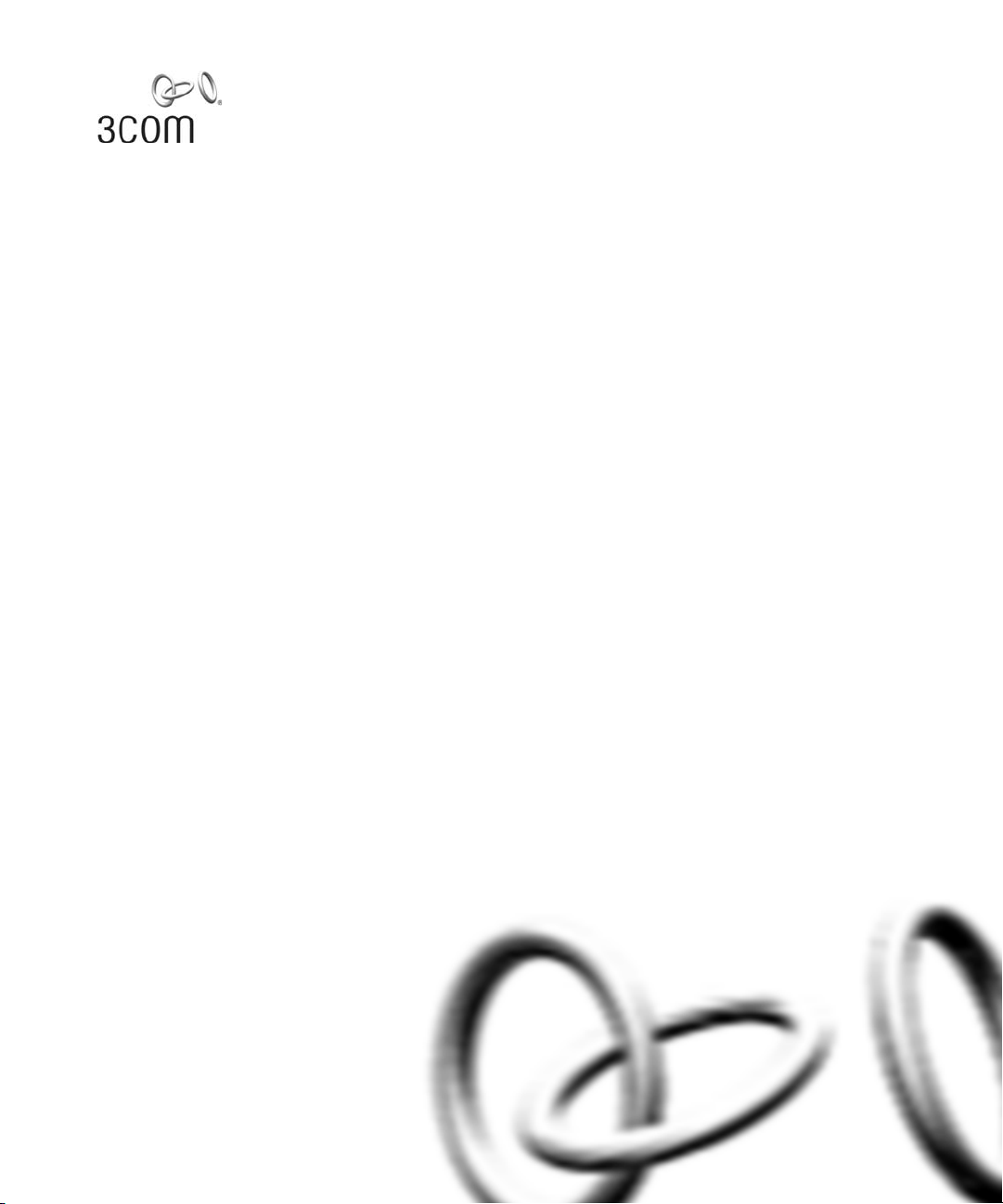
Wireless LAN Mobility System
Wireless LAN Switch and Controller
Configuration Guide
WX4400 3CRWX440095A
WX2200 3CRWX220095A
WX1200 3CRWX120695A
WXR100 3CRWXR10095A
http://www.3Com.com/
Part No. 10015909
Published June 2007
Page 2
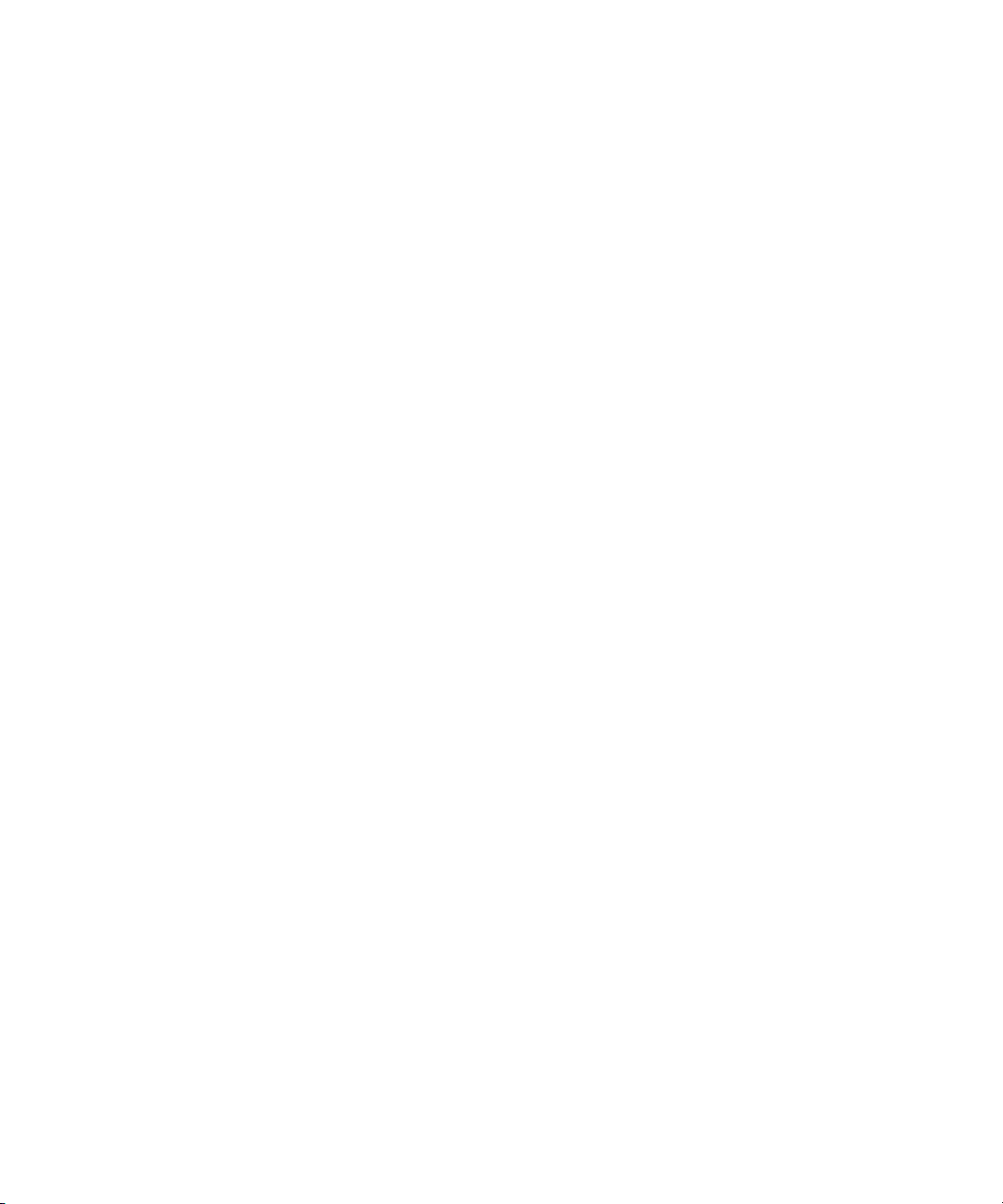
3Com Corporation
350 Campus Drive
Marlborough, MA USA
01752-3064
Copyright © 2007, 3Com Corporation. All rights reserved. No part of this documentation may be reproduced
in any form or by any means or used to make any derivative work (such as translation, transformation, or
adaptation) without written permission from 3Com Corporation.
3Com Corporation reserves the right to revise this documentation and to make changes in content from time
to time without obligation on the part of 3Com Corporation to provide notification of such revision or change.
3Com Corporation provides this documentation without warranty, term, or condition of any kind, either
implied or expressed, including, but not limited to, the implied warranties, terms or conditions of
merchantability, satisfactory quality, and fitness for a particular purpose. 3Com may make improvements or
changes in the product(s) and/or the program(s) described in this documentation at any time.
If there is any software on removable media described in this documentation, it is furnished under a license
agreement included with the product as a separate document, in the hard copy documentation, or on the
removable media in a directory file named LICENSE.TXT or !LICENSE.TXT. If you are unable to locate a copy,
please contact 3Com and a copy will be provided to you.
UNITED STATES GOVERNMENT LEGEND
If you are a United States government agency, then this documentation and the software described herein are
provided to you subject to the following:
All technical data and computer software are commercial in nature and developed solely at private expense.
Software is delivered as “Commercial Computer Software” as defined in DFARS 252.227-7014 (June 1995) or
as a “commercial item” as defined in FAR 2.101(a) and as such is provided with only such rights as are
provided in 3Com’s standard commercial license for the Software. Technical data is provided with limited rights
only as provided in DFAR 252.227-7015 (Nov 1995) or FAR 52.227-14 (June 1987), whichever is applicable.
You agree not to remove or deface any portion of any legend provided on any licensed program or
documentation contained in, or delivered to you in conjunction with, this User Guide.
Unless otherwise indicated, 3Com registered trademarks are registered in the United States and may or may
not be registered in other countries.
3Com is a registered trademark of 3Com Corporation. The 3Com logo is a trademark of 3Com Corporation.
Mobility Domain, Managed Access Point, Mobility Profile, Mobility System, Mobility System Software, MP,
MSS, and SentrySweep are trademarks of Trapeze Networks, Inc.
Intel and Pentium are registered trademarks of Intel Corporation. Microsoft, MS-DOS, Windows, Windows XP,
and Windows NT are registered trademarks of Microsoft Corporation.
All other company and product names may be trademarks of the respective companies with which they are
associated.
ENVIRONMENTAL STATEMENT
It is the policy of 3Com Corporation to be environmentally-friendly in all operations. To uphold our policy, we
are committed to:
Establishing environmental performance standards that comply with national legislation and regulations.
Conserving energy, materials and natural resources in all operations.
Reducing the waste generated by all operations. Ensuring that all waste conforms to recognized environmental
standards. Maximizing the recyclable and reusable content of all products.
Ensuring that all products can be recycled, reused and disposed of safely.
Ensuring that all products are labelled according to recognized environmental standards.
Improving our environmental record on a continual basis.
End of Life Statement
3Com processes allow for the recovery, reclamation and safe disposal of all end-of-life electronic components.
Regulated Materials Statement
3Com products do not contain any hazardous or ozone-depleting material.
Environmental Statement about the Documentation
The documentation for this product is printed on paper that comes from sustainable, managed forests; it is
fully biodegradable and recyclable, and is completely chlorine-free. The varnish is environmentally-friendly, and
the inks are vegetable-based with a low heavy-metal content.
Page 3
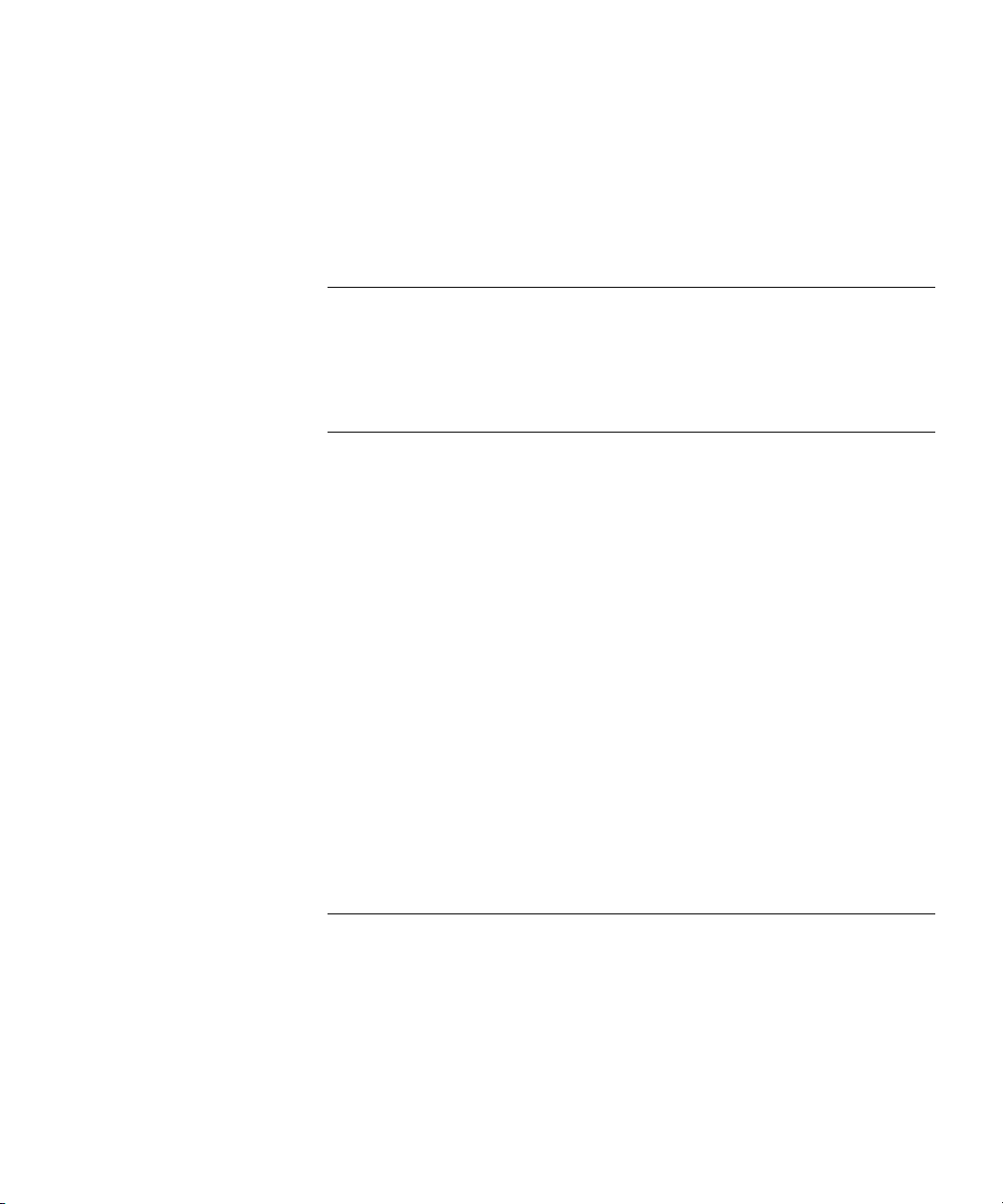
CONTENTS
ABOUT THIS GUIDE
Conventions 23
Documentation 24
Documentation Comments 25
1 USING THE COMMAND-LINE INTERFACE
Overview 27
CLI Conventions 27
Command Prompts 28
Syntax Notation 28
Text Entry Conventions and Allowed Characters 28
User Globs, MAC Address Globs, and VLAN Globs 30
Port Lists 32
Virtual LAN Identification 33
Command-Line Editing 33
Keyboard Shortcuts 33
History Buffer 34
Tabs 34
Single-Asterisk (*) Wildcard Character 34
Double-Asterisk (**) Wildcard Characters 34
Using CLI Help 34
Understanding Command Descriptions 36
2 WX SETUP METHODS
Overview 37
Quick Starts 37
3Com Wireless Switch Manager 38
CLI 38
Web Manager 38
How a WX Switch Gets its Configuration 39
Web Quick Start (WXR100, WX1200 and WX2200 Only) 40
Page 4
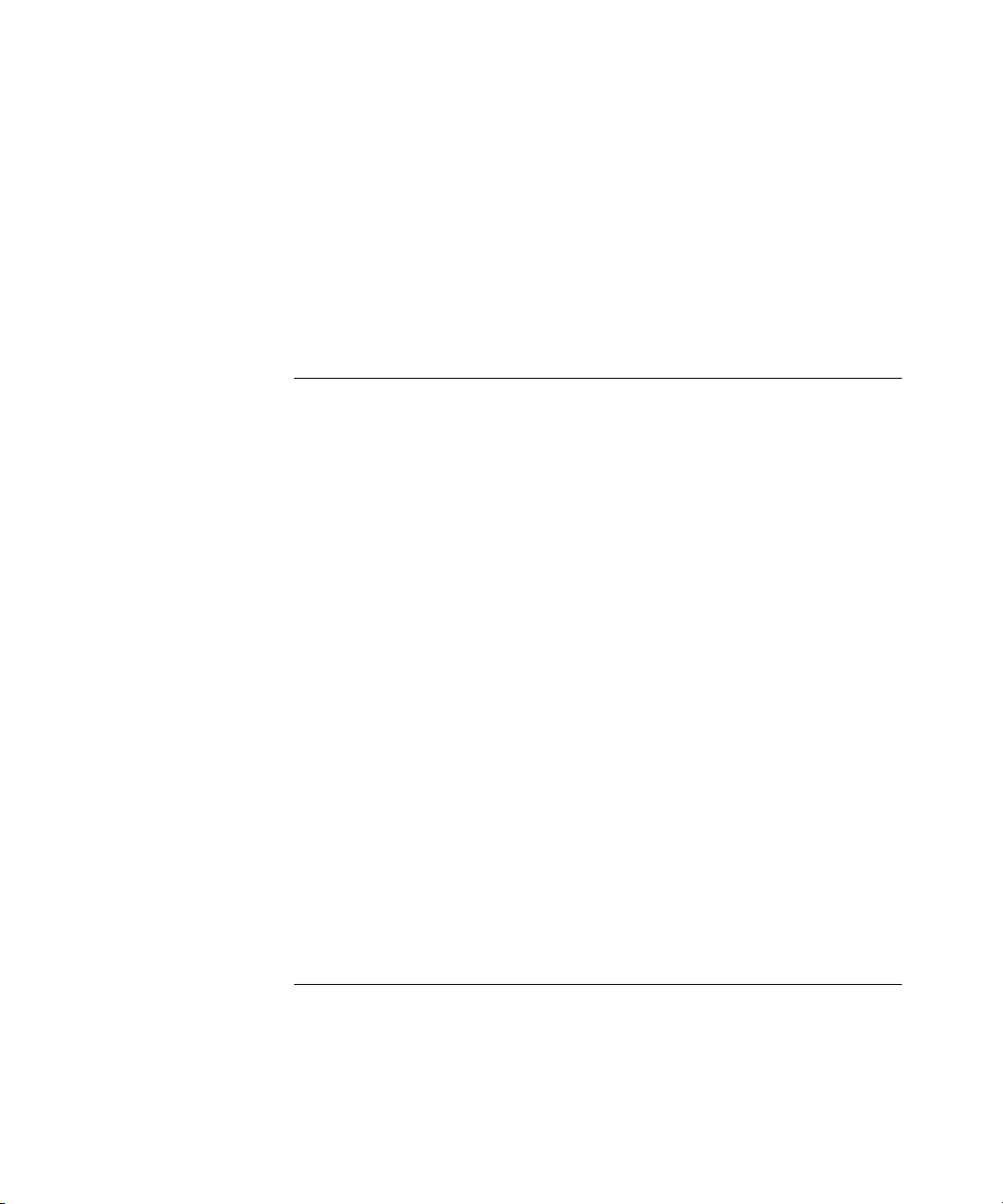
Web Quick Start Parameters 40
Web Quick Start Requirements 41
Accessing the Web Quick Start 41
CLI quickstart Command 44
Quickstart Example 46
Remote WX Configuration 49
Opening the QuickStart Network Plan in 3Com Wireless Switch
Manager 49
3 CONFIGURING AAA FOR ADMINISTRATIVE AND LOCAL ACCESS
Overview 51
Before You Start 54
About Administrative Access 54
Access Modes 54
Types of Administrative Access 54
First-Time Configuration via the Console 55
Enabling an Administrator 55
Setting the WX Switch Enable Password 56
Authenticating at the Console 57
Customizing AAA with “Globs” and Groups 58
Setting User Passwords 58
Adding and Clearing Local Users for Administrative Access 59
Configuring Accounting for Administrative Users 59
Displaying the AAA Configuration 61
Saving the Configuration 61
Administrative AAA Configuration Scenarios 62
Local Authentication 62
Local Authentication for Console Users and RADIUS Authentication for
Telnet Users 62
Authentication When RADIUS Servers Do Not Respond 63
Local Override and Backup Local Authentication 64
4 MANAGING USER PASSWORDS
Overview 65
Configuring Passwords 66
Setting Passwords for Local Users 66
Enabling Password Restrictions 67
Page 5
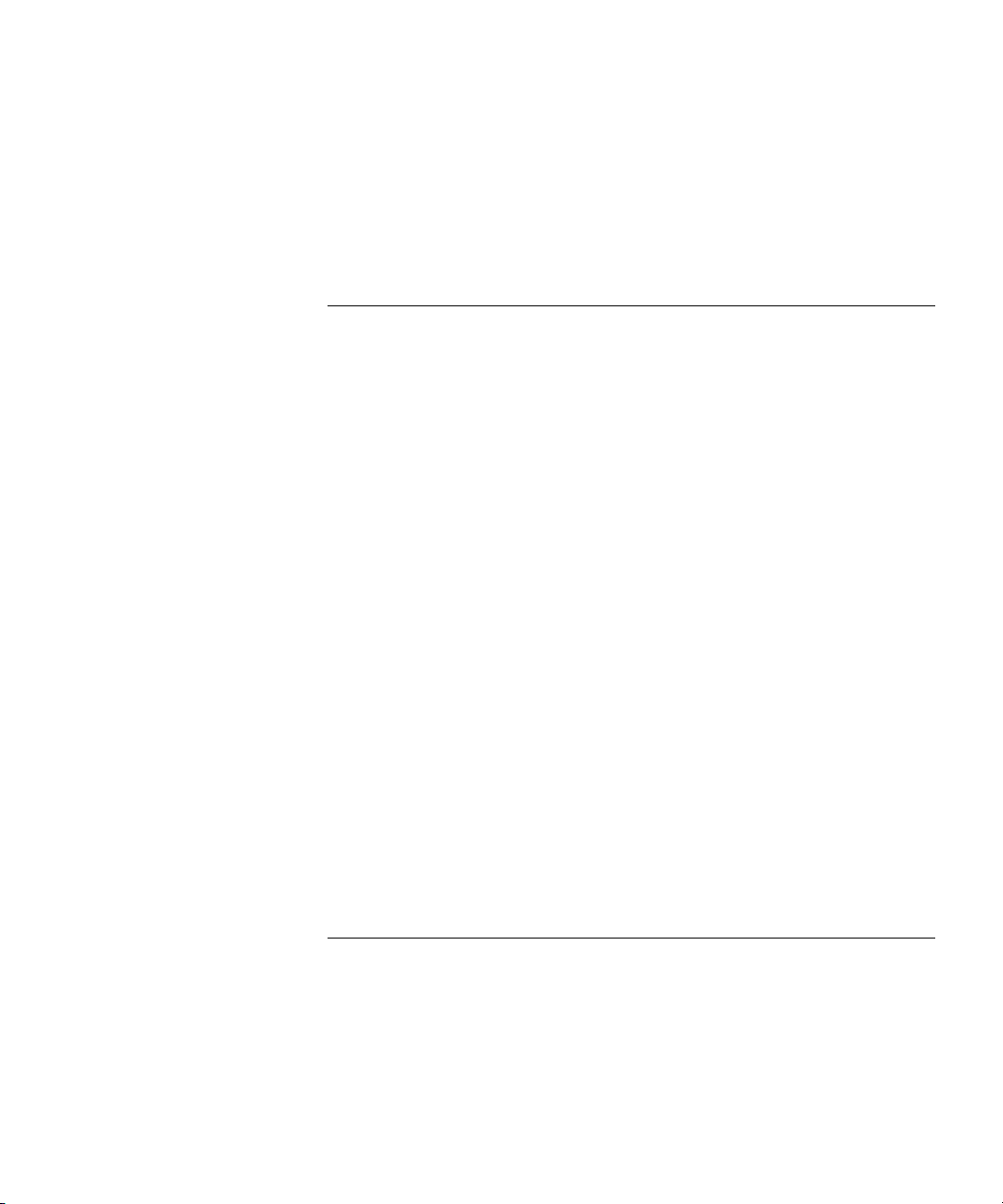
Setting the Maximum Number of Login Attempts 67
Specifying Minimum Password Length 68
Configuring Password Expiration Time 69
Restoring Access to a Locked-Out User 70
Displaying Password Information 70
5 CONFIGURING AND MANAGING PORTS AND VLANS
Configuring and Managing Ports 71
Setting the Port Type 71
Configuring a Port Name 77
Configuring Interface Preference on a Dual-Interface Gigabit Ethernet
Port (WX4400 only) 78
Configuring Port Operating Parameters 79
Displaying Port Information 81
Configuring Load-Sharing Port Groups 85
Configuring and Managing VLANs 87
Understanding VLANs in 3Com MSS 87
Configuring a VLAN 91
Changing Tunneling Affinity 93
Restricting Layer 2 Forwarding Among Clients 94
Displaying VLAN Information 95
Managing the Layer 2 Forwarding Database 96
Types of Forwarding Database Entries 96
How Entries Enter the Forwarding Database 96
Displaying Forwarding Database Information 97
Adding an Entry to the Forwarding Database 98
Removing Entries from the Forwarding Database 98
Configuring the Aging Timeout Period 99
Port and VLAN Configuration Scenario 100
6 CONFIGURING AND MANAGING IP INTERFACES AND SERVICES
MTU Support 103
Configuring and Managing IP Interfaces 104
Adding an IP Interface 104
Disabling or Reenabling an IP Interface 107
Removing an IP Interface 107
Displaying IP Interface Information 107
Page 6
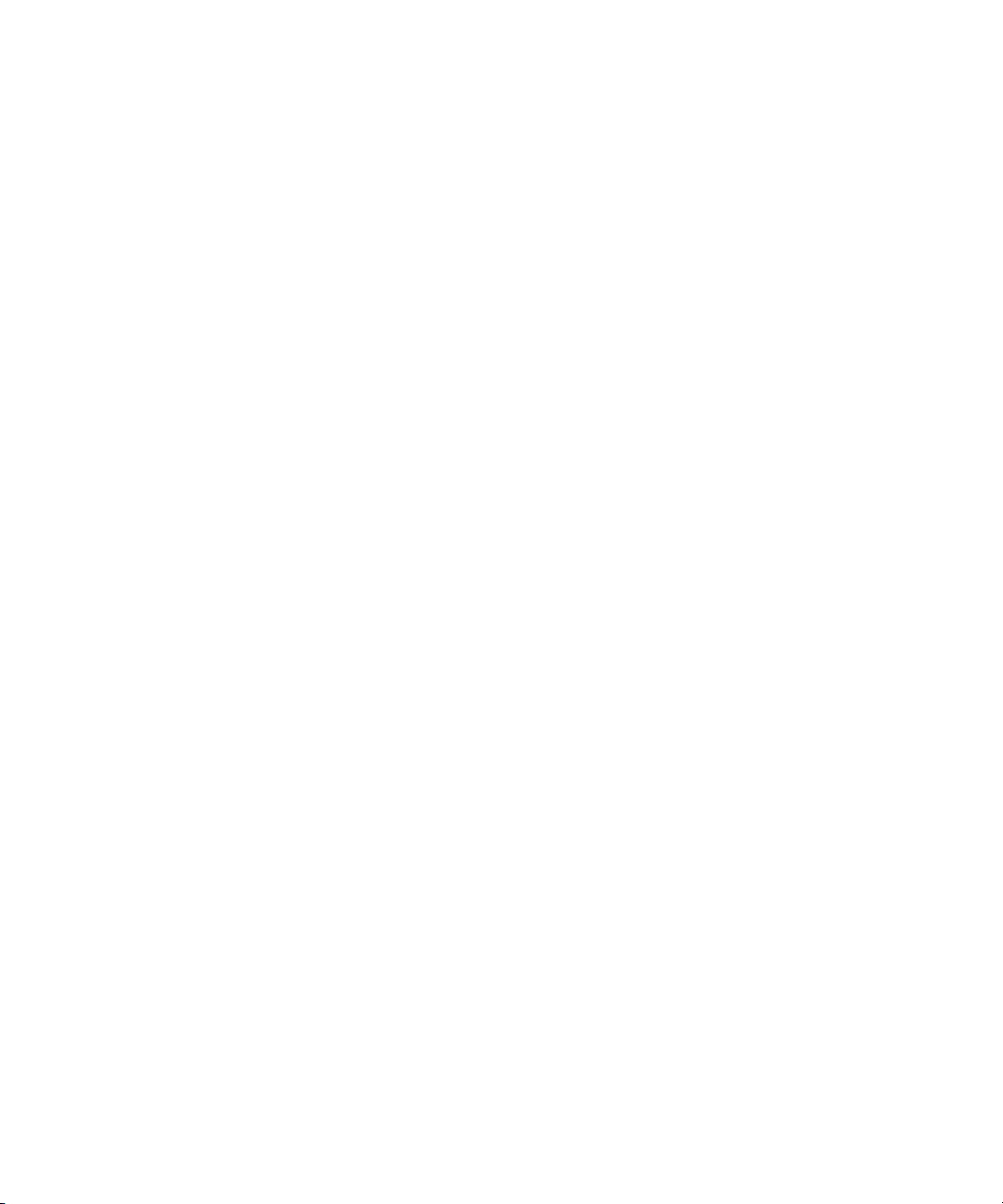
Configuring the System IP Address 108
Designating the System IP Address 108
Displaying the System IP Address 108
Clearing the System IP Address 108
Configuring and Managing IP Routes 108
Displaying IP Routes 110
Adding a Static Route 111
Removing a Static Route 112
Managing the Management Services 113
Managing SSH 113
Managing Telnet 116
Managing HTTPS 118
Changing the Idle Timeout for CLI Management Sessions 119
Setting a Message of the Day (MOTD) Banner 120
Prompting the User to Acknowledge the MOTD Banner 120
Configuring and Managing DNS 121
Enabling or Disabling the DNS Client 121
Configuring DNS Servers 121
Configuring a Default Domain Name 122
Displaying DNS Server Information 122
Configuring and Managing Aliases 123
Adding an Alias 123
Removing an Alias 123
Displaying Aliases 123
Configuring and Managing Time Parameters 124
Setting the Time Zone 125
Configuring the Summertime Period 125
Statically Configuring the System Time and Date 127
Displaying the Time and Date 127
Configuring and Managing NTP 127
Adding an NTP Server 128
Removing an NTP Server 128
Changing the NTP Update Interval 128
Resetting the Update Interval to the Default 129
Enabling the NTP Client 129
Displaying NTP Information 129
Managing the ARP Table 130
Displaying ARP Table Entries 130
Page 7
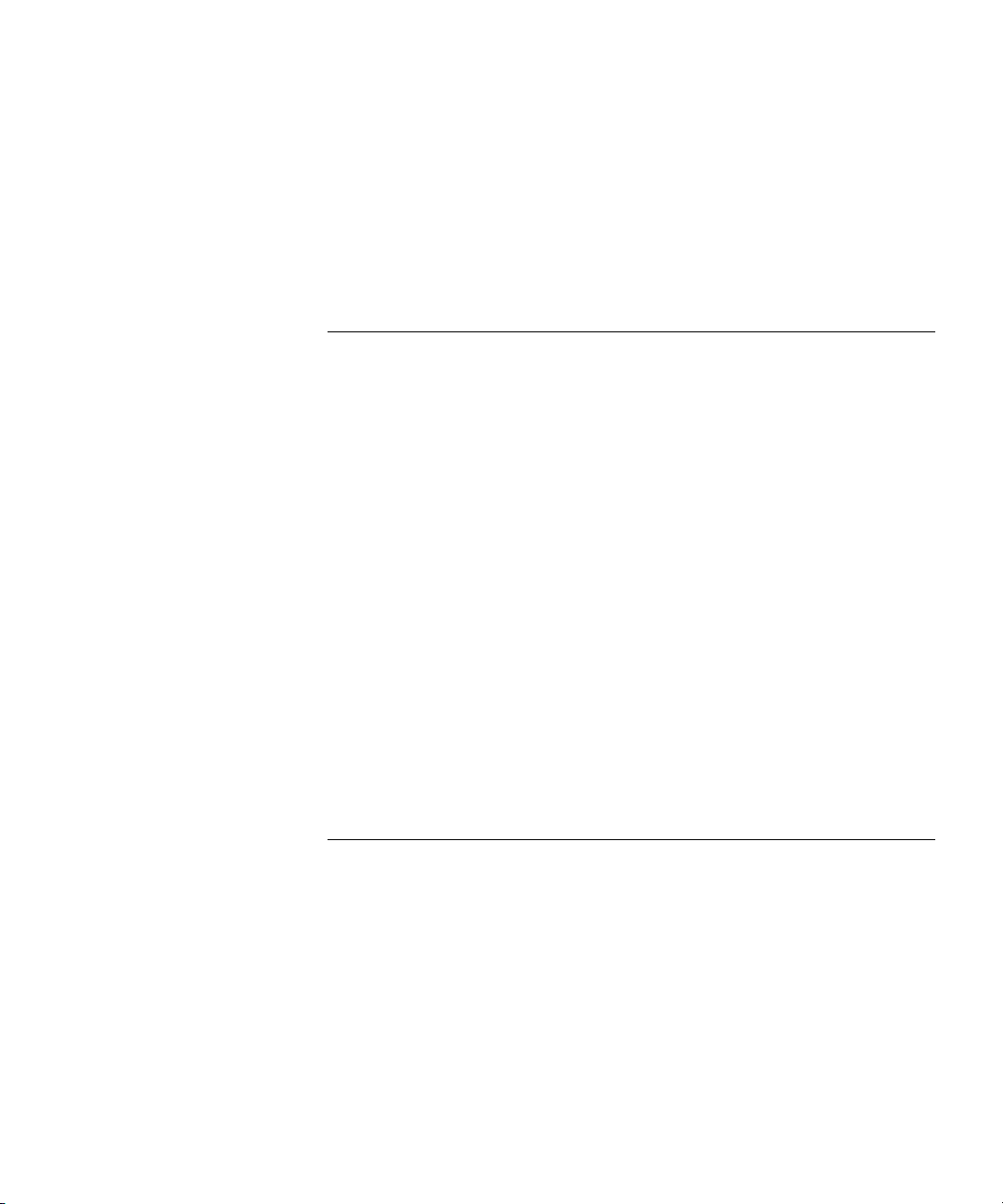
Adding an ARP Entry 131
Changing the Aging Timeout 131
Pinging Another Device 132
Logging In to a Remote Device 132
Tracing a Route 133
IP Interfaces and Services Configuration Scenario 135
7 CONFIGURING SNMP
Overview 139
Configuring SNMP 139
Setting the System Location and Contact Strings 140
Enabling SNMP Versions 140
Configuring Community Strings (SNMPv1 and SNMPv2c Only) 140
Creating a USM User for SNMPv3 141
Setting SNMP Security 143
Configuring a Notification Profile 144
Configuring a Notification Target 148
Enabling the SNMP Service 151
Displaying SNMP Information 151
Displaying SNMP Version and Status Information 151
Displaying the Configured SNMP Community Strings 151
Displaying USM Settings 151
Displaying Notification Profiles 152
Displaying Notification Targets 152
Displaying SNMP Statistics Counters 152
8 CONFIGURING AND MANAGING MOBILITY DOMAIN ROAMING
About the Mobility Domain Feature 153
Configuring a Mobility Domain 154
Configuring the Seed 154
Configuring Member WX Switches on the Seed 155
Configuring a Member 155
Configuring Mobility Domain Seed Redundancy 156
Displaying Mobility Domain Status 157
Displaying the Mobility Domain Configuration 157
Clearing a Mobility Domain from a WX Switch 157
Clearing a Mobility Domain Member from a Seed 157
Page 8
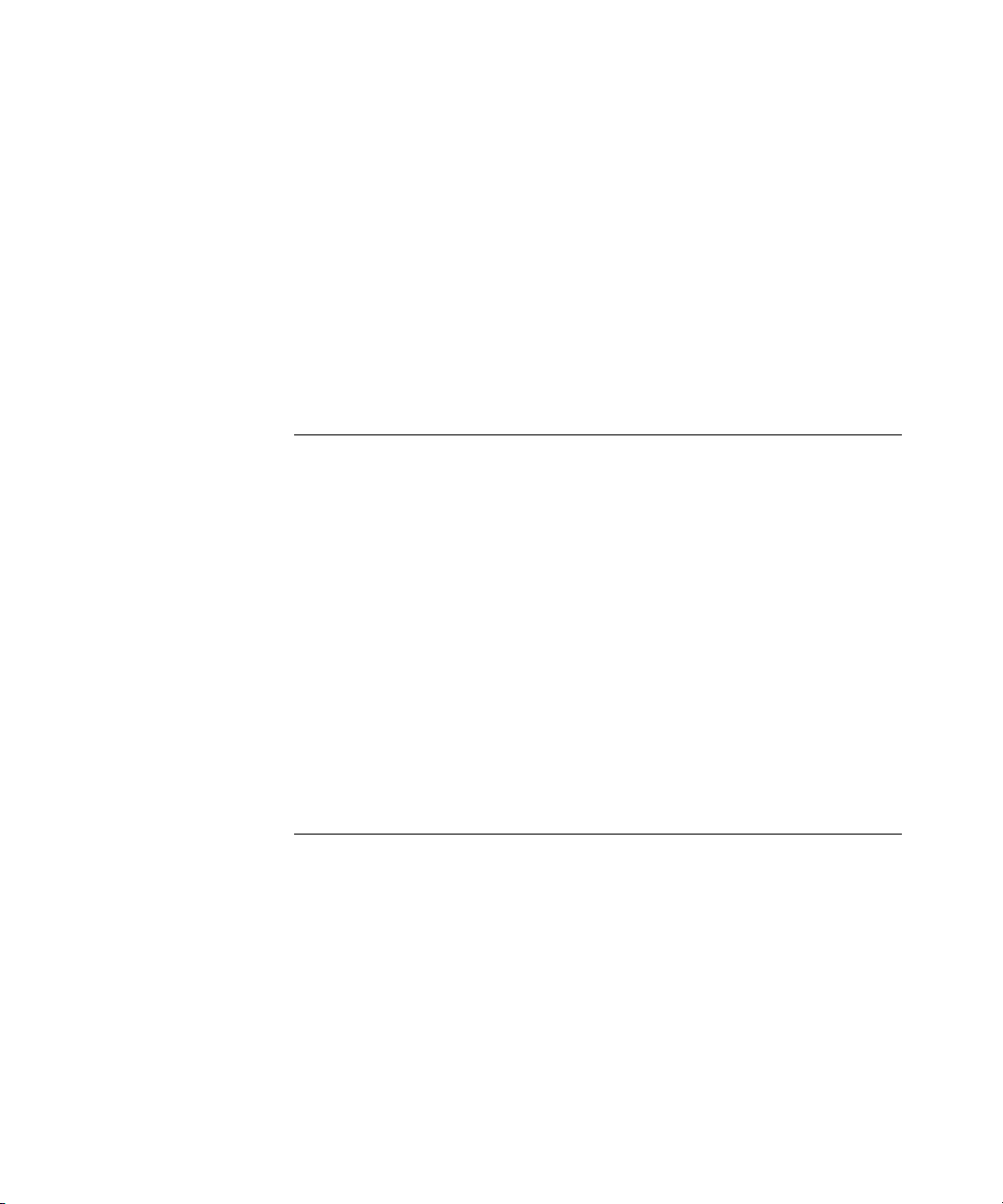
Configuring WX-WX Security 158
Monitoring the VLANs and Tunnels in a Mobility Domain 159
Displaying Roaming Stations 159
Displaying Roaming VLANs and Their Affinities 160
Displaying Tunnel Information 160
Understanding the Sessions of Roaming Users 161
Requirements for Roaming to Succeed 161
Effects of Timers on Roaming 162
Monitoring Roaming Sessions 162
Mobility Domain Scenario 163
9 CONFIGURING NETWORK DOMAINS
About the Network Domain Feature 165
Network Domain Seed Affinity 168
Configuring a Network Domain 169
Configuring Network Domain Seeds 169
Specifying Network Domain Seed Peers 170
Configuring Network Domain Members 171
Displaying Network Domain Information 172
Clearing Network Domain Configuration from a WX Switch 173
Clearing a Network Domain Seed from a WX Switch 173
Clearing a Network Domain Peer from a Network Domain Seed 173
Clearing Network Domain Seed or Member Configuration from a WX
Switch 173
Network Domain Scenario 174
10 CONFIGURING MAP ACCESS POINTS
MAP Overview 177
Country of Operation 179
Directly Connected MAPs and Distributed MAPs 179
Boot Process for Distributed MAPs 189
Contacting a WX Switch 190
Loading and Activating an Operational Image 195
Obtaining Configuration Information from the WX Switch 195
Service Profiles 202
Radio Profiles 209
Page 9

Configuring MAPs 213
Specifying the Country of Operation 213
Configuring an Auto-AP Profile for Automatic MAP Configuration 218
Configuring MAP Port Parameters 224
Configuring MAP-WX Security 229
Configuring a Service Profile 233
Configuring a Radio Profile 240
Configuring Radio-Specific Parameters 246
Mapping the Radio Profile to Service Profiles 249
Assigning a Radio Profile and Enabling Radios 249
Disabling or Reenabling Radios 250
Enabling or Disabling Individual Radios 250
Disabling or Reenabling All Radios Using a Profile 250
Resetting a Radio to its Factory Default Settings 251
Restarting a MAP 251
Configuring Local Packet Switching on MAPs 252
Configuring Local Switching 253
Displaying MAP Information 256
Displaying MAP Configuration Information 256
Displaying Connection Information for Distributed MAPs 257
Displaying a List of Distributed MAPs that Are Not Configured 258
Displaying Active Connection Information for Distributed MAPs 258
Displaying Service Profile Information 259
Displaying Radio Profile Information 260
Displaying MAP Status Information 260
Displaying Static IP Address Information for Distributed MAPs 261
Displaying MAP Statistics Counters 262
Displaying the Forwarding Database for a MAP 264
Displaying VLAN Information for a MAP 264
Displaying ACL Information for a MAP 265
11 CONFIGURING RF LOAD BALANCING FOR MAPS
RF Load Balancing Overview 267
Configuring RF Load Balancing 268
Disabling or Re-Enabling RF Load Balancing 268
Assigning Radios to Load Balancing Groups 269
Specifying Band Preference for RF Load Balancing 269
Page 10
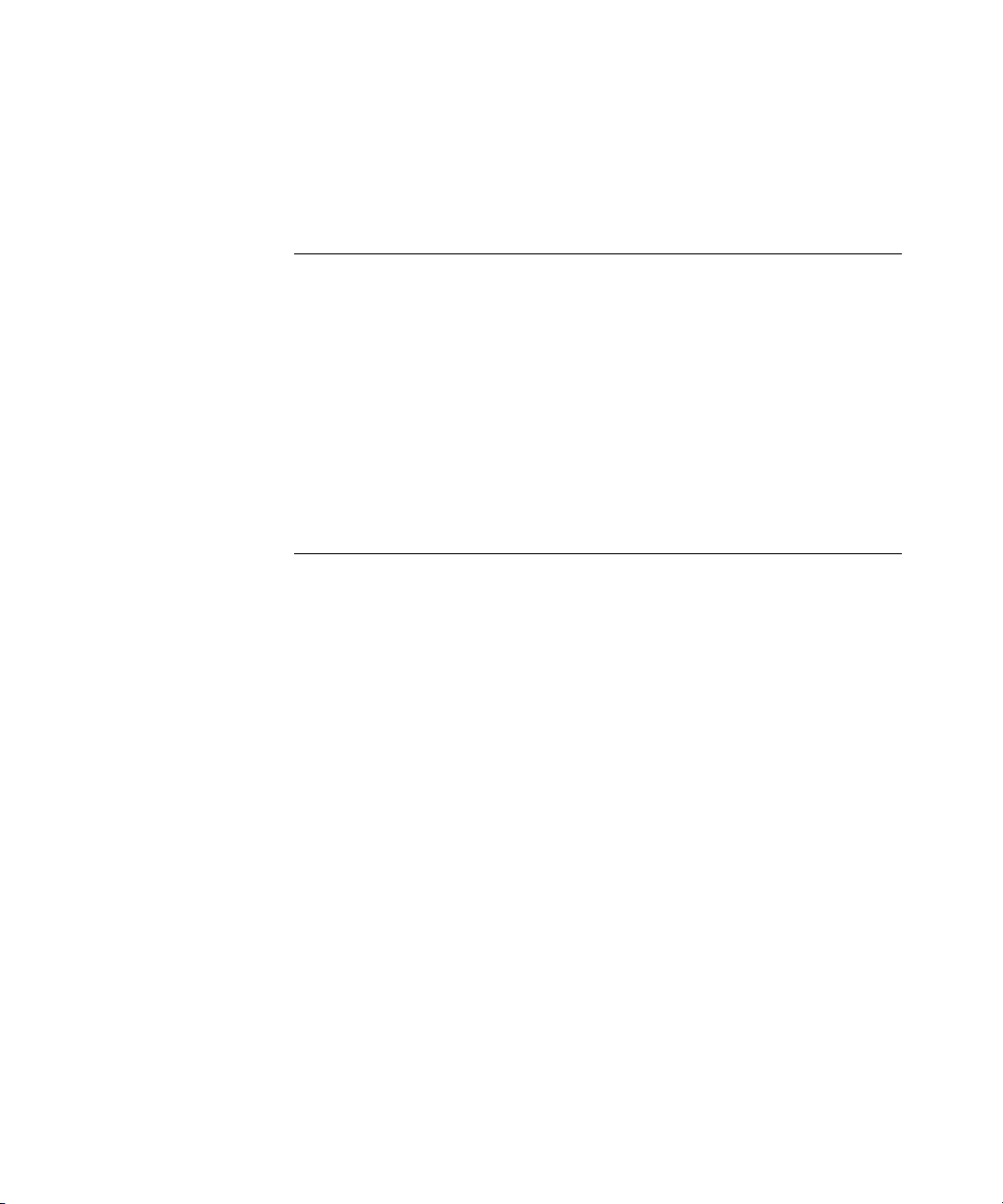
Setting Strictness for RF Load Balancing 270
Exempting an SSID from RF Load Balancing 271
Displaying RF Load Balancing Information 271
12 CONFIGURING WLAN MESH SERVICES
WLAN Mesh Services Overview 273
Configuring WLAN Mesh Services 274
Configuring the Mesh AP 275
Configuring the Service Profile for Mesh Services 276
Configuring Security 276
Enabling Link Calibration Packets on the Mesh Portal MAP 277
Deploying the Mesh AP 277
Configuring Wireless Bridging 278
Displaying WLAN Mesh Services Information 279
13 CONFIGURING USER ENCRYPTION
Overview 281
Configuring WPA 284
WPA Cipher Suites 284
TKIP Countermeasures 287
WPA Authentication Methods 288
WPA Information Element 288
Client Support 289
Configuring WPA 290
Configuring RSN (802.11i) 296
Creating a Service Profile for RSN 296
Enabling RSN 296
Specifying the RSN Cipher Suites 297
Changing the TKIP Countermeasures Timer Value 298
Enabling PSK Authentication 298
Displaying RSN Settings 298
Assigning the Service Profile to Radios and Enabling the Radios 298
Configuring WEP 299
Setting Static WEP Key Values 301
Assigning Static WEP Keys 301
Encryption Configuration Scenarios 302
Enabling WPA with TKIP 302
Page 11
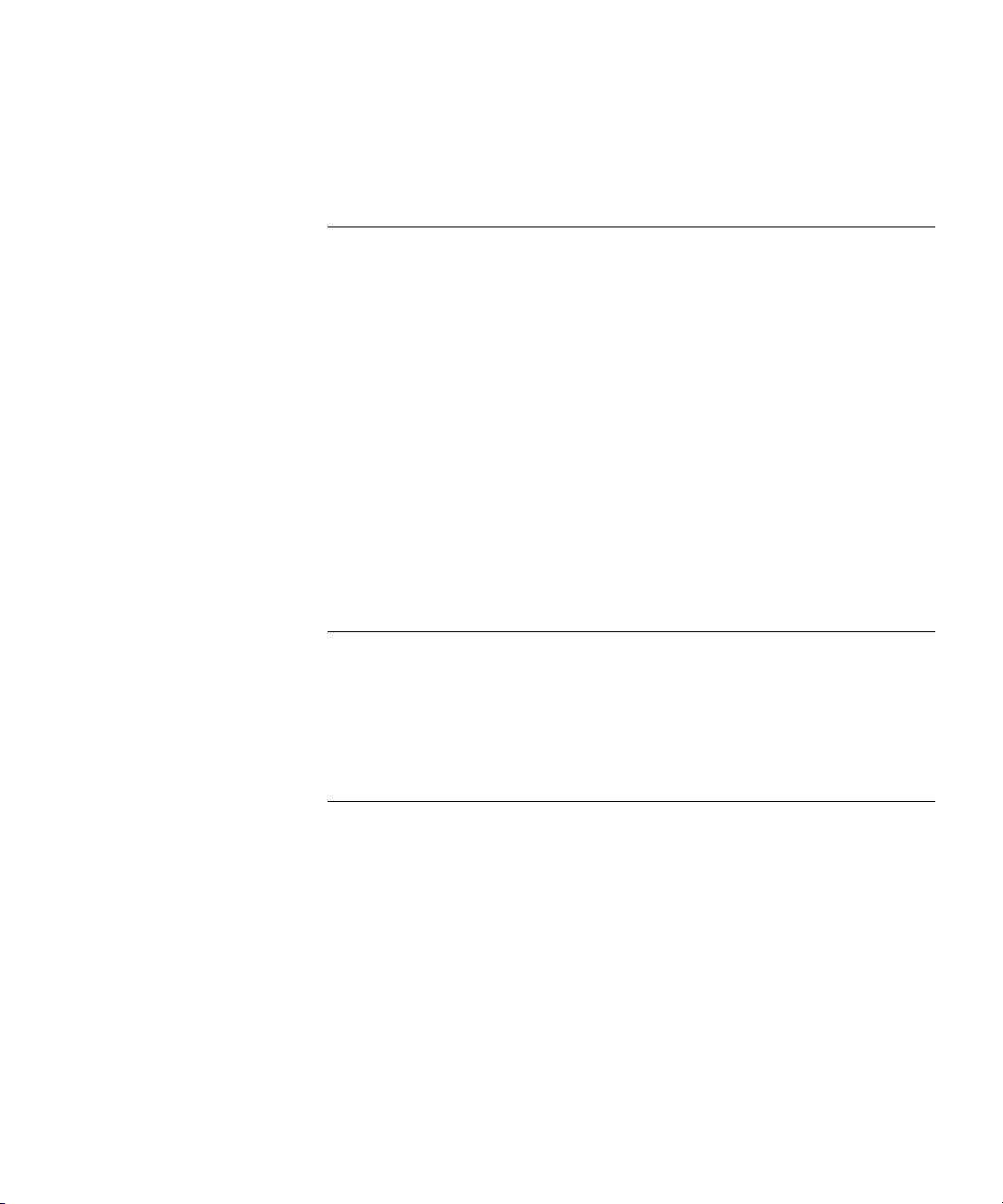
Enabling Dynamic WEP in a WPA Network 304
Configuring Encryption for MAC Clients 306
14 CONFIGURING RF AUTO-TUNING
Overview 311
Initial Channel and Power Assignment 311
Channel and Power Tuning 312
RF Auto-Tuning Parameters 314
Changing RF Auto-Tuning Settings 316
Selecting Available Channels on the 802.11a Radio 316
Changing Channel Tuning Settings 316
Changing Power Tuning Settings 317
Locking Down Tuned Settings 318
Displaying RF Auto-Tuning Information 319
Displaying RF Auto-Tuning Settings 319
Displaying RF Neighbors 320
Displaying RF Attributes 321
15 CONFIGURING MAPS TO BE AEROSCOUT LISTENERS
Configuring MAP Radios to Listen for AeroScout RFID Tags 324
Locating an RFID Tag 325
Using an AeroScout Engine 325
Using 3Com Wireless Switch Manager 325
16 CONFIGURING QUALITY OF SERVICE
About QoS 327
Summary of QoS Features 327
QoS Mode 330
WMM QoS Mode 331
WMM QoS on a MAP 337
Call Admission Control 340
Broadcast Control 341
Static CoS 341
Overriding CoS 341
Changing QoS Settings 342
Changing the QoS Mode 342
Page 12
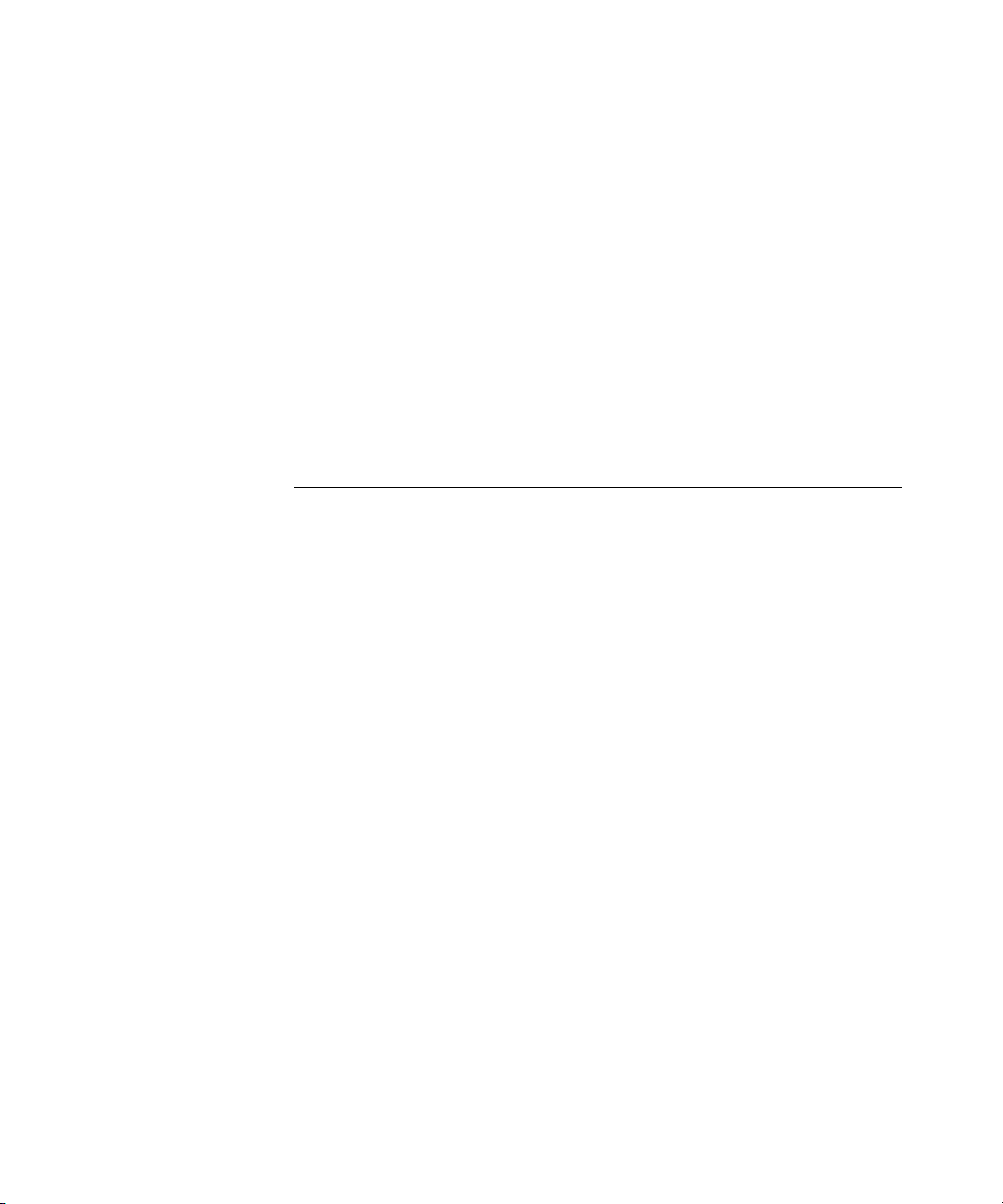
Enabling U-APSD Support 342
Configuring Call Admission Control 343
Configuring Static CoS 343
Changing CoS Mappings 344
Using the Client’s DSCP Value to Classify QoS Level 344
Enabling Broadcast Control 345
Displaying QoS Information 345
Displaying a Radio Profile’s QoS Settings 345
Displaying a Service Profile’s QoS Settings 346
Displaying CoS Mappings 347
Displaying the DSCP Table 349
Displaying MAP Forwarding Queue Statistics 349
17 CONFIGURING AND MANAGING SPANNING TREE PROTOCOL
Overview 351
Enabling the Spanning Tree Protocol 352
Changing Standard Spanning Tree Parameters 352
Bridge Priority 352
Port Cost 353
Port Priority 353
Changing the Bridge Priority 353
Changing STP Port Parameters 354
Changing Spanning Tree Timers 357
Configuring and Managing STP Fast Convergence Features 358
Configuring Port Fast Convergence 359
Displaying Port Fast Convergence Information 360
Configuring Backbone Fast Convergence 360
Displaying the Backbone Fast Convergence State 360
Configuring Uplink Fast Convergence 361
Displaying Uplink Fast Convergence Information 361
Displaying Spanning Tree Information 361
Displaying STP Bridge and Port Information 361
Displaying the STP Port Cost on a VLAN Basis 362
Displaying Blocked STP Ports 363
Displaying Spanning Tree Statistics 363
Clearing STP Statistics 365
Spanning Tree Configuration Scenario 365
Page 13
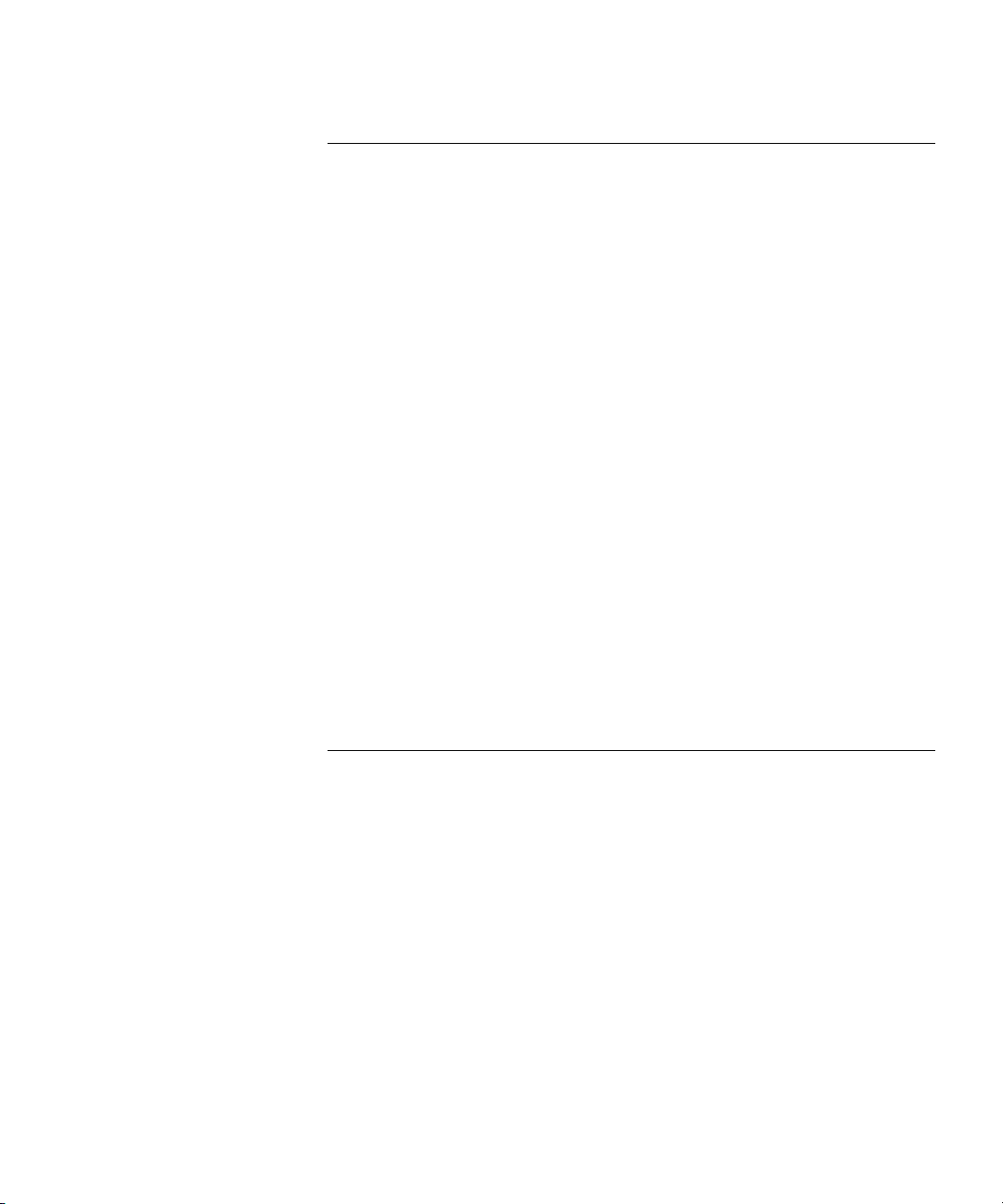
18 CONFIGURING AND MANAGING IGMP SNOOPING
Overview 369
Disabling or Reenabling IGMP Snooping 369
Disabling or Reenabling Proxy Reporting 370
Enabling the Pseudo-Querier 370
Changing IGMP Timers 370
Changing the Query Interval 371
Changing the Other-Querier-
Present Interval 371
Changing the Query Response Interval 371
Changing the Last Member Query Interval 371
Changing Robustness 371
Enabling Router Solicitation 372
Changing the Router Solicitation Interval 372
Configuring Static Multicast Ports 372
Adding or Removing a Static Multicast Router Port 373
Adding or Removing a Static Multicast Receiver Port 373
Displaying Multicast Information 373
Displaying Multicast Configuration Information and Statistics 373
Displaying Multicast Queriers 375
Displaying Multicast Routers 375
Displaying Multicast Receivers 376
19 CONFIGURING AND MANAGING SECURITY ACLS
About Security Access Control Lists 377
Overview of Security ACL Commands 377
Security ACL Filters 378
Order in Which ACLs are Applied to Traffic 379
Creating and Committing a Security ACL 380
Setting a Source IP ACL 380
Setting an ICMP ACL 383
Setting TCP and UDP ACLs 385
Determining the ACE Order 386
Committing a Security ACL 387
Viewing Security ACL Information 387
Clearing Security ACLs 390
Page 14
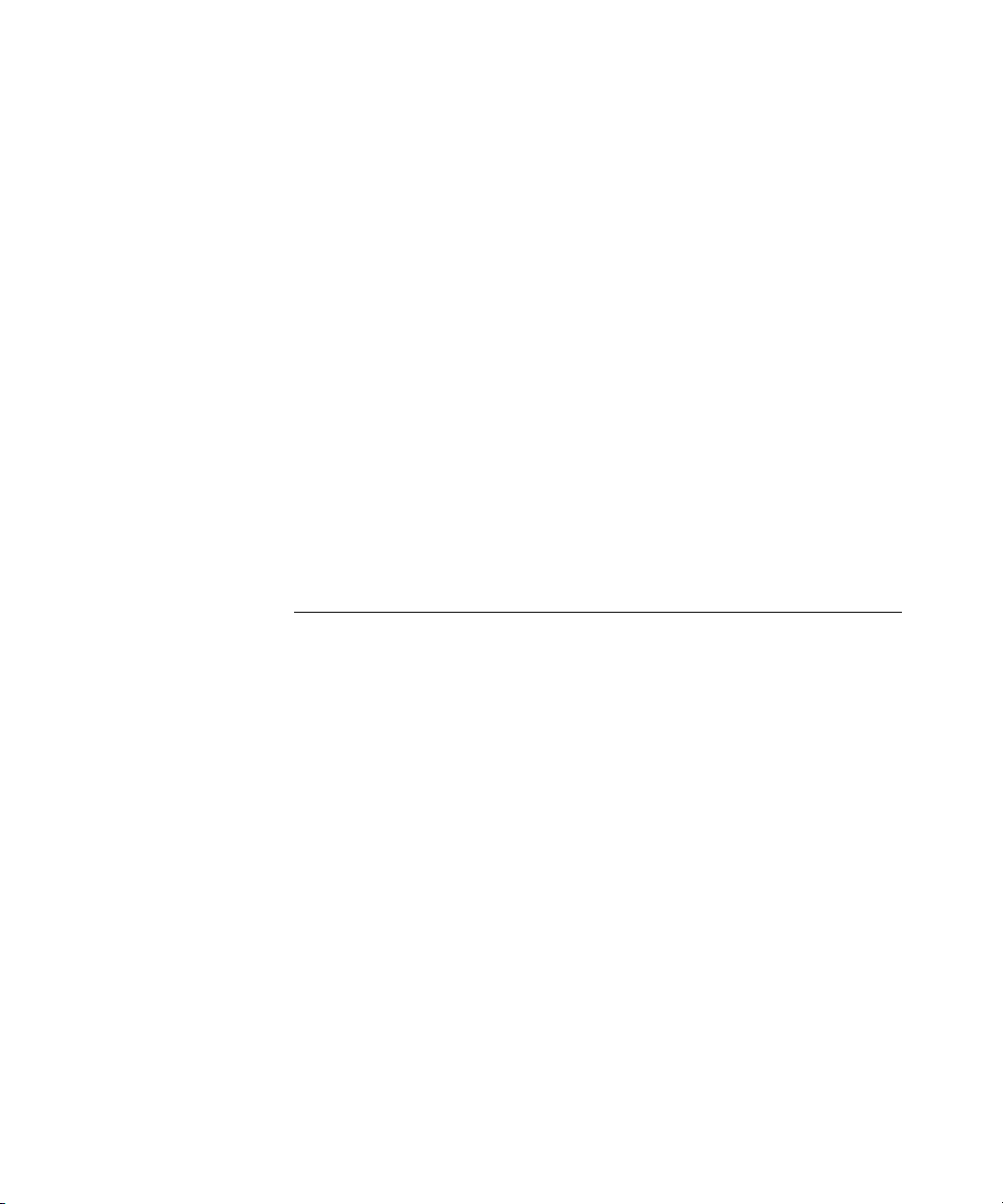
Mapping Security ACLs 390
Mapping User-Based Security ACLs 390
Mapping Security ACLs to Ports, VLANs, Virtual Ports, or Distributed
MAPs 392
Modifying a Security ACL 394
Adding Another ACE to a Security ACL 394
Placing One ACE before Another 395
Modifying an Existing Security ACL 396
Clearing Security ACLs from the Edit Buffer 397
Using ACLs to Change CoS 399
Filtering Based on DSCP Values 399
Enabling Prioritization for Legacy Voice over IP 401
General Guidelines 402
Enabling VoIP Support for TeleSym VoIP 403
Enabling SVP Optimization for SpectraLink Phones 404
Restricting Client-To-Client Forwarding Among IP-Only Clients 409
Security ACL Configuration Scenario 410
20 MANAGING KEYS AND CERTIFICATES
Why Use Keys and Certificates? 413
Wireless Security through TLS 414
PEAP-MS-CHAP-V2 Security 414
About Keys and Certificates 415
Public Key Infrastructures 416
Public and Private Keys 416
Digital Certificates 416
PKCS #7, PKCS #10, and PKCS #12 Object Files 417
Certificates Automatically Generated by MSS 418
Creating Keys and Certificates 419
Choosing the Appropriate Certificate Installation Method for Your
Network 420
Creating Public-Private Key Pairs 421
Generating Self-Signed Certificates 422
Installing a Key Pair and Certificate from a PKCS #12 Object File 423
Creating a CSR and Installing a Certificate from a PKCS #7 Object
File 424
Installing a CA’s Own Certificate 425
Displaying Certificate and Key Information 426
Page 15
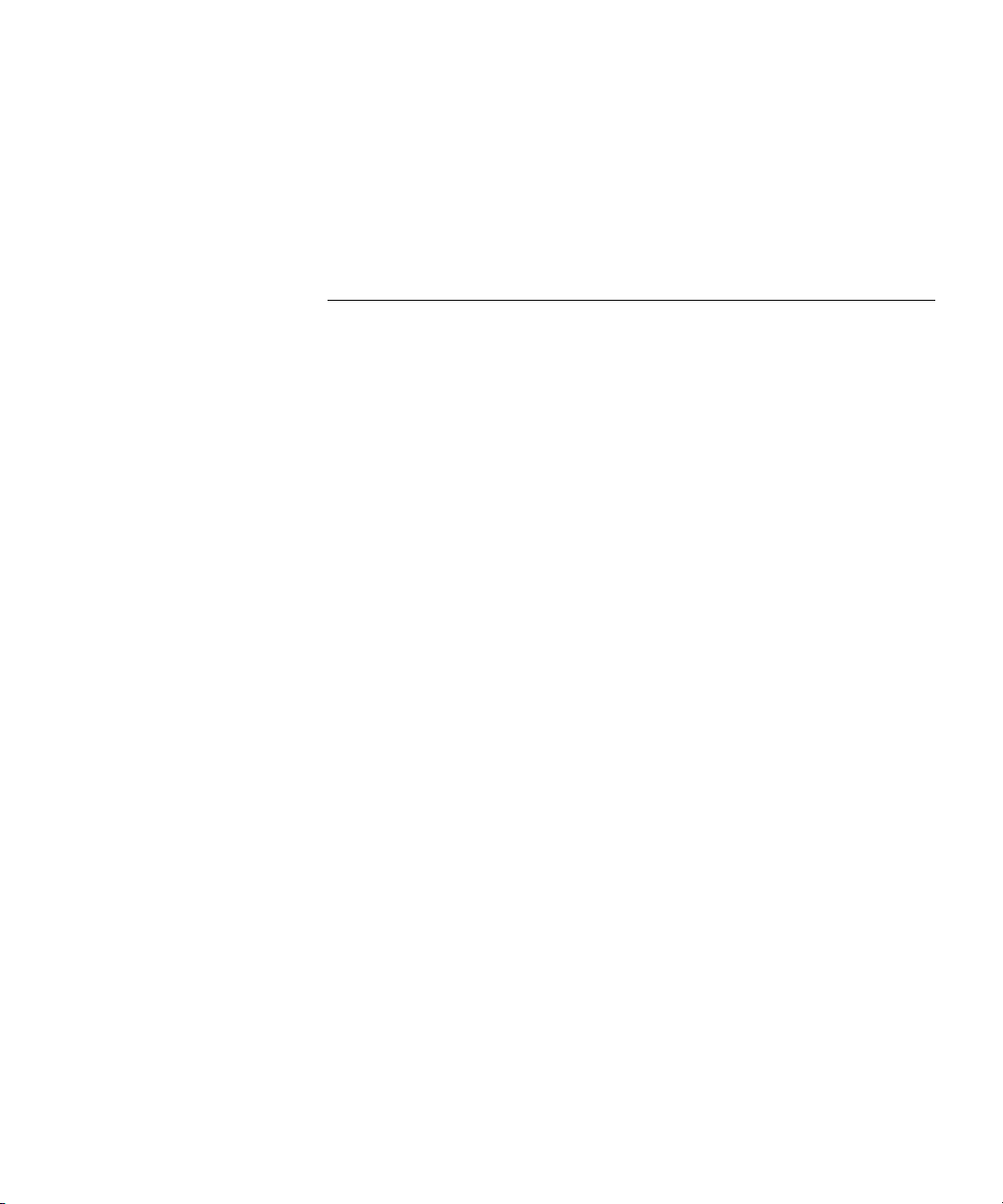
Key and Certificate Configuration Scenarios 427
Creating Self-Signed Certificates 427
Installing CA-Signed Certificates from PKCS #12 Object Files 429
Installing CA-Signed Certificates Using a PKCS #10 Object File (CSR) and a
PKCS #7 Object File 431
21 CONFIGURING AAA FOR NETWORK USERS
About AAA for Network Users 433
Authentication 433
Authorization 438
Accounting 440
Summary of AAA Features 440
AAA Tools for Network Users 441
“Globs” and Groups for Network User Classification 442
AAA Methods for IEEE 802.1X and Web Network Access 442
IEEE 802.1X Extensible Authentication Protocol Types 446
Ways a WX Switch Can Use EAP 447
Effects of Authentication Type on Encryption Method 448
Configuring 802.1X Authentication 449
Configuring EAP Offload 449
Using Pass-Through 450
Authenticating via a Local Database 450
Binding User Authentication to Machine Authentication 451
Configuring Authentication and Authorization by MAC Address 456
Adding and Clearing MAC Users and User Groups Locally 456
Configuring MAC Authentication and Authorization 457
Changing the MAC Authorization Password for RADIUS 459
Configuring Web Portal WebAAA 460
How WebAAA Portal Works 460
WebAAA Requirements and Recommendations 462
Configuring Web Portal WebAAA 467
Using a Custom Login Page 471
Using Dynamic Fields in WebAAA Redirect URLs 475
Using an ACL Other Than portalacl 476
Configuring the Web Portal WebAAA Session Timeout Period 477
Configuring the Web Portal Logout Function 478
Configuring Last-Resort Access 479
Page 16
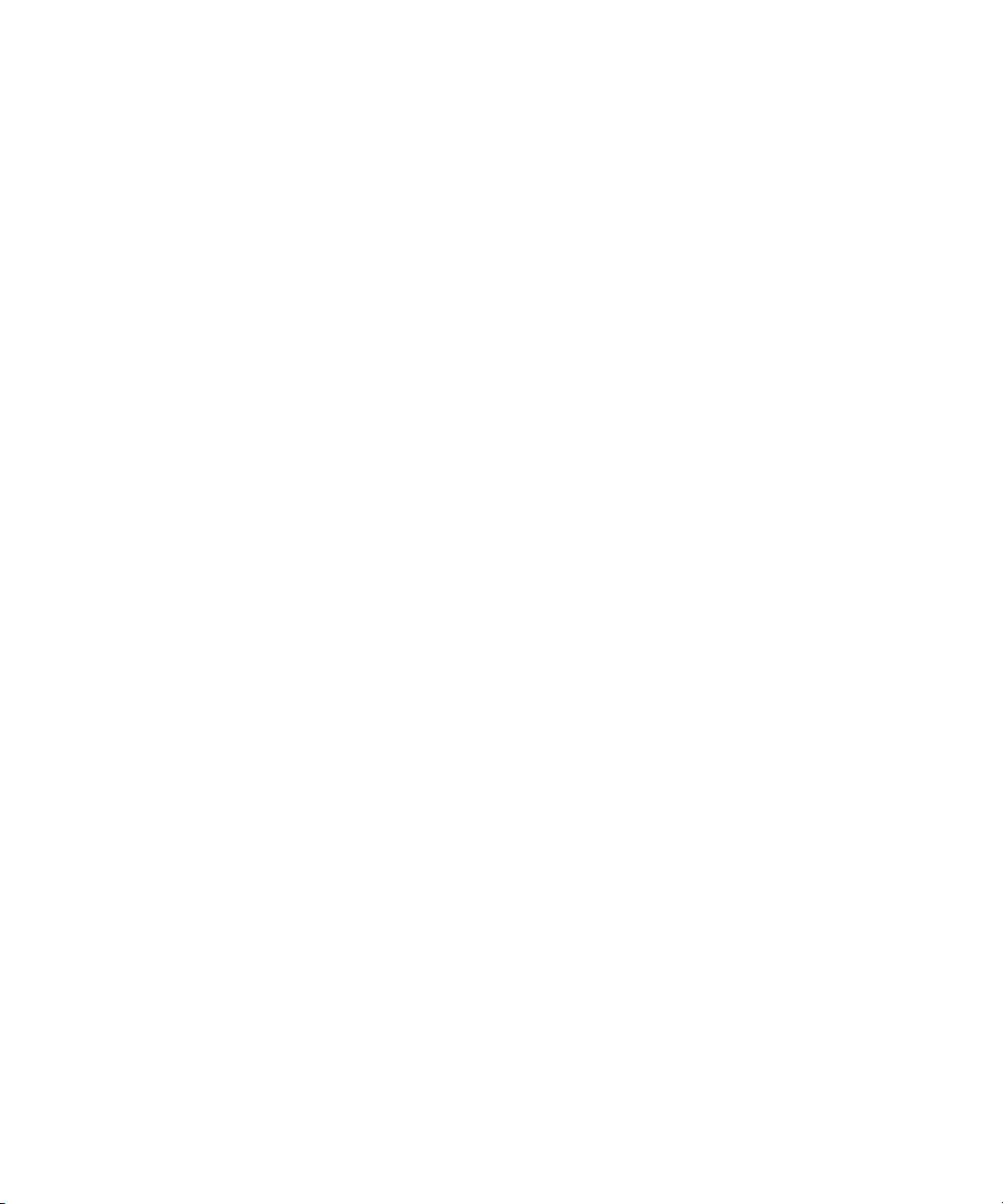
Configuring Last-Resort Access for Wired Authentication Ports 481
Configuring AAA for Users of Third-Party APs 482
Authentication Process for Users of a Third-Party AP 482
Requirements 483
Configuring Authentication for 802.1X Users of a Third-Party AP with
Tagged SSIDs 484
Configuring Authentication for Non-802.1X Users of a Third-Party AP
with Tagged SSIDs 487
Configuring Access for Any Users of a Non-Tagged SSID 487
Assigning Authorization Attributes 487
Assigning Attributes to Users and Groups 492
Assigning SSID Default Attributes to a Service Profile 493
Assigning a Security ACL to a User or a Group 494
Clearing a Security ACL from a User or Group 495
Assigning Encryption Types to Wireless Users 496
Keeping Users on the Same VLAN Even After Roaming 498
Overriding or Adding Attributes Locally with a Location Policy 499
About the Location Policy 500
How the Location Policy Differs from a Security ACL 500
Setting the Location Policy 501
Clearing Location Policy Rules and Disabling the Location Policy 503
Configuring Accounting for Wireless Network Users 504
Viewing Local Accounting Records 505
Viewing Roaming Accounting Records 505
Displaying the AAA Configuration 507
Avoiding AAA Problems in Configuration Order 508
Using the Wildcard “Any” as the SSID Name in Authentication
Rules 508
Using Authentication and Accounting Rules Together 508
Configuring a Mobility Profile 510
Network User Configuration Scenarios 512
General Use of Network User Commands 512
Enabling RADIUS Pass-Through Authentication 514
Enabling PEAP-MS-CHAP-V2 Authentication 514
Enabling PEAP-MS-CHAP-V2 Offload 515
Combining EAP Offload with Pass-Through Authentication 516
Overriding AAA-Assigned VLANs 516
Page 17
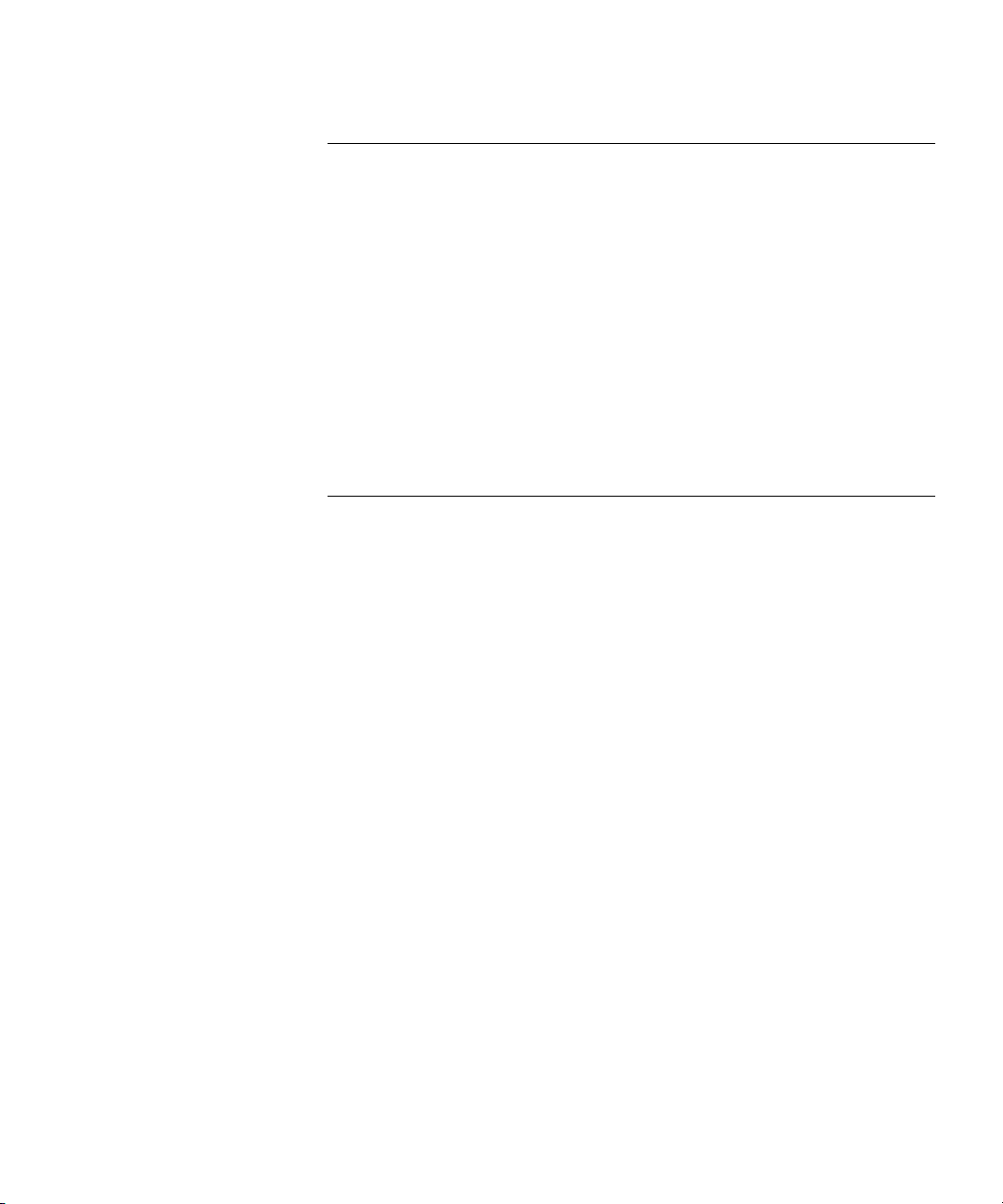
22 CONFIGURING COMMUNICATION WITH RADIUS
RADIUS Overview 519
Before You Begin 521
Configuring RADIUS Servers 521
Configuring Global RADIUS Defaults 522
Setting the System IP Address as the Source Address 523
Configuring Individual RADIUS Servers 523
Deleting RADIUS Servers 524
Configuring RADIUS Server Groups 524
Creating Server Groups 525
Deleting a Server Group 527
RADIUS and Server Group Configuration Scenario 528
23 MANAGING 802.1X ON THE WX SWITCH
Managing 802.1X on Wired Authentication Ports 531
Enabling and Disabling 802.1X Globally 531
Setting 802.1X Port Control 532
Managing 802.1X Encryption Keys 533
Enabling 802.1X Key Transmission 533
Configuring 802.1X Key Transmission Time Intervals 533
Managing WEP Keys 534
Setting EAP Retransmission Attempts 535
Managing 802.1X Client Reauthentication 536
Enabling and Disabling 802.1X Reauthentication 536
Setting the Maximum Number of 802.1X Reauthentication
Attempts 536
Setting the 802.1X Reauthentication Period 537
Setting the Bonded Authentication Period 538
Managing Other Timers 538
Setting the 802.1X Quiet Period 538
Setting the 802.1X Timeout for an Authorization Server 539
Setting the 802.1X Timeout for a Client 539
Displaying 802.1X Information 540
Viewing 802.1X Clients 540
Viewing the 802.1X Configuration 540
Viewing 802.1X Statistics 541
Page 18
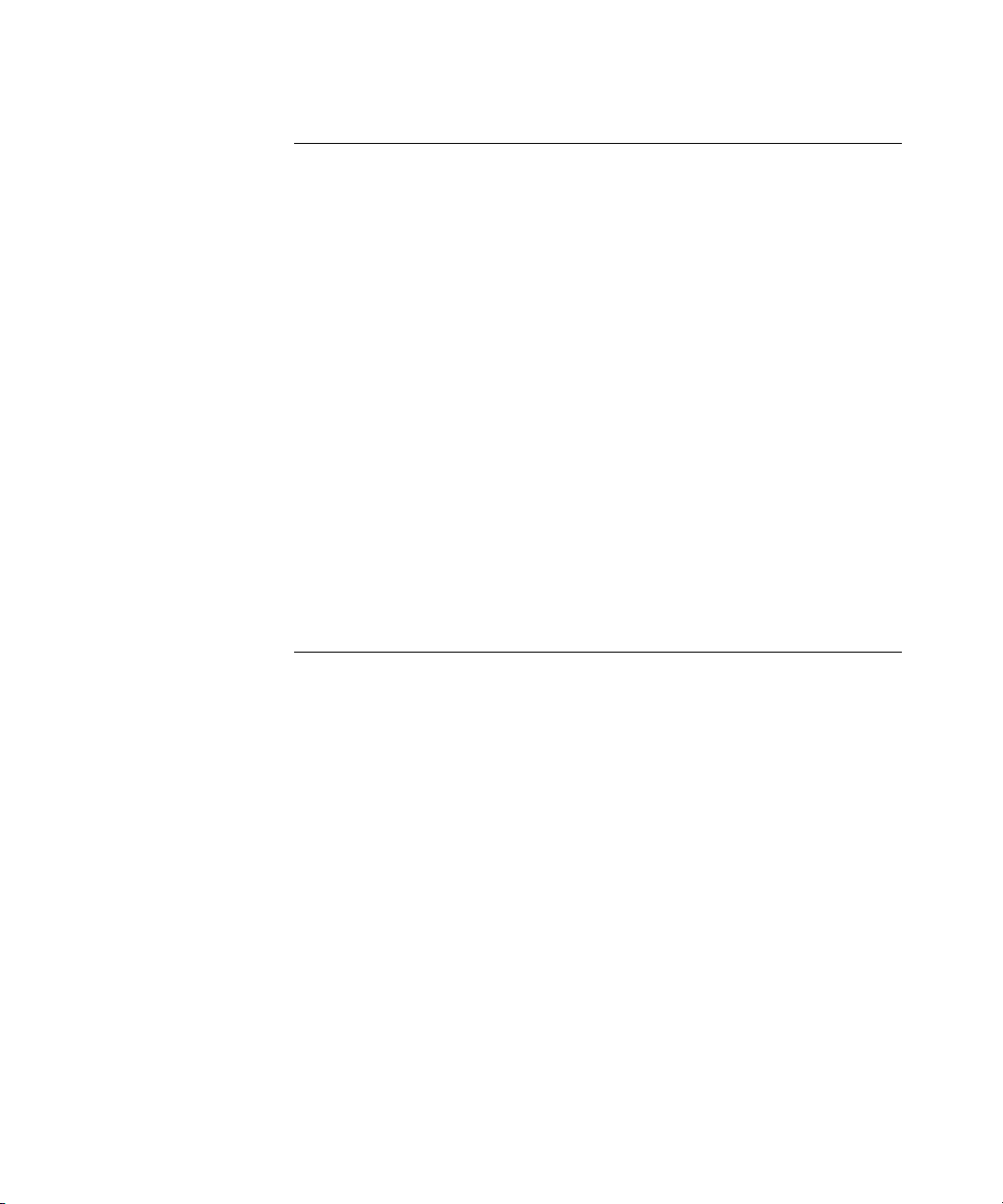
24 CONFIGURING SODA ENDPOINT SECURITY FOR A WX SWITCH
About SODA Endpoint Security 543
SODA Endpoint Security Support on WX Switches 544
How SODA Functionality Works on WX Switches 545
Configuring SODA Functionality 546
Configuring Web Portal WebAAA for the Service Profile 547
Creating the SODA Agent with SODA Manager 547
Copying the SODA Agent to the WX Switch 549
Installing the SODA Agent Files on the WX Switch 549
Enabling SODA Functionality for the Service Profile 550
Disabling Enforcement of SODA Agent Checks 550
Specifying a SODA Agent Success Page 551
Specifying a SODA Agent Failure Page 551
Specifying a Remediation ACL 552
Specifying a SODA Agent Logout Page 553
Specifying an Alternate SODA Agent Directory for a Service Profile 554
Uninstalling the SODA Agent Files from the WX Switch 554
Displaying SODA Configuration Information 555
25 MANAGING SESSIONS
About the Session Manager 557
Displaying and Clearing Administrative Sessions 557
Displaying and Clearing All Administrative Sessions 558
Displaying and Clearing an Administrative Console Session 558
Displaying and Clearing Administrative Telnet Sessions 559
Displaying and Clearing Client Telnet Sessions 559
Displaying and Clearing Network Sessions 560
Displaying Verbose Network Session Information 561
Displaying and Clearing Network Sessions by Username 562
Displaying and Clearing Network Sessions by MAC Address 563
Displaying and Clearing Network Sessions by VLAN Name 563
Displaying and Clearing Network Sessions by Session ID 564
Displaying and Changing Network Session Timers 565
Disabling Keepalive Probes 566
Changing or Disabling the User Idle Timeout 566
Page 19
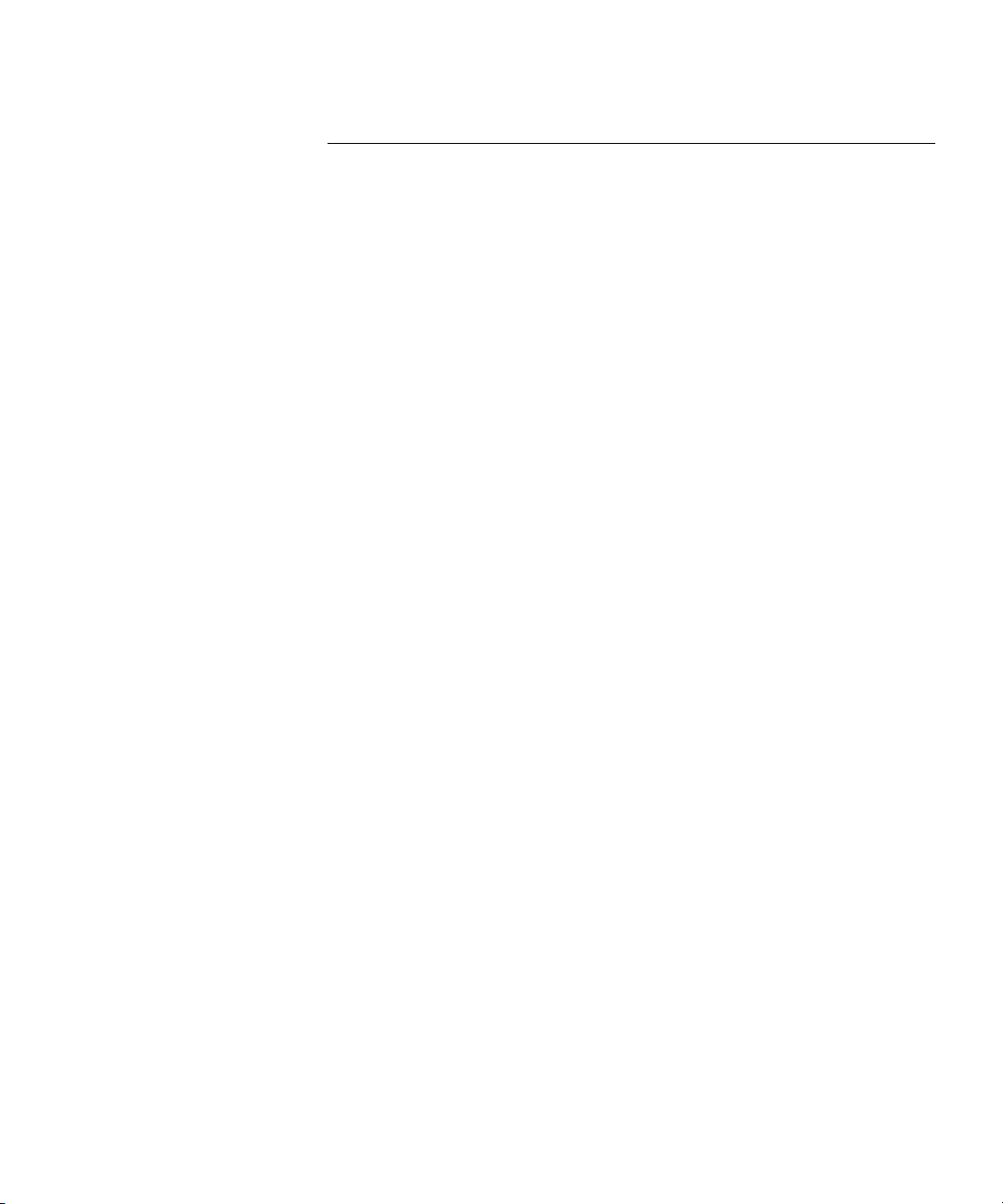
26 ROGUE DETECTION AND COUNTERMEASURES
Overview 567
About Rogues and RF Detection 567
Rogue Access Points and Clients 567
RF Detection Scans 571
Countermeasures 572
Mobility Domain Requirement 572
Summary of Rogue Detection Features 573
Configuring Rogue Detection Lists 574
Configuring a Permitted Vendor List 574
Configuring a Permitted SSID List 576
Configuring a Client Black List 577
Configuring an Attack List 578
Configuring an Ignore List 579
Enabling Countermeasures 580
Using On-Demand Countermeasures in a Mobility Domain 581
Disabling or Reenabling Active Scan 582
Enabling MAP Signatures 582
Creating an Encrypted RF Fingerprint Key as a MAP Signature 583
Disabling or Reenabling Logging of Rogues 584
Enabling Rogue and Countermeasures Notifications 584
IDS and DoS Alerts 584
Flood Attacks 585
DoS Attacks 585
Netstumbler and Wellenreiter Applications 586
Wireless Bridge 586
Ad-Hoc Network 586
Weak WEP Key Used by Client 587
Disallowed Devices or SSIDs 587
Displaying Statistics Counters 587
IDS Log Message Examples 587
Displaying RF Detection Information 590
Displaying Rogue Clients 592
Displaying Rogue Detection Counters 593
Displaying SSID or BSSID Information for a Mobility Domain 594
Displaying RF Detect Data 596
Displaying the APs Detected by MAP Radio 596
Displaying Countermeasures Information 597
Page 20
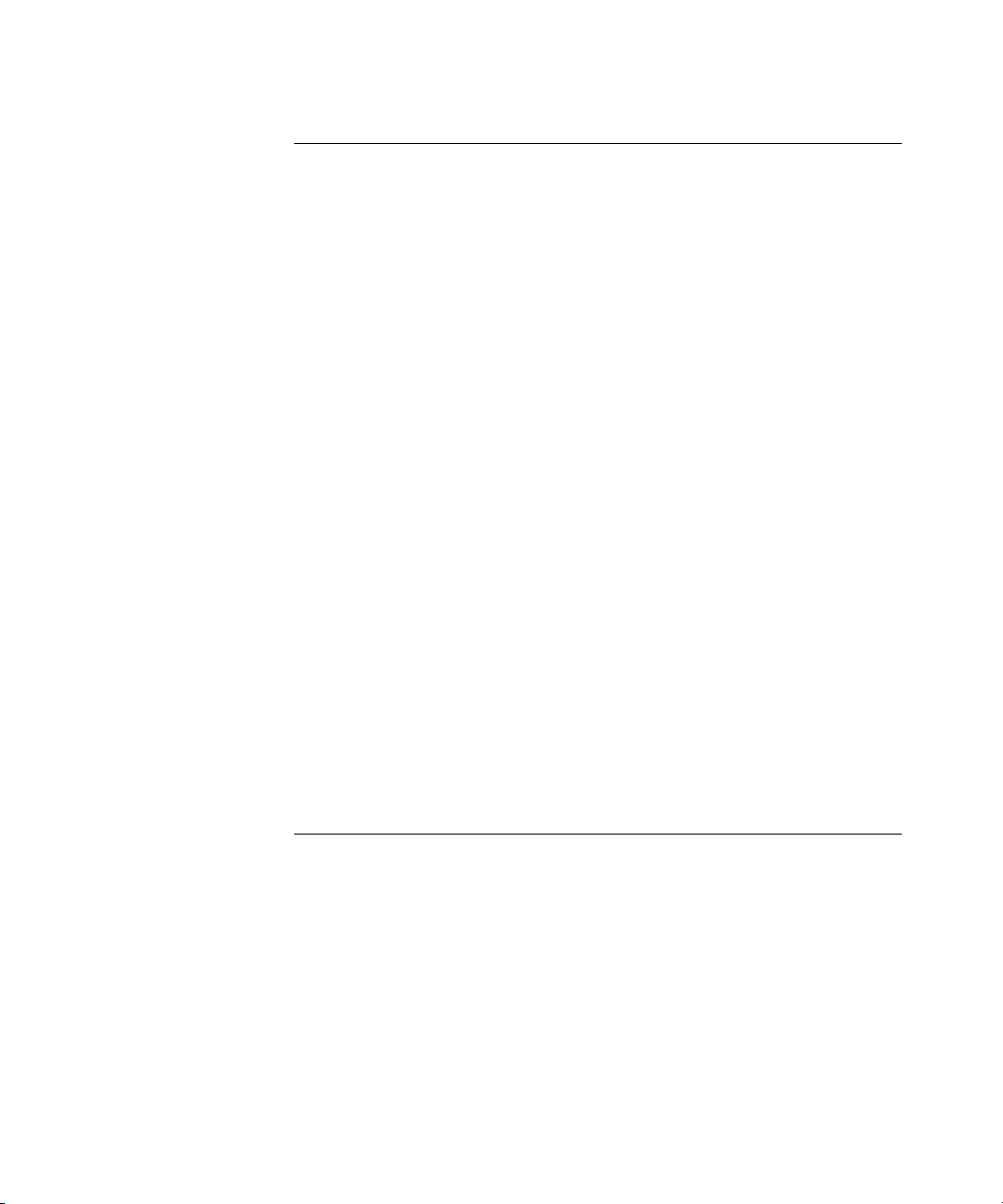
27 MANAGING SYSTEM FILES
About System Files 599
Displaying Software Version Information 599
Displaying Boot Information 601
Working with Files 602
Displaying a List of Files 602
Copying a File 604
Using an Image File’s MD5 Checksum To Verify Its Integrity 606
Deleting a File 607
Creating a Subdirectory 608
Removing a Subdirectory 608
Managing Configuration Files 609
Displaying the Running Configuration 609
Saving Configuration Changes 610
Specifying the Configuration File to Use After the Next Reboot 611
Loading a Configuration File 611
Specifying a Backup Configuration File 612
Resetting to the Factory Default Configuration 612
Backing Up and Restoring the System 613
Managing Configuration Changes 615
Backup and Restore Examples 615
Upgrading the System Image 616
Preparing the WX Switch for the Upgrade 616
Upgrading an Individual Switch Using the CLI 617
Command Changes During Upgrade 618
A TROUBLESHOOTING A WX SWITCH
Fixing Common WX Setup Problems 619
Recovering the System When the Enable Password is Lost 622
WXR100 622
WX1200, WX2200, or WX4400 622
Configuring and Managing the System Log 623
Log Message Components 623
Logging Destinations and Levels 623
Using Log Commands 625
Running Traces 631
Using the Trace Command 631
Page 21
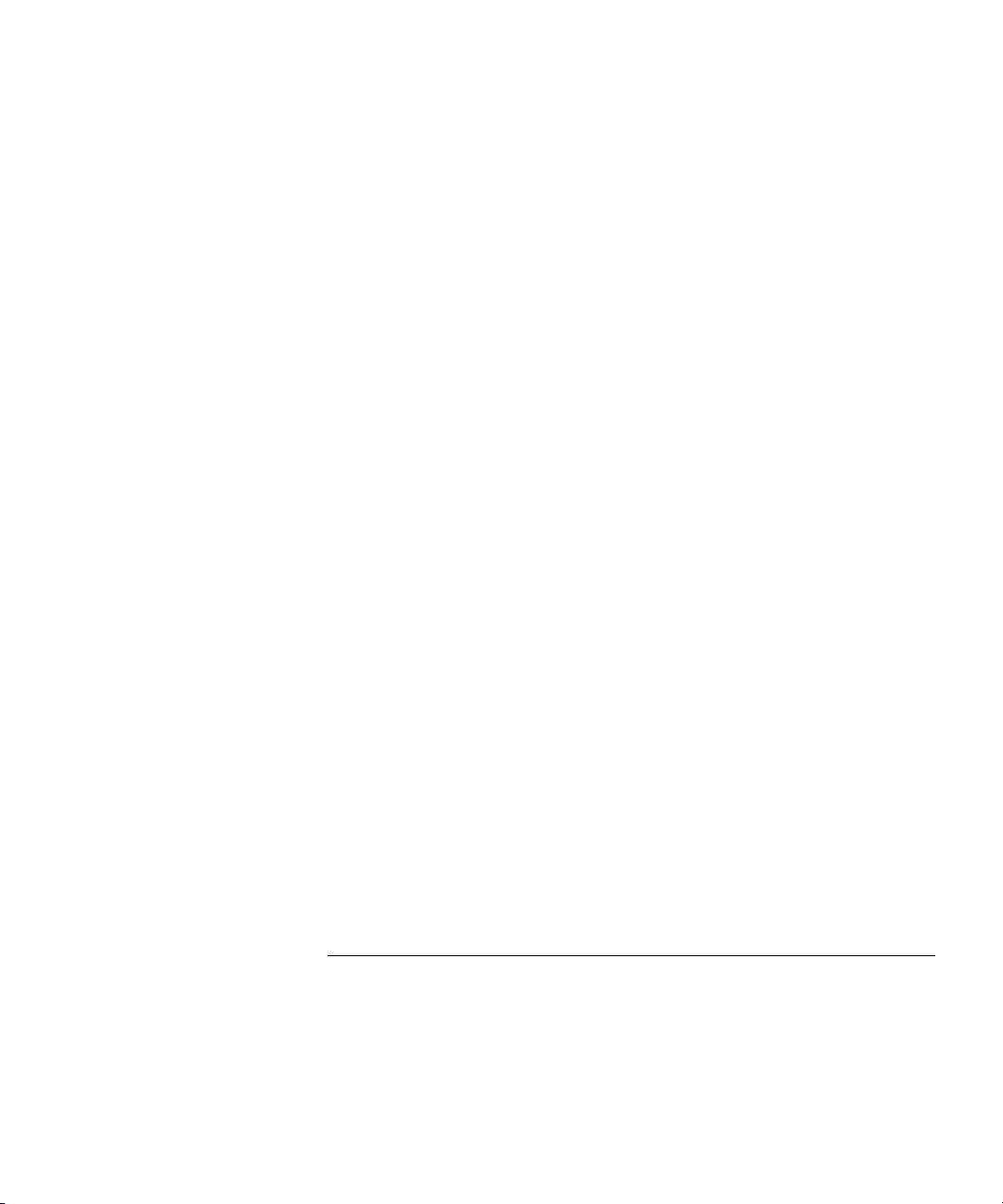
Displaying a Trace 632
Stopping a Trace 632
About Trace Results 633
Displaying Trace Results 633
Copying Trace Results to a Server 634
Clearing the Trace Log 634
List of Trace Areas 634
Using display Commands 635
Viewing VLAN Interfaces 635
Viewing AAA Session Statistics 635
Viewing FDB Information 636
Viewing ARP Information 636
Port Mirroring 637
Configuration Requirements 637
Configuring Port Mirroring 637
Displaying the Port Mirroring Configuration 637
Clearing the Port Mirroring Configuration 637
Remotely Monitoring Traffic 638
How Remote Traffic Monitoring Works 638
Best Practices for Remote Traffic Monitoring 639
Configuring a Snoop Filter 639
Mapping a Snoop Filter to a Radio 641
Enabling or Disabling a Snoop Filter 643
Displaying Remote Traffic Monitoring Statistics 643
Preparing an Observer and Capturing Traffic 643
Capturing System Information and Sending it to Technical Support 645
The display tech-support Command 645
Core Files 646
Debug Messages 647
Sending Information to 3Com Technical Support 648
B ENABLING AND LOGGING INTO WEB VIEW
System Requirements 649
Browser Requirements 649
WX Switch Requirements 649
Logging Into Web View 650
Page 22

C SUPPORTED RADIUS ATTRIBUTES
Attributes 651
Supported Standard and Extended Attributes 652
3Com Vendor-Specific Attributes 659
D TRAFFIC PORTS USED BY MSS
E DHCP SERVER
How the MSS DHCP Server Works 664
Configuring the DHCP Server 665
Displaying DHCP Server Information 666
F OBTAINING SUPPORT FOR YOUR 3COM PRODUCTS
Register Your Product to Gain Service Benefits 667
Solve Problems Online 667
Purchase Extended Warranty and Professional Services 668
Access Software Downloads 668
Contact Us 668
Telephone Technical Support and Repair 669
GLOSSARY
INDEX
COMMAND INDEX
Page 23
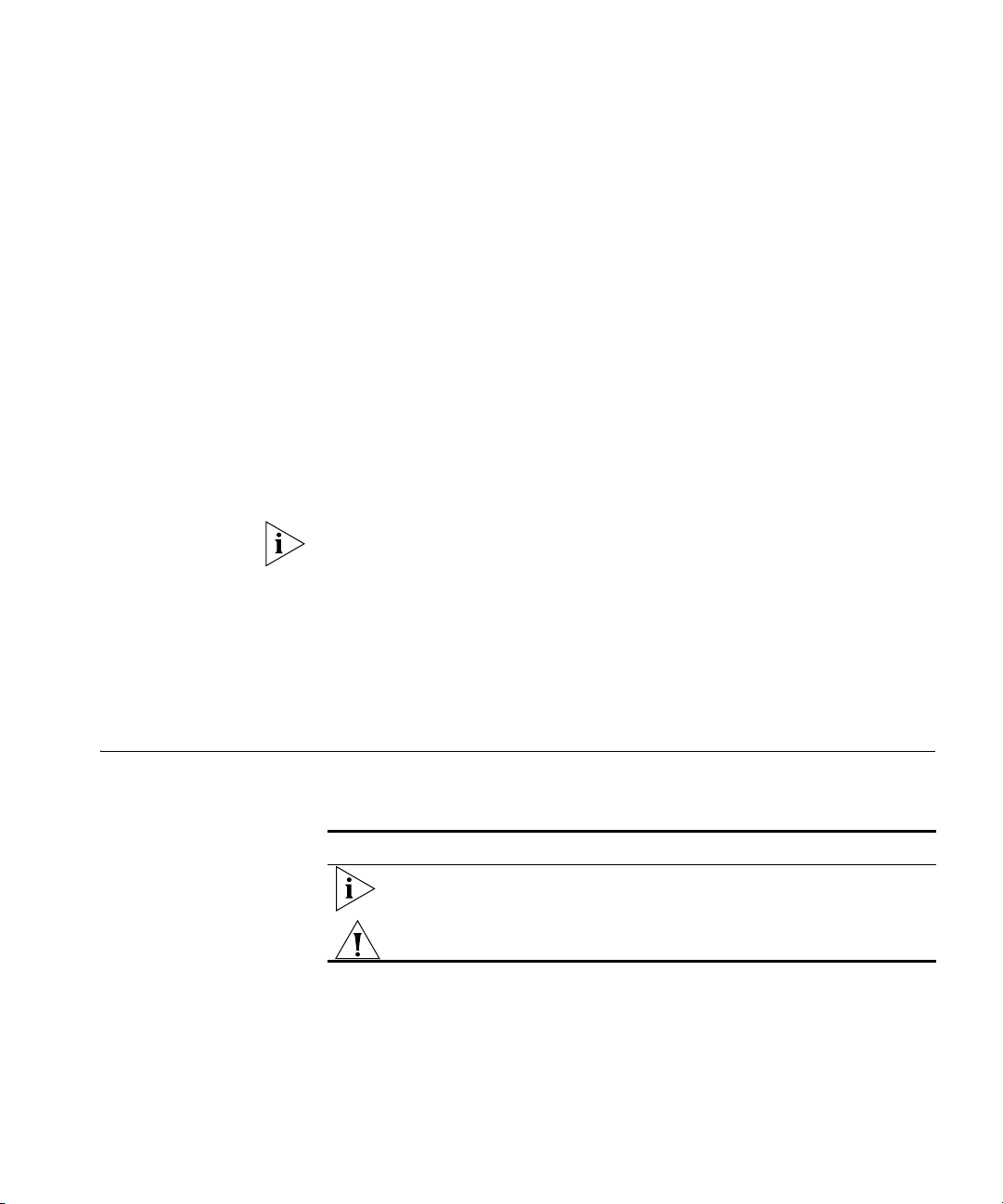
ABOUT THIS GUIDE
This guide describes the configuration commands for the 3Com Wireless
LAN Switch WXR100, WX1200, or 3Com Wireless LAN Controller
WX4400, WX2200.
This guide is intended for System integrators who are configuring the
WXR100, WX1200, WX4400, or WX2200.
If release notes are shipped with your product and the information there
differs from the information in this guide, follow the instructions in the
release notes.
Most user guides and release notes are available in Adobe Acrobat
Reader Portable Document Format (PDF) or HTML on the 3Com
World Wide Web site:
http://www.3com.com/
Conventions Table 1 and Table 2 list conventions that are used throughout this guide.
Tab le 1 Notice Icons
Icon Notice Type Description
Information note Information that describes important features or
instructions
Caution Information that alerts you to potential loss of data or
potential damage to an application, system, or device
Page 24
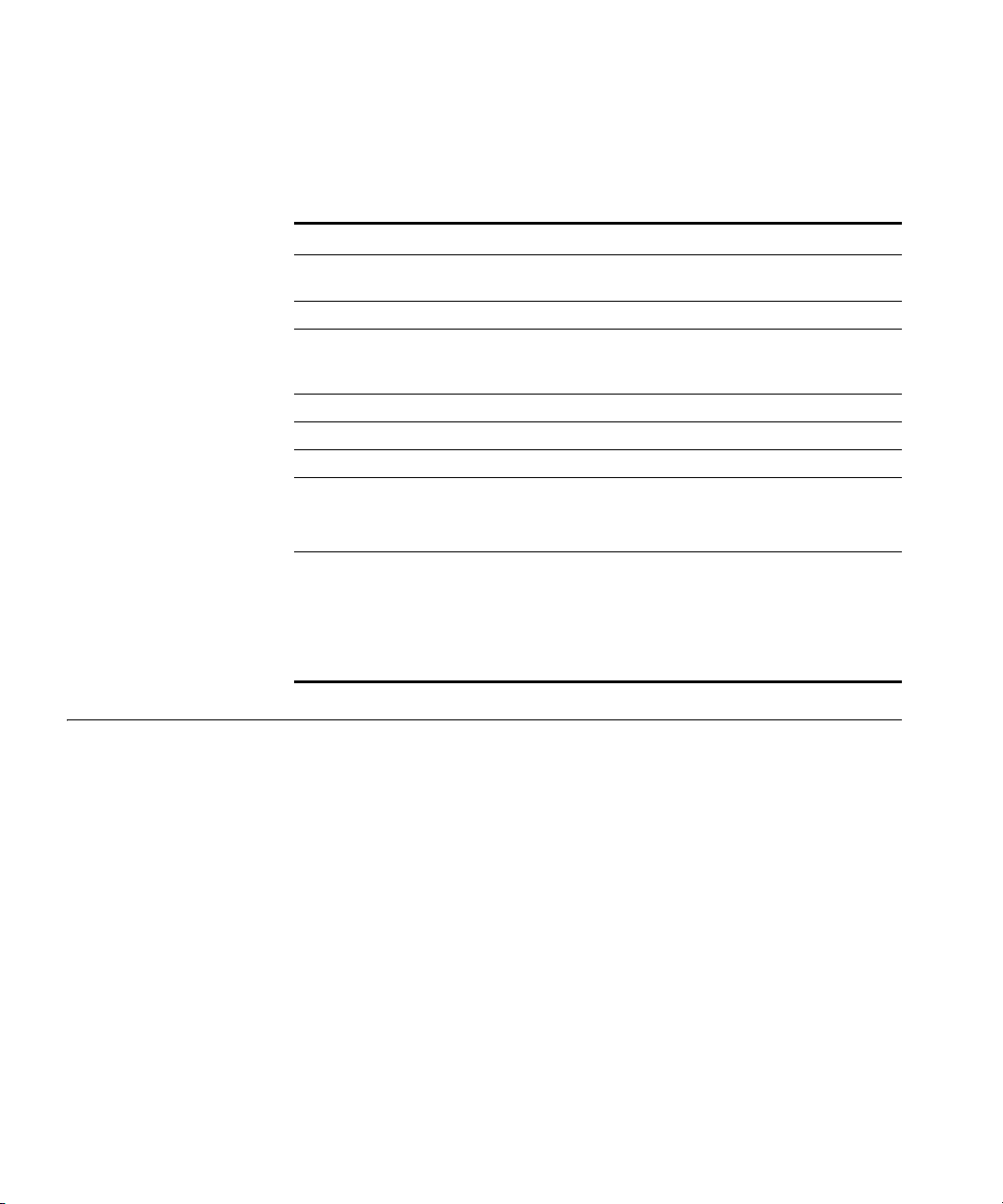
24 ABOUT THIS GUIDE
This manual uses the following text and syntax conventions:
Tab le 2 Text Conventions
Convention Description
Monospace text Sets off command syntax or sample commands and system
responses.
Bold text Highlights commands that you enter or items you select.
Italic text Designates command variables that you replace with
appropriate values, or highlights publication titles or words
requiring special emphasis.
[ ] (square brackets) Enclose optional parameters in command syntax.
{ } (curly brackets) Enclose mandatory parameters in command syntax.
| (vertical bar) Separates mutually exclusive options in command syntax.
Keyboard key names If you must press two or more keys simultaneously, the key
names are linked with a plus sign (+). Example:
Press Ctrl+Alt+Del
Words in italics Italics are used to:
Emphasize a point.
Denote a new term at the place where it is defined in the
text.
Highlight an example string, such as a username or SSID.
Documentation The MSS documentation set includes the following documents.
Wireless Switch Manager (3WXM) Release Notes
These notes provide information about the 3WXM software release,
including new features and bug fixes.
Wireless LAN Switch and Controller Release Notes
These notes provide information about the MSS software release,
including new features and bug fixes.
Wireless LAN Switch and Controller Quick Start Guide
This guide provides instructions for performing basic setup of secure
(802.1X) and guest (WebAAA
Domain for roaming, and for accessing a sample network plan in
3WXM for advanced configuration and management.
™) access, for configuring a Mobility
Page 25
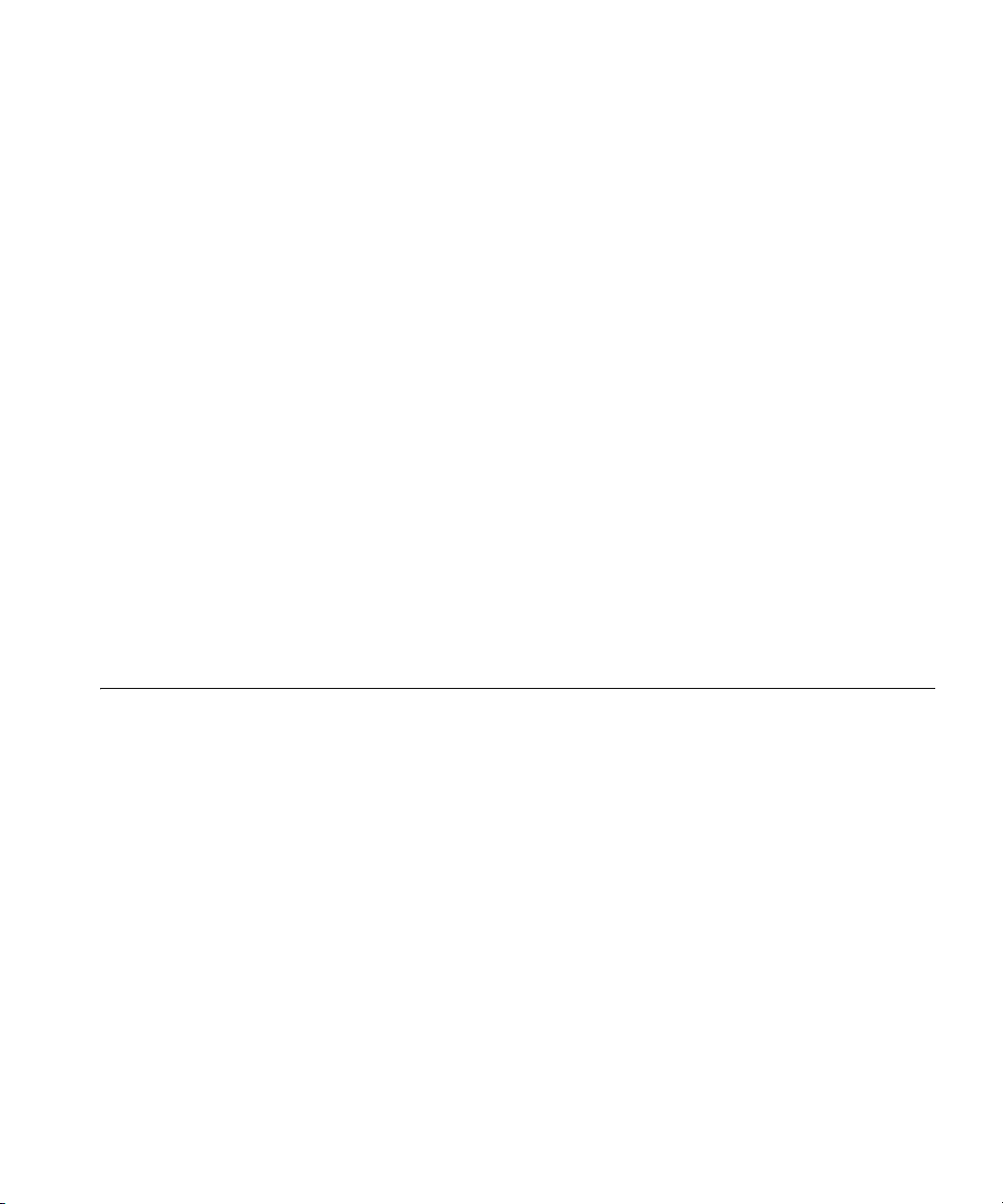
Documentation Comments 25
Wireless Switch Manager Reference Manual
This manual shows you how to plan, configure, deploy, and manage a
Mobility System wireless LAN (WLAN) using the 3Com Wireless Switch
Manager (3WXM).
Wireless Switch Manager User’s Guide
This manual shows you how to plan, configure, deploy, and manage the
entire WLAN with the 3WXM tool suite. Read this guide to learn how to
plan wireless services, how to configure and deploy 3Com equipment to
provide those services, and how to optimize and manage your WLAN.
Wireless LAN Switch and Controller Hardware Installation Guide
This guide provides instructions and specifications for installing a WX
wireless switch in a Mobility System WLAN.
Wireless LAN Switch and Controller Configuration Guide
This guide provides instructions for configuring and managing the
system through the Mobility System Software (MSS) CLI.
Wireless LAN Switch and Controller Command Reference
Documentation Comments
This reference provides syntax information for all MSS commands
supported on WX switches.
Your suggestions are very important to us. They will help make our
documentation more useful to you. Please e-mail comments about this
document to 3Com at:
pddtechpubs_comments@3com.com
Please include the following information when contacting us:
Document title
Document part number and revision (on the title page)
Page number (if appropriate)
Example:
Wireless LAN Switch and Controller Configuration Guide
Part number 730-9502-0071, Revision B
Page 25
Page 26
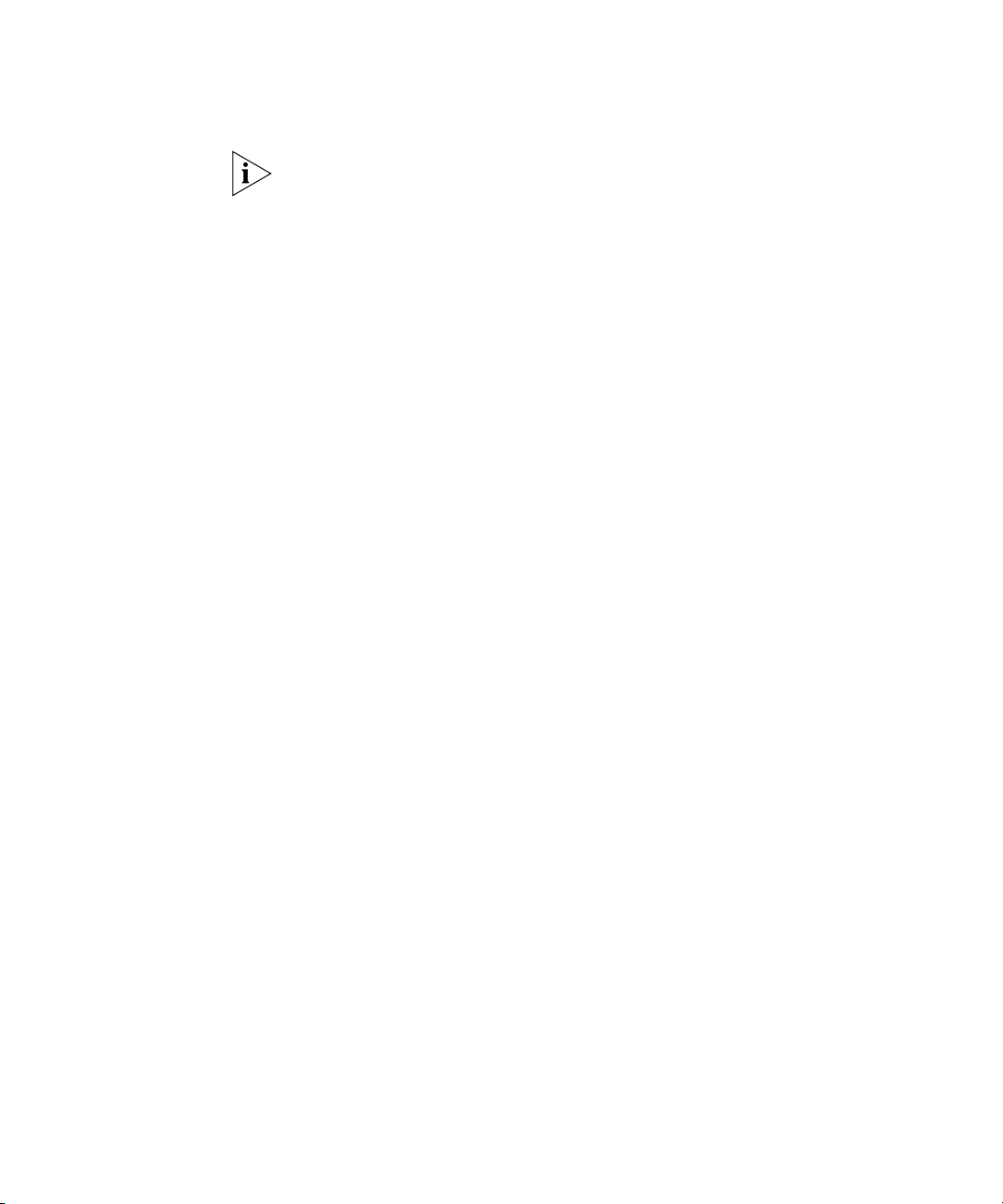
26 ABOUT THIS GUIDE
Please note that we can only respond to comments and questions about
3Com product documentation at this e-mail address. Questions related to
technical support or sales should be directed in the first instance to your
network supplier.
Page 27
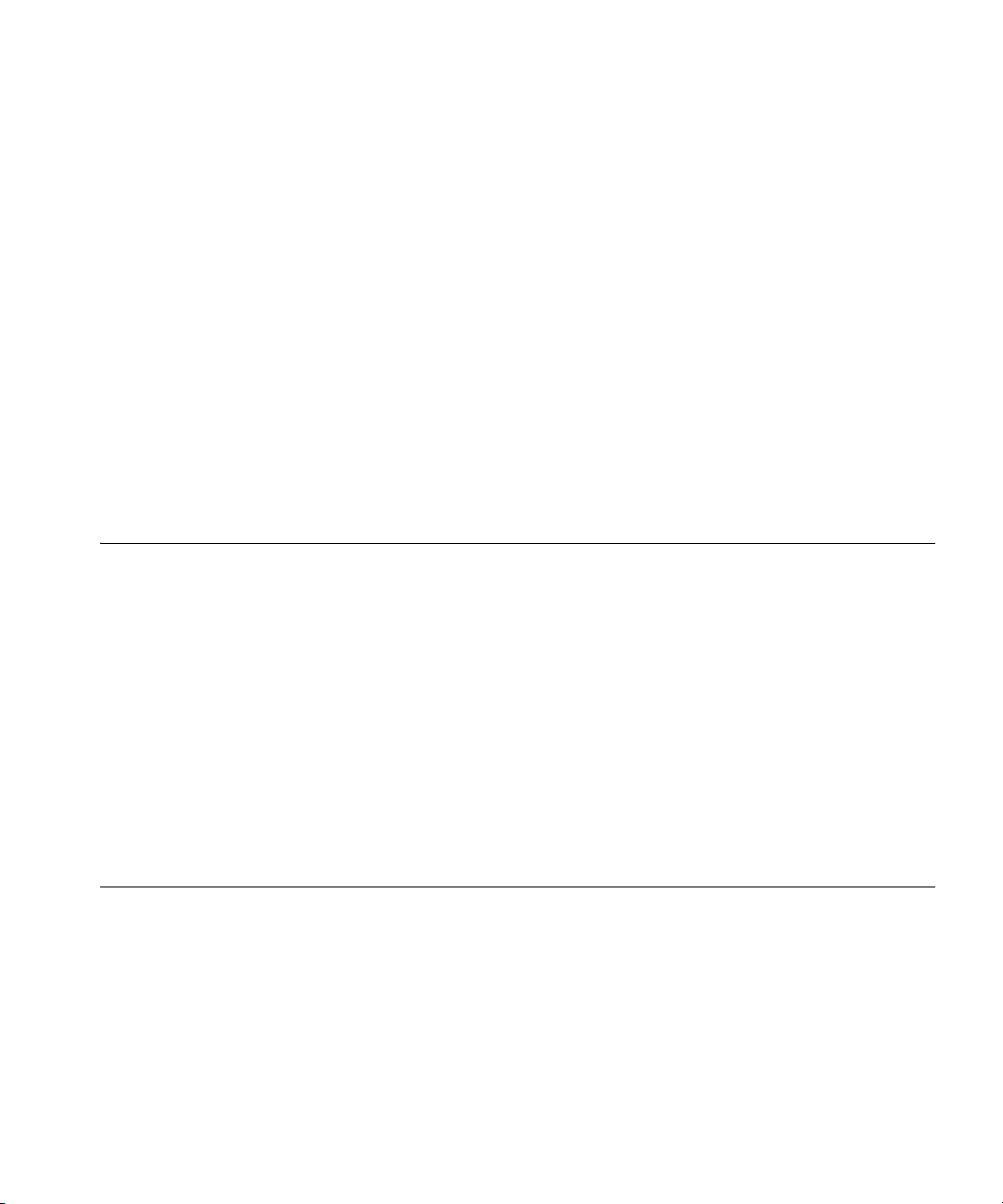
USING THE COMMAND-LINE
1
INTERFACE
Mobility System Software (MSS) operates a 3Com Mobility System
wireless LAN (WLAN) consisting of 3Com Wireless Switch Manager
software, Wireless LAN Switches (WX1200 or WXR100), Wireless LAN
Controllers (WX4400 or WX2200), and Managed Access Points (MAPs).
MSS has a command-line interface (CLI) on a WX switch that you can use
to configure and manage the switch and its attached MAPs.
Overview You configure the WX switch and MAPs primarily with set, clear, and
display commands. Use set commands to change parameters. Use clear
commands to reset parameters to their defaults. In many cases, you can
overwrite a parameter with another set command. Use display
commands to display the current configuration and monitor the status of
network operations.
The WX switch supports two connection modes:
Administrative access mode, which enables the network administrator
to connect to the WX and configure the network
Network access mode, which enables network users to connect
through the WX to access the network
CLI Conventions Be aware of the following MSS CLI conventions for command entry:
“Command Prompts” on page 28
“Syntax Notation” on page 28
“Text Entry Conventions and Allowed Characters” on page 28
“User Globs, MAC Address Globs, and VLAN Globs” on page 30
“Port Lists” on page 32
“Virtual LAN Identification” on page 33
Page 28
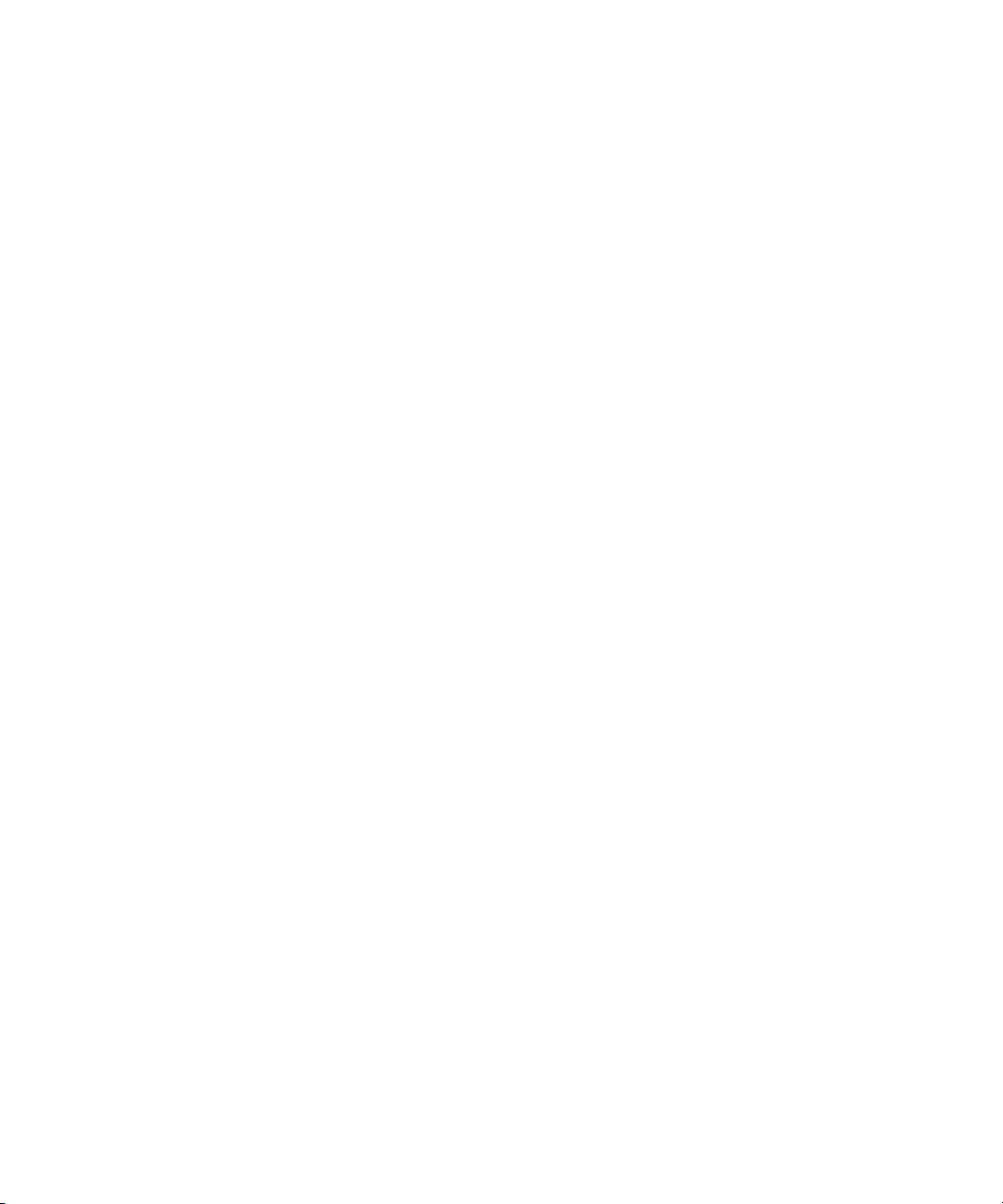
28 CHAPTER 1: USING THE COMMAND-LINE INTERFACE
Command Prompts By default, the MSS CLI provides the following prompt for restricted
users. The mmmm portion shows the WX model number (for example,
1200) and the nnnnnn portion shows the last 6 digits of the WX media
access control (MAC) address.
WXmmmm>
After you become enabled as an administrative user by typing enable
and supplying a suitable password, MSS displays the following prompt:
WXmmmm#
For information about changing the CLI prompt on a WX, see the set
prompt command description in the Wireless LAN Switch and Controller
Command Reference.
Syntax Notation The MSS CLI uses standard syntax notation:
Bold monospace font identifies the command and keywords you must
type. For example:
set enablepass
Italic monospace font indicates a placeholder for a value. For example,
you replace vlan-id in the following command with a virtual LAN
(VLAN) ID:
clear interface vlan-id ip
Curly brackets ({ }) indicate a mandatory parameter, and square
brackets ([ ]) indicate an optional parameter. For example, you must
enter dynamic or port and a port list in the following command, but
a VLAN ID is optional:
clear fdb {dynamic | port port-list} [vlan vlan-id]
Text Entry
Conventions and
Allowed Characters
A vertical bar (|) separates mutually exclusive options within a list of
possibilities. For example, you enter either enable or disable, not
both, in the following command:
set port {enable | disable} port-list
Unless otherwise indicated, the MSS CLI accepts standard ASCII
alphanumeric characters, except for tabs and spaces, and is
case-insensitive.
Page 29
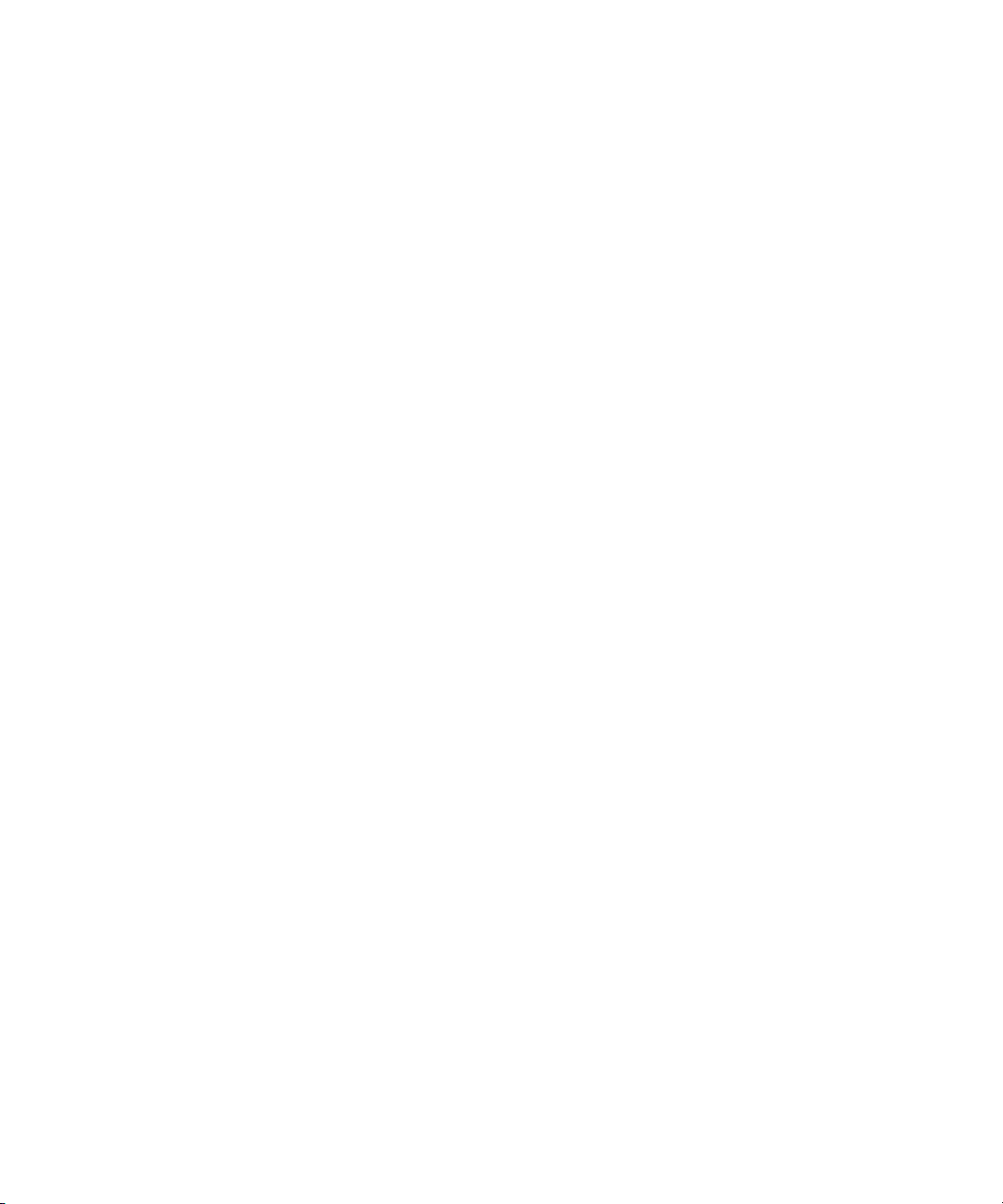
CLI Conventions 29
The CLI has specific notation requirements for MAC addresses, IP
addresses, and masks, and allows you to group usernames, MAC
addresses, virtual LAN (VLAN) names, and ports in a single command.
3Com recommends that you do not use the same name with different
capitalizations for VLANs or access control lists (ACLs). For example, do
not configure two separate VLANs with the names red and RED.
The CLI does not support the use of special characters including the
following in any named elements such as SSIDs and VLANs: ampersand
(&), angle brackets (< >), number sign (#), question mark (?), or quotation
marks (“”).
In addition, the CLI does not support the use of international characters
such as the accented É in DÉCOR.
MAC Address Notation
MSS displays MAC addresses in hexadecimal numbers with a colon (:)
delimiter between bytes—for example, 00:01:02:1a:00:01. You can enter
MAC addresses with either hyphen (-) or colon (:) delimiters, but colons
are preferred.
For shortcuts:
You can exclude leading zeros when typing a MAC address. MSS
displays of MAC addresses include all leading zeros.
In some specified commands, you can use the single-asterisk (*)
wildcard character to represent an entire MAC address or from 1 byte
to 5 bytes of the address. (For more information, see “MAC Address
Globs” on page 31.)
IP Address and Mask Notation
MSS displays IP addresses in dotted decimal notation—for example,
192.168.1.111. MSS makes use of both subnet masks and wildcard
masks.
Subnet Masks Unless otherwise noted, use classless interdomain
routing (CIDR) format to express subnet masks—for example,
192.168.1.112/24. You indicate the subnet mask with a forward slash (/)
and specify the number of bits in the mask.
Page 30
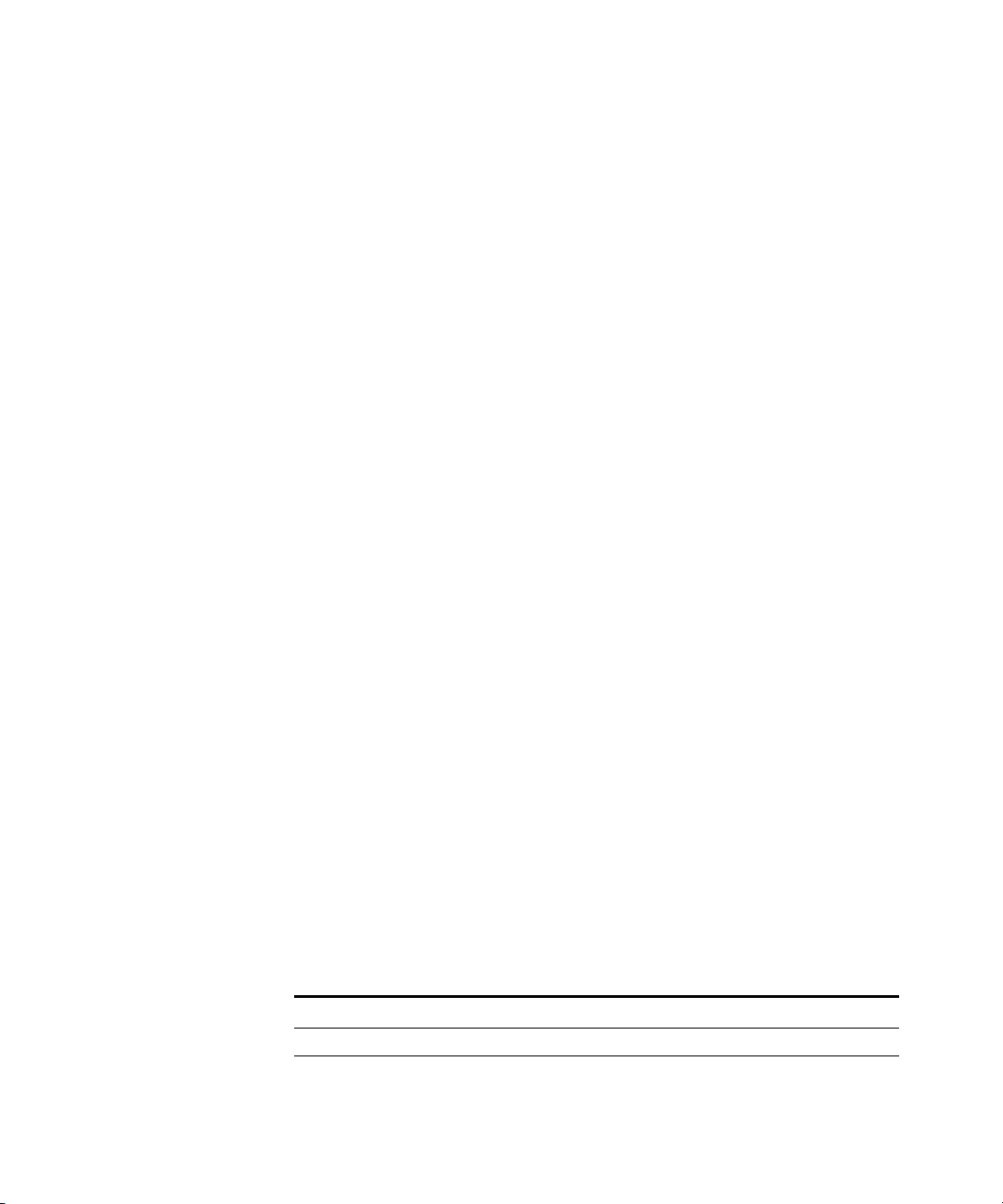
30 CHAPTER 1: USING THE COMMAND-LINE INTERFACE
Wildcard Masks Security access control lists (ACLs) use source and
destination IP addresses and wildcard masks to determine whether the
WX filters or forwards IP packets. Matching packets are either permitted
or denied network access. The ACL checks the bits in IP addresses that
correspond to any 0s (zeros) in the mask, but does not check the bits that
correspond to 1s (ones) in the mask. You specify the wildcard mask in
dotted decimal notation.
For example, the address 10.0.0.0 and mask 0.255.255.255 match all IP
addresses that begin with 10 in the first octet.
The ACL mask must be a contiguous set of zeroes starting from the first
bit. For
ACL masks.
example, 0.255.255.255, 0.0.255.255, and 0.0.0.255 are valid
However, 0.255.0.255 is not a valid ACL mask.
User Globs, MAC
Address Globs, and
VLAN Globs
Name “globbing” is a way of using a wildcard pattern to expand a single
element into a list of elements that match the pattern. MSS accepts user
globs, MAC address globs, and VLAN globs. The order in which globs
appear in the configuration is important, because once a glob is matched,
processing stops on the list of globs
User Globs
A user glob is shorthand method for matching an authentication,
authorization, and accounting (AAA) command to either a single user or
a set of users.
A user glob can be up to 80 characters long and cannot contain spaces or
tabs. The double-asterisk (**) wildcard characters with no delimiter
characters match all usernames. The single-asterisk (*) wildcard character
matches any number of characters up to, but not including, a delimiter
character in the glob. Valid user glob delimiter characters are the at (@)
sign and the period (.).
For example, in Table 3, the following globs identify the following users:
Tab le 3 User Globs
User Glob User(s) Designated
jose@example.com User jose at example.com
Page 31

CLI Conventions 31
Tab le 3 User Globs (continued)
User Glob User(s) Designated
*@example.com All users at example.com whose usernames do not
contain periods—for example, jose@example.com
and tamara@example.com, but not
nin.wong@example.com, because nin.wong
contains a period
*@marketing.example.com All marketing users at example.com whose
usernames do not contain periods
*.*@marketing.example.com All marketing users at example.com whose
* All users with usernames that have no delimiters
EXAMPLE\* All users in the Windows Domain EXAMPLE with
EXAMPLE\*.* All users in the Windows Domain EXAMPLE whose
** All users
usernames contain a period
usernames that have no delimiters
usernames contain a period
MAC Address Globs
A media access control (MAC) address glob is a similar method for
matching some authentication, authorization, and accounting (AAA) and
forwarding database (FDB) commands to one or more 6-byte MAC
addresses. In a MAC address glob, you can use a single asterisk (*) as a
wildcard to match all MAC addresses, or as follows to match from 1 byte
to 5 bytes of the MAC address:
00:*
00:01:*
00:01:02:*
00:01:02:03:*
00:01:02:03:04:*
For example, the MAC address glob 02:06:8c* represents all MAC
addresses starting with 02:06:8c. Specifying only the first 3 bytes of a
MAC address allows you to apply commands to MAC addresses based on
an organizationally unique identity (OUI).
VLAN Globs
A VLAN glob is a method for matching one of a set of local rules on a WX
switch, known as the location policy, to one or more users. MSS
compares the VLAN glob, which can optionally contain wildcard
characters, against the VLAN-Name attribute returned by AAA, to
determine whether to apply the rule.
Page 32

32 CHAPTER 1: USING THE COMMAND-LINE INTERFACE
To m at ch all VLANs, use the double-asterisk (**) wildcard characters with
no delimiters. To match any number of characters up to, but not
including, a delimiter character in the glob, use the single-asterisk (*)
wildcard. Valid VLAN glob delimiter characters are the at (@) sign and the
period (.).
For example, the VLAN glob bldg4.* matches bldg4.security and bldg4.hr
and all other VLAN names with bldg4. at the beginning.
Matching Order for Globs
In general, the order in which you enter AAA commands determines the
order in which MSS matches the user, MAC address, or VLAN to a glob.
To verify the order, view the output of the display aaa or display config
command. MSS checks globs that appear higher in the list before items
lower in the list and uses the first successful match.
Port Lists The physical Ethernet ports on a WX can be set for connection to MAPs,
authenticated wired users, or the network backbone. You can include a
single port or multiple ports in one MSS CLI command by using the
appropriate list format.
The ports on a WX are numbered 1 through as high as 22, depending on
the WX model. No port 0 exists on the WX. You can include a single port
or multiple ports in a command that includes port port-list. Use one of
the following formats for port-list:
A single port number. For example:
WX1200# set port enable 6
A comma-separated list of port numbers, with no spaces. For
example:
WX1200# display port poe 1,2,4,6
A hyphen-separated range of port numbers, with no spaces. For
example:
WX1200# reset port 1-8
Any combination of single numbers, lists, and ranges. Hyphens take
precedence over commas. For example:
WX1200# display port status 1-3,5
Page 33

Command-Line Editing 33
Virtual LAN
Identification
The names of virtual LANs (VLANs), which are used in Mobility Domain™
communications, are set by you and can be changed. In contrast, VLAN
ID numbers, which the WX switch uses locally, are determined when the
VLAN is first configured and cannot be changed. Unless otherwise
indicated, you can refer to a VLAN by either its VLAN name or its VLAN
number. CLI set and display commands use a VLAN’s name or number
to uniquely identify the VLAN within the WX switch.
Command-Line Editing
MSS editing functions are similar to those of many other network
operating systems.
Keyboard Shortcuts Table 4 lists the keyboard shortcuts available for entering and editing CLI
commands.
Tab le 4 CLI Keyboard Shortcuts
Keyboard Shortcut(s) Function
Ctrl+A Jumps to the first character of the command line.
Ctrl+B or Left Arrow key Moves the cursor back one character.
Ctrl+C Escapes and terminates prompts and tasks.
Ctrl+D Deletes the character at the cursor.
Ctrl+E Jumps to the end of the current command line.
Ctrl+F or Right Arrow key Moves the cursor forward one character.
Ctrl+K Deletes from the cursor to the end of the command
line.
Ctrl+L or Ctrl+R Repeats the current command line on a new line.
Ctrl+N or Down Arrow
key
Ctrl+P or Up Arrow key Enters the previous command line in the history buffer.
Ctrl+U or Ctrl+X Deletes characters from the cursor to the beginning of
Ctrl+W Deletes the last word typed.
Esc B Moves the cursor back one word.
Esc D Deletes characters from the cursor forward to the end
Delete key or Backspace
key
Enters the next command line in the history buffer.
the command line.
of the word.
Erases mistake made during command entry. Reenter
the command after using this key.
Page 34

34 CHAPTER 1: USING THE COMMAND-LINE INTERFACE
History Buffer The history buffer stores the last 63 commands you entered during a
terminal session. You can use the Up Arrow and Down Arrow keys to
select a command that you want to repeat from the history buffer.
Ta bs The MSS CLI uses the Tab key for command completion. You can type
the first few characters of a command and press the Tab key to display
the command(s) that begin with those characters. For example:
WX1200# display i <Tab>
ifm display interfaces maintained by the interface manager
igmp display igmp information
interface display interfaces
ip display ip information
Single-Asterisk (*)
Wildcard Character
You can use the single-asterisk (*) wildcard character in globbing. (For
details, see “User Globs, MAC Address Globs, and VLAN Globs” on
page 30.)
Double-Asterisk (**)
Wildcard Characters
The double-asterisk (**) wildcard character matches all usernames. For
details, see “User Globs” on page 30.
Using CLI Help The CLI provides online help. To see the full range of commands available
at your access level, type the following command:
WX1200# help
Commands:
----------------------------------------------------------------------clear Clear, use 'clear help' for more information
commit Commit the content of the ACL table
copy Copy from filename (or url) to filename (or url)
crypto Crypto, use 'crypto help' for more information
delete Delete url
dir display list of files on flash device
disable Disable privileged mode
display Display, use 'display help' for more information
help display this help screen
history display contents of history substitution buffer
load Load, use 'load help' for more information
logout Exit from the Admin session
monitor Monitor, use 'monitor help' for more information
ping Send echo packets to hosts
quit Exit from the Admin session
reset Reset, use 'reset help' for more information
Page 35

Using CLI Help 35
rollback Remove changes to the edited ACL table
save Save the running configuration to persistent storage
set Set, use 'set help' for more information
telnet telnet IP address [server port]
traceroute Print the route packets take to network host
For more information on help, see the help command description in the
Wireless LAN Switch and Controller Command Reference.
To see a subset of the online help, type the command for which you want
more information. For example, the following command displays all the
commands that begin with the letter i:
WX1200# display i?
ifm display interfaces maintained by the interface manager
igmp display igmp information
interface display interfaces
ip display ip information
To see all the variations, type one of the commands followed by a
question mark (?). For example:
WX1200# display ip ?
alias display ip aliases
dns display DNS status
https display ip https
route display ip route table
telnet display ip telnet
To determine the port on which Telnet is running, type the following
command:
WX1200# display ip telnet
Server Status Port
---------------------------------Enabled 3
Page 36

36 CHAPTER 1: USING THE COMMAND-LINE INTERFACE
Understanding Command Descriptions
Each command description in the Wireless LAN Switch and Controller
Command Reference contains the following elements:
A command name, which shows the keywords but not the variables.
For example, the following command name appears at the top of a
command description and in the index:
set ap
The set ap name command has the following complete syntax:
set ap {apnumber | auto | security}
A brief description of how the command functions.
The full command syntax.
Any command defaults.
The command access, which is either enabled or all. All indicates that
anyone can access this command. Enabled indicates that you must
enter the enable password before entering the command.
The command history, which identifies the MSS version in which the
command was introduced and the version numbers of any subsequent
updates.
Special tips for command usage. These are omitted if the command
requires no special usage.
One or more examples of the command in context, with the
appropriate system prompt and response.
One or more related commands.
Page 37

WX SETUP METHODS
2
This chapter describes the methods you can use to configure a WX
switch, and refers you to information for each method. Depending on
your configuration needs, you can use one or a combination of these
methods.
For easy installation, use one of the quick-start methods described in this
chapter instead of using the CLI instructions in later chapters in the manual.
Overview MSS provides the following quick-start methods for new (unconfigured)
switches:
Web Quick Start (WXR100, WX1200, and WX2200)
CLI quickstart command
You can use either quick-start method to configure a switch to provide
wireless service. You also can use any of the following management
applications to configure a new switch or to continue configuration of a
partially configured switch:
3Com Wireless Switch Manager
CLI
Web Manager
Quick Starts The Web Quick Start enables you to easily configure a WXR100, WX1200
or WX2200 switch to provide wireless access to up to 10 users. The Web
Quick Start is accessible only on unconfigured WXR100, WX1200 or
WX2200 switches. The interface is not available on other switch models or
on any switch that is already configured.
The quickstart command enables you to configure a WXR100 switch to
provide wireless access to any number of users.
Page 38

38 CHAPTER 2: WX SETUP METHODS
3Com Wireless Switch
Manager
You can use 3Com Wireless Switch Manager to remotely configure a
switch using one of the following techniques:
Drop ship—On model WXR100 only, you can press the factory reset
switch during power on until the right LED above port 1 flashes for 3
seconds. Activating the factory reset causes the WXR100 to bypass
the Web Quick Start and request its configuration from 3Com
Wireless Switch Manager instead.
Staged WX—On any switch model, you can stage the switch to
request its configuration from 3Com Wireless Switch Manager, by
preconfiguring IP parameters and enabling the auto-config option.
(These options are described in more detail in “Remote WX
Configuration” on page 49.)
You also can use 3Com Wireless Switch Manager to plan your network,
create WX switches in the plan, then deploy the switch configurations to
the real switches. For information, see the following:
Wireless Switch Manager User’s Guide
Wireless Switch Manager Reference Manual
To open a sample network plan, see “Opening the QuickStart
Network Plan in 3Com Wireless Switch Manager” on page 49.
CLI You can configure a switch using the CLI by attaching a PC to the switch’s
Console port.
After you configure the switch for SSH or Telnet access, you also can use
these protocols to access the CLI.
Web Manager You can use a switch web management interface, Web Manager, to
configure the switch. For access information, see Appendix B, “Logging
Into Web View” on page 650.
Web Manager is different from the Web Quick Start application. Web
Manager is a web-based management application that is available at any
time on a switch that already has IP connectivity. (Web Manager access
also requires the switch’s HTTPS server to be enabled.) The Web Quick
Start application is accessible only on unconfigured switches.
Page 39

How a WX Switch Gets its Configuration 39
How a WX Switch Gets its Configuration
Switch is powered on.
Does switch have
a configuration?
Model WXR100?
Figure 1 shows how a WX switch gets a configuration when you power it
on.
Figure 1 WX Switch Startup Algorithm
No
Yes
Yes
Yes
Switch boots
using its
configuration file.
Was factory reset
pressed during
power on?
Yes
Is auto-config
enabled?
Yes
Switch contacts
3WXM
to request
configuration.
No
Switch
displays
CLI prompt.
No
Model WX1200
or WX2200?
No
Boots with no configuration.
You must use the CLI to
start configuring the switch.
Yes
No
Web Quick Start
is enabled.
Page 40

Web Quick Start (WXR100, WX1200 and WX2200 Only) 40
Web Quick Start
(WXR100, WX1200
and WX2200 Only)
Web Quick Start
Parameters
You can use the Web Quick Start to configure the switch to provide
wireless access to up to ten network users.
To access the Web Quick Start, attach a PC directly to port 1 or port 2 on
the switch and use a web browser on the PC to access IP address
192.168.100.1. (For more detailed instructions, see “Accessing the Web
Quick Start” on page 41.)
The Web Quick Start application is different from Web Manager. Web
Manager is a web-based management application that is available at any
time on a switch that already has IP connectivity. (Web Manager access
also requires the switch’s HTTPS server to be enabled.) The Web Quick
Start application is accessible only on unconfigured switches.
The Web Quick Start application is supported only on switch models
WXR100, WX1200, and WX2200. After you finish the Web Quick Start, it
will not be available again unless you clear (erase) the switch’s
configuration.
The Web Quick Start enables you to configure basic wireless access for a small
office. You can use the Web Quick Start to configure the following parameters:
System name of the switch
Country code (the country where wireless access will be provided)
Administrator username and password
Management IP address and default router (gateway)
Time and date (statically configured or provided by an NTP server)
Management access
You can individually select Telnet, SSH, and Web View. You also can
secure the Console port. Access requires the administrator username
and password.
Power over Ethernet (PoE), for ports directly connected to MAPs
SSIDs and authentication types. The Web Quick Start enables you to
configure one secure SSID and one clear SSID. You can configure
additional SSIDs using the CLI or 3Com Wireless Switch Manager.
Usernames and passwords for your wireless users. You can configure
up to ten users with the Web Quick Start. To configure additional
users, use the CLI or 3Com Wireless Switch Manager.
Page 41

Web Quick Start (WXR100, WX1200 and WX2200 Only) 41
Web Quick Start
Requirements
Accessing the Web
Quick Start
To use the Web Quick Start, you need the following:
AC power source for the switch
PC with an Ethernet port that you can connect directly to the switch
Category 5 (Cat 5) or higher Ethernet cable
If the PC is connected to the network, power down the PC or disable its
network interface card (NIC), then unplug the PC from the network.
You can use a Layer 2 device between the switch and the PC. However,
do not attach the switch to your network yet. The switch requires the PC
you attach to it for configuration to be in the 192.168.100.x subnet, and
uses the MSS DHCP server to assign the PC an address from this subnet. If
you attach the unconfigured switch to your network, the switch disables
the MSS DHCP server, if the switch detects another DHCP server on the
network. If the network does not have a DCHP server, the switch’s DHCP
server remains enabled and will offer IP addresses in the 192.168.100.x
subnet in response to DHCP Requests.
To access the Web Quick Start:
1 Use a Category 5 (Cat 5) or higher Ethernet cable to connect the switch
directly to a PC that has a web browser.
2 Connect the switch to an AC power source.
If the green power LED is lit, the switch is receiving power.
If you are configuring a WXR100, do not press the factory reset switch
during power on. Pressing this switch on an unconfigured switch causes
the switch to attempt to contact a 3Com Wireless Switch Manager server
instead of displaying the Web Quick Start. (Other switch models also have
reset switches, but the reset switch simply restarts these other models
without clearing the configuration.)
3 Enable the PC’s NIC that is connected to the switch, if not already
enabled.
4 Verify that the NIC is configured to use DHCP to obtain its IP address.
You will not be able to access the Web Quick Start if the IP address of the
NIC is statically configured.
5 Use a web browser to access IP address 192.168.100.1.
Page 42

42 CHAPTER 2: WX SETUP METHODS
This is a temporary, well-known address assigned to the unconfigured
switch when you power it on. The Web Quick Start enables you to
change this address.
The first page of the Quick Start Wizard appears.
6 Click Start to begin. The wizard screens guide you through the
configuration steps.
CAUTION: Use the wizard’s Next and Back buttons to navigate among
the wizard pages. Using the browser’s navigation buttons, such as Back
and Forward, can result in loss of information. Do not click the browser’s
Refresh or Reload button at any time while using the wizard. If you do
click Refresh or Reload, all the information you have entered in the
wizard will be cleared.
7 After guiding you through the configuration, the wizard displays a
summary of the configuration values you selected.
Page 43

Web Quick Start (WXR100, WX1200 and WX2200 Only) 43
Here is an example:
8 Review the configuration settings, then click Finish to save the changes
or click Back to change settings. If you want to quit for now and start
over later, click Cancel.
If you click Finish, the wizard saves the configuration settings into the
switch’s configuration file. If the switch is rebooted, the configuration
settings are restored when the reboot is finished.
The switch is ready for operation. You do not need to restart the switch.
CAUTION: On a WXR100, do not press the factory reset switch for
more than four seconds! On a WXR100 that is fully booted, the factory
reset switch erases the configuration if held for five seconds or more. If
you do accidentally erase the configuration, you can use the Web Quick
Start to reconfigure the switch.
Page 44

44 CHAPTER 2: WX SETUP METHODS
CLI quickstart Command
The quickstart command runs a script that interactively helps you
configure the following items:
System name
Country code (regulatory domain)
System IP address
Default route
802.1Q tagging for ports in the default VLAN
Administrative users and passwords
Enable password
System time, date, and timezone
Unencrypted (clear) SSID names
Usernames and passwords for guest access using WebAAA
Encrypted (crypto) SSID names and dynamic WEP encryption for
encrypted SSIDs’ wireless traffic
Usernames and passwords for secure access using 802.1X
authentication using PEAP-MSCHAP-V2 and secure wireless data
encryption using dynamic Wired Equivalent Privacy (WEP)
Directly connected MAPs
Distributed MAPs
The quickstart command displays a prompt for each of these items, and
lists the default if applicable. You can advance to the next item, and
accept the default if applicable, by pressing Enter.
The command also automatically generates a key pair for SSH.
Depending on your input, the command also automatically generates the
following key pairs and self-signed certificates:
SSH key pair (always generated)
Admin key pair and self-signed certificate (always generated)
EAP (802.1X) key pair and self-signed certificate (generated if you type
usernames and passwords for users of encrypted SSIDs)
WebAAA key pair and self-signed certificate (generated if you type
usernames and passwords for users of unencrypted SSIDs)
Page 45

CLI quickstart Command 45
The command automatically places all ports that are not used for directly
connected MAPs into the default VLAN (VLAN 1).
The quickstart command prompts you for an administrative username
and password for managing the switch over the network. The command
automatically configures the same password as the switch’s enable
password. You can change the enable password later using the
set enablepass command.
CAUTION: The quickstart command is for configuration of a new switch
only. After prompting you for verification, the command erases the
switch’s configuration before continuing. If you run this command on a
switch that already has a configuration, the configuration will be erased.
In addition, error messages such as Critical AP Notice for directly
connected MAPs can appear.
To r un the quickstart command:
1 Attach a PC to the WX switch’s serial console port. (Use these modem
settings: 9600 bps, 8 bits, 1 stop, no parity, hardware flow control
disabled.)
2 Press Enter three times, to display a username prompt (Username:), a
password prompt (Password:), and then a command prompt such as the
following:
WX1200-aabbcc>
(Each switch has a unique system name that contains the model number
and the last half of the switch’s MAC address.)
3 Access the enabled level (the configuration level) of the CLI:
WX12000-aabbcc> enable
4 Press Enter at the Enter password prompt.
5 Ty pe quickstart. The command asks you a series of questions. You can
type ? for more help. To quit, press Ctrl+C.
One of the questions the script asks is the country code. For a list of valid
country codes, see “Specifying the Country of Operation” on page 213.
Another question the script asks is, “Do you wish to configure wireless?”
If you answer y, the script goes on to ask you for SSID and user
information, for unencrypted and encrypted SSIDs. If you answer n, the
script generates key pairs for SSH and the administrative users you
entered, generates a self-signed administrative certificate, and then ends.
Page 46

46 CHAPTER 2: WX SETUP METHODS
Quickstart Example This example configures the following parameters:
System name: WX1200-Corp
Country code (regulatory domain): US
System IP address: 172.16.0.21, on IP interface 172.16.0.21
255.255.255.0
The quickstart script asks for an IP address and subnet mask for the
system IP address, and converts the input into an IP interface with a
subnet mask, and a system IP address that uses that interface. Likewise, if
you configure this information manually instead of using the quickstart
command, you must configure the interface and system IP address
separately.
Default route: 172.16.0.20
Administrative user wxadmin, with password letmein. The only
management access the switch allows by default is CLI access through
the serial connection.
System Time and date parameters:
Date: 31st of March, 2007
Time: 4:36 PM
Timezone: PST (Pacific Standard Time), with an offset of -8 hours
from Universal Coordinated Time (UTC)
Unencrypted SSID name: public
Username user1 and password pass1 for WebAAA
Encrypted SSID name: corporate
Username bob and password bobpass for 802.1X authentication
Directly connected MAPs on port 2, model AP2750
The IP addresses, usernames, and passwords in this document are
examples. Use values that are appropriate for your organization.
Page 47

CLI quickstart Command 47
If you configure time and date parameters, you will be required to enter a
name for the timezone, and then enter the value of the timezone (the
offset from UTC) separately. You can use a string of up to 32 alphabetic
characters as the timezone name.
Figure 2 shows an example. Users bob and alice can access encrypted
SSID corporate on either of the MAPs. Users user1 and user2 can use the
same MAPs to access unencrypted SSID public. Although the same
hardware supports both SSIDs and sets of users, AAA ensures that only
the users who are authorized to access an SSID can access that SSID.
Users of separate SSIDs can even be in the same VLAN, as they are in this
example.
Figure 2 Single-Switch Deployment
alice
Console
Port
2
user1
WX1200-20-Corp
10.10.10.4
Port
3
user2
Backbone
Corporate resources
bob
WXR100-aabbcc# quickstart
This will erase any existing config. Continue? [n]: y
Answer the following questions. Enter '?' for help. ^C to
break out
System Name [WXR100]: WXR100-mrktg
Country Code [US]: US
System IP address []: 172.16.0.21
System IP address netmask []: 255.255.255.0
Default route []: 172.16.0.21
Do you need to use 802.1Q tagged default VLAN [Y/N]? Y: y
Specify the port number that needs to be tagged [1-2, <CR>
ends config]: 2
Specify the tagged value for port [2] [<CR> ends config:] 100
Internet
Page 48

48 CHAPTER 2: WX SETUP METHODS
Specify the port number that needs to be tagged [1-2, <CR>
ends config]:
Admin username [admin]: wxadmin
Admin password [optional]: letmein
Enable password [optional]: enable
Do you wish to set the time? [y]: y
Enter the date (dd/mm/yy) []: 31/03/07
Is daylight saving time (DST) in effect [n]: n
Enter the time (hh:mm:ss) []: 04:36:20
Enter the timezone []: PST
Enter the offset (without DST) from GMT for 'PST' in hh:mm
[0:0]: -8:0
Do you wish to configure wireless? [y]: y
Enter a clear SSID to use: public
Do you want Web Portal authentication? [y]: y
Enter a username with which to do Web Portal, <cr> to exit:
user1
Enter a password for user1: user1pass1
Enter a username with which to do Web Portal, <cr> to exit:
Do you want to do 802.1x and PEAP-MSCHAPv2? [y]: y
Enter a crypto SSID to use: corporate
Enter a username with which to do PEAP-MSCHAPv2, <cr> to
exit: bob
Enter a password for bob: bobpass
Enter a username with which to do PEAP-MSCHAPv2, <cr> to exit:
Do you wish to configure access points? [y]: y
Enter a port number [1-2] on which an AP resides, <cr> to
exit: 2
Enter AP model on port 2: ap3750
Enter a port number [1-2] on which an AP resides, <cr> to exit:
Do you wish to configure distributed access points? [y]: y
Enter a DAP serial number, <cr> to exit: 0422700351
Enter model of DAP with S/N 0422700351: ap3750
Enter a DAP serial number, <cr> to exit:
success: created keypair for ssh
success: Type “save config” to save the configuration
WXR100-aabbcc# save config
6 Optionally, enable Telnet and enable the admin user to use Telnet.
WXR100-aabbcc# set ip telnet server enable
WXR100-aabbcc# set user wxadmin attr service-type 6
7 Verify the configuration changes.
WXR100-aabbcc# display config
Page 49

8 Save the configuration changes.
WXR100-aabbcc# save config
Remote WX Configuration 49
Remote WX Configuration
Opening the QuickStart Network Plan in 3Com Wireless Switch Manager
You can use 3Com Wireless Switch Manager Services running in your
corporate network to configure WX switches in remote offices. The
following remote configuration scenarios are supported:
Drop ship—3Com Wireless Switch Manager Services running in the
corporate network can configure a WXR100 switch shipped directly to
a remote office. This option does not require any preconfiguration of
the switch.
Staged—You can stage any model of switch by preconfiguring IP
connectivity and enabling auto-config, then sending the switch to the
remote office. The switch contacts 3Com Wireless Switch Manager
Services in the corporate network to complete its configuration.
The drop ship option is supported only for the WXR100. The staged
option is supported for all switch models. Both options require 3Com
Wireless Switch Manager Services.
(For more information, see the “Configuring WX Switches Remotely”
chapter in the Wireless Switch Manager Reference Manual.
3Com Wireless Switch Manager comes with two sample network plans:
QuickStart—Contains a two-floor building with two WX switches and
two MAPs on each switch. Each switch and its MAPs provide coverage
for a floor. The 3Com equipment is configured to provide both clear
(unencrypted) and secure (802.1X) wireless access.
StarterKit—Contains a simple rectangle as a floor plan, but with one
WX switch and four MAPs. You can modify this plan to deploy the
3Com starter kit (STR-B-xx).
The QuickStart network plan contains a configuration similar to the one
created by the CLI quickstart example in “Quickstart Example” on
page 46. The plan differs from the sample configuration by using
separate VLANs for WX management traffic, corporate users, and guest
users. Otherwise, the configuration is the same.
Page 50

50 CHAPTER 2: WX SETUP METHODS
To open the network plan:
1 Install 3WXM, if not already installed. (See the “Getting Started” chapter
of the Wireless Switch Manager User’s Guide or the “Installing 3WXM”
chapter of the Wireless Switch Manager Reference Manual.)
2 Start 3WXM by doing one of the following:
On Windows systems, select Start > Programs > 3Com > 3WXM
On Linux systems, change directories to
If you are starting 3Com Wireless Switch Manager for the first time, or
you have not entered license information previously, the License
Information dialog box appears. Enter the serial number and License,
then click OK.
3 When the 3Com Wireless Switch Manager Services Connection dialog
appears, enter the IP address and UDP port of 3Com Wireless Switch
Manager Services (if installed on a different machine than the client), and
click Next.
4 If the Certificate Check dialog appears, click Accept to complete the
connection to 3Com Wireless Switch Manager Services.
> 3WXM, or double-click the 3WXM icon on the desktop.
3WXM_installation_directory/bin, and enter ./3wxm.
5 Select File > Switch Network Plan.
6 Click Yes to close the plan that is currently open.
The Switch Network Plan dialog appears, listing the available network
plans.
7 Select QuickStart and click Next.
Page 51

CONFIGURING AAA FOR
3
ADMINISTRATIVE AND LOCAL
ACCESS
3Com Mobility System Software (MSS) supports authentication,
authorization, and accounting (AAA) for secure network connections. As
administrator, you must establish administrative access for yourself and
optionally other local users before you can configure the WX for
operation.
Overview Here is an overview of configuration topics:
1 Console connection. By default, any administrator can connect to the
console port and manage the switch, because no authentication is
enforced. (3Com recommends that you enforce authentication on the
console port after initial connection.)
2 Telnet or SSH connection. Administrators cannot establish a Telnet or
Secure Shell (SSH) connection to the WX by default. To provide Telnet or
SSH access, you must add a username and password entry to the local
database or, optionally, set the authentication method for Telnet users to
a Remote Authentication Dial-In User Service (RADIUS) server.
A CLI Telnet connection to the WX is not secure, unlike SSH, 3WXM and
Web Manager connections. (For details, see Chapter 20, “Managing Keys
and Certificates,” on page 413.)
3 Restricted mode. When you initially connect to the WX, your mode of
operation is restricted. In this mode, only a small subset of status and
monitoring commands is available. Restricted mode is useful for
administrators with basic monitoring privileges who are not allowed to
change the configuration or run traces.
4 Enabled mode. To enter the enabled mode of operation, you type the
enable command at the command prompt. In enabled mode, you can
use all CLI commands. Although MSS does not require an enable
password, 3Com highly recommends that you set one.
Page 52

52 CHAPTER 3: CONFIGURING AAA FOR ADMINISTRATIVE AND LOCAL ACCESS
5 Customized authentication. You can require authentication for all
users or for only a subset of users. Username globbing (see “User Globs,
MAC Address Globs, and VLAN Globs” on page 30) allows different
users or classes of user to be given different authentication treatments.
You can configure console authentication and Telnet authentication
separately, and you can apply different authentication methods to each.
For any user, authorization uses the same method(s) as authentication for
that user.
6 Local override. A special authentication technique called local override
lets you attempt authentication via the local database before attempting
authentication via a RADIUS server. The WX switch attempts
administrative authentication in the local database first. If it finds no
match, the WX attempts administrative authentication on the RADIUS
server. (For information about setting a WX switch to use RADIUS servers,
see Chapter 22, “Configuring Communication with RADIUS,” on
page 519.)
7 Accounting for administrative access sessions. Accounting records
can be stored and displayed locally or sent to a RADIUS server.
Accounting records provide an audit trail of the time an administrative
user logged in, the administrator’s username, the number of bytes
transferred, and the time the session started and ended.
Figure 3 illustrates a typical WX switch, MAPs, and network administrator
in an enterprise network. As network administrator, you initially access
the WX switch via the console. You can then optionally configure
authentication, authorization, and accounting for administrative access
mode.
3Com recommends enforcing authentication for administrative access
using usernames and passwords stored either locally or on RADIUS
servers.
Page 53

F
loo
Figure 3 Typical 3Com Mobility System
B
uilding
r
3
Overview 53
1
MAP
Layer 2 switches
F
loo
r
2
Core router
F
loo
r
1
D
ata center
Layer 2 or Layer 3 switches
MAP
WX switches
MAP
MAP
WX switches
MAP
WX switch
MAP
RADIUS or AAA
Servers
Page 54

54 CHAPTER 3: CONFIGURING AAA FOR ADMINISTRATIVE AND LOCAL ACCESS
Before You Start Before reading more of this chapter, read the Wireless LAN Switch and
Controller Quick Start Guide to set up a WX switch and the attached
MAPs for basic service.
About Administrative Access
Access Modes MSS provides AAA either locally or via remote servers to authenticate
Types of
Administrative Access
The authentication, authorization, and accounting (AAA) framework helps
secure network connections by identifying who the user is, what the user
can access, and the amount of network resources the user can consume.
valid users. MSS provides two modes of access:
Administrative access mode — Allows a network administrator to
access the WX switch and configure it.
You must establish administrative access in enabled mode before
adding users. See “Enabling an Administrator” on page 55.
Network access mode — Allows network users to connect through
the WX switch. For information about configuring network users, see
Chapter 21, “Configuring AAA for Network Users,” on page 433.
MSS allows you access to the WX switch with the following types of
administrative access:
Console — Access via only the console port. For more information,
see “First-Time Configuration via the Console” on page 55.
Te l n et — Users who access MSS via the Telnet protocol. For information
about setting up a WX switch for Telnet access, see Chapter 6,
“Configuring and Managing IP Interfaces and Services,” on page 103.
Secure Shell (SSH) — Users who access MSS via the SSH protocol. For
information about setting up a WX switch for SSH access, see Chapter 6,
“Configuring and Managing IP Interfaces and Services,” on page 103.
3WXM — After you configure the WX switch as described in this
guide, you can further configure the WX switch using the 3WXM tool
suite. For more information, see the Wireless Switch Manager
Reference Manual.
Web View — A Web-based application for configuring and
managing a single WX switch through a Web browser. Web View
uses a secure connection via Hypertext Transfer Protocol over Secure
Sockets Layer (HTTPS).
Page 55

First-Time Configuration via the Console 55
First-Time Configuration via the Console
Enabling an
Administrator
Administrators must initially configure the WX switch with a computer or
terminal connected to the WX console port through a serial cable. Telnet
access is not initially enabled.
To configure a previously unconfigured WX switch via the console, you
must complete the following tasks:
Enable an administrator. (See “Enabling an Administrator” on
page 55.)
Configure authentication. (See “Authenticating at the Console” on
page 57.)
Optionally, configure accounting. (see “Configuring Accounting for
Administrative Users” on page 59.)
Save the configuration. (See “Saving the Configuration” on page 61.)
To enable yourself as an administrator, you must log in to the WX switch
from the console. Until you set the enable password and configure
authentication, the default username and password are blank. Press Enter
when prompted for them.
To enable an administrator:
1 Log in to the WX switch from the serial console, and press Enter when
the WX switch displays a username prompt:
Username:
2 Press Enter when the WX switch displays a password prompt.
Password:
3 Ty pe enable to go into enabled mode.
WX1200> enable
4 Press Enter to display an enabled-mode command prompt:
WX1200#
Once you see this prompt after you have typed the enable command,
you have administrative privileges, which allow you to further configure
the WX switch.
Page 56

56 CHAPTER 3: CONFIGURING AAA FOR ADMINISTRATIVE AND LOCAL ACCESS
Setting the WX
Switch Enable
Password
There is one enable password for the entire WX switch. You can
optionally change the enable password from the default.
3Com recommends that you change the enable password from the
default (no password) to prevent unauthorized users from entering
configuration commands.
Setting the WX Enable Password for the First Time
To set the enable password for the first time:
1 At the enabled prompt, type set enablepass.
2 At the “Enter old password” prompt, press Enter.
3 At the “Enter new password” prompt, enter an enable password of up to
32 alphanumeric characters with no spaces. The password is not
displayed as you type it.
The enable password is case-sensitive.
4 Type the password again to confirm it.
MSS lets you know the password is set.
WX1200# set enablepass
Enter old password:
Enter new password:
Retype new password:
Password changed
Be sure to use a password that you will remember. If you lose the enable
password, the only way to restore it causes the system to return to its
default settings and wipes out any saved configuration. (For details, see
“Recovering the System When the Enable Password is Lost” on
page 622.)
5 Store the configuration into nonvolatile memory by typing the following
command:
WX1200# save config
success: configuration saved.
Page 57

First-Time Configuration via the Console 57
3WXM Enable Password
If you use 3WXM to continue configuring the switch, you will need to
enter the switch’s enable password when you upload the switch’s
configuration into 3WXM. (For 3WXM information, see the Wireless
Switch Manager Reference Manual.)
Authenticating at the
Console
You can configure the console so that authentication is required, or so
that no authentication is required. 3Com recommends that you enforce
authentication on the console port.
To enforce console authentication, take the following steps:
1 Add a user in the local database by typing the following command with a
username and password:
WX1200# set user username password password
success: change accepted.
2 To enforce the use of console authentication via the local database, type
the following command:
If you type this command before you have created a local username and
password, you can lock yourself out of the WX switch. Before entering
this command, you must configure a local username and password.
WX1200# set authentication console * local
3 To store this configuration into nonvolatile memory, type the following
command:
WX1200# save config
success: configuration saved.
By default, no authentication is required at the console. If you have
previously required authentication and have decided not to require it
(during testing, for example), type the following command to configure
the console so that it does not require username and password
authentication:
WX1200# set authentication console * none
Page 58

58 CHAPTER 3: CONFIGURING AAA FOR ADMINISTRATIVE AND LOCAL ACCESS
The authentication method none you can specify for administrative
access is different from the fallthru authentication type None, which
applies only to network access. The authentication method none allows
access to the WX switch by an administrator. The fallthru authentication
type None denies access to a network user. (For information about the
fallthru authentication types, see “Authentication Algorithm” on
page 435.)
Customizing AAA
with “Globs” and
Groups
“Globbing” lets you classify users by username or media access control
(MAC) address for different AAA treatments. A user glob is a string,
possibly containing wildcards, for matching AAA and IEEE 802.1X
authentication methods to a user or set of users. The WX switch supports
the following wildcard characters for user globs:
Single asterisk (*) matches the characters in a username up to but not
including a separator character, which can be an at (@) sign or a
period (.).
Double asterisk (**) matches all usernames.
In a similar fashion, MAC address globs match authentication methods to
a MAC address or set of MAC addresses. For details, see “User Globs,
MAC Address Globs, and VLAN Globs” on page 30.
A user group is a named collection of users or MAC addresses sharing a
common authorization policy. For example, you might group all users on
the first floor of building 17 into the group bldg-17-1st-floor, or group all
users in the IT group into the group infotech-people. Individual user
entries override group entries if they both configure the same attribute.
(For information about configuring users and user groups, see “Adding
and Clearing Local Users for Administrative Access” on page 59.)
Setting User
Passwords
Like usernames, passwords are case-sensitive. To make passwords secure,
make sure they contain uppercase and lowercase letters and numbers. 3Com
recommends that all users create passwords that are memorable to
themselves, difficult for others to guess, and not subject to a dictionary attack.
User passwords are automatically encrypted when entered in the local
database. However, the encryption is not strong. It is designed only to
discourage someone looking over your shoulder from memorizing your
password as you display the configuration. To maintain security, MSS
displays only the encrypted form of the password in display commands.
Page 59

Configuring Accounting for Administrative Users 59
Although MSS allows you to configure a user password for the special
“last-resort” guest user, the password has no effect. Last-resort users can
never access a WX in administrative mode and never require a password.
Adding and Clearing
Local Users for
Administrative Access
Configuring Accounting for Administrative Users
Usernames and passwords can be stored locally on the WX switch. 3Com
recommends that you enforce console authentication after the initial
configuration to prevent anyone with unauthorized access to the console
from logging in. The local database on the WX switch is the simplest way
to store user information in a 3Com system.
To configure a user in the local database, type the following command:
set user username password [encrypted] password
For example, to configure user Jose with the password spRin9 in the local
database on the WX switch, type the following command:
WX1200# set user Jose password spRin9
success: User Jose created
To clear a user from the local database, type the following command:
clear user username
Accounting allows you to track network resources. Accounting records
can be updated for three important events: when the user is first
connected, when the user roams from one MAP to another, and when
the user terminates his or her session. The default for accounting is off.
To configure accounting for administrative logins, use the following
command:
set accounting {admin | console} {user-glob}
{start-stop | stop-only} method1 [method2] [method3]
[method4]
set accounting {admin | console} {user-glob}
{start-stop | stop-only} method1 [method2] [method3]
[method4]
To configure accounting for administrative logins over the network at
EXAMPLE, enter the following command:
set accounting admin EXAMPLE\*
{start-stop | stop-only} aaa-method
Page 60

60 CHAPTER 3: CONFIGURING AAA FOR ADMINISTRATIVE AND LOCAL ACCESS
You can select either start-stop or stop-only accounting modes. The
stop-only mode sends only stop records, whereas start-stop sends both
start and stop records, effectively doubling the number of accounting
records. In most cases, stop-only is entirely adequate for administrative
accounting, because a stop record contains all the information you might
need about a session.
In the set accounting command, you must include AAA methods that
specify whether to use the local database or RADIUS server to receive the
accounting records. Specify local, which causes the processing to be
done on the WX switch, or specify a RADIUS server group. For
information about configuring a RADIUS server group, see “Configuring
RADIUS Server Groups” on page 524.
For example, you can set accounting for administrative users using the
start-stop mode via the local database:
WX1200# set accounting admin EXAMPLE\* start-stop local
success: change accepted.
The accounting records show the date and time of activity, the user’s
status and name, and other attributes. The display accounting
statistics command displays accounting records for administrative users
after they have logged in to the WX switch.
(For information about network user accounting, see “Configuring
Accounting for Wireless Network Users” on page 504. For information
and an output example for the display accounting statistics command,
see the Wireless LAN Switch and Controller Command Reference.)
Page 61

Displaying the AAA Configuration 61
Displaying the AAA
To display your AAA configuration, type the following command:
Configuration
WX1200# display aaa
Default Values
authport=1812 acctport=1813 timeout=5 acct-timeout=5
retrans=3 deadtime=0 key=(null) author-pass=(null)
Radius Servers
Server Addr Ports T/o Tries Dead State
------------------------------------------------------------------r1 192.168.253.1 1812 1813 5 3 0 UP
Server groups
sg1: r1
set authentication console * local
set authentication admin * local
set accounting admin Geetha stop-only local
set accounting admin * start-stop local
user Geetha
Password = 1214253d1d19 (encrypted)
(For information about the fields in the output, see the Wireless LAN
Switch and Controller Command Reference.)
Saving the Configuration
You must save the configuration for all commands that you enter and
want to use for future sessions. After you enter the administrator’s AAA
configuration, type the following command to maintain these commands
in WX nonvolatile memory:
WX1200# save config
success: configuration saved.
You can also specify a filename for the configuration—for example,
configday. To do this, type the following command:
WX1200# save config configday
Configuration saved to configday.
You must type the save config command to save all configuration
changes since the last time you rebooted the WX switch or saved the
configuration. If the WX switch is rebooted before you have saved the
configuration, all changes are lost.
You can also type the load config command, which reloads the WX switch
to the last saved configuration or loads a particular configuration filename.
(For more information, see “Managing Configuration Files” on page 609.)
Page 62

62 CHAPTER 3: CONFIGURING AAA FOR ADMINISTRATIVE AND LOCAL ACCESS
Administrative AAA Configuration Scenarios
The following scenarios illustrate typical configurations for administrative
and local authentication. For all scenarios, the administrator is Natasha
with the password m@Jor. (For RADIUS server configuration details, see
Chapter 22, “Configuring Communication with RADIUS,” on page 519.)
“Local Authentication” on page 62
“Local Authentication for Console Users and RADIUS Authentication
for Telnet Users” on page 62
“Local Override and Backup Local Authentication” on page 64
“Authentication When RADIUS Servers Do Not Respond” on page 63
Local Authentication The first time you access a WX switch, it requires no authentication. (For
more information, see “First-Time Configuration via the Console” on
page 55.) In this scenario, after the initial configuration of the WX switch,
Natasha is connected through the console and has enabled access.
To enable local authentication for a console user, you must configure a
local username. Natasha types the following commands in this order:
WX1200# set user natasha password m@Jor
User natasha created
WX1200# set authentication console * local
success: change accepted.
WX1200# save config
success: configuration saved.
Local Authentication
for Console Users and
RADIUS
Authentication for
Telnet Users
This scenario illustrates how to enable local authentication for console
users and RADIUS authentication for Telnet administrative users. To do so,
you configure at least one local username for console authentication and
set up a RADIUS server for Telnet administrators. Natasha types the
following commands in this order:
WX1200# set user natasha password m@Jor
User natasha created
WX1200# set authentication console * local
success: change accepted.
WX1200# set radius server r1 address 192.168.253.1 key sunFLOW#$
success: change accepted.
Page 63

Administrative AAA Configuration Scenarios 63
Natasha also adds the RADIUS server (r1) to the RADIUS server group sg1,
and configures Telnet administrative users for authentication through the
group. She types the following commands in this order:
WX1200# set server group sg1 members r1
success: change accepted.
WX1200# set user admin attr service-type 6
success: change accepted.
WX1200# set authentication admin * sg1
success: change accepted.
WX1200# save config
success: configuration saved.
If the service-type is not set to 6 (Administrative), the user will not be able
to enter “enable” mode commands.
Authentication When
RADIUS Servers Do
Not Respond
This scenario illustrates how to enable RADIUS authentication for both
console and administrative users, but to unconditionally allow access for
administrative and console users if the RADIUS server (in this case, server
r1 in server group sg1) does not respond. To configure unconditional
authentication, Natasha sets the authentication method to none. She
types the following commands in this order:
WX1200# set user natasha password m@Jor
User natasha created
WX1200# set radius server r1 address 192.168.253.1 key
sunFLOW#$
success: change accepted.
WX1200# set server group sg1 members r1
success: change accepted.
WX1200# set authentication console * sg1 none
success: change accepted.
WX1200# set user admin attr service-type 6
success: change accepted.
WX1200# set authentication admin * sg1 none
success: change accepted.
WX1200# save config
success: configuration saved.
Page 64

64 CHAPTER 3: CONFIGURING AAA FOR ADMINISTRATIVE AND LOCAL ACCESS
Local Override and
Backup Local
Authentication
This scenario illustrates how to enable local override authentication for
console users. Local override means that MSS attempts authentication
first via the local database. If it finds no match for the user in the local
database, MSS then tries a RADIUS server—in this case, server r1 in server
group sg1. Natasha types the following commands in this order:
WX1200# set user natasha password m@Jor
User natasha created
WX1200# set radius server r1 address 192.168.253.1 key sunFLOW#$
success: change accepted.
WX1200# set server group sg1 members r1
success: change accepted.
WX1200# set authentication console * local sg1
success: change accepted.
WX1200# save config
success: configuration saved.
Natasha also enables backup RADIUS authentication for Telnet
administrative users. If the RADIUS server does not respond, the user is
authenticated by the local database in the WX switch. Natasha types the
following commands:
WX1200# set authentication admin * sg1 local
success: change accepted.
WX1200# save config
success: configuration saved.
The order in which Natasha enters authentication methods in the set
authentication command determines the method MSS attempts first.
The local database is the first method attempted for console users and
the last method attempted for Telnet administrators.
Page 65

MANAGING USER PASSWORDS
4
This chapter describes how to manage user passwords, configure user
passwords, and how to display password information.
Overview 3COM recommends that all users create passwords that are memorable
to themselves, difficult for others to guess, and not subject to a
dictionary attack.
By default, user passwords are automatically encrypted when entered in
the local database. However, the encryption is not strong. It is designed
only to discourage someone looking over your shoulder from memorizing
your password as you display the configuration. To maintain security, MSS
displays only the encrypted form of the password in display commands.
Optionally, you can configure MSS so that the following additional
restrictions apply to user passwords:
Passwords must be a minimum of 10 characters in length, and a
mix of
characters, including at least two of each (for example, Tre%Pag32!).
A user cannot reuse any of his or her 10 previous passwords (not
applicable to
When a user changes his or her password, at least 4 characters
must be
A user password expires after a configurable amount of time.
A user is locked out of the system after a configurable number of
failed login attempts. When this happens, a trap is generated and an
alert is logged.
(Administrative users can gain access to the system through the
console even when the account is locked.)
uppercase letters, lowercase letters, numbers, and special
network users).
different from the previous password.
Page 66

66 CHAPTER 4: MANAGING USER PASSWORDS
Only one unsuccessful login attempt is allowed in a 10-second
period for a
All administrative logins, logouts, logouts due to idle timeout, and
disconnects are logged.
The audit log file on the WX switch (command_audit.cur) cannot
be deleted,
These restrictions are disabled by default.
user or session.
and attempts to delete log files are recorded.
Configuring Passwords
Setting Passwords for
Local Users
This section describes the following tasks:
Setting a password for a user in the local database
Enabling restrictions on password usage
Setting the maximum number of failed login attempts for a user
Specifying the minimum allowable password length
Setting the length of time before password expiration
Restoring access to a user that has been locked out of the system
To configure a user’s password in the local database, type the following
command:
set user username password [encrypted] password
For example, to configure user Jose with the password spRin9 in the local
database on the WX, type the following command:
WX# set user Jose password spRin9
success: User Jose created
The encrypted option indicates that the password string you are
entering is the encrypted form of the password. Use this option only if
you do not want MSS to encrypt the password for you.
By default, usernames and passwords in the local database are not
case-sensitive; passwords can be made case-sensitive by activating
password restrictions, as described in the following section.
To clear a user from the local database, type the following command:
clear user username
Page 67

Configuring Passwords 67
Enabling Password
Restrictions
To activate password restrictions for network and administrative users,
use the
set authentication password-restrict {enable | disable}
following command:
When this command is enabled, the following password restrictions take
effect:
Passwords must be a minimum of 10 characters in length, and a
mix of
uppercase letters, lowercase letters, numbers, and special
characters, including at least two of each (for example, Tre%Pag32!).
A user cannot reuse any of his or her 10 previous passwords (not
applicable to
When a user changes his or her password, at least 4 characters
must be
The password restrictions are disabled by default. When you enable
network users).
different from the previous password.
them, MSS evaluates the passwords configured on the WX and
displays a list of users whose password does not meet the restriction
on length and character types.
For example, to enable password restrictions on the WX switch, type the
following command:
WX# set authentication password-restrict enable
warning: the following users have passwords that do not have
at least 2 each of upper-case letters, lower-case letters,
numbers and special characters dan
admin
user1
user2
goofball
dang
success: change accepted.
Setting the Maximum
Number of Login
Attempts
To specify the maximum number of login attempts users can make before
being locked out of the system, use the following command:
set authentication max-attempts number
For Telnet or SSH sessions, a maximum of 4 failed login attempts are
allowed by default. For console or network sessions, an unlimited number
of failed login attempts are allowed by default.
Page 68

68 CHAPTER 4: MANAGING USER PASSWORDS
You can specify a number between 0 – 2147483647. Specifying 0 causes
the number of allowable login attempts to reset to the default values.
If a user is locked out of the system, you can restore the user’s access with
the clear user lockout command. (See “Restoring Access to a
Locked-Out User” on page 70.)
For example, to allow users a maximum of 3 attempts to log into the
system, type the following command:
WX# set authentication max-attempts 3
success: change accepted.
Specifying Minimum
Password Length
To specify the minimum allowable length for user passwords, use the
following command:
set authentication minimum-password-length length
You can specify a minimum password length between 0 ñ 32 characters.
Specifying 0 removes the restriction on password length. By default, there
is no minimum length for user passwords. When this command is
configured, you cannot configure a password shorter than the specified
length.
When you enable this command, MSS evaluates the passwords
configured on the WX switch and displays a list of users whose password
does not meet the minimum length restriction.
For example, to set the minimum length for user passwords at 7
characters, type the following command:
WX# set authentication minimum-password-length 7
warning: the following users have passwords that are shorter
than the minimum password length dan
admin
user2
goofball
success: change accepted.
Page 69

Configuring Passwords 69
Configuring
Password Expiration
Time
To specify how long a user’s password is valid before it must be reset, use
the following command:
set user username expire-password-in time
To specify how long the passwords are valid for users in a user group, use
the following command:
set usergroup group-name expire-password-in time
By default, user passwords do not expire. You can use this command to
specify how long a specified user’s password is valid. After this amount of
time, the user’s password expires, and a new password will have to be
set. The amount of time can be specified in days (for example, 30 or 30d),
hours (720h), or a combination of days and hours (30d12h)
For example, the following command sets user Student1ís password to
be valid for 30 days:
WX# set user Student1 expire-password-in 30
success: change accepted.
The following command sets user Student1ís password to be valid for 30
days and 15 hours:
WX# set user Student1 expire-password-in 30d15h
success: change accepted.
The following command sets user Student1’s password to be valid for
720 hours:
WX# set user Student1 expire-password-in 720h
success: change accepted.
The following command sets the passwords for the users in user group
cardiology to be valid for 30 days:
WX# set usergroup cardiology expire-password-in 30
success: change accepted.
Page 70

70 CHAPTER 4: MANAGING USER PASSWORDS
Restoring Access to a
Locked-Out User
Displaying Password
Information
If a user’s password has expired, or the user is unable to log in within the
configured limit for login attempts, then the user is locked out of the
system, and cannot gain access without the intervention of an
administrator.
To restore access to a user who had been locked out of the system, use
following command:
the
clear user username lockout
If a user has been locked out of the system because of an expired
password, you must first assign the user a new password before you can
restore access to the user.
The following command restores access to user Nin, who had previously
been locked out of the system:
WX# clear user Nin lockout
success: change accepted.
User password information can be displayed with the display aaa
command. For example:
WX# display aaa
...
...
set authentication password-restrict enable
set authentication minimum-password-length 10
...
user bob
Password = 00121a08015e1f (encrypted)
Password-expires-in = 59 hours (2 days 11 hours)
status = disabled
vlan-name = default
service-type = 7
(For details on displaying passwords, see the Wireless LAN Switch and
Controller Command Reference.
Page 71

5
CONFIGURING AND MANAGING PORTS AND VLANS
This chapter describes how to configure and manage ports and VLANs.
Configuring and Managing Ports
Setting the Port Type A WX switch port can be one of the following types:
You can configure and display information for the following port
parameters:
Port type
Name
Speed and autonegotiation
Port state
Power over Ethernet (PoE) state
Load sharing
Network port. A network port is a Layer 2 switch port that connects
the WX switch to other networking devices such as switches and
routers.
MAP access port. A MAP access port connects the WX switch to a
MAP. The port also can provide power to the MAP. Wireless users are
authenticated to the network through a MAP access port.
A Distributed MAP, which is connected to WX switches through
intermediate Layer 2 or Layer 3 networks, does not use a MAP access
port. To configure for a Distributed MAP, see “Configuring a MAP
Connection” on page 74 and Chapter 10, “Configuring MAP Access
Points,” on page 177.
Wired authentication port. A wired authentication port connects the
WX switch to user devices, such as workstations, that must be
authenticated to access the network.
Page 72

72 CHAPTER 5: CONFIGURING AND MANAGING PORTS AND VLANS
All WX switch ports are network ports by default. You must set the port
type for ports directly connected to MAP access ports and to wired user
stations that must be authenticated to access the network. When you
change port type, MSS applies default settings appropriate for the port
type. Table 5 lists the default settings applied for each port type. For
example, the MAP column lists default settings that MSS applies when
you change a port type to ap (MAP).
Tab le 5 Port Defaults Set by Port Type Change
Port Type
Parameter MAP Access Wired Authentication Network
VLAN
membership
Spanning Tree
Protocol (STP)
802.1X Uses
Port groups Not applicable Not applicable None
IGMP snooping Enabled as users
Maximum user
sessions
Removed from
all VLANs. You
cannot assign a
MAP access port
to a VLAN. MSS
automatically
assigns MAP
access ports to
VLANs based on
user traffic.
Not applicable Not applicable Based on the STP
authentication
parameters
configured for
users.
are
authenticated
and join VLANs.
Not applicable 1 (one) Not applicable
Removed from all VLANs.
You cannot assign a
wired authentication port
to a VLAN. MSS
automatically assigns
wired authentication
ports to VLANs based on
user traffic.
Uses authentication
parameters configured for
users.
Enabled as users are
authenticated and join
VLANs.
None
Note: If you clear a
port, MSS resets the
port as a network
port but does not
add the port back to
any VLANs. You
must explicitly add
the port to the
desired VLAN(s).
states of the VLANs
the port is in.
No authentication.
Enabled as the port
is added to VLANs.
Table 6 lists how many MAPs you can configure on a WX switch, and
how many MAPs a switch can boot. The numbers are for directly
connected and Distributed MAPs combined.
Page 73

Configuring and Managing Ports 73
Tab le 6 Maximum MAPs Supported Per Switch
WX Switch Model
WX4400 300 24, 48, 72, 96, or 120,
WX2200 320 24, 48, 72, 96, or 120,
WX1200 30 12
WXR100 8 3
Maximum
Configured
Maximum Booted
depending on the license.
depending on the license.
Setting a Port for a Directly Connected MAP
Before configuring a port as a MAP access port, you must use the set
system countrycode command to set the IEEE 802.11 country-specific
regulations on the WX switch. (See “Specifying the Country of
Operation” on page 213.)
Some MSS features that work with directly connected MAPs require a
port number to be specified. For this purpose, you can optionally specify
the port number attached to a directly connected MAP.
To set a port for a MAP, use the following command:
set port type ap port-list
model {2330 | 2330A | AP2750 | AP3150 | AP3750 | mp-52 |
mp-241 | mp-252 | mp-262 | mp-341 | mp-352 | mp-372 |
mp-372-CN | mp-372-JP | mp422 | mp620} poe {enable | disable}
[radiotype {11a | 11b | 11g}]
You must specify a port list of one or more port numbers, the MAP model
number, and the PoE state. (For details about port lists, see “Port Lists”
on page 32.)
MAP models AP2750, MP-241, and MP-341 have a single radio that can
be configured for 802.11b/g. Other MAP models have two radios. On
two-radio models, one radio is always 802.11a. The other radio is
802.11b/g, but can be configured for 802.11b or 802.11g exclusively. If
the country of operation specified by the set system countrycode
command does not allow 802.11g, the default is 802.11b.
Models MP-52, MP-241, MP-252, MP-262, MP-341, and MP-352 have
been discontinued but are still supported by the command.
Page 74

74 CHAPTER 5: CONFIGURING AND MANAGING PORTS AND VLANS
You cannot configure any gigabit Ethernet port, or port 7 or 8 on a
WX1200 switch, or port 1 on a WXR100, as a MAP port. To manage a
MAP on a switch model that does not have 10/100 Ethernet ports,
configure a Distributed MAP connection on the switch. (See “Configuring
a MAP Connection” on page 74.)
The radio models in MP-620 require external antenna, and model
MP-262 requires an external antenna for the 802.11b/g radio. The
following models have internal antennas but also have connectors for
optional use of external antennas instead: AP2750, AP3150, AP3750,
AP7250, AP8250, AP8750, MP-372, MP-372-CN, and MP-372-JP.
(Antenna support on a specific model is limited to the antennas certified
for use with that model.) To specify the antenna model, use the set {ap |
dap} radio antennatype command.
To set ports 4 through 6 for MAP model AP2750 and enable PoE on the
ports, type the following command:
WX1200# set ap <apnum> port <port> model <ap_type> [ poe
<enable | disable> ]
This may affect the power applied on the configured ports.
Would you like to continue? (y/n) [n]y
success: change accepted.
Additional configuration is required to place a MAP into operation. For
information, see Chapter 10, “Configuring MAP Access Points,” on
page 177.
Configuring a MAP Connection
To configure a connection for a MAP (referred to as a AP in the CLI), use
the following command:
set ap apnumber serial-id serial-ID
model {2230 | 2230A | AP7250 | AP3150 | AP3750 | mp-52 |
mp-241 | mp-252 | mp-262 | mp-341 | mp-352 | mp-372 |
mp-372-CN | mp-422 | mp620} [radiotype {11a | 11b| 11g}]
The apnumber refers to an index value that identifies the MAP on the WX
switch. This value does not have to be related to the port to which the
MAP is connected.
The range of valid apnumber values depends on the WX model. Table 7
lists the ranges for each WX model.
Page 75

Configuring and Managing Ports 75
Tab le 7 Valid dap-num Values
Switch Model Valid Range
WX4400 1 to 300
WX1200 1 to 30
WXR100 1 to 8
WX2200 1 to 320
For the serial-id parameter, specify the serial ID of the MAP. The serial ID
is listed on the MAP case. To display the serial ID using the CLI, use the
display version details command.
The model and radiotype parameters have the same options as they do
with the set port type ap command. Because the WX does not supply
power to an indirectly connected MAP, the set ap command does not
use the poe parameter.
To configure a connection for MAP 1, which is a MAP model MP-372
with serial-ID 0322199999, type the following command:
WX# set ap 1 serial-id 0322199999 model mp-372
success: change accepted.
Setting a Port for a Wired Authentication User
To set a port for a wired authentication user, use the following command:
set port type wired-auth port-list [tag tag-list]
[max-sessions num]
You must specify a port list. Optionally, you also can specify a tag-list to
subdivide the port into virtual ports, and set the maximum number of
simultaneous user sessions that can be active on the port. By default, one
user session can be active on the port at a time.
The fallthru authentication type is used if the user does not support
802.1X and is not authenticated by MAC authentication. The default is
none, which means the user is automatically denied access if neither
802.1X authentication or MAC authentication is successful.
To set port 17 as a wired authentication port, type the following
command:
WX1200# set port type wired-auth 7
success: change accepted
Page 76

76 CHAPTER 5: CONFIGURING AND MANAGING PORTS AND VLANS
This command configures port 7 as a wired authentication port
supporting one interface and one simultaneous user session.
For 802.1X clients, wired authentication works only if the clients are
directly attached to the wired authentication port, or are attached
through a hub that does not block forwarding of packets from the client
to the PAE group address (01:80:c2:00:00:03). Wired authentication
works in accordance with the 802.1X specification, which prohibits a
client from sending traffic directly to an authenticator’s MAC address
until the client is authenticated. Instead of sending traffic to the
authenticator’s MAC address, the client sends packets to the PAE group
address. The 802.1X specification prohibits networking devices from
forwarding PAE group address packets, because this would make it
possible for multiple authenticators to acquire the same client.
For non-802.1X clients, who use MAC authentication, WebAAA, or
last-resort authentication, wired authentication works if the clients are
directly attached or indirectly attached.
If clients are connected to a wired authentication port through a
downstream third-party switch, the WX switch attempts to authenticate
based on any traffic coming from the switch, such as Spanning Tree
Protocol (STP) BPDUs. In this case, disable repetitive traffic emissions such
as STP BPDUs from downstream switches. If you want to provide a
management path to a downstream switch, use MAC authentication.
Clearing a Port
To change a port’s type from MAP access port or wired authentication
port, you must first clear the port, then set the port type.
CAUTION: When you clear a port, MSS ends user sessions on the port.
Clearing a port removes all the port’s configuration settings and resets
the port as a network port.
If the port is a MAP access port, clearing the port disables PoE and
802.1X authentication.
If the port is a wired authenticated port, clearing the port disables
802.1X authentication.
If the port is a network port, the port must first be removed from all
VLANs, which removes the port from all spanning trees, load-sharing
port groups, and so on.
Page 77

Configuring and Managing Ports 77
A cleared port is not placed in any VLANs, not even the default VLAN
(VLAN 1).
To clear a port, use the following command:
clear port type port-list
For example, to clear the port-related settings from port 5 and reset the
port as a network port, type the following command:
WX1200# clear port type 5
This may disrupt currently authenticated users. Are you sure?
(y/n) [n]y
success: change accepted.
Clearing a Distributed MAP
To clear a Distributed MAP, use the following command:
clear ap apnumber
Configuring a Port
Name
Each WX switch port has a number but does not have a name by default.
Setting a Port Name
To set a port name, use the following command:
set port port name name
You can specify only a single port number with the command.
To set the name of port 2 to adminpool, type the following command:
WX1200# set port 2 name adminpool
success: change accepted.
To avoid confusion, 3Com recommends that you do not use numbers as
port names.
Removing a Port Name
To remove a port name, use the following command:
clear port port-list name
Page 78

78 CHAPTER 5: CONFIGURING AND MANAGING PORTS AND VLANS
Configuring Interface
Preference on a
Dual-Interface
Gigabit Ethernet Port
(WX4400 only)
The gigabit Ethernet ports on a WX4400 have two physical interfaces: a
1000BASE-TX copper interface and a 1000BASE-SX or 1000BASE-LX
fiber interface. The copper interface is provided by a built-in RJ-45
connector. The fiber interface is optional and requires insertion of a
Gigabit interface converter (GBIC).
Only one interface can be active on a port. By default, MSS prefers the
GBIC (fiber) interface. You can configure a port to prefer the RJ-45
(copper) interface instead.
If you set the preference to RJ-45 on a port that already has an active
fiber link, MSS immediately changes the link to the copper interface.
To disable the fiber interface and enable the copper interface on a
WX4400 port, use the following command:
set port media-type port-list rj45
To disable the copper interface and reenable the fiber interface on a
WX4400 port, use the following command:
clear port media-type port-list
To display the enabled interface type for each port, use the following
command:
display port media-type [port-list]
To disable the fiber interface and enable the copper interface of port 2 on
a WX4400 switch and verify the change, type the following commands:
WX4400# set port media-type 2 rj45
WX4400# display port media-type
Port Media Type
===========================================================
1 GBIC
2 RJ45
3 GBIC
4 GBIC
Page 79

Configuring and Managing Ports 79
Configuring Port
Operating
Parameters
Autonegotiation is enabled by default on a WX switch’s 10/100 Ethernet
ports and gigabit Ethernet ports.
You can configure the following port operating parameters:
Speed
Autonegotiation
Port state
PoE state
All ports on the WX4400 switches support full-duplex operating mode
only. They do not support half-duplex operation. Ports on the WX1200
switch support half-duplex and full-duplex operation.
3Com recommends that you do not configure the mode of a WX port so
that one side of the link is set to autonegotiation while the other side is
set to full-duplex. Although MSS allows this configuration, it can result in
slow throughput on the link. The slow throughput occurs because the
side that is configured for autonegotiation falls back to half-duplex. A
stream of large packets sent to a WX port in such a configuration can
cause forwarding on the link to stop.
You also can toggle a port’s administrative state and PoE setting off and
back on to reset the port.
10/100 Ports—Autonegotiation and Port Speed
WX 10/100 Ethernet ports use autonegotiation by default to determine
the appropriate port speed.
To explicitly set the port speed of a 10/100 port, use the following
command:
set port speed port-list {10 | 100 | auto}
If you explicitly set the port speed (by selecting an option other than
auto) of a 10/100 Ethernet port, the operating mode is set to full-duplex.
MSS allows the port speed of a gigabit port to be set to auto. However,
this setting is invalid. If you set the port speed of a gigabit port to auto,
the link will stop working.
Page 80

80 CHAPTER 5: CONFIGURING AND MANAGING PORTS AND VLANS
To set the port speed on ports 1 and 3 through 5 to 10 Mbps, type the
following command:
WX1200# set port speed 1,3-5 10
Gigabit Ports — Autonegotiation and Flow Control
WX gigabit ports use autonegotiation by default to determine capabilities
for 802.3z flow control parameters. The gigabit ports can respond to IEEE
802.3z flow control packets. Some devices use this capability to prevent
packet loss by temporarily pausing data transmission.
To disable flow control negotiation on a WX gigabit port, use the
following command:
set port negotiation port-list {enable | disable}
Disabling or Reenabling a Port
All ports are enabled by default. To administratively disable a port, use the
following command:
set port {enable | disable} port-list
A port that is administratively disabled cannot send or receive packets.
This command does not affect the link state of the port.
Disabling or Reenabling Power over Ethernet
Power over Ethernet (PoE) supplies DC power to a device connected to a
MAP access port. The PoE state depends on whether you enable or
disable PoE when you set the port type. (See “Setting the Port Type” on
page 71.)
CAUTION: Use the WX switch’s PoE only to power 3Com MAPs. If you
enable PoE on ports connected to other devices, damage can result.
PoE is supported only on 10/100 Ethernet ports. PoE is not supported on
any gigabit Ethernet ports, or on ports 7 and 8 on a WX1200 switch.
To change the PoE state on a port, use the following command:
set ap <apnum> port <portnumb> model <ap_type> poe {enable |
disable}
Page 81

Configuring and Managing Ports 81
Resetting a Port
You can reset a port by toggling its link state and PoE state. MSS disables the
port’s link and PoE (if applicable) for at least one second, then reenables
them. This feature is useful for forcing a MAP that is connected to two WX
switches to reboot using the port connected to the other switch.
To reset a port, use the following command:
reset port port-list
Displaying Port
Information
You can use CLI commands to display the following port information:
Port configuration and status
PoE state
Port statistics
You also can configure MSS to display and regularly update port statistics
in a separate window.
Displaying Port Configuration and Status
To display port configuration and status information, use the following
command:
display port status [port-list]
To display information for all ports, type the following command:
WX1200# display port status
Port Name Admin Oper Config Actual Type Media
===============================================================================
1 1 up up auto 100/full network 10/100BaseTx
2 2 up down auto network 10/100BaseTx
3 3 up down auto network 10/100BaseTx
4 4 up down auto network 10/100BaseTx
5 5 up up auto 100/full ap 10/100BaseTx
6 6 up up auto 100/full network 10/100BaseTx
7 7 up down auto network 10/100BaseTx
8 8 up down auto network 10/100BaseTx
In this example, three of the switch’s ports, 1, 5, and 6, have an
operational status of up, indicating the links on the ports are available.
Ports 1 and 6 are network ports. Port 5 is a MAP access port.
(For more information about the fields in the output, see the Wireless
LAN Switch and Controller Command Reference.)
Page 82

82 CHAPTER 5: CONFIGURING AND MANAGING PORTS AND VLANS
Displaying PoE State
To display the PoE state of a port, use the following command:
display port poe [port-list]
To display PoE information for ports 1 and 3, type the following
command:
WX1200# display port poe 1,3
Link Port PoE PoE
Port Name Status Type config Draw
===================================================
1 1 down MAP disabled off
3 3 up MAP enabled 1.44
In this example, PoE is disabled on port 1 and enabled on port 3. The
MAP connected to port 3 is drawing 1.44 W of power from the WX
switch.
(For more information about the fields in the output, see the Wireless
LAN Switch and Controller Command Reference.)
Displaying Port Statistics
To display port statistics, use the following command:
display port counters [octets | packets | receive-errors |
transmit-errors | collisions | receive-etherstats |
transmit-etherstats] [port port-list]
You can specify one statistic type with the command. For example, to
display octet statistics for port 3, type the following command:
WX1200# display port counters octets port 3
Port Status Rx Octets Tx Octets
===============================================================================
3 Up 27965420 34886544
(For information about the fields in the output, see the Wireless LAN
Switch and Controller Command Reference.)
To display all types of statistics with the same command, use the monitor
port counters command. (See “Monitoring Port Statistics” on page 83.)
Page 83

Configuring and Managing Ports 83
Clearing Statistics Counters
To clear all port statistics counters, use the following command:
clear port counters
The counters begin incrementing again, starting from 0.
Monitoring Port Statistics
You can display port statistics in a format that continually updates the
counters. When you enable monitoring of port statistics, MSS clears the
CLI session window and displays the statistics at the top of the window.
MSS refreshes the statistics every 5 seconds. This interval cannot be
configured.
To monitor port statistics, use the following command:
monitor port counters [octets | packets | receive-errors |
transmit-errors | collisions | receive-etherstats |
transmit-etherstats]
Statistics types are displayed in the following order by default:
Octets
Packets
Receive errors
Transmit errors
Collisions
Receive Ethernet statistics
Transmit Ethernet statistics
Each type of statistic is displayed separately. Press the Spacebar to cycle
through the displays for each type.
If you use an option to specify a statistic type, the display begins with that
statistic type. You can use one statistic option with the command.
Page 84

84 CHAPTER 5: CONFIGURING AND MANAGING PORTS AND VLANS
Use the keys listed in Table 8 to control the monitor display.
Tab le 8 Key Controls for Monitor Port Counters Display
Key Effect on monitor display
Spacebar Advances to the next statistics type.
Esc Exits the monitor. MSS stops displaying the statistics and
c Clears the statistics counters for the currently displayed
displays a new command prompt.
statistics type. The counters begin incrementing again.
To monitor port statistics beginning with octet statistics (the default), type
the following command:
WX1200# monitor port counters
As soon as you press Enter, MSS clears the window and displays statistics
at the top of the window. In this example, the octet statistics are
displayed first.
Port Status Rx Octets Tx Octets
===============================================================================
1 Up 27965420 34886544
...
To cycle the display to the next set of statistics, press the Spacebar. In this
example, packet statistics are displayed next:
Port Status Rx Unicast Rx NonUnicast Tx Unicast Tx NonUnicast
===============================================================================
1 Up 54620 62144 68318 62556
...
(For information about the fields in the output, see the Wireless LAN
Switch and Controller Command Reference.)
Page 85

Configuring and Managing Ports 85
Configuring
Load-Sharing Port
Groups
A port group is a set of physical ports that function together as a single
link and provide load sharing and link redundancy. Only network ports
can participate in a port group.
You can configure up to 8 ports in a port group, in any combination of
ports. The port numbers do not need to be contiguous and you can use
10/100 Ethernet ports and gigabit Ethernet ports in the same port group.
Load Sharing
A WX switch balances the port group traffic among the group’s physical
ports by assigning traffic flows to ports based on the traffic’s source and
destination MAC addresses. The switch assigns a traffic flow to an
individual port and uses the same port for all subsequent traffic for that
flow.
Link Redundancy
A port group ensures link stability by providing redundant connections
for the same link. If an individual port in a group fails, the WX switch
reassigns traffic to the remaining ports. When the failed port starts
operating again, the WX switch begins using it for new traffic flows.
Traffic that belonged to the port before it failed continues to be assigned
to other ports.
Configuring a Port Group
To configure a port group, use the following command:
set port-group name group-name port-list mode {on | off}
Enter a name for the group and the ports contained in the group.
Do not use dashes or hyphens in a port group name. MSS will not display
or save the port group. The port group name must start with a letter.
The mode parameter adds or removes ports for a group that is already
configured. To modify a group:
Adding ports — Enter the ports you want to add, then enter mode
on.
Removing ports — Enter the ports you want to remove, then enter
mode off.
Page 86

86 CHAPTER 5: CONFIGURING AND MANAGING PORTS AND VLANS
To configure a port group named server1 containing ports 1 through 5
and enable the link, type the following command:
WX1200# set port-group name server1 1-5 mode on
success: change accepted.
After you configure a port group, you can use the port group name with
commands that change Layer 2 configuration parameters to apply
configuration changes to all ports in the port group. For example,
Spanning Tree Protocol (STP) and VLAN membership changes affect the
entire port group instead of individual ports. When you make Layer 2
configuration changes, you can use a port group name in place of the
port list. Ethernet port statistics continue to apply to individual ports, not
to port groups.
To configure a port group named server2 containing ports 2 and 5 and
add the ports to the default VLAN, type the following commands:
WX1200# set port-group name server2 2,5 mode on
success: change accepted.
WX1200# set vlan default port server2
success: change accepted.
To verify the configuration change, type the following command:
WX1200# display vlan config
Admin VLAN Tunl Port
VLAN Name Status State Affin Port Tag State
---- ---------------- ------ ----- ----- ---------------- ----- ----1 default Up Up 5
server2 none Up
4094 web-aaa Up Up 0
2 4094 Up
The web-aaa VLAN is used by the WebAAA feature and is automatically
configured by MSS.
To indicate that the ports are configured as a port group, the display
vlan config output lists the port group name instead of the individual
port numbers.
Removing a Port Group
To remove a port group, use the following command:
clear port-group name name
Page 87

Configuring and Managing VLANs 87
Displaying Port Group Information
To display port group information, use the following command:
display port-group [name group-name]
To display the configuration and status of port group server2, type the
following command:
WX1200# display port-group name server2
Port group: server2 is up
Ports: 2, 5
Interoperating with Cisco Systems EtherChannel
Load-sharing port groups are interoperable with Cisco Systems
EtherChannel capabilities. To configure a Cisco Catalyst switch to
interoperate with a 3Com WX switch, use the following command on the
Catalyst switch:
set port channel port-list mode on
Configuring and Managing VLANs
Understanding
VLANs in 3Com MSS
The CLI commands in this chapter configure VLANs on WX switch
network ports. The commands do not configure VLAN membership for
wireless or wired authentication users. To assign a user to a VLAN,
configure the RADIUS Tunnel-Private-Group-ID attribute or the
VLAN-Name vendor specific attribute (VSA) for that user. (For more
information, see Chapter 21, “Configuring AAA for Network Users,” on
page 433.)
A virtual LAN (VLAN) is a Layer 2 broadcast domain that can span multiple
wired or wireless LAN segments. Each VLAN is a separate logical network
and, if you configure IP interfaces on the VLANs, MSS treats each VLAN
as a separate IP subnet.
Only network ports can be preconfigured to be members of one or more
VLAN(s). You configure VLANs on a WX switch’s network ports by
configuring them on the switch itself. You configure a VLAN by assigning
a name and network ports to the VLAN. Optionally, you can assign VLAN
tag values on individual network ports. You can configure multiple VLANs
on a WX switch’s network ports. Optionally, each VLAN can have an IP
address.
Page 88

88 CHAPTER 5: CONFIGURING AND MANAGING PORTS AND VLANS
VLANs are not configured on MAP access ports or wired authentication
ports, because the VLAN membership of these types of ports is
determined dynamically through the authentication and authorization
process. Users who require authentication connect through WX switch
ports that are configured for MAPs or wired authentication access. Users
are assigned to VLANs automatically through authentication and
authorization mechanisms such as 802.1X.
By default, none of a WX switch’s ports are in VLANs. A switch cannot
forward traffic on the network until you configure VLANs and add
network ports to those VLANs.
A wireless client cannot join a VLAN if the physical network ports on the
WX switch in the VLAN are down. However, a wireless client that is
already in a VLAN whose physical network ports go down remains in the
VLAN even though the VLAN is down.
VLANs, IP Subnets, and IP Addressing
Generally, VLANs are equivalent to IP subnets. If a WX switch is
connected to the network by only one IP subnet, the switch must have at
least one VLAN configured. Optionally, each VLAN can have its own IP
address. However, no two IP addresses on the switch can belong to the
same IP subnet.
You must assign the system IP address to one of the VLANs, for
communications between WX switches and for unsolicited
communications such as SNMP traps and RADIUS accounting messages.
Any IP address configured on a WX switch can be used for management
access unless explicitly restricted. (For more information about the system
IP address, see Chapter 6, “Configuring and Managing IP Interfaces and
Services,” on page 103.)
Users and VLANs
When a user successfully authenticates to the network, the user is
assigned to a specific VLAN. A user remains associated with the same
VLAN throughout the user’s session on the network, even when roaming
from one WX switch to another within the Mobility Domain.
Page 89

Configuring and Managing VLANs 89
You assign a user to a VLAN by setting one of the following attributes on
the RADIUS servers or in the local user database:
Tunnel-Private-Group-ID — This attribute is described in RFC 2868,
RADIUS Attributes for Tunnel Protocol Support.
VLAN-Name — This attribute is a 3Com vendor-specific attribute
(VSA).
You cannot configure the Tunnel-Private-Group-ID attribute in the local
user database.
Specify the VLAN name, not the VLAN number. The examples in this
chapter assume the VLAN is assigned on a RADIUS server with either of
the valid attributes. (For more information, see Chapter 21, “Configuring
AAA for Network Users,” on page 433.)
VLAN Names
To create a VLAN, you must assign a name to it. VLAN names must be
globally unique across a Mobility Domain to ensure the intended user
connectivity as determined through authentication and authorization.
Every VLAN on a WX switch has both a VLAN name, used for
authorization purposes, and a VLAN number. VLAN numbers can vary
uniquely for each WX switch and are not related to 802.1Q tag values.
You cannot use a number as the first character in a VLAN name.
Roaming and VLANs
WX switches in a Mobility Domain contain a user’s traffic within the VLAN
that the user is assigned to. For example, if you assign a user to VLAN red,
the WX switches in the Mobility Domain contain the user’s traffic within
VLAN red configured on the switches.
The WX switch through which a user is authenticated is not required to
be a member of the VLAN the user is assigned to. You are not required to
configure the VLAN on all WX switches in the Mobility Domain. When a
user roams to a switch that is not a member of the VLAN the user is
assigned to, the switch can tunnel traffic for the user through another
switch that is a member of the VLAN. The traffic can be of any protocol
type. (For more information about Mobility Domains, see Chapter 8,
“Configuring and Managing Mobility Domain Roaming,” on page 153.)
Page 90

90 CHAPTER 5: CONFIGURING AND MANAGING PORTS AND VLANS
Because the default VLAN (VLAN 1) might not be in the same subnet on
each switch, 3Com recommends that you do not rename the default
VLAN or use it for user traffic. Instead, configure other VLANs for user
traffic.
Traffic Forwarding
A WX switch switches traffic at Layer 2 among ports in the same VLAN.
For example, suppose you configure ports 4 and 5 to belong to VLAN 2
and ports 6 and 7 to belong to VLAN 3. As a result, traffic between port 4
and port 5 is switched, but traffic between port 4 and port 6 is not
switched and needs to be routed by an external router.
802.1Q Tagging
The tagging capabilities of the WX switch are very flexible. You can assign
802.1Q tag values on a per-VLAN, per-port basis. The same VLAN can
have different tag values on different ports. In addition, the same tag
value can be used by different VLANs but on different network ports.
If you use a tag value, 3Com recommends that you use the same value as
the VLAN number. MSS does not require the VLAN number and tag value
to be the same, but some other devices do.
Do not assign the same VLAN multiple times using different tag values to
the same network port. Although MSS does not prohibit you from doing
so, the configuration is not supported.
MSS automatically assigns tag values to Distributed MAPs. Each of these
tag values represents a unique combination of radio, encryption type, and
VLAN. These tag values do not necessarily correspond to tag values you
configure on the VLAN ports through which the Distributed MAP is
connected to the WX.
Tunnel Affinity
WX switches configured as a Mobility Domain allow users to roam
seamlessly across MAPs and even across WX switches. Although a switch
that is not a member of a user’s VLAN cannot directly forward traffic for
the user, the switch can tunnel the traffic to another WX switch that is a
member of the user’s VLAN.
Page 91

Configuring and Managing VLANs 91
If the WX switch that is not in the user’s VLAN has a choice of more than
one other WX switch through which to tunnel the user’s traffic, the
switch selects the other switch based on an affinity value. This is a
numeric value that each WX switch within a Mobility Domain advertises,
for each of its VLANs, to all other switches in the Mobility Domain. A
switch outside the user’s VLAN selects the other operational switch that
has the highest affinity value for the user’s VLAN to forward traffic for the
user.
If more than one WX switch has the highest affinity value, MSS randomly
selects one of the switches for the tunnel.
Configuring a VLAN You can configure the following VLAN parameters:
VLAN number
VLAN name
Port list (the ports in the VLAN)
Per-port tag value (an 802.1Q value representing a virtual port in the
VLAN)
Tunnel affinity (a value that influences tunneling connections for
roaming)
MAC restriction list (if you want to prevent clients from
communicating with one another directly at Layer 2)
Creating a VLAN
To create a VLAN, use the following command:
set vlan vlan-num name name
Specify a VLAN number from 2 to 4093, and specify a name up to
16 alphabetic characters long.
You cannot use a number as the first character in a VLAN name. 3Com
recommends that you do not use the same name with different
capitalizations for VLANs or ACLs. For example, do not configure two
separate VLANs with the names red and RED.
3Com recommends that you do not use the name default. This name is
already used for VLAN 1. 3Com also recommends that you do not
rename the default VLAN.
Page 92

92 CHAPTER 5: CONFIGURING AND MANAGING PORTS AND VLANS
You must assign a name to a VLAN before you can add ports to the
VLAN. You can configure the name and add ports with a single set vlan
command or separate set vlan commands.
Once you assign a VLAN number to a VLAN, you cannot change the
number. However, you can change a VLAN’s name.
For example, to assign the name red to VLAN 2, type the following
command:
WX1200# set vlan 2 name red
After you create a VLAN, you can use the VLAN number or the VLAN
name in commands. In addition, the VLAN name appears in CLI and
3Com Wireless Switch Manager displays.
Adding Ports to a VLAN
To add a port to a VLAN, use the following command:
set vlan vlan-id port port-list [tag tag-value]
You can specify a tag value from 1 through 4093.
MSS does not remove a port from other VLANs when you add the port to
a new VLAN. If a new VLAN causes a configuration conflict with an older
VLAN, remove the port from the older VLAN before adding the port to
the new VLAN.
For example, to add ports 3 through 6 and port 8 to VLAN red, type the
following command:
WX1200# set vlan red port 3-6,8
success: change accepted.
Optionally, you also can specify a tag value to be used on trunked 802.1Q
ports.
To assign the name marigold to VLAN 4, add ports 1 through 4 and port
6, and assign tag value 11 to port 6, type the following commands:
WX1200# set vlan 4 name marigold port 1-4
success: change accepted.
WX1200# set vlan 4 name marigold port 6 tag 11
success: change accepted.
Page 93

Configuring and Managing VLANs 93
Removing an Entire VLAN or a VLAN Port
To remove an entire VLAN or a specific port and tag value from a VLAN,
use the following command:
clear vlan vlan-id [port port-list [tag tag-value]]
CAUTION: When you remove a VLAN, MSS completely removes the
VLAN from the configuration and also removes all configuration
information that uses the VLAN. If you want to remove only a specific
port from the VLAN, make sure you specify the port number in the
command.
The clear vlan command with a VLAN ID but without a port list or tag
value clears all ports and tag values from the VLAN.
To remove port 3 from VLAN red, type the following command:
WX1200# clear vlan red port 3
This may disrupt user connectivity.
Do you wish to continue? (y/n) [n]y
success: change accepted.
Changing Tunneling
Affinity
To clear port 6, which uses tag value 11, from VLAN marigold, type the
following command:
WX1200# clear vlan marigold port 6 tag 11
This may disrupt user connectivity.
Do you wish to continue? (y/n) [n]y
success: change accepted.
To completely remove VLAN ecru, type the following command:
WX1200# clear vlan ecru
This may disrupt user connectivity.
Do you wish to continue? (y/n) [n]y
success: change accepted.
You cannot remove the default VLAN (VLAN 1). However, you can add
and remove ports. You can also rename the default VLAN, but 3Com
recommends against it.
To change the tunneling affinity, use the following command:
set vlan vlan-id tunnel-affinity num
Specify a value from 1 through 10. The default is 5.
Page 94

94 CHAPTER 5: CONFIGURING AND MANAGING PORTS AND VLANS
Restricting Layer 2
Forwarding Among
Clients
By default, clients within a VLAN are able to communicate with one
another directly at Layer 2. You can enhance network security by
restricting Layer 2 forwarding among clients in the same VLAN. When
you restrict Layer 2 forwarding in a VLAN, MSS allows Layer 2 forwarding
only between a client and a set of MAC addresses, generally the VLAN’s
default routers. Clients within the VLAN are not permitted to
communicate among themselves directly. To communicate with another
client, the client must use one of the specified gateway routers.
For networks with IP-only clients, you can restrict client-to-client
forwarding using ACLs. (See “Restricting Client-To-Client Forwarding
Among IP-Only Clients” on page 409.)
To restrict Layer 2 forwarding in a VLAN, use the following command:
set security l2-restrict vlan vlan-id
[mode {enable | disable}] [permit-mac mac-addr [mac-addr]]
You can specify multiple addresses by listing them on the same command
line or by entering multiple commands.
Restriction of client traffic does not begin until you enable the permitted
MAC list. Use the mode enable option with this command.
To change a MAC address, use the clear security l2-restrict command
to remove it, then use the set security l2-restrict command to add the
correct address.
clear security l2-restrict vlan vlan-id
[permit-mac mac-addr [mac-addr] | all]
There can be a slight delay before functions such as pinging between
clients become available again after Layer 2 restrictions are lifted. Even
though packets are passed immediately once Layer 2 restrictions are
gone, it can take 10 seconds or more for upper-layer protocols to update
their ARP caches and regain their functionality.
To display configuration information and statistics for Layer 2 forwarding
restriction, use the following command:
display security l2-restrict [vlan vlan-id | all]
Page 95

Configuring and Managing VLANs 95
The following commands restrict Layer 2 forwarding of client data in
VLAN abc_air to the default routers with MAC address aa:bb:cc:dd:ee:ff
and 11:22:33:44:55:66, and display restriction information and statistics:
WX1200# set security l2-restrict vlan abc_air mode enable
permit-mac aa:bb:cc:dd:ee:ff 11:22:33:44:55:66
success: change accepted.
WX1200# display security l2-restrict
VLAN Name En Drops Permit MAC Hits
---- ----------- -- ---------- ------------------- ---------1 abc_air Y 0 aa:bb:cc:dd:ee:ff 5947
11:22:33:44:55:66 9
The En field indicates whether restriction is enabled. The Drops field
indicates how many packets were addressed directly from one client to
another and dropped by MSS. The Hits field indicates how many packets
the permitted default router has received from clients.
To reset the statistics counters, use the following command:
clear security l2-restrict counters [vlan vlan-id | all]
Displaying VLAN
Information
To display VLAN configuration information, use the following command:
display vlan config [vlan-id]
To display information for VLAN burgundy, type the following command:
WX1200# display vlan config burgundy
Admin VLAN Tunl Port
VLAN Name Status State Affin Port Tag State
---- ---------------- ------ ----- ----- ---------------- ----- ----2 burgundy Up Up 5
2 none Up
3 none Up
4 none Up
6 none Up
4094 web-aaa Up Up 0
2 4094 Up
The display can include MAP access ports and wired authentication ports,
because MSS dynamically adds these ports to a VLAN when handling user
traffic for the VLAN.
(For information about the fields in the output, see the Wireless LAN
Switch and Controller Command Reference.)
Page 96

96 CHAPTER 5: CONFIGURING AND MANAGING PORTS AND VLANS
Managing the Layer 2 Forwarding Database
Types of Forwarding
Database Entries
How Entries Enter the
Forwarding Database
A WX switch uses a Layer 2 forwarding database (FDB) to forward traffic
within a VLAN. The entries in the forwarding database map MAC
addresses to the physical or virtual ports connected to those MAC
addresses within a particular VLAN. To forward a packet to another
device in a VLAN, the WX switch searches the forwarding database for
the packet’s destination MAC address, then forwards the packet out the
port associated with the MAC address.
The forwarding database can contain the following types of entries:
Dynamic — A dynamic entry is a temporary entry that remains in the
database only until the entry is no longer used. By default, a dynamic
entry ages out if it remains unused for 300 seconds (5 minutes). All
dynamic entries are removed if the WX switch is powered down or
rebooted.
Static — A static entry does not age out, regardless of how often the
entry is used. However, like dynamic entries, static entries are removed
if the WX switch is powered down or rebooted.
Permanent — A permanent entry does not age out, regardless of
how often the entry is used. In addition, a permanent entry remains in
the forwarding database even following a reboot or power cycle.
An entry enters the forwarding database in one of the following ways:
Learned from traffic received by the WX switch — When the WX
switch receives a packet, the switch adds the packet’s source MAC
address to the forwarding database if the database does not already
contain an entry for that MAC address.
Added by the system administrator — You can add static and
permanent unicast entries to the forwarding database. (You cannot
add a multicast or broadcast address as a permanent or static
forwarding database entry.)
Added by the WX switch itself — For example, the authentication
protocols can add entries for wired and wireless authentication users.
The WX switch also adds any static entries added by the system
administrator and saved in the configuration file.
Page 97

Managing the Layer 2 Forwarding Database 97
Displaying
Forwarding Database
Information
You can display the forwarding database size and the entries contained in
the database.
Displaying the Size of the Forwarding Database
To display the number of entries contained in the forwarding database,
use the following command:
display fdb count {perm | static | dynamic} [vlan vlan-id]
For example, to display the number of dynamic entries that the
forwarding database contains, type the following command:
WX1200# display fdb count dynamic
Total Matching Entries = 2
Displaying Forwarding Database Entries
To display the entries in the forwarding database, use either of the
following commands:
display fdb [mac-addr-glob [vlan vlan-id]]
display fdb {perm | static | dynamic | system | all}
[port port-list | vlan vlan-id]
The mac-addr-glob parameter can be an individual address, or a portion
of an address with the asterisk (*) wildcard character representing from 1
to 5 bytes. The wildcard allows the parameter to indicate a list of MAC
addresses that match all the characters except the asterisk.
Use a colon between each byte in the address (for example,
11:22:33:aa:bb:cc or 11:22:33:*). You can enter the asterisk (*) at the
beginning or end of the address as a wildcard, on any byte boundary.
To display all entries in the forwarding database, type the following
command:
WX1200# display fdb all
* = Static Entry. + = Permanent Entry. # = System Entry.
VLAN TAG Dest MAC/Route Des [CoS] Destination Ports [Protocol Type]
---- ---- ------------------ ----- -----------------------------------------
1 00:01:97:13:0b:1f 1 [ALL]
1 aa:bb:cc:dd:ee:ff * 3 [ALL]
1 00:0b:0e:02:76:f5 1 [ALL]
Total Matching FDB Entries Displayed = 3
Page 98

98 CHAPTER 5: CONFIGURING AND MANAGING PORTS AND VLANS
To display all entries that begin with 00, type the following command:
WX1200# display fdb 00:*
* = Static Entry. + = Permanent Entry. # = System Entry.
VLAN TAG Dest MAC/Route Des [CoS] Destination Ports [Protocol Type]
---- ---- ------------------ ----- ----------------------------------------1 00:01:97:13:0b:1f 1 [ALL]
1 00:0b:0e:02:76:f5 1 [ALL]
Total Matching FDB Entries Displayed = 2
(For information about the fields in the output, see the Wireless LAN
Switch and Controller Command Reference.)
Adding an Entry to
the Forwarding
Database
Removing Entries
from the Forwarding
Database
To add an entry to the forwarding database, use the following command:
set fdb {perm | static} mac-addr port port-list vlan vlan-id
[tag tag-value]
To add a permanent entry for MAC address 00:bb:cc:dd:ee:ff on ports 3
and 5 in VLAN blue, type the following command:
WX1200# set fdb perm 00:bb:cc:dd:ee:ff port 3,5 vlan blue
success: change accepted.
To add a static entry for MAC address 00:2b:3c:4d:5e:6f on port 1 in the
default VLAN, type the following command:
WX1200# set fdb static 00:2b:3c:4d:5e:6f port 1 vlan default
success: change accepted.
To remove an entry from the forwarding database, use the following
command:
clear fdb {perm | static | dynamic | port port-list}
[vlan vlan-id] [tag tag-value]
To clear all dynamic forwarding database entries that match all VLANs,
type the following command:
WX1200# clear fdb dynamic
success: change accepted.
To clear all dynamic forwarding database entries that match ports 3 and
5, type the following command:
WX1200# clear fdb port 3,5
success: change accepted.
Page 99

Managing the Layer 2 Forwarding Database 99
Configuring the
Aging Timeout Period
The aging timeout period specifies how long a dynamic entry can remain
unused before the software removes the entry from the database.
You can change the aging timeout period on an individual VLAN basis.
You can change the timeout period to a value from 0 through 1,000,000
seconds. The default aging timeout period is 300 seconds (5 minutes). If
you change the timeout period to 0, aging is disabled.
Displaying the Aging Timeout Period
To display the current setting of the aging timeout period, use the
following command:
display fdb agingtime [vlan vlan-id]
For example, to display the aging timeout period for all configured
VLANs, type the following command:
WX1200# display fdb agingtime
VLAN 2 aging time = 300 sec
VLAN 1 aging time = 300 sec
Changing the Aging Timeout Period
To change the aging timeout period, use the following command:
set fdb agingtime vlan-id age seconds
For example, to set the aging timeout period for VLAN 2 to 600 seconds,
type the following command:
WX1200# set fdb agingtime 2 age 600
success: change accepted.
Page 100

100 CHAPTER 5: CONFIGURING AND MANAGING PORTS AND VLANS
Port and VLAN
Configuration
This scenario assigns names to ports, and configures MAP access ports,
wired authentication ports, a load-sharing port group, and VLANs.
Scenario
1 Assign names to ports to identify their functions, and verify the
configuration change. Type the following commands:
WX1200# set port 1 name mgmt
success: change accepted.
WX1200# set port 2 name finance
success: change accepted.
WX1200# set port 3 name accounting
success: change accepted.
WX1200# set port 4 name shipping
success: change accepted.
WX1200# set port 5-6 name lobby
success: change accepted.
WX1200# set port 7-8 name conf_room1
success: change accepted.
WX1200# display port status
Port Name Admin Oper Config Actual Type Media
===============================================================================
1 mgmt up up auto 100/full network 10/100BaseTx
2 finance up down auto network 10/100BaseTx
3 accounting up down auto network 10/100BaseTx
4 shipping up down auto network 10/100BaseTx
5 lobby up down auto network 10/100BaseTx
6 lobby up down auto network 10/100BaseTx
7 conf_room1 up down auto network 10/100BaseTx
8 conf_room1 up down auto network 10/100BaseTx
2 Configure the country code for operation in the US and verify the
configuration change. Type the following commands:
WX1200# set system countrycode US
success: change accepted.
WX1200# display system
===============================================================================
Product Name: WX1200
System Name: WX1200
System Countrycode: US
System Location:
System Contact:
System IP: 0.0.0.0
System idle timeout: 3600
System MAC: 00:0B:0E:00:04:0C
