3COM WX1200 User Manual
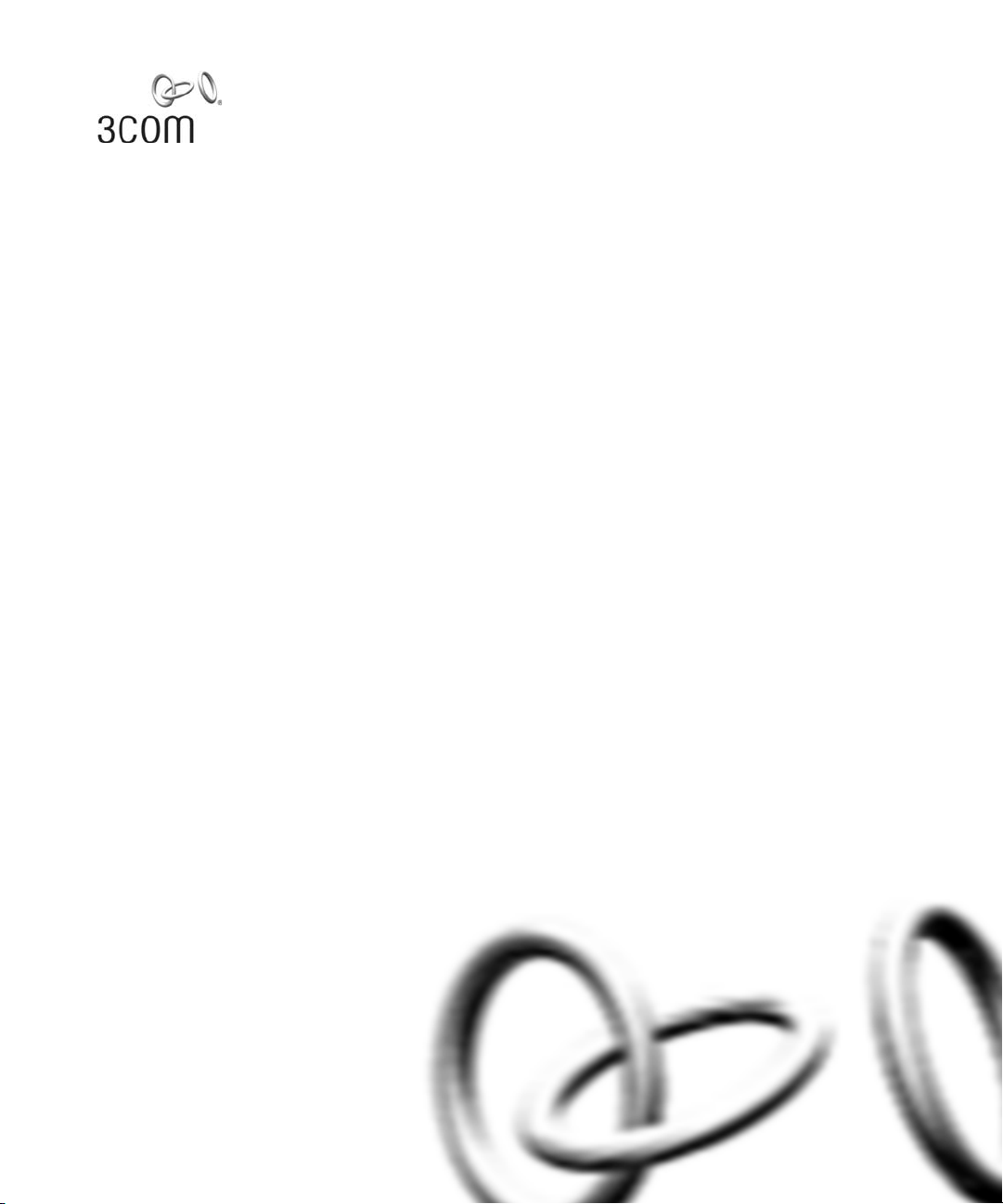
Wireless LAN Mobility System
Wireless LAN Switch and Controller
Command Reference
WX4400 3CRWX440095A
WX1200 3CRWX120695A
WXR100 3CRWXR10095A
http://www.3com.com/
Part No. 10015086
Published April 2006
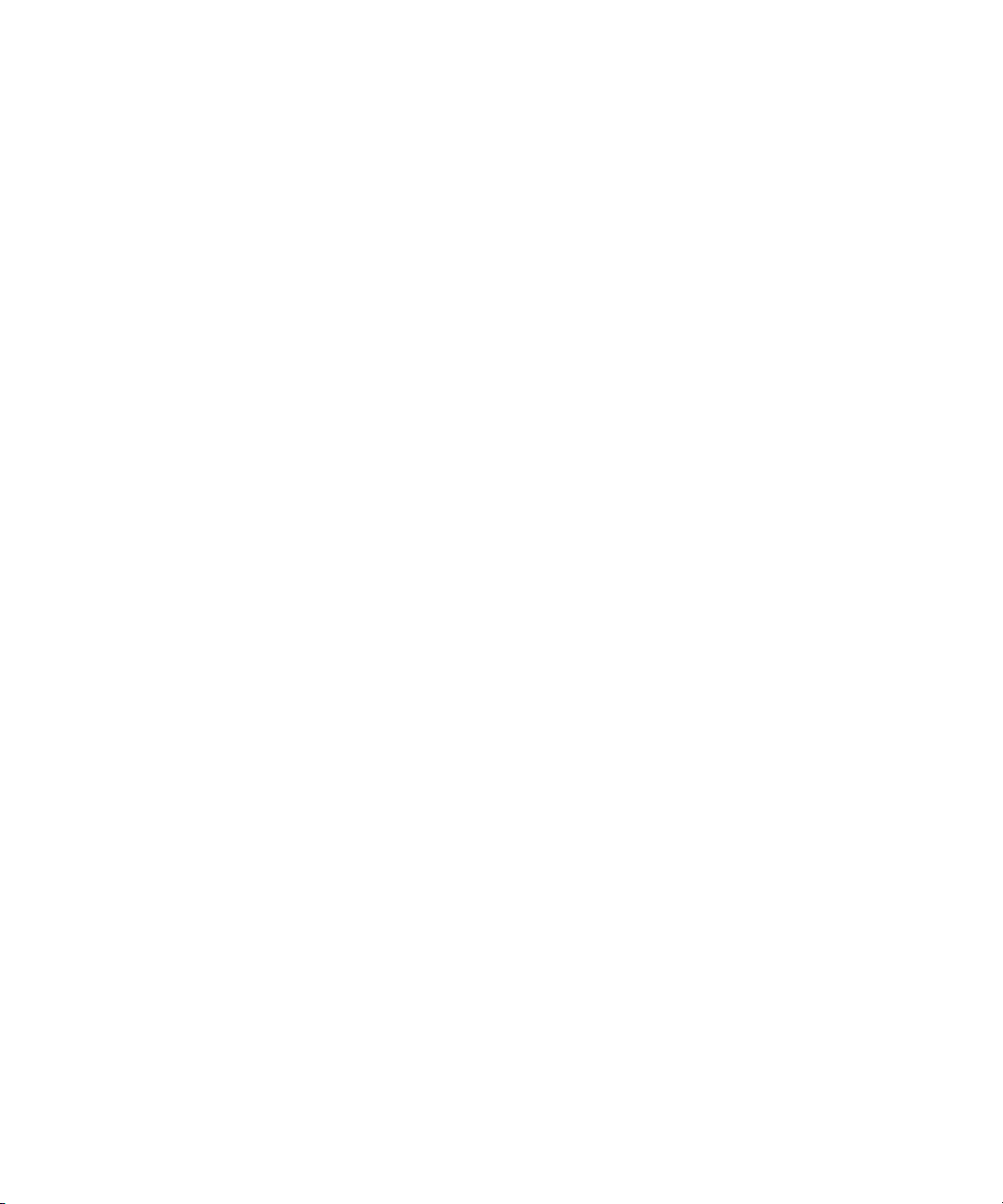
3Com Corporation
350 Campus Drive
Marlborough, MA USA
01752-3064
Copyright © 2006, 3Com Corporation. All rights reserved. No part of this documentation may be reproduced
in any form or by any means or used to make any derivative work (such as translation, transformation, or
adaptation) without written permission from 3Com Corporation.
3Com Corporation reserves the right to revise this documentation and to make changes in content from time
to time without obligation on the part of 3Com Corporation to provide notification of such revision or change.
3Com Corporation provides this documentation without warranty, term, or condition of any kind, either
implied or expressed, including, but not limited to, the implied warranties, terms or conditions of
merchantability, satisfactory quality, and fitness for a particular purpose. 3Com may make improvements or
changes in the product(s) and/or the program(s) described in this documentation at any time.
If there is any software on removable media described in this documentation, it is furnished under a license
agreement included with the product as a separate document, in the hard copy documentation, or on the
removable media in a directory file named LICENSE.TXT or !LICENSE.TXT. If you are unable to locate a copy,
please contact 3Com and a copy will be provided to you.
UNITED STATES GOVERNMENT LEGEND
If you are a United States government agency, then this documentation and the software described herein are
provided to you subject to the following:
All technical data and computer software are commercial in nature and developed solely at private expense.
Software is delivered as “Commercial Computer Software” as defined in DFARS 252.227-7014 (June 1995) or
as a “commercial item” as defined in FAR 2.101(a) and as such is provided with only such rights as are
provided in 3Com’s standard commercial license for the Software. Technical data is provided with limited rights
only as provided in DFAR 252.227-7015 (Nov 1995) or FAR 52.227-14 (June 1987), whichever is applicable.
You agree not to remove or deface any portion of any legend provided on any licensed program or
documentation contained in, or delivered to you in conjunction with, this User Guide.
Unless otherwise indicated, 3Com registered trademarks are registered in the United States and may or may
not be registered in other countries.
3Com is a registered trademark of 3Com Corporation. The 3Com logo is a trademark of 3Com Corporation.
Mobility Domain, Mobility Point, Mobility Profile, Mobility System, Mobility System Software, MP, MSS, and
SentrySweep are trademarks of Trapeze Networks, Inc.
Intel and Pentium are registered trademarks of Intel Corporation. Microsoft, MS-DOS, Windows, Windows XP,
and Windows NT are registered trademarks of Microsoft Corporation.
All other company and product names may be trademarks of the respective companies with which they are
associated.
ENVIRONMENTAL STATEMENT
It is the policy of 3Com Corporation to be environmentally-friendly in all operations. To uphold our policy, we
are committed to:
Establishing environmental performance standards that comply with national legislation and regulations.
Conserving energy, materials and natural resources in all operations.
Reducing the waste generated by all operations. Ensuring that all waste conforms to recognized environmental
standards. Maximizing the recyclable and reusable content of all products.
Ensuring that all products can be recycled, reused and disposed of safely.
Ensuring that all products are labelled according to recognized environmental standards.
Improving our environmental record on a continual basis.
End of Life Statement
3Com processes allow for the recovery, reclamation and safe disposal of all end-of-life electronic components.
Regulated Materials Statement
3Com products do not contain any hazardous or ozone-depleting material.
Environmental Statement about the Documentation
The documentation for this product is printed on paper that comes from sustainable, managed forests; it is
fully biodegradable and recyclable, and is completely chlorine-free. The varnish is environmentally-friendly, and
the inks are vegetable-based with a low heavy-metal content.
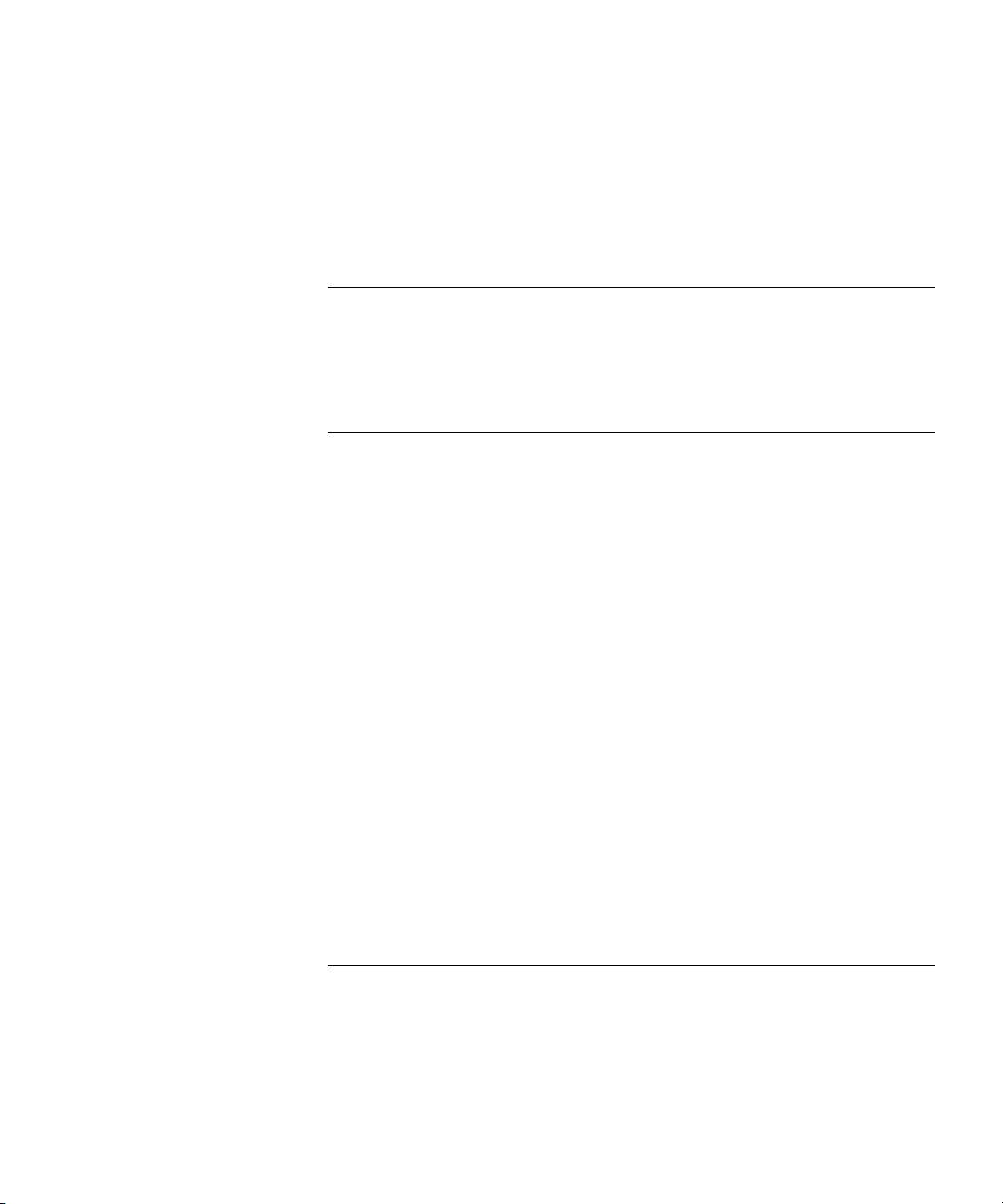
CONTENTS
ABOUT THIS GUIDE
Conventions 19
Documentation 20
Documentation Comments 21
1 USING THE COMMAND-LINE INTERFACE
Overview 23
CLI Conventions 24
Command Prompts 24
Syntax Notation 24
Text Entry Conventions and Allowed Characters 25
MAC Address Notation 25
IP Address and Mask Notation 26
User Globs, MAC Address Globs, and VLAN Globs 26
Port Lists 28
Virtual LAN Identification 29
Command-Line Editing 29
Keyboard Shortcuts 29
History Buffer 30
Tabs 30
Single-Asterisk (*) Wildcard Character 30
Double-Asterisk (**) Wildcard Characters 30
Using CLI Help 31
Understanding Command Descriptions 32
2 ACCESS COMMANDS
Commands by Usage 33
disable 33
enable 34
quit 34
set enablepass 35
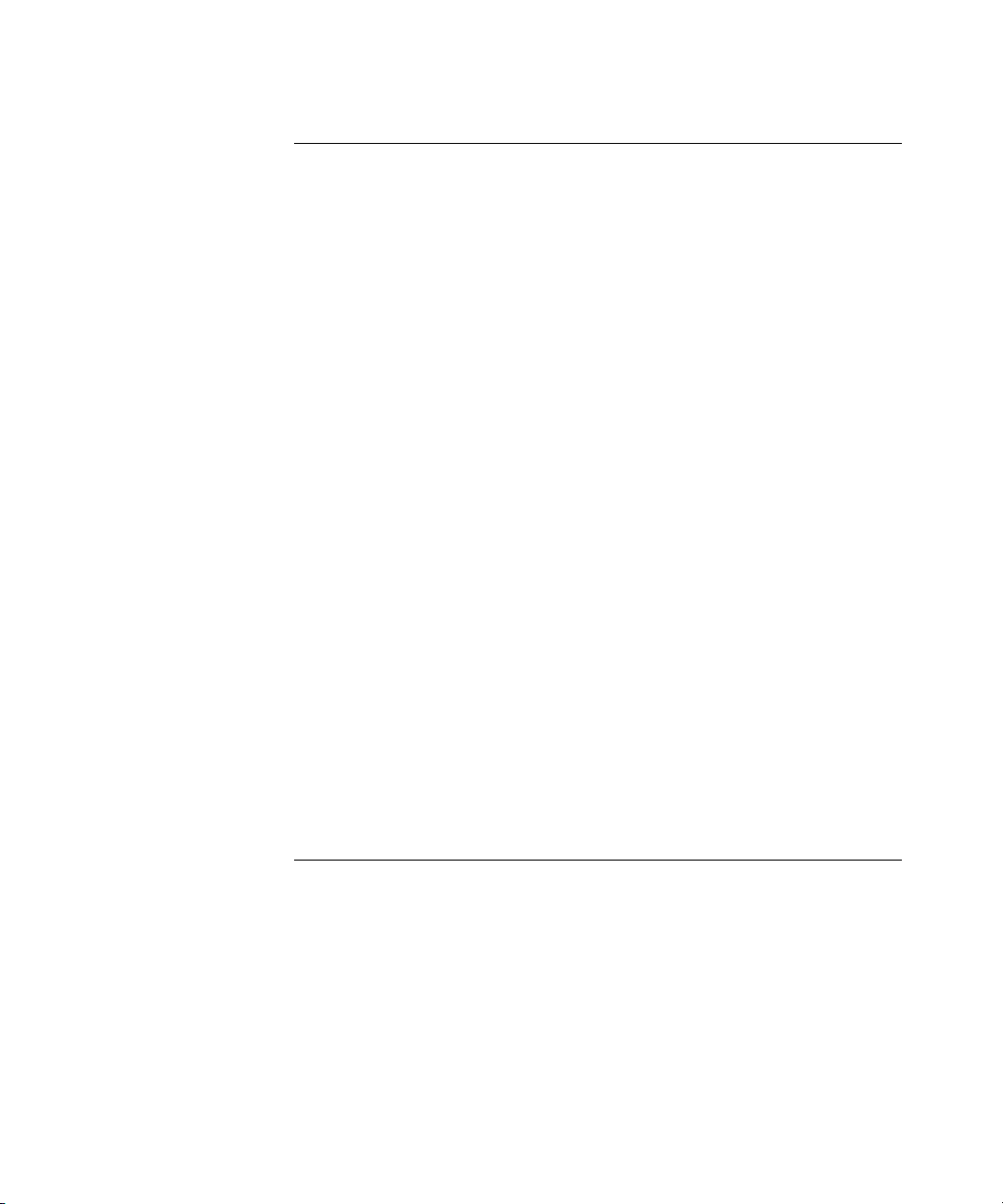
3 SYSTEM SERVICE COMMANDS
Commands by Usage 37
clear banner motd 38
clear history 39
clear prompt 39
clear system 40
display banner motd 41
display base-information 41
display license 42
display load 43
display system 43
help 46
history 47
quickstart 48
set auto-config 48
set banner motd 51
set confirm 52
set length 53
set license 53
set prompt 54
set system contact 55
set system countrycode 56
set system idle-timeout 58
set system ip-address 59
set system location 59
set system name 60
4 PORT COMMANDS
Commands by Usage 63
clear dap 64
clear port counters 65
clear port-group 65
clear port media-type 66
clear port name 66
clear port preference 67
clear port type 68
display port counters 69
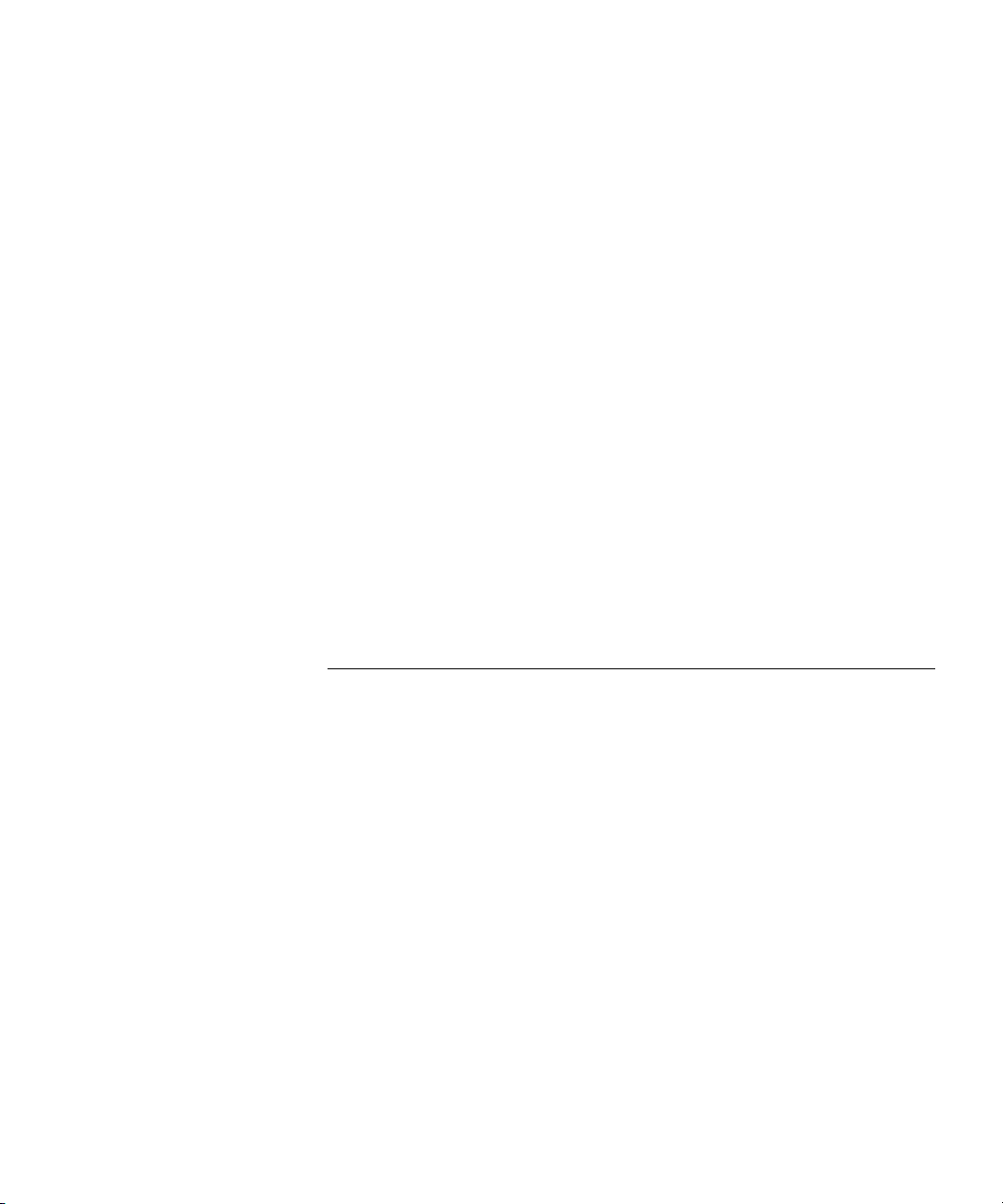
display port-group 70
display port poe 71
display port preference 72
display port status 73
display port media-type 75
monitor port counters 76
reset port 81
set dap 81
set port 83
set port-group 84
set port media-type 85
set port name 86
set port negotiation 86
set port poe 87
set port preference 88
set port speed 89
set port trap 90
set port type ap 91
set port type wired-auth 94
5 VLAN COMMANDS
Commands by usage 97
clear fdb 98
clear security 12-restrict 99
clear security 12-restrict counters 100
clear vlan 101
display fdb 102
display fdb agingtime 104
display fdb count 105
display roaming station 106
display roaming vlan 108
display security 12-restrict 109
display tunnel 110
display vlan config 111
set fdb 113
set fdb agingtime 114
set security l2-restrict 114
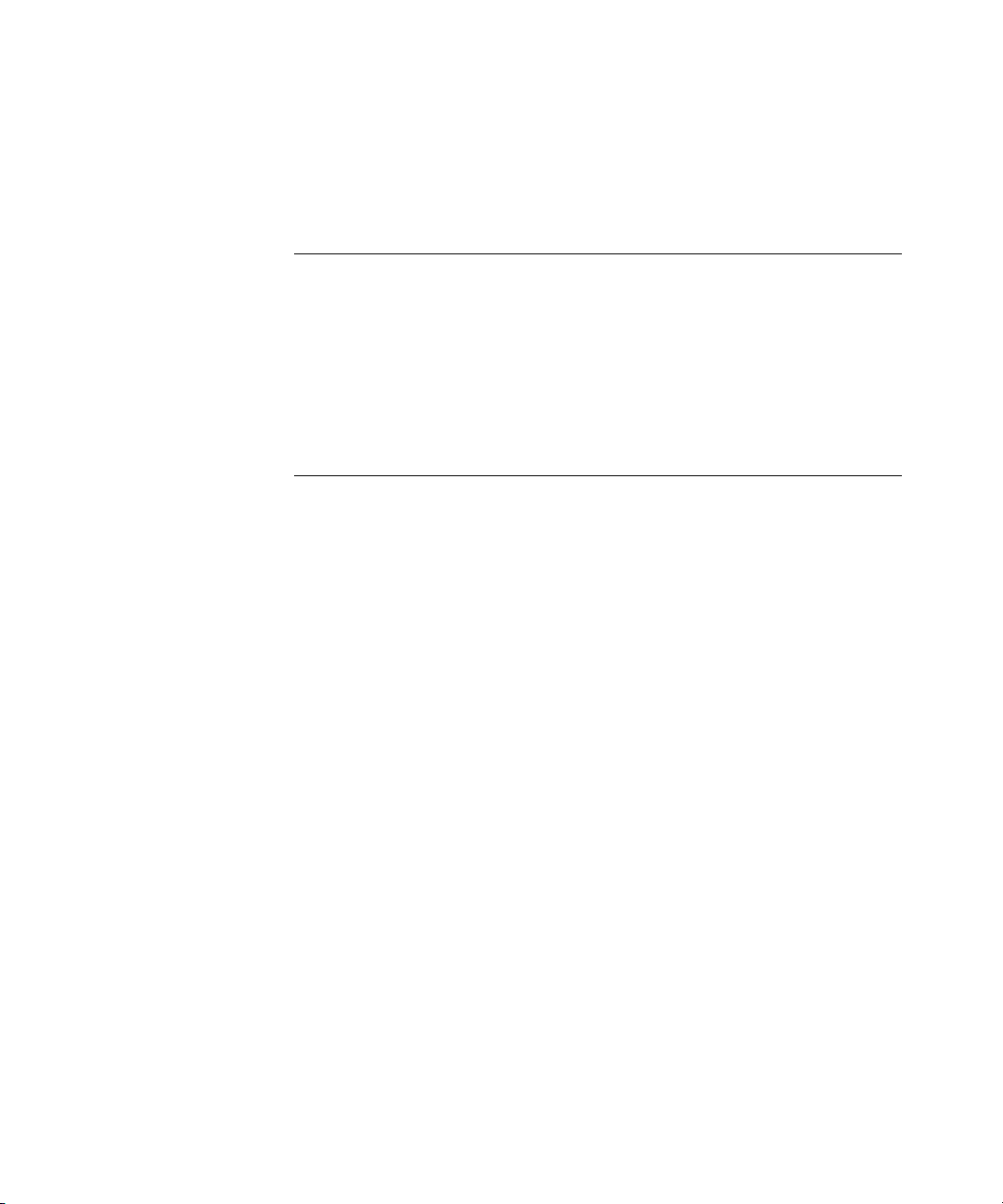
set vlan name 116
set vlan port 117
set vlan tunnel-affinity 118
6 QUALITY OF SERVICE COMMANDS
Commands by Usage 119
clear qos 120
set qos cos-to-dscp-map 121
set qos dscp-to-cos-map 122
display qos 123
display qos dscp-table 124
7 IP SERVICES COMMANDS
Commands by Usage 125
clear interface 127
clear ip alias 128
clear ip dns domain 129
clear ip dns server 129
clear ip route 130
clear ip telnet 131
clear ntp server 131
clear ntp update-interval 132
clear snmp community 133
clear snmp notify profile 133
clear snmp notify target 134
clear snmp usm 134
clear summertime 135
clear system ip-address 136
clear timezone 136
display arp 137
display dhcp-client 138
display dhcp-server 140
display interface 142
display ip alias 143
display ip dns 144
display ip https 145
display ip route 146
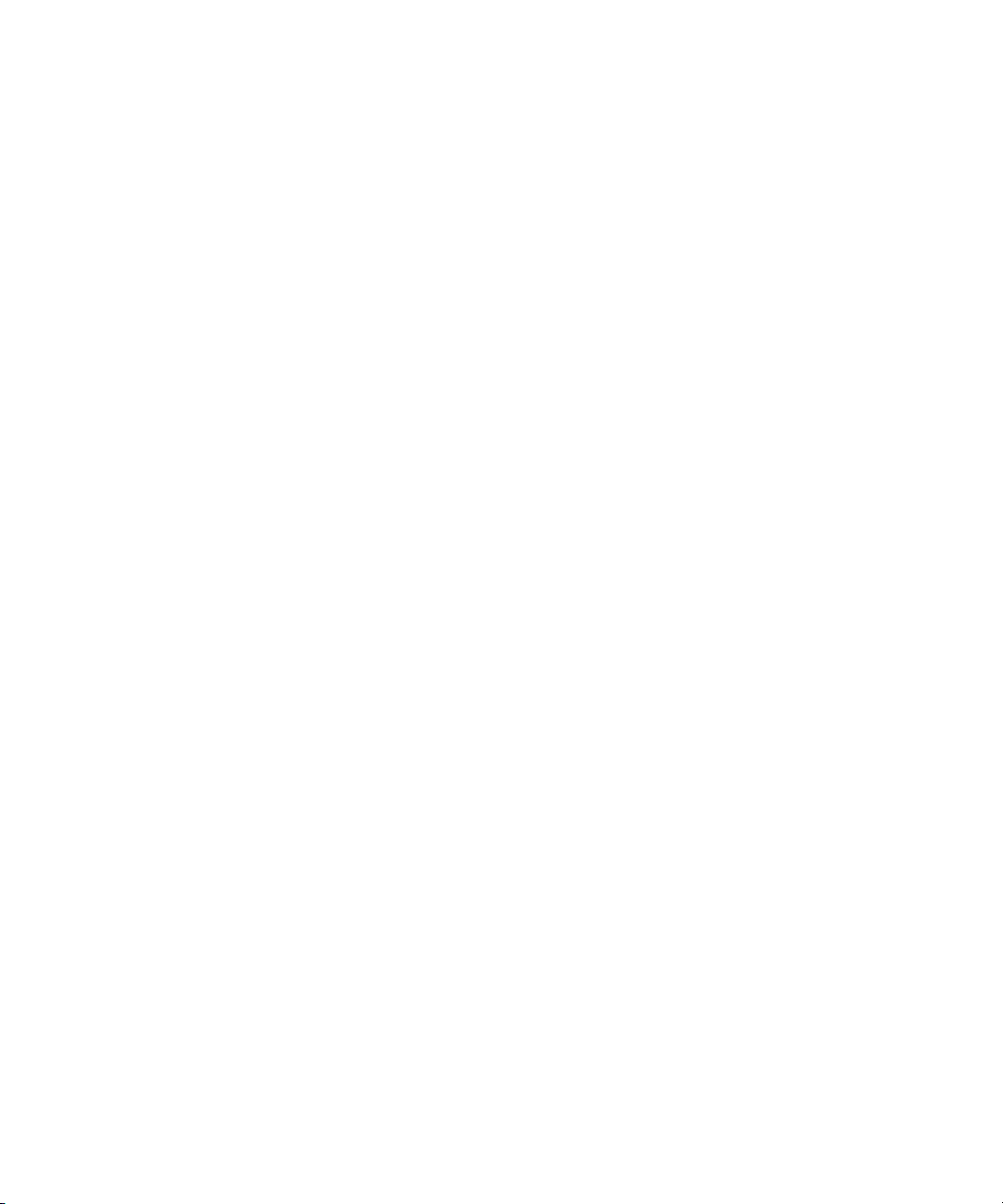
display ip telnet 148
display ntp 149
display snmp community 151
display snmp counters 152
display snmp notify profile 152
display snmp notify target 152
display snmp status 153
display snmp usm 154
display summertime 154
display timedate 155
display timezone 155
ping 156
set arp 158
set arp agingtime 159
set interface 160
set interface dhcp-client 161
set interface dhcp-server 162
set interface status 163
set ip alias 164
set ip dns 164
set ip dns domain 165
set ip dns server 166
set ip https server 167
set ip route 167
set ip snmp server 169
set ip ssh 170
set ip ssh server 171
set ip telnet 171
set ip telnet server 172
set ntp 173
set ntp server 174
set ntp update-interval 175
set snmp community 175
set snmp notify profile 177
set snmp notify target 181
SNMPv3 with Informs 181
SNMPv3 with Traps 183
SNMPv2c with Informs 183
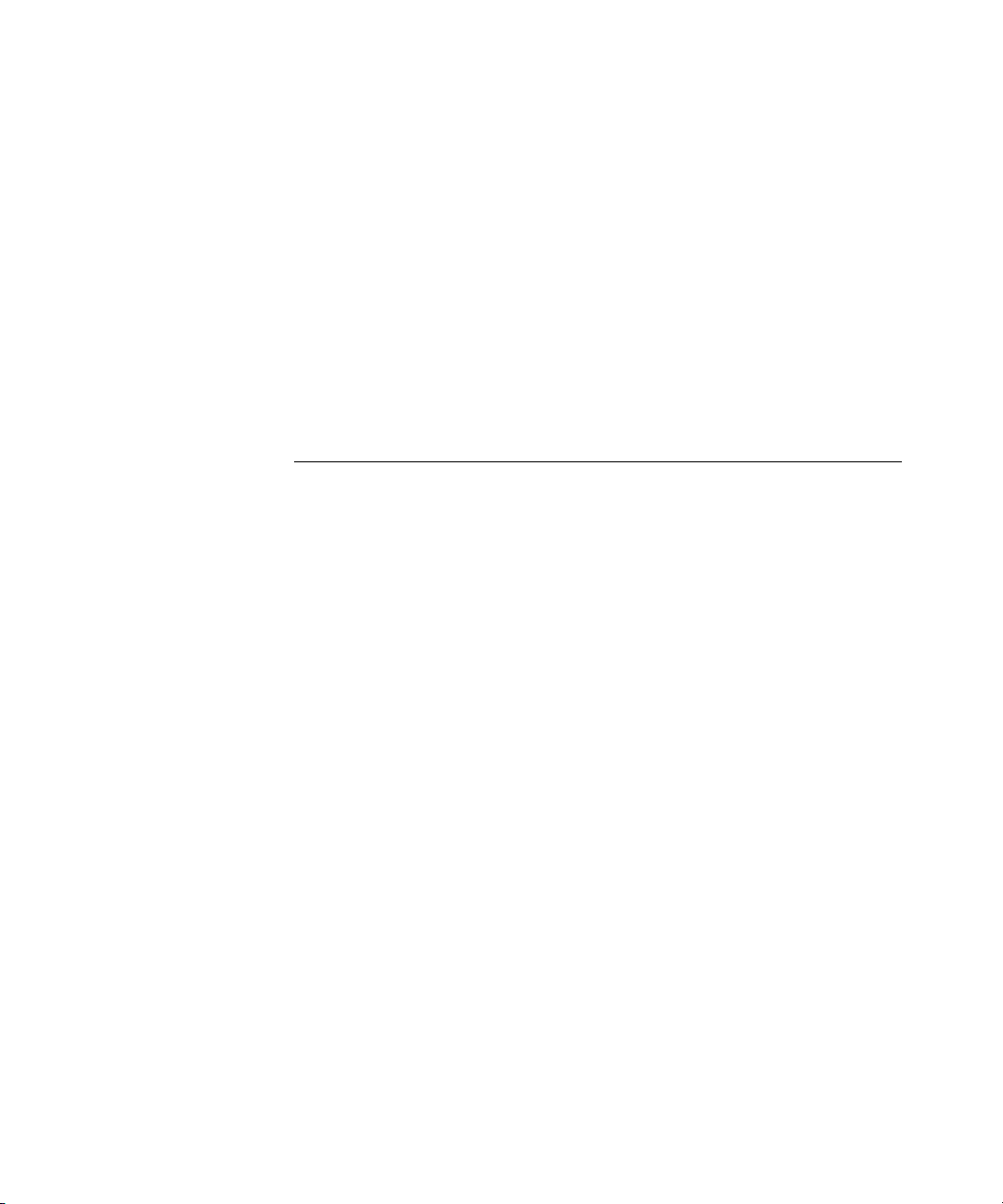
SNMPv2c with Traps 184
SNMPv1 with Traps 184
set snmp protocol 186
set snmp security 187
set snmp usm 188
set summertime 191
set system ip-address 192
set timedate 193
set timezone 194
telnet 195
traceroute 197
8 AAA COMMANDS
Commands by Usage 201
clear accounting 203
clear authentication admin 204
clear authentication console 205
clear authentication dot1x 206
clear authentication last-resort 207
clear authentication mac 208
clear authentication proxy 209
clear authentication web 209
clear location policy 210
clear mac-user 211
clear mac-user attr 212
clear mac-user group 212
clear mac-usergroup 213
clear mac-usergroup attr 214
clear mobility-profile 215
clear user 215
clear user attr 216
clear user group 217
clear usergroup 217
clear usergroup attr 218
display aaa 219
display accounting statistics 222
display location policy 224
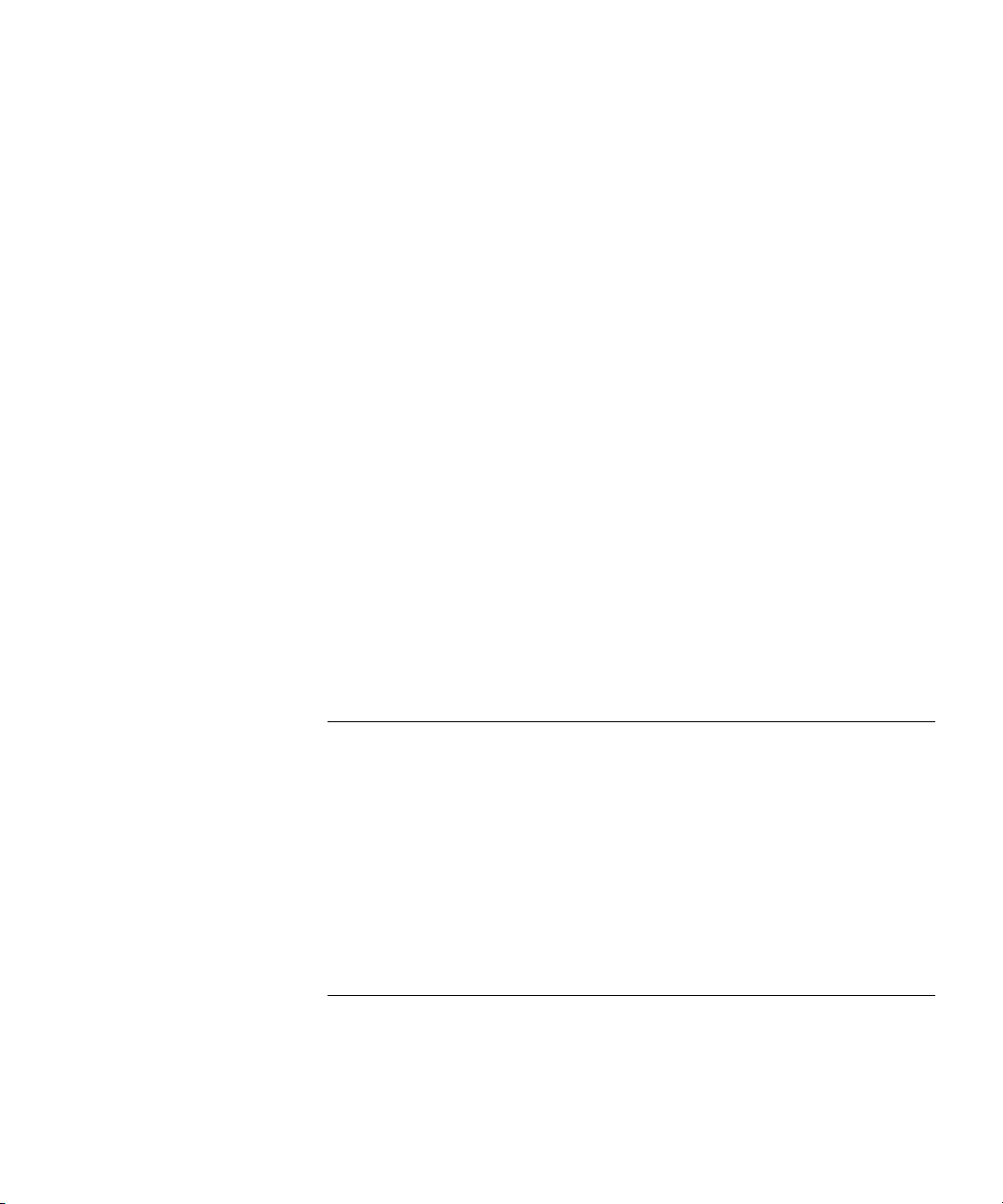
display mobility-profile 224
set accounting {admin | console} 225
set accounting {dot1x | mac | web | last-resort} 227
set authentication admin 229
set authentication console 231
set authentication dot1x 233
set authentication last-resort 236
set authentication mac 239
set authentication proxy 241
set authentication web 242
set location policy 244
set mac-user 248
set mac-user attr 249
set mac-usergroup attr 254
set mobility-profile 255
set mobility-profile mode 257
set user 258
set user attr 259
set user group 260
set usergroup 261
set web-portal 262
9 MOBILITY DOMAIN COMMANDS
Commands by Usage 265
clear mobility-domain 266
clear mobility-domain member 266
display mobility-domain config 267
display mobility-domain status 267
set mobility-domain member 269
set mobility-domain mode member seed-ip 270
set mobility-domain mode seed domain-name 271
10 NETWORK DOMAIN COMMANDS
Network Domain Commands by Usage 273
clear network-domain 274
clear network-domain mode 275
clear network-domain peer 276
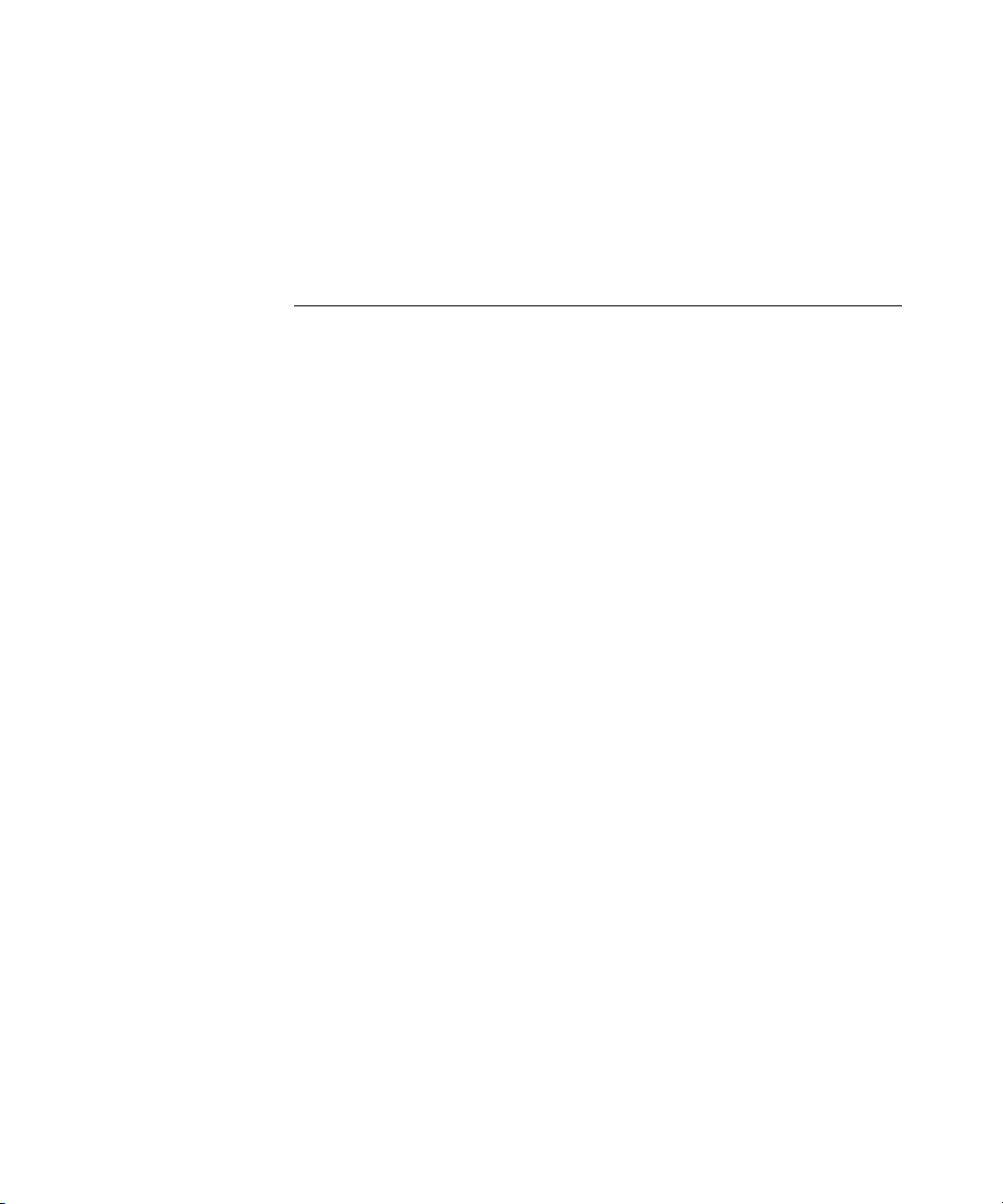
clear network-domain seed-ip 277
display network-domain 278
set network-domain mode member seed-ip 280
set network-domain peer 281
set network-domain mode seed domain-name 282
11 MANAGED ACCESS POINT COMMANDS
MAP Access Point Commands by Usage 283
clear {ap | dap} radio 286
clear radio-profile 288
clear service-profile 289
display {ap | dap} config 290
display {ap | dap} counters 294
display {ap | dap} qos-stats 300
display {ap | dap} etherstats 301
display {ap | dap} group 303
display {ap | dap} status 304
display auto-tune attributes 309
display auto-tune neighbors 311
display dap connection 313
display dap global 314
display dap unconfigured 316
display radio-profile 317
display service-profile 321
reset {ap | dap} 324
set dap auto 325
set dap auto radiotype 326
set dap auto mode 327
set {ap | dap} bias 328
set {ap | dap} blink 330
set dap fingerprint 331
set {ap | dap} group 332
set {ap | dap} name 333
set {ap | dap} radio antennatype 334
set {ap | dap} radio auto-tune max-power 335
set {ap | dap} radio auto-tune max-retransmissions 337
set {ap | dap} radio channel 339
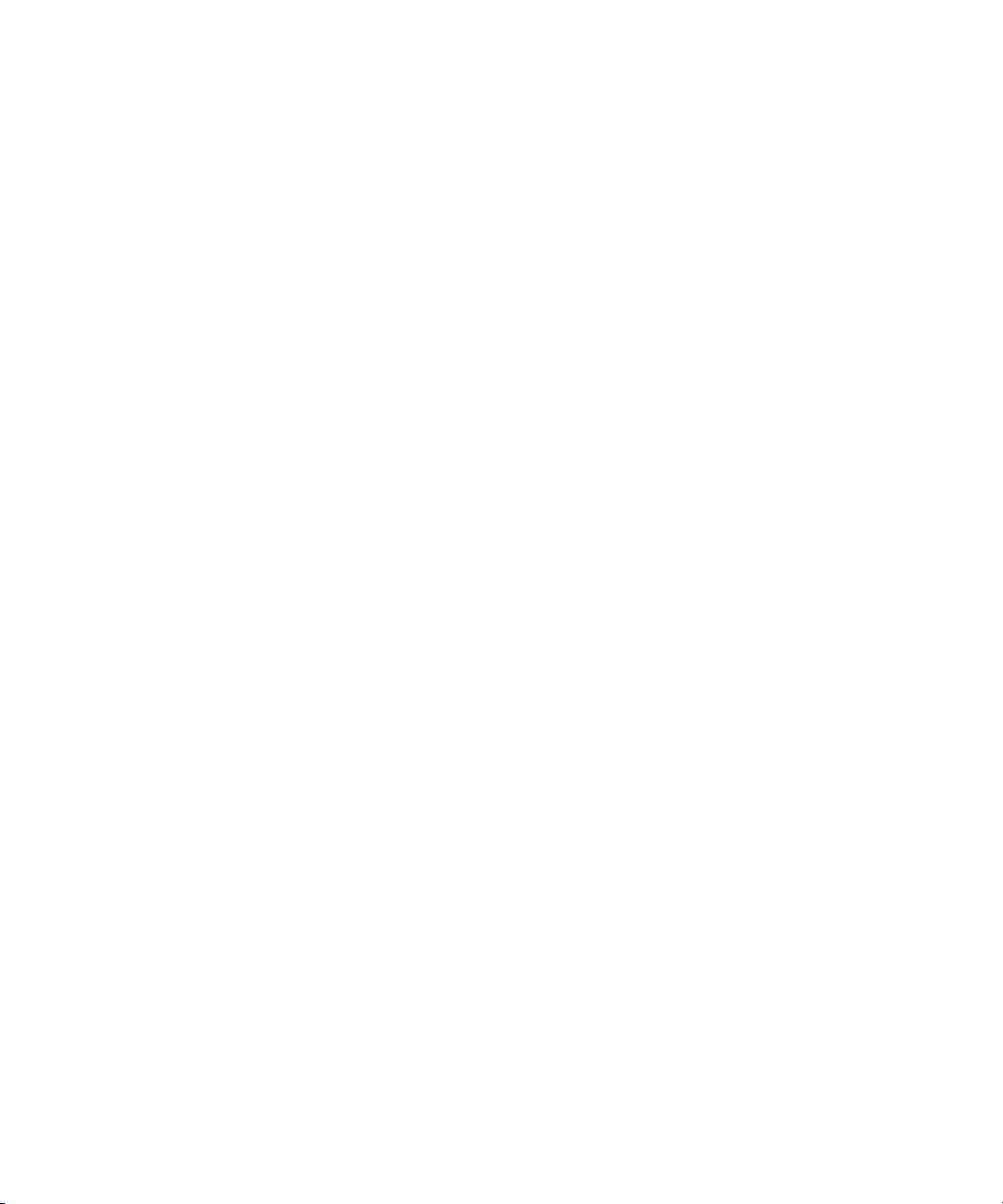
set {ap | dap} radio auto-tune min-client-rate 340
set {ap | dap} radio mode 341
set {ap | dap} radio radio-profile 343
set {ap | dap} radio tx-power 344
set dap security 345
set {ap | dap} upgrade-firmware 346
set radio-profile 11g-only 347
set radio-profile active-scan 348
set radio-profile auto-tune channel-config 349
set radio-profile auto-tune channel-holddown 350
set radio-profile auto-tune channel-interval 351
set radio-profile auto-tune power-backoff- timer 352
set radio-profile auto-tune power-config 353
set radio-profile auto-tune power-interval 354
set radio-profile beacon-interval 355
set radio-profile countermeasures 355
set radio-profile dtim-interval 357
set radio-profile frag-threshold 358
set radio-profile long-retry 359
set radio-profile max-rx-lifetime 360
set radio-profile max-tx-lifetime 361
set radio-profile mode 362
set radio-profile preamble-length 364
set radio-profile rts-threshold 365
set radio-profile service-profile 366
set radio-profile short-retry 369
set radio-profile wmm 370
set service-profile attr 371
set service-profile auth-dot1x 373
set service-profile auth-fallthru 374
set service-profile auth-psk 375
set service-profile beacon 376
set service-profile cipher-ccmp 377
set service-profile cipher-tkip 378
set service-profile cipher-wep104 379
set service-profile cipher-wep40 380
set service-profile psk-phrase 381
set service-profile psk-raw 382
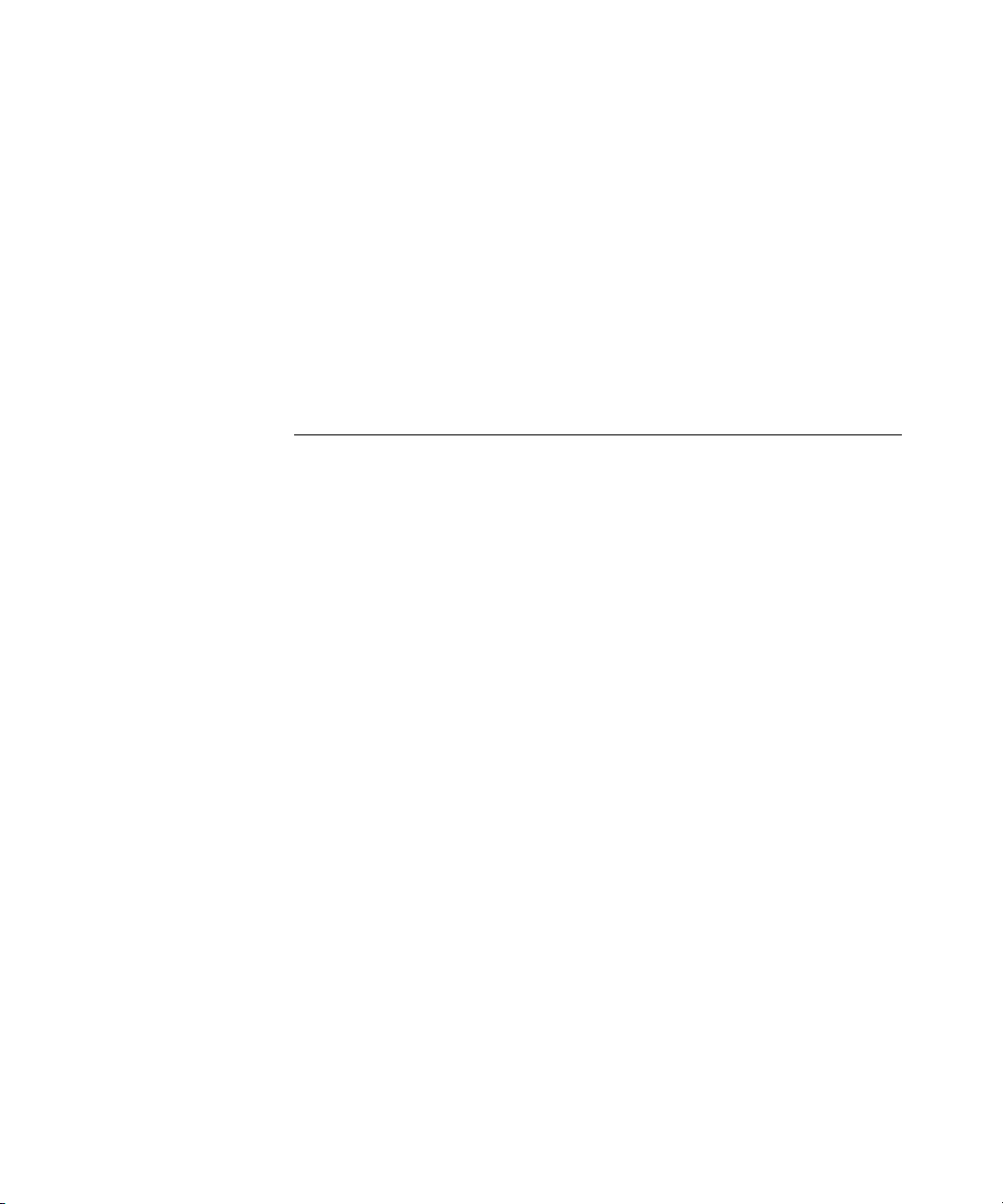
set service-profile rsn-ie 383
set service-profile shared-key-auth 384
set service-profile ssid-name 384
set service-profile ssid-type 385
set service-profile tkip-mc-time 386
set service-profile web-portal-form 387
set service-profile wep active-multicast-index 388
set service-profile wep active-unicast-index 389
set service-profile wep key-index 390
set service-profile wpa-ie 391
12 STP COMMANDS
STP Commands by Usage 393
clear spantree portcost 394
clear spantree portpri 395
clear spantree portvlancost 395
clear spantree portvlanpri 396
clear spantree statistics 397
display spantree 398
display spantree backbonefast 400
display spantree blockedports 401
display spantree portfast 402
display spantree portvlancost 403
display spantree statistics 403
display spantree uplinkfast 409
set spantree 410
set spantree backbonefast 411
set spantree fwddelay 412
set spantree hello 412
set spantree maxage 413
set spantree portcost 414
set spantree portfast 415
set spantree portpri 416
set spantree portvlancost 417
set spantree portvlanpri 418
set spantree priority 419
set spantree uplinkfast 419
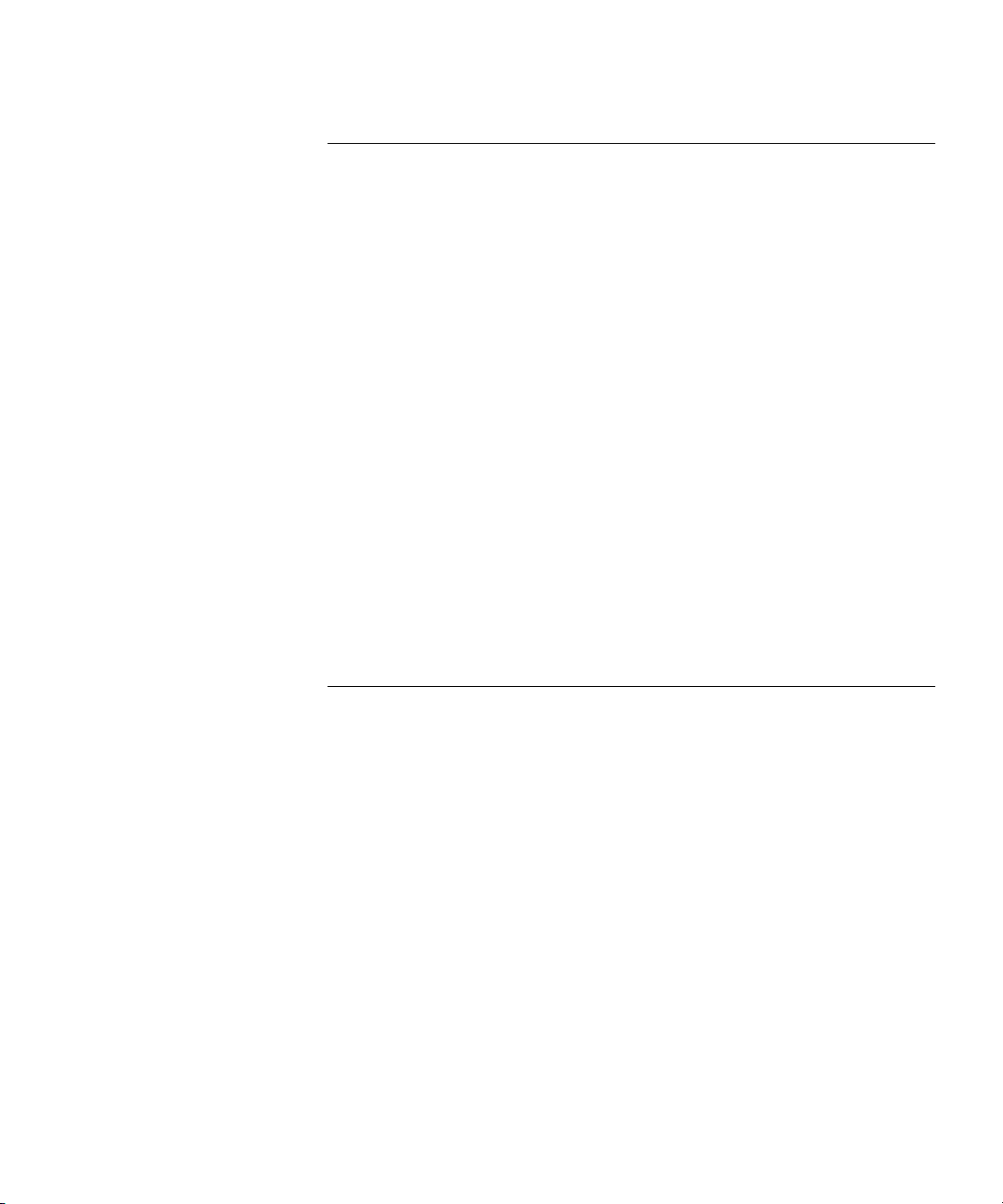
13 IGMP SNOOPING COMMANDS
Commands by usage 421
clear igmp statistics 422
display igmp 422
display igmp mrouter 426
display igmp querier 427
display igmp receiver-table 429
display igmp statistics 431
set igmp 433
set igmp lmqi 434
set igmp mrouter 435
set igmp mrsol 436
set igmp mrsol mrsi 436
set igmp oqi 437
set igmp proxy-report 438
set igmp qi 439
set igmp qri 440
set igmp querier 441
set igmp receiver 441
set igmp rv 442
14 SECURITY ACL COMMANDS
Security ACL Commands by Usage 445
clear security acl 446
clear security acl map 447
commit security acl 449
display security acl 450
display security acl hits 451
display security acl info 452
display security acl map 453
display security acl resource-usage 454
rollback security acl 458
set security acl 459
set security acl map 464
set security acl hit-sample-rate 466
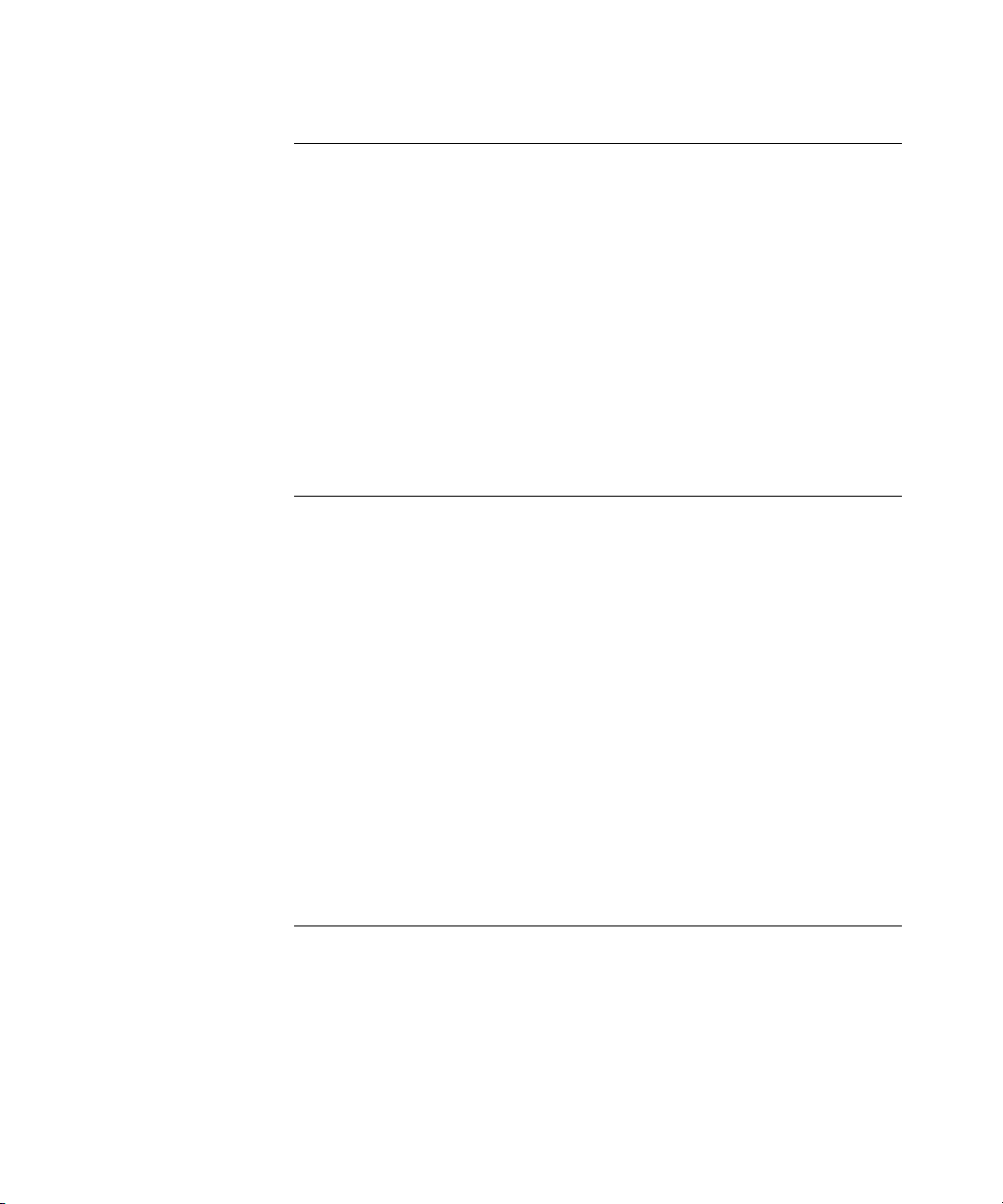
15 CRYPTOGRAPHY COMMANDS
Commands by Usage 469
crypto ca-certificate 470
crypto certificate 471
crypto generate key 473
crypto generate request 474
crypto generate self-signed 476
crypto otp 478
crypto pkcs12 479
display crypto ca-certificate 481
display crypto certificate 482
display crypto key ssh 483
16 RADIUS AND SERVER GROUP COMMANDS
Commands by Usage 485
clear radius 486
clear radius client system-ip 487
clear radius proxy client 488
clear radius proxy port 488
clear radius server 489
clear server group 489
set radius 490
set radius client system-ip 491
set radius proxy client 492
set radius proxy port 493
set radius server 494
set server group 496
set server group load-balance 497
17 802.1X MANAGEMENT COMMANDS
Commands by Usage 499
clear dot1x bonded-period 500
clear dot1x max-req 501
clear dot1x port-control 501
clear dot1x quiet-period 502
clear dot1x reauth-max 503
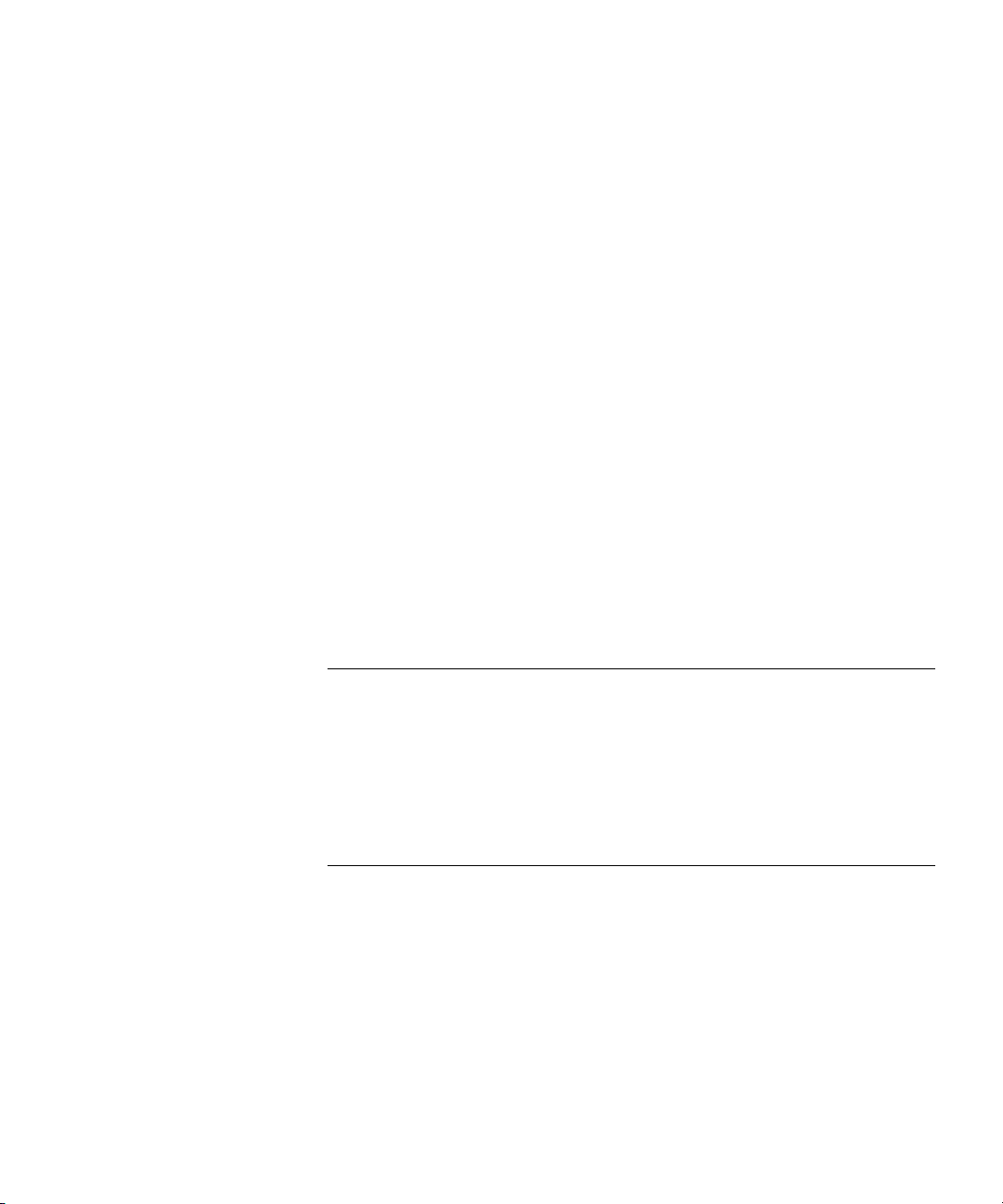
clear dot1x reauth-period 503
clear dot1x timeout auth-server 504
clear dot1x timeout supplicant 504
clear dot1x tx-period 505
display dot1x 505
set dot1x authcontrol 508
set dot1x bonded-period 509
set dot1x key-tx 510
set dot1x max-req 511
set dot1x port-control 512
set dot1x quiet-period 513
set dot1x reauth 513
set dot1x reauth-max 514
set dot1x reauth-period 515
set dot1x timeout auth-server 515
set dot1x timeout supplicant 516
set dot1x tx-period 516
set dot1x wep-rekey 517
set dot1x wep-rekey-period 518
18 SESSION MANAGEMENT COMMANDS
Commands by Usage 519
clear sessions 519
clear sessions network 521
display sessions 522
display sessions network 525
19 RF DETECTION COMMANDS
Commands by Usage 533
clear rfdetect attack-list 534
clear rfdetect black-list 535
clear rfdetect ignore 535
clear rfdetect ssid-list 536
clear rfdetect vendor-list 537
display rfdetect attack-list 537
display rfdetect black-list 538
display rfdetect clients 539

display rfdetect countermeasures 541
display rfdetect counters 542
display rfdetect data 544
display rfdetect ignore 546
display rfdetect mobility-domain 546
display rfdetect ssid-list 550
display rfdetect vendor-list 551
display rfdetect visible 552
set rfdetect active-scan 554
set rfdetect attack-list 554
set rfdetect black-list 555
set rf detect countermeasures 556
set rfdetect countermeasures mac 557
set rfdetect ignore 558
set rfdetect log 559
set rfdetect signature 560
set rfdetect ssid-list 560
set rfdetect vendor-list 561
20 FILE MANAGEMENT COMMANDS
Commands by Usage 563
backup 564
clear boot backup-configuration 566
clear boot config 566
copy 567
delete 569
dir 570
display boot 573
display config 574
display version 576
load config 578
md5 580
mkdir 580
reset system 582
restore 583
rmdir 584
save config 584
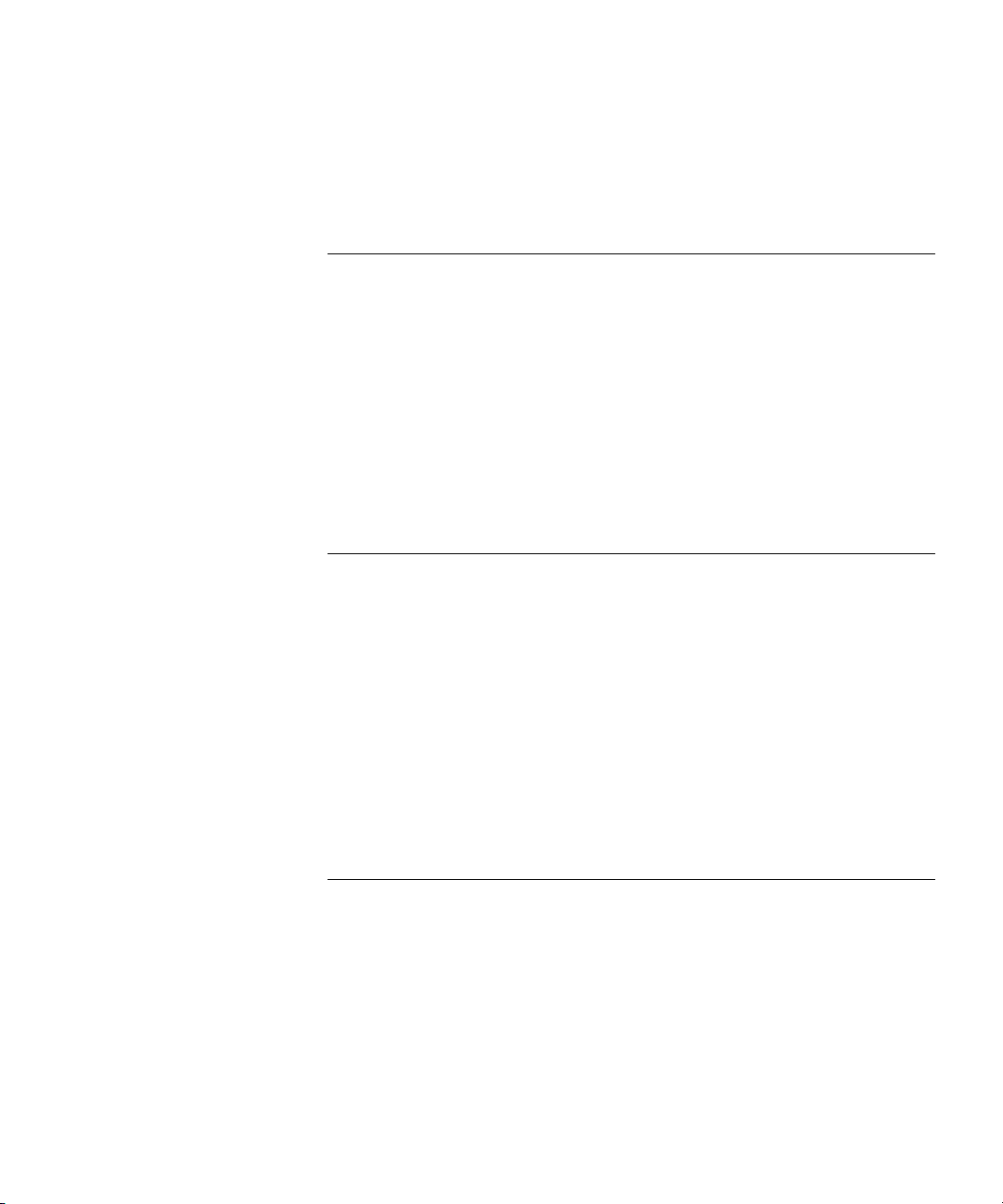
set boot backup-configuration 585
set boot configuration-file 586
set boot partition 587
21 TRACE COMMANDS
Commands by Usage 589
clear log trace 590
clear trace 590
display trace 591
save trace 592
set trace authentication 592
set trace authorization 593
set trace dot1x 594
set trace sm 595
22 SNOOP COMMANDS
Commands by Usage 597
clear snoop 598
clear snoop map 598
set snoop 599
set snoop map 602
set snoop mode 603
display snoop 604
display snoop info 604
display snoop map 605
display snoop stats 606
23 SYSTEM LOG COMMANDS
Commands by Usage 609
clear log 609
display log buffer 610
display log config 612
display log trace 613
set log 614
set log mark 616
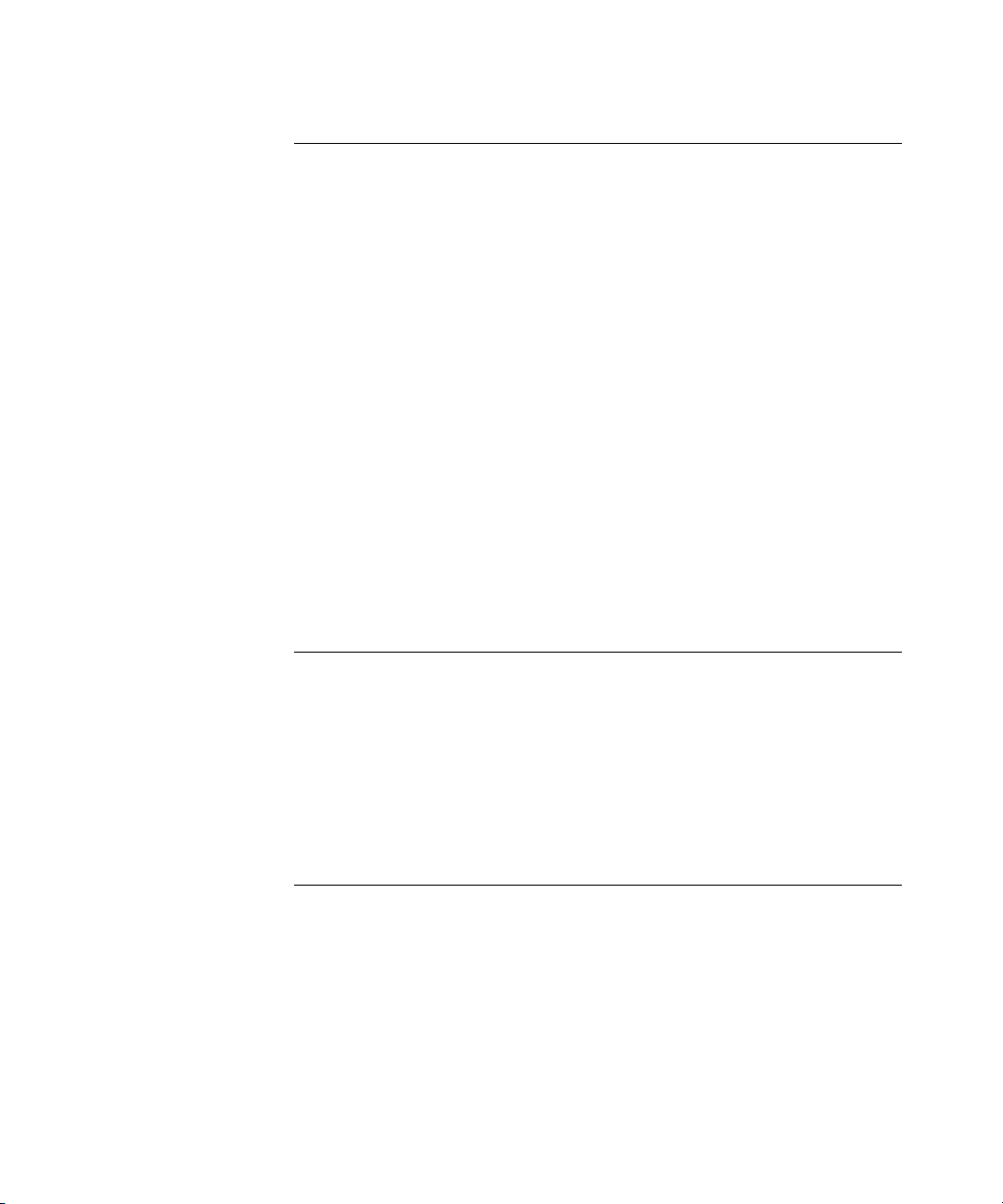
24 BOOT PROMPT COMMANDS
Boot Prompt Commands by Usage 619
autoboot 620
boot 621
change 623
create 624
delete 625
dhcp 626
diag 627
dir 627
display 628
fver 630
help 631
ls 632
next 633
reset 634
test 635
version 636
A OBTAINING SUPPORT FOR YOUR PRODUCT
Register Your Product 637
Purchase Value-Added Services 637
Troubleshoot Online 638
Access Software Downloads 638
Telephone Technical Support and Repair 638
Contact Us 639
INDEX
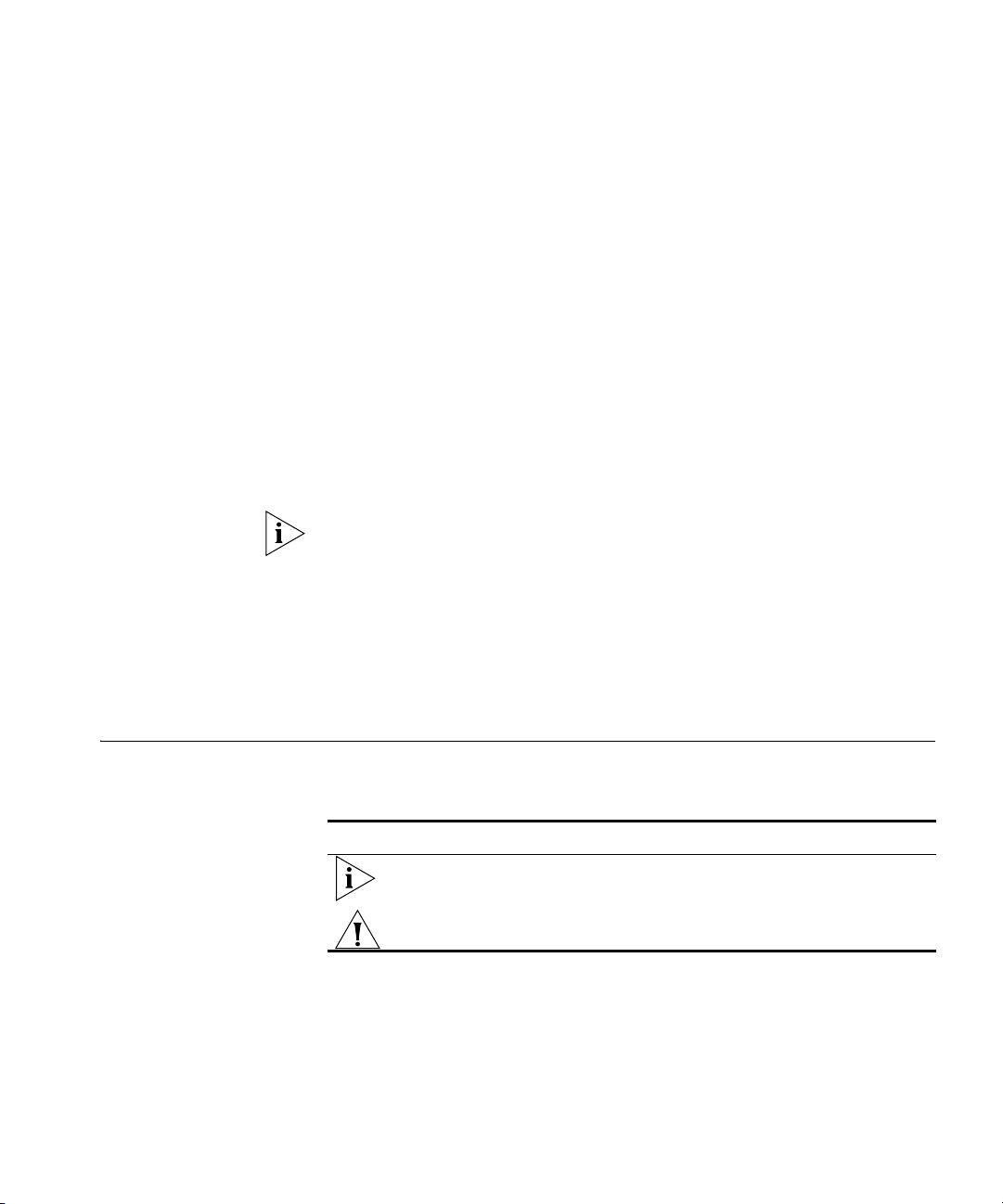
Conventions 19
ABOUT THIS GUIDE
This command reference explains Mobility System Software (MSS™)
command line interface (CLI) that you enter on a 3Com WXR100 or
WX1200 Wireless Switch or WX4400 Wireless LAN Controller to
configure and manage the Mobility System™ wireless LAN (WLAN).
Read this reference if you are a network administrator responsible for
managing WXR100, WX1200 or WX4400 wireless switches and their
Managed Access Points (MAPs) in a network.
If release notes are shipped with your product and the information there
differs from the information in this guide, follow the instructions in the
release notes.
Most user guides and release notes are available in Adobe Acrobat
Reader Portable Document Format (PDF) or HTML on the 3Com
World Wide Web site:
http://www.3com.com/
Conventions Table 1 and Table 2 list conventions that are used throughout this guide.
Tab le 1 Notice Icons
Icon Notice Type Description
Information note Information that describes important features or
Caution Information that alerts you to potential loss of data or
instructions
potential damage to an application, system, or device
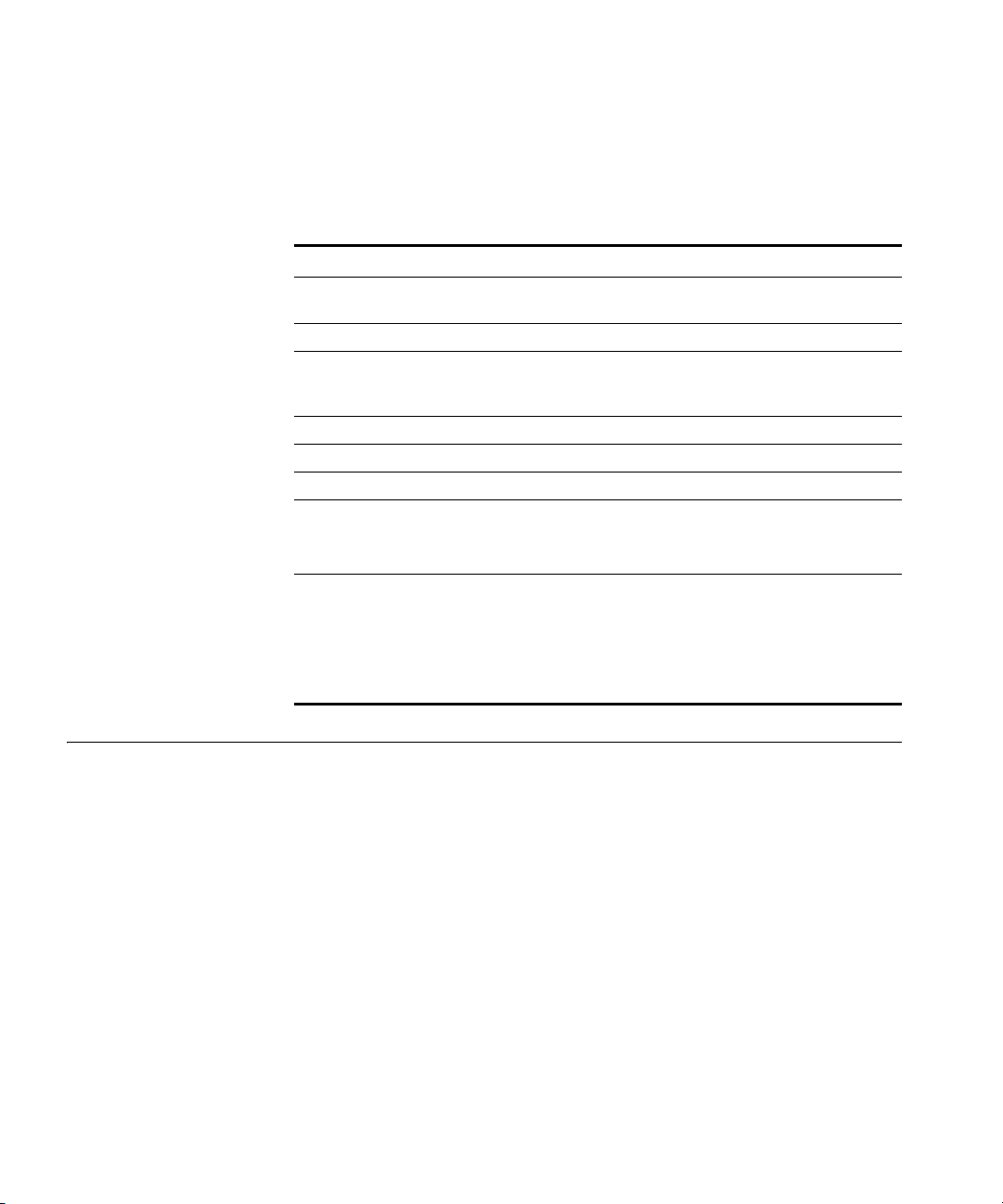
20 ABOUT THIS GUIDE
This manual uses the following text and syntax conventions:
Tab le 2 Text Conventions
Convention Description
Monospace text Sets off command syntax or sample commands and system
responses.
Bold text Highlights commands that you enter or items you select.
Italic text Designates command variables that you replace with
appropriate values, or highlights publication titles or words
requiring special emphasis.
[ ] (square brackets) Enclose optional parameters in command syntax.
{ } (curly brackets) Enclose mandatory parameters in command syntax.
| (vertical bar) Separates mutually exclusive options in command syntax.
Keyboard key names If you must press two or more keys simultaneously, the key
names are linked with a plus sign (+). Example:
Press Ctrl+Alt+Del
Words in italics Italics are used to:
Emphasize a point.
Denote a new term at the place where it is defined in the
text.
Highlight an example string, such as a username or SSID.
Documentation The MSS documentation set includes the following documents.
Wireless LAN Switch Manager (3WXM) Release Notes
These notes provide information about the system software release,
including new features and bug fixes.
Wireless LAN Switch and Controller Release Notes
These notes provide information about the system software release,
including new features and bug fixes.
Wireless LAN Switch and Controller Quick Start Guide
This guide provides instructions for performing basic setup of secure
(802.1X) and guest (WebAAA
Domain for roaming, and for accessing a sample network plan in
3WXM for advanced configuration and management.
™) access, for configuring a Mobility
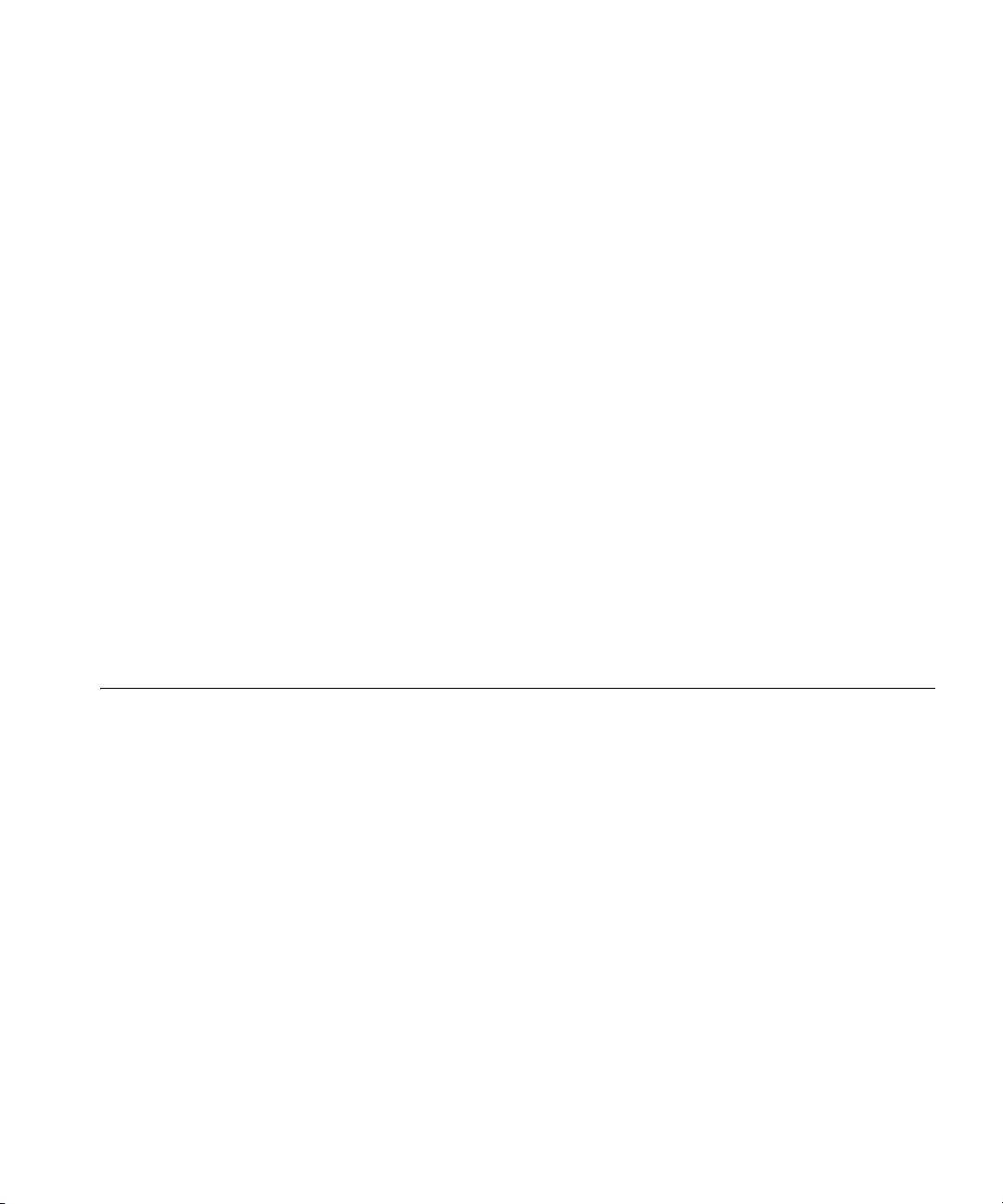
Documentation Comments 21
Wireless LAN Switch Manager Reference Manual
This manual shows you how to plan, configure, deploy, and manage a
Mobility System wireless LAN (WLAN) using the 3Com Wireless LAN
Switch Manager (3WXM).
Wireless LAN Switch Manager User’s Guide
This manual shows you how to plan, configure, deploy, and manage the
entire WLAN with the 3WXM tool suite. Read this guide to learn how to
plan wireless services, how to configure and deploy 3Com equipment to
provide those services, and how to optimize and manage your WLAN.
Wireless LAN Switch and Controller Hardware Installation Guide
This guide provides instructions and specifications for installing a WX
wireless switch in a Mobility System WLAN.
Wireless LAN Switch and Controller Configuration Guide
This guide provides instructions for configuring and managing the
system through the Mobility System Software (MSS) CLI.
Wireless LAN Switch and Controller Command Reference
Documentation Comments
This reference provides syntax information for all MSS commands
supported on WX switches.
Your suggestions are very important to us. They will help make our
documentation more useful to you. Please e-mail comments about this
document to 3Com at:
pddtechpubs_comments@3com.com
Please include the following information when contacting us:
Document title
Document part number and revision (on the title page)
Page number (if appropriate)
Example:
Wireless LAN Switch and Controller Configuration Guide
Part number 730-9502-0071, Revision B
Page 25
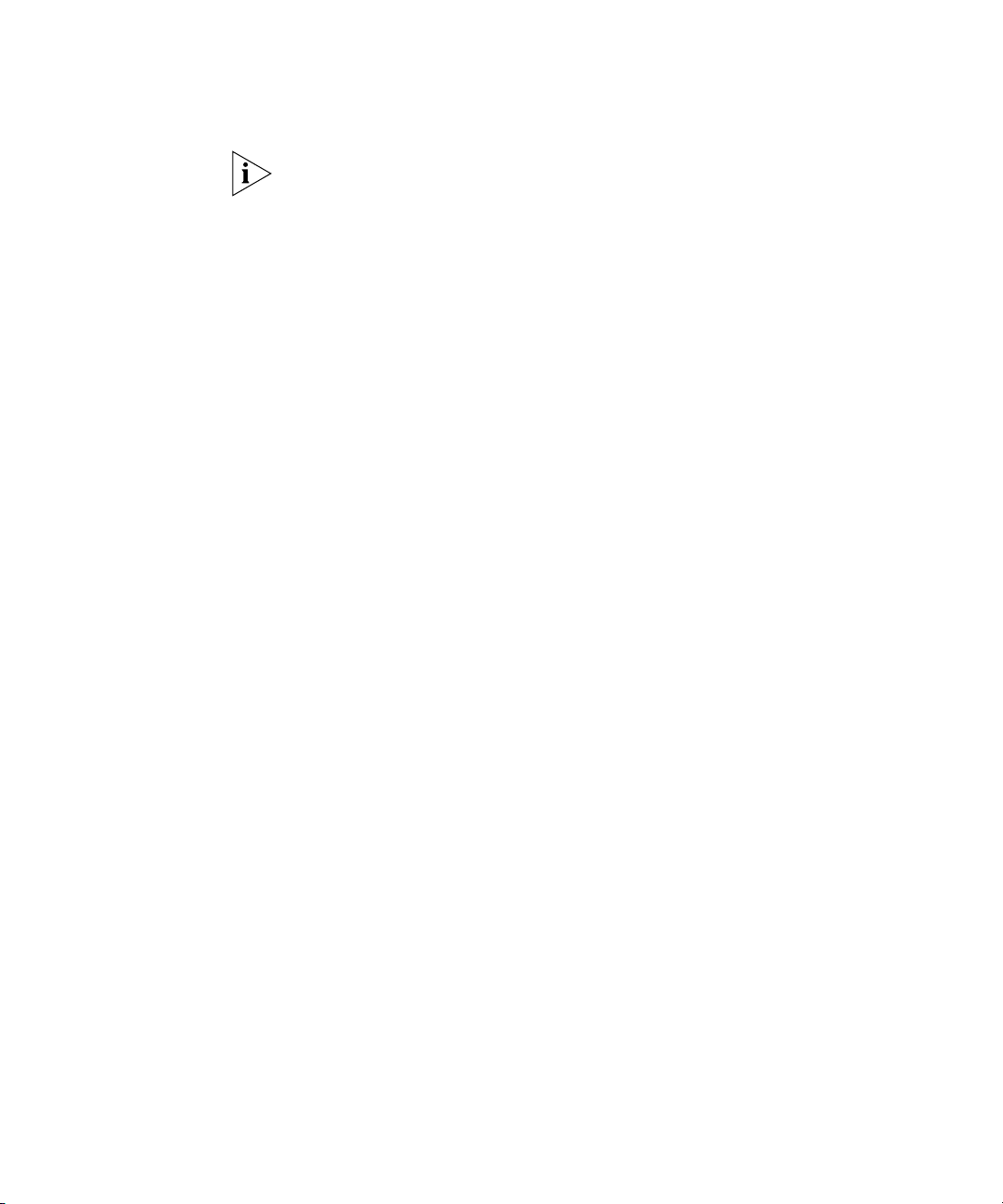
22 ABOUT THIS GUIDE
Please note that we can only respond to comments and questions about
3Com product documentation at this e-mail address. Questions related to
Technical Support or sales should be directed in the first instance to your
network supplier.
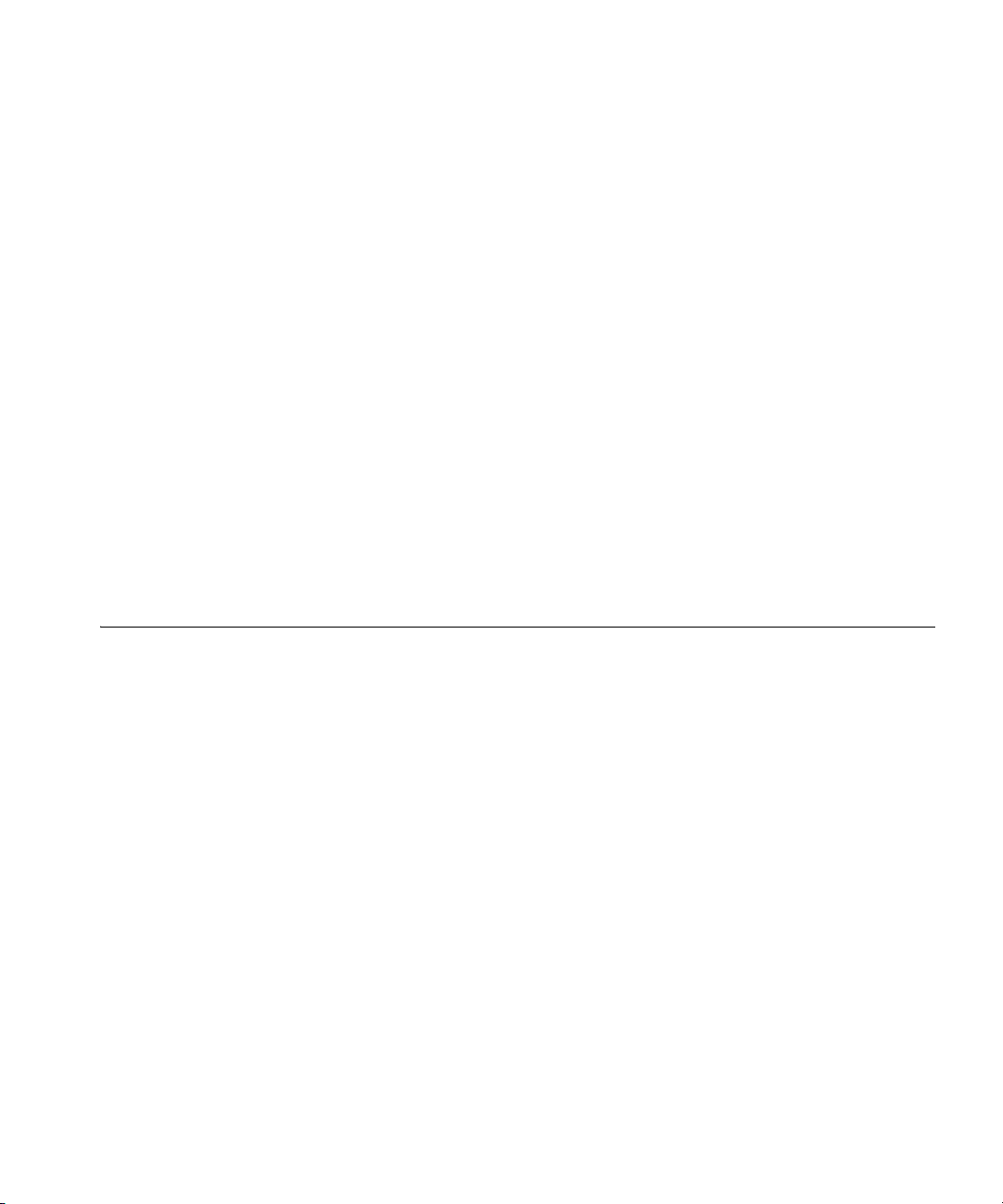
USING THE COMMAND-LINE
1
INTERFACE
This chapter discusses the 3Com Wireless Switch Manager (3WXM)
command-line interface (CLI). Described are:
CLI conventions (see “CLI Conventions” on page 24)
Editing on the command line (see “Command-Line Editing” on
page 29)
Using the CLI help feature (see “Using CLI Help” on page 31)
Information about the command descriptions in this reference (see
“Understanding Command Descriptions” on page 32)
Overview Mobility System Software (MSS) operates a 3Com Mobility System
wireless LAN (WLAN) consisting of 3Com Wireless Switch Manager
(3WXM) software and 3Com Wireless LAN Switch or 3Com Wireless LAN
Controller (WX switch) and 3Com Wireless LAN Managed Access Point
(MAP) hardware. There is a command-line interface (CLI) on the WX
switch that you can use to configure and manage the WX and its
attached access points.
You configure the wireless LAN switches and access points primarily with
set, clear, and display commands. Use set commands to change
parameters. Use clear commands to reset parameters to their defaults. In
many cases, you can overwrite a parameter with another set command.
Use display commands to show the current configuration and monitor
the status of network operations.
The wireless LAN switches support two connection modes:
Administrative access mode, which enables the network administrator
to connect to the WX switch and configure the network
Network access mode, which enables network users to connect
through the WX switch to access the network
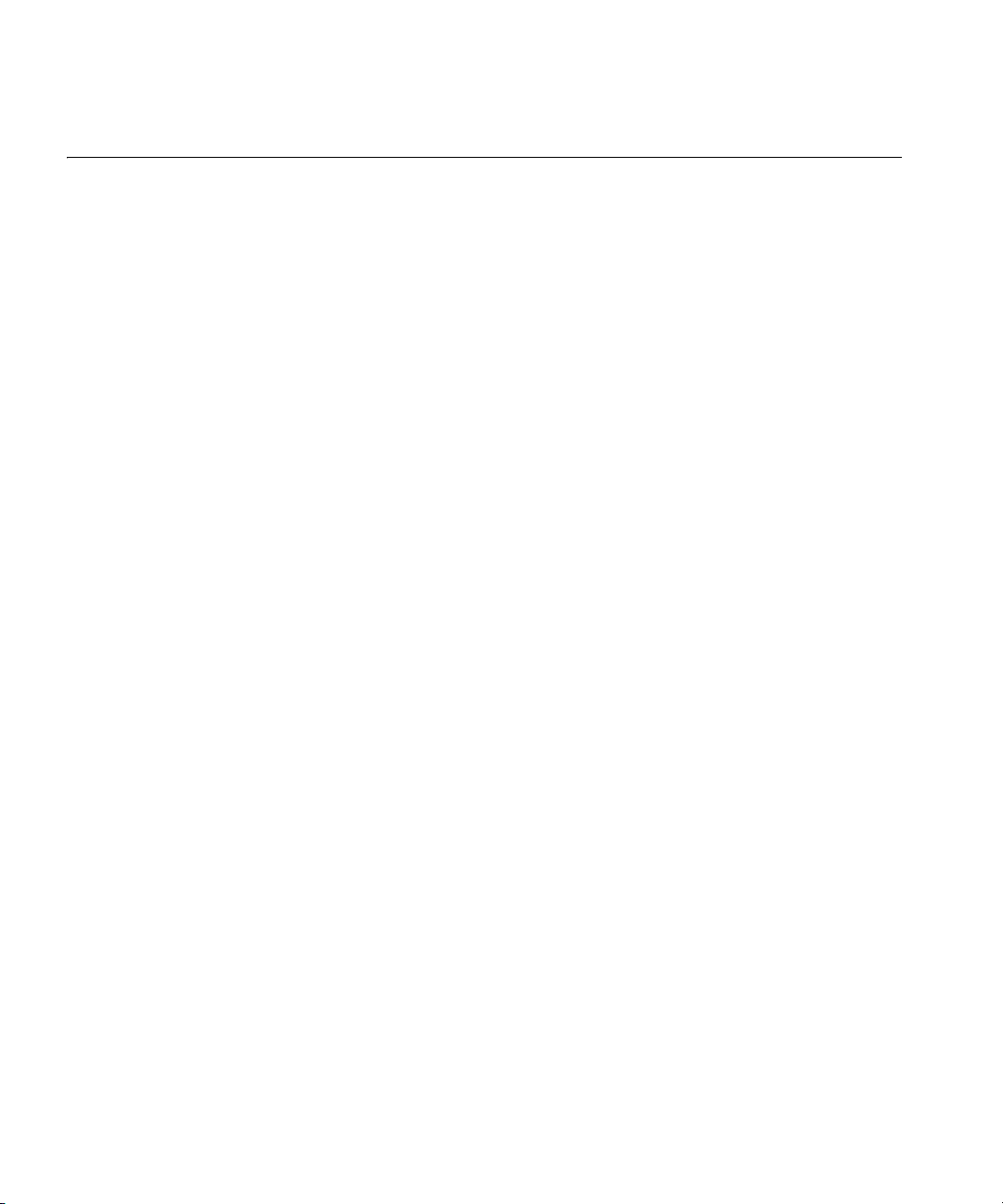
24 CHAPTER 1: USING THE COMMAND-LINE INTERFACE
CLI Conventions Be aware of the following MSS CLI conventions for command entry:
“Command Prompts” on page 24
“Syntax Notation” on page 24
“Text Entry Conventions and Allowed Characters” on page 25
“User Globs, MAC Address Globs, and VLAN Globs” on page 26
“Port Lists” on page 28
“Virtual LAN Identification” on page 29
Command Prompts By default, the MSS CLI provides the following prompt for restricted
users. The mmmm portion shows the wireless LAN switch model number
(for example, 1200).
WXmmmm>
After you become enabled as an administrative user by typing enable
and supplying a suitable password, MSS displays the following prompt:
WXmmmm#
For information about changing the CLI prompt on a wireless LAN switch,
see “set prompt” on page 54.
Syntax Notation The MSS CLI uses standard syntax notation:
Bold monospace font identifies the command and keywords you must
type. For example:
set enablepass
Italics indicate a placeholder for a value. For example, you replace
vlan-id in the following command with a virtual LAN (VLAN) ID:
clear interface vlan-id ip
Curly brackets ({}) indicate a mandatory parameter, and square
brackets ([]) indicate an optional parameter. For example, you must
enter dynamic or port and a port list in the following command, but
a VLAN ID is optional:
clear fdb {dynamic | port port-list} [vlan vlan-id]
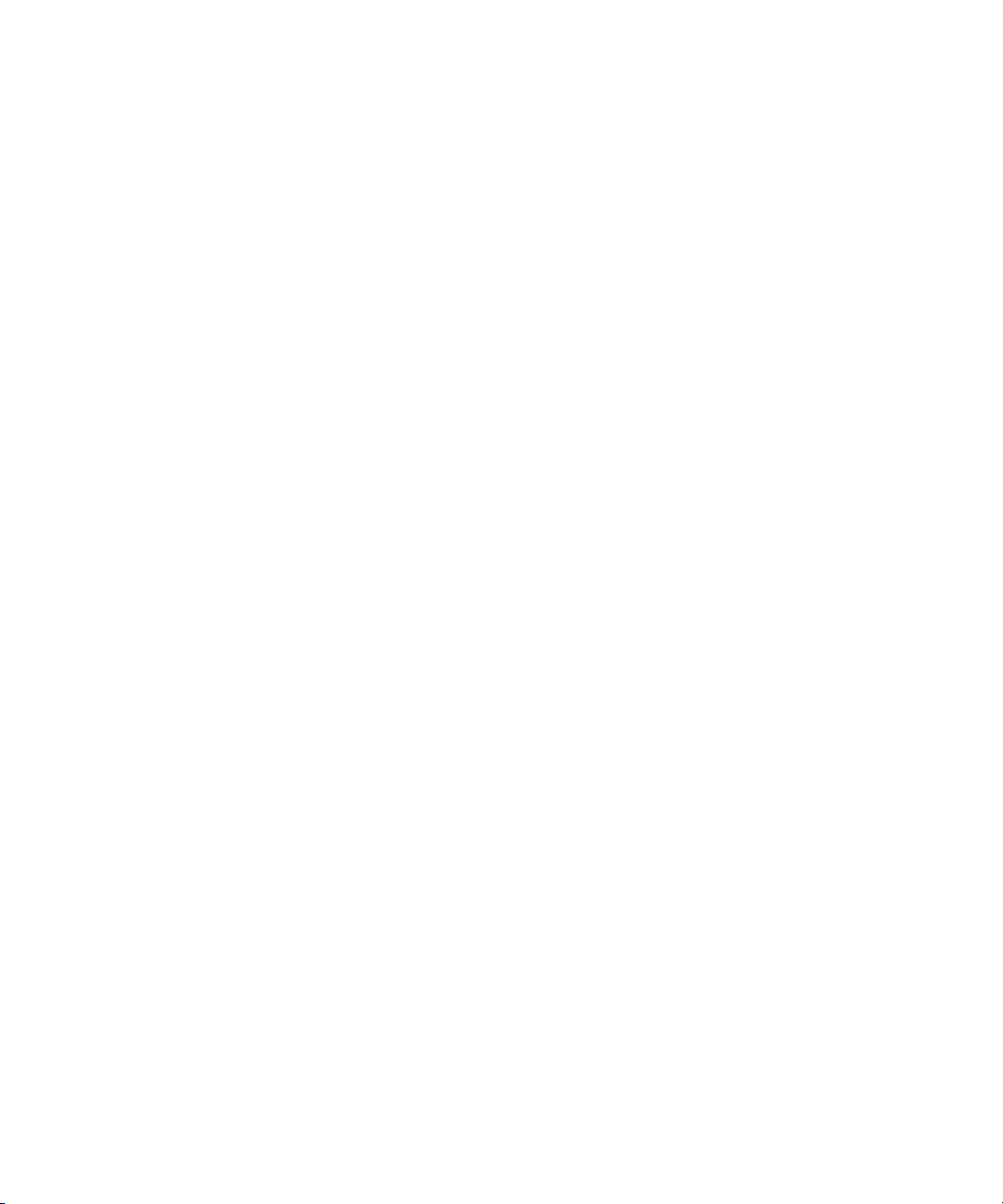
CLI Conventions 25
A vertical bar (|) separates mutually exclusive options within a list of
possibilities. For example, you enter either enable or disable, not
both, in the following command:
set port {enable | disable} port-list
Text Entry
Conventions and
Allowed Characters
MAC Address
Notation
Unless otherwise indicated, the MSS CLI accepts standard ASCII
alphanumeric characters, except for tabs and spaces, and is
case-insensitive.
The CLI has specific notation requirements for MAC addresses, IP
addresses, and masks, and allows you to group usernames, MAC
addresses, virtual LAN (VLAN) names, and ports in a single command.
3Com recommends that you do not use the same name with different
capitalizations for VLANs or access control lists (ACLs). For example, do
not configure two separate VLANs with the names red and RED.
The CLI does not support the use of special characters including the
following in any named elements such as SSIDs and VLANs: ampersand
(&), angle brackets (< >), number sign (#), question mark (?), or quotation
marks (“”).
In addition, the CLI does not support the use of international characters
such as the accented É in DÉCOR.
MSS displays MAC addresses in hexadecimal numbers with a colon (:)
delimiter between bytes — for example, 00:01:02:1a:00:01. You can
enter MAC addresses with either hyphen (-) or colon (:) delimiters, but
colons are preferred.
For shortcuts:
You can exclude leading zeros when typing a MAC address. MSS
displays of MAC addresses include all leading zeros.
In some specified commands, you can use the single-asterisk (*)
wildcard character to represent from 1 byte to 5 bytes of a MAC
address. (For more information, see “MAC Address Globs” on
page 27.)
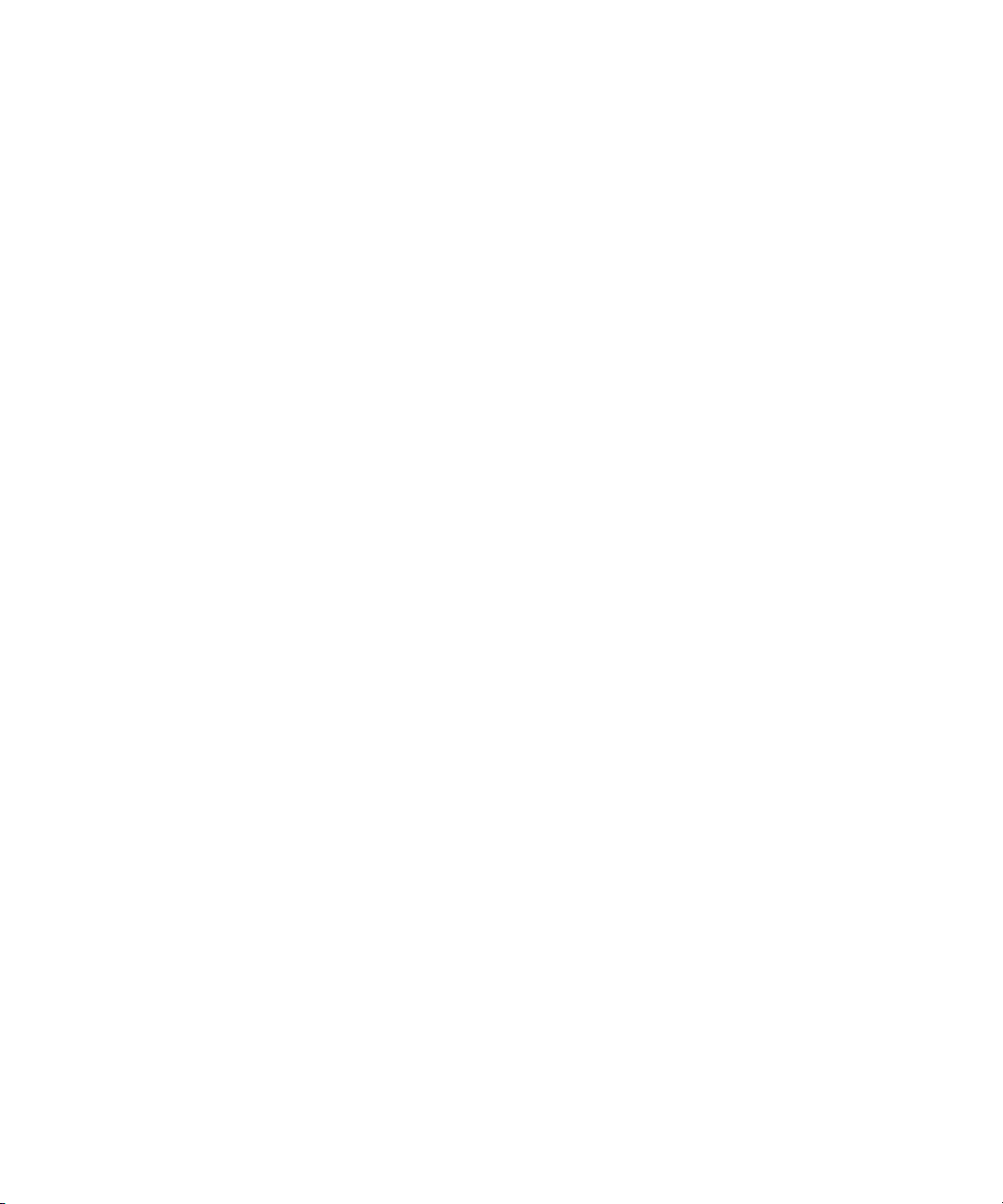
26 CHAPTER 1: USING THE COMMAND-LINE INTERFACE
IP Address and Mask
Notation
User Globs, MAC
Address Globs, and
VLAN Globs
MSS displays IP addresses in dotted decimal notation — for example,
192.168.1.111. MSS makes use of both subnet masks and wildcard
masks.
Subnet Masks
Unless otherwise noted, use classless interdomain routing (CIDR) format
to express subnet masks — for example, 192.168.1.112/24. You indicate
the subnet mask with a forward slash (/) and specify the number of bits in
the mask.
Wildcard Masks
Security access control lists (ACLs) use source and destination IP addresses
and wildcard masks to determine whether the wireless LAN switch filters
or forwards IP packets. Matching packets are either permitted or denied
network access. The ACL checks the bits in IP addresses that correspond
to any 0s (zeros) in the mask, but does not check the bits that correspond
to 1s (ones) in the mask. You specify the wildcard mask in dotted decimal
notation.
For example, the address 10.0.0.0 and mask 0.255.255.255 match all IP
addresses that begin with 10 in the first octet.
Name “globbing” is a way of using a wildcard pattern to expand a single
element into a list of elements that match the pattern. MSS accepts user
globs, MAC address globs, and VLAN globs. The order in which globs
appear in the configuration is important, because once a glob is matched,
processing stops on the list of globs.
User Globs
A user glob is shorthand method for matching an authentication,
authorization, and accounting (AAA) command to either a single user or
a set of users.
A user glob can be up to 80 characters long and cannot contain spaces or
tabs. The double-asterisk (**) wildcard characters with no delimiter
characters match all usernames. The single-asterisk (*) wildcard character
matches any number of characters up to, but not including, a delimiter
character in the glob. Valid user glob delimiter characters are the at (@)
sign and the period (.).
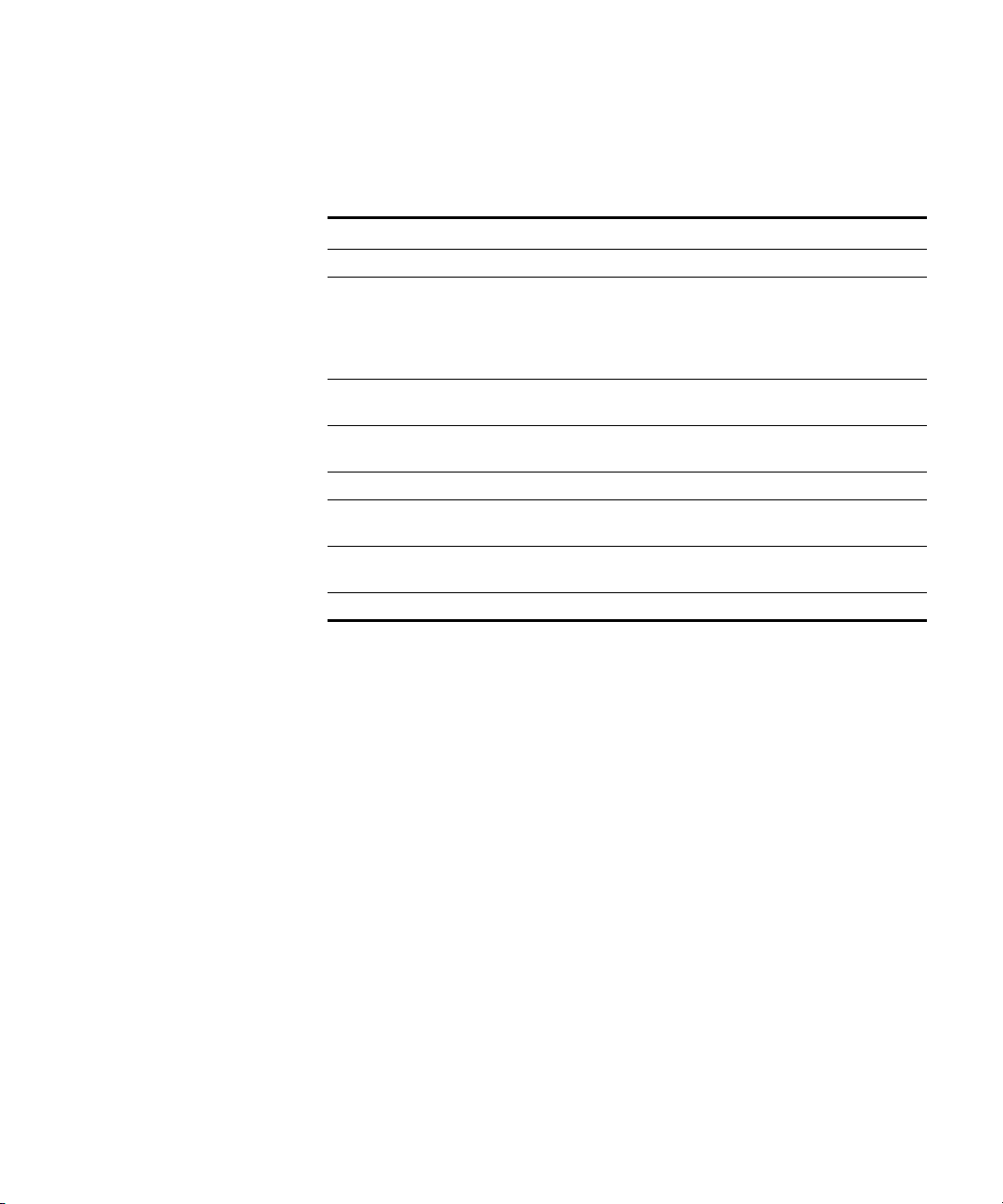
CLI Conventions 27
Table 3 gives examples of user globs.
Tab le 3 User Globs
User Glob User(s) Designated
jose@example.com User jose at example.com
*@example.com All users at example.com whose usernames do not
*@marketing.example.com All marketing users at example.com whose
*.*@marketing.example.com All marketing users at example.com whose
* All users with usernames that have no delimiters
EXAMPLE\* All users in the Windows Domain EXAMPLE with
EXAMPLE\*.* All users in the Windows Domain EXAMPLE whose
** All users
contain periods — for example, jose@example.com
and tamara@example.com, but not
nin.wong@example.com, because nin.wong
contains a period
usernames do not contain periods
usernames contain periods
usernames that have no delimiters
usernames contain periods
MAC Address Globs
A media access control (MAC) address glob is a similar method for
matching some authentication, authorization, and accounting (AAA) and
forwarding database (FDB) commands to one or more 6-byte MAC
addresses. In a MAC address glob, you can use a single asterisk (*) as a
wildcard to match all MAC addresses, or as follows to match from 1 byte
to 5 bytes of the MAC address:
00:*
00:01:*
00:01:02:*
00:01:02:03:*
00:01:02:03:04:*
For example, the MAC address glob 02:06:8c* represents all MAC
addresses starting with 02:06:8c. Specifying only the first 3 bytes of a
MAC address allows you to apply commands to MAC addresses based on
an organizationally unique identity (OUI).
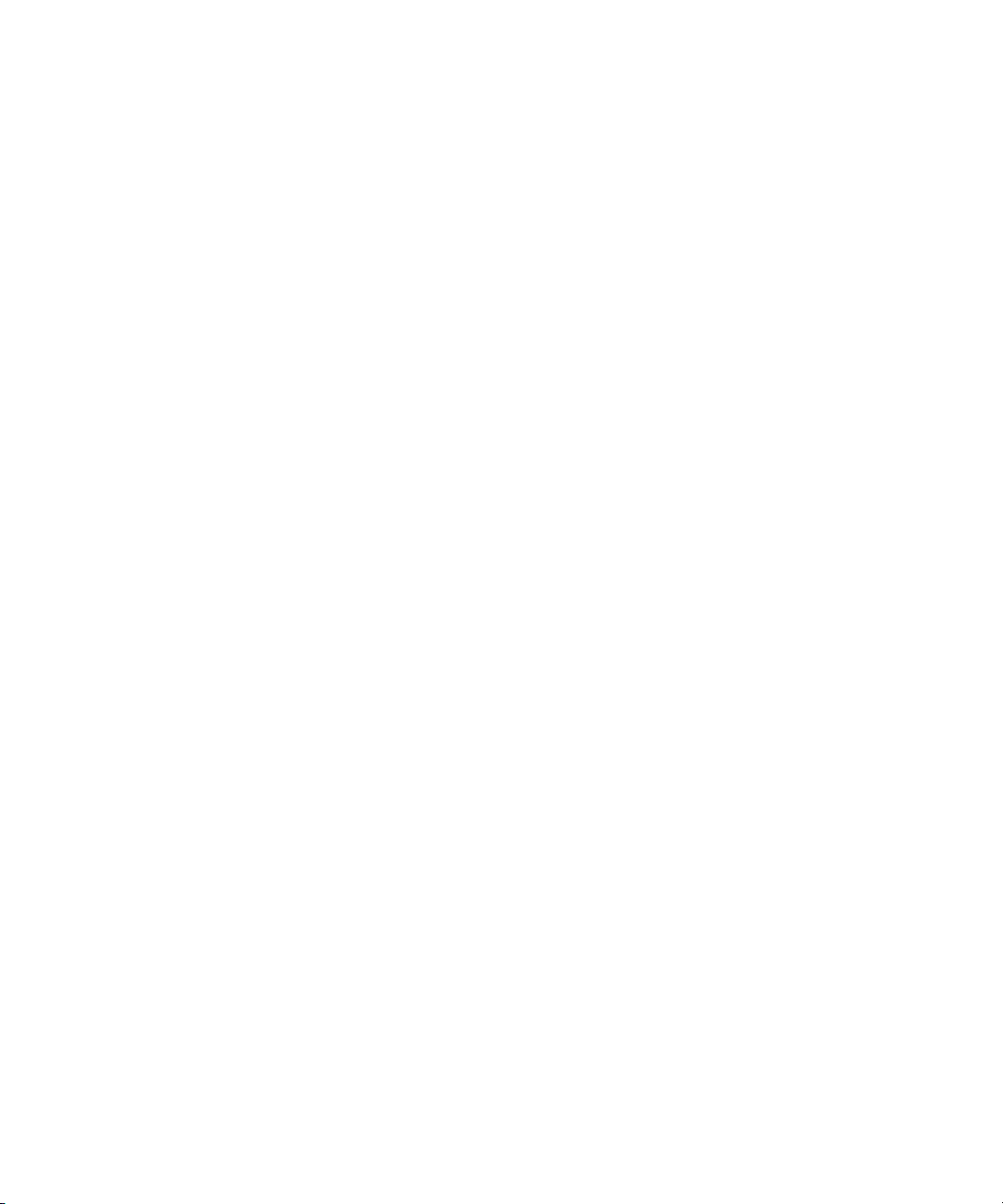
28 CHAPTER 1: USING THE COMMAND-LINE INTERFACE
VLAN Globs
A VLAN glob is a method for matching one of a set of local rules on an
wireless LAN switch, known as the location policy, to one or more users.
MSS compares the VLAN glob, which can optionally contain wildcard
characters, against the VLAN-Name attribute returned by AAA, to
determine whether to apply the rule.
To match all VLANs, use the double-asterisk (**) wildcard characters with
no delimiters. To match any number of characters up to, but not
including, a delimiter character in the glob, use the single-asterisk (*)
wildcard. Valid VLAN glob delimiter characters are the at (@) sign and the
period (.).
For example, the VLAN glob bldg4.* matches bldg4.security and bldg4.hr
and all other VLAN names with bldg4. at the beginning.
Matching Order for Globs
In general, the order in which you enter AAA commands determines the
order in which MSS matches the user, MAC address, or VLAN to a glob.
To verify the order, view the output of the display aaa or display config
command. MSS checks globs that appear higher in the list before items
lower in the list and uses the first successful match.
Port Lists The physical Ethernet ports on a WX switch can be set for connection to
MAP access points, authenticated wired users, or the network backbone.
You can include a single port or multiple ports in one MSS CLI command
by using the appropriate list format.
The ports on a WX switch are numbered 1 through 4 (for the 3Com
Wireless LAN Controller WX4400) and 1 through 8 (for the 3Com
Wireless Lan Switch WX1200). No port 0 exists on the WX switch. You
can include a single port or multiple ports in a command that includes
port port-list. Use one of the following formats for port-list:
A single port number. For example:
WX1200# set port enable 6
A comma-separated list of port numbers, with no spaces. For
example:
WX1200# display port poe 1,2,4
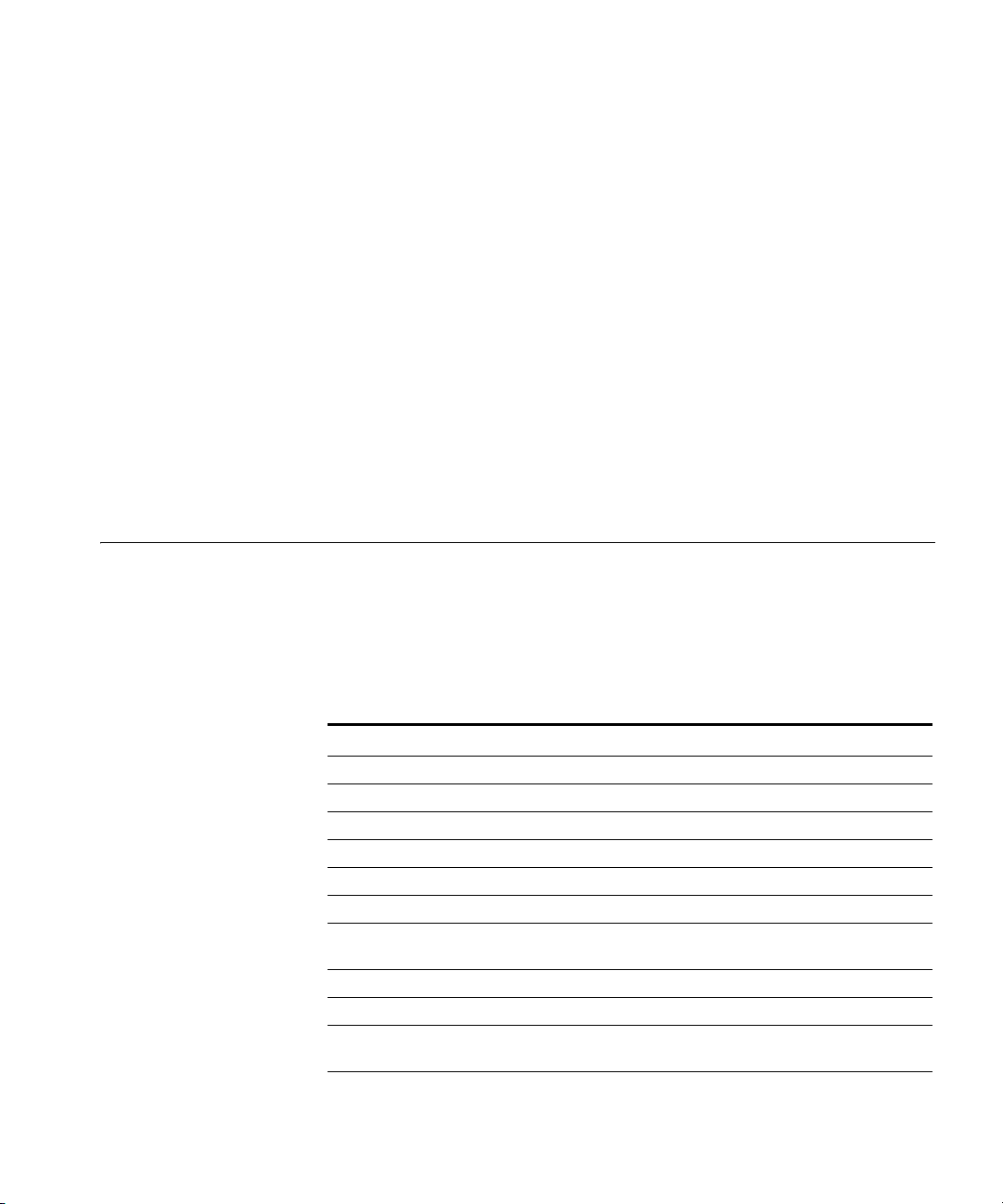
Command-Line Editing 29
A hyphen-separated range of port numbers, with no spaces. For
example:
WX1200# reset port 1-3
Any combination of single numbers, lists, and ranges. Hyphens take
precedence over commas. For example:
WX1200# display port status 1-3,6
Virtual LAN
Identification
The names of virtual LANs (VLANs), which are used in Mobility Domain™
communications, are set by you and can be changed. In contrast, VLAN
ID numbers, which the wireless LAN uses locally, are determined when
the VLAN is first configured and cannot be changed. Unless otherwise
indicated, you can refer to a VLAN by either its VLAN name or its VLAN
number. CLI set and display commands use a VLAN’s name or number
to uniquely identify the VLAN within the WX.
Command-Line Editing
MSS editing functions are similar to those of many other network
operating systems.
Keyboard Shortcuts The following table lists the keyboard shortcuts for entering and editing
CLI commands.
Tab le 4 Keyboard Shortcuts
Keyboard Shortcut(s) Function
Ctrl+A Jumps to the first character of the command line.
Ctrl+B or Left Arrow key Moves the cursor back one character.
Ctrl+C Escapes and terminates prompts and tasks.
Ctrl+D Deletes the character at the cursor.
Ctrl+E Jumps to the end of the current command line.
Ctrl+F or Right Arrow key Moves the cursor forward one character.
Ctrl+K Deletes from the cursor to the end of the command
Ctrl+L or Ctrl+R Repeats the current command line on a new line.
Ctrl+N or Down Arrow key Enters the next command line in the history buffer.
Ctrl+P or Up Arrow key Enters the previous command line in the history
line.
buffer.
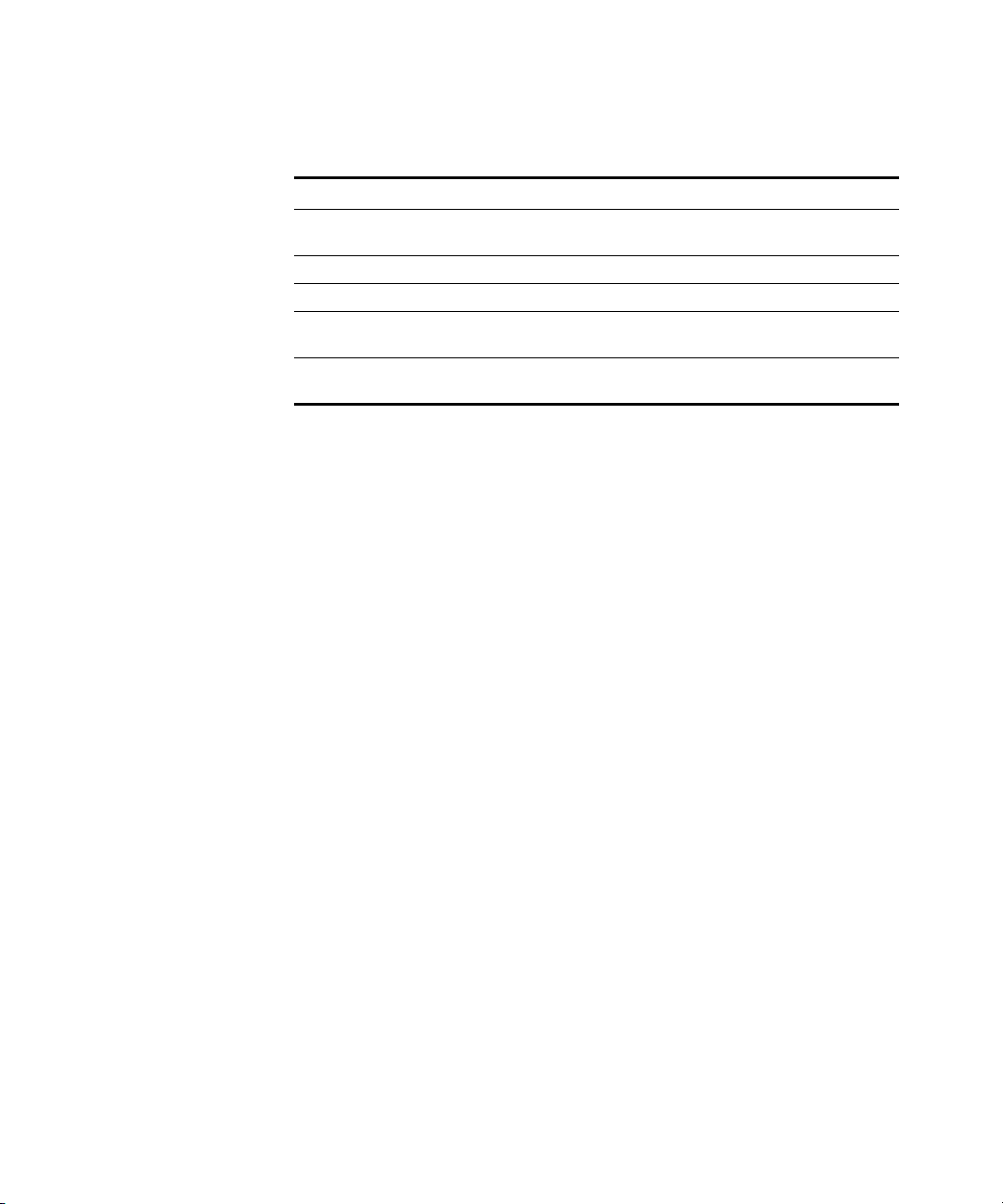
30 CHAPTER 1: USING THE COMMAND-LINE INTERFACE
Tab le 4 Keyboard Shortcuts (continued)
Keyboard Shortcut(s) Function
Ctrl+U or Ctrl+X Deletes characters from the cursor to the beginning
Ctrl+W Deletes the last word typed.
Esc B Moves the cursor back one word.
Esc D Deletes characters from the cursor forward to the
Delete key or Backspace key Erases mistake made during command entry. Reenter
History Buffer The history buffer stores the last 63 commands you entered during a
terminal session. You can use the Up Arrow and Down Arrow keys to
select a command that you want to repeat from the history buffer.
Ta bs The MSS CLI uses the Tab key for command completion. You can type
the first few characters of a command and press the Tab key to show the
command(s) that begin with those characters. For example:
WX1200# display i <Tab>
ifm display interfaces maintained by the interface
manager
igmp display igmp information
interface display interfaces
ip display ip information
of the command line.
end of the word.
the command after using this key.
Single-Asterisk (*)
Wildcard Character
Double-Asterisk (**)
Wildcard Characters
You can use the single-asterisk (*) wildcard character in globbing. (For
details, see “User Globs, MAC Address Globs, and VLAN Globs” on
page 26.)
The double-asterisk (**) wildcard character matches all usernames. For
details, see “User Globs” on page 26.
