Page 1
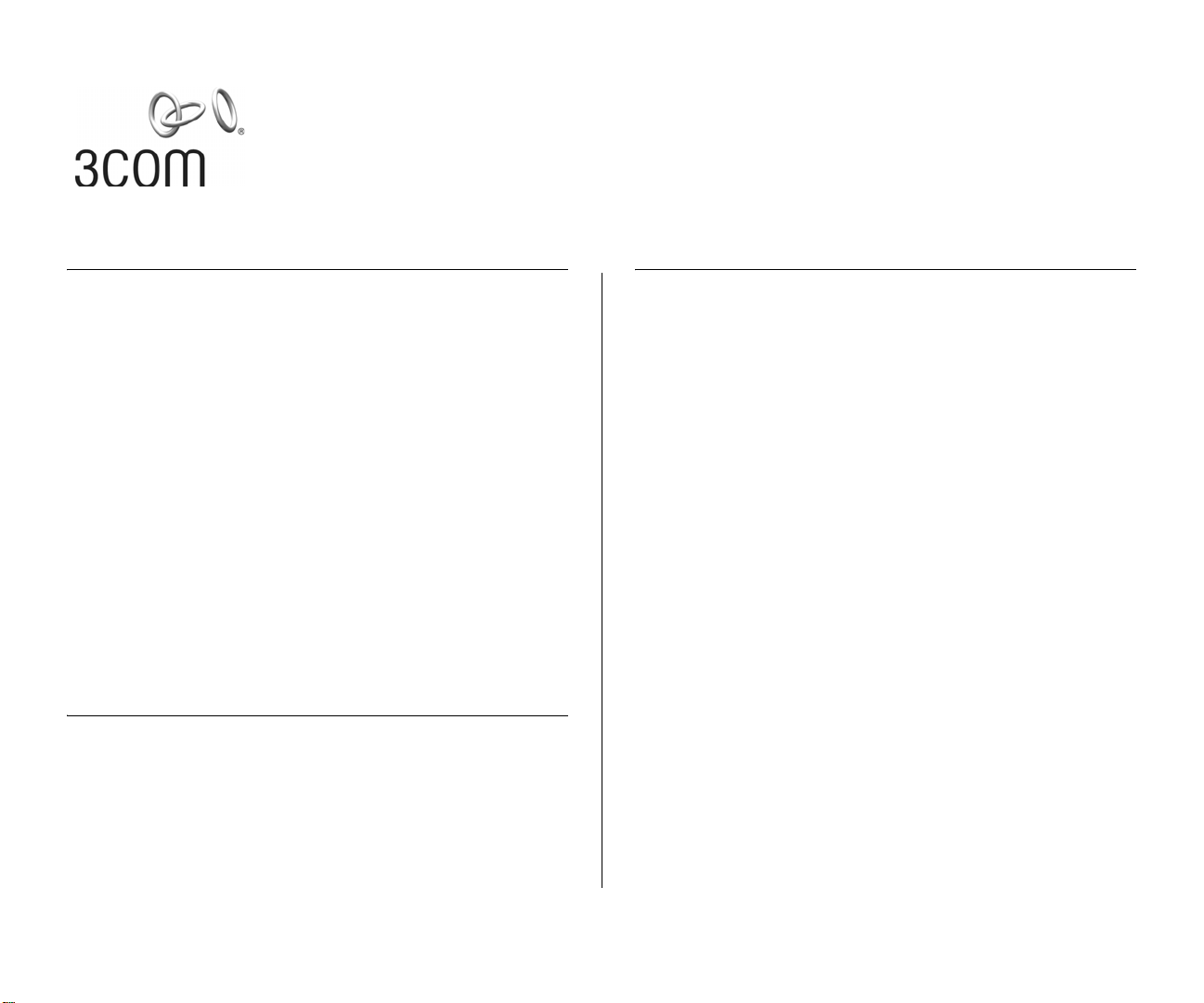
WIRELESS LAN SWITCH AND CONTROLLER MSS VERSION 6.0.4.6 RELEASE NOTES
Related Documentation
Please use these notes in conjunction with the following:
■ Wireless LAN Switch and Controller Quick Start Guide
■ Wireless LAN Switch and Controller Hardware
Installation Guide
■ Wireless LAN Switch and Controller
Configuration Guide
■ Wireless LAN Switch and Controller Command Reference
■ Wireless Switch Manager User’s Guide
■ Wireless Switch Manager Reference Manual
■ 3Com Mobility System Antenna Guide
You can obtain the latest technical information for
these products, including a list of known problems and
solutions, from the 3Com Knowledgebase:
http://knowledgebase.3com.com
Software License Agreement
Before you use these products, please ensure that you
read the license agreement text. You can find the
license.txt file on the CD-ROM that accompanies your
product, or in the self-extracting exe that you have
downloaded from the 3Com Web site.
What’s New in MSS Version 6.0
MSS Version 6.0 contains the following enhancements:
■ New AP3150 and AP3850 support
■ 802.1x Client Diagnostic Enhancement (additional
debug information)
■ SNMP/3ND Support
■ AP/DAP Unification
■ New Web View interface
■ AeroScout RFID tag support
■ Newbury Networks Location appliance support
■ Persistent VLAN assignment for roaming clients
■ Simplified Web-Portal and last-resort configuration
■ RF Auto-Tuning enhancements
■ Unscheduled Automatic Powersave Delivery
(U-APSD) support
■ DHCP server enhancements
■ RADIUS accounting enhancements
■ Support for special characters in SNMP community
names
■ Increased life span of new self-signed certificates
■ CLI commands to specify location and contact infor-
mation for MAPs
Part No. 10016430 Rev. AA
Published November 2007
Page 2
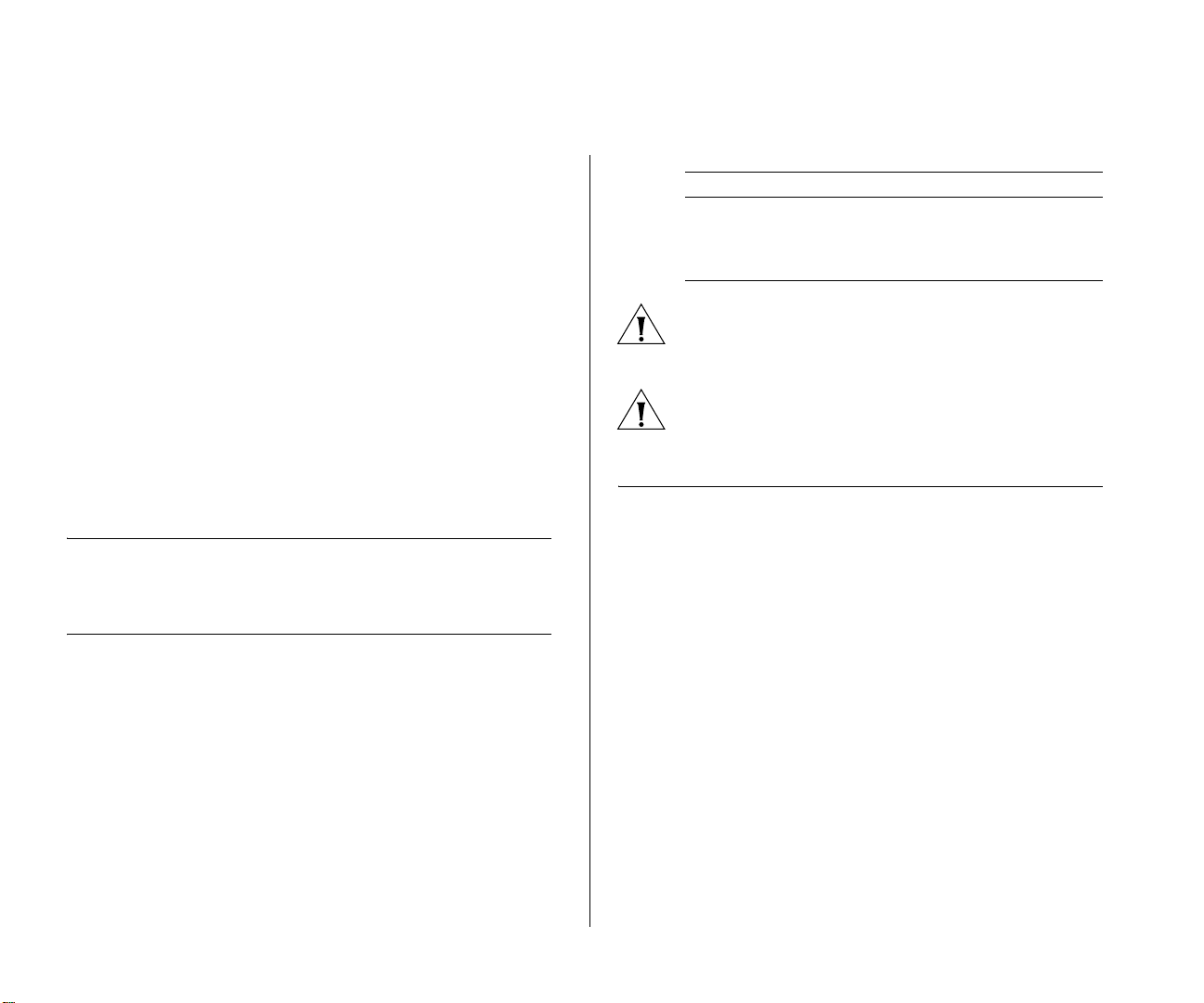
2 WIRELESS LAN SWITCH AND CONTROLLER MSS VERSION 6.0.4.6 RELEASE NOTES
■ RF Load Balancing
■ Logout for Web Authentication
■ Mobility Domain WX Seed Redundancy
■ Local Switching (AP3850 only)
■ Mesh Services (AP3850 only)
■ Wireless Bridging (AP3850 only)
■ Enforceable Beacon Data Rate Control
■ Password Management
■ Local software images on MAPs
For more information on new features, please see the
Wireless LAN Switch and Controller Configuration
Guide and Wireless LAN Switch and Controller Command
Reference.
Feature Not Supported in MSS Version 6.0.4
■ WX-WX security
Product Upgrade Path
WXR100
WX1200
WX4400
WX2200
4.x -> 4.2.10.2.0 -> 6.0
4.x -> 4.2.10.2.0 -> 6.0
4.x -> 4.2.10.2.0 -> 6.0
4.x -> 4.2.10.2.0 -> 6.0
CAUTION: Do not attempt to upgrade directly from
4.2.3.2.0 to 6.0.x.x.x. You must upgrade to
4.2.10.2.0 first.
CAUTION: If you need to downgrade from MSS Version
6.0, you must downgrade to MSS Version 4.2.10 or
later.
Points to Note When Using the WXR100, WX1200, WX4400, or WX2200
Follow these best-practice recommendations during
configuration and implementation to avoid or solve
issues you might experience.
Version Compatibility
This version of Mobility System Software (MSS) is
intended for use with 3WXM Version 6.0 or higher only.
Minimum MSS Requirements for Upgrade
The following table lists the minimum MSS version
that an MSS switch must be running when you
upgrade the switch to MSS Version 6.0. If your switch
is running an older MSS version, you can use the
upgrade path to upgrade the switch to 6.0.
Best Practice to Follow When Upgrading a 3Com Enterprise Wireless Switch and 3Com Wireless Switch Manager
- Applies to 3Com Mobility System Software (MSS)
for wireless switch models WX4400, WX2200,
WX1200 and WXR100.
- Applies to 3Com Wireless Switch Manager (3WXM),
Windows and Linux versions.
1 Create a full system backup of the wireless switch and
3WXM before beginning any upgrades. For details on
how to perform a wireless switch (MSS) system
Page 3
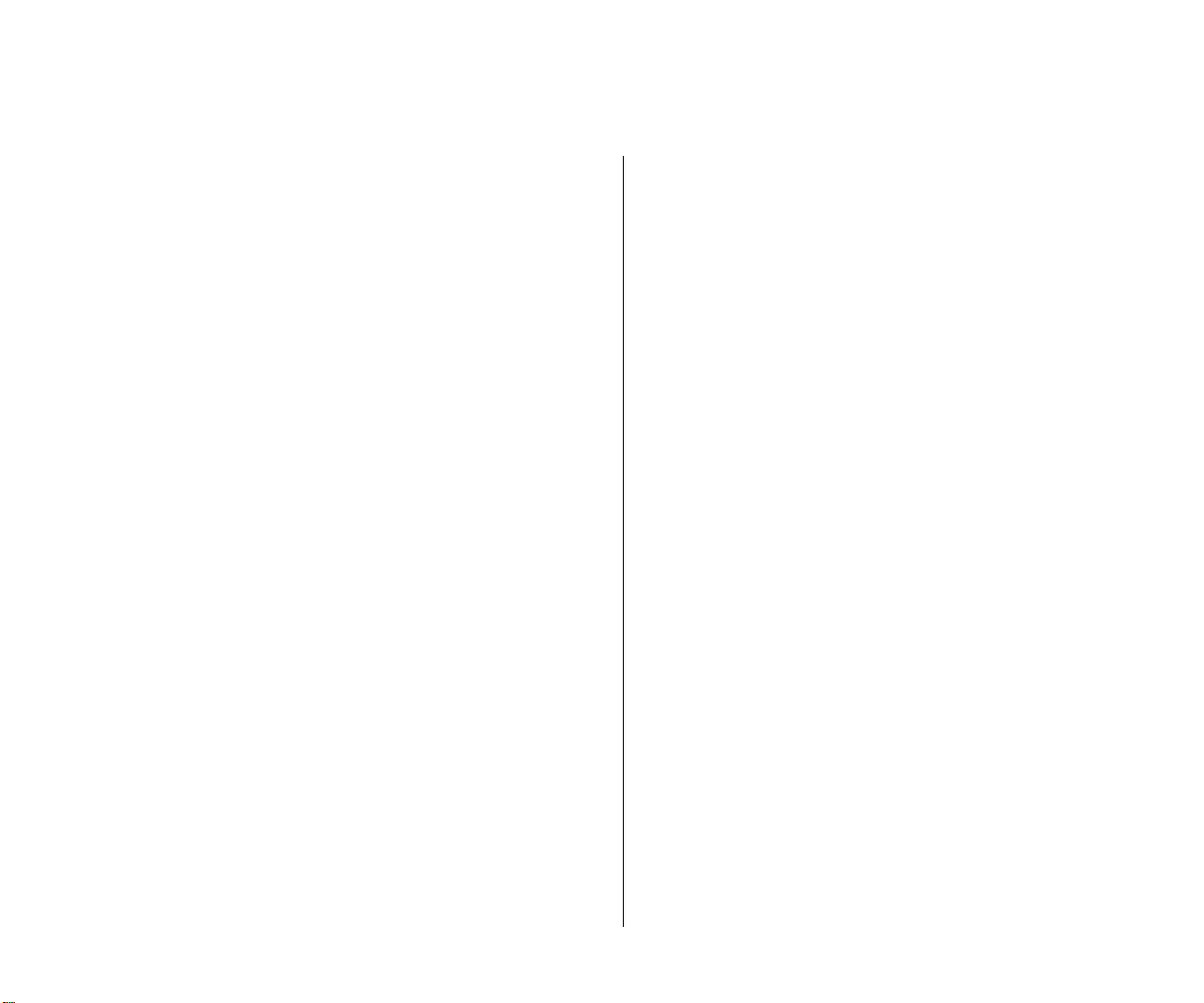
Points to Note When Using the WXR100, WX1200, WX4400, or WX2200 3
backup, refer to the section titled “Backing Up and
Restoring the System” on page 613 of the MSS configuration guide. For details on the procedure for
3WXM, refer to the section titled “Upgrading
3WXM” of the 3WXM Reference Manual.
2 Upgrade 3WXM before upgrading the wireless switch
(MSS). Newer versions of 3WXM are designed to
handle older versions of MSS and will change their
configuration model for switches that are running
older versions of MSS. For example, 3WXM 6.0 can
handle switches running 4.0.x, 4.1.x, 4.2.x, 5.0.x, or
6.0.x. However, older versions of 3WXM are not
designed to manage newer versions of MSS. For
example, 3WXM 4.2 is not designed to manage a
wireless switch running 6.0.
3 After completing a successful upgrade of 3WXM,
upgrade the wireless switch to the same major software version. 3Com recommends always running the
same major version of 3WXM and MSS in a production environment. For example, 6.0.x.
4 If the CLI of the wireless switch indicates unsaved
configuration changes after completing the upgrade
(indicated with a * in front of the system name on the
CLI), save the configuration using the 'save configuration' command.
5 When upgrading several switches, upgrade one at a
time. After the upgrade has been completed on each
switch, verify that it is operating properly before proceeding on to the next switch.
6 After the MSS upgrade has been completed, refresh
the switch status in 3WXM. If Network changes are
detected, they should be reviewed carefully before
deciding whether to accept them into 3WXM. Accept
all Network changes before attempting to deploy any
Local changes.
7 After Network changes have been accepted and the
switch status has been refreshed, carefully examine
any remaining Local changes in 3WXM before deciding whether to deploy them to the wireless switch.
8 If you need to downgrade to an older version of MSS,
the system will provide the option to use an automatically archived configuration file that was created
when the system was upgraded. To apply a configuration that is compatible with the older version of MSS,
you may choose to apply this archived configuration
file.
Best Practice When Powering Down a Switch
If a WXR100 or WX1200 is connected to Power Sourcing Equipment (PSE), it is possible for the switch to
remain powered on even when the power cord is
unplugged. PSE can be a dedicated PoE injector or even
another networking switch such as the WX that is capable of supplying PoE. To ensure that the switch is powered off, unplug the power cord, then unplug all
Ethernet cables that are connected to other PoE devices.
System Configuration Best Practices
3Com strongly recommends that you use 3Com
Wireless Switch Manager (3WXM) for archiving and
version control of network-wide wireless LAN switch
configurations. 3Com also recommends that you
archive the CLI-based configuration files of individual
WX switches by copying the configurations to a
server.
Page 4
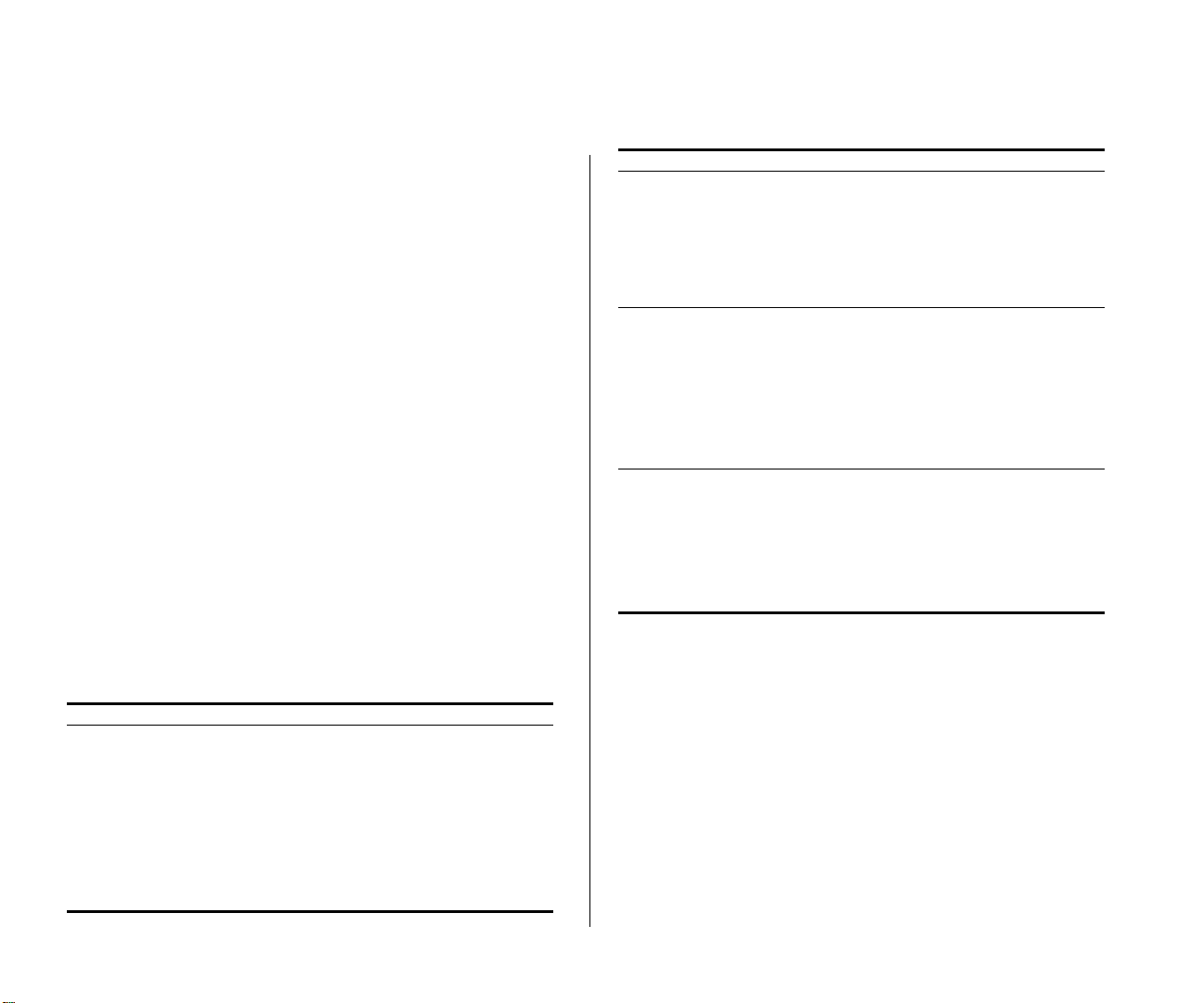
4 WIRELESS LAN SWITCH AND CONTROLLER MSS VERSION 6.0.4.6 RELEASE NOTES
Client and AAA Best Practices
Follow these best-practice recommendations during
configuration and implementation to avoid or solve
issues you might experience.
Get Clients and AAA Working First
The greatest majority of installation issues are related
to clients and AAA server (authentication, authorization, and accounting) operation. 3Com recommends
first establishing a baseline of proper operation with a
sampling of wireless clients and the AAA server you
plan to use. Working out client and AAA configuration methods first provides valuable information as
you scale the deployment.
The selection of client and AAA server software will
depend heavily on the requirements of your deployment. First, decide which EAP Protocol you will be using
as that will restrict the available clients and servers. Each
protocol has different advantages and disadvantages,
which you will need to consider in your deployment. For
most enterprise deployments, 3Com recommends using
PEAP-MS-CHAP-V2 as the 802.1X protocol. The following table compares the EAP protocols.
Protocol Advantages Disadvantages
PEAP-MS-CHAP-V2
■ Does not require
client certificates
■ Compatible with
MSS EAP offload
■ Native support in
Microsoft Windows
XP and 2000
■ Broad support in
802.1X clients
■ Username/pass-
word-based access
might not be as
strong as certificate-based access
Protocol Advantages Disadvantages
EAP-TTLS
■ Does not require
client certificates
■ Broadest compatibil-
ity with user directories
■ Requires third-party
802.1X client software
■ Username/pass-
word-based access
might not be as
strong as certificate-based access
EAP-TLS
■ Strongest authenti-
cation using X.509
certificates.
■ Native support in
Windows XP and
■ Client-side certifi-
cates require full PKI
infrastructure and
management overhead
2000
■ Broad support in all
802.1X clients
PEAP-TLS
■ Strongest authenti-
cation using X.509
certificates.
■ Native support in Win-
dows XP and 2000
■ Broad support in all
802.1X clients
■ Client-side certifi-
cates require full PKI
infrastructure and
management overhead
■ Minimal advantage
over EAP-TLS
Although LEAP uses the same ethertype as 802.1X
(0x888e), the LEAP protocol is proprietary and does
not conform to the IEEE 802.1X standard. Additionally, the LEAP protocol has serious security flaws. For
example, LEAP-authenticated networks can be
breached using a simple dictionary attack.
When testing and evaluating MSS, enterprises using
primarily Microsoft platforms are recommended to use
Windows XP clients running PEAP-MS-CHAP-V2 with a
Windows 2000 or 2003 server running Internet
Authentication Service (IAS) as the RADIUS back end.
This provides a test environment that is quick to set up
and does not require additional third-party software.
Page 5
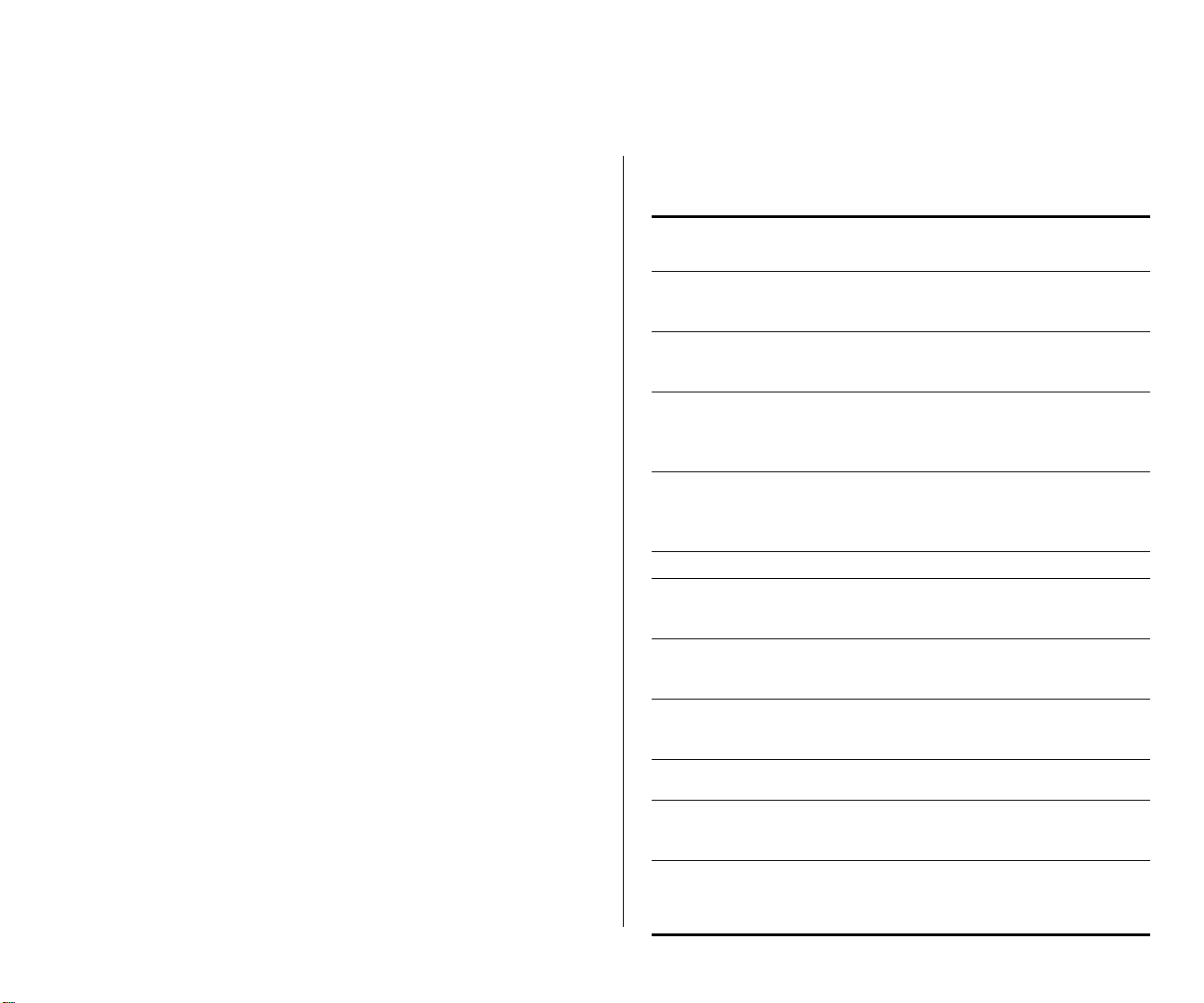
Points to Note When Using the WXR100, WX1200, WX4400, or WX2200 5
Wireless NICs
Most wireless NICs available now support 802.1X
authentication. The following table lists the NICs that
have been used successfully with MSS. The majority
were tested using recently available drivers using the
Microsoft native 802.1X client and a Microsoft IAS
RADIUS server. 3Com has not experienced any compatibility problems with NICs being unable to support
specific EAP protocols or specific RADIUS servers, so
we have only documented the differences in encryption type. Entries that have both Windows 2000 and
Windows XP listed together have the same results for
both operating systems. A result of Pass indicates successful authentication and roaming with the listed
model and operating system. A result of Fail indicates
an inability to successfully complete authentication. A
result of NA (Not Applicable) indicates that the NIC
does not support the listed encryption type. A result
of NT (Not Tested) indicates that the combination has
not been tested yet.
Currently, WPA/CCMP (AES) encryption is supported
only when configured as the only cryptographic type
in service profile. Enabling dynamic WEP or WPA/TKIP
with AES on the same SSID can cause severe connectivity issues as some manufacturers’ drivers do not
work properly when both encryption types are
enabled. 3Com recommends that you set up a separate service profile for WPA/CCMP with a different
SSID for compatibility. If you are migrating from
Dynamic WEP to WPA/TKIP, 3Com recommends creating separate service profiles for each encryption type
and migrating users from one SSID to the other when
they are configured to use TKIP.
As new drivers are released by the manufacturers,
3Com expects general compatibility to improve.
Mfgr Model, Driver,
3Com 3CRPAG175B
3Com 3CRBAG675B
3Com 3CRPAG175
3Com 3CRDAG675
3Com 3CRWE154A72 XP Pass Pass Pass Pass Pass
3Com 3CRXJK10075
3Com 3CRUSB10075
Belkin F5D8010 1000
Buffalo WLI-CP-G54 XP Pass Not
Cisco Aironet MPI350
Cisco Aironet
and Driver Date
1.1.0.21,
10/4/05
1.1.0.21,
09/19/05
SL-3040 AA
5.1.2535.0,
7/1/2001
SL-3045 AA
1.0.0.25,
8/1/2003
3.3.0.156,
12/26/04
6.3.3.2,
06/05/06
1.2.0.80,
9/21/2004
3.8.26.0,
5/4/2004
AIR-CB20A
3.9.16.0,
9/20/2004
OS WEP Mixed
XP Pass Pass Pass Pass Pass
XP Pass Pass Pass Pass Pass
XP Pass Pass Pass Pass Pass
XP Pass Pass Pass Pass Pass
XP Pass Not
XP Pass Pass Pass Pass Pass
XP Pass Pass*Pass Pass Pass
XP Pass Pass NA Pass Pass
XP Pass Not
TKIP/
WEP
Te st e d
Te st e d
Te st e d
TKIP CCMP Web
Pass Not
Pass Pass Not
Not
Te st e d
Te st e d
Not
Te st e d
Not
Te st e d
Te st e d
Not
Te st e d
Page 6
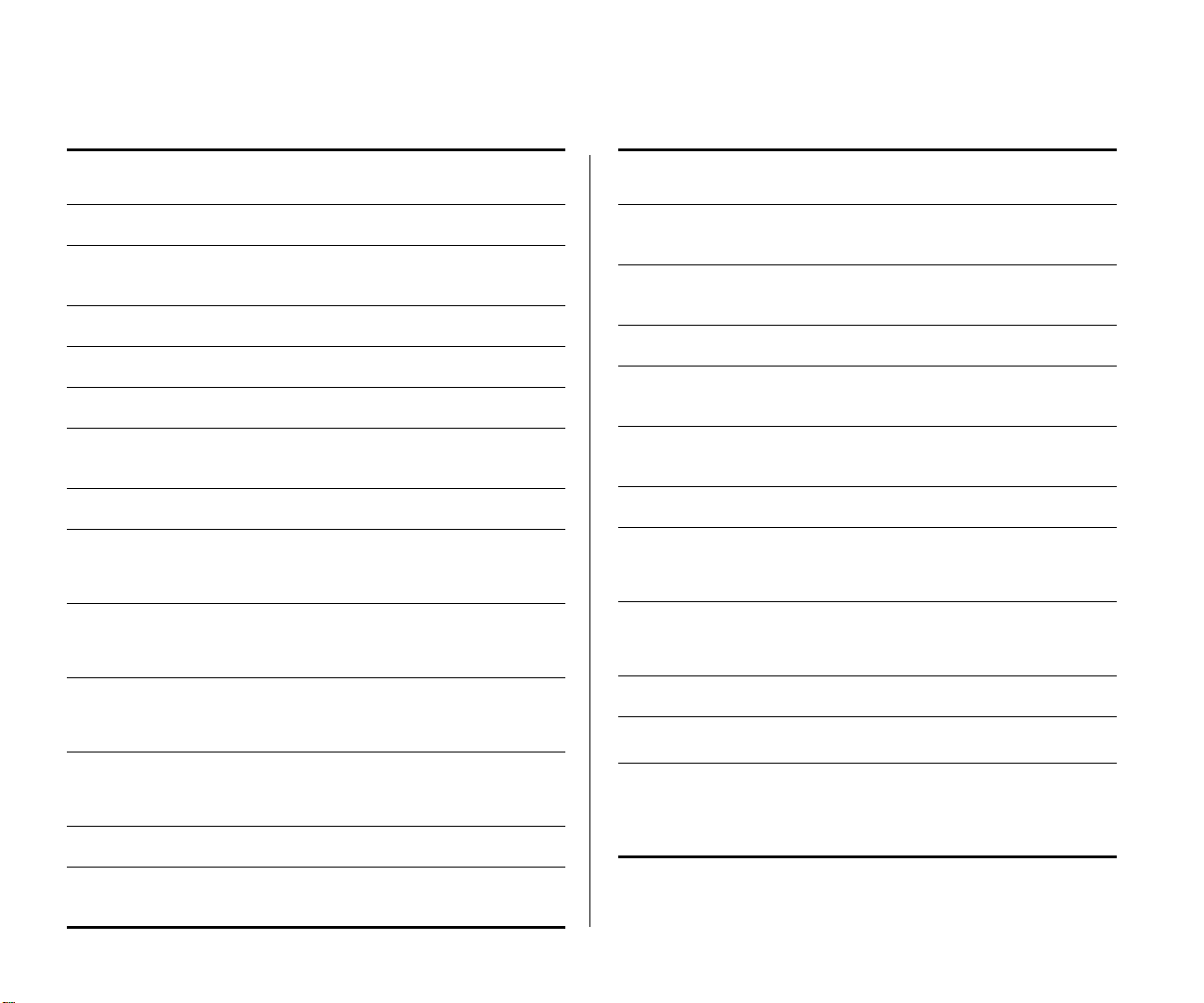
6 WIRELESS LAN SWITCH AND CONTROLLER MSS VERSION 6.0.4.6 RELEASE NOTES
Mfgr Model, Driver,
and Driver Date
Cisco Aironet 350 XP Pass Pass Not
Dell TrueMobile 1150†
A00
OS WEP Mixed
TKIP/
WEP
TKIP CCMP Web
Not
Te st e d
Not
Te st e d
Te st e d
XP Fail Fail NA NA Pass
7.43.0.9
Dell TrueMobile 1150‡XP Pass Fail Not
Dell TrueMobile 1300 XP Pass Not
Te st e d
Dell TrueMobile 1400 XP Pass Pass Pass Pass Not
Dell TrueMobile 1450
3.100.35.0,
11/27/2004
XP Pass Pass Pass Pass Pass
D-link DWLAG650 XP Pass Fail Pass Pass Not
D-link DWL-AG660
Intel PRO/Wireless
Intel PRO/Wireless
Intel PRO/Wireless
Intel Pro2100(Cen-
A1,A2
3.0.0.44,
10/22/2003
2200BG
9.0.2.1,
8/23/2005
2915ABG
9.0.2.1,
8/23/2005
WCB5000
1.0.1.33,
6/4/2003
**
trino)
Linksys WUSB54GS
1.0.0.1,
6/18/2004
XP Pass Pass Pass Pass Pass
XP Pass Pass Pass Pass Pass
XP Pass Pass Pass Pass Pass
XP Pass Pass NA NA Pass
XP Pass Pass††Not
XP Pass Pass Pass Pass Pass
Te st e d
Not
Te st e d
Te st e d
NA Not
Te st e d
Not
Not
Te st e d
Te st e d
Te st e d
Te st e d
Not
Not
Te st e d
Te st e d
Mfgr Model, Driver,
and Driver Date
Linksys WPC54G 1.0
3.60.7.0,
3/22/2004
Linksys WPC54GS
3.50.21.10,
1/23/2004
Linksys WPC54G
version 2
Netgear WG-511 1.0
2.1.25.0,
9/6/2004
Netgear WAG-511 0.1
3.1.1.754,
11/2/2004
Proxim Orinoco Gold
Proxim Orinoco Gold
Proxim Orinoco Gold
Proxim Orinoco Gold
8410
***
8460
3.1.2.19,
8/5/2004
8470-WD
3.1.2.19,
8/5/2004
8480
Proxim Harmony 8450
1.4.1.1, 8/1/2002
SMC SMC2336A-AG
2.0
(99-012084-221)
2.4.1.32,
9/29/2003
OS WEP Mixed
TKIP/
WEP
TKIP CCMP Web
XP Pass Pass Pass Pass Pass
XP Pass Pass Pass Pass Pass
XP Fail Fail Fail Fail Not
Te st e d
XP Pass Pass Pass Pass Fail
XP Pass Pass Pass Pass Fail
XP Pass Pass NA NA Not
Te st e d
XP Pass Pass Pass Pass Pass
XP Pass Pass Pass Pass Pass
XP Pass Pass Pass NA Not
Te st e d
XP Fail Fail NA NA Fail
XP Pass Pass Pass Pass Pass
‡‡
6
†††
Page 7
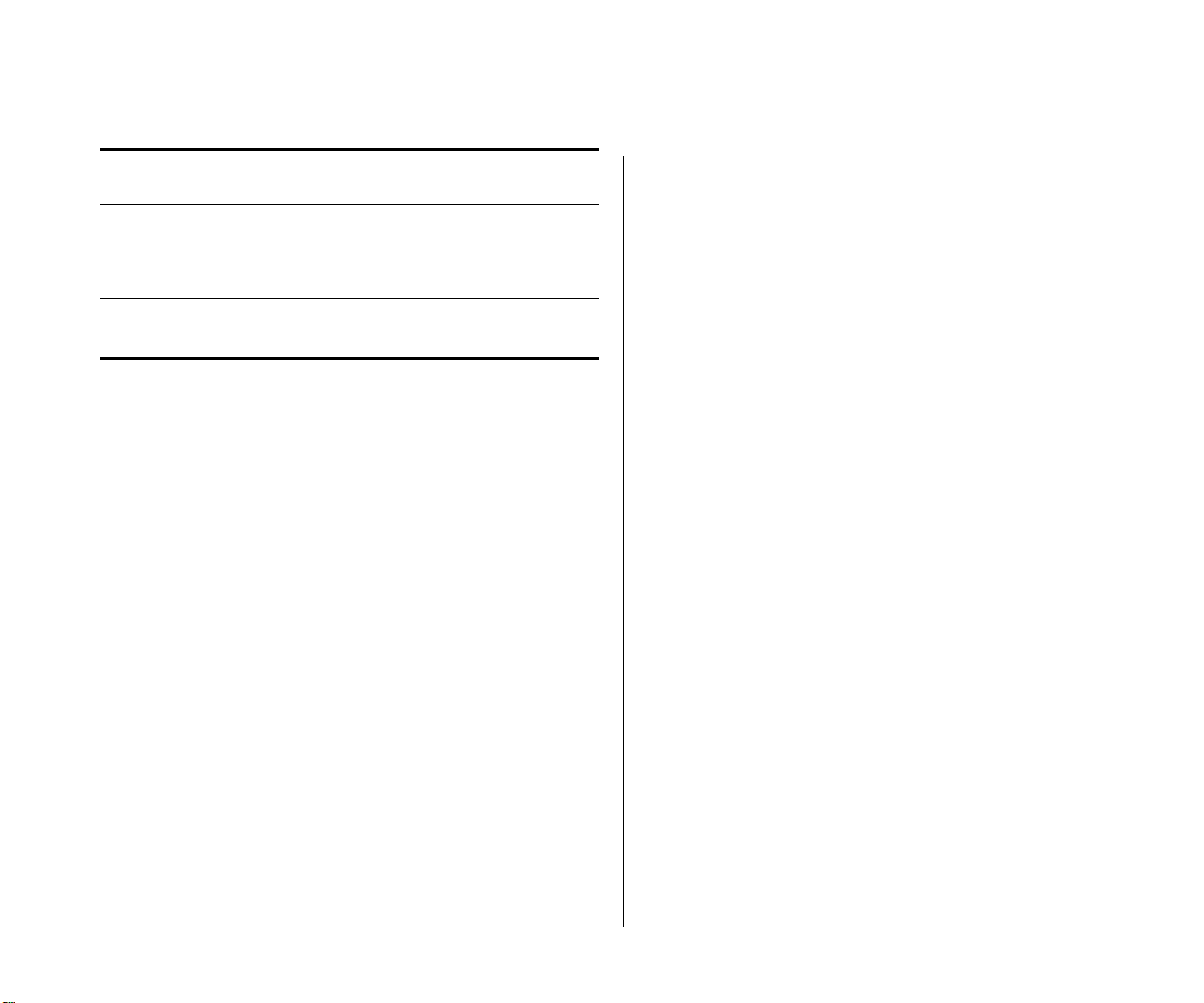
Points to Note When Using the WXR100, WX1200, WX4400, or WX2200 7
Mfgr Model, Driver,
SMC SMC2835W
Symbol LA-4121-1020-US
* Belkin Wireless Pre-N requires WPA/TKIP on a TKIP/WEP mixed SSID.
† Dell TrueMobile 1150 drivers v7.86 and newer might not work with Dynamic
WEP when you have WPA/TKIP enabled. If you experience problems such as an
inability to associate with the MAP, install the previous revision of the driver,
which is available from Dell’s support site.
‡ Requires a registry change to work properly; for more information, see “Windows 2000 Many enterprises have a large installed base of Windows 2000 laptops, making this a common choice of platform. Windows 2000 Service Pack 4
includes a native 802.1X client. If you choose to use the 802.1X client built-in
to Windows 2000, please note the following:” on page 9.
** Intel Centrino based chipsets might not associate with the SSID when power-save mode is enabled. Future drivers or laptop firmware might resolve this
issue, but until then 3Com recommends disabling power-save mode completely in the driver properties for the NIC.
†† The Intel Centrino based chipset has not been tested with WPA yet, though
Dynamic WEP does operate properly in a mixed TKIP and WEP configuration.
‡‡ NetGear WG511/WAG511 doesn't associate properly to a WebAAA SSID.
The NIC does not support DHCP.
*** Use the 848x driver, not the 846x driver.
††† Proxim Harmony 802.11a (8450) cannot associate properly.
and Driver Date
1.0
(99-012084-163)
1.0.17.0,
6/16/2003
3.9.71.178,
3/25/2004
OS WEP Mixed
XP Pass Pass Pass NA Pass
XP Pass Pass Pass NA Pass
TKIP/
WEP
TKIP CCMP Web
Driver Dependent Behavior
Some clients prefer a beaconed clear SSID to their
configured SSIDs. If you configure MSS to beacon a
clear SSID, some client adapters prefer this beaconed
SSID over the SSIDs they are configured to use.
Conversely, some adapters can associate only with a
beaconed SSID. Determine whether to beacon the
clear SSID based on the types of clients in the network.
Standby mode can prevent some clients from reassociating. If a laptop PC whose wireless adapter is associated with a Managed Access Point (MAP) goes into
standby (hibernate) mode, the operating system can
either freeze or experience a Blue Screen of Death
(BSOD) when the laptop comes out of standby mode
and attempts to reassociate with the access point. To
work around this behavior, disable standby mode.
Alternatively, disable and reenable the wireless
adapter after the client emerges from standby mode.
If a client passes authentication but fails authorization, the client might indicate that authentication has
succeeded but the MAP nonetheless disassociates
from the client. In this case, the client might indicate
that the network is unavailable. For example, this situation can occur if the certificate exchange is valid but
the requested VLAN or ACL filter is not available, or a
Mobility Profile™ denies service to the client. Once
the MAP disassociates from the client, the network
continues to be unavailable to the client through the
MAP for the duration of the 802.1X quiet-period
timer, which defaults to 60 seconds. An error message indicating that a client has failed authorization
appears in the WX switch’s system log.
802.1X Clients
Properly preparing your clients for wireless connectivity is one of the most important things you can do to
ensure an easy rollout. Here are some guidelines for
preparing common 802.1X clients and platforms.
Page 8
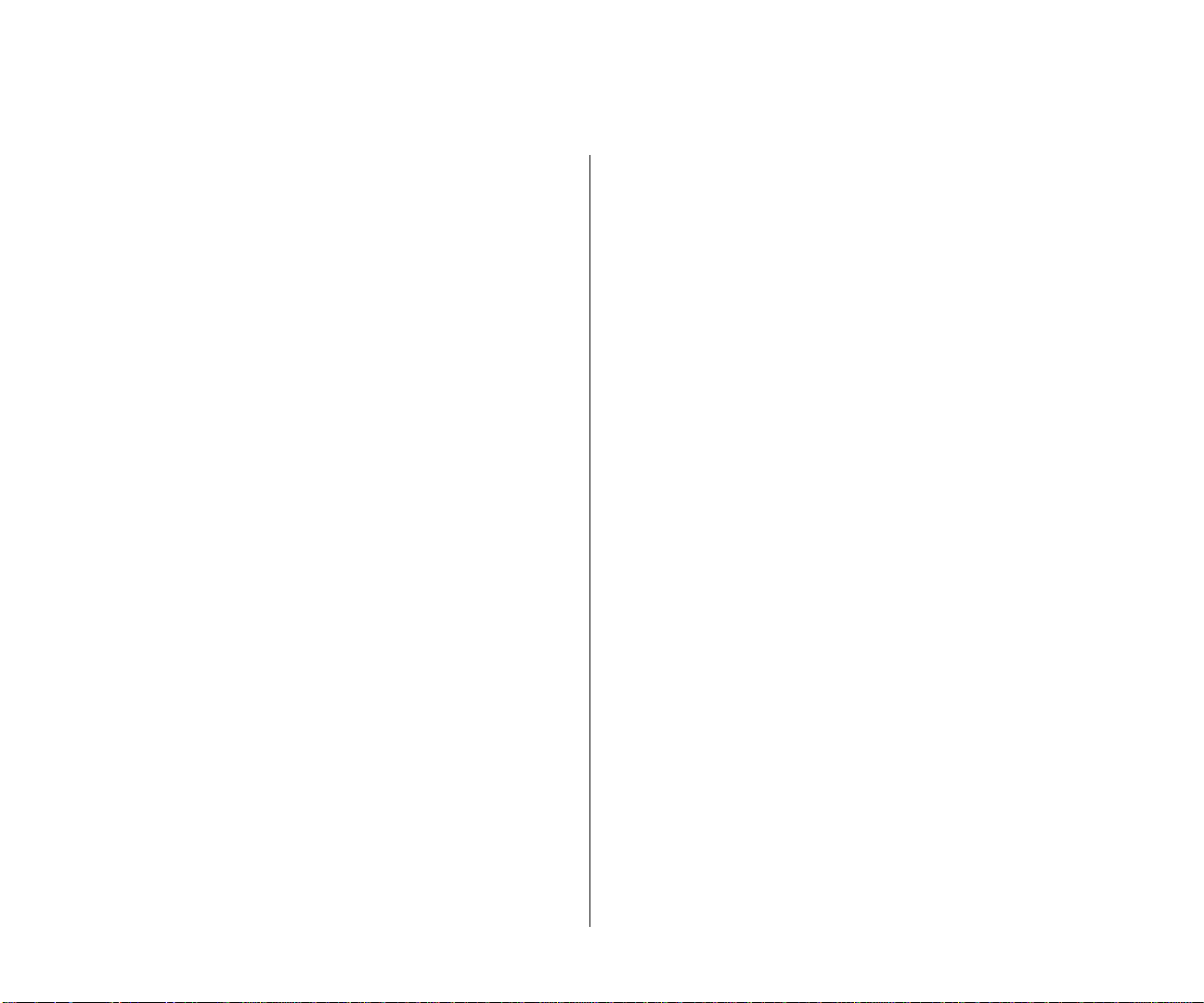
8 WIRELESS LAN SWITCH AND CONTROLLER MSS VERSION 6.0.4.6 RELEASE NOTES
Windows XP Windows XP is a popular platform for
wireless clients because of its native support of 802.1X
authentication and simplified configuration of wireless
networks. If you choose to use the 802.1X client
built-in to Windows XP, please note the following:
■ Microsoft has extensive documentation on how to
configure and use wireless 802.1X authentication
in an Active Directory environment, published on
their website. You can start with Microsoft’s Wi-Fi
center at:
www.microsoft.com/windowsserver2003/
technologies/networking/wifi/default.mspx
■ Installing Windows XP Service Pack 2 is recom-
mended for all wireless clients as it includes several
important hotfixes.
■ If you are not prepared to install Service Pack 2,
3Com strongly recommends that all wireless clients
use Service Pack 1a with the following hotfixes
installed:
■ KB826942—This is the WPA Hotfix Rollup and is
available through Microsoft Update
■ KB834669—This corrects an 802.1X client issue
which can cause system instability problems in
Windows XP. You will need to contact Microsoft
directly for this hotfix.
■ If your network uses logon scripts, Active Directory
group policies, or your users regularly share their
laptops, you should enable computer authentication (also known as machine authentication) to
achieve full functionality over your wireless connection.
■ Download current drivers for your NICs from the
NIC vendor(s).
■ If your wireless NIC’s driver includes the AEGIS pro-
tocol manager for WPA support, 3Com recommends against installing it. Some drivers install this
automatically if you run the setup.exe utility to
install the driver. 3Com strongly recommends that
you update the driver manually using the driver
properties in the Network control panel instead of
installing the client manager.
■ If you use computer authentication with different
VLANs for the Computer and User accounts and
do not have the WPA hotfix rollup (KB826942) or
Service Pack 2, you need to install Microsoft hotfix
KB822596. Otherwise, DHCP will not operate correctly after the user authenticates. You must contact Microsoft technical support for this hotfix. It is
not available from their website. For more information on computer authentication, see “Computer
Authentication”.
■ If MD5 challenge is configured on a Windows XP
client for wired authentication, the quiet period
must be set to 0 to guarantee successful authentication. In addition, if the authentication is carried
out manually, the timeout value must be set to no
less than 30 seconds in order to allow the user
ample time to enter their username and password.
For example, to configure 802.1X on a WX switch
to allow these users time to log in, type the following commands:
WX1200# set dot1x quiet-period 0
WX1200# set dot1x tx-period 30
Page 9
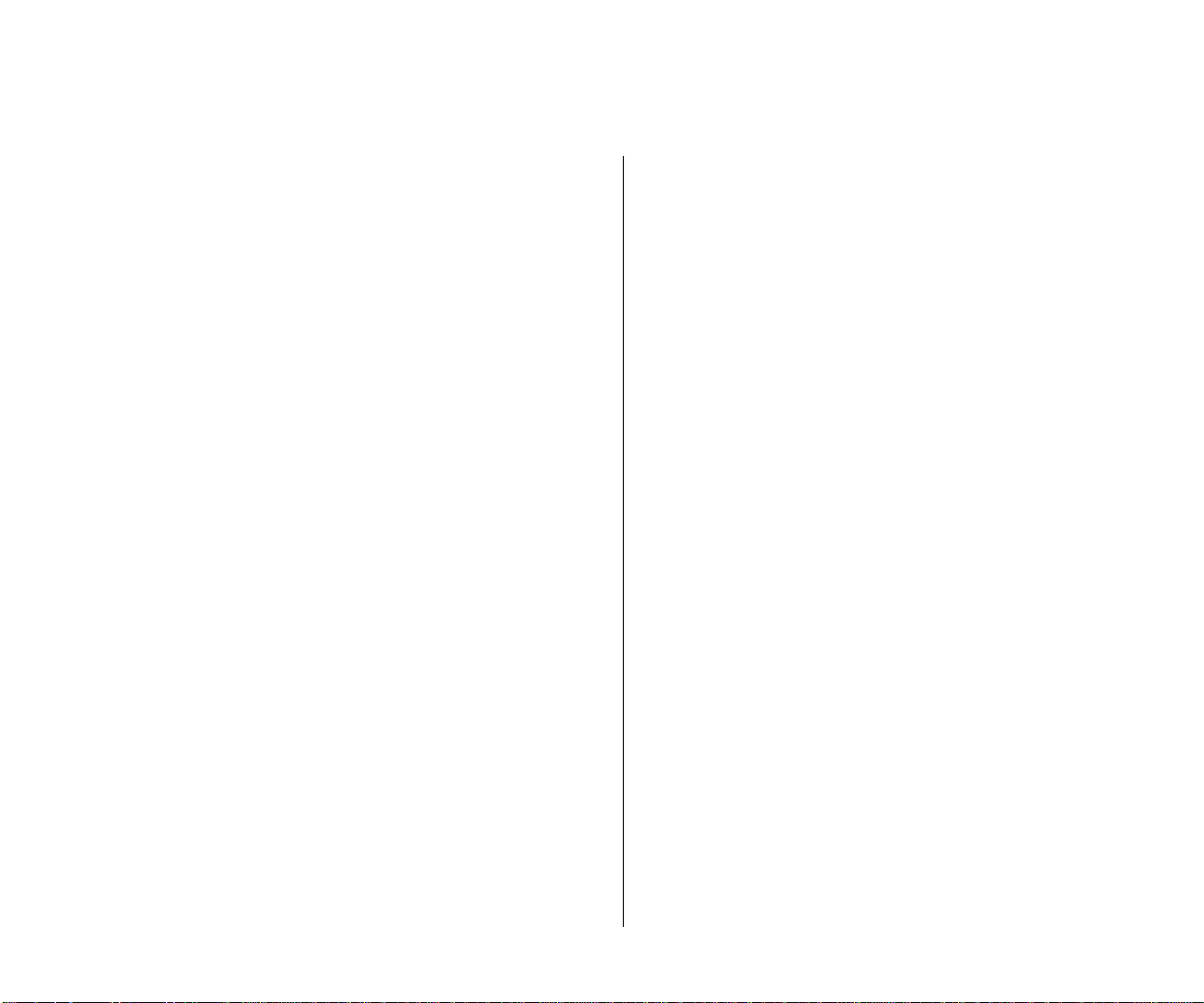
Points to Note When Using the WXR100, WX1200, WX4400, or WX2200 9
Windows 2000 Many enterprises have a large
installed base of Windows 2000 laptops, making this
a common choice of platform. Windows 2000 Service
Pack 4 includes a native 802.1X client. If you choose
to use the 802.1X client built-in to Windows 2000,
please note the following:
■ Microsoft has extensive documentation on how to
configure and use wireless 802.1X authentication
in an Active Directory environment, published on
their website. Most of this documentation is
geared towards Windows XP, but both operating
systems have many similarities in the client. You
can start with Microsoft’s Wi-Fi center at:
www.microsoft.com/windowsserver2003/
technologies/networking/wifi/default.mspx
■ Installing Windows 2000 Service Pack 4 is required
for all wireless clients.
■ Some clients might experience system instability
when using PEAP-MS-CHAP-V2 in an Active Directory environment. The primary symptom of this is a
message displayed after login informing the user
that the service svchost.exe has stopped unexpectedly. If you experience this problem, please contact
Microsoft technical support and request hotfix
KB833865.
■ If your network uses logon scripts, Active Directory
group policies, or your users regularly share their
laptops, 3Com recommends that you enable computer authentication to achieve full functionality
over your wireless connection.
■ Download current drivers for your NICs from the
NIC vendor(s).
■ Windows 2000 does not include a full implemen-
tation of the Wireless Zero-Config service from
Windows XP, so you will need to use the client
manager software provided with your NIC to configure your SSID and enable WEP encryption.
When using dynamic WEP in Windows 2000,
select static WEP 128bit and enter any static WEP
key as a placeholder. This temporary key configures the driver to use WEP to encrypt packets, and
the Microsoft 802.1X client then overrides the
static WEP key you entered with a dynamic key
after you authenticate successfully.
■ If your wireless NIC’s driver includes the AEGIS pro-
tocol manager for WPA support, 3Com recommends against installing it. Some drivers install this
automatically if you run the setup.exe utility to
install the driver. If you are unable to install the
client manager without the AEGIS component,
contact the driver manufacturer or download an
earlier version that does not contain the AEGIS
component.
■ 16-bit PCMCIA and built-in NICs (some 802.11b
cards in Dell, Toshiba, and other manufacturers’
laptop PCs) might require a registry setting to be
changed before they will be able to associate with
any SSID. Microsoft Knowledge Base article
327947 documents the changes necessary to
resolve the problem. Multi-band cards (A/B or
A/B/G) are generally 32-bit and do not experience
this problem.
■ If you use computer authentication with different
VLANs for the Computer and User accounts, you
need to install Microsoft hotfix KB822596. Otherwise, DHCP will not operate correctly after the user
Page 10

10 WIRELESS LAN SWITCH AND CONTROLLER MSS VERSION 6.0.4.6 RELEASE NOTES
authenticates. You must contact Microsoft technical support for this hotfix. It is not available from
their website. For more information on computer
authentication, see “Computer Authentication”.
■ If you experience a delay in receiving your DHCP IP
address wirelessly while using 802.1X authentication,
you might need to install Microsoft hotfix KB829116.
You must contact Microsoft technical support for this
hotfix. It is not available from their website.
Funk Odyssey
■The Funk Odyssey client is required
when you require WPA support on Windows 2000,
or when you need to authenticate to an LDAP
backend database that does not support
MS-CHAP-V2 over LDAP. If you choose to use this
client, please note the following:
■ Download the latest version from Funk’s website
at: www.funk.com
■ Be sure to turn off Wireless Zero Config in Win-
dows 2000 by disabling the service.
■ If your wireless NIC’s driver includes the AEGIS pro-
tocol manager for WPA support, 3Com recommends against installing it. Some drivers install this
automatically if you run the setup.exe utility to
install the driver. 3Com recommends that you
update the driver manually using the driver properties in the Network control panel instead of installing the client manager.
Macintosh OS/X
■OS/X Version 10.3, also known
as Panther, includes an 802.1X client that supports
Dynamic WEP and WPA/TKIP. If you choose to use
this client, please note the following:
■ The Panther client will only connect successfully to
an SSID which is only dynamic WEP, or only
WPA/TKIP. Any other configuration involving WEP
with WPA enabled or AES is not supported by the
current Panther client. If you need to run both
WPA/TKIP and Dynamic WEP at the same time you
must configured separate service profiles for each
encryption type in order to maintain compatibility
with Macintosh clients.
■ The Panther client requires you to specify the inner
and outer PEAP-MS-CHAP-V2 usernames in separate areas. Depending on your AAA backend, both
usernames might require a domain prefix in the
form of DOMAIN\username.
Computer Authentication
Windows clients support 802.1X authentication of
the computer itself. This is called computer authentication (also known as machine authentication). Computer authentication is useful when you want your
computer to be active on the domain even when no
users are logged in to the computer.
Some features of Windows XP Professional and Windows 2000 Professional work correctly only with an
active network connection to the domain controller
enabled before a user is logged on to the PC. Using
computer authentication ensures that this network
connection is established during the boot sequence,
providing a wire-like infrastructure that allows you to
use the following features on a wireless network.
The following table lists Microsoft networking features that require computer authentication.
Page 11
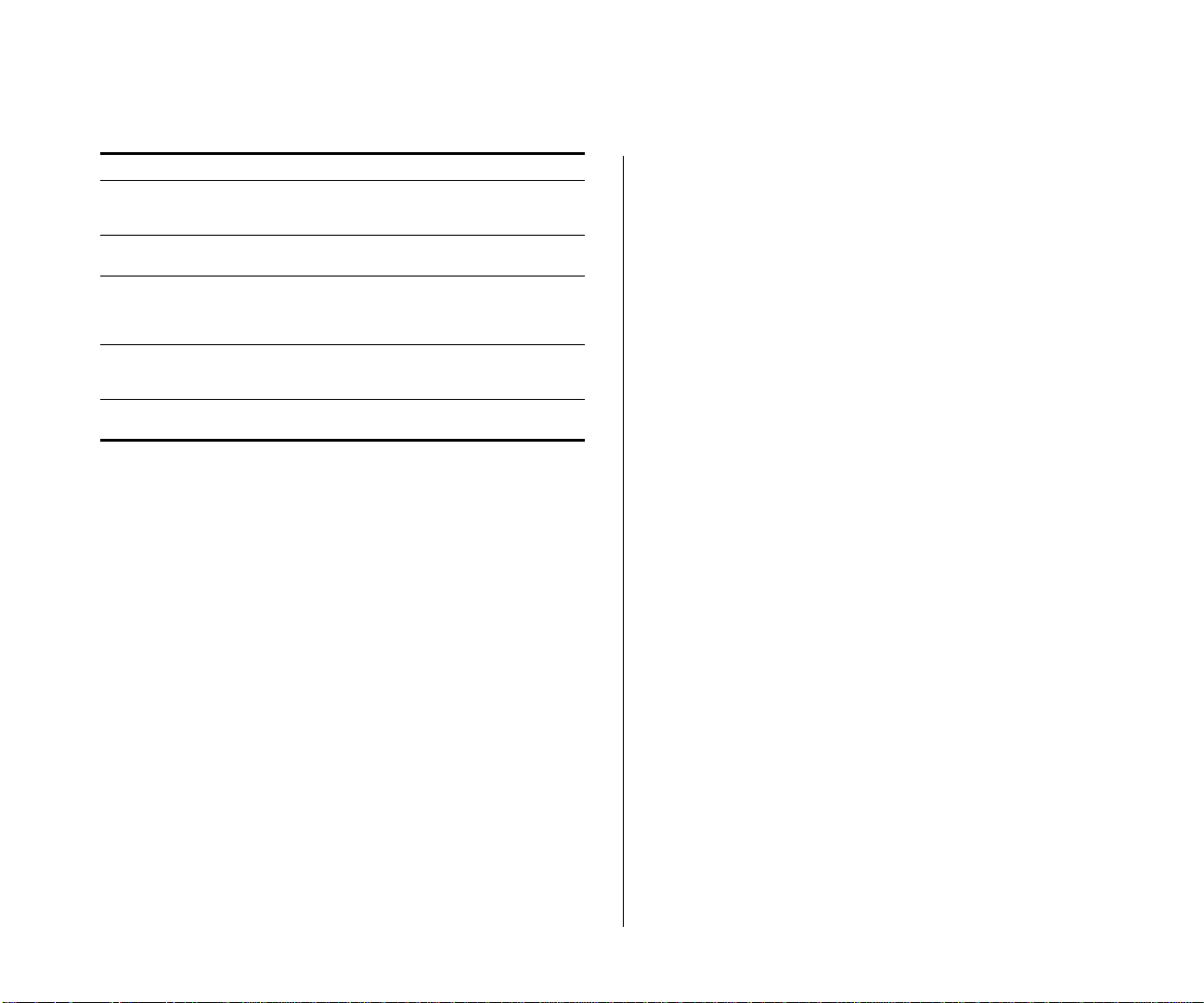
Points to Note When Using the WXR100, WX1200, WX4400, or WX2200 11
Feature Scenario Requiring Computer Authentication
Active Directory computer
Group Policy
Network logon scripts Network logon scripts are run during initial user
Systems management
agents
Remote Desktop Connection
Shared folders Files and folders shared from a computer are still
Computer–based Group Policy is applied during
computer start up and at timed intervals—even
when no on is logged in to windows.
login.
Systems management application agents such as
those that come with Microsoft Systems Management Server (SMS) frequently need network
access without user intervention.
Computers are accessible from Windows Remote
Desktop Connection when no one is logged in to
windows.
available, even when no user is logged in.
Configuring computer authentication on the client is
simple, though it requires the use of the Microsoft
802.1X client built-in to Windows XP and Windows
2000. Keep the following information in mind when
configuring computer authentication on Microsoft
clients:
■ To enable computer authentication, go to the
Authentication tab where you normally select
your 802.1X authentication method and enable
the checkbox labeled Authenticate as computer
when computer information is available.
■ The authentication protocol that is configured for
your user accounts will also be used for the computer account.
■ If the EAP protocol you are using requires client
certificates, you must use the Microsoft Enterprise
Certificate Authority built-in to Windows 2000
Server and Windows Server 2003 to generate
Computer certificates for PCs on your active direc-
tory domain. Microsoft Knowledgebase Article
KB313407 explains how to enable the automatic
distribution of computer certificates through
Active Directory.
■ If the user and machine accounts use different
VLANs, you must install hotfixes on the client PCs
to enable them to DHCP for a new IP address
when the user authentications. Windows XP
requires either the WPA Rollup Hotfix (KB826942)
or Hotfix KB822596. Windows 2000 requires
hotfix KB822596.
■ Using PEAP-MS-CHAP-V2 with computer authenti-
cation will allow users who have never logged on
to a PC authenticate wirelessly without having to
login to the PC over a wired connection the first
time. EAP-TLS still requires the user to connect to
the network over a wired connection to generate a
profile on the PC and a user certificate.
Enabling computer authentication also requires minor
reconfiguration of Active Directory and IAS. Please
note the following when configuring computer
authentication on an active directory domain:
■ You must grant dial-in access for the computer
accounts in Active Directory that you wish to enable
computer authentication on. If the tab to configure
dial-in access does not appear, follow the directions
in Microsoft Knowledgebase article KB306260.
■ Review your remote access policies in IAS to insure
that the computer accounts have appropriate
group membership to allow them to match the
proper policy.
Page 12

12 WIRELESS LAN SWITCH AND CONTROLLER MSS VERSION 6.0.4.6 RELEASE NOTES
Computer authentication also requires specific configuration considerations on the WX switch:
■ The username of a computer authentication connection
will be in the form of host/fully-qualified-domain-name,
for example host/bob-laptop.3Com.com or
host/tac1-laptop.support.3Com.com. This username is
the same regardless of the configured protocol
(PEAP-MS-CHAP-V2 or EAP-TLS). An appropriate userglob would be host/*.domain.com where domain.com
is the Active Directory domain name. Alternatively, in a
smaller deployment you could use a userglob of ** and
have both user and computer authentication go to the
same RADIUS server.
■ PEAP-MS-CHAP-V2 offload mode is not supported
with computer authentication. You must use
pass-through 802.1X authentication policies with
computer authentication.
AAA
The following table lists the AAA servers and configurations that have been tested with MSS. Tests were
performed to a local user database in most cases, and
additionally to Microsoft Active Directory and LDAP
with specific protocols as noted in the table. The tests
were initially performed using Dynamic WEP, though
subsequent testing has revealed no noticeable differences in RADIUS compatibility when using WPA.
A result of Pass indicates that the combination is supported by MSS. A result of NA (Not Applicable) indicates that the RADIUS server tested does not support
the feature. A result of Fail indicates that the RADIUS
server does not interoperate with MSS for that fea-
ture. A result of NT (Not Tested) indicates that the feature was not tested.
RADIUS Servers Tested
Configuration
PEAP-MS-CHAP-V2 Pass Pass Pass Pass Pass
PEAP-MS-CHAP-V2
Offload
EAP-TLS Pass Pass Pass NT Pass
EAP-TTLS NA NA Pass NA NT
Single-Sign-On
Active Directory &
PEAP-MS-CHAP-V2
Single-Sign-On
LDAP & EAP-TTLS
3Com VSAs Pass Pass Pass Pass Pass
MAC-based
authentication
Microsoft Active
Directory computer
authentication
Win
2000 IAS
Pass Pass Pass Pass Pass
Pass Pass Pass Pass NA
NA NA Pass NT NT
Pass Pass Pass Pass Pass
Pass Pass NA Pass NA
Win
2003 IAS
Funk
Steel
Belted
Radius
Cisco
ACS
FreeRadius
(Linux)
Testing notes Single-Sign-On is defined as clients
being able to use the same username and password
for 802.1X authentication that they use to authenticate with network services and logon to their local PC.
■ A Pass result for 3Com VSAs indicates that the
VSAs were able to be added to the RADIUS server
manually. Future versions of Steel Belted RADIUS
and FreeRadius are planned to include standard
definitions of the 3Com VSAs.
■ Funk Steel Belted Radius version used for testing is
4.53
Page 13

Points to Note When Using the WXR100, WX1200, WX4400, or WX2200 13
■ Windows 2000 with Service Pack 4
■ Cisco ACS 3.2 or later is required to support
PEAP-MS-CHAP-V2
WPA
WPA compatibility testing was conducted with a variety of NICs. See “Wireless NICs” for complete details
of the results. If you choose to use WPA to secure
your wireless network, please note the following:
■ CCMP (AES 802.11i draft support) is supported only
when it is the only encryption type enabled on that
SSID. Enabling TKIP or Dynamic WEP on the same
SSID with CCMP can cause serious connectivity
issues as most clients do not properly support this
configuration. 3Com recommends that you create a
separate service profile and SSID for WPA/CCMP.
■ Enabling TKIP and Dynamic WEP on the same SSID
is not recommended. This configuration forces the
group key (multicast/broadcast key) to use the
lowest common encryption type, in this case
Dynamic WEP. Additionally, compatibility with
wireless NICs is reduced.
■ Downloading the latest drivers for your wireless
NIC is strongly recommended. See “802.1X Clients” for specific information on installing drivers
for your operating system.
■ When a session key is changed, Microsoft WPA cli-
ents can sometimes incorrectly start using the new
key before the end of the four-way handshake that
is used to establish the key information. This issue
can occur when the session timeout for the client
session expires. As a result, the MAP rejects the cli-
ent’s re-association attempt because the key information presented by the client is invalid.
If you experience this issue, clear the Session-Timeout attribute on the affected users.
The WX switch will not force a reauthentication of
WPA/TKIP and WPA/CCMP users periodically like it
does with dynamic WEP users.
■ Do not use the set service-profile
shared-key-auth command in a WPA configura-
tion. This command does not enable PSK authentication for WPA. To enable PSK for WPA, use the
set service-profile auth-psk command.
■ Use one WPA authentication method per SSID,
either 802.1X authentication or preshared key
(PSK) authentication, but not both.
Security — Best Practice When Mixing Encrypted
Access and Clear Access
It is possible to configure a RADIUS server or a WX
switch’s local authentication database so that a user
with encrypted access and a user with unencrypted
access are authorized to join the same VLAN from different SSIDs. This configuration might allow a hacker
to more quickly discover keys by listening to both the
encrypted traffic and unencrypted traffic for comparisons. You can either use the MSS SSID VSA or the
encryption assignment VSA to prevent this problem.
If you only have one VLAN that each MAC-auth client
should connect to, add the SSID VSA to the account
for the MAC-address (either local or RADIUS). This
will force the WX switch to only allow that MAC
address to connect to the specified SSID.
Page 14

14 WIRELESS LAN SWITCH AND CONTROLLER MSS VERSION 6.0.4.6 RELEASE NOTES
If you require the same MAC user to be able to connect to more than one SSID, you can use encryption
assignment to enforce the type of encryption a user
or group must have to access the network. When you
assign the Encryption-Type attribute to a user or
group, the encryption type or types are entered as an
authorization attribute into the user or group record
in the local WX switch database or on the RADIUS
server. Encryption-Type is an MSS VSA. Clients who
attempt to use an unauthorized encryption method
are rejected. In this way, a client could connect to any
WEP encrypted SSID, but not a clear SSID. (See the
Wireless LAN Switch and Controller Configuration
Guide for more information.)
Security Best Practices
MSS and 3WXM provide robust options for securing
management access, to WX switches and to the
3WXM client and 3WXM monitoring service. To optimize security for management access, use the following best practices.
Certificates
When anyone attempts to access a WX switch, the
switch authenticates itself by presenting a signed certificate to the management application that is
requesting access. The switch’s certificate can come
from a certificate authority (CA) or it can be generated and signed by the switch itself.
3Com recommends that you use certificates assigned
by a CA. Certificates from a trusted CA are more
secure than self-signed certificates. Here are some
trusted CAs:
http://www.verisign.com
http://www.entrust.com
http://www.microsoft.com
If you use a self-signed certificate, configure the clients to not validate server certificates. If a client is
configured to validate server certificates, the client
will not be able to validate a self-signed certificate
from the WX switch.
Usernames
3Com recommends that you do not create usernames
that have the same spelling but use different case. For
example, do not create both username dang and
username DANG.
Passwords
The CLI, as well as 3WXM, can be secured using passwords. By default, the following access types do not have
passwords configured. Each uses a separate password.
■ Console access to the CLI. To secure console
access, configure a username and password in the
WX switch’s local database, using the set user
command. After you configure at least one username and password and an access rule to permit
them, access to the CLI through the console
requires a password. (Access through Telnet or SSH
is not possible without a password, even on an
unconfigured switch.)
■ Access to the enable (configuration) level of the
CLI, through the console, or through Telnet or SSH.
To secure enable access, configure the enable
password using the set enablepass command.
Page 15

Points to Note When Using the WXR100, WX1200, WX4400, or WX2200 15
■ Access to 3WXM. To secure access, configure user
accounts within 3WXM.
■ Access to the 3WXM monitoring service. To secure
access, configure user accounts within the monitoring service.
■ Do not use passwords that are easy to guess, such
as vehicle registration plates, family birthdays and
names, or common words. Use combinations of
uppercase and lowercase letters as well as numbers in all passwords.
SNMP
SNMP is disabled by default. 3Com recommends that
you leave SNMP disabled unless you are using 3Com
Network Director or a similar product to manage your
wired network. If you do need to use SNMP, do not
use the well-known community strings public (commonly used for read-only access) or private (commonly used for read-write access.) By default, no
SNMP community strings are configured. Use SNMP
on an isolated management VLAN so that the clear
text community strings are not visible on the public
network.
To disable SNMP (if not already disabled), use the set
ip snmp server disable command.
To change the community strings, use the set snmp
community command.
Configure a username and password, so that MSS
requires login even for console access. Usernames
and their passwords are not specific to the type of
management access. You can use the same username
and password for access through the console, Telnet,
or SSH.
Leave Telnet disabled unless you need it. Use SSH
instead.
Web Access
WebView uses HTTPS for encrypted communications
and certificate-based server authentication, and
requires use of the enable password.
WebView access through HTTPS is disabled by
default. Unless you need to use WebView, leave the
HTTPS server on the WX switch disabled. (Even
though 3WXM also uses HTTPS, disabling the HTTPS
server does not disable access by 3WXM.)
If you do need to use WebView, you can enable it
using the set ip https server enable command. Use
the following best practices to preserve or increase
the security level related to Web access:
■ Use an enable password that follows the password
recommendations given above.
■ Use a CA-signed certificate instead of a self-signed
certificate on the WX switch.
CLI Access
MSS allows CLI access through the console, through
Telnet, and through SSH. Console and SSH access are
enabled by default. Telnet is disabled by default.
If a user’s client does not trust the certificate, the user
might experience an additional delay during login. To
avoid the additional delay, use a certificate signed by
your CA or an Internet CA.
Page 16
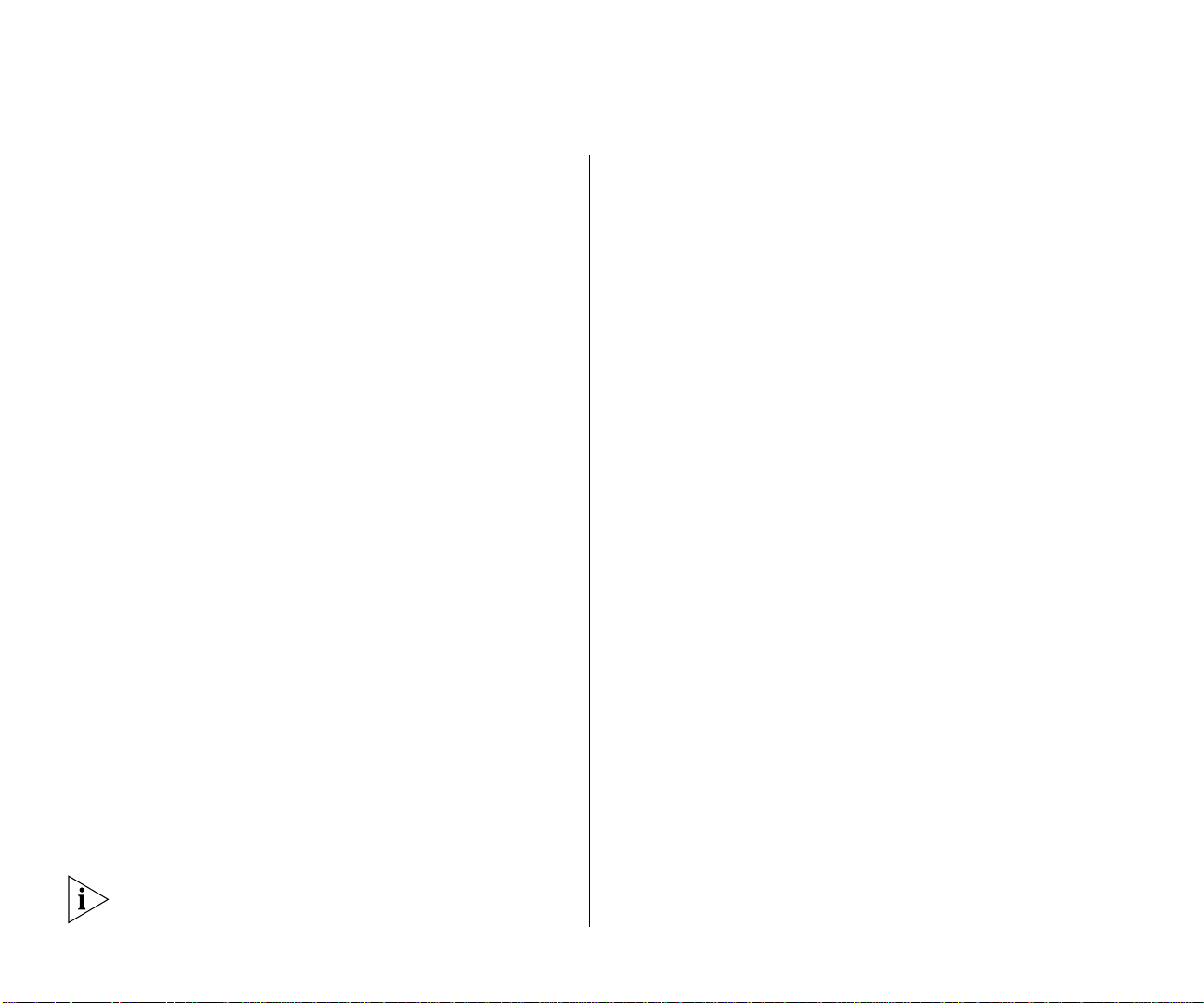
16 WIRELESS LAN SWITCH AND CONTROLLER MSS VERSION 6.0.4.6 RELEASE NOTES
3WXM
By default, access to 3WXM and the 3WXM monitoring service do not require passwords. To secure
access, configure user accounts within each instance
of 3WXM and the monitoring service.
The monitoring service uses a signed certificate for
authentication. The service has a self-signed certificate by default. For added security, used a certificate
signed by a CA instead. To use a CA-signed certificate, install the certificate in a key store file on the
machine where the monitoring service is installed,
and change the name of the key store file used by the
monitoring service from its default to the one where
you installed the certificate signed by the CA.
Guest Access (unencrypted SSIDs)
If you need to prevent all guest access (access to
unencrypted SSIDs):
■ Do not create any service profiles for SSID type
clear.
■ Delete any existing service profiles for a clear SSID.
WebAAA Best Practices
If you plan to use WebAAA, see the “Configuring
WebAAA” section in the “Configuring AAA for Network Users” chapter of the Wireless LAN Switch and
Controller Configuration Guide. The section has configuration requirements and recommendations, in
addition to an overview of the WebAAA process.
If you are upgrading from MSS Version 3.2, 3Com
recommends that you read the manual even if the
switch already uses WebAAA. The WebAAA imple-
mentation and its configuration requirements
changed in MSS Version 4.0.
Communication Between the WX Switch and 3WXM or WebView
Administration certificate requirement (11974)
Before the WX switch can communicate successfully
with 3WXM, you must create an administrative
encryption certificate on the WX switch. For details,
see the Wireless LAN Switch and Controller Installa-
tion and Basic Configuration Guide.
Mobility Domain™ (Multiple WX Switch) Best Practices
3Com recommends that you run the same MSS
version on all WX switches in a Mobility Domain.
Helpful commands
Use the following commands to verify the proper
operation of a Mobility Domain in support of features
such as subnet roaming:
■ display mobility-domain status — In a func-
tioning Mobility Domain, the output on every WX
switch displays every WX switch in the Mobility
Domain.
■ display roaming vlan — In a functioning Mobility
Domain, the output on every WX switch displays
the network-attached VLAN of every other WX
switch in the Mobility Domain.
Other useful commands, documented in the Wireless
LAN Switch and Controller Command Reference,
include display tunnel and display roaming station.
Page 17
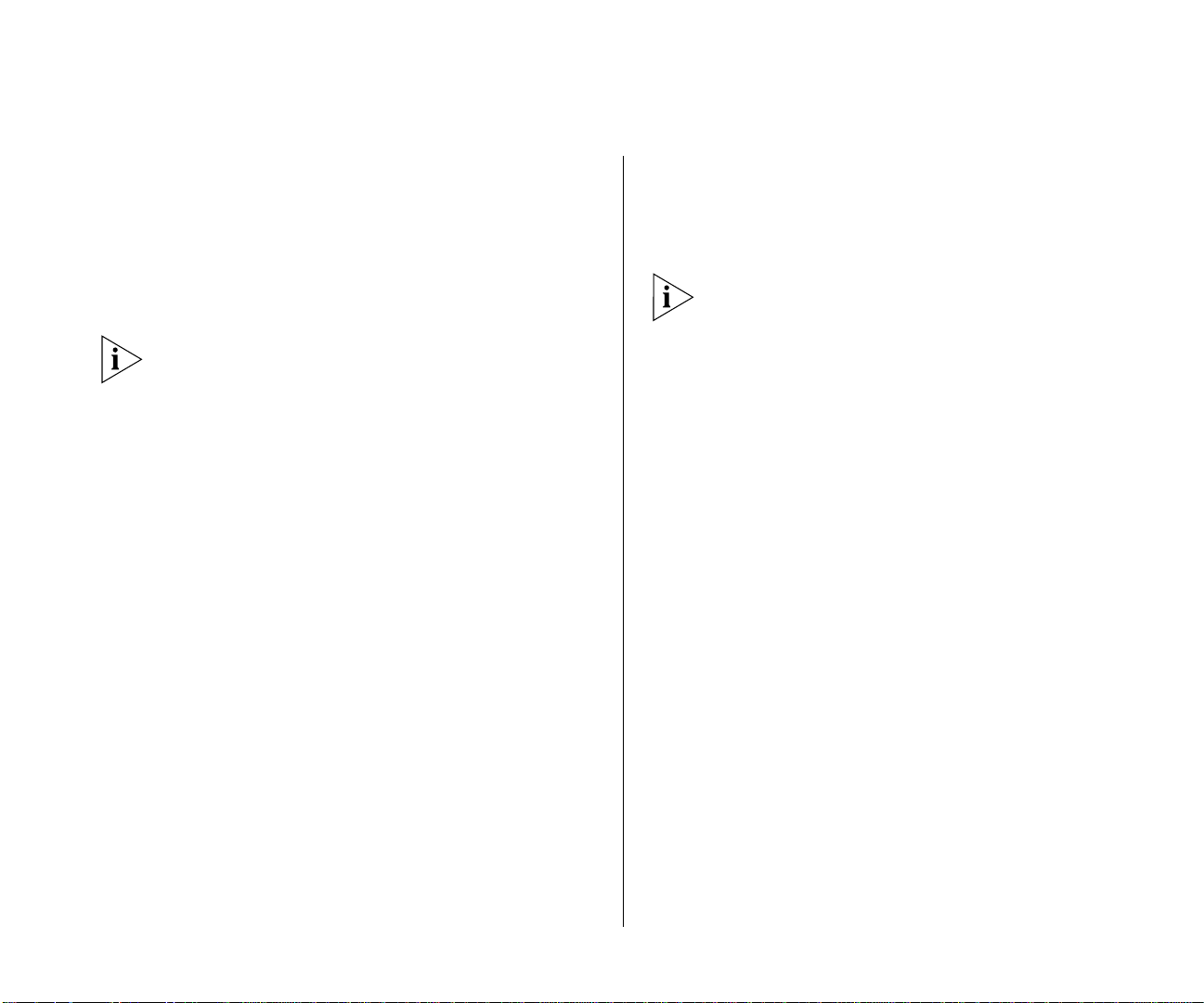
Points to Note When Using the WXR100, WX1200, WX4400, or WX2200 17
Distributed MAP Best Practice When Using STP
A Distributed MAP is a leaf device. You need not
enable STP on the port directly connected to the MAP.
If Spanning Tree Protocol (STP) is enabled on the port
that is directly connected to a Distributed MAP, you
might need to change the STP configuration on the
port to allow the MAP to boot.
STP on a port directly connected to a Distributed MAP
can prevent the MAP from booting.
Use IGMP Snooping Effectively
Using IGMP (11909, 12863, 12866)
MSS supports the Internet Engineering Task Force
(IETF) draft draft-ietf-magma-snoop for controlling
the forwarding of IP multicast traffic by a Layer 2
switch. The draft mandates the use of a 0.0.0.0
source IP address if no IP address is available on the
switch for the subnet. However, some multicast routers and even other Layer 2 switches report errors in
the presence of the 0.0.0.0 source IP address.
Apply the following methods to use IGMP snooping
effectively:
■ Set IP addresses on all VLAN interfaces. This
straightforward workaround prevents most known
issues. If querier functionality might be needed,
ensure that the IP address of the WX switch VLAN
is higher than the address of any multicast router
servicing the same subnet.
■ Consider disabling IGMP proxy reporting. The
IGMP proxy reporting function is enabled by
default, but some multicast routers do not accept
reports using a 0.0.0.0 source IP address. In this
case, either assign an IP address to the VLAN interface on the WX switch or disable IGMP proxy
reporting. To disable proxy reporting, use the
command set igmp proxy-report disable.
Disabling proxy reporting can increase IGMP overhead traffic to the multicast router.
■ Enable the IGMP querier only if needed. The IGMP
pseudo-querier function is disabled by default.
Enable it only if the source of a multicast stream is
on a subnet the WX switch is also connected to. If
this is the case, you must assign an IP address to
the VLAN interface. The IP address must be higher
than the IP address of the querier multicast router
on the same subnet. To enable the IGMP
pseudo-querier, use the command set igmp
querier enable.
■ Disable multicast router discovery. This multicast
router solicitation protocol (part of
draft-ietf-magma-snoop) is known to cause error
messages with other IGMP snooping switches and
multicast routers. To disable the protocol, use the
command set igmp mrsol disable. (The protocol
is disabled by default in the current software
version.)
User ACLs Require Explicit Source and Destination Addresses
A user ACL is an ACL that is applied to a specific username. You can apply ACLs to a user’s inbound or outbound wireless traffic. For a user ACL to take effect,
you must explicitly set both the source and destination addresses in the ACL.
Page 18
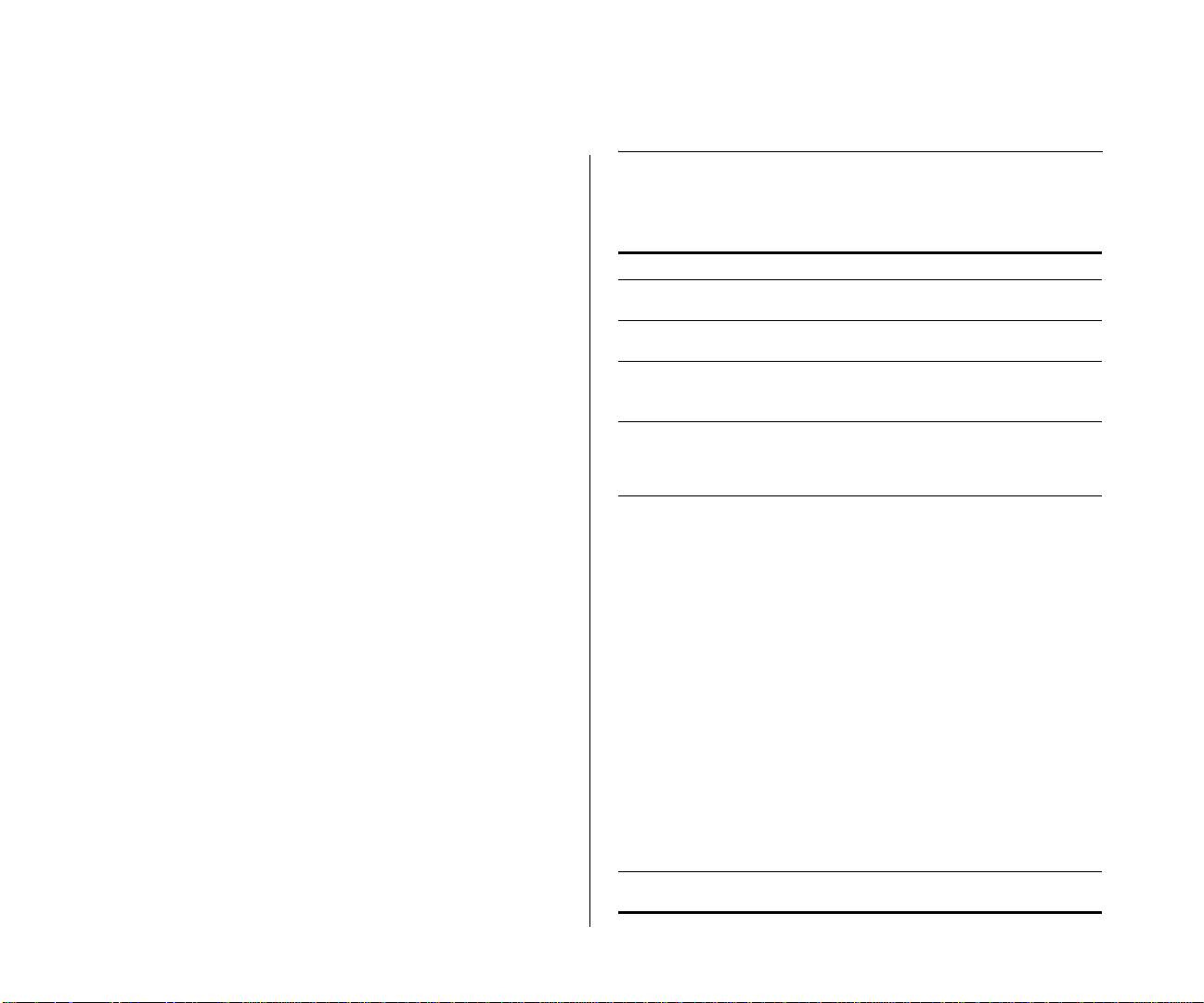
18 WIRELESS LAN SWITCH AND CONTROLLER MSS VERSION 6.0.4.6 RELEASE NOTES
Rogue Detection Active Scan Interval Is Longer During a SpectraLink SVP Call. (23317)
The active scan feature can be used during SVP calls.
However, when a call is active, the interval at which
active scan goes off-channel to look for rogues increases from once a second to once every 60 seconds.
Due to the longer interval between active scans, it can
take longer for MSS to detect a rogue AP when an
SVP call is active. Generally, detection of a rogue
while a call is active can take from 3.5 to around 7.5
minutes. To reduce the detection time, add more
MAPs to the coverage area.
Active Scanning and the AP3850
Active Scanning is not supported and must not be
used with the AP3850 for the following countries:
Argentina (AR)
Australia (AU)
Bolivia (BO)
Brazil (BR)
Canada (CA)
China (CN)
Colombia (CO)
Dominican Republic (DO)
Guatemala (GT)
Hong Kong (HK)
Malaysia (MY)
Mexico (MX)
New Zealand (NZ)
Panama (PA)
Puerto Rico (PR)
Singapore (SG)
South Africa (ZA)
Taiwan (TW)
United States (US)
Uruguay (UY)
IPv6 Support
MSS 6.0 can forward IPv6 traffic transparently, at
Layer 2. IPv6 clients in the same subnet can communicate with one another through a WX switch. However, MSS 6.0 does not support communication of
IPv6 clients across subnets.
System Parameter Support
The following tables list the recommended or maximum supported values for major system parameters.
Mobility System Parameter Supported Value
WX switches in a single Network
Domain
WX switches in a single Mobility
Domain
Roaming VLANs per WX switch 300
VLANs per Mobility Domain 400
MAPs per WX WX4400:
Minimum link speed within a Mobility
Domain
500
32
Does not include local statically configured VLANs
This number consists of 300 roaming
VLANs plus 100 local statically configured VLANs.
■ 300 configured
■ Up to 120 active, depending on
the MAP type and licensing
WX2200:
■ 320 configured
■ Up to 120 active, depending on
the MAP type and licensing
WX1200:
■ 30 configured
■ 12 active
WXR100:
■ 8 configured
■ 3 active
Includes directly attached MAPs and
Distributed MAPs. Inactive configurations are backups.
128 Kbps
Page 19
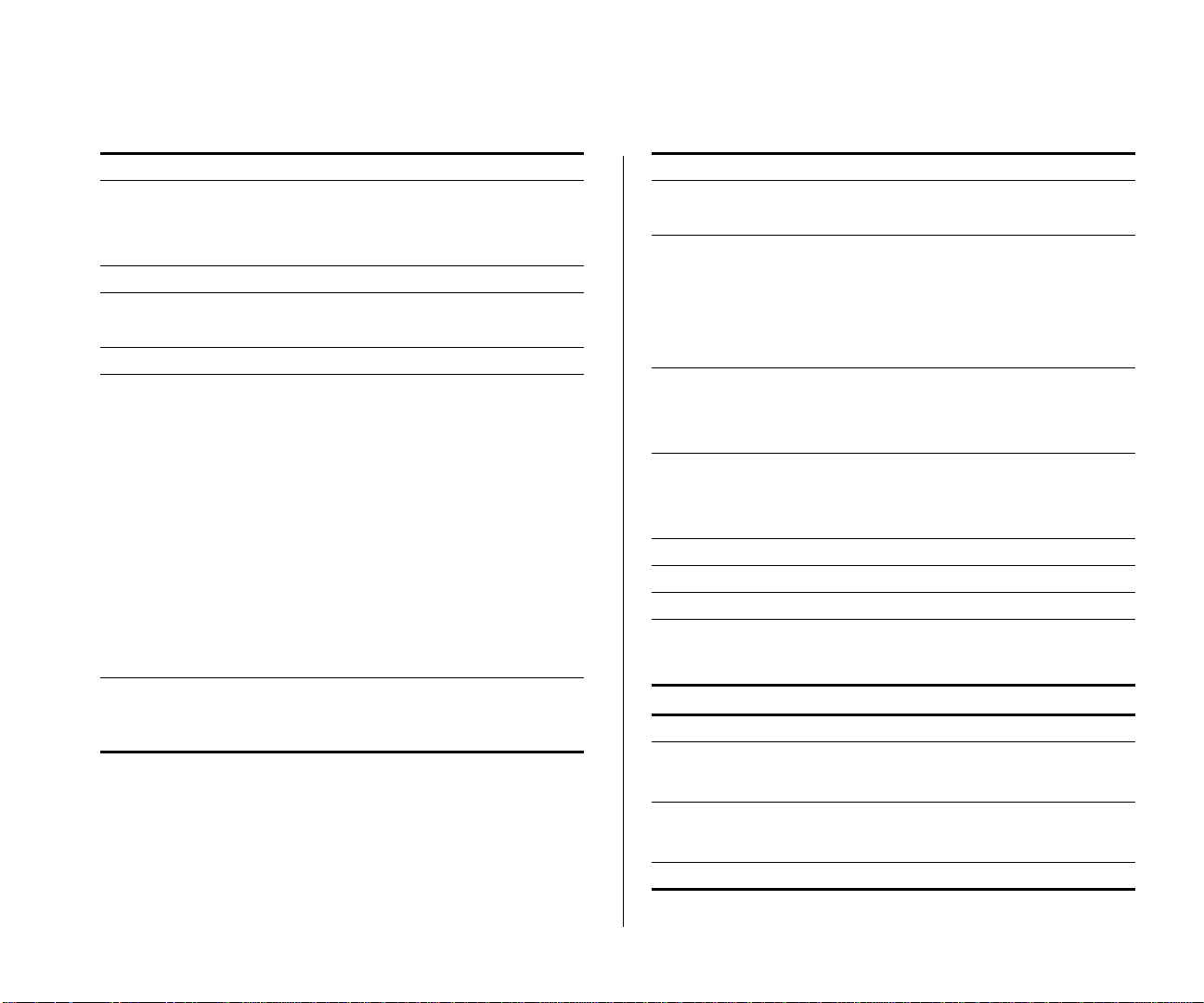
System Parameter Support 19
Network Parameter Supported Value
Forwarding database entries WX4400: 16383
WX2200: 16383
WX1200: 8192
WXR100: 8192
Statically configured VLANs 100
Virtual ports (sum of all statically configured VLAN physical port memberships)
256
Spanning trees (STP/PVST+ instances) 64
ACLs and Location Policies ACEs per switch:
■ WX4400: 2308
■ WX2200: 2308
■ WX1200: 700
■ WXR100: 700
ACEs per ACL:
■ WX4400: 267
■ WX2200: 267
■ WX1200: 267
■ WXR100: 25
Location Policies per switch: 1
The Location Policy can have up to 150
rules.
IGMP streams 500
Replication of a stream on multiple
VLANs counts as a separate stream on
each VLAN.
Management Parameter Supported Value
Maximum instances of Wireless Switch
Manager (3WXM) simultaneously
managing a network
3
Telnet management sessions WX4400: 8
WX2200: 8
WX1200: 4
WXR100: 4
The maximum combined number of
management sessions for Telnet and
SSH together is 8, in any combination.
SSHv2 management sessions WX4400: 8
WX2200: 8
WX1200: 4
WXR100: 4
Telnet client sessions (client for remote
login)
WX4400: 8
WX2200: 8
WX1200: 4
WXR100: 4
NTP servers 3
SNMP trap receivers 8
Syslog servers 4
RADIUS servers 100 configured on the switch
10 in a server group
4 server groups in a AAA rule
Client and Session Parameter Supported Value
Authenticated and associated clients
per radio
100
Clients who are authenticated but not
yet associated are included in the total.
Active clients per radio 50
Total number of active clients simultaneously sending or receiving data.
Wired authentication users per port 500
Page 20
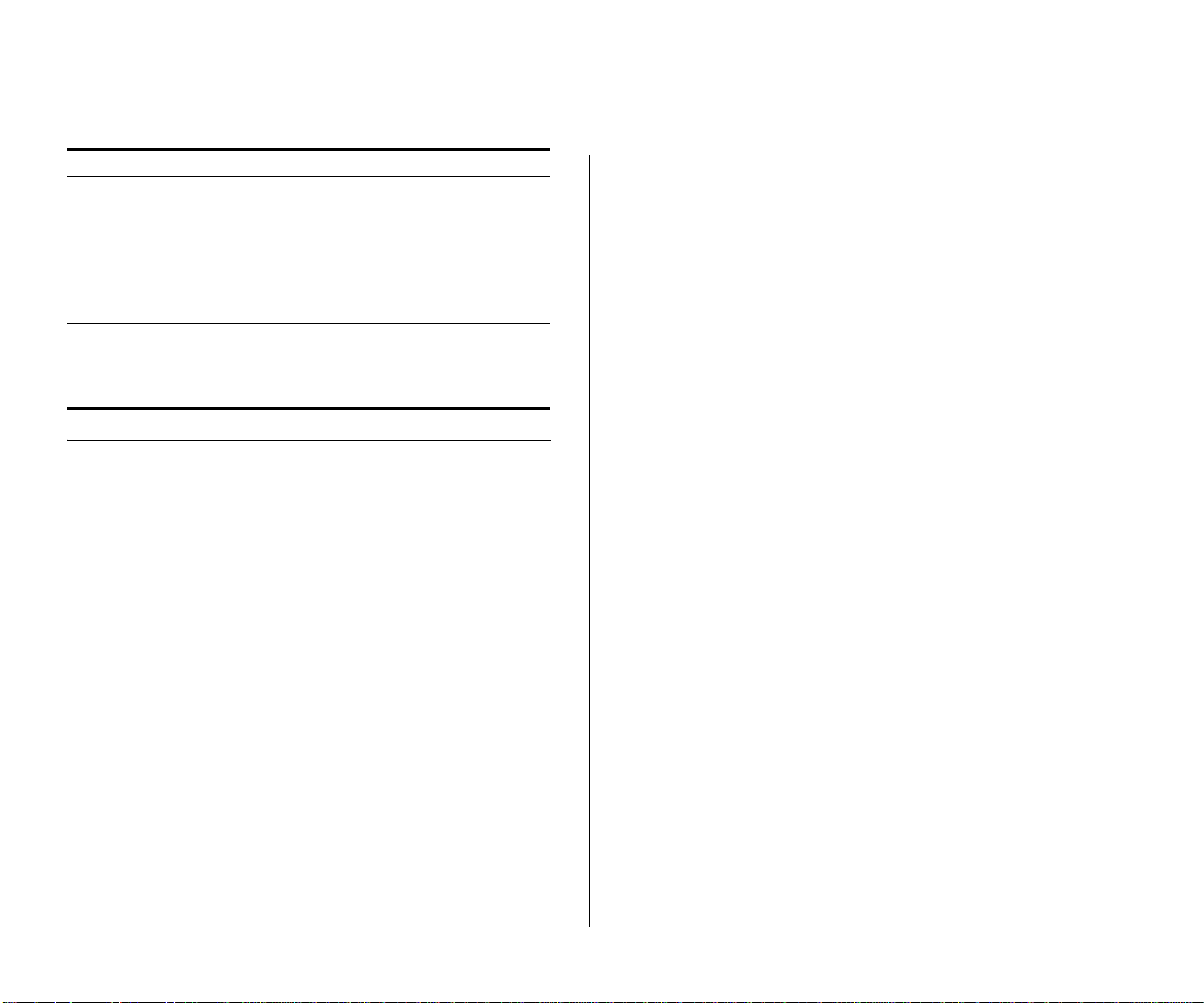
20 WIRELESS LAN SWITCH AND CONTROLLER MSS VERSION 6.0.4.6 RELEASE NOTES
Client and Session Parameter Supported Value
Active AAA sessions (clients trying to
establish active connections) per WX
switch
AAA users configured in local database
WX4400: 2500
WX2200: 3200
WX1200: 300
WXR100: 75
These are the suggested maximums.
The switch might be able to support
even more sessions, but performance
or system stability might be affected.
WX4400: 999
WX2200: 999
WX1200: 250
WXR100: 250
Known Problems
System Configuration Issues
Adding a static VLAN with the same name as a
VLAN whose traffic is being tunneled through
the switch can cause the switch to restart.
(18367)
MSS can tunnel traffic for a VLAN through a WX
switch that does not have that VLAN statically configured. If you attempt to add a static VLAN to a switch
that is already tunneling traffic for a VLAN with the
same name, the switch can restart.
To create the VLAN, clear the Mobility Domain configuration from the switch, create the VLAN, and then
configure the Mobility Domain again.
The default value for RADIUS “deadtime” shown
in the CLI help is incorrect. (41689)
The correct default value is 0.
When upgrading systems with large
configurations, it may be necessary to save the
configuration to a backup file. (41330)
When upgrading systems with very large configurations, for example, hundreds of APs or hundreds of
users, it may be necessary to save the configuration to
a backup file, generate a minimal configuration, perform the update, load the backup configuration from
the command line, and then save the configuration.
Time and date do not synchronize with an NTP
server, if the switch's NTP client is enabled
before the NTP service is started on the server.
(20382)
Using set ap <apnum> boot configuration
commands. (38517)
The set ap <apnum> boot-configuration switch
switch-ip cannot be set at the same time as set ap
<apnum> boot-configuration switch name
<switch-name> dns <ip addr>. The commands
overwrite each other when used.
The auto-config feature does not work properly
if the 3WXM server is unreachable when the
auto-config feature is enabled. (44477)
To work around this issue, be sure that the 3WXM
server is reachable from the wireless switch before
you enable auto-config. If auto-config is enabled by
default on the wireless switch, be sure that the
3WXM server is reachable before you boot the wireless switch.
Page 21
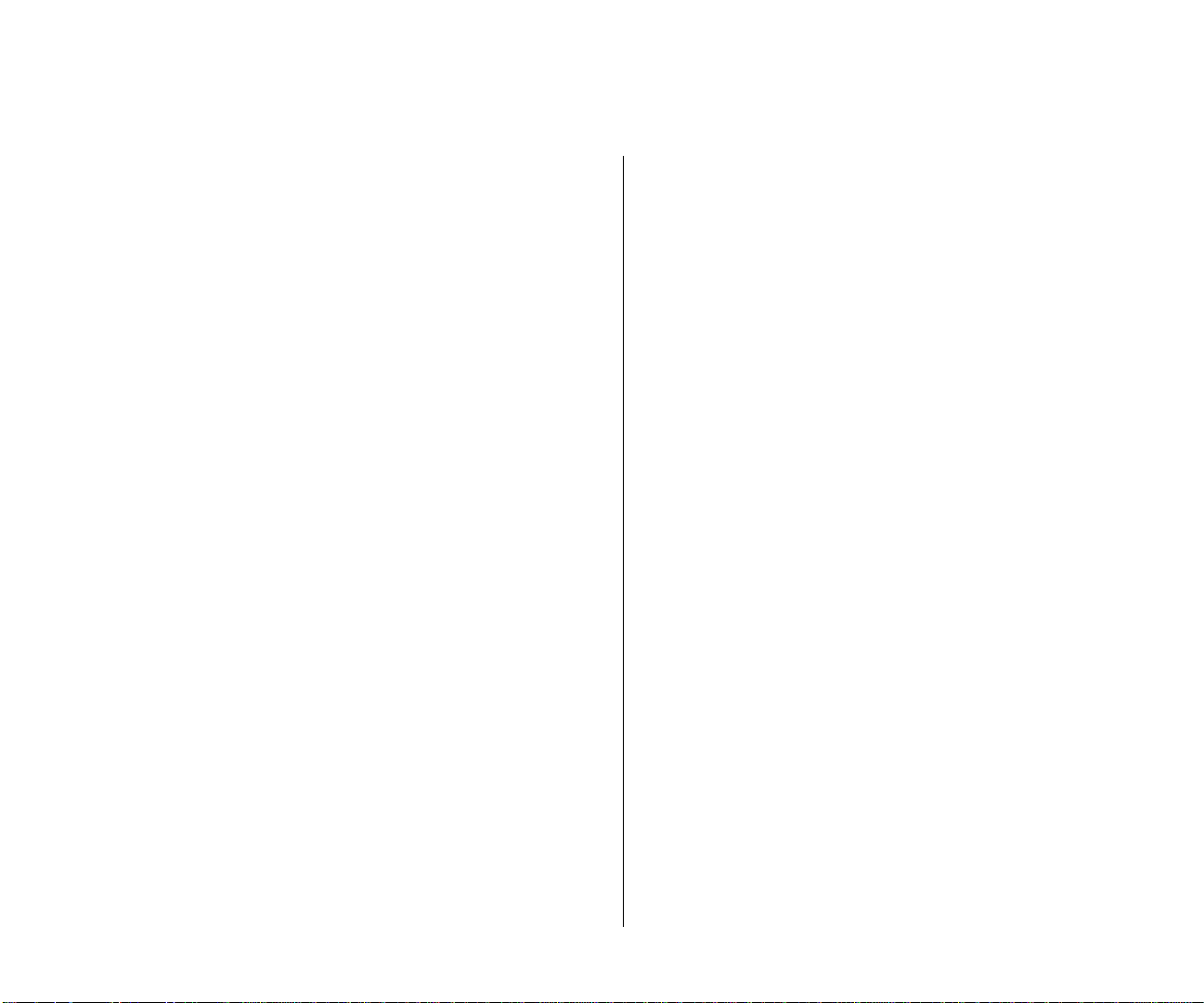
Known Problems 21
Static IP settings do not work on the 8x50 or
AP7250 Access Points. (28529)
The configuration of static settings including VLAN
tag, WX IP, WX name, AP IP and AP IP mask are not
supported on the AP8750, AP8250, or AP7250.
Switching and Port Issues
Port Mirroring is not active after the switch is
rebooted. (29684)
Port mirroring configuration cannot be saved and is
not retained through reboots of the WX switch.
Router redundancy protocol on intermediary
devices between WX switches in a Mobility
Domain can interfere with communication
among the switches. (16910)
If the Mobility Domain contains intermediary switches
or routers that use a router redundancy protocol, WX
switches that communicate through those intermediary devices might lose communication with one other
due to the way some router redundancy protocols
handle MAC addresses. If this issue occurs, log messages appear periodically on the seed WX switch indicating that member WX switches are entering or
leaving the Mobility Domain.
Set the FDB timer (default 300 seconds) and the ARP
timer (default 1200 seconds) to the same values on
the WX switches. 3Com recommends using 300 seconds as the value for both timers. To set the FDB
timer, use the set fdb agingtime command. To set
the ARP timer, use the set arp agingtime command.
Mixing Autonegotiation with full-duplex mode
on a link causes slow throughput and can cause
a WX port to stop forwarding. (26276)
3Com recommends that you do not configure the mode
of a WX port so that one side of the link is set to autonegotiation while the other side is set to full-duplex.
Although MSS allows this configuration, it can result
in slow throughput on the link. The slow throughput
occurs because the side that is configured for autonegotiation falls back to half-duplex. A stream of large
packets sent to a WX port in such a configuration can
cause forwarding on the link to stop.
Antenna sensing has been deprecated from
system software. The antenna configuration is
the authoritative source to enabling external
antenna operation on the AP, even if the
external antenna isn't actually connected.
(34904)
FDB entry is not cleared when tagging mode on
a port changes. (44970)
When the tagging mode on a port is changed,
learned entries in the fdb are not cleared. As a result,
connectivity may be lost. To work around this issue
and restore connectivity, clear the fdb manually.
Client connecting to local switched untethered
AP causes Mesh APs to time out. (44982)
In some configurations, a client connecting to a mesh
AP that also has local switching enabled will cause
other mesh APs in the network to time out and
reboot.
Page 22
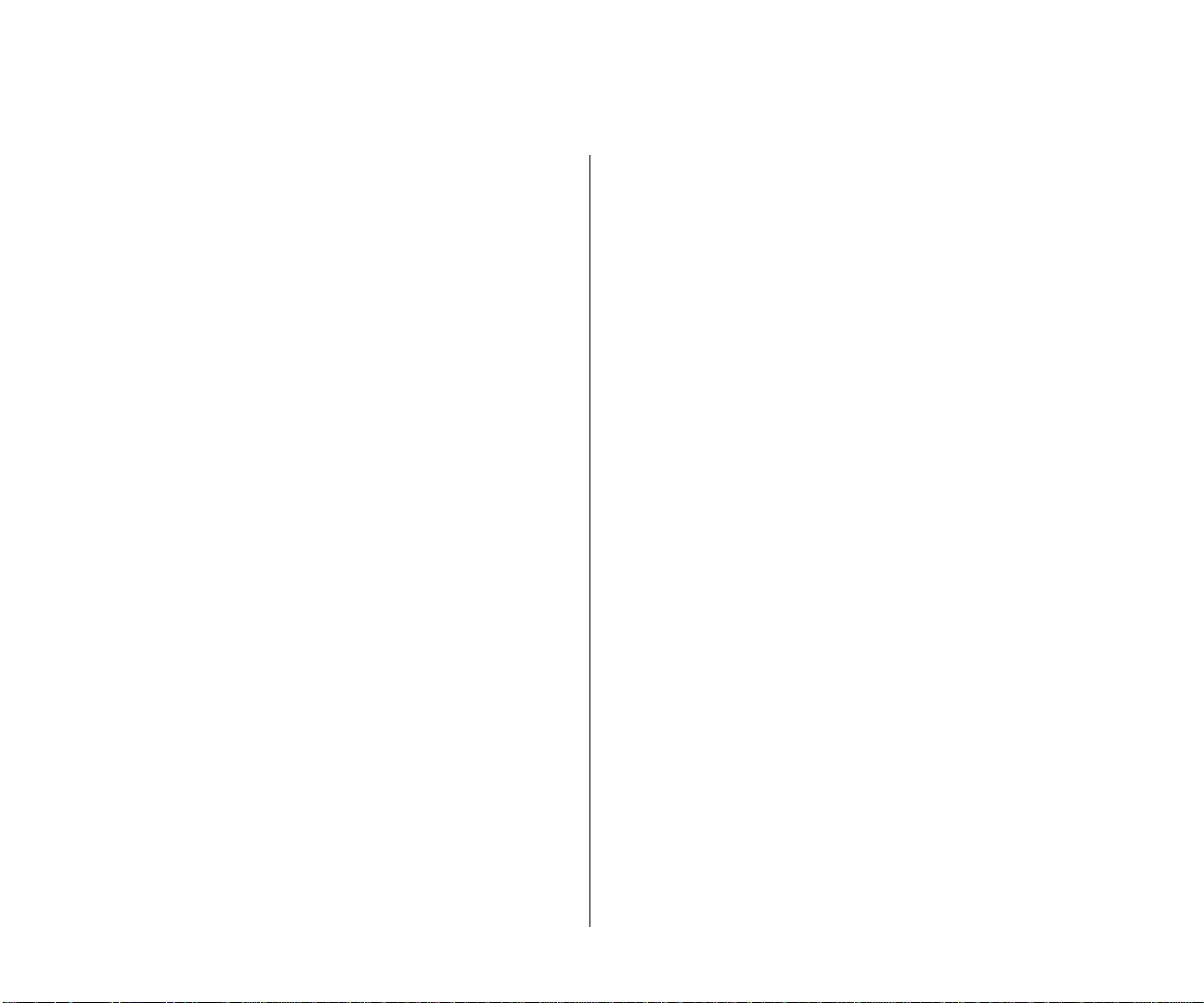
22 WIRELESS LAN SWITCH AND CONTROLLER MSS VERSION 6.0.4.6 RELEASE NOTES
Mesh Issues
The Ethernet port is not brought up on the
bridge link if it was not up when the mesh link is
established. (46037)
If the mesh AP is brought up without the Ethernet
port connected, after the mesh link is established, the
bridge link will not come up and no traffic will flow
through the AP to the Ethernet port. To work around
this issue and restore connectivity, reset the mesh AP
ensuring that the Ethernet port is always up by connecting a hub or switch to the mesh AP Ethernet port.
MAP Issues
Distributed MAPs and Link Autonegotiation (16726)
The Ethernet interfaces on a MAP are configured to
autonegotiate the link speed (10 Mbps or 100 Mbps)
and mode (half duplex or full duplex). The setting
cannot be changed. A common setting on third-party
switches is 100 Mbps, with full duplex. If you connect
a Distributed MAP to a port that is set for 100 Mbps
with full duplex, the MAP operates at 100 Mbps with
half duplex. This results in an unusable link. Configure
the port on the other device to autonegotiate.
Wireless clients connected to directly attached
APs may not display as connected in the show
system output information. (41792)
When connected to the network using an Intel
2100 wireless network card, large file transfers
may cause the wireless client to disconnect.
(40721)
A distributed AP may not successfully boot if
Port 1 of the AP has an operational Ethernet
link, but an WX is unreachable via this data link.
(38807)
All other combinations of power and data connectivity are fully supported.
Distributed MAP can change IP addresses during
boot sequence in environments with multiple
DHCP servers. (16499)
To become fully active, a Distributed MAP does a full
restart after downloading its software image. The first
time the MAP is powered up, it sends a DHCP discover for an IP address, uses DNS to find its configured WX switch, and then downloads its software
image from that WX.
After downloading the image, the MAP restarts itself
with the downloaded image and sends a second
DHCP discover to again obtain its IP address. In a network containing more than one DHCP server, it is possible for the MAP to use one IP address when
downloading the image, but end up with a second IP
address after rebooting the second time. This can
occur if the DHCP server that responds to the DHCP
request after the second reboot is not the same server
that responded to the first request.
This issue does not prevent the MAP from operating
normally but can make managing the MAP more difficult if the address the MAP receives the second time is
not predictable. To prevent the MAP from using more
than one address, use static address assignment in
your DHCP server.
Page 23
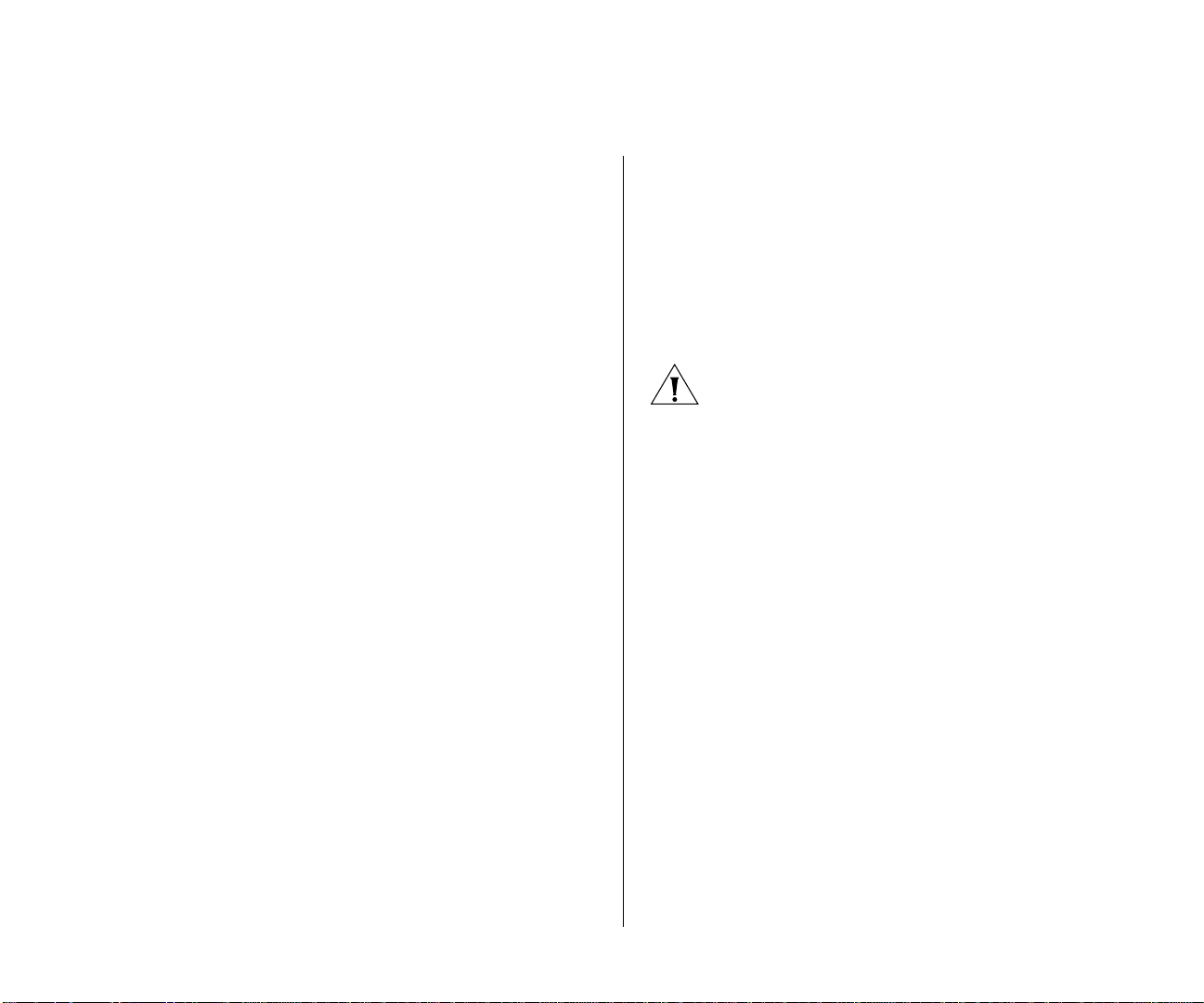
Known Problems 23
WebView Issues
Unless otherwise noted, the workaround for WebView issues is to use the CLI or 3WXM.
WebView does not display more than 32 service
profiles. (18374)
WebView allows configuration of duplicate SSID
names in the same service profile. (18375)
In WebView, self-signed certificate for network
user is not accepted with only a Common Name
value. (15651)
If you use WebView to configure a self-signed certificate for network users, the switch does not generate
the certificate if you enter information only in the
Common Name field and not in other fields.
This issue does not affect the CLI. In the CLI, you can
generate a self-signed certificate with only the
common name specified. Use the CLI to generate the
certificate or use the additional fields in WebView.
If you are running Linux Redhat 9 and use
Firefox 2.0 to open WebView, the browser may
become unresponsive. (40676)
configured to automatically use the user’s Windows
login information as the network login information,
the interval is too short for users who must manually
enter their network login information.
If the network has clients that do not automatically
use the Windows username and password as the network username and password, use the set dot1x
tx-period command to increase the retransmit time.
CAUTION: Changes to 802.1X parameters affect all
SSIDs managed by the WX switch.
Deleting a user group or MAC user group does
not delete membership from its members.
(14833)
If you type the clear usergroup or clear mac-usergroup command to delete a user group or MAC user
group, the display aaa command shows that the
user group is gone. However, the user profiles for the
users still list them as members of the deleted groups.
Use the clear user group and clear mac-user group
commands in addition to the clear usergroup and
clear mac-usergroup commands to explicitly remove
individual users or MAC users from a group.
This behavior is noted on the WX2200 and WX4400.
AAA and RADIUS Issues
Default 802.1X retransmit interval is too short
for manual login. (18032)
The default 802.1X retransmit interval is 5 seconds.
Although this interval is adequate for clients that are
CLI allows set authentication dot1x command
with invalid combination of pass-through and
local options. (15562)
The CLI allows you to enter a command such as the
following:
set authentication dot1x ssid any * pass-through
local
Page 24

24 WIRELESS LAN SWITCH AND CONTROLLER MSS VERSION 6.0.4.6 RELEASE NOTES
The pass-through and local AAA methods are mutually
exclusive. Even if a server group named local exists,
MSS does not use the group. In either case, the EAP
session fails and the 802.11 session is deauthenticated
when the client responds to the first identity request.
Do not name a server group local and do not attempt
to mix mutually exclusive authentication methods in
the same command.
Incorrect zero value for Acct-Authentic appears
in accounting statistics. (14851)
In the output of the display accounting statistics
command, the Acct-Authentic field in accounting
records always displays 0 (zero) to indicate the location where a user was authenticated for the session.
The correct value is 1 (one) if RADIUS performed
authentication or 2 if authentication took place in the
local WX database.
Ignore the Acct-Authentic value in display account-
ing statistics output.
Clients using Intel 3945ABG wireless NIC were
unable to connect reliably to network. (28863)
Some client laptops using the Intel 3945ABG adapter
card were not able to connect reliably to the network
because the client ignored the initial GKHS message
sent by the WX switch, timed out, and deassociated
before the switch could retransmit the GKHS message.
CAUTION: Changes to 802.1X parameters affect all
SSIDs managed by the WX switch.
WebAAA Issues
WebAAA using a Windows client and a WX
switch that has a self-signed certificate can
intermittently fail if Windows is configured to
update root certificates. (18597)
If the WX switch uses a self-signed certificate (as
opposed to a CA-issued certificate), and the Microsoft
OS on the WebAAA client is configured to update
root certificates (the default setting), Windows tries to
contact microsoft.com to get updated certificates.
This causes a 15-second delay, after which IE displays
a popup dialog asking whether the user wants to
accept the untrusted certificate from the WX.
Even when the user selects Yes, IE sometimes does
not display the WebAAA Login page served by the
WX switch.
This issue occurs intermittently. If the issue occurs,
reattempt the login.
IPv6 clients cannot authenticate using Web
Portal. (26291)
The web-portal ACL does not work on IPv6 traffic.
IPv6 clients will not be able to authenticate using Web
Portal unless the clients also run IPv4.
To work around this problem, set the 802.1X supplicant timeout to 1 second. To do this, use the set
dot1x timeout supplicant command.
This issue affects Web-Portal authentication only. The
other authentication types (802.1X, MAC, and Last
Resort) can be used with IPv6 clients.
Page 25
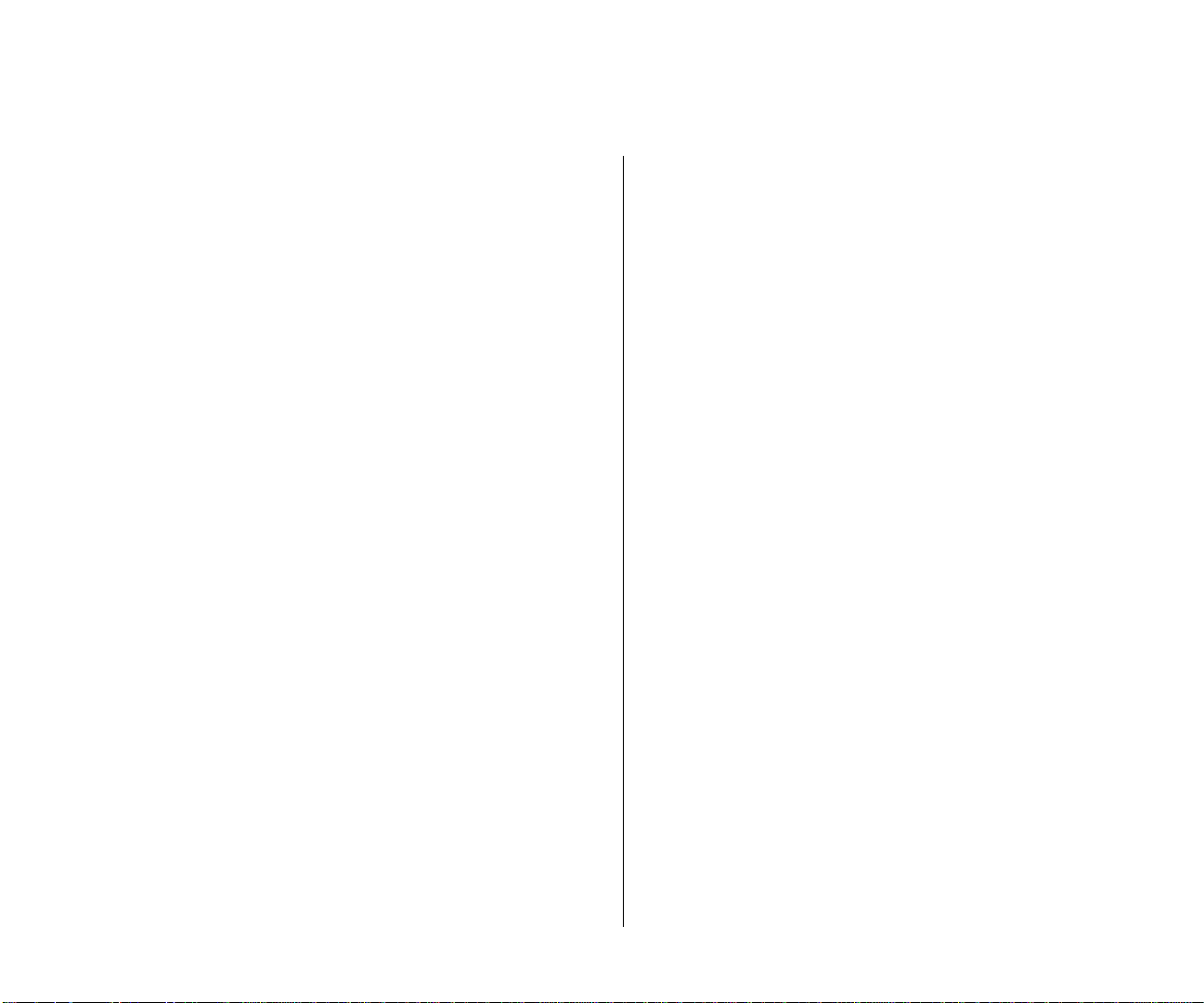
Known Problems 25
ACL Issues
ACE names that begin with CLI keywords are not
supported. (17521)
When configuring an access control entry (ACE), if
the name you specify for the ACE begins with a word
that is also a keyword used by the CLI, the CLI rejects
the ACE name. In the following examples, the ACE
names that begin with port and vlan are rejected, but
the ACE name that starts with abc, which is not a CLI
keyword, is accepted:
WX1200# set security acl ip port_abc deny
0.0.0.0 255.255.255.255
error: Wrong ACL name input = port_abc
WX1200# set security acl ip vlan_abc deny
0.0.0.0 255.255.255.255
error: Wrong ACL name input = vlan_abc
WX1200# set security acl ip abc_port deny
0.0.0.0 255.255.255.255
Do not use a CLI keyword in the beginning of an ACE
name.
Session Issues
The display session network wired command
does not list wired authentication sessions.
(17829)
If you use the wired option with the display sessions network command, no sessions are listed.
The Unicast bytes fields in display sessions
network sessions-id output can show a negative
number. (18174)
IGMP Snooping and IP Multicast Issues
IP multicast streams can stop for all receivers on
a MAP if IGMP snooping is disabled. (15971)
If you disable IGMP snooping, all clients that are
receiving a multicast group stream through a MAP
stop receiving the stream if one of the clients leaves
the group.
Do not disable IGMP snooping. (The feature is
enabled by default.)
Invalid IP multicast forwarded. (12784)
IGMP multicast streams with an invalid source IP
address (for example, 0.0.0.0) are forwarded by the
WX switch.
AP Issues
APs that are part of the Mobility System are
identified as Rogues. (44686)
In some cases, valid APs that are part of the 3Com
Mobility System may appear as rogue APs. This condition may be safely ignored.
AP3850 times out with high traffic on Bridge
link. (45538)
Use the display sessions network command, with-
out the wired option. In this case, the wired authentication sessions are included in the output.
The AP3850 may time out and reboot when in bridging mode if a high level of traffic is sent across the
bridge.
Page 26

26 WIRELESS LAN SWITCH AND CONTROLLER MSS VERSION 6.0.4.6 RELEASE NOTES
Local Switching Issues
In some instances, an error message containing
“SSR setup failed.mac” and a multicast address
can be ignored. (44605)
Windows VISTA Issues
Windows Vista clients cannot connect to
“hidden” SSIDs.
In its default configuration, Windows Vista does not
connect to hidden “non-broadcast” SSIDs. Microsoft
has changed this behavior in both Vista and the latest
Windows client update for XP (KB# 917021) as part
of an effort to increase security on wireless clients. For
more information, please check the following URLS
on Microsoft’s website:
Non-broadcast Wireless Networks with Microsoft
Windows:
http://www.microsoft.com/technet/
network/wifi/hiddennet.mspx
Description of the Wireless Client Update for Windows XP with Service Pack 2:
http://support.microsoft.com/?kbid=917021
3Com recommends that, if you do not have direct
control over the configuration of the wireless clients
accessing your network, do not configure your service
profiles with hidden SSIDs.
If you do have direct control over client configuration,
you can change the default behavior. Here is a link to
Microsoft’s directions on how to change the default
behavior of the Vista wireless client:
Connecting to non-broadcast wireless networks in
Windows Vista:
http://support.microsoft.com/kb/929661
IE 7 issues with self-signed web-portal
certificates
Microsoft has introduced more strict client security in
Internet Explorer 7.0 which makes the use of
self-signed certificates more confusing for end-users.
When the WX attempts to process a client’s webportal login request, a screen displays this notice:
“There is a problem with this website’s security certificate” every time a client attempts to authenticate if
the WX is using a self-signed certificate. While it is
possible to choose the “Continue to this website”
option, the user is discouraged from doing so for
security reasons. This situation may lead to a noticeable increase in support calls from confused
end-users.
3Com recommends that you do not use self-signed
certificates for Web-Portal. In addition to the security
issues with using an unverified certificate, the user
experience is severely affected for IE 7 users. Use Verisign or another less expensive certificate authority to
purchase a third-party verified certificate. If you are
not using one of the major Internet certificate authorities (CA), verify that the CA’s public certificate is
included with all of the web browsers that you support on your network.
Page 27
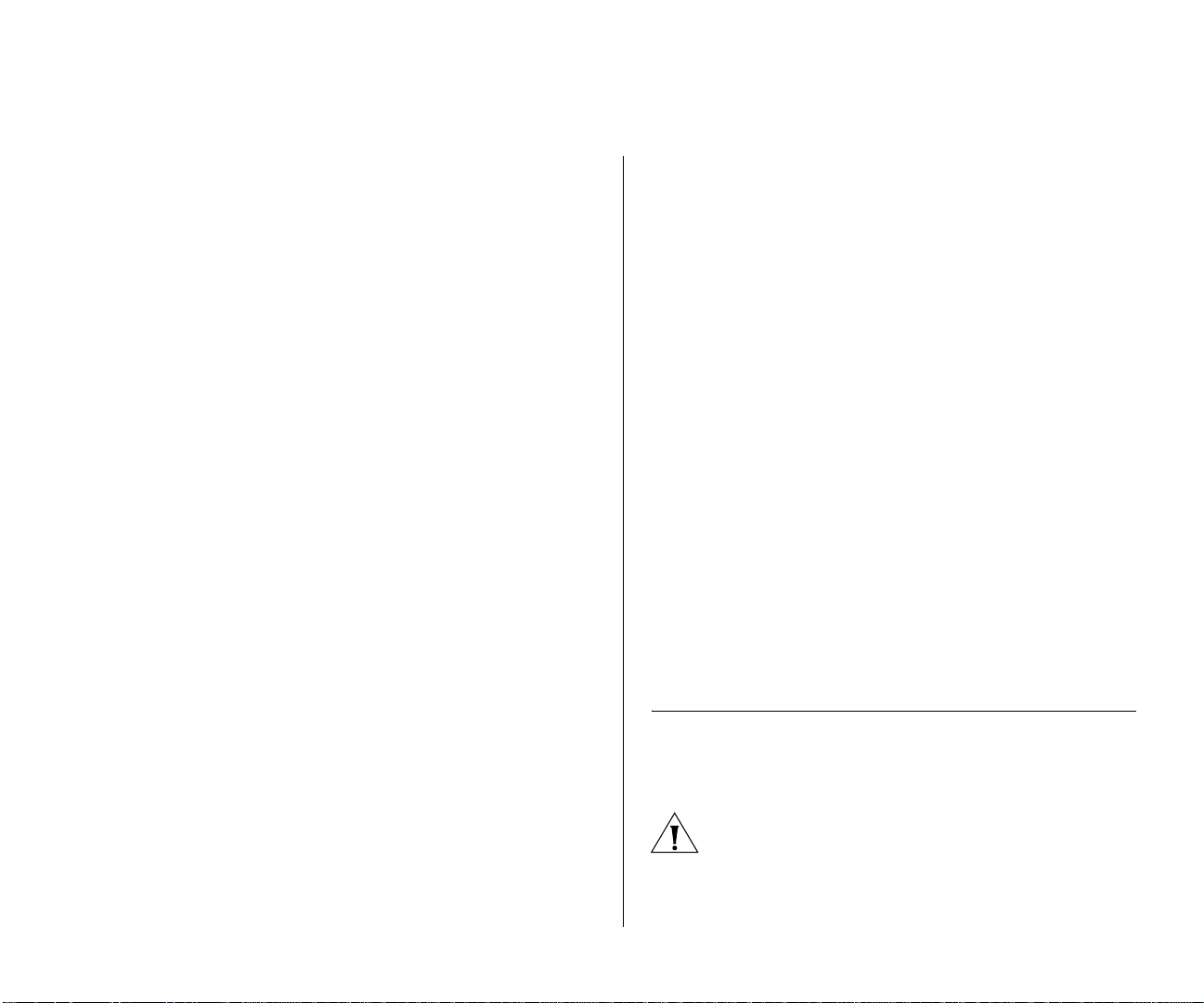
Upgrading MSS 27
If you choose not to purchase a signed certificate
from a third-party CA, you may choose to install the
self-signed certificate into the trusted certificate store
on every client that uses Web-Portal. IE 7 must be run
with administrative privileges to perform this change,
and it must be performed on each client who will use
Web-Portal.
Wildcard Certificates in Web portal not working
with IE 7
Internet Explorer’s handling of wildcard certificates
changes between IE 6 and IE 7, and for older versions
of MSS, wildcard SSL certificates will not work in IE 7
with Web-Portal. A wildcard certificate is one that
includes an asterisk as the hostname portion of the
certificate’s common name. For example, a wildcard
certificate for 3Com Corporation would have a
common name of “*.3com.com”.
3Com recommends that you upgrade to MSS
5.0.11.4 or later. The Web Portal feature now handles
wildcard certificates in a manner that is compatible
with both IE 6 and IE 7.
Windows Vista Driver interoperability issues
Windows Vista drivers are relatively new and have not
yet reached the maturity level of Windows XP drivers.
3WXM support in Windows Vista
3WXM does not officially support Windows Vista yet,
so there may be some interoperability issues. Official
support will be included in an upcoming release of
3WXM. Known issues include installer issues for the
standalone client and the server, as well as intermittent failures to launch the Webstart Client.
3Com recommends that you do not run the 3WXM
server on Windows Vista or Longhorn; use Windows
Server 2003 instead. For clients accessing a 3WXM
server who have no other choice of OS, run the Java
Webstart client or use Microsoft’s “Remote Desktop”
client to connect to a Windows XP computer and run
the client from there.
Vista Client interoperability issues
Vista client PCs have an interoperability problem with
a Windows 2003 certificate server. The Windows
2003 certificate server must be patched with some
files from a Windows Longhorn server. This URL gives
the details:
http://support.microsoft.com/?kbid=922706
Upgrading MSS
3Com recommends that you use the most recent
Vista drivers available from the manufacturer’s website. If that does not resolve the issue, you can try to
run the Windows XP drivers for your wireless NIC;
some of them may run under Vista and provide better
results.
Preparing the WX Switch for the Upgrade
CAUTION: Create a backup of your WX switch
files before you upgrade the switch. 3Com recommends that you make a backup of the switch
before you install the upgrade. If an error occurs
Page 28

28 WIRELESS LAN SWITCH AND CONTROLLER MSS VERSION 6.0.4.6 RELEASE NOTES
during the upgrade, you can restore your switch
to its previous state.
Use this command to back up the switch’s files:
backup system [tftp://ip-addr/]filename
[all | critical]
To restore a switch that has been backed up, use the
following command:
restore system [tftp://ip-addr/]filename
[all | critical] [force]
“Upgrade Scenario” on page 28 of these Release
Notes shows a sample use of the backup command.
For more information about these commands, see the
“Backing Up and Restoring the System” section in the
“Managing System Files” chapter of the Wireless LAN
Switch and Controller Configuration Guide.
If you have made configuration changes but have not
saved the changes, use the save config command to
save the changes before you backup the switch.
If the switch is running an earlier version of MSS, use
the copy tftp command to copy files from the switch
onto a TFTP server.
Upgrading an Individual Switch Using the CLI
1 Back up the switch, using the backup system com-
mand. (See “Preparing the WX Switch for the
Upgrade” on page 27.)
2 Copy the new system image onto a TFTP server.
You can copy the image file only into the boot partition that was not used for the most recent restart. For
example, if the currently running image was booted
from partition 0, you can copy the new image only
into partition 1.
4 Set the boot partition to the one with the upgrade
image for the next restart.
To verify that the new image file is installed, type dis-
play boot.
5 Reboot the software.
To restart a WX switch and reboot the software, type
the following command:
reset system [force]
When you restart the WX switch, the switch boots
using the new MSS image. The switch also sends the
MAP version of the new boot image to MAPs and
restarts the MAPs. After a MAP restarts, it checks the
version of the new MAP boot image to make sure the
boot image is newer than the boot image currently
installed on the MAP. If the boot image is newer, the
MAP completes installation of its new boot image by
copying the boot image into the MAP’s flash memory,
which takes about 30 seconds, then restarts again.
The upgrade of the MAP is complete after the second
restart.
Upgrade Scenario
To upgrade a switch (WX1200 used in this example)
type commands such as the following.
3 Copy the new system image file from the TFTP server
to a boot partition in the switch’s nonvolatile storage.
This example copies the image file into boot
partition 1. On your switch, copy the image file into
the boot partition that was not used the last time the
Page 29

Upgrading MSS 29
switch was restarted. For example, if the switch
booted from boot partition 1, copy the new image
into boot partition 0. To see boot partition information, type the display boot command.
WX1200# save config
success: configuration saved.
WX1200# backup system tftp://10.1.1. 107/sy sa _bak
success: sent 28263 bytes in 0.324 seconds
[ 87231 bytes/sec]
WX1200# copy tftp://10.1.1.107/wb042302.rel
boot1:wb042302.rel
success: received 10266629 bytes in 92.427
seconds [ 111078 bytes/sec]
WX1200# set boot partition boot1
success: Boot partition set to
boot1:wb042302.rel (4.2.3.2.0).
WX1200# display boot
Configured boot version: 4.2.3.2.0
Configured boot image:
boot1:wb042302.rel
Configured boot configuration:
file:configuration
Backup boot configuration: file:backup.cfg
Booted version: 4.1.5.1
Booted image:
boot1:wx040105.020
Booted configuration:
file:configuration
Product model: WX1200
WX1200# reset system force
...... rebooting ......
Command Changes During Upgrade
The following table lists the commands that are deprecated in MSS Version 4.2, and their replacements.
4.1 Command 4.2 Command
set radio-profile wmm set radio-profile qos-mode
set radio-profile long-retry set service-profile long-retry
set radio-profile short-retry set service-profile short-retry
During upgrade, MSS makes the following changes to
commands in 4.1 configuration files:
■ set radio-profile name wmm enable is changed
to set radio-profile name qos-mode wmm
■ set radio-profile name wmm disable is changed
to set radio-profile name qos-mode svp
■ set radio-profile name long-retry and set
radio-profile name short-retry are removed. The
retry counts are reset to their default values and must
be reconfigured manually, in the service profiles.
In addition, MSS automatically adds a new option,
encrypted, to set radius and set radius server commands that use the key option. The encrypted option
encrypts the key string displayed in the configuration.
The option encrypts display of the string but does not
encrypt the actual string sent to RADIUS servers.
RADIUS servers still receive the string that was entered
with the set radius or set radius server command in
MSS Version 4.0.
To ensure that the command change is saved after you
upgrade, after you load the new image and restart the
Page 30

30 WIRELESS LAN SWITCH AND CONTROLLER MSS VERSION 6.0.4.6 RELEASE NOTES
switch, enter the save config command as soon the
switch finishes restarting.
For complete syntax information about the new commands and options, see the Wireless Switch Manager
Command Reference.
Installing Upgrade Activation Keys on a WX4400 or WX2200
The WX4400 and WX2200 can boot and manage up
to 24 MAPs by default. You can increase the MAP
support up to 120 MAPs, by installing activation keys.
To obtain an activation key, access the 3Com web site
(www.3Com.com). Each license and activation key
pair allows the switch to actively manage an additional 24 MAPs. You can install up to four upgrade
license and activation key pairs, to actively manage up
to 120 MAPs.
To upgrade a WX license:
1 Obtain a license coupon for the upgrade from 3Com
or your reseller.
Mobility System Software Copyright (c) 2002,
2003 reserved.
Build Information: (build#67) TOP
Model: WX
Hardware
Mainboard: version 24 ; revision
PoE board: version 1 ; FPGA
Serial number 1234567890
Flash: 4.1.0.14 - md0a
Kernal: 3.0.0#20: Fri May
BootLoader: 4.10 / 4.1.0
3 Install the license using the following command:
set license
The following example shows how to install an
upgrade license and activation key:
WX4400# set license WXL-076E-93E9-62DA-54D8
WXA-3E04-4CC2-43OD-B508
Serial Number: 1234567890
License Number: 245
License Key: WXL-076E-93E9-62DA-54D8
Activation Key: WXA-3E04-4CC2-43OD-B508
Feature: 24 additional ports
Expires: Never
48 ports are enabled
success: license was installed
2 Establish a management session with the WX switch
to display the switch’s serial number.
To use the CLI to display the serial number, type the
following command:
display version
In the following example, the switch serial number is
1234567890:
WX1200> display version
Copyright © 2007, 3Com Corporation. All rights reserved.
Unless otherwise indicated, 3Com registered trademarks are registered in the
United States and may or may not be registered in other countries.
3Com and the 3Com logo are registered trademarks of 3Com Corporation.
Mobility Domain, Mobility Point, Mobility Profile, Mobility System, Mobility System
Software, MP, MSS, and SentrySweep are trademarks of Trapeze Networks,
Inc.Intel and Pentium are registered trademarks of Intel Corporation. Microsoft,
MS-DOS, Windows, Windows XP, and Windows NT are registered trademarks of
Microsoft Corporation.
All other company and product names may be trademarks of the respective
companies with which they are associated.
