Page 1
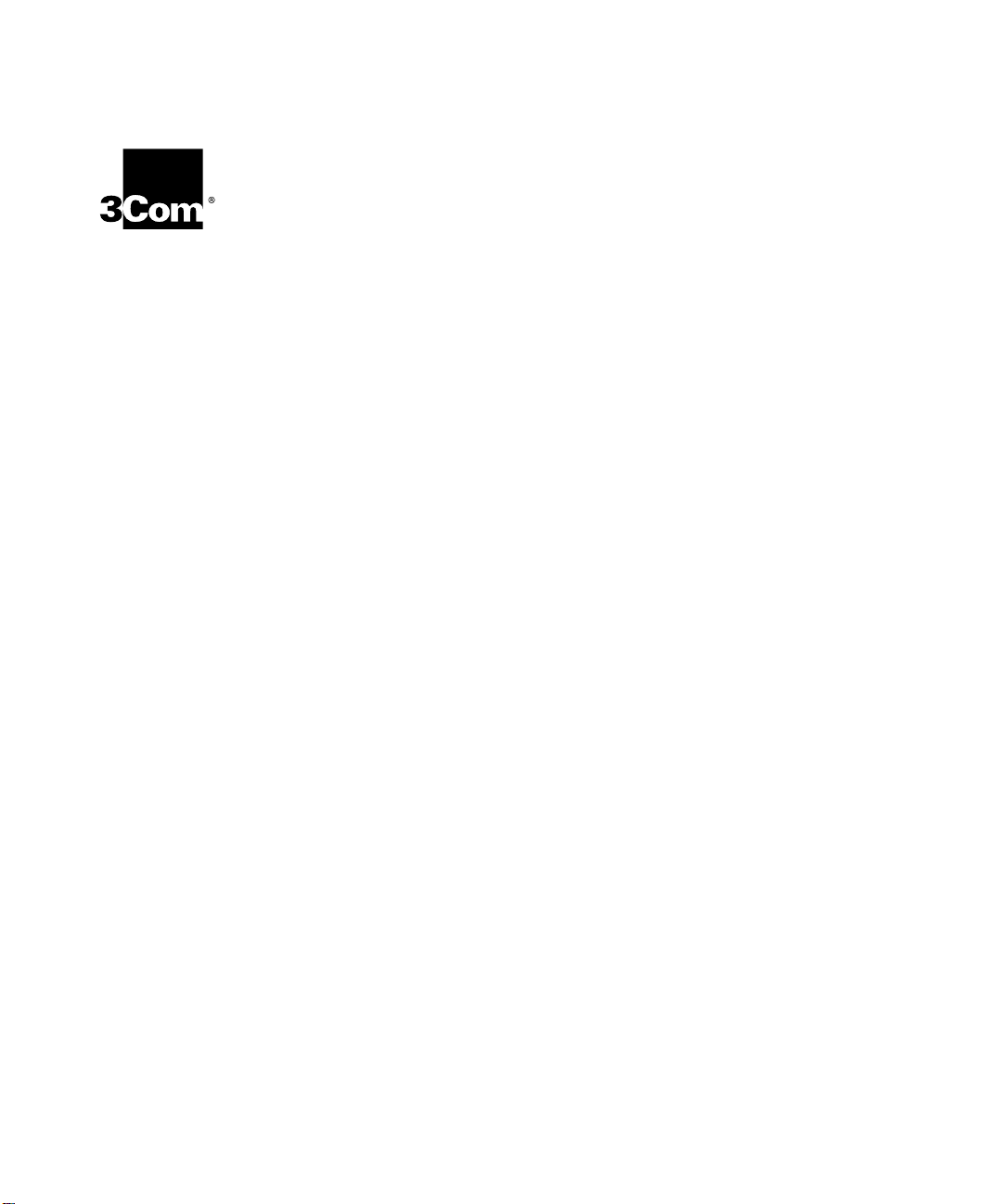
9-Port 1000BASE-SX
Gigabit Ethernet
Layer 2 Switching Module
Quick Start Guide
For the CoreBuilder® 9000 Enterprise Switch
Module Description
Key Features
The 9-port 1000BASE-SX Gigabit Ethernet Layer 2 Switching Module
(Model Number 3CB9LG9MC) for the CoreBuilder
Switch can switch Gigabit Ethernet (GEN) connections to corporate
backbones and servers. The module has nine 1000BASE-SX GEN front
panel ports. It has the following number of backplane ports for
connection to the 24-port and the 9-port GEN Switch Fabric Modules:
Backplane Port
Connections to the
24-port GEN Switch
Fabric Module
7-slot Chassis
8-slot Chassis
16-slot Chassis
The 9-port Gigabit Ethernet Layer 2 Switching Module (9-port GEN
Layer 2 Switching Module) includes its own embedded management
agent that supports standard Simple Network Management Protocol
(SNMP) Management Information Bases (MIBs).
The 9-port GEN Layer 2 Switching Module supports these features:
■ Hot-swapping of modules
3 1
3 1
2 NA
Backplane Port
Connections to the
9-port GEN Switch
Fabric Module
®
9000 Enterprise
■ Management using the Administration Console
(a command line interface), the Web Management suite of
applications with an Internet browser, or SNMP-based applications
Page 2

9-Port 1000BASE-SX Gigabit Ethernet Layer 2 Switching Module Quick Start Guide
2
For information about the software features that this module supports,
see the:
■ CoreBuilder 9000 Implementation Guide
■ Command Reference Guide
■ CoreBuilder 9000 Release Notes for the Fast Ethernet and Gigabit
Ethernet Layer 2 Switching Modules
Front Panel
Ejector handle
Module Status LED
Port Status LEDs
6
7
MOD STAT
1
2
Figure 1 identifies the components on the module front panel.
Front Panel for the 9-Port GEN Layer 2 Switching Module
Fiber-optic ports
(SC connectors)
RX
RX
TX
2
RX
TX
3
RX
TX
4
RX
TX
5
RX
TX
6
Ejector handle
Model number
RX
TX
7
RX
TX
8
8
9
3
4
5
Figure 1
TX
1
In the 7-slot chassis, you install the module horizontally with the LEDs at
the left. In the 8-slot chassis and 16-slot chassis, you install the module
vertically with the LEDs at the top.
RX
TX
9
3CB9LG9MC
Page 3
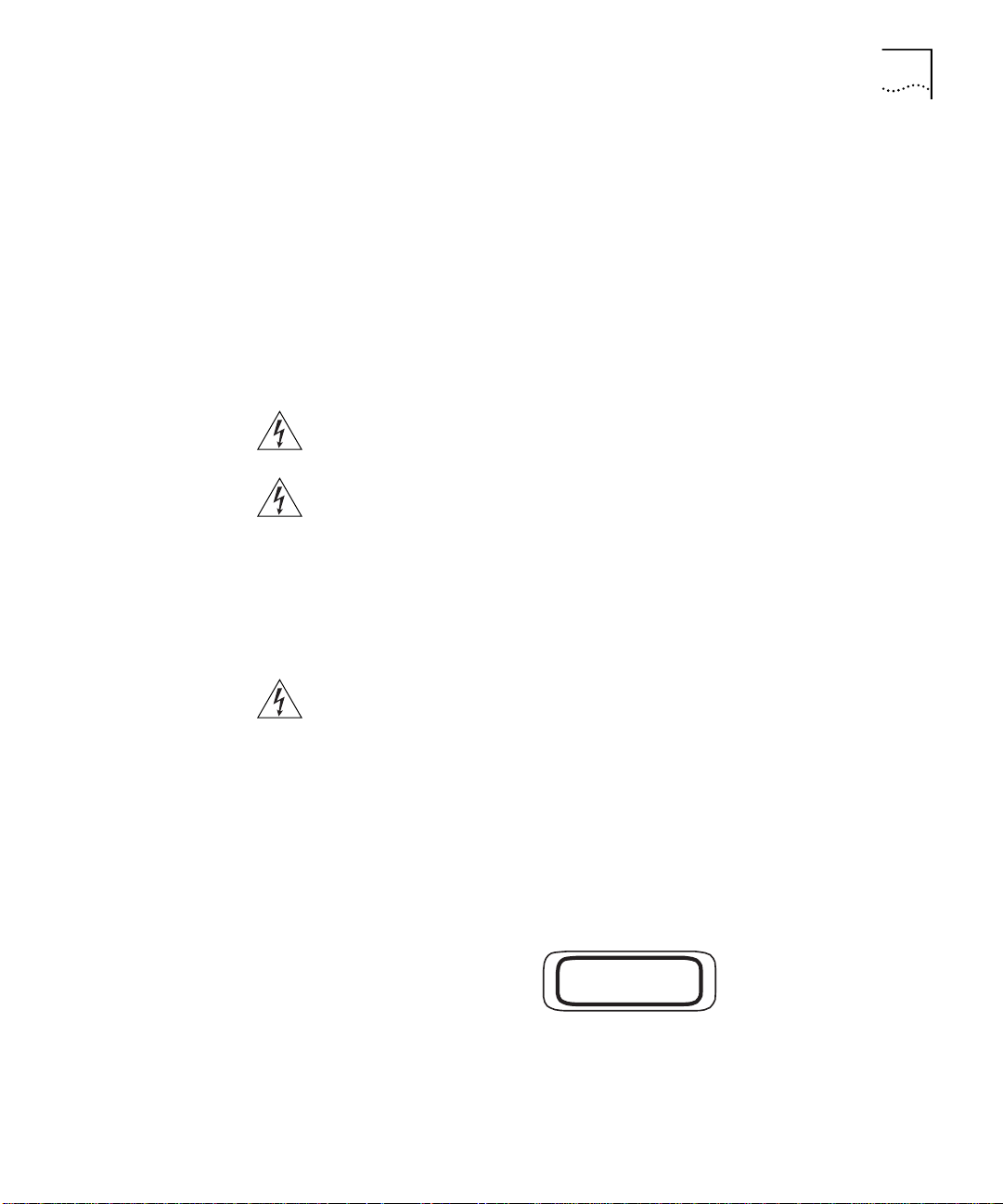
9-Port 1000BASE-SX Gigabit Ethernet Layer 2 Switching Module Quick Start Guide
CLASS 1
LED PRODUCT
3
Audience Description
Safety Precautions
This guide is intended for trained technical personnel only. Do not
attempt to install, remove, or replace the 9-port GEN Layer 2 Switching
Module if you have not had the proper training from 3Com. For training
information in the United States and Canada, call 1-800-NET-3COM. For
the number to call in other locations, visit the 3Com Web site:
www.3Com.com/support/
When you handle components in a CoreBuilder 9000 system, be sure
that you follow all safety precautions. To avoid electric shocks, burns, or
equipment damage, read and follow these warnings:
WARNING:
Allow only trained service personnel to install, remove, or
replace any module in the chassis.
WARNING: Hazardous energy exists within the system. Use extreme
caution when you install, remove, or replace any module in the chassis.
When the system is on:
■ Never insert metal objects such as a screwdriver or a finger with
jewelry into open module slots.
■ Do not touch any connections within the chassis with your hands or
fingers.
WARNING: To ensure optical safety when installing the Gigabit Ethernet
Layer 2 Switching Module, comply with the following precaution:
Although the data communication LEDs used in this product meet the
regulatory requirements for casual exposure to the eye, as with any
source of bright light, it is advised that you do not look into the light
source.
LED Safety Information:
IEC 825 and EN60825, Class 1 LED Device. For
connection only to Class 1 LED Device
Page 4
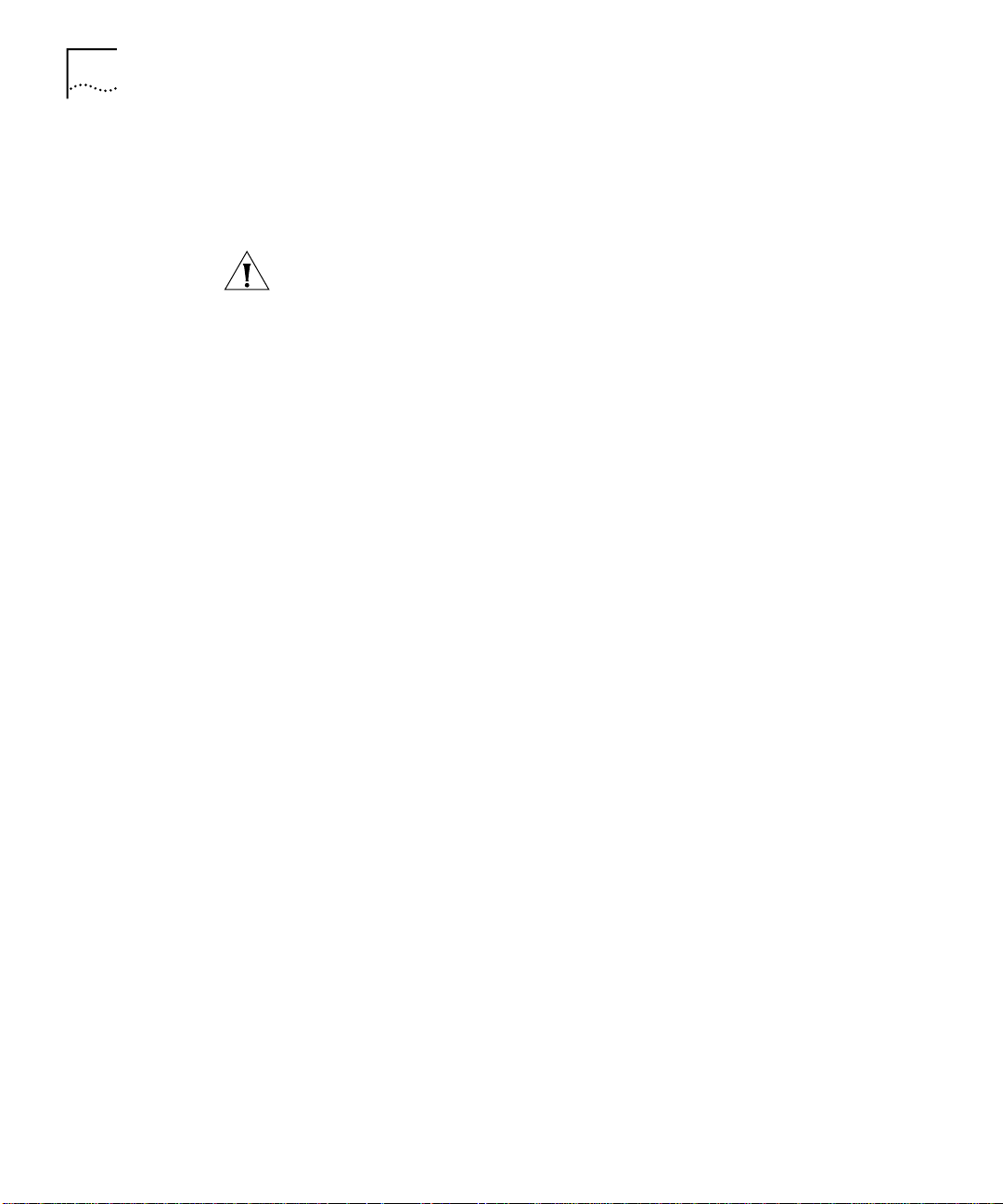
9-Port 1000BASE-SX Gigabit Ethernet Layer 2 Switching Module Quick Start Guide
4
ESD Safety Information
Electrostatic discharge (ESD) can damage components of the module.
ESD, which occurs when the module is improperly handled, can cause
complete or intermittent failures.
CAUTION: To prevent ESD-related damage:
■ Always wear an ESD wrist strap (not provided) when you handle a
module, ensuring that the strap makes good skin contact and is
properly grounded.
■ Keep the module in its antistatic bag until you are ready to install it.
Handling Precautions
When you handle the module, follow these precautions:
■ Always handle the module by the front panel only.
■ Do not touch the components, pins, leads, or solder connections.
■ Do not twist or otherwise force the module into the chassis when you
insert it into the module guides.
■ Before you push the module into the chassis, verify that the module
ejector handles are open.
■ When you slide the module into the 7-slot chassis, match the left and
right module guides. In the 8-slot chassis or 16-slot chassis, match the
upper and lower module guides.
For details, see “Installation Prerequisites” and “Installing the Module”
later in this guide.
Page 5
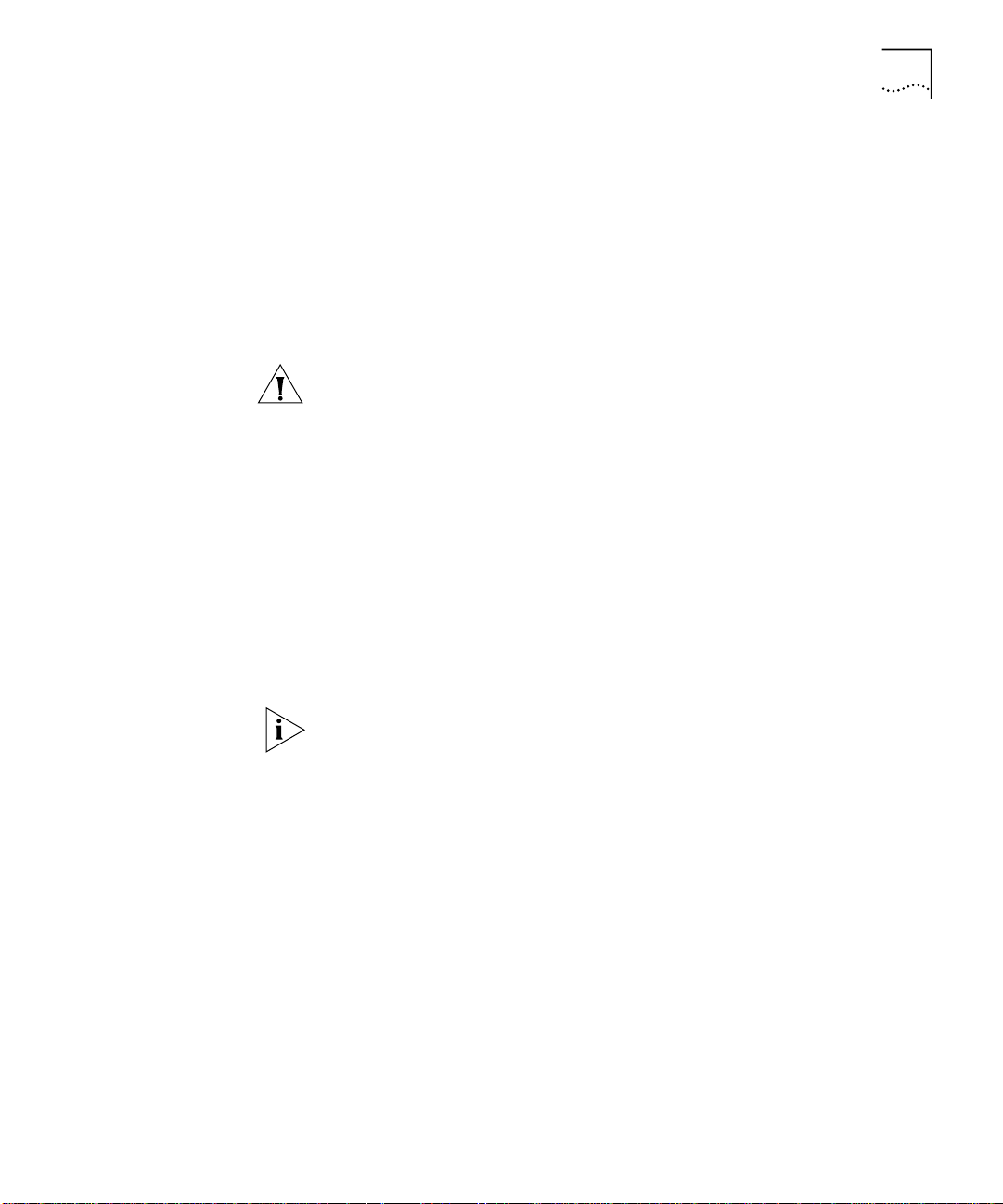
9-Port 1000BASE-SX Gigabit Ethernet Layer 2 Switching Module Quick Start Guide
5
Unpacking
Instructions
Use the following procedure when you unpack the module:
Verify that the module is the correct model by matching the 3C number
1
that is listed on the shipping box label to the 3C number that you ordered
(Model Number 3CB9LG9MC).
Remove the module, in its antistatic bag, from the shipping box.
2
Observing the caution instructions, remove the module from its antistatic
3
bag and inspect it for physical damage.
CAUTION: Handle the module only by the front panel. Do not touch any
components, pins, leads, or solder connections.
If the module appears to be damaged, replace it in the antistatic bag, put
it back in the shipping box, and contact your network supplier.
Verify that the box also contains:
4
■ CoreBuilder 9000 Release Notes for the Fast Ethernet and Gigabit
Ethernet Layer 2 Switching Modules
■ 9-Port 1000BASE-SX Gigabit Ethernet Layer 2 Switching Module
Quick Start Guide for the CoreBuilder 9000 Enterprise Switch (this
guide)
If the listed contents are not in your shipping box, contact your network
supplier.
All shipping boxes are reusable. After you remove the contents, replace
the packing materials and store the shipping box for future use.
Page 6
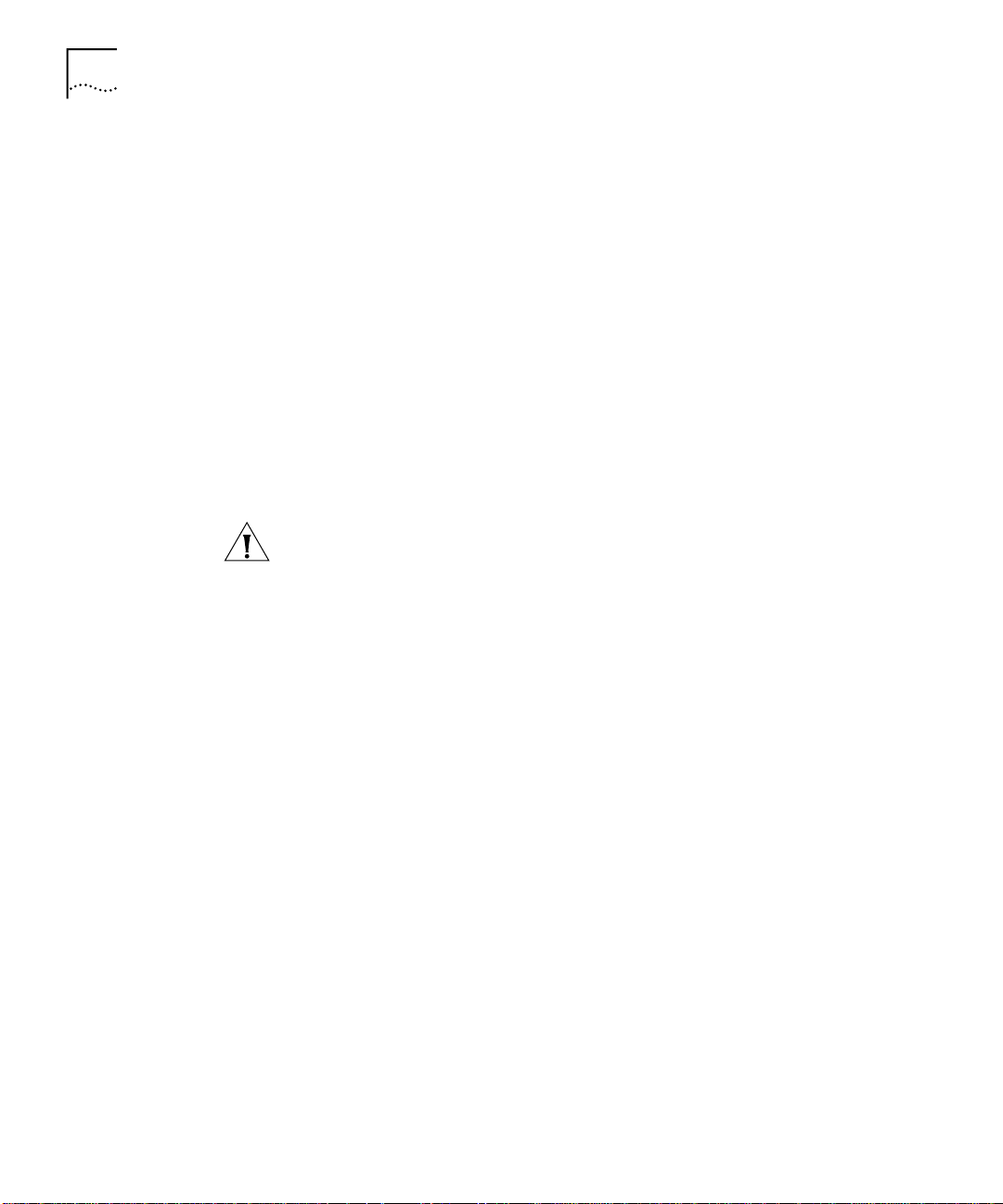
9-Port 1000BASE-SX Gigabit Ethernet Layer 2 Switching Module Quick Start Guide
6
Installation
Prerequisites
Before you install the 9-port GEN Layer 2 Switching Module, make the
following preparations:
■ Verify that the chassis is properly installed in a rack, on a table, or on a
shelf, according to the instructions in either of these guides:
7-Slot Chassis Quick Installation Guide for the CoreBuilder 9000
■
Enterprise Switch
Chassis Quick Installation Guide for the CoreBuilder 9000
■
Enterprise Switch 8-slot Chassis and 16-slot Chassis.
■ Have a flat-blade torque screwdriver available to secure the module to
the chassis after you install it.
■ Read the CoreBuilder 9000 Release Notes for the Fast Ethernet and
Gigabit Ethernet Layer 2 Switching Modules for important information
about installing and upgrading modules in an existing chassis or a new
chassis.
CAUTION: All modules in a CoreBuilder 9000 chassis must operate at
compatible software levels. You must verify the software release on all
new and existing modules in your chassis and upgrade as necessary. See
the CoreBuilder 9000 Release Notes for the Fast Ethernet and Gigabit
Ethernet Layer 2 Switching Modules for a module software compatibility
requirements table, mandatory upgrade procedures, and other important
information.
Module Placement
in the Chassis
Note the following chassis slot restrictions and recommendations when
you choose a chassis slot for the 9-port GEN Layer 2 Switching Module:
■ In the 7-slot chassis
Do not install the module in slot 7. This slot is reserved for a GEN
■
Switch Fabric Module
Install the module in slot 1, 2, 3, 4, 5, or 6.
■
■ In the 8-slot chassis:
Do not install the module in slot 7 or slot 8. These slots are
■
reserved for GEN Switch Fabric Modules.
Install the module in slot 1, 2, 3, 4, 5, or 6.
■
Page 7
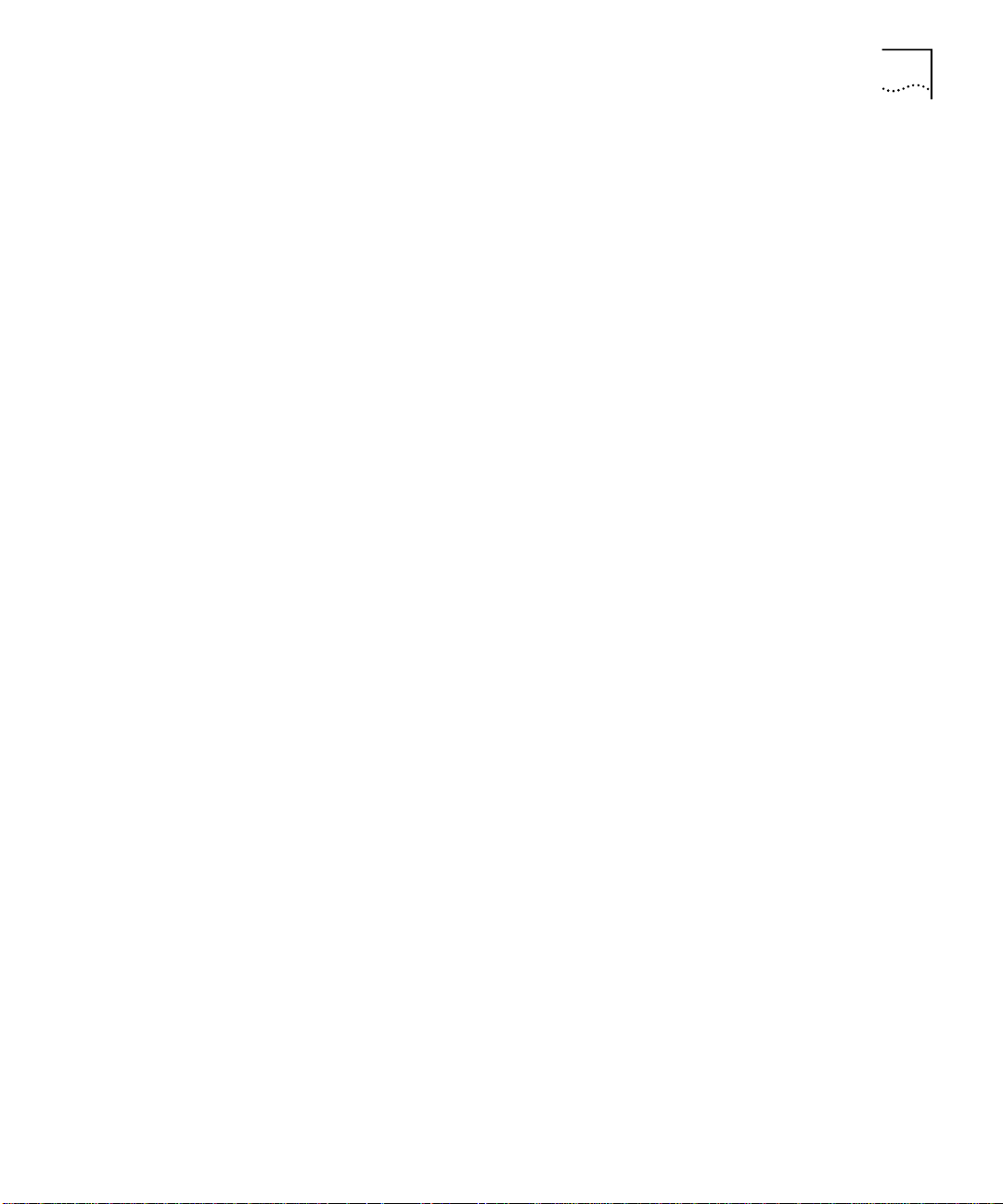
9-Port 1000BASE-SX Gigabit Ethernet Layer 2 Switching Module Quick Start Guide
■ In the 16-slot chassis:
Do not install the module in slot 8 or slot 9. These slots are
■
reserved for GEN Switch Fabric Modules.
To optimize backplane performance, install the module in slot 1, 2,
■
3, 4, 5, 6, 7, 10, 11, or 12.
3Com recommends that you do not install the module in slot 13,
■
14, 15, or 16 because these slots have only one connection to the
backplane.
Table 1, Table 2, and Table 3 list the relationship between the following:
■ 24-port GEN Switch Fabric Module (SFM) (Model Number 3CB9FG24
or Model Number 3CB9FG24T)
■ 9-port GEN Layer 2 Switching Module
■ Switching module slots in the 7-slot chassis, the 8-slot chassis, and the
16-slot chassis, respectively
Table 4 and Table 5 list the relationship between the following:
■ 9-port GEN Switch Fabric Module (SFM) (Model Number 3CB9FG9)
7
■ 9-port GEN Layer 2 Switching Module
■ Switching module slots in the 7-slot chassis and the 8-slot chassis,
respectively
Use the table information to help you select a slot for your module, as
well as administer the system after you have completed the installation.
Page 8
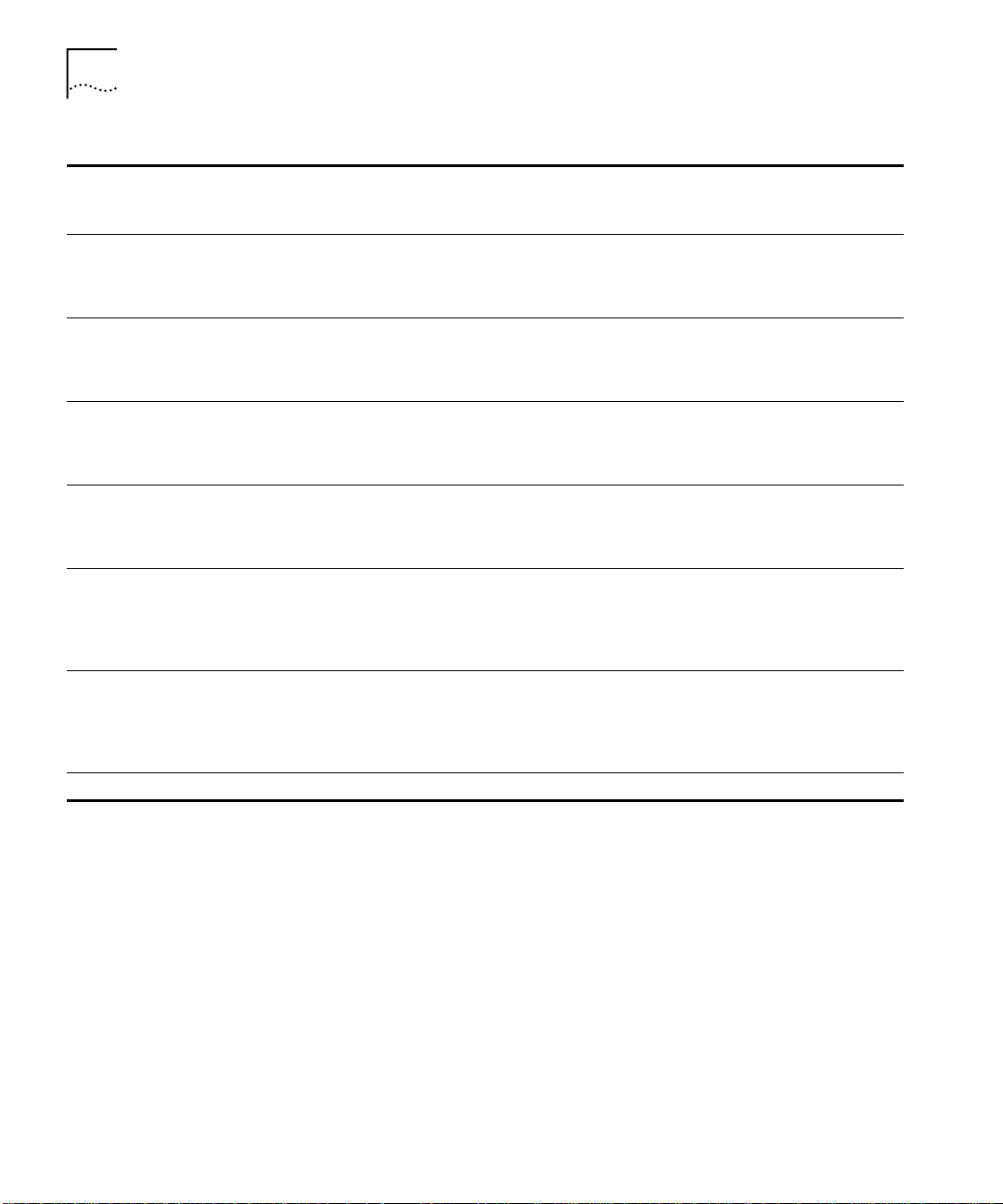
9-Port 1000BASE-SX Gigabit Ethernet Layer 2 Switching Module Quick Start Guide
8
Ta b le 1
Chassis Slot
Number
1 4; only 3 are accessed
2 4; only 3 are accessed
3 4; only 3 are accessed
4 4; only 3 are accessed
5 4; only 3 are accessed
6 4; only 3 are accessed
7 Reserved for an SFM Not applicable Not applicable Not applicable
Mapping the 24-port GEN SFM and the 9-port GEN Switching Module to the 7-slot Chassis
Number of SFM
Backplane Ports
Allocated to Slot
by this module
by this module
by this module
by this module
by this module
by this module
9-port Switching
Module Backplane
Port Numbers
10
11
12
10
11
12
10
11
12
10
11
12
10
11
12
10
11
12
SFM Backplane Port
Numbers Assigned
to Chassis Slot
1
2
3
5
6
7
9
10
11
13
14
15
17
18
19
21
22
23
SFM LED Numbers
Assigned to Backplane
Port Numbers
1
2
13
3
4
15
5
6
17
7
8
19
9
10
21 (22 for Model
Number 3CB9FG24)
11
12
23 (24 for Model
Number 3CB9FG24)
Page 9

9-Port 1000BASE-SX Gigabit Ethernet Layer 2 Switching Module Quick Start Guide
9
Ta b le 2
Chassis Slot
Number
1 4; only 3 are accessed
2 4; only 3 are accessed
3 4; only 3 are accessed
4 4; only 3 are accessed
5 4; only 3 are accessed
6 4; only 3 are accessed
7 Reserved for an SFM Not applicable Not applicable Not applicable
8 Reserved for an SFM Not applicable Not applicable Not applicable
Mapping the 24-port GEN SFM and the 9-port GEN Switching Module to the 8-slot Chassis
Number of SFM
Backplane Ports
Allocated to Slot
by this module
by this module
by this module
by this module
by this module
by this module
9-port Switching
Module Backplane
Port Numbers
10
11
12
10
11
12
10
11
12
10
11
12
10
11
12
10
11
12
SFM Backplane Port
Numbers Assigned
to Chassis Slot
1
2
3
5
6
7
9
10
11
13
14
15
17
18
19
21
22
23
SFM LED Numbers
Assigned to Backplane
Port Numbers
1
2
13
3
4
15
5
6
17
7
8
19
9
10
21 (22 for Model
Number 3CB9FG24)
11
12
23 (24 for Model
Number 3CB9FG24)
Page 10

9-Port 1000BASE-SX Gigabit Ethernet Layer 2 Switching Module Quick Start Guide
10
Ta b le 3
Chassis Slot
Number
1 2 10
2 2 10
3 2 10
4 2 10
5 2 10
6 2 10
7 2 10
8 Reserved for an SFM Not applicable Not applicable Not applicable
9 Reserved for an SFM Not applicable Not applicable Not applicable
10 2 10
11 2 10
12 2 10
13 1 10 21 21
14 1 10 22 22
15 1 10 23 23
16 1 10 24 24
Mapping the 24-port GEN SFM and the 9-port GEN Switching Module to the 16-slot Chassis
Number of SFM
Backplane Ports
Allocated to Slot
9-port Switching
Module Backplane
Port Numbers
11
11
11
11
11
11
11
11
11
11
SFM Backplane Port
Numbers Assigned
to Chassis Slot
1
2
3
4
5
6
7
8
9
10
11
12
13
14
15
16
17
18
19
20
SFM LED Numbers
Assigned to Backplane
Port Numbers
1
2
3
4
5
6
7
8
9
10
11
12
13
14
15
16
17
18
19
20
Page 11

9-Port 1000BASE-SX Gigabit Ethernet Layer 2 Switching Module Quick Start Guide
11
Ta b le 4
Chassis Slot
Number
1 1 10 1 1
2 1 10 2 2
3 1 10 3 3
4 1 10 4 4
5 1 10 5 5
6 1 10 6 6
7 Reserved for an SFM Not applicable Not applicable Not applicable
Ta b le 5
Chassis Slot
Number
1 1 10 1 1
2 1 10 2 2
3 1 10 3 3
4 1 10 4 4
5 1 10 5 5
6 1 10 6 6
7 Reserved for an SFM Not applicable Not applicable Not applicable
8 Reserved for an SFM Not applicable Not applicable Not applicable
Mapping the 9-port GEN SFM and the 9-port GEN Switching Module to the 7-slot Chassis
Number of SFM
Backplane Ports
Allocated to Slot
9-port Switching
Module Backplane
Port Numbers
SFM Backplane Port
Numbers Assigned
to Chassis Slot
SFM LED Numbers
Assigned to Backplane
Port Numbers
Mapping the 9-port GEN SFM and the 9-port GEN Switching Module to the 8-slot Chassis
Number of SFM
Backplane Ports
Allocated to Slot
9-port Switching
Module Backplane
Port Numbers
SFM Backplane Port
Numbers Assigned
to Chassis Slot
SFM LED Numbers
Assigned to Backplane
Port Numbers
Page 12

9-Port 1000BASE-SX Gigabit Ethernet Layer 2 Switching Module Quick Start Guide
12
Installing the Module
To install the 9-port GEN Layer 2 Switching Module, follow these steps:
Before you start the installation process, read and follow the instructions
1
in “Safety Precautions,” “Handling Precautions,” and “Installation
Prerequisites” earlier in this guide.
Select a chassis slot for your module, following the restrictions and
2
recommendations in “Module Placement in the Chassis” earlier in this
guide.
To expose a slot for the module, remove the blank faceplate.
3
Save this faceplate in case you need it in the future. Empty slots must be
covered to ensure proper airflow and cooling in the chassis.
3Com recommends that you remove the faceplate only for the slot where
you intend to install an individual module; leave the remaining faceplates
in the chassis.
Open the module ejector handles.
4
Begin to insert the module:
5
■ In the 7-slot chassis, hold the module horizontally with the LEDs to the
left and begin to insert the module using the guides on the left and
the right of the slot. Figure 2 shows the module position in a 7-slot
chassis.
■ In the 8-slot chassis and 16-slot chassis, hold the module vertically
with the LEDs at the top and begin to insert the module using the
guides on the top and the bottom of the slot. Figure 3 shows the
module position in a 16-slot chassis. The module position is the same
in an 8-slot chassis.
CAUTION: Do not twist or bend the module when you insert it.
Slide the module into the chassis by pushing firmly on the two ends of
6
the front panel near the ejector handles.
WARNING: Hazardous energy exists inside the chassis. Do not place
hands or objects into the chassis or touch any components on an inserted
module.
Page 13

9-Port 1000BASE-SX Gigabit Ethernet Layer 2 Switching Module Quick Start Guide
13
Figure 2
Installing a 9-port GEN Switching Module into a 7-slot Chassis
Gigabit Ethernet Switching Module
R
T
T
T
4
6
8
4
4
6
8
4
4
6
8
SEC123456789101112
SEC123456789101112
SEC123456789101112
PRI
PRI
PRI
9
8
7
5
4
3
2
4
1
1
1
2
1
1
1
2
1
1
1
2
3
7
3
3
7
3
3
7
3
5
5
5
1
1
1
192021222
1
1
1
192021222
1
1
1
192021222
X
X
X
R
T
T
1
A
A
A
T
T
T
S
S
S
D
D
D
7
O
O
O
M
M
M
6
T
A
6
T
S
D
O
M
1
5
4
3
2
1
9
8
X
X
X
R
R
T
2
3
Spring-loaded screws
®
CoreBuilder
9000
3CB9FG24
3CB9FG24
3CB9FG24
X
T
X
X
R
4
R
R
T
T
5
6
X
X
X
X
X
X
R
T
7
X
X
X
R
R
T
T
8
9
3CB9LG9MC
Page 14

9-Port 1000BASE-SX Gigabit Ethernet Layer 2 Switching Module Quick Start Guide
1 2 3 4 5 6 7 8 12 13 169 10 11 14 15
3CB9FG24
P
R
I
M
O
D
S
T
A
T
S
E
C
1
2
3
4
5
6
7
8
9
1
0
111
2
131
4
151
6
171
8
192
0
212
2
232
4
3CB9FG24
P
R
I
M
O
D
S
T
A
T
S
E
C
1
2
3
4
5
6
7
8
9
1
0
111
2
131
4
151
6
171
8
192
0
212
2
232
4
3CB9FG24
P
R
I
M
O
D
S
T
A
T
S
E
C
1
2
3
4
5
6
7
8
9
1
0
111
2
131
4
151
6
171
8
192
0
212
2
232
4
3CB9FG24
P
R
I
M
O
D
S
TA
T
S
E
C
1
2
3
4
5
6
7
8
9
1
0
111
2
131
4
151
6
171
8
192
0
212
2
232
4
3CB9FG24
P
R
I
M
O
D
S
TA
T
S
E
C
1
2
3
4
5
6
7
8
9
1
0
111
2
131
4
151
6
171
8
192
0
212
2
232
4
3CB9FG24
P
R
I
M
O
D
S
TA
T
S
E
C
1
2
3
4
5
6
7
8
9
1
0
111
2
131
4
151
6
171
8
192
0
212
2
232
4
R
®
CoreBuilder 9000
3CB9LF20R
1
MOD STAT
2
3
4
5
6
7
1
4
1X
2
X
3
X
4
X
5
X
6
X
7X
8X
9
X
1
0
X
11
X
12
X
1
3
X
1
4
X
1
5
X
1
6
X
17
X
1
8
X
1
9
X
20
X
3CB9LF20MM
1
MOD STAT
2
3
4
5
6
7
1
4
1
2
3
4
5
6
7
8
9
1
0
1
1
1
2
13
14
15
1
6
1
7
1
8
19
2
0
1 2 3 4 5 6 7 8 12 13 169 10 11 14 15
3CB9FG24
P
R
I
M
O
D
S
T
A
T
S
E
C
1
2
3
4
5
6
7
8
9
1
0
111
2
131
4
151
6
171
8
192
0
212
2
232
4
3CB9FG24
P
R
I
M
O
D
S
T
A
T
S
E
C
1
2
3
4
5
6
7
8
9
1
0
111
2
131
4
151
6
171
8
192
0
212
2
232
4
3CB9FG24
P
R
I
M
O
D
S
T
A
T
S
E
C
1
2
3
4
5
6
7
8
9
1
0
111
2
131
4
151
6
171
8
192
0
212
2
232
4
3CB9FG24
P
R
I
M
O
D
S
TA
T
S
E
C
1
2
3
4
5
6
7
8
9
1
0
111
2
131
4
151
6
171
8
192
0
212
2
232
4
3CB9FG24
P
R
I
M
O
D
S
TA
T
S
E
C
1
2
3
4
5
6
7
8
9
1
0
111
2
131
4
151
6
171
8
192
0
212
2
232
4
3CB9FG24
P
R
I
M
O
D
S
TA
T
S
E
C
1
2
3
4
5
6
7
8
9
1
0
111
2
131
4
151
6
171
8
192
0
212
2
232
4
TX
RX
1
2
1
TX
RX
MO
D
ST
A
T
2
3
4
6
7
8
9
5
TX
RX
3
TX
RX
4
TX
RX
5
TX
RX
6
7
TX
RX
TX
RX
8
TX
RX
9
3CB9LG9MC
R
CoreBuilder
®
9000
14
Figure 3
Installing a 9-port GEN Switching Module into a 16-slot Chassis
Gigabit Ethernet
Switching Module
Spring-loaded
screw
Spring-loaded
screw
Page 15

9-Port 1000BASE-SX Gigabit Ethernet Layer 2 Switching Module Quick Start Guide
To engage the module with the backplane, use both hands to perform
7
the following steps:
Push firmly at the two ends of the front panel near the ejector handles
a
until you feel the module connectors make firm contact with the
backplane connectors.
Put your left thumb on the left or top ejector handle and your right
b
thumb on the right or bottom ejector handle. Simultaneously, push
the ejector handles in towards the front panel until each handle is
parallel with the front panel.
You feel a slight resistance as the connectors fully engage.
CAUTION: If there is too much resistance when you try to close the
ejector handles, the module backplane connector may not be aligned.
Forcing the module into place can damage the module connectors and
backplane connectors. If necessary, remove and reinsert the module,
ensuring that the connectors are properly aligned. Do not tighten the
spring-loaded screws to seat the module.
To secure the module in the chassis, tighten the spring-loaded screws to a
8
torque specification of 3 to 5 inch-pounds.
15
CAUTION: Verify that the module screws are properly aligned with the
threaded holes in the chassis. If the screws are not aligned when you
tighten them, you may strip the threads and make it impossible to secure
the module.
To ensure that you tighten screws to torque specification, use a torque
screwdriver.
WARNING: To ensure adequate cooling airflow and continued product
safety agency compliance, install blank faceplates over all empty slots.
If the chassis is powered on, the module initialization process begins.
Page 16

9-Port 1000BASE-SX Gigabit Ethernet Layer 2 Switching Module Quick Start Guide
16
Verifying Module
Operation
The 9-port GEN Layer 2 Switching Module has one Module Status LED
and nine Port Status LEDs on its front panel.
Watch the LEDs during the system power-on diagnostic test to verify
proper module operation:
■ On the Module Status LED, the normal power-on diagnostic test
sequence is Green – Yellow – Green – Flashing Green (while running
the diagnostic test) – Green
If the Module Status LED is yellow after the diagnostics run, the module
has failed.
■ The Port Status LEDs are tested during the diagnostic test. The normal
test sequence is Yellow – Green – Off.
Table 6 describes the LED colors and states.
Ta b le 6
LED State or Color Definition
Module Status Green Power is on (normal operation).
Port Status Green Port is enabled and link is up.
Module and Port Status LED Indicators
Flashing Green Diagnostics or software download
is in progress.
Yellow Diagnostic failure.
Off After initial insertion or module
reset, the LED remains unlit for
approximately 3 seconds. At other
times, an unlit LED indicates that
the module is not receiving
power.
Flashing Green Port is receiving or transmitting
packets.
Yellow Module or port is malfunctioning.
Off Port is disabled or link is down.
Page 17

9-Port 1000BASE-SX Gigabit Ethernet Layer 2 Switching Module Quick Start Guide
17
Managing the
Module
You can configure and manage the 9-port GEN Layer 2 Switching Module
using several interfaces. The following sections describe two of the
interfaces.
Administration Console
The Administration Console is the embedded menu-driven command line
interface that you access from a terminal or through terminal emulation
software.
To manage the module from the Administration Console:
Log in to the EME.
1
For information about how to log in to the EME, see the CoreBuilder
9000 Enterprise Management Engine User Guide.
At the EME prompt, enter:
2
connect <slot>.1
where <slot> is the chassis slot number of the module that you want to
manage, and the number after the decimal point is a subslot number,
which is always 1.
The top level of the Administration Console menu for the module
appears.
Enter commands to manage the module. For example, to display a
3
module baseline, enter:
module baseline display
For information about the Administration Console module commands,
see the Command Reference Guide.
Web Management
Web Management applications are an embedded part of the system.
They include WebConsole, DeviceView, and Performance monitoring
tools. Additional installable applications include online Help.
After you have set up the IP address for your system, you can access the
Web Management applications directly in your Web browser by entering
the IP address. For information about setting up your IP address, see the
Enterprise Management Engine Quick Start Guide for the CoreBuilder
9000 Enterprise Switch. For additional information about Web
Management, see the Web Management User Guide for the
CoreBuilder 9000 Enterprise Switch.
Page 18

9-Port 1000BASE-SX Gigabit Ethernet Layer 2 Switching Module Quick Start Guide
18
Specifications
The following tables list the specifications for the module.
Cabling Requirements
Required Cable Type Maximum Segment Length
Multimode fiber
50 micron
Multimode fiber
62.5 micron
500 meters
(1,640 feet)
220 meters
(722 feet)
Environmental Requirements
Operating temperature 0 to 50 °C (32 to 122 °F)
Operating humidity 10% to 90% relative humidity, noncondensing
Storage temperature –40 to 66 °C (–40 to 151 °F)
Storage humidity 5% to 95% relative humidity, noncondensing
Physical Specifications
Dimensions Weight
25.4 mm x 340.36 mm x 388.112 mm
(1 in. x 13.4 in. x 15.28 in.)
1.135kg
(2.5 lb)
Power Specifications
Voltage Wattage
+5.2 V 11 W
+3.5 V 70 W
+12 V 3 W
Total Wattage
= 84
Page 19

9-Port 1000BASE-SX Gigabit Ethernet Layer 2 Switching Module Quick Start Guide
Regulatory Compliance
19
Related
CoreBuilder 9000
Documents
Safety
CSA 22.2 No. 950
■
EN 60950
■
IEC 60950 (formerly IEC 950)
■
UL 1950
■
EN 60825 -1, -2
■
CE Mark
■
Emissions
FCC Part 15 Class A
■
ICES003 Class A
■
VCCI Class A
■
EN 55022 Class A
■
EN 50082-1
■
AS3548 (C-Tick Mark)
■
CISPR 22 Class A
■
CE Mark
■
For detailed information about using and managing your 9-port GEN
Layer 2 Switching Module, see the following documents:
■ CoreBuilder 9000 Implementation Guide
■ Command Reference Guide
■ CoreBuilder 9000 Enterprise Management Engine User Guide
■ Web Management User Guide for the CoreBuilder 9000 Enterprise
Switch
For the software code installation procedure as well as known problem
information for this module, see the CoreBuilder 9000 Release Notes for
the Fast Ethernet and Gigabit Ethernet Layer 2 Switching Modules.
For information about installing and powering on the system, see the
following documents:
■ CoreBuilder 9000 Enterprise Switch Getting Started Guide
■ 7-Slot Chassis Quick Installation Guide for the CoreBuilder 9000
Enterprise Switch
■ Chassis Quick Installation Guide for the CoreBuilder 9000 Enterprise
Switch 8-slot Chassis and 16-slot Chassis
■ 7-Slot Chassis Power Supply Installation Guide for the
CoreBuilder 9000 Enterprise Switch
■ Power Supply Installation Guide for the CoreBuilder 9000 Enterprise
Switch 8-slot Chassis and 16-slot Chassis
Page 20

9-Port 1000BASE-SX Gigabit Ethernet Layer 2 Switching Module Quick Start Guide
20
You can view and print these and other current CoreBuilder 9000
documents from the following sources:
■ 3Com Web site
http://support.3com.com/nav/switches.htm
■ CoreBuilder 9000 Documentation CD-ROM
This CD-ROM is included in the chassis shipping box. You can also
order the CD-ROM separately (Order Number 3CB9DB).
Page 21

3Com Corporation L
IMITED WARRANTY
9-Port 1000BASE-SX Gigabit Ethernet Layer 2 Switching Module (Model Number 3CB9LG9MC)
®
for the CoreBuilder
H
ARDWARE
S
OFTWARE
9000 Enterprise Switch
3Com warrants to the end user (“Customer”) that this hardware product will be free from defects in workmanship
and materials, under normal use and service, for one (1) year from the date of purchase from 3Com or its authorized
reseller.
3Com’s sole obligation under this express warranty shall be, at 3Com’s option and expense, to repair the defective
product or part, deliver to Customer an equivalent product or part to replace the defective item, or if neither of the
two foregoing options is reasonably available, 3Com may, in its sole discretion, refund to Customer the purchase
price paid for the defective product. All products that are replaced will become the property of 3Com. Replacement
products may be new or reconditioned. 3Com warrants any replaced or repaired product or part for ninety (90) days
from shipment, or the remainder of the initial warranty period, whichever is longer.
3Com warrants to Customer that each software program licensed from it will perform in substantial conformance to
its program specifications, for a period of ninety (90) days from the date of purchase from 3Com or its authorized
reseller. 3Com warrants the media containing software against failure during the warranty period. No updates are
provided. 3Com’s sole obligation un der this express warranty shall be, at 3Com’s option and expense, to refund the
purchase price paid by Customer for any defective software product, or to replace any defective media with software
which substantially conforms to applicable 3Com published specifications. Customer assumes responsibility for the
selection of the appropriate applications program and associated reference materials. 3Com makes no warranty or
representation that its software products will meet Customer’s requirements or work in combination with any
hardware or applications software products provided by third parties, that the operation of the software products
will be uninterrupted or error free, or that all defects in the software products will be corrected. For any third-party
products listed in the 3Com software product documentation or specifications as being compatible, 3Com will make
reasonable efforts to provide compatibility, except where the noncompatibility is caused by a “bug ” or defect in the
third party’s product or from use of the software product not in accordance with 3Com’s published specifications or
user manual.
THIS 3CO M PRODUCT MAY INCLUDE OR BE BUNDLED WITH THIRD-PARTY SOFTWARE, THE USE OF W HICH IS
GOVERNED BY A SEPARATE END-USER LICENSE A GREEMENT. THIS 3COM WAR RANTY DOES NOT APPLY TO SUCH
THIRD-PARTY SOFTWARE. FOR THE APPLICABLE WARRANTY, PLEASE REFER TO THE END-USER LICENSE
AGREEMENT GOVERNING THE USE OF SUCH SOFTWARE.
Y
2000 W
EAR
O
BTAINING WARRANTY
S
ERVICE
ARRANTY
In addition to the Hardware Warranty and Software Warranty stated above, 3Com warrants that each product sold
or licensed to Customer on and after January 1, 1998, that is date sensitive will continue performing properly with
regard to such date data on and after January 1, 2000, provided that all other products used by Customer in
connection or combination with the 3Com product, including hardware, software, and firmware, accurately
exchange date data with the 3Com product, with the exception of those products identified at 3Com’s Web site,
http://www.3com.com/products/yr2000.html, as not meeting this standard. If it appears that any product that is
stated to meet this standard does not perform properly with regard to such date data on and after January 1, 2000,
and Customer notifies 3Com before the later of April 1, 2000, or ninety (90) days after purchase of the product from
3Com or its authorized reseller, 3Com shall, at its option and expense, provide a software update which would effect
the proper performance of such product, repair such product, deliver to Customer an equivalent product to replace
such product, or, if no ne of the foregoing is feasible, refund to Customer the purchase price paid for such product.
Any software update or replaced or repaired product will carry a Year 2000 Warranty for ninety (90) days after
purchase or until April 1, 2000, whichever is later.
Customer must contact a 3Com Corporate Service Center or an Authorized 3Com Service Center within the
applicable warranty period to obtain warranty service authorization. Dated proof of purchase from 3Com or its
authorized reseller may be required. Products returned to 3Com’s Corporate Service Center must be preauthorized
by 3Com with a Return Material Authorization (RMA) number or User Service Order (USO) number marked on the
outside of the package, and sent prepaid and packaged appropriately for safe sh ipment, and it is recommended that
they be insured or sent by a method that provides for tracking of the package. Responsibility for loss or damage does
not transfer to 3Com until the returned item is received by 3Com. The repaired or replaced item will be shipped to
Customer, at 3Com’s expense, not later than thirty (30) days after 3Com receives the defective product.
3Com shall not be responsible for any software, firmware, information, or memory data of Customer contained in,
stored on, or integrated with any products returned to 3Com for repair, whether under warranty or not.
Dead- or Defective-on-Arrival
workmanship within the first forty-eight (48) hours of installation but no later than thirty (30) days after the date of
purchase, and this is verified by 3Com, it will be considered dead- or defective-on-arrival (DOA) and a replacement
shall be provided by advance replacement. The replacement product will normally be shipped not later than three (3)
business days after 3Com’s verification of the DOA product, but may be delayed due to export or import procedures.
The shipment of advance replacement products is subject to local legal requirements and may not be available in all
locations. When an advance replacement is provided and Customer fails to return the original product to 3Com
within fifteen (15) days after shipment of the replacement, 3Com will charge Customer for the replacement p roduct,
at list price.
. In the event a product completely fails to function or exhibits a defect in materials or
Page 22

W
ARRANTIES EXCLUSIVE
L
IMITATION OF LIABILITY
Advance Replacement
will make commercially reasonable efforts to ship the replacement product not later than five (5) business days after
receiving the request for advance replacement, but may be delayed due to product availability or export or import
procedures. The shipment of advance replacement products is subject to local legal requirements and may not be
available in all locations. When an advance replacement is provided and Customer fails to return the original product
to 3Com within fifteen (15) days after shipment of the replacement, 3Com will charge Customer for the
replacement, at list price. This advance replacement is different from the fee-based Advance Har dware Repla cement
Service, which is available as a contracted s ervice offering.
INCLUDED SERVICES:
Telephone Support,
of purchase, on a commercially reasonable efforts basis. Please refer to the Technical Support appendix in the Getting
Started Guide for telephone numbers.
3Com’s Web and Bulletin Board Services
some software maintenance releases at no charge.
IF A 3COM P RODUCT DOES NOT OPERATE AS WARRANTED ABOVE, CU STOMER’S SOLE R EMEDY FOR BREACH OF
THAT WARRANTY SHALL BE REPAIR, REPLACEMENT, OR REFUND OF THE PURCHASE PRICE PAID, AT 3COM’S
OPTION. TO THE FULL EXTENT ALLOWED BY LAW, THE FOREGOING WARRANTIES AND REMEDIES ARE EXCLUSIVE
AND ARE IN LIEU OF ALL OTHER WARRANTIES, TERMS, OR CONDITIONS, EXPRESS OR IMPLIED, EITHER IN FACT OR
BY OPERATION OF LAW, STATUTORY OR OTHERWISE, INCLUDING WARRANTIES, TERMS, OR CONDITIONS OF
MERCHANTABILITY, FITNESS FOR A PARTICULAR PURPOSE, SATISFACTORY QUALITY, CORRESPONDENCE WITH
DESCRIPTION, AND NONINFRINGEMENT, ALL OF WHICH ARE EXPRESSLY DISCLAIMED. 3COM NEITHER ASSUMES
NOR AUTHORIZES ANY OTHER PERSON TO ASSUME FOR IT ANY OT HER LIABILITY IN CON NECTION WITH THE SALE,
INSTALLATION, MAINTENANCE, OR USE OF ITS PRODUCTS.
3COM SHALL NOT BE LIABLE UNDER THIS WARRANTY IF ITS TESTING AND EXAMINATION DISCLOSE THAT THE
ALLEGED DEFECT OR MALFUNCTION IN THE PRODUCT DOES NOT EXIST OR WAS CAUSED BY CUSTOMER’S OR
ANY THIRD PERSON’S MISUSE, NEGLECT, IMPROPER INSTALLATION OR TESTING, UNAUTHORIZED ATTEMPTS TO
OPEN, REPAIR, OR MODIFY THE PRODUCT, OR ANY OTHER CAUSE BEYOND THE RANGE OF THE INTENDED USE, OR
BY ACCIDENT, FIRE, LIGHTNING, POWER CUTS OR OUTAGES, OTHER HAZARDS, OR ACTS OF GOD.
TO THE FULL EXTENT ALLOWED BY LAW, 3COM ALSO EXCLUDES FOR ITSELF AND ITS SUPPLIERS ANY LIABILITY,
WHETHER BASED IN C ONTRACT OR TORT (INCLUDING NEGLIGENCE), FOR INCIDENTAL, CONSE QUENTIAL,
INDIRECT, SPECIAL, OR PUNITIVE DAMAGES OF ANY KIND, OR FOR LOSS OF REVENUE OR PROFITS, LOSS OF
BUSINESS, LOSS OF INFORMATION OR DATA, OR OTHER FINANCIAL LOSS ARISING OUT OF OR IN CONNECTION
WITH THE SALE, INSTA LLATION, MAINTENA NCE, U SE, PERFORMA NCE, FAILURE, OR INTERRU PTION OF ITS
PRODUCTS, EVEN IF 3C OM OR ITS AUTHORIZED RESELLER H AS BEEN ADVISED OF THE POSSIBILITY OF SUCH
DAMAGE S, AND LIMITS ITS LI ABILITY TO RE PAIR, REPLA CEMENT, OR R EFUND OF THE PURCHASE PR ICE PAID, AT
3COM’S OPTION. THIS DISCLAIMER OF LIABILITY FOR DAMAGES WILL NOT BE AFFECTED IF ANY REMEDY
PROVIDED HEREIN SHALL FAIL OF ITS ESSENTIAL PURPOSE.
is provided for ninety (90) days, after which time it may be available for a specified fee. 3Com
with coverage for basic troubleshooting only, will be provided for ninety (90) days from the date
provide 3Knowledgebase, bug tracking, documentation, release notes, and
D
ISCLAIMER
G
OVERNING LAW
Some countries, states, or provinces do not allow the exclusion or limitation of implied warranties or the limitation of
incidental or consequential damages for certain products supplied to consumers, or the limitation of liability for
personal injury, so the above limitations and exclusions may be limited in their application to you. When the implied
warranties are not allowed to be excluded in their entirety, they will be limited to the duration of the applicable
written warranty. This warranty gives you specific legal rights which may vary depending on local law.
This Limited Warranty shall be governed by the laws of the State of California, U.S.A., excluding its conflicts of laws
principles and excluding the United Nations Convention on Contracts for the International Sale of Goods.
3Com Corporation
, 5400 Bayfront Plaza, P.O. Box 58145, Santa Clara, CA 95052-8145 (408) 326-5000
Page 23

E
MISSIONS COMPLIANCE
S
TATEMENTS FOR CLASS
P
RODU CTS
Federal Communications
Commission Notice
Canadian Emissions
Requirements
VCCI Class A Compliance
A
This equipment has been tested and found to comply with the limits for a Class A digital device, pursuant to part 15
of the FCC rul es. These limits are designed to provide reasonable protection against harmful interferen ce when the
equipment is operated in a commercial environment. This equipment generates, uses, and can radiate radio
frequency energy and, if not installed and used in accordance with the instruction manual, may cause harmful
interference to radio communications. Operation of this equipment in a residential area is likely to cause harmful
interference, in which case the user will be required to correct the interference at his or her own expense.
This Class A digital apparatus meets all requirements of the Canadian Interference-Causing Equipment Regulations.
Cet appareil numérique de la classe A respecte toutes les exigences du Règlement sur le matériel brouilleur du
Canada.
This is a Class A product based on the standard of the Voluntary Control Council for Interference by Information
Technology Equipment (VCCI). If this equipment is used in a domestic environment, radio disturbance may arise.
When such trouble occurs, the user may be required to take corrective actions.
EMC D
S
TATEMENT
EMC Directive Compliance This equipment was tested and found to conform to the Council Directive 89/336/EEC for electromagnetic
LOW V
OLTAGE DIRECTIVE
S
TATEMENT
G
ENERAL APPROVAL
S
TATEMENT FOR
UK General Approval Statement This equipment is manufactured to the international Safety Standard EN60950 and is approved in the UK under the
A
USTRALIAN
F
RAMEWORKS STATEMENT
Australian EMC Frameworks
IRECTIVE
Low Voltage Directive
Compliance
UK
EMC
Compliance
compatibility. Conformity with this Directive is based upon compliance with the following harmonized standards:
EN 55022 Limits and Methods of Measurement of Radio Interference
EN 50082-1 Electromagnetic Compatibility Generic Immunity Standard:
Residential, Commercial, and Light Industry
Warning
: This is a Class A product. In a domestic environment, this product may cause radio interference, in which
case you may be required to take adequate measures.
This equipment was tested and found to conform to the Council Directive 72/23 /EEC for safety of electrical
equipment. Conformity with this Directive is based upon co mpliance with the following harmonized standard:
EN 60950 Safety of Information Technology Equipment
General Approval Number NS/G/12345/J/100003 for indirect connection to the public telecommunication network.
This product conforms to the EMC Frameworks and meets the Class A limits of AS3548.
Page 24

3Com Corporation
5400 Bayfront Plaza
Santa Clara, California
95052-8145
Copyright © 1999, 3Com Corporation. All rights reserved. No part of this documentation may be reproduced in
any form or by any means or used to make any derivative work (such as translation, transformation, or
adaptation) without written permission from 3Com Corporation. 3Com Corporation reserves the right to revise
this documentation and to make changes in content from time to time without obligation on the part of
3Com Corporation to provide notification of such revision or change.
3Com Corporation provides this documentation without warranty, term, or condition of any kind, either implied
or expressed, including, but not limited to, the implied warranties, terms, or conditions of merchantability,
satisfactory quality, and fitness for a particular purpose. 3Com may make improvements or changes in the
product(s) and/or the program(s) described in this documentation at any time.
3Com registered trademarks are registered in the United States and may or may not be registered in other
countries. 3Com, the 3Com logo, and CoreBuilder are registered trademarks of 3Com Corporation.
All other company and product names may be trademarks of the respective companies with which they are
associated.
http://www.3com.com/
Part No. 10013070
Published August 1999
