Uniden UDR444 User Manual

UDR444
WIRELESS VIDEO SURVEILLANCE
Owner’s Manual
www.uniden.com

CUSTOMER CARE
At Uniden®, we care about you!
If you need assistance, please do NOT return this product to your place of purchase. Our customer care specialists are available to serve you.
Quickly find answers to your questions by:
1.Reading your owner’s manual, included with this product.
2.Visiting our customer support website at www.uniden.com.
3.Calling our customer care specialists at 1-817-858-2900 or 1-800-658-8068.
Uniden surveillance products are not manufactured and/or sold with the intent to be used for illegal purposes. Uniden expects customers’ use of these products to be in compliance with all local, state, and federal law. For further information on video surveillance and audio recording legal requirements, please consult your local, state, and federal law.
© 2013. All rights allowed by law are hereby reserved.
IMPORTANT SAFETY PRECAUTIONS
This manual contains important information about this product’s operation. If you are installing this product for others, you must leave this manual or a copy with the end user.
When using your equipment, always follow basic safety precautions to reduce the risk of fire, electric shock and injury to persons, including the following:
•The camera is weatherproof and has an IP65 rating.
•To avoid any risk of electric shock from lightning, avoid handling any electronic devices (except battery-powered ones) during an electrical storm.
•Use only the power cord indicated in this manual.
•Never tug or pull on any power cord; be sure to leave some slack in the cord when placing your equipment, and always use the plug to unplug cord from the wall outlet.
•Never leave power cords where they can become crushed, cut, or frayed; when running power cords, avoid letting them rub against any sharp edges or lie across any high traffic areas where people might trip over them.
•Do not use the device if the adapter cords or plugs have been damaged, the monitor has been exposed to liquids, or the monitor/camera has been dropped or is damaged.

WARNING TO PARENTS AND OTHER USERS
Failure to follow these warnings and the assembly instructions could result in serious injury or death. This product is not designed or intended for use as a medical monitor, nor should this product be used as a substitution for medical or parental supervision. Always be sure that both the transmitter and receiver are working properly, and are within range of each other.
•STRANGULATION HAZARD. Keep the adapter cords out of the reach of children.
•WARNING: KEEP OUT OF THE REACH OF CHILDREN. This product is not a toy and is not intended for use by any children under the age of 13. If you are between the ages of 13 and 18, review these terms, conditions and safety warnings with your parents or guardian to make sure that you and your parent or guardian understand these terms, conditions, and safety warnings.
•Allow for proper ventilation when units are in use. Do not cover the camera or receiver with any object such as a blanket. Do not place it in a drawer or in any location which would muffle the sound or interfere with the normal flow of air.
SAVE THESE INSTRUCTIONS!
FOR BEST RESULTS
To avoid damage to your equipment, follow these simple precautions:
•Do not drop, puncture or disassemble any part of the equipment. There are no user-serviceable parts inside.
•Do not expose the equipment to high temperatures, and avoid leaving the equipment in direct sunlight for more than a few minutes. Heat can damage the case or electrical parts.
•Do not place heavy items on top of the equipment or expose the equipment to heavy pressure.
•Remove the power adapter during long periods between usages.
•Clean only with a dry cloth.
Failure to follow the instructions in this operating manual will void the warranty. Uniden assumes no liability for damages to property or injury to persons caused by improper handling or failure to comply with these safety instructions.
Contents |
|
CUSTOMER CARE........................................................................................................................... |
2 |
FOR BEST RESULTS..................................................................................................................................... |
3 |
OVERVIEW................................................................................................... |
6 |
USING THE MANUAL..................................................................................................................... |
6 |
UDR444 FEATURES........................................................................................................................ |
6 |
GETTING STARTED..................................................................................... |
7 |
WHAT'S INCLUDED........................................................................................................................ |
7 |
INSTALLATION................................................................................................................................ |
7 |
General Placement Considerations...................................................................................................... |
7 |
Installing Your Monitor............................................................................................................................. |
8 |
Installing the Camera................................................................................................................................ |
8 |
BASIC OPERATION................................................................................... |
11 |
WIRELESS Monitor...................................................................................................................... |
11 |
WIRELESS CAMERA..................................................................................................................... |
13 |
Front & Back Controls.............................................................................................................................. |
13 |
LCD DISPLAY................................................................................................................................. |
14 |
USING THE UDR444.................................................................................................................... |
15 |
Viewing Modes.......................................................................................................................................... |
15 |
Common Operations............................................................................................................................... |
15 |
UDR444 SYSTEM MENUS........................................................................ |
18 |
ALERT.............................................................................................................................................. |
18 |
POWER SAVE................................................................................................................................. |
19 |
SYSTEM........................................................................................................................................... |
19 |
Date & Time................................................................................................................................................. |
20 |
Brightness.................................................................................................................................................... |
20 |
A/V Out......................................................................................................................................................... |
21 |
Language..................................................................................................................................................... |
21 |
Format.......................................................................................................................................................... |
21 |
Default.......................................................................................................................................................... |
22 |
CAMERA......................................................................................................................................... |
22 |
Pair................................................................................................................................................................. |
23 |
On/Off........................................................................................................................................................... |
23 |
RECORD.......................................................................................................................................... |
24 |
Video Quality.............................................................................................................................................. |
24 |
Trigger Recording Time.......................................................................................................................... |
24 |
Motion Sensitivity..................................................................................................................................... |
25 |
Schedule Recording................................................................................................................................. |
26 |
Overwrite..................................................................................................................................................... |
27 |
SPECIAL FEATURES................................................................................. |
28 |
RECORDING VIDEO..................................................................................................................... |
28 |
Manual Recording.................................................................................................................................... |
28 |
VIEWING RECORDED VIDEO.................................................................................................... |
28 |
DELETING RECORDED FILES.................................................................................................... |
29 |
USING THE INTERCOM.............................................................................................................. |
29 |
VIEWING LIVE VIDEO.................................................................................................................. |
29 |
Viewing On Your TV................................................................................................................................. |
29 |
Viewing On Your Computer.................................................................................................................. |
30 |
Viewing on Your Wireless Device or Remote Computer............................................................ |
30 |
PAIRING ACCESSORY CAMERAS............................................................................................ |
31 |
MAINTAINING YOUR SYSTEM................................................................. |
33 |
MONITOR....................................................................................................................................... |
33 |
CAMERAS....................................................................................................................................... |
33 |
Troubleshooting..................................................................................... |
34 |
Specifications.......................................................................................... |
35 |
MONITOR....................................................................................................................................... |
35 |
General......................................................................................................................................................... |
35 |
Monitor......................................................................................................................................................... |
35 |
CAMERA......................................................................................................................................... |
36 |
General......................................................................................................................................................... |
36 |
Camera.......................................................................................................................................................... |
36 |
APPENDIX A: HOW TO SET UP YOUR UDR444 FOR |
|
REMOTE VIEWING VIA SKYPE™........................................................... |
37 |
REQUIREMENTS........................................................................................................................... |
37 |
PROCEDURES................................................................................................................................ |
37 |
One-Year Limited Warranty................................................................... |
43 |
OVERVIEW
USING THE MANUAL
This manual is set up in eight sections:
•• Overview. This general section tells you how to use this manual. It also lists the system's features.
•• Getting Started. This section lists the hardware that should have been in your box and how to set it up.
•• Basic Operations. This section describes your equipment's function keys in detail. It also provides a list of basic operations in an abbreviated format, referencing screen details in the next section.
•• Uniden UDR444 Screen Descriptions. Here you will find detailed descriptions of each screen and how it is used.
•• Special Features. This section tells you about the UDR444 special features, such as how to connect your surveillance system to Skype™ and access it from your remote computer or other wired/wireless devices.
•• Maintaining Your System. This section provides tips on how to keep your UDR444 hardware clean and in excellent working condition.
•• Solving Problems. Troubleshooting tips are located here.
•• Specification. This last section contains hardware and software specifications.
If any items are missing or damaged, contact our Customer Care Line immediately. Never use damaged products!
UDR444 FEATURES
•• 4.3” LCD monitor with built-in rechargeable Lithium Polymer battery (up to 4.5 hours)
•• Up to 500 ft. wireless transmission range
•• Up to 40 ft. motion detection/night vision range
•• Camera out of range alert
•• Record to microSD card (4GB microSD card included but will support up to 32GB)
•• Built-in microphones and speakers (cameras and monitor) support Intercom function for two-way audio communication
•• IP65 weather-rated VGA resolution cameras (2 included)
•• System expandable up to 4 cameras total (additional cameras sold separately)
•• Simultaneous Quad view
•• Digital zoom, pan, and tilt
•• Schedule recording setting
•• AV Out to view video on TV
•• USB Out for remote Skype™ connection
6
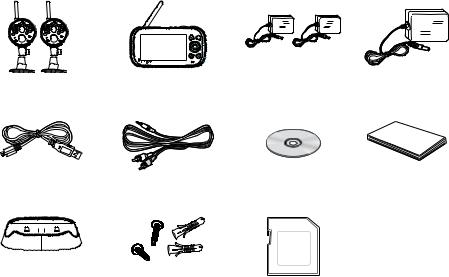
GETTING STARTED
WHAT'S INCLUDED
Digital Wireless |
Digital Wireless |
Camera Power |
Monitor Power |
Cameras (2) |
Monitor (1) |
Adapters (2) |
Adapter (1) |
USB Cable |
AV Cable |
CD |
User Manual |
||||||||||
|
|
|
|
|
|
|
|
|
|
|
|
|
|
|
|
|
|
|
|
|
|
|
|
|
|
|
|
Monitor Cradle |
Screws and |
4GB microSD Card |
|
anchors |
(Adapter not |
|
(6 each) |
shown) |
If any items are missing or damaged, contact our Customer Care Line immediately. Never use damaged products!
INSTALLATION
General Placement Considerations
The cameras included with your monitor are weatherproof and have an IP65 weather rating. Water can be sprayed on them and they will still work; however, the cameras cannot be submerged underwater.
Although the cameras can be exposed directly to the rain, it is recommended that, if they are used outdoors, they be mounted under some type of cover like a patio overhang or eave. As rainwater drops start to dry on the camera glass, it can create spots that will reflect the light from the infrared LEDs used for night vision, thus causing lower quality video.
Also, as dust, grime, and cobwebs accumulate on the camera glass, they can reflect light from the infrared LED and might lower video quality. Periodically clean the lens glass with a soft cloth.
Consider the following when placing cameras:
7
•• Clear line of sight video transmission distance is up to 500 ft.
——Walls, especially brick and concrete, shorten the transmission distance.
——Placement next to windows allows better transmission.
•• Avoid having a direct light source in view of the camera. This includes street lights, ceiling or floor lamps, spotlights in the driveway, etc.
•• The cameras are equipped with built-in infra-red LEDs so you can use night vision for 24-hour surveillance. The LEDs automatically activate at night and the picture viewed turns to black and white. The night viewing range is up to 40 ft. Avoid pointing the camera lens directly at clear glass; the night vision LEDs will cause a blurred image.
•• Optimized motion detection range is up to 40 ft. The farther away an object is, the less accurate the motion detection.
•• Avoid pointing the camera directly at any bushes, tree branches, or moving objects that might naturally move due to winds. Otherwise, the motion detection feature may record unnecessarily.
•• Out of Range displays when the monitor and camera are too far apart. Reposition the equipment.
•• A Low Battery icon displays when you need to recharge the battery.
Installing Your Monitor
Out of the box, your monitor has enough power to be used when you place and install the cameras. You can check the camera placement and angle before you physically screw the camera stands into place.
After you have installed the cameras and set up the monitor, plug the AC adapter power output cable into the 5V POWER input of the cradle or monitor. Plug the power plug into a wall outlet or surge protector.
If you are powering the monitor through the cradle, insert the monitor into the cradle at this point. Press firmly to ensure a good connection. The LED on the side panel turns red to indicate charging is in progress. The icon displays.
icon displays.
Installing the Camera
You can mount the camera with the stand on the bottom (for a flat surface such as a tabletop), on the side (for a wall), or on the top (for the ceiling). When you are positioning the camera, you might want to bring the monitor along; it’s much easier to get the camera into the right position when you have the monitor handy.
Mount the Camera Base
The following tools are required:
•• Electric Drill
•• 5mm Drill Bit
•• No. 2 Phillips Screwdriver
8
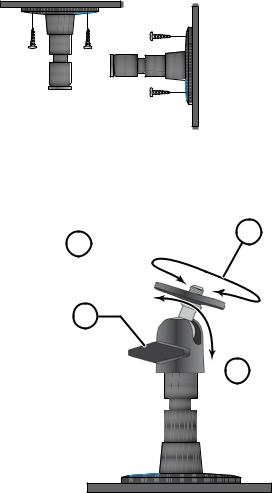
1.Hold the base of the camera stand where you want to mount it and mark the location of the screw holes.
2.Drill holes using the 5mm drill bit.
3.Insert anchors.
4.Use the included screws to attach the base to the wall or ceiling. You can also screw the base into a flat surface such as a tabletop if needed.
5.Before attaching the camera, tug gently on the stand to make sure it is securely in place.
Attach the camera |
|
|
|
|
|
|
|
|
1. For each camera, attach |
|
Tighten the brace against |
1 |
Attach the camera |
||||
the camera bracket to the |
2 |
to the mounting |
||||||
the camera to |
|
screw and turn it |
||||||
mounting screw. You can |
|
secure it |
|
to the desired |
||||
attach the stand to the top or |
|
in place. |
|
direction. |
||||
the bottom of the camera as |
3 |
|
|
|
|
|
|
|
needed. Tighten it a few turns, |
|
|
|
|
|
|
|
|
then turn the camera to face |
Loosen the |
|
|
|||||
the direction you want. |
|
|
||||||
|
wingnut to |
|
Adjust the post to |
|||||
2. Tighten the camera brace up |
unlock the |
|
|
|
|
4 |
||
|
|
|||||||
against the camera to secure it |
mounting |
the correct angle, |
||||||
post. |
|
|
|
|
|
|
then tighten the |
|
into place. |
|
|
|
|
|
|
|
wingnut to lock the |
|
|
|
|
|
|
|
||
3. Unlock the mounting post by |
|
|
|
|
|
|
|
post into place. |
|
|
|
|
|
|
|
||
|
|
|
|
|
|
|
|
|
turning the wingnut to the left |
|
|
|
|
|
|
|
|
|
|
|
|
|
|
|
|
|
a few turns. |
|
|
|
|
|
|
|
|
4. Set the mounting post to the correct angle, then tighten the wingnut until the post is locked
into place.
5. Attach the antenna to the rear of the camera.
Power Up the Monitor
1.Press and hold the Power button on the left side of the monitor for 1 - 2 seconds to turn it on.
9

2. The monitor displays the Uniden title screen and then displays the live view.
Power Up the Camera
1.Connect one end of an AC adapter to the camera’s power pigtail and plug the other end into a 120 volt AC (standard indoor) power outlet.
2.Cameras provided in the kit are already paired to the monitor. Once they are powered up, the monitor displays images from that camera.
3.Adjust the camera viewing position if needed.
If... |
Try this... |
there is no camera |
Verify that the power supply adapter for the |
picture |
camera(s) is plugged in. |
the picture quality is poor |
Clean the camera lens. |
a white image appears at |
The camera’s infra-red LED shines invisible light |
night |
that reflects off surfaces such as glass, causing |
|
white light. Place the camera on the other side of |
|
windows with the lens flush against the surface to |
|
improve the night vision, or place the camera in a |
|
well-lit area. |
10
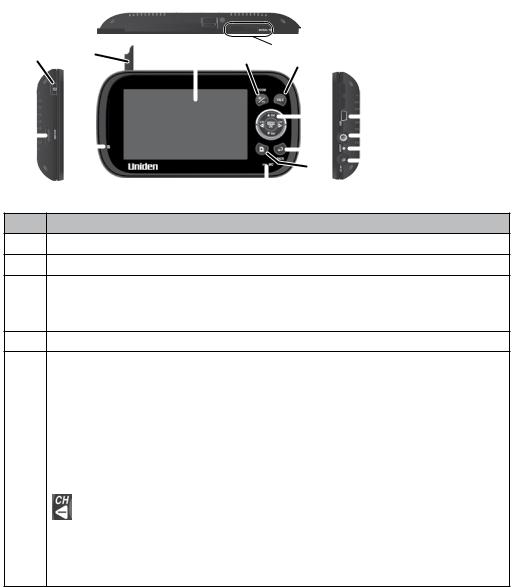
BASIC OPERATION
WIRELESS Monitor
|
|
12 |
11 |
10 |
|
|
|
|
|
|
|
|
|
||||||
14 |
1 |
|
|
|
|
2 |
|
3 |
13 |
|
|
|
|
||||||
|
|
|
|
|
|
|
|
|
|||||||||||
|
|
|
|
|
4 |
|
|
|
|
||||||||||
|
|
|
|
|
|
|
|
|
|
|
|
|
|
|
|
5 |
|
|
16 |
|
|
|
|
|
|
|
|
|
|
|
|
|
|
|
|
|
|
||
|
|
|
|
|
|
|
|
|
|
|
|
|
|
|
|||||
15 |
|
9 |
|
|
|
|
|
|
|
|
|
|
|
|
|
|
|
|
17 |
|
|
|
|
|
|
|
|
|
|
|
|
|
|
|
|
|
|||
|
|
|
|
|
|
|
|
|
|
|
|
|
|
6 |
|
|
18 |
||
|
|
|
|
|
|
|
|
|
|
|
|
|
|
|
|
||||
|
|
|
|
|
|
|
|
|
|
|
|
|
7 |
|
|
19 |
|||
|
|
|
|
|
|
|
|
|
|
|
|
|
|
|
|||||
|
|
|
|
|
|
|
|
|
|
|
|
|
|
|
|
||||
|
|
|
|
|
|
|
|
|
|
|
|
|
|
|
|
|
|
|
|
|
|
|
|
|
|
|
|
|
|
|
|
8 |
|
|
|
|
|
|
|
No. What it does
1 Antenna: Receives signals (video and audio) from cameras.
2LCD Screen: Displays video from the cameras.
3Zoom (+/−): Set the image to double size. In Zoom mode, use the navigation buttons to see the parts of the image not displayed on the LCD screen. Return it to original size by selecting Zoom again.
4Talk: Press and hold while in Live view mode to talk to the camera side.
5Navigation Controls: Use the controls in Live view, Menu mode, and Playback mode. You can use these controls in Zoom mode as well.
▼Vol, ▲Vol
•Move up or down in Menu mode.
•Increase or decrease the volume in Live view.
•Play and Pause in Playback mode (▲Vol).
•Stop in Playback mode (▼Vol).
•Move left in Menu mode.
•Press this button to change viewing camera channel in Live view.
•Fast backward in Playback mode.
11

No. What it does
•Move right in Menu mode.
•Press this button to change viewing camera channel in Live view.
•Fast forward in Playback mode.
Menu/OK
•Press to access the UDR444 menu.
•Confirm selections in Menu mode.
6Back: Press this button to return to previous screen.
7 Video Playback: During live video, press to go to the Recorded File screen.
8 Microphone: For two-way audio to camera.
9Power On LED
•On = Battery capacity good
•Flashing = Low battery
10Monitor Stand: Built-in stand for when monitor is not in cradle.
11Speaker: Output sound received from camera.
12Reset Button: Insert a blunt thin object (such as an unbent paper clip) into the reset button hole on the back of the monitor screen. This will also turn off the monitor. Press POWER to turn it back on.
13Manual Rec: Press this button to start Manual Recording mode. Press again to stop recording.
14Power button: Turns monitor on and off. (Press and hold a few seconds longer to turn monitor off.)
15microSD: microSD card slot.
16USB Port: Uses USB cable to connect the monitor to the computer for remote access using Skype™.
17AV OUT: Uses A/V cable to connect the monitor to the TV to view live video.
18Charging LED indication:
•Green = Battery is fully charged.
•Orange = Battery is almost charged.
•Red = Battery is charging.
19Power input (DC 5V): Connect the included 5V DC power adaptor to power the monitor and/or charge the monitor battery (when the monitor is not in the cradle).
12
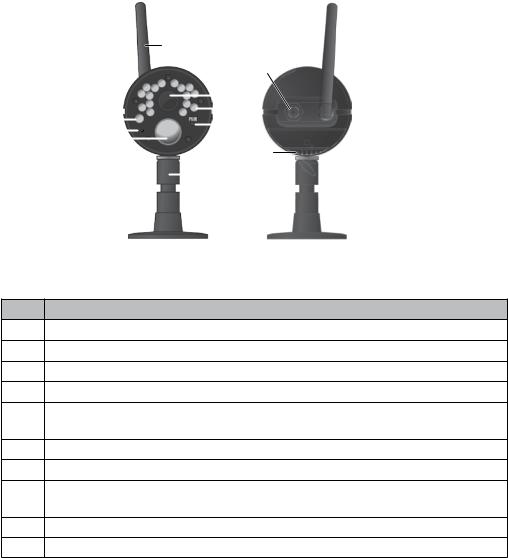
WIRELESS CAMERA
1
10
|
|
|
|
|
|
|
|
|
|
|
5 |
|
|
|
|
|
|
|
|
|
|
|
|
||
2 |
|
|
|
|
|
|
|
|
|
6 |
||
|
|
|
|
|
|
|
||||||
|
|
|
|
|
|
|
|
|
|
|
7 |
|
|
|
|
|
|
|
|
|
|
|
|
||
3 |
|
|
|
|
|
|
|
|
|
|
||
|
|
|
|
|
|
|
|
|
|
|
|
|
4 |
|
|
|
|
|
|
9 |
|||||
|
|
|
|
|
||||||||
|
|
|
|
|
|
|
||||||
|
|
|
|
|
|
|
|
8 |
|
|
||
|
|
|
|
|
|
|
|
|
|
|||
FRONT |
BACK |
Front & Back Controls
No. What it does
1Camera Antenna: Sends signals to the monitor.
2 Light sensor: Measures light intensity to activate IR LEDs for night vision.
3 Microphone: Receives sounds from the area near the camera.
4PIR sensor: Detects motion within camera's line of sight.
5Camera Lens: Mechanism through which the cameras view surroundings and record images.
6 Infrared LED: Infrared LEDs provide viewing in no/low light conditions.
7Pair: Press this button to pair the camera to the monitor.
8Camera stand: Connects to the camera to allow multiple mounting positions.
9 Speaker: Transmits sound from the monitor (intercom).
10 Power Input (9V DC): Connect to power adapter.
13

LCD DISPLAY
1 2 3 4 5 6 7 8
|
|
|
|
|
|
Rec 055920-1.AVI |
|
|
|
|
|
9 |
|
|
|
10 |
|
|
|
|
|
|
|
|
|
|
|
|
|
|
|
11.25.2012 |
06:34:24 |
|
|
||||
|
|
|
|
|
|
|
|
12 |
|
|
|||||
11 |
13 |
||||||
No. What it does
1Signal Indicator: Shows the camera’s signal strength.
Signal Strength |
Indicator |
Warning |
Perfect |
|
None |
|
|
|
Good |
|
None |
|
|
|
Fair |
|
None |
|
|
|
Low |
|
None |
|
|
|
No Signal |
|
Out of Range |
|
|
|
2Channel indicator: Displays the current channel number. Press  or
or  to switch between available cameras.
to switch between available cameras.
3 MicroSD Card indicator: Displays if there is a microSD card in the slot.
A white icon indicates a microSD card has been inserted. A red icon indicates microSD card memory is full.
4New Record indicator: Displays and flashes when a new recorded file is available.
5Overwrite indicator: Choose Yes to enable the overwrite function in recording setting. This means the video monitor will overwrite old video files once the card is full.
6 Talk Back: Displays when TALK is pressed.
7Mute: Displays when volume is turned off.
8Battery: Indicates the amount of power remaining in the batteries. The icon displays when the battery is charging. The icon flickers when charging is nearly complete.
icon displays when the battery is charging. The icon flickers when charging is nearly complete.
14
