Uniden DSS7815 User Manual
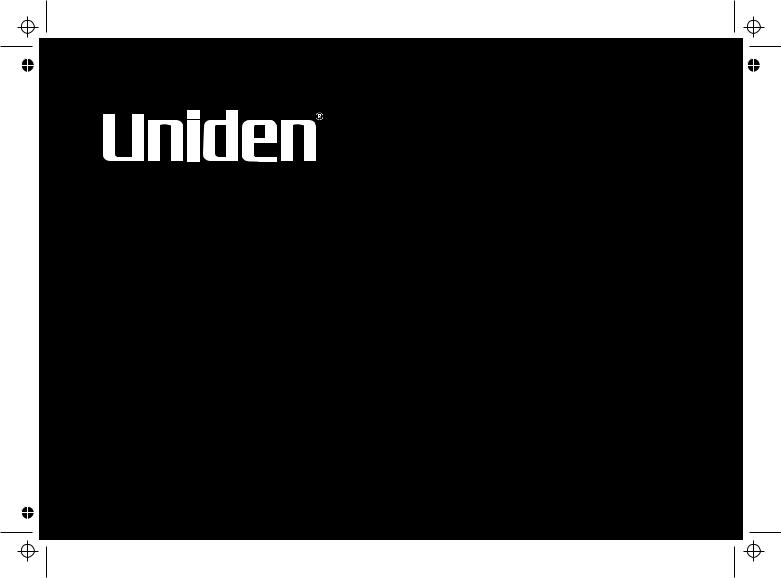
DSS7815/DSS7815 +1
Series Owners Manual
OWNER'S MANUAL 
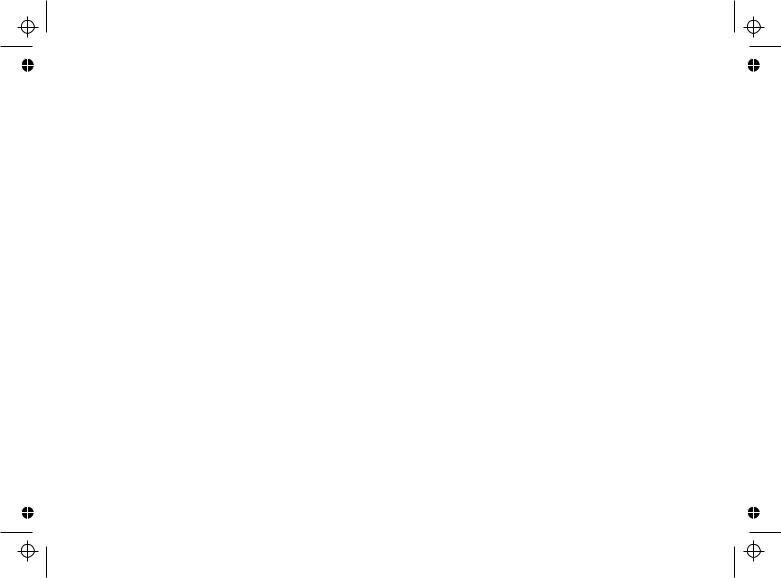
Contents
WELCOME/ FEATURES |
2 |
TERMINOLOGY |
3 |
CONTROLS & FUNCTIONS |
4 |
DISPLAY AND ICONS |
6 |
SOFT KEY FUNCTION |
8 |
GETTING STARTED |
9 |
Setting up the Phone |
9 |
Mounting the Base Unit on a Wall |
12 |
Expanding Your Phone |
14 |
Connecting the Charger |
14 |
Register the Handset |
15 |
Main Menu Options |
16 |
Setting Menu Options |
17 |
BASICS |
27 |
Making and Receiving Calls |
27 |
Call Waiting |
29 |
Placing a Call on Hold |
29 |
Redialing a Call |
30 |
Adjusting the Ringer, Earpiece |
|
and Speaker Volume |
31 |
Temporarily Muting the Ringer |
31 |
Mute Microphone |
32 |
Tone Dialing Switch-over (Australia only) |
32 |
Traveling Out of Range |
33 |
Privacy Mode |
33 |
Using One Touch Voice Mail Access |
34 |
PHONEBOOK |
35 |
Phonebook (Storing Phone Numbers, Names, |
|
Distinctive Rings and Speed Dial) |
35 |
Chain Dialing |
36 |
Steps for Entering Names and Special Characters |
37 |
Viewing the Phonebook |
39 |
Making Calls Using the Phonebook |
40 |
Speed Dialing |
40 |
Editing or Erasing a Stored Name, Phone Number, |
|
Distinctive Ring and Speed Dial |
41 |
Copying Phonebook Locations |
42 |
CALLER ID |
43 |
Caller ID and CIDCW |
|
(Caller ID on Call Waiting) |
43 |
Viewing the Caller ID List |
45 |
Deleting a Caller ID Message |
46 |
Using the Caller ID Message List |
48 |
MULTIHANDSET FEATURES |
50 |
MultiHandset Features |
50 |
Using DirectLink Mode |
50 |
3- Way Conferencing |
51 |
Intercom/ Call Transfer Feature |
51 |
ADDITIONAL INFORMATION |
53 |
Changing the Digital Security Code |
53 |
Find Handset |
53 |
Installing the Beltclip |
53 |
Headset Installation |
53 |
Note on Power Sources |
54 |
General Information |
56 |
TROUBLESHOOTING |
57 |
Troubleshooting |
57 |
Liquid Damage |
61 |
MEMORY LIST |
60 |
INDEX |
63 |
WARRANTY |
66 |
[1]
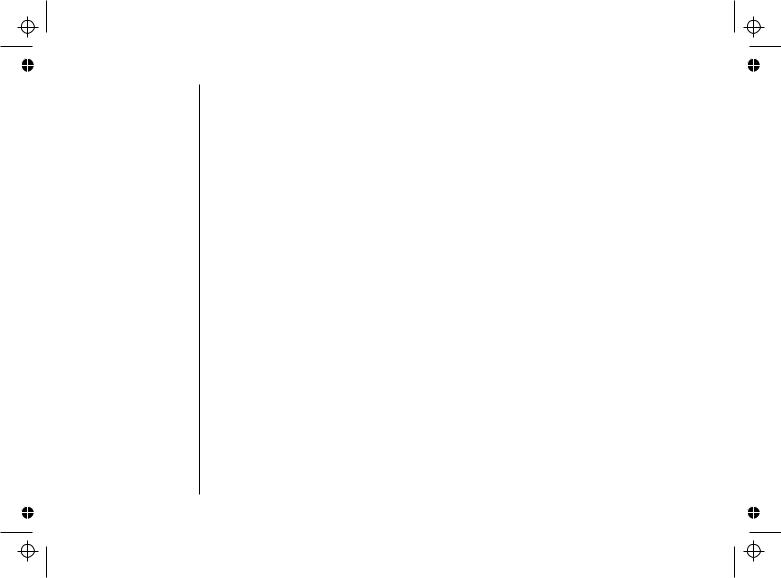
Welcome
Features
Congratulations on your purchase of the Uniden single (DSS7815) or dual (DSS7815+1) handset cordless phone.
This phone is designed and engineered to exacting standards for reliability, long life, and outstanding performance.
Note: Some illustrations in this manual may differ from the actual unit for expanation purposes.
•5.8GHz Digital Expandable
•10 MultiHandset Expandability
•HandsFree Duplex Speakerphone in the Handset
•Caller ID*
•100 programmable Memory Locations
•Intercom/ Call Transfer Between Handsets**
•20 Distinctive Ring Options (10 ringer tones and 10 melody ringers)*
•Mute and Hold Features
•Direct Link Mode**
•Room/ Baby Monitoring**
•Battery Level Indicator
•Clock Display
•Animation Displays
*Requires subscription to Caller ID service provided by Network supplier. There is usually a fee for this service.
**Requires the use of multiple handsets.
[2]

This series features AutoTalk and AutoStandby. AutoTalk allows you to answer a call by just removing the handset from the cradle so you don't have to waste time pushing buttons. Auto Standby
allows you to hang up by simply returning the handset to the cradle.
To protect you against mis-billed calls that might result from your phone being activated by other equipment, this series has Random Code digital security, which automatically selects one of more than 10,00 0,000 digital security codes for the handset and base. Digital Spread Spectrum Technology uses a wider frequency band than standard digital transmissions. The result is a more secure conversation with the clarity of digital sound, extended range, and minimal interference from other cordless phones.
IntegriSound Built in sound quality which provides life-like conversations.
With DirectLink mode, you can use 2 or more handsets as radio transceivers (walkie-talkies). Be sure to visit our web site: www.uniden.com.au or www.uniden.co.nz
Terminology
• Standby Mode - The handset is not in use, and talk/flash or speaker has not been pressed. No dial tone is present.
• Talk Mode - The hand set is not in the cradle, and talk/flash or speaker has been pressed, enabling a dial tone. Talk appears on the display.
[3]
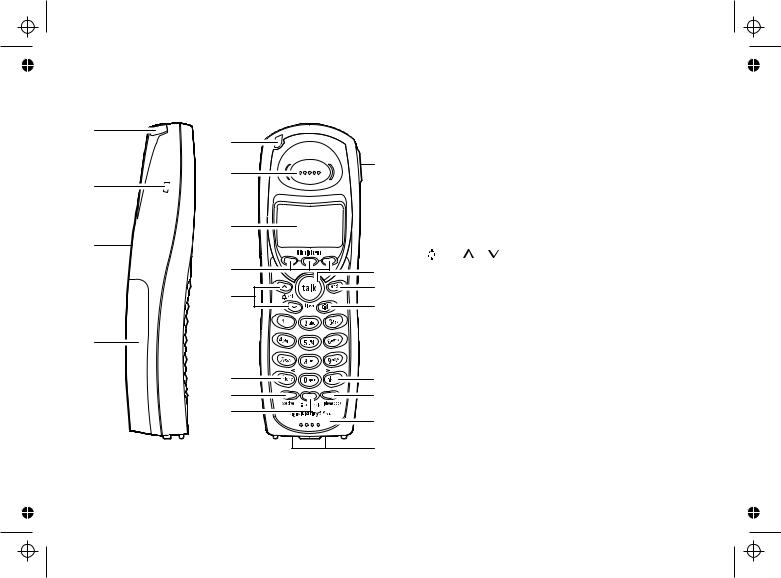
Controls & Functions
1
2
3
4
|
|
1. |
Handset Antenna |
|
5 |
|
2. |
Beltclip Hole |
|
|
13 |
3. |
Speakerphone Speaker and Ringer |
|
6 |
4. |
Handset Battery Compartment |
||
|
||||
|
|
5. |
New Message LED |
|
|
|
6. |
Handset Earpiece |
|
7 |
|
7. |
LCD Display |
|
|
|
8. |
soft Keys (P.8) |
|
|
|
9. |
/vol / (volume up/down) (P.31 & 17) |
|
8 |
14 |
10. |
* /tone/< (P.32 & 37) |
|
9 |
15 |
11. speaker (P.27) |
||
16 |
12. intcom/hold (P.51 & 29) |
|||
|
13. Headset Jack Cover |
|||
|
|
|||
|
|
14. talk/ flash (P.28 & 29) |
||
|
|
15. end (P.28) |
||
|
|
16. cid (P.45) |
||
10 |
17 |
17. # / > (P.37) |
||
11 |
18 |
18. phonebook (P.35) |
||
12 |
19 |
19. Handset Microphone |
||
|
20. Handset Charging Contacts |
|||
|
|
|||
|
20 |
|
|
|
[4]
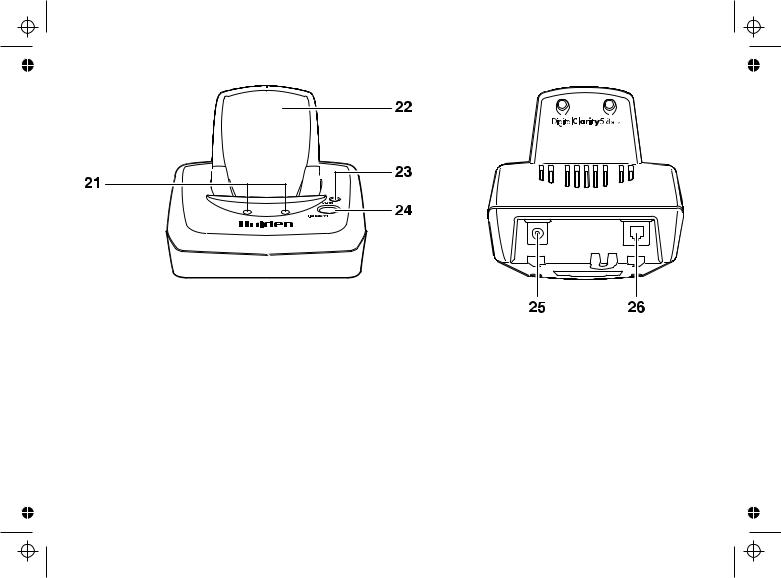
21.Base Charging Contacts
22.Base Antenna
23.Charge LED
24.find handset (P.53)
25.DC IN 9V Jack
26.TEL LINE Jack
[5]

Display and Icons
Example of the standby mode display
Handset
SUN 12:00A
Handset #1
New CID: 5
REDIAL MENU
Ringer off icon (when the ringer is off)/Day of the week and time /battery icon Handset ID and Banner
Number of new Caller ID calls received
ICON |
Appears During |
DESCRIPTION |
||
|
|
|
|
|
|
|
|
Standby/Talk |
Battery icons indicate the handset battery status. |
|
|
|
|
This icon cycles depending on the battery status (full, |
|
|
|
|
medium, low, and empty). |
|
|
|
|
|
|
|
|
Standby |
Ringer off icon indicates that ringer is turned off. |
|
|
|
||
|
|
|
|
|
|
|
|
Talk |
The Mute icon appears when you mute the handset. |
|
|
|
|
|
|
|
|
Talk |
The Speaker icon appears when the handset |
|
|
|
speaker phone |
is used. |
|
|
|
|
|
|
|
|
Talk |
The Privacy icon appears when the Privacy Mode |
|
|
|
|
is turned on. |
|
|
|
|
|
[6]
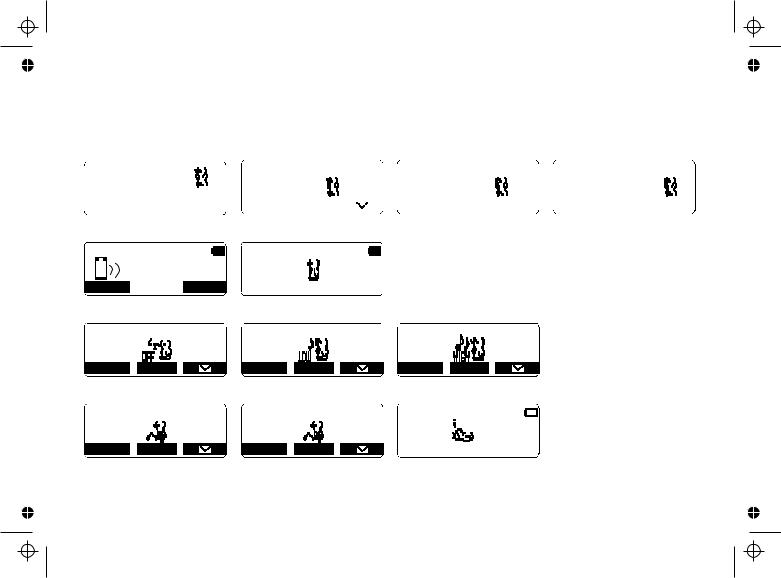
Animation Displays |
|
|
|
|
|
|
|
|
|
|
|
|
|
|
|
|
|
|
|
|
||||||||
The handsets have a variety of animation displays. Below are examples of the animation screens and |
||||||||||||||||||||||||||||
what they mean: |
|
|
|
|
|
|
|
|
|
|
|
|
|
|
|
|
|
|
|
|
|
|
|
|
|
|||
|
Turning on the phone |
|
|
Hanging up the phone |
Confirmation (Done!) |
|
|
Deleting (Deleted!) |
||||||||||||||||||||
|
|
|
|
|
|
|
|
|
|
|
|
|
|
|
|
|
|
|
|
|
|
|
|
|
|
|
|
|
|
|
|
|
|
|
|
|
|
|
1:53 |
|
|
|
|
|
|
|
|
|
|
|
|
|
|
||||
|
Welcome! |
|
|
|
|
|
|
|
|
|
|
|
|
|
|
|
|
|
|
|
|
|||||||
|
|
|
|
End |
|
|
|
|
|
|
|
|
|
Done! |
|
|
Deleted! |
|||||||||||
|
Please wait..... |
|
|
|
|
|
|
|
|
|
|
|
|
|
|
|||||||||||||
|
|
|
|
|
|
|
|
|
|
|
|
|
|
|
|
|
|
|
|
|
|
|
|
|
|
|||
|
|
|
|
|
|
|
|
|
|
|
|
|
|
|
|
|
|
|
|
|
|
|
|
|
|
|
|
|
|
|
|
|
|
|
REDIAL |
|
MENU |
|
|
|
|
|
|
|
|
|
|
|
|
|
|
|
|
|
|
|
|
|
|
|
|
|
|
|
|
|
|
|
|
|
|
|
|
|
|
|
|
|
|
|
|
|
|
|
|
|
|
|
|
|
|
|
|
|
|
|
|
|
|
|
|
|
|
|
|
|
|
|
|
|
|
|
|
|
|
|
Making a call |
Find Handset/Paging the Handset |
|
|
|
|
|
|
|
|
|
|
|
|||||||||||||||
Talk |
|
Paging |
|
1:54 |
|
MUTE |
PRIVACY |
|
Also, the animation display changes depending on the ringer volume setting.
Ringer Volume 
 Ringer Volume
Ringer Volume 
 Ringer Volume
Ringer Volume
REDIAL |
MENU |
REDIAL |
MENU |
REDIAL |
MENU |
Out of Range |
|
Unavailable |
|
Low Battery |
||||
|
|
|
|
|
|
|
|
|
Out Of Range |
|
Unavailable |
|
Low Battery |
||||
|
|
|
|
|
|
|
|
|
|
|
|
|
|
|
|
|
|
REDIAL |
MENU |
REDIAL |
MENU |
[7]
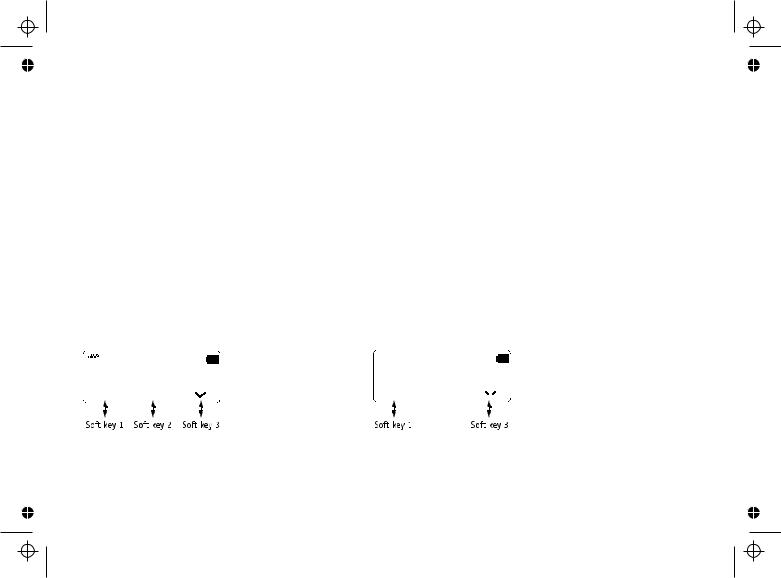
Soft Key Function
"Soft" keys are keys that change function during the operation of the phone. There are three soft keys on each handset.
Soft Keys allow you to: |
|
|
- Access the main menu |
- Access stored Caller ID messages |
|
- Set up CIDCW options |
- |
Redial one of the last three numbers dialed from the handset |
- Store or edit phone numbers |
- |
Access Voice mail waiting |
Note: The soft keys will not appear while the handsets charging.
The function of each soft key is determined by the icon that appears directly above it. For example, when the handset is in standby mode, pressing soft key 1 will redial the last dialed number. When the handset is in talk mode, pressing soft key 1 will mute the microphone.
Complete information on the features controlled by the soft keys can be found under each feature.
In standby mode |
|
|
|
|
In talk mode |
|
|
|||||||||
|
|
|
|
|
|
|
|
|
|
|
|
|
|
|
|
|
|
|
|
SUN 12:00A |
|
|
|
|
|
Talk |
|
|
|||||
|
|
|
|
|
|
|
|
|
|
|||||||
|
|
|
Handset #1 |
|
|
|
|
|
|
|
||||||
|
|
|
|
|
|
|
|
|
|
|
|
|||||
|
|
|
New CID: |
5 |
|
|
|
|
|
|
0:00 |
|
||||
|
|
|
|
|
|
|
|
|
|
|
|
|
|
|
|
|
|
|
REDIAL |
|
MENU |
|
|
|
|
|
|
|
MUTE |
|
PRIVACY |
|
|
|
|
|
|
|
|
|
|
|
|
|
|
|
|
|
|
|
|
|
|
|
|
|
|
|
|
|
|
|
|
|
|
|
|
|
|
|
|
|
|
|
|
|
|
|
|
|
|
|
|
|
[8]
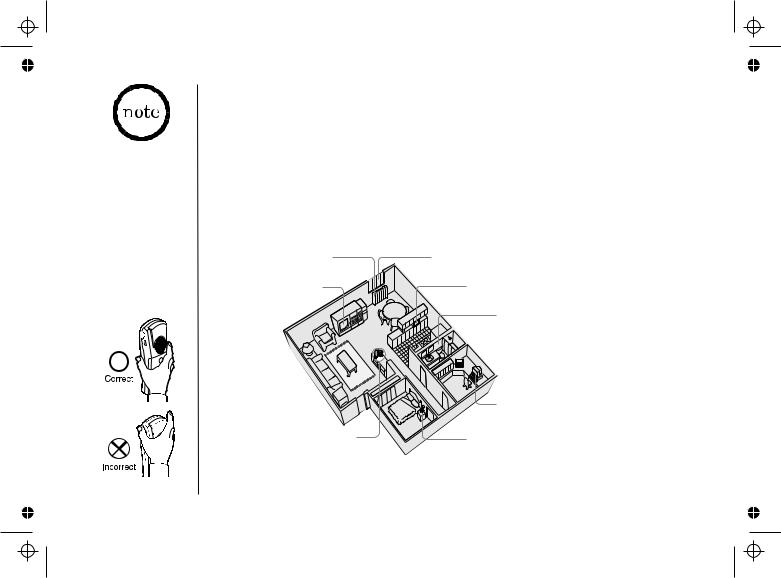
For maximum range:
Keep the antenna free of obstruction.
When the handset is not in use place the handset in an upright position.
Do not hold the handset where you would block the signal.
Setting up the Phone
Do the following steps:
A. Choose the best location
B. Connect the base unit
C. Install the rechargeable battery pack into the handset D. Connect the charger
E. Mount the base unit on a wall
A. Choose the best location
Here are some important guidelines you should consider:
Avoid heat sources, such as radiators, air ducts, and sunlight
Avoid television sets and other electronic equipment
Choose a central location
Avoid noise sources such as a window by a street with heavy traffic
Avoid microwave ovens
Avoid excessive moisture, extremely low temperatures, dust, mechanical vibration, or shock
Avoid personal computers
Avoid other cordless telephones
[9]

B. Connect the base unit
1) Connect the AC adapter to the DC IN 9V jack and to a standard 240VAC wall outlet. Connect the AC adapter to a continuous power supply (i.e., an outlet that is not controlled by a switch).
2) Set the base on a desk or tabletop, and place the handset in the base unit. Place the base unit close to the AC outlet so that you can unplug the AC adapter easily.
3) Make sure that the charge LED illuminates. If the LED does not illuminate, check to see that
the AC adapter is plugged in and the handset makes good contact with the base charging
contacts.
4) After install the battery pack in the handset, charge your handset for at least 15-20 hours before plugging into the phone line.
5) Once the handset battery pack is fully charged,
connect the telephone line cord to the TEL LINE jack and to a telephone outlet. If your telephone
outlet isn't modular, contact your telephone company for assistance.
[10]
Use only the supplied [AAD041S] AC adapter. Do not use any other AC adapter.
Do not place the power cord where it creates a trip hazard or where it could become chafed and create a fire or electrical hazard.
STARTED GETTING

Use only the Uniden (BT-446) rechargeable battery pack supplied with your cordless telephone.
Replacement battery packs are available. See our website for information. www.uniden.com.au www.uniden.co.nz
C. Install the rechargeable battery pack into the handset
The handset is powered by a rechargeable battery pack.
The battery recharges automatically when the handset is placed in the base unit. To maximize the charge capacity of your battery pack,
DO NOT plug the telephone cord into the base unit and wall jack until the battery is fully charged.
1) Press down on the handset battery case cover (use the finger indention for a better grip) and slide the cover downward to remove.
2) Turn the battery pack so that the connector with the
red and black wires is near the jack inside the battery compartment. Match the connector's wire colors to the
polarity label in the battery compartment (the connector notches fit into the grooves of the jack only one way). Push the battery pack connector into the jack until it clicks into place.
3) Make sure you have a good connection by gently pulling on the battery wires. If the connection is secure, the battery jack will remain in place.
4) Place the battery case cover back on the handset and slide it upwards until it clicks into place.
[11]
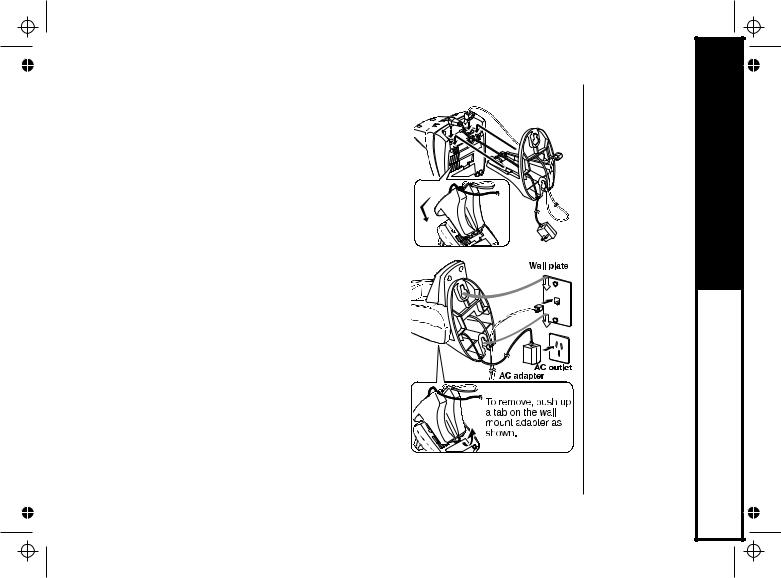
Mounting the Base Unit on a Wall
Standard wall plate mounting
This phone can be mounted on any standard wall plate.
1) Make the AC adapter and the telephone line cord through the hole on the wall mount adapter.
2) Plug the AC adapter into the DC IN 9V jack. 3) Plug the telephone line cord into the TEL LINE jack.
4) Slide the wall mount adapter into the notches on the base.
5) Plug the AC adapter into a standard 240V AC wall outlet. Hook the cord on the notch of the wall mount adapter.
6) Plug the telephone line cord into the telephone outlet. Hook the cord on the notch of the wall mount adapter.
7) Align the mounting slots on the base with the mounting posts on the wall. Then push in and down until the phone is firmly seated. To remove, push up a tab on the wall mount adapter as shown.
[12]
STARTED GETTING

Direct wall mounting
If you don't have a standard wall plate, you can mount your phone directly to the wall. Before doing this, consider the following:
Avoid electrical cables, pipes, or other items behind the mounting location that could cause a hazard when inserting screws into the wall.
Try to mount your phone within 1.5m of a working phone jack to avoid excessive lengths.
Make sure the wall material is capable of supporting the weight of the base and handset.
Use #10 screws (minimum length of 35mm) with anchoring devices suitable for the wall material where the base unit will be placed.
1)Insert two mounting screws into the wall (with their appropriate anchors). 100mm apart. Allow about 3mm between the wall and screw heads for mounting the phone.
2)Refer to steps 1 through 7 on page 12 to mount the telephone.
 3mm
3mm
100mm
35mm |
[13]
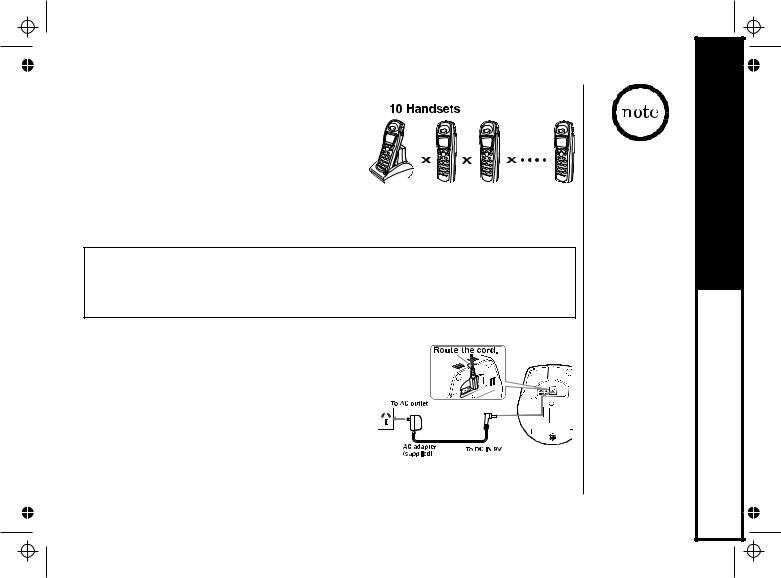
Expanding Your Phone
10 Handsets Expandability
Your phone supports up to 10 handsets, including any handsets supplied with your phone. You can now place a fully-
featured cordless handset anywhere
AC power is available to connect the 



 handset charger. Up to 2 handsets can be used in DirectLink Mode or on an
handset charger. Up to 2 handsets can be used in DirectLink Mode or on an
intercom call without interfering with incoming calls. If possible to have a 3-way conference among 2 handsets and an outside line. All of handsets ring when a call
is received.
IMPORTANT: If you purchase a DSS7805 extra handset, please register the handset to the original/main base before use. The DSS7805 will not operate until it is registered. If you change a global setting in one handset, you change that particular setting for all registered handsets. All other settings (not included under Global Setup) must be set separately through each handset.
Connecting the Charger
1) Connect the AC adapter to the DCIN9V jack and to a standard 240VAC wall outlet.
2) Set the charger on a desk or tabletop, and place the handset in the charger with
the keypad facing forward. (See“C. Install the rechargeable battery pack into the handset” on page 11).
[14]
Charge the handset battery pack for at least 15-20 hours before using your new cordless telephone for the first time.
STARTED GETTING

An extra handset can be registered when the main
base is in standby mode.
If you have purchased the DSS7815+1 your extra handset would have been pre-registered at factory as handset 2.
Register the Handset
If you purchase an extra handset, you need to register the handset before use. Only one handset can be registered at a time.
Handsets supplied with the phone are registered to the base by the factory. When charged, preregistered handsets display a
handset ID number. Handsets that have not been registered display Place handset on main base to register. When you register an extra handset to the base, the handset ID will be 
 assigned.
assigned.
1)Before registering the extra handset, the battery pack MUST be charged for 15-20 hours.
2) Place the extra handset in the main base unit to begin registration.
3) While the handset is registering,
Handset Registering will appear in the LCD.
When Registration Complete is displayed, the handset has been registered to the base.
If Registration Failed appears, please try these steps again.
[15]
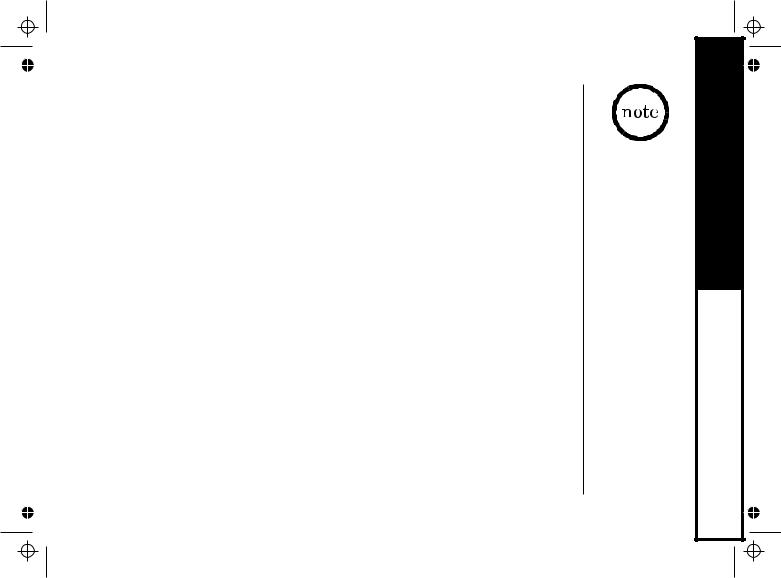
Main Menu Options
Your phone has five main menu options: DirectLink Mode, Room/Baby Monitor, Handset Setup, Global Setup and Deregister HS.
Default Settings
The default settings set from the factory match the features that most people use. You may not need to change them. However, there are a number of options you
must set and entries you must make in memory to take full advantage of all the phone features. The table below lists the default settings.
Function |
Default Settings |
Function |
Default Settings |
Edit Voice Mail |
None(Aus)/ 083210(NZ) |
Day & Time |
SUN 12:00 AM |
Ringer Tone |
Flicker |
CIDCW |
Off |
Distinctive Ring |
On |
Dial Mode |
Tone |
Auto Talk |
On |
Insert O |
On (NZ)/Off (AUS) |
Anykey Answer |
On |
Name Tagging |
On |
Banner |
“ “ |
|
|
Contrast |
level 5 |
|
|
Key touch tone |
On |
|
|
Animation Screen |
On |
|
|
|
|
|
|
[16]
For Global Setup and Deregister HS menu options, make sure the line is not in use and the handsets are within range of the base.
Main menu flow chart is provided on page 64.
STARTED GETTING

You must have at least two handsets to use Direct Link Mode.
Setting Menu Options
Using the interface
Below are some tips for using the software interface on your phone.
•Press the MENU soft key to access the main menu.
•Use  /vol/ and
/vol/ and  /vol/ to scroll through options.
/vol/ to scroll through options.
•Press the OK soft key to make a selection.
•Press the BACK soft key to return to the previous screen.
•Press end to exit the menu.
Directlink Mode |
|
Room Monitor |
|
Handset Setup |
|
BACK |
OK |
DirectLink Mode
In DirectLink mode, a pair of handsets can function as two-way radios. DirectLink Mode allows two handsets to communicate with each other without the base unit or a telephone line. Use them at sporting events or while shop ping to stay in contact
with family members or friends. You must set both handsets to DirectLink Mode to activate this feature.
Using DirectLink Mode |
|
|
|
|
To enter |
|
|
||
1) Press the MENU soft key and select the DirectLink |
|
|
||
Directlink mode |
|
|
||
Mode menu. To enter DirectLink mode press |
|
|
||
press [ENTER] |
|
|
||
|
|
|
||
[ENTER] appears. |
|
|
|
|
|
BACK |
|
ENTER |
|
2)Press the ENTER soft key to enter DirectLink mode.
You will hear a confirmation tone, and DirectLink Mode Complete appears.
3)To return to normal mode, press the CANCEL soft key and then the OK soft key, or return the handset to the cradle.
[17]
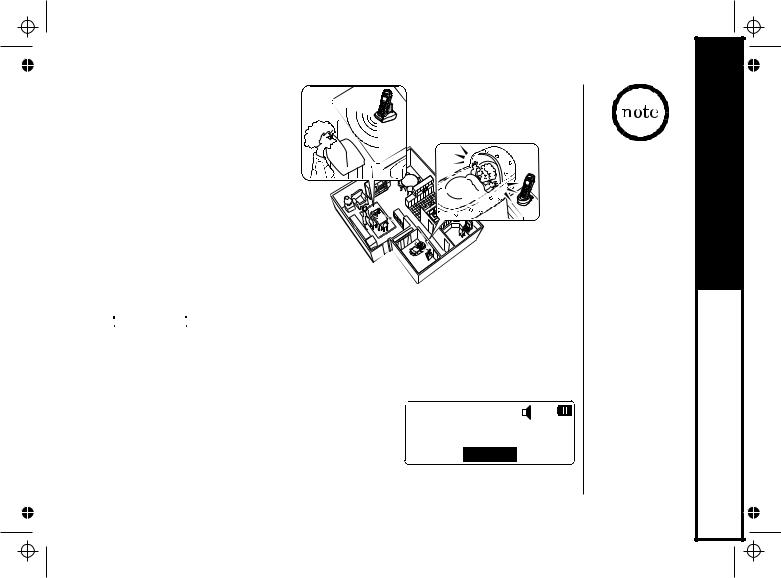
Room/Baby Monitor
This feature allows you to monitor sounds in another room. Place a handset in the room you wish to monitor; it will function as a microphone. A second handset can be set to function as a remote speaker, allowing you to monitor sounds in the room.
Using Room/Baby Monitor
1) Press the MENU soft key and select the Room Monitor menu. To Room Monitor appears.
2)Select the handset you want to monitor by using
 /vol/
/vol/  or
or  /vol/
/vol/  .
.
3)Press the OK soft key. Room Monitor appears, and you hear sounds in the room where the handset is installed.
4)To turn off the Room Monitor, press the END soft key, or end.
 Room Monitor
Room Monitor
<- -> Handset # 2
END
[18]
This feature only works when the handset(s) is within the range of the base.
You must have at least two handsets to use Room/ Baby Monitor.
STARTED GETTING
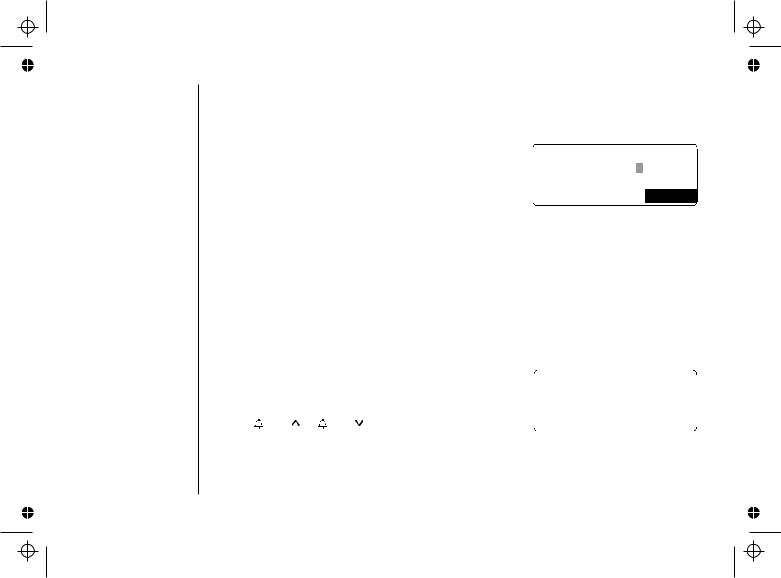
Handset Setup
The following submenu options must be set separately for each handset.
Programming your Voice Mail Access Number
1) Press the MENU soft key. Select the Handset Setup menu, and then the Edit Voice Mail submenu. Edit V_mail No. appears.
2) Enter your personal access number using the number keypad
(09),*/tone/<,#/ >, the DELETE soft key, or the PAUSE soft key 
 OK (up to 20 digits).
OK (up to 20 digits).
3) Press the OK soft key. You will hear the confirmation tone. To delete the current Voice Mail Access Number, delete all numbers in step 2 using the DELETE soft key and the OK soft key.
Selecting a Ringer Tone
Ringer Tone lets you choose from 10 ringer tones or 10 melodies: |
|
|
|
|
|
|||
- Ringers |
(Flicker, Clatter, Soft Alert, Wake Up, Light Bug, Beep Boop, Tone Board, Chip Chop, Party |
|||||||
Clap, Reminder) |
|
|
|
|
|
|
||
- Melodies (Beethoven's Symphony #9 [Beethoven9], For Elise [Elise], We Wish You A Merry |
|
|
||||||
Christmas [Merry-Xmas], Home Sweet Home [Hm Swt Hm], Lorri Song #6 [Lorri Song], When Irish Eyes |
||||||||
Are Smiling [Irish Eyes], Aura Lee, Let Me Call You Sweet Heart [Sweet heart], Waltzing Matilda[W |
||||||||
Matilda], Old MacDonald [Old MacDld]) |
|
|
|
|
|
|||
You must set the separate ringer tone on each handset. |
|
|
|
|
|
|||
Ringer Tones |
|
|
||||||
|
|
|||||||
|
|
|
|
|
|
|||
|
|
|
|
|
|
|
||
1) |
Press the MENU soft key. Select the Handset Setup menu, and |
Flicker |
|
|
||||
Clatter |
|
|
||||||
|
hen the Ringer Tone submenu. |
|
|
|||||
|
|
|
|
|
|
|||
2) |
Press |
/vol/ or /vol/ |
to move the pointer. You will hear |
BACK |
|
|
OK |
|
|
the ringer or melody as you scroll through the options. |
|
|
|
|
|
||
|
|
|
|
|
|
|||
3) When you reach the ringer tone you want, press the OK soft key. |
|
|
|
|
|
|||
|
You will hear a confirmation tone. |
|
|
|
|
|
||
|
|
|
[19] |
|
|
|
|
|

Distinctive Ringer Setup
Distinctive Ringer allows you to assign a designated ring tone to a stored phonebook number (100 stored locations available). When a call is received and the Caller ID information matches the information in one of the phonebook memory locations, the phone uses the distinctive ring assigned to that particular Caller. You can assign distinctive rings to multiple phonebook memory locations. Switching the setting to Distinctive Off disables distinctive ringing: all incoming calls will have normal ring tone. Switching to Distinctive On activates all programmed distinctive ring memory locations.
1)Press the MENU soft key. Select the Handset
Setup menu, and then the Distinctive Ring submenu.
2)Press  /vol/
/vol/  or
or /vol/
/vol/  to select On or Off.
to select On or Off.
3)Press the OK soft key. You will hear a confirmation tone.
Distinctive Ring
On
Off
|
|
|
|
|
|
BACK |
|
OK |
|
|
|
|
|
|
Setting the Autotalk
Autotalk allows you to answer the phone simply by removing the handset from the cradle. You do not |
|
||||||||||
have to push any buttons to answer the call. |
|
Auto Talk |
|
||||||||
|
|
|
|
|
|
|
|
||||
|
|
|
|
|
|
|
|
||||
1) |
Press the MENU soft key. Select the Handset |
On |
|
|
|
|
|
||||
|
Setup menu, and then the Autotalk submenu. |
Off |
|
|
|
|
|
||||
2) |
Press |
/vol/ |
or |
/vol/ |
to select On or Off. |
BACK |
|
|
OK |
|
|
3) |
Press the OK soft key. You will hear a confirmation tone. |
|
|
|
|
|
|
||||
|
|
|
|
|
|
||||||
Setting Anykey Answer
Anykey Answer allows you to answer the phone by pressing any number key, /tone/ |
or |
||||||||
# / |
on the handset. |
|
|
|
|
|
|
|
|
|
|
|
|
|
Anykey Answer |
||||
1) |
Press menu/del. Select the Handset Setup |
|
|
|
|
|
|
||
|
On |
|
|
|
|||||
|
Menu, and then the Anykey Answer submenu. |
|
Off |
|
|
|
|||
2) |
Press |
/vol/ or /vol/ |
to select On or Off |
|
|
|
|
||
|
BACK |
|
|
OK |
|||||
3) |
Press the OK soft key. You will hear a confirmation tone. |
[20] |
|
|
|
|
|
||
|
|
|
|
|
|||||
|
|
|
|
|
|
|
|
|
|
STARTED GETTING
