Uniden HOMEPATROL-1 Owner's Manual

Version 2.02
12/6/2011
This product uses one or more of the following patents:
5,199,109 |
5,408,692 |
5,428,826 |
5,438,688 |
5,465,402 |
5,471,660 |
5,483,684 |
5,530,296 |
5,548,832 |
5,551,071 |
5,574,995 |
5,577,076 |
5,598,430 |
5,642,424 |
5,710,992 |
5,784,388**** |
5,956,648*** |
5,991,346 |
6,025,758 |
6,034,573 |
6,064,270 |
6,192,223* |
6,519,472*** |
6,941,120* |
6,839,550 |
7,006,797** |
7,013,110 |
7,046,964** |
7,190,937** |
7,505,738 |
7,548,735** |
|
|
|
|
|
Other patents pending.
*These patents are under license from Gray Electronics, Inc.
**These patents are under license from Counter Technologies, Inc.
***These patents are under license from G/Tracker Technologies, Inc.
****This patent is under license from Gregory D. Knox.
Patented DVSI Vocoder:
US Patent Nos. 5,870,405; 5,649,050; 5,630,011; 5,581,656; 5,517,511; 5,491,772; 5,247,579; and 5,226,084.
These patents are all licensed from Digital Voice Systems, Inc. (DVSI).
© 2011 Uniden America Corporation, Ft. Worth, Texas.
HomePatrol is a registered trademark of Uniden America Corporation, Ft. Worth, Texas. Issue 2.00, July 2011
Questions? Problems? Get help on the web at www.HomePatrol 1.com or www.uniden.com. Or call our Customer Service line at 800 292 2294.
TABLE OF CONTENTS |
|
TABLE OF CONTENTS...................................................................................................................................... |
i |
IMPORTANT INFORMATION ......................................................................................................................... |
1 |
WHAT IS THE HOMEPATROL 1?.................................................................................................................... |
3 |
What are HomePatrol 1’s Features .............................................................................................................. |
3 |
HomePatrol 1 Version 2............................................................................................................................ |
4 |
How Does the HomePatrol 1 Work? ........................................................................................................ |
4 |
What You Do ......................................................................................................................................... |
4 |
What You Hear in the United States..................................................................................................... |
5 |
What Else Can HomePatrol 1 Do? ............................................................................................................ |
5 |
Create Favorites Lists ............................................................................................................................ |
5 |
Avoid Transmissions.............................................................................................................................. |
5 |
Replay Transmissions............................................................................................................................ |
5 |
Record Transmissions ........................................................................................................................... |
5 |
Use GPS Input........................................................................................................................................ |
5 |
Updating HomePatrol 1 Firmware................................................................................................................ |
6 |
Updating the HomePatrol 1 Database.......................................................................................................... |
6 |
HOMEPATROL 1 HARDWARE AND SOFTWARE ............................................................................................ |
7 |
Hardware .................................................................................................................................................. |
7 |
Base Unit ............................................................................................................................................... |
7 |
Main Screen .............................................................................................................................................. |
8 |
Main Screen Overview .......................................................................................................................... |
8 |
HOMEPATROL 1 OPERATIONS .................................................................................................................... |
11 |
Start Up Wizard ...................................................................................................................................... |
11 |
Selecting Channels to Monitor................................................................................................................ |
11 |
Change Location.................................................................................................................................. |
12 |
Select Service Types ............................................................................................................................ |
12 |
Set Range ............................................................................................................................................ |
12 |
Select Favorites Lists to Monitor ........................................................................................................ |
12 |
Avoiding Transmissions....................................................................................................................... |
13 |
Selecting Nationwide Systems ............................................................................................................ |
13 |
Customizing Your Monitoring Experience .............................................................................................. |
13 |
Adjusting Listening Volume ................................................................................................................ |
15 |
Adjusting Screen Tap Volumes............................................................................................................ |
15 |
Equalizing the Volume Level ............................................................................................................... |
15 |
Adjusting the Screen ........................................................................................................................... |
15 |
Adjusting Contrast and Backlight Level............................................................................................... |
15 |
Adjusting Auto Dim ............................................................................................................................. |
16 |
Setting Automatic Shutoff................................................................................................................... |
16 |
BUILDING FAVORITES LISTS ........................................................................................................................ |
17 |
Creating a Favorites List.......................................................................................................................... |
17 |
Saving to an Existing Favorites List ......................................................................................................... |
18 |
Managing Favorites Lists......................................................................................................................... |
18 |
Using Favorites Lists to Monitor Special Services................................................................................... |
18 |
OTHER FEATURES........................................................................................................................................ |
19 |
Avoid/Unavoid Transmissions................................................................................................................. |
19 |
How to Set the Avoid Default Value ................................................................................................... |
19 |
How to Avoid a Transmission.............................................................................................................. |
19 |
Replay...................................................................................................................................................... |
20 |
Record ..................................................................................................................................................... |
21 |
Weather .................................................................................................................................................. |
22 |
Monitoring Weather Channels ........................................................................................................... |
22 |
Monitoring Weather Alerts................................................................................................................. |
22 |
Displaying Unit IDs .............................................................................................................................. |
22 |
Using HomePatrol 1 with an Accessory GPS Receiver................................................................................ |
23 |
Connecting Your GPS to HomePatrol 1 .................................................................................................. |
23 |
Setting Up GPS ........................................................................................................................................ |
23 |
HOMEPATROL 1 AND SENTINEL SOFTWARE .............................................................................................. |
24 |
Manage Profiles ...................................................................................................................................... |
24 |
Manage Favorites Lists............................................................................................................................ |
24 |
Manage Databases.................................................................................................................................. |
24 |
Create New or Edit Existing Systems ...................................................................................................... |
24 |
ii |
|
Share Favorites Lists................................................................................................................................ |
24 |
Manage Firmware Updates .................................................................................................................... |
24 |
Installing Sentinel.................................................................................................................................... |
24 |
How to Install HomePatrol 1 Sentinel Software..................................................................................... |
25 |
TROUBLESHOOTING.................................................................................................................................... |
26 |
BATTERY AND POWER INFORMATION........................................................................................................ |
27 |
Recharging the Batteries..................................................................................................................... |
27 |
Appendices.................................................................................................................................................. |
29 |
Appendix A: HomePatrol 1 Specifications ............................................................................................. |
29 |
Appendix B: Band Coverage....................................................................................................................... |
31 |
Appendix C: Services Types........................................................................................................................ |
33 |
iii
IMPORTANT INFORMATION
The FCC Wants You to Know
IMPORTANT! This scanning radio has been manufactured so that it can not tune to radio frequencies assigned by the FCC for cellular telephone use. The Electronic Communications Privacy Act of 1986, as amended, makes it a federal crime to intentionally intercept cellular or cordless telephone transmissions or to market this radio when altered to receive them.
The installation, possession, or use of this radio in a motor vehicle may be prohibited, regulated, or require a permit in certain states, cities, and/or local jurisdictions. Your local law enforcement officials should be able to information you regarding the local laws.
Modification Notice
Changes or modifications to this product not expressly approved by Uniden, or operation of this product in any way other than as detailed by this User’s Guide, could void your authority to operate this product.
Part 15 Information
This scanner has been tested and found to comply with the limits for a scanning receiver, pursuant to Part 15 of the FCC Rules. These limits are designed to provide reasonable protection against harmful interference in a residential installation. This scanner generates, uses, and can radiate radio frequency energy and, if not installed and used in accordance with the instructions, may cause harmful interference to radio communications.
There is no guarantee that interference will not occur in a particular installation. If this scanner does cause harmful interference to radio or television reception, which can be determined by turning the scanner on and off, you are encouraged to try to correct the interference by one or more of the following measures:
Reorient or relocate the receiving antenna.
Increase the separation between the scanner and the receiver
This device complies with Part 15 of the FCC Rules. Operation is subject to the following two conditions:
This device may not cause harmful interference, and
This device must accept any interference received, including interference that may cause undesired operation.
General Precautions
Before you use this scanner, please read and observe the following:
Earphone Warning
You can use an optional 32Ω stereo headset or earphone with your scanner. Using incorrect earphone or headset might be hazardous to your hearing. The output of the phone jack is monaural, but you will hear it in both headphones of a stereo headset.
Set the volume to a comfortable audio level coming from the speaker before plugging in the earphone or headset. Otherwise, you might experience some discomfort or possible hearing damage if the volume suddenly becomes too loud because of the volume or squelch setting. This might be particularly true of the type of earphone that is placed in the ear canal.
1
Liquid Exposure Warning
Uniden does not represent this unit to be waterproof. To reduce the risk of fire or electrical shock, do not expose this unit to rain or moisture!
Power Disconnection Caution
Important: Always turn the scanner off before disconnecting external power. Some settings are saved only as the scanner is powering down.
Scanning Legally
Your scanner covers frequencies used by many different groups, including police and fire departments, ambulance services, government agencies, private companies, amateur radio services, military operations, pager services, and wireline (telephone and telegraph) service providers. It is legal to listen to almost every transmission your scanner can receive. However, there are some transmissions that you should never intentionally listen to. These include:
Telephone conversations (cellular, cordless, or other private means of telephone signal transmission)
Pager transmissions
Any scrambled or encrypted transmissions
According to the Electronic Communications Privacy Act (ECPA), you are subject to fines and possible imprisonment for intentionally listening to, using, or divulging the contents of such a conversation unless you have the consent of a party to the conversation (unless such activity is otherwise illegal). This scanner has been designed to prevent the reception of cellular telephone transmissions and the decoding of scrambled transmissions. This is done to comply with the legal requirement that scanners be manufactured so they are not easy to modify to pick up these transmissions. Do not open your scanner’s case to make any modifications that could allow it to pick up transmissions that are illegal to monitor. Modifying or tampering with your scanner’s internal components or using it in a way other than as described in this manual could invalidate your warranty and void your FCC authorization to operate it. In some areas, mobile and/or portable use of this scanner is unlawful or requires a permit. Check the laws in your area. It is also illegal in many areas (and a bad idea everywhere) to interfere with the duties of public safety officials by traveling to the scene of an incident without authorization.
2
WHAT IS THE HOMEPATROL 1?
Uniden’s HomePatrol 1 is the first digital TrunkTracker IV Communications Receiver that requires no user programming. Simply turn it on, enter your location, and you will immediately begin hearing communications in your area. This functionality is made possible by combining the rich radio system database from RadioReference.com with Uniden’s patented radio system selection methods to correctly identify and monitor only nearby systems.
With the HomePatrol 1, you can also listen to National Oceanic and Atmospheric Administration (NOAA) weather channels and monitor weather alerts. Set your HomePatrol 1 to monitor these transmissions when it is in a standby state or when it is turned on.
What are HomePatrol 1’s Features
System support:
o APCO 25 Trunked and Conventional o Motorola Analog and Mixed Digital o EDACS Narrow and Wide
o LTR
oConventional
2 GB micro SD for storing favorites lists and recording transmissions
Factory programmed for all known radio systems in the United States and Canada
Zip code entry for instant reception of local Police, Fire, and Emergency Medical Services (EMS)
City selection for instant reception of local services
Autolocate that can quickly find local systems even if you don’t know where you are
Connectible to a GPS accessory receiver (not included) for precise system selection and continuing reselection when traveling
USB connection to PC for updates through HomePatrol 1 Sentinel software
Weather Alert Standby (SAME)
Instant replay plays back up to 240 seconds (4 minutes) of the most recent transmissions.
One touch recording to capture transmissions for later playback
Optional car mount kit
NOTE: This version of the HomePatrol 1 manual reflects changes made in firmware update 2.02 and later. For information on features added in the Extreme Upgrade, see the separate manual available by download at http://info.uniden.com/HomePatrol.
3
HomePatrol 1 Version 2
Starting with Version 2, the HomePatrol 1 includes many advanced features available by purchasing a registration key from Uniden. For information on unlocking and using these features, see the separate HomePatrol Extreme Users Guide. Even without the registration key, you can take advantage of these advanced features, many of which can be programmed using HomePatrol Sentinel software:
Per channel delay – lets you determine how long the HomePatrol 1 stays on a channel after the transmission ends. Longer delays help prevent missing replies. Shorter delays improve overall scanning speed.
Better location precision for systems – allows you to define a department’s location and range using up to 32 rectangles instead of a single circle (circles are still supported).
Multi Favorite List Support – lets you monitor up to 256 Favorites List at a time, or combine Favorites Lists and the Full Database for monitoring.
Channel Alerts – sounds a programmable alert when a channel set to alert becomes active.
Unit ID Tagging – displays an alpha tag showing the information about a specific radio unit being received.
ID Search – stops on all unavoided radio traffic, even if the channel is not in HomePatrol 1’s database.
Emergency Alert – sounds an alert when a unit triggers their emergency status (on compatible radio systems).
A coordinated HomePatrol 1 website (www.HomePatrol.com) provides a variety of support features and information. Become part of the HomePatrol 1 family by getting involved in the discussion forums.
How Does the HomePatrol 1 Work?
What You Do
When you set your location, HomePatrol 1 searches its databases for channels near that location. If you enter your zip code, HomePatrol 1 searches within a 10 mile radius of the center of that zip code. If you enter the city, that range is 20 miles from the center of the city. If you use the AutoLocate feature, that range increases to 30 miles. If you manually enter your latitude and longitude or connect an accessory GPS receiver, your HomePatrol 1 will select channels that apply to your precise location.
HomePatrol 1 uses these databases:
Radio System Database – provided by www.radioreference.com, this database contains radio system information including frequencies, trunked talk groups, and geographic locations for radio systems across most of North America.
ZIP Code Geographic Database – provides geographical coordinates for most zip and postal codes in the US and Canada.
RadioReference SysID Database – contains system ID and geographic location information for trunked radio systems across North America.
City Location Database – includes the centerpoint of most named cities and counties.
4
What You Hear in the United States
Your HomePatrol 1 receiver has over 10,000 police, fire, ambulance, business, utility, and other agencies set for instant access. You can also listen to weather channels and weather alerts, and you can set your HomePatrol 1 to monitor weather alerts while it is in a standby state.
NOTE: There are some communications that the public is locked out from monitoring. Your HomePatrol 1 cannot receive agencies that scramble their communications; it also cannot receive agencies on private proprietary systems.
Because there are so many different kinds of communications going on, you can turn on specific types of agencies you want to hear (and turn off those you don’t). Tap Menu/Service Types to select these agencies. Appendix C provides a list of service types and a brief description of them.
What Else Can HomePatrol 1 Do?
Create Favorites Lists
As you find transmissions you like and would like to monitor again, you can save them to a Favorites List. When you opt to listen to a Favorites List, HomePatrol 1 will monitor only the transmissions on that list.
Avoid Transmissions
You can also select transmissions for HomePatrol 1 to avoid (ignore).
Replay Transmissions
HomePatrol 1’s Replay feature acts as an instant replay of the transmissions you’ve just heard. You can set how long a period Replay records for instant playback. This period can range from 30 seconds to 240 seconds (4 minutes). While you can replay that recording immediately and continue replaying it, you cannot save it for future listening.
Record Transmissions
With HomePatrol 1, you can tap a button and begin recording transmissions. When you begin recording, HomePatrol 1 adds the Replay recording buffer to the recording. HomePatrol 1 will continue recording until you tap again to stop. These recording sessions are saved and can be replayed on demand. Rename and delete sessions through the Review Recordings screen, accessed through Advanced Menu/Replay Options/Review Recordings (tap on the session to bring up an options screen).
Use GPS Input
HomePatrol 1 works with an accessory GPS receiver to provide the most accurate location setting possible. You can set HomePatrol 1 to use GPS settings while you are traveling so you always receive the most accurate transmissions for your location.
A Word About HomePatrol 1 Profiles
When you entered your zip code the first time, you began creating your first HomePatrol 1 profile. A profile contains settings like your location and associated transmissions from the database, Favorites Lists and Avoids, etc. You automatically develop a profile as you monitor transmissions and save some to Favorites Lists, avoid others, and adjust how HomePatrol 1 receives and plays them.
5
HomePatrol 1 operates on a single profile at a time, so, if you want to significantly change your current profile, save it to Sentinel first. The saved profile becomes a snapshot of your HomePatrol 1 configuration at that moment. When you want to restore that specific profile later, write it back to HomePatrol 1. For example, if you are traveling to another city and you will be creating a profile for that city, write your current profile to Sentinel. You can restore that profile when you return and all your settings will be saved.
Refer to HomePatrol 1 Sentinel Software Help files for detailed information about profiles.
Updating HomePatrol 1 Firmware
From time to time, Uniden will release firmware updates to improve existing functionality, add new features, or address issues found in its operation. Updating the firmware takes just a few minutes and is easily accomplished using the HomePatrol Sentinel Software you installed on your PC at HomePatrol 1 initialization. If you did not install Sentinel software, refer to the HomePatrol 1 and Sentinel section later in this manual.
Simply connect your HomePatrol 1 to your PC using the supplied USB cable and select “Mass Storage”. Then, in Sentinel select UPDATE Update Firmware and follow the on screen prompts.
Updating the HomePatrol 1 Database
To update the HomePatrol 1’s database, connect it to your PC using the supplied USB cable. If you have upgraded to the extreme features, then select “Mass Storage”. Then, in Sentinel select UPDATE Update Master HPDB. Finally, write the new database to your HomePatrol 1 by selecting
HomePatrol Write to Homepatrol.
6
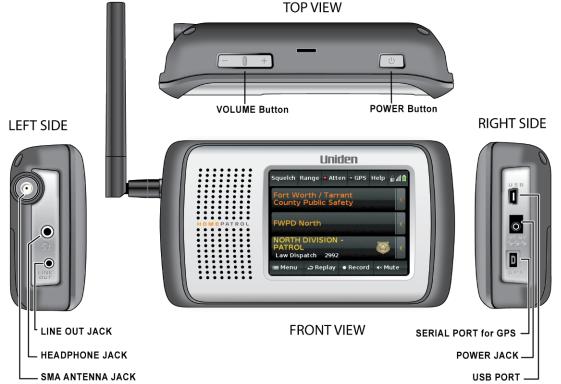
HOMEPATROL 1 HARDWARE AND SOFTWARE
Hardware
The HomePatrol 1 unit comprises a base unit and antenna. Accessories included in the box are:
AC Power Adapter
Car Charger
USB Connection Cable
4 X AA NiMH Rechargeable Batteries
Rubber Antenna
MicroSD card (installed)
Table Stand
Base Unit
The HomePatrol 1 base unit is 3.3 in (84.5 mm) H x 5.9 in (149 mm) W x 1.5 in (38.4 mm) D. It contains a 3.5 inch diagonal color touch sensitive LCD screen. The left side of the unit provides headphone and line out jacks and SMA antenna jack while the right side contains the USB, power jack, and serial port for GPS.
7
