Dual XHDR6435 User Manual
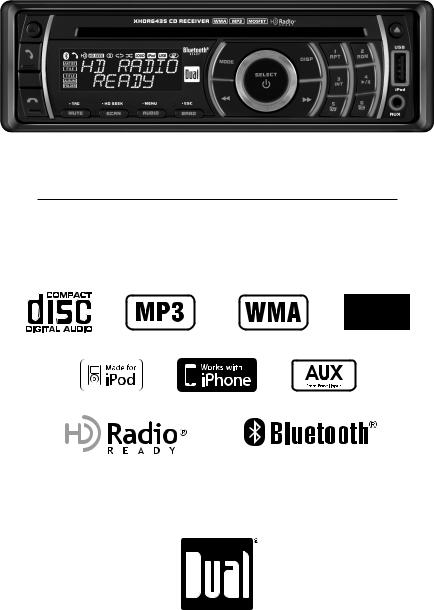
XHDR6435
INSTALLATION/OWNER'S MANUAL
CD Receiver with Detachable Face
READY
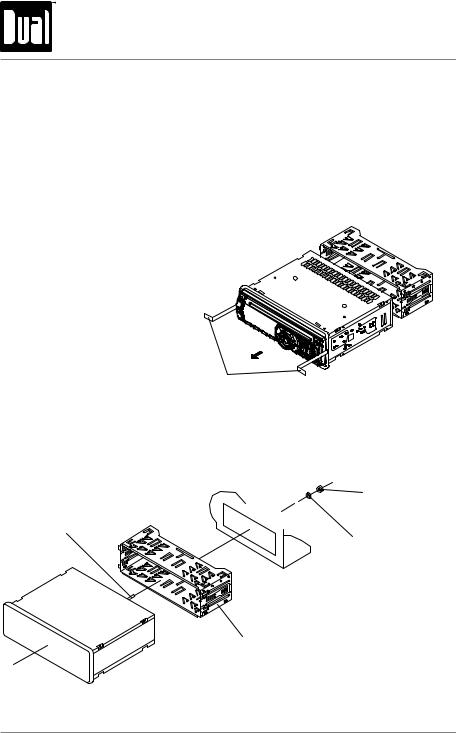
XHDR6435 INSTALLATION
Preparation
Please read entire manual before installation.
Before You Start
•Disconnect negative battery terminal. Consult a qualified technician for instructions.
•Avoid installing the unit where it would be subject to high temperatures, such as from direct sunlight, or where it would be subject to dust, dirt or excessive vibration.
Getting Started
•Remove trim ring from unit,
•Remove 2 transit screws located on top of the unit.
•Insert the supplied keys into the slots as shown, and slide the unit out of the mounting sleeve.
•Install mounting sleeve into opening, bending tabs to secure.
•Connect wiring harness and
antenna. Consult a qualified technician if you are unsure.
• Certain vehicles may require an KEYS installation kit and/or wiring
harness adapter (sold separately).
•Test for correct operation and slide into mounting sleeve to secure.
•Snap trim ring into place.
HEX NUT
HEX BOLT
PLAIN WASHER
MOUNTING SLEEVE
TYPICAL FRONT-LOAD DIN MOUNTING METHOD
2
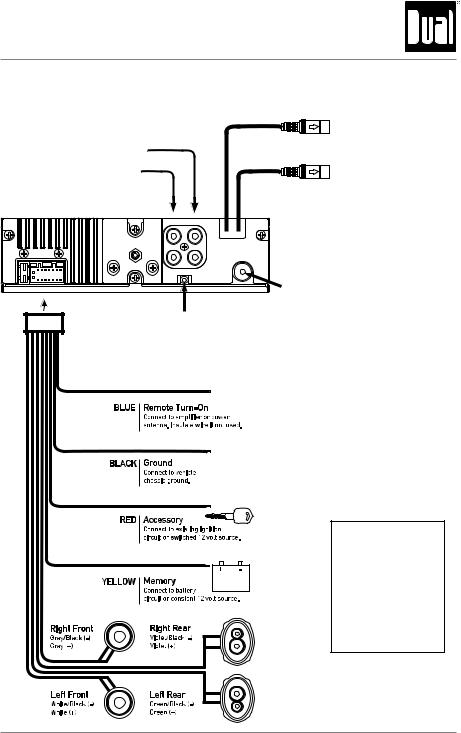
XHDR6435 INSTALLATION
Wiring Diagram
|
|
BLACK 8-pin Female Mini-DIN |
RCA Preamp Output |
|
BTM60 Connection (sold separately) |
|
|
|
Connections |
|
|
REAR/SUB |
|
BLUE 10-pin Female Mini-DIN |
(selectable) |
|
HDM90 Connection (sold separately) |
FRONT |
|
|
FRONT |
R/SUB |
|
|
L-CH |
|
|
R-CH |
|
|
REMOTE IN |
Antenna |
|
|
|
|
|
Connector |
Steering Wheel Interface Input |
|
|
PAC SWI-PS connection |
|
|
(sold separately) |
|
|
FUSE
When replacing the fuse, make sure new fuse is the correct type and amperage. Using an incorrect fuse could damage the radio. The XHDR6435 uses one 10 amp ATM fuse located beside the wiring connector.
3
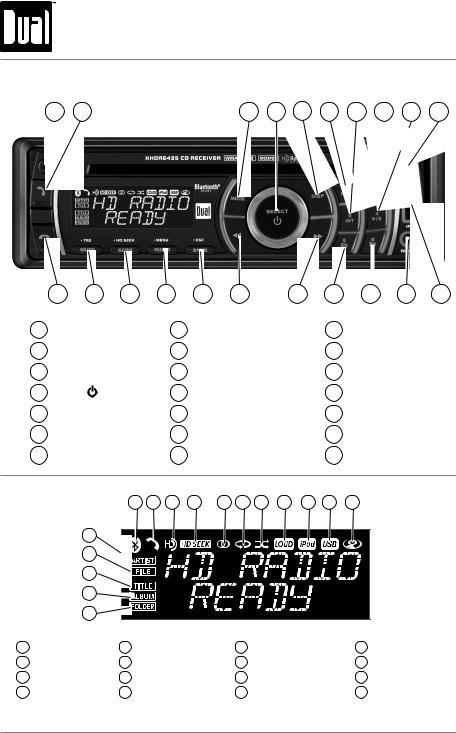
XHDR6435 OPERATION
Control Locations - Receiver
1 |
2 |
3 |
4 |
5 |
6 |
7 |
8 |
9 |
10 |
21 |
20 |
19 |
18 |
17 |
16 |
15 |
14 |
13 |
12 |
11 |
|
1 |
Release |
|
|
8 |
Preset 2 / Random |
15 |
Tune / Track Up |
||||
|
2 |
Talk |
|
|
9 |
Preset 4 / Play / Pause |
16 |
Tune / Track Down |
||||
|
3 |
Mode |
|
|
10 |
CD Eject |
|
|
17 |
Band / ESC |
||
|
4 |
Power ( |
) / Select |
11 |
USB Port |
|
|
18 |
Audio / Menu |
|||
|
5 |
Display |
|
|
12 |
Auxiliary Input |
19 |
Scan / HD Seek |
||||
|
6 |
Preset 1 / Repeat |
|
13 |
Preset 6 / Folder Up |
20 |
Mute / Tag |
|||||
|
7 |
Preset 3 / Intro |
|
14 |
Preset 5 / Folder Down |
21 |
End Call |
|||||
LCD Icons |
6 7 |
8 |
9 |
10 |
11 |
12 13 14 |
15 |
16 |
|
|||
|
|
5 |
|
|
|
|
|
|
|
|
|
|
|
|
4 |
|
|
|
|
|
|
|
|
|
|
|
|
3 |
|
|
|
|
|
|
|
|
|
|
|
|
2 |
|
|
|
|
|
|
|
|
|
|
|
|
1 |
|
|
|
|
|
|
|
|
|
|
1 |
Folder Name |
5 |
Artist Name |
|
|
9 |
HD Seek Mode |
|
13 |
Loudness |
||
2 |
Album Name |
6 |
Bluetooth Connected |
|
10 |
Stereo/Mono |
|
14 |
iPod® Device Connected |
|||
3 |
Song Title |
7 |
Phone Call |
|
|
11 |
Repeat Song |
|
15 |
USB Device Connected |
||
4 |
File Name |
8 |
HD Radio Station |
|
12 |
Random Song Playback |
16 |
CD Loaded |
||||
4
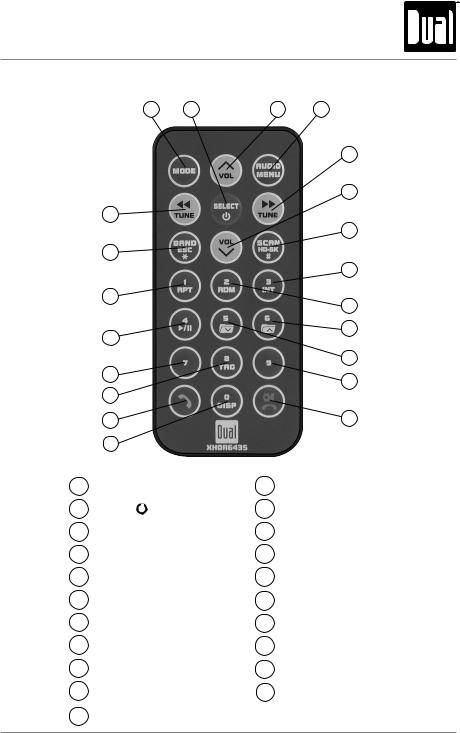
XHDR6435 OPERATION
Control Locations - Remote
1 |
2 |
3 |
4 |
|
|
|
5 |
|
|
|
6 |
21 |
|
|
|
|
|
|
7 |
20 |
|
|
|
|
|
|
8 |
19 |
|
|
9 |
|
|
|
|
18 |
|
|
10 |
|
|
|
|
|
|
|
11 |
17 |
|
|
12 |
16 |
|
|
|
|
|
|
|
15 |
|
|
13 |
14 |
|
|
|
1 |
Mode |
12 |
Key 9 |
||
2 |
Power ( |
|
)/Select |
13 |
Mute / End Call |
|
|||||
|
|||||
3 |
Volume Up |
14 |
Key 0 / Display |
||
4 |
Audio / Menu |
15 |
Talk |
||
5 |
Tune / Track Up |
16 |
Key 8 / Tag |
||
6 |
Volume Down |
17 |
Key 7 |
||
7 |
Scan / HD Seek / Key # |
18 |
Preset 4 / Play / Pause |
||
8 |
Preset 3 / Intro |
19 |
Preset 1 / Repeat |
||
9 |
Preset 2 / Random |
20 |
Band / ESC / Key * |
||
10 |
Preset 6 / Folder Up |
21 |
Tune / Track Down |
||
11 |
Preset 5 / Folder Down |
|
|
||
5
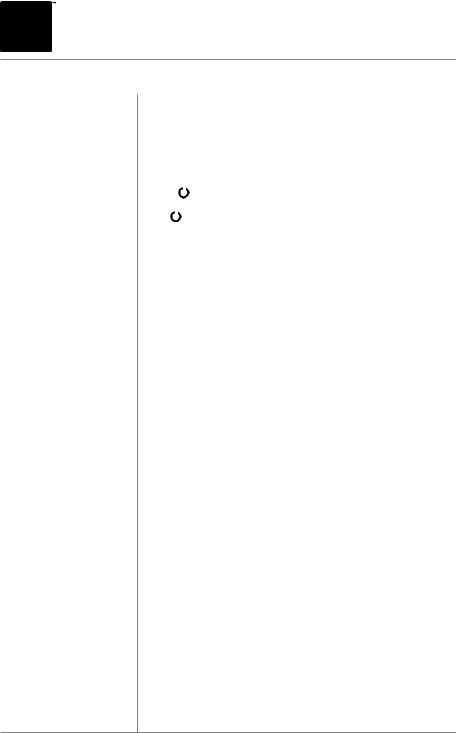



 XHDR6435 OPERATION
XHDR6435 OPERATION
General Operation
Faceplate Removal Press RELEASE and pull away from the left side to remove. To re-install, insert right side of faceplate first then push left side to secure.
Semi-Permanent Remove trim ring and install supplied #1 x 7/32” Phillips Faceplate Installation head screw through left side of mounting frame into faceplate.
Power On/Off |
Press |
|
or any other button (except eject) to turn the unit on. |
||
|
|||||
|
Inserting a disc will turn the unit on automatically. Press and |
||||
|
hold |
|
|
|
to turn the unit off. |
|
|
|
|||
Mode Press MODE to select between AM/FM, CD player, operation of iPod, USB, auxiliary input and Bluetooth modes. Modes of operation are indicated in the display.
Note: "HD RADIO" will appear when the HDM90 HD Radio™ tuner is connected (sold separately). CD mode will not appear unless a CD is inserted. USB mode will not appear unless a USB device is connected. Operation of iPod mode will not appear unless an iPod device is connected. Bluetooth mode will not appear unless the BTM60 Bluetooth module is connected.
Auxiliary Input Insert 3.5 mm plug to connect your portable audio device.
Steering Wheel Interface The steering wheel interface input located on the back of the Input head unit allows connection to the PAC (Pacific Accessory
Corporation) SWI-PS interface module (sold separately). Visit www.pac-audio.com for details.
To configure steering wheel controls, follow the instructions provided with the PAC SWI-PS interface module. After installing the interface module, insert the module's 3.5mm jack into the port on the back of the head unit.
Volume Adjust volume using volume knob (00-46).
Mute Press MUTE to silence the audio. “MUTE” will flash in the display. Press MUTE again to cancel.
Reset Press to RESET the unit upon initial installation or if abnormal operation occurs. The reset button is located behind the faceplate.
Display Press DISP to select between clock and different types of information, such as radio frequency, CD track or MP3 CD/ USB song information.
Set the Clock With the unit on, press and hold DISP until the clock begins to flash, then release. Press TUNE nnto adjust the hours and TUNE llto adjust the minutes. Press DISP momentarily to save the selected time.
6
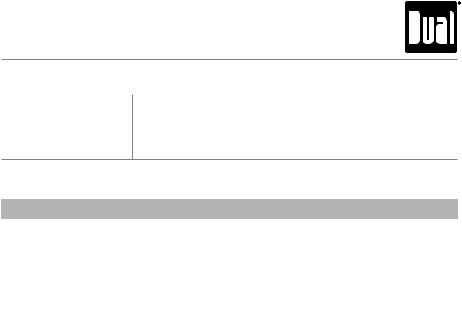
XHDR6435 OPERATION
General Operation
Setup Menu Press and hold AUDIO/MENU for more than 3 seconds to access the setup menu, then press AUDIO/MENU to cycle through menu options. When desired option appears in the display, rotate the volume knob left/right to adjust or activate the desired function. Press ESC to exit the menu at any time.
|
|
Setup Menu |
|
|
|
|
|
Menu Function |
Options |
Action |
|
|
|
|
|
Auto Station |
AUTO PGM |
Press SELECT to seek and save 6 strong stations in the current band. |
|
Store |
STATIONS |
(Tuner mode only) |
|
Delete Tags |
DEL TAGS |
Press SELECT to permanently delete all iTunes tags currently saved in the |
|
unit. (HDM90 required for HD Radio function.) |
|||
|
|
||
|
TUNER DIGITAL |
Programs the unit to tune to digital and analog radio stations. (HDM90 |
|
Tuning Mode |
|
required for HD Radio function.) |
|
TUNER ANALOG |
Programs the unit to tune to analog radio stations only. (HDM90 required |
||
|
|||
|
|
for HD Radio function.) |
|
Local/Distance |
LOCAL OFF |
Activates standard distance tuning. |
|
Tuning |
LOCAL ON |
Activates local tuning for strong stations only. |
|
|
|||
Frequency |
FREQ'NCY USA |
Activates USA frequency spacing (not available when HDM90 is connected). |
|
Spacing |
FREQ'NCY EURO |
Activates EURO frequency spacing (not available when HDM90 is connected). |
|
|
|||
Loudness |
LOUD OFF |
Disables the loudness function. |
|
|
Enables the loudness function. Activating this feature will enhance the |
||
Curve |
LOUD ON |
||
|
bass and treble frequencies when listening to music at low volumes. |
||
|
|
||
Clock |
CLOCK OFF |
Programs unit to not display the clock when the power is off. |
|
Display |
CLOCK ON |
Programs unit to display the clock when the power is off. |
|
|
|||
Auxiliary |
AUX-IN ON |
Enables the front panel 3.5mm auxiliary input. |
|
Input |
AUX-IN OFF |
Disables the front panel 3.5mm auxiliary input. |
|
|
|||
Rear/Sub |
REAR/SUB SUB |
Programs the Rear/Sub RCA preamp output to subwoofer. |
|
RCA output |
REAR/SUB REAR |
Programs the Rear/Sub RCA preamp output to rear. |
|
|
|||
Beep |
BEEP OFF |
Disables the confirmation beep. |
|
Confirmation |
BEEP ON |
Enables the confirmation beep. |
|
|
|||
Programmable |
PROG-VOL # |
Programs unit to turn on at a specific volume |
|
Turn On Volume |
(default is OFF). |
||
|
|||
Power on |
MESSAGE OFF |
Disables power on message. |
|
Message |
MESSAGE ON |
Enables power on message to be displayed. |
|
|
|||
|
SCROLL 15 SEC |
Programs unit to scroll information once every 15 seconds (default). |
|
|
|
|
|
Scrolling |
SCROLL ONCE |
Programs unit to scroll once, then show first 10 characters on display. |
|
Option |
SCROLL ON |
Programs unit to scroll continuously. |
|
|
|||
|
SCROLL OFF |
Programs unit to show the first 10 characters on the display. |
|
Illumination |
DIMMER HIGH |
Programs unit to the brightest illumination level. |
|
DIMMER MEDIUM |
Programs unit to the middle illumination level. |
||
Dimmer |
|||
DIMMER LOW |
Programs unit to the dimmest illumination level. |
||
|
|||
Demonstration |
DEMO OFF |
Disables the demonstration mode. |
|
Mode |
DEMO ON |
Enables the demonstration message. |
|
|
|||
|
|
|
|
|
|
7 |
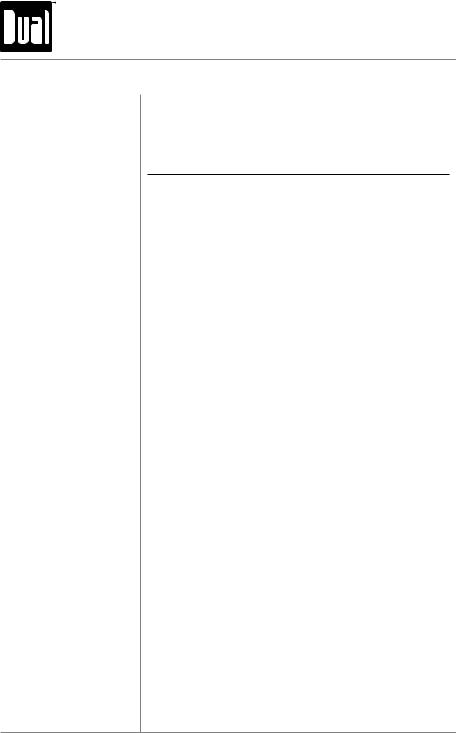
XHDR6435 OPERATION
General Operation
Escape Press ESC to exit any menu adjustment mode.
Audio Press AUDIO/MENU momentarily to select between Bass, Treble, Balance, Fader, EQ, Subwoofer* and Source Volume Level.

 BASS
BASS  TREBLE
TREBLE  BALANCE
BALANCE  FADER
FADER  EQ
EQ  SUBWOOFER*
SUBWOOFER*  SOURCE LEVEL
SOURCE LEVEL 
Bass Press AUDIO/MENU until BASS appears, then rotate the volume knob left/right to adjust (-6 minimum / +6 maximum).
Treble Press AUDIO/MENU until TREBLE appears, then rotate the volume knob left/right to adjust (-6 minimum / +6 maximum).
Note: Bass and Treble settings are saved as the USER EQ setting.
Note: Bass and Treble settings are retained for each mode individually.
Balance Press AUDIO/MENU until BALANCE appears, then rotate the volume knob left/right to adjust (BALANCE LEFT 12 to BALANCE RIGHT 12). BALANCE EVEN represents equal balance.
Fader Press AUDIO/MENU until FADER appears, then rotate the volume knob left/right to adjust (FADER FRONT 12 to FADER REAR 12). FADER EVEN represents equal fader.
EQ Press AUDIO/MENU until EQ appears. Rotate the volume knob left/right to select between FLAT (default), POP, JAZZ, CLASSIC, BEAT, ROCK and USER equalization curves. Press SELECT to confirm. Any manual adjustment to the Bass or Treble settings are automatically saved as USER.
Subwoofer Press AUDIO/MENU until SUBWFR appears, then rotate the volume knob left/right to adjust (0-12). Adjusting levels to 0 turns the subwoofer off.
Source Volume Level The source volume level control allows a gain adjustment for each audio source: AM, FM, CD, AUX, USB, operation of iPod and Bluetooth. Set the source volume level for each mode, depending on the relative volume of each audio source.
To set the source volume level, press AUDIO/MENU until SOURCE LEVEL appears. After one second, the current mode will appear on the display. Turn the volume knob to adjust the audio level of the current source (-6 minimum/+6 maximum).
Note: Only the current mode will be available for adjustment. To adjust another mode of operation, press MODE until the desired mode is selected, then set the source volume level for that mode.
8
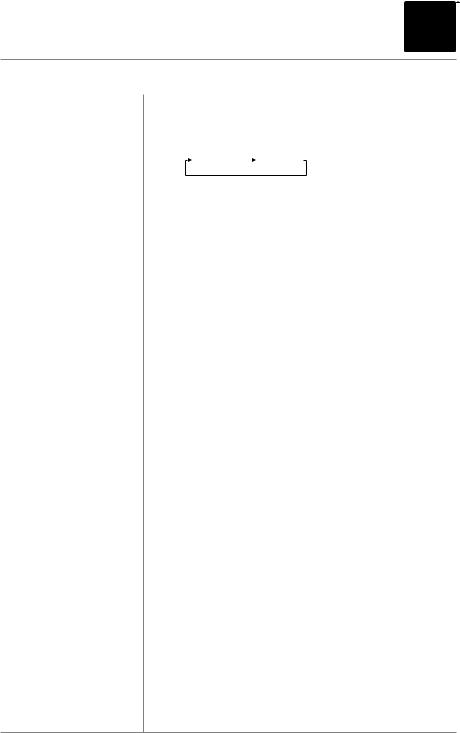
XHDR6435 OPERATION 



Display
Seek Tuning
Manual Tuning
Scan Tuning
Band
Storing and Recalling
Station Presets
AM/FM Tuner Operation
When using the XHDR6435 without the optional HDM90, press DISP to toggle the display between the following options:
(LINE 1) |
FREQUENCY |
|
FREQUENCY |
(LINE 2) |
BAND/PRESET |
|
CLOCK |
Press TUNE nnor TUNE llfor more than one second to seek the next strong station.
Press TUNE nnor TUNE llmomentarily to move radio frequency up or down one step at a time. Press and hold to advance quickly.
Press SCAN momentarily to preview strong stations on the current band, pausing for five seconds at each. Press SCAN again to cancel.
Press BAND to select between FM1, FM2, FM3, AM1 and AM2 bands. Up to six presets can be programmed for each band.
Up to 18 FM stations and 12 AM stations can be stored in memory. To store a station, select the desired band and station. Press and hold the desired preset button (1-6) for more than two seconds. When stored, the preset number will appear in the display. The station can be recalled by pressing the corresponding preset button.
9
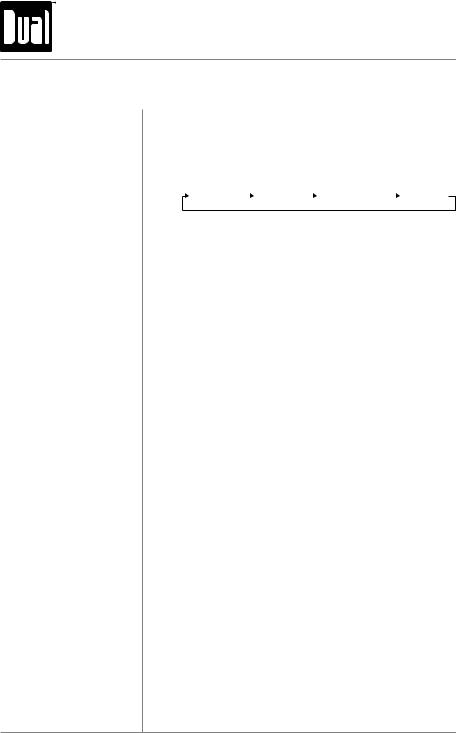
XHDR6435 OPERATION
HD Radio™ AM/FM Tuner Operation
Connecting the HDM90
(sold separately)
Display
HD Radio Tuning
HD Seek Mode
Auto Station Store
Setting HD Radio Presets
Recalling an HD Radio
Multicast Preset
HD Radio operation requires connecting the HDM90 HD Radio tuner (sold separately). Refer to the HDM90 instructions for connection details.
When the unit is tuned to an HD Radio station, press DISP to toggle the display between the following options:
(LINE 1) |
FREQUENCY |
|
ARTIST |
|
PROGRAM TYPE |
|
FREQUENCY |
(LINE 2) |
BAND/PRESET |
|
SONG TITLE |
|
STATION NAME |
|
CLOCK |
Refer to the instructions for seek, manual and scan tuning on page 9.
When HD Radio station is selected, an HD Radio logo will begin to flash on the display. After about five seconds, HD or HD1 will illuminate after the radio frequency.
•If "HD" appears, the radio station is broadcasting a higher quality sound. No additional stations are available.
•If "HD1" appears, additional multicast channels (HD2
and/or HD3) are available. Press TUNE llto tune to other available multicast channels.
Press and hold HD SEEK for 2 seconds to activate digitalonly tuning mode. The HD SEEK icon will appear on the display, indicating that the unit will skip over analog stations and tune to HD Radio stations only. Follow the instructions on page 9 to access seek, manual and scan tuning.
While in HD SEEK mode, the AUTO STORE menu option will automatically store only HD Radio stations, beginning from the lowest frequency.
Note: Multicast channels (HD2 and/or HD3) are not automatically stored with this feature but can be stored by holding the desired preset number (1-6) for 3 seconds.
HD Radio multicast stations (HD2 and HD3) can be stored as presets in the same way as analog radio stations. Press and hold a preset button until it beeps to store the preset.
When selecting a preset multicast station, "LINKING" will appear in the display for approximately 5 seconds while the multicast station information is received.
Note: If the HD Radio signal on the preset is unavailable, the unit reverts to the previous analog or digital station.
10
