ZyXEL Communications ES-2108, ES-2108-G User Manual

ES-2108/ES-2108-G
Ethernet Switch
User’s Guide
Version 3.60
10/2005
Edition 1
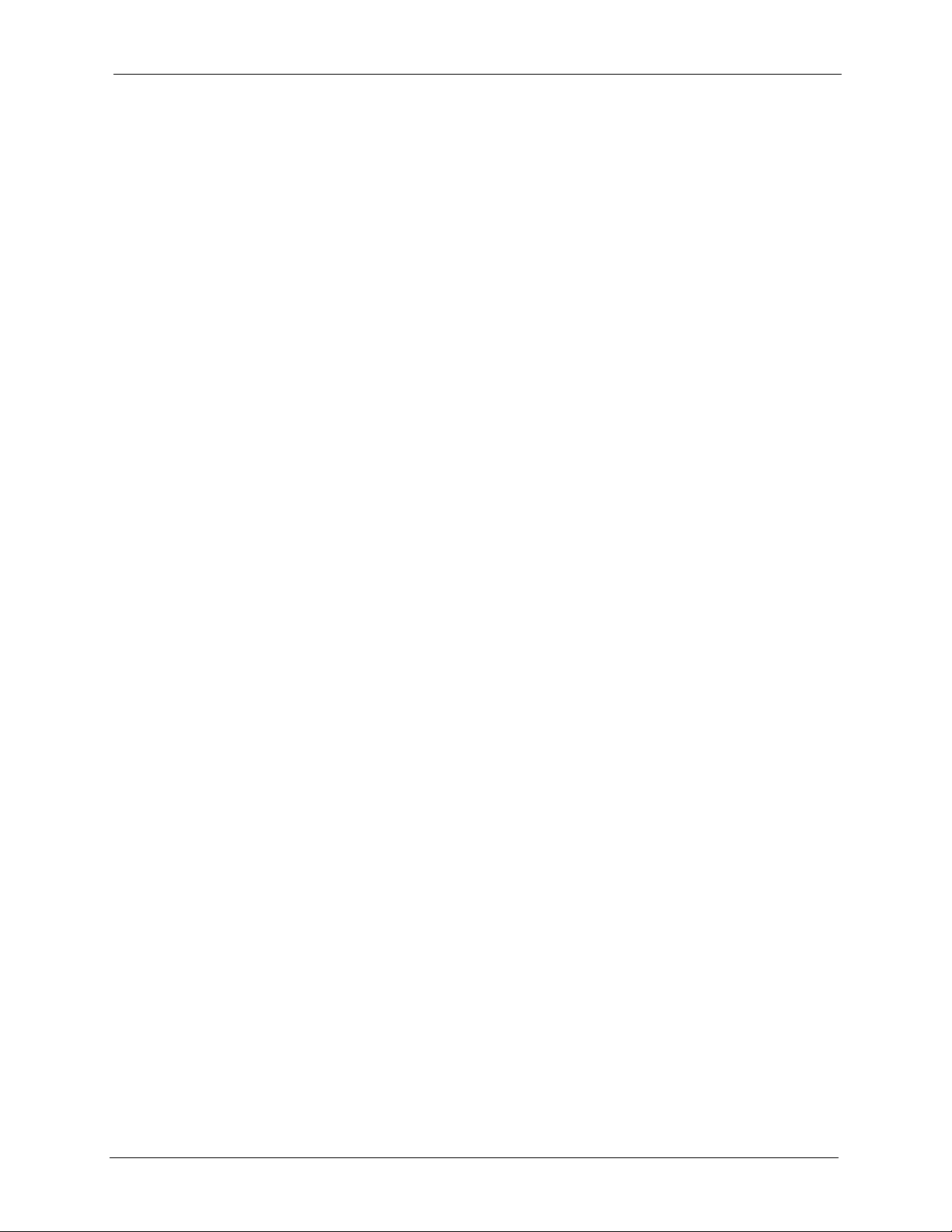
ES-2108/ES-2108-G User’s Guide
Copyright
Copyright © 2005 by ZyXEL Communications Corporation.
The contents of this publication may not be reproduced in any part or as a whole, transcribed, stored in a
retrieval system, translated into any language, or transmitted in any form or by any means, electronic,
mechanical, magnetic, optical, chemical, photocopying, manual, or otherwise, without the prior written
permission of ZyXEL Communications Corporation.
Published by ZyXEL Communications Corporation. All rights reserved.
Disclaimer
ZyXEL does not assume any liability arising out of the application or use of any products, or software
described herein. Neither does it convey any license under its patent rights nor the patent rights of others.
ZyXEL further reserves the right to make changes in any products described herein without notice. This
publication is subject to change without notice.
Copyright 1

ES-2108/ES-2108-G User’s Guide
Interference Statements and
Warnings
FCC Statement
This switch complies with Part 15 of the FCC rules. Operation is subject to the following two conditions:
1 This switch may not cause harmful interference.
2 This switch must accept any interference received, including interference that may cause undesired
operations.
FCC Warning
This equipment has been tested and found to comply with the limits for a Class A digital switch, pursuant
to Part 15 of the FCC Rules. These limits are designed to provide reasonable protection against harmful
interference in a commercial environment. This equipment generates, uses, and can radiate radio frequency
energy and, if not installed and used in accordance with the instruction manual, may cause harmful
interference to radio communications. Operation of this equipment in a residential area is likely to cause
harmful interference in which case the user will be required to correct the interference at his own expense.
CE Mark Warning:
This is a class A product. In a domestic environment this product may cause radio interference in which
case the user may be required to take adequate measures.
Taiwanese BSMI (Bureau of Standards, Metrology and Inspection) A Warning:
Notice 1
Changes or modifications not expressly approved by the party responsible for compliance could void the
user's authority to operate the equipment.
This Class A digital apparatus complies with Canadian ICES-003.
Cet appareil numérique de la classe A est conforme à la norme NMB-003 du Canada.
2 Interference Statements and Warnings
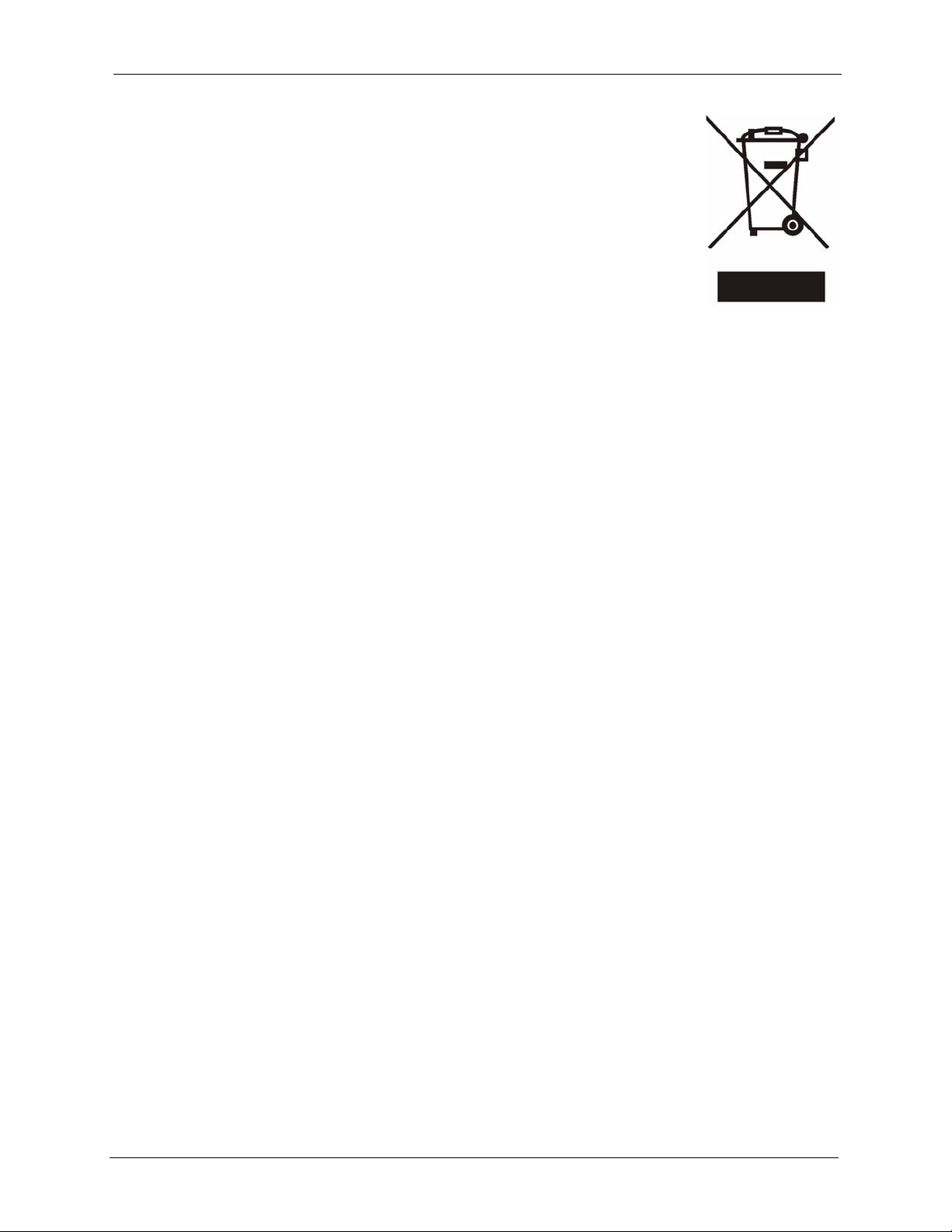
ES-2108/ES-2108-G User’s Guide
Certifications
1 Go to www.zyxel.com
2 Select your product from the drop-down list box on the ZyXEL home page to go
to that product's page.
3 Select the certification you wish to view from this page.
Registration
Register your product online for free future product updates and information at
www.zyxel.com for global products, or at www.us.zyxel.com for North American products.
Safety Warnings
For your safety, be sure to read and follow all warning notices and instructions.
• To reduce the risk of fire, use only No. 26 AWG (American Wire Gauge) or larger telecommunication
line cord.
• Do NOT open the device or unit. Opening or removing covers can expose you to dangerous high
voltage points or other risks. ONLY qualified service personnel can service the device. Please contact
your vendor for further information.
• Use ONLY the dedicated power supply for your device. Connect the power cord or power adaptor to
the right supply voltage (110V AC in North America or 230V AC in Europe).
• Do NOT use the device if the power supply is damaged as it might cause electrocution.
• If the power supply is damaged, remove it from the power outlet.
• Do NOT attempt to repair the power supply. Contact your local vendor to order a new power supply.
• Place connecting cables carefully so that no one will step on them or stumble over them. Do NOT
allow anything to rest on the power cord and do NOT locate the product where anyone can walk on
the power cord.
• If you wall mount your device, make sure that no electrical, gas or water pipes will be damaged.
• Do NOT install nor use your device during a thunderstorm. There may be a remote risk of electric
shock from lightning.
• Do NOT expose your device to dampness, dust or corrosive liquids.
• Do NOT use this product near water, for example, in a wet basement or near a swimming pool.
• Make sure to connect the cables to the correct ports.
• Do NOT obstruct the device ventilation slots, as insufficient airflow may harm your device.
• Do NOT store things on the device.
• Connect ONLY suitable accessories to the device.
Interference Statements and Warnings 3
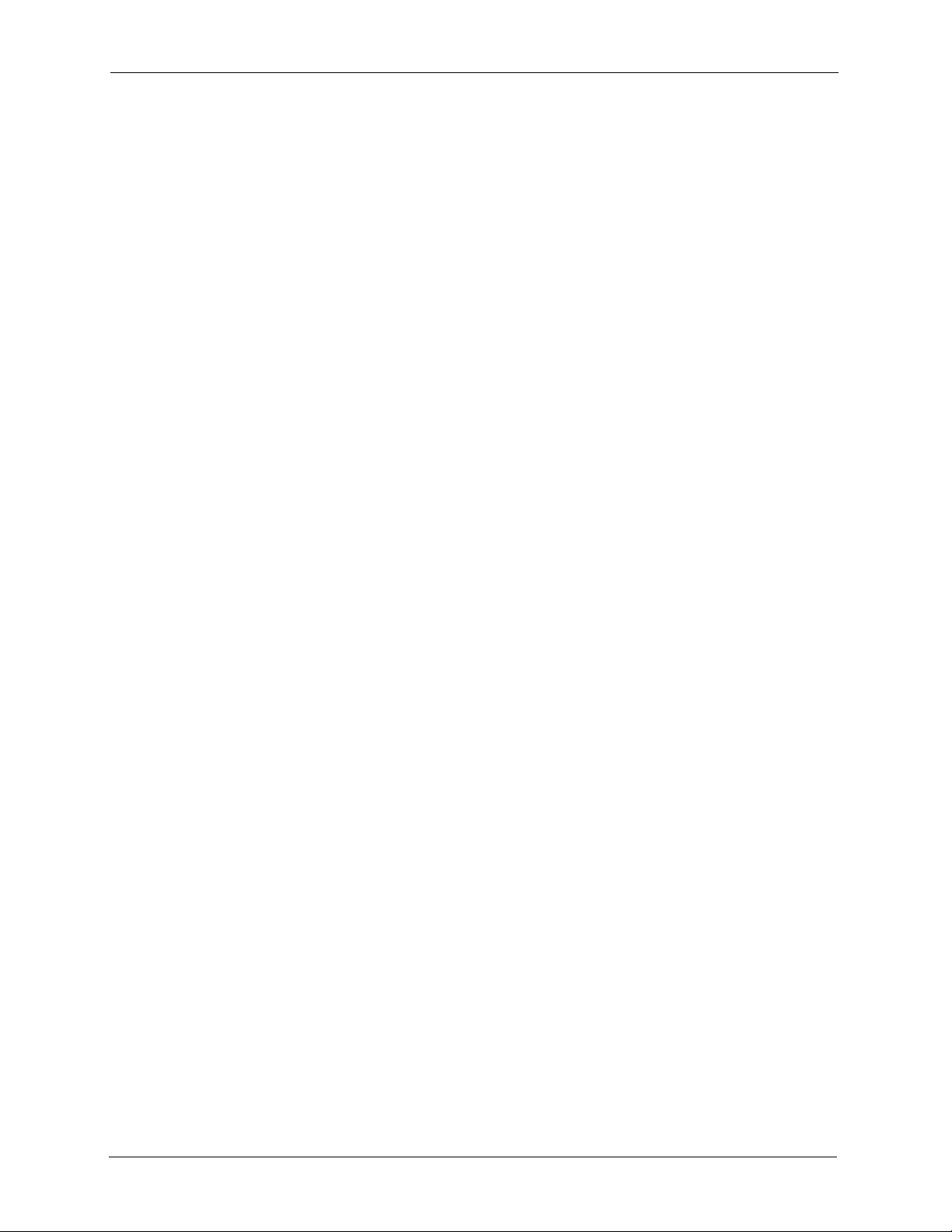
ES-2108/ES-2108-G User’s Guide
ZyXEL Limited Warranty
ZyXEL warrants to the original end user (purchaser) that this product is free from any defects in materials
or workmanship for a period of up to two years from the date of purchase. During the warranty period, and
upon proof of purchase, should the product have indications of failure due to faulty workmanship and/or
materials, ZyXEL will, at its discretion, repair or replace the defective products or components without
charge for either parts or labor, and to whatever extent it shall deem necessary to restore the product or
components to proper operating condition. Any replacement will consist of a new or re-manufactured
functionally equivalent product of equal value, and will be solely at the discretion of ZyXEL. This
warranty shall not apply if the product is modified, misused, tampered with, damaged by an act of God, or
subjected to abnormal working conditions.
Note
Repair or replacement, as provided under this warranty, is the exclusive remedy of the purchaser. This
warranty is in lieu of all other warranties, express or implied, including any implied warranty of
merchantability or fitness for a particular use or purpose. ZyXEL shall in no event be held liable for
indirect or consequential damages of any kind of character to the purchaser.
To obtain the services of this warranty, contact ZyXEL's Service Center for your Return Material
Authorization number (RMA). Products must be returned Postage Prepaid. It is recommended that the unit
be insured when shipped. Any returned products without proof of purchase or those with an out-dated
warranty will be repaired or replaced (at the discretion of ZyXEL) and the customer will be billed for parts
and labor. All repaired or replaced products will be shipped by ZyXEL to the corresponding return address,
Postage Paid. This warranty gives you specific legal rights, and you may also have other rights that vary
from country to country.
4 ZyXEL Limited Warranty
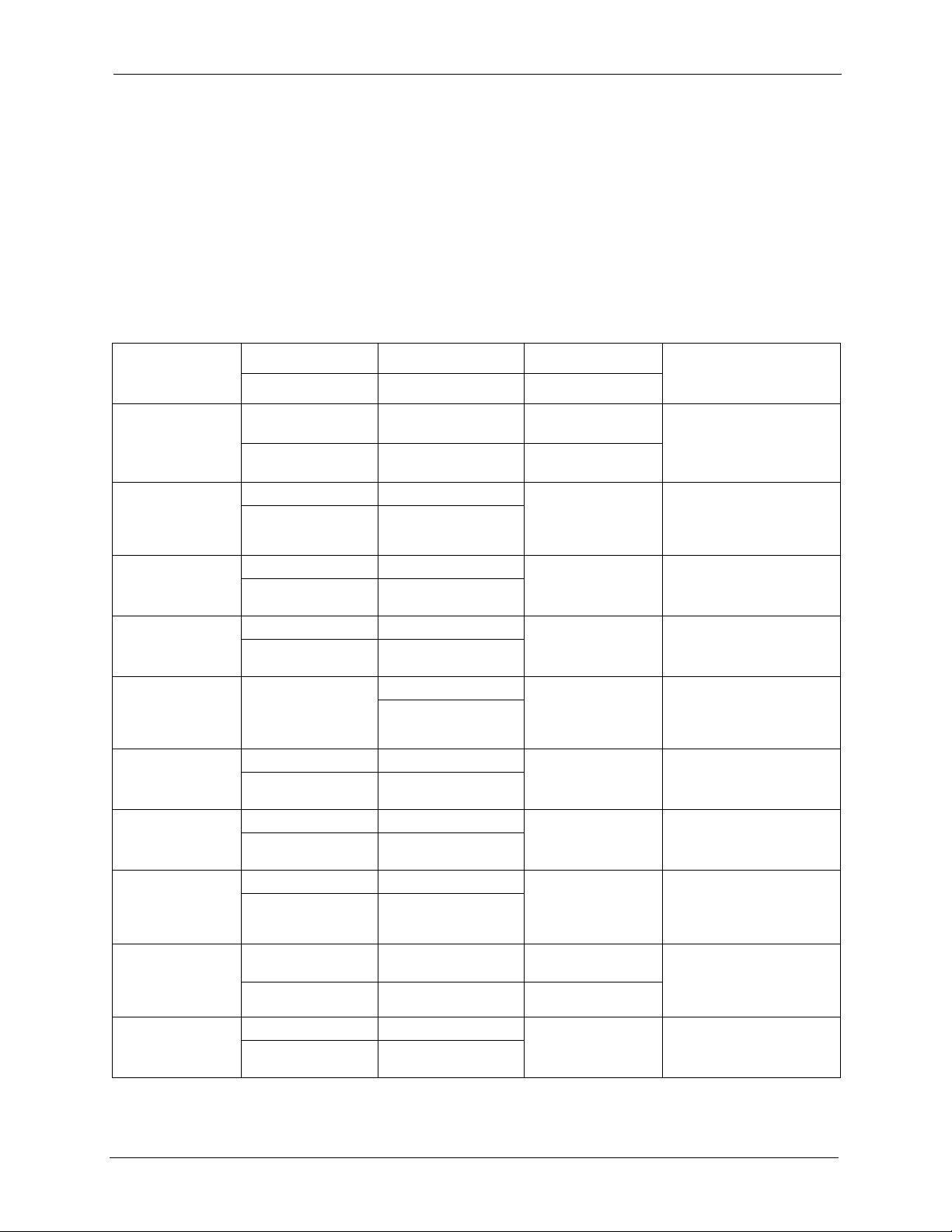
ES-2108/ES-2108-G User’s Guide
Customer Support
Please have the following information ready when you contact customer support.
• Product model and serial number.
• Warranty Information.
• Date that you received your device.
• Brief description of the problem and the steps you took to solve it.
METHOD
LOCATION
CORPORATE
HEADQUARTERS
(WORLDWIDE)
CZECH REPUBLIC
DENMARK
FINLAND
FRANCE
GERMANY
HUNGARY
KAZAKHSTAN
NORTH AMERICA
NORWAY
SUPPORT E-MAIL TELEPHONE* WEB SITE
SALES E-MAIL FAX FTP SITE
support@zyxel.com.tw +886-3-578-3942 www.zyxel.com
www.europe.zyxel.com
sales@zyxel.com.tw +886-3-578-2439 ftp.zyxel.com
ftp.europe.zyxel.com
info@cz.zyxel.com +420-241-091-350 www.zyxel.cz ZyXEL Communications
info@cz.zyxel.com +420-241-091-359
support@zyxel.dk +45-39-55-07-00 www.zyxel.dk ZyXEL Communications A/S
sales@zyxel.dk +45-39-55-07-07
support@zyxel.fi +358-9-4780-8411 www.zyxel.fi ZyXEL Communications Oy
sales@zyxel.fi +358-9-4780 8448
info@zyxel.fr +33-4-72-52-97-97 www.zyxel.fr ZyXEL France
+33-4-72-52-19-20
support@zyxel.de +49-2405-6909-0 www.zyxel.de ZyXEL Deutschland GmbH.
sales@zyxel.de +49-2405-6909-99
support@zyxel.hu +36-1-3361649 www.zyxel.hu ZyXEL Hungary
info@zyxel.hu +36-1-3259100
http://zyxel.kz/support +7-3272-590-698 www.zyxel.kz ZyXEL Kazakhstan
sales@zyxel.kz +7-3272-590-689
support@zyxel.com 1-800-255-4101
+1-714-632-0882
sales@zyxel.com +1-714-632-0858 ftp.us.zyxel.com
support@zyxel.no +47-22-80-61-80 www.zyxel.no ZyXEL Communications A/S
sales@zyxel.no +47-22-80-61-81
www.us.zyxel.com ZyXEL Communications Inc.
REGULAR MAIL
ZyXEL Communications Corp.
6 Innovation Road II
Science Park
Hsinchu 300
Ta iw a n
Czech s.r.o.
Modranská 621
143 01 Praha 4 - Modrany
Ceská Republika
Columbusvej
2860 Soeborg
Denmark
Malminkaari 10
00700 Helsinki
Finland
1 rue des Vergers
Bat. 1 / C
69760 Limonest
France
Adenauerstr. 20/A2 D-52146
Wuerselen
Germany
48, Zoldlomb Str.
H-1025, Budapest
Hungary
43, Dostyk ave.,Office 414
Dostyk Business Centre
050010, Almaty
Republic of Kazakhstan
1130 N. Miller St.
Anaheim
CA 92806-2001
U.S.A.
Nils Hansens vei 13
0667 Oslo
Norway
Customer Support 5
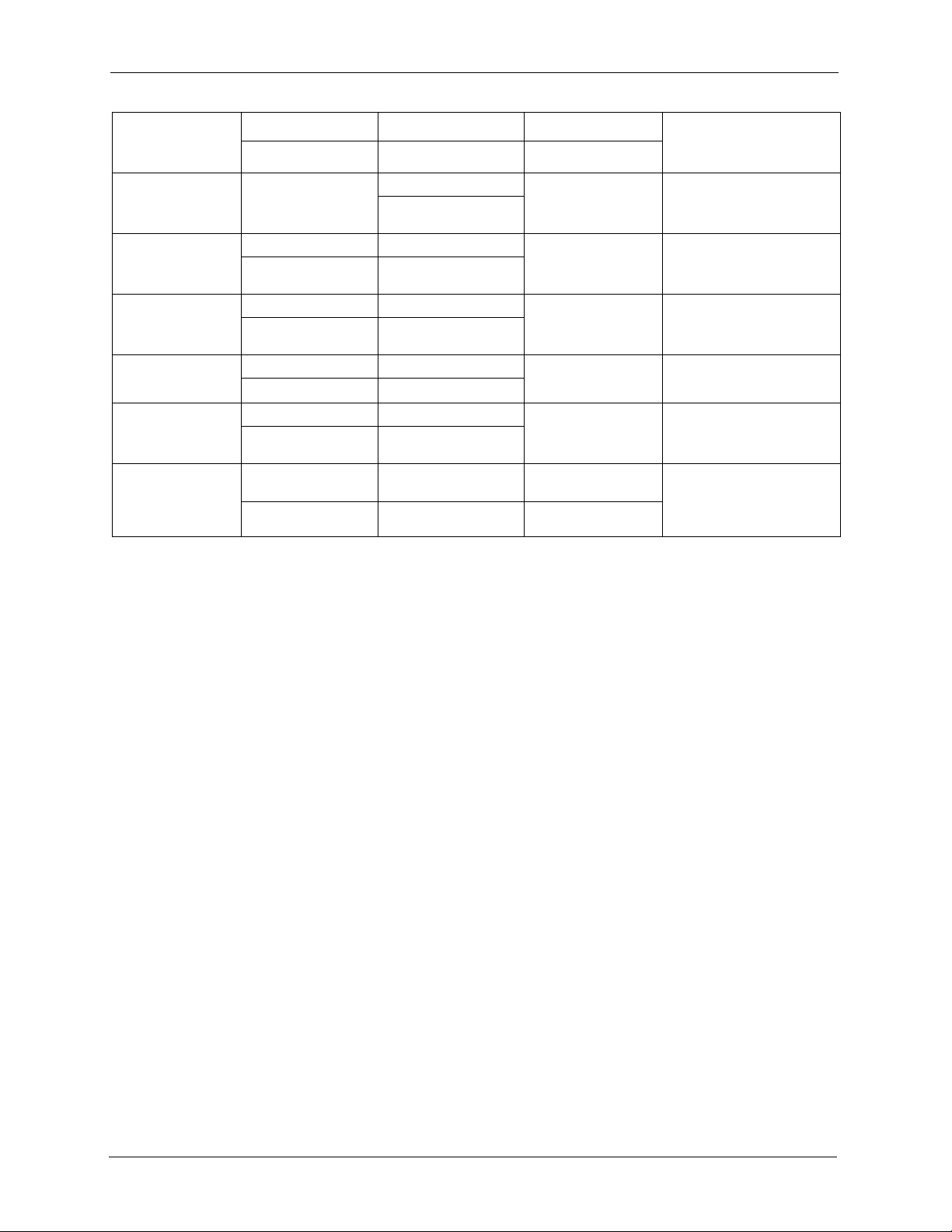
ES-2108/ES-2108-G User’s Guide
METHOD
LOCATION
POLAND
RUSSIA
SPAIN
SWEDEN
UKRAINE
UNITED KINGDOM
* “+” is the (prefix) number you enter to make an international telephone call.
SUPPORT E-MAIL TELEPHONE* WEB SITE
SALES E-MAIL FAX FTP SITE
info@pl.zyxel.com +48-22-5286603 www.pl.zyxel.com ZyXEL Communications
+48-22-5206701
http://zyxel.ru/support +7-095-542-89-29 www.zyxel.ru ZyXEL Russia
sales@zyxel.ru +7-095-542-89-25
support@zyxel.es +34-902-195-420 www.zyxel.es ZyXEL Communications
sales@zyxel.es +34-913-005-345
support@zyxel.se +46-31-744-7700 www.zyxel.se ZyXEL Communications A/S
sales@zyxel.se +46-31-744-7701
support@ua.zyxel.com +380-44-247-69-78 www.ua.zyxel.com ZyXEL Ukraine
sales@ua.zyxel.com +380-44-494-49-32
support@zyxel.co.uk +44-1344 303044
08707 555779 (UK only)
sales@zyxel.co.uk +44-1344 303034 ftp.zyxel.co.uk
REGULAR MAIL
ul.Emilli Plater 53
00-113 Warszawa
Poland
Ostrovityanova 37a Str.
Moscow, 117279
Russia
Alejandro Villegas 33
1º, 28043 Madrid
Spain
Sjöporten 4, 41764 Göteborg
Sweden
13, Pimonenko Str.
Kiev, 04050
Ukraine
www.zyxel.co.uk ZyXEL Communications UK
Ltd.,11 The Courtyard,
Eastern Road, Bracknell,
Berkshire, RG12 2XB,
United Kingdom (UK)
6 Customer Support
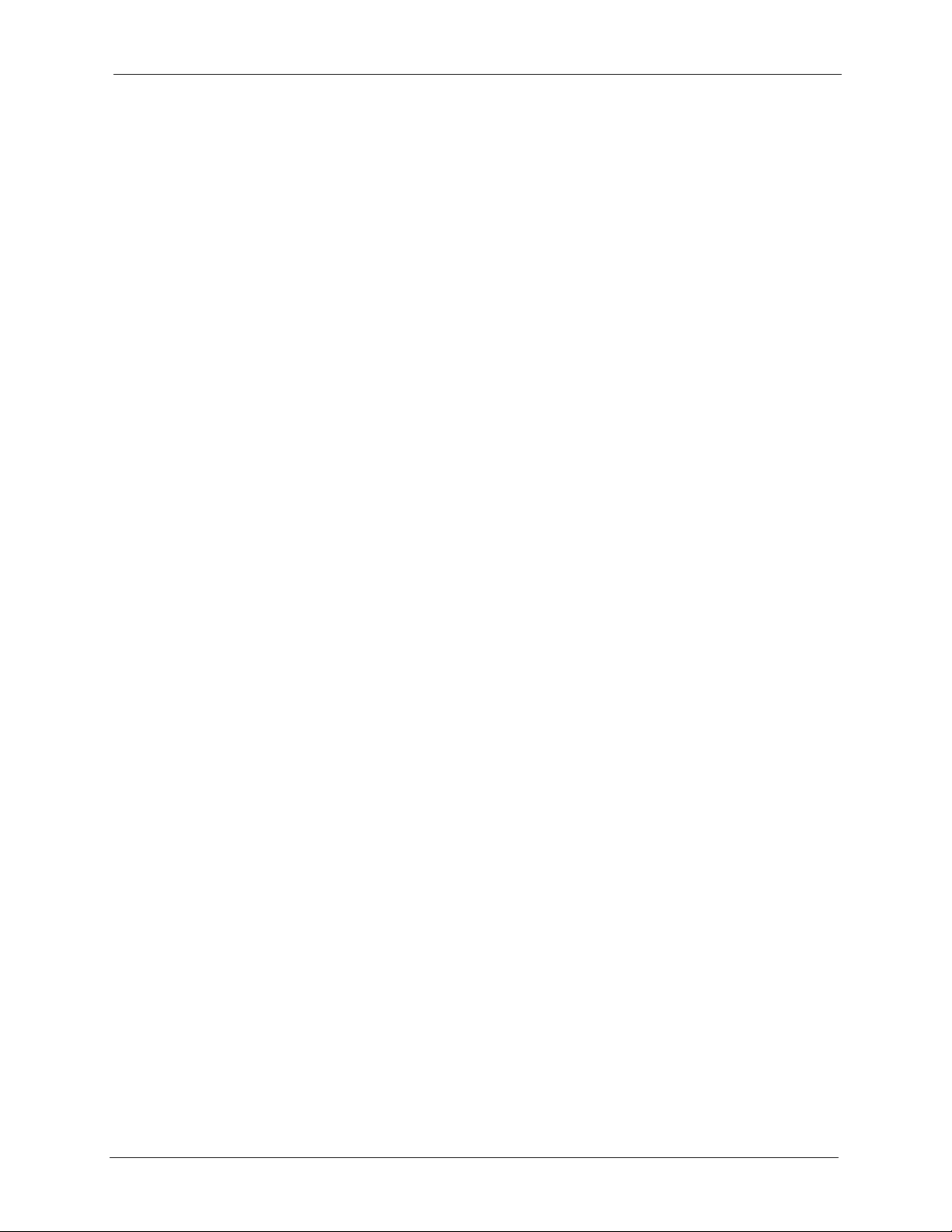
ES-2108/ES-2108-G User’s Guide
Table of Contents
Copyright .................................................................................................................. 1
Interference Statements and Warnings.................................................................. 2
ZyXEL Limited Warranty ......................................................................................... 4
Customer Support ................................................................................................... 5
Table of Contents ..................................................................................................... 7
List of Figures ........................................................................................................ 15
List of Tables .......................................................................................................... 19
Preface.................................................................................................................... 21
Chapter 1
Getting to Know Your Switch................................................................................ 23
1.1 Introduction ........................................................................................................ 23
1.2 Software Features ............................................................................................. 23
1.3 Hardware Features ............................................................................................ 25
1.4 Applications ....................................................................................................... 25
1.4.1 Backbone Application ............................................................................... 25
1.4.2 Bridging Example ..................................................................................... 26
1.4.3 High Performance Switched Example ...................................................... 26
1.4.4 IEEE 802.1Q VLAN Application Examples .............................................. 27
1.4.4.1 Tag-based VLAN Example ............................................................. 27
1.4.4.2 VLAN Shared Server Example ....................................................... 28
Chapter 2
Hardware Installation and Connection ................................................................ 29
2.1 Freestanding Installation ................................................................................... 29
2.2 Mounting the Switch on a Rack ........................................................................ 30
2.2.1 Rack-mounted Installation Requirements ................................................ 30
2.2.1.1 Precautions .................................................................................... 30
2.2.2 Attaching the Mounting Brackets to the Switch ........................................ 30
2.2.3 Mounting the Switch on a Rack ................................................................ 30
Chapter 3
Hardware Overview................................................................................................ 33
3.1 Front Panel Connection .................................................................................... 33
Table of Contents 7
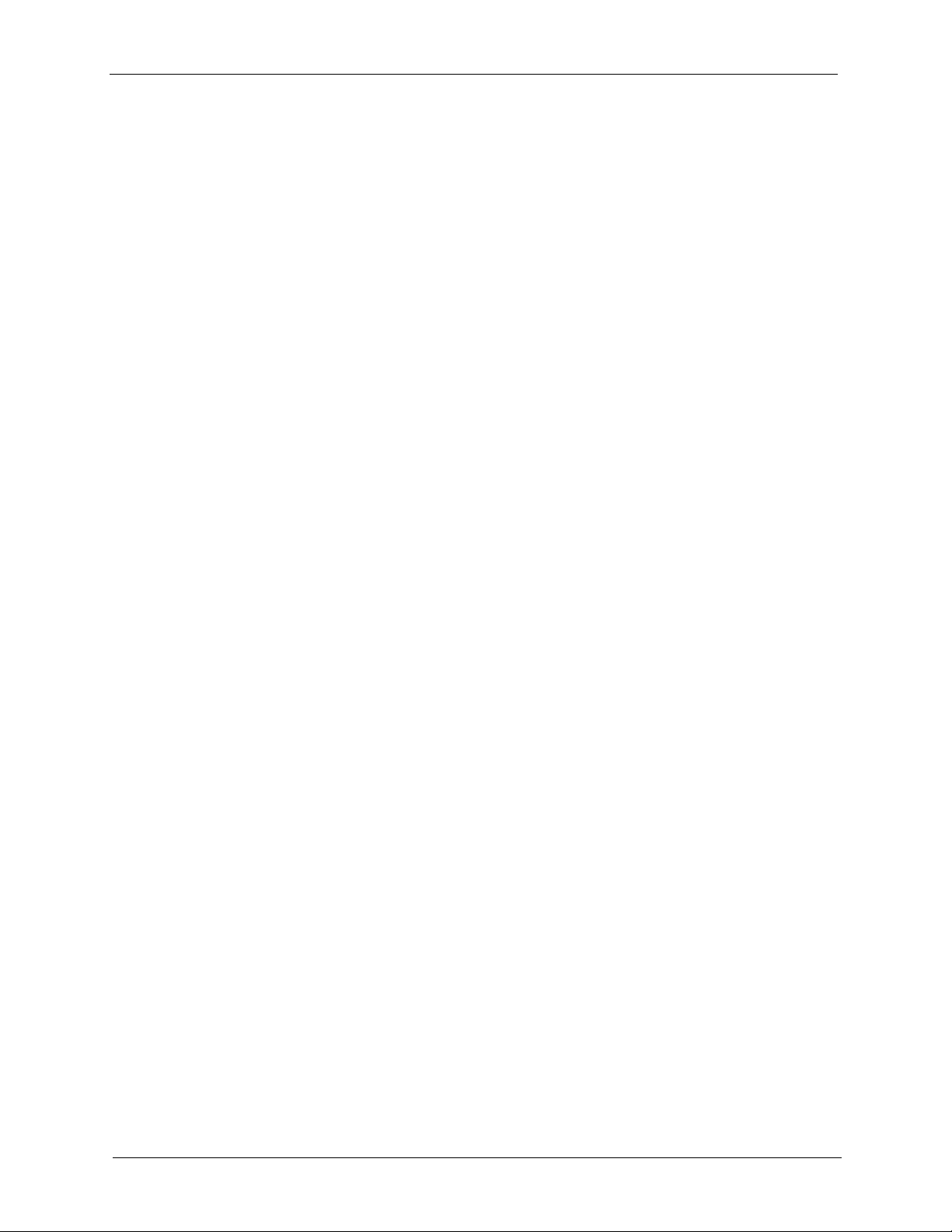
ES-2108/ES-2108-G User’s Guide
3.1.1 Console Port ........................................................................................... 34
3.1.2 Ethernet Ports .......................................................................................... 34
3.1.2.1 Default Ethernet Settings ................................................................ 34
3.1.3 Mini-GBIC Slot ........................................................................................ 34
3.1.3.1 Transceiver Installation ................................................................ 35
3.1.3.2 Transceiver Removal ................................................................... 36
3.2 Rear Panel ........................................................................................................ 37
3.2.1 Power Connector ..................................................................................... 37
3.3 Front Panel LEDs .......................................................................................... 37
Chapter 4
The Web Configurator ........................................................................................... 39
4.1 Introduction ........................................................................................................ 39
4.2 System Login .................................................................................................. 39
4.3 The Status Screen ........................................................................................ 40
4.3.1 Change Your Password ........................................................................ 43
4.4 Switch Lockout ................................................................................................ 43
4.5 Resetting the Switch ....................................................................................... 43
4.5.1 Reload the Factory-default Configuration File ........................................ 44
4.6 Logging Out of the Web Configurator ............................................................... 44
4.7 Help ................................................................................................................. 45
Chapter 5
Initial Setup Example............................................................................................. 47
5.1 Overview ............................................................................................................ 47
5.1.1 Creating a VLAN ...................................................................................... 47
5.1.2 Setting Port VID ....................................................................................... 48
5.1.3 Configuring Switch Management IP Address ........................................... 49
Chapter 6
System Status and Port Statistics........................................................................ 51
6.1 Overview ............................................................................................................ 51
6.2 Port Status Summary ..................................................................................... 51
6.2.1 Status: Port Details .............................................................................. 52
Chapter 7
Basic Setting ......................................................................................................... 57
7.1 Overview ............................................................................................................ 57
7.2 System Information ........................................................................................ 57
7.3 General Setup .............................................................................................. 58
7.4 Introduction to VLANs ...................................................................................... 59
7.5 IGMP Snooping ................................................................................................ 60
7.6 Switch Setup Screen ...................................................................................... 60
8 Table of Contents
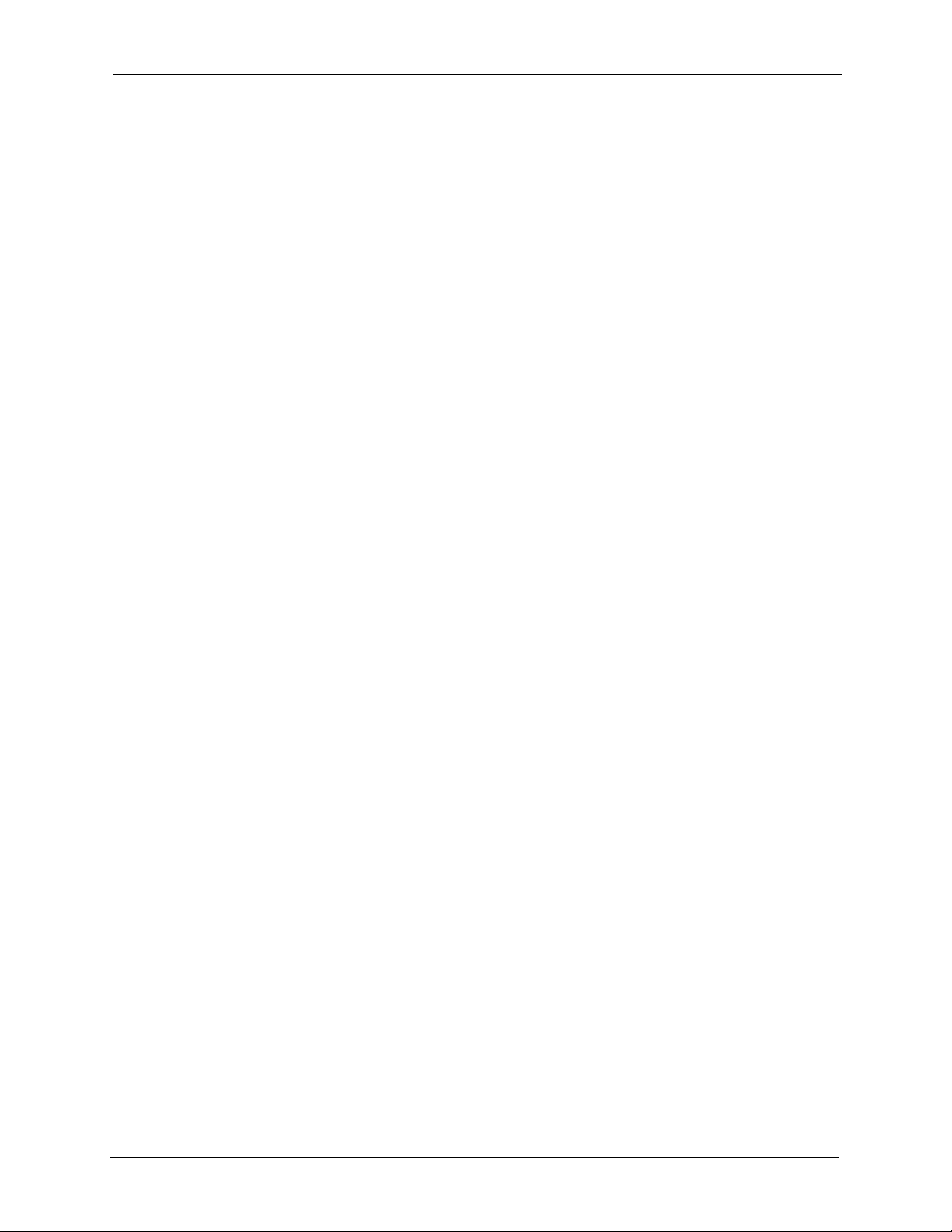
ES-2108/ES-2108-G User’s Guide
7.7 IP Setup .......................................................................................................... 62
7.7.1 Management IP Addresses ...................................................................... 62
7.8 Port Setup ....................................................................................................... 64
Chapter 8
VLAN ....................................................................................................................... 67
8.1 Introduction to IEEE 802.1Q Tagged VLAN .................................................... 67
8.1.1 Forwarding Tagged and Untagged Frames ............................................. 67
8.2 Automatic VLAN Registration .......................................................................... 68
8.2.1 GARP ...................................................................................................... 68
8.2.1.1 GARP Timers ................................................................................. 68
8.2.2 GVRP ....................................................................................................... 68
8.3 Port VLAN Trunking ......................................................................................... 69
8.4 Select the VLAN Type ...................................................................................... 69
8.5 Static VLAN ....................................................................................................... 70
8.5.1 Static VLAN Status .................................................................................. 70
8.5.2 Configure a Static VLAN ...................................................................... 71
8.5.3 Configure VLAN Port Settings .............................................................. 73
8.6 Port-based VLAN Setup ............................................................................... 74
8.6.1 Configure a Port-based VLAN .................................................................. 74
Chapter 9
Static MAC Forwarding.......................................................................................... 77
9.1 Overview ............................................................................................................ 77
9.2 Configuring Static MAC Forwarding ............................................................. 77
Chapter 10
Filtering................................................................................................................... 79
10.1 Overview .......................................................................................................... 79
10.2 Configure a Filtering Rule ............................................................................. 79
Chapter 11
Spanning Tree Protocol......................................................................................... 81
11.1 Overview .......................................................................................................... 81
11.1.1 STP Terminology ................................................................................... 81
11.1.2 How STP Works .................................................................................... 82
11.1.3 STP Port States ..................................................................................... 82
11.2 STP Status ................................................................................................. 82
11.3 Configure STP .............................................................................................. 84
Chapter 12
Bandwidth Control................................................................................................. 87
12.1 Bandwidth Control Setup ................................................................................ 87
Table of Contents 9
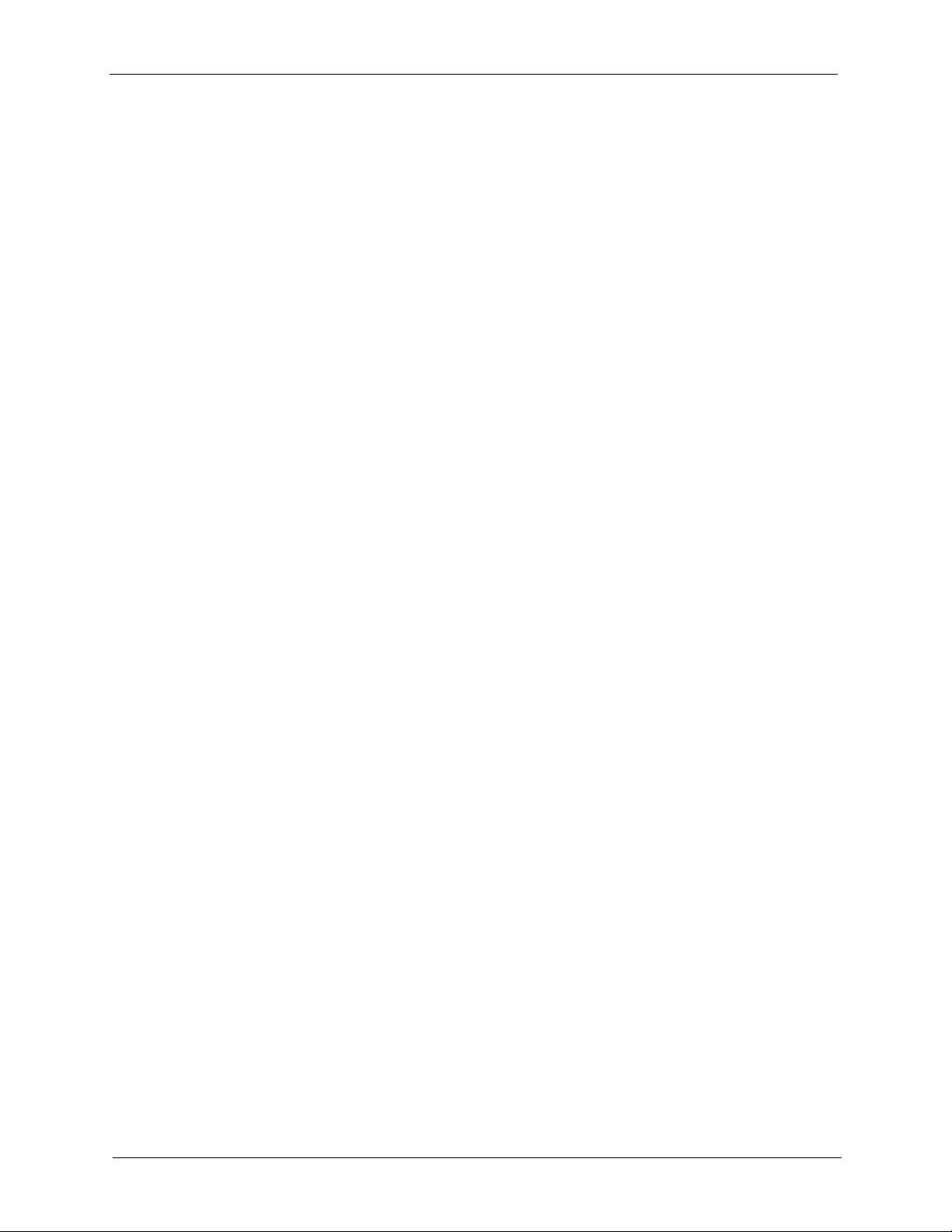
ES-2108/ES-2108-G User’s Guide
Chapter 13
Broadcast Storm Control ...................................................................................... 89
13.1 Overview .......................................................................................................... 89
13.2 Broadcast Storm Control Setup ...................................................................... 89
Chapter 14
Mirroring ................................................................................................................. 91
14.1 Overview .......................................................................................................... 91
14.2 Port Mirroring Setup ....................................................................................... 91
Chapter 15
Link Aggregation ................................................................................................... 93
15.1 Overview .......................................................................................................... 93
15.2 Dynamic Link Aggregation ............................................................................. 93
15.2.1 Link Aggregation ID ............................................................................... 94
15.3 Link Aggregation Status .................................................................................. 94
15.4 Link Aggregation Setup ................................................................................. 95
Chapter 16
Port Authentication................................................................................................ 97
16.1 Overview .......................................................................................................... 97
16.1.1 RADIUS ................................................................................................. 97
16.2 Port Authentication Configuration ................................................................... 97
16.2.1 Activate IEEE 802.1x Security ............................................................ 98
16.2.2 Configuring RADIUS Server Settings ................................................. 99
Chapter 17
Port Security......................................................................................................... 101
17.1 Overview ........................................................................................................ 101
17.2 Port Security Setup ....................................................................................... 101
Chapter 18
Queuing Method................................................................................................... 103
18.1 Overview ........................................................................................................ 103
18.1.1 Strict Priority Queuing (SPQ) .............................................................. 103
18.1.2 Weighted Round Robin Scheduling (WRR) ......................................... 103
18.2 Configuring Queuing Method ........................................................................ 104
Chapter 19
Static Route .......................................................................................................... 105
19.1 Configuring Static Route .............................................................................. 105
10 Table of Contents
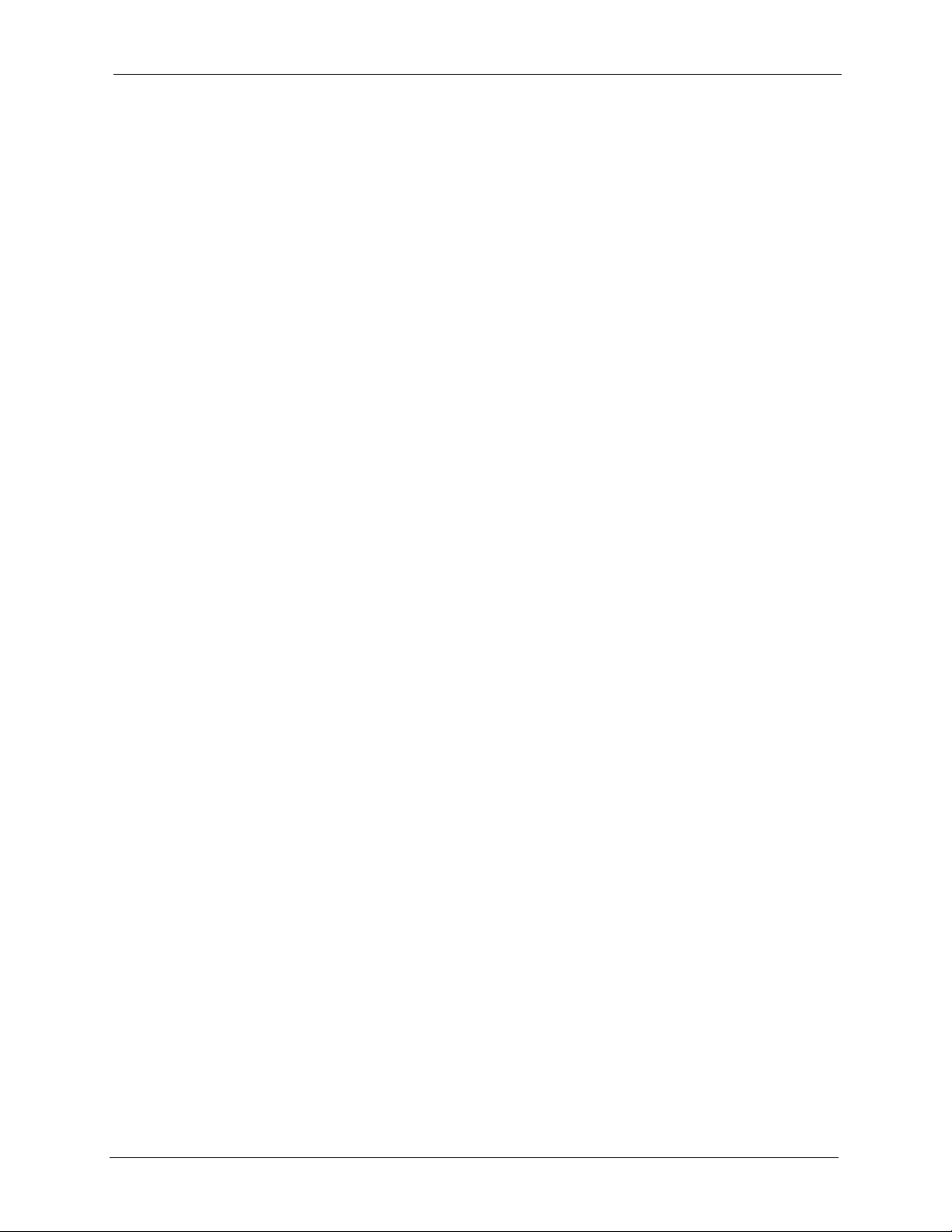
ES-2108/ES-2108-G User’s Guide
Chapter 20
Differentiated Services........................................................................................ 107
20.1 Overview ........................................................................................................ 107
20.1.1 DSCP and Per-Hop Behavior .............................................................. 107
20.1.2 DiffServ Network Example .................................................................. 107
20.2 Activating DiffServ ....................................................................................... 108
20.3 DSCP-to-IEEE802.1p Priority Mapping .................................................... 109
20.3.1 Configuring DSCP Settings .................................................................. 109
Chapter 21
Maintenance ..........................................................................................................111
21.1 The Maintenance Screen ..............................................................................111
21.2 Firmware Upgrade ...................................................................................... 112
21.3 Restore a Configuration File ........................................................................ 112
21.4 Backing Up a Configuration File .................................................................. 113
21.5 Load Factory Defaults ................................................................................. 113
21.6 Reboot System ............................................................................................ 114
21.7 FTP Command Line ...................................................................................... 114
21.7.1 Filename Conventions ........................................................................ 114
21.7.1.1 Example FTP Commands .......................................................... 115
21.7.2 FTP Command Line Procedure .......................................................... 115
21.7.3 GUI-based FTP Clients ........................................................................ 116
21.7.4 FTP Restrictions .................................................................................. 116
Chapter 22
Access Control......................................................................................................117
22.1 Overview ...................................................................................................... 117
22.2 The Access Control Main Screen .................................................................. 117
22.3 About SNMP ................................................................................................ 118
22.3.1 Supported MIBs ................................................................................. 119
22.3.2 SNMP Traps ....................................................................................... 119
22.3.3 Configuring SNMP .............................................................................. 119
22.4 Setting Up Login Accounts ......................................................................... 120
22.5 SSH Overview ............................................................................................... 121
22.6 How SSH works ............................................................................................. 122
22.7 SSH Implementation on the Switch ............................................................... 123
22.7.1 Requirements for Using SSH ............................................................... 123
22.7.2 SSH Login Example ............................................................................. 123
22.8 Introduction to HTTPS ................................................................................... 124
22.9 HTTPS Example ............................................................................................ 125
22.9.1 Internet Explorer Warning Messages ................................................... 125
22.9.2 Netscape Navigator Warning Messages .............................................. 126
22.9.3 The Main Screen .................................................................................. 127
Table of Contents 11
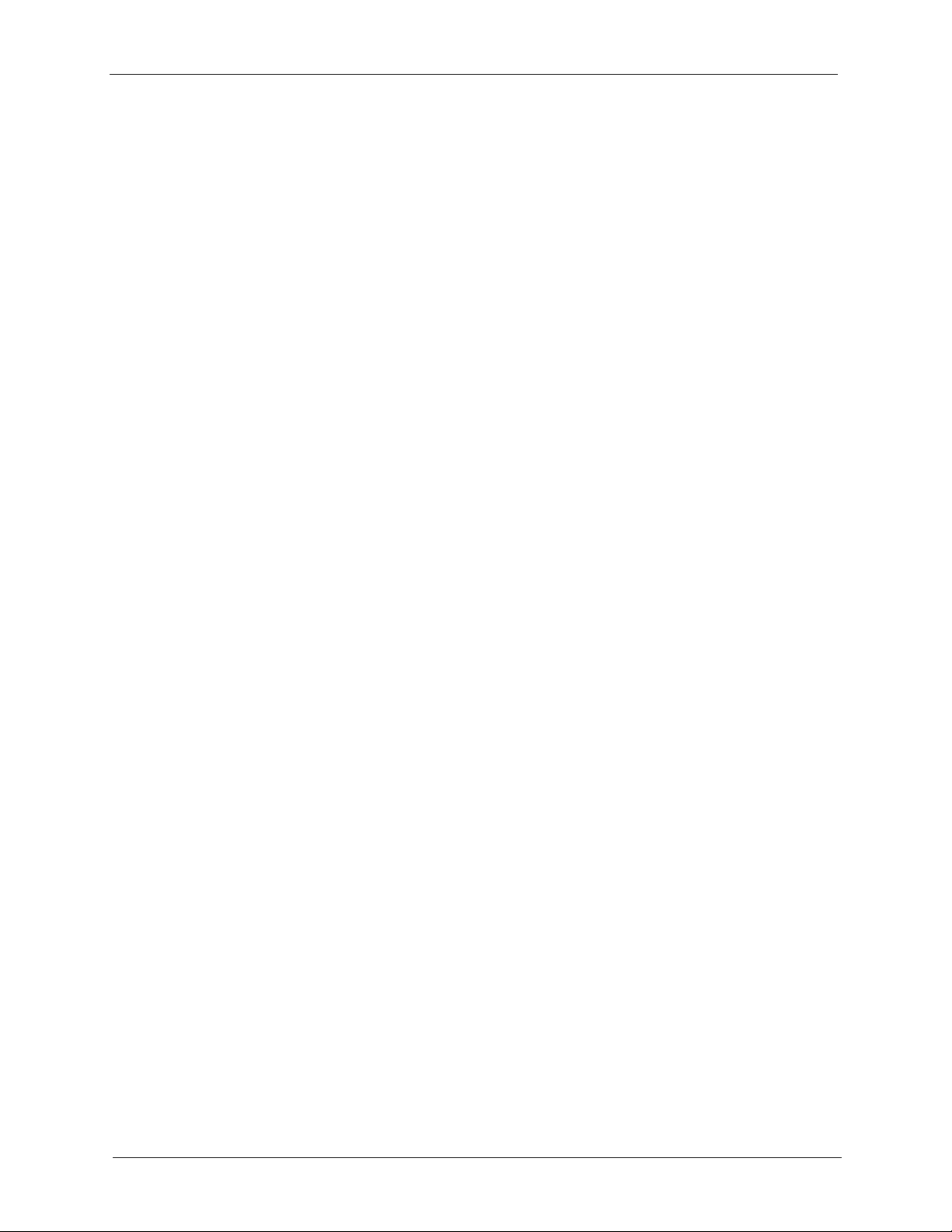
ES-2108/ES-2108-G User’s Guide
22.10 Service Port Access Control ..................................................................... 128
22.11 Remote Management ............................................................................... 129
Chapter 23
Diagnostic............................................................................................................. 131
23.1 Diagnostic .................................................................................................... 131
Chapter 24
Cluster Management............................................................................................ 133
24.1 Overview ........................................................................................................ 133
24.2 Cluster Management Status ........................................................................ 134
24.2.1 Cluster Member Switch Management ................................................. 135
24.2.1.1 Uploading Firmware to a Cluster Member Switch .................... 135
24.3 Configuring Cluster Management ................................................................ 136
Chapter 25
MAC Table............................................................................................................. 139
25.1 Overview ........................................................................................................ 139
25.2 Viewing the MAC Table ................................................................................ 140
Chapter 26
ARP Table ............................................................................................................. 141
26.1 Overview ........................................................................................................ 141
26.1.1 How ARP Works .................................................................................. 141
26.2 Viewing the ARP Table ................................................................................ 141
Chapter 27
Introducing the Commands .............................................................................. 143
27.1 Overview ........................................................................................................ 143
27.1.1 Switch Configuration File ..................................................................... 143
27.2 Accessing the CLI ........................................................................................ 143
27.2.1 Access Priority .................................................................................... 144
27.2.2 The Console Port ................................................................................. 144
27.2.2.1 Initial Screen ............................................................................... 144
27.2.3 Telnet ................................................................................................... 144
27.2.4 SSH ...................................................................................................... 145
27.3 The Login Screen ......................................................................................... 145
27.4 Command Syntax Conventions ..................................................................... 146
27.5 Getting Help ................................................................................................... 146
27.5.1 List of Available Commands ................................................................. 146
27.5.2 Detailed Command Information ........................................................... 147
27.6 Command Modes .......................................................................................... 148
27.7 Using Command History ................................................................................ 149
12 Table of Contents
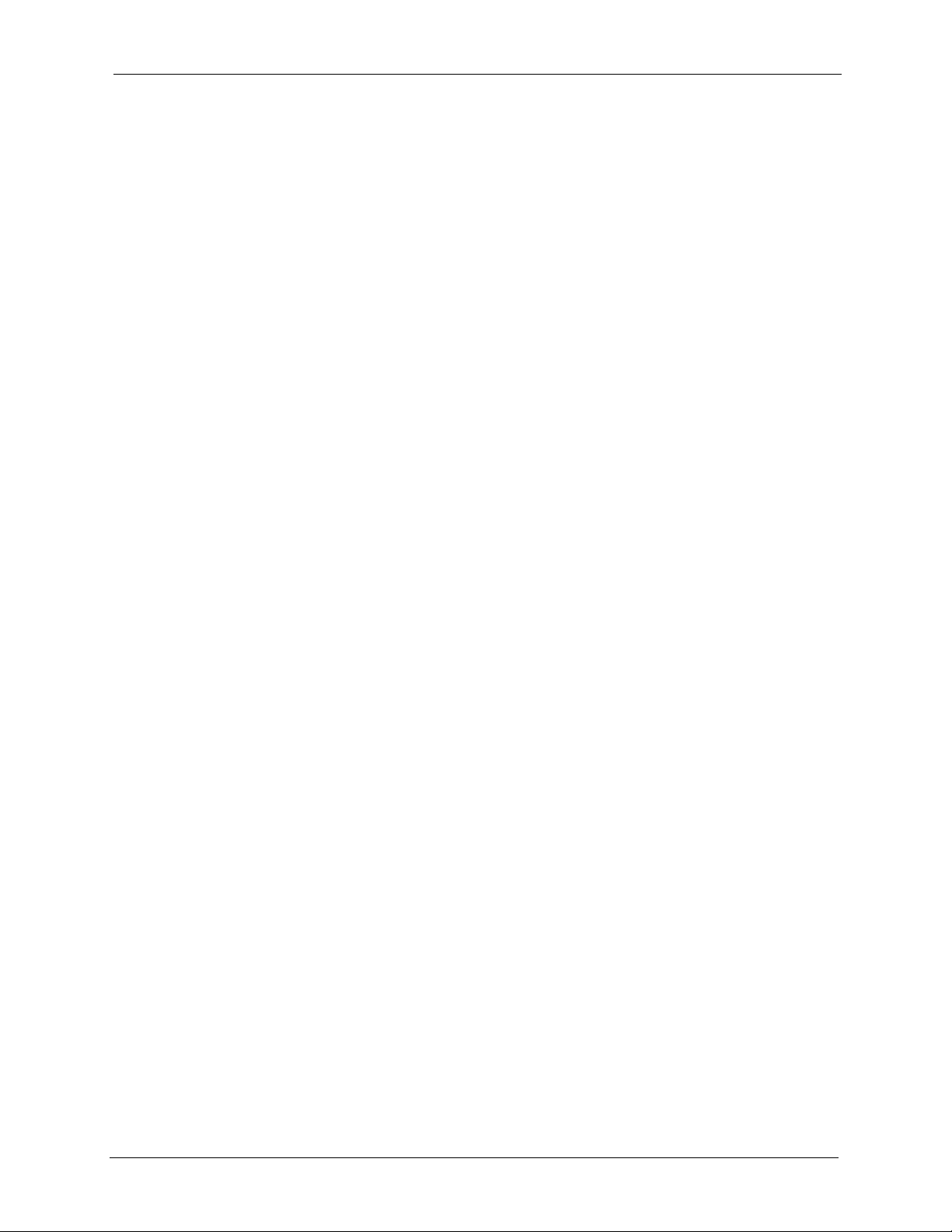
ES-2108/ES-2108-G User’s Guide
27.8 Saving Your Configuration ............................................................................. 149
27.8.1 Logging Out .......................................................................................... 149
27.9 Command Summary ...................................................................................... 149
27.9.1 User Mode ............................................................................................ 150
27.9.2 Enable Mode ........................................................................................ 150
27.9.3 General Configuration Mode ................................................................ 153
27.9.4 interface port-channel Commands ....................................................... 160
27.9.5 config-vlan Commands ........................................................................ 162
Chapter 28
Command Examples........................................................................................... 165
28.1 Overview ........................................................................................................ 165
28.2 show Commands ........................................................................................... 165
28.2.1 show system-information .................................................................... 165
28.2.2 show ip ................................................................................................. 166
28.2.3 show logging ....................................................................................... 166
28.2.4 show interface ..................................................................................... 167
28.2.5 show mac address-table ..................................................................... 168
28.3 ping ............................................................................................................... 169
28.4 traceroute ...................................................................................................... 169
28.5 Enabling RSTP .............................................................................................. 170
28.6 Configuration File Maintenance .................................................................... 170
28.6.1 Restarting the Switch ........................................................................... 170
28.6.2 Resetting to the Factory Default ........................................................... 171
28.7 no Command Examples ................................................................................ 171
28.7.1 no mirror-port ...................................................................................... 171
28.7.2 no https timeout .................................................................................... 172
28.7.3 no trunk ................................................................................................ 172
28.7.4 no port-access-authenticator ................................................................ 173
28.7.5 no ssh ................................................................................................... 173
28.8 spq ................................................................................................................ 174
28.9 wrr ................................................................................................................. 174
28.10 interface Commands ................................................................................... 175
28.10.1 interface port-channel ....................................................................... 175
28.10.2 bmstorm-limit ..................................................................................... 175
28.10.3 bandwidth-limit .................................................................................. 176
28.10.4 mirror ................................................................................................. 176
28.10.5 gvrp ................................................................................................... 177
28.10.6 frame-type ......................................................................................... 178
28.10.7 egress set .......................................................................................... 178
28.10.8 qos priority .......................................................................................... 179
28.10.9 name .................................................................................................. 179
28.10.10 speed-duplex .................................................................................... 180
Table of Contents 13
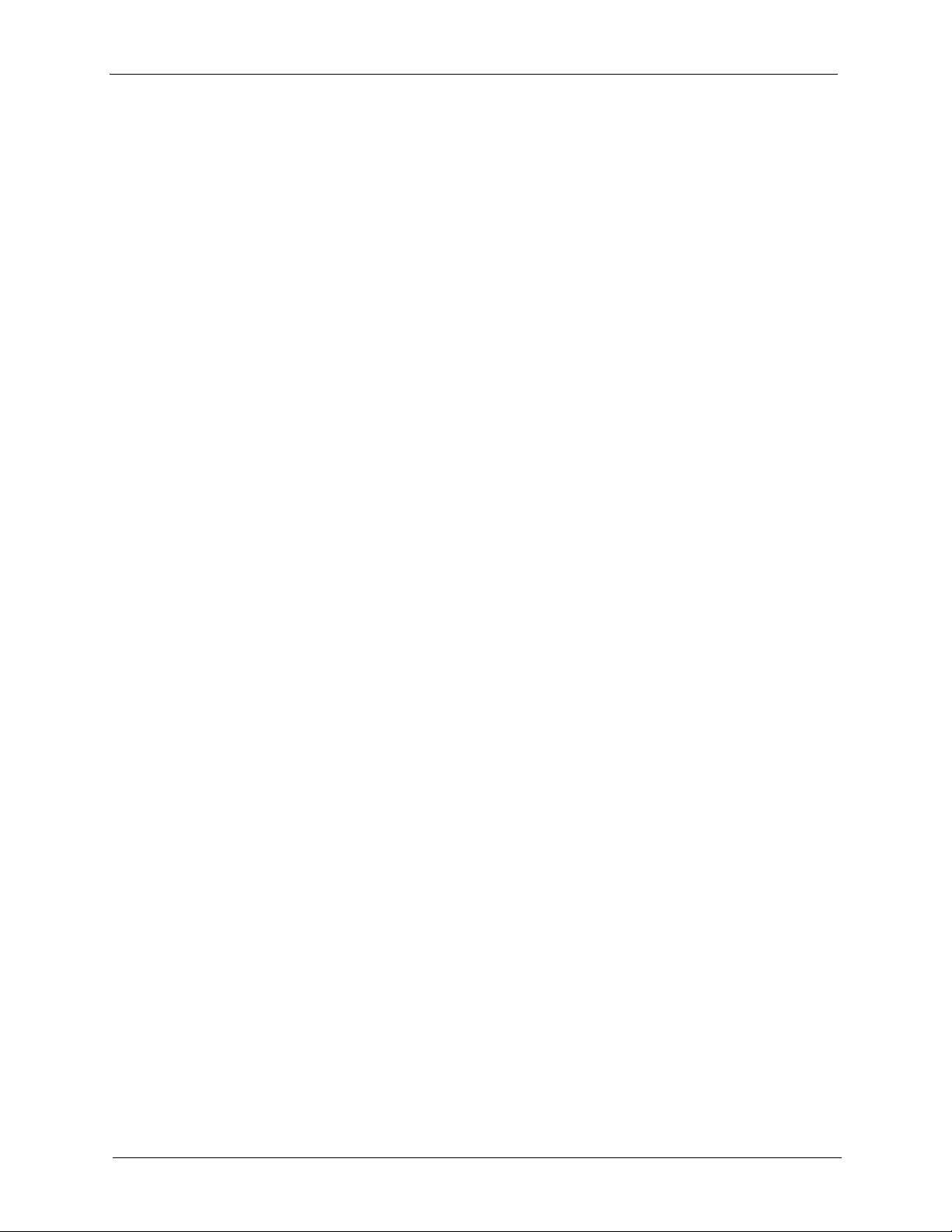
ES-2108/ES-2108-G User’s Guide
Chapter 29
IEEE 802.1Q Tagged VLAN Commands ............................................................. 181
29.1 IEEE 802.1Q Tagged VLAN Overview .......................................................... 181
29.2 VLAN Databases ........................................................................................... 181
29.2.1 Static Entries (SVLAN Table) ............................................................... 181
29.2.2 Dynamic Entries (DVLAN Table) .......................................................... 182
29.3 Configuring Tagged VLAN ............................................................................. 182
29.4 Global VLAN1Q Tagged VLAN Configuration Commands ............................ 183
29.4.1 GARP Status ........................................................................................ 183
29.4.2 GARP Timer ........................................................................................ 183
29.4.3 GVRP Timer ......................................................................................... 184
29.4.4 Enable GVRP ....................................................................................... 184
29.4.5 Disable GVRP ...................................................................................... 185
29.4.6 Enable Ingress Checking .................................................................... 185
29.5 Port VLAN Commands .................................................................................. 185
29.5.1 Set Port VID ........................................................................................ 185
29.5.2 Set Acceptable Frame Type ................................................................. 186
29.5.3 Enable or Disable Port GVRP .............................................................. 186
29.5.4 Modify Static VLAN ............................................................................. 186
29.5.4.1 Modify a Static VLAN Table Example ......................................... 187
29.5.4.2 Forwarding Process Example ..................................................... 187
29.5.5 Delete VLAN ID .................................................................................... 188
29.6 Enable VLAN ................................................................................................ 188
29.7 Disable VLAN ................................................................................................ 189
29.8 Show VLAN Setting ...................................................................................... 189
Chapter 30
Troubleshooting................................................................................................... 191
30.1 Problems Starting Up the Switch ................................................................... 191
30.2 Problems Accessing the Switch .................................................................... 191
30.2.1 Pop-up Windows, JavaScripts and Java Permissions ......................... 192
30.2.1.1 Internet Explorer Pop-up Blockers .............................................. 192
30.2.1.2 JavaScripts ................................................................................. 195
30.2.1.3 Java Permissions ....................................................................... 197
30.3 Problems with the Password ......................................................................... 199
Appendix A
Product Specifications........................................................................................ 201
Appendix B
IP Subnetting........................................................................................................ 205
Index...................................................................................................................... 213
14 Table of Contents
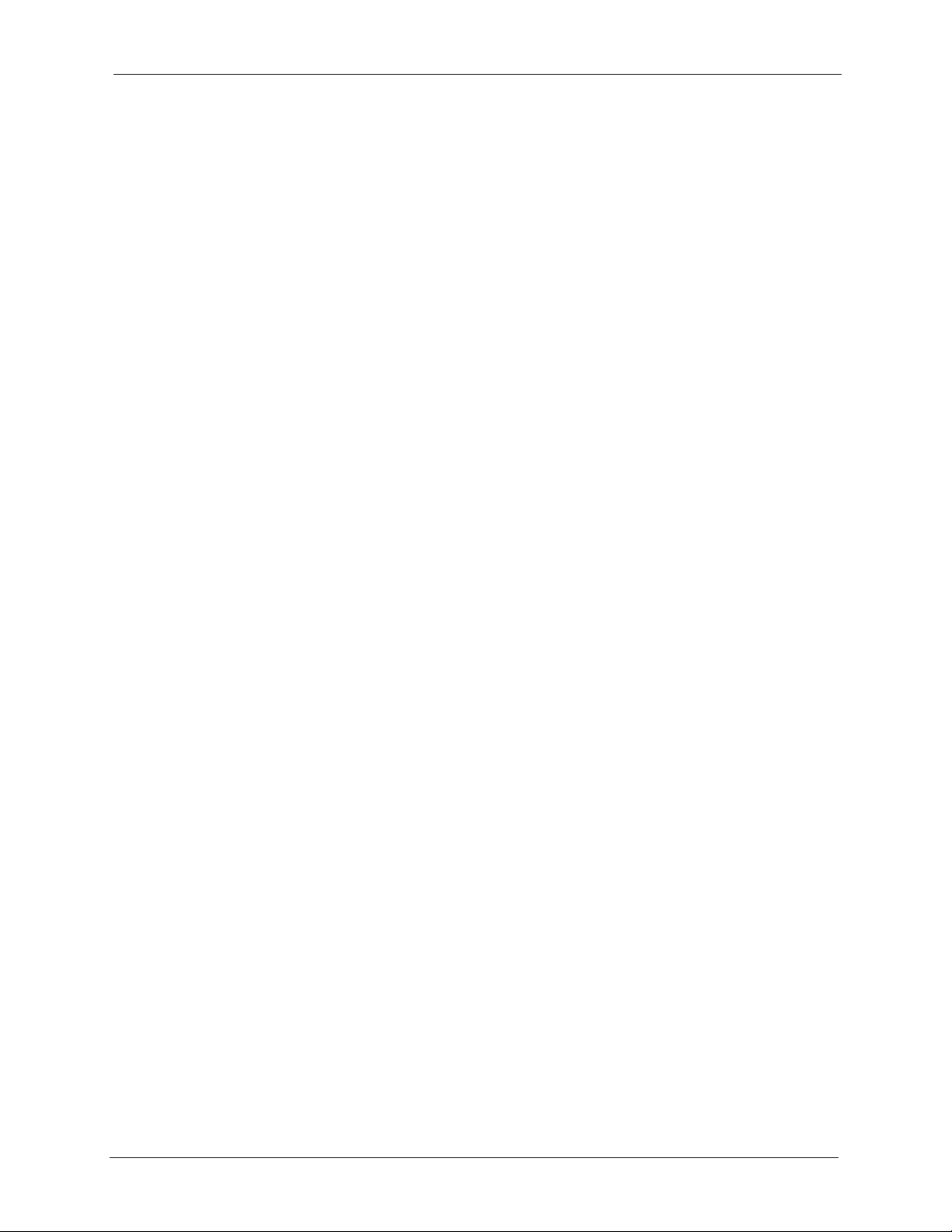
ES-2108/ES-2108-G User’s Guide
List of Figures
Figure 1 Backbone Application .............................................................................. 26
Figure 2 Bridging Application ................................................................................26
Figure 3 High Performance Switched Application ................................................. 27
Figure 4 Tag-based VLAN Application ...................................................................28
Figure 5 Shared Server Using VLAN Example ...................................................... 28
Figure 6 Attaching Rubber Feet ............................................................................ 29
Figure 7 Attaching the Mounting Brackets .............................................................30
Figure 8 Mounting the Switch on a Rack .............................................................. 31
Figure 9 Front Panel: ES-2108 .............................................................................. 33
Figure 10 Front Panel: ES-2108-G ....................................................................... 33
Figure 11 Transceiver Installation Example ........................................................... 35
Figure 12 Installed Transceiver ............................................................................36
Figure 13 Opening the Transceiver’s Latch Example ............................................ 36
Figure 14 Transceiver Removal Example .............................................................. 36
Figure 15 Rear Panel ............................................................................................ 37
Figure 16 Web Configurator: Login ........................................................................ 39
Figure 17 Web Configurator Home Screen (Status) .............................................. 40
Figure 18 Change Administrator Login Password .................................................43
Figure 19 Resetting the Switch: Via the Console Port ........................................... 44
Figure 20 Web Configurator: Logout Screen .........................................................45
Figure 21 Initial Setup Network Example: VLAN ...................................................47
Figure 22 Initial Setup Network Example: Port VID ............................................... 49
Figure 23 Initial Setup Example: Management IP Address ................................... 50
Figure 24 Status .................................................................................................... 51
Figure 25 Status: Port Details ................................................................................ 53
Figure 26 System Info ........................................................................................... 57
Figure 27 General Setup ....................................................................................... 58
Figure 28 Switch Setup ......................................................................................... 61
Figure 29 IP Setup .................................................................................................63
Figure 30 Port Setup ............................................................................................. 65
Figure 31 Port VLAN Trunking ............................................................................... 69
Figure 32 Switch Setup: Select VLAN Type .......................................................... 70
Figure 33 VLAN: VLAN Status .............................................................................. 70
Figure 34 VLAN: Static VLAN ...............................................................................72
Figure 35 VLAN: VLAN Port Setting ...................................................................... 73
Figure 36 Port Based VLAN Setup (All Connected) .............................................. 75
Figure 37 Port Based VLAN Setup (Port Isolation) ...............................................75
Figure 38 Static MAC Forwarding .......................................................................... 77
List of Figures 15
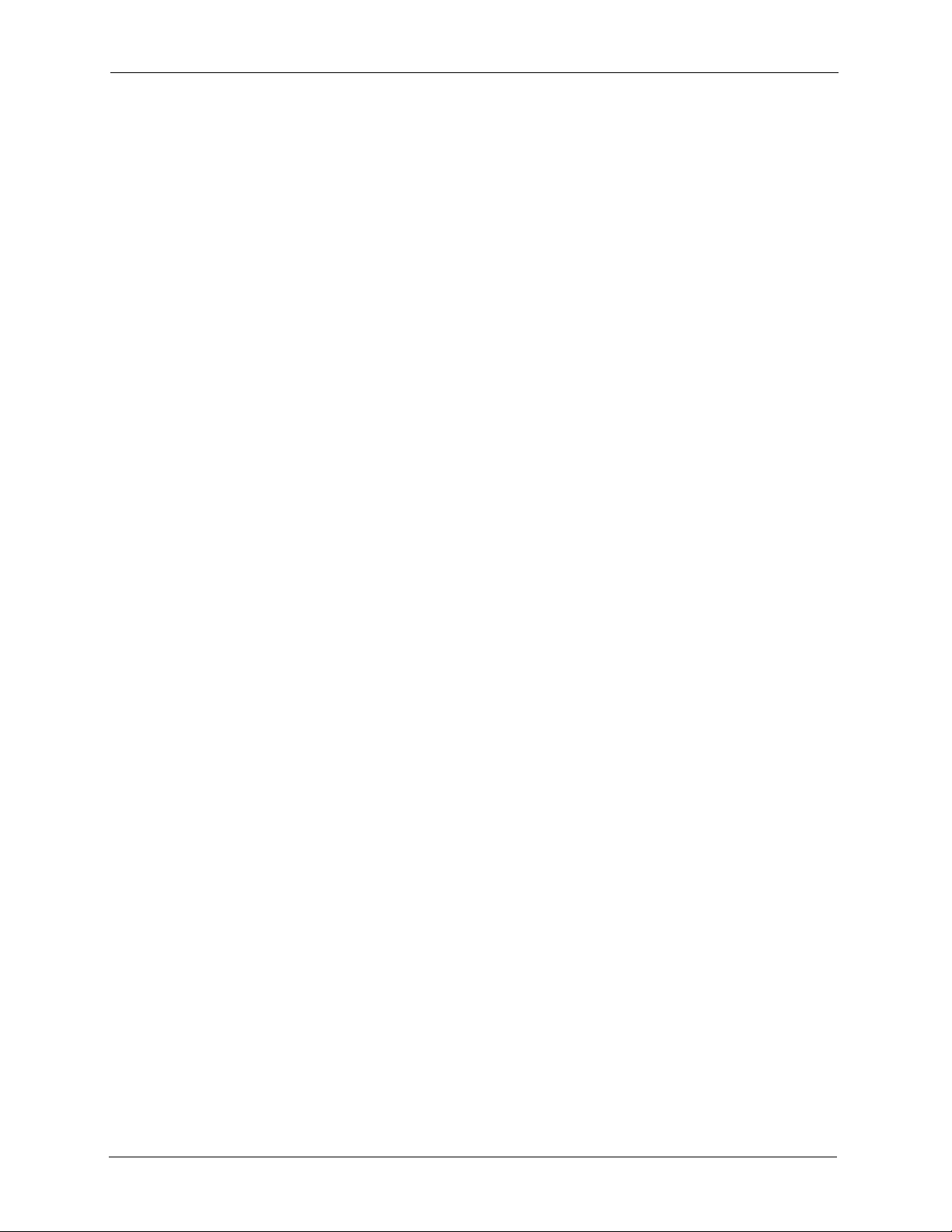
ES-2108/ES-2108-G User’s Guide
Figure 39 Filtering .................................................................................................. 79
Figure 40 Spanning Tree Protocol: Status ............................................................. 83
Figure 41 Spanning Tree Protocol: Configuration ..................................................84
Figure 42 Bandwidth Control .................................................................................87
Figure 43 Broadcast Storm Control ....................................................................... 89
Figure 44 Mirroring ................................................................................................ 91
Figure 45 Link Aggregation Control Protocol Status ............................................. 94
Figure 46 Link Aggregation: Configuration ............................................................ 96
Figure 47 RADIUS Server .................................................................................... 97
Figure 48 Port Authentication ................................................................................98
Figure 49 Port Authentication: 802.1x ...................................................................98
Figure 50 Port Authentication: RADIUS ................................................................99
Figure 51 Port Security .......................................................................................... 101
Figure 52 Queuing Method .................................................................................... 104
Figure 53 Static Routing ........................................................................................ 105
Figure 54 DiffServ: Differentiated Service Field .....................................................107
Figure 55 DiffServ Network Example ..................................................................... 108
Figure 56 DiffServ .................................................................................................. 108
Figure 57 DiffServ: DSCP Setting .......................................................................... 109
Figure 58 Maintenance ......................................................................................... 111
Figure 59 Firmware Upgrade ................................................................................ 112
Figure 60 Restore Configuration .......................................................................... 112
Figure 61 Backup Configuration ............................................................................113
Figure 62 Load Factory Default: Conformation .....................................................113
Figure 63 Load Factory Default: Start .................................................................... 114
Figure 64 Reboot System: Confirmation ............................................................... 114
Figure 65 Reboot System: Start ............................................................................114
Figure 66 Console Port Priority ............................................................................. 117
Figure 67 Access Control ...................................................................................... 117
Figure 68 SNMP Management Model ..................................................................118
Figure 69 Access Control: SNMP .......................................................................... 120
Figure 70 Access Control: Logins ..........................................................................121
Figure 71 SSH Communication Example ............................................................... 122
Figure 72 How SSH Works ..................................................................................... 122
Figure 73 SSH Login Example .............................................................................. 124
Figure 74 HTTPS Implementation ..........................................................................125
Figure 75 Security Alert Dialog Box (Internet Explorer) .......................................... 126
Figure 76 Security Certificate 1 (Netscape) ............................................................ 126
Figure 77 Security Certificate 2 (Netscape) ............................................................ 127
Figure 78 Login Screen (Internet Explorer) ............................................................ 128
Figure 79 Login Screen (Netscape) ........................................................................128
Figure 80 Access Control: Service Access Control ...............................................129
Figure 81 Access Control: Remote Management .................................................. 130
16 List of Figures
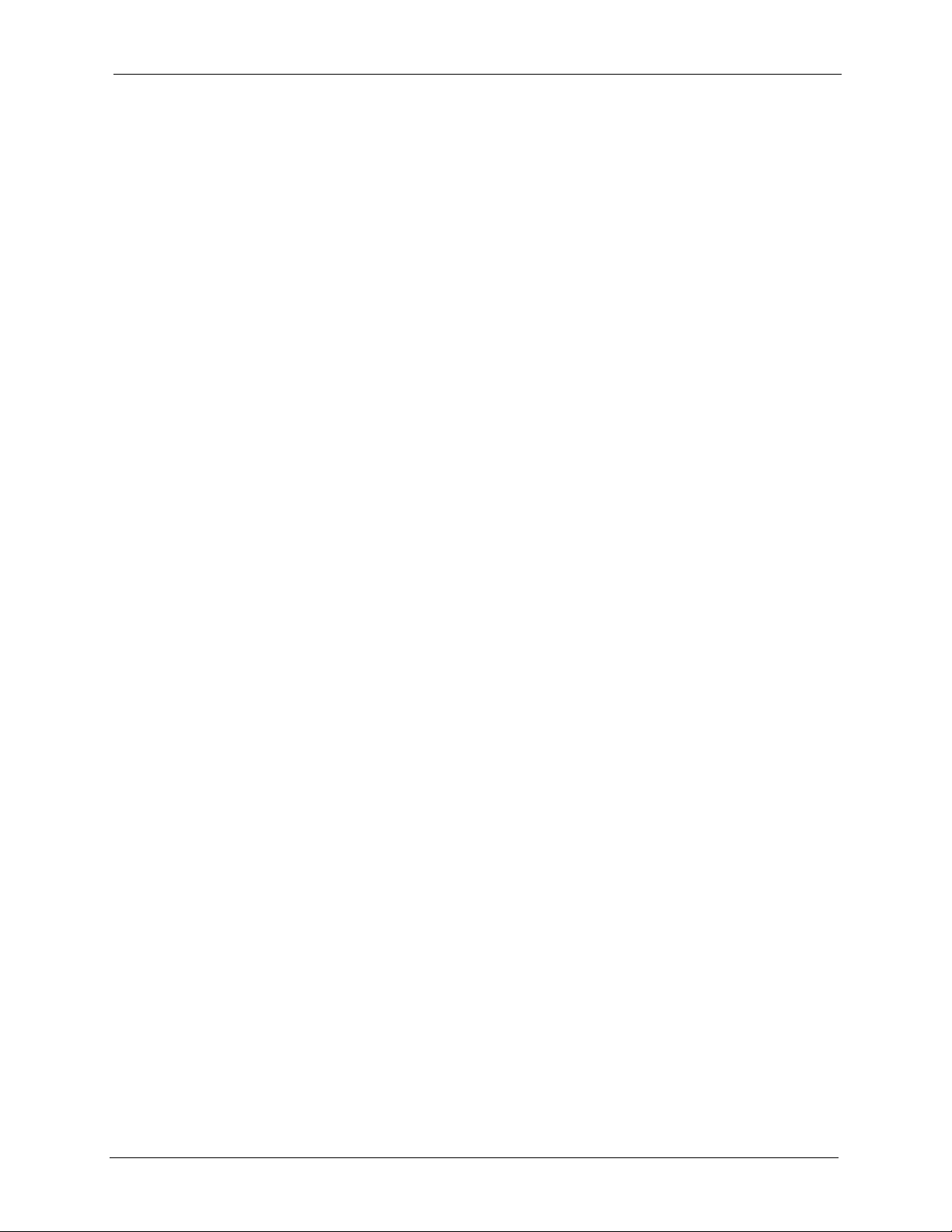
ES-2108/ES-2108-G User’s Guide
Figure 82 Diagnostic ..............................................................................................131
Figure 83 Clustering Application Example ............................................................. 133
Figure 84 Cluster Management: Status .................................................................134
Figure 85 Cluster Management: Cluster Member Web Configurator Screen ........ 135
Figure 86 Example: Uploading Firmware to a Cluster Member Switch ................. 136
Figure 87 Clustering Management Configuration .................................................137
Figure 88 MAC Table Flowchart ............................................................................ 139
Figure 89 MAC Table .............................................................................................140
Figure 90 ARP Table ............................................................................................. 142
Figure 91 Initial Console Port Screen ..................................................................... 144
Figure 92 SSH Login Example .............................................................................. 145
Figure 93 CLI Login .............................................................................................. 145
Figure 94 CLI Help: List of Commands: Example 1 ..............................................147
Figure 95 CLI Help: List of Commands: Example 2 ..............................................147
Figure 96 CLI Help: Detailed Command Information: Example 1 .......................... 148
Figure 97 CLI: Help: Detailed Command Information: Example 2 ......................... 148
Figure 98 CLI: History Command Example ........................................................... 149
Figure 99 CLI: write memory ................................................................................. 149
Figure 100 show system-information Command Example ....................................165
Figure 101 show ip Command Example ................................................................ 166
Figure 102 show logging Command Example ....................................................... 167
Figure 103 show interface Command Example ..................................................... 168
Figure 104 show mac address-table Command Example .....................................169
Figure 105 ping Command Example .....................................................................169
Figure 106 traceroute Command Example ............................................................ 170
Figure 107 Enable RSTP Command Example ...................................................... 170
Figure 108 CLI: boot config Command Example ................................................... 171
Figure 109 CLI: reload config Command Example ................................................ 171
Figure 110 CLI: Reset to the Factory Default Example .........................................171
Figure 111 no mirror-port Command Example ....................................................... 172
Figure 112 no https timeout Command Example ................................................... 172
Figure 113 no trunk Command Example ............................................................... 173
Figure 114 no port-access-authenticator Command Example ............................... 173
Figure 115 no ssh Command Example ..................................................................174
Figure 116 spq Command Example ...................................................................... 174
Figure 117 wrr Command Example ....................................................................... 175
Figure 118 interface Command Example .............................................................. 175
Figure 119 broadcast-limit Command Example ..................................................... 176
Figure 120 bandwidth-limit Command Example .................................................... 176
Figure 121 mirror Command Example .................................................................. 177
Figure 122 gvrp Command Example ..................................................................... 178
Figure 123 frame-type Command Example ........................................................... 178
Figure 124 egress set Command Example ........................................................... 179
List of Figures 17
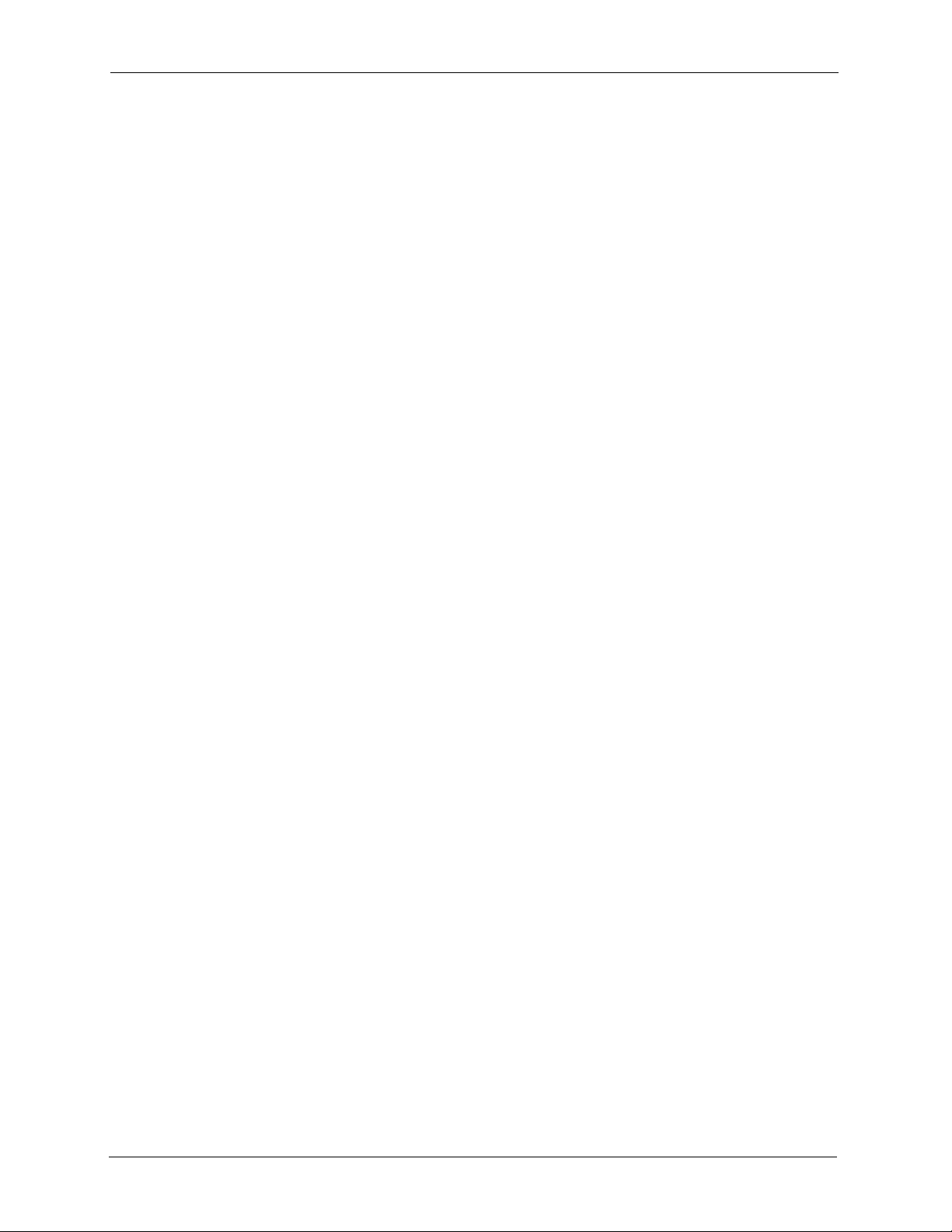
ES-2108/ES-2108-G User’s Guide
Figure 125 qos priority Command Example .......................................................... 179
Figure 126 name Command Example ................................................................... 180
Figure 127 speed-duplex Command Example ...................................................... 180
Figure 128 Tagged VLAN Configuration and Activation Example ......................... 182
Figure 129 CPU VLAN Configuration and Activation Example .............................183
Figure 130 GARP STATUS Command Example ................................................... 183
Figure 131 GARP Timer Command Example ......................................................... 184
Figure 132 GVRP Status Command Example ....................................................... 184
Figure 133 ingress-check Command Example ...................................................... 185
Figure 134 vlan1q port default vid Command Example ......................................... 186
Figure 135 frame type Command Example ........................................................... 186
Figure 136 no gvrp Command Example ................................................................ 186
Figure 137 Modifying Static VLAN Example .......................................................... 187
Figure 138 no vlan Command Example ................................................................ 188
Figure 139 show vlan Command Example ............................................................ 189
Figure 140 Pop-up Blocker ..................................................................................... 192
Figure 141 Internet Options ................................................................................... 193
Figure 142 Internet Options .................................................................................... 194
Figure 143 Pop-up Blocker Settings ....................................................................... 195
Figure 144 Internet Options .................................................................................... 196
Figure 145 Security Settings - Java Scripting .........................................................197
Figure 146 Security Settings - Java ........................................................................ 198
Figure 147 Java (Sun) ............................................................................................ 199
18 List of Figures
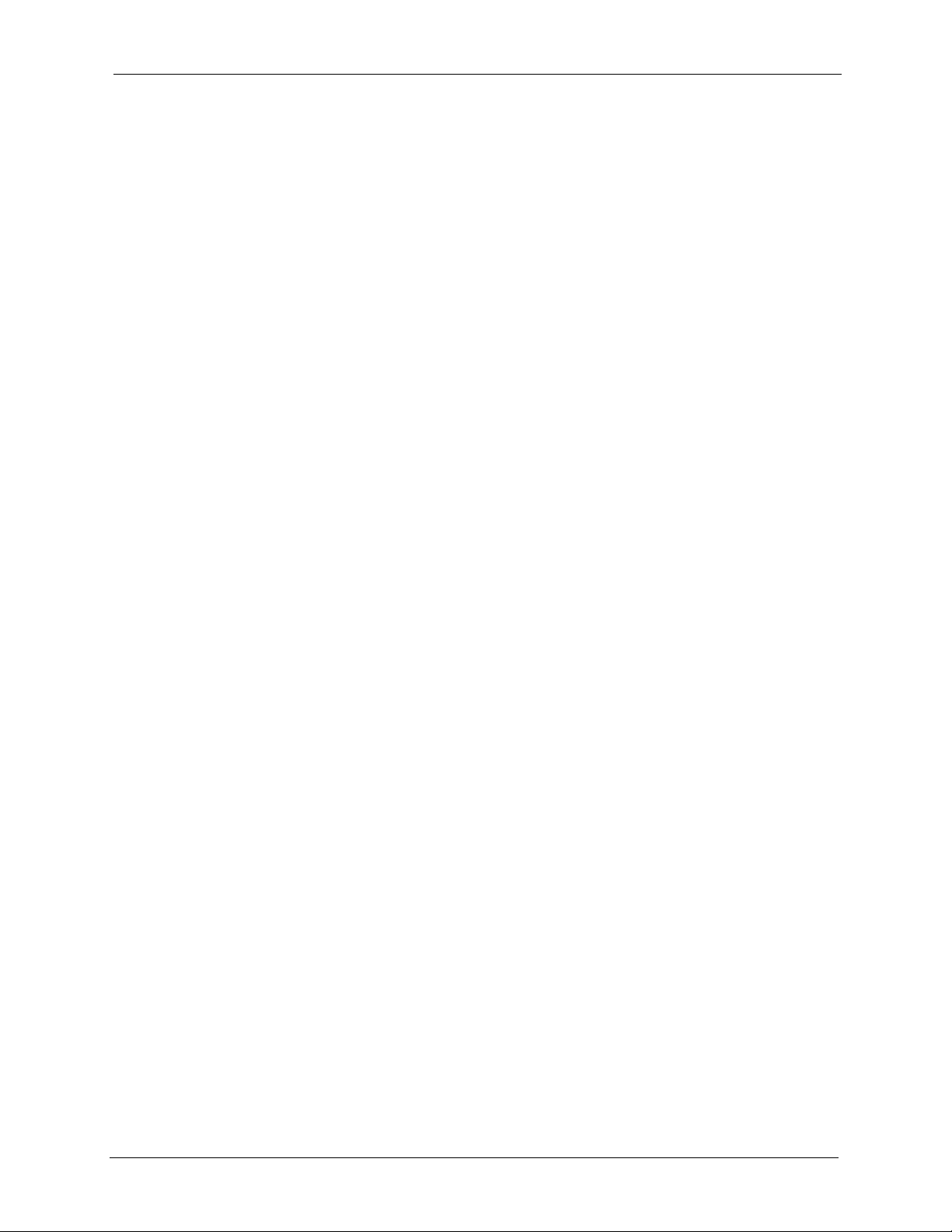
ES-2108/ES-2108-G User’s Guide
List of Tables
Table 1 Front Panel ............................................................................................... 33
Table 2 Front Panel LEDs ...................................................................................... 37
Table 3 Navigation Panel Sub-links Overview ....................................................... 40
Table 4 Web Configurator Screen Sub-links Details .............................................. 41
Table 5 Navigation Panel Links ............................................................................. 41
Table 6 Status ........................................................................................................52
Table 7 Status: Port Details ....................................................................................53
Table 8 System Info ............................................................................................... 57
Table 9 General Setup ........................................................................................... 58
Table 10 Switch Setup ........................................................................................... 61
Table 11 IP Setup ................................................................................................... 63
Table 12 Port Setup ............................................................................................... 65
Table 13 IEEE 802.1q Terminology ....................................................................... 68
Table 14 VLAN: VLAN Status ................................................................................ 70
Table 15 VLAN: Static VLAN ................................................................................. 72
Table 16 VLAN: VLAN Port Setting ....................................................................... 73
Table 17 Port Based VLAN Setup ......................................................................... 76
Table 18 Static MAC Forwarding ........................................................................... 78
Table 19 FIltering ................................................................................................... 79
Table 20 STP Path Costs ...................................................................................... 81
Table 21 STP Port States ...................................................................................... 82
Table 22 Spanning Tree Protocol: Status ............................................................... 83
Table 23 Spanning Tree Protocol: Configuration ................................................... 84
Table 24 Bandwidth Control ................................................................................... 87
Table 25 Broadcast Storm Control .........................................................................90
Table 26 Mirroring ..................................................................................................92
Table 27 Link Aggregation ID: Local Switch ..........................................................94
Table 28 Link Aggregation ID: Peer Switch ...........................................................94
Table 29 Link Aggregation Control Protocol Status ...............................................95
Table 30 Link Aggregation Control Protocol: Configuration ...................................96
Table 31 Port Authentication: 802.1x ..................................................................... 98
Table 32 Port Authentication: RADIUS .................................................................. 99
Table 33 Port Security ...........................................................................................102
Table 34 Physical Queue Priority ........................................................................... 103
Table 35 Queuing Method ..................................................................................... 104
Table 36 Static Routing .......................................................................................... 105
Table 37 DiffServ ................................................................................................... 108
Table 38 Default DSCP-IEEE802.1p Mapping ...................................................... 109
List of Tables 19
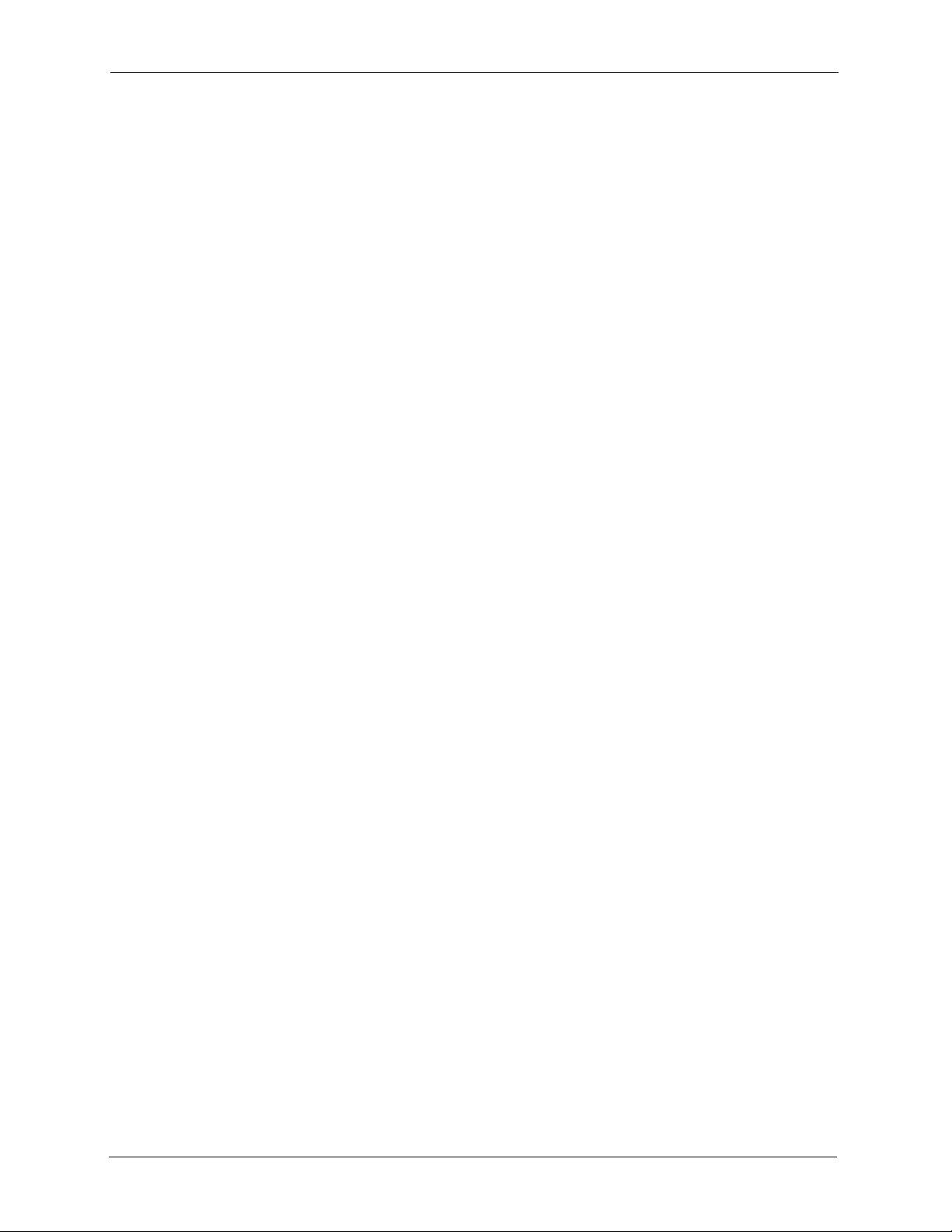
ES-2108/ES-2108-G User’s Guide
Table 39 DiffServ: DSCP Setting ........................................................................... 109
Table 40 Maintenance ........................................................................................... 111
Table 41 Filename Conventions ............................................................................115
Table 42 Access Control Overview ........................................................................ 117
Table 43 SNMP Commands ..................................................................................118
Table 44 SNMP Traps ............................................................................................ 119
Table 45 Access Control: SNMP ........................................................................... 120
Table 46 Access Control: Logins ...........................................................................121
Table 47 Access Control: Service Access Control ................................................. 129
Table 48 Access Control: Remote Management ................................................... 130
Table 49 Diagnostic ............................................................................................... 131
Table 50 ZyXEL Clustering Management Specifications .......................................133
Table 51 Cluster Management: Status ................................................................... 134
Table 52 FTP Upload to Cluster Member Example ............................................... 136
Table 53 Clustering Management Configuration ...................................................137
Table 54 MAC Table ..............................................................................................140
Table 55 ARP Table ............................................................................................... 142
Table 56 Command Summary: User Mode .......................................................... 150
Table 57 Command Summary: Enable Mode ........................................................ 150
Table 58 Command Summary: Configuration Mode .............................................. 153
Table 59 interface port-channel Commands .......................................................... 160
Table 60 Command Summary: config-vlan Commands ........................................ 162
Table 61 Troubleshooting the Start-Up of Your Switch .......................................... 191
Table 62 Troubleshooting Accessing the Switch ................................................... 191
Table 63 Troubleshooting the Password ................................................................ 199
Table 64 General Product Specifications ...............................................................201
Table 65 Management Specifications .................................................................... 202
Table 66 Physical and Environmental Specifications ............................................. 202
Table 67 Classes of IP Addresses ......................................................................... 205
Table 68 Allowed IP Address Range By Class ...................................................... 206
Table 69 “Natural” Masks ...................................................................................... 206
Table 70 Alternative Subnet Mask Notation ........................................................... 207
Table 71 Two Subnets Example ............................................................................ 207
Table 72 Subnet 1 .................................................................................................. 208
Table 73 Subnet 2 .................................................................................................. 208
Table 74 Subnet 1 .................................................................................................. 209
Table 75 Subnet 2 .................................................................................................. 209
Table 76 Subnet 3 .................................................................................................. 209
Table 77 Subnet 4 .................................................................................................. 210
Table 78 Eight Subnets .......................................................................................... 210
Table 79 Class C Subnet Planning ........................................................................ 210
Table 80 Class B Subnet Planning ........................................................................211
20 List of Tables
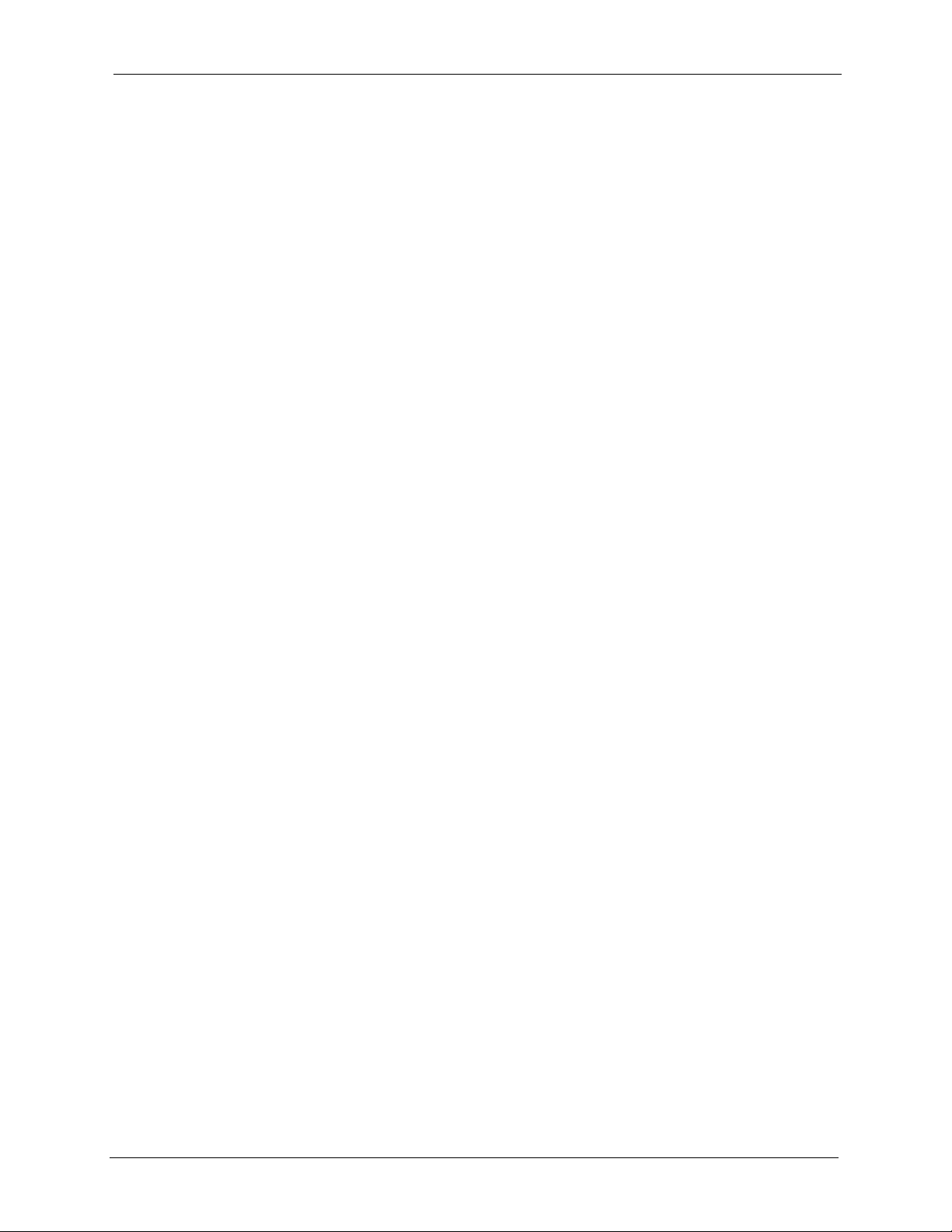
ES-2108/ES-2108-G User’s Guide
Preface
Congratulations on your purchase of the ES-2108/ES-2108-G Ethernet Switch.
This preface introduces you to the ES-2108/ES-2108-G Ethernet Switch and discusses the
conventions of this User’s Guide. It also provides information on other related documentation.
Note: Register your product online to receive e-mail notices of firmware upgrades and
information at www.zyxel.com for global products, or at www.us.zyxel.com for
North American products.
About This User's Guide
This manual is designed to guide you through the installation and configuration of your
ES-2108/ES-2108G for its various applications.
Related Documentation
• Web Configurator Online Help
Embedded web help for descriptions of individual screens and supplementary
information.
• ZyXEL Glossary and Web Site
Please refer to www.zyxel.com for an online glossary of networking terms and additional
support documentation.
Syntax Conventions
• “Enter” means for you to type one or more characters. “Select” or “Choose” means for
you to use one of the predefined choices.
• Command and arrow keys are enclosed in square brackets.
carriage return key;
• Mouse action sequences are denoted using a comma. For example, “click the Apple icon,
Control Panels and then Modem” means first click the Apple icon, then point your
mouse pointer to Control Panels and then click Modem.
• For brevity’s sake, we will use “e.g.,” as a shorthand for “for instance”, and “i.e.,” for
“that is” or “in other words” throughout this manual.
• The ES-2108/ES-2108-G Ethernet Switch may be referred to as “the switch” unless
otherwise specified in this User’s Guide.
[ESC] means the Escape key and [SPACE BAR] means the Space Bar.
[ENTER] means the Enter, or
Preface 21
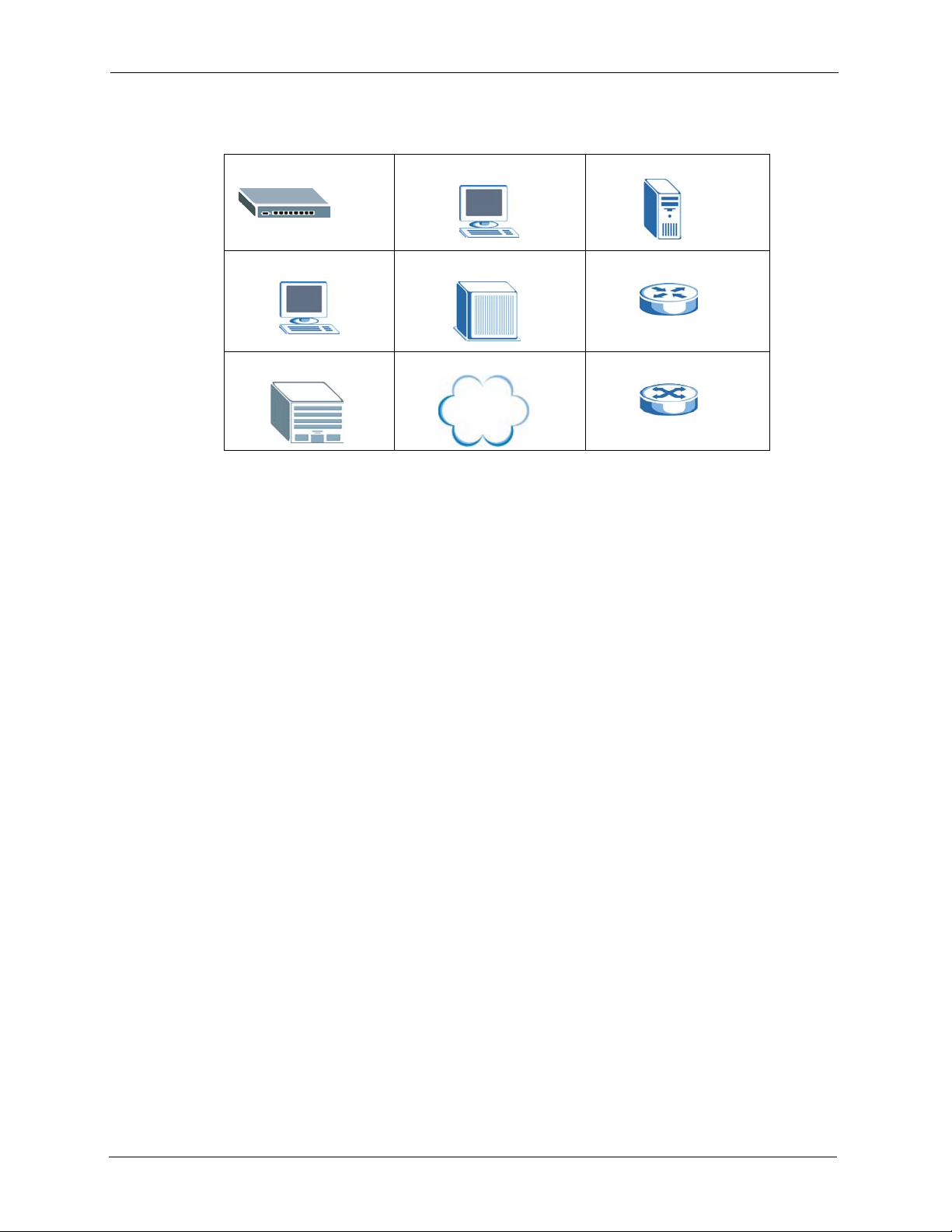
ES-2108/ES-2108-G User’s Guide
Graphics Icons Key
ES-2108/ES-2108-G Computer Server
Computer DSLAM Gateway
Central Office/ ISP Internet Hub/Switch
User Guide Feedback
Help us help you. E-mail all User Guide-related comments, questions or suggestions for
improvement to techwriters@zyxel.com.tw or send regular mail to The Technical Writing
Team, ZyXEL Communications Corp., 6 Innovation Road II, Science-Based Industrial Park,
Hsinchu, 300, Taiwan. Thank you.
22 Preface
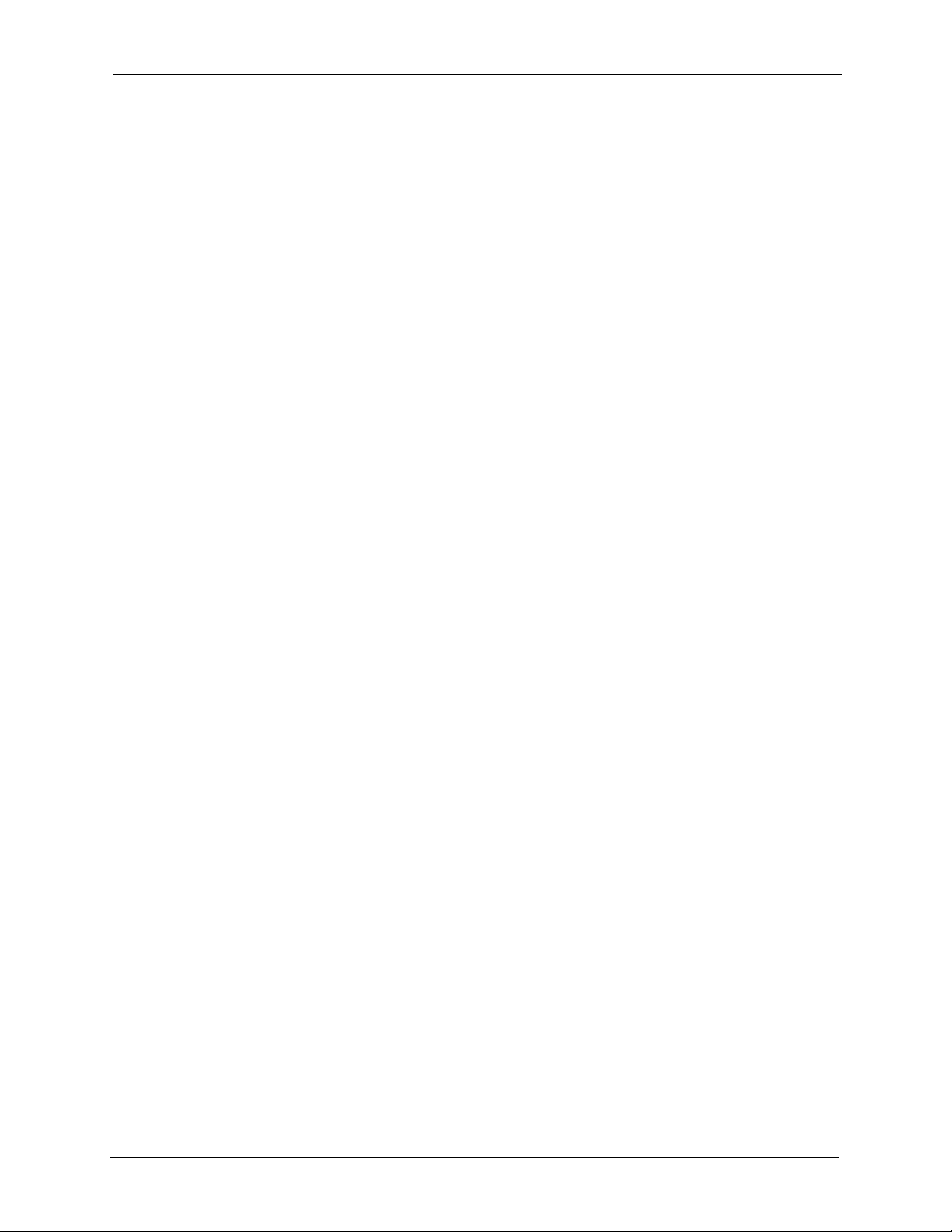
Getting to Know Your Switch
This chapter introduces the main features and applications of the switch.
1.1 Introduction
The switch is a stand-alone layer-2 Ethernet switch with eight 10/100Mbps ports. The ES2108-G also includes one Gigabit/Mini-GBIC port.
With its built-in web configurator, managing and configuring the switch is easy. In addition,
the switch can also be managed via Telnet, SSH (Secure SHell), any terminal emulator
program on the console port, or third-party SNMP management.
ES-2108/ES-2108-G User’s Guide
CHAPTER 1
1.2 Software Features
This section describes the general software features of the switch.
DHCP Client
DHCP (Dynamic Host Configuration Protocol RFC 2131 and RFC 2132) allows individual
computers to obtain TCP/IP configuration at start-up from a server. You can configure the
switch as a DHCP client to obtain TCP/IP information (such as the IP address and subnet
mask) from a DHCP server. If you disable the DHCP service, you must manually enter the
TCP/IP information.
VLAN
A VLAN (Virtual Local Area Network) allows a physical network to be partitioned into
multiple logical networks. Devices on a logical network belong to one group. A device can
belong to more than one group. With VLAN, a device cannot directly talk to or hear from
devices that are not in the same group(s); the traffic must first go through a router.
Differentiated Services (DiffServ)
With DiffServ, the switch marks packets so that they receive specific per-hop treatment at
DiffServ-compliant network devices along the route based on the application types and traffic
flow.
Chapter 1 Getting to Know Your Switch 23
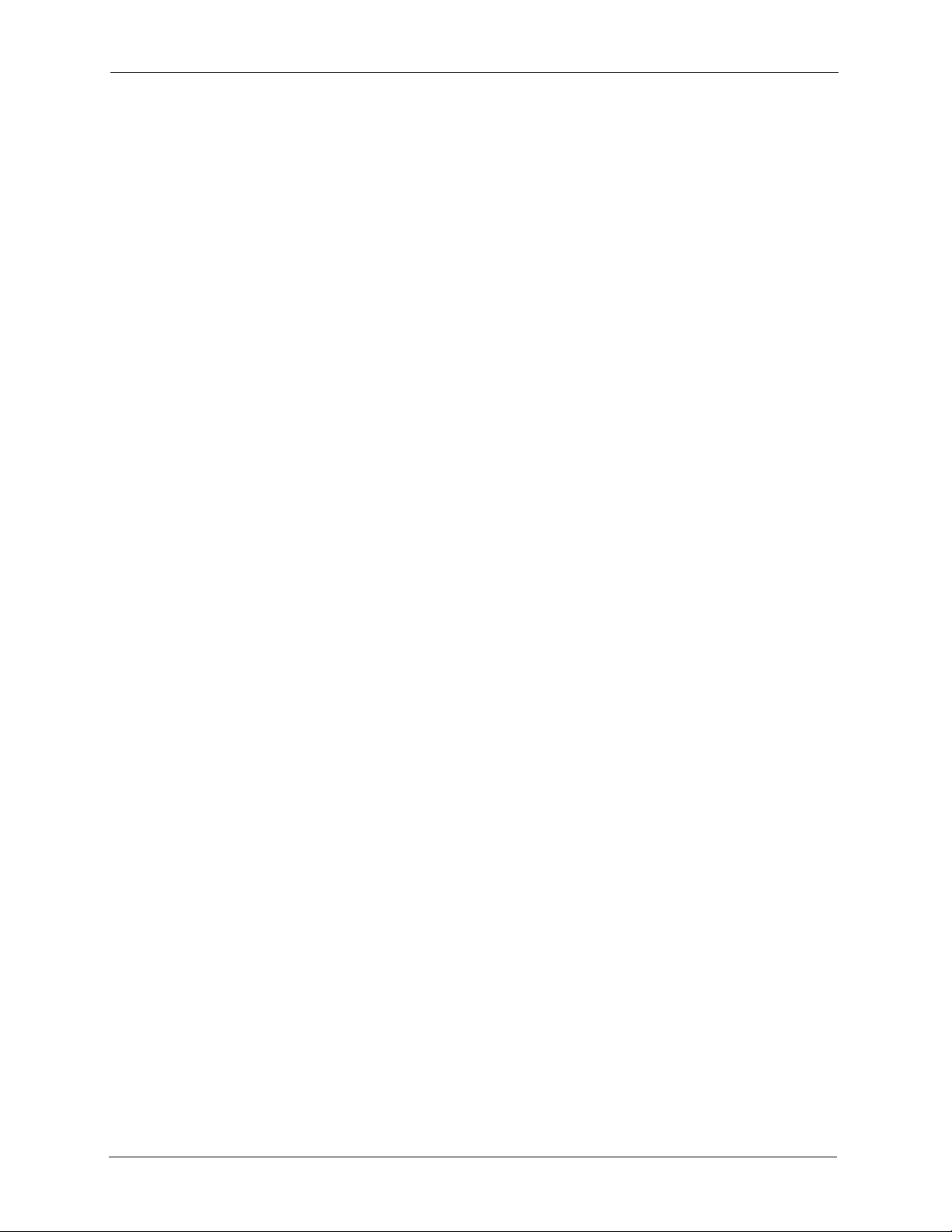
ES-2108/ES-2108-G User’s Guide
Queuing
Queuing is used to help solve performance degradation when there is network congestion.
Two scheduling services are supported: Strict Priority Queuing (SPQ) and Weighted Round
Robin (WRR). This allows the switch to maintain separate queues for packets from each
individual source or flow and prevent a source from monopolizing the bandwidth.
Port Mirroring
Port mirroring allows you to copy traffic going from one or all ports to another or all ports in
order that you can examine the traffic from the mirror port (the port you copy the traffic to)
without interference.
Static Route
Static routes tell the switch how to forward IP traffic when you configure the TCP/IP
parameters manually.
IGMP Snooping
The switch supports IGMP snooping enabling group multicast traffic to be only forwarded to
ports that are members of that group; thus allowing you to significantly reduce multicast
traffic passing through your switch.
STP (Spanning Tree Protocol) / RSTP (Rapid STP)
(R)STP detects and breaks network loops and provides backup links between switches,
bridges or routers. It allows a switch to interact with other (R)STP -compliant switches in your
network to ensure that only one path exists between any two stations on the network.
Link Aggregation
Link aggregation (trunking) is the grouping of physical ports into one logical higher-capacity
link. You may want to trunk ports if for example, it is cheaper to use multiple lower-speed
links than to under-utilize a high-speed, but more costly, single-port link.
Port Authentication and Security
For security, the switch allows authentication using IEEE 802.1x with an external RADIUS
server and port security that allows only packets with dynamically learned MAC addresses
and/or configured static MAC addresses to pass through a port on the switch.
Maintenance and Management Features
• Access Control
You can specify the service(s) and computer IP address(es) to control access to the switch
for management.
• Cluster Management
24 Chapter 1 Getting to Know Your Switch

Cluster management (also known as iStacking) allows you to manage switches through
one switch, called the cluster manager. The switches must be directly connected and be in
the same VLAN group so as to be able to communicate with one another.
• Configuration and Firmware Maintenance
You can backup or restore the switch configuration or upgrade the firmware on the
switch.
1.3 Hardware Features
This section describes the ports on the switch.
Ethernet Ports
The ports allow the switch to connect to another Ethernet devices.
Gigabit Ethernet Port
ES-2108/ES-2108-G User’s Guide
Avaliable on the ES-2108-G, the port allows the switch to connect to another WAN switch.
Mini-GBIC Slot
Install SPF transceivers in this slot to connect to other Ethernet switches at longer distances
than the Ethernet port.
Console Port
Use the console port for local management of the switch.
1.4 Applications
This section shows a few examples of using the switch in various network environments.
1.4.1 Backbone Application
In this application, the switch is an ideal solution for small networks where rapid growth can
be expected in the near future.
The switch can be used standalone for a group of heavy traffic users. You can connect
computers directly to the switch’s port or connect other switches to the switch.
In this example, all computers can share high-speed applications on the server. To expand the
network, simply add more networking devices such as switches, routers, computers, print
servers etc.
Chapter 1 Getting to Know Your Switch 25
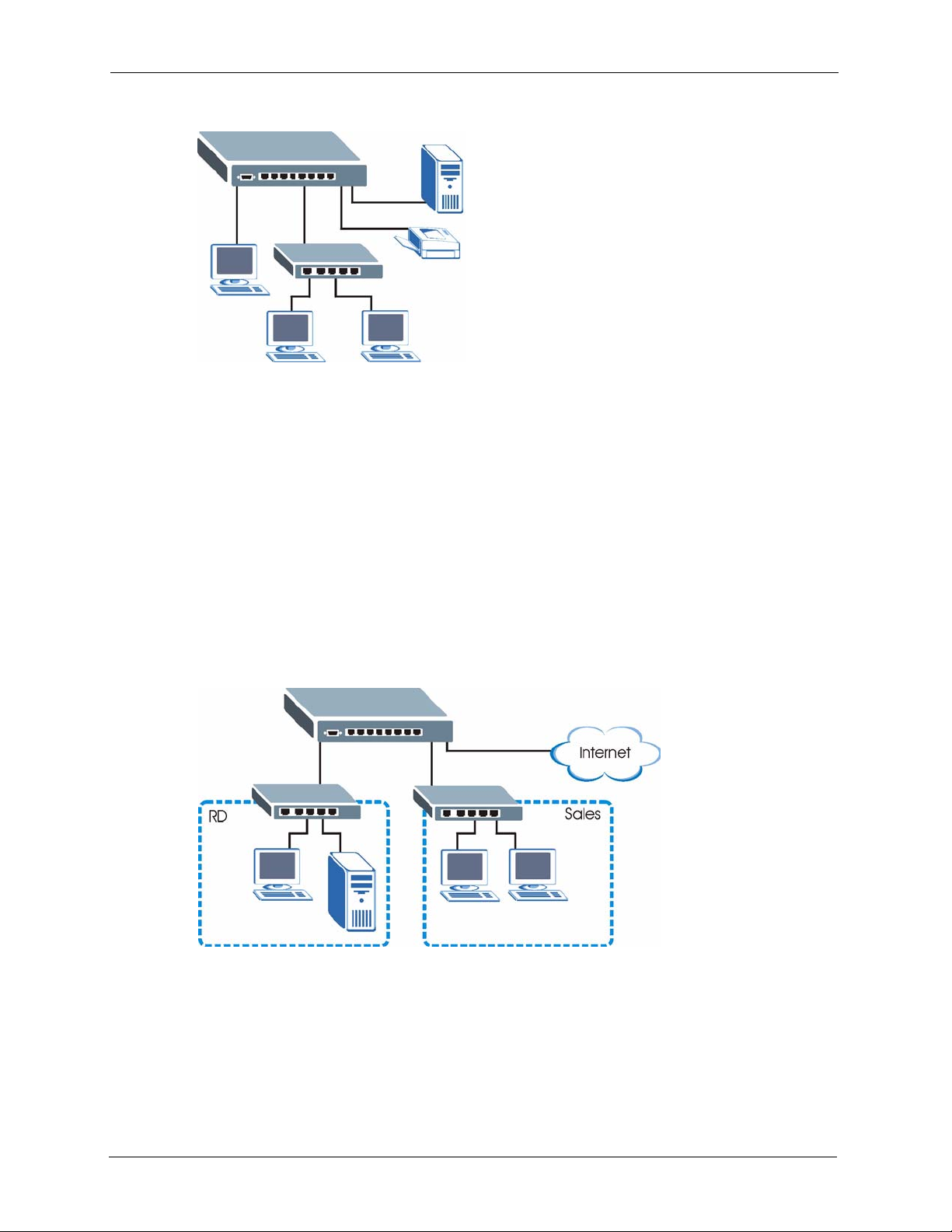
ES-2108/ES-2108-G User’s Guide
Figure 1 Backbone Application
1.4.2 Bridging Example
In this example application the switch connects different company departments (RD and
Sales) to the corporate backbone. It can alleviate bandwidth contention and eliminate server
and network bottlenecks. All users that need high bandwidth can connect to high-speed
department servers via the switch.
For ES-2108G, you can provide a super-fast uplink connection by using a Gigabit Ethernet/
mini-GBIC port on the switch.
Moreover, the switch eases supervision and maintenance by allowing network managers to
centralize multiple servers at a single location.
Figure 2 Bridging Application
1.4.3 High Performance Switched Example
The switch is ideal for connecting two networks that need high bandwidth. In the following
example, use trunking to connect these two networks.
26 Chapter 1 Getting to Know Your Switch
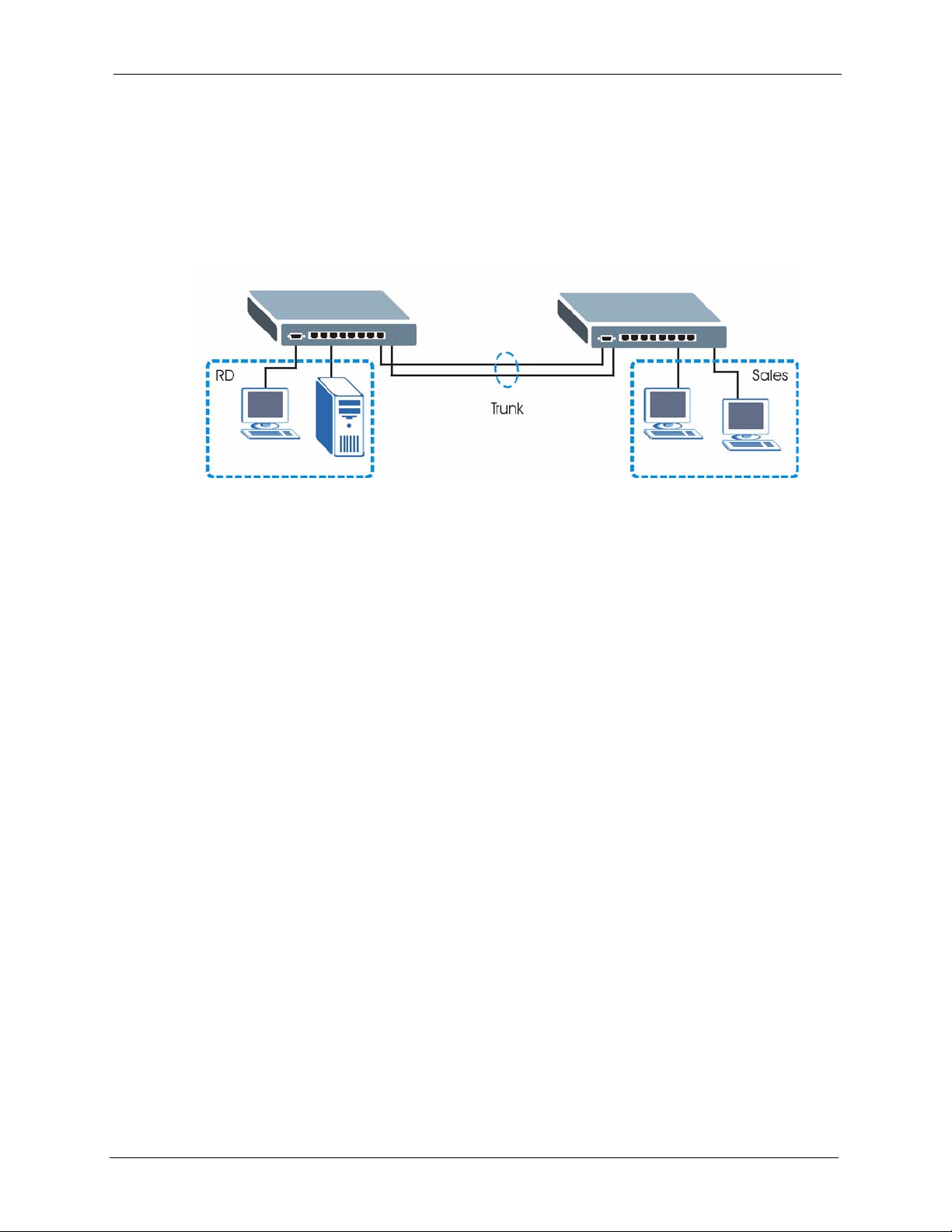
ES-2108/ES-2108-G User’s Guide
Switching to higher-speed LANs such as ATM (Asynchronous Transmission Mode) is not
feasible for most people due to the expense of replacing all existing Ethernet cables and
adapter cards, restructuring your network and complex maintenance. The switch can provide
the same bandwidth as ATM at much lower cost while still being able to use existing adapters
and switches. Moreover, the current LAN structure can be retained as all ports can freely
communicate with each other.
Figure 3 High Performance Switched Application
1.4.4 IEEE 802.1Q VLAN Application Examples
This section shows a workgroup and a shared server example using 802.1Q tagged VLANs.
A VLAN (Virtual Local Area Network) allows a physical network to be partitioned into
multiple logical networks. Stations on a logical network belong to one group. A station can
belong to more than one group. With VLAN, a station cannot directly talk to or hear from
stations that are not in the same group(s) unless such traffic first goes through a router.
For more information on VLANs, refer to Chapter 8, “VLAN,” on page 67.
1.4.4.1 Tag-based VLAN Example
Ports in the same VLAN group share the same frame broadcast domain thus increase network
performance through reduced broadcast traffic. VLAN groups can be modified at any time by
adding, moving or changing ports without any re-cabling.
Chapter 1 Getting to Know Your Switch 27
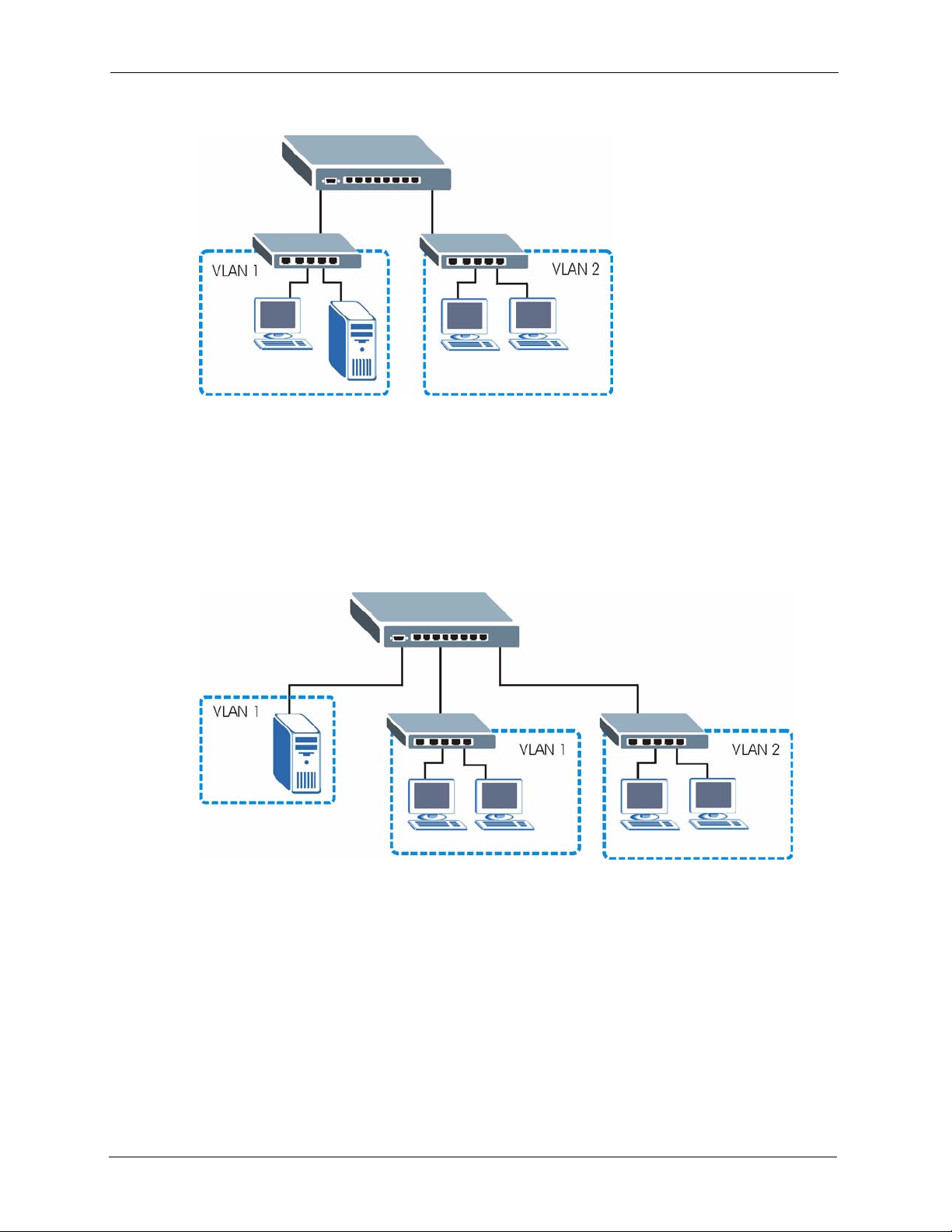
ES-2108/ES-2108-G User’s Guide
Figure 4 Tag-based VLAN Application
1.4.4.2 VLAN Shared Server Example
Shared resources such as a server can be used by all ports in the same VLAN as the server, as
shown in the following example. In this example, only ports that need access to the server
need belong to VLAN 1. Ports can belong to other VLAN groups too.
Figure 5 Shared Server Using VLAN Example
28 Chapter 1 Getting to Know Your Switch

Hardware Installation and
This chapter shows you how to install and connect the switch.
2.1 Freestanding Installation
1 Make sure the switch is clean and dry.
2 Set the switch on a smooth, level surface strong enough to support the weight of the
switch and the connected cables. Make sure there is a power outlet nearby.
3 Make sure there is enough clearance around the switch to allow air circulation and the
attachment of cables and the power cord.
ES-2108/ES-2108-G User’s Guide
CHAPTER 2
Connection
4 Remove the adhesive backing from the rubber feet.
5 Attach the rubber feet to each corner on the bottom of the switch. These rubber feet help
protect the switch from shock or vibration and ensure space between devices when
stacking.
Figure 6 Attaching Rubber Feet
Note: Do NOT block the ventilation holes. Leave space between devices when
stacking.
For proper ventilation, allow at least 4 inches (10 cm) of clearance at the front
and 3.4 inches (8 cm) at the back of the switch. This is especially important for
enclosed rack installations.
Chapter 2 Hardware Installation and Connection 29
