ZYXEL LTE2566M63 Instructions
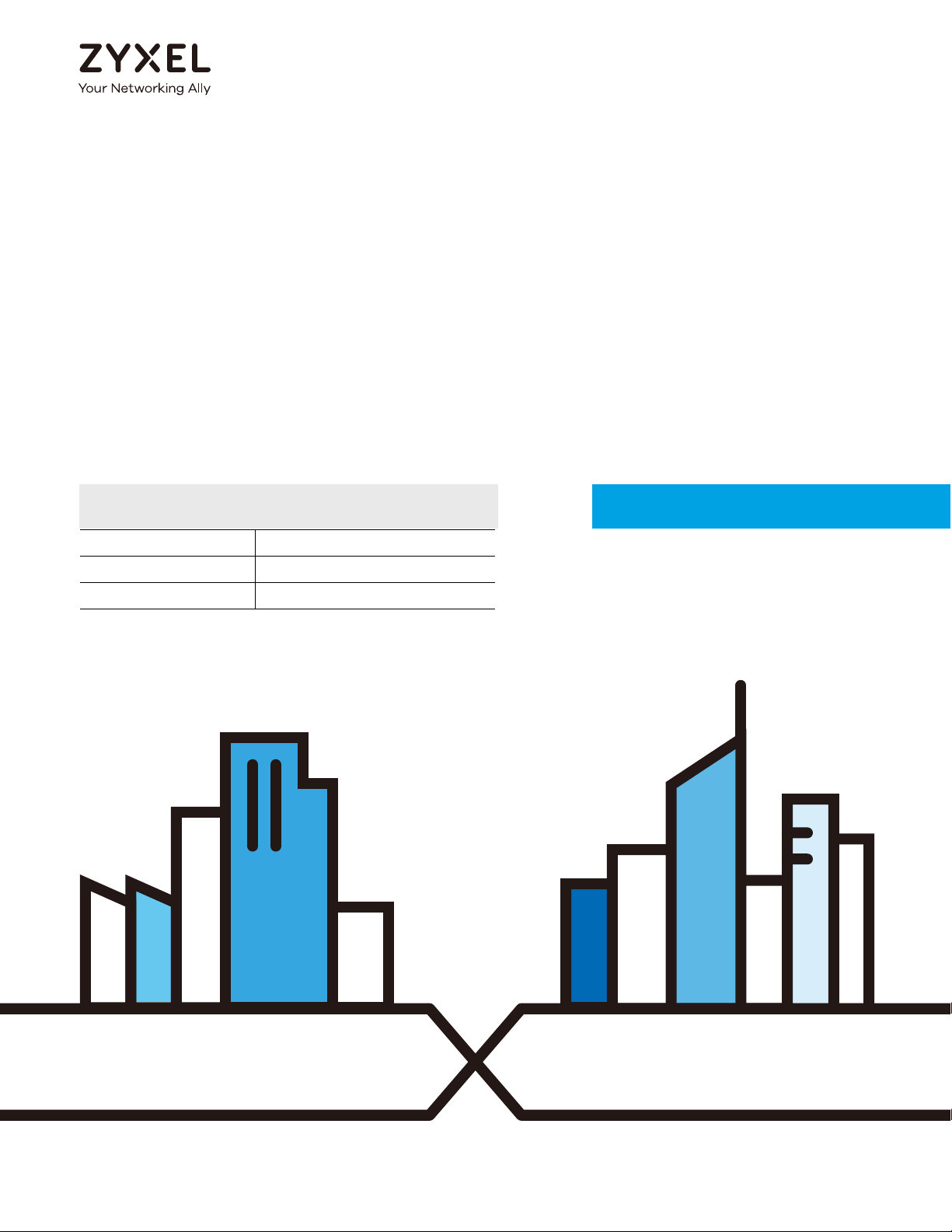
Default Login Details
User’s Guide
LTE2566-M634
4G LTE-A Portable Router
LAN IP Address http: //192.168.1.1
Username admin
Password 1234
Version 1.0 Edition 1, 1/2020
Copyright © 2020 Zyxel Communications Corporation

IMPORTANT!
READ CAREFULLY BEFORE USE.
KEEP THIS GUIDE FOR FUTURE REFERENCE.
Screenshots and graphics in this book may differ slightly from your product due to differences in your
product firmware. Every effort has been made to ensure that the information in this manual is accurate.
Related Documentation
•Quick Start Guide
The Quick Start Guide shows how to connect and install the LTE2566-M634.
•More Information
Go to support.zyxel.com to find other information on the LTE2566-M634
.
LTE2566-M634 User’s Guide
2
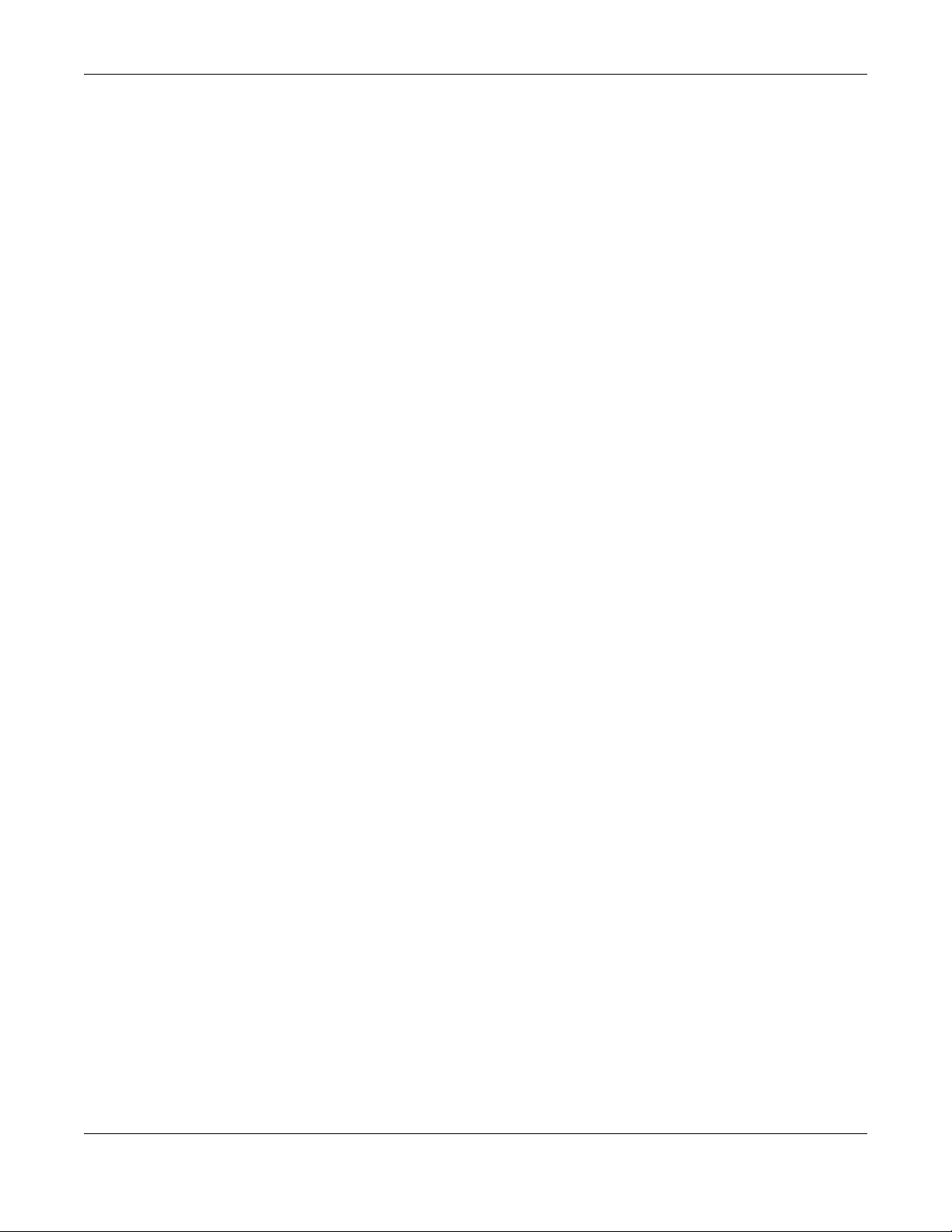
Contents Overview
Contents Overview
Get to Know Your
LTE2566-M634 .................................................................................................................................. 11
User’s Guide ......................................................................................................................................23
Web Configurator ................................................................................................................................. 24
Setup Wizard ......................................................................................................................................... 30
Tutorials .................................................................................................................................................. 34
Technical Reference ........................................................................................................................40
Status ...................................................................................................................................................... 41
Monitor ................................................................................................................................................... 44
WAN ....................................................................................................................................................... 50
WLAN ...................................................................................................................................................... 58
LAN ......................................................................................................................................................... 72
NAT ......................................................................................................................................................... 74
DHCP Server .......................................................................................................................................... 82
DDNS ...................................................................................................................................................... 86
Firewall ................................................................................................................................................... 88
URL Filtering ............................................................................................................................................ 92
IPv4 Filter ................................................................................................................................................ 94
SMS ......................................................................................................................................................... 96
MGMT Interface .................................................................................................................................. 103
Universal Plug-and-Play (UPnP) ......................................................................................................... 106
TR-069 ................................................................................................................................................... 121
Maintenance ...................................................................................................................................... 123
Troubleshooting .................................................................................................................................. 132
LTE2566-M634 User’s Guide
3

Table of Contents
Table of Contents
Contents Overview..............................................................................................................................3
Table of Contents.................................................................................................................................4
Document Conventions ... .... ............................................ .... ... ............................................. ... ..........10
Chapter 1
Get to Know Your LTE2566-M634 ......................................................................................................11
1.1 Overview ......................................................................................................................................... 11
1.2 Applications .................................................................................................................................... 11
1.3 Ways to Manage the LTE2566-M634 ............................................................................................12
1.4 Hardware Description .................................................................................................................... 12
1.4.1 Power Button ......................................................................................................................... 14
1.4.2 Hardware Connections ........................................................................................................ 14
1.4.3 Reset the LTE2566-M634 ........................................................................................................ 15
1.5 LCD Screens .................................................................................................................................... 15
1.5.1 LCD Menu Screen ................................................................................................................. 16
1.5.2 Network Connection ............................................................................................................ 17
1.5.3 Data Usage ............................................................................................................................ 17
1.5.4 WiFi Setting ............................................................................................................................. 18
1.5.5 SSID & Password Setting ....................................................................................................... 19
1.5.6 WPS ......................................................................................................................................... 19
1.5.7 Viewing SMS ........................................................................................................................... 20
1.5.8 About Screen ........................................................................................................................ 21
Chapter 2
Web Configurator...............................................................................................................................24
2.1 Introduction ..................................................................................................................................... 24
2.2 Accessing the Web Configurator ................................................................................................. 24
2.3 Navigating the Web Configurator ............................................................................................... 25
2.3.1 Title Bar ................................................................................................................................... 26
2.3.2 The Main Window ................................................................................................................. 27
2.3.3 Navigation Panel: Main Menus ........................................................................................... 27
2.3.4 Navigation Panel: Sub-Menus ............................................................................................. 27
Chapter 3
Setup Wizard.......................................................................................................................................30
3.1 Overview ......................................................................................................................................... 30
3.2 Accessing the Wizard ..................................................................................................................... 30
3.3 Wizard Setup ................................................................................................................................... 30
LTE2566-M634 User’s Guide
4

Table of Contents
Chapter 4
Tutorials...............................................................................................................................................34
4.1 Overview ......................................................................................................................................... 34
4.2 Set Up Your WiFi Network ............................................................................................................... 34
4.3 Connect to the LTE2566-M634 WiFi Network ............................................................................... 35
4.4 Set Up a Wireless Network Using WPS ........................................................................................... 37
4.5 Configure Data Usage and Statistics ........................................................................................... 38
Chapter 5
Status...................................................................................................................................................41
5.1 Overview ......................................................................................................................................... 41
5.2 Status ................................................................................................................................................ 41
Chapter 6
Monitor................................................................................................................................................44
6.1 Overview ......................................................................................................................................... 44
6.1.1 What You Can Do in this Chapter ....................................................................................... 44
6.2 The Log Screen ............................................................................................................................... 44
6.3 DHCP Table ..................................................................................................................................... 45
6.4 ARP Table ........................................................................................................................................ 46
6.5 Packet Statistics .............................................................................................................................. 47
6.6 LTE Modem Status ........................................................................................................................... 47
Chapter 7
WAN ....................................................................................................................................................50
7.1 Overview ......................................................................................................................................... 50
7.1.1 What You Can Do in this Chapter ....................................................................................... 50
7.1.2 What You Need To Know ..................................................................................................... 51
7.2 WAN Management ........................................................................................................................ 52
7.3 PLMN Selection ............................................................................................................................... 54
7.4 .IPv6 .................................................................................................................................................. 55
7.5 PIN Management ........................................................................................................................... 55
7.6 Data Usage ..................................................................................................................................... 56
Chapter 8
WLAN...................................................................................................................................................58
8.1 Overview ......................................................................................................................................... 58
8.1.1 What You Can Do in this Chapter ....................................................................................... 58
8.1.2 What You Need to Know ..................................................................................................... 59
8.2 The General Screen ....................................................................................................................... 60
8.3 Wireless Security .............................................................................................................................. 63
8.3.1 No Security ............................................................................................................................. 63
8.3.2 WPA2-PSK ............................................................................................................................... 63
LTE2566-M634 User’s Guide
5
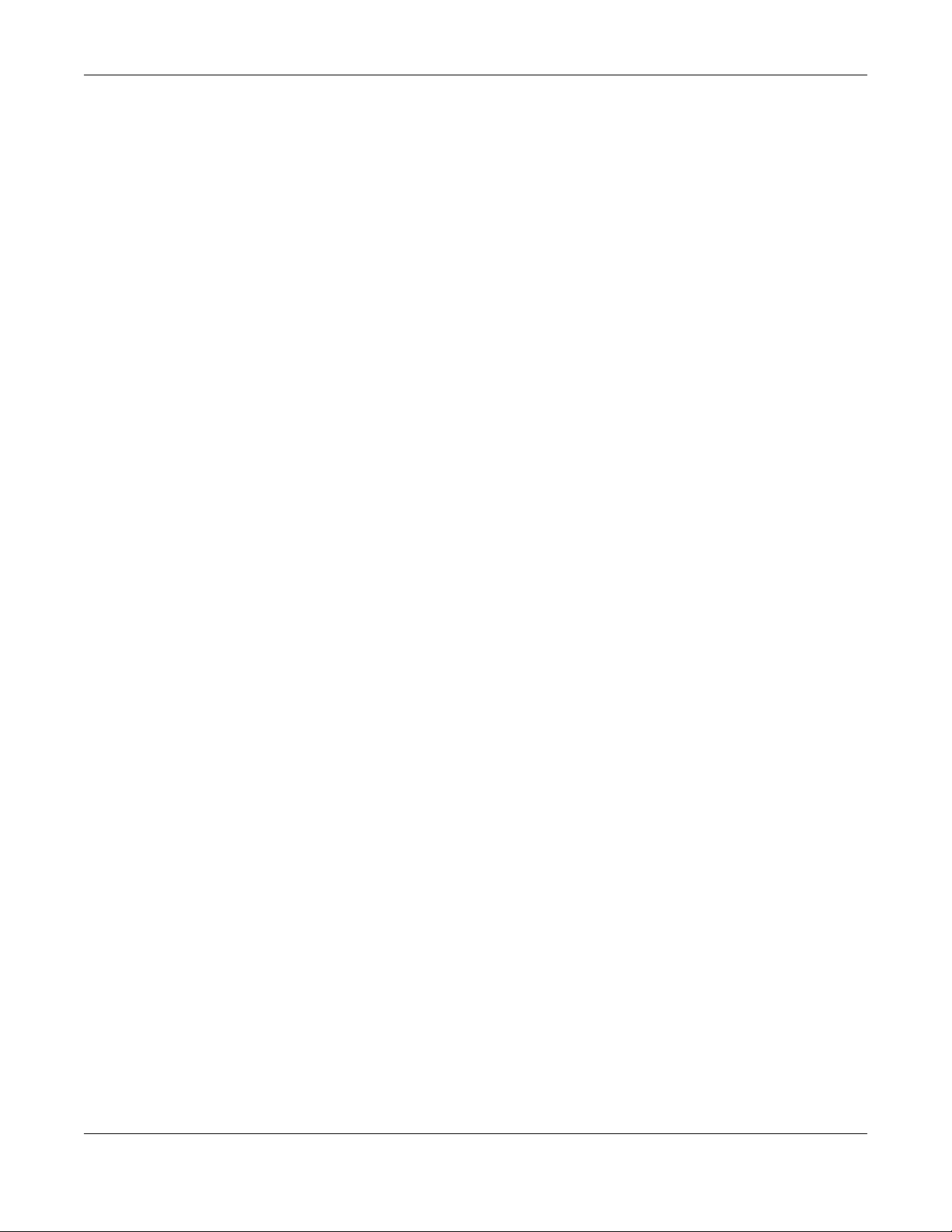
Table of Contents
8.3.3 WPA-PSK / WPA2-PSK ............................................................................................................ 65
8.4 Guest AP .......................................................................................................................................... 66
8.5 The MAC Filter Screen .................................................................................................................... 67
8.6 Wireless LAN Advanced Settings .................................................................................................. 68
8.7 The WPS SetUp Screen ................................................................................................................... 69
8.8 WPS Station ...................................................................................................................................... 70
Chapter 9
LAN......................................................................................................................................................72
9.1 Overview ......................................................................................................................................... 72
9.1.1 What You Can Do ................................................................................................................. 72
9.1.2 What You Need To Know ..................................................................................................... 72
9.2 LAN IP ............................................................................................................................................... 73
Chapter 10
NAT......................................................................................................................................................74
10.1 Overview ....................................................................................................................................... 74
10.1.1 What You Can Do ............................................................................................................... 74
10.1.2 What You Need to Know ...................................................................................................75
10.2 Port Forwarding ............................................................................................................................. 76
10.3 Port Trigger ..................................................................................................................................... 78
10.4 ALG ................................................................................................................................................. 78
10.5 Technical Reference .................................................................................................................... 79
10.5.1 NAT Port Forwarding: Services and Port Numbers ........................................................... 79
10.5.2 NAT Port Forwarding Example ........................................................................................... 80
10.5.3 Trigger Port Forwarding ...................................................................................................... 80
10.5.4 Trigger Port Forwarding Example ...................................................................................... 80
10.5.5 Two Points To Remember About Trigger Ports ................................................................. 81
Chapter 11
DHCP Server........................................................................................................................................82
11.1 Overview ....................................................................................................................................... 82
11.1.1 What You Can Do ............................................................................................................... 82
11.1.2 What You Need To Know ...................................................................................................82
11.2 DHCP Server General Settings .................................................................................................... 82
11.3 Advanced DHCP Server Setting ................................................................................................. 84
11.4 DHCP Client List ............................................................................................................................. 84
Chapter 12
DDNS ...................................................................................................................................................86
12.1 Overview ....................................................................................................................................... 86
12.2 General Settings ........................................................................................................................... 86
LTE2566-M634 User’s Guide
6

Table of Contents
Chapter 13
Firewall................................................................................................................................................88
13.1 Overview ....................................................................................................................................... 88
13.1.1 What You Can Do ............................................................................................................... 88
13.1.2 What You Need To Know ...................................................................................................88
13.2 General Setting ............................................................................................................................. 89
13.3 The ICMP Protection ..................................................................................................................... 90
Chapter 14
URL Filtering.........................................................................................................................................92
14.1 Overview ....................................................................................................................................... 92
14.2 URL Filter ......................................................................................................................................... 92
Chapter 15
IPv4 Filter.............................................................................................................................................94
15.1 Overview ....................................................................................................................................... 94
15.2 IPv4 Firewall ................................................................................................................................... 94
Chapter 16
SMS......................................................................................................................................................96
16.1 Overview ....................................................................................................................................... 96
16.1.1 What You Can Do in this Chapter ..................................................................................... 96
16.2 SMS Summary ................................................................................................................................ 96
16.2.1 Set SMS Storage Location .................................................................................................. 96
16.3 New SMS ........................................................................................................................................ 97
16.4 SMS Inbox List ................................................................................................................................ 98
16.5 SMS Draft Box ................................................................................................................................ 98
16.6 SMS Outbox List ............................................................................................................................. 99
16.7 The USSD Screen ......................................................................................................................... 100
16.8 Phonebook .................................................................................................................................. 101
16.8.1 The Phonebook Screen ....................................................................................................101
16.8.2 The Groups Screen ............................................................................................................ 102
Chapter 17
MGMT Interface ...............................................................................................................................103
17.1 Overview ..................................................................................................................................... 103
17.2 What You Can Do ...................................................................................................................... 103
17.3 What You Need To Know .......................................................................................................... 103
17.3.1 System Timeout .................................................................................................................. 103
17.4 Local MGMT ................................................................................................................................ 103
17.5 Remote MGMT ............................................................................................................................ 104
LTE2566-M634 User’s Guide
7

Table of Contents
Chapter 18
Universal Plug-and-Play (UPnP)............................ .... ............................................ .... ... .... ...............106
18.1 Overview ..................................................................................................................................... 106
18.2 What You Need to Know ........................................................................................................... 106
18.2.1 NAT Traversal ..................................................................................................................... 106
18.2.2 Cautions With UPnP ........................................................................................................... 106
18.3 UPnP Settings ............................................................................................................................... 107
18.4 Turn on UPnP in Windows 7 Example ........................................................................................ 107
18.4.1 Auto-discover Your UPnP-enabled Network Device .................................................... 109
18.5 Turn on UPnP in Windows 10 Example ...................................................................................... 111
18.5.1 Auto-discover Your UPnP-enabled Network Device .................................................... 113
18.6 Web Configurator Easy Access in Windows 7 ......................................................................... 116
18.7 Web Configurator Easy Access in Windows 10 ....................................................................... 118
Chapter 19
TR-069................................................................................................................................................121
19.1 Overview ..................................................................................................................................... 121
19.2 TR-069 Settings ............................................................................................................................. 121
Chapter 20
Maintenance....................................................................................................................................123
20.1 Overview ..................................................................................................................................... 123
20.1.1 What You Can Do in this Chapter ................................................................................... 123
20.2 The General Screen ................................................................................................................... 123
20.3 The User Account Screen .......................................................................................................... 124
20.4 The Time Screen .......................................................................................................................... 125
20.5 The Power Saving Screen .......................................................................................................... 127
20.6 The LCD Display Screen ............................................................................................................. 128
20.7 The Firmware Upgrade Screen ................................................................................................. 129
20.8 Configuration Backup/Restore ................................................................................................. 129
20.9 The Reboot Screen ..................................................................................................................... 131
20.10 The Reset Screen ...................................................................................................................... 131
Chapter 21
Troubleshooting................................................................................................................................132
21.1 Overview ..................................................................................................................................... 132
21.2 Power ........................................................................................................................................... 132
21.3 LTE2566-M634 Access and Login .............................................................................................. 132
21.4 Internet Access ........................................................................................................................... 134
21.5 IP Address Setup ......................................................................................................................... 135
21.6 WiFi Connections ........................................................................................................................ 138
21.7 Getting More Troubleshooting Help .........................................................................................138
LTE2566-M634 User’s Guide
8

Table of Contents
Appendix A Customer Support ..................................................................................................... 139
Appendix B Legal Information....................................................................................................... 145
LTE2566-M634 User’s Guide
9

Document Conventions
Document Conventions
Warnings and Notes
These are how warnings and notes are shown in this guide.
Warnings tell you about things that could harm you or your device.
Note: Notes tell you other important information (for example, other things you may need to
configure or helpful tips) or recommendations.
Syntax Conventions
• Product labels, screen names, field labels and field choices are all in bold font.
• A right angle bracket ( > ) within a screen name denotes a mouse click. For example, Configuration >
Network > NAT > Port Trigger means you first click Configuration in the navigation panel, then Network,
then the NAT sub menu and finally the Port Trigger tab to get to that screen.
Icons Used in Figures
Figures in this user guide may use the following generic icons. The LTE2566-M634 icon is not an exact
representation of your device.
LTE2566-M634 Generic Router Switch
Server Firewall Smartphone
Tablet Antenna Tower Home
Outdoors Printer
LTE2566-M634 User’s Guide
10

1.1 Overview
A
Your LTE2566-M634 (A) is a 4G LTE router that allows you to share Internet Access via WiFi anytime. The
LTE2566-M634 supports 4G/3G multi-mode and complies with the IEEE 802.11a/b/g/n/ac standards. It
can provide data rates of up to 300Mbps to up to 32 simultaneous WiFi clients. The LTE2566-M634’s slim
design is easy to use anywhere anytime and leaves your smartphone’s bandwidth and battery free for
other purposes.
CHAPTER 1
Get to Know Your
LTE2566-M634
1.2 Applications
You can have the following networks with the LTE2566-M634:
• Wireless LAN (WiFi): Wireless clients can connect to the LTE2566-M634 using the network’s SSID and
Password. For WPS-compatible devices you can create an instant network connection using WPS
(WiFi Protected Security).
• WAN: Connect to a mobile network for Internet access.
LTE2566-M634 User’s Guide
11

Chapter 1 Get to Know Your LTE2566-M634
LCD Screen
Center Button
Right Button
Left Button
1.3 Ways to Manage the LTE2566-M634
• Navigation Buttons
You can use the navigation buttons along with the LCD interface to manage the LTE2566-M634.
• Web Configurator
The Web Configurator is recommended for everyday management by using a supported web browser.
1.4 Hardware Description
The following images show the front and side panels of the LTE2566-M634.
Figure 1 Front Panel
You can use the center, right, and left buttons to navigate the LCD screen.
• Press the center button to select the Menu button on the LCD and go to the Menu screen.
LTE2566-M634 User’s Guide
12

Chapter 1 Get to Know Your LTE2566-M634
USB Port
Figure 2 Menu Button
• The Menu screen appears. Press the left or right button to scroll up and down and then press the
center button to select an option.
Figure 3 Menu Screen
Figure 4 Left Panel
LTE2566-M634 User’s Guide
13

Figure 5 Right Panel
Power Button
Reset Button
Micro SIM Card Slot
Chapter 1 Get to Know Your LTE2566-M634
1.4.1 Power Button
Use the power button on the side panel to turn the LTE2566-M634 on or off. To turn on, press the power
button for 3 seconds until the LCD screen displays ZYXEL.
Power Off
To turn the LTE2566-M634 off, press the power button once to wake up the LCD, then press for 3 seconds
and release it when the LCD screen displays Shut down.
1.4.2 Hardware Connections
See your Quick Start Guide for more information about hardware installation.
LTE2566-M634 User’s Guide
14

Chapter 1 Get to Know Your LTE2566-M634
1.4.3 Reset the LTE2566-M634
Remove the SIM card cover. Use a SIM ejector pin or a paper clip to press the reset button and release
it when the LCD screen displays Reset.
This resets the LTE2566-M634 to the factory default configuration. This means that you will lose all
configurations that you had previously, such as WiFi SSID and password.
1.5 LCD Screens
This section describes the labels or icons displayed on the LCD screen of your LTE2566-M634. When the
LTE2566-M634 first turns on the following example screen displays.
Figure 6 LCD Home Screen
The following table describes the labels in this screen.
Table 1 LTE2566-M634’s LCD Home Screen
LABEL DESCRIPTION
This displays the type of network your LTE2566-M634 is connected to and its signal
strength. Your network can be either 3G or 4G.
This displays if the SIM card could not be detected by the LTE2566-M634.
This displays if the SIM card’s data plan cannot be used in another country.
This displays when the LTE2566-M634 cannot access the SIM card because it is
locked.
This displays when the LTE2566-M634 is receiving/transmitting data to/from the
Internet.
This displays the
currently connected to the LTE2566-M634.
LTE2566-M634 User’s Guide
WiFi network status. The number indicates how many clients are
15
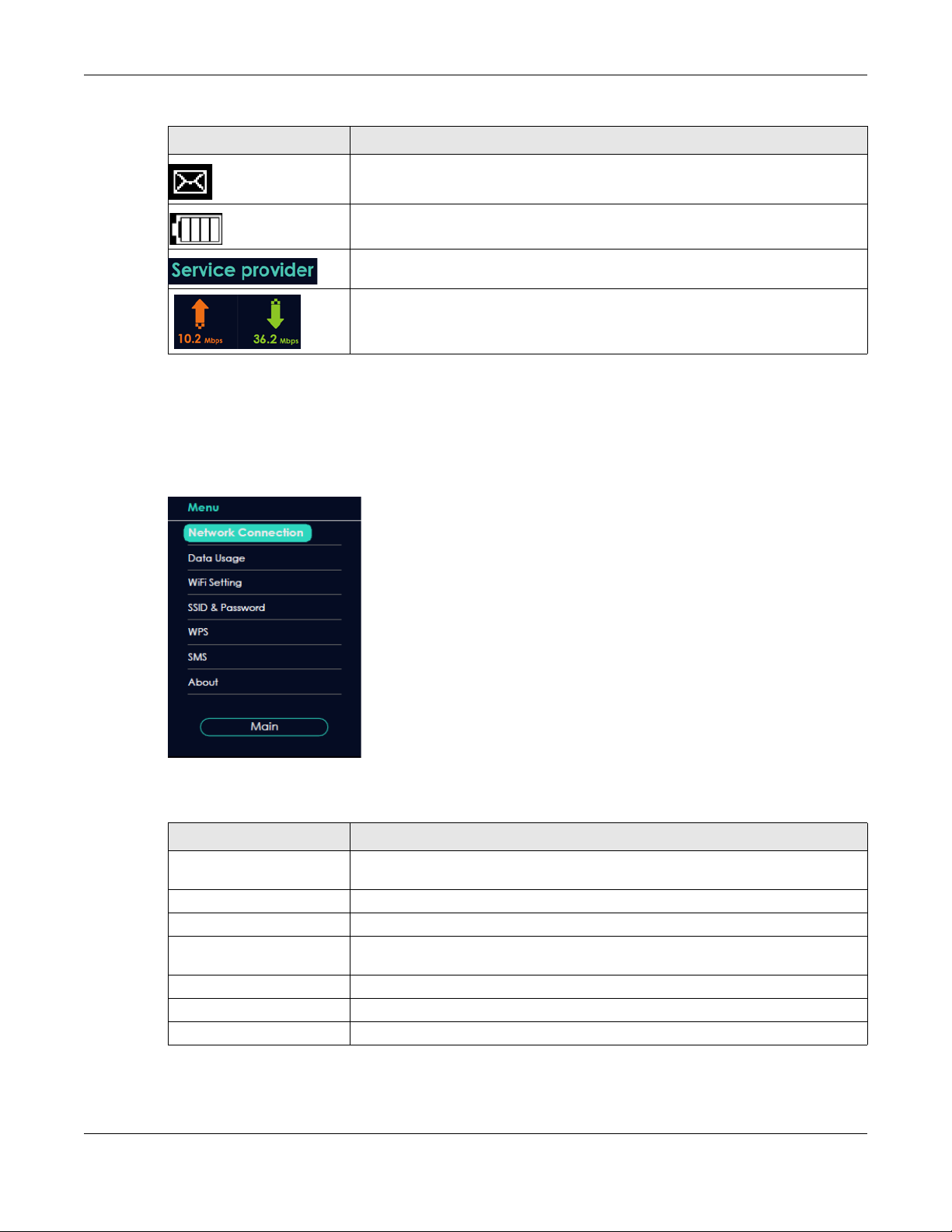
Table 1 LTE2566-M634’s LCD Home Screen (continued)
LABEL DESCRIPTION
1.5.1 LCD Menu Screen
Press the center button to select the Menu button on the LCD. The LCD Menu screen appears. Press the
left or right button to scroll up and down and then press the center button to select an option.
Figure 7
Chapter 1 Get to Know Your LTE2566-M634
This displays when the LTE2566-M634 receives an SMS (Short Message Service)
message.
This icon shows the LTE2566-M634 battery life.
This shows your LTE2566-M634’s Internet Service Provider.
This displays the LTE2566-M634’s speed when receiving/transmitting data to/from the
Internet.
The following table describes the labels in the Menu screen.
Table 2 LCD Menu Screen
LABEL DESCRIPTION
Network Connection Use Network Connection to see your network status and to connect to a 3G/4G
network.
Data Usage Use Data Usage to activate data control on the LTE2566-M634.
WiFi Setting Use WiFi Setting to enable 2.4GHz / 5GHz WiFi.
SSID & Password Use SSID & Password to allow a client device to find this SSID and enter the Password
to connect wirelessly to the LTE2566-M634.
WPS If your client supports WPS, use WPS to connect wirelessly to the LTE2566-M634.
SMS Use SMS to check SMS messages.
About Use About to see the LTE2566-M634 hardware/firmware information.
LTE2566-M634 User’s Guide
16
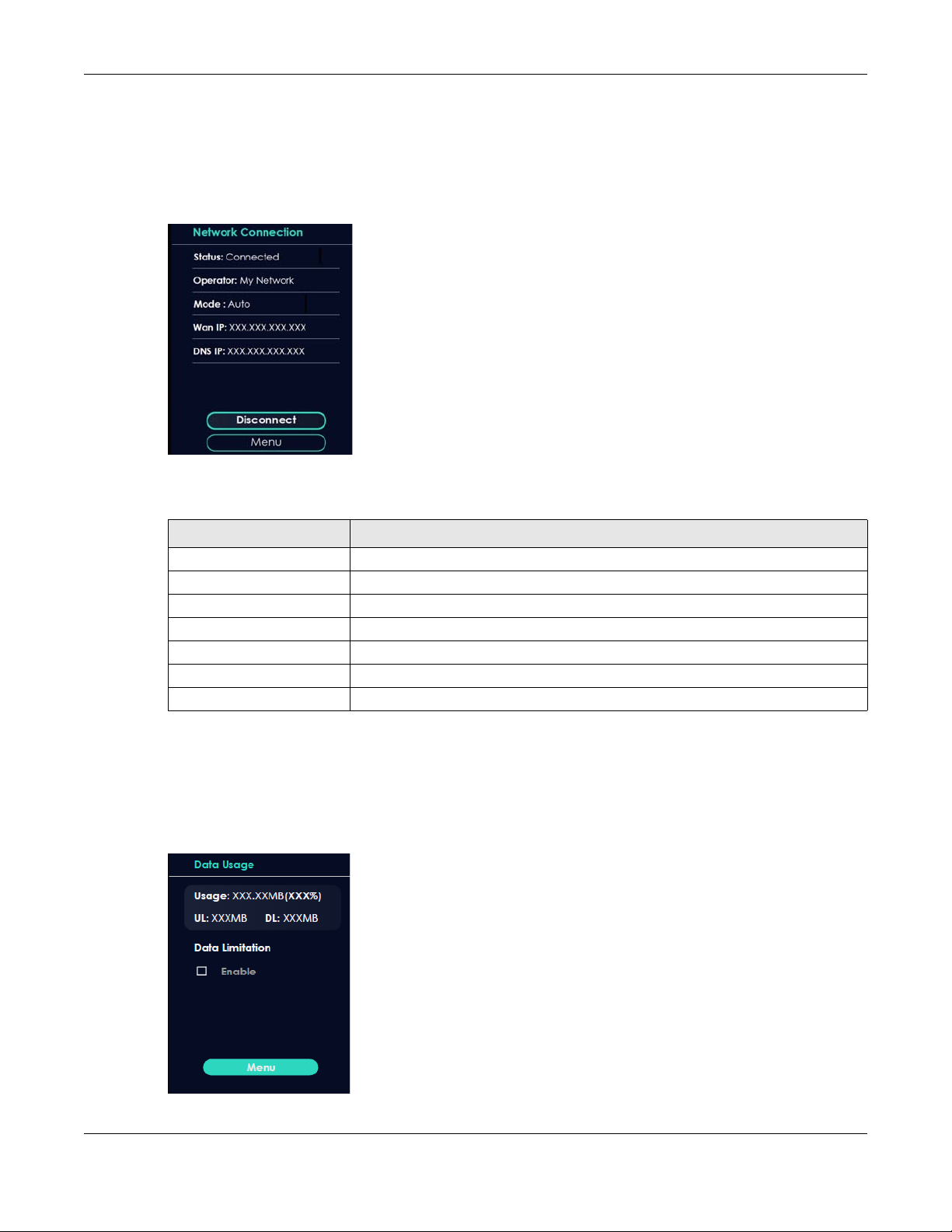
Chapter 1 Get to Know Your LTE2566-M634
1.5.2 Network Connection
To show the network status and connect to the network service, press the left or right button to navigate
to Network Connection and the center button to select it.
Figure 8 Network Connection Screen
The following table describes the labels in this screen.
Table 3 Network Connection Screen
LABEL DESCRIPTION
Status This displays the network status of the LTE2566-M634.
Operator This displays the service provider’s name of your 3G/4G network (WAN).
Mode This displays the current mode of your LTE2566-M634 (4G or 3G).
Wan IP This displays the current IP address of the LTE2566-M634 in the WAN.
DNS IP This displays the DNS server address assigned to the LTE2566-M634.
Connect/Disconnect Click this button to enable/disable WAN network services.
Menu Click this button to return to the Menu list.
1.5.3 Data Usage
To show the amount of data usage on the WAN, press the left or right button to go to Data Usage and
the center button to select it. The following screen displays.
Figure 9 Data Usage Screen
LTE2566-M634 User’s Guide
17

Chapter 1 Get to Know Your LTE2566-M634
The following table describes the labels in this screen.
Table 4 Data Usage Screen
LABEL DESCRIPTION
Usage This displays the mobile data used in total by your LTE2566-M634 in Kilobytes (KB),
UL This displays the amount of data in KB/MB/GB currently uploaded by the LTE2566-
DL This displays the amount of data in KB/MB/GB currently downloaded by the LTE2566-
Data Limitation Use the Web Configurator to set a data cap which prevents you from using a certain
Menu Click this button to return to the Menu list.
Megabytes (MB), or Gigabytes (GB).
M634.
M634.
amount of data.
Click to Enable notification on the LCD when 80% and 100% of data usage is
reached. For example, you can set the limit at 100 MB. The LCD will display Data
Usage Reach 80% Limit when 80% of data usage is reached. Once you reach that
limit, the LCD will display ! Data Usage Reach 100% Limit and your cellular data will
turn off.
To continue using data after the limit is reached, click Enable to disable data
limitation.
Note: You can only use Web Configurator to select the date of the month on which the
LTE2566-M634 restarts calculating the amount of data used every month. See Section
7.6 on page 56 for more information.
1.5.4 WiFi Setting
To enable the WiFi clients (up to 32) to connect to the 2.4GHz / 5GHz WiFi band, press the left or right
button to go to WiFi Setting and the center button to select it. The following screen displays.
Figure 10 WiFi Setting Screen
LTE2566-M634 User’s Guide
18

Chapter 1 Get to Know Your LTE2566-M634
The following table describes the labels in this screen.
Table 5 WiFi Setting Screen
LABEL DESCRIPTION
2.4GHz WiFi Click 2.4GHz WiFi to enable WiFi clients to connect to the 2.4GHz WiFi band.
5GHz WiFi Click 5GHz WiFi to enable WiFi clients to connect to the 5GHz WiFi band.
Menu Click this button to return to the Menu list.
1.5.5 SSID & Password Setting
To find the SSID and Password to enable WiFi clients to connect wirelessly to the LTE2566-M634:
1 Press the navigation buttons to go to SSID & Password.
2 Press the center button to show 2.4GHz Wi-Fi SSID and Password.
3 Press the center button to show 5GHz Wi-Fi SSID and Password.
The following screens display. From another device, find this SSID and enter the Password to connect
wirelessly to the LTE2566-M634. Alternatively, use the QR code to scan the SSID and Password.
Figure 11 2.4GHz/5GHz Wi-Fi SSID & Password Screens
1.5.6 WPS
Your LTE2566-M634 supports WiFi Protected Setup (WPS), which is an easy way to set up a secure WiFi
network. WPS is an industry standard specification, defined by the WiFi Alliance.
WPS allows you to quickly set up a WiFi network with strong security, without having to configure security
settings manually. Each WPS connection works between two devices. Both devices must support WPS
(check each device’s documentation to make sure). When WPS is activated on a device, it has two
minutes to find another device that also has WPS activated. Then, the two devices connect and set up
a secure network by themselves.
You can use the LCD of the LTE2566-M634 to activate WPS in order to quickly set up a WiFi network with
strong security.
1 Press the power button to turn on the LCD.
LTE2566-M634 User’s Guide
19

Chapter 1 Get to Know Your LTE2566-M634
2 Press the center button that corresponds to the Menu button on the LCD.
3 Press the left or right button to select WPS and then press the center button.
Figure 12 WPS Screen
Figure 13 2.4GHz / 5GHz WPS
4 Use the left or right button to choose 2.4GHz WPS or 5GHz WPS and then press the center button to select
it. The 120-second counter starts.
5 Press the WPS button on another WPS-enabled device within range of the LTE2566-M634.
Note: You must activate WPS on the LTE2566-M634 and on another device within 2 minutes of
each other.
1.5.7 Viewing SMS
SMS (Short Message Service) allows you to view the text messages that the LTE2566-M634 received from
mobile devices or the service provider.
When the SMS box is full the LTE2566-M634 will begin to store text messages in the SIM card. When the SIM
card is full, the LTE2566-M634 will stop storing new SMS messages.
Press the left or right button to go to SMS and the center button to select it. The following screen displays.
LTE2566-M634 User’s Guide
20
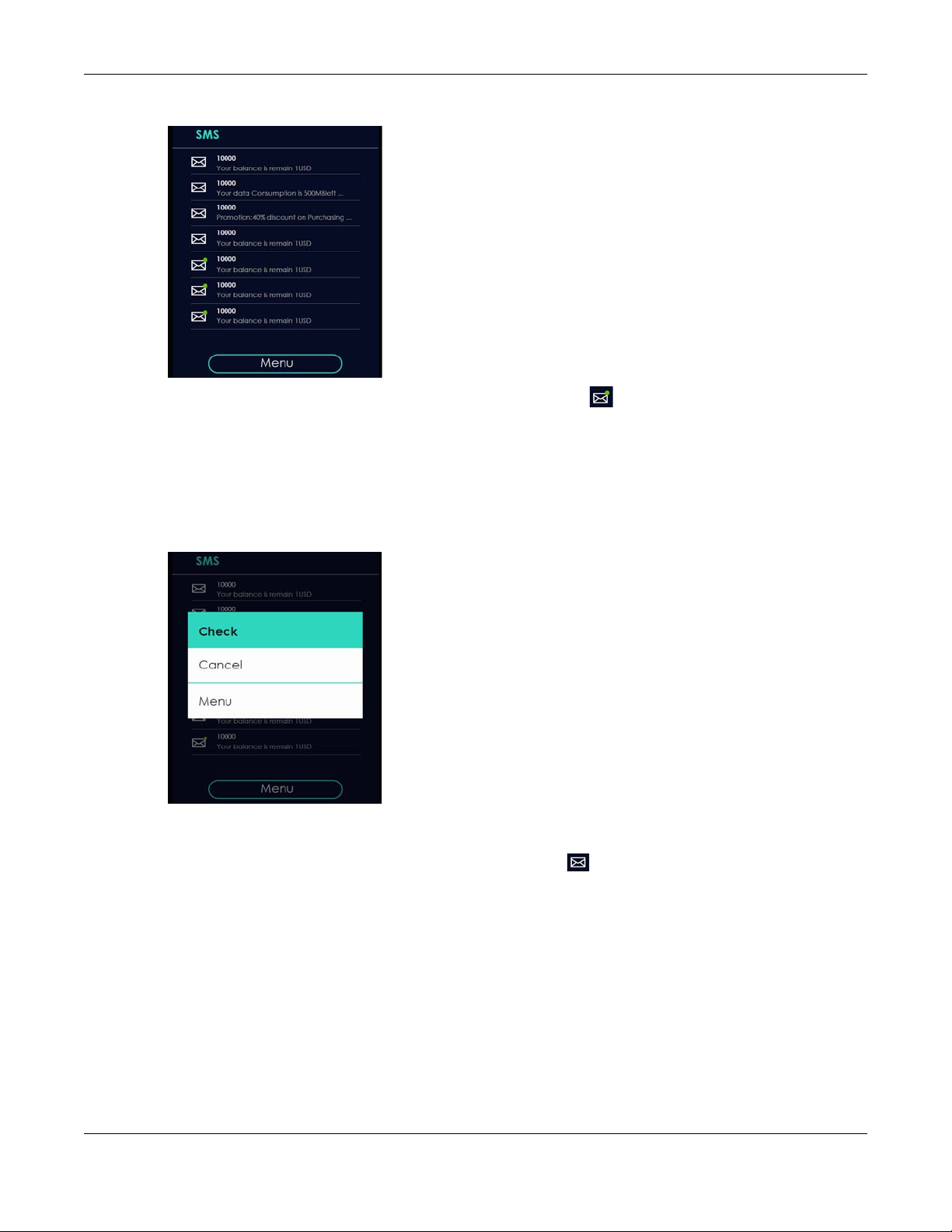
Chapter 1 Get to Know Your LTE2566-M634
Figure 14 SMS Screen
Use the left, right, and center buttons to select an unread SMS .
1 Use the center button to select Check and view the SMS content.
2 Select Cancel to return to the SMS list.
3 Select Menu to return to the Menu list.
Figure 15 Select an SMS
After reading an SMS message, press the center button to return to the SMS list.
Note: It is highly recommended to delete a read SMS to prevent the SMS box from getting
full. You can only delete SMS messages using the Web Configurator.
1.5.8 About Screen
To show the LTE2566-M634’s hardware/firmware information, press the left or right button to go to About
and the center button to select it.
LTE2566-M634 User’s Guide
21
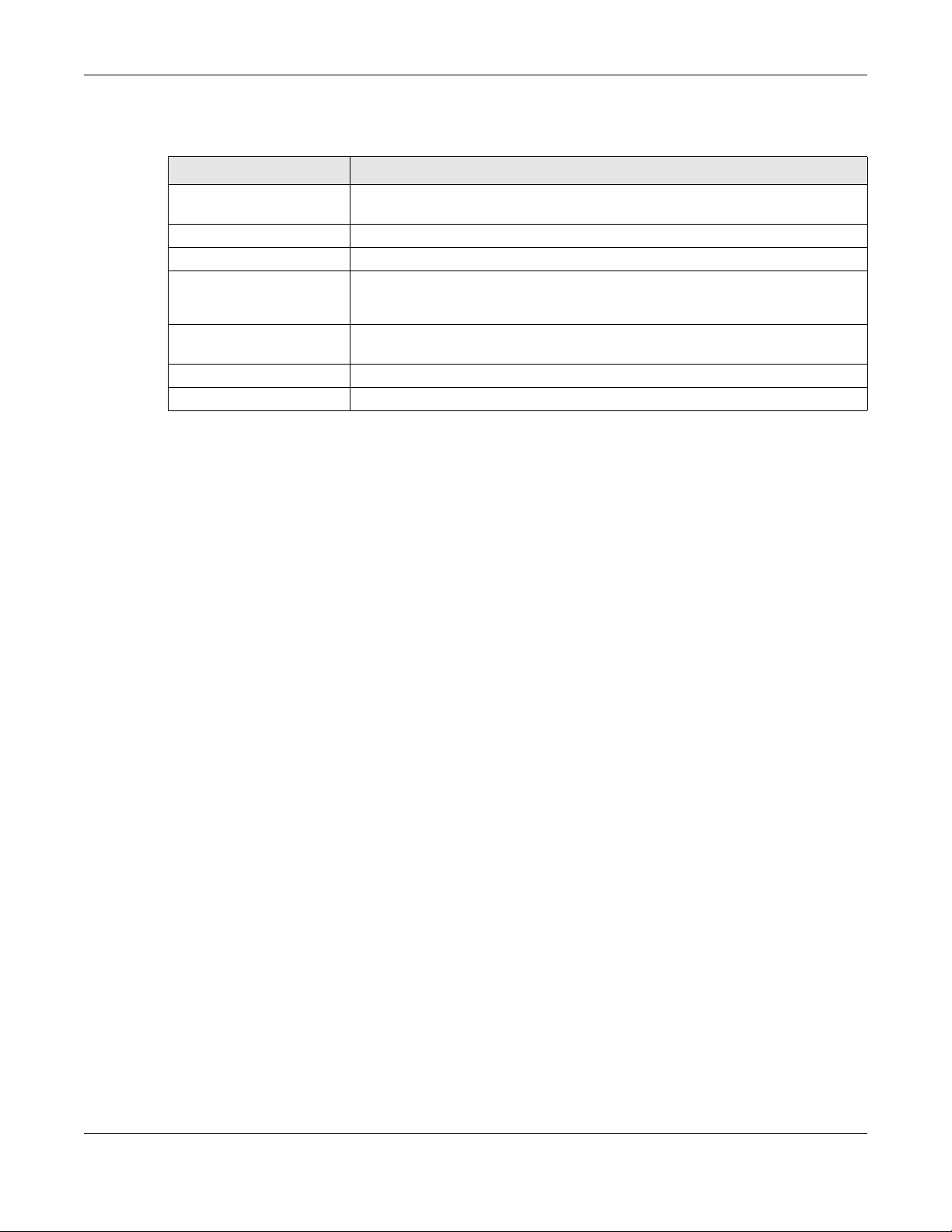
Chapter 1 Get to Know Your LTE2566-M634
The following table describes the labels in this screen.
Table 6 About Screen
LABEL DESCRIPTION
Web This displays http://192.168.1.1. Launch your web browser and go to http://
Firmware This displays the present firmware version of your LTE2566-M634.
SN This displays the serial number issued by the manufacturer for your LTE2566-M634.
IMEI This displays the International Mobile Equipment Number (IMEI) which is the serial
IMSI This displays the International Mobile Subscriber Identity (IMSI) of the installed SIM
MAC This displays the MAC address of the LTE2566-M634.
Main Click this button to return to the Menu list.
192.168.1.1 to access the Web Configurator.
number of the built-in 3G/4G module. IMEI is a unique 15-digit number used to
identify a mobile device.
card. An IMSI is a unique ID used to identify a mobile subscriber in a mobile network.
Note: The LCD screen turns off after 45 seconds if it is idle. Press the power button once to turn
the LCD screen on again.
LTE2566-M634 User’s Guide
22

PART I
User’s Guide
23

Web Configurator
2.1 Introduction
The Web Configurator is an HTML-based management interface that allows easy LTE2566-M634 setup
and management via Internet browser. Use a browser that supports HTML5, such as an Internet Explorer
11, Mozilla Firefox, or Google Chrome. The recommended screen resolution is 1920 by 1080 pixels.
In order to use the Web Configurator you need to allow:
• JavaScript (enabled by default).
2.2 Accessing the Web Configurator
CHAPTER 2
1 Use the included USB cable to connect your LTE2566-M634 to a computer (refer to the Quick Start
Guide).
2 Make sure your computer has an IP address in the same subnet as the LTE2566-M634. Your computer
should have an IP address from 192.168.1.2 to 192.168.1.254. See your computer help or refer to Section
21.5 on page 135.
3 Launch your web browser. Go to http://192.168.1.1.
4 A login screen displays. To access the administrative Web Configurator and manage the LTE2566-M634,
type the default username admin and password 1234 in the login screen and click Login. If you have
changed the password, enter your password and click Login.
5 The following screen displays if you have not changed your password yet. Enter a new password, retype
it to confirm, and click OK.
LTE2566-M634 User’s Guide
24

Chapter 2 Web Configurator
6 After changing your password you are automatically logged out. Log in again with your new password.
The Status screen appears. Use this screen to view your device’s information and status, your mobile
connection status and Internet traffic details.
2.3 Navigating the Web Configurator
The following section summarizes how to navigate the Web Configurator starting from the Status screen.
LTE2566-M634 User’s Guide
25

Chapter 2 Web Configurator
A
B
D
C
Figure 16 The Web Configurator’s Main Screen
• A - Title Bar
• B - Navigation Panel: Main Menus
• C - Navigation Panel: Sub-Menus
• D - Main Window
2.3.1 Title Bar
The title bar provides some useful links that always appear over the screens below, regardless of how
deep into the Web Configurator you navigate.
Figure 17 Title Bar
The icons provide the following functions.
Table 7 Title Bar: Web Configurator Icons
LABEL DESCRIPTION
SIM This shows whether a SIM card is inserted in the LTE2566-M634.
Connected Devices This displays the number of devices currently connected to the LTE2566-M634.
WiFi This shows whether the LTE2566-M634’s WiFi network is active.
Signal Strength This shows the current signal strength to the mobile network.
The icon shows if there is no SIM card inserted.
This displays when the LTE2566-M634 is receiving/transmitting data to/from the Internet.
The icon is grayed out if the mobile data connection is not up.
LTE2566-M634 User’s Guide
26

Chapter 2 Web Configurator
Table 7 Title Bar: Web Configurator Icons (continued)
LABEL DESCRIPTION
Roaming This shows an R when the LTE2566-M634 is connected to another service provider’s mobile
network using roaming.
Battery The icon shows the battery status.
Language Choose your language from the drop-down list on the upper right corner of the title bar.
2.3.2 The Main Window
The main window displays information and configuration fields. It is discussed in the rest of this
document.
After you log in the Status screen is displayed. See Chapter 5 on page 41 for more information about the
Status screen.
2.3.3 Navigation Panel: Main Menus
Use the menu items in the navigation panel: main menus to open screens to configure LTE2566-M634
features.
Figure 18 Navigation Panel: Main Menus
2.3.4 Navigation Panel: Sub-Menus
Use plus and minus signs to expand and collapse the sub-menus in the navigation panel: sub-menus.
The following sections introduce the LTE2566-M634’s navigation panel menus and their screens.
Figure 19 Navigation Panel: Sub-Menus
LTE2566-M634 User’s Guide
27

Chapter 2 Web Configurator
The following table describe each menu item and icons.
Table 8 Navigation Panel Summary
LINK TAB DESCRIPTION
Status Use this screen to view the network status of the LTE2566-M634 and
Monitor
Log View Log Use this screen to view the LTE2566-M634 system logs.
DHCP Table DHCP Table Use this screen to obtain an IP address for a device in the LTE2566-
ARP Table ARP Table Use this screen to view the IP-to-MAC address mappings. It also shows
Packet Statistics Packet Statistics Use this screen to view port status and packet specific statistics.
LTE Modem LTE Modem Status Use this screen to view information on your ISP, and your SIM status.
Configuration
Network
WAN WAN Management This screen allows you to configure ISP parameters, WAN IP address
PLMN Selection Use this screen to view available Public Land Mobile Networks (PLMNs)
IPv6 Use this screen to configure the LTE2566-M634’s IPv6 settings.
PIN Management Use this screen to enable PIN code authentication and enter the PIN
DATA Usage Specify limiting the amount of the package data and view the LTE2566-
Wireless LAN General Use this screen to enable the wireless LAN and configure wireless LAN
Guest AP Use this screen to configure multiple BSSs on the LTE2566-M634.
MAC Filter Use the MAC filter screen to allow or deny wireless stations based on
Advanced This screen allows you to configure advanced wireless LAN settings.
WPS Setup Use this screen to configure the WPS settings.
WPS Station Use this screen to add a wireless station using WPS.
LAN IP Use this screen to configure LAN IP address and subnet mask.
DHCP Server General Use this screen to enable the LTE2566-M634’s DHCP server.
Advanced Use this screen to assign IP addresses to specific individual computers
Client List Use this screen to view information related to your DHCP status.
NAT Port Forwarding Use this screen to configure servers behind the LTE2566-M634 and
Port Trigger Use this screen to change your LTE2566-M634’s port triggering settings.
ALG Use this screen to enable or disable SIP (VoIP) ALG (Application Layer
DMZ Use this screen to configure a default server.
Dynamic DNS Dynamic DNS Use this screen to set up dynamic DNS.
Firewall
devices connected to it.
M634’s LAN.
the MAC address mapped to a static (manually configured) IP address.
assignment, and DNS servers.
and select a preferred network.
code.
M634’s traffic statistics.
and wireless security settings.
their MAC addresses from connecting to the LTE2566-M634.
based on their MAC addresses and to have DNS servers assigned by
the DHCP server.
forward incoming service requests to the server(s) on your local
network.
Gateway) in the LTE2566-M634.
LTE2566-M634 User’s Guide
28

Chapter 2 Web Configurator
Table 8 Navigation Panel Summary (continued)
LINK TAB DESCRIPTION
General Firewall Setup Use this screen to activate/deactivate the firewall.
ICMP ICMP Protection Use this screen to enable WAN and LAN ping respond.
IPv4 Port Filter IPv4 Port Filter Use this screen to configure IPv4/Port filtering rules.
URL Filter URL Filter Use this screen to configure URL filtering rules.
Application
SMS SMS summary Use this screen to view the SIM card’s SMS inbox and send short
messages.
New SMS Use this screen to send messages using the LTE2566-M634.
SMS Inbox List Use this screen to view messages received on the LTE2566-M634.
SMS Draft Box Use this screen to view messages not yet sent from the LTE2566-M634.
SMS Outbox List Use this screen to view messages sent from the LTE2566-M634.
USSD USSD Use this screen to send USSD (Unstructured Supplementary Service
Data) messages on the LTE2566-M634.
Phonebook Phonebook Use this screen to enter the phone number to which you want to send a
Groups Use this screen to manage your phonebook on the LTE2566-M634.
Management
MGMT Interface Local MGMT Use this screen to specify from which zones you can access the LTE2566-
Remote MGMT Use this screen to enable specific traffic directions for network services.
UPnP UPnP Use this screen to enable UPnP on the LTE2566-M634.
TR-069 TR-069 Use this screen to configure your LTE2566-M634 to be managed by an
Maintenance
General General Use this screen to view and change administrative settings such as
User Account User Account Use this screen to change the user name and password of your LTE2566-
Time Time Setting Use this screen to change your LTE2566-M634’s time and date.
Power Saving Power Saving Use this screen to configure the LTE2566-M634 sleep mode.
LCD Display Use this screen to change the LTE2566-M634 display timeout setting.
Firmware Upgrade Firmware Upgrade Use this screen to upload firmware to your LTE2566-M634.
Backup/Restore Backup/Restore Use this screen to backup and restore the configuration or reset the
Reboot System Reboot This screen allows you to reboot the LTE2566-M634 without turning the
Reset System Reset Use this screen to reset the LTE2566-M634 and return it to factory default
Wizard
Information
Logout
text message.
M634 using HTTP or HTTPS.
ACS.
system and domain names.
M634.
factory defaults to your LTE2566-M634.
power off.
settings.
Click this to access the Wizard and configure the LTE2566-M634’s basic
settings.
Click this to access Zyxel’s homepage.
Click this to log out from the LTE2566-M634’s Web Configurator.
LTE2566-M634 User’s Guide
29

3.1 Overview
This chapter provides information on the wizard setup screens in the Web Configurator.
The Web Configurator’s wizard helps you configure your device to access the Internet and change the
wireless LAN settings. Refer to your ISP for your Internet account information. Leave a field blank if you do
not have that information.
3.2 Accessing the Wizard
1 Launch your web browser and type "http://192.168.1.1" as the website address. Type "admin" (default)
as the user name, "1234" (default) as the password and click Login.
CHAPTER 3
Setup Wizard
2 Click the Wizard icon in the navigation panel of the Web Configurator to open the Wizard screen.
Figure 20 Title Bar: Wizard Icon
3.3 Wizard Setup
1 The first Wizard screen displays the Setup Time Zone screen. Select the location of the LTE2566-M634 from
the drop-down menu and click Next.
LTE2566-M634 User’s Guide
30
