Page 1

MAX-506
WiMAX MIMO USB Dongle
(2.5GHz)
Version 1.00
Edition 1, 12/2009
www.zyxel.com
C
2009 ZyXEL Communications Corporation
Page 2
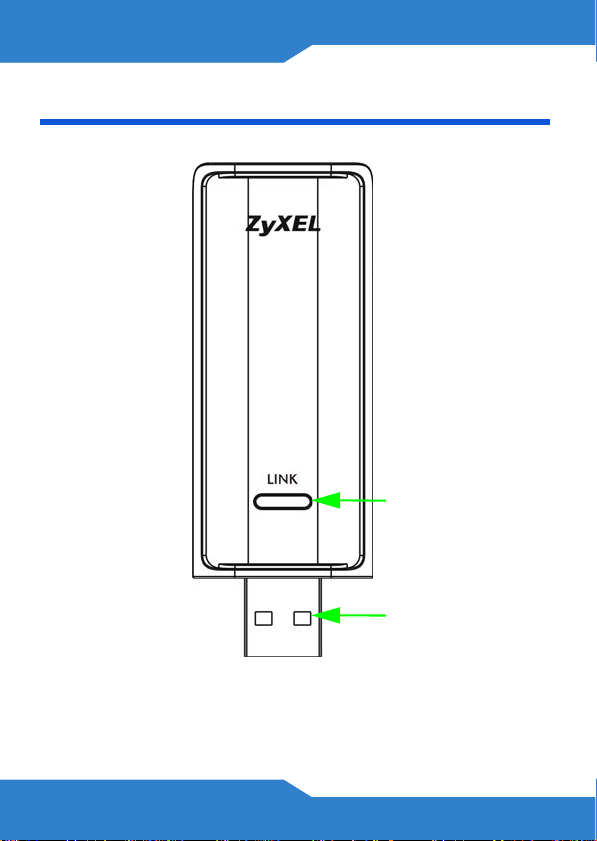
Device
ENGLISH
POWER / LINK
USB CONNECTOR
2
Page 3
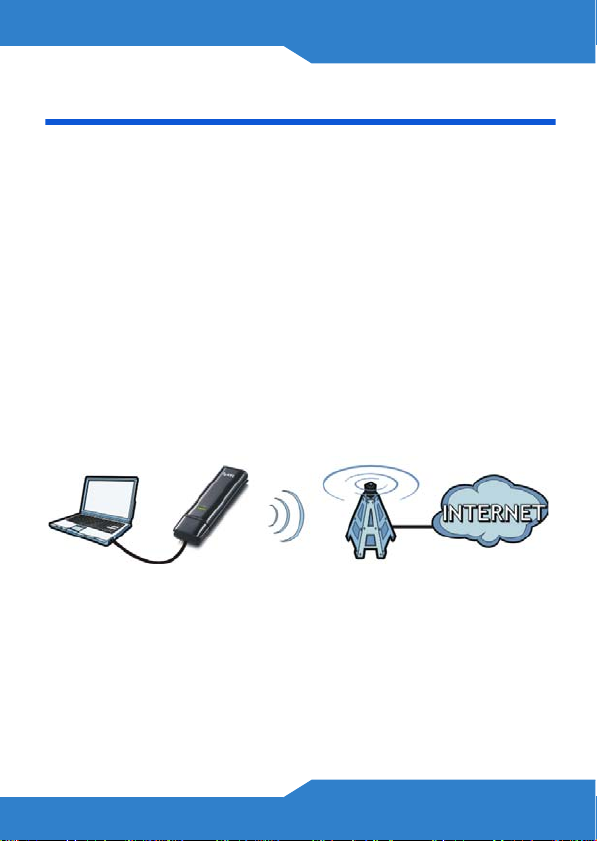
ENGLISH
About the MAX-506
Your MAX-506 is an IEEE 802.16e compliant WiMAX
MIMO 2.5 GHz USB Dongle for your computer. It uses
Multiple-Input, Multiple-Output (MIMO) antenna
technology to deliver high speed wireless Internet.
How It Works
The MAX-506 connects to a computer (A). This allows
the computer to connect wirelessly to a WiMAX base
station (B), which provides very high speed access to
the Internet and all the content it offers.
AB
3
Page 4
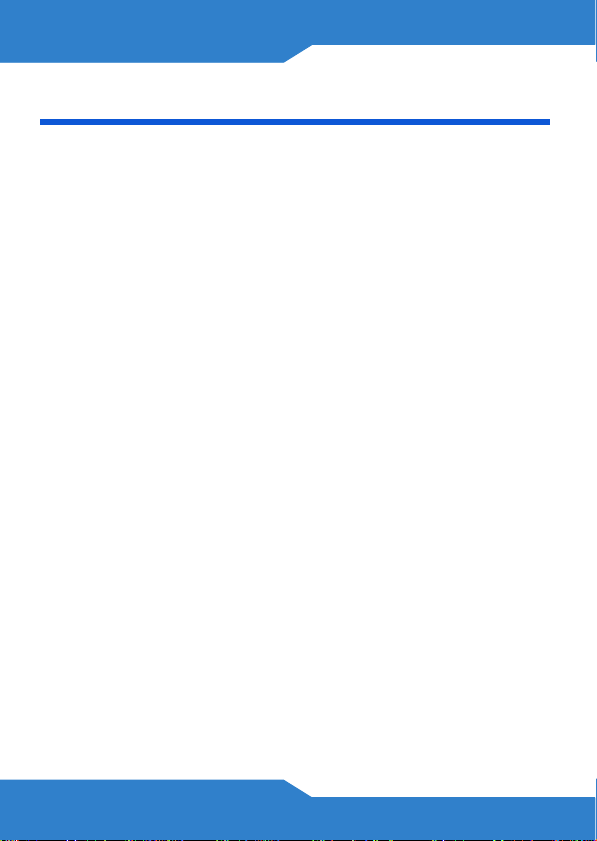
Before You Begin
Ensure that you have all the items listed below and that
your computer meets the minimum system
requirements.
What You Need
• The MAX-506 USB Dongle
• Quick Start Guide
Minimum System Requirements
• A computer with a free USB slot
• Windows 7, Vista or XP (Service Pack 2 or later)
• 50 MB available hard disk space
4
Page 5
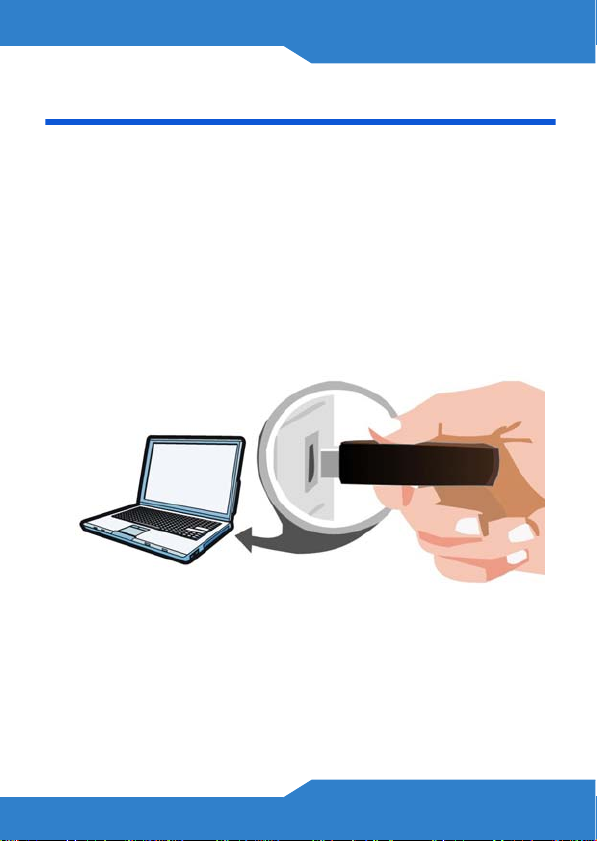
ENGLISH
Installation
The installation procedure is similar for all supported
Windows versions.
1. Locate an available USB port on the computer.
2. Remove the protective cap to expose the MAX-506’s
USB connector. Insert it into an available USB port
on the computer.
5
Page 6

3. Once Windows recognizes the device, a disc icon
appears in your Windows Explorer. This virtual CD
contains the installation program for the device
drivers and the MAX-506 Utility.
4. Double-click the MAX506.exe setup program.
5. When the Wizard opens, follow the on-screen
instructions. This installs both the MAX-506 device
drivers and the MAX-506 Utility.
6
Page 7

ENGLISH
6. Remove the MAX-506 from the USB slot, then
reconnect it to engage the installed device drivers.
On some versions of Windows, the New Hardware
Wizard may open. If it does:
1. Select No, not this time and then click Next.
7
Page 8

2. Select Install from a list or specific location
(Advanced) then click Next.
3. Select Include this location in the search then
browse to the folder where the MAX-506 Utility is
installed on your computer (usually C:\Program
Files\ZyXEL\MAX-506). Click Next.
8
Page 9

ENGLISH
4. On the setup complete screen, click Finish.
5. The MAX-506 Utility opens and a connection status
icon appears in the system tray.
9
Page 10

Connect to a WiMAX Network
You need information provided by your service provider
for this section. If you do not have this information,
check with your service provider.
1. First, open the MAX-506 Utility. You can either Click
Start > Programs > ZyXEL > MAX-506 > ZyXEL
MAX-506 Utility, or double-click the connection
status icon in your Windows system tray to open it.
2. When the MAX-506 Utility opens, you are not initially
connected to anything yet.
10
Page 11

ENGLISH
3. Click the Network Settings icon and enter your
WiMAX User Account information as it was given to
you by your service provider.
4. Click Apply to save your changes.
After you click Apply, the MAX-506 requires confirmation
of the intended change and 10 seconds to update.
5. Finally click the On/Off button. The Status screen
changes to indicate that you are connected.
11
Page 12

Upgrade the MAX-506 Firmware
Firmware is software embedded in a hardware device.
It often contains processing and management
instructions for your device.
To upgrade your MAX-506’s firmware:
1. Download the latest firmware package from either
your ISP or the ZyXEL.com web site.
Firmware packages typically end in a *.fw extension (for
example, max506.fw).
2. Open the MAX-506 Utility.
3. Click Device Info to display the System screen.
12
Page 13

ENGLISH
4. Click the Browse button and locate the firmware
upgrade file.
5. Finally, click the Upgrade button.
13
Page 14

Troubleshooting
Use this section if you have problems with your
MAX-506.
I cannot connect to the Internet.
• Make sure that the MAX-506 Utility is turned on. When
turned on and scanning or connected to a base
station, the On/Off button looks like this:
• Make sure that the MAX-506 Utility is not still scanning
for a base station. If it is, then be certain you have
configured your Username and Password correctly
on the Network Settings screen; if your login
credentials are wrong then the MAX-506 may be hung
while trying to authenticate the connection.
• Check to ensure that the MAX-506 USB is properly
connected to your computer and firmly seated in the
USB slot. If it does not sit firmly in the USB slot, you
may need to use a USB extension cable.
• If all else fails, contact your ISP or product vendor.
14
Page 15

ENGLISH
I receive a ‘no drivers’ error when I open the
MAX-506 Utility.
1. Disconnect the MAX-506 USB Dongle from your
computer.
2. In your Windows operating system, click Start >
Control Panel > Add/Remove Programs and then
uninstall the ZyXEL MAX-506 Utility.
3. Restart your computer.
4. After your computer restarts, reconnect the MAX-
506 USB Dongle and reinstall the drivers and MAX506 utility as described on page 5.
15
Page 16

I receive a ‘no device’ error when I open the
MAX-506 Utility.
• Disconnect the MAX-506 USB Dongle from your
computer and then reconnect it, ensuring that is firmly
seated in the USB port.
• If the MAX-506 USB Dongle is not firmly seated in the
USB Port, perhaps because of interferrence from o ther
devices attached to your computer, use a USB
extension cable to connect it.
• If you are using a Bluetooth mouse or keyboard, try
moving it further away from the computer to which the
MAX-506 USB Dongle is attached in order to minimize
any possible interference. Then disconnect and
reconnect the USB Dongle.
• If all else fails, contact product vendor.
16
