Zyxel M-302 user manual

M-302
802.11g Wireless MIMO PCI card
User’s Guide
Version 2.00
Edition 1
4/2006
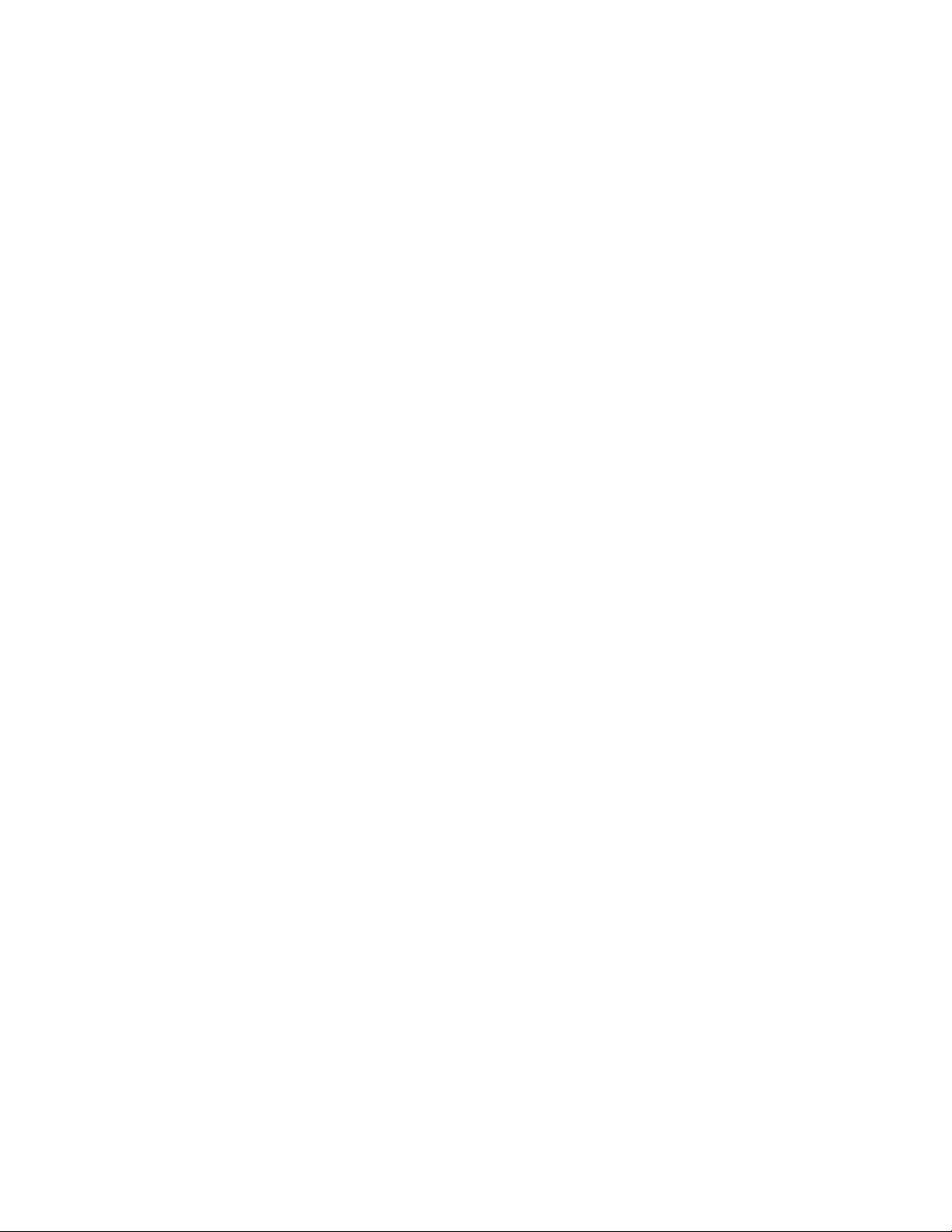

M-302 User’s Guide
Copyright
Copyright © 2006 by ZyXEL Communications Corporation.
The contents of this publication may not be reproduced in any part or as a whole, transcribed,
stored in a retrieval system, translated into any language, or transmitted in any form or by any
means, electronic, mechanical, magnetic, optical, chemical, photocopying, manual, or
otherwise, without the prior written permission of ZyXEL Communications Corporation.
Published by ZyXEL Communications Corporation. All rights reserved.
Disclaimer
ZyXEL does not assume any liability arising out of the application or use of any products, or
software described herein. Neither does it convey any license under its patent rights nor the
patent rights of others. ZyXEL further reserves the right to make changes in any products
described herein without notice. This publication is subject to change without notice.
Trademarks
ZyNOS (ZyXEL Network Operating System) is a registered trademark of ZyXEL
Communications, Inc. Other trademarks mentioned in this publication are used for
identification purposes only and may be properties of their respective owners.
Copyright 3
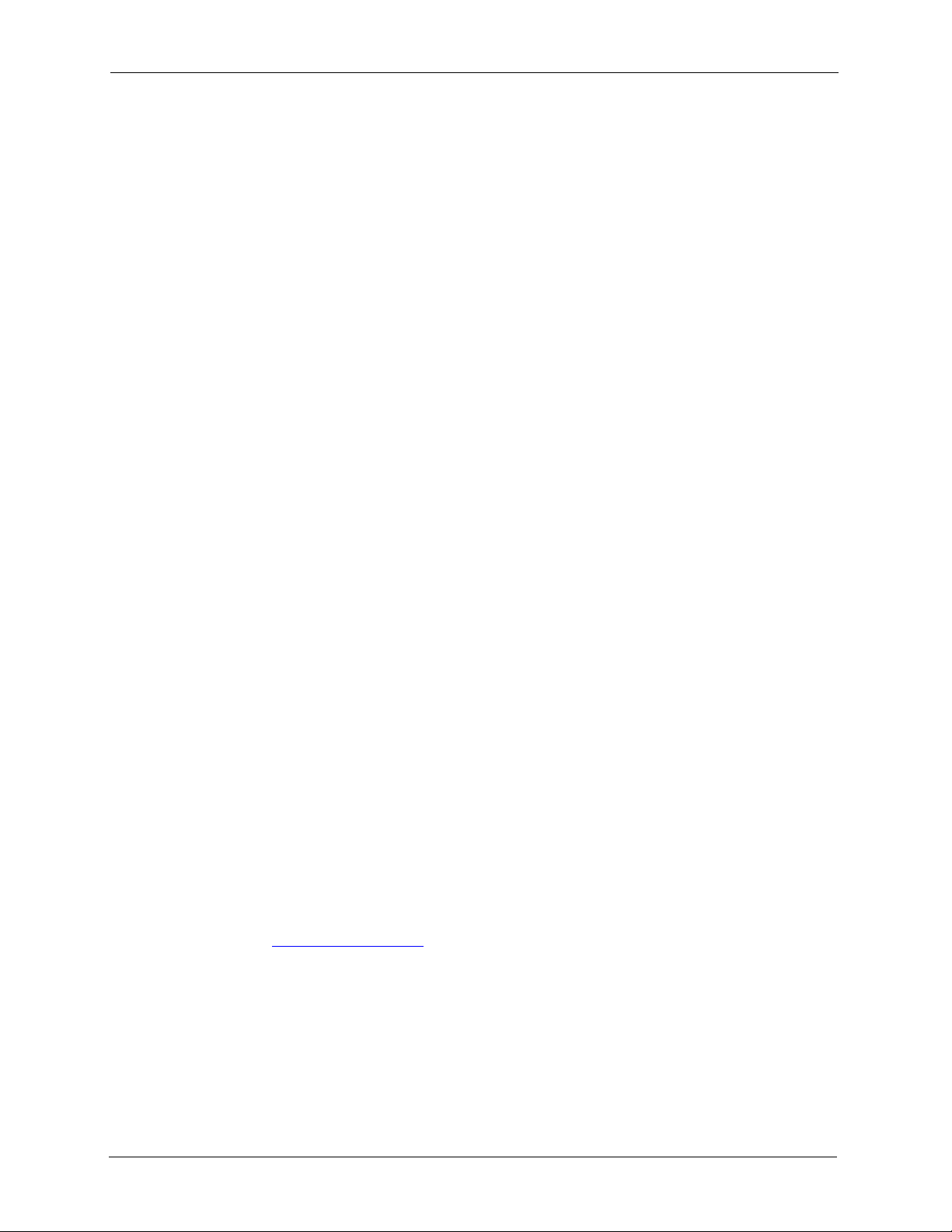
M-302 User’s Guide
Federal Communications Commission (FCC) Interference Statement
This device complies with Part 15 of FCC rules. Operation is subject to the following two
conditions:
• This device may not cause harmful interference.
• This device must accept any interference received, including interference that may cause
undesired operations.
This equipment has been tested and found to comply with the limits for a Class B digital
device pursuant to Part 15 of the FCC Rules. These limits are designed to provide reasonable
protection against harmful interference in a commercial environment. This equipment
generates, uses, and can radiate radio frequency energy, and if not installed and used in
accordance with the instructions, may cause harmful interference to radio communications.
If this equipment does cause harmful interference to radio/television reception, which can be
determined by turning the equipment off and on, the user is encouraged to try to correct the
interference by one or more of the following measures:
Certifications
• Reorient or relocate the receiving antenna.
• Increase the separation between the equipment and the receiver.
• Connect the equipment into an outlet on a circuit different from that to which the receiver
is connected.
• Consult the dealer or an experienced radio/TV technician for help.
Notice 1
Changes or modifications not expressly approved by the party responsible for compliance
could void the user's authority to operate the equipment.
This Class B digital apparatus complies with Canadian ICES-003.
Cet appareil numérique de la classe B est conforme à la norme NMB-003 du Canada.
Viewing Certifications
1 Go to http://www.zyxel.com.
2 Select your product from the drop-down list box on the ZyXEL home page to go to that
product's page.
3 Select the certification you wish to view from this page.
4 Certifications
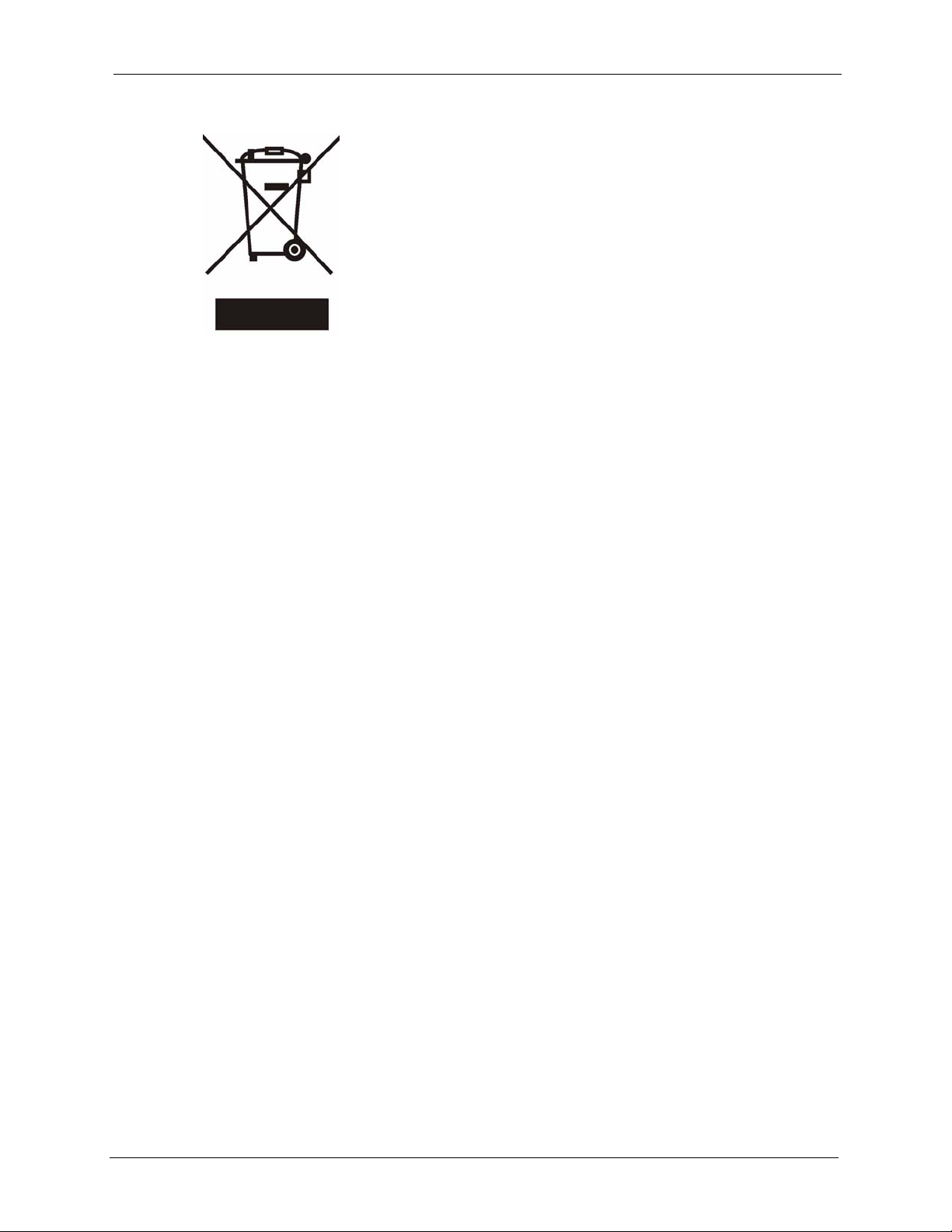
M-302 User’s Guide
Certifications 5
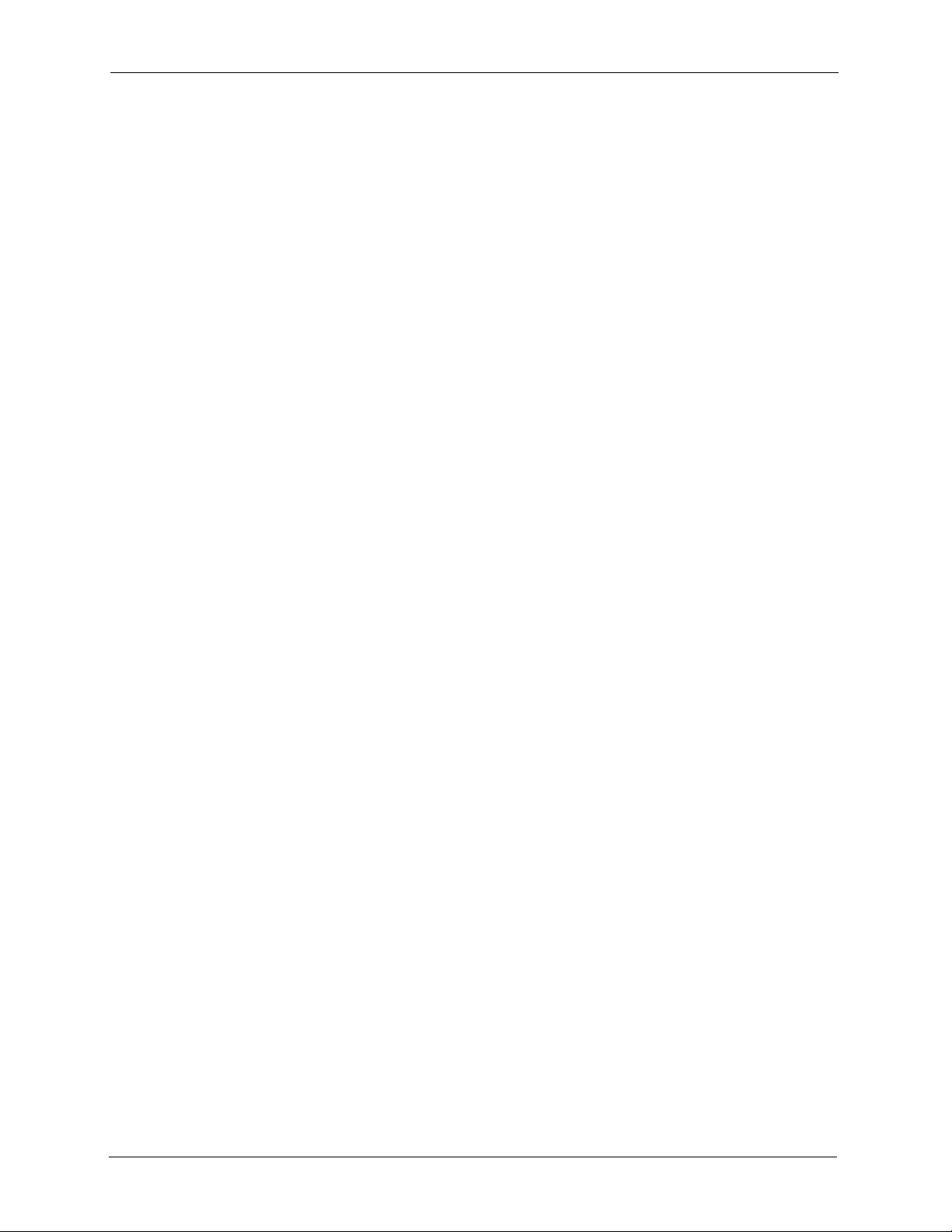
M-302 User’s Guide
For your safety, be sure to read and follow all warning notices and instructions.
• Do NOT open the device or unit. Opening or removing covers can expose you to
dangerous high voltage points or other risks. ONLY qualified service personnel can
service the device. Please contact your vendor for further information.
• Connect the power cord to the right supply voltage (110V AC in North America or 230V
AC in Europe).
• Place connecting cables carefully so that no one will step on them or stumble over them.
Do NOT allow anything to rest on the power cord and do NOT locate the product where
anyone can walk on the power cord.
• If you wall mount your device, make sure that no electrical, gas or water pipes will be
damaged.
• Do NOT install nor use your device during a thunderstorm. There may be a remote risk of
electric shock from lightning.
• Do NOT expose your device to dampness, dust or corrosive liquids.
• Do NOT use this product near water, for example, in a wet basement or near a swimming
pool.
• Make sure to connect the cables to the correct ports.
• Do NOT obstruct the device ventilation slots, as insufficient airflow may harm your
device.
• Do NOT store things on the device.
• Connect ONLY suitable accessories to the device.
Safety Warnings
6 Safety Warnings
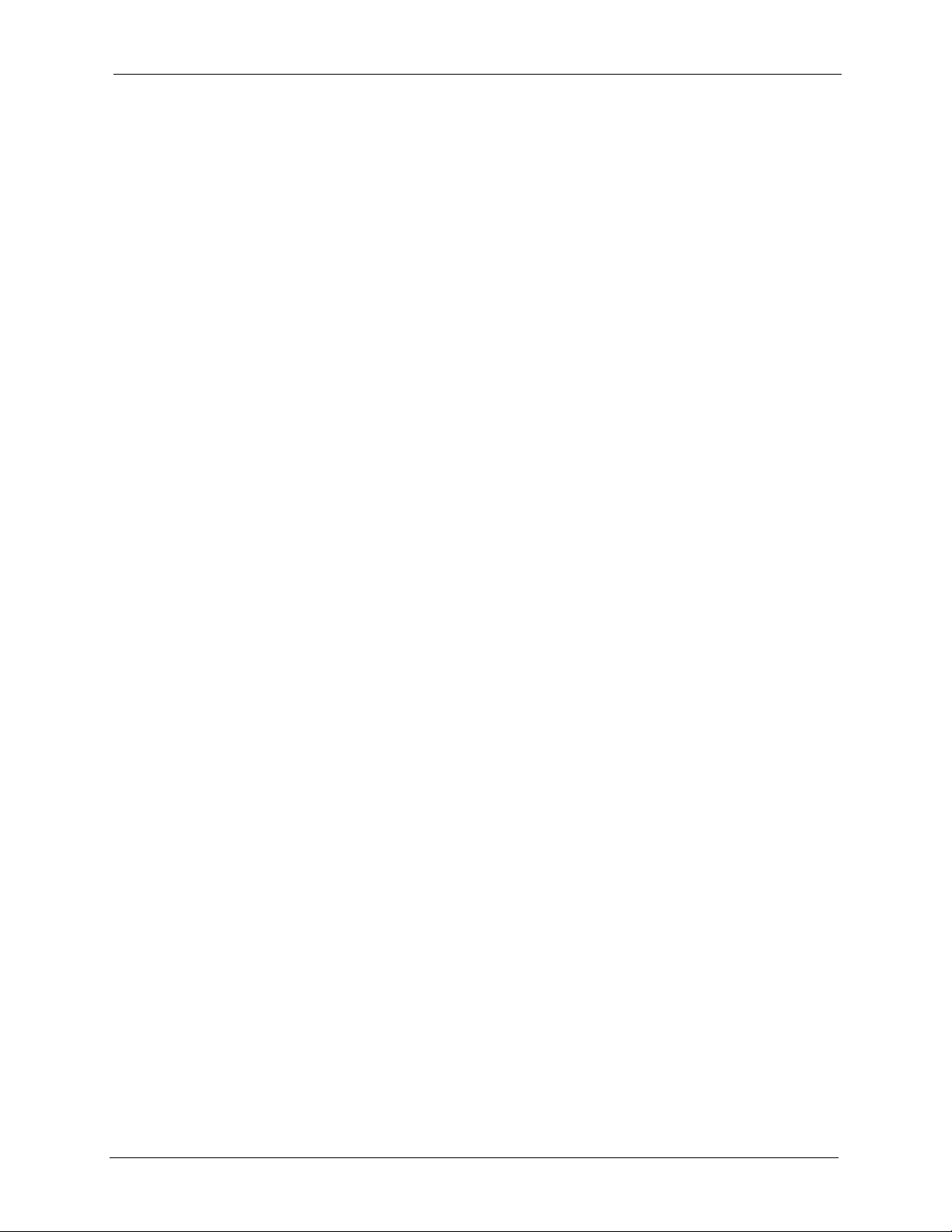
M-302 User’s Guide
ZyXEL Limited Warranty
ZyXEL warrants to the original end user (purchaser) that this product is free from any defects
in materials or workmanship for a period of up to two years from the date of purchase. During
the warranty period, and upon proof of purchase, should the product have indications of failure
due to faulty workmanship and/or materials, ZyXEL will, at its discretion, repair or replace the
defective products or components without charge for either parts or labor, and to whatever
extent it shall deem necessary to restore the product or components to proper operating
condition. Any replacement will consist of a new or re-manufactured functionally equivalent
product of equal value, and will be solely at the discretion of ZyXEL. This warranty shall not
apply if the product is modified, misused, tampered with, damaged by an act of God, or
subjected to abnormal working conditions.
Note
Repair or replacement, as provided under this warranty, is the exclusive remedy of the
purchaser. This warranty is in lieu of all other warranties, express or implied, including any
implied warranty of merchantability or fitness for a particular use or purpose. ZyXEL shall in
no event be held liable for indirect or consequential damages of any kind of character to the
purchaser.
To obtain the services of this warranty, contact ZyXEL's Service Center for your Return
Material Authorization number (RMA). Products must be returned Postage Prepaid. It is
recommended that the unit be insured when shipped. Any returned products without proof of
purchase or those with an out-dated warranty will be repaired or replaced (at the discretion of
ZyXEL) and the customer will be billed for parts and labor. All repaired or replaced products
will be shipped by ZyXEL to the corresponding return address, Postage Paid. This warranty
gives you specific legal rights, and you may also have other rights that vary from country to
country.
ZyXEL Limited Warranty 7
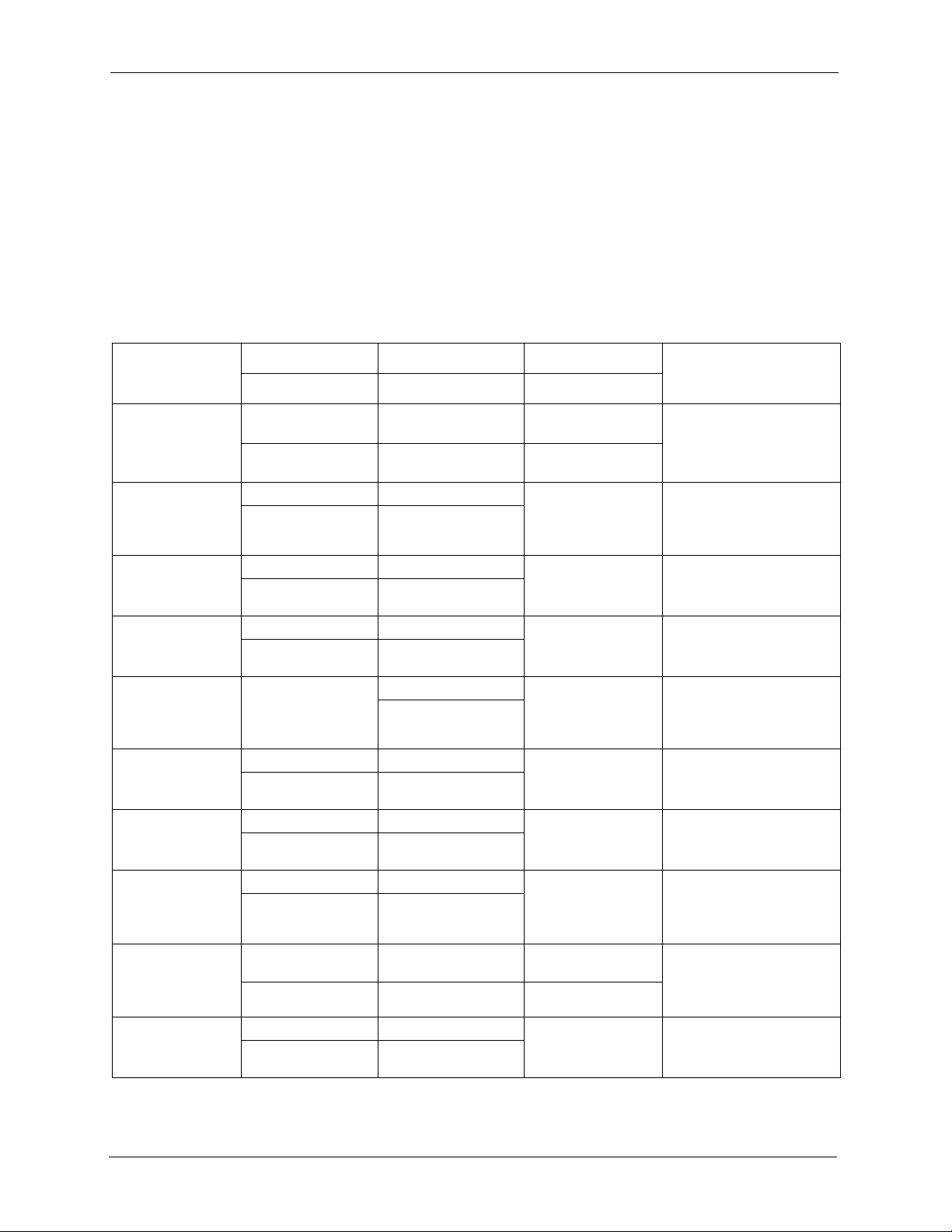
M-302 User’s Guide
Please have the following information ready when you contact customer support.
• Product model and serial number.
• Warranty Information.
• Date that you received your device.
• Brief description of the problem and the steps you took to solve it.
Customer Support
METHOD
LOCATION
CORPORATE
HEADQUARTERS
(WORLDWIDE)
CZECH REPUBLIC
DENMARK
FINLAND
FRANCE
GERMANY
HUNGARY
KAZAKHSTAN
NORTH AMERICA
NORWAY
SUPPORT E-MAIL TELEPHONE
SALES E-MAIL FAX FTP SITE
support@zyxel.com.tw +886-3-578-3942 www.zyxel.com
sales@zyxel.com.tw +886-3-578-2439 ftp.zyxel.com
info@cz.zyxel.com +420-241-091-350 www.zyxel.cz ZyXEL Communications
info@cz.zyxel.com +420-241-091-359
support@zyxel.dk +45-39-55-07-00 www.zyxel.dk ZyXEL Communications A/S
sales@zyxel.dk +45-39-55-07-07
support@zyxel.fi +358-9-4780-8411 www.zyxel.fi ZyXEL Communications Oy
sales@zyxel.fi +358-9-4780 8448
info@zyxel.fr +33-4-72-52-97-97 www.zyxel.fr ZyXEL France
+33-4-72-52-19-20
support@zyxel.de +49-2405-6909-0 www.zyxel.de ZyXEL Deutschland GmbH.
sales@zyxel.de +49-2405-6909-99
support@zyxel.hu +36-1-3361649 www.zyxel.hu ZyXEL Hungary
info@zyxel.hu +36-1-3259100
http://zyxel.kz/support +7-3272-590-698 www.zyxel.kz ZyXEL Kazakhstan
sales@zyxel.kz +7-3272-590-689
support@zyxel.com 1-800-255-4101
+1-714-632-0882
sales@zyxel.com +1-714-632-0858 ftp.us.zyxel.com
support@zyxel.no +47-22-80-61-80 www.zyxel.no ZyXEL Communications A/S
sales@zyxel.no +47-22-80-61-81
A
WEB SITE
www.europe.zyxel.com
ftp.europe.zyxel.com
www.us.zyxel.com ZyXEL Communications Inc.
REGULAR MAIL
ZyXEL Communications Corp.
6 Innovation Road II
Science Park
Hsinchu 300
Ta iw a n
Czech s.r.o.
Modranská 621
143 01 Praha 4 - Modrany
Ceská Republika
Columbusvej
2860 Soeborg
Denmark
Malminkaari 10
00700 Helsinki
Finland
1 rue des Vergers
Bat. 1 / C
69760 Limonest
France
Adenauerstr. 20/A2 D-52146
Wuerselen
Germany
48, Zoldlomb Str.
H-1025, Budapest
Hungary
43, Dostyk ave.,Office 414
Dostyk Business Centre
050010, Almaty
Republic of Kazakhstan
1130 N. Miller St.
Anaheim
CA 92806-2001
U.S.A.
Nils Hansens vei 13
0667 Oslo
Norway
8 Customer Support
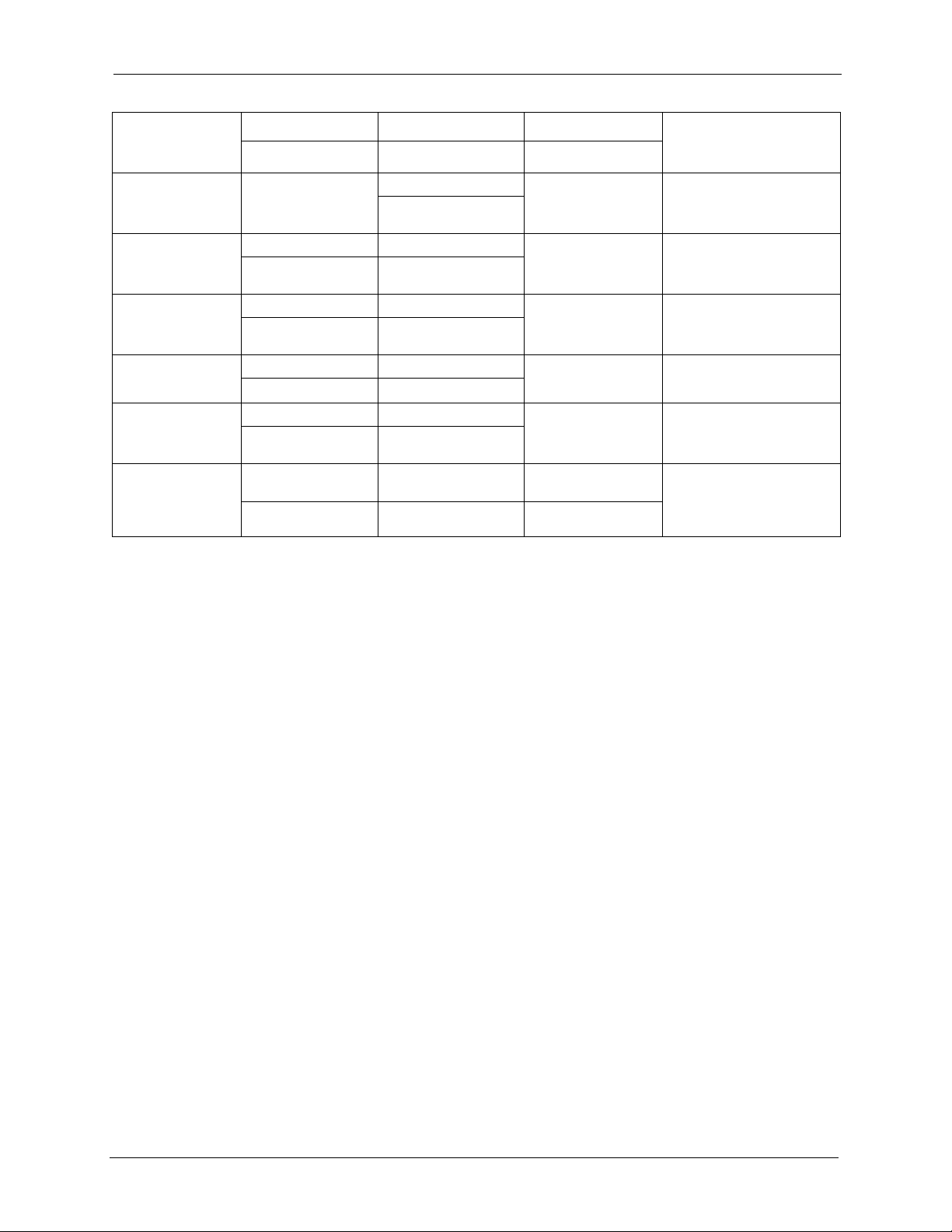
M-302 User’s Guide
METHOD
LOCATION
POLAND
RUSSIA
SPAIN
SWEDEN
UKRAINE
UNITED KINGDOM
a. “+” is the (prefix) number you enter to make an international telephone call.
SUPPORT E-MAIL TELEPHONE
SALES E-MAIL FAX FTP SITE
info@pl.zyxel.com +48 (22) 333 8250 www.pl.zyxel.com ZyXEL Communications
+48 (22) 333 8251
http://zyxel.ru/support +7-095-542-89-29 www.zyxel.ru ZyXEL Russia
sales@zyxel.ru +7-095-542-89-25
support@zyxel.es +34-902-195-420 www.zyxel.es ZyXEL Communications
sales@zyxel.es +34-913-005-345
support@zyxel.se +46-31-744-7700 www.zyxel.se ZyXEL Communications A/S
sales@zyxel.se +46-31-744-7701
support@ua.zyxel.com +380-44-247-69-78 www.ua.zyxel.com ZyXEL Ukraine
sales@ua.zyxel.com +380-44-494-49-32
support@zyxel.co.uk +44-1344 303044
08707 555779 (UK only)
sales@zyxel.co.uk +44-1344 303034 ftp.zyxel.co.uk
A
WEB SITE
REGULAR MAIL
ul. Okrzei 1A
03-715 Warszawa
Poland
Ostrovityanova 37a Str.
Moscow, 117279
Russia
Arte, 21 5ª planta
28033 Madrid
Spain
Sjöporten 4, 41764 Göteborg
Sweden
13, Pimonenko Str.
Kiev, 04050
Ukraine
www.zyxel.co.uk ZyXEL Communications UK
Ltd.,11 The Courtyard,
Eastern Road, Bracknell,
Berkshire, RG12 2XB,
United Kingdom (UK)
Customer Support 9
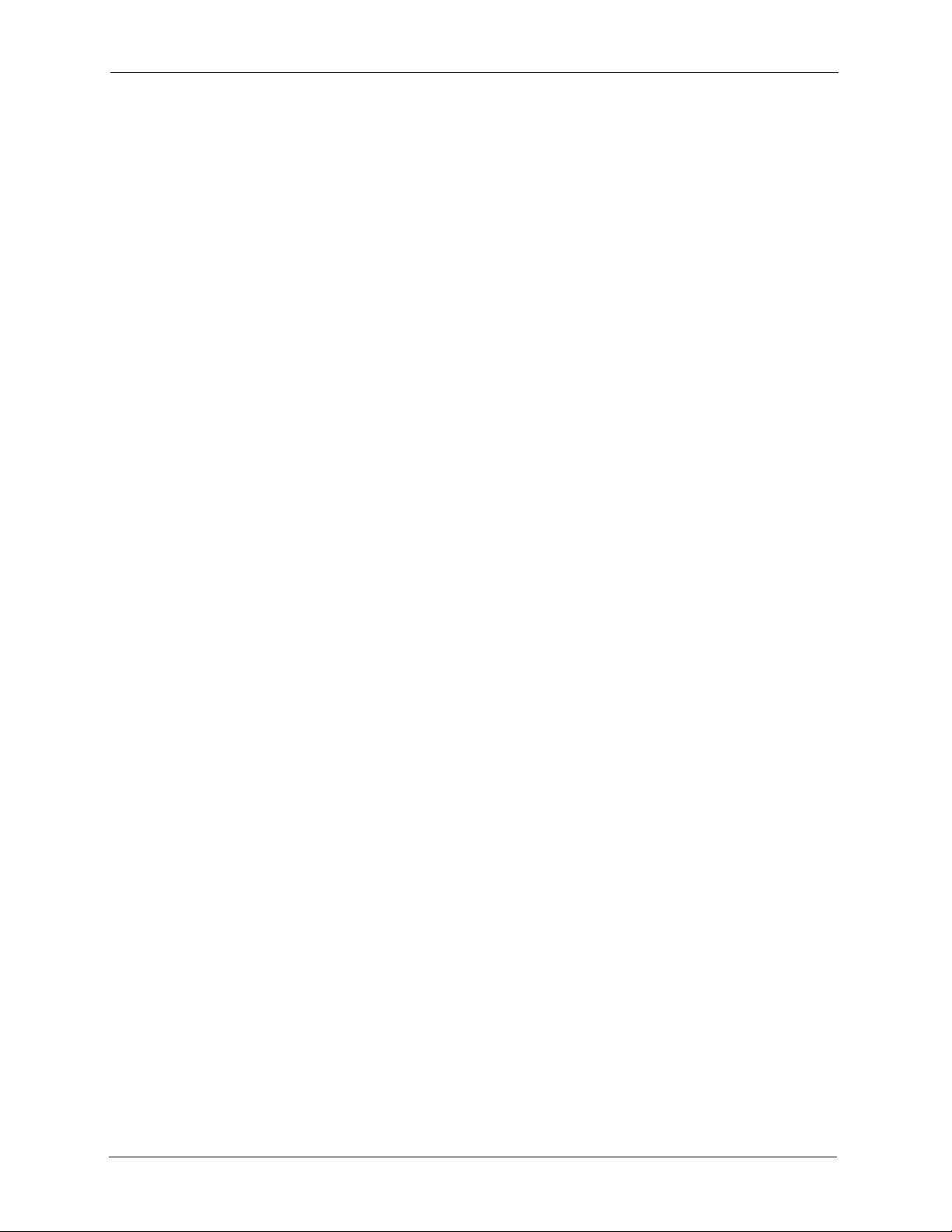
M-302 User’s Guide
10 Customer Support
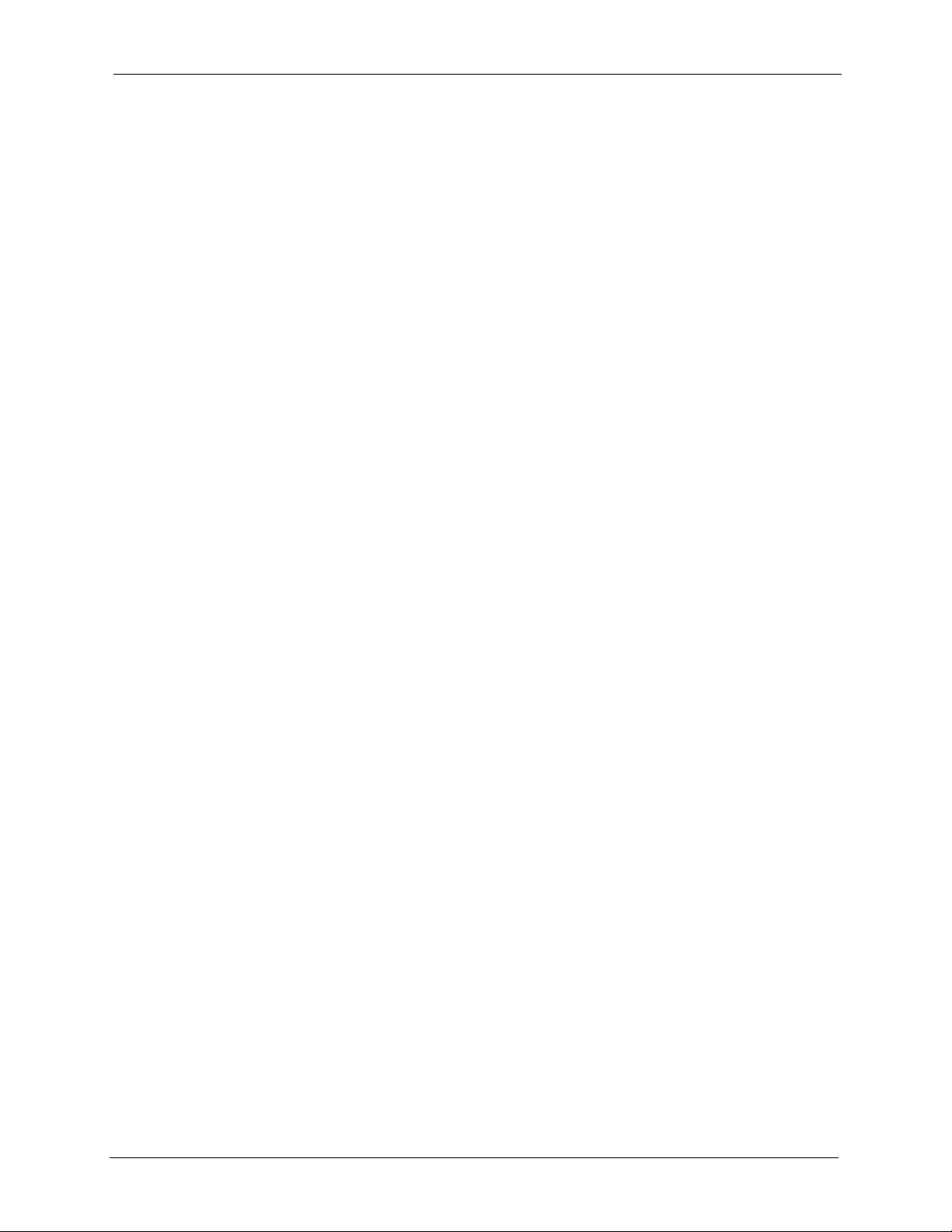
M-302 User’s Guide
Table of Contents
Copyright ..................................................................................................................3
Certifications ............................................................................................................4
Safety Warnings ....................................................................................................... 6
ZyXEL Limited Warranty.......................................................................................... 7
Customer Support.................................................................................................... 8
Table of Contents ................................................................................................... 11
List of Figures ........................................................................................................ 13
List of Tables .......................................................................................................... 15
Preface ....................................................................................................................17
Chapter 1
Getting Started ....................................................................................................... 19
1.1 About Your M-302 ............................................................................................19
1.1.1 Application Overview ................................................................................20
1.1.1.1 Infrastructure ...................................................................................20
1.1.1.2 Ad-Hoc ............................................................................................21
1.2 M-302 Hardware and Utility Installation .............................................................22
1.3 ZyXEL Utility Icon ...............................................................................................22
1.4 Configuration Methods ......................................................................................22
1.5 Enabling WZC ....................................................................................................23
1.5.1 Accessing the ZyXEL Utility ......................................................................23
Chapter 2
Tutorial .................................................................................................................... 25
2.1 Connecting to a Wireless LAN ...........................................................................25
2.2 Creating and Using a Profile ..............................................................................27
Chapter 3
Wireless LAN Network........................................................................................... 31
3.1 Wireless LAN Overview ....................................................................................31
3.2 Wireless LAN Security ......................................................................................32
3.2.1 User Authentication and Encryption .........................................................32
3.2.1.1 WEP ................................................................................................32
Table of Contents 11
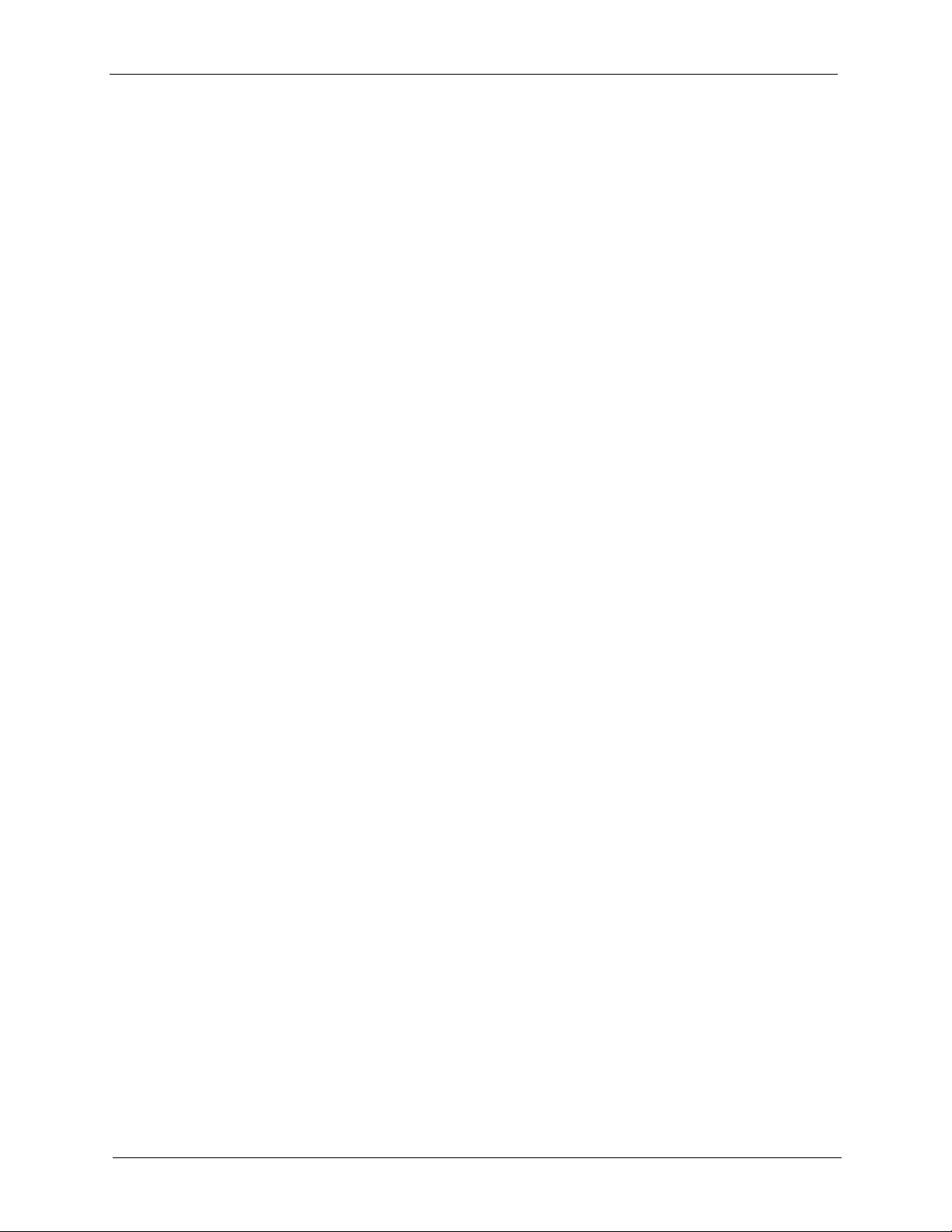
M-302 User’s Guide
Chapter 4
ZyXEL Utility Configuration .................................................................................. 35
3.2.1.2 IEEE 802.1x ....................................................................................33
3.2.1.3 WPA ................................................................................................33
4.1 ZyXEL Utility Screen ..........................................................................................35
4.2 The Link Info Screen .........................................................................................35
4.2.1 Trend Chart ...............................................................................................37
4.3 The Site Survey Screen ....................................................................................37
4.3.1 Security Settings .......................................................................................39
4.3.1.1 WEP Encryption ..............................................................................39
4.3.1.2 WPA ................................................................................................40
4.3.1.3 WPA-PSK ........................................................................................41
4.3.1.4 IEEE 802.1x ....................................................................................42
4.3.2 Confirm Save Screen ................................................................................43
4.4 The Profile Screen ............................................................................................44
4.4.1 Adding a New Profile ................................................................................45
4.5 The Adapter Screen ..........................................................................................49
Chapter 5
Maintenance ........................................................................................................... 53
5.1 The About Screen .............................................................................................53
5.2 Uninstalling the ZyXEL Utility ............................................................................53
5.3 Upgrading the ZyXEL Utility ..............................................................................54
Chapter 6
Troubleshooting .................................................................................................. 55
6.1 Problems Starting the ZyXEL Utility ...................................................................55
6.2 Problem with the Link Quality .............................................................................55
6.3 Problems Communicating With Other Computers .............................................56
Appendix A
Product Specifications .......................................................................................... 57
Appendix B
Management with Wireless Zero Configuration.................................................. 59
Appendix C
Wireless Security ................................................................................................... 73
Index........................................................................................................................ 79
12 Table of Contents
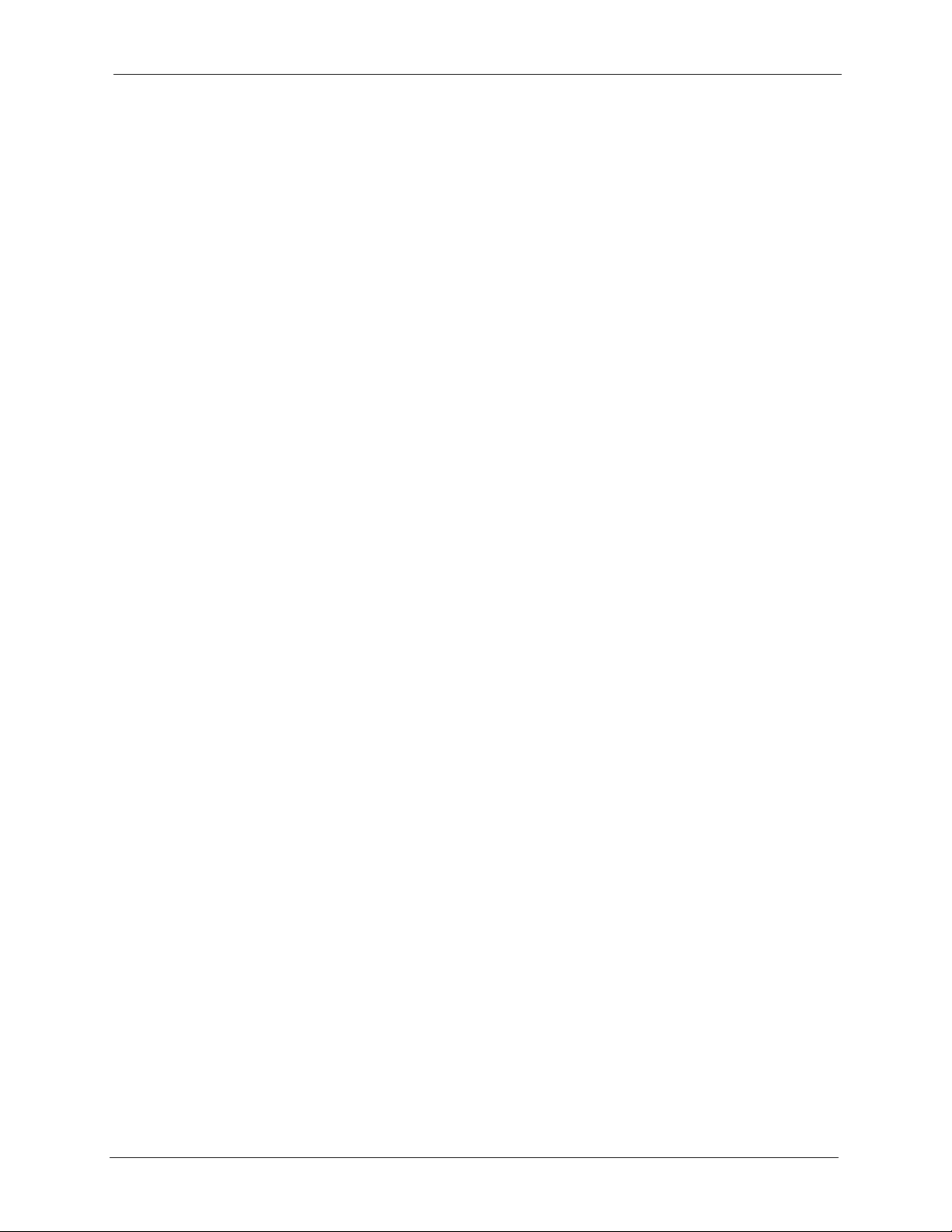
M-302 User’s Guide
List of Figures
Figure 1 The M-302 ................................................................................................ 19
Figure 2 Application: Infrastructure ....................................................................... 21
Figure 3 Application: Ad-Hoc ................................................................................ 21
Figure 4 ZyXEL utility: System Tray Icon .............................................................. 22
Figure 5 Enable WZC ............................................................................................. 23
Figure 6 Enable ZyXEL Utility ................................................................................ 23
Figure 7 ZyXEL Utility: Site Survey ........................................................................ 26
Figure 8 ZyXEL Utility: Security Settings .............................................................. 26
Figure 9 ZyXEL Utility: Confirm Save ..................................................................... 27
Figure 10 ZyXEL Utility: Link Info .......................................................................... 27
Figure 11 ZyXEL Utility: Profile .............................................................................. 28
Figure 12 ZyXEL Utility: Add New Profile ............................................................... 28
Figure 13 ZyXEL Utility: Profile Security ................................................................ 28
Figure 14 ZyXEL Utility: Profile Encryption ............................................................ 29
Figure 15 ZyXEL Utility: Wireless Protocol Settings. ............................................. 29
Figure 16 ZyXEL Utility: Save Profile ..................................................................... 29
Figure 17 ZyXEL Utility: Profile Success ................................................................ 30
Figure 18 Example of a Wireless Network ............................................................. 31
Figure 19 ZyXEL Utility: Menu Screen ................................................................... 35
Figure 20 Link Info ................................................................................................ 36
Figure 21 Link Info: Trend Chart ........................................................................... 37
Figure 22 Site Survey ............................................................................................ 38
Figure 23 Security Settings: WEP ......................................................................... 39
Figure 24 Security Settings: WPA .......................................................................... 40
Figure 25 Security Settings: WPA-PSK .................................................................. 41
Figure 26 Security Settings: 802.1x ...................................................................... 42
Figure 27 Confirm Save Screen ............................................................................ 43
Figure 28 Profile Screen ....................................................................................... 44
Figure 29 Profile: Add New Profile ........................................................................ 46
Figure 30 Profile: Wireless Setting: Select a Channel .......................................... 47
Figure 31 Profile: Security Setting: Encryption Type ............................................. 48
Figure 32 Profile: Security Setting ......................................................................... 48
Figure 33 Profile: Wireless Protocol ....................................................................... 48
Figure 34 Profile: Confirm New Settings ............................................................... 49
Figure 35 Profile: Activate the Profile .................................................................... 49
Figure 36 Adapter Screen ..................................................................................... 50
Figure 37 About Screen ......................................................................................... 53
Figure 38 Uninstall: Confirm .................................................................................. 54
List of Figures 13
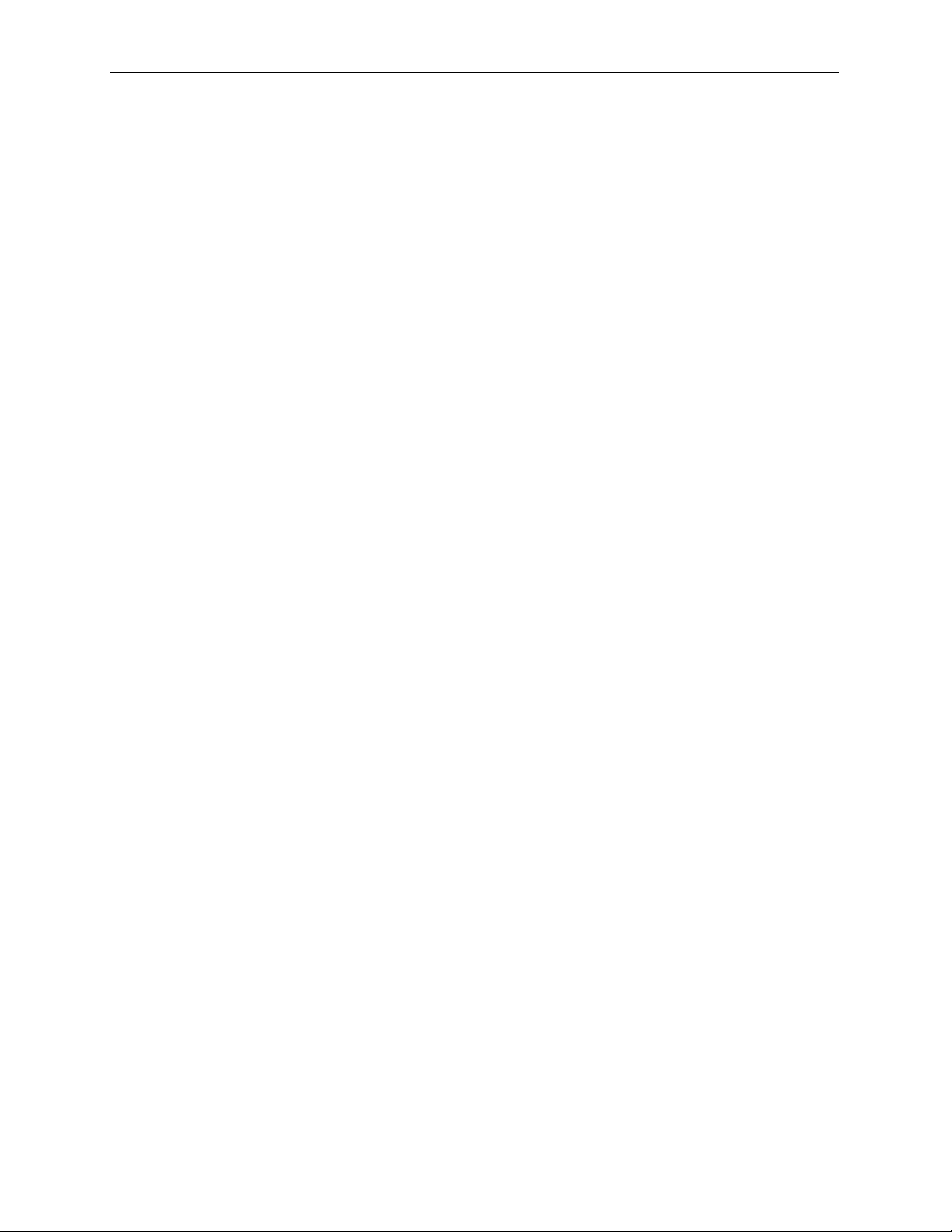
M-302 User’s Guide
Figure 39 Uninstall: Finish ..................................................................................... 54
Figure 40 Windows XP SP2: Wireless Network Connection Status ....................... 60
Figure 41 Windows XP SP2: Wireless Network Connection Properties ................ 60
Figure 42 Windows XP SP2: WZC Not Available .................................................. 61
Figure 43 Windows XP SP2: System Tray Icon ..................................................... 61
Figure 44 Windows XP SP2: Wireless Network Connection Status ....................... 62
Figure 45 Windows XP SP1: Wireless Network Connection Status ....................... 62
Figure 46 Windows XP SP2: Wireless Network Connection .................................. 63
Figure 47 Windows XP SP1: Wireless Network Connection Properties ................ 64
Figure 48 Windows XP SP2: Wireless Network Connection: WEP or WPA-PSK .. 65
Figure 49 Windows XP SP2: Wireless Network Connection: No Security ............. 65
Figure 50 Windows XP: Wireless (network) properties: Association ..................... 66
Figure 51 Windows XP: Wireless (network) properties: Authentication ................. 67
Figure 52 Windows XP: Protected EAP Properties ................................................ 68
Figure 53 Windows XP: Smart Card or other Certificate Properties ...................... 69
Figure 54 Windows XP SP2: Wireless Networks: Preferred Networks .................. 70
Figure 55 Windows XP SP1: Wireless Networks: Preferred Networks .................. 71
Figure 56 WPA-PSK Authentication ....................................................................... 77
Figure 57 WPA with RADIUS Application Example ................................................ 77
14 List of Figures
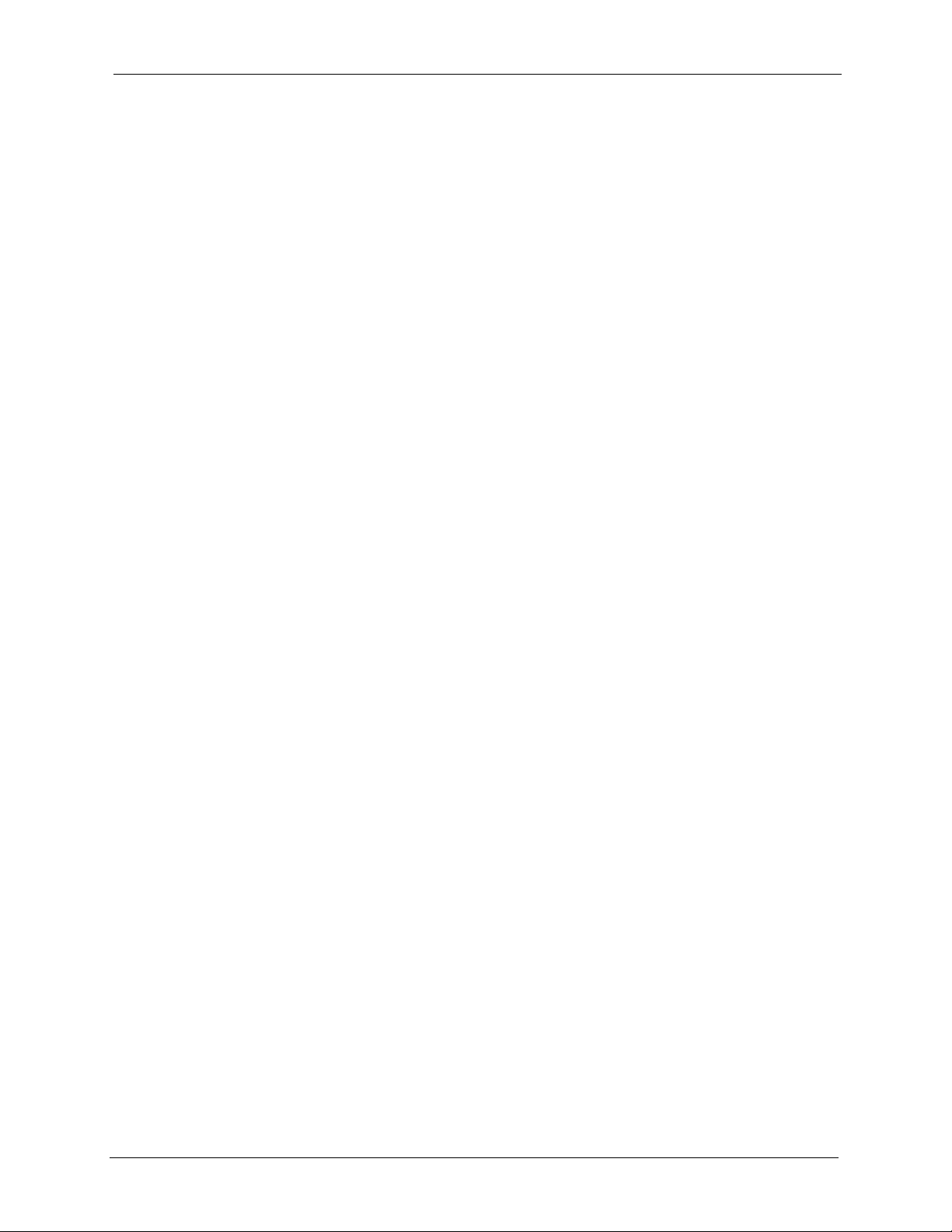
M-302 User’s Guide
List of Tables
Table 1 External View ............................................................................................ 20
Table 2 Light Description ....................................................................................... 20
Table 3 ZyXEL Utility: System Tray Icon ............................................................... 22
Table 4 ZyXEL Utility: Menu Screen ...................................................................... 35
Table 5 Link Info .................................................................................................... 36
Table 6 Link Info: Trend Chart ............................................................................... 37
Table 7 Site Survey ............................................................................................... 38
Table 8 Security Settings: WEP ............................................................................ 39
Table 9 Security Settings: WPA ............................................................................. 41
Table 10 Security Settings: WPA-PSK .................................................................. 42
Table 11 Security Settings: 802.1x ........................................................................ 42
Table 12 Confirm Save Screen ............................................................................. 43
Table 13 Profile Screen ......................................................................................... 44
Table 14 Profile: Add New Profile .......................................................................... 46
Table 15 Profile: Wireless Setting: Select a Channel ............................................ 47
Table 16 Adapter Screen ....................................................................................... 50
Table 17 About Screen .......................................................................................... 53
Table 18 Troubleshooting Starting the ZyXEL Utility ............................................. 55
Table 19 Troubleshooting Link Quality .................................................................. 55
Table 20 Troubleshooting Communication Problems ............................................ 56
Table 21 Product Specifications ............................................................................ 57
Table 22 Windows XP SP2: System Tray Icon ...................................................... 61
Table 23 Windows XP SP2: Wireless Network Connection .................................. 63
Table 24 Windows XP: Wireless Networks ........................................................... 65
Table 25 Windows XP: Wireless (network) properties: Association ...................... 66
Table 26 Windows XP: Wireless (network) properties: Authentication .................. 67
Table 27 Windows XP: Protected EAP Properties ................................................ 68
Table 28 Windows XP: Smart Card or other Certificate Properties ....................... 69
Table 29 Comparison of EAP Authentication Types .............................................. 75
Table 30 Wireless Security Relational Matrix ........................................................ 78
List of Tables 15
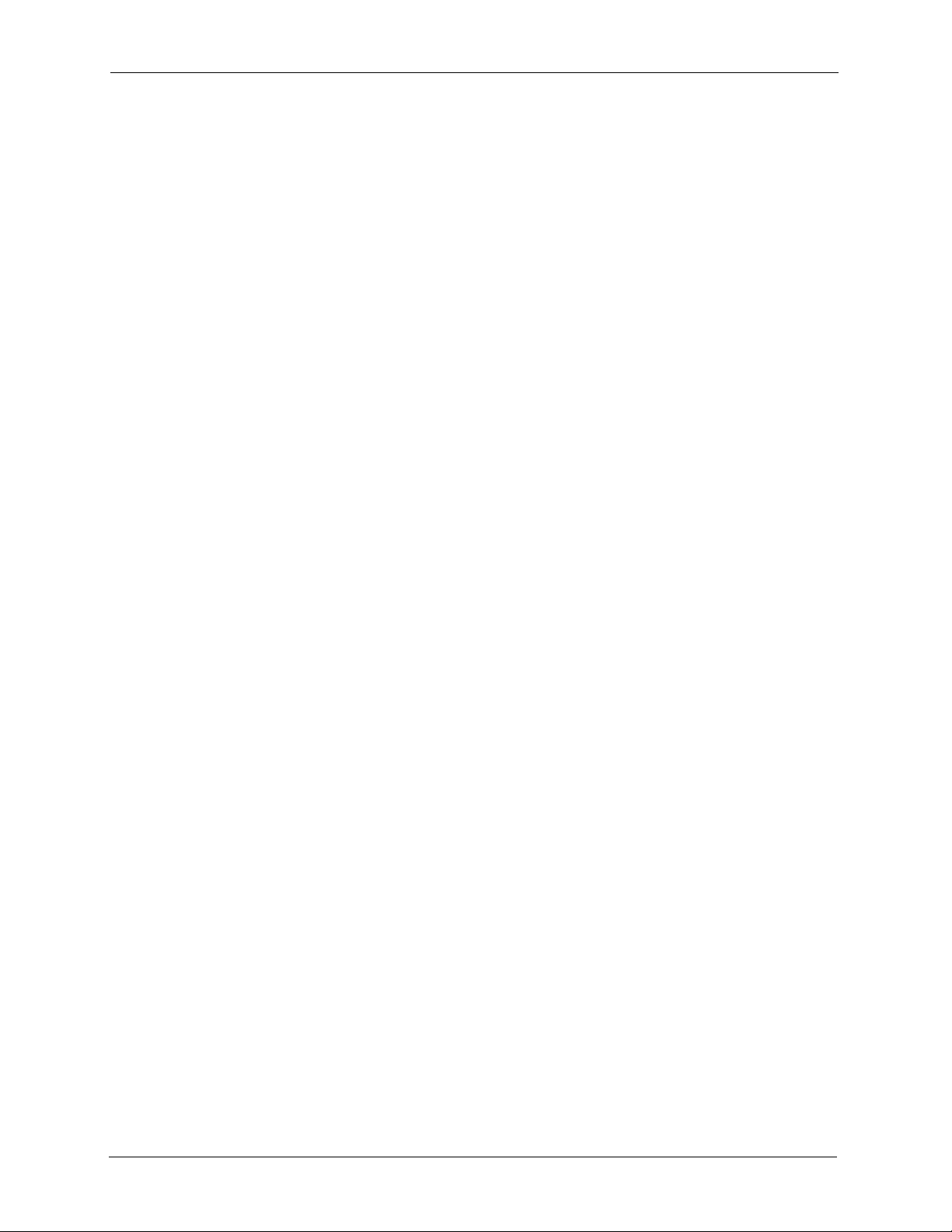
M-302 User’s Guide
16 List of Tables
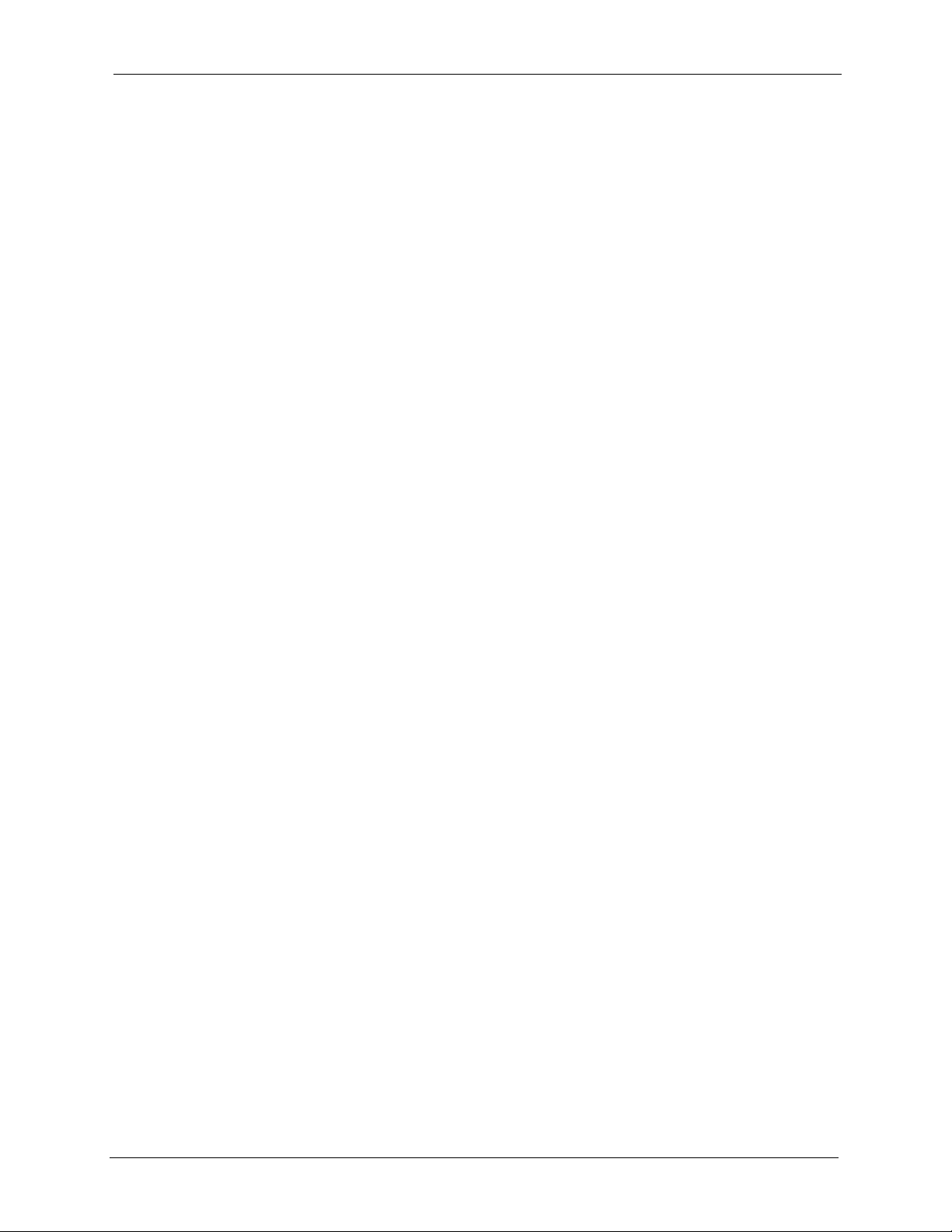
M-302 User’s Guide
Preface
Congratulations on your purchase of the M-302 802.11g Wireless MIMO PCI card.
The M-302 uses Multiple-in, Multiple-Out (MIMO) twin antenna technology to provide
superior wireless performance.
Your M-302 is easy to install and configure.
About This User's Guide
This manual is designed to guide you through the configuration of your M-302 for its various
applications.
Related Documentation
• Supporting Disk
Refer to the included CD for support documents.
• Quick Start Guide
The Quick Start Guide is designed to help you get up and running right away. It contains
hardware installation/connection information.
• ZyXEL Glossary and Web Site
Please refer to www.zyxel.com for an online glossary of networking terms and additional
support documentation.
User Guide Feedback
Help us help you. E-mail all User Guide-related comments, questions or suggestions for
improvement to techwriters@zyxel.com.tw or send regular mail to The Technical Writing
Team, ZyXEL Communications Corp., 6 Innovation Road II, Science-Based Industrial Park,
Hsinchu, 300, Taiwan. Thank you.
Syntax Conventions
• “Enter” means for you to type one or more characters. “Select” or “Choose” means for
you to use one predefined choice.
• Mouse action sequences are denoted using a comma. For example, “In Windows, click
Start, Settings and then Control Panel” means first click the Start button, then point
your mouse pointer to Settings and then click Control Panel.
• “e.g.,” is a shorthand for “for instance”, and “i.e.,” means “that is” or “in other words”.
• The M-302 802.11g Wireless MIMO PCI card may be referred to as the M-302 in this
user’s guide.
Preface 17
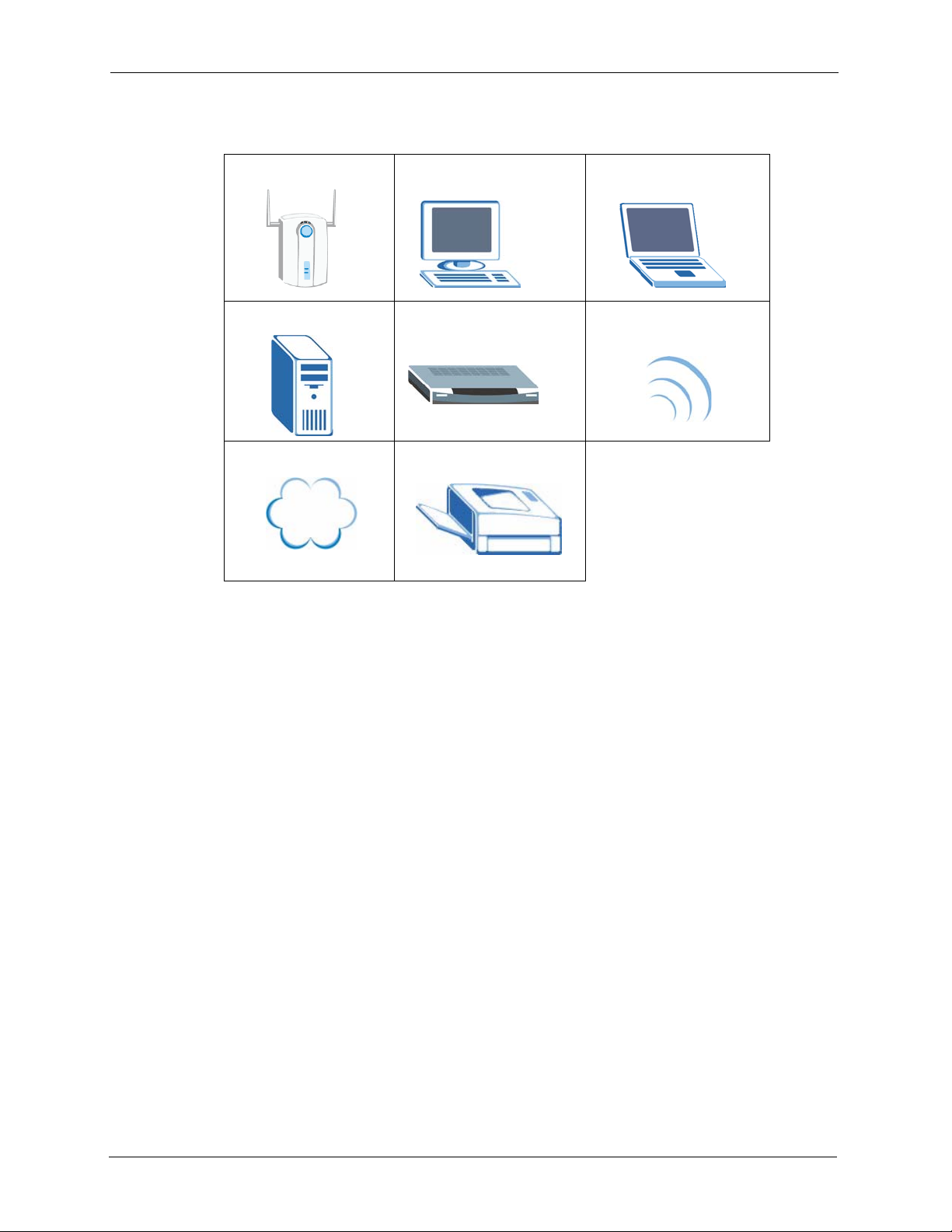
M-302 User’s Guide
Graphics Icons Key
Wireless Access Point Computer Notebook Computer
Server Modem Wireless Signal
Internet Cloud Printer
18 Preface
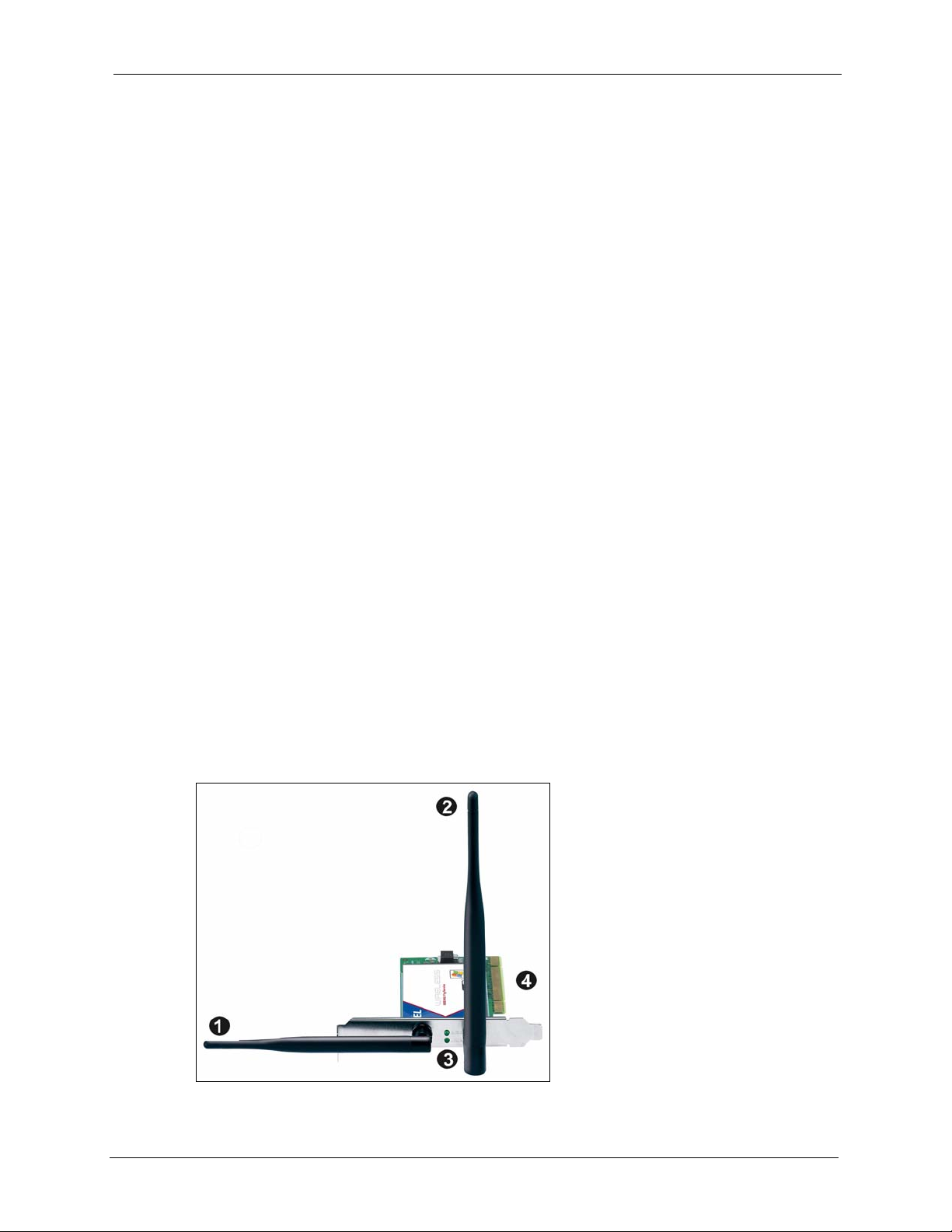
This chapter introduces the M-302 and prepares you to use the ZyXEL utility. The ZyXEL
utility is a tool that helps you configure your M-302. See the appendix for detailed product
specifications.
1.1 About Your M-302
The M-302 is an IEEE 802.11b/g compliant wireless Local Area Network (LAN) adapter.
Fitting directly into an open PCI slot in your desktop computer’s motherboard, the M-302
allows you to access wireless networks at speeds of up to 108Mbps (with the Super G
function enabled). You can either set the network type to Infrastructure and connect to an
access point (AP) or use Ad-Hoc mode and connect to a peer computer (another wireless
device in Ad-Hoc mode).
M-302 User’s Guide
CHAPTER 1
Getting Started
The following lists the main features of your M-302. See the product specifications in the
appendix for detailed features.
• Multiple-In, Multiple-Out (MIMO) wireless technology.
• Automatic data rate selection.
• Security: WEP (Wired Equivalent Privacy), IEEE 802.1x, WPA-PSK and WPA (Wi-Fi
Protected Access)
• A fixed antenna.
• Driver and utility support for Windows 2000 and Windows XP.
Figure 1 The M-302
Chapter 1 Getting Started 19
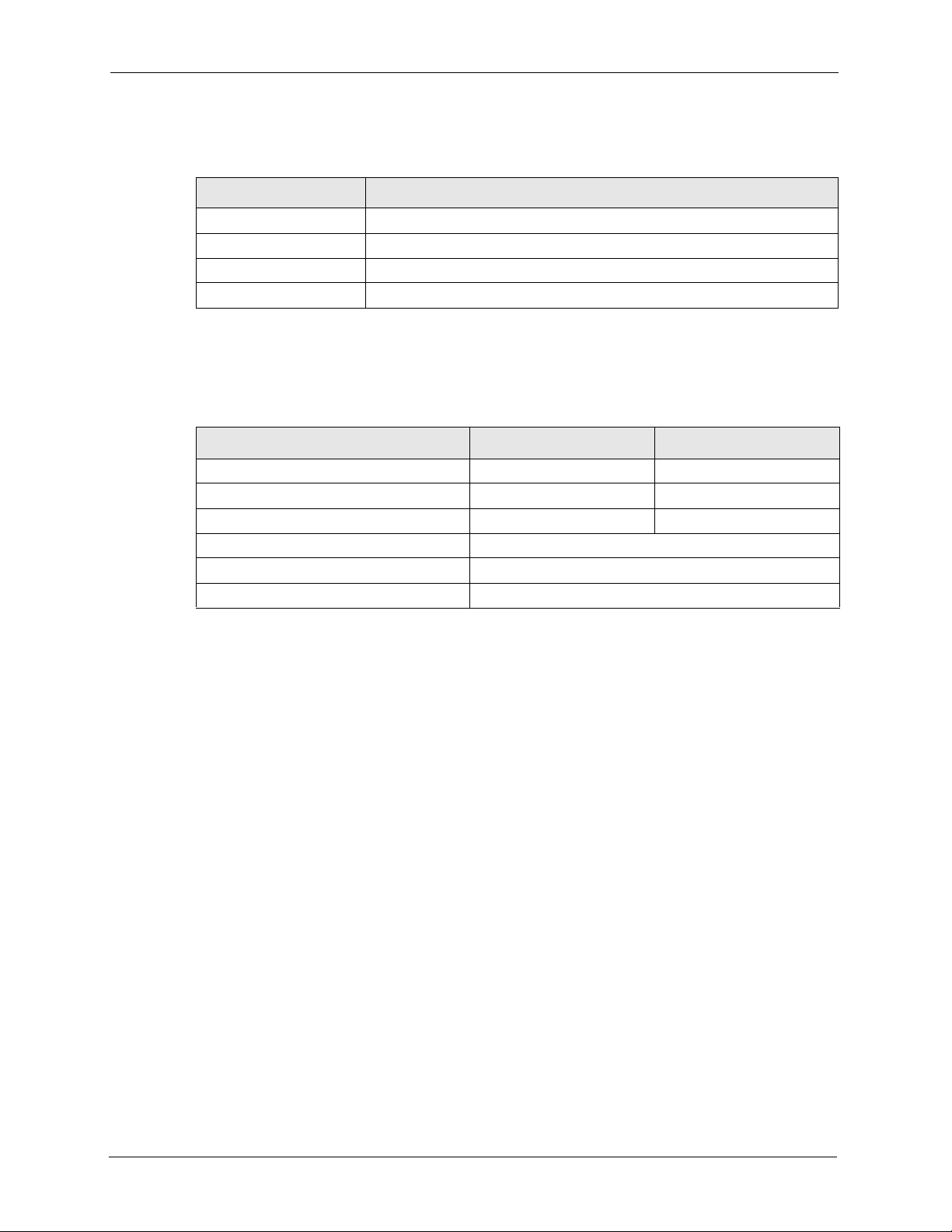
M-302 User’s Guide
The following table describes the M-302.
Table 1 External View
LABEL DESCRIPTION
1 Removable antenna (5dBi, R-SMA connector)
2 Fixed antenna
3 Power (PWR) and Link (LNK) lights
4 PCI contacts
The following table describes the operation of the Power (PWR) and Link (LNK) lights on
the rear of the device.
Table 2 Light Description
STATUS PWR LIGHT LNK LIGHT
Power off The light is off. The light is off.
Power on The light blinks slowly. The light is off.
Power on, device disabled The light is on. The light is off.
Searching for wireless network Both lights blink in series
Connected to wireless network (no traffic) Both lights blink together slowly
Connected to wireless network (traffic) Both lights blink together rapidly
1.1.1 Application Overview
This section describes some network applications for the M-302.
1.1.1.1 Infrastructure
To connect to a network via an Access Point (AP), set the M-302 network type to
Infrastructure. Through the AP, you can access the Internet or the wired network behind the
AP.
Note: For more information on switching between Infrastructure and Ad-Hoc modes,
refer to Section 4.4 on page 44.
20 Chapter 1 Getting Started
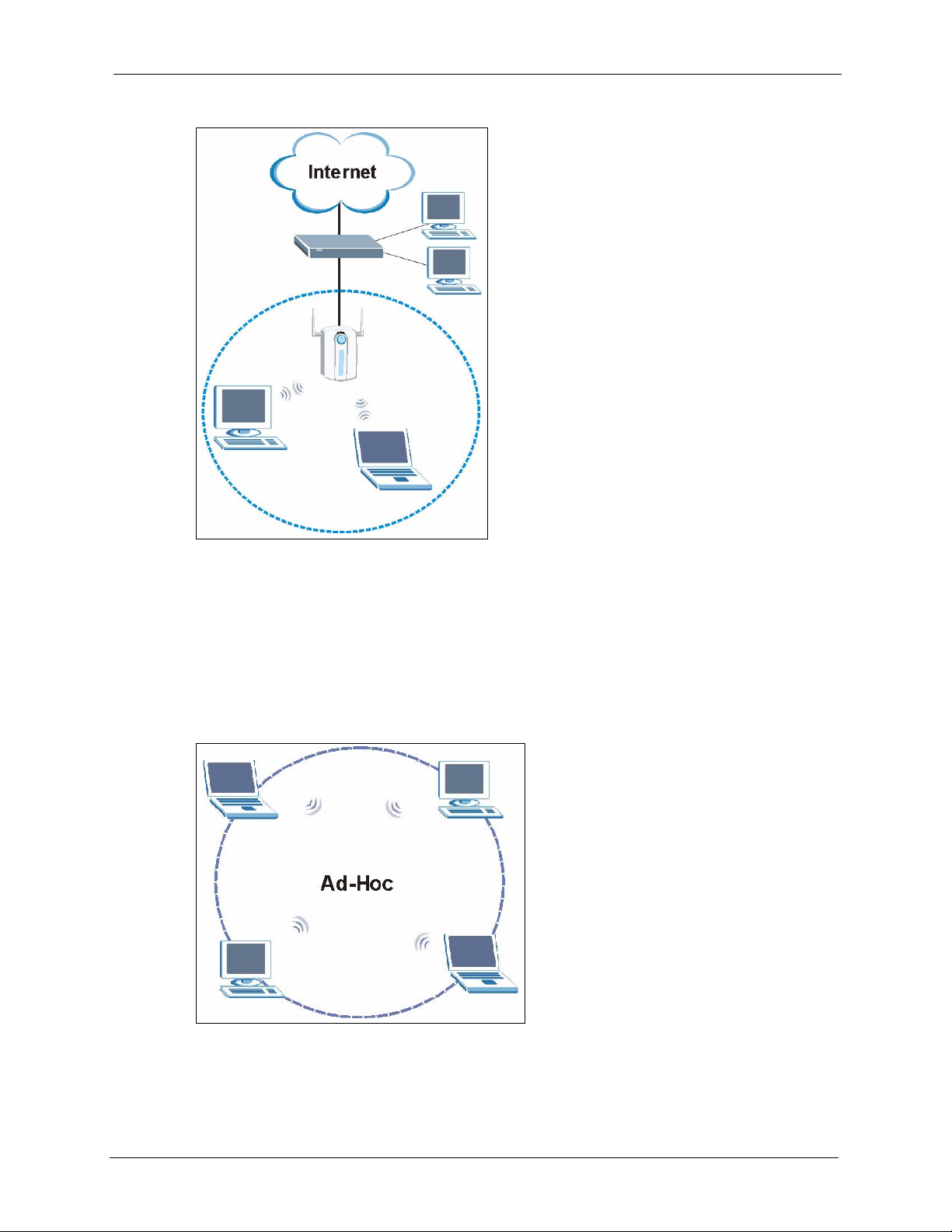
Figure 2 Application: Infrastructure
M-302 User’s Guide
1.1.1.2 Ad-Hoc
If you want to set up a small independent wireless workgroup without an AP, use Ad-Hoc
mode.
Ad-Hoc mode does not require an AP or a wired network. Two or more wireless clients
communicate directly with each other.
Figure 3 Application: Ad-Hoc
Chapter 1 Getting Started 21
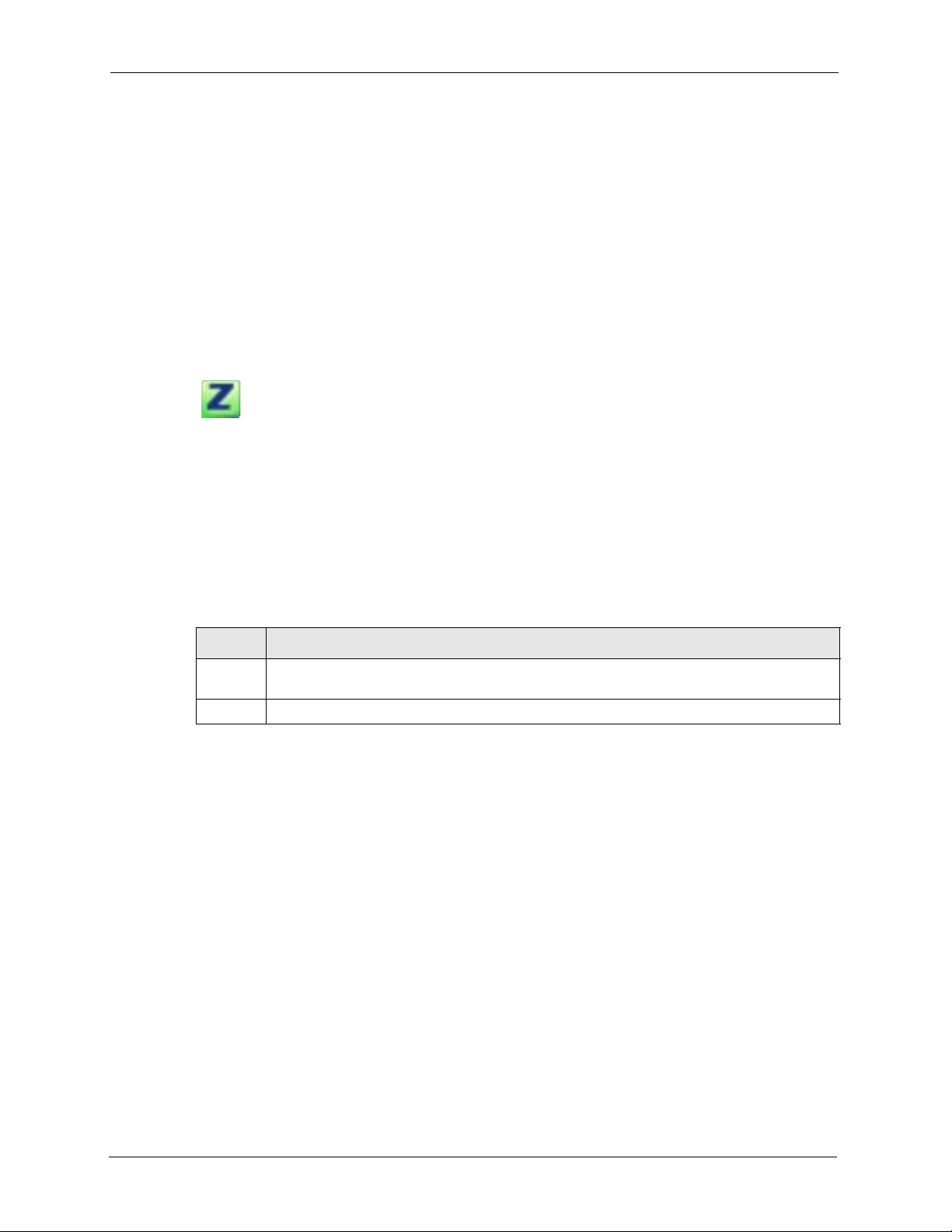
M-302 User’s Guide
1.2 M-302 Hardware and Utility Installation
Follow the instructions in the Quick Start Guide to install the ZyXEL utility and make
hardware connections.
1.3 ZyXEL Utility Icon
After you install and start the ZyXEL utility, an icon for the ZyXEL utility appears in the
system tray.
Figure 4 ZyXEL utility: System Tray Icon
Note: The ZyXEL utility system tray icon displays only when the M-302 is installed
properly.
When you use the ZyXEL utility, it automatically disables the Windows XP
wireless configuration tool.
The color of the ZyXEL utility system tray icon indicates the status of the M-302. Refer to the
following table for details.
Table 3 ZyXEL Utility: System Tray Icon
COLOR DESCRIPTION
Red The M-302 is not connected to a wireless network or is searching for an available wireless
network.
Green The M-302 is connected to a wireless network.
1.4 Configuration Methods
To configure your M-302, use one of the following applications:
• Wireless Zero Configuration (WZC) (the Windows XP wireless configuration tool)
• ZyXEL Utility (This guide shows you how to configure the M-302 using the ZyXEL
utility)
• Odyssey Client Manager (not supplied)
Refer to the Odyssey Client Manager documentation for more information.
Note: Do NOT use WZC or the Odyssey Client Manager at the same time you use the
ZyXEL utility.
22 Chapter 1 Getting Started
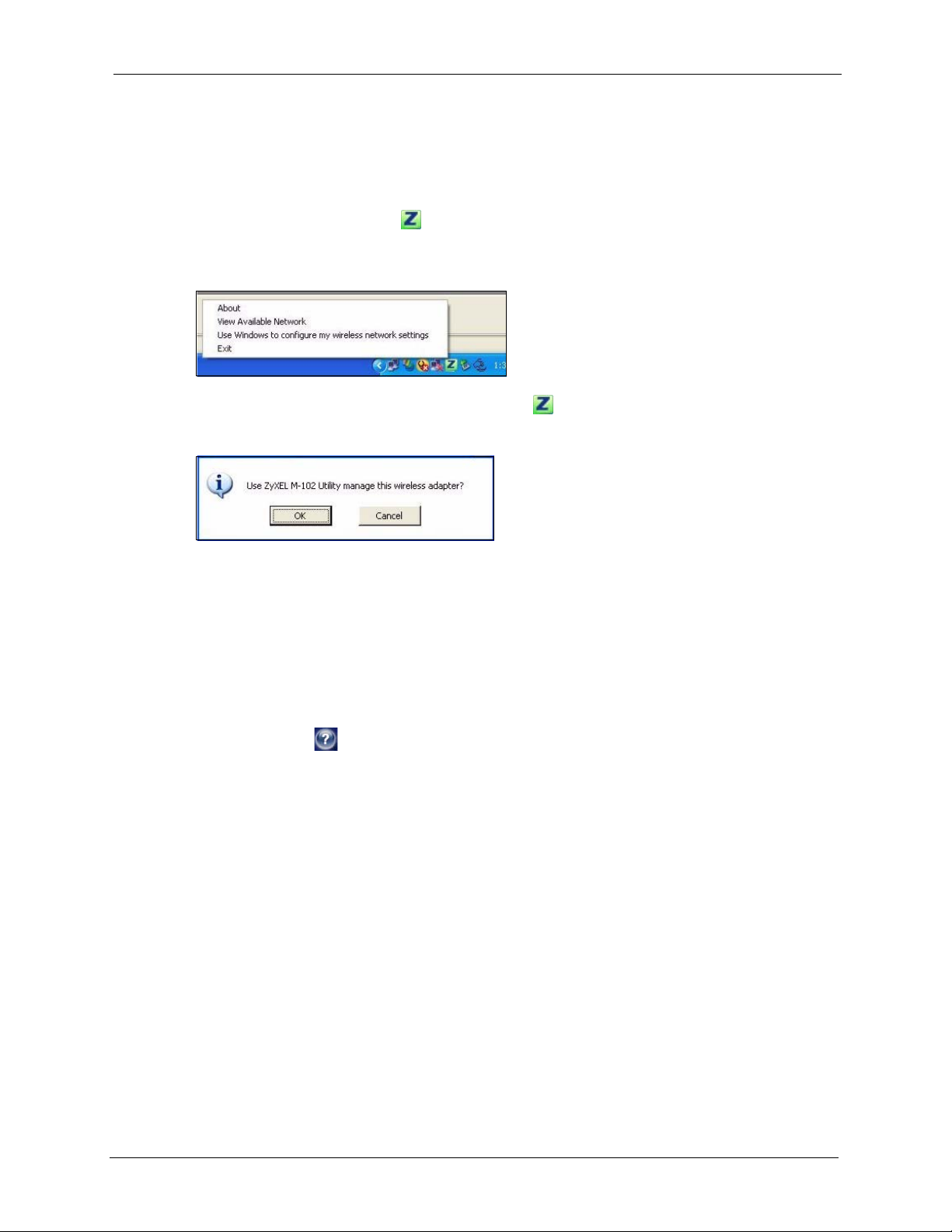
1.5 Enabling WZC
Note: When you use the ZyXEL utility, it automatically disables WZC.
If you want to use WZC to configure the M-302, you need to disable the ZyXEL utility by
right-clicking the utility icon ( ) in the system tray and selecting Use Windows to configure
my wireless network settings.
Figure 5 Enable WZC
To reactivate the ZyXEL utility, double-click the icon and click OK.
Figure 6 Enable ZyXEL Utility
M-302 User’s Guide
Refer to the appendices on how to use WZC to manage the M-302.
1.5.1 Accessing the ZyXEL Utility
Double-click on the ZyXEL Wireless LAN utility icon in the system tray to open the ZyXEL
utility. The ZyXEL utility screens are similar in all Microsoft Windows versions. Screens for
Windows XP are shown in this User’s Guide.
Note: Click the icon (located in the top right corner) to display the online help
window.
Chapter 1 Getting Started 23
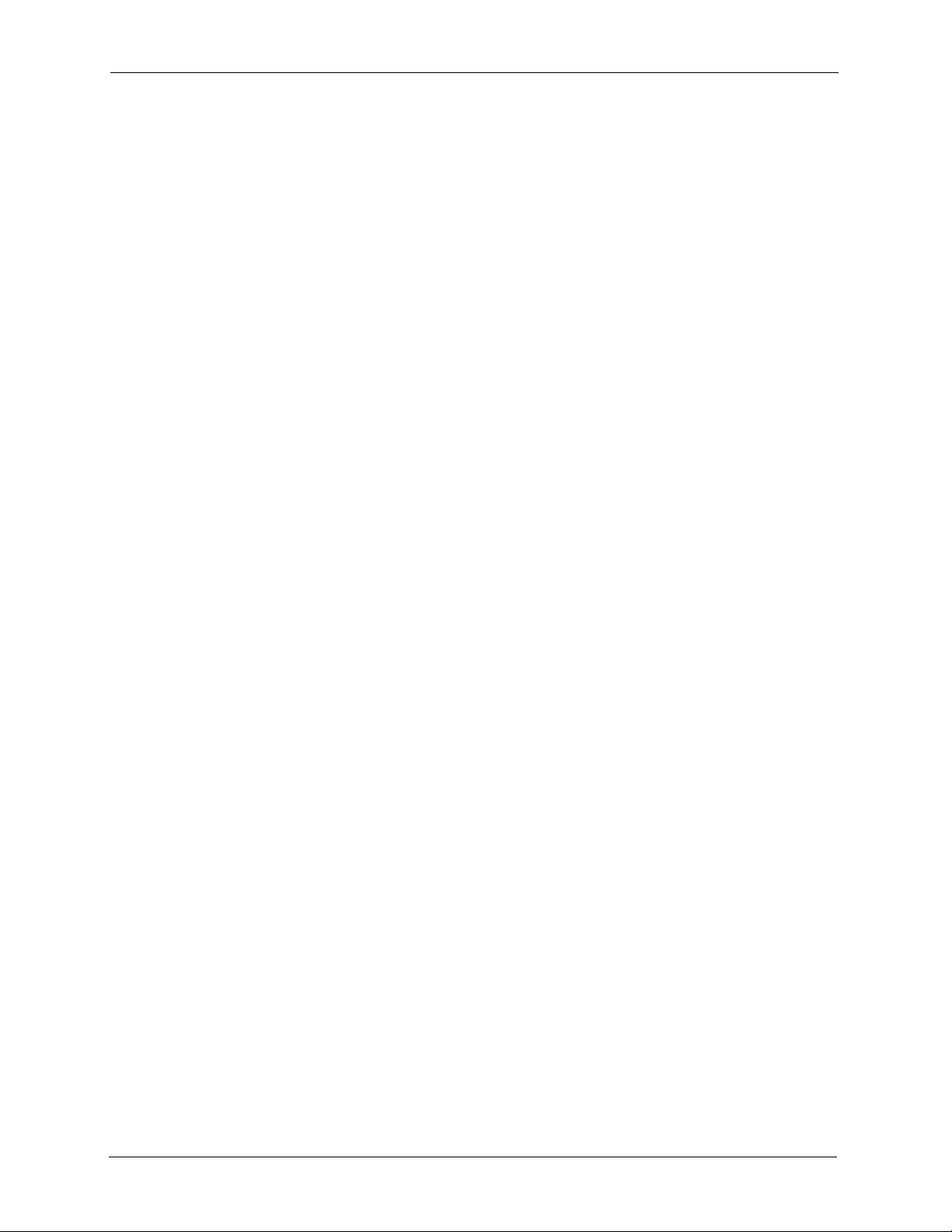
M-302 User’s Guide
24 Chapter 1 Getting Started
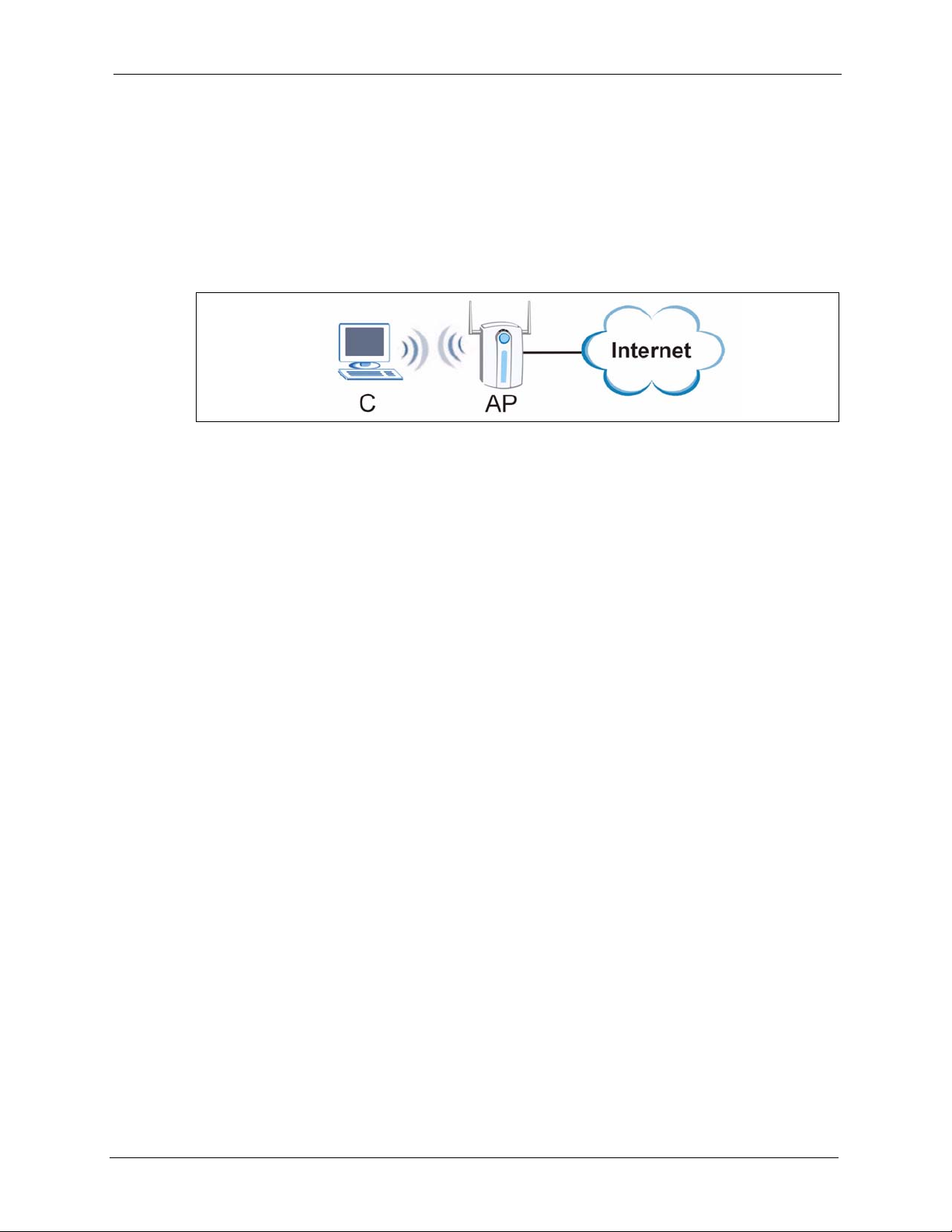
M-302 User’s Guide
CHAPTER 2
Tutorial
The following sections show you how to join a wireless network using the ZyXEL utility, as in
the following diagram. The wireless client is labeled C and the access point is labeled AP.
There are three ways to connect the wireless client to a network.
• Configure nothing and leave the wireless client to automatically scan for and connect to
any available network that has no wireless security configured.
• Manually connect to a network.
• Configure a profile to have the wireless client automatically connect to a specific network
or peer computer.
This tutorial shows you how to manually connect to a network, and how to configure a profile.
2.1 Connecting to a Wireless LAN
This example illustrates how to manually connect your wireless client to an access point (AP)
configured for WPA-PSK security. Before you connect to the access point, you must know its
Service Set IDentity (SSID) and WPA-PSK pre-shared key. In this example, the AP’s SSID is
“SSID_Example3” and its pre-shared key is “ThisismyWPA-PSKpre-sharedkey”.
After you install the ZyXEL utility and then insert the wireless client, follow the steps below
to connect to a network using the Site Survey screen.
1 Open the ZyXEL utility and click the Site Survey tab to open the screen shown next.
Chapter 2 Tutorial 25
