Page 1
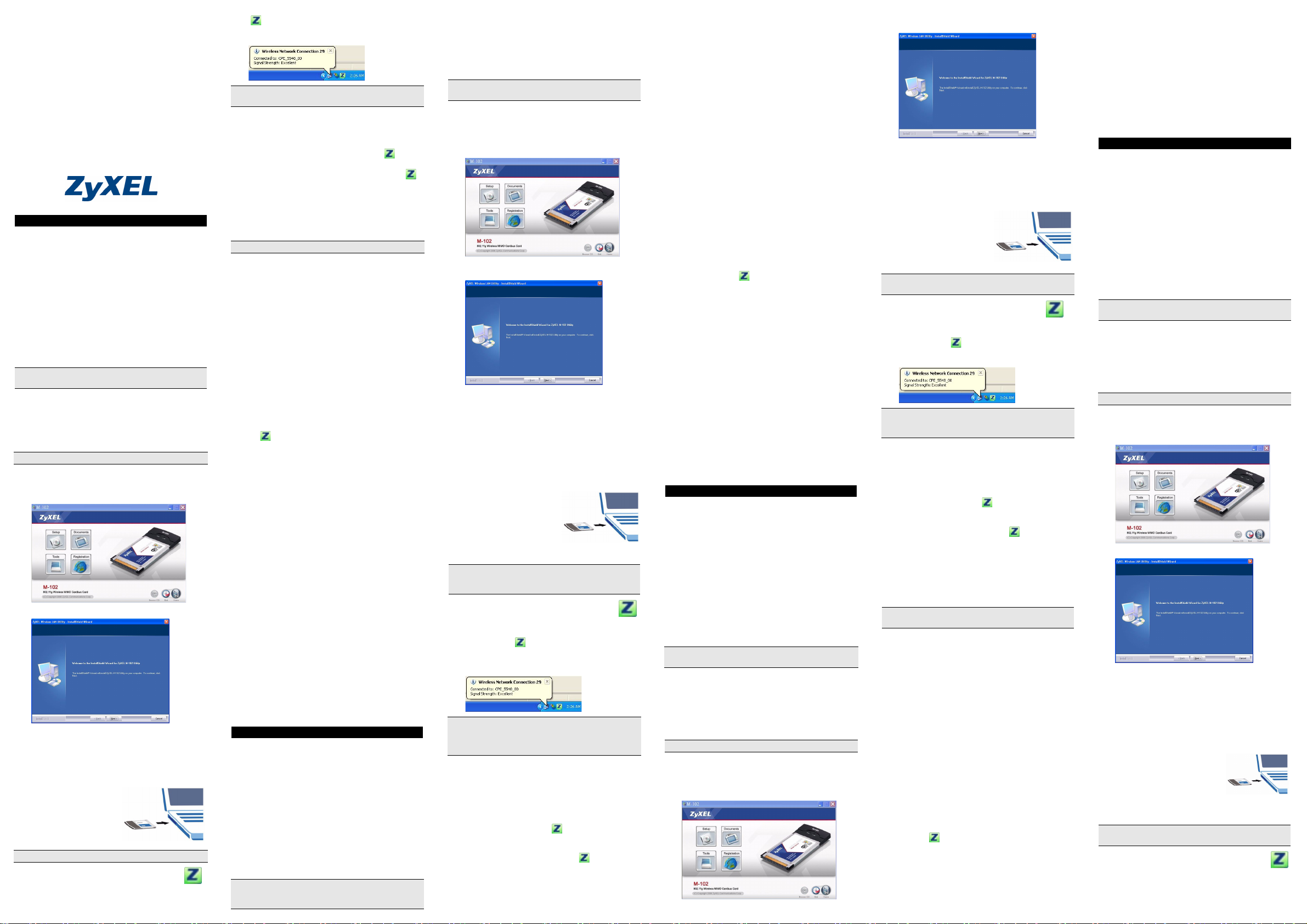
ZyXEL M-102
802.11g Wireless MIMO CardBus Card
Quick Start Guide
Version 2.00
Edition 1
3/2006
English
About Your ZyXEL M-102
The ZyXEL M-102 is a wireless network card for your
laptop.
Installation Requirements
Before installation, make sure you have a computer with
the following:
• Pentium II 366MHz or above
• A minimum of 20 MB available hard disk space
• A minimum of 128 MB RAM
• A CD-ROM drive
• A CardBus slot
• Windows 2000 or Windows XP
If you have already installed Funk Odyssey Client
software on the computer, uninstall (remove) it.
Installation
If you want to use Wireless Zero Configuration (WZC)
with Windows XP, see Note for Windows XP Users.
The installation procedures are similar for all supported
Windows versions.
Install the ZyXEL Utility before you insert the M-102.
1 Insert the included CD into the CD-ROM drive on
your computer. When the following screen displays,
click Setup. If the screen does not display, locate
and double-click autorun.exe.
2 The following screen displays. Click Next.
3 Click Next to accept the default file location or click
Browse to select an alternate folder.
4 Click Install to start installation.
5 Click Finish to restart the computer.
6 Locate your computer’s card slot.
7 With the pin connectors
facing the slot and the
side with lights facing
up, slide the M-102 into
the slot. The M-102’s
lights turn on if it is
properly inserted.
Never bend, force or twist the M-102 into the port.
After you install the ZyXEL Utility and insert the
M-102, an icon appears in the system tray
(typically at the bottom of the desktop).
If the icon color is green and/or you see the following
icon on your desktop, you are already connected to a
wireless network.
Refer to the User's Guide for how to configure security
settings or connect to a specific wireless network.
Note for Windows XP Users
If you want to use WZC, either disable the ZyXEL utility
(if you already installed it) or just install the driver.
• To disable the ZyXEL utility, right-click the icon
and select Use Windows Zero Configuration. To
activate the ZyXEL utility again, double-click the
icon and click OK.
• To install the driver only,
1 Locate your computer’s card slot. With the pin
connectors facing the slot and the side with lights
facing up, slide the M-102 into the slot. The M-102’s
lights turn on if it is properly inserted.
Never bend, force or twist the M-102 into the port.
2The Found New Hardware Wizard window
appears. (In Windows XP SP2, select No, not this
time and click Next.)
3Select Install from a list of specific location
(Advanced) and click Next.
4 Insert the included CD into your CD-ROM drive,
select Search removable media (floppy, CD-
ROM…) and then click Next.
5 Click Finish in the last wizard screen to complete
the installation.
Troubleshooting
• If the M-102 does not fit into a card slot on your computer, check your computer specifications to verify
that your computer has a CardBus slot.
• If the lights on the M-102 are not on after you installed
the utility and the M-102, make sure the M-102 is
properly inserted.
• If the icon does not display, uninstall and re-install
the utility. See the User’s Guide for how to uninstall
the utility.
• If your M-102 does not connect to a wireless network,
make sure there is an available wireless network
within range (see your User’s Guide for details about
the site survey feature). If wireless security is enabled
for that network, you need to configure security settings in your M-102 (see the User’s Guide).
Important Information
Federal Communications Commission (FCC)
Interference Statement
The 802.11g Wireless LAN Adapter has been tested to
the FCC exposure requirements (Specific Absorption
Rate).
The equipment complies with FCC RF radiation
exposure limits set forth for an uncontrolled environment,
under 47 CFR 2.1093 paragraph (d) (2).
This Transmitter must not be co-located or operating in
conjunction with any other antenna or transmitter.
Refer to the User's Guide for general FCC statements.
Procedure to View a Product's Certification(s)
1 Go to www.zyxel.com
2 Select your product from the drop-down list box on
the ZyXEL home page to go to that product's page.
3 Select the certification you wish to view from this
page.
Deutsch
Über Ihr ZyXEL M-102
Die ZyXEL M-102 ist eine Drahtlosnetzwerkkarte für
Laptops.
Installationsanforderungen
Stellen Sie bitte vor der Installation sicher, dass Ihr
Computer die folgenden Anforderungen erfüllt:
• Pentium II 366MHz oder höher
• Mindestens 20 MB freier Festplattenspeicher
• Mindestens 128 MB RAM
• CD-ROM-Laufwerk
• CardBus-Einschub
• Windows 2000 oder Windows XP
Wenn auf Ihrem Computer das Programm Funk Odyssey
Client installiert ist, muss dieses zunächst deinstalliert
(entfernt) werden.
Installation
Wenn Sie die Wireless Zero Configuration (WZC) von
Windows XP verwenden möchten, beachten Sie den
Hinweis für Windows XP-Benutzer.
Der Installationsvorgang ist für alle unterstützten
Windows-Versionen ähnlich.
Installieren Sie das ZyXEL-Utility-Programm bevor Sie
die M-102 einsetzen.
1 Legen Sie die mitgelieferte CD in das CD-ROM-
Laufwerk des Computers ein. Wenn das folgende
Fenster erscheint, klicken Sie auf Setup. Wenn
dieses Fenster nicht erscheinen sollte, navigieren
Sie auf der CD zur Datei autorun.exe und klicken
Sie doppelt darauf.
2 Das folgende Fenster erscheint. Klicken Sie auf
Weiter.
3 Klicken Sie auf Weiter, um den vorgegebenen
Zielordner zu bestätigen oder klicken Sie auf
Durchsuchen, um einen anderen Ordner
auszuwählen.
4 Klicken Sie auf Installation, um die Installation zu
starten.
5 Klicken Sie auf Fertigstellen, um den Computer
neu zu starten.
6 Die Karte muss in den Kartensteckplatz des
Laptops eingesetzt werden.
7 Schieben Sie die M-102
dazu mit den Kontakten
zum Steckplatz und den
Lampen nach oben
zeigend in den Steckplatz.
Wenn die M-102 richtig
eingesetzt wurde,
beginnen die Lampen zu leuchten.
Versuchen Sie unter keinen Umständen, die M-102
durch Biegen, Drehen oder Gewaltanwendung in den
Einschub zu schieben.
Nach Installation des ZyXEL Utility und
Einschieben der M-102 erscheint ein Symbol
im Infobereich (normalerweise im unteren
Bereich des Bildschirms).
Wenn die Anzeige grün leuchtet und/oder auf dem
Bildschirms das folgende Symbol angezeigt wird, ist das
Gerät bereit, eine Verbindung zu einem
Drahtlosnetzwerk herzustellen.
Eine Beschreibung, wie die Sicherheitseinstellungen
konfiguriert werden oder die Verbindung zu einem
bestimmten Drahtlosnetzwerk hergestellt wird, finden Sie
im Benutzerhandbuch.
Hinweis für Windows XP-Benutzer
Wenn Sie die WZC verwenden möchten, müssen Sie
entweder das ZyXEL-Utility-Programm deaktivieren
(wenn es bereits installiert wurde) oder nur den Treiber
installieren.
• Um das ZyXEL-Utility-Programm zu deaktivieren,
klicken Sie auf das Symbol und wählen Sie die
Option Use Windows Zero Configuration. Wenn Sie
das ZyXEL-Programm wieder aktivieren möchten,
klicken Sie doppelt auf das Symbol und klicken
Sie auf OK.
• Wenn nur der Treiber installiert werden soll:
1 Die Karte muss in den Kartensteckplatz des
Laptops eingesetzt werden. Schieben Sie den M-
102 dazu mit den Kontakten zum Steckplatz und
den Lampen nach oben zeigend in den Steckplatz.
Wenn die M-102 richtig eingesetzt wurde, beginnen
die Lampen zu leuchten
2Das Hardwareupdate-Assistent-Fenster erscheint.
(Wählen Sie bei XP SP2 die Option No, not this
time und klicken Sie auf Next.)
3 Wählen Sie Software von einer Liste oder
bestimmten Quelle installieren (für
fortgeschrittene Benutzer) und klicken Sie
anschließend auf Weiter.
4 Legen Sie die beigelegte CD in Ihr CD-ROM-
Laufwerk ein. Wählen Sie Wechselmedien
durchsuchen (Diskette, CD,...) und klicken Sie
anschließend auf Weiter.
5 Klicken Sie im letzten Fenster des Assistenten auf
Fertigstellen, um die Installation abzuschließen.
Störungsbeseitigung
• Wenn die M-102 in keinen Kartensteckplatz des Laptops passt, prüfen Sie die Spezifikationen des Laptops, ob dieses über einen CardBus-Steckplatz
verfügt.
• Wenn nach dem Einsetzen der M-102 und dem Installieren des Utility-Programms die Lampen der M-102
nicht leuchten, prüfen Sie noch einmal, ob die M-102
richtig eingesetzt wurde.
• Wenn das Symbol nicht angezeigt wird, deinstallieren Sie das Utility-Programm und installieren Sie es
erneut. Im Benutzerhandbuch finden Sie eine Beschreibung, wie das Utility-Programm deinstalliert
wird.
• Wenn die M-102 keine Verbindung zu einem Drahtlosnetzwerk herstellen kann, stellen Sie sicher, ob sich
ein solches Netzwerk innerhalb der Reichweite befindet (im Benutzerhandbuch finden Sie ausführliche
Informationen zur Siteabfragefunktion). Wenn die
Drahtlossicherheit für dieses Netzwerk aktiviert ist,
müssen die Sicherheitseinstellungen in der M-102
konfiguriert werden (siehe Benutzerhandbuch).
Vorgehensweise zum Aufrufen einer
Produktzertifizierung
1 Gehen Sie auf www.zyxel.com.
2 Wählen Sie Ihr Produkt aus der Auswahlliste auf der
ZyXEL Homepage aus, um die Seite des
entsprechenden Produkts aufzurufen.
3 Wählen Sie die Zertifizierung aus, die Sie von dieser
Seite aus aufrufen möchten.
Español
Acerca de su ZyXEL M-102
La ZyXEL M-102 es una tarjeta de red inalámbrica para
su portátil.
Requisitos de instalación
Antes de la instalación, asegúrese de que tiene un
equipo en el que se cumplen los siguientes requisitos:
• Pentium II a 366MHz o superior
• Un mínimo de 20 MB disponibles de espacio en disco
duro
• Un mínimo de 128 MB RAM
• Una unidad CD-ROM
• Una ranura CardBus
• Windows 2000 o Windows XP
Si ya ha instalado el software Funk Odyssey Client en el
ordenador, desinstálelo (quítelo).
Instalación
Si desea utilizar Wireless Zero Configuration (WZC) con
Windows XP, consulte Nota para usuarios de Windows
XP.
Los procedimientos de instalación son similares para
todas las versiones admitidas de Windows.
Instale la utilidad ZyXEL antes de insertar el M-102.
1 Inserte el CD incluido en la unidad de CD-ROM de
su ordenador. Cuando aparezca la siguiente
pantalla, haga clic en Setup (Configuración). Si la
pantalla no aparece, busque y haga doble clic en
autorun.exe.
2 Aparecerá la siguiente pantalla. Haga clic en
Siguiente.
3 Haga clic en Siguiente para aceptar la ubicación de
archivo predeterminada o haga clic en Examinar
para seleccionar una carpeta alternativa.
4 Haga clic en Instalar para iniciar la instalación.
5 Haga clic en Ter mi nar para reiniciar el equipo.
6 Localice una ranura para tarjetas en su ordenador.
7 Con los conectores
mirando hacia la ranura y
el lado con las luces hacia
arriba, inserte la M-102 en
la ranura. Las luces del
M-102 se encenderán si
está bien insertado.
No doble, fuerce, ni retuerza la M-102 para que encaje
en la ranura.
Tras instalar la Utilidad ZyXEL e insertar el
M-102, aparece un icono en la bandeja del
sistema (normalmente en la parte inferior del
escritorio).
Si el color del icono es verde y/o ve el siguiente
icono en su escritorio, ya está conectado a una red
inalámbrica.
Consulte la Guía del usuario para ver cómo ajustar la
configuración de seguridad o cómo conectarse a una red
inalámbrica específica.
Nota para usuarios de Windows XP
Si desea utilizar WZC, deshabilite la utilidad ZyXEL (si la
tiene instalada) o simplemente instale sólo el
controlador.
• Para deshabilitar la utilidad ZyXEL, haga clic con el
botón derecho en el icono y seleccione Use Win-
dows Zero Configuration (Usar Windows Zero
Configuration). Para activar la utilidad ZyXEL de
nuevo, haga doble clic en el icono y haga clic en
OK (Aceptar).
• Para instalar sólo el controlador,
1 Localice una ranura para tarjetas en su ordenador.
Con los conectores mirando hacia la ranura y el
lado con las luces hacia arriba, inserte la M-102 en
la ranura. Las luces del M-102 se encenderán si
está bien insertado.
Nunca doble, fuerce o tuerza el M-102 en el interior del
puerto.
2 Aparecerá la ventana Asistente para hardware
nuevo encontrado. (En Windows XP SP2,
seleccione No, por el momento y haga clic en
Siguiente.)
3 Seleccione Instalar desde una lista o ubicación
específica (avanzado) y, a continuación, haga clic
en Siguiente.
4 Inserte el CD incluido en la unidad CD-ROM,
seleccione Buscar en medios extraíbles
(disquete, CD-ROM...) y, a continuación, haga clic
en Siguiente.
5 Haga clic en Finalizar en la pantalla del asistente
para completar la instalación.
Solución de problemas
• Si la M-102 no encaja en una ranura de tarjetas de su
ordenador, compruebe las especificaciones para verificar si su ordenador tiene ranura CardBus.
• Si las luces del M-102 no se encienden tras instalar la
utilidad y el M-102, compruebe si el M-102 está correctamente insertado.
• Si el icono no aparece, desinstale y vuelva a
instalar la utilidad. Consulte la Guía del usuario para
comprobar cómo desinstalar la utilidad.
• Si su M-102 no se conecta a una red inalámbrica,
compruebe si hay una red inalámbrica disponible
dentro del alcance (consulte su Guía del usuario para
más detalles sobre la característica de búsqueda de
estación). Si hay una seguridad inalámbrica habilitada
para esa red, necesitará ajustar la configuración de
seguridad en su M-102 (consulte la Guía del usuario).
Procedimiento para ver las certificaciones de un
producto
1 Vaya a www.zyxel.com.
2 Seleccione el producto que desea en el cuadro de
lista desplegable que se encuentra en la página
principal de ZyXEL para obtener acceso a la página
de dicho producto.
3 Seleccione la certificación que desea ver en esta
página.
Français
A propos de votre ZyXEL M-102
La ZyXEL M-102 est une carte réseau sans fil pour votre
laptop.
Configuration requise
Avant l'installation, assurez-vous que vous avez un
ordinateur avec la configuration suivante:
• Pentium II 366MHz ou plus
• Au minimum 20 Mo d'espace disponible sur le disque
dur
• An minimum 128 Mo de RAM
• Un lecteur de CD-ROM
• Un emplacement CardBus
• Windows 2000 ou Windows XP
Si vous avez déjà installé le logiciel Funk Odyssey Client
sur l'ordinateur, désinstallez-le (retirez-le).
Installation
Si vous voulez utiliser la Configuration zéro sans fil
(WZC) avec Windows XP, consultez les Remarques pour
les utilisateurs de Windows XP.
Les procédures d'installation sont similaires pour toutes
les versions de Windows prises en charge.
Installez l'utilitaire ZyXEL avant d'insérer la M-102.
1 Insérez le CD inclus dans le lecteur CD-ROM de
votre ordinateur. Quand l'écran suivant apparaît,
cliquez sur Setup. Si l'écran n'apparaît pas,
localisez et double cliquez sur autorun.exe.
2 L'écran suivant s'affiche. Cliquez sur Suivant.
3 Cliquez sur Suivant pour accepter l'emplacement
des fichiers par défaut, sinon cliquez sur Parcourir
pour sélectionner un autre dossier.
4 Cliquez sur Installer pour lancer l'installation.
5 Cliquez sur Ter mi ner pour redémarrer votre
ordinateur.
6 Localisez le logement de la carte de votre
ordinateur.
7 Avec les connecteurs à
broche dirigés vers le
logement et le côté avec les
témoins lumineux dirigé vers
le haut, insérez la M-102
dans le logement. Les
témoins lumineux de la M-102 s'allument si elle est
correctement inséré.
Ne jamais courber, forcer ou tordre la M-102 pour la faire
entrer dans l'emplacement.
Après que vous avez installé l'utilitaire ZyXEL
et inséré la M-102, une icône s'affiche dans la
barre systême (normalement à la base de
l'écran).
Page 2
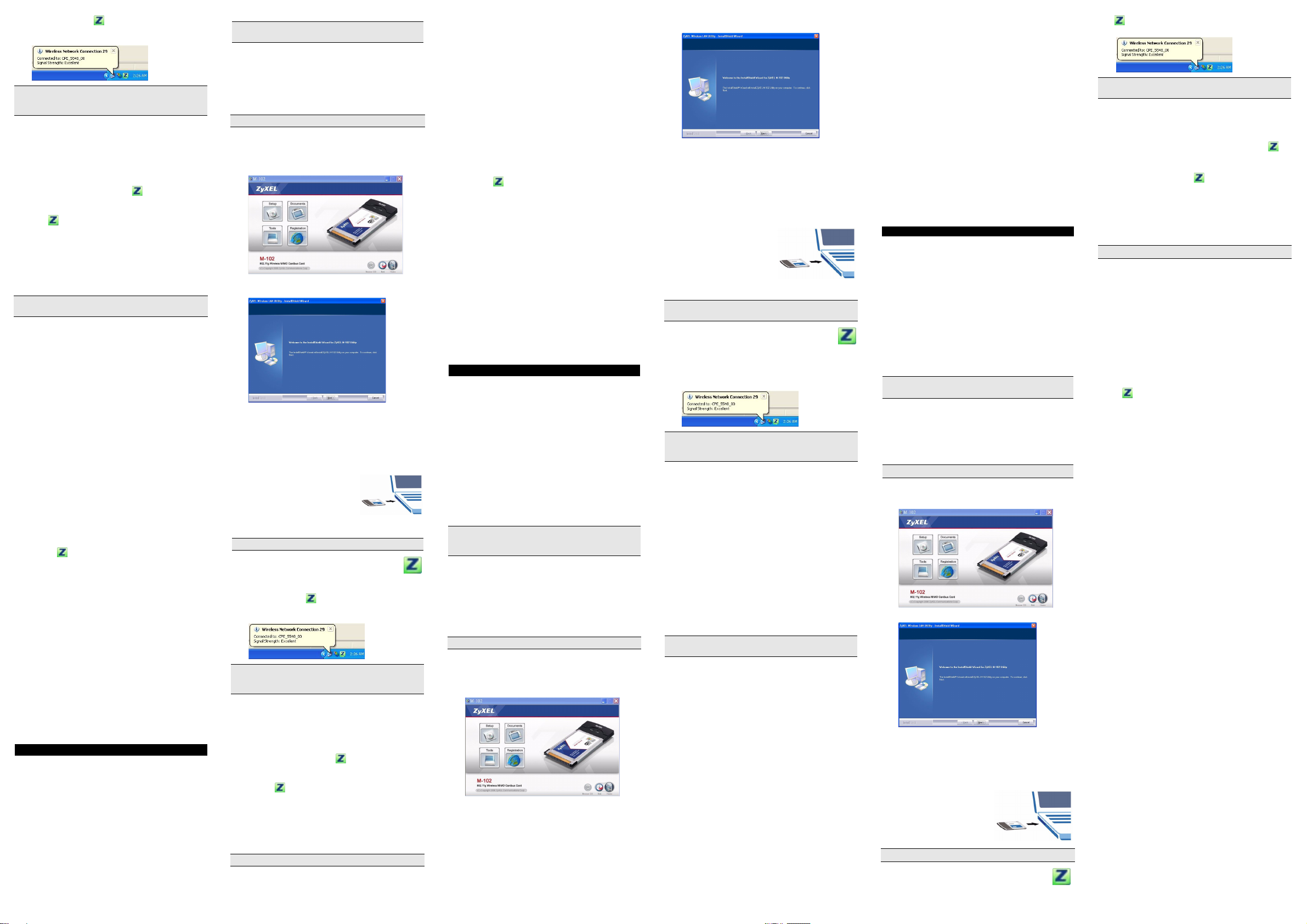
Si la couleur de l'icône est verte et/ou vous voyez
l'icône suivante sur votre écran, vous êtes déjà connecté
à un réseau sans fil.
Consultez le guide de l'utilisateur pour connaître la
manière de configurer les paramètres de sécurité ou
d'établir une connexion à un réseau sans fil spécifique.
Remarques pour les utilisateurs de Windows
XP
Si vous voulez utiliser WZC, vous pouvez soit désactiver
l'utilitaire ZyXEL (si vous l'avez déjà installé) soit
simplement installer le pilote.
• Pour désactiver l'utilitaire ZyXEL, cliquez avec le bou-
ton droit de la souris sur l'icône et sélectionnez
Utiliser la Configuration zéro de Windows. Pour
activer à nouveau l'utilitaire ZyXEL, double cliquez sur
l'icône et cliquez sur OK.
• Pour installer seulement le pilote,
1 Localisez le logement de la carte de votre
ordinateur. Avec les connecteurs à broche dirigés
vers le logement et le côté avec les témoins
lumineux dirigé vers le haut, insérez la M-102 dans
le logement. Les témoins lumineux de la M-102
s'allument s'il est correctement inséré.
Ne jamais plier, forcer ou tordre la M-102 dans
l'emplacement.
2 La fenêtre Assistant de Détection du Nouveau
Matèriel (Found New Hardware Wizard)
apparaótra. (Dans Windows XP SP2, sélectionnez
Non, pas cette fois et cliquez sur Suivant (Next).)
3 Sèlectionnez Installer à partir d'une liste
d'emplacements spécifiques (Avancé) (Install
from a list of specific location (Advanced)) et
cliquez sur Suivant (Next).
4 Insérez le CD livré dans votre lecteur de CD-ROM,
sélectionnez Rechercher le support amovible
(disquette, CD-ROM...) (Search removable media
(floppy, CD-ROM…)) puis cliquez sur Suivant
(Next).
5 Cliquez sur Ter min er (Finish) dans le dernier écran
de l'assistant pour terminer l'installation.
Dèpannage
• Si la M-102 ne s'adapte pas dans un logement de
carte sur votre ordinateur, consultez les spécifications
de votre ordinateur pour vérifier que votre ordinateur
est équipé d'un logement CardBus.
• Si les témoins lumineux sur la M-102 ne sont pas
allumés après avoir installé l'utilitaire et la M-102, vérifiez que la M-102 est correctement inséré.
• Si l'icône ne s'affiche pas, désinstallez et réinstallez l'utilitaire. Consultez le guide de l'utilisateur
pour la manière de désinstaller l'utilitaire.
• Si votre M-102 ne se connecte pas à un réseau sans
fil, vérifiez qu'il y a un réseau sans fil disponible à
portée (consultez votre guide de l'utilisateur pour les
détails concernant la fonctionnalité d'inspection de
site). Si la sécurité sans fil est désactivée pour ce
réseau, vous devez configurer les paramètres de
sécurité dans votre M-102 (consulter le guide de l'utilisateur).
Procédure permettant de consulter une(les)
Certification(s) du Produit
1 Connectez vous sur www.zyxel.com.
2 Sélectionnez votre produit dans la liste déroulante
se trouvant sur la page d'accueil ZyXEL pour
accéder à la page du produit concerné.
3 Sélectionnez sur cette page la certification que vous
voulez consulter.
Italiano
La vostra ZyXEL M-102
ZyXEL M-102 è una scheda di rete wireless per
computer portatili.
Requisiti per l'installazione
Prima dell'installazione verificare che il computer sia
dotato di qaunto segue:
• Pentium II a 366 MHz o superiore
• Spazio libero disponibile nel disco rigido di almeno 20
MB
• Almeno 128 MB di RAM
• Unità CD-ROM
• Slot CardBus
• Windows 2000 o Windows XP
Se sul computer è già installato il software Funk
Odyssey Client, provvedere a disinstallarlo.
Installazione
Se si desidera utilizzare la funzione WZC (Wireless Zero
Configuration) di Windows XP, vedere Nota per gli utenti
di Windows XP.
Le procedure di installazione sono simili per tutte le
versioni di Windows supportate.
Installare ZyXEL Utility prima di inserire la M-102.
1 Inserire il CD fornito a corredo nell'unità CD-ROM
del computer. Alla visualizzazione della schermata
seguente, fare clic su Setup (installazione). Se la
schermata non viene visualizzata, individuare e fare
doppio clic sul file autorun.exe..
2 Viene visualizzata la seguente schermata. Premere
Avanti.
3 Premere Avanti per accettare la posizione
predefinita del file, oppure premere Sfoglia per
scegliere un'altra cartella.
4 Fare clic su Installa per avviare l’installazione.
5 Premere Fine per riavviare il computer.
6 Individuare lo slot per le schede del computer.
7 Tenendo i connettori rivolti
verso lo slot e il lato con le luci
rivolto verso l'alto, far scorrere
la M-102 nello slot. Le luci
della M-102 si accendono
quando la scheda è
correttamente inserita.
Mai piegare, forzare o torcere la M-102 nello slot ot.
Dopo l'installazione dell'Utility ZyXEL e
l'inserimento della M-102, nell'area messaggi
viene visualizzata un'icona (di solito nella parte
bassa del desktop).
Se il colore dell'icona è verde e/o se viene
visualizzata la seguente icona sul desktop, il sistema è
pronto per connettersi a una rete wireless.
Fare riferimento alla Guida utente per le istruzioni su
come configurare le impostazioni di sicurezza o
connettersi a una specifica rete wireless.
Nota per gli utenti di Windows XP
Se si desidera utilizzare la funzionalità WZC, disabilitare
ZyXEL Utility (se già installato) oppure installare
unicamente il driver.
• Per disabilitare ZyXEL Utility, fare clic con il pulsante
destro del mouse sull'icona e selezionare Use
Windows Zero Configuration (utilizza WZC). Per
attivare nuovamente ZyXEL Utility, fare doppio clic
sull'icona e quindi scegliere OK.
• Per installare unicamente il driver:
1 Individuare lo slot per le schede del computer.
Tenendo i connettori rivolti verso lo slot e il lato con
le luci rivolto verso l'alto, far scorrere la M-102 nello
slot. Le luci della M-102 si accendono quando la
scheda è correttamente inserita.
Non inclinare, forzare o ruotare lo M-102 nella porta.
2 Appare la finestra di procedura guidata per la
Ricerca del nuovo Hardware. (In Windows XP
SP2, selezionare No, not this time (non ora) e
scegliere Avanti.)
3 Selezionare Installa da una lista di posizioni
specifiche (Avanzate) e fare click su Avanti.
4 Inserire il CD in dotazione nell’unità CD-ROM,
selezionare Cerca supporto di memorizzazione
removibile (floppy, CD-ROM…) e poi fare click su
Avanti.
5 Fare clic su Fine nell'ultima schermata della
procedura guidata per completare l'installazione.
Risoluzione dei problemi
• Se la M-102 non entra nello slot della scheda del
computer, controllare le specifiche tecniche del computer per verificare che il computer disponga di uno
slot CardBus.
• Se le luci sulla M-102 non sono accese dopo aver
installato i software di utilità e la M-102, verificare che
la scheda M-102 sia correttamente inserita.
• Se l'icona non viene visualizzata, disinstallare e
reinstallare l'utility. Fare riferimento alla Guida utente
per le istruzioni su come disinstallare l'utility.
• Se la M-102 non si connette a una rete wireless, verificare che vi sia una rete wireless disponibile nel
campo (vedere la Guida utente per i dettagli relativi
alla funzione di analisi del luogo). Se per tale rete è
attivata la protezione wireless, è necessario configurare le impostazioni di protezione sulla M-102 (vedere la Guida utente).
Procedura per visualizzare le certificazioni di un
prodotto
1 Andare alla pagina www.zyxel.com
2 Nel sito ZyXEL, selezionare il proprio prodotto
dall’elenco a discesa per andare alla pagina di quel
prodotto.
3 Da questa pagina selezionare la certificazione che
si vuole vedere.
Русский
О Вашем адаптере ZyXEL M-102
ZyXEL M-102 - беспроводная сетевая карта для
вашего ноутбука.
Требования по установке
Перед установкой убедитесь, что Ваш компьютер
соответствует следующим требованиям:
• Pentium II 366 МГц или выше
• Не менее 20 Мб доступного места на жестком
диске
• Не менее 128 Мб ОЗУ
• Устройство CD-ROM
• Слот CardBus
• Windows 2000 или Windows XP
Если у вас на компьютере уже есть установленное
приложение Funk Odyssey Client, то его следует
деинсталлировать (удалит ь).
Уст анов к а
Если вы хотите использовать нулевую беспроводную
конфигурацию (Wireless Zero Configuration, WZC) на
Windows XP, то смотрите Примечания для
пользователей Windows XP.
Процедуры установки схожи для всех
поддерживаемых версий Windows.
Установите ZyXEL перед подключением M-102.
1 Вставьте CD-диск с ПО в привод CD-ROM
вашего компьютера. Когда отобразится
следующее окно, щелкните на кнопке Setup
(Установить). Если такое окно не появилось, то
найдите и запустите файл autorun.exe.
2 Отобразится следующее окно. Щелкните Next
(Далее).
3 Щелкните Next (Далее), если Вы хотите
использовать каталог по умолчанию, или Browse
(Обзор), если Вы хотите выбрать другой каталог.
4 Щелкните Install (Установить), чтобы начать
установку
5 Щелкните Finish (Завершить) для перезагрузки
компьютера.
6 Найдите разъем карты на вашем компьютере.
7 Расположи те карту
разъемом к слоту, а
стороной с
индикаторами вверх, и
вставьте плату в слот
компьютера. Если M-102
установлен правильно,
то загорятся световые индикаторы.
При установке M-102 в слот не изгибайте и не
перекручивайте карту и не применяйте силу.
После инсталляции утилиты ZyXEL и
установки M-102 в слот на системной панели
появится значок (обычно внизу рабочего
стола).
Если цвет значка - зеленый и/или вы видите на
своем рабочем столе такой значок, то вы уже
подключены к беспроводной сети.
Обратитесь к Руководству пользователя, чтобы
установить настройки безопасности или
подключиться к определенной беспроводной сети.
Примечания для пользователей Windows
XP
Если вы хотите использовать WZC, то или отключите
утилиту ZyXEL (если она уже у вас установлена), или
просто установите драйвер.
• Чтобы отключить утилиту ZyXEL, щелкните правой
кнопкой мыши на значке и выберите Use Windows
Zero Configuration (Использовать нулевую
конфигурацию Windows). Чтобы снова
активировать утилиту ZyXEL дважды щелкните на
значке и нажмите OK.
• Чтобы просто установить драйвер,
1 Найдите разъем карты на вашем компьютере.
Расположи те карту разъемом к слоту, а стороной
с индикаторами вверх, и вставьте плату в слот
компьютера. Если M-102 установлен правильно,
то загорятся световые индикаторы.
Hе давите, не сгибайте и не перекручивайте адаптер
M-102 при подключении к разьему.
2 Появится окно Found New Hardware Wizard
(мастера настройки обнаруженного
устройства). (В Windows XP SP2, выберите No,
not this time (Нет, не в этот раз) и нажмите Next
(Далее).)
3 Выберите Install from a list or specific location
(Advanced) (Уста нов ит ь из списка или указать
расположение (для опытных пользователей))
и щелкните Next (Далее).
4 Вставьте входящий в комплект компакт-диск в
дисковод для CD, выберите Search removable
media (поиск носителей - дискет, компакт-
дисков…) и щелкните Next.
5 Нажмите Finish (Завершить) в последнем окне
мастера установки, чтобы завершить установку.
Устранение неисправностей
• Если M-102 не подходит в слот карты вашего
компьютера, то проверьте технические
характеристики вашего компьютера на предмет
наличия на нем слота CardBus.
• Если световые индикаторы M-102 не горят после
установки утилиты и подключения M-102, то
проверьте правильность установки модуля M-102
в слот компьютера.
• Если значок не отображается, то
деинсталлируйте, а затем заново установите
утилиту. Смотрите Руководство пользователя где
описана процедура деинсталляции утилиты.
• Если ваш M-102 не подключается к беспроводной
сети, то убедитесь, что в пределах радиуса
действия существует доступная беспроводная
сеть (см. дополнительную информацию по опросу
местоположения в Руководстве пользователя).
Если для этой сети активирована система
беспроводной безопасности, то вы должны
установить соответствующие настройки на M-102
(см. Руководство пользователя).
Процедура просмотра сертификатов изделий
1 Зайдите на сайт www.zyxel.ru.
2 Выберите нужное изделие из раскрывающегося
списка на домашней странице корпорации
ZyXEL и перейдите на страницу, посвященную
этому изделию.
3 Выберите на этой странице нужный сертификат
для просмотра.
繁體中文
關於您的 ZyXEL M-102 無線網卡
ZyXEL M-102 是筆記型電腦專用的無線網路卡。
設備安裝需求
在安裝之前,請確認您的電腦或筆記型電腦符合下列的
需求:
• CPU Pentium II 366MHz 或以上規格
• 至少 32 MB RAM(建議64 MB)
• 至少 128 MB 可用的硬碟空間
• CD-ROM 光碟機
• 一個 CardBus 插槽
• Windows 2000 或 Windows XP 中任一作業系統
如果您的電腦先前安裝過 Funk Odyssey Client 軟體,在
安裝本驅動程式前,請先移除安裝。
安裝
如果您要在 Windows XP 下使用 Wireless Zero
Configuration (WZC),請參閱 Windows XP 使用者注意
事項。
下列的安裝程序與所有 Windows 版本相似。
插入 M-102 之前必須先安裝 ZyXEL 公用程式。
1 將隨附光碟片置入 CD-ROM 光碟機。以下畫面顯示
時,按一下 Setup ( 設定 )。如果沒有顯示該畫面,
請找出 autorun.exe 再按兩下。
2 出現歡迎視窗,按下一步。
3 按下一步接受預設的安裝路徑或按瀏覽選擇其他目
錄。
4 選擇並執行安裝。
5 按結束完成安裝程序,如提示請重新啟動電腦。
6 找出電腦的卡片插槽。
7 將 M-102 滑入該插槽,
滑入時接腳連接器應面向
插槽,有指示燈的一面朝
上。如果插入正確,M-
102 的指示燈會亮起。
將 M-102 放入插槽中時不可大力彎曲或扭轉。
ZyXEL 公用程式安裝之後,右邊的圖示會出現
在電腦的系統列上 ( 通常位於桌面底部 )。
如果 圖示呈現綠色及 / 或是桌面上出現以下圖示,代
表您已經連接到無線網路。.
請參閱 《使用手冊》,了解如何設定安全設定或連接到特
定無線網路。
Windows XP 使用者注意事項
如果要使用 WZC,請停用 ZyXEL 公用程式 (如果有安
裝的話 ) 或安裝驅動程式即可。
• 若要停用 ZyXEL 公用程式,用滑鼠右鍵按一下 圖
示再選取 Use Windows Zero Configuration ( 使用
Windows Zero Configuration)。若要再次啟動
ZyXEL 公用程式,按兩下 圖示再按一下 OK (確定
)。
• 只安裝驅動程式,
1 找出電腦的卡片插槽。將M-102 自保護盒中取出並將
M-102 滑入該插槽,滑入時接腳連接器應面向插
槽,有指示燈的一面朝上。如果插入正確,M-102
的指示燈會亮起。
將 M-102 放入插槽中時不可大力彎曲或扭轉。
2 尋找新硬體精靈視窗會出現。 (在 Windows XP SP2
中,請選取不,這次不要,再按一下下一步。)
3請選擇從清單或指定位置安裝,然後按下一步。
4 將隨附的光碟置入光碟機中,選擇搜尋可卸除式媒
體 ( 軟碟,CD-ROM…)然後按下一步。
5 在最後一個精靈畫面中按一下完成,結束安裝。
問題排除
• 如果 M-102 放不進電腦的卡片插槽,請檢查電腦規
格,確認電腦是否有 CardBus 插槽。
• 如果安裝公用程式後, M-102 上的指示燈沒有亮起,
請確認 M-102 是否正確插入。
• 如果 圖示沒有顯示,請解除安裝公用程式,再重新
安裝一次。請參閱 《使用手冊》,了解如何解除安裝
公用程式。
• 如果您的 M-102 沒有連接到無線網路,請確認傳輸範
圍之內是否有可用的無線網路 ( 請參閱 《使用手冊》,
取得有關勘察網路功能的詳細資訊 )。如果該網路的無
線安全措施已經啟動,您必須在 M-102 設定安全設定
( 請參閱 《使用手冊》)。
低功率電波輻射性電機管理辦法
經型式認證合格之低功率射頻電機,非經許可,公司、
商號或使用者均不得擅自變更頻率、加大功率或變更原
設計之特性及功能。
低功率射頻電機之使用不得影響飛航安全及干擾合法通
信;經發現有干擾現象時,應立即停用;並改善至無干
擾時方得繼續使用。
前項合法通信,指依電信法規定作業之無線電信。低功
率射頻電機須忍受合法通信或工業、科學及醫療用電波
輻射信電機設備之干擾。
如何查閱產品的認證
1 請到 ZyXEL 網站 www.zyxel.com。
2 請在 ZyXEL 首頁的產品頁面上,透過下拉式選單選
取產品名字。
3 從這個頁面上選擇你想查閱的產品認證。
