Page 1
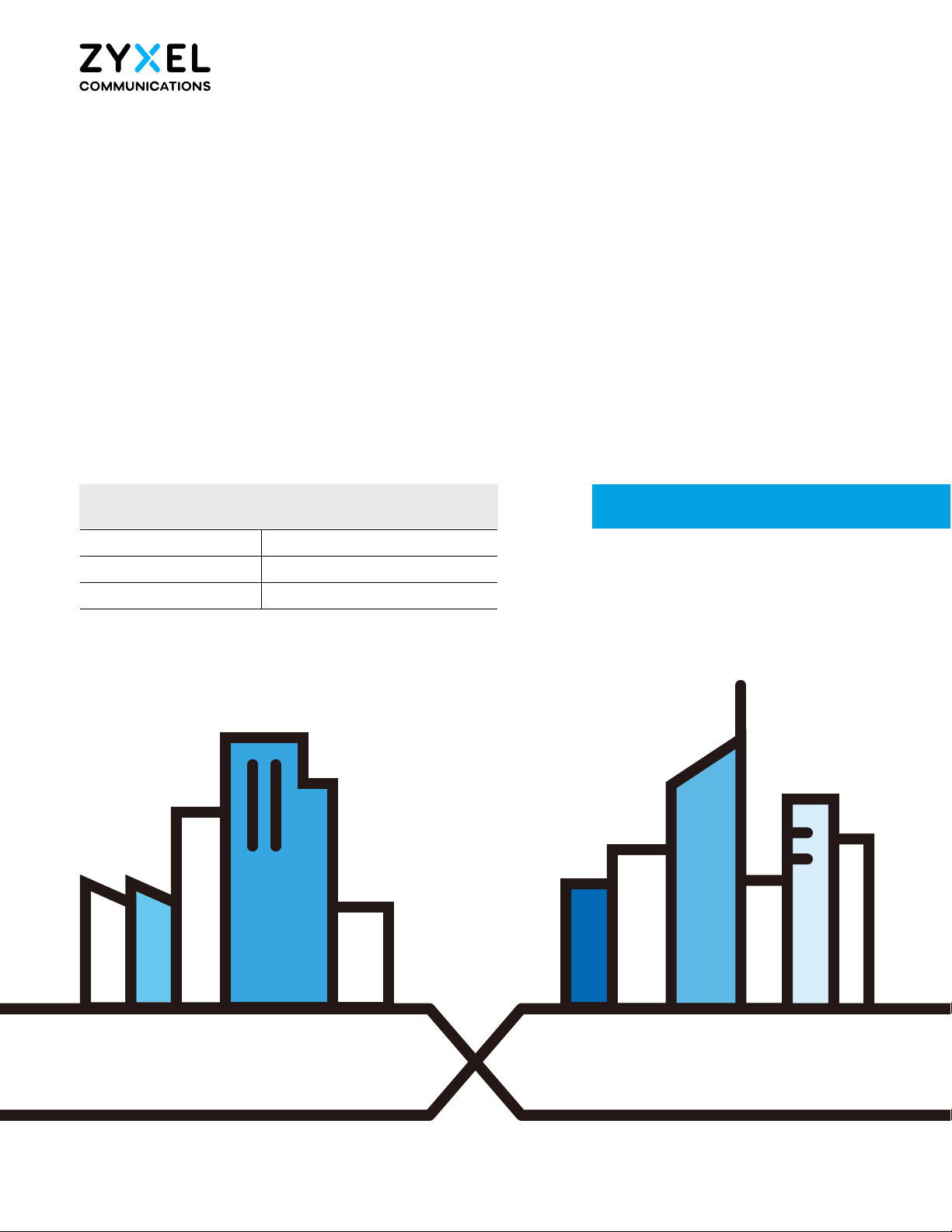
Default Login Details
User’s Guide
LTE Series
LAN IP Address http://192.168.1.1
Login admin
Password See the Zyxel Device label
Version 1.00_2.00 Ed 4, 3/2020
Copyright © 2020 Zyxel Communications Corporation
Page 2
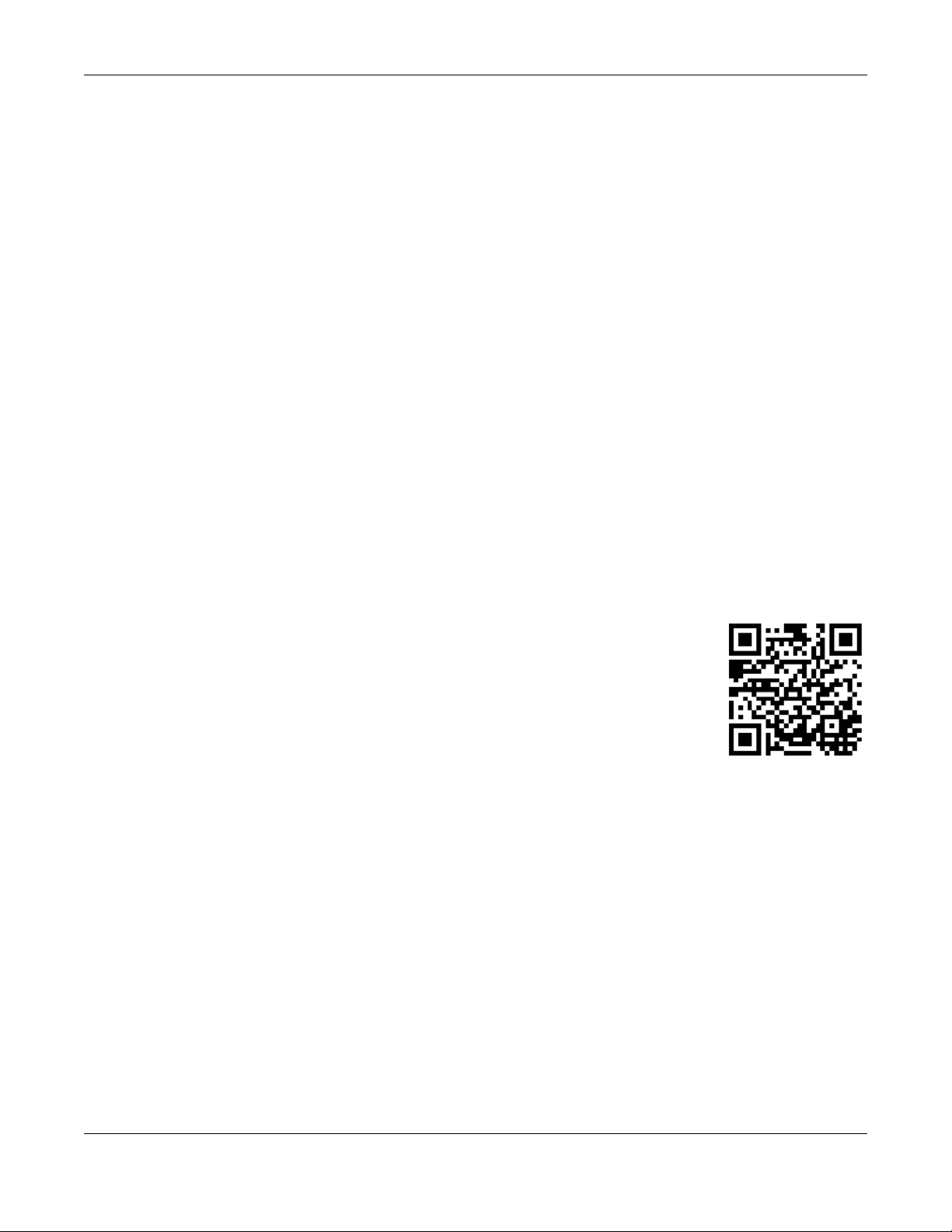
IMPORTANT!
READ CAREFULLY BEFORE USE.
KEEP THIS GUIDE FOR FUTURE REFERENCE.
This is a series User’s Guide. Screenshots and graphics in this book may differ slightly from what you see
due to differences in your product firmware or your computer operating system. Every effort has been
made to ensure that the information in this manual is accurate.
Related Documentation
•Quick Start Guide
The Quick Start Guide shows how to connect the Zyxel Device.
•More Information
Go to support.zyxel.com to find other information on the Zyxel Device
.
LTE Series User’s Guide
2
Page 3
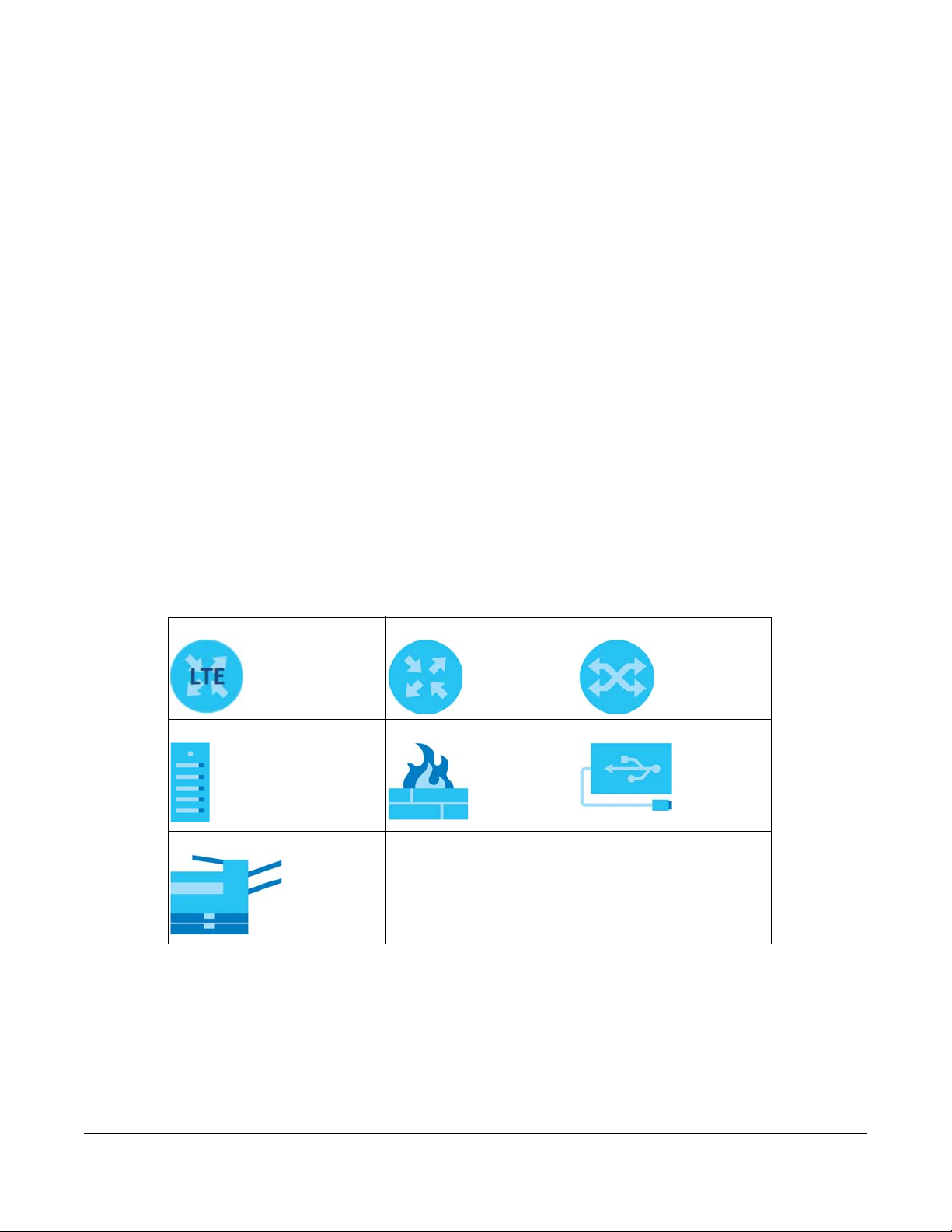
Document Conventions
Warnings and Notes
These are how warnings and notes are shown in this guide.
Warnings tell you about things that could harm you or your Zyxel
Device.
Note: Notes tell you other important information (for example, other things you may need to
configure or helpful tips) or recommendations.
Syntax Conventions
• The LTE device in this user’s guide may be referred to as the “Zyxel Device” in this guide.
• Product labels, screen names, field labels and field choices are all in bold font.
• A right angle bracket ( > ) within a screen name denotes a mouse click. For example, Network Setting
> Routing > DNS Route means you first click Network Setting in the navigation panel, then the Routing
submenu and finally the DNS Route tab to get to that screen.
Icons Used in Figures
Figures in this user guide may use the following generic icons. The Zyxel Device icon is not an exact
representation of your Zyxel Device.
Zyxel Device Generic Router Switch
Server Firewall USB Storage Device
Printer
LTE Series User’s Guide
3
Page 4
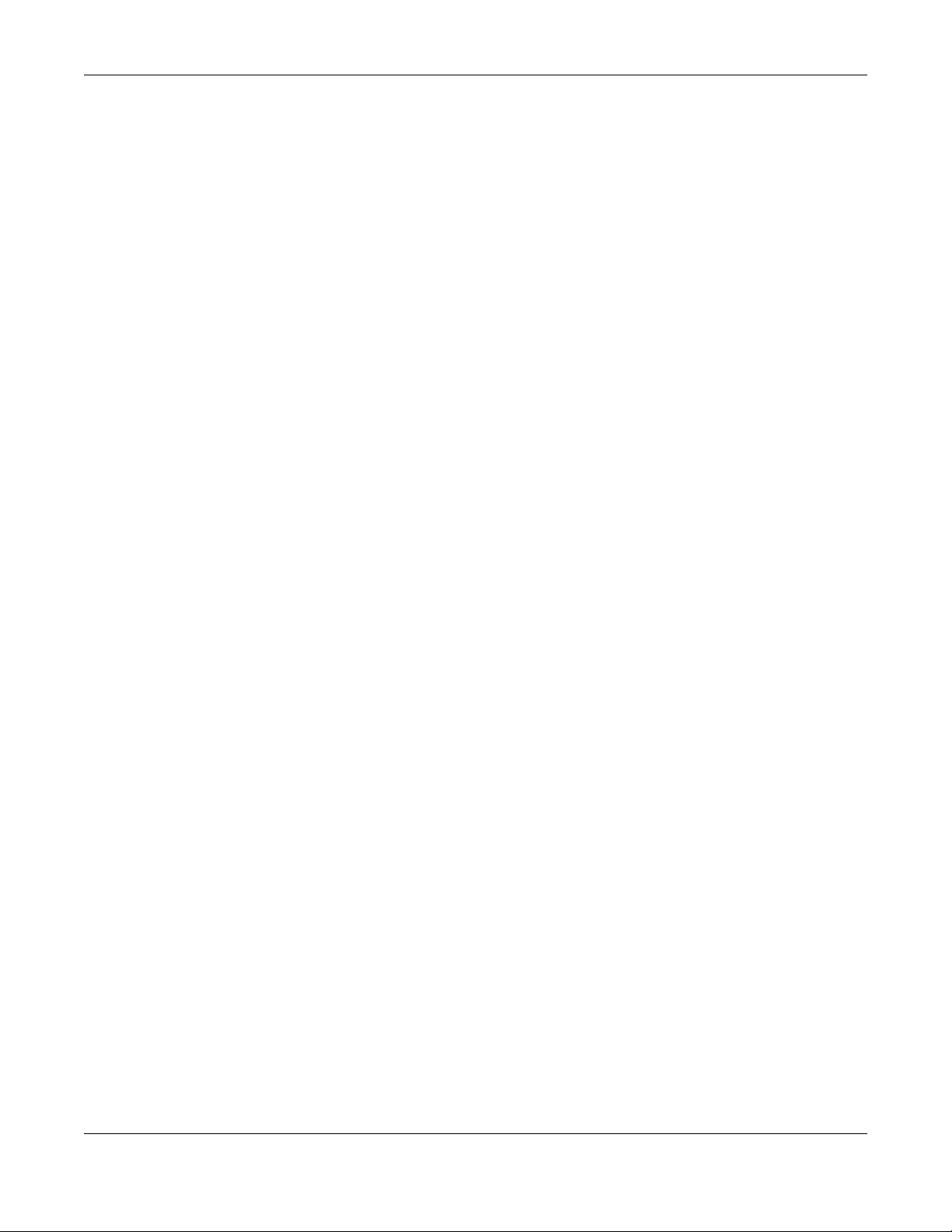
Contents Overview
Contents Overview
User’s Guide ......................................................................................................................................15
Introduction ........................................................................................................................................... 16
The Web Configurator ......................................................................................................................... 35
Quick Start ............................................................................................................................................. 44
Tutorials .................................................................................................................................................. 48
Technical Reference ........................................................................................................................70
Connection Status ................................................................................................................................ 71
Broadband ............................................................................................................................................ 83
Wireless ................................................................................................................................................... 99
Home Networking ............................................................................................................................... 131
Routing ................................................................................................................................................. 154
Network Address Translation (NAT) ................................................................................................... 162
Dynamic DNS Setup ........................................................................................................................... 175
USB Service .......................................................................................................................................... 179
Firewall ................................................................................................................................................. 184
MAC Filter ............................................................................................................................................ 195
Parental Control ................................................................................................................................. 197
Certificates .......................................................................................................................................... 201
Voice .................................................................................................................................................... 210
Log ....................................................................................................................................................... 223
Traffic Status ....................................................................................................................................... 226
ARP Table ............................................................................................................................................ 229
Routing Table ...................................................................................................................................... 231
WLAN Station Status ........................................................................................................................... 234
VoIP Status ........................................................................................................................................... 236
Cellular WAN Status ........................................................................................................................... 239
System .................................................................................................................................................. 244
User Account ...................................................................................................................................... 245
Remote Management ....................................................................................................................... 248
TR-069 Client ........................................................................................................................................ 253
Time Settings ........................................................................................................................................ 255
E-mail Notification .............................................................................................................................. 258
Log Setting .......................................................................................................................................... 261
Firmware Upgrade .............................................................................................................................. 264
Backup/Restore .................................................................................................................................. 266
Diagnostic ........................................................................................................................................... 269
Troubleshooting .................................................................................................................................. 271
LTE Series User’s Guide
4
Page 5
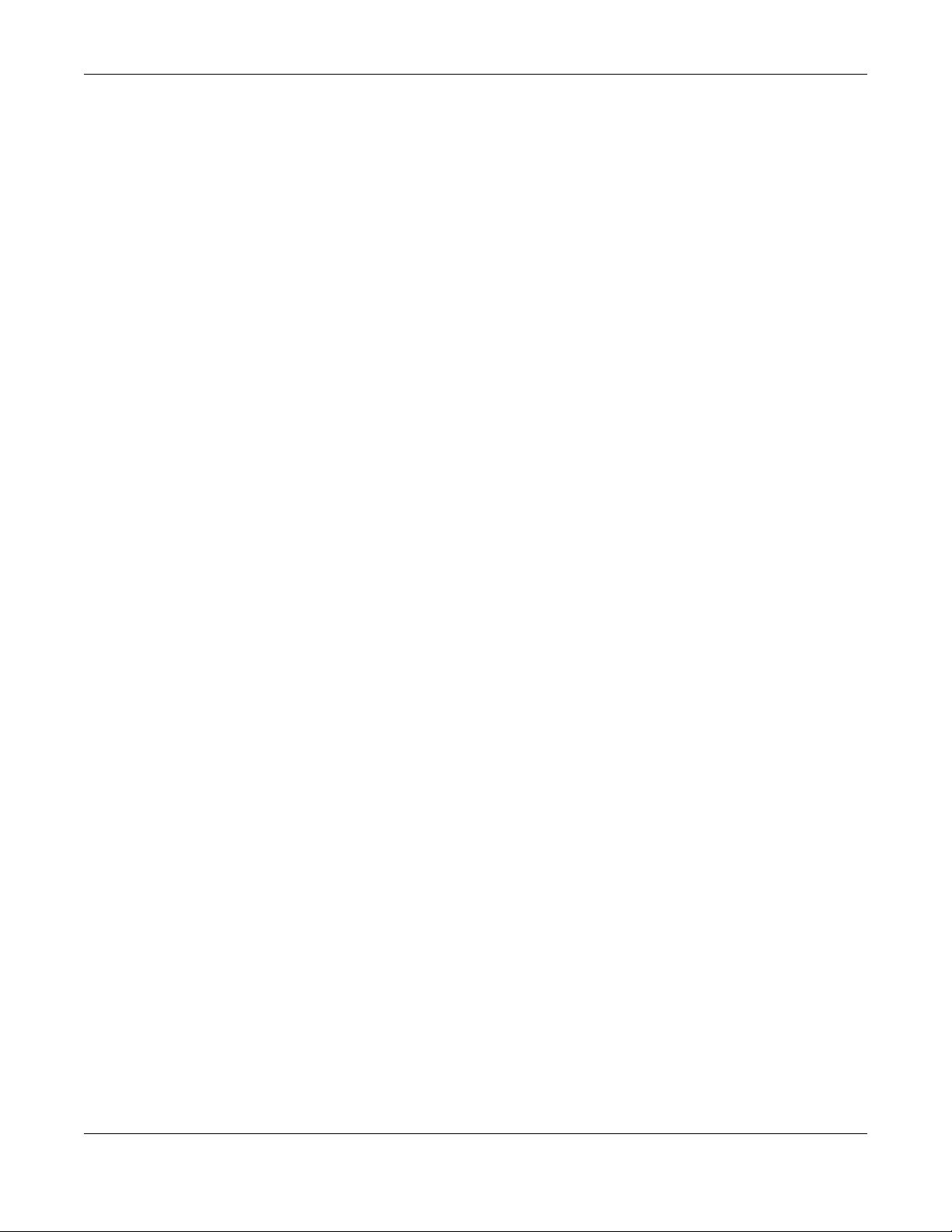
Contents Overview
Appendices ............................................ ........................................................... ..............................278
LTE Series User’s Guide
5
Page 6
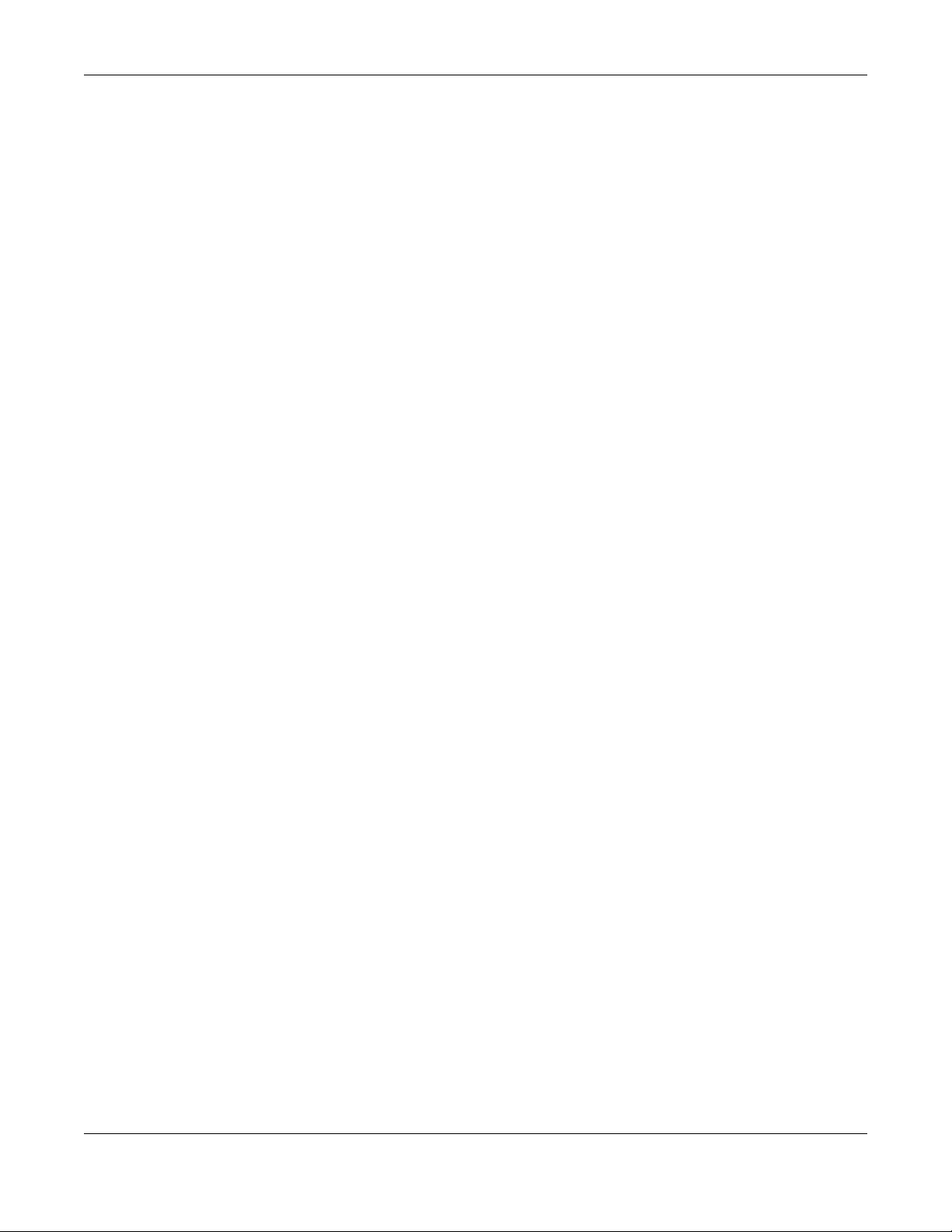
Table of Contents
Table of Contents
Document Conventions .................................................................. ....................................................3
Contents Overview .............................................................................................................................4
Table of Contents.................................................................................................................................6
Part I: User’s Guide.......................................................................................... 15
Chapter 1
Introduction ........................................................................................................................................16
1.1 Overview ......................................................................................................................................... 16
1.2 Application for the Zyxel Device .................................................................................................. 18
1.2.1 WAN Priority (LTE3301-PLUS / LTE5388-M804 / LTE5398-M904 / LTE3316-M604) ................ 20
1.3 Manage the Zyxel Device ............................................................................................................. 20
1.4 Good Habits for Managing the Zyxel Device ............................................................................. 20
1.5 Front and Bottom Panels ............................................................................................................... 21
1.5.1 LEDs (Lights) ........................................................................................................................... 24
1.5.2 Panel Ports & Buttons ............................................................................................................ 28
1.5.3 Turning On/Off WiFi ............................................................................................................... 29
1.5.4 The RESET Button .................................................................................................................... 31
1.6 Wall Mounting ................................................................................................................................. 33
Chapter 2
The Web Configurator........................................................................................................................35
2.1 Overview ......................................................................................................................................... 35
2.1.1 Access the Web Configurator ............................................................................................. 35
2.2 Web Configurator Layout .............................................................................................................. 37
2.2.1 Settings Icon .......................................................................................................................... 37
2.2.2 Widget Icon ........................................................................................................................... 42
Chapter 3
Quick Start..........................................................................................................................................44
3.1 Overview ......................................................................................................................................... 44
3.2 Quick Start Setup ............................................................................................................................ 44
3.3 Time Zone ........................................................................................................................................ 44
3.4 The Internet Connection Setup ..................................................................................................... 45
3.4.1 Successful Internet Connection .......................................................................................... 45
3.4.2 Unsuccessful Internet Connection ...................................................................................... 46
LTE Series User’s Guide
6
Page 7
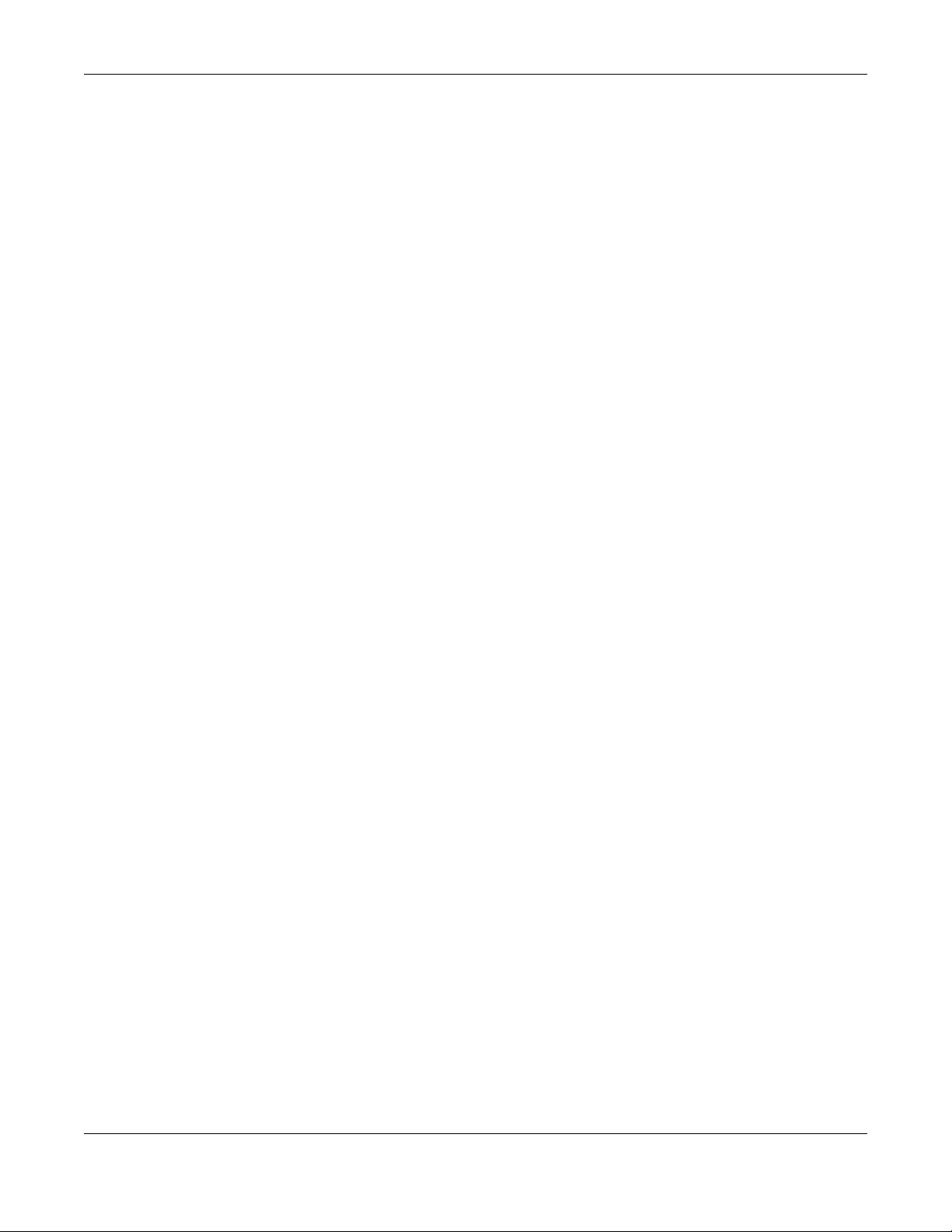
Table of Contents
3.5 Quick Start Setup-Wireless ............................................................................................................. 46
3.6 Quick Start Setup-Finish .................................................................................................................. 47
Chapter 4
Tutorials...............................................................................................................................................48
4.1 Overview ......................................................................................................................................... 48
4.2 Set Up a Wireless Network Using WPS ........................................................................................... 48
4.2.1 Push Button Configuration (PBC) ........................................................................................ 49
4.2.2 PIN Configuration .................................................................................................................. 50
4.3 Connect to the Zyxel Device’s WiFi Network .............................................................................. 51
4.4 Use Multiple SSIDs on the Zyxel Device ........................................................................................ 54
4.4.1 Configure Security Settings of Multiple SSIDs ..................................................................... 54
4.5 Make a VoIP/VoLTE Phone Call .................................................................................................... 58
4.6 Configure a Firewall Rule ............................................................................................................... 59
4.7 Configure MAC Filter ...................................................................................................................... 60
4.8 Upgrade Firmware on the Zyxel Device ...................................................................................... 61
4.9 Back up a Configuration File ......................................................................................................... 62
4.10 Restore Configuration .................................................................................................................. 62
4.11 Connect to the Internet ............................................................................................................... 63
4.12 Configure DHCP ........................................................................................................................... 64
4.12.1 Add Devices to Your Static DHCP List ............................................................................... 64
4.13 Configure Static Route for Routing to Another Network ......................................................... 65
4.14 Access the Zyxel Device Using DDNS ......................................................................................... 68
4.14.1 Register a DDNS Account on www.dyndns.org .............................................................. 68
4.14.2 Configure DDNS on Your Zyxel Device ............................................................................. 68
4.14.3 Test the DDNS Settings ........................................................................................................ 69
Part II: Technical Reference........................................................................... 70
Chapter 5
Connection Status..............................................................................................................................71
5.1 Connection Status Overview ........................................................................................................ 71
5.1.1 Connectivity .......................................................................................................................... 71
5.1.2 System Info ............................................................................................................................. 72
5.1.3 Cellular Info ............................................................................................................................ 74
5.1.4 WiFi Settings ........................................................................................................................... 78
5.1.5 Guest WiFi Settings ................................................................................................................ 79
5.1.6 LAN ......................................................................................................................................... 81
Chapter 6
Broadband..........................................................................................................................................83
LTE Series User’s Guide
7
Page 8
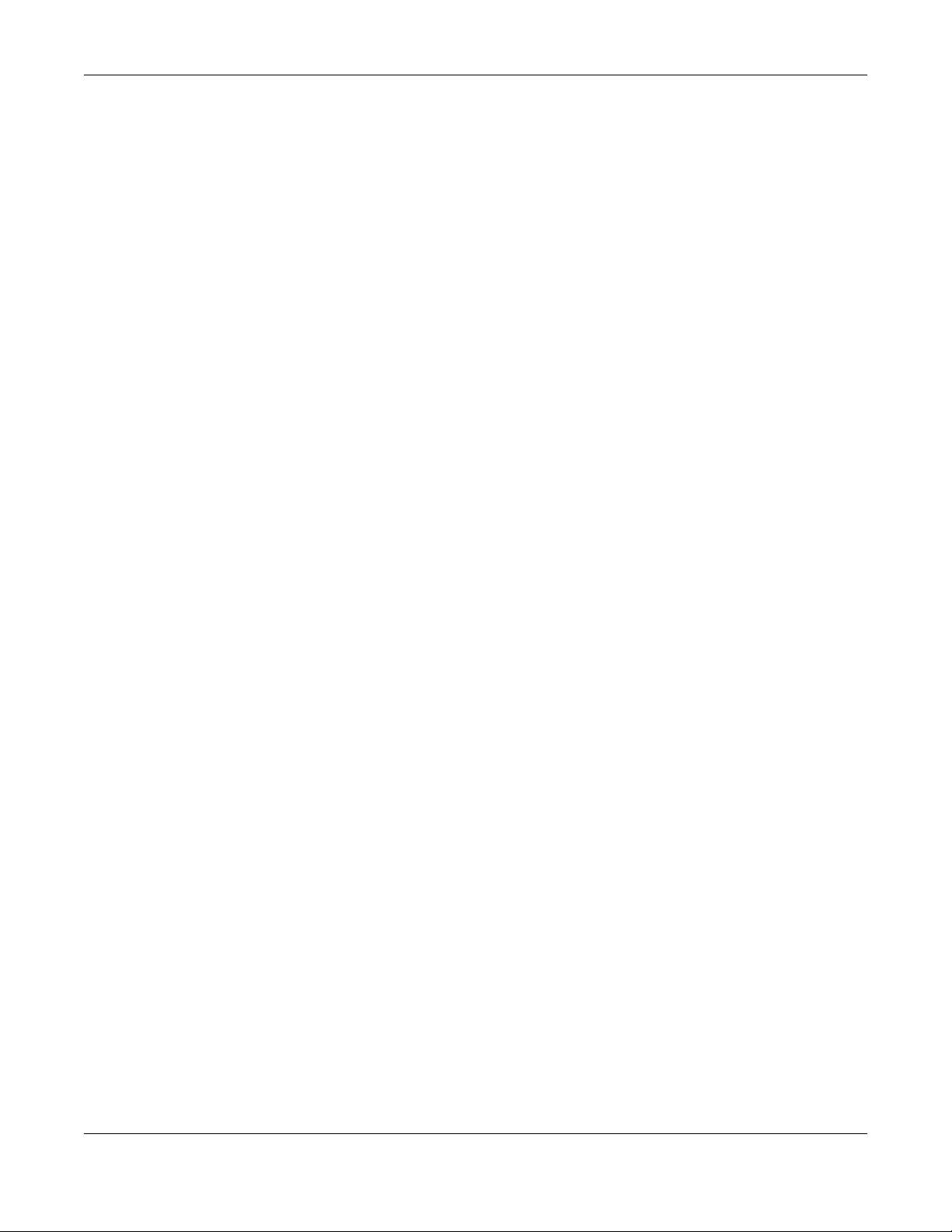
Table of Contents
6.1 Overview ......................................................................................................................................... 83
6.1.1 What You Can Do in this Chapter ....................................................................................... 83
6.1.2 What You Need to Know ..................................................................................................... 84
6.1.3 Before You Begin ................................................................................................................... 84
6.2 Broadband ...................................................................................................................................... 84
6.2.1 Add/Edit Internet Connection .............................................................................................85
6.3 WAN Backup ................................................................................................................................... 89
6.4 Ethernet WAN .................................................................................................................................. 90
6.5 Cellular WAN ................................................................................................................................... 91
6.6 Cellular SIM Configuration ............................................................................................................. 92
6.7 Cellular Band Configuration .......................................................................................................... 93
6.8 Cellular PLMN Configuration ......................................................................................................... 94
6.9 IP Passthrough ................................................................................................................................. 97
Chapter 7
Wireless...............................................................................................................................................99
7.1 Overview ......................................................................................................................................... 99
7.1.1 What You Can Do in this Chapter ....................................................................................... 99
7.1.2 What You Need to Know ..................................................................................................... 99
7.2 General Settings ........................................................................................................................... 100
7.2.1 No Security ........................................................................................................................... 102
7.2.2 More Secure (WPA2-PSK) ...................................................................................................103
7.3 Guest/More AP ............................................................................................................................. 104
7.4 More AP Edit .................................................................................................................................. 105
7.5 MAC Authentication .................................................................................................................... 108
7.6 WPS ................................................................................................................................................. 110
7.7 WMM .............................................................................................................................................. 112
7.8 Others Screen ............................................................................................................................... 113
7.9 WLAN Scheduler ........................................................................................................................... 115
7.9.1 Add/Edit Rules .................................................................116
7.10 Channel Status ............................................................................................................................ 117
7.11 Technical Reference .................................................................................................................. 118
7.11.1 WiFi Network Overview ..................................................................................................... 118
7.11.2 Additional Wireless Terms ................................................................................................. 120
7.11.3 WiFi Security Overview ...................................................................................................... 120
7.11.4 Signal Problems ................................................................................................................. 122
7.11.5 BSS ....................................................................................................................................... 122
7.11.6 Preamble Type .................................................................................................................. 123
7.11.7 WiFi Protected Setup (WPS) ............................................................................................. 123
Chapter 8
Home Networking............................................................................................................................131
8.1 Overview ....................................................................................................................................... 131
LTE Series User’s Guide
8
Page 9
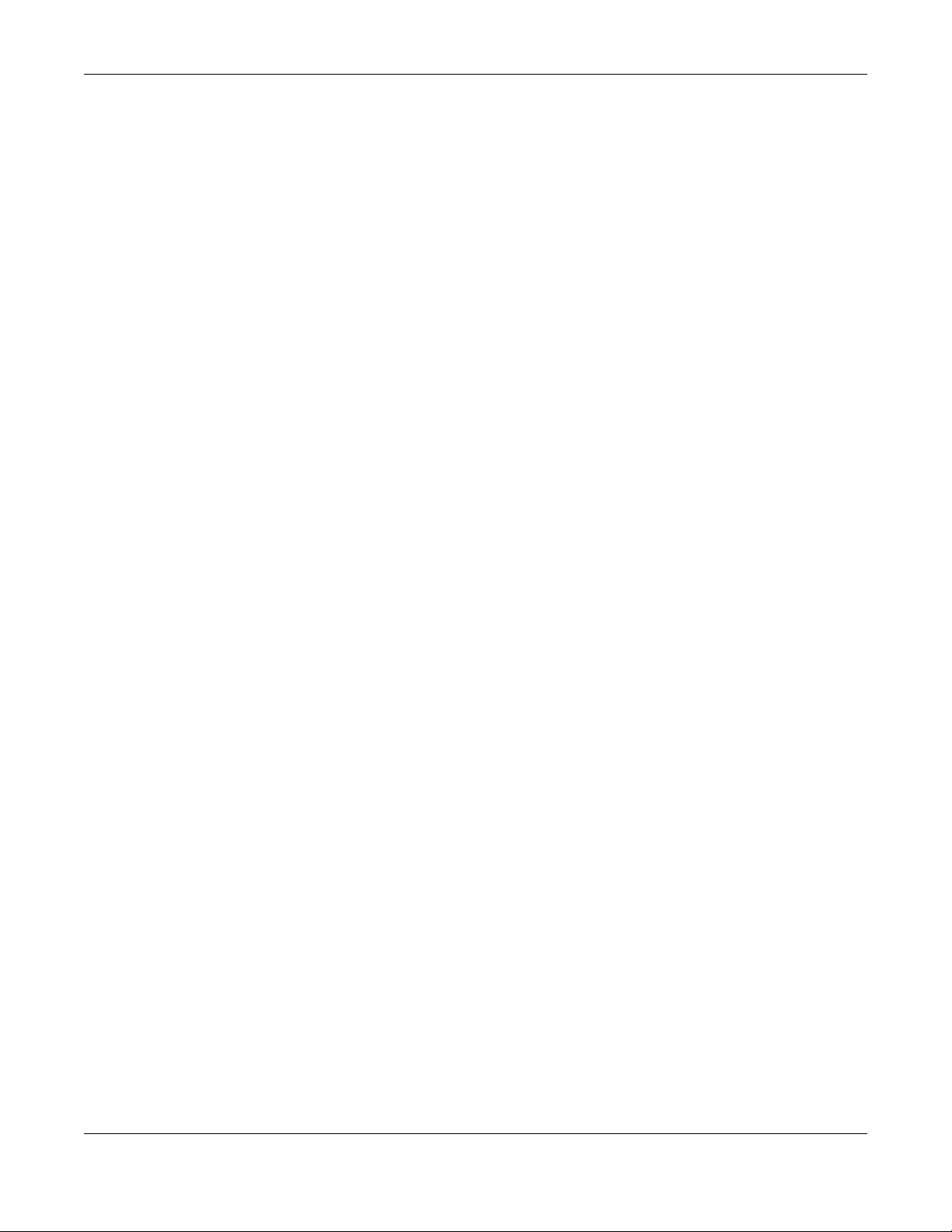
Table of Contents
8.1.1 What You Can Do in this Chapter ..................................................................................... 131
8.1.2 What You Need To Know ................................................................................................... 131
8.2 LAN Setup ...................................................................................................................................... 132
8.3 Static DHCP ................................................................................................................................... 136
8.3.1 Before You Begin ................................................................................................................. 136
8.4 UPnP ............................................................................................................................................... 138
8.5 Technical Reference .................................................................................................................... 139
8.6 Turn on UPnP in Windows 7 Example ..........................................................................................140
8.6.1 Auto-discover Your UPnP-enabled Network Device ...................................................... 141
8.7 Turn on UPnP in Windows 10 Example ........................................................................................ 144
8.7.1 Auto-discover Your UPnP-enabled Network Device ...................................................... 146
8.8 Web Configurator Easy Access in Windows 7 ........................................................................... 149
8.9 Web Configurator Easy Access in Windows 10 ......................................................................... 151
Chapter 9
Routing..............................................................................................................................................154
9.1 Overview ....................................................................................................................................... 154
9.2 Configure Static Route ................................................................................................................ 154
9.2.1 Add/Edit Static Route ......................................................................................................... 155
9.3 DNS Route ...................................................................................................................................... 157
9.3.1 Add/Edit DNS Route ........................................................................................................... 157
9.4 Policy Route .................................................................................................................................. 158
9.4.1 Add/Edit Policy Route ........................................................................................................ 160
9.5 RIP Overview ................................................................................................................................. 161
9.5.1 RIP ......................................................................................................................................... 161
Chapter 10
Network Address Translation (NAT)................................................................................................ 162
10.1 Overview ..................................................................................................................................... 162
10.1.1 What You Can Do in this Chapter ................................................................................... 162
10.1.2 What You Need To Know ................................................................................................. 162
10.2 Port Forwarding Overview ......................................................................................................... 163
10.2.1 Port Forwarding ................................................................................................................. 164
10.2.2 Add/Edit Port Forwarding ................................................................................................. 164
10.3 Port Triggering ............................................................................................................................. 166
10.3.1 Add/Edit Port Triggering Rule ...........................................................................................168
10.4 DMZ .............................................................................................................................................. 169
10.5 ALG ............................................................................................................................................... 170
10.6 Address Mapping ....................................................................................................................... 171
10.6.1 Address Mapping Screen ................................................................................................ 171
10.6.2 Add New Rule Screen ...................................................................................................... 172
10.7 Sessions ........................................................................................................................................ 173
LTE Series User’s Guide
9
Page 10
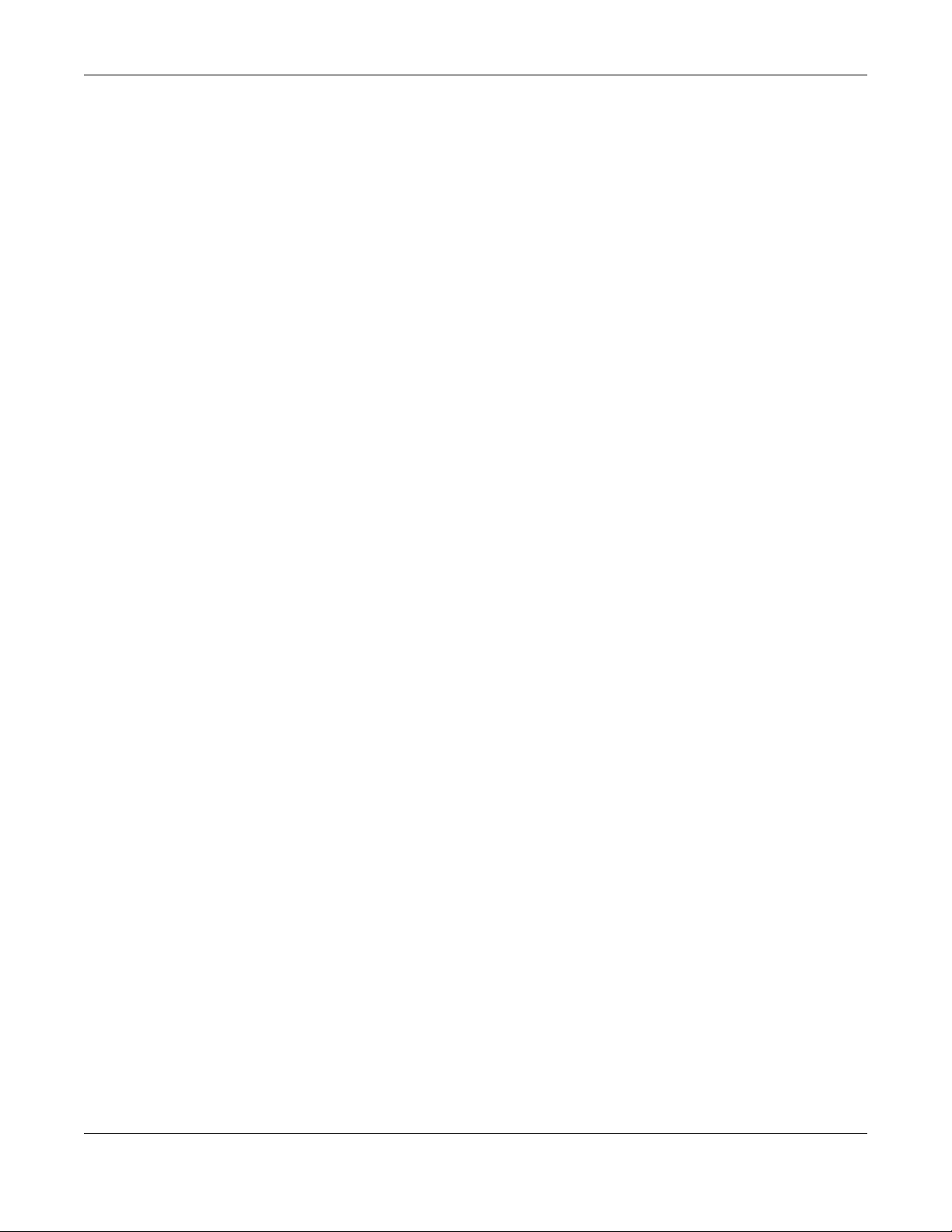
Table of Contents
Chapter 11
Dynamic DNS Setup.........................................................................................................................175
11.1 DNS Overview ............................................................................................................................. 175
11.1.1 What You Can Do in this Chapter ................................................................................... 175
11.1.2 What You Need To Know ................................................................................................. 175
11.2 DNS Entry ..................................................................................................................................... 176
11.2.1 Add/Edit DNS Entry ........................................................................................................... 176
11.3 Dynamic DNS .............................................................................................................................. 177
Chapter 12
USB Service........................................... ... .... .... ............................................ ... ..................................179
12.1 USB Service Overview ................................................................................................................ 179
12.1.1 What You Need To Know ................................................................................................. 179
12.1.2 Before You Begin ............................................................................................................... 180
12.2 USB Service .................................................................................................................................. 180
12.2.1 Add New Share ................................................................................................................. 182
12.2.2 The Add New User Screen ............................................................................................... 183
Chapter 13
Firewall..............................................................................................................................................184
13.1 Overview ..................................................................................................................................... 184
13.1.1 What You Need to Know About Firewall ........................................................................ 184
13.2 Firewall ......................................................................................................................................... 185
13.2.1 What You Can Do in this Chapter ................................................................................... 185
13.3 Firewall General Settings ............................................................................................................ 185
13.4 Protocol (Customized Services) ................................................................................................ 187
13.4.1 Add Customized Service ..................................................................................................187
13.5 Access Control (Rules) ............................................................................................................... 188
13.5.1 Add New ACL Rule Screen .............................................................................................. 189
13.6 DoS ............................................................................................................................................... 191
13.7 Firewall Technical Reference .................................................................................................... 192
13.7.1 Firewall Rules Overview .................................................................................................... 192
13.7.2 Guidelines For Security Enhancement With Your Firewall ............................................ 193
13.7.3 Security Considerations .................................................................................................... 193
Chapter 14
MAC Filter .........................................................................................................................................195
14.1 MAC Filter Overview ................................................................................................................... 195
14.2 MAC Filter .................................................................................................................................... 195
14.2.1 Add New Rule ................................................................................................................... 196
Chapter 15
Parental Control...............................................................................................................................197
LTE Series User’s Guide
10
Page 11
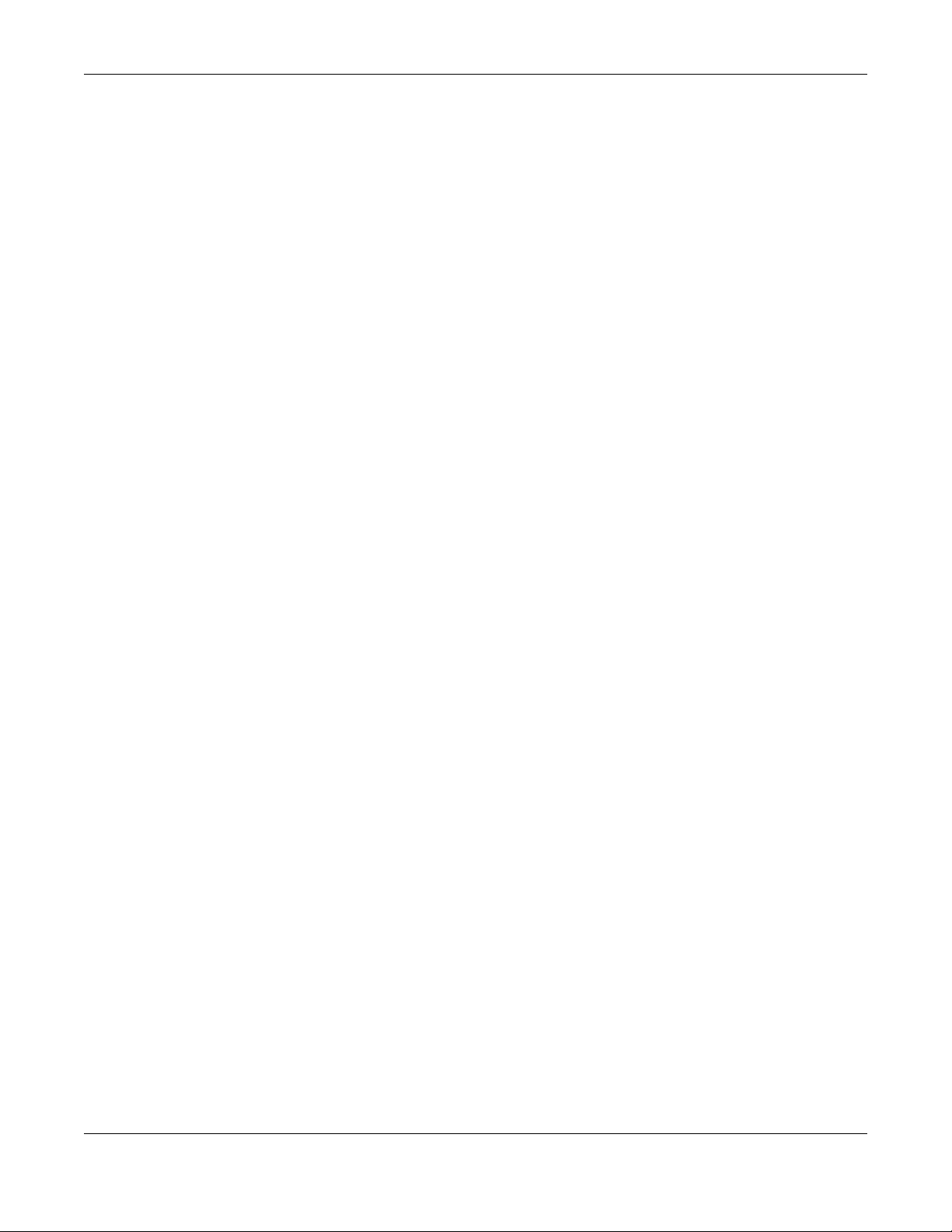
Table of Contents
15.1 Overview ..................................................................................................................................... 197
15.2 The Parental Control Screen ..................................................................................................... 197
15.2.1 Add New Parental Control Rule ...................................................................................... 199
Chapter 16
Certificates .......................................................................................................................................201
16.1 Certificates Overview ................................................................................................................ 201
16.1.1 What You Can Do in this Chapter ................................................................................... 201
16.2 Local Certificates ....................................................................................................................... 201
16.2.1 Create Certificate Request ............................................................................................. 202
16.2.2 View Certificate Request ................................................................................................. 203
16.3 Trusted CA ................................................................................................................................... 205
16.4 Import Trusted CA Certificate ................................................................................................... 206
16.5 View Trusted CA Certificate ...................................................................................................... 206
16.6 Certificates Technical Reference ............................................................................................. 207
16.6.1 Verify a Certificate ............................................................................................................ 208
Chapter 17
Voice.................................................................................................................................................210
17.1 Overview ..................................................................................................................................... 210
17.1.1 What You Can Do in this Chapter ................................................................................... 210
17.2 Voice Mode ................................................................................................................................ 210
17.3 SIP ................................................................................................................................................. 211
17.3.1 SIP Account ....................................................................................................................... 211
17.3.2 SIP Account Entry Edit ....................................................................................................... 212
17.3.3 SIP Service Provider ........................................................................................................... 215
17.3.4 Provider Entry Edit .............................................................................................................. 215
17.4 Phone ........................................................................................................................................... 219
17.5 Call Rule ....................................................................................................................................... 219
17.6 Call History ................................................................................................................................... 220
17.6.1 Call History Screen ............................................................................................................ 220
17.6.2 Call Summary Screen ....................................................................................................... 221
Chapter 18
Log ..................................... ................................................ ...............................................................223
18.1 Log Overview .............................................................................................................................. 223
18.1.1 What You Can Do in this Chapter ................................................................................... 223
18.1.2 What You Need To Know ................................................................................................. 223
18.2 System Log .................................................................................................................................. 224
18.3 Security Log ................................................................................................................................. 224
Chapter 19
Traffic Status .....................................................................................................................................226
LTE Series User’s Guide
11
Page 12
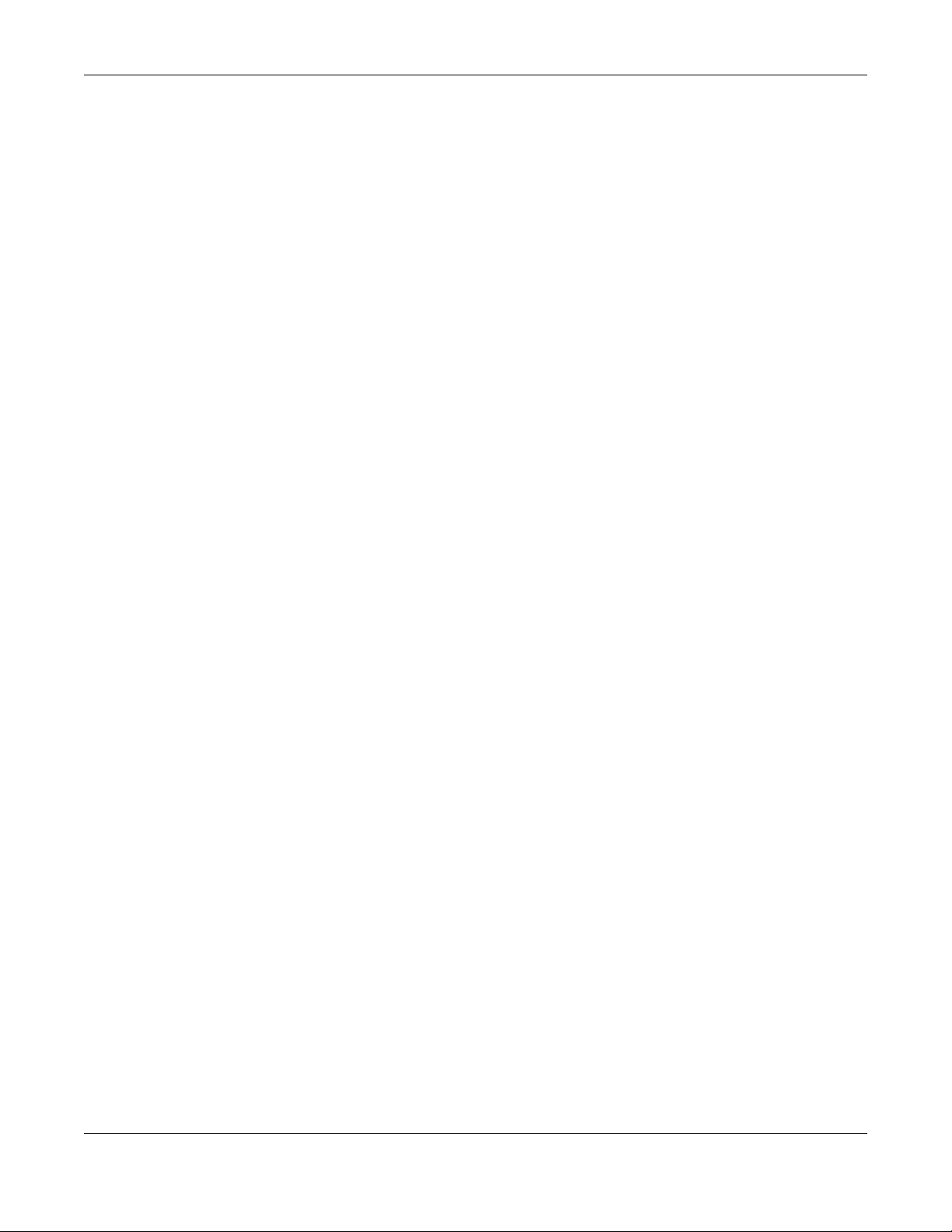
Table of Contents
19.1 Traffic Status Overview ............................................................................................................... 226
19.1.1 What You Can Do in this Chapter ................................................................................... 226
19.2 WAN Status .................................................................................................................................. 226
19.3 LAN Status .................................................................................................................................... 227
Chapter 20
ARP Table..........................................................................................................................................229
20.1 ARP Table Overview ................................................................................................................... 229
20.1.1 How ARP Works .................................................................................................................. 229
20.2 ARP Table .................................................................................................................................... 230
Chapter 21
Routing Table....................................................................................................................................231
21.1 Routing Table Overview ............................................................................................................ 231
21.2 Routing Table .............................................................................................................................. 231
Chapter 22
WLAN Station Status .........................................................................................................................234
22.1 WLAN Station Status Overview .................................................................................................. 234
Chapter 23
VoIP Status........................................................................................................................................236
23.1 VoIP Status Screen ...................................................................................................................... 236
Chapter 24
Cellular WAN Status ........................................................................................................................239
24.1 Cellular WAN Status Overview .................................................................................................. 239
24.2 Cellular WAN Status .................................................................................................................... 239
Chapter 25
System...............................................................................................................................................244
25.1 System Overview ........................................................................................................................ 244
25.2 System .......................................................................................................................................... 244
Chapter 26
User Account.............................................................. ... .... ............................................ ...................245
26.1 User Account Overview ............................................................................................................. 245
26.2 User Account .............................................................................................................................. 245
26.2.1 User Account Add/Edit .................................................................................................... 246
Chapter 27
Remote Management.....................................................................................................................248
27.1 Overview ..................................................................................................................................... 248
LTE Series User’s Guide
12
Page 13
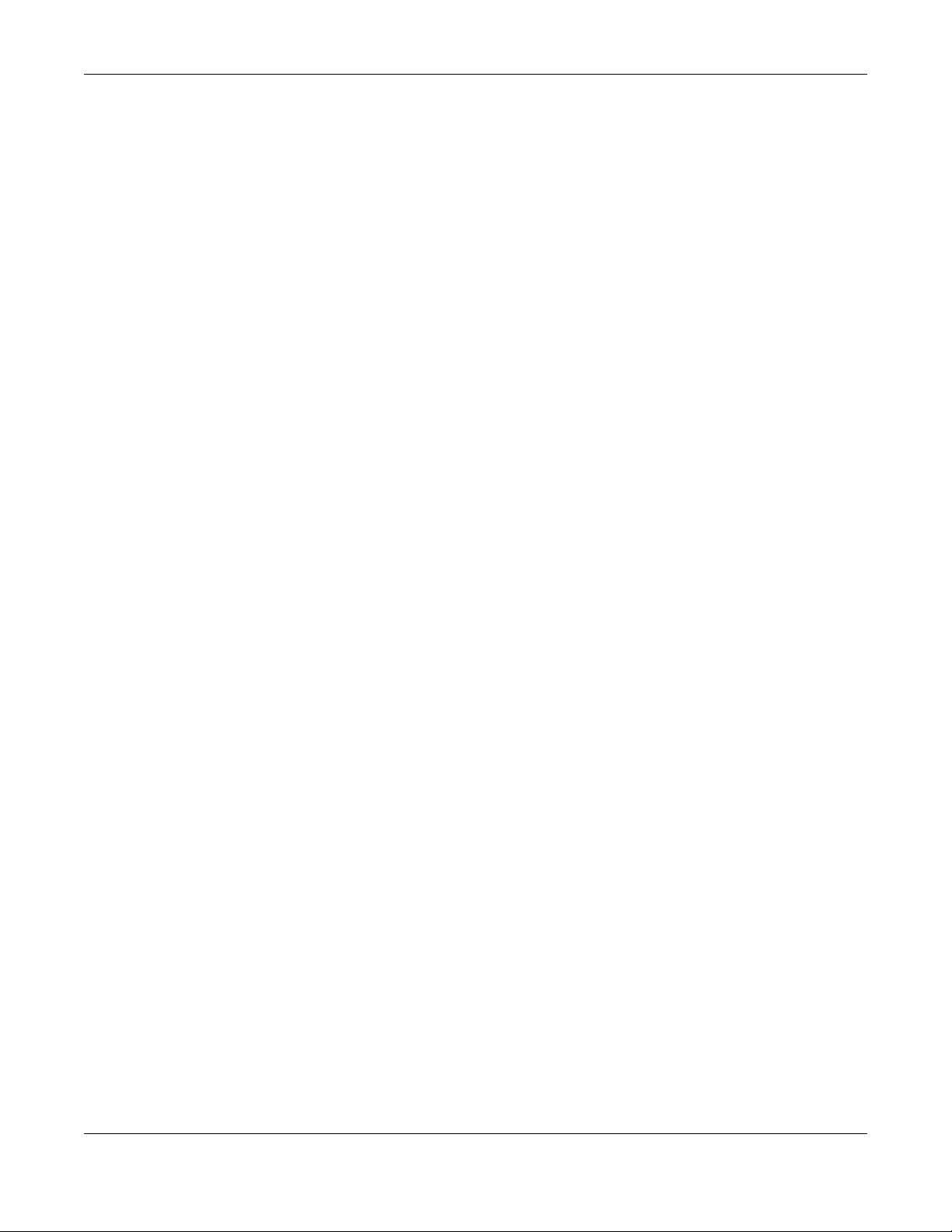
Table of Contents
27.2 MGMT Services ............................................................................................................................ 248
27.3 MGMT Services for IP Passthrough ............................................................................................ 249
27.4 Trust Domain ................................................................................................................................ 250
27.5 Add Trust Domain ....................................................................................................................... 251
27.6 Trust Domain for IP Passthrough ................................................................................................ 251
27.7 Add Trust Domain ....................................................................................................................... 252
Chapter 28
TR-069 Client....... ............................................. ... ............................................ .... ..............................253
28.1 Overview ..................................................................................................................................... 253
28.2 TR-069 Client ................................................................................................................................ 253
Chapter 29
Time Settings.....................................................................................................................................255
29.1 Time Settings Overview .............................................................................................................. 255
29.2 Time .............................................................................................................................................. 255
Chapter 30
E-mail Notification ...........................................................................................................................258
30.1 E-mail Notification Overview ..................................................................................................... 258
30.2 E-mail Notification ...................................................................................................................... 258
30.2.1 E-mail Notification Edit ...................................................................................................... 259
Chapter 31
Log Setting ................................ ... .... .... ............................................ ... .............................................261
31.1 Log Setting Overview ................................................................................................................. 261
31.2 Log Setting ................................................................................................................................... 261
Chapter 32
Firmware Upgrade........................................................................... ... .... .........................................264
32.1 Overview ..................................................................................................................................... 264
32.2 Firmware Upgrade ...................................................................................................................... 264
Chapter 33
Backup/Restore ...............................................................................................................................266
33.1 Backup/Restore Overview ........................................................................................................ 266
33.2 Backup/Restore .......................................................................................................................... 266
33.3 Reboot ......................................................................................................................................... 267
Chapter 34
Diagnostic.........................................................................................................................................269
34.1 Diagnostic Overview .................................................................................................................. 269
34.2 Ping/TraceRoute/Nslookup Test ................................................................................................ 269
LTE Series User’s Guide
13
Page 14
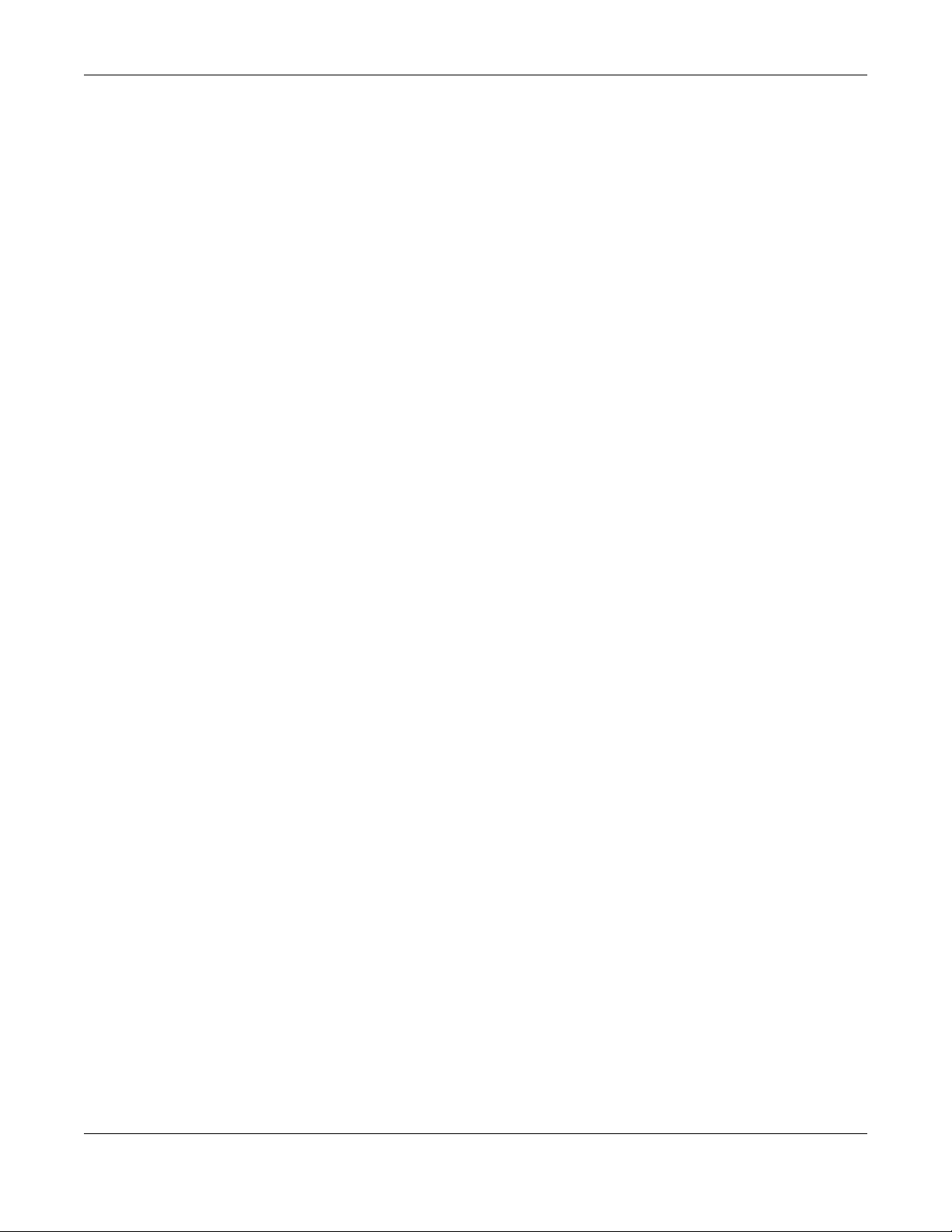
Table of Contents
Chapter 35
Troubleshooting................................................................................................................................271
35.1 Overview ..................................................................................................................................... 271
35.2 Power and Hardware Connections ......................................................................................... 271
35.3 Zyxel Device Access and Login ................................................................................................ 272
35.4 Internet Access ........................................................................................................................... 273
35.5 USB Device Connection ............................................................................................................ 275
35.6 UPnP ............................................................................................................................................. 275
35.7 SIM Card ...................................................................................................................................... 276
35.8 Cellular Signal ............................................................................................................................. 276
Part III: Appendices......................................................................................278
Appendix A Customer Support ..................................................................................................... 279
Appendix B IPv6............................................................................................................................... 285
Appendix C Legal Information ...................................................................................................... 292
Index.................................................................................................................................................300
LTE Series User’s Guide
14
Page 15
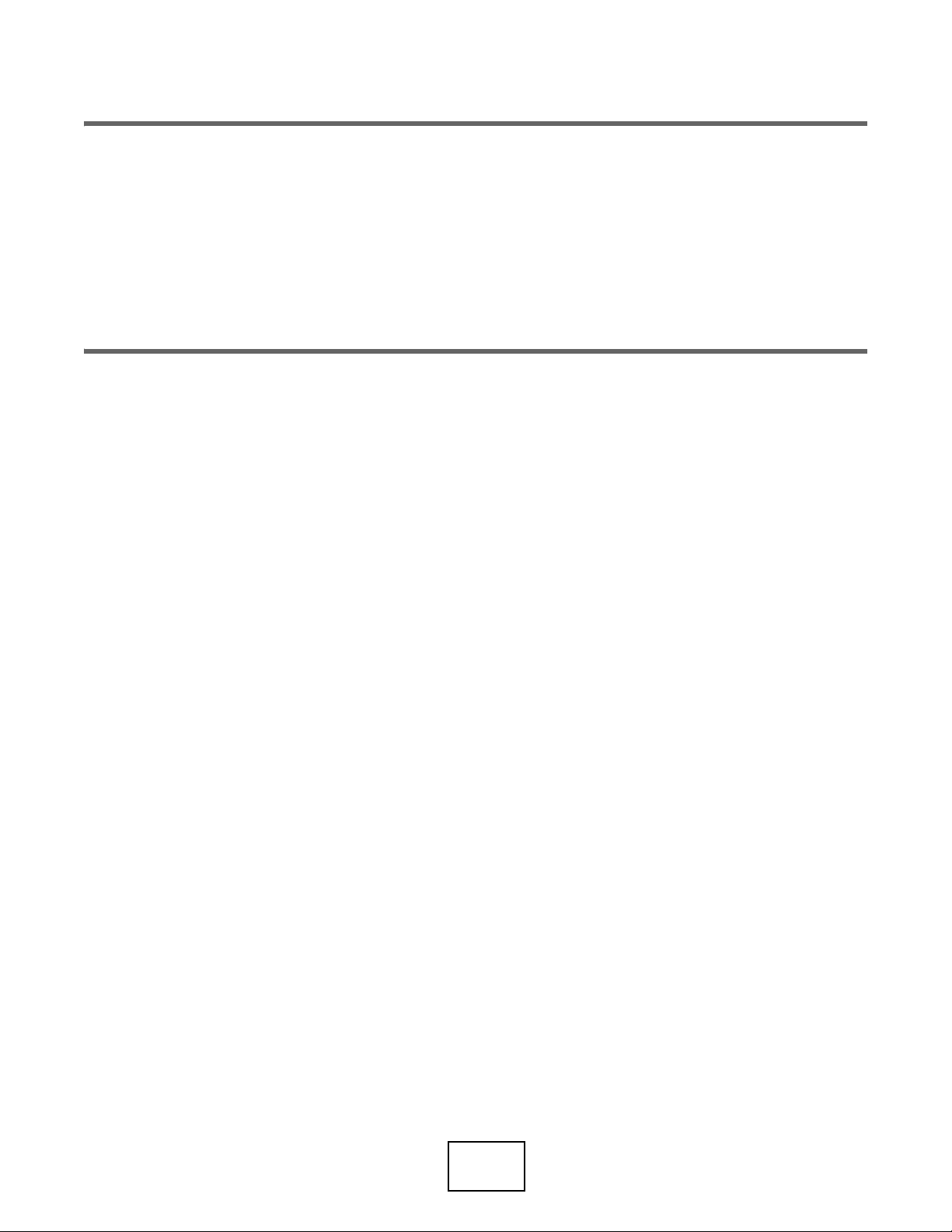
PART I
User’s Guide
15
Page 16
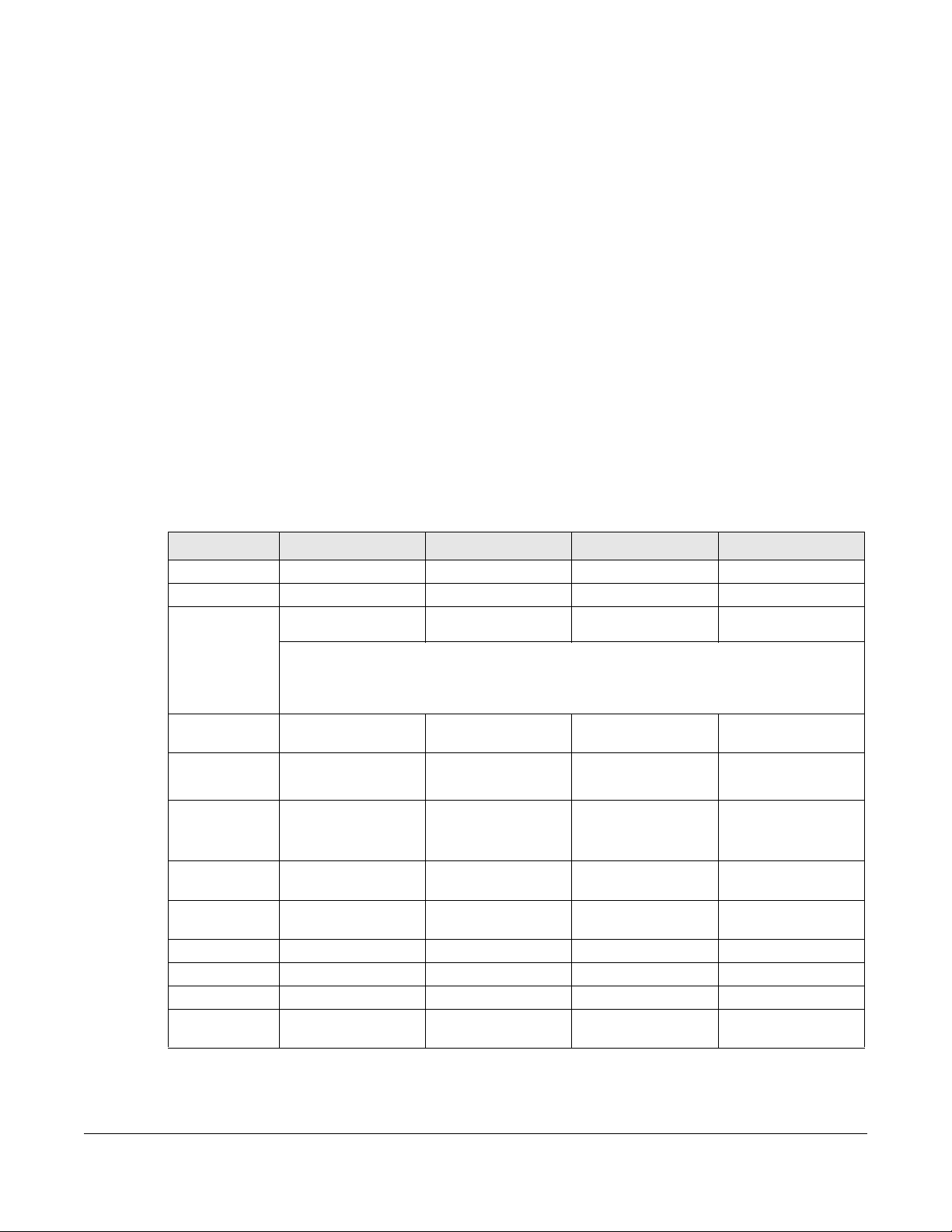
1.1 Overview
Zyxel Device refers to these models as outlined below.
The following table describes the feature differences of the Zyxel Device by model.
Table 1 Zyxel Device Comparison Table
2.4G WLAN V V V V
5G WLANV---
LTE Speed 300/50 Mbps 150/50 Mbps
CHAPTER 1
Introduction
• LTE3301-PLUS • LTE7480-M804 • LTE5388-M804
• LTE7240-M403 • LTE7480-S905 • LTE5398-M904
• LTE7461-M602 • LTE7490-M904 • LTE3316-M604
LTE3301-PLUS LTE7240-M403 LTE7461-M602 LTE7480-M804
(FDD-LTE)
400/150 Mbps
(FDD-LTE)
600/100 Mbps
Note: These are the theoretical downlink/uplink rates. LTE speed is affected by
strength of signal, network congestion, LTE band(s) or frequency(-ies) to
which your Zyxel Device is connected, and so forth.
Gigabit Ethernet
Port
Ethernet WAN Convert the fourth
IP Passthrough Available when the
USB for File
Sharing
External
Antennas
PoE Injector - V V -
Wall Mount - V V V
Pole Mount - - V V
Firmware
Version
LAN port to work as a
doesn’t act as an
Ethernet WAN port.
VVVV
---
WAN port.
fourth LAN port
VVV -
V---
1.00 2.00 2.00 1.00
VVV
LTE Series User’s Guide
16
Page 17
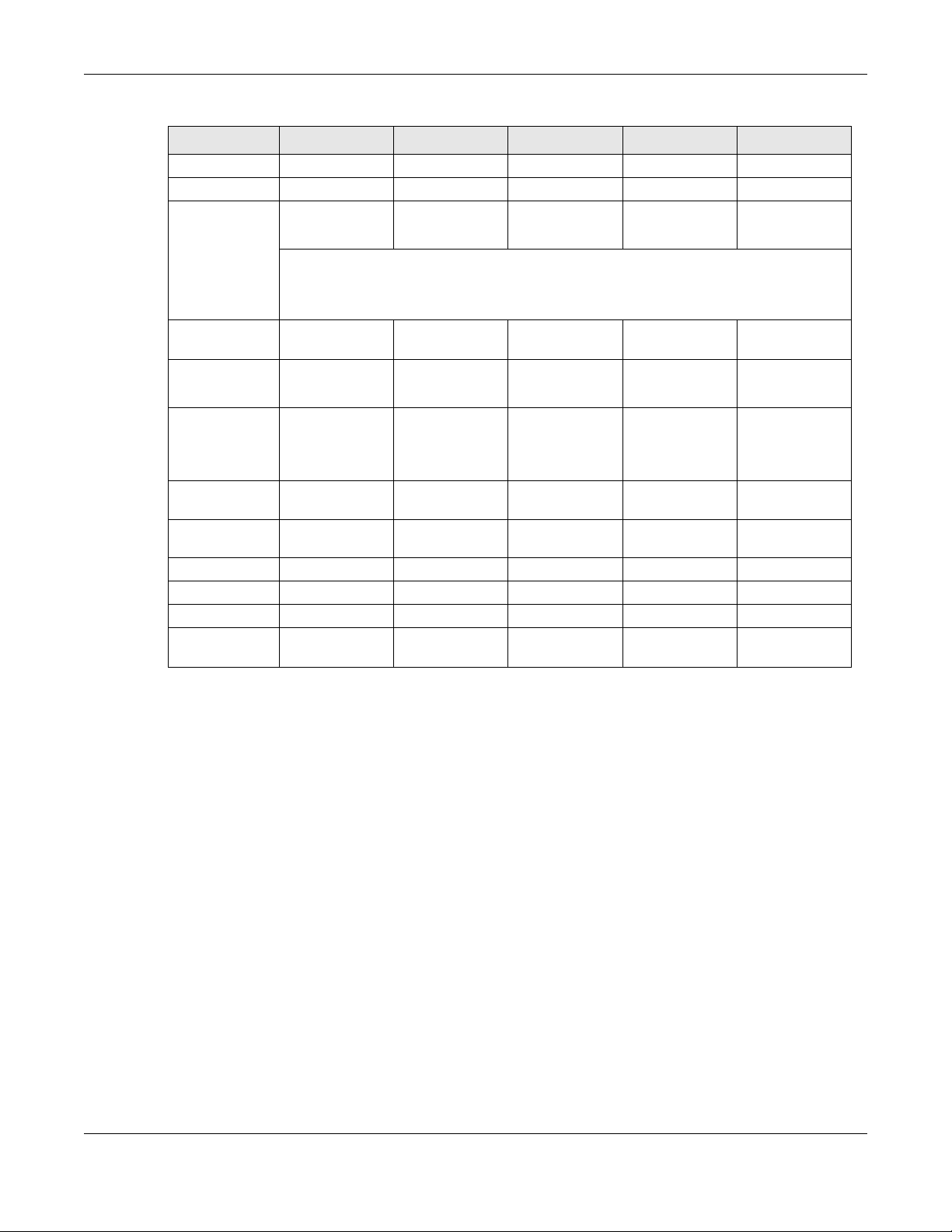
Chapter 1 Introduction
Table 2 Zyxel Device Comparison Table
LTE7480-S905 LTE7490-M904 LTE5388-M804 LTE5398-M904 LTE3316-M604
2.4G WLANVVVVV
5G WLAN - - V V V
LTE Speed 573/15.1 Mbps
(TDD-LTE config.
#2)
1200/150 Mbps 600/100 Mbps 1200/150 Mbps 300/50 Mbps
Note: These are the theoretical downlink/uplink rates. LTE speed is affected by
strength of signal, network congestion, LTE band(s) or frequency(-ies) to
which your Zyxel Device is connected, and so forth.
Gigabit Ethernet
Port
Ethernet WAN - - Convert the first
IP Passthrough V V Available when
USB for File
Sharing
External
Antennas
PoE InjectorV----
Wall Mount V V - - V
Pole MountVV---
Firmware
Version
VVVVV
LAN port to work
as a WAN port.
the first LAN port
doesn’t act as
an Ethernet
WAN port.
V-VV-
-----
2.00 1.00 1.00 1.00 2.00
Convert the first
LAN port to work
as a WAN port.
Available when
the first LAN port
doesn’t act as
an Ethernet
WAN port.
Convert the first
LAN port to work
as a WAN port.
Available when
the first LAN port
doesn’t act as
an Ethernet
WAN port.
The Zyxel Device is an LTE (Long Term Evolution) router that supports (but not limited to) the following:
• WAN Backup (LTE3301-PLUS / LTE5388-M804 / LTE5398-M904 / LTE3316-M604)
• Gigabit Ethernet connection
• DHCP (Dynamic Host Configuration Protocol) server
• NAT (Network Address Translation)
• DMZ (Demilitarized Zone)
• Port Forwarding/Triggering
• ALG (Application Layer Gateway)
• Embedded Bridge/Router mode
• Dynamic DNS (Domain Name System) for the first APN (Access Point Name)
• Static/Dynamic Route setting for RIP (Routing Information Protocol)
• Remote Management under Bridge mode
• Address Resolution Protocol (ARP)
• Firewall that uses Stateful Packet Inspection (SPI) technology
• Protects against Denial of Service (DoS) attacks
• Filter of LAN MAC address, LAN IP address and URLs
• Local and remote device management
LTE Series User’s Guide
17
Page 18
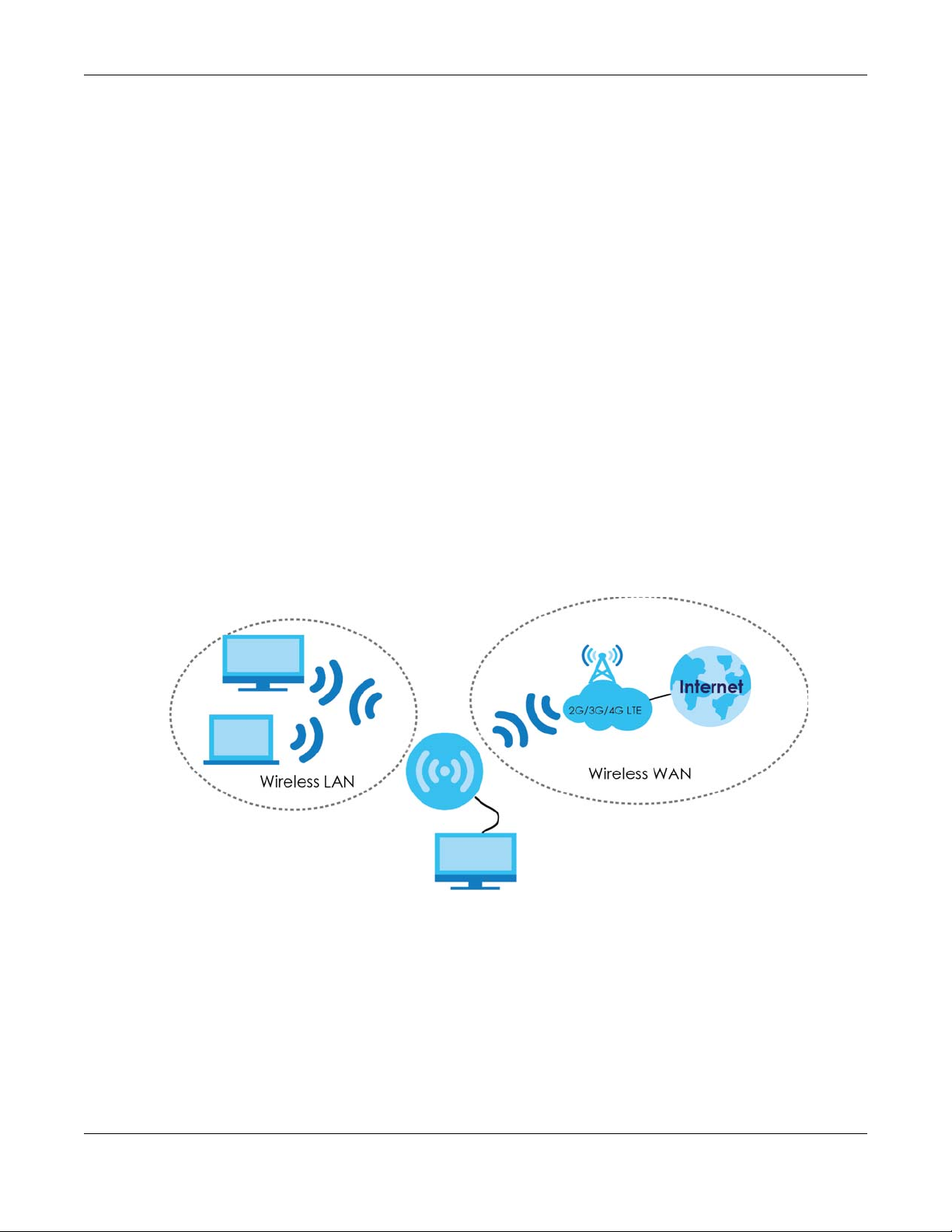
Chapter 1 Introduction
LTE
• Firmware upgrade via TR-069 and Web Configurator
The embedded Web-based Configurator enables straightforward management and maintenance. Just
insert the SIM card (with an active data plan) and make the hardware connections. See the Quick Start
Guide for how to do the hardware installation, wall/pole mounting, and Internet setup.
1.2 Application for the Zyxel Device
Wireless WAN
The Zyxel Device can connect to the Internet through a 2G/3G/4G LTE SIM card to access a wireless
WAN connection. Just insert a SIM card into the SIM card slot at the bottom of the Zyxel Device.
Note: You must insert the SIM card into the card slot before turning on the Zyxel Device.
You can install two external antennas to improve your wireless WAN signal strength. See Table 1 on page
16 for the feature differences.
Wireless LAN (WiFi)
Wireless clients can connect to the LTE Device to access network resources and the Internet. Your LTE
Device supports WiFi Protected Setup (WPS), which allows you to quickly set up a wireless network with
strong security.
Internet Access
Your Zyxel Device provides shared Internet access by connecting to an LTE network. A computer can
connect to the Zyxel Device’s PoE injector or a LAN port for configuration via the Web Configurator. See
Table 1 on page 16 for the feature differences.
LTE Series User’s Guide
18
Page 19
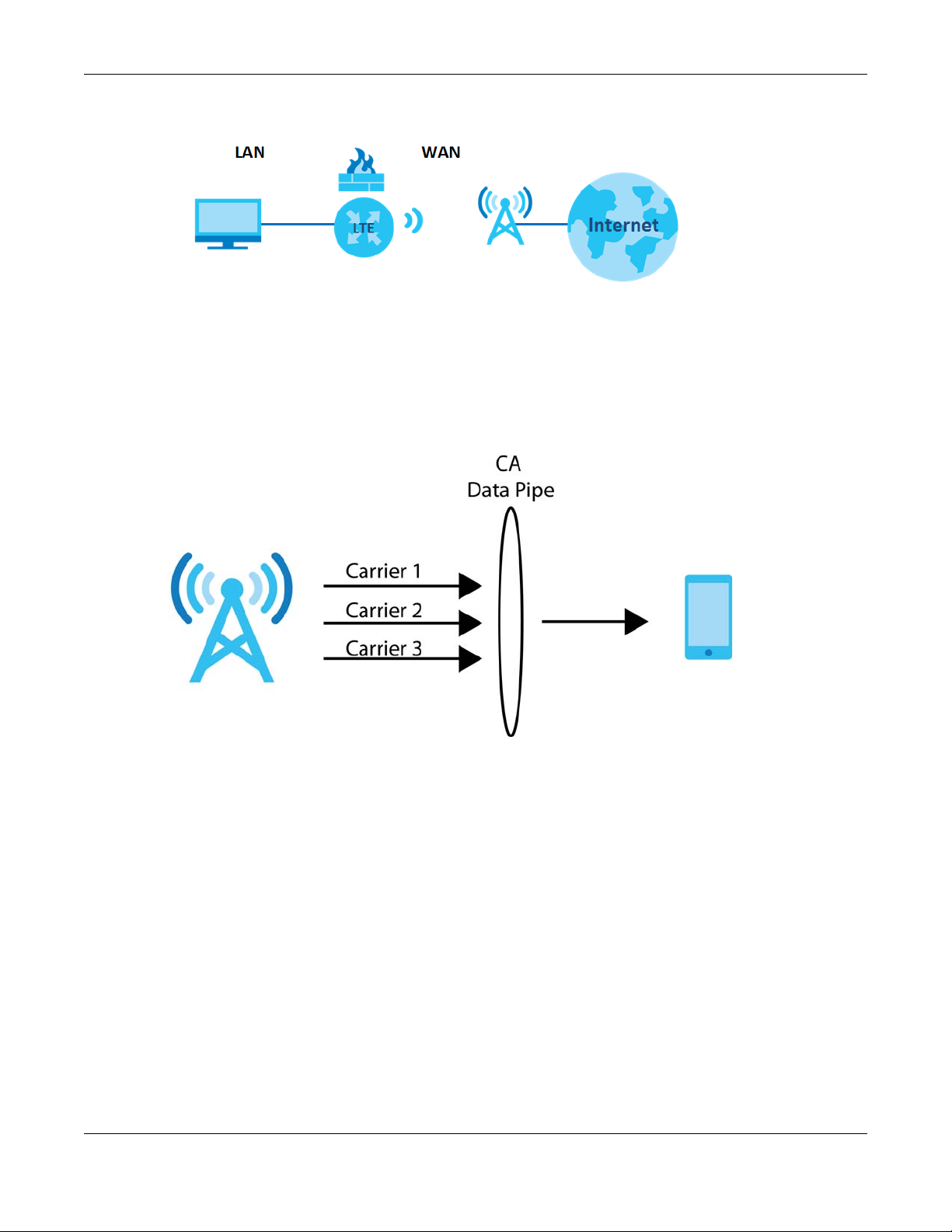
Chapter 1 Introduction
LTE (4G)/3G/2G
WiFi
Figure 1 Zyxel Device’s Internet Access Application
Carrier Aggregation (LTE7480-M804 / LTE7490-M904/ LTE5388-M804 / LTE5398M904 / LTE3316-M604)
Carrier Aggregation (CA) is a technology to deliver high downlink data rates by combining more than
one carrier in the same or different bands together.
Figure 2 Zyxel Device’s CA Application
Ethernet WAN (LTE3301-PLUS / LTE5388-M804 / LTE5398-M904 / LTE3316-M604)
If you have another broadband modem or router available, you can use the Ethernet WAN port and
then connect it to the broadband modem or router. This way, you can access the Internet via an
Ethernet connection and still use the Firewall function on the Zyxel Device.
Note: For LTE3301-PLUS, convert LAN port number four as a WAN port first. See Section 6.4 on
page 90 for more information about the Network Setting > Broadband > Ethernet WAN
screen.
Note: For LTE5388-M804 / LTE5398-M904 / LTE3316-M604, convert LAN port number one as a
WAN port first. See Section 6.4 on page 90 for more information about the Network
Setting > Broadband > Ethernet WAN screen.
LTE Series User’s Guide
19
Page 20
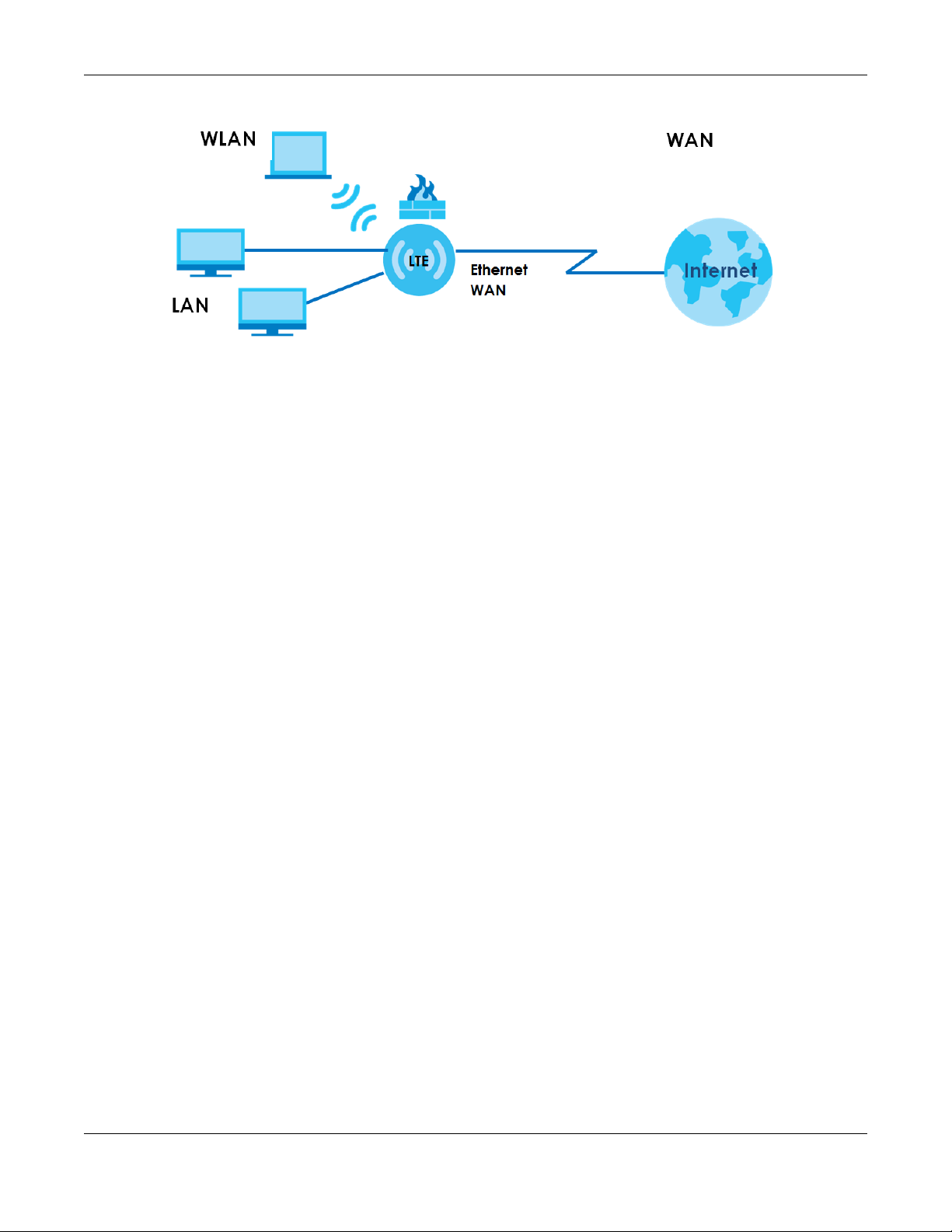
Chapter 1 Introduction
Figure 3 Zyxel Device’s Internet Access Application: Ethernet WAN
1.2.1 WAN Priority (LTE3301-PLUS / LTE5388-M804 / LTE5398-M904 / LTE3316M604)
The WAN connection priority is as follows:
1 Ethernet WAN
2 Cellular WAN (3G/4G)
1.3 Manage the Zyxel Device
Use the Web Configurator for management of the Zyxel Device using a (supported) web browser.
1.4 Good Habits for Managing the Zyxel Device
Do the following things regularly to make the Zyxel Device more secure and to manage the Zyxel
Device more effectively.
• Change the password. Use a password that’s not easy to guess and that consists of different types of
characters, such as numbers and letters.
• Write down the password and put it in a safe place.
• Back up the configuration (and make sure you know how to restore it). Refer to Section 33.2 on page
266. Restoring an earlier working configuration may be useful if the Zyxel Device becomes unstable or
even crashes. If you forget your password to access the Web Configurator, you will have to reset the
Zyxel Device to its factory default settings. If you backed up an earlier configuration file, you would
not have to totally re-configure the Zyxel Device. You could simply restore your last configuration.
Write down any information your ISP provides you.
LTE Series User’s Guide
20
Page 21

Chapter 1 Introduction
1.5 Front and Bottom Panels
The LED indicators are located on the front (LTE7240-M403 / LTE3301-PLUS / LTE5388-M804 / LTE5398-M904
/ LTE3316-M604)/ the bottom panel (LTE7461-M602 / LTE7480-M804 / LTE7480-S905 / LTE7490-M904)/ the
rear panels (LTE5388-M804 / LTE5398-M904 / LTE3316-M604).
Front & Top Panels
Figure 4 Front Panel (LTE3301-PLUS)
Figure 5 Front Panel (LTE7240-M403)
LTE Series User’s Guide
21
Page 22
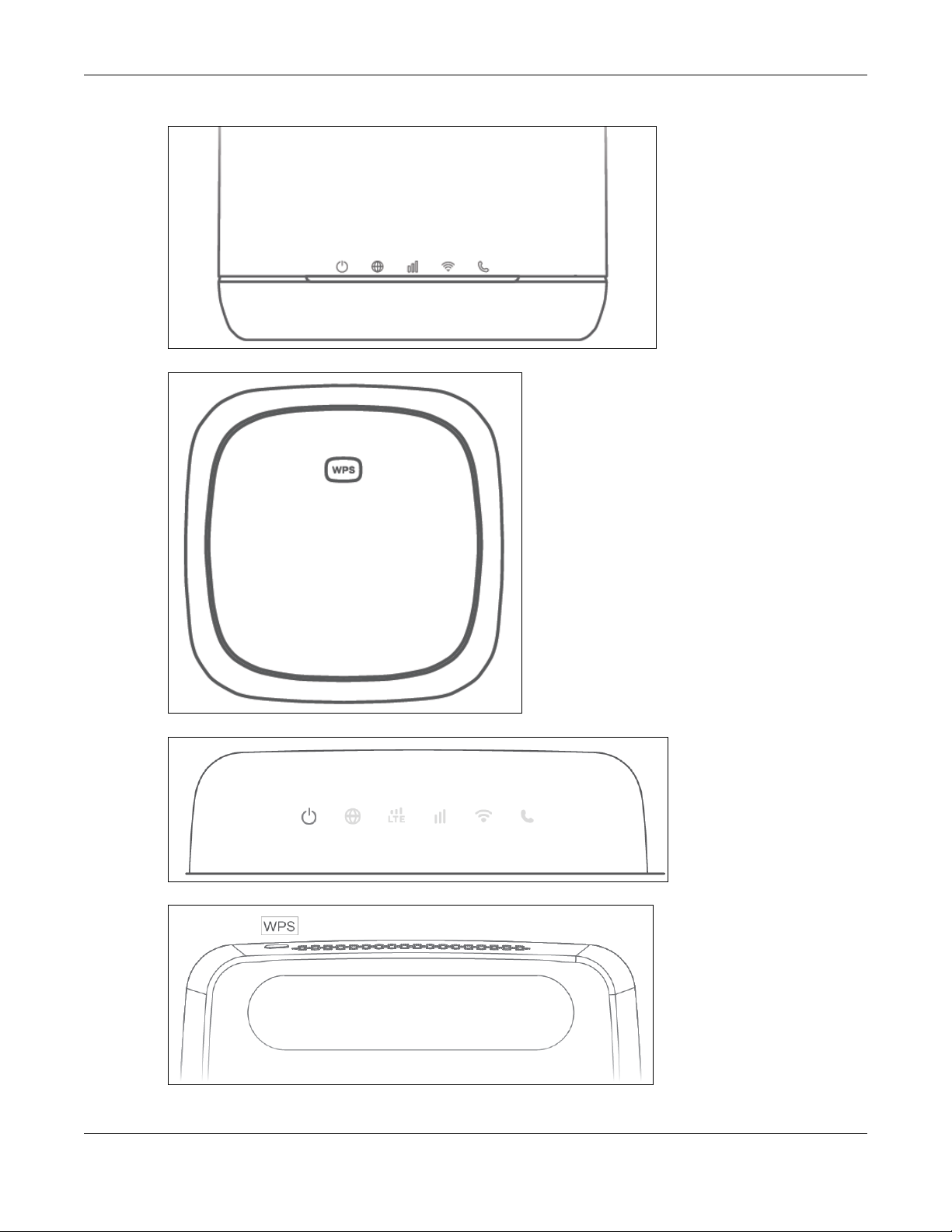
Chapter 1 Introduction
Figure 6 Front Panel (LTE5388-M804 / LTE5398-M904)
Figure 7 Top Panel (LTE5388-M804 / LTE5398-M904)
Figure 8 Front Panel (LTE3316-M604)
Figure 9 Top Panel (LTE3316-M604)
LTE Series User’s Guide
22
Page 23

Chapter 1 Introduction
LED
Bottom / Rear /Side Panels
Figure 10 Rear Panel (LTE3301-PLUS)
Figure 11 Bottom Panel (LTE7240-M403)
Figure 12 Bottom Panel (LTE7461-M602 / LTE7480-M804 / LTE7480-S905 / LTE7490-M904)
Figure 13 Rear Panel (LTE5388-M804 / LTE5398-M904)
LTE Series User’s Guide
23
Page 24
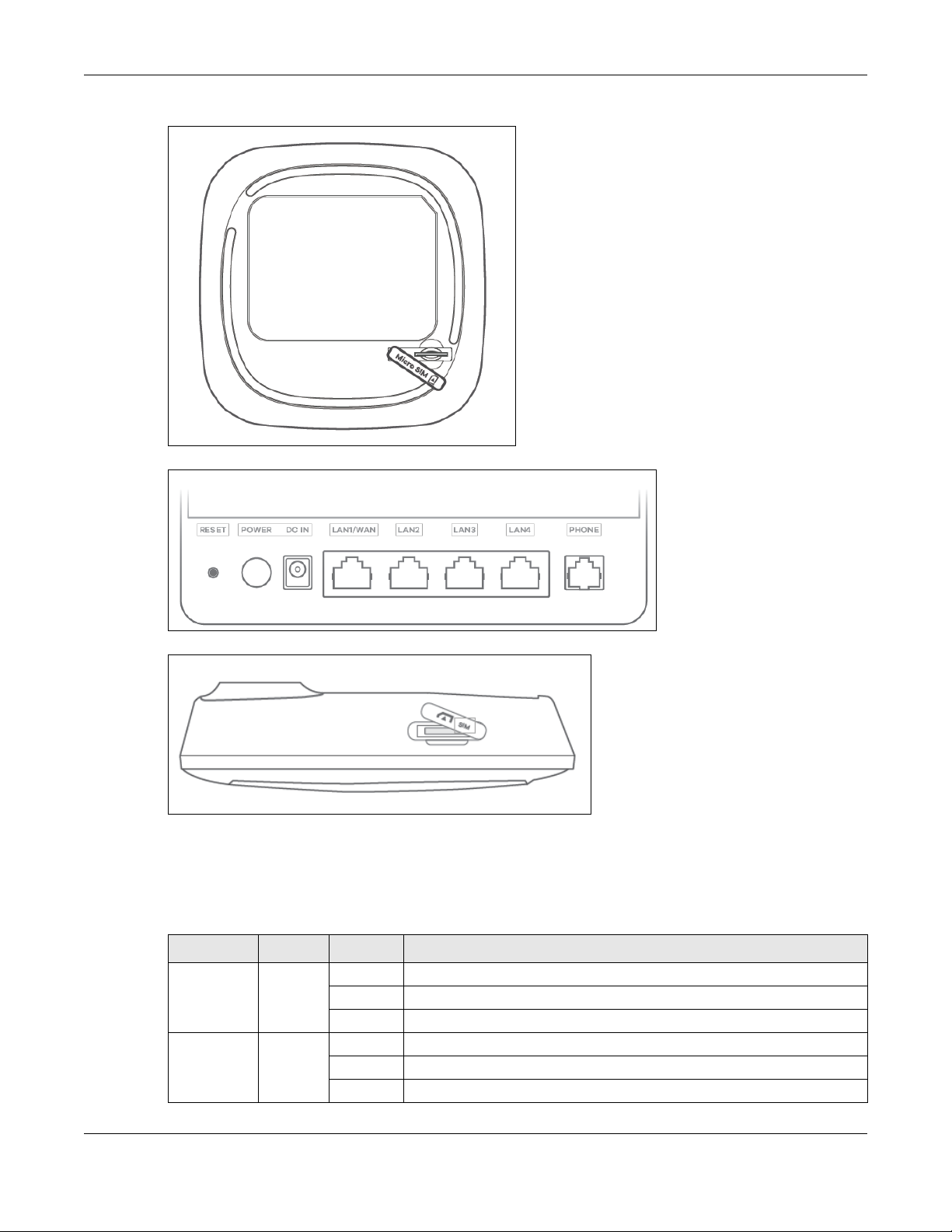
Chapter 1 Introduction
Figure 14 Bottom Panel (LTE5388-M804 / LTE5398-M904)
Figure 15 Rear Panel (LTE3316-M604)
Figure 16 Side Panel (LTE3316-M604)
1.5.1 LEDs (Lights)
None of the LEDs are on if the Zyxel Device is not receiving power.
Table 3 LTE3301-PLUS LED Descriptions
LED COLOR STATUS DESCRIPTION
POWER White On The Zyxel Device is receiving power and ready for use.
Internet White On There is Internet connection.
Blinking The Zyxel Device is booting or self-testing.
Off The Zyxel Device is not receiving power.
Blinking The Zyxel Device is sending or receiving IP traffic.
Off There is no Internet connection.
LTE Series User’s Guide
24
Page 25
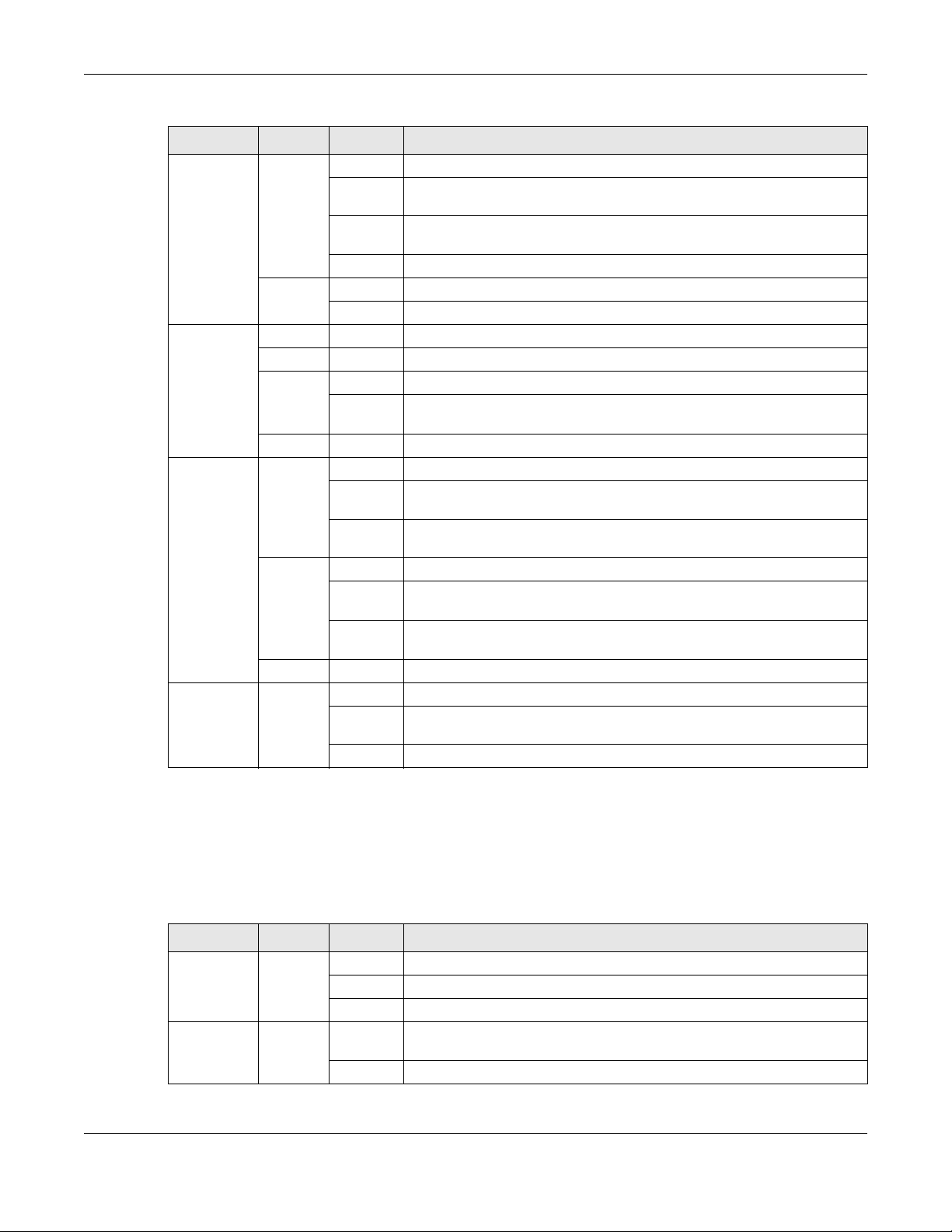
Chapter 1 Introduction
Table 3 LTE3301-PLUS LED Descriptions (continued)
LED COLOR STATUS DESCRIPTION
LTE/3G White On The Zyxel Device is registered and successfully connected to a 4G network.
Blinking
(slow)
Blinking
(fast)
Off There is no service.
Green On The Zyxel Device has an Ethernet connection on the WAN.
Off There is no Ethernet connection on the WAN.
Signal
Strength
WLAN Green On The 2.4 GHz wireless network is activated.
USB White On The Zyxel Device recognizes a USB connection through the USB port.
Green On The signal strength is excellent.
Amber On The signal strength is fair.
Red On The signal strength is poor.
Blinking There is no SIM card inserted, no signal, or the signal strength is below the
Off The SIM card is invalid, or the PIN code is not correct.
Blinking
(slow)
Blinking
(fast)
White On The 5 GHz wireless network is activated.
Blinking
(slow)
Blinking
(fast)
Off The wireless network is not activated.
Blinking The Zyxel Device is sending/receiving data to/from the USB device
Off The Zyxel Device does not detect a USB connection through the USB port.
The Zyxel Device is connected to a 3G network.
The Zyxel Device is trying to connect to a 3G/4G network.
poor level.
The Zyxel Device is setting up a WPS connection with a 2.4 GHz wireless
client.
The Zyxel Device is communicating with 2.4 GHz wireless clients.
The Zyxel Device is setting up a WPS connection with a 5 GHz wireless client.
The Zyxel Device is communicating with 2.4 GHz and 5 GHz wireless clients.
connected to it.
Note: Blinking (slow) means the LED blinks once per second. Blinking (fast) means the LED
blinks once per 0.5 second.
Table 4 LTE7240-M403 LED Descriptions
LED COLOR STATUS DESCRIPTION
POWER Green On The Zyxel Device is receiving power and ready for use.
Blinking The Zyxel Device is booting or self-testing.
Off The Zyxel Device is not receiving power.
ETHERNET Green On The Zyxel Device has a successful 10/100/1000 Mbps Ethernet connection
Off The Zyxel Device does not have an Ethernet connection with the LAN.
with a device on the Local Area Network (LAN).
LTE Series User’s Guide
25
Page 26
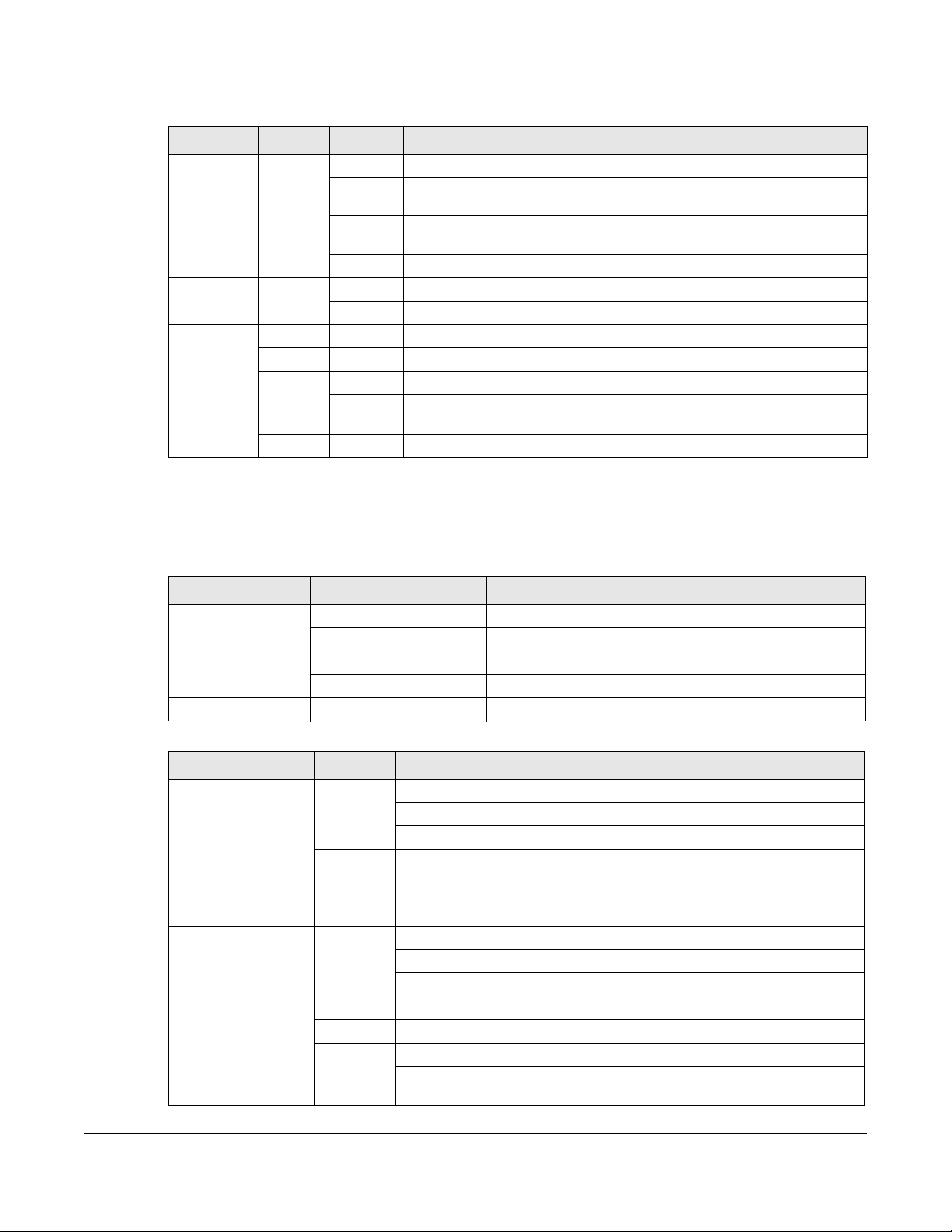
Chapter 1 Introduction
Table 4 LTE7240-M403 LED Descriptions (continued)
LED COLOR STATUS DESCRIPTION
LTE/3G/2G Green On The Zyxel Device is registered and successfully connected to a 4G network.
Blinking
(slow)
Blinking
(fast)
Off There is no service.
WLAN Green On The wireless network is activated.
Off The wireless network is not activated.
Signal
Strength
Green On The signal strength is excellent.
Orange On The signal strength is fair.
Red On The signal strength is poor.
Blinking There is no SIM card inserted, the SIM card is invalid, the PIN code is not
Off There is no signal or the signal strength is below the poor level.
The Zyxel Device is connected to a 3G/2G network.
The Zyxel Device is trying to connect to a 4G/3G/2G network.
correct.
Note: Blinking (slow) means the LED blinks once per second. Blinking (fast) means the LED
blinks once per 0.2 second.
Table 5 LTE7461-M602 / LTE7480-M804 / LTE7480-S905 / LTE7490-M904 LED Descriptions
COLOR STATUS DESCRIPTION
Red Blinking The Zyxel Device is booting or self-testing.
On The Zyxel Device encountered an error.
Green Blinking The Zyxel Device is trying to connect to the Internet.
On The Zyxel Device is connected to the Internet.
Amber Blinking The Zyxel Device WiFi is on.
Table 6 LTE5388-M804 / LTE5398-M904 LED Descriptions
LED COLOR STATUS DESCRIPTION
Power/System or USB Green On The Zyxel Device is receiving power and ready for use.
Blinking The Zyxel Device is booting.
Off The Zyxel Device is not receiving power.
Blue On The Zyxel Device is sending/receiving data to/from the USB
Off The Zyxel Device does not detect a USB connection through
Internet/SMS Green On There is Internet connection.
Blinking There is a new SMS message.
Off There is no Internet connection.
LTE/3G Signal Strength Green On The signal strength is excellent.
Orange On The signal strength is fair.
Red On The signal strength is poor.
Blinking There is no LTE/3G signal or the signal strength is below the poor
device connected to it.
the USB port.
level.
LTE Series User’s Guide
26
Page 27
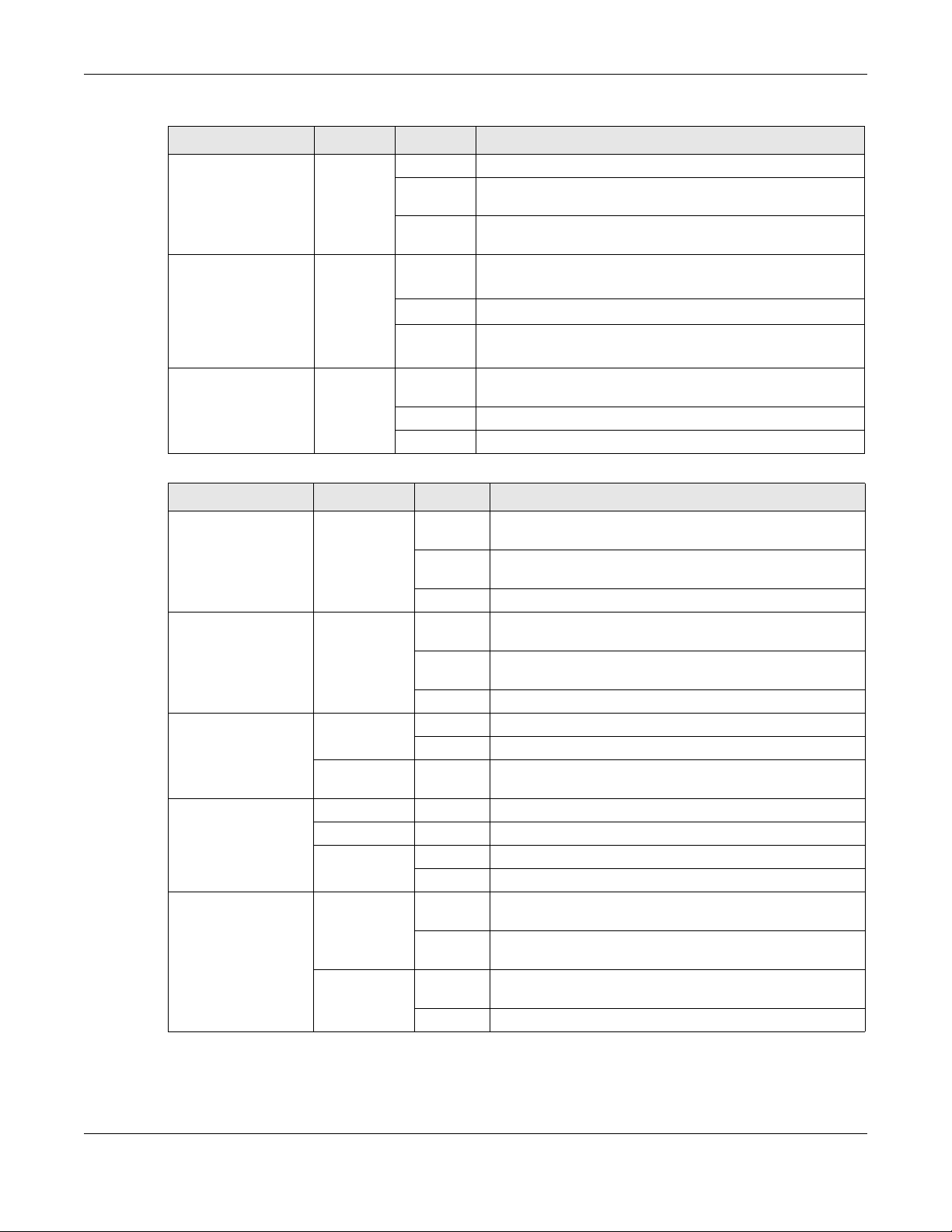
Chapter 1 Introduction
Table 6 LTE5388-M804 / LTE5398-M904 LED Descriptions (continued)
LED COLOR STATUS DESCRIPTION
WiFi/WPS Green On The WiFi AP is activated.
Blinking
(fast)
Blinking
(slow)
Voice Green On
Blinking
Off
LAN Green On The Zyxel Device recognizes an Ethernet cable through the
Blinking The Zyxel Device is sending/receiving data through the LAN.
Off The wireless network is not activated.
Data is being transmitted and received.
The WPS is activated.
A telephone connected to the PHONE port has its receiver off
the hook.
The Zyxel Device is receiving an incoming call.
A telephone connected to the PHONE port has its receiver on
the hook.
LAN port.
Table 7 LTE3316-M604 LED Descriptions
LED COLOR STATUS DESCRIPTION
Power White On The Zyxel Device is receiving power and functioning
properly.
Blinking The Zyxel Device is in the process of starting up or default
Off The Zyxel Device is not receiving power.
Internet White On The Zyxel Device’s WAN connection is ready, but there is no
Blinking The Zyxel Device is transmitting and receiving data through
Off The WAN connection is not ready, or has failed.
LTE/3G Signal Strength White On The Zyxel Device is successfully connected to a 4G network.
Blinking The Zyxel Device is successfully connected to a 3G network.
Green On The Zyxel Device is successfully connected to an Ethernet
Signal Strength Green On The signal strength is good.
Orange On The signal strength is fair.
Red On The signal strength is poor.
Blinking A valid SIM card is inserted, but no signal is detected.
WLAN/WPS White On This indicates either 5G and 2.4G wireless LAN are both on or
Blinking This indicates either 5G and 2.4G WPS are both on or the 5G
Green On The 2.4G wireless LAN is on, but the Zyxel Device is not
Blinking The Zyxel Device is ready and the 2.4G WPS is on.
restoring.
traffic.
the WAN.
WAN network.
the 5G wireless LAN is on.
WPS is on.
sending/receiving data through the wireless LAN.
LTE Series User’s Guide
27
Page 28
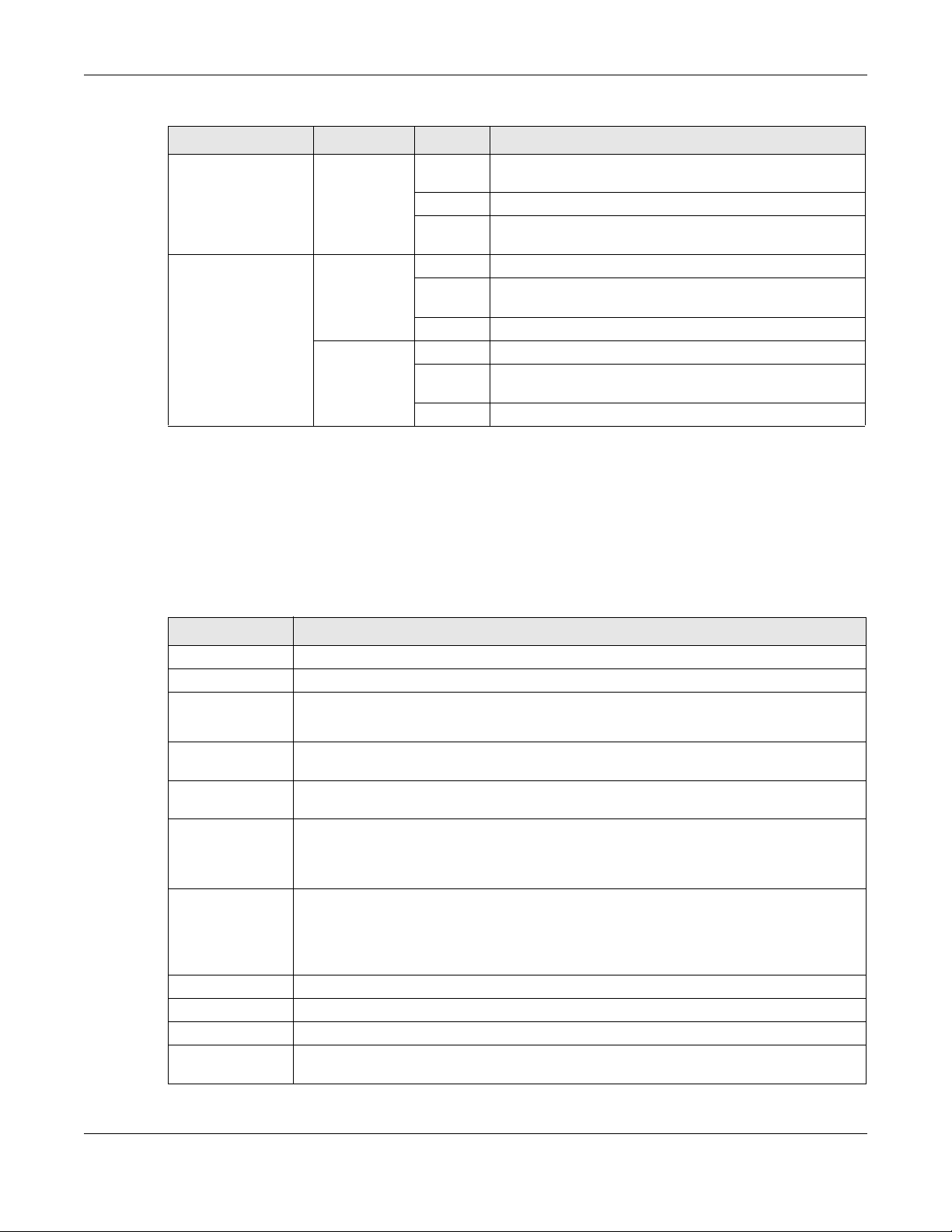
Table 7 LTE3316-M604 LED Descriptions (continued)
LED COLOR STATUS DESCRIPTION
Voice White On A telephone connected to the PHONE port has its receiver
LAN Green On A 10/100 Mbps LAN connection is ready.
Orange On A 1000 Mbps LAN connection is ready.
1.5.2 Panel Ports & Buttons
The connection ports are located on the bottom/rear panels.
Chapter 1 Introduction
on the hook.
Blinking The Zyxel Device is receiving an incoming call.
Off A telephone connected to the PHONE port has its receiver
off the hook.
Blinking The Zyxel Device is sending/receiving data at 10/100 Mbps
through a LAN port.
Off The wireless network is not activated.
Blinking The Zyxel Device is sending/receiving data at 1000 Mbps
through a LAN port.
Off The wireless network is not activated.
The following table describes the items on the bottom panel.
Table 8 Panel Ports and Buttons
LABELS DESCRIPTION
ANT1-ANT2 Install the external antennas to strengthen the cellular signal.
USB The USB port of the Zyxel Device is used for file sharing.
LAN/Ethernet Connect a computer via the PoE injector for configuration.
Connect the PoE injector to a power outlet to start the device.
LAN/WAN For LTE5388-M804 / LTE5398-M904 / LTE3316-M604, connect an RJ45 cable to a modem to
LAN For LTE5388-M804 / LTE5398-M904 / LTE3316-M604, connect an RJ45 cable to a computer to
WiFi Press the WLAN (WiFi) button for more than five seconds to enable the wireless function. To set
WPS After the wireless function is enabled, press the WLAN button for more than one second but
RESET Press the button for more than five seconds to return the Zyxel Device to the factory defaults.
POWER Button Press the POWER button after the power adapter is connected to start the Zyxel Device.
POWER /DC IN Connect the power adapter and press the POWER button to start the Zyxel Device.
Reboot Press the RESET button for more than 2 seconds but less than 5 seconds, it will cause the system
connect to the Internet when using a LAN port as a WAN port.
connect to the internal network In using a LAN port.
up a WiFi connection between the Zyxel Device and a wireless client, press the WPS button for
longer than five seconds for LTE5388-M804 / LTE5398-M904, and press the WPS button for two
seconds for LTE3316-M604.
less than five seconds to quickly set up a secure wireless connection between the Zyxel
Device and a WPS-compatible client. To enable WPS, press the WPS button for less than five
seconds for LTE5388-M804 / LTE5398-M904, and press the WPS button for more than five
seconds for LTE3316-M604.
to reboot.
LTE Series User’s Guide
28
Page 29
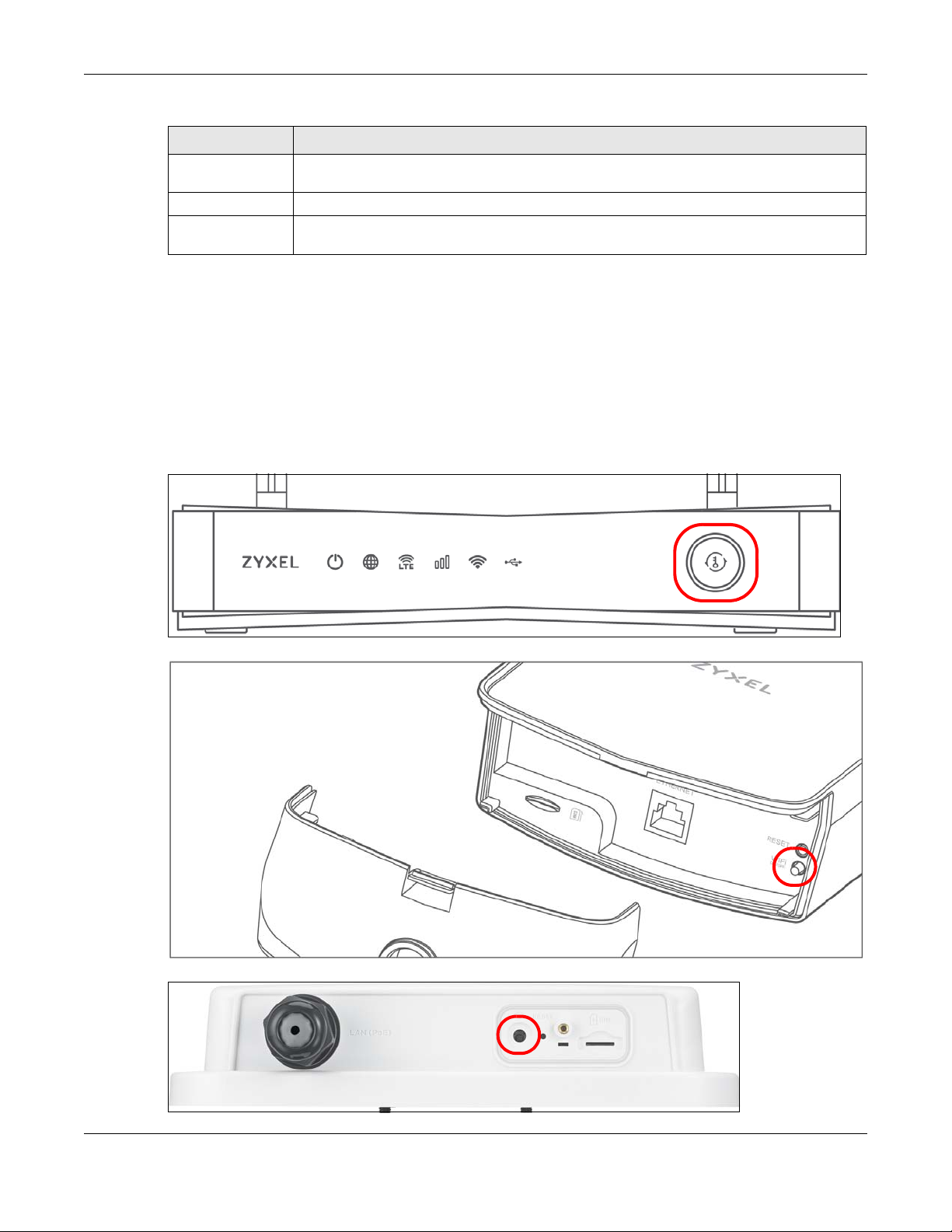
Table 8 Panel Ports and Buttons (continued)
LABELS DESCRIPTION
SIM card Insert a micro-SIM card into the slot with the chip facing down and the beveled corner in the
top left corner.
PHONE For LTE5388-M804 / LTE5398-M904 / LTE3316-M604, the phone port is used for VoIP and VoLTE.
INT/EXT For LTE5388-M804 / LTE5398-M904, the internal/external switch is used for selecting between
the internal or external LTE antenna.
1.5.3 Turning On/Off WiFi
Use the WPS or WiFi/WPS button on the Zyxel Device to turn on or turn off the wireless network.
Note: Use the WiFi function of the LTE7461-M602 / LTE7480-M804 / LTE7480-S905 / LTE7490-M904
for configuration (for example, connect to the LTE Ally app of your mobile device to
find the optimal LTE signal strength and manage your LTE7461-M602 / LTE7480-M804 /
LTE7480-S905 / LTE7490-M904).
Figure 17 LTE3301-PLUS WiFI/WPS Button
Chapter 1 Introduction
Figure 18 LTE7240-M403 WiFi Button
Figure 19 LTE7461-M602 / LTE7480-M804 / LTE7480-S905 / LTE7490-M904 WiFi Button
LTE Series User’s Guide
29
Page 30
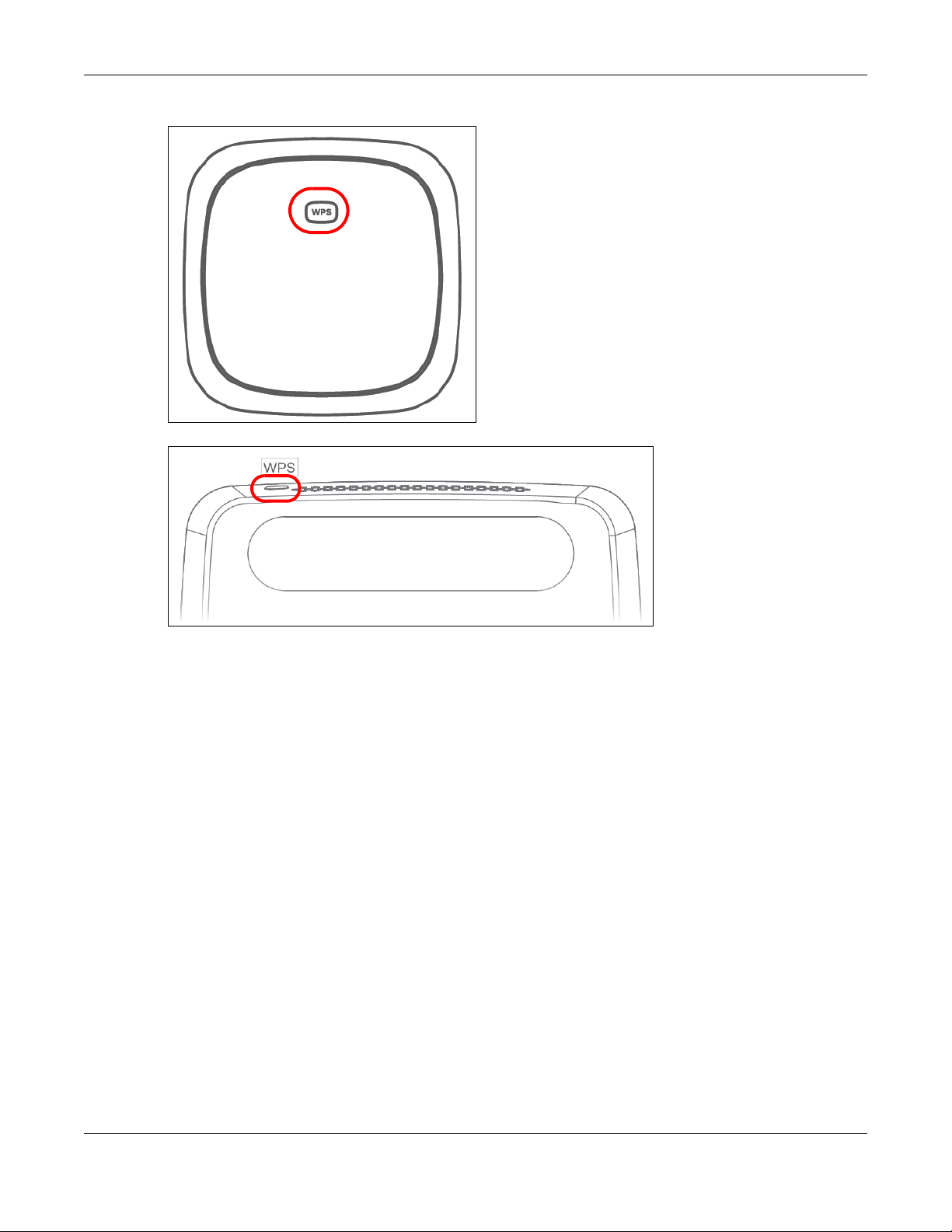
Chapter 1 Introduction
Figure 20 LTE5388-M804 / LTE5398-M904 WPS button
Figure 21 LTE3316-M604 WPS button
To turn on WiFi:
•Make sure the POWER LED is on and not blinking. Press the WiFi or WiFi/WPS button for more than 5
seconds and release it.
For LTE3301-PLUS:
Once WiFi is turned on, the WLAN LED turns green/white.
For LTE7240-M403:
Once WiFi is turned on, the WLAN LED shines green.
For LTE7461-M602 / LTE7480-M804 / LTE7480-S905 / LTE7490-M904:
Once WiFi is turned on, the LED blinks amber.
For LTE5388-M804 / LTE5398-M904:
Once WiFi is turned on, the LED turns green.
•Make sure the POWER LED is on and not blinking. Press the WiFi or WiFi/WPS button for 2 seconds.
For LTE3316-M604:
Once WiFi is turned on, the WLAN LED turns green/white.
LTE Series User’s Guide
30
Page 31

Chapter 1 Introduction
To activate WPS (WiFi must be already on):
You can also quickly set up a secure wireless connection between the Zyxel Device and a WPScompatible client by adding one device at a time.
• Press the WiFi or WiFi/WPS button for more than 1 second but less than 5 seconds and release it
(pressing more than 5 seconds will turn off WiFi). Press the WPS button on another WPS-enabled
device within range of the Zyxel Device.
For LTE3301-PLUS:
Once a wireless connection is ready, the WLAN LED turns green/white.
For LTE7240-M403:
Once a wireless connection is ready, the WLAN LED shines green.
For LTE7461-M602 / LTE7480-M804 / LTE7480-S905 / LTE7490-M904:
Once a wireless connection is ready, the LED blinks amber.
For LTE5388-M804 / LTE5398-M904:
Once a wireless connection is ready, the WPS LED blinks green.
• Press the WiFi or WiFi/WPS button for more than 5 second of the Zyxel Device and release it. Press the
WPS button on another WPS-enabled device within range of the Zyxel Device.
For LTE3316-M604:
Once a wireless connection is ready, the WPS LED blinks green/white.
To turn off the wireless network:
• Press the WiFi or WiFi/WPS button for more than 5 seconds.
For LTE3301-PLUS:
The WLAN LED turns off when the wireless network is off.
For LTE7240-M403:
The WLAN LED turns off when the wireless network is off.
For LTE7461-M602 / LTE7480-M804 / LTE7480-S905 / LTE7490-M904:
The amber LED turns off when the wireless network is off.
For LTE5388-M804 / LTE5398-M904 / LTE3316-M604:
The WLAN LED turns off when the wireless network is off.
• Press the WiFi or WiFi/WPS button for 2 seconds.
For LTE3316-M604:
The WLAN LED turns off when the wireless network is off.
1.5.4 The RESET Button
If you forget your password or cannot access the Web Configurator, you will need to use the RESET
button of the Zyxel Device as shown in the following figure to reload the factory-default configuration
file. This means that you will lose all configurations that you had previously saved. The password will be
reset to the default (see the Zyxel Device label) and the IP address will be reset to 192.168.1.1.
LTE Series User’s Guide
31
Page 32

Chapter 1 Introduction
Figure 22 Reset Button (LTE3301-PLUS)
Figure 23 Reset Button (LTE7240-M403)
Figure 24 Reset Button (LTE7461-M602 / LTE7480-M804 / LTE7480-S905 / LTE7490-M904)
Figure 25 Reset Button (LTE5388-M804 / LTE5398-M904)
LTE Series User’s Guide
32
Page 33

Figure 26 Reset Button (LTE3316-M604)
1 Make sure the Zyxel Device is connected to power and POWER LED is on.
2 To set the Zyxel Device back to the factory default settings, press the RESET button for 5 seconds.
Note: If you press the RESET button for more than 2 seconds but less than 5 seconds, it will
cause the system to reboot.
1.6 Wall Mounting
Chapter 1 Introduction
Please refer to the installation guide below for the wall mounting procedures of the LTE3316-M604. You
may need screw anchors if mounting on a concrete or brick wall.
Table 9 Wall Mounting Information
Distance between holes 100 mm
M4 Screws Two
Screw anchors (optional) Two
Do the following to attach your Zyxel Device to a wall.
1 Select a position free of obstructions on a wall strong enough to hold the weight of the device.
2 Mark two holes on the wall at the appropriate distance apart for the screws.
Be careful to avoid damaging pipes or cables located inside the wall
when drilling holes for the screws.
Do not wall mount the Zyxel Device over a height of 2 m.
3 If using screw anchors, drill two holes for the screw anchors into the wall. Push the anchors into the full
depth of the holes, then insert the screws into the anchors. Do not insert the screws all the way in - leave
a small gap of about 0.5 cm.
If not using screw anchors, use a screwdriver to insert the screws into the wall. Do not insert the screws all
the way in - leave a gap of about 0.5 cm.
4 Make sure the screws are fastened well enough to hold the weight of the Zyxel Device with the
connection cables.
LTE Series User’s Guide
33
Page 34

Chapter 1 Introduction
5 Align the holes on the back of the Zyxel Device with the screws on the wall. Hang the Zyxel Device on
the screws.
Figure 27 Wall Mounting Example
Figure 28 Wall Mounting Screw Specifications
LTE Series User’s Guide
34
Page 35

The Web Configurator
2.1 Overview
The Web Configurator is an HTML-based management interface that allows easy system setup and
management via Internet browser. Use a browser that supports HTML5, such as Internet Explorer 11,
Mozilla Firefox, or Google Chrome. The recommended screen resolution is 1024 by 768 pixels.
In order to use the Web Configurator you need to allow:
• Web browser pop-up windows from your Zyxel Device.
• JavaScript (enabled by default).
• Java permissions (enabled by default).
2.1.1 Access the Web Configurator
CHAPTER 2
1 Make sure your Zyxel Device hardware is properly connected (refer to the Quick Start Guide).
2 Launch your web browser. If the Zyxel Device does not automatically re-direct you to the login screen,
go to http://192.168.1.1.
3 A password screen displays. Select the language you prefer (upper right).
4 To access the Web Configurator and manage the Zyxel Device, type the default username admin and
the randomly assigned default password (see the Zyxel Device label) in the Login screen and click Login.
If you have changed the password, enter your password and click Login.
Figure 29 Password Screen
Note: The first time you enter the password, you will be asked to change it. Make sure the new
password must contain at least one uppercase letter, one lowercase letter and one
number.
5 The Connection Status screen appears. Use this screen to configure basic Internet access and wireless
settings.
LTE Series User’s Guide
35
Page 36

Figure 30 Connection Status
Chapter 2 The Web Configurator
LTE Series User’s Guide
36
Page 37

Chapter 2 The Web Configurator
C
A
B
2.2 Web Configurator Layout
Figure 31 Screen Layout
As illustrated above, the main screen is divided into these parts:
• A - Settings Icon (Navigation Panel & Side Bar)
• B - Widget Icon
• C - Main Window
2.2.1 Settings Icon
Click this icon ( ) to see the side bar and navigation panel.
2.2.1.1 Side Bar
The side bar provides some icons on the right hand side.
LTE Series User’s Guide
37
Page 38

Chapter 2 The Web Configurator
Figure 32 Side Bar
The icons provide the following functions.
Table 10 Web Configurator Icons in the Title Bar
ICON DESCRIPTION
Wizard: Click this icon to open screens where you can configure the Zyxel Device’s time zone
and wireless settings. See Chapter 3 on page 44 for more information about the Wizard screens.
Theme: Click this icon to select a color that you prefer and apply it to the Web Configurator.
Language: Select the language you prefer.
Restart: Click this icon to reboot the Zyxel Device without turning the power off.
Logout: Click this icon to log out of the Web Configurator.
LTE Series User’s Guide
38
Page 39

2.2.1.2 Navigation Panel
Use the menu items on the navigation panel to open screens to configure Zyxel Device features. The
following tables describe each menu item.
Table 11 Navigation Panel Summary
LINK TAB FUNCTION
Home Use this screen to configure basic Internet access and wireless settings.
Network Setting
Broadband Broadband Use this screen to view and configure ISP parameters, WAN IP address
Wireless General Use this screen to configure the wireless LAN settings and WLAN
Home
Networking
Chapter 2 The Web Configurator
This screen also shows the network status of the Zyxel Device and
computers/devices connected to it.
assignment, and other advanced properties.
WAN Backup Use this screen to configure your Zyxel Device’s Internet settings if the
cellular connection is down.
Ethernet WAN Use this screen to convert the LAN port as WAN port, or restore the WAN
Cellular WAN Use this screen to configure an LTE WAN connection that includes the
Cellular SIM Use this screen to enter a PIN for your SIM card to prevent others from
Cellular Band Use this screen to configure the LTE frequency bands that can be used
Cellular PLMN Use this screen to view available PLMNs and select your preferred
Cellular IP
Passthrough
port to LAN port.
Access Point Name (APN) provided by your service provider.
using it.
for Internet access as provided by your service provider.
network.
Use this screen to enable IP Passthrough mode (bridge mode).
Note: This screen is not available when the fourth LAN port acts
as an Ethernet WAN port. See Table 1 on page 16 for the
feature differences of the Zyxel Devices.
authentication/security settings.
Guest/More AP Use this screen to configure multiple BSSs on the Zyxel Device.
MAC
Authentication
WPS Use this screen to configure and view your WPS (WiFi Protected Setup)
WMM Use this screen to enable or disable WiFi MultiMedia (WMM).
Others Use this screen to configure advanced wireless settings.
WLAN Scheduler Use this screen to create rules to schedule the times to permit Internet
Channel Status Use this screen to scan wireless LAN channel noises and view the results.
LAN Setup Use this screen to configure LAN TCP/IP settings, and other advanced
Static DHCP Use this screen to assign specific IP addresses to individual MAC
UPnP Use this screen to turn UPnP and UPnP NAT-T on or off.
Use this screen to block or allow wireless traffic from wireless devices of
certain SSIDs and MAC addresses to the Zyxel Device.
settings.
traffic from each wireless network interfaces.
properties.
addresses.
LTE Series User’s Guide
39
Page 40

Chapter 2 The Web Configurator
Table 11 Navigation Panel Summary (continued)
LINK TAB FUNCTION
Routing Static Route Use this screen to view and set up static routes on the Zyxel Device.
DNS Route
Policy Route
RIP Use this screen to configure Routing Information Protocol to exchange
NAT Port Forwarding Use this screen to make your local servers visible to the outside world.
Port Triggering Use this screen to change your Zyxel Device’s port triggering settings.
DMZ Use this screen to configure a default server which receives packets from
ALG Use this screen to enable or disable SIP ALG.
Address Mapping Use this screen to change your Zyxel Device's IP address mapping
Sessions Use this screen to limit the number of NAT sessions each client can use.
DNS DNS Entry Use this screen to view and configure DNS routes.
Dynamic DNS Use this screen to allow a static hostname alias for a dynamic IP address.
USB USB Service Use this screen to enable file sharing via the Zyxel Device.
Security
Firewall General Use this screen to configure the security level of your firewall.
Protocol Use this screen to add Internet services and configure firewall rules.
Access Control Use this screen to enable specific traffic directions for network services.
DoS Use this screen to activate protection against Denial of Service (DoS)
MAC Filter MAC Filter Use this screen to block or allow traffic from devices of certain MAC
Parental
Control
Certificates Local Certificates Use this screen to view a summary list of certificates and manage
Voice Voice Mode Use this screen to enable the Voice Mode on the Zyxel Device.
System Monitor
Parental Control Use this screen to define time periods and days during which the Zyxel
Trusted CA
SIP Use this screen to set up information about your SIP account.
Phone Use this screen to change settings that depend on the country you are
Call Rule Use this screen to add, edit, or remove speed-dial numbers for outgoing
Call History Use this screen to view a call history list.
Use this screen to forward DNS queries for certain domain names through
a specific WAN interface to its DNS server(s).
Use this screen to configure policy routing on the Zyxel Device.
routing information with other routers.
ports that are not specified in the Port Forwarding screen.
settings.
attacks.
addresses to the Zyxel Device.
Device performs parental control and/or block web sites with the
specific URL.
certificates and certification requests.
Use this screen to view and manage the list of the trusted CAs.
in.
calls.
LTE Series User’s Guide
40
Page 41

Chapter 2 The Web Configurator
Table 11 Navigation Panel Summary (continued)
LINK TAB FUNCTION
Log System Log Use this screen to view the status of events that occurred to the Zyxel
Device. You can export or email the logs.
Security Log Use this screen to view all security related events. You can select the
level and category of the security events in their proper drop-down list
window.
Levels include:
•Emergency
•Alert
• Critical
• Error
• Warning
•Notice
• Informational
•Debugging
Categories include:
• Account
• Attack
•Firewall
• MAC Filter
Traffic Status WAN Use this screen to view the status of all network traffic going through the
WAN port of the Zyxel Device.
LAN Use this screen to view the status of all network traffic going through the
VoIP Status VoIP Status Use this screen to view VoIP registration, current call status and phone
ARP table ARP table Use this screen to view the ARP table. It displays the IP and MAC address
Routing Table Routing Table Use this screen to view the routing table on the Zyxel Device.
WAN Station
Status
Cellular WAN
Status
Maintenance
System System
User Account User Account Use this screen to change the user password on the Zyxel Device.
Remote
Management
TR-069 Client TR-069 Client Use this screen to configure your Zyxel Device to be managed remotely
Time Time Use this screen to change your Zyxel Device’s time and date.
Email
Notification
WAN Station
Status
Cellular Statistics Use this screen to look at the cellular Internet connection status.
MGMT Services Use this screen to enable specific traffic directions for network services.
MGMT Services
for IP Passthrough
Trust Domain Use this screen to view a list of public IP addresses which are allowed to
Trust Domain for
IP Passthrough
Email Notification Use this screen to configure up to two mail servers and sender addresses
LAN ports of the Zyxel Device.
numbers.
of each DHCP connection.
Use this screen to view the wireless stations that are currently associated
to the Zyxel Device’s wireless LAN.
Use this screen to set the Zyxel Device name and Domain name.
Use this screen to enable various approaches to access this Zyxel Device
remotely from a WAN and/or LAN connection.
access the Zyxel Device through the services configured in the
Maintenance > Remote Management screen.
Use this screen to enable public IP addresses to access this Zyxel Device
remotely from a WAN and/or LAN connection.
by an Auto Configuration Server (ACS) using TR-069.
on the Zyxel Device.
LTE Series User’s Guide
41
Page 42

Table 11 Navigation Panel Summary (continued)
LINK TAB FUNCTION
Log Setting Log Setting Use this screen to change your Zyxel Device’s log settings.
Firmware
Upgrade
Backup/Restore Backup/Restore Use this screen to backup and restore your Zyxel Device’s configuration
Reboot Reboot Use this screen to reboot the Zyxel Device without turning the power off.
Diagnostic Ping&Traceroute
2.2.1.3 Dashboard
Use the menu items in the navigation panel on the right to open screens to configure the Zyxel Device’s
features.
Figure 33 Navigation Panel
Firmware
Upgrade
&Nslookup
Chapter 2 The Web Configurator
Use this screen to upload firmware to your Zyxel Device.
(settings) or reset the factory default settings.
Use this screen to identify problems with the DSL connection. You can
use Ping, TraceRoute, or Nslookup to help you identify problems.
2.2.2 Widget Icon
Click this icon ( ) in the lower left corner to arrange the screen order.
LTE Series User’s Guide
42
Page 43

Figure 34 Widget Icon
Chapter 2 The Web Configurator
Select a block and hold it to move around. Click the Check icon ( ) in the lower left corner to save
the changes.
Figure 35 The Screen Oder
LTE Series User’s Guide
43
Page 44

3.1 Overview
Use the Wizard screens to configure the Zyxel Device’s time zone and wireless settings.
Note: See the technical reference chapters (starting on Chapter 5 on page 71) for
background information on the features in this chapter.
3.2 Quick Start Setup
You can click the Wizard icon in the side bar to open the Wizard screens. See Section 2.2.1.1 on page 37
for more information about the side bar. After you click the Wizard icon, the following screen appears.
Click Let’s Go to proceed with settings on time zone and wireless networks. It will take you a few minutes
to complete the settings on the Wizard screens. You can click Skip to leave the Wizard screens.
CHAPTER 3
Quick Start
Figure 36 Wizard - Home
3.3 Time Zone
Select the time zone of your location. Click Next.
LTE Series User’s Guide
44
Page 45

Chapter 3 Quick Start
Figure 37 Wizard - Time Zone
3.4 The Internet Connection Setup
Select the Internet connection mode of the Zyxel Device. Click Next to continue.
Figure 38 Wizard - Internet
3.4.1 Successful Internet Connection
The Zyxel Device has Internet access.
Figure 39 Wizard - Successful Internet Connection
LTE Series User’s Guide
45
Page 46

Chapter 3 Quick Start
3.4.2 Unsuccessful Internet Connection
The Zyxel Device didn’t detect a WAN connection.
Figure 40 Wizard - Internet Connection is down
3.5 Quick Start Setup-Wireless
Turn WiFi on or off. If you keep it on, record the WiFi Name and Password in this screen so you can
configure your wireless clients to connect to the Zyxel Device. If you want to show or hide your WiFi
password, click the Eye icon ( ).
Figure 41 Wizard - Wireless
Note: You can also enable the wireless service using any of the following methods:
Click Network Setting > Wireless to open the General screen. Then select Enable in the
Wireless field. Or, Press the WiFi button located under the RESET button (see Section
1.5.4 on page 31 for the location and for how long the wireless function is turned on) for
one second.
LTE Series User’s Guide
46
Page 47

Chapter 3 Quick Start
3.6 Quick Start Setup-Finish
Your Zyxel Device saves your settings and attempts to connect to the Internet.
LTE Series User’s Guide
47
Page 48

4.1 Overview
This chapter provides tutorials for setting up your Zyxel Device.
• Set Up a Wireless Network Using WPS
• Connect to the Zyxel Device’s WiFi Network
• Use Multiple SSIDs on the Zyxel Device
• Make a VoIP/VoLTE Phone Call
• Configure a Firewall Rule
• Configure MAC Filter
• Upgrade Firmware on the Zyxel Device
• Back up a Configuration File
• Restore Configuration
• Connect to the Internet
• Configure DHCP
• Configure Static Route for Routing to Another Network
• Access the Zyxel Device Using DDNS
CHAPTER 4
Tutorials
4.2 Set Up a Wireless Network Using WPS
This section gives you an example of how to set up wireless network using WPS. This example uses the
Zyxel Device as the AP and a WPS-enabled Android smartphone as the wireless client.
There are two WPS methods for creating a secure connection via the web configurator or utility. This
tutorial shows you how to do both.
• Push Button Configuration (PBC) - create a secure wireless network simply by pressing a button. See
Section 4.2.1 on page 49. This is the easier method.
• PIN Configuration - create a secure wireless network simply by entering a wireless client's PIN (Personal
Identification Number) in the Zyxel Device’s interface. See Section 4.2.2 on page 50. This is the more
secure method, since one device can authenticate the other.
LTE Series User’s Guide
48
Page 49

Chapter 4 Tutorials
Wireless Client
SECURITY INFO
COMMUNICATION
WITHIN 2 MINUTES
LTE
LTE
4.2.1 Push Button Configuration (PBC)
1 Make sure that your Zyxel Device is turned on. Make sure the wireless LAN is turned on by pressing the
WiFi/WPS button for two seconds, and that the device is placed within range of your notebook (for
LTE3316-M604). For more information about WiFi/WPS settings, see Section 1.5.3 on page 29.
2 WPS is enabled by default on the Zyxel Device. If not, log into the Zyxel Device’s Web Configurator and
press the Push Button in the Configuration > Network Setting > Wireless > WPS screen. You can either
press the WPS button on the Zyxel Device’s top/side panel or press WPS in the screen.
3 Go to your phone settings and turn on WiFi. Open the WiFi networks list and tap WPS Push Button or the
WPS icon ( ).
Note: It doesn’t matter which button is pressed first. You must press the second button within
two minutes of pressing the first one.
The Zyxel Device sends the proper configuration settings to the wireless client. This may take up to two
minutes. Then the wireless client is able to communicate with the Zyxel Device securely.
The following figure shows you an example to set up wireless network and security by pressing a button
on both Zyxel Device and wireless client (the Android smartphone in this example).
Figure 42 Example WPS Process: PBC Method
LTE Series User’s Guide
49
Page 50

4.2.2 PIN Configuration
When you use the PIN configuration method, you need to check the client’s PIN number and use the
Zyxel Device’s configuration interface.
1 Go to your phone settings and turn on WiFi. Open the WiFi networks list and tap WPS PIN Entry to get a
PIN number.
2 Enter the client’s PIN number in the PIN field in the Configuration > Network Setting > Broardband >
Cellular SIM screen on the Zyxel Device.
3 Click Start button (or the button next to the PIN field) on the Zyxel Device’s Cellular SIM screen within two
minutes.
The Zyxel Device authenticates the wireless client and sends the proper configuration settings to the
wireless client. This may take up to two minutes. Then the wireless client is able to communicate with the
Zyxel Device securely.
The following figure shows you the example to set up wireless network and security on Zyxel Device and
wireless client (ex. the Android smartphone in this example) by using PIN Method.
Chapter 4 Tutorials
LTE Series User’s Guide
50
Page 51

Wireless Client
LTE
Enter WPS PIN
WPS
from other device:
Authentication by PIN
SECURITY INFO
COMMUNICATION
WITHIN 2 MINUTES
WPS
START
LTE
LTE
LTE
LTE
Chapter 4 Tutorials
Figure 43 Example WPS Process: PIN Method
4.3 Connect to the Zyxel Device’s WiFi Network
In this example, you’ve configured the Zyxel Device’s WiFi Network to the following settings.
SSID SSID_Example
LTE Series User’s Guide
51
Page 52

Chapter 4 Tutorials
Channel 6
Security WPA2-PSK
(Pre-Shared Key: ThisismyWPA-PSKpre-sharedkey)
Note: In this example, we use a Windows 7 laptop that has a built-in wireless adapter as the
wireless client.
1 The Zyxel Device supports IEEE 802.11b, IEEE 802.11g, and IEEE 802.11n wireless clients. Make sure that
your notebook or computer’s wireless adapter supports one of these standards.
2 Click the WiFi icon in your computer’s system tray.
3 The Wireless Network Connection screen displays. Click the refresh button to update the list of the
available wireless APs within range.
4 Select SSID_Example and click Connect.
LTE Series User’s Guide
52
Page 53

Chapter 4 Tutorials
5 The following screen displays if WPS is enabled on the Zyxel Device but you didn’t press the WPS button.
Click Connect using a security key instead.
6 Type the security key in the following screen. Click OK.
7 Check the status of your wireless connection in the screen below.
LTE Series User’s Guide
53
Page 54

Chapter 4 Tutorials
LTE
8 If the wireless client keeps trying to connect to or acquiring an IP address from the Zyxel Device, make
sure you entered the correct security key.
If the connection has limited or no connectivity, make sure the DHCP server is enabled on the Zyxel
Device.
If your connection is successful, open your Internet browser and enter http://www.zyxel.com or the URL
of any other website in the address bar. If you are able to access the web site, your wireless connection
is successfully configured.
4.4 Use Multiple SSIDs on the Zyxel Device
You can configure more than one SSID on a Zyxel Device. See Section 7.3 on page 104.
This allows you to configure multiple independent wireless networks on the Zyxel Device as if there were
multiple APs (virtual APs). Each virtual AP has its own SSID, and wireless security type. That is, each SSID on
the Zyxel Device represents a different access point/wireless network to wireless clients in the network.
Clients can associate only with the SSIDs for which they have the correct security settings. Clients using
different SSIDs can access the Internet and the wired network behind the Zyxel Device (such as a
printer).
For example, you may set up three wireless networks (A, B and C) in your office. A is for workers, B is for
guests and C is specific to a VoIP device in the meeting room.
4.4.1 Configure Security Settings of Multiple SSIDs
The Zyxel Device is in router mode by default.
LTE Series User’s Guide
54
Page 55

Chapter 4 Tutorials
This example shows you how to configure the SSIDs with the following parameters on your Zyxel Device.
SSID SECURITY TYPE KEY
SSID_Worker WPA2-PSK
WPA Compatible
SSID_VoIP WPA-PSK VoIPOnly12345678
SSID_Guest WPA-PSK keyexample123
DoNotStealMyWirelessNetwork
1 Connect your computer to the LAN port of the Zyxel Device using an Ethernet cable.
2 The default IP address of the Zyxel Device is “192.168.1.1”. In this case, your computer must have an IP
address in the range between “192.168.1.2” and “192.168.1.254”.
3 Click Start > Run on your computer in Windows. Type “cmd” in the dialog box. Enter “ipconfig” to show
your computer’s IP address. If your computer’s IP address is not in the correct range then see Section 7.3
on page 104 for information on changing your computer’s IP address.
4 After you’ve set your computer’s IP address, open a web browser such as Internet Explorer and type
“http://192.168.1.1” as the web address in your web browser.
5 Use “admin” as the user name and “1234” (default) as the password and click Login.
6 Go to Configuration > Network Setting > Wireless > Guest/More AP. Click the Modify/Edit icon of the first
entry to configure wireless and security settings for SSID_Worker.
7 Configure the screen as follows. In this example, you enable Intra-BSS Traffic for SSID_Worker to allow
wireless clients in the same wireless network to communicate with each other. Click OK.
LTE Series User’s Guide
55
Page 56

Chapter 4 Tutorials
8 Click the Modify/Edit icon of the second entry to configure wireless and security settings for SSID_VoIP.
9 Configure the screen as follows. In this example, you do not enable Intra-BSS Traffic for SSID_VoIP. Click
OK.
LTE Series User’s Guide
56
Page 57

Chapter 4 Tutorials
10 Click the Modify/Edit icon of the third entry to configure wireless and security settings for SSID_Guest.
11 Configure the screen as follows. In this example, you enable Intra-BSS Traffic for SSID_Guest to allow
wireless clients in the same wireless network to communicate with each other. Click OK.
LTE Series User’s Guide
57
Page 58

Chapter 4 Tutorials
4.5 Make a VoIP/VoLTE Phone Call
You can make phone calls over the VoIP/VoLTE via the Zyxel Device.
1 For VoIP, make sure a SIM card is installed on the Zyxel Device to have Internet access. For VoLTE
(Vo3G), contact your ISP to make sure that your SIM card supports VoLTE (Vo3G).
2 Log into the Web Configurator.
3 Go to the Configuration > Voice > Voice Mode screen.
4 Select Enable in the Voice Mode screen to activate the VoIP/VoLTE service. Click Apply.
LTE Series User’s Guide
58
Page 59

Chapter 4 Tutorials
5 Connect an analog telephone to a PHONE port to make phone calls over the VoIP/VoLTE.
4.6 Configure a Firewall Rule
You can enable the firewall to protect your LAN computers from malicious attacks from the Internet if
you want to allow specific traffic in from the Internet.
1 Click Configuration > Security > Firewall to open the General screen.
2 Select IPv4 Firewall/IPv6 Firewall to enable the firewall, and click Apply.
3 Open the Access Control screen to create a rule.
4 Click Add New ACL Rule to set up a rule.
LTE Series User’s Guide
59
Page 60

Chapter 4 Tutorials
• Filter Name: Enter a name to identify the firewall rule.
• Source IP Address: Enter the IP address of the computer that initializes traffic for the application or
service.
• Select Destination IP Address: Enter the IP address of the computer to which traffic for the application
or service is entering.
• Protocol: Select the protocol (TCP, UDP or ICMP) used to transport the packets.
• Custom Source Port: Enter the port number/range of the source that define the traffic type.
• Custom Destination Port: Enter the port number/range of the destination that define the traffic type.
5 Select Enable Rate Limit to activate the rules you created. Click OK.
4.7 Configure MAC Filter
You can block certain web features and specific website addresses.
1 Go to the Configuration > Security > MAC Filter screen. Click Add New Rule.
2 Type the Host Name and the corresponding MAC Address that you want to block in the MAC Filter
screen.
3 Select the Active check box and click Apply.
LTE Series User’s Guide
60
Page 61

Chapter 4 Tutorials
4.8 Upgrade Firmware on the Zyxel Device
Upload the router firmware to the Zyxel Device for feature enhancements.
1 Download the firmware file at www.zyxel.com
2 Go to the Maintenance > Firmware Upgrade screen.
3 Click Browse and select a .bin file to upload. Click Upload.
in a compressed file. Decompress the file.
4 This process may take up to two minutes to finish. After two minutes, log in again and check your new
firmware version in the Status screen.
LTE Series User’s Guide
61
Page 62

Chapter 4 Tutorials
4.9 Back up a Configuration File
Back up a configuration file in case you want to return to your previous settings.
1 Go to the Maintenance > Backup/Restore screen.
2 Click Backup in the Backup Configuration section, and a configuration file will be saved to your
computer.
4.10 Restore Configuration
You can upload a previously saved configuration file from your computer to your Zyxel Device to restore
that previous configuration.
1 Go to the Maintenance > Backup/Restore screen.
2 Click Browse in Restore Configuration section, and select the configuration file that you want to upload.
Click Upload.
LTE Series User’s Guide
62
Page 63

Chapter 4 Tutorials
3 The Zyxel Device will restart automatically after the configuration file is successfully uploaded. Wait for
one minute before logging into the Zyxel Device again.
4.11 Connect to the Internet
This section gives you an example on how to connect to the Internet.
1 Insert the SIM Card into your Zyxel Device SIM slot. Make sure this SIM has an active data plan with your
Internet Service Provider (ISP).
2 Connect your Zyxel Device to your computer, and log into the Web Configurator.
3 If your SIM has a PIN Code, enter this code in the Broardband > Cellular SIM screen.
4 Use the Home screen to check the Internet Status (IPv4) or Internet Status (IPv6). If it shows Connected
this means your Internet connection is up.
LTE Series User’s Guide
63
Page 64

4.12 Configure DHCP
You can enable the DHCP (Dynamic Host Configuration Protocol) in your Zyxel Device to assign IP
addresses and DNS servers to systems that support DHCP client capability. DHCP allows clients to obtain
TCP/IP configuration at start-up from a server.
The following figure shows how Client A uses DHCP to join the Zyxel Device’s network. First Client A
searches for an available DHCP, and sends a DHCP Discover broadcast message asking for an IP
address to connect to. Then the DHCP selects an IP address from its pool of IP addresses for Client A. The
DHCP sends a DHCP Offer including the IP address selected and a lease time, which is the period of time
Client A will be able to use this IP address, After Client A has received DHCP offers for an IP address, it
chooses one and sends out a DHCP Request including the IP address it chose. Finally the DHCP confirms
through a DHCP Ack (Acknowledge) message that the host can use the IP address for the previously
specified lease time.
Chapter 4 Tutorials
To configure the DHCP in your Zyxel Device:
1 Log into the Zyxel Device’s Web Configurator.
2 Click Network Setting > Home Networking > LAN Setup.
3 Select Enable DHCP Server State.
4 Enter a range of addresses from which your DHCP will assign to devices in your network.
Note: Do not include the Zyxel Device’s LAN IP address in your range of addresses.
5 Type the DHCP Server Lease Time, the period of time (in minutes) a device can use one of the IP
addresses from the DHCP pool. The lease time helps recycle unused IP addresses so that other can use
them again. Click Apply.
4.12.1 Add Devices to Your Static DHCP List
IP addresses from the DHCP pool can be reused after they have completed their lease time. Add your
devices to your Static DHCP List so they have the same IP address everytime they connect to your
network.
To add a device to your Static DHCP List:
1 Log into the Zyxel Device’s Web Configurator.
2 Go to Network Setting > Home Networking > Static DHCP screen.
LTE Series User’s Guide
64
Page 65

Chapter 4 Tutorials
3 Click Static DHCP Configuration in the Static DHCP Configuration screen.
4 Select Active and type the IP address you want to assign to your device.
5 Type the MAC Address of your device to which the LTE7460 assigns the IP address and click OK.
4.13 Configure Static Route for Routing to Another Network
In order to extend your Intranet and control traffic flowing directions, you may connect a router to the
Zyxel Device’s LAN. The router may be used to separate two area networks. This tutorial shows how to
configure a static routing rule for two network routings.
In the following figure, router R is connected to the Zyxel Device’s LAN. R connects to two networks, N1
(192.168.1.x/24) and N2 (192.168.10.x/24). If you want to send traffic from computer A (in N1 network) to
LTE Series User’s Guide
65
Page 66

Chapter 4 Tutorials
computer B (in N2 network), the traffic is sent to the Zyxel Device’s WAN default gateway by default. In
this case, B will never receive the traffic.
You need to specify a static routing rule on the Zyxel Device to specify R as the router in charge of
forwarding traffic to N2. In this case, the Zyxel Device routes traffic from A to R and then R routes the
traffic to B.
This tutorial uses the following example IP settings:
Table 12 IP Settings in this Tutorial
DEVICE / COMPUTER IP ADDRESS
The Zyxel Device’s LAN 192.168.1.1
A 192.168.1.34
R’s N1 192.168.1.253
R’s N2 192.168.10.2
B 192.168.10.33
LTE Series User’s Guide
66
Page 67

Chapter 4 Tutorials
To configure a static route to route traffic from N1 to N2:
1 Log into the Zyxel Device’s Web Configurator.
2 Go to Network Setting > Routing > Static Route screen.
3 Click Add New Static Route in the Static Route screen.
4 Configure the Static Route Setup screen using the following settings:
4a Type 192.168.10.2 and subnet mask 255.255.255.0 for the destination, N2.
4b Type 192.168.1.253 (R’s N1 address) in the Gateway IP Address field.
4c Click OK.
Now B should be able to receive traffic from A. You may need to additionally configure B’s firewall
settings to allow specific traffic to pass through.
LTE Series User’s Guide
67
Page 68

Chapter 4 Tutorials
4.14 Access the Zyxel Device Using DDNS
If you connect your Zyxel Device to the Internet and it uses a dynamic WAN IP address, it is inconvenient
for you to manage the device from the Internet. The Zyxel Device’s WAN IP address changes
dynamically. Dynamic DNS (DDNS) allows you to access the Zyxel Device using a domain name.
To use this feature, you have to apply for DDNS service at www.dyndns.org.
This tutorial covers:
• Registering a DDNS Account on www.dyndns.org
• Configuring DDNS on Your Zyxel Device
• Testing the DDNS Setting
Note: If you have a private WAN IP address, then you cannot use DDNS.
4.14.1 Register a DDNS Account on www.dyndns.org
1 Open a browser and type http://www.dyndns.org.
2 Apply for a user account. This tutorial uses UserName1 and 12345 as the username and password.
3 Log into www.dyndns.org using your account.
4 Add a new DDNS host name. This tutorial uses the following settings as an example.
• Hostname: zyxelrouter.dyndns.org
• Service Type: Host with IP address
• IP Address: Enter the WAN IP address that your Zyxel Device is currently using. You can find the IP
address on the Zyxel Device’s Web Configurator Home page.
5 Then you will need to configure the same account and host name on the Zyxel Device later.
4.14.2 Configure DDNS on Your Zyxel Device
Configure the following settings in the Network Setting > DNS > Dynamic DNS screen.
•Select Enable Dynamic DNS.
• Select www.DynDNS.com as Service Provider.
• Type zyxelrouter.dyndns.org in the Host Name field.
LTE Series User’s Guide
68
Page 69

Chapter 4 Tutorials
• Type the user name (UserName1) and password (12345).
Click Apply.
4.14.3 Test the DDNS Settings
Now you should be able to access the Zyxel Device from the Internet. To test this:
1 Open a web browser on the computer (using the IP address a.b.c.d) that is connected to the Internet.
2 Type http://zyxelrouter.dyndns.org and press [Enter].
3 The Zyxel Device’s login page should appear. You can then log into the Zyxel Device and manage it.
LTE Series User’s Guide
69
Page 70

PART II
Technical Reference
70
Page 71

Connection Status
5.1 Connection Status Overview
After you log into the Web Configurator, the Connection Status screen appears. You can configure
basic Internet access and wireless settings in this screen. It also shows the network status of the Zyxel
Device and computers/devices connected to it.
5.1.1 Connectivity
Use this screen to view the network connection status of the Zyxel Device and its clients.
Figure 44 Connectivity
CHAPTER 5
Click the Arrow icon ( ) to view IP addresses and MAC addresses of the wireless and wired devices
connected to the Zyxel Device.
Figure 45 Connectivity: Connected Devices
You can change the icon and name of a connected device. Place your mouse within the device
block, and an Edit icon ( ) will appear. Click the Edit icon, and you’ll see there are several icon
choices for you to select. Enter a name in the Device Name field for a connected device. Click to
enable
() i Internet Blocking for a connected device. Click Save to save your changes.
LTE Series User’s Guide
71
Page 72

Figure 46 Connectivity: Edit
5.1.2 System Info
Chapter 5 Connection Status
Use this screen to view the basic system information of the Zyxel Device.
Figure 47 System Info
Click the Arrow icon ( ) to view more information on the status of your firewall and interfaces (WAN,
LAN, and WLAN).
LTE Series User’s Guide
72
Page 73

Chapter 5 Connection Status
Figure 48 System Info: Detailed Information
Each field is described in the following table.
Table 13 System Info: Detailed Information
LABEL DESCRIPTION
Host Name This field displays the Zyxel Device system name. It is used for identification.
Model Name This shows the model number of your Zyxel Device.
Serial Number This field displays the serial number of the Zyxel Device.
Firmware Version This is the current version of the firmware inside the Zyxel Device.
System Up Time This field displays how long the Zyxel Device has been running since it last started up. The
Zyxel Device starts up when you plug it in, when you restart it (Maintenance > Reboot), or
when you reset it.
Interface Status
Virtual ports are shown here. You can see the ports in use and their transmission rate.
WAN Information (These fields display when you have a WAN connection.)
Mode This field displays the current mode of your Zyxel Device.
IP Address This field displays the current IP address of the Zyxel Device in the WAN.
IP Subnet Mask This field displays the current subnet mask in the WAN.
IPv6 Address This field displays the current IPv6 address of the Zyxel Device in the WAN.
Primary DNS
server
Secondary DNS
server
Primary DNSv6
server
This field displays the first DNS server address assigned by the ISP.
This field displays the second DNS server address assigned by the ISP.
This field displays the first DNS server IPv6 address assigned by the ISP.
LTE Series User’s Guide
73
Page 74

Chapter 5 Connection Status
Table 13 System Info: Detailed Information (continued)
LABEL DESCRIPTION
Secondary
DNSv6 server
LAN Information
IP Address This is the current IP address of the Zyxel Device in the LAN.
Subnet Mask This is the current subnet mask in the LAN.
DHCP This field displays what DHCP services the Zyxel Device is providing to the LAN. The possible
Security
Firewall This displays the firewall’s current security level.
WLAN Information
MAC Address This shows the wireless adapter MAC (Media Access Control) Address of the wireless
Status This displays whether the WLAN is activated.
SSID This is the descriptive name used to identify the Zyxel Device in a wireless LAN.
Channel This is the channel number currently used by the wireless interface.
Security This displays the type of security mode the wireless interface is using in the wireless LAN.
802.11 Mode This displays the type of 802.11 mode the wireless interface is using in the wireless LAN.
WPS This displays whether WPS is activated on the wireless interface.
This field displays the second DNS server IPv6 address assigned by the ISP.
values are:
Server - The Zyxel Device is a DHCP server in the LAN. It assigns IP addresses to other
computers in the LAN.
Relay - The Zyxel Device acts as a surrogate DHCP server and relays DHCP requests and
responses between the remote server and the clients.
None - The Zyxel Device is not providing any DHCP services to the LAN.
interface.
5.1.3 Cellular Info
Use this screen to view the LTE connection details and LTE signal strength value that you can use as
reference for positioning the Zyxel Device, as well as SIM card and module information.
Figure 49 Cellular Info
Click the Arrow icon ( ) to view the more information on the LTE connection.
LTE Series User’s Guide
74
Page 75

Chapter 5 Connection Status
Figure 50 Cellular Info: Detailed Information
The following table describes the labels in this screen.
Table 14 Cellular Info: Detailed Information
LABEL DESCRIPTION
Module Information
IMEI This shows the International Mobile Equipment Identity of the Zyxel Device.
Module SW
Version
SIM Status
SIM Card Status This displays the SIM card status:
IMSI This displays the International Mobile Subscriber Identity (IMSI) of the installed SIM card. An IMSI is
ICCID
PIN Protection A PIN (Personal Identification Number) code is a key to a SIM card. Without the PIN code, you
This shows the software version of the LTE module.
None - the Zyxel Device does not detect that there is a SIM card inserted.
Available - the SIM card could either have or doesn’t have PIN code security.
Locked - the SIM card has PIN code security, but you did not enter the PIN code yet.
Blocked - you entered an incorrect PIN code too many times, so the SIM card has been locked;
call the ISP for a PUK (Pin Unlock Key) to unlock the SIM card.
Error - the Zyxel Device detected that the SIM card has errors.
a unique ID used to identify a mobile subscriber in a mobile network.
Integrated Circuit Card Identifier (ICCID). This is the serial number of the SIM card.
cannot use the SIM card.
Shows Enable if the service provider requires you to enter a PIN to use the SIM card.
Shows Disable if the service provider lets you use the SIM without inputting a PIN.
PIN Remaining
Attempts
IP Passthrough Status
This is how many more times you can try to enter the PIN code before the ISP blocks your SIM
card.
LTE Series User’s Guide
75
Page 76

Chapter 5 Connection Status
Table 14 Cellular Info: Detailed Information
LABEL DESCRIPTION
IP Passthrough
Enable
IP Passthrough
Mode
Cellular Status
Cellular Status This displays the status of the cellular Internet connection.
Data Roaming This displays if data roaming is enabled on the Zyxel Device.
Operator This displays the name of the service provider.
PLMN This displays the PLMN number.
Service Information
Access
Technology
Band This displays the current LTE band of your Zyxel Device (WCDMA2100).
RSSI This displays the strength of the 3G/LTE signal strength between an associated cellular station
Cell ID This shows the cell ID, which is a unique number used to identify the Base Transceiver Station to
This displays if IP Passthrough is enabled on the Zyxel Device.
IP Passthrough allows a LAN computer on the local network of the Zyxel Device to have access
to web services using the public IP address. When IP Passthrough is configured, all traffic is
forwarded to the LAN computer and will not go through NAT.
This displays the IP Passthrough mode.
This displays Dynamic and the Zyxel Device will allow traffic to be forwarded to the first LAN
computer requesting an IP address from the Zyxel Device.
This displays Fixed and the Zyxel Device will allow traffic to be forwarded to a specific LAN
computer on the local network of the Zyxel Device.
4G roaming is to use your Zyxel Device in an area which is not covered by your service provider.
Enable roaming to ensure that your Zyxel Device is kept connected to the Internet when you are
traveling outside the geographical coverage area of the network to which you are registered.
This displays the type of the mobile network (such as LTE, UMTS, GSM) to which the Zyxel Device is
connecting.
and the Zyxel Device.
which the Zyxel Device is connecting.
The value depends on the Current Access Technology:
• For GPRS, it is the Cell Identity as specified in 3GPP-TS.25.331.
• For UMTS, it is the Cell Identity as defined in SIB3 3GPP-TS.25.331, 3GPP-TS.24.008.
• For LTE, it is the 28-bit binary number Cell Identity as specified in SIB1 in 3GPP-TS.36.331.
The value is ‘0’ (zero) or ‘N/A’ if there is no network connection.
Physical Cell ID This shows the Physical Cell ID (PCI), which are queries and replies between the Zyxel Device and
the mobile network it is connecting to. The normal range is 1 to 504.
UL Bandwidth
(MHz)
DL Bandwidth
(MHz)
This shows the LTE channel bandwidth from device to base station. According to 3GPP
specifications, the bandwidths defined by the standard are 1.4, 3, 5, 10, 15, and 20 MHz. The
wider the bandwidth the higher the throughput.
This shows the LTE channel bandwidth from base station to LTE device. According to 3GPP
specifications, the bandwidths defined by the standard are 1.4, 3, 5, 10, 15, and 20 MHz. The
wider the bandwidth the higher the throughput.
LTE Series User’s Guide
76
Page 77

Chapter 5 Connection Status
Table 14 Cellular Info: Detailed Information
LABEL DESCRIPTION
RFCN This displays the Radio Frequency Channel Number of DL carrier frequency used by the mobile
network to which the Zyxel Device is connecting.
The value depends on the Current Access Technology:
• For GPRS, it is the ARFCN (Absolute Radio-Frequency Channel Number) as specified in 3GPPTS.45.005.
• For UMTS, it is the UARFCN (UTRA Absolute Radio-Frequency Channel Number) as specified in
3GPP-TS.25.101.
• For LTE, it is the EARFCN (E-UTRA Absolute Radio-Frequency Channel Number) as specified in
3GPP-TS.36.101.
The value is ‘0’ (zero) or ‘N/A’ if there is no network connection.
RSRP This displays the Reference Signal Receive Power (RSRP), which is the average received power
of all Resource Element (RE) that carry cell-specific Reference Signals (RS) within the specified
bandwidth.
The received RSRP level of the connected E-UTRA cell, in dBm, is as specified in 3GPP-TS.36.214.
The reporting range is specified in 3GPP-TS.36.133.
An undetectable signal is indicated by the lower limit, example -140 dBm.
This parameter is for LTE only. The normal range is -30 to -140. The value is -140 if the Current
Access Technology is not LTE. The value is ‘N/A’ if there is no network connection.
RSRQ This displays the Reference Signal Receive Quality (RSRQ), which is the ratio of RSRP to the E-UTRA
carrier RSSI and indicates the quality of the received reference signal.
The received RSRQ level of the connected E-UTRA cell, in 0.1 dB, is as specified in 3GPP-TS.36.214.
An undetectable signal is indicated by the lower limit, example -240.
This parameter is for LTE only. The normal range is -30 to -240. The value is -240 if the Current
Access Technology is not LTE. The value is ‘N/A’ if there is no network connection.
RSCP This displays the Received Signal Code Power, which measures the power of channel used by
the Zyxel Device.
The received signal level, in dBm, is of the CPICH channel (Ref. 3GPP TS 25.133). An
undetectable signal is indicated by the lower limit, example -120 dBm.
This parameter is for UMTS only. The normal range is -30 to -120. The value is -120 if the Current
Access Technology is not UMTS. The value is ‘N/A’ if there is no network connection.
EcNo This displays the ratio (in dB) of the received energy per chip and the interference level.
The measured EcNo is in 0.1 dB and is received in the downlink pilot channel. An undetectable
signal is indicated by the lower limit, example -240 dB.
This parameter is for UMTS only. The normal range is -30 to -240. The value is -240 if the Current
Access Technology is not UMTS or there is no network connection.
TAC This displays the Tracking Area Code (TAC), which is used to identify the country of a mobile
subscriber.
The physical cell ID of the connected E-UTRAN cell, is as specified in 3GPP-TS.36.101.
This parameter is for LTE only. The value is ‘0’ (zero) or ‘N/A’ if the Current Access Technology is
not LTE or there is no network connection.
LAC This displays the 2-octet Location Area Code (LAC), which is used to identify a location area
within a PLMN.
The LAC of the connected cell is as defined in SIB 1 [3GPP-TS.25.331]. The concatenation of
PLMN ID (MCC+MNC) and LAC uniquely identifies the LAI (Location Area ID) [3GPP-TS.23.003].
This parameter is for UMTS or GPRS. The value is ‘0’ (zero) if the Current Access Technology is not
UMTS or GPRS. The value is ‘N/A’ if there is no network connection.
LTE Series User’s Guide
77
Page 78

Chapter 5 Connection Status
Table 14 Cellular Info: Detailed Information
LABEL DESCRIPTION
RAC
BSIC The Base Station Identity Code (BSIC), which is a code used in GSM to uniquely identify a base
SINR This displays the Signal to Interference plus Noise Ratio (SINR) in dB. This is also a measure of signal
CQI This displays the Channel Quality Indicator (CQI). It is an indicator carrying the information on
MCS MCS stands for modulation coding scheme. The base station selects MCS based on current
RI This displays the Rank Indication, one of the control information that a UE will report to eNodeB
PMI This displays the Precoding Matrix Indicator (PMI).
This displays the RAC (Routing Area Code), which is used in mobile network “packet domain
service” (PS) to identify a routing area within a location area.
In a mobile network, it uses LAC (Location Area Code) to identify the geographical location for
the old 3G voice only service, and use RAC to identify the location of data service like HSDPA or
LTE.
The RAC of the connected UTRAN cell is as defined in SIB 1 [3GPP-TS.25.331]. The concatenation
of PLMN ID (MCC+MNC), LAC, and RAC uniquely identifies the RAI (Routing Area ID) [3GPPTS.23.003].
This parameter is for UMTS or GPRS. The value is ‘0’ (zero) if the Current Access Technology is not
UMTS or GPRS. The value is ‘N/A’ if there is no network connection.
station.
This parameter is for GPRS only. The value is ‘0’ (zero) if the Current Access Technology is not
GPRS. The value is ‘N/A’ if there is no network connection.
quality and used by the UE (User Equipment) to calculate the Channel Quality Indicator (CQI)
that it reports to the network. A negative value means more noise than signal.
how good/bad the communication channel quality is.
radio conditions. The higher the MCS the more bits can be transmitted per time unit.
(Evolved Node-B) on either PUCCH (Physical Uplink Control Channel) or PUSCH (Physical Uplink
Shared Channel) based on uplink scheduling.
PMI is for transmission modes 4 (closed loop spatial multiplexing), 5 (multi-user MIMO), and 6
(closed loop spatial multiplexing using a single layer).
PMI determines how cellular data are encoded for the antennas to improve downlink rate.
5.1.4 WiFi Settings
Use this screen to enable or disable the main wireless network. When the switch turns blue ( ), the
function is enabled. Otherwise, it’s not. You can use this screen or the QR code on the upper right corner
to check the SSIDs (WiFi network name) and passwords of the main wireless networks. If you want to
show or hide your WiFi passwords, click the Eye icon ( ).
Figure 51 WiFi Settings
LTE Series User’s Guide
78
Page 79

Chapter 5 Connection Status
Click the Arrow icon ( ) to configure the SSIDs and/or passwords for your main wireless networks. Click
the Eye icon ( ) to display the characters as you enter the WiFi Password.
Figure 52 WiFi Settings: Configuration
Each field is described in the following table.
Table 15 WiFi Settings: Configuration
LABEL DESCRIPTION
2.4G / 5G WiFi Click this switch to enable or disable the 2.4 GHz / 5 GHz wireless network. When the switch
turns blue , the function is enabled. Otherwise, it’s not.
WiFi Name The SSID (Service Set IDentity) identifies the service set with which a wireless device is
associated. Wireless devices associating to the access point (AP) must have the same SSID.
Enter a descriptive name (up to 32 English keyboard characters) for the wireless LAN.
WiFi Password If you selected Random Password, this field displays a pre-shared key generated by the Zyxel
Random Password Select this option to have the Zyxel Device automatically generate a password. The WiFi
Hide WiFi network
name
Device.
If you did not select Random Password, you can manually type a pre-shared key from 8 to 64
case-sensitive keyboard characters.
Click the Eye icon to show or hide the password for your wireless network. When the Eye icon
is slashed , you’ll see the password in plain text. Otherwise, it’s hidden.
Password field will not be configurable when you select this option.
Select this check box to hide the SSID in the outgoing beacon frame so a station cannot
obtain the SSID through scanning using a site survey tool.
Note: Disable WPS in the Network Setting > Wireless > WPS screen to hide the SSID.
Save Click Save to save your changes.
5.1.5 Guest WiFi Settings
Use this screen to enable or disable the guest wireless network. When the switch turns blue ( ), the
function is enabled. Otherwise, it’s not. You can use this screen or the QR code on the upper right corner
to check the SSIDs (WiFi network name) and passwords of the guest wireless networks. If you want to
show or hide your WiFi passwords, click the Eye icon ( ).
LTE Series User’s Guide
79
Page 80

Chapter 5 Connection Status
Figure 53 Guest WiFi Settings
Click the Arrow icon ( ) to configure the SSIDs and/or passwords for the guest wireless networks. Click
the Eye icon ( ) to display the characters as you enter the WiFi Password.
Figure 54 Guest WiFi Settings: Configuration
Each field is described in the following table.
Table 16 Guest WiFi Settings: Configuration
LABEL DESCRIPTION
2.4G / 5G WiFi Click this switch to enable or disable the 2.4 GHz / 5 GHz wireless network. When the switch
WiFi Name The SSID (Service Set IDentity) identifies the service set with which a wireless device is
WiFi Password If you selected Random Password, this field displays a pre-shared key generated by the Zyxel
Random Password Select this option to have the Zyxel Device automatically generate a password. The WiFi
Hide WiFi network
name
turns blue , the function is enabled. Otherwise, it’s not.
associated. Wireless devices associating to the access point (AP) must have the same SSID.
Enter a descriptive name (up to 32 English keyboard characters) for the wireless LAN.
Device.
If you did not select Random Password, you can manually type a pre-shared key from 8 to 64
case-sensitive keyboard characters.
Click the Eye icon to show or hide the password for your wireless network. When the Eye icon
is slashed , you’ll see the password in plain text. Otherwise, it’s hidden.
Password field will not be configurable when you select this option.
Select this check box to hide the SSID in the outgoing beacon frame so a station cannot
obtain the SSID through scanning using a site survey tool.
Note: Disable WPS in the Network Setting > Wireless > WPS screen to hide the SSID.
Save Click Save to save your changes.
LTE Series User’s Guide
80
Page 81

5.1.6 LAN
Use this screen to view the LAN IP address, subnet mask, and DHCP settings of your Zyxel Device.
Figure 55 LAN
Click the Arrow icon ( ) to configure the LAN IP settings and DHCP setting for your Zyxel Device.
Figure 56 LAN Setup
Chapter 5 Connection Status
Each field is described in the following table.
Table 17 Status Screen
LABEL DESCRIPTION
LAN IP Setup
IP Address Enter the LAN IPv4 IP address you want to assign to your Zyxel Device in dotted decimal
Subnet Mask Type the subnet mask of your network in dotted decimal notation, for example 255.255.255.0
IP Addressing Values
Beginning IP
Address
Ending IP
Address
DHCP Server State
notation, for example, 192.168.1.1 (factory default).
(factory default). Your Zyxel Device automatically computes the subnet mask based on the
IP Address you enter, so do not change this field unless you are instructed to do so.
This field specifies the first of the contiguous addresses in the IP address pool.
This field specifies the last of the contiguous addresses in the IP address pool.
LTE Series User’s Guide
81
Page 82

Chapter 5 Connection Status
Table 17 Status Screen (continued)
LABEL DESCRIPTION
DHCP Server
Lease Time
Days/Hours/
Minutes
Save Click Save to save your changes.
This is the period of time DHCP-assigned addresses is used. DHCP automatically assigns IP
addresses to clients when they log in. DHCP centralizes IP address management on central
computers that run the DHCP server program. DHCP leases addresses, for a period of time,
which means that past addresses are “recycled” and made available for future
reassignment to other systems.
Enter the lease time of the DHCP server.
LTE Series User’s Guide
82
Page 83

6.1 Overview
This chapter discusses the Zyxel Device’s Broadband screens. Use these screens to configure your Zyxel
Device for Internet access.
A WAN (Wide Area Network) connection is an outside connection to another network or the Internet. It
connects your private networks, such as a LAN (Local Area Network) and other networks, so that a
computer in one location can communicate with computers in other locations.
Figure 57 LAN and WAN
CHAPTER 6
Broadband
6.1.1 What You Can Do in this Chapter
• Use the Broadband screen to view a WAN interface. You can also configure the WAN settings on the
Zyxel Device for Internet access (Section 6.2 on page 84).
• Use the WAN Backup screen to configure your Zyxel Device’s WAN backup settings (Section 6.3 on
page 89).
• Use the Ethernet WAN screen to convert LAN port number four as a WAN port or restore the Ethernet
WAN port to a LAN port (Section 6.4 on page 90).
• Use the Cellular WAN screen to configure an LTE WAN connection (Section 6.5 on page 91).
• Use the Cellular SIM screen to enter the PIN of your SIM card (Section 6.6 on page 92).
• Use the Cellular Band screen to view or edit an LTE WAN interface. You can also configure the WAN
settings on the Zyxel Device for Internet access (Section 6.2 on page 84).
• Use the Cellular PLMN screen to display available Public Land Mobile Networks (Section 6.8 on page
94).
LTE Series User’s Guide
83
Page 84

• Use the Cellular IP Passthrough screen to configure an LTE WAN connection (Section 6.9 on page 97).
Table 18 WAN Setup Overview
LAYER-2 INTERFACE INTERNET CONNECTION
CONNECTION DSL LINK TYPE MODE ENCAPSULATION CONNECTION SETTINGS
Ethernet
N/A
6.1.2 What You Need to Know
The following terms and concepts may help as you read this chapter.
WAN IP Address
The WAN IP address is an IP address for the Zyxel Device, which makes it accessible from an outside
network. It is used by the Zyxel Device to communicate with other devices in other networks. The ISP
dynamically assigns it each time the Zyxel Device tries to access the Internet.
APN
Chapter 6 Broadband
Routing IPoE WAN IPv4/IPv6 IP address, NAT, DNS
server and routing feature.
Access Point Name (APN) is a unique string which indicates an LTE network. An APN is required for LTE
stations to enter the LTE network and then the Internet.
6.1.3 Before You Begin
You may need to know your Internet access settings such as LTE APN, WAN IP address and SIM card’s
PIN code if the INTERNET light on your Zyxel Device is off. Get this information from your service provider.
6.2 Broadband
Use this screen to change your Zyxel Device’s Internet access settings. The summary table shows you the
configured WAN services (connections) on the Zyxel Device. Use information provided by your ISP to
configure WAN settings.
Click Network Setting > Broadband to access this screen.
LTE Series User’s Guide
84
Page 85

Chapter 6 Broadband
Figure 58 Network Setting > Broadband
The following table describes the labels in this screen.
Table 19 Network Setting > Broadband
LABEL DESCRIPTION
# This is the index number of the entry.
Name This is the service name of the connection.
Type This shows whether it is a cellular or Ethernet connection.
Mode This shows the connection is in routing mode.
Encapsulation This is the method of encapsulation used by this connection.
802.1p This indicates the 802.1p priority level assigned to traffic sent through this connection. This
802.1q This indicates the VLAN ID number assigned to traffic sent through this connection. This displays
IGMP Proxy This shows whether the Zyxel Device act as an IGMP proxy on this connection.
NAT This shows whether NAT is activated or not for this connection.
Default
Gateway
IPv6 This shows whether IPv6 is activated or not for this connection. IPv6 is not available when the
MLD Proxy This shows whether Multicast Listener Discovery (MLD) is activated or not for this connection. MLD
Modify Click the Edit or Modify icon to configure the WAN connection.
displays N/A when there is no priority level assigned.
N/A when there is no VLAN ID number assigned.
This shows whether the Zyxel Device use the WAN interface of this connection as the system
default gateway.
connection uses the bridging service.
is not available when the connection uses the bridging service.
Click the Delete icon to remove the WAN connection.
6.2.1 Add/Edit Internet Connection
Click the Edit or Modify icon to open the following screen. Use this screen to configure a WAN
connection.
LTE Series User’s Guide
85
Page 86

Chapter 6 Broadband
Figure 59 Network Setting > Broadband > Add/Edit New WAN Interface
The following table describes the labels in this screen.
Table 20 Network Setting > Broadband > Add/Edit New WAN Interface
LABEL DESCRIPTION
General Click this switch to enable or disable the interface. When the switch goes to the right , the
Name This is the service name of the connection.
Type This shows the type of the connection the Zyxel Device is currently associated with.
Mode This shows the connection is in Routing or Bridge mode.
function is enabled. Otherwise, it is not.
If the Zyxel Device is in routing mode, your ISP gives you one IP address only and you want
multiple computers to share an Internet account.
LTE Series User’s Guide
86
Page 87

Chapter 6 Broadband
Table 20 Network Setting > Broadband > Add/Edit New WAN Interface (continued)
LABEL DESCRIPTION
Encapsulation This is the method of encapsulation used by this connection.
IPv4/IPv6 Mode This shows IPv4 IPv6 DualStack.
IPv4 IPv6 DualStack allows the Zyxel Device to run IPv4 and IPv6 at the same time.
VLAN Click this switch to enable or disable VLAN on this WAN interface. When the switch goes to the
802.1p IEEE 802.1p defines up to 8 separate traffic types by inserting a tag into a MAC-layer frame that
802.1q Type the VLAN ID number (from 1 to 4094) for traffic through this connection.
MTU
MTU Enter the MTU (Maximum Transfer Unit) size for this traffic.
IP Address
Obtain an IP
Address
Automatically
Static IP Address Select this option If the ISP assigned a fixed IP address.
IP Address Enter the static IP address provided by your ISP.
Subnet Mask Enter the subnet mask provided by your ISP.
Gateway IP
Address
DNS Server
Primary DNS
Server
Secondary DNS
Server
Routing Feature
NAT Click this switch to activate or deactivate NAT on this connection. When the switch goes to the
IGMP Proxy Internet Group Multicast Protocol (IGMP) is a network-layer protocol used to establish
Apply as Default
Gateway
right , the function is enabled. Otherwise, it is not.
contains bits to define class of service.
Select the IEEE 802.1p priority level (from 0 to 7) to add to traffic through this connection. The
greater the number, the higher the priority level.
A static IP address is a fixed IP that your ISP gives you. A dynamic IP address is not fixed; the ISP
assigns you a different one each time you connect to the Internet. Select this if you have a
dynamic IP address.
Enter the gateway IP address provided by your ISP.
Select Obtain DNS Info Automatically if you want the Zyxel Device to use the DNS server
addresses assigned by your ISP.
Select Use Following Static DNS Address if you want the Zyxel Device to use the DNS server
addresses you configure manually.
Enter the first DNS server address assigned by the ISP.
Enter the second DNS server address assigned by the ISP.
right , the function is enabled. Otherwise, it is not.
membership in a Multicast group - it is not used to carry user data.
Click this switch to have the Zyxel Device act as an IGMP proxy on this connection. When the
switch goes to the right , the function is enabled. Otherwise, it is not.
This allows the Zyxel Device to get subscribing information and maintain a joined member list for
each multicast group. It can reduce multicast traffic significantly.
Click this switch to have the Zyxel Device use the WAN interface of this connection as the system
default gateway. When the switch goes to the right , the function is enabled. Otherwise, it is
not.
LTE Series User’s Guide
87
Page 88

Chapter 6 Broadband
Table 20 Network Setting > Broadband > Add/Edit New WAN Interface (continued)
LABEL DESCRIPTION
Fullcone NAT Click this switch to enable or disable fullcone NAT on this connection. When the switch goes to
the right , the function is enabled. Otherwise, it is not.
This field is available only when you activate NAT.
In fullcone NAT, the Zyxel Device maps all outgoing packets from an internal IP address and port
to a single IP address and port on the external network. The Zyxel Device also maps packets
coming to that external IP address and port to the internal IP address and port.
DHCPC Options
Request Options Select Option 43 to have the Zyxel Device automatically add vendor specific information in the
DHCP packets to request the vendor specific options from the DHCP server.
Select Option 120 to have the Zyxel Device get the IP address or a fully-qualified domain name
of SIP server from DHCP.
Select Option 121 to have the Zyxel Device push static routes to clients.
Sent Options
option 60 Select this and enter the device identity you want the Zyxel Device to add in the DHCP discovery
packets that go to the DHCP server.
Vendor ID Enter the Vendor Class Identifier, such as the type of the hardware or firmware.
option 61 Select this and enter any string that identifies the device.
IAID Enter the Identity Association Identifier (IAID) of the device, for example, the WAN connection
index number.
DUID Enter the hardware type, a time value and the MAC address of the device.
option 125 Select this to have the Zyxel Device automatically generate and add vendor specific
IPv6 Address
Obtain an IPv6
Address
Automatically
Static IPv6
Address
IPv6 Address Enter an IPv6 IP address that your ISP gave to you for this WAN interface.
Prefix Length Enter the address prefix length to specify how many most significant bits in an IPv6 address
IPv6 Default
Gateway
IPv6 DNS Server
Obtain IPv6 DNS
Info
Automatically
Use Following
Static IPv6 DNS
Address
Primary DNS
Server
Secondary DNS
Server
IPv6 Routing Feature
parameters in the DHCP discovery packets that go to the DHCP server.
Select Obtain an IPv6 Address Automatically if you want to have the Zyxel Device use the IPv6
prefix from the connected router’s Router Advertisement (RA) to generate an IPv6 address.
Select Static IPv6 Address if you have a fixed IPv6 address assigned by your ISP. When you select
this, the following fields appear.
compose the network address.
Enter the IP address of the next-hop gateway. The gateway is a router or switch on the same
segment as your Zyxel Device's interface(s). The gateway helps forward packets to their
destinations.
Select Obtain IPv6 DNS Info Automatically to have the Zyxel Device get the IPv6 DNS server
addresses from the ISP automatically.
Select Use Following Static IPv6 DNS Address to have the Zyxel Device use the IPv6 DNS server
addresses you configure manually.
Enter the first IPv6 DNS server address assigned by the ISP.
Enter the second IPv6 DNS server address assigned by the ISP.
LTE Series User’s Guide
88
Page 89

Table 20 Network Setting > Broadband > Add/Edit New WAN Interface (continued)
LABEL DESCRIPTION
MLD Proxy
Enable
Apply as Default
Gateway
Cancel Click Cancel to exit this screen without saving.
Apply Click Apply to save your changes.
Select this check box/option to have the Zyxel Device act as an MLD proxy on this connection.
This allows the Zyxel Device to get subscription information and maintain a joined member list for
each multicast group. It can reduce multicast traffic significantly.
Select this option to have the Zyxel Device use the WAN interface of this connection as the
system default gateway.
6.3 WAN Backup
Use this screen to configure your Zyxel Device’s Internet settings if the wired connection is down. You
can use an alternative network, and assign an IP address to verify the accessibility of the Internet and
the time interval allowed between each connection check.
Click Network Setting > Broadband > WAN Backup to display the following screen.
Chapter 6 Broadband
Figure 60 Network Setting > Broadband > WAN Backup
The following table describes the fields in this screen.
Table 21 Network Setting > Broadband > WAN Backup
LABEL DESCRIPTION
WAN Backup Enable Select Enable to have the Zyxel Device use the cellular connection as your WAN or a
backup when the wired WAN connection fails.
Primary WAN This field displays the connection the Zyxel Device would use first when the wired
WAN connection fails. You can choose Ethernet or Cellular as the primary WAN
connection for your Zyxel Device.
LTE Series User’s Guide
89
Page 90

Chapter 6 Broadband
Table 21 Network Setting > Broadband > WAN Backup (continued)
LABEL DESCRIPTION
The Destination for
Connection Check
Configure this field to test your Zyxel Device's WAN accessibility. Type the IP address
of a reliable nearby computer (for example, your ISP's DNS server address).
Note: If you activate either traffic redirect or dial backup, you must
configure at least one IP address here. When using a WAN backup
connection, the Zyxel Device periodically pings the addresses
configured here and uses the other WAN backup connection (if
configured) if there is no response.
Connection Check Interval When the Zyxel Device is using a lower priority connection (usually a WAN backup
connection), it periodically checks to whether or not it can use a higher priority
connection. Type the number of seconds (30 recommended) for the Zyxel Device to
wait between checks. Allow more time if your destination IP address handles lots of
traffic.
Check Fail Limit Type the number of times (2 recommended) that your Zyxel Device may ping the IP
Cancel Click Cancel to exit this screen without saving.
Apply Click Apply to save your changes.
addresses configured in the WAN Backup Enable field without getting a response
before switching to a WAN backup connection (or a different WAN backup
connection).
6.4 Ethernet WAN
Use this screen to have a LAN port act as an Ethernet WAN port. You can restore it back from a WAN
port to a LAN port. Click the switch to set up the configuration. When the switch goes to the right, the
LAN port acts as an Ethernet WAN port. Otherwise, the LAN port remains as a LAN port. The Ethernet
WAN connection has priority over the DSL connection. Click Apply to save your changes back to the
Zyxel Device.
Click Network Setting > Broadband > Ethernet WAN to display the following screen.
Figure 61 Network Setting > Broadband > Ethernet WAN
LTE Series User’s Guide
90
Page 91

6.5 Cellular WAN
Click Network Setting > Broadband > Cellular WAN to display the following screen. Use this screen to
enable data roaming and network monitoring when the Zyxel Device cannot ping a base station.
Note: APN information can be obtained from the service provider.
Roaming charges may apply when Data Roaming is enabled.
Automatic APN Mode is not supported when operating in 3G only mode.
Figure 62 Network Setting > Broadband > Cellular WAN
Chapter 6 Broadband
The following table describes the fields in this screen.
Table 22 Network Setting > Broadband > Cellular WAN
LABEL DESCRIPTION
Antenna
Antenna Select Select between External or Internal Antenna for your Zyxel Device.
Roaming
Data Roaming Click this to enable ( ) data roaming on the Zyxel Device.
4G roaming is to use your mobile device in an area which is not covered by your service provider.
Enable roaming to ensure that your Zyxel Device is kept connected to the Internet when you are
traveling outside the geographical coverage area of the network to which you are registered.
LTE Series User’s Guide
91
Page 92

Chapter 6 Broadband
Table 22 Network Setting > Broadband > Cellular WAN (continued)
LABEL DESCRIPTION
APN Settings
APN Manual
Mode
APN This field allows you to display the Access Point Name (APN) in the profile.
Username This field allows you to display the user name in the profile.
Password This field allows you to set the password in the profile.
Authentication
Type
PDP Type Select IPv4 if you want the Zyxel Device to run IPv4 (Internet Protocol version 4 addressing system)
Disable this to have the Zyxel Device configure the APN (Access Point Name) of an LTE network
automatically. Otherwise, Click this to enable ( ) and enter the APN manually in the field
below.
Enter the Access Point Name (APN) provided by your service provider. Connections with different
APNs may provide different services (such as Internet access or MMS (Multi-Media Messaging
Service)) and charging method.
You can enter up to 30 printable ASCII characters. Spaces are allowed.
Type the user name (up to 31 printable ASCII characters) given to you by your service provider.
Type the password (up to 31 printable ASCII characters) associated with the user name above.
Select the type of authentication method peers use to connect to the Zyxel Device in LTE
connections.
In Password Authentication Protocol (PAP) peers identify themselves with a user name and
password. In Challenge Handshake Authentication Protocol (CHAP) additionally to user name
and password the Zyxel Device sends regular challenges to make sure an intruder has not
replaced a peer. Otherwise select PAP/CHAP or None.
only.
Select IPv4/IPv6 if you want the Zyxel Device to run both IPv4 and IPv6 (Internet Protocol version 4
and 6 addressing system) at the same time.
Apply Click this to save your changes.
Cancel Click this to exit this screen without saving.
6.6 Cellular SIM Configuration
Enter a PIN for your SIM card to prevent others from using it.
Entering the wrong PIN code 3 consecutive times locks the SIM card
after which you need a PUK (Personal Unlocking Key) from the service
provider to unlock it.
Click Network Setting > Broadband > Cellular SIM. The following screen opens.
LTE Series User’s Guide
92
Page 93

Chapter 6 Broadband
Figure 63 Network Setting > Broadband > Cellular SIM
Note: The PIN is automatically saved in the Zyxel Device.
Entering the wrong PIN exceeding a set number of times will lock the SIM card.
The following table describes the fields in this screen.
Table 23 Network Setting > Broadband > Cellular SIM
LABEL DESCRIPTION
PIN Management
PIN Protection A PIN (Personal Identification Number) code is a key to a SIM card. Without the PIN code, you
cannot use the SIM card.
Click to enable ( ) if the service provider requires you to enter a PIN to use the SIM card.
Click to disable if the service provider lets you use the SIM without inputting a PIN.
PIN If you enabled PIN verification, enter the 4-digit PIN code (0000 for example) provided by your ISP.
Attempts
Remaining
Apply Click Apply to save your changes.
Cancel Click Cancel to return to the previous screen without saving.
If you enter the PIN code incorrectly too many times, the ISP may block your SIM card and not let
you use the account to access the Internet.
This is how many more times you can try to enter the PIN code before the ISP blocks your SIM card.
6.7 Cellular Band Configuration
Either select Auto to have the Zyxel Device connect to an available network using the default settings
on the SIM card or select the type of the network (4G, 3G, or 2G) to which you want the Zyxel Device to
connect.
Click Network Setting > Broadband > Cellular Band. The following screen opens.
LTE Series User’s Guide
93
Page 94

Chapter 6 Broadband
Figure 64 Network Setting > Broadband > Cellular Band
The following table describes the fields in this screen.
Table 24 Network Setting > Broadband > Cellular Band
LABEL DESCRIPTION
Access Technology
Preferred Access
Technology
Select the type of the network (4G, 3G, or 2G) to which you want the Zyxel Device to
connect and click Apply to save your settings.
Otherwise, select Auto to have the Zyxel Device connect to an available network using the
default settings on the SIM card. If the currently registered mobile network is not available or
the mobile network’s signal strength is too low, the Zyxel Device switches to another
available mobile network.
Band Management
Band Auto Selection Select the LTE bands to use for the Zyxel Device’s WAN connection. Click to enable ( )
Apply Click this to save your changes.
Cancel Click this to exit this screen without saving.
automatic LTE frequency band selection as provided by your service provider. Otherwise,
select disabled.
6.8 Cellular PLMN Configuration
Each service provider has its own unique Public Land Mobile Network (PLMN) number. Either select PLMN
Auto Selection to have the Zyxel Device connect to the service provider using the default settings on the
SIM card or manually view available PLMNs and select your service provider.
Click Network Setting > Broadband > Cellular PLMN. The screen appears as shown next.
Figure 65 Network Setting > Broadband > Cellular PLMN
LTE Series User’s Guide
94
Page 95

Chapter 6 Broadband
The following table describes the labels in this screen.
Table 25 Network Setting > Broadband > Cellular PLMN
LABEL DESCRIPTION
PLMN Management
PLMN Auto Selection Click to enable ( ) and have the Zyxel Device automatically connect to the first
Apply Click Apply to save your changes back to the Zyxel Device.
Cancel Click Cancel to exit this screen without saving.
available mobile network.
Select disabled to display the network list and manually select a preferred network.
After selecting to disable the following warning appears. Click OK to continue.
Figure 66 Network Setting > Broadband > Cellular PLMN > Manual Scan Warning
Click Scan to check for available PLMNs in the area surrounding theZyxel Device, and then display them
in the network list. Select from the network list and click Apply.
LTE Series User’s Guide
95
Page 96

Chapter 6 Broadband
Figure 67 Network Setting > Broadband > Cellular PLMN > Manual Scan
The following table describes the labels in this screen.
Table 26 Network Setting > Broadband > Cellular PLMN > Manual Scan
LABEL DESCRIPTION
# Click the radio button so the Zyxel Device connects to this ISP.
Status This shows Current to show the ISP the Zyxel Device is currently connected to.
This shows Forbidden to indicate the Zyxel Device cannot connect to this ISP.
This shows Available to indicate an available ISP your Zyxel Device can connect to.
Name This shows the ISP name.
Type This shows the type of network the ISP provides.
PLMN This shows the PLMN number.
Apply Click Apply to save your changes back to the Zyxel Device.
Cancel Click Cancel to exit this screen without saving.
LTE Series User’s Guide
96
Page 97

6.9 IP Passthrough
Enable IP Passthrough to allow Internet traffic to go to a LAN computer behind the Zyxel Device without
going through NAT.
Click Network Setting > Broadband > IP Passthrough to display the following screen.
Note: This screen is not available when the fourth LAN port acts as an Ethernet WAN port. See
Table 1 on page 16 for the feature differences of the Zyxel Devices.
Figure 68 Network Setting > Broadband > IP Passthrough
Chapter 6 Broadband
Note: Changing the IP Passthrough settings may affect the network setting of client devices.
After selecting to enable the following warning appears. Click OK to continue.
Figure 69 Network Setting > Broadband > Cellular IP Passthrough > Enable Warning
The following table describes the fields in this screen.
Table 27 Network Setting > Broadband > IP Passthrough
LABEL DESCRIPTION
IP Passthrough Management
IP Passthrough IP Passthrough allows a LAN computer on the local network of the Zyxel Device to have access to
web services using the public IP address. When IP Passthrough is configured, all traffic is forwarded
to the LAN computer and will not go through NAT.
LTE Series User’s Guide
97
Page 98

Chapter 6 Broadband
Table 27 Network Setting > Broadband > IP Passthrough (continued)
LABEL DESCRIPTION
Passthrough
Mode
Select Dynamic to allow traffic to be forwarded to any LAN computer on the local network of the
Zyxel Device. Select Fixed to allow traffic to be forwarded to a specific LAN computer on the local
network of the Zyxel Device.
Note: This field will show upon enabling IP Passthrough in the previous field.
Passthrough
to fixed MAC
Enter the MAC address of a LAN computer on the local network of the Zyxel Device upon
selecting Fixed in the previous field.
Note: This field will show upon selecting Fixed in the previous field.
Apply Click this to save your changes.
Cancel Click this to exit this screen without saving.
LTE Series User’s Guide
98
Page 99

7.1 Overview
This chapter describes the Zyxel Device’s Network Setting > Wireless screens. Use these screens to set up
your Zyxel Device’s WiFi network and security settings.
7.1.1 What You Can Do in this Chapter
This section describes the Zyxel Device’s Wireless screens. Use these screens to set up your Zyxel Device’s
WiFi connection.
• Use the General screen to enable the Wireless LAN, enter the SSID and select the WiFi security mode
(Section 7.2 on page 100)
• Use the Guest/More AP screen to set up multiple wireless networks on your Zyxel Device(Section 7.3 on
page 104).
• Use the MAC Authentication screen to allow or deny wireless clients based on their MAC addresses
from connecting to the Zyxel Device (Section 7.5 on page 108).
• Use the WPS screen to enable or disable WPS, view or generate a security PIN (Personal Identification
Number) (Section 7.6 on page 110).
• Use the WMM screen to enable WiFi MultiMedia (WMM) to ensure quality of service in WiFi networks for
multimedia applications (Section 7.7 on page 112).
• Use the Others screen to configure WiFi advanced features, such as the RTS/CTS Threshold (Section 7.8
on page 113).
• Use the WLAN Scheduler screen to create rules to schedule the times to permit Internet traffic from
each wireless network interfaces (Section 7.9 on page 115).
• Use the Channel Status screen to scan the number of accessing points and view the results(Section
7.10 on page 117).
CHAPTER 7
Wireless
7.1.2 What You Need to Know
Wireless Basics
“Wireless” is essentially radio communication. In the same way that walkie-talkie radios send and
receive information over the airwaves, wireless networking devices exchange information with one
another. A wireless networking device is just like a radio that lets your computer exchange information
with radios attached to other computers. Like walkie-talkies, most wireless networking devices operate
at radio frequency bands that are open to the public and do not require a license to use. However,
wireless networking is different from that of most traditional radio communications in that there are a
number of wireless networking standards available with different methods of data encryption.
LTE Series User’s Guide
99
Page 100

Finding Out More
See Section 7.11 on page 118 for advanced technical information on WiFi networks.
7.2 General Settings
Use this screen to enable the Wireless LAN, enter the SSID and select the wireless security mode. We
recommend that you select More Secure to enable WPA2-PSK data encryption.
Note: If you are configuring the Zyxel Device from a computer connected by WiFi and you
change the Zyxel Device’s SSID, channel or security settings, you will lose your
connection when you press Apply. You must change the
computer to match the new settings on the Zyxel Device.
Click Network Setting > Wireless to open the General screen.
Chapter 7 Wireless
wireless
wireless settings of your
LTE Series User’s Guide
100
