Zyxel LTE7461-M602 Quick Start Guide

LTE7461-M602
RES ET
SIM
L A N (P o E )
RES ET
SIM
L A N (P o E )
4G LTE-A Outdoor Router
Package Contents
LTE7461-M602 Gigabit
Power
Cord
Mounting Kit
GbE
Cable
Grounding
Wire
PoE Injector
Cable
Gland
Safety
Warnings
Quick Start
Guide
Quick Start Guide
Location Examples
x4x4 x4 x4x4
M6 Hex
Bolts x90L
M6 Hex
Bolts x12L
Nylon Wall
Plugs
Washers
x2
Flat Brackets
x4x4
M6 Washers
M Bracket Pre-assembled Kit
Hex NutsM6 Spring
See the User's Guide at www.zyxel.com for more information,
including customer support and safety warnings.
US Importer
Zyxel Communications, Inc
1130 North Miller Street Anaheim, CA 92806-2001
http://www.us.zyxel.com
Copyright © 2019 Zyxel Communications Corp. All Rights Reserved.
Wall Mounting
Tapping Screw
M4x25 mm
Pole Mounting
Cat 5e (not supplied)
Power Outlet
Place the LTE7461 in an open area free
of obstacles, and adjust the angle to
point it towards the base station to
have the strongest possible LTE signal.
LaptopSmartphone
Gateway
Power Injector
Step 1 SIM Card Installation
1 2
Cat 5e (not supplied)
Power Outlet
Power Injector
PC
1
Make sure the LTE7461 is turned off. There should be no Ethernet cable connected providing
power using PoE. Unscrew the SIM card slot cover and remove it.
Step 2 Cable Connections
1 2
1-4
Follow steps 1 to 4 in the drawing to connect an 8-pin Cat 5e Ethernet cable to the LTE7461's LAN port.
2
Insert your SIM card provided by an LTE ISP (Internet Service Provider).
3 4
1/4
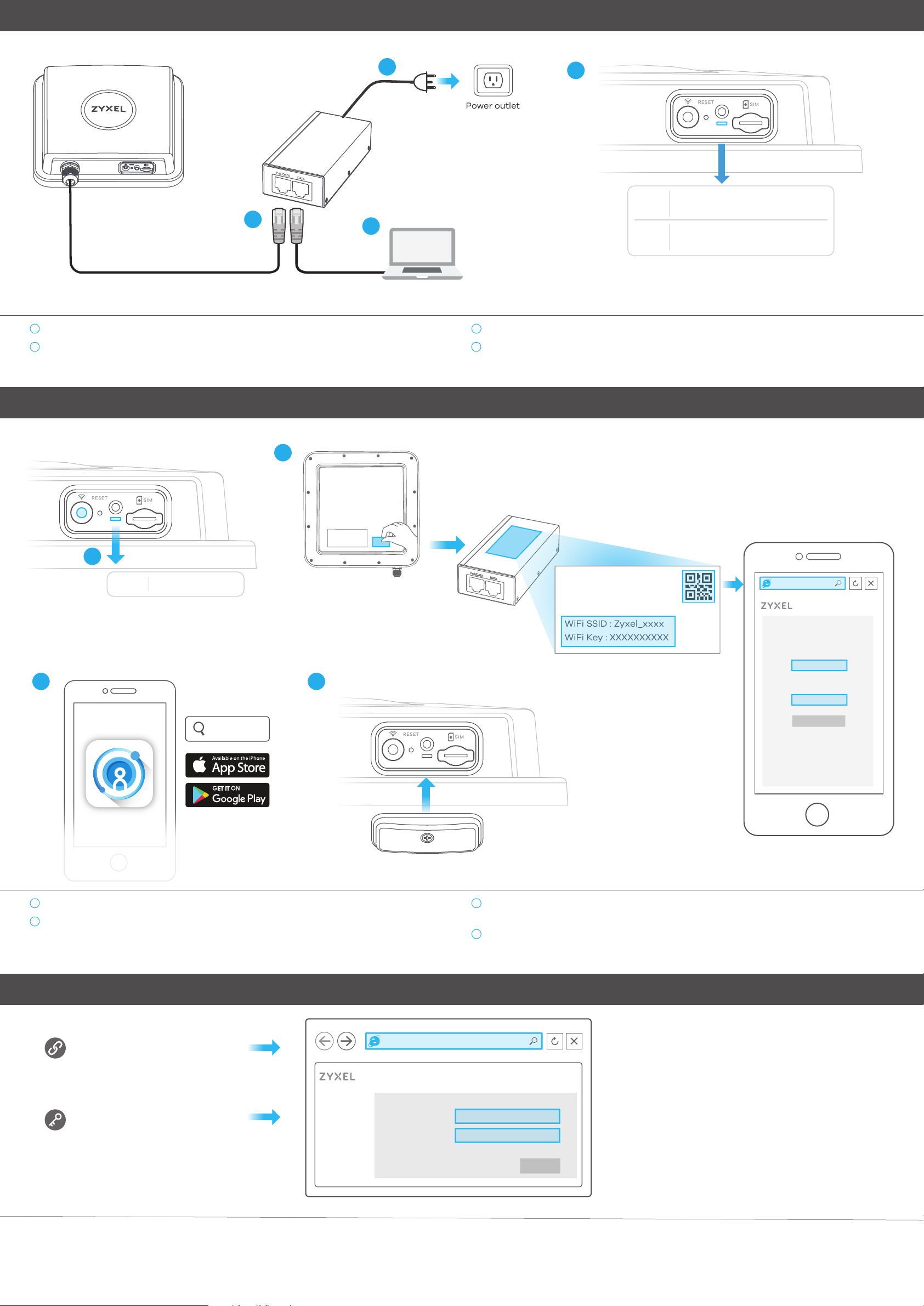
Step 3 Cable Connections
RES ET
SIM
L A N (P o E )
RES ET
SIM
RES ET
SIM
L A N (P o E )
PoE injector
OUT
IN
1
1
Connect the other end of the Ethernet cable to the provided PoE injector's OUT port.
2
Connect the IN port of the injector to a computer with an Ethernet cable for initial
configuration.
2
3
Power outlet
3
Connect the power plug on the PoE injector to a power outlet.
4
Check the LED next to the SIM card slot.
4
Red
Green
Blinking - Booting
Steady - Error
Blinking - Connecting to the Internet
Steady - Connected to the Internet
Step 4 Connecting WiFi to Your LTE7461 for Easy Setup
2
1
Amber Blinking - WiFi is on
3
LTE Ally
4
OUT
PoE injector
IN
Login a
ddress : 192.168.1.1
User Name : admin
Login Password : XXXXXXXXXX
WiFi SSID : Zyxel_xxxx
WiFi Key : XXXXXXXXXX
Scan the QR code on the device label to see the
SSID and WiFi Key on your smartphone.
https://192.168.1.1
User Name
admin
Password
xxxxxxxxxx
Login
1
Check if WiFi is on - the Amber LED is blinking. If not, press the WiFi button to enable WiFi.
2
Remove the label from the back of he LTE7461 and put it on the injector. Connect to the LTE7461
WiFi network using the WIFI SSID and WIFI Key on the injector label, or on your smartphone
simply scan the QR code to connect.
Configuring Your LTE7461 (Optional)
https://192.168.1.1
LTE7461-M602
https://192.168.1.1
Desktop Version
3
You can download the LTE Ally app or use the web configurator (see next) to manage the
LTE7461.
Screw the SIM card slot cover back into place.
4
User Name: admin
Login Password: XXXXXXXXXX
Open a web browser and go to https://192.168.1.1.
Enter the default username (admin) and password (see label), and then click Login.
See the User’s Guide at www.zyxel.com for more information.
2/4
User Name
Password
admin
XXXXXXXXXX
Login
