
Default Login Details
User’s Guide
Nebula Mobile Router
Nebula LTE3301-PLUS/Nebula NR5101/Nebula NR7101/Nebula
LTE7461-M602/Nebula FWA510/Nebula FWA710
LAN IP Address http://192.168.1.1
User Name admin
Password See the Zyxel Device label
Version 1.15 Ed 1, 11/2022
Copyright © 2022 Zyxel and/or its affiliates. All Rights Reserved.

IMPORTANT!
READ CAREFULLY BEFORE USE.
KEEP THIS GUIDE FOR FUTURE REFERENCE.
This is a User’s Guide for a series of products. Not all products support all firmware features. Screenshots
and graphics in this book may differ slightly from your product due to differences in product features or
web configurator brand style. Every effort has been made to ensure that the information in this manual
is accurate.
Related Documentation
•Quick Start Guide
The Quick Start Guide shows how to connect the Zyxel Device.
• The Nebula CC help portal
Go to https://nebula.zyxel.com to register the Zyxel Device to the NCC.
• The Zyxel Air app help
Go to https://service-provider.zyxel.com/app-help/ZyxelAir/index.html to find the best location to
place the Zyxel Device.
•More Information
Go to support.zyxel.com to find other information on the
Zyxel Device.
Nebula Mobile Router User’s Guide
2
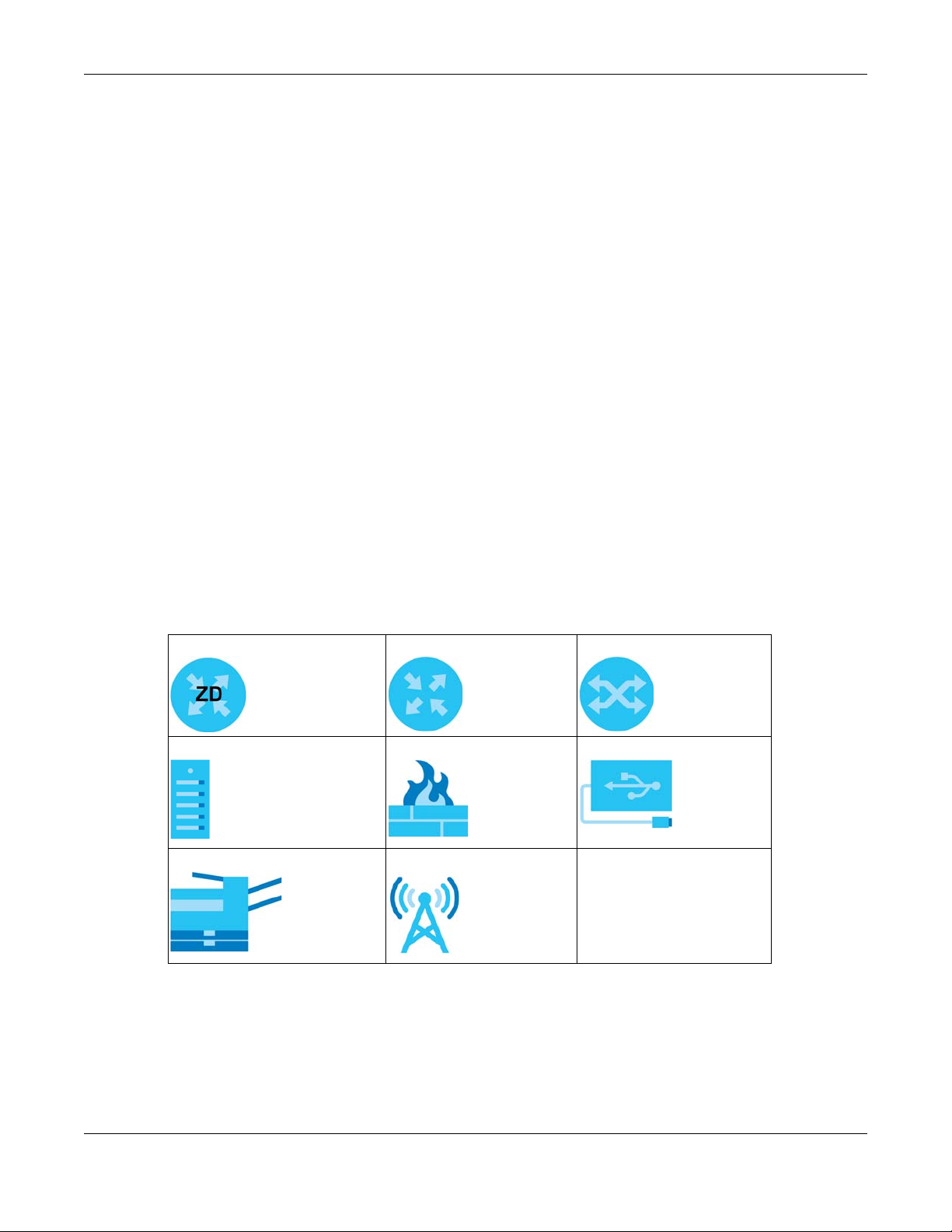
Document Conventions
Document Conventions
Warnings and Notes
These are how warnings and notes are shown in this guide.
Warnings tell you about things that could harm you or your Zyxel
Device.
Note: Notes tell you other important information (for example, other things you may need to
configure or helpful tips) or recommendations.
Syntax Conventions
• Product labels, screen names, field labels and field choices are all in bold font.
• A right angle bracket ( > ) within a screen name denotes a mouse click. For example, Network Setting
> Routing > DNS Route means you first click Network Setting in the navigation panel, then the Routing
submenu, and then finally the DNS Route tab to get to that screen.
Icons Used in Figures
Figures in this user guide may use the following generic icons. The Zyxel Device icon is not an exact
representation of your Zyxel Device.
Zyxel Device Generic Router Switch
Server Firewall USB Storage Device
Printer 4G LTE/5G NR Base Station
Nebula Mobile Router User’s Guide
3
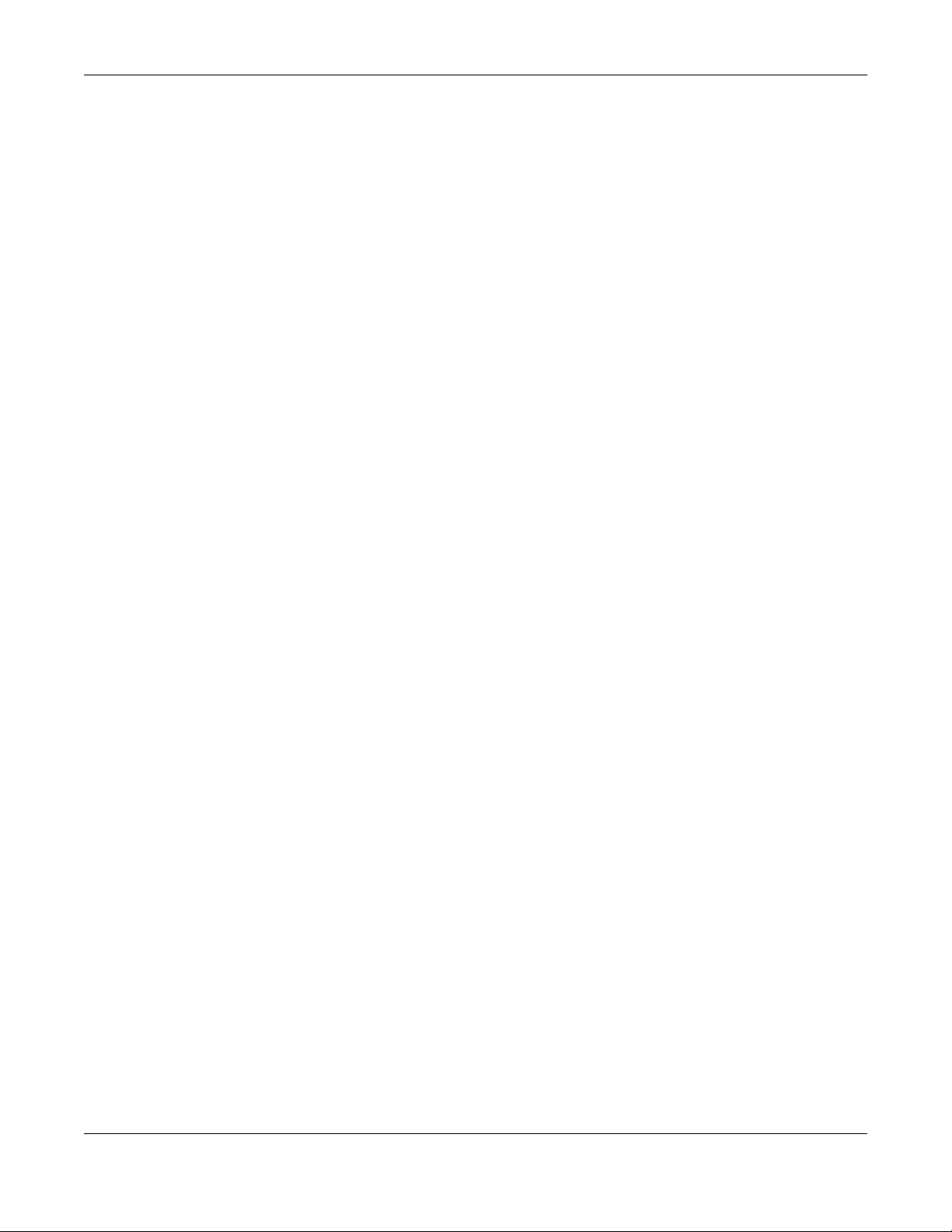
Contents Overview
Contents Overview
User’s Guide ......................................................................................................................................16
Introduction ........................................................................................................................................... 17
Hardware Panels .................................................................................................................................. 26
Web Configurator ................................................................................................................................. 41
Quick Start ............................................................................................................................................. 51
Web Interface Tutorials ........................................................................................................................ 54
Technical Reference ........................................................................................................................89
Connection Status ................................................................................................................................ 90
Broadband .......................................................................................................................................... 106
Wireless ................................................................................................................................................. 132
Home Networking ............................................................................................................................... 162
Routing ................................................................................................................................................. 184
Network Address Translation (NAT) ................................................................................................... 194
DNS ....................................................................................................................................................... 207
VLAN Group ........................................................................................................................................ 211
Interface Grouping ............................................................................................................................ 214
USB Service .......................................................................................................................................... 219
Nebula ................................................................................................................................................. 224
Firewall ................................................................................................................................................. 226
MAC Filter ............................................................................................................................................ 236
Parental Control ................................................................................................................................. 238
Certificates .......................................................................................................................................... 244
Log ....................................................................................................................................................... 253
Traffic Status ....................................................................................................................................... 256
ARP Table ............................................................................................................................................ 259
Routing Table ...................................................................................................................................... 261
WLAN Station Status ........................................................................................................................... 264
Cellular WAN Status ........................................................................................................................... 266
System .................................................................................................................................................. 273
User Account ...................................................................................................................................... 274
Remote Management ....................................................................................................................... 277
TR-069 Client ........................................................................................................................................ 283
Time Settings ........................................................................................................................................ 287
Email Notification ................................................................................................................................ 290
Log Setting .......................................................................................................................................... 292
Firmware Upgrade .............................................................................................................................. 296
Backup/Restore .................................................................................................................................. 300
Nebula Mobile Router User’s Guide
4
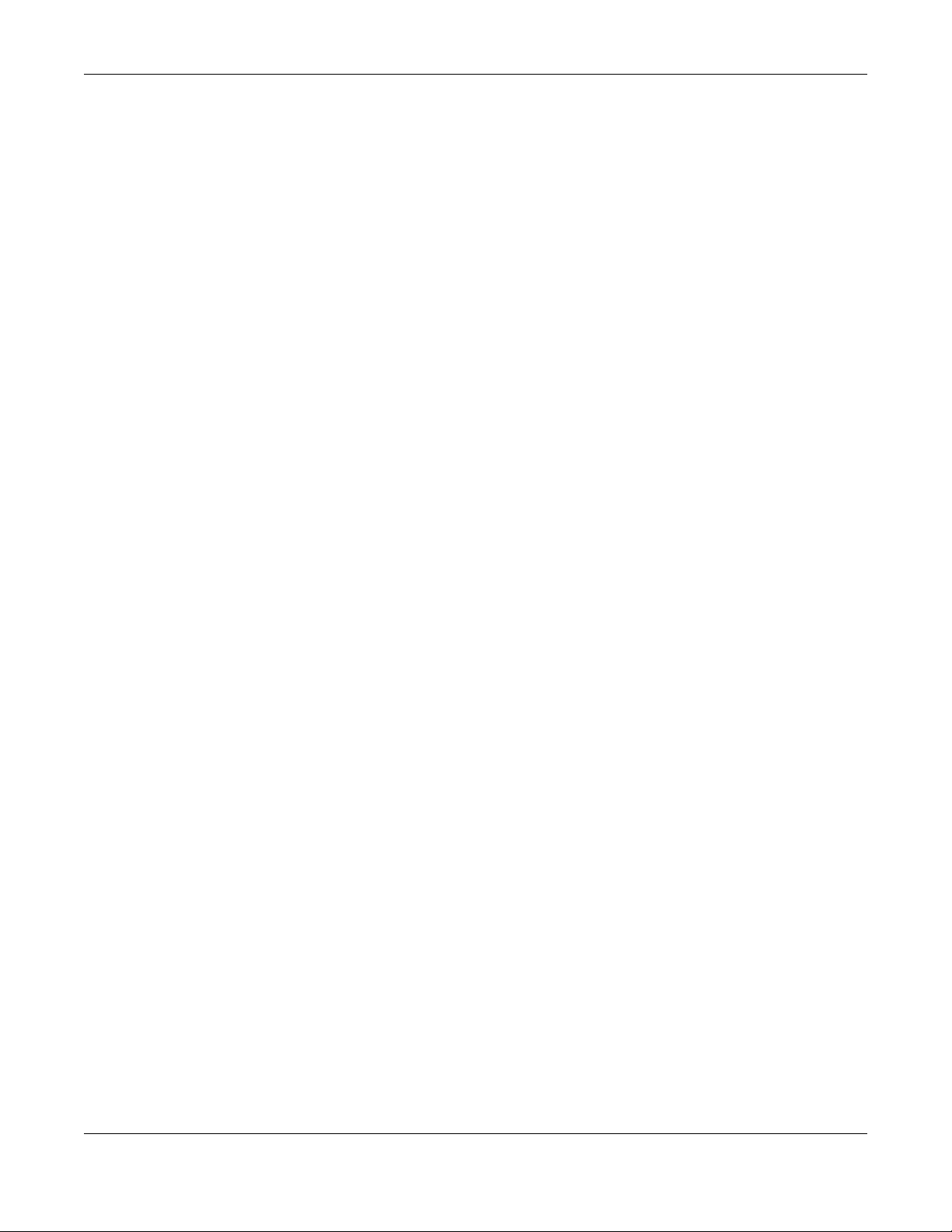
Contents Overview
Diagnostic ........................................................................................................................................... 305
Troubleshooting and Appendices .................................................................................................307
Troubleshooting .................................................................................................................................. 308
Nebula Mobile Router User’s Guide
5
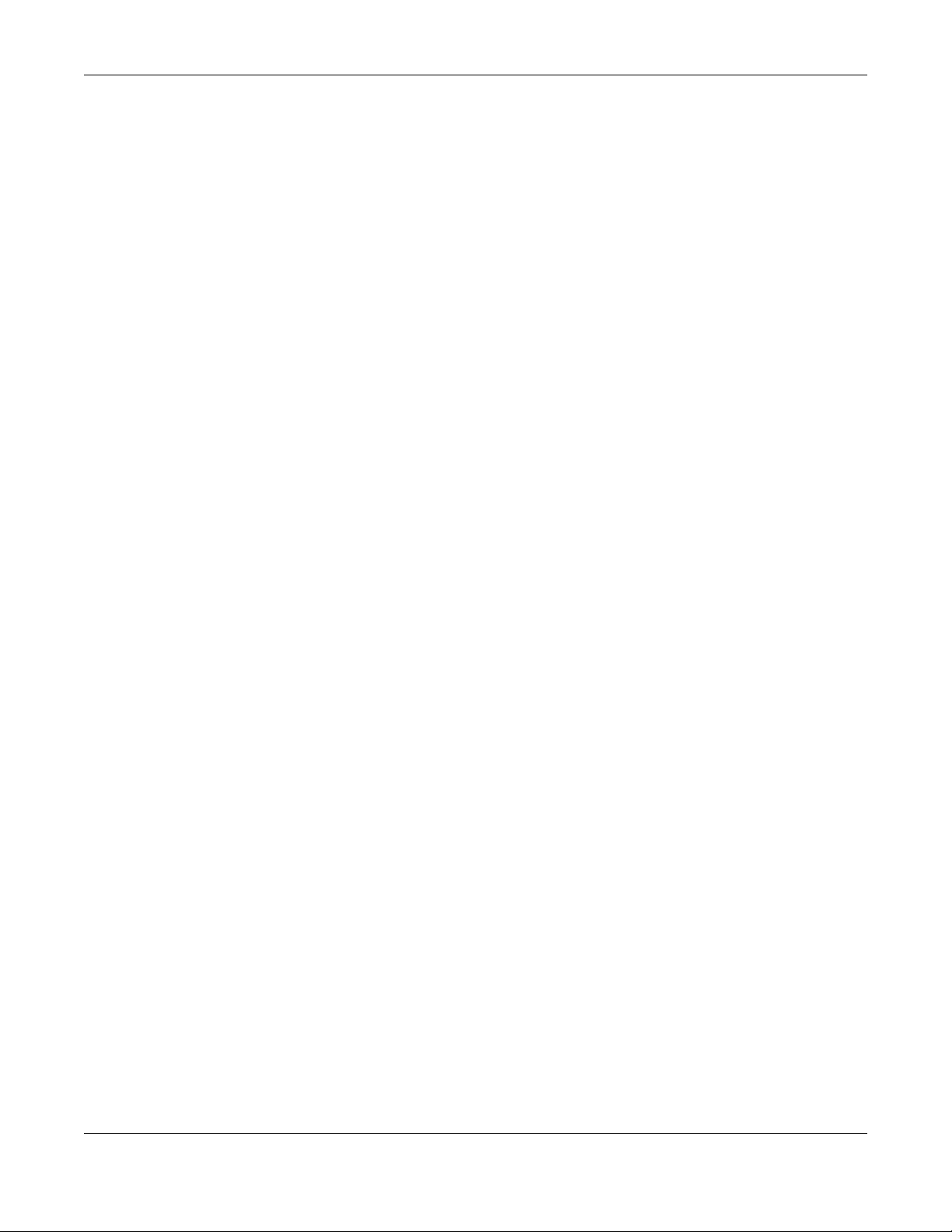
Table of Contents
Table of Contents
Document Conventions .................................................................. ....................................................3
Contents Overview .............................................................................................................................4
Table of Contents.................................................................................................................................6
Part I: User’s Guide.......................................................................................... 16
Chapter 1
Introduction ........................................................................................................................................17
1.1 Overview ......................................................................................................................................... 17
1.1.1 Feature Differences .............................................................................................................. 17
1.2 Nebula Management .................................................................................................................... 18
1.2.1 Register Your Zyxel Device Using the Nebula Web Portal ................................................ 19
1.3 Applications for the Zyxel Device ................................................................................................. 22
1.4 How to Manage your Zyxel Device .............................................................................................. 24
1.5 Good Habits for Managing the Zyxel Device ............................................................................. 25
Chapter 2
Hardware Panels................................................................................................................................26
2.1 Overview ......................................................................................................................................... 26
2.2 LEDs .................................................................................................................................................. 26
2.2.1 Nebula LTE3301-PLUS ............................................................................................................ 26
2.2.2 Nebula LTE7641-M602 ........................................................................................................... 27
2.2.3 Nebula NR5101 ...................................................................................................................... 28
2.2.4 Nebula NR7101 ...................................................................................................................... 29
2.2.5 Nebula FWA510 ..................................................................................................................... 30
2.2.6 Nebula FWA710 ..................................................................................................................... 31
2.3 Panel Ports ....................................................................................................................................... 31
2.3.1 Nebula LTE3301-PLUS ............................................................................................................ 31
2.3.2 Nebula LTE7461-M602 ........................................................................................................... 32
2.3.3 Nebula NR5101 ...................................................................................................................... 33
2.3.4 Nebula NR7101 ...................................................................................................................... 33
2.3.5 Nebula FWA510 ..................................................................................................................... 34
2.3.6 Nebula FWA710 ..................................................................................................................... 35
2.4 WiFi/WPS Button .............................................................................................................................. 36
2.5 RESET Button .................................................................................................................................... 38
Nebula Mobile Router User’s Guide
6
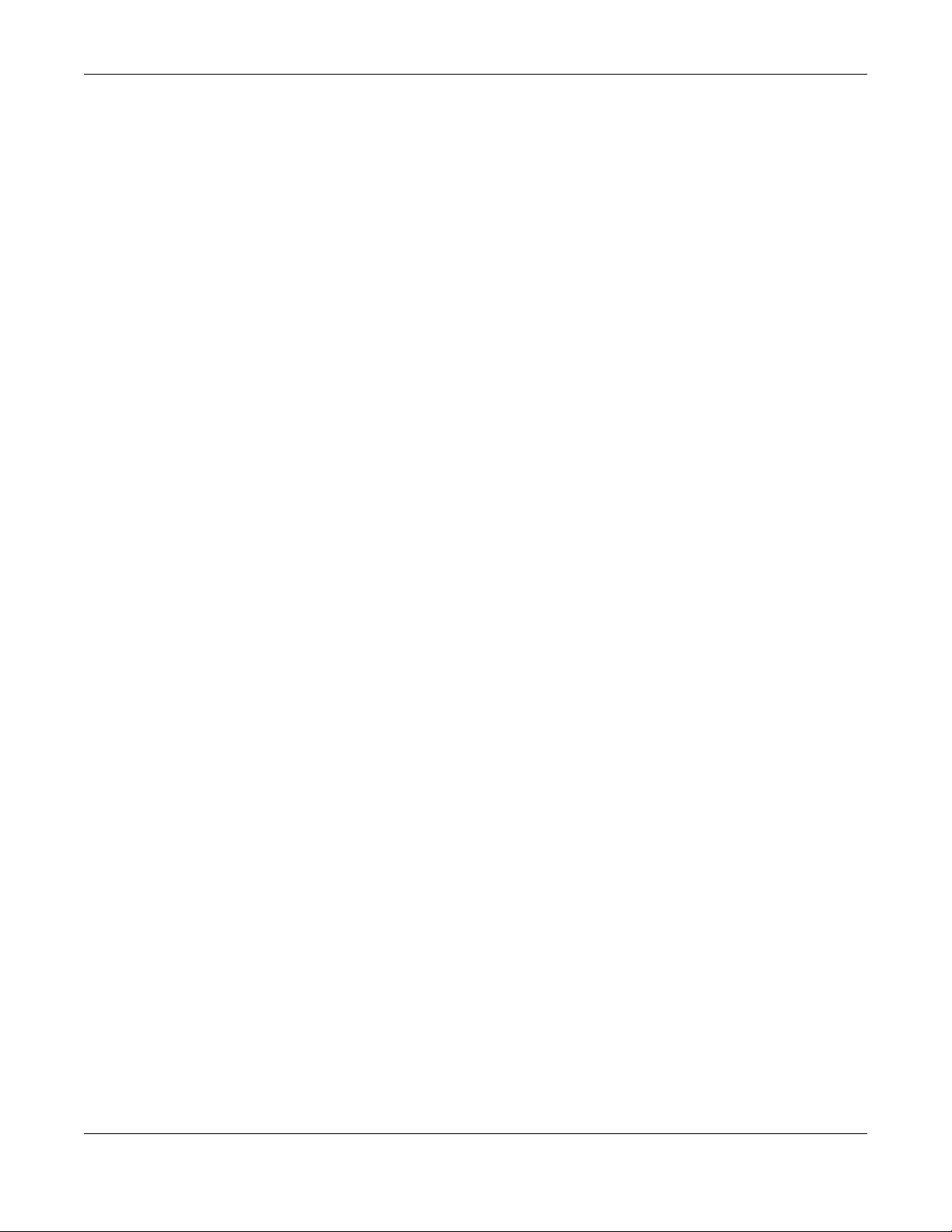
Table of Contents
Chapter 3
Web Configurator...............................................................................................................................41
3.1 Overview ......................................................................................................................................... 41
3.1.1 Access the Web Configurator ............................................................................................. 41
3.2 Web Configurator Layout .............................................................................................................. 44
3.2.1 Settings Icon .......................................................................................................................... 44
Chapter 4
Quick Start..........................................................................................................................................51
4.1 Quick Start Overview ..................................................................................................................... 51
4.2 Quick Start Setup ............................................................................................................................ 51
4.3 Quick Start Setup – Time Zone ....................................................................................................... 51
4.4 Quick Start Setup – WiFi ................................................................................................................. 52
4.5 Quick Start Setup – Finish ............................................................................................................... 53
Chapter 5
Web Interface Tutorials......................................................................................................................54
5.1 Web Interface Overview ............................................................................................................... 54
5.2 Wired Network Setup ..................................................................................................................... 54
5.2.1 Setting Up an Ethernet Connection .................................................................................... 54
5.3 WiFi Network Setup ......................................................................................................................... 56
5.3.1 Changing Security on a WiFi Network ................................................................................ 57
5.3.2 Connecting to the Zyxel Device’s WiFi Network Using WPS ............................................. 59
5.3.3 Setting Up a Guest Network ................................................................................................ 63
5.3.4 Setting Up Two Guest WiFi Networks on Different WiFi Bands .......................................... 67
5.4 Cellular Network Setup .................................................................................................................. 72
5.4.1 Setting up a Cellular Network Connection ........................................................................ 72
5.4.2 Setting up a Cellular APN setting ........................................................................................72
5.5 USB Applications ............................................................................................................................. 74
5.5.1 File Sharing ............................................................................................................................. 74
5.6 Network Security ............................................................................................................................. 78
5.6.1 Configuring a Firewall Rule .................................................................................................. 78
5.6.2 Parental Control .................................................................................................................... 80
5.6.3 Configuring a MAC Address Filter for Wired LAN Connections ....................................... 84
5.7 Device Maintenance ..................................................................................................................... 85
5.7.1 Upgrading the Firmware ...................................................................................................... 85
5.7.2 Backing up the Device Configuration ................................................................................ 86
5.7.3 Restoring the Device Configuration ................................................................................... 87
Part II: Technical Reference........................................................................... 89
Nebula Mobile Router User’s Guide
7
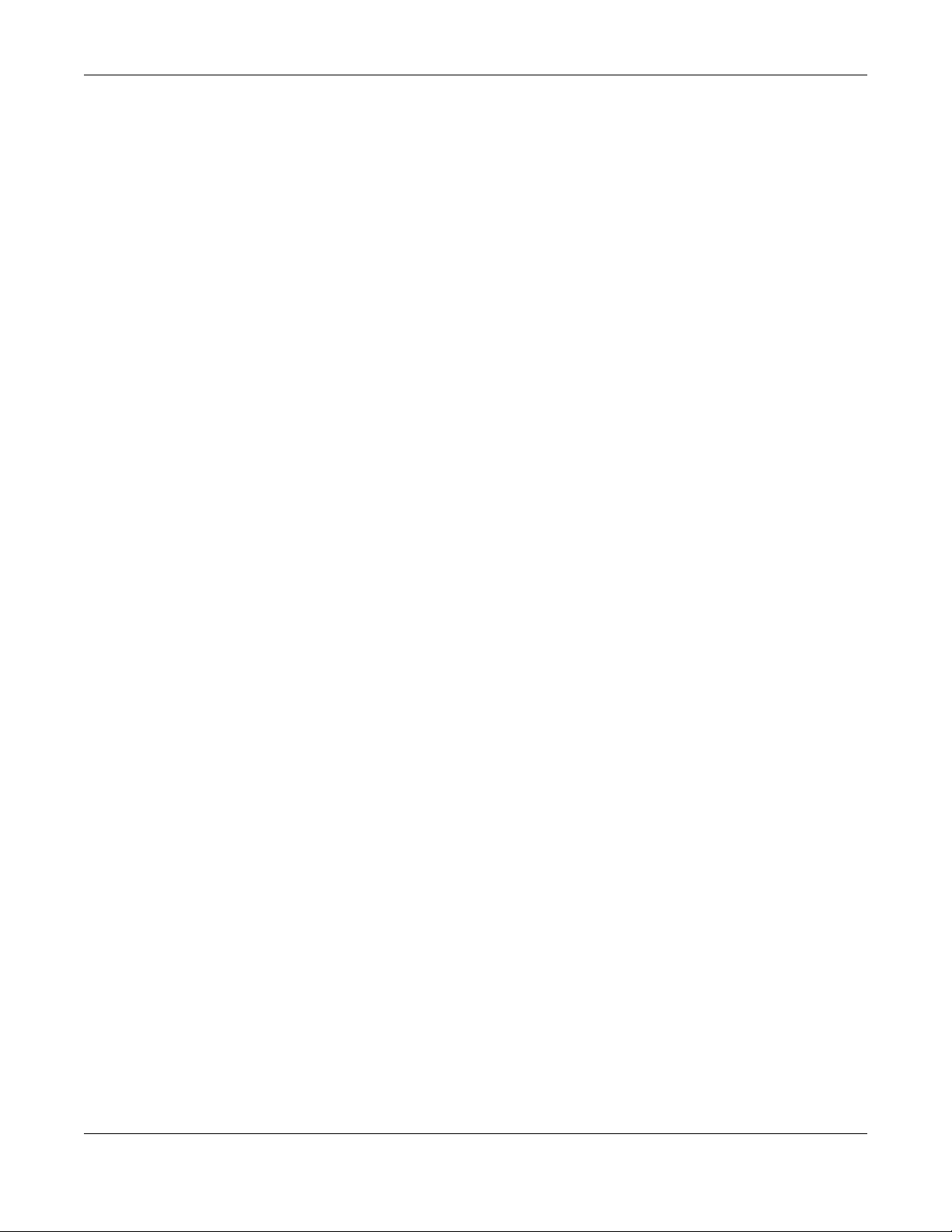
Table of Contents
Chapter 6
Connection Status..............................................................................................................................90
6.1 Connection Status Overview ........................................................................................................ 90
6.1.1 Connectivity .......................................................................................................................... 90
6.1.2 Icon and Device Name ....................................................................................................... 91
6.1.3 System Info ............................................................................................................................. 91
6.1.4 Cellular Info ............................................................................................................................ 93
6.1.5 Cloud Control Status ............................................................................................................. 99
6.1.6 WiFi Settings ......................................................................................................................... 100
6.2 Guest WiFi Settings ........................................................................................................................ 102
6.2.1 LAN ....................................................................................................................................... 103
Chapter 7
Broadband........................................................................................................................................106
7.1 Broadband Overview .................................................................................................................. 106
7.1.1 What You Can Do in this Chapter ..................................................................................... 106
7.1.2 What You Need to Know ................................................................................................... 107
7.1.3 Before You Begin ................................................................................................................. 108
7.2 Broadband .................................................................................................................................... 108
7.2.1 Add or Edit Internet Connection ....................................................................................... 109
7.3 Ethernet WAN ................................................................................................................................ 113
7.4 Cellular WAN ................................................................................................................................. 114
7.5 Cellular APN .................................................................................................................................. 115
7.5.1 Edit Cellular APN1/APN2 .................................................................................................... 116
7.5.2 Using Separate APNs for Data and Management Traffic .............................................. 118
7.6 Cellular SIM Configuration ........................................................................................................... 120
7.7 Cellular Dual SIM ........................................................................................................................... 122
7.8 Cellular Band Configuration ........................................................................................................ 123
7.9 Cellular PLMN Configuration ....................................................................................................... 124
7.10 Cellular IP Passthrough ............................................................................................................... 126
7.11 Cellular Lock Overview .............................................................................................................. 127
7.11.1 Cellular Lock (LTE) ............................................................................................................. 127
7.11.2 Cellular Lock (5G) ............................................................................................................. 128
7.12 Cellular SMS ................................................................................................................................. 129
7.12.1 Send New Message Screen ............................................................................................. 130
Chapter 8
Wireless.............................................................................................................................................132
8.1 Wireless Overview ......................................................................................................................... 132
8.1.1 What You Can Do in this Chapter ..................................................................................... 132
8.1.2 What You Need to Know ................................................................................................... 132
8.2 Wireless General Settings ............................................................................................................. 133
8.2.1 No Security ........................................................................................................................... 136
Nebula Mobile Router User’s Guide
8
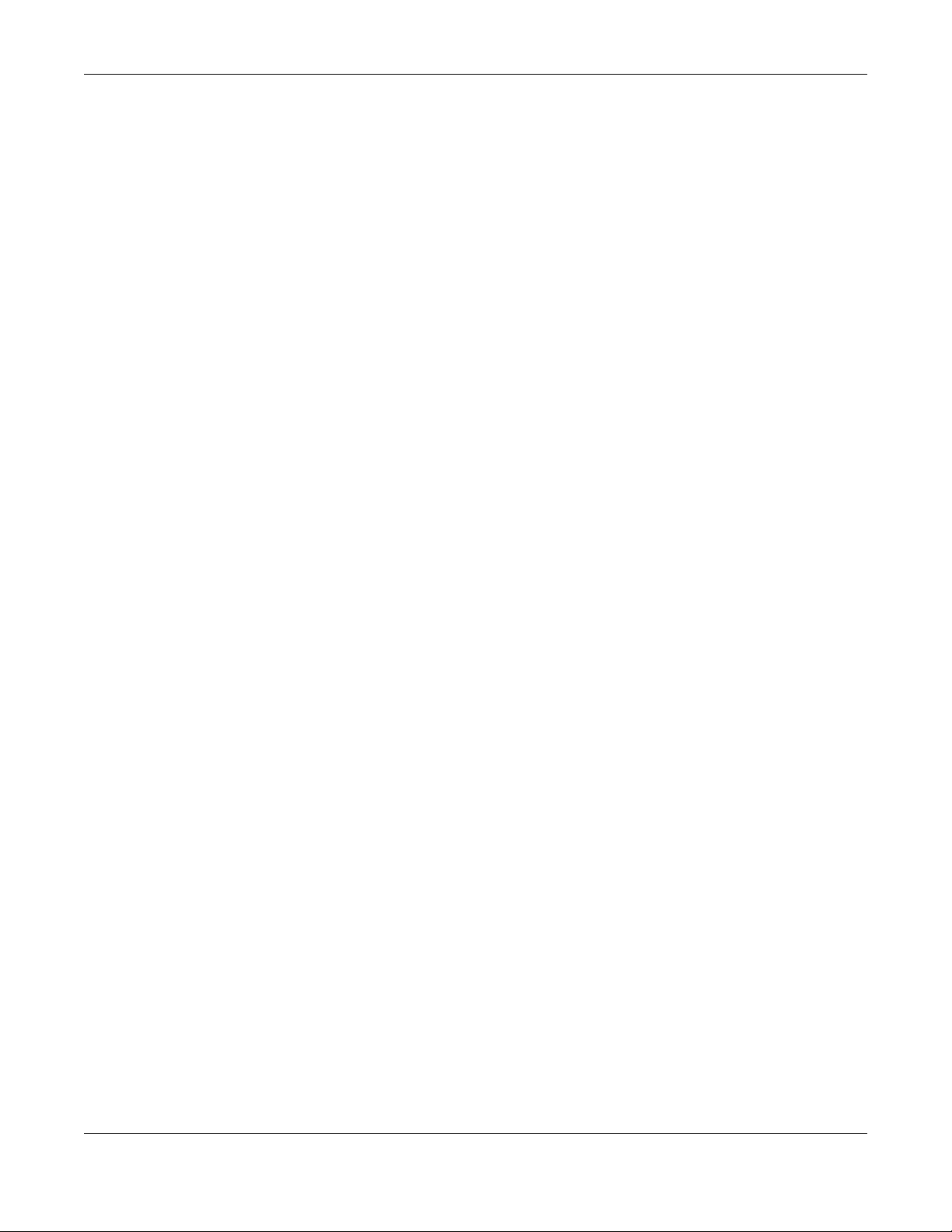
Table of Contents
8.2.2 More Secure (Recommended) ......................................................................................... 136
8.3 Guest/More AP Screen ................................................................................................................ 138
8.3.1 The Edit Guest/More AP Screen ....................................................................................... 138
8.4 MAC Authentication .................................................................................................................... 141
8.5 WPS ................................................................................................................................................. 142
8.6 WMM .............................................................................................................................................. 144
8.7 Others Screen ............................................................................................................................... 145
8.8 WLAN Scheduler ........................................................................................................................... 148
8.8.1 Add or Edit Rules .............................................................................................................................................149
8.9 Channel Status .............................................................................................................................. 150
8.10 Technical Reference .................................................................................................................. 151
8.10.1 WiFi Network Overview ..................................................................................................... 151
8.10.2 Additional Wireless Terms ................................................................................................. 153
8.10.3 WiFi Security Overview ...................................................................................................... 153
8.10.4 Signal Problems ................................................................................................................. 154
8.10.5 BSS ....................................................................................................................................... 155
8.10.6 Preamble Type .................................................................................................................. 155
8.10.7 WiFi Protected Setup (WPS) ............................................................................................. 156
Chapter 9
Home Networking............................................................................................................................162
9.1 Home Networking Overview ....................................................................................................... 162
9.1.1 What You Can Do in this Chapter ..................................................................................... 162
9.1.2 What You Need To Know ................................................................................................... 162
9.1.3 Before You Begin ................................................................................................................. 164
9.2 LAN Setup ...................................................................................................................................... 164
9.3 Static DHCP ................................................................................................................................... 169
9.3.1 Before You Begin ................................................................................................................. 169
9.4 UPnP ............................................................................................................................................... 171
9.5 Custom DHCP ............................................................................................................................... 172
9.5.1 Custom DHCP Configuration ............................................................................................. 173
9.6 Technical Reference .................................................................................................................... 174
9.6.1 DHCP Setup ......................................................................................................................... 174
9.6.2 DNS Server Addresses ......................................................................................................... 174
9.6.3 LAN TCP/IP ........................................................................................................................... 175
9.7 Turn on UPnP in Windows 10 Example ........................................................................................ 176
9.7.1 Auto-discover Your UPnP-enabled Network Device ...................................................... 178
9.8 Web Configurator Easy Access in Windows 10 ......................................................................... 181
Chapter 10
Routing..............................................................................................................................................184
10.1 Routing Overview ....................................................................................................................... 184
10.2 Configure Static Route .............................................................................................................. 184
Nebula Mobile Router User’s Guide
9
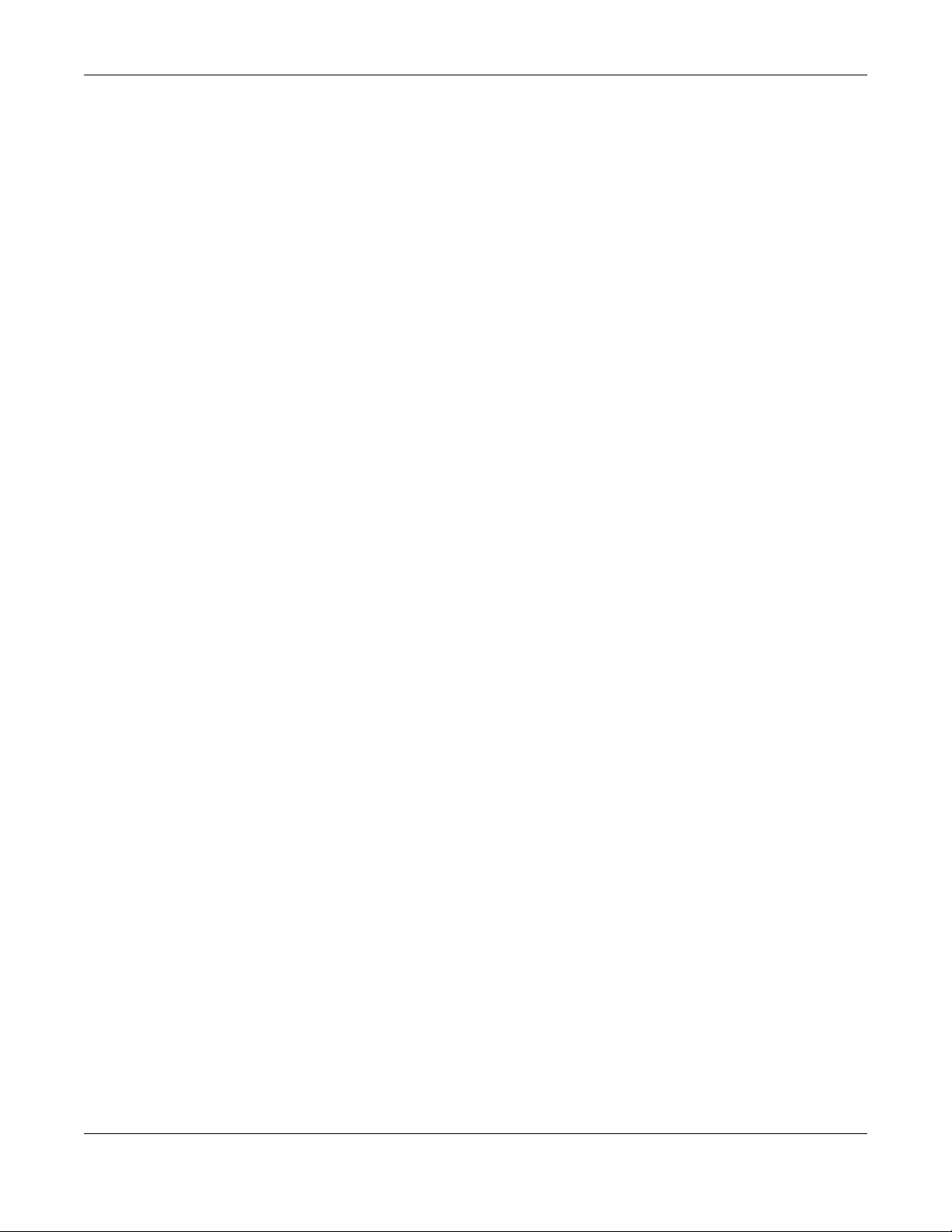
Table of Contents
10.2.1 Add or Edit Static Route ................................................................................................... 185
10.3 DNS Route .................................................................................................................................... 189
10.3.1 Add or Edit DNS Route ...................................................................................................... 190
10.4 Policy Route ................................................................................................................................ 190
10.4.1 Add or Edit Policy Route ................................................................................................... 191
10.5 RIP Overview ............................................................................................................................... 193
10.5.1 RIP ....................................................................................................................................... 193
Chapter 11
Network Address Translation (NAT)................................................................................................194
11.1 NAT Overview ............................................................................................................................. 194
11.1.1 What You Can Do in this Chapter ................................................................................... 194
11.1.2 What You Need To Know ................................................................................................. 194
11.2 Port Forwarding ........................................................................................................................... 195
11.2.1 Port Forwarding ................................................................................................................. 195
11.2.2 Add or Edit Port Forwarding .............................................................................................196
11.3 Port Triggering ............................................................................................................................. 198
11.3.1 Add or Edit Port Triggering Rule ....................................................................................... 200
11.4 DMZ .............................................................................................................................................. 201
11.5 ALG ............................................................................................................................................... 202
11.6 Technical Reference .................................................................................................................. 203
11.6.1 NAT Definitions ................................................................................................................... 203
11.6.2 What NAT Does ................................................................................................................. 204
11.6.3 How NAT Works .................................................................................................................. 204
11.6.4 NAT Application ................................................................................................................ 205
Chapter 12
DNS....................................................................................................................................................207
12.1 DNS Overview ............................................................................................................................. 207
12.1.1 What You Can Do in this Chapter ................................................................................... 207
12.1.2 What You Need To Know ................................................................................................. 207
12.2 DNS Entry ..................................................................................................................................... 207
12.2.1 Add or Edit DNS Entry ........................................................................................................ 208
12.3 Dynamic DNS .............................................................................................................................. 209
Chapter 13
VLAN Group......................................................................................................................................211
13.1 VLAN Group Overview ............................................................................................................... 211
13.1.1 What You Can Do in this Chapter ................................................................................... 211
13.2 VLAN Group Settings .................................................................................................................. 212
13.2.1 Add or Edit a VLAN Group ............................................................................................... 212
Chapter 14
Interface Grouping..........................................................................................................................214
Nebula Mobile Router User’s Guide
10
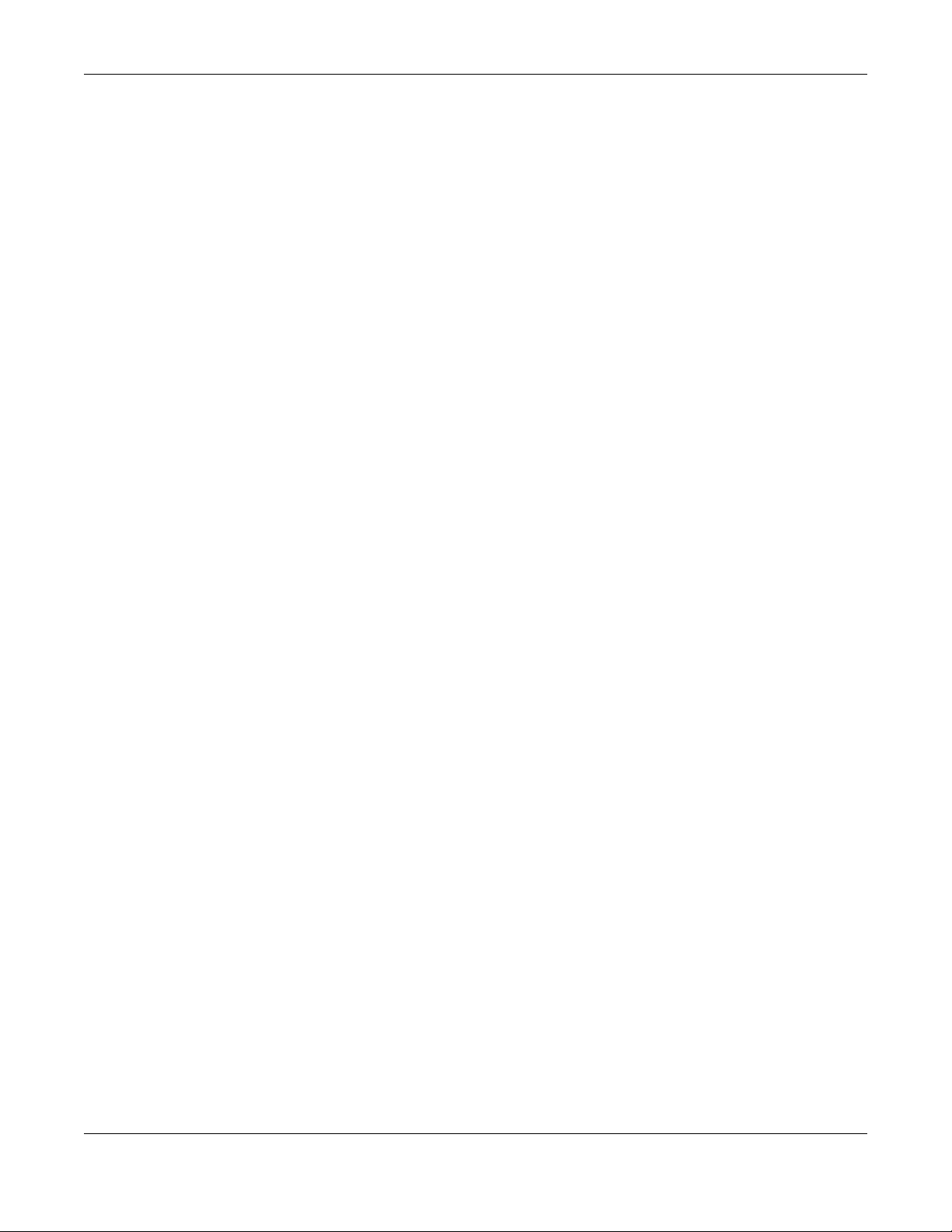
Table of Contents
14.1 Interface Grouping Overview ................................................................................................... 214
14.1.1 What You Can Do in this Chapter ................................................................................... 214
14.2 Interface Grouping .................................................................................................................... 214
14.2.1 Interface Group Configuration ....................................................................................... 215
14.2.2 Interface Grouping Criteria .............................................................................................217
Chapter 15
USB Service............................................................................... .... ....................................................219
15.1 USB Service Overview ................................................................................................................ 219
15.1.1 What You Need To Know ................................................................................................. 219
15.1.2 Before You Begin ............................................................................................................... 220
15.2 USB Service .................................................................................................................................. 220
15.2.1 Add New Share ................................................................................................................. 222
15.2.2 Add New User Screen ....................................................................................................... 223
Chapter 16
Nebula ..............................................................................................................................................224
16.1 Nebula Overview ....................................................................................................................... 224
16.2 Nebula ......................................................................................................................................... 224
Chapter 17
Firewall..............................................................................................................................................226
17.1 Firewall Overview ........................................................................................................................ 226
17.1.1 What You Need to Know About Firewall ........................................................................ 226
17.2 Firewall ......................................................................................................................................... 227
17.2.1 What You Can Do in this Chapter ................................................................................... 228
17.3 Firewall General Settings ............................................................................................................ 228
17.4 Protocol (Customized Services) ................................................................................................ 229
17.4.1 Add Customized Service ..................................................................................................230
17.5 Access Control (Rules) ............................................................................................................... 230
17.5.1 Add New ACL Rule ........................................................................................................... 231
17.6 DoS ............................................................................................................................................... 232
17.7 Firewall Technical Reference .................................................................................................... 233
17.7.1 Firewall Rules Overview .................................................................................................... 233
17.7.2 Guidelines For Security Enhancement With Your Firewall ............................................ 234
17.7.3 Security Considerations .................................................................................................... 235
Chapter 18
MAC Filter .........................................................................................................................................236
18.1 MAC Filter Overview ................................................................................................................... 236
18.2 MAC Filter .................................................................................................................................... 236
18.2.1 Add New Rule ................................................................................................................... 237
Nebula Mobile Router User’s Guide
11
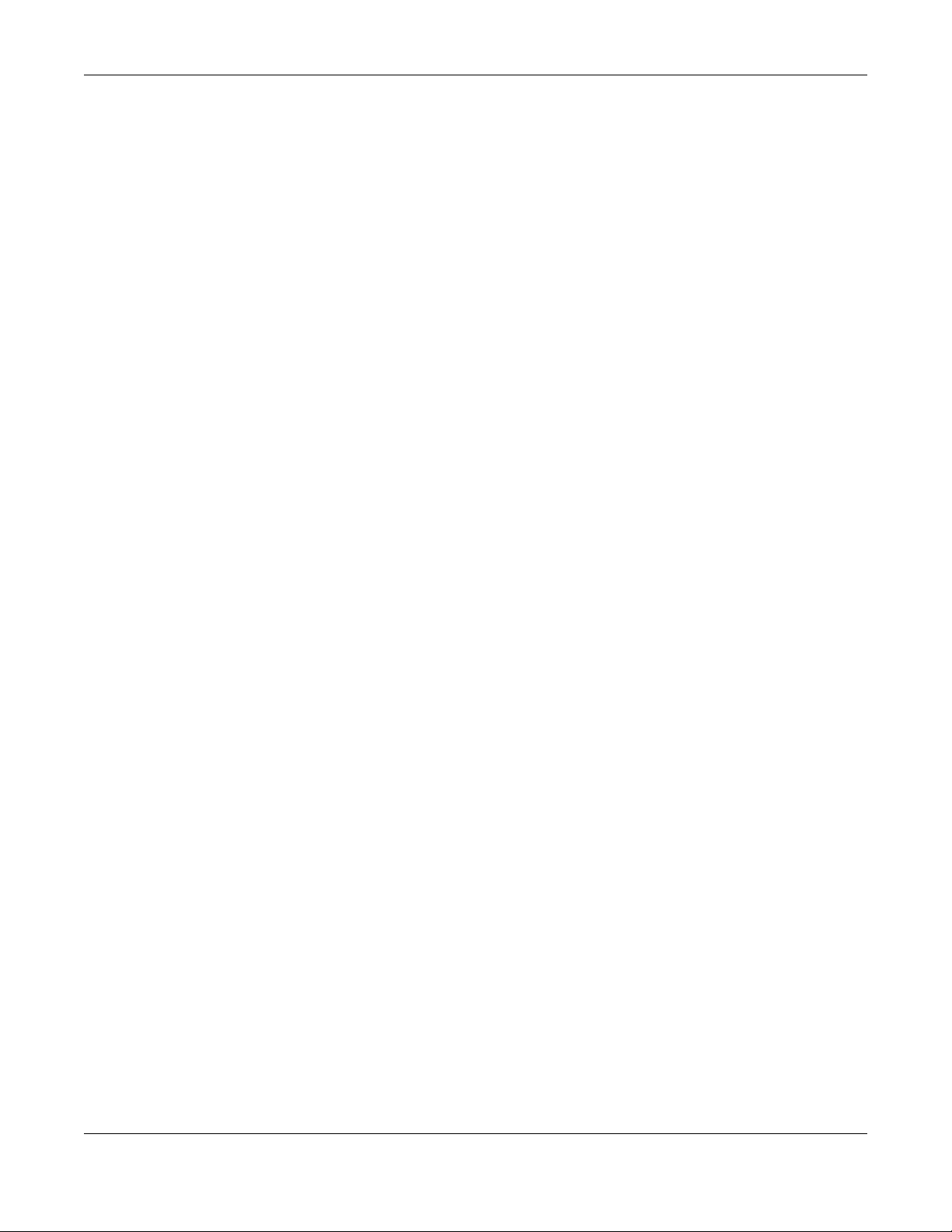
Table of Contents
Chapter 19
Parental Control...............................................................................................................................238
19.1 Parental Control Overview ........................................................................................................ 238
19.2 Parental Control Schedule and URL Filter ................................................................................ 238
19.2.1 Add or Edit a Parental Control Profile ............................................................................. 239
Chapter 20
Certificates .......................................................................................................................................244
20.1 Certificates Overview ................................................................................................................ 244
20.1.1 What You Can Do in this Chapter ................................................................................... 244
20.2 What You Need to Know ........................................................................................................... 244
20.3 Local Certificates ....................................................................................................................... 244
20.3.1 Create Certificate Request ............................................................................................. 246
20.3.2 View Certificate Request ................................................................................................. 246
20.4 Trusted CA ................................................................................................................................... 248
20.5 Import Trusted CA Certificate ................................................................................................... 249
20.6 View Trusted CA Certificate ...................................................................................................... 250
20.7 Certificates Technical Reference ............................................................................................. 250
20.7.1 Verify a Certificate ............................................................................................................ 251
Chapter 21
Log ..................................... ................................................ ...............................................................253
21.1 Log Overview .............................................................................................................................. 253
21.1.1 What You Can Do in this Chapter ................................................................................... 253
21.1.2 What You Need To Know ................................................................................................. 253
21.2 System Log .................................................................................................................................. 254
21.3 Security Log ................................................................................................................................. 255
Chapter 22
Traffic Status .....................................................................................................................................256
22.1 Traffic Status Overview ............................................................................................................... 256
22.1.1 What You Can Do in this Chapter ................................................................................... 256
22.2 WAN Status .................................................................................................................................. 256
22.3 LAN Status .................................................................................................................................... 257
Chapter 23
ARP Table..........................................................................................................................................259
23.1 ARP Table Overview ................................................................................................................... 259
23.1.1 How ARP Works .................................................................................................................. 259
23.2 ARP Table .................................................................................................................................... 259
Chapter 24
Routing Table....................................................................................................................................261
Nebula Mobile Router User’s Guide
12

Table of Contents
24.1 Routing Table Overview ............................................................................................................ 261
24.2 Routing Table .............................................................................................................................. 261
Chapter 25
WLAN Station Status .........................................................................................................................264
25.1 WLAN Station Status Overview .................................................................................................. 264
Chapter 26
Cellular WAN Status ........................................................................................................................266
26.1 Cellular WAN Status Overview .................................................................................................. 266
26.2 Cellular WAN Status .................................................................................................................... 266
Chapter 27
System...............................................................................................................................................273
27.1 System Overview ........................................................................................................................ 273
27.2 System .......................................................................................................................................... 273
Chapter 28
User Account..................... ............................................ .... ............................................ ...................274
28.1 User Account Overview ............................................................................................................. 274
28.2 User Account .............................................................................................................................. 274
28.2.1 User Account Add or Edit ................................................................................................. 275
Chapter 29
Remote Management.....................................................................................................................277
29.1 Remote Management Overview ............................................................................................. 277
29.1.1 What You Can Do in this Chapter ................................................................................... 277
29.2 MGMT Services ............................................................................................................................ 277
29.3 Trust Domain ................................................................................................................................ 279
29.4 Add Trust Domain ....................................................................................................................... 279
29.5 MGMT Services for IP Passthrough ............................................................................................ 280
29.6 Trust Domain for IP Passthrough ................................................................................................ 281
29.7 Add Trust Domain ....................................................................................................................... 282
Chapter 30
TR-069 Client....... ............................................. ... ............................................ .... .... ..........................283
30.1 TR-069 Overview ......................................................................................................................... 283
30.2 TR-069 Client ................................................................................................................................ 283
Chapter 31
Time Settings.....................................................................................................................................287
31.1 Time Settings Overview .............................................................................................................. 287
31.2 Time .............................................................................................................................................. 287
Nebula Mobile Router User’s Guide
13
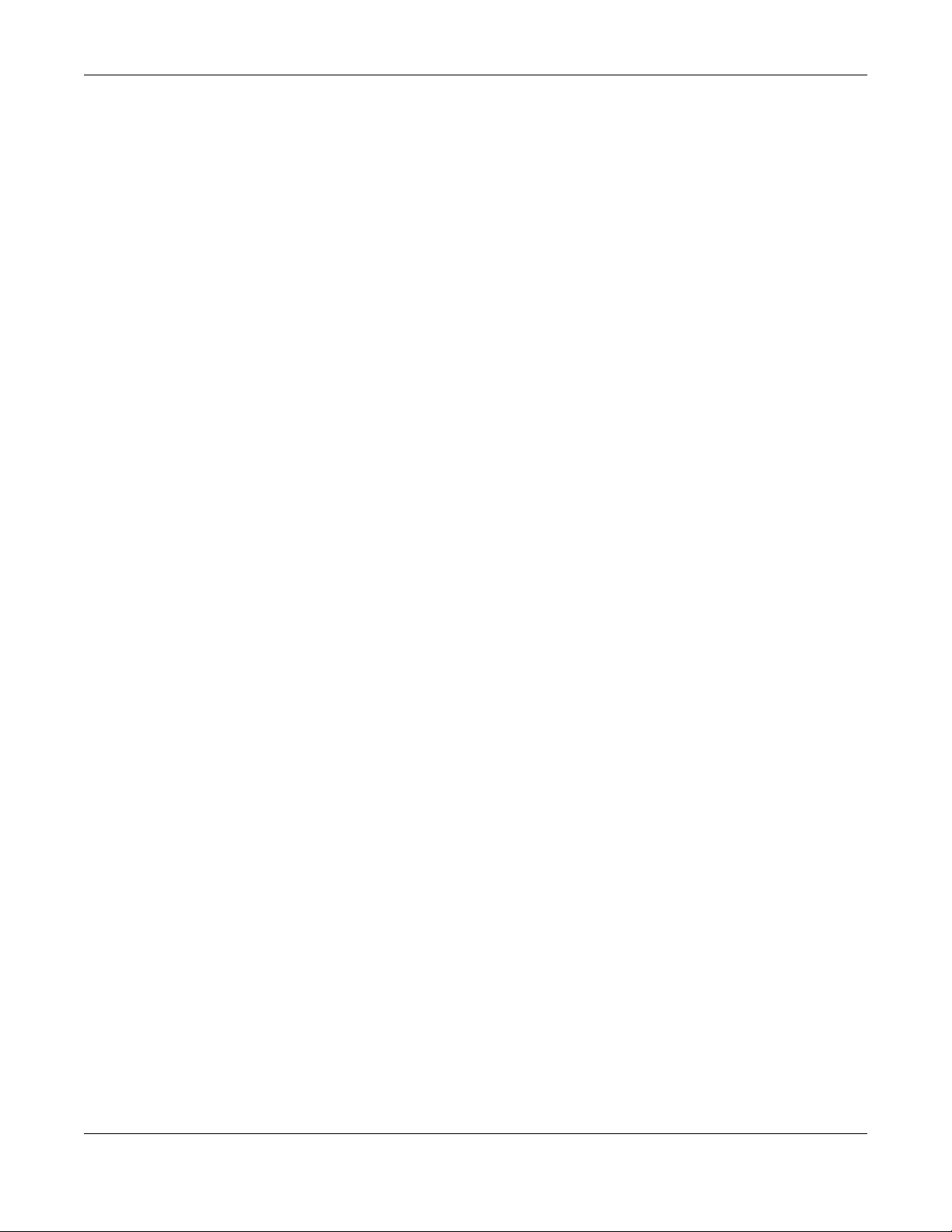
Table of Contents
Chapter 32
Email Notification.............................................................................................................................290
32.1 Email Notification Overview ...................................................................................................... 290
32.2 Email Notification ........................................................................................................................ 290
32.2.1 E-mail Notification Edit ...................................................................................................... 290
Chapter 33
Log Setting .................................................................... .... ...............................................................292
33.1 Log Setting Overview ................................................................................................................. 292
33.2 Log Setting ................................................................................................................................... 292
33.2.1 Example Email Log ............................................................................................................ 294
Chapter 34
Firmware Upgrade........................... ............................................ .... ... .............................................296
34.1 Firmware Upgrade Overview .................................................................................................... 296
34.2 Firmware Upgrade ...................................................................................................................... 296
34.3 Module Upgrade ........................................................................................................................ 298
Chapter 35
Backup/Restore ...............................................................................................................................300
35.1 Backup/Restore Overview ........................................................................................................ 300
35.2 Backup/Restore .......................................................................................................................... 300
35.3 Reboot ......................................................................................................................................... 303
35.4 Schedule Reboot ........................................................................................................................ 304
Chapter 36
Diagnostic.........................................................................................................................................305
36.1 Diagnostic Overview .................................................................................................................. 305
36.1.1 What You Can Do in this Chapter ................................................................................... 305
36.2 Diagnostic ................................................................................................................................... 305
Part III: Troubleshooting and Appendices..................................................307
Chapter 37
Troubleshooting................................................................................................................................308
37.1 Troubleshooting Overview ......................................................................................................... 308
37.2 Power and Hardware Problems ................................................................................................ 308
37.3 Device Access Problems ........................................................................................................... 309
37.4 Cellular Problems ........................................................................................................................ 312
37.5 Internet Problems ........................................................................................................................ 313
37.6 WiFi Problems .............................................................................................................................. 314
Nebula Mobile Router User’s Guide
14
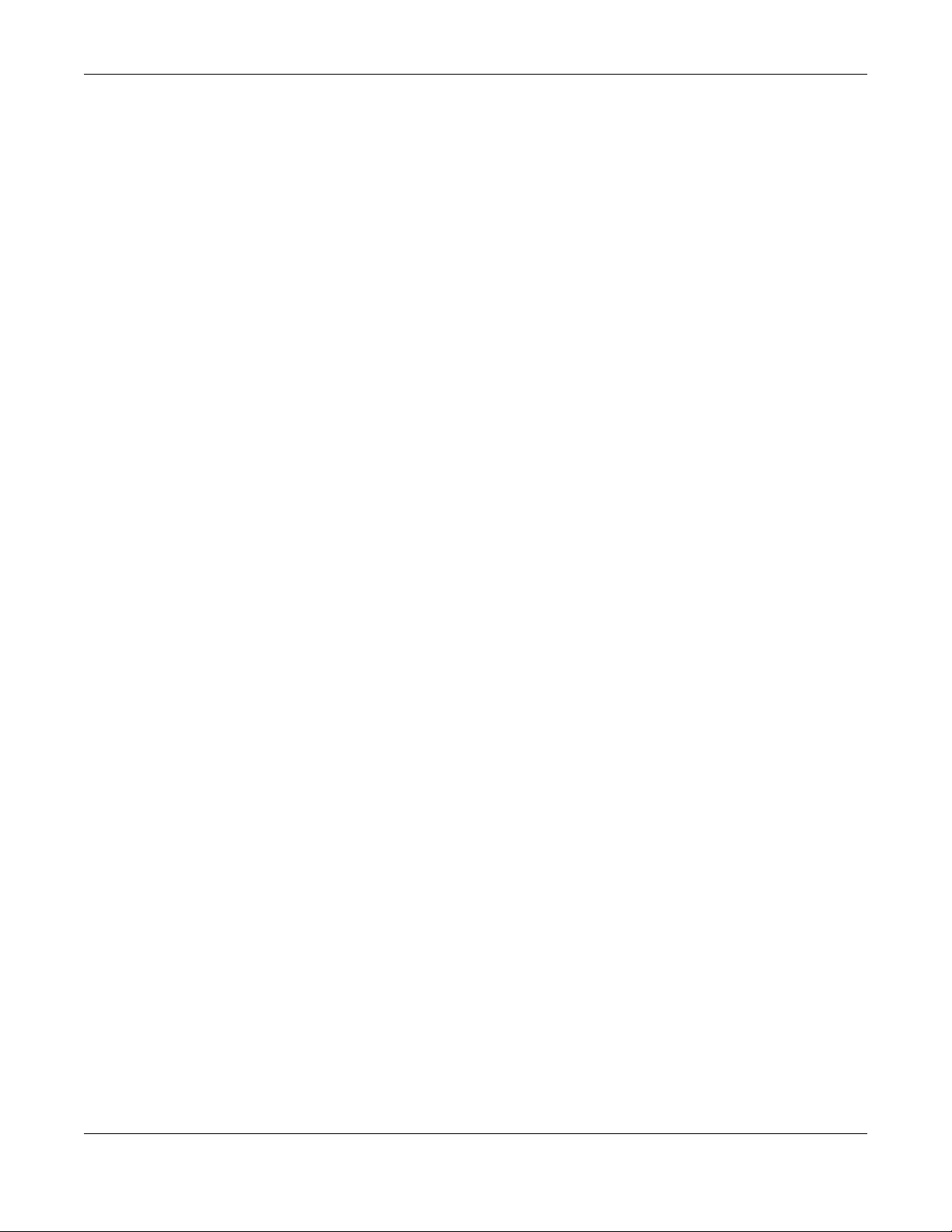
Table of Contents
37.7 USB Problems ............................................................................................................................... 315
37.8 UPnP Problems ............................................................................................................................ 316
37.9 Getting More Troubleshooting Help .........................................................................................316
Appendix A Customer Support ..................................................................................................... 317
Appendix B Wireless LANs............................................................................................................... 322
Appendix C IPv6.............................................................................................................................. 335
Appendix D Services....................................................................................................................... 341
Appendix E Legal Information ....................................................................................................... 345
Index.................................................................................................................................................354
Nebula Mobile Router User’s Guide
15

PART I
User’s Guide
16
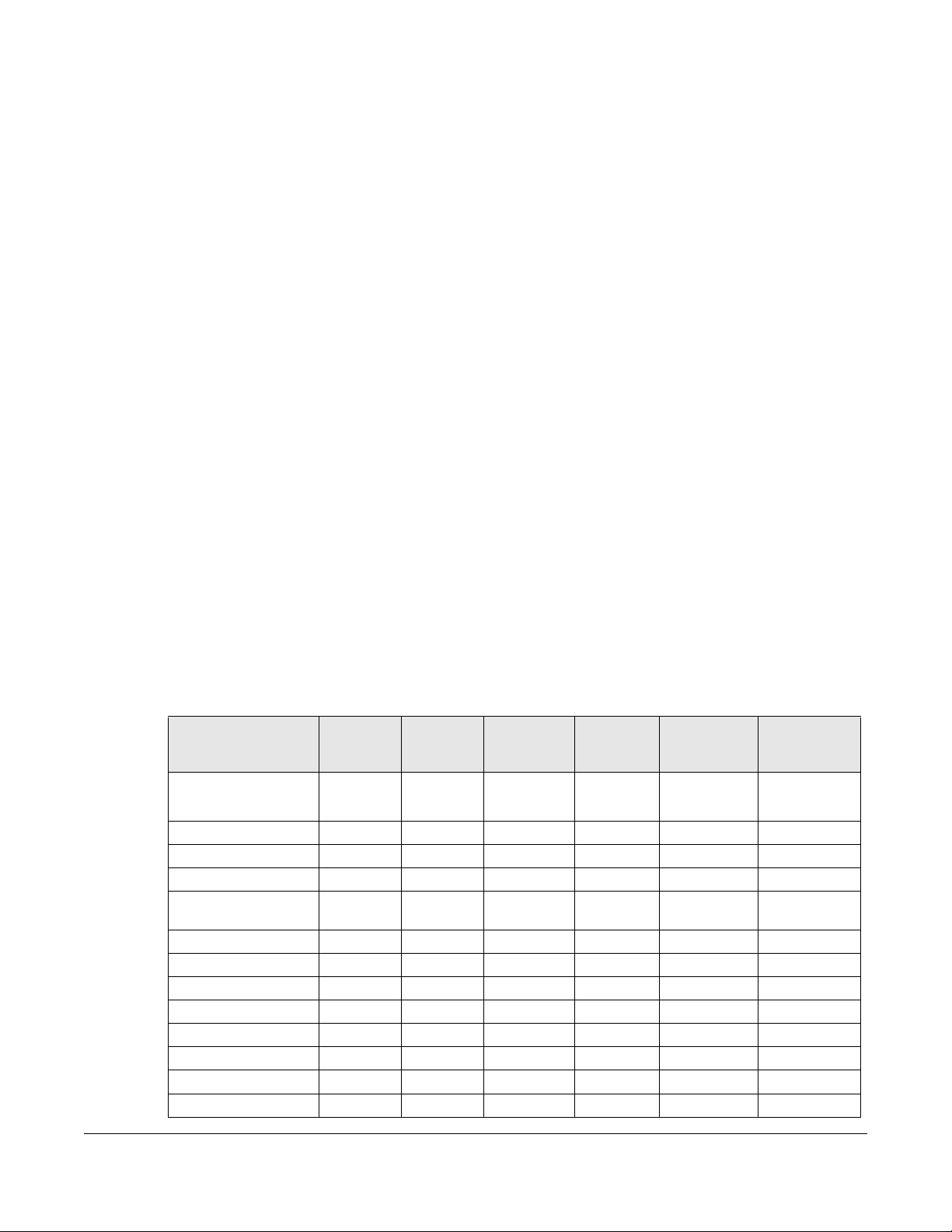
1.1 Overview
Zyxel Device refers to the following models:
Indoor Mobile Routers
• Nebula LTE3301-PLUS (4G LTE-A Indoor Router)
• Nebula NR5101(5G NR Indoor IAD)
• Nebula FWA510 (5G NR Indoor IAD)
Outdoor Mobile Routers
• Nebula LTE7461-M602 (4G LTE-A Outdoor Router)
• Nebula NR7101(5G New Radio Outdoor Router)
• Nebula FWA710 (5G New Radio Outdoor Router)
CHAPTER 1
Introduction
1.1.1 Feature Differences
The Zyxel Device is a router that supports (but is not limited to) the following features. Note the following
differences between the Zyxel Device models:
Table 1 Feature Differences
FEATURE/MODEL
2.4G WiFi Y Y (for
5G WiFi Y N Y N Y N
1G LAN Port Y Y Y Y N N
2.5G LAN Port N N N N Y Y
External Antenna
Support
Ethernet WAN Y N Y N Y N
Dual SIM Slots N N N Y N N
Cellular Backup Y N Y Y Y N
Cellular IP Passthrough Y Y Y Y Y Y
Cellular Lock Y Y N Y N Y
Cellular SMS Y N Y N Y N
Guest/More AP Y N Y N Y N
More AP Edit Y N Y N Y N
NEBULA
LTE3301-
NEBULA
PLUS
YN Y N Y N
LTE7461-
M602
config
only)
NEBULA
NR5101
Y Y (for
NEBULA
NR7101
config only)
NEBULA
FWA510
Y Y (for config
NEBULA
FWA710
only)
Nebula Mobile Router User’s Guide
17
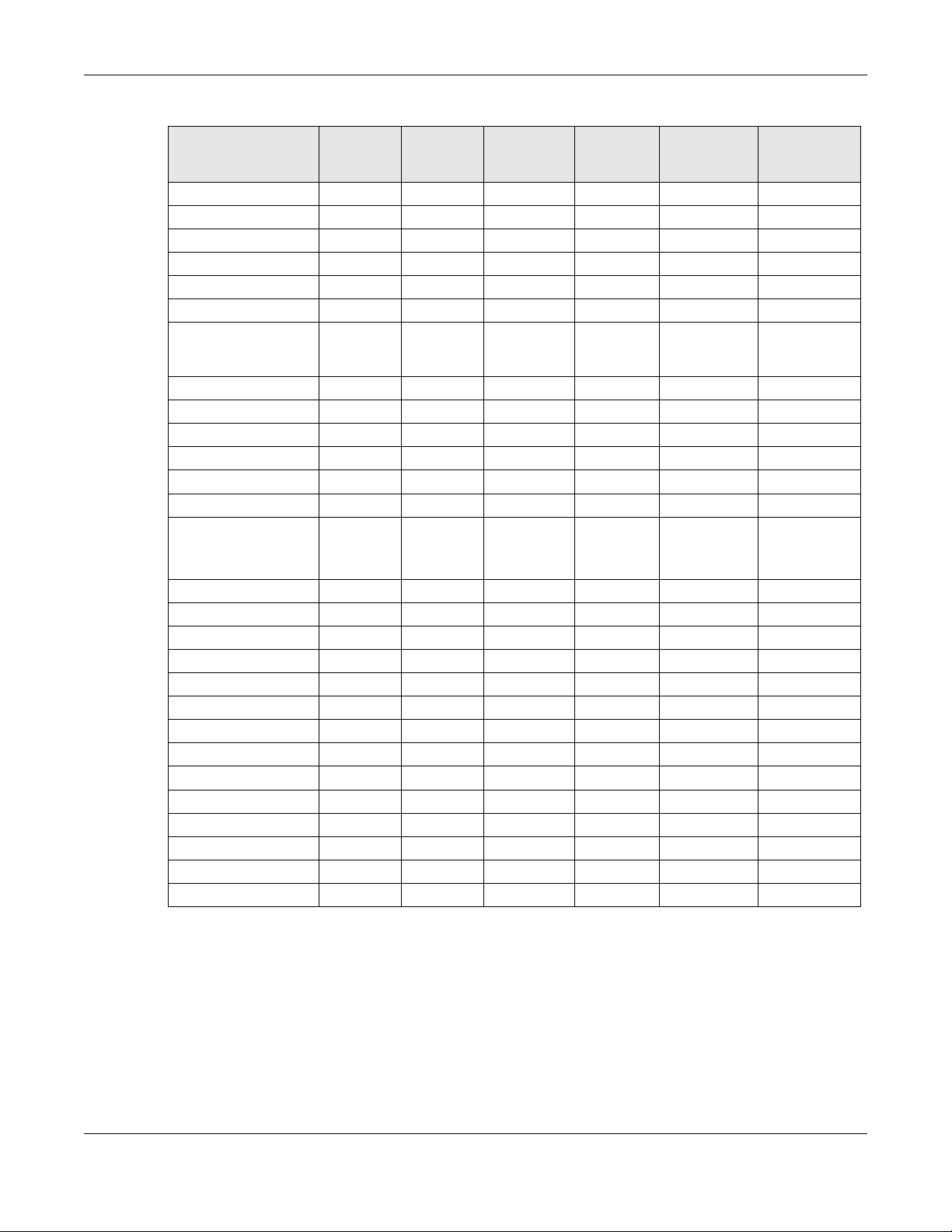
Chapter 1 Introduction
Table 1 Feature Differences (continued)
FEATURE/MODEL
LTE3301-
PLUS
WLAN Scheduler Y N Y N Y N
Channel Status N N N N Y N
USB File Sharing Y N Y N Y N
Parental Control Y N Y N N N
Network Monitoring N Y Y Y Y N
Proxy ARP N N N Y N Y
NEBULA
FQ_Codel (Fair
Queuing with
Controlled Delay)
PIN Modification Y Y Y Y Y Y
IGMP Proxy Y Y Y Y Y Y
MLD Proxy Y Y Y Y Y N
Fullcone NAT N Y Y Y Y N
464XLAT N N N N Y N
DHCP Y Y Y Y Y Y
DHCP Options Y Y Y Y Y Y
Policy Route Y Y Y Y N Y
RIP Y Y Y N Y N
ALG Y Y Y Y N N
Port Triggering Y Y Y Y N N
Dynamic DNS Y Y Y Y N Y
VLAN Group N N N Y N Y
Interface Grouping Y Y Y Y N Y
Speed Test N Y N Y N Y
XMPP N N N Y N N
TR-069 Client Y Y Y Y Y Y
Email Notification Y Y Y Y N N
Module Upgrade N N N Y N N
Schedule Reboot N N N Y N Y
Firmware Version 1.15 1.15 1.15 1.15 1.15 1.15
NN N Y N N
NEBULA
LTE7461-
M602
NEBULA
NR5101
NEBULA
NR7101
NEBULA
FWA510
NEBULA
FWA710
*Supports
Custom DHCP
Options screen
See the Quick Start Guide for how to do the hardware installation, mounting, and Internet setup.
1.2 Nebula Management
You can manage the Zyxel Device with the Zyxel Nebula Control Center. The Zyxel Nebula Control
Center (NCC) is a cloud-based network management system that allows you to remotely manage and
monitor Zyxel Nebula routers. You need to create a myZyxel account to log into the NCC for
management first. You can access the NCC through the NCC web portal via a web browser on your
Nebula Mobile Router User’s Guide
18
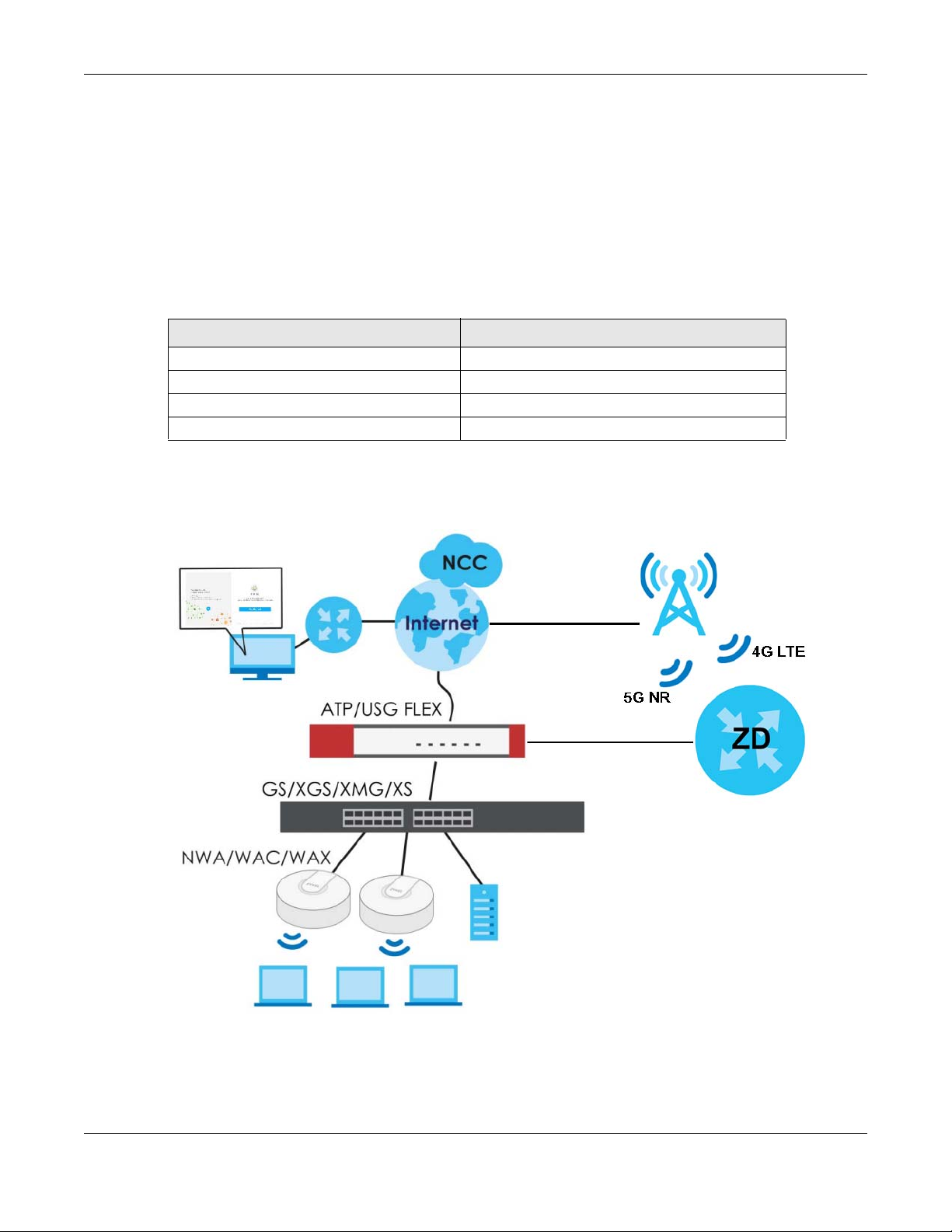
Chapter 1 Introduction
computer or the NCC Mobile app on your smartphone, see Section 1.4 on page 24 for more
information.
For more information on configuring the Zyxel Device on the NCC, go to https://nebula.zyxel.com/cc/
ui/index.html#/help. You will be prompted to log into the NCC using your NCC account.
For advanced configurations, such as configuring WAN settings, wireless LAN settings and firewall
settings, use the Zyxel Device web configurator. To find the best place for your Zyxel Device to receive
the optimal cellular signal or perform a signal strength test, use the Zyxel Air app.
Table 2 Management Methods
MANAGEMENT METHOD WHEN TO USE IT
NCC Mobile App Registration and Monitoring
NCC Web Portal Registration, Monitoring and Basic Management
Zyxel Device Web Configurator Advanced Management
Zyxel Air App Zyxel Device Installation
Note: The configurations you make in the NCC have priority over the configurations in the
web configurator and the Zyxel Air app.
Figure 1 NCC Example Network Topology
1.2.1 Register Your Zyxel Device Using the Nebula Web Portal
1 Go to https://nebula.zyxel.com. Click Get Started.
Nebula Mobile Router User’s Guide
19
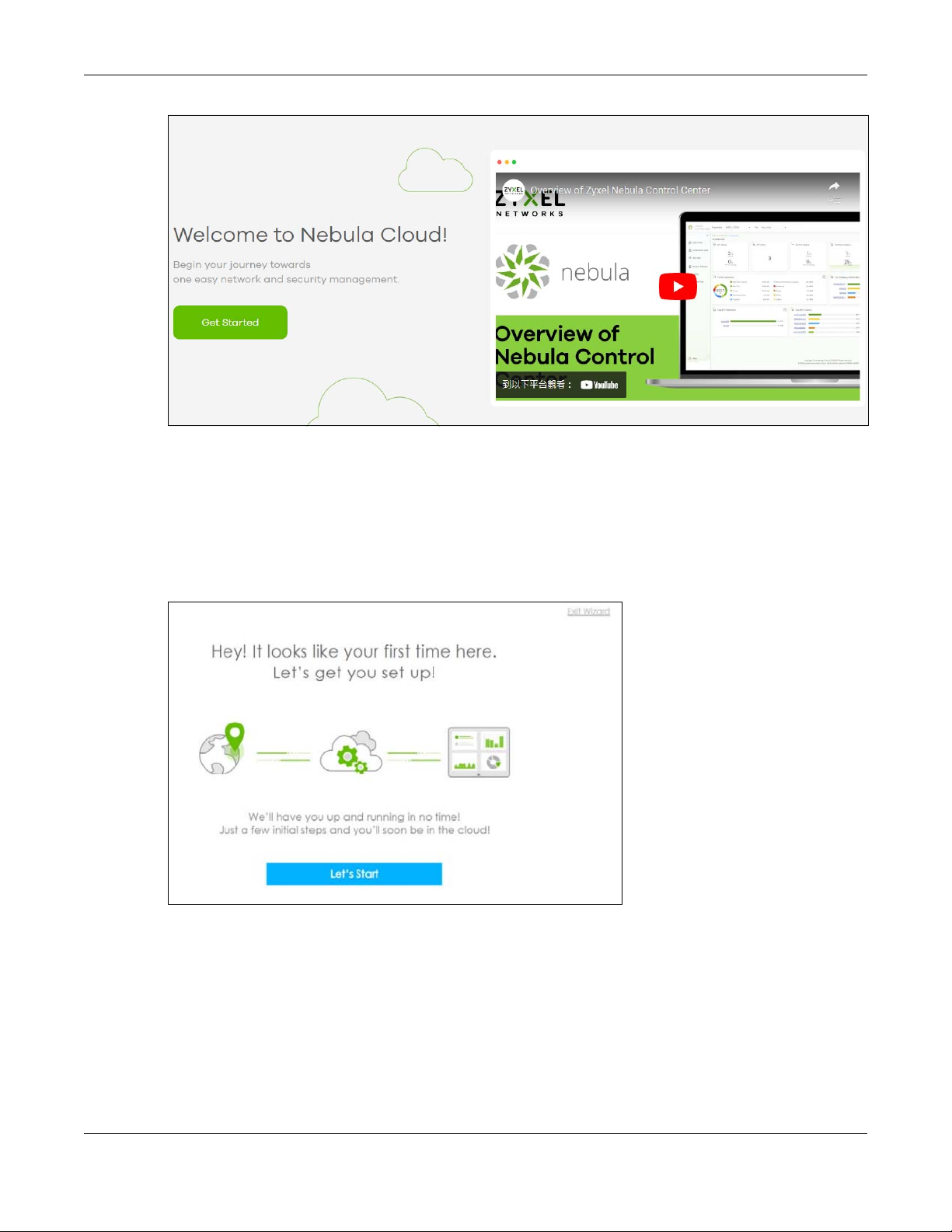
Chapter 1 Introduction
2 The login screen displays. Enter your myZyxel account information to log in. If you do not have one, click
Create account. You will be redirected to another screen where you can sign up for a myZyxel
account.
3 Click Create organization to create an organization and a site (using the Nebula setup wizard), or select
an existing site.
4 If you are creating the first organization under your account, click Let’s Start to begin.
5 Enter a descriptive name for your organization and site. Both names must consist of 1 to 64 characters.
6 Select the time zone of your location. This will set the time difference between your time zone and
Coordinated Universal Time (UTC).
7 Click Next to continue.
Nebula Mobile Router User’s Guide
20
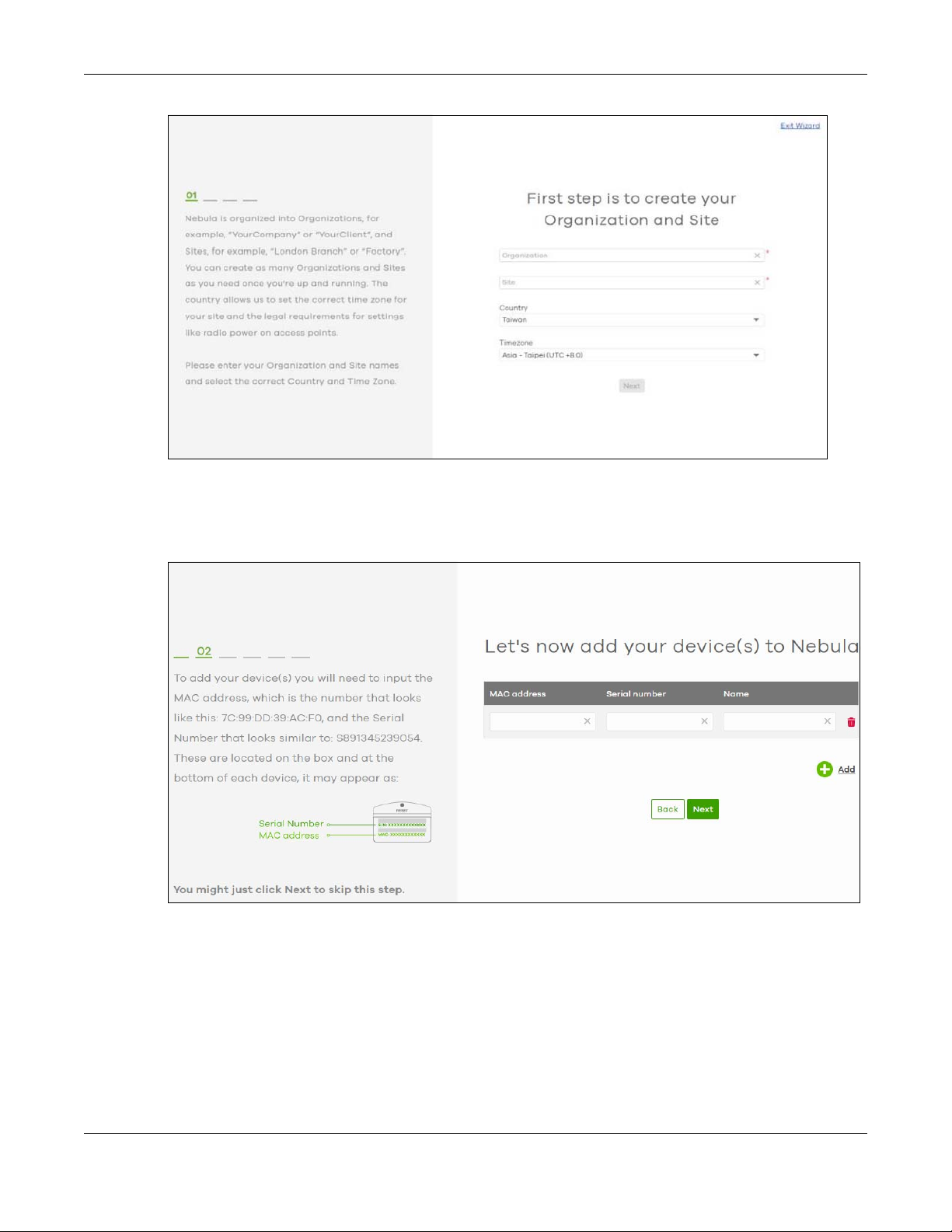
Chapter 1 Introduction
8 Enter your Zyxel Device MAC address and serial number. Enter a descriptive name for your Zyxel Device.
9 Click the +Add button to register and add the Zyxel Device to the site. You can register multiple Zyxel
Device at a time.
10 Click Next to proceed to setting up your WiFi network and guest WiFi network.
Note: Your default web configurator login password will be changed when you register your
Zyxel Device at NCC. Make sure to check the changed password and change it to
your preferred one before logging in the web configurator. The password must be at
least 8 characters long, including one letter and one number. ~!@#$%^&*()_+’-={};:<>
are allowed.
Nebula Mobile Router User’s Guide
21
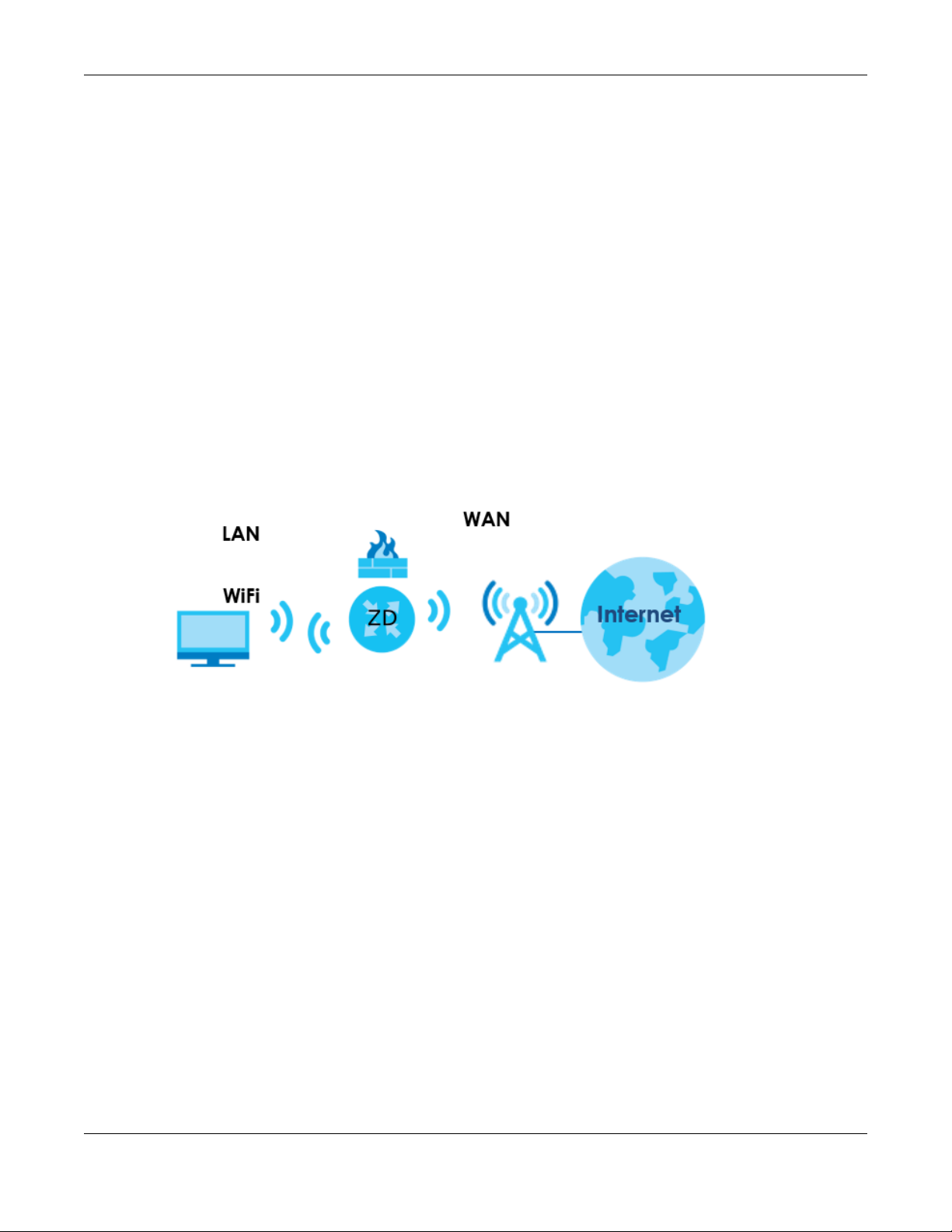
Chapter 1 Introduction
1.3 Applications for the Zyxel Device
See the above table for which applications are supported by your Zyxel Device.
Wireless WAN
The Zyxel Device can connect to the Internet through a 4G/5G SIM card to access a wireless WAN
connection. Just insert a SIM card into the SIM card slot of the Zyxel Device.
You can also install external antennas to improve your wireless WAN signal strength, see Table 1 on page
17 for more information.
Note: You must insert the SIM card into the card slot before turning on the Zyxel Device.
Internet Access
Your Zyxel Device provides shared Internet access by connecting to a cellular network. A computer can
connect to the Zyxel Device’s LAN port for configuration through the Web Configurator.
Figure 2 Zyxel Device’s Internet Access Application
Wireless LAN (WiFi)
WiFi clients can connect to the Zyxel Device to access network resources and the Internet. The Zyxel
Device supports WiFi Protected Setup (WPS), which allows you to quickly set up a WiFi network with
strong security.
Your Zyxel Device WiFi may only be for configuration, see Table 1 on page 17 for more information.
Nebula Mobile Router User’s Guide
22
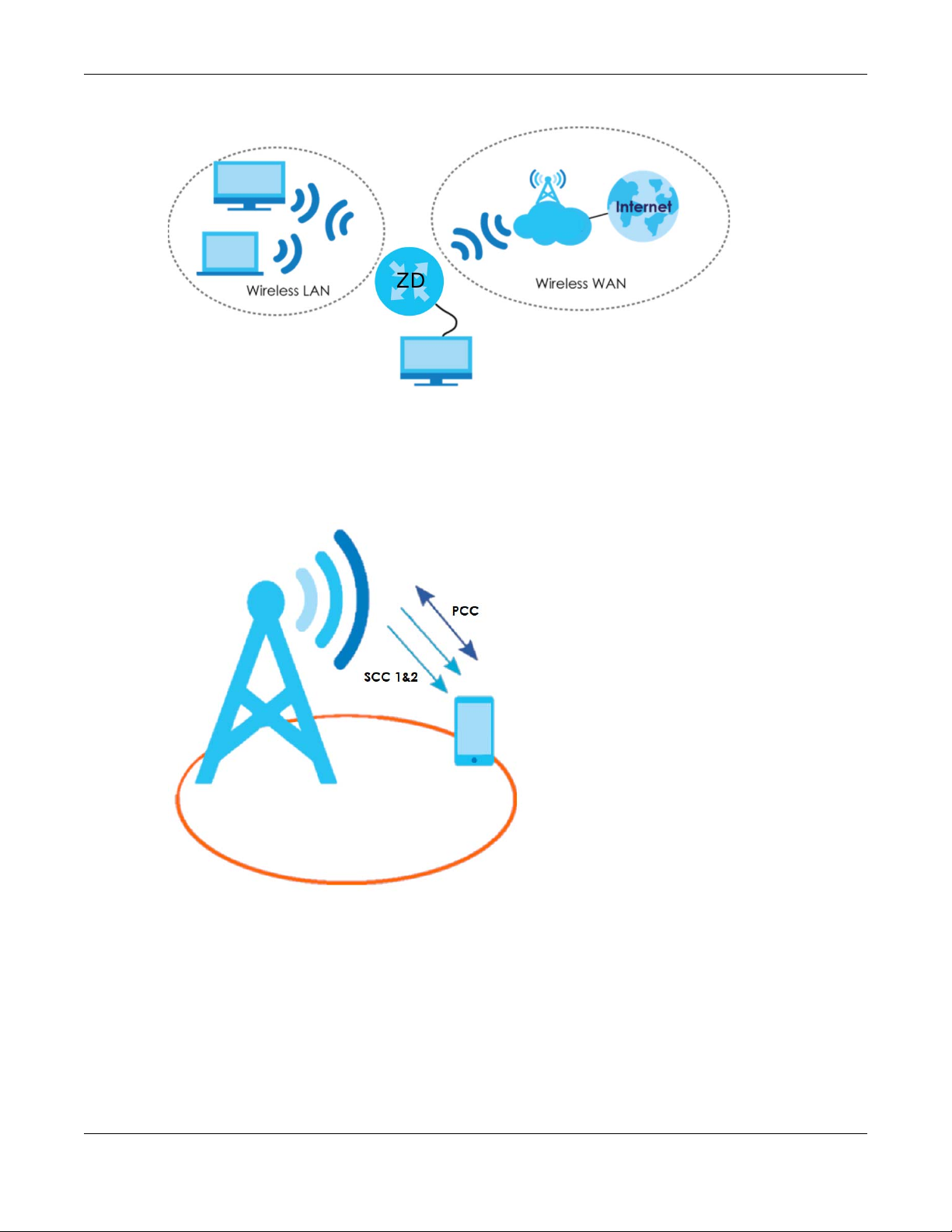
Chapter 1 Introduction
Figure 3 Zyxel Device’s Wireless LAN
Carrier Aggregation
Carrier Aggregation (CA) is a technology to deliver high downlink data rates by combining more than
one carrier in the same or different bands together.
Figure 4 Zyxel Device’s CA Application
Ethernet WAN
If you have another broadband modem or router available, you can use the Ethernet WAN port and
then connect it to the broadband modem or router. This way, you can access the Internet through an
Ethernet connection and still use the Firewall function on the Zyxel Device.
See Section 1.1.1 on page 17 to see if your Zyxel Device supports an Ethernet WAN port.
Nebula Mobile Router User’s Guide
23
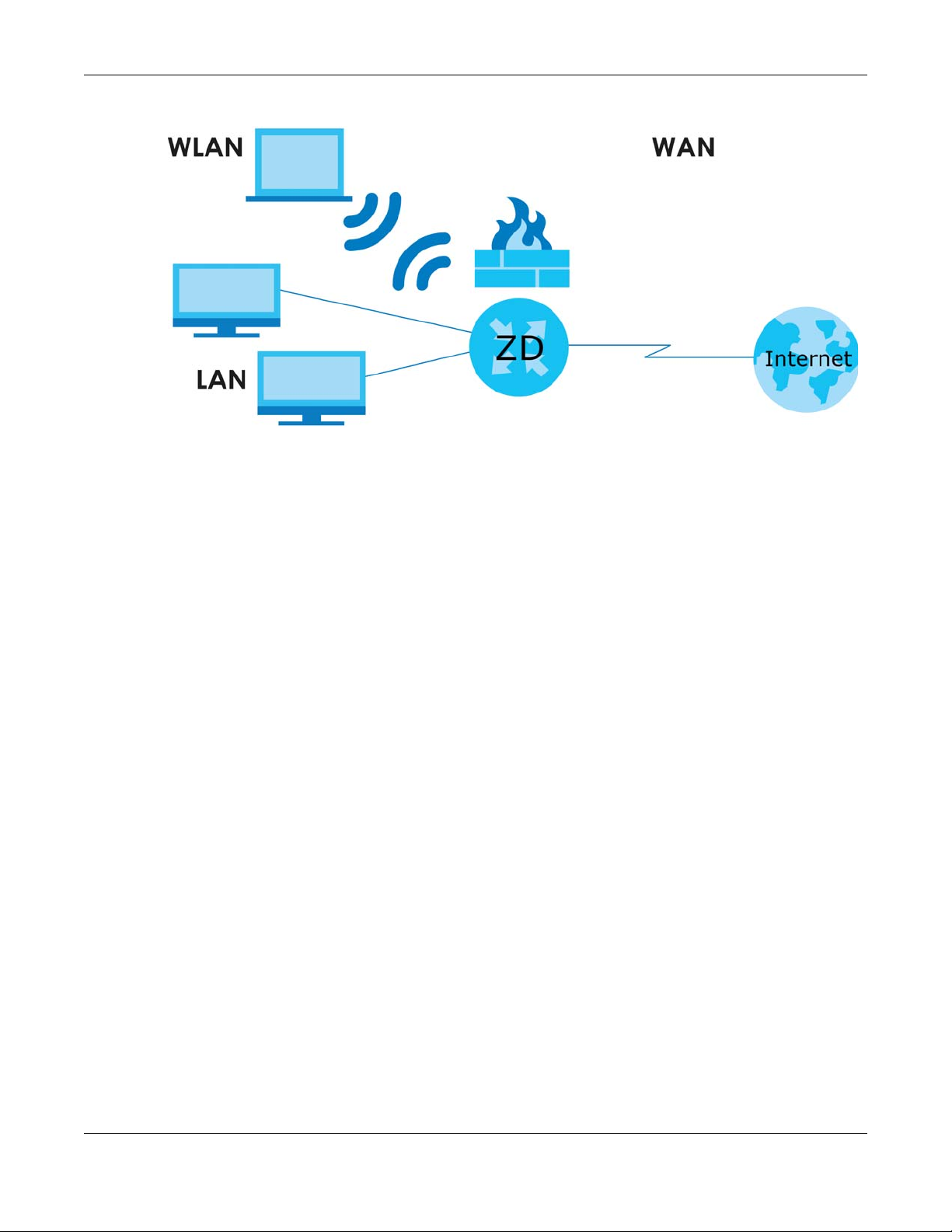
Chapter 1 Introduction
Figure 5 Zyxel Device’s Internet Access Application: Ethernet WAN
Cellular Backup
Some Zyxel Devices support a WAN backup connection to ensure always-on Internet connectivity.
For Zyxel Devices that support Ethernet WAN, when the Ethernet WAN goes down, the Zyxel Devices
automatically switch to use the cellular WAN connection.
The WAN connection priority is as follows:
1 Ethernet WAN
2 Cellular WAN
For Zyxel Devices that support dual SIM slots, when the primary cellular WAN goes down, the Zyxel
Devices automatically switch to use the backup connection on the second SIM card.
See Section 1.1.1 on page 17 to see if your Zyxel Device supports Cellular Backup.
1.4 How to Manage your Zyxel Device
You can use the following way to manage your Zyxel Device.
• Web Configurator. This is recommended for everyday management of Zyxel Device using a
(supported) web browser.
• Nebula Control Center Web Portal. Use the NCC web portal to monitor your Zyxel Device. You can
register your Zyxel Device to a site and organization using the NCC web portal.
• Nebula Mobile App. Use the NCC mobile app to monitor your Zyxel Device. You can register your
Zyxel Device to a site and organization using the NCC Mobile app. Download the NCC Mobile app at
Apple Store or Google Play.
Nebula Mobile Router User’s Guide
24
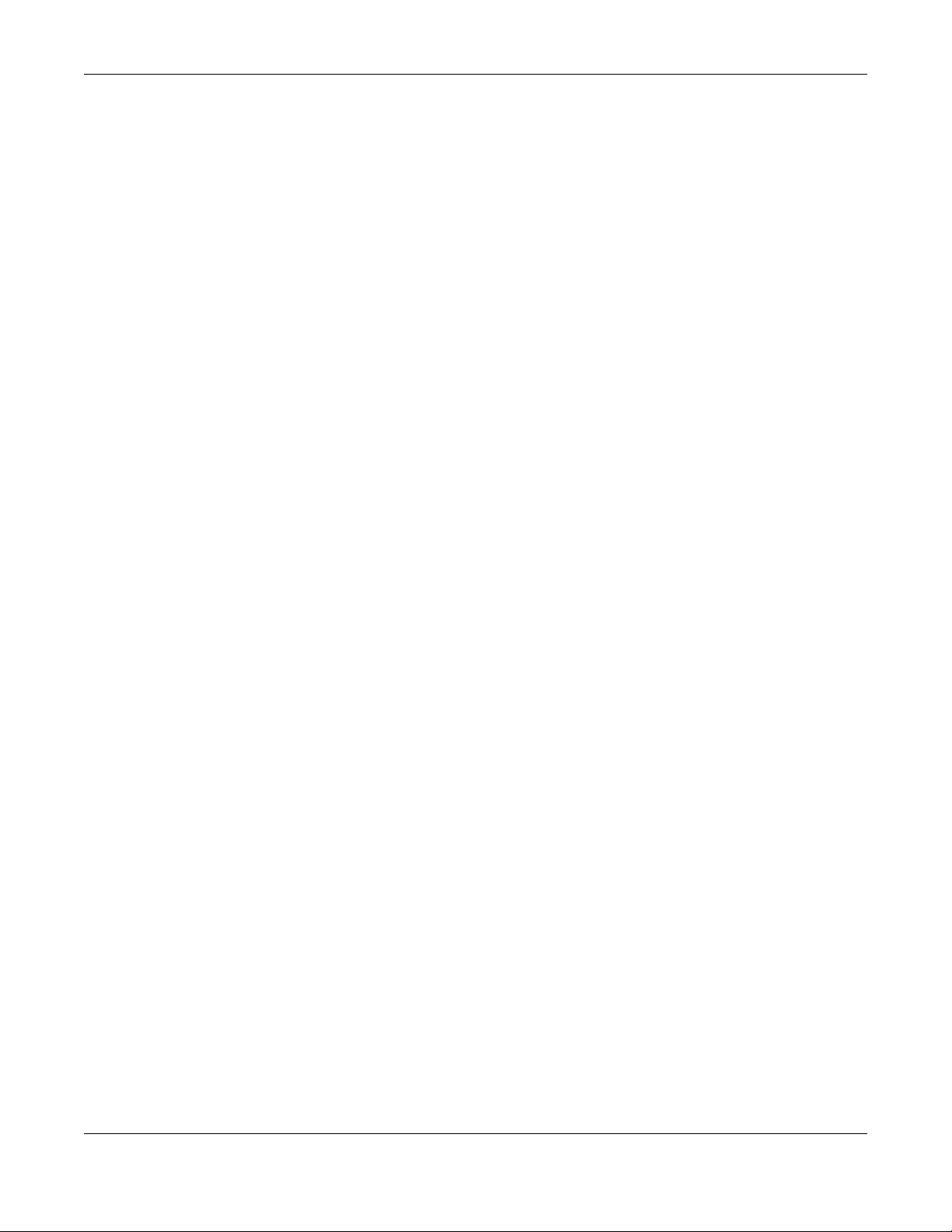
Chapter 1 Introduction
• Zyxel Air. Use the Zyxel Air app (available on the App Store for Apple devices and Google Pay for
Android devices) for setup and management of the Zyxel Device on your smartphone. You can also
use the app for finding the optimal 5G NR signal strength. This User’s Guide provides information about
using the Zyxel Air app. To install the app, scan the QR code on the QSG.
1.5 Good Habits for Managing the Zyxel Device
Do the following things regularly to make the Zyxel Device more secure and to manage the Zyxel
Device more effectively.
• Change the password. Use a password that is not easy to guess and that consists of different types of
characters, such as numbers and letters.
• Back up the configuration (and make sure you know how to restore it). Restoring an earlier working
configuration may be useful if the Zyxel Device becomes unstable or even crashes. If you forget your
password to access the Web Configurator, you will have to reset the Zyxel Device to its factory
default settings. If you backed up an earlier configuration file, you would not have to totally reconfigure the Zyxel Device. You could simply restore your last configuration. Write down any
information your ISP provides you.
Nebula Mobile Router User’s Guide
25
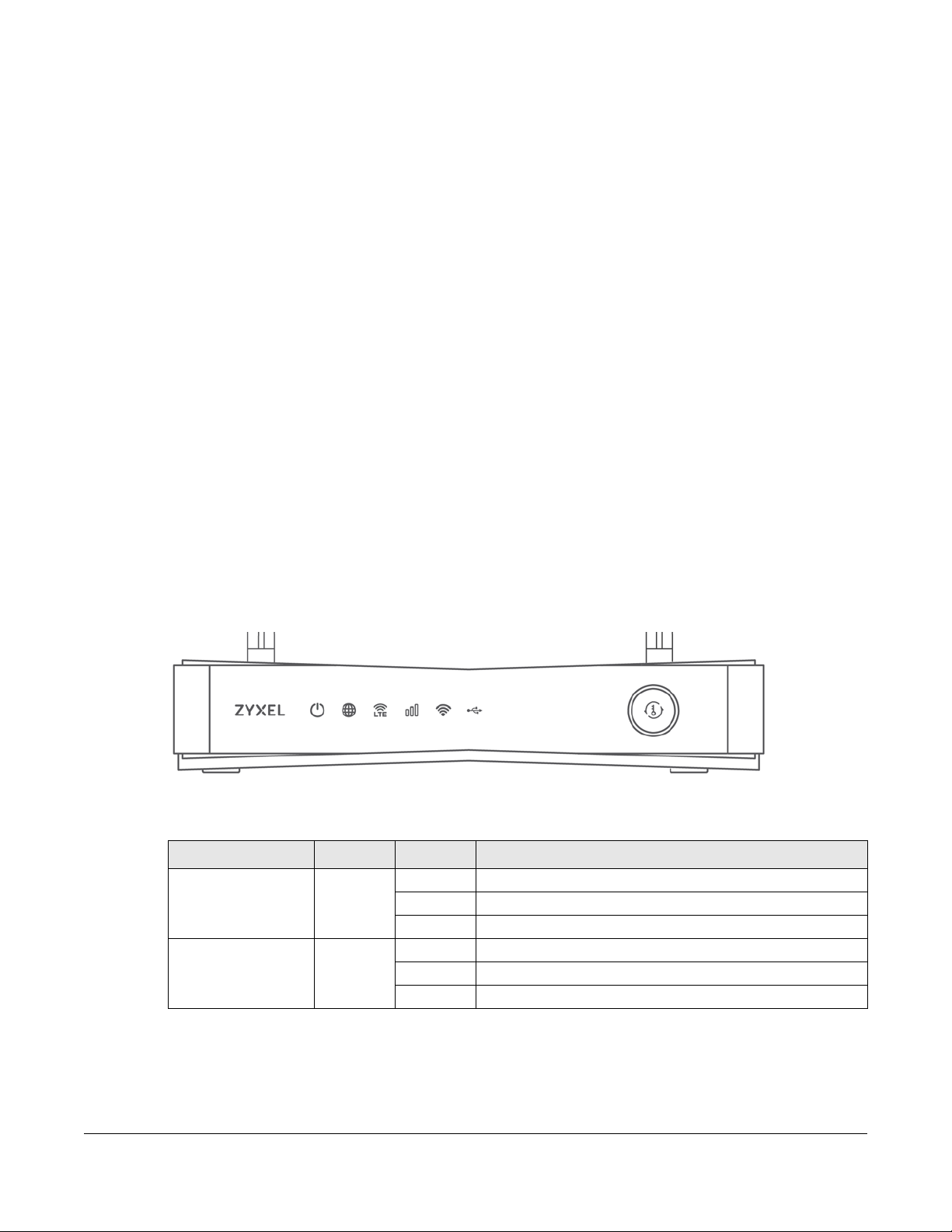
2.1 Overview
This chapter describes the LEDs and port panels of the Zyxel Device.
2.2 LEDs
The following figures show the Zyxel Device LED indicators.
None of the LEDs are on if the Zyxel Device is not receiving power.
Note: Blinking (slow) means the LED blinks once per second. Blinking (fast) means the LED
blinks once per 0.5 second.
CHAPTER 2
Hardware Panels
2.2.1 Nebula LTE3301-PLUS
Figure 6 Nebula LTE3301-PLUS LED
The following are the LED descriptions for your Nebula LTE3301-PLUS.
Table 3 Nebula LTE3301-PLUS LED Behavior
LED COLOR STATUS DESCRIPTION
POWER White On The Zyxel Device is receiving power and ready for use.
Internet White On There is Internet connection.
Blinking The Zyxel Device is booting or self-testing.
Off The Zyxel Device is not receiving power.
Blinking The Zyxel Device is sending or receiving IP traffic.
Off There is no Internet connection.
Nebula Mobile Router User’s Guide
26
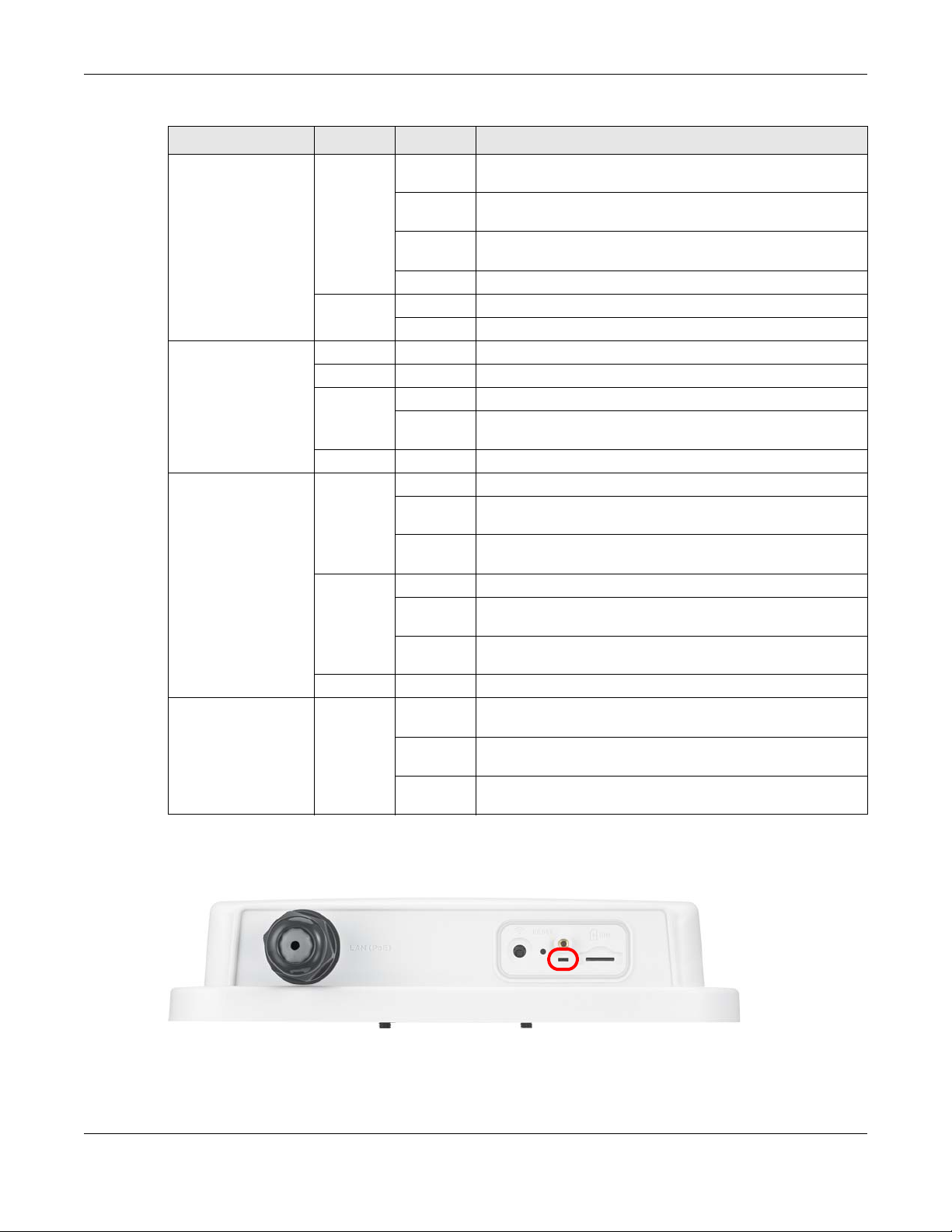
Chapter 2 Hardware Panels
Table 3 Nebula LTE3301-PLUS LED Behavior (continued)
LED COLOR STATUS DESCRIPTION
LTE/3G White On The Zyxel Device is registered and successfully connected to a
4G network.
Blinking
(slow)
Blinking
(fast)
Off There is no service.
Green On The Zyxel Device has an Ethernet connection on the WAN.
Off There is no Ethernet connection on the WAN.
Signal Strength Green On The signal strength is excellent.
Amber On The signal strength is fair.
Red On The signal strength is poor.
Blinking There is no SIM card inserted, no signal, or the signal strength is
Off The SIM card is invalid, or the PIN code is not correct.
WLAN Green On The 2.4G wireless network is activated.
Blinking
(slow)
Blinking
(fast)
White On The 5G wireless network is activated.
Blinking
(slow)
Blinking
(fast)
Off The wireless network is not activated.
USB White On The Zyxel Device recognizes a USB connection through the USB
Blinking The Zyxel Device is sending/receiving data to/from the USB
Off The Zyxel Device does not detect a USB connection through
The Zyxel Device is connected to a 3G network.
The Zyxel Device is trying to connect to a 3G/4G network.
below the poor level.
The Zyxel Device is setting up a WPS connection with a 2.4G
wireless client.
The Zyxel Device is communicating with 2.4G wireless clients.
The Zyxel Device is setting up a WPS connection with a 5G
wireless client.
The Zyxel Device is communicating with 2.4G and 5G wireless
clients.
port.
device connected to it.
the USB port.
2.2.2 Nebula LTE7641-M602
Figure 7 Nebula LTE7641-M602 LED
Nebula Mobile Router User’s Guide
27

The following are the LED descriptions for your Nebula LTE7461-M602.
Table 4 Nebula LTE7461-M602 LED Behavior
COLOR STATUS DESCRIPTION
Red Blinking The Zyxel Device is booting or self-testing.
Green Blinking The Zyxel Device is trying to connect to the Internet.
Amber Blinking The Zyxel Device WiFi is on.
2.2.3 Nebula NR5101
Figure 8 Nebula NR5101 LED
Chapter 2 Hardware Panels
On The Zyxel Device encountered an error.
On The Zyxel Device is connected to the Internet.
The following are the LED descriptions for your Nebula NR5101.
Table 5 Nebula NR5101 LED Behavior
LED COLOR STATUS DESCRIPTION
Power/USB Green On The Zyxel Device is receiving power and ready for use.
Blinking The Zyxel Device is booting.
Off The Zyxel Device is not receiving power.
Blue On A USB device is connected to the USB port on the Zyxel Device.
Internet/SMS Green On The Zyxel Device is connected to the Internet using 3G/4G.
Blinking There is a new SMS message.
Off The Zyxel Device is not connected to the Internet.
Blue On The Zyxel Device is connected to the Internet using 5G.
Nebula Mobile Router User’s Guide
28
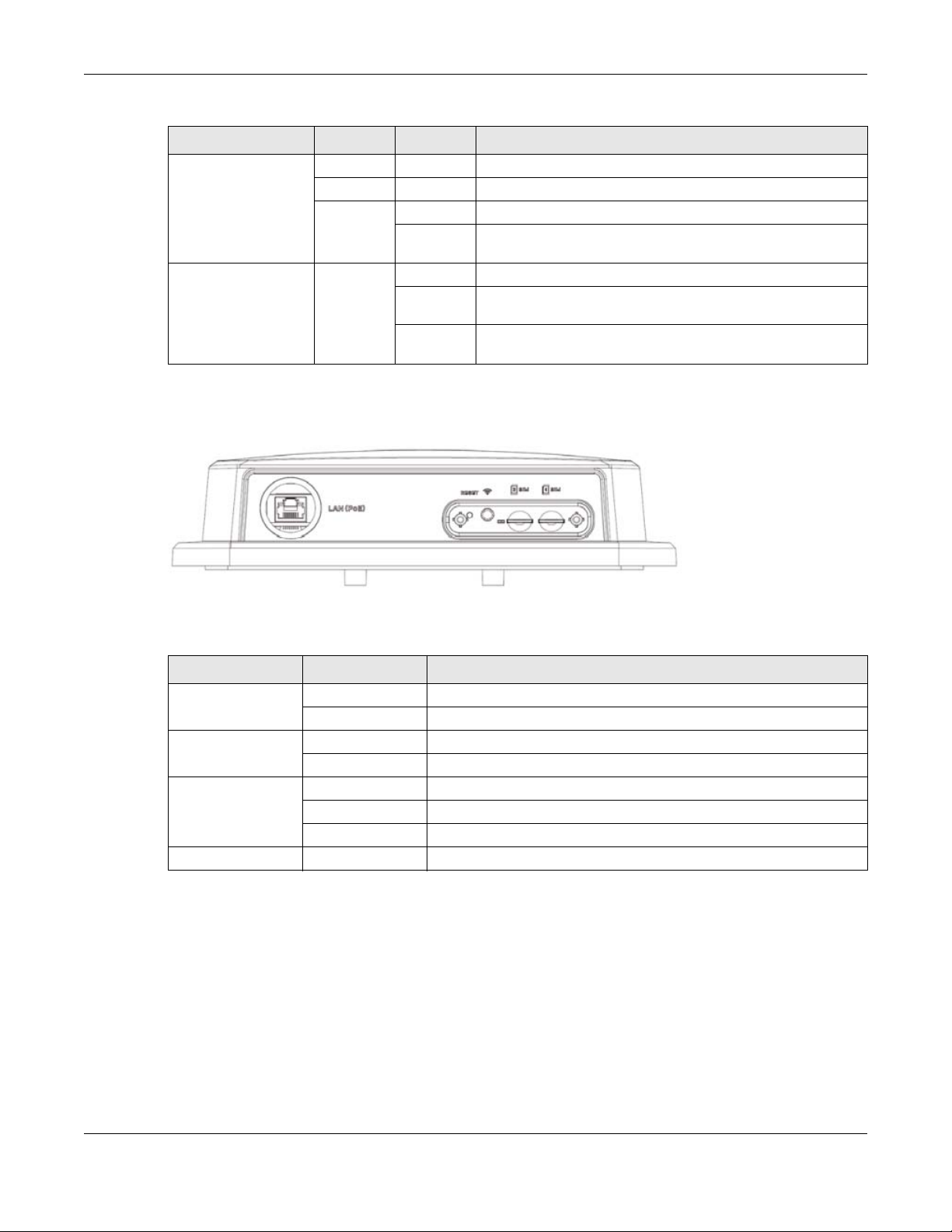
Table 5 Nebula NR5101 LED Behavior (continued)
LED COLOR STATUS DESCRIPTION
Cellular Signal
Strength
WiFi/WPS Green On WiFi is enabled.
2.2.4 Nebula NR7101
Figure 9 Nebula NR7101 LED
Chapter 2 Hardware Panels
Green On The signal strength is excellent.
Orange On The signal strength is fair.
Red On The signal strength is poor.
Blinking There is no cellular signal, or signal strength is below the poor
level.
Blinking
(fast)
Blinking
(slow)
Data is being transmitted and received.
WPS is activated, and the Zyxel Device is establishing a WPS
connection.
The following are the LED descriptions for your Nebula NR7101.
Table 6 Nebula NR7101 LED Behavior
COLOR STATUS DESCRIPTION
Green On The Zyxel Device is connected to the Internet.
Blinking The Zyxel Device is trying to connect to the Internet.
Amber On The WiFi is activated. The Zyxel Device is connected to the Internet.
Blinking The WiFi is activated. The Zyxel Device is not connected to the Internet.
Red On The Zyxel Device is not connected to the Internet.
Blinking The Zyxel Device is booting or self-testing.
Off There is a system failure.
Green/Amber/Red Looping Firmware upgrade is in process.
Nebula Mobile Router User’s Guide
29
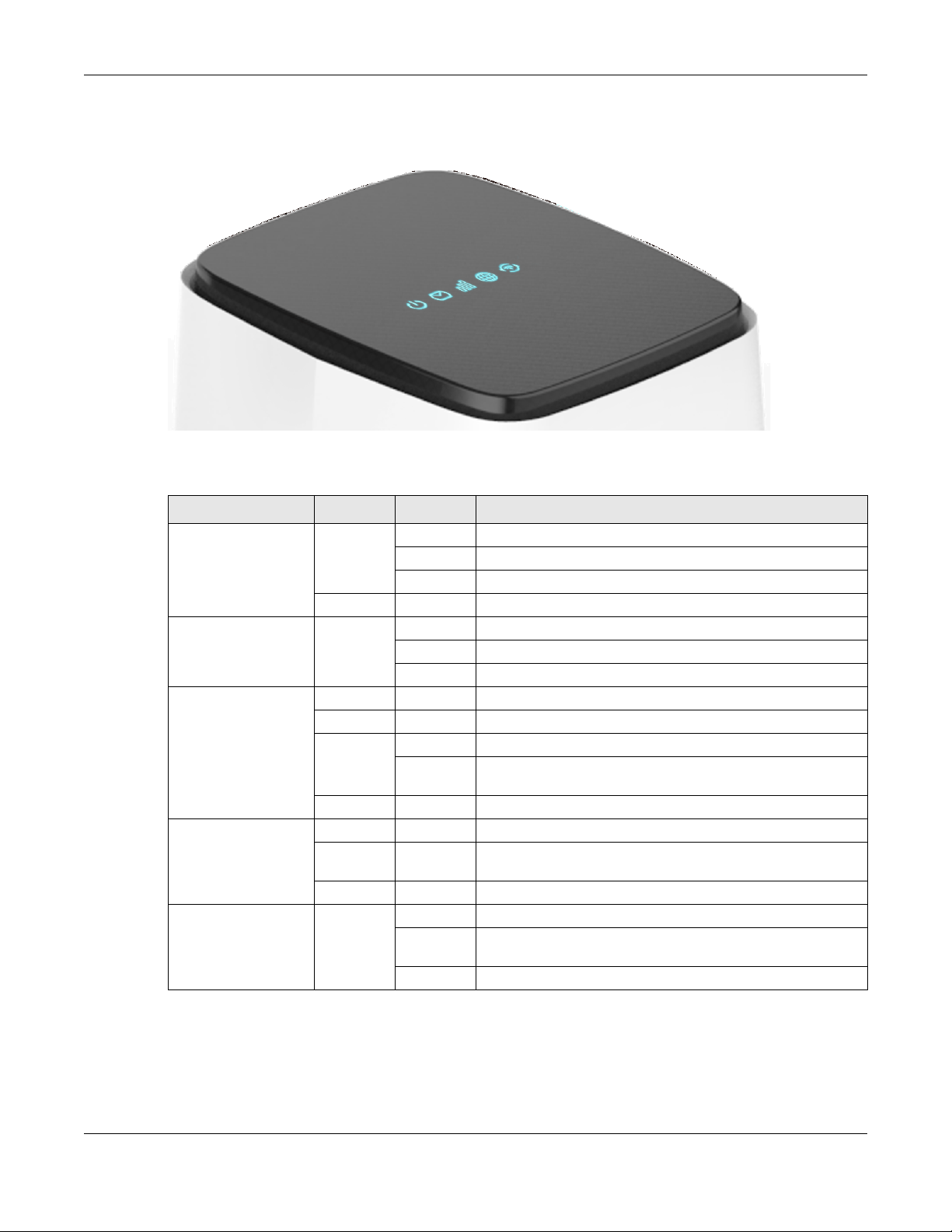
2.2.5 Nebula FWA510
Figure 10 Nebula FWA510 LED
The following are the LED descriptions for your Nebula FWA510.
Table 7 Nebula FWA510 LED Behavior
LED COLOR STATUS DESCRIPTION
Power Green On The Zyxel Device is receiving power and ready for use.
SMS Green On There is a new SMS message.
Cellular Signal
Strength
Internet Blue On The Zyxel Device is connected to the Internet using 5G.
WiFi/WPS Green On WiFi is enabled.
Chapter 2 Hardware Panels
Blinking The Zyxel Device is booting.
Off The Zyxel Device is not receiving power.
Red On Zyxel Device error, need to take action.
Blinking The Inbox is full.
Off There is no unread SMS message.
Blue On The signal strength is good.
Green On The signal strength is medium.
Red On The signal strength is poor.
Blinking There is no cellular signal, or signal strength is below the poor
level.
Off The Zyxel Device is booting.
Green On The Zyxel Device is connected to the Internet using 4G, or is
connected in Ethernet WAN mode.
Red On Internet connection is unavailable.
Blinking WPS is activated, and the Zyxel Device is establishing a WPS
connection.
Off WiFi is disabled.
Nebula Mobile Router User’s Guide
30
