ZyXEL LTE4506-M606 User Guide
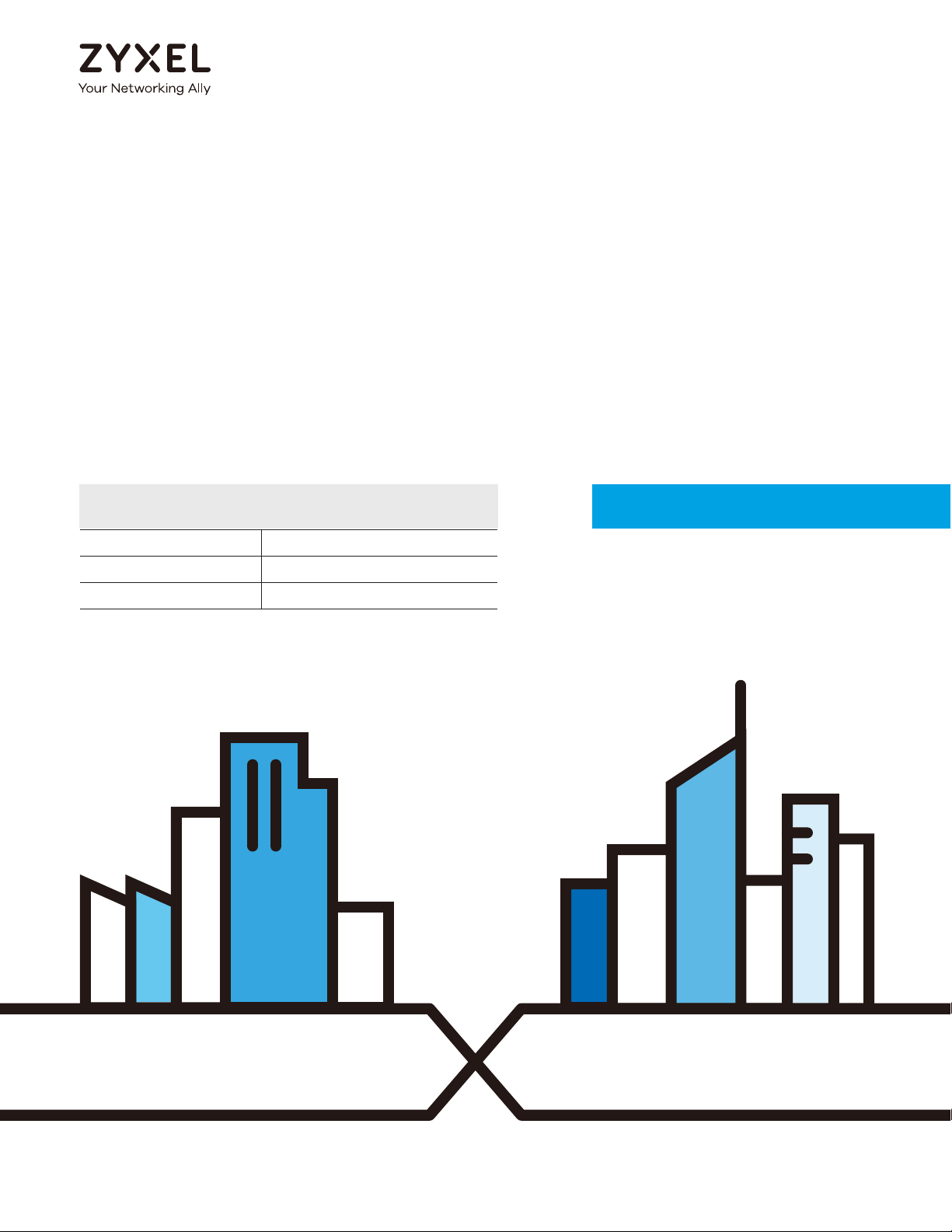
User’s Guide
LTE4506-M606
4G LTE-A HomeSpot
Default Login Details
LAN IP Address http://192.168.1.1
User Name admin
Password 1234
Version 1.10 Edition 2, 02/2017
Copyright © 2017 Zyxel Communications Corporation
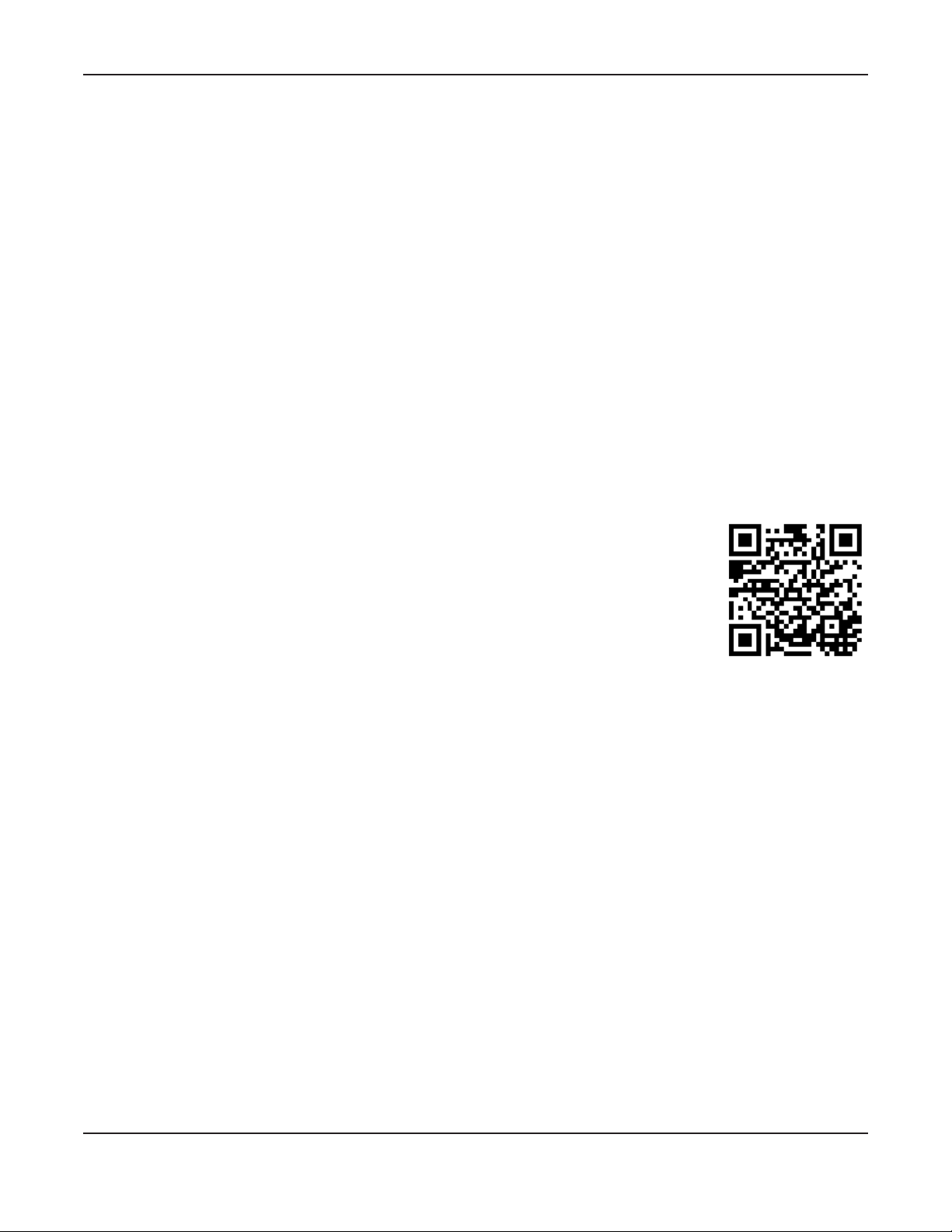
IMPORTANT!
READ CAREFULLY BEFORE USE.
KEEP THIS GUIDE FOR FUTURE REFERENCE.
This is a User’s Guide for a system managing a series of products. Not all products support all features.
Menushots and graphics in this book may differ slightly from what you see due to differences in release
versions or your computer operating system. Every effort has been made to ensure that the information
in this manual is accurate.
Related Documentation
• Quick Start Guide
The Quick Start Guide shows how to connect the managed device.
• More Information
Go to support.zyxel.com to find other information on the LTE4506
.
LTE4506 User’s Guide
2
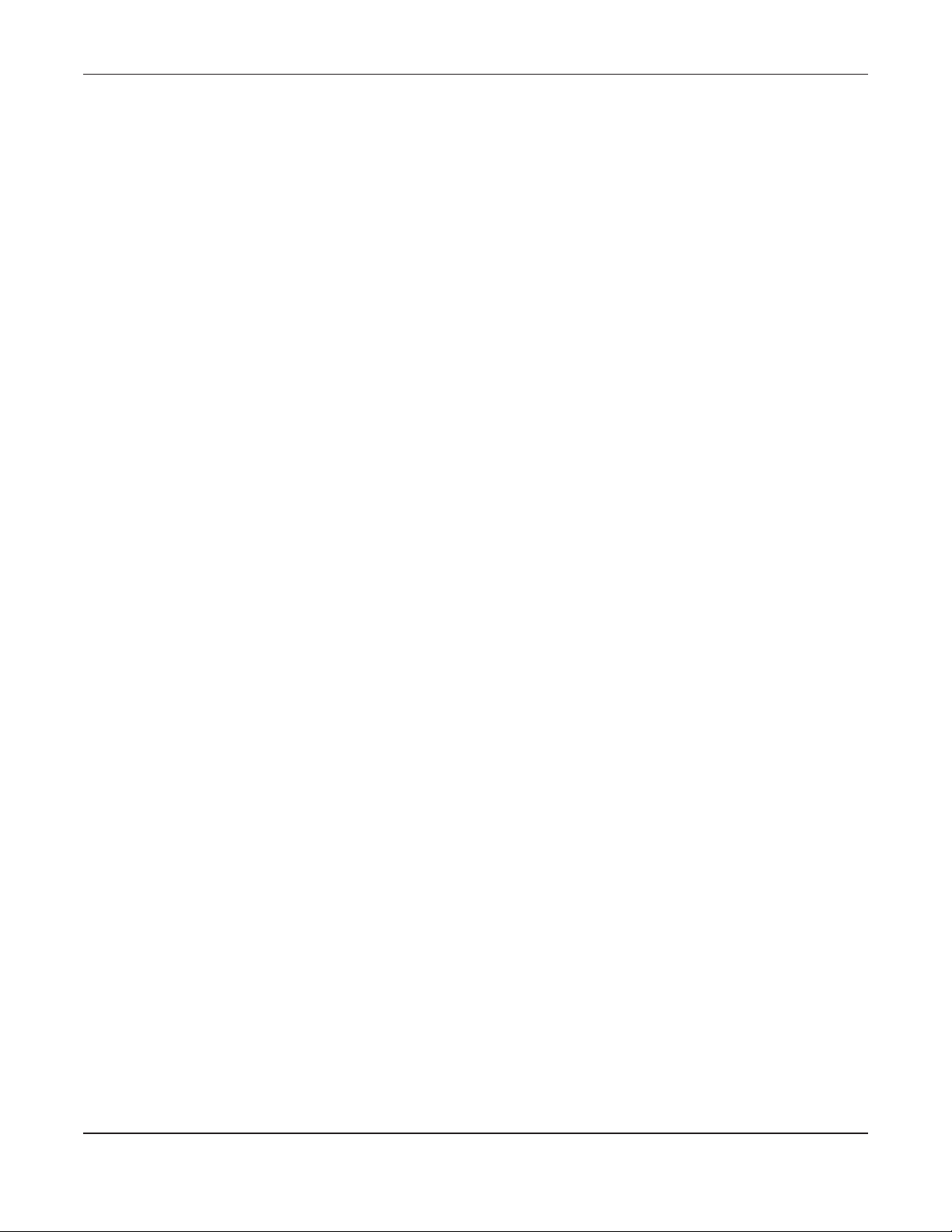
Contents Overview
Contents Overview
User’s Guide ....................................................................................................................................... 7
Introduction ............................................................................................................................................. 8
The Web Configurator ......................................................................................................................... 12
Technical Reference ....................................................................................................................... 19
Home ..................................................................................................................................................... 20
Internet ................................................................................................................................................... 25
Wi-Fi ........................................................................................................................................................ 32
Router ..................................................................................................................................................... 50
Applications .......................................................................................................................................... 59
System .................................................................................................................................................... 65
Troubleshooting .................................................................................................................................... 75
LTE4506 User’s Guide
3
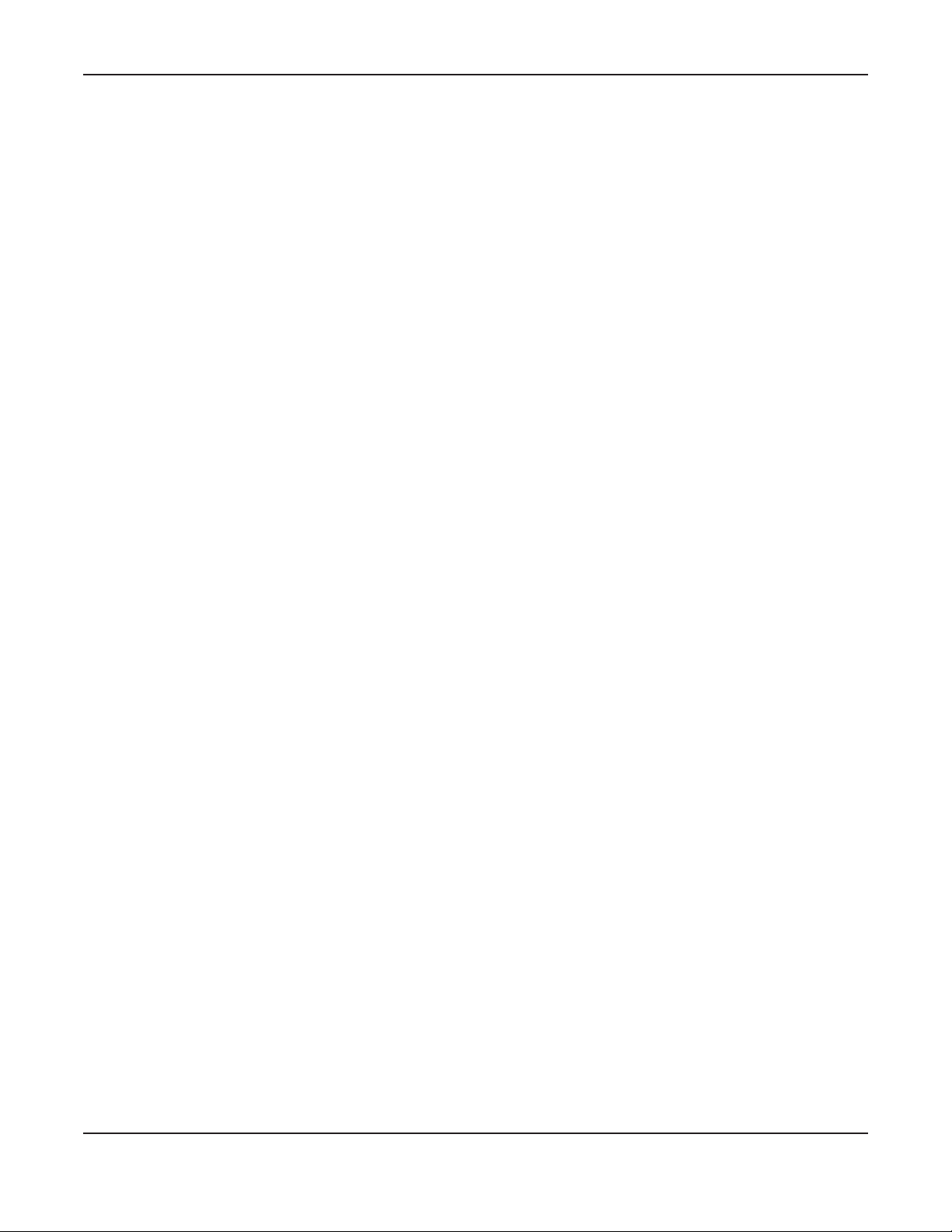
Table of Contents
Table of Contents
Contents Overview ............................................................................................................................ 3
Table of Contents................................................................................................................................ 4
Part I: User’s Guide............................................................................................ 7
Chapter 1
Introduction......................................................................................................................................... 8
1.1 Overview .......................................................................................................................................... 8
1.2 Ways to Manage the LTE4506 ......................................................................................................... 8
1.3 Good Habits for Managing the LTE4506 ........................................................................................ 9
1.4 Hardware Connections ................................................................................................................... 9
1.5 Turn on/off the LTE4506 .................................................................................................................... 9
1.6 LED Display ........................................................................................................................................ 9
1.7 One-touch Wi-Fi Sharing ............................................................................................................... 10
1.8 Resetting the LTE4506 ..................................................................................................................... 11
1.8.1 How to Use the Physical Reset Button ................................................................................ 11
Chapter 2
The Web Configurator....................................................................................................................... 12
2.1 Overview ......................................................................................................................................... 12
2.2 Login Accounts ............................................................................................................................... 12
2.3 Access .............................................................................................................................................. 12
2.4 Navigating the Web Configurator ............................................................................................... 13
2.4.1 Title Bar ................................................................................................................................... 14
2.4.2 Navigation Panel .................................................................................................................. 15
Part II: Technical Reference........................................................................... 19
Chapter 3
Home.................................................................................................................................................. 20
3.1 Overview ......................................................................................................................................... 20
3.2 Home ............................................................................................................................................... 20
3.3 Setup Wizard ................................................................................................................................... 21
3.3.1 Internet ................................................................................................................................... 21
3.3.2 Wi-Fi ......................................................................................................................................... 22
LTE4506 User’s Guide
4
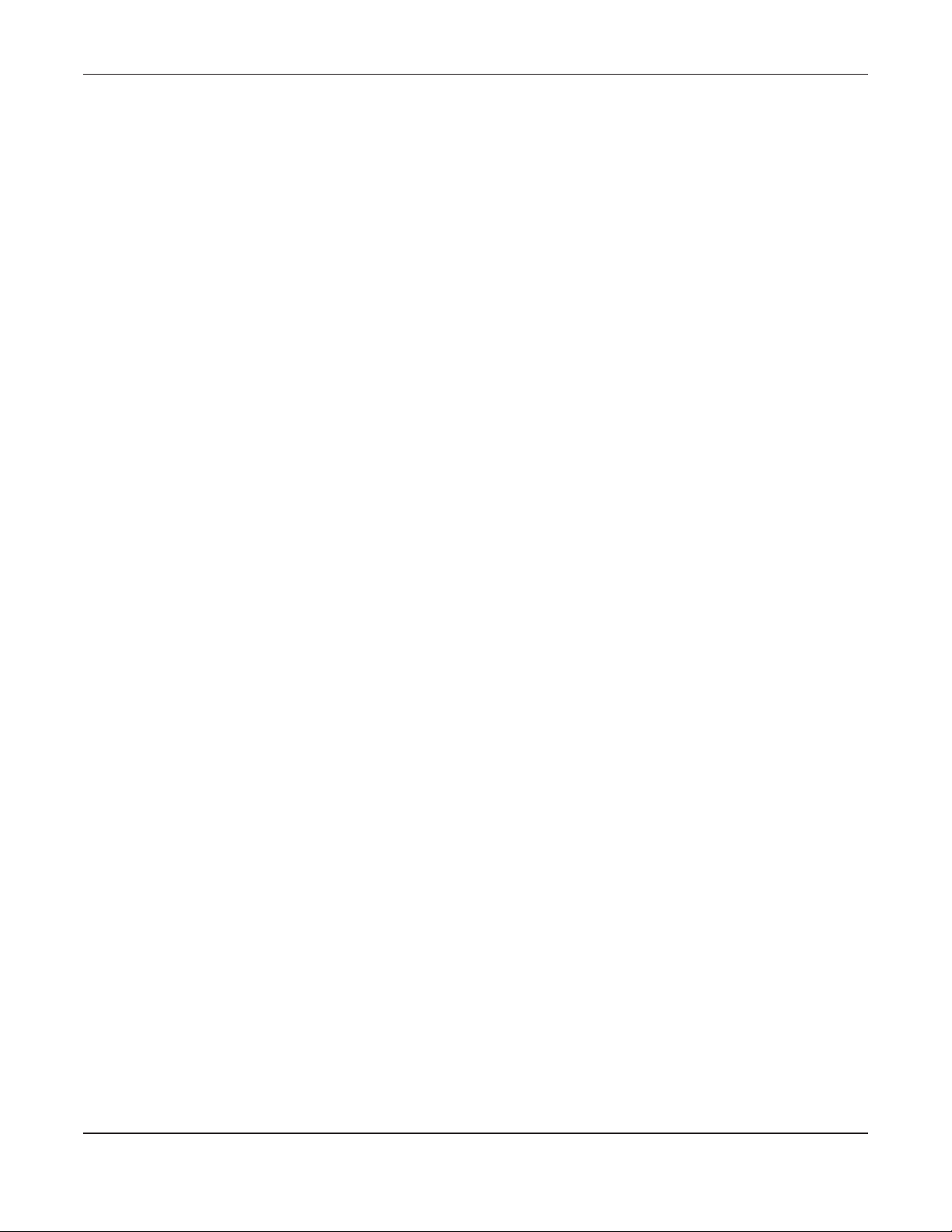
Table of Contents
Chapter 4
Internet............................................................................................................................................... 25
4.1 Overview ......................................................................................................................................... 25
4.1.1 What You Can Do in this Chapter ....................................................................................... 25
4.2 Internet Status Screen .................................................................................................................... 26
4.3 PIN Settings Screen ......................................................................................................................... 27
4.4 APN Configuration Screen ............................................................................................................ 28
4.5 Network Selection Screen ............................................................................................................. 29
4.6 Data Usage/Statistic Screen ......................................................................................................... 29
Chapter 5
Wi-Fi.................................................................................................................................................... 32
5.1 Overview ......................................................................................................................................... 32
5.1.1 What You Can Do in this Chapter ....................................................................................... 32
5.1.2 What You Need to Know ..................................................................................................... 33
5.2 Wi-Fi Status Screen .......................................................................................................................... 33
5.3 Wi-Fi Settings Screen ...................................................................................................................... 34
5.4 MAC Filter Screen .......................................................................................................................... 36
5.5 WPS Screen ..................................................................................................................................... 38
5.6 Technical Reference ...................................................................................................................... 39
5.6.1 Wireless Network Overview .................................................................................................. 39
5.6.2 Additional Wireless Terms ..................................................................................................... 40
5.6.3 Wireless Security Overview ................................................................................................... 40
5.6.4 Signal Problems ..................................................................................................................... 43
5.6.5 WiFi Protected Setup (WPS) ................................................................................................. 43
Chapter 6
Router................................................................................................................................................. 50
6.1 Overview ......................................................................................................................................... 50
6.1.1 What You Can Do in this Chapter ....................................................................................... 50
6.2 LAN IP Screen ................................................................................................................................. 50
6.3 DHCP Server Screen ....................................................................................................................... 51
6.4 DNS Settings Screen ....................................................................................................................... 53
6.5 Connected Devices Screen .......................................................................................................... 53
6.6 IPv4/Port Filter Screen ..................................................................................................................... 54
6.7 IPv6/Port Filter Screen ..................................................................................................................... 55
6.8 URL Filter Screen .............................................................................................................................. 56
6.9 IP/Port Forwarding Screen ............................................................................................................. 57
Chapter 7
Applications ...................................................................................................................................... 59
7.1 Overview ......................................................................................................................................... 59
7.1.1 What You Can Do in this Chapter ....................................................................................... 59
LTE4506 User’s Guide
5
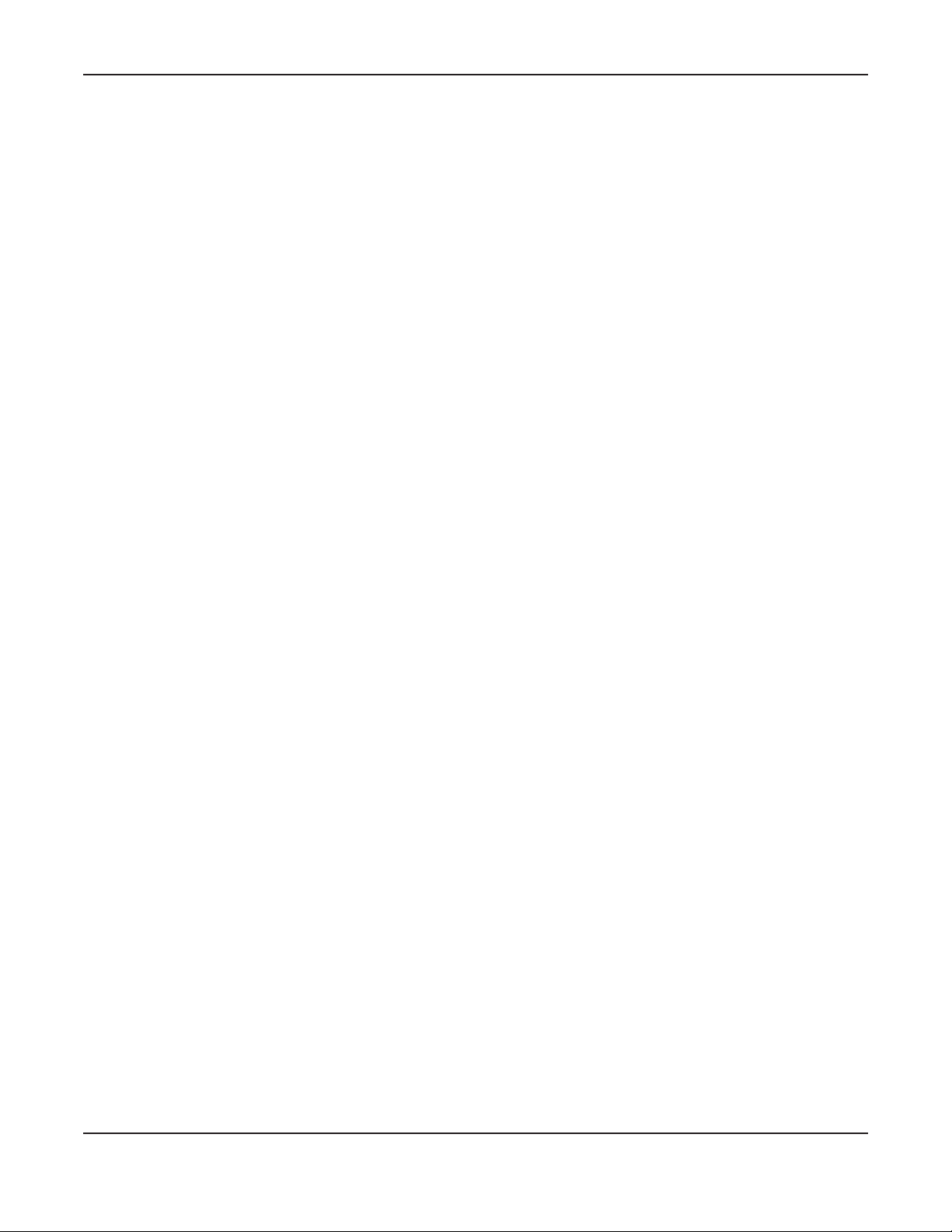
Table of Contents
7.2 Contact List Screen ........................................................................................................................ 59
7.3 SIM Contacts Screen ...................................................................................................................... 60
7.4 Contacts Settings Screen .............................................................................................................. 61
7.5 New SMS Screen ............................................................................................................................ 61
7.6 Inbox Screen ................................................................................................................................... 62
7.7 Outbox Screen ................................................................................................................................ 63
7.8 Draft Screen .................................................................................................................................... 63
7.9 SIM SMS Screen ............................................................................................................................... 64
Chapter 8
System................................................................................................................................................ 65
8.1 Overview ......................................................................................................................................... 65
8.1.1 What You Can Do in this Chapter ....................................................................................... 65
8.2 System Information Screen ............................................................................................................ 65
8.3 User Account Screen ..................................................................................................................... 67
8.4 Settings Profile Screen .................................................................................................................... 68
8.4.1 Reset Settings ......................................................................................................................... 69
8.4.2 Save Current Settings ........................................................................................................... 69
8.4.3 Import & Export Settings Profile ............................................................................................ 70
8.5 Firmware Upgrade Screen ............................................................................................................ 70
8.6 Time Settings Screen ...................................................................................................................... 71
8.7 System Log Screen ......................................................................................................................... 73
Chapter 9
Troubleshooting................................................................................................................................. 75
9.1 Overview ......................................................................................................................................... 75
9.2 Power, and Hardware Installation ................................................................................................ 75
9.3 LTE4506 Access and Login ............................................................................................................. 75
9.4 Internet Access ............................................................................................................................... 76
9.5 Wireless Connections ..................................................................................................................... 77
9.6 Getting More Troubleshooting Help ............................................................................................. 78
Appendix A Customer Support........................................................................................................ 79
Appendix B Common Services........................................................................................................ 85
Appendix C Legal Information ........................................................................................................ 88
Index.................................................................................................................................................. 96
LTE4506 User’s Guide
6
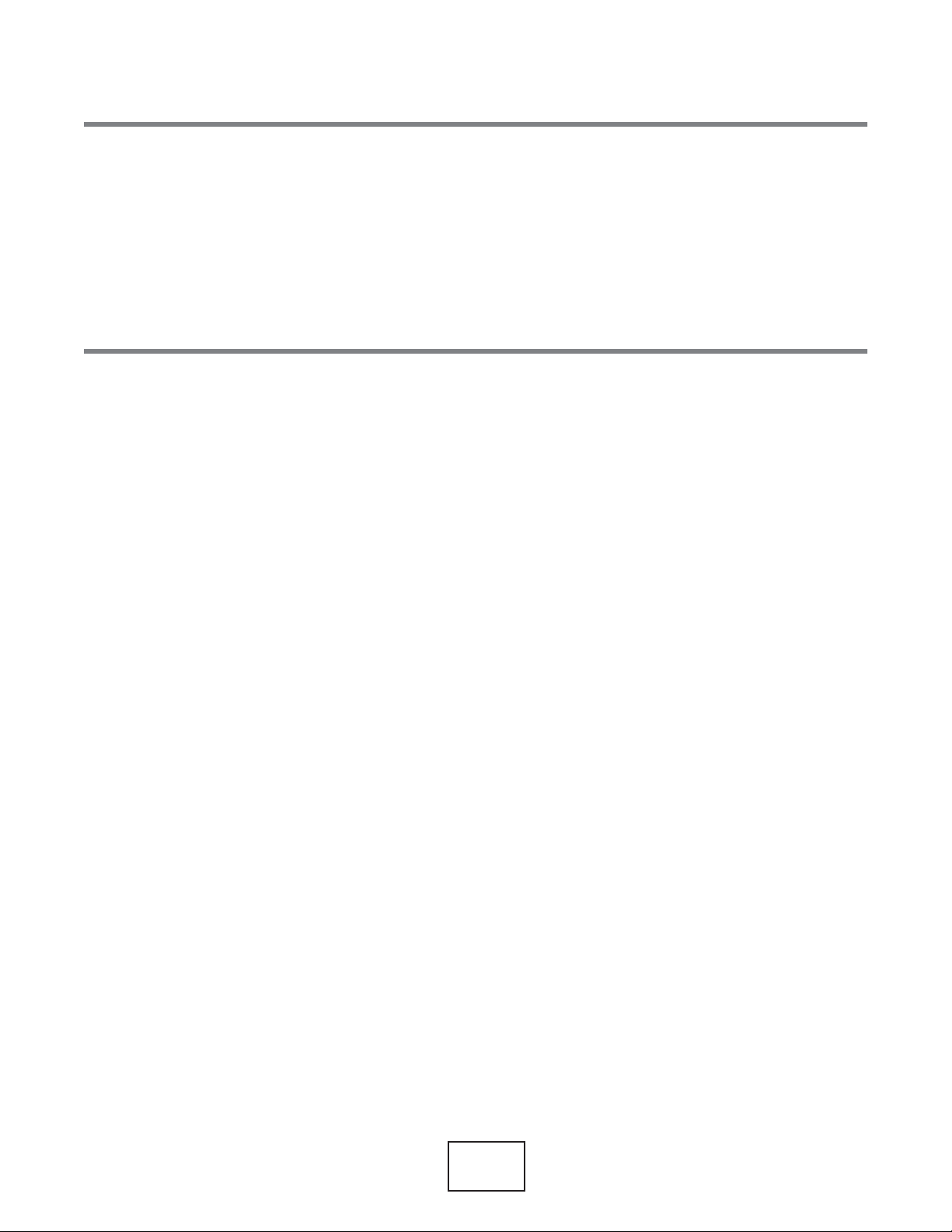
PART I
User’s Guide
7
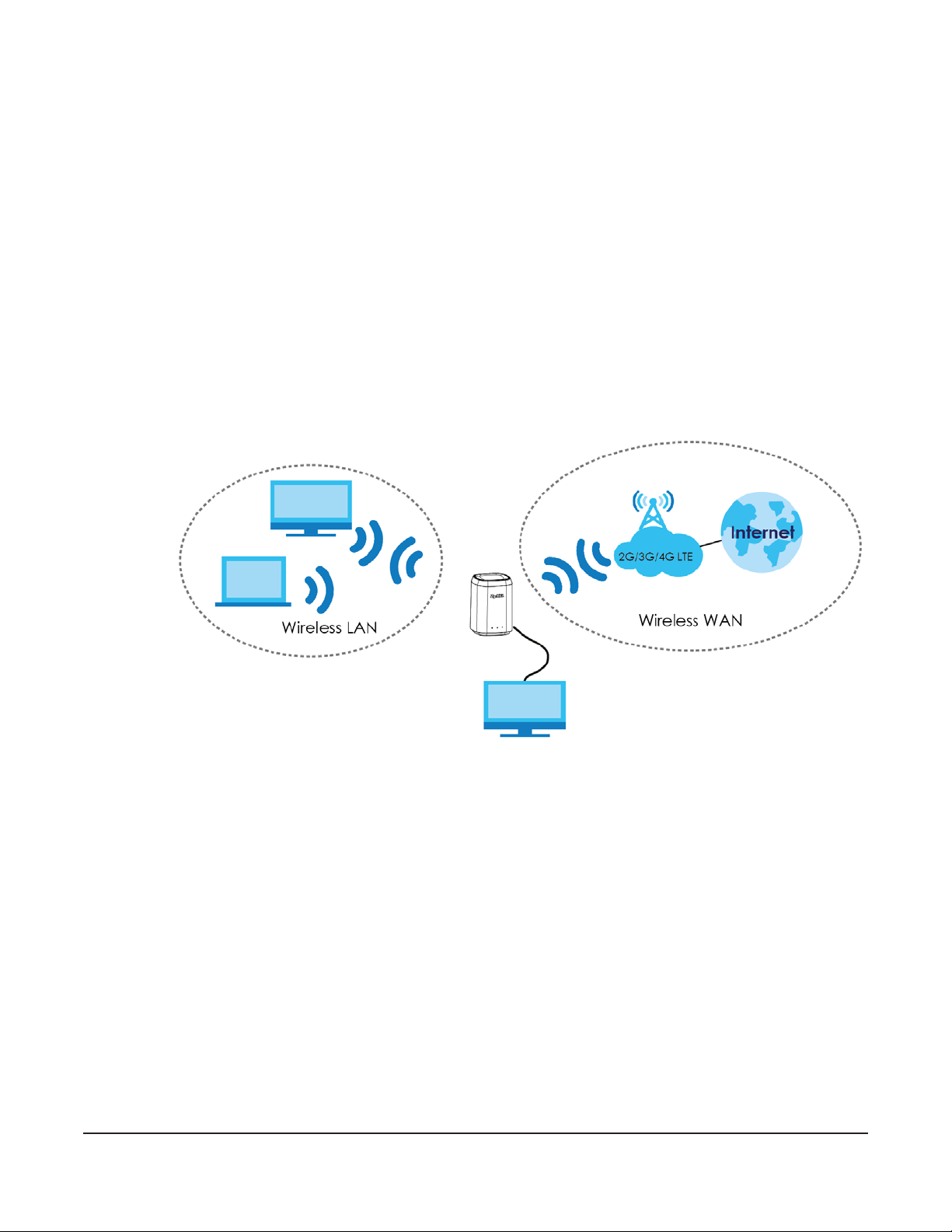
1.1 Overview
This chapter introduces the main features and applications of the LTE4506.
The LTE4506 is a 4G+ home-spot wireless router, which can connect to a mobile network and the Internet
through a wireless WAN connection and provide easy network access to mobile users without additional
wiring. You can set up a wireless network with other IEEE 802.11b/g/n compatible devices.
CHAPTER 1
Introduction
LTE4506
A range of services such as a firewall are also available for secure Internet computing.
Your LTE4506 is easy to install, configure and use. The embedded Web-based configurator enables
simple, straightforward management and maintenance. See the Quick Start Guide for how to make
hardware connections.
1.2 Ways to Manage the LTE4506
You can use the following way to manage the LTE4506.
Web Configurator
The Web Configurator allows easy LTE4506 setup and management using an Internet browser. This User’s
Guide provides information about the Web Configurator.
LTE4506 User’s Guide
8
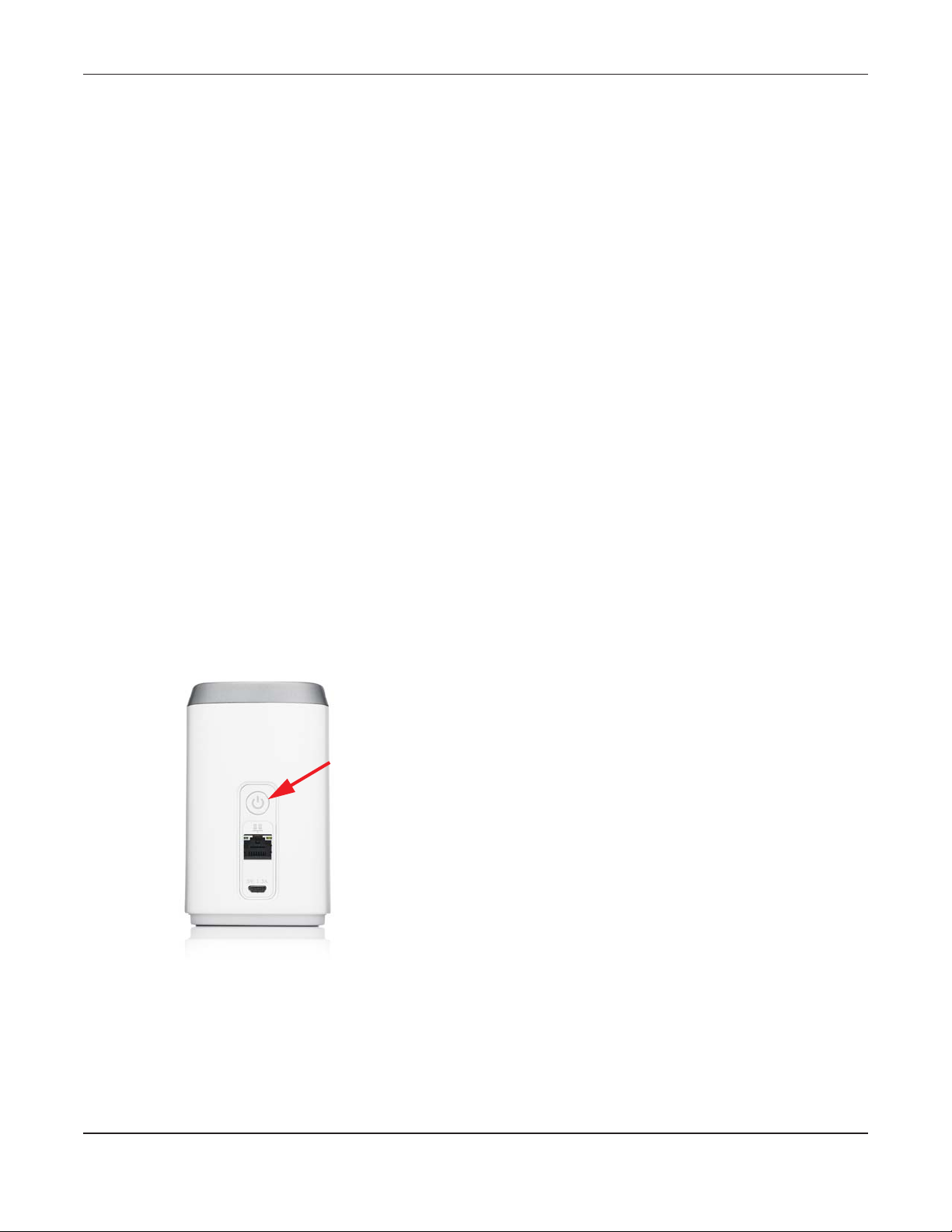
Chapter 1 Introduction
1.3 Good Habits for Managing the LTE4506
Do the following things regularly to make the LTE4506 more secure and to manage it more effectively.
• Change the password often. Use a password that’s not easy to guess and that consists of different
types of characters, such as numbers and letters.
• Write down the password and put it in a safe place.
• Back up the configuration (and make sure you know how to restore it). Restoring an earlier working
configuration may be useful if the device becomes unstable or even crashes. If you forget your
password, you will have to reset the LTE4506 to its factory default settings. If you backed up an earlier
configuration file, you won’t have to totally re-configure the LTE4506; you can simply restore your last
configuration.
1.4 Hardware Connections
See your Quick Start Guide for information on making hardware connections. You need to insert a SIM
card to the SIM card slot at the bottom of the LTE4506 before you can use it.
1.5 Turn on/off the LTE4506
To turn on the device, press the power button and hold until any of the LED lights turns on
To turn off the device, press the power button and hold until all the LED lights are off.
Figure 1 LTE4506 Power Button
1.6 LED Display
You can check the LED lights to see the 2G/3G/4G connection status, signal strength, and the wireless
connection status.
LTE4506 User’s Guide
9
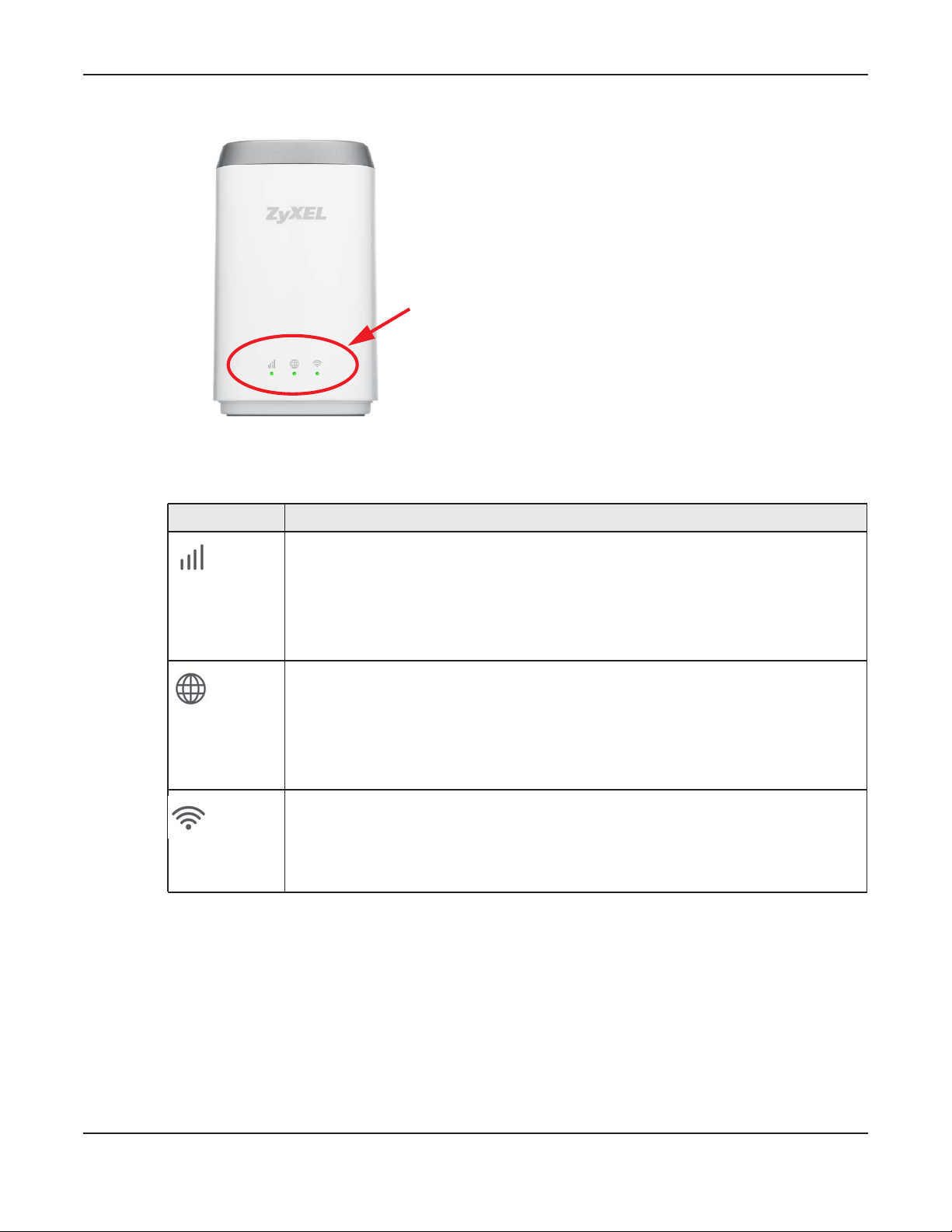
Chapter 1 Introduction
Figure 2 LTE4506 LEDs
The following table describes the LED lights.
Table 1 LTE4506 LEDs
ICONS DESCRIPTION
The power signal and quality of the mobile network to which the LTE4506 is connecting.
Flashing red: the power is on, but there is no LTS/3G signal received.
Solid red: there is a weak signal quality.
Solid orange: there is a medium signal quality.
Solid green: there is a good signal quality.
The Internet connection status and SMS status.
Solid: the Internet access is available and there is no new SMS.
Flashing fast: the Internet access is available and there is a new SMS.
Flashing slow: the Internet access is not available and there is a new SMS.
Off: the Internet access is not available and there is no new SMS.
The Wi-Fi/WPS status.
Solid green: the Wi-Fi AP is on.
Flashing green fast: Data is being transmitted and received.
Flashing green slow: the WPS is on.
1.7 One-touch Wi-Fi Sharing
Press the One-Touch button on the top of the LTE4506 to turn on the Wi-Fi sharing function. Users can
easily connect to the LTE4506.
LTE4506 User’s Guide
10
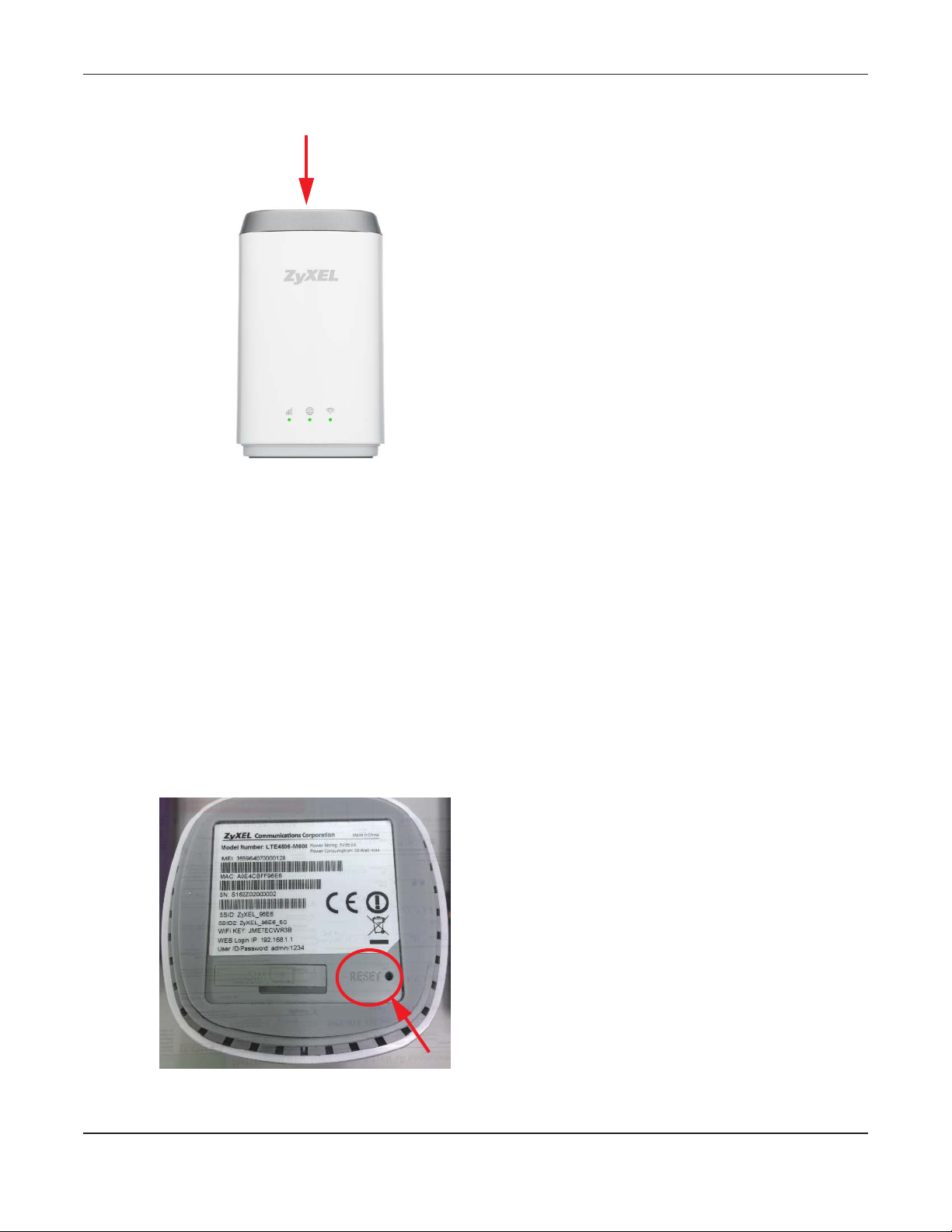
Figure 3 The Wi-Fi Sharing Button
Chapter 1 Introduction
1.8 Resetting the LTE4506
If you forget your password or IP address, or you cannot access the Web Configurator, you will need to
use the physical Reset button to reload the factory-default configuration file. This means that you will
lose all configurations that you had previously saved, the password will be reset to 1234 and the IP
address will be reset to 192.168.1.1.
1.8.1 How to Use the Physical Reset Button
1 Make sure the LTE4506 is turned on.
2 Press the Reset button at the bottom of the LTE4506 until it reboots and set it back to the factory-default
configurations.
LTE4506 User’s Guide
11
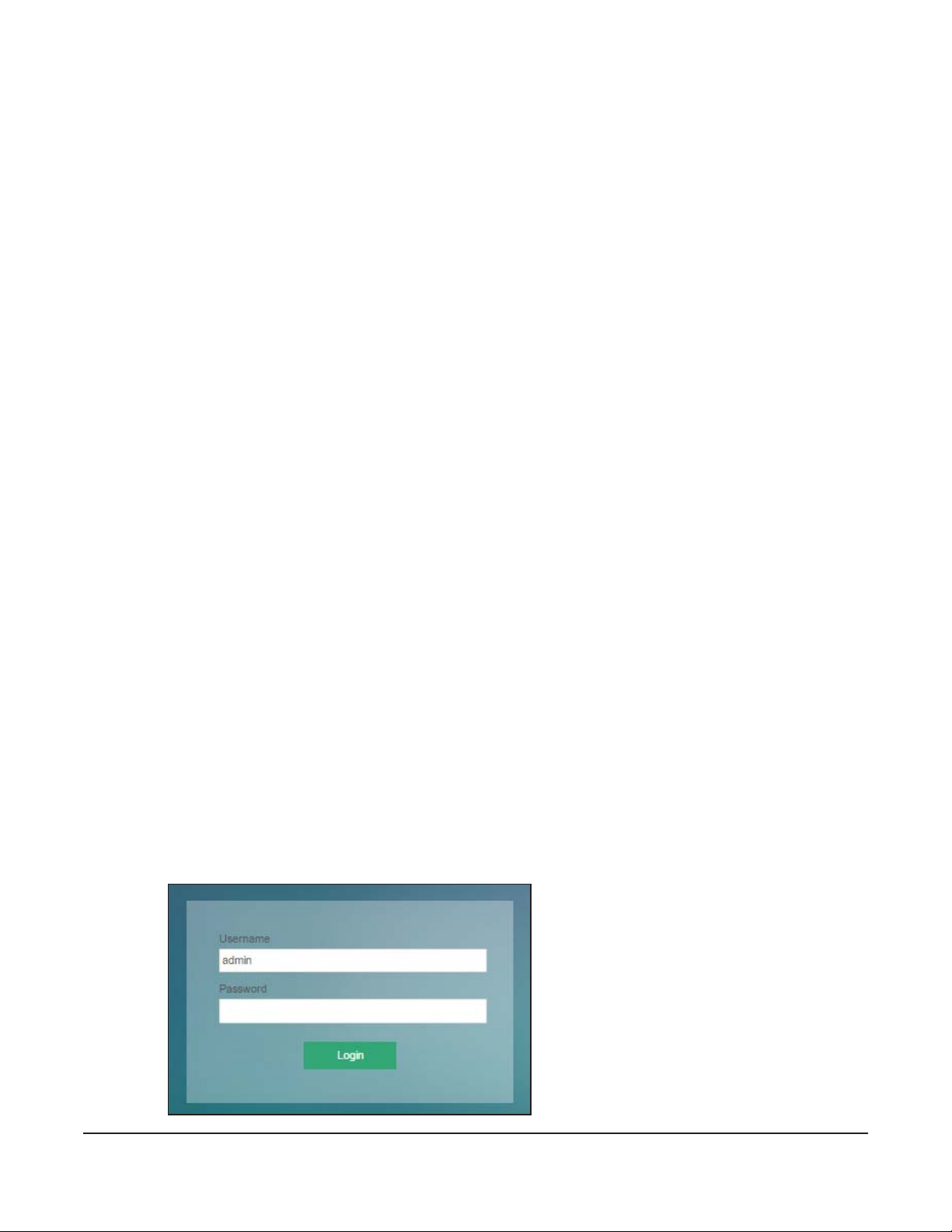
2.1 Overview
The LTE4506 Web Configurator allows easy management using an Internet browser.
In order to use the Web Configurator, you must:
• Use Internet Explorer 8.0 and later versions, Mozilla Firefox 43.0 and 44.0 versions, Safari 7.0 and 8.0
versions, or Google Chrome 40.0 and 41.0 versions.
• Allow pop-up windows.
• Enable JavaScript (enabled by default).
• Enable cookies.
CHAPTER 2
The Web Configurator
2.2 Login Accounts
There is one system account that you can use to log in to the LTE4506: “admin”. The admin account
allows you full access to all system configurations. The default admin user name is “admin” and
password is “1234”.
2.3 Access
1 Make sure your LTE4506 hardware is properly connected. See the Quick Start Guide.
2 Launch your web browser.
3 Type "http://192.168.1.1" as the website address. The Login screen appears.
Your computer must be in the same subnet in order to access this website address.
LTE4506 User’s Guide
12
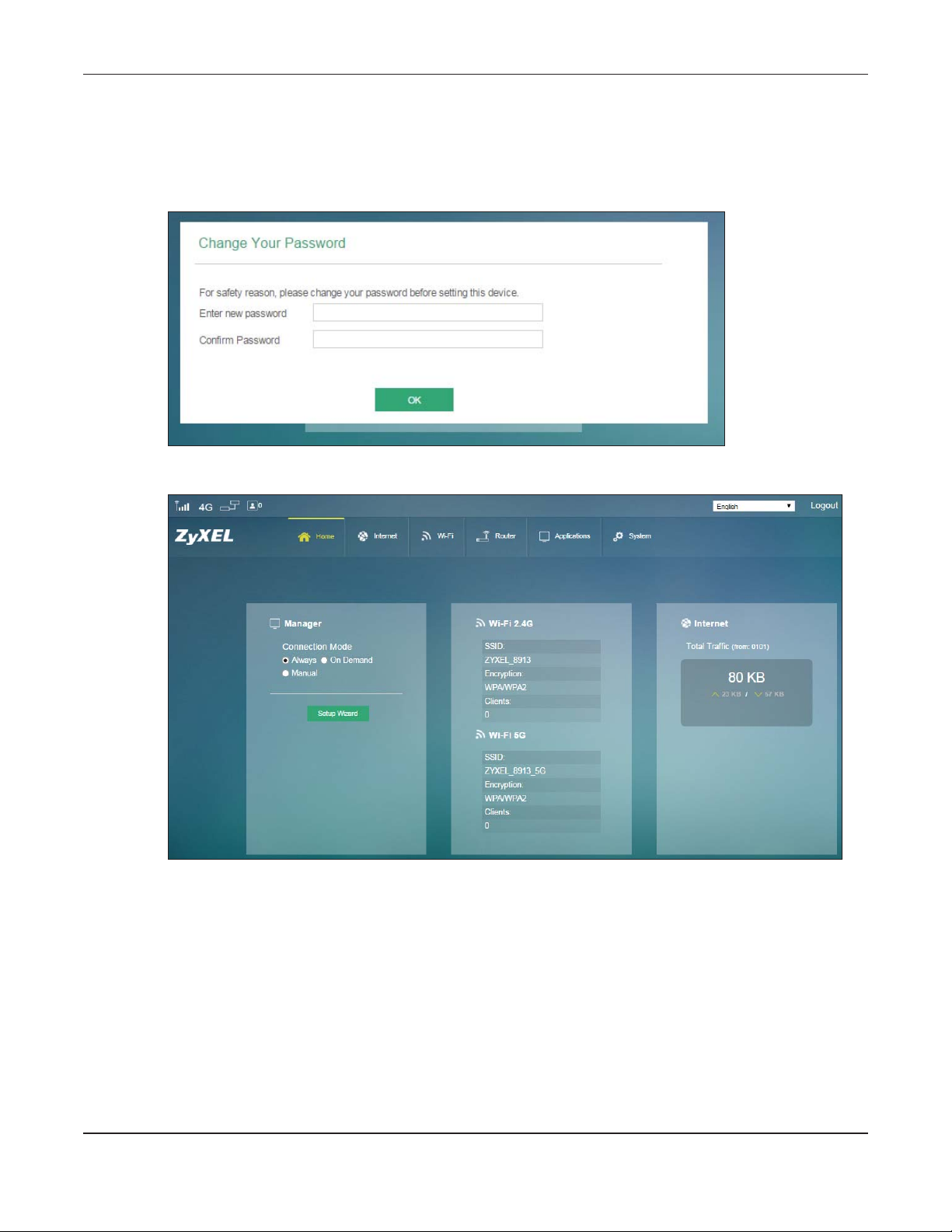
Chapter 2 The Web Configurator
4 Enter the user name (default: “admin” ) and password (default: “1234” ). See Section 2.2 on page 12 for
more information about login accounts. Click Login.
5 The following screen displays if you have not yet changed your password. Enter a new password, retype
it to confirm and click OK.
6 The Home screen appears.
2.4 Navigating the Web Configurator
The following summarizes how to navigate the web configurator from the Home screen.
LTE4506 User’s Guide
13
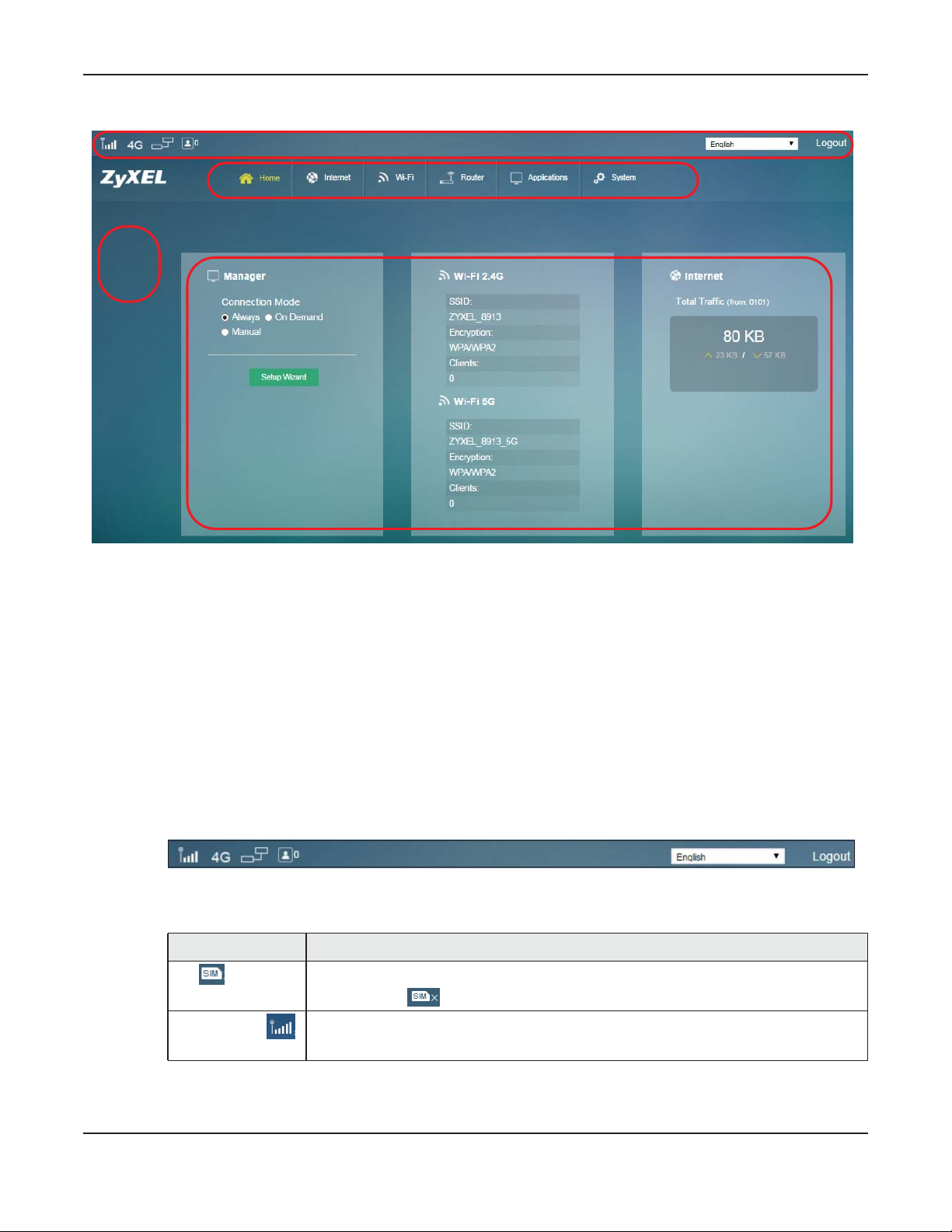
B
Chapter 2 The Web Configurator
Figure 4 The Web Configurator’s Main Screen
A
D
C
The Web Configurator’s main screen is divided into these parts:
• A - Title Bar
• B - Navigation Panel_Sub-Menus
• C - Main Window
• D - Navigation Panel_Main Menus
2.4.1 Title Bar
The title bar provides some useful links that always appear over the screens below, regardless of how
deep into the Web Configurator you navigate.
Figure 5 Title Bar
The icons provide the following functions.
Table 2 Title Bar: Web Configurator Icons
LABEL DESCRIPTION
SIM This shows whether a SIM card is inserted in the LTE4506.
Signal Strength This shows the current signal strength to the mobile network.
The icon shows if there is no SIM card inserted.
The icon is grayed out if the mobile data connection is not up.
LTE4506 User’s Guide
14
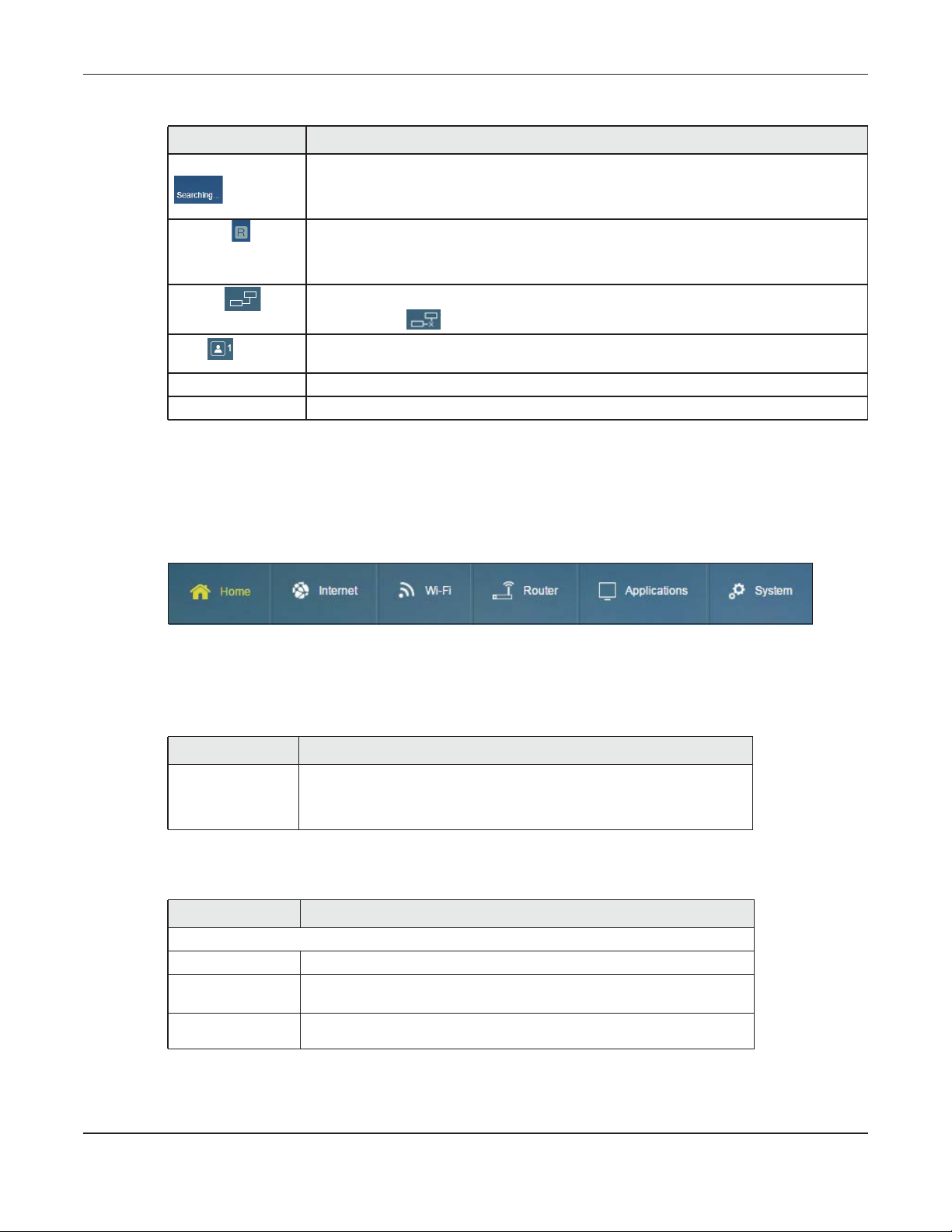
Table 2 Title Bar: Web Configurator Icons (continued)
LABEL DESCRIPTION
Service Provider This shows the name of the service provider for the mobile network to which the LTE4506 is
connected.
This shows Searching... if the LTE4506 is not connected to a mobile network yet.
Roaming This shows whether the LTE4506 is connected to another service provider’s mobile network
using roaming.
The icon is grayed out if roaming is disabled on the LTE4506.
Internet This shows whether the LTE4506 has an Internet connection.
The icon shows if the LTE4506 in not connected to the Internet.
Wi-Fi This shows whether the LTE4506’s Wi-Fi network is active and the number of the connected
wireless clients.
Language Choose your language from the drop-down list on the upper right corner of the title bar.
Logout Click this to log out of the Web Configurator.
2.4.2 Navigation Panel
Use the menu items on the navigation panel to open screens to configure LTE4506 features. The
following sections introduce the LTE4506’s navigation panel menus and their screens.
Chapter 2 The Web Configurator
Figure 6 Navigation Panel
Home Menu
The Home menu screens display status and statistics information.
Table 3 Home Menu Screens Summary
LABEL DESCRIPTION
Home Display connection mode, wireless LAN information and the LTE4506’s
traffic statistics.
Use this screen to access the wizard.
Internet Menu
Table 4 Internet Menu Screens Summary
LABEL DESCRIPTION
Internet
Internet Status Configure the WAN settings on the LTE4506 for Internet access.
PIN Settings Configure the PIN code when PIN code authentication is enabled.
Change the PIN code for the inserted SIM card.
APN
Configuration
Configure user-defined connection profiles.
LTE4506 User’s Guide
15
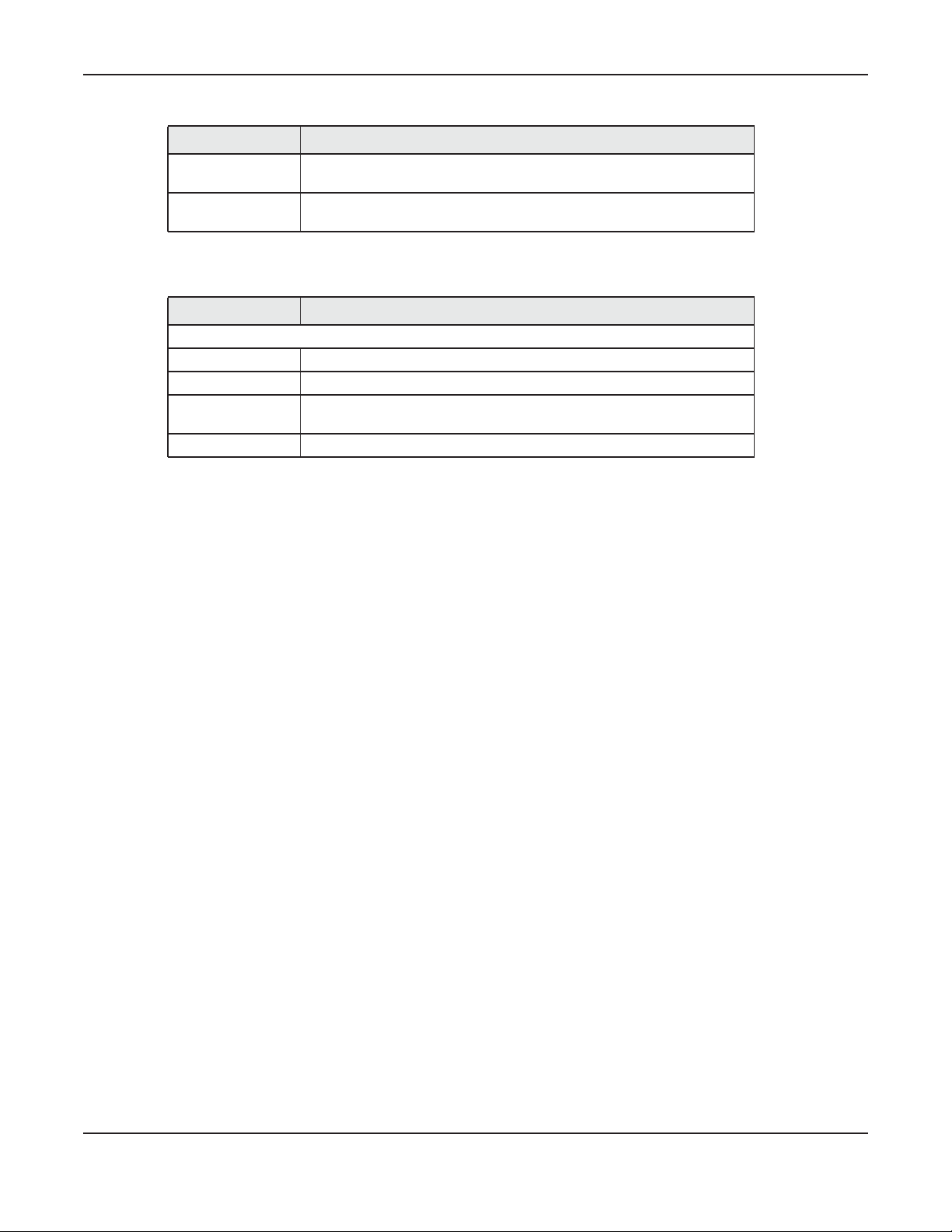
Chapter 2 The Web Configurator
Table 4 Internet Menu Screens Summary (continued)
LABEL DESCRIPTION
Network
Selection
Data Usage/
Statistic
Display available Public Land Mobile Networks and select a preferred
network for roaming.
Specify limiting the amount of the package data and view the LTE4506’s
traffic statistics.
WiFi Menu
Table 5 WiFi Menu Screens Summary
LABEL DESCRIPTION
WiFi
Wi-Fi Status Display information about the 2.4GHz/5GHz wireless LAN.
Wi-Fi Settings Enable the wireless LAN and configure the basic wireless settings.
MAC Filter Allow or deny wireless clients based on their MAC addresses from
connecting to the LTE4506.
WPS Activate WPS.
LTE4506 User’s Guide
16
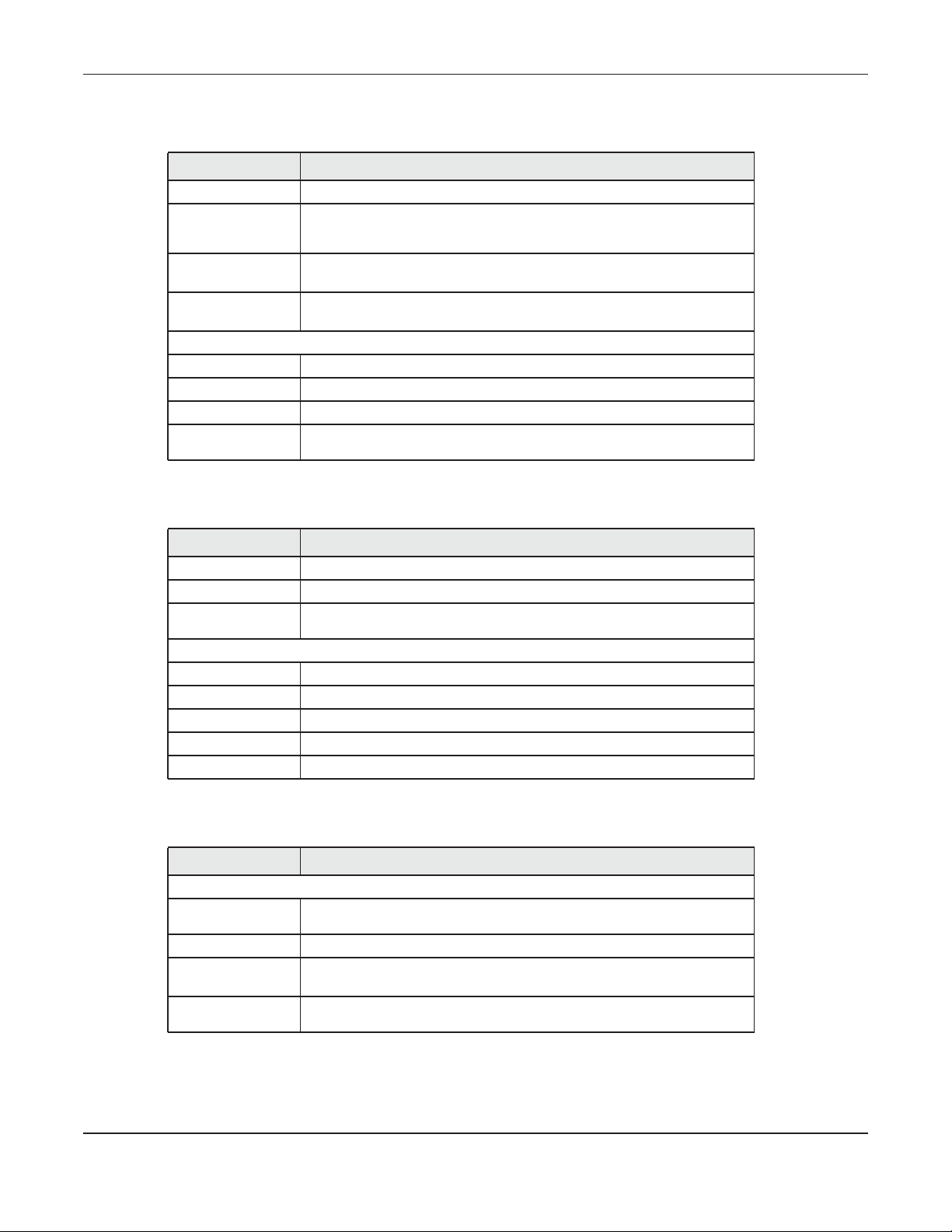
Chapter 2 The Web Configurator
Router Menu
Table 6 Router Menu Screens Summary
LABEL DESCRIPTION
LAN IP Configure the management IP address for the LTE4506 LAN interface.
DHCP Server Enable the DHCP server on the LTE4506.
Configure static DHCP entries.
DNS Settings Automatically configured DNS server from mobile network or manually
configure the first and second DNS server IP.
Connected
Devices
Firewall
IPv4/Port Filter Configure IPv4/Port filtering rules.
IPv6/Port Filter Configure IPv6/Port filtering rules.
URL Filter Configure URL filtering rules.
IP/Port
Forwarding
View current clients information of network clients connected to the
LTE4506.
Configure port forwarding rules.
Applications Menu
Table 7 Applications Menu Screens Summary
LABEL DESCRIPTION
Contacts Configure the contact list saved on the LTE4506.
SIM Contacts Display the contact list saved on the SIM card.
Contacts
Settings
Short Message
New SMS Send new SMS messages.
Inbox Display messages received on the LTE4506.
Outbox Display messages sent from the LTE4506.
Draft Display messages not yet sent from the LTE4506.
SIM SMS Display messages received on the SIM card.
Import or export your contacts.
System Menu
Table 8 System Menu Screens Summary
LABEL DESCRIPTION
System
System
Information
User Account Change administrative settings and the password of your LTE4506.
Settings Profile Backup and restore device configurations, or reset your device settings
Firmware
Upgrade
Display the LTE4506’s basic information and restart the LTE4506.
back to the factory default.
Upload new firmware to the LTE4506.
LTE4506 User’s Guide
17
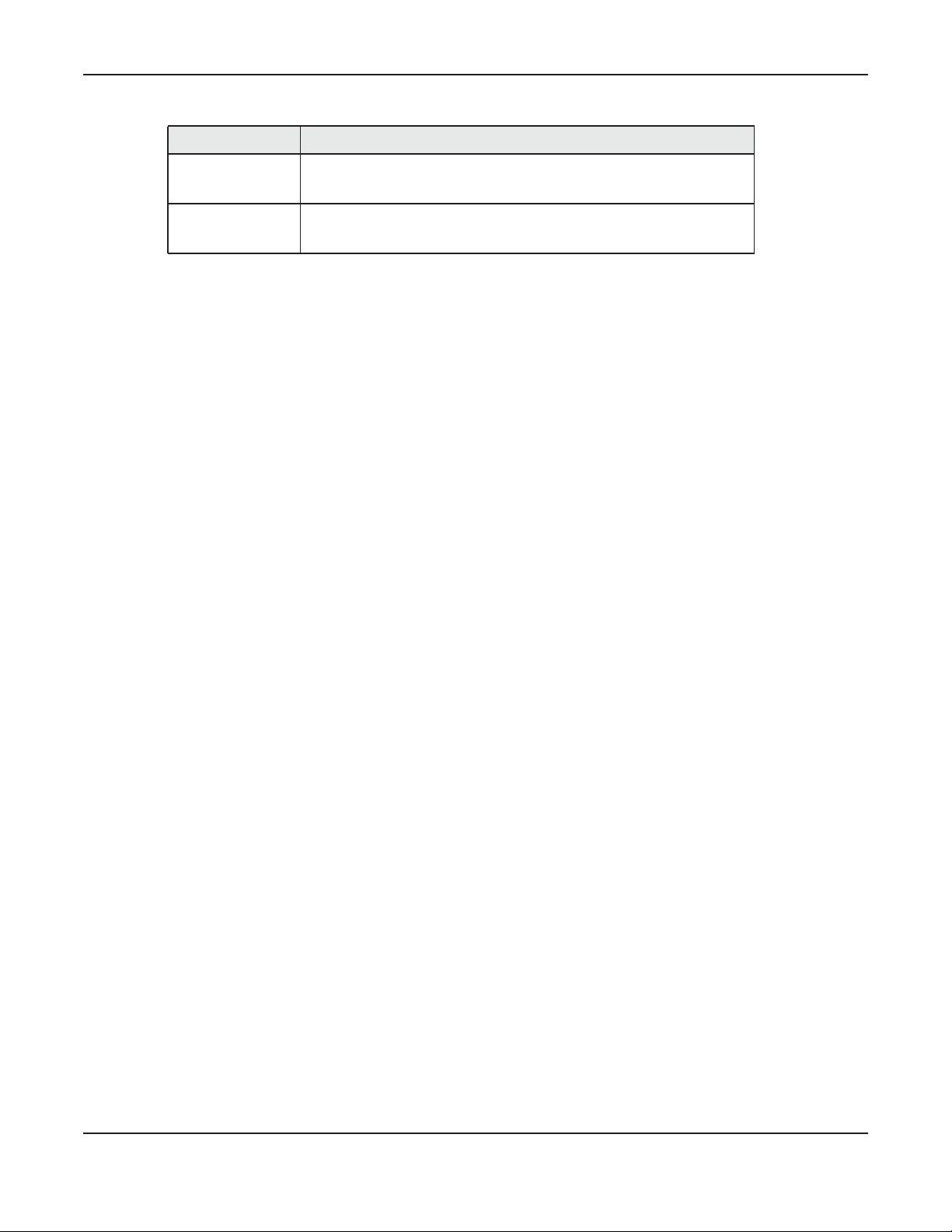
Chapter 2 The Web Configurator
Table 8 System Menu Screens Summary (continued)
LABEL DESCRIPTION
Time Settings Change the LTE4506’s time and date.
Select your time zone and configure daylight saving time.
System Log Configure to where the LTE4506 is to send logs.
View the logged messages.
LTE4506 User’s Guide
18
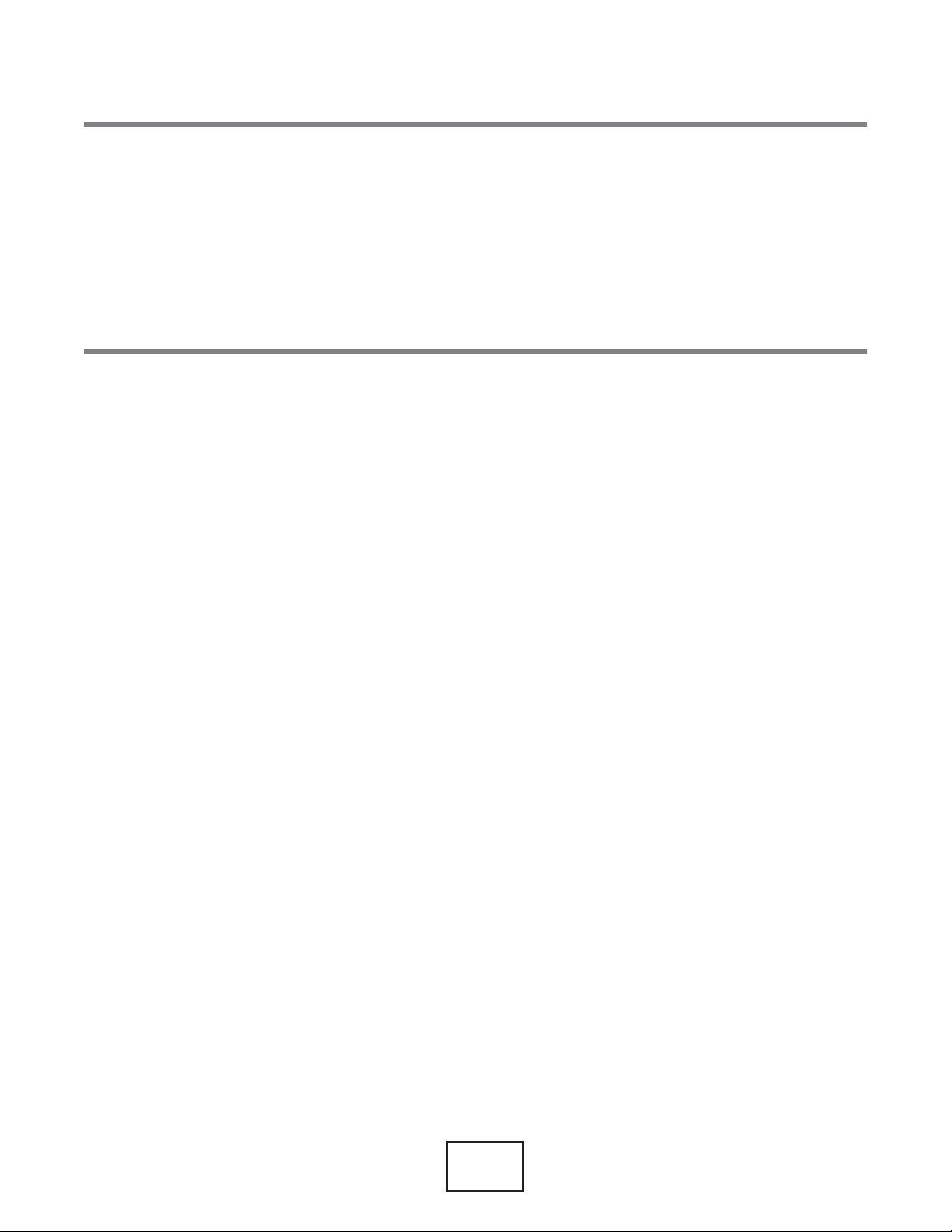
PART II
Technical Reference
19
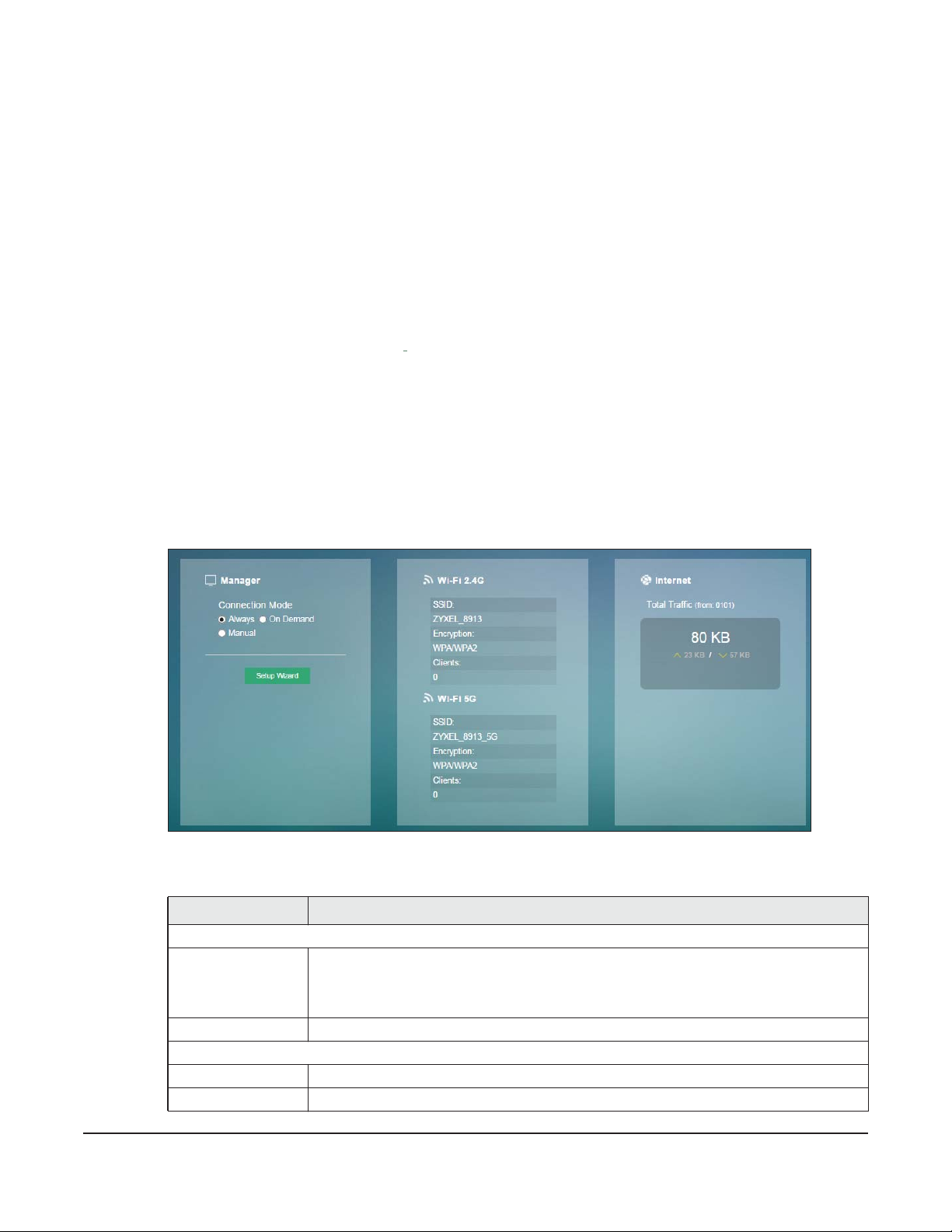
3.1 Overview
Use the Home screen to check status information about the LTE4506. Use the Wizard screens to configure
the LTE4506’s basic Internet access
3.2 Home
This screen is the first thing you see when you log into the LTE4506. It also appears every time you click
the Home icon in the navigation panel. The Home screen displays the LTE4506’s connection mode,
wireless LAN information and traffic statistics.
Figure 7 Home
CHAPTER 3
Home
and wireless settings.
The following table describes the labels in this screen.
Table 9 Home
LABEL DESCRIPTION
Manager
Connection
Mode
Setup Wizard Click this button to set up the Internet and Wi-Fi.
Wi-Fi 2.4G
SSID This displays a descriptive name used to identify the LTE4506 in the 2.4GHz wireless LAN.
Encryption This displays the level of wireless security the LTE4506 is using.
This field displays the connected mode of the LTE4506. Select Always to connect to the
mobile network automatically if there is an available mobile network. Select On Demand to
connect to the mobile network automatically only when a connected client wants to
access the Internet. Otherwise, select Manual.
LTE4506 User’s Guide
20
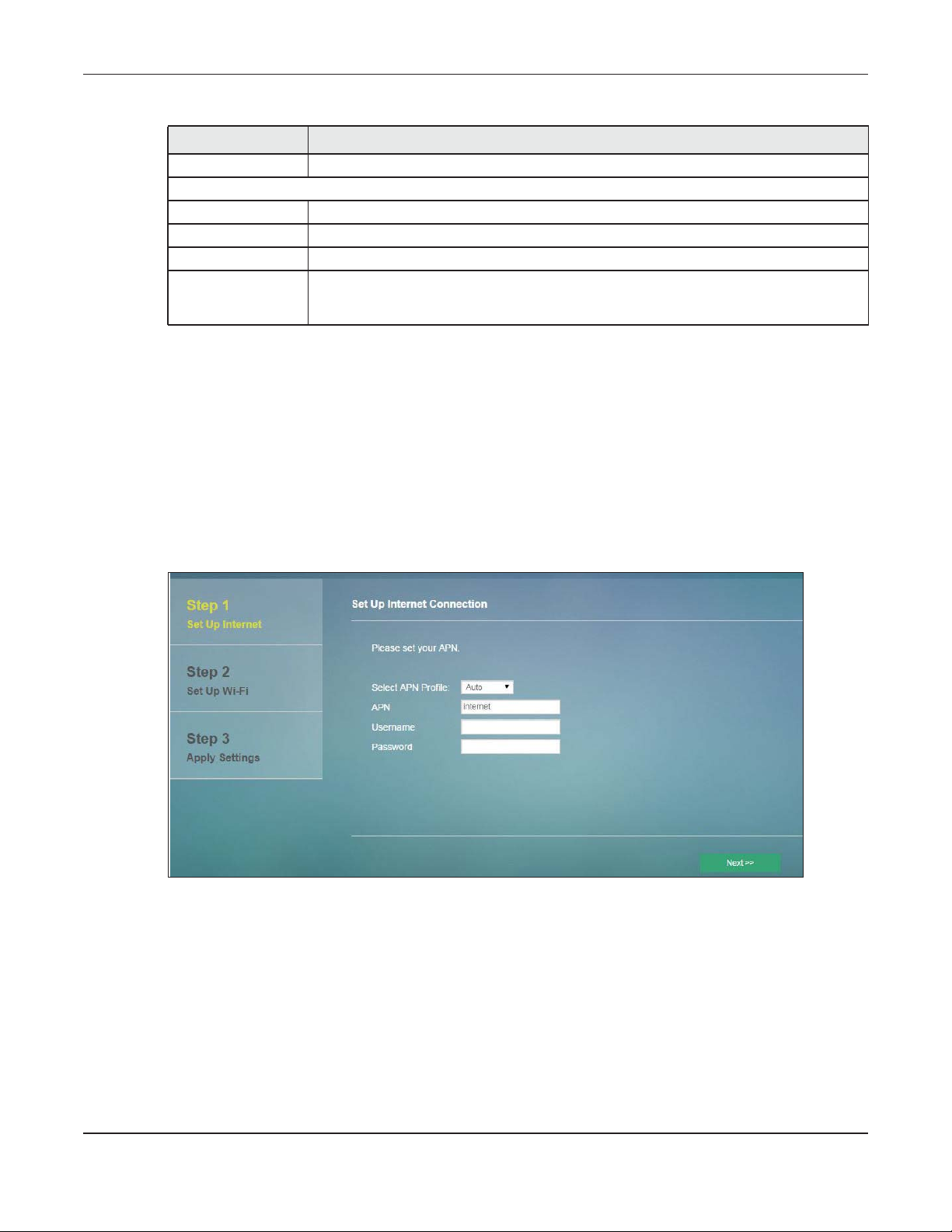
Table 9 Home (continued)
LABEL DESCRIPTION
Clients This field displays the total number of the associated stations.
Wi-Fi 5G
SSID This displays a descriptive name used to identify the LTE4506 in the 5GHz wireless LAN.
Encryption This displays the level of wireless security the LTE4506 is using.
Clients This field displays the total number of the associated stations.
Internet If you have inserted a valid SIM card, this field displays the total amount of data in kilobytes
3.3 Setup Wizard
Click Home > Setup Wizard to open the wizard screen.
3.3.1 Internet
Chapter 3 Home
that has been transmitted and received on the WAN interface since the LTE4506 last
restarted.
Select the Auto option if you did not configure the connection profile. Click Next to continue.
Figure 8 Setup Wizard > Set Up Internet: APN Profile
Select the Internet connection mode of the LTE4506. Click Next to continue.
LTE4506 User’s Guide
21
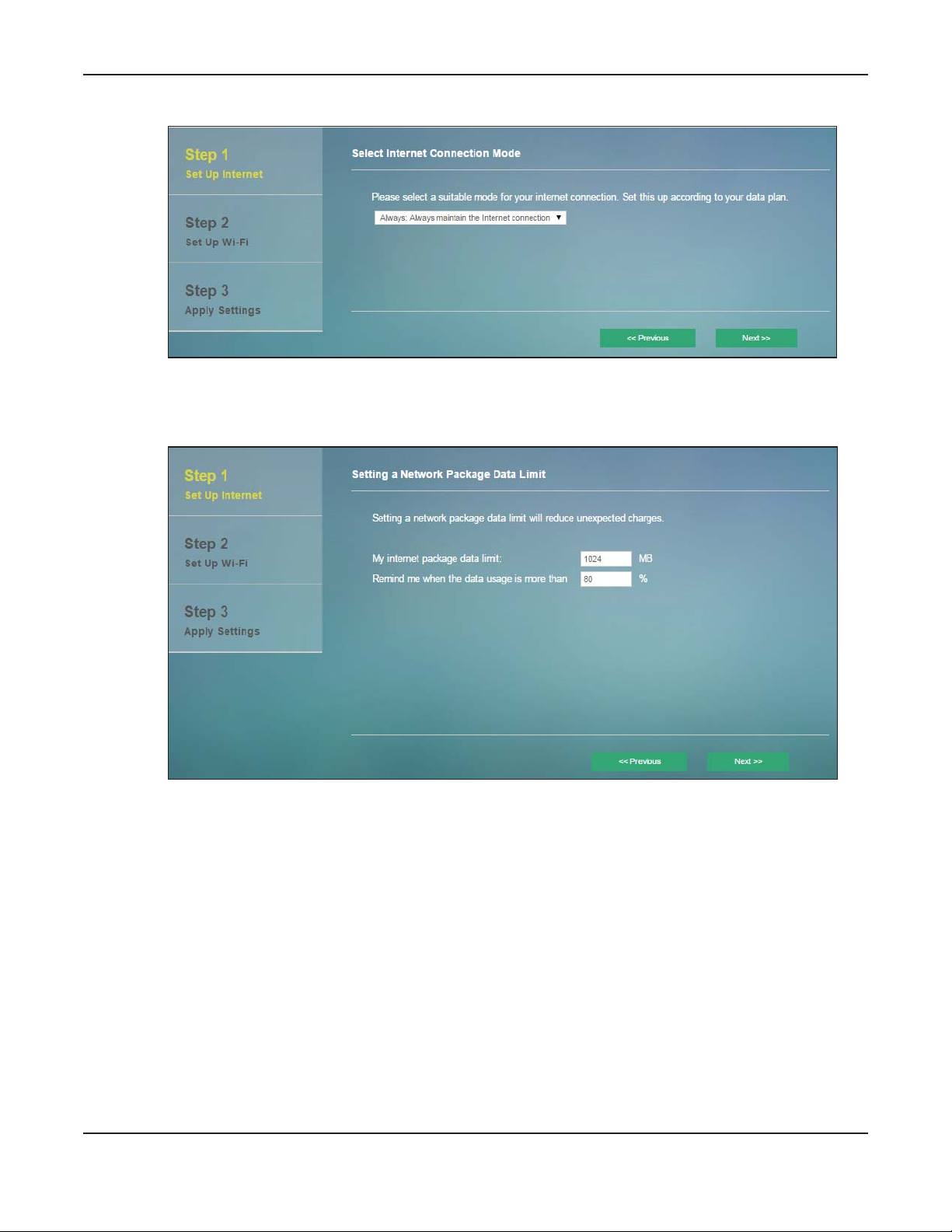
Chapter 3 Home
Figure 9 Setup Wizard > Set Up Internet: Connection Mode
Specify limiting the amount of the package data and reminding the percentage of the package data
usage. Click Next to configure the Wi-Fi settings.
Figure 10 Setup Wizard > Set Up Internet: Package Data Limit
3.3.2 Wi-Fi
If you have not enabled the Wi-Fi 1 network, this screen shows the Wi-Fi 1 and Wi-Fi 2 network status. Click
the button of a Wi-Fi network to enable it. Click Next to go to the next step.
LTE4506 User’s Guide
22
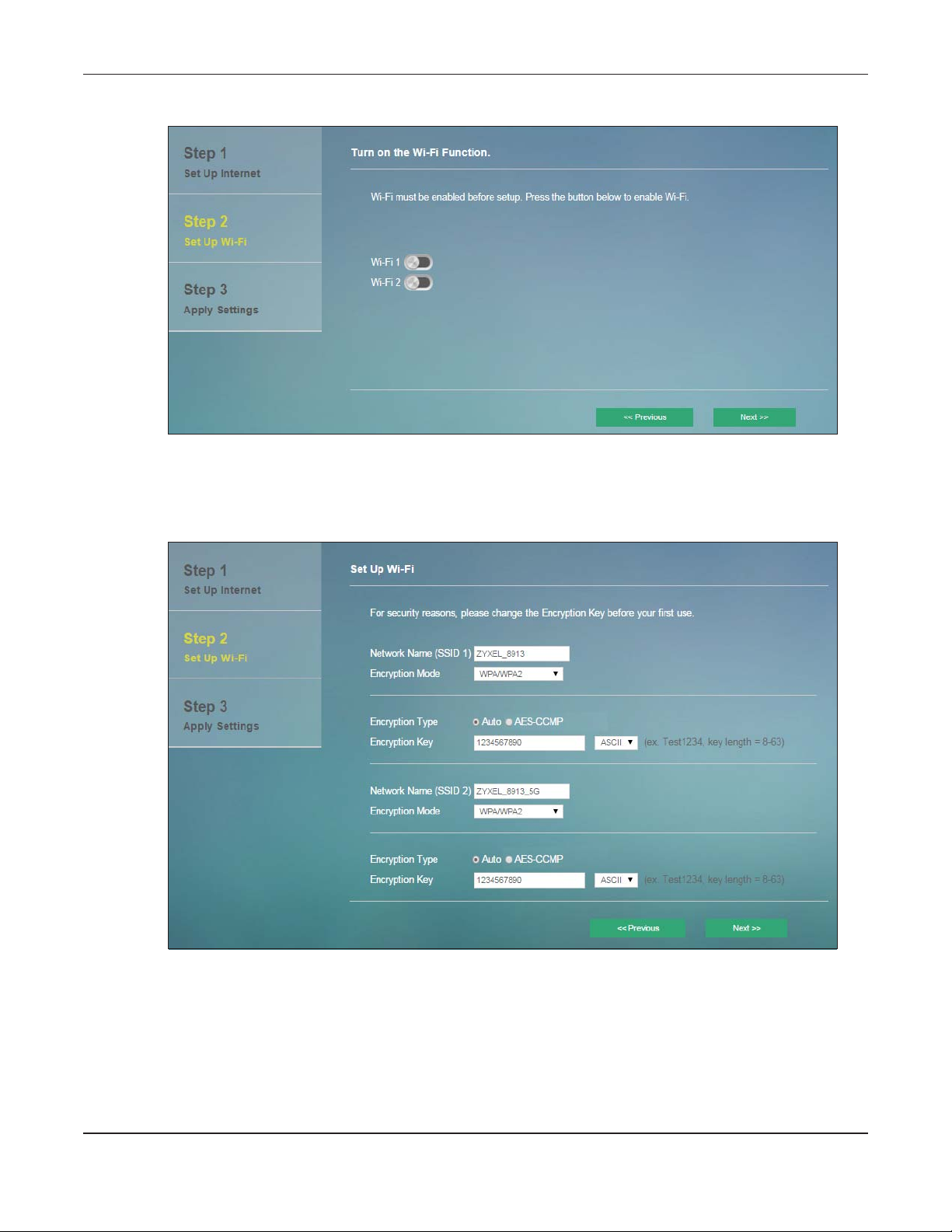
Chapter 3 Home
Figure 11 Wizard > Set Up Wi-Fi (if Wi-Fi 1 is not enabled)
If you have enabled the Wi-Fi 1 network, this screen shows the default Wi-Fi key and SSID for the LTE4506’s
wireless network. If you set up a new key and SSID, the wireless clients will lose their wireless connection
and need to use new wireless settings. Click Next to go to the next step.
Figure 12 Wizard > Set Up Wi-Fi (after two SSID networks have been enabled)
Click Apply to save your changes. The LTE4506 will restart.
LTE4506 User’s Guide
23
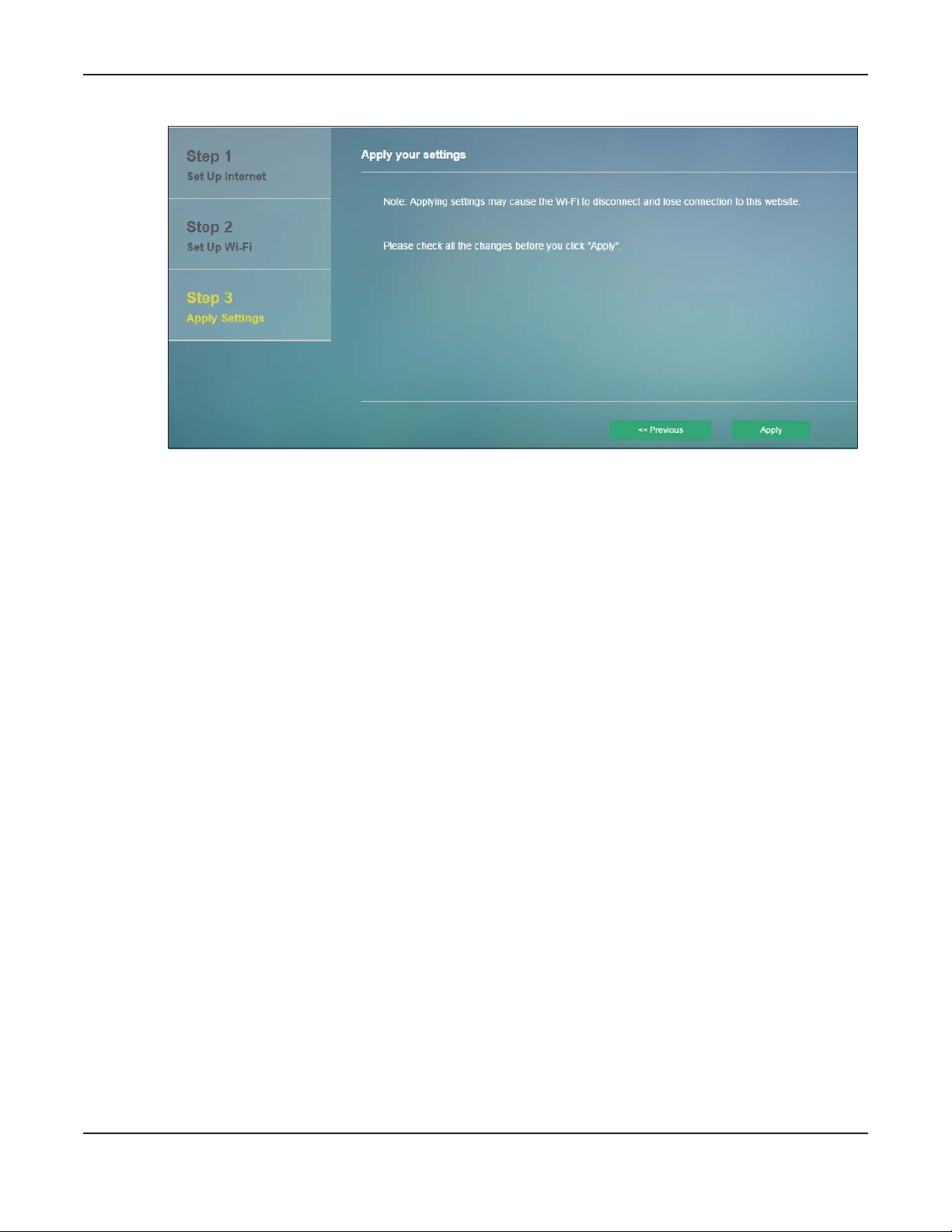
Table 10 Apply Settings
Chapter 3 Home
LTE4506 User’s Guide
24
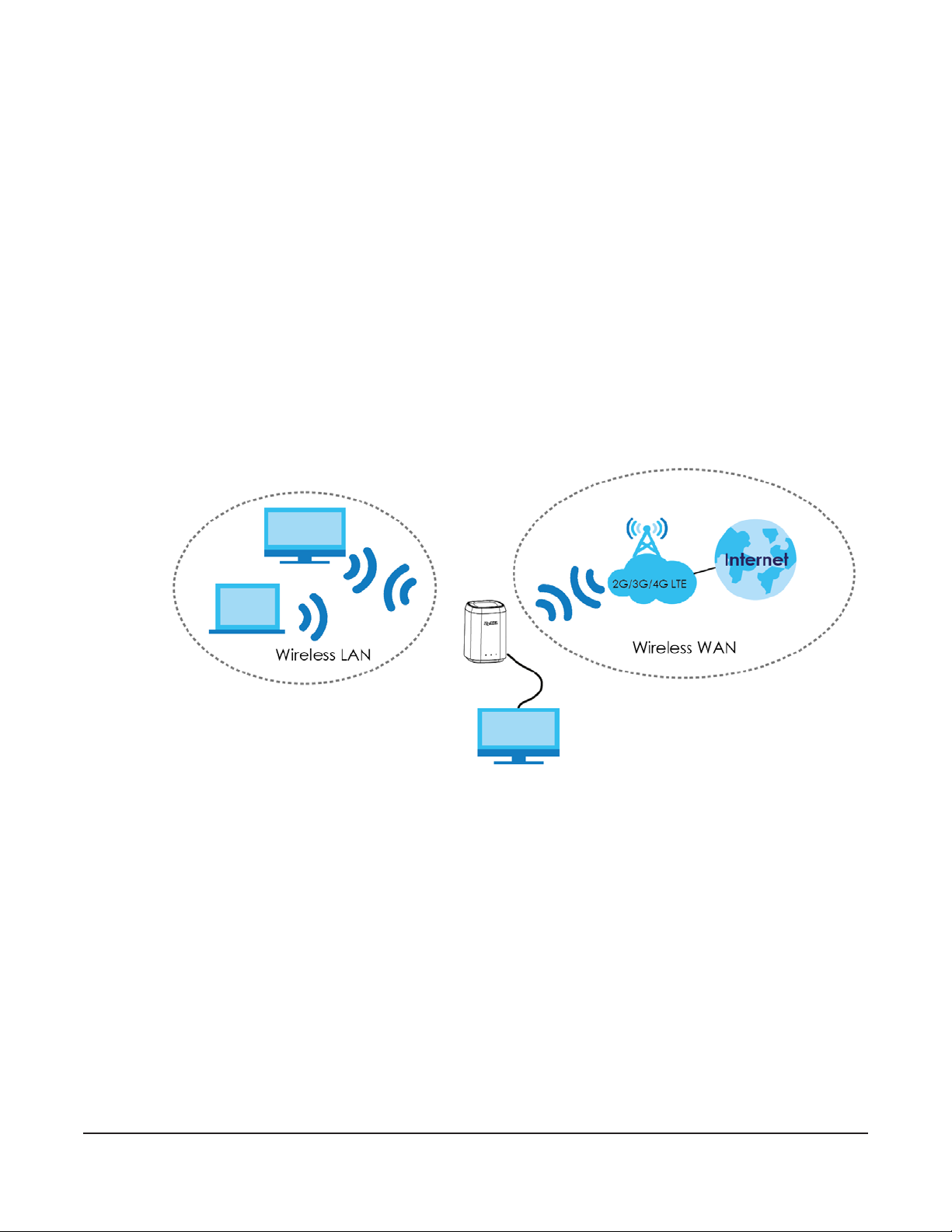
4.1 Overview
This chapter discusses the LTE4506’s Internet screens. Use these screens to configure your LTE4506 for
Internet access.
A WAN (Wide Area Network) connection is an outside connection to another network or the Internet. It
connects your private networks, such as a LAN (Local Area Network) and other networks, so that a
computer in one location can communicate with computers in other locations.
Figure 13 LAN/Wireless LAN and Wireless WAN
CHAPTER 4
Internet
LTE4506
4.1.1 What You Can Do in this Chapter
• Use the Internet Status screen to configure the WAN settings on the LTE4506 for Internet access
(Section 4.2 on page 26).
• Use the PIN Settings screen to enable or disable PIN code authentication (Section 4.3 on page 27).
• Use the APN Configuration screen to configure user-defined connection profiles (Section 4.4 on page
28).
• Use the Network Selection screen to display available Public Land Mobile Networks and select a
preferred network for roaming (Section 4.5 on page 29).
• Use the Data Usage/Statistic screen to specify limiting the amount of the package data and view the
LTE4506’s traffic statistics (Section 4.6 on page 29).
LAN
LTE4506 User’s Guide
25
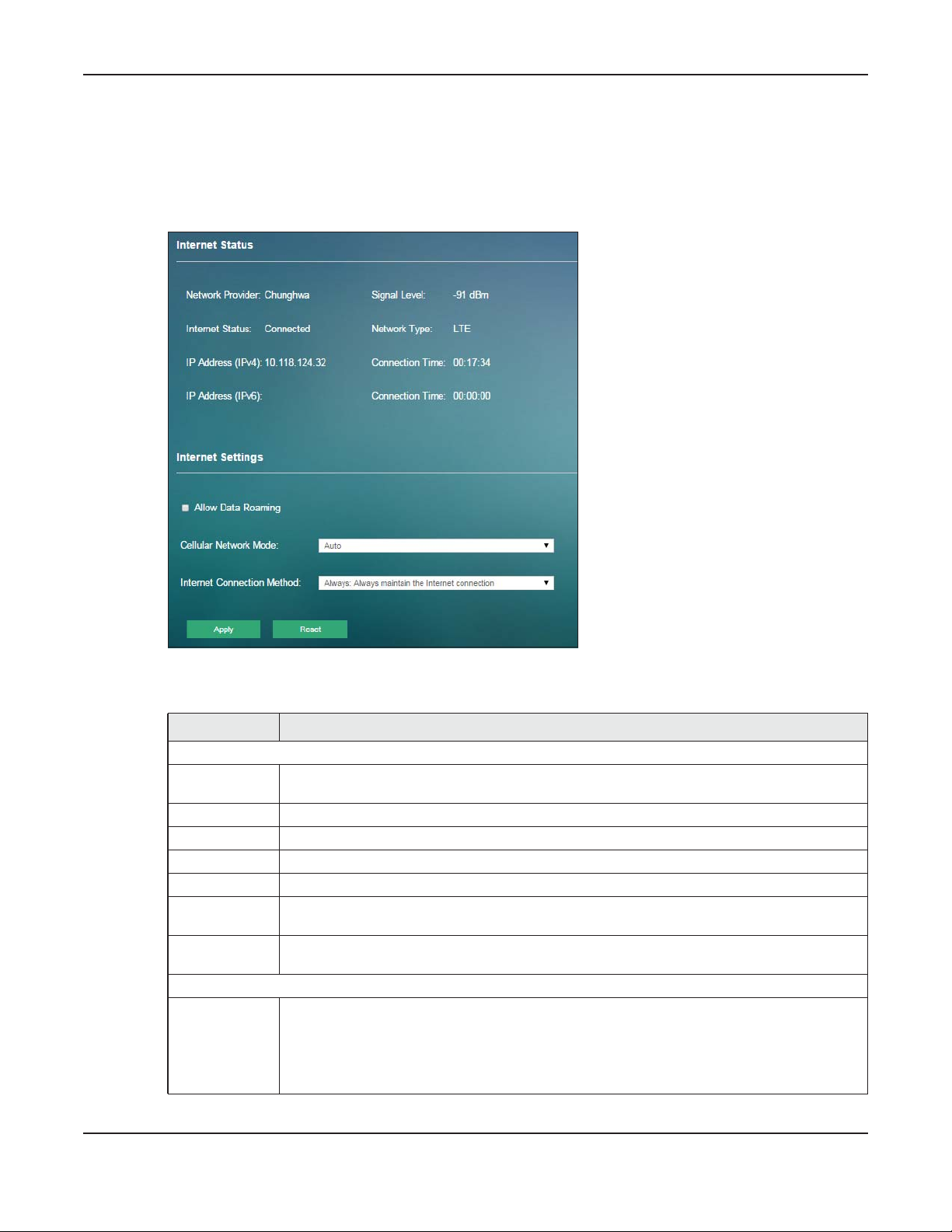
Chapter 4 Internet
4.2 Internet Status Screen
Use this screen to change your LTE4506’s Internet access settings. Click Internet > Internet Status. The
screen appears as shown next.
Figure 14 Internet > Internet Status
The following table describes the labels in this screen.
Table 11 Internet > Internet Status
LABEL DESCRIPTION
Internet Status
Network
Provider
Internet Status This shows the mobile data connection status.
IP Address (IPv4) This field displays the current IPv4 address assigned to the WAN interface.
IP Address (IPv6) This field displays the current IPv6 address assigned to the WAN interface.
Signal Level This shows the current signal strength to the mobile network in dBm.
Network Type This shows the type of the mobile network (such as LTE, UMTS, GSM, HSPA+, etc.) to which the
Connection
Time
Internet Settings
Allow Data
Roaming
This shows the name of the service provider for the mobile network to which the LTE4506 is
connected.
LTE4506 is connecting.
This field displays how long you connect to the Internet through IPv4.
Select this check box to enable data roaming on the LTE4506.
4G roaming is to use your mobile device in an area which is not covered by your service
provider. Enable roaming to ensure that your LTE4506 is kept connected to the Internet when
you are traveling outside the geographical coverage area of the network to which you are
registered.
LTE4506 User’s Guide
26
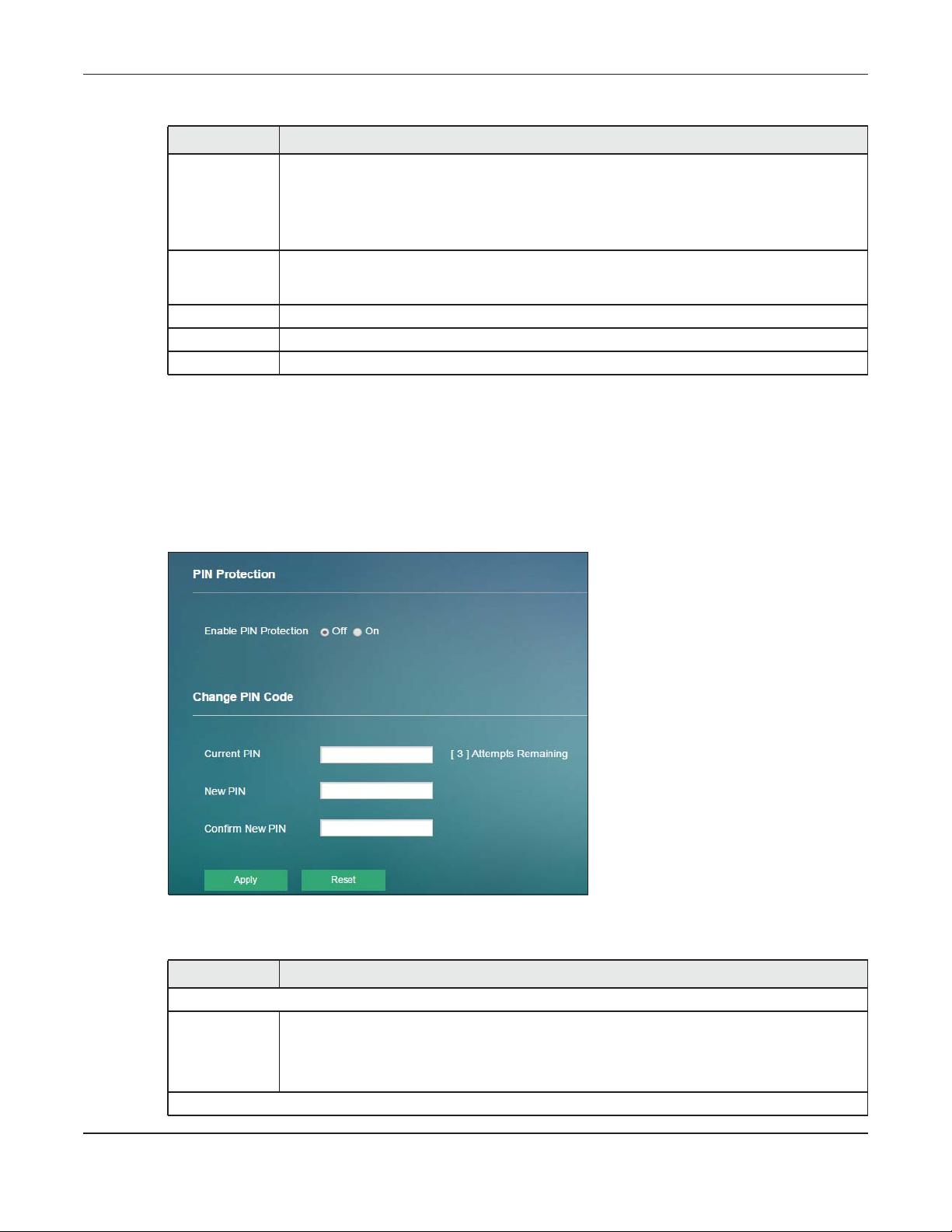
Table 11 Internet > Internet Status (continued)
LABEL DESCRIPTION
Cellular Network
Mode
Internet
Connection
Method
Disconnect in Specifies the period of time the user can be idle before he/she is disconnected.
Apply Click Apply to save your changes back to the LTE4506.
Reset Click Reset to reload the previous configuration for this screen.
Select the type of the network (4G Mode, 3G Mode, or 2G Mode) to which you want the LTE4506
to connect and click Apply to save your settings.
Otherwise, select Auto to have the LTE4506 connect to an available network using the default
settings on the SIM card. If the currently registered mobile network is not available or the mobile
network’s signal strength is too low, the LTE4506 switches to another available mobile network.
Select Always to connect to the mobile network automatically if there is an available mobile
network. Select On Demand to connect to the mobile network automatically only when a
connected client wants to access the Internet. Otherwise, select Manual.
4.3 PIN Settings Screen
Use this screen to turn on or turn off PIN code authentication on the inserted SIM card. Click Internet >
PIN Settings. The screen appears as shown next.
Chapter 4 Internet
Figure 15 Internet > PIN Settings
The following table describes the labels in this screen.
Table 12 Internet > PIN Settings
LABEL DESCRIPTION
PIN Protection
Enable PIN
Protection
Change PIN Code
Click On to turn on PIN code authentication. Otherwise, click Off to turn off PIN code
authentication.
A PIN (Personal Identification Number) code is a key to a SIM card. Without the PIN code, you
cannot use the SIM card.
LTE4506 User’s Guide
27
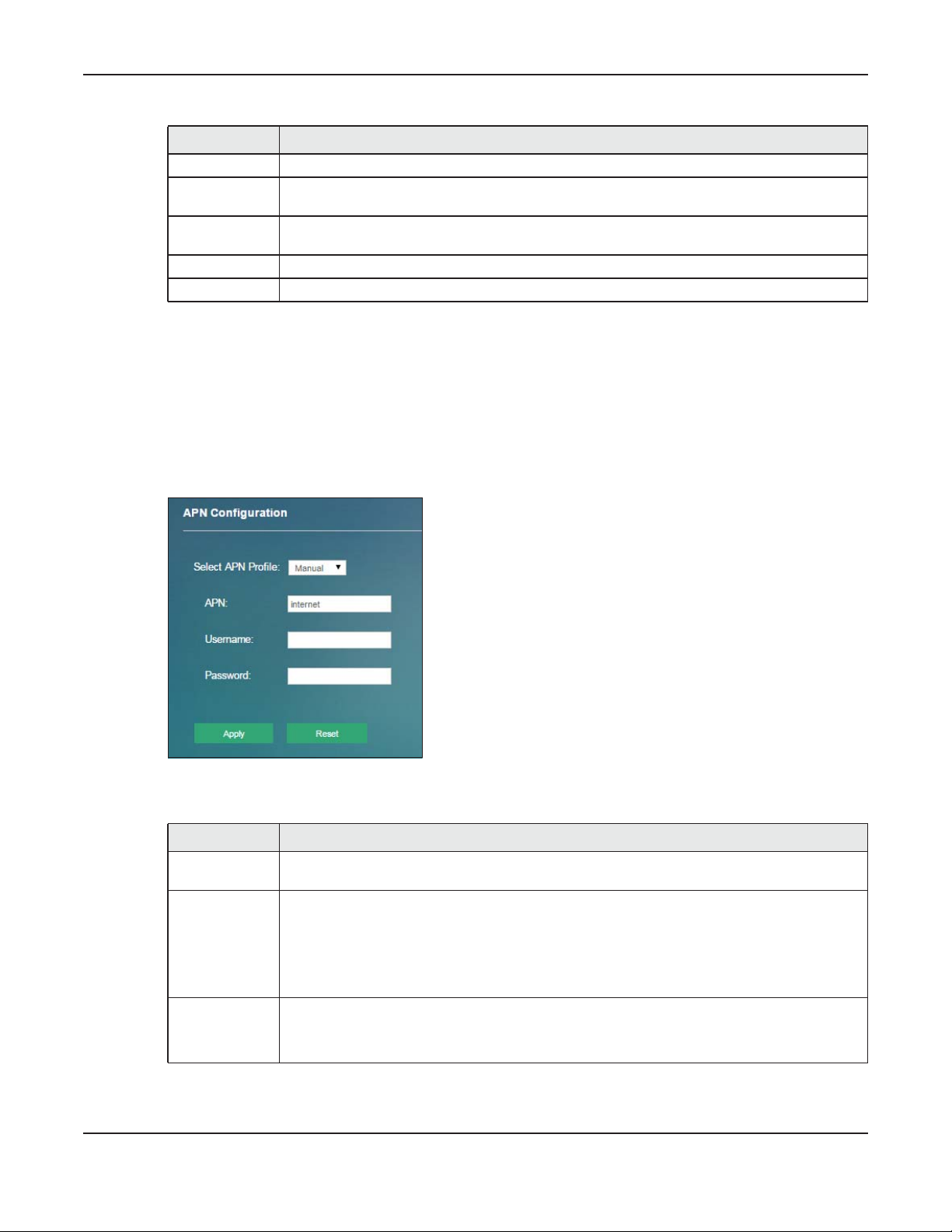
Chapter 4 Internet
Table 12 Internet > PIN Settings
LABEL DESCRIPTION
Current PIN Enter the default or existing PIN code for the inserted SIM card.
New PIN Configure a new PIN code for the SIM card. You can specify any four to eight digits to have a
new PIN code.
Confirm New
PIN
Apply Click Apply to save your changes back to the LTE4506.
Reset Click Reset to reload the previous configuration for this screen.
Enter the new PIN code again for confirmation.
4.4 APN Configuration Screen
Use this screen to view or configure a connection profile. A connection profile defines the parameters
that you need to connect to a mobile network, such as the APN, user name and password. Click
Internet > APN Configuration. The screen appears as shown next.
Figure 16 Internet > APN Configuration
The following table describes the labels in this screen.
Table 13 Internet > APN Configuration
LABEL DESCRIPTION
Select APN
Profile
APN This field displays the Access Point Name (APN) in the profile.
Username This field displays the user name in the profile.
Select Auto to reload the default profile. Otherwise, select Manual to configure a connection
profile.
Enter the Access Point Name (APN) provided by your service provider. Connections with
different APNs may provide different services (such as Internet access or MMS (Multi-Media
Messaging Service)) and charging method.
You can enter up to 30 printable ASCII characters. Spaces are allowed.
Type the user name (of up to 31 printable ASCII characters) given to you by your service
provider.
LTE4506 User’s Guide
28
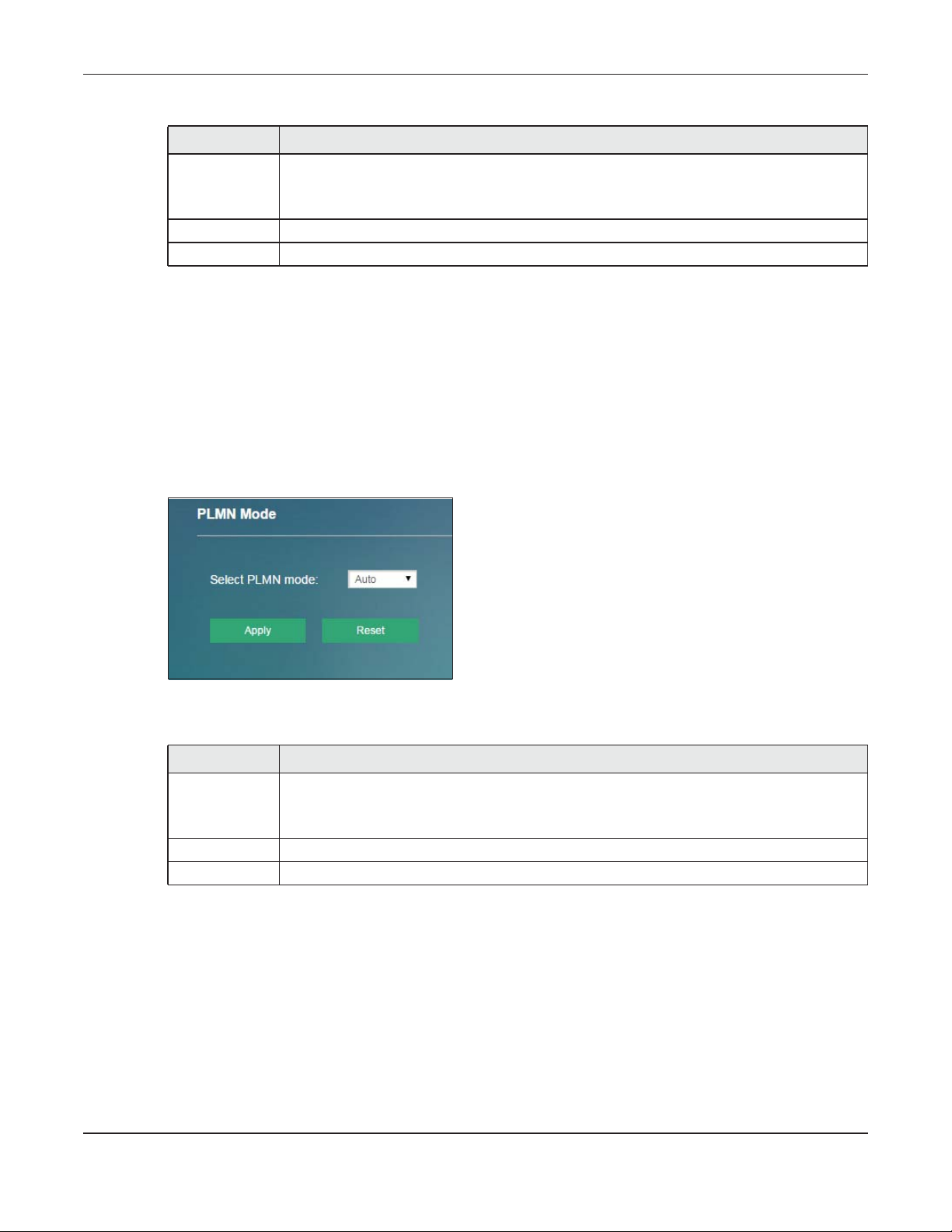
Chapter 4 Internet
Table 13 Internet > APN Configuration
LABEL DESCRIPTION
Password This field displays the password in the profile.
Type the password (of up to 31 printable ASCII characters) associated with the user name
above.
Apply Click Apply to save your changes back to the LTE4506.
Reset Click Reset to reload the previous configuration for this screen.
4.5 Network Selection Screen
This screen allows you to view available Public Land Mobile Networks (PLMNs) and select your preferred
network when the LTE4506 is outside the geographical coverage area of the network to which you are
registered and roaming is enabled.
Click Internet > Network Selection. The screen appears as shown next.
Figure 17 Internet > Network Selection
The following table describes the labels in this screen.
Table 14 Internet > Network Selection
LABEL DESCRIPTION
Select PLMN
Mode
Apply Click Apply to save your changes back to the LTE4506.
Reset Click Reset to reload the previous configuration for this screen.
Select Auto to have the LTE4506 automatically connect to the first available mobile network
using roaming when it is outside the coverage area of the original service provider’s network.
Select Manual to display the network list and manually select a preferred network.
4.6 Data Usage/Statistic Screen
This screen allows you to configure limiting the amount of the package data and view the LTE4506’s
traffic statistics.
Click Internet > Data Usage/Statistic. The screen appears as shown next.
LTE4506 User’s Guide
29
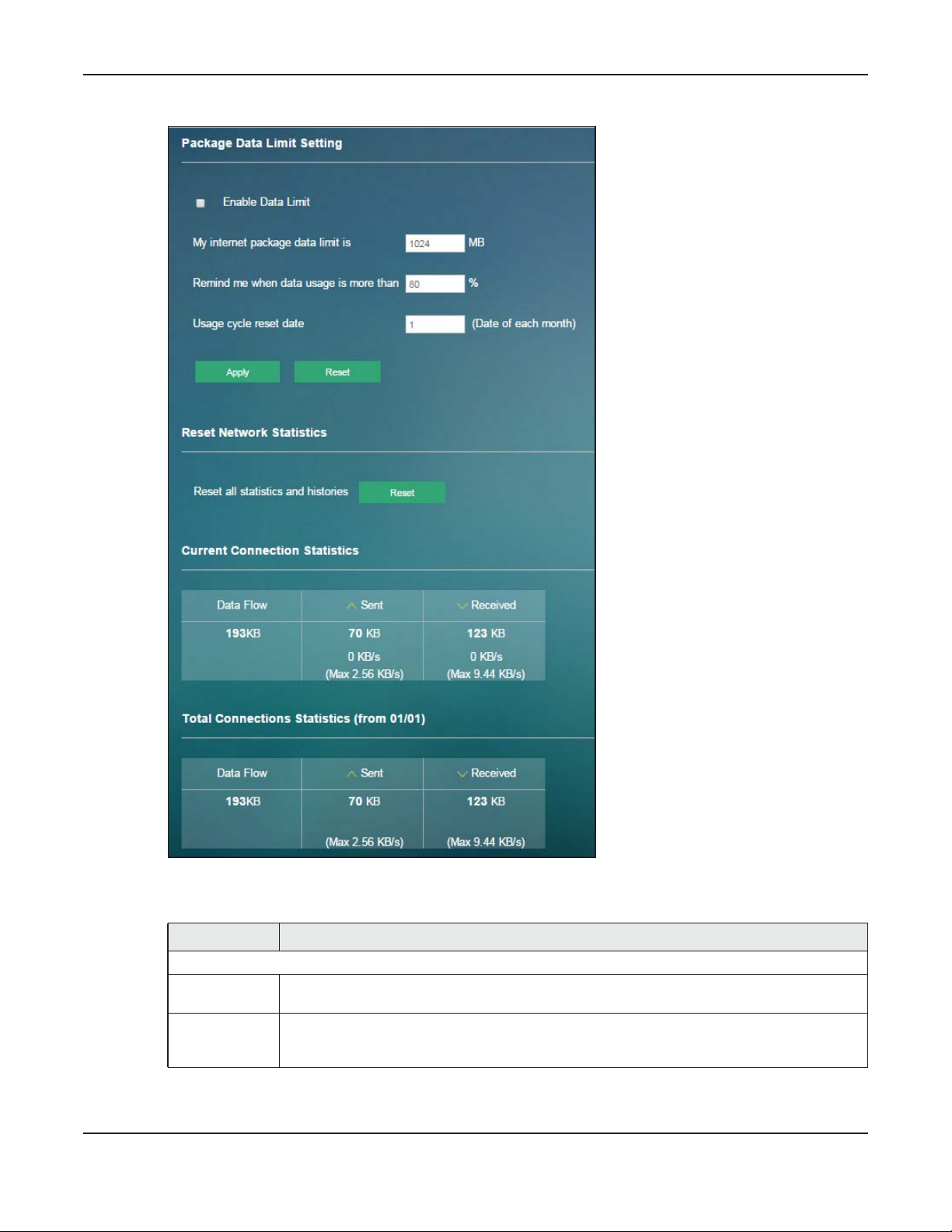
Chapter 4 Internet
Figure 18 Internet > Data Usage/Statistic
The following table describes the labels in this screen.
Table 15 Internet > Data Usage/Statistic
LABEL DESCRIPTION
Package Data Limit Setting
Enable Data
Limit
My Internet
package data
limit is
Select the check box to enable data limits.
Specify the limiting the amount of the package data in this field.
LTE4506 User’s Guide
30
