
Default Login Details
User’s Guide
GS1915 Series
8/24-port Gigabit Smart Managed Layer-2 Switch
Management IP
Address
User Name admin
Password 1234
http://setup.zyxel
or
http://DHCP-assigned IP
or
http://192.168.1.1
Version 4.70 Edition 4, 05/2022
Copyright © 2022 Zyxel and/or its affiliates. All Rights Reserved.

IMPORTANT!
READ CAREFULLY BEFORE USE.
KEEP THIS GUIDE FOR FUTURE REFERENCE.
This is a User’s Guide for a series of products. Not all products support all firmware features. Screenshots
and graphics in this book may differ slightly from your product due to differences in your product
firmware or your computer operating system. Every effort has been made to ensure that the information
in this manual is accurate.
Related Documentation
•Quick Start Guide
The Quick Start Guide shows how to connect the Switch.
• Online Help
Click the help link for a description of the fields in the Switch menus.
• Nebula Control Center (NCC) User’s Guide
Go to the Nebula Control Center to get this User’s Guide on how to configure the Switch using
Nebula.
•More Information
Go to https://businessforum.zyxel.com for product discussions.
Go to support.zyxel.com to find other information on the Switch
.
GS1915 Series User’s Guide
2

Document Conventions
Warnings and Notes
These are how warnings and notes are shown in this guide.
Warnings tell you about things that could harm you or your device.
Note: Notes tell you other important information (for example, other things you may need to
configure or helpful tips) or recommendations.
Syntax Conventions
• All models may be referred to as the “Switch” in this guide.
• Product labels, screen names, field labels and field choices are all in bold font.
• A right angle bracket ( > ) within a screen name denotes a mouse click. For example, Basic Setting >
IP Setup > IP Configuration > Network Proxy Configuration means you first click Basic Setting in the
navigation panel, then the IP Setup sub menu, then IP Configuration and finally Network Proxy
Configuration to get to that screen.
Icons Used in Figures
Figures in this user guide may use the following generic icons. The Switch icon is not an exact
representation of your device.
Switch Generic Router Wireless Router / Access Point
Generic Switch Smart TV Desktop
Laptop IP Camera Printer
Server
GS1915 Series User’s Guide
3

Contents Overview
Contents Overview
User’s Guide ......................................................................................................................................17
Getting to Know Your Switch .............................................................................................................. 18
Hardware Installation and Connection ............................................................................................. 27
Hardware Panels .................................................................................................................................. 33
Technical Reference ........................................................................................................................39
Web Configurator ................................................................................................................................. 40
Initial Setup Example ............................................................................................................................ 65
Tutorials .................................................................................................................................................. 70
Status ...................................................................................................................................................... 78
Basic Setting .......................................................................................................................................... 85
VLAN .................................................................................................................................................... 118
Static MAC Forwarding ...................................................................................................................... 133
Static Multicast Forwarding ............................................................................................................... 135
Filtering ................................................................................................................................................. 138
Spanning Tree Protocol ...................................................................................................................... 140
Bandwidth Control ............................................................................................................................. 146
Broadcast Storm Control ................................................................................................................... 148
Mirroring ............................................................................................................................................... 150
Link Aggregation ................................................................................................................................ 152
Port Security ......................................................................................................................................... 159
Time Range ......................................................................................................................................... 162
Queuing Method ................................................................................................................................ 164
Multicast .............................................................................................................................................. 167
AAA ...................................................................................................................................................... 173
DHCP Snooping .................................................................................................................................. 181
Loop Guard ......................................................................................................................................... 192
Error-Disable ........................................................................................................................................ 195
Green Ethernet ................................................................................................................................... 202
Link Layer Discovery Protocol (LLDP) ................................................................................................ 204
Differentiated Services ....................................................................................................................... 226
DHCP .................................................................................................................................................... 230
ARP Setup ............................................................................................................................................ 242
Maintenance ...................................................................................................................................... 246
Access Control .................................................................................................................................... 259
Diagnostic ........................................................................................................................................... 281
System Log .......................................................................................................................................... 284
Syslog Setup ........................................................................................................................................ 285
GS1915 Series User’s Guide
4

Contents Overview
Cluster Management ......................................................................................................................... 288
MAC Table ........................................................................................................................................... 294
ARP Table ............................................................................................................................................ 297
Path MTU Table ................................................................................................................................... 299
Configure Clone ................................................................................................................................. 300
IPv6 Neighbor Table ........................................................................................................................... 302
Port Status ............................................................................................................................................ 304
Troubleshooting and Appendices .................................................................................................309
Troubleshooting .................................................................................................................................. 310
GS1915 Series User’s Guide
5

Table of Contents
Table of Contents
Document Conventions .................................................................. ....................................................3
Contents Overview..............................................................................................................................4
Table of Contents.................................................................................................................................6
Part I: User’s Guide.......................................................................................... 17
Chapter 1
Getting to Know Your Switch ............................................................................................................18
1.1 Introduction ..................................................................................................................................... 18
1.1.1 Management Modes ........................................................................................................... 19
1.1.2 Mode Changing ................................................................................................................... 20
1.1.3 ZON Utility ............................................................................................................................... 21
1.1.4 PoE .......................................................................................................................................... 22
1.2 Example Applications .................................................................................................................... 22
1.2.1 PoE Example Application ..................................................................................................... 23
1.2.2 Backbone Example Application ......................................................................................... 23
1.2.3 Bridging Example .................................................................................................................. 24
1.2.4 High Performance Switching Example ............................................................................... 24
1.2.5 IEEE 802.1Q VLAN Application Examples ........................................................................... 25
1.3 Ways to Manage the Switch ......................................................................................................... 26
1.4 Good Habits for Managing the Switch ........................................................................................26
Chapter 2
Hardware Installation and Connection ...........................................................................................27
2.1 Installation Scenarios ...................................................................................................................... 27
2.2 Safety Precautions .......................................................................................................................... 27
2.3 Desktop Installation Procedure ..................................................................................................... 27
2.4 Wall Mounting ................................................................................................................................. 28
2.4.1 Installation Requirements ..................................................................................................... 28
2.5 Mounting the Switch on a Rack ................................................................................................... 30
2.5.1 Installation Requirements ..................................................................................................... 30
2.5.2 Precautions ............................................................................................................................ 31
2.5.3 Attaching the Mounting Brackets to the Switch ............................................................... 31
2.5.4 Mounting the Switch on a Rack .......................................................................................... 31
Chapter 3
Hardware Panels................................................................................................................................33
GS1915 Series User’s Guide
6

Table of Contents
3.1 Front Panel Connections ............................................................................................................... 33
3.1.1 Gigabit Ethernet Ports ........................................................................................................... 34
3.1.2 PoE (GS1915-8EP / GS1915-24EP) ........................................................................................ 34
3.2 Rear Panel ....................................................................................................................................... 35
3.2.1 Grounding .............................................................................................................................. 35
3.2.2 Power Connection ................................................................................................................ 37
3.3 LEDs .................................................................................................................................................. 37
Part II: Technical Reference...........................................................................39
Chapter 4
Web Configurator...............................................................................................................................40
4.1 Overview ......................................................................................................................................... 40
4.2 System Login .................................................................................................................................... 40
4.3 Zyxel One Network (ZON) Utility .................................................................................................... 44
4.3.1 Requirements ......................................................................................................................... 44
4.3.2 Run the ZON Utility ................................................................................................................. 45
4.4 Wizard .............................................................................................................................................. 48
4.4.1 Basic ....................................................................................................................................... 49
4.4.2 Protection .............................................................................................................................. 53
4.4.3 VLAN ....................................................................................................................................... 56
4.4.4 QoS ......................................................................................................................................... 57
4.5 Web Configurator Layout .............................................................................................................. 58
4.5.1 Change Your Password ........................................................................................................ 62
4.6 Save Your Configuration ................................................................................................................ 63
4.7 Switch Lockout ................................................................................................................................ 63
4.8 Reset the Switch ............................................................................................................................. 63
4.8.1 Restore/Reset Button ............................................................................................................ 63
4.9 Log Out of the Web Configurator ................................................................................................ 64
4.10 Help ................................................................................................................................................ 64
Chapter 5
Initial Setup Example.........................................................................................................................65
5.1 Overview ......................................................................................................................................... 65
5.1.1 Create a VLAN ...................................................................................................................... 65
5.1.2 Set Port VID ............................................................................................................................ 66
5.1.3 Configure Switch Management IP Address ....................................................................... 67
Chapter 6
Tutorials...............................................................................................................................................70
6.1 Overview ......................................................................................................................................... 70
GS1915 Series User’s Guide
7

Table of Contents
6.2 How to Use DHCPv4 Snooping on the Switch ............................................................................. 70
6.3 How to Use DHCPv4 Relay on the Switch .................................................................................... 73
6.3.1 DHCP Relay Tutorial Introduction ........................................................................................ 73
6.3.2 Create a VLAN ...................................................................................................................... 74
6.3.3 Configure DHCPv4 Relay ..................................................................................................... 76
6.3.4 Troubleshooting ..................................................................................................................... 76
Chapter 7
Status...................................................................................................................................................78
7.1 Overview ......................................................................................................................................... 78
7.1.1 What You Can Do ................................................................................................................. 78
7.2 Status ................................................................................................................................................ 78
7.2.1 Neighbor Screen ................................................................................................................... 81
7.2.2 Neighbor Detail ..................................................................................................................... 82
Chapter 8
Basic Setting.......................................................................................................................................85
8.1 Overview ......................................................................................................................................... 85
8.1.1 What You Can Do ................................................................................................................. 85
8.2 System Information ......................................................................................................................... 85
8.3 General Setup ................................................................................................................................. 86
8.4 Switch Setup .................................................................................................................................... 88
8.4.1 Introduction to VLANs ........................................................................................................... 88
8.4.2 Setting up ............................................................................................................................... 89
8.5 IP Setup ............................................................................................................................................ 90
8.5.1 IP Interfaces ........................................................................................................................... 90
8.5.2 IP Status .................................................................................................................................. 91
8.5.3 IP Status Details ...................................................................................................................... 91
8.5.4 IP Configuration .................................................................................................................... 93
8.5.5 Network Proxy Configuration ............................................................................................... 95
8.6 Port Setup ........................................................................................................................................ 96
8.7 PoE Status ........................................................................................................................................ 97
8.7.1 PoE Time Range Setup ......................................................................................................... 99
8.7.2 PoE Setup ............................................................................................................................. 100
8.8 Interface Setup ............................................................................................................................. 103
8.9 IPv6 ................................................................................................................................................. 104
8.9.1 IPv6 Status ............................................................................................................................ 104
8.9.2 IPv6 Interface Status ........................................................................................................... 105
8.9.3 IPv6 Configuration .............................................................................................................. 107
8.9.4 IPv6 Global Setup ................................................................................................................ 108
8.9.5 IPv6 Interface Setup ............................................................................................................ 109
8.9.6 IPv6 Link-Local Address Setup ............................................................................................110
8.9.7 IPv6 Global Address Setup ................................................................................................. 111
GS1915 Series User’s Guide
8

Table of Contents
8.9.8 IPv6 Neighbor Discovery Setup ......................................................................................... 112
8.9.9 IPv6 Neighbor Setup ........................................................................................................... 113
8.9.10 DHCPv6 Client Setup ........................................................................................................ 114
8.10 Cloud Management .................................................................................................................. 115
8.10.1 Nebula Center Control Discovery ................................................................................... 117
Chapter 9
VLAN..................................................................................................................................................118
9.1 Overview ....................................................................................................................................... 118
9.1.1 What You Can Do ............................................................................................................... 118
9.1.2 What You Need to Know ................................................................................................... 118
9.2 Introduction to IEEE 802.1Q Tagged VLANs ............................................................................... 118
9.3 VLAN Status ................................................................................................................................... 120
9.3.1 VLAN Details ........................................................................................................................ 121
9.4 VLAN Configuration ..................................................................................................................... 122
9.5 Configure a Static VLAN .............................................................................................................. 123
9.6 Configure VLAN Port Settings ...................................................................................................... 124
9.7 Voice VLAN ................................................................................................................................... 125
9.8 MAC Based VLAN ......................................................................................................................... 127
9.9 Vendor ID Based VLAN ................................................................................................................ 128
9.10 Port-Based VLAN Setup .............................................................................................................. 130
9.10.1 Configure a Port-Based VLAN ......................................................................................... 130
Chapter 10
Static MAC Forwarding....................................................................................................................133
10.1 Overview ..................................................................................................................................... 133
10.1.1 What You Can Do ............................................................................................................. 133
10.2 Configure Static MAC Forwarding ...........................................................................................133
Chapter 11
Static Multicast Forwarding.............................................................................................................135
11.1 Static Multicast Forwarding Overview ..................................................................................... 135
11.1.1 What You Can Do ............................................................................................................. 135
11.1.2 What You Need To Know ................................................................................................. 135
11.2 Static Multicast Forwarding Configuration .............................................................................. 136
Chapter 12
Filtering..............................................................................................................................................138
12.1 Filtering Overview ....................................................................................................................... 138
12.1.1 What You Can Do ............................................................................................................. 138
12.2 Configure a Filtering Rule .......................................................................................................... 138
Chapter 13
Spanning Tree Protocol ...................................................................................................................140
GS1915 Series User’s Guide
9

Table of Contents
13.1 Spanning Tree Protocol Overview ............................................................................................ 140
13.1.1 What You Can Do ............................................................................................................. 140
13.1.2 What You Need to Know ................................................................................................. 140
13.2 Rapid Spanning Tree Protocol Status .......................................................................................142
13.3 Configure Rapid Spanning Tree Protocol ................................................................................ 143
Chapter 14
Bandwidth Control...........................................................................................................................146
14.1 Bandwidth Control Overview .................................................................................................... 146
14.1.1 What You Can Do ............................................................................................................. 146
14.2 Bandwidth Control Setup .......................................................................................................... 146
Chapter 15
Broadcast Storm Control .................................................................................................................148
15.1 Broadcast Storm Control Overview ..........................................................................................148
15.1.1 What You Can Do ............................................................................................................. 148
15.2 Broadcast Storm Control Setup ................................................................................................ 148
Chapter 16
Mirroring............................................................................................................................................150
16.1 Mirroring Overview ..................................................................................................................... 150
16.2 Port Mirroring Setup .................................................................................................................... 150
Chapter 17
Link Aggregation .................................... .... .... ... ............................................ .... .... ..........................152
17.1 Link Aggregation Overview ....................................................................................................... 152
17.1.1 What You Can Do ............................................................................................................. 152
17.1.2 What You Need to Know ................................................................................................. 152
17.2 Link Aggregation Status ............................................................................................................. 153
17.3 Link Aggregation Setting ........................................................................................................... 154
17.3.1 Link Aggregation Control Protocol ................................................................................. 156
17.4 Technical Reference .................................................................................................................. 157
17.4.1 Static Trunking Example ................................................................................................... 157
Chapter 18
Port Security......................................................................................................................................159
18.1 Port Security Overview ............................................................................................................... 159
18.2 About Port Security ..................................................................................................................... 159
18.3 Port Security Setup ...................................................................................................................... 159
Chapter 19
Time Range.......................................................................................................................................162
19.1 Time Range Overview ................................................................................................................ 162
GS1915 Series User’s Guide
10

Table of Contents
19.1.1 What You Can Do ............................................................................................................. 162
19.2 Configuring Time Range ............................................................................................................ 162
Chapter 20
Queuing Method..............................................................................................................................164
20.1 Queuing Method Overview ...................................................................................................... 164
20.1.1 What You Can Do ............................................................................................................. 164
20.1.2 What You Need to Know ................................................................................................. 164
20.2 Configuring Queuing ................................................................................................................. 165
Chapter 21
Multicast............................................................................................................................................167
21.1 Multicast Overview ..................................................................................................................... 167
21.1.1 What You Can Do ............................................................................................................. 167
21.1.2 What You Need to Know ................................................................................................. 167
21.2 Multicast Setup ........................................................................................................................... 168
21.3 IPv4 Multicast Status ................................................................................................................... 168
21.3.1 IGMP Snooping .................................................................................................................. 169
21.3.2 IGMP Snooping VLAN ....................................................................................................... 171
Chapter 22
AAA...................................................................................................................................................173
22.1 Authentication, Authorization and Accounting (AAA) ......................................................... 173
22.1.1 What You Can Do ............................................................................................................. 173
22.1.2 What You Need to Know ................................................................................................. 173
22.2 AAA Screens ............................................................................................................................... 174
22.3 RADIUS Server Setup ................................................................................................................... 174
22.4 AAA Setup ................................................................................................................................... 176
22.5 Technical Reference .................................................................................................................. 178
22.5.1 Vendor Specific Attribute ................................................................................................ 178
22.5.2 Supported RADIUS Attributes ........................................................................................... 179
22.5.3 Attributes Used for Authentication .................................................................................. 180
Chapter 23
DHCP Snooping................................................................................................................................181
23.1 DHCP Snooping Overview ......................................................................................................... 181
23.1.1 What You Can Do ............................................................................................................. 181
23.2 DHCP Snooping .......................................................................................................................... 181
23.3 DHCP Snooping Configure ........................................................................................................ 184
23.3.1 DHCP Snooping Port Configure ...................................................................................... 186
23.3.2 DHCP Snooping VLAN Configure .................................................................................... 187
23.3.3 DHCP Snooping VLAN Port Configure ............................................................................ 188
23.4 Technical Reference .................................................................................................................. 189
GS1915 Series User’s Guide
11

Table of Contents
23.4.1 DHCP Snooping Overview ............................................................................................... 189
Chapter 24
Loop Guard ......................................................................................................................................192
24.1 Loop Guard Overview ............................................................................................................... 192
24.1.1 What You Can Do ............................................................................................................. 192
24.1.2 What You Need to Know ................................................................................................. 192
24.2 Loop Guard Setup ...................................................................................................................... 194
Chapter 25
Error-Disable.....................................................................................................................................195
25.1 Error-Disable Overview ............................................................................................................... 195
25.1.1 CPU Protection Overview ................................................................................................ 195
25.1.2 Error-Disable Recovery Overview .................................................................................... 195
25.1.3 What You Can Do ............................................................................................................. 195
25.2 Error-Disable Settings .................................................................................................................. 196
25.3 Error-Disable Status ..................................................................................................................... 196
25.4 CPU Protection Configuration ................................................................................................... 198
25.5 Error-Disable Detect Configuration .......................................................................................... 199
25.6 Error-Disable Recovery Configuration ......................................................................................200
Chapter 26
Green Ethernet...................... .... ... .... ............................................ .... ... .............................................202
26.1 Green Ethernet Overview .......................................................................................................... 202
26.2 Configuring Green Ethernet ...................................................................................................... 202
Chapter 27
Link Layer Discovery Protocol (LLDP) .............................................................................................204
27.1 LLDP Overview ............................................................................................................................ 204
27.2 LLDP-MED Overview ................................................................................................................... 205
27.3 LLDP Settings ............................................................................................................................... 206
27.4 LLDP Local Status ........................................................................................................................ 207
27.4.1 LLDP Local Port Status Detail ...........................................................................................208
27.5 LLDP Remote Status .................................................................................................................... 211
27.5.1 LLDP Remote Port Status Detail ....................................................................................... 212
27.6 LLDP Configuration ..................................................................................................................... 218
27.6.1 LLDP Configuration Basic TLV Setting .............................................................................. 219
27.6.2 LLDP Configuration Org-specific TLV Setting ................................................................. 220
27.7 LLDP-MED Configuration ............................................................................................................ 221
27.8 LLDP-MED Network Policy .......................................................................................................... 221
27.9 LLDP-MED Location .................................................................................................................... 223
Chapter 28
Differentiated Services ....................................................................................................................226
GS1915 Series User’s Guide
12

Table of Contents
28.1 DiffServ Overview ....................................................................................................................... 226
28.1.1 What You Need to Know ................................................................................................. 226
28.2 Activating DiffServ ...................................................................................................................... 227
28.3 DSCP-to-IEEE 802.1p Priority Settings ......................................................................................... 228
28.3.1 Configuring DSCP Settings ...............................................................................................229
Chapter 29
DHCP .................................................................................................................................................230
29.1 DHCP Overview .......................................................................................................................... 230
29.1.1 What You Can Do ............................................................................................................. 230
29.1.2 What You Need to Know ................................................................................................. 230
29.2 DHCP Configuration ................................................................................................................... 231
29.3 DHCPv4 Status ............................................................................................................................ 231
29.4 DHCPv4 Relay ............................................................................................................................. 231
29.4.1 DHCPv4 Relay Agent Information ................................................................................... 232
29.4.2 DHCPv4 Option 82 Profile ................................................................................................. 233
29.4.3 Configuring DHCPv4 Global Relay ................................................................................. 234
29.4.4 Configure DHCPv4 Global Relay Port ............................................................................ 235
29.4.5 Global DHCP Relay Configuration Example .................................................................. 236
29.4.6 DHCPv4 VLAN Setting ....................................................................................................... 237
29.4.7 Configure DHCPv4 VLAN Port ......................................................................................... 238
29.4.8 Example: DHCP Relay for Two VLANs ............................................................................. 239
29.5 DHCPv6 Relay ............................................................................................................................. 240
Chapter 30
ARP Setup..........................................................................................................................................242
30.1 ARP Overview ............................................................................................................................. 242
30.1.1 What You Can Do ............................................................................................................. 242
30.1.2 What You Need to Know ................................................................................................. 242
30.2 ARP Setup .................................................................................................................................... 244
30.2.1 ARP Learning ..................................................................................................................... 244
Chapter 31
Maintenance....................................................................................................................................246
31.1 Overview ..................................................................................................................................... 246
31.1.1 What You Can Do ............................................................................................................. 246
31.2 Maintenance Settings ................................................................................................................ 246
31.2.1 Erase Running-Configuration ........................................................................................... 248
31.2.2 Save Configuration ........................................................................................................... 248
31.2.3 Reboot System .................................................................................................................. 248
31.2.4 Factory Default .................................................................................................................. 249
31.2.5 Custom Default ................................................................................................................. 249
31.3 Firmware Upgrade ...................................................................................................................... 250
GS1915 Series User’s Guide
13

Table of Contents
31.4 Restore Configuration ................................................................................................................ 251
31.5 Backup Configuration ................................................................................................................ 252
31.6 Tech-Support ............................................................................................................................... 252
31.6.1 Tech-Support Download .................................................................................................. 254
31.7 Certificates .................................................................................................................................. 254
31.7.1 HTTPS Certificates .............................................................................................................. 255
31.8 Technical Reference .................................................................................................................. 256
31.8.1 FTP Command Line ........................................................................................................... 256
31.8.2 Filename Conventions ...................................................................................................... 256
31.8.3 FTP Command Line Procedure ........................................................................................ 257
31.8.4 GUI-based FTP Clients ....................................................................................................... 258
31.8.5 FTP Restrictions ................................................................................................................... 258
Chapter 32
Access Control.................................................................................................................................259
32.1 Access Control Overview .......................................................................................................... 259
32.1.1 What You Can Do ............................................................................................................. 259
32.2 Access Control Main Settings .................................................................................................... 259
32.3 Configure SNMP .......................................................................................................................... 260
32.3.1 Configure SNMP Trap Group ........................................................................................... 261
32.3.2 Enable or Disable Sending of SNMP Traps on a Port ..................................................... 262
32.3.3 Configure SNMP User ........................................................................................................ 263
32.4 Set Up Login Accounts ............................................................................................................... 265
32.5 Service Access Control .............................................................................................................. 266
32.6 Remote Management ............................................................................................................... 267
32.7 Account Security ........................................................................................................................ 268
32.8 Technical Reference .................................................................................................................. 270
32.8.1 About SNMP ....................................................................................................................... 270
32.8.2 SSH Overview ..................................................................................................................... 273
32.8.3 Introduction to HTTPS ........................................................................................................ 275
32.8.4 Google Chrome Warning Messages .............................................................................. 279
Chapter 33
Diagnostic.........................................................................................................................................281
33.1 Overview ..................................................................................................................................... 281
33.2 Diagnostic ................................................................................................................................... 281
Chapter 34
System Log........................................................................................................................................284
34.1 Overview ..................................................................................................................................... 284
34.2 System Log .................................................................................................................................. 284
Chapter 35
Syslog Setup .....................................................................................................................................285
GS1915 Series User’s Guide
14

Table of Contents
35.1 Syslog Overview .......................................................................................................................... 285
35.1.1 What You Can Do ............................................................................................................. 285
35.2 Syslog Setup ................................................................................................................................ 285
Chapter 36
Cluster Management.......................................................................................................................288
36.1 Cluster Management Overview ...............................................................................................288
36.1.1 What You Can Do ............................................................................................................. 288
36.2 Cluster Management Status ..................................................................................................... 289
36.3 Clustering Management Configuration .................................................................................. 290
36.4 Technical Reference .................................................................................................................. 291
36.4.1 Cluster Member Switch Management ........................................................................... 291
Chapter 37
MAC Table........................................................................................................................................294
37.1 MAC Table Overview ................................................................................................................. 294
37.1.1 What You Can Do ............................................................................................................. 294
37.1.2 What You Need to Know ................................................................................................. 294
37.2 Viewing the MAC Table ............................................................................................................. 295
Chapter 38
ARP Table..........................................................................................................................................297
38.1 Overview ..................................................................................................................................... 297
38.1.1 What You Can Do ............................................................................................................. 297
38.1.2 What You Need to Know ................................................................................................. 297
38.2 Viewing the ARP Table ............................................................................................................... 297
Chapter 39
Path MTU Table.................................................................................................................................299
39.1 Path MTU Overview .................................................................................................................... 299
39.2 Viewing the Path MTU Table ..................................................................................................... 299
Chapter 40
Configure Clone.................... .... ... ............................................ .... .... ... .... .........................................300
40.1 Overview ..................................................................................................................................... 300
40.2 Configure Clone ......................................................................................................................... 300
Chapter 41
IPv6 Neighbor Table.........................................................................................................................302
41.1 IPv6 Neighbor Table Overview .................................................................................................. 302
41.2 Viewing the IPv6 Neighbor Table ............................................................................................. 302
Chapter 42
Port Status .........................................................................................................................................304
GS1915 Series User’s Guide
15

Table of Contents
42.1 Overview ..................................................................................................................................... 304
42.2 Port Status .................................................................................................................................... 304
42.2.1 Port Details ......................................................................................................................... 305
42.2.2 Port Utilization .................................................................................................................... 308
Part III: Troubleshooting and Appendices..................................................309
Chapter 43
Troubleshooting................................................................................................................................310
43.1 Power, Hardware Connections, and LEDs ............................................................................... 310
43.2 Switch Access and Login ........................................................................................................... 311
43.3 Switch Configuration .................................................................................................................. 313
Appendix A Customer Support ..................................................................................................... 314
Appendix B Common Services...................................................................................................... 319
Appendix C IPv6.............................................................................................................................. 322
Appendix D Legal Information ...................................................................................................... 331
Index.................................................................................................................................................336
GS1915 Series User’s Guide
16

PART I
User’s Guide
17

CHAPTER 1
Getting to Know Your Switch
1.1 Introduction
This chapter introduces the main features and applications of the Switch.
The GS1915 Series consists of the following models:
• GS1915-8
• GS1915-8EP
• GS1915-24E
• GS1915-24EP
References to PoE models in this User's Guide only apply to GS1915-8EP and GS1915-24EP.
All models are referred to as the “Switch” in this guide.
The Switch supports NebulaFlex for hybrid mode which can set the Switch to operate in either Nebula
cloud or standalone management mode. When the Switch is in Nebula cloud management mode, it
can be managed and provisioned by the Zyxel Nebula Control Center (NCC). When the Switch is in
standalone mode, it can be configured and managed by the Web Configurator.
The following table describes the hardware features of the Switch by model.
Table 1 GS1915 Series Comparison Table
FEATURES GS1915-8 GS1915-8EP GS1915-24E GS1915-24EP
Number of 10/100/1000 Mbps
Ethernet ports
Number of 10/100/1000 Mbps PoE
ports
Total system ports 8 8 24 24
Auto-Fan Fanless Fanless Fanless Yes
Rubber feet for desktop placement Yes Yes Yes Yes
Wall-mount Yes Yes Yes Yes
Rack-mount No No Yes Yes
Reboot Function Yes* Yes* Yes* Yes**
Note: * Press the RESTORE button for 3 to 6 seconds.
** Press the RESET button for 1 second.
882424
08012
Reset to Factory Default Function Yes Yes Yes Yes
Note: Press the RESTORE button for more than 6 seconds.
GS1915 Series User’s Guide
18

Chapter 1 Getting to Know Your Switch
1.1.1 Management Modes
NebulaFlex means you can set the Switch to operate in either cloud mode or standalone (but not both
at the same time).
Use the DHCP-assigned IP address to access the Web Configurator. To know the IP address, use the
NCC, the ZON utility, or the console port if available. You can also use the domain name “setup.zyxel” to
access the Web Configurator when you are directly connected to the Switch. Make sure your PC can
connect to a DNS server via the switch.
Use the Web Configurator to configure and manage the Switch using Nebula Control Center (NCC) in
cloud mode or configure and manage the Switch directly in standalone mode. The Nebula Control
Center (NCC) is an alternative cloud-based network management system that allows you to remotely
manage and monitor the Switch. You may also access a minimized version of the Web Configurator in
cloud mode.
Nebula Cloud Management
To have Nebula manage the Switch, you must first register it at the Nebula web portal at https://
nebula.zyxel.com, and ensure that Nebula Control Center Discovery is enabled in Basic Setting > Cloud
Management in the Switch Web Configurator.
Note: See the Switch’s datasheet for the feature differences between Nebula cloud and
standalone management modes. You can find the Switch’s datasheet at the Zyxel
website.
See the NCC (Nebula Control Center) User’s Guide for how to configure the Switch using Nebula.
Figure 1 NCC Example Network Topology
GS1915 Series User’s Guide
19

1.1.2 Mode Changing
This section describes how to change the Switch’s management mode.
Note: If you change the Switch’s management mode from standalone mode to Nebula-
managed mode, the configuration settings of the
you have configured in Nebula.
Chapter 1 Getting to Know Your Switch
Switch will be overwritten with what
Note: If you change the
standalone mode, the
Switch’s management mode from Nebula-managed mode to
Switch will reset to its factory-default settings.
From Standalone to Nebula Cloud Management
To manage your Switch through Nebula, connect the Switch to the Internet, and register it to a site and
organization at the Nebula web portal (https://nebula.zyxel.com).
See the following steps or the Switch Quick Start Guide for how to do device registration.
Go to the NCC to Register the Switch
1 Go to the Nebula web portal in one of three ways.
• Enter https://nebula.zyxel.com in a supported web browser. See the Nebula User’s Guide for more
information about supported browsers.
• Click Visit Nebula in the Switch’s login page.
• Click the Nebula icon in the upper right of the Switch’s Web Configurator.
2 Click Get Started in the Nebula web portal. Enter your myZyxel account information. You will be
redirected to another screen where you can sign up for a myZyxel account if you do not have one.
3 Create an organization and a site (using the Nebula setup wizard) or select an existing organization.
4 Register the Switch by entering its Registration MAC Address and serial number and assign it to the site.
The serial number and MAC address can be found in the Status screen or the device back label on the
Switch.
Use the Zyxel Nebula Mobile App to Register the Switch
1 Download and open the Zyxel Nebula Mobile app in your mobile device. Click Start on the first page.
Click Create account to create a myZyxel account or enter your existing account information to log in.
2 Create an organization and site, or select an existing organization using the Zyxel Nebula Mobile app.
3 Select a site and scan the Switch's QR code or manually enter the information to add it to the site. You
can find the QR code:
• On a label on the Switch or
• On its box or
• In the Web Configurator at Basic Setting > Cloud Management.
See Section 3.3 on page 37 for more information about the CLOUD LED or Section 7.2 on page 78 for
more information about the Hybrid Mode field in the Status screen to see if the Switch goes into Nebula
cloud management mode successfully.
GS1915 Series User’s Guide
20

Chapter 1 Getting to Know Your Switch
The Switch goes into Nebula-managed mode automatically after it can
access the Nebula web portal and is successfully registered there. Its
login password and settings are then overwritten with what you have
configured in the Nebula web portal. To access the Web Configurator
when the Switch is in Cloud mode, use the Local credentials password
to login.
Note: The Local credentials: Password can be found in Site-wide > Configure > General
settings > Device configuration in the NCC portal. See the NCC User’s Guide for more
information.
Table 2 Management Method Comparison
MODE ACCESS LOGIN USER NAME LOGIN PASSWORD LOGIN IP ADDRESS/URL
Cloud mode NCC (Nebula
Control Center)
portal
Web
Configurator
(Local GUI) *
Standalone
mode
Web
Configurator
myZyxel account
name
admin Local credentials
admin 1234 http://setup.zyxel
myZyxel account
password
password
https://nebula.zyxel.com
http://setup.zyxel
OR
http://DHCP-assigned IP
OR
a configured static IP address
OR
http://DHCP-assigned IP
OR
http://192.168.1.1
* The Web Configurator (Local GUI) of Cloud mode supports limited features for troubleshooting use only.
From Nebula-managed to Standalone
To return to direct management standalone mode, just remove (unregister) the Switch from the
organization in the Nebula web portal. The Switch will reboot and restore the factory default settings.
To unregister the Switch:
1 Go to the Nebula Control Center (https://nebula.zyxel.com).
2 Go to the Organization-wide > Configure > License & inventory > Devices screen.
3 Select the Switch you want to remove (unregister) from the organization.
4 Click Actions, then click Remove from organization.
It will take a while for the Switch to reboot and reset to factory default.
1.1.3 ZON Utility
With its built-in Web Configurator, including the Neighbor Management feature (Section 7.2.1 on page
81), viewing, managing and configuring the Switch and its neighboring devices is simplified.
In addition, Zyxel offers a proprietary software program called Zyxel One Network (ZON) Utility, it is a
utility tool that assists you to set up and maintain network devices in a more simple and efficient way.
GS1915 Series User’s Guide
21

You can download the ZON Utility at www.zyxel.com and install it on a PC (Windows operation system).
For more information on ZON Utility see Section 4.3 on page 44.
1.1.4 PoE
The Switch is a Power Sourcing Equipment (PSE) because it provides a source of power through its
Ethernet ports. Each device that receives power through an Ethernet port is a Powered Device (PD).
The Switch can adjust the power supplied to each PD according to the PoE standard the PD supports.
PoE standards are:
• IEEE 802.3af Power over Ethernet (PoE)
• IEEE 802.3at Power over Ethernet (PoE) +
The following table describes the PoE features of the Switch by model.
Table 3 GS1915 Series Models and PoE Features
Chapter 1 Getting to Know Your Switch
POE FEATURES GS1915-8EP GS1915-24EP
IEEE 802.3af PoE Yes Yes
IEEE 802.3at PoE+ Yes Yes
Power Management Mode Consumption mode (default) /
Classification mode
PoE Power Budget 60 W 130 W
Consumption mode (default) /
Classification mode
Table 4 PoE Standards
PoE FEATURES PoE PoE+
IEEE Standard IEEE 802.3af IEEE 802.3at
PoE Type Type 1 Type 2
Switch Port Power
Maximum Power Per Port 15.4 W 30 W
Port Voltage Range 44 – 57 V 50 – 57 V
Cables
Twisted Pairs Used 2-pair 2-pair
Supported Cables Cat3 or better Cat5 or better
1.2 Example Applications
This section shows a few examples of using the Switch in various network environments. Note that the
Switch in the figure is just an example Switch and not your actual Switch.
GS1915 Series User’s Guide
22

Chapter 1 Getting to Know Your Switch
1.2.1 PoE Example Application
The following example figure shows a Switch supplying PoE (Power over Ethernet) to Powered Devices
(PDs) such as an IP camera, a wireless router, an IP telephone and a general outdoor router that are not
within reach of a power outlet.
Figure 2 PoE Example Application
1.2.2 Backbone Example Application
The Switch is an ideal solution for small networks where rapid growth can be expected in the near future.
The Switch can be used standalone for a group of heavy traffic users. You can connect computers and
servers directly to the Switch’s port or connect other switches to the Switch.
In this example, all computers can share high-speed applications on the server. To expand the network,
simply add more networking devices such as switches, routers, computers, print servers, and so on.
GS1915 Series User’s Guide
23

Chapter 1 Getting to Know Your Switch
Figure 3 Backbone Application
1.2.3 Bridging Example
In this example, the Switch connects different company departments (RD and Sales) to the corporate
backbone. It can alleviate bandwidth contention and eliminate server and network bottlenecks. All
users that need high bandwidth can connect to high-speed department servers through the Switch.
You can provide a super-fast uplink connection by using a Gigabit Ethernet or SFP port on the Switch.
Moreover, the Switch eases supervision and maintenance by allowing network managers to centralize
multiple servers at a single location.
Figure 4 Bridging Application
1.2.4 High Performance Switching Example
The Switch is ideal for connecting two networks that need high bandwidth. In the following example, use
link aggregation (trunking) to connect these two networks.
GS1915 Series User’s Guide
24

Chapter 1 Getting to Know Your Switch
Switching to higher-speed LANs such as ATM (Asynchronous Transmission Mode) is not feasible for most
people due to the expense of replacing all existing Ethernet cables and adapter cards, restructuring
your network and complex maintenance. The Switch can provide the same bandwidth as ATM at much
lower cost while still being able to use existing adapters and switches. Moreover, the current LAN
structure can be retained as all ports can freely communicate with each other.
This helps you switch to higher-speed LANs without the need for replacing all existing Ethernet cables
and adapter cards, restructuring your network and complex maintenance.
Figure 5 High Performance Switched Workgroup Application
1.2.5 IEEE 802.1Q VLAN Application Examples
A VLAN (Virtual Local Area Network) allows a physical network to be partitioned into multiple logical
networks. Stations on a logical network belong to one or more groups. With VLAN, a station cannot
directly talk to or hear from stations that are not in the same groups unless such traffic first goes through
a router.
1.2.5.1 Tag-based VLAN Example
Ports in the same VLAN group share the same frame broadcast domain thereby increase network
performance through reduced broadcast traffic. VLAN groups can be modified at any time by adding,
moving or changing ports without any re-cabling.
Shared resources such as a server can be used by all ports in the same VLAN as the server. In the
following figure only ports that need access to the server need to be part of VLAN 1. Ports can belong to
other VLAN groups too.
Figure 6 Shared Server Using VLAN Example
GS1915 Series User’s Guide
25

Chapter 1 Getting to Know Your Switch
1.3 Ways to Manage the Switch
Use any of the following methods to manage the Switch.
• NCC (Zyxel Nebula Control Center). With the NCC, you can remotely manage and monitor the
Switch through a cloud-based network management system. See the NCC User’s Guide for detailed
information about how to access the NCC and manage your Switch through the NCC. See the NCC
User’s Guide for how to configure Nebula managed devices.
• Web Configurator. This is recommended for everyday management of the Switch using a (supported)
web browser. See Chapter 4 on page 40.
• FTP. Use File Transfer Protocol for firmware upgrades and configuration backup or restore. See Section
31.8.1 on page 256.
• SNMP. The Switch can be monitored and/or managed by an SNMP manager. See Section 32.8.1 on
page 270.
• Cluster Management. Cluster Management allows you to manage multiple switches through one
switch, called the cluster manager. See Chapter 36 on page 288.
• ZON Utility. ZON Utility is a program designed to help you deploy and perform initial setup on a
network more efficiently. See Section 4.3 on page 44.
1.4 Good Habits for Managing the Switch
Do the following regularly to make the Switch more secure and to manage the Switch more effectively.
• Change the password. Use a password that is not easy to guess and that consists of different types of
characters, such as numbers and letters.
• Write down the password and put it in a safe place.
• Back up the configuration (and make sure you know how to restore it). Restoring an earlier working
configuration may be useful if the device becomes unstable or even crashes. If you forget your
password, you will have to reset the Switch to its factory default settings. If you backed up an earlier
configuration file, you would not have to totally re-configure the Switch. You could simply restore your
last configuration.
GS1915 Series User’s Guide
26

Hardware Installation and
2.1 Installation Scenarios
This chapter shows you how to install and connect the Switch.
The Switch can be:
• Placed on a desktop
• Wall-mounted on a wall
• Rack-mounted on a standard EIA rack.
CHAPTER 2
Connection
2.2 Safety Precautions
Please observe the following before using the Switch:
• It is recommended to ask an authorized technician to attach the Switch on a desk or to the rack or
wall. Use the proper screws to prevent damage to the Switch. See the Installation Requirements
sections in this chapter to know the types of screws and screwdrivers for each mounting method.
• Make sure there is at least 2 cm of clearance on the top and bottom of the Switch, and at least 5 cm
of clearance on all four sides of the Switch. This allows air circulation for cooling.
• Do NOT block the ventilation holes nor store cables or power cords on the Switch. Allow clearance for
the ventilation holes to prevent your Switch from overheating. This is especially crucial when your
Switch does not have fans. Overheating could affect the performance of your Switch, or even
damage it.
• The surface of the Switch could be hot when it is functioning. Do NOT put your hands on it. You may
get burned. This could happen especially when you are using a fanless Switch.
• The Switches with fans are not suitable for use in locations where children are likely to be present.
To start using the Switch, simply connect the power cables to turn it on.
2.3 Desktop Installation Procedure
1 Make sure the Switch is clean and dry.
2 Remove the adhesive backing from the rubber feet.
GS1915 Series User’s Guide
27

Chapter 2 Hardware Installation and Connection
3 Attach the rubber feet to each corner on the bottom of the Switch. These rubber feet help protect the
Switch from shock or vibration and ensure space between devices when stacking.
Figure 7 Attaching Rubber Feet
4 Set the Switch on a smooth, level surface strong enough to support the weight of the Switch and the
connected cables. Make sure there is a power outlet nearby.
Cautions:
• Avoid stacking fanless Switches to prevent overheating.
• Ensure enough clearance around the Switch to allow air circulation for cooling.
• Do NOT remove the rubber feet as it provides space for air circulation.
2.4 Wall Mounting
The Switch can be mounted on a wall. You may need screw anchors if mounting on a concrete or brick
wall.
2.4.1 Installation Requirements
• Use screws with 6 mm – 8 mm (0.24" – 0.31") wide heads.
• The distance between the screws: 176 mm.
The following figure shows the screw specifications used for wall mounting.
• D = 7.00 mm
• H = 2.00 mm
• L= 15.50 mm
• d = 3.50 mm
GS1915 Series User’s Guide
28

Chapter 2 Hardware Installation and Connection
Do the following to attach your Switch to a wall.
1 Select a position free of obstructions on a wall strong enough to hold the weight of the Switch.
2 Mark two holes on the wall at the appropriate distance apart for the screws.
WARNING! Be careful to avoid damaging pipes or cables located inside
the wall when drilling holes for the screws.
3 If using screw anchors, drill two holes for the screw anchors into the wall. Push the anchors into the full
depth of the holes, then insert the screws into the anchors. Do NOT insert the screws all the way in –
leave a small gap of about 0.5 cm.
If not using screw anchors, use a screwdriver to insert the screws into the wall. Do NOT insert the screws
all the way in – leave a gap of about 0.5 cm.
4 Make sure the screws are fastened well enough to hold the weight of the Switch with the connection
cables.
5 Align the holes on the back of the Switch with the screws on the wall. Hang the Switch on the screws.
Note: Make sure there is enough clearance between the wall and the Switch to allow
ventilation.
GS1915 Series User’s Guide
29

Chapter 2 Hardware Installation and Connection
WARNING! The Switch should be wall-mounted horizontally, and make sure
the front panel is facing down. The Switch's side panels with ventilation slots
should not be facing up or down as this position is less safe.
2.5 Mounting the Switch on a Rack
The Switch can be mounted on an EIA standard size, 19-inch rack or in a wiring closet with other
equipment. Follow the steps below to mount your Switch on a standard EIA rack using a rack-mounting
kit.
Note: Make sure there is enough clearance between each equipment on the rack for air
circulation.
2.5.1 Installation Requirements
• Two mounting brackets.
GS1915 Series User’s Guide
30

Chapter 2 Hardware Installation and Connection
• Eight M3 flat head screws and a #2 Philips screwdriver.
• Four M5 flat head screws and a #2 Philips screwdriver.
2.5.2 Precautions
• Make sure the rack will safely support the combined weight of all the equipment it contains. The
maximum weight a bracket can hold is 21.5 kg.
• Make sure the position of the Switch does not make the rack unstable or top-heavy. Take all
necessary precautions to anchor the rack securely before installing the unit.
2.5.3 Attaching the Mounting Brackets to the Switch
1 Position a mounting bracket on one side of the Switch, lining up the four screw holes on the bracket with
the screw holes on the side of the Switch.
Figure 8 Attaching the Mounting Brackets
2 Using a #2 Philips screwdriver, install the M3 flat head screws through the mounting bracket holes into
the Switch.
3 Repeat steps 1 and 2 to install the second mounting bracket on the other side of the Switch.
4 You may now mount the Switch on a rack. Proceed to the next section.
2.5.4 Mounting the Switch on a Rack
1 Position a mounting bracket (that is already attached to the Switch) on one side of the rack, lining up
the two screw holes on the bracket with the screw holes on the side of the rack.
GS1915 Series User’s Guide
31

Chapter 2 Hardware Installation and Connection
Figure 9 Mounting the Switch on a Rack
2 Using a #2 Philips screwdriver, install the M5 flat head screws through the mounting bracket holes into
the rack.
Note: Make sure you tighten all the four screws to prevent the Switch from getting slanted.
3 Repeat steps 1 and 2 to attach the second mounting bracket on the other side of the rack.
GS1915 Series User’s Guide
32

Hardware Panels
This chapter describes the front panel and rear panel of the Switch and shows you how to make the
hardware connections.
3.1 Front Panel Connections
The following figures show the front panels of the Switch.
Figure 10 Front Panel: GS1915-8
Figure 11 Front Panel: GS1915-8EP
CHAPTER 3
Figure 12 Front Panel: GS1915-24E
Figure 13 Front Panel: GS1915-24EP
The following table describes the ports.
Table 5 Panel Connections
CONNECTOR DESCRIPTION
8/24 1000Base-T RJ45 Ethernet Ports
8/12 1000Base-T RJ45 PoE Ports
These are 10/100/1000Base-T auto-negotiating and auto-crossover Ethernet ports.
Connect these ports to a computer, a hub, a router, or an Ethernet switch.
These are 10/100/1000Base-T auto-negotiating and auto-crossover Ethernet ports.
A PoE port is an Ethernet port that can supply power to a connected device. Connect these
ports to a PoE-enabled IP camera / IP phone / AP, or an Ethernet switch.
GS1915 Series User’s Guide
33

Table 5 Panel Connections (continued)
CONNECTOR DESCRIPTION
Restore Press the RESTORE button for 3 to 6 seconds to have the Switch automatically reboot. See
Section 3.3 on page 37 for more information about the LED behavior.
Press the RESTORE button for more than 6 seconds to have the Switch restore the factory
default file. See Section 3.3 on page 37 for more information about the LED behavior.
Reset
(only available for
GS1915-24EP)
Press the RESET button to reboot the Switch without turning the power off. See Section 3.3 on
page 37 for more information about the LED behavior.
3.1.1 Gigabit Ethernet Ports
The Switch has 1000Base-T auto-negotiating, auto-crossover Ethernet ports. In 10/100/1000 Mbps Gigabit
Ethernet, the speed can be 10 Mbps, 100 Mbps or 1000 Mbps. The duplex mode can be half duplex or
full duplex.
An auto-negotiating port can detect and adjust to the optimum Ethernet speed (10/100/1000 Mbps)
and duplex mode (full duplex or half duplex) of the connected device.
An auto-crossover (auto-MDI/MDI-X) port automatically works with a straight-through or crossover
Ethernet cable.
Chapter 3 Hardware Panels
When auto-negotiation is turned on, an Ethernet port negotiates with the peer automatically to
determine the connection speed and duplex mode. If the peer Ethernet port does not support autonegotiation or turns off this feature, the Switch determines the connection speed by detecting the signal
on the cable and using half duplex mode. When the Switch’s auto-negotiation is turned off, an Ethernet
port uses the pre-configured speed and duplex mode when making a connection, thereby requiring
you to make sure that the settings of the peer Ethernet port are the same in order to connect.
3.1.1.1 Default Ethernet Negotiation Settings
The factory default negotiation settings for the Gigabit ports on the Switch are:
• Speed: Auto
•Duplex: Auto
• Flow control: Off
• Link Aggregation: Disabled
3.1.1.2 Auto-crossover
All ports support auto-crossover, that is auto-MDIX ports (Media Dependent Interface Crossover), so you
may use either a straight-through Ethernet cable or crossover Ethernet cable for all Gigabit port
connections. Auto-crossover ports automatically sense whether they need to function as crossover or
straight ports, so crossover cables can connect both computers and switches or hubs.
3.1.2 PoE (GS1915-8EP / GS1915-24EP)
The Switch supports both the IEEE 802.3af Power over Ethernet (PoE) and IEEE 802.3at Power over
Ethernet (PoE) plus standards. The Switch is a Power Sourcing Equipment (PSE) because it provides a
source of power through its Ethernet ports. Each device that receives power through an Ethernet port is
a Powered Device (PD).
GS1915 Series User’s Guide
34

3.2 Rear Panel
The following figures show the rear panels of the Switch. The rear panels contain:
Figure 14 Rear Panel: GS1915-8
Figure 15 Rear Panel: GS1915-8EP
Figure 16 Rear Panel: GS1915-24E
Figure 17 Rear Panel: GS1915-24EP
Chapter 3 Hardware Panels
3.2.1 Grounding
Grounding is a safety measure to direct excess electric charge to the ground. It prevents damage to
the Switch, and protects you from electrocution. Use the grounding screw on the rear panel and the
ground wire of the AC power supply to ground the Switch.
The grounding terminal and AC power ground where you install the Switch must follow your country’s
regulations. Qualified service personnel must ensure the building’s protective earthing terminals are
valid terminals.
Installation of Ethernet cables must be separate from AC power lines. To avoid electric surge and
electromagnetic interference, use a different electrical conduit or raceway (tube/trough or enclosed
conduit for protecting electric wiring) that is 15 cm apart, or as specified by your country’s electrical
regulations.
Any device that is located outdoors and connected to this product must be properly grounded and
surge protected. To the extent permissible by your country’s applicable law, failure to follow these
guidelines could result in damage to your Switch which may not be covered by its warranty.
Note: The specification for surge or ESD protection assumes that the Switch is properly
grounded.
1 Remove the M4 ground screw from the Switch’s rear panel.
2 Secure a green or yellow ground cable (16 AWG or smaller) to the Switch's rear panel using the M4
ground screw.
GS1915 Series User’s Guide
35

Chapter 3 Hardware Panels
Figure 18 Grounding
3 Attach the other end of the ground cable to a grounding bar located on the rack where you install the
Switch or to an on-site grounding terminal.
Figure 19 Attach Ground Cable to Grounding Bar or On-site Grounding Terminal
4 The grounding terminal of the server rack or on-site grounding terminal must also be grounded and
connected to the building’s main grounding electrode. Make sure the grounding terminal is connected
to the buildings grounding electrode and has an earth resistance of less than 10 ohms, or according to
your country’s electrical regulations.
Figure 20 Connecting to the Building’s Main Grounding Electrode
If you are uncertain that suitable grounding is available, contact the appropriate electrical inspection
GS1915 Series User’s Guide
36

authority or an electrician.
This device must be grounded. Do this before you make other
connections.
3.2.2 Power Connection
Note: Make sure you are using the correct power source as shown on the panel and that no
objects obstruct the airflow of the fans (located on the side of the unit).
Rear Panel Power Connection
Connect one end of the supplied power cord or power adapter to the power receptacle on the back
of the Switch and the other end to the appropriate power source.
Connecting the Power
Use the following procedures to connect the Switch to a power source after you have installed it in a
rack.
Chapter 3 Hardware Panels
Note: Use the included power cord for the AC power connection.
1 Connect the female end of the power cord to the AC power socket.
2 Connect the other end of the cord to a power outlet.
Disconnecting the Power
The power input connectors can be disconnected from the power source individually.
1 Disconnect the power cord from the power outlet.
2 Disconnect the power cord from the AC power socket.
3.3 LEDs
After you connect the power to the Switch, view the LEDs to ensure proper functioning of the Switch
and as an aid in troubleshooting.
Table 6 LED Descriptions
LED COLOR STATUS DESCRIPTION
PWR/SYS Green On The Switch is receiving power from the power module in the
power slot.
Blinking The Switch is rebooting or reloading factory default file.
Off The Switch is not receiving power from the power module in
the power slot.
GS1915 Series User’s Guide
37

Chapter 3 Hardware Panels
Table 6 LED Descriptions (continued)
LED COLOR STATUS DESCRIPTION
CLOUD Green On The Switch has successfully connected to the NCC (Nebula
Control Center).
Blinking The Switch cannot connect to the NCC because it is not
registered or due to the Internet connection and other
possible problems.
Off The Switch is operating in standalone mode. Nebula Control
Center Discovery is disabled in Basic Setting > Cloud
Management in the Switch Web Configurator.
Ethernet Ports and PoE
LNK/ACT Green On The link to an Ethernet network is up.
PoE Mode
(GS1915-8EP /
GS1915-24EP)
Blinking The Switch is transmitting or receiving to or from an Ethernet
Off The link to an Ethernet network is down.
Green On Power is supplied through the Ethernet port.
Off There is no power supplied.
network.
Note: If the PD is receiving power from an AC power
source when connected to the Switch, the LED is
off
GS1915 Series User’s Guide
38

PART II
Technical Reference
39

4.1 Overview
This section introduces the configuration and functions of the Web Configurator.
The Web Configurator is an HTML-based management interface that allows easy system setup and
management through Internet browser. Use a browser that supports HTML5, such as Microsoft Edge,
Internet Explorer 11, Mozilla Firefox, or Google Chrome. The recommended minimum screen resolution is
1024 by 768 pixels.
In order to use the Web Configurator you need to allow:
• Web browser pop-up windows on your computer.
• JavaScript (enabled by default).
• Java permissions (enabled by default).
CHAPTER 4
Web Configurator
4.2 System Login
1 Start your web browser.
2 The Switch is a DHCP client by default. Type “http://DHCP-assigned IP” in the Location or Address field.
Press [ENTER].
Note: You can always use the domain name “setup.zyxel” to access the Web Configurator
whether the Switch is using a DHCP-assigned IP or static IP address. This requires your PC
to be directly connected to the Switch. Make sure your PC can connect to a DNS
server via the switch.
If the Switch is not connected to a DHCP server, type “http://” and the static IP address of the Switch (for
example, the default management IP address is 192.168.1.1 through an in-band port) in the Location or
Address field. Press [ENTER]. Your computer must be in the same subnet in order to access this website
address.
Also, you can use the ZON Utility to check your Switch’s IP address. See Section 4.3 on page 44 for more
information on the ZON utility.
3 The following screen appears.
GS1915 Series User’s Guide
40

Chapter 4 Web Configurator
Figure 21 Web Configurator: Login and Visit Nebula
4 Click the Visit Nebula button if you want to open the Zyxel Nebula Control Center (NCC) login page in a
new tab or window. The NCC is a cloud-based network management system that allows you to
remotely manage and monitor the Switch. See the Section on page 20 for information on changing
your Switch to Nebula Cloud management.
Figure 22 Visit Nebula
5 Alternatively, click Login to log into the Web Configurator to manage the Switch directly. The default
user name is admin and associated default password is 1234.
GS1915 Series User’s Guide
41

Chapter 4 Web Configurator
6 The Setup Wizard screen will appear. You can use the Setup Wizard screen to configure the Switch’s IP,
login password, SNMP community, link aggregation, and view a summary of the settings. When you finish
configuring the settings, you can click the Apply & Save button to make the settings take effect, and
save your configuration into the Switch’s non-volatile memory at once. Check the screens to see if the
settings are applied.
Once you click the Finish button, the settings configured in the Setup Wizard screen will overwrite the
existing settings.
Otherwise, click the Exit button. You can select the Ignore this wizard next time check box and click
Apply
& Save if you do not want the Setup Wizard screen to appear the next time you log in. If you want
to open the Setup Wizard screen later, click the Wizard icon in the upper right hand corner of the Web
Configurator.
Figure 23 Web Configurator: Wizard
7 If you did not change the default administrator password and/or SNMP community values, a warning
screen displays each time you log into the Web Configurator and select Standard Mode. Click Password
/ SNMP to open a screen where you can change the administrator password and SNMP community
string simultaneously. Otherwise, click Ignore to close it.
GS1915 Series User’s Guide
42

Chapter 4 Web Configurator
Password/SNMP Setting
Figure 24 Web Configurator: Warning
Figure 25 Web Configurator: Password
Note: The input string of any field in this screen should not contain [ ? ], [ | ], [ ' ], [ " ], or [ , ].
In the Password fields, [ space ] is also not allowed.
Change the default administrator and/or SNMP passwords, and then click Apply to save your changes.
Table 7 Web Configurator: Password/SNMP
LABEL DESCRIPTION
Administrator
This is the default administrator account with the “admin” user name. You cannot change the default administrator
user name.
Old Password Enter the existing system password (1234 is the default password when shipped).
New Password Enter your new system password. Up to 32 characters are allowed for the new password
except [ ? ], [ | ], [ ' ], [ " ], [ space ], or [ , ].
Retype to confirm Re-enter your new system password for confirmation.
General Setting
Use this section to specify the SNMP version and community (password) values.
Version Select the SNMP version for the Switch. The SNMP version on the Switch must match the version
on the SNMP manager. Choose SNMP version 2c (v2c), SNMP version 3 (v3) or both (v3v2c).
Note: SNMP version 2c is backwards compatible with SNMP version 1.
GS1915 Series User’s Guide
43

Chapter 4 Web Configurator
Table 7 Web Configurator: Password/SNMP (continued)
LABEL DESCRIPTION
Get Community Enter the Get Community string, which is the password for the incoming Get- and GetNext-
requests from the management station. The Get Community string is only used by SNMP
managers using SNMP version 2c or lower.
Set Community Enter the Set Community string, which is the password for the incoming Set- requests from the
Trap Community Enter the Trap Community string, which is the password sent with each trap to the SNMP
Apply Click Apply to save your changes to the Switch’s run-time memory. The Switch loses these
Cancel Click Cancel to begin configuring this screen afresh.
management station.
The Set Community string is only used by SNMP managers using SNMP version 2c or lower.
manager.
The Trap Community string is only used by SNMP managers using SNMP version 2c or lower.
changes if it is turned off or loses power, so use the Save link on the top navigation panel to
save your changes to the non-volatile memory when you are done configuring.
4.3 Zyxel One Network (ZON) Utility
ZON Utility is a program designed to help you deploy and manage a network more efficiently. It detects
devices automatically and allows you to do basic settings on devices in the network without having to
be near it.
The ZON Utility issues requests through Zyxel Discovery Protocol (ZDP) and in response to the query, the
device responds back with basic information including IP address, firmware version, location, system
and model name in the same broadcast domain. The information is then displayed in the ZON Utility
screen and you can perform tasks like basic configuration of the devices and batch firmware upgrade
in it. You can download the ZON Utility at www.zyxel.com and install it in a computer (Windows
operating system).
4.3.1 Requirements
Before installing the ZON Utility in your computer, please make sure it meets the requirements listed
below.
Operating System
At the time of writing, the ZON Utility is compatible with:
• Windows 7 (both 32-bit / 64-bit versions)
• Windows 8 (both 32-bit / 64-bit versions)
• Windows 8.1 (both 32-bit / 64-bit versions)
• Windows 10 (both 32-bit / 64-bit versions)
Note: To check for your Windows operating system version, right-click on My Computer >
Properties on your computer. You should see this information in the General tab.
GS1915 Series User’s Guide
44

Hardware
Here are the minimum hardware requirements to use the ZON Utility on your computer.
• Core i3 processor
•2 GB RAM
• 100 MB free hard disk
• WXGA (Wide XGA 1280 by 800)
4.3.2 Run the ZON Utility
1 Double-click the ZON Utility to run it.
2 The first time you run the ZON Utility, you will see if your device and firmware version support the ZON
Utility. Click the OK button to close this screen.
Figure 26 Supported Devices and Versions
Chapter 4 Web Configurator
If you want to check the supported models and firmware versions later, you can click the Show
information about ZON icon in the upper right of the screen. Then select the Supported model and
firmware version link. If your device is not listed here, see the device release notes for ZON Utility support.
The release notes are in the firmware zip file on the Zyxel web site.
GS1915 Series User’s Guide
45

Chapter 4 Web Configurator
Figure 27 ZON Utility Screen
3 Select a network adapter to which your supported devices are connected.
Figure 28 Network Adapter
4 Click the Go button for the ZON Utility to discover all supported devices in your network.
Figure 29 Discovery
5 The ZON Utility screen shows the devices discovered.
GS1915 Series User’s Guide
46

Chapter 4 Web Configurator
Figure 30 ZON Utility Screen
6 Select a device and then use the icons to perform actions. Some functions may not be available for
your devices.
Note: You must know the selected device admin password before taking actions on the
device using the ZON Utility icons.
Figure 31 Password Prompt
The following table describes the icons numbered from left to right in the ZON Utility screen.
Table 8 ZON Utility Icons
ICON DESCRIPTION
1 IP Configuration Change the selected device’s IP address.
2 Renew IP Address Update a DHCP-assigned dynamic IP address.
3 Reboot Device Use this icon to restart the selected devices. This may be useful when troubleshooting
or upgrading new firmware.
4 Reset Configuration to
Default
5 Locator LED Use this icon to locate the selected device by causing its Locator LED to blink.
6 Web GUI Use this to access the selected device Web Configurator from your browser. You will
7 Firmware Upgrade Use this icon to upgrade new firmware to selected devices of the same model. Make
8 Change Password Use this icon to change the admin password of the selected device. You must know
Use this icon to reload the factory-default configuration file. This means that you will
lose all previous configurations.
need a user name and password to log in.
sure you have downloaded the firmware from the Zyxel website to your computer and
unzipped it in advance.
the current admin password before changing to a new one.
GS1915 Series User’s Guide
47

Chapter 4 Web Configurator
Table 8 ZON Utility Icons (continued)
ICON DESCRIPTION
9 Configure NCC
Discovery
10 ZAC Use this icon to run the Zyxel AP Configurator of the selected AP.
11 Clear and Rescan Use this icon to clear the list and discover all devices on the connected network again.
12 Save Configuration Use this icon to save configuration changes to permanent memory on a selected
13 Settings Use this icon to select a network adapter for the computer on which the ZON utility is
You must have Internet access to use this feature. Use this icon to enable or disable the
Nebula Control Center (NCC) discovery feature on the selected device. If it is
enabled, the selected device will try to connect to the NCC. Once the selected
device is connected to and has registered in the NCC, it will go into the Nebula cloud
management mode.
device.
installed, and the utility language.
The following table describes the fields in the ZON Utility main screen.
Table 9 ZON Utility Fields
LABEL DESCRIPTION
Type This field displays an icon of the kind of device discovered.
Model This field displays the model name of the discovered device.
Firmware Version This field displays the firmware version of the discovered device.
MAC Address This field displays the MAC address of the discovered device.
IP Address This field displays the IP address of an internal interface on the discovered device that
first received a ZDP discovery request from the ZON Utility.
System Name This field displays the system name of the discovered device.
Location This field displays where the discovered device is.
Status This field displays whether changes to the discovered device have been done
successfully. As the Switch does not support IP Configuration, Renew IP address and
Flash Locator LED, this field displays “Update failed”, “Not support Renew IP address”
and “Not support Flash Locator LED” respectively.
Controller Discovery This field displays if the discovered device supports the Nebula Control Center (NCC)
discovery feature. If it is enabled, the selected device will try to connect to the NCC.
Once the selected device is connected to and has registered in the NCC, it will go
into the Nebula cloud management mode.
Serial Number Enter the admin password of the discovered device to display its serial number.
Hardware Version This field displays the hardware version of the discovered device.
IPv6 Address This field displays the IPv6 address on the discovered device that first received a ZDP
discovery request from the ZON Utility.
4.4 Wizard
The Setup Wizard contains the following parts:
• Basic
aggregation (trunking).
• Protection
• VLAN
frames.
– to configure the Switch IP address, DNS server, system password, SNMP community and link
– to enable loop guard and broadcast storm control on the Switch and its ports.
– to create a static VLAN, assign ports to the VLAN and set the ports to tag or untag outgoing
GS1915 Series User’s Guide
48

• QoS – to determine a port’s IEEE 802.1p priority level for QoS.
4.4.1 Basic
In Basic, you can set up IP/DNS, set up your password, SNMP community, link aggregation, and view
finished results.
In order to set up your IP/DNS, please do the following. Click Wizard > Basic > Step 1 IP to access this
screen.
Figure 32 Wizard > Basic > Step 1 IP
Chapter 4 Web Configurator
Each field is described in the following table.
Table 10 Wizard > Basic > Step 1 IP
LABEL DESCRIPTION
Host Name This field displays a host name. Enter a string to set a new host name.
The host name should not contain [ ? ], [ | ], [ ' ], [ " ], or [ , ].
IP Interface Select DHCP Client if the Switch is connected to a router with the DHCP server enabled. You
then need to check the router for the IP address assigned to the Switch in order to access
the Switch’s Web Configurator again.
Select Static IP Address when the Switch is NOT connected to a router or you want to assign
it a fixed IP address.
VID This field displays the VLAN ID.
IP Address The Switch needs an IP address for it to be managed over the network.
IP Subnet Mask The subnet mask specifies the network number portion of an IP address.
Default Gateway Type the IP address of the default outgoing gateway in dotted decimal notation, for
example 192.168.1.254.
GS1915 Series User’s Guide
49

Chapter 4 Web Configurator
Table 10 Wizard > Basic > Step 1 IP
LABEL DESCRIPTION
DNS Server DNS (Domain Name System) is for mapping a domain name to its corresponding IP address
and so forth. Enter a domain name server IP address in order to be able to use a domain
name instead of an IP address.
Next Click Next to show the next screen.
Cancel Click Cancel to exit this screen without saving.
After clicking Next, the Password screen appears.
Figure 33 Wizard > Basic > Step 2 Password
Note: The input string of any field in this screen should not contain [ ? ], [ | ], [ ' ], [ " ], or [ , ].
In the Password fields, [ space ] is also not allowed.
Each field is described in the following table.
Table 11 Wizard > Basic > Step 2 Password
LABEL DESCRIPTION
Administrator's Password
Current password Type the existing system password (1234 is the default password when shipped).
New password Enter your new system password. Up to 32 characters are allowed for the new password
except [ ? ], [ | ], [ ' ], [ " ], [ space ], or [ , ].
Confirm password Retype your new system password for confirmation.
SNMP
SNMP Select Enabled to let the Switch act as an SNMP agent, which allows a manager station to
manage and monitor the Switch through the network. Select Disabled to turn this feature
off.
GS1915 Series User’s Guide
50

Chapter 4 Web Configurator
Table 11 Wizard > Basic > Step 2 Password (continued)
LABEL DESCRIPTION
Version Select the SNMP version for the Switch. The SNMP version on the Switch must match the
version on the SNMP manager. Choose SNMP version 2c (v2c), SNMP version 3 (v3) or both
(v3v2c).
Note: SNMP version 2c is backwards compatible with SNMP version 1.
Get Community Enter the Get Community string, which is the password for the incoming Get- and
GetNextrequests from the management station.
The Get Community string is only used by SNMP managers using SNMP version 2c or lower.
Set Community Enter the Set Community string, which is the password for the incoming Set- requests from
the management station.
The Set Community string is only used by SNMP managers using SNMP version 2c or lower.
Trap Community Enter the Trap Community string, which is the password sent with each trap to the SNMP
manager.
The Trap Community string is only used by SNMP managers using SNMP version 2c or lower.
Previous Click Previous to show the previous screen.
Next Click Next to show the next screen.
Cancel Click Cancel to exit this screen without saving.
After clicking Next, the Link Aggregation screen appears.
Figure 34 Wizard > Basic > Step 3 Link Aggregation
GS1915 Series User’s Guide
51

Chapter 4 Web Configurator
Each field is described in the following table.
Table 12 Wizard > Basic > Step 3 Link Aggregation
LABEL DESCRIPTION
Link Aggregation
T1-Tx Click the arrows to add or delete icons located on the left to desired preference.
Select Static if the ports are configured as static members of a trunk group.
Select LACP if the ports are configured to join a trunk group through LACP.
Previous Click Previous to show the previous screen.
Next Click Next to show the next screen.
Cancel Click Cancel to exit this screen without saving.
After clicking Next, the Summary screen appears.
Figure 35 Wizard > Basic > Step 4 Summary
Each field is described in the following table.
Table 13 Wizard > Basic > Step 4 Summary
LABEL DESCRIPTION
Setup IP
Host Name This field displays a host name.
IP Interface This field displays whether the WAN interface is using a DHCP IP address or a static IP
address.
VID This field displays the VLAN ID.
IP Address The Switch needs an IP address for it to be managed over the network.
IP Subnet Mask The subnet mask specifies the network number portion of an IP address.
GS1915 Series User’s Guide
52

Chapter 4 Web Configurator
Table 13 Wizard > Basic > Step 4 Summary (continued)
LABEL DESCRIPTION
Default Gateway Type the IP address of the default outgoing gateway in dotted decimal notation, for
example 192.168.1.254.
DNS Server DNS (Domain Name System) is for mapping a domain name to its corresponding IP address
and vice versa. Enter a domain name server IP address in order to be able to use a domain
name instead of an IP address.
Change administrator's password and activate SNMP
New Password This field displays asterisks when a new password has been created.
SNMP This field displays whether the Switch acts as an SNMP agent.
Version This field displays the SNMP version for the Switch.
Get Community This field displays the Get Community string.
Set Community This field displays the Set Community string.
Trap Community This field displays the Trap Community string.
Link Aggregation
Group This field displays the group number.
Type This field displays Static or LACP of this group.
Member This field displays the members of this group.
Previous Click Previous to show the previous screen.
Finish Review the information and click Finish to create the task.
Cancel Click Cancel to exit this screen without saving.
4.4.2 Protection
In Protection, you can set up loop guard and broadcast storm control.
In order to set up loop guard, please do the following. Click Wizard > Protection > Step 1 Loop Guard to
access this screen.
GS1915 Series User’s Guide
53

Chapter 4 Web Configurator
Figure 36 Wizard > Protection > Step 1 Loop Guard
Each field is described in the following table.
Table 14 Wizard > Protection > Step 1 Loop Guard
LABEL DESCRIPTION
Loop Guard
Select all ports Select all ports to enable the loop guard feature on all ports.
You can select a port by clicking it.
Next Click Next to show the next screen.
Cancel Click Cancel to exit this screen without saving.
After clicking Next, the Broadcast Storm Control screen appears.
GS1915 Series User’s Guide
54

Chapter 4 Web Configurator
Figure 37 Wizard > Protection > Step 2 Broadcast Storm Control
Each field is described in the following table.
Table 15 Wizard > Protection > Step 2 Broadcast Storm Control
LABEL DESCRIPTION
Broadcast Storm Control
Select all ports Select all ports to apply settings on all ports.
You can select a port by clicking it.
Broadcast pkt/s Specify how many broadcast packets the port receives per second.
Previous Click Previous to show the previous screen.
Next Click Next to show the next screen.
Cancel Click Cancel to exit this screen without saving.
After clicking Next, the Summary screen appears.
GS1915 Series User’s Guide
55

Chapter 4 Web Configurator
Figure 38 Wizard > Protection > Step 3 Summary
Each field is described in the following table.
Table 16 Wizard > Protection > Step 3 Summary
LABEL DESCRIPTION
Summary
Loop Guard If the loop guard feature is enabled on a port, the Switch will prevent loops on this port.
Broadcast Storm
Control
Previous Click Previous to show the previous screen.
Finish Review the information and click Finish to create the task.
Cancel Click Cancel to exit this screen without saving.
4.4.3 VLAN
In VLAN, you can create VLAN, and tag VLAN settings.
Click Wizard > VLAN > VLAN Setting to access this screen.
If the broadcast storm control feature is enabled on a port, the number of broadcast
packets the Switch receives per second will be limited on this port.
GS1915 Series User’s Guide
56

Chapter 4 Web Configurator
Figure 39 Wizard > VLAN > VLAN Setting
Each field is described in the following table.
Table 17 Wizard > VLAN > VLAN Setting
LABEL DESCRIPTION
VLAN Setting
Default VLAN 1 /
Access Untagged
port
VLAN member port
Trunk Tagged port Select ports and use the downward arrow to add them as the tagged ports to the VLAN
Finish Review the information and click Finish to create the task.
Cancel Click Cancel to exit this screen without saving.
4.4.4 QoS
In QoS, you can create QoS settings.
In order to create QoS settings, please do the following. Click Wizard > QoS > QoS Setting to access this
screen.
After you create a VLAN and select the VLAN ID from the drop-down list box, select ports
and use the right arrow to add them as the untagged ports to a VLAN group.
VLAN Type a number between 2 and 4094 to create a VLAN.
groups you created.
GS1915 Series User’s Guide
57

Chapter 4 Web Configurator
Figure 40 Wizard > QoS > QoS Setting
Each field is described in the following table.
Table 18 Wizard > QoS > QoS Setting
LABEL DESCRIPTION
QoS Setting
Select all ports Select all ports to apply settings on all ports.
You can select a port by clicking it.
High Select ports and click the High button, so they will have high priority.
The port’s IEEE 802.1p priority level will be set to 5. Use the Basic Setting > Port Setup screen to
adjust the value.
Medium Select ports and click the Medium button and, so they will have medium priority.
The port’s IEEE 802.1p priority level will be set to 3. Use the Basic Setting > Port Setup screen to
adjust the value.
Low Select ports and click the Low button, so they will have low priority.
The port’s IEEE 802.1p priority level will be set to 1. Use the Basic Setting > Port Setup screen to
adjust the value.
Finish Review the information and click Finish to create the task.
Cancel Click Cancel to exit this screen without saving.
4.5 Web Configurator Layout
The Status screen is the first screen that displays when you access the Web Configurator.
This guide uses GS1915-8EP screens as an example. The screens may very slightly for different models.
GS1915 Series User’s Guide
58

Chapter 4 Web Configurator
A
B C D E F G H I
J
K
The following figure shows the navigating components of a Web Configurator screen.
Figure 41 Web Configurator Home Screen (Status)
A – Click the menu items to open sub-menu links, and then click on a sub-menu link to open the screen
in the main window.
B, C, D, E, F, G
you are currently working in.
B
– Click this link to update the information in the screen you are viewing currently.
C
– Click this link to save your configuration into the Switch’s non-volatile memory. Non-volatile memory
is the configuration of your Switch that stays the same even if the Switch’s power is turned off.
D
– Click this link to go to the status page of the Switch.
– These are quick links which allow you to perform certain tasks no matter which screen
E
– Click this icon to open the wizard screen where you can configure the Switch’s IP, login password,
SNMP community, link aggregation, and so on.
F
– Click this link to log out of the Web Configurator.
G
– Click this link to display web help pages. The help pages provide descriptions for all of the
configuration screens.
H
– Click this link to go to the Zyxel Community Biz Forum.
I
– Click this link to go to the NCC (Nebula Control Center) portal website.
GS1915 Series User’s Guide
59

Chapter 4 Web Configurator
J – Click this link to go to the Neighbor screen where you can see and manage neighbor devices
learned by the Switch.
K - This displays the Nebula Cloud Control Status. The ON/OFF switch displays if NCC Discovery is
enabled. If a status circle turns Orange, it means the Switch is unable to connect to NCC. Hover the
mouse over the status circle to check the diagnostic message. You can also click the ON/OFF switch to
go to the Basic Setting > Cloud Management screen and check the diagnostic messages. See Table 22
on page 79 for more information.
In the navigation panel, click a main link to reveal a list of sub-menu links.
Table 19 Navigation Panel Sub-links Overview
BASIC SETTING ADVANCED APPLICATION IP APPLICATION MANAGEMENT
The following table describes the links in the navigation panel.
Table 20 Navigation Panel Links
LINK DESCRIPTION
Basic Setting
System Info This link takes you to a screen that displays general system information.
General Setup This link takes you to a screen where you can configure general identification information
about the Switch.
Switch Setup This link takes you to a screen where you can set up global Switch parameters such as VLAN
type and priority queues.
IP Setup This link takes you to a screen where you can configure the IP address and subnet mask
Port Setup This link takes you to a screen where you can configure settings for individual Switch ports.
PoE Setup For PoE models.
(necessary for Switch management) and set up to 64 IP routing domains.
This link takes you to a screen where you can set priorities, PoE power-up settings and schedule
so that the Switch is able to reserve and allocate power to certain PDs.
GS1915 Series User’s Guide
60

Chapter 4 Web Configurator
Table 20 Navigation Panel Links (continued)
LINK DESCRIPTION
Interface Setup This link takes you to a screen where you can configure settings for individual interface type
and ID.
IPv6 This link takes you to a screen where you can view IPv6 status and configure IPv6 settings.
Cloud
Management
Advanced Application
VLAN This link takes you to screens where you can configure port-based or 802.1Q VLAN (depending
Static MAC
Forwarding
Static Multicast
Forwarding
Filtering This link takes you to a screen to set up filtering rules.
Spanning Tree
Protocol
Bandwidth
Control
Broadcast Storm
Control
Mirroring This link takes you to screens where you can copy traffic from one port or ports to another port
Link Aggregation This link takes you to screens where you can logically aggregate physical links to form one
Port Security This link takes you to a screen where you can activate MAC address learning and set the
Time Range This link takes you to a screen where you can define different schedules.
Queuing Method This link takes you to a screen where you can configure queuing with associated queue
Multicast This link takes you to screens where you can configure various multicast features and IGMP
AAA This link takes you to a screen where you can configure authentication, authorization and
DHCP Snooping This link takes you to screens where you can configure filtering of unauthorized DHCP packets in
Loop Guard This link takes you to a screen where you can configure protection against network loops that
Errdisable This link takes you to screens where you can view errdisable status and configure errdisable
Green Ethernet This link takes you to a screen where you can configure green Ethernet settings in EEE, auto
LLDP This link takes you to screens where you can configure LLDP settings.
IP Application
DiffServ This link takes you to screens where you can enable DiffServ, configure marking rules and set
This link takes you to a screen where you can enable or disable the Nebula Control Center
(NCC) Discovery feature and view the NCC connection status. If Nebula Control Center (NCC)
Discovery is enabled, you can have the Switch search for the NCC. The screen also displays a
QR code containing the Switch’s serial number and MAC address for handy registration of the
Switch at NCC.
on what you configured in the Switch Setup menu). You can also configure a voice VLAN, a
MAC based VLAN or a vendor ID based VLAN in these screens.
This link takes you to a screen where you can configure static MAC addresses for a port. These
static MAC addresses do not age out.
This link takes you to a screen where you can configure static multicast MAC addresses for
ports. These static multicast MAC addresses do not age out.
This link takes you to screens where you can configure the RSTP to prevent network loops.
This link takes you to a screen where you can configure bandwidth limits on the Switch.
This link takes you to a screen to set up broadcast filters.
in order that you can examine the traffic from the first port without interference.
logical, higher-bandwidth link.
maximum number of MAC addresses to learn on a port.
weights for each port.
snooping.
accounting services through external servers. The external servers should be RADIUS (Remote
Authentication Dial-In User Service).
your network.
occur on the edge of your network.
settings in CPU protection, errdisable detect, and errdisable recovery.
power down, and short reach for each port.
DSCP-to-IEEE802.1p mappings.
GS1915 Series User’s Guide
61

Chapter 4 Web Configurator
Table 20 Navigation Panel Links (continued)
LINK DESCRIPTION
DHCP This link takes you to screens where you can configure the DHCP settings.
ARP Setup This link takes you to screens where you can configure the ARP learning settings for each port.
Management
Maintenance This link takes you to screens where you can perform firmware and configuration file
maintenance as well as reboot the system.
Access Control This link takes you to screens where you can change the system login password and configure
SNMP and remote management.
Diagnostic This link takes you to a screen where you can ping IP addresses, run traceroute, test ports and
System Log This link takes you to a screen where you can view system logs.
Syslog Setup This link takes you to a screen where you can setup system logs and a system log server.
Cluster
Management
MAC Table This link takes you to a screen where you can view the MAC addresses (and types) of devices
ARP Table This link takes you to a screen where you can view the MAC addresses – IP address resolution
Path MTU Table This link takes you to a screen where you can view the path MTU aging time, index, destination
Configure Clone This link takes you to a screen where you can copy attributes of one port to other ports.
IPv6 Neighbor
Table
Port Status This link takes you to a screen where you can view the port statistics.
show the Switch’s location.
This link takes you to screens where you can configure clustering management and view its
status.
attached to what ports and VLAN IDs.
table.
address, MTU, and expire settings.
This link takes you to a screen where you can view the IPv6 neighbor table which includes
index, interface, neighbor address, MAC address, status and type.
4.5.1 Change Your Password
After you log in for the first time, it is recommended you change the default administrator password.
Click Management > Access Control > Logins to display the next screen.
Figure 42 Change Administrator Login Password
GS1915 Series User’s Guide
62

Chapter 4 Web Configurator
4.6 Save Your Configuration
When you are done modifying the settings in a screen, click Apply to save your changes back to the
run-time memory. Settings in the run-time memory are lost when the Switch’s power is turned off.
Click the Save link in the upper right of the Web Configurator to save your configuration to non-volatile
memory. Non-volatile memory refers to the Switch’s storage that remains even if the Switch’s power is
turned off.
Note: Use the Save link when you are done with a configuration session.
4.7 Switch Lockout
You could block yourself (and all others) from managing the Switch if you do one of the following:
1 Delete the management VLAN (default is VLAN 1).
2 Delete all port-based VLANs with the CPU port as a member. The “CPU port” is the management port of
the Switch.
3 Filter all traffic to the CPU port.
4 Disable all ports.
5 Misconfigure the text configuration file.
6 Forget the password and/or IP address.
7 Prevent all services from accessing the Switch.
8 Change a service port number but forget it.
9 You forgot to log out of the Switch from a computer before logging in again on another computer.
Note: Be careful not to lock yourself and others out of the Switch.
4.8 Reset the Switch
If you lock yourself (and others) from the Switch, or you forget your password, or cannot access the Web
Configurator, you will need to reload the factory-default configuration file.
4.8.1 Restore/Reset Button
Press the RESTORE button for 3 to 6 seconds or the RESET button for one second to have the Switch
automatically reboot. See Table 1 on page 18 to know which button is supported on your model.
Press the RESTORE button for more than 6 seconds to have the Switch restore the factory default file.
GS1915 Series User’s Guide
63

See Section 3.3 on page 37 for more information about the LED behavior.
4.9 Log Out of the Web Configurator
Click Logout in a screen to exit the Web Configurator. You have to log in with your password again after
you log out. This is recommended after you finish a management session for security reasons.
Figure 43 Web Configurator: Logout Screen
4.10 Help
The Web Configurator’s online help has descriptions of individual screens and some supplementary
information.
Click the Help link from a Web Configurator screen to view an online help description of that screen.
GS1915 Series User’s Guide
64

5.1 Overview
This chapter shows how to set up the Switch for an example network.
The following lists the configuration steps for the initial setup:
• Create a VLAN
• Set Port VID
• Configure Switch Management IP Address
Chapter 5 Initial Setup Example
CHAPTER 5
Initial Setup Example
5.1.1 Create a VLAN
VLANs confine broadcast frames to the VLAN group in which the ports belongs. You can do this with
port-based VLAN or tagged static VLAN with fixed port members.
In this example, you want to configure port 1 as a member of VLAN 2.
Figure 44 Initial Setup Network Example: VLAN
1 Click Advanced Application > VLAN > VLAN Configuration in the navigation panel and click the Static
VLAN Setup link.
GS1915 Series User’s Guide
65

Chapter 5 Initial Setup Example
2 In the Static VLAN screen, select ACTIVE, enter a descriptive name in the Name field and enter 2 in the
VLAN Group ID field for the VLAN2 network. Use the default VLAN type, Normal, in the VLAN Type field.
Note: The VLAN Group ID field in this screen and the VID field in the IP Setup screen refer to the
same VLAN ID.
3 Since the VLAN2 network is connected to port 1 on the Switch, select Fixed to configure port 1 to be a
permanent member of the VLAN only.
4 To ensure that VLAN-unaware devices (such as computers and hubs) can receive frames properly, clear
the TX Tagging check box to set the Switch to remove VLAN tags before sending.
5 Click Add to save the settings to the run-time memory. Settings in the run-time memory are lost when the
Switch’s power is turned off.
5.1.2 Set Port VID
Use PVID to add a tag to incoming untagged frames received on that port so that the frames are
forwarded to the VLAN group that the tag defines.
GS1915 Series User’s Guide
66

Chapter 5 Initial Setup Example
In the example network, configure 2 as the port VID on port 1 so that any untagged frames received on
that port get sent to VLAN 2.
Figure 45 Initial Setup Network Example: Port VID
1 Click Advanced Application > VLAN > VLAN Configuration in the navigation panel. Then click the VLAN
Port Setup link.
2 Enter 2 in the PVID field for port 1 and click Apply to save your changes back to the run-time memory.
Settings in the run-time memory are lost when the Switch’s power is turned off.
5.1.3 Configure Switch Management IP Address
If the Switch fails to obtain an IP address from a DHCP server, the Switch will use 192.168.1.1 as the
management IP address. You can configure another IP address in a different subnet for management
purposes. The following figure shows an example.
GS1915 Series User’s Guide
67

Figure 46 Initial Setup Example: Management IP Address
1 Connect your computer to any Ethernet port on the Switch. Make sure your computer is in the same
subnet as the Switch.
2 Open your web browser and enter 192.168.1.1 (the default IP address) in the address bar to access the
Web Configurator. See Section 4.2 on page 40 for more information.
3 Click Basic Setting > IP Setup > IP Configuration in the navigation panel.
4 Configure the related fields in the IP Setup screen.
GS1915 Series User’s Guide
68

Chapter 5 Initial Setup Example
5 For the VLAN2 network, enter 192.168.2.1 as the IP address and 255.255.255.0 as the subnet mask.
6 In the VID field, enter the ID of the VLAN group to which you want this management IP address to
belong. This is the same as the VLAN ID you configure in the Static VLAN screen.
7 Click Add to save your changes back to the run-time memory. Settings in the run-time memory are lost
when the Switch’s power is turned off.
GS1915 Series User’s Guide
69

6.1 Overview
This chapter provides some examples of using the Web Configurator to set up and use the Switch. The
tutorials include:
• How to Use DHCPv4 Snooping on the Switch
• How to Use DHCPv4 Relay on the Switch
Chapter 6 Tutorials
CHAPTER 6
Tutorials
6.2 How to Use DHCPv4 Snooping on the Switch
You only want DHCP server A connected to port 4 to assign IP addresses to all devices in VLAN network
(V). Create a VLAN containing ports 4, 5 and 6. Connect a computer M to the Switch for management.
Figure 47 Tutorial: DHCP Snooping Tutorial Overview
The settings in this tutorial are as the following.
Table 21 Tutorial: Settings in this Tutorial
HOST PORT CONNECTED VLAN PVID DHCP SNOOPING PORT TRUSTED
DHCP Server (A) 4 1 and 100 100 Yes
DHCP Client (B) 5 1 and 100 100 No
DHCP Client (C) 6 1 and 100 100 No
1 Access the Switch through http://192.168.1.1 by default. Log into the Switch by entering the user name
(default: admin) and password (default: 1234).
GS1915 Series User’s Guide
70

Chapter 6 Tutorials
2 Go to Advanced Application > VLAN > VLAN Configuration > Static VLAN Setup, and create a VLAN with
ID of 100. Add ports 4, 5 and 6 in the VLAN by selecting Fixed in the Control field as shown.
Figure 48 Tutorial: Create a VLAN and Add Ports to It
3 Go to Advanced Application > VLAN > VLAN Configuration > VLAN Port Setup, and set the PVID of the
ports 4, 5 and 6 to 100. This tags untagged incoming frames on ports 4, 5 and 6 with the tag 100.
Figure 49 Tutorial: Tag Untagged Frames
4 Go to Advanced Application > DHCP Snooping > Configure, activate and specify VLAN 100 as the
DHCP VLAN as shown. Click Apply.
GS1915 Series User’s Guide
71

Chapter 6 Tutorials
Figure 50 Tutorial: Specify DHCP VLAN
5 Click the Port link at the top right.
6 The DHCP Snooping Port Configure screen appears. Select Trusted in the Server Tr usted state field for port
4 because the DHCP server is connected to port 4. Keep ports 5 and 6 Untrusted because they are
connected to DHCP clients. Click Apply.
Figure 51 Tutorial: Set the DHCP Server Port to Trusted
7 Go to Advanced Application > DHCP Snooping > Configure > VLAN, show VLAN 100 by entering 100 in
the VLAN Search by VID field and click Search.
Then select Yes in the Enabled field of the VLAN 100 entry shown at the bottom section of the screen.
Click Apply.
If you want to add more information in the DHCP request packets such as source VLAN ID or system
name, you can also select an Option82 Profile in the entry.
GS1915 Series User’s Guide
72

Chapter 6 Tutorials
Figure 52 Tutorial: Enable DHCP Snooping on this VLAN
8 Click Save at the top right of the Web Configurator to save the configuration permanently.
9 Connect your DHCP server to port 4 and a computer (as DHCP client) to either port 5 or 6. The computer
should be able to get an IP address from the DHCP server. If you put the DHCP server on port 5 or 6, the
computer will NOT be able to get an IP address.
10 To check if DHCP snooping works, connect to the Switch through Telnet. Use the command “show dhcp
snooping binding” to see the DHCP snooping binding table as shown next.
sysname# show dhcp snooping binding
MacAddress IpAddress Lease Type VLAN Port
----------------- --------------- ------------ ------------- ---- ---- 00:02:00:00:00:1c 10.10.1.16 6d23h59m20s dhcp-snooping 100 5
Total number of bindings: 1
6.3 How to Use DHCPv4 Relay on the Switch
This tutorial describes how to configure your Switch to forward DHCP client requests to a specific DHCP
server. The DHCP server can then assign a specific IP address based on the information in the DHCP
requests.
6.3.1 DHCP Relay Tutorial Introduction
In this example, you have configured your DHCP server (192.168.2.3) and want to have it assign a
specific IP address (say 172.16.1.18) to DHCP client A based on the system name, VLAN ID and port
number in the DHCP request. Client A connects to the Switch’s port 2 in VLAN 102.
GS1915 Series User’s Guide
73

Figure 53 Tutorial: DHCP Relay Scenario
6.3.2 Create a VLAN
Follow the steps below to configure port 2 as a member of VLAN 102.
1 Access the Web Configurator through the Switch’s management port.
Chapter 6 Tutorials
2 Go to Basic Setting > Switch Setup and set the VLAN type to 802.1Q. Click Apply to save the settings to
the run-time memory.
Figure 54 Tutorial: Set VLAN Type to 802.1Q
3 Click Advanced Application > VLAN > VLAN Configuration > Static VLAN Setup.
4 In the Static VLAN screen, select ACTIVE, enter a descriptive name (VLAN 102 for example) in the Name
field and enter 102 in the VLAN Group ID field.
5 Select Fixed to configure port 2 to be a permanent member of this VLAN.
6 Clear the TX Tagging check box to set the Switch to remove VLAN tags before sending.
7 Click Add to save the settings to the run-time memory. Settings in the run-time memory are lost when the
Switch’s power is turned off.
GS1915 Series User’s Guide
74

Figure 55 Tutorial: Create a Static VLAN
8 Click the VLAN Configuration link in the Static VLAN Setup screen and then the VLAN Port Setup link in the
VLAN Configuration screen.
Figure 56 Tutorial: Click the VLAN Port Setting Link
9 Enter 102 in the PVID field for port 2 to add a tag to incoming untagged frames received on that port so
that the frames are forwarded to the VLAN group that the tag defines.
10 Click Apply to save your changes back to the run-time memory.
GS1915 Series User’s Guide
75
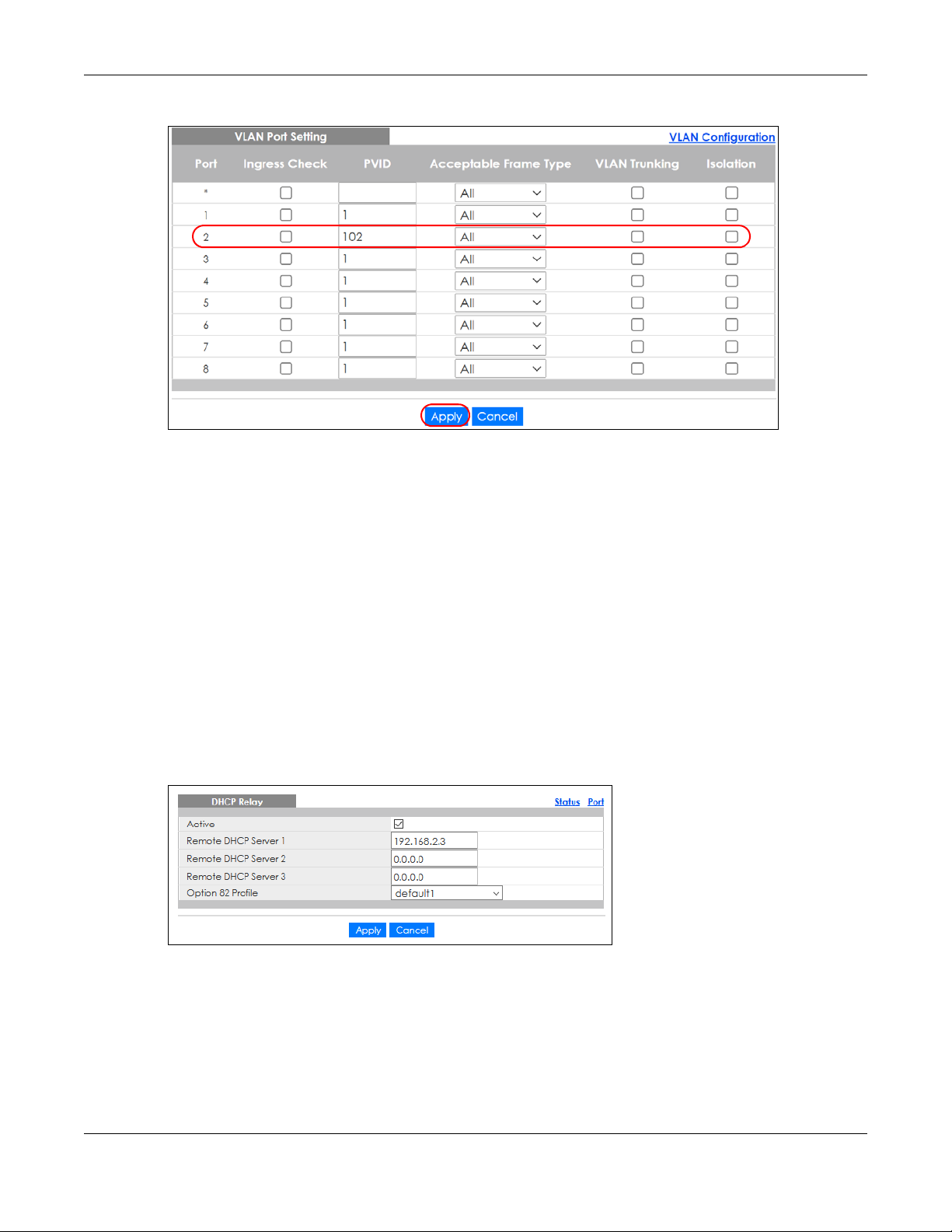
Figure 57 Tutorial: Add Tag for Frames Received on Port 2
11 Click the Save link in the upper right of the Web Configurator to save your configuration permanently.
6.3.3 Configure DHCPv4 Relay
Chapter 6 Tutorials
Follow the steps below to enable DHCP relay on the Switch and allow the Switch to add relay agent
information (such as the VLAN ID) to DHCP requests.
1 Click IP Application > DHCP > DHCPv4 and then the Global link to open the DHCP Relay screen.
2 Select the Active check box.
3 Enter the DHCP server’s IP address (192.168.2.3 in this example) in the Remote DHCP Server 1 field.
4 Select default1 or default2 in the Option 82 Profile field.
5 Click Apply to save your changes back to the run-time memory.
Figure 58 Tutorial: Set DHCP Server and Relay Information
6 Click the Save link in the upper right of the Web Configurator to save your configuration permanently.
7 The DHCP server can then assign a specific IP address based on the DHCP request.
6.3.4 Troubleshooting
Check client A’s IP address. If it did not receive the IP address 172.16.1.18, make sure:
GS1915 Series User’s Guide
76

Chapter 6 Tutorials
1 Client A is connected to the Switch’s port 2 in VLAN 102.
2 You configured the correct VLAN ID, port number and system name for DHCP relay on both the DHCP
server and the Switch.
3 You clicked the Save link on the Switch to have your settings take effect.
GS1915 Series User’s Guide
77

7.1 Overview
This chapter describes the screens for System Status and Neighbor Details.
7.1.1 What You Can Do
• Use the Status screen (Section 7.2 on page 78) to see the Switch’s general device information, system
status, and IP addresses. You can also display other status screens for more information.
• Use the Neighbor screen (Section 7.2.1 on page 81) to view a summary and manage Switch’s
neighbor devices.
• Use the Neighbor Detail screen (Section 7.2.2 on page 82) to view more detailed information on the
Switch’s neighbor devices.
Chapter 7 Status
CHAPTER 7
Status
7.2 Status
The Status screen displays when you log into the Switch or click Status at the top right of the Web
Configurator. The Status screen displays general device information, system status, and its IP addresses.
GS1915 Series User’s Guide
78

Figure 59 Status (for PoE models)
Chapter 7 Status
The following table describes the labels in this screen.
Table 22 Status
LABEL DESCRIPTION
Device Information
Device Type This field displays the model name of this Switch.
System Name This field displays the name used to identify the Switch on any network.
Boot Version This field displays the version number and date of the boot module that is currently on the
System Location This field displays the geographic location of your Switch. You can change the setting in the
Firmware
Version
System Time This field displays the current date and time in the UAG. The format is mm-dd-yyyy hh:mm:ss.
Serial Number This field displays the serial number of this Switch. The serial number is used for device tracking
System Up Time This field displays how long the Switch has been running since it last restarted or was turned on.
MAC Address This field displays the MAC addresses of the Switch.
Login
Timeout(mins)
Hybrid Mode This field displays whether the Switch is in Standalone mode or Cloud mode.
Switch.
Basic Setting > General Setup screen.
This field displays the version number and date of the firmware the Switch is currently running.
and control.
This field displays how many minutes a management session can be left idle before the session
times out. After it times out you have to log in with your password again.
GS1915 Series User’s Guide
79

Table 22 Status (continued)
LABEL DESCRIPTION
Cloud
Connection
Status
Detail
System Information
System Name
Product Model
ZyNOS F/W
Version
Ethernet
Address
CPU Utilization
Memory
Utilization
Name
Total (byte)
Used (byte)
Utilization (%)
IP Address Information
IPv4 Address
Subnet Mask
Default
Gateway
IP Setup
Quick Links
This field displays the registration and connection status between the Switch and the NCC
(Nebula Control Center).
In Standalone mode, the status will display Disconnected or Unregistered. In cloud mode the
status will display Connected or Disconnected.
Connected – The Switch is registered with and connected to the NCC.
Disconnected – The Switch is not connected to the NCC.
Unregistered – The Switch is not registered with the NCC.
Click this link to go to the Basic Setting > System Info screen to check other detailed information,
such as system resource usage.
This field displays the name used to identify the Switch on any network.
This field displays the product model of the Switch. Use this information when searching for
firmware upgrade or looking for other support information in the website.
This field displays the version number and date of the firmware the Switch is currently running.
This field refers to the Ethernet MAC (Media Access Control) address of the Switch.
CPU utilization quantifies how busy the system is. Current (%) displays the current percentage of
CPU utilization.
Memory utilization shows how much DRAM memory is available and in use. It also displays the
current percentage of memory utilization.
This field displays the name of the memory pool.
This field displays the total number of bytes in this memory pool.
This field displays the number of bytes being used in this memory pool.
This field displays the percentage (%) of memory being used in this memory pool.
This field displays the current IPv4 address of the Switch.
This field displays the subnet mask of the Switch.
This field displays the IP address of the default gateway of the Switch.
Click the link to go to the Basic Setting > IP Setup > IP Configuration screen.
This section provides the shortcut link to a specific configuration screen.
Chapter 7 Status
GS1915 Series User’s Guide
80

Table 22 Status (continued)
LABEL DESCRIPTION
Cloud Control
Status
This field displays:
• The Switch Internet connection status.
• The connection status between the Switch and NCC.
• The Switch registration status on NCC.
Mouse over the circles to display detailed information.
To pass your Switch management to NCC, first make sure your Switch is connected to the
Internet. Then go to NCC and register your Switch.
Click NCC Discovery or the switch button to go to the Basic Setting > Cloud Management
screen. You can enable/disable NCC Discovery or view the NCC connection status in the Cloud
Management screen.
1. Internet
Green – The Switch is connected to the Internet.
Orange – The Switch is not connected to the Internet.
2. Nebula
Green – The Switch is connected to NCC.
Orange – The Switch is not connected to NCC.
3. Registration
Green – The Switch is registered on NCC.
Gray – The Switch is not registered on NCC.
Note: All circles will gray out if you disable Nebula Discovery.
Note: If a circle displays orange or gray, hover the mouse over the circle to check the
NCC
Discovery
This displays ON if NCC discovery is enabled on the Switch. The Switch will connect to NCC and
change to the NCC management mode if it:
• is connected to the Internet.
• has been registered on NCC.
7.2.1 Neighbor Screen
This screen shows the neighboring device first recognized on an Ethernet port of the Switch. Device
information is displayed in gray when the neighboring device is offline.
Click Status > Neighbor to see the following screen.
Figure 60 Status > Neighbor
diagnostic message.
GS1915 Series User’s Guide
81

Chapter 7 Status
The following table describes the fields in the above screen.
Table 23 Status > Neighbor
LABEL DESCRIPTION
Port This shows the port of the Switch, on which the neighboring device is discovered.
Port Name This shows the port description of the Switch.
Link This shows the speed (either 10M for 10 Mbps, 100M for 100 Mbps, 1G for 1 Gbps) and the
PoE Draw (W) This shows the consumption that the neighboring device connected to this port draws from
System Name This shows the system name of the neighbor device.
IPv4 This shows the IPv4 address of the neighbor device. The IPv4 address is a hyper link that you
IPv6 This shows the IPv6 address of the neighbor device. The IPv6 address is a hyper link that you
PWR Cycle Click the Cycle button to turn OFF the power of the neighbor device and turn it back ON
duplex (F for full duplex or H for half). This field displays Down if the port is not connected to
any device.
the Switch. This allows you to plan and use within the power budget of the Switch.
can click to log into and manage the neighbor device through its Web Configurator.
can click to log into and manage the neighbor device through its Web Configurator.
again. A count down button (from 5 to 0) starts.
Note: The Switch must support power sourcing (PSE) or the network device is a
powered device (PD).
Reset to Default Click the Reset button to reset the neighboring device to its factory default settings. A
warning message “Are you sure you want to load factory default?” appears prompting you
to confirm the action. After confirming the action a count down button (from 5 to 0) starts.
Flush Click the Flush button to remove information about neighbors learned on the selected
7.2.2 Neighbor Detail
Use this screen to view detailed information about the neighboring devices. Device information is
displayed in gray when the neighboring device is currently offline.
Up to 10 neighboring device records per Ethernet port can be retained in this screen even when the
devices are offline. When the maximum number of neighboring device records per Ethernet port is
reached, new device records automatically overwrite existing offline device records, starting with the
oldest existing offline device record first.
Click the Neighbor Detail link in the Status > Neighbor screen to see the following screen.
Note:
• The Switch must support power sourcing (PSE) or the network device is a powered
device (PD).
• If multiple neighbor devices use the same port, the Reset button is not available.
• You can only reset Zyxel powered devices that support the ZON utility.
Select an entry’s check box to select a specific port. Otherwise, select the check box in the
table heading row to select all ports.
ports.
GS1915 Series User’s Guide
82

Chapter 7 Status
Figure 61 Status > Neighbor > Neighbor Detail
The following table describes the fields in the above screen.
Table 24 Status > Neighbor > Neighbor Detail
LABEL DESCRIPTION
Local Port This shows the port of the Switch, on which the neighboring device is discovered.
Desc. This shows the port description of the Switch.
Link This shows the speed (either 10M for 10 Mbps, 100M for 100 Mbps, 1G for 1 Gbps) and the
duplex (F for full duplex or H for half). This field displays Down if the port is not connected
to any device.
PoE Draw (W) This shows the consumption that the neighboring device connected to this port draws
from the Switch. This allows you to plan and use within the power budget of the Switch.
PWR Cycle Click the Cycle button to turn OFF the power of the neighbor device and turn it back ON
again. A count down button (from 5 to 0) starts.
Note: The Switch must support power sourcing (PSE) or the network device is a
powered device (PD).
Remote
System Name This shows the system name of the neighbor device.
Model This shows the model name of the neighbor device. This field will show “–” for devices that
Firmware This shows the firmware version of the neighbor device. This field will show “–” for devices
MAC This shows the MAC address of the neighbor device.
IPv4 This shows the IPv4 address of the neighbor device. The IPv4 address is a hyper link that
IPv6 This shows the IPv6 address of the neighbor device. The IPv6 address is a hyper link that
Port This show the number of the neighbor device’s port which is connected to the Switch.
Desc. This shows the description of the neighbor device’s port which is connected to the
do not support the ZON utility.
that do not support the ZON utility.
you can click to log into and manage the neighbor device through its Web Configurator.
you can click to log into and manage the neighbor device through its Web Configurator.
Switch.
GS1915 Series User’s Guide
83

Chapter 7 Status
Table 24 Status > Neighbor > Neighbor Detail (continued)
LABEL DESCRIPTION
Location This shows the geographic location of the neighbor device. This field will show “–” for
devices that do not support the ZON utility.
Reset to Default Click the Reset button to reset the neighbor device to its factory default settings. A
warning message “Are you sure you want to load factory default?” appears prompting
you to confirm the action. After confirming the action a count down button (from 5 to 0)
starts.
Note:
• The Switch must support power sourcing (PSE) or the network device is a powered
device (PD).
• If multiple neighbor devices use the same port, the Reset button is not available.
• You can only reset Zyxel powered devices that support the ZON utility.
GS1915 Series User’s Guide
84

8.1 Overview
This chapter describes how to configure the System Info, General Setup, Switch Setup, IP Setup, Port
Setup, PoE Setup, Interface Setup, IPv6, and Cloud Management screens.
8.1.1 What You Can Do
• Use the System Info screen (Section 8.2 on page 85) to check the firmware version number and
system resource usage.
• Use the General Setup screen (Section 8.3 on page 86) to configure general settings such as the
system name and time.
• Use the Switch Setup screen (Section 8.4 on page 88) to choose your VLAN type and assign priorities
to queues.
• Use the IP Setup screen (Section 8.5 on page 90) to configure the Switch IP address, default gateway
device, management VLAN ID, and proxy server.
• Use the Port Setup screen (Section 8.6 on page 96) to configure Switch port settings.
• Use the PoE Setup screens (Section 8.7 on page 97) to view the current amount of power that PDs are
receiving from the Switch and set the priority levels for the Switch in distributing power to PDs. This
screen is available for PoE models only.
• Use the Interface Setup screens (Section 8.8 on page 103) to configure Switch interface type and
interface ID settings.
• Use the IPv6 screens (Section 8.9 on page 104) to view IPv6 status and IPv6 configuration.
• Use the Cloud Management screen (Section 8.10 on page 115) to allow remote management of the
Switch using Nebula.
Chapter 8 Basic Setting
CHAPTER 8
Basic Setting
8.2 System Information
In the navigation panel, click Basic Setting > System Info to display the screen as shown. Use this screen
to view general system information.
GS1915 Series User’s Guide
85

Chapter 8 Basic Setting
Figure 62 Basic Setting > System Info
The following table describes the labels in this screen.
Table 25 Basic Setting > System Info
LABEL DESCRIPTION
System Name This field displays the descriptive name of the Switch for identification purposes.
Product Model This field displays the product model of the Switch. Use this information when searching for
ZyNOS F/W
Version
Ethernet
Address
CPU Utilization CPU utilization quantifies how busy the system is. Current (%) displays the current percentage of
Memory
Utilization
Name This field displays the name of the memory pool.
Total (byte) This field displays the total number of bytes in this memory pool.
Used (byte) This field displays the number of bytes being used in this memory pool.
Utilization
(%)
firmware upgrade or looking for other support information in the website.
This field displays the version number of the Switch 's current firmware including the date created.
This field refers to the Ethernet MAC (Media Access Control) address of the Switch.
CPU utilization.
Memory utilization shows how much DRAM memory is available and in use. It also displays the
current percentage of memory utilization.
This field displays the percentage (%) of memory being used in this memory pool.
8.3 General Setup
Use this screen to configure general settings such as the system name and time. Click Basic Setting >
General Setup in the navigation panel to display the screen as shown.
GS1915 Series User’s Guide
86

Chapter 8 Basic Setting
Figure 63 Basic Setting > General Setup
Note: The input string of any field in this screen should not contain [ ? ], [ | ], [ ' ], [ " ], or [ , ].
The following table describes the labels in this screen.
Table 26 Basic Setting > General Setup
LABEL DESCRIPTION
System Name Choose a descriptive name for identification purposes. This name consists of up to 64 printable
characters; spaces are allowed.
Location Enter the geographic location of your Switch. You can use up to 128 single-byte printable
characters; spaces are allowed.
Contact Person's
Name
Use Time Server
when Bootup
Time Server IP
Address
Time Server Sync
Interval
Current Time This field displays the time you open this menu (or refresh the menu).
New Time
(hh:mm:ss)
Enter the name of the person in charge of this Switch. You can use up to 32 single-byte
printable characters; spaces are allowed.
Enter the time service protocol that your time server uses. Not all time servers support all
protocols, so you may have to use trial and error to find a protocol that works. The main
differences between them are the time format.
When you select the Daytime (RFC 867) format, the Switch displays the day, month, year and
time with no time zone adjustment. When you use this format it is recommended that you use a
Daytime timeserver within your geographical time zone.
Time (RFC-868) format displays a 4-byte integer giving the total number of seconds since 1970/
1/1 at 0:0:0.
NTP (RFC-1305) is similar to Time (RFC-868).
None is the default value. Enter the time manually. Each time you turn on the Switch, the time
and date will be reset to 2020-01-01 0:0:0.
Enter the IP address or domain name of your timeserver. The Switch searches for the timeserver
for up to 60 seconds.
Enter the period in minutes between each time server synchronization. The Switch checks the
time server after every synchronization interval.
Enter the new time in hour, minute and second format. The new time then appears in the
Current Time field after you click Apply.
GS1915 Series User’s Guide
87

Chapter 8 Basic Setting
Table 26 Basic Setting > General Setup (continued)
LABEL DESCRIPTION
Current Date This field displays the date you open this menu.
New Date (yyyymm-dd)
Time Zone Select the time difference between UTC (Universal Time Coordinated, formerly known as GMT,
Daylight Saving
Time
Start Date Configure the day and time when Daylight Saving Time starts if you selected Daylight Saving
End Date Configure the day and time when Daylight Saving Time ends if you selected Daylight Saving
Apply Click Apply to save your changes to the Switch’s run-time memory. The Switch loses these
Cancel Click Cancel to begin configuring this screen afresh.
Enter the new date in year, month and day format. The new date then appears in the Current
Date field after you click Apply.
Greenwich Mean Time) and your time zone from the drop-down list box.
Daylight saving is a period from late spring to early fall when many countries set their clocks
ahead of normal local time by one hour to give more daytime light in the evening.
Select this option if you use Daylight Saving Time.
Time. The time is displayed in the 24 hour format. Here are a couple of examples:
Daylight Saving Time starts in most parts of the United States on the second Sunday of March.
Each time zone in the United States starts using Daylight Saving Time at 2 A.M. local time. So in
the United States you would select Second, Sunday, March and 2:00.
Daylight Saving Time starts in the European Union on the last Sunday of March. All of the time
zones in the European Union start using Daylight Saving Time at the same moment (1 A.M. GMT
or UTC). So in the European Union you would select Last, Sunday, March and the last field
depends on your time zone. In Germany for instance, you would select 2:00 because
Germany's time zone is one hour ahead of GMT or UTC (GMT+1).
Time. The time field uses the 24 hour format. Here are a couple of examples:
Daylight Saving Time ends in the United States on the first Sunday of November. Each time
zone in the United States stops using Daylight Saving Time at 2 A.M. local time. So in the United
States you would select First, Sunday, November and 2:00.
Daylight Saving Time ends in the European Union on the last Sunday of October. All of the time
zones in the European Union stop using Daylight Saving Time at the same moment (1 A.M. GMT
or UTC). So in the European Union you would select Last, Sunday, October and the last field
depends on your time zone. In Germany for instance, you would select 2:00 because
Germany's time zone is one hour ahead of GMT or UTC (GMT+1).
changes if it is turned off or loses power, so use the Save link on the top navigation panel to
save your changes to the non-volatile memory when you are done configuring.
8.4 Switch Setup
Use this to choose the VLAN (Virtual Local Area Network) type, map the priority queue, and configure
other settings.
8.4.1 Introduction to VLANs
A VLAN (Virtual Local Area Network) allows a physical network to be partitioned into multiple logical
networks. Devices on a logical network belong to one group. A device can belong to more than one
group. With VLAN, a device cannot directly talk to or hear from devices that are not in the same groups;
the traffic must first go through a router.
In MTU (Multi-Tenant Unit) applications, VLAN is vital in providing isolation and security among the
subscribers. When properly configured, VLAN prevents one subscriber from accessing the network
GS1915 Series User’s Guide
88

resources of another on the same LAN, thus a user will NOT see the printers and hard disks of another
user in the same building.
VLAN also increases network performance by limiting broadcasts to a smaller and more manageable
logical broadcast domain. In traditional switched environments, all broadcast packets go to each and
every individual port. With VLAN, all broadcasts are confined to a specific broadcast domain.
Note: VLAN is unidirectional; it only governs outgoing traffic.
8.4.2 Setting up
Click Basic Setting > Switch Setup in the navigation panel to display the screen as shown. The VLAN
setup screens change depending on whether you choose 802.1Q or Port Based in the VLAN Type field in
this screen.
Figure 64 Basic Setting > Switch Setup
Chapter 8 Basic Setting
The following table describes the labels in this screen.
Table 27 Basic Setting > Switch Setup
LABEL DESCRIPTION
VLAN Type Choose 802.1Q or Port Based. The Advanced Application > VLAN Setup screen changes
depending on whether you choose 802.1Q VLAN type or Port Based VLAN type in this screen.
MAC Address Learning
MAC address learning reduces outgoing traffic broadcasts. For MAC address learning to occur on a port, the port
must be active.
Aging Time Enter a time from 10 to 1000000 seconds. This is how long all dynamically learned MAC
addresses remain in the MAC address table before they age out (and must be relearned).
ARP Aging Time
Aging Time Enter a time from 60 to 1000000 seconds. This is how long dynamically learned ARP entries
remain in the ARP table before they age out (and must be relearned). The setting here applies
to ARP entries which are newly added in the ARP table after you click Apply.
GS1915 Series User’s Guide
89

Chapter 8 Basic Setting
Table 27 Basic Setting > Switch Setup (continued)
LABEL DESCRIPTION
Priority Queue Assignment
IEEE 802.1p defines up to eight separate traffic types by inserting a tag into a MAC-layer frame that contains bits to
define class of service. Frames without an explicit priority tag are given the default priority of the ingress port. Use
the next fields to configure the priority level-to-physical queue mapping.
The Switch has eight physical queues that you can map to the eight priority levels. On the Switch, traffic assigned to
higher index queues gets through faster while traffic in lower index queues is dropped if the network is congested.
Priority Level (The following descriptions are based on the traffic types defined in the IEEE 802.1d standard (which
incorporates the 802.1p).
To map a priority level to a physical queue, select a physical queue from the drop-down menu on the right.
Priority 7 Typically used for network control traffic such as router configuration messages.
Priority 6 Typically used for voice traffic that is especially sensitive to jitter (jitter is the variations in delay).
Priority 5 Typically used for video that consumes high bandwidth and is sensitive to jitter.
Priority 4 Typically used for controlled load, latency-sensitive traffic such as SNA (Systems Network
Architecture) transactions.
Priority 3 Typically used for “excellent effort” or better than best effort and would include important
Priority 2 This is for “spare bandwidth”.
Priority 1 This is typically used for non-critical “background” traffic such as bulk transfers that are allowed
Priority 0 Typically used for best-effort traffic.
Apply Click Apply to save your changes to the Switch’s run-time memory. The Switch loses these
Cancel Click Cancel to begin configuring this screen afresh.
business traffic that can tolerate some delay.
but that should not affect other applications and users.
changes if it is turned off or loses power, so use the Save link on the top navigation panel to save
your changes to the non-volatile memory when you are done configuring.
8.5 IP Setup
Use the IP Setup screen to configure the default gateway device, the default domain name server and
add IP domains.
8.5.1 IP Interfaces
The Switch needs an IP address for it to be managed over the network. When the Switch (in Standalone
mode) fails to obtain an IP address from a DHCP server, the static IP address 192.168.1.1 will be
automatically added and used as the Switch’s management IP address.
On the Switch, an IP address is not bound to any physical ports. Since each IP address on the Switch
must be in a separate subnet, the configured IP address is also known as IP interface (or routing
domain). In addition, this allows routing between subnets based on the IP address without additional
routers.
You can configure multiple routing domains on the same VLAN as long as the IP address ranges for the
domains do not overlap. To change the IP address of the Switch in a routing domain, simply add a new
routing domain entry with a different IP address in the same subnet.
GS1915 Series User’s Guide
90

You can configure up to 64 IP domains which are used to access and manage the Switch from the ports
belonging to the pre-defined VLANs.
Note: You must configure a VLAN first. Each VLAN can only have one management IP
address.
8.5.2 IP Status
Figure 65 Basic Setting > IP Setup: IP Status
The following table describes the labels in this screen.
Chapter 8 Basic Setting
Table 28 Basic Setting > IP Setup: IP Status
LABEL DESCRIPTION
IP Status
Domain Name
Server
Source This field displays whether the DNS server address is configured manually (Static) or obtained
IP Interface
Index This field displays the index number of an entry.
IP Address This field displays the IP address of the Switch in the IP domain.
IP Subnet Mask This field displays the subnet mask of the Switch in the IP domain.
VID This field displays the VLAN identification number of the IP domain on the Switch.
Type This shows whether this IP address is dynamically assigned from a DHCP server or manually
Renew Click this to renew the dynamic IP address.
Release Click this to release the dynamic IP address.
This field displays the IP address of the DNS server.
automatically using DHCPv4.
Note: If DNS server is not configured or configuration is deleted, the system
assigned (Static).
8.5.3 IP Status Details
automatically uses the default Backup server.
Use this screen to view IP status details. Click a number in the Index column in the IP Status screen to
display the screen as shown next.
GS1915 Series User’s Guide
91
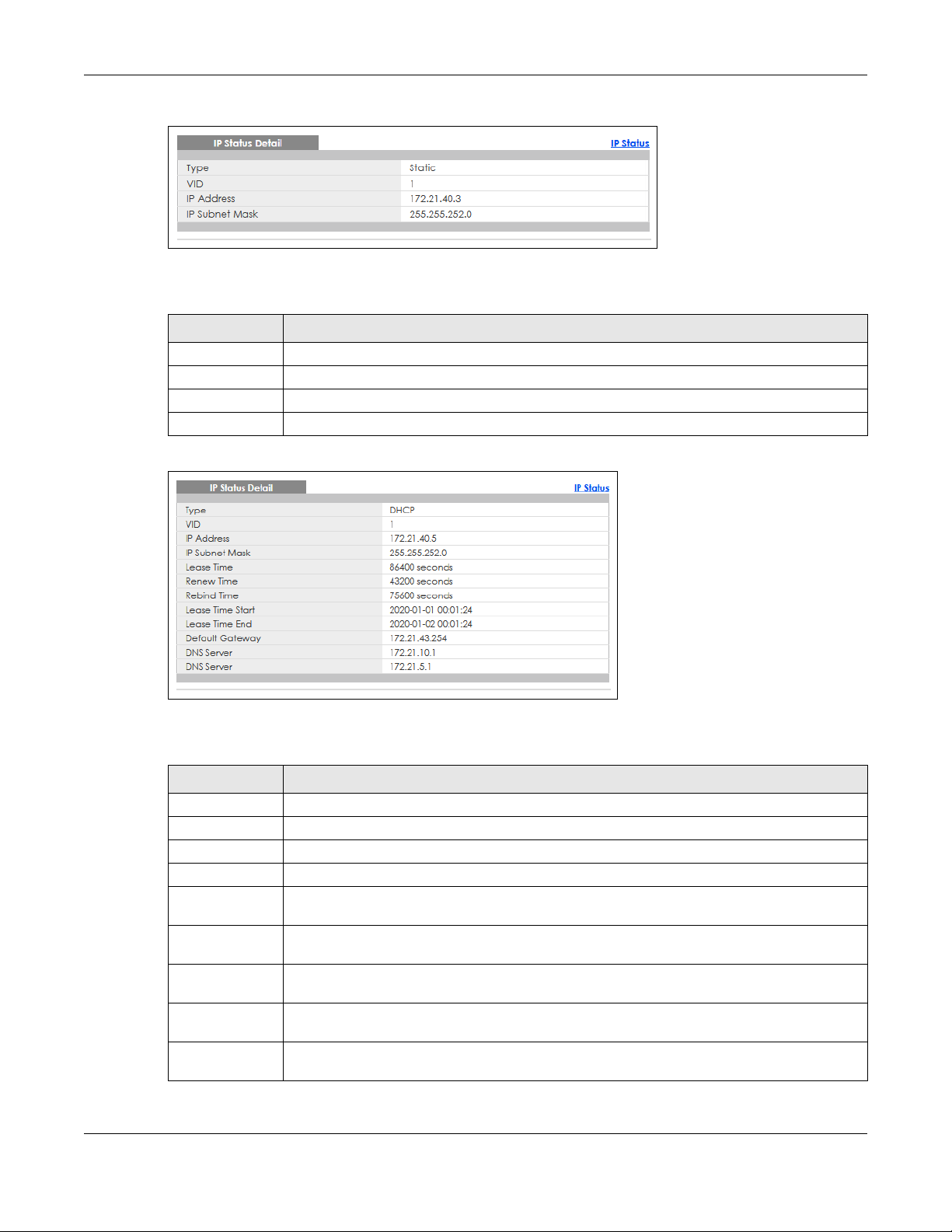
Chapter 8 Basic Setting
Figure 66 Basic Setting > IP Setup > IP Status Details: Static
The following table describes the labels in this screen.
Table 29 Basic Setting > IP Setup > IP Status Details: Static
LABEL DESCRIPTION
Type This shows the IP address is manually assigned (Static).
VID This is the VLAN identification number to which an IP routing domain belongs.
IP Address This is the IP address of your Switch in dotted decimal notation for example 192.168.1.1.
IP Subnet Mask This is the IP subnet mask of your Switch in dotted decimal notation for example 255.255.255.0.
Figure 67 Basic Setting > IP Setup > IP Status Details: DHCP
The following table describes the labels in this screen.
Table 30 Basic Setting > IP Setup > IP Status Details: DHCP
LABEL DESCRIPTION
Type This shows the IP address is dynamically assigned from a DHCP server (DHCP).
VID This is the VLAN identification number to which an IP routing domain belongs.
IP Address This is the IP address of your Switch in dotted decimal notation for example 192.168.1.1.
IP Subnet Mask This is the IP subnet mask of your Switch in dotted decimal notation for example 255.255.255.0.
Lease Time This displays the length of time in seconds that this interface can use the current dynamic IP
address from the DHCP server.
Renew Time This displays the length of time from the lease start that the Switch will request to renew its
Rebind Time This displays the length of time from the lease start that the Switch will request to get any
Lease Time Start This displays the date and time that the current dynamic IP address assignment from the DHCP
Lease Time End This displays the date and time that the current dynamic IP address assignment from the DHCP
current dynamic IP address from the DHCP server.
dynamic IP address from the DHCP server.
server began. You should configure date and time in Basic Setting > General Setup.
server will end. You should configure date and time in Basic Setting > General Setup.
GS1915 Series User’s Guide
92

Table 30 Basic Setting > IP Setup > IP Status Details: DHCP (continued)
LABEL DESCRIPTION
Default
Gateway
DNS Server This displays the IP address of the primary and secondary DNS servers assigned by the DHCP
This displays the IP address of the default gateway assigned by the DHCP server. 0.0.0.0 means
no gateway is assigned.
server. 0.0.0.0 means no DNS server is assigned.
8.5.4 IP Configuration
Use this screen to configure the default gateway device, the default domain name server and add IP
domains.
Figure 68 Basic Setting > IP Setup > IP Configuration
Chapter 8 Basic Setting
The following table describes the labels in this screen.
Table 31 Basic Setting > IP Setup > IP Configuration
LABEL DESCRIPTION
Domain Name
Server 1/2
Default Management IP Address
Use these fields to create or edit IP routing domains on the Switch.
DHCP Client Select this option if you have a DHCP server that can assign the Switch an IP address, subnet
Enter a domain name server IPv4 address in order to be able to use a domain name instead of
an IP address.
mask, a default gateway IP address and a domain name server IP address automatically.
GS1915 Series User’s Guide
93

Chapter 8 Basic Setting
Table 31 Basic Setting > IP Setup > IP Configuration (continued)
LABEL DESCRIPTION
Option-60 DHCP Option 60 is used by the Switch for identification to the DHCP server using the VCI
(Vendor Class Identifier) on the DHCP server. The Switch adds it in the initial DHCP discovery
message that a DHCP client broadcasts in search of an IP address. The DHCP server can assign
different IP addresses or options to clients with the specific VCI or reject the request from clients
without the specific VCI.
Select this and enter the device identity you want the Switch to add in the DHCP discovery
frames that go to the DHCP server. This allows the Switch to identify itself to the DHCP server.
Class-ID Type a string of up to 32 characters to identify this Switch to the DHCP server. For example, Zyxel-
TW.
Static IP
Address
IP Address Enter the IP address of your Switch in dotted decimal notation, for example, 172.21.40.x. This is
IP Subnet
Mask
Default
Gateway
VID Enter the VLAN identification number to which an IP routing domain belongs.
Apply Click Apply to save your changes to the Switch’s run-time memory. The Switch loses these
Cancel Click Cancel to reset the fields to your previous configuration.
Management IP Address
Use these fields to set the settings for the management port.
IP Address Enter the IP address for managing the Switch by the members of the VLAN specified in the VID
IP Subnet
Mask
VID Enter the VLAN identification number to which an IP routing domain belongs.
Default
Gateway
Add Click this to create a new entry.
Cancel Click Cancel to reset the fields to your previous configuration.
Index This field displays the index number of an entry.
IP Address This field displays IP address of the Switch in the IP domain.
IP Subnet Mask This field displays the subnet mask of the Switch in the IP domain.
VID This field displays the VLAN identification number of the IP domain on the Switch.
Default
Gateway
Delete Click Delete to remove the selected entry from the summary table.
Select this option if you do not have a DHCP server or if you wish to assign static IP address
information to the Switch. You need to fill in the following fields when you select this option.
the IP address of the Switch in an IP routing domain.
Enter the IP subnet mask of an IP routing domain in dotted decimal notation, for example,
255.255.252.0.
Type the IP address of the default outgoing gateway in dotted decimal notation, for example
172.21.43.254.
changes if it is turned off or loses power, so use the Save link on the top navigation panel to save
your changes to the non-volatile memory when you are done configuring.
field below.
Enter the IP subnet mask of your Switch in dotted decimal notation, for example, 255.255.255.0.
Enter the IP address of the default outgoing gateway in dotted decimal notation, for example,
192.168.0.254.
This saves your changes to the Switch’s run-time memory. The Switch loses these changes if it is
turned off or loses power, so use the Save link on the top navigation panel to save your changes
to the non-volatile memory when you are done configuring.
This field displays the IP address of the default outgoing gateway in dotted decimal notation.
Select an entry’s check box to select a specific entry. Otherwise, select the check box in the
table heading row to select all entries.
Note: Deleting all IP subnets locks you out of the Switch.
Cancel Click Cancel to clear the check boxes.
GS1915 Series User’s Guide
94

Chapter 8 Basic Setting
8.5.5 Network Proxy Configuration
The proxy server of an organization may prohibit communication between the Switch and NCC (Nebula
Control Center)(Section 8.10 on page 115). Use this screen to enable communication between the
Switch and NCC through the proxy server.
Figure 69 Network Proxy Configuration Application
As of this writing, this setting only allows communication between the Switch and the NCC.
Figure 70 Basic Setting > IP Setup > IP Configuration > Network Proxy Configuration
The following table describes the labels in this screen.
Table 32 Basic Setting > IP Setup > IP Configuration > Network Proxy Configuration
LABEL DESCRIPTION
Active Select this option to enable communication between the Switch and NCC through a proxy
server.
Server Enter the IP address (dotted decimal notation) or host name of the proxy server. When entering
the host name, up to 128 alphanumeric characters are allowed for the Server except [ ? ], [ | ],
[ ' ], or [ " ].
Port Enter the port number of the proxy server (1 – 65535).
Authentication Select this option to enable proxy server authentication using a Username and Password.
Username Enter a login user name from the proxy server administrator. Up to 32 alphanumeric characters
are allowed for the Username except [ ? ], [ | ], [ ' ], or [ " ].
Password Enter a login password from the proxy server administrator. Up to 32 alphanumeric characters
are allowed for the Password except [ ? ], [ | ], [ ' ], or [ " ].
Apply Click Apply to save your changes to the Switch’s run-time memory. The Switch loses these
Cancel Click Cancel to reset the fields to your previous configuration.
changes if it is turned off or loses power, so use the Save link on the top navigation panel to save
your changes to the non-volatile memory when you are done configuring.
GS1915 Series User’s Guide
95

8.6 Port Setup
Use this screen to configure Switch port settings. Click Basic Setting > Port Setup in the navigation panel
to display the configuration screen.
Figure 71 Basic Setting > Port Setup
Chapter 8 Basic Setting
The following table describes the labels in this screen.
Table 33 Basic Setting > Port Setup
LABEL DESCRIPTION
Port This is the port index number.
* Settings in this row apply to all ports.
Use this row only if you want to make some settings the same for all ports. Use this row first to set
the common settings and then make adjustments on a port-by-port basis.
Note: Changes in this row are copied to all the ports as soon as you make them.
Active Select this check box to enable a port. The factory default for all ports is enabled. A port must
be enabled for data transmission to occur.
Name Type a descriptive name that identifies this port. You can enter up to 128 single-byte printable
characters except [ ? ], [ | ], [ ' ] or [ " ].
Note: Due to space limitations, the port name may be truncated in some Web
Configurator screens.
Speed/Duplex Select the speed and the duplex mode of the Ethernet connection on this port. Choices are
Auto, 10-an (10M/auto-negotiation), 10M/Half Duplex, 10M/Full Duplex, 100-an (100M/autonegotiation), 100M/Half Duplex, 100M/Full Duplex, and 1G/Full Duplex.
Selecting Auto (auto-negotiation) allows one port to negotiate with a peer port automatically
to obtain the connection speed and duplex mode that both ends support. When autonegotiation is turned on, a port on the Switch negotiates with the peer automatically to
determine the connection speed and duplex mode. If the peer port does not support autonegotiation or turns off this feature, the Switch determines the connection speed by detecting
the signal on the cable and using half duplex mode. When the Switch’s auto-negotiation is
turned off, a port uses the pre-configured speed and duplex mode when making a connection,
thus requiring you to make sure that the settings of the peer port are the same in order to
connect.
GS1915 Series User’s Guide
96

Chapter 8 Basic Setting
Table 33 Basic Setting > Port Setup (continued)
LABEL DESCRIPTION
Flow Control A concentration of traffic on a port decreases port bandwidth and overflows buffer memory
causing packet discards and frame losses. Flow Control is used to regulate transmission of signals
to match the bandwidth of the receiving port.
The Switch uses IEEE 802.3x flow control in full duplex mode and backpressure flow control in half
duplex mode.
IEEE 802.3x flow control is used in full duplex mode to send a pause signal to the sending port,
causing it to temporarily stop sending signals when the receiving port memory buffers fill.
Back Pressure flow control is typically used in half duplex mode to send a "collision" signal to the
sending port (mimicking a state of packet collision) causing the sending port to temporarily stop
sending signals and resend later. Select Flow Control to enable it.
802.1p Priority This priority value is added to incoming frames without a (802.1p) priority queue tag.
Apply Click Apply to save your changes to the Switch’s run-time memory. The Switch loses these
changes if it is turned off or loses power, so use the Save link on the top navigation panel to save
your changes to the non-volatile memory when you are done configuring.
Cancel Click Cancel to begin configuring this screen afresh.
8.7 PoE Status
Note: The following screens are available for the PoE models only.
A powered device (PD) is a device such as an access point or a switch, that supports PoE (Power over
Ethernet) so that it can receive power from another device through an Ethernet port.
In the figure below, the IP camera and IP phone get their power directly from the Switch. Aside from
minimizing the need for cables and wires, PoE removes the hassle of trying to find a nearby electric
outlet to power up devices.
Figure 72 Powered Device Examples
You can also set priorities so that the Switch is able to reserve and allocate power to certain PDs.
Note: The PoE (Power over Ethernet) devices that supply or receive power and their
connected Ethernet cables must all be completely indoors.
To view the current amount of power that PDs are receiving from the Switch, click Basic Setting > PoE
Setup.
GS1915 Series User’s Guide
97

Chapter 8 Basic Setting
Figure 73 Basic Setting > PoE Setup: PoE Status
The following table describes the labels in this screen.
Table 34 Basic Setting > PoE Setup: PoE Status
LABEL DESCRIPTION
PoE Mode This field displays the power management mode used by the Switch, whether it is in
Total Power (W) This field displays the total power the Switch can provide to the connected PoE-enabled
PoE Usage (%) This field displays the amount of power currently being supplied to connected PoE devices (PDs)
PoE Usage
Threshold (%)
Consuming
Power (W)
Allocated Power
(W)
Remaining
Power (W)
Port This is the port index number.
State This field shows which ports can receive power from the Switch.
Classification or Consumption mode.
devices on the PoE ports.
as a percentage of the total PoE power the Switch can supply.
When PoE usage reaches 100%, the Switch will shut down PDs one-by-one according to the PD
priority which you configured in Basic Setting > PoE Setup > PoE Setup.
This field displays the percentage of PoE usage. The Switch will generate a trap and/or a log
when the usage exceeds the specified threshold.
This field displays the amount of power the Switch is currently supplying to the connected PoEenabled devices.
This field displays the total amount of power the Switch (in classification mode) has reserved for
PoE after negotiating with the connected PoE devices. It shows NA when the Switch is in
consumption mode.
Consuming Power (W) can be less than or equal but not more than the Allocated Power (W).
This field displays the amount of power the Switch can still provide for PoE.
• Disable – The PD connected to this port cannot get power supply.
• Enable – The PD connected to this port can receive power.
GS1915 Series User’s Guide
98

Chapter 8 Basic Setting
Table 34 Basic Setting > PoE Setup: PoE Status (continued)
LABEL DESCRIPTION
Class This shows the power classification of the PD. Each PD has a specified maximum power that fall
under one of the classes.
The Class is a number from 0 to 4, where each value represents the range of power that the
Switch provides to the PD. The power ranges in PoE standards are as follows.
• Class 0 – default: 0.44 W to 15.4 W.
• Class 1 – default: 0.44 W to 4 W.
• Class 2 – default: 0.44 W to 7 W.
• Class 3 – default: 0.44 W to 15.4 W.
• Class 4 – default: 0.44 W to 30 W.
Note: You can extend or set a limit on the maximum power the connected PD can
use on a port in Basic Setting > PoE Setup > PoE Setup.
Priority When the total power requested by the PDs exceeds the total PoE power budget on the Switch,
you can set the priority to allow the Switch to provide power to ports with higher priority first.
• Critical has the highest priority.
• High has the Switch assign power to the port after all critical priority ports are served.
• Low has the Switch assign power to the port after all critical and high priority ports are
served.
Power-Up This field displays the PoE standard the Switch uses to provide power on this port.
Consuming
Power (W)
Max Power (W) This field displays the maximum amount of power the PD could use from the Switch on this port.
Time-Range
State
This field displays the current amount of power consumed by the PD from the Switch on this port.
This field displays “–” if the maximum power is not specified in Basic Setting > PoE Setup > PoE
Setup.
This field shows whether or not the port currently receives power from the Switch according to its
schedule.
• It shows “In” followed by the time range name if PoE is currently enabled on the port.
• It shows “Out” if PoE is currently disabled on the port.
• It shows “–” if no schedule is applied to the port. PoE is enabled by default.
8.7.1 PoE Time Range Setup
Use this screen to apply a schedule to the ports on the Switch. You must first configure a schedule in the
Advanced Application > Time Range screen.
Click the PoE Time Range Setup link in the Basic Setting > PoE Setup screen. The following screen opens.
GS1915 Series User’s Guide
99

Chapter 8 Basic Setting
Figure 74 Basic Setting > PoE Setup > PoE Time Range Setup
The following table describes the labels in this screen.
Table 35 Basic Setting > PoE Setup > PoE Time Range Setup
LABEL DESCRIPTION
Port Enter the number of the port to which you want to apply a schedule.
Time Range This field displays the name of the schedule that you have created using the Advanced
Apply Click Apply to save your changes to the Switch’s run-time memory. The Switch loses these
Clear Click Clear to clear the fields to the factory defaults.
Port This field displays the index number of the port. Click a port number to change the schedule
Time Range
Profiles
Delete Check the rules that you want to remove and then click the Delete button.
Cancel Click Cancel to clear the selected check boxes.
Application > Time Range screen.
Select a pre-defined schedule to control when the Switch enables PoE to provide power on the
port. To select more than one schedule, press [SHIFT] and select the choices at the same time.
changes if it is turned off or loses power, so use the Save link on the top navigation panel to save
your changes to the non-volatile memory when you are done configuring.
settings.
This field displays the name of the schedule which is applied to the port.
PoE is enabled at the specified time or date.
Select an entry’s check box to select a specific entry. Otherwise, select the check box in the
table heading row to select all entries.
8.7.2 PoE Setup
Use this screen to set the PoE power management mode, priority levels, power-up mode and the
maximum amount of power for the connected PDs.
Click the PoE Setup link in the Basic Setting > PoE Setup screen. The following screen opens.
GS1915 Series User’s Guide
100
