Zyxel GS1900 User Manual

Default Login Details
User’s Guide
GS1900 Series
GbE Smart Managed Switch
IP Address http://192.168.1.1 (In-band ports)
User Name admin
Password 1234
Version 2.40 Edition 2, 01/2018
Copyright © 2018 Zyxel Communications Corporation
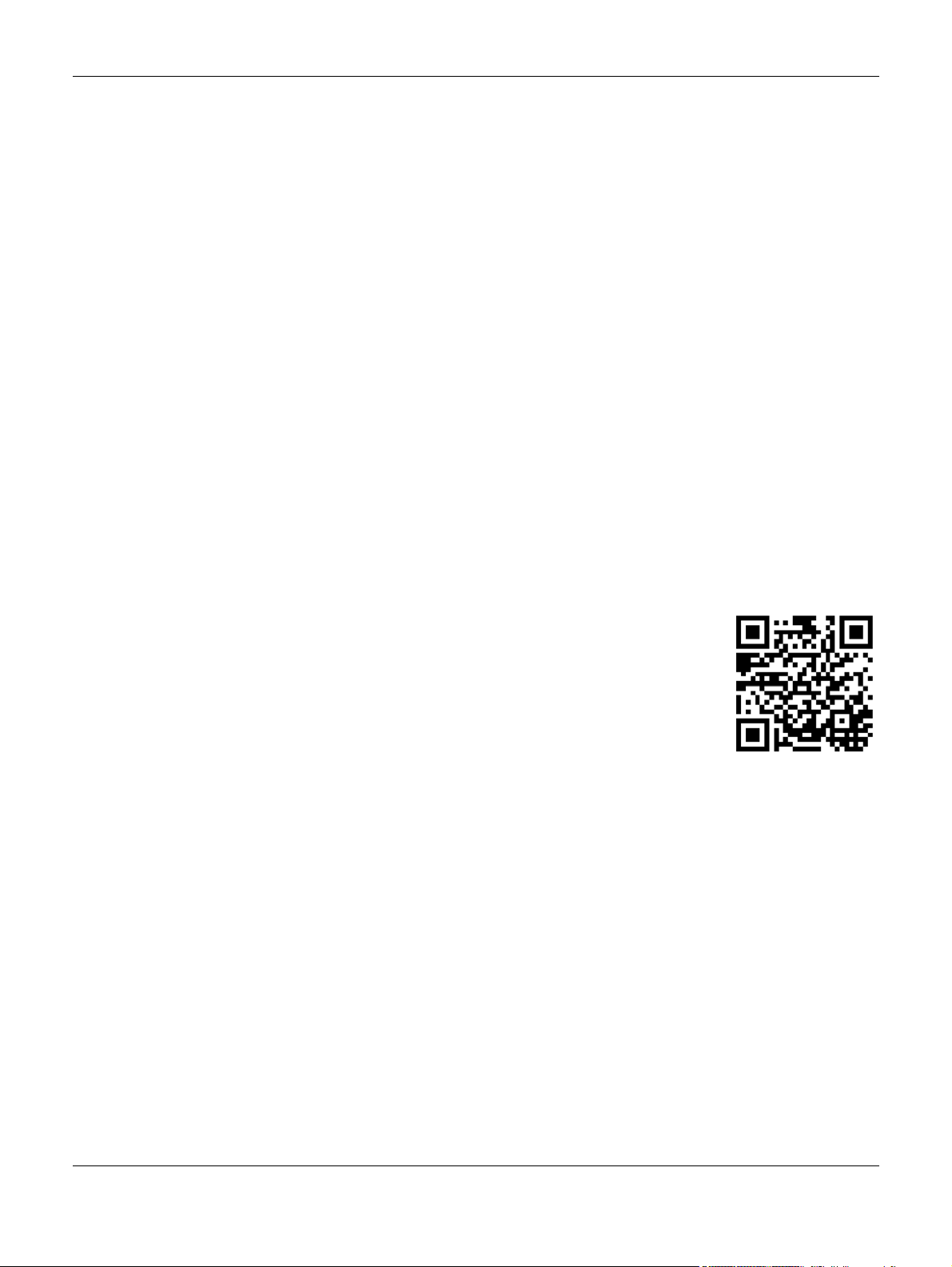
IMPORTANT!
READ CAREFULLY BEFORE USE.
KEEP THIS GUIDE FOR FUTURE REFERENCE.
Screenshots and graphics in this book may differ slightly from your product due to differences in your
product firmware or your computer operating system. Every effort has been made to ensure that the
information in this manual is accurate.
Note: This guide is a reference for a series of products. Therefore some features or options in
this guide may not be available in your product.
Note: It is recommended you use the Web Configurator to configure the Switch.
Related Documentation
• Online Help
Click the help link for a description of the fields in the Switch menus.
•More Information
Go to support.zyxel.com to find other information on the Switch
.
GS1900 Series User’s Guide
2
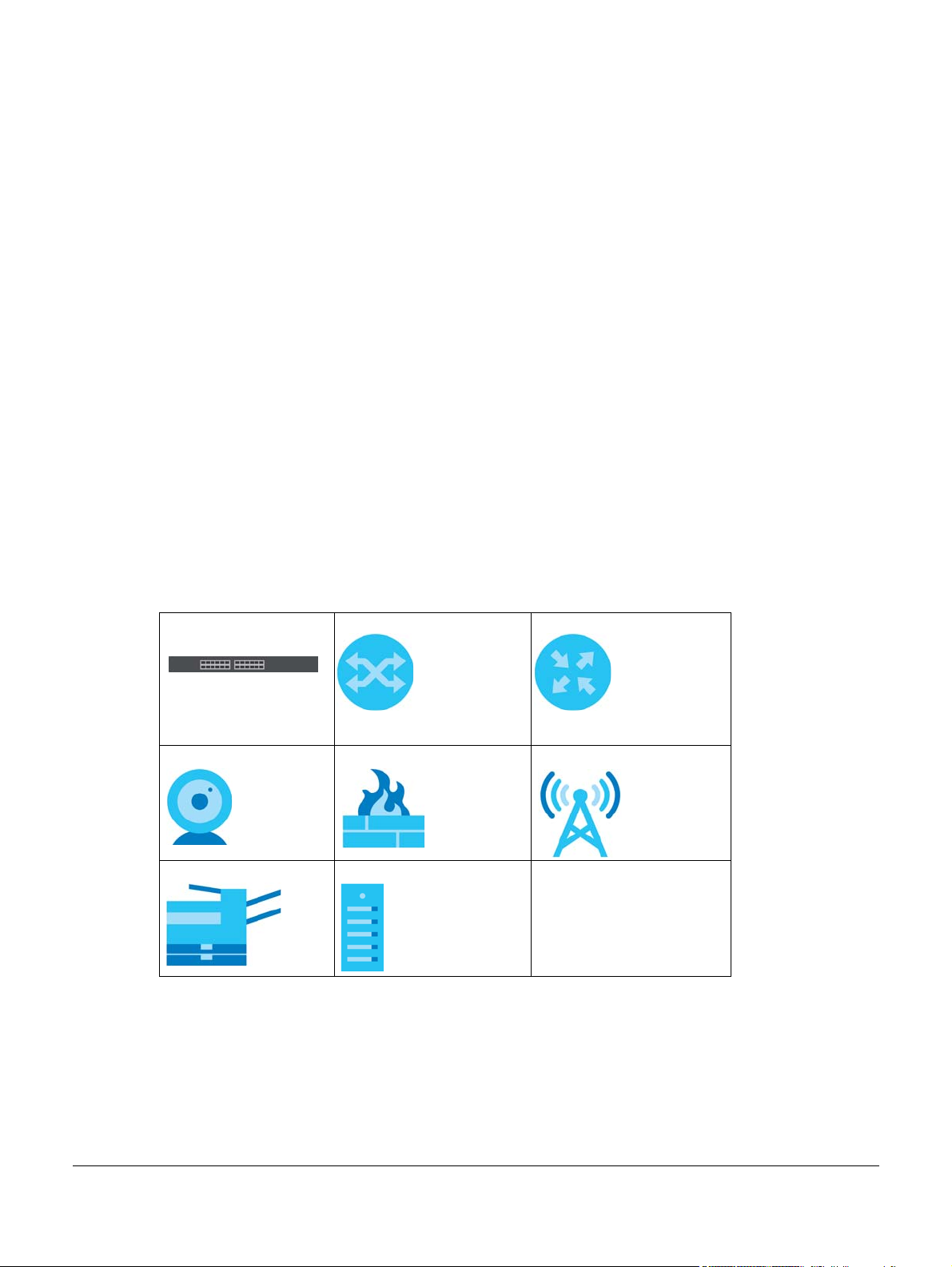
Document Conventions
Warnings and Notes
These are how warnings and notes are shown in this guide.
Warnings tell you about things that could harm you or your device.
Note: Notes tell you other important information (for example, other things you may need to
configure or helpful tips) or recommendations.
Syntax Conventions
• All models may be referred to as the “Switch” in this guide.
• Product labels, screen names, field labels and field choices are all in bold font.
• A right angle bracket ( > ) within a screen name denotes a mouse click. For example, Configuration >
System > Information means you first click Configuration in the navigation panel, then the System sub
menu and finally the Information tab to get to that screen.
Icons Used in Figures
Figures in this user guide may use the following generic icons. The Switch icon is not an exact
representation of your device.
Switch Generic Switch Generic Router
IP Camera Firewall Cell Tower
Printer Server
GS1900 Series User’s Guide
3
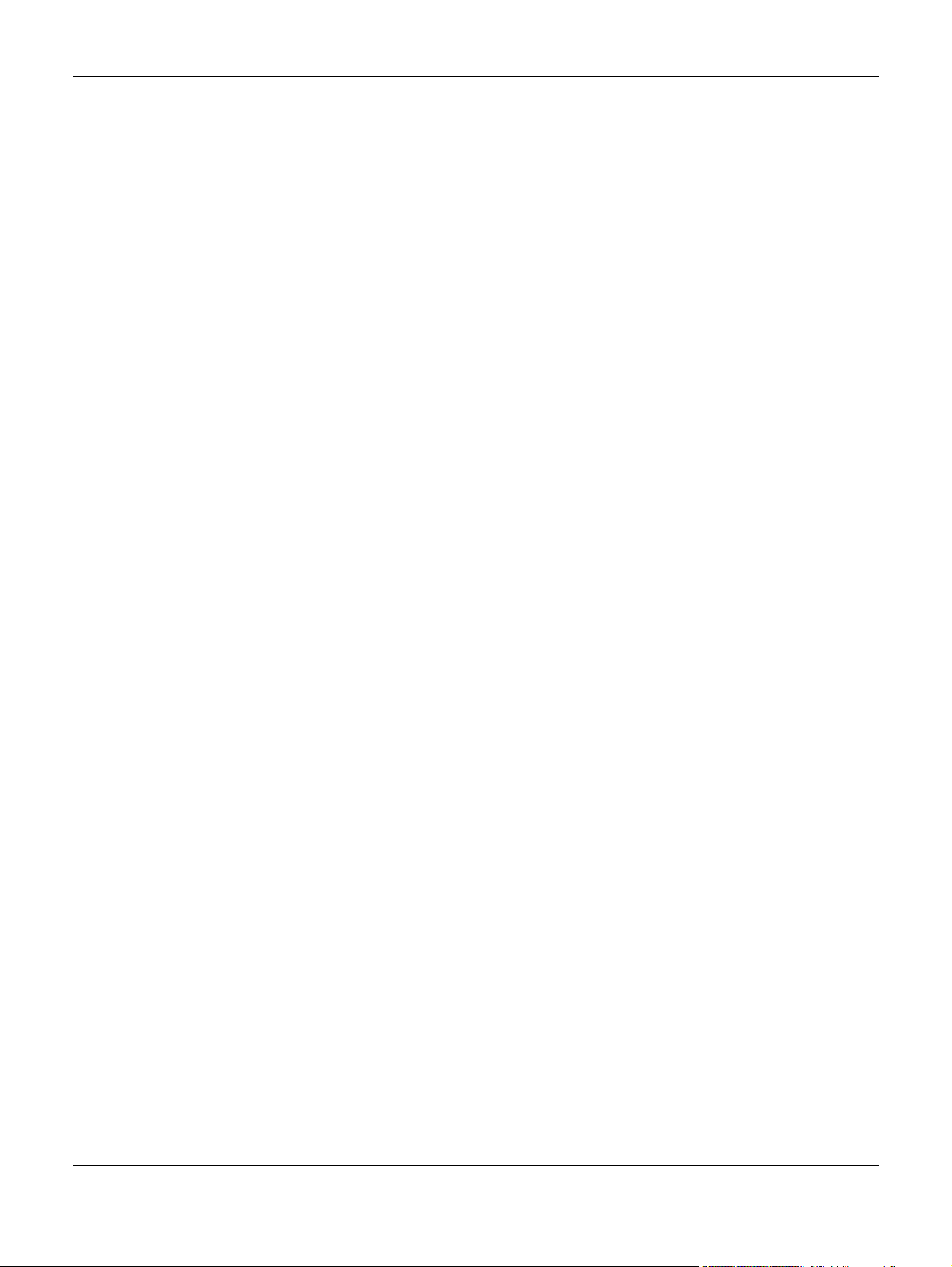
Contents Overview
Contents Overview
User’s Guide ......................................................................................................................................15
Getting to Know Your Switch .............................................................................................................. 16
Hardware Installation and Connection ............................................................................................. 20
Hardware Overview ............................................................................................................................. 25
ZON Utility ............................................................................................................................................... 34
The Web Configurator ......................................................................................................................... 36
Getting Start .......................................................................................................................................... 45
Technical Reference ........................................................................................................................55
Monitor: System ..................................................................................................................................... 56
Monitor: Port .......................................................................................................................................... 59
Monitor: VLAN ....................................................................................................................................... 68
Monitor: MAC Table ............................................................................................................................. 74
Monitor: Link Aggregation ................................................................................................................... 77
Monitor: Loop Guard ........................................................................................................................... 79
Monitor: Multicast ................................................................................................................................. 82
Monitor: Spanning Tree ........................................................................................................................ 86
Monitor: LLDP ......................................................................................................................................... 92
Monitor: Security ................................................................................................................................... 96
Monitor: Management ........................................................................................................................ 99
Configuration: System ........................................................................................................................ 102
Configuration: Port ............................................................................................................................. 107
Configuration: VLAN .......................................................................................................................... 120
Configuration: MAC Table ................................................................................................................ 133
Configuration: Link Aggregation ...................................................................................................... 137
Configuration: Loop Guard ............................................................................................................... 143
Configuration: Mirror .......................................................................................................................... 146
Configuration: Time Range Group ................................................................................................... 148
Configuration: Multicast .................................................................................................................... 153
Configuration: Spanning Tree ........................................................................................................... 161
Configuration: LLDP ............................................................................................................................ 170
Configuration: QoS ............................................................................................................................. 182
Configuration: Security ...................................................................................................................... 191
Configuration: AAA ............................................................................................................................ 201
Configuration: Management ............................................................................................................ 206
Maintenance ...................................................................................................................................... 222
Troubleshooting .................................................................................................................................. 234
GS1920 Series User’s Guide
4
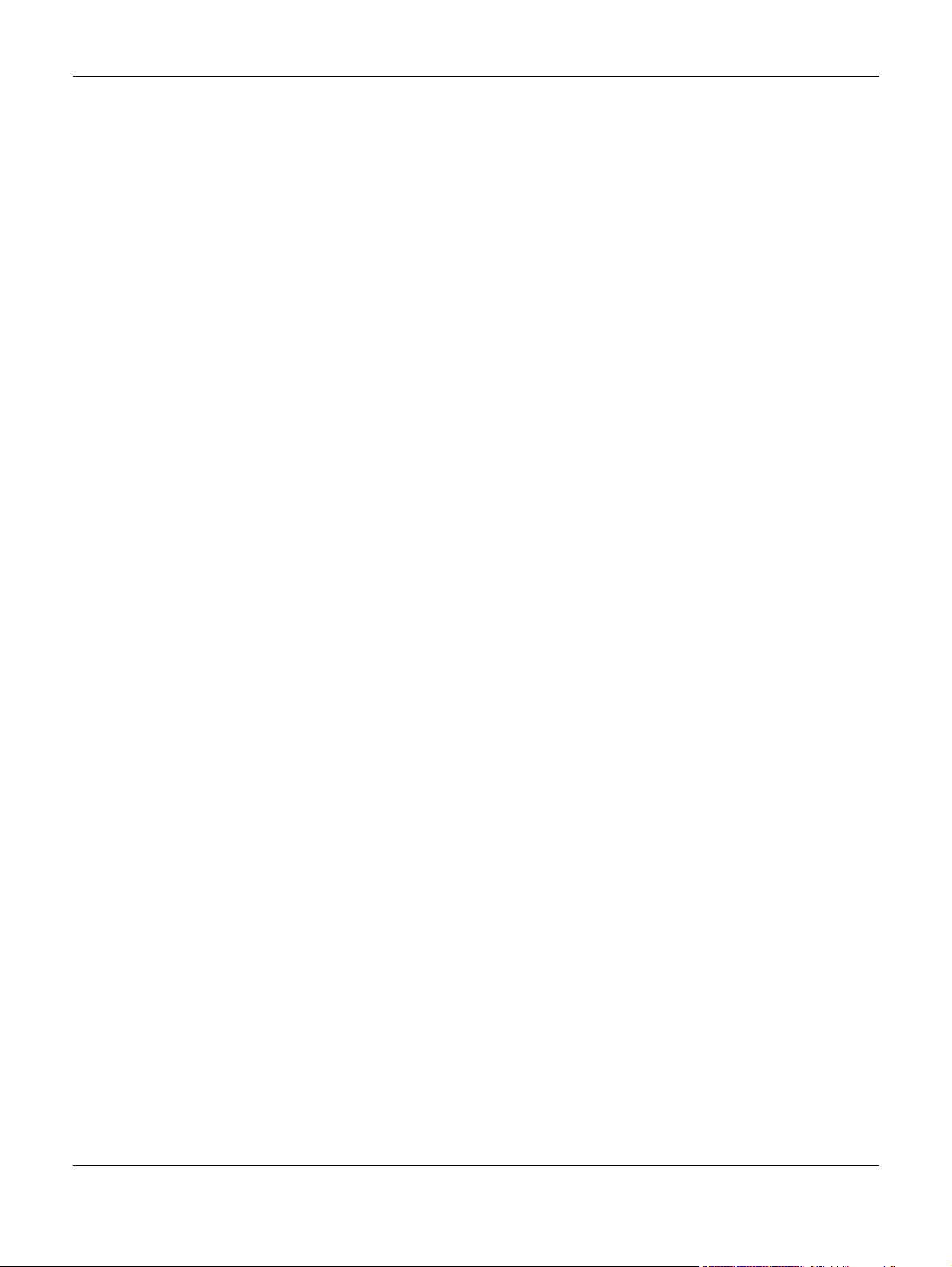
Table of Contents
Table of Contents
Document Conventions .................................................................. ....................................................3
Contents Overview .............................................................................................................................4
Table of Contents.................................................................................................................................5
Part I: User’s Guide.......................................................................................... 15
Chapter 1
Getting to Know Your Switch ............................................................................................................16
1.1 Introduction ..................................................................................................................................... 16
1.1.1 Bridging Example .................................................................................................................. 16
1.1.2 Gigabit Ethernet to the Desktop ......................................................................................... 17
1.1.3 IEEE 802.1Q VLAN Application Example ............................................................................. 17
1.1.4 IPv6 Support ........................................................................................................................... 18
1.2 Ways to Manage the Switch ......................................................................................................... 18
1.3 Good Habits for Managing the Switch ........................................................................................19
Chapter 2
Hardware Installation and Connection ...........................................................................................20
2.1 Freestanding Installation ............................................................................................................... 20
2.2 Hardware Installation ..................................................................................................................... 21
2.2.1 Wall Mounting ....................................................................................................................... 21
2.2.2 Rack Mounting ...................................................................................................................... 22
Chapter 3
Hardware Overview...........................................................................................................................25
3.1 Front Panel Connections .............................................................................................................. 25
3.1.1 Ethernet Ports ......................................................................................................................... 27
3.1.2 SFP Slots ................................................................................................................................. 27
3.2 Rear Panel ....................................................................................................................................... 29
3.2.1 Power Connection ................................................................................................................ 30
3.3 LEDs .............................................................................................................................................. 31
3.4 Reset to Factory Defaults ............................................................................................................... 32
Chapter 4
ZON Utility ...........................................................................................................................................34
4.1 Zyxel One Network (ZON) Utility Screen ...................................................................................... 34
GS1920 Series User’s Guide
5
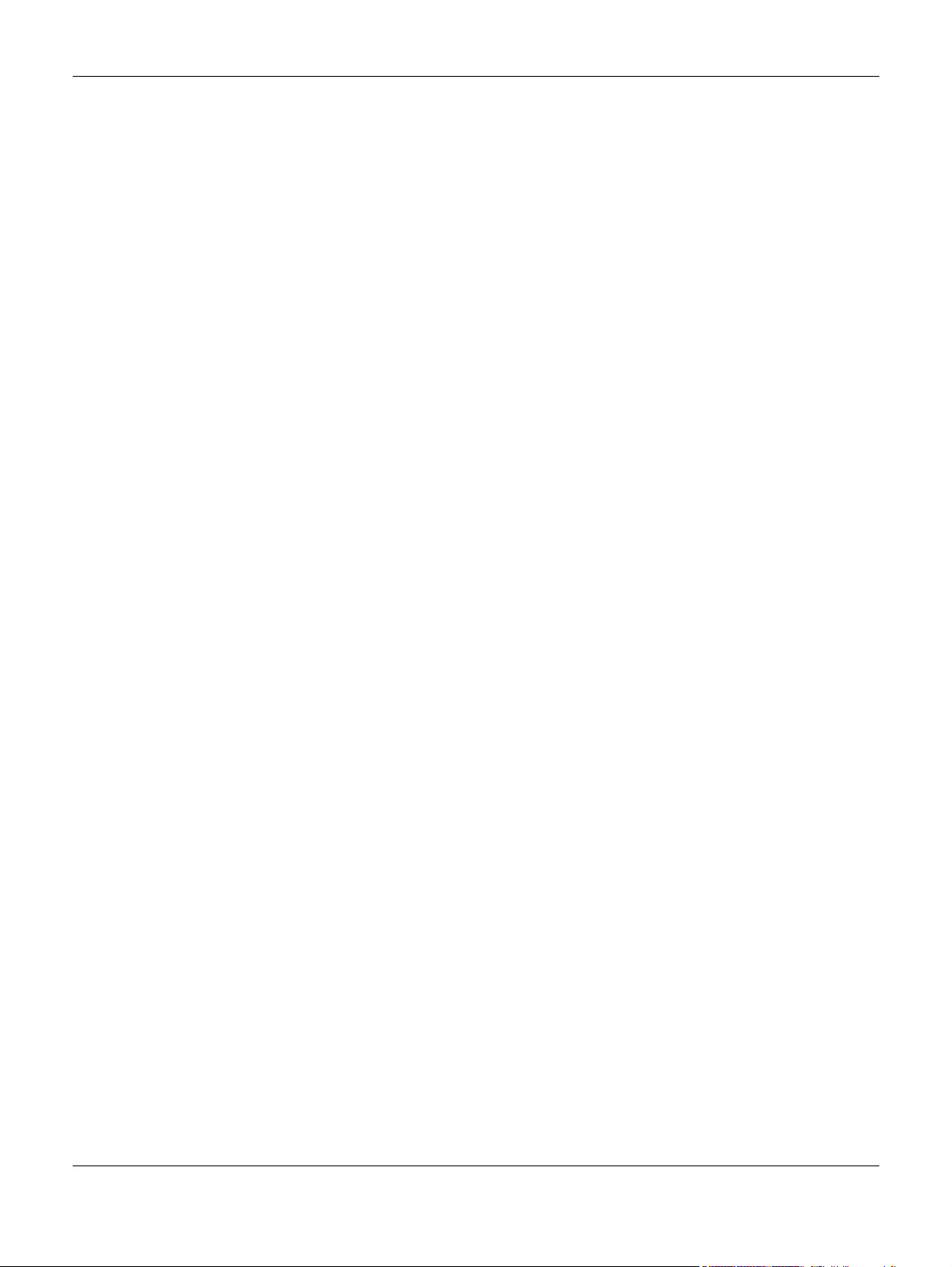
Table of Contents
Chapter 5
The Web Configurator........................................................................................................................36
5.1 Overview ......................................................................................................................................... 36
5.2 Access .............................................................................................................................................. 36
5.3 Navigating the Web Configurator ............................................................................................... 38
5.3.1 Title Bar ................................................................................................................................... 38
5.3.2 Navigation Panel .................................................................................................................. 39
Chapter 6
Getting Start........................................................................................................................................45
6.1 Overview ......................................................................................................................................... 45
6.1.1 What You Can Do in this Chapter ....................................................................................... 45
6.2 Getting Start .................................................................................................................................... 45
6.2.1 Wizard ..................................................................................................................................... 46
Part II: Technical Reference........................................................................... 55
Chapter 7
Monitor: System..................................................................................................................................56
7.1 Overview ......................................................................................................................................... 56
7.1.1 What You Can Do in this Chapter ....................................................................................... 56
7.2 IP ....................................................................................................................................................... 56
7.2.1 IPv4 ......................................................................................................................................... 56
7.2.2 IPv6 ......................................................................................................................................... 57
7.3 Information ...................................................................................................................................... 57
Chapter 8
Monitor: Port .......................................................................................................................................59
8.1 Overview ......................................................................................................................................... 59
8.1.1 What You Can Do in this Chapter ....................................................................................... 59
8.2 Port ................................................................................................................................................... 59
8.2.1 Status ...................................................................................................................................... 59
8.2.2 Port Counters ......................................................................................................................... 60
8.2.3 Bandwidth Utilization ............................................................................................................ 62
8.3 PoE .................................................................................................................................................... 63
8.4 Bandwidth Management .............................................................................................................. 65
8.4.1 Bandwidth Control ................................................................................................................ 65
8.5 Storm Control .................................................................................................................................. 66
Chapter 9
Monitor: VLAN.....................................................................................................................................68
GS1920 Series User’s Guide
6
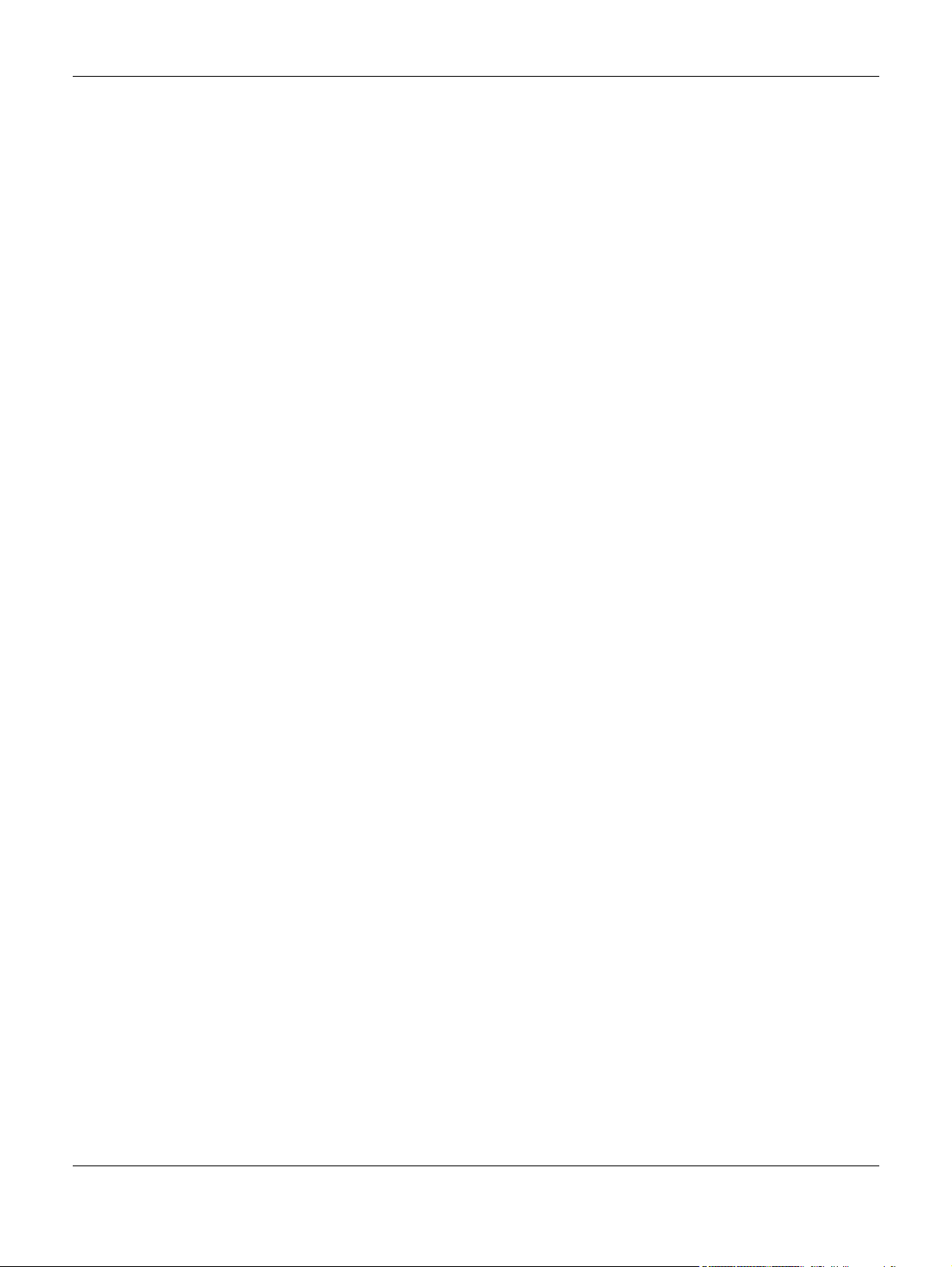
Table of Contents
9.1 Overview ......................................................................................................................................... 68
9.1.1 What You Can Do in this Chapter ....................................................................................... 68
9.2 VLAN ................................................................................................................................................ 68
9.2.1 VLAN ....................................................................................................................................... 68
9.2.2 Port .......................................................................................................................................... 69
9.2.3 VLAN Port ............................................................................................................................... 70
9.3 Guest VLAN ..................................................................................................................................... 71
9.4 Voice VLAN ..................................................................................................................................... 72
Chapter 10
Monitor: MAC Table...........................................................................................................................74
10.1 Overview ....................................................................................................................................... 74
10.1.1 What You Can Do in this Chapter ..................................................................................... 75
10.2 MAC Table ..................................................................................................................................... 75
Chapter 11
Monitor: Link Aggregation ................................................................................................................77
11.1 Overview ....................................................................................................................................... 77
11.1.1 What You Can Do in this Chapter ..................................................................................... 77
11.2 Link Aggregation .......................................................................................................................... 77
Chapter 12
Monitor: Loop Guard .........................................................................................................................79
12.1 Overview ....................................................................................................................................... 79
12.1.1 What You Can Do in this Chapter ..................................................................................... 80
12.2 Loop Guard ................................................................................................................................... 80
Chapter 13
Monitor: Multicast...............................................................................................................................82
13.1 Overview ....................................................................................................................................... 82
13.1.1 What You Can Do in this Chapter ..................................................................................... 82
13.2 IGMP ............................................................................................................................................... 82
13.2.1 VLAN ..................................................................................................................................... 82
13.2.2 Statistics ................................................................................................................................ 83
13.2.3 Group ................................................................................................................................... 84
13.2.4 Router ................................................................................................................................... 85
Chapter 14
Monitor: Spanning Tree......................................................................................................................86
14.1 Overview ....................................................................................................................................... 86
14.1.1 What You Can Do in this Chapter ..................................................................................... 86
14.2 Spanning Tree ............................................................................................................................... 86
14.2.1 CIST ....................................................................................................................................... 86
GS1920 Series User’s Guide
7
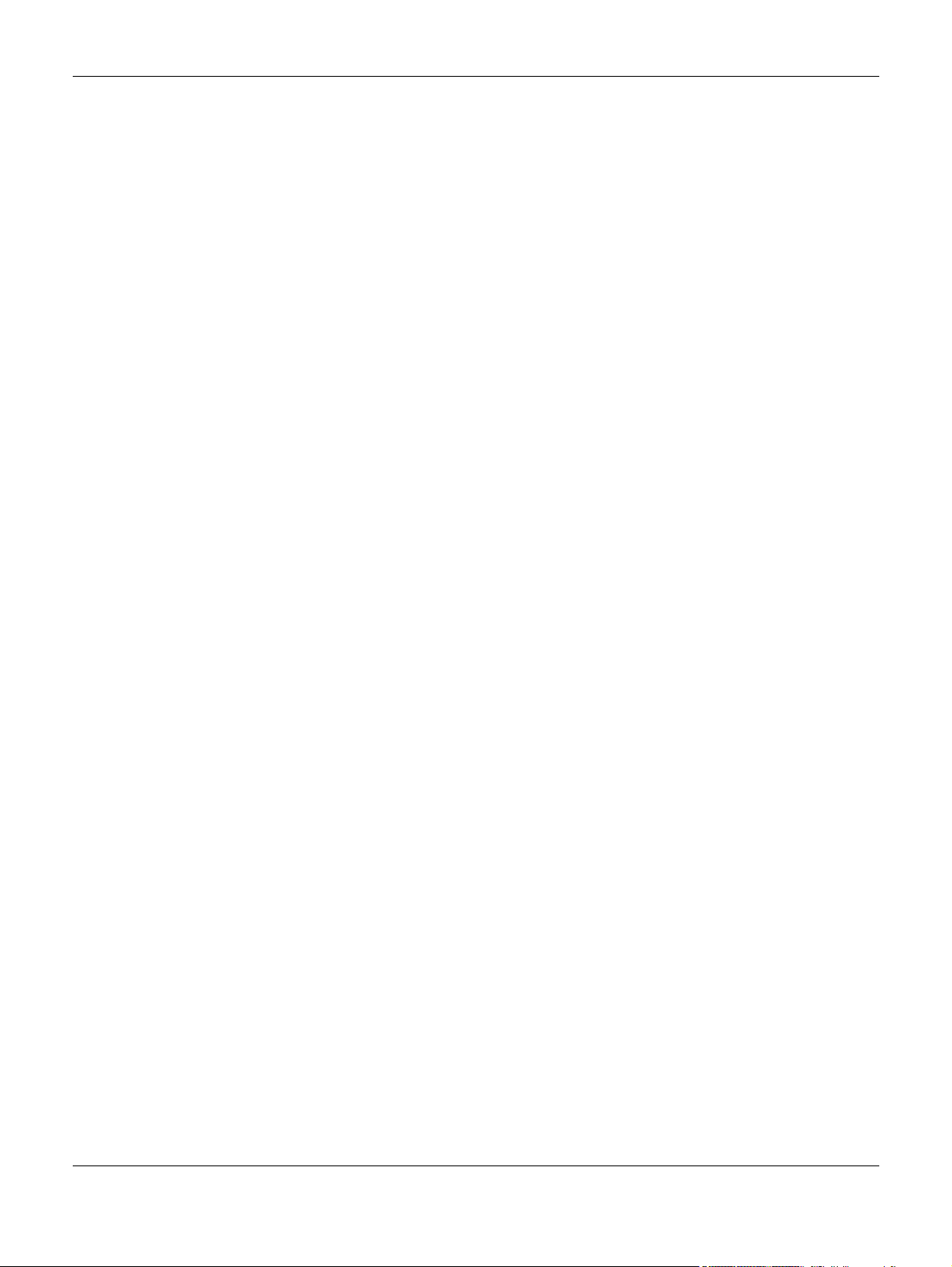
Table of Contents
14.2.2 CIST Port ................................................................................................................................ 87
14.2.3 MST ........................................................................................................................................ 88
14.2.4 MST Port ................................................................................................................................ 89
14.2.5 STP Statistics .......................................................................................................................... 90
Chapter 15
Monitor: LLDP ......................................................................................................................................92
15.1 Overview ....................................................................................................................................... 92
15.1.1 What You Can Do in this Chapter ..................................................................................... 92
15.2 LLDP ................................................................................................................................................ 92
15.2.1 Statistics ................................................................................................................................ 92
15.2.2 Remote Information ............................................................................................................ 93
15.2.3 Overloading ......................................................................................................................... 94
Chapter 16
Monitor: Security ................................................................................................................................96
16.1 Overview ....................................................................................................................................... 96
16.1.1 What You Can Do in this Chapter ..................................................................................... 96
16.2 Port Security ................................................................................................................................... 96
16.3 802.1X ............................................................................................................................................. 97
16.3.1 Port ........................................................................................................................................ 97
16.3.2 Authenticated Hosts ........................................................................................................... 98
Chapter 17
Monitor: Management ......................................................................................................................99
17.1 Overview ....................................................................................................................................... 99
17.1.1 What You Can Do in this Chapter ..................................................................................... 99
17.2 Syslog ............................................................................................................................................. 99
17.3 Error Disable ................................................................................................................................. 100
Chapter 18
Configuration: System ..................................................................... ... .... .... .....................................102
18.1 Overview ..................................................................................................................................... 102
18.1.1 What You Can Do in this Chapter ................................................................................... 102
18.2 IP ................................................................................................................................................... 102
18.2.1 The IPv4 Screen ................................................................................................................. 102
18.2.2 The IPv6 Screen ................................................................................................................. 103
18.3 Time .............................................................................................................................................. 104
18.3.1 The System Time Screen ................................................................................................... 104
18.3.2 The SNTP Server Screen ................................................................................................... 105
18.4 Information .................................................................................................................................. 105
18.4.1 The System Information Screen ...................................................................................... 105
GS1920 Series User’s Guide
8
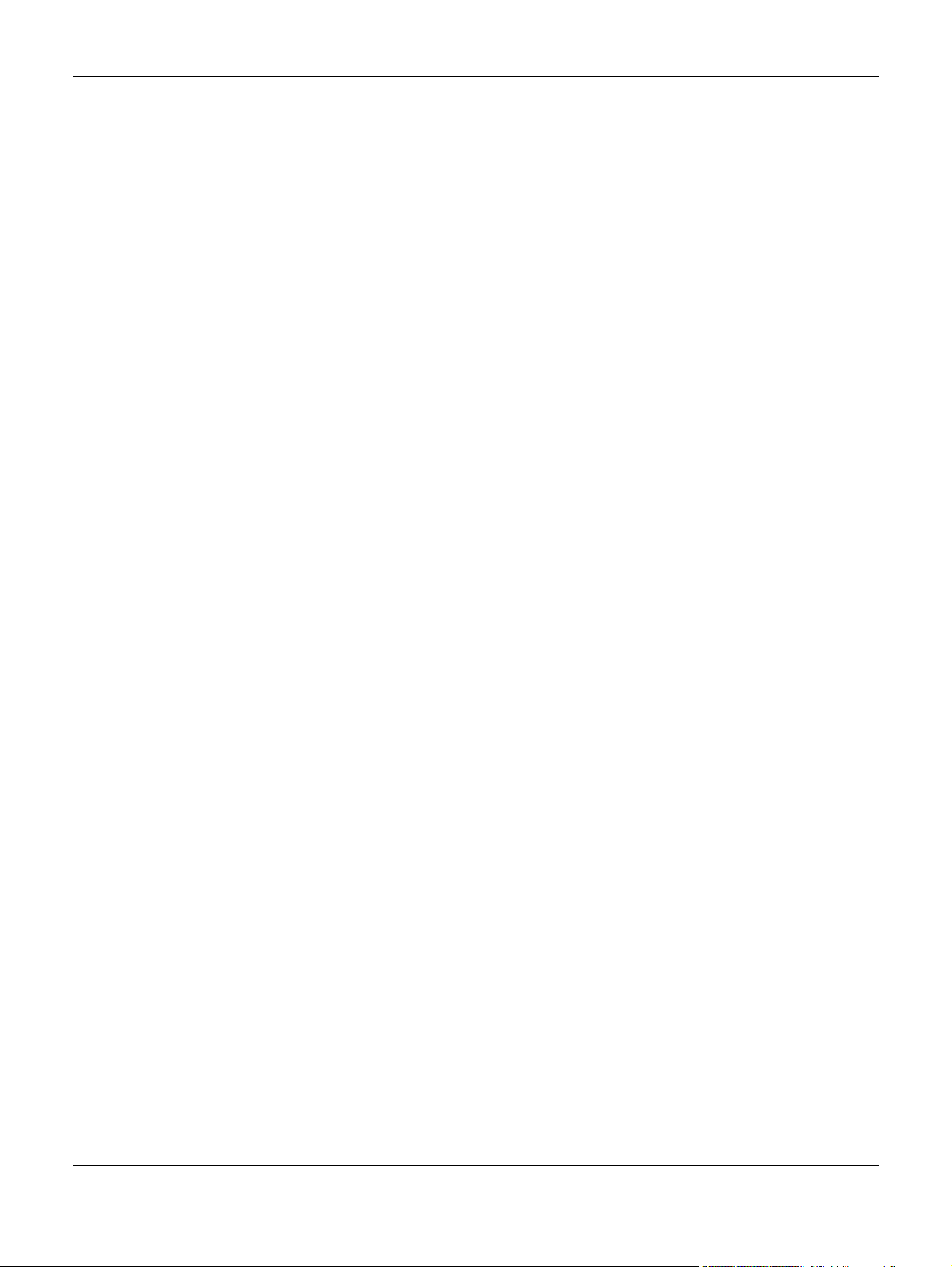
Table of Contents
Chapter 19
Configuration: Port................................................. .... ... .... ...............................................................107
19.1 Overview ..................................................................................................................................... 107
19.1.1 What You Can Do in this Chapter ................................................................................... 107
19.2 Port ............................................................................................................................................... 107
19.2.1 The Port Screen ................................................................................................................. 107
19.2.2 The Port Edit Screen .......................................................................................................... 108
19.3 EEE ................................................................................................................................................ 109
19.3.1 The EEE Screen .................................................................................................................. 110
19.3.2 The EEE Edit Screen ........................................................................................................... 110
19.4 PoE ................................................................................................................................................ 111
19.4.1 The Global Screen ............................................................................................................ 111
19.4.2 The Port Screen ................................................................................................................. 112
19.4.3 The PoE Edit Screen .......................................................................................................... 114
19.5 Bandwidth Management .......................................................................................................... 116
19.5.1 The Bandwidth Control Screen ....................................................................................... 116
19.5.2 The Port Rate Edit Screen ................................................................................................ 117
19.6 Storm Control .............................................................................................................................. 117
19.6.1 The Port Screen ................................................................................................................ 118
19.6.2 The Port Edit Screen ......................................................................................................... 118
Chapter 20
Configuration: VLAN.................... .... .... ... .... ................................................ ... .... ..............................120
20.1 Overview ..................................................................................................................................... 120
20.1.1 What You Can Do in this Chapter ................................................................................... 120
20.2 VLAN ............................................................................................................................................ 121
20.2.1 The VLAN Screen ............................................................................................................... 121
20.2.2 The VLAN Add Screen ..................................................................................................... 121
20.2.3 The Port Screen ................................................................................................................ 122
20.2.4 The Port Edit Screen ......................................................................................................... 123
20.2.5 The VLAN Port Screen ...................................................................................................... 124
20.3 Guest VLAN ................................................................................................................................. 126
20.3.1 The Global Screen ........................................................................................................... 126
20.3.2 The Port Screen ................................................................................................................ 127
20.3.3 The Port Edit Screen ......................................................................................................... 127
20.4 Voice VLAN ................................................................................................................................. 128
20.4.1 The Global Screen ............................................................................................................ 128
20.4.2 The OUI Screen .................................................................................................................. 129
20.4.3 The OUI Add/Edit Screen .................................................................................................130
20.4.4 The Port Screen ................................................................................................................ 130
20.4.5 The Port Edit Screen ......................................................................................................... 131
GS1920 Series User’s Guide
9
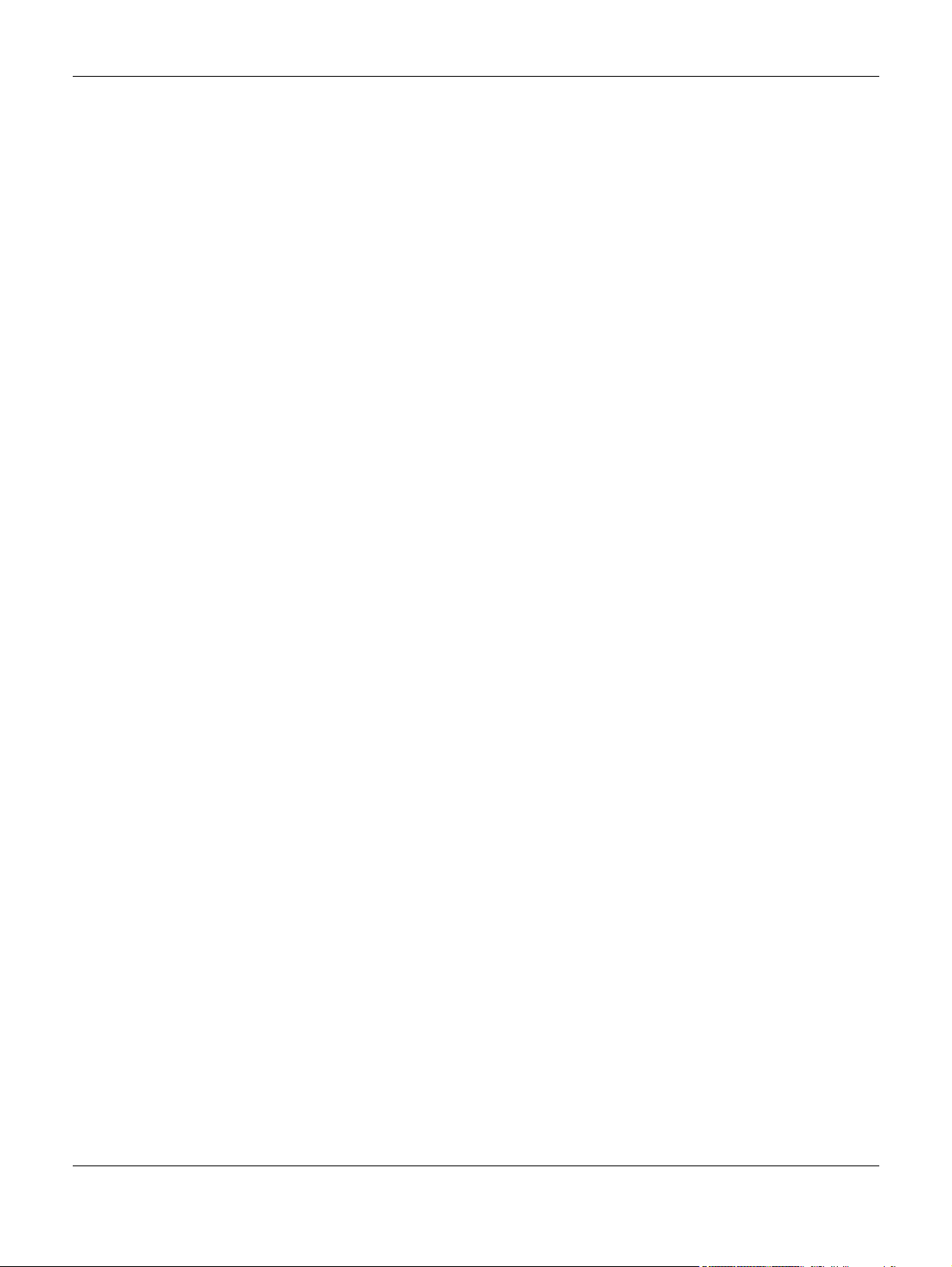
Table of Contents
Chapter 21
Configuration: MAC Table............................................ .... .... ... ........................................................133
21.1 Overview ..................................................................................................................................... 133
21.1.1 What You Can Do in this Chapter ................................................................................... 133
21.2 MAC Table ................................................................................................................................... 133
21.2.1 The Static MAC Screen ..................................................................................................... 133
21.2.2 The Static MAC Add Screen ............................................................................................ 134
21.2.3 The Filtering MAC Screen ................................................................................................. 134
21.2.4 The Filtering MAC Add Screen ........................................................................................ 135
21.2.5 The Dynamic Age Screen ................................................................................................ 135
Chapter 22
Configuration: Link Aggregation.................................................... ... .... .... ... .... ..............................137
22.1 Overview ..................................................................................................................................... 137
22.1.1 What You Can Do in this Chapter ................................................................................... 137
22.2 Link Aggregation ........................................................................................................................ 137
22.2.1 The Global Screen ........................................................................................................... 137
22.2.2 The LAG Management Screen ...................................................................................... 138
22.2.3 The LAG Add Screen ........................................................................................................ 139
22.2.4 The LAG Port Screen ........................................................................................................ 140
22.2.5 The LAG Port Edit Screen .................................................................................................. 140
22.2.6 The LACP Port Screen ...................................................................................................... 141
22.2.7 The LACP Port Edit Screen ................................................................................................ 142
Chapter 23
Configuration: Loop Guard.................................................. ................................................ ... ........143
23.1 Overview ..................................................................................................................................... 143
23.2 Loop Guard ................................................................................................................................. 143
23.2.1 The Global Screen ........................................................................................................... 143
23.2.2 The Loop Guard Port ........................................................................................................ 144
23.2.3 The Port Edit Screen .......................................................................................................... 144
Chapter 24
Configuration: Mirror....................................... ... .... .... ... ................................................ .... ...............146
24.1 Overview ..................................................................................................................................... 146
24.2 Mirror ............................................................................................................................................ 146
24.2.1 The Mirror Screen .............................................................................................................. 146
Chapter 25
Configuration: Time Range Group .................................................................................................148
25.1 Overview ..................................................................................................................................... 148
25.1.1 What You Can Do ............................................................................................................. 148
25.2 Time Range Group ..................................................................................................................... 148
GS1920 Series User’s Guide
10
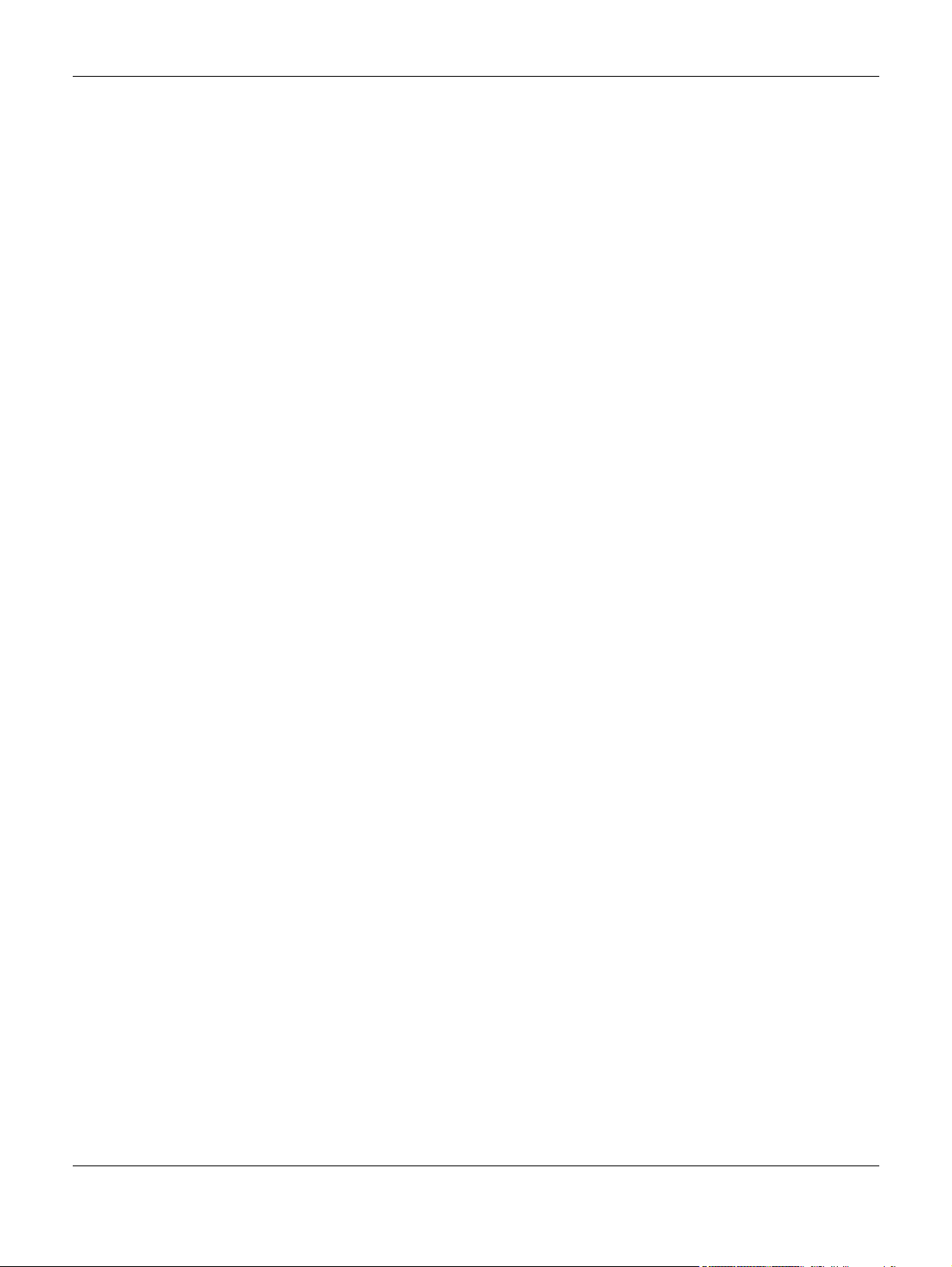
Table of Contents
25.2.1 The Time Range Group Screen ....................................................................................... 148
25.2.2 The Time Range Add Screen ........................................................................................... 149
25.2.3 The Time Range Edit Screen ............................................................................................ 150
Chapter 26
Configuration: Multicast..................................................................................................................153
26.1 Overview ..................................................................................................................................... 153
26.2 IGMP ............................................................................................................................................. 153
26.2.1 The Global Screen ............................................................................................................ 153
26.2.2 The VLAN Screen ............................................................................................................... 154
26.2.3 The Edit IGMP Screen ....................................................................................................... 155
26.2.4 The Router Port Screen ..................................................................................................... 156
26.2.5 The Add/Edit Router Port Screen ..................................................................................... 156
26.2.6 The Profile Screen .............................................................................................................. 157
26.2.7 The Add/Edit Profile Screen .............................................................................................158
26.2.8 The Throttling Screen ......................................................................................................... 158
26.2.9 The Edit Throttling Screen ................................................................................................. 159
Chapter 27
Configuration: Spanning Tree...................................................................................... .... .... ... ........161
27.1 Overview ..................................................................................................................................... 161
27.2 Spanning Tree ............................................................................................................................. 161
27.2.1 The Global Screen ............................................................................................................ 161
27.2.2 The STP Port Screen ........................................................................................................... 162
27.2.3 The STP Port Edit Screen .................................................................................................... 163
27.2.4 The CIST Screen ................................................................................................................. 164
27.2.5 The CIST Port Screen ......................................................................................................... 165
27.2.6 The CIST Port Edit Screen .................................................................................................. 166
27.2.7 The MST Screen .................................................................................................................. 166
27.2.8 The Add/Edit MST Screen .................................................................................................167
27.2.9 The MST Port Screen .......................................................................................................... 167
27.2.10 The MST Port Edit Screen ................................................................................................ 168
Chapter 28
Configuration: LLDP............... .... ... ................................................ .... ... .............................................170
28.1 Overview ..................................................................................................................................... 170
28.2 LLDP .............................................................................................................................................. 170
28.2.1 The Global Screen ............................................................................................................ 170
28.2.2 The Port Screen ................................................................................................................. 171
28.2.3 The Port Edit Screen .......................................................................................................... 172
28.2.4 The Local Information Screen .......................................................................................... 173
28.2.5 The Local Information Edit Screen .................................................................................. 175
28.2.6 The MED Network Policy Screen ...................................................................................... 178
GS1920 Series User’s Guide
11
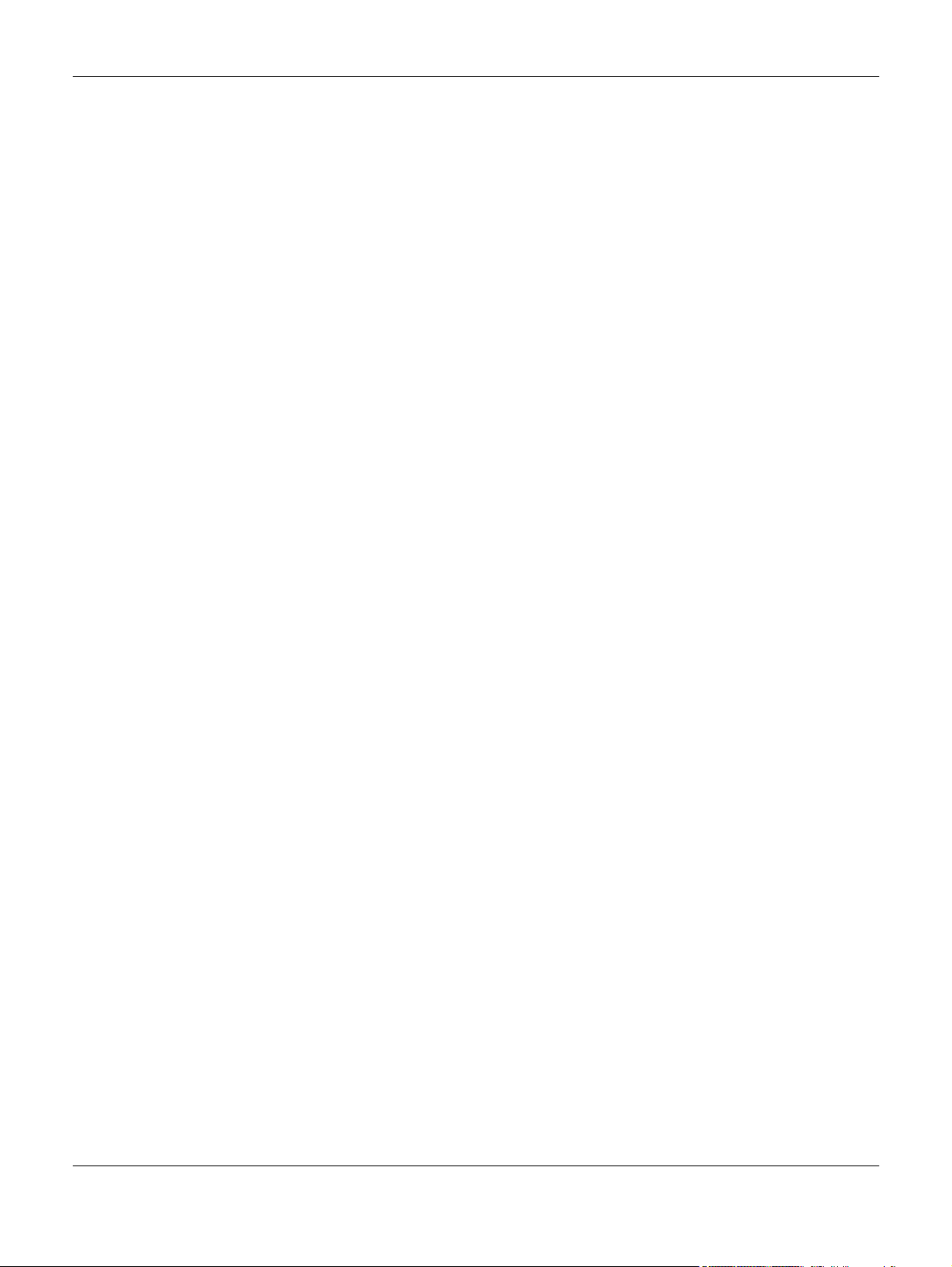
Table of Contents
28.2.7 The MED Network Policy Add/Edit Screen ..................................................................... 178
28.2.8 The MED Port Screen ......................................................................................................... 179
28.2.9 The MED Port Edit Screen ................................................................................................ 180
Chapter 29
Configuration: QoS ....................................................... .... .... ... ........................................................182
29.1 Overview ..................................................................................................................................... 182
29.2 General ........................................................................................................................................ 182
29.2.1 The Port Screen ................................................................................................................. 182
29.2.2 The Port Edit Screen .......................................................................................................... 183
29.2.3 The Queue Screen ............................................................................................................ 184
29.2.4 The CoS Mapping Screen ................................................................................................ 185
29.2.5 The DSCP Mapping Screen .............................................................................................. 186
29.2.6 The IP Precedence Mapping Screen ............................................................................. 187
29.3 Trust Mode ................................................................................................................................... 188
29.3.1 The Global Screen ............................................................................................................ 188
29.3.2 The Port Screen ................................................................................................................. 188
29.3.3 The Trust Mode Edit Screen .............................................................................................189
Chapter 30
Configuration: Security........................... ................................................ .........................................191
30.1 Overview ..................................................................................................................................... 191
30.2 Port Security ................................................................................................................................. 191
30.2.1 The Global Screen ............................................................................................................ 191
30.2.2 The Port Screen ................................................................................................................. 191
30.2.3 The Port Edit Screen .......................................................................................................... 192
30.3 Protected Port ............................................................................................................................. 193
30.3.1 The Protected Port Screen ...............................................................................................193
30.3.2 The Protected Port Edit Screen ........................................................................................ 194
30.4 802.1X ........................................................................................................................................... 195
30.4.1 The Global Screen ............................................................................................................ 195
30.4.2 The Port Screen ................................................................................................................. 195
30.4.3 The Port Edit Screen .......................................................................................................... 196
30.5 DoS ............................................................................................................................................... 197
30.5.1 The Global Screen ............................................................................................................ 197
30.5.2 The Port Screen ................................................................................................................. 198
30.5.3 The Port Edit Screen .......................................................................................................... 199
30.5.4 DoS Attack Types .............................................................................................................. 199
Chapter 31
Configuration: AAA.......................... .... ... ................................................ .... .....................................201
31.1 Overview ..................................................................................................................................... 201
31.2 Auth Method ............................................................................................................................... 201
GS1920 Series User’s Guide
12
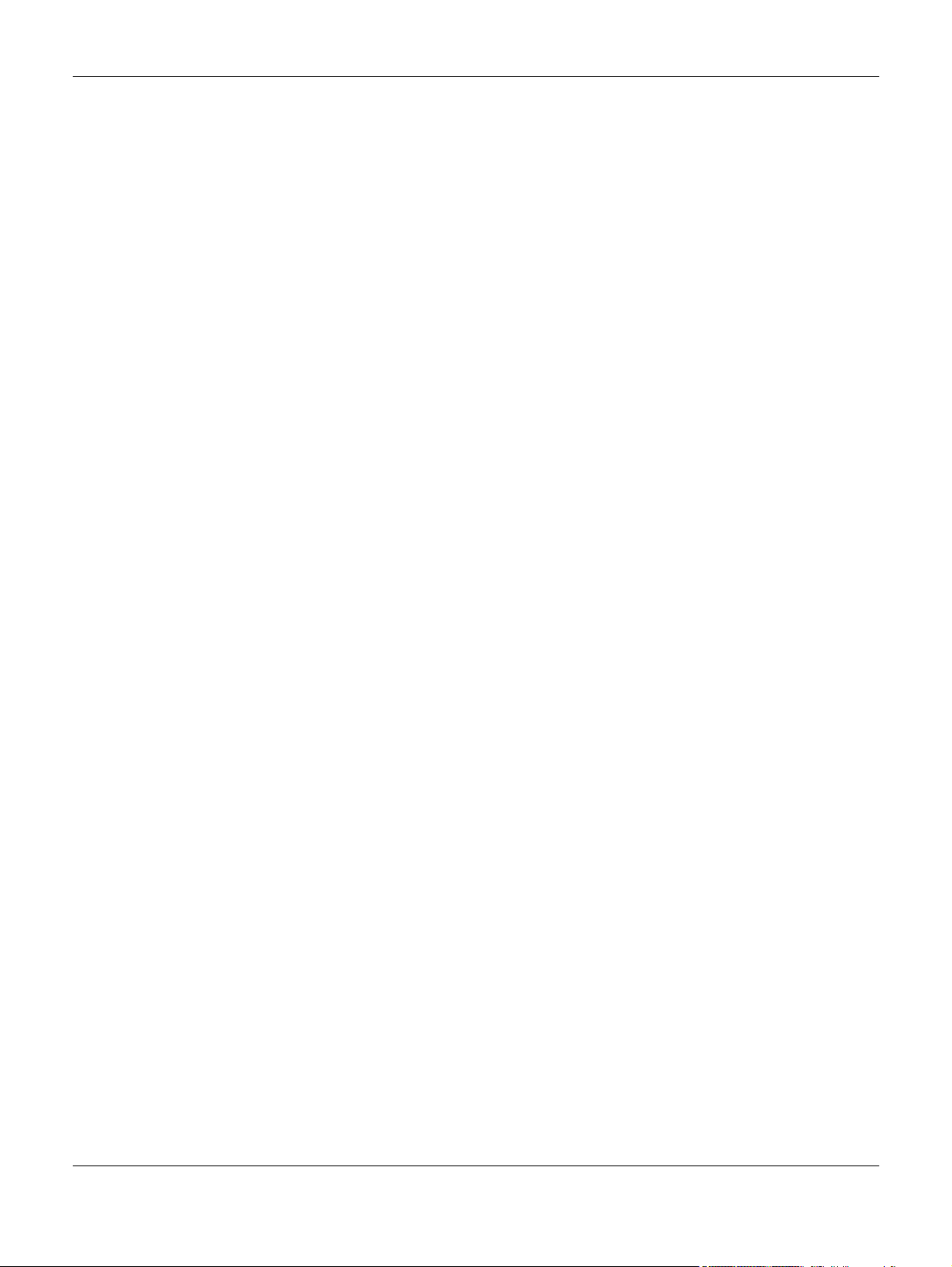
Table of Contents
31.2.1 The Auth Method Screen ................................................................................................. 201
31.2.2 The Auth Method Add/Edit Screen ................................................................................. 202
31.3 RADIUS ......................................................................................................................................... 202
31.3.1 The RADIUS Screen ............................................................................................................ 202
31.3.2 The RADIUS Add/Edit Screen .......................................................................................... 203
31.4 TACACS+ ..................................................................................................................................... 204
31.4.1 The TACACS+ Screen ........................................................................................................ 204
31.4.2 The TACACS+ Add/Edit Screen ...................................................................................... 204
Chapter 32
Configuration: Management..........................................................................................................206
32.1 Overview ..................................................................................................................................... 206
32.2 Syslog ........................................................................................................................................... 206
32.2.1 The Global Screen ............................................................................................................ 206
32.2.2 The Local Screen ............................................................................................................... 206
32.2.3 The Local Add/Edit Screen ............................................................................................. 207
32.2.4 The Remote Screen .......................................................................................................... 208
32.2.5 The Remote Add/Edit Screen .......................................................................................... 208
32.3 SNMP ............................................................................................................................................ 209
32.3.1 The Global Screen ............................................................................................................ 209
32.3.2 The Community Screen ....................................................................................................210
32.3.3 The Community Add Screen .......................................................................................... 210
32.3.4 The Group Screen ............................................................................................................. 211
32.3.5 The Group Add Screen ...................................................................................................211
32.3.6 The User Screen ................................................................................................................. 212
32.3.7 The User Add Screen ....................................................................................................... 213
32.3.8 The Trap Screen ................................................................................................................. 214
32.3.9 The Trap Destination Screen ............................................................................................ 214
32.3.10 The Trap Destination Add Screen ................................................................................. 215
32.4 Error Disable ................................................................................................................................. 216
32.4.1 The Error Disabled Screen ............................................................................................... 216
32.5 HTTP/HTTPS ................................................................................................................................... 217
32.5.1 The HTTP Screen ................................................................................................................ 217
32.5.2 The HTTPS Screen ............................................................................................................... 217
32.6 Users ............................................................................................................................................. 218
32.6.1 The Users Screen ............................................................................................................... 218
32.6.2 The Users Add/Edit Screen ..............................................................................................219
32.7 Remote Access Control ............................................................................................................. 220
32.7.1 The Global Screen ........................................................................................................... 220
32.7.2 The Profile Add/Edit Screen ............................................................................................220
Chapter 33
Maintenance....................................................................................................................................222
GS1920 Series User’s Guide
13

Table of Contents
33.1 Firmware Upgrade ...................................................................................................................... 222
33.1.1 Overview ............................................................................................................................ 222
33.1.2 Upgrade the firmware from a file on a server ............................................................... 223
33.1.3 Upgrade the firmware from a file on your computer ................................................... 223
33.2 Firmware Management ............................................................................................................. 223
33.2.1 Overview ............................................................................................................................ 223
33.2.2 Select the Active Image .................................................................................................. 224
33.3 Backup a Configuration File ...................................................................................................... 225
33.3.1 Overview ............................................................................................................................ 225
33.3.2 Back up configuration or log files to a server ................................................................ 226
33.3.3 Back up configuration or log files to your computer .................................................... 226
33.4 Restore a Configuration File ...................................................................................................... 226
33.4.1 Overview ............................................................................................................................ 226
33.4.2 Restore the configuration from a file on a server .......................................................... 227
33.4.3 Restore the configuration from a file on your computer ............................................. 227
33.5 Manage Configuration Files ...................................................................................................... 227
33.5.1 Overview ............................................................................................................................ 227
33.6 Reset to Factory Defaults ........................................................................................................... 228
33.6.1 Overview ............................................................................................................................ 228
33.6.2 Reset the Switch to Factory Defaults .............................................................................. 228
33.7 Network Diagnostics ................................................................................................................... 229
33.7.1 Port Test .............................................................................................................................. 229
33.7.2 IPv4 Ping Test ...................................................................................................................... 229
33.7.3 IPv6 Ping Test ...................................................................................................................... 230
33.7.4 Trace Route ....................................................................................................................... 231
33.8 Reboot ......................................................................................................................................... 232
33.8.1 Overview ............................................................................................................................ 232
33.8.2 Reboot the Switch ............................................................................................................ 233
Chapter 34
Troubleshooting................................................................................................................................234
34.1 Power, Hardware Connections, and LEDs ............................................................................... 234
34.2 Switch Access and Login ........................................................................................................... 235
34.3 Switch Configuration .................................................................................................................. 236
Appendix A Customer Support ..................................................................................................... 237
Appendix B Legal Information....................................................................................................... 243
Index.................................................................................................................................................250
GS1920 Series User’s Guide
14
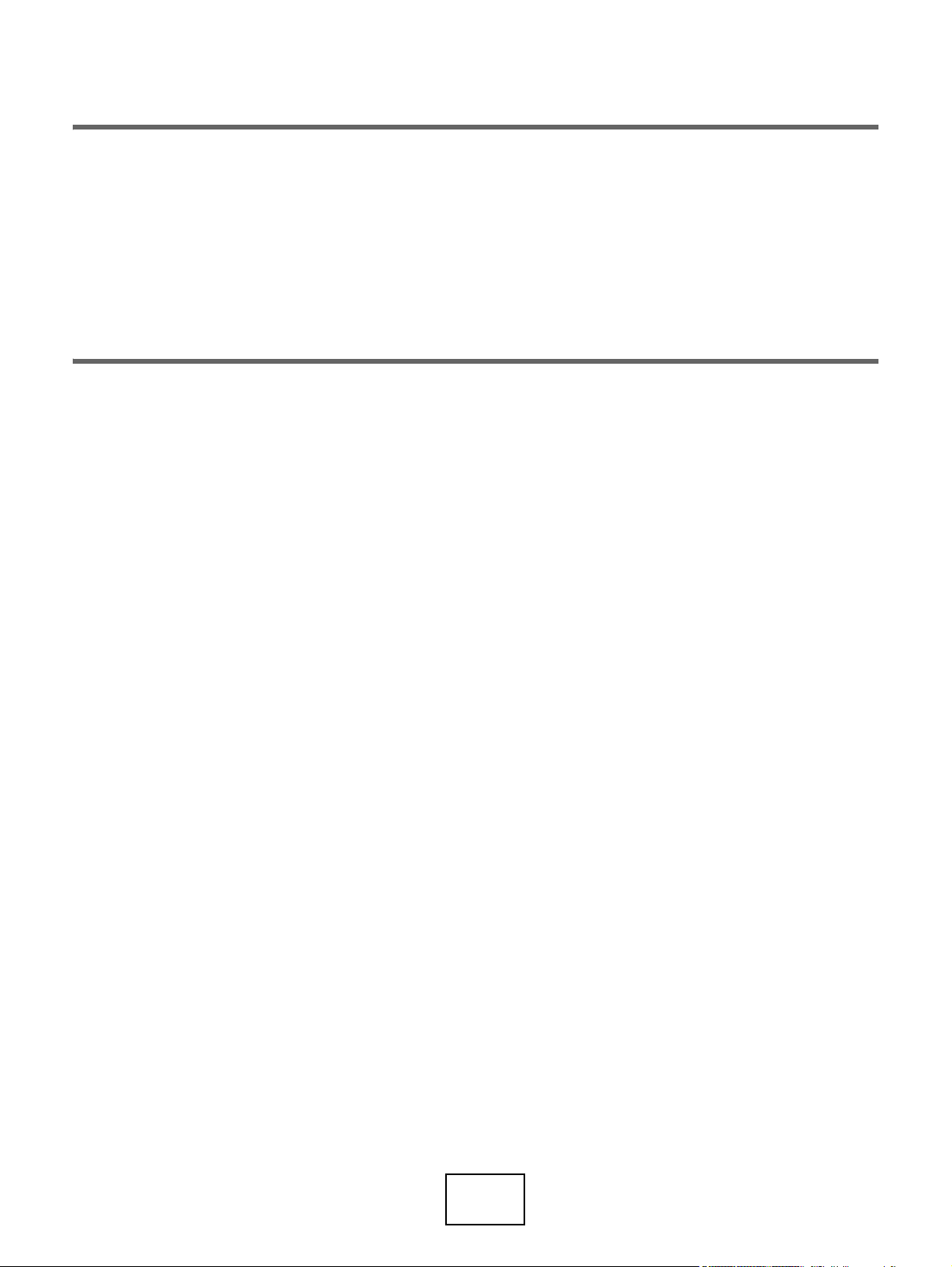
PART I
User’s Guide
15
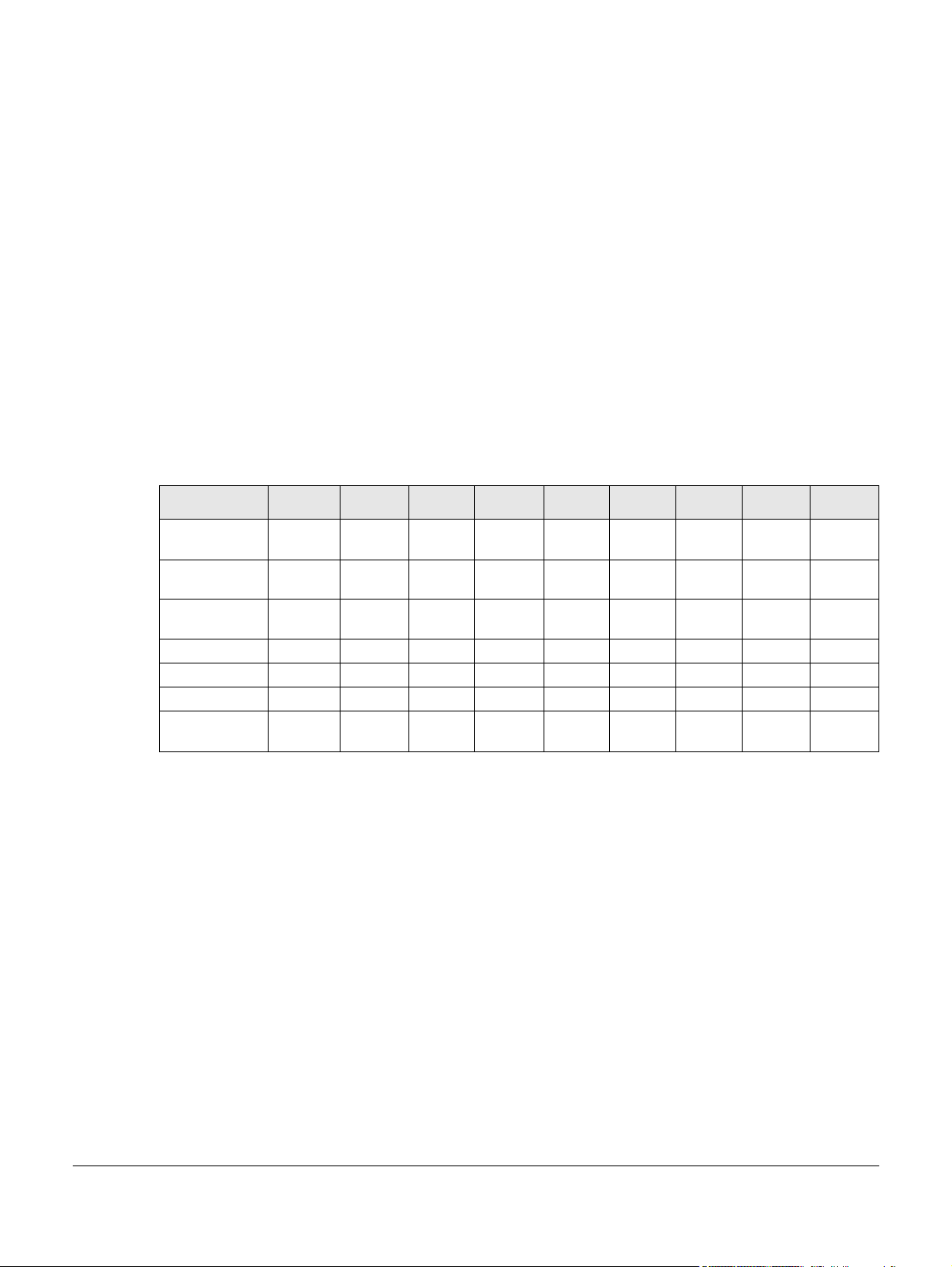
CHAPTER 1
Getting to Know Your Switch
This chapter introduces the main features and applications of the Switch.
1.1 Introduction
The GS1900 series is a new generation Gigabit Ethernet (GbE) Web-Managed Switch.
This User’s Guide covers the following models:
Table 1 GS1900 Series Comparison Table
MODEL
100/1000 Mbps
Port
100/1000 Mbps
PoE Port
1G SFP Slots
Fiber
Desktop v v v v v
Wall-mount v v v v v
Rack-mount v v v v v v
Power ON/OFF
Switch
GS1900-8 GS1900-
8HP
8--162424-4824
-88---24-24
--2--2222
vvvvv
GS190010HP
GS1900-16 GS1900-
24E
GS1900-24GS1900-
24HP
GS1900-48 GS1900-
48HP
See the datasheet for a full list of firmware features available on the Switch.
1.1.1 Bridging Example
In this example the Switch connects different company departments (RD and Sales) to the corporate
backbone. It can alleviate bandwidth contention and eliminate server and network bottlenecks. All
users that need high bandwidth can connect to high-speed department servers via the Switch.
GS1900 Series User’s Guide
16
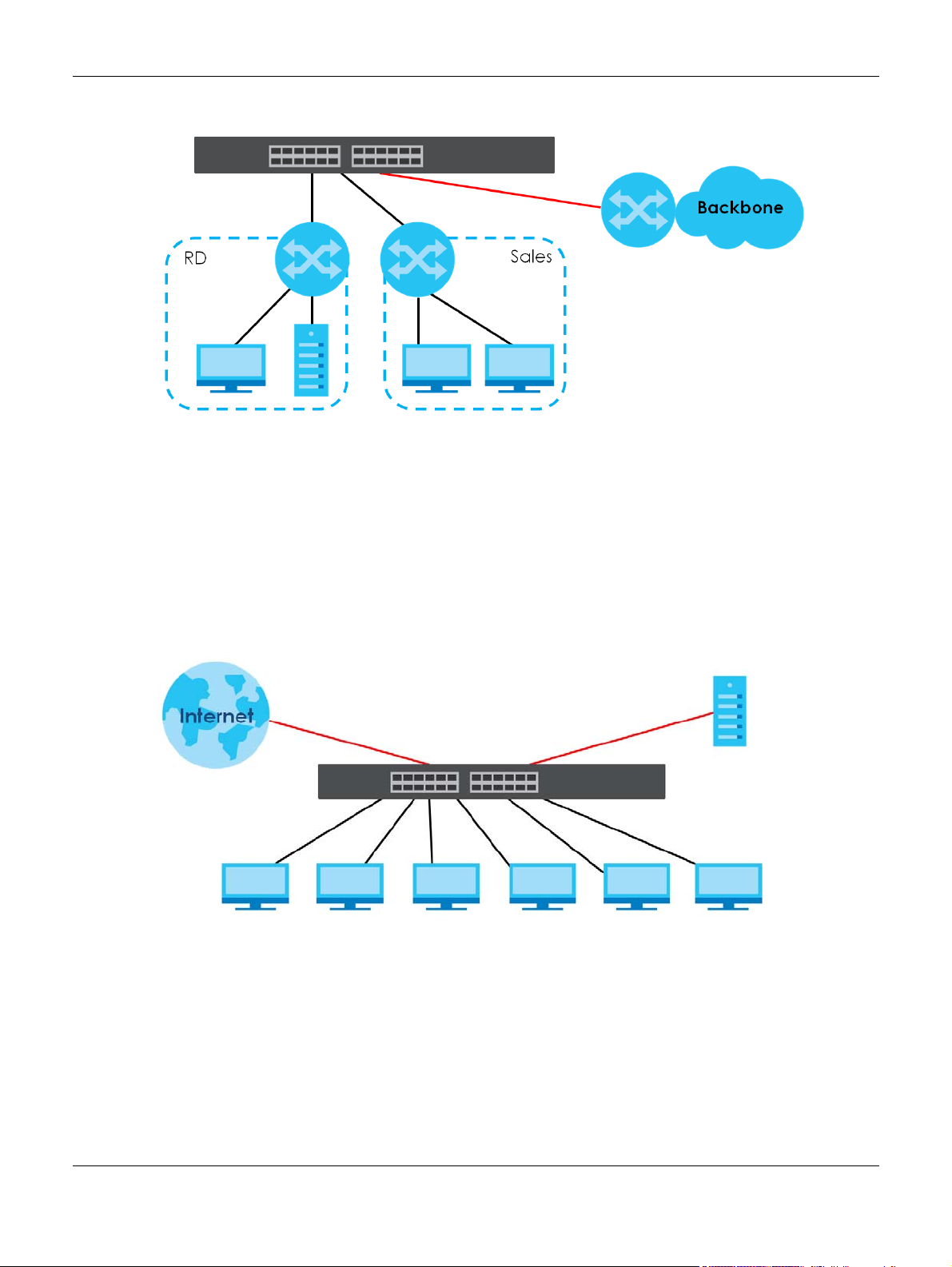
Chapter 1 Getting to Know Your Switch
Figure 1 Bridging Application
1.1.2 Gigabit Ethernet to the Desktop
The Switch is an ideal solution for small networks which demand high bandwidth for a group of heavy
traffic users. You can connect computers and servers directly to the Switch’s port or connect other
switches to the Switch.
In this example, all computers can share high-speed applications on the server and access the Internet.
To expand the network, simply add more networking devices such as switches, routers, computers, print
servers and so on.
Figure 2 Gigabit to the Desktop
1.1.3 IEEE 802.1Q VLAN Application Example
A VLAN (Virtual Local Area Network) allows a physical network to be partitioned into multiple logical
networks. Stations on a logical network belong to one or more groups. With VLAN, a station cannot
directly talk to or hear from stations that are not in the same group(s) unless such traffic first goes through
a router.
For more information on VLANs, refer to Chapter 9 on page 68.
GS1900 Series User’s Guide
17
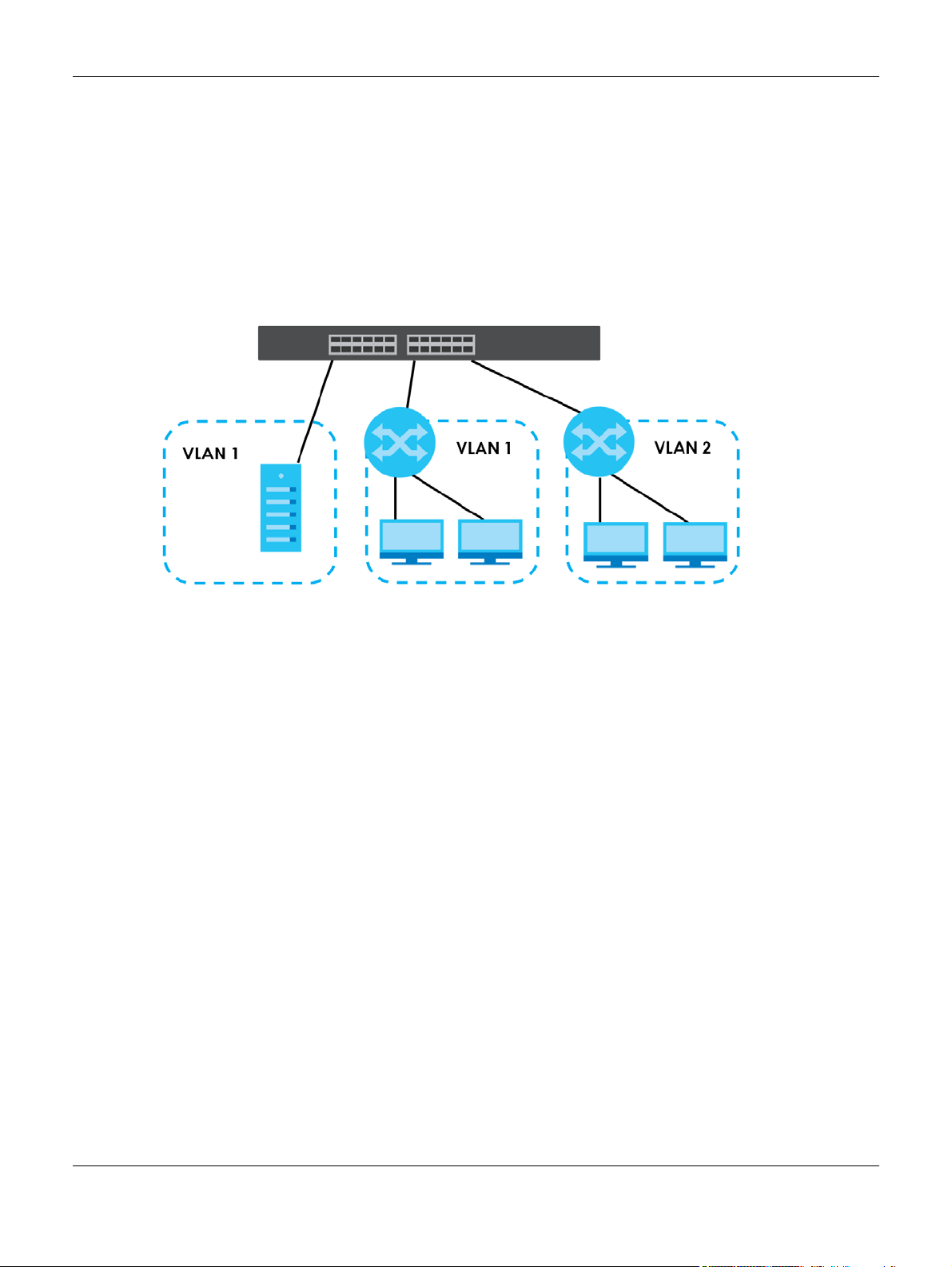
Chapter 1 Getting to Know Your Switch
1.1.3.1 Tag-based VLAN Example
Ports in the same VLAN group share the same frame broadcast domain, thus increasing network
performance by reducing broadcast traffic. VLAN groups can be modified at any time by adding,
moving or changing ports without any re-cabling.
Shared resources such as a server can be used by all ports in the same VLAN as the server. In the
following figure only ports that need access to the server need to be part of VLAN 1. Ports can belong to
other VLAN groups too.
Figure 3 Shared Server Using VLAN Example
1.1.4 IPv6 Support
IPv6 (Internet Protocol version 6), is designed to enhance IP address size and features. The increase in
IPv6 address size to 128 bits (from the 32-bit IPv4 address) allows up to 3.4 x 10
of writing, the Switch supports the following features.
• Static address assignment and stateless auto-configuration
• Neighbor Discovery Protocol (a protocol used to discover other IPv6 devices in a network)
• Remote Management using PING, SNMP, HTTP and TFTP services
• ICMPv6 to report errors encountered in packet processing and perform diagnostic functions, such as
"PING”
• IPv4/IPv6 dual stack; the Switch can run IPv4 and IPv6 at the same time
• DHCPv6 client
1.2 Ways to Manage the Switch
Use any of the following methods to manage the Switch.
• Web Configurator. This is recommended for everyday management of the Switch using a (supported)
web browser. See Chapter 5 on page 36.
38
IP addresses. At the time
GS1900 Series User’s Guide
18
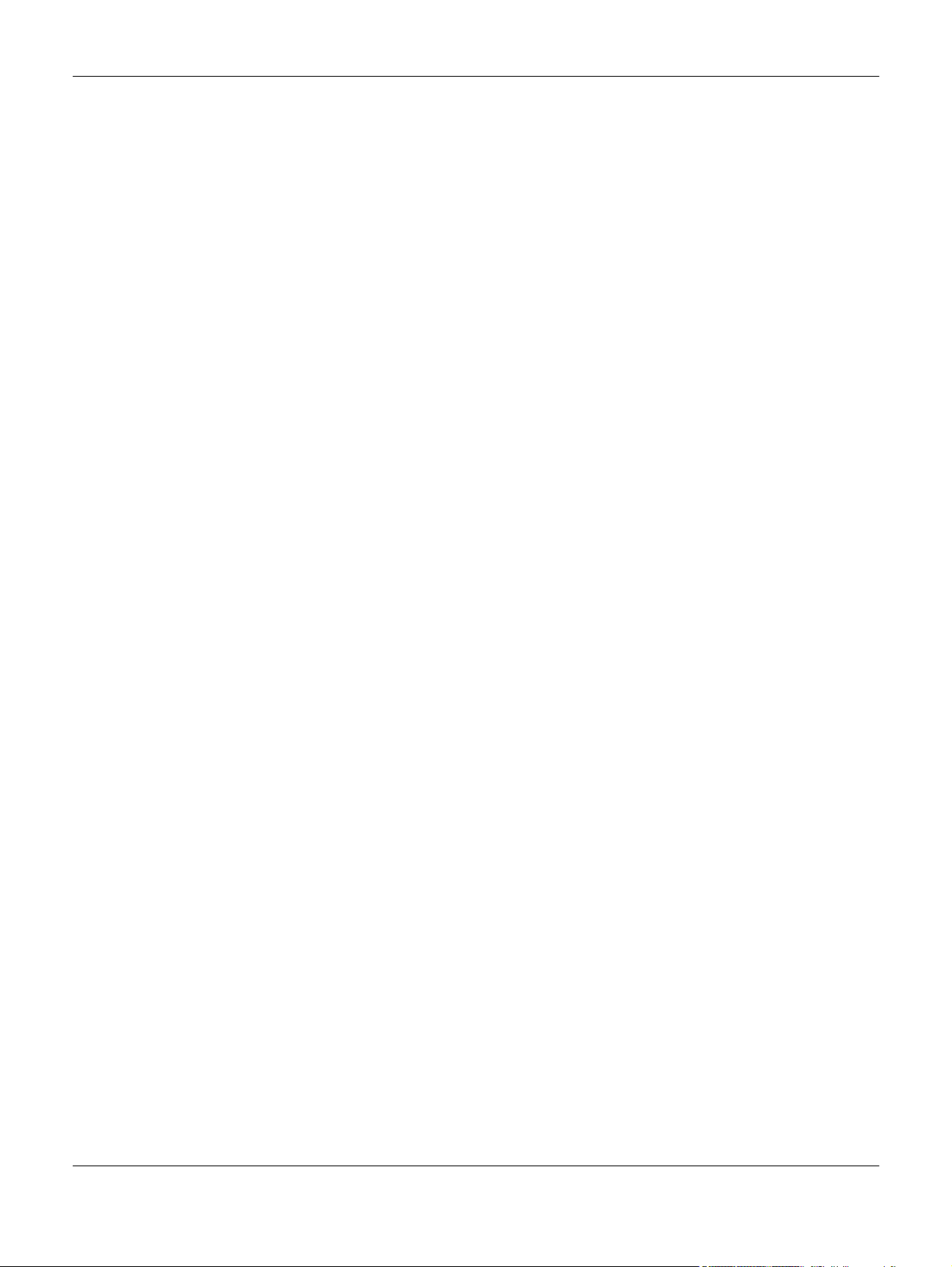
Chapter 1 Getting to Know Your Switch
• TFTP. Use Trivial File Transfer Protocol for firmware upgrades and configuration backup/restore. See
Section 33.1 on page 222, Section 33.3 on page 225, and Section 33.4 on page 226
• SNMP. The device can be configured by a SNMP manager. See Section 32.3 on page 209.
1.3 Good Habits for Managing the Switch
Do the following things regularly to make the Switch more secure and to manage the Switch more
effectively.
• Change the password. Use a password that’s not easy to guess and that consists of different types of
characters, such as numbers and letters.
• Write down the password and put it in a safe place.
• Back up the configuration (and make sure you know how to restore it). Restoring an earlier working
configuration may be useful if the device becomes unstable or even crashes. If you forget your
password, you will have to reset the Switch to its factory default settings. If you backed up an earlier
configuration file, you would not have to totally re-configure the Switch. You could simply restore your
last configuration.
GS1900 Series User’s Guide
19
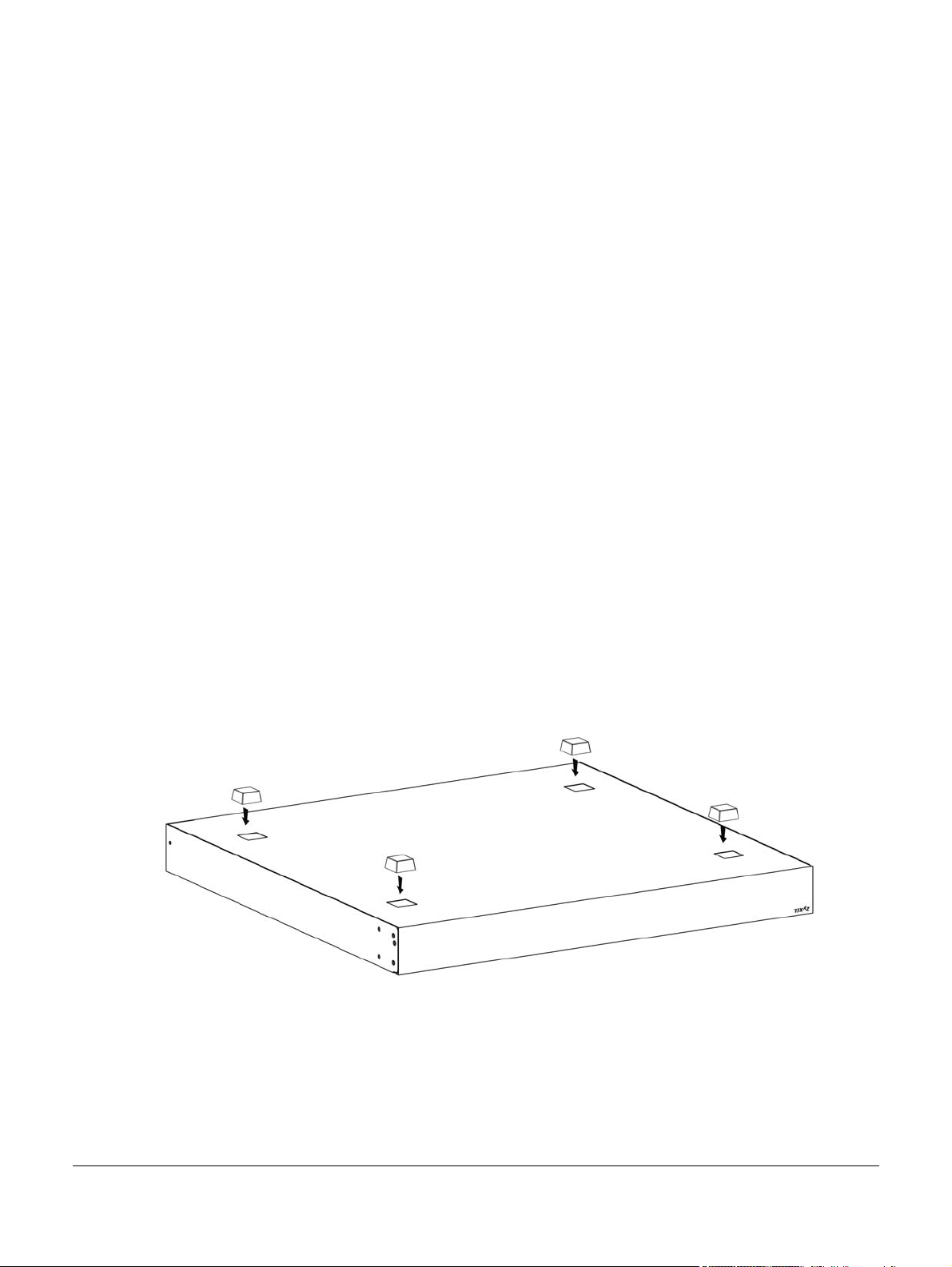
Hardware Installation and
This chapter shows you how to install and connect the Switch.
2.1 Freestanding Installation
1 Make sure the Switch is clean and dry.
2 Set the Switch on a smooth, level surface strong enough to support the weight of the Switch and the
connected cables. Make sure there is a power outlet nearby.
CHAPTER 2
Connection
3 Make sure there is enough clearance around the Switch to allow air circulation and the attachment of
cables and the power cord.
4 Remove the adhesive backing from the rubber feet.
5 Attach the rubber feet to each corner on the bottom of the Switch. These rubber feet help protect the
Switch from shock or vibration and ensure space between devices when stacking.
Figure 4 Attaching Rubber Feet
Note: Do NOT block the ventilation holes. Leave space between devices when stacking.
Note: For proper ventilation, allow at least 4 inches (10 cm) of clearance at the front and 3.4
inches (8 cm) at the back of the Switch. This is especially important for enclosed rack
installations.
GS1900 Series User’s Guide
20
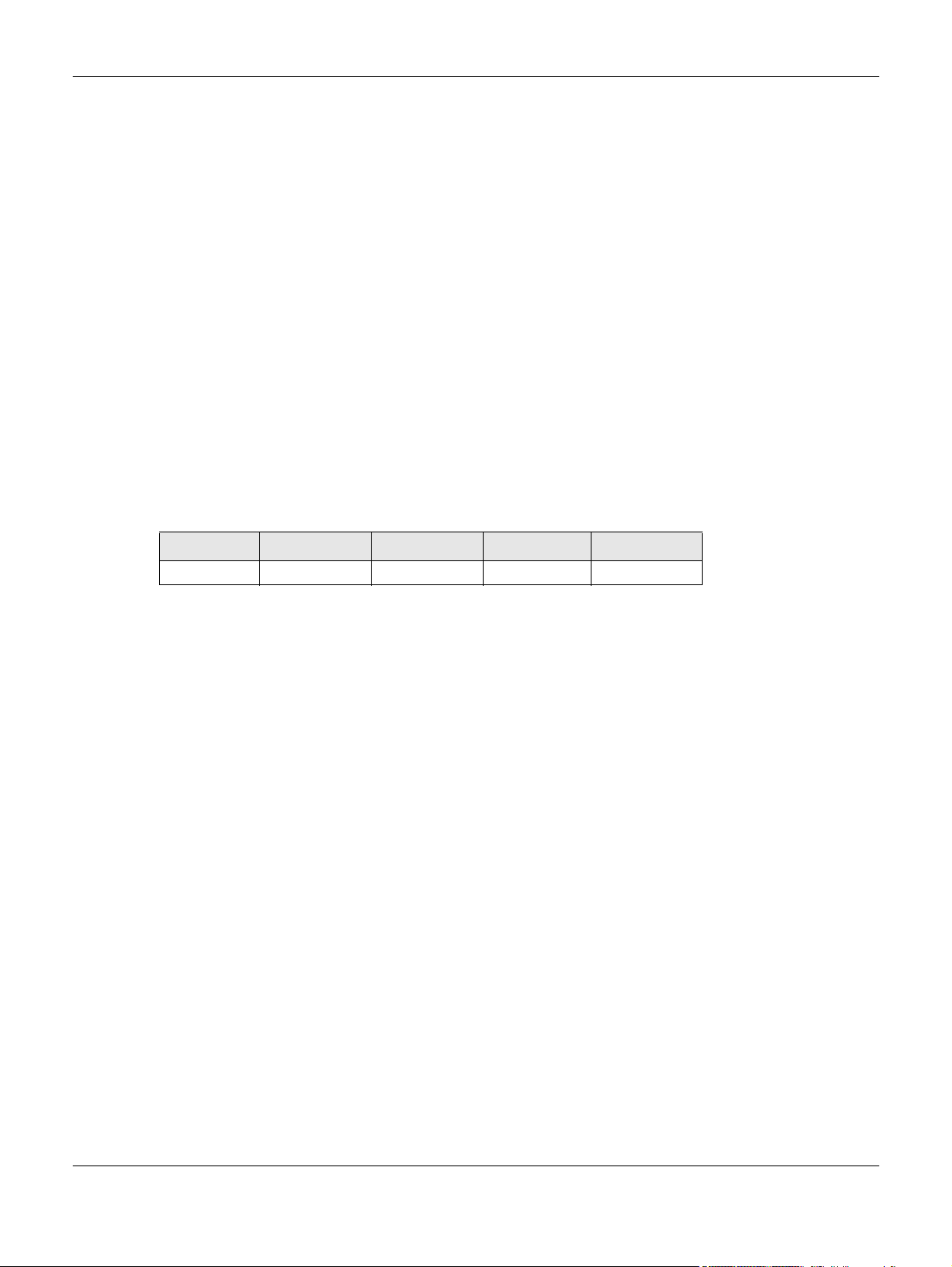
Chapter 2 Hardware Installation and Connection
2.2 Hardware Installation
See Table 1 on page 16 for a comparison of the hardware installation methods of each model:
Note: Ask an authorized technician to attach the Switch to the rack/wall.
Refer to Section 2.2.2 on page 22 for rack-mounting instructions. Take note of the following:
• The Switch should have a minimum 25 mm space around it for ventilation.
• The Switch should be placed on a desk that has a level surface and that is able to support the weight
of the Switch.
To start using it, simply connect the power cables and turn on the Switch.
2.2.1 Wall Mounting
Do the following to attach your Switch to a wall.
See the following table for how far apart to place the screws.
Table 2 Distance between the centers of the holes for wall mounting
GS1900-8 GS1900-8HP GS1900-10HP GS1900-16 GS1900-24E
176 mm 176 mm 176 mm 148 mm 207 mm
Screw the two screws provided with your Switch into the wall (see the figure in step 2). Use screws with 6
mm ~ 8 mm (0.24" ~ 0.31") wide heads. Do not screw the screws all the way in to the wall; leave a small
gap between the head of the screw and the wall.
The gap must be big enough for the screw heads to slide into the screw slots and the connection cables
to run down the back of the Switch.
Note: Make sure the screws are securely fixed to the wall and strong enough to hold the
weight of the Switch with the connection cables.
Align the holes on the back of the Switch with the screws on the wall. Hang the Switch on the screws.
GS1900 Series User’s Guide
21
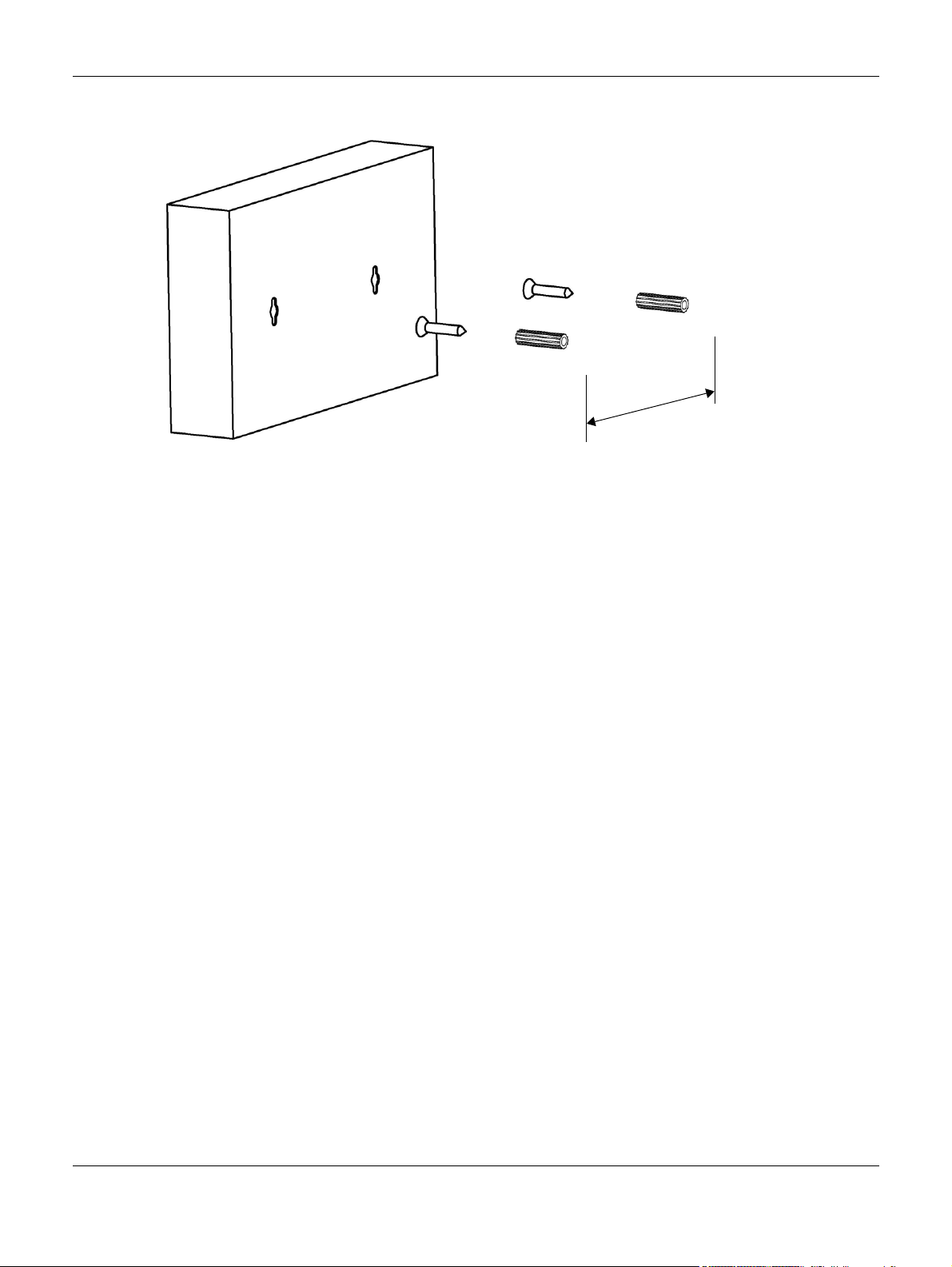
Chapter 2 Hardware Installation and Connection
The Switch should be wall-mounted horizontally. The Switch's side
panels with ventilation slots should not be facing up or down as this
position is less safe.
2.2.2 Rack Mounting
The Switch can be mounted on an EIA standard size, 19-inch rack or in a wiring closet with other
equipment. Follow the steps below to mount your Switch on a standard EIA rack using a rack-mounting
kit.
Rack-mounted Installation Requirements
• Two mounting brackets.
• Eight M3 flat head screws and a #2 Philips screwdriver.
• Four M5 flat head screws and a #2 Philips screwdriver.
Failure to use the proper screws may damage the unit.
Precautions
• Make sure the rack will safely support the combined weight of all the equipment it contains.
• Make sure the position of the Switch does not make the rack unstable or top-heavy. Take all
necessary precautions to anchor the rack securely before installing the unit.
Attaching the Mounting Brackets to the Switch
1 Position a mounting bracket on one side of the Switch, lining up the four screw holes on the bracket with
the screw holes on the side of the Switch.
GS1900 Series User’s Guide
22
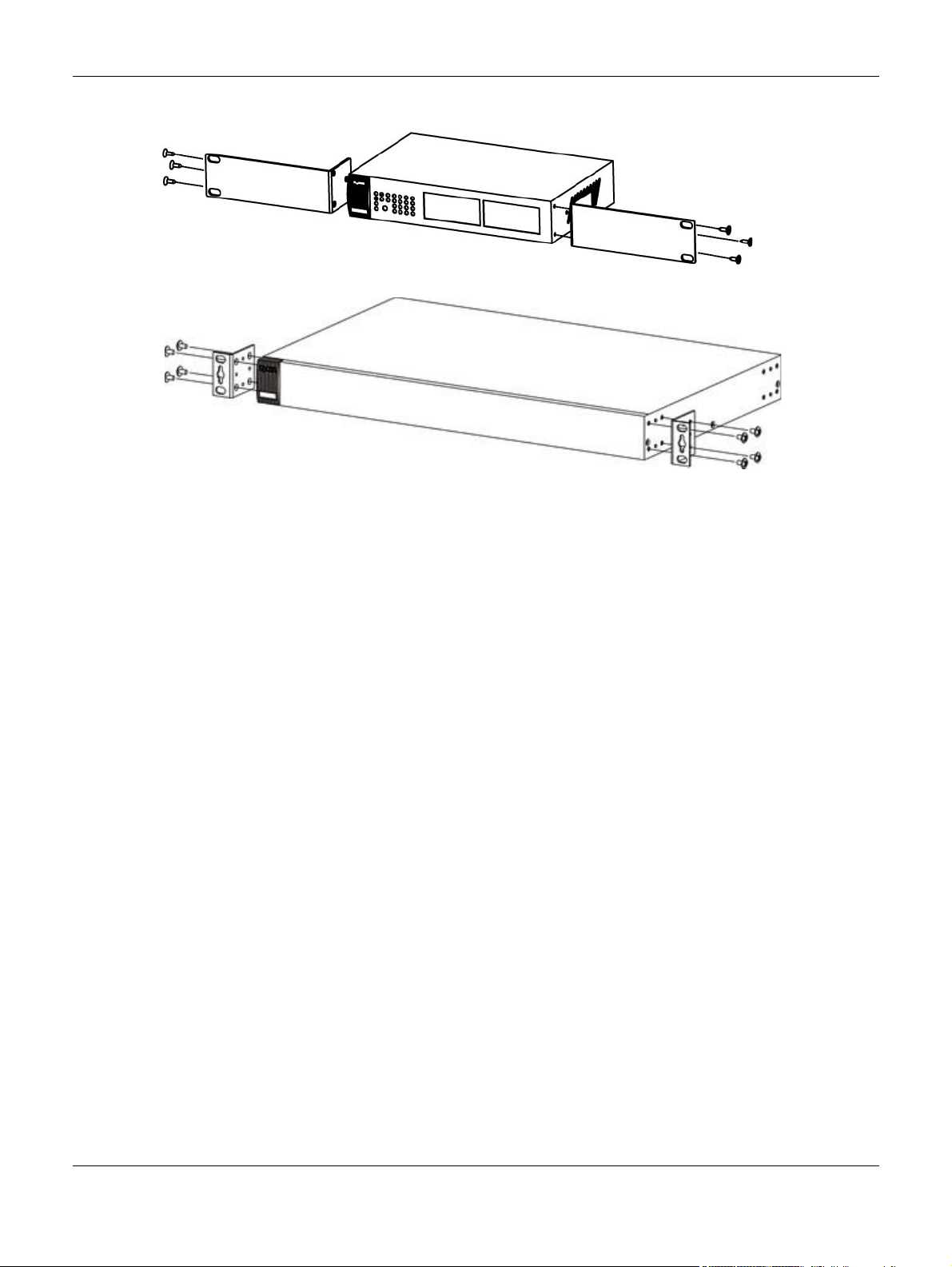
Chapter 2 Hardware Installation and Connection
Figure 5 Attaching the Mounting Brackets (GS1900-16 and GS1900-24E)
Figure 6 Attaching the Mounting Brackets (GS1900-24, GS1900-24HP, GS1900-48, GS1900-48HP)
2 Using a #2 Philips screwdriver, install the M3 flat head screws through the mounting bracket holes into
the Switch.
3 Repeat steps 1 and 2 to install the second mounting bracket on the other side of the Switch.
4 You may now mount the Switch on a rack. Proceed to the next section.
2.2.2.1 Mounting the Switch on a Rack
1 Position a mounting bracket (that is already attached to the Switch) on one side of the rack, lining up
the two screw holes on the bracket with the screw holes on the side of the rack.
GS1900 Series User’s Guide
23
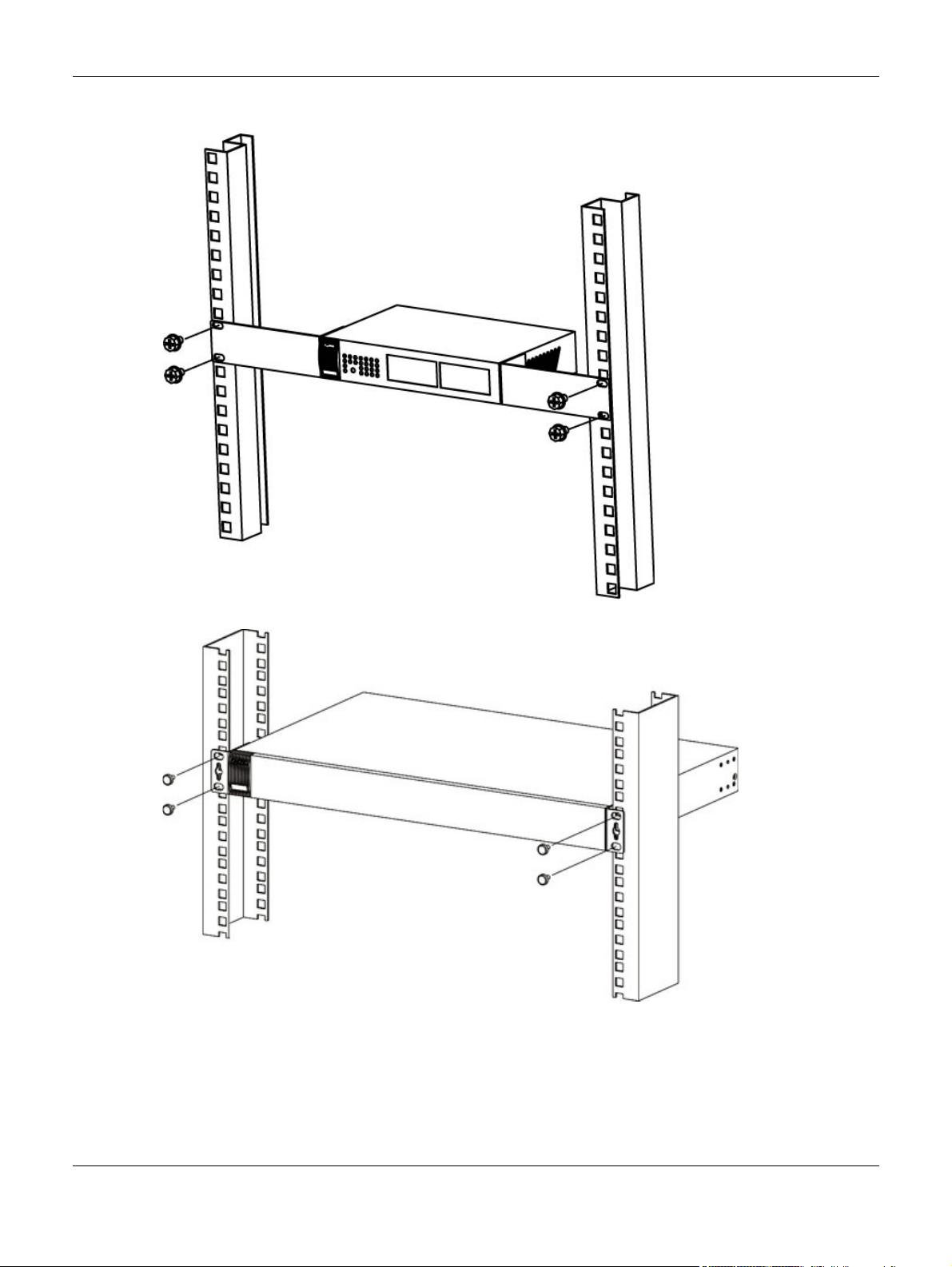
Chapter 2 Hardware Installation and Connection
Figure 7 Mounting the Switch on a Rack (GS1900-16 and GS1900-24E)
Figure 8 Mounting the Switch on a Rack (GS1900-24, GS1900-24HP, GS1900-48, GS1900-48HP)
2 Using a #2 Philips screwdriver, install the M5 flat head screws through the mounting bracket holes into
the rack.
3 Repeat steps 1 and 2 to attach the second mounting bracket on the other side of the rack.
GS1900 Series User’s Guide
24
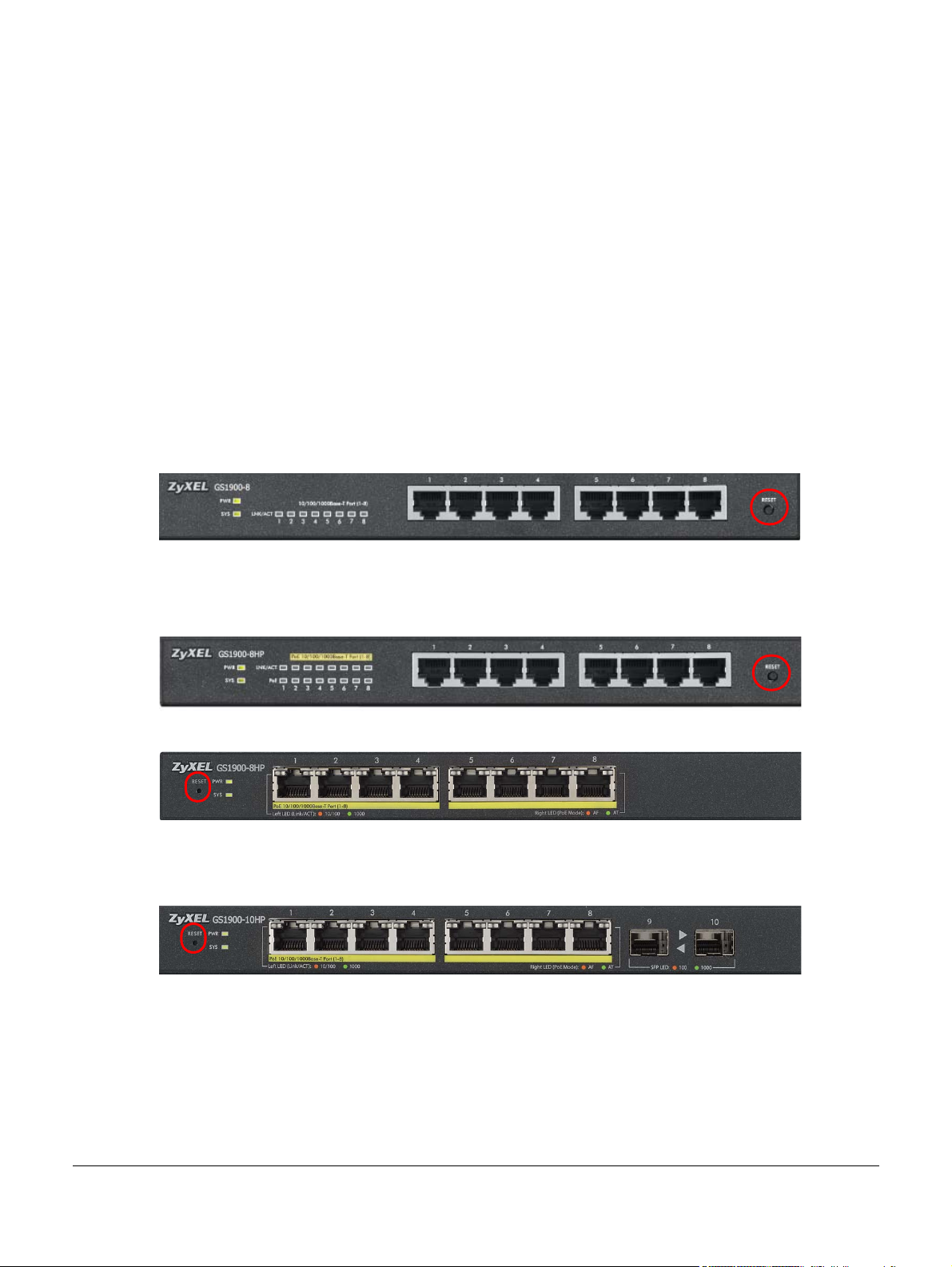
Hardware Overview
Revision A1
Revision B1
This chapter describes the front panel and rear panel of the Switch and shows you how to make the
hardware connections.
3.1 Front Panel Connections
The following figures show the front panels of the Switch.
Figure 9 Front Panel: GS1900-8
CHAPTER 3
Figure 10 Front Panel: GS1900-8HP
Figure 11 Front Panel: GS1900-10HP
GS1900 Series User’s Guide
25
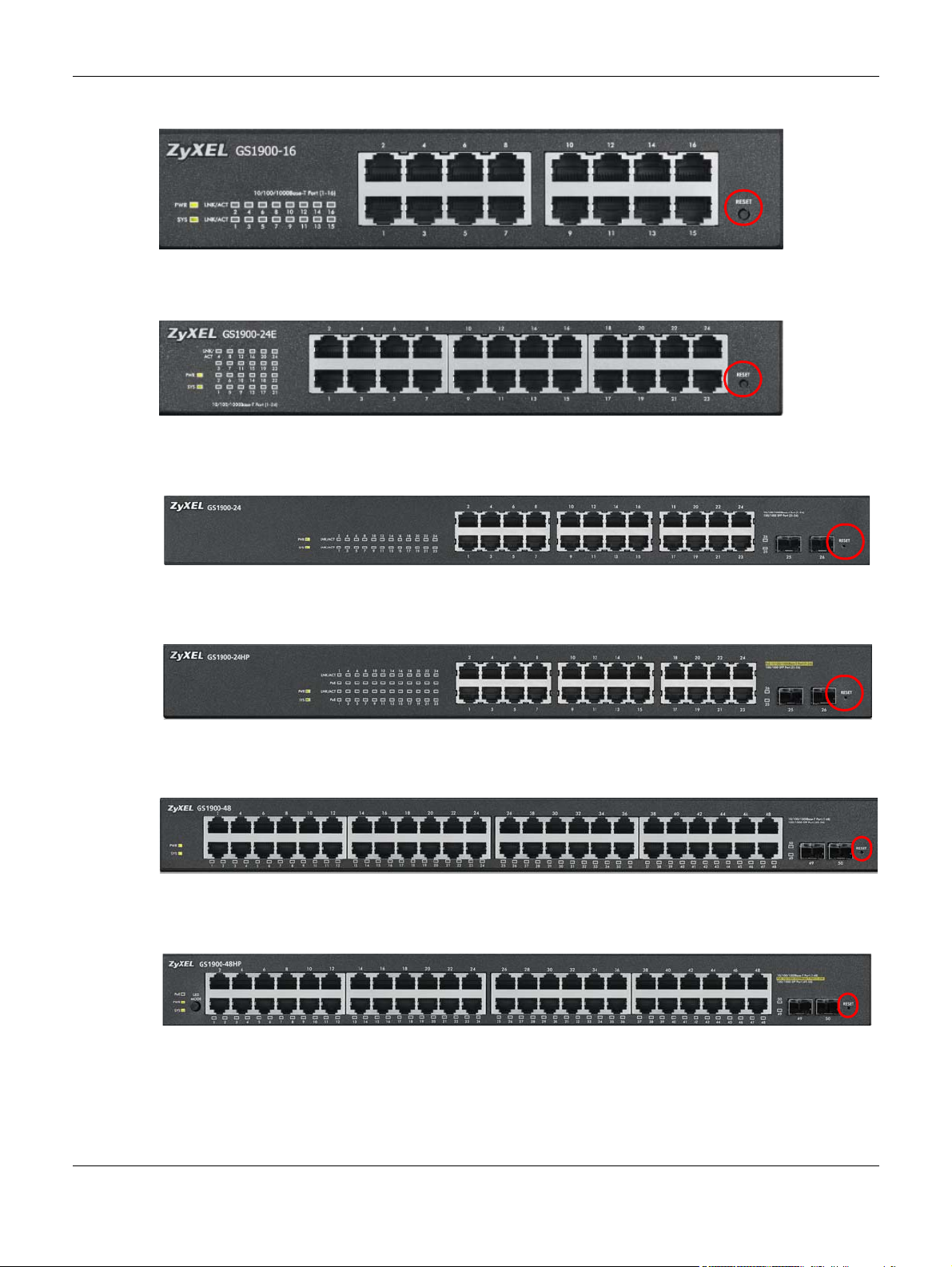
Chapter 3 Hardware Overview
Figure 12 Front Panel: GS1900-16
Figure 13 Front Panel: GS1900-24E
Figure 14 Front Panel: GS1900-24
Figure 15 Front Panel: GS1900-24HP
Figure 16 Front Panel: GS1900-48
Figure 17 Front Panel: GS1900-48HP
GS1900 Series User’s Guide
26
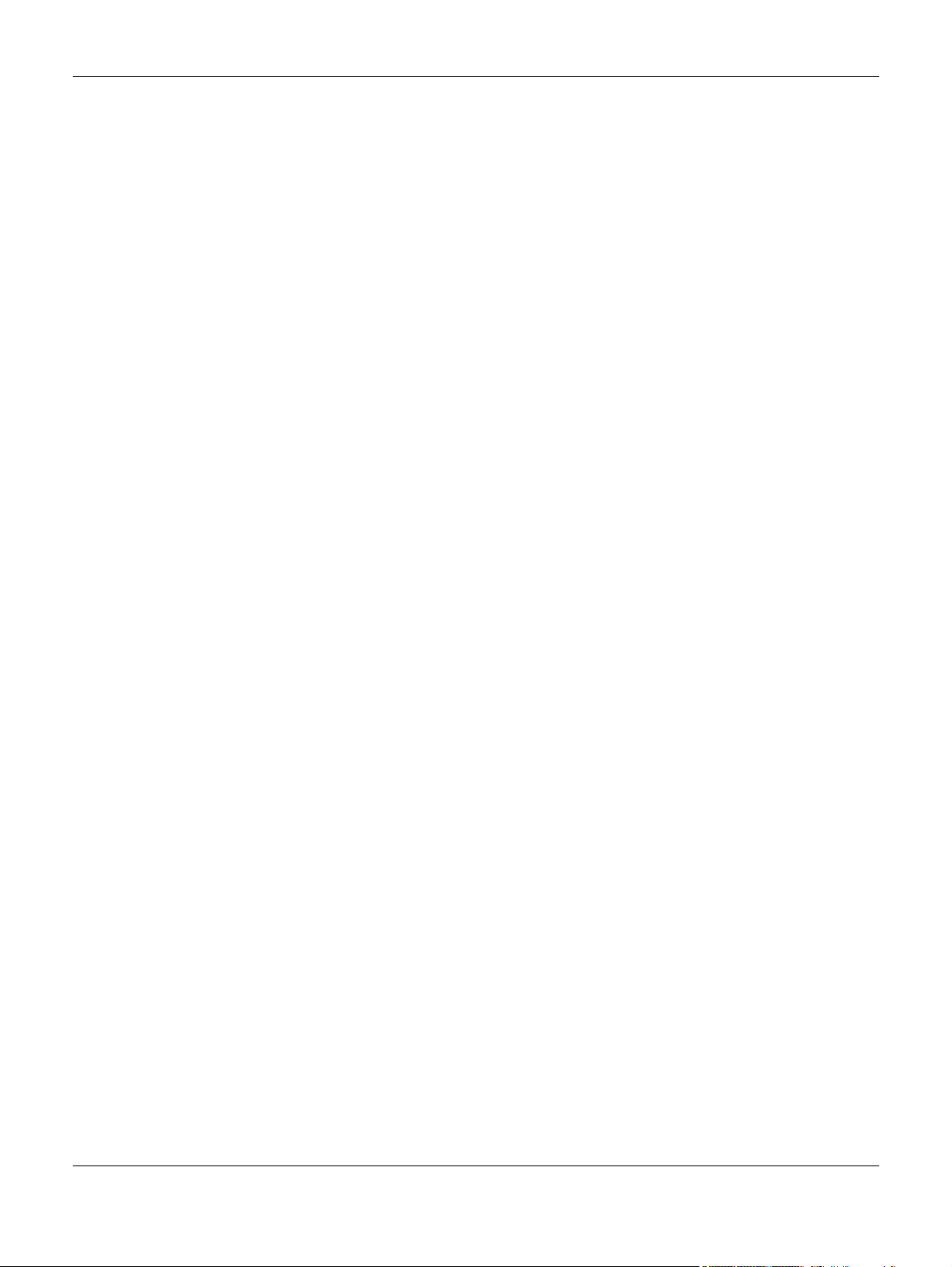
3.1.1 Ethernet Ports
The Switch has 1000Base-T auto-negotiating, auto-crossover Ethernet ports. In 10/100/1000 Mbps Gigabit
Ethernet, the speed can be 10Mbps, 100 Mbps or 1000 Mbps. The duplex mode can be both half or full
duplex at 100 Mbps and full duplex only at 1000 Mbps.
An auto-negotiating port can detect and adjust to the optimum Ethernet speed (10/100/1000 Mbps)
and duplex mode (full duplex or half duplex) of the connected device.
An auto-crossover (auto-MDI/MDI-X) port automatically works with a straight-through or crossover
Ethernet cable.
3.1.1.1 Default Ethernet Settings
The factory default negotiation settings for the Ethernet ports on the Switch are:
• Speed: Auto
•Duplex: Auto
• Flow control: Off
Chapter 3 Hardware Overview
3.1.2 SFP Slots
These are slots for Small Form-Factor Pluggable (SFP) transceivers. A transceiver is a single unit that
houses a transmitter and a receiver. Use a transceiver to connect a fiber-optic cable to the Switch. The
Switch does not come with transceivers. You must use transceivers that comply with the Small FormFactor Pluggable (SFP) Transceiver MultiSource Agreement (MSA). See the SFF committee’s INF-8074i
specification Rev 1.0 for details.
You can change transceivers while the Switch is operating. You can use different transceivers to
connect to Ethernet switches with different types of fiber-optic connectors.
• Type: SFP connection interface
• Connection speed: 1 Gigabit per second (Gbps)
To avoid possible eye injury, do not look into an operating fiber-optic
module’s connectors.
3.1.2.1 Transceiver Installation
Use the following steps to install a transceiver.
GS1900 Series User’s Guide
27
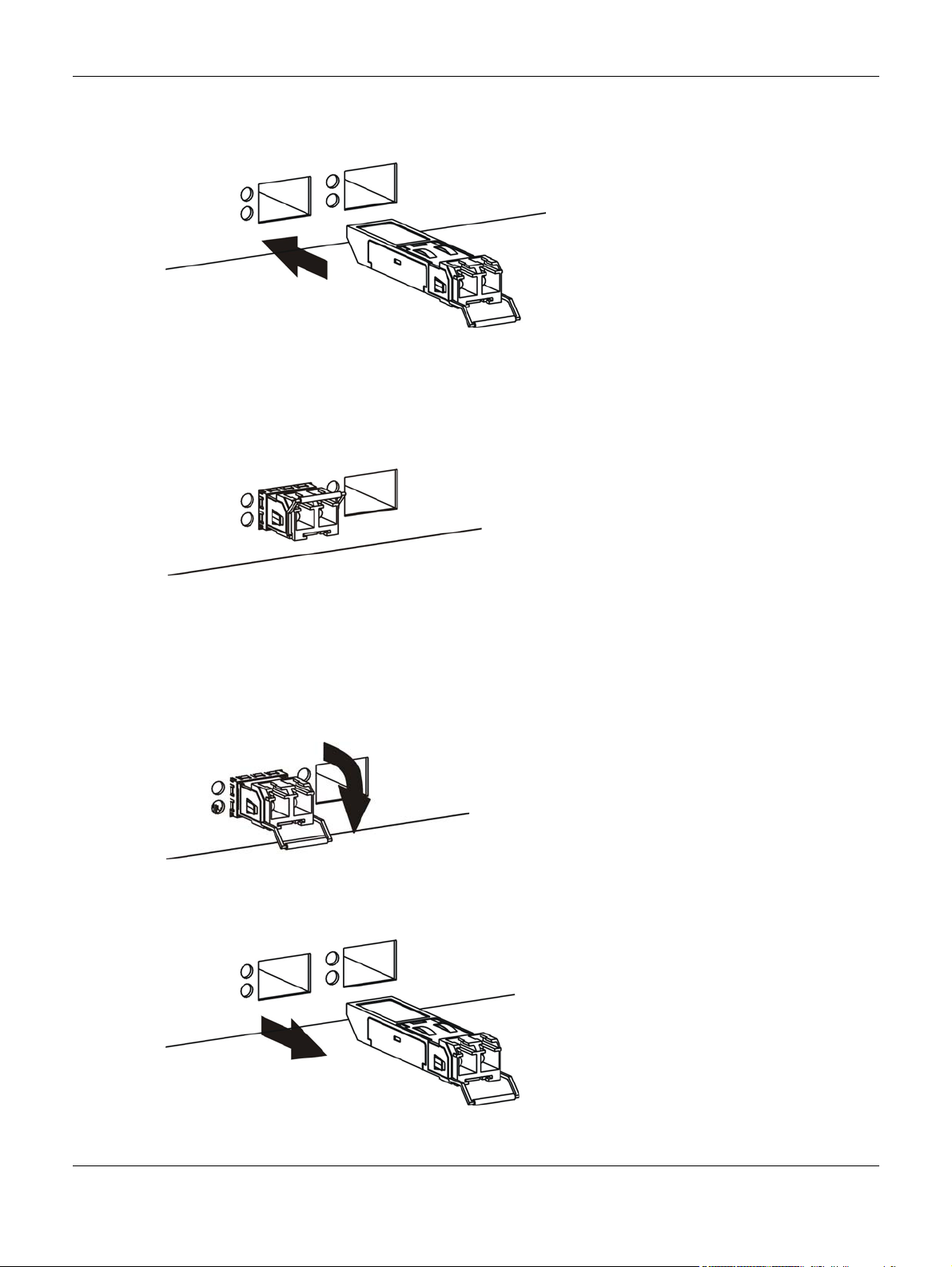
Chapter 3 Hardware Overview
1 Insert the transceiver into the slot with the exposed section of PCB board facing down.
Figure 18 Transceiver Installation Example
2 Press the transceiver firmly until it clicks into place.
3 The Switch automatically detects the installed transceiver. Check the LEDs to verify that it is functioning
properly.
Figure 19 Installed Transceiver
3.1.2.2 Transceiver Removal
Use the following steps to remove a transceiver.
1 Open the transceiver’s latch (latch styles vary).
Figure 20 Opening the Transceiver’s Latch Example
2 Pull the transceiver out of the slot.
Figure 21 Transceiver Removal Example
GS1900 Series User’s Guide
28
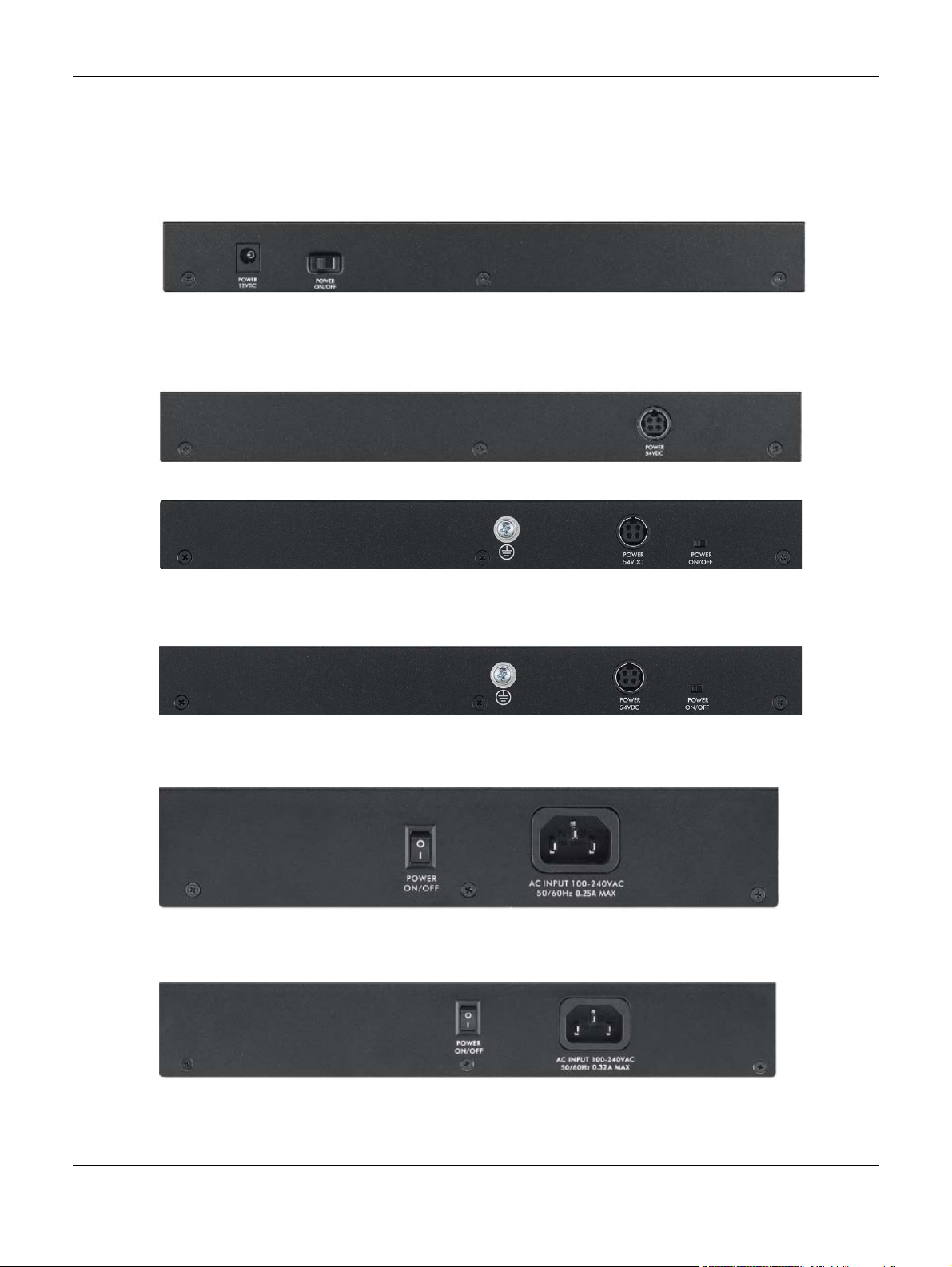
3.2 Rear Panel
Revision B1
Revision A1
The following figures show the rear panels of the Switch.
Figure 22 Rear Panel: GS1900-8
Figure 23 Rear Panel: GS1900-8HP
Chapter 3 Hardware Overview
Figure 24 Rear Panel: GS1900-10HP
Figure 25 Rear Panel: GS1900-16
Figure 26 Rear Panel: GS1900-24E
GS1900 Series User’s Guide
29
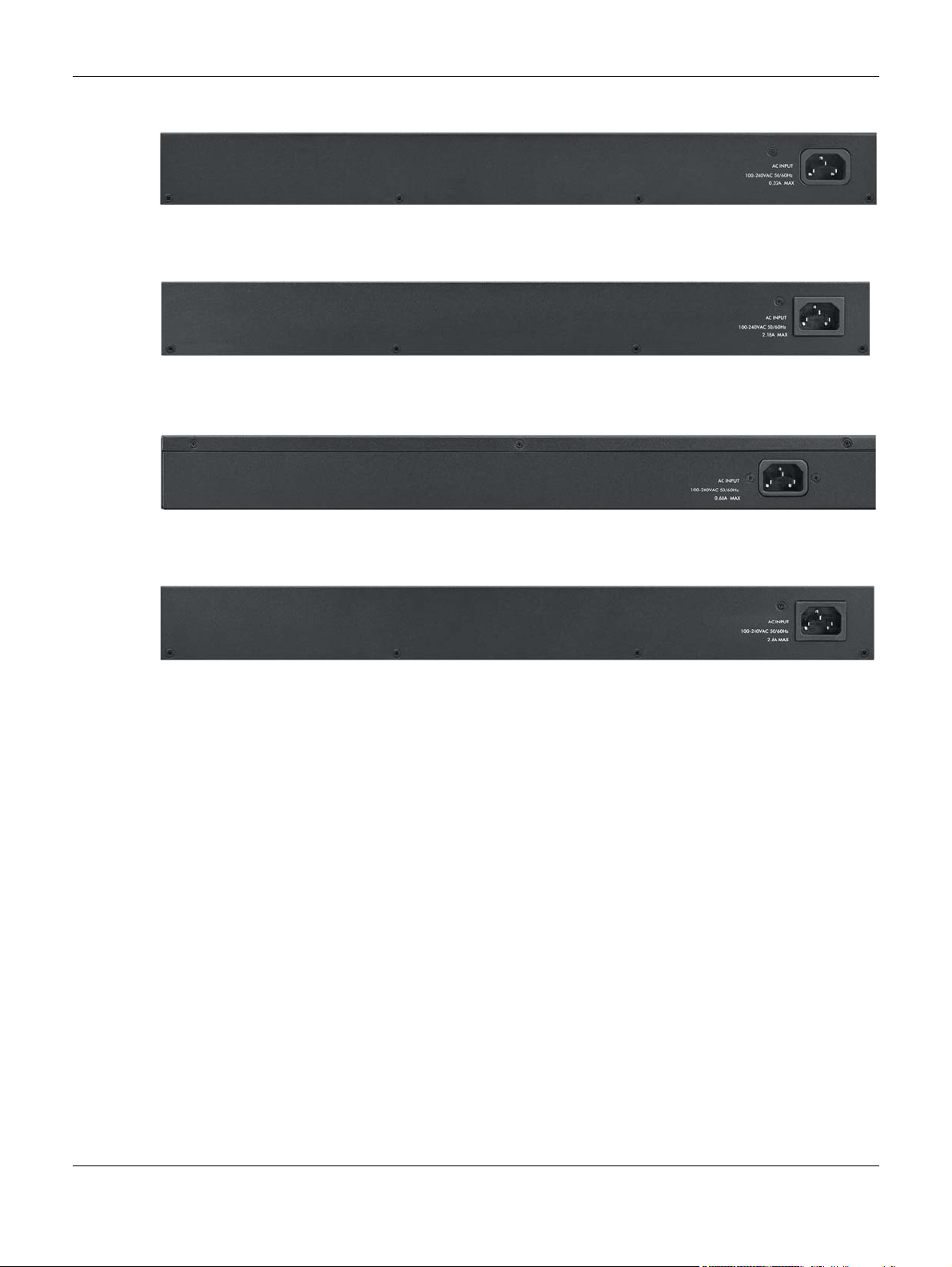
Chapter 3 Hardware Overview
Figure 27 Rear Panel: GS1900-24
Figure 28 Rear Panel: GS1900-24HP
Figure 29 Rear Panel: GS1900-48
Figure 30 Rear Panel: GS1900-48HP
3.2.1 Power Connection
Make sure you are using the correct power source and that no objects obstruct the airflow of the fans.
The Switch uses two power supply modules, one of which is redundant, so if one power module fails the
system can operate on the remaining module.
Rear Panel Power Connection
Connect one end of the supplied power cord or power adaptor to the power receptacle on the back
of the Switch and the other end to the appropriate power source.
For Switches with a power switch (see Table 1 on page 16), use the POWER ON/OFF switch to have the
Switch power on or off.
Connecting the Power
Use the following procedures to connect the Switch to a power source after you have installed it in a
rack.
Note: Use the included power cord for the AC power connection.
GS1900 Series User’s Guide
30
