Page 1
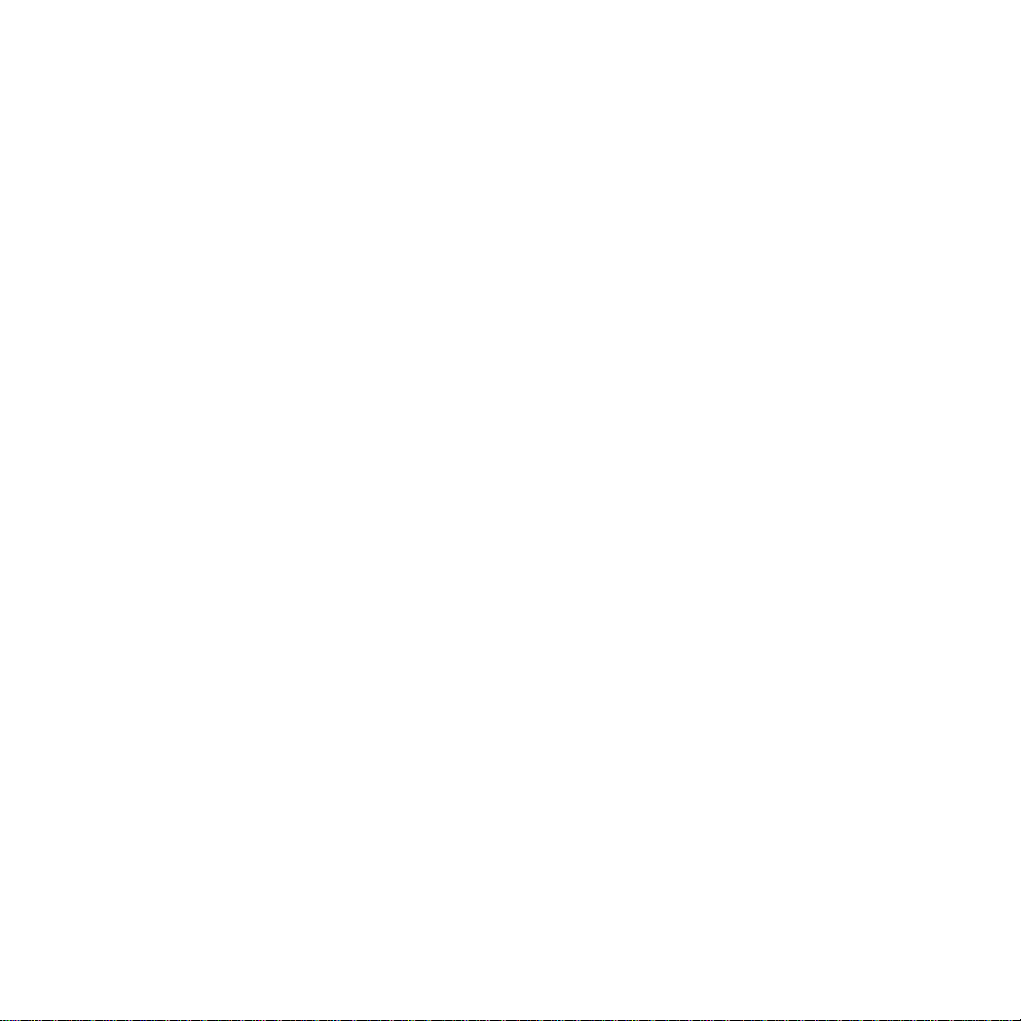
ZTE MF645 HSUPA USB Modem
User Manual
1
Page 2
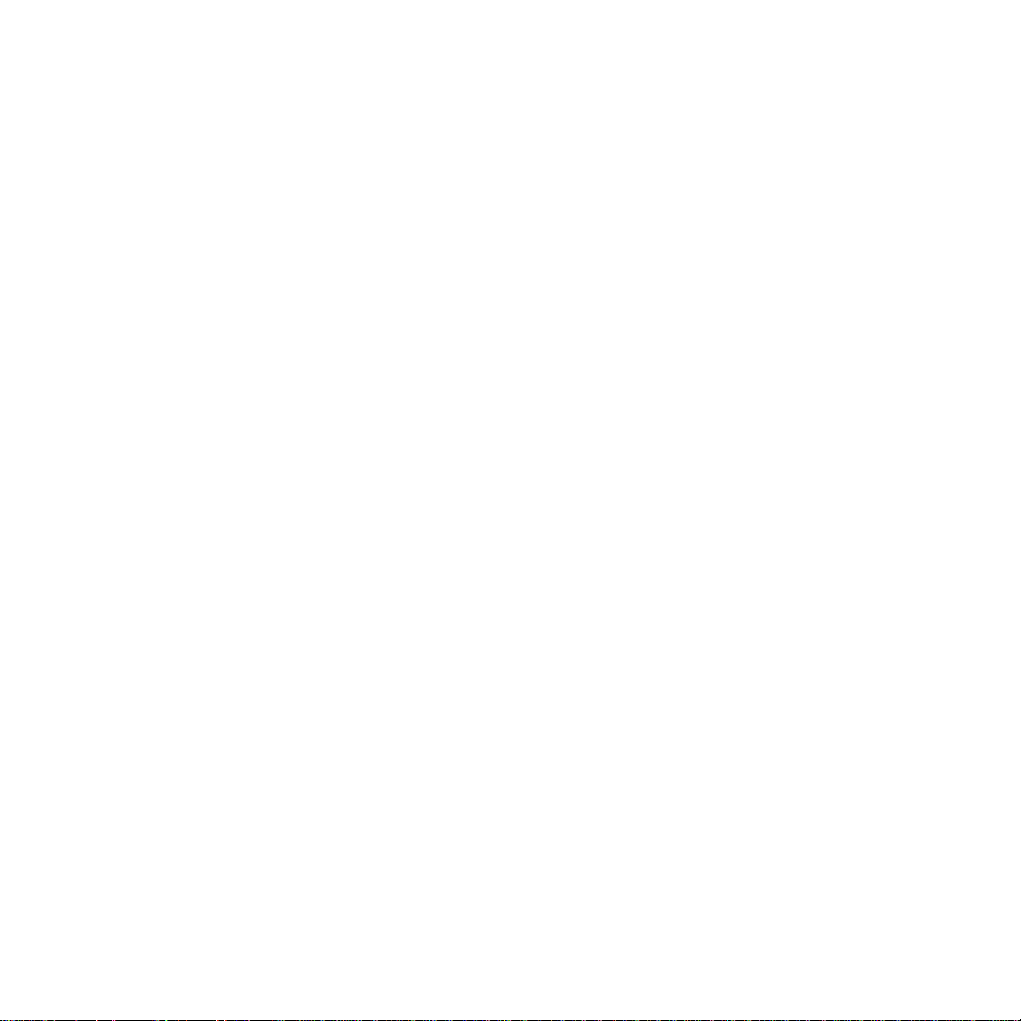
Contents
1 Modem Introduction .......... ............................................... 4
1.1 Introduction .......................................................................................... 4
1.2 Warning and Notice ............................................................................. 4
1.3 Applicability Scope .............................................................................. 7
1.4 System requirements ........................................................................... 7
1.5 Functions ............................................................................................. 7
1.6 Specification ........................................................................................ 7
1.7 LED indications .................................................................................... 8
2 Installation ....................................................................... 10
2.1 Outline and Part Introduction ............................................................. 10
2.2 Software Installation .......................................................................... 11
2.3 Hardware Installation ......................................................................... 16
2.4 Run the Application Software ............................................................ 22
2.5 Hardware Uninstall ............................................................................ 22
2.6 Software Uninstall .............................................................................. 23
3 Functions & Operation ................................................... 26
3.1 Interface introduction ......................................................................... 26
3.1.1 Main Interface ......................................................................... 26
3.1.2 Description of Mini Icons ........................................................ 27
3.2 Connecting Internet ........................................................................... 29
3.3 SMS ................................................................................................... 31
3.3.1 Read SMS .............................................................................. 33
3.3.2 Create new message.............................................................. 33
3.3.3 The SMS box Operating Guide ................................... ........... 36
3.4 Phonebook ........................................................................................ 37
3.5 Settings .............................................................................................. 39
3.5.1 Connection Settings ............................................................... 39
3.5.2 Security Settings..................................................................... 41
3.5.3 Network Settings .................................................................... 43
3.5.4 Messages Settings ................................................................. 45
2
Page 3
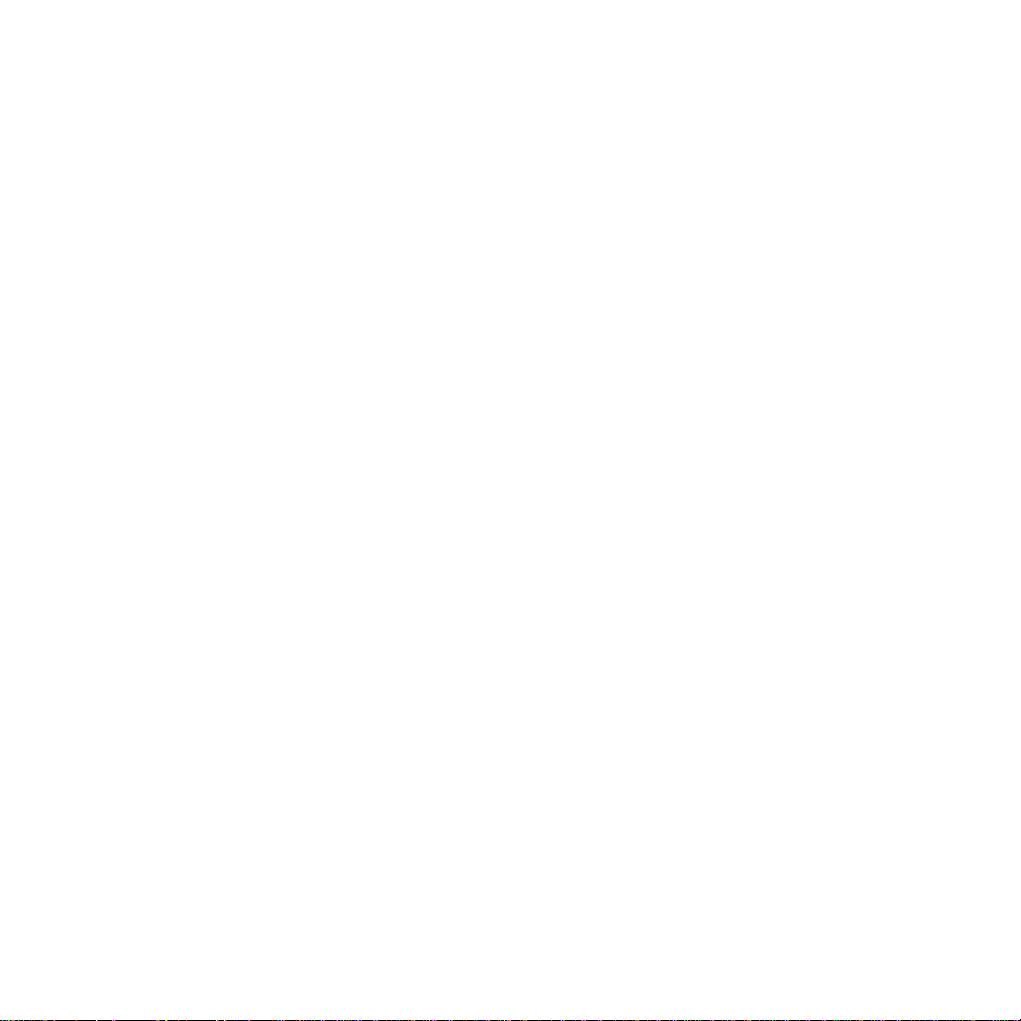
3.5.5 Alert settings ................ ...................... ..................... ................ 46
3.6 Help ................................................................................................... 46
3.7 MicroSD card ..................................................................................... 48
4 FAQ & Answers ............................................................... 49
3
Page 4
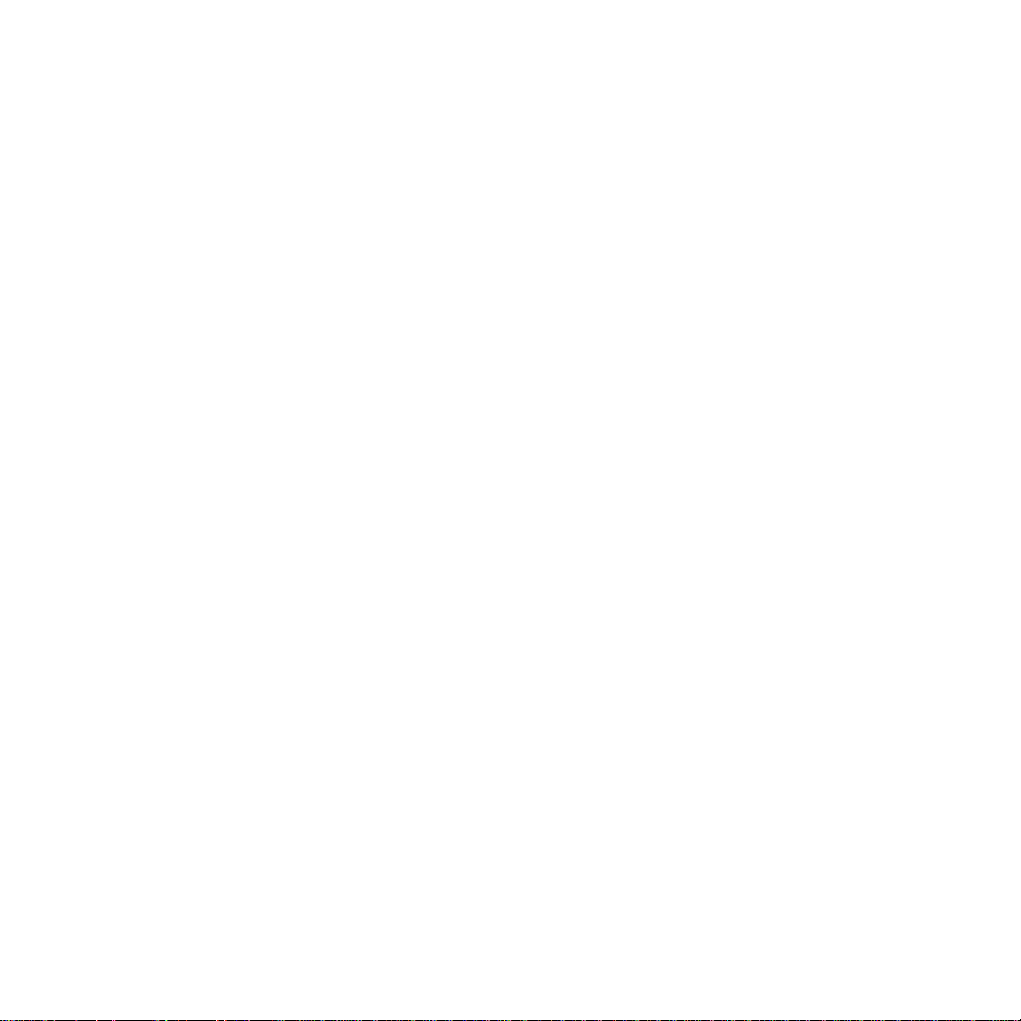
1 Modem Introduction
1.1 Introduction
Thank you for purchasing ZTE MF645 HSUPA USB Modem.
To guarantee the modem always in its best condi tion, please read this manual
carefully and keep it for further use.
The pictures, symbols and contents in this manual are just for your reference.
They might not be completely identical with your modem. We operate a policy of
continuous development. We reserve the right to update the technical
specifications in this document at any time without prior notice.
The ZTE MF645 HSUPA USB Modem is a type of multi-mode, 3G modem,
suitable for GSM/ GPRS/ UMTS / EDGE/ HSDPA/ HSUPA networks. With USB
interface connecting to a laptop or a desktop PC, it integrates the functionality of
a modem and a mobile phone (SMS), combines mobile communication with
internet perfectly. You can watch TV in computer via the modem, it also supports
data and SMS services through the mobile phone network, enabling you to
communicate and entertain anytime and anywhere.
1.2 Warning and Notice
To the owner
Some electronic devices are susceptible to electromagnetic interference sent
by modem if inadequately shielded, such as electronic system of vehicles.
Please consult the manufacturer of the device before using the modem if
necessary.
Operatin g of laptop and desktop PC and modem ma y interfere with medical
devices like hearing aids and pacemakers. Please always keep them more
than 20 centimeters away from such medical devices when the y are turned
on. Turn the modem off if necessary. Consult a physician or the manufacturer
of the medical device before using the modem.
Be a ware of the usage limitation when using a modem at places s uch as oil
warehouses or chemical factories, where there are explosive gases or
explosive products being processed. Therefore, turn off your modem if
required.
Don’t touch th e inner antenna area if not neces sary. Otherwise it will affect
your modem’s performance.
4
Page 5
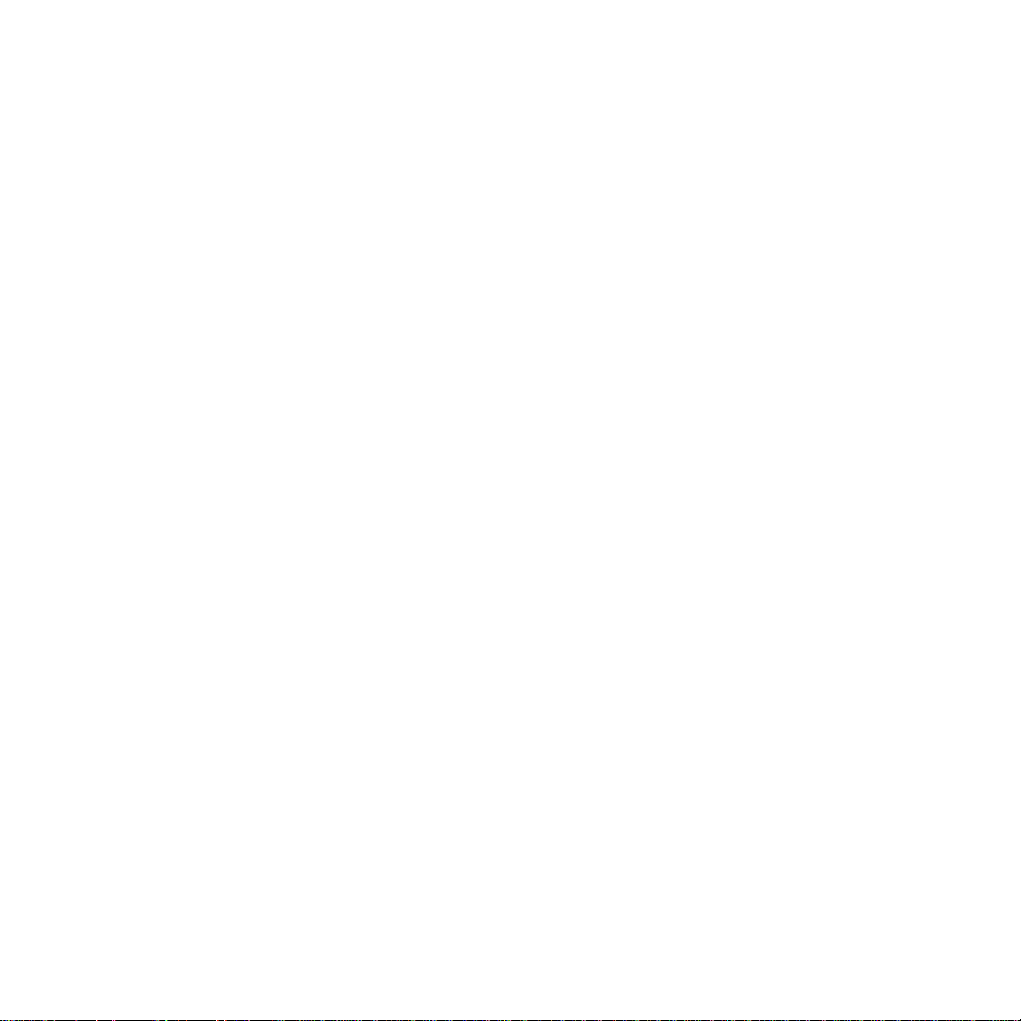
Store the modem out of the r each of little children. The modem may cause
injury if used as a toy.
Modem
Please use original accessories or accessories that are authorized. Using
any unauthorized accessories ma y affect your modem’s performance, and
violate related national regulations about telecom terminals.
Avoid using the modem near me tallic structure device or establishment that
can emit electromagnet wave. Otherwise it may influence receiving signals.
The modem is non-waterproof type, please keep it dry and store in shady and
cool place.
Don’t use the modem immediately after a sudden temperature change. In
such case, it will produce dew inside and outside the mode m, so do n’t use it
until it becomes dry.
Take the modem carefully. Don’ t lose, bend or cause it struck. Otherwise it
will lead to destruct damage.
No dismantling by non-professional and only qualified maintainer can
undertake repair work.
5
Page 6
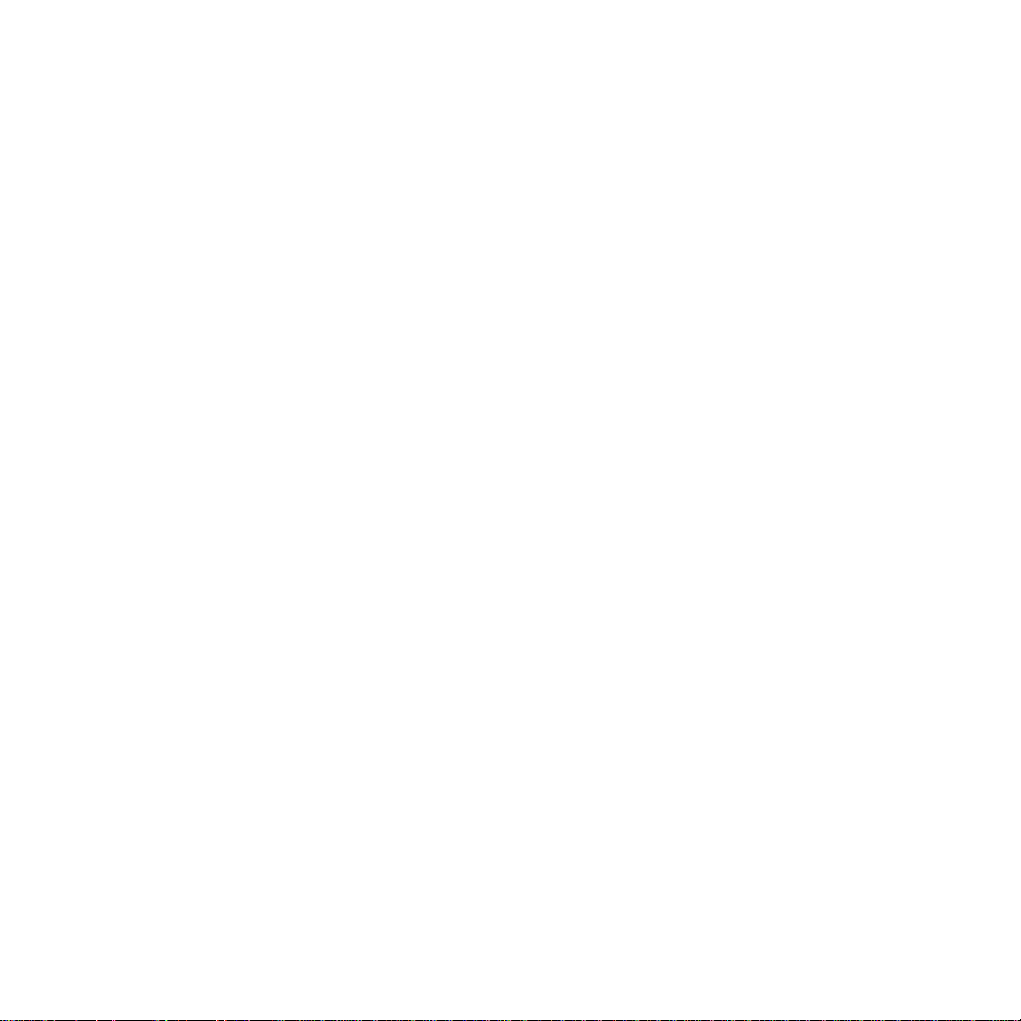
Health and safety information
Radio Frequency (RF) Energy
This model phone meets the government’s requirements for exposure to radio waves.
This phone is designed and manufactured not to exceed the emission limits for
exposure to radio frequency (RF) energy set by the Federal Communications
Commission of the U.S. Government:
The exposure standard for wireless mobile phones employs a unit of measurement
known as the Specific Absorption Rate, or SAR. The SAR limit set by the FCC is
1.6W/kg. *Tests for SAR are conducted using standard operating positions accepted
by the FCC with the phone transmitting at its highest certified power level in all tested
frequency bands. Although the SAR is determined at the highest certified power
level, the actual SAR level of the phone while operating can be well below the
maximum value. This is because the phone is designed to operate at multiple power
levels so as to use only the poser required to reach the network. In general, the
closer you are to a wireless base station antenna, the lower the power output.
The highest SAR value for the model phone as reported to the FCC when tested for
use at the Laptop is
models, depending upon available enhancements and FCC requirements.)
While there may be differences between the SAR levels of various phones and at
various positions, they all meet the government requirement.
The FCC has granted an Equipment Authorization for this model phone with all
reported SAR levels evaluated as in compliance with the FCC RF exposure guidelines.
SAR information on this model phone is on file with the FCC and can be found under
the Display Grant section of http://www.fcc.gov/oet/fccid after searching on
FCC ID: Q78-MF645.
For body worn operation, this phone has been tested and meets the FCC RF
exposure guidelines for use with an accessory that contains no metal and the
positions the handset a minimum of 1.5 cm from the body. Use of other
enhancements may not ensure compliance with FCC RF exposure guidelines. If you
do no t use a body-worn accessory and are not holding the phone at the ear, position
the handset a minimum of 1.5 cm from your body when the phone is switched on.
This device complies with part 15 of the FCC Rules. Operation is subject to the
following two conditions: (1) This device may not cause harmful interference, and (2)
this device must accept any interference received, including interference that may
cause undesired operation.
NOTE: This equipment has been tested and found to comply with the limits for a Class
B digital device, pursuant to part 15 of the FCC Rules. These limits are designed to
provide reasonable protection against harmful interference in a residential installation.
This equipment generates, uses and can radiate radio frequency energy and, if not
1.130W/kg. Body-worn measurements differ among phone
6
Page 7
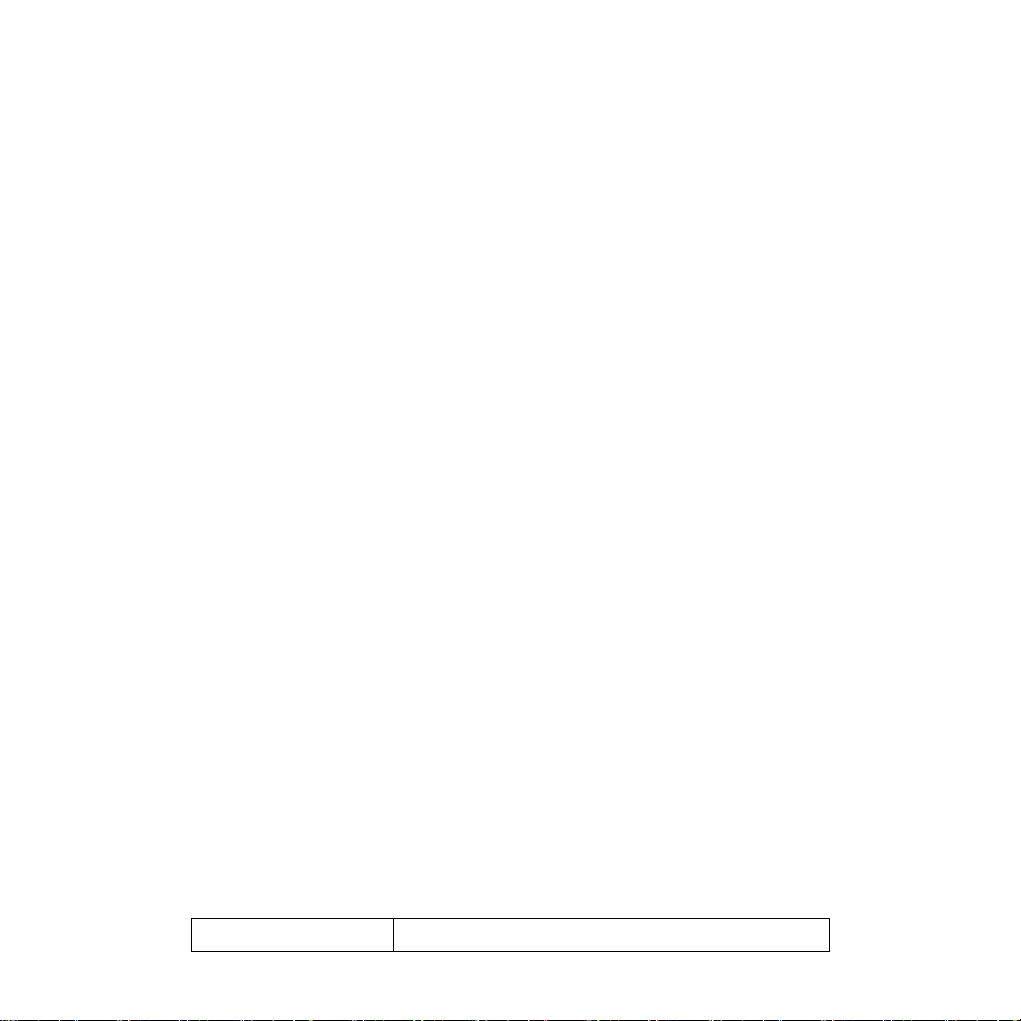
installed and used in accordance with the instructions, may cause harmful
interference to radio communications. However, there is no guarantee that
interference will not occur in a particular installation. If this equipment does cause
harmful interference to radio or television reception, which can be determined by
turning the equipment off and on, the user is encouraged to try to correct the
interference by one or more of the following measures:
—Reorient or relocate the receiving antenna.
—Increase the separation between the equipment and receiver.
—Connect the equipment into an outlet on a circuit different from that to which the
receiver is connected.
—Consult the dealer or an experienced radio/ TV technician for help.
Caution: Changes or modifications not expressly approved by the manufacturer could
void the user’s authority to operate the equipment.
1.3 Applicability Scope
ZTE MF645 HSDPA USB Modem supports the present mainstream types of
laptops and desktop PCs, such as HP, IBM, Toshiba, Lenovo, Dell, Sony, etc.
1.4 System requirements
Operating System:Windows 2000 / XP / Vista, and MAC OS X 10.3, 10.4, 10.5
Configuration (Recommended):
CPU 500MHz Pentium or above
Hard Disk 20M or above
RAM 128M or above
The performance of the modem may be influe nced if configuration is under the
recommended requirement.
1.5 Functions
Functions: SMS service, data service, applied management, data conc urrence,
watch TV, support MicroSD card, etc.
1.6 Specification
Interface Type USB 2.0 high speed
7
Page 8
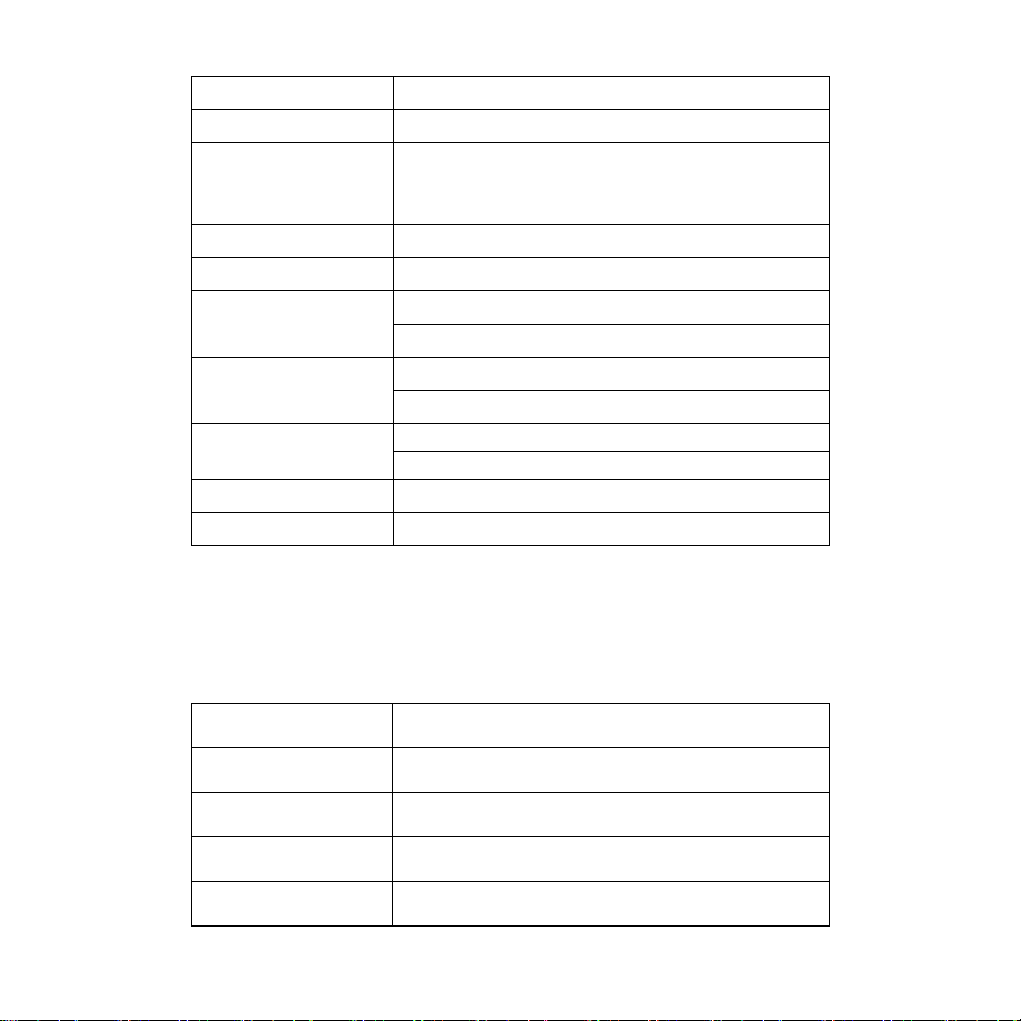
Systems supported Supports most types of laptop and desktop PC.
Operating systems Windows XP, Vista, MAC OS
SMS service, Data service, Applications
Functions
Digital TV protocol DVB-H/DVB-T
Network Standards HSUPA/HSDPA/UMTS/EDGE/GPRS/GSM
Frequency band
Transmission
Temperature
Dimension 93mm*28.8mm*12.9mm
MicroSD Capability Sup port up to 8 G MicroSD
management, Data concurrent, watch TV,support
MicroSD card, etc .
HSUPA/HSDPA/UMTS: 2100/1900/850MHz
GSM/GPRS/EDGE: 1900/1800/900/850MHz
HSUPA: 2.0Mbps UL
HSDPA: 7.2Mbps DL
Storage: -20°C ~ +60°C
Operation: -10°C ~ +55°C
1.7 LED indications
In the USB Modem there is a multi-colour-LED (light), which sho ws the status of
the modem, using different colours and flash-signalling. In this table below an
explanation is given of all different situations:
LED indication USB Modem working status
Red(normal) Not connected to the network.
Green(normal) GPRS in use.
Green(flash) Connected to the GPRS network.
Blue(normal) UMTS in use.
8
Page 9

Blue(flash) Connected to the UMTS network.
Cyan(normal) HSDPA in use.
9
Page 10
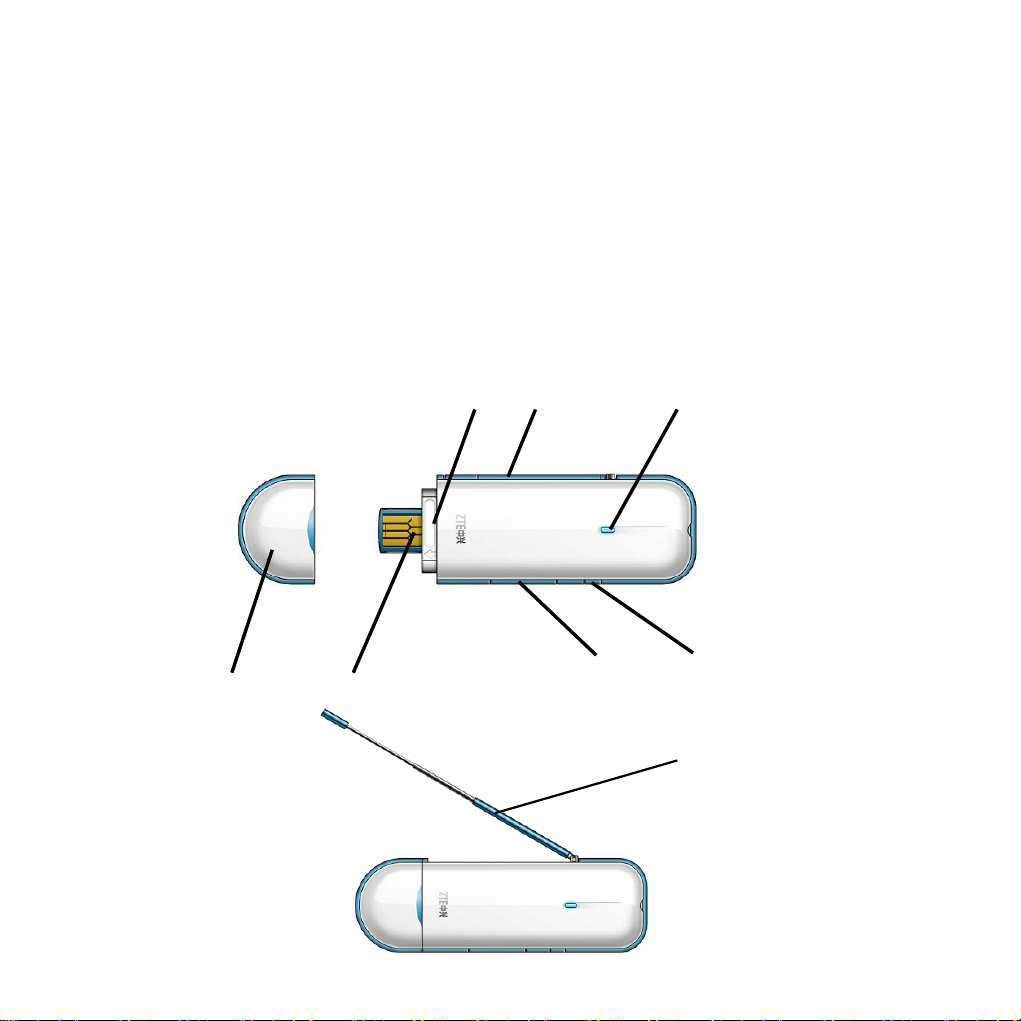
2 Installation
2.1 Outline and Part Introduction
1. SIM/USIM Card Slot
2. Exposed Digital TV Antenna
3. Indicator
4. Modem Cap
5. USB Port
6. MicroSD Card Slot
7. External antenna port
5 4
1
3
6
7
Exposed Digital
TV Antenna
10
Page 11
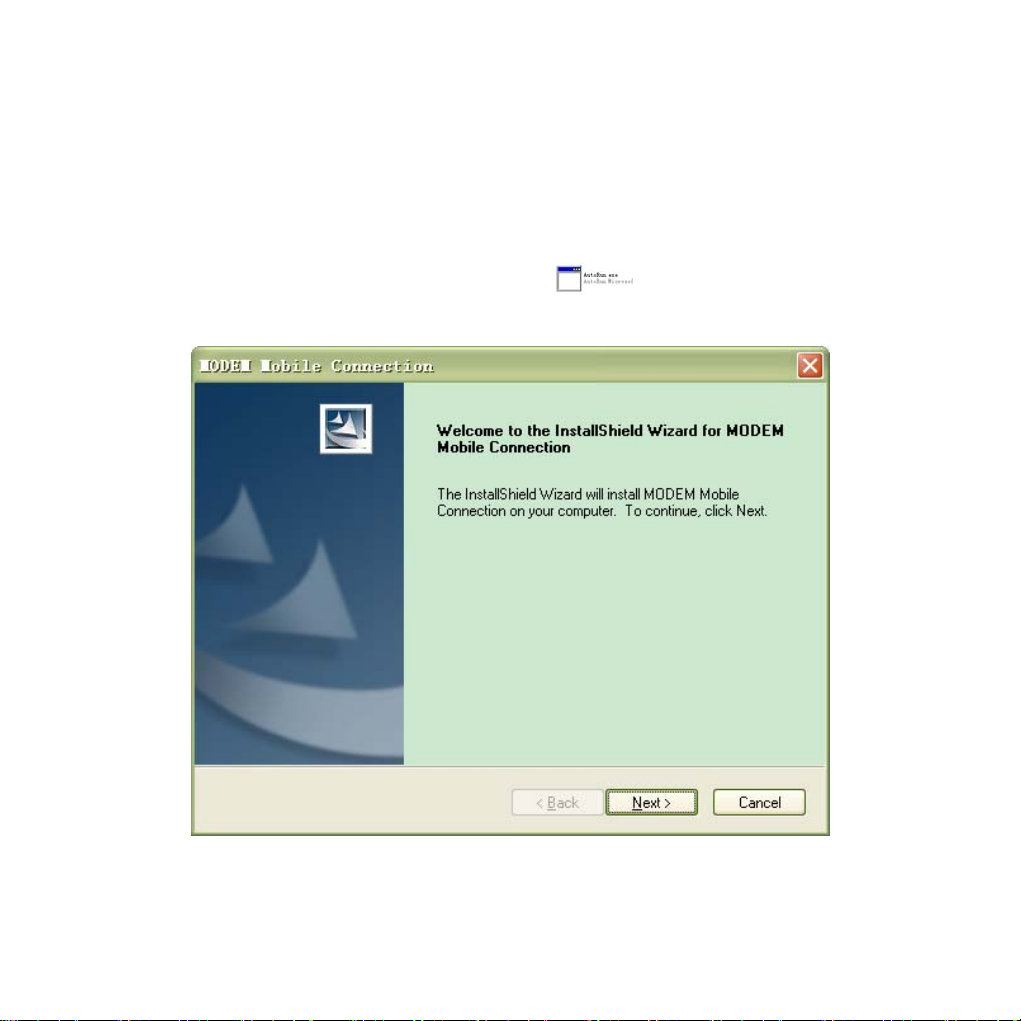
2.2 Software Installation
The system will automatically detect and recognize the new hardware and
display the new icon in the desktop status bar, indicating that the computer and
the USB Modem have been connected proper ly. After a fe w seconds, there will
show the following installation interface if the lapt op and desktop PC supports
automatic installation.
If the laptop and desktop PC doesn’t support automatic installation, start the
installation program by run the AutoRun.exe
following installation interface will show how to start installation.
from the CD-ROM. The
1. Strongly recommend you to exit other Windows programs, and cl ick Next;
11
Page 12
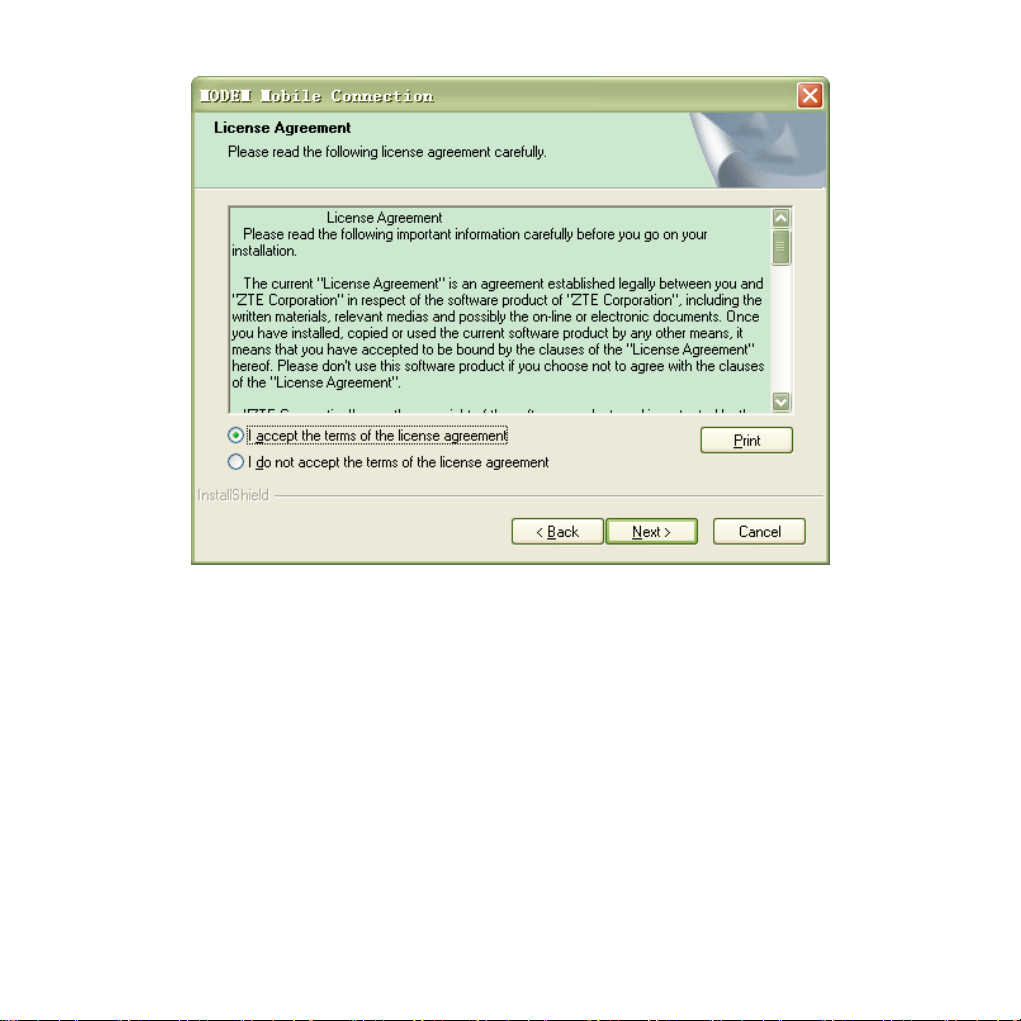
2. Read the agreement carefully. If you agree, choose I accept the terms of the
license agreement, and then click Next.
12
Page 13
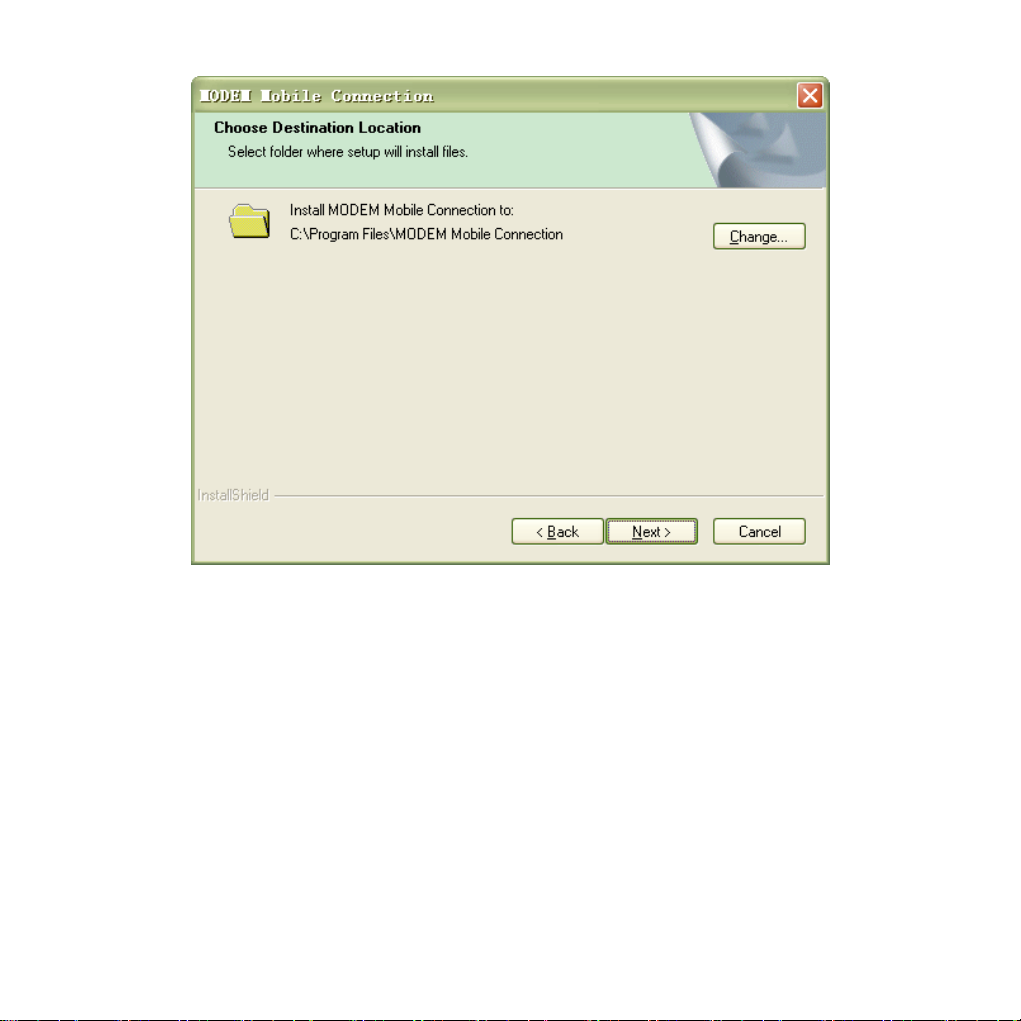
3. Select the folder that you want to install the software, and you can select a
different path by clicking Change, then click Next;
4. The MF645 modem manager software “MODEM Mobile Connection” begins
to install;
13
Page 14
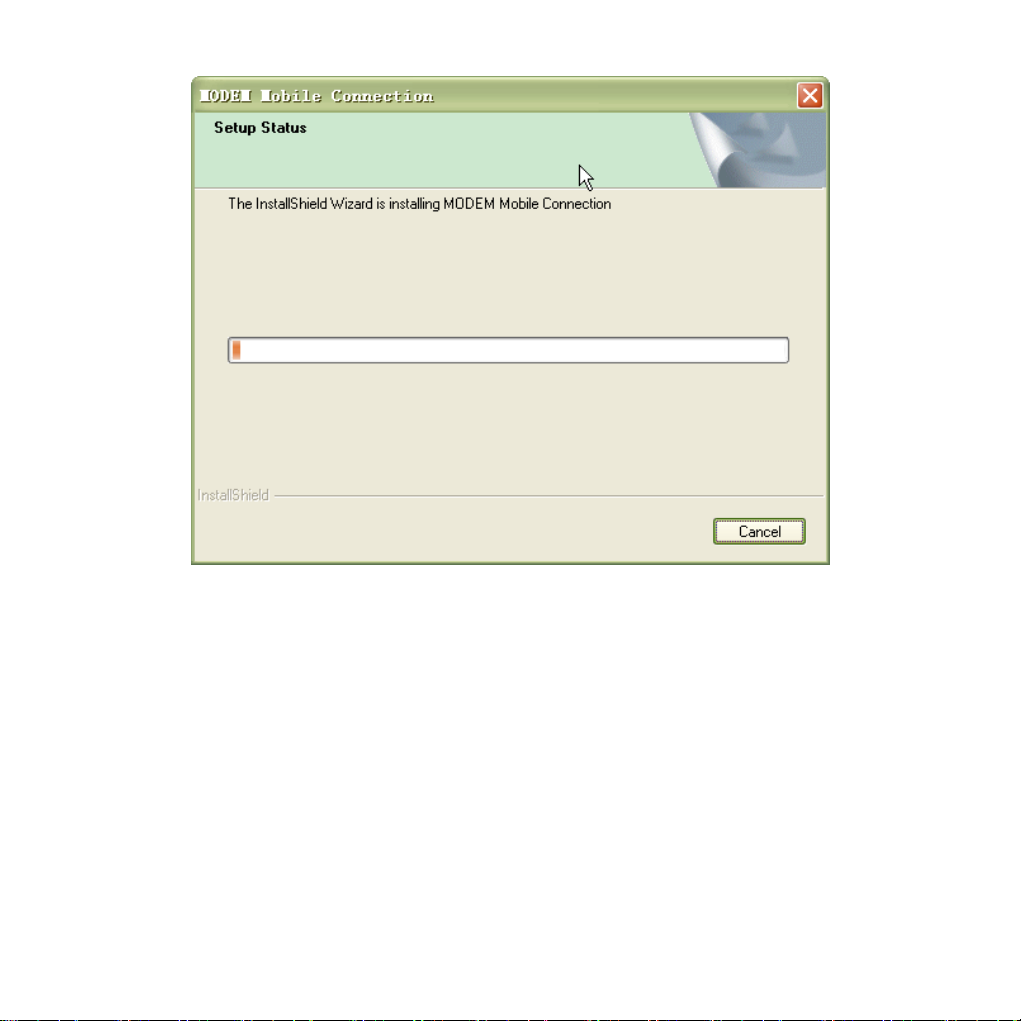
5. The system show the installation progress, wait a minute until the follo wing
screen appears;
14
Page 15
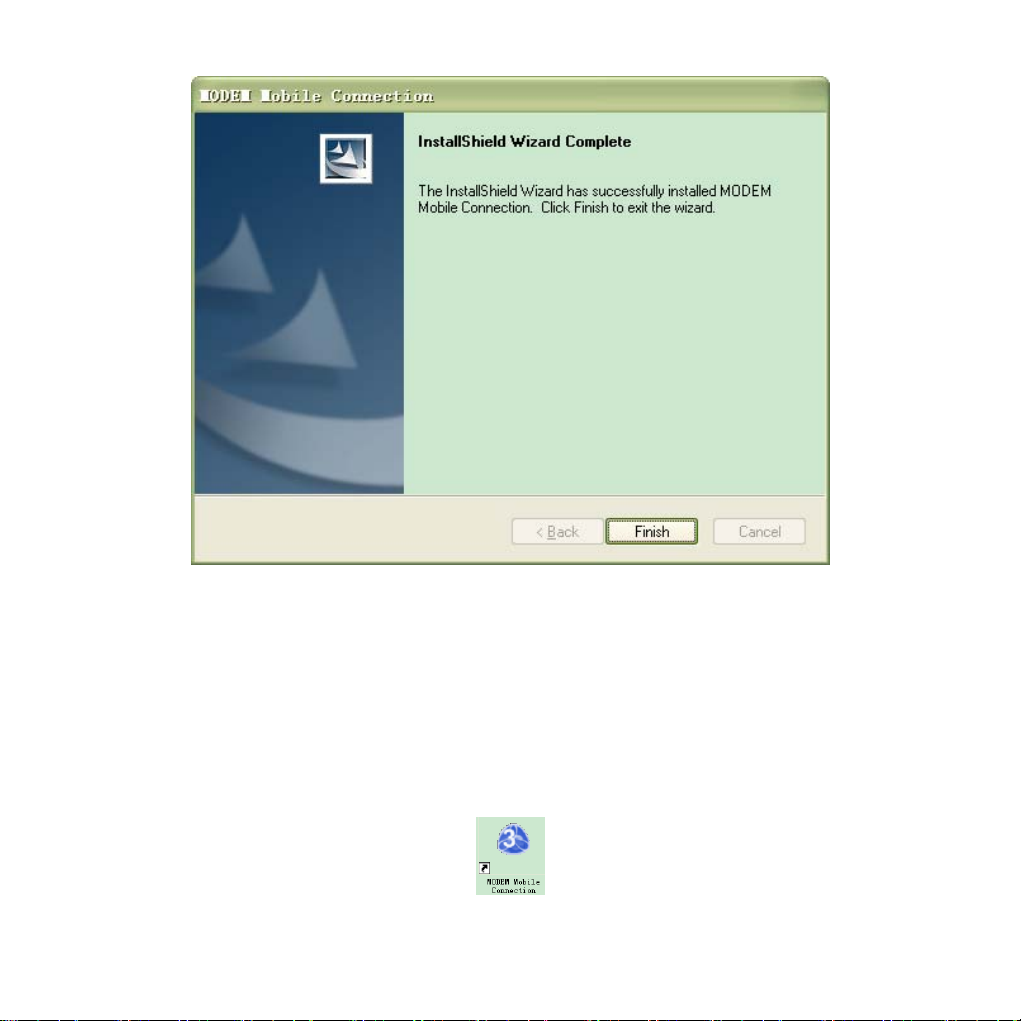
6. Click Finish to complete the installation.
Note: After MODEM Mob ile Connection is installed, pull out the modem before
restart the computer to avoid the damage to your modem. If you have p roblems
with installation after the upper operation, please contact your service provider or
ZTE.
After the installation, select Start>Programs>MODEM Mobile Connection,you
can see MODEM Mobile Connection and Uninstall. There will be a Shortcut
icon on the desktop just as follows.
15
Page 16
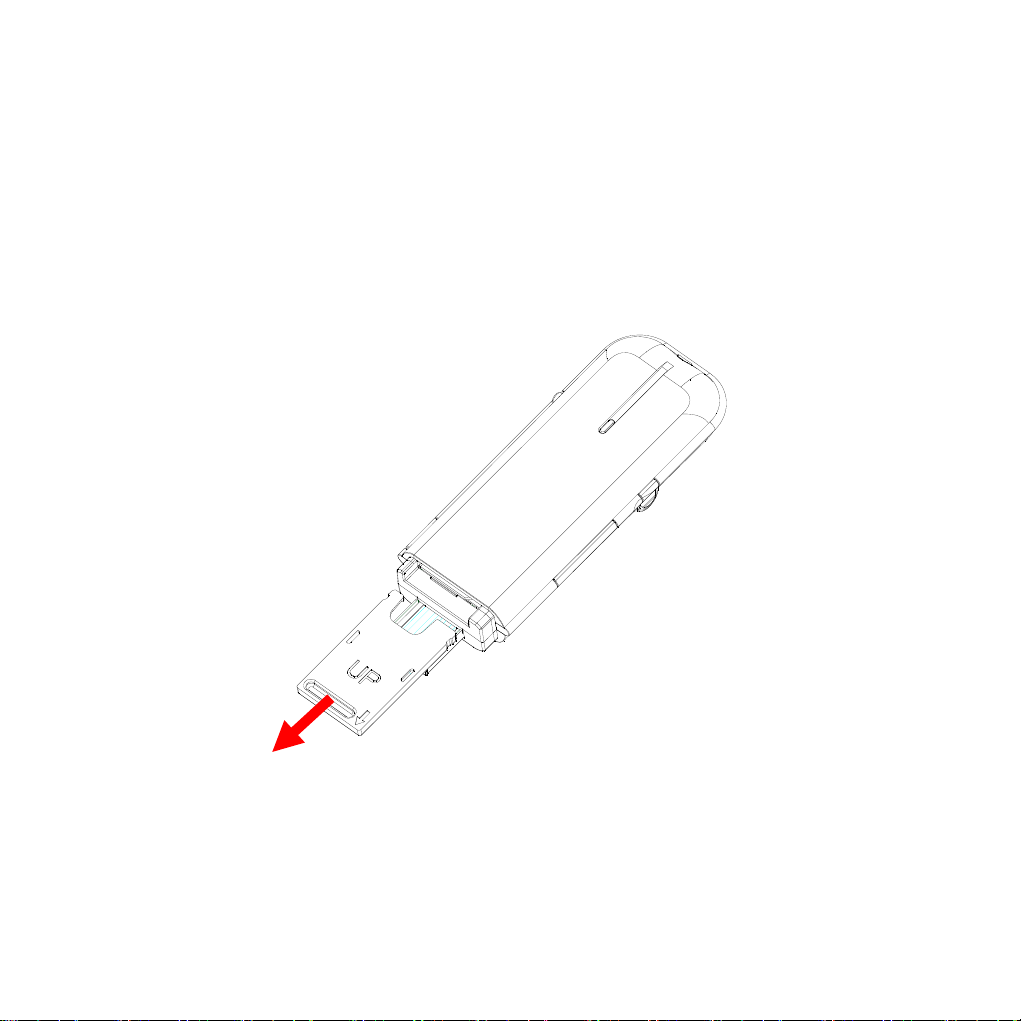
2.3 Hardware Installation
1. Insert the SIM/USIM card into the USB Modem:
Your USIM card stores your service detai ls, p honeboo k and text messages. You
can obtain it from a mobile phone service provider when you sign on as a
subscriber.
To install SIM/USIM card
z Remove the modem cap, then the USB connector is visible.
z Pull out the plastic socket above the USB connector and you can h ear a
click when the SIM/USIM card gets unlocked.
Note: Do not pull the socket rudely. Otherwise the socket will get damaged.
z Insert the SIM/USIM card into the socket, here make sure that the cut
corners of the card orientated as shown in the following picture.
16
Page 17

z Insert the plastic socket into the modem. You can hear a click when the
SIM/USIM card locks in to place.
17
Page 18

To Remove the SIM/USIM card from the USB modem
z Remove the USB cap.
z Pull out the plastic socket slightly, and you can hear a click when the
SIM/USIM card gets unlocked.
18
Page 19

z Pull the SIM/USIM card out of the card socket.
19
Page 20

z Insert the socket into the modem.
2. Install memory card
You can use a compatible MicroSD card to save more data. Only MicroSD card
is supported by the modem and do not insert other memory card into the
modem.
z Open the MicroSD card cover.
20
Page 21

z Insert the MicroSD card into the slot. Make sure the metal contact of the
memory card orientated as shown in the following picture.
z Close the MicroSD card slot cover.
21
Page 22

The driver of the MicroSD card will be installed automatically when the modem
driver is installed.
Note: Maximum 8 GB MicroSD card is supported
3. Connect the USB Modem to your PC
z Connect the USB Modem to the USB port and ma ke sure that it is tightly
inserted.
z Your PC system will automatically detect and recognize the new hardware
and display the new icon in the desktop status bar, indicating that the
computer and the USB Modem have been connected properly.
z After a few seconds, the installation program will start automatically.
2.4 Run the Application Software
After the modem is correctly connected, click Start > Programs > MODEM
Mobile Connecton > MODEM Mobile Connection on the laptop and desktop
PC to run the application software.
Or double click the shortcut icon
software.
After modem is initialized, main interface appears. The standby icon
appearing in the taskbar indicates the modem working normal.
to run the following application
2.5 Hardware Uninstall
Close the software application then remove the hardware following the
procedure below.
1. Click the close button .
2. Click OK to close the software.
22
Page 23

3. Now you can safely remove your USB Modem.
If you use a MicroSD card in the modem:
1. Left click the icon
popup and indicates the USB devices list as below:
2. Select Safely remove USB Mass Storage Device which is relevant to the
MicroSD card.
3. Pull out the USB modem directly if you want to disconnect the modem from
the laptop and desktop PC.
in the Windows system tray bar. Then a menu will
2.6 Software Uninstall
1. Close the application program before you uninst all t he software.
2. Click Start > Programs > MODEM Mobile Connection > Uninstall on the
laptop or desktop PC.
3. Click Yes to confirm the removal of MODEM Mobile Connection.
23
Page 24

4. Make sure to remove Modem device from PC, and click Yes to start to
uninstall MODEM Mobile Connection.
The following interface indicates the uninstalling progress.
5. Click Finish to complete uninstalling of MODEM Mobile Connection.
24
Page 25

25
Page 26

3 Functions & Operation
3.1 Interface introduction
3.1.1 Main Interface
The following picture is the starting screen of your MF 645.
1. Function button area
There are six function button icons.
Internet: Connect to the Internet.
Function button area
System information area
User area
SMS: Send SMS and read SMS.
Phonebook: Save and view the different information of the contact list.
Settings: Set normal relative information for the modem.
TV Enhance:Watch TV via DVB-H/DVB-T.
Help: View the help information of MF645.
26
Page 27

2. System information area
Icons in this area show the system status and different kinds of tips.
Icon Function
Indicates the network signal intensity. T here are 6 stag es from
none
Indicates there are new SMS at present.
Indicates the current status of Internet connection is not
connected.
Indicates the current status of Internet connection is already
connected.
P means it supports packet-switch (P)service. It is necessary
for Internet connection.
C means it supports circuit switch(C)service.
Indicates insert status of the modem. Green means it has been
inserted into the computer.
Indicates insert status of the modem. Red means it has not
been inserted into the computer.
Indicates insert status of the modem. Yellow means it has
been inserted into the computer but in offline status.
Indicates insert status of the SIM/USIM card to the modem.
Green means the card has been inserted.
Indicates insert status of the SIM/USIM card to the modem.
Red means it has not been inserted.
Indicates the current network type, i.e. EDGE or GPRS,
HSDPA service.
Indicates the name of the current service su pplier. T his icon is
various by different supplier.
to the strongest .
3. User Area
Information in this area shows the operation that you can do.
3.1.2 Description of Mini Icons
When click the mini button , the software will minimize as an icon on the
27
Page 28

system tray. If connected to the Internet, t he m inim ized soft ware won’t influenc e
the download of data transfer or receiving SMS. When the application window is
minimized, the system icons will display on the ta skbar. Double c lick the icon to
resize the display.
1. Taskbar Icons Description
The USB Modem has been inserted into the computer.
The USB Modem not been inserted into the computer.
The USB Modem is offline.
SIM/USIM card has not been inserted.
No network signal.
There is a new message.
The USB Modem is ready to connect to Internet.
The USB Modem is connected to Internet.
2. The uses of Tray Icons
Right click the tray icon, the following menu will appear:
Device Offline/Device Online: Disconnect/connect the current connection of
the modem and the network.
28
Page 29

Factory Settings: Reset your MF645 to factory settings.
Help: View the Help information of the modem.
About: View the information of software and hardware versions.
Exit: Close the software and stop the modem from working.
3.2 Connecting Internet
You can browse web pages after you have ac cessed to Internet with the h elp of
modem, you can also receive SMS when surfing in the Internet.
1. Connect to Internet
Click the Internet icon. Then the system will ask you “Connect? ” Click Connect
button to connect to internet.
When connected, it will show State: connect ed to …, and it will show data amount,
connected time and so on. Then you can access Internet and receive email etc.
29
Page 30

through the network.
During the course of connecting, when the Connect button becomes
Disconnect button, you can click Disconnect to cancel the connecting.
Note: The modem has the function of locking the SIM/USIM card. If you use the
SIM/USIM card provided by the other network provider, maybe you can’t connect
to the network. If you have any problem, you can consult your network provider
for further information.
2. Internet connection records
Click to check the log of Internet connection history.
30
Page 31

3.3 SMS
Note: To make sure that the SMS can be used properly, at first, you should
setup the correct SMS center number. Refer to section 3.5.4 Messages
settings.
Click the SMS icon to switch to the SMS interface and it will show the number of
SMS in the inbox, outbox and draft box. You can click icons of InBox, OutBox,
DraftBox and New Message to enter relative interface.
31
Page 32

InBox: Save the received SMS.
OutBox: Save the successfully sent SMS.
Draft box: Save the editing SMS which haven’t been sent. The d rafts can only
be saved in PC side.
New Messages: Write a new message.
For example: “Message in InBox PC : 0 Item(s) (U)SIM Card: 16 Item(s)” means:
The PC side has 0 short messages and there are 16 short messages in the
Inbox of the SIM card , “SIM Card capability” means the SIM card c an hold 20
short messages.
Different SIM/USIM cards will have different capacities. For more inform ation,
please consult your supplier. It will show the capacity automatically in usage, like
the above “20”.
32
Page 33

3.3.1 Read SMS
Click the Inbox button or the SMS icon on the system information area to read
the SMS saved in the box. .
You can use the buttons under the menu to execute reading, replying,
forwarding, move, delete, saving numbers functions and so on.
3.3.2 Create new message
Click New Message button to input the recipient’s number and c ontent.
33
Page 34

The recipient’s number can be input directly or b y entering the phonebook to
select one/more/group records.
The recipient’s amount can be one or more. Please use “;” to separate
recipients.
The SMS content can include 140 individual English characters (including
English symbols. On the interface, there will show total characters.
Click Send, the prompt screen will appear on the interfac e just as follows.
34
Page 35

Select “Yes”, and then the edited short messages will be sent.
After sent successfully, the SMS will be saved int o outbox automatically. If it is
not sent successfully, it will be saved to the draft box autom atically.
Sending SMS while browsing the web:
When surfing the Internet, if your network supports, you can send short
messages. Click SMS button icon, enter the short message interfac e to send
short messages normally.
35
Page 36

3.3.3 The SMS box Operating Guide
Enter any of the InBox/OutBox/DraftBox to execute the fol lowing functions:
Read: Read all the information of short messages. (The content of short
messages, sender’s phone number, delivered date an d tim e)
Reply: Reply short messages to the sender.
Forward: Send the short message to other recipients.
Move: Change the saved position (at PC side or USIM/SIM card) of short
messages to another position (at USM/SIM card or PC side). W hen the modem
receives new short messages, it will receive them by the USIM/SIM card and
save them at the PC side.
Delete: Delete the selected short messages.
Save: Save the send part number obtained from the message to ph onebook.
Cancel: Return to the SMS interface.
If you want to select several messages, you can use the “Ctrl” or “Shift” k ey to
36
Page 37

execute multi-choice, and left click an item to add to selection.
New message can not be received when the USIM/SIM card is full of short
messages (Different USIM/SIM cards have different capacities), the system will
indicate the inbox is full and make us ers clear the inbo x at USIM/S IM card side,
while new message can not be saved.
3.4 Phonebook
Click the Phonebook icon to switch to the phonebook interfac e, the phoneboo k
information can be saved in the PC or SIM/USIM c ard and you can c hoose the
saved position. Each record includes contact name, mobile phone number,
family phone number, office phone number, email and the group name which it
belongs to.
1. New Contact
Left click New > New Contact, input the content, then click OK to finish adding a
new contact.
37
Page 38

2. New Group:
You can add new group at the PC side. But you cannot add new group at th e
SIM/USIM side.
Left click New > New Group and input the group name,
Select contact records from the right contact list and drag them
item, if you want to add contacts to a group.
to the right group
3. Other buttons Description
If any contact is selected, you can carry out the following steps:
View: View the selected contact’s information.
Delete: Delete contacts or groups.
SMS: Send messages to the mobile phone numbers in the records.
Save as: Save the detail information of th e selected contacts to a TXT file on
local driv e.
38
Page 39

Edit: Edit the information of selected contact.
3.5 Settings
Click “Settings” icon to switch to the settings interface. It includes: Connection
settings, Security settings, Network settings, Mess ages settings, Alert settings.
Note: All the necessary settings are preset by default. There is no need to
change such settings, if you want to change these settings, please consult with
your service provider.
3.5.1 Connection Settings
To ensure that the modem can connect the Internet properly, you should
configure the connection information first.
(1) Button description
Add: Add ne w configuration file.
Delete: Delete the selected configuration file.
39
Page 40

View: View the selected configuration file. You can only view the default
configuration files but can not edit them.
Edit: Edit the selected configuration file. You can only edit t he configuration
files added by yourself.
Set default: Select one configuration file from the list, and set it as the current
using file.
(2) Add new Configuration file
Click Add button to add new conn ection information to the s ystem. The Config
File screen will pop up:
The configuration information includes: Config Filename, Dial Number, User
name, Password, APN, DNS, and PDP addres s. If network supports “Obtain
APN/DNS server/PDP address automatically”, the modem can obtain the
assigned IP information automatically. If network does not support it, you should
input the proper addresses manually. P lease consult your service provider for
more detailed information.
40
Page 41

3.5.2 Security Settings
1. Enable the PIN Code
z Select the PIN enable check box.
z Click Apply button.
z Enter PIN code and click OK.
41
Page 42

Note: If you enable the PIN code, you need to enter your PIN code every time
before you start to use your MF645.
2.Change the PIN code
z Make sure to enable the PIN code.
z Click Change PIN button.
z Enter the old PIN code.
z Enter the new PIN code twice.
z Click OK.
3. Backup Phonebook and SMS
You can backup your Phonebook and SMS manually into the PC side.
z Click Backup button.
z Select the backup location in your PC.
z Click Save.
If you want to update your Phonebook and SMS, you can click Resume.
42
Page 43

3.5.3 Network Settings
1. Select Network
Automatic: The system selects the network automatically by the user’s selected
rules and the network status.
Manual: You can select the network manually:
z Select Manual.
z Click Apply button.
z Select a proper network after the supplier list is shown in the window.
Note: The network you can use is shown after
z Click Select button.
43
icon.
Page 44

2. Select the Network Mode
Automatic: The system selects the network automatically.
44
Page 45

UMTS Only: The system selects UMTS network only.
GSM Only: The system selects GSM network only.
3.5.4 Messages Settings
Message Center: Set the message center number. You can use the default
number preset by your service provider. If you want to edit it, please consult with
your service provider for more informa tio n.
Validity period: Set the time limit for saving SMS in the network side. (This
function needs network supports.)In option:12 hours/A day/A week/The longest
period. Standard setting is the longest period perm itted b y the network.
Location of Saving New SMS: Select “Default” to save new SMS in the place
set by network. Select “(U)SIM Card” to save it in SIM/USIM card; select “PC” to
save it in your PC.
Delivery Report: If you select to Turn on the delivery report, you can receive a
delivery report while your sent message is received.
45
Page 46

3.5.5 Alert settings
You can set Connection alert, Disconnect alert and Incoming SMS alert by
yourself. These alerts will sound on the PC side. The audio file supports MP3,
WAV, MID and WMA format. If you select Mute check box, you cannot hear a
corresponding alert.
3.6 Watching TV
You MF645 USB modem enables TV reception via DVB-H /DVB-T. After
initiating the supplied TV software, you can searc h for the DVB- H /DVB -T signal
and receive the encrypted channels on your P C. You need to have an active
contractual relationship and your service provider must ac tivate DVB-H /DVB-T.
In case you have any problem with DVB-H /DVB-T, please c ontact your service
provider.
46
Page 47
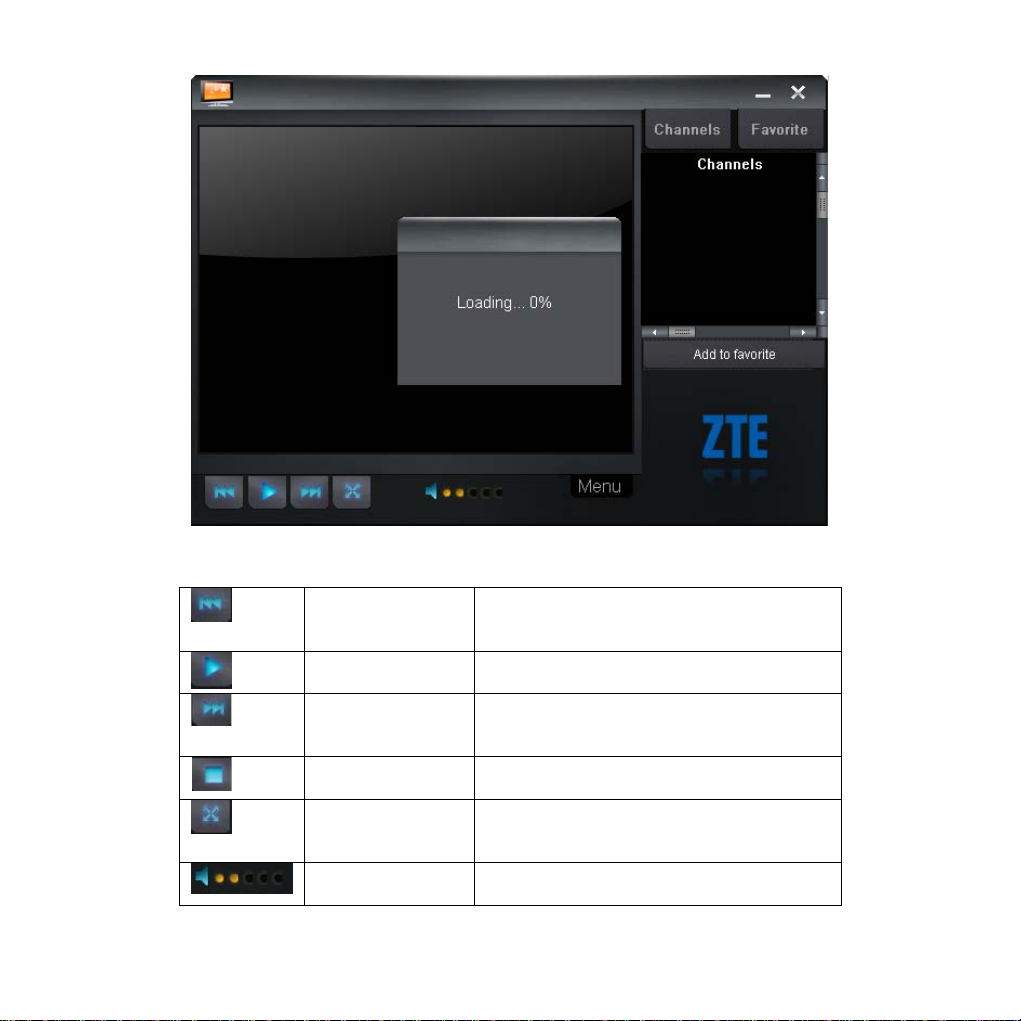
Click Menu button to view Channel Guide, Setting, Change Language, and
Help.
The functions of playing operation button as follows:
Note: This function needs local network support. Please consult your service
Previous
Play
Next
Pause
Full Screen
Volume
Click “Previous” button to watch the
previous program.
Click “Play” button to watch TV.
Click “Next” button to watch the next
program.
Click “Pause” button to pause.
Click “Full Screen” button to display the
full screen.
Adjust volume. There are 6 stages from
mute to the highest.
47
Page 48

provider for help.
Tip: While watching TV, pull out the TV antenna to receive better signal.
3.7 Help
Click Help icon, and s witch to the help interface. Under the help topic, you can
get the USB Modem information about function introductions, installation and
usage guide, visions and published date of application so ftware and hardware,
etc.
3.8 MicroSD card
When you use microSD card in the modem, the system will display the MicroSD
card as a removable disk. You can use it free ly. It is conv enient fo r you to c heck
the contents in your MicroSD card.
48
Page 49
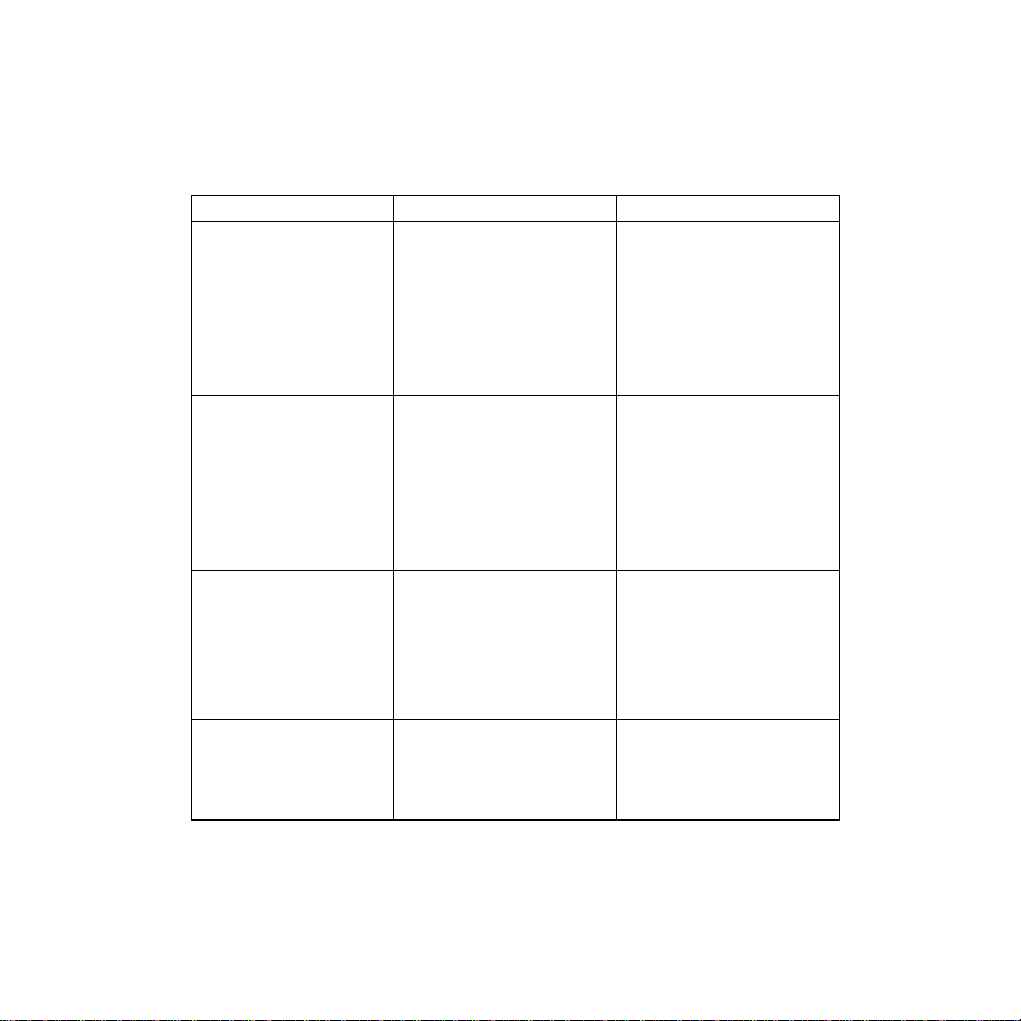
4 FAQ & Answers
When you meet the following problems in service, please refer to the following
answers to solve it. If the problems still exist, please contact with your su ppliers.
Problem Description Possible Causes Problem Solving
The system can not
run the installation
program
automatically.
After the full
installation, the
system doesn’t install
the driver program
properly.
After the modem is
plugged in, the UI
program doesn’t run
automatically.
After restarted the
computer, there is no
signal.
The system
configuration is not
suitable for the auto run.
The system
configuration is not
suitable for the auto run.
The system
configuration is not
proper.
1. The position of the
USB Modem inner
antenna is unfitting.
Open the visual disc of
the modem program and
start the autorun.exe.
If you have installed the
other version of
installation program
please uninstall it firstly.
Please install the driver
program manually. The
driver program can be
found in the installation
address: C:\Program
Files\MODEM MOBILE
CONNECTION\drivers
Please open the UI
program manually. You
can find it in the
Windows Quick start
menu or the shortcut on
the desktop.
1.Adjust the angle and
position of the USB
Modem.
49
Page 50

Problem Description Possible Causes Problem Solving
2.You are in the place
where no GSM/GPRS/
EDGE/WCDMA/HSDPA
network covered , such
as underground parking
lot, tunnel etc.
2. Change to the places
where there is good
signal.
When the USB
Modem has been
plugged in, computer
cannot find the visual
disc of the USB
Modem.
Message sent failed. 1. The SMS center
1. The installation
programs of the USB
Modem haven’t been
installed properly.
2. The modem isn’t
inserted well.
3. The SIM/USIM card
isn’t inserted well, such
as inserted in reverse.
number isn’t correct.
2. The network is busy
and other reasons.
1. Run the installation
program first, then insert
the modem. If you use
the WinXP operating
system, install the
drivers according to the
Windows indication
information to operate.
2. Restart the computer,
or insert the modem
again.
3. Insert the SIM/USIM
card correctly again.
Make sure the metal
contact side should be
inserted inside
1. After consulted with
service provider,
configure the right
number in Message
settings.
2. Try later.
50
Page 51

Problem Description Possible Causes Problem Solving
Date connection
failed.
Connected to the
Internet, but it cannot
open any website
page.
1. You are in the
place where no
GSM/GPRS
/EDGE/UMTS/HSDPA
network covered, such
as underground parking
lot, tunnel etc.
2. The network at this
time in this place is busy
now.
3. The APN in the
configuration files is
error.
4. The modem data is
error.
5. The network type
selected by manual is
wrong.
1. After connection,
there is no data transfer,
which resulted that you
can not open web
pages.
2. The IE browser got
problems.
1. Change to the place
where there is good
signal.
2. Try later.
3. Check the APN in the
configuration file in the
“ Config file”.
4. It is perhaps the
GPRS or WCDMA
network problem and
please contact with the
local supplier in time.
5. Select the correct
network type according
to the type of the
SIM/USIM card.
1. Check that the APN in
the Configuration files is
correct or not.
2. If the IE gets
problems, upgrade to
the new version or
reinstall the IE browser.
51
Page 52

Problem Description Possible Causes Problem Solving
3. The operating system
is infected by virus (Such
as Worm Blaster which
can take up a quantity of
upload data flow and
result that it can’t receive
downloaded data flow so
that you cannot open
any website.)
4. You have connected
to other APN. which
cannot connect to the
Internet.
The Modem cannot
connect to the Internet
in other places
No warning tone No audio card is fixed in
My MicroSD card can
not read or not found
Your USB Modem is not
permitted to roam in your
network.
computer or the volume
is too small.
Check the MicroSD card
capacity, the maximum
supported capacity is 8
GB.
3. Use the professional
anti-virus software to
check and kill the virus in
the operating system
completely.
4. Consult the shop or
ZTE.
Connect with the shop or
ZTE.
Check the audio card
and adjust the volume
properly.
Use another MicroSD
card with a maximum
capacity of 8 GB.
52
