Page 1
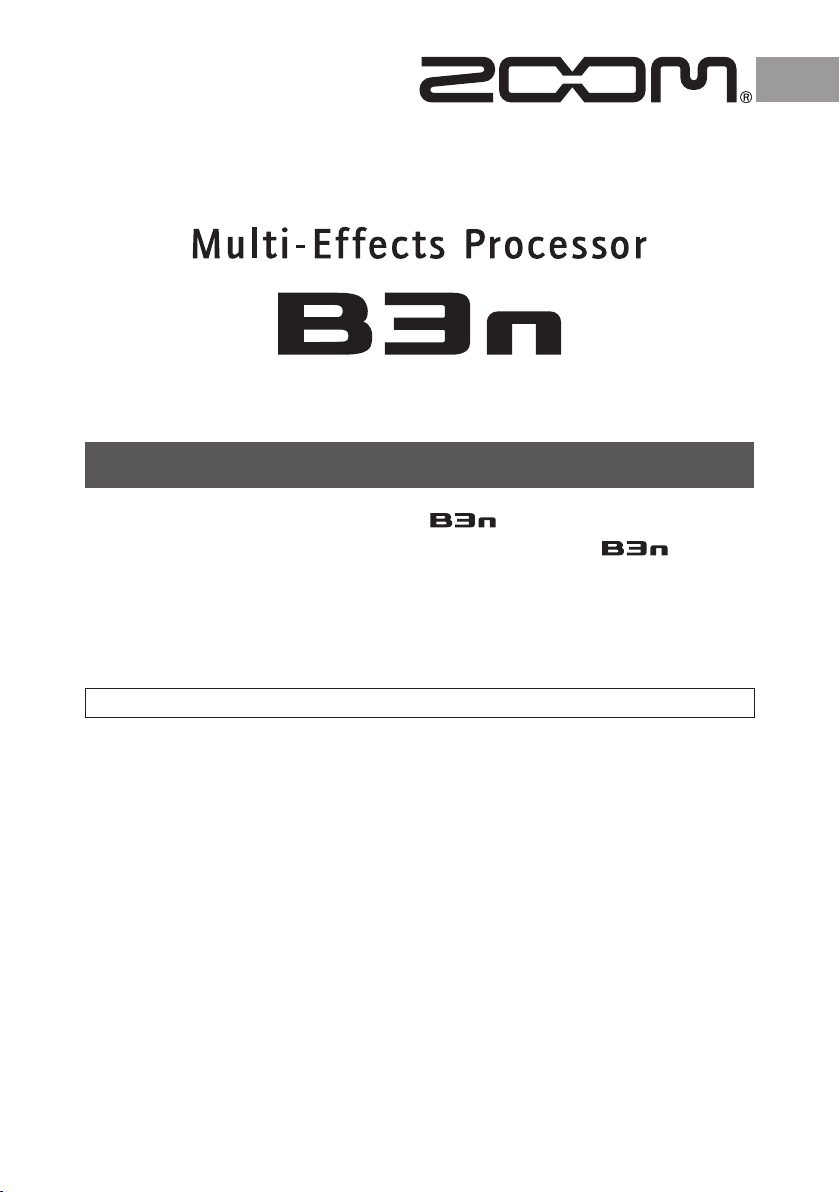
OPERATION MANUAL
Thank you very much for purchasing the ZOOM .
Please read this manual carefully to learn about all the functions of the so that you
will be able to use it fully.
Keep this manual in a convenient place for reference when necessary.
Contents
Usage and safety precautions …………… 2
Introduction ………………………………… 3
Terms used in this manual ………………… 3
Part names ………………………………… 4
Turning the power on ……………………… 6
Display information ………………………… 7
Adjusting effects …………………………… 8
Using patches ……………………………… 16
Adjusting the master level ………………… 22
Changing various settings ………………… 23
Using the tuner ……………………………… 28
Using rhythms ……………………………… 34
Using the looper …………………………… 36
Using the pedal ……………………………… 41
Using the tap tempo function …………… 42
Restoring default settings and patches …… 43
Updating the firmware ……………………… 44
Troubleshooting …………………………… 46
Rhythm List ………………………………… 46
Specifications ……………………………… 47
© 2016 ZOOM CORPORATION
Copying or reproduction of this Operation Manual in part or in whole without permission is prohibited.
Page 2
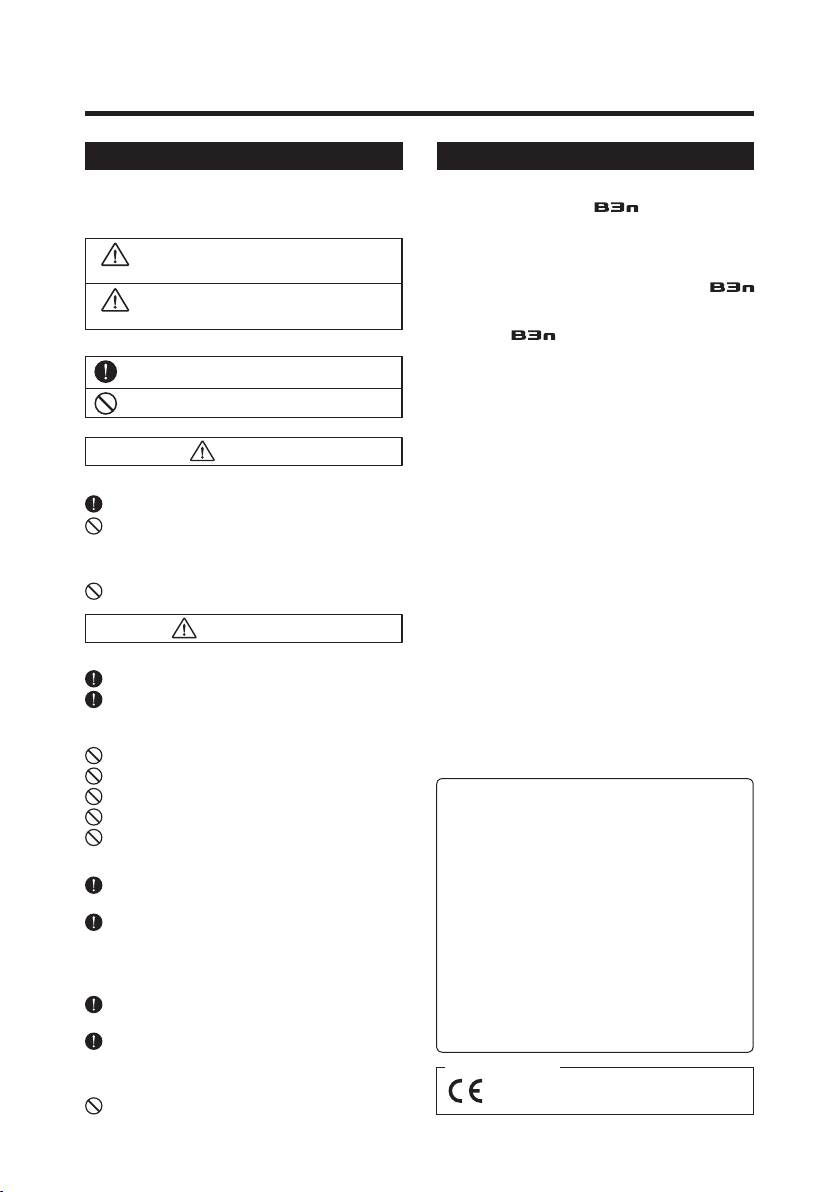
Usage and safety precautions
Warning
Caution
Safety Precautions Usage Precautions
In this manual, symbols are used to highlight warnings
and cautions that you must read to prevent accidents. The
meanings of these symbols are as follows:
Something that could cause serious injury
or death.
Something that could cause injury or
damage to the equipment.
Other symbols
Required (mandatory) actions
Prohibited actions
Warning
Operation using an AC adapter
Use only a ZOOM AD-16 AC adapter with this unit.
Do not do anything that could exceed the ratings of outlets and
other electrical wiring equipment.
Alterations
Never open the case or attempt to modify the product.
Precautions
Product handling
Do not drop, bump or apply excessive force to the unit.
Be careful not to allow foreign objects or liquids to enter the unit.
Interference with other electrical equipment
In consideration of safety, the has been designed to
minimize the emission of electromagnetic radiation from the
device and to minimize external electromagnetic interference.
However, equipment that is very susceptible to interference
or that emits powerful electromagnetic waves could result in
interference if placed nearby. If this occurs, place the
and the other device farther apart.
With any type of electronic device that uses digital control,
including the
cause malfunction, corrupt or destroy data and result in other
unexpected trouble. Always use caution.
Cleaning
Use a soft cloth to clean the panels of the unit if they become
dirty. If necessary, use a damp cloth that has been wrung out
well. Never use abrasive cleansers, wax or solvents, including
alcohol, benzene and paint thinner.
Malfunction
If the unit becomes broken or malfunctions, immediately
disconnect the AC adapter, turn the power OFF and disconnect
other cables. Contact the store where you bought the unit or
ZOOM service with the following information: product model,
serial number and specific symptoms of failure or malfunction,
along with your name, address and telephone number.
, electromagnetic interference could
Operating environment
Do not use in extremely high or low temperatures.
Do not use near heaters, stoves and other heat sources.
Do not use in very high humidity or near splashing water.
Do not use in places with excessive vibrations.
Do not use in places with excessive dust or sand.
AC adapter handling
When disconnecting the AC adapter from an outlet, always pull the
body of the adapter itself.
During lightning storms or when not using the unit, disconnect the
power plug from the AC outlet.
Connecting cables with input and output
jacks
Always turn the power OFF for all equipment before connecting any
cables.
Always disconnect all connection cables and the AC adapter before
moving the unit.
Volume
Do not use the product at a loud volume for a long period of time.
FCC regulation warning (for U.S.A.)
Note: This equipment has been tested and found to comply with
the limits for a Class B digital device, pursuant to Part 15 of the FCC
Rules. These limits are designed to provide reasonable protection
against harmful interference in a residential installation. This
equipment generates, uses and can radiate radio frequency energy
and, if not installed and used in accordance with the instructions,
may cause harmful interference to radio communications. However,
there is no guarantee that interference will not occur in a particular
installation. If this equipment does cause harmful interference to
radio or television reception, which can be determined by turning
the equipment off and on, the user is encouraged to try to correct
the interference by one or more of the following measures:
• Reorient or relocate the receiving antenna.
• Increase the separation between the equipment and receiver.
Connect the equipment into an outlet on a circuit different from
•
that to which the receiver is connected.
• Consult the dealer or an experienced radio/TV technician for help.
For EU Countries
Declaration of Conformity
2
Page 3
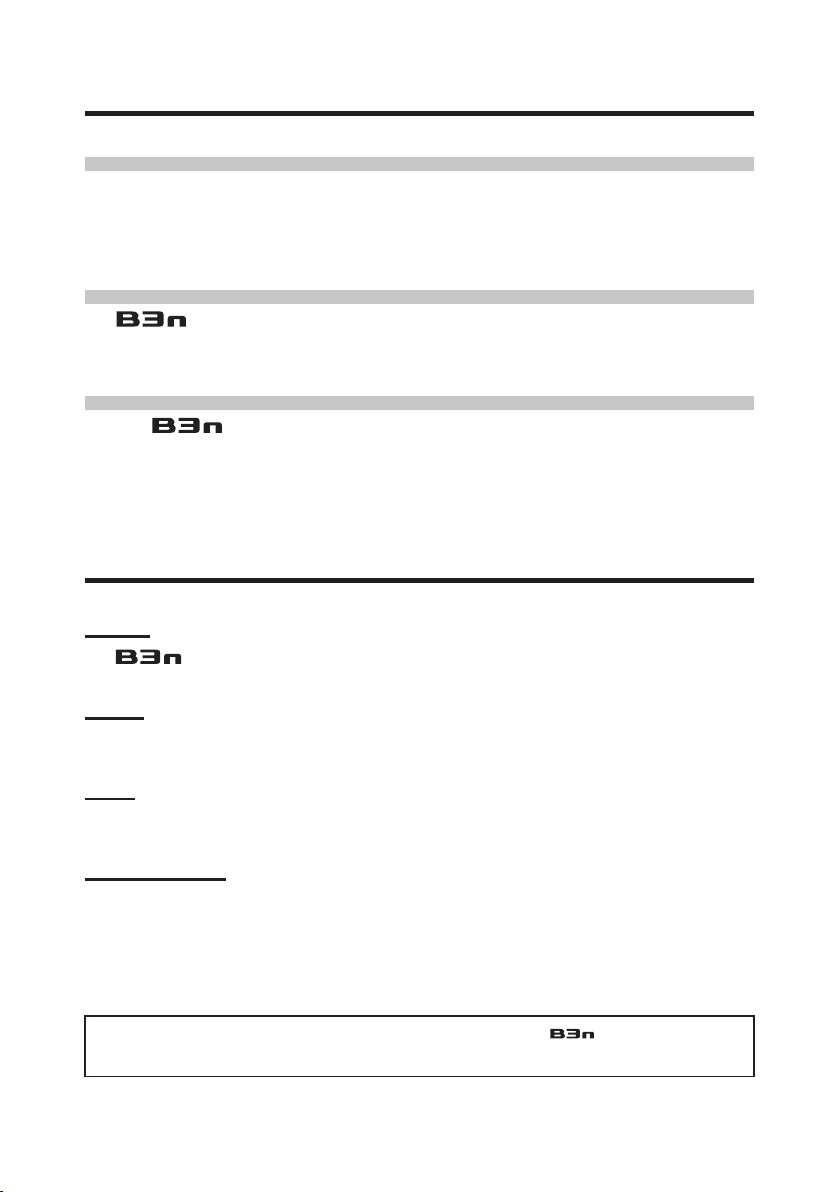
Introduction
More advanced user interface
We have made the stompbox-style user interface developed for our G series even more
advanced. Using the three displays, you can easily check effect parameters and effect
chains.
Detailed emulations of amp and cabinet characteristics
The delivers studio-quality sound with precise emulations of circuit operations and
bass amp characteristics along with cabinets modeled using impulse responses.
Download new effects and patches
Our free Effects/Patch Manager software for Windows and MacOS allows you to
regularly download new effects and patches created by ZOOM. For detailed information, see
the ZOOM website (http://www.zoom.co.jp/downloads/).
Terms used in this manual
Patch
The can store up to 150 patches with effect parameter settings and ON/OFF states.
Bank
A set of three patches is called a "bank".
Unit
Each "Unit" combines a Display, 4 parameter knobs and a foot switch.
Large effect
An effect that uses multiple units is called a "large effect".
* A printed list of effect parameters is not included with the
Please download a copy from the ZOOM website. ¦ http://www.zoom.co.jp/
3
.
Page 4
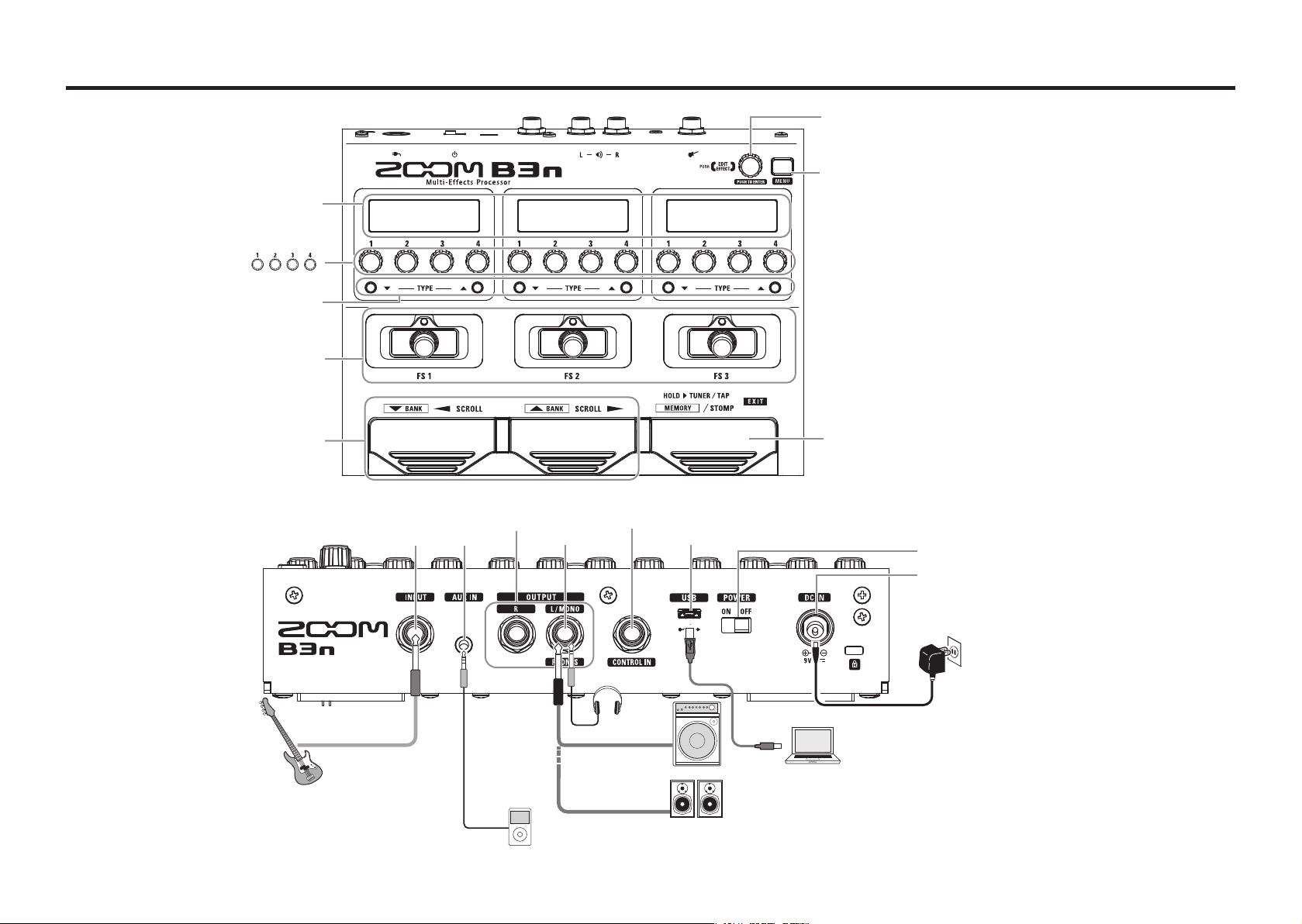
Part names
BANK/SCROLL switches
Control knob/enter key
Dedicated AC adapter (AD-16)
CONTROL IN jack
OUTPUT jacks
Portable music player, etc.
Front panel
Display
Parameter knobs
(In explanations,
these will be
shown like this:
TYPE keys
Footswitches FS1‒FS3
Part names
MENU key
Mode switch
Rear panel
Bass Guitar
AUX IN jackINPUT jack
PHONES jack
Headphones
USB port
Bass Guitar amp
Monitor speakers
Computer
POWER switch
DC 9 V AC adapter
connector
4 5
Page 5
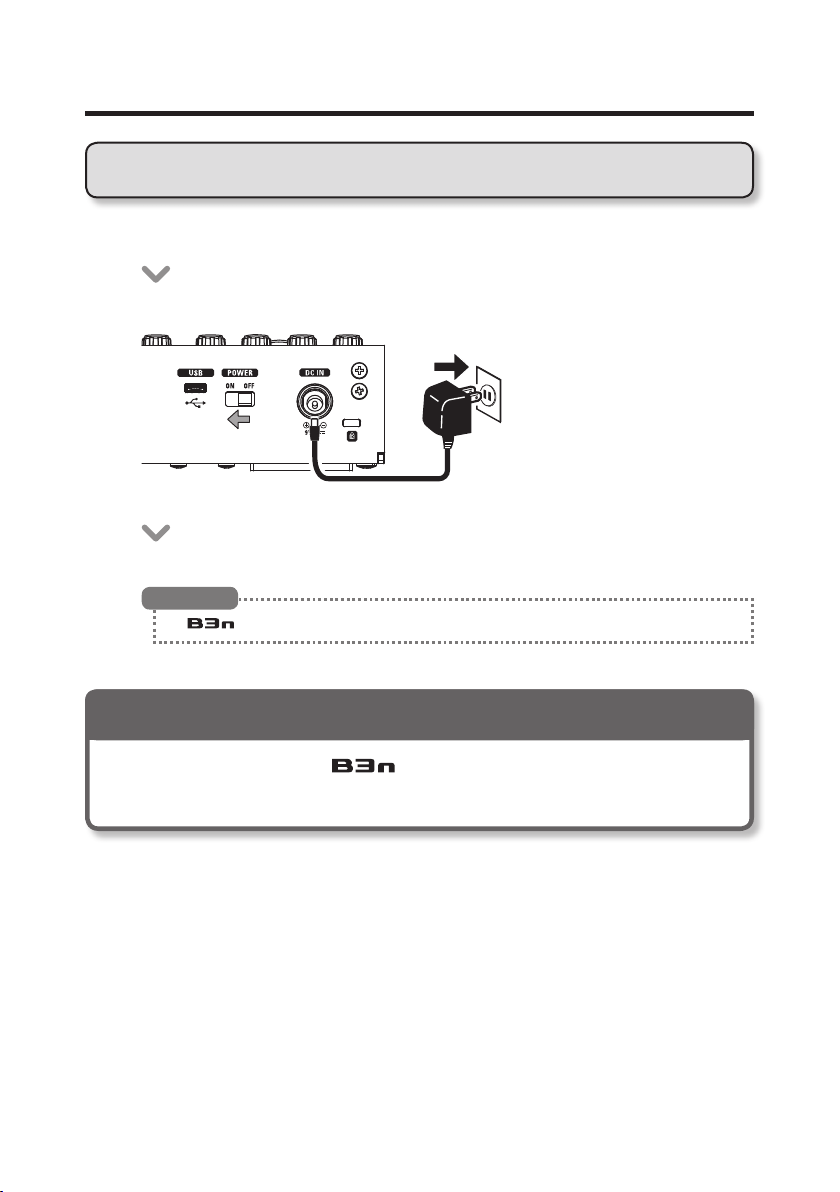
Turning the power on
To turn the power on
• Lower the amplifier's volume all the way.
• Connect the AC adapter before setting the POWER switch to ON.
• Turn the power of your guitar amplifier or PA system on and raise its volume.
HINT
The starts up in the mode used when the POWER switch was last turned OFF.
Using the eco setting
When eco mode is ON, the will automatically turn off if it is not used
for 10 hours.
6
Page 6
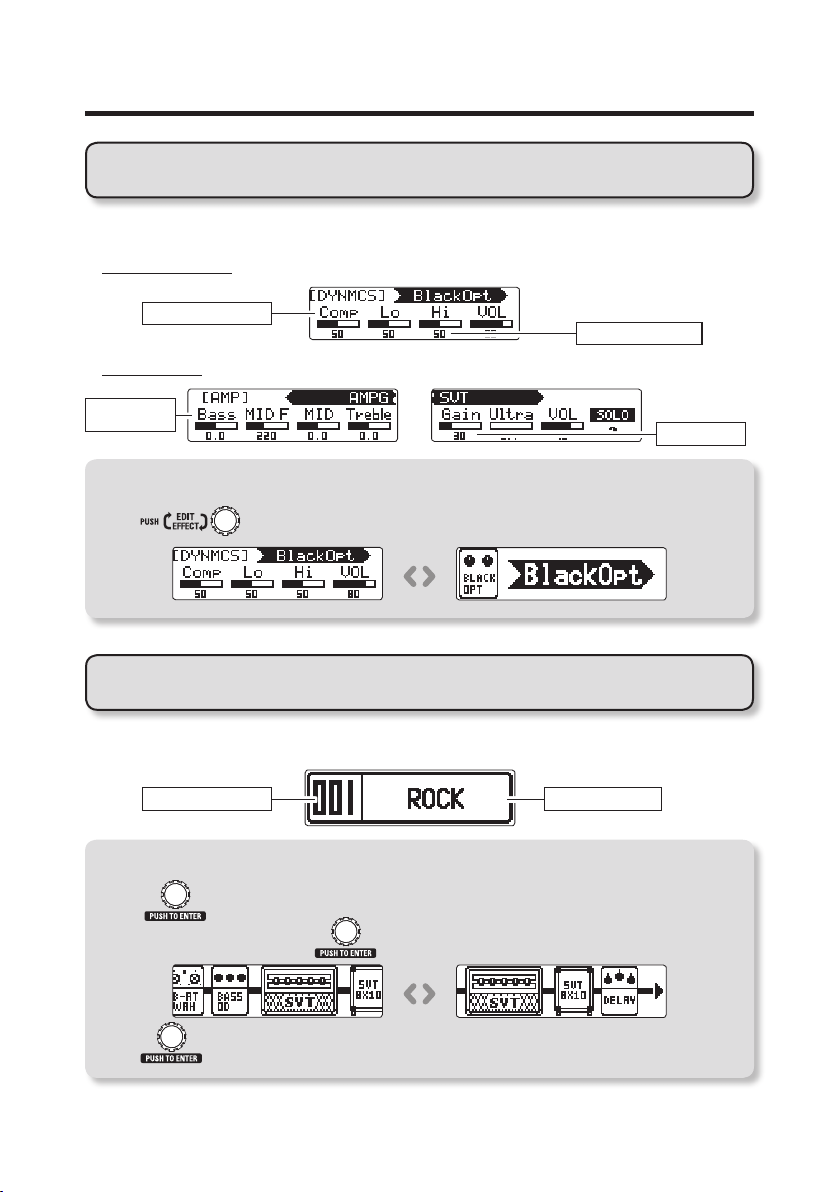
Display information
Display in STOMP mode
In STOMP mode, you can turn effects ON/OFF and change effect types.
Standard effect
Parameter names
Parameter values
Large effect
Parameter
names
Switching display contents
Press to switch between showing parameters and effect names.
Parameter values
Display in MEMORY mode
In MEMORY mode, you can change patches and banks.
Patch number Patch name
Showing the effects used in a patch
Press to show the effects used in a patch.
When the effects are shown, turn
Press again to return to the original screen.
to scroll through the effects.
7
Page 7
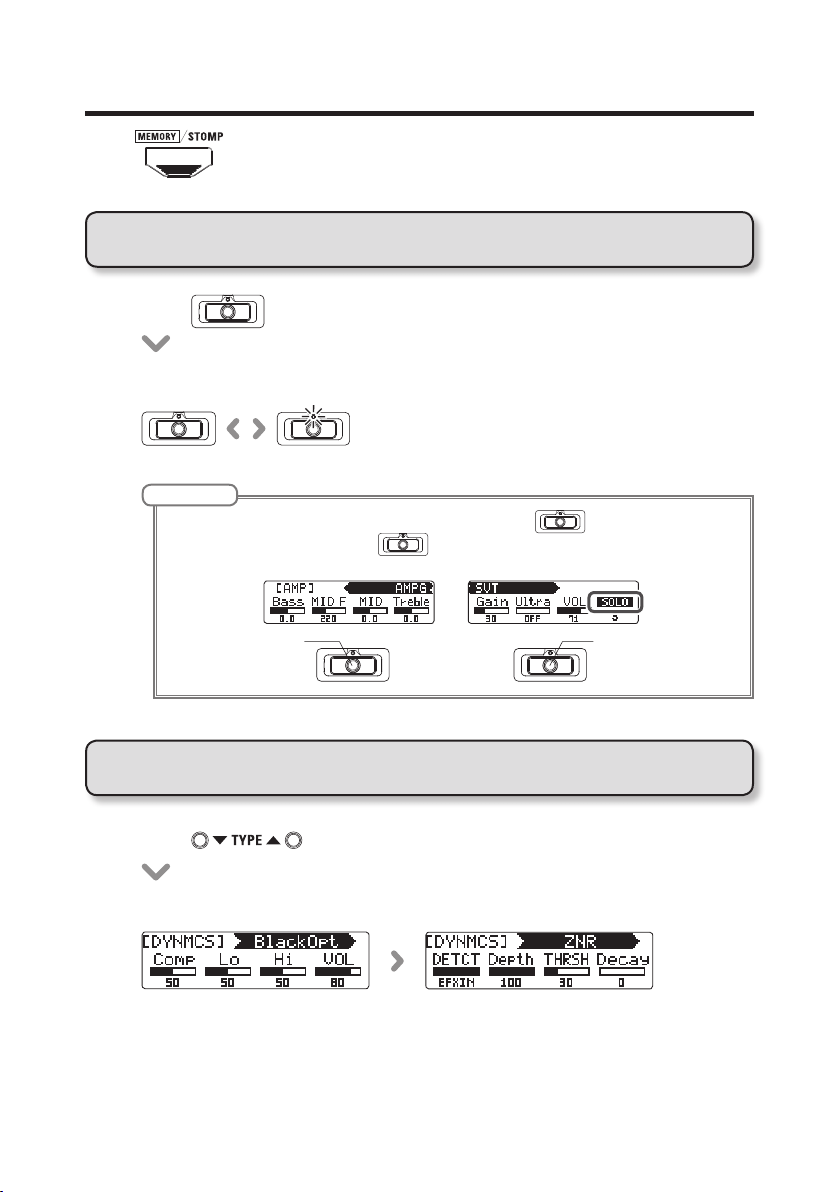
Adjusting effects
Press to change to STOMP mode.
Turning effects ON/OFF
• Press .
• This turns that effect ON/OFF.
[OFF] [ON]
NOTE
Some large effects have SOLO or other special functions assigned to .
The parameter function assigned to is shown on the Display with white letters on a dark
background.
Ordinary
ON/OFF
Selecting effect types
• Press .
• This changes the effect type.
SOLO ON/
OFF
8
Page 8
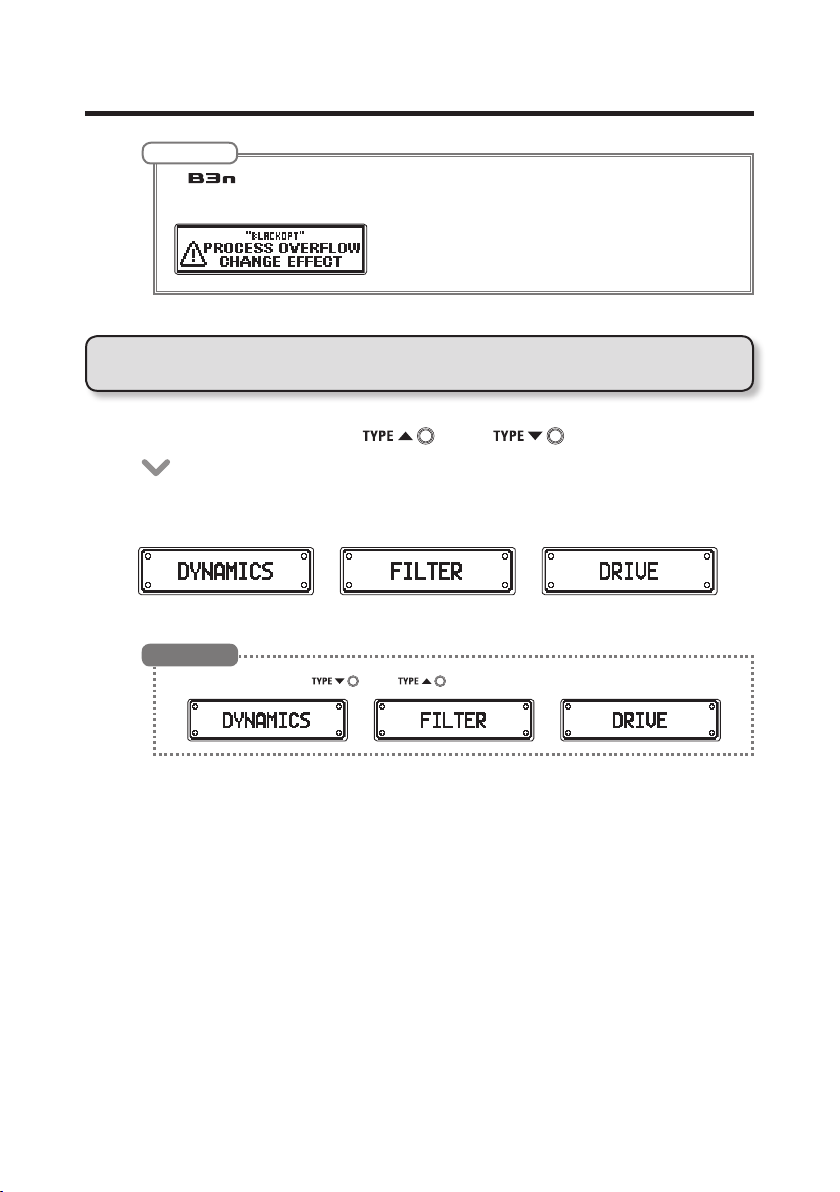
Adjusting effects
NOTE
The allows you to combine up to 7 effects in whatever order you like. If limits on the processing
capability or the number of units used are exceeded, a "PROCESS OVERFLOW" warning will appear and
effects will be bypassed. To end bypassing, delete some effects or change their types.
Selecting effect categories
• While pressing and holding , press .
• The category name will appear and the effect will be changed to the first
effect type in the category.
Æ Æ …
HINT
While pressing and holding , press to change effect categories in reverse order.
… Å Å
9
Page 9
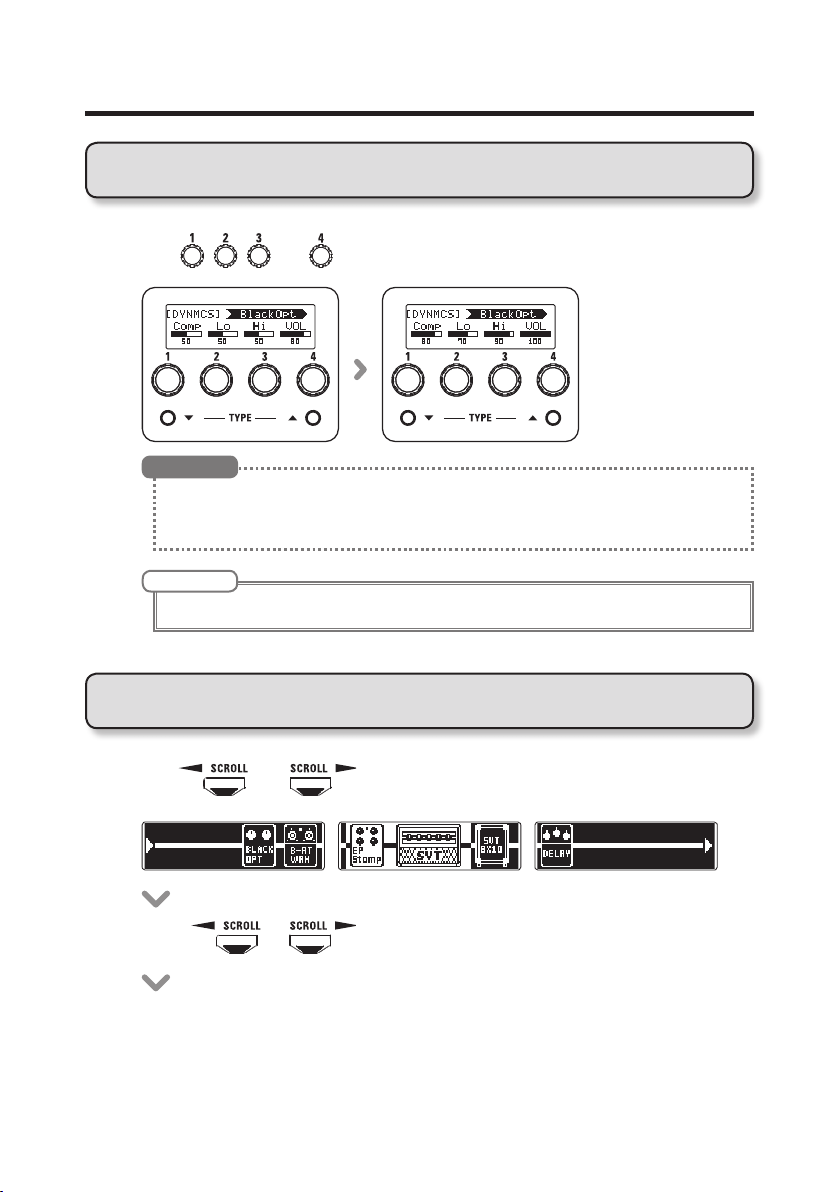
Adjusting effects
Adjusting parameters
• Turn , , and .
HINT
• Parameter adjustments are saved automatically.
• When AUTO SAVE is set to OFF, a parameter saving screen will appear when you try to change patches.
(¦P19)
NOTE
Set Time, Rate and other effect parameters to musical notes to sync them to the tempo. (¦P42)
Scrolling effect displays
• Use and to scroll the screen.
• Press or .
10
Page 10
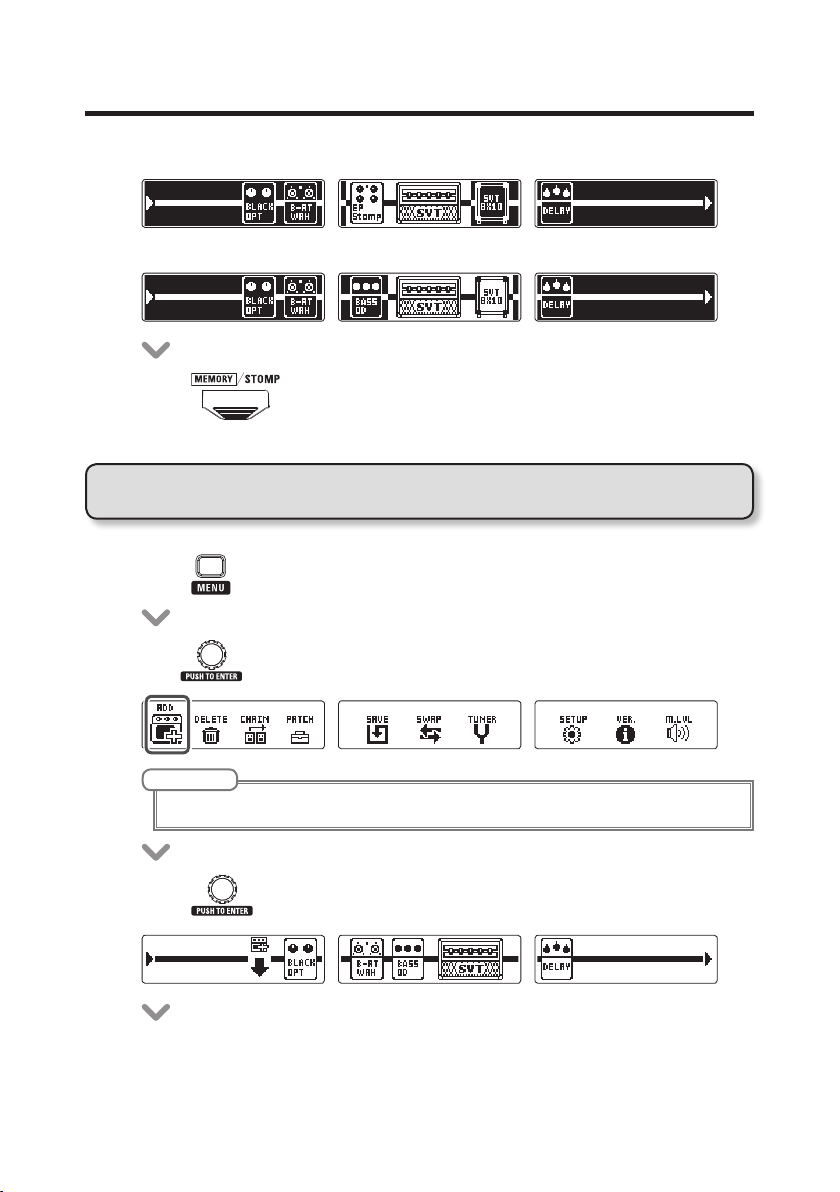
• Press repeatedly to scroll the effect displays.
È
• Press .
Adding effects
• Press to open the MENU screen.
• Turn to select ADD.
Adjusting effects
NOTE
If 7 effects are already in use, ADD will not be shown.
• Press to open the ADD screen.
11
Page 11
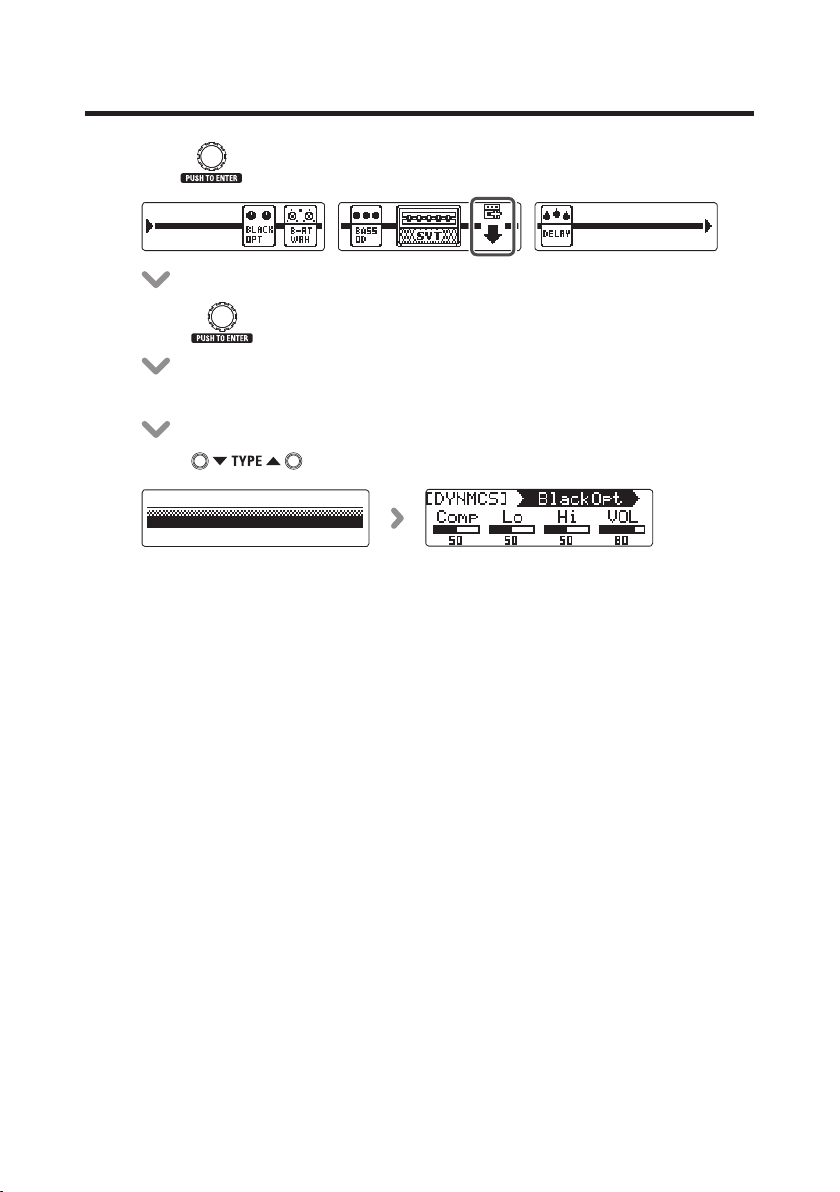
Adjusting effects
• Turn to select where the effect will be added.
• Press to confirm where the effect is added.
• A cable will be added to the Display.
• Press to select the effect type.
12
Page 12

Deleting effects
• Press to open the MENU screen.
• Turn to select DELETE.
• Press to open the DELETE screen.
• Turn to select the effect to delete.
Adjusting effects
• Press .
• Press to delete the effect.
HINT
Turn to cancel deletion.
13
Page 13

Adjusting effects
• Press .
Changing the effect order
• Press to open the MENU screen.
• Turn to select CHAIN.
• Press to open the CHAIN screen.
• Turn to select the effect to swap.
• Press to confirm the effect to swap.
14
Page 14

• Turn to swap with the next effect in the chain.
• Press .
Adjusting effects
15
Page 15
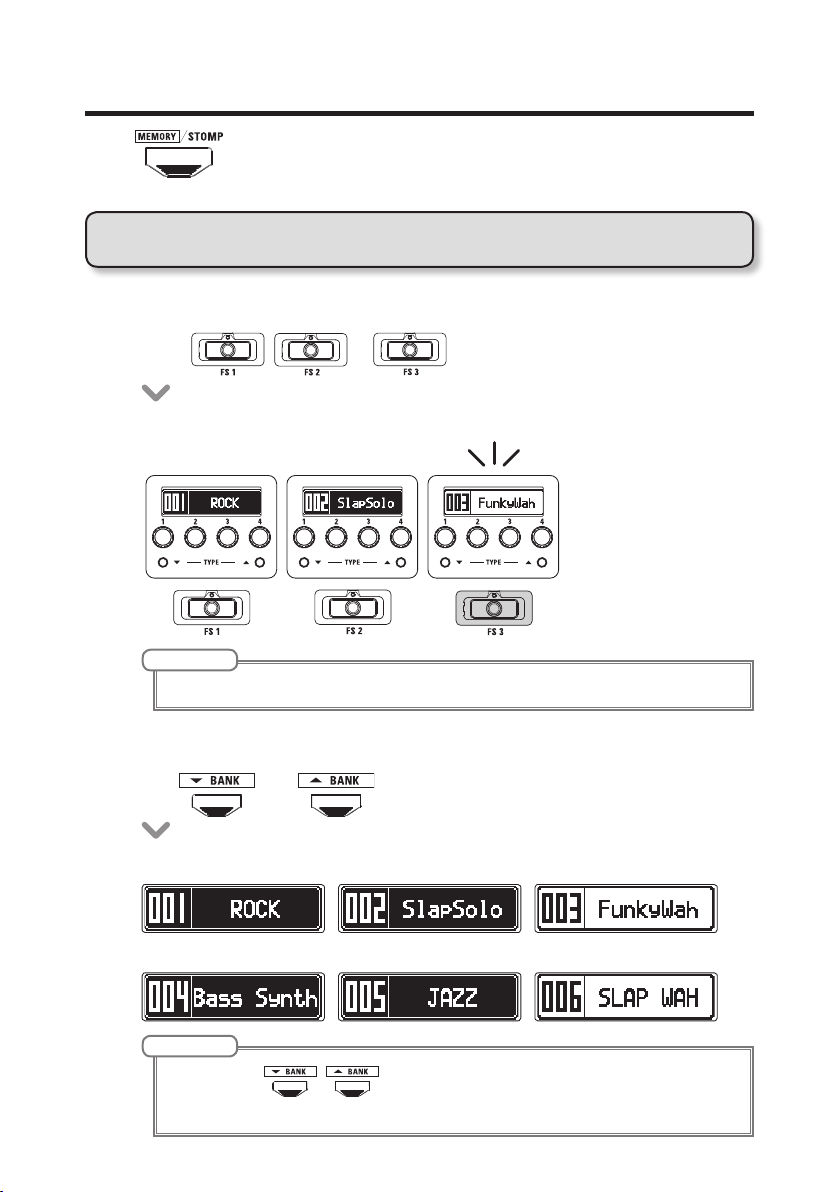
Using patches
Press to switch to MEMORY mode.
Selecting patches
Switching patches
• Press , or .
• This changes the patch.
NOTE
The selected patch has a white background.
Switching banks
• Use and .
• This changes the bank.
È
NOTE
• Press and hold , to change banks continuously.
• See P24 for information about the preselect function that enables changing to banks with distant numbers.
16
Page 16

Setting independent patch parameters
Entering patch setting mode
• Press to open the MENU screen.
• Turn to select PATCH.
Using patches
• Press
to open the PATCH screen.
Adjusting patch levels
• Turn to select LEVEL.
• Press .
• Turn to set the patch level.
17
Page 17

Using patches
NOTE
The setting range is 0–120.
• Press to confirm the patch level.
Changing patch names
• Turn to select the character to change.
• Press to confirm the character to change.
• Turn to change the character.
• Press to confirm the changed character.
NOTE
• The characters and symbols that can be used are as follows.
! # $ % & ' () +, -. ; = @ [] ^ _ ` { } ~, (space) A–Z, a–z, 0–9
• Press and hold
to change the character type.
18
Page 18

Ending patch setting mode
• Press .
Saving patches
• Press to open the MENU screen.
• Turn to select SAVE.
• Press to open the SAVE screen.
Using patches
• Turn to select where the patch will be saved.
• Press to confirm where the patch will be saved.
• Turn to select YES.
19
Page 19

Using patches
HINT
Select NO to cancel saving the patch.
• Press to save the patch.
Swapping patches
• Press to open the MENU screen.
• Turn to select SWAP.
• Press to open the SWAP screen.
• Turn to select the patch to be swapped.
• Press to confirm the patch to be swapped.
20
Page 20

• Turn to select YES.
HINT
Select NO to cancel swapping.
• Press to swap the patches.
Using patches
21
Page 21

Adjusting the master level
• Press to open the MENU screen.
• Turn to select M.LVL.
• Press to open the MASTER LEVEL screen.
• Turn to adjust the master level.
NOTE
The setting range is 0–120.
HINT
You can also turn to adjust the master level in both STOMP and MEMORY modes.
22
Page 22

Changing various settings
Change various settings on the SETUP screen.
Opening the SETUP screen
• Press to open the MENU screen.
• Turn to select SETUP.
• Press to open the SETUP screen.
23
Page 23

Changing various settings
Setting the preselect function
Turn PRESELECT ON to enter standby when the bank is switched, allowing you to
press a foot switch to confirm the patch change.
• On the SETUP screen, turn
• Press .
• Turn to set PRESELECT to ON/OFF.
• Press to confirm the preselect setting.
to select PRESELECT.
24
Page 24

Changing various settings
Setting the eco mode
When eco mode is on, the will automatically turn off if not used for 10
hours.
• On the SETUP screen, turn
• Press .
• Turn to set eco to ON/OFF.
• Press to confirm the eco mode setting.
to select eco.
25
Page 25

Changing various settings
Setting the auto save function
Enable parameters to be saved automatically.
• On the SETUP screen, turn
to select AUTO SAVE.
• Press .
• Turn to set AUTO SAVE to ON/OFF.
NOTE
When set to OFF, no patch or effect parameters will be saved automatically.
• Press to confirm the auto save setting.
Note about switching patches
When AUTO SAVE is set to OFF, if you try to switch patches after changing any parameters, a
message will appear asking to save the parameter changes.
To save changes to parameters before switching patches, select YES. (¦P19)
To discard changes to parameters before switching patches, select NO.
26
Page 26

Changing various settings
Adjusting the display contrast
• On the SETUP screen, turn to select LCD CNTRST.
• Press .
• Turn to select a display to adjust its contrast.
• Press to confirm the display.
• Turn to adjust the contrast.
NOTE
The setting range is 1–13.
• Press to confirm the contrast setting.
27
Page 27

Using the tuner
Activating the tuner
• Press and hold in STOMP or MEMORY mode.
• Press or .
(Press
The BYPASS sound is output when the TUNER is active.
(Press
No sound is output when the TUNER is active.
• This opens the TUNER screen.
)
)
28
Page 28

Tuning a bass guitar
• Play the open string that you want to tune and adjust its pitch.
Chromatic tuner
The name of the nearest note and the pitch accuracy are shown.
Flat Correct pitch Sharp
¥
Other tuners
The number of the nearest string and the pitch accuracy are shown.
Flat Correct pitch Sharp
¥
Closing the tuner
Using the tuner
¦
¦
• Press when the TUNER screen is open.
29
Page 29

Using the tuner
Changing the tuner settings
Opening the TUNER SETTINGS screen
• Press to open the MENU screen.
• Turn to select TUNER.
• Press to open the TUNER SETTINGS screen.
30
Page 30

Using the tuner
Changing the standard pitch of the tuner
• On the TUNER SETTINGS screen, turn to select CALIBRATION.
• Press .
• Turn to change the standard pitch.
NOTE
The setting range is 435–445 Hz for middle A.
• Press to confirm the standard pitch of the tuner.
HINT
You can also turn the center unit when the TUNER screen is open to change the standard pitch.
31
Page 31

Using the tuner
Changing the tuner type
• On the TUNER SETTINGS screen, turn to select TYPE.
• Press .
• Turn to select the tuner type.
CHROMATIC
The chromatic tuner shows the nearest pitch name (semitone) and how far the input sound is from
that pitch.
Tuner type
Display Meaning
BASS Standard tuning for bass guitars, including those with 5 or 6 strings B E A D G C
String number/Note name
LB 4 3 2 1 HC
HINT
”LB” is the low B string and ”HC” is the high C string.
• Press to confirm the tuner type.
32
Page 32

Using flat tuning
• On the TUNER SETTINGS screen, turn to select FLAT.
• Press .
• Turn to change the flat tuning.
NOTE
• You can drop the tuning by one ( x 1), two ( x 2) or three ( x 3) semitones.
• Drop tuning is not possible when the TYPE is set to CHROMATIC.
Using the tuner
• Press to confirm the flat tuning setting.
33
Page 33

Using rhythms
Selecting a rhythm
• Press to change to STOMP mode.
• Use to select RHYTHM for the desired unit.
NOTE
One RHYTHM can be selected per patch.
Playing a rhythm
• Press
• The rhythm starts playing.
for the unit using the rhythm effect.
HINT
• During rhythm playback, you can switch between STOMP and MEMORY modes.
• If you change a patch during rhythm playback, the rhythm will stop.
Stopping a rhythm
• During rhythm playback, press
• The rhythm stops.
for the unit using the rhythm.
34
Page 34

Setting rhythms
Selecting rhythm patterns
• Turn for the unit using the rhythm.
NOTE
See P46 for information about the patterns.
Adjusting the rhythm tempo
• Turn for the unit using the rhythm.
NOTE
• The setting range is 40–250 bpm.
• This tempo setting is used by every effect, rhythms and the looper.
Using rhythms
Adjusting the rhythm volume
• Turn for the unit using the rhythm.
NOTE
The setting range is 0–100.
35
Page 35

Using the looper
Selecting the looper
• Press to change to STOMP mode.
• Use to select a LOOPER for the desired unit.
1-unit looper
2-unit looper
NOTE
• There are 4 types of loopers: 1-unit mono, 2-unit mono, 1-unit stereo and 2-unit stereo.
• One LOOPER can be selected per patch.
Recording, playing and clearing phrases
Recording phrases
• Press
• This starts recording.
for the first unit in the LOOPER.
36
Page 36

Using the looper
• Recording stops and loop playback starts.
If the recording time is set to "MANUAL"
Loop playback will start when you press
reached.
again or when the maximum recording time is
If the recording time is set to a musical note
Loop playback will start when the set recording time is reached.
HINT
• See P39 for how to set the LOOPER recording time.
• During phrase recording and playback, switching to MEMORY mode will not interrupt it.
NOTE
• During rhythm playback, recording will start after the precount.
• Changing a patch will stop phrase recording and playback. Moreover, this will delete the phrase recording
data.
• During rhythm playback, quantization is enabled so even if the recording ending time is not exact, the
loop will automatically be adjusted so that loop playback stays in time.
• Changing the tempo of a RHYTHM during loop playback will erase the recorded phrase.
Overdubbing a recorded phrase
• During loop playback, press
Stopping loop playback
With 1-unit looper
• During loop playback, press
• This stops the playback.
for the first unit in the LOOPER.
twice for the unit using the looper.
37
Page 37

Using the looper
With 2-unit looper
• During loop playback, press
• This stops the playback.
for the second unit in the LOOPER.
Deleting phrases
With 1-unit looper
• When loop playback is stopped, press and hold
the looper.
• This deletes the phrase.
for the unit using
With 2-unit looper
• When loop playback is stopped, press
LOOPER.
• This deletes the phrase.
38
for the second unit in the
Page 38

Setting the looper
Setting the looper recording time
• Turn for the unit using the looper.
NOTE
• The setting options include MANUAL and 1–64 quarter notes.
• The recording time for the mono looper is from 1.5 to 80 seconds (40 seconds when UNDO is ON).
• The recording time for the stereo looper is from 1.5 to 40 seconds (20 seconds when UNDO is ON).
• Settings that will not fit in the recording time will be adjusted automatically.
• Changing the recording time will delete the recorded data.
Setting the UNDO function
• Turn for the unit using the looper to set it to ON/OFF.
Using the looper
NOTE
When UNDO is ON, the recording time will become as follows.
• Mono looper: 40 seconds
• Stereo looper: 20 seconds
Using the UNDO and REDO functions
If UNDO is ON, you can undo the last overdub. You can also use the REDO function to restore the
phrase that the UNDO function deleted.
With 1-unit looper
To undo an overdub, press
for one second again.
With 2-unit looper
To undo an overdub, press
press
twice again.
for one second during playback. To restore the deleted phrase, press
for the first unit twice during playback. To restore the deleted phrase,
39
Page 39

Using the looper
Setting how loop playback stops
• Turn for the unit using the looper.
STOP
Stop playback immediately.
FINISH
Play to the end and then stop.
FADE OUT
Stop after fading out.
Adjusting the looper volume
• Turn for the unit using the looper.
NOTE
The setting range is 0–100.
40
Page 40

Using the pedal
Using a connected pedal
Setting up the connected pedal
You can set a pedal effect to be assigned to the connected pedal.
• Press
• Turn to select EX PDL.
• Press to open the EXT PEDAL screen.
• Turn to turn the connected pedal ON/OFF.
HINT
When EXT PEDAL is ON, you can use a pedal effect.
to open the MENU screen.
41
Page 41

Using the tap tempo function
Loopers, rhythms, delays and some modulation effects can be synchronized to the
tempo.
To synchronize, first select an effect that has a parameter
that can be synchronized and set that parameter (Time or
Rate, for example) to a note value (
Enabling tap tempo
• Press and hold in STOMP or MEMORY mode.
• Press to open the TAP TEMPO screen.
or ).
Setting the tempo
• Press at least twice at the desired tempo.
• This sets the tempo.
HINT
You can also turn for the center unit to adjust the tempo.
42
Page 42

Using the tap tempo function / Restoring default settings and patches
Ending tap tempo setting
• Press when the TAP TEMPO screen is open.
Restoring default settings and patches
• While pressing
• Turn to select YES.
HINT
Select NO to cancel initialization.
• Press to initialize.
• "Complete!" will appear on the display when initializing completes.
HINT
Executing the All Initialize function will restore all the settings of the , including its patches, to
factory defaults. Do not use this function unless you are certain that you want to do this.
, set the POWER switch to ON.
43
Page 43

Updating the firmware
Checking the firmware version
• Press to open the MENU screen.
• Turn to select VER.
• Press and check the version.
44
Page 44

Updating the firmware
To download the latest firmware
Visit the ZOOM Website (http://www.zoom.co.jp/).
• Connect the
to a computer using a USB cable.
Updating the firmware
• While pressing both
and
, set the POWER switch to ON.
• Launch the version update application on your computer, and execute the
update.
NOTE
Do not disconnect the USB cable during the
update.
HINT
See the ZOOM website for instructions about
how to use the application.
• "Complete!" will appear on the display when updating completes.
• Set the POWER switch to OFF.
HINT
Updating the firmware version will not erase
saved patches.
45
Page 45

Troubleshooting
No sound or very low volume
• Confirm that the POWER switch is set to
“O N ”.
• Check the connections (¦P4– 5).
• Adjust the patch level (¦P17 ).
• Adjust the master level (¦P22).
• If you are using the expression pedal
to adjust the volume, adjust the pedal
position until the volume level is suitable.
There is a lot of noise
• Check shielded cables for defects.
• Use only a genuine ZOOM AC adapter.
Rhythm List
No. PatternName TimSig
1 GUIDE 4/4
2 8Beats1 4/4
3 8Beats2 4/4
4 8Beats3 4/4
5 16Beats1 4/4
6 16Beats2 4/4
7 16Beats3 4/4
8 Rock1 4/4
9 Rock2 4/4
10 Rock3 4/4
11 ROCKABLY 4/4
12 R'n'R 4/4
13 HardRock 4/4
14 HeavyMtl 4/4
15 MtlCore 4/4
16 Punk 4/4
17 FastPunk 4/4
18 Emo 4/4
19 TomTomBt 4/4
20 Funk1 4/4
21 Funk2 4/4
22 FunkRock 4/4
23 JazzFunk 4/4
No. PatternName TimSig
24 R&B1 4/4
25 R&B2 4/4
26 70s Soul 4/4
27 90s Soul 4/4
28 Motown 4/4
29 HipHop 4/4
30 Disco 4/4
31 Po p 4/4
32 PopRock 4/4
33 IndiePop 4/4
34 EuroPop 4/4
35 NewWave 4/4
36 OneDrop 4/4
37 Steppers 4/4
38 Rockers 4/4
39 Ska 4/4
40 2nd Line 4/4
41 Country 4/4
42 Shuffle1 4/4
43 Shuffle2 4/4
44 Blues1 4/4
45 Blues2 4/4
46 Jazz1 4/4
An effect is not working
• If limits on effect processing capacity,
the number of units or the amount of
resources used are exceeded, effects will
be bypassed and the following message
will appear (¦P9).
PROCESS OVERFLOW
Expression pedal does not work well
• Confirm the setting of the connected
pedal (¦P41).
No. PatternName TimSig
47 Jazz2 4/4
48 Fusion 4/4
49 Swing1 4/4
50 Swing2 4/4
51 Bossa1 4/4
52 Bossa2 4/4
53 Samba1 4/4
54 Samba2 4/4
55 Breaks1 4/4
56 Breaks2 4/4
57 Breaks3 4/4
58 12/8 Grv 12/8
59 Waltz 3/4
60 JzWaltz1 3/4
61 JzWaltz2 3/4
62 CtWaltz1 3/4
63 CtWaltz2 3/4
64 5/4 Gr v 5/4
65 Metro3 3/4
66 Metro4 4/4
67 Metro5 5/4
68 Metro
46
Page 46

Specifications
Effect types 80 types
Number of simultaneous
effects
Number of user patches 150
Sampling frequency 44.1 kHz
A/D conversion 24-bit with 128x oversampling
D/A conversion 24-bit with 128x oversampling
Signal processing 32-bit
Frequency characteristics 20-20 kHz +1 dB, -3 dB (10 kΩ load)
Display 128×32 dot-matrix LCDs (3)
Input INPUT Standard monaural phone jack
AUX IN Stereo mini jack
Output R Standard monaural phone jack
L/MONO/PHONES Standard stereo phone jack (combined line/headphone)
Equivalent input noise 119 dBu
Noise floor (residual noise) –100 dBu
Control input FP02 input
Power AC adapter DC 9 V (center minus plug), 500 mA (ZOOM AD-16)
Dimensions
USB USB MIDI USB Micro-B
Weight
Options FP02 expression pedal
•
0 dBm=0.775 Vrms
7
Rated input level: -20 dBu
Input impedance(line) : 470 kΩ
Rated input level: -10 dBu
Input impedance(line) : 10 kΩ
Maximum output level:
+5 dBm (with output load impedance of 10 kΩ or more)
Maximum output level:
Line +5 dBm (with output load impedance of 10 kΩ or more)
Headphones 15 mW +15 mW (into 32 Ω load)
181 mm(D) X 234 mm(W) X 58 mm(H)
1.28 kg
47
Page 47

ZOOM CORPORATION
4-4-3 Kandasurugadai, Chiyoda-ku, Tokyo 101-0062 Japan
http://www.zoom.co.jp
Z2I-2783-01
