Page 1

Magne
Portable Control/Display Unit
Product Guide
Tek
Page 2
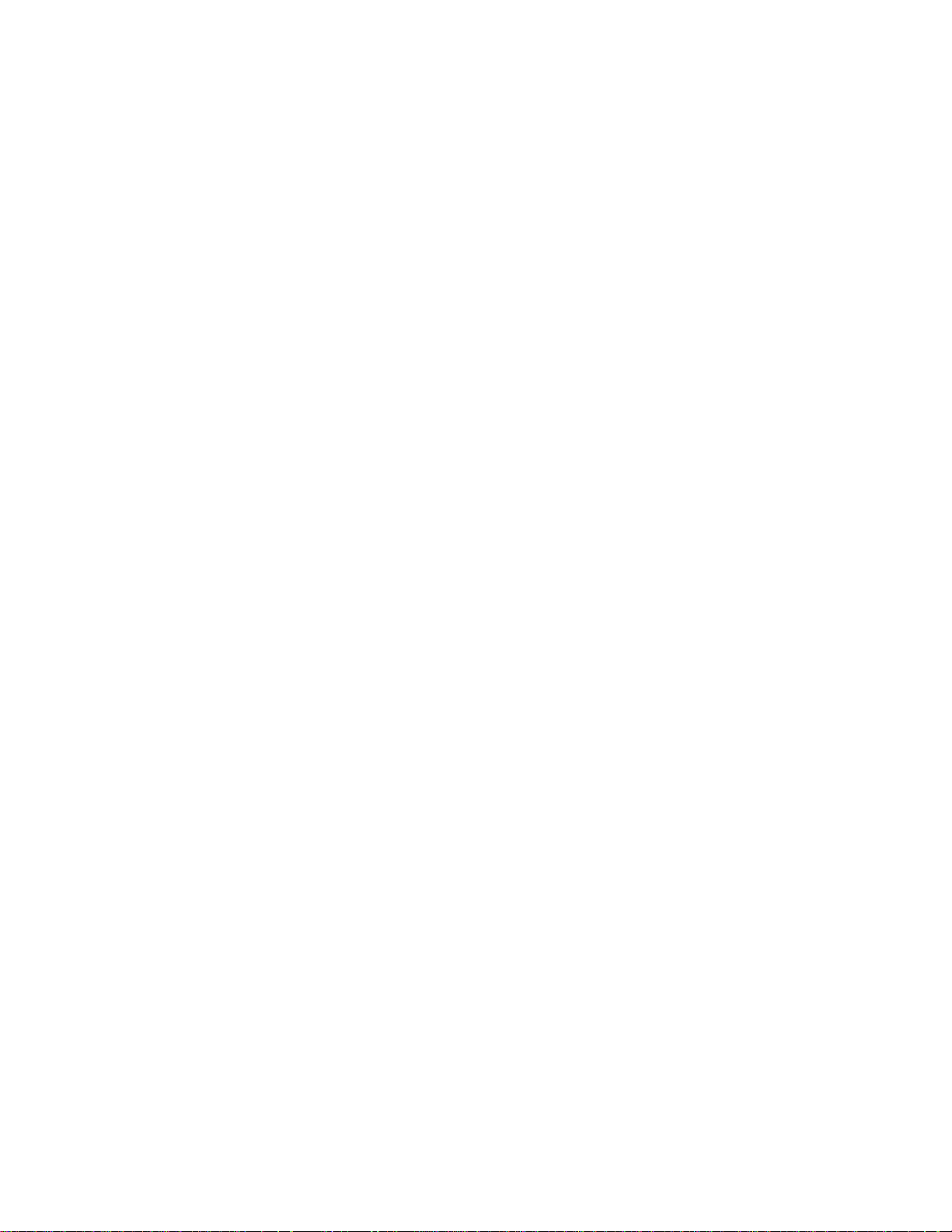
© 1996 by
MagneTek
New Berlin, Wisconsin
All rights reserved. No part of this publication may
be reproduced or used in any form by any means –
graphic, electronic, or mechanical, including
photocopying, recording, taping, or information
storage and retrieval systems – without written
permission of the publisher.
MicroTrac, DSD, PAC and MagneTek are trademarks of MagneTek, Inc.
Page 3
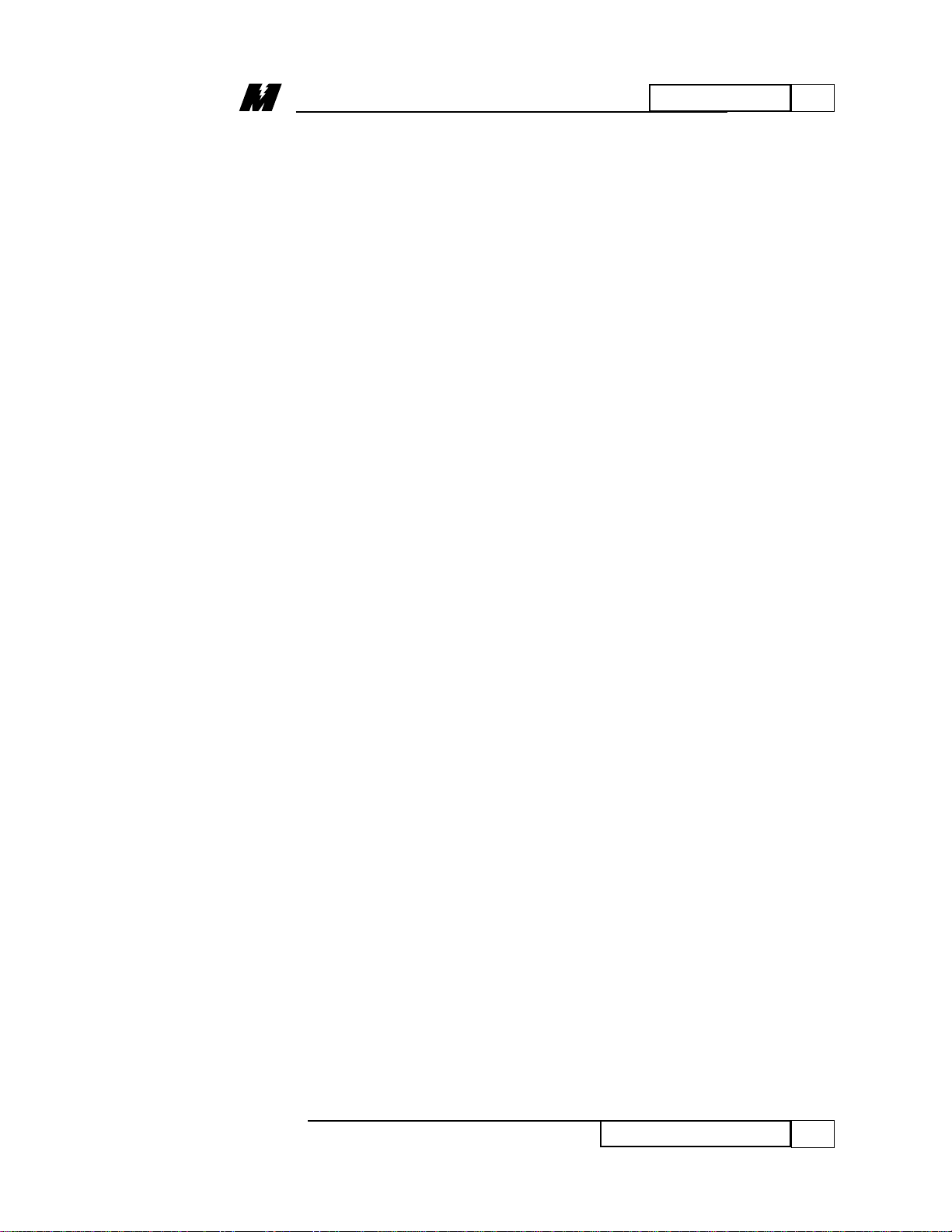
i
Table of Contents
01/22/96
Table of
Contents
Page
Revision History ..................................... ii
Warranty ................................................. iii
Section 1
Introduction ........................................ 1
PCDU Menu Keys ............................. 2
Initial Display of the PCDU .............. 4
Section 2
HELP (HLP) Menu ........................... 5
Section 3
MONITOR (MON) Menu ................. 8
Section 4
PARAMETER (PRM) Menu .......... 10
Viewing a Parameter ........................ 10
Changing a Parameter ...................... 11
Section 5
FAUL T (FLT) Menu ........................ 15
Displaying the Fault List ................. 16
Clearing Faults ................................. 20
Displaying the Error List ................. 22
The Error Disposition List ............... 25
Section 6
TEST (TST) Menu .......................... 29
The Trace Monitor Function ........... 29
NVRAM Access .............................. 37
Loading Defaults ............................. 41
Self-Tune .......................................... 44
Diagnostics ...................................... 48
Section 7
FORCING (FRC) Menu .................. 54
Page 4

Revision History
The following table shows pages that have
been revised since the first release of this
document.
ii
Revision History
01/22/96
Date Affected Pages
01/22/96 First release
Page 5
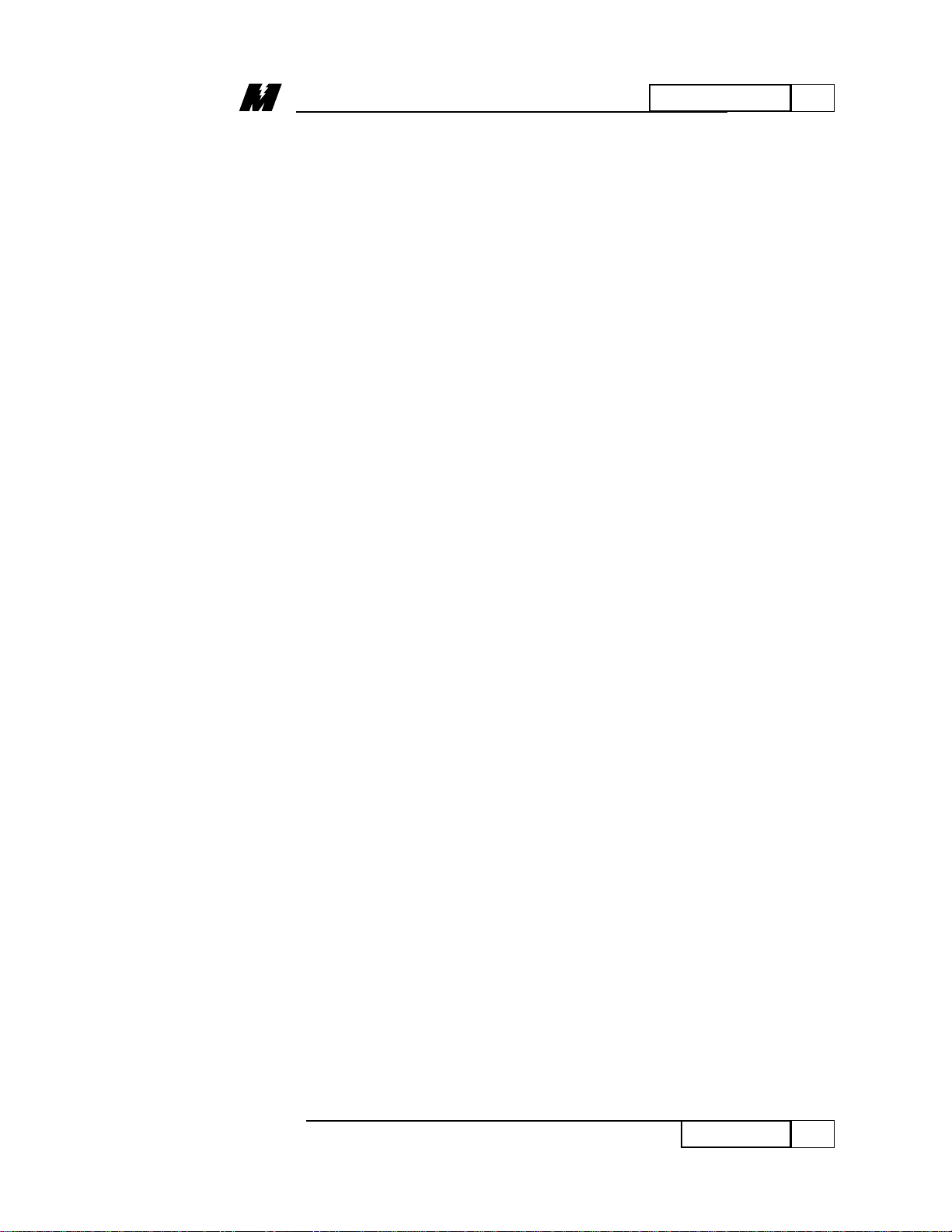
iii
Warranty
01/22/96
Warranty
Standard products manufactured by the Company are
warranted to be free from defects in workmanship and
material for a period of one year from date of shipment and
any products which are defective in workmanship or material
will be repaired or replaced, at the Company's option, at no
charge to the Buyer. Final determination as to whether a
product is actually defective rests with the Company . The
obligation of the Company hereunder shall be limited solely
to repair or replace, at the Company's discretion, products
that fall within the foregoing limitations, and shall be
conditioned upon receipt by the Company or written notice of
any alleged defects or deficiency promptly after discovery
and within the warranty period, and in the case of
components or units purchased by the Company , the
obligations of the Company shall not exceed the settlement
that the Company is able to obtain from the supplier thereof.
No products shall be returned to the Company without its
prior consent. Products which the Company consents to have
returned shall be shipped prepaid f.o.b. the Company's
factory . The Company cannot assume responsibility or accept
invoices for unauthorized repairs to its components, even
though defective. The life of the products of the Company
depends, to a large extent, upon the usage thereof, and THE
COMPANY MAKES NO WARRANTY AS TO FITNESS
OF ITS PRODUCTS FOR THE SPECIFIC
APPLICATIONS BY THE BUYER NOR AS TO PERIOD
OF SERVICE UNLESS THE COMPANY SPECIFICALLY
AGREES OTHERWISE IN WRITING AFTER THE
PROPOSED USAGE HAS BEEN MADE KNOWN TO IT.
This warranty does not apply to experimental or
developmental products for which NO warranty is made or
given and Buyer waives any claim thereto.
THE FOREGOING WARRANTY IS EXCLUSIVE AND IN
LIEU OF ALL OTHER WARRANTIES, EXPRESSED OR
IMPLIED, INCLUDING, BUT NOT LIMITED TO, ANY
WARRANTY OF MERCHANT ABILITY OR OF FITNESS
FOR A PARTICULAR PURPOSE AND BUYER HEREBY
WAIVES ANY AND ALL CLAIMS THEREFORE.
IN NO EVENT SHALL THE COMPANY BE LIABLE FOR
LOSS OF PROFIT, INDIRECT, CONSEQUENTIAL OR
INCIDENTAL DAMAGES WHETHER ARISING OUT OF
WARRANTY, BREACH OF CONTRACT OR TOR T.
Limitation
of Liability
Page 6
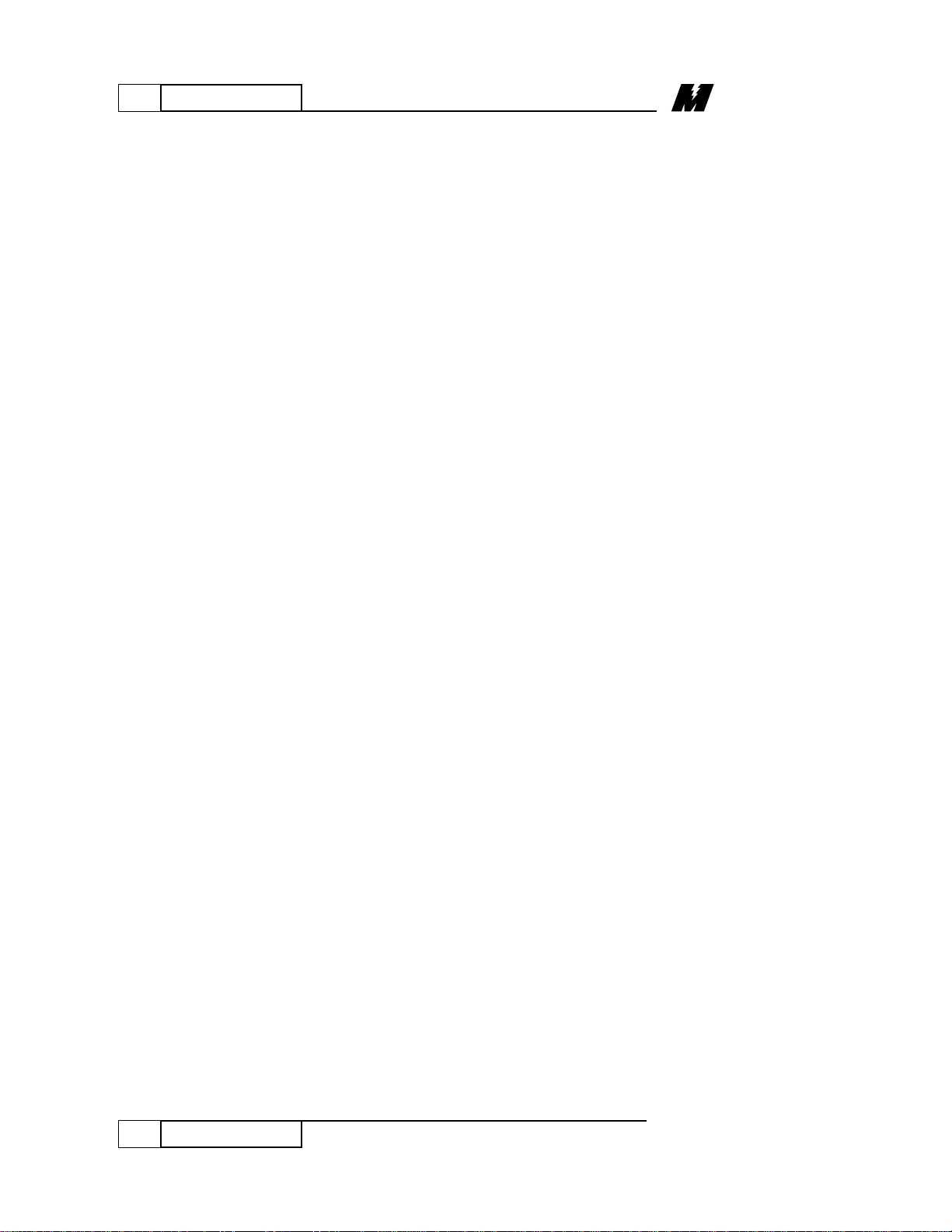
iv
01/22/96
Page 7

1
INTRODUCTION
1
Introduction
01/22/96
INTRODUCTION
The Portable Control/Display Unit (PCDU)
is an optional device that connects into a
drive and allows easy interface between the
operator and the drive for setting
parameters, viewing drive data, logging
faults, and/or troubleshooting. The PCDU
has a 30 button membrane-type keypad and
a 2 line, 16 character alphanumeric
display. The software in the drive is
designed to make it unnecessary to have
one PCDU for each drive in a system,
although this may be desirable. The PCDU
may be connected into and removed from
any drive while the drive is running
without loss of drive data. Some
diagnostics require the use of the PCDU
since it offers greater flexibility.
Page 8

1
PCDU MENU KEYS
2
PCDU Menu Keys
01/22/96
PCDU MENU
KEYS
HLP
FRC
MON
PRM
Each operation that the PCDU performs
can be grouped into one of six different
categories called menus. The six menus on
the PCDU are HELP, FORCE, MONITOR,
PARAMETER, FAULT, and TEST. These
menus are represented by the keys labeled
HLP, FRC, MON, PRM, FLT, and TST.
Pressing any of the menu keys, will bring
you to the top selection within that
particular menu. The six menus are
independent of each other. This feature
allows the PCDU to “remember” what
function was being performed in one menu
while the PCDU is performing a function
in a different menu. A single press of the
appropriate menu key will return to the
most recently used function within that
menu.
(Help Menu): This menu offers
GENERAL HELP at the top level and
“context-sensitive” help for the different
operations available in the FRC, MON,
PRM, FLT, and TST menus.
(Force Menu): This menu is used to
change inputs and/or outputs of a PAC
block to a given value. This is done for
troubleshooting purposes.
(Monitor Menu): This menu is used for
viewing the values of functions that can not
be set directly with the PCDU. Examples
of these would be: line speed, motor speed,
speed reference or armature current.
(Parameter Menu): This menu is used to
change the value of those parameters that
can be modified with the PCDU.
Examples of these would be: current limits,
rated line speed, or accel/decel times.
G
FRC
F
HLP
K
MON
L
PRM
Page 9

1
PCDU MENU KEYS
3
PCDU Menu Keys
01/22/96
FLT
TST
ESC
SHF
CLR
(Fault Menu): This menu is used to gain
access to the FAULT List and the ERROR
List within the drive to get a running
history of the operation of the drive.
(Test Menu): This menu is used to
performed certain diagnostic tasks. Items
in this menu include loading factory set
defaults for parameters, SCR and fuse
testing, and other diagnostic functions.
Some of the PCDU keys have functions
which are not always prompted by the
display. These keys are:
(Escape): When this key is pressed, it
moves the PCDU display one level closer
to the top of the current menu.
(Shift): This key toggles in and out of the
alphabetic character entry mode. The shift
key must be pressed for every key that
needs shifting.
(Clear): This key is used when changing a
parameter in the Parameter menu. If an
error is made when setting a parameter, this
key is used to clear the display so that the
proper value can be entered.
P
FLT
Q
TST
Page 10
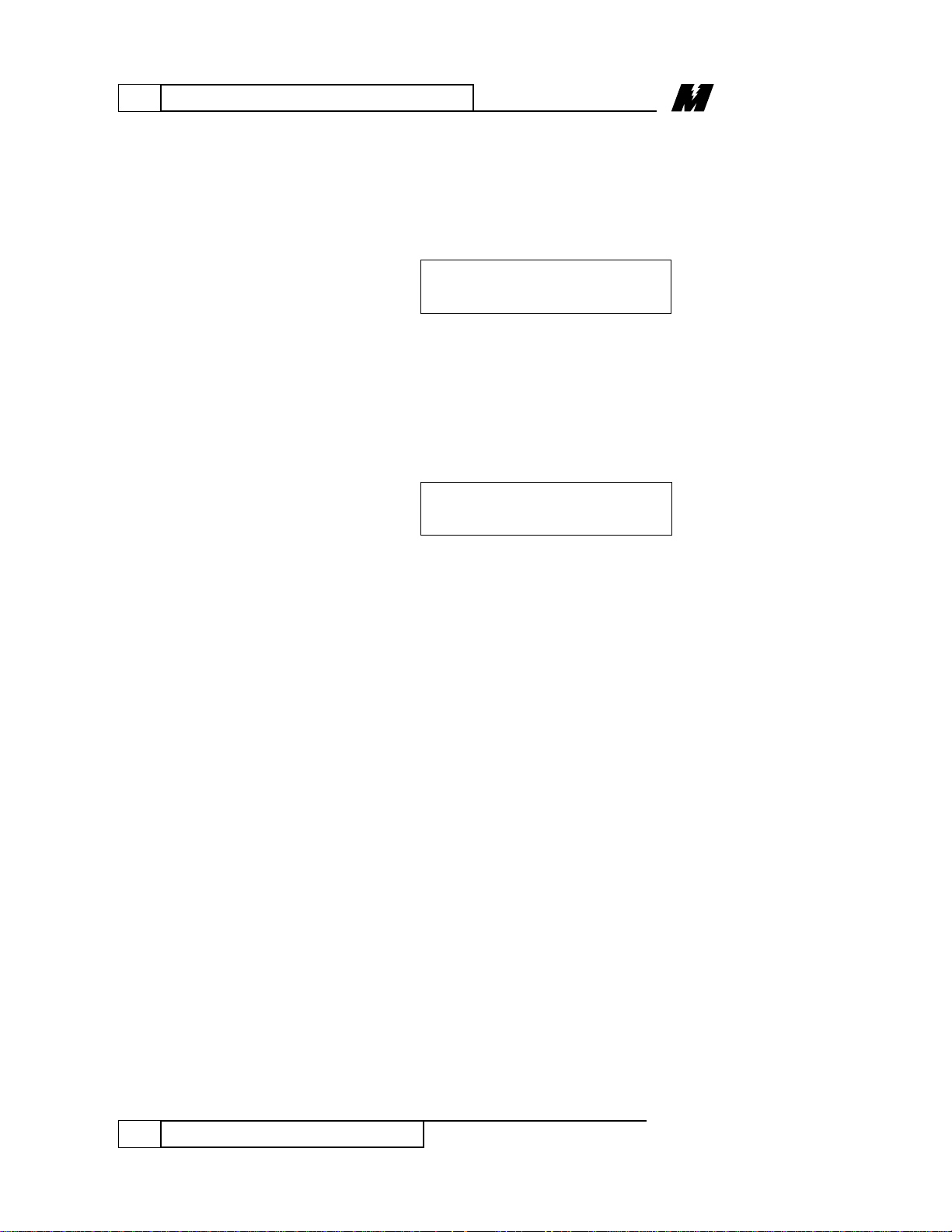
1
INITIAL DISPLAY OF THE PCDU
4
Initial Display of the PCDU
01/22/96
INITIAL DISPLAY
OF THE PCDU
When the PCDU is first plugged into the
drive, one of two displays will appear:
◊ If a fault is present the PCDU will
display:
Instructions on the use of the PCDU to
view faults can be found in page 16.
◊ If there are no faults present, a
scrolling greeting message will be
displayed:
This scrolling display will continue until a
key is pressed on the PCDU.
PRESS HELP
This MagneTek DSD (Digital
DISPLAY FAULTS
(press ENT) F000
Page 11

2
HELP MENU
5
Help (HLP) Menu
01/22/96
HELP (HLP) MENU
The PCDU contains “context-sensitive”
help. This means that the messages that are
displayed after pressing the HLP key will
vary depending on what the PCDU is being
used for at that moment. GENERAL help
is available at the top level, while specific
help for each menu will be displayed when
the PCDU is operating within that menu.
The five remaining help screens are for the
FRC, MON, PRM, FLT, and TST, menu
keys.
After the PCDU is plugged in and
completes its initialization, it will display
the following (assuming there are no
faults):
• Press the HELP key. The PCDU is
now at the GENERAL help level,
and it will display the following:
At this point, the PCDU will recognize
only five keys. Those keys are: “<––”,
“––>”, INC, DEC, or ESC. The INC key
speeds up the scrolling rate of the display,
while the DEC will slow it down.
• Press the “––>” key to begin
scrolling through the help text. The
PCDU display now begins scrolling:
START: GENERAL . . .
<––, ––>, OR ESC
<< START: GENERAL . . .
PRESS HELP
This MagneTek DSD (Digital
Page 12

2
HELP MENU
6
Help (HLP) Menu
01/22/96
The PCDU stops scrolling when it reaches
the end of a sentence. In the case of the
first sentence in the GENERAL help
screen, the PCDU display stops at:
• Press the “ ––>” key again to resume
scrolling through the help screen.
• Press the “<––” key to halt the
scrolling text and display the start of
the current sentence. Repeatedly
pressing the “<––” will step back to
the beginning of previous sentences
in the help menu.
<––, ––>, OR ESC
c DSD drive.
Page 13

2
HELP MENU
7
Context Sensitive Help
01/22/96
Context Sensitive
Help
Each menu in the PCDU possesses a help
text. This help text will provide
information pertaining to the specific menu
the PCDU is in. As an example, the help
text for the Parameter Menu will be
accessed:
• Press the PRM key. A typical
display in the top level of the PRM
menu might be:
If the HLP key is pressed, the Parameter
help text will describe what a typical screen
in the PRM menu looks like and how to
change the parameter value. The first
screen of the help text for the Parameter
Menu will be:
Any of the following keys: “<––”, “––>”,
INC, DEC, or ESC may be pressed to
move through the help text. The ESC key
will always exit the help function, and
return the PCDU to what was being
displayed prior to pressing the HLP key. If
instead the HLP key is again pressed, the
PCDU will return to the GENERAL help
text:
<––, ––>, OR ESC
<< START: GENERAL . . .
<––, ––>, OR ESC
<< START: PRM HELP . . .
POSITIVE I LIMIT
150% P001
Page 14

3
MONITOR MENU
8
Monitor (MON) Menu
01/22/96
MONITOR (MON)
MENU
The MON menu contains the values of
functions that can be viewed, but NOT
modified. Function codes # 600 through #
799 are reserved for display-only types of
values. Function codes for display-only
types of values are dependent on the
contents of the PAC Diagram for the
particular drive.
Example:
Assume the operator wishes to view the
armature voltage of the motor. For this
example the armature voltage has function
code # 610. The appropriate function can
be selected in one of two ways:
1. Scrolling
• Press the MON key followed by
enough INC or DEC key repetitions
until the desired item shows in the
PCDU display:
OR
2. Direct Access
• Enter the appropriate function code
from the top level of any menu
display. The display will change to:
Enter Function
Number : 610
ARM VOLTAGE
0.5V M610
Page 15

3
MONITOR MENU
9
Monitor (MON) Menu
01/22/96
• Press the ENT key. The display will
show:
This display shows the function name on
the top line. The present value, units, and
the function code are shown on the bottom
line. The “M” before the function code
indicates that the item in the display is
from the MON menu. In order to view the
next or previous function in the MON
menu, the operator may press the INC or
DEC key. Note that there may be a
numerical gap in the function codes
depending on what the PAC diagram
contains. The PCDU will wrap around to
the first displayed function if the INC key
is pressed while the LAST function is
displayed.
ARM VOLTAGE
0.5V M610
Page 16
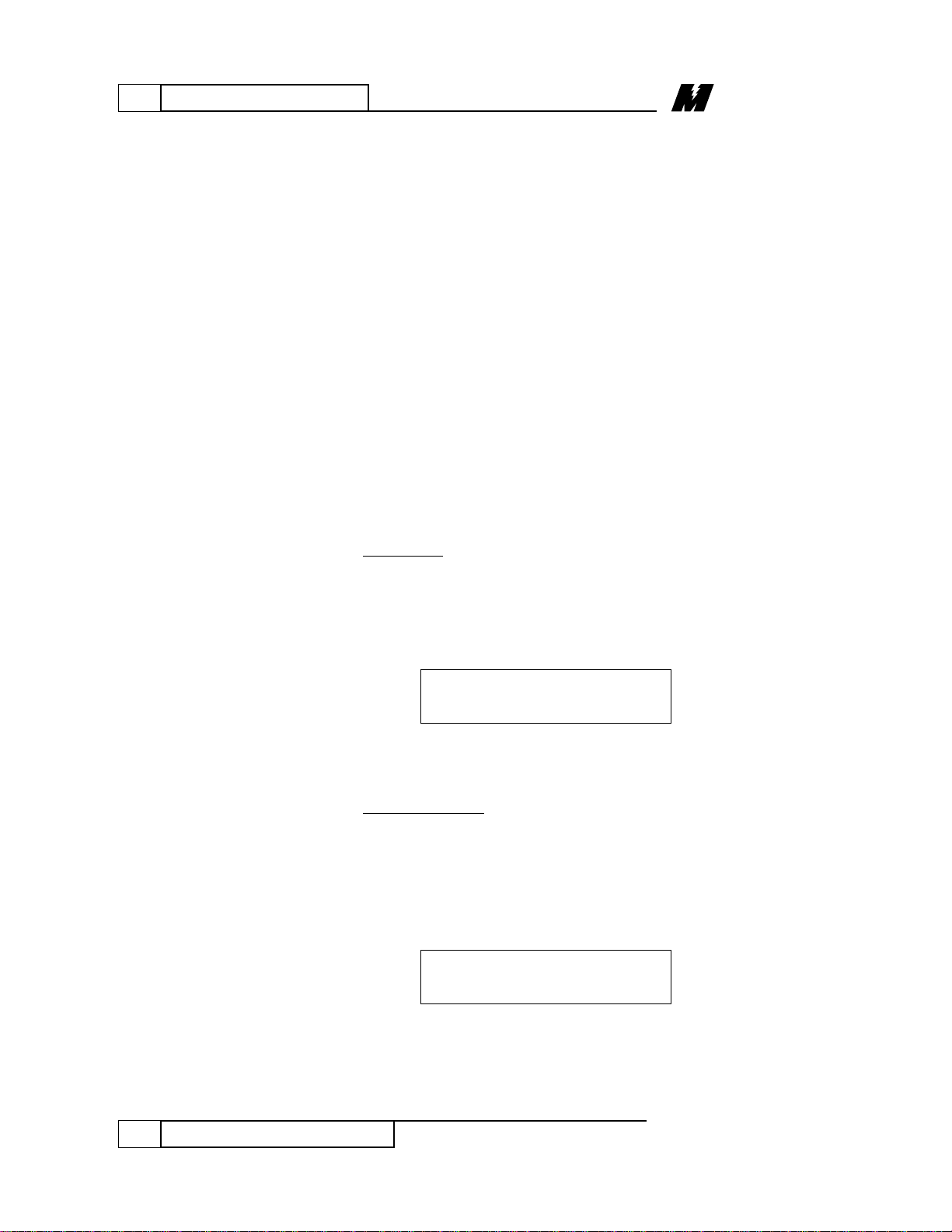
4
PARAMETER MENU
10
Parameter (PRM) Menu
01/22/96
PARAMETER
(PRM) MENU
Viewing a
Parameter
The Parameter menu contains the settable
parameters used by the drive. This menu is
used to view and optionally modify those
parameters. Function codes # 001 through
# 299 are reserved for settable parameters.
These function codes are PAC diagram
dependent, and the parameters assigned to
these codes are therefore defined by the
user.
Example:
Assume the operator wants to view the
current value for the TACH PULSES/REV.
For this example the function number will
be # 010. The operator has two ways of
selecting the appropriate function:
1. Scrolling
• Press the PRM key followed by
enough INC or DEC key repetitions
until the desired item shows in the
display:
OR
2. Direct Access
• Enter the appropriate function code
number (for this example it will be
010) from the top level of any menu
display. The PCDU display will
change to:
Enter Function
Number : 010
TACH PULSES/REV
2500. P/R P010
Page 17
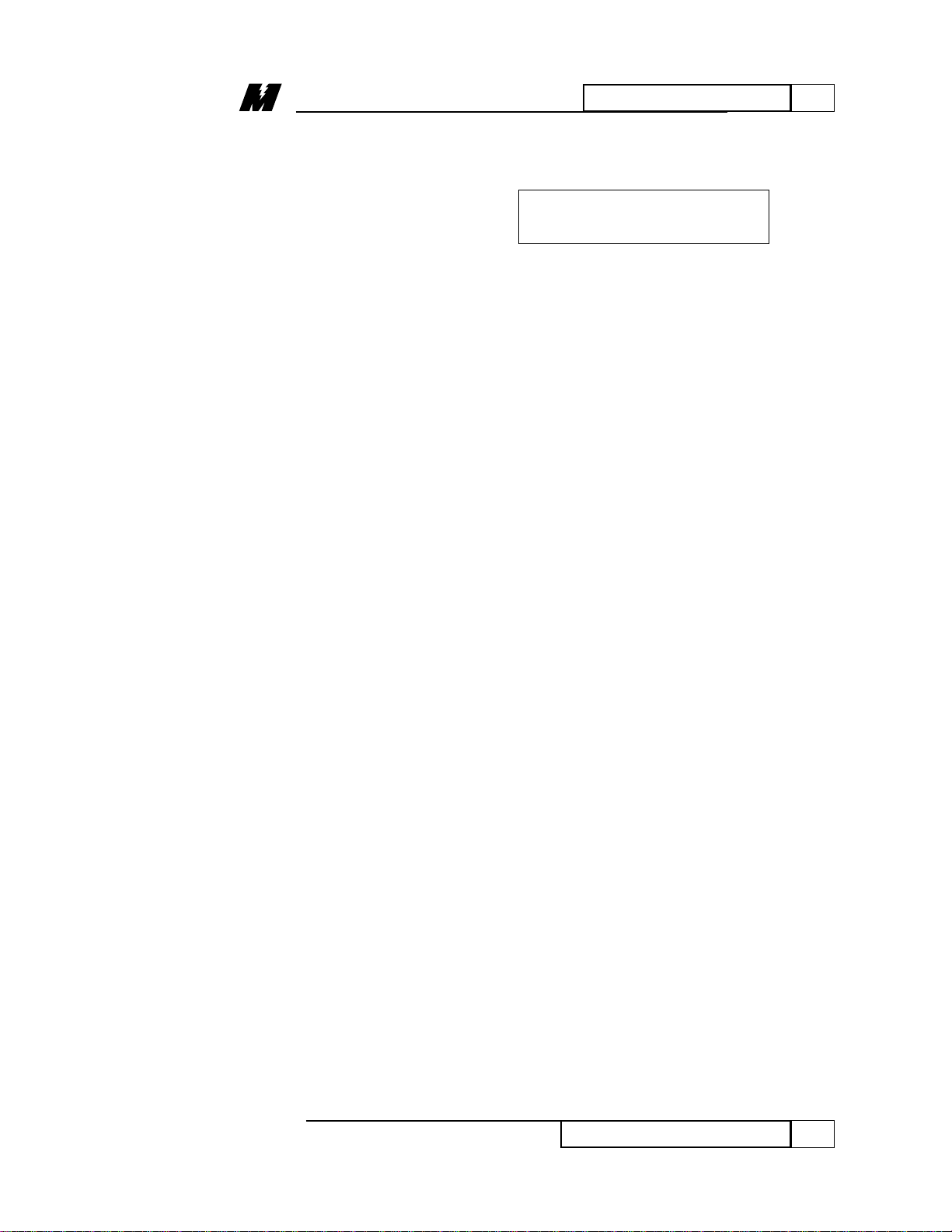
4
PARAMETER MENU
11
Changing a Parameter
01/22/96
Changing a
Parameter
• Press the ENT key. The PCDU now
displays:
This display shows the function description
on the top line. The present value, units,
and the function number are displayed on
the bottom line. The “P” before the
function number indicates that the item in
the display is from the PRM menu. By
pressing the INC or DEC key, the operator
can view the next or previous parameter.
Example:
The operator from the previous example
wants to change the value for the TACH
PULSES/REV. After accessing the desired
parameter (see “Viewing a Parameter” on
page 10):
• Press the ENT key to allow the
parameter presently in the display to
be changed. This Setup mode is
active when the top line of the
PCDU display is flashing.
The parameter in the display may be
changed in one of two ways:
1. Up to five digits plus a decimal point
may be pressed. The “+/-” key may
also be pressed. When this key is used,
the left-most character (sign digit) will
change sign. As soon as the first digit
key, “+/-” key, or decimal point key
is detected, the INC and DEC keys will
be ignored. The PCDU recognizes
when decimal points are appropriate,
based on the PAC diagram, and handles
TACH PULSES/REV
2500. P/R P010
Page 18

4
PARAMETER MENU
12
Changing a Parameter
01/22/96
ENT
the decimal point key and subsequent
digits accordingly.
2. The INC and DEC keys can be used to
modify any parameter data. The least
significant digit of the parameter will
be changed by 1 for every INC or DEC
key entry. Upon the first INC or DEC
key entry, the “+/-” key, the decimal
point key, and numeric keys are
ignored.
The ENT, CLR, or ESC keys or one of the
menu keys may be pressed at any time
while modifying a parameter. The PCDU’s
reaction to these keys will be:
The ENT key is used to accept the new
data in the display. If this key is pressed,
the PCDU will exit the Setup mode (top
line will stop flashing), and compare the
number just entered against upper and
lower limits for that parameter. If the
number is beyond either limit, the PCDU
briefly displays “vLimv” or “^Lim^”,
followed by the current active value.
“vLimv” and “^Lim^” refer to lower and
upper limits, respectively.
Example:
If a value of 250 is entered as the new
desired set point while the lower limit is
600 for the TACH PULSES/REV, the
PCDU will display:
TACH PULSES/REV
vLIMv. P/R P010
Page 19
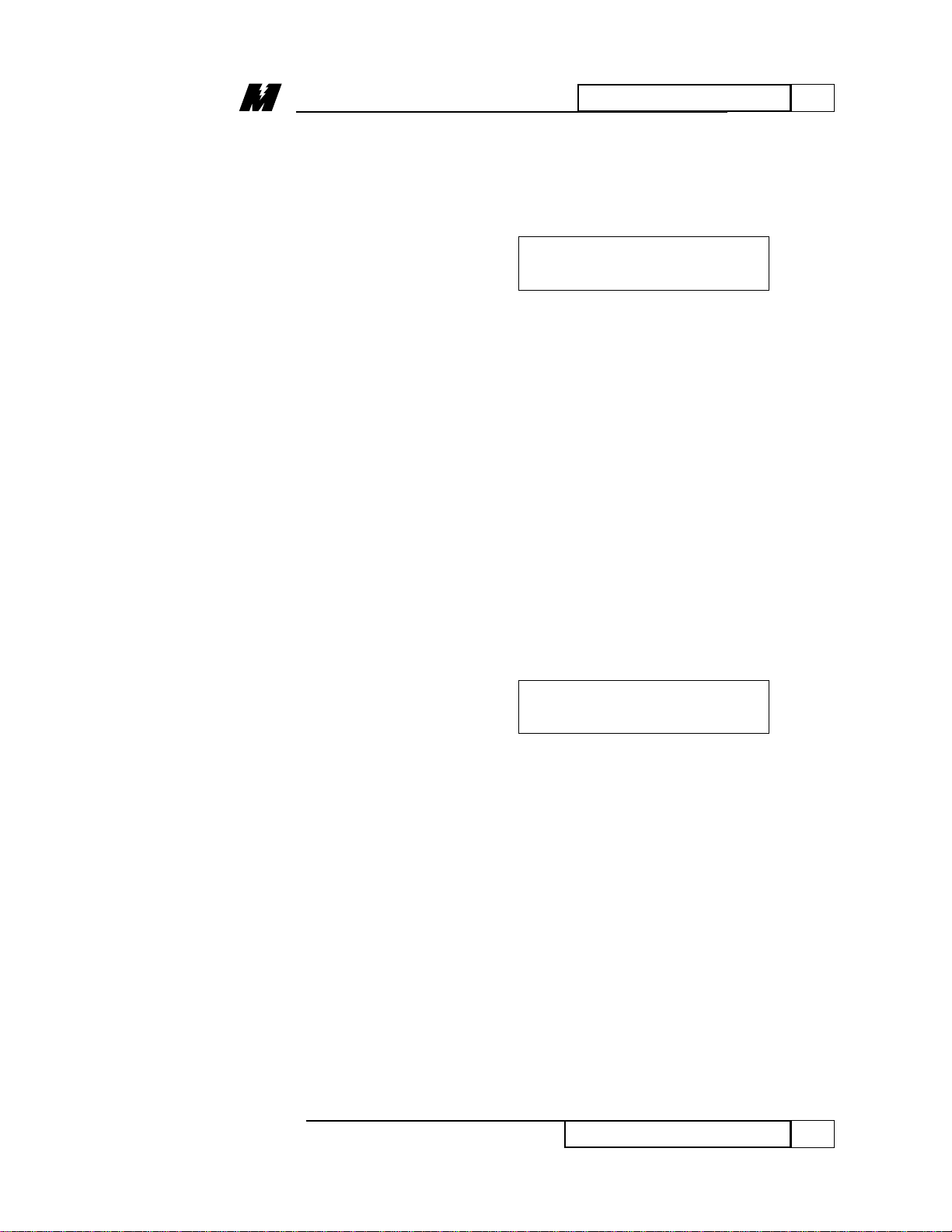
4
PARAMETER MENU
13
Changing a Parameter
01/22/96
CLR
ESC
This display indicates that the new value is
below the lower limit. After 1/2 second,
the PCDU displays the current active
value:
A similar message is displayed if the upper
limit is exceeded, but “^Lim^” is shown
instead.
The CLR key is used to erase the new data
in the display BEFORE the ENT key is
pressed. If this key is used, the PCDU will
remain in the Setup mode (top line
flashing), but the new value will be the
current value.
Example:
Assume a new value of 3600 was keyed in
for the TACH PULSES/REV, followed by
the CLR key. The display will show:
This is the current active value.
The ESC key is used to exit the Setup
mode WITHOUT changing the parameter.
The top line will stop flashing, and the
bottom line displays the present value for
the parameter. Any changes made to the
parameter in the display are discarded.
TACH PULSES/REV
2500. P/R P010
TACH PULSES/REV
2500. P/R P010
Page 20

4
PARAMETER MENU
14
Changing a Parameter
01/22/96
FRC, PRM, MON,
FLT, TST
These keys will cause the PCDU to display
the most recently displayed item in that
particular menu. If any of these keys are
pressed before the ENT key, the changes
made to the parameter being modified are
lost.
Note
: All changes become active
values upon pressing the ENT
key. They remain active until the
next reset, or until the drive is
powered down. When the drive
is reset or powered up, the values
revert to the values stored in
NVRAM (Non-Volatile Memory).
If changes are to be permanent,
use function # 994 to save the
changed values in NVRAM.
(See “NVRAM Access”, on
page 37.)
Due to PAC programming considerations it
may be possible to access a value which
can not be changed. In this case the PCDU
function will proceed as described until the
ENT key is pressed to change the value.
Any changes will be ignored, and the value
will remain the same.
Page 21

5
FAULT MENU
15
Fault (FLT) Menu
01/22/96
FAULT (FLT)
MENU
The drive has two methods available to
report errors. Each error condition may
utilize ONE or BOTH of the reporting
methods.
1. The F
AULT LIST
The most conventional method is called
“fault recording”. If this method is enabled
for a particular error, the red FAULT LED
will light, and a unique fault code will
appear on the Standard Control Display
Unit (display on drive) at the moment the
error occurs.
Each occurrence of a fault is recorded in an
area in RAM called the FAULT LIST. The
FAULT LIST stores the 16 OLDEST faults
and stops recording faults as soon as the
16th fault occurs. This list is erased
whenever the drive is powered down or
reset. Whether or not the drive stops or
continues to run is dependent on the way
the particular fault is implemented within
the PAC diagram. Most standard faults are
set up so that the drive will stop if a fault
occurs.
2. The ERROR LIST
The second method for error handling is
called “error recording”, and will produce
an ERROR LIST. Error recording differs
from fault recording in three aspects. First,
the error will not be shown on the
Standard Control Display Unit, and the red
FAULT LED will not light at the moment
the error occurs. Second, the ERROR
LIST stores the 16 MOST RECENT errors,
and always overwrites the oldest errors
with the newest errors. Third, this list is
Page 22

5
FAULT MENU
16
Displaying the Fault List
01/22/96
Displaying the
Fault List
(Function # 000)
maintained in the NVRAM and is retained
when the drive is powered down or reset.
Operation of the drive is totally
independent of whether error recording is
enabled or not.
There are three functions available under
the FLT menu:
FUNCTION # 000
: This function is used
to display and optionally clear the
OLDEST 16 FAULTS.
FUNCTION # 800
: This function is used
to display the NEWEST 16 ERRORS
along with their respective time-stamp.
FUNCTION # 801
: This function is used
to display/alter the Error Disposition List.
This is used to “steer” each error into the
Fault List, Error List, or both. The Error
Disposition List is consulted any time an
error occurs to determine whether it should
be reported as an error, a fault, or both.
In order to display and optionally clear the
OLDEST 16 Faults, Function # 000 should
be used. This function can be selected in
two ways:
1. Scrolling
• Press the FLT key followed by
enough INC or DEC key repetitions
until the PCDU displays:
• Press the ENT key.
DISPLAY FAULTS
(press ENT) F000
Page 23

5
FAULT MENU
17
Displaying the Fault List
01/22/96
OR
2. Direct Access
• Enter the function number 0 from the
top level of any menu. The display
changes to:
• Press the ENT key. The PCDU now
displays:
• Press the ENT key.
Once the Fault List has been accessed by
selecting Function # 000, the PCDU has
the following possible displays:
If there are no faults currently in the Fault
List, the display will change to:
• Press ESC to return to the top level
display:
If faults are present in the Fault List
, the
PCDU will display:
This informs the operator that he is viewing
the top of the Fault List, and that pressing
TOP OF FLT LIST
CLR clears all
DISPLAY FAULTS
(press ENT) F000
NO FAULTS
(Press ESC)
DISPLAY FAULTS
(press ENT) F000
Enter Function
Number : 000
Page 24

5
FAULT MENU
18
Displaying the Fault List
01/22/96
the CLR key will remove EVERY fault
from this list. Pressing the INC or DEC
keys will allow moving around in the list.
Example:
The PCDU displays the following fault:
The top line shows the fault, and the
bottom line shows the fault code (102)
along with which PAC block declared this
fault (00702). The next “newest” fault is
displayed every time the DEC key is
pressed. The last “older” fault is displayed
by pressing the INC key. By pressing the
DEC key repeatedly, the end of the Faults
List is reached. The PCDU will display the
following:
The top of the Fault List is reached by
repeatedly pressing the INC key. The
PCDU will display the following:
TOP OF FLT LIST
CLR clears all
END OF FLT LIST
PRESS INC
MATH UNDERFLOW
F102 Blk: 00702
Page 25

5
FAULT MENU
19
Displaying the Error List
01/22/96
Note: Faults that are declared by the
Kernel of the DCU will be
displayed as having a PAC
block number of 00000. The
Kernel is the fixed (i.e. nonchangeable) code for the DCU
microprocessor which forms the
operating system of the
microprocessor. It controls the
generation of the various scans,
the order of execution of the PAC
tasks, the information passed to
and from the PAC tasks and the
execution of other standard code
not directly associated with the
PAC tasks such as the control of
the CDU or LAN handler. The
DCU (Drive Control Unit) refers
to the hardware and software used
to control the drive. Specifically,
it refers to the hardware and
software associated with the
68000 microprocessor. The DCU
software includes the variable
software generated as a result of
the PAC program and the fixed
software (Kernel) used to control
execution of the PAC program.
Page 26

5
FAULT MENU
20
Clearing Faults
01/22/96
Clearing All Faults
in the List
There may be up to 16 faults present in the
Fault List. It is possible to clear the entire
list or selectively remove certain faults
from the list.
The procedure for clearing the entire Fault
List is as follows:
• Select Funtion # 000 (see
“Displaying the Fault Llist”).
• Press the INC key until the PCDU
displays:
• Press the CLR key. The red FAULT
LED on the drive front of the drive
will turn off, and the display on the
drive front panel will change back to
its previous display prior to showing
the first fault. The PCDU returns to
its top level display:
DISPLAY FAULTS
(press ENT) F000
TOP OF FLT LIST
CLR clears all
Page 27
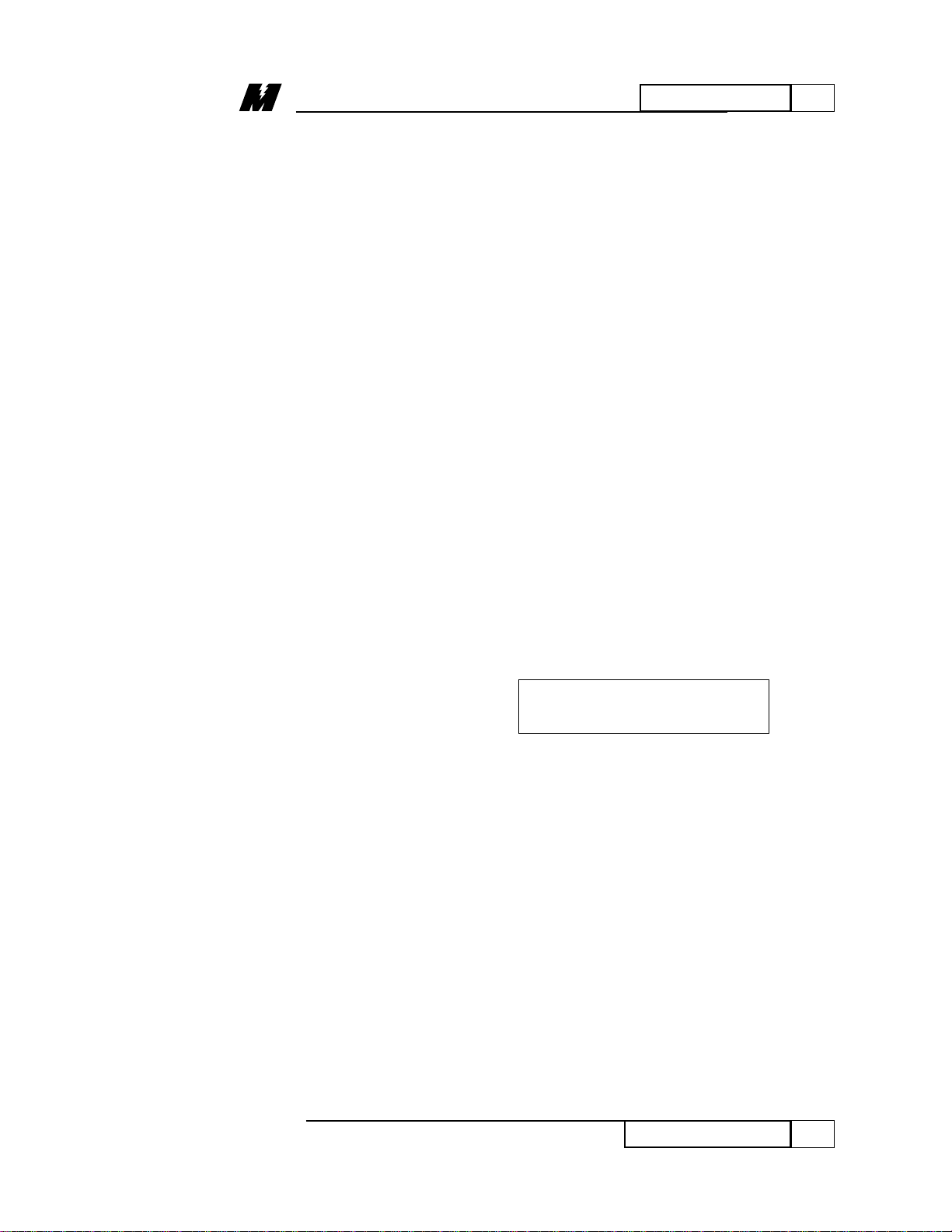
5
FAULT MENU
21
Clearing Faults
01/22/96
Clearing
Individual Faults
The procedure for selectively removing a
fault from the Fault List is as follows:
• Select Funtion # 000 (see
“Displaying the Fault Llist”).
• Press the INC or DEC keys to
display the fault code that is to be
removed from the Fault List.
• Press the CLR key. At this moment
EVERY FAULT WITH A
MATCHING CODE NUMBER IS
REMOVED FROM THE LIST,
REGARDLESS OF WHICH PAC
BLOCK HAS DECLARED IT. If
there are faults with a DIFFERENT
fault code still in the Fault List, the
PCDU displays that particular fault.
If there are no more faults in the
Fault List, the PCDU returns to its
top level operation and the display
will be:
DISPLAY FAULTS
(press ENT) F000
Page 28
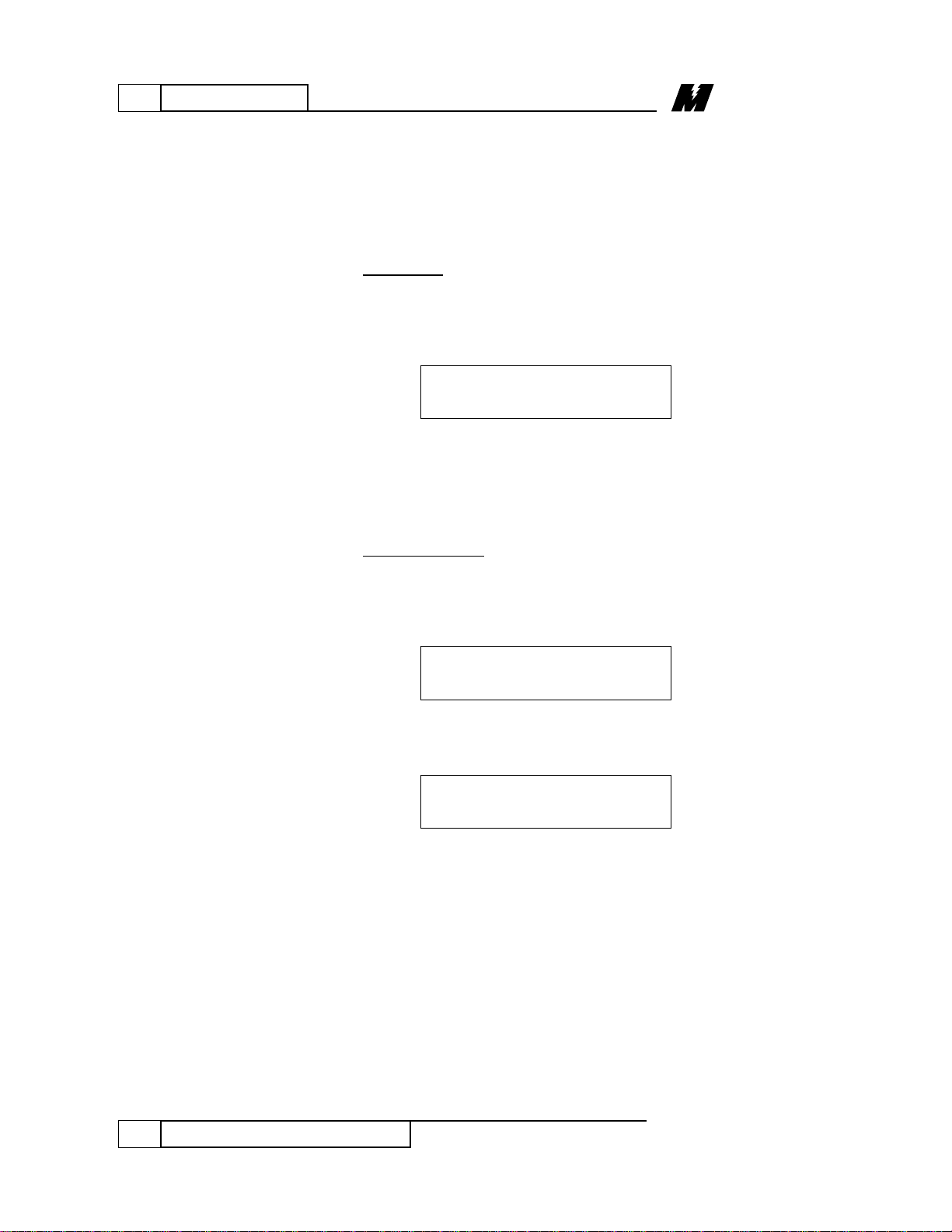
5
FAULT MENU
22
Displaying the Error List
01/22/96
Displaying the
Error List
(Function # 800)
In order to view the most recent 16 errors
along with their time stamp, function # 800
should be used. This display error function
can be selected in two ways.
1. Scrolling
• Press FLT key, then followed by the
INC or DEC key until the PCDU
displays:
• Press the ENT key.
OR
2. Direct Access
• Enter the function number at the top
level of any menu. The display will
change to:
• Press the ENT key. The PCDU will
now display:
• Press the ENT key.
Once the Error List has been accessed by
selecting Function # 800, the PCDU has
the following possible displays:
VIEW ERROR LIST
(Press ENT) F800
Enter Function
Number : 800
VIEW ERROR LIST
(Press ENT) F800
Page 29
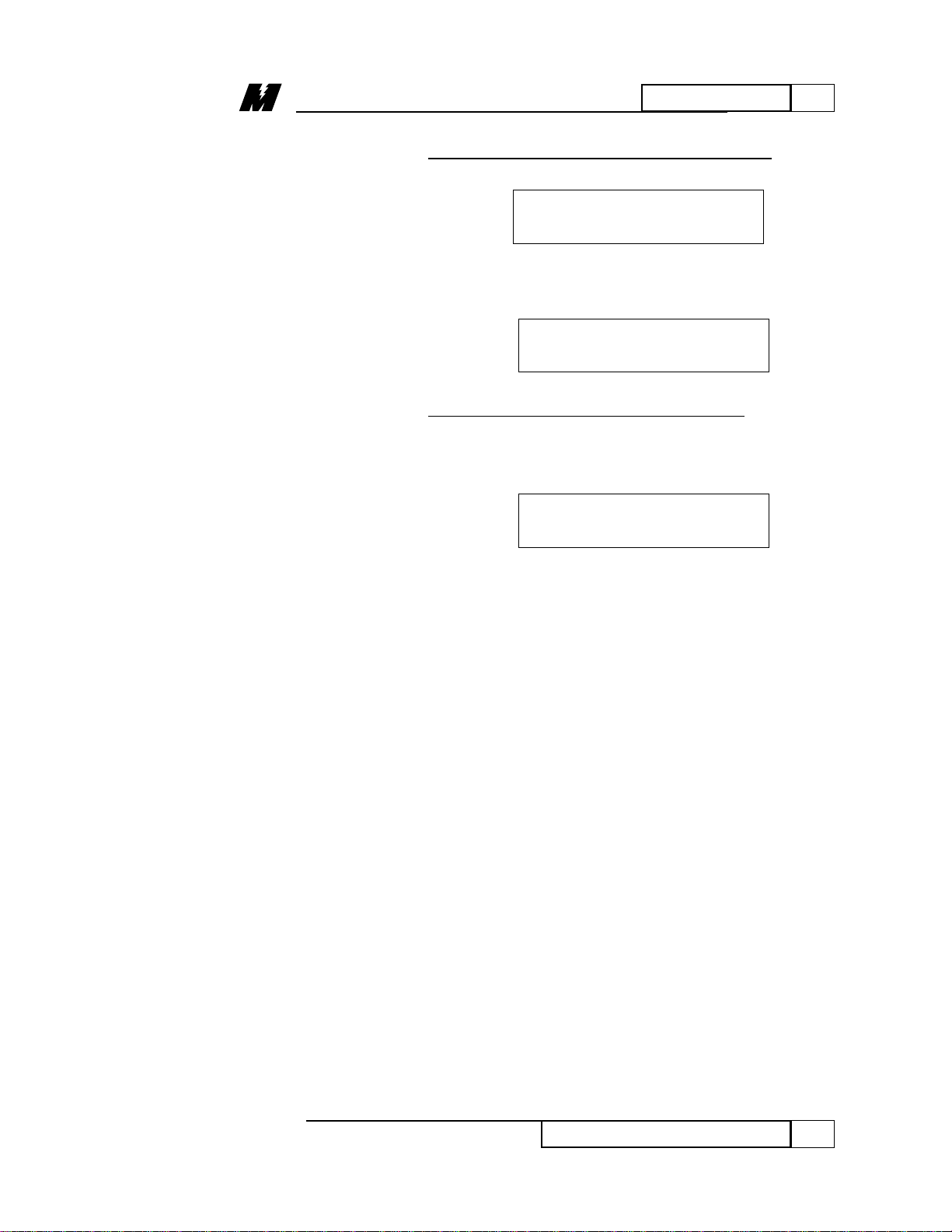
5
FAULT MENU
23
Displaying the Error List
01/22/96
If no errors are present in the Error List, the
PCDU will display:
• Press the ESC key. The PCDU will
return to the top level display:
If errors are present in the Error List
, the
PCDU displays the first error recorded in
the Error List. A typical PCDU display
would be:
The top line indicates which error is being
displayed. The bottom line has three parts.
The left most item shows how long the
drive has been powered up since the error
occurred. The range of the time-stamp is
such that it will be able to represent more
than 2 years time. The elapsed time for an
error will be set at the maximum value
(745 days) if no new errors have occurred
since then, and the drive has not been
powered down. There are two possible
formats for the time-stamp. It will be
expressed in an HH: MM: SS (hours,
minutes, and seconds) format if the error
occurred within the last 24 hours (with the
drive powered-up). It will be expressed as
DD-HH:MM (day,hours, minutes) if the
error occurred more than 24 hours ago
(with the drive powered up). The next item
in the display is the “*” character. This
character marks a fixed slot in the list.
Note that there is really no “start” to the
MATH UNDERFLOW
05:35:12 * B00702
VIEW ERROR LIST
(Press ENT) F800
NO ERRORS YET
(Press ESC)
Page 30
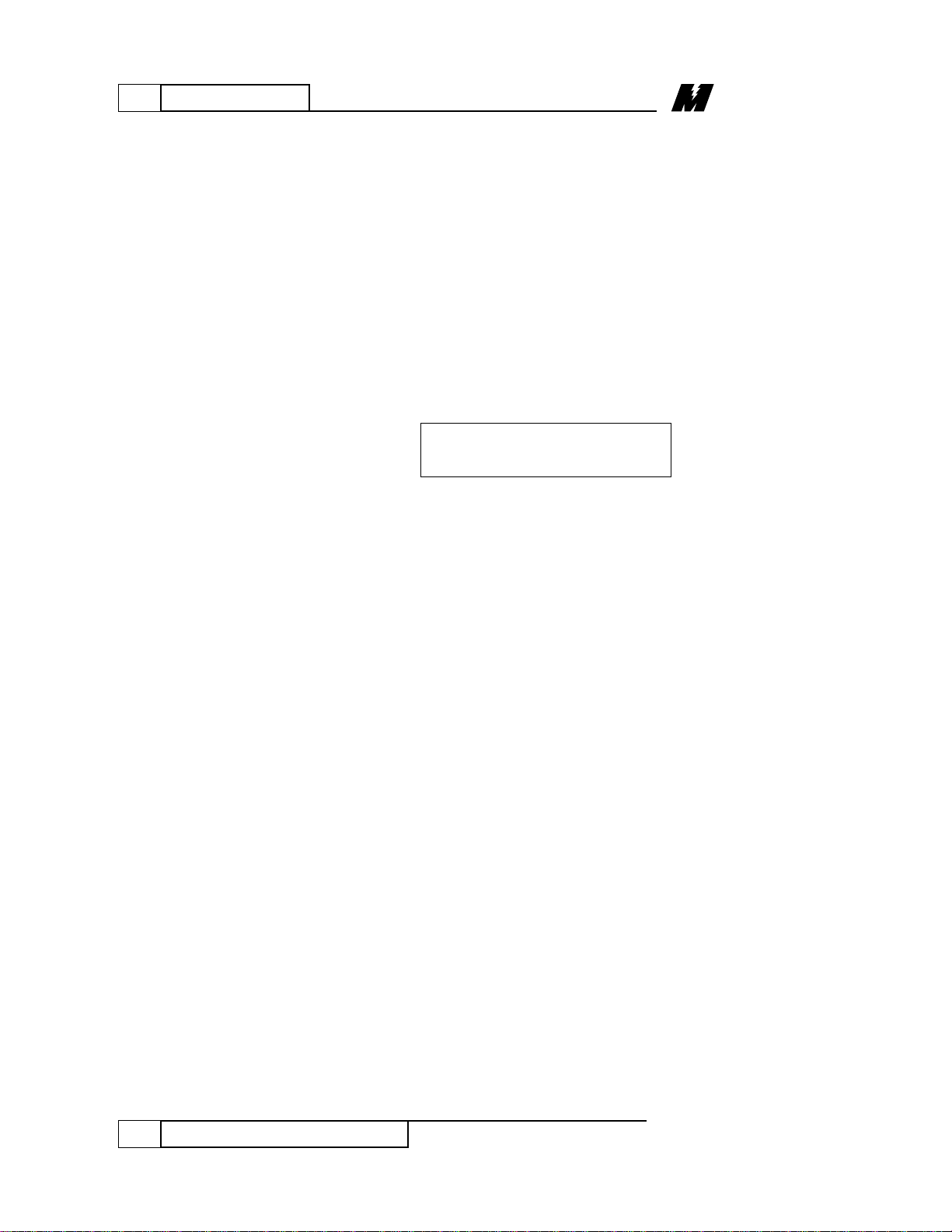
5
FAULT MENU
24
Displaying the Error List
01/22/96
Error List since it may be overwritten at
any time. The “*” is used to show when
one complete “loop” of the Error List has
been viewed. The right most item on the
bottom line is the number of the PAC block
which declared the error. This screen
displays more information than the display
on the dive by accessing function #800.
• Press the INC key to display more
recent errors. A typical display will
be:
This display is similar to the one above, but
does not have the “*” character on the
bottom line. Every error in the Error List
can be viewed by pressing the INC key
until the “*” appears again. Pressing the
DEC key will display the errors older than
the one currently being displayed.
DIVIDE BY ZERO
014-11:28 B03628
Page 31

5
FAULT MENU
25
The Error Disposition List
01/22/96
The Error
Disposition List
(Function # 801)
Function # 801 is used to include or
exclude a particular error from the Fault
List and/or the Error List. The Modify
Disposition List function can be selected in
two ways:
1. Scrolling
• Press the FLT key, then repeatedly
press the INC or DEC key until the
PCDU displays:
• Press the ENT key.
OR
2. Direct Access
• Enter the function # 801 from the
top level of any menu. The display
changes to:
• Press the ENT key. The PCDU now
displays:
• Press the ENT key.
After the Error Disposition List has been
accessed by selecting Function # 801, the
PCDU will show the error which most
recently had its disposition changed by this
function. If function # 801 has not been
MODIFY DISP LIST
(Press ENT) F801
Enter Function
Number : 801
MODIFY DISP LIST
(Press ENT) F801
Page 32

5
FAULT MENU
26
The Error Disposition List
01/22/96
How to Select the
Error Code to View
and/or Change Its
Disposition
entered since power-up or reset, the PCDU
will display:
The top line is the description of the error.
The bottom left of the display shows the
error code number (013). The rest of the
display indicates which list(s) will record
error 013. In this example, it would be
placed in the Error List and the Fault List,
since the words “Error” and “Fault” both
appear on the bottom line.
• Select Function # 801 and access the
Disposition List (see page 25).
• Follow examples below.
Example 1) illustrates the steps to follow
when the error code number is known.
Example 2) shows steps when error code
number is not known.
1) Example:
It is desired to change the disposition for a
Math Underflow error. It will be assumed
for this example that this error has a code
number of 102.
• Key in the corresponding error code
(102).
The PCDU will display:
Enter the error
Code Number : 102
BAD INSTRUCTION
#013 Error Fault
Page 33

5
FAULT MENU
27
The Error Disposition List
01/22/96
• Press the ENT key to select the error
code. The PCDU will display the
current disposition for a Math
Underflow error:
Note that the top line of the display is solid
to indicate that the current disposition of
the error is now being displayed.
⇒ • Press the ENT key to modify the
disposition of the error currently
being displayed. The top line will
flash to indicate that changes are to
be made to the disposition of this
error.
There are four combinations of disposition
available for each error. These are: No
Error/No Fault, No Error/Yes Fault, Yes
Error/No Fault, and Yes Error/Yes Fault.
The INC and DEC keys are used to select
which combination will be used. The
error will not be reported to either list if
there is a No Error/No Fault display:
• Press the INC and/or DEC key until
the desired disposition is shown in
the display. For this example the
Math Underflow error should be
reported to the Error List and not to
the Fault List. The following
display should be obtained:
Math Underflow
#102 Error
Math Underflow
#102
Math Underflow
#102 Error Fault
Page 34
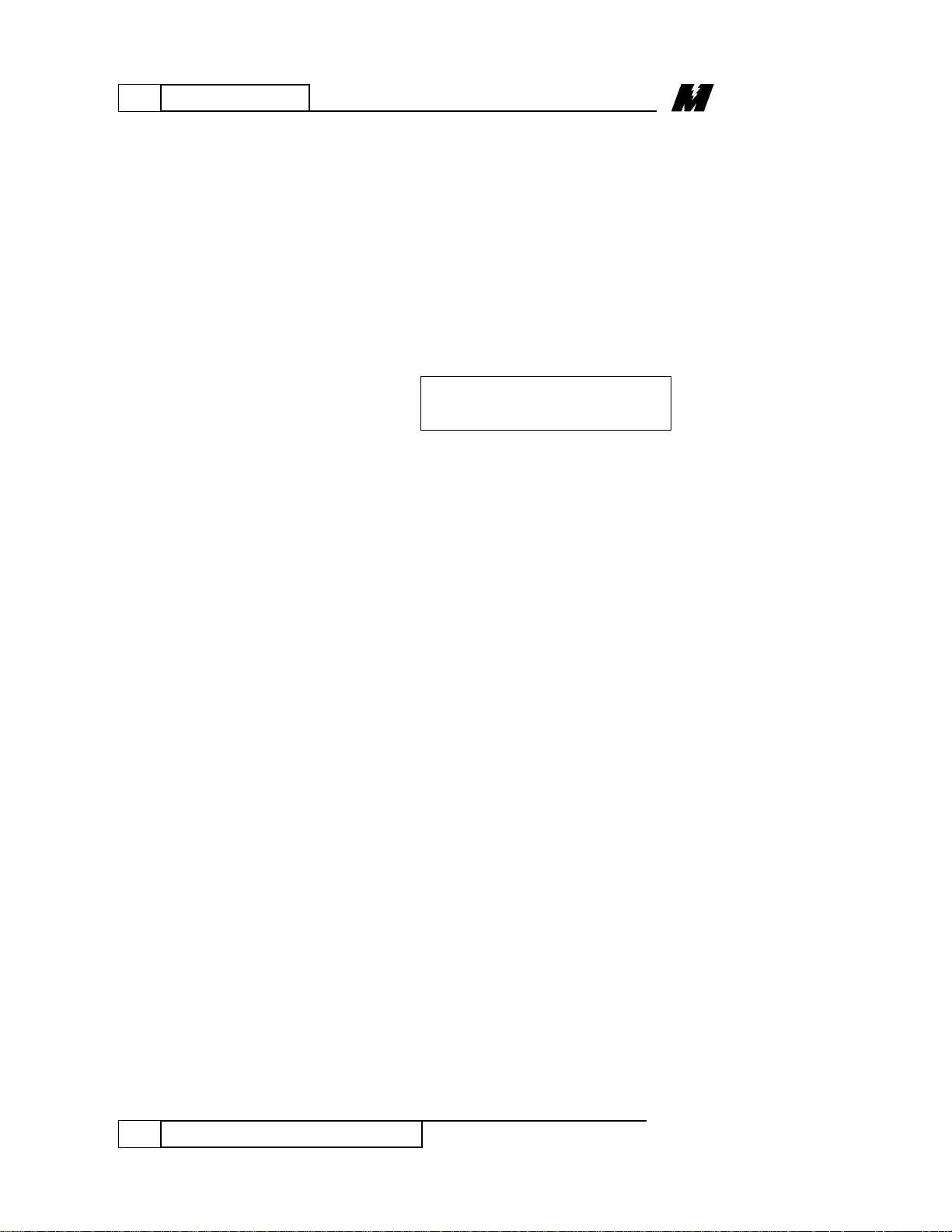
5
FAULT MENU
28
The Error Disposition List
01/22/96
• Press the ENT key to store this new
setting for the disposition of this
error. The new disposition is now
stored in NVRAM. It is not
necessary to move the NVRAM
protection switch to the “OFF”
position for this function. After the
ENT key is pressed, the PCDU will
display the current disposition of
the error:
After this selection, a Math Underflow
error will be recorded in the Error List, but
not in the Fault List.
2) Example:
If the error code number is not known, the
INC and/or DEC keys may be used to view
the current disposition of EVERY error
known to the drive.
• Keep pressing the INC and/or DEC
key until the PCDU is displaying the
disposition for the desired error.
• Next follow the same steps as in
Example 1 from the arrow pointed
( ⇒ ) instruction.
Math Underflow
#102 Error
Page 35

6
TEST MENU
29
Test (TST) Menu
01/22/96
TEST (TST) MENU
Trace Monitor
Function #980
The Trace Monitor function # 980 allows
real-time data that exists at a given PAC
block’s input or output to be displayed. An
analogy could be drawn between the
function of the Trace Monitor function and
troubleshooting a circuit board if that
circuit board had a test point for every
component on the board. There is only one
restriction on tracing PAC blocks. The
only points that may be traced on a PAC
diagram are those points where one PAC
block is directly connected to another
PAC block. In other words, the output of a
NUMO block or the inputs to a NUMI
block cannot be traced since these points
are not directly connected to another block.
There are four Trace Buffers available to
hold trace information. It is possible to set
up the Trace Buffers so that each buffer is
collecting different data simultaneously.
The Trace Monitor requires the operator to
set up each buffer with the PAC block
number and the I/O number to be traced if
the PAC block has more than one input
and/or output. For this reason, a PAC
diagram is required if tracing is to be
attempted.
The Trace Monitor function is available
only on the PCDU. The drive’s LCDU
display will show “ Pcdu ” if function #
980 is selected.
The PAC block numbers used in this
section are for illustrative purposes only.
Page 36

6
TEST MENU
30
The Trace Monitor Function
01/22/96
Using the Trace
Monitor Function
Select the Trace Monitor Function in one
of two ways:
1. Scrolling
• Press the TST key. Then repeatedly
press the INC or DEC key until the
PCDU displays:
• Press the ENT key.
OR
2. Direct Access
• Enter function # 980 from the top
level of any menu. The display
changes to:
• Press the ENT key. The PCDU will
display:
• Press ENT to enter the Trace
Monitor.
Once the Trace Monitor Function has been
accessed, the PCDU will display:
F1 = Edit Trace
F2 = View Trace
TRACING MONITOR
(Press ENT) T980
Enter Function
Number : 980
TRACING MONITOR
(Press ENT) T980
Page 37

6
TEST MENU
31
The Trace Monitor Function
01/22/96
How to Use the
Edit Trace / F1
Option
The F1 key is used to enter or edit a PAC
block into one of the four Trace Buffers.
Once the necessary information has been
entered, the contents of the Trace Buffer
for the selected PAC block will be
displayed.
The F2 key is used when entering or
editing a PAC block is not desired. This
function allows the user to view the
contents of the Trace Buffers previously
selected.
• Press the F1 key to enter the PAC
block into a Trace Buffer. The
PCDU displays the data currently in
the last selected buffer. Initially, all
buffers will be empty and the
display will be:
If this particular Trace Buffer had
previously been loaded with a PAC block,
the data in that block would be displayed
instead. A typical display might be:
This display indicates that Trace Buffer # 0
is currently being used to trace input # 2 of
block # 101.
Trace Buffer #0
Blk : 00101 In : 02
Trace Buffer #0
Empty (Press ENT)
Page 38

6
TEST MENU
32
Trace Monitor Function
01/22/96
At this point the operator may press one of
three keys.
• Press the DEC key to view the PAC
block in the previous Trace Buffer.
The PCDU will wrap back to Trace
Buffer # 3 if Trace Buffer # 0 is
currently in the display. The PCDU
will display:
• Press the INC key to view the PAC
block in the next Trace Buffer. The
PCDU will wrap forward to the
Trace Buffer # 0 if Trace Buffer # 3
is currently in the display.
• Press the ENT key. The PCDU
prepares to edit the Trace Buffer
currently in the display (top line of
display flashes). The new PAC
Block must be entered at this point.
An example of this display is:
If the PAC block number in the brackets is
the same as the PAC block to be placed in
the Trace Buffer, press the ENT key.
If 0000 is entered as a PAC block, that
Trace Buffer will be cleared. The PCDU
will display:
Trace Buffer CLR
(Press ESC)
Trace Buffer #0
Blk [00101]
Trace Buffer #3
Empty (Press ENT)
Page 39

6
TEST MENU
33
The Trace Monitor Function
01/22/96
• Press ESC to return to:
Example:
The operator wishes to set up the Trace
Monitor to view input # 3 of PAC block
# 243. After the F1/Edit Trace key has
been selected and pressing the ENT key
(top line flashes), the operator must enter
the new PAC block #. For this example
Buffer # 0 is used. If it is desired to trace a
different I/O point of the same block that is
currently being traced, press the ENT key
without re-entering the same block number.
• Enter block # 243:
• Press the ENT key.
At this point the PCDU will perform an
internal search to verify that the requested
PAC block number exists within the drive.
If the block does not exist, the PCDU will
display:
• Press the ESC key if the above
display appears, and re-enter the
PAC block number again. Repeat
these steps selecting a PAC block #
from your PAC diagram.
Non-existent Blk #
(Press ESC)
Trace Buffer #0
Blk [00000] 00243
F1 = Edit Trace
F2 = View Trace
Page 40

6
TEST MENU
34
The Trace Monitor Function
01/22/96
If the desired pack block exists, the PCDU
has two possible displays.
1. If the PAC block has one or more
inputs and/or outputs, the display
will be:
2. If the PAC block has a single input
or a single output, the PCDU will
directly display the contents of the
Trace Buffer for the selected PAC
block.
For the first type of display, press F1 or F2
to select either an input or an output of a
PAC block. The PCDU displays one of the
two following screens, depending on
whether F1 or F2 was pressed.
F1
F2
Note that the number in the brackets is the
I/O number of the PAC block that the Trace
Monitor is currently set up to view.
• For this example, press the F1 key
followed by the 3 key to select input
# 3 of PAC block # 243.
• Press ENT.
ENTER OUTPUT [02]
NEW :
ENTER INPUT [02]
NEW :
F1 = Block Input
F2 = Block Output
Page 41

6
TEST MENU
35
The Trace Monitor Function
01/22/96
The PCDU software will begin to check
flags set by the tracing routines and
displays the current value (logic or
numeric) when it is valid. There are some
instances where a request to trace a PAC
block cannot be honored. For example, a
requested I/O for a valid block may not be
available. If this occurs, the PCDU
displays:
If the PAC I/O can be traced, the display
will show the current value in the proper
format. It is important to realize that the
Trace Buffer will only be alerted to data
from a given block after its buffer has been
programmed correctly. If a Trace Buffer
has been programmed to capture data from
a block located in a conditional scan, that
data will not be observed until the
conditional scan in question is able to run.
When this condition is present, the PCDU
will display a waiting message on the
bottom line as shown:
The PCDU can display fixed point numeric
data, floating point numeric data, or logic
data from appropriate PAC blocks. The
actual display will vary depending on what
kind of data is being viewed. The display
Blk 00960 Out 00
#0 Waiting . . .
Blk 00960 Out 00
#0 Invalid I/O
Page 42
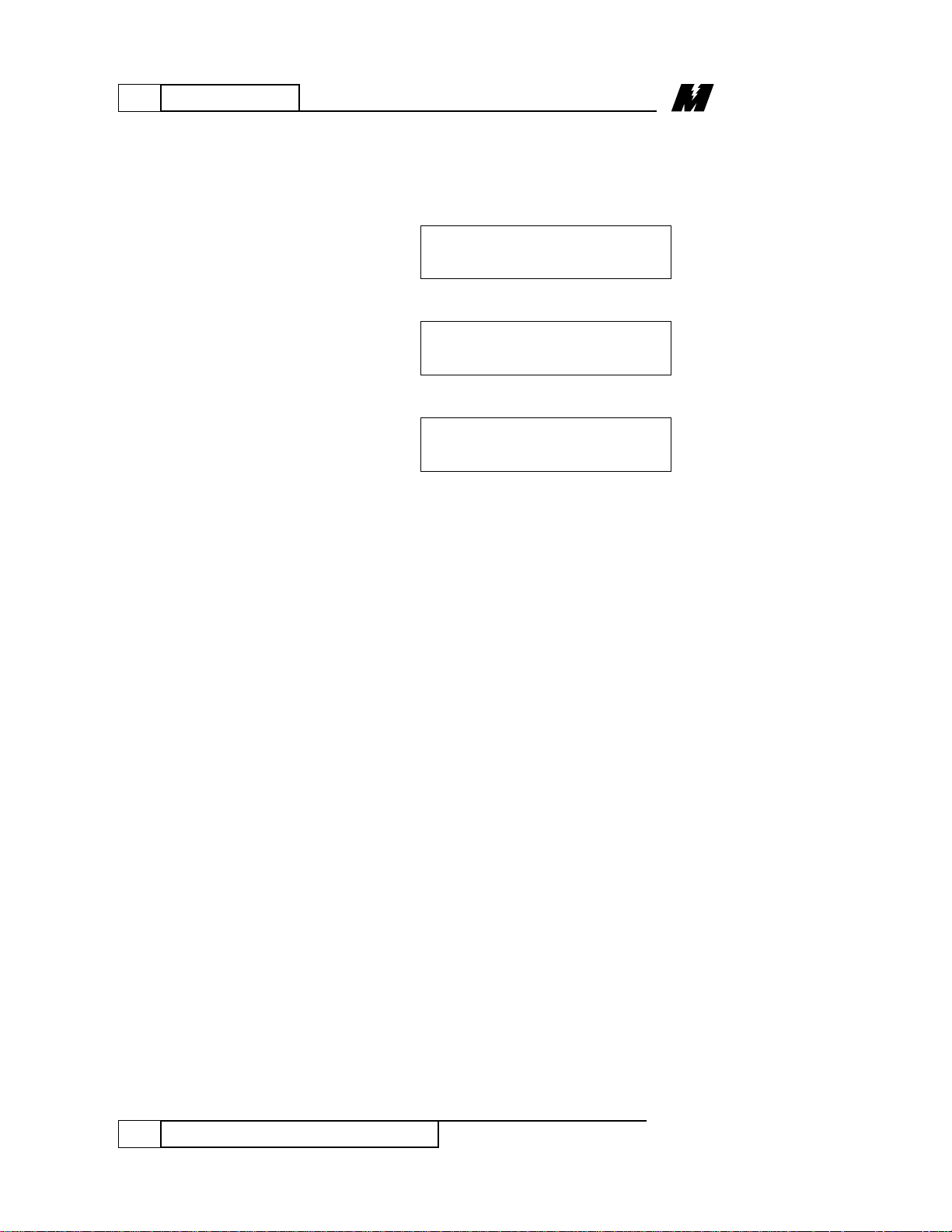
6
TEST MENU
36
The Trace Monitor Function
01/22/96
will be similar to one of the formats below,
assuming that the data is available:
(Floating Point)
(Fixed Point)
OR
(LOGIC)
OR
The top line is divided into three parts.
The five-digit number following “Blk” is
the block number currently in this Trace
Buffer. The word “In” or “Out” indicates
whether an input or an output is being
traced. The two-digit number at the far
right is the I/O number of the block. The
bottom line is divided into three parts. The
single digit following the “#” indicates
which of the four Trace Buffers is currently
in the display. This number will always be
between 0 and 3 inclusive. Following the
trace buffer number is either an “R”, an
“F”, or the word “LOGIC”. This indicates
what type of data is currently being
viewed. The “R” means “REAL” (floating
point) data, the “F” means “FIXED” (nonfloating point) data, and the “LOGIC”
means the I/O being shown is a logic
signal. Note that a “FIXED POINT”
number may have digits to the right of the
decimal point, while an integer will not.
Blk 00112 Out 00
#0 LOGIC OFF
Blk 00243 Out 03
#0 R 9.73323E-04
Blk 00243 Out 03
#0 R 9.73323E-04
Page 43

6
TEST MENU
37
NVRAM Access
01/22/96
How to Use the
View Trace / F2
Option
NVRAM Access /
Function # 994
As mentioned before, it is possible to
program up to four Trace Buffers to capture
data simultaneously. Pressing the INC or
DEC keys while viewing a Trace Buffer
will cause the PCDU to display the trace
data from the next or previous Trace
Buffer.
This option is used when entering or
editing a PAC block into a Trace Buffer is
not desired. The view option will allow
user to directly display the contents of the
Trace Buffers. Pressing the INC or DEC
keys will cause the PCDU to display the
trace data from the next or previous Trace
Buffer. If a Trace Buffer is not in use, the
PCDU will display:
Every parameter that the drive uses has
three separate areas in memory associated
with it. There is a factory-set default value
for each parameter which is stored in the
read only EPROM chip. There is an area
in the active RAM which the drive uses
while it is running. There is also an area in
NVRAM reserved for each parameter. The
values in the NVRAM area are copied to
the active RAM every time the drive is
powered up or the RESET button is
pressed. This split-level approach makes it
possible to return to the last set of “stable”
parameters in NVRAM if errors are made
while fine-tuning the active drive
parameters.
Buffer 2 unused
Press INC or DEC
Page 44

6
TEST MENU
38
NVRAM Access
01/22/96
Function # 994 performs the transfer of
data between the NVRAM parameter list
and the active parameter lists. The process
for copying data to or from the NVRAM
parameter list is as follows:
Select the NVRAM ACCESS function in
one of two ways:
1. Scrolling
• Press the TST key, then repeatedly
press the INC or DEC key until the
PCDU displays:
This display shows the description of
function # 994 on the top line. The bottom
line displays a prompt to press the ENT
key as well as the function number (994)
currently being used. The “T” preceding
“994” indicates that the function code is
part of the TEST menu.
• Press the ENT key.
OR
2. Direct Access
• Enter Function # 994 from the top
level of any menu display. The
display changes to:
Enter Function
Number : 994
NVRAM ACCESS
(Press ENT) T994
Page 45

6
TEST MENU
39
NVRAM Access
01/22/96
• Press the ENT key. The PCDU now
displays:
• Press the ENT key.
Once the NVRAM Access function has
been selected, the PCDU will display:
The operator has three choices at this point.
The F1 key will copy all parameters from
NVRAM to active RAM. Note that once
this is done, it is impossible to retrieve the
parameters that the drive was using prior to
pressing F1. The F2 key will attempt to
copy all parameters from active RAM to
NVRAM. The ESC key will return to the
top level display for this function.
• If the F1 key is pressed, the PCDU
will display:
One second later, the display changes to:
• Press the ESC to return to the top
level display for this function:
• If the F2 key is pressed, the PCDU
will display one of two messages,
NVRAM ACCESS
(Press ENT) T994
Restore is done,
press ESC key
Restoring data . . .
F1 : Rest F2 : Save
NV –> RAMRAM –> NV
NVRAM ACCESS
(Press ENT) T994
Page 46

6
TEST MENU
40
NVRAM Access
01/22/96
depending on whether the NVRAM
Protection switch is in the “ON”
(Red LED light on panel is OFF)
or “OFF” (Red LED light on panel
is ON).
If the NVRAM Protection switch is in the
“ON” position, the PCDU will display the
following flashing message:
If this occurs, proceed as follows:
• Press the ESC key.
• Move the NVRAM Protection
switch to the “OFF” position. The
PCDU returns to the top level
display again.
• Press the ENT key.
• Press the F2 key. The PCDU
displays a success message:
• Move the NVRAM Protection
switch to the “ON” position.
• Press the ESC key to return to the
top level for this function:
NVRAM ACCESS
(Press ENT) T994
Save completed
press ESC key.
NVRAM protected
press ESC key.
Page 47
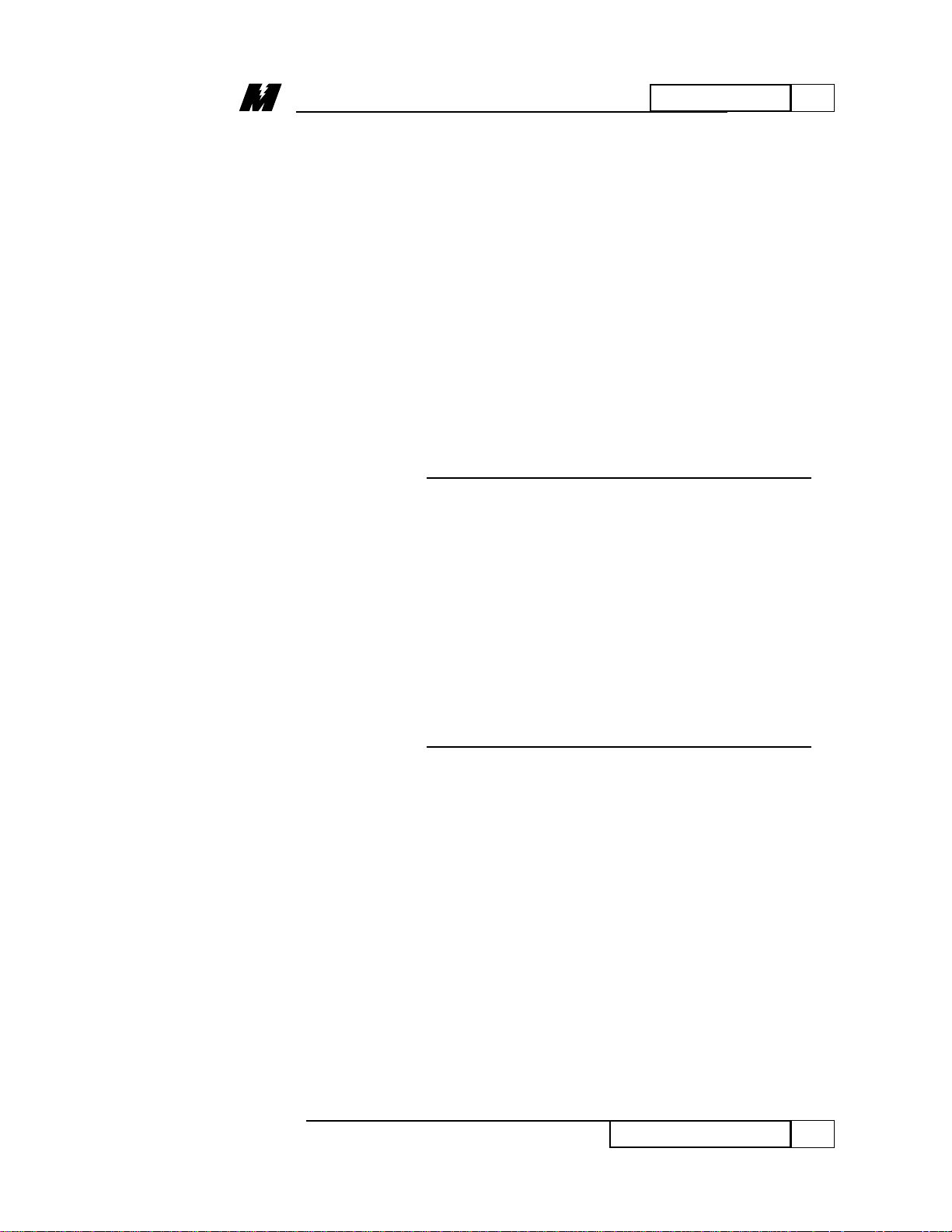
6
TEST MENU
41
Loading Defaults
01/22/96
Loading Defaults /
Function # 995
Every parameter in the drive has a factoryset default value that is loaded when the
drive is powered up for the first time.
These default parameters may not be
optimal values for the drive when actually
running, but they will generally allow the
drive to function properly. It is possible to
reload these default parameters with
function # 995 of the PCDU. A reload of
the defaults would generally be done when
the drive is operating erratically, and it is
suspected that one or more parameters
were improperly set.
CAUTION
Use of the LOAD DEFAULTS
function will overwrite EVERY
parameter currently being used
by the drive with the factory-set
default for the parameter. There
is no way to automatically
restore parameters to their
previous values once this
function is used.
Function # 995 performs the transfer of
data from the default parameter list to the
NVRAM parameter list. The process for
accessing the Load Defaults Function is as
follows:
Select the LOAD DEFAULTS function in
one two ways:
Page 48

6
TEST MENU
42
Loading Defaults
01/22/96
1. Scrolling
• Press the TST key, then repeatedly
press the INC or DEC key until the
PCDU displays:
This display shows the description of
function # 995 on the top line. The bottom
line displays a prompt to press the ENT
key as well as the function number (995)
currently being used. The “T” preceding
“995” indicates that this function code is
part of the TEST menu.
• Press the ENT key.
OR
2. Direct Access
• Enter the appropriate function
number (995) from the top level of
any menu display. The display
changes to:
• Press the ENT key. The PCDU now
displays:
• Press the ENT key.
Once the Load Defaults function has been
accessed, the PCDU displays one of two
messages.
LOAD DEFAULTS
(Press ENT) T995
Enter Function
Number : 995
LOAD DEFAULTS
(Press ENT) T995
Page 49

8
TEST MENU
43
Loading Defaults
01/22/96
• If the NVRAM PROTECTION
switch is in the “OFF” position, the
PCDU displays the following
success message:
• If the NVRAM PROTECTION
switch is in the “ON” position, the
PCDU displays the following error
message:
• In this case, move the NVRAM
PROTECTION switch to the “OFF”
position.
• Press the ESC key. Start again from
this display:
LOAD DEFAULTS
(Press ENT) T995
NVRAM protected
press ESC key.
Defaults loaded
press ESC key.
Page 50

6
TEST MENU
44
Self-Tune
01/22/96
Self-Tune / Power
Conversion Unit
Parameter
Measurement
Function # 997
The DSD drive has a built-in current
regulator SELF TUNING feature. When
activated, this feature measures total motor
armature circuit resistance and inductance,
including wiring. The drive then uses the
measured values in conjunction with the
parameter entered for “CROSSOVER
FREQUENCY” to calculate integral and
proportional gains for the current regulator.
After running the Power Conversion Unit
Parameter Measurement function, the
values for armature resistance and armature
inductance are stored in NVRAM. It is
important to note that it is possible to
override the values that have been
dynamically calculated for armature
resistance and inductance by the “USE
SELF-TUNE” item in the Parameter Menu.
The dynamically calculated values are used
if “USE SELF-TUNE”’ is set to “ON”,
while the manually entered values are used
if this item is set to “OFF”.
WARNING
Current is circulated through the
armature circuit during the
Power Conversion Unit
Parameter Measurement
function. The Power
Conversion Unit will reduce the
field current to zero on motors
with a shunt field in order to
minimize motor rotation.
However, a PERMANENT
MAGNET motor must have its
shaft locked mechanically prior
to running the Power
Conversion Unit Parameter
Measurement routine. If the
Page 51

6
TEST MENU
45
Self-Tune
01/22/96
Power Conversion Unit detects
significant motor voltage during
the test, the Power Conversion
Unit Parameter Measurement
function will abort.
The Power Conversion Unit Parameter
Measurement function can be selected in
one of two ways:
1. Scrolling
• Press the TST key, then repeatedly
press the INC or DEC key until the
PCDU displays:
This display shows the description of
function # 997 on the top line. The bottom
line displays a prompt to press the ENT
key as well as the function number
currently being used. The “T” preceding
the “997” indicates that this function code
is part of the TEST menu.
• Press the ENT key.
OR
2. Direct Access
• Enter the appropriate function
number (# 997) from the top level of
any menu display. The display
changes to:
Enter Function
Number : 997
PCU SELF-TUNE
(Press ENT) T997
Page 52

6
TEST MENU
46
Self-Tune
01/22/96
• Press the ENT key. The PCDU now
displays:
• Press the ENT key.
Once the Self-Tune function has been
accessed, the PCDU will display the
following message:
This message is intended to act as an
interlock to make certain that the operator
is aware that the LOAD PARAMETER
TEST function is about to begin.
• Press the F3 key. One of three
displays will result.
◊ If the NVRAM PROTECTION
switch is in the “ON” position, the
PCDU will flash the following
message:
• In this case, press the ESC key.
Move the NVRAM PROTECTION
switch to the “OFF” position, and
restart the Self-Tune procedure.
◊ If the Power Conversion Unit had
declared a severe fault, the PCDU
would display the following
message:
NVRAM protected
(press ESC)
Press F3 to
measure parameters
PCU SELF-TUNE
(Press ENT) T997
Page 53

6
TEST MENU
47
Self-Tune
01/22/96
Severe faults can only be cleared by
pressing the RESET button or by cycling
power to the drive and replacing the bad
component if applicable.
• Press ESC to return to the top level
display:
◊ If the NVRAM PROTECTION
switch is in the “OFF” position, and
there are no severe faults, the PCDU
will begin the parameter
measurements. The PCDU will
display:
The parameter measurements will complete
after a few seconds, and the PCDU will
display:
• Move the NVRAM PROTECTION
switch to the “ON” position. Press
the ESC key. The PCDU returns to
the top level display:
PCU SELF-TUNE
(Press ENT) T997
Measurement done
(press ESC)
Measuring motor
parameters . . .
PCU SELF-TUNE
(Press ENT) T997
Severe Fault . . .
(press ESC)
Page 54

6
TEST MENU
48
Diagnostics
01/22/96
The drive has built-in diagnostic routines
that can be performed via the PCDU. The
Power Conversion Unit diagnostic routines
are able to test for three failure modes. The
first test that the Power Conversion Unit
performs is a test of the three line fuses.
Assuming the three line fuses are OK, the
Power Conversion Unit then performs a
test for shorted SCRs/doubler packs. If this
test indicates no shorted SCRs/doublers,
the Power Conversion Unit then tests for
open SCRs by passing current through the
forward bridge followed by the reverse
bridge. The results of each test are
displayed on the PCDU after each test is
completed.
WARNING
Current is circulated through
the armature circuit during the
Power Conversion Unit
Diagnostics function. The
Power Conversion Unit will
reduce the field current to zero
on motors with a shunt field in
order to minimize motor
rotation. However, a
PERMANENT MAGNET motor
must have its shaft locked
mechanically prior to running
the Power Conversion Unit
Diagnostics. If the Power
Conversion Unit detects
significant motor voltage during
the test, the Power Conversion
Unit Diagnostics function will
abort.
Diagnostics
(Function # 998)
Page 55

6
TEST MENU
49
Diagnostics
01/22/96
Select the Power Conversion Unit
Parameter Measurement function in one of
two ways:
1. Scrolling
• Press the TST key, then repeatedly
press the INC or DEC key until the
PCDU displays:
This display shows the description of
function # 998 on the top line. The bottom
line displays a prompt to press the ENT
key as well as the function number (998)
currently being used. The “T” preceding
“998” indicates that this function code is
part of the TEST menu.
• Press the ENT key.
OR
2. Direct Access
• Enter the appropriate function
number (998) from the top level of
any menu display. The display
changes to:
• Press the ENT key. The PCDU
displays:
• Press the ENT key.
PCU Diagnostics
(Press ENT) T998
Enter Function
Number : 998
PCU Diagnostics
(Press ENT) T998
Page 56
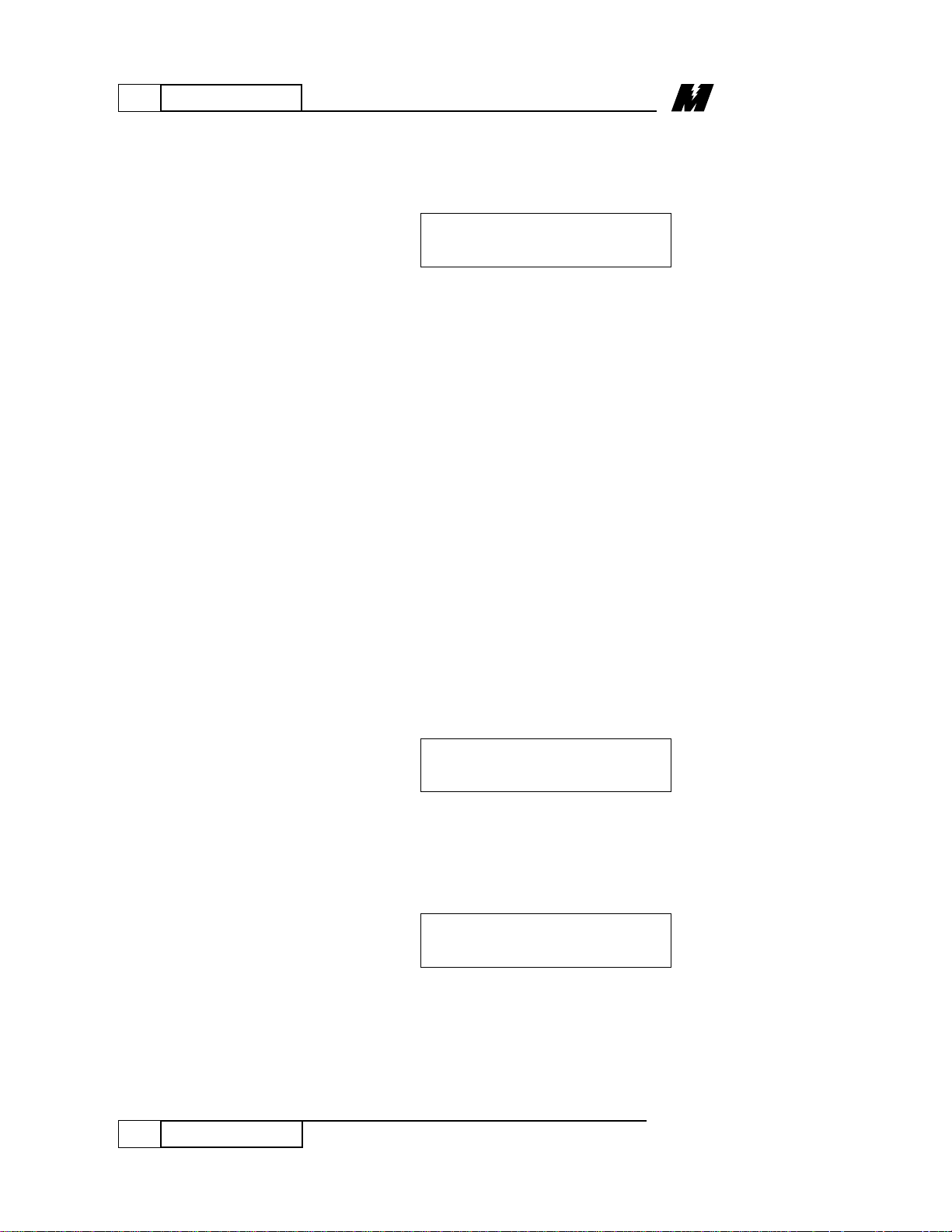
6
TEST MENU
50
Diagnostics
01/22/96
Once the Power Conversion Unit
Diagnostic function has been accessed, the
PCDU will display:
This message is intended to act as an
interlock to make certain that the operator
is aware that the PCU DIAGNOSTICS
function is about to begin.
• Press the F3 key. The Power
Conversion Unit will begin the
component testing.
Various messages describing the progress
of the testing will appear. After the testing
is complete, the PCDU displays the
message “(press ESC)” on the bottom line.
The top line will display one of several
messages depending on the result of the
tests.
◊ The PCDU displays the following if
it detects one or more blown fuses:
The “F1”, “F2”, and “F3” designators
annunciate which fuses are bad. For
example, if fuse F2 is bad, the display will
be:
Bad Fuses : F2
(press ESC)
Bad Fuses : F1 F2 F3
(press ESC)
Press F3 to
start PCU tests.
Page 57

6
TEST MENU
51
Diagnostics
01/22/96
• Press the ESC key. The display
changes to:
• Turn the power off and replace the
blown fuse(s) before continuing.
◊ The PCDU displays the following if
it detects one or more shorted SCRs:
The “1”, “2”, “3”, “4”, “5”, and “6”
designators annunciate which of the
SCR/doubler packs is shorted. The
following table links the number displayed
with the actual failed SCR or doubler pack.
Refer to the Schematic Diagram for the
location of the component.
NUMBER SHORTED
ON PCDU SCR/DOUBLER PACK
__________ ____________________
1 4F OR 1R is shorted
2 6F OR 3R is shorted
3 2F OR 5R is shorted
4 1F OR 4R is shorted
5 3F OR 6R is shorted
6 5F OR 2R is shorted
• Press the ESC key. The display
changes to:
Failure Detected
(press ESC)
Shorted : 123456
(press ESC)
Failure Detected
(press ESC)
Page 58
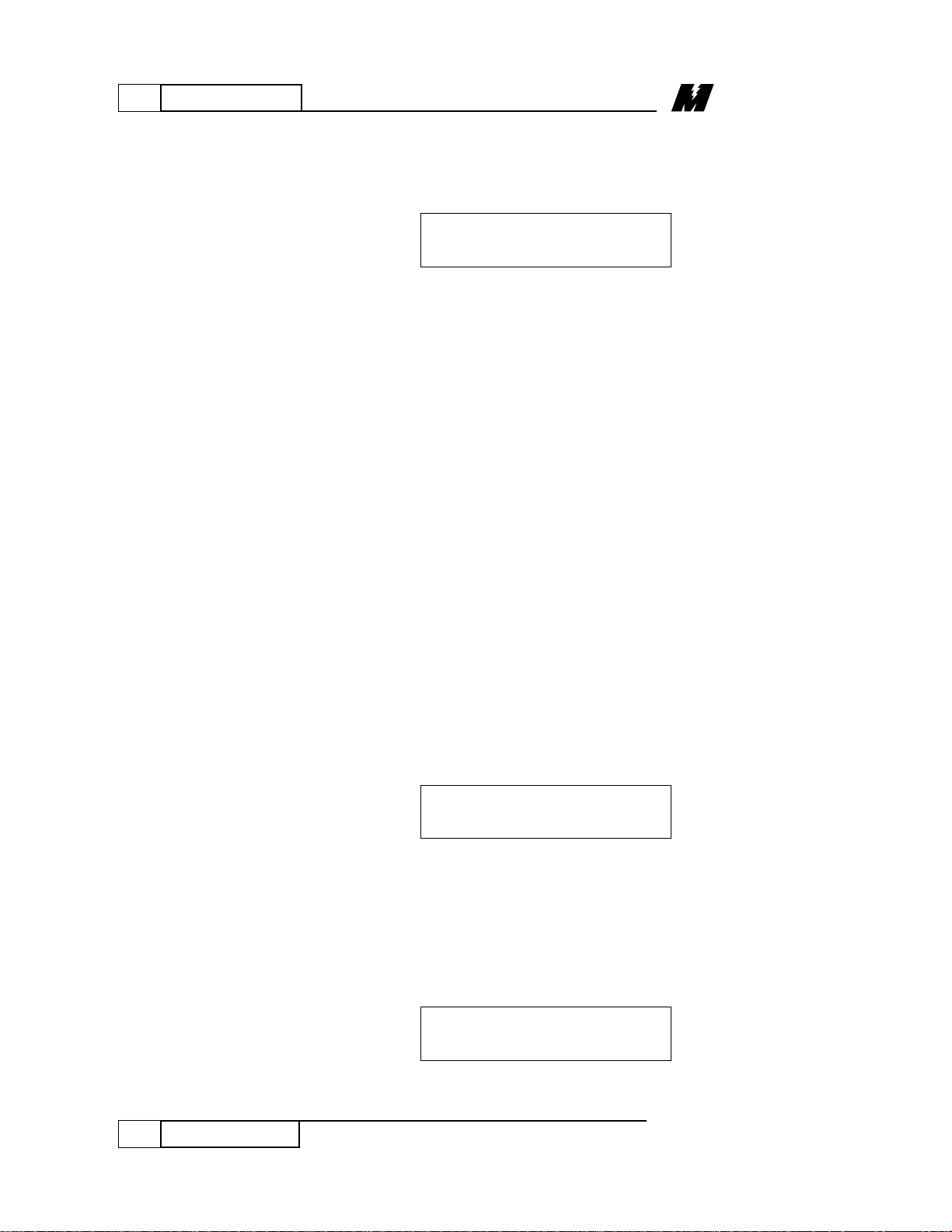
6
TEST MENU
52
Diagnostics
01/22/96
◊ The PCDU displays the following if
it detects one or more open SCRs on
the forward power bridge:
The “1”, “2”, “3”, “4”, “5”, and “6”
designators annunciate which of the SCRs
is open. It is also possible that the
indication of a faulty SCR is due to its gate
lead being disconnected.
A similar display exists for the reverse
power bridge, with “Rev” appearing in
place of “Fwd” in the message.
• Turn the power off and replace the
open SCR(s) before continuing.
When the Power Conversion Unit
Diagnostics detects a faulted component,
the drive will continue to operate, but the
Power Conversion Unit generated fault will
not allow it to turn a motor. The last
display of the Power Conversion Unit
Diagnostic routine if a fault was detected
will be:
• Press the ESC key. The Digital
Control Unit (DCU) will continue to
operate normally, although the
Power Conversion Unit (PCU) will
not. The PCDU will display the top
level screen for this function:
PCU Diagnostics
(Press ENT) T998
Failure Detected
(press ESC)
Open Fwd 123456
(press ESC)
Page 59

6
TEST MENU
53
Diagnostics
01/22/96
◊ If all tests of the line fuses, and
SCRs indicate no failures, the PCDU
will display:
• Press the ESC key. The PCDU
displays the top level screen for this
function:
Function # 996 is a diagnostic function
reserved for use by MagneTek personnel.
The top level display for this function is:
Function # 999 is a diagnostic function
reserved for use by MagneTek personnel.
The top level display for this function is:
DCU Hex Monitor
(Press ENT) T999
PCU Hex Monitor
(Press ENT) T996
PCU Diagnostics
(Press ENT) T998
All tests passed
(press ESC)
The PCU Hex
Monitor / Function
# 996
The DCU Hex
Monitor / Function
# 997
Page 60
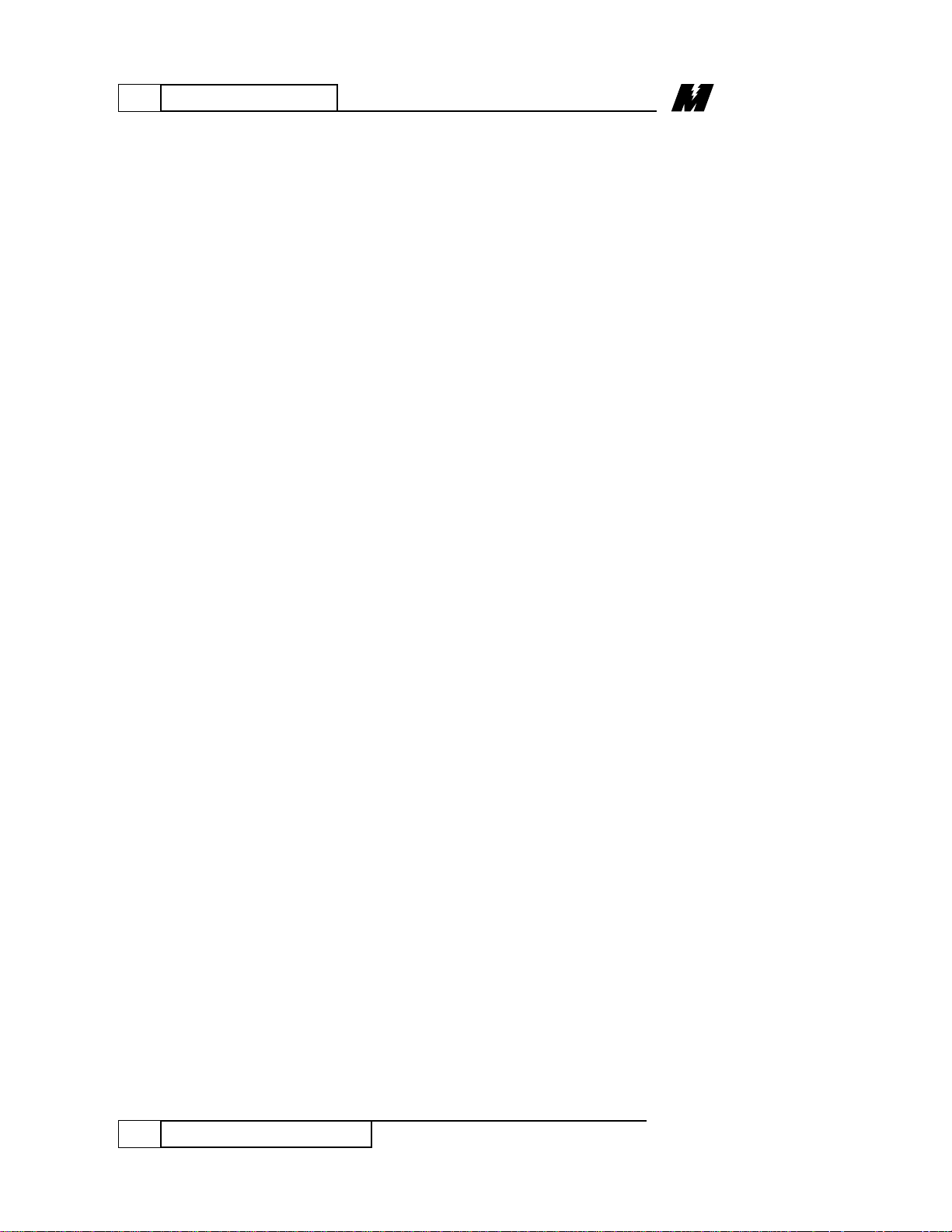
7
FORCING MENU
54
Forcing (FRC) Menu
01/22/96
FORCING (FRC)
MENU
All PAC blocks send their output to, and
acquire their input from, fixed locations
during normal running operation. These
locations used during normal running
operation are referred in the Help menu as
the normal addresses. During
troubleshooting, however, it may be
desirable to “force” an input or output of a
PAC block to a certain value independent
of its normal source. In this situation, the
PAC block obtains its input or output from
a forcing address. An example of this
might be to force a logic input (LOGI
block) to a certain state to simulate a RUN
or STOP push button being pressed on a
operator console station without actually
pushing the button. It is also possible to
simulate a numeric input (NUMI block)
from a thumbwheel switch, whether or not
the physical hardware is actually present.
The outputs of certain PAC blocks may
also be forced. This feature might be used
to test lamps (LOGO blocks), relays
(LOGO blocks) or analog meters (NUMO
blocks) that are controlled by the drive.
The seven (7) types of PAC blocks that can
be forced are the LOGI, LOGO, NUMI,
NUMO, REFO, RDCI, and TACH blocks.
Attempts to force any other type of block
will result in an error. The following is a
description of how to force a PAC block’s
input or output via the PCDU.
Page 61

7
FORCING MENU
55
Forcing (FRC) Menu
01/22/96
WARNING
Forcing should not be
attempted by anyone who does
not understand the drive PAC’s
program and the operational
results of forcing.
Due to the potentially hazardous nature of
Forcing, a password is required. The
prompt for the password will occur under
certain conditions. It will always occur the
first time Forcing is attempted after a
power-up. The password will not need to
be re-entered again if it has been less than
30 minutes since Forcing was last
performed.
WARNING
All forced I/O will return to their
non-forced state after 5 seconds
if the PCDU is unplugged from
the drive.
• Press the FRC key to enter the
Forcing menu. The PCDU displays:
• Press the ENT key as indicated by
the display. The PCDU will display
the following:
Enter password :
Forcing mode
(Press ENT) *FRC
Page 62

56
Forcing (FRC) Menu
01/22/96
The Password is provided at the time of
order entry to the customer’s cognizant
drives authority.
• Enter the password by using the
shift (SHF) key. The PCDU will
display the following message if the
password entered was invalid or it
was not entered correctly:
• Press the ESC key if the “INVALID
PASSWORD” message appears.
Start process again from the
following display:
If the password was entered correctly or if
there is no need for the password, the
PCDU will display:
• Press the F1 key if motor rotation is
not desired, or F2 if motor rotation is
acceptable. After F1 or F2 is
pressed, the PCDU displays:
F1 = Enter Block #
F2 = Reset F3 = List
F1 = No Rotation
F2 = Allow Rotation
Enter password :
INVALID PASSWORD
(Press ESC)
7
FORCING MENU
Page 63

7
FORCING MENU
57
Forcing (FRC) Menu
01/22/96
The F1 key is used to enter/modify data for
a particular PAC block. The F2 key is used
to make EVERY PAC block use its normal
(un-forced) data. The F3 key is used to
obtain a list of all PAC blocks that are
being forced.
• Press the F2 key. All PAC blocks
will reset to their “normal/un-forced”
state. The PCDU will display the
following:
• Press ESC. The PCDU will return to
the following display:
When the F1 key of the following screen is
pressed, the PCDU steps will be as
indicated below:
• Press the F1 key. The PCDU
displays:
This display shows the previous (old) PAC
Block number that was being forced and
prompts the operator to enter a new block
number. If the “ENT” key is pressed, the
“old” block number within the square
brackets is used. If a new block number is
desired, simply enter the number via the
Enter Blk :
Old Blk [00000]
F1 = Enter Block #
F2 = Reset F3 = List
F1 = No Rotation
F2 = Allow Rotation
PAC block reset
(Press ESC)
When the F1 Key
is pressed
Page 64

7
FORCING MENU
58
Forcing (FRC) Menu
01/22/96
keypad. At the first keystroke, the display
will show that digit with four leading zeros;
each additional keystroke will add a digit at
the right and drop one leading zero. The
block numbers used in the example that
follows are for illustration only. A typical
display will be:
• Press the ENT key to save this new
PAC block number.
At this time, an internal check is made to
insure that the block number is a valid
LOGI, LOGO, NUMI, NUMO, REFO,
RDCI or TACH block. If the PAC block
does not exist, the PCDU displays:
• Press the ESC key. Start process
again from the following screen:
If the block exists, but is not a forcible
block, the PCDU displays:
• Press the ESC key. Start again from
the following screen:
Enter Blk :
Old Blk [00123]
Non-forcible blk
(Press ESC)
Enter Blk :
Old Blk [00123]
Non-existent blk
(Press ESC)
Enter Blk : 00123
Old Blk [00000]
Page 65
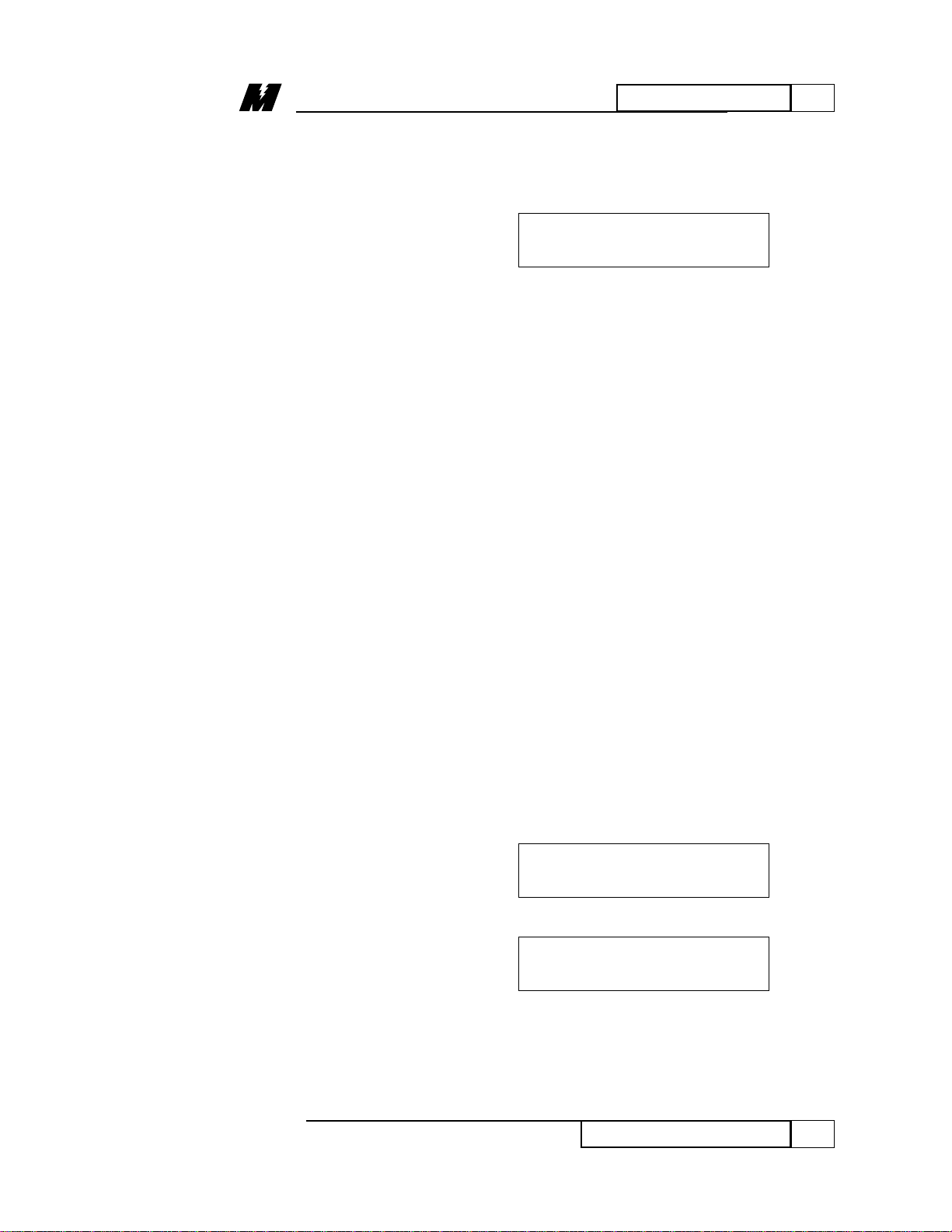
7
FORCING MENU
59
Forcing (FRC) Menu
01/22/96
If a valid forcible block number was
entered, the PCDU will display the
following screen:
This display indicates that the operator
must press either F1, F2, or F3. The F1
key is used to enter a new Forcing Value
for the selected block. The F2 and F3 keys
are used to choose whether the selected
block will get the forcing value or the
normal value. When the F2 = FORCE
flashes, the block is getting the forced
value. When the F3 = NORM flashes, the
block is getting the normal value.
If the F1 key is pressed, the PCDU will
display either a numeric (NUMI, NUMO,
REFO, TACH, RDCI) or a logical PAC
block (LOGI, LOGO).
Example:
For this example, a NUMI and a LOGO
block will be used.
• Press the F1 key. The PCDU display
will be:
(NUMI PAC BLOCK)
(LOGO PAC BLOCK)
OR
This display shows the block type (NUMI
or LOGO) followed by the block number
LOGO Block 00444
OFF
NUMI Block 00200
55.
F1 = Set New Val
F2 = Force F3 = NORM
Page 66

7
FORCING MENU
60
Forcing (FRC) Menu
01/22/96
(00200 or 00444) on the top line. The
current value of the forcing data is shown
on the bottom line.
• Press the ENT key to change the
data. The top line of the display will
flash.
Numeric values are entered via the numeric
keypad, while logical states are entered via
the INC or DEC key. The INC key will set
the state to “ON” and the DEC key will set
the state to “OFF”.
• Enter the new forcing value, or press
the INC or DEC key. The display
will change to:
OR
The operator at this point can press either
the ENT, CLR, or ESC key.
LOGO Block 00444
ON
NUMI Block 00200
100
Page 67

7
FORCING MENU
61
Forcing (FRC) Menu
01/22/96
• Pressing the ENT key will accept the
data in the display. The PCDU will
display the value just entered:
(NUMI PAC BLOCK)
(LOGO PAC BLOCK)
OR
• After the ENT key, press the ESC
key to obtain the following display:
• Remember that to activate the
Forcing mode the F2 key must be
pressed, and the “ F2 = FORCE ”
will flash. If normal values are to
be used, F3 should be selected, and
the “ F3 = NORM ” will flash.
• Pressing the CLR key
will erase the
new data for the selected block,or
revert back to its original selected
state for logical blocks:
(NUMI PAC BLOCK)
(LOGO PAC BLOCK)
OR
LOGO Block 00444
OFF
NUMI Block 00200
F1 = Set New Val
F2 = Force F3 = NORM
LOGO Block 00444
ON
NUMI Block 00200
100
Page 68

Forcing (FRC) Menu
01/22/96
7
FORCING MENU
62
• Pressing the ESC key will exit the
Forcing mode without altering
anything that has not been changed
up to this point. The PCDU will
return to the screen showing
the initial value for the selected PAC
block:
(NUMI PAC BLOCK)
(LOGO PAC BLOCK)
OR
Note
: When the ESC key is pressed
repeatedly in any menu, the PCDU
will back up all the way to the top
greeting message. The FRC menu
is an exception to this rule. This is
done to minimize the possibility
of the operator leaving the I/O in
the forcing mode without knowing
it. If the ESC key is pressed
repeatedly and there is at least one
I/O currently being force, the PCDU
will display the following screen:
This is how the PCDU informs the
operator that there is at least one
PAC block in the forcing state. It is
assumed that the operator has read
the “Forcing active....” message and
therefore is aware of this fact after
the F3 key is pressed.
Forcing active
(Press F3 key)
LOGO Block 00444
OFF
NUMI Block 00200
55.
Page 69

63
01/22/96
DOCUMENTATION IMPROVEMENT FORM
Doc. No. & Subject: TM 6305 Portable Control/Display Unit
Comments: Please give chapters, page numbers or specific
paragraphs that the change will reflect. Include markups from the
document or attach additional sheets, if necessary.
______________________________________________________
______________________________________________________
______________________________________________________
______________________________________________________
______________________________________________________
______________________________________________________
______________________________________________________
______________________________________________________
______________________________________________________
______________________________________________________
______________________________________________________
______________________________________________________
______________________________________________________
______________________________________________________
______________________________________________________
______________________________________________________
Originator:
Name: _______________________________________
Company: _______________________________________
Address: _______________________________________
City: _______________________________________
State: __________________ ZIP: _______________
Mail To: MagneTek Drives & Systems
Attn: Marketing Communications
16555 W. Ryerson Road
New Berlin, WI 53151
Or FAX: (414) 782 - 3418
Page 70

DSD, VCD , MicroTrac and PAC are trademarks of MagneTek, Inc.
MagneTek
Drives & Systems
16555 W. Ryerson Road
New Berlin, Wisconsin 53151
(800) 541-0939, (414) 782-0200, FAX (414) 782-1283
TM 6305 © 1996 MagneTek, Inc. 96-01
PCDU
Magne
Tek
