Yamaha RX-V585, RX-V485, RX-D485, RX-S602, RX-A680 User Manual
...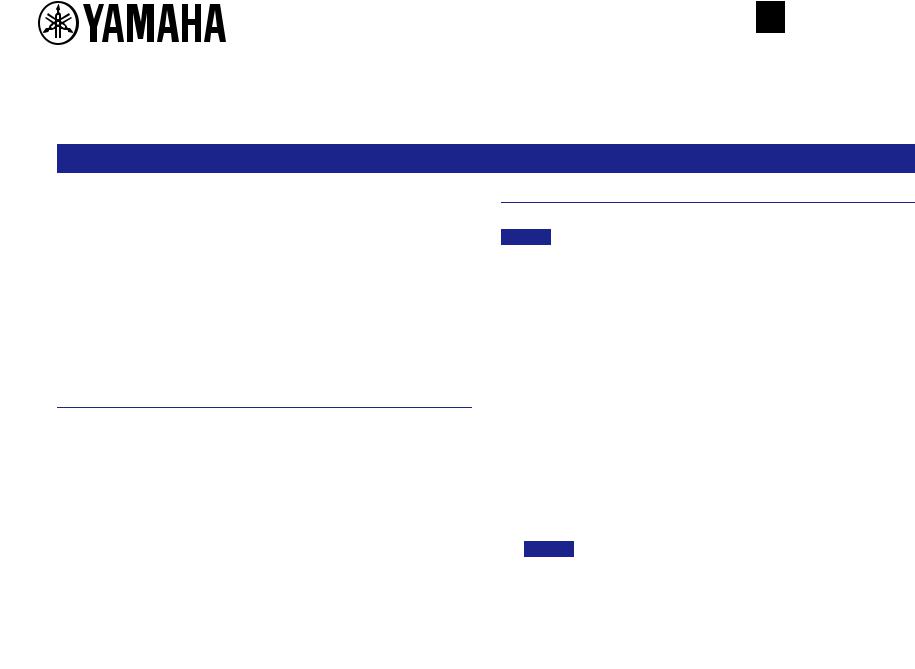
EN
Manual Development Group
©2018 Yamaha Corporation
Published 08/2018 YJ-B0
RX-A680, RX-V585, RX-V485, RX-D485, |
AV18-0004 |
|
|
RX-S602, HTR-5072, HTR-4072 |
|
Update Guide
This guide explains how to update the firmware in the unit using a USB storage device. If the unit is connected to the Internet, you can download the latest firmware via the network and update the unit. For detailed steps, refer to the Owner’s Manual.
For information on the improvements and additional features introduced by the firmware update, refer to the product page for this unit on Yamaha’s website.
Requirements for updating the firmware
•Use a USB storage device that satisfies the following requirements:
–Supports Mass Storage Class
–Features FAT16 or FAT32 format
–Does not feature the encryption function
–Contains no data (content is empty)
•Use the firmware data downloaded from Yamaha’s website.
Updating the unit’s firmware
You can update the firmware using the front panel.
NOTICE
•Do not turn off the power to the unit during the update. Doing so may prevent the unit from starting up.
1 Press z (power) to turn the power off.
2 Insert the USB storage device into the USB jack.
3While pressing and holding down STRAIGHT, press z (power).
“ADVANCED SETUP” appears on the display.
Preparing the firmware
1Download the latest firmware for the unit from Yamaha’s website.
For more information, refer to the product page for this unit on Yamaha’s website.
2Expand the downloaded compressed file, and then save the firmware data file “000xxx-xxxx.bin” to the USB storage device.
Save the file in a folder at the highest level of the hierarchy (root folder) on the USB storage device. Do not change the file name.
4 Press PROGRAM to select “UPDATE · · · · USB”.
5Press INFO (WPS).
The firmware update starts. Do not turn off the power to the unit during the update.
6When “UPDATE SUCCESS” appears on the display, press z (power) to turn off the power to the unit.
7Remove the USB storage device from the USB jack.
The firmware update is complete.
NOTE
•Wait about five seconds after the firmware update is complete, and then turn on the power to the unit.
