Yamaha RX-V3073, RX-V2073 Owner's Manual
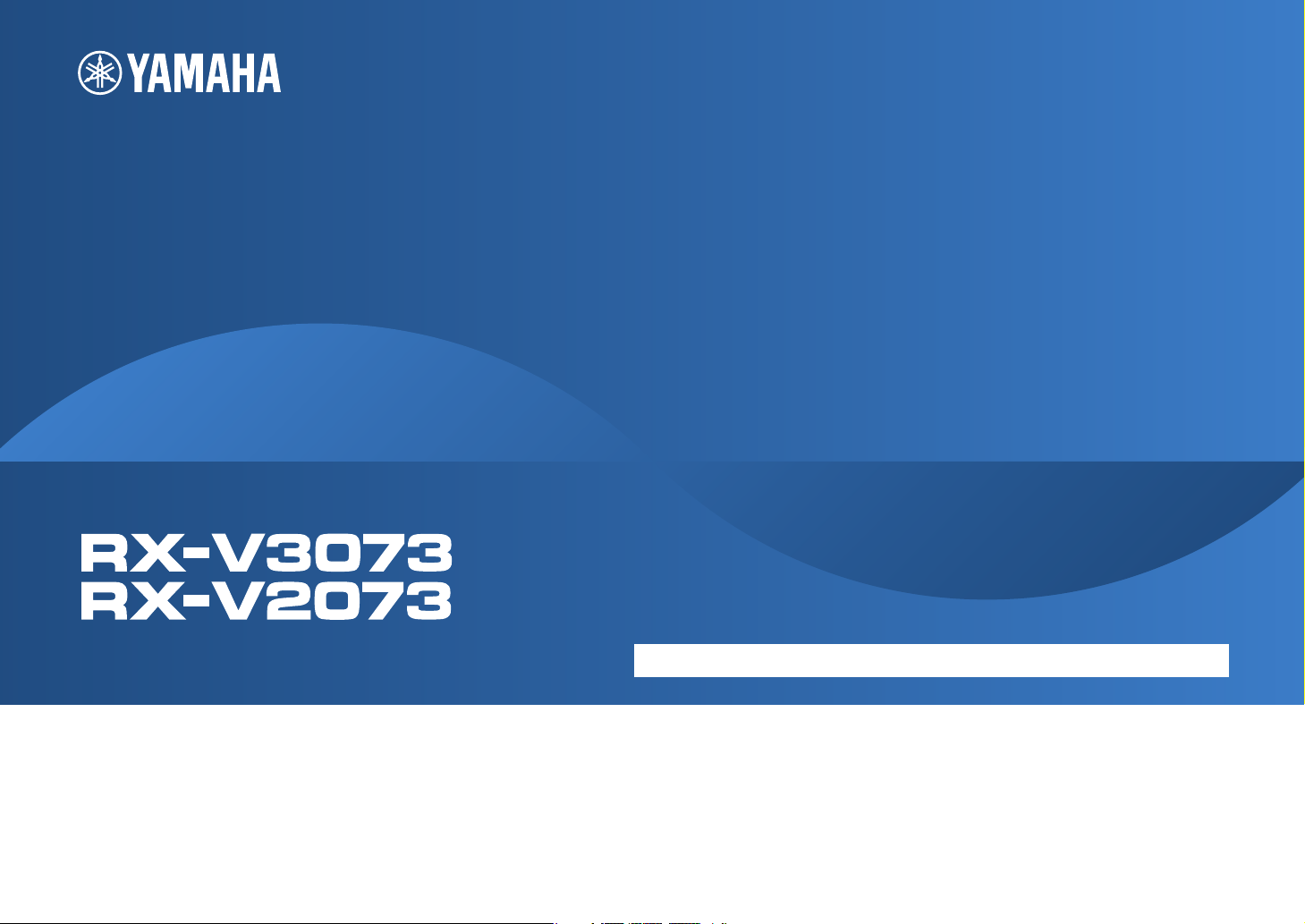
AV Receiver
Owner’s Manual
English
Read the supplied booklet “Safety Brochure” before using the unit.
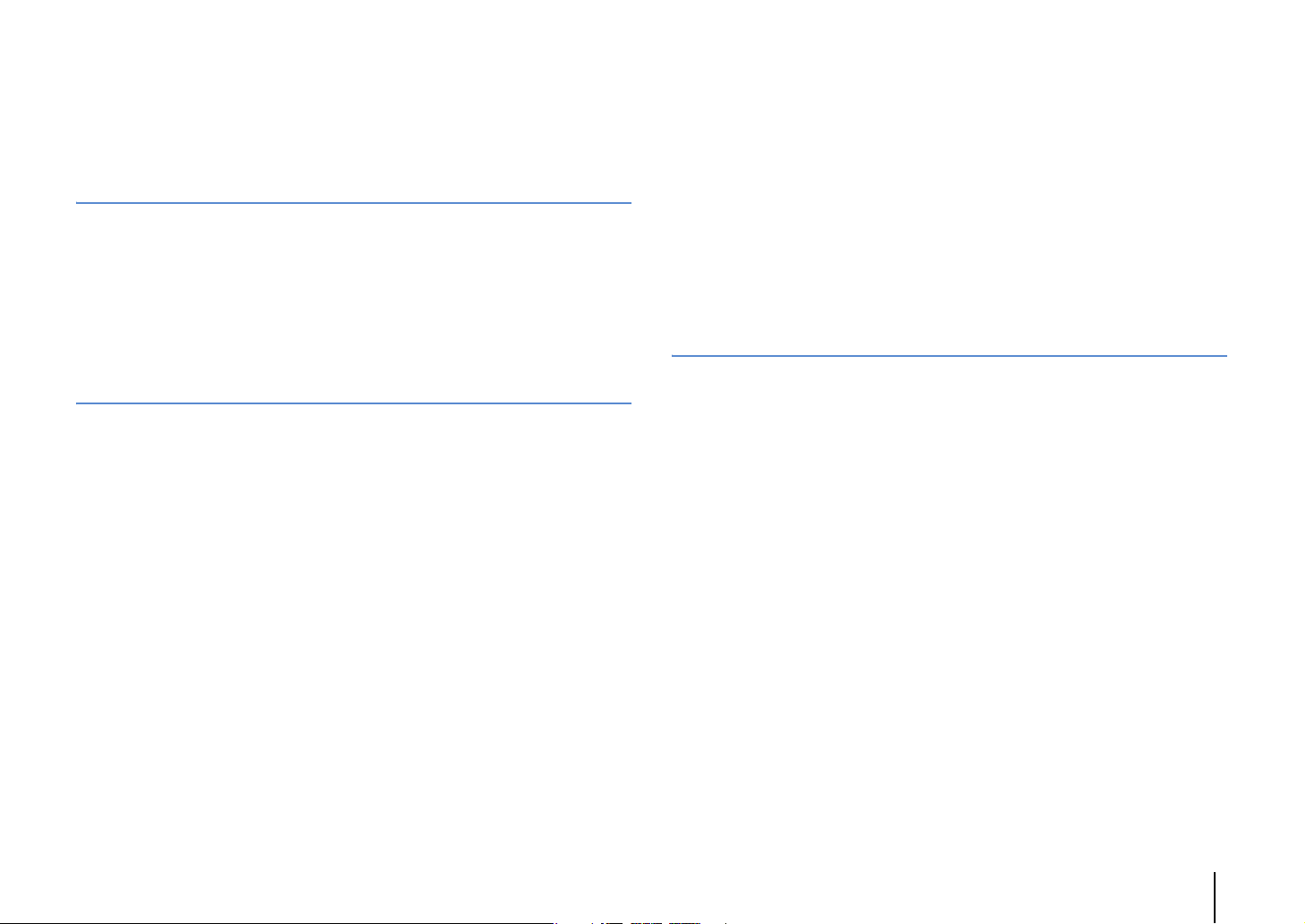
CONTENTS
Accessories . . . . . . . . . . . . . . . . . . . . . . . . . . . . . . . . . . . . . . . . . . . . . . . . . . . . . . 5
FEATURES 6
What you can do with the unit . . . . . . . . . . . . . . . . . . . . . . . . . . . . . . . . . . . . 6
Part names and functions . . . . . . . . . . . . . . . . . . . . . . . . . . . . . . . . . . . . . . . 10
Front panel . . . . . . . . . . . . . . . . . . . . . . . . . . . . . . . . . . . . . . . . . . . . . . . . . . . . . . . . . . . . . . . . . . . . . . . . . . . . . . . . . . . . . . . 10
Front display (indicators) . . . . . . . . . . . . . . . . . . . . . . . . . . . . . . . . . . . . . . . . . . . . . . . . . . . . . . . . . . . . . . . . . . . . . . . . . . 12
Rear panel . . . . . . . . . . . . . . . . . . . . . . . . . . . . . . . . . . . . . . . . . . . . . . . . . . . . . . . . . . . . . . . . . . . . . . . . . . . . . . . . . . . . . . . . 13
Remote control . . . . . . . . . . . . . . . . . . . . . . . . . . . . . . . . . . . . . . . . . . . . . . . . . . . . . . . . . . . . . . . . . . . . . . . . . . . . . . . . . . . 15
PREPARATIONS 17
General setup procedure . . . . . . . . . . . . . . . . . . . . . . . . . . . . . . . . . . . . . . . . 17
1 Connecting speakers . . . . . . . . . . . . . . . . . . . . . . . . . . . . . . . . . . . . . . . . . . 18
Basic speaker configuration . . . . . . . . . . . . . . . . . . . . . . . . . . . . . . . . . . . . . . . . . . . . . . . . . . . . . . . . . . . . . . . . . . . . . . . 19
Advanced speaker configuration . . . . . . . . . . . . . . . . . . . . . . . . . . . . . . . . . . . . . . . . . . . . . . . . . . . . . . . . . . . . . . . . . . 24
Input/output jacks and cables . . . . . . . . . . . . . . . . . . . . . . . . . . . . . . . . . . . 34
2 Connecting a TV . . . . . . . . . . . . . . . . . . . . . . . . . . . . . . . . . . . . . . . . . . . . . . . 35
3 Connecting playback devices . . . . . . . . . . . . . . . . . . . . . . . . . . . . . . . . . . 41
Connecting video devices (such as BD/DVD players) . . . . . . . . . . . . . . . . . . . . . . . . . . . . . . . . . . . . . . . . . . . . . . . 41
Connecting audio devices (such as CD players) . . . . . . . . . . . . . . . . . . . . . . . . . . . . . . . . . . . . . . . . . . . . . . . . . . . . . 43
Connecting to the jacks on the front panel . . . . . . . . . . . . . . . . . . . . . . . . . . . . . . . . . . . . . . . . . . . . . . . . . . . . . . . . . 44
4 Connecting the FM/AM antennas . . . . . . . . . . . . . . . . . . . . . . . . . . . . . . . 44
5 Connecting to a network . . . . . . . . . . . . . . . . . . . . . . . . . . . . . . . . . . . . . . . 45
6 Connecting other devices . . . . . . . . . . . . . . . . . . . . . . . . . . . . . . . . . . . . . . 46
Connecting recording devices . . . . . . . . . . . . . . . . . . . . . . . . . . . . . . . . . . . . . . . . . . . . . . . . . . . . . . . . . . . . . . . . . . . . . 46
Connecting a device with analog multi-channel output . . . . . . . . . . . . . . . . . . . . . . . . . . . . . . . . . . . . . . . . . . . . 46
Connecting a device that supports SCENE link playback (remote connection) . . . . . . . . . . . . . . . . . . . . . . . 47
Connecting a device compatible with the trigger function . . . . . . . . . . . . . . . . . . . . . . . . . . . . . . . . . . . . . . . . . . 47
7 Connecting the power cable . . . . . . . . . . . . . . . . . . . . . . . . . . . . . . . . . . . 48
8 Selecting an on-screen menu language . . . . . . . . . . . . . . . . . . . . . . . . . 49
9 Optimizing the speaker settings automatically (YPAO) . . . . . . . . . . 50
Measuring at one listening position (single measure) . . . . . . . . . . . . . . . . . . . . . . . . . . . . . . . . . . . . . . . . . . . . . . .52
Measuring at multiple listening positions (multi measure) . . . . . . . . . . . . . . . . . . . . . . . . . . . . . . . . . . . . . . . . . .54
Checking the measurement results . . . . . . . . . . . . . . . . . . . . . . . . . . . . . . . . . . . . . . . . . . . . . . . . . . . . . . . . . . . . . . . .56
Reloading the previous YPAO adjustments . . . . . . . . . . . . . . . . . . . . . . . . . . . . . . . . . . . . . . . . . . . . . . . . . . . . . . . . . 57
Error messages . . . . . . . . . . . . . . . . . . . . . . . . . . . . . . . . . . . . . . . . . . . . . . . . . . . . . . . . . . . . . . . . . . . . . . . . . . . . . . . . . . . .58
Warning messages . . . . . . . . . . . . . . . . . . . . . . . . . . . . . . . . . . . . . . . . . . . . . . . . . . . . . . . . . . . . . . . . . . . . . . . . . . . . . . . .59
PLAYBACK 60
Basic playback procedure . . . . . . . . . . . . . . . . . . . . . . . . . . . . . . . . . . . . . . . 60
Selecting an HDMI output jack . . . . . . . . . . . . . . . . . . . . . . . . . . . . . . . . . . . . . . . . . . . . . . . . . . . . . . . . . . . . . . . . . . . . . 60
Selecting the input source and favorite settings with one touch
(SCENE) . . . . . . . . . . . . . . . . . . . . . . . . . . . . . . . . . . . . . . . . . . . . . . . . . . . . . . . . 61
Configuring scene assignments . . . . . . . . . . . . . . . . . . . . . . . . . . . . . . . . . . . . . . . . . . . . . . . . . . . . . . . . . . . . . . . . . . . . 62
Selecting setting items to be included as scene assignments . . . . . . . . . . . . . . . . . . . . . . . . . . . . . . . . . . . . . . . 62
Selecting the sound mode . . . . . . . . . . . . . . . . . . . . . . . . . . . . . . . . . . . . . . . 63
Enjoying stereoscopic sound fields (CINEMA DSP HD/CINEMA DSP 3D) . . . . . . . . . . . . . . . . . . . . . . . . . . . . . 64
Enjoying unprocessed playback . . . . . . . . . . . . . . . . . . . . . . . . . . . . . . . . . . . . . . . . . . . . . . . . . . . . . . . . . . . . . . . . . . . 67
Enjoying pure high fidelity sound (Pure Direct) . . . . . . . . . . . . . . . . . . . . . . . . . . . . . . . . . . . . . . . . . . . . . . . . . . . . .68
Enjoying compressed music with enhanced sound (Compressed Music Enhancer) . . . . . . . . . . . . . . . . . . .68
Listening to FM/AM radio . . . . . . . . . . . . . . . . . . . . . . . . . . . . . . . . . . . . . . . 69
Selecting a frequency for reception . . . . . . . . . . . . . . . . . . . . . . . . . . . . . . . . . . . . . . . . . . . . . . . . . . . . . . . . . . . . . . . .69
Registering favorite radio stations (presets) . . . . . . . . . . . . . . . . . . . . . . . . . . . . . . . . . . . . . . . . . . . . . . . . . . . . . . . . 69
Operating the radio on the TV . . . . . . . . . . . . . . . . . . . . . . . . . . . . . . . . . . . . . . . . . . . . . . . . . . . . . . . . . . . . . . . . . . . . .70
Playing back iPod music . . . . . . . . . . . . . . . . . . . . . . . . . . . . . . . . . . . . . . . . . 72
Connecting an iPod . . . . . . . . . . . . . . . . . . . . . . . . . . . . . . . . . . . . . . . . . . . . . . . . . . . . . . . . . . . . . . . . . . . . . . . . . . . . . . . 72
Playback of iPod content . . . . . . . . . . . . . . . . . . . . . . . . . . . . . . . . . . . . . . . . . . . . . . . . . . . . . . . . . . . . . . . . . . . . . . . . . . 73
Playing back music stored on a USB storage device . . . . . . . . . . . . . . . 76
Connecting a USB storage device . . . . . . . . . . . . . . . . . . . . . . . . . . . . . . . . . . . . . . . . . . . . . . . . . . . . . . . . . . . . . . . . . .76
Playback of USB storage device contents . . . . . . . . . . . . . . . . . . . . . . . . . . . . . . . . . . . . . . . . . . . . . . . . . . . . . . . . . . .76
En 2
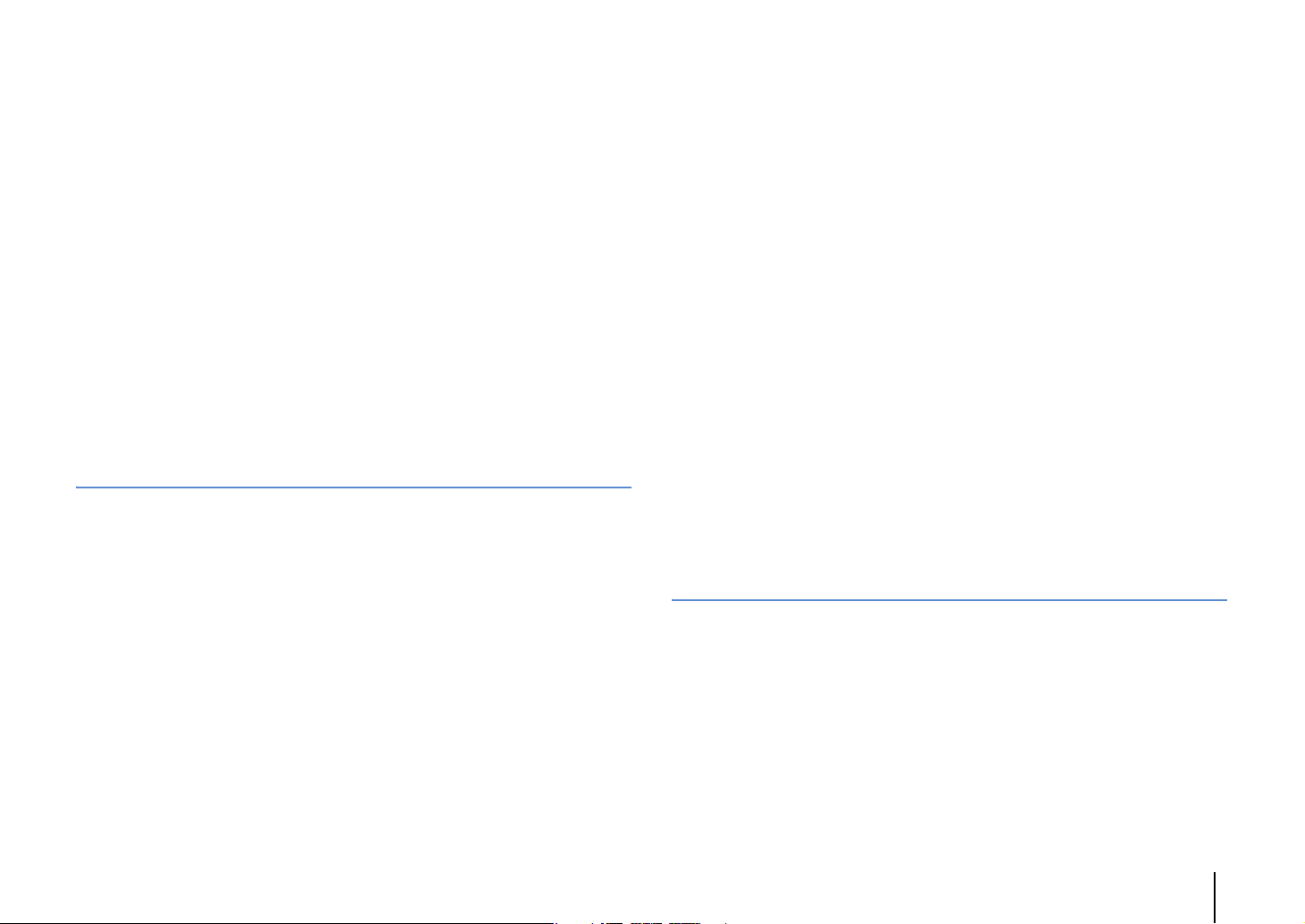
Playing back music stored on media servers (PCs/NAS) . . . . . . . . . . . . 79
Media sharing setup . . . . . . . . . . . . . . . . . . . . . . . . . . . . . . . . . . . . . . . . . . . . . . . . . . . . . . . . . . . . . . . . . . . . . . . . . . . . . . 79
Playback of PC music contents . . . . . . . . . . . . . . . . . . . . . . . . . . . . . . . . . . . . . . . . . . . . . . . . . . . . . . . . . . . . . . . . . . . . 79
Listening to Internet radio . . . . . . . . . . . . . . . . . . . . . . . . . . . . . . . . . . . . . . . 82
Playing back iTunes/iPod music via a network (AirPlay) . . . . . . . . . . . 84
Playback of iTunes/iPod music contents . . . . . . . . . . . . . . . . . . . . . . . . . . . . . . . . . . . . . . . . . . . . . . . . . . . . . . . . . . . 84
Playing back videos/audio in multiple rooms (multi-zone) . . . . . . . . . 86
Multi-zone configuration examples . . . . . . . . . . . . . . . . . . . . . . . . . . . . . . . . . . . . . . . . . . . . . . . . . . . . . . . . . . . . . . . . 86
Preparing the multi zone system . . . . . . . . . . . . . . . . . . . . . . . . . . . . . . . . . . . . . . . . . . . . . . . . . . . . . . . . . . . . . . . . . . 87
Controlling Zone2, Zone3 or Zone4 . . . . . . . . . . . . . . . . . . . . . . . . . . . . . . . . . . . . . . . . . . . . . . . . . . . . . . . . . . . . . . . . 91
Viewing the current status . . . . . . . . . . . . . . . . . . . . . . . . . . . . . . . . . . . . . . 93
Switching information on the front display . . . . . . . . . . . . . . . . . . . . . . . . . . . . . . . . . . . . . . . . . . . . . . . . . . . . . . . . 93
Viewing the status information on the TV . . . . . . . . . . . . . . . . . . . . . . . . . . . . . . . . . . . . . . . . . . . . . . . . . . . . . . . . . . 93
Configuring playback settings for different playback sources
(Option menu) . . . . . . . . . . . . . . . . . . . . . . . . . . . . . . . . . . . . . . . . . . . . . . . . . . 94
Option menu items . . . . . . . . . . . . . . . . . . . . . . . . . . . . . . . . . . . . . . . . . . . . . . . . . . . . . . . . . . . . . . . . . . . . . . . . . . . . . . . 94
CONFIGURATIONS 99
Configuring input sources (Input menu) . . . . . . . . . . . . . . . . . . . . . . . . . . 99
Input menu items . . . . . . . . . . . . . . . . . . . . . . . . . . . . . . . . . . . . . . . . . . . . . . . . . . . . . . . . . . . . . . . . . . . . . . . . . . . . . . . . . 99
Configuring the SCENE function (Scene menu) . . . . . . . . . . . . . . . . . . .101
Scene menu items . . . . . . . . . . . . . . . . . . . . . . . . . . . . . . . . . . . . . . . . . . . . . . . . . . . . . . . . . . . . . . . . . . . . . . . . . . . . . . . 102
Configuring sound programs/surround decoders
(Sound Program menu) . . . . . . . . . . . . . . . . . . . . . . . . . . . . . . . . . . . . . . . . 104
Sound Program menu items . . . . . . . . . . . . . . . . . . . . . . . . . . . . . . . . . . . . . . . . . . . . . . . . . . . . . . . . . . . . . . . . . . . . . . 105
Configuring various functions (Setup menu) . . . . . . . . . . . . . . . . . . . . . 107
Setup menu items . . . . . . . . . . . . . . . . . . . . . . . . . . . . . . . . . . . . . . . . . . . . . . . . . . . . . . . . . . . . . . . . . . . . . . . . . . . . . . .108
Speaker (Manual Setup) . . . . . . . . . . . . . . . . . . . . . . . . . . . . . . . . . . . . . . . . . . . . . . . . . . . . . . . . . . . . . . . . . . . . . . . . . . 110
Sound . . . . . . . . . . . . . . . . . . . . . . . . . . . . . . . . . . . . . . . . . . . . . . . . . . . . . . . . . . . . . . . . . . . . . . . . . . . . . . . . . . . . . . . . . . . 114
Video . . . . . . . . . . . . . . . . . . . . . . . . . . . . . . . . . . . . . . . . . . . . . . . . . . . . . . . . . . . . . . . . . . . . . . . . . . . . . . . . . . . . . . . . . . . . 115
HDMI . . . . . . . . . . . . . . . . . . . . . . . . . . . . . . . . . . . . . . . . . . . . . . . . . . . . . . . . . . . . . . . . . . . . . . . . . . . . . . . . . . . . . . . . . . . .118
Network . . . . . . . . . . . . . . . . . . . . . . . . . . . . . . . . . . . . . . . . . . . . . . . . . . . . . . . . . . . . . . . . . . . . . . . . . . . . . . . . . . . . . . . . . 119
Multi Zone . . . . . . . . . . . . . . . . . . . . . . . . . . . . . . . . . . . . . . . . . . . . . . . . . . . . . . . . . . . . . . . . . . . . . . . . . . . . . . . . . . . . . . . 121
Function . . . . . . . . . . . . . . . . . . . . . . . . . . . . . . . . . . . . . . . . . . . . . . . . . . . . . . . . . . . . . . . . . . . . . . . . . . . . . . . . . . . . . . . . .123
ECO . . . . . . . . . . . . . . . . . . . . . . . . . . . . . . . . . . . . . . . . . . . . . . . . . . . . . . . . . . . . . . . . . . . . . . . . . . . . . . . . . . . . . . . . . . . . . .126
Language . . . . . . . . . . . . . . . . . . . . . . . . . . . . . . . . . . . . . . . . . . . . . . . . . . . . . . . . . . . . . . . . . . . . . . . . . . . . . . . . . . . . . . . .126
Viewing information about the unit (Information menu) . . . . . . . . .127
Types of information . . . . . . . . . . . . . . . . . . . . . . . . . . . . . . . . . . . . . . . . . . . . . . . . . . . . . . . . . . . . . . . . . . . . . . . . . . . . .127
Configuring the system settings (ADVANCED SETUP menu) . . . . . . 128
ADVANCED SETUP menu items . . . . . . . . . . . . . . . . . . . . . . . . . . . . . . . . . . . . . . . . . . . . . . . . . . . . . . . . . . . . . . . . . . .129
Changing the speaker impedance setting (SPEAKER IMP.) . . . . . . . . . . . . . . . . . . . . . . . . . . . . . . . . . . . . . . . . .129
Turning on/off the remote control sensor (REMOTE SENSOR) . . . . . . . . . . . . . . . . . . . . . . . . . . . . . . . . . . . . . .129
Selecting the remote control ID (REMOTE CON AMP) . . . . . . . . . . . . . . . . . . . . . . . . . . . . . . . . . . . . . . . . . . . . . .129
Switching the video signal type (TV FORMAT) . . . . . . . . . . . . . . . . . . . . . . . . . . . . . . . . . . . . . . . . . . . . . . . . . . . . .130
Removing the limitation on HDMI video output (MONITOR CHECK) . . . . . . . . . . . . . . . . . . . . . . . . . . . . . . . .130
Backing up/recovering the settings (RECOV./BACKUP) . . . . . . . . . . . . . . . . . . . . . . . . . . . . . . . . . . . . . . . . . . . . .131
Restoring the default settings (INITIALIZE) . . . . . . . . . . . . . . . . . . . . . . . . . . . . . . . . . . . . . . . . . . . . . . . . . . . . . . . . .131
Updating the firmware (FIRM UPDATE) . . . . . . . . . . . . . . . . . . . . . . . . . . . . . . . . . . . . . . . . . . . . . . . . . . . . . . . . . . . .131
Checking the firmware version (VERSION) . . . . . . . . . . . . . . . . . . . . . . . . . . . . . . . . . . . . . . . . . . . . . . . . . . . . . . . . .131
Controlling external devices with the remote control . . . . . . . . . . . . 132
Registering remote control codes . . . . . . . . . . . . . . . . . . . . . . . . . . . . . . . . . . . . . . . . . . . . . . . . . . . . . . . . . . . . . . . . .132
Programming from other remote controls (learning) . . . . . . . . . . . . . . . . . . . . . . . . . . . . . . . . . . . . . . . . . . . . . .134
Editing device names . . . . . . . . . . . . . . . . . . . . . . . . . . . . . . . . . . . . . . . . . . . . . . . . . . . . . . . . . . . . . . . . . . . . . . . . . . . . .135
Operating multiple functions at once (macro) . . . . . . . . . . . . . . . . . . . . . . . . . . . . . . . . . . . . . . . . . . . . . . . . . . . . .136
Resetting the remote control configurations . . . . . . . . . . . . . . . . . . . . . . . . . . . . . . . . . . . . . . . . . . . . . . . . . . . . . .138
Updating the unit’s firmware . . . . . . . . . . . . . . . . . . . . . . . . . . . . . . . . . . . 140
APPENDIX 141
Frequently asked questions . . . . . . . . . . . . . . . . . . . . . . . . . . . . . . . . . . . . 141
Troubleshooting . . . . . . . . . . . . . . . . . . . . . . . . . . . . . . . . . . . . . . . . . . . . . . . 142
Power and system . . . . . . . . . . . . . . . . . . . . . . . . . . . . . . . . . . . . . . . . . . . . . . . . . . . . . . . . . . . . . . . . . . . . . . . . . . . . . . . .142
Audio . . . . . . . . . . . . . . . . . . . . . . . . . . . . . . . . . . . . . . . . . . . . . . . . . . . . . . . . . . . . . . . . . . . . . . . . . . . . . . . . . . . . . . . . . . . .143
Video . . . . . . . . . . . . . . . . . . . . . . . . . . . . . . . . . . . . . . . . . . . . . . . . . . . . . . . . . . . . . . . . . . . . . . . . . . . . . . . . . . . . . . . . . . . .144
FM/AM radio . . . . . . . . . . . . . . . . . . . . . . . . . . . . . . . . . . . . . . . . . . . . . . . . . . . . . . . . . . . . . . . . . . . . . . . . . . . . . . . . . . . . .145
USB and network . . . . . . . . . . . . . . . . . . . . . . . . . . . . . . . . . . . . . . . . . . . . . . . . . . . . . . . . . . . . . . . . . . . . . . . . . . . . . . . . .146
Remote control . . . . . . . . . . . . . . . . . . . . . . . . . . . . . . . . . . . . . . . . . . . . . . . . . . . . . . . . . . . . . . . . . . . . . . . . . . . . . . . . . .147
Error indications on the front display . . . . . . . . . . . . . . . . . . . . . . . . . . . 148
Glossary . . . . . . . . . . . . . . . . . . . . . . . . . . . . . . . . . . . . . . . . . . . . . . . . . . . . . . 149
Audio information . . . . . . . . . . . . . . . . . . . . . . . . . . . . . . . . . . . . . . . . . . . . . . . . . . . . . . . . . . . . . . . . . . . . . . . . . . . . . . . .149
En 3
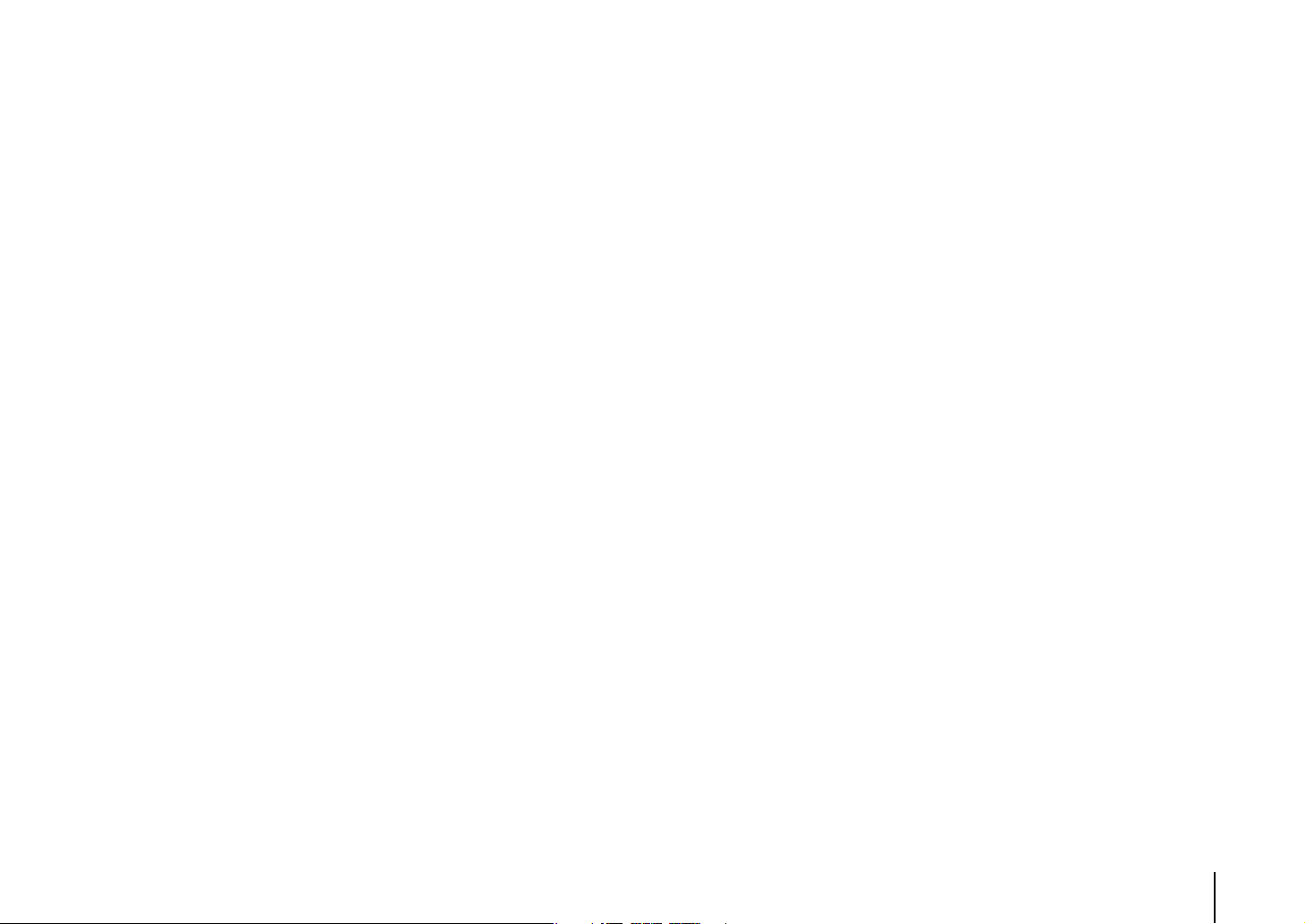
HDMI and video information . . . . . . . . . . . . . . . . . . . . . . . . . . . . . . . . . . . . . . . . . . . . . . . . . . . . . . . . . . . . . . . . . . . . . 150
Yamaha technologies . . . . . . . . . . . . . . . . . . . . . . . . . . . . . . . . . . . . . . . . . . . . . . . . . . . . . . . . . . . . . . . . . . . . . . . . . . . .151
Video signal flow . . . . . . . . . . . . . . . . . . . . . . . . . . . . . . . . . . . . . . . . . . . . . . . . . . . . . . . . . . . . . . . . . . . . . . . . . . . . . . . . .152
Multi-zone output . . . . . . . . . . . . . . . . . . . . . . . . . . . . . . . . . . . . . . . . . . . . . . . . . . . . . . . . . . . . . . . . . . . . . . . . . . . . . . . 153
Information on HDMI . . . . . . . . . . . . . . . . . . . . . . . . . . . . . . . . . . . . . . . . . . 154
HDMI Control . . . . . . . . . . . . . . . . . . . . . . . . . . . . . . . . . . . . . . . . . . . . . . . . . . . . . . . . . . . . . . . . . . . . . . . . . . . . . . . . . . . . 154
HDMI signal compatibility . . . . . . . . . . . . . . . . . . . . . . . . . . . . . . . . . . . . . . . . . . . . . . . . . . . . . . . . . . . . . . . . . . . . . . . .155
Trademarks . . . . . . . . . . . . . . . . . . . . . . . . . . . . . . . . . . . . . . . . . . . . . . . . . . .156
Specifications . . . . . . . . . . . . . . . . . . . . . . . . . . . . . . . . . . . . . . . . . . . . . . . . .157
Index . . . . . . . . . . . . . . . . . . . . . . . . . . . . . . . . . . . . . . . . . . . . . . . . . . . . . . . . .160
En 4
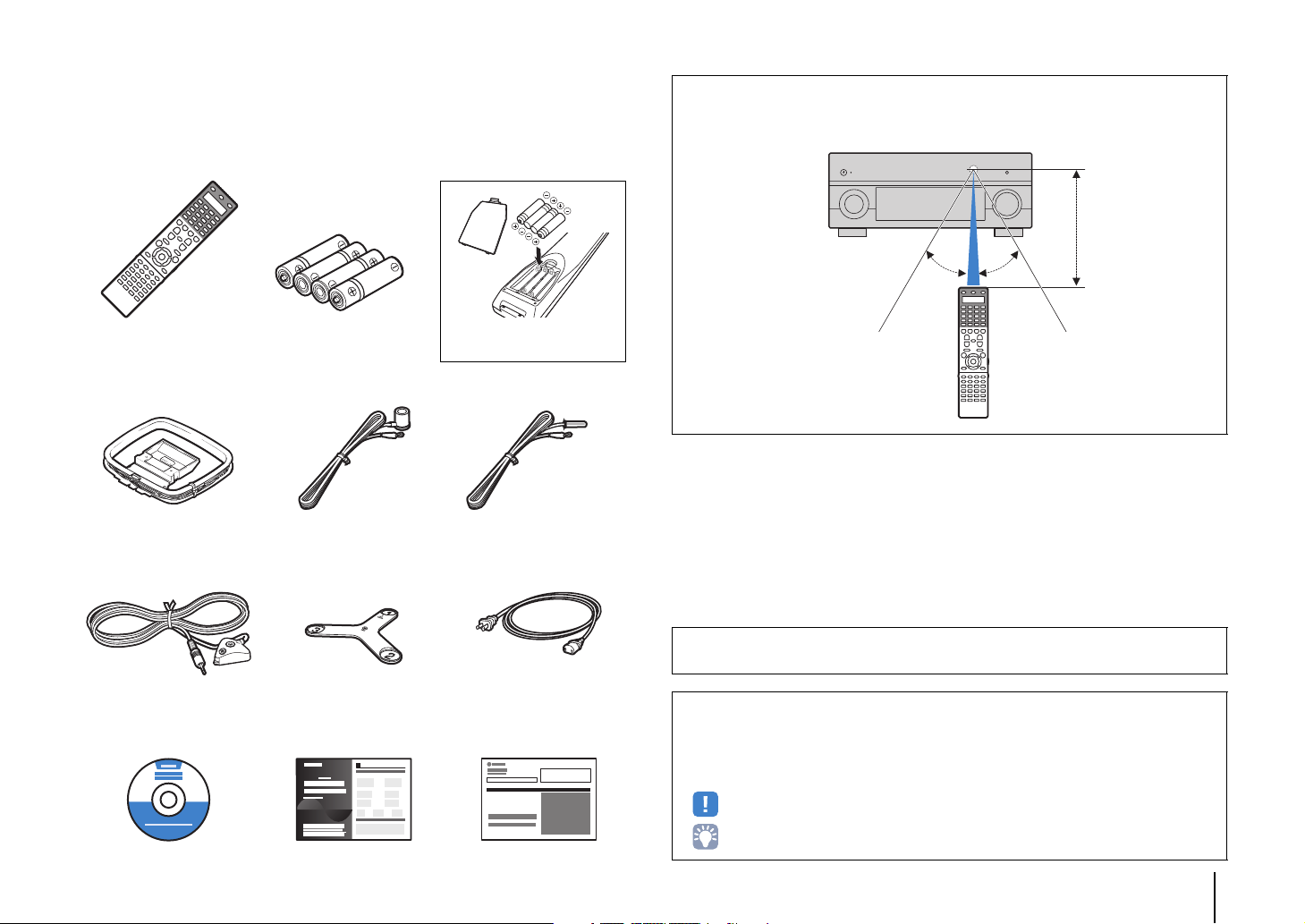
Accessories
Check that the following accessories are supplied with the product.
Remote control Batteries (x4)
Operating range of the remote control
• Point the remote control at the remote control sensor on the unit and remain within the operating range
shown below.
Within 6 m
30° 30°
*RX-V3073: AAA, LR03, UM-4
RX-V2073: AAA, R03, UM-4
AM antenna FM antenna
*One of the above is supplied depending on the region of purchase.
YPAO microphone Microphone base
(RX-V3073 only)
*Using for angle measurement
during YPAO.
CD-ROM
Easy Setup Guide Safety Brochure
(Owner’s Manual)
Insert the batteries the right way
round.
Power cable
*The supplied power cable varies
depending on the region of purchase.
• The illustrations of the main unit and remote control used in this manual are of the RX-V3073, unless
otherwise specified.
• Some features are not available in certain regions.
• Due to product improvements, specifications and appearance are subject to change without notice.
• This manual explains operations using the supplied remote control.
• This manual describes all the “iPod”, “iPhone” and “iPad” as the “iPod”. “iPod” refers to “iPod”, “iPhone”
and “iPad”, unless otherwise specified.
• indicates precautions for use of the unit and its feature limitations.
• indicates supplementary explanations for better use.
Accessories En 5

FEATURES
What you can do with the unit
Wide variety of supported content
• iPod/iPhone/iPad
•USB
• Media server (PC/NAS)
• Internet radio
•AirPlay
Network contents
iPod/iPhone/iPad
USB device
3D and 4K signals supported
HDMI Control
BD/DVD player
Audio/Video
. p.72
. p.76
. p.79
. p.82
. p.84
Audio
Speakers
Audio
Supports 2- to 9-channel (plus rear presence) speaker
system and up to 2 subwoofer connections. Allows
you to enjoy favorite acoustic spaces in various styles.
• Automatically optimizing the speaker
. p.50
settings to suit your room (YPAO)
• Reproducing stereo or multichannel
. p.64
sounds with the sound fields like
actual movie theaters and concert halls
(CINEMA DSP)
• Enjoying compressed music with
. p.68
enhanced sound (Compressed Music
Enhancer)
• Bi-amp connections, channel
. p.24
expansion (with external power-amp)
and multi-zone configurations to
enhance your system
HDMI Control
Audio
Video
TV
Operating external
devices with the supplied
remote control
. p.132
The unit’s
remote control
AV receiver (the unit)
Change the input source and favorite
settings with one touch (SCENE)
. p.61
Sequential operation of a TV,
AV receiver, and BD/DVD
player (HDMI Control)
TV remote control
. p.154
FEATURES ➤ What you can do with the unit En 6
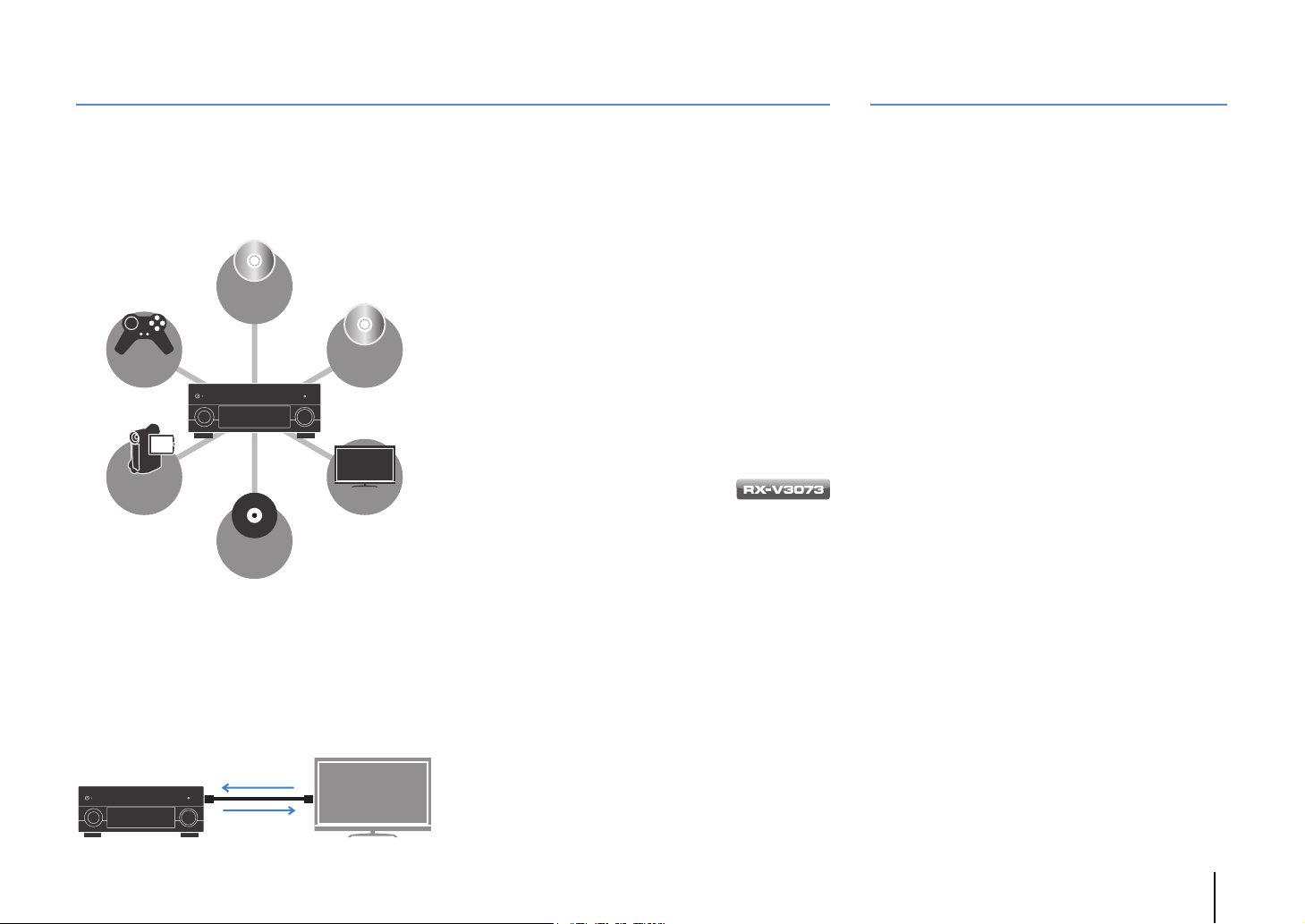
Full of useful functions!
Useful tips
❑ Connecting various devices (p.41)
A number of HDMI jacks and various input/output jacks
on the unit allow you to connect video devices (such as
BD/DVD players), audio devices (such as CD players),
game consoles, camcorders, and other devices.
BD/DVD
player
Game
console
Camcorder
Turntable
CD player
TV
❑ Playing back TV audio in surround sound
with a single HDMI cable connection
(Audio Return Channel: ARC) (p.35)
When using an ARC -compatible TV, you only need one
HDMI cable to enable video output to the TV, audio
input from the TV, and the transmission of HDMI Control
signals.
HDMI Control
TV audio
Video from
external device
❑ Listening to FM/AM radio (p.69)
The unit is equipped with a built-in FM/AM tuner. You
can register up to 40 favorite radio stations as presets.
❑ Enjoying pure high fidelity sound (p.68)
When the Pure Direct mode is enabled, the unit plays
back the selected source with the least circuitry, which
lets you to enjoy Hi-Fi sound quality.
❑ Easy operation with a TV screen
You can navigate through different types of content
(such as iPod, USB, and network), view information, or
easily configure the settings using the on-screen menu.
❑ Low power consumption
The ECO mode (power saving function) reduces the
unit’s power consumption (p.126).
❑ Backlight illumination
remote control
The backlight illumination allows you to easily operate
the remote control even in a dark home theater room.
I want to connect a playback device using HDMI for
video and non-HDMI for audio...
Use “Audio Select” in the “Option” menu to specify the
type of an audio input jack to be used for the
corresponding input source (p.97).
Video and audio are not synchronized...
Use “Lipsync” in the “Setup” menu to adjust the delay
between video and audio output (p.114).
I want to hear audio from the TV speakers...
Use “Audio Output” in the “Setup” menu to select the
output destination of signals input into the unit (p.118).
Your TV speakers may be selected as an output
destination.
I want to change the on-screen menu language...
Use “Language” in the “Setup” menu to select a
language from English, Japanese, French, German,
Spanish, Russian and Chinese (p.49).
I want to update the firmware...
Use “FIRM UPDATE” in the “ADVANCED SETUP” menu
to update the unit’s firmware (p.131). If the unit is
connected to the Internet, a message will be displayed
on the TV when a firmware update is available (p.140).
Many other settings are available that let you to
customize the unit. For details, see the following
pages.
• Input settings (p.99)
• Scene settings (p.102)
• Sound program and surround decoder settings
(p.105)
• Various function settings (p.108)
• Information view (such as audio signal and video
signal) (p.127)
• System settings (p.129)
FEATURES ➤ What you can do with the unit En 7
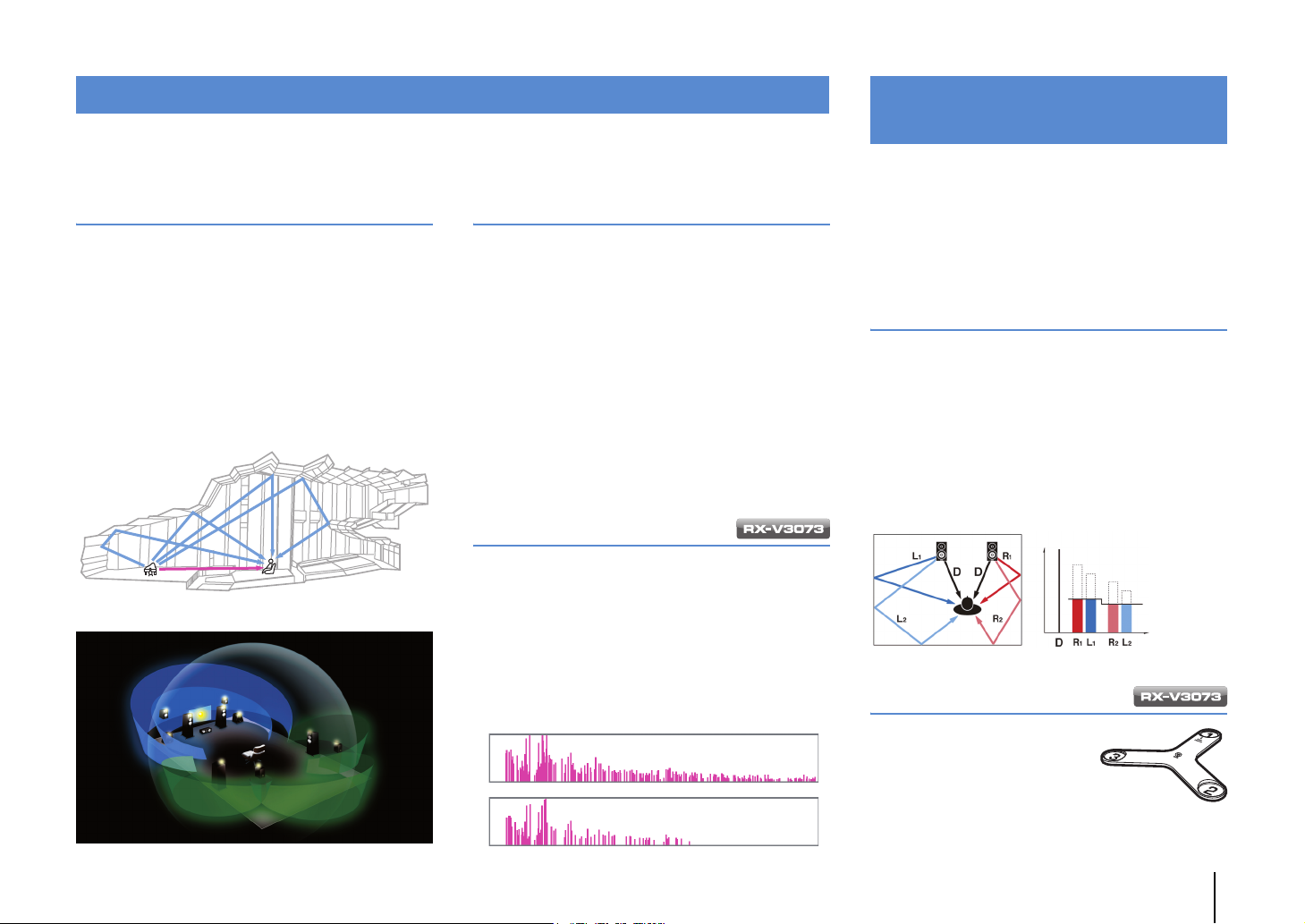
CINEMA DSP
Optimizing speaker settings
The excitement of a concert hall and the powerful sense of being inside a movie - we all want to enjoy these
experiences in our own living room. Yamaha has pursued the fulfillment of these desires for more than 20 years, and
this fulfillment has now taken shape as the Yamaha AV receivers.
What is a sound field?
We perceive sound from a voice or an instrument not
only as the sounds that are heard directly but also as
the “reflected” or “reverberant” sound that has been
reflected by the walls or ceiling of the building. The
character of the reflected and reverberant sound is
affected by the shape, size, and material of the building,
and all of these sounds taken together are what give us
the auditory sensation of being in that specific place.
This unique acoustical character of a specific space is
what we call the “sound field”.
Conceptual diagram of a concert hall's sound field
CINEMA DSP/CINEMA DSP 3D
Yamaha has accumulated a massive amount of
acoustical data by analyzing the actual sound fields of
concert halls and performance spaces around the
world. “CINEMA DSP” allows this data to be applied to
create sound fields. This unit contains a wide variety of
sound programs using CINEMA DSP.
By selecting a sound program that is appropriate to the
content of the playback source such as movies, music,
or games, you can maximize the acoustical
effectiveness of that specific content. (For example, a
sound program designed for movies can give you the
sensation of actually being in that scene.)
In addition, the “CINEMA DSP 3D” function uses
3-dimensional sound field data that includes the axis of
height, generating an even more realistic sound field
with a spatial sense.
CINEMA DSP HD
“CINEMA DSP HD³” is Yamaha's flagship 3D sound field
playback technology that takes full advantage of the
massive amount of acoustic reflection data included in the
Conceptual diagram of a sound field created by the unit
sound field data. With support for rear presence speaker
output, it delivers more than twice as much capability for
generating acoustic reflections as conventional CINEMA
DSP 3D, in addition to high-frequency playback capability,
delivering an utterly natural and powerful spatial sound field.
Capability for reproducing reflections
(when the sound program “Hall in Munich” is selected)
CINEMA DSP HD³
Level
CINEMA DSP 3D
Time
for the environment (YPAO)
The included YPAO microphone can be used to analyze
the environment so that this information can be used to
automatically adjust various settings for the speakers and
the sound field. This allows the distinctive character of the
content you are hearing to be maximized, and optimizes
the effectiveness of Yamaha's sound field generating
technology for your specific listening environment.
YPAO-R.S.C.
In rooms that have not been designed or constructed
with acoustics in mind, reflections from the walls or
ceiling can cause problems such as a blurred
low-frequency range or a smearing of the acoustical
image. “YPAO-R.S.C.” is technology that reduces only
the unwanted reflections that can be difficult to avoid in
a typical home. This corrects the tonal changes and
inconsistencies in the sound field that can occur due to
speaker placement, thus creating a listening
environment comparable to that of a room specifically
designed for acoustic perfection.
Level
Compensation
Time
Angle measurement
The direction (angle) of the front
speakers, surround speakers,
and presence speakers as seen
from the listening position is
measured, and compensation
is applied to the sound field in
order to maximize the
effectiveness of the CINEMA DSP sound field.
Microphone base
FEATURES ➤ What you can do with the unit En 8
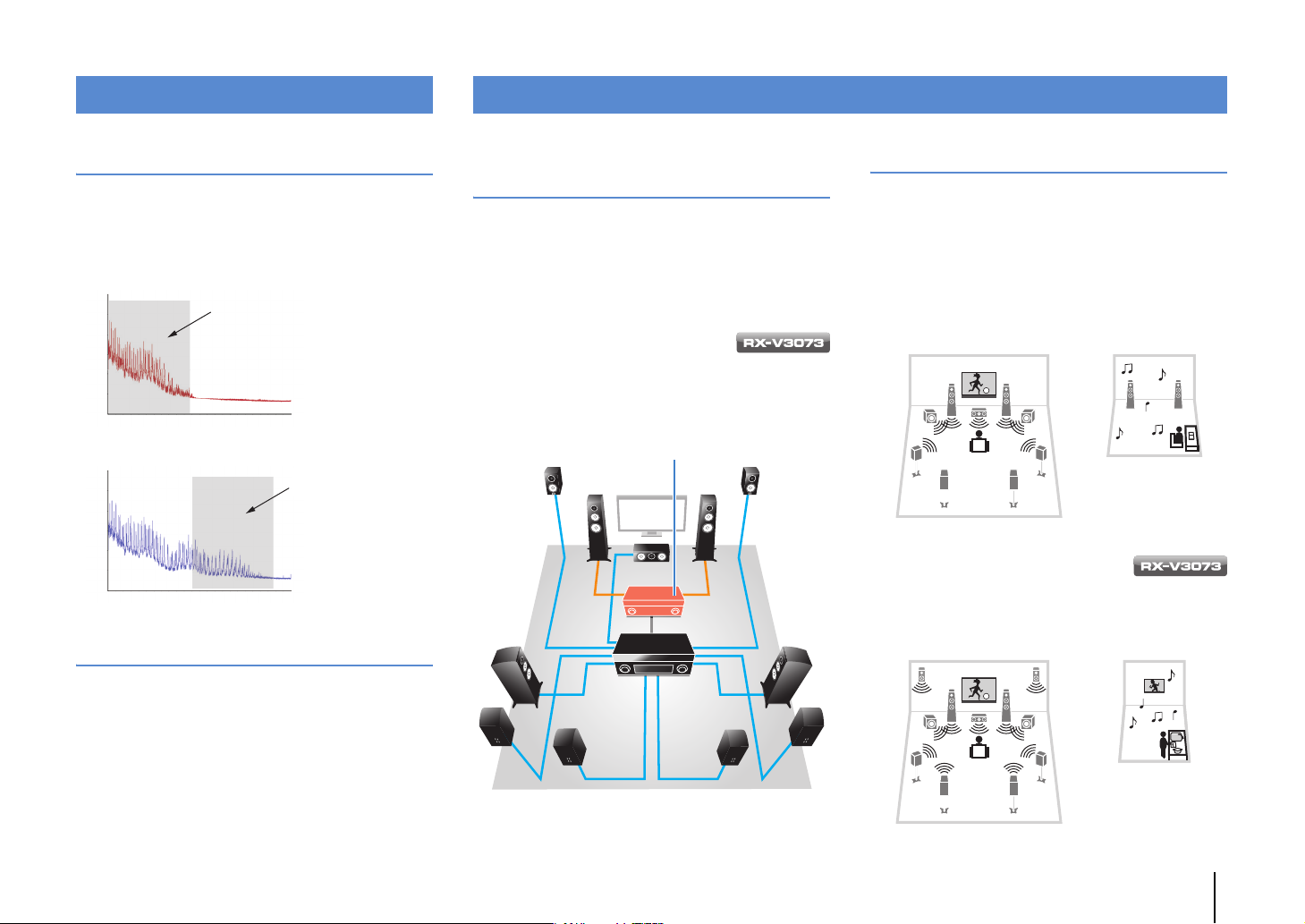
Unrivaled audio and video quality
Expandable to meet diverse needs
High-resolution music enhancer
Hi-bit high-sampling extension up to 96 kHz / 24-bit can
be applied to lossless 44.1/48 kHz content such as from a
CD (2-channel PCM) or a FLAC file for further heightening
of the musicality in the original content (p.97)
Before processing
Playback bandwidth of a 44.1/48 kHz
signal (such as a CD)
Loudness
Frequency
After processing
Playback bandwidth of a
88.2/96 kHz signal
Loudness
Frequency
High-quality video processing
Support for bi-amp connections and
external power amp expansion
To obtain even high audio quality, you can connect front
speakers that support power amp expansion, or
expand your system by adding an external power amp
(such as a Hi-Fi amp).
For details, refer to “Advanced speaker configuration”
(p.24).
The best expandability in Yamaha
By connecting an external power amp,
you can enjoy the highest peak of CINEMA DSP
- an 11.2-channel 3-dimensional sound field.
(Example)
External power amp
Multi-zone function
Themulti-zonefunction(p.86)allowsyoutoplayback
differentinputsourcesintheroomwheretheunitis
installed(mainzone)andinotherrooms(suchasZone2).
(Thefollowingshowsexamplesofuse.)
Enjoying music using speakers in another room
While enjoying multi-channel playback in your living
room, you can listen to music through the speakers of a
different room.
Study room
(such as Zone2)
Living room (main zone)
Enjoying videos using a TV in
another room (HDMI connection)
While enjoying multi-channel playback in your living
room, you can enjoy videos and music being input via
HDMI on a TV in a different room.
From low-quality digital video to BD (Blu-ray disc)
images, any content can be played back as a
high-quality image (p.115).
• High-performance I/P conversion, high-performance
scaling
• Powerful noise reduction
• Resolution enhancement adds more detail
The RX-V3073 can also apply fine touches such as
noise reduction and resolution enhancement.
Kitchen
(such as Zone4)
Living room (main zone)
FEATURES ➤ What you can do with the unit En 9
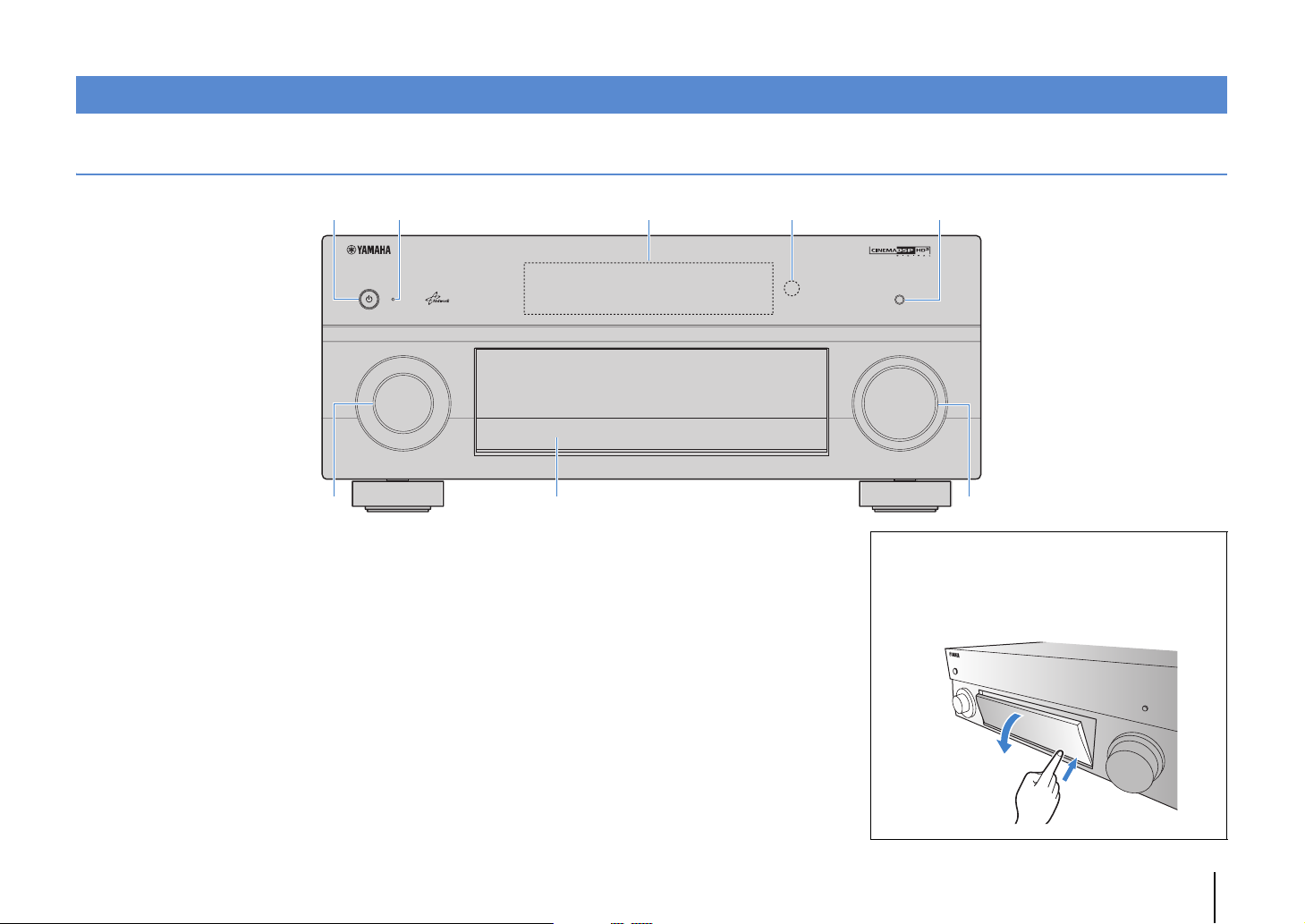
Part names and functions
Front panel
4 5231
MAIN ZONE
6
1 MAIN ZONE z key
Turns on/off (standby) the unit.
2 Standby indicator
Lights up when the unit is in standby mode under any of the
following conditions.
• HDMI Control is enabled (p.118)
• Standby Through is enabled (p.119)
• Network Standby is enabled (p.120)
• An iPod is being charged (p.72)
3 Front display
Displays information (p.12).
4 Remote control sensor
Receives remote control signals (p.5).
5 PURE DIRECT key
Enables/disables Pure Direct (p.68).
6 INPUT knob
Selects an input source.
PURE DIRECT
INPUT
ON SCREEN
OPTION
TONE/BALANCE
STRAIGHT
ENTER
PROGRAM
DISPLAYRETURN
PHONES
YPAO MIC
USB
5V 2.1A
1234
ZONE 2 ZONE 3 ZONE 4
SILENT CINEMA
VIDEO
SCENE
MULTI ZONE
L AUDIO
ZONE CONTROL
VIDEO AUX
R
INFO
MEMORY
PRESET
FM AM
OPTICAL
TUNING
HDMI IN
7
7 Front panel door
For protecting controls and jacks (p.11)
8 VOLUME knob
Adjusts the volume.
VOLUME
8
Opening the front panel door
• To use controls or jacks behind the front panel door, gently
press the bottom of the door to open it. Keep the door closed
when not using controls or jacks behind the front panel door.
(Be careful not to trap your fingers.)
FEATURES ➤ Part names and functions En 10
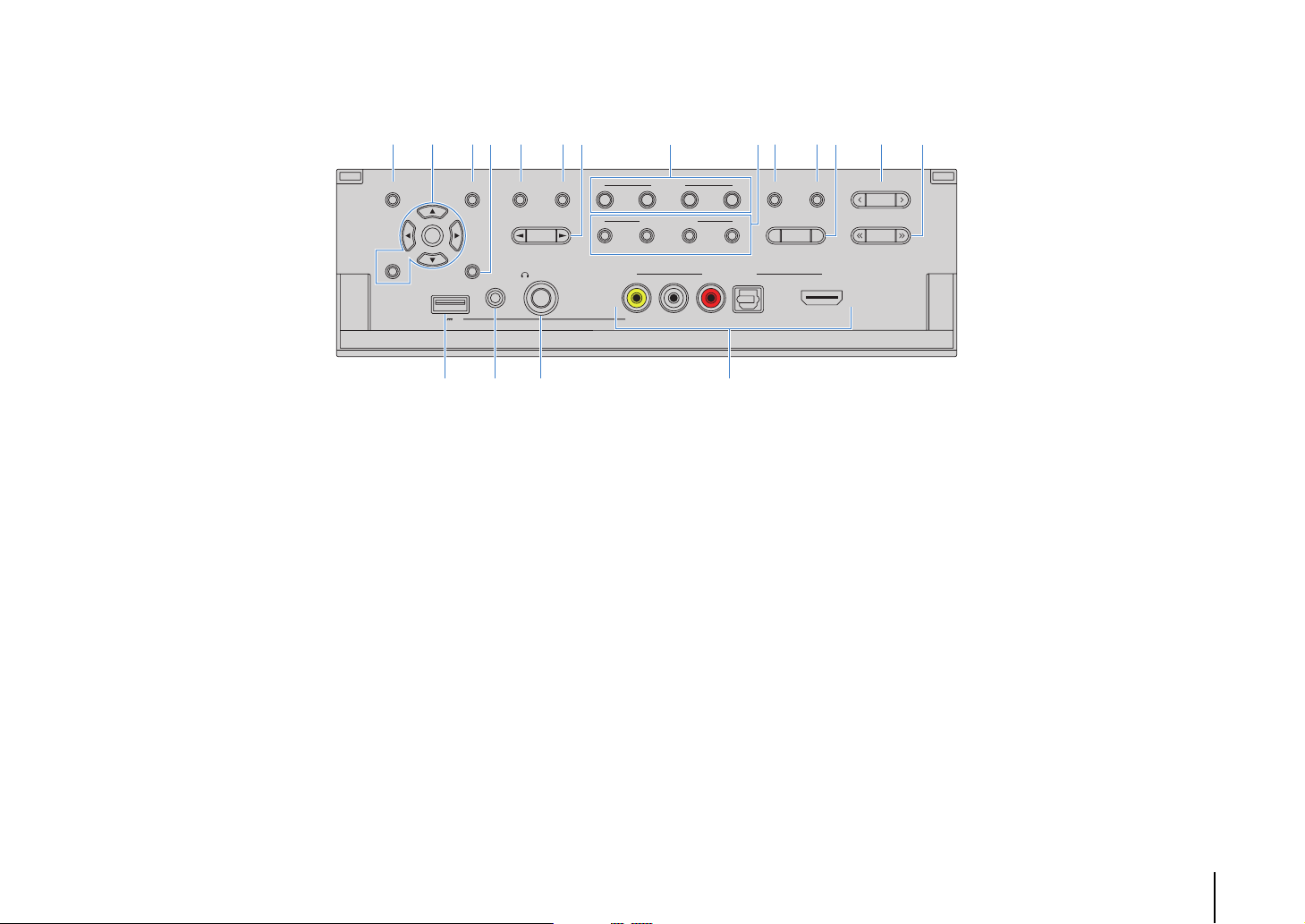
■ Inside of the front panel door
ON SCREEN
BE JL9ACD HIK0FG
SCENE
1234
MULTI ZONE
VIDEO AUX
VIDEO
L AUDIO
R
ZONE CONTROL
ENTER
USB
5V 2.1A
OPTION
DISPLAYRETURN
TONE/BALANCE
YPAO MIC
STRAIGHT
PROGRAM
ZONE 2 ZONE 3 ZONE 4
PHONES
SILENT CINEMA
MNO P
OPTICAL
INFO
FM AM
MEMORY
HDMI IN
(RX-V3073)
PRESET
TUNING
9 ON SCREEN key
Displays the on-screen menu on the TV.
0 Menu operations keys
Cursor keys Select a menu or a parameter.
ENTER Confirms a selected item.
RETURN Returns to the previous screen.
A OPTION key
Displays the option menu (p.94).
B DISPLAY key
Displays status information on the TV (p.93).
C TONE/BALANCE key
Adjusts the high-frequency range and low-frequency range
of output sounds (p.95).
Adjusts the right/left channel volume balance for Zone2 or
Zone3 (p.92).
D STRAIGHT key
Enables/disables the straight decode mode (p.67).
E PROGRAM keys
Select a sound program or a surround decoder (p.63).
F SCENE keys
Select the registered input source, sound program, and
various settings with one touch. Also, turns on the unit when
it is in standby mode (p.61).
G MULTI ZONE keys
ZONE 2–4 (ZONE 4: RX-V3073 only)
ZONE CONTROL Changes the zone that is controlled by
Enables/disables the audio output to
each zone (p.91).
the keys and knobs on the front panel
(p.91).
H INFO key
Selects the information displayed on the front display (p.93).
I MEMORY key
Registers FM/AM radio stations as preset stations (p.69).
J FM and AM keys
Switch between FM and AM (p.69).
K PRESET keys
Select a preset FM/AM radio station (p.70).
L TUNING keys
Select the radio frequency (p.69).
M USB jack
For connecting a USB storage device (p.76) or an iPod
(p.72).
N YPAO MIC jack
For connecting the supplied YPAO microphone (p.50).
O PHONES jack
For connecting headphones.
P VIDEO AUX jacks
For connecting devices, such as camcorders and game
consoles (p.44).
FEATURES ➤ Part names and functions En 11
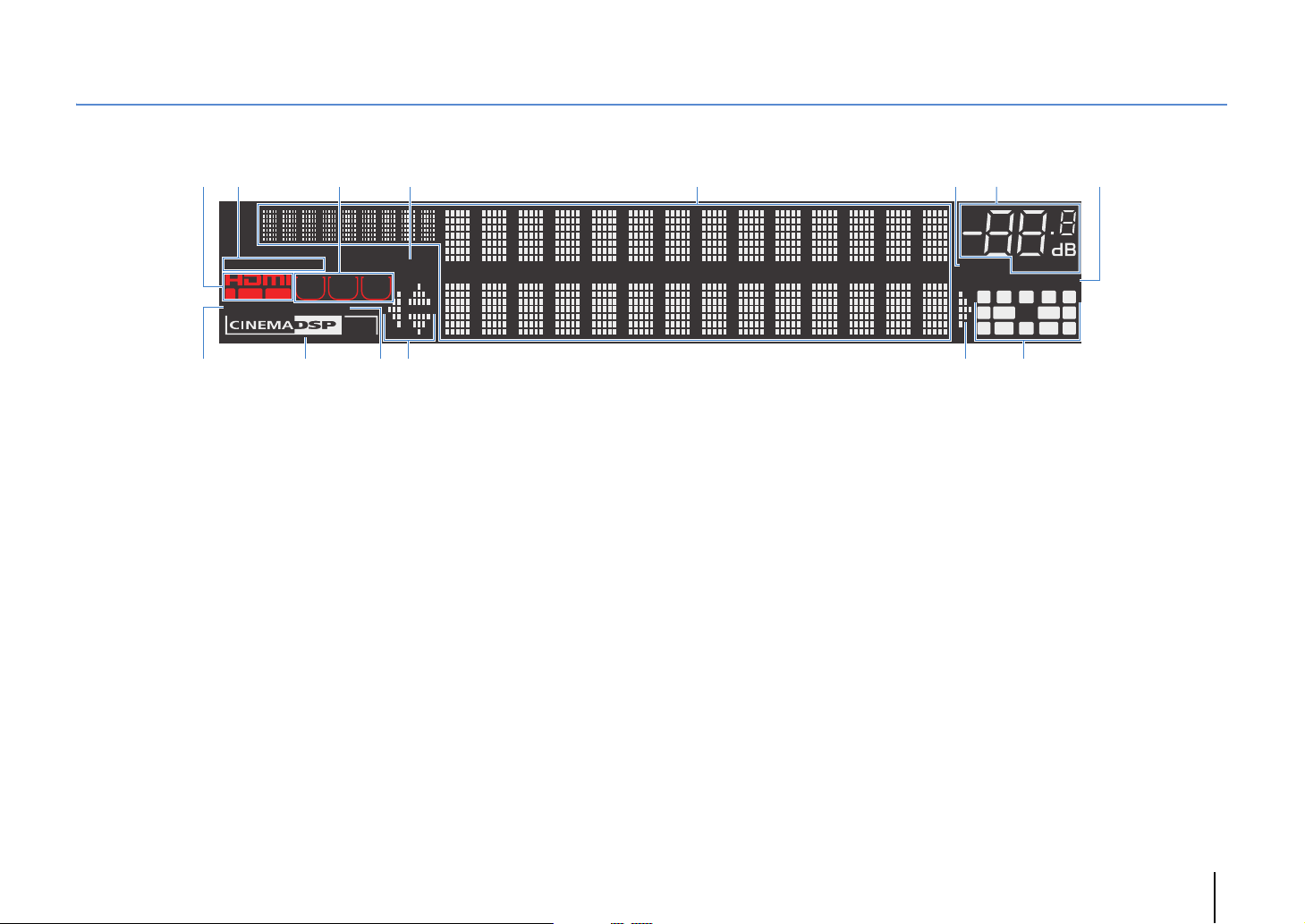
Front display (indicators)
09 BCB
A
2
1
STEREO
OUT 1INOUT 2
ENHANCER
3 4
TUNED PARTY
ZONE
ZONE3ZONE
2
SLEEP
HD
4
3
1 HDMI
Lights up when HDMI signals are being input or output.
IN
Lights up when HDMI signals are being input.
OUT1/OUT2
Indicates the HDMI OUT jacks currently outputting an HDMI
signal.
2 STEREO
Lights up when the unit is receiving a stereo FM radio signal.
TUNED
Lights up when the unit is receiving an FM/AM radio station
signal.
3 ZONE indicators
Lights up when Zone2, Zone3 or Zone4 (RX-V3073 only) is
enabled (p.91).
4 PA RT Y
Lights up when the unit is in the party mode. (p.92)
5 Information display
Displays the current status (such as input name and sound
mode name). You can switch the information by pressing
INFO (p.93).
5
6 MUTE
Blinks when audio is muted.
7 Volume indicator
Indicates the current volume.
8 ADAPTIVE DRC
Lights up when Adaptive DRC (p.95) is working.
9 ENHANCER
Lights up when Compressed Music Enhancer (p.68) is
working.
0 CINEMA DSP indicator
(RX-V3073)
“CINEMA DSP HD” lights up when CINEMA DSP (p.64) is
working. “CINEMA DSP !” lights up when CINEMA DSP
HD³ is activated.
(RX-V2073)
“CINEMA DSP” lights up when CINEMA DSP (p.64) is
working. “CINEMA DSP n” lights up when CINEMA DSP 3D
is activated.
A SLEEP
Lights up when the sleep timer is on.
6
MUTE
VOLUME
87
DRCADAPTIVE
PL
CL R
SW1SLSW2
SBLPL SBRSB PR
PR
SR
(RX-V3073)
B Cursor indicators
Indicate the remote control cursor keys currently operational.
C Speaker indicators
Indicate speaker terminals from which signals are output.
A Front speaker (L)
S Front speaker (R)
D Center speaker
F Surround speaker (L)
G Surround speaker (R)
H Surround back speaker (L)
J Surround back speaker (R)
K Surround back speaker
Z Front/rear presence speakers (L)
X Front/rear presence speakers (R)
C Subwoofer (1)
V Subwoofer (2)
FEATURES ➤ Part names and functions En 12
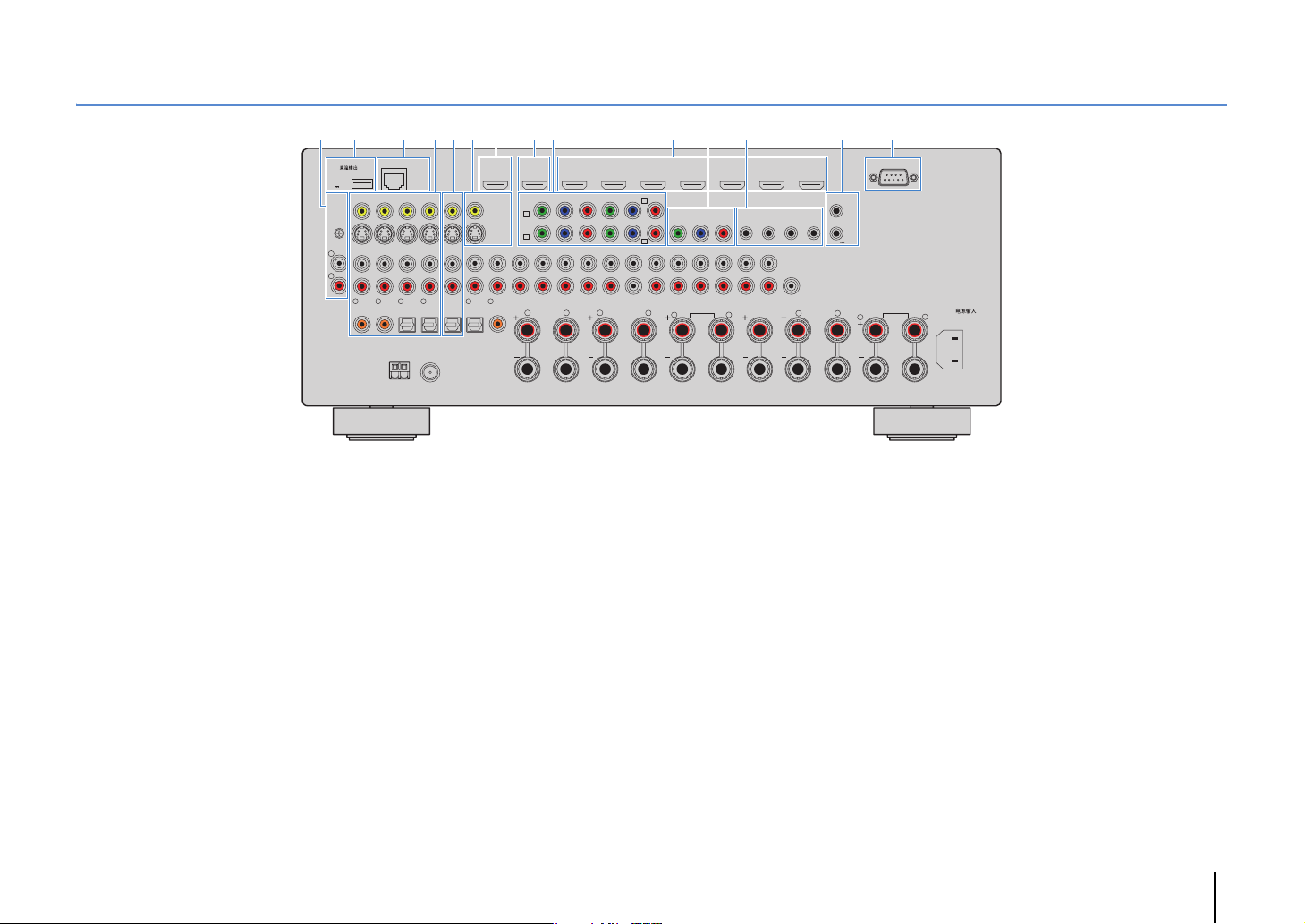
Rear panel
21 3 7 8 D5 6 CA B904
NETWORKDC OUT
5V
0.5A
PHONO
(1 BD/DVD)
GND
L
R
2
1
COAXIAL
COAXIAL
1 PHONO jacks
For connecting to a turntable (p.43).
2 DC OUT jack
For connecting to an optional accessory.
3 NETWORK jack
For connecting to a network (p.45).
4 AV 1–4 jacks
For connecting to video/audio playback devices and
inputting video/audio signals (p.41).
5 AV OUT jacks
For outputting video/audio to a recording device (such as a
VCR) (p.46).
6 MONITOR OUT/ZONE OUT
(composite video/S-video) jacks
For connecting to a TV that supports composite video or
S-video and outputting video signals (p.39) or for connecting
to a zone video monitor used in Zone2 or Zone3 (p.88).
(RX-V3073)
* The area around the video/audio
output jacks is marked in white on the
actual product to prevent improper
connections.
AV 3
AV 4
CENTER
SUBWOOFER
C
D
ZONE OUT/PRE OUT
ZONE 2/
F.PRESENCE
L
SINGLE
HDMI
MONITOR OUT/ZONE OUT
YPB PR
ZONE 3/
FRONT
R.PRESENCE
SPEAKERS
ZONE 2/ZONE 3/R.PRESENCE
R
EXTRA SP2
PRE OUT
SURROUND SUR. BACK
L
(SINGLE) (FRONT)
IN OUT IN OUT
REMOTE
12
1
2
(REAR)
CENTER
SUBWOOFER
CENTER
FRONT
R
( 3
)
NET
AV 3 AV 4AV 2AV 1
AV OUT
4
3
OPTICAL
OPTICAL
ANTENNA
(4 RADIO)
AM
FM
75Ω
HDMI OUT
12
ARC
(ZONE OUT)
5
(2 TV)
OPTICAL
MONITOR OUT/
ZONE OUT
YPB PR
AV 1
A
AV 2
B
AUDIO 4
AUDIO 3AUDIO 2AUDIO 1
6
COAXIAL
R
AV 1 AV 2 AV 3 AV 4 AV 5 AV 6 AV 7
(1 BD/DVD)
COMPONENT VIDEO
YPB PR
MULTI CH INPUT
FRONT
SURROUND SUR. BACK
SURROUND BACKSURROUND
L
R
7 HDMI OUT 1 jack
For connecting to an HDMI-compatible TV and outputting
video/audio signals (p.35). When using ARC, TV audio signal
can also be input through the HDMI OUT 1 jack.
8 HDMI OUT 2 (ZONE OUT) jack (RX-V3073)
For connecting to an HDMI-compatible TV and outputting
video/audio signals (p.40), or for connecting to an
HDMI-compatible device used in Zone2 or Zone4 (p.89).
HDMI OUT 2 jack (RX-V2073)
For connecting to an HDMI-compatible TV and outputting
video/audio signals (p.40).
9 COMPONENT VIDEO (AV 1–4) jacks
For connecting to video playback devices that support
component video and inputting video signals (p.41).
0 HDMI (AV 1–7) jacks
For connecting to HDMI-compatible playback devices and
inputting video/audio signals (p.41).
RS-232C
TRIGGER
OUT
1
2
12V 0.1A
ZONE 2/ZONE 3/F.PRESENCE/
BI–AMP
L
EXTRA SP1
R
AC IN
L
A MONITOR OUT/ZONE OUT (component video)
jacks
For connecting to a TV that supports component video and
outputting video signals (p.39) or for connecting to a zone
video monitor used in Zone2 or Zone3 (p.88).
B REMOTE IN/OUT 1–2 jacks
For connecting to a Yamaha product that supports SCENE
link playback (p.47) or for connecting to an infrared signal
receiver/emitter that allows you to operate the unit and other
devices from another room (p.90).
C TRIGGER OUT 1–2 jacks
For connecting to devices that support the trigger function
(p.47).
D RS-232C terminal
This is a control expansion terminal for custom installation.
Consult your dealer for details.
FEATURES ➤ Part names and functions En 13
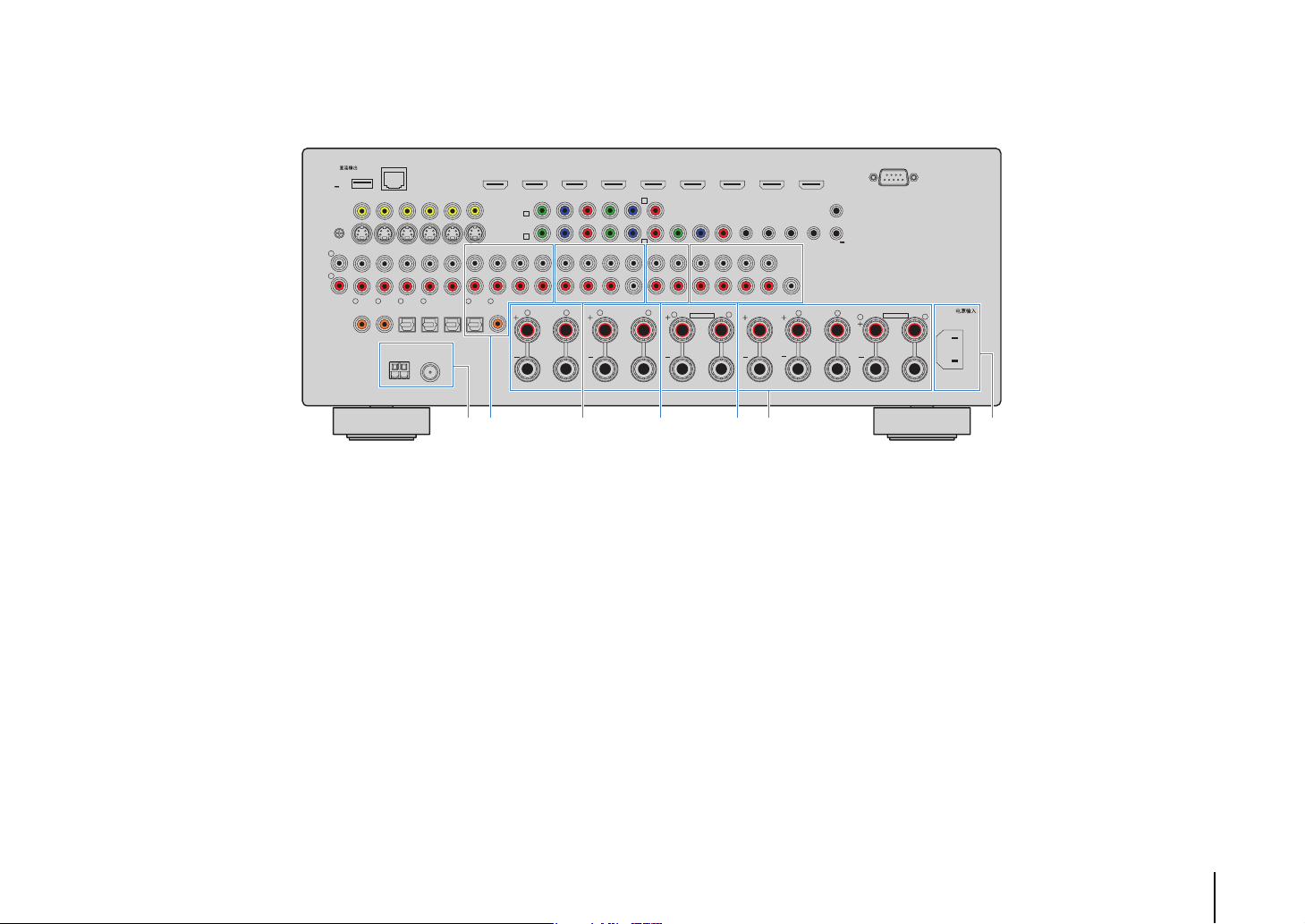
5V
PHONO
L
R
(RX-V3073)
* The area around the video/audio
output jacks is marked in white on the
actual product to prevent improper
connections.
AV 3
AV 4
CENTER
SUBWOOFER
C
D
ZONE OUT/PRE OUT
ZONE 2/
F.PRESENCE
L
SINGLE
HDMI
MONITOR OUT/ZONE OUT
YPB PR
ZONE 3/
FRONT
R.PRESENCE
SPEAKERS
ZONE 2/ZONE 3/R.PRESENCE
R
EXTRA SP2
PRE OUT
SURROUND SUR. BACK
L
(SINGLE) (FRONT)
IN OUT IN OUT
REMOTE
12
1
2
(REAR)
CENTER
SUBWOOFER
CENTER
FRONT
R
NETWORKDC OUT
( 3
)
NET
0.5A
GND
(1 BD/DVD)
1
COAXIAL
AV 3 AV 4AV 2AV 1
AV OUT
4
3
2
OPTICAL
OPTICAL
COAXIAL
ANTENNA
(4 RADIO)
AM
FM
75Ω
HDMI OUT
12
ARC
(ZONE OUT)
5
(2 TV)
OPTICAL
MONITOR OUT/
ZONE OUT
YPB PR
AV 1
A
AV 2
B
AUDIO 4
AUDIO 3AUDIO 2AUDIO 1
6
COAXIAL
R
AV 1 AV 2 AV 3 AV 4 AV 5 AV 6 AV 7
(1 BD/DVD)
COMPONENT VIDEO
YPB PR
MULTI CH INPUT
FRONT
SURROUND SUR. BACK
SURROUND BACKSURROUND
L
R
TRIGGER
OUT
12V 0.1A
L
1
2
RS-232C
ZONE 2/ZONE 3/F.PRESENCE/
BI–AMP
EXTRA SP1
R
AC IN
L
J KFE H IG
E ANTENNA jacks
For connecting to FM and AM antennas (p.44).
F AUDIO 1–4 jacks
For connecting to audio playback devices and inputting
audio signals (p.43).
G MULTI CH INPUT jacks
For connecting to a device that supports multi-channel
output and inputting audio signals (p.46).
H ZONE OUT/PRE OUT jacks (RX-V3073)
For connecting to an external amplifier used in Zone2 or
Zone3 and outputting audio (p.87), or for connecting to an
external power amplifier for front presence or rear presence
channels (p.33).
ZONE OUT jacks (RX-V2073)
For connecting to an external amplifier used in Zone2 or
Zone3 and outputting audio (p.87).
I PRE OUT jacks
For connecting to a subwoofer with built-in amplifier (p.22) or
to an external power amplifier (p.33).
J SPEAKERS terminals
For connecting to speakers (p.18).
K AC IN jack
For connecting the supplied power cable (p.48).
FEATURES ➤ Part names and functions En 14
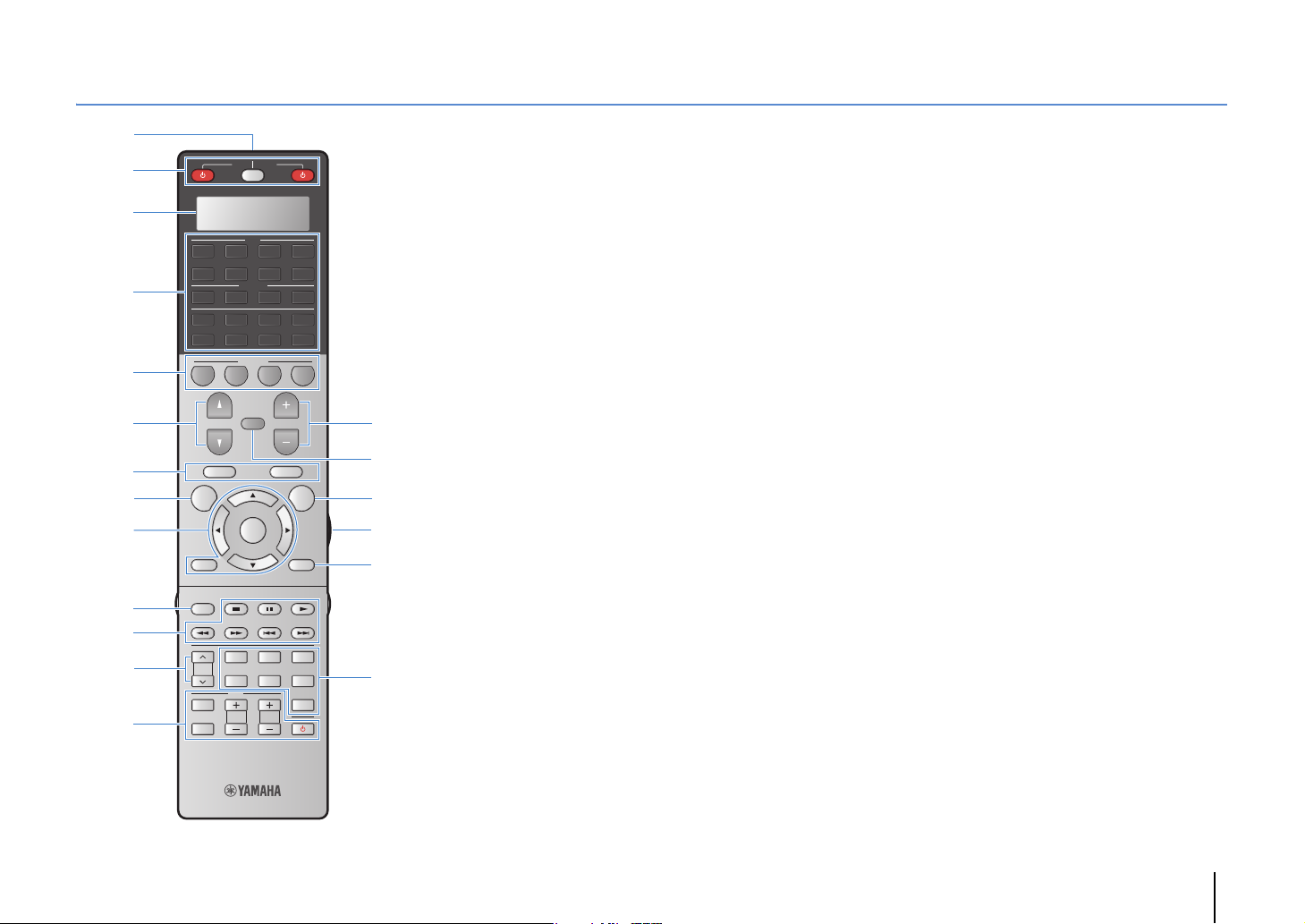
Remote control
1
2
3
4
5
6
7
8
9
:
7
A
B
SOURCE
RECEIVER
AV
1 2 3 4
5 6 7
AUDIO
1 2 3 4
MULTI
PHONO
TUNER
1 2 3 4
PROGRAM
TOP MENU
ON SCREEN
RETURN DISPLAY
MODE
PRESET
INPUT
MUTE
SCENE
CLASSICAL
MOVIE
TV
TV VOL
USB NET
MUTE
VOLUME
POP-UP/MENU
ENTER
LIVE
CLUB
STEREO STRAIGHT
TV CH
V-AUX
[ C ][ A ] [ B ]
OPTION
ENTERTAIN
PURE
DIRECT
C
D
E
F
G
H
1 Remote control signal transmitter
Transmits infrared signals.
2 SOURCE z key
Turns on/off an external device.
SOURCE/RECEIVER key
Changes the device (the unit or external device) that is
operated with the remote control (p.134). You can operate
the unit when this key lights up in orange, and an external
device when this key lights up in green.
RECEIVER z key
Turns on/off (standby) the unit.
3 Display window
Displays remote control information.
4 Input selection keys
Select an input source for playback.
AV 1 – 7 AV 1–7 jacks
V-A UX VIDEO AUX jacks (on the front panel)
AUDIO 1–4 AUDIO 1–4 jacks
PHONO PHONO jacks
MULTI MULTI CH INPUT jacks
USB USB jack (on the front panel)
NET NETWORK jack (press repeatedly to select a
desired network source)
TUNER FM/AM radio
[A], [B], [C] Change the external device to operate with the
remote control without switching the input
source.
5 SCENE keys
Select the registered input source, sound program, and
various settings with one touch. Also, turns on the unit when
it is in standby mode (p.61).
6 PROGRAM keys
Select a sound program (p.63).
7 External device operation keys
Let you play back and perform other operations for external
devices (p.134).
8 ON SCREEN key
Displays the on-screen menu on the TV.
9 Menu operation keys
Cursor keys Select a menu or a parameter.
ENTER Confirms a selected item.
RETURN Returns to the previous screen.
0 MODE key
Switches the iPod operation modes (p.74).
A PRESET keys
Select a preset FM/AM radio station (p.70).
B TV operation keys
Let you select TV input and volume, and perform other TV
operations (p.133).
C VOLUME keys
Adjust the volume.
D MUTE key
Mutes the audio output.
E OPTION key
Displays the option menu (p.94).
F LIGHT key (RX-V3073 only)
Turns on the backlight of the remote control keys for about 10
seconds.
G DISPLAY key
Displays status information on the TV (p.93).
H Sound mode keys
Select a sound mode (p.63).
(RX-V3073)
FEATURES ➤ Part names and functions En 15
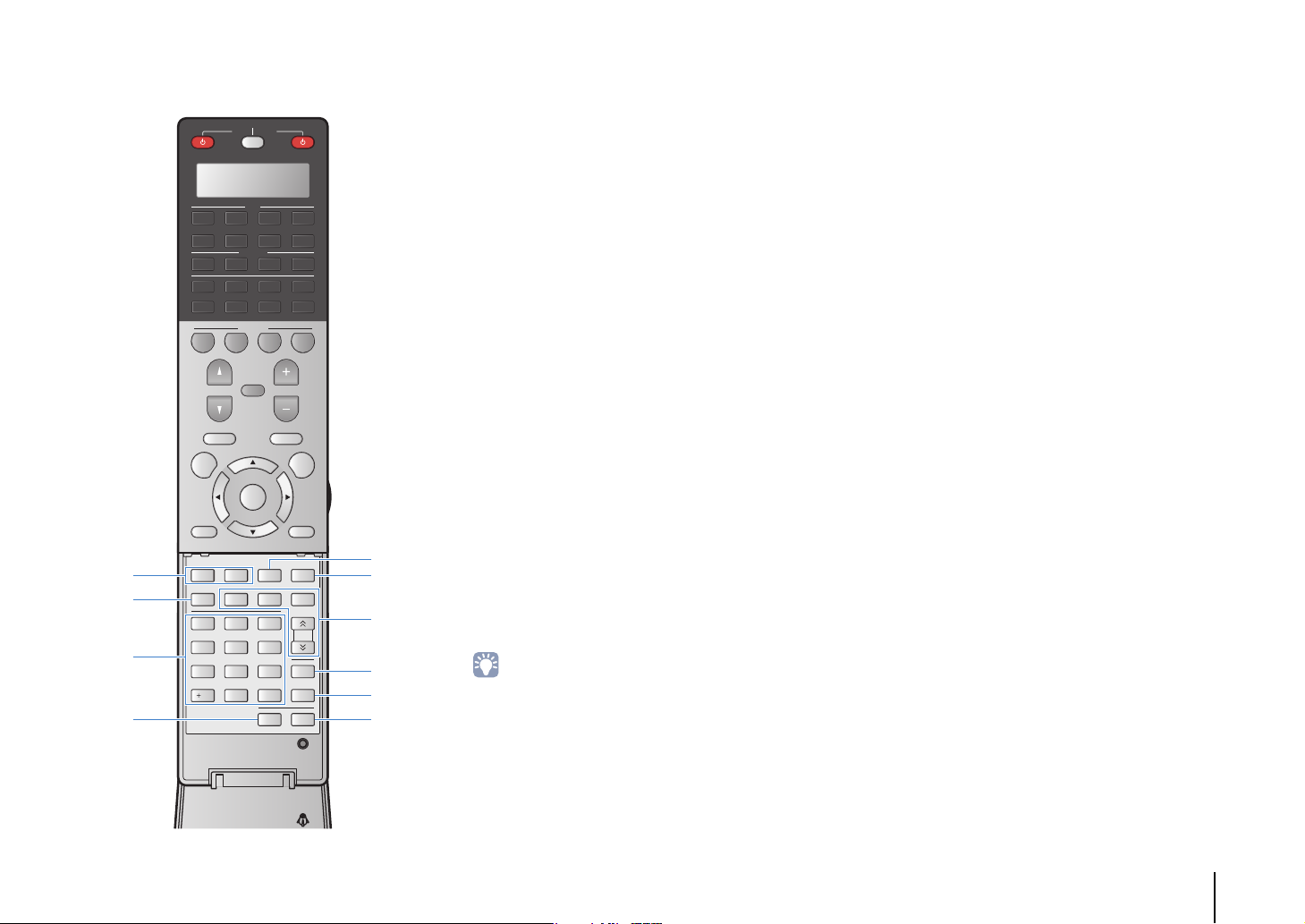
■ Inside of the remote control cover
SOURCE
RECEIVER
AV
1 2 3 4
USB NET
MUTE
VOLUME
POP-UP/MENU
ENTER
PART Y
FM
LIVE
CLUB
STEREO STRAIGHT
9
TV CH
V-AUX
[ C ][ A ] [ B ]
OPTION
HDMI OUT
ENTERTAIN
TUN./ CH
PURE
SLEEP
DIRECT
LEVELENT
SETUPZONE
M
N
O
P
Q
R
I
J
K
L
5 6 7
AUDIO
1 2 3 4
MULTI
PHONO
TUNER
SCENE
1 2 3 4
PROGRAM
TOP MENU
ON SCREEN
RETURN DISPLAY
SUR.
ENHANCER
MODE
DECODE
MEMORY
INFO AM
2 3
1
CLASSICAL
PRESET
5
4 6
MOVIE
TV
87
INPUT
TV VOL
0
10
MUTE
I Sound mode keys
Select a sound mode (p.63).
J INFO key
Selects the information displayed on the front display (p.93).
K Numeric keys
Let you enter numerical values, such as radio frequencies.
L ZONE key
Changes the zone that is controlled by the remote control
(p.91).
M PA RT Y k e y
Turns on/off the party mode (p.92).
N HDMI OUT key
Selects HDMI OUT jacks to be used for video/audio output
(p.60).
O Radio keys
Operate the FM/AM radio (p.69).
MEMORY Registers FM/AM radio stations as presets.
FM Switches to FM radio.
AM Switches to AM radio.
TUN./CH Select the radio frequency.
P SLEEP key
Switches the unit to standby mode automatically after a
specified period of time has elapsed (sleep timer). Press
repeatedly to set the time (120 min, 90 min, 60 min, 30 min,
off).
Q LEVEL key
Adjusts the volume of each speaker (p.113).
R SETUP key
Switches the remote control to the setup mode (p.132).
• To operate external devices with the remote control, register a
remote control code for each device before using (p.132).
(RX-V3073)
FEATURES ➤ Part names and functions En 16
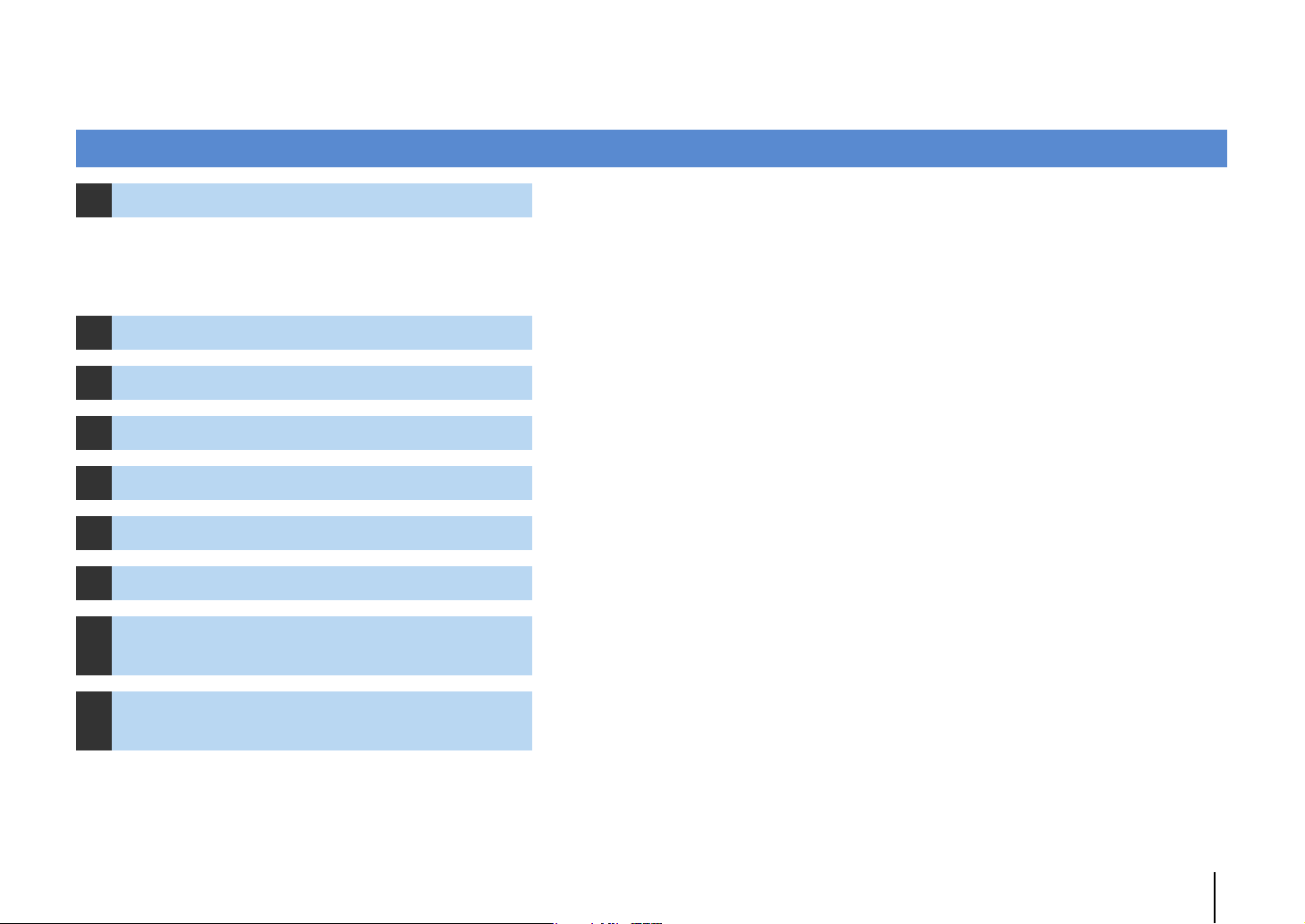
PREPARATIONS
General setup procedure
1 Connecting speakers (p.18)
2 Connecting a TV (p.35)
3 Connecting playback devices (p.41)
4 Connecting the FM/AM antennas (p.44)
5 Connecting to a network (p.45)
6 Connecting other devices (p.46)
7 Connecting the power cable (p.48)
Selecting an on-screen menu language
8
(p.49)
Optimizing the speaker settings
9
automatically (YPAO) (p.50)
Basic speaker configuration (p.19)
Select the speaker layout and connect the speakers to the unit.
Advanced speaker configuration (p.24)
Apply bi-amp connections, channel expansion (using an external power amplifier) or multi-zone
configurations to enhance the system.
Connect a TV to the unit.
Connect video devices (such as BD/DVD players) and audio devices (such as CD players) to the unit.
Connect the supplied FM/AM antennas to the unit.
Connect the unit to a network.
Connect external devices such as recording devices.
After all the connections are complete, plug in the power cable.
Select the desired on-screen menu language.
Optimize the speaker settings, such as volume balance and acoustic parameters, to suit your room
(YPAO).
This completes all the preparations. Enjoy playing movies, music, radio and other content with the unit!
PREPARATIONS ➤ General setup procedure En 17
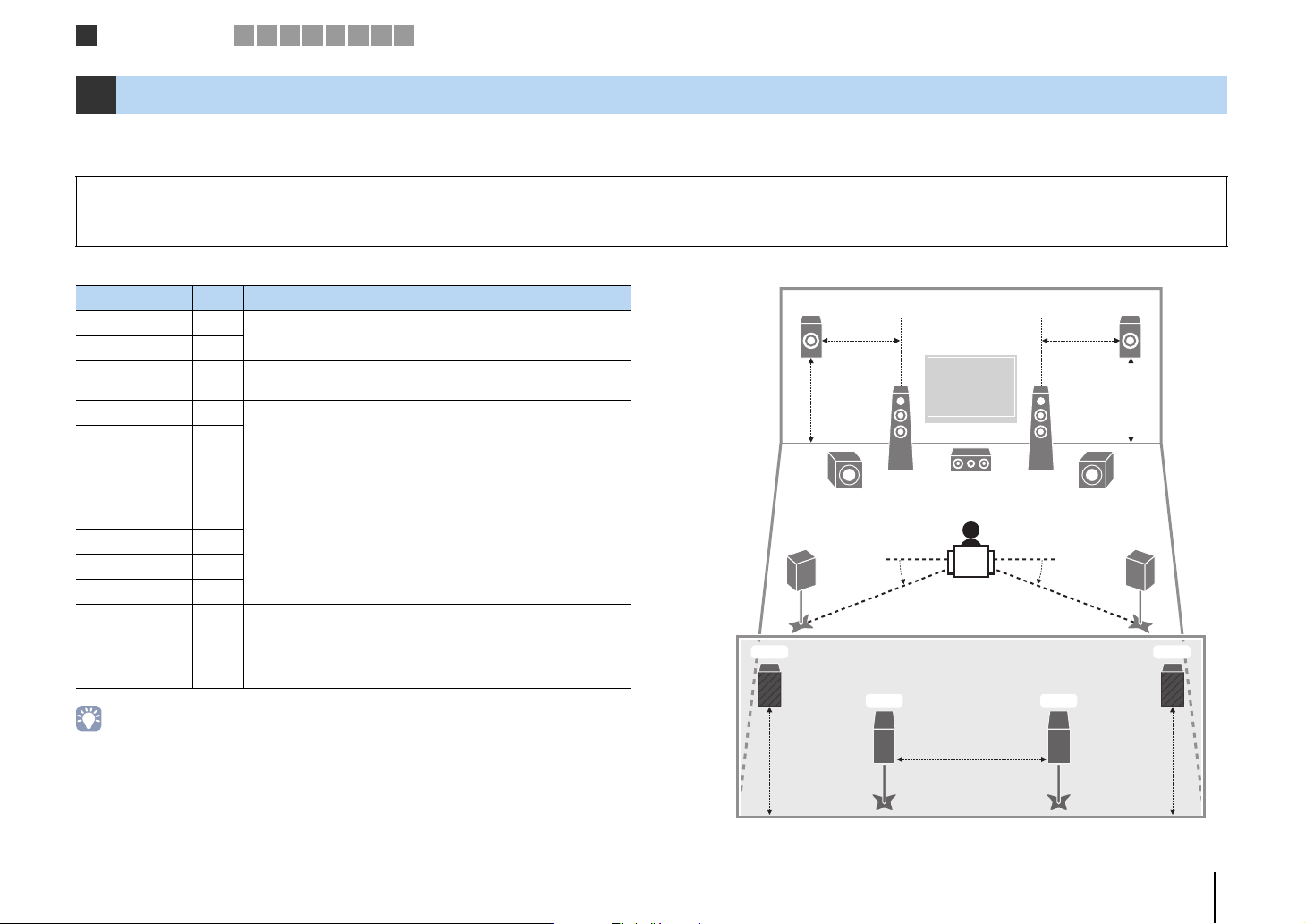
Speaker connections
1
2 3 4 5 6 7 8 9
1 Connecting speakers
The unit has 9 built-in amplifiers. You can connect 2 to 11 speakers and up to 2 subwoofers to create the favorite acoustic space in your room.
You can also apply bi-amp connections, channel expansion (using an external power amplifier) or multi-zone configurations to enhance your system (p.24).
Caution
• Under its default settings, the unit is configured for 8-ohm speakers. When connecting 6-ohm speakers, set the unit’s speaker impedance to “6 Ω MIN”. In this case, you can also use 4-ohm speakers as the front speakers.
For details, see “Setting the speaker impedance” (p.21).
Functions of each speaker
Speaker type Abbr. Function
Front (L) 1
Front (R) 2
Center 3
Surround (L) 4 Produce surround right/left channel sounds. Surround speakers
Surround (R) 5
Surround back (L) 6
Surround back (R) 7
Front presence (L) E
Front presence (R) R
Rear presence (L) T
Rear presence (R) Y
Subwoofer 9
• We recommend using presence speakers to have a full effect of the 3-dimensional sound fields. However,
the unit creates Virtual Presence Speaker (VPS) using the front, center and surround speakers to produce
3-dimensional sound fields even when no presence speakers are connected (p.64).
• Use “Ideal speaker layout” (diagram on the right) as reference. You do not need to exactly adjust the
speaker layout to this diagram since the YPAO function of the unit will automatically optimize the speaker
settings (such as distances) to suit the speaker layout.
• When using only one surround back speaker, place it straight behind the listening position (middle of “SBL”
and “SBR” in the diagram).
Produce front right/left channel sounds (stereo sounds).
Produces center channel sounds (such as movie dialogues and
vocals).
also produce surround back channel sounds when no surround
back speakers are connected.
Produce surround back right/left channel sounds.
Produce CINEMA DSP effect sounds. In combination with CINEMA
DSP HD³ (RX-V3073) or CINEMA DSP 3D (RX-V2073) (p.64), the
presence speakers create a natural 3-dimensional sound field in
your room.
Produces LFE (low-frequency effect) channel sounds and
reinforces bass parts of other channels.
This channel is counted as “0.1”. You can connect 2 subwoofers to
the unit and place them on the right/left (or front/rear) sides of the
room.
Ideal speaker layout
E
4
T Y
0.5 to 1 m
1.8 m
R
0.5 to 1 m
12
39
6
0.3 m or more
7
1.8 m
9
10°~30°10°~30°
5
1.8 m1.8 m
PREPARATIONS ➤ Connecting speakers En 18
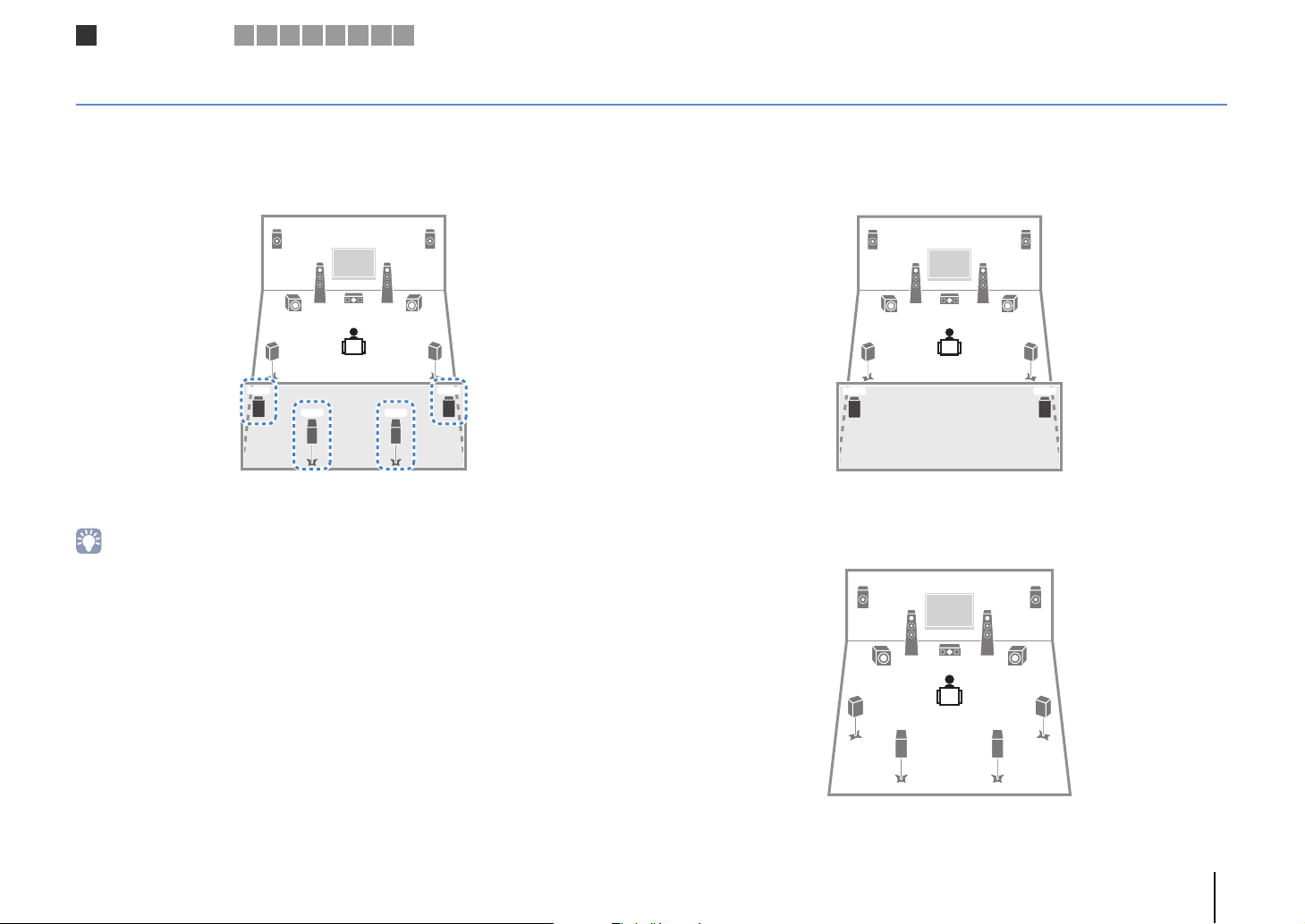
Speaker connections
1
2 3 4 5 6 7 8 9
Basic speaker configuration
■ Placing speakers in your room
Depending on the number of speakers, place the speakers and subwoofer in your room. This section describes the representative speaker layout examples.
❑ 9.2+2-channel system
(using both surround back and rear presence speakers)
E
12
9
45
T Y
39
6 7
R
This speaker system brings out the full performance of the unit and allows you to enjoy
a highly-natural 3-dimensional sound field with any contents.
• The surround back speakers and rear presence speakers do not produce sounds simultaneously. The unit
automatically changes the speakers to be used, depending on the selected sound program (p.64).
• (RX-V3073 only)
You can make an 11-channel system by using an external power amplifier (p.25).
❑ 9.2-channel system (using rear presence speakers)
E
12
9
45
T Y
39
This speaker system uses the front and rear presence speakers to produce a
highly-natural 3-dimensional sound field, and is suited for enjoying 5.1-channel contents.
R
❑ 9.2-channel system (using surround back speakers)
ER
21
39
45
9
67
This speaker system uses the front presence speakers to produce a natural
3-dimensional sound field, and also allows you to enjoy extended surround sounds
using the surround back speakers.
PREPARATIONS ➤ Connecting speakers En 19
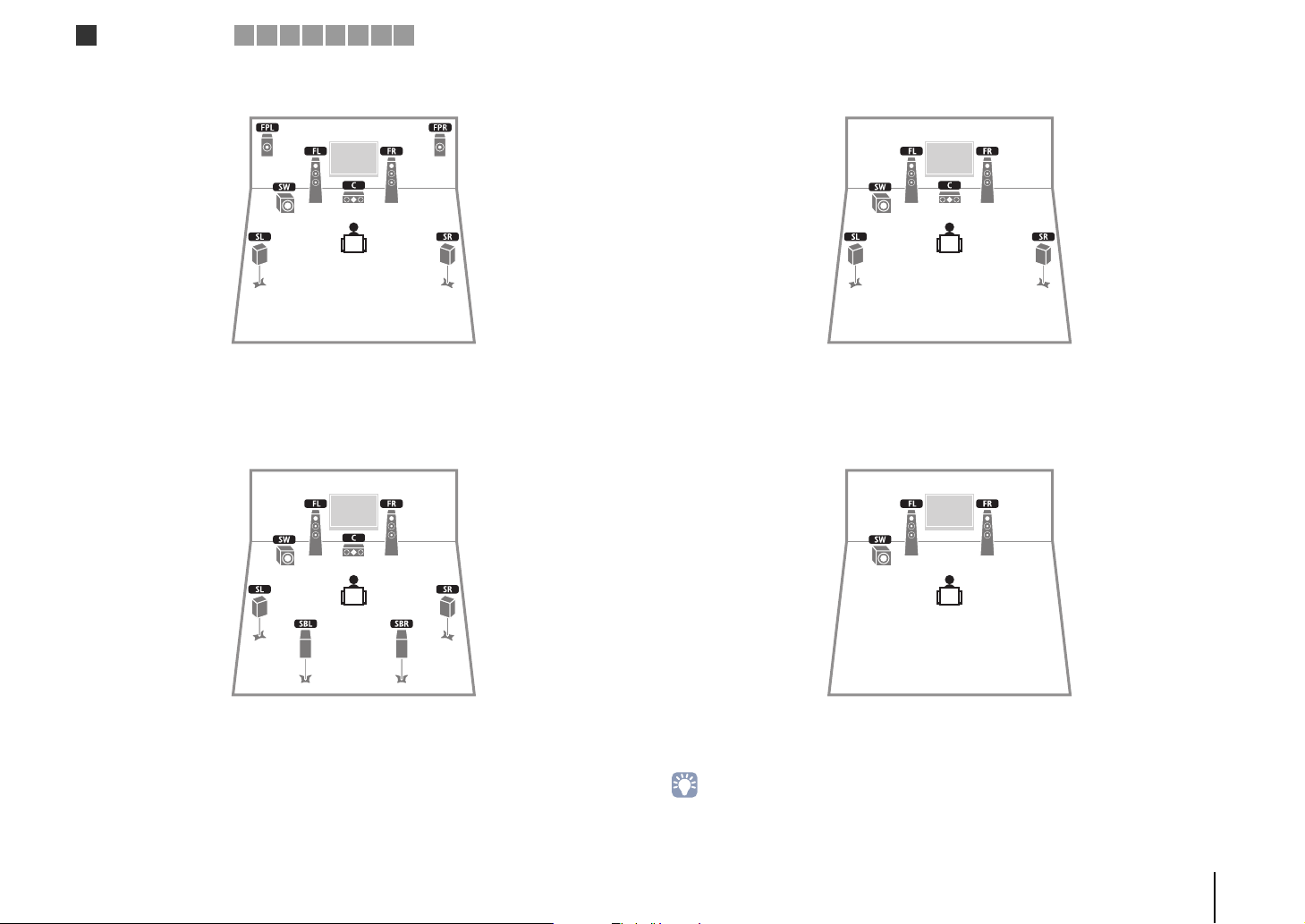
Speaker connections
1
2 3 4 5 6 7 8 9
❑ 7.1-channel system (using front presence speakers)
This speaker system uses the front presence speakers to produce a natural
3-dimensional sound field, and is suited for enjoying 5.1-channel contents.
❑ 7.1-channel system (using surround back speakers)
❑ 5.1-channel system
This speaker system creates Virtual Presence Speaker (VPS) using the front, center and
surround speakers to produce a 3-dimensional sound field, and is suited for enjoying
5.1-channel contents.
❑ 2.1-channel system
This speaker system creates Virtual Presence Speaker (VPS) using the front, center and
surround speakers to produce a 3-dimensional sound field, and also allows you to
enjoy extended surround sounds using the surround back speakers.
Even when no surround speakers are connected, the unit creates the virtual surround
speakers using the front speakers to allow you to enjoy multi-channel surround sound
(Virtual CINEMA DSP).
• Add the center speaker to configure a 3.1-channel system.
PREPARATIONS ➤ Connecting speakers En 20
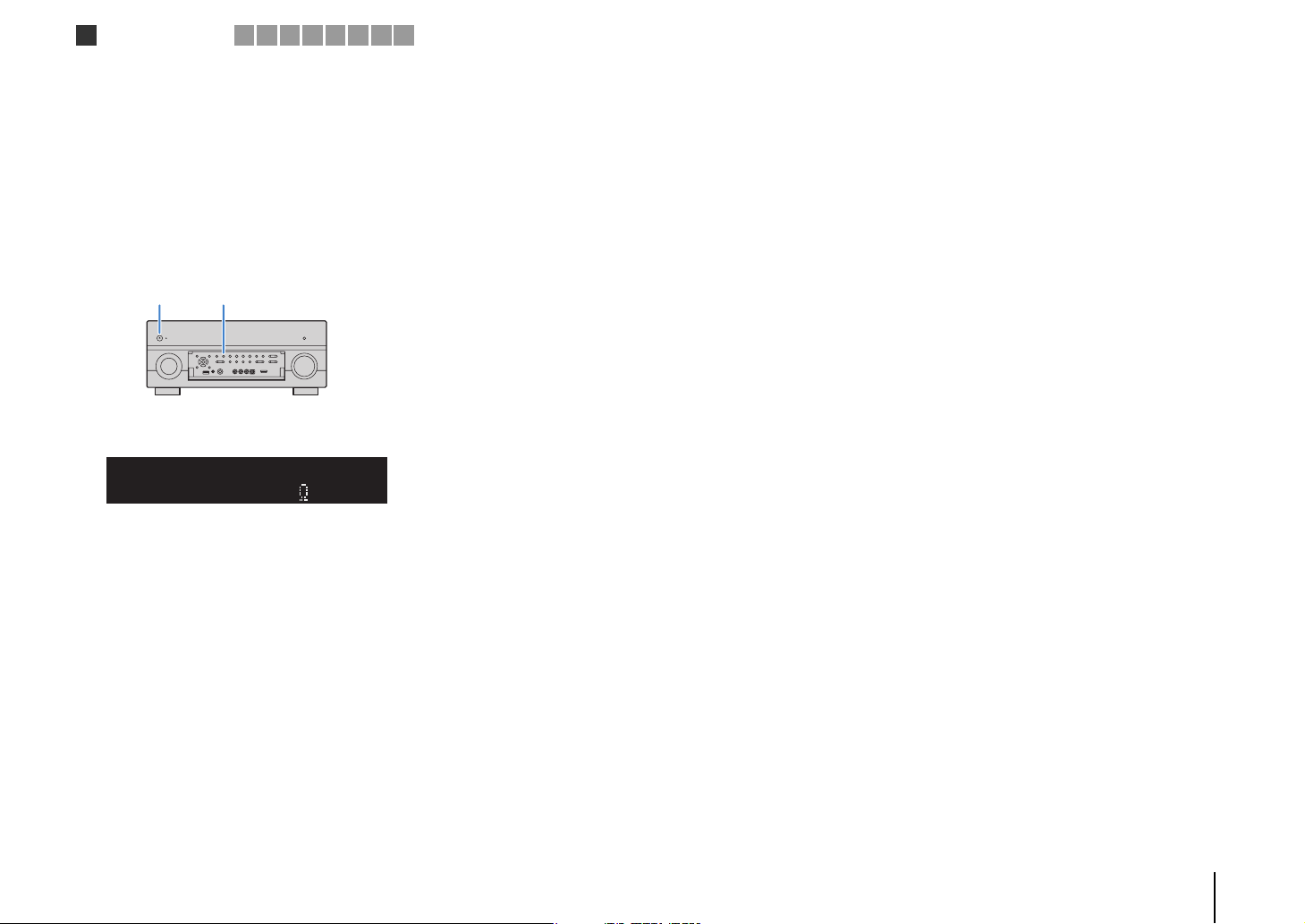
Speaker connections
1
2 3 4 5 6 7 8 9
■ Setting the speaker impedance
Under its default settings, the unit is configured for 8-ohm speakers. When connecting
6-ohm speakers, set the speaker impedance to “6 Ω MIN”. In this case, you can also
use 4-ohm speakers as the front speakers.
Before connecting speakers, connect the power cable to an AC wall
1
outlet.
While holding down STRAIGHT on the front panel, press
2
MAIN ZONE z.
MAIN ZONE z STRAIGHT
Check that “SPEAKER IMP.” is displayed on the front display.
3
DOCK
TAG
SPIMP.-
HD
STEREO
OUT 1INOUT 2
ENHANCER
Press STRAIGHT to select “6 Ω MIN”.
4
SPEAKERIMP.
TUNED
PRE
AMP
PARTY
ZONE
ZONE3ZONE
2
4
SLEEP
3
HD
8MIN
MUTE
PL
SW1SLSW2SW
SBLPL SBRSB PR
VOLUME
CL R
DRCADAPTIVE
PR
SR
Press MAIN ZONE z to set the unit to standby mode and remove the
5
power cable from the AC wall outlet.
You are now ready to connect the speakers.
PREPARATIONS ➤ Connecting speakers En 21
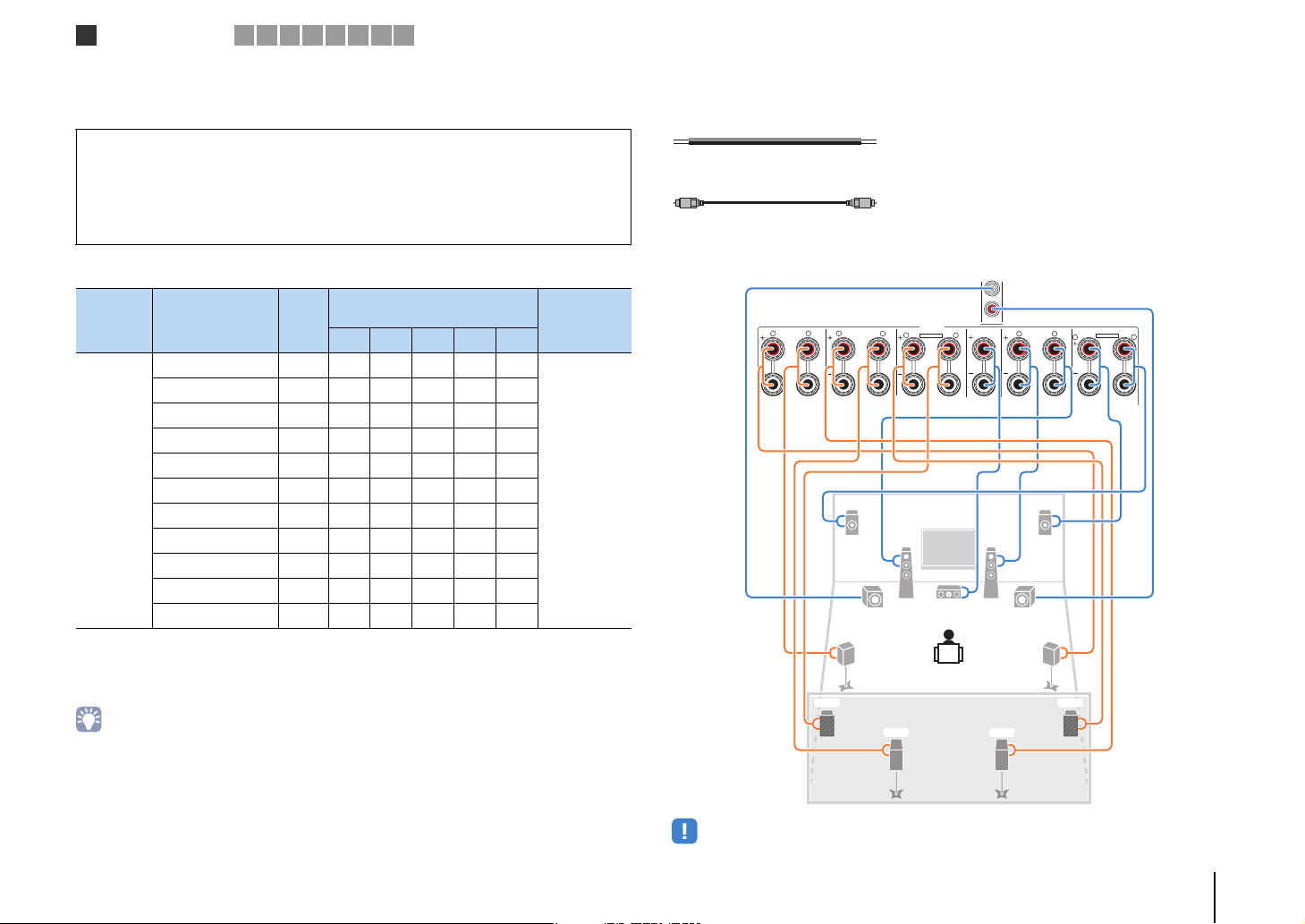
1
2
UO
UC U
ZONE OUT/PRE OUT
UO3
CENTER
SUBWOOFER
ZONE 2/
F.PRESENCE
ZONE 3/
R.PRESENCE
FRONT
SURROUND SUR. BACK
SPEAKERS
CENTER
FRONT
SURROUND BACKSURROUND
BI–AMP
ZONE 2/ZONE 3/F.PRESENCE/
R L
R
R
R
L
R
L
L
L
SINGLE
PRE OUT
SUBWOOFER
CENTER
FRONT
SURROUND SUR. BACK
(SINGLE) (FRONT)
(REAR)
EXTRA SP1
ZONE 2/ZONE 3/R.PRESENCE
EXTRA SP2
Speaker connections
1
2 3 4 5 6 7 8 9
■ Connecting speakers
Connect the speakers placed in your room to the unit.
Caution
• Remove the unit’s power cable from an AC wall outlet and turn off the subwoofer before connecting the
speakers.
• Ensure that the core wires of the speaker cable do not touch one another or come into contact with the
unit’s metal parts. Doing so may damage the unit or the speakers. If the speaker cables short circuit,
“Check SP Wires” will appear on the front display when the unit is turned on.
Speakers to be connected
Speaker system
Room Speaker type Abbr.
Front (L) 1 ●●●●●
Front (R) 2 ●●●●●
Center 3 ●●●●
Surround (L) 4 ●●●●
Surround (R) 5 ●●●●
Main zone
Surround back (L) 6 ● c*1 c*3
Surround back (R) 7 ● c*1 c*3
Front presence (L) E ●●c*4
Front presence (R) R ●●c*4
Rear presence (L) T ● c*2
Rear presence (R) Y ● c*2
If you have nine speakers, use two of them as surround back speakers (*1) or rear
presence speakers (*2). If you have seven speakers, use two of them as surround back
speakers (*3) or front presence speakers (*4).
• You can also connect up to 2 subwoofers (with built-in amplifier) to the unit. When using 2 subwoofers,
configure the “SWFR Layout” setting (p.112) in the “Setup” menu after connecting the power cable to an AC
wall outlet.
• To use an external power amplifier (Hi-Fi amplifier, etc.) to enhance speaker output, see “Connecting an
external power amplifier” (p.33).
(the number of channels)
9+2 9 7 5 2
Power Am p
Assign
(p.110)
Basic (default)
Cables necessary for connection (commercially available)
Speaker cables (x the number of speakers)
+
–
+
–
Audio pin cable (two for connecting two subwoofers)
Connection diagram
Refer to the following diagram and connect the speakers to the unit.
The unit (rear)
ER
12
99
45
T
• When using only one surround back speaker, connect it to the SINGLE jack (L side).
3
Y
6 7
PREPARATIONS ➤ Connecting speakers En 22
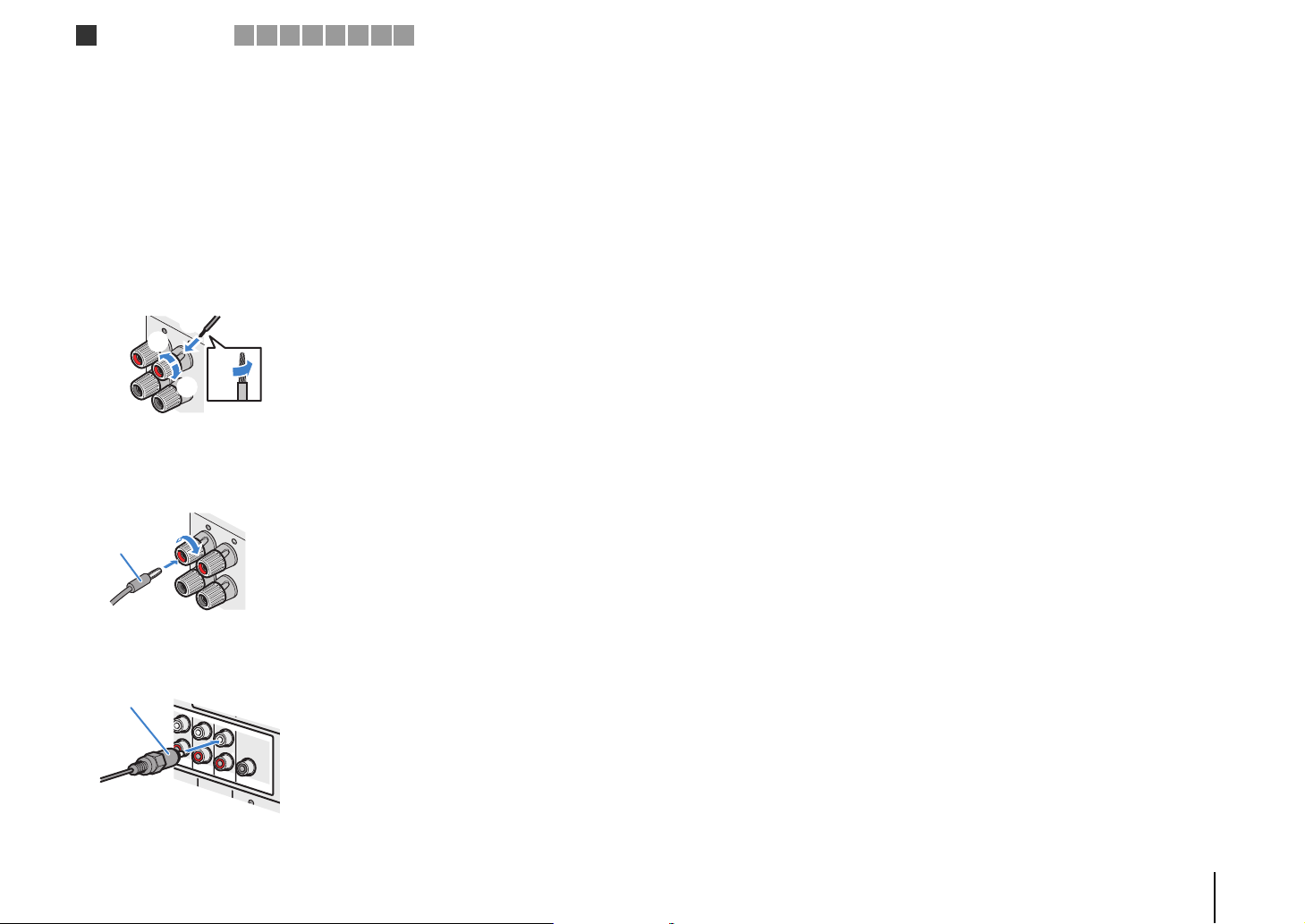
FRONT
FRONT
(
SINGLE
)
CENTER
CENTER
SUR. BACKSURRUND
1
2
FRONT
Speaker connections
1
2 3 4 5 6 7 8 9
❑ Connecting speaker cables
Speaker cables have two wires. One is for connecting the negative (-) terminal of the
unit and the speaker, and the other is for the positive (+) terminal. If the wires are
colored to prevent confusion, connect the black wire to the negative and the other wire
to the positive terminal.
a Remove approximately 10 mm of insulation from the ends of the speaker cable, and twist
the bare wires of the cable firmly together.
b Loosen the speaker terminal.
c Insert the bare wires of the cable into the gap on the side (upper right or bottom left) of the
terminal.
d Tighten the terminal.
c
b
-
+
aa
d
+
a
+ (red)
– (black)
Using a banana plug
a Tighten the speaker terminal.
b Insert a banana plug into the end of the terminal.
Banana plug
b
❑ Connecting the subwoofer (with built-in amplifier)
Use an audio pin cable to connect the subwoofer.
Audio pin cable
(
FRONT
)
(
REAR
)
SUBWOOFER
PREPARATIONS ➤ Connecting speakers En 23
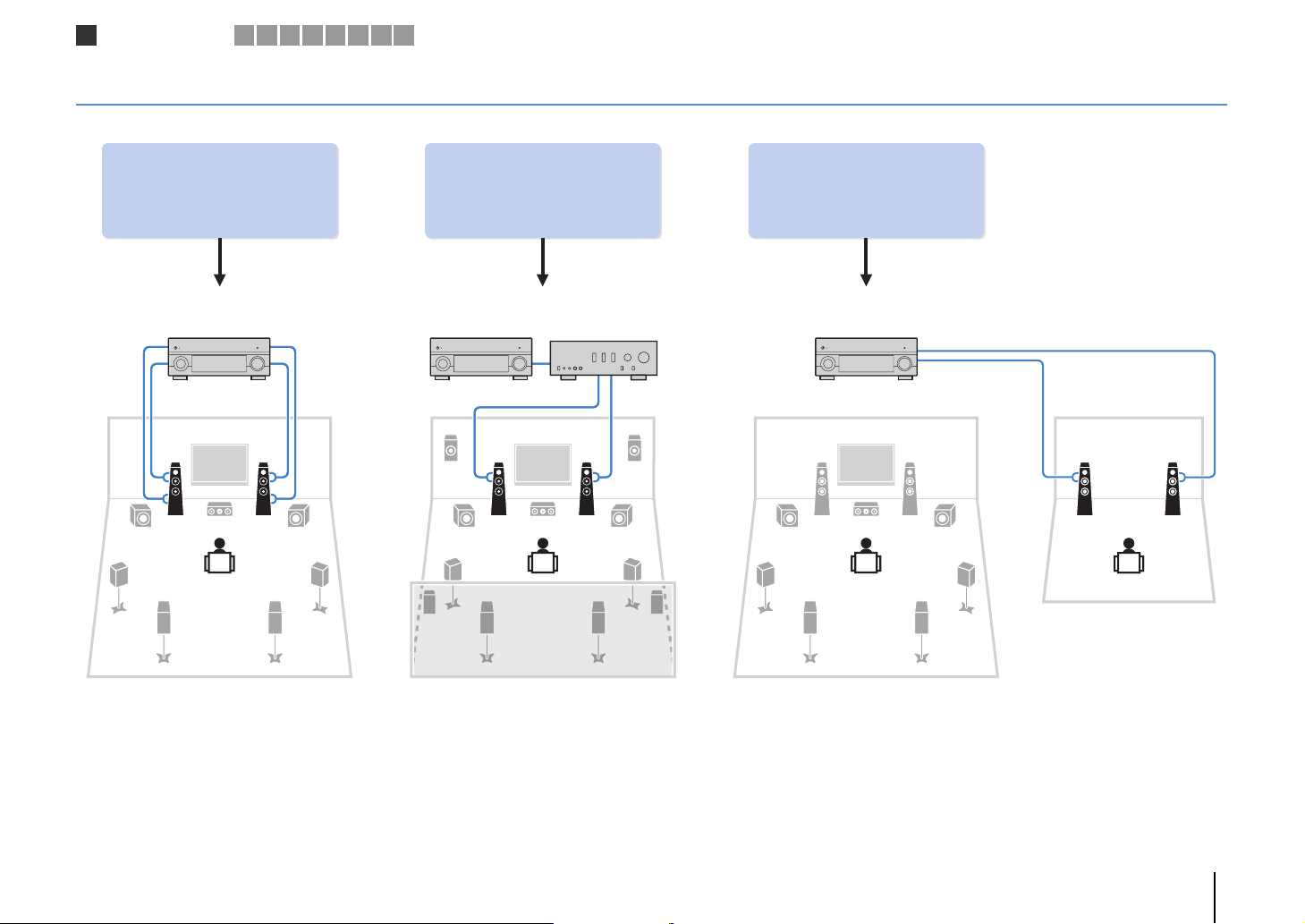
Speaker connections
1
2 3 4 5 6 7 8 9
Advanced speaker configuration
In addition to the basic speaker configuration (p.19), the unit also allows you to apply the following speaker configurations to enhance your system.
Using the four internal
amplifiers for front speakers to
have more high-quality sounds
Bi-amp connection Power-amp channel expansion Multi-zone configuration
(Example) (Example) (Example)
Bi-amp
connection
Combining with an external
power amplifier (Hi-Fi
amplifier, etc.) to build an
extended system
External power
amplifier
Using the excess internal
amplifiers for stereo speakers
in another room
Zone2
Main zone
PREPARATIONS ➤ Connecting speakers En 24
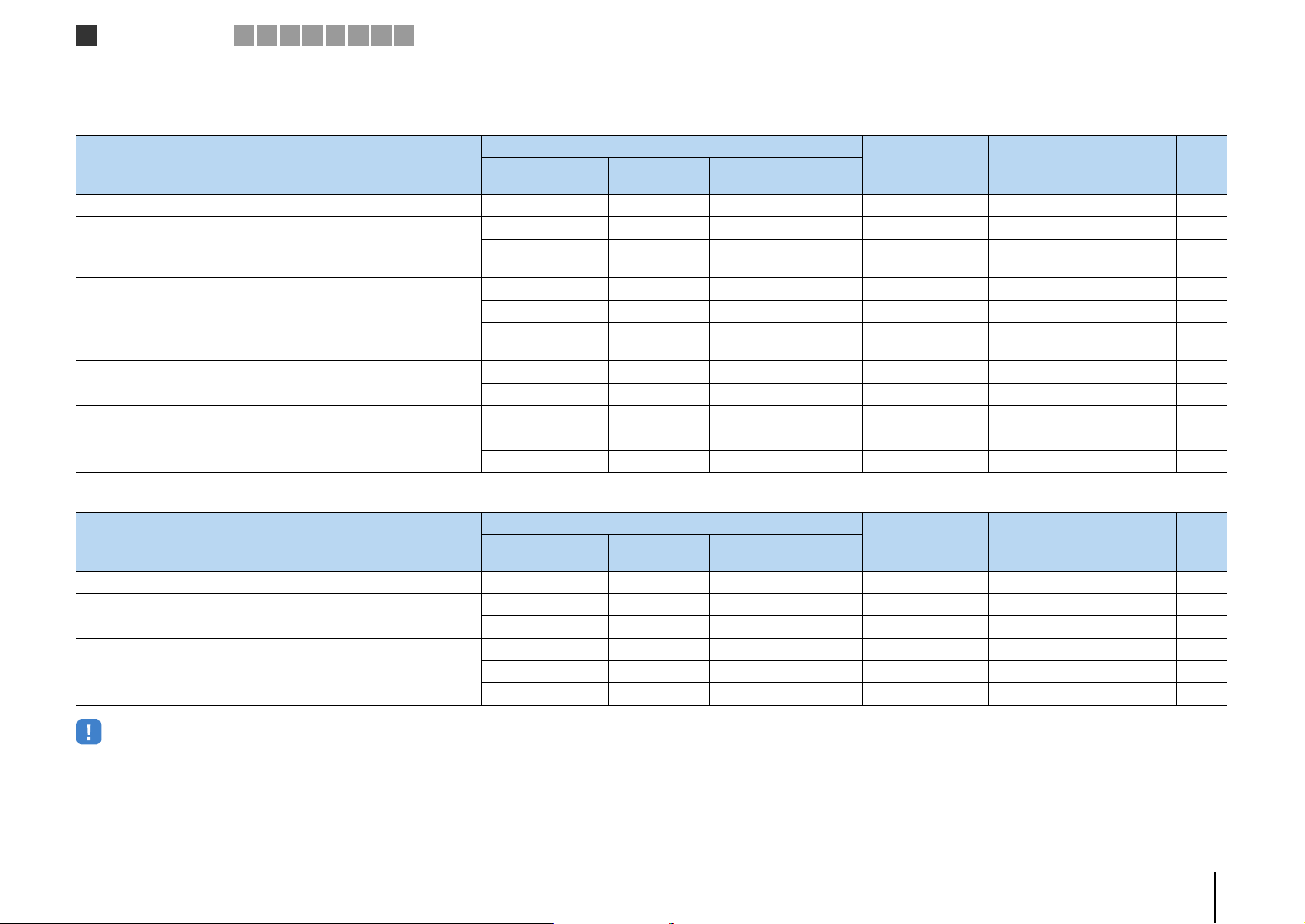
Speaker connections
1
2 3 4 5 6 7 8 9
■ Available speaker configurations
(RX-V3073)
Main zone
Speaker configuration
Using a bi-amp connection in the main zone 7 c 7ch BI-AMP 26
Using a bi-amp connection in the main zone and power-amp channel
expansion (for presence channels)
Using power-amp channel expansion (for front and/or presence
channels)
Using power-amp channel expansion (for front channels) and
multi-zone speakers
Using multi-zone speakers
Output channel
(max)
9 c Front presence 7ch BI-AMP +FP 26
11 c
11 Rear Presence 9ch +RP 27
11 Front 9ch +FRONT 28
11
9 Front +1 room 7ch +FRONT+1ZONE 29
7 Front +2 rooms 5ch +FRONT+2ZONE 29
7 +1 room 7ch +1ZONE 30
9 +1 room 9ch +1ZONE 30
7 +2 rooms 7ch +2ZONE 31
Bi-amp
External power
amplifier (required)
Front presence
Rear presence
Front presence
Rear presence
(RX-V2073)
Main zone
Speaker configuration
Using a bi-amp connection in the main zone 7 c 7ch BI-AMP 26
Using power-amp channel expansion (for front channels) and
multi-zone speakers
Using multi-zone speakers
Output channel
(max)
9 Front +1 room 7ch +FRONT+1ZONE 29
7 Front +2 rooms 5ch +FRONT+2ZONE 29
7 +1 room 7ch +1ZONE 30
9 +1 room 9ch +1ZONE 30
7 +2 rooms 7ch +2ZONE 31
Bi-amp
External power
amplifier (required)
Multi-zone Power Amp Assign (p.110) Page
7ch BI-AMP +FP+RP 27
7ch +FP+RP 28
Multi-zone Power Amp Assign (p.110) Page
• When applying one of these configurations, you need to configure the “Power Amp Assign” setting (p.110)
in the “Setup” menu.
• When applying a multi-zone configuration, you can select a zone (Zone2 or Zone3) to be assigned to the
EXTRA SP 1–2 jacks in “Power Amp Assign” (p.110) in the “Setup” menu. By default, Zone2 is assigned to
the EXTRA SP 1 jacks and Zone3 is assigned to the EXTRA SP 2 jacks. The following explanation is based
on the assumption that you have not changed the default zone assignments.
PREPARATIONS ➤ Connecting speakers En 25
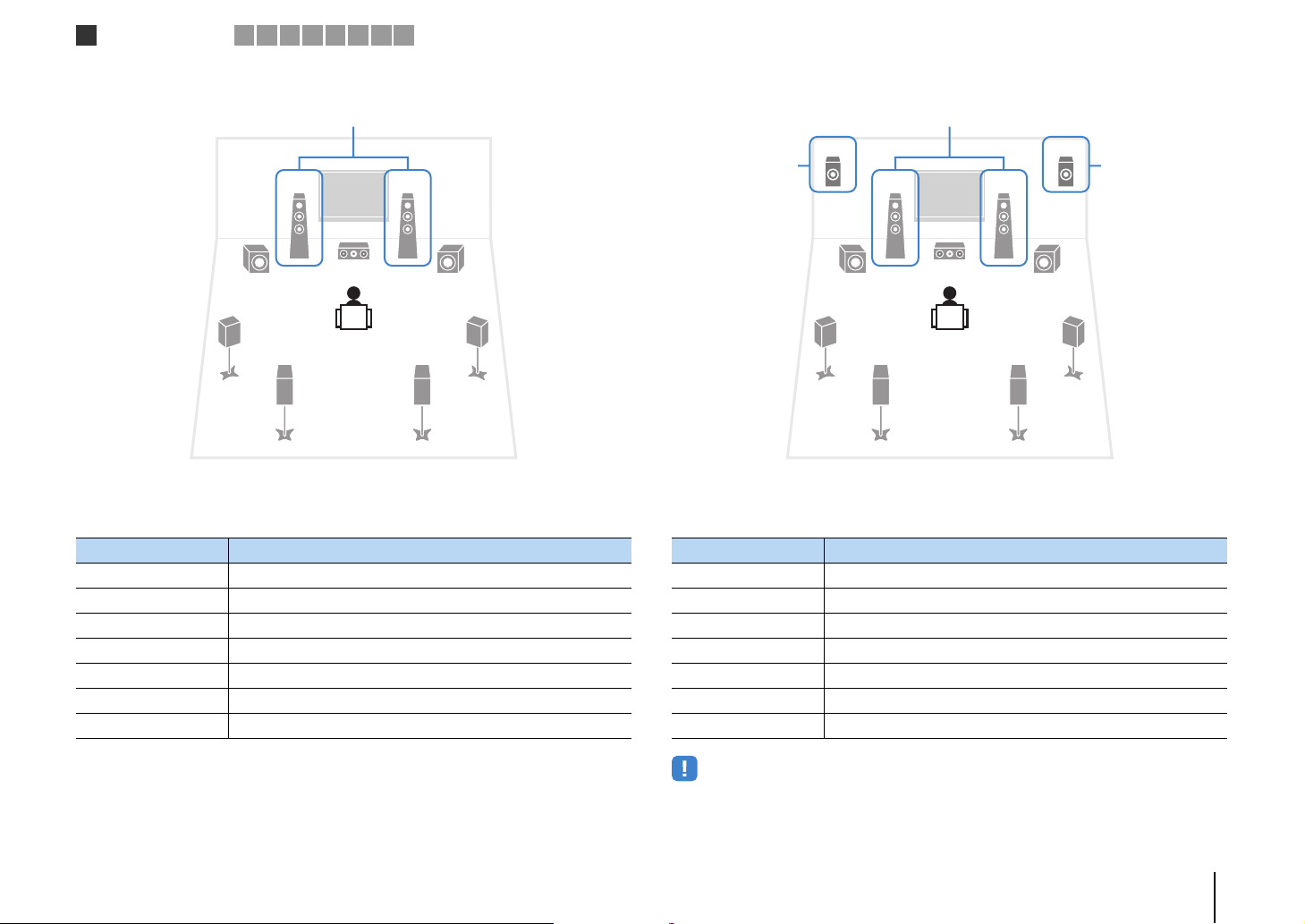
Speaker connections
1
2 3 4 5 6 7 8 9
❑ 7ch BI-AMP ❑ 7ch BI-AMP +FP (RX-V3073 only)
Bi-amp
1
99
45
67
Speaker Connect to
12 FRONT and EXTRA SP 1 (bi-amp connection)
3 CENTER
45 SURROUND
67 SURROUND BACK
ER (not used)
TY (not used)
9 SUBWOOFER 1–2
3
2
Bi-amp
via external amp
Speaker Connect to
12 FRONT and EXTRA SP 1 (bi-amp connection)
3 CENTER
45 SURROUND
67 SURROUND BACK
ER F.PRESENCE (PRE OUT) via external power amplifier
TY (not used)
9 SUBWOOFER 1–2
ER
1
99
45
67
2
3
via external amp
• When this configuration is applied, you cannot utilize the ZONE OUT/PRE OUT jacks for connecting an
external amplifier for Zone2 (p.87).
PREPARATIONS ➤ Connecting speakers En 26
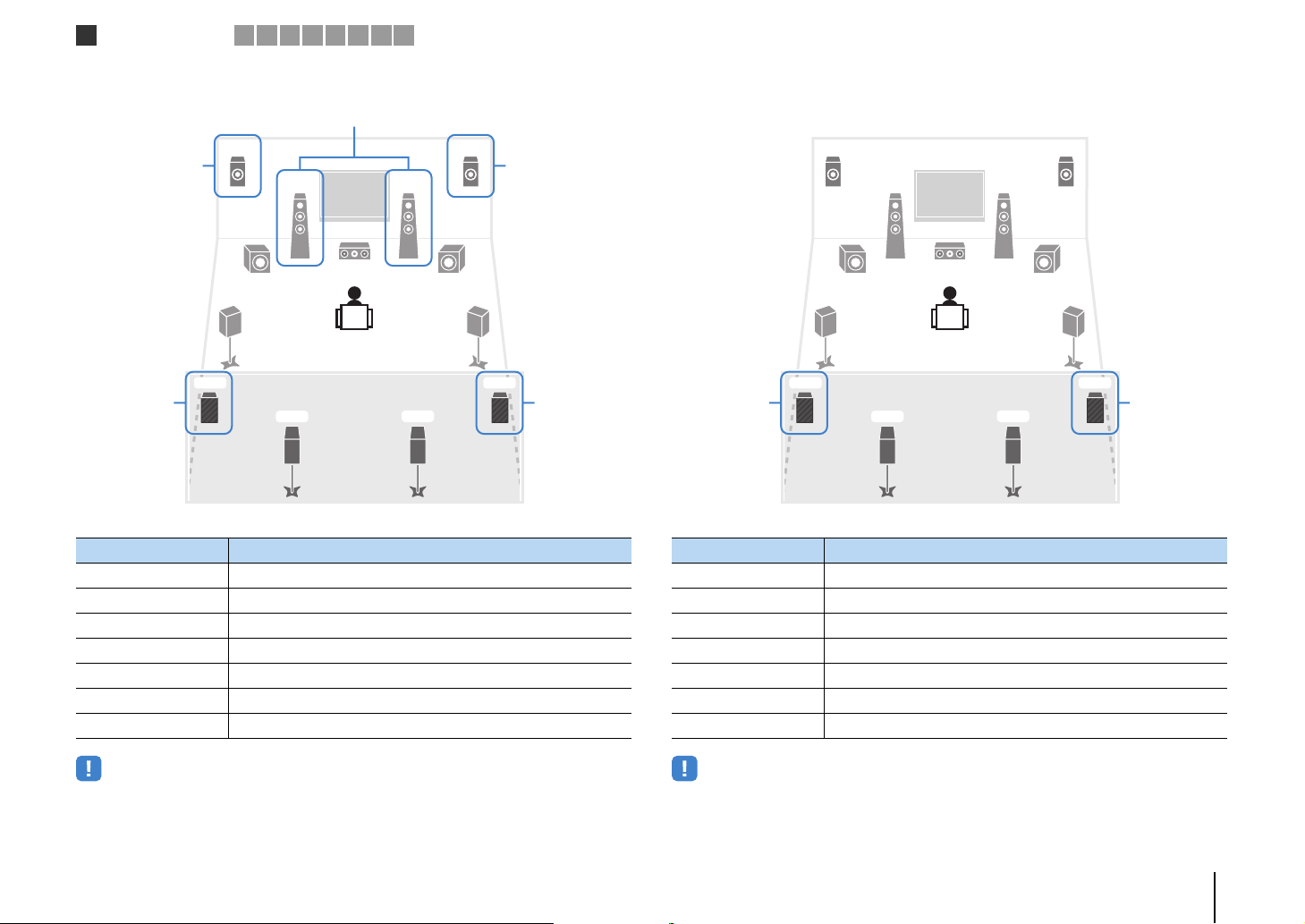
Speaker connections
1
2 3 4 5 6 7 8 9
❑ 7ch BI-AMP +FP+RP (RX-V3073 only) ❑ 9ch +RP (RX-V3073 only)
Bi-amp
via external amp
external amp
12 FRONT and EXTRA SP 1 (bi-amp connection)
3 CENTER
45 SURROUND
67 SURROUND BACK
ER F.PRESENCE (PRE OUT) via external power amplifier
TY R.PRESENCE (PRE OUT) via external power amplifier
9 SUBWOOFER 1–2
via
Speaker Connect to
ER
1
99
45
6 7
2
3
via external amp
YT
via
external amp
ER
1
99
45
external amp
12 FRONT
3 CENTER
45 SURROUND
67 SURROUND BACK
ER EXTRA SP 1
TY R.PRESENCE (PRE OUT) via external power amplifier
9 SUBWOOFER 1–2
via
Speaker Connect to
6 7
2
3
YT
via
external amp
• When this configuration is applied, you cannot utilize the ZONE OUT/PRE OUT jacks for connecting
external amplifiers for Zone2 and Zone3 (p.87).
• When this configuration is applied, you cannot utilize the ZONE OUT/PRE OUT jacks for connecting an
external amplifier for Zone3 (p.87).
PREPARATIONS ➤ Connecting speakers En 27
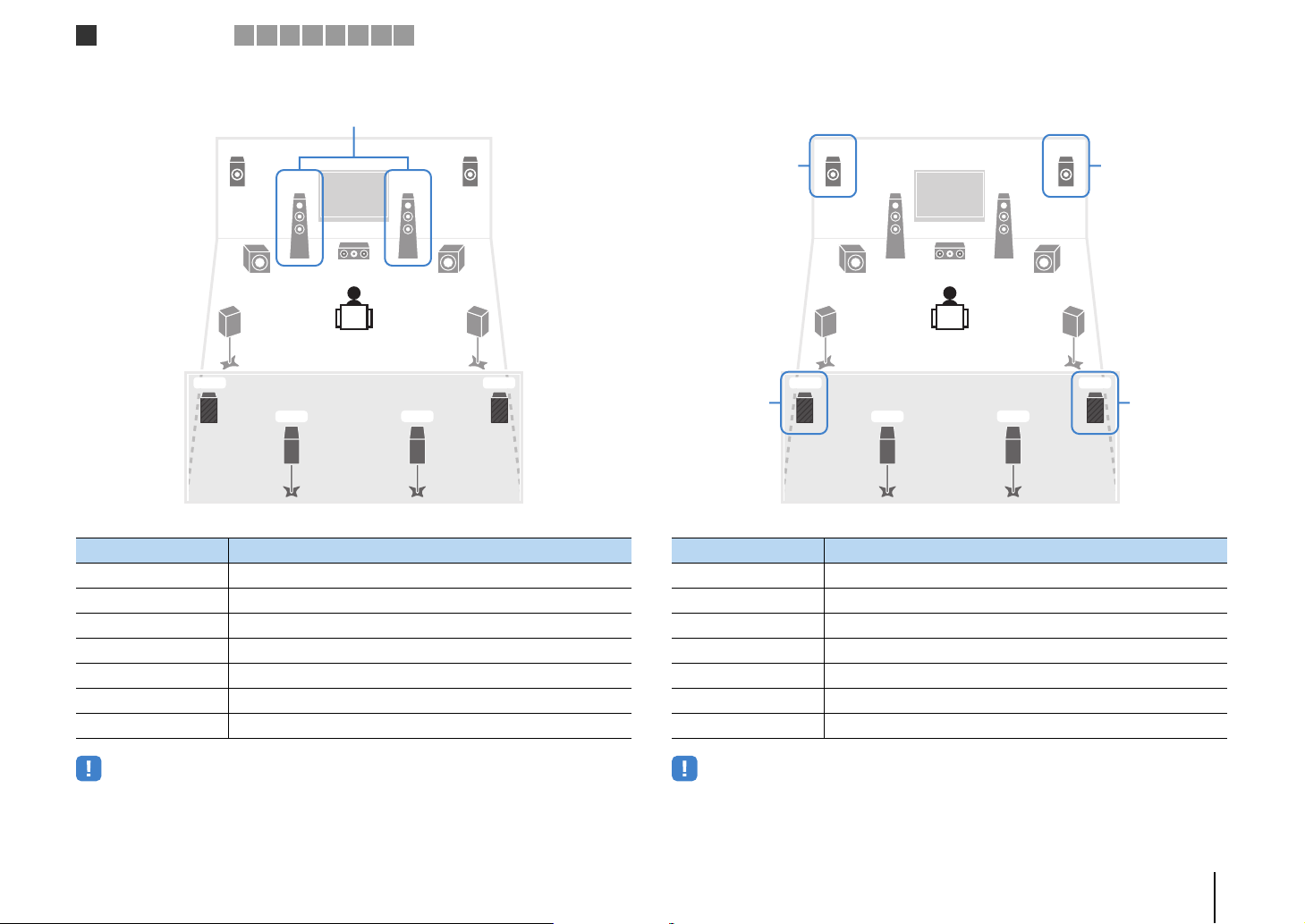
Speaker connections
1
2 3 4 5 6 7 8 9
❑ 9ch +FRONT (RX-V3073 only) ❑ 7ch +FP+RP (RX-V3073 only)
via external amp
ER
1
99
45
6 7
Speaker Connect to
12 FRONT (PRE OUT) via external power amplifier
3 CENTER
45 SURROUND
67 SURROUND BACK
ER EXTRA SP 1
TY EXTRA SP 2
9 SUBWOOFER 1–2
2
3
YT
via external amp
external amp
12 FRONT
3 CENTER
45 SURROUND
67 SURROUND BACK
ER F.PRESENCE (PRE OUT) via external power amplifier
TY R.PRESENCE (PRE OUT) via external power amplifier
9 SUBWOOFER 1–2
via
Speaker Connect to
ER
1
99
45
6 7
2
3
via external amp
YT
via
external amp
• When this configuration is applied, you cannot utilize the ZONE OUT/PRE OUT jacks for connecting an
external amplifier for Zone3 (p.87).
• When this configuration is applied, you cannot utilize the ZONE OUT/PRE OUT jacks for connecting
external amplifiers for Zone2 and Zone3 (p.87).
PREPARATIONS ➤ Connecting speakers En 28
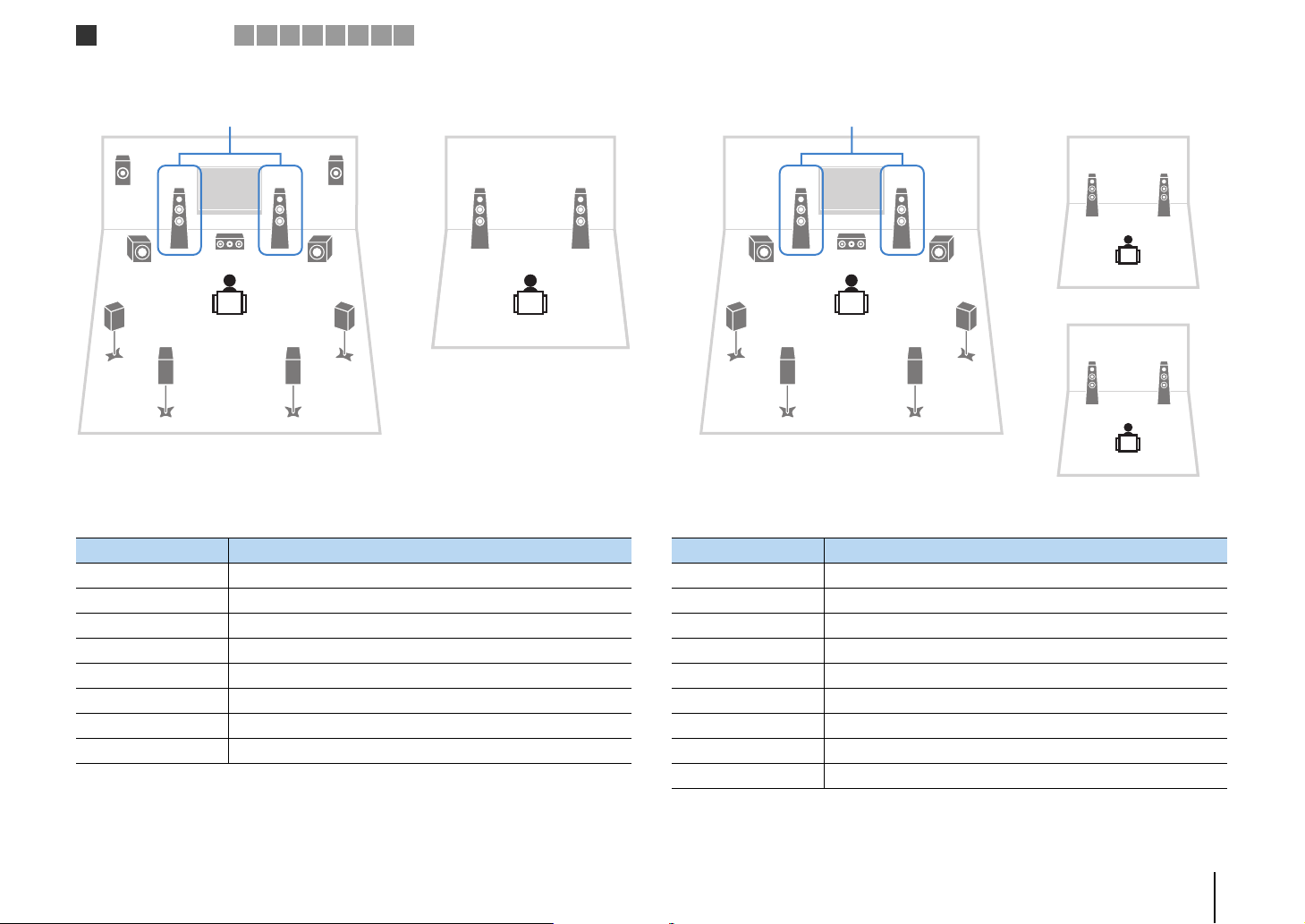
Speaker connections
1
2 3 4 5 6 7 8 9
❑ 7ch +FRONT+1ZONE ❑ 5ch +FRONT+2ZONE
via external amp
E
1
99
4
6
Main zone
Speaker Connect to
12 FRONT (PRE OUT) via external power amplifier
3 CENTER
45 SURROUND
67 SURROUND BACK
ER EXTRA SP 1
TY (not used)
9 SUBWOOFER 1–2
Zone3 speakers EXTRA SP 2
2
3
R
5
7
Zone3
via external amp
21
4
Speaker Connect to
12 FRONT (PRE OUT) via external power amplifier
3 CENTER
45 SURROUND
67 SURROUND BACK
ER (not used)
TY (not used)
9 SUBWOOFER 1–2
Zone2 speakers EXTRA SP 1
Zone3 speakers EXTRA SP 2
12
99
6
3
5
7
Main zone
12
Zone2
12
Zone3
PREPARATIONS ➤ Connecting speakers En 29
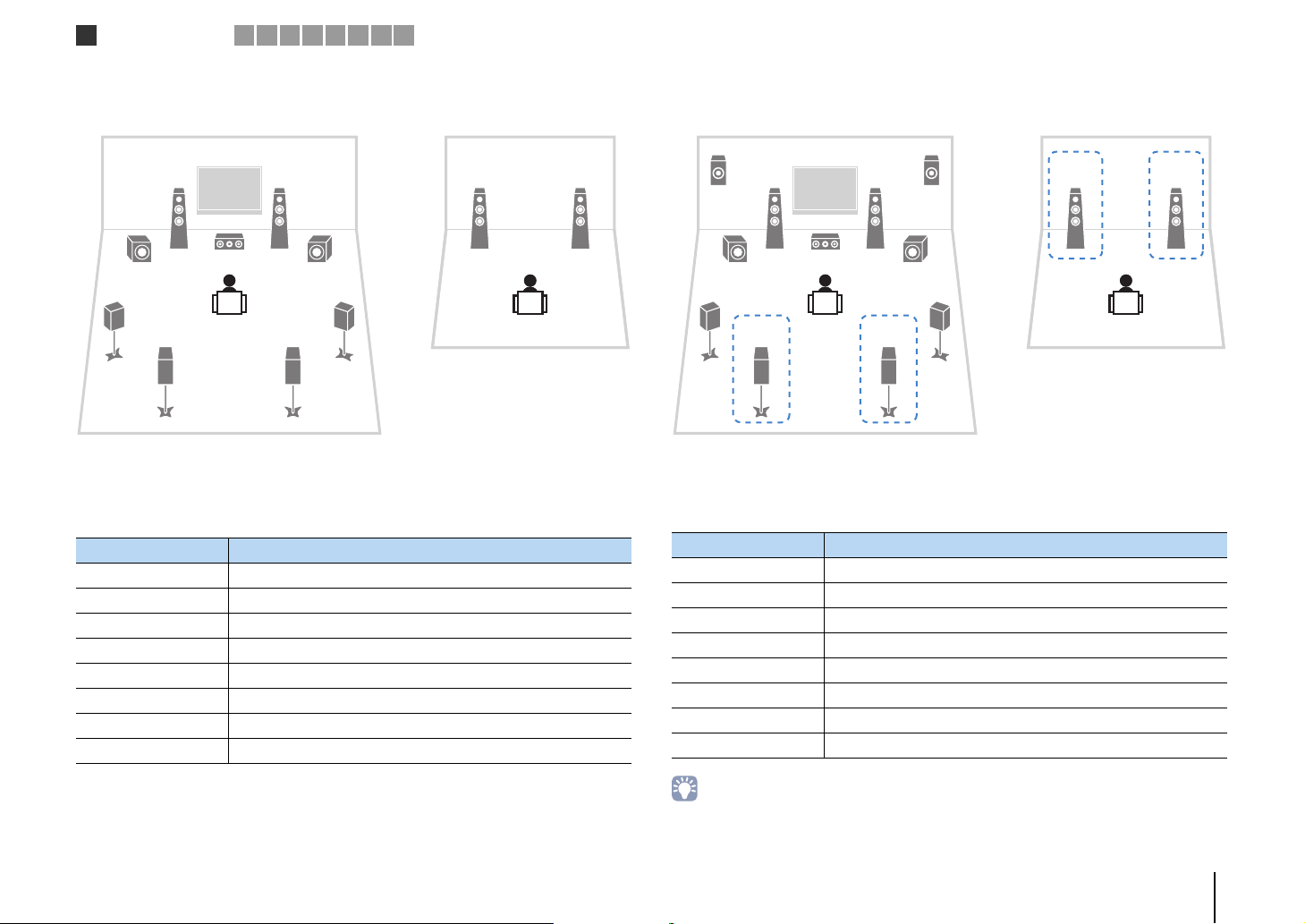
Speaker connections
1
2 3 4 5 6 7 8 9
❑ 7ch +1ZONE ❑ 9ch +1ZONE
12
99
4
6
Speaker Connect to
12 FRONT
3 CENTER
45 SURROUND
67 SURROUND BACK
ER (not used)
TY (not used)
9 SUBWOOFER 1–2
Zone2 speakers EXTRA SP 1
3
5
7
Main zone
Zone2
E
21
4
12 FRONT
3 CENTER
45 SURROUND
67 SURROUND BACK
ER EXTRA SP 1
TY (not used)
9 SUBWOOFER 1–2
Zone3 speakers EXTRA SP 2
1
99
6
Main zone
Speaker Connect to
2
3
R
21
5
7
Zone3
• When Zone3 output is enabled (p.91), the surround back speakers in the main zone do not output sound.
PREPARATIONS ➤ Connecting speakers En 30
