Page 1
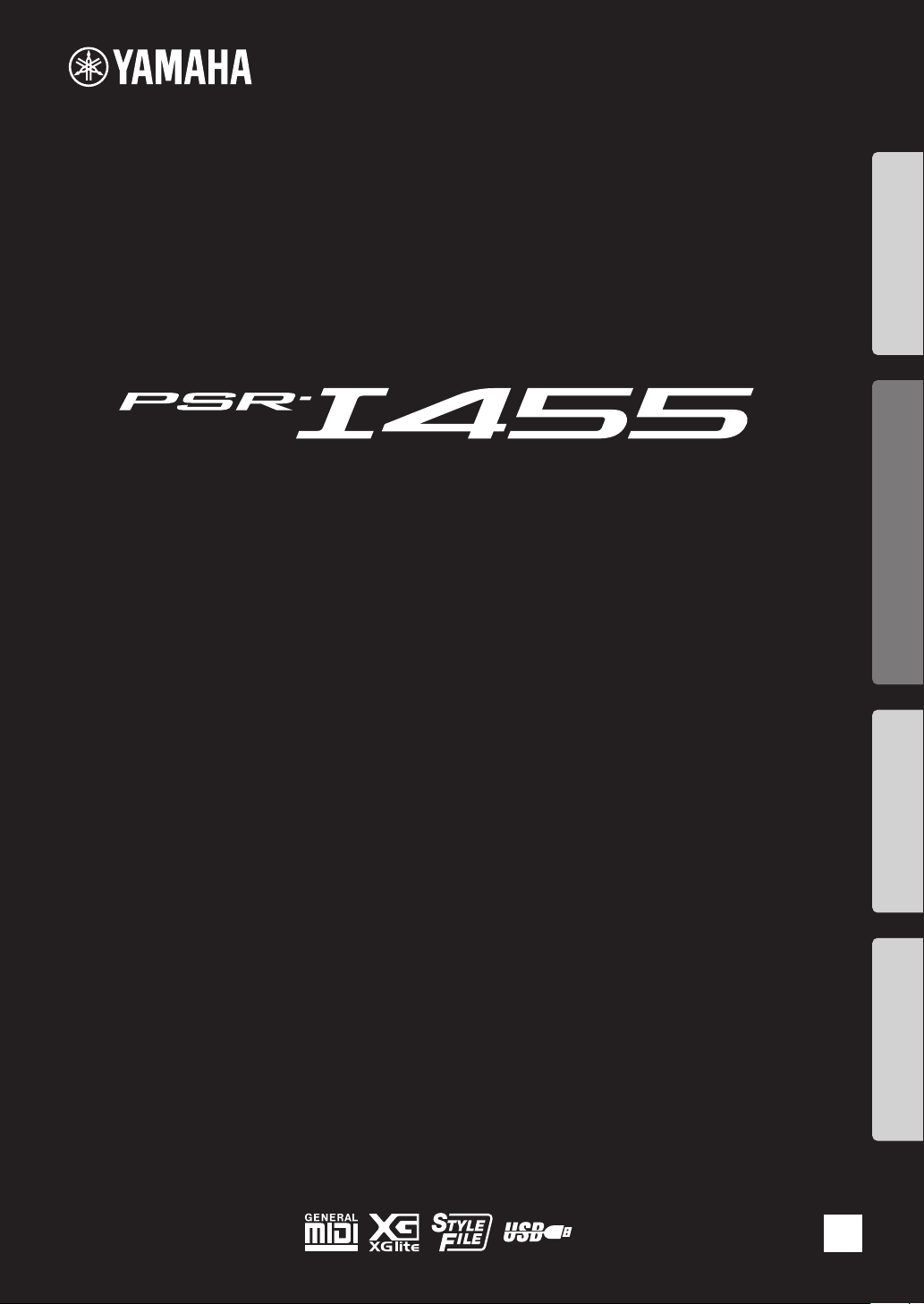
DIGITAL KEYBOARD
Setting UpReferenceAppendix Quick Guide
Owner’s Manual
EN
Page 2
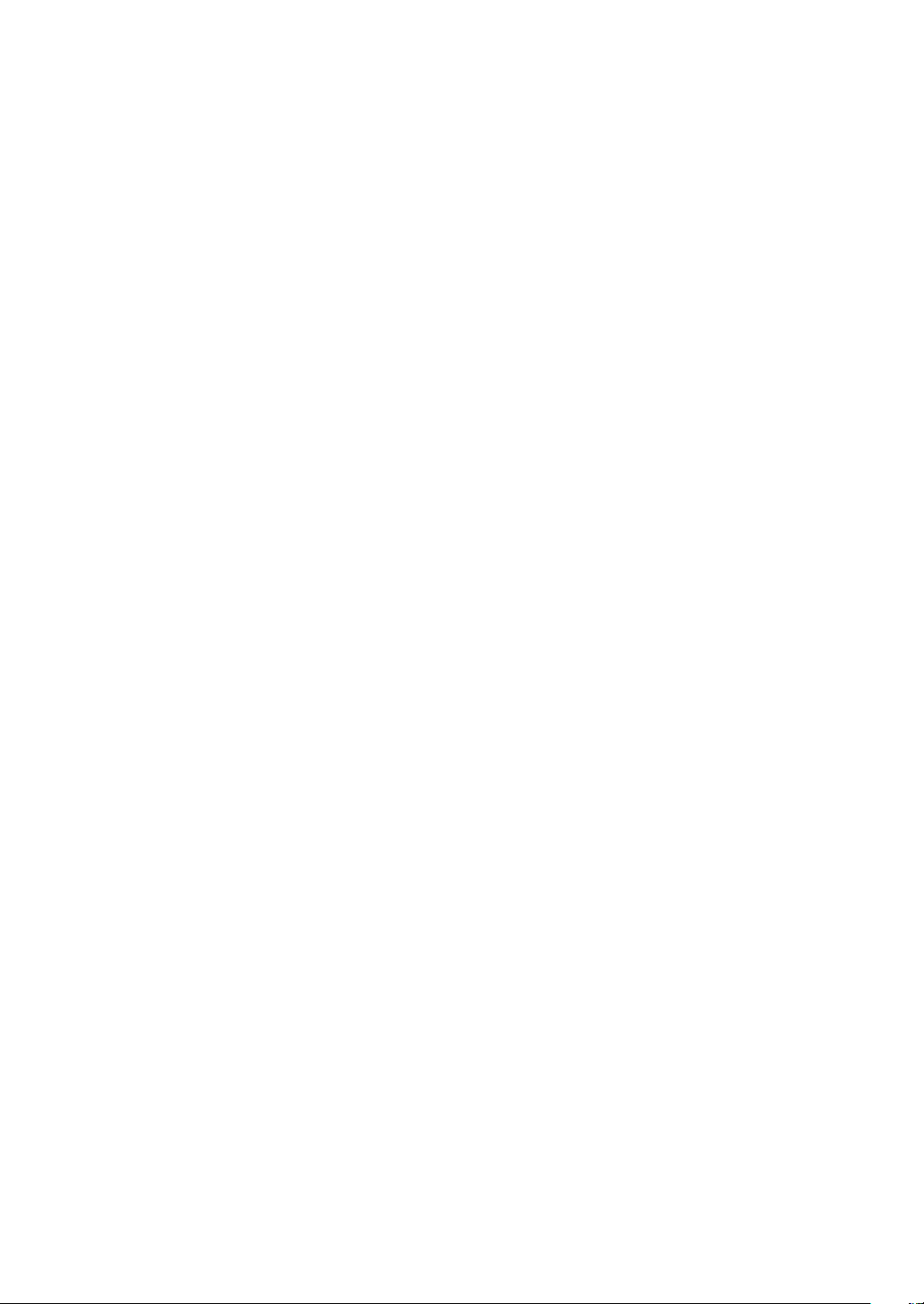
PSR-I455 Owner’s Manual
2
Page 3
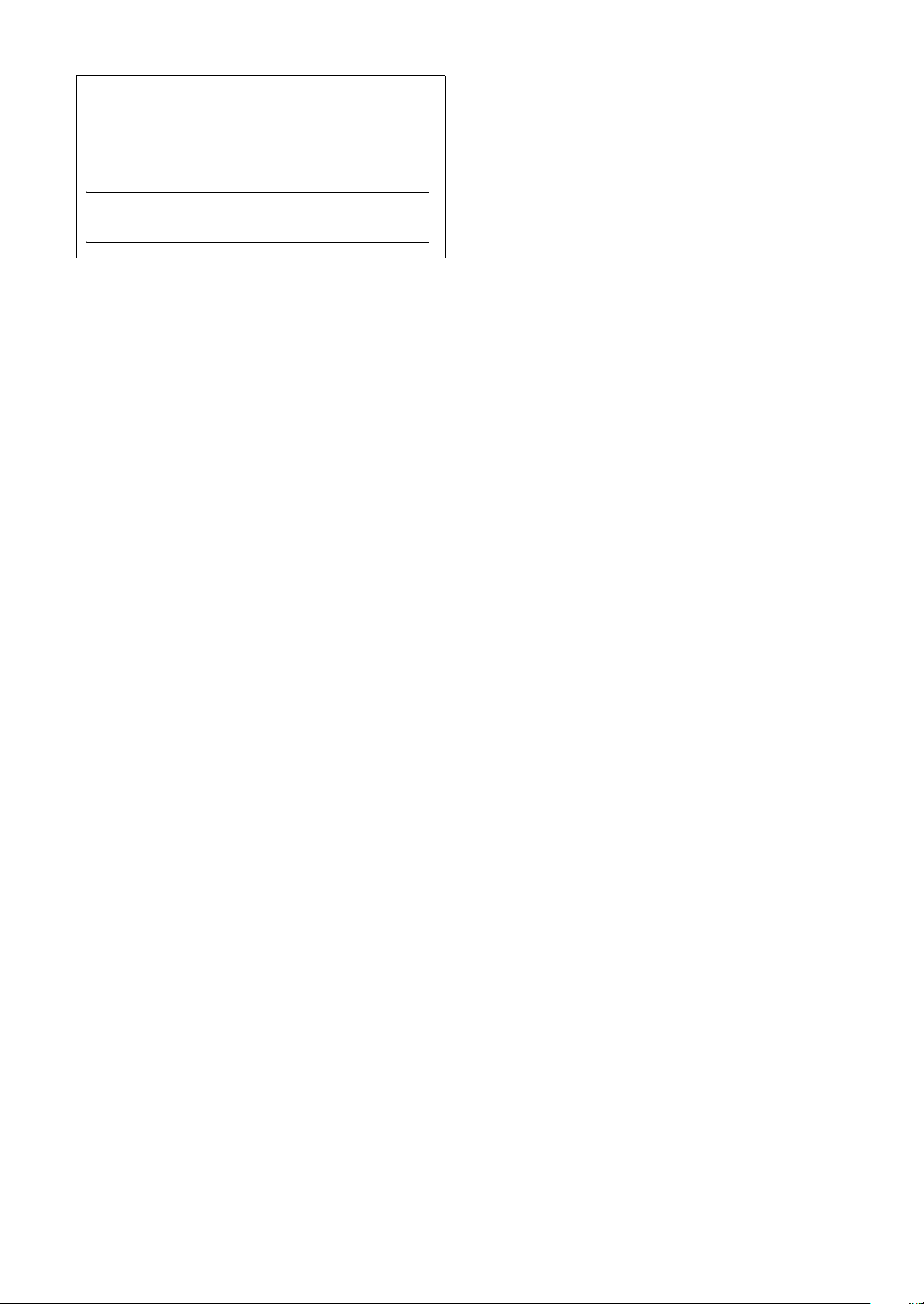
The model number, serial number, power requirements, etc.,
may be found on or near the name plate, which is at the bottom of the unit. You should note this serial number in the space
provided below and retain this manual as a permanent record
of your purchase to aid identification in the event of theft.
Model No.
Serial No.
(bottom_en_01)
PSR-I455 Owner’s Manual
3
Page 4
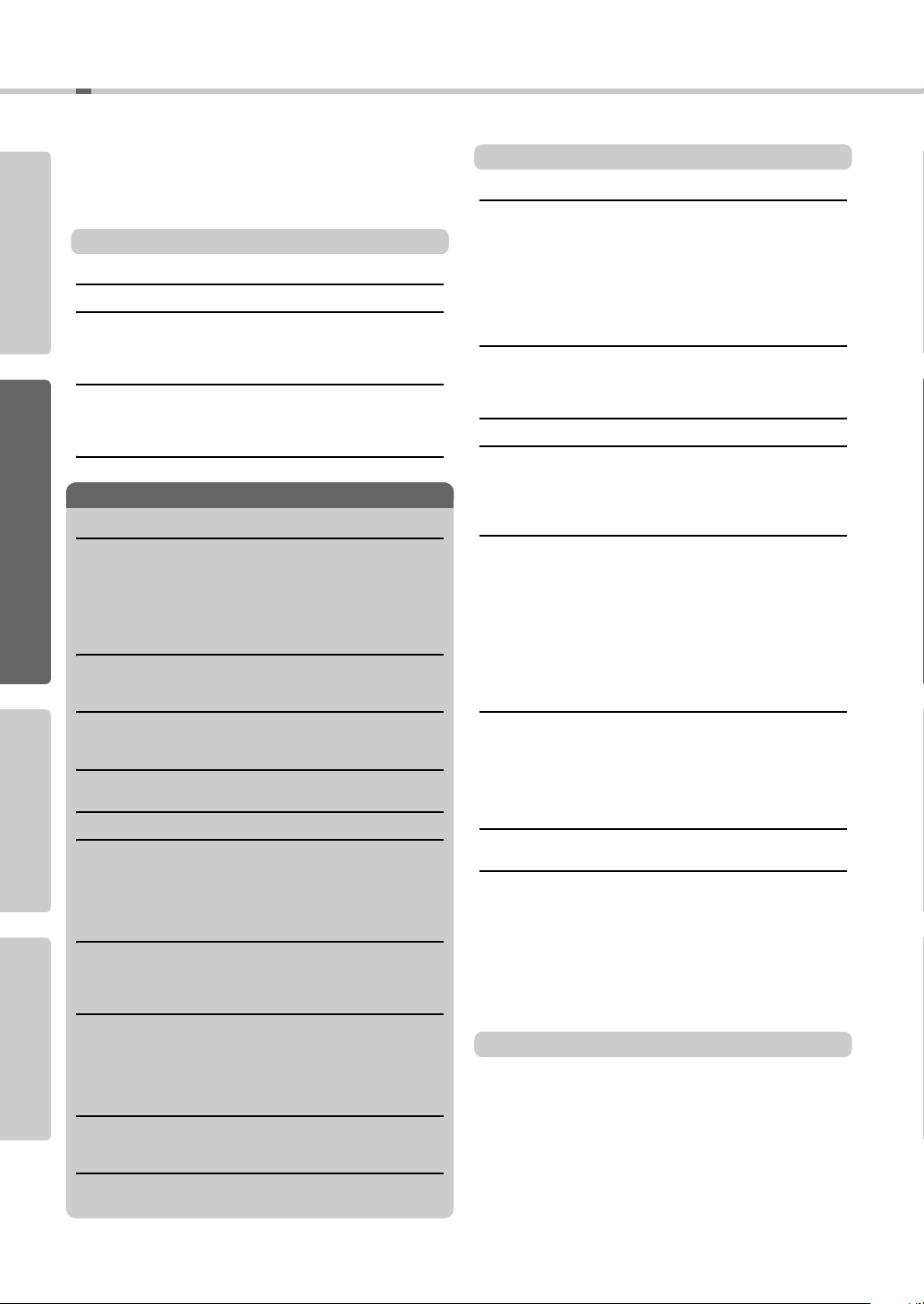
Table of Contents
Quick Guide Reference AppendixSetting Up
Special Features ..............................................................5
Compatible Format and Functions...................................8
About the Manuals ...........................................................9
Included Accessories .......................................................9
Setting Up
Panel Controls and Terminals 10
Setting Up 12
Power Requirements......................................................12
Connecting Headphones or External Audio Equipment
Connecting a Footswitch to the SUSTAIN jack..............13
...13
Basic Operations 14
Turning the Power On/Off ..............................................14
Auto Power Off Function................................................14
Selecting Operations......................................................14
Display Items 15
Quick Guide
Try Playing a Variety of Instrument Voices 16
Selecting a Main Voice...................................................16
Playing the “Grand Piano”..............................................16
Layering a Dual Voice ....................................................16
Playing a Split Voice in the Left Hand area ....................17
Using the Metronome.....................................................18
Adding Harmony ............................................................19
Creating Arpeggios 20
Triggering the Arpeggio..................................................20
Changing the Arpeggio Type .........................................20
Creating Original Sounds via the Knobs 21
Selecting a Knob Effect Combination.............................21
Applying the Filter to the Main Voice..............................21
Playing Styles 22
Using the Music Database .............................................22
Playing the Tabla/Tanpura! 23
Playing Songs 24
Listening to a Demo Song..............................................24
Selecting and Playing Back a Song ...............................24
Song Fast Forward, Fast Reverse, and Pause ..............25
A-B Repeat.....................................................................25
Turning Each Track On/Off ............................................25
Using the Song Lesson Feature 26
Three Types of Song Lesson.........................................26
Practicing with Song Lesson..........................................26
Making Practice Perfect—Repeat & Learn.....................27
Recording Your Performance 28
Track Structure of a Song ..............................................28
Quick Recording.............................................................28
Recording to a Specified Track......................................29
Clearing a User Song.....................................................30
Clearing a Specified Track from a User Song ................30
Memorizing Your Favorite Panel Settings 31
Memorizing Panel Settings to the Registration Memory
Recalling Panel Settings from the Registration Memory
Backup Parameters and Initialization 32
Backup Parameters........................................................32
Initialization ....................................................................32
..31
..31
Reference
Handy Performance Features 33
Selecting a Reverb Type................................................33
Selecting a Chorus Type................................................33
Pitch Controls—Transpose............................................34
Pitch Controls—Tuning ..................................................34
Pitch Controls—the PITCH BEND wheel.......................34
Calling up Optimum Panel Settings ...............................34
Changing the Touch Sensitivity of the Keyboard ........... 35
Selecting an EQ Setting for the Best Sound..................35
Voice Settings 36
Selecting a Dual Voice...................................................36
Selecting a Split Voice ...................................................36
Voice Editing ..................................................................36
Parameters Assigned to the Knobs 37
Arpeggio Settings 39
Synchronizing an Arpeggio to Song/Style/Tabla
Playback—Arpeggio Quantize...................................39
Holding the Arpeggio Playback via the Footswitch ........ 39
Styles (Auto Accompaniment) and
Tabla/Tanpura patterns 40
Style Variations—Sections.............................................40
Synchro Stop .................................................................41
Tabla/Tanpura Variations...............................................42
Changing the Tempo .....................................................42
Tap Start ........................................................................42
Adjusting the Volume of the Style or Tabla/Tanpura......42
Setting the Split Point.....................................................43
Playing Chords Without Style Playback .........................43
Chord Types for Style Playback.....................................44
Looking Up Chords Using the Chord Dictionary ............45
Song Settings 46
BGM (Background Music) Playback ..............................46
Random Song Playback ................................................46
Tempo Setting of the Song ............................................47
Tap Start ........................................................................47
Song Volume .................................................................47
Melody Voice Setting of the Preset Song ......................47
The Functions 48
Basic Procedure in the Function Display .......................48
USB Flash Memory Operations 51
Connecting a USB Flash Memory..................................52
Formatting a USB Flash Memory...................................53
Saving User Data to a USB Flash Memory....................54
Saving a User Song as SMF to a USB Flash Memory...55
Loading User Data from a USB Flash Memory..............56
Loading a Style File .......................................................57
Deleting a User File in the USB Flash Memory..............58
Deleting a SMF File in the USB Flash Memory..............58
Exiting from a File Control display..................................59
Appendix
Troubleshooting ............................................................. 60
Voice List ....................................................................... 61
Drum Kit List .................................................................. 67
Style List ........................................................................ 74
Tabla/Tanpura Pattern List ............................................ 75
Song List ........................................................................ 76
Arpeggio List .................................................................. 77
Music Database List....................................................... 78
Effect Type List .............................................................. 80
Specifications................................................................. 81
Index .............................................................................. 82
PSR-I455 Owner’s Manual
4
Page 5
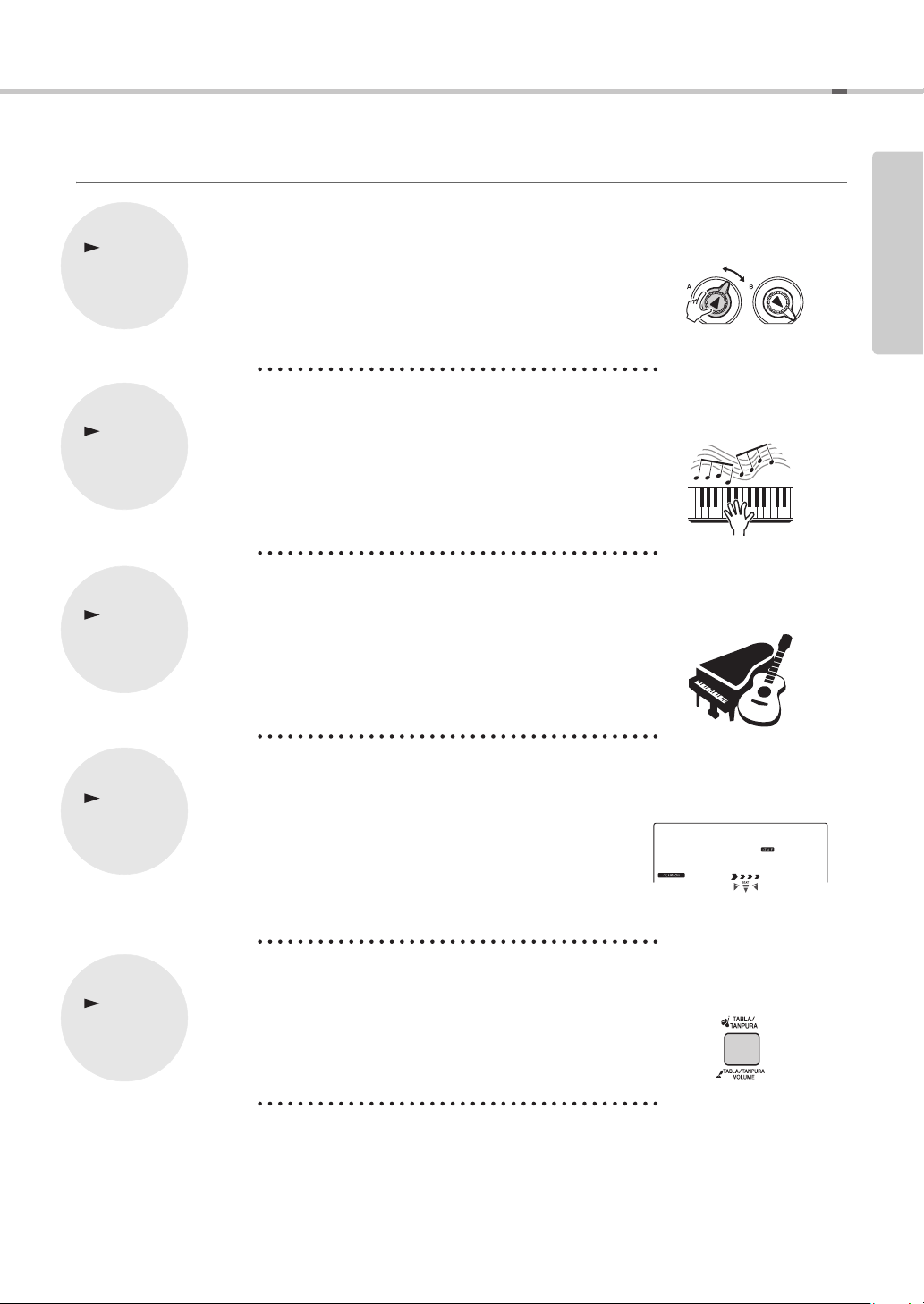
Special Features
Creating New Sounds
Page 21
By adjusting just two knobs you can add varying degrees of distortion, “sweetness,” or other characteristics to a sound to change it subtly or drastically. Parameters that can be assigned to the knobs include effect, filter, envelope generator
and more. You can create new sounds in real time!
Arpeggio Function
Page 20
Similar to the arpeggio functions provided on some synthesizers, this function
automatically produces arpeggios (broken chords) when you simply play the
appropriate notes on the keyboard. A variety of arpeggios can be produced by
changing your fingering or the arpeggio type.
Play a Variety of Instrument Voices
Page 16
The instrument voice that sounds when you play the keyboard can be changed to
violin, flute, harp, or any of an extensive range of voices. You can change the
mood of a song written for piano, for example, by using violin to play it instead.
Experience a whole new world of musical variety.
Setting Up
Play Along with Styles
Page 22
Want to play with full accompaniment? Try the auto-accompaniment Styles.
The accompaniment styles provide the equivalent of a full backing band covering a wide variety of styles from waltzes to 8-beat to euro-trance ... and much
more. Select a style that matches the music you want to play, or experiment with
new styles to expand your musical horizons.
Try playing the Tabla/Tanpura feature!
Page 23
This special feature lets you play Indian phrase patterns via the Tabla and Tanpura sounds, as if you were using the Tabla machine and Tanpura machine. Let’s
enjoy the conventional Indian music via the panel buttons and Knobs.
EuTrance
067
PSR-I455 Owner’s Manual
5
Page 6
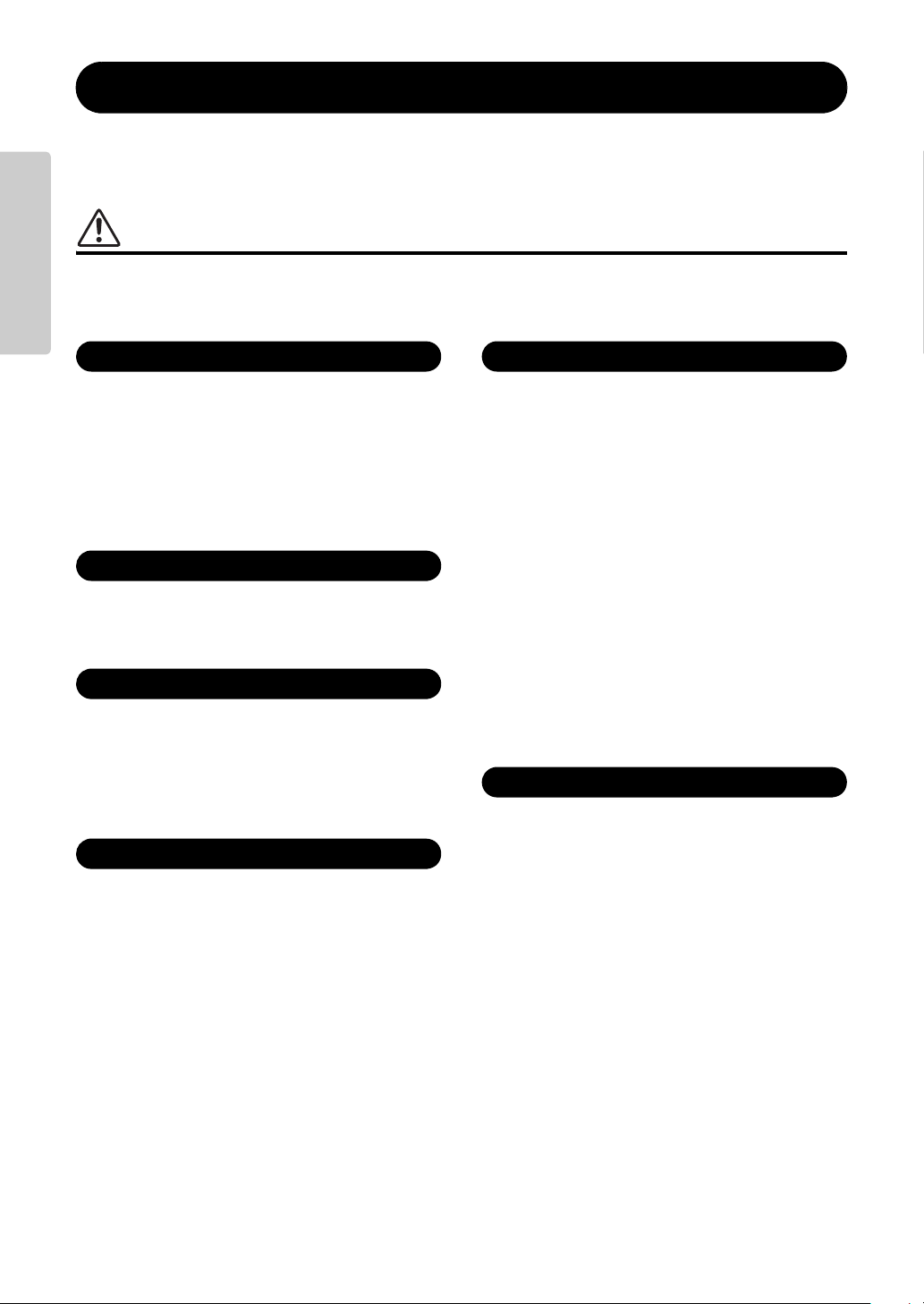
Setting Up
Power supply/AC power adaptor
Do not open
Water warning
Fire warning
Battery
If you notice any abnormality
PRECAUTIONS
PLEASE READ CAREFULLY BEFORE PROCEEDING
Please keep this manual in a safe and handy place for future reference.
WARNING
Always follow the basic precautions listed below to avoid the possibility of serious injury or even death from electrical
shock, short-circuiting, damages, fire or other hazards. These precautions include, but are not limited to, the
following:
• Do not place the power cord near heat sources such as heaters or radiators. Also,
do not excessively bend or otherwise damage the cord, or place heavy objects on
it.
• Only use the voltage specified as correct for the instrument. The required voltage
is printed on the name plate of the instrument.
• Use the specified adaptor (page 81) only. Using the wrong adaptor can result in
damage to the instrument or overheating.
• Check the electric plug periodically and remove any dirt or dust which may have
accumulated on it.
• This instrument contains no user-serviceable parts. Do not open the instrument
or attempt to disassemble or modify the internal components in any way. If it
should appear to be malfunctioning, discontinue use immediately and have it
inspected by qualified Yamaha service personnel.
• Do not expose the instrument to rain, use it near water or in damp or wet
conditions, place on it any containers (such as vases, bottles or glasses)
containing liquids which might spill into any openings. If any liquid such as
water seeps into the instrument, turn off the power immediately and unplug the
power cord from the AC outlet. Then have the instrument inspected by qualified
Yamaha service personnel.
• Never insert or remove an electric plug with wet hands.
• Do not put burning items, such as candles, on the unit. A burning item may fall
over and cause a fire.
• Follow the precautions below. Failure to do so might result in explosion, fire,
overheating or battery fluid leakage.
- Do not tamper with or disassemble batteries.
- Do not dispose of batteries in fire.
- Do not attempt to recharge batteries that are not designed to be charged.
- Keep the batteries separate from metallic objects such as necklaces, hairpins,
coins, and keys.
- Use the specified battery type (page 12) only.
- Use new batteries, all of which are the same type, same model, and made by
the same manufacturer.
- Always make sure all batteries are inserted in conformity with the +/- polarity
markings.
- When the batteries run out, or if the instrument is not to be used for a long
time, remove the batteries from the instrument.
- When using Ni-MH batteries, follow the instructions that came with the
batteries. Use only the specified charger device when charging.
• Keep batteries away from small children who might accidentally swallow them.
• If the batteries do leak, avoid contact with the leaked fluid. If the battery fluid
should come in contact with your eyes, mouth, or skin, wash immediately with
water and consult a doctor. Battery fluid is corrosive and may possibly cause loss
of sight or chemical burns.
• When one of the following problems occur, immediately turn off the power switch
and disconnect the electric plug from the outlet. (If you are using batteries,
remove all batteries from the instrument.) Then have the device inspected by
Yamaha service personnel.
- The power cord or plug becomes frayed or damaged.
- It emits unusual smells or smoke.
- Some object has been dropped into the instrument.
- There is a sudden loss of sound during use of the instrument.
PSR-I455 Owner’s Manual
6
DMI-5 1/2
Page 7
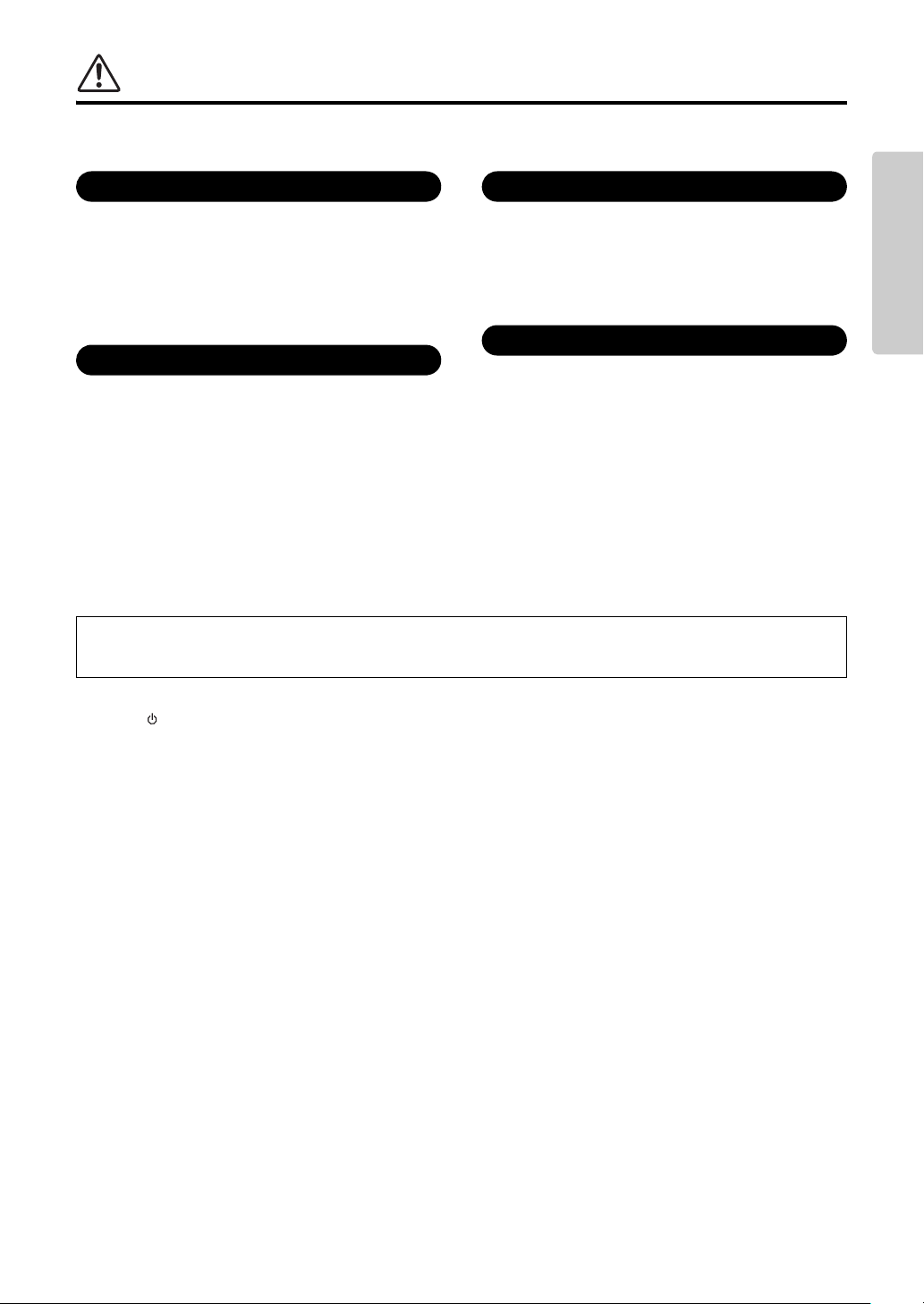
CAUTION
Power supply/AC power adaptor
Location
Connections
Handling caution
Always follow the basic precautions listed below to avoid the possibility of physical injury to you or others, or damage
to the instrument or other property. These precautions include, but are not limited to, the following:
• Do not connect the instrument to an electrical outlet using a multiple-connector.
Doing so can result in lower sound quality, or possibly cause overheating in the
outlet.
• When removing the electric plug from the instrument or an outlet, always hold
the plug itself and not the cord. Pulling by the cord can damage it.
• Remove the electric plug from the outlet when the instrument is not to be used for
extended periods of time, or during electrical storms.
• Do not place the instrument in an unstable position where it might accidentally
fall over.
• Before moving the instrument, remove all connected cables, to prevent damage
to the cables or injury to anyone who might trip over them.
• When setting up the product, make sure that the AC outlet you are using is easily
accessible. If some trouble or malfunction occurs, immediately turn off the power
switch and disconnect the plug from the outlet. Even when the power switch is
turned off, electricity is still flowing to the product at the minimum level. When
you are not using the product for a long time, make sure to unplug the power
cord from the wall AC outlet.
• Use only the stand specified for the instrument. When attaching the stand or rack,
use the provided screws only. Failure to do so could cause damage to the internal
components or result in the instrument falling over.
• Before connecting the instrument to other electronic components, turn off the
power for all components. Before turning the power on or off for all components,
set all volume levels to minimum.
• Be sure to set the volumes of all components at their minimum levels and
gradually raise the volume controls while playing the instrument to set the
desired listening level.
• Do not insert a finger or hand in any gaps on the instrument.
• Never insert or drop paper, metallic, or other objects into the gaps on the panel or
keyboard. This could cause physical injury to you or others, damage to the
instrument or other property, or operational failure.
• Do not rest your weight on, or place heavy objects on the instrument, and do not
use excessive force on the buttons, switches or connectors.
• Do not use the instrument/device or headphones for a long period of time at a
high or uncomfortable volume level, since this can cause permanent hearing
loss. If you experience any hearing loss or ringing in the ears, consult a
physician.
Yamaha cannot be held responsible for damage caused by improper use or modifications to the instrument, or data that is lost or
destroyed.
Always turn the power off when the instrument is not in use.
Even when the [ ] (Standby/On) switch is in standby status (display is off), electricity is still flowing to the instrument at the minimum level.
When you are not using the instrument for a long time, make sure you unplug the power cord from the wall AC outlet.
Make sure to discard used batteries according to local regulations.
Setting Up
NOTICE
To avoid the possibility of malfunction/ damage to the product, damage to data, or damage to other property, follow the notices below.
Handling and Maintenance
• Do not use the instrument in the vicinity of a TV, radio, stereo equipment, mobile phone, or other electric devices. Otherwise, the instrument, TV, or radio may generate noise.
• Do not expose the instrument to excessive dust or vibrations, or extreme cold or heat (such as in direct sunlight, near a heater, or in a car during the day) to prevent the
possibility of panel disfiguration, damage to the internal components or unstable operation. (Verified operating temperature range: 5° – 40°C, or 41° – 104°F.)
• Do not place vinyl, plastic or rubber objects on the instrument, since this might discolor the panel or keyboard.
Saving data
• Some data items (page 32) are automatically saved as backup data in the internal memory even if you turn the power off. Saved data may be lost due to malfunction or incorrect
operation. Save important data to external device such as a USB flash memory (page 51).
Information
About copyrights
• Copying of the commercially available musical data including but not limited to MIDI data and/or audio data is strictly prohibited except for your personal use.
• This product incorporates and bundles computer programs and contents in which Yamaha owns copyrights or with respect to which it has license to use others' copyrights.
Such copyrighted materials include, without limitation, all computer software, style files, MIDI files, WAVE data, musical scores and sound recordings. Any unauthorized use of
such programs and contents outside of personal use is not permitted under relevant laws. Any violation of copyright has legal consequences. DON'T MAKE, DISTRIBUTE OR
USE ILLEGAL COPIES.
About functions/data bundled with the instrument
• Some of the preset songs have been edited for length or arrangement, and may not be exactly the same as the original.
About this manual
• The illustrations and LCD screens as shown in this manual are for instructional purposes only, and may appear somewhat different from those on your instrument.
• The company names and product names in this manual are the trademarks or registered trademarks of their respective companies.
DMI-5 2/2
PSR-I455 Owner’s Manual
7
Page 8
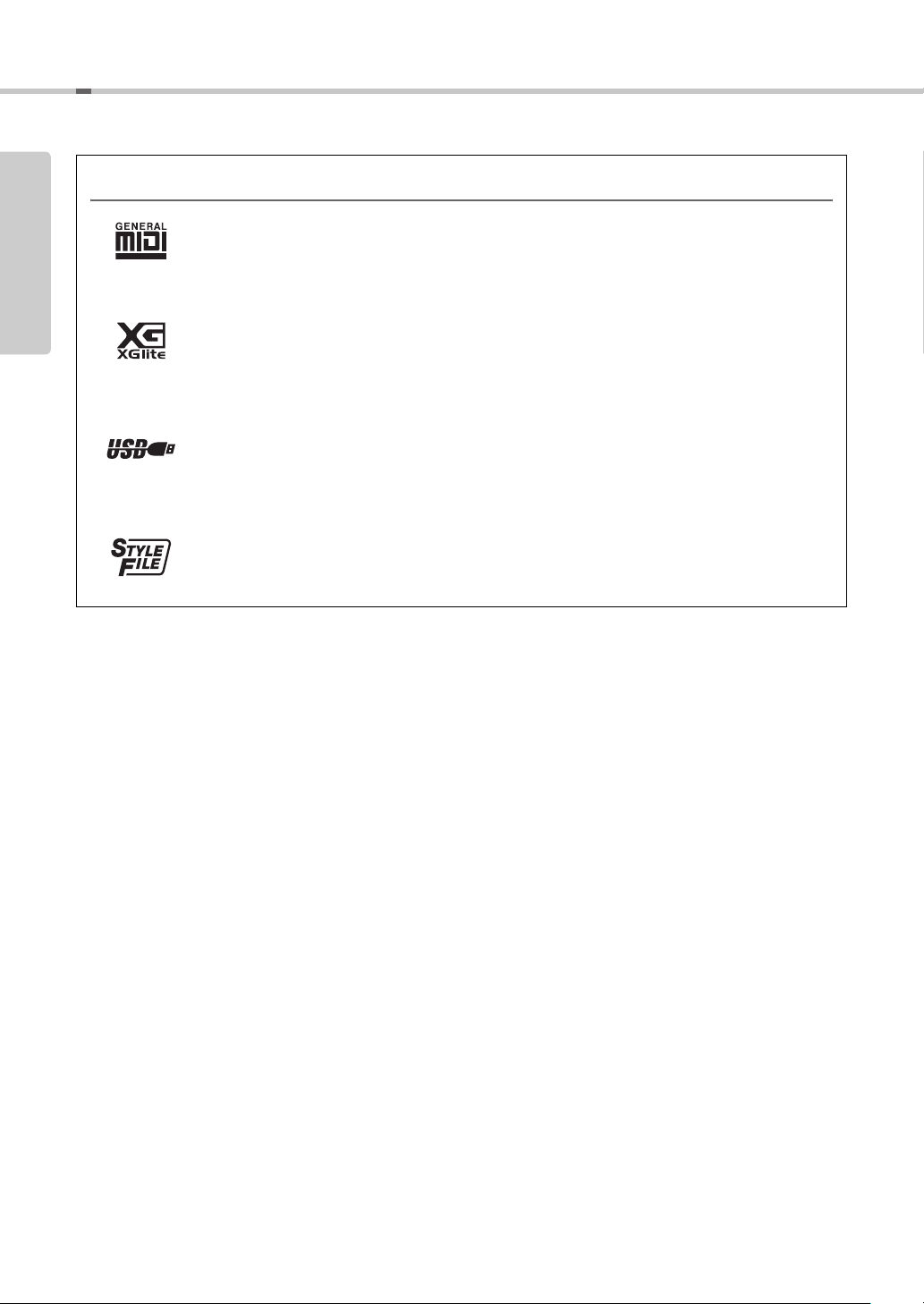
Setting Up
Compatible Format and Functions
GM System Level 1
“GM System Level 1” is an addition to the MIDI standard which ensures that any GM-compatible
music data can be accurately played by any GM-compatible tone generator, regardless of manufacturer.
The GM mark is affixed to all software and hardware products that support GM System Level.
XGlite
As its name implies, “XGlite” is a simplified version of Yamaha’s high-quality XG tone generation format. Naturally, you can play back any XG song data using an XGlite tone generator. However, keep in
mind that some songs may play back differently compared to the original data, due to the reduced set of
control parameters and effects.
USB
USB is an abbreviation for Universal Serial Bus. It is a serial interface for connecting a computer with
peripheral Devices. It allows “hot swapping” (connecting peripheral devices while the power to the
computer is on).
STYLE FILE
The Style File Format is Yamaha’s original style file format which uses a unique conversion system to
provide high-quality automatic accompaniment based on a wide range of chord types.
PSR-I455 Owner’s Manual
8
Page 9
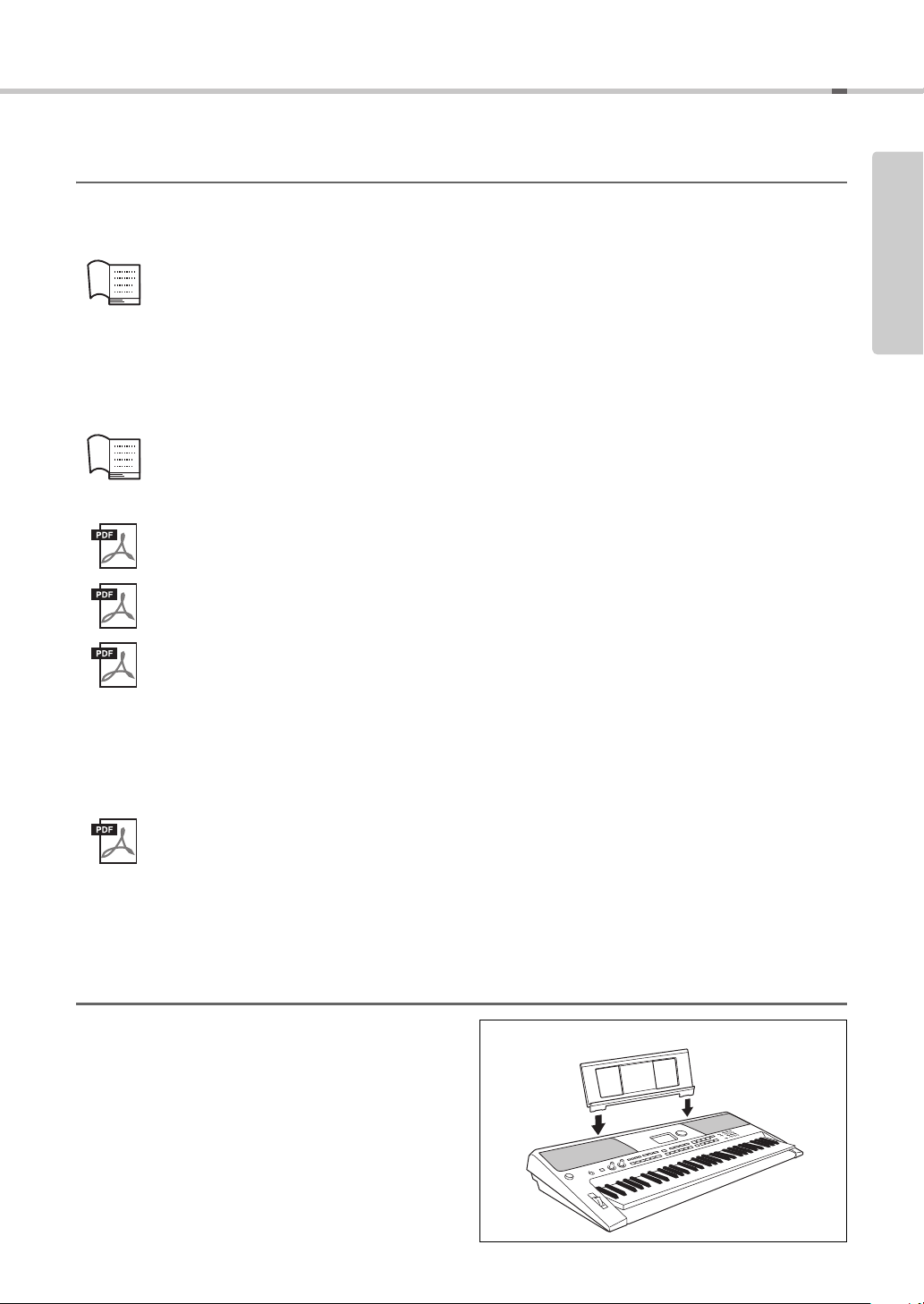
About the Manuals
Insert the music rest
into the slots as
shown.
Music Rest
This instrument has the following documents and instructional materials.
Included Documents
Owner’s Manual (this book)
• Setting Up Please read this section first.
• Quick Guide This section explains how to use the basic functions. Refer to this section while
playing the instrument.
• Reference This section explains how to make detailed settings for the various functions of
the instrument.
• Appendix This section includes troubleshooting information and specifications.
Data List
Contains various important preset content lists such as those of Voices, Styles, Tabla/Tanpura patterns and
Effects.
Online Materials (from Yamaha Manual Library)
MIDI Reference
Contains MIDI related information such as MIDI Data Format and the MIDI Implementation Chart.
MIDI Basics (only in English, French, German and Spanish)
Contains basic explanations about MIDI.
Computer-related Operations
Includes instructions on connecting this instrument to a computer, and operations related to transferring song
data.
Setting Up
To obtain these manuals, access the Yamaha Manual Library, enter “PSR-I455” or “MIDI Basics” to the Model
Name box, then click [SEARCH].
Yamaha Manual Library http://www.yamaha.co.jp/manual/
Online Materials (for Yamaha Online members)
Song Book (only in English)
Contains music scores for the preset Songs (excluding the Demo Songs) of this instrument. After completing the
user registration at the website below, you can download this Song Book free of charge.
Yamaha Online Member https://member.yamaha.com/myproduct/regist/
You will need the PRODUCT ID on the sheet (“Online Member Product Registration”) packaged with this
manual in order to fill out the User Registration form.
Included Accessories
• Owner’s Manual (this book)
• AC Power Adaptor
• Music Rest
• Online Member Product Registration
* The PRODUCT ID on the sheet will be needed when
you fill out the User Registration form.
*
PSR-I455 Owner’s Manual
9
Page 10
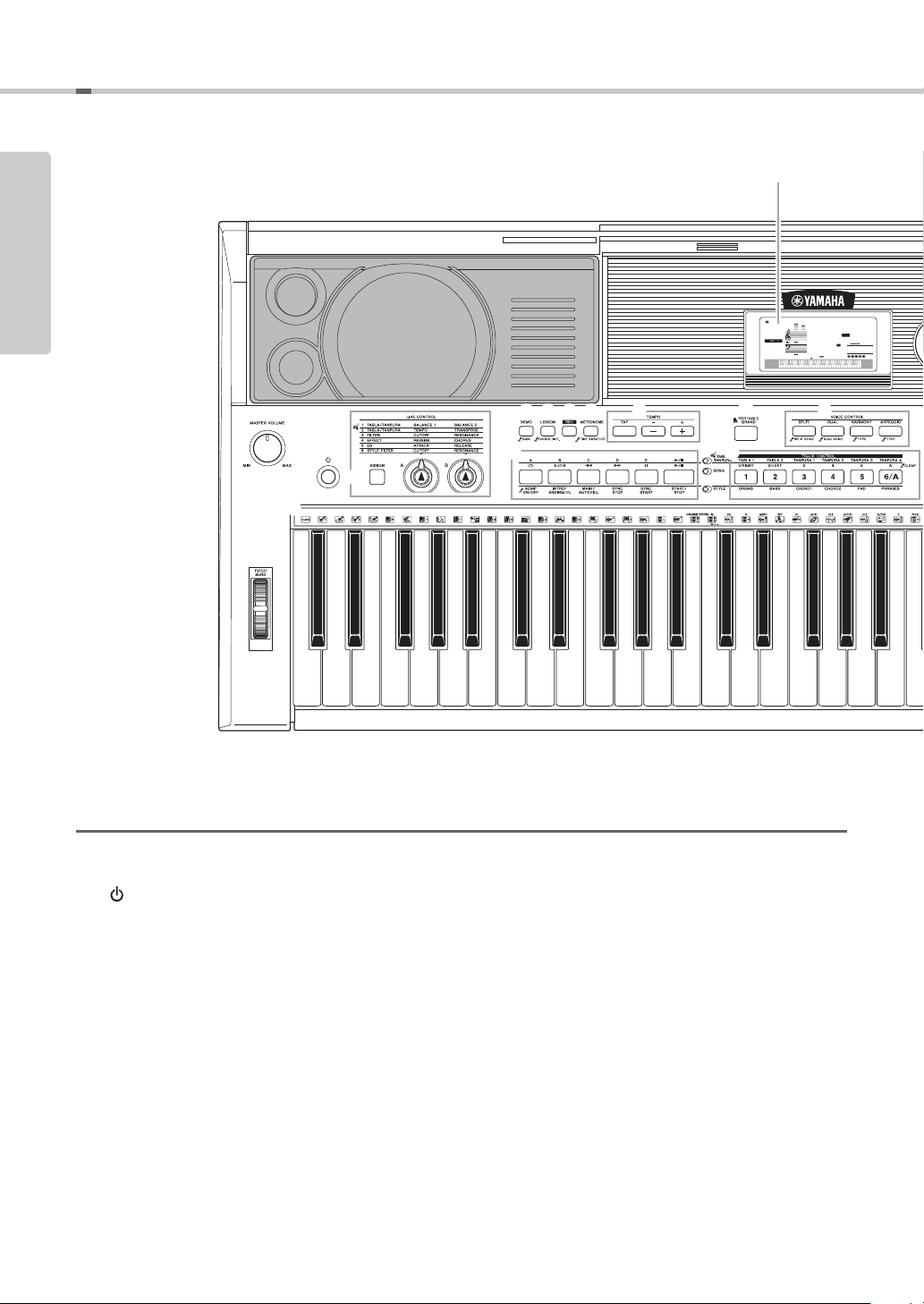
Setting Up
Harmnum1
001
001
q
e
r
t y u i
o !1
w
!0
!2 !3
@3
Front Panel
Display (page 15)
Panel Controls and Terminals
Setting Up
Front Panel
q [MASTER VOLUME] control ................Page 14
w PITCH BEND wheel..............................Page 34
e [ ] (Standby/On) switch ....................Page 14
r LIVE CONTROL section
[ASSIGN] button ...............................Page 21
t [DEMO] button......................................Page 24
y [LESSON] button..................................Page 26
u [REC] button.........................................Page 28
[A] and [B] knobs .............................Page 21
i [METRONOME] button.........................Page 18
o TEMPO section
[TAP] button ......................................Page 42
[-] and [+] buttons.............................Page 42
!0 [PORTABLE GRAND] button ...............Page 16
!1 VOICE CONTROL section
[SPLIT] button...................................Page 17
[DUAL] button ...................................Page 16
[HARMONY] button ..........................Page 19
[ARPEGGIO] button..........................Page 20
!2 Playback Control buttons
• When the [TABLA/TANPURA] lamp is
turned on:............................Pages 23 and 42
• When the [SONG] lamp is turned on:
..............................................Page 25
• When the [STYLE] lamp is turned on:
.........................Pages 22, 40, and 41
PSR-I455 Owner’s Manual
10
Page 11
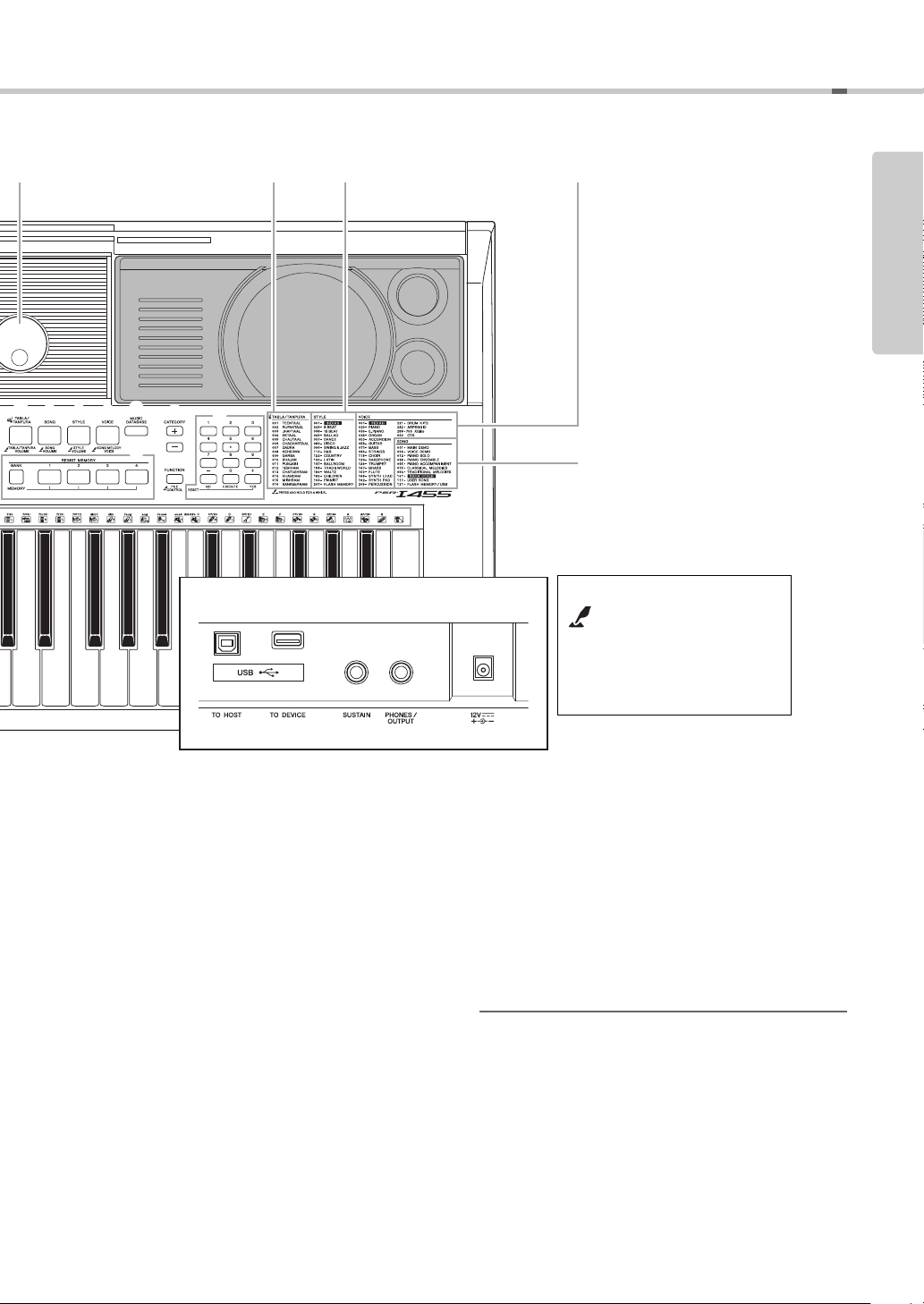
Panel Controls and Terminals
!4
!5 !6 !7 !9
@2
@1
!8
@0
@4
@5
@6 @7
Rear Panel
Tabla/Tanpura Pattern List
(page 75)
Style List (page 74) Voice List (page 61)Dial (page 14)
Song List (page 76)
“Press & Hold” symbol
By holding down one of the
buttons having this symbol, you
can call up an alternate function,
other than the one called up
when simply pressing.
Setting Up
!3 [TRACK CONTROL] buttons
• When the [TABLA/TANPURA] lamp is
• When the [SONG] lamp is turned on:
• When the [STYLE] lamp is turned on:
!4 [TABLA/TANPURA] button ..................Page 23
!5 [SONG] button ......................................Page 24
!6 [STYLE] button .....................................Page 22
!7 [VOICE] button .....................................Page 16
!8 [MUSIC DATABASE] button.................Page 22
!9 [CATEGORY] buttons...........................Page 14
@0 [REGIST MEMORY] buttons ................Page 31
@1 [FUNCTION] button..............................Page 48
turned on:..........................................Page 23
..............................................Page 25
..............................................Page 41
@2 Number buttons [1]–[9], [-/NO],
[0/EXECUTE] and [+/YES] buttons .....Page 14
@3 Drum illustrations for the Drum Kit.... Page 16
Each of these indicates the drum or percussion instrument
assigned to the corresponding key for “Standard Kit 1.”
Rear Panel
@4 USB terminals
USB TO HOST terminal*...................Page 49
USB TO DEVICE terminal ................Page 51
@5 SUSTAIN jack .......................................Page 13
@6 PHONES/OUTPUT jack........................Page 13
@7 Power supply jack................................Page 12
* For connecting to a computer. For details, refer to “Computer-
related Operations” (page 9). When connecting, use an AB type
USB cable of less than 3 meters. USB 3.0 cables cannot be
used.
PSR-I455 Owner’s Manual
11
Page 12
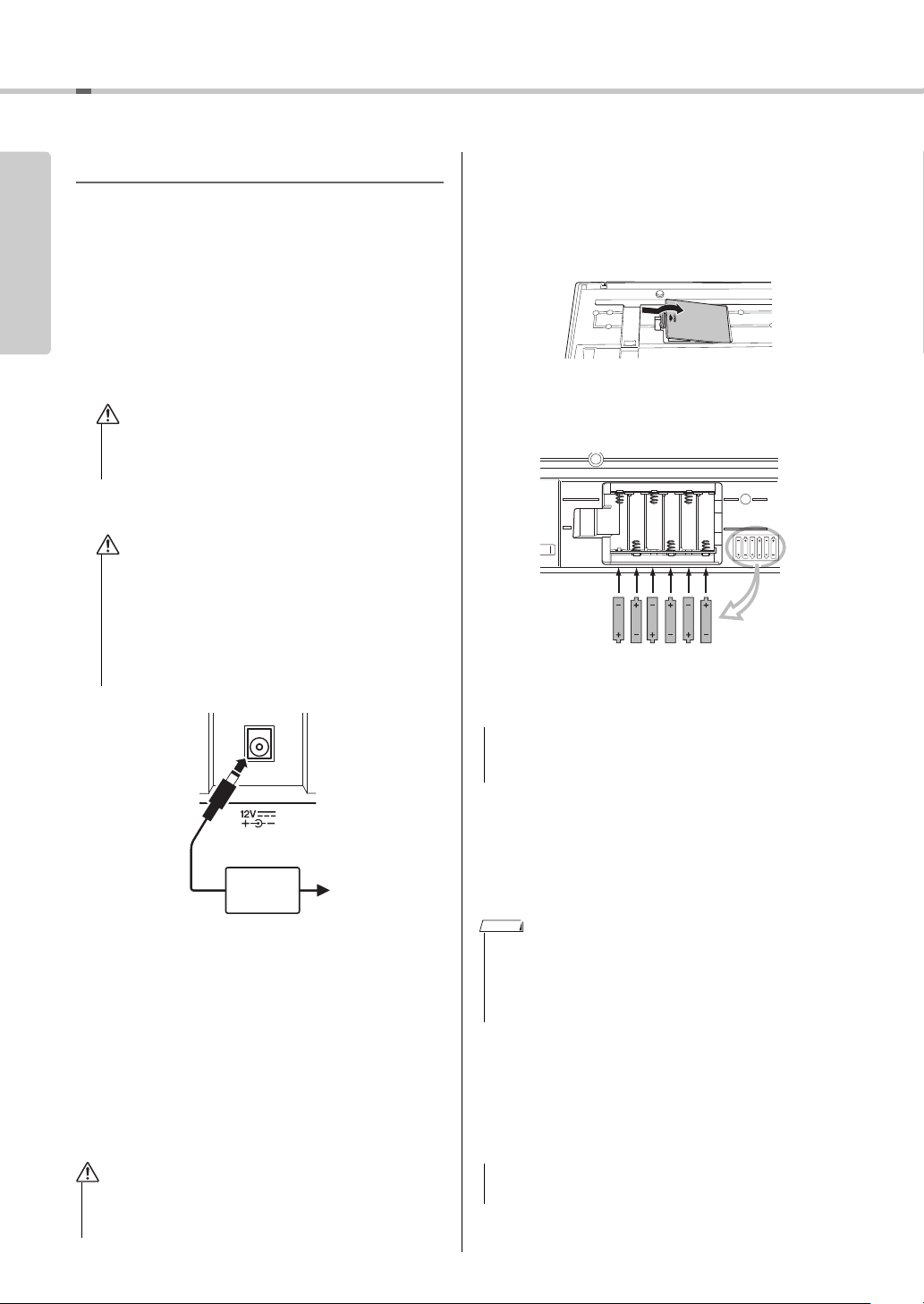
Setting Up
WARNING
CAUTION
AC outlet
AC power
adaptor
3
2
WARNING
NOTICE
NOTICE
Setting Up
Power Requirements
Although the instrument will run either from an
optional AC adaptor or batteries, Yamaha recommends use of an AC adaptor whenever possible. An
AC adaptor is more environmentally friendly than batteries and does not deplete resources.
Using an AC Power Adaptor
1 Make sure that the power of the instrument is off
(display is blank, except for notation staff).
• Use the specified adaptor (page 81) only. Using the
wrong adaptor can result in damage to the instrument
or overheating.
2 Connect the AC adaptor to the power supply jack.
3 Plug the AC adaptor into an AC outlet.
• When setting up the product, make sure that the AC
outlet you are using is easily accessible. If some trouble or malfunction occurs, immediately turn off the
power switch and disconnect the plug from the outlet.
Even when the power switch is turned off, electricity is
still flowing to the product at the minimum level. When
you are not using the product for a long time, make
sure to unplug the power cord from the wall AC outlet.
Installing the batteries
1 Make sure that the power of the instrument is off
(display is blank, except for notation staff).
2 Open the battery compartment cover located on the
instrument’s bottom panel.
3 Insert the six new batteries, being careful to follow
the polarity markings on the inside of the compartment.
4 Replace the compartment cover, making sure that it
locks firmly in place.
Using Batteries
This instrument requires six “AA” size, Alkaline
(LR6)/Manganese (R6) batteries, or rechargeable
nickel-metal hydride batteries (rechargeable Ni-MH
batteries). The Alkaline batteries or rechargeable NiMH batteries are recommended for this instrument,
since other types may result in poorer battery performance.
• When using Ni-MH batteries, follow the instructions that
came with the batteries. Use only the specified charger
device when charging.
PSR-I455 Owner’s Manual
12
• Connecting or disconnecting the power adaptor with batteries installed may turn the power off, resulting in loss of
data being recorded or transferred at the time.
When battery power becomes too low for proper operation, the volume may be reduced, the sound may be
distorted, and other problems may occur. When this
happens, make sure to replace all batteries with new
ones or already-recharged ones.
NOTE
• This instrument cannot charge the batteries. Use only the
specified charger device when charging.
• Power will be automatically drawn from the AC adaptor if an
AC adaptor is connected while batteries are installed in the
instrument.
Setting the battery type
After installing the new batteries then turning the
power on, make sure to set the Battery Type to
Rechargeable type or not. For details, refer to page 50.
• Failure to set the Battery Type may shorten the amount of
the battery life. Make sure to set the Battery Type correctly.
Page 13
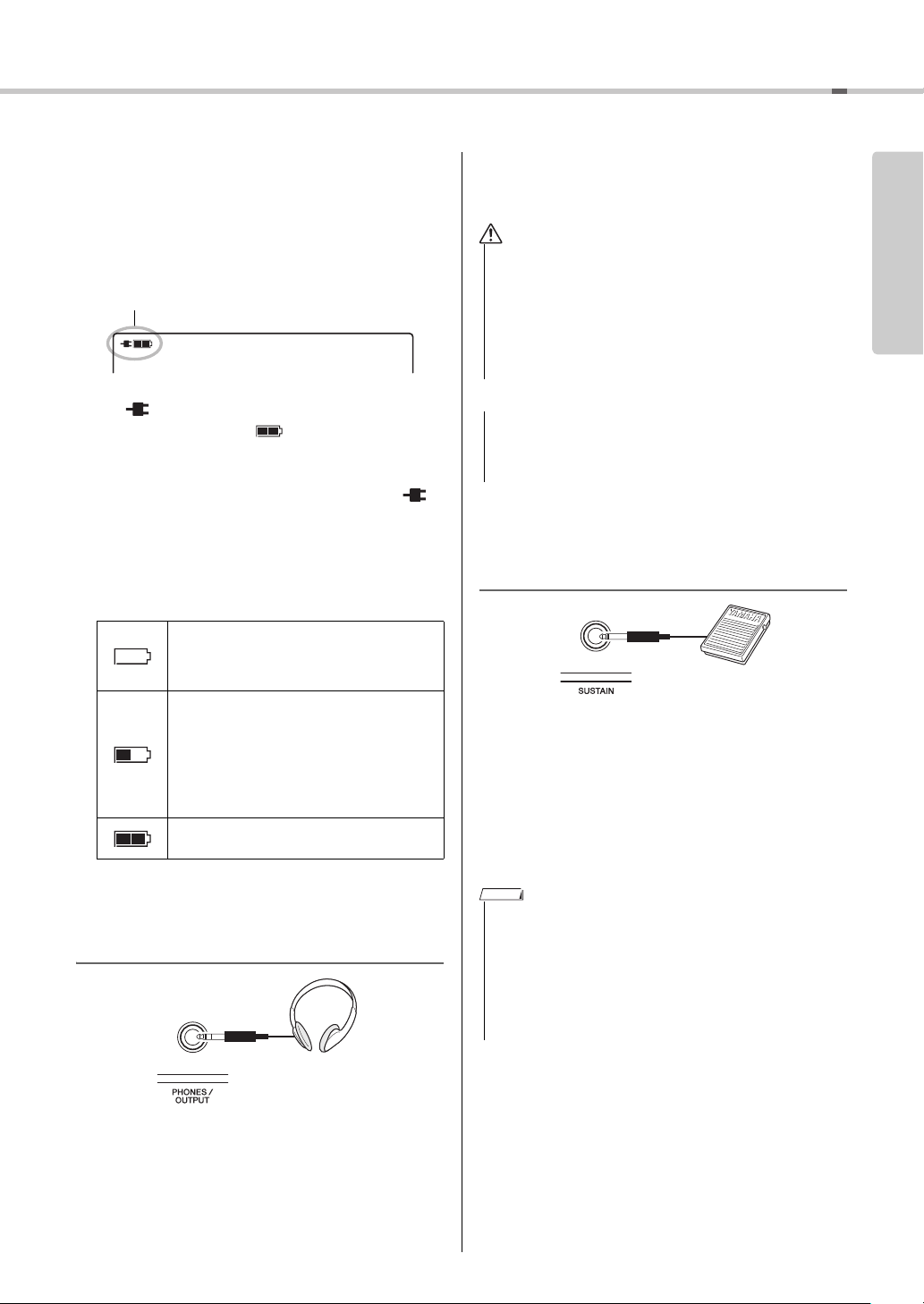
Setting Up
Only one of these is shown.
CAUTION
NOTICE
Checking the power status on the
display
Power source on the display
You can confirm the power source at the left corner of
the display.
Harmnum1
When is shown, the power is supplied from the
AC power adaptor. When is shown, the power is
supplied from the batteries. When the AC power adaptor is connected with the batteries installed, the power
is supplied from the AC power adaptor and the
indication is shown.
Remaining battery power indication
You can confirm the approximate amount of remaining battery power at the top left of the display.
Indicates that the power will be turned off
immediately. When rechargeable batteries are
used, this icon flashes before the power is
turned off.
Indicates that remaining power is insufficient
for operation. Before the power runs out,
replace all the batteries with new ones, or fully
recharged ones (when using rechargeable
types). Note that the instrument may not work
properly, including unusually soft volume and
poor sound quality when remaining power
becomes low.
Indicates that the remaining power is sufficient.
Connecting Headphones or External Audio Equipment
PUT jack to a keyboard amplifier, stereo system,
mixer, tape recorder, or other line-level audio device
to send the instrument’s output signal to that device.
• Do not use the instrument/device or headphones for a long
period of time at a high or uncomfortable volume level,
since this can cause permanent hearing loss . If you experience any hearing loss or ringing in the ears, consult a physician.
• Before connecting the instrument to other electronic components, set all volume levels to the minimum, then turn
off the power for all components.
• When the instrument’s sound is output to an external
device, first turn on the power to the instrument, then to
the external device. Reverse this order when you turn the
power off.
Connecting a Footswitch to the SUSTAIN jack
You can produce a natural sustain as you play by
pressing an optional footswitch plugged into the
[SUSTAIN] jack. Although the footswitch works as
the Sustain pedal for most Voices, it features other
functions such as Sostenuto and Arpeggio Hold (for
Voices 242–287). One of these functions can be
assigned to the footswitch on the Function display
(page 50).
NOTE
• When Split is on, the sustain function does not affect the current Split Voice (page 17) while sostenuto and Arpeggio Hold
(page 39) affect only the current Split Voice.
• Make sure that the footswitch plug is properly connected to
the SUSTAIN jack before turning on the power.
• Do not press the footswitch while turning the power on. Doing
this changes the recognized polarity of the footswitch, resulting in reversed footswitch operation.
Setting Up
Any pair of stereo headphones with a 1/4” stereo
phone plug can be plugged in here for convenient
monitoring. The speakers are automatically shut off
when a plug is inserted into this jack.
The PHONES/OUTPUT jack also functions as an
external output. You can connect the PHONES/OUT-
PSR-I455 Owner’s Manual
13
Page 14
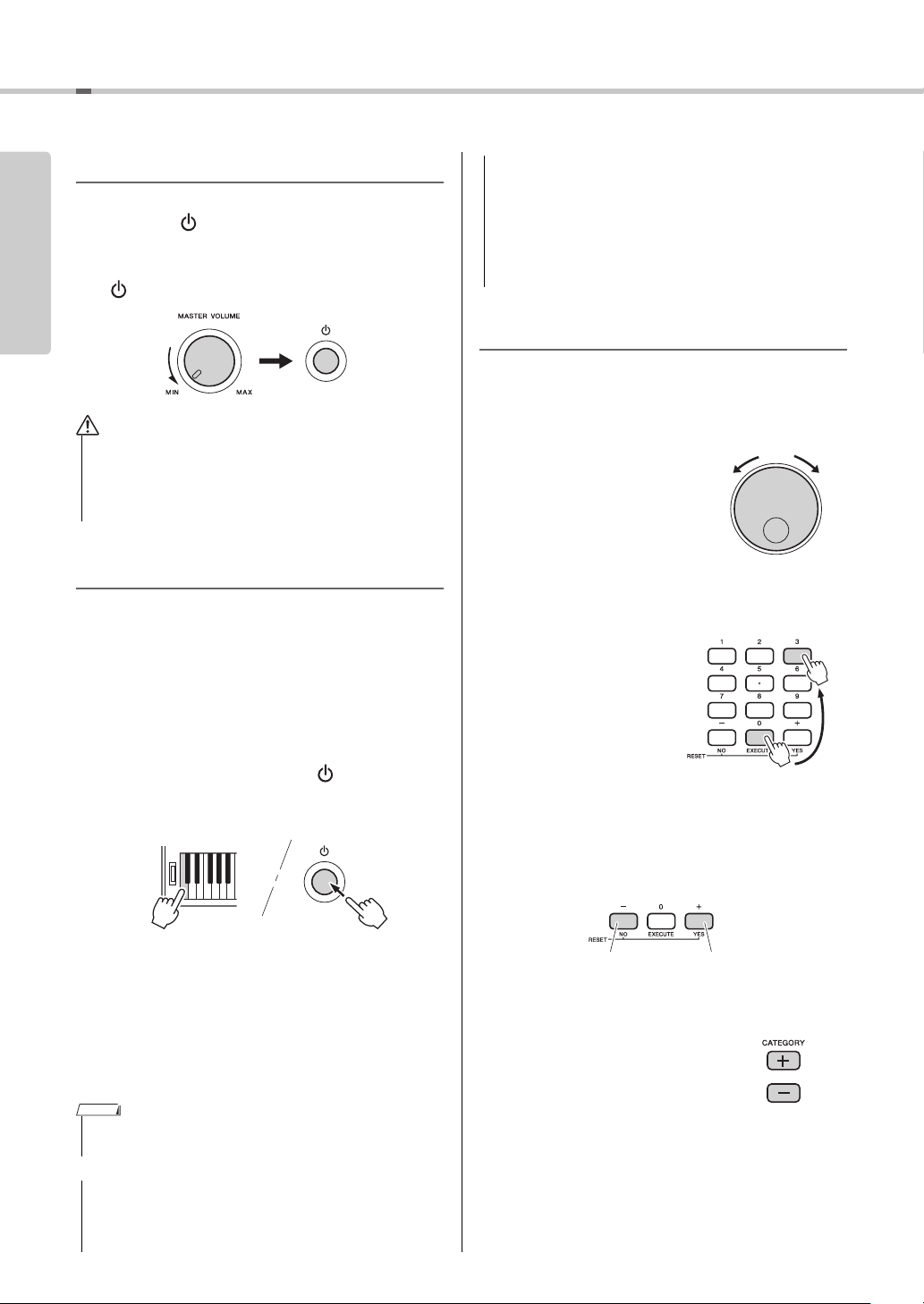
Basic Operations
CAUTION
NOTICE
IncreaseDecrease
Press number buttons
[0], [0], [3].
Example: Selecting Voice 003,
Harmnum3.
Press briefly to
increase.
Press briefly to
decrease.
Setting Up
Turning the Power On/Off
Turn down the MASTER VOLUME control to “MIN”
then press the [ ] (Standby/On) switch to turn on the
power. While playing the keyboard, adjust the MASTER VOLUME control. To turn off the power, press
the [ ] (Standby/On) switch again for a second.
• When using a power adaptor, even when the power is off, a
small amount of electricity is still being consumed by the
instrument. When you are not using the instrument for a
long time, make sure to unplug the AC power adaptor from
the wall AC outlet.
Auto Power Off Function
To prevent unnecessary power consumption, this
instrument features an Auto Power Off function that
automatically turns the power off if the instrument is
not operated for a specified period of time. The amount
of time that will elapse before the power is automatically turned off is set by default to 30 minutes.
• When the instrument is not operated for a specified period
of time while connected to an external device such as an
amplifier, speaker or computer, make sure to follow the
instructions in the Owner’s Manual to turn off the power to
the instrument and the connected devices, in order to protect the devices from damage. If you do not want the
power to turn off automatically when a device is connected, disable Auto Power Off.
Selecting Operations
Before operating the instrument, it may be helpful to
familiarize yourself with the basic controls below that
are used to select items and change values.
Dial
Rotate the dial clockwise to
increase the value, or counterclockwise to decrease the
value.
Number buttons
Use the Number buttons to directly enter an item or
value. For numbers that start with one or two zeroes,
the first zeroes can be omitted.
To disable the Auto Power Off function:
Turn off the power, then press the [ ] (Standby/On)
switch to turn on the power while holding down the
lowest key.
To set the time that elapses before Auto
Power Off is executed:
Press the [FUNCTION] button, press the CATEGORY
[+] or [-] button several times until “Auto Power Off”
appears then select the desired value.
Settings: OFF, 5, 10, 15, 30, 60, 120
Default value: 30
NOTE
• Generally, the data and settings are maintained even when the
power is turned off. For details, see page 32.
• Depending on the instrument status, the power may not
turn off automatically, even after the elapse of the specified
period of time. Always turn off the power manually when
the instrument is not in use.
PSR-I455 Owner’s Manual
14
[-] and [+] buttons
Press the [+] button briefly to increase the value by 1, or
press the [-] button briefly to decrease the value by 1.
Press and hold either button to continuously increase or
decrease the value in the corresponding direction.
CATEGORY buttons
Use these buttons to jump to the
first Voice, Style, or Song in the
next or previous Category, and call
up the next or previous Function
sequentially.
Page 15
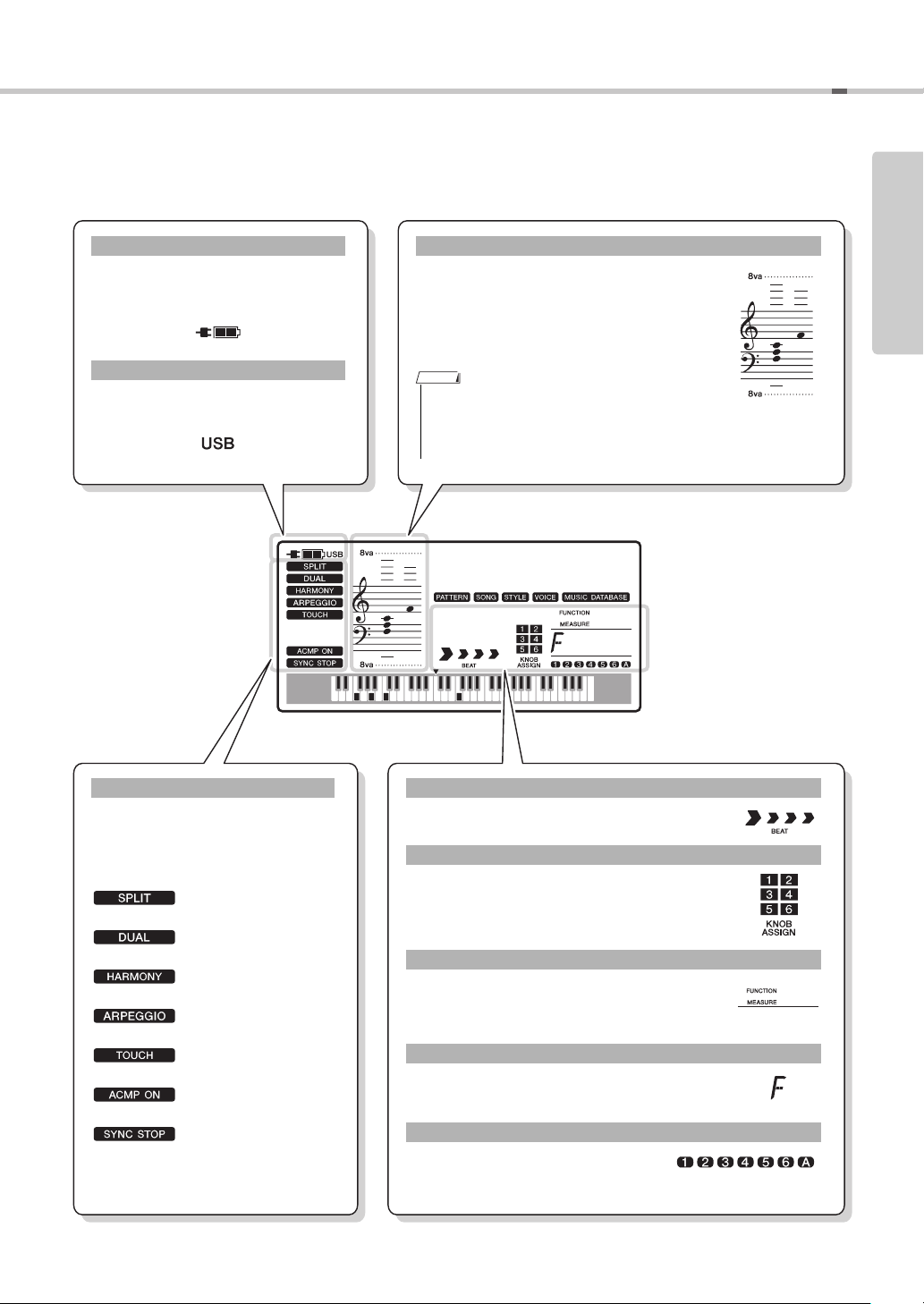
Display Items
This area indicates the on/off status of
each function. Each indication is
shown when the corresponding function is turned on.
Page 17
Page 16
Page 19
Page 20
Page 35
Page 22
Page 41
On/off status
Normally this indicates the notes you play.
When the Song Lesson function is used, this
indicates the current notes and chord of playback. When the Dictionary function is used,
this indicates the notes of the chord you specify.
Notation
• Any notes occurring below or above the staff are
indicated by “8va.”
• For a few specific chords, not all notes may be
shown, due to space limitations in the display.
Indicates the source from which this
instrument obtains power, AC power
adaptor or batteries. (Page 13)
Appears when USB flash memory is
connected to this instrument. (Page 51)
Power source status
USB connection status
Indicates the current beat of playback. (Page 24)
Indicates the parameters currently assigned to the
Knobs. (Page 21)
Indicates the Function number, the current Measure number of a Song/Style, or the current Beat
number of the Tabla/Tanpura pattern.
Indicates the chord which is being played on the keyboard (Page 22) or specified via Song playback.
Indicates the on/off status of the current
Song, Style or Tabla/Tanpura. (Pages
23, 28, 41)
Beat
Knob assignment
FUNCTION and MEASURE
Chord
Track status
001
The display shows all the current settings of the Song, Style, Tabla/Tanpura, Voice and
other related functions.
NOTE
Harmnum1
001
001
Setting Up
PSR-I455 Owner’s Manual
15
Page 16
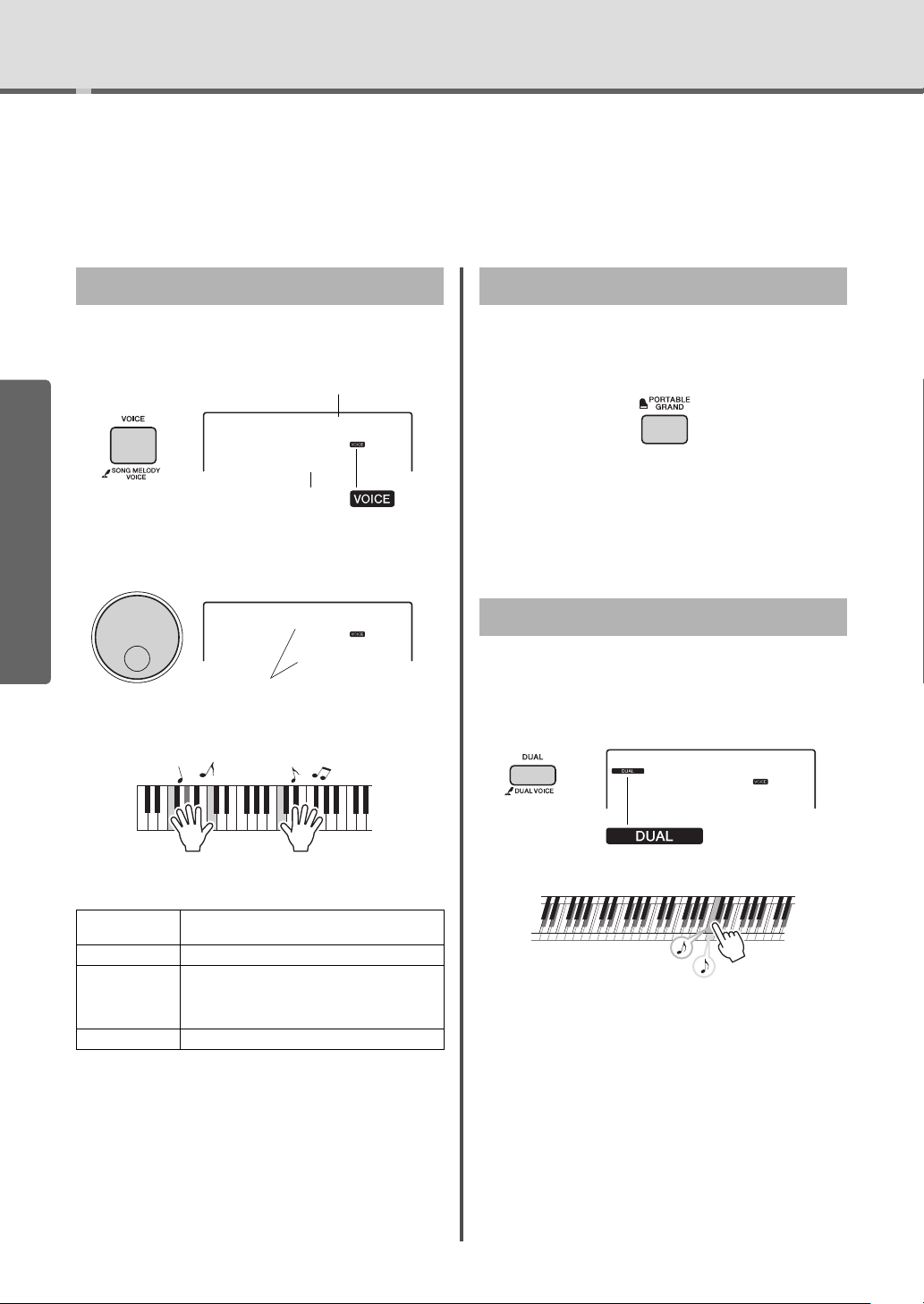
Try Playing a Variety of Instrument Voices
Harmnum1
001
Appears after the [VOICE]
button is pressed.
Voice name
Voice number
Shehnai
004
Select 004 Shehnai
Shehnai
004
Two voices will
sound at the
same time.
Appears when
dual voice is on
Quick Guide
In addition to piano, organ, and other “standard” keyboard instruments, this instrument has a large range of voices that includes guitar, bass, strings, sax, trumpet,
drums and percussion, and even sound effects—giving you a wide variety of musical
sounds.
Selecting a Main Voice
Press the [VOICE] button.
1
The Voice number and name will be shown.
Quick Guide
Use the dial to select the desired Voice.
2
Play the keyboard.
3
Playing the “Grand Piano”
When you want to reset various settings to default and
simply play a Piano sound, press the [PORTABLE
GRAND] button.
The Voice number is set to 020 Grand Piano and all
the settings such as Dual and Split are turned off automatically, with exception of the Touch Sensitivity
(page 35).
Layering a Dual Voice
In addition to the Main Voice, you can layer a different Voice over the entire keyboard as a “Dual Voice.”
Press the [DUAL] button to turn Dual on.
1
Preset Voice Types
001–019
(Indian Voices)
020–220 Instrument Voices.
221–241
(Drum Kit)
242–287 Used for Arpeggio performance (page 20).
PSR-I455 Owner’s Manual
16
Used for Indian music performance.
Various drum and percussion sounds are
assigned to individual keys. Details on assigning instruments to keys are provided in the
Drum Kit List (page 67).
Press the [DUAL] button again to exit
2
from Dual.
Although turning on Dual will select a Dual Voice
suitable for the current Main Voice, you can easily
select a different Dual Voice (page 36).
Page 17
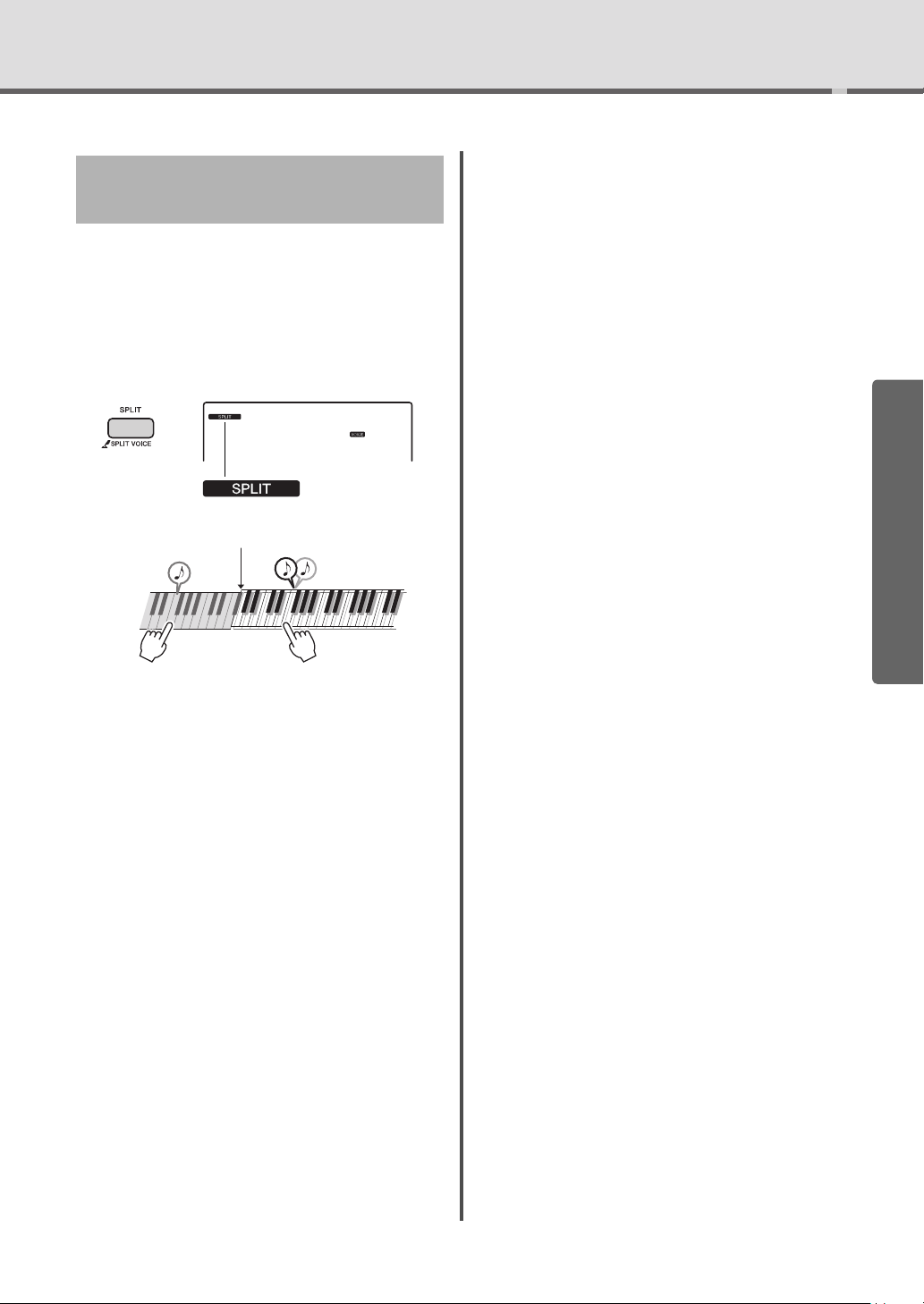
Playing a Split Voice in the Left
Shehnai
004
Appears when split
voice is on
Split voice Main voice and
dual voice
Split Point
Hand area
By dividing the keyboard into the two separate areas,
you can play a different Voice between the Left hand
and Right hand areas.
Press the [SPLIT] button to turn on Split.
1
The keyboard is divided into the Left hand and
Right hand areas.
Try Playing a Variety of Instrument Voices
You can play a “Split Voice” on the Left hand area
of the keyboard while playing a Main Voice and
Dual Voice on the Right hand area of the keyboard.
The highest key for the Left hand area is referred
to as the “Split Point” which can be changed from
the default F#2 key. For details, refer to page 36.
Press the [SPLIT] button again to exit
2
from Split.
You can easily select a different Split Voice (page 36).
However, you need not select a Split Voice for one of
the Main Voices 272–281. This is because these
Voices already are set up to enable Split automatically
and call up an appropriate Split Voice.
Quick Guide
PSR-I455 Owner’s Manual
17
Page 18
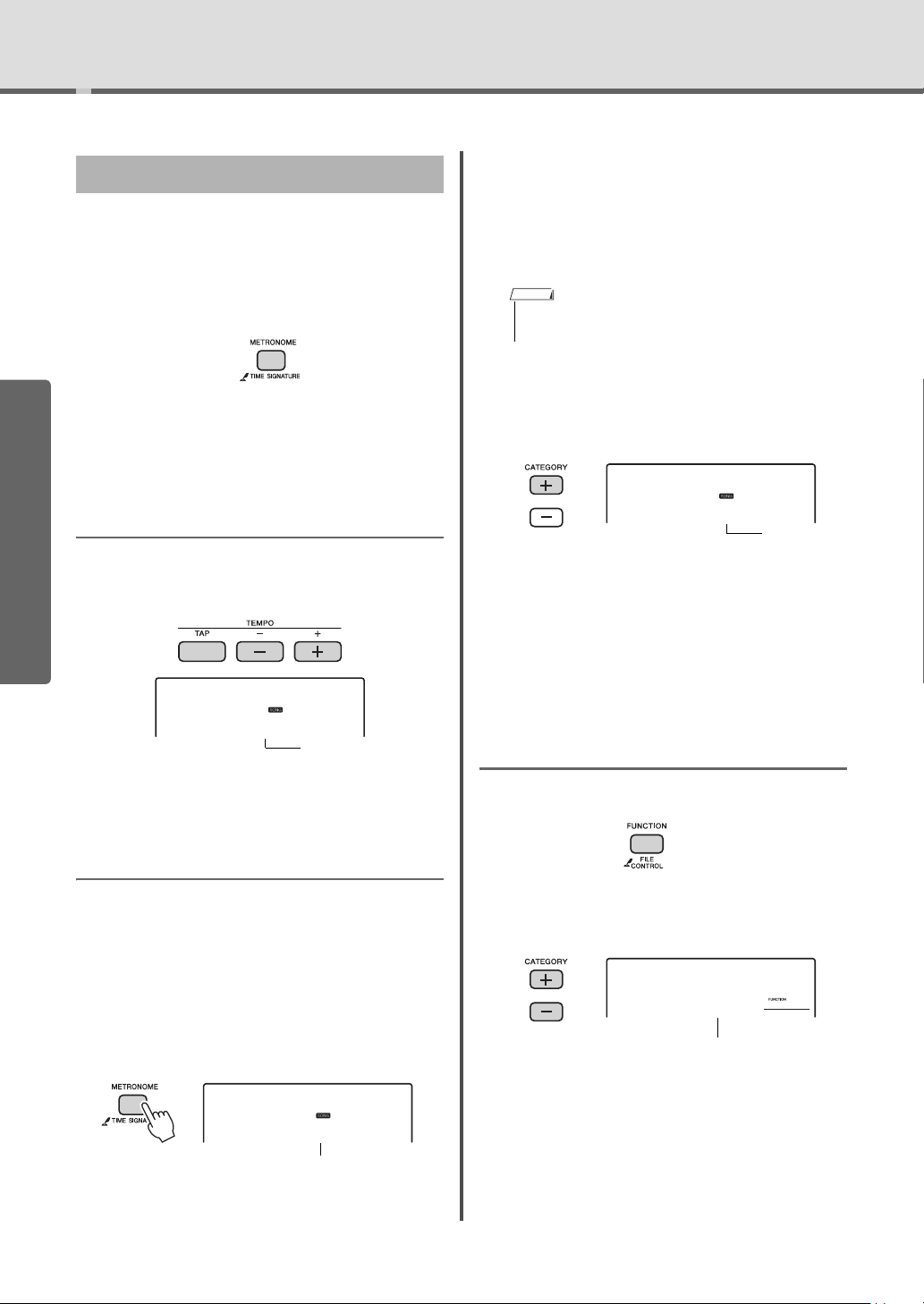
Try Playing a Variety of Instrument Voices
Current Tempo value
TimeSigN
04
Number of beats
per measure.
Hold for longer
than a second.
NOTE
TimeSigD
04
The length
of one beat.
MtrVol
100
052
Metronome volume
Using the Metronome
The instrument features a built-in metronome (a
device that keeps an accurate tempo), convenient for
practicing.
Press the [METRONOME] button to start
1
the metronome.
Press the [METRONOME] button again
2
Quick Guide
to stop the metronome.
Adjusting the Metronome Tempo
Press the TEMPO [TAP] button to call up the Tempo
value, then use the TEMPO [-] and [+] buttons to
adjust the Tempo value.
Rotate the dial to select the number of
2
beats per measure.
A chime will sound on the first beat of each measure while the other beats will click. If “0” is
selected, all beats will simply click with no chime.
Select 5 for this example.
• This parameter cannot be set during playback of a Style,
Song or Tabla/Tanpura.
Press the CATEGORY [+] button to call
3
up “TimeSigD” (Time Signature Denominator).
The length of one beat is shown on the display.
Rotate the dial to select the length of
4
one beat, from 2
Select “08” (8th note) for this example.
nd
, 4th, 8th and 16th note.
Tempo
090
The dial and the Number buttons can also be used to
set the Tempo.
Setting the Time Signature
Here, we’ll set a time signature of 5/8 as an example.
Hold down the [METRONOME] button
1
for longer than a second to call up
“TimeSigN” (Time Signature Numerator).
The number of beats per measure is shown on the
display.
Confirm the setting by playing the Met-
5
ronome.
Setting the Metronome Volume
Press the [FUNCTION] button.
1
Press the CATEGORY [+] or [-] buttons
2
repeatedly until “MtrVol” appears.
Rotate the dial to set the Metronome Vol-
3
ume.
18
PSR-I455 Owner’s Manual
Page 19
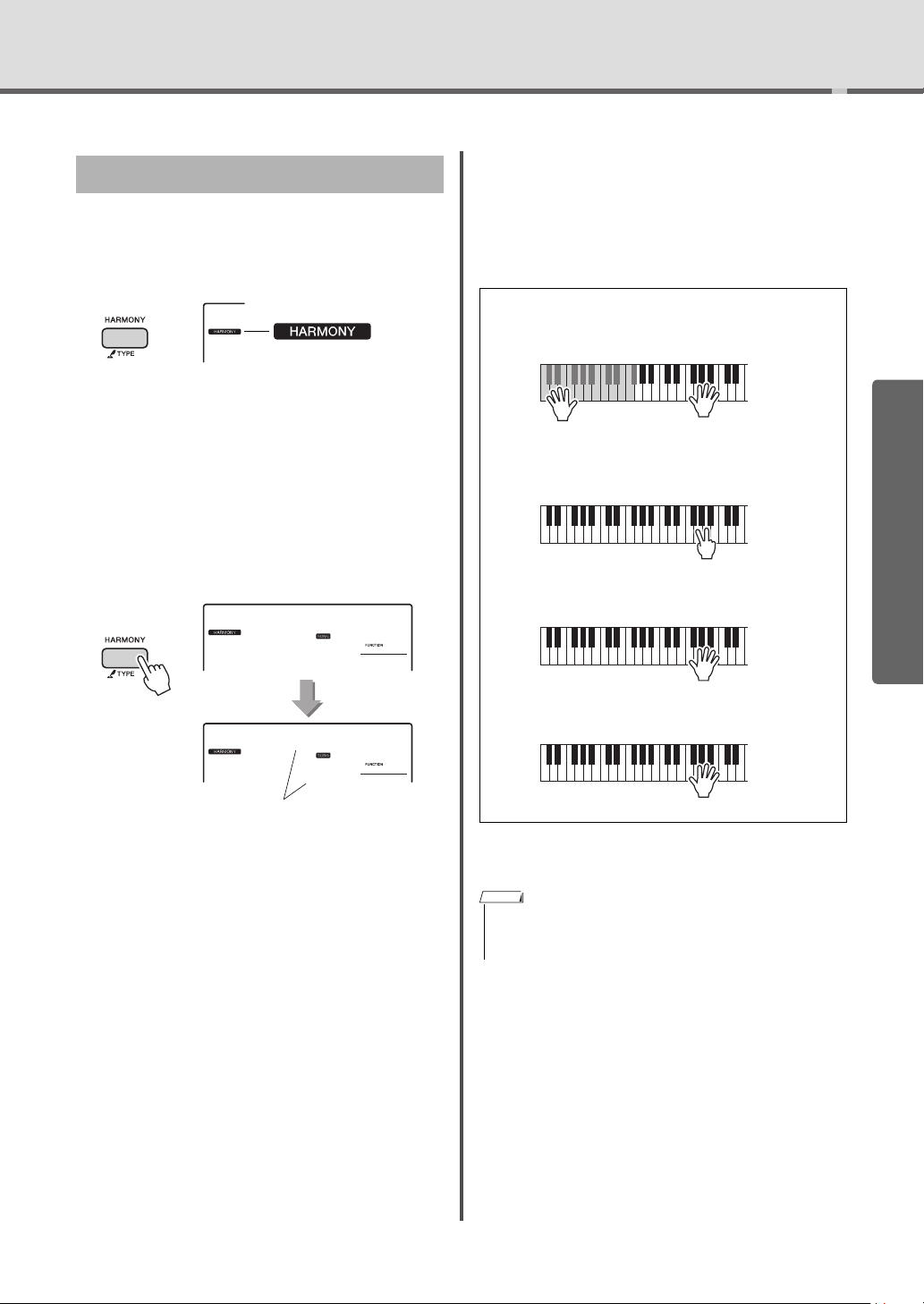
Adding Harmony
Appears when the Harmony
is turned on.
HarmType
038
Hold for longer
than a second.
Trio
02
038
Current Harmony Type
How to sound each Harmony Type
• Harmony type 01 to 05
Press the right-hand keys while playing chords in
the auto accompaniment range of the keyboard
when the Auto Accompaniment is on (page 22).
• Harmony type 06 to 12 (Trill)
Hold down two keys.
• Harmony type 13 to 19 (Tremolo)
Keep holding
down the keys.
• Harmony type 20 to 26 (Echo)
You can add harmony notes to the Main Voice.
Press the [HARMONY] button to turn
1
Harmony on.
Although turning on the Harmony will select a
Harmony Type suitable for the current Main
Voice, you can select a different Harmony Type.
Hold down the [HARMONY] button for
2
longer than a second until “HarmType”
appears on the display.
After “HarmType” is shown for a few seconds, the
current Harmony Type appears.
Try Playing a Variety of Instrument Voices
Rotate the dial to select the desired Har-
3
mony Type.
For details, refer to the Effect Type List (page 80).
The effect and operation differs depending on the
Harmony Type. Refer to the section below.
Quick Guide
You can adjust the Harmony Volume in the Function
Settings (page 49).
NOTE
• The Harmony function cannot be used in the Tabla/Tanpura
mode. Even if Harmony is turned on, pressing the [TABLA/
TANPURA] button will turn off the Harmony effect.
PSR-I455 Owner’s Manual
19
Page 20
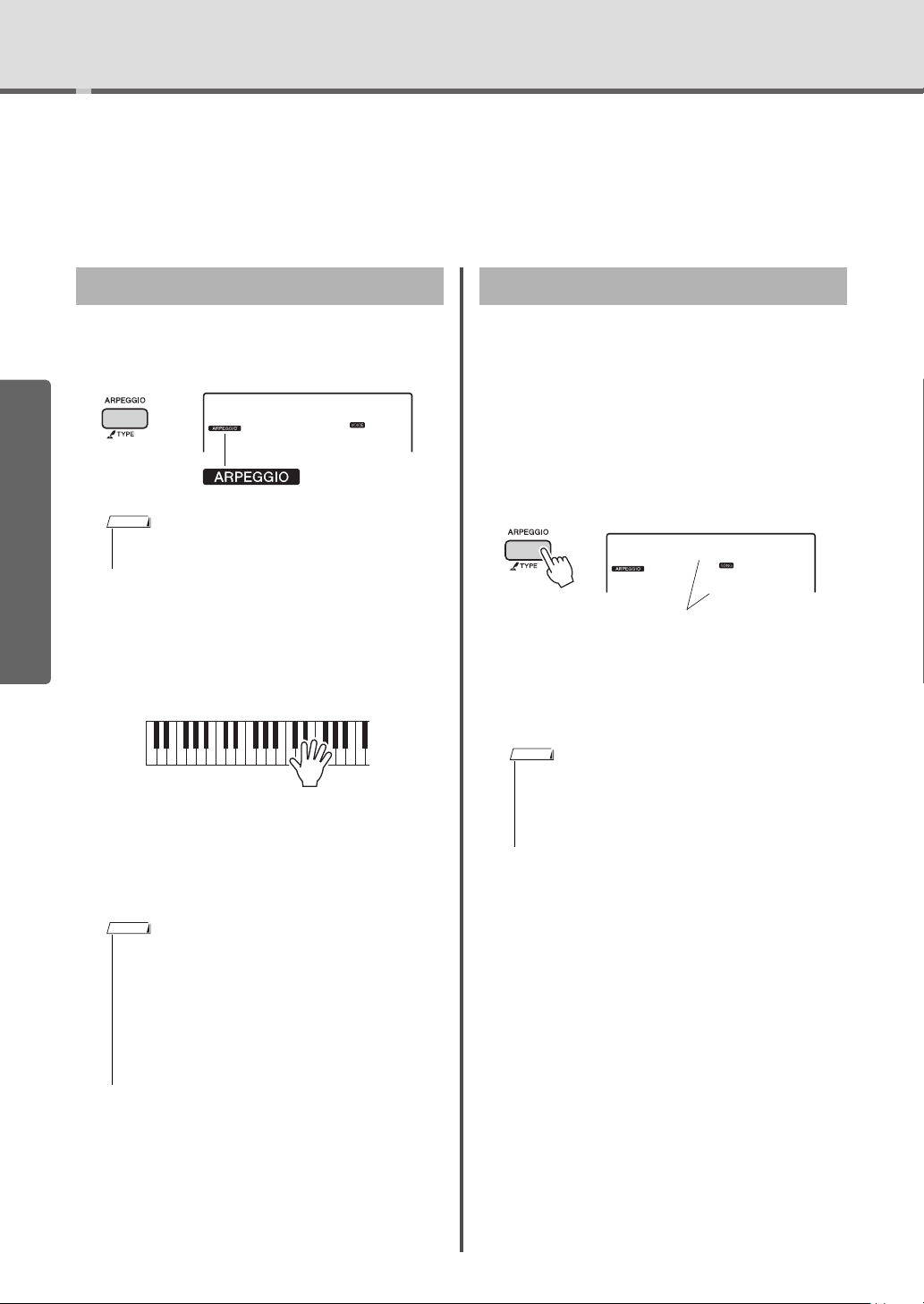
Creating Arpeggios
Shehnai
004
NOTE
NOTE
Hold for longer
than a second.
DownOct
002
The currently selected arpeggio
type
NOTE
The Arpeggio function lets you create arpeggios (broken chords) by simply pressing
the notes of the chord. For example, you could play the notes of a triad—the root, third,
and fifth—to trigger interesting phrases. This feature can be used for music production
as well as performance.
Triggering the Arpeggio
Press the [ARPEGGIO] button to turn on
1
the Arpeggio function.
Quick Guide
• Selecting a Voice number between 242 and 287 will turn
on Arpeggio automatically.
Press a note or notes to trigger Arpeg-
2
gio.
The Arpeggio phrase differs depending on the
number of pressed notes and the area of the keyboard.
When Split is on, Arpeggio is applied only to the
Split Voice. When Split is off, Arpeggio is applied
to the Main and Dual Voices. Arpeggio cannot be
applied to the Split and Main/Dual Voices simultaneously.
Changing the Arpeggio Type
The most suitable Arpeggio Type is automatically
selected when you select a Main Voice, but you can
easily select any other Arpeggio Type.
Hold down the ARPEGGIO [TYPE] but-
1
ton for longer than a second.
In the display, “ARP Type” appears for a few seconds, followed by the current Arpeggio Type
appears.
Rotate the dial to select the desired
2
Arpeggio type
For a list of the Arpeggio List, see page 77.
• When any of Voices 242–287 are selected, it is a good
idea to set the Pedal Function to “Arp Hold” or
“Hold+Sus” (page 50). This setting allows you to use a
footswitch (press and hold) to have Arpeggio playback
continue even after the note is released.
20
• When you select one of the Main Voices 272–281, Split
as well as Arpeggio is automatically turned on. This
allows you to immediately trigger an Arpeggio by pressing a key to the left of the Split Point after selecting one
of these Voices.
• When the Pedal Function is set to “Arp Hold” or
“Hold+Sus” (page 50), pressing the footswitch connected to the SUSTAIN jack will cause Arpeggio playback continue even after the note is released.
To turn off the Arpeggio, press the
3
[ARPEGGIO] button again.
PSR-I455 Owner’s Manual
Page 21
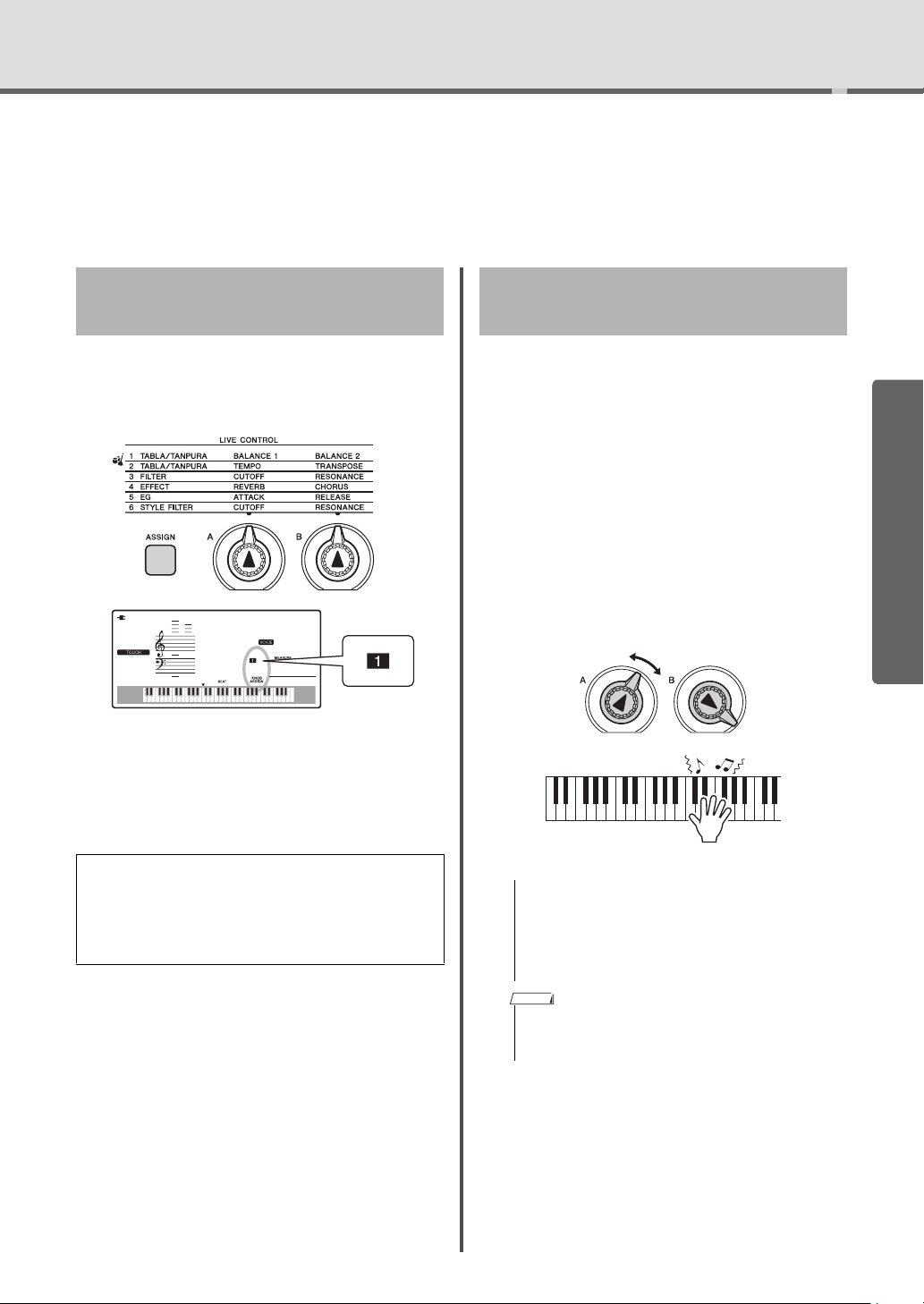
Creating Original Sounds via the Knobs
Current value
Filter
Cutoff
Filter
Resonance
NOTICE
NOTE
The two knobs located in the lower left area of the panel can be used to add variations
to the sound being played, transforming the sound in a variety of musical ways. Select
the desired pre-programmed effect combination printed above the Knobs, then rotate
the Knobs to enjoy the sound.
Selecting a Knob Effect Combination
Repeatedly press the [ASSIGN] button to sequentially
select the six effect combinations provided: (1)
(3) (4) (5) (6) (1) … etc. The current
combination is shown in the display.
Harmnum1
001
(1)–(2) affect the entire the Tabla/Tanpura sound, (3)–
(5) affect the Main and Dual Voices only, and (6)
affects only playback of the Style and Tabla/Tanpura.
For details about each Knob effect, refer to page 37.
001
(2)
Applying the Filter to the Main Voice
Select the desired Main Voice.
1
Here, select “178 SquareLd” (Square-wave Lead)
as a synth-lead type Voice.
Press the [ASSIGN] button several times
2
until (3) (Filter) appears in the display).
Rotate Knob B all the way to the right
3
(maximum), then play the keyboard with
your right hand while operating Knob A
with your left.
Quick Guide
Only selecting a Knob effect combination will not
affect the sound even if the Knob arrow is not at
the initial position. After operating the Knob, the
selected effect is applied to the sound.
• Selecting a different Voice will replace the settings
created via the Knobs with the default settings of the
new Voice. If you create a sound with the Knobs that
you wish to keep, make sure to memorize the settings
to Registration Memory (page 31) before selecting a
different Voice.
• Rotating a Knob to the right while the volume is set to a
high level may result in distortion. If this occurs, reduce
the volume level.
PSR-I455 Owner’s Manual
21
Page 22
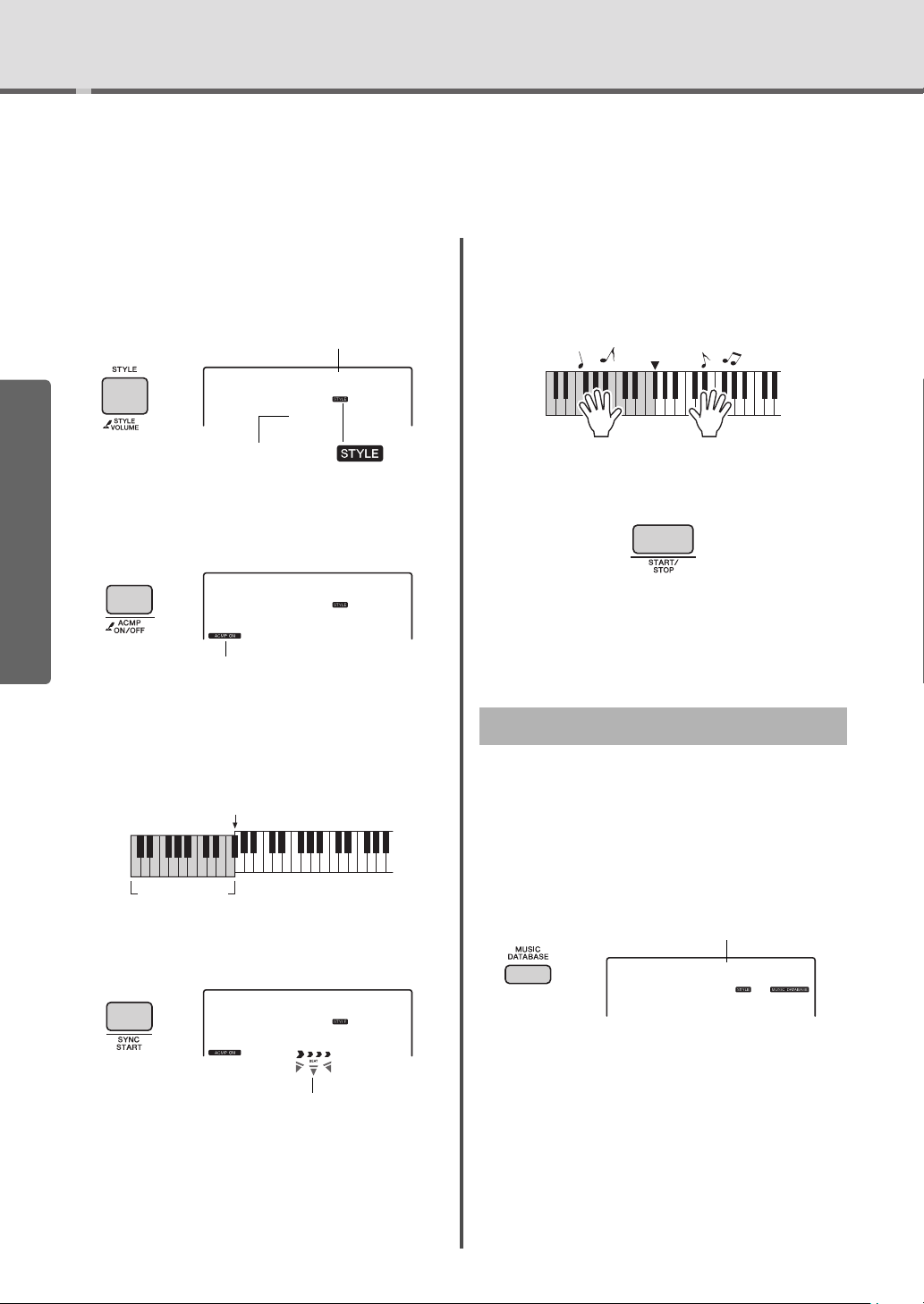
Playing Styles
Bhajan
001
This icon appears when a style
number and name is displayed.
Style Name
Style Number
EuTrance
067
This icon appears when automatic
accompaniment is on.
Auto Accom pa-
niment range
Split Point (F#2)
EuTrance
067
Flashes when sync start is on.
Split Point
Jude Hey
001
Music Database name
This instrument includes the Auto Accompaniment feature that plays appropriate
“Styles” (rhythm + bass + chord accompaniment). You can select from a huge variety
of Styles covering a wide range of musical genres.
Press the [STYLE] button, then use the
1
dial to select the desired Style.
The Style List is shown on the front panel; also
see page 74.
Quick Guide
Press the [ACMP ON/OFF] button to turn
2
on the Auto Accompaniment.
With this operation, the area of the keyboard to the
left of the Split Point (54: F#2) becomes the “Auto
Accompaniment range” and is used only for specifying the chords.
For information about chords, refer to “Chord
List” (page 44) or use the Chord Dictionary function (page 45).
Press the [START/STOP] button to stop
5
playback.
You can add intro, ending and rhythm variations to
Style playback by using “Sections.” For details,
refer to page 40.
Using the Music Database
If you have difficulty finding and selecting the desired
Style and Voice, use this feature. From the Music
Database, just selecting the favorite music genre calls
up the ideal settings.
Press the [SYNC START] button to turn
3
Synchro Start on.
Play a chord in the Auto Accompani-
4
ment range to start playback.
Play a melody with the right hand and chords with
the left hand.
PSR-I455 Owner’s Manual
22
Press the [MUSIC DATABASE] button.
1
Both the Auto Accompaniment and Synchro Start
are automatically turned on.
Use the dial to select the desired Music
2
Database.
This operation calls up the panel settings such as
Voice and Style that are registered to the selected
Music Database. For a list of the Music Database
List, see page 78.
Play the keyboard as described in Steps
3
4–5 above.
Page 23
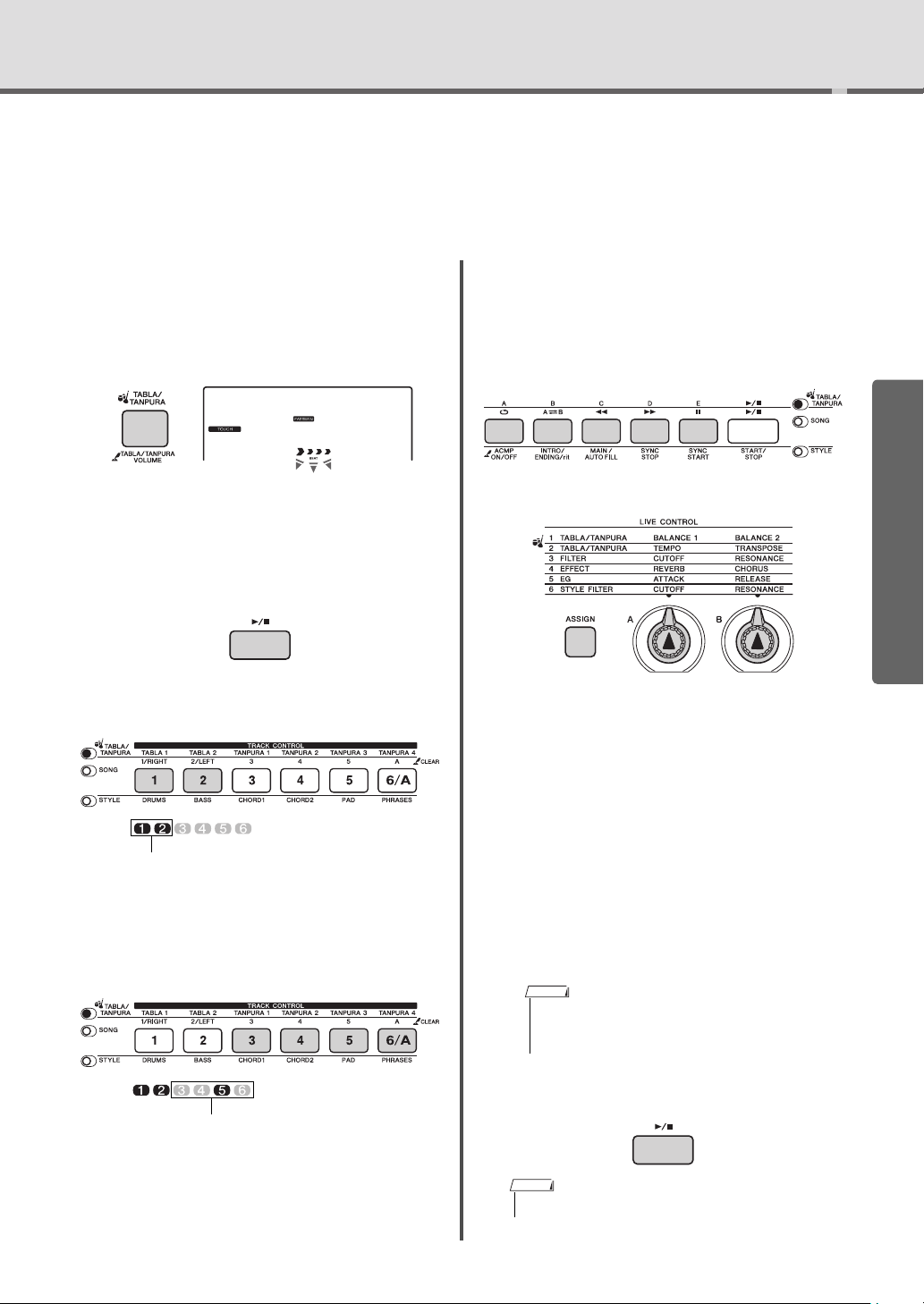
Playing the Tabla/Tanpura!
TeenTaal
001
Indicates the on/off status of the Tabla tracks.
Indicates the current Tanpura number.
NOTE
NOTE
This instrument provides 16 phrase patterns (consisting of several measures) using
the authentic Tabla and Tanpura sounds with looped playback. By using the Tabla/Tanpura function, try out the conventional Indian music—changing keys and creating
dynamic sound variations by rotating the Knobs.
Press the [TABLA/TANPURA] button,
1
then use the dial to select the desired
Tabla/Tanpura pattern.
Refer to the Tabla/Tanpura list on the panel of this
instrument.
Press the [START/STOP] button to start
2
looped playback.
At first, only the Tabla sound will play back. During playback, enjoy creating sound variations via
the following operations.
Turning on/off Tabla tracks 1 and 2 indi-
vidually
tions, which are shared among all Tabla/Tanpura patterns. To turn off the Tanpura sound,
press the Tanpura button of the current number.
Changing the Variation via the [A]–[E]
buttons
Using the Knobs
Quick Guide
Adjusting the Volume Balance
Press the [ASSIGN] button several times to
select “1 TABLA/TANPURA,” then rotate Knob
A to adjust the volume balance between the
sounds of Tabla 1 (low-pitched part) and Tabla 2
(high-pitched part), or rotate Knob B to adjust
the volume balance between the sounds of the
Tabla and Tanpura.
Tabla 1 features the lower pitched part while
Tabla 2 features the higher pitched part.
Adding the Tanpura phrase and chang-
ing it from 1–4
At first, press any of the [TANPURA 1]–[TANPURA 4] buttons to add the Tanpura phrase.
Next, press another Tanpura button to change
the phrase. You can enjoy four phrase varia-
Adjusting the Tempo / Transposing playback
Press the [ASSIGN] button several times to
select “2 TABLA/TANPURA,” then rotate Knob
A to adjust the playback tempo, or rotate Knob
B to transpose the playback key in semitones.
• You can confirm the current key and tempo value on
the display. To call up the current tempo value, press
the TEMPO [-] or [+] button.
Press the [START/STOP] button to stop
3
playback.
• The Tabla/Tanpura performance cannot be recorded.
PSR-I455 Owner’s Manual
23
Page 24
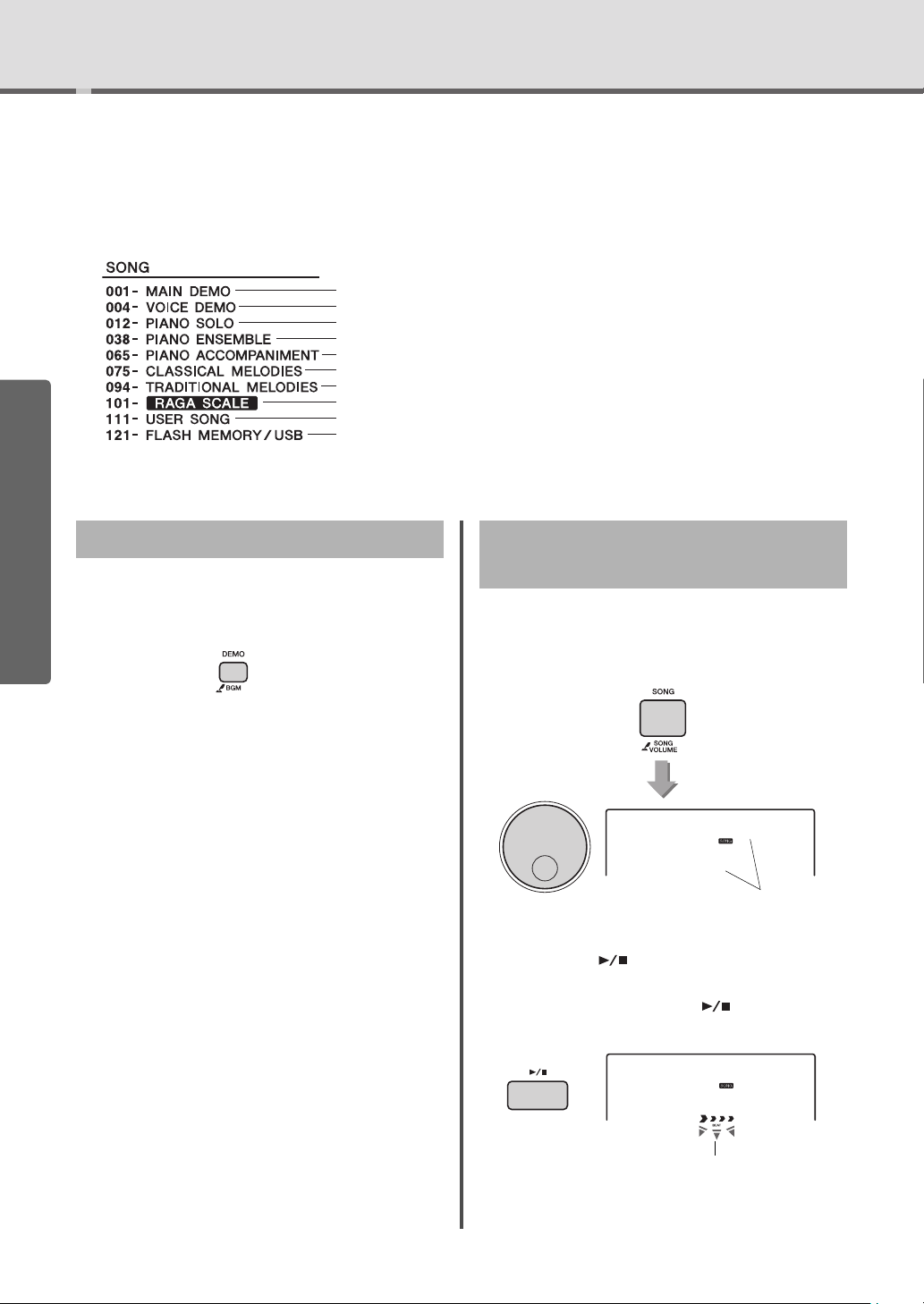
Playing Songs
• Gives you an idea of the advanced capabilities of this instrument.
• Demonstrates many useful Voices of this instrument.
• These piano solo pieces are ideally suited for the Song Lesson.
• These piano ensemble pieces are also well suited for the Song Lesson.
• When you need to practice backing (accompaniment) patterns, these songs are ideal for that purpose.
• Includes famous classical music pieces.
• Includes traditional Songs from around the world.
• Practice Songs for studying the traditional scale of India.
• Songs you record yourself.
• Songs transferred from a computer (refer to “Computer-related operations”—page 9) and
Songs in the USB flash memory (page 53).
Current Song
Each arrow mark flashes in time
with the beat.
ForElise
015
You can simply enjoy listening to the internal Songs, or use them with just about any of
the functions, such as Lesson.
Song Category
The Songs are organized by category as listed below.
Quick Guide
Listening to a Demo Song Selecting and Playing Back a
Press the [DEMO] button to play Songs in sequence.
Playback will repeat continuously, starting again from
the first Song (001).
To stop playback, press the [DEMO/BGM] button.
Song
Press the [SONG] button, then use the
1
dial to select the desired Song.
Refer to the Song List (page 76).
ForElise
015
Press the [ ] (Start/Stop) button to
2
start playback.
To stop playback, press the [ ] (Start/Stop)
button again.
PSR-I455 Owner’s Manual
24
Page 25
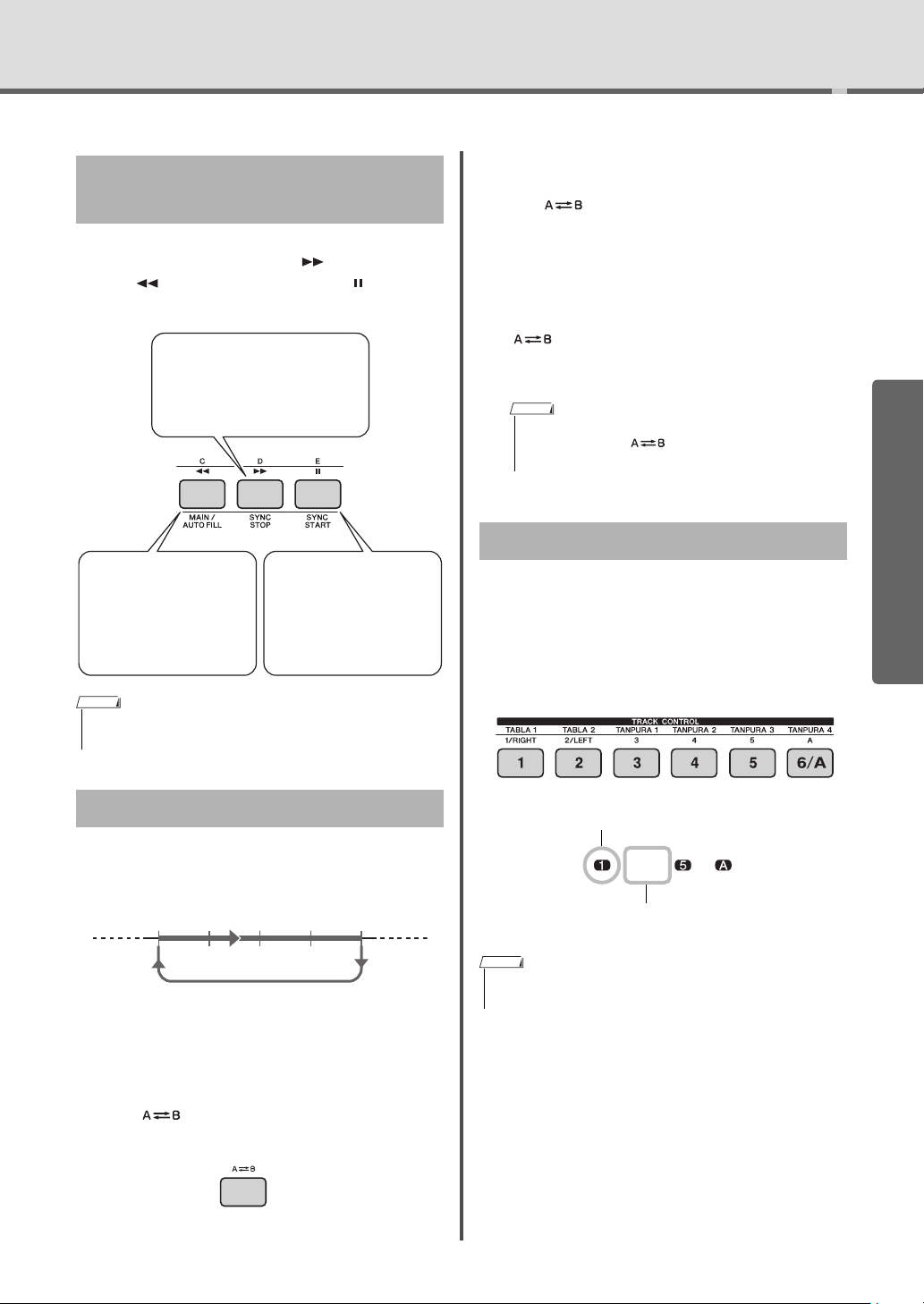
Song Fast Forward, Fast
Fast Reverse
During playback, press
this button to rapidly
return to an earlier point
in the Song.
Fast Forward
During playback, press this
button to rapidly skip ahead to
a later point in the Song.
Pause
During playback, press
this button to pause playback, and press again to
start from that point.
AB
NOTE
Track number off—Track is
muted or contains no data
Track number on—Track will playback
Reverse, and Pause
Like the transport controls on an audio player, this
instrument lets you fast forward [ ] (Fast Forward),
rewind [ ] (Fast Reverse) and pause [ ] (PAUSE)
playback of the Song.
Playing Songs
When playback reaches to the point you
3
want to specify as the end point, press
the [ ] (A-B REPEAT) button again to
set the B point.
The specified A-B section of the song will now
play repeatedly.
To cancel repeat playback, press the
4
[ ] (A-B REPEAT) button.
To stop playback, press the [START/STOP] button.
• If you want to set the start point “A” at the top of the
Song, press the [ ] (A-B REPEAT) button before
starting playback.
Turning Each Track On/Off
NOTE
• When the A-B repeat is specified, the Fast Reverse and Fast
Forward will only work within the range between A and B.
A-B Repeat
You can play back only a specific section of a Song
repeatedly by setting the A point (start point) and B
point (end point) in one-measure increments.
Start playback of the Song (page 24).
1
When playback reaches to the point you
2
want to specify as the start point, press
the [ ] (A-B REPEAT) button to set
the A point.
Each “track” of a Song plays a different part—melody, percussion, accompaniment, etc. Each of the
tracks can be muted so that you can play the muted
part yourself.
Pressing the desired Track button repeatedly will toggle the on/off status.
NOTE
• Up to two Track buttons can be pressed simultaneously for
turning on or off.
Quick Guide
PSR-I455 Owner’s Manual
25
Page 26
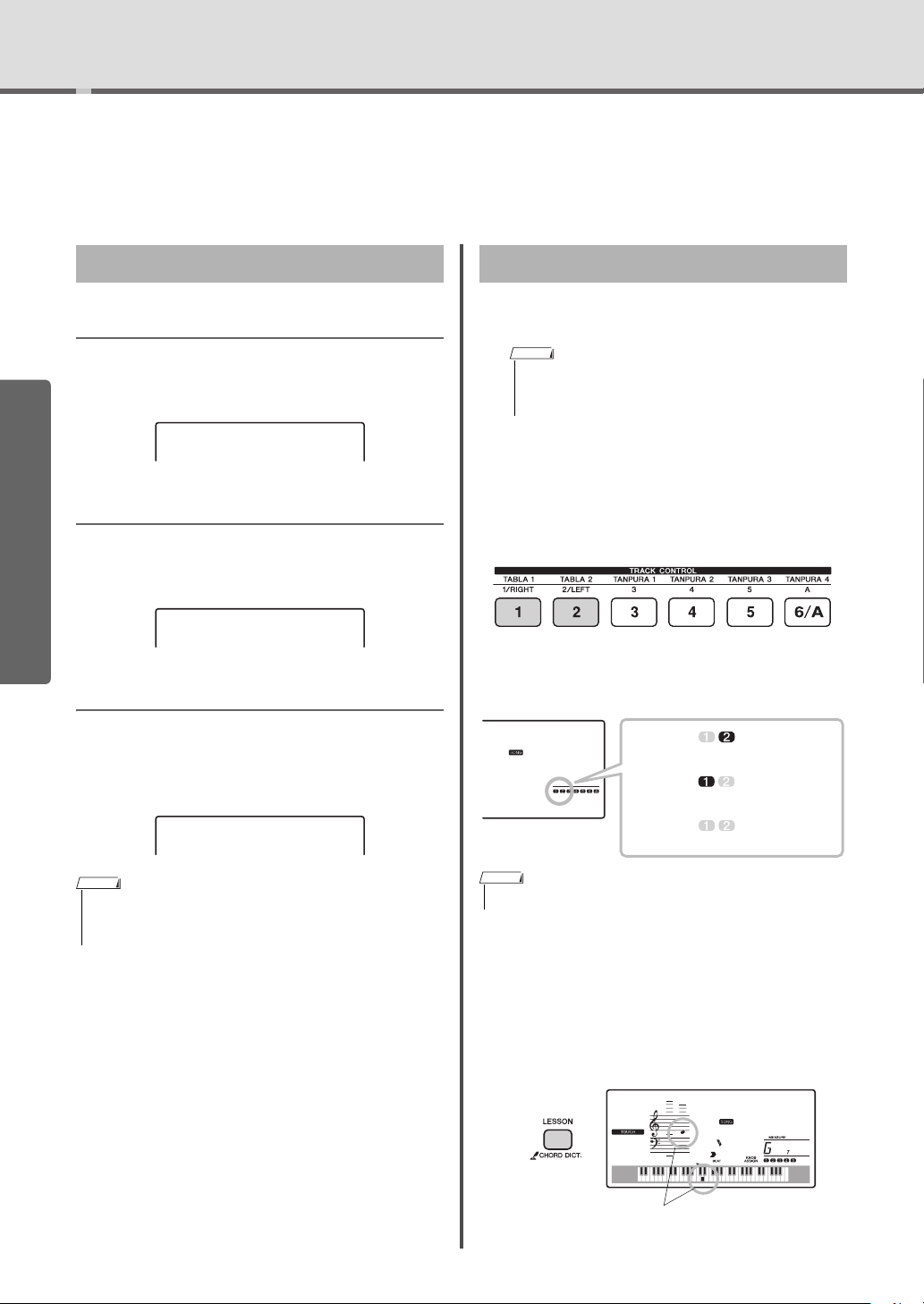
Using the Song Lesson Feature
NOTE
Track 1 is unlit
Track 2 is unlit
Track 1 and 2 are
unlit
Right-hand
lesson
Left-hand
lesson
Both-hands
lesson
TIMING
Lp2
007
The notation and key positions
you should play are shown.
You can use the selected Song for a left-hand, right-hand, or both-hands lesson. Try
practicing with these three Song Lesson types while referring to the music scores in
the Song Book (page 9).
Three Types of Song Lesson
Lesson 1—Listen
In this Lesson, you need not play the keyboard. The
model melody/chords of the part you selected will
sound. Listen to it carefully and remember it well.
Quick Guide
Lesson 2—Timing
In this mode, simply concentrate on playing the notes
with the correct timing. Even if you play wrong notes,
the correct notes shown in the display will sound
Lesson 3—Waiting
In this Lesson, try playing the correct notes shown on
the display. The Song pauses until you play the right
note, and playback tempo will change to match the
speed at which you are playing at.
LISTEN
TIMING
Practicing with Song Lesson
Select the desired Song for your lesson
1
(page 24).
• The Song Lesson can be applied also to the Songs
(SMF format 0 only) transferred from a computer (page
24), but cannot be applied to the User Songs.
Turn off the part you want to practice.
2
For the right-hand lesson, press the [1/RIGHT]
button to turn off the right-hand part. For the lefthand lesson, press the [2/LEFT] button to turn off
the left-hand part. For the lesson using both hands,
turn off both the parts.
Pressing the [1/RIGHT] and [2/LEFT] buttons
repeatedly will toggle the on/off status of each
part, which can be shown on the display.
ForElise
015
WAITING
NOTE
• If you want to keep a steady playback tempo is maintained
during Lesson 3: Waiting, set the Your Tempo parameter (page
50) to OFF.
26
PSR-I455 Owner’s Manual
NOTE
• Song numbers 075–100 only support the right-hand lesson.
Press the [LESSON] button to start play-
3
back of the Song Lesson.
After starting playback, pressing the [LESSON]
button repeatedly will change the Lesson number
from 1: LISTEN 2: TIMING 3: WAITING
off 1…. Press this button until the desired
number is shown on the display.
Page 27

To stop Lesson playback, press the [START/
~
When the lesson song has played all the way through
your performance will be evaluated in 4 levels: OK,
Good, Very Good, or Excellent. “Excellent!” is the
highest evaluation.
STOP] button.
Even during playback, you can change the Lesson
number by pressing the [LESSON] button.
When Lesson playback reaches to the
4
end, check your evaluation Grade on the
display.
“2 Timing” and “3 Waiting” will evaluate your
performance in four levels: OK, Good, Very
Good, or Excellent.
See How You’ve Done
Using the Song Lesson Feature
Making Practice Perfect— Repeat & Learn
If you want to practice a specific section in which you
made a mistake or you have difficulty with use the
Repeat & Learn function.
Press the [ ] (REPEAT & LEARN) button
during a Lesson playback.
Excellent
Very Good
Good
OK
After the evaluation display has appeared, the lesson will start again from the beginning.
~~~~~~~
~~~~~~
~~~~
~~
The Song location will move back four measures, a
one-measure count will play, then Song playback will
start again. Playback of the four measures will repeat
with a one-measure count-in.
To exit from this status, press this button again.
NOTE
• You can change the amount of measures the Repeat & Learn
function jumps back by pressing a number button [1]–[9] during repeat playback.
Quick Guide
PSR-I455 Owner’s Manual
27
Page 28

Recording Your Performance
Tra c k1Tra c k2Tra c k3Tra c k4Tra c k5Accompaniment
Tr ac k
User 1
rEC
001
Flashes
Flashes
NOTE
User 1
rEC
003
Current measure number
or
NOTICE
You can record up to 10 of your performances as User Songs. The recorded User
Songs can be played back on the instrument.
NOTE
• The Tabla/Tanpura performance cannot be recorded.
Track Structure of a Song
Melody Tracks [1]–[5]
The melody performance in the right-hand area of
the keyboard will be recorded.
Accompaniment Track [A]
The chord progression (for the Style) will be
recorded.
Quick Guide
Start recording.
4
• When you press the [SONG] button in Step 2, play any note
to start recording.
• When you select a Style in Step 2, play a chord in the Auto
Accompaniment area to start recording with Style playback, or press the [START/STOP] button to start recording
only with playback of the Rhythm part of a Style.
The current measure will be shown on the display
while recording.
Quick Recording
The operation is useful when you record a new Song
from scratch.
Make the desired settings including the
1
Main Voice selection.
Make the desired settings of your perfor-
2
mance.
• If you want to record only the melody performance, press
the [SONG] button.
• If you want to record the performance using a Style, press
the [Style] button.
Press the [REC] button to enter the
3
Record Ready mode.
If a User Song was not selected beforehand, this
operation selects the lowest-numbered unrecorded
User Song (from 101–110) as Recording target.
Press the [START/STOP] or [REC] button
5
to stop recording.
When using a Style, you can stop recording also
by pressing the [ENDING] button then waiting
until playback ends.
After recording finishes, “Writing!” appears indicating that the recorded data will be stored, then
the recorded track numbers in the display will
light.
• Never attempt to turn the power off when “Writing!” is
shown in the display. Doing so can damage the flash
memory and result in a loss of data.
To play back the recorded Song, press
6
the [START/STOP] button.
To exit from this status, press the [REC] button
again.
• The ACMP on/off status cannot be changed after the
[REC] button is pressed.
PSR-I455 Owner’s Manual
28
Page 29

Recording to a Specified Track
User 1
111
Song number
User 1
rEC
001
Track 1 will
flash
Press and
hold
User 1
rEC
001
Press and
hold
NOTE
The operation here is useful especially when you want
to record the additional performances to an already
recorded Song.
Press the [SONG] button, then select the
1
desired User Song (111–120) as the
recording target.
While holding down the [REC] button,
2
press the desired Track button to enter
the Record Ready mode.
If you want to record only the melody:
While holding down the [REC] button, press
one of the [1]–[5] buttons.
Recording Your Performance
Same as in Steps 4 to 6 (page 28) in
3
“Quick Recording.”
• If the memory becomes full while recording, an alert
message will appear and recording will stop automatically. In this case, delete unnecessary data by using the
Clear functions (page 30), then execute the recording
again.
Limitations while recording
• The on/off status of ACMP cannot be changed.
• The Style number cannot be changed.
• When you use a Style, the following parameters
cannot be changed: Reverb Type, Chorus Type,
Time Signature, Style number and Style Volume.
• Performance with a Split Voice cannot be recorded.
Quick Guide
If you want to record only the Style play-
back:
Press the [STYLE] button, select the desired
Style, then simultaneously hold down the
[REC] button and press the [6/A] button.
ACMP is automatically turned on.
PSR-I455 Owner’s Manual
29
Page 30

Recording Your Performance
Press and
hold
Hold for longer than
a second.
Hold for longer than
a second.
Clearing a User Song
You can clear all tracks of a User Song.
Press the [SONG] button, then select the
1
User Song (111–120) to be cleared.
While holding down the track [A] button,
2
press the track [1] button for longer than
a second.
A confirmation message will appear on the display.
Quick Guide
Press the [+] button.
3
A confirmation message will appear on the display. To cancel this operation, press the [-] button.
Press the [+] button to clear the Song.
4
A clear-in-progress message will appear briefly on
the display.
ClrUser1
YES
Clearing a Specified Track from a User Song
This lets you clear individual tracks from a User Song.
Press the [SONG] button, then select the
1
desired User Song (
From [1]–[5] and [A], press the Track
2
button to be cleared for longer than a
second.
A confirmation message will appear on the display.
Press the [+] button.
3
A confirmation message will appear on the display.To cancel this operation, press the [-] button.
Press the [+] button to clear the track.
4
A clear-in-progress message will appear briefly on
the display.
111–120
ClrTr1
YES
).
30
PSR-I455 Owner’s Manual
Page 31

Memorizing Your Favorite Panel Settings
Up to 32 presets (eight banks of four each) can
be memorized.
Memory 1
8 Banks
Memory 2 Memory 3 Memory 4
Bank
1
Bank number
NOTE
Press and
hold
NOTICE
Press and
hold
This instrument has a Registration Memory
feature that lets you memorize your favorite
settings for easy recall whenever they’re
needed. Up to 32 complete setups can be
saved (eight banks of four setups each).
Memorizing Panel Settings to the Registration Memory
Make the desired settings such as those
1
for Voice, Style, and Tabla/Tanpura.
Press and release the [MEMORY/BANK]
2
button to call up a Bank number on the
display.
Use the dial or the [1]–[8] number but-
3
tons to select a Bank number.
• Data cannot be saved to the Registration Memory during
Song playback.
While holding down the [MEMORY/
4
BANK] button, press one of the [1]–[4]
buttons to memorize the current panel
settings.
Recalling Panel Settings from the Registration Memory
Press and release the [MEMORY/BANK] but-
1
ton to call up a Bank number on the display.
Use the dial or the [1]–[8] number but-
2
tons to select a Bank number.
Press one of the [1]–[4] buttons to call
3
up the panel settings you memorized.
The recalled REGIST MEMORY number appears
in the display for a few seconds.
REGIST 1
1
IMPORTANT
• When recalling the panel settings from the Registration Memory, make sure to press the same button—[STYLE] or [TABLA/
TANPURA]—corresponding to the mode used when you memorize the panel settings. This is necessary since the mode status (Style or Tabla/Tanpura) is not memorized to the
Registration Memory, meaning that it cannot be called up
even if you press the REGISTRATION MEMORY button.
Freezing the Style settings even if a
different Registration number is selected
Quick Guide
Writing!
• If you select a Registration Memory number that
already contains data, the previous data is deleted
and overwritten by the new data.
• Do not turn off the power while memorizing settings
to the Registration Memory, otherwise the data may
be damaged or lost.
If you want to select different Registration Memory
setups without changing the Style settings or Tabla/
Tanpura settings, simultaneously hold down the
[VOICE] button and press the REGIST MEMORY
number button.
If you want to freeze the Style settings or Tabla/Tanpura settings permanently, set the Freeze mode parameter to ON from Function display 060 (page 50).
NOTE
• For details about the parameters that can be memorized to
Registration Memory, see the next page.
PSR-I455 Owner’s Manual
31
Page 32

Backup Parameters and Initialization
NOTICE
Backup Parameters
The following data will be maintained even if the
power is turned off and can be transferred then saved
to a computer via Musicsoft Downloader as a single
Backup file. For instructions, refer to “Computerrelated Operations” (page 9).
• User Song data (page 28)
• Style data transferred from a computer and loaded to
Style numbers 207–211 (page 57)
• Registration Memory data (page 31)
• Function Settings (page 48):
Quick Guide
Tuning, Split Point, Touch Sensitivity, Style Volume, Song Volume, Tabla/Tanpura Volume, Metronome Volume, Grade, Demo Group, Demo
Play, Demo Cancel, Master EQ type, Your Tempo
on/off, Auto Power Off setting, Battery Select,
Freeze Mode
In addition to the Backup data above, all the Style data
(including data that have not been loaded) and all the
Song data will be maintained even if you turn off the
power.
Parameters that can be memorized to
Registration Memory
Style settings*
Style number, ACMP on/off, Style volume, Track on/off
Tabla/Tanpura settings**
Tabla number, Tabla/Tanpura volume, Section, Track on/off,
Volume balance between Tabla 1 and 2, Volume balance
between Tabla and Tanpura
Voice settings
Main Voice settings: Voice number and all settings of the
related Functions
Dual Voice settings: Dual on/off and all settings of the
related Functions
Split Voice settings: Split on/off and all settings of the
related Functions
Effect settings
Reverb Type, Chorus Type
Arpeggio settings
Arpeggio on/off and all settings of the related Functions
Harmony settings
Harmony on/off and all settings of the related Functions
Other settings
Transpose, Pitch Bend Range, Knob Effect Combination
number, Split Point, Tempo, Pedal Function
* Available only when a Style is selected.
** Available only when a Tabla is selected.
Initialization
This function erases the Backup data described above
and Song/Style data, then restores all the default factory settings. As required, execute one of the following two procedures.
Backup Clear
This operation initializes the backup data.
While holding down the highest white key on the keyboard, press the [ ] (Standby/On) switch to turn the
power on.
Flash Clear
This operation deletes all the Songs and Styles that
have been transferred from a computer. Note that
Style data loaded to Style numbers 207–211 will be
maintained.
While simultaneously holding the highest white key
and the three highest black keys, press the [ ]
(Standby/On) switch to turn the power on.
• Keep in mind that this operation also deletes the data you
have purchased. Be sure to save the important data to a
computer via Musicsoft Downloader (MSD) software. For
details, refer to “Computer-related Operations” (page 9).
PSR-I455 Owner’s Manual
32
Page 33

Handy Performance Features
Reverb
034
Hall2
02
034
Current Reverb type
NOTE
Chorus
035
Chorus1
1
035
Current Chorus type
NOTE
Reference
Selecting a Reverb Type
The Reverb effect lets you play with a rich concert
hall type ambience.
Although selecting a Style or Song will call up the
optimum Reverb type for the entire sound, you can
select a different Reverb type manually.
Press the [FUNCTION] button.
1
Use the CATEGORY [+] and [-] buttons to
2
call up “Reverb” (Function 034).
After “Reverb” is shown for a few seconds, the
current Reverb Type is shown.
Selecting a Chorus Type
The Chorus effect creates a thick sound that is similar
to many of the same Voices being played in unison.
Although selecting a Style or Song will call up the
optimum Chorus type for the entire sound, you can
select a different Chorus type manually.
Press the [FUNCTION] button.
1
Use the CATEGORY [+] and [-] buttons to
2
call up “Chorus” (Function 035).
After “Chorus” is shown for a few seconds, the
current Chorus Type is shown.
• Some Songs and Styles use Reverb Types which cannot
be selected via panel operation. If such a Song or Style
is played back, “- - -” is shown on the display.
Rotate the dial to select a Reverb type.
3
Play the keyboard to check the sound. For information about the available Reverb types, refer to
the Effect Type List (page 80).
Adjusting the Reverb depth
You can adjust the Reverb depth applied to the
Main, Dual, and Split Voices individually via
the same operations above. Regarding the
item in Step 2, refer to the Function List on
page 48.
• Some Songs and Styles use Chorus Types which cannot
be selected via panel operation. If such a Song or Style
is played back, “- - -” is shown on the display.
Rotate the dial to select a Chorus type.
3
Play the keyboard to check the sound. For information about the available Chorus types, refer to
the Effect Type List (page 80).
Adjusting the Chorus depth
You can adjust the Chorus depth applied to the
Main, Dual, and Split Voices individually via
the same operations above. Regarding the
item in Step 2, refer to the Function List on
page 48.
PSR-I455 Owner’s Manual
Reference
33
Page 34

Handy Performance Features
Transpos
00
004
Tuning
005
440.0Hz
005
Pitch Controls—Transpose
The overall pitch of the instrument (except for the
Drum Kit Voices) can be shifted up or down by a maximum of 1 octave in semitone increments.
Press the [FUNCTION] button.
1
Use the CATEGORY [+] and [-] buttons to
2
call up “Transpos” (Function 004).
Use the dial to set the Transpose value
3
between -12 and +12.
Pitch Controls—the PITCH BEND wheel
The PITCH BEND wheel can be used to add smooth
pitch variations to notes you play on the keyboard.
Roll the wheel upward to raise the pitch, or downward
to lower the pitch.
You can change the amount of pitch bend produced by
the wheel. Refer to “Pitch Bend Range” in the Function List (page 48).
Calling up Optimum Panel Settings
Pitch Controls—Tuning
The overall tuning of the instrument (except for the
Drum Kit Voices) can be shifted up or down between
Reference
427 Hz and 453 Hz in approximately 0.2Hz increments. The default value is 440.0 Hz.
You can call up optimum panel settings that are ideal
and stylistically appropriate for the current Song or
Style—with a single touch. If you don’t know what
settings are best with a selected Voice, for example,
use the following functions.
Press the [FUNCTION] button.
1
Use the CATEGORY [+] and [-] buttons to
2
call up “Tuning.”
Use the dial to set the Tuning value.
3
PSR-I455 Owner’s Manual
34
To call up the settings for a Song or Style
(One Touch Setting):
Select Voice number “000 OTS.” In this status, selecting a Style or Song will call up the optimum panel settings matching the current Song or Style.
Page 35

Handy Performance Features
Current Touch
Sensitivity
NOTE
MasterEQ
036
Speaker
1
036
Current EQ type
NOTE
Changing the Touch Sensitivity of the Keyboard
The keyboard of this instrument is equipped with a
Touch Response feature that lets you dynamically and
expressively control the level of the Voices according
to your playing strength.
Press the [FUNCTION] button.
1
Press the CATEGORY [+] or [-] button
2
several times until “TouchSns” (Function 008) appears.
“TouchSns” is shown in the display for a few seconds, and the current Touch Sensitivity is shown.
TouchSns
008
Selecting an EQ Setting for the Best Sound
Five different master equalizer (EQ) settings are provided to give you the best possible sound when listening through different reproduction systems—the
instrument’s internal speakers, headphones, or an
external speaker system.
Press the [FUNCTION] button.
1
Press the CATEGORY [+] or [-] button
2
several times until “MasterEQ” (Function 036) appears.
“MasterEQ” is shown in the display for a few seconds, and the current Master EQ type appears.
Medium
2
Use the dial to select a Touch Sensitivity
3
setting between 1 and 4.
When “1”–“3” is selected, higher values produce
greater (easier) volume variation in response to
keyboard dynamics—i.e. greater sensitivity. When
“4” (off) is selected, all notes will be played at the
same volume no matter how strongly or softly you
play the keys.
• The initial default Touch Sensitivity value is “2”.
008
Use the dial to select the desired Master
3
EQ type.
Settings 1 and 2 are best for listening via the
instrument’s built-in speakers, setting 3 is for
headphones, and settings 4 and 5 are ideal for listening via external speakers.
• “Boost” produces a more punchy sound but may produce distortion depending on the Voice and Style, compared to the other Master EQ types.
Reference
PSR-I455 Owner’s Manual
35
Page 36

Voice Settings
D.Voice
018
Syn.Str
093
018
Current Dual Voice
S.Voice
028
Strings
086
028
Current Split Voice
M.Volume
064
009
Selecting a Dual Voice
Hold down the [DUAL] button for longer
1
than a second to call up “D.Voice.”
“D.VOICE” is shown for a few seconds, then the
current Dual Voice appears.
Rotate the dial to select the desired Dual
2
Voice .
Selecting a Split Voice
Voice Editing
For each of the Main, Dual and Split Voices, you can
edit the parameters such as volume, octave and depth
of the Reverb and Chorus, allowing you to create new,
custom sounds that best suit your musical needs.
Press the [FUNCTION] button.
1
Use the CATEGORY [+] and [-] buttons to
2
call up the desired item.
Main Voice parameters are indicated as
“M.******,” Dual Voice parameters as
“D.******,” and Split Voice parameters as
“S.******.” For information about each parameter, refer to the Function List on page 48.
Hold down the [SPLIT] button for longer
1
than a second to call up “S.Voice.”
“S.VOICE” is shown for a few seconds, then the
Reference
current Split Voice appears.
Rotate the dial to select the desired Split
2
Voice .
Rotate the dial to set the value.
3
Check the sound by playing the keyboard.
Repeat Steps 2–3 above to edit various
4
parameters.
If necessary, memorize the settings to
5
the Registration Memory (page 31).
The Voice-related settings are reset when a different Voice is selected. If you want to store the created sound for future recall, memorize the settings
to the Registration Memory.
PSR-I455 Owner’s Manual
36
Page 37

Parameters Assigned to the Knobs
Level
Frequency
Cutoff Frequency
Frequencies in this
range are passed.
Frequencies in this
range are cut off.
Level
Frequency
Resonance
ATTA C K
RELEASE
DECAY
Sustain Level
Level
Time
Key Played Key Released
This section describes each of the parameters which can be assigned to the Knobs
(page 21).
z TABLA/TANPURA
Knob A adjusts the volume balance between the
sounds of Tabla 1 and 2, while Knob B adjusts the
volume balance between the sounds of Tabla and Tanpura.
x TABLA/TANPURA
Knob A adjusts the tempo of Tabla playback while the
Tanpura playback tempo is maintained. This follows
typical Indian music stylistic conventions. Knob B
raises or lowers the pitch of the Tabla/Tanpura sound
in semitones, with the exception of Tabla 1. This accurately simulates the characteristics of the Tabla, in
which the lower sound is not affected by the tuning.
Note that also the pitch of Tabla 2 may not be changed
depending on the Tabla/Tanpura pattern.
NOTE
• When Knob B is turned all the way left, only the pitch of the
Tabla 2 sound is raised abruptly by an octave. This is due to a
limitation in this instrument.
c FILTER
Filter effects shape the sound by allowing only a specified range of frequencies to pass and/or by producing
a resonance peak at the filter’s “cutoff” frequency. Filter effects can be used to create a range of synthesizerlike sounds.
NOTE
• These effects are applied only to the Main/Dual Voices played
on the keyboard.
• Filter effects can sometimes cause distortion in the bass frequencies.
Knob A: CUTOFF
Adjusts the filter’s cutoff frequency, and therefore the
brightness of the sound. Turning the Knob to the left
makes the sound more muffled or darker, while turning the Knob A to the right makes the sound brighter.
Knob B: RESONANCE
Adjusts the amount of Resonance applied at the filter’s cutoff frequency. Turning the Knob to the right
will increases the Resonance to emphasize the frequencies at the cutoff frequency, and thus “strengthens” the perceived effect of the filter.
v EFFECT
Knob A: REVERB
Reproduces the acoustic ambience of a concert hall or
club. Turning the Knob to the right will increase the
Reverb depth.
Knob B: CHORUS
Produces a layered “multi-instrument” effect. Turning
the Knob to the right will increase the Chorus depth.
NOTE
• These effects are applied only to the Main/Dual Voices played
on the keyboard.
b EG (Envelope Generator)
Envelope Generator effects determine how the level of
the sound varies over time. You can make the attack
faster for a more percussive sound or slower for a violin-like sound, for example. Or you can lengthen or
shorten the sustain to best match the music you’re
playing.
Reference
Knob A: ATTACK
Adjusts the Attack Time (the amount of time it takes
the sound to reach maximum level when a key is
played). Turning the Knob to the right will increase
the Attack Time, thus slowing down the attack rate.
PSR-I455 Owner’s Manual
37
Page 38

Parameters Assigned to the Knobs
Knob B: RELEASE
Adjusts the Release Time (the amount of time it takes
for the sound to decay to silence after a key is
released). Turning the Knob to the right will increase
n STYLE FILTER
Same as “ c FILTER.” These effects are applied only
to Style or Tabla/Tanpura playback.
the Release Time, thus make a longer sustain.
NOTE
• These effects are applied only to the Main/Dual Voices played
on the keyboard.
The chart below lists some interesting ways to use the various effects that can be assigned to the knobs.
Some Ideas for Using the Knobs
Number/Effect Try T his
Knob A adjusts the volume balance between the sounds of Tabla 1 (having the
lower sound) and Tabla 2 (having the higher sound of Tabla or Mridangam).
TABLA/TANPURA
z
TABLA/TANPURA
x
Reference
FILTER
c
EFFECT
v
EG
b
STYLE FILTER
n
Knob B adjusts the volume balance between the sounds of the Tabla (assigned to
the [TABLA 1] and [TABLA 2] buttons) and Tanpura (assigned to the [TANPURA 1]–[TANPURA 4] buttons). Play with these Knobs as the patterns loop,
sing along if you wish, and create your own performance.
Knob A adjusts the tempo of Tabla/Tanpura playback. Setting to the minimum
left-most position results in half the default tempo, while setting to the maximum right-most position results in double the default tempo. The center position
corresponds to the default tempo. Note that the tempo cannot exceed the range
(11–280), and that the tempo of the Tanpura patterns will not change even if you
rotate Knob A. Knob B raises or lowers the pitch of the Tabla/Tanpura sound in
semitones. Regarding the Tabla, only the higher sound (assigned to the [2] button) will be transposed. Rotating the knob leftward lowers the pitch while rotating the knob rightward raises the pitch.
Use these knobs to set the desired tempo and key, sing along if you wish, and
create your own performance!
Select a synth-type lead or pad voice (see the Voice List; page 61). Turn Knob B
all the way up and operate Knob A while playing for some spacey, floating
1980’s effects.
Select a voice that sounds as though it already has reverb and chorus effects
applied, and turn Knob A and Knob B all the way down to hear the “direct”
sound of the voice. You can then turn the Knob A and Knob B settings up to add
extra impact and richness to the voice.
Select a piano voice, and turn Knob B all the way up and Knob A to about the 3
o’clock position. This should give you a majestic, organ-like sound. The attack
time is quite long so play the keys and hold them to let the sound come in fully.
Ideal for slow pieces.
Select style 67, Euro Trance. Turn accompaniment on and start style playback
(page 22). Set Knob B to about 3 o’clock, and Knob A to about 8 o’clock. The
overall sound of the style should be a bit muffled, with the drums emphasized
for solid rhythmic impact.
PSR-I455 Owner’s Manual
38
Page 39

Arpeggio Settings
Quantize
042
1/8
2
042
Current value
Pdl Func
063
Sustain
1
063
Current setting
Synchronizing an Arpeggio to Song/Style/Tabla Playback— Arpeggio Quantize
When you play the keyboard to trigger an Arpeggio
(page 20) along with Song/Style/Tabla playback,
you’ll need to play the notes with correct timing to
keep the Arpeggio in synchronization with the other
playback tracks. However, your actual timing may be
slightly ahead of or behind the beat (or both). The
“Arpeggio Quantize” function of this instrument will
correct any slight imperfections in the timing (according to settings below), and then play back the Arpeggio appropriately.
• Synchronizing at the quarter notes
• Synchronizing at the 8th notes
• No synchronization with Style or Song playback
Although the Arpeggio Quantize value is pre-programmed for each Arpeggio Type, you can change the
value manually.
Press the [FUNCTION] button.
1
Holding the Arpeggio Playback via the Footswitch
You can set the instrument so that Arpeggio playback
continues even after the note has been released, by
pressing the footswitch connected to the SUSTAIN
jack.
Press the [FUNCTION] button.
1
Use the CATEGORY [+] and [-] buttons to
2
call up “Pdl Func” (Function 063).
After “Pdl Func” is shown for a few seconds, the
current setting is shown.
Use the CATEGORY [+] and [-] buttons to
2
call up “Quantize” (Function 042).
After “Quantize” is shown for a few seconds, the
current Arpeggio Quantize value is shown.
Rotate the dial to select a value from
3
“OFF,” “1/8” and “1/16.”
• 1/8 Synchronizing at the quarter notes
• 1/16 Synchronizing at the 8th notes
• OFF No synchronization with Style or Song
playback
Rotate the dial to select “Arp Hold.”
3
Arp Hold
2
If you want to restore the footswitch function to
sustain, select “Sustain.” If you want to use both
hold and sustain functions, select “Hold+Sus”.
Try playing Arpeggio with the foot-
4
switch.
Press the notes to trigger the Arpeggio, then press
the footswitch. Even if you release the notes,
Arpeggio playback will continue. To stop Arpeggio playback, release the footswitch.
PSR-I455 Owner’s Manual
063
Reference
39
Page 40

Styles (Auto Accompaniment) and Tabla/Tanpura patterns
INTRO MAIN A/B
ENDING AUTO FILL
Appears when ACMP
is turned on.
Beat arrows flash.
MAIN A
Current Section
Style Variations—Sections
Each Style consists of “Sections” that allow you to vary the arrangement of the accompaniment to match the song
you are playing.
INTRO
This is used for the beginning of the Song. When the Intro finishes, Style playback shifts to the Main section.
The length of the Intro (in measures) differs depending on the selected Style.
MAIN
This is used for playing the main part of the Song. Playback of the Main section repeats indefinitely until
another Section’s button is pressed. There are two variations (A and B), and the Style playback sound changes
harmonically in response on the chords you play with your left hand.
AUTO FILL
This is automatically added before changing to Main A or B.
ENDING
This is used for the ending of the Song. When the Ending finishes, the Style playback stops automatically. The
length of the Ending (in measures) differs depending on the selected Style.
Reference
Press the [STYLE] button, then rotate
1
the dial to select a Style.
Press the [ACMP ON/OFF] button to turn
2
ACMP on.
Press the [SYNC START] button to turn
3
Synchro Start on.
Synchro Start
When the Synchro Start is on, Style playback will
begin as soon as you play a chord in the accompaniment range of the keyboard. To turn off the Synchro Start, press the [SYNC START] button.
Press the [MAIN/AUTO FILL] button to
4
select Main A or Main B.
PSR-I455 Owner’s Manual
40
Page 41

Styles (Auto Accompaniment) and Tabla/Tanpura patterns
INTRO≥A
Split Point
Accompani-
ment range
FILL A≥B
• Up to two Track buttons can be pressed simultaneously
for turning Tracks on or off.
On/off status is shown in
the display (page 15)
ENDING
Appears when the
synchro-stop function
is engaged.
The style will play
while you are playing
the keys
Style playback will
stop when you
release the keys
Press the [INTRO/ENDING/rit.] button.
5
Now, you’re ready to start Style playback from the
Intro section.
Play a chord with your left hand to start
6
playback of the Intro.
For this example, play a C major chord (as shown
below). For information on how to enter chords,
see “Chords” on page 44.
After the Intro finishes, play the key-
7
board according to the progression of
the Song you are playing.
Play chords with your left hand while playing
melodies with your right hand, and press the
[MAIN/AUTO FILL] button as necessary. The
Section will change to Fill-in then Main A or B.
Press the [INTRO/ENDING/rit.] button.
8
The Section switches to the Ending. When the
Ending is finished, Style playback stops automatically. You can have the Ending gradually slow
down (ritardando) by pressing the [INTRO/ENDING/rit.] button again while the Ending is playing
back.
Synchro Stop
When you press the [SYNC/STOP] button to turn on
this function, the Style will only play while pressing
chords in the Accompaniment range of the keyboard.
Releasing all the notes will stop Style playback. This
makes it easy to add rhythmic breaks as you perform,
simply by releasing your hand from the Accompaniment range of the keyboard.
Turning on/off each Track via the [TRACK
CONTROL] button
NOTE
PSR-I455 Owner’s Manual
Reference
41
Page 42

Styles (Auto Accompaniment) and Tabla/Tanpura patterns
Tempo
090
Current Tempo value
NOTE
StyleVol
100
001
Tabla/Tanpura Variations
Each Tabla/Tanpura features five Variations A–E via
the Tabla sound. These five variations can be alternated via the [A]–[E] buttons during playback, allowing you to add dynamic variations to the performance.
In addition, four phrase variations via the Tanpura
sound are provided commonly for all the Tabla/Tanpura patterns. These four variations can be alternated
via the TANPURA 1–4 buttons.
Unlike the Styles, the Tabla/Tanpura patterns do not
have the variations dedicated to the beginning or ending of the Song, such as Intro and Ending.
The Tabla/Tanpura playback will continue until
stopped manually.
Tap S t a r t
You can start play back of the Tabla/Tanpura, Style or
Song by simply tapping the TEMPO [TAP] button at
the required tempo—four times for time signatures in
4 (4/4, etc.), and three times for time signatures in 3
(3/4, etc.).
Adjusting the Volume of the Style or Tabla/Tanpura
You can adjust the volume balance between Style or
Tabla/Tanpura playback and keyboard performance.
Press the [FUNCTION] button.
1
Changing the Tempo
Use the CATEGORY [+] and [-] buttons to
A Style or Tabla/Tanpura can be played at any tempo
Reference
you desire—fast or slow.
Press the TEMPO [TAP] button to call up
1
the Tempo value in the display.
Rotate the dial to set a tempo from 011 to
2
280.
Press the [+] and [-] buttons simultaneously to
instantly reset the value to the default tempo of the
current Style, Tabla/Tanpura or Song. You can change
the tempo during playback by pressing the TEMPO
[TAP] button just twice at the required tempo.
• The above operation applies also to Song or Arpeggio
playback tempo.
2
call up “StyleVol” (Function 001) or
“TablaVol” (Function 003).
Rotate the dial to set the volume
3
between 000 and 127.
PSR-I455 Owner’s Manual
42
Page 43

Styles (Auto Accompaniment) and Tabla/Tanpura patterns
SplitPnt
054
007
Split Point
Split Point (54: F#2)
Split voice
Main voice
NOTE
PopBossa
132
Appears when auto accompaniment is on
Accompaniment range
Setting the Split Point
The point on the keyboard that separates the left-hand
range and the right-hand range of the keyboard is
called the “Split Point.”
When a Style is selected and ACMP is on, the notes
played to the left of the Split Point are used to specify
the chord for Style playback. When the Split function
is on, the notes played to the left of the Split Point are
used to play the Split Voice.
The initial default Split Point is key number 54 (the
F#2 key), but you can change it to another key.
Press the [FUNCTION] button.
1
Use the CATEGORY [+] and [-] buttons to
2
call up “SplitPnt” (Function 007).
You can call up this display also by pressing the
[STYLE] then holding the [ACMP] button for longer than a second.
Playing Chords Without Style Playback
If you press the [STYLE] button, press the [ACMP
ON/OFF] button to turn ACMP on (the ACMP ON
icon appears), and play the chord in the Left hand
range of the keyboard (with SYNC START off), the
chord sound will be heard without Style playback.
This is referred to as “Stop Accompaniment.” The
specified chord will be shown in the display, and
affects the Harmony function (page 19).
Rotate the dial to set the Split Point
3
between 036 (C1) and 096 (C6).
• The Split Point set here is applied common to the Style
and Voice.
• During the Lesson playback, the Split Point cannot be
changed.
PSR-I455 Owner’s Manual
Reference
43
Page 44

Styles (Auto Accompaniment) and Tabla/Tanpura patterns
Cm
7
C
Dm
7
D
Em
7
E
Fm
7
F
Gm
7
G
GM
7
Am
7
A
B
Bm
BM
7
C
Cm
C7Cm
7
Chord Types for Style Playback
For users who are new to chords, this chart features common chords. Since there are many useful chords and
many different ways to use them musically, refer to commercially available chord books for further details.
indicates the root note.
Major Minor Seventh Minor Seventh Major Seventh
C
Cm
7
CM
7
D
E
C
F
G
A
Dm
Em
Fm
Gm
Am
7
7
7
7
7
DM
EM
FM
AM
7
7
7
7
Reference
B
7
• Inversions can be used as well as in “root” position—with the following exceptions:
m7, m7
b
• Inversion of the 7sus4 and m7(11) chords are not recognized if the notes are omitted.
• When playing a chord which cannot be recognized by this instrument, nothing is shown
5, 6, m6, sus4, aug, dim7, 7b5, 6(9), sus2
on the display. In such a case, only the rhythm and bass parts will be played.
Bm
7
Easy Chords
This method lets you easily play chords in the accompaniment range of the keyboard using only one, two, or three
fingers.
For root “C”
To play a major chord
Press the root note ()
of the chord.
PSR-I455 Owner’s Manual
44
To play a minor chord
Press the root note
together with the nearest
black key to the left of it.
To play a seventh chord
Press the root note
together with the nearest
white key to the left of it.
To play a minor seventh chord
Press the root note together
with the nearest white and
black keys to the left of it (three
keys altogether).
Page 45

Styles (Auto Accompaniment) and Tabla/Tanpura patterns
Hold for longer than
a second.
Chord Type range Root range
Keyboard
playing range
Chord name (root and type)Notation of chord
Individual notes of
chord (keyboard)
NOTE
Looking Up Chords Using the Chord Dictionary
The Dictionary function is useful when you know the
name of a certain chord and want to quickly learn how
to play it.
Press and hold the [CHORD DICT] button
1
for longer than a second to call up “Dict.”
Dict.
Press the key labeled “M7” in the section
2-2.
between “CHORD TYPE ” and “ROOT.”
The notes you should play for the specified
chord (root note and chord type) are conveniently shown in the display, both as notation and in the keyboard diagram.
This operation will divide the entire keyboard into
the three ranges as illustrated below.
• The range to the right of “ROOT ”:
Lets you specify the Chord Root, but produces no
sound.
• The range between “CHORD TYPE ” and
“ROOT ”:
Lets you specify the Chord Type, but produces no
sound.
• The range to the left of “CHORD TYPE ”:
Lets you play and confirm the Chord specified in
the above two ranges.
As an example, learn how to play a GM7
2
(G major seventh) chord.
Press the “G” key in the section to the right
2-1.
of “ROOT ” so that the “G” is shown as
the root note.
Dict.
001
To call up possible inversions of the chord, press
the [+]/[-] buttons.
• About major chords: Simple major chords are usually
indicated only by the root note. For example, “C” refers
to C major. However, when specifying major chords
here, make sure to select “M” (major) after pressing the
root note.
Following the notation and keyboard
3
diagram in the display, try playing a
chord in the range to the left of “CHORD
TYPE .”
When you’ve played the chord properly, a bell
sound signals your success and the chord name in
the display flashes.
Reference
Dict.
001
PSR-I455 Owner’s Manual
45
Page 46

Song Settings
Hold for longer than
a second.
PlayMode
058
BGM (Background Music) Playback
With the default setting, pressing the [DEMO/BGM]
button will play back only a few of the internal Songs
repeatedly. This setting can be changed so that, for
example, all internal Songs are played, or all Songs
transferred to the instrument from a computer are
played back, letting you use the instrument as a background music source. Five playback group settings are
provided. Simply select the one that suits your needs.
Hold down the [DEMO/BGM] button for
1
longer than a second.
“DemoGrp” is shown in the display for a few seconds, followed by the current repeat playback target.
Rotate the dial to select a repeat play-
2
back group from the table below.
Random Song Playback
The order of Song repeat playback via the [DEMO/
BGM] button can be changed between the numerical
order and random order.
Press the [FUNCTION] button.
1
Press the CATEGORY [+] and [-] buttons
2
several times to call up “PlayMode”
(Function 058).
“PlayMode” is shown for a few seconds, followed
by the current playback mode, “Normal” or “Random.”
When the DemoGrp is set to “Demo,” this parameter cannot be set.
Demo Preset Songs 001–003
Preset All preset Songs
Reference
User All User Songs
Download All Songs transferred from a computer
USB
Press the [DEMO] button to start play-
3
back.
To stop playback, press the [DEMO] button again.
All Songs (MIDI files) in the connected USB
flash memory
Rotate the dial to select “Random.”
3
To return to the numerical order, select “Normal.”
Press the [DEMO] button to start play-
4
back.
To stop playback, press the [DEMO] button again.
PSR-I455 Owner’s Manual
46
Page 47

Song Settings
SongVol
002
100
Song volume
NOTE
Hold for longer than
a second.
Tempo Setting of the Song
This operation is same as that of the Style and Tabla/
Tanpura. Refer to page 42.
Tap S t a r t
This operation is same as that of the Style and Tabla/
Tanpura. Refer to page 42.
Song Volume
Press the [FUNCTION] button.
1
Press the CATEGORY [+] and [-] buttons
2
several times to call up “SongVol.”
Melody Voice Setting of the Preset Song
You can change the Melody Voice of the current Preset Song temporarily to any other desired Voice.
Press the [SONG] button, select the
1
desired Preset Song, then start playback.
Press the [VOICE] button, then rotate the
2
dial to select the desired Voice.
Strings
086
Hold down the [VOICE] button for longer
3
than a second.
After “SONG MELODY VOICE” is shown for a
few seconds, the Melody Voice of the Song will be
changed to that selected in Step 2.
Rotate the dial to set the Song volume
3
between 000 and 127.
• Song volume can be adjusted while a Song is selected.
SONG MEL
PSR-I455 Owner’s Manual
Reference
47
Page 48

The Functions
StyleVol
100
001
Transpos
00
004
Current item
Direct
numeric entry.
Press simultaneously to recall the
default setting.
• Increment
value by 1.
•Execute
• Decrement
value by 1.
• Cancel
The “Functions” provide access to a range of detailed instrument parameters such as
Tuning, Split Point, Voices and Effects. Take a look at the Function List (pages 48–50).
When you find the desired Function you want to change, follow the instructions below.
Basic Procedure in the Function Display
1
2
3
Function List
Reference
48
Use the dial, the [+] and [-] buttons, or
4
the [0]–[9] number buttons to set the
value of the selected function.
Find the desired item in the Function
List on pages 48–50.
Press the [FUNCTION] button.
Press the CATEGORY [+] and [-] buttons
several times until the desired item
appears.
Some Function settings are maintained even if you
turn off the power, and can be transferred to the
computer as Backup Data (page 32).
Function
Number
Vol um e
001 Style Volume StyleVol 000–127 100 Refer to page 42.
002 Song Volume SongVol 000–127 100 Refer to page 47.
003 Tabla Volume TablaVol 000–127 100 Refer to page 42.
Overall
004 Transpose Transpos -12–12 0 Refer to page 34.
005 Tuning Tuning
006 Pitch Bend Range PBRange 01–1 2 2
007 Split Point SplitPnt 036–096 (C1–C6) 54 (F#2) Refer to page 43.
008 Touch Sensitivity TouchSns
Main Voice (page 16)
009 Volume M.Volume 000–127 * Determines the volume of the Main Voice.
010 Octave M.Octave -2 – +2 * Determines the octave range for the Main Voice.
011 P an M.Pan
012 Reverb Depth M.Reverb 000–127 *
013 Chorus Depth M.Chorus 000–127 *
014 Att ack T im e M.Attack 000–127 64
PSR-I455 Owner’s Manual
Function Display Range/Settings Default Value Description
427Hz–453Hz
(in approximately
0.2Hz increments)
1 (Soft), 2 (Medium),
3 (Hard), 4 (Off)
000 (left)–64 (center)–
127 ( righ t)
440.0Hz Refer to page 34.
Sets the range over which you can control pitch by using the
PITCH BEND wheel (page 34), in semitone increments.
2 (Medium) Refer to page 35.
Determines the stereo pan position of the Main Voice. The value
*
“0” results in the sound being panned full left; the value “127”
results in the sound being panned full right.
Determines how much of the Main Voice's signal is sent to the
Reverb effect.
Determines how much of the Main Voice’s signal is sent to the
Chorus effect.
Determines how fast the volume of the Main Voice reaches the Attack
level when the note is pressed. The larger the value, the faster the
attack rate. The smaller the value, the slower the attack rate.
Page 49

The Functions
Function
Number
015 Release Time M.Releas 000– 127 64
016
017
Function Display Range/Settings Default Value Description
Determines how fast the volume of the Main Voice falls to 0 when
the note is released. The larger the value, the longer the sustain.
The smaller the value, the shorter the sustain.
Filter Cutoff
Filter Resonance
M.Cutoff 000– 127 64
M.Reso. 000–127 64 Determines the Filter Resonance (
Determines the Filter Cutoff Frequency (page 37) of the Main Voice.
page 37
) of the Main Voice.
Dual Voice (page 16)
018 Du al Voi ce D.V oice 001–753 * Selects a Dual Voice.
019 Volume D.Volume 000–127 * Determines the volume of the Dual Voice.
020 Octave D.Octave -2 – +2 * Determines the octave range for the Dual Voice.
021 Pan D.Pan
022 Reverb Depth D.Reverb 000–127 *
023 Chor us Depth D.Chorus 000–127 *
024 Attack Time D.Attack 000–127 64
025 Release Time D.Releas 000–127 64
026
027
Filter Cutoff
Filter Resonance
D.Cutoff 000– 127 64
D.Reso. 000–127 64 Determines the Filter Resonance (
000 (left)–64 (center)–
127 ( righ t)
Determines the stereo pan position of the Dual Voice. A value of
*
“0” results in the sound being panned full left; a value of “127”
results in the sound being panned full right.
Determines how much of the Dual Voice’s signal is sent to the
Reverb effect.
Determines how much of the Dual Voice’s signal is sent to the
Chorus effect.
Determines how fast the volume of the Dual Voice reaches the Attack
level when the note is pressed. The larger the value, the faster the
attack rate. The smaller the value, the slower the attack rate.
Determines how fast the volume of the Dual Voice falls to 0 when
the note is released. The larger the value, the longer the sustain.
The smaller the value, the shorter the sustain.
Determines the Filter Cutoff Frequency (
Voi ce.
page 37
page 37
) of the Dual
) of the Dual Voice.
Split Voice (page 17)
028 Split Voice S.Voice 001–753 86 (Strings) Selects a Split Voice.
029 Volume S.Volume 000–127 * Deter mines the volume of the Split Voice.
030 Octave S.Octave -2 – +2 * Determines the octave range for the Split Voice.
031 Pan S.Pan
032 Reverb Depth S.Reverb 000–127 *
033 Chor us Depth S.Chorus 000–127 *
000 (left)–64 (center)–
127 ( righ t)
Determines the stereo pan position of the Split Voice. A value of
*
“0” results in the sound being panned full left; a value of “127”
results in the sound being panned full right.
Determines how much of the Split Voice’s signal is sent to the
Reverb effect.
Determines how much of the Split Voice’s signal is sent to the
Chorus effect.
Effects
034 Reverb Type Reverb 01–10 ** Refer to page 33.
035 Chorus Type Chorus 01–05 ** Refer to page 33.
036 Master EQ Type MasterEQ
037 Wide Type Wide 1–4 4 (Wide Off)
Speaker, Boost, Headphone, Line Out1, Line
Out2
1 (Speaker) Refer to page 35.
Determines the Ultra-Wide Stereo type.
Higher values produce a greater Wide effect.
Harmony (page 19)
038 Har mony Type HarmType 01–26 * Determines the Harmony type.
039 Har mony Volume HarmVol 000–127 * Determines the volume of the Harmony effect
Arpeggio (page 20)
040 Arpeggio Type ARP Type 001–162 * Determines the Arpeggio t ype.
When “Thru” is selected, the velocities of Arpeggio playback are
041 Arpeggio Velocity ARP Velo 1(Original), 2(Thru) *
042 Arpeggio Quantize Quantize 1(OFF), 2(1/8), 3(1/16) * Refer to page 39.
determined by your playing strength. When “Original” is selected,
the velocities of Arpeggio playback are determined by the original
setting regardless of your playing strength.
Computer (USB TO HOST terminal)***
043 PC mode PC mode OFF/PC1/PC2 OFF Optimizes the MIDI settings when you connect to a computer
MIDI***
Determines whether the instrument’s keyboard controls the inter-
044 Local Control Local ON/OFF ON
nal tone generator (ON) or not (OFF). When you record your keyboard performance to the application software on the computer
via MIDI, set this parameter to OFF.
Reference
PSR-I455 Owner’s Manual
49
Page 50

The Functions
Function
Number
045 External Clock ExtCloc k ON/OFF OFF
046 Keyboard Out KbdOut ON/OFF ON
047 Style Out StyleOut ON/OFF OFF
048 Song Out SongOut ON/OFF OFF
049 Initial Send InitSend YES/NO -
Function Display Range/Settings Default Value Description
Determines whether the instrument synchronizes to the internal
clock (OFF) or an external clock (ON). When you record your keyboard performance to the application software on the computer
via MIDI, set this parameter to ON.
Determines whether MIDI messages generated via keyboard performance are transmitted (ON) or not (OFF) from the USB TO
HOST terminal.
Determines whether MIDI messages generated via Style playback are transmitted (ON) or not (OFF) from the USB TO HOST
termina l.
Determines whether MIDI messages generated via Song playback are transmitted (ON) or not (OFF) from the USB TO HOST
termina l.
Lets you send the data of the panel settings to a computer. Press [+]
to send, or press [-] to cancel. This operation should be done immediately after starting the Recording operation on the computer.
Metronome (page 18)
Time Signature
050
Numerator
Time Signature
051
Denominator
052 Metronome Volume MtrVol 000–127 100 Determines the volume of the Metronome.
TimesigN 00–6 0 ** Determines th e time signature of the Metronome.
TimesigD
Half note, Quarter
note, Eighth note,
Sixteenth note
** Determines the length of each metronome beat.
Lesson (page 26)
053 Lesson Track (R) R-Part GuideTrack1–16, OFF 1
054 Lesson Track (L) L-Part GuideTrack1–16, OFF 2
055 Grade Grade ON/OFF ON Determines whether the Grade function is on or off.
056 Your Tempo YourTem p ON/OFF ON
Determines the guide track number for your right hand lesson.
The setting is only effective for Songs in SMF format 0 transferred
from a computer.
Determines the guide track number for your left hand lesson. The
setting is only effective for Songs in SMF format 0 transferred from
a computer.
This parameter is for Lesson 3 “Waiting.” When set to ON, playback tempo will change to match the speed at which you are playing. When set to OFF, playback tempo will be maintained
regardless of the speed at which you are playing.
Demo (page 24)
Reference
057 Demo Group Dem oGrp
058 Demo Play Mode PlayMode
059 Demo Cancel D-Cancel ON/OFF OFF
1 (Demo) / 2 (Preset) /
3 (User) / 4 (Download) / 5 (USB)
1 (Normal)
2 (Random)
1 (Demo) Refer to page 46.
1 (Normal) Refer to page 46.
Determines whether Demo cancel is enabled or not. When this is
set to ON, the Demo Song will not play, even if the [DEMO/BGM]
button is pressed.
Registration Memory (page 31)
060 Freeze Mode Freeze ON/OFF OFF
When set to on, the Style related settings are maintained even if
you press another Registration Memory number button.
Auto Power Off (pag e 14)
061 Auto Power Off Time AutoOff
OFF, 5/10/15/30/60/
120 ( min .)
30 minutes
Specifies the time that will elapse before the instrument’s power is
automatically turned off.
Battery (page 12)
062 Battery Type Battery 1 (Alkaline) / 2 (Ni-MH) 1 (Alkaline) Selects the type of batteries you have installed to this instrument.
Pedal Function (page 20)
Determines the function of the footswitch connected to the SUSTAIN jack (page 13). When “1 (Sustain)” or “4 (Sostenut)” is
1 (Sustain) /
063 Pedal Function Pdl Func
* The appropriate value is automatically set for each Voice combination.
** The appropriate value is automatically set for each Song, Style or Tabla/Tanpura.
*** For details, refer to “Computer-related Operations” (page 9).
2 (Arp Hold) /
3 (Hold+Sus) /
4 (Sostenut)
1 (Sustain)
selected, the footswitch works as a damper pedal or sostenuto
pedal as on an acoustic piano. Note that sustain does not affect
the Split Voice, while sostenuto affects only the Split Voice when
Split is on. When “2 (Arp Hold)” is selected, pressing the footswitch maintains Arpeggio playback even if you release the notes
(page 39). When “3 (Hold+Sus)” is selected, both the Arpeggio
Hold and Sustain functions are assigned to the footswitch.
PSR-I455 Owner’s Manual
50
Page 51

USB Flash Memory Operations
Precautions when using the [USB TO
DEVICE] terminal
This instrument features a built-in [USB TO
DEVICE] terminal. When connecting a USB
device to the terminal, be sure to handle the USB
device with care. Follow the important precautions
below.
Compatible USB devices
The instrument does not necessarily support all
commercially available USB devices. Yamaha cannot guarantee operation of USB devices that you
purchase. Before purchasing a USB device for use
with this instrument, check the following web
page:
http://download.yamaha.com/
Connecting USB flash memory
• When connecting a USB device to the [USB TO
DEVICE] terminal, make sure that the connector
on the device is appropriate and that it is connected in the proper direction.
• When connecting a USB cable, make sure that
the length is less than 3 meters.
• Though the instrument supports the USB 1.1
standard, you can connect and use a USB 2.0
storage device with the instrument. However,
note that the transfer speed is that of USB 1.1.
Using USB Flash Memory
By connecting the instrument to a USB flash memory, you can save data you’ve created to the connected device, as well as read data from the
connected device.
The number of USB flash memory to be used
Only one USB flash memory device can be connected to the [USB TO DEVICE] terminal.
Formatting USB flash memory
When a USB flash memory is connected, a message
may appear prompting you to format the device. If
so, execute the Format operation (page 53).
To protect your data (write-protect)
To prevent important data from being inadvertently
erased, apply the write-protect provided with the
particular USB flash memory. If you are saving
data to the USB flash memory, make sure to disable write-protect.
Connecting/removing USB storage device
Before removing the USB flash memory from the
[USB TO DEVICE] terminal, make sure that the
instrument is not accessing data (such as in the
Save and Delete operations).
• For more information about the handling of USB devices,
refer to the owner’s manual of the USB device.
• Other USB devices such as a computer keyboard or
mouse cannot be used.
• The format operation overwrites any previously existing
data. Make sure that the USB flash memory you are formatting does not contain important data.
• Avoid frequently connecting/disconnecting the USB
flash memory too often. Doing so may result in the
operation of the instrument “freezing” or hanging up.
While the instrument is accessing data (such as during
Save, Delete, Load and Format operations) or is mounting the USB storage device (shortly after the connection), do NOT unplug the USB flash memory, and do
NOT turn the power off. Doing so may corrupt the data
on either or both devices.
NOTICE
NOTICE
By connecting the USB flash memory device to the [USB TO DEVICE] terminal, you can
save the data created on this instrument, such as User Song and parameter settings.
The saved data can be recalled to this instrument again for the future use.
IMPORTANT
• It is recommended to use the Power Adaptor when executing USB flash memory operations, since battery power may
not be reliable enough to last through these crucial operations. When you try executing certain functions, the “Use
Adaptor” indication may appear and the selected function cannot be executed.
NOTE
NOTE
PSR-I455 Owner’s Manual
Reference
51
Page 52

USB Flash Memory Operations
Load STY
Hold for longer
than a second.
NOTE
NOTE
Connecting a USB Flash Memory
Connect a USB flash memory to the
1
USB TO DEVICE terminal, being careful
to insert it with the proper orientation.
Wait until “USB” appears on the left cor-
2
ner of the display.
The “USB” indication confirms that the connected
USB flash memory has been mounted or recognized.
Rotate the dial to call up the desired File
4
Control function, then execute it.
For details, refer to the table below.
Display File Control function Page
Load STY Loading a Style File 57
Load USR
Save SMF
Save USR
Del SMF
Del USR
Format?
Exit?
Loading User Data from a
USB Flash Memory
Saving a User Song as SMF
to a USB Flash Memory
Saving User Data to a USB
Flash Memory
Deleting a SMF File in a USB
Flash Memory
Deleting a User File in a USB
Flash Memory
Formatting a USB Flash
Memory
Exiting from a File Control
display
Messages may appear on the display during
File Control procedures to aid in smooth operation. Refer to the Message List on page 59
for details.
56
55
54
58
58
53
59
Harmnum1
• No sound will be produced if the keyboard is played
while the file control display is showing, and only buttons
related to File Control operations will be active.
Reference
Hold down the [FILE CONTROL] button
3
to call up the File Control display.
If “UnFormat” followed by “Format?”
appears:
This indicates that the connected USB flash
memory has not been formatted, and cannot be
mounted or recognized. Execute the Format
operation by following the instructions starting
with Step 2 on page 53.
The File Control display cannot be called up in the following situations.
• During playback of Style, Tabla/Tanpura, or Song
• When “USB” does not appear even if you have connected a USB flash memory to the [USB TO DEVICE]
terminal.
PSR-I455 Owner’s Manual
52
Page 53

USB Flash Memory Operations
Format?
NOTICE
• In order to play data copied to a USB flash memory
from a computer or other device, the data must be
stored either in the USB flash memory’s root directory
or a first-level/second-level folder in the root directory.
Data stored in third-level-folders created inside a second-level folder cannot be selected and played by this
instrument.
• If playback of an external Song (created via a different
instrument or computer) produces the distorted sound,
decrease the Song Volume (page 47) to reduce the distortion then adjust the Master Volume (page 14).
IMPORTANT
Can be selected/
played.
Cannot be
selected/played.
USB flash memory (Root)
Song
File
Song
File
Song
File
Song
File
Formatting a USB Flash Memory
The Format operation lets you prepare commercially
available USB flash memory for use with this instrument is called “Format.”
Hold the [FILE CONTROL] button for
1
longer than a second to call up the File
Control display.
Use the CATEGORY [+] and [-] buttons to
2
call up “Format?.”
Press the [0/EXECUTE] button.
3
A confirmation message will appear. To cancel the
operation, press the [-/NO] button.
Press the [0/EXECUTE] button again or
4
the [+/YES] button to execute the Format
operation.
After a while, a message indicating completion of
the operation appears, and the “USER FILES”
folder will be created on the root directory in the
USB flash memory.
• The Format operation cannot be cancelled during
execution. Never turn off the power or disconnect the
USB flash memory during the operation. Doing so
may result in data loss.
Recognizable file location in the USB
flash memory for Song playback (page 24)
NOTE
Reference
Press the [FILE CONTROL] button to exit
5
from the File Control display.
PSR-I455 Owner’s Manual
53
Page 54

USB Flash Memory Operations
Save USR
USER001
NOTICE
NOTE
NOTE
Saving User Data to a USB Flash Memory
The following data created on this instrument comprise the “User Data.”
• All 10 User Songs
• Styles which have been transferred from a computer then loaded to Style numbers 207–211.
• All the Registration Memory settings
The User Data can be saved as a single “User File”
(.usr) to a USB flash memory.
NOTE
• The extension (.usr) of the User File will not be shown on the
display of this instrument. Confirm the extension on the computer display when connecting the USB flash memory to a
computer.
Hold the [FILE CONTROL] button for
1
longer than a second to call up the File
Control display.
Use the CATEGORY [+] and [-] buttons to
2
call up “Save USR.”
Press the [0/EXECUTE] button again, or
5
the [+/YES] button to execute the Save
operation.
After a while, a message indicating completion of
the operation appears, and a User file (.usr) will be
saved in a “USER FILES” folder which will automatically be created on the USB flash memory.
• The Save operation cannot be cancelled during execution. Never turn off the power or disconnect the
USB flash memory during the operation. Doing so
may result in data loss.
• The amount of time required for this operation may vary
depending on the condition of the USB flash memory.
Press the [FILE CONTROL] button to exit
6
from the File Control display.
• If you want to recall the User file (.usr) to this instrument
again, execute the Load operation (page 56).
Reference
Press the [0/EXECUTE] button.
3
As the target file name, “USER***” (***: number) appears on the display. If desired, rotate the
dial to select a different file name from
“USER001”–“USER100.”
Press the [0/EXECUTE] button again.
4
A confirmation message will appear. To cancel the
operation, press the [-/NO] button.
Overwriting existing files
If a file that already contains data is selected
as the target user file, an overwrite confirmation message will appear.
PSR-I455 Owner’s Manual
54
Page 55

USB Flash Memory Operations
Save SMF
User 1
SONG001
NOTICE
NOTE
Saving a User Song as SMF to a USB Flash Memory
A User Song can be converted to SMF (Standard
MIDI File) format 0 and saved to a USB flash memory.
SMF (Standard MIDI File) format
With this format, various events via the keyboard
performance such as note on/off and Voice selection will be recorded as MIDI data. The SMF Format 0 and Format 1 are available. A large number
of MIDI devices are compatible with SMF Format 0, and most commercially available Song file
(MIDI file) is provided in SMF Format 0.
Hold the [FILE CONTROL] button for
1
longer than a second to call up the File
Control display.
Use the CATEGORY [+] and [-] buttons to
2
call up “Save SMF.”
Press the [0/EXECUTE] button again.
5
A confirmation message will appear. To cancel the
operation, press the [-/NO] button.
Overwriting existing files
If a file that already contains data is selected,
an overwrite confirmation message will
appear.
Press the [0/EXECUTE] button again, or
6
the [+/YES] button to execute the Save
operation.
After a while, a message indicating completion of
the operation appears, and a User Song will be
saved as the SMF format 0 in a “USER FILES”
folder which will automatically be created on the
USB flash memory.
• The Save operation cannot be cancelled during execution. Never turn off the power or disconnect the
USB flash memory during the operation. Doing so
may result in data loss.
Press the [0/EXECUTE] button.
3
As the target User Song, “USER**” (**: number
1–10) appears on the display. If desired, rotate the
dial to select a different User Song from
“USER01”–“USER10” then press the [0/EXECUTE] button.
Press the [0/EXECUTE] button again.
4
As the target file name on the USB flash memory,
“SONG***” (***: number 1–100) appears on the
display. If desired, rotate the dial to select the different file.
• The amount of time required for this operation may vary
depending on the condition of the USB flash memory.
Press the [FILE CONTROL] button to exit
7
from the File Control display.
Reference
PSR-I455 Owner’s Manual
55
Page 56

USB Flash Memory Operations
NOTICE
Load USR
USER001
NOTICE
Loading User Data from a USB Flash Memory
A User data (page 54) saved as a User file (.usr) to the
USB flash memory can be loaded to this instrument.
• Loading a User file will overwrite and erase the existing
data, including all 10 User Songs, Style data loaded to the
Style numbers 207–211, and all the Registration Memory
settings. Save important data you want to keep to a separate USB flash memory before loading a User file.
Hold the [FILE CONTROL] button for
1
longer than a second to call up the File
Control display.
Use the CATEGORY [+] and [-] buttons to
2
call up “Load USR.”
Press the [0/EXECUTE] button.
3
“USER***” (***: number) appears on the display
as the User file name in the USB flash memory.
As desired, rotate the dial to select a different User
file.
Press the [FILE CONTROL] button to exit
6
from the File Control display.
Check the loaded data by calling up the
7
User Song, one of the Styles 207–211,
and Registration Memory settings.
Reference
Note that the User file should be saved in the
USERFILES folder on the USB flash memory.
Files saved outside this folder cannot be recognized.
Press the [0/EXECUTE] button again.
4
A confirmation message will appear. To cancel the
operation, press the [-/NO] button.
Press the [0/EXECUTE] button again, or
5
the [+/YES] button to execute the Load
operation.
After a while, a message indicating completion of
the operation appears.
• The Load operation cannot be cancelled during execution. Never turn off the power or disconnect the
USB flash memory during the operation. Doing so
may result in data loss.
PSR-I455 Owner’s Manual
56
Page 57

USB Flash Memory Operations
NOTICE
Load STY
DiscoFox
FLA
Load To?
207
NOTICE
Loading a Style File
Style data created on another instrument or a computer can be loaded to the Style numbers 207–211,
and you can play them like the internal preset Styles.
The following two Load operations are available.
Loading of a Style file (.sty) saved on the root
directory on the USB flash memory
Loading of a Style file (.sty) transferred from a
computer via the Musicsoft Downloader and stored
in the internal memory of this instrument
NOTE
• For instructions on transferring a Style file from a computer via
the Musicsoft Downloader, refer to “Computer-related Operations” (page 9). After data transfer, load the Style data to one
of the Style numbers 207–211 to enable playback.
• Loading a Style file will overwrite and erase the existing
data of the destination number. Save important data you
want to keep to a separate USB flash memory before loading.
Hold the [FILE CONTROL] button for
1
longer than a second to call up the File
Control display.
Use the CATEGORY [+] and [-] buttons to
2
call up “Load STY.”
Press the [0/EXECUTE] button again.
4
As the Load destination, “Load To? ***” (***:
207–211) appears on the display. If desired, rotate
the dial to select a different number.
Press the [0/EXECUTE] button again.
5
A confirmation message will appear. To cancel the
operation, press the [-/NO] button.
Press the [0/EXECUTE] button again, or
6
the [+/YES] button to execute the Load
operation.
After a while, a message indicating completion of
the operation appears.
• The Load operation cannot be cancelled during execution. Never turn off the power or disconnect the
USB flash memory during the operation. Doing so
may result in data loss.
Press the [STYLE] button, rotate the dial
7
to select a Style from 207–211, then try
playing it back.
Press the [0/EXECUTE] button.
3
A name of a Style file in the USB flash memory or
internal memory of this instrument will appear on
the display. As desired, rotate the dial to select a
different Style file.
PSR-I455 Owner’s Manual
Reference
57
Page 58

USB Flash Memory Operations
IMPORTANT
Del USR
USER001
NOTICE
IMPORTANT
SONG001
NOTICE
Deleting a User File in the USB Flash Memory
User Files (.usr) in the root directory of the USB flash
memory can be deleted.
• The User file (.usr) to be deleted should have been saved in
the root directory of the USB flash memory. Files outside
this folder cannot be recognized.
Hold the [FILE CONTROL] button for
1
longer than a second to call up the File
Control display.
Use the CATEGORY [+] and [-] buttons to
2
call up “Del USR.”
Deleting a SMF File in the USB Flash Memory
You can delete a SMF file that has been saved in the
USB flash memory via the Save SMF operation (page
55).
• The SMF file (.usr) to be deleted should have been saved in
the root directory of the USB flash memory. Files outside
this folder cannot be recognized. This operation can be
applied only to file names with the “SONG***” (***: number) format.
Hold the [FILE CONTROL] button for
1
longer than a second to call up the File
Control display.
Use the CATEGORY [+] and [-] buttons to
2
call up “Del SMF.”
Del SMF
Press the [0/EXECUTE] button.
3
As a User file name in the USB flash memory,
“USER****” (****: number) appears on the display. As desired, rotate the dial to select a different
User file.
Reference
Press the [0/EXECUTE] button.
3
As a SMF file name in the USB flash memory,
“SONG***” (***: number) appears on the display. As desired, rotate the dial to select a different
SMF file.
Press the [0/EXECUTE] button again.
4
A confirmation message will appear. To cancel the
operation, press the [-/NO] button.
Press the [0/EXECUTE] button again, or
5
the [+/YES] button to execute the Delete
operation.
After a while, a message indicating completion of
the operation appears.
• The Delete operation cannot be cancelled during execution. Never turn off the power or disconnect the
USB flash memory during the operation. Doing so
may result in data loss.
Press the [FILE CONTROL] button to exit
6
from the File Control display.
PSR-I455 Owner’s Manual
58
Press the [0/EXECUTE] button again.
4
A confirmation message will appear. To cancel the
operation, press the [-/NO] button.
Press the [0/EXECUTE] button again, or
5
the [+/YES] button to execute the Delete
operation.
After a while, a message indicating completion of
the operation appears.
• The Delete operation cannot be cancelled during execution. Never turn off the power or disconnect the
USB flash memory during the operation. Doing so
may result in data loss.
Press the [FILE CONTROL] button to exit
6
from the File Control display.
Page 59

USB Flash Memory Operations
Exit?
Exiting from a File Control display
To exit from the File Control display, press the
[VOICE], [STYLE], [TABLA/TANPURA], [SONG],
[FUNCTION], or [GRAND PIANO] button.
You can also exit from the File Control function mode
as follows:
Use the CATEGORY [+] and [-] buttons to
1
call up “Exit?.”
Press the [0/EXECUTE] button to exit
2
from the File Control display.
Message Comment
Can’t Use
Complet.
Data Err
Disk Ful
Error
File Ful
no data There is no data to save in the flash memory.
no file
0ur
Protec t
UnFormat
UseAdpt
Indicates that the file control function is currently unavailable since the media is being
accessed.
Indicates the specified job completion such as
data saving and transmission.
Displayed when the user song contains illegal
data.
Displayed when saving data cannot be executed since the media memory becomes full.
Displayed when a file error or operational error
occurs.
Indicates that SMF songs cannot be displayed
since the total number of files exceeds the
capacity.
There is no file to load or delete from the
media.
Communication with the USB device has been
shut down because of the overcurrent to the
USB device. Disconnect the device from the
[USB TO DEVICE] terminal, then turn on the
power of the instrument.
Displayed when trying to save or delete data
on a protected media, or format a protected
media. Set protect to off and try again.
Displayed when connecting an unformatted
media.
USB flash memory save, delete, and format
operations cannot be performed when the
instrument is being powered from battery. Use
an AC adaptor.
PSR-I455 Owner’s Manual
Reference
59
Page 60

Troubleshooting
Appendix
When the instrument is turned on or off, a popping
sound is temporarily produced.
When using a mobile phone, noise is produced
The instrument is automatically turned off even if no
operation is done.
The volume is too soft.
The sound quality is poor.
The Style/Tabla/Song/Arpeggio stops unexpectedly or
will not play.
The recorded data of the song, etc. does not play correctly.
The LCD display suddenly goes dark, and all panel settings are reset.
No sound is produced even when the keyboard is
played, or a Song, Style, or Tabla/Tanpura is being
played back.
The footswitch (for sustain) seems to produce the opposite effect. For example, pressing the footswitch cuts off
the sound and releasing it sustains the sounds.
No sound is produced even when playing keys in the
right hand area of the keyboard, although chords played
in the left hand area are recognized.
Not all of the Voices seem to sound, or the sound seems
to be cut off, when playing the keyboard, Arpeggio, Style
or Tabla/Tanpura or Song.
The sound of the Voice changes from note to note.
The keyboard performance and playback of Style/Tabla/
Song produces an unexpected or inappropriate sound,
and cannot be restored to the normal status.
The Style, Tabla/Tanpura or Song does not start even
when the [START/STOP] button is pressed. The Arpeg-
Appendix
gio does not start even when the note is pressed with the
Arpeggio turned on.
The volume of the Style, Tabla/Tanpura or Song is too
low.
The chords played in the left hand area cannot be recognized even when the ACMP is turned on.
Style parts other than the Rhythm part produce no
sound.
The Styles numbered 194–206 produce no rhythm drum
sound even when the [START/STOP] button is pressed.
The ACMP indicator does not appear on the display
when the [ACMP ON/OFF] button is pressed.
Problem Possible Cause and Solution
This is normal and indicates that the instrument is receiving electrical power.
Using a mobile phone in close proximity to the instrument may produce interference. To prevent this, turn off the mobile phone or use
it further away from the instrument
This is normal. This occurs due to the Auto Power Off function
(page 14).
The batteries are low or dead. Replace all six batteries with completely new ones or completely recharged ones, or use the AC
power adaptor.
Check whether a set of headphones or an audio cable is connected to the PHONES/OUTPUT, or not. When such a connection
is made, no sound is output from the speaker of this instrument.
Check the on/off status of the Local Control (page 49). Normally,
set this parameter to ON.
The polarity of the footswitch is reversed. Make sure that the footswitch plug is properly connected to the SUSTAIN jack before turning on the power.
Check whether or not the Dictionary function (page 45) is used.
When used, this is normal.
You have exceeded 32 simultaneous notes, which is the maximum
polyphony (the maximum amount of notes that can be played
simultaneously) of this instrument. If the Main, Dual, and Split
Voices are being used along with playback of Arpeggio, Style,
Tabla/Tanpura or Song, some notes/sounds may be omitted (or
“stolen”).
This is normal. The tone generation method uses multiple recordings (samples) of an instrument across the range of the keyboard;
thus, the actual sound of the Voice may be slightly different from
note to note.
Using the Knobs can produce dramatic changes in the sound, but
may also produce unexpected or undesired sounds. If you want to
restore the original, normal sound before being changed by the
Knobs, change the Voice, Style, Tabla/Tanpura or Song, or press
the [PORTABLE GRAND] button to reset the panel settings.
Check the on/off status of the External Clock (page 50). Normally,
set this parameter to OFF.
Check the volume setting in the Functions (pages 42 and 47).
Check the Split Point setting (page 43). Set this to the appropriate
value.
Check the on/off status of the ACMP (page 22). Make sure to turn
ACMP on.
This is normal. Style numbers 194–206 have no rhythm parts, so
no rhythm will play. When one of these Styles is selected, turn
ACMP on, then specify the chord in the left hand area to play Style
parts other than the Rhythm part.
Check the on/off status of the [STYLE] lamp. When using a Style,
press the [STYLE] button to turn on the [STYLE] lamp.
PSR-I455 Owner’s Manual
60
Page 61

Voice List
Maximum Polyphony
The instrument has 32-note maximum polyphony. This means that it
can play a maximum of up to 32 notes at once, regardless of what
functions are used. Auto accompaniment uses a number of the available notes, so when auto accompaniment is used the total number of
available notes for playing on the keyboard is correspondingly
reduced. The same applies to the Split Voice and Song functions. If
the maximum polyphony is exceeded, earlier played notes will be cut
off and the most recent notes have priority (last note priority).
NOTE
• The Voice List includes MIDI program change numbers for each voice. Use
these program change numbers when playing the instrument via MIDI from
an external device.
• Program change numbers are often specified as numbers “0–127.” Since this
list uses a “1–128” numbering system, in such cases it is necessary to subtract 1 from the transmitted program change numbers to select the appropriate sound: e.g. to select No. 2 in the list, transmit program change number 1.
• Some voices may sound continuously or have a long decay after the notes
have been released while the sustain pedal (footswitch) is held.
Panel Voice List
Voice
Bank Select
MSB
No.
(0–127)
1 0 113 21 Harmonium 1 (Single Reed)
2 0 114 21 Harmonium 2 (Double Reed)
3 0 115 21 Harmonium 3 (Triple Reed)
4 0 123 112 Shehnai
50123111Sarangi 1
60124111Sarangi 2
7 0 124 112 Pungi
8 0 117 74 Bansuri
90112105Sitar 1
10 0 113 10 5 Sitar 2
11 0 11 5 10 5 S ar o d
12 0 97 16 S antur
13 0 114 105 Tanpura
14 0 116 117 Tabl a
15 126 0 116 Tabla Kit 1
16 126 0 117 Tabla Kit 2
17 126 0 40 Indian Kit 1
18 126 0 115 Indian Kit 2
19 126 0 112 A nim al K it
20 0 112 1 Grand Piano
*21 - - - Octave Piano
22 0 112 2 Bright Piano
23 0 112 7 Harpsichord
*24 - - - Octave Harpsichord
25 0 112 4 Honky-tonk Piano
26 0 112 3 MIDI Grand Piano
27 0 113 3 CP 80
*28 - - - Piano+Strings
*29 - - - Piano Pad
30 0 114 5 Cool! Galaxy Electric Piano
31 0 113 6 Hyper Tines
*32 - - - Tiny Electric Piano
33 0 112 5 Funky Electric Piano
34 0 112 6 DX Modern Electric Piano
35 0 114 6 Venus Electric Piano
*36 - - - EP Pad
37 0 112 8 Clavi
38 0 118 19 Cool! Organ
39 0 117 19 Cool! Rotor Organ
40 0 112 17 Jaz z Organ 1
41 0 113 17 Jaz z Organ 2
42 0 112 19 Rock Organ
43 0 114 19 Pur ple Organ
44 0 112 18 Click O rgan
45 0 116 17 Bri ght Orga n
46 0 127 19 Theater Organ
47 0 121 20 16'+2' Organ
48 0 120 20 16'+4' Organ
*49 - - - Full Organ
50 0 113 20 Chapel Organ
51 0 112 20 Pipe Organ
52 0 112 21 Reed Organ
LSB
(0–127)
MIDI
Program
Change#
(1–128)
INDIAN
PIANO
E.PIANO
ORGAN
Voice Name
Voi ce
*101 - - - Octave Harp
*104 - - - Orchestra Hit & Timpani
Bank Select
MSB
No.
(0–127)
53 0 112 22 Musette Accordion
54 0 113 22 Traditional Accordion
55 0 113 24 Bandoneon
56 0 113 23 Modern Harp
57 0 112 23 Harmonica
58 0 116 25 Dynamic Nylon Guitar
59 0 118 30 Dynamic Overdriven
60 0 112 25 Classical Guitar
61 0 112 26 Folk Guitar
62 0 112 27 Jazz Guitar
*63 - - - Octave Jazz Guitar
64 0 117 28 60s Clean Guitar
65 0 113 26 12Strings Guitar
66 0 112 28 Clean Guitar
67 0 113 27 Octave Guitar
68 0 112 29 Muted Guitar
69 0 112 30 Overdriven Guitar
70 0 112 31 Distortion Guitar
71 0 116 34 Dynamic Electric Bass
72 0 112 34 Finger Bass
73 0 112 33 Acoustic Bass
74 0 112 35 Pick Bass
75 0 112 36 Fretless Bass
76 0 112 37 Slap Bass
77 0 118 40 DX100 Bass
78 0 119 40 Ramp Bass
79 0 120 40 Dark Core Bass
80 0 119 39 Fat Lo Bass
81 0 122 40 Bleep Bass
82 0 121 40 Funk Bass
83 0 112 39 Synth Bass
84 0 113 39 Hi-Q Bass
85 0 113 40 Dance Bass
86 0 112 49 String Ensemble
87 0 112 50 Chamber Strings
88 0 115 50 Marcato Strings
89 0 113 50 Slow Strings
*90 - - - Octave Strings
*91 - - - Orchestra Section
92 0 112 45 Tremolo Strings
93 0 112 51 Synth Strings
94 0 112 46 Pizzicato Strings
*95 - - - Octave Pizzicato Strings
96 0 112 41 Violin
97 0 112 43 Cello
*98 - - - Strings Session
99 0 112 44 Contrabass
100 0 112 47 Ha rp
102 0 112 106 Ba njo
103 0 112 56 Orchestra Hit
105 0 96 105 Tambra
LSB
(0–127)
MIDI
Program
Change#
(1–128)
ACCORDION
GUITAR
BASS
STRINGS
Voi c e Nam e
PSR-I455 Owner’s Manual
Appendix
61
Page 62

Voice List
Voice
No.
106 0 96 106 Rabab
107 0 98 10 6 Ou d
108 0 0 107 Shamisen
109 0 97 106 Gopichant
1100 0108Koto
111 0 96 108 Taisho-kin
112 0 0 16 Dulcimer
113 0 97 108 Kanoon
114 0 96 16 Cimbalom
**115 - - - Tremolo Cimbalom
116 0 40 47 Yang Chin
**117 - - - Tremolo Yang Chin
118 0 112 5 3 C ho i r
119 0 113 53 Vocal Ensemble
120 0 112 55 Air Choir
*121 - - - Grand Choir
122 0 112 54 Vox Humana
123 0 117 67 Sweet! Tenor Sax
124 0 113 65 Sweet! Soprano Sax
125 0 116 66 Sax Ens emble
*126 - - - Ballroom Sax Ensemble
*127 - - - Jazz Section
128 0 112 67 Tenor Sax
129 0 112 66 Alto Sax
130 0 112 65 Soprano Sax
131 0 112 68 Baritone Sax
132 0 114 67 Breathy Tenor Sax
133 0 112 72 Clarinet
134 0 112 69 Oboe
135 0 112 70 English Horn
136 0 112 71 Bassoon
137 0 116 72 WoodWind Section
138 0 97 112 Hichiriki
139 0 115 57 Sweet! Trumpet
140 0 112 57 Trumpet
141 0 112 58 Trombone
142 0 113 58 Trombone Section
143 0 112 60 Muted Trumpet
144 0 112 61 French Horn
*145 - - - Octave Horns
146 0 112 59 Tuba
147 0 112 62 Brass Section
148 0 113 62 Big Band Brass
149 0 116 62 Octave Brass
*150 - - - Ballroom Brass
*151 - - - Jazz Brass Section
*152 - - - Orchestra Brass
Appendix
153 0 113 56 Brass Hit
154 0 113 63 80s Brass
*155 - - - Fat Synth Brass
156 0 119 62 Mellow Horns
157 0 115 63 Funkey Brass
158 0 114 63 Techno Brass
159 0 112 63 Synth Brass
160 0 114 74 Sweet! Flute
161 0 113 76 Sweet! Pan Flute
162 0 112 74 Flu te
*163 - - - Flute & Clarinet
164 0 112 73 Piccolo
165 0 112 76 Pan Flute
166 0 112 75 Recorder
167 0 112 80 Oca rina
168 0 104 82 RS Saw Lead 1
PSR-I455 Owner’s Manual
62
Bank Select
MSB
(0–127)
LSB
(0–127)
MIDI
Program
Change#
(1–128)
CHOIR
SAXOPHONE
TRUMPET
BRASS
FLUTE
SYNTH LEAD
Voice Name
Voi ce
*186 - - - Octave Lead
*187 - - - Wah Square Lead
*188 - - - Resonance Lead
*189 - - - Quack Lead
*190 - - - 5th Wah Lead
*191 - - - Super 5th Lead
*192 - - - Dynamic Chime
**211 - - - Tremolo Marimba
**213 - - - Tremolo Xylophone
**215 - - - Tremolo Steel Drum
**220 - - - Timpani Roll
Bank Select
MSB
No.
(0–127)
169 0 106 82 RS Saw Lead 2
170 0 114 84 RS Dist Lead
171 0 119 81 RS Dual Square
172 0 107 82 RS Ramp Lead
173 0 108 82 RS Tech Saw
174 0 119 85 RS Quack Lead
175 0 109 82 RS Dual Saw
176 0 105 82 RS Sync 1
177 0 119 88 RS Sync 2
178 0 112 81 Square Lead
179 0 112 82 Sawtooth Lead
180 0 112 88 Under Heim
181 0 112 85 Portatone
182 0 115 82 Analogon
183 0 119 82 Fargo
184 0 112 86 Voice Lead
185 0 121 82 Funky Lead
193 0 126 90 RS Analog Pad
194 0 123 90 RS Synth Pad
195 0 113 92 RS Wa rm Pad
196 0 116 91 RS Short Resonance
197 0 124 90 RS Noise Pad
198 0 125 90 RS Tekno Man
199 0 118 89 Sweet Heaven
200 0 121 89 Dream Heaven
201 0 113 89 Symbiont
202 0 112 99 Star Dust
203 0 112 92 Xenon Pad
204 0 112 95 Equinox
205 0 112 89 Fantasia
206 0 113 90 Dark Moon
207 0 112 101 Brightness
208 0 113 101 Bell Pad
209 0 112 12 Vibraphone
210 0 112 13 Marimba
212 0 112 14 Xylophone
214 0 112 115 Steel Drums
216 0 112 9 Celesta
217 0 112 11 Music Box
218 0 112 15 Tubular Bells
219 0 112 48 Timpani
221 127 0 88 Power Kit
222 127 0 1 Standard Kit 1
223 127 0 2 Standard Kit 2
224 127 0 9 Room Kit
225 127 0 17 Rock K it
226 127 0 25 Electronic Kit
227 127 0 59 T8 Kit
228 127 0 60 T9 Kit
229 127 0 26 Analog Kit
230 127 0 113 Dance Kit
231 127 0 33 Jazz Kit
232 127 0 41 Brush Kit
233 127 0 49 Symphony Kit
234 126 0 1 SFX Kit 1
LSB
(0–127)
MIDI
Program
Change#
(1–128)
SYNTH PAD
PERCUSSION
DRUM KITS
Voi c e Nam e
Page 63

Voice List
Voice
*255 - - - Strum
Bank Select
MSB
No.
(0–127)
235 126 0 2 SFX Kit 2
236 126 0 21 Bass Drum Kit
237 126 0 22 Reverse Bass Drum Kit
238 126 0 125 China Kit 1
239 127 0 127 China Kit 2
240 126 0 37 Arabic Kit
241 126 0 41 Cuban Kit
242 - - - Concerto
243 - - - Chambers
244 - - - Pizzicato Strings
245 - - - Latin Rock
246 - - - Brass Section 1
247 - - - Brass Section 2
248 - - - Funk Brass
249 - - - Piano Chord
250 - - - Piano Ballad
251 - - - Piano Arpeggio
252 - - - Hybrid
253 - - - Synth Sequence
254 - - - Guitarist
256 - - - Pickin'
257 - - - Spanish
258 - - - Synth Chords
259 - - - Funky Clavi
260 - - - Reggae Organ
261 - - - Harpeggio
262 - - - Analog Sequence
263 - - - Sawtooth
264 - - - Percussion Arpeggio
265 - - - Trill
266 - - - Club Beat
267 - - - R&B Loop
268 - - - Club Adds
269 - - - Samba
270 - - - Indian
271 - - - Arabic
272 - - - Finger Bass Left
273 - - - Combo Jazz Left
274 - - - Paul's Bass Left
275 - - - Trance Bass Left
276 - - - Acid Bass Left
277 - - - Piano Ballad Left
278 - - - Salsa Piano Left
279 - - - Piano Arpeggio Left
280 - - - Guitar Arpeggio Left
281 - - - Strum Left
282 - - - Teen Tal C
283 - - - Teen Tal F
284 - - - Teen Tal A
285 - - - Dadra D
286 - - - Dadra E
287 - - - Dadra G
LSB
(0–127)
MIDI
Program
Change#
(1–128)
ARPEGGIO
Voice Name
XGlite Voice List
Voice
Bank Select
MSB
No.
(0–127)
288 0 0 1 Grand Piano
289 0 1 1 Grand Piano KSP
290 0 18 1 MellowGrPno
291 0 40 1 Piano Strings
292 0 41 1 Dream
293 0 0 2 Bright Piano
294 0 1 2 Bright Piano KSP
295 0 0 3 Electric Grand Piano
LSB
(0–127)
MIDI
Program
Change#
(1–128)
XG PIANO
Voice Name
Voi ce
Bank Select
MSB
No.
(0–127)
296 0 1 3 Electric Grand Piano KSP
297 0 32 3 Detuned CP80
298 0 40 3 LayeredCP 1
299 0 41 3 LayeredCP 2
300 0 0 4 Honky-tonk Piano
301 0 1 4 Honky-tonk Piano KSP
302 0 0 5 Electric Piano 1
303 0 1 5 Electric Piano 1 KSP
304 0 18 5 MellowEP 1
305 0 32 5 Chorus Electric Piano 1
306 0 40 5 HardEl.Piano
307 0 45 5 Velocity Crossfade El.P 1
308 0 64 5 60's El.Piano 1
309 0 0 6 Electric Piano 2
310 0 1 6 Electric Piano 2 KSP
311 0 32 6 Chorus Electric Piano 2
312 0 33 6 DX EP Hard
313 0 34 6 DX Legend
314 0 40 6 DX Phase EP
315 0 41 6 DX + Analog Electric Piano
316 0 42 6 DX Koto EP
317 0 45 6 Velocity Crossfade El.P 2
318 0 0 7 Harpsichord
319 0 1 7 Harpsichord KSP
320 0 25 7 Harpsichord 2
321 0 27 8 Clavi.Wah
322 0 35 7 Harpsichord 3
323 0 64 8 Pulse Clavi.
324 0 0 8 Clavi
325 0 1 8 Clavi KSP
3260658PierceClavi.
327 0 0 9 Celesta
328 0 0 10 Glockenspiel
329 0 0 11 Music Box
330 0 64 11 Orgel
331 0 0 12 Vibraphone
332 0 1 12 Vibraphone KSP
333 0 45 12 Hard Vibes
334 0 0 13 Marimba
335 0 1 13 Marimba KSP
336 0 64 13 Sine Marimba
337 0 97 13 Balimba
338 0 98 13 Log Drums
339 0 0 14 Xylophone
340 0 0 15 Tubular Bells
341 0 96 15 Church Bells
342 0 35 16 Dulcimer 2
343 0 97 15 Carillon
344 0 0 17 Drawbar Organ
345 0 32 17 Detuned Drawbar Organ
346 0 33 17 60's Drawbar Organ 1
347 0 34 17 60's Drawbar Organ 2
348 0 35 17 70's Drawbar Organ 1
349 0 36 17 Drawbar Organ 2
350 0 37 17 60's Drawbar Organ 3
351 0 38 17 Even Bar Organ
352 0 40 17 16+2'2/3
353 0 64 17 Organ Bass
354 0 65 17 70's Drawbar Organ 2
355 0 66 17 Cheezy Organ
356 0 67 17 Drawbar Organ 3
357 0 0 18 Percussive Organ
358 0 24 18 70's Percussive Organ
359 0 32 18 Detuned Percussive Organ
360 0 33 18 Light Organ
361 0 37 18 Percussive Organ 2
362 0 0 19 Rock Organ
LSB
(0–127)
MIDI
Program
Change#
(1–128)
XG CHROMATIC
XG ORGAN
Voi c e Nam e
PSR-I455 Owner’s Manual
Appendix
63
Page 64

Voice List
Voice
No.
363 0 64 19 Rotary Organ
364 0 65 19 Slow Rotary
365 0 66 19 Fast Rotary
366 0 0 20 Church Organ
367 0 32 20 Church Organ 3
368 0 35 20 Church Organ 2
369 0 40 20 Notre Dame
370 0 64 20 Organ Flute
371 0 65 20 Tremolo Organ Flute
372 0 0 21 Reed Organ
373 0 40 21 Puff Organ
374 0 0 22 Accordion
375 0 32 22 AccordIt
376 0 0 23 Harmonica
377 0 32 23 Harmonica 2
378 0 0 24 Tango Accordion
379 0 64 24 Tango Accordion 2
380 0 0 25 Nylon Guitar
381 0 16 25 Nylon Guitar 2
382 0 25 25 Nylon Guitar 3
383 0 43 25 Velocity Guitar Harmonics
384 0 96 25 Ukulele
385 0 0 26 Steel Guitar
386 0 16 26 Steel Guitar 2
387 0 35 26 12-string Guitar
388 0 40 26 Nylon & Steel Guitar
389 0 41 26 Steel Guitar with Body Sound
390 0 96 26 Mandolin
391 0 0 27 Jazz Guitar
392 0 18 27 Mellow Guitar
393 0 32 27 Jazz Amp
394 0 0 28 Clean Guitar
395 0 32 28 Chorus Guitar
396 0 0 29 Muted Guitar
397 0 40 29 Funk Guitar 1
398 0 41 29 Muted Steel Guitar
399 0 43 29 Funk Guitar 2
400 0 45 29 Jazz Man
401 0 0 30 Overdriven Guitar
402 0 43 30 Guitar Pinch
403 0 0 31 Distortion Guitar
404 0 40 31 Feedback Guitar
405 0 41 31 Feedback Guitar 2
406 0 0 32 Guitar Harmonics
407 0 65 32 Guitar Feedback
408 0 66 32 Guitar Harmonics 2
409 0 0 33 Acoustic Bass
410 0 40 33 Jazz Rhythm
Appendix
411 0 45 33
412 0 0 34 Finger Bass
413 0 18 34 Finger Dark
414 0 27 34 Flange Bass
415 0 40 34
416 0 43 34 Finger Slap Bass
417 0 45 34 Finger Bass 2
418 0 65 34 Modulated Bass
419 0 0 35 Pick Bass
420 0 28 35 Muted Pick Bass
421 0 0 36 Fretless Bass
422 0 32 36 Fretless Bass 2
423 0 33 36 Fretless Bass 3
424 0 34 36 Fretless Bass 4
425 0 96 36 Syn.Fretless
426 0 97 36 SmthFretless
427 0 0 37 Slap Bass 1
PSR-I455 Owner’s Manual
64
Bank Select
MSB
(0–127)
LSB
(0–127)
MIDI
Program
Change#
(1–128)
XG GUITAR
XG BASS
Velocity Crossfade Upright
Bass
Bass & Distorted Electric
Guitar
Voice Name
Voi ce
Bank Select
MSB
No.
(0–127)
428 0 27 37 ResonantSlap
429 0 32 37 Punch Thumb Bass
430 0 0 38 Slap Bass 2
431 0 43 38 Velocity Switch Slap
432 0 0 39 Synth Bass 1
433 0 18 39 Synth Bass 1 Dark
434 0 20 39 Fast Reso Bass
435 0 24 39 Acid Bass
436 0 35 39 Clavi Bass
437 0 40 39 Techno Synth Bass
438 0 64 39 Orbiter
439 0 65 39 Square Bass
440 0 66 39 Rubber Bass
441 0 96 39 Hammer
442 0 0 40 Synth Bass 2
443 0 6 40 Mellow Synth Bass
444 0 12 40 Sequenced Bass
445 0 18 40 Click Synth Bass
446 0 19 40 Synth Bass 2 Dark
447 0 32 40 Smooth Synth Bass
448 0 40 40 Modular Synth Bass
449 0 41 40 DX Bass
450 0 64 40 XWire Bass
451 0 0 41 Violin
452 0 8 41 Slow Violin
453 0 0 42 Viola
454 0 0 43 Cello
455 0 0 44 Contrabass
456 0 0 45 Tremolo Strings
457 0 8 45 Slow Tremolo Strings
458 0 40 45 Suspense Strings
459 0 0 46 Pizzicato Strings
460 0 0 47 Orchestral Harp
461 0 0 48 Timpani
462 0 0 49 Strings 1
463 0 3 49 Stereo Strings
464 0 8 49 Slow Strings
465 0 24 49 Arco Strings
466 0 35 49 60's Strings
467 0 40 49 Orchestra
468 0 41 49 Orchestra 2
469 0 42 49 Tremolo Orchestra
470 0 45 49 Velocity Strings
471 0 0 50 Strings 2
472 0 3 50 Stereo Slow Strings
473 0 8 50 Legato Strings
474 0 40 50 Warm Strings
475 0 41 50 Kingdom
476 0 64 50 70's Strings
477 0 65 50 Strings 3
478 0 0 51 Synth Strings 1
479 0 27 51 ResoStrings
480 0 64 51 Synth Strings 4
481 0 65 51 Synth Strings 5
482 0 0 52 Synth Strings 2
483 0 0 53 Choir Aahs
484 0 3 53 Stereo Choir
485 0 32 53 Mellow Choir
486 0 16 53 Choir Aahs 2
487 0 40 53 Choir Strings
488 0 0 54 Voice Oohs
489 0 0 55 Synth Voice
490 0 40 55 Synth Voice 2
491 0 41 55 Choral
492 0 64 55 Analog Voice
493 0 0 56 Orchestra Hit
494 0 35 56 Orchestra Hit 2
LSB
(0–127)
MIDI
Program
Change#
(1–128)
XG STRINGS
XG ENSEMBLE
Voi c e Nam e
Page 65

Voice List
Voice
Bank Select
MSB
No.
(0–127)
495 0 64 56 Impact
496 0 0 57 Trumpet
497 0 16 57 Trumpet 2
498 0 17 57 BriteTrumpet
499 0 32 57 Warm Trumpet
500 0 0 58 Trombone
501 0 18 58 Trombone 2
502 0 0 59 Tuba
503 0 16 59 Tuba 2
504 0 0 60 Muted Trumpet
505 0 0 61 French Horn
506 0 6 61 French Horn Solo
507 0 32 61 French Horn 2
508 0 37 61 Horn Orchestra
509 0 0 62 Brass Section
510 0 35 62 Trumpet & Trombone Section
511 0 40 62 Brass Section 2
512 0 41 62 High Brass
513 0 42 62 Mellow Brass
514 0 0 63 Synth Brass 1
515 0 12 63 Quack Brass
516 0 20 63 Resonant Synth Brass
517 0 24 63 Poly Brass
518 0 27 63 Synth Brass 3
519 0 32 63 Jump Brass
520 0 45 63 Ana Vel Brass 1
521 0 64 63 Analog Brass 1
522 0 0 64 Synth Brass 2
523 0 18 64 Soft Brass
524 0 40 64 Synth Brass 4
525 0 41 64 Choir Brass
526 0 45 64 Ana Vel Brass 2
527 0 64 64 Analog Brass 2
528 0 0 65 Soprano Sax
529 0 0 66 Alto Sax
530 0 40 66 Sax Section
531 0 43 66 Hyper Alto Sax
532 0 0 67 Tenor Sax
533 0 40 67 Breathy Tenor Sax
534 0 41 67 Soft Tenor Sax
535 0 64 67 Tenor Sax 2
536 0 0 68 Baritone Sax
537 0 0 69 Oboe
538 0 0 70 English Horn
539 0 0 71 Bassoon
540 0 0 72 Clarinet
541 0 0 73 Piccolo
542 0 0 74 Flute
543 0 0 75 Recorder
544 0 0 76 Pan Flute
545 0 0 77 Blown Bottle
546 0 0 78 Shakuhachi
547 0 0 79 Whistle
548 0 0 80 Ocarina
549 0 0 81 Square Lead
550 0 6 81 Square Lead 2
551 0 8 81 LM Square
552 0 18 81 Hollow
553 0 19 81 Shroud
554 0 64 81 Mellow
555 0 65 81 Solo Sine
556 0 66 81 Sine Lead
557 0 0 82 Sawtooth Lead
558 0 6 82 Sawtooth Lead 2
559 0 8 82 Thick Sawtooth
LSB
(0–127)
MIDI
Program
Change#
(1–128)
XG BRASS
XG REED
XG PIPE
XG SYNTH LEAD
Voice Name
Voi ce
Bank Select
MSB
No.
(0–127)
560 0 18 82 Dynamic Sawtooth
561 0 19 82 Digital Sawtooth
562 0 20 82 Big Lead
563 0 24 82 Heavy Synth
564 0 25 82 Waspy Synth
565 0 40 82 Pulse Saw
566 0 41 82 Dr.Lead
567 0 45 82 Velocity Lead
568 0 96 82 Sequenced Analog
569 0 0 83 Calliope Lead
570 0 65 83 Pure Lead
571 0 0 84 Chiff Lead
572 0 64 84 Rubby
573 0 0 85 Charang Lead
574 0 64 85 Distorted Lead
575 0 65 85 Wire Lead
576 0 0 86 Voice Lead
577 0 24 86 Synth Aahs
578 0 64 86 Vox Lead
579 0 0 87 Fifths Lead
580 0 35 87 Big Five
581 0 0 88 Bass & Lead
582 0 16 88 Big & Low
583 0 64 88 Fat & Perky
584 0 65 88 Soft Whirl
585 0 0 89 New Age Pad
586 0 64 89 Fantasy
587 0 0 90 Warm Pad
588 0 16 90 Thick Pad
589 0 17 90 Soft Pad
590 0 18 90 Sine Pad
591 0 64 90 Horn Pad
592 0 65 90 Rotary Strings
593 0 0 91 Poly Synth Pad
594 0 64 91 Poly Pad 80
595 0 65 91 Click Pad
596 0 66 91 Analog Pad
597 0 67 91 Square Pad
598 0 0 92 Choir Pad
599 0 64 92 Heaven
600 0 66 92 Itopia
601 0 67 92 CC Pad
602 0 0 93 Bowed Pad
603 0 64 93 Glacier
604 0 65 93 Glass Pad
605 0 0 94 Metallic Pad
606 0 64 94 Tine Pad
607 0 65 94 Pan Pad
608 0 0 95 Halo Pad
609 0 0 96 Sweep Pad
610 0 20 96 Shwimmer
611 0 27 96 Converge
612 0 64 96 PolarPad
613 0 66 96 Celestial
614 0 0 97 Rain
615 0 45 97 Clavi Pad
616 0 64 97 Harmo Rain
617 0 65 97 African Wind
618 0 66 97 Carib
619 0 0 98 Sound Track
620 0 27 98 Prologue
621 0 64 98 Ancestral
622 0 0 99 Crystal
623 0 12 99 Synth Drum Comp
624 0 14 99 Popcorn
625 0 18 99 Tiny Bells
626 0 35 99 Round Glockenspiel
LSB
(0–127)
MIDI
Program
Change#
(1–128)
XG SYNTH PAD
XG SYNTH EFFECTS
Voi c e Nam e
PSR-I455 Owner’s Manual
Appendix
65
Page 66

Voice List
NOTE
Appendix
66
Voice
Bank Select
MSB
No.
(0–127)
627 0 40 99 Glockenspiel Chimes
628 0 41 99 Clear Bells
629 0 42 99 Chorus Bells
630 0 64 99 Synth Mallet
631 0 65 99 Soft Crystal
632 0 66 99 Loud Glocken
633 0 67 99 Christmas Bel
634 0 68 99 Vibe Bells
635 0 69 99 Digital Bells
636 0 70 99 Air Bells
637 0 71 99 Bell Harp
638 0 72 99 Gamelimba
639 0 0 100 Atmosphere
640 0 18 100 Warm Atmosphere
641 0 19 100 Hollow Release
642 0 40 100 Nylon Electric Piano
643 0 64 100 Nylon Harp
644 0 65 100 Harp Vox
645 0 66 100 Atmosphere Pad
646 0 67 100 Planet
647 0 0 101 Brightness
648 0 64 101 Fantasy Bells
649 0 96 101 Smokey
650 0 0 102 Goblins
651 0 64 102 Goblins Synth
652 0 65 102 Creeper
653 0 66 102 Ring Pad
654 0 67 102 Ritual
655 0 68 102 To Heaven
656 0 70 102 Night
657 0 71 102 Glisten
658 0 96 102 Bell Choir
659 0 0 103 Echoes
660 0 8 103 Echoes 2
661 0 14 103 Echo Pan
662 0 64 103 Echo Bells
663 0 65 103 Big Pan
664 0 66 103 Synth Piano
665 0 67 103 Creation
666 0 68 103 Star Dust
667 0 69 103 Reso&Panning
668 0 0 104 Sci-Fi
669 0 64 104 Starz
670 0 0 105 Sitar
671 0 35 105 Sitar 2
672 0 32 105 Detuned Sitar
673 0 97 105 Tamboura
674 0 0 112 Shanai
675 0 64 112 Shanai 2
676 0 96 112 Pungi
677 0 0 106 Banjo
678 0 28 106 Muted Banjo
679 0 0 109 Kalimba
680 0 0 110 Bagpipe
681 0 0 111 Fiddle
682 0 0 113 Tinkle Bell
683 0 96 113 Bonang
684 0 97 113 Altair
685 0 98 113 Gamelan Gongs
686 0 99 113 Stereo Gamelan Gongs
687 0 100 113 Rama Cymbal
688 0 101 113 Asian Bells
689 0 0 114 Agogo
690 0 0 115 Steel Drums
691 0 97 115 Glass Percussion
692 0 98 115 Thai Bells
693 0 0 116 Woodblock
LSB
(0–127)
MIDI
Program
Change#
(1–128)
XG WORLD
XG PERCUSSIVE
Voice Name
PSR-I455 Owner’s Manual
Voi ce
Bank Select
MSB
No.
(0–127)
694 0 96 116 Castanets
695 0 0 117 Taiko Drum
696 0 96 117 Gran Cassa
697 0 0 118 Melodic Tom
698 0 64 118 Melodic Tom 2
699 0 65 118 Real Tom
700 0 66 118 Rock Tom
701 0 0 119 Synth Drum
702 0 64 119 Analog Tom
703 0 65 119 Electronic Percussion
704 0 0 120 Reverse Cymbal
705 0 0 121 Fret Noise
706 0 0 122 Breath Noise
707 0 0 123 Seashore
708 0 0 124 Bird Tweet
709 0 0 125 Telephone Ring
710 0 0 126 Helicopter
711 0 0 127 Applause
712 0 0 128 Gunshot
713 64 0 1 Cutting Noise
714 64 0 2 Cutting Noise 2
715 64 0 4 String Slap
716 64 0 17 Flute Key Click
717 64 0 33 Shower
718 64 0 34 Thunder
71964035Wind
720 64 0 36 Stream
721 64 0 37 Bubble
722 64 0 38 Feed
723 64 0 49 Dog
724 64 0 50 Horse
725 64 0 51 Bird Tweet 2
726 64 0 56 Maou
727 64 0 65 Phone Call
728 64 0 66 Door Squeak
729 64 0 67 Door Slam
730 64 0 68 Scratch Cut
731 64 0 69 Scratch Split
732 64 0 70 Wind Chime
733 64 0 71 Telephone Ring 2
734 64 0 81 Car Engine Ignition
735 64 0 82 Car Tires Squeal
736 64 0 83 Car Passing
737 64 0 84 Car Crash
738 64 0 85 Siren
739 64 0 86 Train
740 64 0 87 Jet Plane
74164088Starship
74264089Burst
743 64 0 90 Roller Coaster
744 64 0 91 Submarine
745 64 0 97 Laugh
74664098Scream
74764099Punch
748 64 0 100 Heartbeat
749 64 0 101 Footsteps
750 64 0 113 Machine Gun
751 64 0 114 Laser Gun
752 64 0 115 Explosion
753 64 0 116 Firework
• Selecting a Voice number between 242 and 287 will turn on Arpeggio.
• Selecting a Voice number with an asterisk (*) will turn on Dual.
• Selecting a Voice number with an asterisk (**) will turn on Harmony.
• These Voice numbers cannot be selected via MIDI messages from a
computer.
LSB
(0–127)
MIDI
Program
Change#
(1–128)
XG SOUND EFFECTS
Voi c e Nam e
Page 67

Drum Kit List
E1
F1
F#1
G1
G#1
A1
A#1
B1
C1
D#1
D1
C#1
E2
F2
F#2
G2
G#2
A2
A#2
B2
C2
D#2
D2
C#2
E3
F3
F#3
G3
G#3
A3
A#3
B3
C3
D#3
D3
C#3
E4
F4
F#4
G4
G#4
A4
A#4
B4
C4
D#4
D4
C#4
E5
F5
F#5
G5
G#5
A5
A#5
B5
C5
D#5
D5
C#5
C6
• “ ” indicates that the drum sound is the same as “Standard Kit 1”.
• Each percussion voice uses one note.
• The MIDI Note is actually one or two octave(s) lower than keyboard Note (see Default Octave column). For example, in “222: Standard Kit 1”, the “Seq
Click H” (Note C1) corresponds to (Note C0: Note# 24).
• Key Off: Keys marked “O” stop sounding the instant they are released.
• Voices with the same Alternate Note Number (*1 ... 4) cannot be played simultaneously. (They are designed to be played alternately with each other.)
• Actual keyboard notes of 14 “Tabla” are one octave lower than the ones described in the list below. For example, the C4 sound in the following list is
actually played from C3.
Voi ce N o. 14 15 16 17
MSB (0–127) / LSB (0–127) / PC (1–128)
Keyboard MIDI
Note#NoteNote#Note
25 C# 013C# -1
26 D 0 14 D -1
27 D# 015D# -1
28 E 0 16 E -1 A Tabla na 6 A Tabla na 6
29 F 0 17 F -1 A Tabla tin 6 A Tabla tin 6
30 F# 018F# -1 A Tabla Center tin 6 A Tabla Center tin 6
31 G 0 19 G -1 A Tabla ti 01 6 A Tabla ti 01 6
32 G# 020G# -1 A Tabla ti 02 6 A Tabla ti 02 6
33 A 0 21 A -1 A Tabla ri 6 A Tabla ri 6
34 A# 022A# -1 A Tabla kat 6 A Tabla kat 6 Hateli Long
35 B 0 23 B -1 A Tabla tu 6 A Tabla tu 6 Hateli Short
36 C 1 24 C 0 O pen Baya 7 Open Baya 7 Baya ge 1
37 C# 125C# 0 Mid Baya 7 Mid Baya 7 Baya ke 1
38 D 1 26 D 0 Press Baya 7 Press Baya 7 Baya ghe 1
39 D# 127D# 0 Bend Baya Slow 7 B end Baya Slow 7 Baya ka 1
40 E 1 28 E 0 Bend Baya Fast 7 Bend Baya Fast 7 Tabla na 2
41 F 1 29 F 0 Click 7 Click 7 Tabla tin 2
42 F# 130F# 0 Open Click 7 Open Click 7 Tablabaya dha 1
43 G 1 31 G 0 G Low Tabla Tharang G Low Tabla Tharang Tabla tun 2
44 G# 132G# 0 G# Low Tabla Tharang G# Low Tabla Tharang Tablabaya dhin 1
45 A 1 33 A 0 A Low Tabla Tarang A Low Tabla Tarang Tabla di 2
46 A# 134A# 0 A# Low Tabla Tarang A# Low Tabla Tarang Tablabaya dhe 1
47 B 1 35 B 0 B Low Tabla Tarang B Low Tabla Tarang Tabla ti 2
48 C 2 36 C 1 C Low Tabla Tarang C Low Tabla Tarang Tabla ne 2
49 C# 237C# 1 C# Low Tabla Tarang C# Low Tabla Tarang Tabla taran 2
50 D 2 38 D 1 D Low Tabla Tarang D Low Tabla Tarang Tabla tak 2
51 D# 239D# 1 D# Low Tabla Tarang D# Low Tabla Tarang Chipri
52 E 2 40 E 1 E Low Tabla Tarang E Low Tabla Tarang Kanjira Open 3
53 F 2 41 F 1 F Low Tabla Tarang F Low Tabla Tarang Kanjira Slap 3
54 F# 242F# 1 F# Low Tabla Tarang F# Low Tabla Tarang Kanjira Mute 3
55 G 2 43 G 1 G Low Tabla Tarang G Low Tabla Tarang Kanjira Bend up 3
56 G# 244G# 1 G# Low Tabla Tarang G# Low Tabla Tarang Kanjira Bend down 3
57 A 2 45 A 1 A Low Tabla Tarang A Low Tabla Tarang Dholak Open 4
58 A# 246A# 1 A# Low Tabla Tarang A# Low Tabla Tarang Dholak Mute 4
59 B 2 47 B 1 B Low Tabla Tarang B Low Tabla Tarang Dholak Slap 4
60 C 3 48 C 2
61 C# 349C# 2 C Ta bla ti n 1 C Tabl a t in 1 Dh ol Mu te 5
62 D 3 50 D 2 C Tabla Center tin 1 C Tabla Center tin 1 Dhol Slap 5
63 D#
351D# 2
64 E 3 52 E 2 C Tabla ti 02 1 C Tabla ti 02 1 Mridangam Nor mal 6
65 F 3 53 F 2 C Tabla ri 1 C Tabla ri 1 Mridangam Open 6
66 F# 354F# 2 C Tabla kat 1 C Tabla kat 1 Mridangam Mute 6
67 G 3 55 G 2 C Tabla tu 1 C Tabla tu 1 Mridangam Slap 6
68 G# 356G# 2 D Tabla na 2 D Tabla na 2 Mridangam Rim 6
69 A 3 57 A 2 D Tabla tin 2 D Tabla tin 2 Chimta Open 7
70 A# 358A# 2 D Tabla Center tin 2 D Tabla Center tin 2 Chimta Norma l 7
71 B 3 59 B 2 D Tabla ti 01 2 D Tabla ti 01 2 Chimta Ring 7
72 C 4 60 C 3
73 C# 461C# 3 D Ta bla ri 2 D Ta bla ri 2 Dh ol ki Mut e 8
74 D 4 62 D 3 D Tabla kat 2 D Tabla kat 2 Dholki Slap 8
75 D# 463D# 3 D Tabla tu 2 D Tabla tu 2 Dholki Slide 8
76 E 4 64 E 3 E Tabla na 3 E Tabla na 3 Dholki Rim 8
77 F 4 65 F 3 E Tabla tin 3 E Tabla tin 3 Khol Open 9
78 F# 466F# 3 E Tabla Center tin 3 E Tabla Center tin 3 Khol Slide 9
79 G 4 67 G 3 E Tabla ti 01 3 E Tabla ti 01 3 Khol Mute 9
80 G# 468G# 3 E Tabla ti 02 3 E Tabla ti 02 3 Manjira Open 10
81 A 4 69 A 3 E Tabla ri 3 E Tabla ri 3 Manjira Close 10
82 A# 470A# 3 E Tabla kat 3 E Tabla kat 3 Jhanji Open 11
83 B 4 71 B 3 E Tabla tu 3 E Tabla tu 3 Jha nji Close 11
84 C 5 72 C 4
85 C# 573C# 4 F Tabla tin 4 F Tabla tin 4 Mondira Close 12
86 D 5 74 D 4 F Tabla Center tin 4 F Tabla Center tin 4 Mridang Open 13
87 D# 575D# 4 F Tabla ti 01 4 F Tabla ti 01 4 Mridang Mute 13
88 E 5 76 E 4 F Tabla ti 02 4 F Tabla ti 02 4 Mridang Rim 13
89 F 5 77 F 4 F Tabla ri 4 F Tabla ri 4 Mridang Slide 13
90 F# 578F# 4 F Tabla kat 4 F Tabla kat 4 Khomokh Normal
91 G 5 79 G 4 F Tabla tu 4 F Tabla tu 4 Khomokh Mute
92 G# 580G# 4 G Tabla na 5 G Tabla na 5 Khomokh Mltatk
93 A 5 81 A 4 G Tabla tin 5 G Tabla tin 5 Madal-A2
94 A# 582A# 4 G Tabla Center tin 5 G Tabla Center tin 5 Madal-A#2
95 B 5 83 B 4 G Tabla ti 01 5 G Tabla ti 01 5 Madal -B2
96 C 6 84 C 5
97 C# 685C# 5 G Tabla ri 5 G Tabla ri 5 Madal-C#3
98 D 6 86 D 5 G Tabla kat 5 G Tabla kat 5 Madal-D3
99 D# 687D#
1
00E 688E 5 Madal-E3
101F 689F 5 Madal-F3
102 F# 690F# 5 Madal-F#3
103G 691G 5 Madal-G3
0/116/117 126/0/116 126/0/117 126/0/40
Tabl a Tabla Kit 1
Baya ke / g e
(Velocity 1-47 / 48-127)
C Tabla na 1 C Tabla na 1 Dhol Open 5
C Tabla ti 01 1 C Tabla ti 01 1 Dhol Slide 5
Baya ka / g he
(Velocity 1-47 / 48-127)
D Tabla ti 02 2 D Tabla ti 02 2 Dholki Open 8
Tabla ne / na
(Velocity 1-47 / 48-127)
F Tabla na 4 F Tabla na 4 Mondira Open 12
Tabla ne / tin
(Velocity 1-47 / 48-127)
G Tabla ti 02 5 G Tabla ti 02 5 Madal-C3
5 G Tabla tu 5 G Tabla tu 5 Madal-D#3
Tabla ne / di
(Velocity 1-47 / 48-127)
Alternate
Group
Tab la Ki t 2
Alternate
Group
Indian Kit 2
Alternate
Group
PSR-I455 Owner’s Manual
Appendix
67
Page 68

E1
F1
F#1
G1
G#1
A1
A#1
B1
C1
D#1
D1
C#1
E2
F2
F#2
G2
G#2
A2
A#2
B2
C2
D#2
D2
C#2
E3
F3
F#3
G3
G#3
A3
A#3
B3
C3
D#3
D3
C#3
E4
F4
F#4
G4
G#4
A4
A#4
B4
C4
D#4
D4
C#4
E5
F5
F#5
G5
G#5
A5
A#5
B5
C5
D#5
D5
C#5
C6
Appendix
68
Drum Kit List
Voi ce N o. 18 19
MSB (0–127) / LSB (0–127) / PC (1–128)
Keyboard MIDI
Note#NoteNote#Note
25 C# 013C# -1
26 D 0 14 D -1
27 D# 015D# -1 Hand Clap
28 E 0 16 E -1 Dafli Open
29 F 0 17 F -1 Dafli Slap 1
30 F# 018 F# -1 Dafli Rim 1
31 G 0 19 G -1 Duff Open
32 G# 020G# -1 Duff Slap
33 A 0 21 A -1 Duff Rim
34 A# 022A# -1 Hatheli Long 2
35 B 0 23 B -1 Hath eli Short 2
36 C 1 24 C 0 Baya ge 3
37 C# 125C# 0Baya ke 3
38 D 1 26 D 0 Baya ghe 3
39 D# 127D# 0Baya ka 3
40 E 1 28 E 0 Tabla na 4
41 F 1 29 F 0 Tabla tin 4
42 F# 130F# 0 Tablabaya dha 3
43 G 1 31 G 0 Dhol 1 Open
44 G# 132G# 0 Dhol 1 Slap 5
45 A 1 33 A 0 Dhol 1 Mute 5
46 A# 134A# 0 Dhol 1 Open Slap 5
47 B 1 35 B 0 Dhol 1 Roll
48 C 2 36 C 1 Dandia Short 6
49 C# 237C# 1 Dandia Long 6
50 D 2 38 D 1 Chutki
51 D# 239D# 1 Chipri
52 E 2 40 E 1 Khanjira Open
53 F 2 41 F 1 Khanjira Slap
54 F# 242F# 1 Khanjira Mute
55 G 2 43 G 1 Khanjira Bendup
56 G# 244G# 1 Khanjira Benddown
57 A 2 45 A 1 Dholak 1 Open
58 A# 246A# 1 D holak 1 Mute 7
59 B 2 47 B 1 Dholak 1 Slap 7
60 C 3 48 C 2 Dhol 2 Open Rooster
61 C# 349C# 2 Dhol 2 Slap 8
62 D 3 50 D 2 Dhol 2 Rim 8 Elephant
63 D# 351D# 2 Mridangam na 9
64 E 3 52 E 2 Mridangam din 9 Horse
65 F 3 53 F 2 Mridangam ki 9 Cricket
66 F# 35
67 G 3 55 G 2 M ridangam Chapu 9 Cow
68 G# 356G# 2 Mridangam Lo Closed 10
69 A 3 57 A 2 Mridangam Lo Open 10 Tiger
70 A# 358A# 2 C himta Normal 11
71 B 3 59 B 2 Chimta Ring 11 Rattlesnake
72 C 4 60 C 3 Dholki Hi Open 12 Monkeies
73 C# 461C# 3 Dholki Hi Mute 12
74 D 4 62 D 3 Dholki Lo Open 13 Crow
75 D# 463D# 3 Dholki Hi Slap 12
76 E 4 64 E 3 Dholki Lo Slide 13
77 F 4 65 F 3 Khol Open 14
78 F# 466F# 3 Khol Slide
79 G 4 67 G 3 Khol Mute 14
80 G# 468G# 3 Manjira Open 15
81 A 4 69 A 3 Manjira Close 15
82 A# 470A# 3 J hanji Open 16
83 B 4 71 B 3 Jhanji Close 16
84 C 5 72 C 4 Mondira Open 17
85 C# 573C# 4 Mondira Clo se 17
86 D 5 74 D 4 Bhangra Scat 1
87 D# 575D# 4 Bhangra Scat 2
88 E 5 76 E 4 Bhangra Scat 3
89 F 5 77 F 4 Bhangra Scat 4
90 F# 578F# 4Khomokh Normal
91 G 5 79 G 4 Khomokh Mute
92 G# 580G# 4 Khomokh Mltatk
93 A 5 81 A 4 Thavil Open
94 A# 582A# 4 Thavil Slap
95 B 5 83 B 4 Thavil Mute
96 C 6 84 C 5 Khartaal
97 C# 685C# 5 Dholak 2 Open 18
98 D 6 86 D 5 Dholak 2 Slide 18
99 D# 687D# 5 Dholak 2 Rim 1
100E 688E 5Dholak 2 Rim 2
101F 689F 5Dholak 2 Ring
102 F# 690F# 5 Dholak 2 Slap
103G 691G 5Dholak 2 Body
PSR-I455 Owner’s Manual
4F# 2 Mridangam ta 9
126/0/115 126/0/112
Indian Kit 1
Alternate
Group
Animal Kit
Page 69

Drum Kit List
E1
F1
F#1
G1
G#1
A1
A#1
B1
C1
D#1
D1
C#1
E2
F2
F#2
G2
G#2
A2
A#2
B2
C2
D#2
D2
C#2
E3
F3
F#3
G3
G#3
A3
A#3
B3
C3
D#3
D3
C#3
E4
F4
F#4
G4
G#4
A4
A#4
B4
C4
D#4
D4
C#4
E5
F5
F#5
G5
G#5
A5
A#5
B5
C5
D#5
D5
C#5
C6
MSB (0–127) / LSB (0–127) / PC (1–128) 127/000/088 127/000/001 127/000/0 02 127/000/0 09 127/000/017
Keyboard MIDI
Note#NoteNote#Note
25 C# 013C# -1 3
26 D 0 14 D -1 3 Surdo Open
27 D# 015D# -1 Hi Q
28 E 0 16 E -1 Whip S lap
29 F 0 17 F -1 4 Scratch H
30 F# 018 F# -1 4 Scratch L
31 G 0 19 G -1 Finger Snap
32 G# 020G# -1 Click Noise
33 A 0 21 A -1 Metronome Click
34 A# 022A# -1 Metronom e Bell
35 B 0 23 B -1 Seq Click L
36 C 1 24 C 0 Seq Click H
37 C# 125C# 0 Brush Tap
38 D 1 26 D 0 O Brush Swirl
39 D# 127D# 0 Brush Slap
40 E 1 28 E 0 O Brush Tap Swirl
41 F 1 29 F 0 O Snare Roll
42 F# 130F# 0 Castanet
43 G 1 31 G 0 Snare Soft Power 1 Snare Soft Snare Soft 2 Snare Noisy
44 G# 132G# 0
45 A 1 33 A 0 Kick Amb+ Kick Soft
46 A# 134A# 0 Open Rim Power 1 Open Rim Shot Open Rim Shot H Short
47 B 1 35 B 0 Kick Power Open Kick Tight Kick 2
48 C 2 36 C 1 Kick Power Closed Kick Kick Short
49 C# 237C# 1 Side Stick Power Side Stick Side Sti ck Light
50 D 2 38 D 1 Snare Power Snare Snare Short Snare Snappy Snare Rock
51 D# 239D# 1 Hand Clap Power Hand Clap
52 E 2 40 E 1 Snare Rough Snare Tight Snare Tight H Snare Tight Snappy Snare Rock Tight
53 F 2 41 F 1 Tom Power 1 Floor Tom L
54 F# 242F# 1 1 Hi-Hat Closed Power Hi-Hat Closed
55 G 2 43 G 1 Tom Power 2 F loor Tom H Tom Room 2 Tom Rock 2
56 G# 244G# 1 1 Hi-Hat Pedal Power Hi-Hat Pedal
57 A 2 45 A 1 Tom Power 3 Low Tom Tom Room 3 Tom Rock 3
58 A# 246A# 1 1 Hi-Hat Open Power Hi-Hat Open
59 B 2 47 B 1 Tom Power 4 Mid Tom L Tom Room 4 Tom Rock 4
60 C 3 48 C 2 Tom Power 5 Mid Tom H
61 C# 349C# 2 Crash Cymbal Acoustic 1 Crash Cymbal 1
62 D 3 50 D 2 Tom Power 6 High Tom Tom Room 6 Tom Rock 6
63 D# 351D# 2 Ride Cymbal Acoustic 1 Ride Cymbal 1
64 E 3 52 E 2 Chinese Cymbal Acoustic Chinese Cymbal
65 F 3 53 F 2 Ride Cymbal Acoustic Ride Cymbal Cup
66 F# 354F# 2 Tambourine
67 G 3 55 G 2 Splash Cymbal Acoustic Splash Cymbal
68 G# 356G# 2 Cowbe ll
69 A 3 57 A 2 Crash Cymbal Acoustic 2 Crash Cymbal 2
70 A# 358A# 2 Vibraslap
71 B 3 59 B 2 Ride Cymbal Acoustic 2 Ride Cymbal 2
72 C 4 60 C 3 Bongo H
73 C# 461C# 3 Bongo L
74 D 4 6 2 D 3 Conga H Mute
75 D# 463D# 3 Conga H Open
76 E 4 64 E 3 Conga L
77 F 4 65 F 3 Timbale H
78 F# 466F# 3 Timbale L
79 G 4 67 G 3 Agogo H
80 G# 468G# 3 Agogo L
81 A 4 69 A 3 Cabasa
82 A# 470A# 3 Maracas
83 B 4 71 B 3 O Samba Whistle H
84 C 5 72 C 4 O Samba Whistle L
85 C# 573C# 4 Guiro Short
86 D 5 74 D 4 O Guiro Long
87 D# 575D# 4 Claves
88 E 5 76 E 4 Wood Block H
89 F 5 77 F 4 Wood Block L
90 F# 578F# 4 Cuica Mute
91 G 5 79 G 4 Cuica Open
92 G# 580G# 42 Tria ng le Mu te
93 A 5 81 A 4 2 Triangle Open
94 A# 582A# 4 Shaker
95 B 5 83 B 4 Jingle Bells
96 C 6 84 C 5 Bell Tree
97 C# 685C# 5
98 D 6 86 D 5
99 D# 687D# 5
100E 688E 5
101F 689F 5
102 F# 690F# 5
103G 691G 5
Voice No. 221 222 223 224 225
Key
Alternate
Off
Group
Power Kit Standard Kit 1 Standard Kit 2 Room Kit Rock Kit
Surdo Mute
Sticks
Kick Gate
Tom Room 1 Tom Rock 1
Tom Room 5 Tom Rock 5
PSR-I455 Owner’s Manual
Appendix
69
Page 70

Drum Kit List
E1
F1
F#1
G1
G#1
A1
A#1
B1
C1
D#1
D1
C#1
E2
F2
F#2
G2
G#2
A2
A#2
B2
C2
D#2
D2
C#2
E3
F3
F#3
G3
G#3
A3
A#3
B3
C3
D#3
D3
C#3
E4
F4
F#4
G4
G#4
A4
A#4
B4
C4
D#4
D4
C#4
E5
F5
F#5
G5
G#5
A5
A#5
B5
C5
D#5
D5
C#5
C6
Appendix
70
MSB (0–127) / LSB (0–127) / PC (1–128) 127/000/0 01 127/000/025 127/000/059 127/000/060 127/000/026
Keyboard MIDI
Note#NoteNote#Note
25 C# 013C# -1 3 Surdo Mute
26 D 0 14 D -1 3 Surdo Open
27 D# 015D# -1 Hi Q
28 E 0 16 E -1 Whip Slap
29 F 0 17 F -1 4 Scratch H
30 F# 018 F# -1 4 Scratch L
31 G 0 19 G -1 Finger Snap Snare Hammer Snare Drum&Bass 1
32 G# 020G# -1 Click Noise Kick ZapHard Kick Break 2
33 A 0 21 A -1 Metronome Click Snare Garg L Snare Distortion
34 A# 022A# -1 Metronome Bell Kick TekPower Kick TekPower
35 B 0 23 B -1 Seq Click L Kick Slimy Kick Distortion RM
36 C 1 24 C 0 Seq Click H Kick T8 1 Kick T9 2
37 C# 125C# 0Brush Tap Snare Analog CR Snare Analog CR
38 D 1 26 D 0 O B rush Swirl Snare T8 4 Snare T9 5
39 D# 127D# 0Brush Slap Snare Clap Analog Clap Analog Sm
40 E 1 28 E 0 O Br ush Tap Swirl Reverse Cymbal Snare T8 3 Snare T9 Gate Reverse Cymbal
41 F 1 29 F 0 O Snare Roll
42 F# 130F# 0 Castanet Hi Q 2 Snare T8 5 Snare T9 3 Hi Q 2
43 G 1 31 G 0 Snare Soft Snare Snappy Electro Kick T8 3 Snare T9 4 Snare Noisy 4
44 G# 132G# 0Sticks
45 A 1 33 A 0 Kick Soft Kick 3 Kick T8 2 Kick T9 4 Kick 3
46 A# 134A# 0 Open Rim Shot
47 B 1 35 B 0 Kick Tight Kick Gate T8 Kick Bass Kick T9 1 Kick Analog Short
48 C 2 36 C 1 Kick Kick Gate Heavy Kick T8 1 Kick T9 3 Kick Analog
49 C# 237C# 1 Side Stick
50 D 2 38 D 1 Snare Snare Noisy 2 Snare T8 2 Snare T9 1 Snare Analog
51 D# 239D# 1 Hand Clap
52 E 2 40 E 1 Snare Tight Snare Noisy 3 Snare T8 1 Snare T9 2 Snare Analog 2
53 F 2 41 F 1 Fl oor Tom L Tom Electro 1 Tom T8 1 Tom T9 1 Tom Analog 1
54 F# 242F# 1 1 Hi-Hat Closed
55 G 2 43 G 1 Floor Tom H Tom Electro 2 Tom T8 2 Tom T9 2 Tom Analog 2
56 G# 244G# 1 1 Hi-Hat Pedal
57 A 2 45 A 1 Low Tom Tom Electro 3 Tom T8 3 Tom T9 3 Tom Analog 3
58 A# 246A# 1 1 H i-Hat Open
59 B 2 47 B 1 Mid Tom L Tom Electro 4 Tom T8 4 Tom T9 4 Tom Analog 4
60 C 3 48 C 2 M id Tom H Tom Electro 5 Tom T8 6 Tom T9 5 Tom Analog 5
61 C# 349C# 2 Crash Cymbal 1
62 D 3 50 D 2 H igh Tom Tom Electro 6 Tom T8 7 Tom T9 6 Tom Analog 6
63 D# 351D# 2 Ride Cymbal 1
64 E 3 52 E 2 Chinese Cymbal Chinese Cymbal 2 Chinese Cymbal 2
65 F 3 53 F 2 Ride Cymbal Cup Ride Cymbal Cup 2 Ride Cymbal Cup 2
66 F# 354F# 2 Tambourine Tambourine RX5 Tambourine RX5
67 G 3 55 G 2 Splash Cymbal Crash Cymbal 3
68 G# 356G# 2Cowbell Cowbell T8 Cowbell 1 Cowbell Analog
69 A 3 57 A 2 Crash Cymbal 2
70 A# 358A# 2Vibraslap Cowbell T8
71 B 3 59 B 2 Ride Cymbal 2 Ride Cymbal 3 Ride Cymbal 3
72 C 4 60 C 3 Bongo H Conga T8 5 Conga T8 5
73 C# 461C# 3 Bongo L Conga T8 4 Conga T8 4
74 D 4 62 D 3 Conga H Mute Conga T8 3 Conga Tip Conga Analog H
75 D# 463D# 3 Conga H Open
76 E 4 64 E 3 Conga L
77 F 4 65 F 3 Timb ale H
78 F# 466F# 3Timbale L
79 G 4 67 G 3 Agogo H Glass H Analog Click
80 G# 468G# 3 Agogo L Glass L Conga T8 1
81 A 4 69 A 3 Cabasa
82 A# 470A# 3 Maracas Maracas T8 Maracas Slur Maracas 2
83 B 4 71 B 3 O Samba Whistle H
84 C 5 72 C 4 O Samba Whistle L FxGun 1 FxGun 1
85 C# 573C# 4Guiro Short Analog Shaker H Scratch H 2
86 D 5 74 D 4 O Guiro Long An alog Shaker L Scratch Down
87 D# 575D# 4Claves Clave T8 Hi Q 3 Claves 2
88 E 5 76 E 4 Wood Block H
89 F 5 77 F 4 Wood Block L Hi Q 2 Hi Q 2
90 F# 578F# 4 Cuica Mute Scratch H 2 Scratch L Scratch L Scratch H 2
91 G 5 79 G 4 Cuica Open Scratch L 2 Scratch L 2 Scratch L 2 Scratch L 2
92 G# 580G# 4 2 Triangle Mute
93 A 5 81 A 4 2 Triangle Open
94 A# 582A# 4Shaker Analog Shaker An alog Shaker
95 B 5 83 B 4 Jingle Bells Sleigh Bell Slei gh Bell
96 C 6 84 C 5 B ell Tree Wind Chime Wind Chime
97 C# 685C# 5 Snare Hip 1 Snare Piccolo
98 D 6 86 D 5 Snare Hip 2 Snare T8 5
99 D# 687D# 5 Snare Hip Gate Snare Rock Roll Distortion
100E 688E 5 Snare Break 1 Snare Brush Mute
101F 689F 5 Kick Blip Kick Blip Hard
102 F# 690F# 5 Snare FX 1 Snare Jungle 1
103G 691G 5 Kick FxHammer Kick Sustain
Voice No. 222 226 227 228 229
Key
Alternate
Off
Group
Standard Kit 1 Electronic Kit T8 Kit T9 Kit Analog Kit
Tom T8 5 Snare Rock Rol l
Snare T8 4 Snare T9 Gate
Snare T8 3 Snare T9 5
Snare T8 Rim Snare T9 Rim Side Stick Analog
Clap T9 Clap T9
Hi-Hat Closed T8 2 Hi-Hat Cl osed T9 Hi-Hat Closed Analog
Hi-Hat Open T8 1 Hi-Hat Pedal T9 Hi-Hat Closed Analog 2
Hi-Hat Open T8 1 Hi-Hat Open T9 Hi-Hat Open Analog
Crash T8 Crash T9 Crash Analog
Ride T9 Ride T9
Crash Cymbal 4 Crash Cymbal 4
Conga T8 2 Conga Open Slap Conga Analog M
Conga T8 1 Conga Open Conga Analog L
FxGun 2 FxGun 2
Hi Q 1 Hi Q 1
PSR-I455 Owner’s Manual
Page 71

* Actual keyboard notes of the SFX Kit 1 and 2 are one octave lower than the ones described in the list below.
230 231 232 233 234 235
127/000/113 127/000/033 127/000/041 127/000/049 126/000/001 126/000/002
Dance Kit Jazz Kit Brush Kit Symphony Kit SFX Kit 1 * SFX Kit 2 *
Reverse Cymbal
Hi Q 2
Snare Techno Snare Jazz H Brush Slap 2
Kick Techno Q Kick Soft 2
Rim Gate
Kick Techno L Gran Cassa
Kick Techno Kick Jazz Kick Jazz Gran Cassa Mute Cutting Noise Phone Call
Side Stick Analog Stick Light Stick Light
Snare Clap Snare Jazz L Brush Sl ap 3 Band Snare Door Slam
Snare Dry Snare Jazz M Brush Tap 2 Band Snare 2 Scratch H 3
Tom Analog 1 Tom Jazz 1 Tom Brush 1 Tom Jazz 1 Wind Chime
Hi-Hat Closed Analog3
Tom Analog 2 Tom Jazz 2 Tom Brush 2 Tom Jazz 2
Hi-Hat Closed Analog 4
Tom Analog 3 Tom Jazz 3 Tom Brush 3 Tom Jazz 3
Hi-Hat Open Analog 2
Tom Analog 4 Tom Jazz 4 Tom Brush 4 Tom Jazz 4
Tom Analog 5 Tom Jazz 5 Tom Brush 5 Tom Jazz 5
Crash Analog
Tom Analog 6 Tom Jazz 6 Tom Brush 6 Tom Jazz 6
Cowbell Analog
Conga Analog H
Conga Analog M
Conga Analog L
Open Rim Shot Light
Cutting Noise 2 Door Squeak
String Slap Scratch Cut
Telephone Ring 2
Hand Cymbal
Hand Cymbal Short
Hand Cymbal 2 Train
Hand Cymbal 2 Short Starship
Flute Key Click Car Engine Ignition
Car Tires Squeal
Car Passing
Car Crash
Siren
Jet Plane
Burst
Roller Coas ter
Submarine
Drum Kit List
Shower Laugh
Maracas 2
Claves 2
Scratch H 2
Scratch L 3
TurnTableNoise Horse Laser Gun
Thunder Scream
Wind Punch
Stream Hear tbeat
Bubble Footeps
Feed
Dog Machine Gun
Bird Tweet 2 Explosion
Maou
Firework
PSR-I455 Owner’s Manual
Appendix
71
Page 72

Drum Kit List
E1
F1
F#1
G1
G#1
A1
A#1
B1
C1
D#1
D1
C#1
E2
F2
F#2
G2
G#2
A2
A#2
B2
C2
D#2
D2
C#2
E3
F3
F#3
G3
G#3
A3
A#3
B3
C3
D#3
D3
C#3
E4
F4
F#4
G4
G#4
A4
A#4
B4
C4
D#4
D4
C#4
E5
F5
F#5
G5
G#5
A5
A#5
B5
C5
D#5
D5
C#5
C6
Appendix
72
MSB (0–127) / LSB (0–127) / PC (1–128) 127/000/0 01 126/000/021 126/000/022 126/000/125
Keyboard MIDI
Note#NoteNote#Note
25 C# 013C# -1 3 Surdo Mute BD Electro Reverse BD Electro
26 D 0 14 D -1 3 Surdo Open BD FX Gate Reverse BD FX Gate
27 D# 015D# -1 Hi Q BD Hammer Reverse BD Hammer
28 E 0 16 E -1 Whip Slap BD Analog Power Reverse BD Analog Power
29 F 0 17 F -1 4 Scratch H BD Analog Dis tortion 5
30 F# 018 F# -1 4 Scratch L BD Analog Distortion 6 Reverse BD Analog Distortion 6
31 G 0 19 G - 1 Finger Snap BD Analog Dis tortion 4
32 G# 020G# -1 Click Noise BD Analog Distortion 3 Reverse BD Analog Distortion 3
33 A 0 21 A -1 Metronome Cl ick BD An alog Distortion 2 Reverse BD Analog Distortion 2
34 A# 022A# -1 Metronome Bell BD Analog Tight Reverse BD Analog Tight
35 B 0 23 B -1 Seq Cli ck L BD Analog 94 Reverse BD Analog 94 Da Cha
36 C 1 24 C 0 Seq Click H BD Analog Blip 2 Reverse BD Analog Blip 2 Da Gu mp 2
37 C# 125C# 0 Brush Tap BD Analog Rubber 2 Reverse BD Analog Rubber 2 Da Gu rim
38 D 1 26 D 0 O Brush Swirl BD Analog 93 Reverse BD Analog 93 Da Gu f 2
39 D# 127D# 0 Brush Slap BD Analog 90 Reverse BD Analog 90 Da Gu hand 2
40 E 1 28 E 0 O Brush Tap Swirl BD Analog 83 Reverse BD Analog 83 Da Gu roll 2
41 F 1 29 F 0 O S nare Roll BD Analog 82 Reverse BD Analog 82 Pai Gu 4
42 F# 130F# 0 Castanet BD Anal og 92 Pai Gu 4 High
43 G 1 31 G 0 Snare Soft BD Analog 91 Reverse BD Analog 91 Pai Gu 3
44 G# 132G# 0 S ticks BD Anal og Deep Reverse BD Analog Deep Pai Gu 3 High
45 A 1 33 A 0 Kick Soft BD Analog Hard 2 Pai Gu 2
46 A# 134A# 0 Open Rim Shot BD Analog Hard 1 Reverse BD Analog Hard 1 Pai Gu 2 High
47 B 1 35 B 0 Kick Tight BD Analog Blip 1 Reverse BD Analog Blip 1 Pai Gu 1
48 C 2 36 C 1 Kick BD Analog Rubber 1 Reverse BD Analog Rubber 1 Luo High 1
49 C# 237C# 1 Side Stick BD An alog Loose Reverse BD Analog Loose Gong batter
50 D 2 38 D 1 Sna re BD Synth 1 Reverse BD Synth 1 Jin Luo
51 D# 239D# 1 Hand Clap BD Synth 2 Reverse BD Synth 2 Luo High 2
52 E 2 40 E 1 Snare Tight BD Analog Distortion 1 Reverse BD Analog Distortion 1 Luo Mid-Low
53 F 2 41 F 1 Floo r Tom L Ripper Reverse Ripper Luo
54 F# 242F# 1 1 Hi-Hat Closed BD Analog 70 L Jin Luo Low 5
55 G 2 43 G 1 Floor Tom H BD Analog 70 Reverse BD Analog 70 Da Cha 5
56 G# 244G# 1 1 Hi-Hat Pedal BD Analog 80 Reverse BD Analog 81 Da Cha effect 5
57 A 2 45 A 1 Low Tom BD Analog 80 Long Zhong Cha
58 A# 246A# 1 1 H i-Hat Open BD Dr y Reverse BD Dry Xiao Ch a effect 1
59 B 2 47 B 1 Mid Tom L BD Dry Hard Xiao Cha 1
60 C 3 48 C 2 Mid Tom H BD Room 1 Mang Luo Low
61 C# 349C# 2 Crash Cymbal 1 BD Soft Reverse BD Soft Mang Luo Mid
62 D 3 50 D 2 High Tom BD Room 2 Reverse BD Room 2 Qing
63 D# 351D# 2 Ride Cymbal 1 BD Break Lo-fi 2 Reverse BD Break Lo-fi 2 Finger Bell
64 E 3 52 E 2 Chinese Cymbal BD Break Lo-fi 1 Reverse BD Break Lo-fi 1 Luo big
65 F 3 53 F 2 Ride Cymbal Cup BD & Hi-Hat Open Reverse BD & Hi-Hat Open Mu Yu Low
66 F#
67 G 3 55 G 2 Splash Cymbal BD Jungle 1 Mu Yu Mid
68 G# 356G# 2 Cowbell BD Jungle 3 Reverse BD Jungle 3 Mu Yu High
69 A 3 57 A 2 Crash Cymbal 2 BD D&B 1 Reverse BD D&B 1 Nan Bang Zi roll 3
70 A# 358A# 2 Vibraslap BD D&B 2 Reverse BD D&B 2 Nan Bang Zi 3
71 B 3 59 B 2 Ride Cymbal 2 BD RX5 1 Reverse BD RX5 1 Ban Gu 4
72 C 4 60 C 3 Bongo H BD RX5 2 Reverse BD RX5 2 Ban 4
73 C# 461C# 3 Bongo L BD Room 3 Reverse BD Room 3 Ban Gu roll 4
74 D 4 62 D 3 Conga H Mute BD Power Gate Reverse BD Power Gate Chinese Opera Voice 1
75 D# 463D# 3 Conga H Open BD R&B 1 Reverse BD R&B 1 Chinese Opera Voice 2
76 E 4 64 E 3 Conga L BD R&B 2 Reverse BD R&B 2 Chinese Opera Voice 3
77 F 4 65 F 3 Timbal e H BD Lo-fi Reverse BD Lo-fi Yun Luo F4
78 F# 466F# 3 Timbale L BD Hip Deep Yun Luo F#4
79 G 4 67 G 3 Agogo H BD Break De ep Reverse BD Break Deep Yun Luo G4
80 G# 468G# 3 Agogo L BD Break Heavy Reverse BD Break Heavy Yun Luo G#4
81 A 4 69 A 3 Cabasa BD Break Hard Reverse BD Break Hard Yun Luo A4
82 A# 470A# 3 Maracas Big Drum Reverse Big Drum Yun Luo A#4
83 B 4 71 B 3 O Samba Whistle H Taiko Drum Reverse Taiko Drum Yun Luo B4
84 C 5 72 C 4 O Samba Whistle L Surdo Open Reverse Surdo Open Yun Luo C5
85 C# 573C# 4 Guiro Shor t Feet 2 Reverse Feet 2 Yun Luo C#5
86 D 5 74 D 4 O Guiro Long BD Industrial Reverse Tom Industrial Yun Luo D5
87 D# 575D# 4 Claves Door Slam Reverse Door Slam Yun Luo D#5
88 E 5 76 E 4 Wood Block H Punch Reverse Punch Yun Luo E5
89 F 5 77 F 4 Wood Block L H eart Yun Luo F5
90 F# 578F# 4 Cuica M ute Feet 1 Reverse Feet 1 Yun Luo F#5
91 G 5 79 G 4 Cuica Open BD Human Reverse BD Human Yun Luo G5
92 G# 580G# 4 2 Triangle Mute BD Human Deep Reverse BD Human Deep Yun Luo G#5
93 A 5 81 A 4 2 Triangle Open Vox Buh! Reverse Vox Buh! Yun Luo A5
94 A# 582A# 4 Shaker Vox Muh! Reverse Vox Muh! Yun Luo A#5
95 B 5 83 B 4 Jingle Bells Yun Luo B5
96 C 6 84 C 5 B ell Tree Yun Luo C6
97 C# 685C# 5
98 D 6 86 D 5
99 D# 687D# 5
100E 688E 5
101F 689F 5
102 F# 690F# 5
103G 691G 5
Voice No. 222 236 237 238
Key
354F# 2
Alternate
Off
Group
Standard Kit 1 Bass Drum Kit Reverse Bass Drum Kit China Kit 1
Tambourine BD Jungle 2 Mu Yu Mid-Low
PSR-I455 Owner’s Manual
Alternate
Group
Page 73

* Actual keyboard notes of the Arabic Kit are one octave higher than the ones described in the list below.
239 240 241
127/000/127 126/000/037 126/000/041
China Kit 2
Dagu Mute 4 Tablah Tak Finger 4
Zhongcha Mute 5 Tablah Tak Trill 1 Tambourine
Dagu Heavy 4 Tablah Tak Finger 3
Zhongcha Open 5 Tablah Tak Trill 2
Paigu Middle Tablah Tak Finger 2
Paigu Low Tablah Tak Finger 1 Maracas
Xiaocha Mute 6 Tablah Tik 2 Shaker
Bangu Tablah Tik 4 Cabasa
Xiaocha Open 6 Tablah Tik 3
Bangzi Tablah Tik 1
Muyu Low Tablah Tak 3
Zhongluo Mute 7 Tablah Tak 1
Muyu Mid-Low Tablah Tak 4
Zhongluo Open 7 Tablah Tak 2
Muyu Middle Tablah Sak 2
Xiaoluo Open Tablah Tremolo
Triangle Mute 8 Tablah Sak 1
Triangle Open 8 Tablah Dom 1
Alternate
Group
Arabic Kit * Cuban Kit
Zarb Back mf
Zarb Tom f
Zarb Eshareh
Zarb Whipping
Tom ba k Tom f
Neghareh Tom f
Tom ba k Ba ck f
Neghareh Back f
Tom ba k Sn ap f
Neghareh Pelang f Con ga H Tip
Tombak Trill Conga H Heel
Khaligi Clap 1 Conga H Open
Arabic Zalgouta Open Conga H M ute
Khaligi Clap 2 Conga H Slap Open
Arabic Zalgouta Close Conga H Slap
Arabic Hand Clap Conga H Slap Mute
Tabel Tak 1 Conga L Tip
Sagat 1 Conga L He el
Tabel Dom Conga L Open
Sagat 2 Conga L M ute
Tabel Tak 2 Conga L Slap Open
Sagat 3 Conga L Sla p
Riq Tik 3 Conga L Slide
Riq Tik 2 Bongo H Open 1 finger
Riq Tik Hard 1 B ongo H Open 3 finger
Riq Tik 1 Bongo H Rim
Riq Tik Hard 2 B ongo H Tip
Riq Tik Hard 3 B ongo H Heel
Riq Tish Bongo H Slap
Riq Snouj 2 Bongo L Open 1 finger
Riq Roll Bongo L Open 3 finger
Riq Snouj 1 Bongo L Rim
Riq Sak Bongo L Tip
Riq Snouj 3 Bongo L Heel
Riq Snouj 4 Bongo L Slap
Riq Tak 1 Timbale L Open
Riq Brass 1
Riq Tak 2
Riq Brass 2
Riq Dom
Katem Tak Doff Paila L
Katem Dom Timbale H Open
Katem Sak 1
Katem Tak 1
Katem Sak 2
Katem Tak 2
Daholla Sak 2 Paila H
Daholla Sak 1 Cowbell Top
Daholla Tak 1
Daholla Dom
Daholla Tak 2
Tablah Prok Guiro Short
Tablah Dom 2 Guiro Long
Tablah Roll of Edge
Drum Kit List
Appendix
PSR-I455 Owner’s Manual
73
Page 74

Style List
Style No. Style Name
Appendix
1 Bhajan
INDIAN
2Bolly 1
3Bolly 2
4Bolly 3
5Bolly 4
6 Indy Pop
7 Hind Bld
8 IndyWlz1
9 IndyWlz2
10 Bhangra1
11 Bhangra2
12 Boliyan
13 BaleBale
14 IndyDnc1
15 IndyDnc2
16 Tamil
17 Kerala
18 Goa Grv
19 Goan Pop
20 Rajsthan
21 Dandiya
22 MdrnQwal
23 Qawwali
8BEAT
24 BritRock
25 8BtModrn
26 Cool 8Bt
27 60sGtPop
28 8BtAdria
29 60s8Beat
30 BblgumPp
31 BritPpSw
32 8Beat
33 Off Beat
34 60s Rock
35 HardRock
36 RockShfl
37 8Bt Rock
16BEAT
38 16Beat
39 PopShf 1
40 PopShf 2
41 Gtr Pop
42 16Bt Up
43 KoolShfl
44 JazzRock
45 HH Light
BALLAD
46 Glam Pno
47 Gtr Bld
48 PianoBld
49 LoveSong
50 68Modern
51 68SlowRk
52 68OrcBld
53 OrganBld
54 Pop Bld
55 16Bld 1
56 16Bld 2
DANCE
57 AgagBeat
58 CoastDnc
59 ClubBeat
Style No. Style Name
60 Electron
61 FunkyHse
62 ChartR&B
63 MellowHH
64 Soul R&B
65 Soul Bld
66 Chillout
67 EuTrance
68 Ibiza
69 DreamDnc
70 NewHipHp
71 Pop R&B
72 TrancPop
73 ChartPop
74 HouseMsk
75 Swing H
76 TcnPolis
77 Clubdanc
78 Club Ltn
79 Garage 1
80 Garage 2
81 TcnParty
82 UK Pop
83 HHGroove
84 Hip Shfl
85 HipHopPp
DISCO
86 ModDisco
87 70sDsc 1
88 70sDsc 2
89 LatinDsc
90 DscPhily
91 SatNight
92 DscChoco
93 DscHands
SWING&JAZZ
94 BB Fast
95 BBMedium
96 BBBallad
97 BB Shfl
98 AcousJaz
99 AcidJazz
100 JazzClub
101 Swing 1
102 Swing 2
103 OrchSwng
104 FiveFour
105 Ja zz Bld
106 Dixi e
107 Ragtime
108 AfroCubn
109 Charlstn
R&B
110 Blues Rk
111 Soul
112 D e t P op 1
113 60s R&R
114 6/8 Soul
115 M o dr n R & B
116 C r oTw i s t
117 R c k& R ol l
118 D e t P op 2
119 Boogie 1
120 Boogie 2
Style No. Style Name
121 6/8Blues
COUNTRY
122 Cntry8Bt
123 CntryPop
124 CntrySwg
125 CntryBld
126 Cntry2/4
127 CowboyBg
128 CntryShf
129 Blgras s
LATIN
130 BrzSamba
131 Bossa
132 PopBossa
133 For ro
134 Srtanejo
135 Tijuana
136 Joropo
137 Parranda
138 Regaeton
139 DscLatin
140 Mambo
141 Salsa
142 Beguine
143 GtrRumba
144 Flamenco
145 RmbIslnd
146 Reggae
BALLROOM
147 VienWltz
148 EngWaltz
149 Slowfox
150 Foxt rot
151 Quickstp
152 Tango
153 Pasodobl
154 Samba
155 ChaCha
156 Rumba
157 Jive
TRAD & WORLD
158 US March
159 6/8March
160 GerMarch
161 PolkaPop
162 OberPlka
163 Trnte lla
164 Showtune
165 Xmas Swg
166 XmasWltz
167 Reel
168 Hawaiian
169 Durngens
170 CGrupera
171 Saeidy
172 WehdaSag
173 Laff
174 IranElec
175 Emarati
176 Luo Gu
177 Jing Ju
178 Dangdut
179 Kroncong
PSR-I455 Owner’s Manual
74
Page 75

Tabla/Tanpura Pattern List
Style No. Style Name
WALTZ
180 ItalyWlz
181 MriacWlz
182 Serenade
183 SwingWlz
184 Jz Wlz 1
185 Jz Wlz 2
186 CntryWlz
187 OberWltz
188 Musette
CHILDREN
189 Learn2/4
190 Learn4/4
191 Learn6/8
192 Fun 3/4
193 Fun 4/4
PIANIST
194 Stride
195 PnoBls 1
196 PnoBls 2
197 Pno Rag
198 Pno R&R
199 PnoBoogi
200 PnoJzWlz
201 PnoJzBld
202 Arpeggio
203 Musical
204 SlowRock
205 8Pno Bld
206 PnoSwing
Pattern No. Pattern Name
1 TeenTaal
2 Rupak
3 JhapTaal
4 EkTaal
5 ChauTaal
6 Chachar
7 Dadra
8 Keherwa
9 Garba
10 Bhaja n
11 Punjabi
12 Tishram
13 Chtushrm
14 Khandam
15 Mishram
16 Sankernm
PSR-I455 Owner’s Manual
Appendix
75
Page 76

Song List
Song
No.
10 Dance Kit Drum Demo Original
11 Afro Cuban Kit Percussion Demo Original
12 Maple Leaf Rag S. Joplin
13 Jeanie with the Light Brown Hair S. C. Foster
14 The Last Rose of Summer Traditional
15 For Elise L. v. Beethoven
16 Valse op.64-1 “Petit Chien” F. Chopin
17 Turkish March W.A. Mozart
18 Menuett/Beethoven L. v. Beethoven
19 Andante grazioso (Sonate K.331) W. A. Mozart
20 24 Preludes op.28-7 F. Chopin
21 Melodie (Album für die Jugend) R. Schumann
22
23
24 Träumerei (Kinderszenen) R. Schumann
25 Thema (Impromptus D.935-3) F. Schubert
26 Menuett BWV. Anh.116 J. S. Bach
27 Invention Nr.1 J. S. Bach
28 Gavotte/J. S. Bach J. S. Bach
29 Arietta/Grieg E. Grieg
30 To a Wild Rose E. A. MacDowell
31 Tango/Albeniz I. Albéniz
32 La Fille aux Cheveux de Lin C. A. Debussy
33 La Chevaleresque J. F. Burgmüller
34 Arabesque J. F. Burgmüller
35 Pastorale J. F. Burgmüller
36 Annie Laurie Traditional
37 The Entertainer S. Joplin
38 Amazing Grace Traditional
39 Die Lorelei F. Silcher
40 Piano Concerto No.21 2nd mov. W. A. Mozart
41 Scarborough Fair Traditional
42 Old Folks at Home S. C. Foster
43 Londonderry Air Traditional
44 Home Sweet Home H. R. Bishop
Appendix
45 Jesus bleibet meine Freude J. S. Bach
46 Loch Lomond Traditional
47 Twinkle Twinkle Little Star Traditional
48 Three Blind Mice Traditional
49
50 Nocturne op.9-2 F. Chopin
51 Etude op.10-3 “Chanson de L'adieu” F. Chopin
52 Ave Maria/J. S. Bach - Gounod
53 Menuett BWV. Anh.114 J. S. Bach
54 Wenn ich ein Vöglein wär Traditional
55 Der Vogelfänger bin ich ja W. A. Mozart
56 Romanze (Serenade K.525) W. A. Mozart
57 Ave Verum Corpus W. A. Mozart
58 Liebesträume Nr.3 F. Liszt
59 Chanson du Toreador G. Bizet
Song Name Composer
1 India Original
2 GlobePop Original
3 Chillin Original
4 Grand Piano Demo Original
5 Sweet! Tenor Sax Demo Original
6 Cool! Rotor Organ Demo Original
7 Cool! Galaxy Electric Piano Demo Original
8 Modern Harp & Sweet! Soprano Demo Original
9 Power Kit Drum Demo Original
Fröhlicher Landmann (Album für die
Jugend)
Von fremden Ländern und Menschen
(Kinderszenen)
Believe Me If All Those Endearing
Young Charms
Main Demo
Voice Demo
Piano Solo
Piano Ensemble
R. Schumann
R. Schumann
Traditional
J. S. Bach /
C. F. Gounod
Song
No.
60 Frühlingslied F. Mendelssohn
61 Ode to Joy L. v. Beethoven
62 O Christmas Tree Traditional
63 Deck the Halls Traditional
64 Silent Night F. Gruber
65 Ep Ballad Original
66 Boogie Woogie Original
67 Rock Piano Original
68 Salsa Original
69 Country Piano Original
70 Gospel R&B Original
71 Medium Swing Original
72 Jazz Waltz Original
73 Medium Bossa Original
74 Slow Rock Original
75 Waltz (The Sleeping Beauty) P. I. Tchaikovsky
76 Air (Orchestral Suite) J. S. Bach
77 Minuetto/Boccherini L. Boccherini
78 Siciliano/J. S. Bach J. S. Bach
79 Menuet (L'Arlésienne) G. Bizet
80 Slavonic Dances op.72-2 A. Dvořák
81 Largo (From the New World) A. Dvořák
82 Pizzicato Polka J. Strauss II
83 Romanze/Beethoven L. v. Beethoven
84 Swan Lake P. I. Tchaikovsky
85 Sicilienne/Fauré G. Fauré
86 Méditation (Thaïs) J. Massenet
87 Serenade/Haydn F. J. Haydn
88 Grand March (Aida) G. Verdi
89 Danza dell'Ore (La Gioconda) A. Ponchielli
90 Le Cygne (Le Carnaval des Animaux) C. Saint-Saëns
91 L'éléphant (Le Carnaval des Animaux) C. Saint-Saëns
92 Fossiles (Le Carnaval des Animaux) C. Saint-Saëns
Wachet auf, ruft uns die Stimme BWV.
93
645
94 Greensleeves Traditional
95 Beautiful Dreamer S. C. Foster
96 Ring de Banjo S. C. Foster
97 O du lieber Augustin Traditional
98 London Bridge Traditional
99 Aura Lee Traditional
100 Aloha Oe Q. Liliuokalani
101 Bilawal –
102 Khamaaj –
103 Bhairav –
104 Ka lyan –
105 Asavari –
106 Kalyani –
107 Hamsadhvani –
108 Mohanam –
109 Hindolam –
110 Sankarabharanam –
Song Name Composer
Piano Accompaniment
Classical Melodies
J. S. Bach
Traditional Melodies
Raga Scale
PSR-I455 Owner’s Manual
76
Page 77

Arpeggio List
Arpeggio No. Arpeggio Name
1UpOct
2DownOct
3 UpDwnOct
4SynArp1
5SynArp2
6SynArp3
7SynArp4
8 SyncEcho
9 PulsLine
10 StepLine
11 Random
12 Down&Up
13 Su per Ar p
14 AcidLine
15 TekEcho
16 VelG ruv
17 Planet
18 Trance1
19 Trance2
20 Trance3
21 ChordAlt
22 SynChrd1
23 SynChrd2
24 Syncopa
25 Hybrid1
26 Hybrid2
27 Hybrid3
28 Hybrid4
29 Hybrid5
30 PfArp1
31 PfArp2
32 PfArp3
33 PfArp4
34 PfClub1
35 PfClub2
36 PfBallad
37 PfChd8th
38 EPArp
39 PfShufle
40 PfRock
41 Clavi1
42 Clavi2
43 RocknPf
44 70RockPf
45 SlowflPf
46 SoulPf
47 ChordUp
48 ChdDance
49 LatinRck
50 Salsa1
51 Salsa2
52 Reggae1
53 Reggae2
54 Reggae3
55 6/8R&B
56 Gospel
57 BalladEP
58 Strum1
59 Strum2
60 Strum3
61 Strum4
62 Pickin1
63 Pickin2
64 Funky
65 GtrChrd1
Arpeggio No. Arpeggio Name
66 GtrChrd2
67 GtrChrd3
68 GtrArp
69 FngrPck1
70 FngrPck2
71 CleanGtr
72 Slowfl
73 Samba1
74 Sa mb a2
75 Spanish1
76 Spanish2
77 Harp1
78 Harp2
79 FngrBas1
80 FngrBas2
81 FngrBas3
82 CoolFunk
83 SlapBass
84 AcidBas1
85 AcidBas2
86 FunkyBas
87 CmbJazB1
88 CmbJazB2
89 CmbJazB3
90 NewR&BBs
91 HipHopBs
92 SmoothBs
93 DreamBas
94 TranceBs
95 LatinBas
96 Strings1
97 Strings2
98 Strings3
99 Strings4
100 StrngDwn
101 Str ngUp
102 OrcheStr
103 Jupiter
104 Pizz1
105 Pizz2
106 BrasSec1
107 BrasSec2
108 BrasSec3
109 FunkBras
110 S o ul Re e d
111 D i sc o L d
112 S m oo t hP d
113 P er cA r p
114 Tr il l
115 Cresendo
116 DiscoCP
117 P er c1
118 P er c2
119 R & B
120 Funk1
121 Funk2
122 Funk3
123 So ul
124 ClscHip
125 Sm oot h
126 NewGospl
127 CmbJazz1
128 CmbJazz2
129 Bebop
130 JazzHop
Arpeggio No. Arpeggio Name
131 FolkRock
132 Unplugge
133 HipHop
134 Trance
135 Dream
136 2 Step
137 ClubHs1
138 ClubHs2
139 EuroTek
140 House
141 Ibiza1
142 Ibiza2
143 Ibiza3
144 Garage
145 Samba
146 African
147 Lat in
148 China
149 Indian
150 Arabic
151 TeenTalC
152 TeenTalD
153 TeenTalE
154 TeenTalF
155 TeenTalG
156 TeenTalA
157 Dadra C
158 Dadra D
159 Dadra E
160 Dadra F
161 Dadra G
162 Dadra A
Appendix
PSR-I455 Owner’s Manual
77
Page 78

Music Database List
MDB No. MDB Name
Appendix
ALL TIME HITS
1 Jude Hey
2New UK
3 MyLoving
4 All OK
5Buttercp
6JustCall
7 CheepChp
8 Daddy's
9Dance?
10 GetBack
11 GtrWheel
12 HighTide
13 IWas Bor n
14 Sailing
15 BluJeans
16 Holiday
17 Imagine
18 Love Me
19 LetItBld
20 LdyMdona
21 YelowSub
22 Marriage
23 MovinOut
24 My Shell
25 NowNever
26 DoLoveMe
27 TcktRide
28 SeeClear
29 Masachus
30 Hard Day
31 USA Pie
32 Norway
33 YesterBd
MODERN POP
34 Watches
35 SoundMPH
36 Hold Us
37 Unfound
38 NeedSome
39 PrtTmLvr
40 MoonShdw
41 NikitSng
42 Sure of
43 Off Day
44 Tell Her
45 GirlsMne
46 NeedLove
47 Radio
POP CLASSICS
48 Standing
49 RainLaff
50 Sunshine
51 ForNamdo
52 ThankFor
53 ManPiano
54 CoinLane
55 LovesYou
56 Tmbourin
57 Alone
58 GldField
59 Raindrop
60 SultanSw
61 Life'sWk
62 TopWorld
MDB No. MDB Name
63 WatchGrl
POP BALLAD
64 WnderLnd
65 CanIStop
66 EvryTime
67 IvoryAnd
68 TheWorld
69 LovWoman
70 Dolannes
71 Madigan
72 Paradise
73 Whisper
BALLAD
74 AllOdds
75 AtonalFl
76 Hero
77 Woman
78 RunToYou
79 LoveOfAl
80 CndleWnd
81 Cavatina
82 Cherish
83 ToLoveMe
84 YouKnow
85 Evrythng
86 EyesOfBl
87 Hello
88 BeThere
89 FlyAway
90 LoveYou
91 NeverLet
92 JustOnce
93 IfYouGo
94 SavingAl
95 InTheDrk
96 LovePwr
97 Vision
98 Beautifl
99 AllAlone
100 Opposite
101 BeHonest
102 SayYou
103 SayNthng
104 Stranger
105 OneDay
106 TheB ayou
107 ThisSong
108 Distanc e
109 This Way
110 LoveGone
111 Inspirng
112 TrueColr
ROCK & ROLL
113 ShakenUp
114 Beethovn
115 HurryLov
116 BeCruel
117 Jumping
118 Countdwn
119 SuePeggy
120 Champ ion
121 Jailhous
122 BlueShoe
123 Rockin24
124 Shouting
MDB No. MDB Name
125 Rock&Rll
126 HonkyTnk
OLDIES
127 Daydream
128 Sumertme
129 Diana's
130 Uptown
131 Apache
132 IGotIt
133 Tonight
134 MyPillow
135 NoRain
136 FinalDan
137 SlpnLion
138 Ghetto
139 LipsLcky
140 PrettyWm
141 TikiGtr
142 TurnThre
143 Sherry
DANCE & DISCO
144 Babylon
145 Goodbye
146 Cat ch2 2
147 DISCO
148 Survival
149 TheNavy
150 DontHide
151 Celebrat
152 LondonRU
153 10,2 Sun
154 ShakeYou
155 Believe
156 Boy Sum er
157 I'mSex y
158 StuffHot
SWING & JAZZ
159 MoonOf
160 Patrol
161 Charles
162 GiveLove
163 HallOfMe
164 Rhy thm
165 LOVE
166 LeroyBad
167 Caraban
168 Misbehav
169 Safari
170 Smiling
171 SoWhatIs
172 TimeGone
173 TasteH ny
174 Sandman
175 Tunisian
176 TwoFoot
177 MyBaby
R&B
178 Sally's
179 AsPlayed
180 BabyGrov
181 Highwy66
182 SweetCHI
183 Jus tU&Me
184 ManLoves
185 OurLove
PSR-I455 Owner’s Manual
78
Page 79

Music Database List
MDB No. MDB Name
186 Wis h I
187 What
COUNTRY
188 OnTheRd
189 Breathe
190 InMyMind
191 ContryHw
192 GreenGrs
193 EverNeed
194 Lonesome
195 Lucille
196 HomeRng
197 Tennesse
LATIN
198 Bananabt
199 Dan ceM ng
200 DntWorry
201 Jamaica
202 FleaSpa
203 I'mPola
204 MamboJm
205 OneNote
206 PasoCani
207 SayNoMor
208 Beguine
209 Tijuana
210 Picture
ENTERTAINMENT
211 OnTheHil
212 Barnacle
213 Califrag
214 DadClock
215 DanceLd
216 DnceFire
217 BigCntry
218 Cabaret
219 OdeToJoy
220 Mi-Re-Do
221 MyPrince
222 Necesary
223 NoBuiz
224 NoisyOld
225 Sleigh
226 RockBaby
227 Magnifiq
228 Magnfcnt
229 SilentNt
230 Nabucco
231 Standing
232 SummerPl
233 Christms
234 Favorite
235 Tubbie
236 Turkish
237 12OClock
WALTZ & TRAD
238 Blk&Whte
239 CanCan
240 Charmain
241 Musicbox
242 Clementn
243 Doodah!
244 Dreamer
245 EnterRag
246 Birthday
MDB No. MDB Name
247 MaryLamb
248 Donald's
249 MoonWlz
250 MoulinHt
251 Sunshine
252 PieceOf
253 GreenSlv
254 TakeFour
255 TexRose
256 ThePolka
257 Scarboro
258 Edelweis
259 AroundWd
260 Whatever
261 Yankee's
WORLD
262 Hawaii
263 D'amor
264 ElCondor
265 GoodbyRm
266 ILandOn
267 ItalyBel
268 Cucarumb
269 Puntuali
270 Cielito
271 ItalySun
272 SantaLuc
273 Trumpetr
274 VanMass
PIANIST
275 ItalySun
276 BeGood
277 Birdland
278 BlueRose
279 Chaie's
280 Highwy66
281 Leaves
282 Miload
283 Cabaret
284 Wonderfl
285 Imagine
286 LtleStar
287 MapleRag
288 Mi-Re-Do
289 NoBuiz
290 OhBlah
291 Charades
292 Sally's
293 Nabucco
294 SunnyStr
295 MistyFln
296 LdnBridg
297 GrndClck
298 Importnc
299 Snowman
300 Favorite
301 SongForU
302 SugerSpn
303 ThisWay
304 WenSmile
305 ZipperD
Appendix
PSR-I455 Owner’s Manual
79
Page 80

Effect Type List
Harmony Types
No. Harmony Type Description
01 Duet
02 Trio
03 Block
04 Country
05 Octave
06 Trill 1/4 note
07 Trill 1/6 note
08 Trill 1/8 note
09 Trill 1/12 note
10 Trill 1/16 note
11 Trill 1/24 note
12 Trill 1/32 note
13 Tremolo 1/4 note
Harmony types 01–05 are pitch-based and add one-, two- or three-note harmonies to the single-note
melody played in the right hand. These types sound when chords are played in the auto accompaniment range of the keyboard. These Harmony types will also work when playing songs that contain
chord data.
Appendix
Reverb Types
No. Reverb Type Description
01–03 Hall 1–3 Concert hall reverb.
04–05 Room 1–2 Small room reverb.
06–07 Stage 1–2 Reverb for solo instruments.
08–09 Plate 1–2 Simulated steel plate reverb.
Chorus Types
No. Chorus Type Description
01–02 Chorus 1–2 Conventional chorus program with rich, warm chorusing.
03–04 Flanger 1–2 Pronounced three-phase modulation with a slight metallic sound.
14 Tremolo 1/6 note
15 Tremolo 1/8 note
16 Tremolo 1/12 note
17 Tremolo 1/16 note
18 Tremolo 1/24 note
19 Tremolo 1/32 note
20 Echo 1/4 note
21 Echo 1/6 note
22 Echo 1/8 note
23 Echo 1/12 note
24 Echo 1/16 note
25 Echo 1/24 note
26 Echo 1/32 note
10 Off No effect.
05 Off No effect.
Types 6–26 are rhythm-based effects and add embellishments or delayed repeats in
time with the auto accompaniment. These types sound whether the auto accompaniment is on or not; however, the actual speed of the effect depends on the Tempo setting. The individual note values in each type let you synchronize the effect precisely to
the rhythm. Triplet settings are also available: 1/6 = quarter-note triplets, 1/12 = eighthnote triplets, 1/24 = sixteenth-note triplets.
• The Trill effect Types (06–12) create two-note trills (alternating notes) when two notes
are held.
• The Tremolo effect Types (13–19) repeat all held notes (up to four).
• The Echo effect Types (20–26) create delayed repeats of each note played.
PSR-I455 Owner’s Manual
80
Page 81

Specifications
Size/Weight
Keyboard
Other Controllers
Display
Voices
Effects
Accompaniment
Styles
Tabla/Tanpura
pattern
Recording/Playback
Compatible Data
Format
Function
Memory/Connectivity
Amplifiers/Speakers
Power Supply
Accessories
* Specifications and descriptions in this owner’s manual are for information purposes only. Yamaha Corp. reserves the right to change or modify
products or specifications at any time without prior notice. Since specifications, equipment or options may not be the same in every locale, please
check with your Yamaha dealer.
Dimensions (W x D x H) 946 mm x 405 mm x 140 mm (37-1/4” x 15-15/16” x 5-1/2”)
Weight 6.8 kg (15lbs 0oz.) (not including batteries)
Number of Keys 61
Touch Response Yes
Pitch Bend Yes
Control Knobs Yes
Display LCD display
Language English
Tone Generation Tone Generating Technology AWM Stereo Sampling
Polyphony Number of Polyphony (Max.) 32
Preset Number of Voices 214 + 466XGlite + 6 Indian Kits + 21 Drum/SFX Kits + 46 Arpeggio
Compatibility GM, XGlite
Types
Functions
Preset
User Styles 5
Other Features
Preset
Preset Number of Preset Songs 110
Recording
Playback SMF
Recording Original File Format (SMF conversion function)
Lesson/Guide
Registration Number of Buttons 4 (x 8 banks) with Freeze function
Overall
Miscellaneous Portable Grand Button Yes
Memory
Connectivity
Amplifiers 2.5W + 2.5W
Speakers 12cm×2 + 3cm×2
Power Supply
Power Consumption • 16W (PA-150A)
Auto Power Off Function Yes
Included Accessories
Optional Accessories
Reverb 9 types
Chorus 4 types
Master EQ 5 types
Harmony 26 types
Ultra-Wide Stereo 3 types
Dual Yes
Split Yes
Arpeggio type 162 types
Number of Preset Styles 206
Fingering Multi finger
Style Control
Music Database 305
One Touch Setting (OTS) Yes
Number of Preset Tabla
Patterns
Number of Variations 5 (for each Tabla Pattern)
Number of Preset Tanpura
Patterns
Number of Songs 10
Number of Tracks 6 (5 Melody + 1 Style)
Data Capacity
Metronome Yes
Tempo Range 11 – 280
Transpose -12 to 0, 0 to +12
Tuning 427.0 – 440.0 – 453.0 Hz
Internal Memory Approx. 1.54MB
External Strage Device USB flash memory
DC IN DC IN 12V
Headphones/Output [PHONES/OUTPUT] x 1
Sustain Pedal [SUSTAIN] x 1
USB TO DEVICE Yes
USB TO HOST Yes
Adaptor
Batteries
ACMP ON/OFF, INTRO/ENDING/rit., MAIN/AUTO FILL, SYNC START,
SYNC STOP, START/STOP, TRACK ON/OFF
16
4 (for all Tabla Patterns)
Approx. 19,000 notes (when only “melody” tracks are recorded)
Approx. 5,500 chords (when only “chord” tracks are recorded)
[1 LISTENING, 2 TIMING, 3 WAITING], [Repeat & Learn], [Chord Dictionary]
• Adaptor:
PA-150A or an equivalent recommended by Yamaha
Six “AA” size alkaline (LR6), manganese (R6) or Ni-MH rechargable batteries
• Owner’s Manual
• AC Power Adaptor
PA-150A or an equivalent
•Music Rest
• Online Member Product Registration
• AC Power Adaptor
PA-150A or an equivalent recommended by Yamaha
• Keyboard Stand (L-2C)
• Stereo Headphones (HPE-150/HPE-30)
• Footswitch (FC4/FC5)
Appendix
PSR-I455 Owner’s Manual
81
Page 82

Index
A
AC Power Adaptor .................. 9, 12
Accessories .................................... 9
ACMP ..................................... 22, 40
Arpeggio ................................. 20, 39
Arpeggio List ...............................77
Arpeggio Quantize ................ 39, 49
Arpeggio Type ....................... 20, 49
Arpeggio Velocity ........................ 49
AT TAC K ......................................37
Attack Time ..................... 37, 48, 49
Auto Accompaniment ................. 40
Auto Accompaniment range .......22
AUTO FILL .................................40
Auto Power Off ............................ 14
Auto Power Off Time ..................50
B
Backup .......................................... 32
Backup Clear ............................... 32
Backup Parameters ...................... 32
Battery .......................................... 12
Battery Type ........................... 12, 50
Beat ............................................... 15
BGM Playback ............................46
C
Can’t Use ......................................59
Chord ...................................... 15, 43
Chord Dictionary ......................... 45
CHORUS ...................................... 37
Chorus Depth ................... 33, 48, 49
Chorus Type ........................... 33, 49
Complet. ....................................... 59
Computer-related Operations .......9
CUTOFF ......................................37
D
Appendix
Data Err ........................................59
Del SMF .......................................58
Del USR .......................................58
Demo Cancel ......................... 32, 50
Demo Group .......................... 32, 50
Demo Play Mode ......................... 50
Demo Song ...................................24
Disk Ful ........................................59
Display ......................................... 15
Drum Kit List ............................... 67
Dual Voice ........................ 16, 36, 49
E
EFFECT ..................................37, 38
Effect Type List ............................80
EG .................................................38
EG (Envelope Generator) ............37
ENDING .......................................40
Envelope Generator .....................37
EQ Setting ....................................35
EQ Type ........................................35
Error ..............................................59
Excellent .......................................27
Exit? ..............................................59
External Clock ..............................50
F
Fast Forward .................................25
Fast Reverse ..................................25
File Control ..................................59
File Ful ..........................................59
FILTER ...................................37, 38
Filter ..............................................21
Filter Cutoff ............................21, 49
Filter Resonance ....................21, 49
Flash Clear ....................................32
Footswitch ..............................13, 39
Format ...........................................53
Freeze Mode .....................31, 32, 50
Function ........................................48
Function List ................................48
G
GM System Level 1 .......................8
Grade .......................................27, 50
H
Harmony .......................................19
Harmony Type ........................19, 49
Harmony Volume .........................49
Headphone ....................................13
I
Initial Send ...................................50
Initialization .................................32
INTRO ..........................................40
K
Keyboard Out ...............................50
Knob ........................................21, 37
Knob assignment ..........................15
L
Lesson .......................................... 26
Lesson Track ................................ 50
Listen ............................................ 26
Load STY ..................................... 57
Load USR .................................... 56
Local Control ............................... 49
M
MAIN ........................................... 40
Main ............................................. 16
Main Voice ................................... 16
Master EQ Type ..................... 32, 49
MASTER VOLUME .................. 14
MEASURE .................................. 15
Melody Voice ............................... 47
Metronome ............................. 18, 50
Metronome Volume ..................... 18
MIDI Basics ................................... 9
MIDI Reference ............................. 9
Music Database ........................... 22
Music Rest ..................................... 9
N
no data .......................................... 59
no file ............................................ 59
Notation ........................................ 15
O
Octave ..................................... 48, 49
OK ................................................ 27
One Touch Setting ....................... 34
P
Pan .......................................... 48, 49
Pause ............................................. 25
PC mode ....................................... 49
Pedal Function ............................. 50
PITCH BEND .............................. 34
Pitch Bend Range .................. 34, 48
Pitch Controls .............................. 34
Power ............................................ 14
Power Requirements ................... 12
Power source ................................ 13
Preset Song .................................. 47
Protect .......................................... 59
PSR-I455 Owner’s Manual
82
Page 83

Index
R
RAGA SCALE ............................ 24
Random ........................................ 46
Recording ..................................... 28
Registration Memory .................. 31
RELEASE .................................... 38
Release Time .......................... 38, 49
Repeat ........................................... 25
Repeat & Learn ............................27
RESONANCE ............................. 37
REVERB ...................................... 37
Reverb Depth ................... 33, 48, 49
Reverb Type ........................... 33, 49
S
Save SMF ..................................... 55
Save USR ..................................... 54
Section .......................................... 40
SMF (Standard MIDI File) .........55
Song .............................................. 24
Song Book ...................................... 9
Song Category ............................. 24
Song List ...................................... 76
Song Out ...................................... 50
Song Volume .................... 32, 47, 48
Sostenuto ................................13, 50
Split Point ...............................43, 48
Split Voice ........................ 17, 36, 49
Style ........................................ 22, 40
STYLE FILE ................................. 8
Style File ...................................... 57
STYLE FILTER .......................... 38
Style List ...................................... 74
Style Out ...................................... 50
Style Volume .......................... 42, 48
Sustain .......................................... 39
SYNC START .............................. 22
Synchro Start ...............................40
Synchro Stop ................................41
Track On/Off ................................25
Transpose ................................34, 48
Troubleshooting ...........................60
Tuning .....................................34, 48
U
UnFormat ......................................59
USB .................................................8
USB Flash Memory .....................51
USB TO DEVICE ........................51
USB TO HOST ............................11
UseAdpt ........................................59
User Song .....................................28
V
Variation .................................23, 42
Very Good .....................................27
Vo i c e L i s t ......................................61
Volume ....................................48, 49
Volume of the Pattern ..................42
Volume of the Style .....................42
W
Waiting ..........................................26
Wide Type .....................................49
X
XGlite .............................................8
Y
Your Tempo ..................................50
T
Tabla ....................................... 23, 37
Tabla/Tanpura Pattern List .......... 75
Tanpura ................................... 23, 37
Tap Start ....................................... 42
Tem po ..................................... 18, 42
Time Signature ....................... 18, 50
Timing ..........................................26
Touch Sensitivity ................... 35, 48
Track ............................................. 28
TRACK CONTROL .................... 41
PSR-I455 Owner’s Manual
Appendix
83
Page 84

For details of products, please contact your nearest Yamaha representative or the authorized distributor listed below.
NORTH AMERICA
CANADA
Yamaha Canada Music Ltd.
135 Milner Avenue, Scarborough, Ontario,
M1S 3R1, Canada
Tel: 416-298-1311
U.S.A.
Yamaha Corporation of America
6600 Orangethorpe Ave., Buena Park, Calif. 90620,
U.S.A.
Tel: 714-522-9011
CENTRAL & SOUTH AMERICA
MEXICO
Yamaha de México S.A. de C.V.
Calz. Javier Rojo Gómez #1149,
Col. Guadalupe del Moral
C.P. 09300, México, D.F., México
Tel: 55-5804-0600
BRAZIL
Yamaha Musical do Brasil Ltda.
Rua Joaquim Floriano, 913 - 4' andar, Itaim Bibi,
CEP 04534-013 Sao Paulo, SP. BRAZIL
Tel: 011-3704-1377
ARGENTINA
Yamaha Music Latin America, S.A.
Sucursal de Argentina
Olga Cossettini 1553, Piso 4 Norte
Madero Este-C1107CEK
Buenos Aires, Argentina
Tel: 011-4119-7000
PANAMA AND OTHER LATIN
AMERICAN COUNTRIES/
CARIBBEAN COUNTRIES
Yamaha Music Latin America, S.A.
Torre Banco General, Piso 7, Urbanización Marbella,
Calle 47 y Aquilino de la Guardia,
Ciudad de Panamá, Panamá
Tel: +507-269-5311
EUROPE
THE UNITED KINGDOM/IRELAND
Yamaha Music Europe GmbH (UK)
Sherbourne Drive, Tilbrook, Milton Keynes,
MK7 8BL, England
Tel: 01908-366700
GERMANY
Yamaha Music Europe GmbH
Siemensstraße 22-34, 25462 Rellingen, Germany
Tel: 04101-3030
SWITZERLAND/LIECHTENSTEIN
Yamaha Music Europe GmbH
Branch Switzerland in Zürich
Seefeldstrasse 94, 8008 Zürich, Switzerland
Tel: 044-387-8080
AUSTRIA
Yamaha Music Europe GmbH Branch Austria
Schleiergasse 20, A-1100 Wien, Austria
Tel: 01-60203900
CZECH REPUBLIC/HUNGARY/
ROMANIA/SLOVAKIA/SLOVENIA
Yamaha Music Europe GmbH
Branch Austria (Central Eastern Europe Ofce)
Schleiergasse 20, A-1100 Wien, Austria
Tel: 01-602039025
POLAND/LITHUANIA/LATVIA/ESTONIA
Yamaha Music Europe GmbH
Branch Poland Ofce
ul. Wrotkowa 14 02-553 Warsaw, Poland
Tel: 022-500-2925
BULGARIA
Dinacord Bulgaria LTD.
Bul.Iskarsko Schose 7 Targowski Zentar Ewropa
1528 Soa, Bulgaria
Tel: 02-978-20-25
MALTA
Olimpus Music Ltd.
The Emporium, Level 3, St. Louis Street Msida
MSD06
Tel: 02133-2144
DMI4
Yamaha Global Site
http://www.yamaha.com/
Yamaha Manual Library
http://www.yamaha.co.jp/manual/
THE NETHERLANDS/
BELGIUM/LUXEMBOURG
Yamaha Music Europe Branch Benelux
Clarissenhof 5-b, 4133 AB Vianen, The Netherlands
Tel: 0347-358 040
FRANCE
Yamaha Music Europe
7 rue Ambroise Croizat, Zone d'activités Pariest,
77183 Croissy-Beaubourg, France
Tel: 01-64-61-4000
ITALY
Yamaha Music Europe GmbH, Branch Italy
Viale Italia 88, 20020 Lainate (Milano), Italy
Tel: 02-935-771
SPAIN/PORTUGAL
Yamaha Music Europe GmbH Ibérica, Sucursal
en España
Ctra. de la Coruna km. 17, 200, 28230
Las Rozas (Madrid), Spain
Tel: 91-639-8888
GREECE
Philippos Nakas S.A. The Music House
147 Skiathou Street, 112-55 Athens, Greece
Tel: 01-228 2160
SWEDEN
Yamaha Music Europe GmbH Germany lial
Scandinavia
J. A. Wettergrens Gata 1, Box 30053
S-400 43 Göteborg, Sweden
Tel: 031 89 34 00
DENMARK
Yamaha Music Europe GmbH, Tyskland – lial
Denmark
Generatorvej 6A, DK-2730 Herlev, Denmark
Tel: 44 92 49 00
FINLAND
F-Musiikki Oy
Kluuvikatu 6, P.O. Box 260,
SF-00101 Helsinki, Finland
Tel: 09 618511
NORWAY
Yamaha Music Europe GmbH Germany Norwegian Branch
Grini Næringspark 1, N-1345 Østerås, Norway
Tel: 67 16 77 70
ICELAND
Skifan HF
Skeifan 17 P.O. Box 8120, IS-128 Reykjavik, Iceland
Tel: 525 5000
RUSSIA
Yamaha Music (Russia)
Room 37, bld. 7, Kievskaya street, Moscow,
121059, Russia
Tel: 495 626 5005
OTHER EUROPEAN COUNTRIES
Yamaha Music Europe GmbH
Siemensstraße 22-34, 25462 Rellingen, Germany
Tel: +49-4101-3030
AFRICA
Yamaha Corporation,
Asia-Pacic Sales & Marketing Group
Nakazawa-cho 10-1, Naka-ku, Hamamatsu,
Japan 430-8650
Tel: +81-53-460-2313
MIDDLE EAST
TURKEY/CYPRUS
Yamaha Music Europe GmbH
Siemensstraße 22-34, 25462 Rellingen, Germany
Tel: 04101-3030
OTHER COUNTRIES
Yamaha Music Gulf FZE
LOB 16-513, P.O.Box 17328, Jubel Ali,
Dubai, United Arab Emirates
Tel: +971-4-881-5868
ASIA
THE PEOPLE’S REPUBLIC OF CHINA
Yamaha Music & Electronics (China) Co.,Ltd.
2F, Yunhedasha, 1818 Xinzha-lu, Jingan-qu,
Shanghai, China
Tel: 021-6247-2211
HONG KONG
Tom Lee Music Co., Ltd.
11/F., Silvercord Tower 1, 30 Canton Road,
Tsimshatsui, Kowloon, Hong Kong
Tel: 2737-7688
INDIA
Yamaha Music India Pvt. Ltd.
Spazedge building, Ground Floor, Tower A, Sector
47, Gurgaon- Sohna Road, Gurgaon, Haryana, India
Tel: 0124-485-3300
INDONESIA
PT. Yamaha Musik Indonesia (Distributor)
PT. Nusantik
Gedung Yamaha Music Center, Jalan Jend. Gatot
Subroto Kav. 4, Jakarta 12930, Indonesia
Tel: 021-520-2577
KOREA
Yamaha Music Korea Ltd.
8F, 9F, Dongsung Bldg. 158-9 Samsung-Dong,
Kangnam-Gu, Seoul, Korea
Tel: 02-3467-3300
MALAYSIA
Yamaha Music (Malaysia) Sdn., Bhd.
Lot 8, Jalan Perbandaran, 47301 Kelana Jaya,
Petaling Jaya, Selangor, Malaysia
Tel: 03-78030900
PHILIPPINES
Yupangco Music Corporation
339 Gil J. Puyat Avenue,
Makati, Metro Manila, Philippines
Tel: 819-7551
SINGAPORE
Yamaha Music (Asia) PRIVATE LIMITED
Blk 202 Hougang Street 21, #02-00,
Singapore 530202, Singapore
Tel: 6747-4374
TAIWAN
Yamaha KHS Music Co., Ltd.
3F, #6, Sec.2, Nan Jing E. Rd. Taipei.
Taiwan 104, R.O.C.
Tel: 02-2511-8688
THAILAND
Siam Music Yamaha Co., Ltd.
4, 6, 15 and 16th oor, Siam Motors Building,
891/1 Rama 1 Road, Wangmai,
Pathumwan, Bangkok 10330, Thailand
Tel: 02-215-2622
OTHER ASIAN COUNTRIES
Yamaha Corporation,
Asia-Pacic Sales & Marketing Group
Nakazawa-cho 10-1, Naka-ku, Hamamatsu,
Japan 430-8650
Tel: +81-53-460-2313
P.O. Box 885 MCPO,
OCEANIA
AUSTRALIA
Yamaha Music Australia Pty. Ltd.
Level 1, 99 Queensbridge Street, Southbank,
Victoria 3006, Australia
Tel: 3-9693-5111
NEW ZEALAND
Music Works LTD
P.O.BOX 6246 Wellesley, Auckland 4680,
New Zealand
Tel: 9-634-0099
COUNTRIES AND TRUST
TERRITORIES IN PACIFIC OCEAN
Yamaha Corporation,
Asia-Pacic Sales & Marketing Group
Nakazawa-cho 10-1, Naka-ku, Hamamatsu,
Japan 430-8650
Tel: +81-53-460-2313
U.R.G., Digital Musical Instruments Division
© 2012 Yamaha Corporation
205POTY*.*-01A0
Printed in China
ZC95840
