Page 1

Setting UpReferenceAppendix
Before using the instrument, be sure to read
“PRECAUTIONS” on pages 5-7.
1
Page 2

Page 3

1. IMPORTANT NOTICE: DO NOT MODIFY THIS UNIT!
The model number, serial number, power requirements, etc., may be found on or near the name
plate, which is at the bottom of the unit. You should
note this serial number in the space provided below
and retain this manual as a permanent record of
your purchase to aid identification in the event of
theft.
Model No.
Serial No.
FCC INFORMATION (U.S.A.)
This product, when installed as indicated in the instructions
contained in this manual, meets FCC requirements. Modifications not expressly approved by Yamaha may void your authority, granted by the FCC, to use the product.
2. IMPORTANT: When connecting this product to accessories
and/or another product use only high quality shielded cables.
Cable/s supplied with this product MUST be used. Follow all
installation instructions. Failure to follow instructions could void
your FCC authorization to use this product in the USA.
3. NOTE: This product has been tested and found to comply
with the requirements listed in FCC Regulations, Part 15 for
Class “ B” digital devices. Compliance with these requirements
provides a reasonable level of assurance that your use of this
product in a residential environment will not result in harmful
interference with other electronic devices. This equipment generates/uses radio frequencies and, if not installed and used
according to the instructions found in the users manual, may
cause interference harmful to the operation of other electronic
COMPLIANCE INFORMATION STATEMENT
(Supplier’s declaration of conformity procedure)
Responsible Party : Yamaha Corporation of America
Address : 6600 Orangethorpe Avenue, Buena Park, CA. 90620, U.S.A.
Telephone : 714-522-9011
Type of Equipment : Digital Keyboard
Model Name : PSR-I300
This device complies with Part 15 of the FCC Rules.
Operation is subject to the following two conditions:
1) this device may not cause harmful interference, and
2) this device must accept any interference received, including interference that may
cause undesired operation.
devices. Compliance with FCC regulations does not guarantee
that interference will not occur in all installations. If this product
is found to be the source of interference, which can be determined by turning the unit “OFF” and “ON”, please try to eliminate the problem by using one of the following measures:
- Relocate either this product or the device that is being
affected by the interference.
- Utilize power outlets that are on different branch (circuit
breaker or fuse) circuits or install AC line filter/s.
- In the case of radio or TV interference, relocate/reorient the
antenna. If the antenna lead-in is 300 ohm ribbon lead,
change the lead-in to co-axial type cable.
If these corrective measures do not produce satisfactory
results, please contact the local retailer authorized to distribute
this type of product. If you cannot locate the appropriate
retailer, please contact Yamaha Corporation of America, 6600
Orangethorpe Avenue, Buena Park, CA 90620, U.S.A.
The above statements apply ONLY to those products distributed by Yamaha Corporation of America or its subsidiaries.
(529-M04 FCC class B YCA 02)
(529-M02 FCC sdoc YCA 02)
(1003-M06 plate bottom en 01)
3
Page 4

For the AC adaptor
CAUTION: TO REDUCE THE RISK OF
ELECTRIC SHOCK, DO NOT REMOVE
COVER (OR BACK). NO USER-SERVICEABLE
PARTS INSIDE. REFER SERVICING TO
QUALIFIED SERVICE PERSONNEL.
CAUTION
RISK OF ELECTRIC SHOCK
DO NOT OPEN
For Singapore
Users are only allowed to use EN 50075 detachable and interchangeable 2-pin plugs or BS 1363-3 or SS
145-3 detachable and interchangeable 3-pin plugs that are approved and suitable to use in Singapore.
Explanation of Graphical Symbols
The lightning flash with arrowhead symbol
within an equilateral triangle is intended to
alert the user to the presence of uninsulated
"dangerous voltage" within the product's
enclosure that may be of sufficient magnitude to constitute a risk of electric shock to
persons.
The exclamation point within an equilateral
triangle is intended to alert the user to the
presence of important operating and maintenance (servicing) instructions in the literature accompanying the product.
IMPORTANT SAFETY INSTRUCTIONS
1 Read these instructions.
2 Keep these instructions.
3 Heed all warnings.
4 Follow all instructions.
5 Do not use this apparatus near water.
6 Clean only with dry cloth.
7 Do not block any ventilation openings. Install in accor-
dance with the manufacturer's instructions.
8 Do not install near any heat sources such as radiators,
heat registers, stoves, or other apparatus (including
amplifiers) that produce heat.
9 Do not defeat the safety purpose of the polarized or
grounding-type plug. A polarized plug has two blades
with one wider than the other. A grounding type plug
has two blades and a third grounding prong. The wide
blade or the third prong are provided for your safety. If
the provided plug does not fit into your outlet, consult
an electrician for replacement of the obsolete outlet.
10 Protect the power cord from being walked on or
pinched particularly at plugs, convenience receptacles, and the point where they exit from the apparatus.
11 Only use attachments/accessories specified by the
manufacturer.
12 Use on ly with the cart , stand, tri-
pod, bracket, or table specified
by the manufacturer, or sold with
the apparatus. When a cart is
used, use caution when moving
the cart/apparatus combination
to avoid injury from tip-over.
13 Unplug this apparatus during
lightning storms or when unused for long periods of
time.
14 Refer all servicing to qualified service personnel. Ser-
vicing is required when the apparatus has been damaged in any way, such as power-supply cord or plug is
damaged, liquid has been spilled or objects have
fallen into the apparatus, the apparatus has been
exposed to rain or moisture, does not operate normally, or has been dropped.
WARNING
TO REDUCE THE RISK OF FIRE OR ELECTRIC SHOCK, DO NOT EXPOSE THIS APPARATUS TO RAIN OR MOISTURE.
(502-M01 UL 60065-1 en 01)
(604-M02 SG adaptor 01)
PSR-I300 Owner’s Manual
4
Page 5

PRECAUTIONS
Power supply
Do not disassemble
Water warning
Fire warning
Handling
Batteries
PLEASE READ CAREFULLY BEFORE PROCEEDING
Especially in the case of children, a guardian should provide guidance on how to
properly use and handle the product before actual use.
Please keep this manual in a safe and handy place for future reference.
WARNING
Always follow the basic precautions listed below to avoid the possibility of serious injury or
even death from electrical shock, short-circuiting, damages, fire or other hazards. These
precautions include, but are not limited to, the following:
or glasses) containing liquids which might spill into any openings
or places where water may drop. A liquid such as water getting into
• Do not place the power cord near heat sources such as heaters or
radiators. Also, do not excessively bend or otherwise damage the
cord, or place heavy objects on it.
• Do not touch the product or the power plug during an electrical
storm.
• Use only the correct voltage specified for the product. The
required voltage is printed on the name plate of the product.
• Use only the supplied or the specified AC adaptor (page 91). Do
not use the AC adaptor for other devices.
• Check the power plug periodically and remove any dirt or dust
which may have accumulated on it.
• Insert the power plug firmly all the way into the AC outlet. Using
the product when it is not plugged in sufficiently can cause dust
to accumulate on the plug, possibly resulting in fire or skin burns.
• When setting up the product, make sure that the AC outlet you are
using is easily accessible. If some trouble or malfunction occurs,
immediately turn off the power switch and disconnect the plug
from the outlet. Even when the power switch is turned off, as long
as the power cord is not unplugged from the wall AC outlet, the
product will not be disconnected from the power source.
• Do not connect the product to an electrical outlet using a multiplug outlet extender. Doing so can result in lower sound quality,
or possibly cause overheating in the outlet.
• When disconnecting the power plug, always hold the plug itself
and not the cord. Pulling by the cord can damage it and cause
electric shocks or a fire.
• If not using the product for long periods of time, be sure to pull
the power plug from the AC outlet.
• This product contains no user-serviceable parts. Do not attempt
to disassemble the internal parts or modify them in any way.
• Do not expose the product to rain, use it near water or in damp or
wet conditions, or place on i t any containers (such as vases, bottles
DMI-11 1/3
the product may cause a fire, electric shocks, or malfunctions.
• Use the AC adaptor indoors only. Do not use in any wet
environments.
• Never insert or remove a power plug with wet hands.
• Do not place any burning items or open flames near the product,
since they may cause a fire.
• Magnetism from this product may affect electro-medical devices,
such as a heart pacemaker implant or defibrillator implant.
- Keep the product away from a heart pacemaker implant or a
defibrillator implant.
• Do not dispose of a battery in a fire.
• Do not expose the battery to conditions of extreme low air
pressure, cold or heat (such as in direct sunlight or a fire) or
excessive dust or humidity. Doing so may result in the battery
bursting, causing a fire or injury.
• Follow the precautions below. Failure to do so might result in
battery fluid leakage. If the contents of the battery gets on your
hands or in your eyes, it can cause blindness, chemical burns,
and damage of the product.
- Use the specified battery type (page 91) only.
- Do not use new batteries together with old ones.
- Do not mix battery types.
- Always make sure all batteries are inserted in conformity with
the +/- polarity markings.
- Do not disassemble a battery.
- When the batteries run out, or if the product is not to be used
for a long time, remove the batteries from the product.
- Do not attempt to recharge batteries that are not designed to be
charged.
PSR-I300 Owner’s Manual
5
Page 6

• If the batteries do leak, avoid contact with the leaked fluid. If the
If you notice any abnormality
Location
Connections
Handling
battery fluid should come in contact with your eyes, mouth, or
skin, wash immediately with water and consult a doctor. Battery
fluid is corrosive and may possibly cause loss of sight or
chemical burns.
• When using rechargeable batteries, follow the instructions that
came with the batteries. Use only the specified charger device and
within the specified charging temperature range when charging.
Charging with an unspecified charger or at a temperature outside
the range may cause leakage, overheating, explosion, or
malfunction.
• Keep batteries away from children. A child could accidentally
swallow a battery. Failure to observe this may also cause
inflammation due to battery fluid leaks.
• Do not put batteries in a pocket or bag, or carry or store them
together with pieces of metal. Batteries kept in such condition
could short, burst, or leak, causing a fire or injury.
• If any of the following problems occur, immediately turn off the
power switch and disconnect the power plug from the outlet. If
you are using batteries, remove all batteries from the product.
Finally have the device inspected by Yamaha service personnel.
- The power cord or plug becomes frayed or damaged.
- Unusual smells or smoke are emitted.
- Some object, or water has been dropped into the product.
- There is a sudden loss of sound during use of the product.
- Cracks or other visible damage appear on the product.
CAUTION
Always follow the basic precautions listed below to avoid the possibility of physical injury to you
or others, or damage to the product or other property. These precautions include, but are not
limited to, the following:
• Do not place the product in an unstable position or a location with
excessive vibration, where it might accidentally fall over and
cause injury.
• Before moving the product, remove all connected cables, to
prevent damage to the cables or injury to anyone who might trip
over them.
• Use only the stand specified for the product. When attaching it,
use the provided screws only. Failure to do so could cause
damage to the internal components or result in the product falling
over.
• Before connecting the product to other electronic components,
turn off the power for all components. Before turning the power on
or off for all components, set all volume levels to minimum.
• Be sure to set the volumes of all components at their minimum
levels and gradually raise the volume controls while playing the
product to set the desired listening level.
Yamaha cannot be held responsible for damage caused by improper use or modifications to the product, or data that is lost or destroyed.
Always turn the power off when the product is not in use.
Even when the [ ] (Standby/On) switch is in standby status (display is off), electricity is still flowing to the product at the minimum level.
When you are not using the product for a long time, make sure you unplug the power cord from the wall AC outlet.
Make sure to discard used batteries according to local regulations.
PSR-I300 Owner’s Manual
6
• Do not insert your finger or hand in any gaps on the product.
• Do not insert foreign materials such as metal or paper into any
openings or gaps of the product. Failure to observe this may
cause a fire, electric shocks, or malfunctions.
• Do not rest your weigh t on, or place heavy objects on the product,
and do not use excessive force on the buttons, switches or
connectors.
• Do not use the product or headphones for a long period of time at
a high or uncomfortable volume level, since this can cause
permanent hearing loss. If you experience any hearing loss or
ringing in the ears, consult a physician.
• Remove the power plug from the AC outlet before cleaning the
unit. Failure to observe this may cause electric shocks.
DMI-11 2/3
Page 7

NOTICE
To avoid the possibility of malfunction/ damage
to the product, damage to data, or damage to
other property, follow the notices below.
Handling
• Do not use the instrument in the vicinity of a TV, radio,
stereo equipment, mobile phone, or other electric
devices. Otherwise, the instrument, TV, or radio may
generate noise.
• When you use the instrument along with an app on your
smart device, such as a smartphone or tablet, we
recommend that you enable “Airplane Mode” on the
device to avoid noise caused by communication.
• Depending on the condition of surrounding radio waves,
the instrument may possiblymalfunction.
• Do not expose the instrument to excessive dust or
vibrations, or extreme cold or heat (such as in direct
sunlight, near a heater, or in a car during the day) to
prevent the possibility of disfiguration, damage to the
internal components or unstable operation. (Verified
operating temperature range: 5° – 40°C, or 41° – 104°F.)
• Do not place vinyl, plastic or rubber objects on the
instrument, since this might discolor the instrument.
• Do not press the LCD screen with your finger because it
is a sensitive, precision-made part. Doing so might cause
an appearance abnormality, such as a stripe on the LCD,
although this abnormality should disappear again within
a short time.
Maintenance
• When cleaning the instrument, use a soft and dry/slightly
damp cloth. Do not use paint thinners, solvents, alcohol,
cleaning fluids, or chemical-impregnated wiping cloths.
Saving data
• Some of the data of this instrument (page 53) are retained
when the power is turned off. However, the saved data
may be lost due to some failure, an operation mistake,
etc. Save your important data onto an external device
such as a computer (page 52).
Information
About copyrights
• The copyright of the “content”*1 installed in this product
belongs to Yamaha Corporation or its copyright holder.
Except as permitted by copyright laws and other relevant
laws, such as copying for personal use, it is prohibited to
“reproduce or divert”*2 without the permission of the
copyright holder. When using the content, consult with a
copyright expert.
• If you create music or perform with the contents through
the original use of the product, and then record and
distribute them, the permission of Yamaha Corporation is
not required regardless of whether the distribution
method is paid or free of charge.
*1: The word “content” includes a computer program,
audio data, Accompaniment Style data, MIDI data,
waveform data, voice recording data, music score,
and score data, etc.
*2: The phrase “reproduce or divert” includes taking out
the content itself in this product, or recording and
distributing it without changes in a similar manner.
About functions/data bundled with the
instrument
• Some of the preset Songs have been edited for length or
arrangement, and may not be exactly the same as the
original.
About the appearance of this product
• This product may appear to have lines or scratches on the
surface.The apparent lines or scratches are called “weld
lines.”They occur during the process of modeling the
case and do not affect thefunctionality of the product.
About this manual
• The illustrations and LCD screens as shown in this
manual are for instructional purposes only.
• iPhone, iPad are trademarks of Apple Inc., registered in
the U.S. and other countries.
• The company names and product names in this manual
are the trademarks or registered trademarks of their
respective companies.
About this manual
• When disposing of this product, please contact the
appropriate local authorities.
• Make sure to discard used batteries according to local
regulations.
DMI-11 3/3
PSR-I300 Owner’s Manual
7
Page 8

About the Manuals
In addition to this Owner’s Manual, the following Online materials (PDF files) are available.
Drum Kit List
This contains detailed information of the Drum Kit Voices (Voice Nos. 260–279; page 72). When you
select these Voices, various drum, percussion and SFX sounds listed here are assigned to each key.
MIDI Reference
This contains MIDI-related information, such as the MIDI Implementation Chart.
Computer-related Operations
This contains instructions about computer-related functions.
Smart Device Connection Manual
This explains how to connect the instrument to smart devices, such as smartphones, tablet
devices, etc.
To obtain these manuals, access the Yamaha Downloads page, and then enter the model name for
searching for the desired files.
Yamaha Downloads https://download.yamaha.com/
NOTE
• For a general overview of MIDI and how you can effectively use it, search for “MIDI Basics” (only in English, German, French and Spanish) on the website above.
Song Book (only in English and French)
This contains music scores for the preset Songs (excluding the Demo Songs) of this instrument.
To obtain this Song Book, access the Yamaha website and download it from the product web page.
Yamaha Global Site https://www.yamaha.com
Included Accessories
• Owner’s Manual (this book)
• AC adaptor
*
• Music rest
• Online Member Product Registration
* May not be included depending on your particular locale. Check
with your Yamaha dealer.
Formats and functions
GM System Level 1
“GM System Level 1” is an addition to the MIDI
standard which ensures that any GM-compatible music data can be accurately played by any
GM-compatible tone generator, regardless of
manufacturer. The GM mark is affixed to all
software and hardware products that support
GM System Level.
XGlite
As its name implies, “XGlite” is a simplified version of Yamaha’s high-quality XG tone generation format. Naturally, you can play back any
XG song data using an XGlite tone generator.
However, keep in mind that some songs may
play back differently compared to the original
data, due to the reduced set of control parameters and effects.
PSR-I300 Owner’s Manual
8
Style File Format (SFF)
The Style File Format combines all of
Yamaha’s auto accompaniment know-how
into a single unified format.
USB
USB is an abbreviation for Universal Serial
Bus. It is a serial interface for connecting a
computer with peripheral devices. It allows
“hot swapping” (connecting peripheral
devices while the power to the computer is
on).
Touch Response
The exceptionally natural Touch Response
feature gives you maximum expressive control over the level of the Voices.
Page 9

Thank you for purchasing this Yamaha Digital Keyboard!
This instrument is loaded with various sounds, preset Songs and many convenient functions—
so that even beginners can enjoy playing it right away.
We recommend that you read this manual carefully so you can fully take advantage of the advanced
and convenient functions of the instrument.
We also recommend that you keep this manual in a safe and handy place for future reference.
Contents
About the Manuals.................................................... 8
Included Accessories................................................ 8
Formats and functions .............................................. 8
Setting Up
Panel Controls and Terminals 10
Setting Up 12
Power Requirements .............................................. 12
Turning the Power On ............................................ 13
Setting the Auto Power Off function ....................... 13
Adjusting the Master Volume.................................. 14
Connecting Headphones or External Speakers ..... 14
Using a Pedal ......................................................... 14
Using the Music Rest.............................................. 14
Display Items and Basic Operations 15
Display Items.......................................................... 15
Basic Operations .................................................... 15
Reference
Playing a Variety of Instrument Voices 16
Selecting a Main Voice........................................... 16
Playing the “Harmonium/Piano”.............................. 16
Using the Metronome ............................................. 16
Layering a Dual Voice ............................................ 17
Playing a Split Voice in the Left-hand Area ............ 17
Changing the Touch Response of the Keyboard.... 18
Pitch Controls—the [PITCH BEND] Wheel............. 18
Applying Effects to the Sound ................................ 19
Adding Harmony or Arpeggio ................................. 21
Playing the keyboard with two persons (Duo mode)
Playing Rhythm and Accompaniment (Style)
Fingering Type........................................................ 24
Setting the Fingering Type ..................................... 24
Setting the Smart Chord Key.................................. 24
Playing Styles......................................................... 25
Style Variations....................................................... 26
Chord Types for Style Playback ............................. 27
Chords Heard When Smart Chord is Selected....... 28
Looking Up Chords Using the Chord Dictionary..... 29
Using the Music Database...................................... 30
Registering a Style File........................................... 30
Changing the Tempo .............................................. 31
Playing with Riyaz Lite 32
Playing Songs33
Listening to a Demo Song...................................... 33
Selecting and Playing Back a Song........................ 33
BGM Playback........................................................ 34
Song Fast Forward, Fast Reverse, and Pause ...... 34
Changing the Melody Voice.................................... 34
A-B Repeat ............................................................. 35
Turning Each Part On/Off....................................... 35
Playing Songs Loaded From a Computer .............. 35
Using the Song Lesson Feature 36
Keys To Success ....................................................37
Phrase Repeat........................................................ 39
Listening, Timing and Waiting.................................40
Learning How to Use “Touch” Control (Touch Tutor)
Hearing and Experiencing the Sound of
the Chords (Chord Study) 43
Hear and Experience a Sound of a Single Chord ... 43
Hear and Experience Basic Chord Progressions.... 43
Playing Chords Along with
Chord Progressions of a Song 44
Playing Chords in Combination with
“Waiting” of the Lesson Function .......................44
Recording Your Performance 45
Track Structure of a Song.......................................45
Quick Recording .....................................................45
Recording to a Specific Track .................................46
Clearing a User Song..............................................46
Memorizing Your Favorite Panel Settings47
Recalling Panel Settings from the Registration Memory
Memorizing Panel Settings to the Registration Memory
Deleting the Registration Memory...........................48
Disabling Recall of Specific Items (Freeze) ............48
Selecting an EQ Setting for your Favorite Sound
Playing a Device with the Built-in Speakers
Lowering the Volume of a Melody Part
23
24
(Melody Suppressor)..........................................51
Using with a Computer or Smart Device 52
Connecting to a computer....................................... 52
Connecting a Smart Device ....................................52
Backup and Initialization 53
Backup Parameters ................................................53
Initialization .............................................................53
The Functions 54
Appendix
Troubleshooting .............................................58
Song Book Sample.........................................60
Voice List ........................................................70
Drum Kit List (Indian Kit List)........................76
Drum Kit List (Standard Kit 1).......................80
Song List .........................................................81
Style/Riyaz List ...............................................82
Music Database List.......................................84
Effect Type List...............................................86
Specifications.................................................90
Index ................................................................92
42
...47
....48
49
50
Setting UpAppendix Reference
PSR-I300 Owner’s Manual
9
Page 10

Setting Up
q
w
e
r
u
i
o
t
y
!1 !2 !3 !4 !5
!0
!6
!7
!8
@1 @2 @3
!9
@5
@6
@7
@8
@9
C1 C2 C3 C4 C5 C6
@4
@0
Panel Controls and Terminals
Front Panel
Setting Up
Song List
(page 81)
As illustrated, each note of
the keyboard has a specific
note number and name
(e.g., 036/C1), which is
used in making various settings, such as Split Point
(page 25).
Voice List
(page 70)
Display
(page 15)
Style List
(page 82)
Riyaz
(page 83)
PSR-I300 Owner’s Manual
10
Page 11

Panel Controls and Terminals
#1 #2 #3
#4
#0
Rear Panel
q [ ] (Standby/On) switch .................... page 13
w [MASTER VOLUME] dial ...................... page 14
e [DEMO] button......................................page 33
r [METRONOME] button.........................page 16
t [TEMPO/TAP] button ............................page 31
In the Lesson mode
y PA RT
In the Recording mode
y [REC TRACK 2] button.........................page 45
u [KEYS TO SUCCESS] button............... page 37
i [PHRASE REPEAT] button...................page 39
o [1 LISTENING 2 TIMING 3 WAITING] button
In the Song mode
!0 [A-B REPEAT] button ...........................page 35
!1 [REW] button ........................................page 34
!2 [FF] button ............................................page 34
!3 [PAUSE] button.....................................page 34
In the Style mode
!0 [ACMP ON/OFF] button........................page 25
!1 [INTRO/ENDING/rit.] button.................page 26
!2 [MAIN/AUTO FILL] button ....................page 26
!3 [SYNC START] button ..........................page 25
In the Riyaz mode
!0 [TANPURA ON/OFF] button.................page 32
!1 [SECTION A] button .............................page 32
!2 [SECTION B] button .............................page 32
!3 [SECTION C] button .............................page 32
!4 [START/STOP] button...........................page 33
!5 [REC] button.........................................page 45
!6 [VOICE] button......................................page 16
!7 [SONG] button......................................page 33
!8 [STYLE/RIYAZ] button..........................page 25
!9
@0 [HARMONIUM/PIANO] button .............page 16
@1 [DSP] button .........................................page 19
@2 [ARTICULATION] button......................page 19
@3 [REGIST MEMORY] button .................. page 47
@4 [FUNCTION] button..............................page 54
@5 [MUSIC DATABASE] button.................page 30
[L] button ..............................................page 40
[R] button ..............................................page 40
[REC TRACK 1] button.........................page 45
...............................................................page 40
Number buttons [0]–[9], [+/YES], [-/NO]
....page 15
@6 [DUAL] button.......................................page 17
@7 [SPLIT] button.......................................page 17
@8 [HARMONY/ARPEGGIO] button..........page 21
@9 [PITCH BEND] wheel............................page 18
#0 [SUSTAIN] jack .....................................page 14
#1 [PHONES/OUTPUT] jack...................... page 14
#2 [AUX IN] jack.........................................page 50
#3 [USB TO HOST] terminal* ....................page 52
* For connecting to a computer. For details, refer to “Com-
puter-related Operations” (page 8) on the website. When
connecting, use an AB type USB cable of less than 3
meters. USB 3.0 cables cannot be used.
#4 DC IN jack .............................................page 12
Panel Setup (Panel Settings)
By using the controls on the panel, you can make various
settings as described here. These settings of the instrument are together referred to as “panel setup” or “panel
settings” in this manual.
The “Press and hold” Symbol
Buttons having this indication can be used to call
up an alternate function when the relevant button
is pressed and held. Hold down this button until
the function is called up.
PSR-I300 Owner’s Manual
Setting Up
11
Page 12

Setting Up
2
1
DC IN jack
(page 11)
AC outle t
AC
adaptor
WARN ING
WARN ING
Plug
The shape of the plug differs depending on
your area.
Slide the plug as
indicated.
CAUTION
NOTE
WARN ING
NOTICE
Power Requirements
Although the instrument will run either from an AC
Setting Up
adaptor or batteries, Yamaha recommends use of an
AC adaptor whenever possible. An AC adaptor is
more environmentally friendly than batteries and
does not deplete resources.
Using an AC Adaptor
Connect the AC adaptor in the order shown in the
illustration.
• Use the specified AC adaptor (page 91) only. Using the
wrong AC adaptor can result in damage to the instrument
or overheating.
• When using the AC adaptor with a removable plug, make
sure to keep the plug attached to the AC adaptor. Using the
plug alone can cause electric shock or fire.
• If the plug is accidentally removed from the AC adaptor,
slide it back in until it clicks into place, t aking care to
avoid touching any internal metal parts. To avoid electric
shock, short circuit or damage, also be careful that there
is no dust between the AC adaptor and plug.
Using Batteries
This instrument requires six “AA” size, Alkaline (LR6)/
Manganese (R6) batteries, or rechargeable nickelmetal hydride batteries (rechargeable Ni-MH batteries). The Alkaline batteries or rechargeable Ni-MH
batteries are recommended for this instrument, since
other types may result in poorer battery performance.
• When the batteries run out, or if the instrument is not to be
used for a long time, remove the batteries from the instrument.
1 Make sure that the power of the instrument is off.
2 Open the battery compartment cover located on
the instrument’s bottom panel.
3 Insert the six new batteries, being careful to follow
the polarity markings on the inside of the compartment.
• When setting up the product, make sure that the AC outlet
you are using is easily accessible. If some trouble or malfunction occurs, immediately turn the power off and disconnect the plug from the outlet.
• Follow the order shown above in reverse when disconnecting
the AC adaptor.
PSR-I300 Owner’s Manual
12
4 Replace the compartment cover, making sure that
it locks firmly in place.
Make sure to set the battery type correctly (page 13).
• Connecting or disconnecting the AC adaptor with batteries installed may turn the power off, resulting in loss of
data being recorded or transferred at the time.
• When battery power becomes too low for proper operation, the volume may be reduced, the sound may be distorted, and other problems may occur. When this happens,
make sure to replace all batteries with new ones or already
recharged ones.
Page 13

Setting Up
NOTE
NOTICE
CAUTION
NOTICE
The lowest key
NOTICE
NOTE
• This instrument cannot charge the batteries. Use only the
specified charger device when charging.
• Power will be automatically drawn from the AC adaptor if an
AC adaptor is connected while batteries are installed in the
instrument.
Setting the battery type
Depending on the battery to be installed, you may
need to change the battery type setting, although
“Alkaline (and manganese)” is set by default. After
installing new batteries, call up Function number 063
(page 57), and then set the Battery Type (rechargeable or not).
• Failure to set the battery type may shorten the amount of
the battery life. Make sure to set the battery type correctly.
Turning the Power On
1 Turn down the [MASTER VOLUME] dial to “MIN.”
2 Press the [ ] (Standby/On) switch to turn the
power on.
The Voice name appears on the display. Adjust
the volume as desired while playing the keyboard.
3 Press and hold the [ ] (Standby/On) switch for
about a second to set the instrument to standby
mode.
• Even when the [ ] (Standby/On) switch is in standby status, electricity is still flowing to the product at the minimum level. Remove the electric plug from the outlet when
the instrument is not to be used for extended periods of
time, or during electrical storms.
• Press only the [ ] (Standby/On) switch when turning the
power on. Any other operations such as pressing the pedal
are not allowed. Doing so may cause the instrument to
malfunction.
Setting the Auto Power Off function
To prevent unnecessary power consumption, this
instrument turns off automatically if not operated for
30 minutes by default. This non-operation time can
be changed as desired.
To c h a n ge the non-operation time
which enables Auto Power Off
Press the [FUNCTION] button several times until
“AutoOff” (Function 062; page 57) appears, and then
use the [+/YES] or [-/NO] button to select the desired
value.
Settings: OFF, 5, 10, 15, 30, 60, 120 (minutes)
Default value: 30 (minutes)
To cancel Auto Power Off when turning
on the instrument
Turn the power on while holding down the lowest key
on the keyboard. A message “oFF AutoOff” appears
briefly, then the instrument starts up with the Auto
Power Off function disabled.
• Depending on the instrument status, the power may not
turn off automatically, even after the elapse of the specified
period of time. Always turn off the power manually when
the instrument is not in use.
• When the instrument is not operated for a specified time
while connected to an external device such as an amplifier,
speaker or computer, make sure to turn off all connected
devices including the instrument, in order to protect the
devices from possible damage from power turning off
automatically. Alternately, if you want to avoid doing this,
simply disable the Auto Power Off function.
• Generally, the data and settings are maintained even when
the power is turned off with the Auto Power Off function. For
details, see page 53.
Setting Up
PSR-I300 Owner’s Manual
13
Page 14

Setting Up
CAUTION
Standard stereo
phone plug
CAUTION
NOTE
NOTE
Adjusting the Master Volume
To adjust the volume of the entire keyboard sound,
Setting Up
use the [MASTER VOLUME] dial while playing the
keyboard.
• Do not use the instrument for a long period of time at a
high or uncomfortable volume level, since this can cause
permanent hearing loss.
Connecting Headphones or External Speakers
Connect a pair of headphones to the [PHONES/
OUTPUT] jack. This jack also functions as an external output. By connecting to a keyboard amplifier,
recorder, or other audio device, you can output the
audio signal of this instrument to that external device.
The speakers of this instrument are automatically
shut off when a plug is inserted into this jack.
Using a Pedal
By using a pedal, you can control one of four functions in real time as you play: Sustain, Articulation
(page 20), Arpeggio (page 22) and Sostenuto (page
56). Make sure the footswitch (FC5 or FC4A; sold
separately) plugged into the [SUSTAIN] jack. By
default, Sustain is assigned, so that the sound can
be heard for a long time even if you take your finger
off the keyboard while pressing the foot switch, like a
damper pedal on a piano. To use a function other
than Sustain, use the function settings (Function 031;
page 56).
• Plug or unplug the footswitch while the power is off. Also, do
not press the footswitch when turning the power on. Doing so
changes the polarity of the footswitch, resulting in reversed
operation.
• The sustain function does not affect Split Voices (page 17),
Style (automatic accompaniment; page 24) and Riyaz (page
32).
Using the Music Rest
Insert the music rest into the slots as shown.
• Do not use the instrument or headphones for a long period
of time at a high or uncomfortable volume level, since this
can cause permanent hearing loss.
• Before connecting an external device via the [PHONES/
OUTPUT] jack, turn off both the device and the instrument.
After connecting, set all volume levels to minimum, and
then turn on/off both the device and the instrument. When
turning on, turn on the instrument first, and then the
device; when turning off, turn off the device and then the
instrument. Otherwise, damage to the instrument and
device or electrical shock may occur.
• When the [PHONES/OUTPUT] jack is connected, set the
Master EQ (page 49) to “3 Headphone.”
PSR-I300 Owner’s Manual
14
Page 15

Display Items and Basic Operations
003
Harmnum1
001
Voice/Song/Style
This area indicates the Lesson
related status.
Keys To Success
(page 37)
Phrase Repeat (page 39)
Chord Progression (page 44)
Indicates the Passing Status (page
38) of the Keys To Success lesson.
Lesson Indication
Harmony
(
page 21
)
Arpeggio
(
page 21
)
Dual (
page 17
)
Split (
page 17
)
DSP (
page 19
)
Duo (
page 23
)
Articulation (page 19)
Function status
Indicates the chord which is played in the Auto
Accompaniment range (page 25) of the keyboard, or
specified via Song playback.
Normally indicates the current measure number of the
current Style, Riyaz or Song. When the [FUNCTION] button
(page 54) is in use, this indicates the Function number.
Indicates the current beat of playback.
Indicates notes you are currently playing, or notes specified via the Song
Lesson function or Chord Dictionary function.
Chord
Function or Measure
Beat
Keyboard Display
027
003
C3
Indicates the on/off status of Song
playback or target track of Song
recording (pages 35, 46).
Lit: Track contains data
Unlit: Track is muted or contains no data
Flashing: Track is selected as recording track
Appears when the A-B Repeat
function is active. (page 35)
Appears when the Auto
Accompaniment function is on.
(page 25)
Song Track status
A-B Repeat
Auto Accompaniment
(page 47)
Registration
Memory
Touch Response (page 18)
Strength Meter
is a meter that lights up
according to the strength with
which you play the keyboard.
(pages 18, 42)
represents the target
strength when practicing with
songs in the “Touch Tutor”
category. (page 42)
Touch Indication
Voice selection mode
Song mode
Style/Riyaz mode
is always shown while either or
is shown.
appears only when the settings of the corresponding
function can be edited.
Press number buttons [0], [0], [3], or
simply press [3].
Example: Selecting Voice 003,
Harmnum3.
Press briefly to
increase.
Press briefly to
decrease.
Display Items
Setting Up
Basic Operations
Number buttons
Use the Number buttons to directly enter an item or
value. For numbers that start with one or two zeroes,
the first zeroes can be omitted.
[-/NO] and [+/YES] buttons
Press the [+/YES] button briefly to increase the value by 1,
or press the [-/NO] button briefly to decrease the value by 1.
Press and hold either button to continuously increase or
decrease the value in the corresponding direction.
PSR-I300 Owner’s Manual
15
Page 16

Playing a Variety of Instrument Voices
Harmnum1
001
Voice name
The Voice shown here
becomes the Main
Voice for the instrument.
Voice number
Always
appears on
the display.
NOTE
Shehnai
004
Select the Voice you want to play
Tempo
090
Current Tempo value
Referenc e
In addition to piano, organ, and other “conventional” keyboard instruments, this instrument has a large range of Voices that includes guitar, bass, strings, sax, trumpet, drums
and percussion, and even sound effects—giving you a wide variety of musical sounds.
Selecting a Main Voice
Press the [VOICE] button.
1
The Voice number and name will be shown.
Reference
• is not displayed alone. It is always displayed
with or . Refer to page 15.
Use the number buttons [0]–[9], or
2
[+/YES] and [-/NO] buttons to select the
desired Voice.
Refer to the Voice List on page 70.
Play the keyboard.
3
Playing the “Harmonium/Piano”
When you want to reset various settings to default
and simply play a Harmonium sound, press the
[HARMONIUM/PIANO] button.
The Voice “001 Harmonium Single” is selected automatically as the Main Voice. When “001 Harmonium
Single” is already selected, “031 Live! Concert Grand
Piano” is selected instead.
Using the Metronome
The instrument features a built-in metronome (a
device that keeps an accurate tempo), convenient for
practicing.
Press the [METRONOME] button to start
1
the metronome.
Press the [METRONOME] button again to
2
stop the metronome.
To c h a n ge the tempo:
Press the [TEMPO/TAP] button to call up the Tempo
value, and then use the number buttons [0]–[9], or
[+/YES] and [-/NO] buttons.
Preset Voice Types
001–030
(Indian Voices)
001–259 Instrument Voices (including sound effects).
260–279
(Drum Kit)
280–299
300–644 XGlite Voices (page 73)
000
16
Used for Indian music performance.
Various drum and percussion sounds are
assigned to individual keys, from which they can
be played. Details on the instrume nts and key
assignments of each Drum Kit can be found on
page 72.
Arpeggios are automatically reproduced by
simply playing the keyboard (page 21).
One Touch Setting
The One Touch Setting feature automatically
selects the most suitable Voice when you
select a Style, Riyaz or Song (excepting Songs
and Styles input from other devices). Simply
select Voice number “000” to activate this feature.
PSR-I300 Owner’s Manual
Press the [+/YES] and [-/NO] buttons simultaneously
to call up the default tempo value of the current Style,
Riyaz or Song.
To set the Time Signature:
Press and hold the [METRONOME] button to call up
“TimeSigN” (Functions 032; page 56), and then use
the number buttons, or [+/YES] and [-/NO] buttons.
To set the Metronome Volume:
Call up Function number 034 (page 56).
Page 17

Playing a Variety of Instrument Voices
Harmnum1
001
Appears when Dual
is on
Two Voices sound
together.
Harmnum1
001
Appears when Split
is on
Split Voice
Main Voice and Dual Voice
Split Point default setting: 054 (F#2)
036
(C1)
048
(C2)
060
(C3)
072
(C4)
084
(C5)
096
(C6)
Left-hand area
Right-hand area
Layering a Dual Voice
In addition to the Main Voice, you can layer a different Voice over the entire keyboard as a “Dual Voice.”
Press the [DUAL] button to turn Dual on.
1
Play the keyboard.
2
Press the [DUAL] button again to exit
3
from Dual.
To select a different Dual Voice:
Although turning on Dual will select a Dual Voice
suitable for the current Main Voice, you can easily
select a different Dual Voice by pressing and holding
the [DUAL] button to call up “D.Voice” (Function 009;
page 55), then using the number buttons [0]–[9], or
[+/YES] and [-/NO] buttons.
Playing a Split Voice in the Lefthand Area
By dividing the keyboard into two separate areas,
you can play a different Voice between the left-hand
and right-hand areas.
Press the [SPLIT] button to turn on Split.
1
The keyboard is divided into left- and right-hand
areas.
You can play a “Split Voice” in the left-hand area
of the keyboard while playing a Main Voice and
Dual Voice in the right-hand area of the keyboard.
The highest key for the left-hand area is referred
to as the “SplitPnt” (Function 004;
can be changed from the default F#2 key.
Play the keyboard.
2
page 54
) which
Reference
Press the [SPLIT] button again to exit
3
from Split.
To select another Split Voice:
Press and hold the [SPLIT] button to call up “S.Voice”
(Function 013; page 55), and then use the number
buttons [0]–[9], or [+/YES] and [-/NO] buttons.
PSR-I300 Owner’s Manual
17
Page 18

Playing a Variety of Instrument Voices
TouchRes
005
Medium
2
005
Appears when the Touch
Response is not “Fixed.”
When playing softly:
When playing at
medium strength:
When playing strongly:
NOTE
Changing the Touch Response of the Keyboard
The keyboard of this instrument is equipped with a
Touch Response feature that lets you dynamically
and expressively control the level of the Voices
according to your playing strength.
Press the [FUNCTION] button several
1
times until “TouchRes” (Function 005;
page 54) appears.
After a few seconds, the current Touch Response
Reference
appears.
Use the number buttons [1]–[4], [+/YES],
2
[-/NO] buttons to select a Touch
Response setting between 1 and 4.
Touch Response
1Soft
2Medium
3Hard
4Fixed
Play the keyboard.
3
The strength meter will light according to the
strength with which you play the keyboard.
Produces relatively high volume even with
light playing strength. Best for players with a
light touch who want to maintain a consistent, relatively loud volume.
Produces a fairly “standard” keyboard
response.
The keys must be played very strongly to
generate loud volume. This setting is best
for a wide dynamic range and optimum
expressive control of the sound, from pianissimo to forti ssimo.
All notes are produced at the same volume
no matter how hard the keyboard is played.
Pitch Controls —the [PITCH BEND] Wheel
The [PITCH BEND] wheel can be used to add
smooth pitch variations to notes you play on the keyboard. Roll the wheel upward to raise the pitch, or
downward to lower the pitch.
You can change the amount of pitch bend produced
by the wheel in the Function Settings (page 54, Function 003).
PSR-I300 Owner’s Manual
18
• When Touch Response is set to “Fixed,” the strength
meter is fixed at medium strength.
Page 19

Playing a Variety of Instrument Voices
NOTE
Harmnum1
001
Appears when
the DSP is on.
DSPType
025
Tremolo
29
025
Current DSP type
Hold for longer
than a second.
Sarangi
005
Appears when the
S.Art Lite Voice is selected
Applying Effects to the Sound
This instrument can apply various Effects to the
instrument’s sound (as described below).
DSP
This effect applies digital signal processing to the
Main Voice and Song part when a Voice or Song that
includes the DSP setting is selected. The DSP effect
can be turned on/off, and also features various Types
(page 88) which can be selected via the following
procedure.
1 Press the [DSP] button to turn on the DSP.
• Among the Voices in the keyboard performance, the
DSP effect is applied only to the Main Voice.
• The DSP cannot be turned on during lessons.
Although the DSP type (page 88) is automatically
determined according to the current Main Voice,
you can select another type.
2 Hold down the [DSP] button for a while until the
DSP-related indication appears.
Articulation
This effect reproduces the sounds of playing methods that are unique to specific instruments. To enjoy
this effect, select one of the S.Art Lite Voices, indicated by “***” in the Voice List (page 70), and then
play the keyboard while holding down the [ARTICULATION] button.
Examples of the Articulation effect
If you select the following voices, you can realistically
reproduce the specific playing techniques below.
Example 1: Voice number 005 “S.Art Lite Sarangi”
When you play the keyboard while holding down the
[ARTICULATION] button, the attack part sounds with
the pitch bending up.
Example 2: Voice number 012 “S.Art Lite Santoor”
When you press the [ARTICULATION] button, tremolo sound is produced.
Reference
3 Use the number buttons [0]–[9], or [+/YES] and
4 Play the keyboard.
5 Press the [DSP] button again to turn off the DSP.
[-/NO] buttons to select the desired type.
For Voices other than S.Art Lite Voices
Modulation or Portamento effects are suitably
assigned according to the characteristics of each
Voice. To use the Modulation effect, follow the same
manner as with Articulation. To use the Portamento
effect, follow the instructions below instead. For
details on Portamento, refer to page 20.
1 To enable the Portamento effect, press the
[ARTICULATION] button before you start playing
the keyboard.
2 To disable the Portamento effect, press the
[ARTICULATION] button again.
PSR-I300 Owner’s Manual
19
Page 20

Playing a Variety of Instrument Voices
NOTE
NOTE
Adding the Articulation effect by using a pedal
If you assign the Articulation function to a pedal (foot
switch) with “PdlFunc” (Function 031; page 56), you
can apply the effect by pressing on the pedal.
• The Articulation effect is applied only to the Main Voice.
• S.Art Lite Voices sound differently depending on the velocity,
etc.
Portamento
Portamento is a function that creates a smooth transition in pitch from the first note played on the keyboard to the next. Using this function effectively
provides even greater expressive nuance to your per-
Reference
formance. On this instrument, Portamento is available on the following Voices.
006 S!Srangi
007 Pungi
008 S!Bansri
011 Sarod
016 IndBanjo
017 Mandolin
020 Rabab
154 Trombone
164 80sBrass
167 TechBras
168 Syn Brass
171 SquareLd
172 Saw.Lead
174 UndrHeim
175 PortTone
176 Analogn1
177 Fargo 1
178 Analogn2
179 Fargo 2
181 Funk y Ld
202 Timpani
214 Er Hu
Chorus
Makes the Voice sound richer, warmer and more
spacious. Although the best-suited Chorus type is
called up by selecting a Song, Style and Riyaz, you
can select another one via Function number 024
(page 55). You can also set the Chorus depth for
Voices only for keyboard performance via Function
numbers 008 (page 54), 012, 016 (page 55).
Sustain
By turning on the Sustain parameter of Function number 026 (page 55), you can add a fixed, automatic
sustain to the Main/Dual Voices played on the keyboard. Or, you can produce a natural sustain as
desired with the footswitch (sold separately; page 14).
• Even if you turn on Sustain, there are some Voices to which
sustain is not applied.
To enable Portamento, press the [ARTICULATION]
button when one of the Voices above is selected.
Reverb
Adds room ambience of a club or concert hall to the
sound. Although the best-suited Reverb type is
called up by selecting a Song, Style and Riyaz, you
can select another one via Function number 022
(page 55). You can also set the Reverb depth via
Function number 023 (page 55).
PSR-I300 Owner’s Manual
20
Page 21

Adding Harmony or Arpeggio
NylnGtrH
074
L!CGrPno
031
Appears when
Harmony is turned on.
Appears when the
Arpeggio is turned on.
or
Harm/Arp
028
Trio
002
028
Current type
Hold for longer
than a second.
NOTE
You can add harmony or arpeggio notes to the Voice
played on the keyboard.
By specifying the Harmony Type, you can apply harmony parts, such as duet or trio, or add tremolo or
echo effects to the played sound of the Main Voice.
Also, when the Arpeggio Type is selected, arpeggios
(broken chords) are automatically played back when
you simply play the appropriate notes on the keyboard. For example, you could play the notes of a
triad—the root, third, and fifth—and the Arpeggio
function will automatically create a variety of interesting phrases. This feature can be used creatively in
music production as well as performance.
Press the [HARMONY/ARPEGGIO]
1
button to turn on the Harmony or Arpeggio function.
When Harmony or the Arpeggio is turned on, the
most suitable type will be selected for the current
Main Voice.
If you want to select a specific type, select it by
operation steps 2 and 3 below.
Hold down the [HARMONY/ARPEGGIO]
2
button for longer than a second until
“Harm/Arp” (Functions 028; page 55)
appears on the display.
After “Harm/Arp” is shown for a few seconds, the
current type appears.
Playing a Variety of Instrument Voices
Use the number buttons [0]–[9], or
3
[+/YES] and [-/NO] buttons to select the
desired type.
When you want to specify a Harmony Type, refer
to the Harmony Type list on page 86; to specify
an Arpeggio Type, refer to the Arpeggio Type list
on page 87.
• When playing one of the Arpeggio Types 143 to 188,
select the corresponding Voice below as the Main Voice.
143–173: Select a Drum Kit (Voice No.260–270).
174 (China): Select “Chinese Kit.” (Voice No.271).
175 (Indian): Select “Indian Kit 1” (Voice No.27) or
“Indian Kit 2” (Voice No.28).
176 (Arabic): Select “Arabic Kit” (Voice No.275).
177–188: Select “Tabla Kit 1” (Voice No.25) or “Tabla Kit
2” (Voice No.26).
Press a note or notes on the keyboard to
4
trigger the Harmony or Arpeggio.
When a Harmony Type is selected, a harmony
part (for example, duet or trio) or an effect (for
example, tremolo or echo) can be added to the
played sound of the Main Voice.
When an Arpeggio Type is selected, arpeggios
(broken chords) are automatically played back
when you simply play the appropriate notes on
the keyboard. The particular arpeggio phrase differs depending on the number of pressed notes
and the area of the keyboard.
To turn the Harmony or Arpeggio off,
5
press the [HARMONY/ARPEGGIO]
button again.
Reference
PSR-I300 Owner’s Manual
21
Page 22

Playing a Variety of Instrument Voices
How to play the various Types
• Harmony Types 001 to 005
Press the right-hand keys while playing chords in the
auto accompaniment range of the keyboard when
Auto Accompaniment or Riyaz Lite are on (page 25).
• Harmony Types 006 to 012 (Trill)
Hold down two keys.
• Harmony Types 013 to 019 (Tremolo)
Keep holding
down the keys.
• Harmony Types 020 to 026 (Echo)
Play the keys.
• Arpeggio Types 027 to 188
Arpeggio function applies to both the Main
Voice and Dual Voice.
Arpeggio function applies only to the Split
Voi ce.
When Split is off:
When Split is on:
• Selecting a Voice number between 280 and 299 as
the Main Voice will turn on Arpeggio and Split automatically.
For 01–05, the harmony notes are added to notes
played with the Main Voice by turning the Auto Accompaniment on and playing the chord in the left-hand
area. For 06–26, the corresponding effect is applied to
notes played with the Main Voice whether Auto Accompaniment is on or off. For 27 and later, Arpeggio playback is applied to notes played according to the Split
on/off status.
PdlFunc
031
Sustain
1
031
ArpHold
2
031
Reference
To adjust the Harmony Volume:
Call up Function number 029 (page 55).
To adjust the Arpeggio Velocity:
Call up Function number 030 (page 55).
Holding the Arpeggio Playback via the
Footswitch (Hold)
You can set the instrument so that Arpeggio playback continues even after the note has been
released, by pressing the footswitch connected to the
[SUSTAIN] jack.
Press the [FUNCTION] button a number
1
of times until the “PdlFunc” (Function
031; page 56) item appears on the display.
After “PdlFunc” is shown for a few seconds, the
current setting is shown.
NOTE
PSR-I300 Owner’s Manual
22
Use the number buttons [1]–[3], [+/YES],
2
[-/NO] buttons to select “ArpHold.”
If you want to restore the footswitch function to
sustain, select “Sustain.” If you want to use both
hold and sustain functions, select “Sus+ArpH.”
Try play i n g the keyboard with Arpeggio
3
playback using the footswitch.
Even if you release the notes, Arpeggio playback
will continue. To stop Arpeggio playback, release
the footswitch.
Page 23

Playing the keyboard with two persons (Duo mode)
DuoMode
on
Appears when
Duo is turned on.
Equivalent to C3
Duo Split Point
default setting: 066 (F#3)
Left Voice
Right Voice
Equivalent to C3
NOTE
NOTE
NOTE
NOTE
When the Duo mode is activated on this instrument, two different players can play the
instrument simultaneously, with the same sound, over the same octave range—one person on the left and the other on the right. This is useful for learning applications, in
which one person (a teacher, for example) plays a model performance and the other
person watches and practices while sitting at the first person’s side.
Press the [FUNCTION] button several
1
times until “DuoMode” (Function 050;
page 57) appears on the display.
Use the [+/YES] button to select “on.”
2
The F#3 key becomes the Duo Split Point and the
keyboard is divided into two sections: one for the
left Voice and one for the right Voice.
• The right Voice section and the left Voice section of the
keyboard are both set to the same Voice (Main Voice).
• The Duo Split Point can be changed via Function number
052 (page 57).
One person should play the left Voice
3
section of the keyboard while the other
plays the right Voice section.
To exit from the Duo mode, select “oFF”
4
via “DuoMode” (Function 050; page 57)
by executing steps 1 and 2.
Changing the Left Voice
To change only the Left Voice, select the desired
Left Voice with “DuoLVc” (Function 051; page 57).
If the Left Voice is different from the Right Voice,
the Right Voice is shown on the display.
• Certain functions such as Lesson, Harmony/Arpeggio
and Dual cannot be used in the Duo mode.
How sounds are output in the Duo mode
The performance sound of the left Voice will
sound from the left speaker, and the performance
sound of the right Voice will sound from the right
speaker, in the initial Duo mode setting. This output setting can be changed from the “DuoType”
setting (Function 057; page 57).
• In the Duo mode, the pan, volume and tonal characteristics of the stereo sound may differ from those in the normal mode, due to the setting of DuoType = “Separate”
(page 57). Particularly with Drum Kits, the difference may
be more obvious, since each key of a Drum Kit features a
different stereo pan position.
Using sustain in the Duo mode
Sustain can be applied to the left and right Voice
sections in Duo mode just as it normally is by
using one of the following methods in the Duo
mode like the usual mode.
• Press the foot switch (page 14) connected to
the [SUSTAIN] jack.
• Set “Sustain” (Function 026; page 55) to on.
Sustain is applied to all notes.
• Sustain cannot be applied independently to the left Voice
section and the right Voice section.
• While Sustain is on, the setting of hold is maintained even
when the power is turned off.
Reference
PSR-I300 Owner’s Manual
23
Page 24

Playing Rhythm and Accompaniment (Style)
FingType
019
SmartChd
1
019
S.ChdKey
SP0
020
This instrument includes an Auto Accompaniment feature that automatically plays
appropriate “Styles” (rhythm + bass + chord accompaniment), controlled simply by
playing root notes or chords with your left hand.
You can select how you want to play the chords from two ways: “SmartChord,” which
lets you play chords by playing a key with only one finger, and “Multi,” which lets you
play them normally, with all the constituent notes.
Fingering Type
When playing the Styles, specify how to play chords
in the Auto Accompaniment range via “FingType”
(“Fingering Type” Function 019; page 55). With this
instrument, you can choose from t wo fingering types.
Reference
“SmartChord” (Default setting)
You can play the Style by playing only the root
note of a chord.
“Multi”
This is a way to play the Style by playing all notes
of a chord. However, major, minor, seventh, and
minor sevenths can also be easily played by
pressing one to three keys.
For information about chords, refer to “Chord Types
for Style Playback” (page 27) or use the Chord Dictionary function (page 29).
Setting the Fingering Type
Press the [FUNCTION] button several
1
times until “FingType” (Function 019;
page 55) appears.
“FingType” is shown in the display for a few seconds, followed by the current Fingering Type.
Setting the Smart Chord Key
If “SmartChd” is selected in the “FingType,” you need to
set the keys of the Songs you want to play in advance.
The specified key is called the Smart Chord Key.
Use the [FUNCTION] button until
1
“S.ChdKey” (Function 020; page 55)
appears.
The current Smart Chord Key appears.
Press the [+/YES] and [-/NO] buttons to
2
select the Smart Chord Key that
matches the score.
For example, when you want to play the music
score below, you need to set the Smart Chord
Key to “FL2” (2 flats) (page 28).
Press the [STYLE/RIYAZ] button to exit
3
from the Smart Chord Key settings.
Use the number buttons [0]-[9] or
2
[+/YES] and [-/NO] buttons to select
“SmartChd” or “Multi.”
Press the [STYLE/RIYAZ] button to exit
3
from the Fingering Type settings.
PSR-I300 Owner’s Manual
24
Page 25

Playing Rhythm and Accompaniment (Style)
RamBhajn
001
Style Name
Style Number
Appears when
Style mode is
active.
16Beat
052
This icon appears when automatic
accompaniment is on.
Split Point ... default setting: 054 (F#2)
Auto
Accompaniment
range
036
(C1)
048
(C2)
060
(C3)
072
(C4)
084
(C5)
096
(C6)
NOTE
Flashes when sync start is on.
Split Point
• Since the Styles numbered 030, 216–224 have no
rhythm parts, no sound will be produced if you start
rhythm-only playback. When playing these Styles, make
sure to carry out Steps 2–4 on this page.
Playing Styles
Press the [STYLE/RIYAZ] button, and
1
then use the number buttons [0]–[9], or
[+/YES] and [-/NO] buttons to select the
desired Style.
The Style List is provided on the front panel, or in
the Style List (page 82).
Press the [ACMP ON/OFF] button to turn
2
on the Auto Accompaniment.
With this operation, the area of the keyboard to
the left of the Split Point (054: F#2) becomes the
“Auto Accompaniment range” and is used only for
specifying the chords.
052
16Beat
Play a key in the Auto Accompaniment
4
range to start playback.
If “SmartChd” is selected, play the root note of a
chord with your left hand. If “Multi” is selected,
refer to page 27 for instructions on how to play.
Play a melody with your right hand and chords
with your left.
Press the [START/STOP] button to stop
5
playback.
You can add intro, ending and rhythm variations
to Style playback by using “Sections.” For details,
refer to page 26.
To play back the rhythm part only
If you press the [START/STOP] button (without pressing
the [ACMP ON/OFF] button in step 2), only the rhythm
part can be played back, and you can play a melody
performance using the entire keyboard range.
NOTE
Reference
You can change the Split Point via Function number 004 (page 54) by holding down the [ACMP
ON/OFF] button for longer than a second.
• The strength meter (page 18) does not resp ond to playing in the Auto Accompaniment range.
Press the [SYNC START] button to turn
3
Synchro Start on.
This puts the Style playback in “standby” and the
Style starts playing back when you play the keyboard.
Adjusting the Style Volume
To adjust the volume balance between Style playback and keyboard, you can adjust the Style Volume.
This can be set via Function number 018 (page 55).
PSR-I300 Owner’s Manual
25
Page 26

Playing Rhythm and Accompaniment (Style)
MAIN A
Current Section
INTRO≥A
Split Point ... default setting: 054 (F#2)
Auto Ac comp a-
niment range
Style Variations
Each Style consists of “Sections” that allow you to
vary the arrangement of the accompaniment to
match the song you are playing.
INTRO
This is used for the beginning of the Song. When the
Intro finishes, Style playback shifts to the Main sec-
Reference
tion. The length of the Intro (in measures) differs
depending on the selected Style.
MAIN
This is used for playing the main part of the Song.
Playback of the Main section repeats indefinitely until
another Section’s button is pressed. There are two
variations (A and B), and the Style playback sound
changes harmonically in response on the chords you
play with your left hand.
AUTO FILL
This is automatically added before changing to Main
A or B.
ENDING
This is used for the ending of the Song. When the
Ending finishes, the Style playback stops automatically. The length of the Ending (in measures) differs
depending on the selected Style.
1–3
Same as Steps 1–3 in page 25.
Press the [MAIN/AUTO FILL] button to
4
select Main A or Main B.
Play a chord with your left hand to start
6
playback of the Intro.
For example, play a C major chord.
For information on how to enter chords, refer to
page 27.
After the Intro finishes, play the key-
7
board according to the progression of
the Song you are playing.
Play chords with your left hand while playing melodies with your right and press the [MAIN/AUTO
FILL] button as necessary. The Section will
change to Fill-in, and then Main A or B.
FILL A≥B
Press the [INTRO/ENDING/rit.] button.
8
ENDING
The Section switches to the Ending. When the
Ending is finished, Style playback stops automatically. You can have the Ending gradually slow
down (ritardando) by pressing the [INTRO/ENDING/rit.] button again while the Ending is playing
back.
Press the [INTRO/ENDING/rit.] button.
5
Now, you’re ready to start Style playback from the
Intro section.
PSR-I300 Owner’s Manual
26
Page 27

Playing Rhythm and Accompaniment (Style)
C
Cm
7
D
Dm
7
DM
7
E
Em
Em
7
EM
7
F
Fm
7
FM
7
G
7
G
Gm
7
A
Am
7
AM
7
B
Bm7B
BM
7
C
Cm
Chord Types for Style Playback
For users who are new to chords, this chart conveniently shows how to play common chords in the Auto Accompaniment range of the keyboard. Since there are many useful chords and many different ways to use them musically, refer to commercially available chord books for further details.
When Multi is selected, play the notes that make up the chord in the automatic accompaniment range. When
Smart Chord is selected, play the root note “” in the automatic accompaniment range.
indicates the root note.
Major Minor Seventh Minor Seventh Major Seventh
Cm
C
7
CM
7
Dm
Fm
Gm
Am
• Inversions can be used as well as in “root” position—with the following exceptions:
• Inversions of 7sus4 chords are not recognized if any constituent notes are omitted.
• When playing a chord which cannot be recognized by this instrument, nothing is shown on the display. In such a case, only a specific
b
5, m7(11), 6, m6, sus4, aug, dim7, 7b5, 6(9), sus2
m7, m7
part, such as the rhythm, will be played.
When “Multi” is selected, major, minor, seventh, and minor seventh chords can also be easily played by pressing one to three keys.
Easy Chords for root “C”
D
7
E
7
F
7
GM
7
A
7
Bm
7
C
7
Cm
7
Reference
To play a major triad
Press the root note ()
of the chord.
To play a minor triad
Press the root note
together with the nearest
black key to the left of it.
To play a seventh chord
Press the root note
together with the nearest
white key to the left of it.
To play a minor seventh chord
Press the root note together with the
nearest white and black keys to the
left of it (three keys altogether).
PSR-I300 Owner’s Manual
27
Page 28

Playing Rhythm and Accompaniment (Style)
NOTE
Chords Heard When Smart Chord is Selected
When you select Smart Chord and set the Smart Chord Key based on the composition of the score (page 24),
play just the root note in the automatic accompaniment range. Even if you don’t have knowledge of music theory, this lets you play the chords below and easily create useful, musical chord progressions for the Smart
Chord Key.
Root Note
EF dim
E
dim7
F# 7GG# mA
F m7
b5
F# G dim G# m
A
dim7
F 1+5 F# G dim G# 7ABb mB
G m7
G# A dim Bb m
b5
F#
dim7
G# A dim Bb 7B
G 1+5
A m7
b5
E m7
b5
E 1+5 F
F#
F
dim
F#
dim
G m
G 7
G#
A 1+5
dim7
G# A m Bb
Reference
Key
Signature on
the music
score
No key signature
Smart
Chord Key
(Display)
FL7 C dim
FL6 C dim
FL5
FL4 C 1+5
FL3 C m
FL2 C m
FL1 C 7
SP0
(Default)
Db Eb F# G# Bb
CDEFG AB
D
dim7
Eb
1+5
Db m
Db 7DEb mE
C m7
Db D dim Eb m
b5
Db D dim Eb 7E F mF#
D m7
Db
Db
dim7
Eb E dim F m
b5
D 1+5
Eb E dim F 7 F# G m G#
Db D m Eb
Db
C
dim
D m
Eb
dim7
Bb m7
b5
Bb
1+5
Bb B dim
Bb B dim
B
B
B
dim7
B m7
b5
SP1 C
SP2 C
SP3
SP4 C
SP5 C dim
SP6 C dim
SP7
• The “1+5” chord indication on the instrument’s display refers to chords whose 3rd note is omitted and can adapt to
both use cases in relative keys, which share the same key signature between a major key and a minor key.
PSR-I300 Owner’s Manual
28
Db
D 7
dim
Db m7
D
b5
Db
C
dim7
1+5
D
Db mD
D
Db m
dim7
Db 7DEb mE
C m7
Db D dim Eb m
b5
Eb E m F
Eb
E m
dim
Eb
E 7 F
dim
Eb m7
b5
Eb
1+5
EF dim
EF dim
E
dim7
F# m7
G
b5
F
F#
dim7
G
1+5
F# mG
G
F# m
dim7
G# m7
F# 7GG# mA
F m7
F# G dim G# m
b5
F 1+5 F# G dim G# 7ABb mB
G#
dim
G#
dim
b5
G#
1+5
A m
A 7
A
A
A
dim7
Bb
dim7
Bb B m
Bb
dim
Bb
dim
Bb m7
b5
Bb
1+5
B 1+5
B m
B 7
B
B
Page 29

Looking Up Chords Using the
Dict.
Hold for longer
than a second.
Chord Type range Root range Keyboa rd
playing range
001
Dict.
Chord name (root and type)
Individual notes of chord
(keyboard)
NOTE
Chord Dictionary
The Dictionary function is useful when you know the
name of a certain chord and want to quickly learn
how to play it.
Press and hold the [1 LISTENING
1
2 TIMING 3 WAITING] button for longer
than a second to call up “Dict.”
“Dict.” will appear in the display.
Playing Rhythm and Accompaniment (Style)
Press the key labeled “M7” in the section
2-2.
between “ ” and “ .”
The notes you should play for the specified
chord are shown in the keyboard display.
Reference
This operation will divide the entire keyboard into
the three ranges as illustrated below.
• The range to the right of “ ”:
• The range between “ ” and
• The range to the left of “ ”:
As an example, learn how to play a GM7
2
(GMaj7) chord.
2-1.
Lets you specify the Chord Root, but produces
no sound.
“”:
Lets you specify the Chord Type, but produces
no sound.
Lets you play and confirm the Chord specified
in the above two ranges.
Press the “G” key in the section to the right
of “ ” so that the “G” is shown as the
root note.
Dict.
001
To call up possible inversions of the chord, press
the [+/YES]/[-/NO] buttons.
• About major chords: As is common in music theory, major
triads are indicated only with the pitch names of each
chord root. However, when specifying major chords here,
make sure to select “M” (major) after pressing the root
note.
• These chords are not shown in the Chord Dictionary function: 6(9), M7(9), M7(
mM7(9), mM7
Following the notation and keyboard dia-
3
gram in the display, try playing a chord
in the range to the left of “ .”
When you’ve played the chord properly, a bell
sound signals your success and the chord name
in the display flashes.
To exit from the Chord Dictionary mode,
4
press one of these buttons; [VOICE],
[SONG] or [STYLE/RIYAZ].
#
11) , b
b
5, 7b
5, M7b
5, sus2
PSR-I300 Owner’s Manual
5, M7aug, m7(11),
29
Page 30

Playing Rhythm and Accompaniment (Style)
001
Vande
NOTICE
Using the Music Database
If you have difficulty finding and selecting the desired
Style and Voice, use this feature. From the Music
Database, just selecting the favorite music genre
calls up the ideal settings.
Press the [MUSIC DATABASE] button.
1
Both Auto Accompaniment and Synchro Start are
automatically turned on.
Reference
Use the number buttons [0]–[9], or
2
[+/YES] and [-/NO] buttons to select the
desired Music Database.
This operation calls up the panel settings (such
as Voice and Style) that are registered to the
selected Music Database. The category name of
Music Database List is provided on the front
panel, or in the Music Database List (page 84).
Play the keyboard as described in Steps
3
4–5 on page 25.
Registering a Style File
Style data created on another instrument or computer can be registered (loaded) to Style numbers
225–234, and you can play them just the same as
the internal preset Styles.
Transfer the Style file (***.STY) from a
1
computer to this instrument by connecting this instrument to a computer.
For instructions, refer to “Computer-related Operations” (page 8) on the website.
Press the [FUNCTION] button several
2
times until “StyleReg” (Function 059;
page 57) appears.
StyleReg
059
After about two seconds, a registerable Style file
name will appear in the display.
If necessary, select the desired Style by
3
using the [+/YES] or [-/NO] button.
Press the [0] button.
4
As the Load destination, “***LoadTo?” (***: 225–
234) appears on the display. If desired, select a
different number using the [+/YES] or [-/NO] button.
PSR-I300 Owner’s Manual
30
Press the [0] button.
5
A confirmation message will appear. To cancel
the operation, press the [-/NO] button.
Press the [+/YES] button to actually load
6
the file.
After a while, a message indicating completion of
the operation appears.
• The load operation cannot be cancelled during execution. Never turn off the power during the operation.
Doing so may result in data loss.
Press the [STYLE/RIYAZ] button, use the
7
[+/YES] or [-/NO] button to select a Style
from 225–234, and then try playing it
back.
Page 31

Changing the Tempo
090
Tempo
Current Tempo value
Press the [TEMPO/TAP] button to call up the Tempo
value, and then use the number buttons, [-/NO] and
[+/YES] buttons to adjust the Tempo value.
Press the [+/YES] and [-/NO] buttons simultaneously
to reset the value to the default tempo of the current
Style or Song.
Using the Tap function
While a Song, Style or Riyaz is playing back, press
the [TEMPO/TAP] button just twice at the desired
tempo to change the tempo. While Song or Style
playback is stopped, tap the [TEMPO/TAP] button
several times to start playback at the tapped tempo—
four times for a 4-beat Song or Style or three times
for a 3-beat Song or Style.
Playing Rhythm and Accompaniment (Style)
Reference
PSR-I300 Owner’s Manual
31
Page 32

Playing with Riyaz Lite
16
TeenTaal
01
16
TeenTaal
01
NOTE
This instrument provides 15 phrase patterns (consisting of several measures) using
authentic Tabla/Mridangam and Tanpura sounds with looped playback. By using
the Riyaz Lite function, try out conventional Indian music with the flexibility of changing
keys.
While Style mode is active, press the
1
[STYLE/RIYAZ] button. Then, use the
number buttons [0]–[9] or [+/YES] and [-/
NO] buttons to select the desired Riyaz
pattern.
For the Riyaz List, see the front panel or page 83.
Transposing playback
To transpose the playback key, play the tonic note
of the key (the first note of the key scale) in the
Auto Accompaniment range.
Press the [START/STOP] button to stop
3
playback.
Reference
Press the [START/STOP] button to start
2
looped playback.
At first, only the Tabla sound plays back. During
playback, enjoy creating sound variations via
the following operations.
Adding a Tanpura phrase
Press the [TANPURA ON/OFF] button to add the
Tanpura shared among all Riyaz patterns.To turn
off the Tanpura sound, press the [TANPURA ON/
OFF] button again.
Changing the Section
• The Riyaz performance cannot be recorded.
To change the Section, press the [SECTION A],
[SECTION B], and/or [SECTION C] buttons.
PSR-I300 Owner’s Manual
32
Page 33

Playing Songs
These demonstration songs showcase the various sounds of the instrument.
Practice Songs for studying the traditional scale of India.
Each of these songs has two variations: an easy one which even beginners can practice
with ease, and another more challenging version.
We’ve collected various folk songs from around the world which have been handed
down from through the generations, as well as famous classical pieces. Try playing the
melodies of these songs.
Enjoy performing a piece with Style accompaniment (automatic accompaniment data).
(Keys to Success is designed so that you master playing the melody with your right hand
first, and then learn the roots of the chords with your left hand.)
These songs feature solo instruments other than piano—letting you enjoy playing other
instrumental voices along with orchestral accompaniment.
These include famous pieces from around the world along with well-known piano
pieces. Enjoy the beautiful, resonant piano sound as you play solo or along with orchestral backing.
Learn how to use expressive “touch” control while playing the keyboard according to the
strength level displayed in the LCD.
Hear and experience the sound of chords and easy chord progressions while playing
the keyboard according to the LCD display indications.
Learn how to play chords with Songs featuring simple, fundamental chord progressions.
Songs (User Songs) you record yourself.
Songs transferred from a computer (refer to “Computer-related Operations,” page 8).
NOTE
Bilawal
004
Song name
Song number
Appears when
Song mode is
active.
You can simply enjoy listening to the internal Songs, or use them with just about any of
the functions, such as Lesson.
Song Category
The Songs are organized by category as listed below.
Listening to a Demo Song
Press the [DEMO] button to play the Demo
Songs in sequence.
Reference
When the Demo Songs (Song numbers 001 to 003)
are played back in sequence and the last Song (003)
is finished, playback will repeat continuously, starting
again from the first Song (001).
To stop playback, press the [DEMO] button or the
[START/STOP] button.
• You can select the next or previous Song in order by using the
[+/YES]/[-/NO] buttons after pressing the [DEMO] button. The
selection range is all Songs in the selected Demo Group
(Function 060; page 57). For details on Demo Group, see
page 34.
Selecting and Playing Back a Song
Press the [SONG] button, and then use
1
the Number buttons to select the desired
Song.
Refer to the Song List (page 81).
Press the [START/STOP] button to start
2
playback.
To stop playback, press the [START/STOP] button again.
To c h a n ge the tempo:
Refer to “Changing the Tempo” on page 31.
Adjusting the Song Vo l ume
To adjust the volume balance between Song playback and the keyboard, adjust the Song Volume.
This can be set via Function number 017 (page 55).
PSR-I300 Owner’s Manual
33
Page 34

Playing Songs
Hold for longer than
a second.
NOTE
Fast Reverse
During playback, press
this button to rapidly
return to an earlier point
in the Song.
Fast Forward
During playback, press this
button to rapidly skip ahead to
a later point in the Song.
Pause
During playback, press
this button to pause playback, and press again to
start from that point.
NOTE
NOTE
BGM Playback
With the default setting, pressing the [DEMO] button
repeatedly will play back just the three internal Demo
Songs. This setting can be changed so that, for
example, all internal Songs automatically play back,
letting you use the instrument as a background
music source.
Hold down the [DEMO] button for longer
1
than a second.
“DemoGrp” (Function 060; page 57) is shown in
the display for a few seconds, followed by the cur-
Reference
rent repeat playback target.
Use the [+/YES] or [-/NO] button to select
2
a playback group.
Demo Preset songs (001–003)
Preset All preset songs (001–112)
User All User songs (165–169)
Download
• When User songs and Download songs data do not exist,
Demo songs are played b ack.
Press the [DEMO] button to start play-
3
All songs transferred from a computer
(170–)
back.
To stop playback, press the [DEMO] button again
or press the [START/STOP] button.
Song Fast Forward, Fast Reverse, and Pause
Like the transport controls on an audio player, this
instrument lets you fast forward (FF), rewind (REW)
and pause (PAUSE) playback of the Song.
• When the A-B repeat (page 35) is specified, the Fast Reverse
and Fast Forward will only work within the range between A
and B.
• [REW], [FF] and [PAUSE] button cannot be used during Song
playback by using the [DEMO] button.
Changing the Melody Voice
You can change a Song’s melody Voice to any other
desired Voice.
Random Song Playback
When the Demo Group (above) is set to something
other than “Demo,” the playback order via the
[DEMO] button can be changed between numerical
order and random order. To do this, press the
[FUNCTION] button several times until “PlayMode”
(Function 061; page 57) is called up, and then select
“Normal” or “Random.”
PSR-I300 Owner’s Manual
34
Select a Song.
1
Select the desired Voice.
2
Press and hold the [VOICE] button for
3
longer than a second.
“SONG MELODY VOICE” appears in the display
for a few seconds, and the selected Voice
replaces the Song’s original melody Voice.
• Selecting another Song will cancel the changed Melody
Voice.
• You cannot change the melody Voice of a User Song.
Page 35

Playing Songs
AB
Repeat playback of this section
Appears when the
[A-B REPEAT] button
is pressed.
NOTE
NOTE
NOTE
A-B Repeat
You can repeatedly play back just one specific section of a Song by setting the A point (start point) and
B point (end point) in one-measure increments.
Start playback of the Song (page 33).
1
When playback reaches to the point you
2
want to specify as the start point, press
the [A-B REPEAT] button to set the A
point.
When playback reaches to the point you
3
want to specify as the end point, press
the [A-B REPEAT] button again to set the
B point.
The specified A-B section of the song will now
play repeatedly.
• You can also set the A-B Repeat function when the Song is
stopped. Simply use the [REW] and [FF] buttons to select
the desired measures, pressing the [A-B REPEAT] button
for each point, and then start playback.
• If you want to set the start point “A” at the top of the Song,
press the [A-B REPEAT] button before starting playback.
Turning Each Part On/Off
As indicated above the panel buttons (shown below),
Songs other than Song numbers 135 to 164 consist
of two Parts, which can be turned on or off individually by pressing the corresponding button, L or R.
030
FrereJac
010
When a User Song (numbe r 16 5-169; page
45) is selected
The L and R indicators light when the tracks contain
data, and are unlit when a track is muted or contains
no data.
When songs other than a User Song is
selected
The L and R indicators always light regardless of
whether a track contains data or not.
By turning the left- and right-hand parts on or off during playback, you can listen to the Part (that is turned
on), or practice the other part (that is turned off) on
the keyboard.
• Selecting another Song will cancel the on/off status of the
Part s.
Reference
To cancel repeat playback, press the
4
[A-B REPEAT] button.
To stop playback, press the [START/STOP] button.
• The A-B Repeat function will be canceled when you select
another Song.
Playing Songs Loaded From a Computer
By using a USB cable to connect the [USB TO
HOST] terminal of this instrument to a computer, you
can load song files from the computer.
For details, refer to the “Using with a Computer or
Smart Device” on page 52.
PSR-I300 Owner’s Manual
35
Page 36

Using the Song Lesson Feature
Keys To Success (Page 37)
Select the
Song you want
to learn.
Practice Step 1
Practice
Steps 2, 3, 4...
and so on.
Practice the
last Step.
You’re
done!
Passe d
★★★
Passe d
★
Passe d
★★
Phrase Repeat (Page 39)
Phrase mark
Repeat playback of this section
Listening, Timing and Waiting (Page 40)
Select the Song you
want to learn.
Select the part you
want to work on (right
hand, left hand, both
hands).
Select lesson
1, 2, or 3.
Start the
lesson!
Use these convenient features to practice the preset Songs and improve your playing
skills. The lessons are arranged for optimum, enjoyable learning, so select the one suitable for you, and take your keyboard skills higher, step by step.
You can refer to the music score in the Song Book (free downloadable scores). To obtain the SONG BOOK,
access the Yamaha website and download it from the product web page.
https://www.yamaha.com
You can select just the key phrases of the Song—the ones you like most or need to work on—and practice them
one by one. This lesson is ideal for beginning players.
Reference
Each Song consists of several Steps. Each time you play all the way through the current Step, your performance
will be evaluated. A score of “60” or more indicates that you passed this Step and you should try the next Step,
which begins automatically.
The passing status
can retry the Step later.
★ is saved, but you can go on to the next Step even when you didn’t pass the Step, or you
You can practice two or more phrases at once repeatedly by specifying them, as desired. This is ideal as a finishing practice before
you try a last (finishing) Step to pass in the Keys to Success mode,
or when you just want to practice the difficult phrase(s) repeatedly.
You can practice the preset Songs in three steps, independently for the right or left hand, or both hands
together. This is ideal when you want to practice all the way through the Song with the selected part.
Lesson 1 (Listening) ....... Listen to the playback part you will play. Remember it as best as you can.
Lesson 2 (Timing) ........... Learn to play the notes with the correct timing. Even if you play wrong notes,
the correct notes will sound.
Lesson 3 (Waiting) .......... Learn to play the correct notes. The Song pauses until you play the right note.
You can combine the Keys to Success lesson (page 37) with the Listening, Timing or Waiting lesson (page 40).
If you feel it difficult to play the specific phrase in the Keys to Success lesson, use the Listening, Timing or Waiting lesson to listen to the phrase, to practice only the timing to play, or to let the phrase pause until you play the
correct notes.
The passing status is not shown when the selected lesson playback starts in the Keys to Success mode.
PSR-I300 Owner’s Manual
36
Page 37

Using the Song Lesson Feature
NOTE
Elise 1
014
Step01
Appears when Keys to
Success is on
Lesson part
: Right-hand lesson
: Left-hand lesson
: Both-hands lesson
Current Step number
001
Step01
NOTE
In addition, various learning functions are provided for your enjoyable playing experience as follows:
Touch Tutor (page 42)
Lets you learn how hard or soft to play the keys for more expressive performances.
Chord Study (page 43)
Lets you hear and experience the sound of the chords to use styles efficiently.
Chord Progressions (page 44)
Lets you hear and experience standard chord progressions. Mastering the typical chord progressions in specific
musical genres enables you to play a wider variety of songs with the Style function.
Keys To Success
In this lesson, you can practice individual phrases in
the Song (with each Step) to effectively master the
entire Song.
Obtain the Song Book.
1
Download the Song Book from the Yamaha website (page 8), or you can refer to the scores of
some Songs at the end of this manual.
The amount of Steps and lesson parts (which are
pre-programmed) will differ depending on the
Song. For details, refer to the Song Book.
Press the [START/STOP] button to start
• All preset Songs 014 to 112 other than 001–003 and 113–
164 can be used with this mode, especially the “LEARN
TO PL AY ” ca tegory So ngs .
Press the [SONG] button, and then
2
select a Song for your lesson.
Here, select song “Für Elise (Basic)” from the
“LEARN TO PLAY” category, and then go to the
corresponding page of the Song Book.
4
Lesson.
After a lead-in, playback of the current Step
starts.
Reference
3
Press the [KEYS TO SUCCESS] button to
engage this lesson.
The keyboard icon, “Step01” and lesson part (“R”
or “L” or “LR”) appears on the display, indicating
that you are to start this lesson from scratch. If
you have already passed several Steps, the next
Step number appears on the display.
• For your practice enjoyment, a special arrangement is
applied to each Song. This is why playback tempo may
be slower than original.
Practice the phrase in the current Step.
5
Referring to the notation in the Song Book and
the keyboard indications shown on the display,
play the notes.
PSR-I300 Owner’s Manual
37
Page 38

Using the Song Lesson Feature
Excellen
068
Displayed when you’ve
passed the Step.
NOTE
NOTE
001
Step01
★ : Passed
No information: Not yet passed
★✩✩ : There are one or more Steps not yet
passed in addition to the last Step
★✩★ : Only last Step passed
★★✩ : All Steps passed other than last Step
★★★ : All Steps passed
NOTE
Confirm the evaluation in the current
6
Step.
When the current Step reaches the end, your performance will be evaluated and your score (from
0–100) is shown in the display.
Confirming the Passing Status
You can confirm the passing status of each Song
simply by selecting a Song and each Step.
When Step is selected
Reference
A score between “0”–“59” indicates that you did
not pass this Step and you should try the same
Step again, which begins automatically. A score
of “60”–“100” indicates that you passed this Step
and you should try the next Step, which begins
automatically.
• If the specified part is both hands, you cannot pass the
Step until you play both hands, even if you play one of the
hands well. Only a message such as “Left Part is correct!” appears in the display.
Execute Step 02, 03, 04, and so on.
7
In the last Step of each Song, you will practice all
the way through the Song. When you pass all
Steps, the Keys to Success mode will automatically be turned off and playback stops.
• Even during a Lesson, you can select another Step by
using the [+/YES]/[-/NO] buttons.
When Song is selected
014
Elise 1
001
Clearing the Passing Status
You can clear existing passing status entries for the
entire Song or a specific Step of the Song.
To stop this Lesson, press the [KEYS TO
8
SUCCESS] button.
PSR-I300 Owner’s Manual
38
To clear the passing status entries of all Steps:
Select the desired Song, and then hold down the
[KEYS TO SUCCESS] button for longer than three
seconds, with the Keys to Success mode disabled. A
“Cleared” message will appear on the display.
To clear the passing status entry for a specific
Step:
Select the desired Song, enable Keys to Success,
select the desired Step, and then hold down the
[KEYS TO SUCCESS] button for longer than three
seconds. A “Cleared” message will appear on the
display.
• This operation cannot be executed during playback.
Page 39

Using the Song Lesson Feature
NOTE
Phrase mark
Repeat playback of this
section
REPEAT
P03
Appears when the Phrase
Repeat function is on
Phrase number
NOTE
Phrase Repeat
You can practice a difficult phrase repeatedly by
selecting a specific number of the Phrase Marks preprogrammed in the Preset Songs (excepting the
Song numbers 001–003, 113–164). You can confirm
the Phrase Mark location in the Song Book (page 8).
• Phrase Mark is a pre-programmed marker in certain Song
data, which indicates a specific location in the Song.
Practicing only a single Phrase
During Song playback, press the [PHRASE REPEAT]
button at the phrase you want to practice. The corresponding Phrase number will appear in the display
and, after a lead-in, repeat playback will start. Turn
off the L or R part (page 35), and then practice the
phrase which is turned off repeatedly until you are
satisfied.
Practicing two or more Phrases
By setting Phrase A (as the start point) and Phrase B
(as the end point), you can practice two or more
Phrases repeatedly. During Phrase Repeat playback,
press the [A-B REPEAT] button to assign the current
Phrase to Phrase A. When playback reaches to the
desired Phrase, press the [A-B REPEAT] button
again to assign Phrase B. “A-B Rep” appears on the
display, and Repeat playback between Phrases A
and B starts. To cancel this setting, press the [A-B
REPEAT] button again.
• You can set Phrases A and B also when playback is stopped
by selecting the Phrase number via the [+/YES] and [-/NO]
buttons.
• Specifying only Point A results in repeat playback between
Point A and the end of the Song.
Reference
Even during repeat playback, you can select any
other phrase number via the [+/YES] or [-/NO] button, and you can return to normal playback by pressing the [PHRASE REPEAT] button again.
PSR-I300 Owner’s Manual
39
Page 40

Using the Song Lesson Feature
NOTE
NOTE
NOTE
RightLeft
BothHand
Left-hand
lesson
Right-hand
lesson
Both-hands
lesson
NOTE
NOTE
~~~~~~~~
~~~~~~
~~~~
~~
Excellent!
Very Good!
Good
OK
NOTE
NOTE
Listening, Timing and Waiting
Lesson 1—Listening
In this Lesson, you need not play the keyboard. The
model melody/chords of the part you selected will
sound. Listen to it carefully and remember it well.
Lesson 2—Timing
In this Lesson, simply concentrate on playing the
notes with the correct timing. Even if you play wrong
notes, the correct notes shown in the display will
sound.
Lesson 3—Waiting
Reference
In this Lesson, try playing the correct notes shown on
the display. The Song pauses until you play the right
note, and playback tempo will change to match the
speed at which you are playing at.
• If you want to keep a steady playback tempo maintained during Lesson 3: Waiting, set the Your Tempo parameter to OFF
via the Function number 037 (page 56).
Press the [SONG] button then select a
1
Song for your lesson.
• The Song Lesson can be applied also to the Songs transferred from a computer (page 52), but cannot be applied
to the User Songs.
• Songs 135 to 164 are not compatible with the Listening,
Timing and Waiting Lessons.
Press either or both the [R] and [L] but-
2
tons to select the part you want to practice.
Press the [1 LISTENING 2 TIMING
3
3 WAITING] button to start playback of
the Song Lesson.
Pressing this button repeatedly will change the
Lesson number from 1: LISTENING 2: TIMING
3: WAITING off 1…. Press this button
until the desired number is shown on the display.
• During playback, you can change the Lesson mode by
pressing this button, and you can stop the Lesson at any
time by pressing the [START/STOP] button.
• When you play the Lesson song, the Main Voice changes
to “000” (One Touch Lesson page 16).
When Lesson playback reaches to the
4
end, check your evaluation Grade on the
display.
“2 Timing” and “3 Waiting” will evaluate your performance in four levels.
After the evaluation display has appeared, the
Lesson will start again from the beginning.
• When the melody Voice of the Song is changed, the key
position shown in the display may be shifted (in octave
units), depending on the selected Voice.
• The Dual or Split mode cannot be engaged during a Lesson.
PSR-I300 Owner’s Manual
40
• In this step, “NoLPart” may appear, indicating that the
current Song does not contain a left-hand part.
Stop the Lesson mode.
5
You can stop the Lesson mode at any time by
pressing the [START/STOP] button.
Page 41

Using the Song Lesson Feature
Guide
038
NOTE
NOTE
Turni ng the Guide notes off
When the “Guide” function is on, you can hear Guide
notes while you are practicing with Lesson 3 (Waiting), and this is ideal when you are not sure of which
keys to play next. The Guide note will sound slightly
behind the timing to indicate the correct note, when
you fail to play the correct note with the correct timing. When you play the correct note with the correct
timing, the Guide note will not sound and the playback continues.
If you don’t want to hear the Guide notes, turn the
function off in the following steps.
Press the [FUNCTION] button several
1
times until “Guide” (Function 038; page
56) appears.
Use the [+/YES] and [-/NO] buttons to
2
select the value “oFF.”
The default value of this function is “on” (Guide
note will sound.)
• The Guide setting cannot be changed during the Lesson
mode.
The Guide function can be used for all preset Songs,
except Songs in categories “FAVORITE WITH
STYLE” (left-hand part) and “CHORD PROGRESSION,” and No.89.
Keys to Success with Listening, Timing
or Waiting
You can combine the Keys to Success Lesson (page
37) with the Listening, Timing or Waiting Lesson
(page 40).
Enable the Keys to Success Lesson.
1
Refer to Steps 1–3 on page 37.
Select the desired Step via the [+/YES]/[-/
2
NO] buttons, then press the [1 LISTENING
2 TIMING 3 WAITING] button repeatedly to
select the desired Lesson.
The selected lesson playback starts in the Keys
to Success mode. Practice the phrase of the current Step with the selected Lesson. As evaluation
for each Step, just “Timing is correct!” or “Your
playing is correct!” appears, and the passing status is not available.
To return to only the Keys to Success
3
mode, press the [1 LISTENING 2 TIMING
3 WAITING] button repeatedly until
“StepXX” (XX: number) appears in the
display.
To exit from the Lesson mode, press the
4
[KEYS TO SUCCESS] button.
Phrase Repeat with Listening, Timing
or Waiting
With Phrase Repeat set to On, press the [1 LISTENING 2 TIMING 3 WAITING] button once, twice or
three times to start and use Lesson playback with
Phrase Repeat. Pressing the same button again several times to exit from the Lesson mode stops playback and allows use of just the Phrase Repeat
mode.
Reference
• In this status, the evaluation function is not available.
PSR-I300 Owner’s Manual
41
Page 42

Learning How to Use “Touch” Control
NOTE
TTutor01
113
003
TTutor01
113
Strength level (Target value)
: Soft
: Medium
: Hard
The notes to play are indicated in
the graphic keyboard in the display.
: Soft
: Medium
: Hard
Target value: medium
Your touch: hard
Target value: medium
Your touch: medium
Target value: medium
Your touch: soft
NOTE
(Touch Tutor)
This learning feature lets you practice how hard or soft to play the keys for musical
expression, referred to as “Touch” in this chapter, by playing back Song numbers 113 to
122 (in the “Touch Tutor” category). Playing back Songs from this category shows indications for the appropriate playing strength. Try playing according to the level displayed in the LCD as the Song progresses.
• Be sure to set the Touch Response parameter (page 18) to a
value other than “Fixed.” When set to “Fixed,” t h e To uc h Tut o r
function is inactive.
Reference
122 in the “Touch Tutor” category by
Select a Song from Song numbers 113 to
1
executing Step 1 in “Selecting and Playing Back a Song” on page 33.
To play with the same Voice that is used in a performance data, select Voice number “000” (OTS;
page 16). After this operation, make sure to go
back to the Touch Tutor display by pressing the
[SONG] button.
Press the [START/STOP] button to play
2
back the selected Song.
When the following display appears, play
3
the keyboard along with the keyboard indications shown in the display at the
strength level displayed in the LCD.
Play while watching the strength level.
Strength targets are indicated by “ ”.
Your actual playing “Touch” is indicated by “ .”
Try playing so that the indications below appear
(as target values) while you play.
PSR-I300 Owner’s Manual
42
The positions of “ ” and “ ” are displayed with
a gap when your touch is softer or harder than
the target value.
Your touch is harder than the target value
(Target value: medium; your touch: hard)
Your touch is same as the target value
(Target value: medium; your touch: medium)
Your touch is softer than the target value
(Target value: medium; your touch: soft)
When the playing is accurate, the instrument
evaluates the accuracy of the touch (velocity) and
indicates the following evaluation results on the
display. If you continue to play the keys accurately, your grade will gradually increase. If you
continue to play the keys inaccurately, your grade
will gradually decrease.
Great! > VeryGood > Good > OK
To stop playback, press the [START/
4
STOP] button.
To exit from the Touch Tutor mode, select a Song
from any other category, except “Touch Tutor.”
• This function cannot be used with Keys To Success.
Page 43

Hearing and Experiencing the Sound of
001
ChdStd01
123
the Chords (Chord Study)
You can hear and experience the sound of the chords used in a typical performance by
playing back Song numbers 123 to 134 (in the “Chord Study” category). Song numbers
123 to 129 are very simple songs consisting of a single chord (C, Dm, Em, F, G, Am, Bm;
respectively) played in various positions, letting you listen to and master the chords
one by one. On the other hand, Song numbers 130 to 134 consist of several chords
strung together in a pattern, for experiencing and understanding basic chord progressions. Hear and experience the sound of simple chords and progressions by playing
back these Songs, and play the keyboard while following along with the keyboard indications shown in the display.
Hear and Experience a Sound of a Single Chord
Select a Song from Song numbers 123 to
1
129 in the “CHORD STUDY” category by
executing Step 1 in “Selecting and Playing Back a Song” on page 33.
Press the [START/STOP] button to play
2
back the selected Song.
Play the keyboard while looking at the
3
keyboard indications shown on the display.
If you feel it difficult to play the notes, use the
Waiting function (page 40) to have the Song
automatically pause until you play the correct
notes. Press the [1 LISTENING 2 TIMING 3
WAITING] button repeatedly until “WAITING”
appears in the display. To exit from the Waiting
function, press the same button again.
To stop playback, press the [START/
4
STOP] button.
Hear and Experience Basic Chord Progressions
Select a Song from Song numbers 130 to
1
134 by pressing the [+/YES]/[-/NO] but-
tons.
Press the [START/STOP] button to play
2
back the selected Song.
Play the keyboard while looking at the
3
keyboard indications shown on the display.
Listen to the basic chord progression, and play
along with the Song repeatedly until you can
smoothly perform and play along with the chord
changes.
If you feel it difficult to play the notes, use the
Waiting function (page 40) to have the Song
automatically pause until you play the correct
notes. Press the [1 LISTENING 2 TIMING 3
WAITING] button repeatedly until “WAITING”
appears in the display. To exit from the Waiting
function, press the same button again.
To stop playback, press the [START/
4
STOP] button.
Reference
PSR-I300 Owner’s Manual
43
Page 44

Playing Chords Along with Chord Progressions of a Song
C 1Note
CP9
The tonic pitch of the selected Song: C
The number of the keys
to press : 1
Appears when Chord
Progression is on.
NOTE
C 2Notes
CP9
NOTE
001
C 1Note
CP9
NOTE
Root range
NOTE
NOTE
Song numbers 135 to 164 in the “Chord Progression” category are constructed from typi-
cal chord progressions. You can listen to and get a feel for the chord progressions by
playing back the Song and playing the keyboard while looking at the keyboard indications
shown on the display. The number of keys that are indicated for you to play progress in
sequence—from a single root note, to two notes, then three and four—getting you to
gradually and naturally memorize the chords. Also, you can change the key of the Song,
allowing you to practice the progressions in all keys for full mastery of the chords.
Select a Song from Song numbers 135 to
1
164 in the “Chord Progression” category
by executing Step 1 in “Selecting and
Playing Back a Song” on page 33.
Press the [PHRASE REPEAT] button.
2
Reference
After “CHORD PROGRESSION” scrolls across the
display, the tonic pitch of the selected Song and
the number of the keys to be pressed are shown.
• The initial key setting is the key of C major or minor.
Press the [+/YES]/[-/NO] buttons to select
3
the number of the keys to be played.
Each time the [+/YES] button is pressed, the
number of the keys to press is increased from just
one root note (1Note) to two notes (2Notes),
three notes (3Notes) and four notes (All).
• The number of the keys to press can a lso be set by u sing
the number buttons [1]–[4].
Press the [START/STOP] button to play
4
back the selected Song.
Play the keyboard while looking at the key-
5
board indications shown on the display.
To c h a n ge the key of a Song:
When Chord Progression is on, press one of the
keys in the top octave (C5–B5; indicated to the right
of “ROOT” on the panel, just above the keys) to
change the tonic pitch of the Song.
D
bEbF#AbBb
C
DEFGAB
For example, if you press the D5 key for a Song
in the key of C major, the key changes to D major.
• The key of a Song cannot be changed during playback.
The number of the keys to be played
Only one root note (1Note)
Press only the root note of the chord.
Two notes (2Notes)
Press the 3rd note with the root note, and become
familiar with the difference between major chords and
minor chords.
Three notes (3Notes)
Press the 5th note with the root note and the 3rd note.
Four notes (All)
Press all the notes that make up the chord. Very
often, chords are played with just three notes; however, another interval (such as a 7th) is sometimes
added. Keep in mind how many notes constitute the
chord depends on its chord quality.
Playing Chords in Combination with “Waiting” of the Lesson Function
You can practice the playing the chords in combination with “Waiting” (page 40) of the Lesson function
by simply pressing the [1 LISTENING 2 TIMING
3 WAITING] button once.
6
PSR-I300 Owner’s Manual
44
• When you play the keyboard within the range of C5–B5,
the notes will not sound.
Press the [PHRASE REPEAT] button again
to turn the Chord Progression function off.
• Even if you play notes in octaves outside of the notes shown on
the display (excluding the range of C5
change the key of a Song), as well as different inversions of the
chords, the playback will progress.
–
B5, which are used to
Page 45

Recording Your Performance
001
User 1
EC
User Song Number
Flashes
NOTICE
NOTE
36 48
7260
Split Point ... default setting: 054 (F#2)
Auto Accompani-
ment range
NOTICE
You can record up to five of your performances as User Songs (User 1–5: Song numbers 165–169). The recorded User Songs can be played back on the instrument. The
recorded User Song can be played back in the same way as the preset Songs.
Track Structure of a Song
You can record your performance to the following two
tracks of a User Song individually or simultaneously.
Track 1:
Your melody performance is recorded to this track.
Track 2:
Your melody performance, or Style playback (Chord
changes and Section changes), is recorded to this
track.
Recording Data Capacity:
A total of approximately 10,000 notes can be
recorded to the five User Songs.
Quick Recording
The operation is convenient for recording a new
Song without having to specify a track.
Make the desired settings such as Voice
1
and Style settings.
If you want to record only the melody performance, turn ACMP off (page 25). If you want to
record Style playback or Rhythm playback as well
as melody performance, turn ACMP on (page 25).
Press the [REC] button to enter the
2
Record Ready mode.
This operation selects the lowest-numbered unrecorded User Song (“User 1”–“User 5”) as the
recording target, if a User Song has not been specified in advance or if Record Ready mode has been
entered from the Style mode. If you want to select
another Song, use the [+/YES] and [-/NO] buttons.
To exit from the Record mode, press the [REC]
button again to stop the display from flashing.
• If all User Songs contain recorded data, “User 1 (Song
Number 165)” will automatically be selected. In this
case, since you will record over and erase any previous data in “User 1,” we recommend that you save
your important data to a computer (see page 53).
• ACMP cannot be turned on or off in this status while you
can select another Style in this status by using the
[STYLE/RIYAZ] and Number buttons.
Play the keyboard to start recording.
3
If ACMP is turned on, you can independently
record just the rhythm sound of Style playback by
pressing the [START/STOP] button, and then
changing the Section (page 26).
Press the [START/STOP] button to stop
4
recording.
When using a Style, you can stop recording also
by pressing the [INTRO/ENDING/rit.] button, and
then waiting until playback ends.
• After Recording stops, a “Writing!” message is shown
on the display for a while. Never attempt to turn the
power off while this is shown in the display. Doing so
can damage the internal memory and result in a loss
of data.
To play back the recorded Song, press
5
the [START/STOP] button.
Reference
Limitations while Recording
• You cannot record the Reverb Level, metronome
click, or the Transpose and Tuning settings.
• The following settings and buttons are not available,
or if operated, the new settings will not be recorded:
ACMP ON/OFF, Split Point, Reverb Type, Chorus
Type, Harmony/Arpeggio Type, [FUNCTION] button, [HARMONIUM/PIANO] button.
• You can record the DSP effect only to Track 1.
PSR-I300 Owner’s Manual
45
Page 46

Recording Your Performance
User Song
The L (TRACK 1) and R (TRACK 2) indicators light
when the respective track contains data.
They are unlit when the respective track contains no
data.
Even if a track contains data, it is unlit when the track is
muted.
In addition, they flash when the respective track is
selected as a Recording target.
The L (TRACK 1) and R (TRACK 2)
indicators light when the respective
track contains data.
They are unlit when the respective track
is muted, even if the track contains data.
ClrUser1
YES
Hold for longer
than a second.
Sure?
YES
Recording to a Specific Track
Make the desired settings, such as those
1
of Voice or Style.
If you want to record the melody performance,
turn ACMP off (page 25). If you want to record
Style playback, turn ACMP on (page 25).
While holding down the [REC] button,
2
press the desired Track button 1 or 2 to
engage the Record mode.
If you want to record Style playback, make sure to
Reference
select Track 2. If you want to record melody performance, select either Track 1 or Track 2 as
desired. The illustration below is the example
when selecting Track 2.
The User Song appears on the display.
EC
User 1
001
When playing back the recorded song, pressing
[REC TRACK 1] or [REC TRACK 2] button allows
you to mute Track 1 or Track 2. Each time the button is pressed, playback/mute is switched.
Clearing a User Song
Press the [SONG] button, and then
1
select the desired User Song by using
the Number buttons.
Press and hold the [REC] button for lon-
2
ger than a second.
A confirmation message appears.
To cancel the operation, press the [-/NO] button.
If Track 2 is selected as Recording target for
example and Track 1 contains already recorded
data, L flashes and R lights in the display. Turning
on or off R via the [REC TRACK 1] button will
determine whether you listen to a previously
recorded Track or not while recording a new
Tr ac k .
Press the [+/YES], [-/NO] buttons to
3
select the User Song you want to record.
Same as in Steps 3 to 5 (page 45) in
4
“Quick Recording.”
PSR-I300 Owner’s Manual
46
Press the [+/YES] button.
3
A confirmation message appears again.
To cancel the operation, press the [-/NO] button.
Press the [+/YES] button to clear the
4
Song.
A “Writing!” message appears while the track is
being cleared.
Page 47

Memorizing Your Favorite Panel Settings
Appears after [REGIST MEMORY]
button is pressed.
Sitar l
Voice Name in MemoryRegistration Memory
Number
NOTICE
This instrument has a Registration Memory feature that lets you memorize your favorite
settings for easy recall whenever they’re needed. Up to nine complete setups can be
memorized and assigned to each number button 1–9. (Factory settings are recorded to
1-9 .)
Recalling Panel Settings from the Registration Memory
Press the [REGIST MEMORY] button.
1
“LoadNo.?” appears on the display.
LoadNo.?
Press one of the [1]–[9] buttons to call
2
up the panel settings you memorized.
The recalled Registration Memory number and
the Voice Name in the Memory appear on the
display.
The Registration Memory number can be
changed by pressing one of the other [1]–[9] buttons. To exit from Registration Memory, press the
[REGIST MEMORY] button.
Factory Settings
Registration Memory
Number
RE1 S.Art Lite Sitar 1
RE2 S.Art Lite Sitar 2
RE3 S.Art Lite Sarangi
RE4 S.Art Lite Santoor
RE5 S.Art Lite Nylon Guitar Harmonics
RE6 S.Art Lite Distortion Guitar
RE7 S.Art Lite Slap Bass
RE8 S.Art Lite Gospel Choir
RE9 S.Art Lite Brass Section
Parameters that are memorized to Registration
Memory
Style settings*
Style number, ACMP on/off, Style volume, Tempo,
Main A/B, Fingering Type, Smar t Chord Key
Riyaz settings*
Riyaz number, Riyaz volume, Section (A, B, C),
Te mp o .
Voice settings
Main Voice settings: Voice number and all settings
of the related Functions
Dual Voice settings: Dual on/off and all settings of
the related Functions
Split Voice settings: Split on/off and all settings of
the related Functions
Effect settings:
, DSP on/off, DSP Type, Sustain on/off
Ty pe
Harmony/Arpeggio settings: Harmony/Arpeggio
on/off and all settings of the related Functions
Other settings:
All settings for the Function “DUO”, Pedal
Range,
Function
* When a Song is selected, the Style and Riyaz settings
cannot be recorded or called up.
• During playback of a Style or Riyaz, [1]–[9] buttons are
sometimes not available until the beginning of the next
measure.
Voice Name in Memory
Reverb Type, Reverb level, Chorus
Transpose, Split Point, Pitch Bend
Reference
PSR-I300 Owner’s Manual
47
Page 48

Memorizing Your Favorite Panel Settings
MemNo.?
Hold for
longer than
a second.
Flashes after the [REGIST MEMORY]
button is pressed and held for longer
than a second.
NOTICE
Hold for
longer than
a second.
Flashes after the [REGIST MEMORY]
button is pressed and held for longer
than a second.
Hold for longer
than a second.
Reference
Memorizing Panel Settings to the Registration Memory
Make the desired settings such as those
1
for Voice, Style or Riyaz.
Press and hold down the [REGIST MEM-
2
ORY] button for longer than a second.
“MemNo.?” appears on the display.
Press one of the [1]–[9] buttons to mem-
3
orize the current panel settings.
If you select a Registration Memory number that
already contains data, an “Overwrt?” message
appears in the display. To overwrite, press the
[+/YES] button; to cancel, press [-/NO].
When memorizing is completed, “MemOK” is displayed.
• If you select a Registration Memory number that
already contains data, the previous data is deleted and
overwritten by the new data.
• To restore all Registration Memories to the factory settings, execute the Backup Clear operation.
• Do not turn off the power while memorizing settings to
the Registration Memory, otherwise the data may be
damaged or lost.
PSR-I300 Owner’s Manual
48
Deleting the Registration Memory
Hold down the [REGIST MEMORY] but-
1
ton for longer than a second.
“MemNo?” is shown in the display.
MemNo.?
Hold down one of the [1]–[9] buttons cor-
2
responding to the Registration Memory
number you want to delete, for longer
than a second.
“ClrRegX?” (“X” represents the Registration
Memory number) is shown in the display.
Press the [+/YES] button to delete the
3
Registration Memory.
Press the [-/NO] button to cancel deleting the Registration
Memory. When deleted, the
Registration Memory number
on the screen disappears.
Disabling Recall of Specific Items (Freeze)
Registration Memory lets you recall all the panel setups you made with a single button press. However,
there may be times that you want certain items to
remain the same, even when switching Registration
Memory setups. When you want to switch the Voice
settings but still maintain the Style and Riyaz settings, for example, you can “freeze” only the Style
and Riyaz settings and have the settings remain,
even when you select another Registration Memory
number.
Select the items you want to freeze via Function
numbers 047, 048 (page 57) and 049 (page 57).
Page 49

Selecting an EQ Setting for your Favorite Sound
MasterEQ
027
Speaker
1
027
Current Master
EQ type
Six different master equalizer (EQ) settings let you create the optimum sound when listening through different reproduction systems—the instrument’s internal speakers,
headphones, or an external speaker system.
Press the [FUNCTION] button several
1
times until the “MasterEQ” (Function
027; page 55) item appears on the display.
“MasterEQ” is shown in the display for a few seconds, and the current Master EQ type appears.
Use the [+/YES] or [-/NO] button to select
2
the desired Master EQ type.
Master EQ Types
1 Speaker
2 India
3 Headphone
4 Boost Features more powerful sound.
5 Piano Optimum for piano solo performance.
6 Bright
Optimum for listening via the instrument’s built-in speakers.
Optimum for listening to Indian music.
The mid-range is slightly cut, to better
emphasize the characteristics of the
Indian instrument sounds, resulting in
clear and more powerful sounds.
Optimum for headphones, or for listening via external speakers.
Lowers the mid range for a brighter
sound.
Reference
PSR-I300 Owner’s Manual
49
Page 50

Playing a Device with the Built-in Speakers
CAUTION
NOTICE
Audio device
(smartphone, etc.)
Stereo-mini
plug
NOTE
NOTE
• Before connecting, turn off the power of both this instrument and the external audio device. Also, before turning the power on or
off, make sure to set all volume levels to minimum (0). Otherwise, damage to the devices, electrical shock, or even permanent
hearing loss may occur.
You can output the sound of an audio device, such as a smartphone, with the built-in
speakers of this instrument by connecting it via a cable. This lets you play the keyboard
along with playback of your music player.
Adjust the volume balance between the
• To avoid damage to the external audio device and this
instrument, first turn on the power to the external device,
and then to the instrument. When turning off the power,
first turn off the power to the instrument, and then to the
external device.
Reference
Turn off the power for both the external
1
audio device and this instrument.
Connect the audio device to the instru-
2
ment’s [AUX IN] jack.
Use a cable having a stereo-mini plug on one end
for connecting to this instrument and a plug
matching the output jack of the external audio
device on the other end.
5
external audio device and this instrument.
Adjust the audio playback volume on the audio
device, and then adjust the entire volume by
rotating the [MASTER VOLUME] control of the
instrument.
• You can adjust the level of the input from the external
audio device by calling up “AuxInVol” via Function number 042 (page 56) and using the [0]–[9], [+/YES], [-/NO]
buttons.
Play the keyboard along with the sound
6
of the audio device.
You can cancel or lower the volume of the melody
part of audio playback. For details, refer to page
51.
After finishing your performance or prac-
7
tice, stop playback of the audio device.
• If you are using a computer or a smart device such as an
iPhone/iPad, you can also connect it to the [USB TO
HOST] terminal (see “Connecting to a Computer” on
page 52).
Turn on the external audio device, and
3
then this instrument.
Play back the connected external audio
4
device.
The sound of the audio device is output through
the speakers of this instrument.
PSR-I300 Owner’s Manual
50
Page 51

Lowering the Volume of a Melody
MelodySP
on
Appears when Melody
Suppressor is on
Hold for longer
than a second.
NOTE
SupprPan
C
046
L63 – C – R63
(Left – Center – Right)
NOTE
Part (Melody Suppressor)
When you output the audio sound of an external
audio device or a computer connected to the [AUX
IN] jack or the [USB TO HOST] terminal through this
instrument, you can cancel or lower the volume of
the melody part of audio playback. This lets you
practice the melody part along with audio playback.
Play back audio on the connected exter-
1
nal device.
Hold down the [FUNCTION] button for
2
longer than a second to call up “MelodySP.”
Press the [+/YES] button to select “on.”
3
• When the instrument is connected to the [USB TO HOST]
terminal, and Audio Loop Back (page 57, Function 044)
is set to OFF, the Melody Suppressor function cannot be
used.
Playing a Device with the Built-in Speakers
Adjust the pan position of the sound to
2
be cancelled (lowered) by using the [+/
YES], [-/NO] buttons.
• Depending on the particular music content, the melody
or vocal sound may not be canceled as expected even if
Melody Suppressor is turned on.
Reference
To cancel the Melody Suppressor func-
4
tion, select “oFF” via “MelodySP” (Function 045; page 57) by executing steps 2
and 3.
When the melody or vocal sound may not
be canceled (or lowered) as expected
Press the [FUNCTION] button several
1
times to call up “SupprPan” (Function
046; page 57) while the Melody Suppressor function is turned on.
PSR-I300 Owner’s Manual
51
Page 52

Using with a Computer or Smart Device
USB cable
USB
terminal
instrumentcomputer
[USB TO HOST]
terminal
NOTE
• Files up to a total of about 1.4 MB can be transferred to
this instrument.
• If you transfer a Style file to this instrument, you need to
register it before using it on the instrument. For details,
refer to “Registering a Style File” (page 30).
• Files transferred to the instrument are listed in the instrument in the order of symbol, number and alphabet.
NOTE
NOTE
Connecting to a computer
Connecting the [USB TO HOST] terminal of this
instrument and the computer via a USB cable allows
you to do the following.
Reference
When Storage Mode (Function 058; page 57)
is set to on.
• File transfer (Song, Style, Backup)
When Storage Mode is set to off.
• Performance data communication by MIDI
• Audio data communication by USB
Simply by connecting the instrument and a computer
via a USB cable, the instrument is recognized by the
computer. However, a dedicated driver must be
installed for audio data communication. For details,
refer to “Computer-related Operations” on the website (page 8).
• The volume for USB audio communication data cannot be
adjusted with the [MASTER VOLUME] dial.
• While Storage Mode is set to on, you cannot play the instrument. Set Storage Mode to on, only when transmitting/receiving files to/from a computer.
• While Storage Mode is set to off, not only your keyboard performance data but also automatic performance data (Style
and User Song) are transmitted to the computer via MIDI.
• If you are using with a music production application, such as
a DAW (Digital Audio Workstation), set “Loopback” (Function
044; page 57) to off. If this is instead set to on, a mix of the
audio data and the sound of the instrument is sent to DAW,
which may cause howling and unexpected loud sounds.
File transfer when Storage Mode is set to on
Operation method
Operate on a computer. Refer to “Computer-related
Operations” on the website (page 8).
Files that can be transferred
• Song files (Extension: .MID)
Song files created on other instruments or computers
can be transferred to this instrument. Note that user
songs created with this instrument cannot be transferred to a computer as a single file.
• Style files (Extension: .STY)
This instrument does not have a function for creating
Style files, but you can import a style file created on
another device. The maximum capacity per file is
50KB. Files that exceed the limit will not be recognized
on this instrument.
• Backup files (Extension: .BUP)
* You can transfer the data of “Parameters backed up as
needed” and “Parameters backed up when the power is
turned off” (excluding “Passing Status of Keys to Success”) on page 53 to the computer and save the data
as a single backup file.
Connecting a Smart Device
By connecting a smart device such as an iPhone/
iPad to the instrument, you can take advantage of
various functions. For details on connections, refer to
the online PDF manual (page 8) “Smart Device Connection Manual.” For information about the compatible smart devices and application tools, access the
following page:
https://www.yamaha.com/kbdapps/
• If you are using the instrument with a music production application such as a DAW (Digital Audio Workstation), set “Loopback” (Function 044; page 57) to off. If it is set to on, a mix of
the audio data and the sound of the instrument is sent to DAW,
which may cause howling and unexpected loud sounds.
PSR-I300 Owner’s Manual
52
Page 53

Backup and Initialization
NOTE
The highest white key
The highest white key
and the three highest
black keys
NOTICE
Backup Parameters
The following Backup parameters will be maintained
even if the power is turned off.
Parameters backed up as needed
• User Songs (page 45)
• Style Number 225–234 (page 30)
Parameters backed up when the power is turned off
• Registration Memory (page 47)
• FUNCTION Settings: (page 54)
Tuning, Split Point, Touch Response, Style Volume,
Riyaz Volume, Song Volume, Metronome Volume,
Your Tempo, Demo Group, Demo Play Mode, Master EQ type, Sustain, Auto Power Off, Battery Type,
Guide, Audio Loop Back, Fingering Type, [AUX IN]
Audio Volume, [USB TO HOST] Audio Volume,
Style Freeze, Transpose Freeze, Voice Freeze
• Passing Status of Keys to Success (page 38)
In addition to the Backup parameters above, all the
data (including Style data that have not been loaded)
transferred from the connected computer will be
maintained even if you turn off the power.
Backup parameters other than “Passing Status of
Keys to Success” can be transferred and saved to a
computer as a single Backup file (with the extension:
.BUP). This backup file can be loaded to the instrument for future.
For details on using a computer with this instrument,
refer to the online PDF manual (page 8) “Computerrelated Operations.”
Initialization
You can initialize your original data via the following
two methods.
Backup Clear
This operation initializes the backup parameters and
the Registration Memories.
While holding down the highest white key, press the
[ ] (Standby/On) switch to turn the power on.
Flash Clear
This operation deletes all the Songs and Styles that
have been transferred from a computer. Note that
Style data registered to Style numbers 225–234 will
be maintained. While simultaneously holding the
highest white key and the three highest black keys,
press the [ ] (Standby/On) switch to turn the power
on.
Reference
Error during Backup operation
When connecting to a computer with Storage Mode
(Function 058; page 57) set to on, there may not be
enough free space on the instrument to create a
backup file for transferring to the computer. In this situation, the error message “Not enough storage for
backup” scrolls on the display. If you want to save a
backup file to the computer, delete unnecessary
Song files or Style files of the instrument to secure
free space and set Storage Mode to off and back to
on again. A backup file is created.
If you do not save a backup file on the computer,
there is no problem if an error message is displayed,
and you can ignore the message.
• The size of a backup file varies depending on the amount of
data stored on the instrument. The maximum capacity is
about 620KB.
• Even if a backup file for transferring to a computer is not created, the backup data is retained in the instrument.
• Keep in mind that Backup Clear and Flash Clear also
delete the data you have purchased. Be sure to save your
important data to a computer.
PSR-I300 Owner’s Manual
53
Page 54

The Functions
Transpos
00
001
Current value
Function number
Function name
Press several
times as
necessary
NOTE
Direct
numeric entry.
•Increment
value by 1.
•Yes
•On
Press simultaneously
to recall the default
setting.
• Decrement
value by 1.
•No
•Off
The Functions settings provide access to a range of detailed instrument parameters
such as Tuning, Split Point, Voices and Effects.
Press the [FUNCTION] button several
1
times until the desired item appears.
Each time the [FUNCTION] button is pressed, the
Function number increases one by one. To
decrease the Function number by one, simultaneously hold down the [FUNCTION] button and
press the [-/NO] button briefly. Simply pressing
only the [+/YES] or [-/NO] button does not
change the Function number.
Reference
After a few seconds, the Function name may be
replaced with the setting value depending on the
selected Function.
Function List
Function
Number
Overall
001 Transpose Transpos -12–12 00 Determines t he pitch of the instrument in semitone increments.
002 Tuning Tuning 427.0Hz–453.0Hz 440.0Hz
003 Pitch Bend Range PBRange 01–12 2
004 Split Point SplitPnt 036–096 (C1–C6) 54 (F#2)
005 Touch Response TouchRes
Main Voice (page 16)
006 Volume M.Volume 000–127 *
007 Octave M.Octave -2 – +2 * Determines the octave range for the Main Voice.
008 Chorus Dept h M.Chorus 000–127 *
PSR-I300 Owner’s Manual
54
• The Function number does not appear in the display during Song, Style, Riyaz or metronome playback. The beat
value appears instead.
Function Name Dis play Range/Settings
1 (Soft),
2 (Medium),
3 (Hard),
4 (Fixed)
Set the value by using the number but-
2
tons [0]–[9], or [+/YES] and [-/NO] buttons.
To exit from the Function settings, press
3
one of these buttons; [VOICE], [SONG]
or [STYLE/RIYAZ].
Default
Valu e
Determines the fine tuning of the pitch of the entire instrument in
approx. 0.2Hz increments.
Sets the range over which you can control pitch by using the
PITCH BEND wheel (page 18), in semitone increments.
Determines the highest key for the Split Voice and sets the Split
“point”—in other words, the key that separates the Split (lower)
and Main (upper) Voices. The Split Point setting (page 17) and
Accompaniment Split Point setting (page 25) are automatically
set to the same value.
2 (Medium) Refer to page 18.
Determines the volume of the keyboard performance when performing along with a Song, a Style or a Riyaz.
Determines how much of the Main Voice’s signal is sent to the
Chorus effect.
Description
Page 55

The Functions
Function
Function Name Dis play Range/Settings
Number
Dual Voice (page 17)
009 Dual Voice D.Voice 001–644 * Determines the Dual Voice.
010 Vol ume D.Volume 000–127 * Determines the volume of the Dual Voice.
011 Octave D.Octave -2 – +2 * Determines the octave range for the Dual Voice.
012 Chorus Depth D.Chorus 000–127 *
Split Voice (page 17)
013 S plit Voice S.Voice 001–644 * Determines the Split Voice.
014 Vo lum e S.Volume 000–127 * Determ ines the volume of the Split Voice.
015 Octave S.Octave -2 – +2 * Determ ines the octave range for the Split Voice.
016 Chorus Depth S.Chorus 000–127 *
Riyaz (page 33)
017 Song Volume SongVol 000–127 100
Style (page 24)
018 Style Volume StyleVol 000–127 100
019 Fingering Type FingType
020 Smar t Chord Key S.ChdKey
Riyaz (page 32)
021 Riyaz Volume RiyazVol 000–127 100
Effects
022 Reverb Type Reverb
023 Reverb Level RevLevel 000–127 64
024 Chorus Type Chorus
025 DSP Type DSPType 01–38 * Determ ines the DSP Type (page 88).
026 Sustain Sustain ON/OFF OFF
027 Master EQ Type MasterEQ
Harmony/Arpeggio (page 21)
Harmony/
028
Arpeggio Type
029 Harm ony Volume HarmVol 000–127 * Determines the volume of the Harmony effect.
030 Ar peggio Velocity ArpVelo
Harm/Arp
1 (SmartChord)
2 (Multi)
FL7 (7 flats b) – SP0
(no key signature) –
SP7 (7 sharps #)
1–4 (Hall 1–4)
5 (Cathedral)
6–8 (Room 1–3)
9–10 (Stage 1–2)
11–12 (Plate 1–2)
13 (O ff)
1 (Chorus1)
2 (Chorus2)
3 (Chorus3)
4 (Flanger1)
5 (Flanger2)
6 (Off)
1 (Speaker)
2 (India)
3 (Headphone)
4 (Boost)
5 (Piano)
6 (Bright)
001–026 (Harmony)
027–188 (Arpeggio)
1 (Original)
2 (Key)
Default
Valu e
Determines how much of the Dual Voice’s signal is sent to the
Chorus effect.
Determines how much of the Split Voice’s signal is s ent to the
Chorus effect.
Determines the volume of the Song when a Song is selected
(page 33).
Determines the volume of the Style while a Style is selected
(page 25).
Determines the method of chord detection in the Accompaniment
1
(SmartChord)
SP0 (No Key
Signature)
1 (Speaker)
Section when playing with a Style.
Determines the Key Signature when the Fingering Type is set to
“Smart Chord.” For example, if there are 2 sharps (#) in your
music score, press the [+/YES]/[-/NO] buttons until “SP2” appears
on the display.
Determines the volume of the Riyaz while a Riyaz is selected
(page 32).
** Determines the Reverb type, including Off (page 88).
Determines how much of the Voice’s signal is sent to the Reverb
effect.
** Determines the Chorus t ype, including Off (page 88).
Determines whether the Sustain function is on or off
(page 20).
Determines what type of equalization is applied to the speaker
output or headphone output for optimum sound in different listening situations (page 49).
Determines whether the Harmony type or Arpeggio t ype is
*
selected.
Determines the Arpeggio velocity. If “Key” is selected, arpeggios
will be played back at a volume matching the strength at which
**
you play the keyboard. If “Original” is selected, arpeggios will be
played back at their original volume regardless of your playing
strength.
Description
Reference
PSR-I300 Owner’s Manual
55
Page 56

The Functions
Function
Function Name Dis play Range/Settings
Number
Pedal (pages 20, 22)
1 (Sustain)
031 Pedal Function PdlFunc
Metronome (page 16)
Reference
Time Signature
032
Numerator
Time Signature
033
Denominator
Metronome
034
Vol ume
Lesson (page 36)
035 Lesson Track (R) R-Part 01–16 01
036 Lesson Track (L) L-Part 01–16 02
037 Your Tempo YourTemp ON/OFF ON
038 Guide Guide ON/OFF ON
MIDI
039 Local Control Local ON/OFF ON
040 External Clock ExtClock ON/OFF OFF
041 Initial Send InitSend YES/NO –
Audio (pages 50, 51, 52)
[AUX IN] Audio
042
Vol ume
[USB TO HOST]
043
Audio Volume
TimeSigN 00–60 ** Determines the time signature of the Metronome.
TimeSigD
MetroVol 000–127 100 Determines the volume of the Metronome.
AuxInVol 000–127
USBInVol 000–127
2 (ArpHold)
3 (Sus+ArpH)
4 (Articulation)
5 (Sostenuto)
Half note, Quarter
note, Eighth note,
Sixteenth note
Default
Valu e
Sustain: Sustain will be applied to the Main Voice and Dual Voice
while the pedal is held down.
ArpHold: Arpeggio playback will continue while the pedal is held
down.
Sus + ArpH: Sustain will be produced and Arpeggio playback will
continue while the pedal is held down.
1 (Sustain)
Articulation: Articulation effect will be produced while the pedal is
held down.
Sostenuto: When Split is turned on, Sostenuto will be applied to
the Split Voice while the pedal is held down. When Split is
turned off, Sostenuto will be applied to the Main Voice and
Dual Voice while the pedal is held down. When Duo mode
is turned on, Sostenuto will be applied to the Main Voice
and Duo L Voice while the pedal is held down.
** Determines the lengt h of each metronome beat.
Determines the guide track number for your right hand lesson.
The setting is only effective for Songs in SMF format 0 transferred
from a computer.
Select a Song you want to use for the lessons, select the “R-Part,”
and then use the number buttons [0]–[9], or [+/YES] and [-/NO]
buttons to select the channel you want to play back as the specified right-hand part. We recommend that you select channel 1 for
the right-hand part.
Determines the guide track number for your left hand lesson. The
setting is only effective for Songs in SMF format 0 transferred
from a computer.
Select a Song you want to use for the lessons, select the “L-Part ,”
and then use the number buttons [0]–[9], or [+/YES] and [-/NO]
buttons to select the channel you want to play back as the specified left-hand part. We recommend that you select channel 2 for
the left part.
This parameter is for Lesson 3 “Waiting.” When this is set to ON,
playback tempo will change to match your playing speed. When
this is set to OFF, playback tempo will remain constant regardless
of your playing speed.
Determines whether the Guide note sounds (ON) or not (OFF)
during the “Waiting” lesson.
Determines whether the instrument’s keyboard controls the internal tone generator (ON) or not (OFF). When you are recording
your keyboard performance to application software on the computer via MIDI, set this parameter to OFF.
Determines whether the instrument synchronizes to the internal
clock (OFF) or an external clock (ON). When you are recording
your keyboard performance to application software on the computer via MIDI, set this parameter to ON.
Allows you to send the data of the panel settings to a computer.
Press [+/YES] to send, or press [-/NO] to cancel. This operation
should be done immediately after starting the recording operation
on the computer.
Determines the volume of audio playback, input from the [AUX
50
IN] jack (page 50).
Determines the volume of audio playback, input from the [USB
100
TO HOST] terminal (page 52).
Description
PSR-I300 Owner’s Manual
56
Page 57

The Functions
Function
Function Name Dis play Range/Settings
Number
044 Audio Loop Back Loopback ON/OFF
045
Melody Suppressor
046 Suppressor Pan SupprPan L63–C–R63 C
Regist Freeze (page 48)
047 Style Freeze StyleFrz ON/OFF OFF
048 Transpose Freeze TransFrz ON/OFF OFF
049 Voice Freeze VoiceFrz ON/OFF OFF
Duo (page 23)
050 Duo Mode DuoMode ON/OFF OFF
051 Duo L Voice DuoLVc 001–644 * Determines the Voice in the left section.
052 Duo Split Point DuoPnt 036–096 (C1–C6) 66 (F#3) Sets the boundary between the left section and right section.
053 Duo R Volume DuoRVol 000–127 * Determines the volume of the right section.
054 Duo L Volume DuoLVol 000–127 * Determines the volume of the left section.
055 Duo R Octave DuoROct -3 – +3 * Determines the pitch of the right section in octave units.
056 Duo L Octave DuoLOct -3 – +3 * Determines the pitch of the left section in octave units.
057 Duo Type DuoType
Storage
058 Storage Mode Storage ON/OFF OFF
Style File
059 Style Register StyleReg 001–nnn –
Demo (page 33)
060 Demo Group DemoGrp
061 Demo Play Mode PlayMode
Auto Power Off (page 13)
Auto Power Off
062
Time
Battery (page 12)
063 Battery Type Battery
* The appropriate value is automatically set for each Voice combination.
** The appropriate value is automatically set for each Song, Style, Riyaz or Arpeggio.
MelodySP ON/OFF OFF
1 (Balance)
2 (Separate)
1 (Demo)
2 (Preset)
3 (User)
4 (Download)
1 (Normal)
2 (Random)
AutoOff
OFF, 5/10/15/30/60/
120 (minutes)
1 (Alkaline)
2 (Ni-MH)
Default
Valu e
Determines whether Audio sound input from the [USB TO HOST]
terminal is returned to the computer or not with the performance
ON
played on the instrument. If you want to output only the sound
played on this instrument to the computer, set this parameter to
OFF.
When you output the audio sound of an external audio device or
a computer connected to the [AUX IN] jack or the [USB TO
HOST] terminal through this instrument, select “ON” to cancel or
lower the volume of the melody part of audio playback.
Determines the position of the playback sound of the external
audio device to be canceled or lowered (page 51).
When you want to call up the Registration Memory without overwriting the current Style and Riyaz settings select “ON.”
When you want to call up the Registration Memory without overwriting the current Transpose setting, select “ON.”
When you want to call up the Registration Memory without overwriting the current Voice setting, select “ON.”
Select “ON” to divide the keyboard range into the left section and
right section.
This function is effective in Duo Mode (page 23).
Balance: The performance sounds of the left section and the right
2 (Separate)
1 (Normal) Determines the repeat playback mode.
30 minutes
1 (Alkaline)
section will sound from both the left and right speakers.
Separate: The performance sound of the left section will sound
from the left speaker, and the performance sound of the right section will sound from the right speaker.
Select “ON” if you want the computer to recognize the instrument
as storage when it is connected to the computer. When “ON” is
selected, the operation of the instrument will be locked; for example, no sound will be produced when you play the keyboard.
Select “OFF” if you want the computer to recognize the instrument as a MIDI device when it is connected to the computer.
While Storage Mode is set to ON, you cannot play the instrument.
Set Storage Mode to ON only when transmitting/receiving files to/
from a computer.
Select and register a Style file from flash files that are loaded
from computer (page 30).
1 (Demo) Determines the repeat playback group.
Specifies the time that will elapse before the instrument’s power
is automatically turned off.
Selects the type of batteries you have installed to this instrument.
Alkaline: Alkaline battery/manganese battery
Ni-MH: Rechargeable battery
Description
Reference
PSR-I300 Owner’s Manual
57
Page 58

Troubleshooting
Appendix
Problem Possible Cause and Solution
When the instrument is turned on or off, a popping
sound is temporarily produced.
When using a mobile phone, noise is produced. Using a mobile phone in close proximity to the instrument may produce
Noise is heard from the instrument’s speakers or
headphones when using the instrument with an
application on a smart device.
There is no sound even when the keyboard is
played or when a song or style is being played
back.
The instrument does not respond when the instrument is operated.
Playing keys in the right hand area of the keyboard
does not produce any sound.
Not all of the voices seem to sound, or the sound
seems to be cut off.
The harmony doesn’t sound. The method of sounding the Harmony effect (001–026) differs depend-
Appendix
The Style or Song does not play back when the
[START/STOP] button is pressed.
The ACMP ON indicator does not appear when the
[ACMP ON/OFF] button is pressed.
The Style does not sound properly. Make sure that the Style Volume (page 55 Function 018) is set to an
The Style does not sound as you play a chord. If the Fingering Type (Function 019; page 55) is set to Multi, the following
The footswitch (for sustain) seems to produce the
opposite effect. For example, pressing the footswitch cuts off the sound and releasing it sustains
the sounds.
The sound of the voice changes from note to note. This is normal. The AWM tone generation method uses multiple record-
This is normal and indicates that the instr ument is receiving electrical
power.
interference. To prevent this, turn off the mobile phone or use it further
away from the instrument.
When you use the instrument along with the application on your smart
device, we recommend that you set “Airplane Mode” to “ON” on your
smart device in order to avoid noise caused by communication.
Check that nothing is connected to the [PHONES/OUTPUT] jack on the
rear panel. When a set of headphones is plugged into this jack, no
sound is output.
Check the Local Control on/off setting. (See page 56 Function 039.)
Make sure Local Control is set to ON.
Is Storage Mode set to ON? Make sure Storage Mode is set to OFF;
refer to “Storage” on page 57 (Function 058).
When using the Dictionary function (page 29), the keys in the right hand
area are used only for entering the chord root and type.
The instrument is polyphonic up to a maximum of 48 notes—including
Dual voice, Split Voice, auto accompaniment, song, and Metronome.
Notes exceeding this limit will not sound.
ing on the selected type. For Types 001–005, tur n the Auto Accompaniment on and play it by pressing a chord in the auto accompaniment
section of the keyboard, and then play some keys in the right-hand side
to produce the Harmony effect. For Types 006–026, turning auto accompaniment on or off has no effect. However, it is necessary to play two
notes simultaneously for Types 006–012.
Is External Clock set to ON? Make sure External Clock is set to OFF;
refer to “Function Settings” on page 56 (Function 040).
• Always press the [STYLE/RIYAZ] button first when you are going to
use any Style-related function.
• The ACMP ON indicator does not appear when the Duo mode is on.
appropriate level.
Is the Split Point set to an appropriate key for the chords you are playing? Set the Split Point to an appropriate key (page 54 Function 004).
Is the “ACMP” indicator showing in the display? If it is not showing, press
the [ACMP ON/OFF] button so that it does show.
conditions will occur.
• The auto accompaniment will sometimes not change when related
chords are played in sequence (e.g., some minor chords followed by
the minor seventh).
• Two-note fingerings will produce a chord based on the previously
played chord.
• Playing two same root keys in the adjacent octaves produces accompaniment based only on the root.
The polarity of the footswitch is reversed. Make sure that the footswitch
plug is properly connected to the [SUSTAIN] jack before turning on the
power.
ings (samples) of an instrument across the range of the keyboard; thus,
the actual sound of the voice may be slightly different from note to note.
PSR-I300 Owner’s Manual
58
Page 59

Troubleshooting
Problem Possible Cause and Solution
• The volume is too soft.
• The sound quality is poor.
• The rhythm stops unexpectedly or will not play.
• The recorded data of the song, etc. does not play
correctly.
• The LCD display suddenly goes dark, and all
panel settings are reset.
Power suddenly and unexpectedly turns off. This is normal and the Auto Power Off function may have been activated
When the instrument is turned on, power is turned
off suddenly and unexpectedly.
The application on your smart device doesn’t recognize the instrument.
Some notes don’t sound properly when playing
back a User Song using A-B Repeat.
The batteries are low or dead. Replace all six batteries with completely
new ones, or use the included AC adaptor.
(page 13). If you need to disable the Auto Power Off function, select
“Off” in the Function settings (Function 062; page 57).
The protection circuit has been activated due to over current. This may
occur when an AC adaptor other than the one specified is used, or an
AC adaptor is damaged. Use the specified adaptor (page 91) only. If it
should appear to be malfunctioning, discontinue use immediately and
have it inspected by qualified Yamaha service personnel.
Is Storage Mode set to ON? Make sure that Storage Mode is set to
OFF; refer to “Function Settings” on page 57 (Function 058).
This is normal. It takes time to reset DSP settings every repeat when
playing back a User Song using A-B Repeat. To prevent this from occurring, try the following when recording.
• Turn off the DSP
• Use other Voices
PSR-I300 Owner’s Manual
Appendix
59
Page 60

Song Book Sample
Für Elise
Für Elise is an all-time classical favorite.
The beautiful, well-known melody is repeated a number of times.
In each step you won’t be practicing alone. You have a wonderful orchestra to back you up!
First, listen to the example a few times. It won’t be long before you’ll want to start playing it yourself!
Für Elise With Step Map
.......................................................................12
Song No.004
Basic
Warm-up Exercise - “The Semitone Mystery” ....................................14
Diligent Practice Time ................................................................15
Warm-up Exercise - “Basic Accompaniment” ..................................... 16
Diligent Practice Time ................................................................16
First Half Review ...................................................................... 17
Diligent Practice Time ................................................................17
Warm-up Exercise - “The Jump Competition” ....................................18
“EEEEE!” ................................................................................ 18
“Left! Right! Left! Right!” ............................................................ 19
Second Half Review ...................................................................19
Play the Whole Song! .................................................................19
L. v. Beethoven
014
This score is provided with the part of the song book (free downloadable scores).
The song book contains not only the scores for all internal songs (excepting Songs 1–3) but also music terms and important
points for your practice. To obtain this Song Book, access the Yamaha website and download it from the product web page.
Yamaha Global Site https://www.yamaha.com
* The Song book is provided in English and French.
This example introduces part of the English song book.
Appendix
PSR-I300 Owner’s Manual
60
Page 61

&
#
c
Before Playing...
Finger Numbering
Reading the Score
The Keyboard, Staff Lines, and Clef
C3
M
i
d
d
l
e
Treble clef
Bass clef
1 octave
2 black keys
3 black keys
Accidentals
Key signature
Clef
Whole note
Whole note rest
Dotted half note rest
Dotted quarter note rest
Dotted eighth note rest
Half note rest
Quarter note rest
Eighth note rest
Sixteenth note rest
Rest for the entire measure
Dotted half note
Half note
Quarter note
Triplet
Eighth note
Sixteenth note
Dotted quarter note
Dotted eighth note
Time signature
Notes and Rests
View from the side View from above
K
Sit near the middle of the keyboard.
K
Relax your shoulders and wrists, and play
in a comfortable posture.
#
n
b
C D E F G A B C D E F G A B C D E F G A B C D E F G A B C D E F G A B C
(Sharp ) Raise by a semitone
(Flat ) Lower by a semitone
(Natural ) Return to the original pitch
Note Rest Length
4
4321
3
2
1
1
1.5
0.75
0.5
0.25
Playing Posture
1
Three evenly spaced notes in the space
of two eighth notes
Song Book Sample
Appendix
PSR-I300 Owner’s Manual
61
Page 62

Song Book Sample
Play with both hands as if gently telling a story. It might help to sing or hum the melody as you play.
Similar melody lines and rhythms are repeated in this song, so there aren’t as many sections to practice as
you might think. Enjoy learning each section as you build proficiency.
Für Elise
Song No.004
Basic
With Step Map
From here...
Song No.014
Appendix
PSR-I300 Owner’s Manual
62
Page 63

...to here From here...
...to here
Für Elise
Song No.004
Basic
Song Book Sample
Song No.014 Für Elise Basic
PSR-I300 Owner’s Manual
Appendix
63
Page 64

Song Book Sample
Für Elise
Song No.004
Basic
Warm-up Exercise - “The Semitone Mystery”
Let’s start with a warm-up exercise using three fingers of the right hand.
We’ll start by ascending and descending the white and black keys. Check out the
illustrations until you understand how the fingers are supposed to move, then get
started!
You’ll find it easier to play if you bend your fingers slightly.
Right
Go back to the beginning and play it again.
Song No.014 Für Elise Basic
r
o
f
t
h
d
i
e
s
s
e
u
s
r
e
g
n
i
F
x
e
r
c
i
s
e
M
i
d
d
l
e
C
E
M
i
d
d
l
e
C
A E
Appendix
M
i
d
d
l
e
C
ABCD
Tip-toe
PSR-I300 Owner’s Manual
64
Page 65

Für Elise
Song No.004
Basic
Diligent Practice Time
Right! Now that we’re warmed up let’s try playing along with the orchestra in 3/4 time.
The melody will be built up little by little.
Compare each line... notice that many of the shapes formed by the notes are very similar.
Short break
Almost done
E
Song Book Sample
Song No.014 Für Elise Basic
Appendix
PSR-I300 Owner’s Manual
65
Page 66

Song Book Sample
Für Elise
Song No.014
Basic
Warm-up Exercise - “Basic Accompaniment”
And now a warm-up exercise for the left hand.
It’s important to spread your fingers widely from the start.
Don’t play the black keys too strongly.
Left hand
AEAE
C
M
i
d
d
l
e
Diligent Practice Time
Connect the notes smoothly, as if the left hand were passing them to the right hand. You’ll be able to play
smoothly if you move the left hand into position for the next phrase as soon as it finishes playing the first
phrase.
Song No.014
Song No.014 Für Elise Basic
Appendix
PSR-I300 Owner’s Manual
66
Page 67

Song No.014 Für Elise Basic
Für Elise
Song No.004
Basic
Diligent Practice Time
OK, let’s begin the second half!
You’ll be able to play the melody nicely if you lift your fingers from the keyboard between the slurs.
It might be easier to grasp the key release timing if you sing along with the melody.
Don’t panic and play too strongly where the left hand has to play short notes.
First Half Review
You’ve reached the halfway step! Have you learned all the material provided in the preceding steps?
Now let’s go back and play through all the first-half exercises. If you find that you’re having trouble
playing any of the material, go back and review the steps using the Step Map as a guide.
Always have left-hand finger 5 ready to play the next note!
Song Book Sample
PSR-I300 Owner’s Manual
Appendix
67
Page 68

Song Book Sample
Für Elise
Song No.004
Basic
Warm-up Exercise - “The Jump Competition”
The first note has a staccato dot.
Spread your fingers wide and jump quickly to the next note!
“EEEEE!”
The only note in this step is E!
Make the connection between the left and right hands as smooth as possible.
Song No.014 Für Elise Basic
Left hand
h
t
i
o
n
w
l
y
s
i
h
t
y
a
l
p
n
a
c
u
o
Y
t
h
e
s
e
f
i
n
g
e
r
s
!
Appendix
Jump to the
next E!
And again!
M
i
d
d
l
e
EEE
C
PSR-I300 Owner’s Manual
68
Page 69

Left
Right
Für Elise
Song No.004
Basic
“Left! Right! Left! Right!”
Play “D E” repeatedly, alternating the left and right hands.
Have the next hand ready in position to play D so you won’t have to rush.
Second Half Review
Try playing all the way through the second half.
As we did after the first half, if there are places you can’t play with confidence go back and review the steps.
Play the Whole Song!
This is the finishing step!
Don’t be afraid of making mistakes. Just concentrate on playing the entire song from start to finish.
Practice this with the lessons learned in each step in mind, and gradually you’ll master the whole song.
Song Book Sample
Song No.014 Für Elise Basic
PSR-I300 Owner’s Manual
Appendix
69
Page 70

Voice List
Maximum Polyphony
The instrument has 48-note maximum polyphony. This means
that it can play a maximum of up to 48 notes at once,
regardless of what functions are used. Auto accompaniment
uses a number of the available notes, so when auto
accompaniment is used the total number of available notes for
playing on the keyboard is correspondingly reduced. The same
applies to the Split Voice and Song functions. If the maximum
polyphony is exceeded, earlier played notes will be cut off and
the most recent notes have priority (last note priority).
NOTE
• The Voice List includes MIDI program change numbers for each
voice. Use these program change numbers when playing the
instrument via MIDI from an external device.
• Program change numbers are often specified as numbers “0–127.
For these cases, it is necessary to subtract 1 from the intended program change number to select the appropriate sound, because this
list uses a “1–128” numbering system. For example, to select program change number 38 in the list below, transmit program change
number 37.
• Some voices may sound continuously or have a long decay after
the notes have been released while the sustain pedal (footswitch) is
held.
”
Appendix
70
Panel Voice List
Bank Select
Voice
MSB
No.
(0–127)
1 0 113 21 Harmonium Single
2 0 114 21 Harmonium Double
3 0 115 21 Harmonium Triple
4 0 123 112 Shehnai
5 8 96 79 S.Art Lite Sarangi ***
6 51 0 23 Sweet! Sarangi
7 0 124 112 Pungi
8 51 0 11 Sweet! Bansuri
9 8 97 127 S.Art Lite Sitar 1 ***
10 8 96 127 S.Art Lite Sitar 2 ***
11 0 115 10 5 Saro d
12 8 96 128 S.Art Lite Santoor ***
13 0 118 16 Santoor
14 51 0 24 Tanpura 1
15 0 114 105 Tanpura 2
16 0 120 108 Indian Banjo
17 0 124 26 Mandolin
18 0 121 108 Swarmandal
19 0 117 105 Ekt ara
20 0 118 105 East Rabab
21 0 113 10 Bell
22 0 127 89 Early Morning
23 0 117 12 Sun Vibes
24 0 116 117 Tabla
25 126 0 116 Tabla Kit 1
26 126 0 117 Tabla Kit 2
27 126 0 40 Indian Kit 1
28 126 0 115 Indian Kit 2
29 126 0 33 Indian Mix Kit
30 126 0 112 Animal Kit
31 0 115 1 Live! Concert Grand Piano
32 0 112 1 Grand Piano
33 0 112 2 Bright Piano
34 0 112 7 Harpsichord
35 0 112 4 Honky Tonk Piano
36 0 112 3 MIDI Grand Piano
37 0 113 3 CP80
38 0 118 5 Cool! Suitcase Electric Piano
39 0 118 6 Jazz Chorus Electric Piano
40 0 120 5 Phase Electric Piano
41 0 119 5 Cool! Tremolo Electric Piano
42 0 121 5 Cool! Electric Piano
43 0 117 5 Stage Electric Piano
44 0 114 5 Cool! Galaxy Electric Piano
PSR-I300 Owner’s Manual
LSB
(0–127)
MIDI
Program
Change#
(1–128)
INDIAN
PIANO
E.PIANO
Voice Name
Bank Select
Voice
MSB
No.
(0–127)
45 0 113 6 Hyper Tines
46 0 112 5 Funky Electric Piano
47 0 112 6 DX Modern Electric Piano
48 0 114 6 Venus Electric Piano
49 0 112 8 Clavi
50 0 113 8 Wah Clavi
51 0 118 19 Cool! Organ
52 0 117 19 Cool! Rotor Organ
53 0 112 17 Jazz Organ 1
54 104 49 17 Jazz Organ 1 + Rotary Fast
55 0 113 17 Jazz Organ 2
56 104 50 17 Jazz Organ 2 + Rotary Fast
57 0 112 19 Rock Organ
58 0 120 19 Octave Shift Organ
59 0 114 19 Purple Organ
60 0 112 18 Click Organ
61 0 116 17 Bright Organ
62 0 127 19 Theatre Organ
63 0 121 20 16' + 2' Organ
64 0 120 20 16' + 4' Organ
65 0 113 20 Chapel Organ
66 0 112 20 Pipe Organ
67 0 112 21 Reed Organ
68 0 112 22 Musette Accordion
69 0 113 22 Traditional Accordion
70 0 113 24 Bandoneon
71 0 113 23 Modern Harp
72 0 114 23 Blues Harp
73 0 115 23 Harmonica
74 8 96 1
75 8 96 2
76 8 97 1 S.Art Lite Nylon Guitar Slide ***
77 8 97 2 S.Art Lite Steel Guitar Slide ***
78 8 96 6 S.Art Lite Distortion Guitar ***
79 0 116 25 Dynamic Nylon Guitar
80 0 118 30 Dynamic Overdriven
81 0 121 31 Dynamic Distortion Guitar
82 0 122 25 Nylon Guitar
83 0 112 25 Classical Guitar
84 104 25 26 Steel Guitar
85 0 112 26 Folk Guitar
86 0 112 27 Jazz Guitar
LSB
(0–127)
MIDI
Program
Change#
(1–128)
ORGAN
ACCORD ION
GUITAR
S.Art L ite
Nylon Guitar Harmonics ***
S.Art L ite
Steel Guitar Harmonics ***
Voice Name
Page 71

Voice List
Bank Select
Voice
MSB
No.
(0–127)
87 0 117 28 60s Clean Guitar
88 0 113 26 12Strings Guitar
89 0 112 28 Clean Guitar
90 0 127 28 Wah Guitar
91 0 113 27 Octave Guitar
92 0 112 29 Muted Guitar
93 0 112 30 Overdriven Guitar
94 0 112 31 Distortion Guitar
95 0 127 31 Wah Distortion Guitar
96 8 96 18 S.Art Lite Slap Bass ***
97 0 116 34 Dynamic Electric Bass
98 0 112 34 Finger Bass
99 0 112 33 Acoustic Bass
100 0 112 35 Pick Bass
101 0 112 36 Fretless Bass
102 0 112 37 Slap Bass
103 0 121 40 Funk Bass
104 0 112 39 Synth Bass
105 0 113 39 Hi-Q Bass
106 0 113 40 Dance Bass
107 8 96 50 S.Art Lite Strings ***
108 0 117 50 Live! Strings
109 104 23 49 Studio Strings
110 0 112 49 Strings
111 0 112 50 Chamber Strings
112 0 115 50 Marcato Strings
113 0 113 50 Slow Strings
114 0 112 45 Tremolo Strings
115 0 112 51 Synth Strings
116 0 112 46 Pizzi cato Strings
117 0 116 46 Orchestra Pizzicato Strings
118 0 113 41 Sweet! Violin
119 0 112 41 Violin
120 0 112 43 Cell o
121 0 112 44 Contrabass
122 0 112 47 Har p
123 0 112 56 Orchestra Hit
124 8 96 55 S.Ar t Lite Gospel Choir ***
125 0 112 53 Choir
126 104 12 54 Gospel Hmm
127 104 13 54 Gospel Wow
128 0 113 53 Vocal Ensemble
129 0 112 55 Air Choir
130 0 112 54 Vox Hum ana
131 8 96 83 S.Ar t Lite Tenor Sax ***
132 0 122 67 Sax Section
133 0 117 67 Sweet! Tenor Sax
134 0 112 67 Tenor Sax
135 0 112 66 Alto Sax
136 0 112 65 Soprano Sax
137 0 112 68 Baritone Sax
138 0 114 67 Breathy Tenor Sax
139 0 116 66 Small Sax Section
140 0 112 72 Clarinet
141 0 112 69 Oboe
142 0 112 70 English Horn
143 0 112 71 Bassoon
144 8 96 74 S.Ar t Lite Flute ***
LSB
(0–127)
MIDI
Program
Change#
(1–128)
BASS
STRINGS
CHOIR
WOODWIND
Voice Name
Bank Select
Voice
MSB
No.
(0–127)
145 0 114 74 Sweet! Flute
146 0 115 74 Sweet! Classical Flute
147 0 112 74 Flu te
148 0 112 73 Piccolo
149 0 112 76 Pan Flute
150 0 112 75 Recorder
151 0 112 80 Oca rina
152 0 112 57 Trumpet
153 0 127 57 Distortion Trumpet
154 0 112 58 Trombone
155 0 113 58 Trombone Section
156 0 112 60 Muted Trumpet
157 0 112 61 French Horn
158 0 112 59 Tuba
159 8 96 57 S.Ar t Lite Brass Section ***
160 0 117 63 Live! Brass
161 0 112 62 Brass Section
162 0 113 62 Big Band Brass
163 0 116 62 Octave Brass
164 0 113 63 80s Brass
165 0 119 62 Mellow Horns
166 0 115 63 Funky Brass
167 0 114 63 Techno Brass
168 0 112 63 Synth Brass
169 104 20 91 Gemini
170 104 21 91 Hands Up!
171 0 112 81 Square Lead
172 0 112 82 Sawtooth Lead
173 0 108 82 RS Tech Saw
174 0 112 88 Under Heim
175 0 112 85 Portatone
176 0 115 82 Analogon 1
177 0 119 82 Fargo 1
178 104 53 82 Analogon 2
179 104 54 82 Fargo 2
180 0 112 86 Voice Lead
181 0 121 82 Funky Lead
182 0 118 89 Sweet Heaven
183 0 121 89 Dream Heaven
184 0 113 89 Symbiont
185 0 112 99 Stardust
186 0 112 101 Brightness
187 0 112 92 Xenon Pad
188 0 112 95 Equinox
189 0 112 89 Fantasia
190 0 113 90 Dark Moon
191 0 113 101 Be ll Pad
192 0 126 90 RS Analog Pad
193 0 116 91 RS Short Resonance
194 0 112 12 Vibraphone
195 0 113 12 Jazz Vibes
196 0 112 13 Marimba
197 0 112 14 Xylophone
198 0 112 115 Steel Drums
199 0 112 9 Celesta
200 0 112 11 Music Box
201 0 112 15 Tubular Bells
202 0 112 48 Timpani
LSB
(0–127)
MIDI
Program
Change#
(1–128)
BRASS
SYNTH
PERCUSSION
Voice Name
Appendix
PSR-I300 Owner’s Manual
71
Page 72

Voice List
Bank Select
Voice
MSB
No.
(0–127)
203 0 112 106 Banjo
204 0 0 111 Fiddle
205 0 0 110 Bagpipe
206 0 0 16 Dulcimer 1
207 0 35 16 Dulcimer 2
208 0 96 16 Cimbalom
209 0 121 16 Santur
210 0 97 108 Kanoon
211 0 98 106 O ud
212 0 96 106 Rabab
213 0 0 109 Kalimba
21 4 0 115 111 E r H u
215 0 118 74 Di Zi
216 0 116 106 Pi Pa
217 0 113 108 Gu Zhe ng
218 0 40 47 Yang Qin
219 0 120 111 Morin Khuur
220 0 124 74 Suling
221 0 0 107 Shamisen
222 0 0 108 Koto
223 0 96 108 Taisho-kin
224 0 115 1 Octave Piano
225 0 115 1 Piano & Strings
226 0 115 1 Piano Pad
227 0 112 7 Octave Harpsichord
Appendix
228 0 113 6 Tiny Electric Piano
229 0 114 5 Electric Piano Pad
230 0 120 20 Full Organ
231 0 112 27 Octave Jazz Guitar
232 0 115 50 Octave Strings
233 0 112 49 Orchestra Section
234 0 116 46 Octave Pizzicato Strings
235 0 112 41 Strings Session
236 0 112 62 Brass Tutti
237 0 112 49 Orchestra Tutti
238 0 112 61 Octave French Horns
239 0 112 47 Octave Harp
240 0 112 56 Orchestra Hit & Timpani
241 0 112 53 Octave Choir
242 0 113 62 Jazz Brass Section
243 0 113 62 Jazz Section
244 0 116 66 Ballroom Sax Ensemble
245 0 113 62 Ballroom Brass
246 0 112 74 Flute & Clarinet
247 0 112 57 Trumpet & Trombone
248 0 113 63 Fat Synth Brass
249 0 112 88 Octave Lead
250 0 0 87 Super 5th Lead
251 0 0 121 Fret Noise
252 0 0 122 Breath Noise
253 0 0 123 Seashore
254 0 0 124 Bird Tweet
255 0 0 125 Telephone Ring
256 0 0 126 Helicopter
257 0 0 127 Applause
258 0 113 116 Hand Clap
259 0 0 128 Gunshot
LSB
(0–127)
MIDI
Program
Change#
(1–128)
WORLD
DUAL*
SOUND EFFECT
Voice Name
Bank Select
Voice
MSB
No.
(0–127)
260 127 0 88 Power Kit
261 127 0 1 Standard Kit 1
262 127 0 2 Standard Kit 2
263 127 0 9 Room Kit
264 127 0 17 Rock Kit
265 127 0 25 Electronic Kit
266 127 0 26 Analog Kit
267 127 0 113 Dance Kit
268 127 0 33 Jazz Kit
269 127 0 41 Brush Kit
270 127 0 49 Symphony Kit
271 126 0 128 Chinese kit
272 126 0 55 Indonesian Kit 1
273 126 0 56 Indonesian Kit 2
274 126 0 57 Indonesian Kit 3
275 126 0 37 Arabic Kit
276 126 0 41 Cuban Kit
277 126 0 1 SFX Kit 1
278 126 0 2 SFX Kit 2
279 126 0 113 Sound Effect Kit
280 0 112 49 Concer to
281 0 112 2 Latin Rock
282 0 112 62 Brass Section
283 0 112 1 Piano Ballad
284 0 96 82 Synth Sequence
285 0 117 28 Guitarist
286 0 112 26 Pickin'
287 0 112 25 Spanish
288 0 112 8 Funky Clavi
289 0 112 47 Harpeggio
290 0 112 1 Finger Bass Left
291 0 112 1 Combo Jazz Left
292 0 112 1 Paul's Bass Left
293 0 112 1 Trance Bass Left
294 0 112 1 Acid Bass Left
295 0 112 1 Piano Ballad Left
296 0 112 2 Salsa Piano Left
297 0 112 1 Piano Arpeggio Left
298 0 112 1 Guitar Arpeggio Left
299 0 112 1 Strum Left
* When you select a Voice of the DUAL category, two voices
sound at the same time.
** Selecting a Voice number between 280 and 299 will turn
on Arpeggio.
*** S.Art Lite voice (page 19)
LSB
(0–127)
MIDI
Program
Change#
(1–128)
DRUM KIT
ARPEGGIO**
Voice Name
PSR-I300 Owner’s Manual
72
Page 73

Voice List
XGlite Voice List
Bank Select
Voice
MSB
No.
(0–127)
300 0 0 1 Grand Piano
301 0 1 1 Grand Piano KSP
302 0 40 1 Piano Strings
303 0 41 1 Dream
304 0 0 2 Bright Piano
305 0 1 2 Bright Piano KSP
306 0 0 3 Electric Grand Piano
307 0 1 3 Electric Grand Piano KSP
308 0 32 3 Detuned CP80
309 0 0 4 Honky Tonk Piano
310 0 1 4 Honky Tonk Piano KSP
311 0 0 5 Electric Piano 1
312 0 1 5 Electric Piano 1 KSP
313 0 32 5 Chorus Electric Piano 1
314 0 0 6 Electric Piano 2
315 0 1 6 Electric Piano 2 KSP
316 0 32 6 Chorus Electric Piano 2
317 0 41 6 DX + Analog Electric Piano
318 0 0 7 Harpsichord 1
319 0 1 7 Harpsichord KSP
320 0 35 7 Harpsichord 2
321 0 0 8 Clavi
322 0 1 8 Clavi KSP
323 0 0 9 Celesta
324 0 0 10 Glockenspiel
325 0 0 11 Musi c Box 1
326 0 64 11 Music Box 2
327 0 0 12 Vibraphone
328 0 1 12 Vibraphone KSP
329 0 0 13 Marimba
330 0 1 13 Marimba KSP
331 0 64 13 Sine M arimba
332 0 97 13 Balimba
333 0 98 13 Log Dr ums
334 0 0 14 Xylophone
335 0 0 15 Tubular Bells
336 0 96 15 Church Bells
337 0 97 15 Carillon
338 0 0 17 Drawbar Organ 1
339 0 32 17 Detuned Drawbar Organ
340 0 33 17 60s Drawbar Organ 1
341 0 34 17 60s Drawbar Organ 2
342 0 35 17 70s Drawbar Organ 1
343 0 37 17 60s Drawbar Organ 3
344 0 40 17 16' + 2'2/3 Organ
345 0 64 17 O rgan Bass
346 0 65 17 70s Drawbar Organ 2
347 0 66 17 Cheezy Organ
348 0 67 17 Drawbar Organ 2
349 0 0 18 Percussive Organ 1
350 0 24 18 70s Percussive Organ
351 0 32 18 D etuned Percussive Organ
352 0 33 18 Light O rgan
353 0 37 18 Percussive Organ 2
354 0 0 19 Rock Organ
355 0 64 19 Rotar y Organ
356 0 65 19 Slow Rotary Organ
LSB
(0–127)
MIDI
Program
Change#
(1–128)
XG PIANO
XG CHROMATIC
XG ORGAN
Voice Name
Bank Select
Voice
MSB
No.
(0–127)
357 0 66 19 Fast Rotary Organ
358 0 0 20 Church Organ 1
359 0 32 20 Church Organ 3
360 0 35 20 Church Organ 2
361 0 40 20 Notre Dame
362 0 64 20 Organ Flute
363 0 65 20 Tremolo Organ Flute
364 0 0 21 Reed Organ
365 0 40 21 Puff Organ
366 0 0 22 Accordion
367 0 0 23 Harmonica 1
368 0 32 23 Harmonica 2
369 0 0 24 Tango Accordion 1
370 0 64 24 Tango Accordion 2
371 0 0 25 Nylon Guitar 1
372 0 25 25 Nylon Guitar 3
373 0 43 25 Velocity Guitar Harmonics
374 0 96 25 Ukulele
375 0 0 26 Steel Guitar
376 0 35 26 12Strings Guitar
377 0 40 26 Nylon & Steel Guitar
378 0 41 26 Steel Guitar with Body Sound
379 0 96 26 Mandolin
380 0 0 27 Jazz Guitar
381 0 32 27 Jazz Amp
382 0 0 28 Clean Guitar
383 0 32 28 Chorus Guitar
384 0 0 29 Muted Guitar
385 0 40 29 Funk Guitar
386 0 41 29 Muted Steel Guitar
387 0 45 29 Jazz Man
388 0 0 30 Overdriven Guitar
389 0 43 30 Guitar Pinch
390 0 0 31 Distortion Guitar
391 0 40 31 Feedback Guitar 1
392 0 41 31 Feedback Guitar 2
393 0 0 32 Guitar Harmonics 1
394 0 65 32 Guitar Feedback
395 0 66 32 Guitar Harmonics 2
396 0 0 33 Acoustic Bass
397 0 40 33 Jazz Rhythm
398 0 45 33 Velocity Crossfade Upright Bass
399 0 0 34 Finger Bass 1
400 0 18 34 Finger Bass Dark
401 0 40 34 Bass & Distorted Electric Guitar
402 0 43 34 Finger Slap Bass
403 0 45 34 Finger Bass 2
404 0 65 34 Modulated Bass
405 0 0 35 Pick Bass
406 0 28 35 Muted Pick Bass
407 0 0 36 Fretless Bass 1
408 0 32 36 Fretless Bass 2
409 0 33 36 Fretless Bass 3
410 0 34 36 Fretless Bass 4
411 0 0 37 Slap Bass 1
412 0 32 37 Punch Thumb Bass
413 0 0 38 Slap Bass 2
414 0 43 38 Velocity Switch Slap
LSB
(0–127)
MIDI
Program
Change#
(1–128)
XG GUITAR
XG BASS
Voice Name
Appendix
PSR-I300 Owner’s Manual
73
Page 74

Voice List
Bank Select
Voice
MSB
No.
(0–127)
415 0 0 39 Synth Bass 1
416 0 40 39 Techno Synth Bass
417 0 0 40 Synth Bass 2
418 0 6 40 Mellow Synth Bass
419 0 12 40 Sequenced Bass
420 0 18 40 Click Synth Bass
421 0 19 40 Synth Bass 2 Dark
422 0 40 40 M odular Synth Bass
423 0 41 40 DX Bass
424 0 0 41 Violin
425 0 8 41 Slow Violin
426 0 0 42 Viola
427 0 0 43 Cello
428 0 0 44 Contrabass
429 0 0 45 Tremolo Strings
430 0 8 45 Slow Tremolo Strings
431 0 40 45 S uspense Strings
432 0 0 46 Pizzicato Strings
433 0 0 47 Orchestral Harp
434 0 0 48 Timpani
435 0 0 49 Strings 1
436 0 3 49 Stereo Strings
437 0 8 49 Slow Strings
438 0 35 49 60s Strings
439 0 40 49 O rchestra 1
Appendix
440 0 41 49 O rchestra 2
441 0 42 49 Tremolo Orchestra
442 0 45 49 Velocity Strings
443 0 0 50 Strings 2
444 0 3 50 Stereo Slow Strings
445 0 8 50 Legato Strings
446 0 40 50 Warm Strings
447 0 41 50 Kingdom
448 0 0 51 Synth Strings 1
449 0 64 51 Synth Strings 4
450 0 0 52 Synth Strings 2
451 0 0 53 Choir Aahs
452 0 3 53 Stereo Choir
453 0 32 53 Mellow Choir
454 0 40 53 Choir Strings
455 0 0 54 Voice Oohs
456 0 0 55 Synth Voice 1
457 0 40 55 Synth Voice 2
458 0 41 55 Choral
459 0 64 55 Analog Voice
460 0 0 56 Orchestra Hit 1
461 0 35 56 O rchestra Hit 2
462 0 64 56 Impact
463 0 0 57 Trumpet
464 0 32 57 Warm Tr umpet
465 0 0 58 Trombone 1
466 0 18 58 Trombone 2
467 0 0 59 Tuba
468 0 0 60 Muted Trumpet
469 0 0 61 French Horn 1
470 0 6 61 French Horn Solo
471 0 32 61 French Horn 2
472 0 37 61 H orn Orchestra
LSB
(0–127)
Program
Change#
(1–128)
XG STRING
XG ENSEMBLE
XG BRASS
MIDI
Voice Name
Bank Select
Voice
MSB
No.
(0–127)
473 0 0 62 Brass Section
474 0 35 62 Trumpet & Trombone Section
475 0 0 63 Synth Brass 1
476 0 20 63 Resonant Synth Brass
477 0 0 64 Synth Brass 2
478 0 18 64 Soft Brass
479 0 41 64 Choir Brass
480 0 0 65 Soprano Sax
481 0 0 66 Alto Sax
482 0 40 66 Sax Section
483 0 0 67 Tenor Sax
484 0 40 67 Breathy Tenor Sax
485 0 0 68 Baritone Sax
486 0 0 69 Oboe
487 0 0 70 English Horn
488 0 0 71 Bassoon
489 0 0 72 Clarinet
490 0 0 73 Piccolo
491 0 0 74 Flute
492 0 0 75 Recorder
493 0 0 76 Pan Flute
494 0 0 77 Blown Bottle
495 0 0 79 Whistle
496 0 0 80 Ocarina
497 0 0 81 Square Lead 1
498 0 6 81 Square Lead 2
499 0 8 81 LM Square
500 0 18 81 Hollow
501 0 19 81 Shroud
502 0 64 81 Mellow
503 0 65 81 Solo Sine
504 0 66 81 Sine Lead
505 0 0 82 Sawtooth Lead 1
506 0 6 82 Sawtooth Lead 2
507 0 8 82 Thick Sawtooth
508 0 18 82 Dynamic Sawtooth
509 0 19 82 Digital Sawtooth
510 0 20 82 Big Lead
511 0 24 82 Heavy Synth
512 0 96 82 Sequenced Analog
513 0 0 83 Calliope Lead
514 0 65 83 Pure Lead
515 0 0 84 Chiff Lead
516 0 0 85 Charang Lead
517 0 64 85 Distorted Lead
518 0 0 86 Voice Lead
519 0 0 87 Fifths Lead
520 0 35 87 Big Five
521 0 0 88 Bass & Lead
522 0 16 88 Big & Low
523 0 64 88 Fat & Perky
524 0 65 88 Soft Whirl
525 0 0 89 New Age Pad
526 0 64 89 Fantasy
527 0 0 90 Warm Pad
528 0 0 91 Poly Synth Pad
529 0 0 92 Choir Pad
LSB
(0–127)
XG SYNTH LEAD
MIDI
Program
Change#
(1–128)
XG REED
XG PIPE
XG SYNTH PAD
Voice Name
PSR-I300 Owner’s Manual
74
Page 75

Voice List
Bank Select
Voice
MSB
No.
(0–127)
530 0 66 92 I topia
531 0 0 93 Bowed Pad
532 0 0 94 Metallic Pad
533 0 0 95 Halo Pad
534 0 0 96 Sweep Pad
535 0 0 97 Rain
536 0 64 97 Harmo Rain
537 0 65 97 Af rican Wind
538 0 66 97 Carib
539 0 0 98 Sound Track
540 0 27 98 Prologue
541 0 0 99 Crystal
542 0 12 99 Synth Drum Comp
543 0 14 99 Popcorn
544 0 18 99 Tiny Bells
545 0 35 99 Round Glockenspiel
546 0 40 99 G lockenspiel Chimes
547 0 41 99 Clear Bells
548 0 42 99 Chor us Bells
549 0 65 99 Soft Crystal
550 0 70 99 Air Bells
551 0 71 99 Bell Har p
552 0 72 99 Gamelimba
553 0 0 100 Atmosphere
554 0 18 100 Warm Atmosphere
555 0 19 100 Hollow Release
556 0 40 100 Nylon Electric Piano
557 0 64 100 Nylon Harp
558 0 65 100 Harp Vox
559 0 66 100 Atmosphere Pad
560 0 0 101 Brightness
561 0 0 102 Goblins
562 0 64 102 Goblins Synth
563 0 65 102 Creeper
564 0 67 102 Ritual
565 0 68 102 To Heaven
566 0 70 102 Night
567 0 71 102 Glisten
568 0 96 102 Bell Choir
569 0 0 103 Echoes
570 0 65 103 Big Pan
571 0 0 104 Sci-Fi
572 0 0 78 Shakuhachi
573 0 97 105 Tamboura
574 0 0 106 Banjo
575 0 28 106 Muted Banjo
576 0 96 112 Pungi
577 0 0 105 Sitar 1
578 0 32 105 Detuned Sitar
579 0 35 105 Sitar 2
580 0 0 112 Shehnai
581 0 97 106 Gopichant
582 0 0 113 Tinkle Bell
583 0 96 113 Bonang
584 0 97 113 Altair
585 0 98 113 Gamelan Gongs
586 0 99 113 Stereo Gamelan Gongs
587 0 100 113 Rama Cymbal
MIDI
Program
LSB
Change#
(0–127)
(1–128)
XG SYNTH EFFECTS
XG WORLD
XG PERCUSSIVE
Voice Name
Bank Select
Voice
MSB
No.
(0–127)
588 0 0 114 Agogo
589 0 0 115 Steel Drums
590 0 97 115 Glass Percussion
591 0 98 115 Thai Bells
592 0 0 116 Woodblock
593 0 96 116 Castanets
594 0 0 117 Taiko Drum
595 0 96 117 Gran Cassa
596 0 0 118 Melodic Tom 1
597 0 64 118 Melodic Tom 2
598 0 65 118 Real Tom
599 0 66 118 Rock Tom
600 0 0 119 Synth Drum
601 0 64 119 Analog Tom
602 0 65 119 Electronic Percussion
603 0 0 120 Reverse Cymbal
604 64 0 1 Cutting Noise 1
605 64 0 2 Cutting Noise 2
606 64 0 4 String Slap
607 64 0 17 Flute Key Click
608 64 0 33 Shower
609 64 0 34 Thunder
610 64 0 35 Wind
611 64 0 36 Stream
612 64 0 37 Bubble
613 64 0 38 Feed
614 64 0 49 Dog
615 64 0 50 Horse
616 64 0 51 Bird Tweet 2
617 64 0 56 Maou
618 64 0 65 Phone Call
619 64 0 66 Door Squeak
620 64 0 67 Door Slam
621 64 0 68 Scratch Cut
622 64 0 69 Scratch Split
623 64 0 70 Wind Chime
624 64 0 71 Telephone Ring 2
625 64 0 81 Car Engine Ignition
626 64 0 82 Car Tires Squeal
627 64 0 83 Car Passing
628 64 0 84 Car Crash
629 64 0 85 Siren
630 64 0 86 Train
631 64 0 87 Jet Plane
632 64 0 88 Starship
633 64 0 89 Burst
634 64 0 90 Roller Coaster
635 64 0 91 Submarine
636 64 0 97 Laugh
637 64 0 98 Scream
638 64 0 99 Punch
639 64 0 100 Heartbeat
640 64 0 101 Footsteps
641 64 0 113 Machine Gun
642 64 0 114 Laser Gun
643 64 0 115 Explosion
644 64 0 116 Firework
MIDI
Program
LSB
Change#
(0–127)
(1–128)
XG SOUND EFFECTS
Voice Name
Appendix
PSR-I300 Owner’s Manual
75
Page 76

Drum Kit List (Indian Kit List)
• To play the sounds in the lowest and highest octaves, set the M.Octave amount suitably (Functions 007; page 54).
• In the list, accidentals are marked with a sharp (#) on purpose. This is in acoordance with notation in the documents published
by MIDI-related industry organizations such as AMEI.
Tabla
C# 0
D0
D# 0
E0
F0
F# 0
G0
G# 0
A0
A# 0
B0
C1
C# 1
D1
D# 1
E1
F1
F# 1
G1
Appendix
G# 1
A1
A# 1
B1
C2
C# 2
D2
D# 2
E2
F2
F# 2
G2
G# 2
A2
A# 2
B2
C3
C# 3
D3
D# 3
E3
F3
F# 3
G3
G# 3
A3
A# 3
B3
Key Instrument
Baya Ke / Ge
(Velocity 1–47 /
48–127)
Baya Ka / Ghe
(Velocity 1–47 /
48–127)
Key Instrument
C4
C# 4
D4
D# 4
E4
Tabla Ne / Na
F4
(Velocity 1–47 /
F# 4
48–127)
G4
G# 4
A4
A# 4
B4
C5
C# 5
D5
D# 5
E5
Tabla Ne / Tin
F5
(Velocity 1–47 /
F# 5
48–127)
G5
G# 5
A5
A# 5
B5
C6
C# 6
D6
Tabla Ne / Di
D# 6
(Velocity 1–47 /
E6
48–127)
F6
F# 6
G6
Tabla K i t 1
Key Instrument
C# 0D0 D# 0E0A Tabla Na
F0A Tabla Tin
F# 0
A Tabla Center Tin
G0A Tabla Ti 01
G# 0A Tabla Ti 02
A0A Tabla Ri
A# 0A Tabla Kat
B 0 A Tab l a Tu
C 1 Open Baya
C# 1Mid Baya
D 1 Press Baya
D# 1 Bend Baya Slow
E 1 Bend Baya Fast
F 1 Click
F# 1 Open Click
G Low Tabla Tarang
G1
G# 1
G# Low Tabla Tarang
A1
A Low Tabla Tarang
A# 1
A# Low Tabla Tarang
B1
B Low Tabla Tarang
C2
C Low Tabla Tarang
C# 2
C# Low Tabla Tarang
D2
D Low Tabla Tarang
D# 2
D# Low Tabla Tarang
E2
E Low Tabla Tarang
F2
F Low Tabla Tarang
F# 2F#
G2
G# 2
A2
A# 2
B2
C 3 C Tabla Na
C# 3C Tabla Tin
D3
D# 3C Tabla Ti 01
E 3 C Tabla Ti 02
F 3 C Tabla Ri
F# 3C Tabla Kat
G 3 C Tab l a Tu
G# 3D Tabla Na
A3D Tabla Tin
A# 3
B3D Tabla Ti 01
Low Tabla Tarang
G Low Tabla Tarang
G# Low Tabla Tarang
A Low Tabla Tarang
A# Low Tabla Tarang
B Low Tabla Tarang
C Tabla Center Tin
D Tabla Center Tin
Key Instrument
C 4 D Tabla Ti 02
C# 4D Tabla Ri
D4D Tabla Kat
D# 4 D Ta b l a Tu
E4E Tabla Na
F4E Tabla Tin
F# 4
E Tabla Center Tin
G4E Tabla Ti 01
G# 4E Tabla Ti 02
A4E Tabla Ri
A# 4E Tabla Kat
B 4 E Tab l a Tu
C5F Tabla Na
C# 5F Tabla Tin
D 5 F Tabla Center Tin
D# 5F Tabla Ti 01
E5F Tabla Ti 02
F5F Tabla Ri
F# 5F Tabla Kat
G 5 F Tab l a Tu
G# 5G Tabla Na
A5G Tabla Tin
A# 5
G Tabla Center Tin
B 5 G Tabla Ti 01
C 6 G Tabla Ti 02
C# 6G Tabla Ri
D6G Tabla Kat
D# 6 G Ta b l a Tu
E6 F6 F# 6G6 -
PSR-I300 Owner’s Manual
76
Page 77

Drum Kit List (Indian Kit List)
Tabla K i t 2
Key Instrument
C# 0D0 D# 0E0A Tabla Na
F0A Tabla Tin
F# 0
A Tabla Center Tin
G0A Tabla Ti 01
G# 0 A Tabla Ti 02
A0A Tabla Ri
A# 0A Tabla Kat
B 0 A Tab l a Tu
C 1 Open Baya
C# 1Mid Baya
D1Press Baya
D# 1 Bend Baya Slow
E 1 Bend Baya Fast
F 1 Click
F# 1 Open Click
G Low Tabla Tarang
G1
G# 1
G# Low Tabla Tarang
A1
A Low Tabla Tarang
A# 1
A# Low Tabla Tarang
B1
B Low Tabla Tarang
C2
C Low Tabla Tarang
C# 2
C# Low Tabla Tarang
D2
D Low Tabla Tarang
D# 2
D# Low Tabla Tarang
E2
E Low Tabla Tarang
F2
F Low Tabla Tarang
F# 2F#
G2
G# 2
A2
A# 2
B2
C 3 C Tabla Na
C# 3C Tabla Tin
D3
D# 3C Tabla Ti 01
E 3 C Tabla Ti 02
F 3 C Tabla Ri
F# 3C Tabla Kat
G 3 C Tab l a Tu
G# 3D Tabla Na
A3D Tabla Tin
A# 3
B3D Tabla Ti 01
Low Tabla Tarang
G Low Tabla Tarang
G# Low Tabla Tarang
A Low Tabla Tarang
A# Low Tabla Tarang
B Low Tabla Tarang
C Tabla Center Tin
D Tabla Center Tin
Key Instrument
C 4 D Tabla Ti 02
C# 4D Tabla Ri
D4D Tabla Kat
D# 4 D Ta b l a Tu
E4E Tabla Na
F4E Tabla Tin
F# 4
E Tabla Center Tin
G4E Tabla Ti 01
G# 4 E Tabla Ti 02
A4E Tabla Ri
A# 4E Tabla Kat
B 4 E Tab l a Tu
C5F Tabla Na
C# 5F Tabla Tin
D 5 F Tabla Center Tin
D# 5F Tabla Ti 01
E 5 F Tabla Ti 02
F5F Tabla Ri
F# 5F Tabla Kat
G 5 F Tab l a Tu
G# 5G Tabla Na
A5G Tabla Tin
A# 5
G Tabla Center Tin
B5G Tabla Ti 01
C 6 G Tabla Ti 02
C# 6G Tabla Ri
D6G Tabla Kat
D# 6 G Ta b l a Tu
E6 F6 F# 6G6 -
Indian Kit 1
Key Instrument
C# 0D0 D# 0E0 F0 F# 0G0 G# 0A0 A# 0 Hateli Long
B 0 Hateli Short
C 1 Baya Ge
C# 1Baya Ke
D 1 Baya Ghe
D# 1Baya Ka
E1Tabla Na
F1Tabla Tin
F# 1 Tablabaya Dha
G 1 Ta bl a Tu n
G# 1 Tablabaya Dhin
A1Tabla Di
A# 1 Tablabaya Dhe
B1Tabla Ti
C2Tabla Ne
C# 2 Tabla Tarang
D 2 Ta b l a Tak
D# 2 Chipri
E 2 Kanjira Open
F 2 Kanjira Slap
F# 2 Kanjira Mute
G 2 Kanjira Bendup
G# 2 Kanjira Benddown
A 2 Dholak Open
A# 2 Dholak Mute
B 2 Dholak Slap
C 3 Dhol Open
C# 3 Dhol Mute
D 3 Dhol Slap
D# 3 Dhol Slide
Mridangam Normal
E3
F 3 Mridangam Open
F# 3 Mridangam Mute
G 3 Mridangam Slap
G# 3 Mridangam Rim
A 3 Chimta Open
A# 3 Chimta Nor mal
B 3 Chimta Ring
Key Instrument
C 4 Dholki Open
C# 4 Dholki Mute
D 4 Dholki Slap
D# 4 Dholki Slide
E 4 Dholki Rim
F 4 Khol Open
F# 4 Khol Slide
G4Khol Mute
G# 4 Manjira Open
A 4 Manjira Close
A# 4 Jhanji Open
B 4 Jhanji Close
C 5 Mondira Open
C# 5 Mondira Close
D 5 Mridang Open
D# 5 Mridang Mute
E 5 Mridang Rim
F 5 Mridang Slide
F# 5 Khomokh Normal
G 5 Khomokh Mute
G# 5Khomokh Flam
A 5 Madal-A2
A# 5 Madal-A#2
B 5 Madal-B2
C 6 Madal-C3
C# 6 Madal-C#3
D 6 Madal-D3
D# 6 Madal-D#3
E 6 Madal-E3
F 6 Madal-F3
F# 6 Madal-F#3
G 6 Madal-G3
Appendix
PSR-I300 Owner’s Manual
77
Page 78
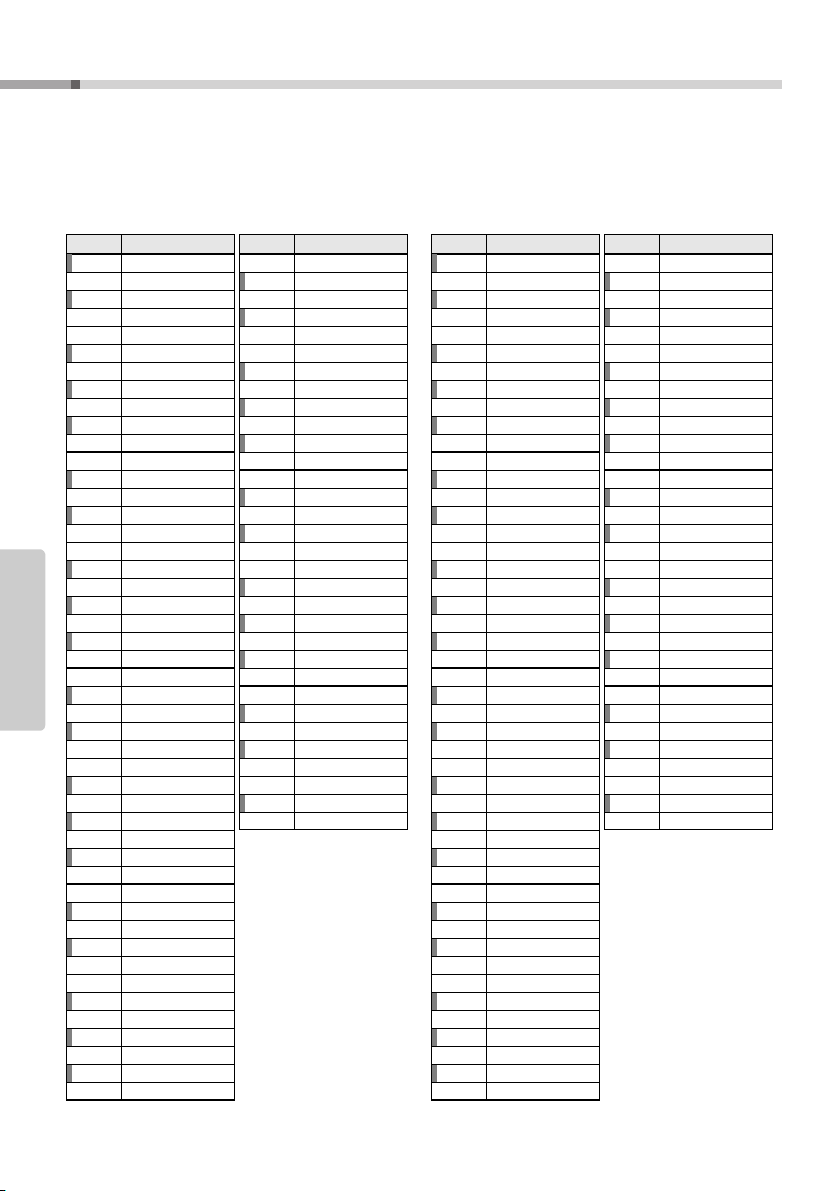
Drum Kit List (Indian Kit List)
Indian Kit 2
Key Instrument
C# 0D0 D# 0 Indian Hand Clap
E 0 Dafli Open
F 0 Dafli Slap
F# 0 Dafli Rim
G 0 Duff Open
G# 0 Duff Slap
A 0 Duff Rim
A# 0 Hatheli Long
B 0 Hatheli Short
C 1 Baya Ge
C# 1Baya Ke
D 1 Baya Ghe
D# 1Baya Ka
E1Tabla Na
F1Tabla Tin
F# 1 Tablabaya Dha
G 1 Dhol 1 Open
Appendix
G# 1 Dhol 1 Slap
A 1 Dhol 1 Mute
A# 1 Dhol 1 Open Slap
B 1 Dhol 1 Roll
C 2 Dandia Short
C# 2 Dandia Long
D2Chutki
D# 2Chipri
E 2 Khanjira Open
F 2 Khanjira Slap
F# 2 Khanjira Mute
G 2 Khanjira Bendup
G# 2
A 2 Dholak 1 Open
A# 2Dholak 1 Mute
B 2 Dholak 1 Slap
C 3 Dhol 2 Open
C# 3 Dhol 2 Slap
D 3 Dhol 2 Rim
D# 3 Mridangam Na
E 3 Mridangam Din
F 3 Mridangam Ki
F# 3 Mridangam Ta
G3
G# 3
A3
A# 3 Chimta Normal
B 3 Chimta Ring
Khanjira Benddown
Mridangam Chapu
Mridangam Low Close
Mridangam Low Open
Key Instrument
C 4 Dholki High Open
C# 4 Dholki High Mute
D 4 Dholki Low Open
D# 4 Dholki High Slap
E 4 Dholki Low Slide
F 4 Khol Open
F# 4 Khol Slide
G 4 Khol Mute
G# 4 Manjira Open
A 4 Manjira Close
A# 4 Jhanji Open
B 4 Jhanji Close
C 5 Mondira Open
C# 5 Mondira Close
Indian Bhangra Scat 1
D5
D# 5
Indian Bhangra Scat 2
E5
Indian Bhangra Scat 3
F5
Indian Bhangra Scat 4
F# 5 Khomokh Normal
G 5 Khomokh Mute
G# 5 Khomokh Flam
A 5 Thavil Open
A# 5 Thavil Slap
B 5 Thavil Mute
C 6 Khartaal
C# 6 Dholak 2 Open
D 6 Dholak 2 Slide
D# 6 Dholak 2 Rim 1
E 6 Dholak 2 Rim 2
F 6 Dholak 2 Ring
F# 6 Dholak 2 Slap
G6 -
Indian Mix Kit
Key Instrument
C# 0 Zarb Back mf
D 0 Zarb Tom f
D# 0 Zarb Eshareh
E 0 Zarb Whipping
F 0 To m b a k Tom f
F# 0 Neghareh Tom f
G 0 Tombak Back f
G# 0 Neghareh Back f
A 0 Tombak Snap f
A# 0
Neghareh Pelang f
B 0 To mb a k Tri l l
C1Kick T9 1
C# 1 Clap T9
D1Kick T9 2
D# 1 Snare T8 1
E 1 Snare T8 2
F 1 Hi-Hat Close T8
F# 1 Hi-Hat Open T9
Bass Drum Soft Low
G1
G# 1 Gran Cassa
A 1 Gran Cassa Mute
A# 1 Band Snare 1
B 1 Band Snare 2
C 2 Hand Cymbal 1
C# 2 Shaker
D 2 Snare Soft
D# 2 Conga High Mute
E 2 Riq Tish
F 2 Riq Snouj 2
F# 2 Riq Roll
G 2 Riq Snouj 1
G# 2 Riq Sak
A 2 Riq Snouj 3
A# 2 Riq Snouj 4
B 2 Luo big
C 3 Cavasa House
C# 3 Maracas Slur
D 3 Dhol Baya Open
D# 3 Dhol Baya Mute
Dhol Chatti Open 1
E3
F3
Dhol Chatti Open 2
F# 3 Dhol Chatti Mute
G 3 Dhol Chatti Edge
G# 3 Dhol Body Click
Dholak Low Dhoom
A3
A# 3 Dholak Low Dum
B 3 Dholak Low Kath
Key Instrument
C 4 Dholak Low Dub
C# 4
Dholak Low Gamak
D4
Dholak Low Ghissa
D# 4 Dholak High Ta
E 4 Dholak High Na
F 4 Dholak High Skin
F# 4 Dholak High Chpi
G 4 Dholak High Slap
G# 4 Dholak High Chlla
A 4 Dholak 2 Open
A# 4 Dholak 2 Slide
B 4 Dholak 2 Rim 1
C 5 Dholak 2 Rim 2
C# 5 Dholak 2 Ring
D 5 Dholak 2 Slap
D# 5 Chutki
E 5 Chipri
F 5 Dafli Open
F# 5 Dafli Slap
G 5 Dafli Rim
G# 5 Duff Open
A5Duff Slap
A# 5 Duff Rim
B 5 Hatheli Long
C 6 Hatheli Short
C# 6 Manjira Open
D 6 Manjira Close
D# 6 Jhanji Open
E 6 Jhanji Close
F 6 Mondira Open
F# 6 Mondira Close
G 6 Wind Chime
PSR-I300 Owner’s Manual
78
Page 79

Animal Kit
Key Instrument
C# 0D0 D# 0E0 F0 F# 0G0 G# 0A0 A# 0B0 C1 C# 1D1 D# 1E1 F1 F# 1G1 G# 1A1 A# 1B1 C2 C# 2D2 D# 2E2 F2 F# 2G2 G# 2A2 A# 2B2 C 3 Rooster
C# 3D 3 Elephant
D# 3E3Horse
F 3 Cricket
F# 3G3Cow
G# 3A 3 Tiger
A# 3B 3 Rattlesnake
Key Instrument
C4Monkeys
C# 4D4Crow
D# 4E4 F4 F# 4G4 G# 4A4 A# 4B4 C5 C# 5D5 D# 5E5 F5 F# 5G5 G# 5A5 A# 5B5 C6 C# 6D6 D# 6E6 F6 F# 6G6 -
Drum Kit List (Indian Kit List)
Appendix
PSR-I300 Owner’s Manual
79
Page 80

Drum Kit List (Standard Kit 1)
• To play the sounds in the lowest and highest octaves, set the M.Octave amount suitably (Functions 007; page 54).
• For drum kits other than Standard Kit 1, refer to “Drum Kit List” on the website (page 8).
• In the list, accidentals are marked with a sharp (#) on purpose. This is in acoordance with notation in the documents published
by MIDI-related industry organizations such as AMEI.
Key Instrument
C# 0Surdo Mute
D 0 Surdo Open
D# 0 Hi Q
E0Whip Slap
F0Scratch H
F# 0 Scratch L
G 0 Finger Snap
G# 0 Click Noise
A 0 Metronome Click
A# 0 Metronome Bell
B 0 Seq Click L
C 1 Seq Click H
C# 1 Brush Tap
D 1 Brush Swirl
D# 1Brush Slap
E 1 Brush Tap Swirl
F 1 Snare Roll
F# 1 Castanet
G 1 Snare Soft
Appendix
G# 1Sticks
A 1 Bass Drum Soft
A# 1 Open Rim Shot
B 1 Bass Drum Hard
C 2 Bass Drum
C# 2Side Stick
D 2 Snare
D# 2 Hand Clap
E 2 Snare Tight
F 2 Floor Tom L
F# 2 Hi-Hat Closed
G 2 Floor Tom H
G# 2 Hi-Hat Pedal
A2Low Tom
A# 2 Hi-Hat Open
B 2 Mid Tom L
C 3 Mid Tom H
C# 3 Crash Cymbal 1
D 3 High Tom
D# 3 Ride Cymbal 1
E 3 Chinese Cymbal
F 3 Ride Cymbal Cup
F# 3 Tambourine
G 3 Splash Cymbal
G# 3Cowbell
A 3 Crash Cymbal 2
A# 3Vibraslap
B 3 Ride Cymbal 2
Key Instrument
C 4 Bongo H
C# 4 Bongo L
D 4 Conga H Mute
D# 4 Conga H Open
E 4 Conga L
F 4 Timbale H
F# 4 Timbale L
G 4 Agogo H
G# 4 Agogo L
A 4 Cabasa
A# 4 Maracas
B 4 Samba Whistle H
C 5 Samba Whistle L
C# 5 Guiro Short
D 5 Guiro Long
D# 5 Claves
E 5 Wood Block H
F 5 Wood Block L
F# 5Cuica Mute
G 5 Cuica Open
G# 5 Triangle Mute
A 5 Triangle Open
A# 5 Shaker
B 5 Jingle Bells
C 6 Bell Tree
C# 6D6 D# 6E6 F6 F# 6G6 -
PSR-I300 Owner’s Manual
80
Page 81

Song List
Song No. Song Name
001 Demo 1 (Yamaha Original)
002 Demo 2 (Yamaha Original)
003 Demo 3 (Yamaha Original)
004 Bilawal (Yamaha Original)
005 Khamaaj (Yamaha Original)
006 Bhairav (Yamaha Original)
007 Kalyan (Yamaha Original)
008 Asavari (Yamaha Original)
009 Kalyani (Yamaha Original)
010 Hamsadhvani (Yamaha Original)
011 Mohanam (Yamaha Original)
012 Hindolam (Yamaha Original)
013 Sankarabharanam (Yamaha Original)
014 Für Elise (Basic) (L. v. Beethoven)
015 Für Elise (Advanced) (L. v. Beethoven)
016 Twinkle Twinkle Little Star (Basic) (Traditional)
017 Twinkle Twinkle Little Star (Advanced) (Traditional)
018 Turkish March (Basic) (W. A. Mozart)
019 Turkish March (Advanced) (W. A. Mozart )
020 Ode to Joy (Basic) (L. v. Beethoven)
021 Ode to Joy (Advanced) (L. v. Beethoven)
022 The Entertainer (B asic) (S. Joplin)
023 The Entertainer (Advanced) (S. Joplin)
024 Londonderr y Air (Basic) (Traditional)
025 Londonderr y Air (Advanced) (Traditional)
026 The Last Rose of Summer ( Basic) (Traditional)
027 The Last Rose of Summer (Advanced) (Traditional)
028 Amazing Grace (Basic) (Traditional)
029 Amazing Grace (Advanced) (Traditional)
030 Frère Jacques (Traditional)
031 Der Froschgesang (Traditional)
032 Aura Lee (Traditional)
033 London Bridge (Traditional)
034 Sur le pont d'Avignon (Traditional)
035 Nedelka (Traditional)
036 Aloha Oe (Q. Liliuokalani)
037 Sippin' Cider Through a Straw (Traditional)
038 Old Folks at Home (S. C. Foster)
039 Bur y Me Not on the Lone Prairie (Traditional)
040 Old MacDonald Had a Farm (Traditional)
041 Santa Lucia (A. Longo)
042 If You're Happy and You Know It (Traditional)
043 Beautiful Dreamer (S. C. Foster)
044 Greensleeves (Traditional)
045 Kalinka (Traditional)
046 Holdilia Cook (Traditional)
047 Ring de Banjo (S. C. Foster)
048 Auld Lang Syne (Traditional)
049 Funiculi Funicula (L. Denza)
050 Largo (from the New World) (A. Dvořák)
051 Brahms' Lullaby (J. Brahms)
052 Liebesträume Nr.3 (F. Liszt)
053 Pomp and Circumstance (E. Elgar)
054 Chanson du Toreador (G. Bizet)
055 Jupiter, the Bringer of Jollity (G. Holst)
056 The Polovetsian Dances (A. Borodin)
057 Die Moldau (B. Smetana)
058 Salut d'Amour op.12 (E. Elgar)
059 Humoresques (A. Dvořák)
060
Symphony No.9 (from the New World - 4th movement) (A.
061 O du lieber Augustin (Traditional)
062 Mar y Had a Little Lamb (Traditional)
063 When Irish Eyes Are Smiling (E. R. Ball)
DEMO
RAGA SCALE
LEARN TO PLAY
FAVOR IT E
FAVORITE WITH STYLE
Dvořák
Song No. Song Name
064 Little Brown Jug (Traditional)
065 Ten Little Indians (Traditional)
066 On Top of Old Smoky (Traditional)
067 My Darling Clementine (P. Montrose)
068 Oh! Susanna (S. C. Foster)
069 Red River Valley (Traditional)
070 Turkey in the Straw (Traditional)
071 Muffin Man (R. A. King)
072 Pop Goes the Weasel (Traditional)
073 Grandfather's Clock (H. C. Work)
074 Camptown Races (S. C. Foster)
075 When the Saints Go Marching In (Traditional)
076 Yankee Doodle (Traditional)
077 Battle Hymn of the Republic (Traditional)
078 I've Been Working on the Railroad (Traditional)
079 American Patrol (F. W. Meacham )
080 Down by the Riverside (Traditional)
081 Sicilienne/Fauré (G. Fauré)
082 Swan Lake (P. I. Tchaikovsky)
083 Grand March (Aida) (G. Verdi)
084 Serenade for Strings in C major, op.48 (P. I. Tchaikovsky)
085 Pizzicato Polka (J. Strauss II)
086 Romance de Amor (Traditional)
087 Menuett BWV Anh.114 (J. S. Bach)
088 Ave Verum Corpus (W. A. Mozart)
089 Radetzky Marsch (J. Strauss I)
090
091
092
093
094
095
096
097
098
099
100
101
102
103
104
105
106
107
108
109
110
111
112
Song No. Special Appendix
113–122 Touch Tutor 01–Touch Tutor 10
123–134 Chord Study 01–Chord Study 12
135–164 Chord Progression 01–Chord Progression 30
• Some songs have been edited for length or for ease in learning, and
may not be exactly the same as the original.
• A song book (free downloadable scores) is available that includes
)
scores for all internal songs (excepting Songs 1–3). To obtain this
SONG BOOK, access the Yamaha website and download it from the
product web page.
https://www.yamaha.com
INSTRUMEN T MASTER
PIANO REPERTOIRE
Wenn ich ein Vöglein wär (Traditional)
Die Lorelei (F. Silcher)
Home Sweet Home (H. R. Bishop)
Scarborough Fair (Traditional)
My Old Kentucky Home (Traditional)
Loch Lomond (Traditional)
Silent Night (F. Gruber)
Deck the Halls (Traditional)
O Christmas Tree (Traditional)
Sonata Pathétique 2nd Adagio Cantabile (L. v. Beethoven)
Ave Maria/J. S. Bach - Gounod (J. S. Bach/C. F. Gounod)
Jesus bleibet meine Freude (J. S. Bach)
Prelude op.28-15 "Raindrop" (F. Chopin)
Nocturne op.9-2 (F. Chopin)
Etude op.10-3 "Chanson de l'adieu" (F. Chopin)
Romanze (Serenade K.525) (W. A. Mozart)
Arabesque (J. F. Burgmüller)
La Chevaleresque (J. F. Burgmüller)
Für Elise (L. v. Beethoven)
Turkish March (W. A. Mozart)
24 Preludes op.28-7 (F. Chopin)
Annie Laurie (Traditional)
Jeanie with the Light Brown Hair (S. C. Foster)
TOUCH TUTOR
CHORD STUDY
CHORD PROGRESSION
PSR-I300 Owner’s Manual
Appendix
81
Page 82

Style/Riyaz List
Style List
Style
No.
10 Bollywood 4
11 HindiBallad
12 IndianWaltz
13 IndianDance 1
14 IndianDance 2
15 Tamil
16 Kerala
17 GoaGroove
18 Rajasthan
19 Dandiya
20 Garba
Appendix
21 Bhangra 1
22 Bhangra 2
23 BaleBale
24 South
25 Bhajan 1
26 Bhajan 2
27 ModernQawwali
28 Qawwali
29 Gurbani
30 Prayer
31 BritPopRock
32 8BeatModern
33 Cool8Beat
34 Happy8Beat
35 Shake8Beat
36 BoyBandPop
37 SweetPop
38 ContemporaryRock
39 StadiumRock
40 70sRock
41 HardRock 1
42 60sGuitarPop
43 8BeatAdria
44 60s8Beat
45 8Beat
46 OffBeat
47 Folkrock
INDIAN
1 RamBhajan
2Navtra
3 Rang
4Patriotic
5 SandGroove
6 HouseTabla
7 Bollywood 1
8 Bollywood 2
9 Bollywood 3
POP & ROCK
Style Name
Style
No.
48 60sRock
49 HardRock 2
50 RockShuffle
51 8BeatRock
52 16Beat
53 DancehallPop
54 CinematicPop
55 PopShuffle
56 GuitarPop
57 16BeatUptempo
58 KoolShuffle
59 HipHopLight
60 70sGlamPiano
61 EpicDivaBallad
62 OrchestraRockBallad
63 PianoBallad
64 LoveSong
65 6/8ModernEP
66 6/8SlowRock
67 OrganBallad
68 PopBallad
69 16BeatBallad
70 ClubBeat
71 SkyPop
72 AgagBeat
73 Electronica
74 FunkyHouse
75 RetroClub
76 USHipHop
77 MellowHipHop
78 Chillout
79 EuroTrance
80 Ibiza
81 SwingHouse
82 Clubdance
83 ClubLatin
84 Garage 1
85 Garage 2
86 TechnoParty
87 UKPop
88 HipHopGroove
89 HipShuffle
90 HipHopPop
91 ModernDisco
92 70sDisco
93 LatinDisco
94 SaturdayNight
Style Name
BALLAD
DANCE
Style
No.
95 DiscoHands
96 BigBandFast
97 BigBandBallad
98 AcousticJazz
99 AcidJazz
100 JazzClub
101 Swing 1
102 Swing 2
103 Five/ Four
104 Dixieland
105 Ragtime
106 BluesRock
107 UKSoul
108 Just R& B
109 WorshipAcoustic 1
110 WorshipAcoustic 2
111 WorshipRockBallad
112 Soul
113 D et r oi t Po p
114 60sRock&Roll
115 6/8Soul
116 CrocoTwist
117 Ro c k& R ol l
118 ComboBoogie
119 6/8Blues
120 CountryPop
121 CountrySwing
122 Country2/4
123 Bluegrass
124 BrazilianSamba
125 BrazilianBossa
126 Bachata
127 CubanSon
128 Guajira
129 BossaNova
130 Forro
131 Sertanejo 1
132 Sertanejo 2
133 Baião
134 TangoArgentino
135 CumbiaPeruana
136 CumbiaColombiana
137 Vallenato
138 Joropo
139 Parranda
Style Name
SWING & JAZZ
R&B
COUNTRY
LATIN
PSR-I300 Owner’s Manual
82
Page 83

Style
No.
140 Merengue
141 ReggaetonPop
142 Reggaeton
143 Tijuana
144 PasoDuranguense
145 CumbiaGrupera
146 BaladaBanda
147 MexicanMambo
148 Mambo
149 S alsa
150 Beguine
151 Reggae
152 H awa iian
153 Celtic Dan ce
154 ScottishReel
155 4/4Standart
156 Rumba2/4
157 Saeidy
158 WehdaSaghira
159 IranianElec
160 E ma rat i
161 AfricanGospelReggae
162 HighLife 1
163 AfricanGospel
164 Makossa
165 ModernAfrobeat
166 HighLife 2
167 OrganHighLife
168 IgboHighLife
169 SocaCalypso
170 Azonto
171 ModernDangdut 1
172 Keroncong
173 ModernDangdut 2
174 DangdutUmum
175 DangdutSlowLegend
176 Dangdut3/4
177 KoploRampak
178 LanggamModern
179 DangdutJawa
180 Congdut
181 VietnamesePopBallad
182 Vietnamese6/8Ballad
183 XiQingLuoGu
184 YiZuMinGe
185 JingJuJieZou
186 VienneseWaltz
Style Name
WORLD
BALLROOM
Style
No.
187 EnglishWaltz
188 Slowfox
189 Foxtrot
190 Quickstep
191 Tango
192 Pasodoble
193 Samba
194 ChaChaCha
195 Rumba
196 J ive
197 U S M arc h
198 6 /8March
199 GermanMarch
200 PolkaPop
201 OberkrainerPolka
202 Tarantella
203 Showtune
204 ChristmasSwing
205 ChristmasWaltz
206 ItalianWaltz
207 SwingWaltz
208 JazzWaltz
209 ValsMexicano
210 CountryWaltz
211 OberkrainerWalzer
212 Musette
213 Learning2/4
214 Learning4/4
215 Learning6/8
216 Stride
217 PianoSwing
218 PianoBoogie
219 Arpeggio
220 Habanera
221 SlowRock
222 8BeatPianoBallad
223 6/8PianoMarch
224 PianoWaltz
Style Name
TRADITIONAL
WALTZ
CHILDREN
PIANIST
Riyaz List
Riyaz
No.
1 Teen Taal
2 Rupak Taal
3 Jhap Taal
4 Ek Taal
5 Chau Taal
6 Chachar Taal
7 Adachau Taal
8 Deepchandi
9Dadra
10 Ke herw a
11 T is h ra m
12 Chatushram
13 Khandam
14 Mishram
15 Sankeernam
Style/Riyaz List
Riyaz Name
Appendix
PSR-I300 Owner’s Manual
83
Page 84

Music Database List
MDB No. MDB Name
1 Vande
2 Holi Hai
3Sukh ke
4 Meher
5Shayad
6 Kadam
7Anna
8Dance Up
9 Nain Tkt
10 Ba ratYad
11 N az r Ja
12 Soni ya
13 Saper a
14 Asha
15 Ladki
16 Ho Kal
17 Pratna
18 Naata
19 Darm eya
20 Raate Ye
21 Dewana
22 NshaPhla
Appendix
23 Raang
24 Akele
25 Mere Dil
26 Aaj Kal
27 Bade Dil
28 Nam Mera
29 Rani
30 Gale Se
31 NeelAmb
32 Sapne Ek
33 Sanm Tuj
34 Zulfo
35 Pop Jia
36 ShamMst
37 Mere Man
38 Kabhi
39 Chal
40 Tujhe
41 Chand
42 Janm
43 Raat Din
44 Subha
45 Tera Pyr
46 Mera Snm
47 Suun
48 Nain Kjr
49 Nachoo
50 Kya Khna
INDIAN MOVIE
MDB No. MDB Name
ALL TIME HITS
51 Jude Hey
52 Jumping
53 WrldRock
54 All OK
55 YourTune
56 USA Surf
57 JustCall
58 Get Home
59 GtrWheel
60 IWasBorn
61 Sailing
62 BluJeans
63 Holiday
64 Imagine
65 Marriage
66 WiteShde
67 NowNever
68 Hard Day
69 USA Pie
70 Norway
71 YesterBd
72 A Magic
POP & ROCK
73 UR Shape
74 L ove Me
75 Ideal
76 Sweet Pop
77 Just Way
78 Speed
79 Cheerful
80 SwftShke
81 Watches
82 PrtTmLvr
83 S Party
84 MoonShdw
85 NikitSng
86 GirlsMne
87 Radio
88 Attempt
89 OnAStrng
90 WhatWant
91 ThankFor
92 Tmbourin
93 RubyGirl
94 TopWorld
95 TeachSng
96 Each Min
97 ShakenUp
98 CrocRock
99 HurryLov
MDB No. MDB Name
100 C hamp ion
101 Jailhous
102 Rock&Rll
103 H onky Tnk
104 Ju stU& Me
105 LveSmile
106 Wi sh I
BALLAD
107 StayWith
108 D ontM iss
109 HiBallad
110 Red Lady
111 I vo r y An d
112 T h eW o rl d
113 Paradise
114 W hi s p er
115 Woman
116 C n dl e Wn d
117 F ly Aw ay
118 L o v e You
119 SavingAl
120 InTheDrk
121 Say You
122 Way W ere
123 In spirn g
OLDIES
124 Diana's
125 Tonight
126 SandLter
127 No Rai n
128 Gh etto
129 PrettyWm
130 Sh erry
131 Sa lly's
DANCE & DISCO
132 Sk yStar s
133 Bad Love
134 PokerPo p
135 Fev rNite
136 StyAlive
137 Wes terly
138 Ru n Fre e
139 DI SCO
140 Jo elLife
141 Coupled
142 SingBack
143 Janeiro
144 Bo omRoom
145 DontHide
146 Rew Craig
147 LondonRU
PSR-I300 Owner’s Manual
84
Page 85

Music Database List
MDB No. MDB Name
148 WerUBeen
149 MkeMusic
150 10,2 S un
151 Trust
152 MarieClb
SWING & JAZZ
153 Moon Of
154 Patro l
155 Rhyt hm
156 CatSwing
157 Misbehav
158 Safari
159 SoWhatIs
160 TimeGon e
161 TasteHny
162 Two Foot
163 Blk &Whte
164 Ente rRag
165 TakeFour
166 Birdland
167 Mis tyFln
COUNTRY
168 OnTheRd
169 BlueSong
170 InMyMind
171 RoadHome
172 GreenGrs
173 Ever Need
174 Lucille
175 Tennesse
LATIN
176 LoveA mor
177 Brasil
178 Chr yPink
179 MyShadow
180 Bos aWave
181 Dnt Worr y
182 I'm Pola
183 Mambo Jm
184 One Note
185 PasoCani
186 Beguine
187 Tijuana
188 Punt uali
189 Cielito
190 The Liar
191 Unf rgivn
ENTERTAINMENT
192 Raindrop
193 Cali frag
194 CatMemry
MDB No. MDB Name
195 MyPrince
196 Sh owbiz
197 JinglBel
198 SilentNt
199 Ch ristms
200 Favorite
201 RedRdolf
202 Moon Wlz
203 AroundWd
WALTZ & TRAD
204 DadClock
205 RockBaby
206 SomeLara
207 Doodah!
208 Dreamer
209 Birthday
210 Sunshine
211 Tex Rose
212 ThePolka
213 Yankee's
214 DanubeWz
215 D'amor
216 Reine de
217 MnchHaus
218 Comrades
219 Van Maas
220 ClariPka
Appendix
PSR-I300 Owner’s Manual
85
Page 86

Effect Type List
Harmony Types
No. Harmony Type Description
001 Duet
002 Trio
003 Block
004 Country
005 Octave
006 Trill 1/4 note
007 Trill 1/6 note
008 Trill 1/8 note
009 Trill 1/12 note
010 Trill 1/16 note
011 Trill 1/24 note
012 Trill 1/32 note
013 Tremolo 1/4 note
014 Tremolo 1/6 note
Appendix
015 Tremolo 1/8 note
016 Trem olo 1/12 not e
017 Trem olo 1/16 not e
018 Tremolo 1/24 note
019 Tremolo 1/32 note
020 Echo 1/4 note
021 Echo 1/6 note
022 Echo 1/8 note
023 Echo 1/12 note
024 Echo 1/16 note
025 Echo 1/24 note
026 Echo 1/32 note
If you want to sound one of the harmony types 01–05, play keys to the right side of the Split Point
while playing chords in the left side of the keyboard after turning Auto Accompaniment on. One, two
or three notes of harmony are automatically added to the note you play. When playing back a Song
that includes chord data, harmony is applied whichever keys are played.
If you keep holding down two different notes, the notes alternate (in a trill)
continuously.
(The trill speed differs depending on the selected type.)
If you keep holding down a note, the note is repeated continuously.
(The repeat speed differs depending on the selected type.)
If you play a note, echo is applied to the note played.
(The echo speed differs depending on the selected type.)
PSR-I300 Owner’s Manual
86
Page 87

Arpeggio Types
Arpeggio No. Arpeggio Name
027 UpOct
028 DownOct
029 UpDwnOct
030 SynArp1
031 SynArp2
032 SynArp3
033 SynArp4
034 SyncEcho
035 PulsLine
036 StepLine
037 Random
038 Down&Up
039 SuperArp
040 AcidLine
041 TekEcho
042 VelGruv
043 Planet
044 Trance1
045 Trance2
046 Trance3
047 ChordAlt
048 SynChrd1
049 SynChrd2
050 Syncopa
051 Hybrid1
052 Hybrid2
053 Hybrid3
054 Hybrid4
055 Hybrid5
056 PfArp1
057 PfArp2
058 PfArp3
059 PfArp4
060 PfClub1
061 PfClub2
062 PfBallad
063 PfChd8th
064 EPArp
065 PfShufle
066 PfRock
067 Clavi1
068 Clavi2
069 RocknPf
070 70RockPf
071 SlowflPf
072 SoulPf
073 ChordUp
074 ChdDance
075 LatinRck
076 Salsa1
077 Salsa2
078 Reggae1
079 Reggae2
080 Reggae3
081 6/8R&B
082 Gospel
083 BalladEP
084 Strum1
085 Strum2
086 Strum3
Arpeggio No. Arpeggio Name
087 Strum4
088 Pickin1
089 Pickin2
090 Funky
091 GtrChrd1
092 GtrChrd2
093 GtrChrd3
094 GtrArp
095 FngrPck1
096 FngrPck2
097 CleanGtr
098 Slowfl
099 Samba1
100 Samba2
101 Spanish1
102 Spanish2
103 Harp1
104 Harp2
105 Fngr Bas1
106 Fngr Bas2
107 Fngr Bas3
108 CoolFunk
109 SlapBass
110 AcidBas1
111 AcidBas2
112 FunkyBas
113 C m bJ a zB 1
114 C m bJ a zB 2
115 C m bJ a zB 3
116 N ewR&BBs
117 HipHopBs
118 SmoothBs
119 DreamBas
120 TranceBs
121 LatinBas
122 String s1
123 String s2
124 String s3
125 String s4
126 Strng Dwn
127 Strng Up
128 OrcheStr
129 Jupiter
130 Pizz1
131 Pizz2
132 BrasSe c1
133 BrasSe c2
134 BrasSe c3
135 FunkBras
136 SoulReed
137 DiscoLd
138 SmoothPd
139 PercArp
140 Trill
141 Cresendo
142 DiscoCP
143 Perc1
144 Perc2
145 R&B
146 Funk1
Effect Type List
Arpeggio No. Arpeggio Name
147 Funk2
148 Funk3
149 Soul
150 ClscHip
151 Smoot h
152 NewGos pl
153 CmbJaz z1
154 CmbJaz z2
155 Bebop
156 JazzHop
157 FolkRoc k
158 Unpluggd
159 HipHo p
160 Tr ance
161 Dream
162 2 Step
163 ClubHs1
164 ClubHs2
165 EuroTek
166 House
167 Ibiza 1
168 Ibiza 2
169 Ibiza 3
170 Garage
171 Samba
172 Africa n
173 Latin
174 China
175 India n
176 Arabic
177 TeenTalC
178 TeenTalD
179 TeenTalE
180 TeenTalF
181 TeenTalG
182 TeenTalA
183 Dadra C
184 Dadra D
185 Dadra E
186 Dadra F
187 Dadra G
188 Dadra A
• When playing one of the Arpeggio Types 143
to 188, select the corresponding Voice below
as the Main Voice.
143–173: Select a Drum Kit (Voice No.260–
270).
174 (China): Select “StdKit1 + Chinese
Perc.” (Voice No.271).
175 (Indian): Select “Indian Kit 1” (Voice
No.27) or “Indian Kit 2” (Voice No.28).
176 (Arabic): Select “Arabic Kit” (Voice
No.275).
177–188: Select “Tabla Kit 1” (Voice No.25)
or “Tabla Kit 2” (Voice No.26).
Appendix
PSR-I300 Owner’s Manual
87
Page 88

Effect Type List
NOTE
Reverb Types
No. Reverb Type Description
01–04 Hall 1–4 Concert hall reverb.
05 Cathedral Rich reverb simulating the acoustics of a cathedral. Good for pipe organ sounds.
06–08 Room 1–3 Small room reverb.
09–10 Stage 1–2 Reverb for solo instruments.
11–12 Plate 1–2 Simulated steel plate reverb.
13 Off No effe ct.
Chorus Types
No. Chorus Type Description
1–3 Chorus 1–3 Conventional chorus program with rich, warm chorusing.
4–5 Flanger 1–2 This produces a rich, animated wavering effect in the sound.
6 O ff No effec t.
• Some Styles/Songs may have types that are not listed above.
• The Reverb/Chorus Type is reset when you select another Style/Song.
DSP Types
No. DSP Type Description
01 Dual Rotary Speaker Bright Slow
02 Dual Rotary Speaker Bright Fast
03 Rotary Speaker Slow
04 Rotary Speaker Fast
Appendix
05 Small Stereo Distortion Stereo distortion for guitar. Setting for distortion sound.
06 Small Stereo Overdrive Stereo distortion for guitar. Setting for overdrive sound.
07 Small Stereo Vintage Amp Stereo distortion for guitar. Setting for vintage sound.
08 British Combo Classic British combo amp simulator. Setting for classic sound.
09 British Combo Top Boost British combo amp simulator. Setting for "TOP BOOST" sound.
10 British Combo Heavy British combo amp simulator. Setting for heavy sound.
11 British Legend Blues British stack amp simulator. Setting for blues sound.
12 British Legend Heavy British stack amp simulator. Setting for heavy sound.
13 British Legend Clean British stack amp simulator. Setting for clean sound.
14 Stereo Amp Sim Crunch
15 Stereo Amp Sim Blues
16 Chorus 1
17 Chorus 3
18 Chorus 4
19 Chorus 5
20 Celeste 2 A 3-phase LFO adds modulation and spaciousness to the sound.
21 Symphonic Adds more stages to the modulation of Celeste.
22 Flanger 1 Creates a sound similar to that of a jet airplane.
23 Vintage Phaser Stereo
24 Phaser Cyclically modulates the phase to add modulation to the sound.
25 E. Piano Phaser Cyclically modulates the phase to add modulation to the sound. For electric piano.
26 Auto Wah Cyclically modulates the center frequency of a wah filter.
27 Auto Wah + Distortion Distortion can be applied to the output of Auto Wah.
28 Clavi Touch Wah Clavinet Touch Wah
29 Tremolo
31 Guitar Tremolo
32 Ensemble Detune Chorus effect without modulation, created by adding a slightly pitch-shifted sound.
Simulates a rotary speaker.
Stereo amp simulator.
Conventional chorus program with rich, warm chorusing.
This simulates an analog phaser, giving a strong vintage flavor to the sound. It is
effective in stereo.
Rich Tremolo effect with both volume and pitch modulation.30 E. Piano Tremolo
PSR-I300 Owner’s Manual
88
Page 89

Effect Type List
No. DSP Type Description
33 Tempo Auto Pan Tempo-synchronized auto pan.
34 Echo Two delayed sounds (L and R), and independent feedback delays for L and R.
35 Cross Delay The feedback of the two delayed sounds is crossed.
36 Compressor Medium Compressor with medium setting.
37 3Band EQ A mono EQ with adjustable LOW, MID, and HIGH equalization.
38 Harmonic Enhancer Adds new harmonics to the input signal to make the sound stand out.
PSR-I300 Owner’s Manual
Appendix
89
Page 90

Specifications
Product Name Digital Keyboard
Size/Weight
Control Interface
Voi c es
Effects
Accompaniment
Styles
Appendix
Riyaz Lite Preset
Songs (MIDI)
Functions
Storage and
Connectivity
Sound System
Dimensions (W x D x H) 945 mm x 369 mm x 118 mm (37-3/16” x 14-1/2” x 4-5/8”)
Weight 4.6 kg (10 lb 2 oz) (not including batteries)
Keyboard
Other Con trollers
Display
Panel Language English
Tone Generation
Polyphony (max.) 48
Preset
Compatibility GM/XGlite
Types
Functions
Preset
External Styles 10
Other Features
Compatibility Style File Format (SFF)
Preset Number of Preset Songs 164
Recording
Form at
Voi ces
Registration Memory
Lesson
Demo Yes
Overall Controls
Miscellaneous PIANO Button Yes (HARMONIUM/PIANO Button)
Storage Internal Memory Approx. 1.4 MB
Connectivity
Amplifiers 2.5 W + 2.5 W
Speakers 12 cm x 2
Number of Keys 61
Touch Response Soft, Medium, Hard, Fixed
Pitch Bend Wheel Yes
Articulation Switches Yes
Type LCD
Language English
Tone Generation
Technology
Number of Voices
Featured Voices
Reverb 12 typ es
Chorus 5 types
DSP 38 types
Master EQ 6 types
Panel Sustain Yes
Melody Suppressor Yes
Number of Styles 224
Fingering Smart Chord, Multi finger
Style Control
Music Database 220
One Touch Setting (OTS) Yes
Number of Riyaz Lites 15
Number of Sections 3
Number of Songs 5
Number of Tracks 2
Data Capacity Approx. 10,000 notes
Playback SMF Formats 0 & 1
Recording Original File Format
Dual Yes
Split Yes
Duo Yes
Harmony 26 types
Arpeggio 162 types
Number of Buttons 9
Contro l Freeze
Metronome Yes
Tempo Range 11–280
Transpose -12 to 0, 0 to +12
Tuning 427.0–440.0–453.0 Hz (approx. 0.2 Hz increments)
USB audio interface 44.1 kHz, 16 bit, stereo
DC IN 12 V
Headphones/Output Standard stereo phone jack (PHONES/OUTPUT)
Sustain Pedal Yes
AUX IN Stereo mini jack
USB TO HOST Yes
AWM Stereo Sampling
644 (250 Panel Voices + 29 Drum/SFX kits + 20 Arpeggio +
345 XGlite Voices)
15 Super Articulation lite Voices, 6 Sweet! Voices,
6 Cool! Voices, 3 Live! Voices
ACMP ON/ OFF, SYNC START, START/STOP,
INTRO/ENDING/rit., MAIN/AUTO FILL
KEYS TO SUCCESS, Lesson 1–3 (Listening, Timing, Waiting),
Phrase Repeat, A-B Repeat, Chord Dictionary, Touch Tutor,
Chord Study, Chord Progression
PSR-I300 Owner’s Manual
90
Page 91

Specifications
Power Supply
Included Accessories
Separately Sold Accessories
(May not be available depending on your area.)
* The contents of this manual apply to the latest specifications as of the publishing date. To obtain the latest manual, access the Yamaha
website then download the manual file. Since specifications, equipment or separately sold accessories may not be the same in every locale,
please check with your Yamaha dealer.
Power Supply
Power Consumption 5 W (When using PA-130 AC adaptor)
Auto Power O ff Yes
AC Adaptor PA-130 or an equivalent recommended by Yamaha
Batteries
Six 1.5 V “AA” size alkaline (LR6), manganese (R6) or
six 1.2 V “AA” size Ni-MH rechargeable batteries (HR6)
•Music rest
• Owner’s Manual
• AC adaptor *1 (PA-130 or an equivalent recommended by
Yamaha)
• Online Member Product Registration
*1: May not be included depending on your partic ular area. Please
check with your Yamaha dealer.
• AC adaptor: PA-130 or an equivalent recommended by
Ya m a h a
• Keyboard stand: L-2C
• Headphones: HPH-50/HPH-100/HPH-150
• Footswitch: FC4A/FC5
• Wireless MIDI adaptor: UD-BT01
Appendix
PSR-I300 Owner’s Manual
91
Page 92

Index
A
A-B Repeat ..............................35
AC Adaptor ..............................12
Accessories .............................91
ACMP ...................................... 25
Arpeggio .................................. 21
Arpeggio Type .........................87
Arpeggio Velocity..................... 55
Articulation............................... 19
audio........................................ 50
Audio data communication by
USB......................................52
Audio Device ...........................50
Auto Accompaniment...............24
Auto Accompaniment range ....25
AUTO FILL...............................26
Auto Power Off................... 13, 57
AUX IN.....................................50
B
Backup Clear ...........................53
Backup Parameters .................53
Batteries................................... 12
Battery Type ....................... 13, 57
Beat ......................................... 15
BGM ........................................34
Appendix
C
Chord................................. 15, 27
Chord Dictionary......................29
Chord Progressions .................44
Chord Study............................. 43
Chorus .....................................20
Chorus Type ......................55, 88
Clear (Backup parameters)......53
Clear (User Song) ................... 46
computer.................................. 52
Computer-related Operations ....8
D
Demo................................. 33, 57
Display..................................... 15
DSP ......................................... 19
DSP Type................................. 88
Dual Voice ..........................17, 55
Duo..........................................23
E
Effect Type List ........................ 86
Effects...................................... 19
ENDING .................................. 26
External Clock .........................56
F
Fast Forward............................34
Fast Reverse............................ 34
PSR-I300 Owner’s Manual
92
Fingering Type ......................... 24
Flash Clear.............................. 53
Footswitch ......................... 14, 22
Function List............................ 54
Functions................................. 54
G
GM System Level 1 ................... 8
Grade ...................................... 40
Guide Note .............................. 41
H
Harmonium/Piano ................... 16
Harmony ................................. 21
Harmony Type................... 22, 86
Headphones............................ 14
I
Initial Send .............................. 56
Initialization ............................. 53
INTRO ..................................... 26
iPad ......................................... 52
iPhone ..................................... 52
K
Key Transpose .................... 54
Keyboard Display .................... 15
Keys To Success ..................... 37
L
Lesson..................................... 36
Listening.................................. 40
Local Control ........................... 56
M
MAIN ....................................... 26
Main Voice............................... 16
Master EQ ............................... 49
Measure .................................. 15
Melody Suppressor ................. 51
Metronome .............................. 16
MIDI Basics ............................... 8
MIDI Reference ......................... 8
Multi......................................... 24
Music Database ...................... 30
Music Database List................ 84
music rest................................ 14
O
One Touch Setting................... 16
P
Part.......................................... 35
Passing Status ........................ 38
Pause ...................................... 34
Pedal ....................................... 14
Phrase Repeat........................ 39
Pitch Bend ...............................18
Pitch Bend Range................... 54
Pitch Transpose .................. 54
Pitch Tuning ........................ 54
Playback ................................. 34
Portamento ........................19, 20
Power Requirements................12
R
Random playback ................... 34
Recording................................ 45
Recording (track) .................... 46
Registration Memory............... 48
Reverb .................................... 20
Reverb Level ........................... 55
Reverb Type ...................... 55, 88
rhythm..................................... 25
rit............................................. 26
Riyaz Lite ................................ 32
S
Sections .................................. 26
Smart Device .......................... 52
Smart Device Connection
Manual................................... 8
SmartChord ............................ 24
Song ....................................... 33
Song Book ................................ 8
Song Book Sample ................. 60
Song Category........................ 33
Song List................................. 81
Sostenuto................................ 56
Specifications.......................... 90
Split Point..................... 17, 25, 54
Split Voice.......................... 17, 55
Standard Kit 1 List .................. 80
Storage Mode ......................... 57
Strength meter .........................18
Style........................................ 24
Style File ............................. 8, 30
Style List ........................... 82, 83
Sustain...............................14, 20
Synchro Start .......................... 25
T
Tap function ............................ 31
Tempo ..........................16, 31, 33
Time Signature.........................16
Timing ..................................... 40
Touch Response ......................18
Touch Tutor ............................. 42
Track ....................................... 45
Transpose ............................... 54
Troubleshooting....................... 58
Tuning ..................................... 54
Page 93

U
USB TO HOST ........................52
User Songs..............................45
V
Voice........................................16
Voice List .................................70
Volume..................................... 14
Volume (Dual Voice) ................55
Volume (Harmony)...................55
Volume (Main Voice) ................ 54
Volume (Metronome)...............56
Volume (Split Voice) ................55
W
Waiting.....................................40
X
XGlite......................................... 8
Y
Your Tempo.............................. 56
Index
PSR-I300 Owner’s Manual
Appendix
93
Page 94

Information for users on collection and disposal of old equipment and used batteries:
For more information about collection and recycling of old products and batteries, please contact your local municipality, your waste disposal
service or the point of sale where you purchased the items.
These symbols on the products, packaging, and/or accompa nying documents mean that u sed electrical and electronic products and batteries
should not be mixed with general household waste.
For proper treatment, recover y and recycling of old products and used batteries, pleas e take them to applicable co llection points, in
accordance with your national legislation.
By disposing of these products and batteries correctly, you will help to save valuable resources and prevent any potential negative effects on
human health and the environment which could otherwise arise from inappropriate waste handling.
For more information about collection and recycling of old products and batteries, please contact your local municipality, your waste disposal
service or the point of sale where you purchased the items.
For business users in the European Union:
If you wish to discard electrical and electronic equipment, please contact your dealer or supplier for fur ther information.
Information on Disposal in other Countries outside the European Union:
These symbols are only valid in the European Union. If you wish to discard these items, please conta ct your local authorities or dealer and ask
for the correct method of disposal.
Note for the battery symbol (bottom two symbol examples):
This symbol might be used in combination with a chemical symbol. In this c ase it complies with the requirement set by the EU Batter y
Directive for the chemical involved.
(58-M03 WEEE battery en 01)
Page 95

Important Notice:
U.S. LIMITED WARRANTY for Customers in the United States
For detailed information about this Yamaha product and warranty service, please either
visit the following website address (printable file is available at our website) or contact
Customer Service at the address or telephone number identified below.
Website Address:
Yamaha.io/SNEZDUUDQW\
Customer Service:
Yamaha Corporation of America
6600 Orangethorpe Avenue, Buena Park, CA 90620-1273
Telephone: 800-854-1569
Page 96

Page 97

For details of products, please contact your nearest Yamaha representative or the authorized distributor listed below.
CANADA
Yamaha Canada Music Ltd.
135 Milner Avenue, Toronto, Ontario M1S 3R1,
Canada
Tel: +1-416-298-1311
U.S.A.
Yamaha Corporation of America
6600 Orangethorpe Avenue, Buena Park, CA 90620,
U.S.A.
Tel: +1-714-522-9011
MEXICO
Yamaha de México, S.A. de C.V.
Av. Insurgentes Sur 1647 Piso 9, Col. San José
Insurgentes, Delegación Benito Juárez, CDMX,
C.P. 03900, México
Tel: +52-55-5804-0600
BRAZIL
Yamaha Musical do Brasil Ltda.
Praça Professor José Lannes, 40-Cjs 21 e 22, Brooklin
Paulista Novo CEP 04571-100 – São Paulo – SP,
Brazil
Tel: +55-11-3704-1377
ARGENTINA
Yamaha Music Latin America, S.A.,
Sucursal Argentina
Olga Cossettini 1553, Piso 4 Norte,
Madero Este-C1107CEK,
Buenos Aires, Argentina
Tel: +54-11-4119-7000
PANAMA AND OTHER LATIN
AMERICAN REGIONS/
CARIBBEAN REGIONS
Yamaha Music Latin America, S.A.
Edificio Torre Davivienda, Piso: 20
Avenida Balboa, Marbella, Corregimiento de Bella
Vista, Ciudad de Panamá, Rep. de Panamá
Tel: +507-269-5311
THE UNITED KINGDOM/IRELAND
Yamaha Music Europe GmbH (UK)
Sherbourne Drive, Tilbrook, Milton Keynes,
MK7 8BL, U.K.
Tel: +44-1908-366700
GERMANY
Yamaha Music Europe GmbH
Siemensstrasse 22-34, 25462 Rellingen, Germany
Tel: +49-4101-303-0
SWITZERLAND/LIECHTENSTEIN
Yamaha Music Europe GmbH, Branch
Switzerland in Thalwil
Seestrasse 18a, 8800 Thalwil, Switzerland
Tel: +41-44-3878080
AUSTRIA/CROATIA/
CZECH REPUBLIC
/
HUNGARY/ROMANIA/SLOVAKIA/
SLOVENIA
Yamaha Music Europe GmbH, Branch Austria
Schleiergasse 20, 1100 Wien, Austria
Tel: +43-1-60203900
POLAND
Yamaha Music Europe
Sp.z o.o. Oddzia w Polsce
ul. Wielicka 52, 02-657 Warszawa, Poland
Tel: +48-22-880-08-88
BULGARIA
Dinacord Bulgaria LTD.
Bul.Iskarsko Schose 7 Targowski Zentar Ewropa
1528 Sofia, Bulgaria
Tel: +359-2-978-20-25
MALTA
Olimpus Music Ltd.
Valletta Road, Mosta MST9010, Malta
Tel: +356-2133-2093
NETHERLANDS/BELGIUM/
LUXEMBOURG
Yamaha Music Europe, Branch Benelux
Clarissenhof 5b, 4133 AB Vianen, The Netherlands
Tel: +31-347-358040
FRANCE
Yamaha Music Europe
7 rue Ambroise Croizat, Zone d'activités de Pariest,
77183 Croissy-Beaubourg, France
Tel: +33-1-6461-4000
ITALY
Yamaha Music Europe GmbH, Branch Italy
Via Tinelli N.67/69 20855 Gerno di Lesmo (MB),
Italy
Tel: +39-039-9065-1
SPAIN/PORTUGAL
Yamaha Music Europe GmbH Ibérica, Sucursal
en España
Ctra. de la Coruña km. 17,200, 28231
Las Rozas de Madrid, Spain
Tel: +34-91-639-88-88
GREECE
Philippos Nakas S.A. The Music House
19th klm. Leof. Lavriou 190 02 Peania – Attiki,
Greece
Tel: +30-210-6686260
SWEDEN
Yamaha Music Europe GmbH Germany Filial
Scandinavia
JA Wettergrensgata 1, 400 43 Göteborg, Sweden
Tel: +46-31-89-34-00
DENMARK
Yamaha Music Denmark,
Fillial of Yamaha Music Europe GmbH, Tyskland
Generatorvej 8C, ST. TH., 2860 Søborg, Denmark
Tel: +45-44-92-49-00
FINLAND
F-Musiikki Oy
Antaksentie 4
FI-01510 Vantaa, Finland
Tel: +358 (0)96185111
NORWAY
Yamaha Music Europe GmbH Germany Norwegian Branch
Grini Næringspark 1, 1332 Østerås, Norway
Tel: +47-6716-7800
ICELAND
Hljodfaerahusid Ehf.
Sidumula 20
IS-108 Reykjavik, Iceland
Tel: +354-525-5050
CYPRUS
Nakas Music Cyprus Ltd.
Nikis Ave 2k
1086 Nicosia
Tel: + 357-22-511080
Major Music Center
21 Ali Riza Ave. Ortakoy
P.O.Box 475 Lefkoa, Cyprus
Tel: (392) 227 9213
RUSSIA
Yamaha Music (Russia) LLC.
Room 37, entrance 7, bld. 7, Kievskaya street,
Moscow, 121059, Russia
Tel: +7-495-626-5005
OTHER EUROPEAN REGIONS
Yamaha Music Europe GmbH
Siemensstrasse 22-34, 25462 Rellingen, Germany
Tel: +49-4101-303-0
Yamaha Music Gulf FZE
JAFZA-16, Office 512, P.O.Box 17328,
Jebel Ali FZE, Dubai, UAE
Tel: +971-4-801-1500
TURKEY
Yamaha Music Europe GmbH
Merkezi Almanya Türkiye stanbul ubesi
Mor Sumbul Sokak Varyap Meridian Business
1.Blok No:1 113-114-115
Bati Atasehir Istanbul, Turkey
Tel: +90-216-275-7960
ISRAEL
RBX International Co., Ltd.
P.O Box 10245, Petach-Tikva, 49002
Tel: (972) 3-925-6900
OTHER REGIONS
Yamaha Music Gulf FZE
JAFZA-16, Office 512, P.O.Box 17328,
Jebel Ali FZE, Dubai, UAE
Tel: +971-4-801-1500
THE PEOPLE’S REPUBLIC OF CHINA
Yamaha Music & Electronics (China) Co., Ltd.
2F, Yunhedasha, 1818 Xinzha-lu, Jingan-qu,
Shanghai, China
Tel: +86-400-051-7700
HONG KONG
Tom Lee Music Co., Ltd.
11/F., Silvercord Tower 1, 30 Canton Road,
Tsimshatsui, Kowloon, Hong Kong
Tel: +852-2737-7688
INDIA
Yamaha Music India Private Limited
P-401, JMD Megapolis, Sector-48, Sohna Road,
Gurugram-122018, Haryana, India
Tel: +91-124-485-3300
INDONESIA
PT Yamaha Musik Indonesia Distributor
Yamaha Music Center Bldg. Jalan Jend. Gatot
Subroto Kav. 4, Jakarta 12930, Indonesia
Tel: +62-21-520-2577
KOREA
Yamaha Music Korea Ltd.
11F, Prudential Tower, 298, Gangnam-daero,
Gangnam-gu, Seoul, 06253, Korea
Tel: +82-2-3467-3300
MALAYSIA
Yamaha Music (Malaysia) Sdn. Bhd.
No.8, Jalan Perbandaran, Kelana Jaya, 47301
Petaling Jaya, Selangor, Malaysia
Tel: +60-3-78030900
SINGAPORE
Yamaha Music (Asia) Private Limited
Block 202 Hougang Street 21, #02-00,
Singapore 530202, Singapore
Tel: +65-6740-9200
TAI WAN
Yamaha Music & Electronics Taiwan Co., Ltd.
2F., No.1, Yuandong Rd., Banqiao Dist.,
New Taipei City 22063, Taiwan (R.O.C.)
Tel: +886-2-7741-8888
THAILAND
Siam Music Yamaha Co., Ltd.
3, 4, 15, 16th Fl., Siam Motors Building,
891/1 Rama 1 Road, Wangmai,
Pathumwan, Bangkok 10330, Thailand
Tel: +66-2215-2622
VIETNAM
Yamaha Music Vietnam Company Limited
15th Floor, Nam A Bank Tower, 201-203 Cach
Mang Thang Tam St., Ward 4, Dist.3,
Ho Chi Minh City, Vietnam
Tel: +84-28-3818-1122
OTHER ASIAN REGIONS
https://asia-latinamerica-mea.yamaha.com/
index.html
AUSTRALIA
Yamaha Music Australia Pty. Ltd.
Level 1, 80 Market Street, South Melbourne,
VIC 3205 Australia
Tel: +61-3-9693-5111
NEW ZEALAND
Music Works LTD
P.O.BOX 6246 Wellesley, Auckland 4680,
New Zealand
Tel: +64-9-634-0099
REGIONS AND TRUST
TERRITORIES IN PACIFIC OCEAN
https://asia-latinamerica-mea.yamaha.com/
index.html
NORTH AMERICA
CENTRAL & SOUTH AMERICA
EUROPE
AFRICA
MIDDLE EAST
ASIA
OCEANIA
DMI30
Head Office/Manufacturer: Yamaha Corporation 10-1, Nakazawa-cho, Naka-ku, Hamamatsu, 430 -8650, Japan
Importer (European Union): Yamaha Music Europe GmbH Siemensstrasse 22-34, 25462 Rellingen, Germany
Importer (United Kingdom): Yamaha Music Europe GmbH (UK) Sherbourne Drive, Tilbrook, Milton Keynes, MK7 8BL, United Kingdom
Page 98

Memo
Page 99

Memo
Page 100

Yamaha Global Site
https://www.yamaha.com/
Yamaha Downloads
https://download.yamaha.com/
© 2023 Yamaha Corporation
Published 04/2023 POIN-A0
VFP1160
