Page 1
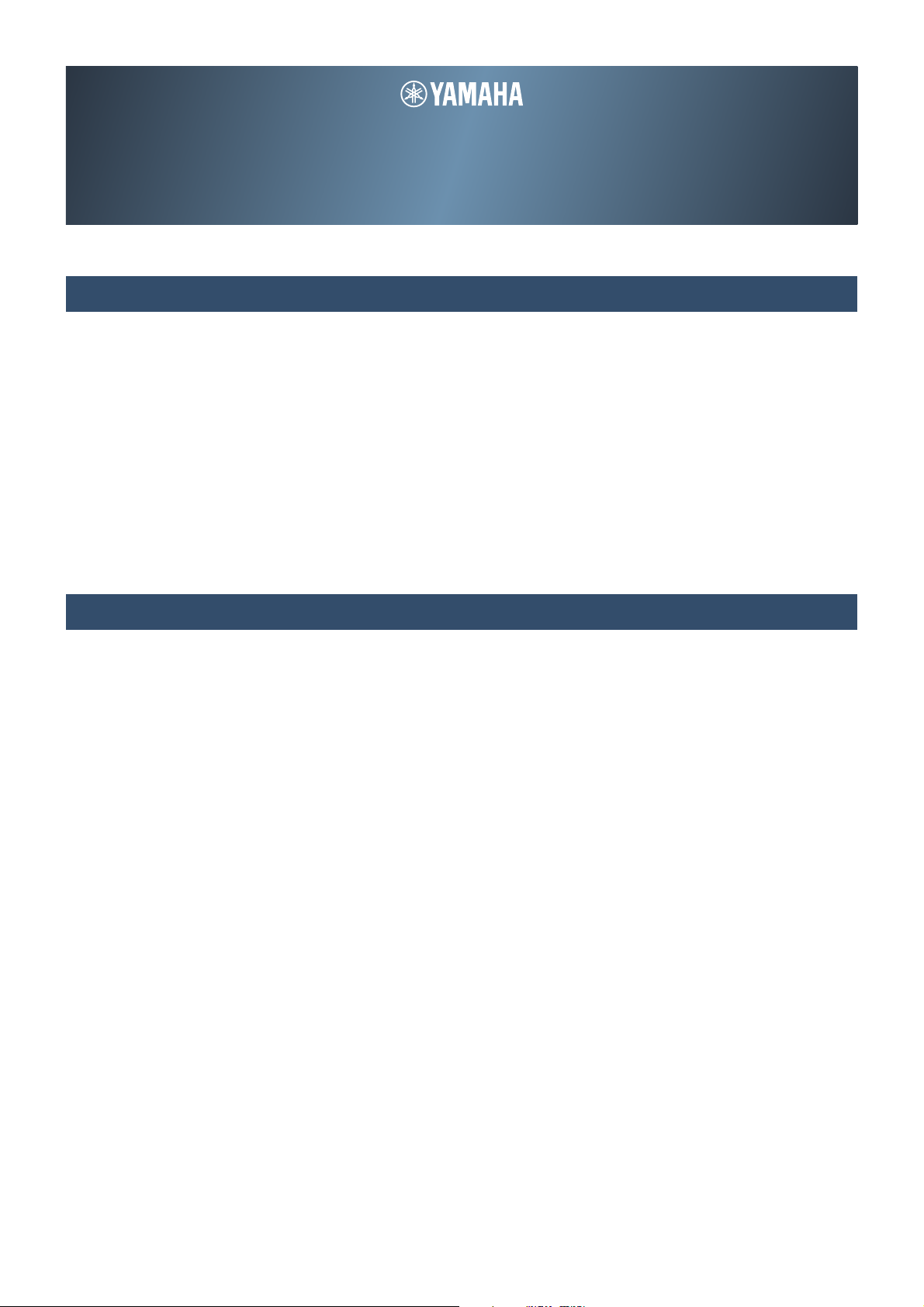
MOTIF XF Extension
Owner’s Manual
Table of Contents
About MOTIF XF Extension ........................................................2
What Extension can do...............................................................2
Auto setting of Audio Driver .............................................................. 2
Auto settings of Remote Device........................................................ 2
Project templates with Input/ Output Bus settings.......................... 3
Song import from MOTIF XF6/7/8...................................................... 4
Troubleshooting ..........................................................................6
SPECIAL NOTICES
• The software and this manual are the exclusive copyrights of Yamaha Corporation.
• Please read carefully the Software Licensing Agreement at the end of “MOTIF XF
application.
• Copying of the software or reproduction of this manual in whole or in part by any means is expressly forbidden without the written
consent of the manufacturer.
• Yamaha makes no representations or warranties with regard to the use of the software and documentation and cannot be held
responsible for the results of the use of this manual and the software.
• For information about the latest information of MOTIF XF Extension, check the web site below.
http://www.yamahasynth.com/download/
• The illustrations and LCD screens as shown in this manual are for instructional purposes only, and may appear somewhat different
from those on your instrument.
• This product incorporates and bundles computer programs and contents in which Yamaha owns copyrights or with respect to which it
has license to use others’ copyrights. Such copyrighted materials include, without limitation, all computer software and sound
recordings. Any unauthorized use of such programs and contents outside of personal use is not permitted under relevant laws. Any
violation of copyright has legal consequences. DON’T MAKE, DISTRIBUTE OR USE ILLEGAL COPIES.
• Copying of the commercially available musical data including but not limited to MIDI data and/or audio data is strictly prohibited except
for your personal use.
• Cubase is the registered trademarks of Steinberg Media Technologies GmbH..
• Windows is the registered trademarks of Microsoft
• Apple, Mac and Macintosh are trademarks of Apple Inc., registered in the U.S. and other countries.
• The company names and product names in this manual are the trademarks or registered trademarks of their respective companies.
• Future upgrades of application and system software (e.g., firmware of the products) and any changes in specifications and functions
will be announced separately. For more information, refer to the following URL.
http://www.yamahasynth.com/
®
Corporation.
Extension Installation Guide” before installing the
MOTIF XF Extension Owner’s Manual 1
Page 2
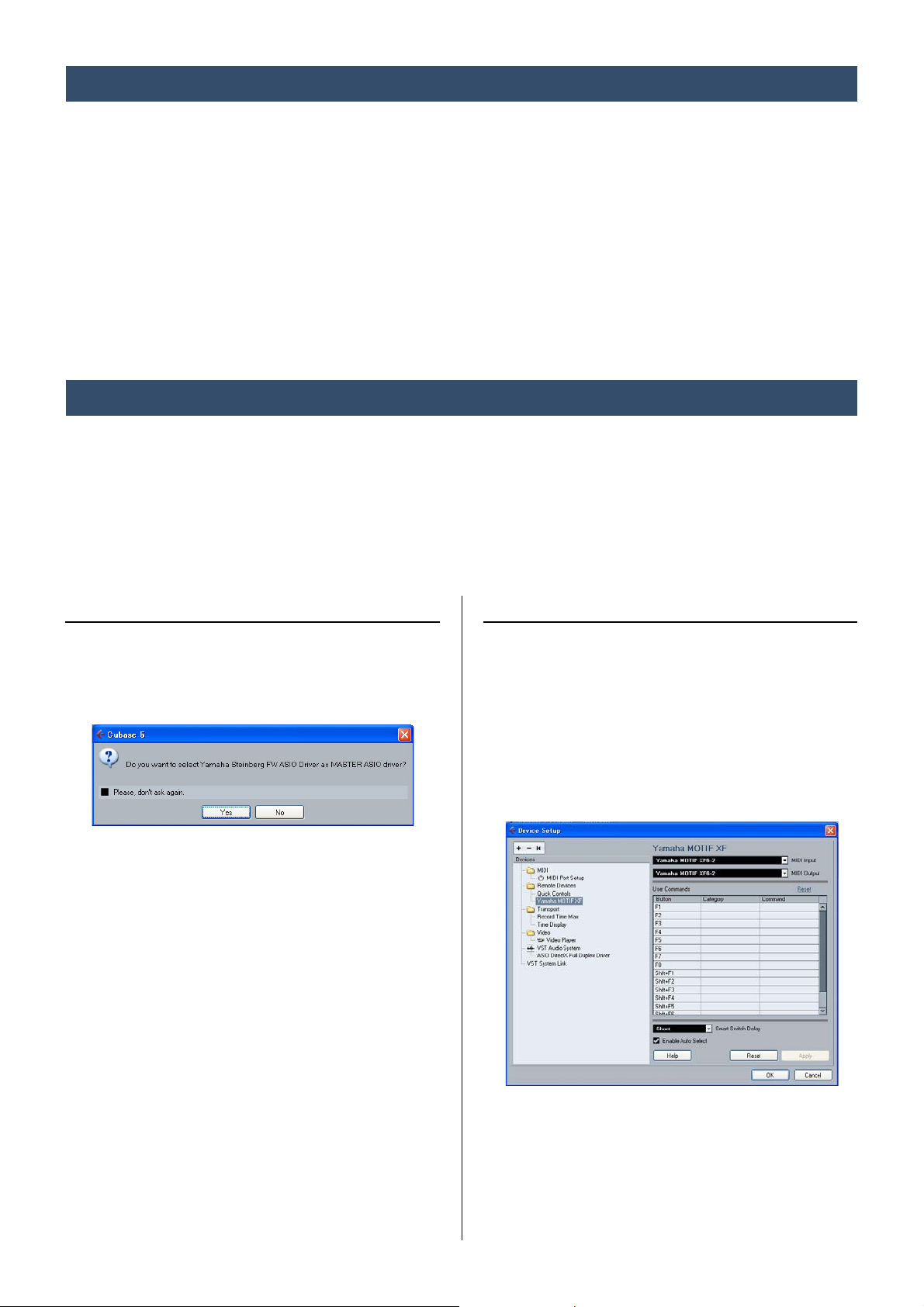
About MOTIF XF Extension
“MOTIF XF Extension (Extension)” is a set of program plug-ins and project templates developed by Yamaha to enhance the
functions of Steinberg DAW software. Simply by installing Extension and connecting the MOTIF XF6/7/8 to your computer via an
IEEE1394 cable, you can take advantage of various features which enable you to link the Steinberg DAW such as Cubase with
the MOTIF XF6/7/8.
This manual covers situations when connecting the MOTIF XF6/7/8 to a computer to which Cubase 5/Cubase Studio 5/Cubase
Essential 5/Cubase AI 5 and Extension have already been installed. Keep in mind that you will need a USB storage device or you
will need to connect the MOTIF XF to a computer via ETHERNET when using the Song Import feature.
n The optional Firewire expansion board FW16E should be installed to the MOTIF XF6/7/8 when using all of the features (except for “Song
Import”) enabled by installing Extension. This manual assumes that the FW16E has been already installed to the MOTIF XF6/7/8.
What Extension can do
Simply by installing Extension, you can utilize the following features when combining Cubase 5/Cubase Studio 5/Cubase
Essential 5/Cubase AI 5 with the MOTIF XF6/7/8.
• Auto setting of Audio Driver
• Auto settings of Remote Device
• Project templates with Input/Output Bus settings
• Song Import from MOTIF XF6/7/8
Auto setting of Audio Driver
With Extension installed, you can set the Audio Driver of
Cubase to the Yamaha Steinberg FW Driver by clicking [Yes]
on the following popup dialog box that appears when starting
Cubase.
n Before starting Cubase, connect the MOTIF XF6/7/8 device
to a computer via an IEEE1394 cable then turn on the power
of the MOTIF XF6/7/8 to properly enable this feature.
Auto settings of Remote Device
With MOTIF XF Extension installed, the MOTIF XF6/7/8
connected to a computer via a USB cable or an IEEE1394
cable will be registered as the Remote Device of Cubase.
Also, the detailed settings such as MIDI Ports will be set
automatically. You can confirm these points by selecting
[Devices] [Device Setup] to call up the Device Setup
dialog box.
For details about function assignments, refer to the Owner’s
Manual and Data List of the MOTIF XF.
MOTIF XF Extension Owner’s Manual 2
Page 3

The Remote Device name shown in Cubase and the MIDI
Project templates for MOTIF XF6/7/8
Port name are as follows:
Remote Device name : Yamaha MOTIF XF
MIDI In and Out Port name :
• When connected with an IEEE1394 cable
Win: MOTIF XF6/7/8 Remote
Mac: MOTIF XF6/7/8 Remote
• When connected with a USB cable
Win: Yamaha MOTIF XF6/7/8-2
Mac: Yamaha MOTIF XF6/7/8 Port2
n Even if the MIDI Port is changed, it will be reset to the above
one when Cubase is restarted.
Project templates with Input/ Output Bus settings
With Extension installed, convenient Project templates for
the MOTIF XF6/7/8 will be installed to Cubase. Each of these
templates includes the appropriate settings for the Input/
Output buses of the VST Connection, meaning that you can
start multi-channel recording or AD input recording smoothly
by selecting one of the templates to create a new Project,
without having to set Audio Ports and Buses manually.
n Set the AD Output of the MOTIF XF6/7/8 to “FW13&14” by
using the MOTIF XF Editor VST or instrument so that the
setup of the Project Template is equivalent to the setup of
the MOTIF XF
n Selecting a different Project Template will overwrite the
current settings of the Input/Output buses.
6/7/8.
Project templates for MOTIF XF6/7/8
• Yamaha MOTIF XF6/7/8 multi channel recording
When this template is selected, audio outputs from
respective channels of the MOTIF XF6/7/8 will be input to
the respective audio tracks of Cubase simultaneously.
The correspondences between the Input/Output Buses
and Device Port on the VST connection window are as
follows:
Cubase Inputs
Input Bus Device Port
MOTIF XF6(7,8) Main L
MOTIF XF Main
MOTIF XF6(7,8) Main R
MOTIF XF6(7,8) 1
MOTIF XF 1/2
MOTIF XF6(7,8) 2
MOTIF XF6(7,8) 3
MOTIF XF 3/4
MOTIF XF6(7,8) 4
MOTIF XF6(7,8) 5
MOTIF XF 5/6
MOTIF XF6(7,8) 6
MOTIF XF6(7,8) 7
MOTIF XF 7/8
MOTIF XF6(7,8) 8
MOTIF XF6(7,8) 9
MOTIF XF 9/10
MOTIF XF6(7,8) 10
MOTIF XF6(7,8) 11
MOTIF XF 11/12
MOTIF XF6(7,8) 12
MOTIF XF6(7,8) 13
MOTIF XF AD in
MOTIF XF6(7,8) 14
Cubase Outputs
Output Bus Device Port
MOTIF XF Main
MOTIF XF Asgn
MOTIF XF FW
MOTIF XF6(7,8) Main L
MOTIF XF6(7,8) Main R
MOTIF XF6(7,8) Asgn L
MOTIF XF6(7,8) Asgn R
MOTIF XF6(7,8) FW L
MOTIF XF6(7,8) FW R
• Yamaha MOTIF XF6/7/8 AD Input recording
When this template is selected, audio signals from the A/D
Input channel of the MOTIF XF6/7/8 will be input to an
audio track of Cubase. The correspondences between the
Input/Output Buses and Device Port on the VST
connection window are same as the above table with the
exception that only “MOTIF XF AD in” is available as the
Input Bus.
• Yamaha MOTIF XF6/7/8 with VST Editor
When this template is selected, the MOTIF XF Editor VST
is automatically set into the “VST Instruments” in Cubase.
MOTIF XF Extension Owner’s Manual 3
n MOTIF XF Editor VST is available on the below URL.
http://www.yamahasynth.com/download/
Page 4

Song import from MOTIF XF6/7/8
With MOTIF XF Extension installed, Song data recorded to
the tracks of the MOTIF XF6/7/8 can be imported to a Project
in Cubase on your computer. Keep in mind that audio data
included in the song as well as MIDI events can be imported
while the Mixing setup cannot be imported.
Follow the instructions below:
1 In the File mode of the MOTIF XF6/7/8, save all user
data created on the MOTIF XF6/7/8 (with the File Type
set to “All”) to the USB storage device connected to
the USB TO DEVICE connector.
2 Remove the USB storage device from the MOTIF XF6/
7/8, and then insert it to the USB connector of the
computer.
The file with the extension “.X3A” will be saved to the USB
storage device.
If the MOTIF XF6/7/8 and your computer are connected to
the same Ethernet network, you can save the data (the file
with the extension “.X3A”) to the hard disk drive of your
computer.
3 On your computer, select [File] [Import] [MOTIF
XF Song...].
The “Import MOTIF XF Song” dialog box appears.
6 From the “Import Options” dialog box, select the
song and track(s) to be imported, then click [OK].
Select the song to be imported from the pull-down menu
at the top of this dialog box, then select the specific
tracks of the selected song. If you want to import the
entire song, click [Select All Tracks]. After selecting a
song and tracks, click [OK] to execute the actual Import
operation. After completing the Import operation, each
track data of the selected song will be imported to each
track in the project file of Cubase.
4 From the “Import MOTIF XF Song” dialog box, select
the file saved in step 1 above, and then click [Open].
The “Select directory” dialog box appears.
5 From the “Select directory” dialog box, select the
destination folder to which the project file of Cubase
is to be saved, then click [OK].
The “Import Options” dialog box appears.
MOTIF XF Extension Owner’s Manual 4
Page 5

How the MOTIF XF6/7/8 song is to be imported
About the imported file and project
• Keep in mind that only the “All” type (file extension: X3A) can be imported to a Cubase project. Make sure to set the FL1 and
FL2 to “with sample” before saving an “All” type file if the Waveforms used in the Song data are stored in the Flash Memory
Expansion Module (FL512M/FL1024M). If you do not so, the sounds of the Song will not be reproduced on the computer.
• The sample rate of the project created via the Song Import will be set to 44.1 kHz, meaning that the Sample Voice created on
the MOTIF XF6/7/8 via a sample rate other than 44.1 kHz will not play via the correct pitch in the Cubase project. If you want to
import a song with a Sample Voice, make sure to set the sample rate to 44.1 kHz before performing the Sampling operation.
About MIDI Tracks
• The MIDI tracks in the MOTIF XF6/7/8 song will be imported to a project as MIDI tracks. Each track of the project will be
assigned the same MIDI Transmit Channel as that on the original MOTIF XF6/7/8 song.
• The track using Voices that contains User Waveforms obtained in the Voice/Performance mode via the Sampling function is
imported as a MIDI track. In other words, the track which does not use a Sample Voice will be imported as a MIDI track.
• The Mixing setup of the MOTIF XF6/7/8 song will not be imported, resulting that the Volume and Pan of each MIDI track are set
to “Off” when the song is imported.
About Audio Tracks
• The Audio track (including the Program Change which specifies the Sample Voice) in the MOTIF XF6/7/8 song will be imported
to a project as the Audio track.
• The Mixing setup will not be imported, resulting that all the Volume values are set to 0 dB, all the Pan values are set to “C” and
all the EQ shapes are reset to flat in the Audio track when the song is imported.
• Among all the Samples comprising a Waveform assigned to a Sample Voice used by the MOTIF XF6/7/8 song, only the
Samples of the Key Bank including the note number recorded to the track will be imported to a Project when the box of “Import
all Media Files” is not checked. If you want to import all the Samples, check the box “Import all Media Files.”
Others
• The Song Import function supports only the data recorded to each track of the MOTIF XF6/7/8 song. Note that the Mixing setup
will not be imported to a Cubase project. If you want to apply the Mixing setup to the MOTIF XF6/7/8, use the MOTIF XF Editor
VST within Cubase. Start Studio Manager, followed by the MOTIF XF Editor VST within Cubase. Next, open the “All” type file
(extension: X3A), select the song same as that selected when executing the Song Import, and then execute the Sync function.
• The Song Import function does not support Pattern data and Arpeggio data.
• Song data imported to a Project cannot be exported back to the MOTIF XF6/7/8.
MOTIF XF Extension Owner’s Manual 5
Page 6

Troubleshooting
Cannot control Cubase from the MOTIF XF6/7/8 panel
• Make sure that the MOTIF XF6/7/8 is properly connected to the computer via a USB cable or an IEEE1394 cable.
• Make sure that the proper driver has been installed.
• Confirm the version of Cubase installed to your computer. Versions older than 5 such as Cubase 4 does not support the
Remote Control function of the MOTIF XF6/7/8.
• Confirm whether or not “Yamaha MOTIF XF” is registered as a Remote Device and “MOTIF XF6/7/8 Remote” / “Yamaha
MOTIF XF6/7/8-2” / “Yamaha MOTIF XF6/7/8 Port2” has been selected as the MIDI In/Out Port from the Device Setup window
called via [Devices] [Device Setup].
Cannot find the Project Templates
• Confirm whether or not the “Recording” tab is selected on the Project Assistant of Cubase.
• Confirm whether or not Extension has been installed properly.
• The Project Template files will be installed to the following path.
Windows:
C:\Program Files\Common Files\Steinberg\Project Templates
Mac:
/Library/Application Support/Steinberg/Project Templates
Cannot import a MOTIF XF6/7/8 song
• Make sure to use Cubase of version 5.1.1 or higher.
• If you cannot select a song from the “Import Options” dialog box or you find the imported song does not have any data, the file
of “All” type may be saved without storing the recorded song on the MOTIF XF6/7/8. Make sure to store the recorded song on
the MOTIF XF6/7/8 before performing the Save operation.
U.R.G., Digital Musical Instruments Division
© 2010 Yamaha Corporation
006MW-A0
