Page 1
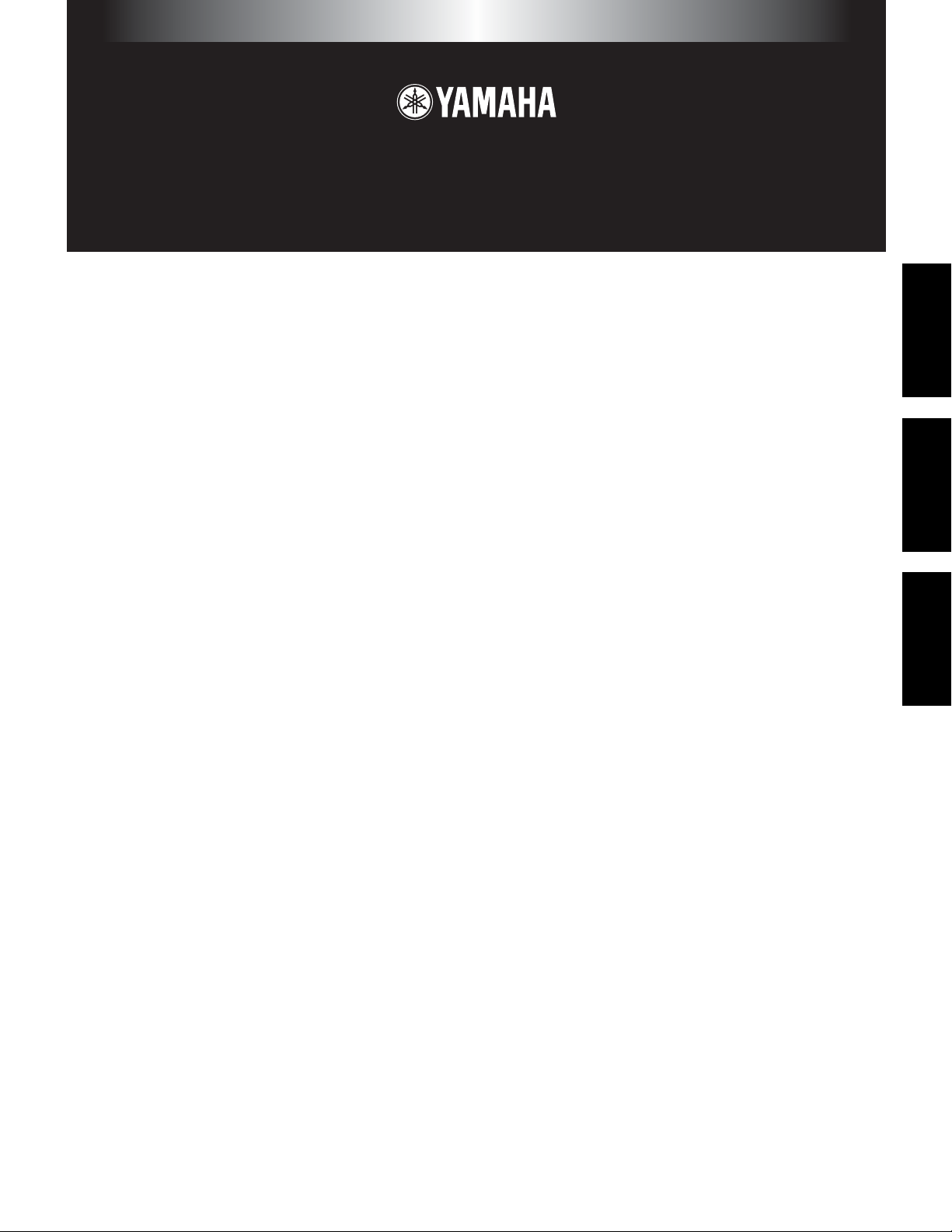
TOOLS for MOTIF-RACK
Installation Guide / Installationshandbuch / Manuel d’installation
SPECIAL NOTICES
• The software and this Installation Guide are exclusive copyrights of Yamaha Corporation.
• Use of the software and this guide is governed by the SOFTWARE LICENSING AGREEMENT which the purchaser fully agrees to upon
breaking the seal of the software packaging. (Please read carefully the AGREEMENT at the end of this guide before installing the application.)
• Copying of the software or reproduction of this guide in whole or in part by any means is expressly forbidden without the written consent of the
manufacturer.
•Yamaha makes no representations or warranties with regard to the use of the software and documentation and cannot be held responsible for the
results of the use of this guide and the software.
• Copying of the commercially available music data is strictly prohibited except for your personal use.
• The company names and product names in this Installation Guide are the trademarks or registered trademarks of their respective companies.
• Future upgrades of application and system software and any changes in specifications and functions will be announced separately.
BESONDERE HINWEISE
• Dieses Programm und diese Installationsanleitung sind im Sinne des Urheberrechts alleiniges Eigentum der Yamaha Corporation.
• Die Benutzung des Programms und dieser Anleitung unterliegt der SOFTWARE-LIZENZVEREINBARUNG, mit der sich der Erwerber durch
Öffnen des Siegels der Programmverpackung uneingeschränkt einverstanden erklärt. (Bitte lesen Sie die VEREINBARUNG am Ende dieser
Anleitung vor Installation der Anwendung sorgfältig durch.)
• Das Kopieren der Software und die Reproduktion dieser Anleitung, in welcher Form auch immer, in Teilen oder als Ganzes, sind nur mit
schriftlicher Genehmigung des Herstellers erlaubt und sonst ausdrücklich verboten.
•Yamaha leistet keinerlei Garantie hinsichtlich der Benutzung des Programms und der zugehörigen Dokumentation und übernimmt keine
Verantwortung für die Ergebnisse der Benutzung dieser Anleitung oder des Programms.
• Das Kopieren im Handel erhältlicher Musikdaten ist nur für Ihren Privatgebrauch zulässig und sonst streng untersagt.
• Die in dieser Installationsanleitung erwähnten Firmen- und Produktnamen sind Warenzeichen bzw. eingetragene Warenzeichen der betreffenden
Firmen.
• Zukünftige Aktualisierungen von Anwendungs- und Systemsoftware sowie jede Änderung der technischen Daten und Funktionen werden
separat bekanntgegeben.
EnglishDeutschFrançais
REMARQUES PARTICULIERES
• Les droits d’auteurs (copyright) de ce logiciel et de ce manuel d’installation appartiennent exclusivement à Yamaha Corporation.
•L’usage de ce logiciel et de ce manuel est défini par l’accord de licence auquel l’acheteur déclare souscrire sans réserve lorsqu’il ouvre le sceau
de l’emballage du logiciel. (Veuillez donc lire attentivement l’accord de licence du logiciel situé à la fin de ce manuel avant d’installer le
logiciel.)
•Toute copie du logiciel et toute reproduction totale ou partielle de ce manuel, par quel moyen que ce soit, est expressément interdite sans
l’autorisation écrite du fabricant.
•Yamaha n’offre aucune garantie en ce qui concerne l’utilisation du logiciel et de la documentation. Yamaha ne peut en aucun cas être tenu
responsable des dommages éventuels résultant de l’utilisation de ce manuel et de ce logiciel.
•Toute copie de données musicales commercialisées est formellement interdite, sauf pour usage personnel.
• Les noms des firmes et des produits apparaissant dans ce manuel d’installation sont des marques commerciales ou des marques déposées
appartenant à leurs détenteurs respectifs.
• Les remises à jour du programme et du système ainsi que toute modification des caractéristiques et fonctions seront annoncées séparément.
Page 2
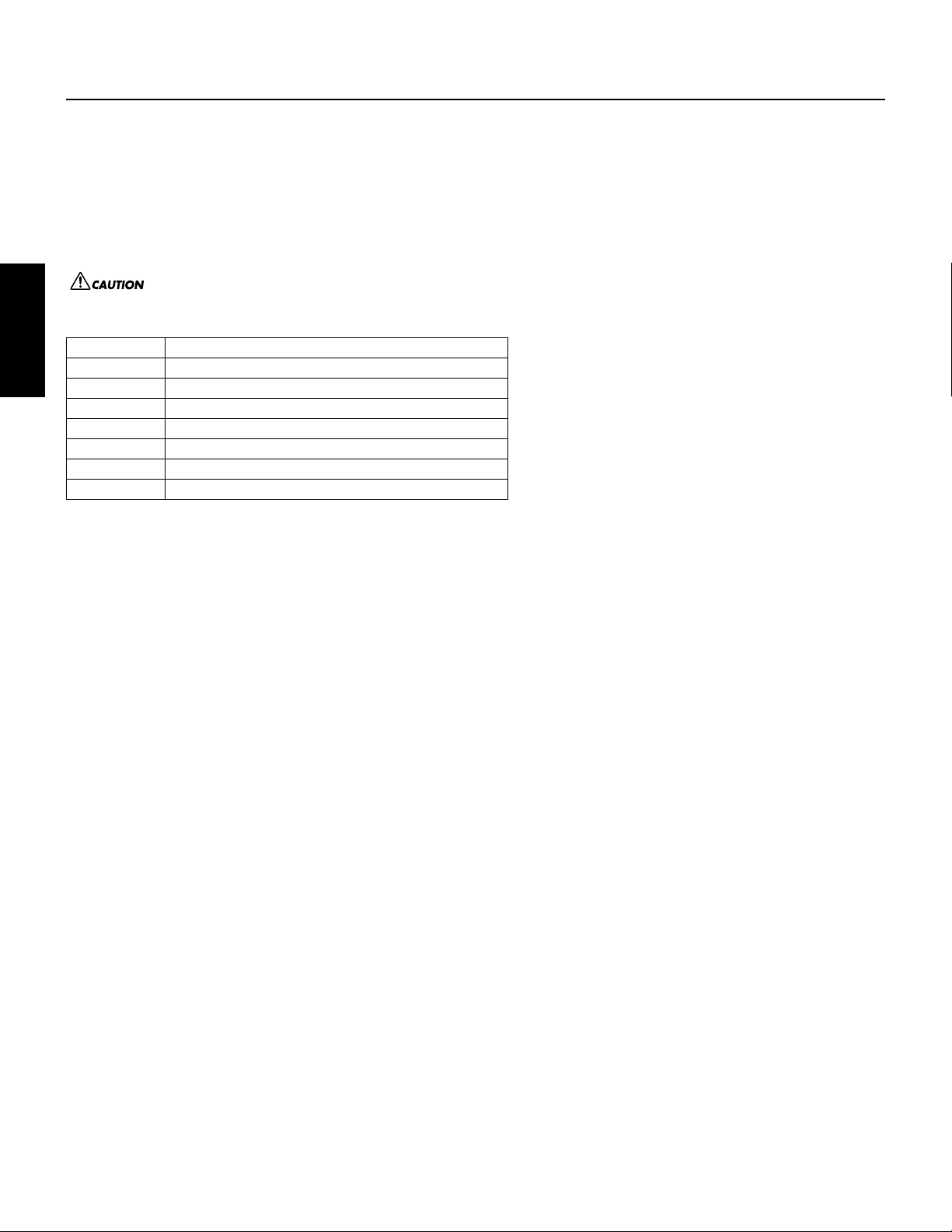
Important Notices about the CD-ROM
Data Types
This CD-ROM includes two types of data: application software and sampled audio data. Please refer to pages 3 (Windows) and 9 (Macintosh) for software
installation instructions.
These applications allow you to edit MOTIF-RACK data and transfer data between your computer and the MOTIF-RACK.
You can play back the audio data from an audio CD player (or any CD playing/ripping function on your computer).
The application software is contained on track 1 (as recognized on an audio CD player), and the sampled audio data is contained in the subsequent tracks.
Tracks 2 - 12 contain the demo songs created on the MOTIF-RACK or on another platform device using the Modular Synthesis Plug-in Boards. You can
check out the Plug-in Board voices by playing back these tracks.
English
Track 1 Application software; do NOT attempt to play back this track.
Track 2 Demonstration song recorded on the PLG150-DR.
Track 3 Demonstration song recorded on the PLG150-PC.
Track 4, 5 Demonstration songs recorded on the PLG150-PF.
Track 6, 7 Demonstration songs recorded on the PLG150-VL.
Track 8-10 Demonstration songs recorded on the PLG150-AN.
Track 11 Demonstration song recorded on the PLG150-DX.
Track 12 Demonstration song recorded on the PLG100-XG.
Operating System (OS)
The applications in this CD-ROM are provided in versions for both Windows and Macintosh operating systems. The installation procedure and the
applications themselves differ depending on the operating system that you are using. Please refer to the appropriate installation instructions.
CD-ROM Installation Procedure
Before breaking the seal of the software packaging, please read carefully the Software Licensing Agreement at the end of this guide.
Never attempt to play back track 1 (containing the application software) on an audio CD player. Doing so may result in damage to your hearing as well
as to your CD player/audio speakers.
For Windows, see page 3, 12.
For Macintosh, see page 9.
1
Verify that your system meets the operating requirements of the software (Voice Editor, Plug-in Board Editors, driver, etc.).
.................................................................................................................................................................................................Windows: page 4; Macintosh: page 9
2
Install the appropriate driver to your computer, and make the necessary settings. .................................................................Windows: page 5; Macintosh: page 10
3 Install the software (Voice Editor, etc.). .................................................................................................................................. Windows: page 7; Macintosh: page 11
4 Start up the software.
For subsequent operations, refer to the owner’s manual for each software program (online help/PDF manual).
n
In order to view PDF files, you will need to install Acrobat Reader in your computer (Windows: page 5; Macintosh page: 10).
Quick solutions
• Changing the MIDI port settings of the USB Driver................page 12
• The driver cannot be installed................................................... page 13
• Playback response is not correct...............................................page 13
• How can I delete or re-install the driver?..................................page 13
2
Page 3
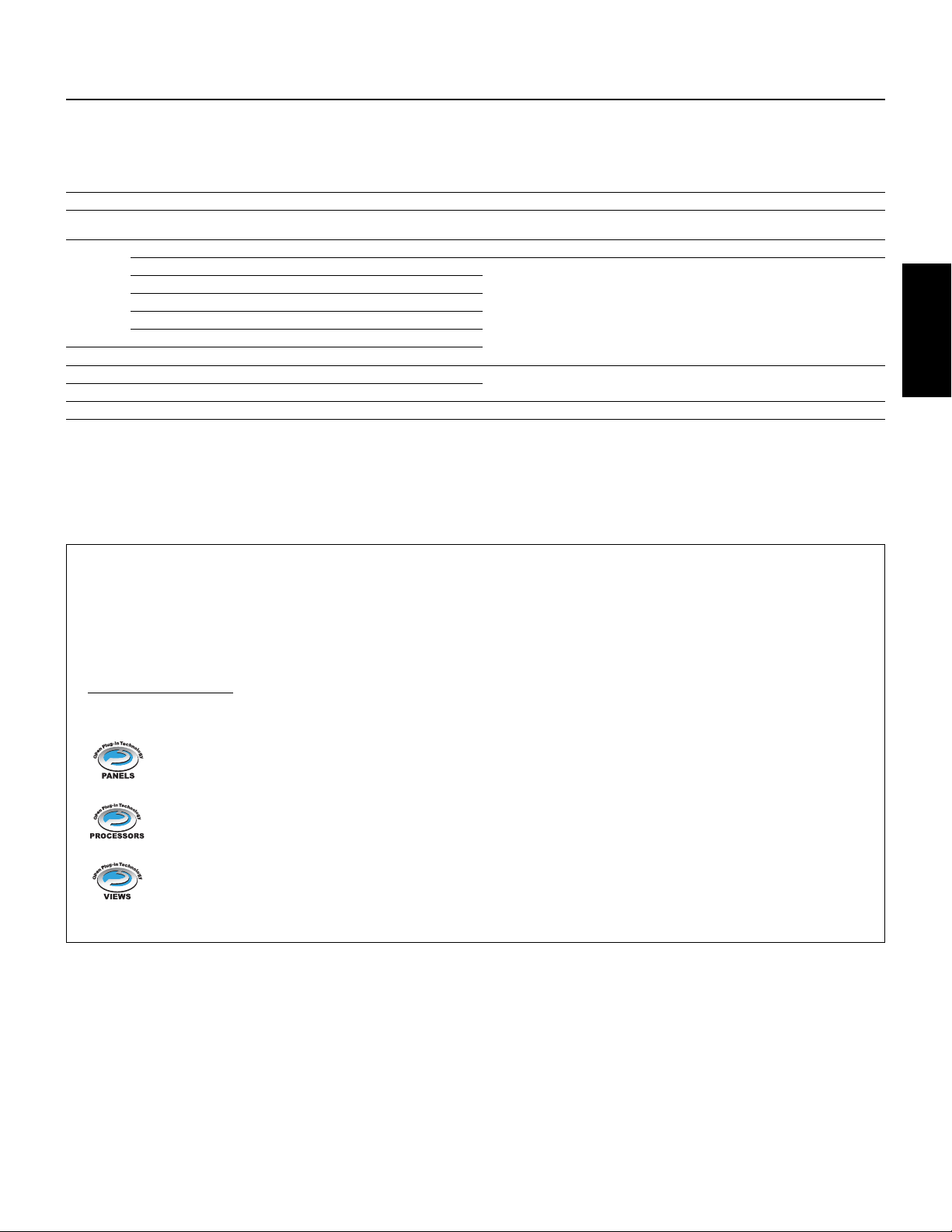
For Windows Users
Contents of the CD-ROM
The CD-ROM contains a variety of applications (with installers) and data in the following folders.
Folder Name Application Name Contents
Acroread_ Acrobat Reader*1*2 Enables you to view each PDF manual for the applications.
SQ01_ SQ01*1 Full-scale sequencing software, for easily creating and playing back your own songs on
OPTPlug_ VEMRack_ Voice Editor for MOTIF-RACK*1 Enables you to edit the MOTIF-RACK voices on your computer.
VLV_ VL Visual Editor*1 Enables you to edit the Plug-in Board voices on your computer. Even if you don’t have any
ANEX_ AN Expert Editor*1
DXS_ DX Simulator*1
DR_ Plug-in Board Editor for PLG150-DR*1
PC_ Plug-in Board Editor for PLG150-PC*1
Plug_
USBdrv_ YAMAHA USB MIDI driver (for Win98/Me) Enables your computer to communicate with the MOTIF-RACK when your computer and the
USBdrv2K_ YAMAHA USB MIDI driver (for Win2000/XP)
DemoSong MOTIF-RACK Demo Songs Demo songs for the SQ01 when using the MOTIF-RACK as a tone generator.
*1 These applications are supplied with online/PDF manuals.
*2 Unfortunately, Yamaha makes no guarantee concerning the stability of these programs nor can it offer user support for them.
The applications in the “OPTPlug_” folder can be used as either stand-alone applications or as plug-in software within an Open Plug-in Technology (OPT)
compatible program.
The XG Editor can only be used as plug-in software within the SQ01.
XGE_ XG Editor*1
computer.
Plug-in Boards, you can install these editors and at least view all the comprehensive parameters
available and the easy-to-use, intuitive ways of editing them.
MOTIF-RACK are connected using a USB cable.
English
About Open Plug-in Technology
You can start the Voice Editor for MOTIF-RACK or the File Utility software as either a stand-alone software or a plug-in application in the Open Plug-in
Technology compatible application. Open Plug-in Technology (OPT) is a newly developed software format that allows control over MIDI devices from a
music software sequencer. For example, this allows you to start up and operate various parts of your music system, such as plug-in board editors, and
mixing control editors – directly from an OPT-compatible sequencer, without having to use each separately. This also makes it unnecessary to set MIDI
drivers for each application, streamlining your music production system and making all operations more convenient and seamless.
About the OPT Le
The client application and its compatibility with OPT is divided into three levels, as shown below.
Level 1 – OPT Panels provides basic support for opening and displaying OPT control panels that can transmit data via the clients’ external MIDI ports.
Typically this will allow basic hardware editor control panels to operate properly.
Level 2 –
effects (e.g. Arpeggiators, transposers etc.) to operate properly and supply automation to OPT panels.
Level 3 – OPT Views provides support for edit views and MIDI processors/panels that require direct access to client sequencer storage structures. Typically
this will allow sophisticated MIDI edit views to be supported (e.g. List editors, Auto Accompaniment, Data Checkers etc.).
vels
OPT Processors provides support for real-time MIDI processors and panel automation. Typically this will allow both real-time and offline MIDI
3
Page 4
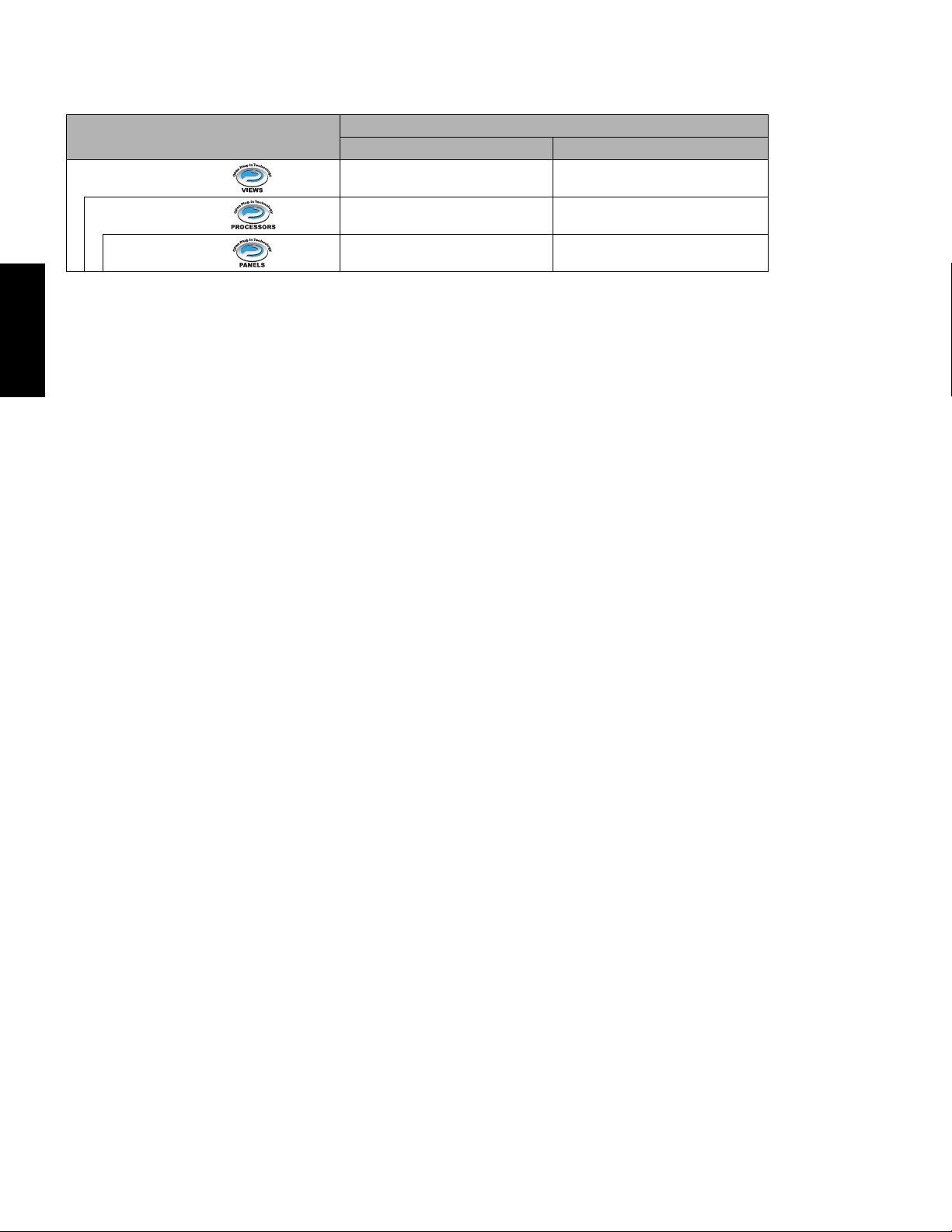
OPT Level Implementation for the Voice Editor
This chart shows the OPT compatibility of the Voice Editor for MOTIF-RACK.
OPT levels of the client application
English
n
For information on the OPT compatibility of the other editors, refer to the on-line manual of each software.
Minimum System Requirements
The system requirements below may differ slightly depending on the particular operating system.
•
SQ01
•
Voice Editor for MOTIF-RACK
•
Plug-in Board Editors
•
USB MIDI Driver
Voice Editor for MOTIF-RACK operation
Operation support Operation limits
VIEWS (Level3) Yes None
PROCESSORS (Level2) Yes None
PANELS (Level1) Yes (with limitations) Bulk reception
Certain operations may not work as expected if there is no corresponding function in the client application (sequencer, etc.). The highest level of
implementation for the client application is indicated in the OPT logo (which appears along with the version information in the application).
OS: Windows 98/Me/2000/XP Home Edition/XP Professional
Computer: 450 MHz or higher; Intel Pentium/Celeron processor
Available Memory: 64 MB or more (128 MB or more is recommended)
Hard Disk: 300 MB or more
Display: 800 x 600, High Color (16 bit)
OS: Windows 98/Me/2000/XP Home Edition/XP Professional
Computer: 166 MHz or higher; Intel Pentium/Celeron processor
Available Memory: 32 MB or more
Hard Disk: 16 MB or more
Display: 640 x 480, High Color (16 bit)
OS: Windows 98/Me/2000/XP Home Edition/XP Professional
Computer: 166 MHz or higher; Intel Pentium/Celeron processor
Available Memory: 32 MB or more
Hard Disk: 12 MB or more
Display: 800 x 600, High Color (16 bit)
When using the VL Visual Editor, 1024 x 768 or more.
OS: Windows 98/Me/2000/XP Home Edition/XP Professional
Computer: 166 MHz or higher; Intel Pentium/Celeron processor
Available Memory: 32 MB or more (64 MB or more is recommended)
Hard Disk: 2 MB or more
4
Page 5
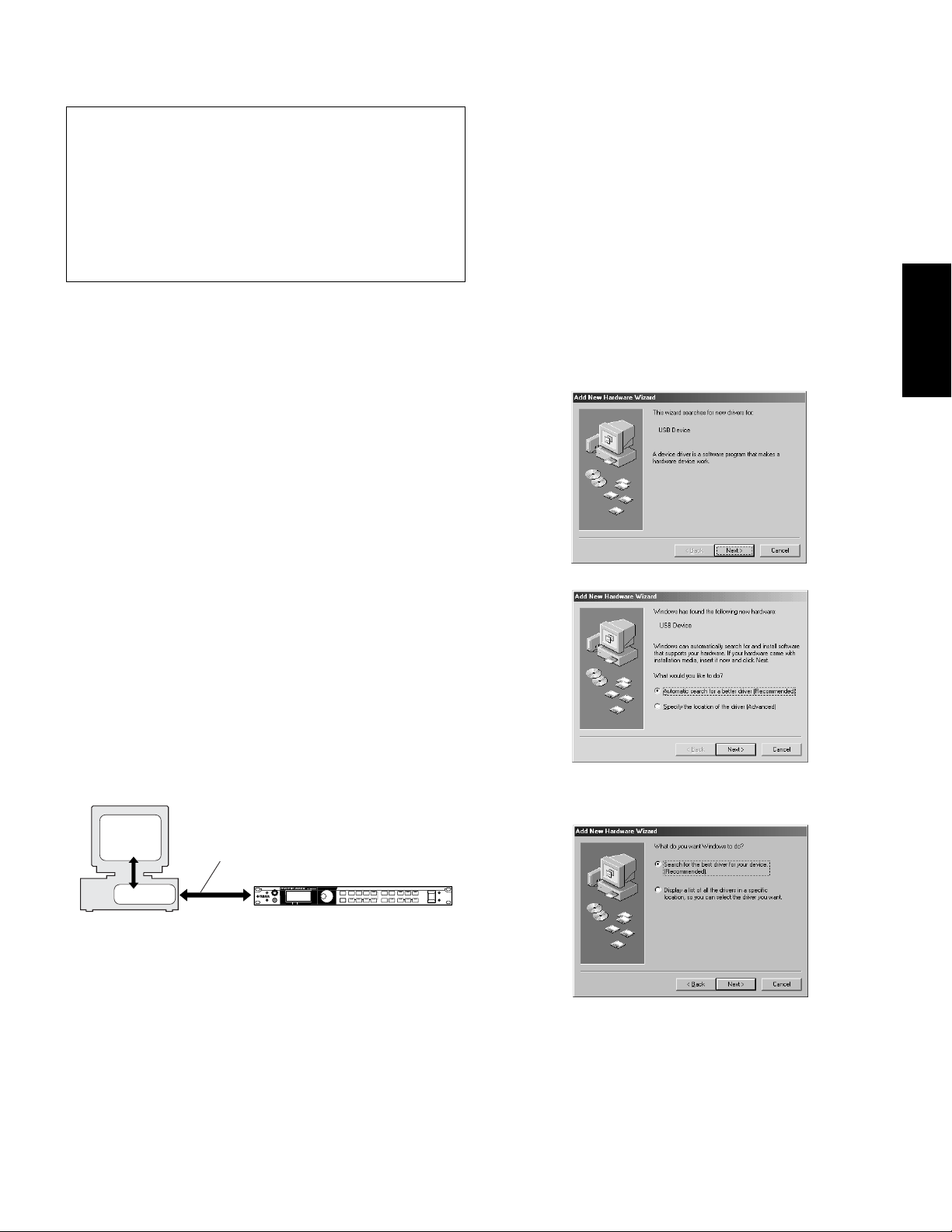
• • • • • • • • • • • • • • • • • • • • • • • • • • • • • • • • • • • • • • • • • • • • • • • • • • • • • • • • • • •
• • • • • • • • • • • • • • • • • • • • • • • • • • • • • • • • • • • • • • • • • • • • • • • • • • • • • • • • • • •
Software Installation
Uninstall (removing the installed
application)
You can remove the installed application software.
Select [START] ( → [Settings]) → [Control Panel] → [Add/Remove
Programs] → [Install/Uninstall], then select the application to be
removed and click [Add/Remove...].
Follow the on-screen instructions to uninstall the application.
n
The button names or menus may differ depending on the computer OS.
Acrobat Reader
In order to view the electronic (PDF) manuals included with each application,
you’ll need to install Acrobat Reader.
If an older version of Acrobat Reader is installed on your PC, you’ll need
n
to uninstall it before proceeding.
1 Double-click on the “Acroread_” folder.
Four different language folders will be displayed.
2 Select the language you want to use and double-click on its folder.
The file “arxxx***.exe” file will be displayed. (“xxx” indicates figures and
“***” indicates the selected language; e.g., “ar500enu.exe”.)
3
Double-click on “arxxx***.exe.”
Acrobat Reader Setup Dialog box will be displayed.
4
Execute the installation by following the on-screen directions.
After installation is complete, the Acrobat folder appears on your PC (in
Program Files, as the default).
For information on using the Acrobat Reader, refer to the Reader Guide in the
Help menu.
●
Installing the driver on a Windows 98/
Me system
1 Start the computer.
2 Insert the included CD-ROM into the CD-ROM drive.
3
Make sure the POWER switch on the MOTIF-RACK is set to OFF and
use the USB cable to connect the USB terminal of the computer (or the
USB hub) to the USB terminal of the MOTIF-RACK. When the MOTIFRACK is turned on, the computer automatically displays the “Add New
Hardware Wizard.” If the Add New Hardware Wizard does not appear,
click “Add New Hardware” in the Control Panel.
n
For Windows Me users, check the radio button to the left of
“Automatic search for a better driver (Recommended)” and click
[Next]. The system automatically starts searching and installing the
driver. Proceed to Step 8. If the system does not detect the driver,
select “Specify the location of the driver (Advanced)” and specify
the CD-ROM drive’s “USBdrv_” folder to install the driver.
Windows 98
Windows Me
English
USB MIDI Driver
To operate the MOTIF-RACK from your computer via USB, you’ll need to
install the appropriate driver software.
The USB-MIDI driver is software that transfers MIDI data back and forth
between sequence software and the MOTIF-RACK via a USB cable.
Computer
Sequence
Software
Driver
Windows 98/Me users → See below.
Windows 2000/XP users → See page 6.
USB cable
MOTIF-RACK
4
Click [Next].
The window below enables you to select the search method.
5
Page 6

5
English
6
7
Check the radio button to the left of “Search for the best driver for your
device. (Recommended).” Click [Next]. The window below enables you to
select a location in which to install the driver.
Check the “CD-ROM drive” box and uncheck all other items. Click [Next].
n
The system may ask you to insert a Windows CD-ROM while it
checks for the driver . Specify the USBdrv_ directory of the CD-ROM
drive (such as D:\USBdrv_\) and continue the installation.
n
When using the Windows 98, specify the USBdrv_ directory of the
CD-ROM drive (such as D:\USBdrv_\) and continue the installation.
When the system detects the driver on the CD-ROM and is ready for
installation, it displays the following screen.
Make sure that the “YAMAHA USB MIDI Driver” is listed, and click
[Next]. The system starts the installation.
8 When the installation is complete, the following screen appears. Click
[Finish].
n Some computers may take about ten seconds or more to show this
screen after the installation is complete.
Windows 98
Windows Me
The driver has been installed.
● Installing the driver on a Windows 2000
system
1 Start the computer and use the “Administrator” account to log into W indo ws
2000.
2
Select [My Computer | Control Panel | System | Hardware | Driver Signing |
File Signature Verification], and check the radio button to the left of “Ignore Install all files, regardless of file signature” and click [OK].
3 Insert the included CD-ROM into the CD-ROM drive.
4 Make sure the POWER switch on the MOTIF-RACK is set to OFF and use
the USB cable to connect the USB terminal of the computer (or the USB
hub) to the USB terminal of the MOTIF-RACK. When the MOTIF-RACK
is turned on, the computer automatically displays the “Found New
Hardware Wizard.” Click [Next].
5 Check the radio button to the left of “Search for a suitable driver for my
device. (Recommended).” Click [Next].
The window that appears enables you to select a location in which to install
the driver.
6 Check the “CD-ROM drives” box and uncheck all other items. Click [Ne xt].
n The system may ask you to insert a Windows CD-ROM while it
checks for the driver. Specify the “USBdrv2k_” directory of the CDROM drive (such as D:\USBdrv2k_\) and continue the installation.
7 When the installation is complete, the system displays “Completing the
Found New Hardware Wizard.” Click [Finish].
n Some computers may take about ten seconds or more to show this
screen after the installation is complete.
8 Restart the computer. The driver has been installed.
6
Page 7

● Installing the driver on a Windows XP
system
1 Start the computer.
2 Select [Start] → [Control Panel]. If the control panel appears as shown
below, click “Switch to Classic View” in the upper left of the window.
All control panels and icons will be displayed.
3 Go to [System] → [Hardware] → [Driver Signing] → [File Signature
Verification], and check the radio button to the left of “Ignore -Install all
files, regardless of file signature” and click [OK].
4 Click the [OK] button to close System Properties, and then click “X” in the
upper right of the window to close the Control Panel.
5 Insert the included CD-ROM into the CD-ROM drive.
6 Make sure the POWER switch on the MOTIF-RACK is set to OFF and use
the USB cable to connect the USB terminal of the computer (or the USB
hub) to the USB terminal of the MOTIF-RACK. When the MOTIF-RACK
is turned on, the computer automatically displays the “Found New
Hardware Wizard.”
7 Check the radio button to the left of “Search for a suitable driver for my
device. (Recommended).” Click [Next]. The system starts the installation.
8 When the installation is complete, the system displays “Completing the
Found New Hardware Wizard.” Click [Finish].
n Some computers may take about ten seconds or more to show this
screen after the installation is complete.
9 Restart the computer. The driver has been installed.
SQ01 MIDI Setup
1 Start SQ01.
Choose [Programs] from the [Start] menu, then select
[YAMAHA SQ01] → [SQ01].
2 From the [Setup] menu (Track View window), select [MIDI] →
[Device], to call up the “Device” page of the “MIDI” dialog.
3 Select the appropriate output port (for example, “YAMAHA USB
OUT 0-1”) in the [OUT] box, to use the USB connection with the
MOTIF-RACK.
4 Select the appropriate input port (for example, “YAMAHA USB
IN 0-1”) in the [IN] box, then click [OK] to close the dialog box.
n You can select the audio driver and the audio in/out device if
necessary. From the [Setup] menu, select [Audio] → [Device] to
call up the “Device” page of the “Audio” dialog.
n The USB connection to the MOTIF-RACK can only be used for
transfer of MIDI data. No audio data can be transferred via USB.
● Voice Editor, Editors for Plug-in Boards
You can use edit the voices of the MOIF-RACK, and Plug-in Boards.
1 Double-click on the “OPTPlug_” or “Plug_” folder.
Some folders will be displayed (page 3).
2 Double-click the desired folder.
Various files including “Setup.exe” will be displayed.
3 Double-click on “Setup.exe.”
The Software Setup Dialog box will be displayed.
4
Execute the installation by following the directions appearing on the screen.
After completing the installation procedure, you can find the each software in
the designated folder and find that each application is added to the [Plug-in]/
[View] menu on the SQ01.
instructions on how to use the application.
Refer to the online help/PDF manuals for
English
● SQ01
In addition to its sequencer function, the SQ01 can also be used for voice editing
once the Plug-in application “Voice Editor for MOTIF-RACK” is installed.
1 Double-click on the “SQ01_” folder. Various files including “setup.exe”
will be displayed.
2 Double-click on “Setup.exe.”
SQ01 Setup Dialog box will be displayed.
3 Execute the installation by following the directions appearing on the screen.
After the installation, select “Restart”.
After restarting Windows, you will find the YAMAHA folder on your PC
(Program Files as the default) and SQ01 folder in the YAMAHA folder.
Refer to the online manuals for instructions on how to use the application.
7
Page 8

MIDI port setting (when starting the software as a stand-alone application)
Before setting the MIDI port on the Voice Editor or other editors, you should set
the MIDI port from the MIDI SETUP toolbar.
n When you start the editor as a plug-in application in the Open Plug-in
1 Start the editor.
English
2 Click the MIDI Setup button in the Toolbar.
Technology compatible application, refer to the PDF manual for the
respective software.
Demo Song Playback with the included
Sequence Software
● Files
Files in the “DemoSong” folder are the demo song data for the included
sequence software. You can play back the demo songs as follows.
n For details about the software, refer to the on-line help included
in the software.
n Some of the demo songs provided here may the same as those
included on your instrument. (Depending on the particular
instrument, all songs here may be the same as the songs on your
instrument.) At the very least, you can use the demo songs to try
out and confirm the operations and functions of the sequence
software.
MIDI Setup button
3 In the MIDI Setup window called up via step #2, select the appropriate
device from the [IN]/[OUT] box to use the MOTIF-RACK connected to the
USB terminal (For example, select “YAMAHA USB IN 0-1” and
“YAMAHA USB OUT 0-1”).
n In order for MIDI ports to be available here, you’ll need to select the
relevant MIDI port within each application software. This is the port that
you’ll use in the various software. For details on setting the MIDI port,
refer to the on-line manual of each software.
● Procedure
1 Verify that your system meets the operating requirements of the
software (page 4).
2 Connect your instrument to your computer. (Refer to the
owner’s manual for details on connections.)
3 Install the appropriate driver for your computer, and make the
necessary settings (page 5).
4 Install the sequence software (page 7).
5 Start up the software, then make the necessary MIDI settings
(page 7).
6 Copy the demo song file(s) in the CD-ROM to the hard disk.
7 From the [File] menu, select [Open] to call up the “Open” dialog
box. Select the demo song copied to hard disk from the box,
then click the [Open] button. The New Track View Window
(refer to the software’s on-line help) will be shown.
8 Click the play button of the Transport Bar (refer to the software’ s
on-line help) to start the demo song playback.
For other operations, refer to the sequence software’s on-line help.
8
Page 9

For Macintosh Users
Contents of the CD-ROM
The CD-ROM includes two folders: “International” and “Japanese.” Double-click on the “International” folder to open it. A variety of applications (with installers)
and data are contained in the following folders.
Folder Name Application Name Contents
Acroread_ Acrobat Reader*1*2 Enables you to view each PDF manual for the applications.
OMS_ Open Music System (OMS)*1 Enables you to use several MIDI applications on the Mac OS.
OMS Setup for YAMAHA Contains the OMS Setup files for Yamaha tone generators.
USBdrv_ YAMAHA USB MIDI driver Enables your computer to communicate with the MOTIF-RACK when your computer
MRackEditor_ Voice Editor for MOTIF-RACK*1 Enables you to edit the MOTIF-RACK voices on your computer.
VLVEditor_ VL Visual Editor*1 Enables you to edit the Plug-in Boards voices on your computer. Even if you don’t have
ANEXEditor_ AN Expert Editor*1
DXSim_ DX Simulator*1
DREditor_ Plug-in Board Editor for PLG150-DR*1
PCEditor_ Plug-in Board Editor for PLG150-PC*1
*1 These applications are supplied with online/PDF manuals.
*2 Unfortunately, Yamaha makes no guarantee concerning the stability of these programs nor can it offer user support for them.
and the MOTIF-RACK are connected using a USB cable.
any Plug-in Boards, you can install these editors and at least view all the
comprehensive parameters available and the easy-to-use, intuitive ways of editing
them.
English
Minimum System Requirements
The system requirements below may differ slightly depending on the particular operating system.
• Voice Editor for MOTIF-RACK
OS: Mac OS 8.6 through Mac OS 9.22 (The Mac OS X and Mac Classic environments are not supported)
Computer: A Macintosh computer with a PowerPC or later CPU
Available Memory: 16 MB or more
Hard Disk: 32 MB or more
Display: 800 x 600, 32,000 colors or more
• Plug-in Board Editors
OS: Mac OS 8.0 through Mac OS 9.22 (The Mac OS X and Mac Classic environments are not supported)
When using the Plug-in Board Editor for PLG150-DR/PLG150-PC, Mac OS 8.6 through Mac OS 9.22
(The Mac OS X and Mac Classic environments are not supported)
Computer: A Macintosh computer with a PowerPC or later CPU
Available Memory: • DX Simulator/AN Expert Editor: 13MB or more
• VL Visual Editor: 5MB or more
• Plug-in Board Editor for PLG150-DR/PLG150-PC: 12MB or more
Hard Disk: • DX Simulator: 5.5MB or more
• AN Expert Editor: 7.5MB or more
• VL Visual Editor: 5MB or more
• Plug-in Board Editor for PLG150-DR/PLG150-PC: 16MB or more
Display: 800 x 600, 256 colors or more
When using the VL Visual Editor, 640 x 480 or more
• USB MIDI Driver
OS: Mac OS 8.5 through Mac OS 9.22 (The Mac OS X and Mac Classic environments are not supported)
Computer: A Macintosh computer with a USB connector and a PowerPC or later CPU
Memory: 64 MB or more (128 MB or more is recommended)
n Turn off virtual memory.
Hard disk: 2 MB or more
Other: OMS 2.3.8 (included in the CD-ROM in the package)
9
Page 10

Software Installation
• • • • • • • • • • • • • • • • • • • • • • • • • • • • • • • • • • • • • • • • • • • • • • • • • • • • • • • • • • •
• • • • • • • • • • • • • • • • • • • • • • • • • • • • • • • • • • • • • • • • • • • • • • • • • • • • • • • • • • •
• • • • • • • • • • • • • • • • • • • • • • • • • • • • • • • • • • • • • • • • • • • • • • • • • • • • • • • • • • •
Acrobat Reader
In order to view the electronic (PDF) manuals included with each application,
you’ll need to install Acrobat Reader.
1 Double-click on the “Acroread_” folder.
2 Select the language you want to use and double-click on its folder.
English
3 Double-click on the “Reader Installer.”
4
Open Music System (OMS) 2.3.8
OMS allows you to use several MIDI applications on the Mac OS at the same time.
1 Double-click on the “OMS” folder (English version only).
2 Double-click on “Install OMS 2.3.8.”
3 Execute the installation by following the on-screen directions.
After restarting the Macintosh, you will find the “Opcode”/“OMS Applications”
folder on your computer (Hard Disk, as the default).
4
5
Three different language folders will be displayed: English, German and
French.
“Reader Installer” will be displayed.
The Installer name may differ depending on the language you select.
Acrobat Reader Setup Dialog will be displayed.
Execute the installation by following the directions appearing on the screen.
After installation is complete, the Acrobat folder appears on your computer
(in Hard Disk, as the default).
For information on using the Acrobat Reader, refer to the Reader Guide in
the Help menu.
“Install OMS 2.3.8” will be displayed.
OMS Setup Dialog will be displayed.
After the installation, select “Restart.”
n
After the installation is complete, you may possibly encounter an
error message warning that the installer did not close. In this case, go
to the “File” menu and select “Quit” to close the installer. Then
reboot the computer.
Copy the “OMS_2.3_Mac.pdf” in the CD-ROM to the “OMS Applications”
folder (drag-and-drop it to the folder).
Refer to the “OMS_2.3_Mac.pdf” (English version only) how to use the
application.
Copy the “OMS Setup for YAMAHA” in the CD-ROM to the “OMS
Applications” folder (drag-and-drop it to the folder).
In the “OMS Setup for YAMAHA” folder you will find the OMS Setup files
for the Yamaha tone generators, which can be used as templates.
USB MIDI Driver
To operate the MOTIF-RACK from your computer via USB, you’ll need to
install the appropriate driver software.
The USB-MIDI driver is software that transfers MIDI data back and forth
between sequence software and the MOTIF-RACK via a USB cable.
Computer
Sequence
Software
OMS
First install OMS before installing the USB-MIDI driver. Also, after installing
the driver, you will need to set up OMS (above).
1 Start the computer.
2 Insert the included CD-ROM into the CD-ROM drive. The system displays
the CD-ROM icon on the desktop.
3 Double-click the CD-ROM icon and double-click the “Install USB Driver”
icon in the “USBdrv_” folder to display the following installation screen.
4 The “Install Location” box displays the destination of the installation. If you
wish to change the destination disk or folder, use the [Switch Disk] button
and the pop-up menu to specify the desired destination.
n This box usually displays the start-up disk as the destination.
5 Click the [Install] button. The system displays the following message: “This
installation requires your computer to restart after installing this software.
Click Continue to automatically quit all other running applications.” Click
[Continue].
n To cancel the installation, click [Cancel].
Driver
USB cable
MOTIF-RACK
10
Page 11

6 The installation starts. If the driver has already been installed, the following
• • • • • • • • • • • • • • • • • • • • • • • • • • • • • • • • • • • • • • • • • • • • • • • • • • • • • • • • • • •
message appears. To return to step 3, press [Continue]. To complete the
installation, click [Quit].
7 When the installation is complete, the system displays the following
message: “Installation was successful. You have installed software which
requires you to restart your computer.” Click [Restart]. The computer
automatically restarts. You can locate the installed files in the following
locations:
• System Folder | Control Panels | YAMAHA USB MIDI Patch
• System Folder | Extensions | USB YAMAHA MIDI Driver
• System Folder | OMS Folder | YAMAHA USB MIDI OMS Driver
Voice Editor for MOTIF-RACK, Editors for Plug-in Boards
You can edit the voices of the MOTIF-RACK and Plug-in Boards on your
computer.
1 Double-click on the desired folder (page 9).
“Install ***” (“***” indicates the application name) will be displayed.
2 Double-click on “Install ***.”
The Software Setup Dialog will be displayed.
3 Execute the installation by following the on-screen directions.
After installing, you will find the “YAMAHA Tools” folder on your
computer (Hard Disk as the default).
For details, refer to the on-line Help or the PDF owner’s manual.
Setting up OMS
The OMS studio setup file for the MOTIF-RACK is contained in the included
CD-ROM. This studio setup file is used for setting up OMS.
Before performing the following procedure, the OMS and USB MIDI
n
Driver should be installed.
1
Use a USB cable to connect the USB terminal of the computer (or the USB
hub) to the USB terminal of the MOTIF-RACK and turn the MOTIFRACK’s power on.
2
Start the computer.
3
Insert the included CD-ROM into the CD-ROM drive of your Macintosh
computer. The CD-ROM icon appears on the desktop.
4
Double-click on the CD-ROM icon, “International”, “OMS”, and “OMS
Setup for YAMAHA.”
The “USB-MOTIF-RACK” file appears. Copy this to the hard disk on your
computer.
5
Double-click on the “USB-MOTIF-RACK” file to start the OMS Setup.
If you are connecting several MOTIF-RA CKs to the computer , a USB
n
hub is necessary.
6
After starting the OMS Setup, the Studio setup file double-clicked in step #5
opens.
Indicates this setup is available
n
If “ ” is not indicated at the right of the setup file name, select
“Make Current” from the “File” menu and execute the save operation.
The OMS studio setup has been completed.
After the OMS studio setup above has been completed, your
n
computer will recognize only the MOTIF-RACK as a MIDI
instrument. If you use another MIDI instrument in addition to the
MOTIF-RACK or you add a second MOTIF-RACK to the existing
system, you should create an original Studio Setup file. For details,
refer to the on-line manual supplied with the OMS.
n The included OMS studio setup file may not function even if you
follow the above procedure, depending on your Macintosh/Mac OS
version. (MIDI data cannot be transmitted/received even if the setup
becomes available.)
In this situation, connect your Macintosh to the MOTIF-RACK via
the USB cable and follow the procedure below to re-create the setup
file.
1 Start OMS Setup and select “New Setup” from the “File” menu.
2 The “OMS Driver Search” dialog appears. Remove the check from
the “Modem” and “Printer” check boxes, and click [Search] to
execute the device search.
If the Search operation has been completed successfully, the [USBMIDI] device is displayed in the OMS driver setting dialog.
3 Click the [OK] button to search for ports. Port 1, Port 2 ... appears
in the dialog. Mark the appropriate checkbox of the port and click
the [OK] button to store the setting.
English
11
Page 12

For Windows/ Macintosh Users
About the USB Driver Setup window
From this window, you can change the MIDI port number transmitted to the
MOTIF-RACK from the one set in the computer sequence software.
For W indows, select [START] (→ [Settings]) → [Control Panel] → [MIDI-USB
English
Driver] to open the driver setup window.
For the Mac, select [Apple] menu → [Control Panels] → [YAMAHA USB
MIDI Patch] to open the setup window.
The default settings are as follows.
Port number MIDI OUT terminal
1 MIDI OUT (1) MIDI IN (1)
2 MIDI OUT (2) -
3 MIDI OUT (3) -
4 MIDI OUT (4) -
5 MIDI OUT (5) -
6 MIDI OUT (6) -
7 MIDI OUT (7) -
8 MIDI OUT (8) -
* This is actually the MIDI port number set from the MIDI display in the Utility
mode.
(Thru Port number*)
MIDI IN terminal
(Track Port number)
12
Page 13

Troubleshooting
The driver cannot be installed.
• Is the USB cable connected correctly?
→ Check the USB cable connection.
→ Disconnect the USB cable, then connect it again.
Windows
• Is the USB function enabled on your computer?
→ When you connect the MOTIF-RACK to the computer for the first time, if
the “Add New Hardware Wizard” does not appear, the USB function on
the computer may be disabled. Perform the following steps.
1 Double-click “System” in the Control Panel to open the System
Properties window.
2 Double-click the “Device Manager” tab and make sure that no “!” or
“x” marks appear at “Universal serial bus controller” or “USB Root
Hub. ” If you see an “!” or “x” mark, the USB controller is disabled. F or
more information, refer to the owner’s manual of your computer.
Windows
• Is any unknown device registered?
→ If driver installation fails, the MOTIF-RACK will be marked as an
“Unknown device, ” and you will not be able to install the dri v er . Delete the
“Unknown device” by following the steps below.
1 Double-click “System” in the Control Panel to open the System
Properties window.
2 Double-click the “Device Manager” tab. With the “View devices by
type” check box checked, look for “Other devices.”
3 If you find “Other devices,” double-click it to extend the tree to look
for “Unknown device.” If one appears, select it and click the [Remove]
button.
4 Remove the USB cable from the MOTIF-RACK, and make the
connection again.
5 Install the driver again.
When controlling the MOTIF-RACK from your
computer via USB, the MOTIF-RACK does not
operate correctly or no sound is heard.
• Did you install the driver?
• Is the USB cable connected correctly?
• Are the volume settings of the tone generator, playback device, and
application program set to the appropriate levels?
•Have you selected an appropriate port in the sequence software?
• Check whether the MIDI IN/OUT setting in the Utility mode corresponds to
the terminal/cable actually used (USB or MIDI) (see MOTIF-RACK Owner’s
Manual page 61).
Cannot suspend or resume the computer
correctly.
• Do not suspend the computer while the MIDI application is running.
• If you are using Windows 2000, you may not be able to suspend/resume
normally, depending on the particular environment (USB Host Controller,
etc.). Even so, simply disconnecting and connecting the USB cable will allow
you to use the MOTIF-RACK functions again.
How can I delete or re-install the driver?
Windows Me/98
1 When the MOTIF-RACK is recognized correctly, double-click
“System” in the Control Panel to open the System window.
2 Double-click the “Device Manager” tab, select “YAMAHA USB MIDI
Driver” and delete it.
3 Use the MS-DOS prompt or Explorer to delete the following three
files.
n To delete the files below using Explorer, select “Folder Options”
from the T ool (View) menu, and select “Show all files (and folders).”
• \WINDOWS\INF\OTHER\YAMAHAMOTIF-R.INF
• \WINDOWS\SYSTEM\Xgusb.drv
• \WINDOWS\SYSTEM\Ymidusb.sys
4 Disconnect the USB cable.
5 Restart the computer.
6 Re-install the driver.
Macintosh
1 Delete the files in the following locations:
• System Folder | Control Panels | YAMAHA USB MIDI Patch
• System Folder | Extensions | USB YAMAHA MIDI Driver
• System Folder | OMS Folder | YAMAHA USB MIDI OMS Driver
2 Restart the computer.
3 Install the driver and set up OMS.
The demonstration song plays, but the
voices sound wrong or unexpected.
Windows
• The demonstration song in the CD-ROM is designed for play back with the
MOTIF-RACK’s default (factory set) settings. For proper playback, execute
the Factory Set operation (see MOTIF-RACK Owner’s Manual page 56).
English
Playback response is delayed.
• Does your computer satisfy the system requirements?
• Is any other application or device driver running?
Macintosh
→ Turn off virtual memory.
→ Disable AppleTalk.
13
Page 14

SOFTWARE LICENSING AGREEMENT
The following is a legal agreement between you, the end user, and Yamaha Corporation (“Yamaha”). The enclosed Yamaha software program is
licensed by Yamaha to the original purchaser for use only on the terms set forth herein. Please read this licensing agreement with care. Opening this
package indicates that you accept all terms outlined herein. If you do not agree to the terms, return this package unopened to Yamaha for a full
refund.
1. GRANT OF LICENSE AND COPYRIGHT
Yamaha grants you, the original purchaser, the right to use one copy of the enclosed software program and data (“SOFTWARE”) on a single-user
computer system. You may not use it on more than one computer or computer terminal. The SOFTWARE is owned by Yamaha and is prot ected by
English
Japanese copyright laws and all applicable international treaty provisions. You are entitled to claim ownership of the media in which the
SOFTWARE is included. Therefore, you must treat the SOFTWARE like any other copyrighted materials.
2. RESTRICTIONS
The SOFTWARE program is copyrighted. You may not engage in reverse engineer-ing or reproduction of the SOFTWARE by other conceivable
methods. You may not reproduce, modify, change, rent, lease, resell, or distribute the SOFTWARE in whole or in part, or create derivative works
from the SOFTWARE. You may not transmit or network the SOFTWARE with other computers. You may transfer ownership of the SOFTWARE
and the accompanying written materials on a permanent basis provided that you retain no copies and the recipient agrees to the terms of the
licensing agreement.
3. TERMINATION
The licensing condition of the software program becomes effectiv e on the day that you receiv e the SOFTWARE. If any one of the copyright laws or
clauses of the licensing conditions is violated, the licensing agreement shall be terminated automatically without notice from Yamaha. In this case,
you must destroy the licensed SOFTWARE and its copies immediately.
4. PRODUCT WARRANTY
Yamaha warrants to the original purchaser that if the SOFTWARE, when used in normal conditions, will not perform the functions described in the
manual provided by Yamaha, the sole remedy will be that Yamaha will replace any media which proves defective in materials or workmanship on
an exchange basis without charge. Except as expressly set forth above, the SOFTWARE is provided “as is,” and no other war-ranties, either
expressed or implied, are made with respect to this software, including, without limitation the implied warranties of merchantability and fitness for
a particular purpose.
5. LIMITED LIABILITY
Your sole remedies and Yamaha’s entire liability are as set forth above. In no event will Yamaha be liable to you or any other person for any
damages, including without limitation any incidental or consequential damages, expenses, lost profits, lost savings or other damages arising out of
the use or inability to use such SOFTWARE even if Yamaha or an authorized dealer has been advised of the possibility of such damages, or for any
claim by any other party.
6. GENERAL
This license agreement shall be interpreted according to and governed by Japanese laws.
