Page 1

MUSIC SYNTHESIZER
Contents
Reference Manual
Using the MODX Manuals..........................................2
Basic Structure 3
Functional Blocks ......................................................3
Tone Generator Block................................................4
Tone Generator block ......................................................4
A/D Input Block ........................................................10
Sequencer Block ......................................................10
Arpeggio Block.........................................................11
Arpeggio categories....................................................... 11
Sub categories............................................................... 11
Arpeggio Type Name.....................................................12
Arpeggio-related settings............................................... 13
Arpeggio playback types................................................ 14
Creating an Arpeggio..................................................... 16
Motion Sequencer Block .........................................17
Effect Block ..............................................................19
Effect structure............................................................... 19
Effect connection ........................................................... 20
About the Vocoder Effect............................................... 20
Envelope Follower Block.........................................21
Controller Block .......................................................22
Keyboard ....................................................................... 22
Pitch Bend wheel ...........................................................22
Modulation wheel...........................................................22
Assignable Switches...................................................... 22
Knobs and Control Sliders .............................................22
Super Knob.................................................................... 22
Internal Memory .......................................................23
Reference 25
Display (touch panel) configuration ...................... 25
Performance Play (Home)....................................... 27
Motion Control......................................................... 33
Mixing ....................................................................... 50
Scene........................................................................ 55
Play/Rec ................................................................... 60
Normal Part (AWM2) Edit........................................ 66
Element Common Edit (Common) .................................66
Element Edit (Element) ................................................107
Element All (All Element) .............................................130
Drum Part Edit ....................................................... 133
Key Common Edit (Common) ......................................133
Key Edit (Key) ..............................................................140
Normal Part (FM-X) Edit ........................................ 145
Operator Common Edit (Common) ..............................145
Operator Edit (Operator) ..............................................155
Common/Audio Edit (Common/Audio)................ 159
Category Search.................................................... 176
Performance Category Search.....................................176
Arpeggio Category Search (Arp Category Search) ......180
Waveform Category Search (Waveform Search).........182
Rhythm Pattern ............................................................184
Utility ...................................................................... 187
Live Set................................................................... 212
Live Set ........................................................................212
Live Set Edit (Edit) .......................................................213
Live Set Register (Register).........................................216
Connecting an iPhone or iPad ............................. 217
EN
Page 2
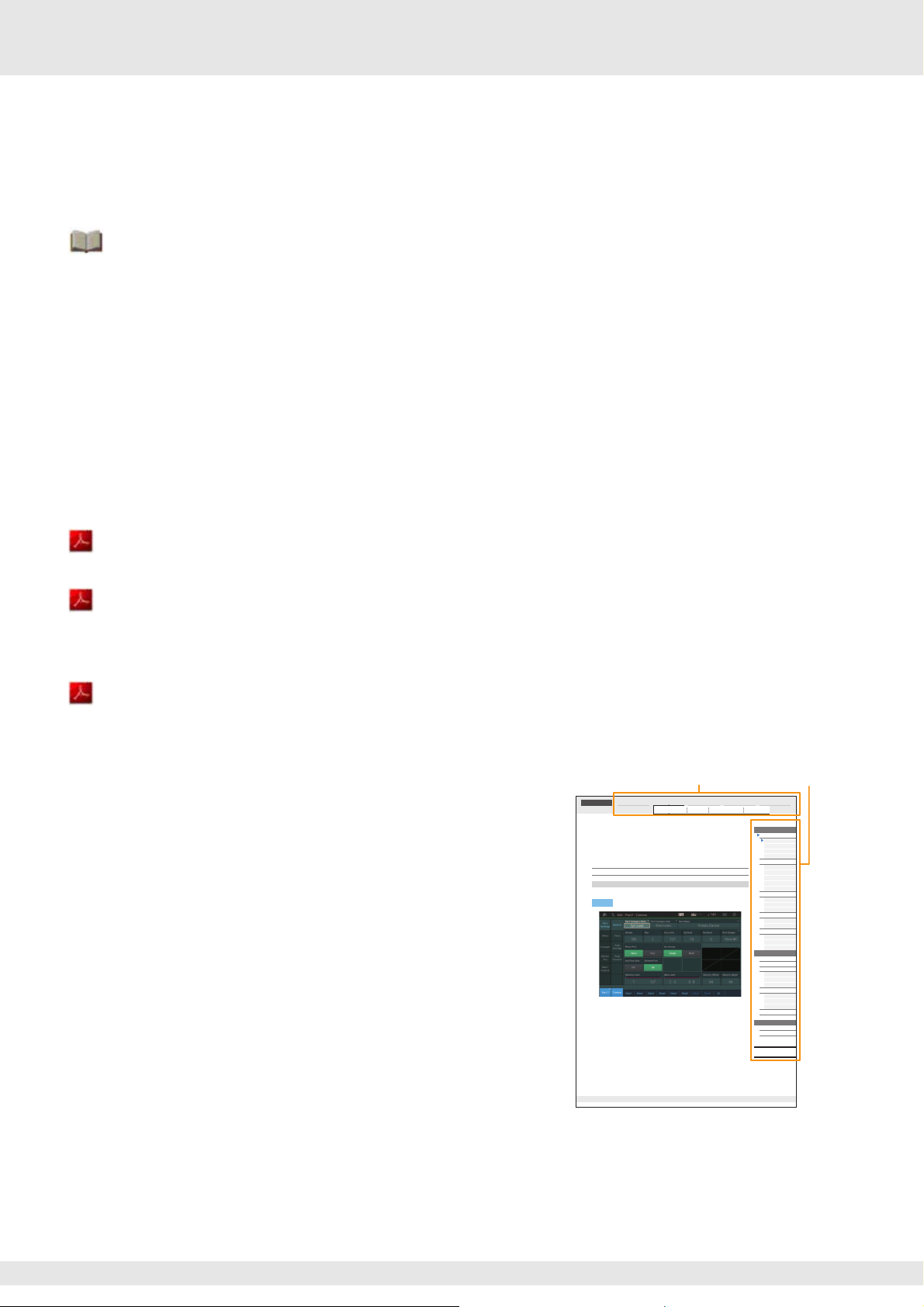
Using the MODX Manuals
Edit Search Utility Live SetPerformance
Normal Part (AWM2) Drum Part Normal Part (FM-X) Common/Audio
Select the display name tab Select the function
Your MODX6/MODX7/MODX8 synthesizer comes with four different reference guides—the Owner’s Manual, the Reference
Manual (this document), the Synthesizer Parameter Manual, and the Data List. While the Owner’s Manual is packaged together
with the synthesizer as a hardcopy booklet, this Reference Manual, the Synthesizer Parameter Manual, and the Data List are
available for download from our web page as PDF documents.
Owner’s Manual (hardcopy booklet)
Describes how to set up your MODX6/MODX7/MODX8 and how to perform basic operations.
• This manual explains the following operations.
• Selecting Performances
• Playing the Keyboard
• Creating Your Own Live Sets
• Editing the Settings
• Recording and Playback
• Using as a Master Keyboard
• Connecting a Microphone or Audio Equipment
• Making Global System Settings
• Connecting External MIDI Instruments
• Using a Connected Computer
• Saving/Loading Data
Reference Manual (this PDF document)
Describes the internal design of your MODX6/MODX7/MODX8 and the various parameters that can be adjusted and set.
Synthesizer Parameter Manual (PDF document)
Explains the Part parameters, effect types, effect parameters, and MIDI messages that are used for synthesizers incorporating
the Yamaha AWM2 and FM-X tone generators. Read the Owner’s Manual and Reference Manual first and then use this
parameter manual, if necessary, to learn more about parameters and terms that relate to Yamaha synthesizers.
Data List (PDF document)
Provides lists such as the Waveform List, Performance List, Effect Type List, Arpeggio Type List, as well as reference materials
such as the MIDI Implementation Chart.
Using the Reference Manual
• Using the display name tabs along the upper part of each page from the
Reference section, you can jump to the page for parameter
explanations of the corresponding display.
• You can click on any page number from the Table of Contents or within
descriptive text to jump to the corresponding page.
• You can also click on desired items and topics you want to refer to in the
“Bookmarks” index to the left of the main window, and jump to the
corresponding page. (Click the “Bookmarks” tab to open the index if it is
not displayed.)
• If you want to find information on a specific topic, function or feature,
select “Find” or “Search” from the Adobe Reader “Edit” menu and enter
a key word to locate the related information anywhere in the document.
NOTE The most-recent version of Adobe® Reader® can be downloaded from the
following web page.
http://www.adobe.com/products/reader/
NOTE The names and positions of menu items may vary according to the version
of Adobe Reader being used.
Information
• The illustrations and LCD screens as shown in this manual are for instructional purposes only, and may appear somewhat
different from those on your instrument.
• All other trademarks are the property of their respective holders.
• iPhone, iPad, and Lightning are trademarks of Apple Inc., registered in the U.S. and other countries.
Reference
Normal Part (AWM2) Edit
A Normal Part (AWM2) (having pitched musical instrument sounds) can consist of up to eight Elements.
An Element is the basic, smallest unit for a Part. There are two types of Normal Part (AWM2) Edit displays:
Element Common Edit display, for editing settings common to all eight Elements; and Element Edit display,
for editing individual Elements.
Element Common Edit (Common)
Part Settings
General
From the General display you can set various parameters such as Part Name, Volume, and Pan.
[PERFORMANCE (HOME)] Æ [EDIT] Æ Part selection Æ Element [Common] Æ [PartSettings] Æ
Operation
[General]
Part Category Main (Part Main Category)
Part Category Sub (Part Sub Category)
Determines the Main category and the Sub category for the selected Part.
Settings:See the Data List PDF document.
Part Name
Determines the Part name of the selected Part. Part names can contain up to 20 characters. Touching the
parameter calls up the input character display.
Volume (Part Volume)
Determines the output level of the selected Part.
Settings:0–127
Pan
Determines the stereo pan position of the selected Part.
Settings:L63–C–R6 3
MODX Reference Manual
Normal Part (AWM2) Edit
Common
Part Settings
General
Pitch
Zone Settings
Zone Transmit
Effect
Routing
Ins A
Ins B
EQ
Ins Assign
Arpeggio
Common
Individual
Advanced
Motion Seq
Common
Lane
Mod / Control
Part LFO
Control Assign
Receive SW
Element
Osc / Tune
Pitch EG
Filter
Type
Filter EG
Scale
Amplitude
Level / Pan
Amp EG
Scale
Element LFO
Element EQ
All Element
Osc
Balance
Copy or Exchange
Elements
66
MODX Reference Manual
2
Page 3
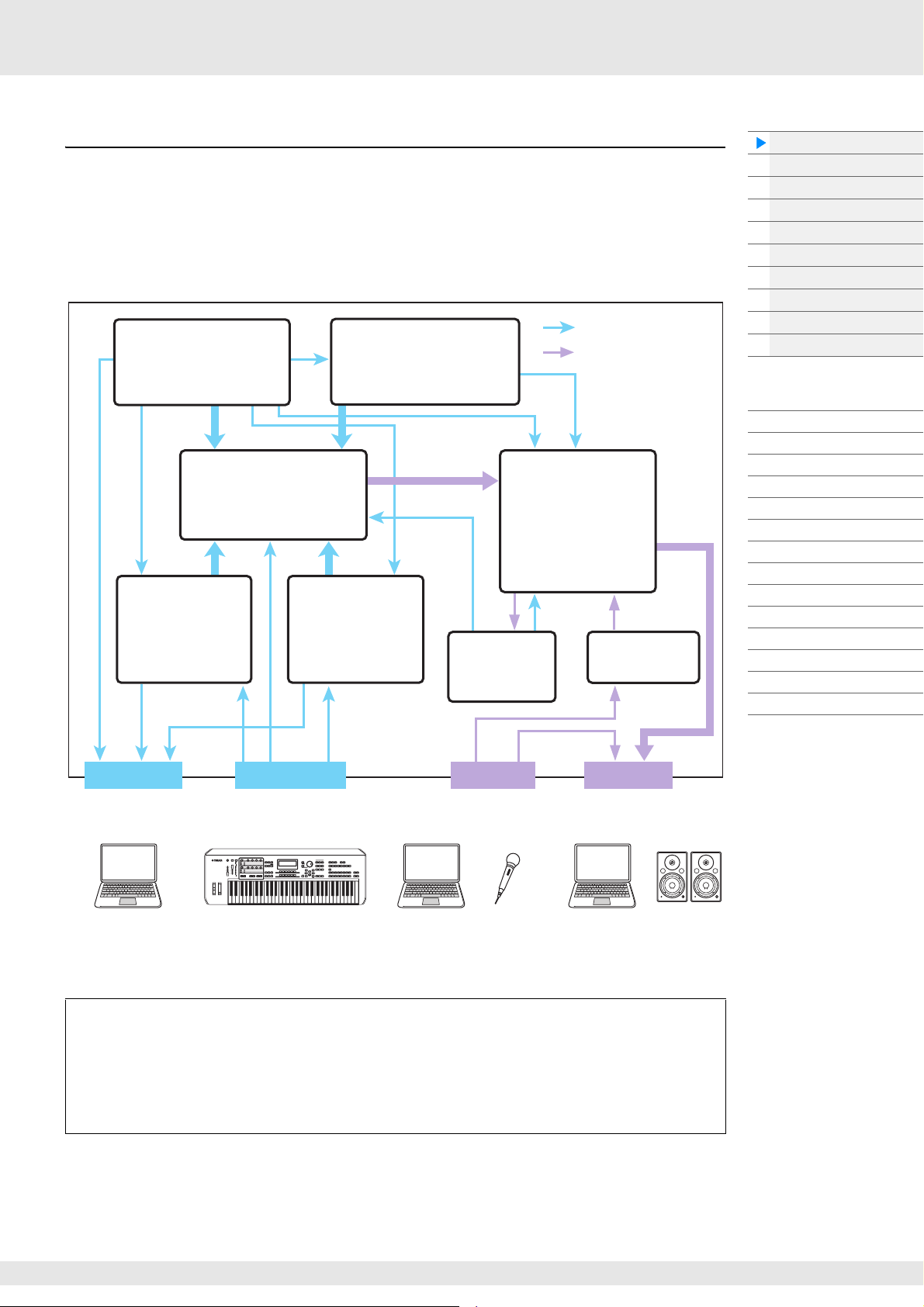
Basic Structure
Controller Block (
page 22
)
Keyboard
Controllers
(such as Super Knob)
Tone Generator (page 4)
AWM2 Tone Generator
FM-X Tone Generator
16 Par ts
Performances
Sequencer Block
(page 10)
16-Track
MIDI Sequencer
Songs
Effects (page 19)
System Effects
13 Insertion Effects
Element EQ
Part EQ
Master Effect
Master EQ
A/D Input
(page 10)
Motion Sequencer Block
(page 17)
Envelope
Follower Block
(page 21)
Arpeggio Block
(page 11)
Arpeggio Playback x 8
Preset Arpeggio
User Arpeggio
Computer
External MIDI equipment
Computer Computer Powered
speakers, etc.
Control Message Flow
Audio Signal Flow
Microphone,
audio equipment,
etc.
Functional Blocks
The MODX6/MODX7/MODX8 system consists of eight main functional blocks: Tone Generator, A/D Input,
Sequencer, Motion Sequencer, Arpeggio, Controller, Effect, and Envelope Follower.
Basic Structure
Functional blocks
Tone Generator block
A/D Input block
Sequencer block
Arpeggio block
Motion Sequencer block
Effect block
Envelope Follower block
Controller block
Internal Memory
Reference
Display (touch panel) config.
Performance Play (Home)
Motion Control
Mixing
Scene
Play/Rec
Normal Part (AWM) Edit
Drum Part Edit
Normal Part (FM-X) Edit
Common/Audio Edit
Category Search
Utility
Live Set
iPhone/iPad connection
MIDI IN AUDIO IN AUDIO OUTMIDI OUT
[USB TO HOST]
MIDI [OUT]
AWM2 (Advanced Wave Memory 2)
[USB TO HOST]
MIDI [IN]
[USB TO HOST]
A/D INPUT [L/MONO]/[R]
[USB TO HOST]
OUTPUT [L/MONO]/[R]
This instrument is equipped with an AWM2 tone generator block. AWM2 (Advanced Wave Memory 2)
is a synthesis system based on sampled waves (sound material), and is used in many Yamaha
synthesizers. For extra realism, each AWM2 Voice uses multiple samples of a real instrument’s
waveform. Furthermore, a wide variety of parameters—envelope generator, filter, modulation, and
others—can be applied.
MODX Reference Manual
3
Page 4
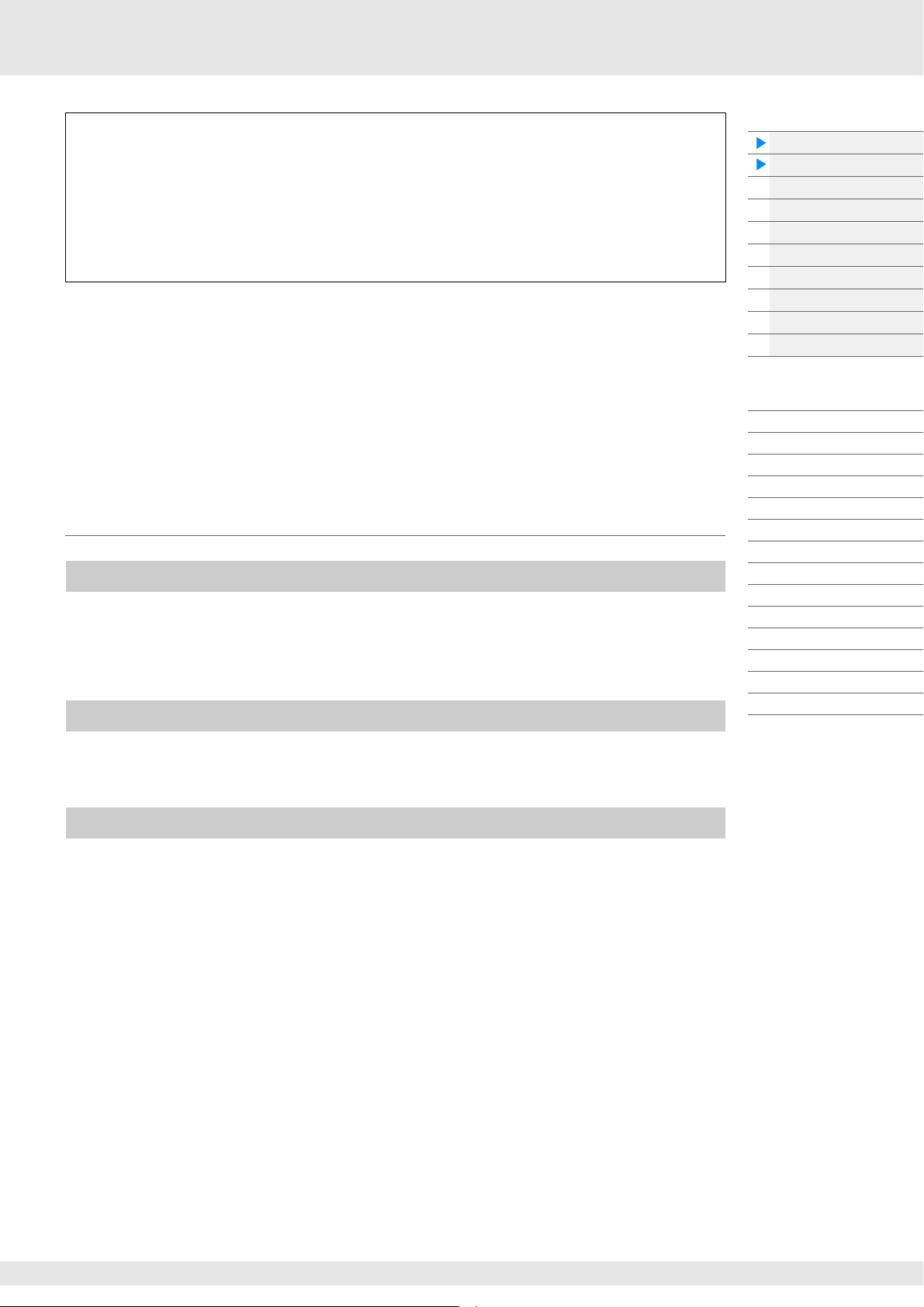
FM-X
This synthesizer also features an FM-X tone generator, in addition to the AWM2 block. The
abbreviation “FM” of FM-X stands for “frequency modulation,” which is a special tone generation
system that uses the frequency of one waveform to modulate another waveform, in order to produce a
completely new one. In this synthesizer, there are eight FM Operators and a full 88 different Algorithm
types. By changing the operator combination patterns, controlling the modulation with other
parameters such as levels and envelopes, and using high-quality filters, effects, and EQ commonly
with AWM2, you can create richly textured sounds that change in a highly complex fashion.
Tone Generator Block
The tone generator block is what actually produces sound in response to the MIDI messages received
from the Sequencer block, Controller block, Arpeggio block and from the external MIDI instrument. The
MIDI messages are assigned to sixteen independent channels, and the instrument is capable of
simultaneously playing sixteen separate Parts, via the sixteen MIDI channels. However, the sixteenchannel limit can be overcome by using separate MIDI “ports,” each supporting sixteen channels. The
tone generator block of this instrument can handle MIDI messages over Port 1.
Tone Generator block
Performances
A Performance is a single set of sounds consisting of multiple Parts. You can change sounds as desired by
selecting the appropriate Performance. Each Performance has two types of parameters; parameters
unique to each Part and parameters common to all Parts. You can edit the entire Performance in the
Common/Audio Edit display (page 159).
Part structure of a Performance
Basic Structure
Functional blocks
Tone Generator block
A/D Input block
Sequencer block
Arpeggio block
Motion Sequencer block
Effect block
Envelope Follower block
Controller block
Internal Memory
Reference
Display (touch panel) config.
Performance Play (Home)
Motion Control
Mixing
Scene
Play/Rec
Normal Part (AWM) Edit
Drum Part Edit
Normal Part (FM-X) Edit
Common/Audio Edit
Category Search
Utility
Live Set
iPhone/iPad connection
A Performance consists of 16 Parts and you can create Performances (in which multiple Parts or Parts are
combined—in a layer, or in other configurations) using the keyboard.
Parts
Internally, there are three Part types: Normal Parts (AWM2), Normal Parts (FM-X), and Drum Parts. Normal
Parts (AWM2) are mainly pitched musical instrument type sounds that can be played over the full range of
the keyboard. Normal Parts (FM-X) are also mainly pitched musical instrument type sounds, using FM
synthesis. Drum Parts are mainly percussion/drum sounds that are assigned to individual notes. A Normal
Part (AWM2) can consist of up to eight Elements, a Normal Part (FM-X) can consist of up to eight
Operators, and a Drum Part can consist of up to 73 Drum Keys.
An Element/Operator/Drum Key is the basic, smallest unit for a Part. By combining multiple Elements/
Operators/Keys, Parts can be created to produce even more realistic sounds or various richly textured
types of sound. Each Part is created by editing parameters unique to each (Element Edit parameters/
Operator Edit parameters/Key Edit parameters) and parameters common to all the Elements/Operators/
Keys (Element Common Edit, Operator Common Edit, and Key Common Edit parameters.)
NOTE For instructions on editing a Normal Part (AWM2), see page 66. For instructions on editing a Normal Part (FM-X),
see page 145. For instructions on editing a Drum Part, see page 133.
MODX Reference Manual
4
Page 5
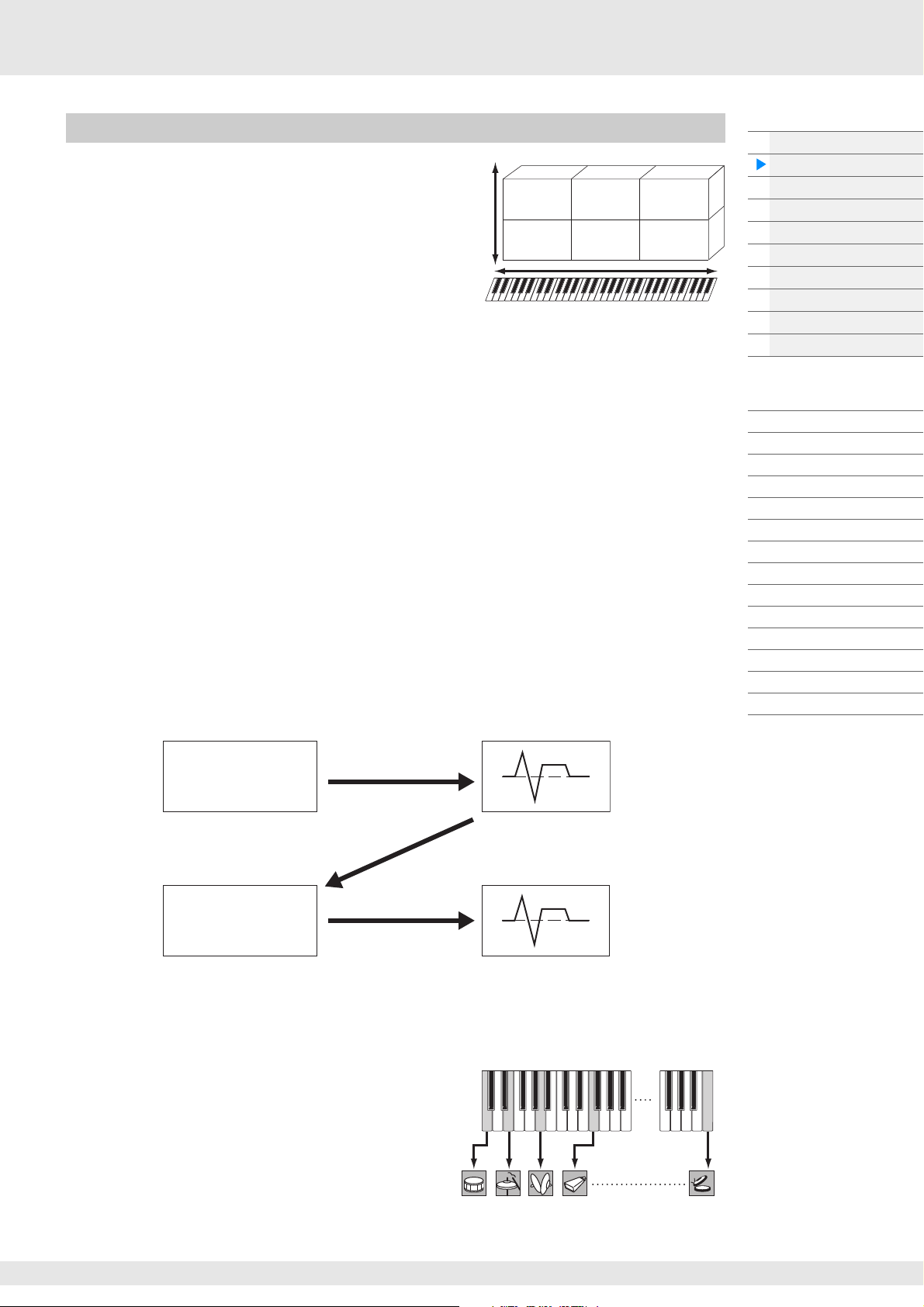
Normal Parts (AWM2), Normal Parts (FM-X), and Drum Parts
Vel oc it y
Element 1
Element 2
Element 3
Element 4
Element 5
Element 6
Modulator OP
Frequency ratio of the
Modulator and the Carrier
determines the base waveform
including specific harmonics by
the Oscillator.
Modulator output level
determines the Cutoff
Frequency of the Filter.
Carrier OP
Modulation
Modulator envelope determines
the Filter envelope.
Carrier frequency determines
the pitch of the Oscillator.
Carrier output level
determines the volume
by using the amplifier.
Carrier envelope determines
the amplifier envelope.
Individual drum
sounds
(different for
each key)
Normal Parts (AWM2)
These Parts are played conventionally from the
keyboard, with standard pitches sounding for each key,
generated by AWM2. A Normal Part consists of up to
eight Elements. Depending on the settings in the Part
Edit, these Elements are sounded simultaneously, or
different Elements are sounded according to the note
range, velocity range and the XA (Expanded
Articulation) settings (page 6).
The illustration shows an example of a Normal Part (AWM2). Since the six Elements here are distributed
across both the note range of the keyboard and the velocity range, a different Element sounds depending
on which note you play and how strongly you play it. In the velocity distribution, Elements 1, 3 and 5 sound
when playing the keyboard softly, while Elements 2, 4 and 6 sound when playing it strongly. In the note
distribution, Elements 1 and 2 sound in the lower range of the keyboard, Elements 3 and 4 sound in the
middle range, and Elements 5 and 6 sound in the higher range. In the velocity distribution, Elements 1, 3
and 5 sound when playing the keyboard softly, while Elements 2, 4 and 6 sound when playing it strongly. In
a practical example of this in use, a piano Part could be composed of six different samples. Elements 1, 3
and 5 would be the sounds of the piano played softly, over the respective note ranges, while Elements 2, 4
and 6 would be strongly played sounds, for each respective note range. Actually, this instrument is even
more flexible than this, since it allows up to eight independent Elements.
Normal Parts (FM-X)
These Parts are also played conventionally from the keyboard, with standard pitches sounding for each
key, generated by FM synthesis. The sound for a Normal Part (FM-X) is created by modulating a frequency
of a fundamental waveform with another waveform. An operator that generates a fundamental waveform is
a “carrier,” and an operator that modulates these waveforms is a “modulator.” The combination of a
number of Operators is called “Algorithm.”
When the waveform output from the Operator is a simple sine wave, no harmonics are included other than
the fundamental tone. However, you can create harmonics by modulating the waveform with other
Operators. How harmonics can be created depends on the Modulators’ output levels and the frequency
rates of Carriers and Modulators. On the other hand, the basic pitch is determined by Carrier’s frequency,
and the output level is determined by the Carrier’s output level. The figure described below shows a basic
way to create FM sound by using an analog synthesizer.
Basic Structure
Functional blocks
Tone Generator block
A/D Input block
Sequencer block
Arpeggio block
Motion Sequencer block
Effect block
Envelope Follower block
Controller block
Internal Memory
Reference
Display (touch panel) config.
Performance Play (Home)
Motion Control
Mixing
Scene
Play/Rec
Normal Part (AWM) Edit
Drum Part Edit
Normal Part (FM-X) Edit
Common/Audio Edit
Category Search
Utility
Live Set
iPhone/iPad connection
Although the figure described above shows waveforms which are generated by two operators, the MODX
has eight Operators. The combination of a number of Operators is called an “Algorithm” and this
synthesizer has parameters for setting the Algorithm.
Drum Parts
Drum Parts are mainly percussion/drum sounds
that are assigned to individual notes on the
keyboard (C0 to C6). Unlike Elements, a Drum
key is equivalent to the corresponding note,
meaning that you cannot change its range.
Drum or percussion sounds are assigned to
each Drum Key. You can create various types of
Drum Parts by changing the drum or percussion sound assigned to each key and edit the parameters
such as pitch and EG.
MODX Reference Manual
C0
C1 C6
5
Page 6
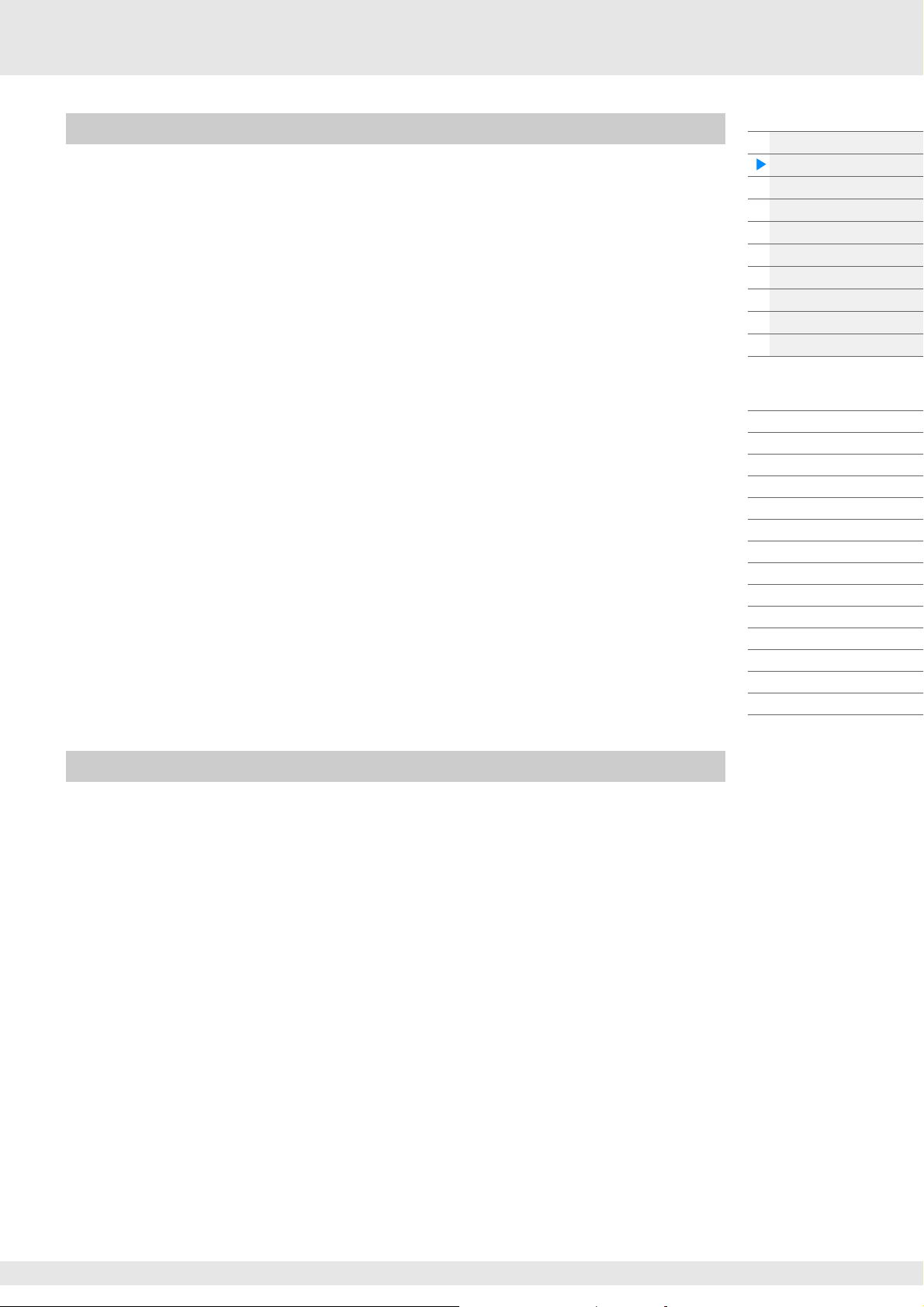
Expanded Articulation (XA)
Expanded Articulation (XA) is a tone generation system that provides greater performance flexibility and
acoustic realism. This feature allows you to more effectively recreate realistic sound and natural
performance techniques—such as legato and staccato—and provides other unique modes for random
and alternate sound changes as you play.
Realistic legato performance
This instrument more accurately reproduces a legato effect by allowing specific Elements to be sounded
when playing legato and other Elements to be played normally (with the XA Control parameter settings
“Normal” and “Legato”).
Authentic note release sound
The MODX reproduces these special, characteristic sounds by setting the XA Control parameter of certain
Elements to “Key Off.”
Subtle sound variations for each note played
The MODX more accurately reproduces these subtle sound variations by using the XA Control parameter
settings “Cycle” and “Random.”
Switching among different sounds to recreate the natural performance on an
acoustic instrument
Acoustic instruments have their own unique characteristics—even specific, unique sounds that are
produced only at certain times in a performance. These include the flutter tonguing on a flute or the
playing of high harmonics on an acoustic guitar. The MODX recreates these by allowing you to switch
between the sounds while you play—using the [ASSIGN 1]/[ASSIGN 2] buttons and the XA Control
parameter settings, “A.SW1 On,” “A.SW2 On” and “A.SW Off.”
NOTE You can turn the [ASSIGN 1]/[ASSIGN 2] button on or off also by transmitting the Control Change number
specified in the Common/Audio Edit display ([Control] [Control Number]) (page 167) from an external device.
New sounds and new styles of playing
The highly versatile functions above can be applied effectively not only to acoustic sounds but also to
synthesizer and electronic Parts as well. The XA feature opens up enormous potential for realizing
authentic sounds, performing expressively and coming up with creative new styles of playing.
Basic Structure
Functional blocks
Tone Generator block
A/D Input block
Sequencer block
Arpeggio block
Motion Sequencer block
Effect block
Envelope Follower block
Controller block
Internal Memory
Reference
Display (touch panel) config.
Performance Play (Home)
Motion Control
Mixing
Scene
Play/Rec
Normal Part (AWM) Edit
Drum Part Edit
Normal Part (FM-X) Edit
Common/Audio Edit
Category Search
Utility
Live Set
iPhone/iPad connection
Motion Control System
The Motion Control System is a completely new feature for variably controlling Motions (rhythmical,
multidimensional sound changes) in real time. This amazingly powerful feature dramatically and
dynamically alters the sounds of the instrument in new, never-heard-before ways—changing texturally,
rhythmically with the beats, providing cool, colorful lighting effects, and responding expressively to your
creative passion. The Motion Control System has three main functions:
Super Knob:
For creating multi-dimensional sonic changes, and enhancing those changes with colorful, continually
shifting lighting changes. Multiple parameters can be controlled simultaneously.
Motion Sequencer:
For continually variable sound changes. The powerful Motion Sequencer feature lets you dynamically
change sounds by operating Parameters depending on sequences created in advance. It provides real
time control for changing sounds depending on various sequences such as Tempo, Arpeggio, or the
rhythm of external connected devices.
Envelope Follower:
Envelope Follower is a function for detecting the volume envelope of the input signal waveform and
modifying sounds dynamically.
NOTE Envelope Follower can be controlled not only by the audio signal from an external device, but also by the output
of all Parts.
MODX Reference Manual
6
Page 7
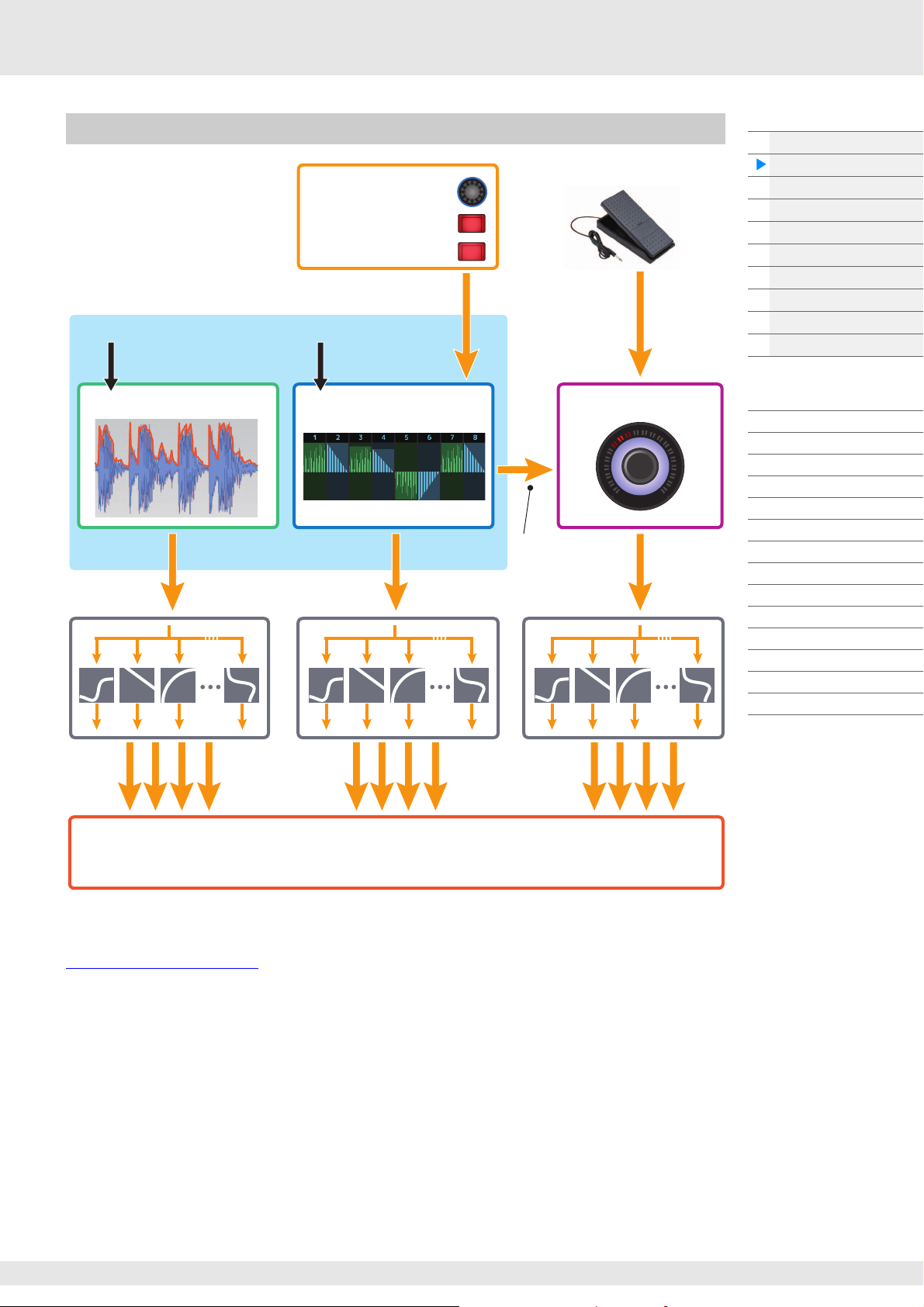
Motion Control System Structure
• Continuous control of
Motion changes
• Switch between Motions
• Trigger, Hold
Control the Motion
Sequencer in real time
AUDIO BEAT
• Part 1–16
• A/D Input Part
• Audio Beat Sync
• External MIDI
• Internal Tempo
Envelope Follower Motion Sequencer
Super Knob
Rhythmic change
Automation
Multi-dimensional
sonic change
Tone generator
Effect
Basic Structure
Functional blocks
Tone Generator block
A/D Input block
Sequencer block
Arpeggio block
Motion Sequencer block
Effect block
Envelope Follower block
Controller block
Internal Memory
Reference
Display (touch panel) config.
Performance Play (Home)
Motion Control
Mixing
Scene
Play/Rec
Normal Part (AWM) Edit
Drum Part Edit
Normal Part (FM-X) Edit
Common/Audio Edit
Category Search
Utility
Live Set
iPhone/iPad connection
For details on the Motion Control, refer to the website below:
http://www.yamaha.com/modx/
MODX Reference Manual
7
Page 8

Elements, Drum Keys and Operators
LFO
Low Frequency Oscillator
OSC (Oscillator)
Waveform (AWM 2)
PITCH
Controls the pitch of
the sound.
Pitch EG
(Pitch Envelope
Generator)
FILTER
Changes the tonal
quality of the
sound.
AMP
Controls the output
level (amplitude) of
the sound.
Filter EG
(Filter Envelope
Generator)
Amplitude EG
(Amplitude Envelope
Generator)
Elements/Drum Keys/Operators are the smallest “building blocks” in the MODX that comprise a Part.
These small sound units can be built, enhanced and processed by a variety of traditional synthesizer
parameters, such as Pitch EG, Filter EG, Amplitude EG, and LFO (shown below).
Oscillator
This unit allows you to assign the waveform (or basic sound material) to each Element/Operator/Key.
Oscillator-related parameters can be set as follows.
• For Normal Parts (AWM2) and Drum Parts
[EDIT] Part selection Element selection [Osc/Tune] (page 107, page 140)
• For Normal Parts (FM-X)
[EDIT] Part selection Operator selection [Form/Freq] (page 155)
Pitch
This unit allows you to control how the pitch changes over time. Pitch-related parameters can be set as
follows.
• For Normal Parts (AWM2) and Drum Parts
[EDIT] Part selection Element selection [Osc/Tune] (page 107, page 140)
• For Normal Parts (FM-X)
[EDIT] Part selection Operator [Common] [Pitch/Filter] (page 148)
Basic Structure
Functional blocks
Tone Generator block
A/D Input block
Sequencer block
Arpeggio block
Motion Sequencer block
Effect block
Envelope Follower block
Controller block
Internal Memory
Reference
Display (touch panel) config.
Performance Play (Home)
Motion Control
Mixing
Scene
Play/Rec
Normal Part (AWM) Edit
Drum Part Edit
Normal Part (FM-X) Edit
Common/Audio Edit
Category Search
Utility
Live Set
iPhone/iPad connection
Parameters related to Pitch EG can be set as follows.
• For Normal Parts (AWM2)
[EDIT] Part selection Element selection [Pitch EG] (page 111)
• For Normal Parts (FM-X)
[EDIT] Part selection Operator [Common] [Pitch/Filter] (page 148)
Filter
This unit modifies the tone of the sound by cutting the output of a specific frequency portion of the sound.
Also, by setting the FEG (Filter Envelope Generator), you can control how the Cutoff Frequency of the Filter
changes over time. Parameters related to Filter and Filter EG can be set as follows.
• For Normal Parts (AWM2) and Drum Parts
[EDIT] Part selection Element selection [Filter] (page 113, page 142)
• For Normal Parts (FM-X)
[EDIT] Part selection Operator [Common] [Pitch/Filter] (page 148)
MODX Reference Manual
8
Page 9
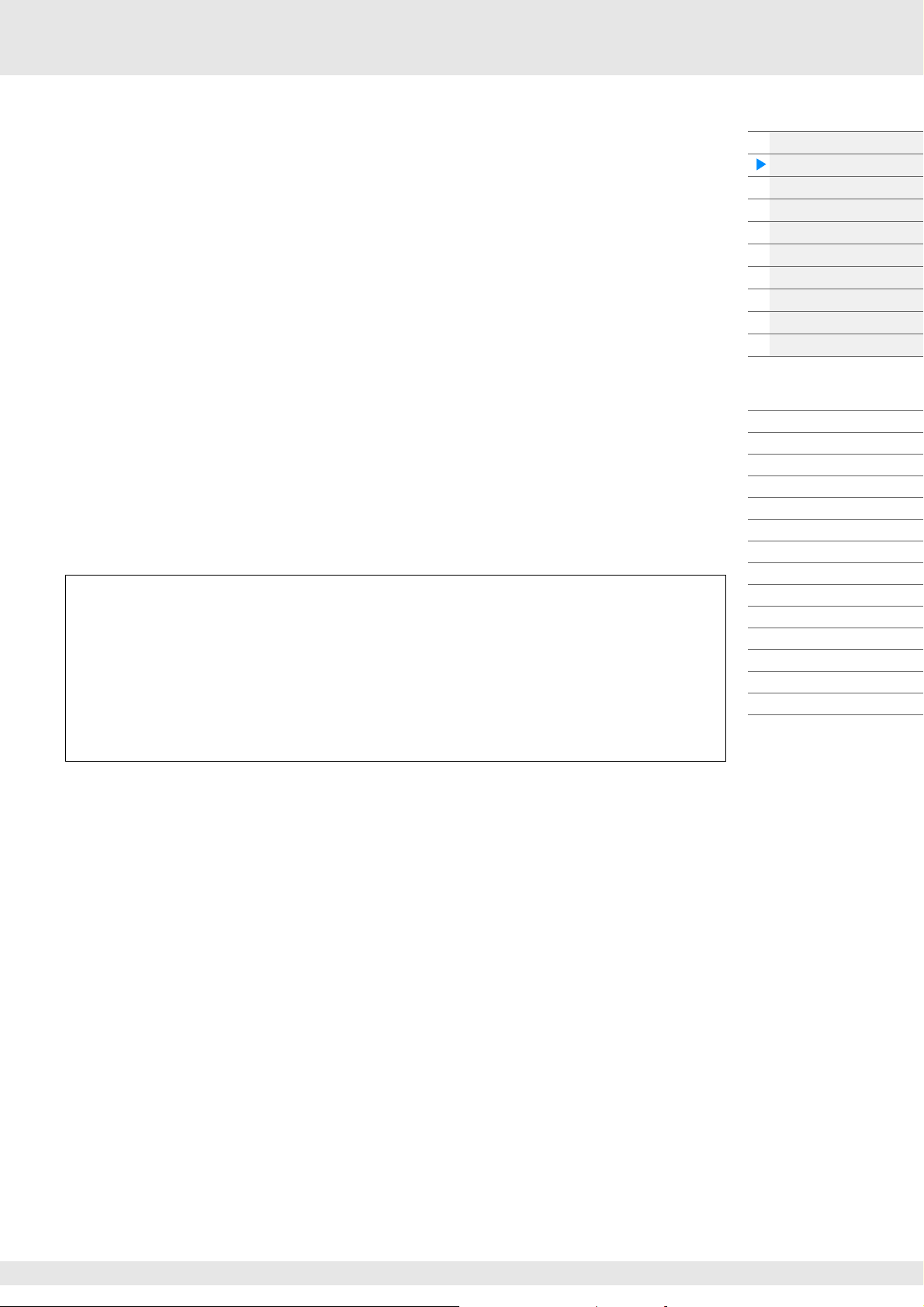
Amplitude
This unit controls the output level (amplitude) of the Element/Drum Key/Operator.
Parameters related to Amplitude and Amplitude EG can be set as follows.
• For Normal Parts (AWM2)
[EDIT] Part selection Element selection [Amplitude] (page 121)
• For Drum Parts
[EDIT] Part selection Element selection [Level/Pan] (page 143)
• For Normal Parts (FM-X)
[EDIT] Part selection Operator selection [Level] (page 157)
LFO (Low Frequency Oscillator)
As its name suggests, the LFO produces a wave of a low frequency.
These waves can be used to vary the pitch, filter or amplitude of each Element/Operator to create effects
such as vibrato, wah and tremolo. There are two LFO types: Part LFO, which is common to all Elements/
Operators, and Element LFO, which is unique for each Element.
Parameters related to Part LFO can be set as follows.
• For Normal Parts (AWM2)
[EDIT] Part selection Element [Common] [Mod/Control] [Part LFO] (page 96)
• For Normal Parts (FM-X)
[EDIT] Part selection Operator [Common] [Mod/Control] [Part LFO] or [2nd LFO] (page 152)
Parameters related to Element LFO can be set as follows.
[EDIT] Part selection Element selection [Element LFO] (page 126)
Maximum Polyphony
Maximum polyphony refers to the highest number of notes that can be sounded simultaneously from
the internal tone generator of the instrument.
The maximum polyphony of this synthesizer is 128 for AWM2 and 64 for FM-X. When the internal tone
generator block receives a number of notes exceeding the maximum polyphony, previously played
notes are cut off. Keep in mind that this may be especially noticeable with Parts not having decay.
Furthermore, the maximum polyphony applies to the number of Elements/Drum Keys used, not the
number of Parts. When Normal Parts (AWM2) that include up to eight Elements are used, the
maximum number of simultaneous notes may be less than 128.
Basic Structure
Functional blocks
Tone Generator block
A/D Input block
Sequencer block
Arpeggio block
Motion Sequencer block
Effect block
Envelope Follower block
Controller block
Internal Memory
Reference
Display (touch panel) config.
Performance Play (Home)
Motion Control
Mixing
Scene
Play/Rec
Normal Part (AWM) Edit
Drum Part Edit
Normal Part (FM-X) Edit
Common/Audio Edit
Category Search
Utility
Live Set
iPhone/iPad connection
MODX Reference Manual
9
Page 10

A/D Input Block
This block handles the audio signal input from the A/D INPUT [L/MONO]/[R] jacks. Various parameters
such as volume, pan, and effect can be set for the audio signal and the sound is output together with other
Parts. An Insertion Effect, the System Effects, the Master Effects, and the Master EQ can be applied to the
audio signal input via the A/D INPUT [L/MONO]/[R] jacks.
Parameters related to the A/D Input block can be set as follows.
[PERFORMANCE (HOME)] [Mixing] (page 50)
[EDIT] Part [Common] [Audio In] [Mixing] (page 161)
The Effect which is applied to the audio signal input from the A/D INPUT [L/MONO]/[R] jacks can be set as
follows.
[EDIT] Part [Common] [Audio In] [Routing] (page 162)
The gain of the audio signal from the A/D INPUT [L/MONO]/[R] jacks can be adjusted via the A/D INPUT
[GAIN] knob on the panel. Moreover, the on/off setting of the audio signal from the A/D INPUT [L/MONO]/
[R] jacks can be turned on/off via the A/D INPUT [ON/OFF] button.
[UTILITY] [Settings] [Audio I/O] “A/D Input” (page 190)
Sequencer Block
This lets you create Songs by recording and editing your performances as MIDI data (from the controller
block or an external device), allowing you to play the data back with the tone generator block.
Songs
A Song is created by recording your keyboard performance as MIDI sequence data to individual Tracks.
The MODX can store up to 128 Songs.
Tracks
Basic Structure
Functional blocks
Tone Generator block
A/D Input block
Sequencer block
Arpeggio block
Motion Sequencer block
Effect block
Envelope Follower block
Controller block
Internal Memory
Reference
Display (touch panel) config.
Performance Play (Home)
Motion Control
Mixing
Scene
Play/Rec
Normal Part (AWM) Edit
Drum Part Edit
Normal Part (FM-X) Edit
Common/Audio Edit
Category Search
Utility
Live Set
iPhone/iPad connection
This is a memory location on the sequencer where your musical performances are stored. One Part can be
recorded to one track. Since the MODX has 16 tracks for one Song, you can record and play back a 16Part performance.
MIDI recording
You can record your keyboard performance to the Song. You can record knob operations, controller
operations and Arpeggio playback as well as your keyboard playing to the specified Track as MIDI events.
Your keyboard performance and controller/knob operations will be recorded to the Track when the
corresponding Keyboard Control Switch for the Part is turned ON.
NOTE The Control Change messages and Parameter Change messages can be recorded by operating the Knobs. For
details on Control Change messages, see the Synthesizer Parameter Manual PDF document.
NOTE For detailed instruction, refer to the Owner’s Manual.
MODX Reference Manual
10
Page 11
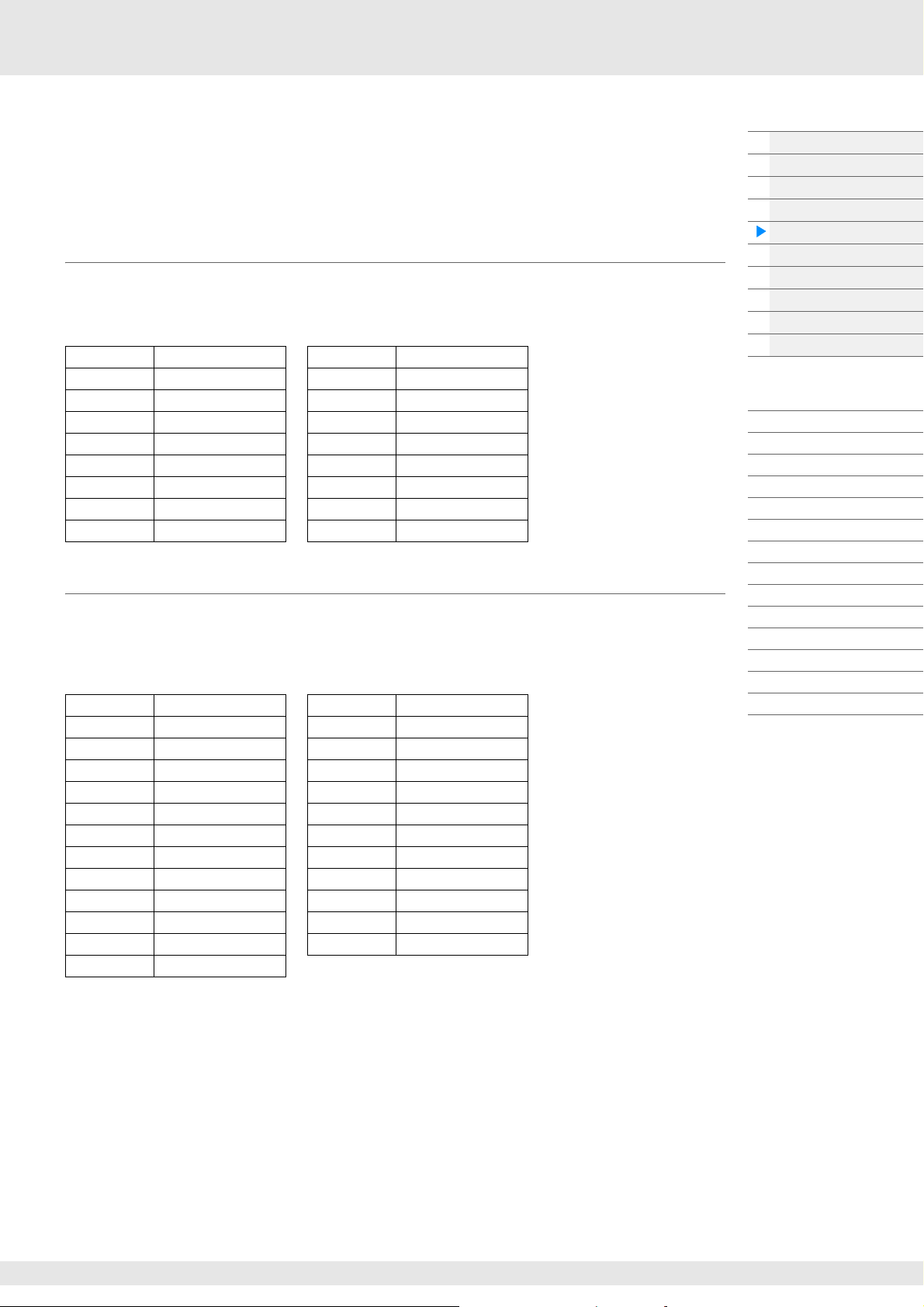
Arpeggio Block
This block lets you automatically trigger musical and rhythmic phrases by simply pressing a note or notes
on the keyboard. Yamaha’s Arpeggio sequence also changes in response to the actual notes or chords
you play, giving you a wide variety of inspiring musical phrases and ideas—both in composing and
performing.
Arpeggio categories
The Arpeggio types are divided into 18 categories (including “No Assign” and “Control/Hybrid Seq”) as
listed below. The categories are based on instrument type.
Arpeggio Type Category List
Piano Piano Pad Pad/Choir
Keys Keyboard SynCp Syn Comp
Organ Organ CPerc Chromatic Perc
Gtr Guitar Dr/Pc Drum/Perc
Bass Bass S.FX Sound FX
Str String M.FX Musical FX
Brass Brass Ethnc Ethnic
WW Woodwind --- No Assign
SynLd Syn Lead Ct/Hb Control / Hybrid Seq
Sub categories
The Arpeggio categories are divided into the sub categories listed below. Because the sub categories are
listed based on the music genre, it is easy to find the sub category appropriate for your desired music
style.
Arpeggio Type Sub Category List
Rock Rock World World
Pop Rock Pop Rock General General
Ballad Ballad No Assign No Assign
Chill Chillout / Ambient Filter Filter *
Hip Hop Hip Hop Exprs Expression *
Funk Funk Pan Pan *
Modern R&B Modern R&B Mod Modulation *
Classic R&B Classic R&B PBend Pitch Bend *
House House / Dance Pop Assign Assign 1/2 *
Techno Techno / Trance Comb Comb *
Jazz Jazz / Swing Zone Zone Velocity *
D&B D&B / Breakbeats Z.Pad Zone Vel for Pad *
Latin Latin
Basic Structure
Functional blocks
Tone Generator block
A/D Input block
Sequencer block
Arpeggio block
Motion Sequencer block
Effect block
Envelope Follower block
Controller block
Internal Memory
Reference
Display (touch panel) config.
Performance Play (Home)
Motion Control
Mixing
Scene
Play/Rec
Normal Part (AWM) Edit
Drum Part Edit
Normal Part (FM-X) Edit
Common/Audio Edit
Category Search
Utility
Live Set
iPhone/iPad connection
NOTE In the Category Search display, the Sub Categories marked with an asterisk (*) are displayed only when
“Control/Hybrid Seq” is selected as the Category type.
MODX Reference Manual
11
Page 12
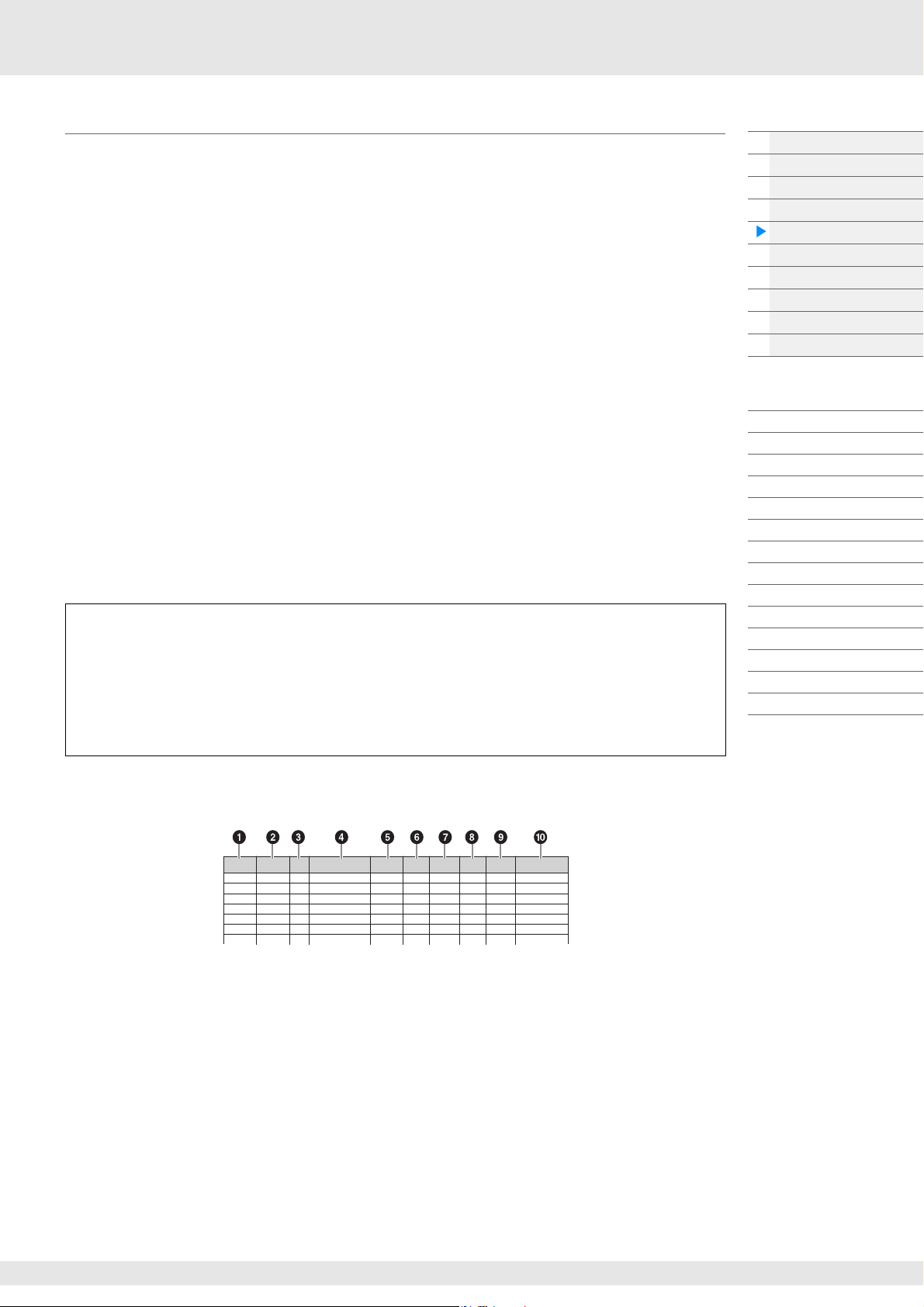
Arpeggio Type Name
Main
Category
Sub
Category
ARP
No.
ARP Name
Time
Signature
Length
Original
Tempo
Accent
Random
SFX
Sound Type
ApKb Rock 1 MA_70s Rock _ES 4 / 4 2 130 Acoustic Piano
ApKb Rock 2 MB_70s Rock _ES 4 / 4 1 130 :
ApKb Rock 3 MC_70s Rock 4 / 4 2 130
ApKb Rock 4 MD_70s Rock 4 / 4 4 130
ApKb Rock 5 FA_70s Rock 4 / 4 1 130
ApKb Rock 6 FB_70s Rock _ES 4 / 4 1 130
ApKb Rock 7 FC_70s Rock _ES 4 / 4 2 130
The Arpeggio Types are named according to certain rules and abbreviations. Once you understand these
rules and abbreviations, you’ll find it easy to browse through and select the desired Arpeggio Types.
Arpeggio types with “_N” at the end of the type name (example: HipHop1_N)
These Arpeggios are for using with the Normal Part, and Arpeggios with complex notes can be created
even when triggered by one note (page 14).
Arpeggio types with “_C” at the end of the type name (example: Rock1_C)
These Arpeggios are for using with the Normal Part, and correct Arpeggios can be created corresponding
to the chord you play (page 14).
Arpeggio types with a normal name (example: UpOct1)
In addition to the above types, there are three playback types: the Arpeggios created for use of Normal
Parts and played back using only the played notes and their octave notes (page 14), the Arpeggios
created for use of Drum Parts (page 15), and Arpeggios containing mainly non-note events (page 15).
Arpeggio types with “_AF1”, “_AF2”, or “_AF1&2” at the end of the type name
(example: Electro Pop AF1)
When these Arpeggios are played, both of [ASSIGN 1] and [ASSIGN 2] buttons are automatically turned
ON and the phrase starts playback.
Arpeggio types with [Mg] at the beginning of the type name (example:
[Mg]HardRock1)
These Arpeggios are for using with a Mega Voice.
Mega Voices and Mega Voice Arpeggios
Normal sound uses velocity switching to make the sound quality and/or level of a Part change
according to how strongly or softly you play the keyboard—giving greater authenticity and natural
response to these Parts. However Mega Voices have a very complex structure with many different
layers that are not suitable for playing manually. Mega Voices were developed specifically to be
played by Mega Voice Arpeggios to produce incredibly realistic results. You should always use Mega
Voices with Mega Voice Arpeggios.
Basic Structure
Functional blocks
Tone Generator block
A/D Input block
Sequencer block
Arpeggio block
Motion Sequencer block
Effect block
Envelope Follower block
Controller block
Internal Memory
Reference
Display (touch panel) config.
Performance Play (Home)
Motion Control
Mixing
Scene
Play/Rec
Normal Part (AWM) Edit
Drum Part Edit
Normal Part (FM-X) Edit
Common/Audio Edit
Category Search
Utility
Live Set
iPhone/iPad connection
The Arpeggio Type List in the Data List PDF document contains the following columns.
NOTE Note that this list is for illustration purposes only. For a complete listing of the Arpeggio Types, see the Data List
PDF document.
1 Main Category
Indicates an Arpeggio Main Category.
2 Sub Category
Indicates an Arpeggio Sub Category.
3 ARP No (Arpeggio Number)
Indicates the Arpeggio type number.
4 ARP Name (Arpeggio Name)
Indicates the Arpeggio Name.
MODX Reference Manual
12
Page 13

5 Time Signature
Arpeggio functions which can be controlled by Knob operations
Knob 1 Knob 2 Knob 3 Knob 4
Indicates the time signature or meter of the Arpeggio type.
6 Length
Indicates the data length (amount of measures) of the Arpeggio type. When the Loop parameter*1 is
set to “off,” the Arpeggio plays back for this length and stops.
7 Original Tempo
Indicates the appropriate tempo value of the Arpeggio type. Note that this tempo is not set
automatically when selecting an Arpeggio type.
8 Accent
The circle indicates that the Arpeggio uses the Accent Phrase feature (page 14).
9 Random SFX
The circle indicates that the Arpeggio uses the SFX feature (page 14).
) Sound Type
Indicates the sound type appropriate for the Arpeggio Type.
*1 The Loop parameter is set as follows.
[EDIT] Part Selection Element/Operator [Common] [Arpeggio] [Common] (page 82)
Arpeggio-related settings
There are several methods for triggering and stopping the Arpeggio playback. In addition, you can set
whether or not SFX sounds and special Accent Phrases are triggered along with the normal sequence
data.
Turning Arpeggio playback on/off
The following three settings are available for turning the Arpeggio playback on/off.
To play the Arpeggio only when the note is
pressed:
Set the “Hold” parameter to “Off” and the “Trigger
Mode” parameter to “Gate.”
Basic Structure
Functional blocks
Tone Generator block
A/D Input block
Sequencer block
Arpeggio block
Motion Sequencer block
Effect block
Envelope Follower block
Controller block
Internal Memory
Reference
Display (touch panel) config.
Performance Play (Home)
Motion Control
Mixing
Scene
Play/Rec
Normal Part (AWM) Edit
Drum Part Edit
Normal Part (FM-X) Edit
Common/Audio Edit
Category Search
Utility
Live Set
iPhone/iPad connection
To continue the Arpeggio even if the note is
released:
To toggle the Arpeggio playback on/off
whenever the note is pressed:
NOTE “Hold” is set as follows.
[EDIT] Part Selection Element/Operator [Common] [Arpeggio] [Common] (page 82)
NOTE When receiving a MIDI sustain message (control change #64) with both of “Arp Master” and “Arp Part” set to
“On,” you can obtain the same result by setting “Hold” to “On.”
NOTE “Trigger Mode” is set as follows.
[EDIT] Part Selection Element/Operator [Common] [Arpeggio] [Advanced] (page 87)
Set the “Hold” parameter to “On” and the “Trigger
Mode” parameter to “Gate.”
Set the “Trigger Mode” parameter to “Toggle.” The
“Hold” parameter can be set to either “On” or “Off.”
Using the Knobs to control Arpeggios
By pressing the Knob Function [TONE]/[EG/FX]/[EQ]/[ARP/MS] button and selecting “ARP/MS,” you can
use the Knobs 1–2 to control Arpeggio playback. Try this out and listen for the changes in the sound. For
details regarding the effect of the Knobs 1–2, see Quick Edit (page 37).
MODX Reference Manual
13
Page 14
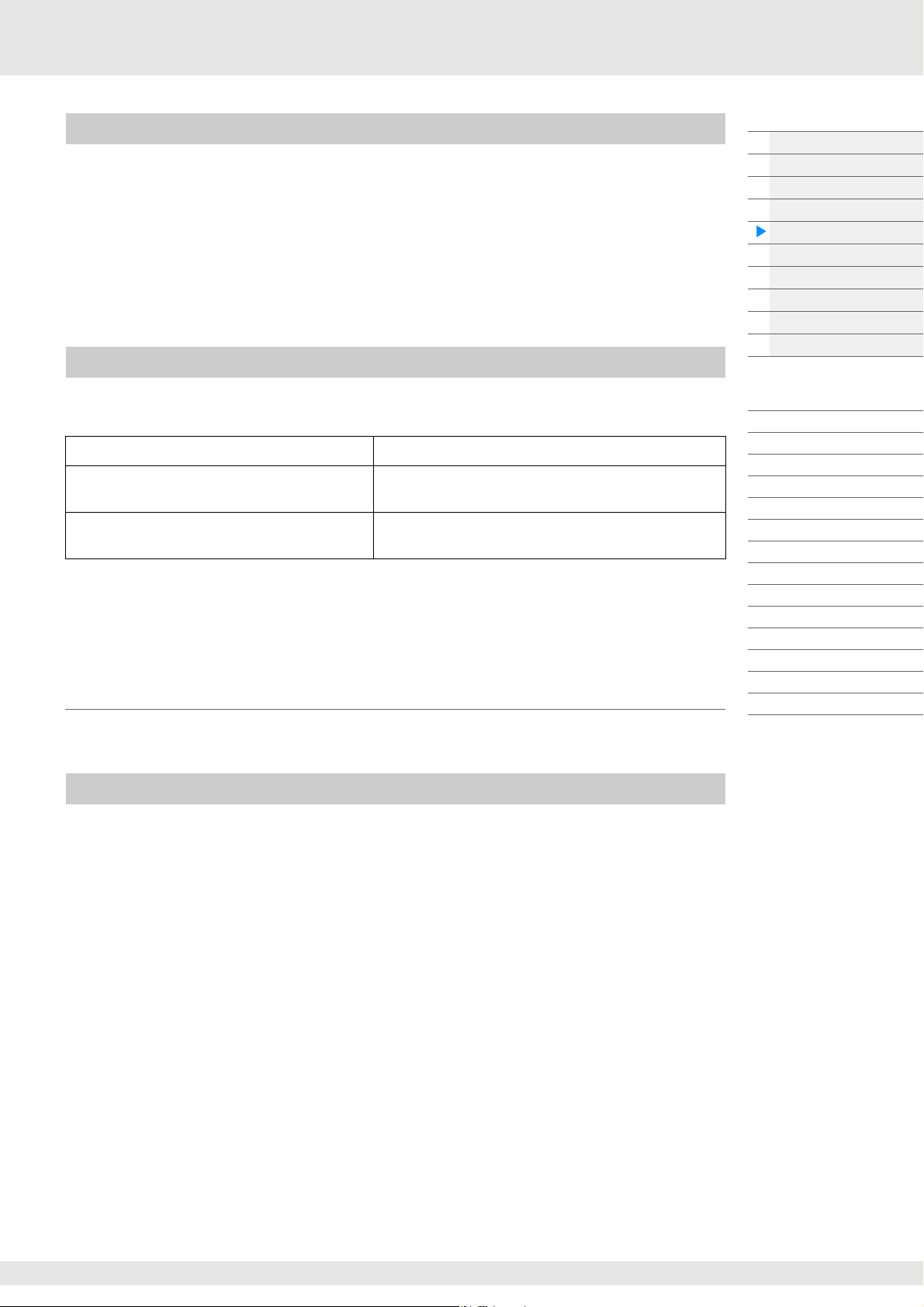
Accent Phrases
Accent Phrases are composed of sequence data included in some Arpeggio types, sounding only when
you play notes at a velocity higher (stronger) than that specified in the Accent Velocity Threshold
parameter.
If it is hard to play at velocities necessary to trigger the Accent Phrase, set the “Vel Threshold” (Accent
Velocity Threshold) parameter to a lower value.
NOTE “Vel Threshold” (Accent Velocity Threshold) parameter is set as follows.
[EDIT] Part Selection Element/Operator [Common] [Arpeggio] [Advanced] (page 87)
NOTE For information on Arpeggio types that use this function, refer to the “Arpeggio Type List” in the Data List PDF
document.
Random SFX
Basic Structure
Functional blocks
Tone Generator block
A/D Input block
Sequencer block
Arpeggio block
Motion Sequencer block
Effect block
Envelope Follower block
Controller block
Internal Memory
Some Arpeggio types feature a Random SFX function which will trigger special sounds (such as guitar fret
noises) when the note is released. The following parameters affecting Random SFX are provided.
For turning the Random SFX on/off: Random SFX parameter
For setting the volume of the SFX sound: Velocity Offset (Random SFX Velocity Offset)
parameter
For determining whether or not the volume of
Key On Ctrl (Random SFX Key on Control) parameter
the SFX sound is controlled by velocity:
NOTE “Random SFX,” “Velocity Offset,” and “Key On Ctrl” are set as follows.
[EDIT] Part Selection Element/Operator [Common] [Arpeggio] [Advanced] (page 87)
NOTE The Random SFX function is not available for the Arpeggio which stops when the note is released.
NOTE For information on Arpeggio types that use the Random SFX function, refer to the “Arpeggio Type List” in the
Data List PDF document.
Arpeggio playback types
There are three main Arpeggio playback types as described below.
Arpeggios for Normal Parts
Arpeggio types (belonging to all categories except for Drum/Perc and a part of Control/HybridSeq)
created for use of Normal Parts have the following three playback types.
Reference
Display (touch panel) config.
Performance Play (Home)
Motion Control
Mixing
Scene
Play/Rec
Normal Part (AWM) Edit
Drum Part Edit
Normal Part (FM-X) Edit
Common/Audio Edit
Category Search
Utility
Live Set
iPhone/iPad connection
Playback of played notes only
The Arpeggio is played back using only the played note(s) and octave notes.
Playback of a programmed sequence according to the played notes
These Arpeggio types have the several sequences each of which is suited for a certain chord type. Even if
you press only one note, the Arpeggio is played back using the programmed sequence—meaning that
notes other than the ones you play may be sounded. Pressing another note triggers a transposed
sequence using the pressed note as the new root note. Adding notes to those already held changes the
sequence accordingly. Arpeggios with this playback type have “_N” at the end of the type name.
Playback of a programmed sequence according to the played chord
These Arpeggio types created for use with Normal Parts are played back to match the chord type
determined by detecting the notes you play on the keyboard. Arpeggios with this playback type have “_C”
at the end of the type name.
NOTE When the “Key Mode” parameter is set to “Sort” or “Sort+Drct,” the same sequence is played back no matter
what order you play the notes. When the “Key Mode” parameter is set to “Thru” or “Thru+Drct,” a different
sequence is played back depending on the order you play the notes.
NOTE Since these types are programmed for Normal Parts, using them with Drum Parts may not produce musically
appropriate results.
MODX Reference Manual
14
Page 15
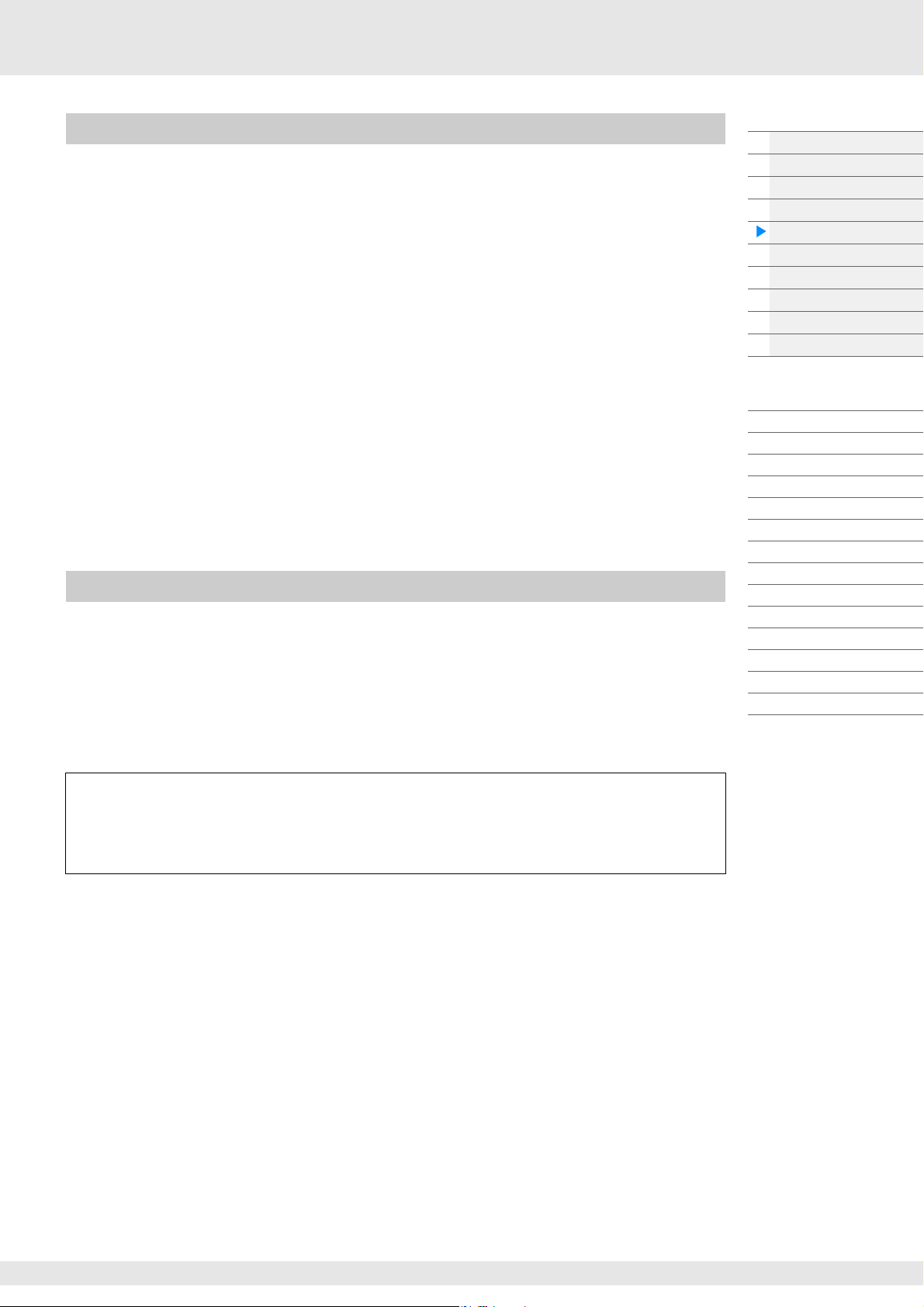
Arpeggios for Drum Parts
Arpeggio types in Drum/Perc categories are programmed specifically for use with Drum Parts, giving you
instant access to various rhythm patterns. Three different playback types are available.
Playback of a drum pattern
Pressing any note(s) will trigger the same rhythm pattern.
Playback of a drum pattern, plus additional played notes (assigned drum
instruments)
Pressing any note will trigger the same rhythm pattern. Adding notes to the one already held produces
additional sounds (assigned drum instruments) for the drum pattern.
Playback only of the played notes (assigned drum instruments)
Playing a note or notes will trigger a rhythm pattern using only the notes played (assigned drum
instruments). Keep in mind that even if you play the same notes, the triggered rhythm pattern differs
depending on the order of the notes played. This gives you access to different rhythm patterns using the
same instruments simply by changing the order in which you play the notes, when the “Key Mode”
parameter is set to “Thru” or “Thru+Drct.”
NOTE The three playback types above are not distinguished by category name or type name. You’ll have to actually
play the types and hear the difference.
NOTE Since these types are programmed for Drum Parts, using them with Normal Parts may not produce musically
appropriate results.
Arpeggios containing mainly non-note events
Arpeggio types (in Control/HybridSeq main categories with Filter, Expression, Pan, Modulation, Pitch
Bend, and Assign 1/2 sub categories) are programmed primarily with Control Change and Pitch Bend
data. They are used to change the tone or pitch of the sound, rather than play specific notes.
In fact, some types contain no note data at all. When using a type of this category, set the “Key Mode”
parameter to “Direct,” “Sort+Drct,” or “Thru+Drct.”
NOTE Settings related to Key Mode are set as follows.
[EDIT] Part Selection Element/Operator [Common] [Arpeggio] [Common] (page 82)
Basic Structure
Functional blocks
Tone Generator block
A/D Input block
Sequencer block
Arpeggio block
Motion Sequencer block
Effect block
Envelope Follower block
Controller block
Internal Memory
Reference
Display (touch panel) config.
Performance Play (Home)
Motion Control
Mixing
Scene
Play/Rec
Normal Part (AWM) Edit
Drum Part Edit
Normal Part (FM-X) Edit
Common/Audio Edit
Category Search
Utility
Live Set
iPhone/iPad connection
Tips for Arpeggio playback
Arpeggios not only provide inspiration and full rhythmic passages over which you can perform, they
give you quality MIDI data you can use in creating Songs, or fully formed backing parts to be used in
your live performances. For instructions on using Arpeggio, see the Owner’s Manual.
MODX Reference Manual
15
Page 16
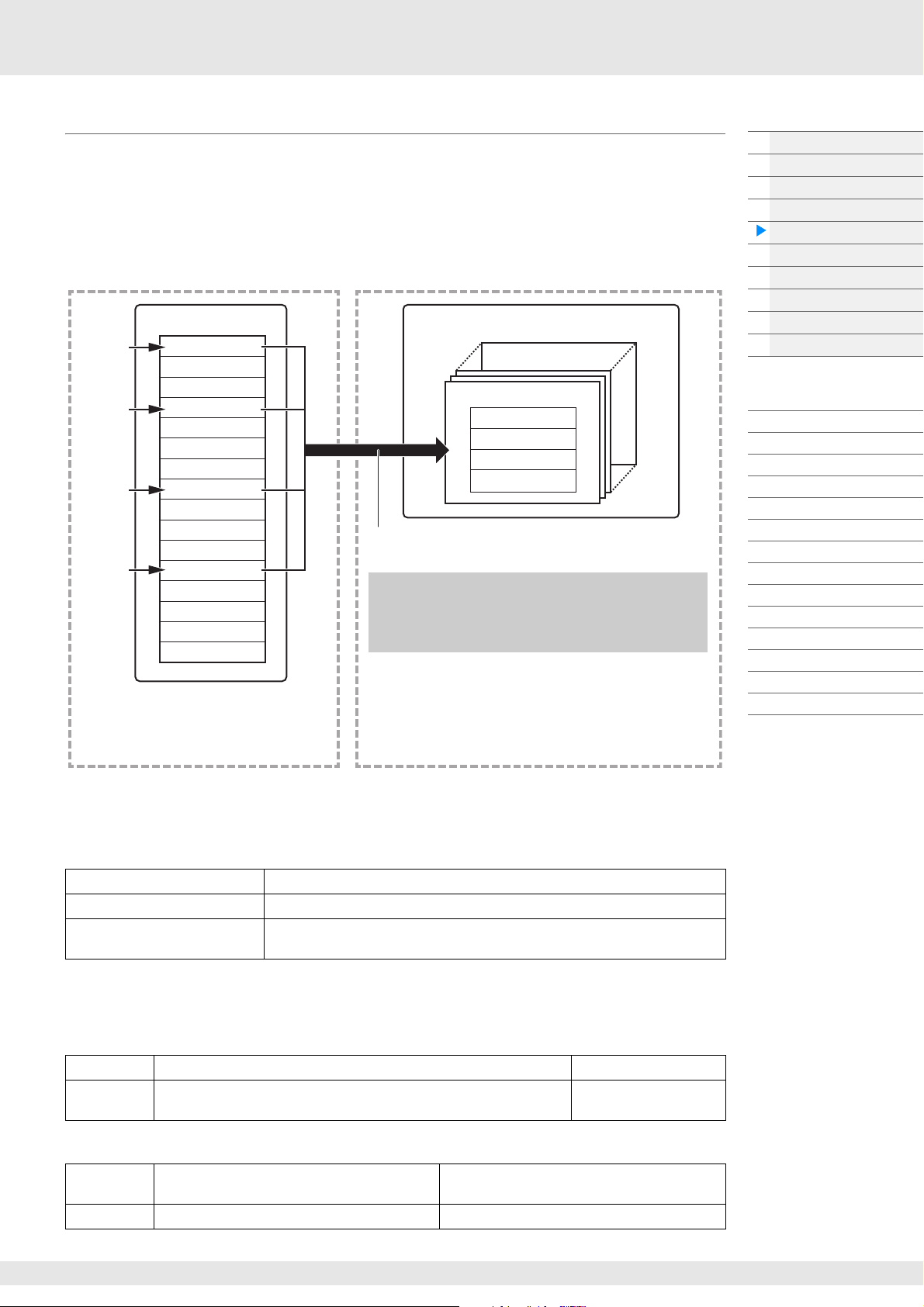
Creating an Arpeggio
Song
Track 1
Track 2
Track 3
Track 4
Track 5
Track 6
Track 7
Track 8
Track 9
Tra c k 1 0
Tra c k 11
Tra c k 1 2
Tra c k 1 3
Tra c k 1 4
Tra c k 1 5
Tra c k 1 6
Recording
Recording
Recording
Recording
Convert
Arpeggio
User Arpeggio 256
User Arpeggio 001
Track 1
Track 2
Track 3
Track 4
After the above procedure, select tracks from the Put Track to
Arpeggio display (page 63) to convert the Song to your own
Arpeggio.
You can record MIDI sequence data for the
Arpeggio to any of the Tracks. After recording,
select four Tracks from all sixteen and conver t
them to Arpeggio data.
[SONG] (Play) button
or
[PERFORMANCE (HOME)] [Play/Rec] [MIDI]
Touch the Song Name [User Arp]
In addition to using the preset Arpeggios, you can also create your own original Arpeggio data. First,
record a phrase to Song Tracks (up to a maximum of four). Then, convert the Song (or the MIDI sequence
data) to Arpeggio data from the Put Track to Arpeggio display.
1 Record MIDI sequence data to a Song.
2 Convert the MIDI sequence data (recorded to the Song) to Arpeggio data.
Basic Structure
Functional blocks
Tone Generator block
A/D Input block
Sequencer block
Arpeggio block
Motion Sequencer block
Effect block
Envelope Follower block
Controller block
Internal Memory
Reference
Display (touch panel) config.
Performance Play (Home)
Motion Control
Mixing
Scene
Play/Rec
Normal Part (AWM) Edit
Drum Part Edit
Normal Part (FM-X) Edit
Common/Audio Edit
Category Search
Utility
Live Set
iPhone/iPad connection
Determining how Song/Pattern data is converted to an Arpeggio – Convert Type
MIDI sequence data (of Song Tracks) can be converted to Arpeggio data in one of three ways, according
to the Convert types below. These types can also be selected independently for each destination Track—
providing enormous flexibility and performance control.
Normal (Normal Arpeggio) The Arpeggio is played back using only the played note and its octave notes.
Fixed Playing any note(s) will trigger the same MIDI sequence data.
OrgNotes (Original Notes) Basically same as “Fixed” with the exception that the Arpeggio playback notes
Record the MIDI sequence data to a Song Track, referring to the previous instructions in this chapter as
needed. The examples listed below are used as reference.
Creating a rhythm pattern (using a Drum Voice)
Track 1 Record a basic rhythm pattern using various drum instruments. Convert via “Fixed.”
Track 2–4 Record a different rhythm pattern using a specific drum instrument to
Creating a bass line (using a Normal Voice)
Track 1 Record a bass line using a specific desired key
Track 2–4 off
MODX Reference Manual
each Track.
(root).
differ according to the played chord.
Convert via “OrgNote” after the OrgNotes Root is
set.
Convert via “Normal.”
16
Page 17
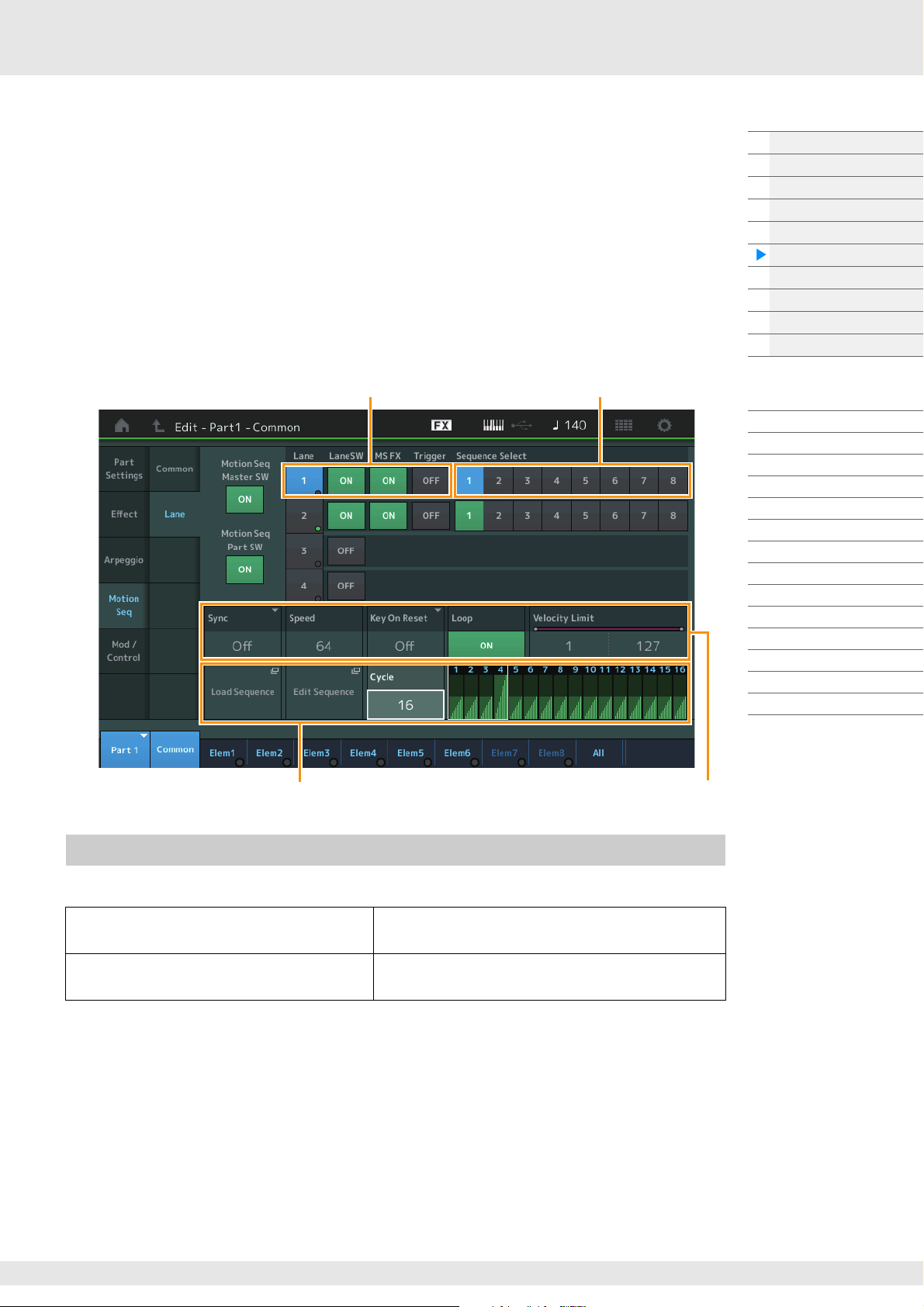
Motion Sequencer Block
Lane setting
Sequence Patterns for the Lane
Selected Sequence setting Lane setting
The powerful Motion Sequencer feature lets you dynamically change sounds by operating Parameters
depending on sequences created in advance.
It provides real time control for changing sounds depending on various sequences such as Tempo,
Arpeggio, or the rhythm of external connected devices.
You can assign up to eight desired Sequence types for one Lane.
You can also set up to four Lanes corresponding to the Motion Sequencer function for one Part. Up to eight
Lanes can be used at the same time for the entire Performance.
The setting status (on or off) the Lanes in the entire Performance will be shown as follows.
[PERFORMANCE (HOME)] [Motion Control] [Motion Seq] (page 44)
Also, the parameters for each Lane are set as follows.
[PERFORMANCE (HOME)] [EDIT] Part selection Element/Operator [Common] [Motion Seq]
[Lane] (page 91)
Basic Structure
Functional blocks
Tone Generator block
A/D Input block
Sequencer block
Arpeggio block
Motion Sequencer block
Effect block
Envelope Follower block
Controller block
Internal Memory
Reference
Display (touch panel) config.
Performance Play (Home)
Motion Control
Mixing
Scene
Play/Rec
Normal Part (AWM) Edit
Drum Part Edit
Normal Part (FM-X) Edit
Common/Audio Edit
Category Search
Utility
Live Set
iPhone/iPad connection
Turning the Motion Sequencer on/off
The following settings are available for turning the Motion Sequencer playback on/off.
To play the Motion Sequence when the note is
pressed:
To play the Motion Sequence when the
[MOTION SEQ TRIGGER] button is pressed:
NOTE “LaneSW” and “Trigger” are set as follows.
[EDIT] Part selection Element/Operator [Common] [MOTION Seq] [Lane] (page 91)
MODX Reference Manual
Set the “LaneSW” parameter to “On,” the “Trigger”
parameter to “Off,” and the” Sync” parameter to “Off.”
Set the “LaneSW” parameter to “On,” the “Trigger”
parameter to “On,” and the “Sync” parameter to “Off.”
17
Page 18

Using the Knobs to control Motion Sequencer
Motion Sequencer functions which can be controlled by Knob operations
Knob 1 Knob 2 Knob 3 Knob 4
By pressing the Knob Function [TONE]/[EG/FX]/[EQ]/[ARP/MS] button and selecting “ARP/MS,” you can
use the Knobs 3–4 to control Motion Sequencer playback. Try this out and listen for the changes in the
sound. For details regarding the effect of the Knobs 3–4, see Quick Edit (page 37).
Editing Motion Sequences
You can create a custom Motion Sequence consisting of up to sixteen steps. For details about Editing, see
page 93.
Parameters related to Motion Sequencer
In this instrument, Motion Sequencer is considered as a virtual controller and can be selectable in the
“Source” parameter. The target parameter you want to control by Motion Sequencer is set in the
“Destination” parameter. For details, see page 100.
Basic Structure
Functional blocks
Tone Generator block
A/D Input block
Sequencer block
Arpeggio block
Motion Sequencer block
Effect block
Envelope Follower block
Controller block
Internal Memory
Reference
Display (touch panel) config.
Performance Play (Home)
Motion Control
Mixing
Scene
Play/Rec
Normal Part (AWM) Edit
Drum Part Edit
Normal Part (FM-X) Edit
Common/Audio Edit
Category Search
Utility
Live Set
iPhone/iPad connection
MODX Reference Manual
18
Page 19
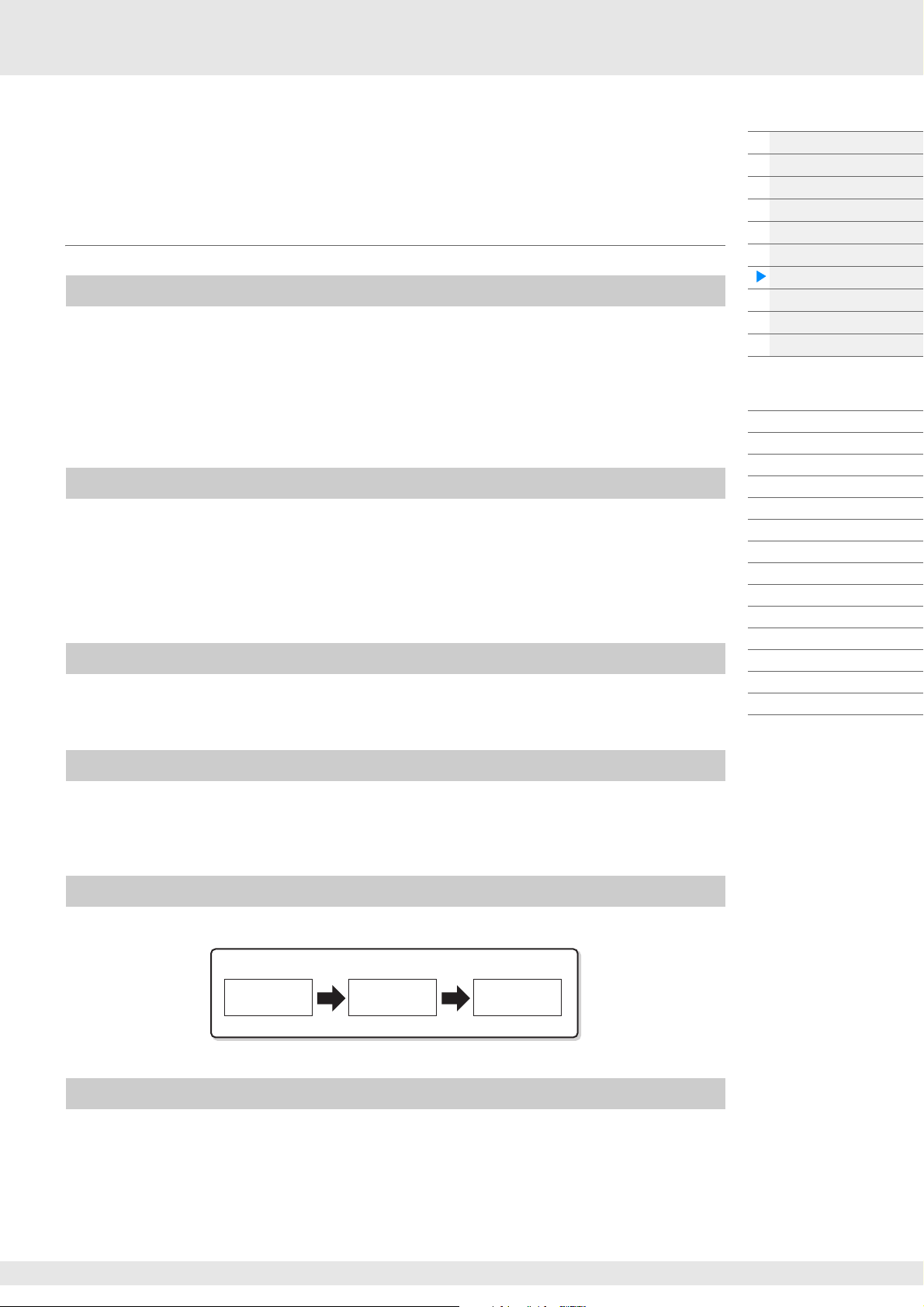
Effect Block
Part
3-band
parametric EQ
2-band
parametric EQ
Insertion Effect
Part EQ Part EQ
This block applies effects to the output of the tone generator block as well as audio input block,
processing and enhancing the sound. Effects are applied in the final stages of editing, letting you change
the sound as desired.
Effect structure
System Effects—Variation and Reverb
System Effects are applied to the overall sound. With System Effects, the sound of each Part is sent to the
effect according to the Effect Send Level for each Part. The processed sound (referred to as “wet”) is sent
back to the mixer according to the Return Level, and output—after being mixed with the unprocessed
“dry” sound. This instrument is equipped with Variation and Reverb as System Effects. In addition, you can
set the Send Level from Variation to Reverb. This parameter is used to apply Reverb to the signals output
from the Variation. You can get a natural effect by applying Reverb depth to the Variation sound with the
same level as that of the dry sound.
Insertion Effects
Insertion Effects can be applied individually to each of specified parts before merging signals of all parts.
It should be used for sounds for which you want to drastically change the character. You can set different
Effect types to the Insertion Effects A and B for each Part. These settings can be made from Part Edit
[Effect] (page 75, page 136, page 150).
This synthesizer features 13 sets of Insertion Effects. They can be applied to Parts1–8 and four of the Parts
9–16 and A/D Input Part.
Master Effect
This block applies effects to the final stereo output signal of the entire sound. Multiple Effect types are
available.
Basic Structure
Functional blocks
Tone Generator block
A/D Input block
Sequencer block
Arpeggio block
Motion Sequencer block
Effect block
Envelope Follower block
Controller block
Internal Memory
Reference
Display (touch panel) config.
Performance Play (Home)
Motion Control
Mixing
Scene
Play/Rec
Normal Part (AWM) Edit
Drum Part Edit
Normal Part (FM-X) Edit
Common/Audio Edit
Category Search
Utility
Live Set
iPhone/iPad connection
Element EQ
Element EQ is applied to each Element of the Normal Part (AWM2) and each key of the Drum Part. You can
specify one of three different EQ shapes, including shelving and peaking.
NOTE Element EQ does not affect the Input signals from the A/D INPUT [L/MONO]/[R] jacks.
Part EQ
This EQ is applied to a Part before and after the Insertion Effect.
Master EQ
Master EQ is applied to the final (post-effect), overall sound of the instrument. In this EQ, all five bands can
be set to peaking, with shelving being available also for the lowest and highest bands.
MODX Reference Manual
19
Page 20

Effect connection
Performance
Par t
Part EQ
Insertion A/B
Send Level
Variat ion
Reverb
Varia tio n
to Reverb
System Effect
Return Level
Master
Effect
Master EQ
Mic Input or
Part Output
Part Output
(Keyboard
Performance)
Extracting the characteristic
of the input sound
Creating formants
Vocoder
Robot-like
voice
1 Each EQ and Insertion Effect applied to each
Part
2 Variation and Reverb related parameters
Setting: Part Edit [Effect] [Routing] (page 75, page 136,
page 150)
Common/Audio Edit [Effect] [Routing] (page 169)
3 Master Effect related parameters
Setting: Common/Audio Edit [Effect] [Master FX]
(page 172)
4 Master EQ related parameters
Setting: Common/Audio Edit [Effect] [Master EQ]
(page 173)
NOTE Regarding the audio input signal from the A/D INPUT [L/
MONO]/[R] jacks, the effect is set in Common/Audio Edit
[Audio In].
About the Vocoder Effect
MODX features a Vocoder effect. Vocoder is a distinctive, “robot voice” effect which extracts the
characteristic of the microphone sound and adds it to the sound via your keyboard performance. The
human voice consists of sounds generated from the vocal cords, and filtered by the throat, nose and
mouth. These resonant sections have specific frequency characteristics and they function effectively as a
filter, creating many formants (harmonic content). The Vocoder effect extracts the filter characteristics of
the voice from the microphone input and recreates the vocal formants by the use of multiple band pass
filters. The machine-like ‘robot’ voice is created by passing the pitched sounds of musical instruments
(such as a synthesizer sound) through the filters.
Basic Structure
Functional blocks
Tone Generator block
A/D Input block
Sequencer block
Arpeggio block
Motion Sequencer block
Effect block
Envelope Follower block
Controller block
Internal Memory
Reference
Display (touch panel) config.
Performance Play (Home)
Motion Control
Mixing
Scene
Play/Rec
Normal Part (AWM) Edit
Drum Part Edit
Normal Part (FM-X) Edit
Common/Audio Edit
Category Search
Utility
Live Set
iPhone/iPad connection
About Effect categories, Effect types, and Effect parameters
For information regarding the effect categories of this instrument and the effect types contained in
their categories, see the “Effect Type List” in the Data List PDF document. For information on the
effect parameters which can be set in the each effect type, see the “Effect Parameter List” in the Data
List PDF document. For information on the descriptions of each effect category, each effect type, and
each effect parameter, see the Synthesizer Parameters Manual PDF document.
About Preset settings
Preset settings for parameters of each effect type are provided as templates and can be selected in
the Effect Type selection display. To get a desired effect sound, try first selecting one of the Presets
close to your imagined sound, then change the parameters as necessary. Preset settings can be
determined by setting “Preset” in each effect parameter display. For information on each effect type,
see the Data List PDF document.
MODX Reference Manual
20
Page 21
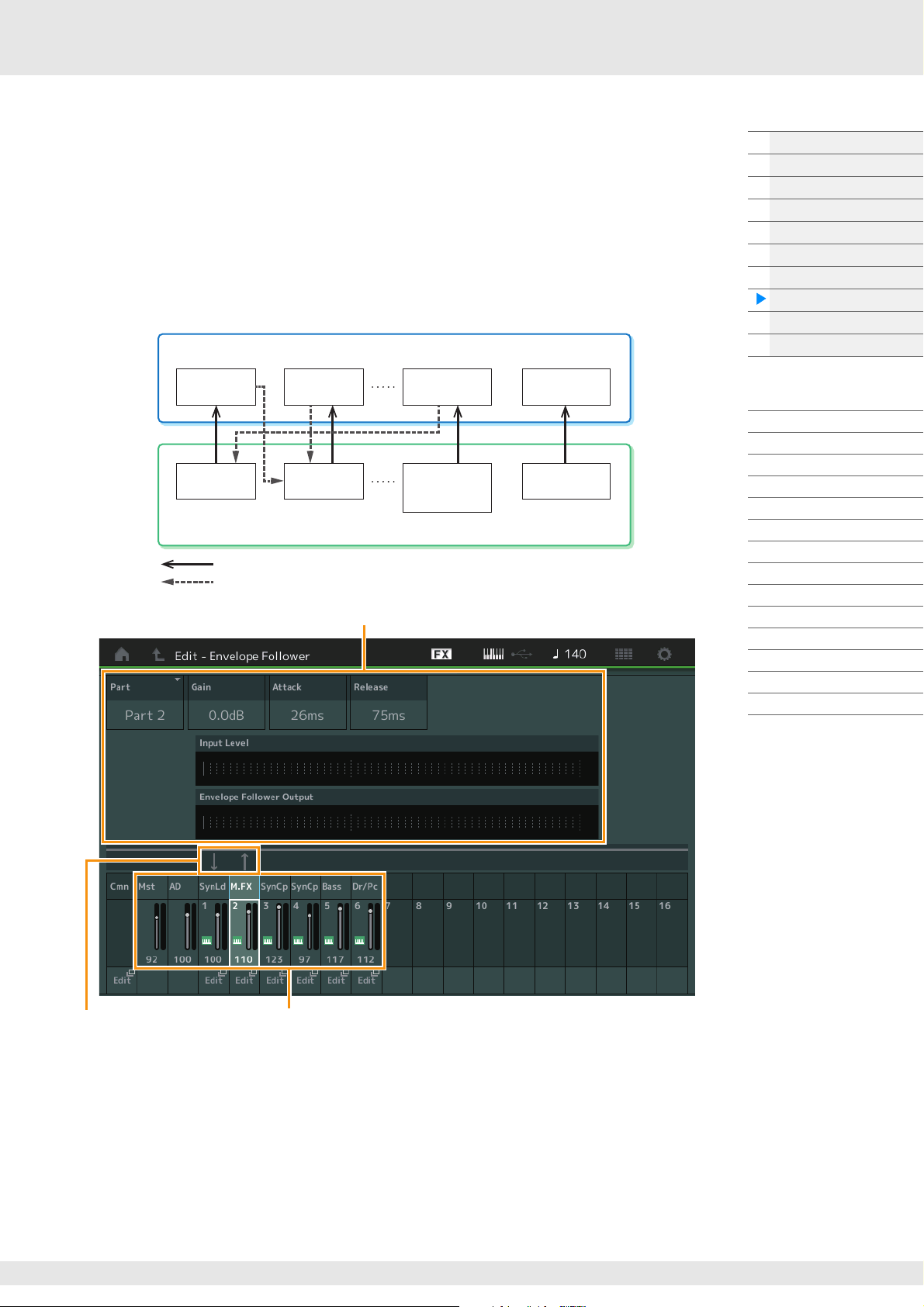
Envelope Follower Block
EnvFollower 1 EnvFollower 2 EnvFollower MST
EnvFollower AD
Input signal to Envelope Follower (Fixed)
Output signal from Envelope Follower (The Destination is flexible)
Each Envelope Follower
Part 1 Part 2
Entire
Performance
(sixteen Parts and
Audio Part)
Audio Part
Each Input source for Envelope Follower
Selected Envelope Follower
Signal flow of
Envelope Follower
Input sources for
Envelope Follower
Envelope Follower is a function for detecting the envelope of the input signal waveform and modifying
sounds dynamically. This function allows you to control not only Part outputs but also input signals from
external devices connected to the A/D INPUT [L/MONO]/[R] jacks.
The Input source of each Envelope Follower is fixed such as Part 1 for EnvFollower 1, Part 2 for
EnvFollower 2, and the Audio Part for EnvFollower AD. However, the signal output from each Envelope
Follower can be another “input source” for any desired destination such as each Part or even the entire
Performance. For example, you can modify the sound of Part 2 by using the Envelope Follower for Part 1
(EnvFollower 1) as the “Source.” The Envelope Follower as the “Source” and the target parameter to be
controlled by the Envelope Follower (which is called “Destination”) are set in the Control Assign display
(page 100).
Basic Structure
Functional blocks
Tone Generator block
A/D Input block
Sequencer block
Arpeggio block
Motion Sequencer block
Effect block
Envelope Follower block
Controller block
Internal Memory
Reference
Display (touch panel) config.
Performance Play (Home)
Motion Control
Mixing
Scene
Play/Rec
Normal Part (AWM) Edit
Drum Part Edit
Normal Part (FM-X) Edit
Common/Audio Edit
Category Search
Utility
Live Set
iPhone/iPad connection
[EDIT] Common/Audio Edit [Audio In] [Routing] “Envelope Follower” (EnvFollower AD)
[EDIT] Common/Audio Edit [Effect] [Routing] “Envelope Follower” (EnvFollower MST)
[EDIT] Part selection Element/Operator [Common] [Effect] [Routing] “Envelope Follower”
(EnvFollower 1–16)
MODX Reference Manual
21
Page 22
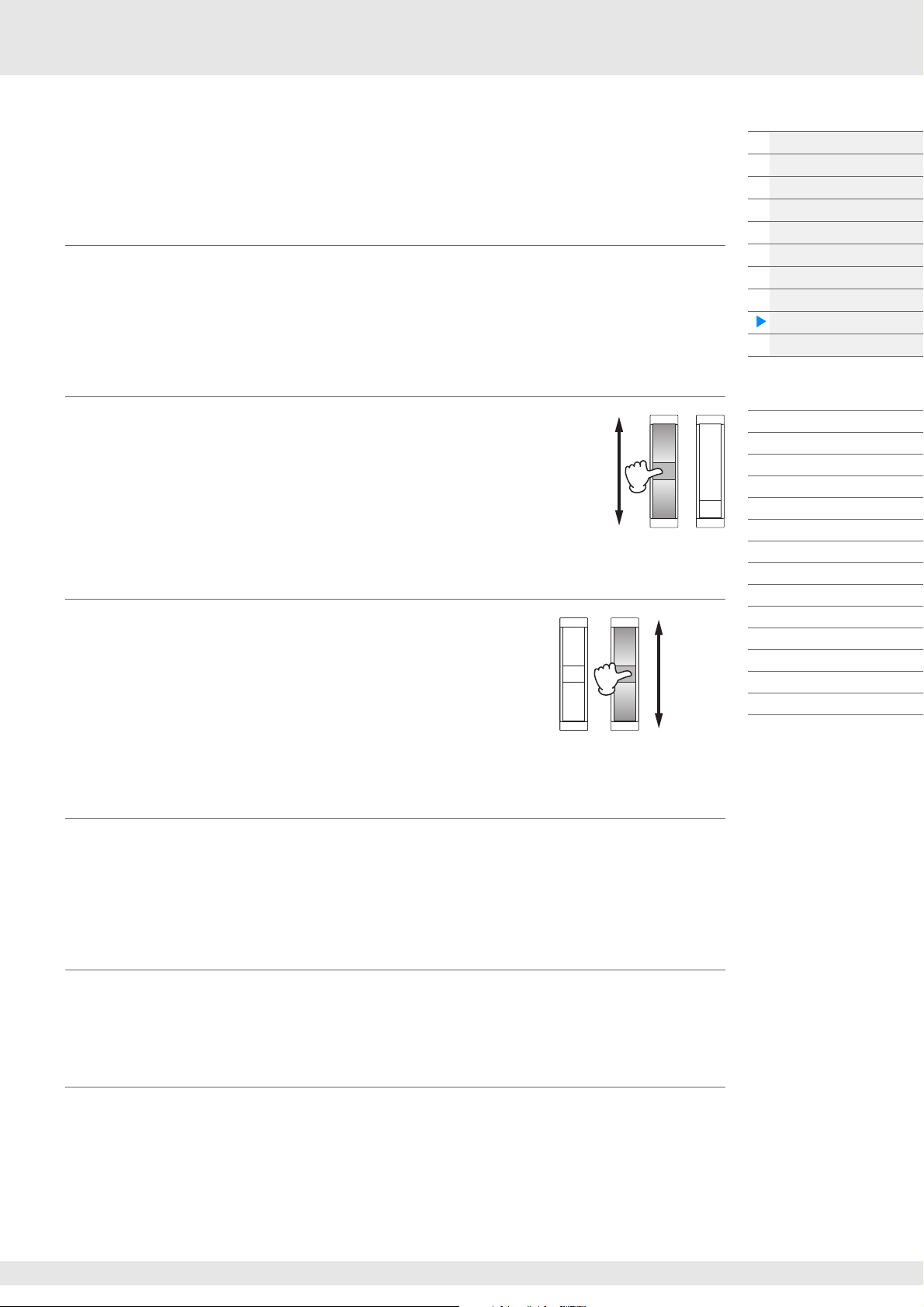
Controller Block
Pitch up
Pitch down
Maximum
Minimum
This block consists of the keyboard, Pitch Bend and Modulation Wheels, Assignable Switches, Knobs,
Control Sliders and Super Knob. By operating these controllers, you can transmit MIDI messages to the
tone generator block to play and modify sounds, or to the DAW software to further control the sounds.
Keyboard
The keyboard transmits the note on/off messages to the Tone Generator Block (for sounding) and
Sequencer Block (for recording). You can change the note range of the keyboard in octaves by using the
OCTAVE [-]/[+] buttons, transpose the notes by using the OCTAVE [-]/[+] buttons while holding down the
[SHIFT] button, and set how the actual velocity is generated according to the strength with which you play
notes.
Basic Structure
Functional blocks
Tone Generator block
A/D Input block
Sequencer block
Arpeggio block
Motion Sequencer block
Effect block
Envelope Follower block
Controller block
Internal Memory
Pitch Bend wheel
Use the Pitch Bend wheel to bend notes up (roll the wheel away from
you) or down (roll the wheel toward you) while playing the keyboard.
Roll the wheel upward/downward to bend the pitch upward/downward.
This wheel is self-centering and will automatically return to normal pitch
when released. The Pitch Bend Range setting can be changed in Part
Edit [Part Settings] [Pitch] (page 68). Functions other than Pitch
Bend can be assigned to the Pitch Bend wheel in the Part Edit
[Mod/Control] [Control Assign] (page 100, page 153).
Modulation wheel
Even though the Modulation wheel is conventionally used to apply
vibrato to the sound, many of the preset Performances have other
functions and effects assigned to the wheel.
The more you move this wheel up, the greater the effect that is applied
to the sound. To avoid accidentally applying effects to the current
Performance, make sure the Modulation wheel is set to minimum
before you start playing. Various functions can be assigned to the
Modulation wheel in Part Edit [Mod/Control] [Control Assign]
(page 100, page 153).
Assignable Switches
Reference
Display (touch panel) config.
Performance Play (Home)
Motion Control
Mixing
Scene
Play/Rec
Normal Part (AWM) Edit
Drum Part Edit
Normal Part (FM-X) Edit
Common/Audio Edit
Category Search
Utility
Live Set
iPhone/iPad connection
According to the XA (Expanded Articulation) Control settings (page 6) in Element Edit [Osc/Tune]
(page 107), you can call up specific Elements of the current Part by pressing each of these buttons during
your keyboard performance. You can select how the on/off status of these buttons is switched in Common/
Audio Edit [General] (page 159). Furthermore, you can assign various functions (other than calling up
specific Elements) to these buttons in Part Edit [Mod/Control] [Control Assign] (page 100, page 153).
Knobs and Control Sliders
These knobs and sliders let you change various aspects of the Part’s sound in real time—while you play.
For instructions on using the knobs and control sliders, see the Owner’s Manual. For instructions on using
the Knobs 1–4 (5–8), see “Quick Edit” (page 35).
Super Knob
The Super Knob lets you simultaneously control the parameters common to all Parts (Assign 1–8) which
are assigned to the eight knobs. For instructions on using the Super Knob, see the Owner’s Manual. For
the editable setting values for the Super Knob, see the Super Knob display (page 45). Also, for instructions
on setting the Assign 1–8 controls, see the Control Assign display (page 166) for the Common/Audio Edit.
MODX Reference Manual
22
Page 23
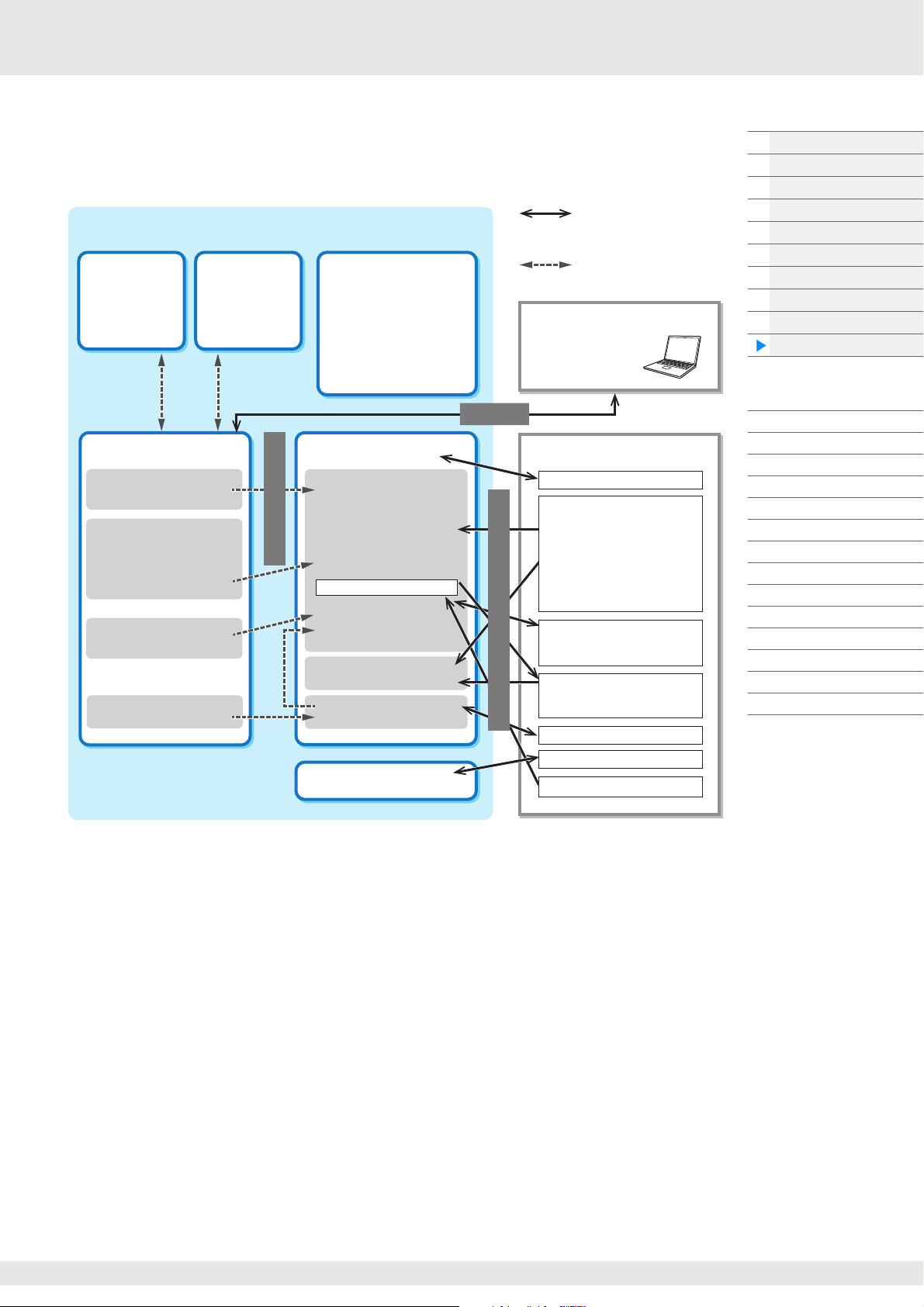
Internal Memory
Internal Memory
Recall
Buffer
Excluding
Master and
Utility settings
Preset Memory
• Preset Performance
• Arpeggio
• Motion Sequence
• Audition Phrase
•Waveform
•Live Set
•Curve
• Micro Tuning
Edit Buffer
• Performance Edit
• Motion Sequence Edit
• User Curve Edit
• Live Set Edit
• User Micro Tuning Edit
•User Waveform Edit
• Utility
• Quick Setup
• Song
User Memory
For User
• User Performance
• User Arpeggio
• User Motion Sequence
•User Curve
•User Live Set
• User Micro Tuning
•User Waveform
•Utility
• Quick Setup
• User Audition Phrase
Store (executed by
using store button)
For Library
Song
Audio Record/Playback
Data communication
between this synthesizer
and an external device
Internal data communication
MIDI instrument or computer
DAW soft wa re
Bulk Dump
Load/Save
USB flash drive
MOTIF XF format
File extensions “.X3A,” “.X3V,”
“.X3G,” and “.X3W”
MOTIF XS format
File extensions “.X0A,” “.X0V,”
“.X0G,” and “.X0W”
MOXF format
File extensions “.X6A,” “.X6V,”
“.X6G,” and “.X6W”
File extension “.X8U”
MONTAGE format
File extension “.X7U”
File extensions “.MID”
File extensions “.WAV”
File extensions “.WAV” “.AIF”
Compare
Buffer
Excluding
Master and
Utility settings
File extension “.X8A”
File extensions “.X8L”
MONTAGE format
File extension “.X7L”
The MODX creates a variety of different kinds of data, including Performances, Live Sets, and Songs. This
section describes how to maintain the various types of data and use the memory devices/media for storing
them.
Preset Memory
Preset Memory is memory designed specifically for reading out data such as Preset Performance,
Arpeggio, and Audition Phrase. You cannot overwrite the data in Preset Memory.
Edit buffer
The edit buffer is the memory location for edited data of these types: Performance, Live Set, and Song.
Although the edit buffer is designed specifically for data writing and data reading, the data contained in
the edit buffer is lost when the power is turned off. You should always store edited data to User memory
before editing new performance or before turning off the power. Data other than Performance and Motion
Sequence are automatically stored.
User memory
User data edited in the Edit buffer and utility settings for the entire system are stored in the dedicated area
in the User memory. Up to eight Library files (.X8L) read from the USB flash drive are loaded in the
dedicated area in the User memory.
This is read-write memory and the data will be kept even after the power is turned off.
MODX Reference Manual
Basic Structure
Functional blocks
Tone Generator block
A/D Input block
Sequencer block
Arpeggio block
Motion Sequencer block
Effect block
Envelope Follower block
Controller block
Internal Memory
Reference
Display (touch panel) config.
Performance Play (Home)
Motion Control
Mixing
Scene
Play/Rec
Normal Part (AWM) Edit
Drum Part Edit
Normal Part (FM-X) Edit
Common/Audio Edit
Category Search
Utility
Live Set
iPhone/iPad connection
23
Page 24
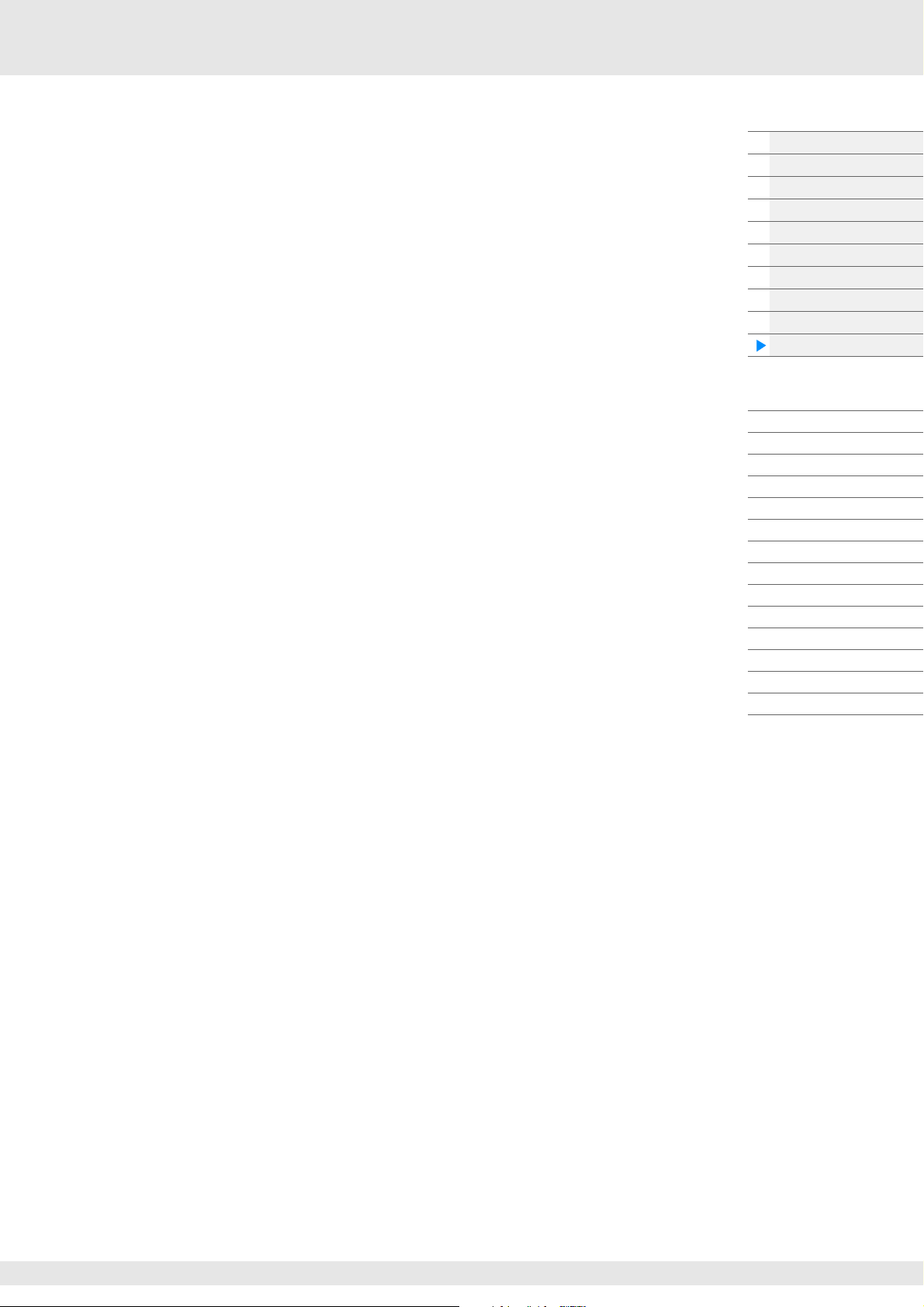
Recall buffer and Compare buffer
If you’ve selected another Performance without storing the one you were editing, you can recall your
original edits, since the edit buffer’s contents are stored on backup memory, called the Recall buffer. Also,
the instrument has a Compare buffer in which the sound settings prior to editing will temporarily be
reinstated for comparison purposes. You can switch between the just-edited sound and its unedited
condition, and hear how your edits affect the sound. Both of these are read-write memory types. However,
you should make sure to store the sequence data before turning off the power, because any sequence
data you’ve created will be lost when the power is turned off. For instructions on using the Compare
function, see the Owner’s Manual.
Basic Structure
Functional blocks
Tone Generator block
A/D Input block
Sequencer block
Arpeggio block
Motion Sequencer block
Effect block
Envelope Follower block
Controller block
Internal Memory
Reference
Display (touch panel) config.
Performance Play (Home)
Motion Control
Mixing
Scene
Play/Rec
Normal Part (AWM) Edit
Drum Part Edit
Normal Part (FM-X) Edit
Common/Audio Edit
Category Search
Utility
Live Set
iPhone/iPad connection
MODX Reference Manual
24
Page 25

Edit Search Utility Live SetPerformance
Reference
12 4 76835
Navigation bar
Reference
Display (touch panel) configuration
This section explains the navigation bar which is common to all types of displays.
Display (touch panel)
1 HOME icon
Moves to the Performance Play display (page 27).
2 EXIT icon
Functions same as the [EXIT] button on the panel. Press this icon to exit from the current display and
return to the previous level in the hierarchy.
3 [INFORMATION] area
Displays helpful information, including the currently selected display name.
4 EFFECT icon
Touch the icon to call up the Effect Switch display (page 209). The icon turns off when any of the Effect
blocks (Insertion, System or Master) is off.
5 QUICK SETUP icon
Displays the settings of Local Control ON/OFF and MIDI IN/OUT.
The keyboard-shaped icon lights up when Local Control is set to ON and turns off when Local Control
is set to OFF.
When MIDI is set as the MIDI IN/OUT setting, a MIDI connector-shaped icon appears. When USB is set
as the MIDI IN/OUT setting, a USB connector-shaped icon appears. Touch the desired icon to call up
the corresponding Quick Setup display (page 188).
6 TEMPO SETTINGS icon
Displays the tempo of the currently selected Performance. Touch the icon to call up the Tempo Settings
display (page 207).
7 LIVE SET icon
Touch the icon to call up the Live Set display (page 212).
8 UTILITY icon
Touch the icon to call up the last opened display among the Utility displays.
MODX Reference Manual
25
Page 26
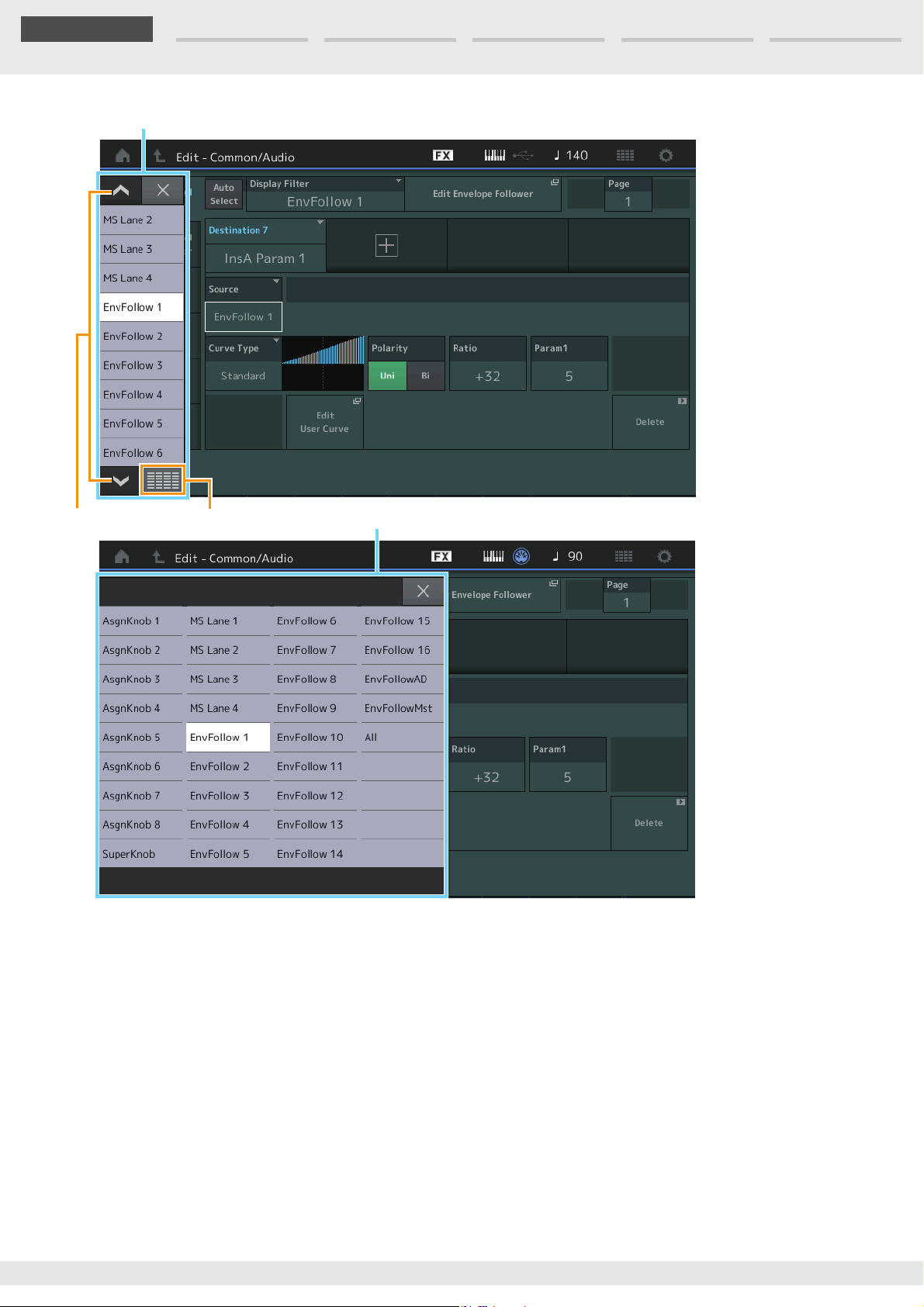
Edit Search Utility Live SetPerformance
Reference
9
Scroll buttons
Display All
Display All button
Display (touch panel)
9 Pop-up List
Displays setting values for parameters. When the setting values are displayed in multiple pages, you
will need to use the Scroll buttons to scroll through the pages or the Display All button to display all of
the setting values.
MODX Reference Manual
26
Page 27

Edit Search Utility Live SetPerformance
Reference
1^ 2
3
4
6
)
5
7
!
@
#$ %
9
8
Performance Play (Home)
From the Performance Play display you can play a selected Performance and edit some of the
Performance-related settings.
Home
Press the [PERFORMANCE (HOME)] button
Operation
or
Touch the [HOME] icon
Performance
Home
Motion Control
Overview
Quick Edit
Arpeggio
Motion Seq
Super Knob
Knob Auto
Mixing
Scene
Play / Rec
MIDI
Audio
1 Performance name
Indicates the currently selected Performance name. Touching the parameter calls up the menu for
Category Search, Edit, and Recall.
NOTE Once you edit any parameter in the selected Performance, a blue flag icon appears at right in the
Performance Name.
2 Part indicator
When the cursor is on the Performance name or on Parts 1–8, this indicates whether Parts 9–16 are
used or not.
When the cursor is on Parts 9–16, it indicates whether Parts 1–8 are used or not. If Parts 9–16 are not in
use, this indicator is not shown.
3 Flag
Indicates the tone generation attributes of the currently selected Performance. (See chart below.)
Flag Definition
AWM2 Performance comprised only of AWM2 Parts
FM-X Performance comprised only of FM-X Parts
AWM2+FM-X Performance comprised of both AWM2 and FM-X Parts
MC Performance featuring Motion Control
SSS Performance featuring Seamless Sound Switching
4 Knob functions
Indicates the functions currently assigned to the Knobs 1–4 (5–8).
MODX Reference Manual
27
Page 28
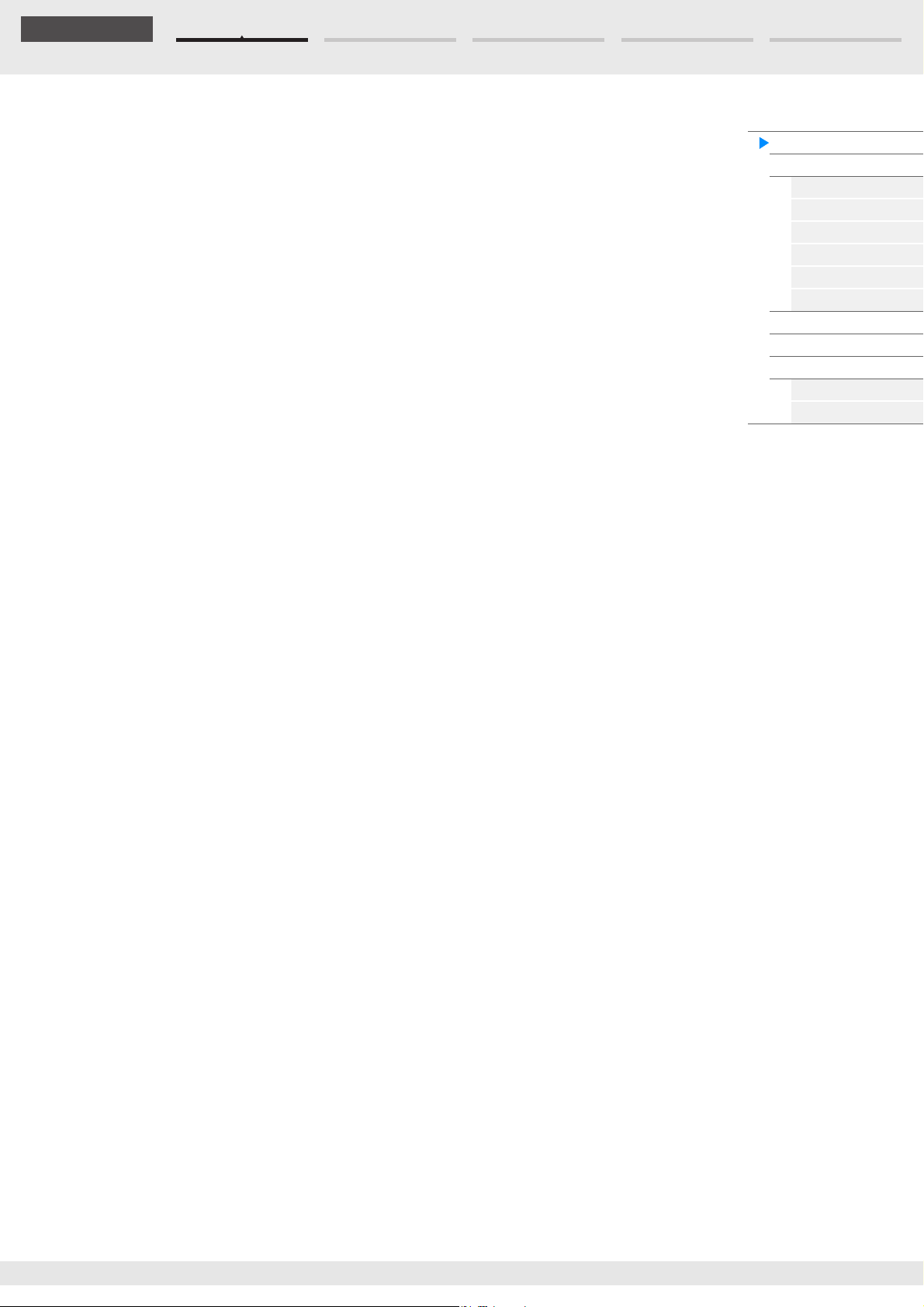
Edit Search Utility Live SetPerformance
Reference
5 Type/Na m e Swi t ch
Switches between the displays of Part Type/Category and Part Name.
Settings: Ty p e, Name
6 Part Types / Part Names
Indicates the Part types and categories or the Part names.
Touching the parameter calls up the menu for Category Search, Edit, and Copy.
To add another Part, touch the “+” icon.
7 Common Motion Sequencer switch
Determines whether the Motion Sequencer of the Common/AD Parts is on or off. When all Lane
switches of the Common/AD Parts are off, this switch is not shown.
Settings: Off, On
8 Part Arpeggio On/Off switch
Determines whether the Arpeggio of each Part is on or off. When the Arpeggio and the Arpeggio Hold
are set to on, “Arp Hold On” is displayed.
NOTE You can turn the Arpeggio Hold for the Part on or off by simultaneously holding down the [SHIFT] button and
touching this switch.
Settings:
Off, On
9 Part Motion Sequencer switch
Determines whether the Motion Sequencer of each Part is on or off. When all Lane switches of the Part
are off, this switch is not shown.
Settings: Off, On
Performance
Home
Motion Control
Overview
Quick Edit
Arpeggio
Motion Seq
Super Knob
Knob Auto
Mixing
Scene
Play / Rec
MIDI
Audio
) Note Limit
Determines the lowest and highest notes in the Part’s note range. For example, setting a Note Limit of
“C5–C4” lets you hear the Part by playing notes in the two ranges of C-2 to C4 and C5 to G8; notes
played between C4 and C5 have no sound. For details about the Note Limit setting, see the Owner’s
Manual.
Settings: C -2 – G8
! Keyboard Control switch
Determines whether the Keyboard Control for each Part is on or off. When this switch is set to off, the
Part will not sound even you play the keyboard (unless the Part is selected).
Settings: Off, On
@ Switching Mute on/off for Parts
Determines whether the Mute for each Part is on or off.
Settings: Off, On
# Switching Solo on/off for Parts
Determines whether the Solo for each Part is on or off.
Settings: Off, On
$ Volume of Parts
Determines the Volume for the Part.
Settings: 0–127
NOTE When the triangle marks for the Volume are shown in blue, the volume change created by the control sliders
is not reflected to the overall sound. When the value changed by the control slider reaches the value shown
as a blue triangle, the triangle mark changes to white, and the volume change created by the control sliders
are reflected to the overall sound.
% Meter
Indicates the audio output level of the Part.
MODX Reference Manual
28
Page 29
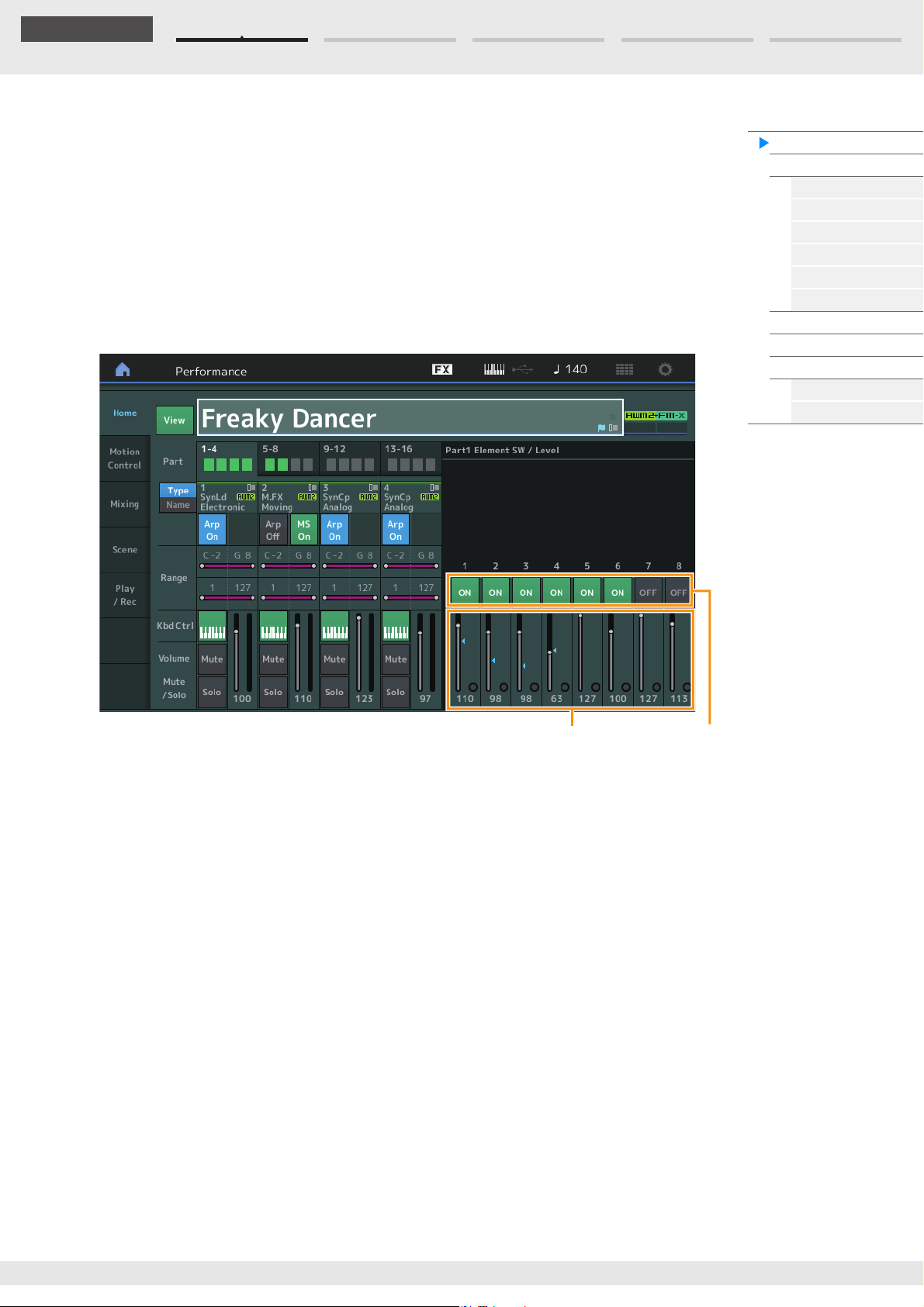
Edit Search Utility Live SetPerformance
Reference
Element SwitchElement Level
^ View
Determines whether the detailed information of each Part is displayed (On) or not displayed (Off). The
displayed information differs depending on the cursor position or the Control function settings.
Settings: Off, On
NOTE When the cursor is on the Performance name on the Performance Play (Home) display, you can also switch
the information views by pressing the [PERFORMANCE (HOME)] button.
This section explains when “View” is turned on.
Element view
This appears only when the currently selected Part is the Normal Part (AWM2), and Motion Control
Overview Slider Function [Elem/Op Control] button is ON.
Performance
Home
Motion Control
Overview
Quick Edit
Arpeggio
Motion Seq
Super Knob
Knob Auto
Mixing
Scene
Play / Rec
MIDI
Audio
Element SW (Element switch)
Determines whether each Element is active or not.
Settings: Off, On
Element Level
Determines the output level of the Element.
Settings: 0–127
MODX Reference Manual
29
Page 30

Edit Search Utility Live SetPerformance
Reference
Drum Key Level
Drum Key view
This appears only when the currently selected Part is the Drum Part, and Motion Control Overview
Slider Function [Elem/Op Control] button is ON.
Performance
Home
Motion Control
Overview
Quick Edit
Arpeggio
Motion Seq
Super Knob
Knob Auto
Mixing
Scene
Play / Rec
MIDI
Audio
Drum Key Level
Determines the output level of the Drum Key.
Settings: 0–127
MODX Reference Manual
30
Page 31

Edit Search Utility Live SetPerformance
Reference
Operator Level
Algorithm view
This appears only when the currently selected Part is the Normal Part (FM-X), and Motion Control
Overview Slider Function [Elem/Op Control] button is ON.
Performance
Home
Motion Control
Overview
Quick Edit
Arpeggio
Motion Seq
Super Knob
Knob Auto
Mixing
Scene
Play / Rec
MIDI
Audio
Algorithm (Algorithm Number)
Changes Algorithms.
Settings: See the Data List PDF document.
NOTE Tapping the Algorithm image calls up the Algorithm Search display.
Feedback (Feedback Level)
Waveforms can be changed by feeding some of the signal generated by an operator back through that
operator. This allows you to set the feedback level.
Settings: 0–7
Operator Level
Determines the output level of the Operator.
Settings: 0–99
MODX Reference Manual
31
Page 32

Edit Search Utility Live SetPerformance
Reference
Note Limit
Vel o c i t y L i m i t
Part – Note view
This appears only when the [PART CONTROL] button is turned on or the cursor is on the Note Limit. This is
useful for checking the Layer/Split settings among Parts.
Performance
Home
Motion Control
Overview
Quick Edit
Arpeggio
Motion Seq
Super Knob
Knob Auto
Mixing
Scene
Play / Rec
MIDI
Audio
Velocity – Note view
This appears only when the cursor is on any velocity limit of Parts. This is useful for setting Velocity split
among Parts.
MODX Reference Manual
32
Page 33

Edit Search Utility Live SetPerformance
Reference
Motion Control
From the Motion Control display you can edit all Motion Control settings, such as general sound settings,
Arpeggio, and the Motion Sequencer of the currently selected Performance.
The Motion Control section contains the following various displays.
• Overview
•Quick Edit
•Arpeggio
• Motion Sequencer
• Super Knob
•Knob Auto
Motion Control
Overview
The Overview display indicates the illustration of the connection between Controllers and Parts. You can
confirm the current settings here.
NOTE Lines between the most recently used controller and Part are shown in bold.
[PERFORMANCE (HOME)] [Motion Control] [Overview]
Operation
or
[SHIFT] + [PERFORMANCE (HOME)]
Performance
Home
Motion Control
Overview
Quick Edit
Arpeggio
Motion Seq
Super Knob
Knob Auto
Mixing
Scene
Play / Rec
MIDI
Audio
Part
Indicates the currently selected Part. To confirm a Part’s connections, select the Part here.
Settings: Common, Part 1–16
Edit Common Control Settings/Edit Part Control Settings
Calls up the Control Assign display for the selected Part. For “Common,” see page 166. For Part 1–16, see
page 100.
Slider Function
Switches among Performance Control, Part Control, and Element/Operator Control.
Settings: Part Control, Elem/Op Control
NOTE You can store Slider function operations as Performance data.
MODX Reference Manual
33
Page 34

Edit Search Utility Live SetPerformance
Reference
Controller
Determines whether or not the illustration of the connection between “Controller” and Part is shown.
The “Controller” here refers to:
• Pitch Bend wheel
• Modulation wheel
• [ASSIGN 1] and [ASSIGN 2] buttons (Assignable switches 1 and 2)
• [MOTION SEQ HOLD] (Motion sequencer Hold) button
• [MOTION SEQ TRIGGER] (Motion sequencer trigger) button
Settings: Off, On
Assignable
Determines whether or not the illustration of the connection between “Assignable” and Part is shown.
The “Assignable” here refers to:
• Assignable Knobs 1–4 (5–8)
Settings: Off, On
Fader
Determines whether or not the illustration of the connection between “Fader” and Part is shown.
The “Fader” here refers to:
• Control sliders 1–4 (5–8 / 9–12 / 13–16)
Settings: Off, On
Super Knob
Determines whether or not the illustration of the connection between “Super Knob” and Part is shown.
The “Super Knob” here refers to:
• Super Knob
Settings: Off, On
Performance
Home
Motion Control
Overview
Quick Edit
Arpeggio
Motion Seq
Super Knob
Knob Auto
Mixing
Scene
Play / Rec
MIDI
Audio
MODX Reference Manual
34
Page 35

Edit Search Utility Live SetPerformance
Reference
Quick Edit
From the Quick Edit display you can make general sound settings. You can select whether the settings are
commonly applied to all Parts or to only one selected Part.
Operation
[PERFORMANCE (HOME)] [Motion Control] [Quick Edit]
Performance
Home
Motion Control
Overview
Quick Edit
Arpeggio
Motion Seq
Super Knob
Knob Auto
Mixing
Scene
Play / Rec
MIDI
Audio
Part
Indicates the currently selected Part. Select the Part you want to use Quick Edit with here.
Settings: Common, Part 1–16
When “Part” is set to “Common”
You can edit the parameters commonly applied to all Parts.
Performance Name
Enters the desired name for the Performance. Performance names can contain up to 20 characters.
Touching the parameter calls up the input character display.
FEG Atk (FEG Attack Time)
Determines the speed of filter variation from the time a note is played until the maximum initial level of
the Cutoff Frequency is reached. This parameter determines the offset value of the FEG (page 118) for
the Element/Operator Common.
Settings: -64 – +63
FEG Decay (FEG Decay Time)
Determines how fast the Cutoff Frequency falls from maximum attack level to the sustain level. This
parameter determines the offset value of the FEG parameter (page 118) for the Element/Operator
Common.
Settings: -64 – +63
FEG Rel (FEG Release Time)
Determines how fast the Cutoff Frequency falls from the sustain level to zero when a note is released.
This parameter determines the offset value for the FEG parameter (page 118) of the Element/Operator
Common.
Settings: -64 – +63
Edit Master EQ
Calls up the Master EQ display (page 173) for Common/Audio Edit.
MODX Reference Manual
35
Page 36

Edit Search Utility Live SetPerformance
Reference
Edit All Arp (Edit All Arpeggio)
Calls up the Arpeggio display (page 41) for Motion Control.
Edit Common MS (Edit Common Motion Sequencer)
Calls up the Motion Sequencer Lane display (page 165) for Common/Audio Edit.
Cutoff (Cutoff Frequency)
Determines the Cutoff Frequency for the Filter, when the Low Pass Filter is selected, for example, the
larger the value the brighter the decay. This parameter determines the offset value of the Filter Cutoff
Frequency (page 115) for the Element/Drum Key/Operator Common.
Settings: -64 – +63
Resonance
Determines the emphasis given to the Cutoff Frequency. This parameter determines the offset value of
the Filter Resonance (page 116) for the Element/Drum Key/Operator Common.
Settings: -64 – +63
FEG Depth
Determines the range over which the cutoff frequency of the Filter EG changes. This parameter
determines the offset value of the FEG Depth (page 118) for the Element/Operator Common.
Settings: -64 – +63
Portamento (Portamento Time)
Determines the pitch transition time when Portamento is applied. This parameter is synchronized to the
same parameter for the Common/Audio Edit.
Settings: -64 – +63
Performance
Home
Motion Control
Overview
Quick Edit
Arpeggio
Motion Seq
Super Knob
Knob Auto
Mixing
Scene
Play / Rec
MIDI
Audio
Attack (AEG Attack Time)
Determines the speed of attack from the time a key is played until the maximum initial level of the AEG
is reached. This parameter determines the offset value of the AEG (page 123, page 143, page 157) for
the Element/Drum Key/Operator.
Settings: -64 – +63
Decay (AEG Decay Time)
Determines how fast the volume falls from maximum attack level to the sustain level. This parameter
determines the offset value of the AEG (page 123, page 143, page 157). for the Element/Drum Key/
Operator
Settings: -64 – +63
Sustain (AEG Sustain Level)
Determines the sustain level at which the volume will continue while a note is held, after the initial attack
and decay. This parameter determines the offset value of the AEG (page 123, page 143, page 157) for
the Element/Drum Key/Operator.
Settings: -64 – +63
Release (AEG Release Time)
Determines how fast the volume falls from the sustain level to zero when a note is released. This
parameter determines the offset value of the AEG (page 123, page 143, page 157) for the Element/
Drum Key/Operator.
Settings: -64 – +63
Low Gain (Maser EQ Low Gain)
Determines the level gain of the Master EQ Low band.
Settings: -12dB – +12dB
Lo Mid Gain (Master EQ Low Mid Gain)
Determines the level gain of the Master EQ Low Mid band.
Settings: -12dB – +12dB
Mid Gain (Master EQ Mid Gain)
Determines the level gain of the Master EQ Mid band.
Settings: -12dB – +12dB
MODX Reference Manual
36
Page 37

Edit Search Utility Live SetPerformance
Reference
Hi Mid Gain (Master EQ High Mid Gain)
Determines the level gain of the Master EQ High Mid band.
Settings: -12dB – +12dB
High Gain (Master EQ High Gain)
Determines the level gain of the Master EQ High band.
Settings: -12dB – +12dB
Pan (Performance Pan)
Determines the stereo pan position of the selected Performance. This parameter offsets the same
parameter in the Part Edit setting.
Settings: L63–C (center)–R63
Var Return (Variation Return)
Determines the Return level of the Variation Effect.
Settings: 0–127
Rev Return (Reverb Return)
Determines the Return level of the Reverb Effect.
Settings: 0–127
Common Clock Swing (Common Swing)
Determines the Swing of the Arpeggio/Motion Sequencer for the entire Performance. This is the offset
value for the Swing of the Arpeggio/Motion Sequencer for each Part.
Settings: -120 – +120
Performance
Home
Motion Control
Overview
Quick Edit
Arpeggio
Motion Seq
Super Knob
Knob Auto
Mixing
Scene
Play / Rec
MIDI
Audio
Common Clock Unit (Common Unit Multiply)
Adjusts the Arpeggio/Motion Sequencer playback time for the entire Performance.
This parameter is applied to the Part when the Unit Multiply parameter for Arpeggio/Motion Sequencer
of the Part is set to “Common.”
By using this parameter, you can create a different Arpeggio/Motion Sequencer type from the original
one.
Settings: 50%–400%
200%: The playback time will be doubled and the tempo is halved.
100%: The normal playback time.
50%: The playback time will be halved and the tempo doubled.
Common Arp Gate Time (Common Arpeggio Gate Time)
Determines the Gate Time Rate (length) of the Arpeggio for the entire Performance. This is the offset
value for the Gate Time Rate of the Arpeggio for each Part.
Settings: -100 – +100
Common Arp Velocity (Common Arpeggio Velocity Rate)
Determines the Velocity Rate of the Arpeggio for the entire Performance. This is the offset value for the
Velocity Rate of the Arpeggio for each Part.
Settings: -100 – +100
Common Motion Seq Amplitude (Common Motion Sequencer Amplitude)
Determines the Amplitude of the Motion Sequencer for the entire Performance. “Amplitude” determines
how the entire Motion Sequence changes.
This is the offset value for the Part Motion Seq Amplitude, which is also the offset value for the Lane
Amplitude. This results in that both of the Common and Part MS Amplitudes offset the Amplitude setting
in the Lane (only when “MS FX” is set to on for the Lane).
Settings: -64 – +63
Common Motion Seq Shape (Common Motion Sequencer Pulse Shape)
Determines the Pulse Shape of the Motion Sequencer for the entire Performance. This changes the
step curve shape of the sequence.
This is the offset value for the Part Motion Seq Pulse Shape, which is also the offset value for the Lane
Pulse Shape. This results in that both of the Common and Part MS Pulse Shapes offset the Pulse Shape
setting for the parameter in the Lane (only when “MS FX” is set to on for the Lane and “Control” is set to
on for the parameter).
Settings: -100 – +100
MODX Reference Manual
37
Page 38

Edit Search Utility Live SetPerformance
Reference
Common Motion Seq Smooth (Common Motion Sequencer Smoothness)
Determines the Smoothness of the Motion Sequencer for the entire Performance. “Smoothness” is the
degree to which the time of the Motion Sequence is smoothly changed.
This is the offset value for the Part Motion Seq Smoothness, which is also the offset value for the Lane
Smoothness. This results in that both of the Common and Part MS Smoothnesses offset the
Smoothness setting for the parameter in the Lane (only when “MS FX” is set to on for the Lane).
Settings: -64 – +63
Common Motion Seq Random (Common Motion Sequencer Random)
Determines the Random of the Motion Sequencer for the entire Performance. “Random” is the degree
to which the Step Value of the Sequence is randomly changed.
This is the offset value for the Part Motion Seq Random when “MS FX” is set to on for the Lane.
Settings: -64 – +63
When “Part” is set to Part 1–16
You can edit the parameters for the selected Part.
Performance
Home
Motion Control
Overview
Quick Edit
Arpeggio
Motion Seq
Super Knob
Knob Auto
Mixing
Scene
Play / Rec
MIDI
Audio
Part Category Main (Part Main Category)
Part Category Sub (Part Sub Category)
Determines the Main Category and Sub Category of the Part.
The categories are keywords representing the general characteristics of the Parts. Selecting the
appropriate category makes it easy to find the desired Part from the huge variety of Parts available.
There are 17 Main Categories which indicate types of instruments. There are up to nine Sub Categories
for each Main Category, indicating more detailed types of instruments.
Settings: See the Data List PDF document.
MODX Reference Manual
38
Page 39

Edit Search Utility Live SetPerformance
Reference
Part Name
Enters the desired name for the Part. Part names can contain up to 20 characters. Touching the
parameter calls up the input character display.
The parameters below are same as the ones when “Part” is set to “Common” (page 35).
• FEG Atk (FEG Attack Time)
• FEG Decay (FEG Decay Time)
• FEG Rel (FEG Release Time)
•Cutoff
• Resonance
• FEG Depth
• Portamento (Portamento Time)
The setting values differ from the ones which “Part” is set to “Common.”
Settings: 0–127
• Attack (AEG Attack Time)
• Decay (AEG Decay Time)
• Sustain (AEG Sustain Level)
• Release (AEG Release Time)
FEG Sus (FEG Sustain Level)
Determines the FEG Sustain Level for the Part. This is the offset value for the FEG Decay2 Level of the
Element/Operator Common (page 118).
Settings: -64 – +63
Edit Part EQ
Calls up the Part EQ display (page 78) for Part Edit.
Performance
Home
Motion Control
Overview
Quick Edit
Arpeggio
Motion Seq
Super Knob
Knob Auto
Mixing
Scene
Play / Rec
MIDI
Audio
Edit Part Arp (Edit Part Arpeggio)
Calls up the Arpeggio display (page 82) for Part Edit.
Edit Part MS (Edit Part Motion Sequencer)
Calls up the Motion Sequencer Lane display (page 91) for Part Edit.
EQ Low Gain (3 band EQ Low Gain)
Determines the level gain for the Low band.
Settings: -12dB – +12dB
EQ Mid Freq (3 band EQ Mid Frequency)
Determines the frequency for the Mid band.
Settings: 139.7Hz–10.1kHz
EQ Mid Gain (3 band EQ Mid Gain)
Determines the level gain for the Mid band.
Settings: -12dB – +12dB
EQ Mid Q (3 band EQ Mid Q)
Determines the EQ bandwidth of the Mid band.
Settings: 0.7–10.3
EQ High Gain (3 band EQ Hi Gain)
Determines the level gain of the High band.
Settings: -12dB – +12dB
Pan
Determines the stereo pan position of the selected Part.
Settings: L63–C (center)–R63
Var Send (Variation Send)
Determines the Send level of the signal sent to the Variation effect.
Settings: 0–127
MODX Reference Manual
39
Page 40

Edit Search Utility Live SetPerformance
Reference
Rev Send (Reverb Send)
Determines the Send level of the signal sent to the Reverb effect.
Settings: 0–127
Part Clock Swing (Part Swing)
Delays notes on even-numbered beats (backbeats) to produce a swing feel.
• +1 and higher: Delay the Arpeggio notes.
• -1 and lower: Advance the Arpeggio notes.
• 0: Exact timing as set by “Arpeggio/Motion Sequencer Grid” Value, resulting in no swing.
Judicious use of this setting lets you create swing rhythms and triplet feels, such as shuffle and
bounce.
Settings: -120 – +120
Part Clock Unit (Part Unit Multiply)
Adjusts the Arpeggio/Motion Sequencer playback time for the selected Part.
Settings: 50%–400%, Common
200%: The playback time will be doubled and the tempo is halved.
100%: The normal playback time.
50%: The playback time will be halved and the tempo doubled.
Common: The value set in the Unit Multiply common to the all Parts will be applied.
Part Arp Gate Time (Part Arpeggio Gate Time)
Determines how much the Gate Time (length) of the Arpeggio notes is offset from the original value.
This is the offset value for the Gate Time Rate (page 86) of each Arpeggio Select setting.
Settings: 0%–200%
Performance
Home
Motion Control
Overview
Quick Edit
Arpeggio
Motion Seq
Super Knob
Knob Auto
Mixing
Scene
Play / Rec
MIDI
Audio
Part Arp Velocity (Part Arpeggio Velocity Rate)
Determines how much the velocity of Arpeggio playback is offset from the original value.
This is the offset value for the Velocity Rate (page 85) of each Arpeggio Select setting.
Settings: 0%–200%
Part Motion Seq Amplitude (Part Motion Sequencer Amplitude)
Determines the Amplitude (page 93) of the Motion Sequencer for the selected Part.
This is the offset value for the Lane Motion Seq Amplitude when “MS FX” is set to on for the Lane.
Settings: -64 – +63
Part Motion Seq Shape (Part Motion Sequencer Pulse Shape)
Determines the Pulse Shape of the Motion Sequencer for the selected Part.
This is the offset value for the Lane Motion Seq “Step Curve Parameter” (page 94) when “MS FX” is set
to on for the Lane and “Control” is set to on for the parameter.
Settings: -100 – +100
Part Motion Seq Smooth (Part Motion Sequencer Smoothness)
Determines the Smoothness of the Motion Sequencer for the selected Part.
This is the offset value for the Lane Motion Seq Smoothness (page 93) when “MS FX” is set to on for the
Lane.
Settings: -64 – +63
Part Motion Seq Random
Determines the Random of the Motion Sequencer for the selected Part. “Random” is the degree to
which the Step Value of the Sequence is randomly changed.
Settings: 0–127
MODX Reference Manual
40
Page 41

Edit Search Utility Live SetPerformance
Reference
Arpeggio Type
View
Arpeggio
From the Arpeggio display you can set Arpeggio-related parameters for multiple Parts.
Touching the Arpeggio Type name on this display (or pressing the [CATEGORY] button on the panel) calls
up a menu. In the displayed menu, touch [Search] to call up the Arpeggio Category Search display and
touch [Number] to determine the Arpeggio Type by specifying the Arpeggio Number.
Operation
[PERFORMANCE (HOME)] [Motion Control] [Arpeggio]
Performance
Home
Motion Control
Overview
Quick Edit
Arpeggio
Motion Seq
Super Knob
Knob Auto
Mixing
Scene
Play / Rec
MIDI
Audio
Part 9-16 / Part 1-8
Switches between the displays of Parts 9–16 or the Parts 1–8. In case of the picture above, touch the “Part
9-16” to display the Arpeggio Types for the “Part 9-16.”
Settings: Part 9-16 / Part 1-8
Arp Master (Arpeggio Master Switch)
Determines whether the Arpeggio is on or off for the entire Performance. This setting is applied to the [ARP
ON/OFF] button on the panel.
Settings: Off, On
Sync Quantize (Sync Quantize Value)
Determines the actual timing at which the next Arpeggio playback starts when you trigger it while the
Arpeggio of multiple Parts is playing back. When set to “off,” the next Arpeggio starts as soon as you
trigger it. The number indicates the clock.
Settings: Off, 60 (32nd note), 80 (16th note triplet), 120 (16th note), 160 (8th note triplet), 240 (8th note), 320 (1/4 note triplet),
480 (1/4 note)
Arp (Part Arpeggio Switch)
Determines whether the Arpeggio for each Part is on or off.
Settings: Off, On
Arp Select (Arpeggio Select)
Determines the Arpeggio Types.
By selecting a type and pressing [SHIFT] + [EDIT], you can copy or exchange Arpeggios. For details, see
“Copying or Exchanging Arpeggios” (page 86).
Settings: 1–8
MODX Reference Manual
41
Page 42

Edit Search Utility Live SetPerformance
Reference
View
Determines which information regarding Arpeggio Type is displayed.
Settings: Category, Number, Range
When “View” is set to “Category”
Category (Arpeggio Category)
Settings: See the Arpeggio category list (page 11).
Sub (Arpeggio Sub Category)
Settings: See the Arpeggio sub category list (page 11).
Name (Arpeggio Name)
Settings: See the Data List PDF document.
When “View” is set to “Number”
Performance
Home
Motion Control
Overview
Quick Edit
Arpeggio
Motion Seq
Super Knob
Knob Auto
Mixing
Scene
Play / Rec
MIDI
Audio
Bank (Arpeggio Bank)
Settings: Preset, User, Library 1–8
Number (Arpeggio Number)
Settings: See the Data List PDF document.
Name (Arpeggio Name)
Settings: See the Data List PDF document.
MODX Reference Manual
42
Page 43

Edit Search Utility Live SetPerformance
Reference
When “View” is set to “Range”
Name (Arpeggio Name)
Settings: See the Data List PDF document.
Performance
Home
Motion Control
Overview
Quick Edit
Arpeggio
Motion Seq
Super Knob
Knob Auto
Mixing
Scene
Play / Rec
MIDI
Audio
Velocity Limit (Arpeggio Velocity Limit)
Determines the lowest and highest velocity which can trigger Arpeggio playback. For details on
settings of Velocity Limit, see the Owner’s Manual.
Settings: 1–127
Note Limit (Arpeggio Note Limit)
Determines the lowest and highest notes in the Arpeggio’s note range. For details on settings of Note
Limit, see the Owner’s Manual.
Settings: C -2 – G8
MODX Reference Manual
43
Page 44

Edit Search Utility Live SetPerformance
Reference
Motion Seq (Motion Sequencer)
From the Motion Sequencer display you can set parameters related to Motion Sequencer for multiple Parts.
Operation
[PERFORMANCE (HOME)] [Motion Control] [Motion Seq]
Performance
Home
Motion Control
Overview
Quick Edit
Arpeggio
Motion Seq
Super Knob
Knob Auto
Mixing
Scene
Play / Rec
MIDI
Audio
MS Master (Motion Sequencer Master Switch)
Determines whether the Motion Sequencer is on or off for the entire Performance. This setting is applied to
the [MS ON/OFF] button on the panel.
Settings: Off, On
Active (Active Motion Sequencer)
Indicates the number of the active Lane. The number after slash indicates the maximum number of the
Lanes which can be activated simultaneously.
PartSW (Motion Sequencer Part Switch)
Determines whether the Motion Sequencer is on or off for each Part/all Parts.
Settings: Off, On
Lane Switch
Determines whether each Lane is on or off. You can set up to four Lanes corresponding to the Motion
Sequencer function for one Part. Up to eight Lanes can be used at the same time for the entire
Performance.
Settings: Off, On
Motion Seq Select (Motion Sequence Select)
Determines the Motion Sequence Type.
By selecting a type and pressing [SHIFT] + [EDIT], you can copy or exchange Motion Sequences. For
details, see “Copying or Exchanging Motion Sequences” (page 95).
Settings: 1–8
MODX Reference Manual
44
Page 45

Edit Search Utility Live SetPerformance
Reference
Assignable Knob 1–8 Destination Value 1
Assignable Knob 1–8 Destination Value 2
Super Knob
From the Super Knob display you can set parameters controlled by the Super knob.
Operation
[PERFORMANCE (HOME)] [Motion Control] [Super Knob]
Performance
Home
Motion Control
Overview
Quick Edit
Arpeggio
Motion Seq
Super Knob
Knob Auto
Mixing
Scene
Play / Rec
MIDI
Audio
MS Master (Motion Sequencer Master Switch)
Turns the Motion Sequencer for the entire Performance on/off. This setting is applied to the [MS ON/OFF]
button on the panel.
Settings: Off, On
Super Knob MS (Super Knob Motion Sequencer Switch)
Turns the Motion Sequencer applied to the Super Knob on/off.
Settings: Off, On
Edit Super Knob Motion Seq
Shows the Knob Auto display, in which you can set the Motion Sequencer for the Super Knob.
Edit Super Knob
Shows the Control Assign display for Common/Audio Edit, in which you can set the parameters to be
controlled by the Super Knob.
LED Pattern (Super Knob LED Pattern)
Determines the lighting pattern of the Super Knob.
Settings: Type 1, Type 2-1, Type 2-2, Type 3-1, Type 3-2, Type 4-1, Type 4-2, Type 5-1, Type 5-2, Type 6, Type 7-1, Type 7-2,
Typ e 8 - 1 , Type 8 - 2 , Ty pe 9, Ty p e 1 0 , Type 1 1 , O ff
Super Knob (Super Knob Value)
Determines the value of the Super Knob.
Settings: 0–127
Super Knob Link
Turns the link between the Assignable Knob and the Super Knob on/off. When this is set to off, the function
value assigned to the corresponding knob does not change even if the Super Knob is controlled.
Settings: Off, On
MODX Reference Manual
45
Page 46

Edit Search Utility Live SetPerformance
Reference
Assignable Knob 1–8 Value
Determines the value for the Assignable Knobs 1–4 (5–8).
Settings: 0–127
Assignable Knob 1–8 Destination Value 1
Assignable Knob 1–8 Destination Value 2
Determines the lowest value (Assignable value 1) and the highest value (Assignable value 2) for the
corresponding Knob.
When you operate the Super Knob, the Assignable Knob value varies within the specified range.
Settings: 0–127
Knob Auto
From the Knob Auto display you can set parameters related to Motion Sequencer applied to the Super
Knob (Super Knob Motion Sequencer.) The parameter value of the Super Knob can be automatically
controlled by the Motion Sequencer.
You can set only one Lane for the Super Knob Motion Sequencer.
NOTE Up to eight Lanes can be used at the same time for the entire Performance. However, the Lane set for the Super
Knob is not included in the eight referred to here.
Operation
[PERFORMANCE (HOME)] [Motion Control] [Knob Auto]
Performance
Home
Motion Control
Overview
Quick Edit
Arpeggio
Motion Seq
Super Knob
Knob Auto
Mixing
Scene
Play / Rec
MIDI
Audio
MS Master (Motion Sequencer Master Switch)
Turns the Motion Sequencer for the entire Performance on/off. This setting is applied to the [MS ON/OFF]
button on the panel.
Settings: Off, On
Super Knob MS (Super Knob Motion Sequencer Switch)
Turns the Motion Sequencer applied to the Super Knob on/off.
Settings: Off, On
MS FX (Super Knob Motion Sequencer FX Receive)
Determines whether or not the Motion Sequencer is affected by the knob operation when “ARP/MS” is
selected with the Knob Function [TONE]/[EG/FX]/[EQ]/[ARP/MS] button.
Settings: Off, On
MODX Reference Manual
46
Page 47

Edit Search Utility Live SetPerformance
Reference
Trigger (Super Knob Motion Sequencer Trigger Receive)
Determines whether the signal from the [MOTION SEQ TRIGGER] button is received or not. When this is
set to on, the Motion Sequence will begin whenever you press the [MOTION SEQ TRIGGER] button.
Settings: Off, On
Sequence Select (Super Knob Motion Sequence Select)
Determines the Motion Sequence Type.
By selecting a type and pressing [SHIFT] + [EDIT], you can copy or exchange Motion Sequences. For
details, see “Copying or Exchanging Motion Sequences” (page 95).
Settings: 1–8
Sync Part (Super Knob Motion Sequencer Sync Part)
Determines which Part is synchronized with the Super Knob Motion Sequencer. This setting is applied to
the Note On Setting and the Arp/Motion Seq Grid setting for the selected Part.
Settings: Part 1 – Part 16
Arp/MS Grid (Arpeggio/Motion Sequencer Grid)
Determines the type of note that serves as the basis for the Quantize or Swing. The parameter value is
displayed in clocks.
For the Motion Sequencer, this parameter value is one step length. This setting is applied to the Part which
is selected as the Sync Part (above).
Settings: 60 (32nd note), 80 (16th note triplet), 120 (16th note), 160 (8th note triplet), 240 (8th note), 320 (1/4 note triplet),
480 (1/4 note)
Random (Super Knob Motion Sequencer Random)
Determines the degree to which the Step Value of the Sequence is randomly changed.
Settings: 0–127
Performance
Home
Motion Control
Overview
Quick Edit
Arpeggio
Motion Seq
Super Knob
Knob Auto
Mixing
Scene
Play / Rec
MIDI
Audio
Sync (Super Knob Motion Sequencer Sync)
Determines if the playback of the Motion Sequence applied to the Super Knob is synchronized to the
Tempo, Beat, or Arpeggio of the Performance.
Settings: Off, Tempo, Beat, Arp
Off: Super Knob Motion Sequencer plays back according to its own clock and is not synchronized to an external
clock.
Tempo: Super Knob Motion Sequencer is synchronized with the Performance tempo.
Beat: Super Knob Motion Sequencer is synchronized with the beat.
Arp: Super Knob Motion Sequencer is synchronized with the 1st beat of the measure of the currently playing
Arpeggio.
Speed (Super Knob Motion Sequencer Speed)
Determines the speed of the playback of the Motion Sequence.
This parameter is active when the Super Knob Motion Sequencer Sync is “Off.”
Settings: 0–127
Unit Multiply (Super Knob Motion Sequencer Unit Multiply)
Adjusts the Super Knob Motion Sequencer playback time.
This parameter is active when the Super Knob Motion Sequencer Sync is “Off.”
Settings: 50%–6400%, Common
200%: The playback time will be doubled and the tempo is halved.
100% : The normal playback time.
50%: The playback time will be halved and the tempo doubled.
Common: The value set in the Unit Multiply common to the all Parts will be applied.
Key On Reset (Super Knob Motion Sequencer Key On Reset)
Determines whether or not the playback of the Motion Sequence is stopped when you play the keyboard.
This parameter is active when the Super Knob Motion Sequencer Sync is set to something other than
“Arp.”
Also this parameter is not available when “Trigger” is set to “On.”
Settings: Off, Each-On, 1st-On
Each-On: The Sequence resets with each note you play and starts the Sequence from the beginning.
1st-On: The Sequence resets with each note you play and starts the Sequencer from the beginning. If you play a
second note while the first is being held, the Sequence continues cycling according to the same phase as triggered
by the first note—in other words, the Sequence only resets if the first note is released before the second is played.
MODX Reference Manual
47
Page 48

Edit Search Utility Live SetPerformance
Reference
Motion Seq Step Value
Motion Seq Step Type
Loop (Super Knob Motion Sequencer Loop)
Determines whether the Motion Sequence is played only once or repeatedly.
Settings: Off, On
Velocity Limit (Super Knob Motion Sequencer Velocity Limit)
Determines the minimum and maximum Velocity values over which the Motion Sequence responds.
Settings: 1–127
Cycle (Super Knob Motion Sequencer Cycle)
Selects the desired step length for the Motion Sequence.
Settings: 1–16
Load Sequence
Loads Motion Sequence data in the User Memory. For details about Loading, see “Load” (page 198).
Edit Sequence
Calls up the Motion Sequence Setting display. You can create a custom Sequence consisting of up to
sixteen steps.
Performance
Home
Motion Control
Overview
Quick Edit
Arpeggio
Motion Seq
Super Knob
Knob Auto
Mixing
Scene
Play / Rec
MIDI
Audio
Cycle (Super Knob Motion Sequencer Cycle)
Selects the desired step length for the Motion Sequence.
Settings: 1–16
Amplitude (Super Knob Motion Sequencer Amplitude)
Determines how the entire Motion Sequence changes.
Settings: 0–127
Smooth (Super Knob Motion Sequencer Smoothness)
Determines the smoothness of the time change of the Motion Sequence.
Settings: 0–127
Sequence Select (Super Knob Motion Sequence Select)
Determines the Motion Sequence Type.
By selecting a type and pressing [SHIFT] + [EDIT], you can copy or exchange Motion Sequences. For
details, see “Copying or Exchanging Motion Sequences” (page 95).
Settings: 1–8
MODX Reference Manual
48
Page 49

Edit Search Utility Live SetPerformance
Reference
Polarity (Super Knob Motion Sequencer Polarity)
Determines the Sequence Polarity.
Settings: Unipolar, Bipolar
Unipolar: Unipolar changes only in a positive direction from a base parameter value according to the Sequence.
Bipolar: Bipolar changes in both of positive and negative directions from a base parameter value.
Motion Seq Step Value (Super Knob Motion Sequencer Step Value)
Determines the Step Value for the Motion Sequence. You can control the Step Value 1–4, 5–8, 9–12 or 13–
16 by the Control Sliders 1–4 depending on the cursor position on the display.
Settings: 0–127
Motion Seq Step Type (Super Knob Motion Sequencer Step Type)
Determines each Step Type of the Motion Sequence. You can switch between the Step Types A and B for
the Step 1–4, 5–8, 9–12 or 13–16 by the SCENE [1/5]–[4/8] buttons depending on the cursor position on
the display.
Settings: A, B
Pulse A / Pulse B (Super Knob Motion Sequencer Step Curve Type)
Determines the Curve Type of the parameter for each of “Pulse A” and “Pulse B.” “Motion Seq Step Type”
described above determines which curve set here is used for each step. The vertical axis indicates the
step value and the horizontal axis indicates the time. For detail about the curve shapes, see page 102.
Settings: For Preset Bank: Standard, Sigmoid, Threshold, Bell, Dogleg, FM, AM, M, Discrete Saw, Smooth Saw, Triangle,
Square, Trapezoid, Tilt Sine, Bounce, Resonance, Sequence, Hold
For User Bank: User 1–32
When a Library file is read: Curves in Library 1–8
Performance
Home
Motion Control
Overview
Quick Edit
Arpeggio
Motion Seq
Super Knob
Knob Auto
Mixing
Scene
Play / Rec
MIDI
Audio
Direction (Super Knob Motion Sequencer Step Curve Direction)
Determines the Direction of the Step Curve for the Motion Sequence.
Settings: Forward, Reverse
Prm1 / Prm2 (Super Knob Motion Sequencer Step Curve Parameter)
Adjusts the shape of the Step Curve for the Motion Sequence.
This parameter is not available depending on the Curve Type. Also the range of available parameter
values differs depending on the Curve Type.
Control (Super Knob Motion Sequencer Step Curve Shape Control Switch)
Determines whether or not to control the shape of the Step Curve for the Motion Sequence by operating
Knobs. This parameter is displayed only when “MS FX” is set to on. Also this parameter is not available
depending on the Curve Type.
Settings: Off, On
Store Sequence
Stores the edited Motion Sequence data. For details about storing data, see “Store/Save” (page 201).
MODX Reference Manual
49
Page 50

Edit Search Utility Live SetPerformance
Reference
Part 1-16 / Audio Switch
Mixing
From the Mixing display you can adjust the volume and effect settings for each Part.
NOTE The settings in the Mixing display are stored as part of Performance data.
Mixing
Operation
[PERFORMANCE (HOME)] [Mixing]
Performance
Home
Motion Control
Overview
Quick Edit
Arpeggio
Motion Seq
Super Knob
Knob Auto
Mixing
Scene
Play / Rec
MIDI
Audio
Part 1-16 / Audio Switch
Switches between the displays of the Mixing settings for Parts 1–16 or the Mixing settings for Parts 1–8, the
Audio Part, the Digital Part, and the Master.
Settings: Part 1-16, Audio
MODX Reference Manual
50
Page 51

Edit Search Utility Live SetPerformance
Reference
Function Switch
Part Category
When one of Parts 1–16 is selected
Determines the Mixing setting for each Part 1–16.
Performance
Home
Motion Control
Overview
Quick Edit
Arpeggio
Motion Seq
Super Knob
Knob Auto
Mixing
Scene
Play / Rec
MIDI
Audio
Part Category
Indicates the Main category for the Part.
Settings: See the Data List PDF document.
Function Switch
Determines the Mute/Solo setting and the Keyboard Control settings for the selected Part 1–16.
Settings: Mute/Solo, Kbd Ctrl
• When “Mute/Solo” is selected
Mute/Solo (Part Mute/Solo)
Turns the Mute/Solo function on/off for the selected Part 1–16. When the function is on, this button
lights.
Settings: Off, On
MODX Reference Manual
51
Page 52

Edit Search Utility Live SetPerformance
Reference
3-band/2-band Switch
EQ
• When “Kbd Ctrl” is selected
Kbd Ctrl (Keyboard Control)
Turns the Keyboard Control function on/off for the selected Part 1–8. When the function is on, this
button lights.
Settings: Off, On
Performance
Home
Motion Control
Overview
Quick Edit
Arpeggio
Motion Seq
Super Knob
Knob Auto
Mixing
Scene
Play / Rec
MIDI
Audio
3-band/2-band Switch (3-band EQ/2-band EQ Switch)
Switches between the displays of the 3-band EQ or the 2-band EQ for Parts 1–16.
Settings: 3-band, 2-band
EQ (Equalizer)
Displays the 3-band EQ or the 2-band EQ depending on the “3-band/2-band” setting.
Touching the button calls up the menu of Part EQ Edit.
Rev Send (Reverb Send)
Adjusts the Reverb send level of the selected Part 1–16.
Settings: 0–127
MODX Reference Manual
52
Page 53

Edit Search Utility Live SetPerformance
Reference
A/D Part EQ
Var Send (Variation Send)
Adjusts the Variation send level of the selected Part 1–16.
Settings: 0–127
Dry Level
Determines the level of the unprocessed (dry) sound of the selected Part 1–16.
Settings: 0–127
Pan
Determines the stereo pan position of the selected Part 1–16.
Settings: L63–C–R63
Volume (Part Volume)
Determines the output level of the selected Part 1–16.
Settings: 0–127
When “AD” Audio Part or “Digi” Digital Part is selected
Determines the Mixing setting of the Audio/Digital Part.
Performance
Home
Motion Control
Overview
Quick Edit
Arpeggio
Motion Seq
Super Knob
Knob Auto
Mixing
Scene
Play / Rec
MIDI
Audio
A/D Part EQ (Audio Part Equalizer)
Displays the 2-band parametric EQ.
Touching the button calls up the menu of Common/Audio Part EQ Edit.
A/D Part Rev Send (Audio Part Reverb Send)
Digital Part Rev Send (Digital Part Reverb Send)
Adjusts the Reverb send level of the Audio Part/Digital Part.
Settings: 0–127
A/D Part Var Send (Audio Part Variation Send)
Digital Part Var Send (Digital Part Variation Send)
Adjusts the Variation send level of the Audio Part/Digital Part.
Settings: 0–127
A/D Part Dry Level (Audio Part Dry Level)
Digital Part Dry Level
Determines the level of the unprocessed (dry) sound of the Audio Part/Digital Part.
Settings: 0–127
MODX Reference Manual
53
Page 54

Edit Search Utility Live SetPerformance
Reference
Master EQ
A/D Part Pan (Audio Part Pan)
Digital Part Pan
Determines the stereo pan position of the Audio Part/Digital Part.
Settings: L63–C–R63
A/D Volume (Audio Part Volume)
Digital Part Volume
Determines the output level of the Audio Part/Digital Part.
Settings: 0–127
When “Mst” (Master Part) is selected
Determines the Master Mixing settings.
Performance
Home
Motion Control
Overview
Quick Edit
Arpeggio
Motion Seq
Super Knob
Knob Auto
Mixing
Scene
Play / Rec
MIDI
Audio
Master EQ (Master Equalizer)
Displays the 5-band parametric EQ.
Touching the button calls up the menu of Master EQ Edit.
Rev Return (Reverb Return)
Var Return (Variation Return)
Determines the return level of the Reverb/Variation effect.
Settings: 0–127
Pan (Performance Pan)
Determines the stereo pan position of the entire Performance. This parameter offsets the same
parameter in the Part Edit setting.
Settings: L63–C–R63
Performance Volume
Determines the output level of the entire Performance.
Settings: 0–127
MODX Reference Manual
54
Page 55

Edit Search Utility Live SetPerformance
Reference
Scene
With the Scene function, you can store all parameter settings such as Arpeggio type, Motion Sequencer
type, and the Part parameter values together as a “Scene.” There are eight Scenes and you can select
them by pressing the [SCENE] button. From the Scene display you can edit parameters related to the
Scene function.
When [Memory] is turned on for the function, the Motion Sequencer type, or the Arpeggio type, the
corresponding function information is automatically memorized to the currently selected [SCENE] button.
For information on how to use the Scene function, see the Owner’s Manual.
NOTE You can also change Scene Settings from any other operation displays. To do this, set the parameter value
available for the Scene by operating the corresponding Knob or Control Slider, and press one of the SCENE [1/
5]–[4/8] buttons while holding down the [SHIFT] button. Scenes 1 to 8 are assigned to each button.
Scene
Operation
[PERFORMANCE (HOME)] [Scene]
Performance
Home
Motion Control
Overview
Quick Edit
Arpeggio
Motion Seq
Super Knob
Knob Auto
Mixing
Scene
Play / Rec
MIDI
Audio
Scene Select
Switches Scenes by selecting tabs. This setting is applied to the SCENE [1/5]–[4/8] buttons on the panel.
Settings: 1–8
Memory (Memorize Switch)
Determines whether or not to memorize each parameter (such as Arpeggio, Motion Sequencer, Super
Knob, Mixing, Amplitude EG, and Arp/MS FX) as a Scene. When this is off, the parameter is not displayed
even when the corresponding tab is selected.
Settings: Off, On
When the “Arp/Motion Seq” tab is selected and both Memorize Switches for “Arp” and
“Motion Seq” are set to ON
Motion Seq Master (Motion Sequencer Master Switch)
Determines whether Motion Sequencer is set to ON or OFF for the entire Performance in the selected
Scene.
Settings: Off, On
Motion Seq Select (Motion Sequence Select)
Determines the Motion Sequence type for the selected Scene.
By selecting a type and pressing [SHIFT] + [EDIT], you can copy or exchange Motion Sequences. For
details, see “Copying or Exchanging Motion Sequences” (page 95).
Settings: 1–8
MODX Reference Manual
55
Page 56

Edit Search Utility Live SetPerformance
Reference
Arp Master (Arpeggio Master Switch)
Determines whether Arpeggio is set to ON or OFF for the entire Performance in the selected Scene.
Settings: Off, On
Arp Select (Arpeggio Select)
Determines the Arpeggio type for the selected Scene.
Settings: 1–8
When the “Super Knob” tab is selected and the corresponding Memorize Switch is set
to ON
Performance
Home
Motion Control
Overview
Quick Edit
Arpeggio
Motion Seq
Super Knob
Knob Auto
Mixing
Scene
Play / Rec
MIDI
Audio
Super Knob (Super Knob Value)
Determines the Super Knob Value for the selected Scene.
Settings: 0–127
When the “Mixing 1” tab is selected and the corresponding Memorize Switch is set to
ON
Rev Send (Reverb Send)
Adjusts the Reverb Send level of each Part in the selected Scene.
Settings: 0–127
MODX Reference Manual
56
Page 57

Edit Search Utility Live SetPerformance
Reference
Var Send (Variation Send)
Adjusts the Variation Send level of each Part in the selected Scene.
Settings: 0–127
Dry Level
Determines the level of the unprocessed (dry) sound for each Part in the selected Scene.
Settings: 0–127
Pan
Determines the stereo pan position for each Part in the selected Scene.
Settings: L63–C–R63
Volume (Part Volume)
Determines the volumes of each Part in the selected Scene.
Settings: 0–127
When the “Mixing 2” tab is selected and the corresponding Memorize Switch is set to
ON
Performance
Home
Motion Control
Overview
Quick Edit
Arpeggio
Motion Seq
Super Knob
Knob Auto
Mixing
Scene
Play / Rec
MIDI
Audio
Cutoff
Determines the Cutoff frequency for each Part in the selected Scene.
Settings: -64 – +63
Res (Resonance)
Determines the resonance for each Part in the selected Scene.
Settings: -64 – +63
FEG Depth
Determines the Filter Envelope Generator depth (amount of Cutoff Frequency) for each Part in the
selected Scene.
Settings: -64 – +63
Mute (Part Mute)
Determines the Mute setting for each Part in the selected Scene.
Settings: Off, On
MODX Reference Manual
57
Page 58

Edit Search Utility Live SetPerformance
Reference
When the “AEG” tab is selected and the corresponding Memorize Switch is set to ON
Attack (AEG Attack Time)
Determines the AEG Attack Time for each Part in the selected Scene.
Settings: -64 – +63
Performance
Home
Motion Control
Overview
Quick Edit
Arpeggio
Motion Seq
Super Knob
Knob Auto
Mixing
Scene
Play / Rec
MIDI
Audio
Decay (AEG Decay Time)
Determines the AEG Decay Time for each Part in the selected Scene.
Settings: -64 – +63
Sustain (AEG Sustain Level)
Determines the AEG Sustain Level for each Part in the selected Scene.
Settings: -64 – +63
Release (AEG Release Time)
Determines the AEG Release Time for each Part in the selected Scene.
Settings: -64 – +63
When the “Arp/MS FX 1” tab is selected and the corresponding Memorize Switch is set
to ON
MODX Reference Manual
58
Page 59

Edit Search Utility Live SetPerformance
Reference
Swing
Determines the Swing setting of Arpeggio and Motion Sequencer for each Part in the selected Scene.
For details about Swing, see “Quick Edit” (page 40).
Settings: -120 – +120
Unit (Part Unit Multiply)
Determines the Unit Multiply setting of Arpeggio and Motion Sequencer for each Part in the selected
Scene.
Settings: 50%–400%, Common
200%: The playback time will be doubled and the tempo is halved.
100%: The normal playback time.
50%: The playback time will be halved and the tempo doubled.
Common: The value set in the Unit Multiply common to the all Parts will be applied.
Gate Time (Gate Time Rate)
Determines the Gate Time Rate of Arpeggio for each Part in the selected Scene.
Settings: 0%–200%
Velocity (Velocity Rate)
Determines the Velocity Rate of Arpeggio for each Part in the selected Scene.
Settings: 0%–200%
When the “Arp/MS FX 2” tab is selected and the corresponding Memorize Switch is set
to ON
Performance
Home
Motion Control
Overview
Quick Edit
Arpeggio
Motion Seq
Super Knob
Knob Auto
Mixing
Scene
Play / Rec
MIDI
Audio
Amp (Motion Sequencer Amplitude)
Determines the Amplitude of Motion Sequencer for each Part in the selected Scene. For details about
Amplitude, see “Quick Edit” (page 37).
Settings: -64 – +63
Shape (Motion Sequencer Pulse Shape)
Determines the Pulse Shape of Motion Sequencer for each Part in the selected Scene. For details
about Pulse Shape, see “Quick Edit” (page 37).
Settings: -100 – +100
Smooth (Motion Sequencer Smoothness)
Determines the Smoothness of Motion Sequencer for each Part in the selected Scene. For details
about Smoothness, see “Quick Edit” (page 38).
Settings: -64 – +63
Random (Motion Sequencer Random)
Determines the “Random” of Motion Sequence for each Part in the selected Scene. For details about
Random, see “Quick Edit” (page 38).
Settings: 0–127
MODX Reference Manual
59
Page 60

Edit Search Utility Live SetPerformance
Reference
Song Length
Tra c k Pl a y Sw i t ch
Play/Rec
You can playback/record MIDI data as Songs on this instrument itself or playback/record your
performance (audio data) on a USB flash drive.
Play/Rec
MIDI
From the MIDI display you can playback/record your keyboard performance with using the selected
Performance to the Song. You can playback/record knob operations, controller operations and Arpeggio
playback as well as your keyboard playing to the specified Track as MIDI events.
Playback and Playback Standby
Press the [R] (Play) button
Operation
or
[PERFORMANCE (HOME)] [Play/Rec] [MIDI]
Performance
Home
Motion Control
Overview
Quick Edit
Arpeggio
Motion Seq
Super Knob
Knob Auto
Mixing
Scene
Play / Rec
MIDI
Audio
Song Name
Indicates the selected Song name. Touching the Song Name calls up a menu for selecting Load, Rename,
New Song and User Arpeggio.
Performance Name
Indicates the selected Performance Name.
Click Settings
Shows the Tempo settings display.
Time Signature
Indicates the meter of the Song.
Position (Song Position)
Determines the starting position of Recording/Playback. The indicator also shows the current position
during playback.
The measure’s number is in the left cell and the beat number and clocks are in the right cell.
MODX Reference Manual
60
Page 61

Edit Search Utility Live SetPerformance
Reference
Tem po
Determines the Song tempo.
Settings: 5–300
NOTE The tempo can be set as follows.
[PERFORMANCE (HOME)] [UTILITY] [Tempo Settings] (page 207)
Store Song & Perf Settings
Changes the Song tempo, Loop settings, and the Performance called back along with the Song to the
current settings.
This parameter is not available during:
• New recording (No previously recorded Song data.)
• Playback
• Recording Standby
• Recording
Loop
Determines whether the Song plays through a single time or continuously. When this is set to on, the Song
is repeatedly played back between the “Loop Start” and “Loop End” points (below).
Settings: Off, On
Loop Start / End
Determines the start position and the end position of Loop playback. The measure number is in the left cell
and the beat number is in the right cell. This is not available when “Loop” is set to off.
Save As .mid File
Calls up the Store/Save display to save the Song as a file.
This button is not available during:
• New recording (No previously recorded Song data.)
• Playback
• Recording Standby
• Recording
• An external memory such as a USB flash drive is not connected.
Performance
Home
Motion Control
Overview
Quick Edit
Arpeggio
Motion Seq
Super Knob
Knob Auto
Mixing
Scene
Play / Rec
MIDI
Audio
Song Length
Indicates the length of the entire sequence.
Track Play Switch
Switches the playback for each track on/off.
Settings: Off, On
MODX Reference Manual
61
Page 62

Edit Search Utility Live SetPerformance
Reference
Record and Record Standby
Press the [I] (Record) button
Operation
or
[PERFORMANCE (HOME)] [Play/Rec] [MIDI] [I] (Record) button
Performance
Home
Motion Control
Overview
Quick Edit
Arpeggio
Motion Seq
Super Knob
Knob Auto
Mixing
Scene
Play / Rec
MIDI
Audio
Time Signature
Determines the meter of the Song.
Settings: 1/16–16/16, 1/8–16/8, 1/4–8/4
Rec Quantize (Record Quantize)
Quantization is the process of adjusting the timing of note events by moving them closer to the nearest
exact beat. You can use this feature, for example, to improve the timing of a performance recorded in real
time. Record quantize aligns the timing of notes automatically, as you record.
Settings: 60 (32nd note), 80 (16th note triplet), 120 (16th note), 160 (8th note triplet), 240 (8th note), 320 (1/4 note triplet),
480 (1/4 note), Off
Record Type
Determines the Recording Type. This parameter is not available for the first recording.
Settings: Replace, Overdub, Punch
Replace: You can use this method when you want to overwrite an already recorded Track with new data in real time.
The original data will be erased.
Overdub: You can use this method when you want to add more data to a Track that already contains data.
Previously recorded data will be maintained.
Punch: You can use this method when you want to overwrite data to a specified range of a Track that already
contains data. It allows you to overwrite the already recorded data from the starting point to the ending point
(measure/beat) that was specified before recording.
Punch In
Determines the starting point (measure and beat) for recording. This parameter is available only when
“punch” is selected for “Record Type.”
Punch Out
Determines the ending point (measure and beat) for recording. This parameter is available only when
“punch” is selected for “Record Type.”
NOTE For details about the Punch In/Out setting, see the Owner’s Manual.
Undo
The Undo Job cancels the changes you made in your most recent recording session, restoring the data to
its previous state.
Redo
Redo is available only after using Undo, and lets you restore the changes you made before undoing them.
MODX Reference Manual
62
Page 63

Edit Search Utility Live SetPerformance
Reference
Put Track to Arpeggio
This function copies data in the specified measures of a track for creating Arpeggio data. Up to 16 unique
note numbers can be recorded to the Arpeggio track. If more than 16 different note numbers have been
recorded to the MIDI sequence data, the Convert operation reduces the notes in excess of the limit.
Because of this, be careful to record only up to 16 different notes when you create an Arpeggio, especially
when using multiple tracks.
[R] (PLAY) button
Operation
or
[PERFORMANCE (HOME)] [Play/Rec] [MIDI] Touch the Song Name to call up the menu
[User Arp] in the menu
Performance
Home
Motion Control
Overview
Quick Edit
Arpeggio
Motion Seq
Super Knob
Knob Auto
Mixing
Scene
Play / Rec
MIDI
Audio
Arp (Arpeggio Number)
Determines the User Arpeggio number. One of the numbers currently not in use is automatically assigned
by default. When a number already in use is selected, the previous Arpeggio data in the selected number
will be overwritten.
Settings: 1–256
Category (Arpeggio Category)
Determines the Category setting (Main Category and Sub Category) for the created Arpeggio data.
Settings: Refer to the Arpeggio Type Category List in the Reference Manual PDF document.
Name (Arpeggio Name)
Determines the User Arpeggio name. The Arpeggio name can contain up to 20 characters.
Song Track
Determines the track of the source Song for each Arpeggio track.
Convert Type
Determines how the MIDI sequence data (of Song tracks) will be converted to Arpeggio data from the
three ways below. This parameter can be set for each track.
Settings: Normal, Fixed, Org Notes
Normal: The Arpeggio is played back using only the played note and its octave notes.
Fixed: Playing any note(s) will trigger the same MIDI sequence data.
Org Notes
according to the played chord.
(original notes): Basically same as “Fixed” with the exception that the Arpeggio playback notes differ
Original Notes Root
Determines the root note when the Convert Type of any track is set to “Org Notes.” This is available only
when any track is set to “Org Notes.”
Settings: C-2 – G8
MODX Reference Manual
63
Page 64

Edit Search Utility Live SetPerformance
Reference
Current play position in the
entire audio data
Level meter
Measure
Determines the range of measures to be copied to the Arpeggio data.
Settings: 001–999
Store As User Arp (Store As User Arpeggio)
Stores as User Arpeggio following all settings made in this display. This is not available when all tracks are
set to off.
Audio
From the Audio display you can record your performance on the instrument as WAV format (44.1-kHz,
24-bit, stereo) audio files to a USB flash drive. It is possible to record continuously for up to 74 minutes
(assuming that the USB storage device has sufficient free memory).
Playback and Playback Standby
Operation
[PERFORMANCE (HOME)] [Play/Rec] [Audio]
Performance
Home
Motion Control
Overview
Quick Edit
Arpeggio
Motion Seq
Super Knob
Knob Auto
Mixing
Scene
Play / Rec
MIDI
Audio
Audio Name
Indicates the name of the selected Audio file.
Position (Audio Position)
Determines the starting position of Playback. The indicator also shows the current position during
playback.
Audio Volume
Determines the volume of the Audio Playback. This parameter cannot be changed during recording.
Settings: 0–255
Audio Length
Indicates the length of the entire audio data.
Level Meter
Indicates the Audio Input/Output level.
MODX Reference Manual
64
Page 65

Edit Search Utility Live SetPerformance
Reference
Record and Record Standby
Operation
[PERFORMANCE (HOME)] [Play/Rec] [Audio] [I] (Record) button
Performance
Home
Motion Control
Overview
Quick Edit
Arpeggio
Motion Seq
Super Knob
Knob Auto
Mixing
Scene
Play / Rec
MIDI
Audio
Recordable (Audio Recordable Time)
Indicates available recording time. This parameter is displayed only during recording standby.
Tri gger Level
Determines the method of starting recording. This parameter is displayed only during recording standby.
If you set the trigger level to “manual,” recording will begin whenever you press the [R] (Play) button.
Alternatively, if you set a value between 1 and 127, recording will begin automatically whenever the [R]
(Play) button is pressed and the playback volume exceeds that level. The level set here will be indicated
by blue triangles in the level meter. For best results, set this parameter as low as possible to capture the
entire signal, but not so low as to record unwanted noise.
Settings: manual, 1–127
MODX Reference Manual
65
Page 66

Edit Search Utility Live SetPerformance
Normal Part (AWM2) Drum Part Normal Part (FM-X) Common/Audio
Reference
Normal Part (AWM2) Edit
A Normal Part (AWM2) (having pitched musical instrument sounds) can consist of up to eight Elements.
An Element is the basic, smallest unit for a Part. There are two types of Normal Part (AWM2) Edit displays:
Element Common Edit display, for editing settings common to all eight Elements; and Element Edit display,
for editing individual Elements.
Element Common Edit (Common)
Part Settings
General
From the General display you can set various parameters such as Part Name, Volume, and Pan.
Operation
Part Category Main (Part Main Category)
Part Category Sub (Part Sub Category)
Determines the Main category and the Sub category for the selected Part.
Settings: See the Data List PDF document.
Part Name
Determines the Part name of the selected Part. Part names can contain up to 20 characters. Touching the
parameter calls up the input character display.
[PERFORMANCE (HOME)] [EDIT] Part selection Element [Common] [Part Settings]
[General]
Normal Part (AWM2) Edit
Common
Part Settings
General
Pitch
Zone Settings
Zone Transmit
Effect
Routing
Ins A
Ins B
EQ
Ins Assign
Arpeggio
Common
Individual
Advanced
Motion Seq
Common
Lane
Mod / Control
Part LFO
Control Assign
Receive SW
Element
Osc / Tune
Pitch EG
Filter
Typ e
Filter EG
Scale
Amplitude
Level / Pan
Amp EG
Scale
Element LFO
Element EQ
All Element
Osc
Balance
Volume (Part Volume)
Determines the output level of the selected Part.
Settings: 0–127
Pan
Determines the stereo pan position of the selected Part.
Settings: L63–C–R63
MODX Reference Manual
Copy or Exchange
Elements
66
Page 67

Edit Search Utility Live SetPerformance
Normal Part (AWM2) Drum Part Normal Part (FM-X) Common/Audio
Reference
Dry Level
Determines the dry sound level (without effect processing) of the selected Part. This is available only when
“Part Output” is set to “MainL&R.”
Settings: 0–127
Var Send (Variation Send)
Determines the level of the selected Part that is sent to the Variation effect. This is available only when “Part
Output” is set to “MainL&R.”
Settings: 0–127
Rev Send (Reverb Send)
Determines the level of the selected Part that is sent to the Reverb effect. This is available only when “Part
Output” is set to “MainL&R.”
Settings: 0–127
Part Output (Part Output Select)
Determines which audio output is used for the selected Part.
Settings: MainL&R, USB1&2...USB7&8, USB1...USB8, Off
MainL&R: Outputs in stereo (two channels) to the OUTPUT [L/MONO]/[R] jacks.
USB1&2…USB7&8: Outputs in stereo (Channels 1&2–7&8) to the [USB TO HOST] terminal.
USB1…USB8: Outputs in mono (Channels 1...8) to the [USB TO HOST] terminal.
Off: No audio signal for the Part is output.
Mono/Poly
Selects monophonic or polyphonic playback for the selected Part. Monophonic is for single notes only, and
polyphonic is for playing multiple simultaneous notes.
Settings: Mono, Poly
Key Assign (Key Assign Mode)
Determines the playing method when the same notes are received continuously, and without
corresponding note off messages. For details, refer to the Synthesizer Parameter Manual PDF document.
Settings: Single, Multi
Single: Double or repeated playback of the same note is not possible. The first note will be stopped, then the next
note will be sounded.
Multi: All notes are sounded simultaneously. This allows playback of the same note when it is played multiple times
in succession (especially for tambourine and cymbal sounds that you would want to ring out to their full decay).
Arp Play Only (Arpeggio Play Only)
Determines whether or not the current Part plays only the note events of the Arpeggio playback. When this
parameter is set to on, only the note events of the Arpeggio playback affect the tone generator block.
Settings: Off, On
Element Pan (Element Pan Switch)
Determines whether the individual pan settings for each Element (made via ([EDIT] Part selection
Element selection [Amplitude] [Level/Pan] “Pan”) are applied or not. When this is set to “off,” the
pan position for each Element in the Part is set to center.
Settings: Off, On
Velocity Limit
Determines the minimum and maximum values of the velocity range within which each Part will respond.
Each Part will only sound for notes played within its specified velocity range. If you first specify the
maximum value and then the minimum value, for example “93 to 34,” then the Velocity range covers both
“1 to 34” and “93 to 127.” For instructions on setting the Velocity Limit, refer to the Owner’s Manual.
Settings: 1–127
Note Limit
Determines the lowest and highest notes of the keyboard range for each Part. Each Part will only sound for
notes played within its specified range. If you first specify the highest note and then the lowest note, for
example “C5 to C4,” then the note range covers both “C-2 to C4” and “C5 to G8.”
Settings: C -2 – G8
Normal Part (AWM2) Edit
Common
Part Settings
General
Pitch
Zone Settings
Zone Transmit
Effect
Routing
Ins A
Ins B
EQ
Ins Assign
Arpeggio
Common
Individual
Advanced
Motion Seq
Common
Lane
Mod / Control
Part LFO
Control Assign
Receive SW
Element
Osc / Tune
Pitch EG
Filter
Typ e
Filter EG
Scale
Amplitude
Level / Pan
Amp EG
Scale
Element LFO
Element EQ
All Element
Osc
Balance
Copy or Exchange
Elements
MODX Reference Manual
67
Page 68

Edit Search Utility Live SetPerformance
Normal Part (AWM2) Drum Part Normal Part (FM-X) Common/Audio
Reference
When Offset (below) is set to 64:
Actual resulting
velocity
(affecting the
tone generator)
Velocity with which you play a note
Depth=127
Depth=64
Depth=32
Depth=0
127
012764
127
64
127
0
12764
127
0
Velocity with which you play a note Velocity with which you play a noteVelocity with which you play a note
Actual
resulting
velocity
(affecting
the tone
generator)
Actual
resulting
velocity
(affecting
the tone
generator)
Actual
resulting
velocity
(affecting
the tone
generator)
When Depth (above) = 64
and Offset = 64
When Depth (above) = 64
and Offset = 96
When Depth (above) = 64
and Offset = 32
Velocity Depth (Velocity Sensitivity Depth)
Determines the degree to which the resulting volume of the
tone generator responds to your playing strength. The higher
the value, the more the volume changes in response to your
playing strength (as shown below).
Settings: 0–127
127
0
127
Velocity Offset (Velocity Sensitivity Offset)
Determines the amount by which played velocities are adjusted for the actual resulting velocity effect. This
lets you raise or lower all velocities based on this setting value—allowing you to automatically compensate
for playing too strongly or too softly.
Settings: 0–127
You can select a Part with touch operations within these displays: Normal Part (AWM2) Edit, Drum Part
Edit, Normal Part (FM-X) Edit, and Common/Audio Edit. These instructions show an example display of
Normal Part (AWM2) Edit.
Part
Shows a currently selected Part. By touching a Part, a pop-up list appears, and then you can select a
different Part for editing.
Settings: Common, Part 1–16
Pitch
From the Pitch display you can set Pitch-related parameters for the Part.
Operation
[PERFORMANCE (HOME)] [EDIT] Part selection Element [Common] [Part Settings]
[Pitch]
Normal Part (AWM2) Edit
Common
Part Settings
General
Pitch
Zone Settings
Zone Transmit
Effect
Routing
Ins A
Ins B
EQ
Ins Assign
Arpeggio
Common
Individual
Advanced
Motion Seq
Common
Lane
Mod / Control
Part LFO
Control Assign
Receive SW
Element
Osc / Tune
Pitch EG
Filter
Typ e
Filter EG
Scale
Amplitude
Level / Pan
Amp EG
Scale
Element LFO
Element EQ
All Element
Osc
Balance
MODX Reference Manual
Copy or Exchange
Elements
68
Page 69

Edit Search Utility Live SetPerformance
Normal Part (AWM2) Drum Part Normal Part (FM-X) Common/Audio
Reference
Portamento Master SW (Portamento Master Switch)
Portamento is used to create a smooth transition in pitch from the first note played on the keyboard to the
next. The Portamento Master Switch determines whether Portamento is applied to the entire Performance
or not.
Settings: Off, On
Portamento Part SW (Portamento Part Switch)
Determines whether Portamento is applied to the selected Part or not.
Settings: Off, On
Portamento Mode
Determines the Portamento mode.
Settings: Fingered, Full-time
Fingered: Portamento is only applied when you play legato (playing the next note before releasing the previous
one).
Full-time: Portamento is applied to all notes.
Portamento Time
Determines the pitch transition time or rate when Portamento is applied.
Settings: 0–127
Portamento Time Mode
Determines how the pitch changes in time.
Settings: Rate 1, Time 1, Rate 2, Time 2
Rate 1: Pitch changes at the specified rate.
Time 1: Pitch changes in the specified time.
Rate 2: Pitch changes at the specified rate within an octave.
Time 2: Pitch changes in the specified time within an octave.
Portamento Legato Slope
Determines the speed of the attack of legato notes, when “Mono/Poly” is set to “Mono.” (Legato notes
“overlap” each other, the next being played before the previous is released.)
Settings: 0–7
Note Shift
Determines the pitch (key transpose) setting for each Part in semitones.
Settings: -24 – +0 – +24
Detune
Determines the pitch settings of the selected Part in 0.1 Hz increments.
Settings: -12.8Hz – +0.0Hz – +12.7Hz
Pitch Bend / (Pitch Bend Range Upper/Lower)
Determines the maximum Pitch Bend Range in semitones.
Settings: -48 – +0 – +24
Micro Tuning Name
Determines the tuning system for the selected Part. For information on the various tuning systems, see the
Synthesizer Parameter Manual PDF document.
Settings: Equal Temperament, Pure Major, Pure Minor, Werckmeister, Kirnberger, Vallotti & Young, 1/4 shift, 1/4 tone, 1/8 tone,
Indian, Arabic 1, Arabic 2, Arabic 3, User 1–8 (when the User Bank is selected), Library 1-1 – 8-8 (when the Library
file is read)
Normal Part (AWM2) Edit
Common
Part Settings
General
Pitch
Zone Settings
Zone Transmit
Effect
Routing
Ins A
Ins B
EQ
Ins Assign
Arpeggio
Common
Individual
Advanced
Motion Seq
Common
Lane
Mod / Control
Part LFO
Control Assign
Receive SW
Element
Osc / Tune
Pitch EG
Filter
Typ e
Filter EG
Scale
Amplitude
Level / Pan
Amp EG
Scale
Element LFO
Element EQ
All Element
Osc
Balance
Micro Tuning Root
Determines the root note for the Micro Tuning function. This root note setting may not be necessary
depending on the “Micro Tuning Name” type.
Settings: C–B
MODX Reference Manual
Copy or Exchange
Elements
69
Page 70

Edit Search Utility Live SetPerformance
Normal Part (AWM2) Drum Part Normal Part (FM-X) Common/Audio
Reference
Edit User Tuning
Calls up the User Micro Tuning Setting display.
Tuning No. (Micro Tuning Number)
Indicates the selected User Micro Tuning Number.
Settings: 1–8
Tuning Name (Micro Tuning Name)
Determines the name of the selected User Micro Tuning. Touching the parameter calls up the input
character display.
C, C#, D, D#, E, F, F#, G, G#, A, A#, B
Adjusts the pitch of each note in 1 cent steps determines the Micro Tuning.
Settings: -99 – +99
Initialize
Initializes the selected User Micro Tuning.
Normal Part (AWM2) Edit
Common
Part Settings
General
Pitch
Zone Settings
Zone Transmit
Effect
Routing
Ins A
Ins B
EQ
Ins Assign
Arpeggio
Common
Individual
Advanced
Motion Seq
Common
Lane
Mod / Control
Part LFO
Control Assign
Receive SW
Element
Osc / Tune
Pitch EG
Filter
Typ e
Filter EG
Scale
Amplitude
Level / Pan
Amp EG
Scale
Element LFO
Element EQ
All Element
Osc
Balance
MODX Reference Manual
Copy or Exchange
Elements
70
Page 71

Edit Search Utility Live SetPerformance
Normal Part (AWM2) Drum Part Normal Part (FM-X) Common/Audio
Reference
Zone Settings
From the Zone Setting display you can set Zone-related parameters.
You can divide the keyboard into a maximum of eight independent areas (called “Zones”). To each Zone
can be assigned different MIDI channels. This makes it possible to control several Parts of the multi-timbral
tone generator simultaneously by a single keyboard or to control Parts of an external MIDI instrument over
several different channels in addition to the internal Parts of this synthesizer itself—letting you use the
MODX to effectively do the work of several keyboards.
To activate this display, select [UTILITY] [Settings] [Advanced], then set “Zone Master” to “ON.”
For details, refer to the Owner’s Manual.
Operation
Zone (Zone Switch)
Determines whether the Zone function is used (on) or not (off). When this is set to off, all of the following
parameters are not available.
Settings: Off, On
Int SW (Internal Switch)
Determines whether MIDI messages generated by playing the keyboard in the range of the selected Zone
are transmitted to the internal tone generator or not.
Settings: Off, On
Transmit Ch (Transmit Channel)
Determines the MIDI Transmit Channel for the selected Zone.
Settings: Ch1–Ch16, Off
Note Limit
Determines the lowest and highest notes of the range for the selected Zone. The selected Zone will sound
only when you play notes within this range. If you first specify the highest note and then the lowest note, for
example “C5 to C4,” then the note range covers both “C-2 to C4” and “C5 to G8.”
Settings: C -2 – G8
Octave Shift
Determines the amount in octaves by which the range of the Zone is shifted up or down. You can adjust the
offset up or down over a maximum range of three octaves.
Settings: -3 – +0 (Default) – +3
[PERFORMANCE (HOME)] [EDIT] Part selection Element [Common] [Part Settings]
[Zone Settings]
Normal Part (AWM2) Edit
Common
Part Settings
General
Pitch
Zone Settings
Zone Transmit
Effect
Routing
Ins A
Ins B
EQ
Ins Assign
Arpeggio
Common
Individual
Advanced
Motion Seq
Common
Lane
Mod / Control
Part LFO
Control Assign
Receive SW
Element
Osc / Tune
Pitch EG
Filter
Typ e
Filter EG
Scale
Amplitude
Level / Pan
Amp EG
Scale
Element LFO
Element EQ
All Element
Osc
Balance
Copy or Exchange
Elements
Transpose
Determines the amount in semitones by which the range of the Zone is shifted up or down.
Settings: -11 – +0 (Default) – +11
MODX Reference Manual
71
Page 72

Edit Search Utility Live SetPerformance
Normal Part (AWM2) Drum Part Normal Part (FM-X) Common/Audio
Reference
Bank Select (Transmit Bank Select)
Determines whether Bank Select MSB/LSB messages are transmitted to the external tone generator or not.
This is not available when the Transmit Channel is set to off.
Settings: Off, On
Pgm Change (Transmit Program Change)
Determines whether Program Change messages are transmitted to the external tone generator or not. This
is not available when the Transmit Channel is set to off.
Settings: Off, On
Vol/Exp (Transmit Volume/Expression)
Determines whether volume messages are transmitted to the external tone generator or not. This is not
available when the Transmit Channel is set to off.
Settings: Off, On
Pan (Transmit Pan)
Determines whether Pan messages are transmitted to the external tone generator or not. This is not
available when the Transmit Channel is set to off.
Settings: Off, On
MIDI Bank MSB/LSB (Bank Select MSB/LSB)
Determines the Bank numbers to be transmitted to the external tone generator when selecting the
Performance. The Bank consists of MSB and LSB values. This is not available when “Transmit Bank Select”
is set to off.
Settings: 000–127
MIDI Pgm Num (Program Change Number)
Determines the Program Change Number to be transmitted to the external tone generator when selecting
the Performance. This is not available when the “Transmit Program Change” is set to off.
Settings: 001–128
MIDI Volume
Determines the transmit volume to the external tone generator when selecting the Performance.
This is not available when the Transmit Volume/Expression is set to “off”.
Settings: 0–127
MIDI Pan
Determines the Pan to be transmitted to the external tone generator when selecting the Performance.
This is not available when the Transmit Pan is set to “off.”
Settings: L64–C–R63
MIDI Send
By turning this parameter on, MIDI Bank, MIDI Pgm Number, MIDI Volume, or MIDI Pan is transmitted to
the external tone generator depending on the setting of the Transmit Switch.
This is not available when the Transmit Channel is set to off or when all of the four Transmit Switches are set
to off.
Settings: Off, On
Normal Part (AWM2) Edit
Common
Part Settings
General
Pitch
Zone Settings
Zone Transmit
Effect
Routing
Ins A
Ins B
EQ
Ins Assign
Arpeggio
Common
Individual
Advanced
Motion Seq
Common
Lane
Mod / Control
Part LFO
Control Assign
Receive SW
Element
Osc / Tune
Pitch EG
Filter
Typ e
Filter EG
Scale
Amplitude
Level / Pan
Amp EG
Scale
Element LFO
Element EQ
All Element
Osc
Balance
MODX Reference Manual
Copy or Exchange
Elements
72
Page 73

Edit Search Utility Live SetPerformance
Normal Part (AWM2) Drum Part Normal Part (FM-X) Common/Audio
Reference
Zone Transmit
From the Zone Transmit display you can set how each individual zone affects transmission of various MIDI
data, such as Control Change and Program Change messages. When the relevant parameter is set to
“on,” playing the selected zone will transmit the corresponding MIDI data.
All settings made in this display are not available when “Transmit Ch” is set to “Off” in the Zone Setting
display.
To activate this display, select [UTILITY] [Settings] [Advanced], then set “Zone Master” to “ON.”
For details, refer to the Owner’s Manual.
Operation
Pgm Change (Transmit Program Change)
Determines whether Program Change messages are transmitted to the external tone generator or not.
Settings: Off, On
Bank Select (Transmit Bank Select)
Determines whether Bank Select MSB/LSB messages are transmitted to the external tone generator or not.
This is not available when the Transmit Control Change is set to off.
Settings: Off, On
Pitch Bend (Transmit Pitch Bend)
Determines whether Pitch Bend messages are transmitted to the external tone generator or not.
Settings: Off, On
CC (Transmit Control Change)
Determines whether Control Change messages are transmitted to the external tone generator or not.
Settings: Off, On
Vol/Exp (Transmit Volume/Expression)
Determines whether volume messages are transmitted to the external tone generator or not.
This is not available when the Transmit Control Change is set to off.
Settings: Off, On
[PERFORMANCE (HOME)] [EDIT] Part selection Element [Common] [Part Settings]
[Zone Transmit]
Normal Part (AWM2) Edit
Common
Part Settings
General
Pitch
Zone Settings
Zone Transmit
Effect
Routing
Ins A
Ins B
EQ
Ins Assign
Arpeggio
Common
Individual
Advanced
Motion Seq
Common
Lane
Mod / Control
Part LFO
Control Assign
Receive SW
Element
Osc / Tune
Pitch EG
Filter
Typ e
Filter EG
Scale
Amplitude
Level / Pan
Amp EG
Scale
Element LFO
Element EQ
All Element
Osc
Balance
Copy or Exchange
Elements
Pan (Transmit Pan)
Determines whether Pan messages are transmitted to the external tone generator or not.
This is not available when the Transmit Control Change is set to off.
Settings: Off, On
MODX Reference Manual
73
Page 74

Edit Search Utility Live SetPerformance
Normal Part (AWM2) Drum Part Normal Part (FM-X) Common/Audio
Reference
MW (Transmit Modulation Wheel)
Determines whether MIDI messages generated by using the Modulation Wheel are transmitted to the
external tone generator or not.
This is not available when the Transmit Control Change is set to off.
Settings: Off, On
Sustain (Transmit Sustain)
Determines whether Sustain messages are transmitted to the external tone generator or not.
This is not available when the Transmit Control Change is set to off.
Settings: Off, On
FC1/FC2 (Transmit Fool Controller)
Determines whether MIDI messages generated by pressing the optional Foot Controller are transmitted to
the external tone generator or not.
This is not available when the Transmit Control Change is set to off.
Settings: Off, On
FS (Transmit Foot Switch)
Determines whether MIDI messages generated by pressing the optional Foot Switch are transmitted to the
external tone generator or not.
This is not available when the Transmit Control Change is set to off.
Settings: Off, On
A. SW1/A. SW2 (Transmit Assignable Switch)
Determines whether MIDI messages generated by pressing the [ASSIGN 1] and [ASSIGN 2] buttons are
transmitted to the external tone generator or not.
This is not available when the Transmit Control Change is set to off.
Settings: Off, On
MS Hold (Transmit Motion Sequencer Hold)
Determines whether MIDI messages generated by pressing the [MOTION SEQ HOLD] button are
transmitted to the external tone generator or not.
This is not available when the Transmit Control Change is set to off.
Settings: Off, On
MS Trigger (Transmit Motion Sequencer Trigger)
Determines whether MIDI messages generated by pressing the [MOTION SEQ TRIGGER] button are
transmitted to the external tone generator or not.
This is not available when the Transmit Control Change is set to off.
Settings: Off, On
A.Knob1–8 (Transmit Assignable Knob)
Determines whether MIDI messages generated by using the Assignable Knobs 1–4 (5–8) are transmitted
to the external tone generator or not.
This is not available when the Transmit Control Change is set to off.
Settings: Off, On
Normal Part (AWM2) Edit
Common
Part Settings
General
Pitch
Zone Settings
Zone Transmit
Effect
Routing
Ins A
Ins B
EQ
Ins Assign
Arpeggio
Common
Individual
Advanced
Motion Seq
Common
Lane
Mod / Control
Part LFO
Control Assign
Receive SW
Element
Osc / Tune
Pitch EG
Filter
Typ e
Filter EG
Scale
Amplitude
Level / Pan
Amp EG
Scale
Element LFO
Element EQ
All Element
Osc
Balance
MODX Reference Manual
Copy or Exchange
Elements
74
Page 75

Edit Search Utility Live SetPerformance
Normal Part (AWM2) Drum Part Normal Part (FM-X) Common/Audio
Reference
Insertion FX A Switch
Insertion FX B Switch
Ins FX SW
Effect
Routing
From the Routing display you can determine the Effect connections for Parts.
Operation
Element 1–8 (Element Connection Switch)
Determines which Insertion Effect (A or B) is used to process each individual Element. The “Thru” setting
lets you bypass the Insertion Effects for the specified element.
Settings: Thru, InsA (Insertion Effect A), InsB (Insertion Effect B)
Insertion FX Switch (Insertion Effect Switch)
Determines whether the Insertion Effect A/B is active or not.
For Parts 9-16, the Ins FX SW is shown at the center of the page, and the Insertion effect of the currently
being edited Part can be switched ON or OFF.
Settings: Off, On
Category (Effect Category)
Typ e (Effe ct Type)
Determines the category and type for the selected Effect.
Settings: For details on the editable Effect categories and types, see the Data List PDF document. Also, for details on the
Preset
Allows you to call up pre-programmed settings for each Effect type, designed to be used for specific
applications and situations. You can change how the sound is affected by the selected pre-programmed
settings.
Settings: For a list of all Preset Effects, see the Data List PDF document.
[PERFORMANCE (HOME)] [EDIT] Part selection Element [Common] [Effect] [Routing]
description for each Effect type, see the Synthesizer Parameter Manual PDF document.
Normal Part (AWM2) Edit
Common
Part Settings
General
Pitch
Zone Settings
Zone Transmit
Effect
Routing
Ins A
Ins B
EQ
Ins Assign
Arpeggio
Common
Individual
Advanced
Motion Seq
Common
Lane
Mod / Control
Part LFO
Control Assign
Receive SW
Element
Osc / Tune
Pitch EG
Filter
Typ e
Filter EG
Scale
Amplitude
Level / Pan
Amp EG
Scale
Element LFO
Element EQ
All Element
Osc
Balance
Copy or Exchange
Elements
MODX Reference Manual
75
Page 76

Edit Search Utility Live SetPerformance
Normal Part (AWM2) Drum Part Normal Part (FM-X) Common/Audio
Reference
Side Chain/Modulator (Side Chain/Modulator Part)
The Side Chain/Modulator uses the output from one track to control an effect in a different track. You can
specify the Effect type for activating the feature so that input signals for Parts other than the selected Part
or the audio input signal can control the specified Effect. This may not be active depending on the
particular Effect Type.
Here you can determine the Part used for the Side Chain/Modulator.
This is not available when you select the same Part or “Master” as the Modulator Part.
Settings: Part 1–16, A/D, Master, Off
Ins Connect (Insertion Connection Type)
Determines the effect routing for Insertion Effects A and B. The setting changes are shown on the diagram
in the display, giving you a clear picture of how the signal is routed. For details, see the section “Effect
connection” (page 20) of the “Basic Structure.”
Settings: Parallel, Ins AB, Ins BA
Rev Send (Reverb Send)
Determines the Send level of the signal sent from Insertion Effect A/B (or the bypassed signal) to the
Reverb effect. This is available only when “Part Output” is set to “MainL&R.”
Settings: 0–127
Var Send (Variation Send)
Determines the Send level of the signal sent from Insertion Effect A/B (or the bypassed signal) to the
Variation effect. This is available only when “Part Output” is set to “MainL&R.”
Settings: 0–127
Part Output (Part Output Select)
Determines the specific audio output.
Settings: MainL&R, USB1&2…USB7&8, USB1…USB8, Off
MainL&R: Outputs in stereo (two channels) to the OUTPUT [L/MONO]/[R] jacks.
USB1&2…USB7&8: Outputs in stereo (Channels 1&2…7&8) to the [USB TO HOST] terminal.
USB1…USB8: Outputs in mono (Channels 1…8) to the [USB TO HOST] terminal.
Off: No audio signal for the Part is output.
Envelope Follower
Calls up the Envelope Follower setting display. For details on the Envelope Follower, see the “Envelope
Follower Block” (page 21) in the “Basic Structure.”
Normal Part (AWM2) Edit
Common
Part Settings
General
Pitch
Zone Settings
Zone Transmit
Effect
Routing
Ins A
Ins B
EQ
Ins Assign
Arpeggio
Common
Individual
Advanced
Motion Seq
Common
Lane
Mod / Control
Part LFO
Control Assign
Receive SW
Element
Osc / Tune
Pitch EG
Filter
Typ e
Filter EG
Scale
Amplitude
Level / Pan
Amp EG
Scale
Element LFO
Element EQ
All Element
Osc
Balance
Part (Input Source)
Displays the Part as “Input Source” for the selected Envelope Follower.
Settings: Master, AD, Part 1–Part 16
MODX Reference Manual
Copy or Exchange
Elements
76
Page 77

Edit Search Utility Live SetPerformance
Normal Part (AWM2) Drum Part Normal Part (FM-X) Common/Audio
Reference
Insertion FX Switch
Effect Parameter
Gain (Envelope Follower Gain)
Determines the Input gain of the Input Source set in “Part.”
Settings: -24dB – 0dB – +24dB
Attack (Envelope Follower Attack)
Determines the attack time of the Envelope Follower.
Settings: 1ms–40ms
Release (Envelope Follower Release)
Determines the release time of the Envelope Follower.
Settings: 10ms–680ms
Input Level
Indicates the Input Level of the signal from the Input Source set in “Part.”
Envelope Follower Output
Indicates the Output Level of the Envelope Follower.
Edit
Calls up the Control Assign display for the Destination Part.
Ins A (Insertion Effect A)
Ins B (Insertion Effect B)
From the Insertion Effect A/Insertion Effect B display you can set parameters related to Insertion Effect.
Operation
[PERFORMANCE (HOME)] [EDIT] Part selection Element [Common] [Effect] [Ins A] /
[Ins B]
Normal Part (AWM2) Edit
Common
Part Settings
General
Pitch
Zone Settings
Zone Transmit
Effect
Routing
Ins A
Ins B
EQ
Ins Assign
Arpeggio
Common
Individual
Advanced
Motion Seq
Common
Lane
Mod / Control
Part LFO
Control Assign
Receive SW
Element
Osc / Tune
Pitch EG
Filter
Typ e
Filter EG
Scale
Amplitude
Level / Pan
Amp EG
Scale
Element LFO
Element EQ
All Element
Osc
Balance
Insertion FX Switch (Insertion Effect Switch)
Determines whether the selected Insertion Effect is active or not.
Settings: Off, On
MODX Reference Manual
Copy or Exchange
Elements
77
Page 78

Edit Search Utility Live SetPerformance
Normal Part (AWM2) Drum Part Normal Part (FM-X) Common/Audio
Reference
Part
3-band EQ 2-band EQInsertion Effect
Part EQ Part EQ
Category (Effect Category)
Typ e (Effe ct Type)
Determines the category and type for the selected Insertion Effect.
Settings: For details on the editable Effect categories and types, see the Data List PDF document. Also, for details on the
description for each Effect type, see the Synthesizer Parameter Manual PDF document.
Preset
Allows you to call up pre-programmed settings for each Effect type, designed to be used for specific
applications and situations. You can change how the sound is affected by the selected pre-programmed
settings.
Settings: For a list of all Preset Effect types, see the Data List PDF document.
Side Chain/Modulator (Side Chain/Modulator Part)
The Side Chain/Modulator uses the output from one track to control an effect in a different track. You can
specify the Effect type for activating the feature so that input signals for Parts other than the selected Part
or the audio input signal can control the specified Effect. This may not be active depending on the
particular Effect Type.
Here you can determine the Part used for the Side Chain/Modulator.
This is not available when you select the same Part or “Master” as the Modulator Part.
Settings: Part 1–16, A/D, Master, Off
Effect Parameter
Active Effect parameters differ depending on the selected Effect Types. For details on the editable Effect
parameters, see the Data List PDF document. Also, for details on the description for each Effect parameter,
see the Synthesizer Parameter Manual PDF document.
EQ (Part Equalizer)
From the Part Equalizer display you can set parameters related to Part EQ.
Operation
[PERFORMANCE (HOME)] [EDIT] Part selection Element [Common] [Effect] [EQ]
Normal Part (AWM2) Edit
Common
Part Settings
General
Pitch
Zone Settings
Zone Transmit
Effect
Routing
Ins A
Ins B
EQ
Ins Assign
Arpeggio
Common
Individual
Advanced
Motion Seq
Common
Lane
Mod / Control
Part LFO
Control Assign
Receive SW
Element
Osc / Tune
Pitch EG
Filter
Typ e
Filter EG
Scale
Amplitude
Level / Pan
Amp EG
Scale
Element LFO
Element EQ
All Element
Osc
Balance
MODX Reference Manual
Copy or Exchange
Elements
78
Page 79

Edit Search Utility Live SetPerformance
Normal Part (AWM2) Drum Part Normal Part (FM-X) Common/Audio
Reference
3-band EQ / 2-band EQ (3-band EQ/2-band EQ Switch)
Switches displays between 3-band EQ and 2-band EQ.
Settings: 3-band EQ, 2-band EQ
When “3-band EQ” is selected
From this display you can make 3-band EQ settings.
EQ Low Gain (3-band EQ Low Gain)
Determines the level gain of the Low band.
Settings: -12dB – +12dB
EQ Mid Gain (3-band EQ Middle Gain)
Determines the level gain of the Mid band.
Settings: -12dB – +12dB
EQ Hi Gain (3-band EQ High Gain)
Determines the level gain of the High band.
Settings: -12dB – +12dB
EQ Low Freq (3-band EQ Low Frequency)
Determines the frequency for the Low band.
Settings: 50.1Hz–2.00kHz
EQ Mid Freq (3-band EQ Middle Frequency)
Determines the frequency for the Mid band.
Settings: 139.7Hz–10.1kHz
EQ Hi Freq (3-band EQ High Frequency)
Determines the frequency for the High band.
Settings: 503.8Hz–14.0kHz
Normal Part (AWM2) Edit
Common
Part Settings
General
Pitch
Zone Settings
Zone Transmit
Effect
Routing
Ins A
Ins B
EQ
Ins Assign
Arpeggio
Common
Individual
Advanced
Motion Seq
Common
Lane
Mod / Control
Part LFO
Control Assign
Receive SW
Element
Osc / Tune
Pitch EG
Filter
Typ e
Filter EG
Scale
Amplitude
Level / Pan
Amp EG
Scale
Element LFO
Element EQ
All Element
Osc
Balance
EQ Mid Q (3-band EQ Middle Q)
Determines the EQ bandwidth of the Mid band.
Settings: 0.7–10.3
MODX Reference Manual
Copy or Exchange
Elements
79
Page 80

Edit Search Utility Live SetPerformance
Normal Part (AWM2) Drum Part Normal Part (FM-X) Common/Audio
Reference
Low Shelf High Shelf
Gain
Frequency
Gain
Frequency
Frequency
–
+
0
Gain
Frequency
Frequency
When “2-band EQ” is selected
From this display you can make 2-band EQ settings.
EQ1 Type (2-band EQ1 Type)/EQ2 Type (2-band EQ2 Type)
Determines the Equalizer Type.
Settings: Thru, LPF, HPF, Low Shelf, Hi Shelf, Peak/Dip
Thru: This setting bypasses the equalizers leaving the entire signal unaffected.
LPF/HPF: This setting only passes signals below or above the Cutoff Frequency.
Low Shelf/Hi Shelf: This setting attenuates/boosts the signal at frequencies above or below the specified
Frequency setting
+
0
–
Peak/Dip: This setting attenuates/boosts the signal at the specified Frequency setting.
+
0
–
Frequency
EQ 1 Gain (2-band EQ1 Gain)/EQ 2 Gain (2-band EQ2 Gain)
Determines the level gain of the frequency set in “EQ1 Freq” or “EQ2 Freq.”
This is not active when “EQ Type” is set to “Thru,” “LPF,” or “HPF.”
Settings: -12dB – +12dB
EQ 1 Freq (2-band EQ1 Frequency)/EQ 2 Freq (2-band EQ2 Frequency)
Determines the frequency to be attenuated/boosted.
This is not active when “EQ Type” is set to “Thru.”
Settings: 63Hz–18.0Hz
Normal Part (AWM2) Edit
Common
Part Settings
General
Pitch
Zone Settings
Zone Transmit
Effect
Routing
Ins A
Ins B
EQ
Ins Assign
Arpeggio
Common
Individual
Advanced
Motion Seq
Common
Lane
Mod / Control
Part LFO
Control Assign
Receive SW
Element
Osc / Tune
Pitch EG
Filter
Typ e
Filter EG
Scale
Amplitude
Level / Pan
Amp EG
Scale
Element LFO
Element EQ
All Element
Osc
Balance
Copy or Exchange
Elements
MODX Reference Manual
80
Page 81

Edit Search Utility Live SetPerformance
Normal Part (AWM2) Drum Part Normal Part (FM-X) Common/Audio
Reference
EQ 1 Q (2-band EQ1 Q)/EQ 2 Q (2-band EQ2 Q)
Determines the EQ bandwidth for the frequency which is set in “EQ 1 Freq/EQ2 Freq.” This is available
only when “EQ Type” is set to “Peak/Dip.”
Settings: 0.1–12.0
NOTE For details on EQ structure, see the Synthesizer Parameter Manual PDF document.
Output Level (2-band Output Level)
Determines the Output level of the 2-band EQ.
Settings: -12dB – +12dB
Ins Assign (Insertion Assign)
In the Insertion Assign display, you can set the Insertion Effect for Parts 9–16.
Operation
Active (Active Part)
Shows the number of Parts with the Ins FX SW set to ON. The number that follows the slash (/) sign is the
maximum number of Insertion Effects that can be simultaneously set to ON.
Part9–Part16
Sets the Insertion Effect for Parts 9-16 ON or OFF.
Settings: Off, On
NOTE The Insertion Effect for Parts 1–8 is always ON.
[PERFORMANCE (HOME)] [EDIT] Part selection Element [Common] [Effect]
[Ins Assign]
Normal Part (AWM2) Edit
Common
Part Settings
General
Pitch
Zone Settings
Zone Transmit
Effect
Routing
Ins A
Ins B
EQ
Ins Assign
Arpeggio
Common
Individual
Advanced
Motion Seq
Common
Lane
Mod / Control
Part LFO
Control Assign
Receive SW
Element
Osc / Tune
Pitch EG
Filter
Typ e
Filter EG
Scale
Amplitude
Level / Pan
Amp EG
Scale
Element LFO
Element EQ
All Element
Osc
Balance
MODX Reference Manual
Copy or Exchange
Elements
81
Page 82

Edit Search Utility Live SetPerformance
Normal Part (AWM2) Drum Part Normal Part (FM-X) Common/Audio
Reference
Arpeggio
Common
From the Common display you can set Arpeggio-related parameters for the Part.
Operation
Arp Part (Part Arpeggio Switch)
Determines whether the Arpeggio for the selected Part is active or not.
Settings: Off, On
Arp Master (Arpeggio Master Switch)
Determines whether the Arpeggio for the entire Performance is active or not.
Settings: Off, On
Sync Quantize (Sync Quantize Value)
Determines the actual timing at which the next Arpeggio playback starts when you trigger it while the
Arpeggios for Parts are being played back. When set to “off,” the next Arpeggio starts as soon as you
trigger it. The number shown at right of each value indicates the resolution in clocks.
Settings: Off, 60 (32nd note), 80 (16th note triplet), 120 (16th note), 160 (8th note triplet), 240 (8th note), 320 (1/4 note triplet),
Hold
Determines whether the Arpeggio continues cycling after the keys are released.
Settings: Sync-off, Off, On
[PERFORMANCE (HOME)] [EDIT] Part selection Element [Common] [Arpeggio]
[Common]
480 (1/4 note)
Sync-off: Arpeggio playback continues to run silently, even when you release the keys. Pressing any key turns
Arpeggio playback on again, and the Arpeggio is heard from the point in the cycle where playback is resumed.
Off: The Arpeggio plays only while you hold the keys.
On: The Arpeggio cycles automatically, even if you release your fingers from the keys.
Normal Part (AWM2) Edit
Common
Part Settings
General
Pitch
Zone Settings
Zone Transmit
Effect
Routing
Ins A
Ins B
EQ
Ins Assign
Arpeggio
Common
Individual
Advanced
Motion Seq
Common
Lane
Mod / Control
Part LFO
Control Assign
Receive SW
Element
Osc / Tune
Pitch EG
Filter
Typ e
Filter EG
Scale
Amplitude
Level / Pan
Amp EG
Scale
Element LFO
Element EQ
All Element
Osc
Balance
Copy or Exchange
Elements
MODX Reference Manual
82
Page 83

Edit Search Utility Live SetPerformance
Normal Part (AWM2) Drum Part Normal Part (FM-X) Common/Audio
Reference
Key Mode
Determines how the Arpeggio plays back when playing the keyboard.
Settings: Sort, Thru, Direct, Sort+Drct, Thru+Drct
Sort: When you play specific notes (for example, the notes of a chord), the same sequence plays, no matter what
order you play the notes.
Thru: When you play specific notes (for example, the notes of a chord), the resulting sequence differs depending on
the order of the notes.
Direct: Note events of the Arpeggio sequence do not play; only the notes you play on the keyboard are heard. When
the Arpeggio plays back, events such as Pan and Brightness are applied to the sound of your keyboard
performance. Use this setting when the Arpeggio types include non-note data or when you set the Arpeggio
Category to Control.
Sort+Drct: The Arpeggio plays back according to the Sort setting, and the notes played are also sounded.
Thru+Drct: The Arpeggio plays back according to the Thru setting, and the notes played are also sounded.
Velocity (Velocity Rate)
Determines how much the velocity of Arpeggio playback is offset from the original value. If the resulting
Velocity value is 0, it will be set to 1. If the resulting Velocity value is greater than 128 it will be set to 127.
Settings: 0%–200%
Gate Time (Gate Time Rate)
Determines how much the Gate Time (length) of the Arpeggio notes is offset from the original value. If the
resulting Gate Time value is 0, it will be set to 1.
Settings: 0%–200%
Change Timing
Determines the actual timing at which the Arpeggio type is switched when you select another type during
Arpeggio playback. When set to “Real-time,” the Arpeggio type is switched immediately. When set to
“Measure,” the Arpeggio type is switched at the top of the next measure.
Settings: Real-time, Measure
Loop
Determines whether the Arpeggio plays through a single time or continuously, while notes are held.
Settings: Off, On
Arp Play Only (Arpeggio Play Only)
Determines whether or not the current Part plays only the note events of the Arpeggio playback. When this
parameter is set to on, only the note events of the Arpeggio playback affect the tone generator block.
Settings: Off, On
Arp/MS Grid (Arpeggio/Motion Sequencer Grid)
Determines the type of note that serves as the basis for the Quantize or Swing. The parameter value is
displayed in clocks.
For Motion Sequencer, this parameter value is one step length.
Settings: 60 (32nd note), 80 (16th note triplet), 120 (16th note), 160 (8th note triplet), 240 (8th note), 320 (1/4 note triplet),
480 (1/4 note)
Qntz Strength (Quantize Strength)
This parameter sets the “strength” by which note events are pulled toward the quantize beat set in “Arp/MS
Grid.” A setting of 100% produces exact timing set in “Arp/MS Grid.” A setting of 0% results in no
quantization.
Settings: 0%–100%
Unit (Part Unit Multiply)
Adjusts the Arpeggio playback time. By using this parameter, you can create a different Arpeggio from the
original one.
Settings: 50%, 66%, 75%, 100%, 133%, 150%, 200%, 266%, 300%, 400%, Common
200%: The playback time will be doubled and the tempo is halved.
100% : The normal playback time.
50%: The playback time will be halved and the tempo doubled.
Common: The value set in the Unit Multiply common to the all Parts will be applied.
Normal Part (AWM2) Edit
Common
Part Settings
General
Pitch
Zone Settings
Zone Transmit
Effect
Routing
Ins A
Ins B
EQ
Ins Assign
Arpeggio
Common
Individual
Advanced
Motion Seq
Common
Lane
Mod / Control
Part LFO
Control Assign
Receive SW
Element
Osc / Tune
Pitch EG
Filter
Typ e
Filter EG
Scale
Amplitude
Level / Pan
Amp EG
Scale
Element LFO
Element EQ
All Element
Osc
Balance
Copy or Exchange
Elements
MODX Reference Manual
83
Page 84

Edit Search Utility Live SetPerformance
Normal Part (AWM2) Drum Part Normal Part (FM-X) Common/Audio
Reference
Swing
Delays notes on even-numbered beats (backbeats) to produce a swing feel.
• +1 and higher: Delay the Arpeggio notes.
• -1 and lower: Advance the Arpeggio notes.
• 0: Exact timing as set by “Arpeggio/Motion Sequencer Grid” Value, resulting in no swing.
Judicious use of this setting lets you create swing rhythms and triplet feels, such as shuffle and bounce.
Settings: -120 – +120
Velocity Limit (Arpeggio Velocity Limit)
Determines the minimum and maximum Velocity values in which the Arpeggio responds. Each Arpeggio
will only sound for notes played within its specified velocity range. If you first specify the maximum value
and then the minimum value, for example “93 to 34,” then the Velocity range covers both “1 to 34” and “93
to 127.”
Settings: 1–127
Note Limit (Arpeggio Note Limit)
Determines the lowest and highest notes in the Arpeggio’s note range. Each Arpeggio will only sound for
notes played within its specified range. If you first specify the highest note and then the lowest note, for
example “C5 to C4,” then the note range covers both “C-2 to C4” and “C5 to G8.”
Settings: C -2 – G8
Octave Shift (Arpeggio Output Octave Shift)
Shifts the pitch of the Arpeggio up or down in octaves.
Settings: -10 – +0 – +10
Octave Range (Arpeggio Octave Range)
Specifies the maximum Arpeggio range in octaves.
Settings: -3 – +0 – +3
Normal Part (AWM2) Edit
Common
Part Settings
General
Pitch
Zone Settings
Zone Transmit
Effect
Routing
Ins A
Ins B
EQ
Ins Assign
Arpeggio
Common
Individual
Advanced
Motion Seq
Common
Lane
Mod / Control
Part LFO
Control Assign
Receive SW
Element
Osc / Tune
Pitch EG
Filter
Typ e
Filter EG
Scale
Amplitude
Level / Pan
Amp EG
Scale
Element LFO
Element EQ
All Element
Osc
Balance
MODX Reference Manual
Copy or Exchange
Elements
84
Page 85

Edit Search Utility Live SetPerformance
Normal Part (AWM2) Drum Part Normal Part (FM-X) Common/Audio
Reference
Arpeggio Type Settings
Individual
From the Individual display you can set parameters corresponding to Arpeggio Selects 1–8.
Touching the Arpeggio Type Setting calls up a menu. In the displayed menu, touch [Search] to call up the
Arpeggio Category Search display (page 180) and touch [Number] to determine the Arpeggio Type by
specifying the Arpeggio Number.
Operation
Arp Part (Part Arpeggio Switch)
Arp Master (Arpeggio Master Switch)
Sync Quantize (Sync Quantize Value)
Same as in the Common display.
Arp (Arpeggio Select)
Selects the desired Arpeggio stored as Arpeggio Select.
By selecting a type and pressing [SHIFT] + [EDIT], you can copy or exchange Arpeggios. For details, see
“Copying or Exchanging Arpeggios” (page 86).
Settings: 1–8
Category (Arpeggio Category)
Indicates the selected Arpeggio Category.
Settings: See the “Arpeggio Category List” on page 11.
Sub (Arpeggio Sub Category)
Indicates the selected Arpeggio Sub Category.
Settings: See the “Arpeggio Sub Category List” on page 11.
[PERFORMANCE (HOME)] [EDIT] Part selection Element [Common] [Arpeggio]
[Individual]
Normal Part (AWM2) Edit
Common
Part Settings
General
Pitch
Zone Settings
Zone Transmit
Effect
Routing
Ins A
Ins B
EQ
Ins Assign
Arpeggio
Common
Individual
Advanced
Motion Seq
Common
Lane
Mod / Control
Part LFO
Control Assign
Receive SW
Element
Osc / Tune
Pitch EG
Filter
Typ e
Filter EG
Scale
Amplitude
Level / Pan
Amp EG
Scale
Element LFO
Element EQ
All Element
Osc
Balance
Name (Arpeggio Name)
Indicates the selected Arpeggio Name.
Settings: See the Data List PDF document.
Velocity (Velocity Rate)
Determines how much the velocity of Arpeggio playback is offset from the original value. If the resulting
Velocity value is 0, it will be set to 1. If the resulting Velocity value is greater than 128 it will be set to 127.
Settings: -100% – +100%
MODX Reference Manual
Copy or Exchange
Elements
85
Page 86

Edit Search Utility Live SetPerformance
Normal Part (AWM2) Drum Part Normal Part (FM-X) Common/Audio
Reference
1 3
2 4
Copy Exchange
Gate Time (Gate Time Rate)
Determines how much the Gate Time (length) of the Arpeggio notes is offset from the original value. If the
resulting Gate Time value is 0, it will be set to 1.
Settings: -100% – +100%
Copying or Exchanging Arpeggios
You can copy or exchange between Arpeggio types.
[PERFORMANCE (HOME)] [EDIT] Select Par t to be copied [Arpeggio] [Individual]
[SHIFT] + [EDIT]
Operation
NOTE You can select “All” for Arp Select when copying between different Parts.
Copy
Touching this button activates the Arpeggio Type Copy function.
Exchange
Touching this button activates the Arpeggio Type Exchange function.
1 Part to be copied (or exchanged)
NOTE The currently selected Part is set automatically and this setting cannot be changed.
2 Arpeggio Select to be copied (or exchanged)
3 Copy (or exchange) destination Part
or
[PERFORMANCE (HOME)] [Motion Control] [Arpeggio] Select Part to be copied [SHIFT] +
[EDIT]
Normal Part (AWM2) Edit
Common
Part Settings
General
Pitch
Zone Settings
Zone Transmit
Effect
Routing
Ins A
Ins B
EQ
Ins Assign
Arpeggio
Common
Individual
Advanced
Motion Seq
Common
Lane
Mod / Control
Part LFO
Control Assign
Receive SW
Element
Osc / Tune
Pitch EG
Filter
Typ e
Filter EG
Scale
Amplitude
Level / Pan
Amp EG
Scale
Element LFO
Element EQ
All Element
Osc
Balance
4 Copy (or exchange) destination Arpeggio Select
MODX Reference Manual
Copy or Exchange
Elements
86
Page 87

Edit Search Utility Live SetPerformance
Normal Part (AWM2) Drum Part Normal Part (FM-X) Common/Audio
Reference
Advanced
From the Advanced display you can set advanced parameters related to the Arpeggio function.
Operation
Arp Part (Part Arpeggio Switch)
Arp Master (Arpeggio Master Switch)
Sync Quantize (Sync Quantize Value)
Same as in the Common display.
Accent Vel Threshold (Accent Velocity Threshold)
Determines the minimum velocity that will trigger the Accent Phrase.
Accent Phrases are composed of sequence data included in some Arpeggio types, sounding only when
you play notes at a velocity higher (stronger) than that specified in the Accent Velocity Threshold
parameter. If it is difficult to play at velocities necessary to trigger the Accent Phrase, set the “Accent Vel
Threshold” (Accent Velocity Threshold) parameter to a lower value.
NOTE For information on Arpeggio types that use this function, refer to the Data List PDF document.
Settings:
Accent Start Quantize
Determines the start timing of the Accent Phrase when the Velocity specified in Accent Velocity Threshold
above is received. When this is set to off, the Accent Phrase starts as soon as the Velocity is received.
When this is set to on, the Accent Phrase starts on the beat specified for each Arpeggio type after the
Velocity is received.
Settings: off, on
Random SFX
Determines whether Random SFX is active or not.
Some Arpeggio types feature a Random SFX function which will trigger special sounds (such as guitar fret
noises) when the note is released.
NOTE For information on Arpeggio types that use this function, refer to the “Arpeggio Type List” in the Data List PDF
document.
Settings:
[PERFORMANCE (HOME)] [EDIT] Part selection Element [Common] [Arpeggio]
[Advanced]
off, 1–127
off, on
Normal Part (AWM2) Edit
Common
Part Settings
General
Pitch
Zone Settings
Zone Transmit
Effect
Routing
Ins A
Ins B
EQ
Ins Assign
Arpeggio
Common
Individual
Advanced
Motion Seq
Common
Lane
Mod / Control
Part LFO
Control Assign
Receive SW
Element
Osc / Tune
Pitch EG
Filter
Typ e
Filter EG
Scale
Amplitude
Level / Pan
Amp EG
Scale
Element LFO
Element EQ
All Element
Osc
Balance
Copy or Exchange
Elements
Random SFX Velocity Offset
Determines the offset value by which the Random SFX notes will be shifted from their original velocities.
Settings: -64 – +0 – +63
MODX Reference Manual
87
Page 88

Edit Search Utility Live SetPerformance
Normal Part (AWM2) Drum Part Normal Part (FM-X) Common/Audio
Reference
Random SFX Key On Ctrl (Random SFX Key On Control)
When this is set to “on,” the Random SFX sound is played at the velocity generated by the playing of each
note. When this is set to “off,” a special Random SFX sound is played at a pre-programmed velocity.
Settings: off, on
Velocity Mode
Adjusts the velocity of the Arpeggio notes.
Settings: Original, Thru
Original: The Arpeggio plays back at the Velocity set for the Arpeggio Type.
Thru: The Arpeggio plays back according to the Velocity of your playing.
Tri gger Mod e
When this is set to “Gate,” pressing the note starts Arpeggio playback and releasing the note stops it.
When this is set to “Toggle,” pressing the note starts/stops Arpeggio playback and releasing the note does
not affect Arpeggio playback.
Settings: Gate, Toggle
Motion Seq (Motion Sequencer)
Common
From the Common display you can set the parameters related to Motion Sequencer for the Part.
Operation
Common Clock Swing (Common Swing)
Determines the Swing of the Arpeggio/Motion Sequencer for the entire Performance. This is the offset
value for the Swing of the Arpeggio/Motion Sequencer for each Part.
Settings: -120 – +120
Common Clock Unit (Common Unit Multiply)
Adjusts the Arpeggio/Motion Sequencer playback time for the entire Performance.
This parameter is applied to the Part when the Unit Multiply parameter for Arpeggio/Motion Sequencer of
the Part is set to “Common.”
By using this parameter, you can create a different Arpeggio/Motion Sequencer type from the original one.
Settings: 50%–400%
[PERFORMANCE (HOME)] [EDIT] Part selection Element [Common] [Motion Seq]
[Common]
200%: The playback time will be doubled and the tempo is halved.
100% : The normal playback time.
50%: The playback time will be halved and the tempo doubled.
Normal Part (AWM2) Edit
Common
Part Settings
General
Pitch
Zone Settings
Zone Transmit
Effect
Routing
Ins A
Ins B
EQ
Ins Assign
Arpeggio
Common
Individual
Advanced
Motion Seq
Common
Lane
Mod / Control
Part LFO
Control Assign
Receive SW
Element
Osc / Tune
Pitch EG
Filter
Typ e
Filter EG
Scale
Amplitude
Level / Pan
Amp EG
Scale
Element LFO
Element EQ
All Element
Osc
Balance
Copy or Exchange
Elements
MODX Reference Manual
88
Page 89

Edit Search Utility Live SetPerformance
Normal Part (AWM2) Drum Part Normal Part (FM-X) Common/Audio
Reference
Common Arp Gate Time (Common Arpeggio Gate Time)
Determines the Gate Time Rate (length) of the Arpeggio for the entire Performance. This is the offset value
for the Gate Time Rate of the Arpeggio for each Part.
Settings: -100% – +100%
Common Arp Velocity (Common Arpeggio Velocity Rate)
Determines the Velocity Rate of the Arpeggio for the entire Performance. This is the offset value for the
Velocity Rate of the Arpeggio for each Part.
Settings: -100% – +100%
Common Motion Seq Amplitude (Common Motion Sequencer Amplitude)
Determines the Amplitude of the Motion Sequencer for the entire Performance. “Amplitude” determines
how the entire Motion Sequence changes.
This is the offset value for the Part Motion Seq Amplitude, which is also the offset value for the Lane
Amplitude. This results in that both of the Common and Part MS Amplitudes offset the Amplitude setting in
the Lane (only when “MS FX” is set to on for the Lane).
Settings: -64 – +63
Common Motion Seq Shape (Common Motion Sequencer Pulse Shape)
Determines the Pulse Shape of the Motion Sequencer for the entire Performance. This changes the step
curve shape of the sequence.
This is the offset value for the Part Motion Seq Pulse Shape, which is also the offset value for the Lane
Pulse Shape. This results in that both of the Common and Part MS Pulse Shapes offset the Pulse Shape
setting for the parameter in the Lane (only when “MS FX” is set to on for the Lane and “Control” is set to on
for the parameter).
Settings: -100 – +100
Common Motion Seq Smooth (Common Motion Sequencer Smoothness)
Determines the Smoothness of the Motion Sequencer for the entire Performance. “Smoothness” is the
degree to which the time of the Motion Sequence is smoothly changed.
This is the offset value for the Part Motion Seq Smoothness, which is also the offset value for the Lane
Smoothness. This results in that both of the Common and Part MS Smoothnesses offset the Smoothness
setting for the parameter in the Lane (only when “MS FX” is set to on for the Lane).
Settings: -64 – +63
Common Motion Seq Random (Common Motion Sequencer Random)
Determines the Random of the Motion Sequencer for the entire Performance. “Random” is the degree to
which the Step Value of the Sequence is randomly changed.
This is the offset value for the Part Motion Seq Random when “MS FX” is set to on for the Lane.
Settings: -64 – +63
Part Clock Swing (Clock Swing)
Determines the Swing of the Arpeggio/Motion Sequencer for the selected Part. This parameter delays
notes on even-numbered beats (backbeats) to produce a swing feel.
• +1 and higher: Delay the Arpeggio notes.
• -1 and lower: Advance the Arpeggio notes.
• 0: Exact timing as set by “Arpeggio/Motion Sequencer Grid” Value, resulting in no swing.
Judicious use of this setting lets you create swing rhythms and triplet feels, such as shuffle and bounce.
Settings: -120 – +120
Part Clock Unit (Part Unit Multiply)
This adjusts the Arpeggio/Motion Sequencer playback time for the selected Part.
Settings: 50%–400%, Common
200%: The playback time will be doubled and the tempo is halved.
100% : The normal playback time.
50%: The playback time will be halved and the tempo doubled.
Common: The value set in the Unit Multiply common to the all Parts will be applied.
Normal Part (AWM2) Edit
Common
Part Settings
General
Pitch
Zone Settings
Zone Transmit
Effect
Routing
Ins A
Ins B
EQ
Ins Assign
Arpeggio
Common
Individual
Advanced
Motion Seq
Common
Lane
Mod / Control
Part LFO
Control Assign
Receive SW
Element
Osc / Tune
Pitch EG
Filter
Typ e
Filter EG
Scale
Amplitude
Level / Pan
Amp EG
Scale
Element LFO
Element EQ
All Element
Osc
Balance
Copy or Exchange
Elements
MODX Reference Manual
89
Page 90

Edit Search Utility Live SetPerformance
Normal Part (AWM2) Drum Part Normal Part (FM-X) Common/Audio
Reference
Part Arp Gate Time (Part Arpeggio Gate Time)
Determines how much the Gate Time (length) of the Arpeggio notes is offset from the original value. This is
the offset value for the Gate Time Rate (page 86) of each Arpeggio Select setting.
Settings: 0%–200%
Part Arp Velocity (Part Arpeggio Velocity Rate)
Determines how much the velocity of Arpeggio playback is offset from the original value. This is the offset
value for the Velocity Rate (page 85) of each Arpeggio Select setting.
Settings: 0%–200%
Part Motion Seq Amplitude (Part Motion Sequencer Amplitude)
Determines the Amplitude of the Motion Sequencer for the selected Part.
This is the offset value for the Lane Motion Seq Amplitude (page 93) when “MS FX” is set to on for the
Lane.
Settings: -64 – +63
Part Motion Seq Shape (Part Motion Sequencer Pulse Shape)
Determines the Pulse Shape of the Motion Sequencer for the selected Part.
This is the offset value for the Lane Motion Seq “Step Curve Parameter” (page 94) when “MS FX” is set to
on for the Lane and “Control” is set to on for the parameter.
Settings: -100 – +100
Part Motion Seq Smooth (Part Motion Sequencer Smoothness)
Determines the Smoothness of the Motion Sequencer for the selected Part.
This is the offset value for the Lane Motion Seq Smoothness (page 93) when “MS FX” is set to on for the
Lane.
Settings: -64 – +63
Part Motion Seq Random (Part Motion Sequencer Random)
Determines the Random of the Motion Sequencer for the selected Part. “Random” is the degree to which
the Step Value of the Sequence is randomly changed.
Settings: 0–127
Arp/MS Grid (Arpeggio/Motion Sequencer Grid)
Determines the type of note that serves as the basis for the Quantize or Swing. The parameter value is
displayed in clocks.
For Motion Sequencer, this parameter value is one step length.
Settings: 60 (32nd note), 80 (16th note triplet), 120 (16th note), 160 (8th note triplet), 240 (8th note), 320 (1/4 note triplet),
480 (1/4 note)
Normal Part (AWM2) Edit
Common
Part Settings
General
Pitch
Zone Settings
Zone Transmit
Effect
Routing
Ins A
Ins B
EQ
Ins Assign
Arpeggio
Common
Individual
Advanced
Motion Seq
Common
Lane
Mod / Control
Part LFO
Control Assign
Receive SW
Element
Osc / Tune
Pitch EG
Filter
Typ e
Filter EG
Scale
Amplitude
Level / Pan
Amp EG
Scale
Element LFO
Element EQ
All Element
Osc
Balance
MODX Reference Manual
Copy or Exchange
Elements
90
Page 91

Edit Search Utility Live SetPerformance
Normal Part (AWM2) Drum Part Normal Part (FM-X) Common/Audio
Reference
Lane
From the Lane display you can set parameters for each Lane of the Motion Sequencer.
Operation
Motion Seq Master SW (Motion Sequencer Master Switch)
Determines whether the Motion Sequencer for the entire Performance is active or not.
Settings: Off, On
Motion Seq Part SW (Motion Sequencer Part Switch)
Determines whether the Motion Sequencer for the selected Part is active or not.
Settings: Off, On
Lane SW (Lane Switch)
Determines whether each Lane is active or not. Up to four Lanes of Motion Sequencer can be used for one
Part and up to eight Lanes can be used at the same time for the entire Performance. When this is set to off,
parameters related to the corresponding Lane will not be displayed.
Settings: Off, On
MS FX (Lane Motion Sequencer FX Receive)
Determines whether or not the selected Lane is affected by Knob operations when the “ARP/MS” is
selected with the Knob Function [TONE]/[EG/FX]/[EQ]/[ARP/MS] button.
Settings: Off, On
Trigger (Lane Motion Sequencer Trigger Receive)
Determines whether or not the selected Lane receives the signal generated by [MOTION SEQ TRIGGER]
button. When this is set to on, the Motion Sequence will begin whenever you press the [MOTION SEQ
TRIGGER] button.
Settings: Off, On
[PERFORMANCE (HOME)] [EDIT] Part selection Element [Common] [Motion Seq]
[Lane]
Normal Part (AWM2) Edit
Common
Part Settings
General
Pitch
Zone Settings
Zone Transmit
Effect
Routing
Ins A
Ins B
EQ
Ins Assign
Arpeggio
Common
Individual
Advanced
Motion Seq
Common
Lane
Mod / Control
Part LFO
Control Assign
Receive SW
Element
Osc / Tune
Pitch EG
Filter
Typ e
Filter EG
Scale
Amplitude
Level / Pan
Amp EG
Scale
Element LFO
Element EQ
All Element
Osc
Balance
Sequence Select (Lane Motion Sequence Select)
Selects the desired Motion Sequence.
By selecting a type and pressing [SHIFT] + [EDIT], you can copy or exchange Motion Sequences. For
details, see “Copying or Exchanging Motion Sequences” (page 95).
Settings: 1–8
MODX Reference Manual
Copy or Exchange
Elements
91
Page 92

Edit Search Utility Live SetPerformance
Normal Part (AWM2) Drum Part Normal Part (FM-X) Common/Audio
Reference
Sync (Lane Motion Sequencer Sync)
Determines if the playback of the Motion Sequence applied to the Destination (set in the Control Assign
display (page 100)) is synchronized to the Tempo, Beat, or Arpeggio of the Performance.
Settings: Off, Tempo, Beat, Arp, Lane 1 (when Lane 2–4 is selected)
Off: Lane Motion Sequencer plays back according to its own clock and is not synchronized to an external clock.
Tempo: Lane Motion Sequencer is synchronized with the Performance tempo.
Beat: Lane Motion Sequencer is synchronized with the beat.
Arp: Lane Motion Sequencer is synchronized with the 1st beat of the measure of the currently playing Arpeggio.
Lane 1: Lane Motion Sequencer is synchronized with the Lane 1.
Speed (Lane Motion Sequencer Speed)
Determines the playback speed of the Motion Sequence.
This is available only when the “Lane Motion Sequencer Sync” is set to “Off.”
Settings: 0–127
Unit Multiply (Lane Motion Sequencer Unit Multiply)
Adjusts the Motion Sequencer playback time for the selected Lane.
This is available when the Lane Motion Sequencer Sync parameter is set to something other than “Off” and
“Lane 1.”
Settings: 50%–6400%, Common, Arp
200%: The playback time will be doubled and the tempo is halved.
100% : The normal playback time.
50%: The playback time will be halved and the tempo doubled.
Common: The value set in the Unit Multiply common to the all Parts will be applied.
Arp: The value set in the Arpeggio Unit Multiply for the selected Part will be applied.
Key On Reset (Lane Motion Sequencer Key On Reset)
Determines whether or not the playback of the Motion Sequence is stopped when you play the keyboard.
This parameter is active when the Lane Motion Sequencer Sync parameter is set to something other than
“Arp” and “Lane 1.”
Also this parameter is not available when “Trigger” is set to “On.”
Settings: Off, Each-On, 1st-On
Each-On: The Sequence resets with each note you play and starts the Sequence from the beginning.
1st-On: The Sequence resets with each note you play and starts the Sequencer from the beginning. If you play a
second note while the first is being held, the Sequence continues cycling according to the same phase as triggered
by the first note—in other words, the Sequence only resets if the first note is released before the second is played.
Loop (Lane Motion Sequencer Loop)
Determines whether the Motion Sequence is played only once or repeatedly.
This is available when the Lane Motion Sequencer Sync parameter is set to something other than “Lane 1.”
Settings: Off, On
Velocity Limit (Lane Motion Sequencer Velocity Limit)
Determines the minimum and maximum Velocity values in which the Motion Sequence responds.
This is available when the Lane Motion Sequencer Sync parameter is set to something other than “Lane 1.”
Settings: 1–127
Cycle (Lane Motion Sequencer Cycle)
Selects the desired step length for the Motion Sequence.
Settings: 1–16
Load Sequence
Loads Motion Sequence data in the User Memory. For details about Loading, see “Load” (page 198).
Normal Part (AWM2) Edit
Common
Part Settings
General
Pitch
Zone Settings
Zone Transmit
Effect
Routing
Ins A
Ins B
EQ
Ins Assign
Arpeggio
Common
Individual
Advanced
Motion Seq
Common
Lane
Mod / Control
Part LFO
Control Assign
Receive SW
Element
Osc / Tune
Pitch EG
Filter
Typ e
Filter EG
Scale
Amplitude
Level / Pan
Amp EG
Scale
Element LFO
Element EQ
All Element
Osc
Balance
MODX Reference Manual
Copy or Exchange
Elements
92
Page 93

Edit Search Utility Live SetPerformance
Normal Part (AWM2) Drum Part Normal Part (FM-X) Common/Audio
Reference
Motion Seq Step Value (Lane Motion Sequencer Step Value)
Motion Seq Step Type (Lane Motion Sequencer Step Type)
Edit Sequence
Calls up the Motion Sequence setting display. You can create a custom Sequence consisting of up to
sixteen steps.
Lane (Current Select Lane)
Indicates the currently selected Lane. This parameter is not displayed when the corresponding Lane
Switch is set to off.
Settings: 1–4
Cycle (Lane Motion Sequencer Cycle)
Selects the desired step length for the Motion Sequence.
Settings: 1–16
Amplitude (Lane Motion Sequencer Amplitude)
Determines how the entire Motion Sequence changes.
Settings: 0–127
Smooth (Lane Motion Sequencer Smoothness)
Determines the smoothness of the time change of the Motion Sequence.
Settings: 0–127
Sequence Select (Lane Motion Sequence Select)
Determines the Motion Sequence Select.
By selecting a type and pressing [SHIFT] + [EDIT], you can copy or exchange Motion Sequences. For
details, see “Copying or Exchanging Motion Sequences” (page 95).
Settings: 1–8
Normal Part (AWM2) Edit
Common
Part Settings
General
Pitch
Zone Settings
Zone Transmit
Effect
Routing
Ins A
Ins B
EQ
Ins Assign
Arpeggio
Common
Individual
Advanced
Motion Seq
Common
Lane
Mod / Control
Part LFO
Control Assign
Receive SW
Element
Osc / Tune
Pitch EG
Filter
Typ e
Filter EG
Scale
Amplitude
Level / Pan
Amp EG
Scale
Element LFO
Element EQ
All Element
Osc
Balance
Polarity (Lane Motion Sequencer Polarity)
Determines the Sequence Polarity.
Settings: Unipolar, Bipolar
Unipolar: Unipolar changes only in a positive direction from a base parameter value according to the Sequence.
Bipolar: Bipolar changes in both of positive and negative directions from a base parameter value.
Motion Seq Step Value (Lane Motion Sequencer Step Value)
Determines the Step Value for the Motion Sequence. You can control the Step Value 1–4, 5–8, 9–12 or 13–
16 by the Control Sliders 1–4 (5–8 / 9–12 / 13–16) depending on the cursor position on the display.
Settings: 0–127
MODX Reference Manual
Copy or Exchange
Elements
93
Page 94

Edit Search Utility Live SetPerformance
Normal Part (AWM2) Drum Part Normal Part (FM-X) Common/Audio
Reference
Motion Seq Step Type (Lane Motion Sequencer Step Type)
Determines each Step Type of the Motion Sequence. You can switch between the Step Types A and B for
the Step 1–8 or 9–16 by the SCENE [1/5]–[4/8] buttons depending on the cursor position on the display.
Settings: A, B
Pulse A / Pulse B (Lane Motion Sequencer Step Curve Type)
Determines the Curve Type of the parameter for each of “Pulse A” and “Pulse B.” “Motion Seq Step Type”
described above determines which curve set here is used for each step.
Settings: For Preset Bank: Standard, Sigmoid, Threshold, Bell, Dogleg, FM, AM, M, Discrete Saw, Smooth Saw, Triangle,
Square, Trapezoid, Tilt Sine, Bounce, Resonance, Sequence, Hold
For details, see the Synthesizer Parameter Manual PDF document.
For User Bank: User 1–32
When a Library file is read: Curves in Library 1–8
Direction (Lance Motion Sequencer Step Curve Direction)
Determines the Direction of the Step Curve for the Motion Sequence.
Settings: Forward, Reverse
Prm1/Prm2 (Lane Motion Sequencer Step Curve Parameter)
Adjusts the shape of the Step Curve for the Motion Sequence.
This parameter is not available depending on the Curve Type. Also the range of available parameter
values differs depending on the Curve Type.
Control (Lane Motion Sequencer Step Curve Shape Control Switch)
Determines whether or not to control the shape of the Step Curve for the Motion Sequence by operating
Knobs. This parameter is displayed only when “MS FX” is set to on. Also this parameter is not available
depending on the Curve Type.
Settings: Off, On
Store Sequence
Stores the edited Sequence data. For details about storing data, see “Store/Save” (page 201).
Normal Part (AWM2) Edit
Common
Part Settings
General
Pitch
Zone Settings
Zone Transmit
Effect
Routing
Ins A
Ins B
EQ
Ins Assign
Arpeggio
Common
Individual
Advanced
Motion Seq
Common
Lane
Mod / Control
Part LFO
Control Assign
Receive SW
Element
Osc / Tune
Pitch EG
Filter
Typ e
Filter EG
Scale
Amplitude
Level / Pan
Amp EG
Scale
Element LFO
Element EQ
All Element
Osc
Balance
MODX Reference Manual
Copy or Exchange
Elements
94
Page 95

Edit Search Utility Live SetPerformance
Normal Part (AWM2) Drum Part Normal Part (FM-X) Common/Audio
Reference
1 4
2 5
3 6
Copy Exchange
Copying or Exchanging Motion Sequences
You can copy or exchange between Motion Sequences.
[PERFORMANCE (HOME)] [EDIT] Select Part to be copied [Motion Seq] [Lane] [SHIFT]
+ [EDIT]
or
Operation
NOTE You can select “All” for “Lane” and “MS Select” when copying between different Parts.
Copy
Touching this button activates the Motion Sequence Copy function.
Exchange
Touching this button activates the Motion Sequence Exchange function.
1 Part to be copied (or exchanged)
NOTE The currently selected Part is set automatically and this setting cannot be changed.
2 Lane to be copied (or exchanged)
3 Motion Sequence Select to be copied (or exchanged)
4 Copy (or exchange) destination Part
5 Copy (or exchange) destination Lane
[PERFORMANCE (HOME)] [Motion Control] [Motion Seq] Select Part to be copied [SHIFT]
+ [EDIT]
or
[PERFORMANCE (HOME)] [Motion Control] [Knob Auto] [SHIFT] + [EDIT]
Normal Part (AWM2) Edit
Common
Part Settings
General
Pitch
Zone Settings
Zone Transmit
Effect
Routing
Ins A
Ins B
EQ
Ins Assign
Arpeggio
Common
Individual
Advanced
Motion Seq
Common
Lane
Mod / Control
Part LFO
Control Assign
Receive SW
Element
Osc / Tune
Pitch EG
Filter
Typ e
Filter EG
Scale
Amplitude
Level / Pan
Amp EG
Scale
Element LFO
Element EQ
All Element
Osc
Balance
6 Copy (or exchange) destination Motion Sequence Select
MODX Reference Manual
Copy or Exchange
Elements
95
Page 96

Edit Search Utility Live SetPerformance
Normal Part (AWM2) Drum Part Normal Part (FM-X) Common/Audio
Reference
Mod/Control (Modulation/Control)
Part LFO
From the Part LFO display you can set the LFO-related parameters for the Part.
Operation
LFO Wave
Selects the LFO waveform.
Settings: Triangle, Triangle+, Saw Up, Saw Down, Squ1/4, Squ1/3, Square, Squ2/3, Squ3/4, Trapezoid, S/H1, S/H2, User
Tempo Sync (LFO Tempo Sync)
Determines whether or not the LFO is synchronized to the tempo of the Arpeggio or Song.
Settings: Off (not synchronized), On (synchronized)
[PERFORMANCE (HOME)] [EDIT] Part selection Element [Common] [Mod/Control]
[Part LFO]
Normal Part (AWM2) Edit
Common
Part Settings
General
Pitch
Zone Settings
Zone Transmit
Effect
Routing
Ins A
Ins B
EQ
Ins Assign
Arpeggio
Common
Individual
Advanced
Motion Seq
Common
Lane
Mod / Control
Part LFO
Control Assign
Receive SW
Element
Osc / Tune
Pitch EG
Filter
Typ e
Filter EG
Scale
Amplitude
Level / Pan
Amp EG
Scale
Element LFO
Element EQ
All Element
Osc
Balance
MODX Reference Manual
Copy or Exchange
Elements
96
Page 97

Edit Search Utility Live SetPerformance
Normal Part (AWM2) Drum Part Normal Part (FM-X) Common/Audio
Reference
When “Tempo Sync” is set to “OFF”
Speed (LFO Speed)
Adjusts the speed (frequency) of LFO variation. This is not available when the Tempo Sync parameter
is set to “On.”
Settings: 0–63
Random Speed (LFO Random Speed Depth)
Determines the degree to which the LFO speed changes at random.
Settings: 0–127
When “Tempo Sync” is set to “ON”
Normal Part (AWM2) Edit
Common
Part Settings
General
Pitch
Zone Settings
Zone Transmit
Effect
Routing
Ins A
Ins B
EQ
Ins Assign
Arpeggio
Common
Individual
Advanced
Motion Seq
Common
Lane
Mod / Control
Part LFO
Control Assign
Receive SW
Element
Osc / Tune
Pitch EG
Filter
Typ e
Filter EG
Scale
Amplitude
Level / Pan
Amp EG
Scale
Element LFO
Element EQ
All Element
Osc
Balance
Tempo Speed (LFO Tempo Speed)
This parameter is available only when “Tempo Sync” above has been set to “ON.” It allows you to make
detailed note value settings that determine how the LFO pulses in sync with the Arpeggio.
Settings: 1/16, 1/8 Tri. (eighth-note triplets), 1/16 Dot. (dotted sixteenth notes), 1/8, 1/4 Tri. (quarter-note triplets), 1/8 Dot.
MODX Reference Manual
(dotted eighth notes), 1/4, 1/2 Tri. (half-note triplets), 1/4 Dot. (dotted quarter notes), 1/2, Whole Tri. (whole-note
triplets), 1/2 Dot. (dotted half notes), 1/4 x 4 (quarter-note quadruplets; four quarter notes to the beat), 1/4 x 5
(quarter-note quintuplets; five quarter notes to the beat), 1/4 x 6 (quarter-note sextuplets; six quarter notes to the
beat), 1/4 x 7 (quarter-note septuplets; seven quarter notes to the beat), 1/4 x 8 (quarter-note octuplets; eight
quarter notes to the beat), 1/4 x 16 (sixteen quarter-notes to the beat), 1/4 x 32 (32 quarter notes to the beat),
1/4 x 64 (64 quarter notes to the beat)
Copy or Exchange
Elements
97
Page 98

Edit Search Utility Live SetPerformance
Normal Part (AWM2) Drum Part Normal Part (FM-X) Common/Audio
Reference
Delay (LFO Delay Time)
Determines the delay time between the moment you press a key on the keyboard and the moment the LFO
comes into effect.
Settings: 0–127
Fade In (LFO Fade In Time)
Determines the amount of time for the LFO effect to fade in (after the “Delay” time has elapsed).
Settings: 0–127
Hold (LFO Hold Time)
Determines the length of time during which the LFO is held at its maximum level.
Settings: 0–126, Hold
Hold: No fade-out
Fade Out (LFO Fade Out Time)
Determines the time over which the LFO effect is faded out (after the “Hold” time has elapsed).
Settings: 0–127
Key On Reset (LFO Key On Reset)
Determines whether or not the LFO is reset each time a note is pressed.
Settings: Off, Each-On, 1st-On
Each-On: The LFO resets with each note you play and starts a waveform at the phase specified by the Phase
parameter.
1st-On: The LFO resets with each note you play and starts a waveform at the phase specified by the Phase
parameter. If you play a second note while the first is being held, the LFO continues cycling according to the same
phase as triggered by the first note—in other words, the LFO only resets if the first note is released before the second
is played.
Loop (LFO Loop)
Determines whether the LFO Wave plays through a single time (off) or continuously (on).
Settings: Off, On
Phase (LFO Phase)
Determines the starting phase point for the LFO Wave when it is reset.
Settings: 0°, 90°, 120°, 180°, 240°, 270°
Element Phase Offset (LFO Element Phase Offset)
Determines the offset values of the “Phase” parameter (above) for the respective Elements.
Settings: 0°, 90°, 120°, 180°, 240°, 270°
Destination (LFO Destination)
Determines the functions which will be controlled by the LFO Wave.
Settings: Insertion Effect A Parameter 1–24, Insertion Effect B Parameter 1–24, Level, Pitch, Cutoff, Resonance, Pan, E.LFO
Speed
Depth (LFO Depth)
Set the LFO Wave Depth (amplitude) for “Destination” parameter (above).
Settings: 0–127
Element Depth Ratio (LFO Element Depth Ratio)
Determines the offset values of the “Depth” parameter (above) for the respective Elements.
When set to “Off,” the LFO effect is not available. This is available only when Element-related parameters
are set in “Destination.”
Settings: Off, 0–127
Normal Part (AWM2) Edit
Common
Part Settings
General
Pitch
Zone Settings
Zone Transmit
Effect
Routing
Ins A
Ins B
EQ
Ins Assign
Arpeggio
Common
Individual
Advanced
Motion Seq
Common
Lane
Mod / Control
Part LFO
Control Assign
Receive SW
Element
Osc / Tune
Pitch EG
Filter
Typ e
Filter EG
Scale
Amplitude
Level / Pan
Amp EG
Scale
Element LFO
Element EQ
All Element
Osc
Balance
Copy or Exchange
Elements
MODX Reference Manual
98
Page 99

Edit Search Utility Live SetPerformance
Normal Part (AWM2) Drum Part Normal Part (FM-X) Common/Audio
Reference
User LFO Step Value
Edit User LFO
Calls up the User LFO Setting display. You can create a custom LFO wave consisting of up to sixteen
steps.
Cycle
Selects the desired step length for the LFO.
Settings: 2 steps, 3 steps, 4 steps, 6 steps, 8 steps, 12 steps, 16 steps
Slope
Determines the slope or ramp characteristics of the LFO wave.
Settings: Off (no slope), Up, Down, Up&Down
User LFO Step Value
Determines the level for each step.
Settings: -64 – +63
Tem plate
This includes pre-programmed settings for creating an original LFO.
Normal Part (AWM2) Edit
Common
Part Settings
General
Pitch
Zone Settings
Zone Transmit
Effect
Routing
Ins A
Ins B
EQ
Ins Assign
Arpeggio
Common
Individual
Advanced
Motion Seq
Common
Lane
Mod / Control
Part LFO
Control Assign
Receive SW
Element
Osc / Tune
Pitch EG
Filter
Typ e
Filter EG
Scale
Amplitude
Level / Pan
Amp EG
Scale
Element LFO
Element EQ
All Element
Osc
Balance
MODX Reference Manual
Copy or Exchange
Elements
99
Page 100

Edit Search Utility Live SetPerformance
Normal Part (AWM2) Drum Part Normal Part (FM-X) Common/Audio
Reference
Control Assign
From the Control Assign display you can make controller assign settings for the Part.
You can change sounds as desired by setting the desired controller to “Source” and the desired parameter
to “Destination.” Not only physical controllers such as the Pitch Bend wheel but also Motion Sequencer or
Envelope Follower can be set to “Source” as a virtual controller.
Up to 16 Controller Sets can be assigned to each Part.
Operation
Auto Select (Auto Select Switch)
Determines whether the Auto Select function for Display Filter (below) is active (On) or not (Off). When this
parameter is set to “On,” the operated Controller is automatically set in “Display Filter”. Also you can obtain
the same result by pressing the [CONTROL ASSIGN] button.
Settings: Off, On
Display Filter
Determines the Controller to be displayed. When “Super Knob” is selected, all Assignable Knob settings to
be affected by using the Super Knob are displayed.
Settings: PitchBend, ModWheel, AfterTouch, FootCtrl 1, FootCtrl 2, FootSwitch, Ribbon, Breath, AsgnKnob 1–8, Super Knob,
Display Name
Determines the name of each Assignable Knob 1–8 which is displayed in the Performance Play display
(page 27). This is available only when “AsgnKnob 1–8” is set in “Source.”
[PERFORMANCE (HOME)] [EDIT] Part selection Element [Common] [Mod/Control]
[Control Assign]
AsgnSw 1, AsgnSw 2, MS Lane 1–4, EnvFollow 1–16, EnvFollowAD, EnvFollowMst, All
Normal Part (AWM2) Edit
Common
Part Settings
General
Pitch
Zone Settings
Zone Transmit
Effect
Routing
Ins A
Ins B
EQ
Ins Assign
Arpeggio
Common
Individual
Advanced
Motion Seq
Common
Lane
Mod / Control
Part LFO
Control Assign
Receive SW
Element
Osc / Tune
Pitch EG
Filter
Typ e
Filter EG
Scale
Amplitude
Level / Pan
Amp EG
Scale
Element LFO
Element EQ
All Element
Osc
Balance
MODX Reference Manual
Copy or Exchange
Elements
100
