Page 1
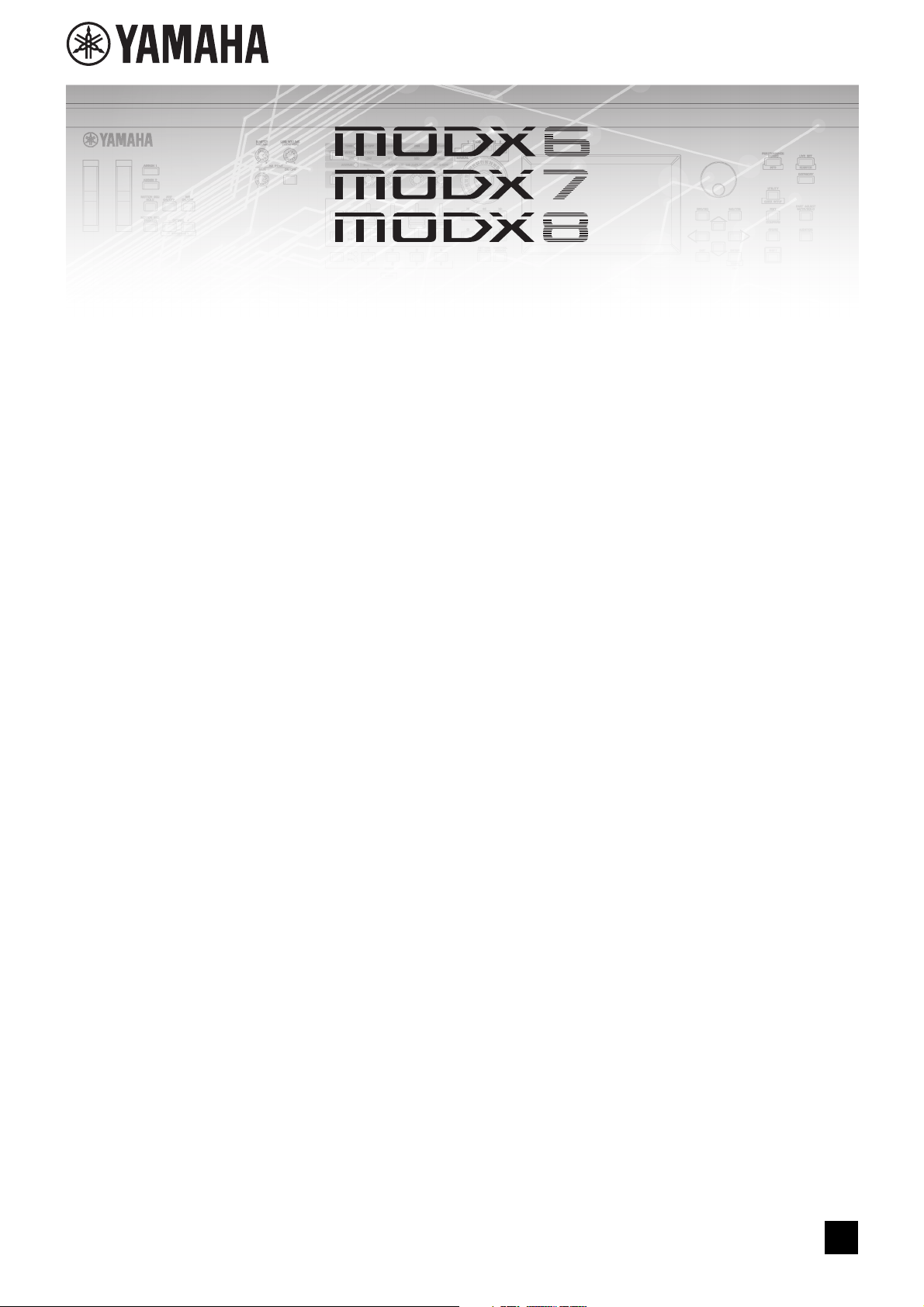
MUSIC SYNTHESIZER
Supplementary Manual
Contents
New Functions in MODX Version 2.00.................................................................................................... 2
Additional New Effect types .............................................................................................................................. 3
Additional New Performances........................................................................................................................... 4
New Pattern Sequencer function ...................................................................................................................... 5
Live Set ........................................................................................................................................................... 28
Scene.............................................................................................................................................................. 30
Edit.................................................................................................................................................................. 32
Utility ............................................................................................................................................................... 34
MIDI Data Reception with USB TO DEVICE .................................................................................................. 38
User Interface Enhancements ........................................................................................................................ 39
Sequencer Block............................................................................................................................................. 40
New Functions in MODX Version 1.10.................................................................................................. 41
Play/Rec.......................................................................................................................................................... 42
Part Edit (Edit)................................................................................................................................................. 43
Utility ............................................................................................................................................................... 44
Control Assign dialog ...................................................................................................................................... 45
Panel Lock Function ....................................................................................................................................... 46
EN
Page 2
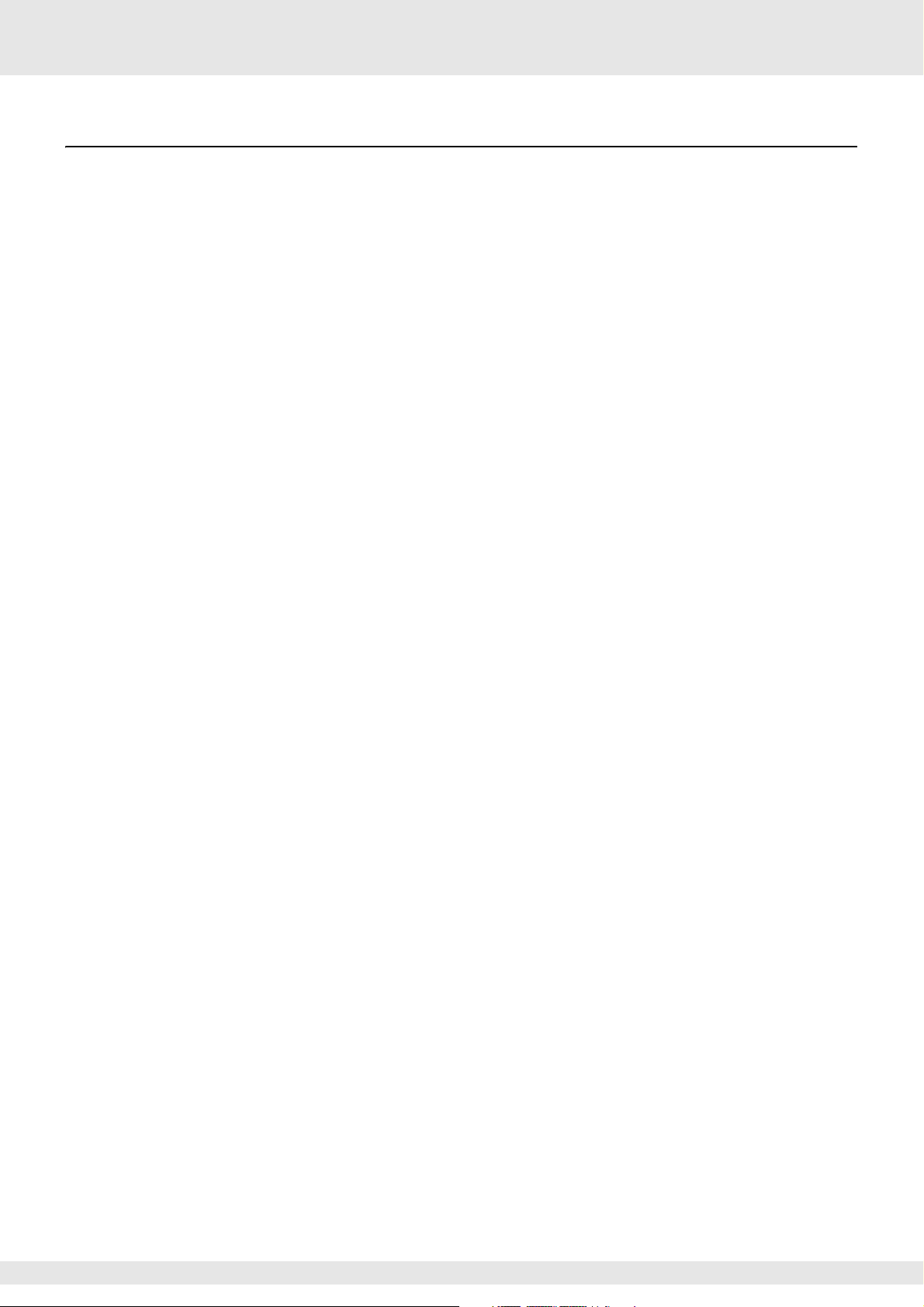
New Functions in MODX Version 2.00
Yamaha has upgraded the MODX firmware, adding the following new functions.
This manual describes additions and changes with respect to the Reference Manual that came with your instrument.
• New effect types have been added.
• New Performances have been added.
• The Pattern Sequencer function has been added.
• You can now play songs, patterns and audio files from the Live Set display.
• Super Knob Link has been added to the data that is recorded in the Scene function.
• Keyboard Control has been added to the data that is recorded in the Scene function.
• Increased the range of the LFO Speed parameter.
• You can now connect MIDI equipment via the USB TO DEVICE terminal.
• The Global Micro Tuning settings have been added.
• The Audition Loop setting has been added.
• Improvements have been made to the user interface.
• The sequencer storage capacity (total User Memory) has been increased from about 130,000 to about 520,000 (for Songs)
and about 520,000 (for Patterns).
MODX Supplementary Manual
2
Page 3
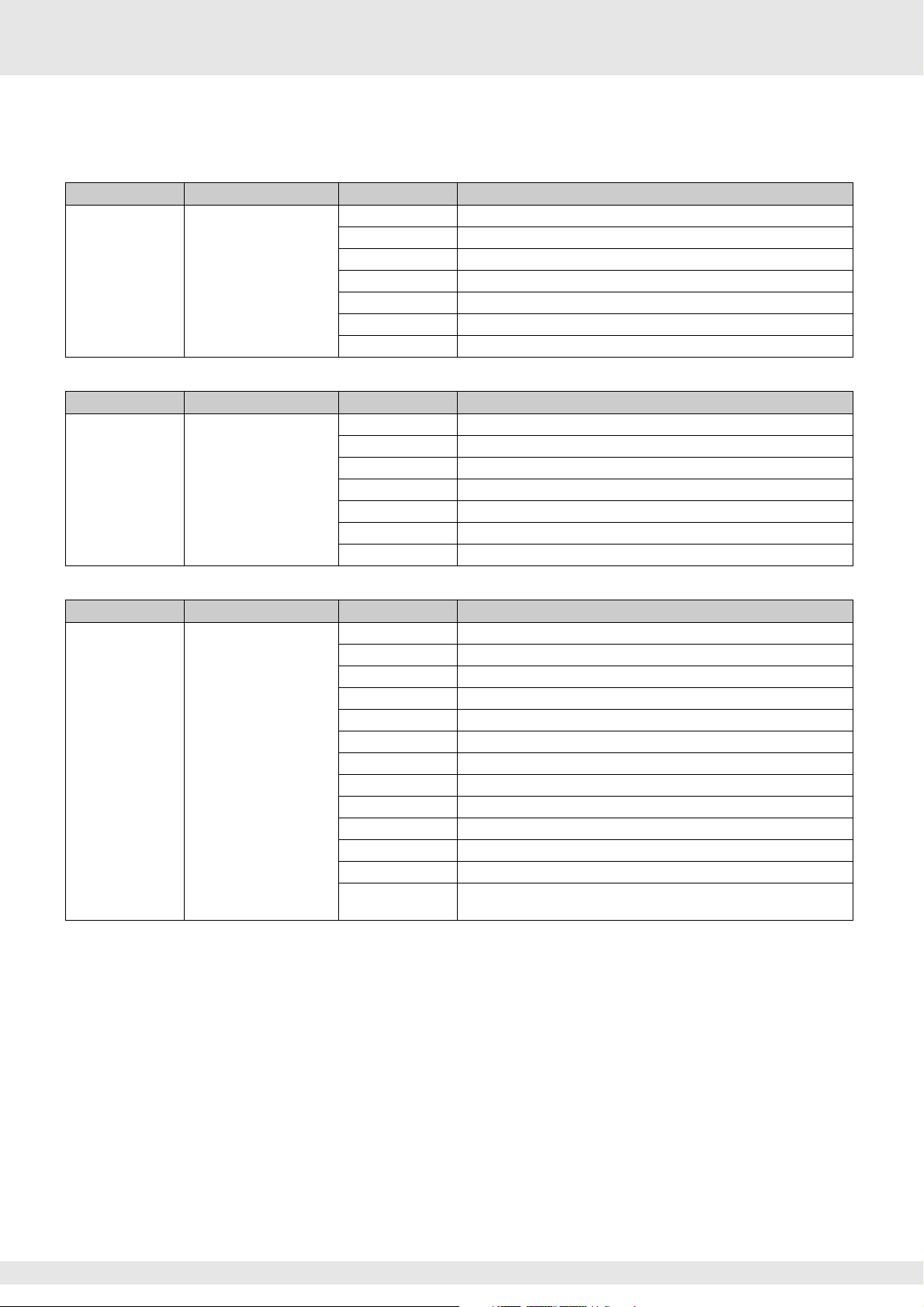
Additional New Effect types
The following new Effect types have been added in the Misc Category.
Effect type Description Parameter Description
VCM Mini Filter Makes the sound “fatter”
and tighter.
This effect emulates the
characteristics of analog
synthesizers.
Effect type Description Parameter Description
VCM Mini Booster Creates a unique sonic
texture.
This effect emulates the
characteristics of analog
synthesizers.
Cutoff Determines the Cutoff Frequency of the Filter.
Resonance Determines the Resonance of the filter.
Type Determines the type of the filter.
Texture Adds various changes to the texture of the sound effect.
Input Level Determines the input level of the signal.
Dry/Wet Determines the balance of the dry sound and the effect sound.
Output Level Determines the level of the signal output from the effect block.
EQ Frequency Determines the Frequency of the EQ.
Resonance Determines the Resonance of the EQ.
EQ Gain Determines the level gain of the EQ.
Type Determines the type of the booster effect.
Texture Adds various changes to the texture of the sound effect.
Input Level Determines the input level of the signal.
Output Level Determines the level of the signal output from the effect block.
Effect type Description Parameter Description
Wave Folder Makes various changes to
the sound over time by
varying and controlling
the harmonic content.
Fold Determines the degree of the distortion effect.
Fold Type Determines the sonic texture of the distortion.
LFO Depth Determines the depth of the modulation.
LFO Speed Determines the frequency of the modulation.
LFO Shape Alters the wave shape for modulation.
Input Level Determines the input level of the signal.
Dry/Wet Determines the balance of the dry sound and the effect sound.
Output Level Determines the level of the signal output from the effect block.
SEQ Depth Determines the depth of the built-in sequencer in the effect.
SEQ Clock Determines the speed of the built-in sequencer in the effect.
SEQ Pattern Selects the pattern of the built-in sequencer in the effect.
SEQ Variation Changes the motion of the built-in sequencer in the effect.
SEQ Ph Reset Sets the mode for resetting the pattern of the built-in sequencer in the
effect.
MODX Supplementary Manual
3
Page 4
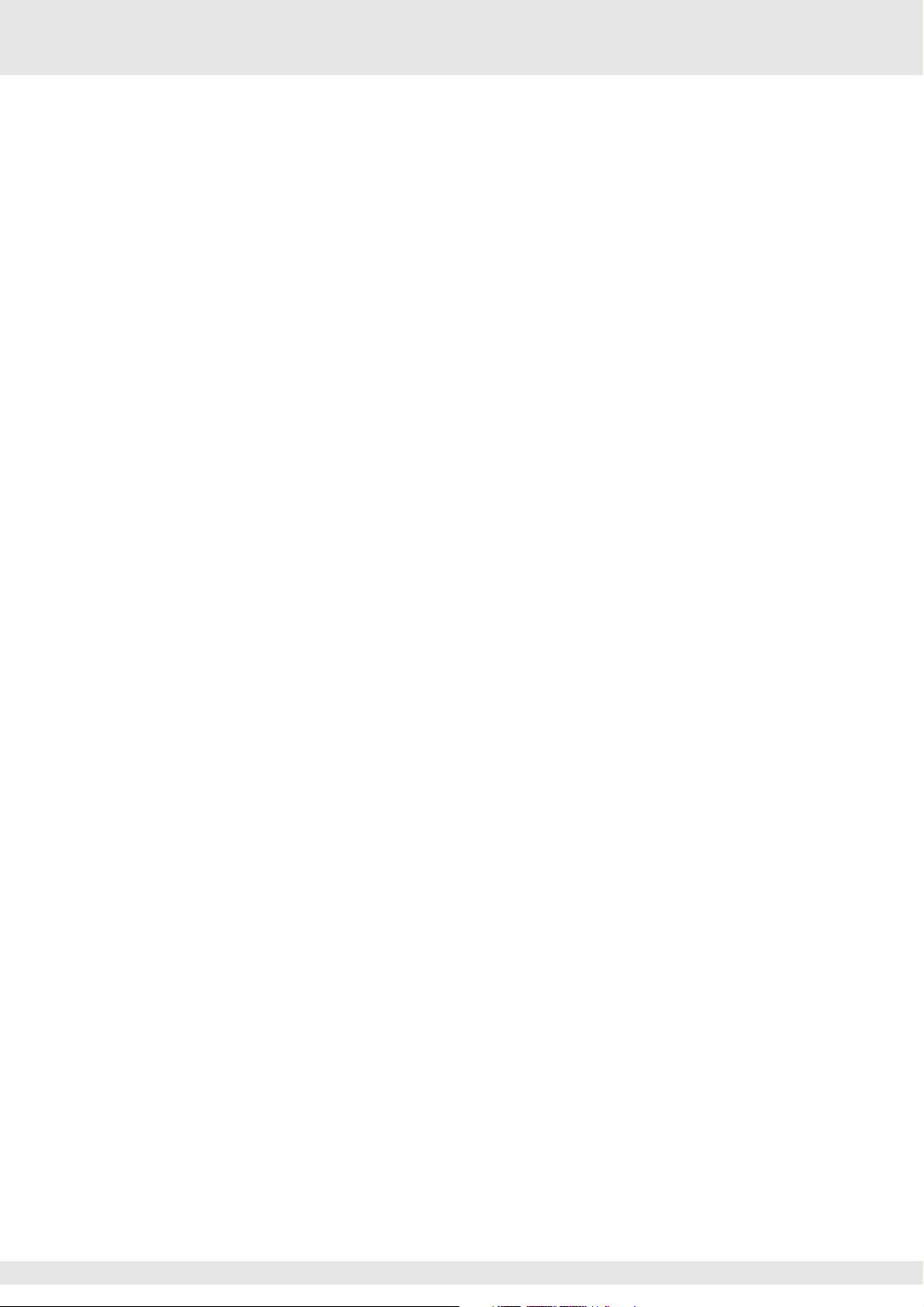
Additional New Performances
The MODX offers 52 new Performances.
For information on the added Performances, refer to the Data List.
MODX Supplementary Manual
4
Page 5
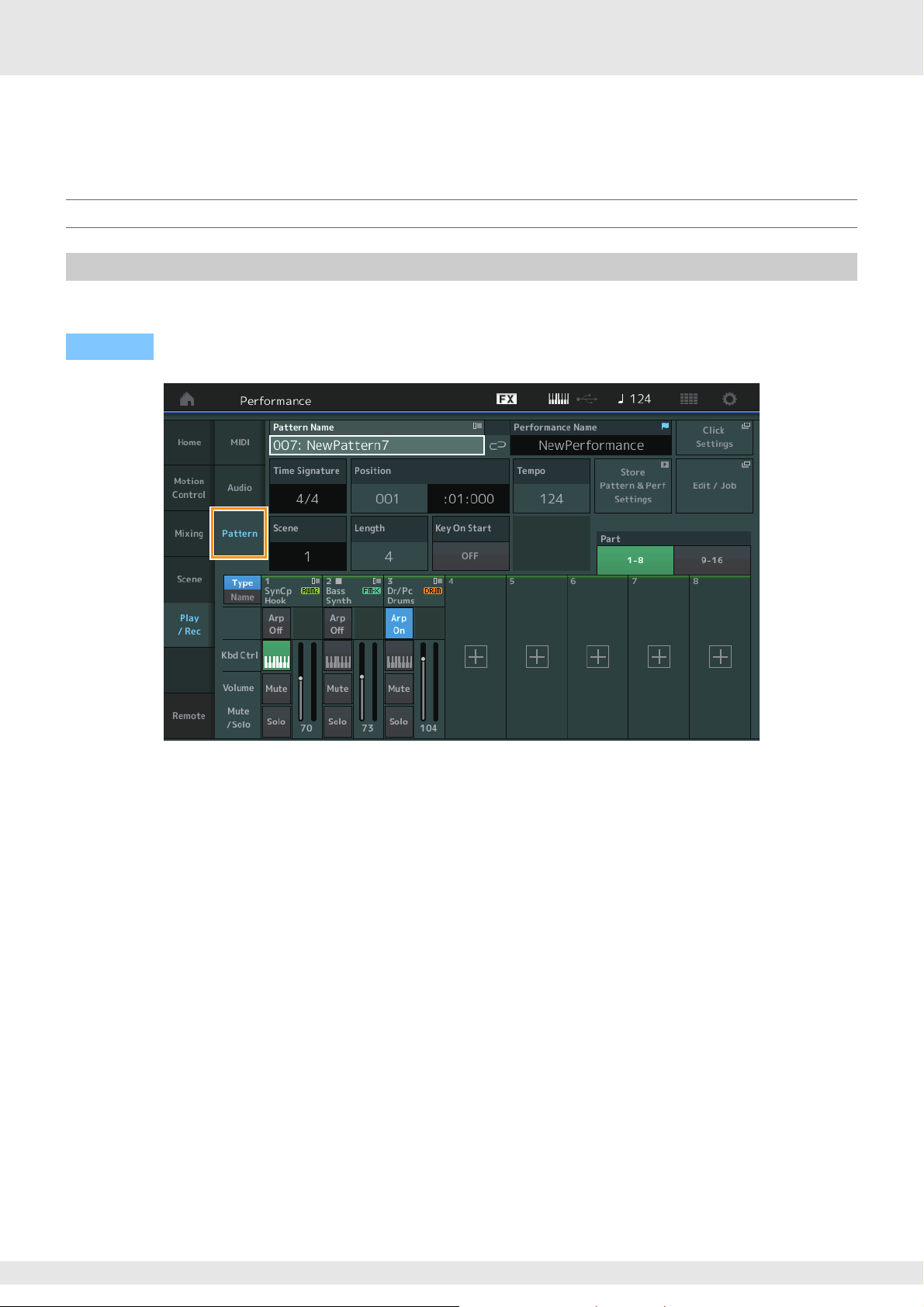
New Pattern Sequencer function
This new function lets you record pattern sequences to each Scene.
Play/Rec
Pattern
Playback/Waiting for Playback
Operation
[PERFORMANCE (HOME)] [Play/Rec] [Pattern]
Pattern Name
Indicates the selected pattern name. Touching the parameter calls up the menu to Load, Rename and create a New Pattern.
Link icon
Indicates that the Pattern data and Performance data contained in the Pattern data match.
When the Pattern data and Performance data contained in the Pattern data do not match, a broken Link icon is shown.
Performance Name
Indicates the selected performance name.
NOTE When you change the parameters in Performance, a blue flag indication appears at the right side of the Performance Name.
Time Signature
Indicates the meter of the Pattern.
Position
Determines the starting position of Recording/Playback. The indicator also shows the current position during playback.
The measure number is in the left cell and the beat number and clock value are in the right cell.
Tem po
Determines the tempo to playback the Pattern.
Range: 5 – 300
Click Settings
Opens the Tempo Settings display.
Scene
Indicates the selected scene number.
MODX Supplementary Manual
5
Page 6
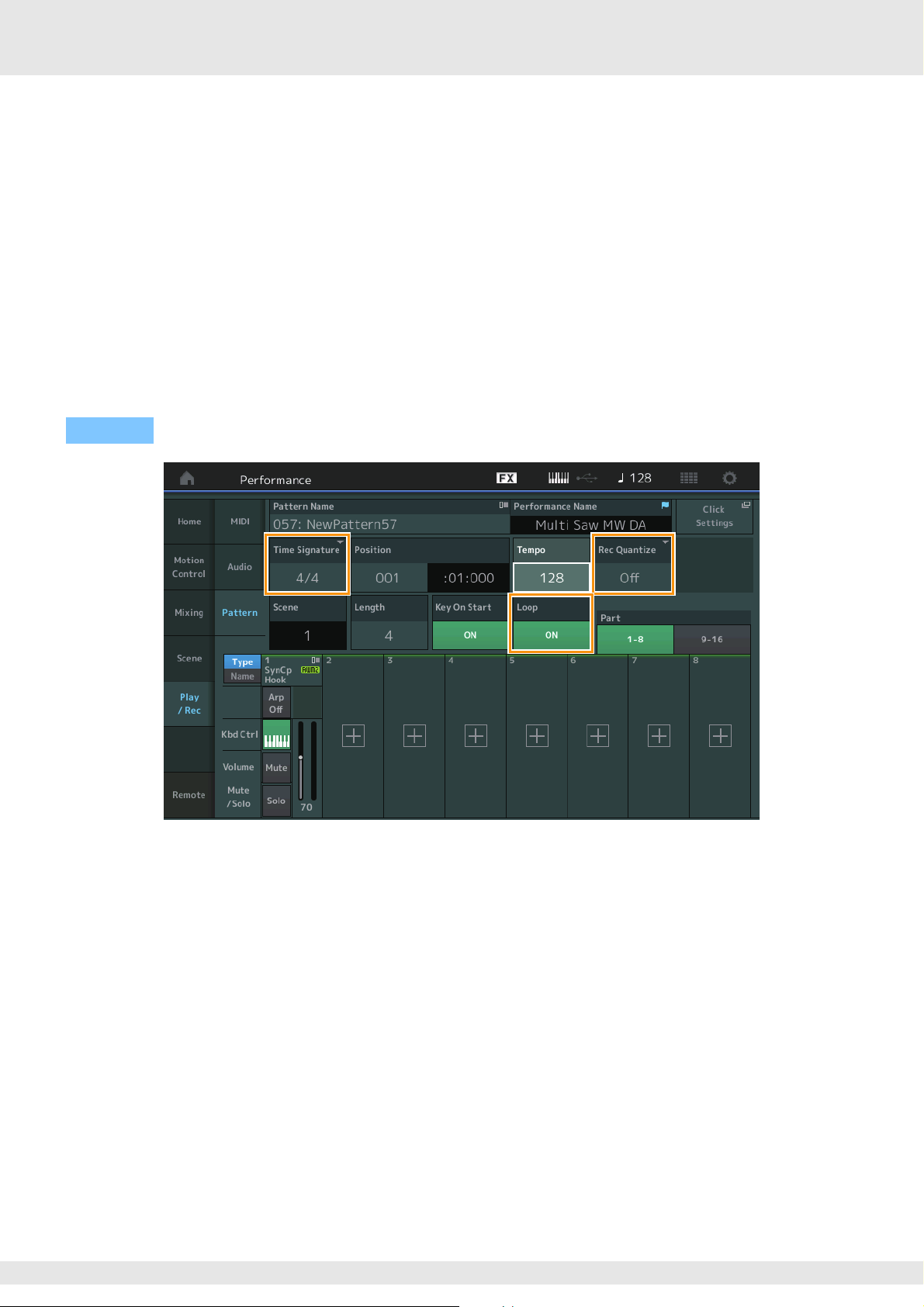
Length
Determines the length of the entire sequence in the selected Scene.
Range: 1 – 256
Key On Start
Determines whether or not recording or playback of the Pattern starts when you play the keyboard.
Settings: Off, On
Store Pattern & Perf Settings
Stores the edited pattern data and the link to the selected Performance.
NOTE After you’ve edited parameters in the Performance, you will need to Store the Performance data.
Edit/Job
Opens the display for editing the pattern and related jobs.
Waiting for New Recording
Operation
[PERFORMANCE (HOME)] [Play/Rec] [Pattern] [I] (Record) button
Time Signature
Determines the meter/time signature of the Scene.
Settings: 1/16 – 16/16, 1/8 – 16/8, 1/4 – 8/4
Rec Quantize
Quantization is the process of adjusting the timing of note events by moving them closer to the nearest exact beat. You can use
this feature, for example, to improve the timing of a performance recorded in real time. Record quantize aligns the timing of
notes automatically, as you record.
Settings: Off, 60 (32nd note), 80 (16th note triplet), 120 (16th note), 160 (8th note triplet), 240 (8th note), 320 (1/4 note triplet), 480 (1/4 note)
Loop
When Loop is set to On, recording does not stop at the end of the Pattern, but continues in a “loop” by returning to the top of the
pattern.
Settings: Off, On
NOTE To temporarily disengage the record mode and enter the Rehearsal mode, simply press the [I] (Record) button during realtime
recording. The [I] (Record) indicator flashes and playback will continue uninterrupted, but no data will be recorded. This convenient
Rehearsal mode feature lets you easily and temporarily disable recording in order to practice a Part or try out various ideas (while
listening to the other tracks) without actually recording. To return to the record mode press the [I] (Record) button again so that the
[I] (Record) indicator lights continuously.
MODX Supplementary Manual
6
Page 7
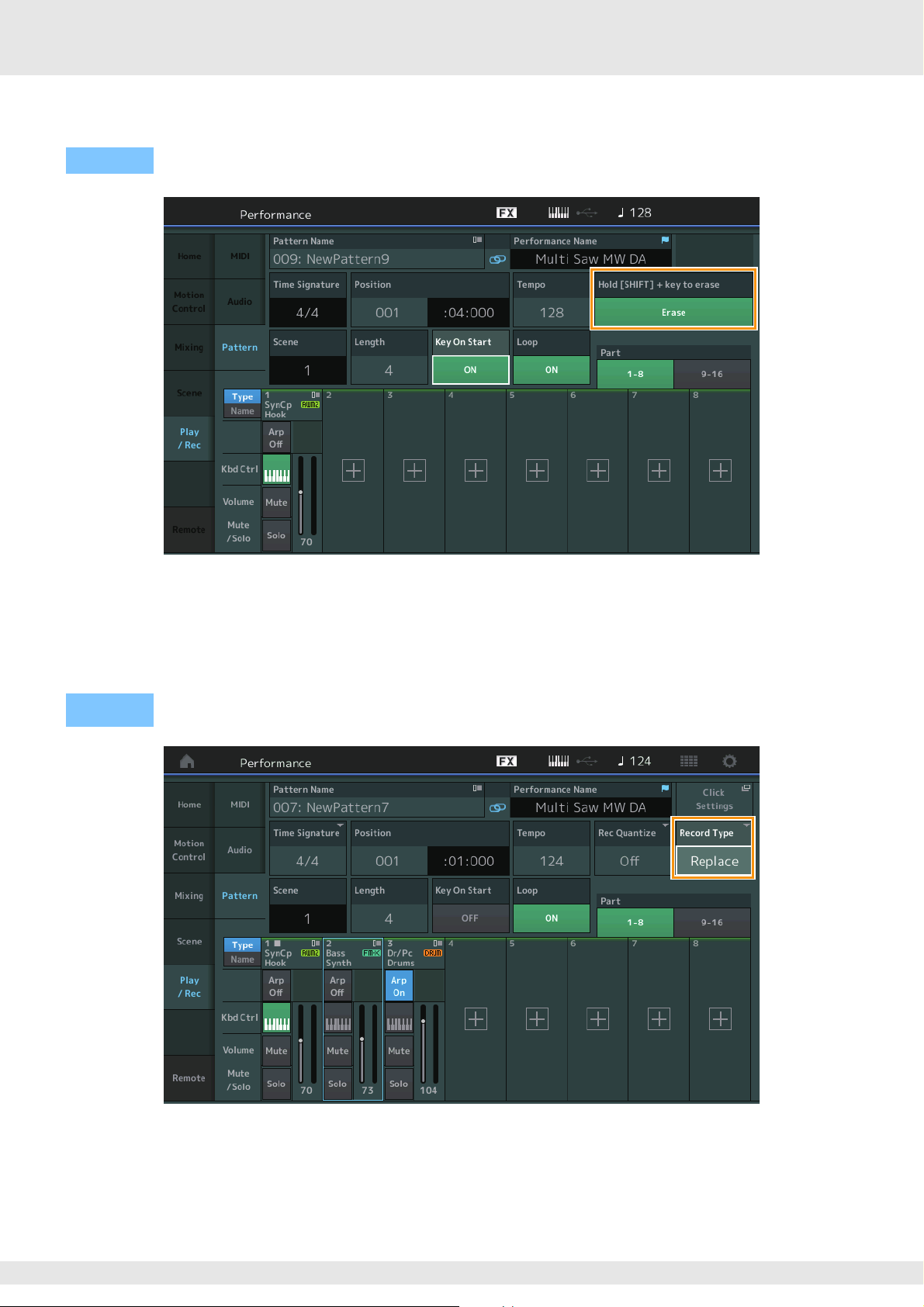
Recording
Operation
[PERFORMANCE (HOME)] [Play/Rec] [Pattern] [I] (Record) button [R] (Play) button
Hold [SHIFT] + key to erase
You can delete specific note events by pressing the [SHIFT] button and playing the keys corresponding to the notes you want to
delete.
Re-recording
Operation
[PERFORMANCE (HOME)] [Play/Rec] [Pattern] (indicated Pattern has been recorded already) [I] (Record) button
[R](Play) button
Record Type
Determines whether a pattern will be replaced or overdubbed when recording.
Settings: Replace, Overdub
MODX Supplementary Manual
7
Page 8
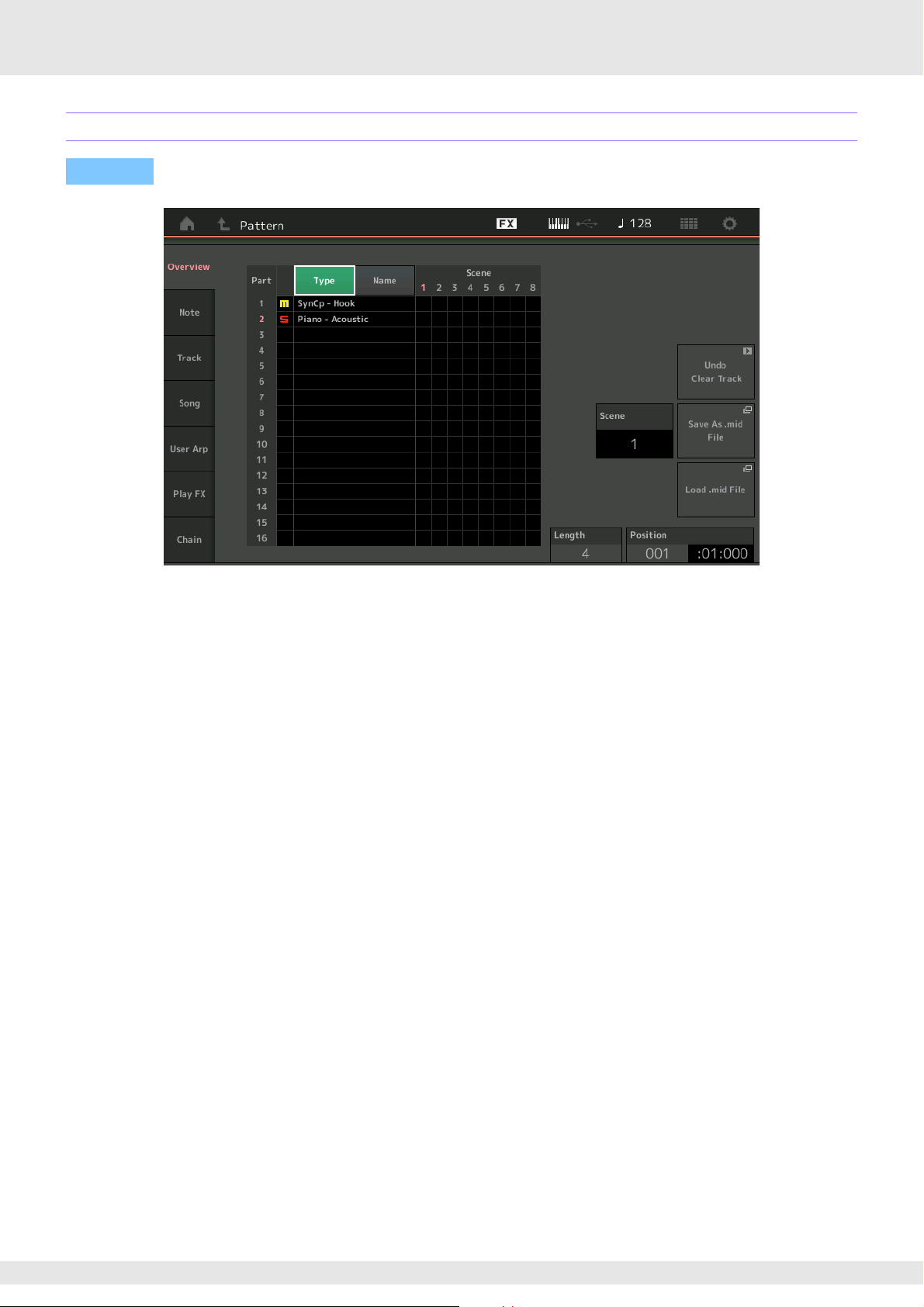
Overview
Operation
[R] (Play) button or [PERFORMANCE (HOME)] [Play/Rec] [Pattern] [Edit/Job]
Typ e
Touching this button changes the Part’s displayed text to Main Category and Sub Category.
This button is synchronized with the corresponding button on the Play/Rec display. Changing one changes the other.
Name
Touching this button changes the Part’s displayed text to Part Name.
This button is synchronized with the corresponding button on the Play/Rec display. Changing one changes the other.
Scene
Indicates the selected scene number.
Undo
Cancels the most recently made changes and restores to the state prior to the last changes. This job is available only when a
recorded sequence already exists and you have performed some job on the sequence data.
Redo
Restores the changes performed by Undo. Redo is available only after using Undo.
Save As .mid File
Opens the Store/Save display. You can save the selected Scene’s sequence as a MIDI file.
Load .mid File
Opens the Load display for loading MIDI files. You can select the Pattern and Scene to load after you have selected a MIDI file.
Length
Indicates the length of the entire sequence in the selected Scene.
Position
Shows the current position during Scene playback, and lets you set the starting position of playback.
Range: 001 – 256
MODX Supplementary Manual
8
Page 9
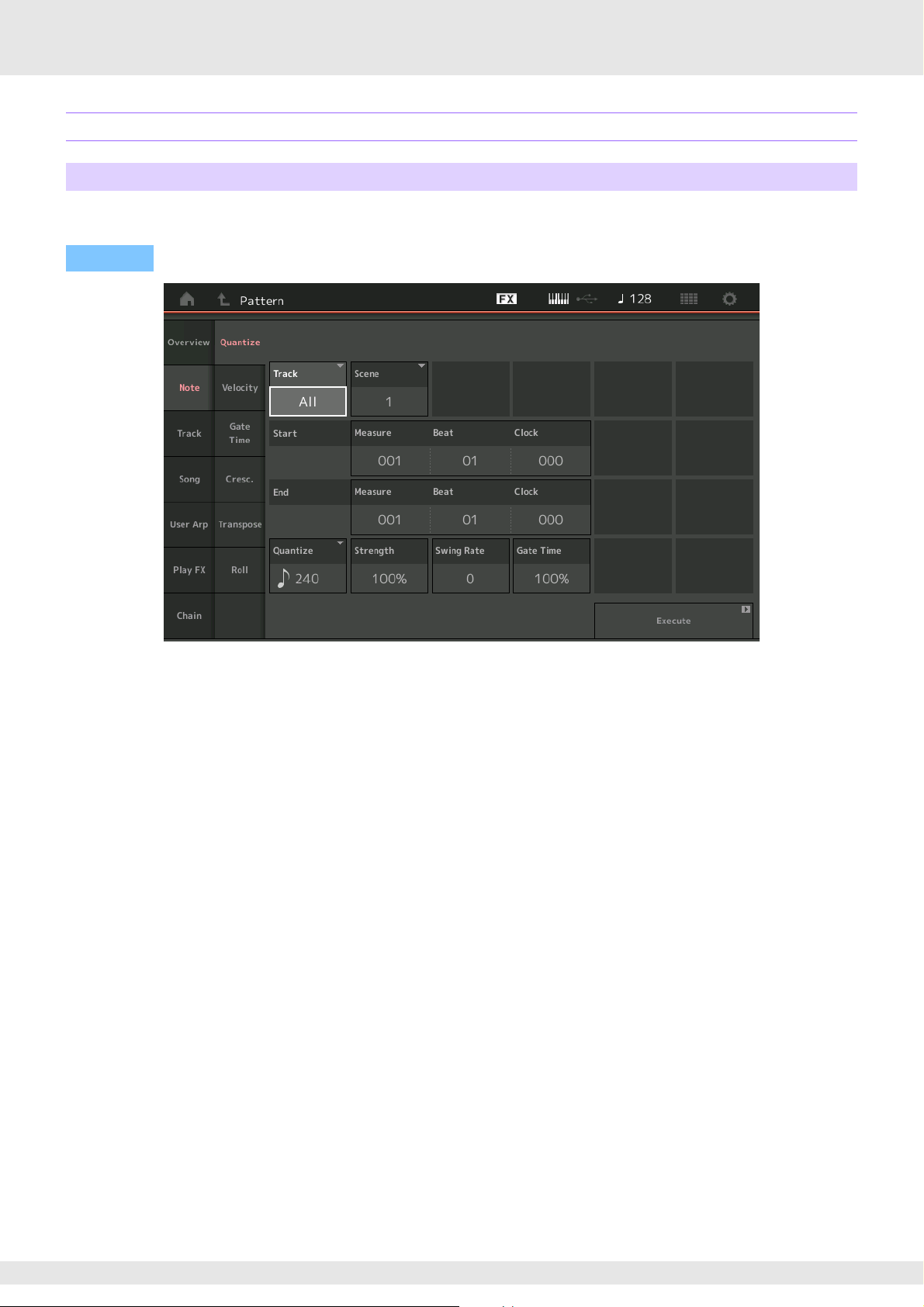
Note
Quantize
Quantization is the process of adjusting the timing of note events by moving them closer to the nearest exact beat.
You can use this feature, for example, to improve the timing of a performance recorded in real time.
Operation
[R](Play) button or [PERFORMANCE (HOME)] [Play/Rec] [Pattern] [Edit/Job] [Note] [Quantize]
Track
Determines the track to which the Job is applied.
Scene
Determines the scene to which the Job is applied.
Start Measure
Determines the starting measure position at which the Job is applied.
Range: 001 – 257
Start Beat
Determines the starting beat position at which the Job is applied.
Settings: Depends on selected Time Signature
Start Clock
Determines the starting Clock position at which the Job is applied.
Settings: Depends on selected Time Signature
End Measure
Determines the ending measure position at which the Job is applied.
Range: 001 – 257
End Beat
Determines the ending beat position at which the Job is applied.
Settings: Depends on selected Time Signature
End Clock
Determines the ending Clock position at which the Job is applied.
Settings: Depends on selected Time Signature
Quantize (Resolution)
Determines to what beats the note data in the specified track will be aligned.
Settings: 32nd note, 16th note triplet, 16th note, 8th note triplet, 8th note, 1/4 note triplet, 1/4 note, 16th note + 16th note triplet, 8th note + 8th note triplet
MODX Supplementary Manual
9
Page 10

Strength
Sets the degree or “magnetic strength” to which Quantize is applied. A setting of 100% produces exact timing. A setting of 0%
results in no quantization.
Range: 0% – 100%
Swing Rate
This selectively delays the notes on even-numbered beats (backbeats) to produce a swing feel. For example, if the meter is 4/4
and the Quantize value is quarter notes, the 2nd and 4th beats of the measure will be delayed.
Settings: Depends on specified Quantize value
If the Quantize value is 1/4 note, 8th note, 16th note, 32nd note: 0 – half of the triplet grid
If the Quantize value is 1/4 note triplet, 8th note triplet, 16th note triplet: 0 – half of the triplet grid
If the Quantize value is 8th note + 8th note triplet, 16th note + 16th note triplet: 0 – half of the triplet grid
Gate Time
Determines the gate time (the length of time a note sounds) of the even-numbered backbeat notes for enhancing the swing feel.
Range: 0% – 200%
Execute
Executes the Job on the MIDI sequence data.
Velocity
This Job alters the velocity values of a specified range of notes, letting you selectively boost or cut the volume of those notes.
NOTE Velocity changes are calculated as follows
Adjusted Velocity = (Original Velocity x Rate) + Offset
If the result is 0 or less, the value is set to 1. If the result is higher than 127, the value is set to 127.
Operation
[R] (Play) button or [PERFORMANCE (HOME)] [Play/Rec] [Pattern] [Edit/Job] [Note] [Velocity]
Set All
Sets the velocities of all target notes to the same fixed value. When set to “Off,” the Set All parameter has no effect. When set to
a value other than “Off,” the Rate and Offset parameters are unavailable.
Range: Off, 001 – 127
Rate
Determines the percentage by which the target notes will be shifted from their original velocities. Range below 100% reduce the
velocities, and Range above 100% increase the velocities proportionately. When the Set All parameter is set to something other
than “Off,” this parameter cannot be changed.
Range: 0% – 200%
MODX Supplementary Manual
10
Page 11
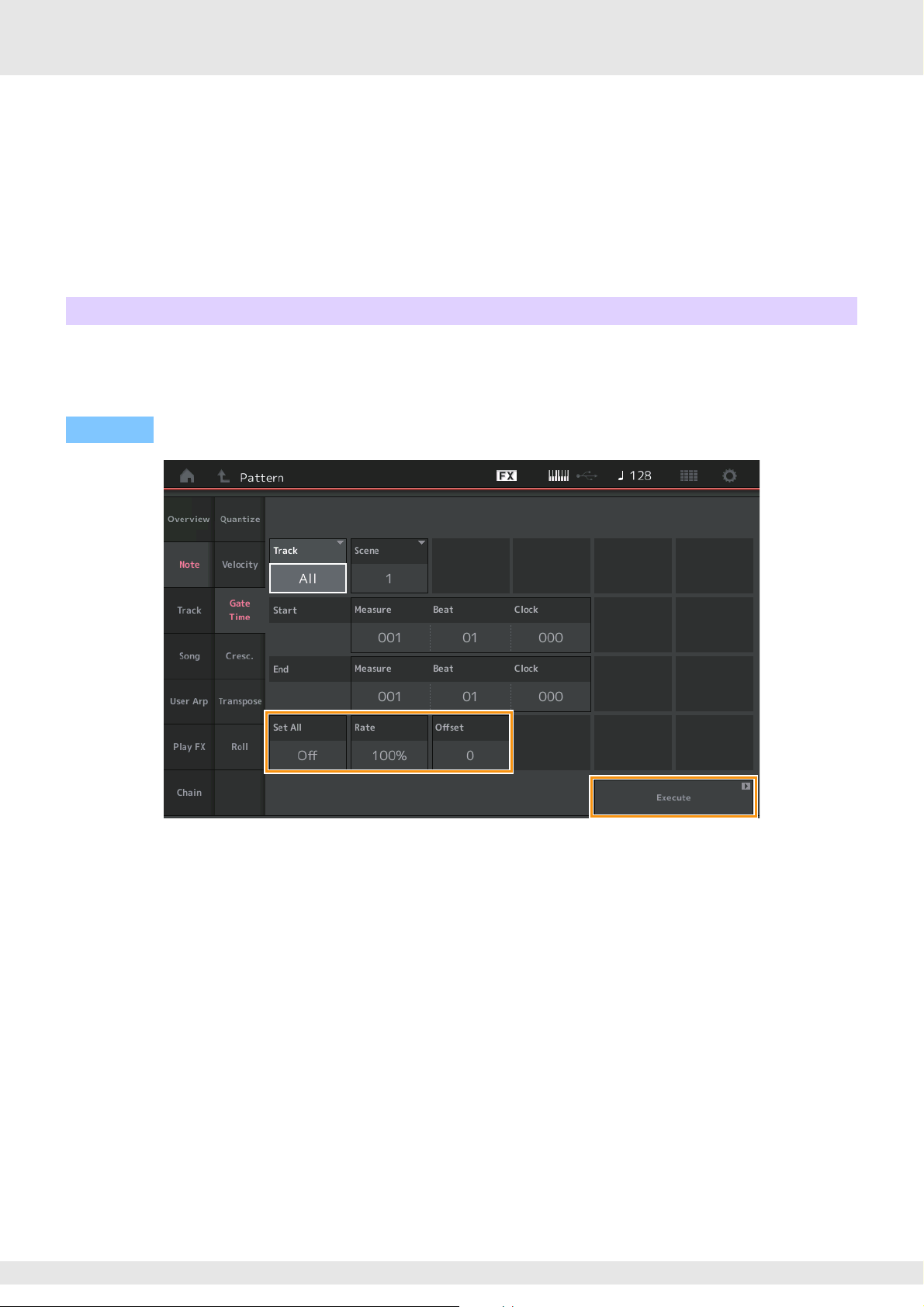
Offset
Adds a fixed value to the Rate-adjusted velocity values. A setting of 0 produces no change. Range below 0 reduce the
velocities, and Range above 0 increase the velocities. When the Set All parameter is set to something other than “Off,” this
parameter cannot be changed.
Range: -127 – +127
Execute
Executes the Job to the MIDI sequence data.
Gate Time
This Job alters the gate times of a specified range of notes.
NOTE Gate time changes are calculated as follows:
Adjusted Gate Time = (Original Gate Time x Rate) + Offset
If the result is 0 or less, the value is rounded off to 1.
Operation
[R] (Play) button or [PERFORMANCE (HOME)] [Play/Rec] [Pattern] [Edit/Job] [Note] [Gate Time]
Set All
Sets the gate times of all target notes to the same fixed value. When set to “Off,” the Set All parameter has no effect. When set to
a value other than “Off,” the Rate and Offset parameters are unavailable.
Range: Off (0), 001 – 9999
Rate
Determines the percentage by which the gate time of the target notes will be changed. Range below 100% shorten the notes,
and Range above 100% lengthen the notes proportionately. When the Set All parameter is set to something other than “Off,” this
parameter cannot be changed.
Range: 0% – 200%
Offset
Adds a fixed value to the Rate-adjusted gate time values. A setting of 0 produces no change. Range below 0 shorten the gate
time, and Range above 0 lengthen the gate time. When the Set All parameter is set to something other than “Off,” this parameter
cannot be changed.
Range: -9999 – +9999
Execute
Executes the Job to the MIDI sequence data.
MODX Supplementary Manual
11
Page 12
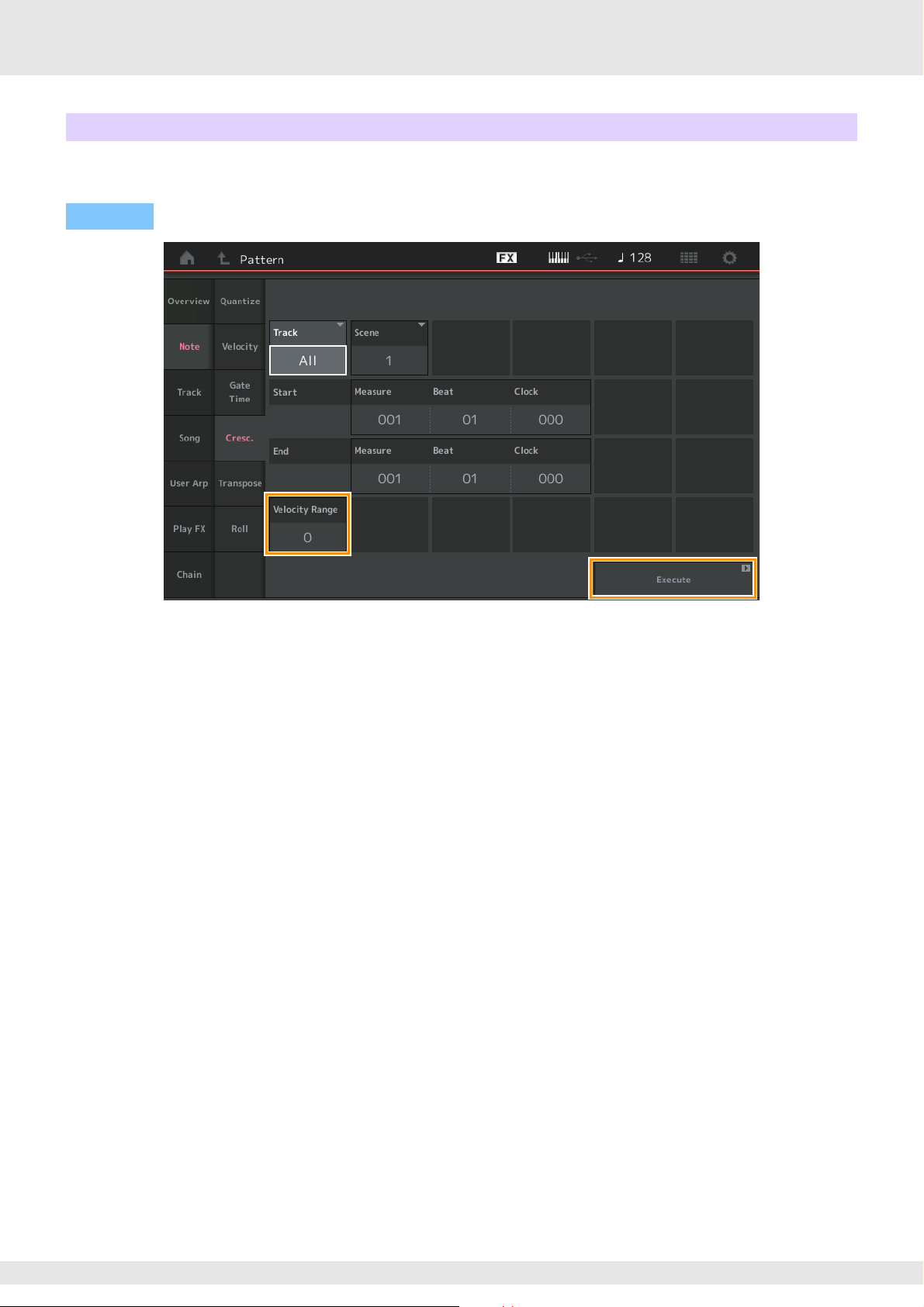
Cresc. (Crescendo)
This Job lets you create a crescendo or decrescendo over a specified range of notes. (Crescendo is a gradual increase in
volume, and decrescendo is a gradual decrease.)
Operation
[R] (Play) button or [PERFORMANCE (HOME)] [Play/Rec] [Pattern] [Edit/Job] [Note] [Cresc.]
Velocity Range
Determines the intensity of the crescendo or decrescendo. The velocity values of the notes in the specified range are gradually
increased or decreased starting at the first note in the range. The velocity of the last note in the range becomes the original
velocity of the note plus the Velocity Range value. If the resultant velocity is outside the 1 – 127 range, it is set to 1 or 127
accordingly. Range greater than 0 produce a crescendo, and Range less than 0 produce a decrescendo. A setting of 0
produces no effect.
Range: -127 – +127
Execute
Executes the Job to the MIDI sequence data.
MODX Supplementary Manual
12
Page 13
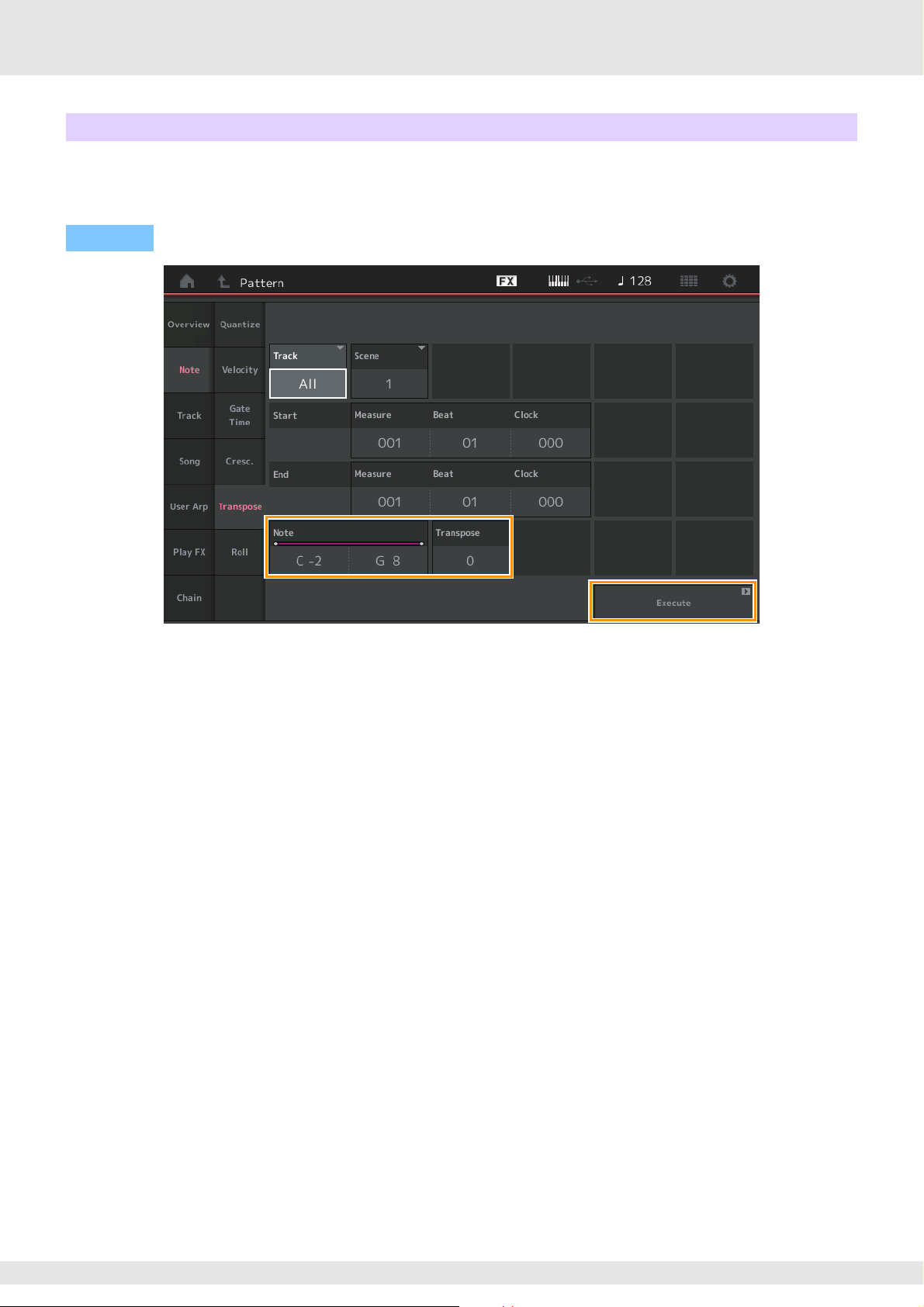
Transpose
This Job lets you change the key or pitch of the notes in the specified range.
NOTE When you execute this Job and change notes outside the allowed range of C-2 – G8, the notes are automatically set to the octave below
(or above).
Operation
[R] (Play) button or [PERFORMANCE (HOME)] [Play/Rec] [Pattern] [Edit/Job] [Note] [Transpose]
Note
Determines the range of notes over which the Job is applied. You can set the Note directly from the Keyboard by touching the
[Keyboard] button.
Range: C -2 – G8
Transpose
Transposes notes in the specified range (in semitones). A setting of +12 transposes up one octave, while a setting of -12
transposes down an octave. A setting of 0 produces no change.
Range: -127 – +127
Execute
Executes the Job on the MIDI sequence data.
MODX Supplementary Manual
13
Page 14
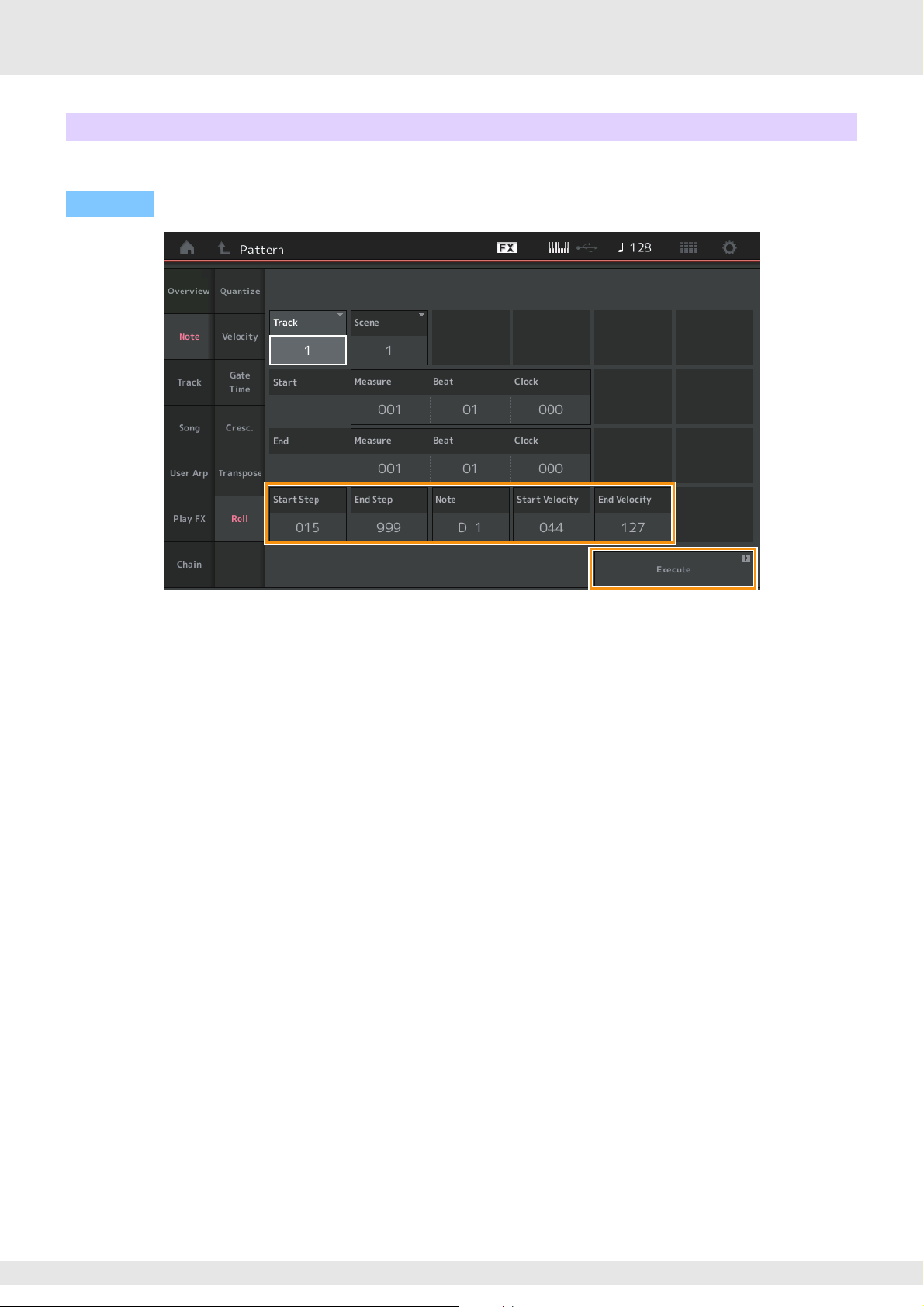
Roll
This Job creates a series of repeated notes (like a drum roll) over the specified range.
Operation
[R] (Play) button or [PERFORMANCE (HOME)] [Play/Rec] [Pattern] [Edit/Job] [Note] [Roll]
Start Step
Determines the size of the step (i.e., the number of clocks) between each note in the roll. You can create subdivided rolls by
setting small values between Start Step and End Step. This corresponds to the first clock value in the range that you specified.
Range: 015 – 999
End Step
Determines the size of the step (i.e. the number of clocks) between each note in the roll. You can create subdivided rolls by
setting small values between Start Step and End Step. This corresponds to the last clock value in the range that you specified.
Range: 015 – 999
Note
Determines the notes for which the Job is applied. You can set the Note directly from the Keyboard by touching the [Keyboard]
button.
Range: C -2 – G8
Start Velocity
Determines the velocity of the notes in the roll. This is the first Velocity value in the range that you specified.
Range: 001 – 127
End Velocity
Determines the velocity of the notes in the roll. This is the last Velocity value in the range that you specified.
Settings: 001 – 127
NOTE Determining the Start Velocity and End Velocity lets you create rolls that gradually increase or decrease in volume (crescendo/
decrescendo).
Execute
Executes the Job on the MIDI sequence data.
MODX Supplementary Manual
14
Page 15

Track
*1 Source
*2 Destination
Copy
This Job copies all data from a specified source track to the specified destination track.
Operation
Pattern Name
Determines the source Pattern.
*1 Source
Track
Determines the source Track.
Scene
Determines the source Scene.
Pattern Name
Determines the destination Pattern.
*2 Destination
Track
Determines the destination Track.
Scene
Determines the destination Scene.
[R] (Play) button or [PERFORMANCE (HOME)] [Play/Rec] [Pattern] [Edit/Job] [Track] [Copy]
*1 Source
*1 Source
*2 Destination
*2 Destination
Copy Track
Executes the Copy Job.
NOTE When you execute Copy Track with Track set to All and Scene set to All, Chain data (page 27) is copied automatically.
MODX Supplementary Manual
15
Page 16

Exchange
This Job swaps all data from specified track to another.
Operation
[R] (Play) button or [PERFORMANCE (HOME)] [Play/Rec] [Pattern] [Edit/Job] [Track] [Exchange]
Pattern Name
Determines one of the Patterns for data exchange.
Track
Determines the Track to exchange.
Scene
Determines the Scene to exchange.
Pattern Name
Determines the other Pattern for data exchange.
Track
Determines the Track to exchange.
Scene
Determines the Scene to exchange.
Exchange Track
Executes the exchange job.
NOTE When you execute Exchange Track with Track set to All and Scene set to All, Chain data (page 27) is copied automatically.
MODX Supplementary Manual
16
Page 17

Mix
*1 Source A
*3 Destination B
*2 Source B
This Job mixes all data from two selected tracks (“A” and “B”), and places the result in track B.
Operation
Pattern Name
Determines the source for Pattern A.
*1 Source A
Track
Determines the Track to mix.
Scene
Determines the Scene to mix.
Pattern Name
Determines the source for Pattern B.
*2 Source B
Track
Determines the Track to mix.
Scene
Determines the Scene to mix.
Pattern Name
Indicates the destination Pattern.
*3 Destination B
Track
Indicates the destination Track.
Scene
Indicates the destination Scene.
[R] (Play) button or [PERFORMANCE (HOME)] [Play/Rec] [Pattern] [Edit/Job] [Track] [Mix]
*1 Source A
*1 Source A
*2 Source B
*2 Source B
*3 Destination B
*3 Destination B
Mix Track
Executes the mix job.
MODX Supplementary Manual
17
Page 18

Append
*1 Source
*2 Destination
This Job adds all data from a specified source track to the end of a specified destination track.
Operation
Pattern Name
Determines the source Pattern.
*1 Source
Track
Determines the source Track.
Scene
Determines the source Scene.
Pattern Name
Determines the destination Pattern.
*2 Destination
Track
Determines the destination Track.
Scene
Determines the destination Scene.
[R] (Play) button or [PERFORMANCE (HOME)] [Play/Rec] [Pattern] [Edit/Job] [Track] [Append]
*1 Source
*1 Source
*2 Destination
*2 Destination
Append Track
Executes the append job.
MODX Supplementary Manual
18
Page 19

Split
*1 Source
*2 Destination
This Job moves the latter half of data divided at a specified measure from a specified source track to the specified destination
track.
Operation
Pattern Name
Determines the source Pattern.
*1 Source
Track
Determines the source Track.
Scene
Determines the source Scene.
Measure
Determines the measure at which the data is divided.
[R] (Play) button or [PERFORMANCE (HOME)] [Play/Rec] [Pattern] [Edit/Job] [Track] [Split]
*1 Source
*1 Source
*1 Source
Pattern Name
Indicates the destination Pattern.
Tra ck
Indicates the destination Track.
Scene
Indicates the destination Scene.
Pattern Name
Determines the destination Pattern.
*2 Destination
Track
Determines the destination Track.
Scene
Determines the destination Scene.
*2 Destination
*2 Destination
Spilt Track
Executes the split job.
MODX Supplementary Manual
19
Page 20

Clear
This Job clears all data from a specified track.
Operation
[R] (Play) button or [PERFORMANCE (HOME)] [Play/Rec] [Pattern] [Edit/Job] [Track] [Clear]
Pattern Name
Determines the Pattern to clear.
Track
Determines the Track to clear.
Scene
Determines the Scene to clear.
Clear Track
Executes the Clear job.
NOTE When you execute Clear Track with Track set to All and Scene set to All, Chain data (page 27) is deleted too.
MODX Supplementary Manual
20
Page 21

Divide Drum Tr (Divide Drum Track)
This Job allows you to separate drum note data from a specified track.
This separates the note events in a drum track assigned to a specified track, and places the notes corresponding to different
drum instruments in separate tracks (Tracks 9 – 16).
NOTE The data previously existing on Tracks 9 – 16 and Parts 9 – 16 are replaced when you execute Divide Drum Tr. You cannot Undo this
edit.
Operation
[R] (Play) button or [PERFORMANCE (HOME)] [Play/Rec] [Pattern] [Edit/Job] [Track] [Divide Drum Tr]
Pattern Name
Determines the Pattern containing the drum track to be divided.
Track
Determines the Track for which the drum note data will be separated.
Divide Drum Track
Executes the Divide Job.
MODX Supplementary Manual
21
Page 22

Song
*1 Source
*2 Destination
Get Phrase
This Job copies specified data from a specified source Song to a specified destination track.
NOTE The data previously existing on the specified destination track is replaced when you execute Get Phrase.
Operation
[R] (Play) button or [PERFORMANCE (HOME)] [Play/Rec] [Pattern] [Edit/Job] [Song] [Get Phrase]
Song Name
Determines the source Song.
*1 Source
Track
Determines the source track.
Start Measure
Determines the starting measure position at which the Job is applied.
Range: 001 – 998
End Measure
Determines the ending measure position at which the Job is applied.
Range: 002 – 999
Pattern Name
Determines the destination Pattern.
*2 Destination
Track
Determines the destination Track.
Scene
Determines the destination Scene.
Get Phrase from Song
Executes the copy job.
MODX Supplementary Manual
22
Page 23

Put Phrase
Destination
This Job copies all data from a specified source Pattern to a specified measure on the destination Song.
NOTE The specified source Pattern is merged into previously existing data on the specified destination Song when you execute Put Phrase.
Operation
[R] (Play) button or [PERFORMANCE (HOME)] [Play/Rec] [Pattern] [Edit/Job] [Song] [Put Phrase]
Pattern Name
Determines the source Pattern.
Track
Determines the source track.
Scene
Determines the source Scene.
Song Name
Determines the destination Pattern.
*Destination
Track
Determines the destination track.
Measure
Determines the measure position at which the Job is applied.
Range: 001 – 999
Put Phrase to Song
Executes the Copy Job.
MODX Supplementary Manual
23
Page 24

User Arp (User Arpeggio)
This Job copies data in the specified measures of a track for creating Arpeggio data.
NOTE The previously existing data on the specified destination track is replaced when you execute User Arp.
Operation
[R] (Play) button or [PERFORMANCE (HOME)] [Play/Rec] [Pattern] [Edit/Job] [User Arp]
Scene
Determines the source Scene.
Range: 1 – 8
Start Measure
Determines the starting measure position at which the Job is applied.
Range: 1 – 256
End Measure
Determines the ending measure position at which the Job is applied.
Range: 2 – 257
Arp (Arpeggio Number)
Indicates the number of the Arpeggio Type.
Category
Indicates the Main Category that the selected Arpeggio Type will be assigned to.
Settings: For the Arpeggio Type Category list, refer to the Reference Manual.
Sub Category
Indicates the Sub Category that the selected Arpeggio Type will be assigned to.
Settings: For the Arpeggio Type Sub Category list, refer to the Reference Manual.
Name
Determines the Arpeggio Type name.
Track
Determines the source Track number for each Arpeggio Track.
MODX Supplementary Manual
24
Page 25

Convert Type
Determines how the MIDI sequence data will be converted to Arpeggio data from one of the three ways below. This parameter
can be set for each track.
Settings: Normal, Fixed, Org Notes
Normal: The Arpeggio is played back using only the played note and its octave notes.
Fixed: Playing any note(s) will trigger the same MIDI sequence data.
Org Notes (Original Notes): Basically same as “Fixed” with the exception that the Arpeggio playback notes differ according to the played
chord.
Store As User Arp
Executes the Store Job.
Play FX (Play Effect)
This Job adds effects to the MIDI sequence data in a Pattern when it is played back. You can determine the range and strength
for each parameter on the Track you’ve specified.
Operation
[R] (Play) button or [PERFORMANCE (HOME)] [Play/Rec] [Pattern] [Edit/Job] [Play FX]
Play FX1
Operates the Qntz Value, Qntz Str, Swing Vel, Swing Gate and Swing Rate parameter.
Qntz Value (Quantize Value)
Determines to what beats the note data in the sequence data will be aligned.
Settings: Off, 60 (32nd note), 80 (16th note triplet), 120 (16th note), 160 (8th note triplet), 240 (8th note), 320 (1/4 note triplet), 480 (1/4 note)
Qntz Str (Quantize Strength)
Sets the degree or “magnetic strength” to which Quantize is applied. A setting of 100% produces exact timing. A setting of 0%
results in no quantization.
Range: 0% – 100%
Swing Vel (Swing Velocity)
Adjusts the velocity of the corresponding notes to accentuate the swing rhythmic feel.
Range: 0% – 200%
Swing Gate
Adjusts the gate time of the corresponding notes to accentuate the swing rhythmic feel.
Range: 0% – 200%
MODX Supplementary Manual
25
Page 26

Swing Rate
This selectively delays the notes on even-numbered beats (backbeats) to produce a swing feel.
Settings: Depends on specified Qntz Value
If the Quantize value is 1/4 note, 8th note, 16th note, 32nd note: 0 – half of the grid
If the Quantize value is 1/4 note triplet, 8th note triplet, 16th note triplet: 0 – half of the grid
Play FX2
Operates the Note Shift, Clock Shift, Gate Time, Velocity Rate and Velocity Offset parameters.
Note Shift
Raises or lowers the pitch of all notes in the selected track in semitones.
Range: -99 – +99
Clock Shift
Shifts the timing of all notes in the selected track forward or backward in clock increments.
Range: -120 – +120
Gate Time
Raises the gate time of all notes in the selected track.
Range: 0% – 200%
Velocity Rate
Alters the velocity of notes by the specified percentage.
Range: 0% – 200%
Velocity Offset
Increases or decreases the velocity of notes by the specified offset value.
Range: -99 – +99
Part
Determines the destination Part to normalize.
Range: All, 1– 16
Normalize Play FX
Applies the effects set in Play FX to the MIDI data.
Length
Indicates the length of the entire sequence in the selected Scene.
Position
Shows the current position during Scene playback, and lets you set the starting position of playback.
Range: 001 – 256
MODX Supplementary Manual
26
Page 27

Chain
This Job chains Scenes and playback chained Scenes.
Operation
[R] (Play) button or [PERFORMANCE (HOME)] [Play/Rec] [Pattern] [Edit/Job] [Chain]
Measure
Determines the measure position from which the Scene is played back.
Range: 001 – 999
Scene
Determines the Scene that is played back from the specified measure position.
Range: 1 – 8, End
Page
Indicated by the up and down buttons, when the Measure & Scene exceed 8 lines. Touching this button calls up the next/
previous page.
Convert to Song
Stores the Chain as a Song.
Length
Indicates the length of the entire sequence.
Position
Shows the current position during Chain playback, and lets you set the starting position of playback.
Range: 001 – 999
MODX Supplementary Manual
27
Page 28

Live Set
The Live Set function now lets you combine Songs, Patterns and Audio files, and play them back from the Live Set display.
Combine Songs, Patterns and Audio files within the Live Set display
Operation
Press the [LIVE SET] button, or touch the LIVE SET icon Select the User Bank [EDIT]
Slot Type
Indicates the selected slot type.
Settings: Perform (Performance), Song, Audio, Pattern
NOTE The Audition function is available only when Perform is selected in the Slot Type.
Slot Name
Indicates the selected Slot name. Touching Slot Name (when is available and indicated) calls up the input character display.
When the Slot Type is set to Song, Audio or Pattern, this indicates Song Name, Audio Name or Pattern Name, and touching it
calls up the Load display.
NOTE You can change the Slot Name only when Perform is selected on Slot Type.
Performance
Indicates the Performance Name specified on the selected Slot. Touching the Performance calls up the Category Search
display.
Color
Determines the color of the selected Slot.
Settings: Black, Red, Yellow, Green, Blue, Azure, Pink, Orange, Purple, Sakura, Cream, Lime, Aqua, Beige, Mint, Lilac
Volum e
Determines the volume on the selected Slot.
Swap
Touching Swap when one Slot is selected and touching another Slot swaps the respective Slot contents with each other.
Copy
Touching Copy with the source Slot selected and then touching the destination Slot copies the Slot contents.
MODX Supplementary Manual
28
Page 29

Playing back Songs, Patterns and Audio files from the Live Set display
Operation
NOTE When a Song or Pattern is playing back, you cannot change the Performance or the Slot. An error message appears when you try to
change it.
NOTE When a Song, Pattern or Audio file is playing back, you can open the corresponding playback display on the Performance by pressing
the [R] (Play) button.
Press the [LIVE SET] button, or touch the LIVE SET icon Select the User Bank [R] (Play) button
MODX Supplementary Manual
29
Page 30

Scene
Super Knob Link and Keyboard Control have been added to the data that is recorded in the Scene function.
Scene
Operation
[PERFORMANCE (HOME)] [Scene]
Super Knob (Super Knob Memorize Switch)
Determines whether Super Knob states are memorized in a Scene or not.
Settings: Off, On
Link (Link Memorize Switch)
Determines whether Super Knob Link states are memorized in a Scene or not.
Settings: Off, On
Super Knob Link
Determines whether the Assignable Knobs 1-8 on the selected Scene are affected by Super Knob operations or not. Assignable
Knobs set to Off are not affected by Super Knob operations.
Settings: Off, On
MODX Supplementary Manual
30
Page 31

Kbd Ctrl (Keyboard Control Memorize Switch)
Determines whether Keyboard Control operations are memorized in a Scene or not.
Settings: Off, On
Kbd Ctrl (Keyboard Control)
Determines the Keyboard Control Switch on each Part on the selected Scene. Parts set to Off are not affected by playing the
keyboard.
Settings: Off (gray), On (green)
MODX Supplementary Manual
31
Page 32

Edit
Increased the parameter range of the Part LFO Speed.
Normal Part (AWM2)
Element LFO
Operation
[EDIT] [Common] Select the Element [Element LFO]
Speed
Adjusts the speed of LFO variation. The parameter range has been increased from 0 – 63 to 0 – 415.
Range: 0 – 415
Extended LFO
This lets you select between the old parameter range (Off: 0 – 63) or the new parameter range (On: 0 – 415). If you want to
maintain compatibility with settings made in the old parameter, set this to Off.
Settings: Off, On
MODX Supplementary Manual
32
Page 33

Normal Part (FM-X)
Mod/Control (Modulation/Control)
2nd LFO
Operation
[EDIT] Select the Part from [Common] Operator [Common] [Mod/Control] [2nd LFO]
Speed (2nd LFO Speed)
Adjusts the speed of LFO variation. The parameter range has been increased from 0 – 99 to 0 – 415.
Range: 0 – 415
Extended LFO
This lets you select between the old parameter range (Off: 0 – 99) or the new parameter range (On: 0 – 415). If you want to
maintain compatibility with settings made in the old parameter, set this to Off.
Settings: Off, On
MODX Supplementary Manual
33
Page 34

Utility
Settings
Sound
The Global Micro Tuning settings have been added.
Operation
[UTILITY] [Settings] [Sound]
Global Tuning
When this function is on, Micro Tuning in the Global Settings has priority over the Micro Tuning settings that the Performance has
on each Part. This function is applied to all parts except for the Drum Part.
Settings: Off, On
NOTE The Global Tuning Setting automatically returns to Off every time you reboot the instrument.
Micro Tuning Name
Indicates the selected Micro Tuning Name. Touching this button calls up the menu page for selecting Preset or User.
Settings: Preset Equal Temperament, Pure Major, Pure Minor, Weckmeister, Kirnberger, Valloti & Young, 1/4 Shift, 1/4 tone, 1/8 tone, Indian, Arabic1,
Arabic2, Arabic3
User
User1 – 8
Micro Tuning Root
Determines the root note for the Micro Tuning function. Depending on the Micro Tuning Name, this setting may not be necessary,
and therefore will not appear.
Range: C – B
MODX Supplementary Manual
34
Page 35

Edit User Tuning
Calls up the User Micro Tuning Settings display.
Tuning No.
Indicates the selected User Micro Tuning Number.
Range: 1 – 8
Tuning Name
Determines the name of the selected User Micro Tuning. Touching the parameter calls up the input character display.
C, C#, D, D#, E, F, F#, G, G#, A, A#, B
Adjust the pitch of each note in 1-cent steps to determine the desired Micro Tuning.
Range: -99 – +99
Initialize
Initializes the selected User Micro Tuning.
MODX Supplementary Manual
35
Page 36

Advanced
You can cancel Audition Loop.
Operation
[UTILITY] [Settings] [Advanced]
Audition Loop
When this function is set to On and the Audition Phrase is played back to the end, the Audition Phrase replays from the
beginning of the Audition Phrase automatically. When this function is set to Off, Audition Phrase playback stops when the end is
reached. You can switch between On and Off while playing back the Audition Phrase.
Settings: Off, On
MODX Supplementary Manual
36
Page 37

Hybrid has been added to the Settings in the MIDI I/O Mode.
Operation
[UTILITY] [Settings] [Advanced]
When MIDI I/O Mode is set to Hybrid:
Receiving MIDI Data
• MIDI data received via the channel that is set in the MIDI I/O Channel parameter is received on Parts with Keyboard Control
Switch set to ON.
• MIDI data received via a channel other than that set in the MIDI I/O Channel parameter or on Parts with Keyboard Control
Switch set to Off, is received via the corresponding Part.
Sending MIDI Data
• When Common/Audio is selected and the Part with Keyboard Control Switch set to ON is selected, MIDI data is sent from the
channel that is set in the MIDI I/O Channel parameter.
• When a Part with Keyboard Control Switch set to Off is selected, MIDI data is sent from the channel corresponding to the Part.
MODX Supplementary Manual
37
Page 38

MIDI Data Reception with USB TO DEVICE
This function now enables this instrument to receive MIDI data from an external MIDI keyboard / controller connected to the
[USB TO DEVICE].
Supported MIDI equipment: MIDI devices that are USB MIDI class compliant and devices tested by Yamaha
* For a list of devices tested by Yamaha, refer to the link below
https://www.yamaha.com/2/modx
NOTE The maximum rated value of the [USB TO DEVICE] is 5V/500mA. Do not connect to USB devices that exceed the rated value, since
such devices may cause damage to the instrument.
NOTE This function does not support MIDI data transmission to a connected device via the [USB TO DEVICE] on this instrument.
When MIDI I/O Mode is set to Multi
• Channel events, received through channels corresponding to Parts with Keyboard Control Switch set to On, are received in
parallel by all Parts with Keyboard Control Switch set to On. After receiving, when this instrument transmits MIDI data, all note
data of the channel corresponding to parts with Keyboard Control Switch set to On are transmitted.
• Channel events received via the channel that corresponds to the Part with Keyboard Control Switch set to Off affect the
corresponding Part. After receiving, when this instrument transmits MIDI data, the same channels used for receiving are used
to transmit the channel data.
When the MIDI I/O Mode is set to Single or Hybrid
• Channel events, received through channels corresponding to Parts with Keyboard Control Switch set to On, are received in
parallel by all Parts with Keyboard Control Switch set to On. However, when this instrument receives Control Change
messages regarded as Common parameters and the MIDI I/O mode is set to Single, this instrument does not send Control
Change messages to the Part and instead treats them as Common parameters. After receiving, Sending of Control Change
messages is done according to the MIDI I/O Channel setting.
• Channel events received via the channel that corresponds to the Part with Keyboard Control Switch set to Off are received by
the corresponding Parts. The received MIDI data is not re-transmitted when the MIDI I/O mode is set to Single.
MODX Supplementary Manual
38
Page 39

User Interface Enhancements
Song Name
Bank Attribute
Selecting Songs with [INC/YES] and [DEC/NO] buttons
You can now select Songs with the [INC/YES] and [DEC/NO] buttons when the cursor is on the Song Name on MIDI display. The
Song Number is now displayed in front of the Song name.
Operation
[R] (Play) button or [PERFORMANCE (HOME)] [Play/Rec] [MIDI]
Memorizing the Bank and Attribute selected in the Performance Category Search
This instrument can now memorize the last setting of Bank and Attribute on the Performance Category Search display even after
moving to another display.
Operation
[PERFORMANCE (HOME)] [CATEGORY] or touch the [Performance Name] Select the [Category Search] from the menu
MODX Supplementary Manual
39
Page 40

Category Search with the buttons on the front panel
Selected automatically
Operation
• Changes Main Category by pressing the [SHIFT] button + the Cursor buttons left and right.
• Changes Sub Category by pressing the [SHIFT] button + the Cursor buttons up and down.
• Sets Main Category and Sub Category to the ALL by pressing the [SHIFT] button + the Cursor buttons up and down (left and
right) simultaneously.
[PERFORMANCE (HOME)] [CATEGORY] or touch the [Performance Name] Select [Category Search] from the menu
Open the Home display with the [EXIT] button
You can now easily go back to the Home display with the [EXIT] button when a Performance display (excepting the Home
display) is opened.
Easy method to select a target slot on the Register display
Operation
[SHIFT] + [LIVE SET] (except when Live Set display is selected)
When Preset or Library is selected in Bank
The lowest numbered empty Slot in the grid is automatically selected from User Bank 1. When the User Bank has no empty
Bank, no slot is selected when opening the User Bank 1 display.
When User is selected in Bank
The lowest numbered empty Slot in the grid on or after the current page is selected automatically. When the User Bank is not
empty, the lowest numbered empty Slot in the lowest numbered available page is selected. When the User Bank has no empty
Bank, no slot is selected.
Sequencer Block
The sequencer storage capacity (total User Memory) has been increased from about 130,000 to about 520,000 (for Songs) and
about 520,000 (for Patterns).
MODX Supplementary Manual
40
Page 41

New Functions in MODX Version 1.10
Yamaha has upgraded the MODX firmware, adding the following new functions.
This manual describes additions and changes with respect to the Reference Manual that came with your instrument.
• A new function has been added that allows you to selectively enable (or disable) recording of Arpeggio data, when recording
MIDI songs.
• You can now set a Center Note in the Edit Waveform display.
• You can now set a key for assignment when loading WAV files or AIFF files as waveforms.
• You can now select the Assignable Knob for Common Parts, by pressing the [PART SELECT MUTE/SOLO] in the dialog
displayed when selecting the Part parameter and pressing the [CONTROL ASSIGN] button.
• The Panel Lock function has been added to prevent inadvertent operations during your performance.
MODX Supplementary Manual
41
Page 42

Play/Rec
Arp Rec
Play/Rec
MIDI
When recording Songs, you can select whether to record only the keyboard performance, or to record the output of the
Arpeggiator.
[R] (Play) button
Operation
or
[PERFORMANCE] [Play/Rec] [MIDI]
Arp Rec
When this is set to on, the Arpeggiator output can be recorded. When this is set to off, only the keyboard performance is
recorded. This can only be set when recording a new song. The setting cannot be changed after the recording. Also, when
recording additional parts to previously recorded songs with this set to off, the Record Type can only be set to Replace.
Settings: Off, On
NOTE Songs recorded with this set to off, can be played back with a different Arpeggio from the recorded one by changing to another
Arpeggio set in Performance.
MODX Supplementary Manual
42
Page 43

Part Edit (Edit)
Element Edit (Element)
Osc/Tune (Oscillator/Tune)
Edit Waveform
Center Note setting has been added.
Operation
Center Note
Determines the key for playback to match the pitch of the original waveform data.
Settings: C-2 – G8
[PERFORMANCE] [EDIT] Part selection Select Element or Key [Osc/Tune] [Edit Waveform]
MODX Supplementary Manual
43
Page 44

Utility
Contents
Load
Added a Key setting function when loading WAV files and AIFF files as waveforms.
[PERFORMANCE] [EDIT] Part selection (Normal Parts only) Select Element [Osc/Tune] [New Waveform]
Operation
or
[PERFORMANCE] [EDIT] Part selection (Normal Parts only) Select Element [Osc/Tune] [Edit Waveform]
[Add Keybank]
Key
Select the key to which the loaded WAV file or AIFF file will be assigned.
Settings: Keyboard Select (C-2 – G8), All
MODX Supplementary Manual
44
Page 45

Control Assign dialog
In the dialog displayed when the Part parameter is selected and the [CONTROL ASSIGN] button is pressed, while pressing
[PART SELECT MUTE/SOLO], operating the Assignable Knob selects the Assignable Knob of Common.
Operation
While pressing the [PART SELECT MUTE/SOLO] button, operate the Knob you wish to use when operating the target parameter.
NOTE An error message appears when you turn the Super Knob and there are no more Assignable Knobs or Control Assigns available for
assigning a Source.
Point the cursor to the control destination parameter of the Part Press the [CONTROL ASSIGN] button.
MODX Supplementary Manual
45
Page 46

Panel Lock Function
The Panel Lock function has been added to prevent inadvertent operations during your performance.
Operation
To unlock the panel, press [SHIFT] + [AUDITION] again. When the Panel Lock Function is engaged, all operations will be
unavailable, except the keyboard, pedals, Master Volume, Super Knob, Pitch Bend wheel, Modulation wheel, and the unlock
operation. This lock also applies to touch panel operations.
[SHIFT] + [AUDITION] in Home display or Live Set display.
MODX Supplementary Manual
Manual Development Group
© 2018 Yamaha Corporation
Published 09/2019 MW-B0
46
