Page 1
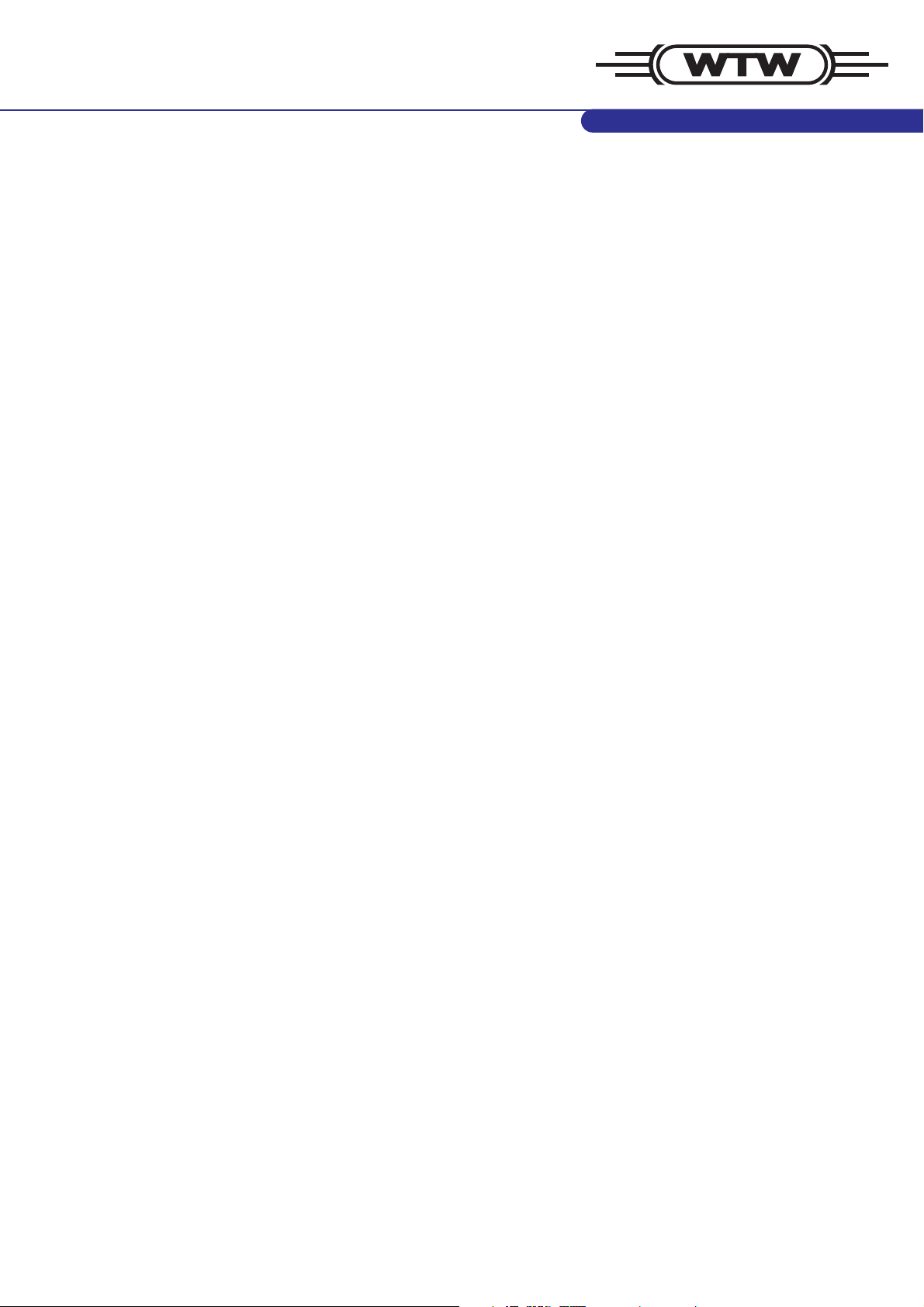
WTW MultiLab
®
Importer
ba75894e01 02/2010
Add-In for Microsoft® Excel® for data import
from WTW meters
Page 2
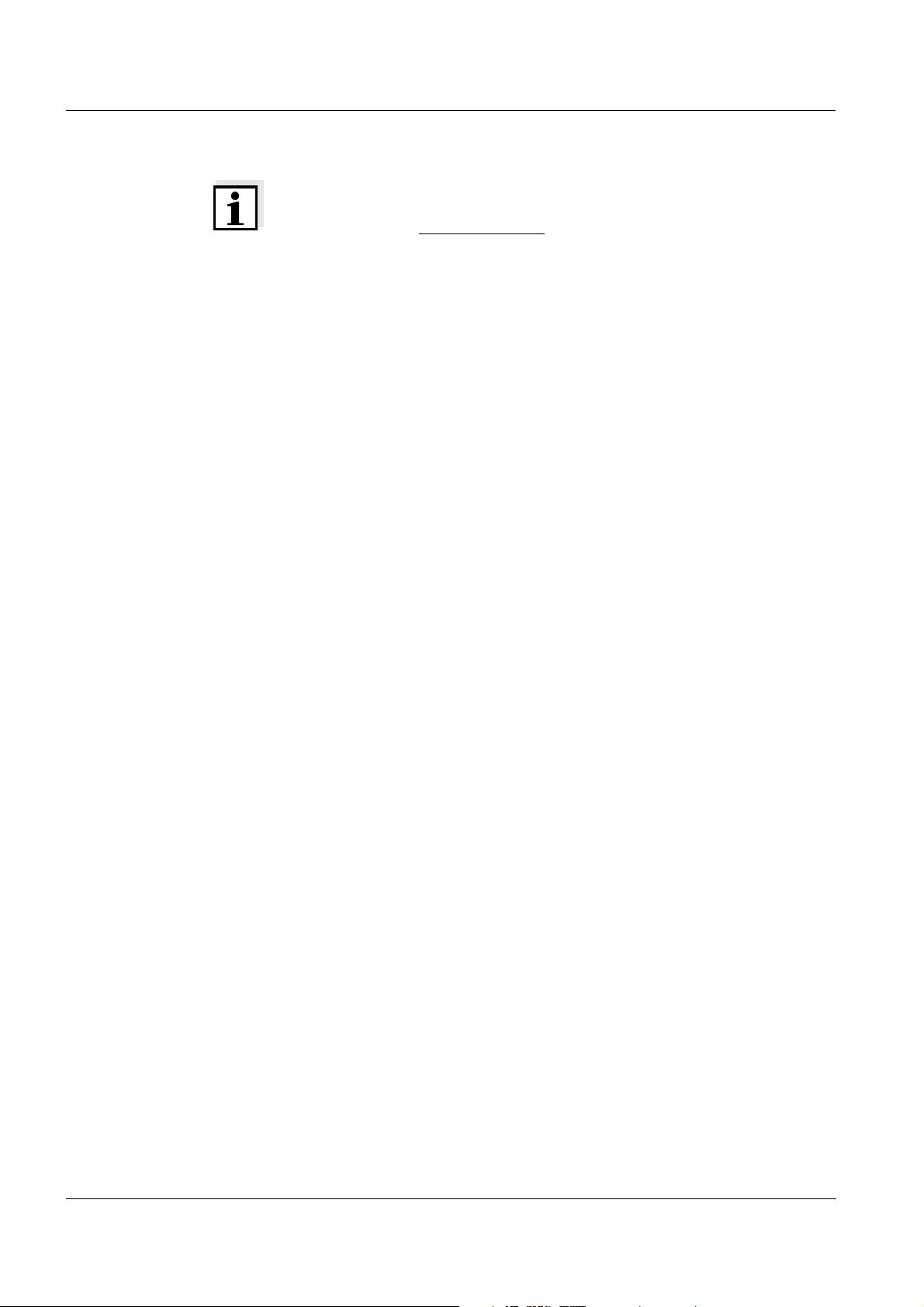
WTW MultiLab®Importer
Note
The latest version of the present operating manual can be found on the
Internet under www.WTW.com.
Copyright © Weilheim 2010, WTW GmbH Reproduction in whole - or even in part
- is prohibited without the express written permission of WTW GmbH,
Weilheim.
Printed in Germany.
2
ba75894e01 02/2010
Page 3
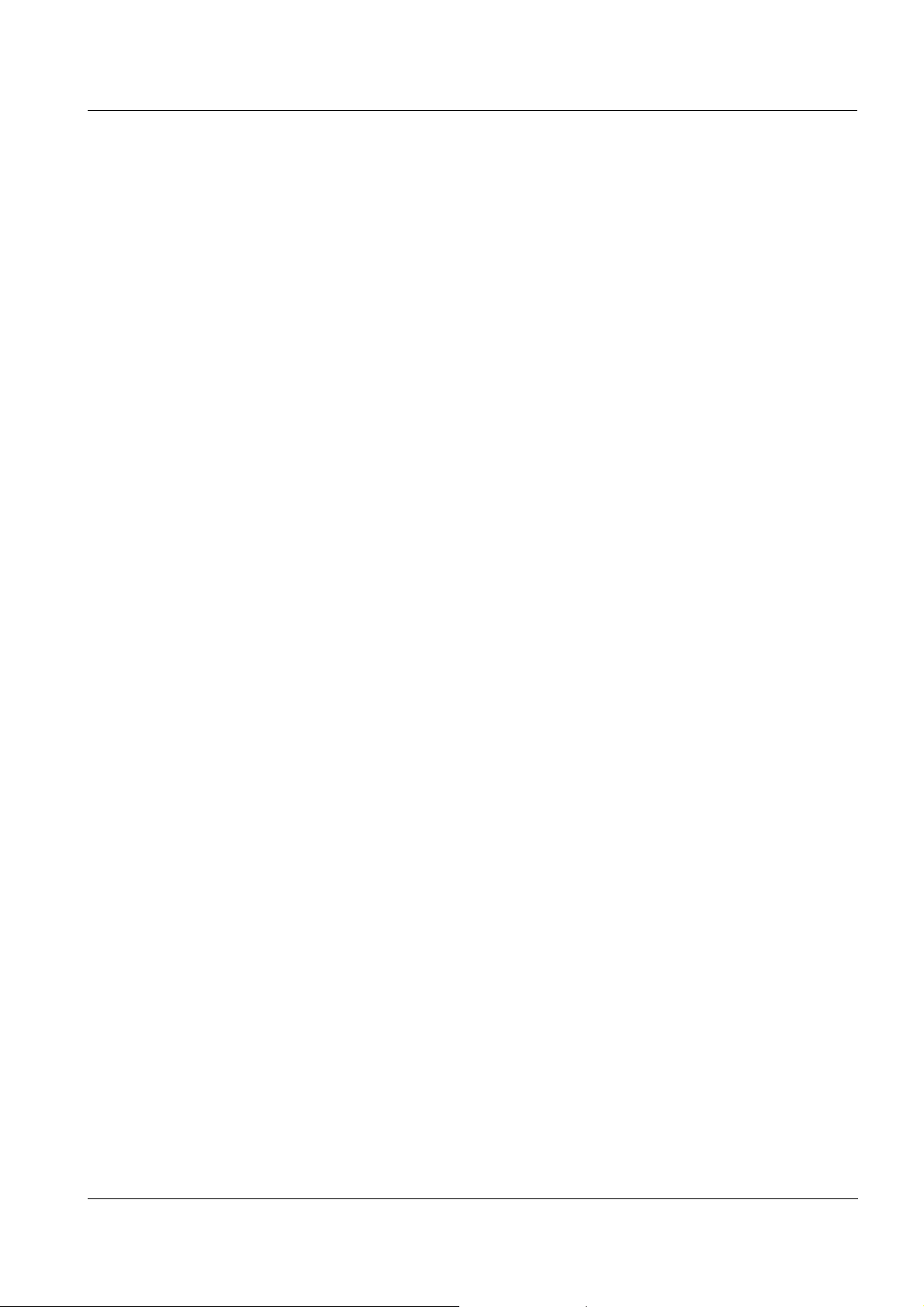
WTW MultiLab®Importer Overview
1 Overview
The WTW MultiLab®Importer program is an add-in for Microsoft Excel that
is used to transfer data from WTW meters to an open Excel spreadsheet.
Hardware
requirements
The WTW MultiLab
Instrumentation program that have a USB interface for data output.
The following data can be transmitted:
z The current measurement data of all connected sensors
z Manual storage (complete contents)
z Automatic storage (complete contents)
z Calibration record
z Calibration memory.
®
Importer supports all WTW meters of the Lab and Field
2 Installing the WTW MultiLab®Importer
2.1 PC requirements
The WTW MultiLab®Importer PC program requires the following system
components:
z CD-ROM drive for installation
z Free USB interface
Software
requirements
z Microsoft Excel, Version 2003 or higher
2.2 Installation routine
The following files and/or directories are on the supplied CD-ROM:
z A directory with the installation program for the driver of the USB interface
z The installation file for the WTW MultiLab
z A folder with the operating manual for the WTW MultiLab
gram.
®
Importer program
®
Importer pro-
ba75894e01 02/2010
3
Page 4

Installing the WTW MultiLab®Importer WTW MultiLab®Importer
Installing the
driver of the
USB interface
Installing the
WTW MultiLab
porter
1 Insert the CD-ROM in the corresponding disk drive of the PC.
2 Open the directory, USB_VCP_driver.
3 Execute the file, CP210xVCPInstaller, with a double click.
4 Follow the user guidance (click Install).
5 Confirm the installation with OK. A virtual COM Port has been created
with the installation.
®
Im
6 Execute the WTWMultiLabImporter_Setup.exe file with a double click
(xxxx = current version number).
The language selection for the installation routine appears.
7 Select the language and press OK.
The installation wizard appears.
4
ba75894e01 02/2010
Page 5

WTW MultiLab®Importer Installing the WTW MultiLab®Importer
8 Click Next.
ba75894e01 02/2010
9 Here you change the location where the PC program should be
stored (click Browse... ).
When the required location is displayed, click Next.
5
Page 6

Installing the WTW MultiLab®Importer WTW MultiLab®Importer
10 Here you find information on the installation. Click Install.
11 Click Finish to complete the installation. After the installation is
completed, a new tool bar named "Import measured values"
appears in Excel.
6
ba75894e01 02/2010
Page 7

WTW MultiLab®Importer Working with WTW MultiLab®Importer
3 Working with WTW MultiLab®Importer
1 Open a spreadsheet with Excel.
2 Connect the meter to the PC via the USB interface.
3 Switch on the meter.
4 In the spreadsheet, highlight the cell where the data should be
inserted. Starting from this cell, the data table will be inserted
downwards and to the right.
5 In the tool bar, click the button, Import data. After a short search the
®
WTW MultiLab
transmission window: The WTW MultiLab
Importer program displays the detected meter in the
®
Importer is ready for data
import.
6 Start outputting the desired measured values to the USB interface on
the meter. The required operating steps on the meter are given in the
meter operating manual.
After the data output is started, the data are transferred to the Excel
sheet. Measurement datasets are entered as a table with
corresponding column headings. Calibration data are entered as a
text field above the table. The transmission window remains open
after the data transfer is finished.
ba75894e01 02/2010
7
Page 8

Working with WTW MultiLab®Importer WTW MultiLab®Importer
7 Transmit more data or close the transmission window with the Cancel
button as required.
Note:
If the transmission window is open and a table with measurement
datasets already exists, the new measurement datasets are appended. If you want to import the new measurement datasets to another
location with new column headings, you have to close the transmission window and highlight the new import position (see step 4).
Dataset counter The dataset counter in the transmission window is increased by 1 with each
received measurement dataset.
Canceling the
running data
transmission
You can cancel a running data transmission process (dataset counter increasing):
z On the meter (see operating manual). The window stays open.
z With the Cancel button. The transmission window is closed.
8
ba75894e01 02/2010
Page 9

Page 10

Wissenschaftlich-Technische Werkstätten GmbH
Dr.-Karl-Slevogt-Straße 1
D-82362 Weilheim
Germany
Tel: +49 (0) 881 183-0
+49 (0) 881 183-100
Fax: +49 (0) 881 183-420
E-Mail: Info@WTW.com
Internet: http://www.WTW.com
