Xoro PAD 9W4 Quick Start Manual
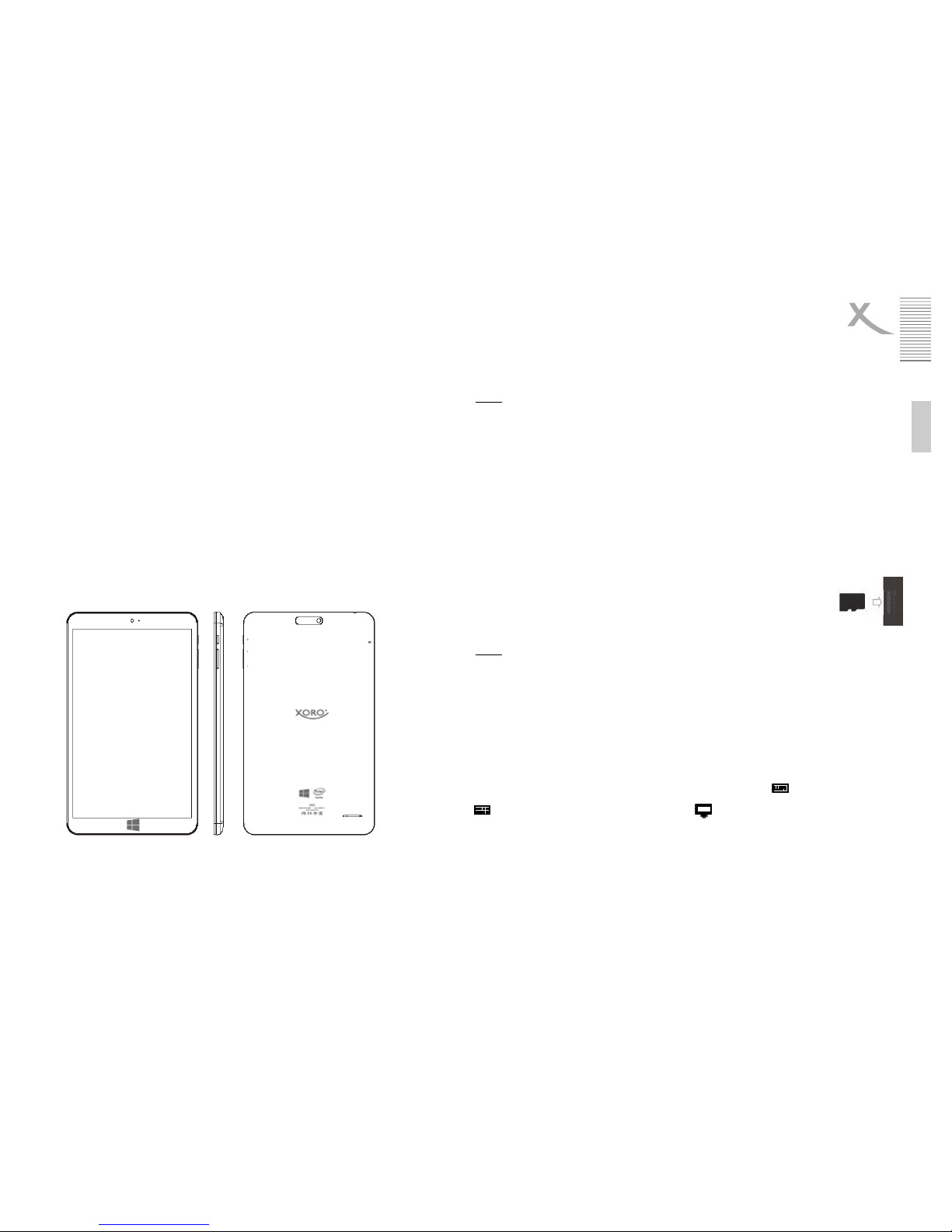
Deutsch
Xoro PAD 9W4 Quick Start Guide
1. Volume -
2. Volume +
3. Power Button
4. Headphone jack
5. Micro USB 2.0 port
6. LED
7. MicroSD memory card slot
8. front camera
9. back camera
10. speaker
Battery & Charging
The device can also get the required current for charging the battery from a USB 2.0 port of a connected
computer. Alternatively use the supplied power adapter to charge your Xoro Tablets. The unit is ready to
operate even during charging. For a long battery life however we recommend not to use the device while
charging.
Notes:
• We recommend to charge your tablet to use only the supplied charger.
Charge the battery fully before initial use.
• For best performance lithium-ion batteries need to be used frequently. For low usage charge the
battery at least once after a month.
• If the device's battery is completely drained, turn the unit 5-10 minutes to connect to a power
source. It can then be immediately put back into operation. In individual cases, the device can not
be switched on even after prolonged charging. Please list, in this case by a reset.
• Close unneeded apps to extend the battery life of the device.
USB ports & memory cards
The device has a microUSB 2.0 port (5). This connector USB devices such as mass storage devices
(USB sticks, hard drives) or USB input devices (mouse, keyboard etc.) to be connected. Also, the device
has a MicroSD memory card slot (7). The device supports memory cards with capacity of up to 32GB
FAT & NTFS.
To insert the microSD card, make sure that the memory card is properly around, as
shown on the device, is introduced.
Press the Micro SD card into the card reader until it clicks. To remove the Micro SD
card, press it again until something.
Notes:
• It supports only the file systems FAT / FAT32 / NTFS. If a medium is formatted with a different file
system, then this may not be recognized by the device.
• The USB ports on this device are not suitable for charging other devices with an integrated
battery (eg mobile phones, tablet computer, MP3 player, etc.). Notice. Regarding the information
on the nameplate. Maximum power output of the USB ports
• Unfortunately, there are a variety of different SD cards and USB 2.0 storage devices on the
market, so a basic compatibility of all storage media can not be guaranteed.
• A direct USB connection to another PC is not possible.
Virtual keyboard
Tap to use the onscreen keyboard on a screen area, you can enter in the text. The on-screen keyboard
appears. If you are on the desktop, tap the desktop taskbar, click the icon for the screen keyboard to
open the onscreen keyboard. Tap to close the onscreen keyboard outside the text box, or tap the icon
for the on-screen keyboard and then click the icon to close the keyboard.
Headphone
The device is equipped on the top of a headphone connector (4). For the use of a commercially available
headphones with 3.5 mm jack plug is required. The built-in speaker on the back is automatically turned off
when using headphones.
Introduction
This is a quick guide for your new Xoro PAD 9W4. Please also see the notes and warnings in the manual.
In the manual, detailed instructions, support and compliance information.
To use, you must create a user account with Microsoft to use the device without restrictions. If you have
forgotten your password, you can reset it by www.live.com.
Switching on and off
To turn on the device, you hold the power button until the Home screen appears. The system startup may
take several minutes, please wait the end of the operation from. If necessary, follow the installation wizard
for easy setup of the device.
To turn off, press and hold the power button until the Abschaltbild is displayed. Drag the image then
appears as down to shut down the tablet.
Standby and Hibernate
The device goes depending on the configuration in the idle state when it is not used for some time in
order to save battery power. With the power button to turn it on again. Slide the lock screen to unlock to
top.
Press shortly to switch to standby mode, the power button to turn the unit. Briefly press the power button
to turn the power on again.
Product Overview
8
9
6
3
3
1
2
1
2
10
5
5
4
4
7
7

Deutsch
A Windows 8.1 user manual is available for download via the QR code.
http://www.microsoft.com/de-de/download/details.aspx?id=40789
Test Microsoft Office 1 year free
If you have questions you can also contact our Support Team:
Telephone: +49 4161 800 24 24 (Mo-Fr: 09-17:30)
eMail: support@ersservice.de
Swipe from the right edge to
execute system commands
By wiping with a finger from the right
edge of the screen to the left Charms
are shown wit h the system
commands. By wiping from the left
edge of the screen to the right the
recent apps are displayed.
Swipe from the left edge to switch
apps
By wiping with a finger from the left
edge of the screen inward thumbnails
of open apps are displayed, so you
can quickly switch between them.
Wipe the left edge of the screen left
and right to see the recent apps
Wipe off the left edge of the screen to
the right and left to view the recently
used apps and select an app.
Touch sensitive screen
The device is equipped with a capacitive touch screen (touchscreen). The touch screen is the Haupteingabeart for the device. Just tap with the
finger flat on the icons to perform various functions. On touch devices, you can control certain gestures problems common actions such as
searching or parts. The same commands can also be accessed by mouse or keyboard, so that your operating options are no limits.
Press and hold to display
information
Details are displayed by pressing and
holding. In some instances, a menu
appears with additional options by
pressing and holding.
Tap to perform an action
The tap on a tile launches an app, but
also opens images or documents. A
double tap triggers the auto zoom and
so enlarged content on web pages.
On the desktop, a double tap works
as a Double-click.
pull
This gesture is often used to Panning
or running a scroll in lists and pages
used. However, it can also be used
for other tasks, eg. Example, to move
an object or to draw and write.
movement from the periphery to
App To perform commands
By wiping from the bottom or top of
the screen inside the respective app
commands are displayed. Wipe the
top of the screen down to dock the
currently displayed or app to close.
Drag an app to close it
You do not need to close apps. Do
not slow down the PC and will stop
automatically if they are not used for a
certain period of time. If you want to
close an app, drag it to the bottom of
the screen.
Merge or raise to zoom
Zooming is a way to skip to the
beginning, end or to a specific
position within a list. Zoom in, by
merging or raise two fingers on the
screen.
Turn
By rotating two or more fingers an
object rotates. They can to the whole
screen 90 degree tilt by the device
turn.
Wipe for selecting
Wipe in one app down or horizontally
across an item to this select. This
works best with a short quick
movement. Keep a tile down on the
home page to select it.
View all installed apps
Wipe the center display on the screen
from bottom to top to all installed apps.
See the bottom menu bar
A swipe gesture from the bottom
towards the screen center opens the
lower menu bar. This holds depending
on the application provides many
functions. The start screen can be
adjusted over here.
