Page 1

KCU105 PCI Express
Control Plane TRD
User Guide
KUCon-TRD01
Vivado Design Suite
UG918 (v2017.2) July 18, 2017
Page 2

Revision History
Send Feedback
The following table shows the revision history for this document.
Date Version Revision
07/18/2017 2017.2 Released with Vivado Design Suite 2017.2 with no changes from previous
version.
07/17/2017 2017.1 Released with Vivado Design Suite 2017.1. Updated Figure 3-2 through
Figure 3-5 and Figure 4-1 through Figure 4-6. Updated commands in Run the
Design in Chapter 3, step 2.
02/14/2017 2016.4 Released with Vivado Design Suite 2016.4 with no changes from previous
version.
10/05/2016 2016.3 Released with Vivado Design Suite 2016.3 with no changes from previous
version.
06/08/2016 2016.2 Released with Vivado Design Suite 2016.2 with no changes from previous
version.
04/14/2016 2016.1 Released with Vivado Design Suite 2016.1 with no changes from previous
version.
11/24/2015 2015.4 Released with Vivado Design Suite 2015.4 with no changes from previous
version.
10/05/2015 2015.3 Released with Vivado Design Suite 2015.3 with minor textual edits.
06/30/2015 2015.2 Released with Vivado Design Suite 2015.2 with no changes from previous
version.
05/05/2015 2015.1 Updated for Vivado Design Suite 2015.1. TRD ZIP file changed to
rdf0305-kcu105-trd01-2015-1.zip. Updated Information about resource
utilization for the base design and the user extension design in Ta bl e 1-1 and
Tabl e 1- 2. Added information about Windows 7 driver support of the reference
design, updating these: sections: Features, Computers, Software, and
Appendix A, Directory Structure. Updated Figure 5-3, Figure A-1, and Tab le A-1
to include Windows information. The section Install TRD Drivers on the Host
Computer (Windows 7) was added to Chapter 2, Setup. The section Using the
QuestaSim/ModelSim Simulator was removed from Chapter 4, Implementing
and Simulating the Design, because QuestaSim simulation is not supported in
Vivado tool release 2015.1.
02/26/2015 2014.4.1 Initial Xilinx release.
PCI Express Control Plane TRD www.xilinx.com 2
UG918 (v2017.2) July 18, 2017
Page 3

Table of Contents
Send Feedback
Revision History . . . . . . . . . . . . . . . . . . . . . . . . . . . . . . . . . . . . . . . . . . . . . . . . . . . . . . . . . . . . . . . . . . . . 2
Chapter 1: Introduction
Overview . . . . . . . . . . . . . . . . . . . . . . . . . . . . . . . . . . . . . . . . . . . . . . . . . . . . . . . . . . . . . . . . . . . . . . . . 5
Features . . . . . . . . . . . . . . . . . . . . . . . . . . . . . . . . . . . . . . . . . . . . . . . . . . . . . . . . . . . . . . . . . . . . . . . . . 6
Resource Utilization. . . . . . . . . . . . . . . . . . . . . . . . . . . . . . . . . . . . . . . . . . . . . . . . . . . . . . . . . . . . . . . . 6
Chapter 2: Setup
Requirements. . . . . . . . . . . . . . . . . . . . . . . . . . . . . . . . . . . . . . . . . . . . . . . . . . . . . . . . . . . . . . . . . . . . . 8
Preliminary Setup. . . . . . . . . . . . . . . . . . . . . . . . . . . . . . . . . . . . . . . . . . . . . . . . . . . . . . . . . . . . . . . . . . 9
Chapter 3: Bringing Up the Design
Set the Host System to Boot from the LiveDVD (Linux) . . . . . . . . . . . . . . . . . . . . . . . . . . . . . . . . . . 14
Configure the FPGA . . . . . . . . . . . . . . . . . . . . . . . . . . . . . . . . . . . . . . . . . . . . . . . . . . . . . . . . . . . . . . . 15
Run the Design on the Host Computer . . . . . . . . . . . . . . . . . . . . . . . . . . . . . . . . . . . . . . . . . . . . . . . . 21
Test the Reference Design. . . . . . . . . . . . . . . . . . . . . . . . . . . . . . . . . . . . . . . . . . . . . . . . . . . . . . . . . . 26
Remove Drivers from the Host Computer
(Windows Only) . . . . . . . . . . . . . . . . . . . . . . . . . . . . . . . . . . . . . . . . . . . . . . . . . . . . . . . . . . . . . . . 27
Chapter 4: Implementing and Simulating the Design
Implementing the Base Design . . . . . . . . . . . . . . . . . . . . . . . . . . . . . . . . . . . . . . . . . . . . . . . . . . . . . . 28
Implementing the User Extension Design . . . . . . . . . . . . . . . . . . . . . . . . . . . . . . . . . . . . . . . . . . . . . 31
Simulating the Base Design Using Vivado Simulator. . . . . . . . . . . . . . . . . . . . . . . . . . . . . . . . . . . . . 32
Chapter 5: Targeted Reference Design Details and Modifications
Hardware . . . . . . . . . . . . . . . . . . . . . . . . . . . . . . . . . . . . . . . . . . . . . . . . . . . . . . . . . . . . . . . . . . . . . . . 35
Data Flow . . . . . . . . . . . . . . . . . . . . . . . . . . . . . . . . . . . . . . . . . . . . . . . . . . . . . . . . . . . . . . . . . . . . . . . 39
Software . . . . . . . . . . . . . . . . . . . . . . . . . . . . . . . . . . . . . . . . . . . . . . . . . . . . . . . . . . . . . . . . . . . . . . . . 40
Reference Design Modifications . . . . . . . . . . . . . . . . . . . . . . . . . . . . . . . . . . . . . . . . . . . . . . . . . . . . . 41
PCI Express Control Plane TRD www.xilinx.com 3
UG918 (v2017.2) July 18, 2017
Page 4

Appendix A: Directory Structure
Send Feedback
Appendix B: Recommended Practices and Troubleshooting in Windows
Recommended Practices . . . . . . . . . . . . . . . . . . . . . . . . . . . . . . . . . . . . . . . . . . . . . . . . . . . . . . . . . . . 45
Troubleshooting . . . . . . . . . . . . . . . . . . . . . . . . . . . . . . . . . . . . . . . . . . . . . . . . . . . . . . . . . . . . . . . . . . 45
Appendix C: Additional Resources and Legal Notices
Xilinx Resources . . . . . . . . . . . . . . . . . . . . . . . . . . . . . . . . . . . . . . . . . . . . . . . . . . . . . . . . . . . . . . . . . . 46
Solution Centers. . . . . . . . . . . . . . . . . . . . . . . . . . . . . . . . . . . . . . . . . . . . . . . . . . . . . . . . . . . . . . . . . . 46
References . . . . . . . . . . . . . . . . . . . . . . . . . . . . . . . . . . . . . . . . . . . . . . . . . . . . . . . . . . . . . . . . . . . . . . 46
Please Read: Important Legal Notices . . . . . . . . . . . . . . . . . . . . . . . . . . . . . . . . . . . . . . . . . . . . . . . . 47
PCI Express Control Plane TRD www.xilinx.com 4
UG918 (v2017.2) July 18, 2017
Page 5

Introduction
352&(6625
5RRW
&RPSOH[
$;,3&,H
%ULGJH
$;,6ODYH
$;,0DVWHU
3&,H
'ULYHU
.HUQHO
VSDFH
3&,H
[*HQ
/LQN
397021
5HJLVWHUV
3)%$5
6<6021
ELWVDW
0+]
*8,
*
7
+
,QWHJUDWHG3&,H%ORFN
3&,H,3
:UDSSHU
,QWHJUDWHGEORFNRQ)3*$
;LOLQ[LQKRXVH,3
&XVWRPORJLFLQ)3*$
6RIWZDUHUXQQLQJRQ
KRVWFRPSXWHU
&RPSRQHQWRQKRVWFRPSXWHU
7KLUGSDUW\,3DQG)3*$
$;,,QWHUFRQQHFW
UG918_c1_01_021315
$;,%ORFN5$0
3)%$5
XCKU040-2FFVA1156E FPGA
KCU105 Evaluation Board
+RVW&RPSXWHU
Send Feedback
This document describes the features and functions of the PCI Express® Control Plane
targeted reference design (TRD). The TRD comprises a base design and a user extension
design. The user extension design adds custom logic on top of the base design. The
pre-built user extension design in this TRD adds another AXI block RAM controller to the
design and sets up ingress translations through BAR4 to access this memory space.
Overview
The TRD targets the Kintex® UltraScale™ XCKU040-2FFVA1156E FPGA running on the
KCU105 evaluation board. It demonstrates a control plane application using a PCI Express
Endpoint block in a x1 Gen1 configuration. Simple base address register (BAR)-mapped
read and write transactions are demonstrated using a kernel mode software driver
controlled by the Control & Monitoring graphical user interface (GUI). The top-level block
diagram of the TRD is shown in Figure 1-1.
Chapter 1
X-Ref Target - Figure 1-1
Figure 1-1: KCU105 PCI Express Control Plane Targeted Reference Design
PCI Express Control Plane TRD www.xilinx.com 5
UG918 (v2017.2) July 18, 2017
Page 6

Chapter 1: Introduction
Send Feedback
An Expresso DMA Bridge Core from Northwest Logic (NWL) [Ref 1] is used to demonstrate
PCIe-to-AXI conversion of transactions. The downstream slaves include a power, voltage,
and temperature (PVT) module monitoring parameters from the FPGA system monitor and
AXI block RAM IP targeted to BARs.
Features
The TRD includes these features:
• PCIe x1 Gen1 Endpoint operating at 2.5 GigaTransfers per second (GT/s) per
lane/direction
Single physical function with support for three 64-bit BARs
°
• DMA Bridge IP Core
Ingress address translation capability
°
AXI3 interface
°
• 64-bit kernel space drivers for Linux and Windows 7, which run on the host computer
• Control and monitoring graphical user interface (GUI)
Resource Utilization
Tab le 1- 1 and Ta ble 1-2 list the resources used by the base and user extension designs after
synthesis. Place and route can alter these numbers based on placements and routing paths.
These numbers are to be used as a rough estimate of resource utilization. These numbers
might vary based on the version of the TRD and the tools used to regenerate the design.
Table 1-1: Base Design Resource Utilization
Resource Type Available Used Usage (%)
CLB registers 484,800 43,896 9.05
CLB LUT 242,400 27,431 11.32
Block RAM 600 22 3.66
MMCME3_ADV 10 1 10
Global Clock Buffers 240 3 1.25
BUFG_GT 120 5 4.17
SYSMONE1 1 1 100
IOB 520 16 3.08
PCI Express Control Plane TRD www.xilinx.com 6
UG918 (v2017.2) July 18, 2017
Page 7

Chapter 1: Introduction
Send Feedback
Table 1-1: Base Design Resource Utilization (Cont’d)
Resource Type Available Used Usage (%)
GTHE3_CHANNEL 20 1 5
GTHE3_COMMON 5 0 0
Table 1-2: User Extension Design Resource Utilization
Resource Type Available Used Usage (%)
CLB Registers 484,800 44,395 9.16
CLB LUTs 242,400 27,817 11.48
Block RAM 600 24 4
MMCME3_ADV 10 1 10
Global Clock Buffers 240 3 1.25
BUFG_GT 120 5 4.17
SYSMONE1 1 1 100
IOB 520 16 3.08
GTHE3_CHANNEL 20 1 5
GTHE3_COMMON 5 0 0
PCI Express Control Plane TRD www.xilinx.com 7
UG918 (v2017.2) July 18, 2017
Page 8

Setup
Send Feedback
This chapter identifies the hardware and software requirements, and the preliminary setup
procedures required prior to bringing up the targeted reference design.
Requirements
Hardware
Board and Peripherals
• KCU105 board with the Kintex® UltraScale™ XCKU040-2FFVA1156E FPGA
Chapter 2
• USB cable, standard-A plug to micro-B plug (Digilent cable)
• Power supply: 100 VAC–240 VAC input, 12 VDC 5.0A output
• ATX power supply
• ATX power supply adapter
Computers
A control computer is required to run the Vivado® Design Suite and confige the on-board
FPGA. It can be a laptop or desktop computer with any operating system supported by
Vivado tools, such as Redhat Linux or Microsoft® Windows 7.
The reference design test configuration requires a host computer comprised of the chassis,
containing a motherboard with a PCI Express slot, monitor, keyboard, and mouse. A DVD
drive is also required if a Linux operating system is used. If a Windows 7 operating system
is used, the 64-bit Windows 7 OS and the Java SE Development Kit 7 must be installed.
Software
Vivado Design Suite 2017.2 is required. The Fedora 20 LiveDVD, on which the TRD software
and GUI run, is only required if a Linux operating system is used.
PCI Express Control Plane TRD www.xilinx.com 8
UG918 (v2017.2) July 18, 2017
Page 9

Chapter 2: Setup
Send Feedback
Preliminary Setup
Complete these tasks before bringing up the design.
Install the Vivado Design Suite
Install Vivado Design Suite 2017.2 on the control computer. Follow the installation
instructions provided in Vivado Design Suite User Guide Release Notes, Installation, and
Licensing (UG973) [Ref 2].
Download the Targeted Reference Design Files
1. Download rdf0 305-kcu105-trd01 -2017-2.zip from the Xilinx Kintex UltraScale
FPGA KCU105 Evaluation Kit - Documentation & Designs website
the hardware design, software drivers, and application GUI executables.
2. Extract the contents of the file to a working directory.
. This ZIP file contains
3. The extracted contents are located at <working_dir>/kcu105_control_plane.
The TRD directory structure is described in Appendix A, Directory Structure.
Install TRD Drivers on the Host Computer (Windows 7)
Note: This section provides steps to install KUCon-TRD drivers and is only applicable to a host
computer running Windows 7 64-bit OS. If running Linux, proceed to Set DIP Switches, page 11.
This section includes steps to set up and install KUCon-TRD drivers in a host computer
running the Windows 7 64-bit OS.
Disable Driver Signature Enforcement
Note: Windows only allows drivers with valid signatures obtained from trusted certificate
authorities to load in Windows 7 64-bit OS. Windows drivers provided for this reference design do
not have a valid signature. Therefore, you have to disable driver signature enforcement on the host
computer, as follows:
1. Power up the host system. Press F8 to go to the Advanced Boot Options menu.
2. Select the Disable Driver Signature Enforcement option as shown in Figure 2-1, and
press Enter.
PCI Express Control Plane TRD www.xilinx.com 9
UG918 (v2017.2) July 18, 2017
Page 10

X-Ref Target - Figure 2-1
UG918_c2_01_040315
Send Feedback
Chapter 2: Setup
Figure 2-1: Disable Driver Signature Enforcement
PCI Express Control Plane TRD www.xilinx.com 10
UG918 (v2017.2) July 18, 2017
Page 11

Chapter 2: Setup
UG918_c2_02_040715
Send Feedback
Install Drivers
1. From the Windows explorer, navigate to the folder in which the reference design is
downloaded (<dir>\kcu105_control_plane\software\wind ows\) and run the
setup file with Administrator privileges, as shown in Figure 2-2.
X-Ref Target - Figure 2-2
Figure 2-2: Run the Setup File with Administrator Privileges
2. Click Next after the InstallShield Wizard opens.
3. Click Next to install to the default folder; or click Change to install to a different folder.
4. Click Install to begin driver installation.
5. A warning screen displays as the drivers are installed, because the drivers ar e not signed
by a trusted certificate authority yet. To install the drivers, ignore the warning message
and click Install this driver software anyway. This warning message pops up two
times. Repeat this step.
6. After installation is complete, click Finish to exit the InstallShield Wizard.
Set DIP Switches
Ensure that the DIP switches and jumpers on the KCU105 board are set to the factory
default settings as identified in the Kintex UltraScale FPGA KCU105 Evaluation Board User
Guide (UG917) [Ref 3].
PCI Express Control Plane TRD www.xilinx.com 11
UG918 (v2017.2) July 18, 2017
Page 12

X-Ref Target - Figure 2-3
UG918_c3_01_091314
Send Feedback
Chapter 2: Setup
Install the KCU105 Board
1. Remove all rubber feet and standoffs from the KCU105 board.
2. Power down the host chassis and disconnect the power cord.
CAUTION! Remove the power cord to prevent electrical shock or damage to the KCU105 board or other
components.
3. Ensure that the host computer is powered off.
4. Open the chassis. Select a vacant PCIe Gen3-capable expansion slot and remove the
expansion cover at the back of the chassis.
5. Plug the KCU105 board into the PCIe connector slot, as shown in Figure 2-3.
PCI Express Control Plane TRD www.xilinx.com 12
UG918 (v2017.2) July 18, 2017
Figure 2-3: PCIe Connector Slot
Page 13

Chapter 2: Setup
UG918_c3_02_040715
Send Feedback
6. Connect the ATX power supply to the KCU105 board using the ATX power supply
adapter cable as shown in Figure 2-4.
Note:
A 100 VAC–240 VAC input, 12 VDC 5.0A output external power supply can be substituted for
the ATX power supply.
X-Ref Target - Figure 2-4
Figure 2-4: Power Supply Connection to the KCU105 Board
7. Slide the KCU105 board power switch SW1 to the ON position (ON/OFF is marked on the
board).
PCI Express Control Plane TRD www.xilinx.com 13
UG918 (v2017.2) July 18, 2017
Page 14

Bringing Up the Design
Send Feedback
This chapter describes how to bring up and test the targeted reference design.
Set the Host System to Boot from the LiveDVD
(Linux)
Note: This section is only applicable to host computers running Linux. If running Windows 7,
proceed to Configure the FPGA.
1. Power on the host system and stop it in BIOS to select options to boot from the DVD
drive. BIOS options are entered by pressing DEL, F12, or F2 keys on most computers.
Chapter 3
Note:
first. Then power on the host system.
2. Place the Fedora 20 LiveDVD into the DVD drive.
3. Select the option to boot from DVD.
If an external power supply is used instead of the ATX power, the FPGA can be configured
PCI Express Control Plane TRD www.xilinx.com 14
UG918 (v2017.2) July 18, 2017
Page 15

Chapter 3: Bringing Up the Design
UG918_c3_03_042115
Send Feedback
Configure the FPGA
While in BIOS, program the FPGA with the BIT file:
1. Connect the standard-A plu g to micro-B plug USB cable to the JTAG port on the KCU105
board and to the control computer laptop as shown in Figure 3-1.
X-Ref Target - Figure 3-1
Note:
The host system can remain powered on.
Figure 3-1: Connect the USB Cable to the KCU105 Board and Control Computer
Note: Figure 3-1 shows a Rev C board. The USB JTAG connector is on the PCIe panel for
production boards.
PCI Express Control Plane TRD www.xilinx.com 15
UG918 (v2017.2) July 18, 2017
Page 16

Chapter 3: Bringing Up the Design
UG918_c3_04_070717
Send Feedback
2. Launch the Vivado® Integrated Design Environment (IDE) on the control computer:
a. Select Start > All Programs > Xilinx Design Tools > Vivado 2017.2 > Vivado
2017.2.
b. On the getting started page, click Open Hardware Manager (Figure 3-2).
X-Ref Target - Figure 3-2
Figure 3-2: Vivado IDE Getting Started Page, Open Hardware Manager
PCI Express Control Plane TRD www.xilinx.com 16
UG918 (v2017.2) July 18, 2017
Page 17

Chapter 3: Bringing Up the Design
UG918_c3_05_070717
Send Feedback
3. Open the connection wizard to initiate a connection to the KCU105 board:
a. Click Open New Target (Figure 3-3).
X-Ref Target - Figure 3-3
Figure 3-3: Using the User Assistance Bar to Open a Hardware Target
PCI Express Control Plane TRD www.xilinx.com 17
UG918 (v2017.2) July 18, 2017
Page 18

X-Ref Target - Figure 3-4
UG918_c3_06_070717
Send Feedback
Chapter 3: Bringing Up the Design
4. Configure the wizard to establish connection with the KCU105 board by selecting the
default value on each wizard page. Click Next > Next > Next > Finish.
a. In the hardware view, right-click xcku040 and click Program Device (Figure 3-4).
PCI Express Control Plane TRD www.xilinx.com 18
UG918 (v2017.2) July 18, 2017
Figure 3-4: Select Device to Program
Page 19

Chapter 3: Bringing Up the Design
UG918_c3_07_070717
UG918_c3_08_091314
Send Feedback
b. In the Bitstream file field, browse to the location of the BIT file
<working_dir>/kcu105_control_pl ane/ready_to_t est/trd01.bit and
click Program (see Figure 3-5).
X-Ref Target - Figure 3-5
Figure 3-5: Program Device Window
5. Check the status of the design by observing the GPIO LEDs positioned at the top right
corner of the KCU105 board (Figure 3-6). After FPGA configuration, the LED status from
left to right indicate
LED position 1: Heartbeat LED, flashes if the PCIe user clock is present
°
LED position 0: ON if the PCIe link is UP
°
Note:
X-Ref Target - Figure 3-6
The LED position numbering used here matches with the LED positions on the board.
PCI Express Control Plane TRD www.xilinx.com 19
UG918 (v2017.2) July 18, 2017
Figure 3-6: GPIO LED Indicators
Page 20

Chapter 3: Bringing Up the Design
Send Feedback
6. Exit the BIOS and let the system boot.
7. On most systems, this gives a second reset on the PCIe connector, which should discover
the device during enumeration.
To know that the PCIe Endpoint is discovered, see Check for PCIe Devices, page 21.
°
If the PCIe Endpoint is not discovered, reboot the system. Do not power off.
°
PCI Express Control Plane TRD www.xilinx.com 20
UG918 (v2017.2) July 18, 2017
Page 21

Chapter 3: Bringing Up the Design
UG918_c3_09_011415
Send Feedback
Run the Design on the Host Computer
This section provides instructions to run the reference design on either a host computer
with Linux, or a host computer with Windows 7.
Run the Design on a Linux Host Computer
Setup
This section describes how to set up the reference design using the Linux drivers and the
Fedora 20 LiveDVD.
Figure 3-7 shows different boot stages of Fedora 20. After you reach the third screen,
shown in Figure 3-7, click the Try Fedor a option, then click Close. It is recommended that
you run the Fedora operating system from the DVD.
CAUTION! If you want to install Fedora 20 on the hard drive connected to the host system, click the
Install to Hard Drive option. BE CAREFUL! This option erases any files on the hard disk!
X-Ref Target - Figure 3-7
Figure 3-7: Fedora 20 Boot Stages
Check for PCIe Devices
1. After the Fedora 20 OS boots, open a terminal and use lspci to see a list of PCIe devices
detected by the host:
$ lspci | grep -i xilinx
The following is displayed:
03:00.0 Memory controller: Xili nx Corporation Device 8011
Note:
Xilinx device.
If the host computer does not detect the Xilinx PCIe Endpoint, lspci does not show a
PCI Express Control Plane TRD www.xilinx.com 21
UG918 (v2017.2) July 18, 2017
Page 22

Chapter 3: Bringing Up the Design
UG918_c3_10_021815
Send Feedback
Run the Design
1. Navigate to the <working_dir>/kcu10 5_control_plan e/software folder and
open a terminal. (The TRD files were extracted to your <working_dir> in Download
the Targeted Reference Design Files, page 9).
2. Enter:
$ cd <working_dir>/kcu105_contr ol_plane
$ sudo chmod +x quickstart.sh
$ sudo sh quickstart.sh
3. The TRD setup screen is displayed (Figure 3-8) and indicates detection of a PCIe device
with an ID of 8011, a control plane design selection, and a control plane driver mode.
Click Install and the drivers are installed. This takes you to the Control and Monitoring
GUI as shown in Figure 3-12, page 26.
X-Ref Target - Figure 3-8
Figure 3-8: TRD Setup Screen with a PCIe Device Detected
PCI Express Control Plane TRD www.xilinx.com 22
UG918 (v2017.2) July 18, 2017
Page 23

Chapter 3: Bringing Up the Design
UG918_c3_11_040715
Send Feedback
Run the Design on a Windows 7 Host Computer
After booting the Windows OS, follow these steps:
1. Repeat the steps in section Disable Driver Signature Enforcement, page 9.
2. Open Device Manager (click Start > devmgmt.msc then press Enter) and look for the
Xilinx PCI Express Device as shown in Figure 3-9.
X-Ref Target - Figure 3-9
Figure 3-9: Xilinx PCI Express Device in Device Manager
PCI Express Control Plane TRD www.xilinx.com 23
UG918 (v2017.2) July 18, 2017
Page 24

Chapter 3: Bringing Up the Design
UG918_c3_12_040715
Send Feedback
3. Open a command prompt with administrator privileges, as shown in Figure 3-10.
X-Ref Target - Figure 3-10
Figure 3-10: Command Prompt with Administrator Privileges
PCI Express Control Plane TRD www.xilinx.com 24
UG918 (v2017.2) July 18, 2017
Page 25

Chapter 3: Bringing Up the Design
UG918_c3-13_040715
Send Feedback
4. Navigate to the folder where the reference design is copied:
cd <dir>\kcu105_control_plane
5. Run the batch script qu ickstart_win7. bat:
quickstart_win7.bat
6. The screen in Figure 3-11 shows the TRD Setup screen of the GUI. Click Proceed to test
the reference design. This step takes you to the Control and Monitoring GUI as shown in
Figure 3-12, page 26.
X-Ref Target - Figure 3-11
PCI Express Control Plane TRD www.xilinx.com 25
UG918 (v2017.2) July 18, 2017
Figure 3-11: GUI - TRD Setup Screen
Page 26

X-Ref Target - Figure 3-12
UG918_c3_14_040715
Send Feedback
Chapter 3: Bringing Up the Design
Test the Reference Design
The control and monitoring GUI, shown in Figure 3-12, provides information on power and
FPGA die temperature, (PVTMON is mapped to BAR2), PCIe Express Endpoint link status,
virtual address assigned to BARs, and user options to access BAR-mapped regions.
The following can be done through the main control and monitoring GUI:
• Read an address offset from BAR4.
• Write to an address offset from BAR4 by providing the offset value and data value to be
written.
• Obtain a dump of the data from a specific address offset from BAR4.
You can view the block diagram by clicking Block Diagram in top right corner of the screen
(Figure 3-12).
Click the X mark on the top right corner to close the GUI. On a Linux host computer, this
step uninstalls the drivers and returns the GUI to the TRD Setup screen. Close the TRD Setup
screen and power off the host machine and then the KCU105 board. On a Windows host
computer, this step returns to the TRD Setup screen.
To uninstall the drivers on a Windows host computer, use the following steps.
PCI Express Control Plane TRD www.xilinx.com 26
UG918 (v2017.2) July 18, 2017
Figure 3-12: Control & Monitoring GUI
Page 27

Chapter 3: Bringing Up the Design
Send Feedback
Remove Drivers from the Host Computer
(Windows Only)
IMPORTANT: Shutdown the host computer and power off the KCU105 board. Then use the following
steps to remove the Windows drivers.
1. Power on the host computer and from Windows Explorer, navigate to th e folde r in whi ch
the reference design is downloaded
(<dir>\kcu105_con trol_plane\so ftware\windows \). Run the setup file with
administrator privileges.
2. Click Next after the InstallShield Wizard opens.
3. Select Remove and click Next.
4. Click Remove to remove drivers from the host system.
5. Click Finish to exit the wizard.
PCI Express Control Plane TRD www.xilinx.com 27
UG918 (v2017.2) July 18, 2017
Page 28

Chapter 4
Send Feedback
Implementing and Simulating the Design
This chapter describes how to implement and simulate the targeted reference design. The
time required to do so can vary from system to system depending on the control computer
configuration.
Note:
on the control PC that has Vivado® tools installed.
Note: In Windows, if the path length is more than 260 characters, then design implementation or
simulation using the Vivado Design Suite might fail. This is due to a Windows OS limitation. Refer to
Refer to the following AR for more details:
63175).
All the steps mentioned in this chapter to run simulation and implementation should be run
KCU105 Evaluation Kit Master Answer Record (AR
Implementing the Base Design
1. If not already done so, copy the reference design ZIP file to the desired directory on the
control PC and unzip the ZIP file. (The TRD files were extracted to your
<working_dir> in Download the Targeted Reference Design Files, page 9.)
2. Open a terminal window on a Linux system with the Vivado environment set up, or open
a Vivado tools Tcl shell on a Windows system.
3. Navigate to the kcu105_control_plan e/hardware/viv ado/scripts/b ase
folder.
4. To run the implementation flow, enter:
$ vivado -source trd01_base.tcl
This opens the Vivado Integrated Design Environment (IDE), loads the block diagram,
and adds the required top file and Xilinx design constraints (XDC) file to the project (see
Figure 4-1).
PCI Express Control Plane TRD www.xilinx.com 28
UG918 (v2017.2) July 18, 2017
Page 29

X-Ref Target - Figure 4-1
UG918_c4_01_070717
Send Feedback
Chapter 4: Implementing and Simulating the Design
Figure 4-1: Base Design—Project View
PCI Express Control Plane TRD www.xilinx.com 29
UG918 (v2017.2) July 18, 2017
Page 30

X-Ref Target - Figure 4-2
UG918_c4_02_070717
Send Feedback
Chapter 4: Implementing and Simulating the Design
5. In the Flow Navigator panel, click the Generate Bitstream option which runs synthesis,
implementation, and generates the BIT file (see Figure 4-2). Click Yes if a window
indicating No Implementation Results are avail able is displayed. The
generated bitstream can be found under the following directory:
kcu105_control_plane/hardware/v ivado/runs_bas e/trd01.runs/i mpl_1.
Figure 4-2: Base Design—Generate Bitstream
PCI Express Control Plane TRD www.xilinx.com 30
UG918 (v2017.2) July 18, 2017
Page 31

X-Ref Target - Figure 4-3
UG918_c4_03_070717
Send Feedback
Chapter 4: Implementing and Simulating the Design
Implementing the User Extension Design
1. Open a terminal window on a Linux system with the Vivado environment set up, or open
a Vivado tools Tcl shell on a Windows system.
2. Navigate to the
kcu105_control_plane/hardware/v ivado/scripts/ user_extn folder.
3. To run the implementation flow, enter:
$ vivado -source trd01_user_ext n.tcl
This opens the Vivado IDE, loads the block diagram, and adds the required top file and
XDC file to the project (see Figure 4-3).
Figure 4-3: User Extension Design—Project View
PCI Express Control Plane TRD www.xilinx.com 31
UG918 (v2017.2) July 18, 2017
Page 32

X-Ref Target - Figure 4-4
UG918_c4_04_070717
Send Feedback
Chapter 4: Implementing and Simulating the Design
4. In the Flow Navigator panel, click the Generate Bitstream option which runs synthesis,
implementation, and generates the bit file (see Figure 4-4). The gen e rated bits tream can
be found under the following directory:
kcu105_control_plane/hardware/v ivado/runs_use r_extn/trd01.r uns/
impl_1/
Figure 4-4: User Extension Design—Generate Bitstream
Simulating the Base Design Using Vivado Simulator
The targeted reference design can be simulated using the Vivado simulator. The testbench
and the Endpoint PCIe IP block are configured to use the PHY Interface for PCI Express
(PIPE) mode simulation.
The test bench initializes the bridge, does one double word (DW) write to BAR-mapped
address space, reads back from the same address, and compares the data with expected
pattern.
PCI Express Control Plane TRD www.xilinx.com 32
UG918 (v2017.2) July 18, 2017
Page 33

X-Ref Target - Figure 4-5
UG918_c4_05_070717
Send Feedback
Chapter 4: Implementing and Simulating the Design
Simulation setup is provided only for the base design and not for the pre-built user
extension design.
Running Simulation Using the Vivado Simulator
1. Open a terminal window on a Linux system with the Vivado environment set up, or open
a Vivado tools Tcl shell on a Windows system.
2. Navigate to the kcu105_control_plan e/hardware/viv ado/scripts/b ase
folder.
3. To run simulation, enter:
$ vivado -source trd01_base.tcl
This opens the Vivado IDE with the target simulator set to the Vivado Simulator
(Figure 4-5).
Figure 4-5: Base Design Project Settings for Simulation
PCI Express Control Plane TRD www.xilinx.com 33
UG918 (v2017.2) July 18, 2017
Page 34

X-Ref Target - Figure 4-6
UG918_c4_06_070717
Send Feedback
Chapter 4: Implementing and Simulating the Design
4. In the Flow Navigator panel, under Simulation, click Run Simulation and select Run
Behavioral Simulation. This generates all the simulation files, loads the Vivado
simulator, and runs the simulation. The result is shown in Figure 4-6.
Figure 4-6: Base Design Behavioral Simulation using the Vivado Simulator
PCI Express Control Plane TRD www.xilinx.com 34
UG918 (v2017.2) July 18, 2017
Page 35

Chapter 5
352&(6625
5RRW
&RPSOH[
$;,3&,H
%ULGJH
$;,6ODYH
$;,0DVWHU
3&,H
'ULYHU
.HUQHO
VSDFH
3&,H
[*HQ
/LQN
397021
5HJLVWHUV
3)%$5
6<6021
ELWVDW
0+]
*8,
*
7
+
,QWHJUDWHG3&,H%ORFN
3&,H,3
:UDSSHU
,QWHJUDWHGEORFNRQ)3*$
;LOLQ[LQKRXVH,3
&XVWRPORJLFLQ)3*$
6RIWZDUHUXQQLQJRQ
KRVWFRPSXWHU
&RPSRQHQWRQKRVWFRPSXWHU
7KLUGSDUW\,3DQG)3*$
$;,,QWHUFRQQHFW
UG918_c5_01_021315
$;,%ORFN5$0
3)%$5
8VHU0RGLILFDWLRQ
$;,%ORFN5$0
3)%$5
XCKU040-2FFVA1156E FPGA
KCU105 Evaluation Board
+RVW&RPSXWHU
Send Feedback
Targeted Reference Design Details and
Modifications
This chapter describes the TRD hardware design and software components in detail, and
provides modifications to add an additional AXI block RAM controller to the design.
Hardware
The functional block diagram in Figure 5-1 identifies the different TRD hardware design
components. Subsequent sections discuss each of the components in detail.
X-Ref Target - Figure 5-1
PCI Express Control Plane TRD www.xilinx.com 35
UG918 (v2017.2) July 18, 2017
Figure 5-1: TRD Functional Block Diagram
Page 36

Chapter 5: Targeted Reference Design Details and Modifications
Send Feedback
Endpoint Block for PCI Express
The PCI Express IP for is used in the following configuration:
• x1 Gen1 line rate (2.5 GT/s/lane/direction)
•Three 64-bit BARs
See LogiCORE IP UltraScale FPGAs Gen3 Integrated Block for PCI Express Product Guide
(PG156) [Ref 4]
for more information.
DMA Bridge Core
The DMA bridge core includes an AXI-PCIe bridge and Expresso DMA in one netlist bundle.
See the Northwest Logic Expresso DMA Bridge Core website to obtain a user guide [Ref 5].
Note:
of DMA channels and translation regions is fixed; for higher configurations of the IP, contact
Northwest Logic.
Note: The Northwest Logic Expresso IP provided with the design is an evaluation version of the IP.
It times out in hardware after 12 hours. To obtain a full license of the IP, contact Northwest Logic.
The IP netlist used in the reference design supports a fixed configuration where the number
AXI-PCIe Bridge
The AXI-PCIe bridge translates protocol to support transactions between the PCIe and AXI3
domains. It provides support for two ingress translation regions to convert PCIe
BAR-mapped transactions to AXI3 domain transactions.
Bridge Initialization
The AXI-PCIe bridge consumes transactions hitting BAR0 in the Endpoint.
• The bridge registers are accessible from BAR0 + 0 x8000.
• During ingress translation initialization:
Two ingress translations are enabled (0x800 and 0x820).
°
Address translation is set up as shown in Tabl e 5-1 .
°
For example, assume that the PCIe BAR2 physical address is 0x2E000000. Any memory
read request targeted to address 0x2E000000 is translated to 0x44 A00000.
Table 5-1: Address Translation Maps
Ingress Source Base Ingress Destination Base Comments
BAR2 0x44A00000 PCIe BAR2 mapped to power monitor slave
BAR4 0xC0000000 PCIe (BAR4) mapped to AXI block RAM
PCI Express Control Plane TRD www.xilinx.com 36
UG918 (v2017.2) July 18, 2017
Page 37

Chapter 5: Targeted Reference Design Details and Modifications
Send Feedback
• During bridge register initialization:
Bridge base low (0x210) is programmed to (BAR0 + 0x8000).
°
Bridge Control register (0x208) is programmed to set the bridge size and enable
°
translation.
• After bridge translation has been enabled, the ingress registers can be accessed with
Bridge Base + 0x800.
Expresso DMA
Key features of Expresso DMA are:
• High-Performance Scatter Gather DMA, designed to achieve full bandwidth of AXI and
PCIe
• Separate source and destination scatter-gather queues with separate source and
destination DMA completion Status queues
• DMA channels merge the source and destination scatter gather information
AXI Block RAM Controller
The AXI block RAM controller provides block RAM with an AXI4 memory-mapped interface.
This behaves as a register file in this design to which BAR-mapped transactions are
targeted.
See LogiCORE IP AXI Block RAM (BRAM) Controller Product Guide (PG078) [Ref 6] for more
details.
AXI Interconnect
The AXI Interconnect is used to connect the various IPs together in a memory-mapped
system. The interconnect is responsible for:
• Converting AXI3 transactions from AXI-PCIe bridge into AXI4 transactions for various
slaves
• Decoding address to target appropriate slave
See LogiCORE IP AXI Interconnect Product Guide (PG059) [Ref 7] for more details.
PCI Express Control Plane TRD www.xilinx.com 37
UG918 (v2017.2) July 18, 2017
Page 38

Chapter 5: Targeted Reference Design Details and Modifications
UG918_c5_02_091514
6<6021
3LFR%OD]H
%ORFN5$0
UHJLVWHUVSDFH
)60
$;,/,7(WR,3,)
397021%ORFN
$QDORJ,)
$;,/,7(
Send Feedback
Power and Temperature Monitoring
The design uses a SY SMON block to provide system power and die temperature monitoring
capabilities.The design uses a SYSMON block (17 channel, 200 ksps) to provide system
power and die temperature monitoring capabilities. The block provides analog-to-digital
conversion and monitoring capabilities. It enables reading of voltage and current on
different power supply rails (supported on the KCU105 board) which are then used to
calculate power.
A lightweight PicoBlaze™ controller is used to set up the SYSMON registers in continuous
sequence mode and read various rail data periodically. The output from PicoBlaze is made
available in block RAM and an FSM reads various rails from the block RAM (as shown in
Figure 5-2), and updates the user space registers. These registers can be acces sed ove r PCIe
through the BAR-mapped region.
The AXI4 Lite IPIF core is used in the design and the interface logic between the block RAM
and the AXI4 Lite IPIF reads the power and temperature monitor registers from block RAM.
Providing an AXI4 Lite slave interface adds the flexibility of using the module in other
designs.
X-Ref Target - Figure 5-2
Figure 5-2: Power and Temperature Monitoring Block
See the UltraScale Architecture System Monitor User Guide (UG580) [Ref 8] for more details.
PCI Express Control Plane TRD www.xilinx.com 38
UG918 (v2017.2) July 18, 2017
Page 39

Chapter 5: Targeted Reference Design Details and Modifications
Send Feedback
Data Flow
This section summarizes the TRD data flow.
Transmit Path
1. The GUI opens the driver interface for read/write functionality.
2. The GUI issues WRITE system calls for writing into BAR-mapped registers based on your
input.
3. The driver writes appropriate values into BAR-mapped registers.
Receive Path
1. The GUI issues a READ system call to read BAR-mapped registers based on your input.
2. The Character driver reads appropriate BAR-mapped registers and co nveys the r eadings
to the GUI.
3. The GUI displays the read BAR-mapped register information.
PCI Express Control Plane TRD www.xilinx.com 39
UG918 (v2017.2) July 18, 2017
Page 40

Chapter 5: Targeted Reference Design Details and Modifications
Base Driver
GUI
Driver Entry:
ioctl, read, write
Monitor
User Space
Kernel Space
Software
Hardware
Power, Temperature
Statistics
BAR-Mapped Access
AXI-PCIe Bridge (NWL)
UG918_c5_03_040615
Driver interface
Send Feedback
Software
Software Architecture
The software component of the TRD framework comprises a kernel space base driver
module (see Figure 5-3) and a user space GUI that controls design operation. The software’s
building blocks are designed with scalability in mind. Additional user-space applications
can be designed with the existing blocks.
X-Ref Target - Figure 5-3
Graphical User Interface
The user-space GUI is a Java-based GUI that provides these features:
• GUI management of the driver and device
°
°
PCI Express Control Plane TRD www.xilinx.com 40
UG918 (v2017.2) July 18, 2017
In Linux, the GUI installs the selected design mode drivers and can configure and
control device and test parameters.
In Windows, the GUI can configure and control device and test parameters.
Figure 5-3: TRD Architecture
Page 41

Chapter 5: Targeted Reference Design Details and Modifications
Send Feedback
• GUI front end graphical display of statistics collected from the underlying driver
through the driver interface.
The TRD demonstrates the use of PCIe in control plane applications. A simple kernel driver
on a host computer demonstrates BAR-mapped single double word (DW) register transfers.
Apart from generic GUI functionality described previously, the GUI allows you to read from
or write to BAR-mapped registers in hardware and display them in a GUI window.
Reference Design Modifications
Adding a pre-built additional AXI block RAM controller is included in the TRD as an
extension of the base design. This section describes how to add an additional AXI block
RAM controller to the design and set up ingress translations through BAR4 to access this
memory space.
Rebuilding Hardware
A pre-built design script is provided that can be run to generate a bitstream with an
additional AXI block RAM controller added. The additional block RAM is mapped to AXI
address 0xD000_0000. The steps needed to build the user modification design are
described in Chapter 4, Implementing and Simulating the Design.
Software Modification
IMPORTANT: The pre-built user extention design can be tested only on Linux and not on Windows.
There is no support for the user extension design in the Windows platform.
In the software driver, access to newly added block RAM can be added as follows.
In the file software/linux_driver_app/driver/ctrl plane/xpcie.c , under the
InitBridge function, the line can be changed as shown:
//- Program DST address to be AXI domain address for BRAM Controller
XIo_Out32((bar0_addr +REG_BRDG_BASE + REG_INGR_AXI_BASE + SECOND_TRANS
+OFFSET_INGR_AXI_DST_LO ), 0xC0000000);
//- Program DST address to be AXI domain address for BRAM Controller
XIo_Out32((bar0_addr +REG_BRDG_BASE + REG_INGR_AXI_BASE + SECOND_TRANS
+OFFSET_INGR_AXI_DST_LO ), 0xD0000000);
This maps the newly added block RAM controller to BAR4. With this minor change, the
same GUI can be used for read/write access.
PCI Express Control Plane TRD www.xilinx.com 41
UG918 (v2017.2) July 18, 2017
Page 42

Chapter 5: Targeted Reference Design Details and Modifications
Send Feedback
To enable read access to both block RAM controllers, an additional ingress translation
aperture can be mapped and the ReadUserReg function in the driver can be used to access
those registers. The display from the software driver can be seen in the system dmesg log.
The ability to read multiple user registers or block RAM controllers is not supported by the
GUI, and the aperture size is currently limited to 4K.
PCI Express Control Plane TRD www.xilinx.com 42
UG918 (v2017.2) July 18, 2017
Page 43

Directory Structure
KDUGZDUH
VRXUFHV
UHDG\BWRBWHVW
OLQX[BGULYHUBDSS
VRIWZDUH UHDGPH
kcu105_control_plane
YLYDGR
KGO
FRQVWUDLQWV
LSBSDFNDJH
WHVWEHQFK
8*BD$BB
ZLQGRZV
Send Feedback
The directory structure for the TRD is shown in Figure A-1 and described in Tab le A- 1. For
a detailed description of each folder, see the Readme file.
X-Ref Target - Figure A-1
Appendix A
PCI Express Control Plane TRD www.xilinx.com 43
UG918 (v2017.2) July 18, 2017
Figure A-1: TRD Directory Structure
Page 44

Appendix A: Directory Structure
Send Feedback
Table A-1: Directory Description
Folder Description
readme A TXT file that includes revision history information, steps to implement and
simulate the design, required Vivado® tool software version, and known
limitations of the design (if any).
hardware Contains hardware design deliverables
sources
hdl Contains HDL files
constraints Contains constraint files
ip_package Contains custom IP packages
testbench Contains test bench files
vivado Contains scripts to create a Vivado Design Suite project and outputs of
Vivado runs
ready to test Contains the BIT file to program the KCU105 PCI Express® Control Plane
application
software
linux_driver_app
windows
Contains software design deliverables for Linux and Windows
PCI Express Control Plane TRD www.xilinx.com 44
UG918 (v2017.2) July 18, 2017
Page 45
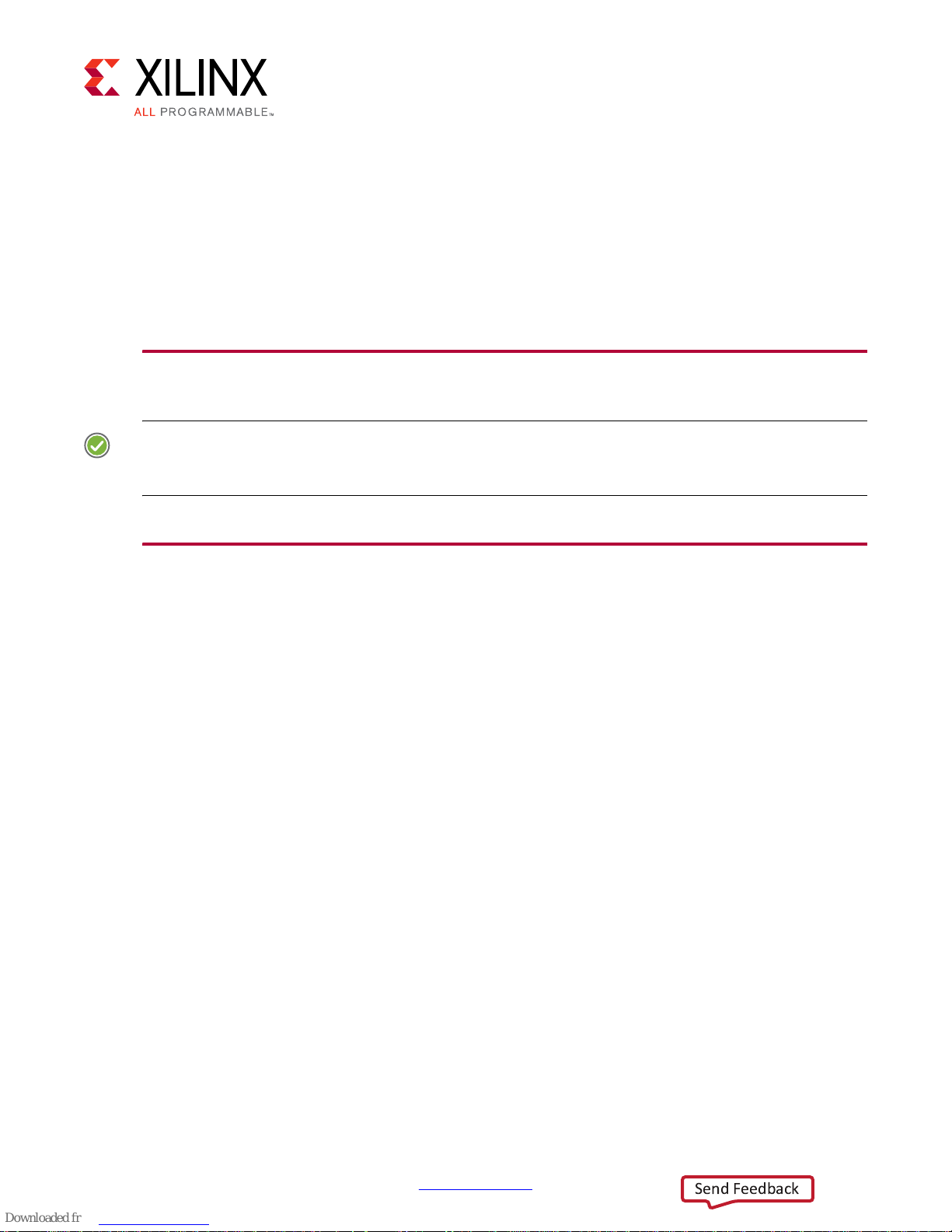
Recommended Practices and
Send Feedback
Troubleshooting in Windows
Recommended Practices
RECOMMENDED: Make a backup of the system image and files using the Backup and Restore utility of
the Windows 7 operating system before installing reference design drivers. (As a precautionary
measure, a fresh installation of the Windows 7 OS is recommended for testing the reference design.)
Troubleshooting
Appendix B
Problem: The TRD Setup screen of the GUI does not detect the board.
Corrective Actions:
1. If the GUI does not detect the board, open Device Manager and see if the drivers are
loaded under Xilinx PCI Express Device.
2. If the drivers are not loaded, check the PCIe Link Up LED on the board (see Figure 3-6).
3. If the drivers are loaded but the GUI is not detecting the board, remove non-present
devices from Device Manager using the following steps.
a. Open a command prompt with Administrator privileges.
b. At the command prompt, enter the following bold text:
set devmgr_show_nonpresent_devices=1
start devmgmt.msc
c. Click the View menu and select Show hidden devices on the Device Manager
window.
d. Non-present devices are indicated by a lighter shade of text.
e. Look for all the Non Present/Hidden devices. Right-click each one, and select
Uninstall. Remove the driver if prompted for it.
4. Invoke the GUI of the reference design and check if it detects the board.
PCI Express Control Plane TRD www.xilinx.com 45
UG918 (v2017.2) July 18, 2017
Page 46

Appendix C
Send Feedback
Additional Resources and Legal Notices
Xilinx Resources
For support resources such as Answers, Documentation, Downloads, and Forums, see Xilinx
Support.
For continual updates, add the Answer Record to your myAlerts
.
Solution Centers
See the Xilinx Solution Centers for support on devices, software tools, and intellectual
property at all stages of the design cycle. Topics include design assistance, advisories, and
troubleshooting tips.
References
The most up-to-date information for this design is available on these websites:
KCU105 Evaluation Kit website
KCU105 Evaluation Kit documentation
KCU105 Evaluation Kit Master Answer Record (AR 63175)
These documents and sites provide supplemental material:
1.
Northwest Logic Expresso DMA Bridge Core
2. Vivado Design Suite User Guide Release Notes, Installation, and Licensing (UG973)
3. Kintex UltraScale FPGA KCU105 Evaluation Board User Guide (UG917
4. LogiCORE IP UltraScale FPGAs Gen3 Integrated Block for PCI Express Product Guide
(PG156
5. Northwest Logic PCI Express Solution
PCI Express Control Plane TRD www.xilinx.com 46
UG918 (v2017.2) July 18, 2017
)
)
Page 47

Appendix C: Additional Resources and Legal Notices
Send Feedback
6. LogiCORE IP AXI Block RAM (BRAM) Controller Product Guide (PG078)
7. LogiCORE IP AXI Interconnect Product Guide (PG059
8. UltraScale Architecture System Monitor User Guide (UG580
)
)
Please Read: Important Legal Notices
The information disclosed to you hereunder (the “Materials”) is provided solely for the selection and use of Xilinx products. To th e
maximum extent permitted by applicable law: (1) Materials are made available "AS IS" and with all faults, Xilinx hereby DISCLAIMS
ALL WARRANTIES AND CONDITIONS, EXPRESS, IMPLIED, OR STATUTORY, INCLUDING BUT NOT LIMITED TO WARRANTIES OF
MERCHANTABILITY, NON-INFRINGEMENT, OR FITNESS FOR ANY PARTICULAR PURPOSE; and (2) Xilinx shall not be liable (whether
in contract or tort, including negligence, or under any other theory of liability) for any loss or damage of any kind or nature related
to, arising under, or in connection with, the Materials (including your use of the Materials), including for any direct, indirect, special,
incidental, or consequential loss or damage (including loss of data, profits, goodwill, or any type of loss or damage suffered as a
result of any action brought by a third party) even if such damage or loss was reasonably foreseeable or Xilinx had been advised
of the possibility of the same. Xilinx assumes no obligation to correct any errors contained in the Materials or to notify you of
updates to the Materials or to product specifications. You may not reproduce, modify, distribute, or publicly display the Materials
without prior written consent. Certain products are subject to the terms and conditions of Xilinx’s limited warranty, please refer to
Xilinx’s Terms of Sale which can be viewed at http://www.xilinx.com/legal.htm#tos
terms contained in a license issued to you by Xilinx. Xilinx products are not designed or intended to be fail-safe or for use in any
application requiring fail-safe performance; you assume sole risk and liability for use of Xilinx products in such critical applications,
please refer to Xilinx’s Terms of Sale which can be viewed at http://www.xilinx.com/legal.htm#tos
Automotive Applications Disclaimer
AUTOMOTIVE PRODUCTS (IDENTIFIED AS "XA" IN THE PART NUMBER) ARE NOT WARRANTED FOR USE IN THE DEPLOYMENT OF
AIRBAGS OR FOR USE IN APPLICATIONS THAT AFFECT CONTROL OF A VEHICLE ("SAFETY APPLICATION") UNLESS THERE IS A
SAFETY CONCEPT OR REDUNDANCY FEATURE CONSISTENT WITH THE ISO 26262 AUTOMOTIVE SAFETY STANDARD ("SAFETY
DESIGN"). C USTOME R SHALL, PRIOR TO USIN G OR DISTRIBUTING ANY SYSTEMS THAT INCORPORATE PRODUCTS, THOROUGHLY
TEST SUCH SYSTEMS FOR SAFETY PURPOSES. USE OF PRODUCTS IN A SAFETY AP PLI CATI ON W ITH OUT A SA FET Y DESIG N IS FUL LY
AT THE RISK OF CUSTOMER, SUBJECT ONLY TO APPLICABLE LAWS AND REGULATIONS GOVERNING LIMITATIONS ON PRODUCT
LIABILITY.
Fedora Information
Xilinx obtained the Fedora Linux software from Fedora (http://fedoraproject.org/), and you ma y t oo . X ilinx ma de no ch anges to th e
softw are obtained from Fedor a. If you desire to use Fedora Linux software in your product, Xilinx encourages you to obtain Fedora
Linux software directly from Fedora (http://fedoraproject.org/
so urc e co de a s pr ov ide d to us b y Fe dor a. Porti ons of th e Fe dor a so ft war e ma y be cov ere d by the GNU Ge ner al P ubl ic l ice nse as w ell
as many other applicable open source licenses. Please review the source code in detail for further information. To the maximum
extent permitted by applicable law and if not prohibited by any such third-party licenses, (1) XILINX DISCLAIMS ANY AND ALL
EXPRESS OR IMPLIED WARRANTIES, INCLUDING, BUT NOT LIMITED TO, THE IMPLIED WARRANTIES OF MERCHANTABILITY AND
FITNESS FOR A PARTICULAR PURPOSE; AND (2) IN NO EVENT SHALL XILINX BE LIABLE FOR ANY DIRECT, INDIRECT, INCIDENTAL,
SPECIAL, EXEMPLARY, OR CONSEQUENTIAL DAMAGES (INCLUDING, BUT NOT LIMITED TO, PROCUREMENT OF SUBSTITUTE
GOODS OR SERVICES; LOSS OF USE,DATA, OR PROFITS; OR BUSINESS INTERRUPTION) HOWEVER CAUSED AND ON ANY THEORY
OF LIABILITY, WHETHER IN CONTRACT, STRICT LIABILITY, OR TORT (INCLUDING NEGLIGENCE OR OTHERWISE) ARISING IN ANY
WAY OUT OF THE USE OF THIS SOFTWARE, EVEN IF ADVISED OF THE POSSIBILITY OF SUCH DAMAGE.
Fedora software and technical information is subject to the U.S. Export Administration Regulations and other U.S. and foreign law,
and may not be exported or re-exported to certain countries (currently Cuba, Iran, Iraq, North Korea, Sudan, and Syria) or to
persons or entities prohibited from receiving U.S. exports (including those (a) on the Bureau of Industry and Security Denied
Par ti es List or E nt ity List, (b) on the Offi ce of Foreign As sets Control list of Specially Designated Nationals and Blocked Persons, and
(c) involved with missile technology or nuclear, chemical or biological weapons). You may not download Fedora software or
technical information if you are located in one of these countries, or otherwise affected by these restrictions. You may not provide
Fedora software or technical information to individuals or entities located in one of these countries or otherwise affected by these
restrictions. You are also responsible for compliance with foreign law requirements applicable to the import and use of Fedora
software and technical information.
© Copyright 2014–2017 Xilinx, Inc. Xilinx, the Xilinx logo, Artix, ISE, Kintex, Spartan, Virtex, Vivado, Zynq, and other designated
brands included herein are trademarks of Xilinx in the United States and other countries. PCI, PCIe and PCI Express are trademarks
of PCI-SIG and used under license. All other trademarks are the property of their respective owners.
), even though we are providing to you a copy of the corresponding
; IP cores may be subject to warranty and support
.
PCI Express Control Plane TRD www.xilinx.com 47
UG918 (v2017.2) July 18, 2017
