Page 1

Xerox
®
Versant
Documentation
®
280 Press User
Page 2
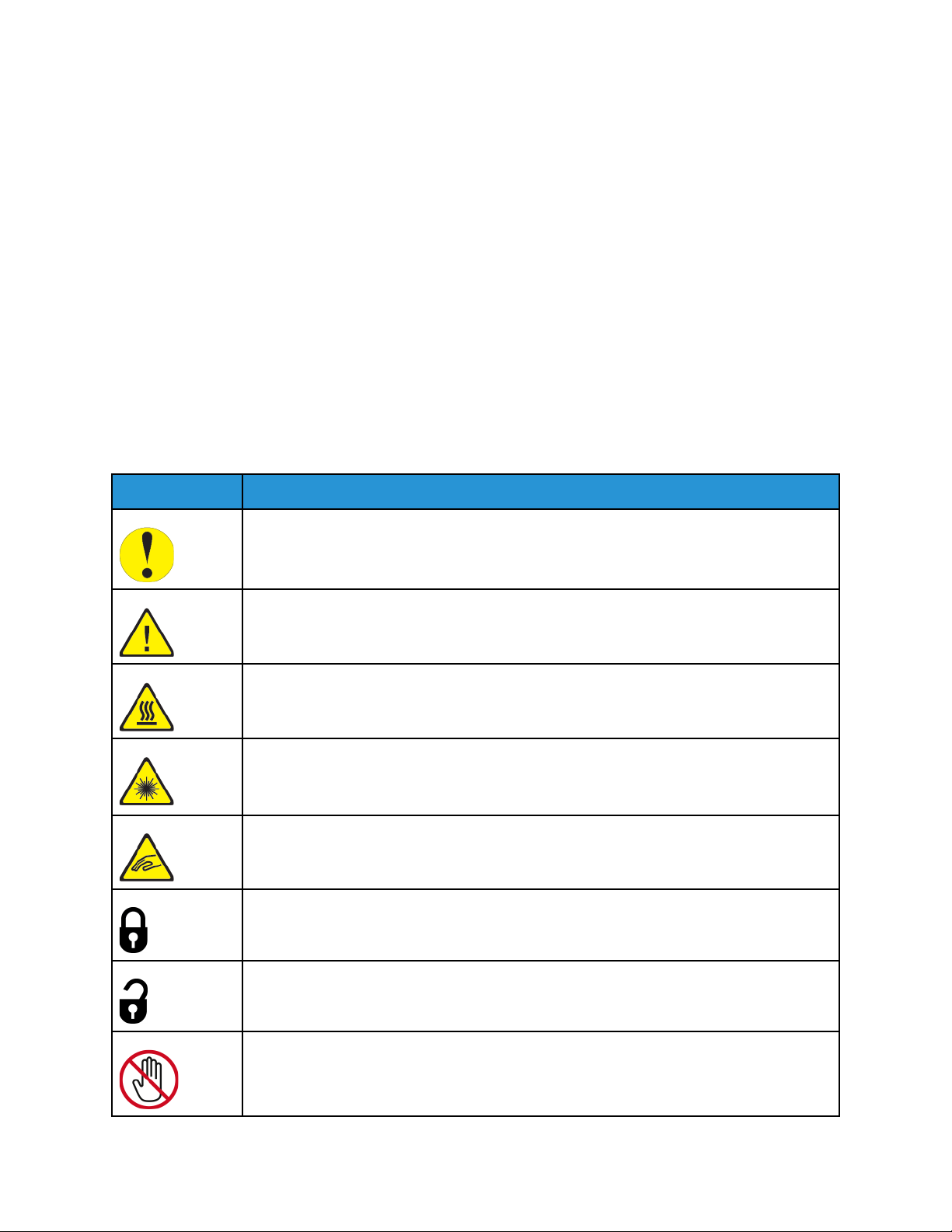
Xerox
®
Versant
®
280 Press User
Documentation
Learning About
SSaaffeettyy
Your press and the recommended supplies have been designed and tested to meet strict safety
requirements. Attention to the following information ensures the continued safe operation of your
®
Xerox
PPrroodduucctt SSyymmbboollss
Press.
Symbol
Definition
Caution
This symbol indicates a mandatory action to take in order to avoid damage to these
areas.
Warning
This symbol alerts users to areas where there is the possibility of personal injury.
Hot Warning
This symbol alerts users to areas where there are heated surfaces which should not be
touched.
Laser Warning
This symbol indicates a laser is being used and alerts the user to refer to the appropriate
safety information.
Pinch Hazard
This warning symbol alerts users to areas where there is the possibility of personal injury.
Lock
Unlock
Do Not Touch
2
Page 3
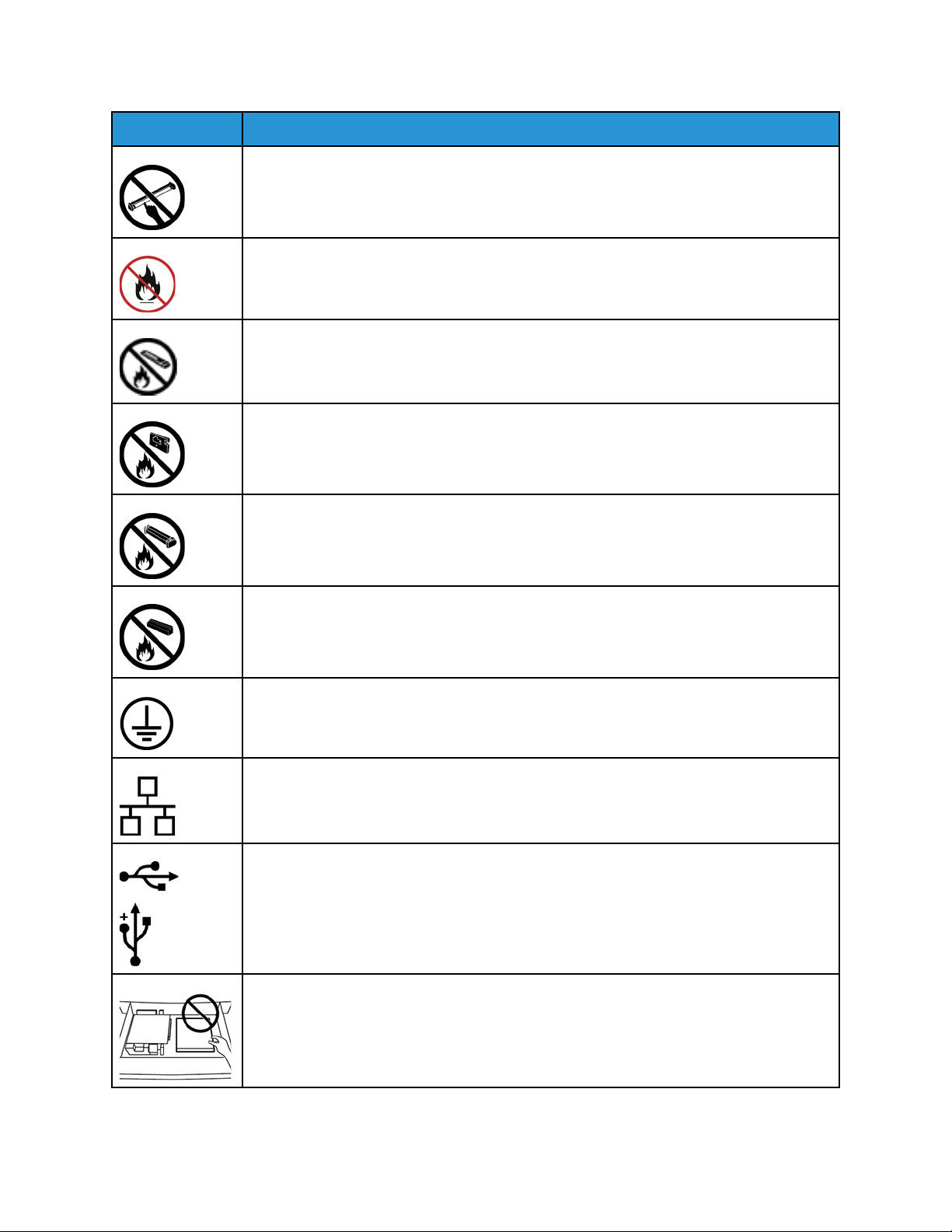
Symbol
Definition
Do Not Touch the Drum Cartridge
To avoid damage, do not touch the surface of the Drum Cartridge.
Do Not Dispose into an Open Flame or Incinerate
Do Not Incinerate the Dry Ink/Toner Cartridge
Always refer to the recycling instructions for your region or marketplace for correct
disposal information and procedures.
Do Not Incinerate the Dry Ink/Toner Waste Bottle
Always refer to the recycling instructions for your region or marketplace for correct
disposal information and procedures.
Do Not Incinerate the Drum Cartridge
Always refer to the recycling instructions for your region or marketplace for correct
disposal information and procedures.
Do Not Incinerate the Second Bias Transfer Roll
Always refer to the recycling instructions for your region or marketplace for correct
disposal information and procedures.
Ground, Common, or Earth Terminal
LAN
Local Area Network
USB
Universal Serial Bus
Keep Area Clear
Do not store any objects in this location.
3
Page 4
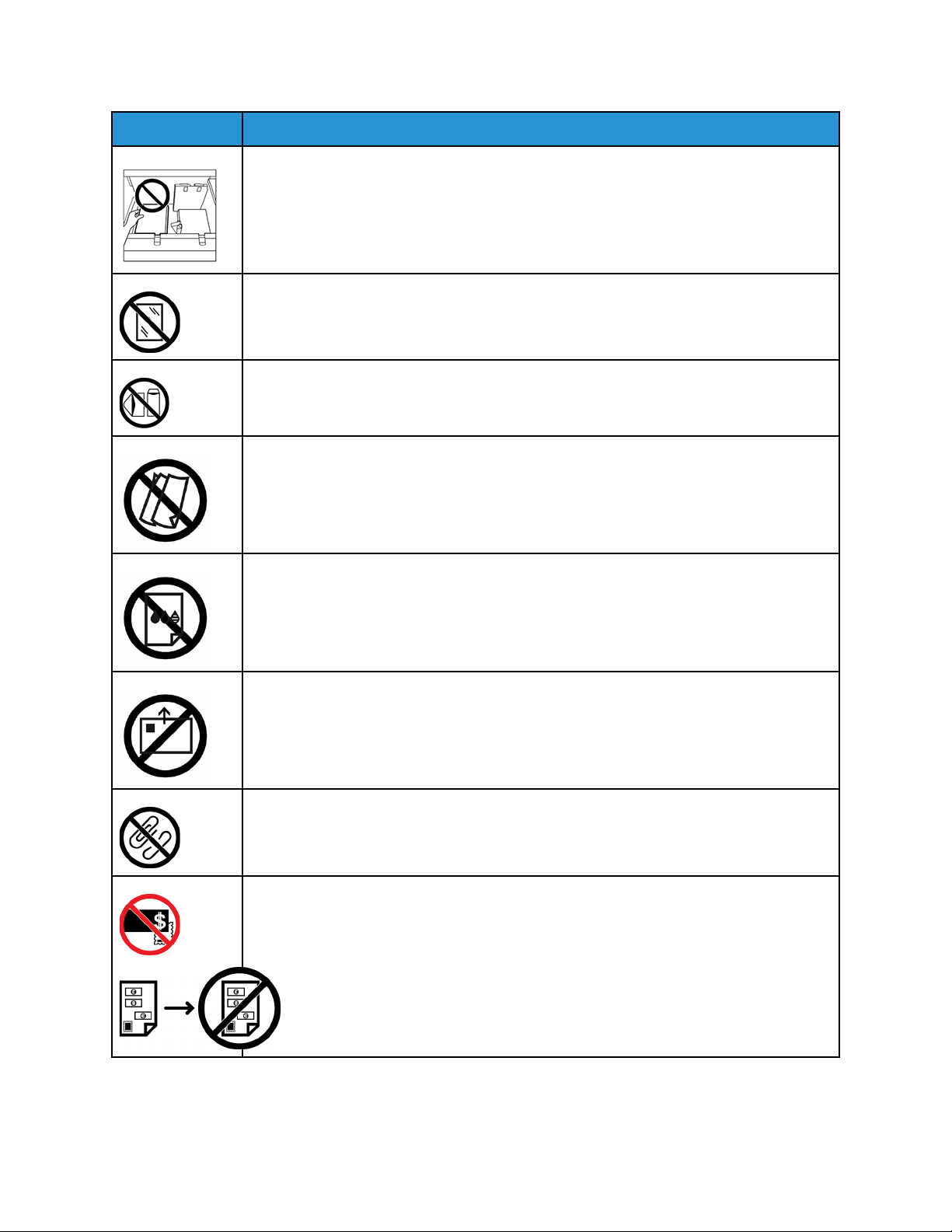
Symbol
Definition
Keep Area Clear
Do not store any objects in this location.
Do Not Use Transparencies with a White Strip or Overhead Projector Sheets with a
White Strip
Do Not Use Envelopes with Open Flaps
Do Not Use Folded, Creased, Curled, or Wrinkled Paper
Do Not Use Ink Jet Paper
Do Not Load Postcards in the Indicated Direction
Do Not Use Media Attached with Staples or Paper or Metal Clips
Do Not Copy Money
4
Page 5
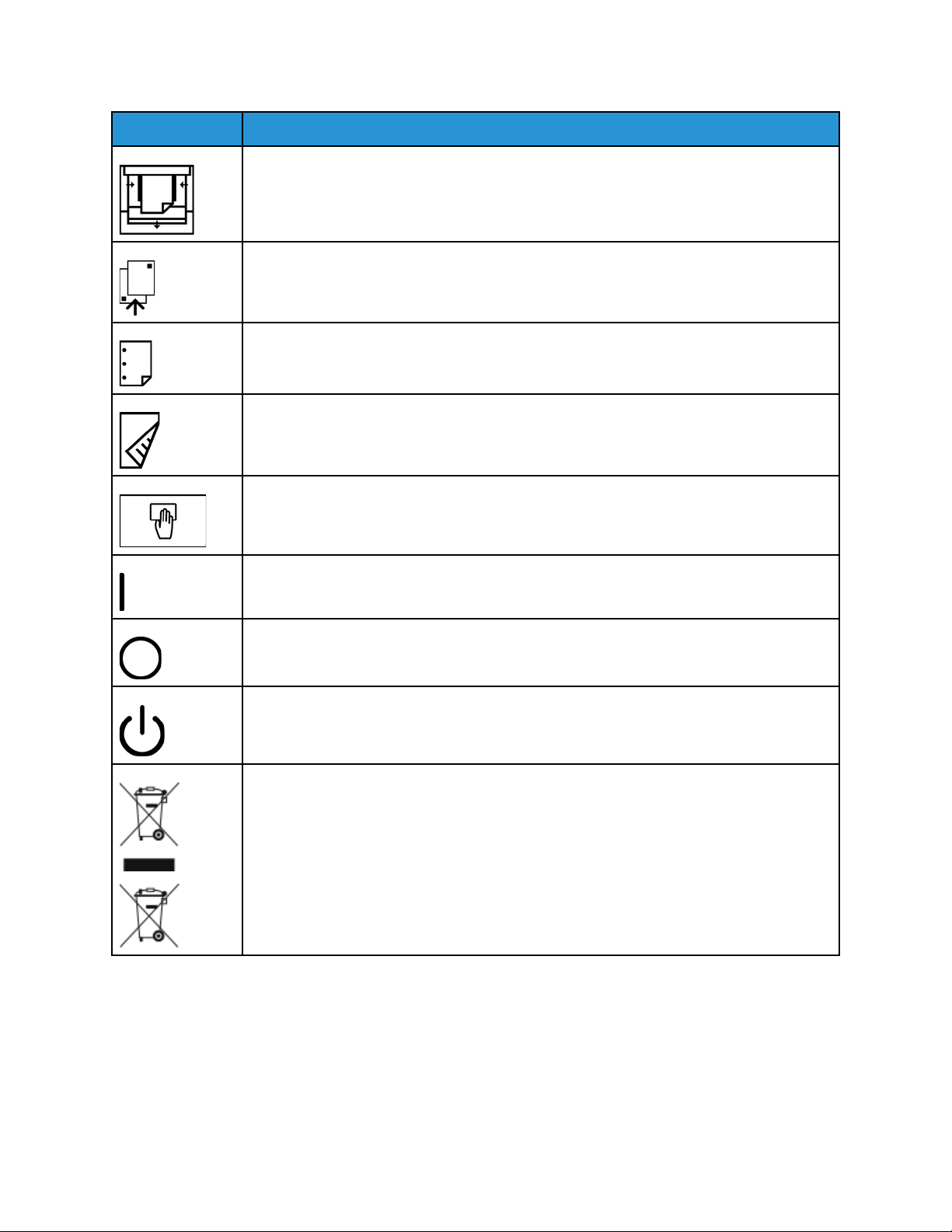
Symbol
Definition
Tray Guides Must Touch Media
Load Postcards in the Indicated Direction
Load Hole-punched Paper as Indicated
Load Media and Documents Face Down
IC Card Reader
Integrated Circuit Card Reader, Smart Card Reader and Chip Card Reader
On
This symbol indicates the main power switch is in the ON position.
Off
This symbol indicates the main power switch is in the OFF position.
Standby
This symbol indicates the secondary power switch is in the Standby position.
Do Not Dispose in Normal Household Waste Stream
• Application of this symbol is confirmation that you should not dispose of items, such
as Customer Replaceable Units (CRUs), in the normal household waste stream. You
must dispose of these items in compliance with agreed national procedures.
• This symbol often accompanies batteries and indicates that used electrical and
electronic products and batteries should not be mixed with general household waste.
• For more information about collection and recycling, contact your local municipality,
your waste disposal service, or the point of sale where you purchased the items.
NNoottiicceess aanndd SSaaffeettyy
Carefully read the following instructions before operating your press. Refer to these instructions to
ensure the continued safe operation of your press.
5
Page 6
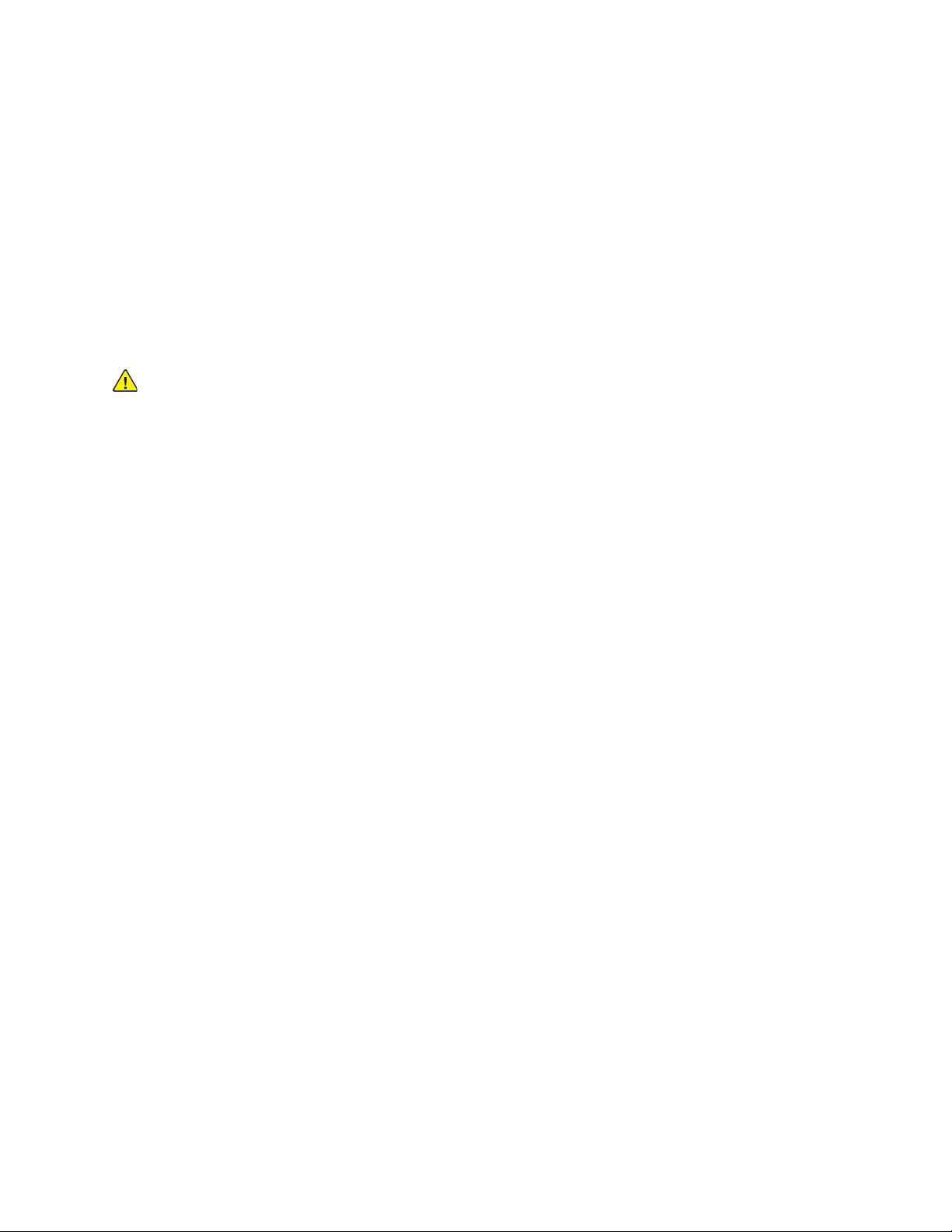
Your Xerox®press and supplies are designed and tested to meet strict safety requirements. Safety
requirements include safety agency evaluation and certification, and compliance with
electromagnetic regulations and established environmental standards.
The safety and environment testing and performance of this product have been verified using Xerox
materials only.
Unauthorized alterations, which can include the addition of new functions or connection of external
devices, can affect the product certification. For more information, contact your Xerox representative.
EElleeccttrriiccaall SSaaffeettyy
General Guidelines
WARNING: Read the following warnings.
• Do not push objects into slots or openings on the press. Touching a voltage point or shorting out a
part could result in fire or electric shock.
• Do not remove the covers or guards that are fastened with screws unless you are installing
optional equipment and are instructed to do so. Switch off the press when performing these
installations. Disconnect the power cord when removing covers and guards for installing optional
equipment. Except for user-installable options, there are no parts that you can maintain or service
behind these covers.
Emergency Power Off
®
The following are hazards to your safety:
• The power cord is damaged or frayed.
• Liquid is spilled into the press.
• The press is exposed to water.
• The press emits smoke, or the surface is unusually hot.
• The press emits unusual noise or odors.
• The press causes a circuit breaker, fuse, or other safety device to activate.
If any of these conditions occur, do the following:
1. Turn off the printer immediately.
2. Disconnect the power cord from the electrical outlet.
3. Call an authorized service representative.
Power Cable and Electrical Supply
• Use the power cords that are supplied with your press.
• Do not remove or modify the power cord.
• The electrical outlet must be near the printer and must be easily accessible.
• Plug the power cable directly into a properly grounded electrical outlet. Ensure that each end of
the cable is connected securely. If you do not know if an outlet is grounded, ask an electrician to
check the outlet.
6
Page 7
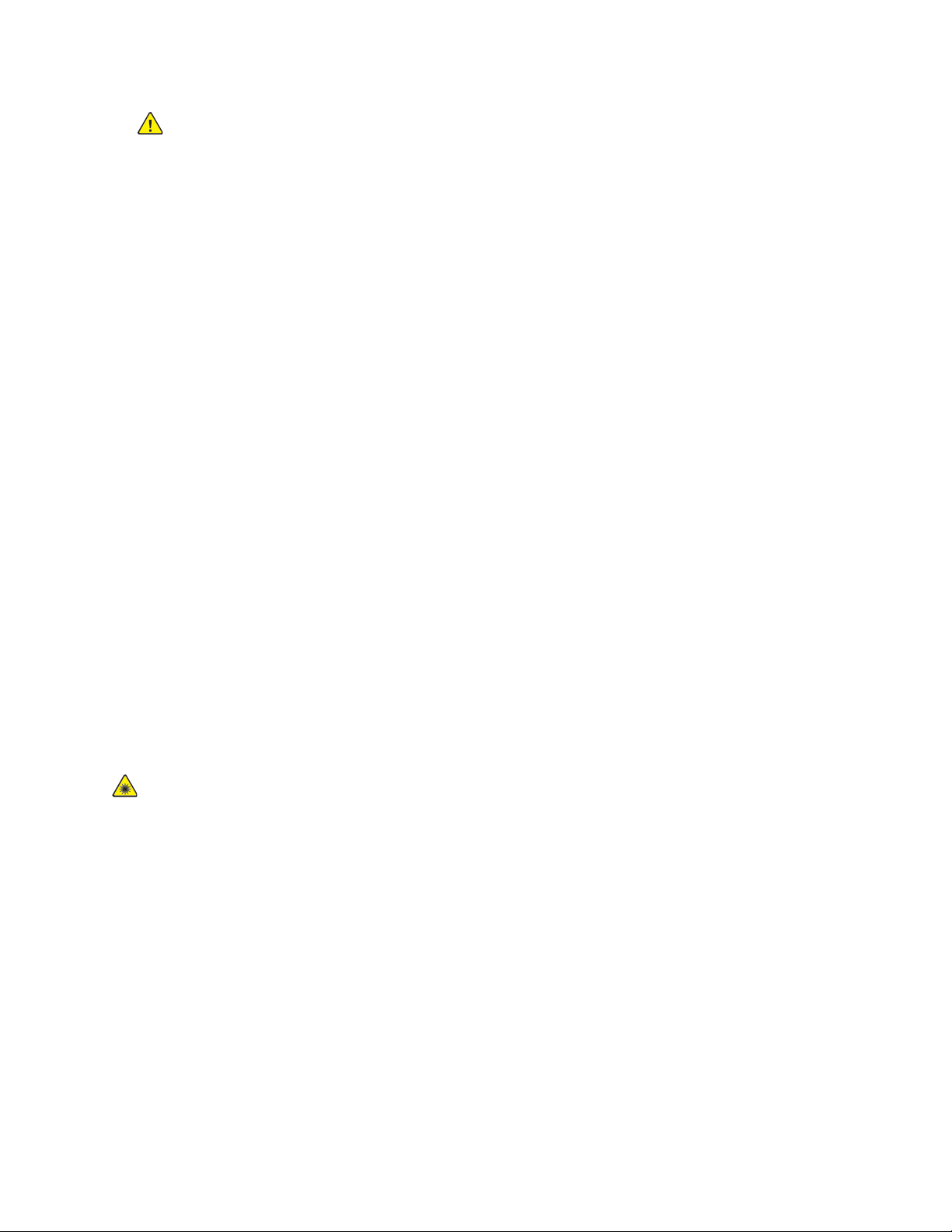
WARNING: To avoid risk of fire or electrical shock, do not use extension cords, power
strips, or power plugs. Always adhere to national and local building, fire, and electrical
codes regarding length of cord, conductor size, grounding, and protection.
• Do not use a ground adapter plug to connect the press to an electrical outlet that does not have a
ground connection terminal.
• The electrical supply for the press must meet the requirements stated on the data plate located
on the rear of the press. If necessary, consult your local electricity provider or a licensed
electrician.
• Do not place the press in an area where people can step on the power cable.
• Do not place objects on the power cable.
• Do not plug or unplug the power cable while the power switch is in the On position.
• If the power cable becomes frayed or worn, replace it.
• To avoid electrical shock and damage to the cable, grasp the plug when unplugging the power
cable.
Disconnect Device
The power cable is the disconnect device for this equipment. To remove all electrical power from the
machine, disconnect the power cable from the electrical outlet.
LLaasseerr SSaaffeettyy
North America Laser Safety
This product complies with safety standards and is certified as a Class 1 Laser product under the
Center for Devices and Radiological Health (CDRH) of the United States Food and Drug
Administration (FDA) implemented regulations for laser products. This product complies with FDA
performance standards for Laser products except for deviations pursuant to Laser Notice No. 50
dated June 24, 2007. These regulations apply to laser products marketed in the United States. The
label on the Production Press indicates compliance with CDRH regulations and must be attached to
laser products marketed in the United States. This product does not emit hazardous laser radiation.
Laser Warning: Use of controls or adjustments or performance of procedures other than those
specified herein may result in hazardous exposure of laser light.
Since radiation emitted inside this product is completely confined within the protective housing and
external covers, the laser beam cannot escape from the Production Press during any phase of the user
operation.
This product contains laser warning labels. These labels are intended for use by the Xerox Service
Representative and are placed on or near panels or shields that require special tools for removal. Do
not remove any of the panels. There are no operator serviceable areas in these covers.
European Union (EU) Laser Safety
This product complies with IEC safety standard EN 60825-1: 2014.
The equipment complies with laser product performance standards set by governmental, national,
and international agencies as a Class 1 Laser Product. It does not emit hazardous radiation as the
beam is totally enclosed during all phases of customer operation and maintenance.
7
Page 8
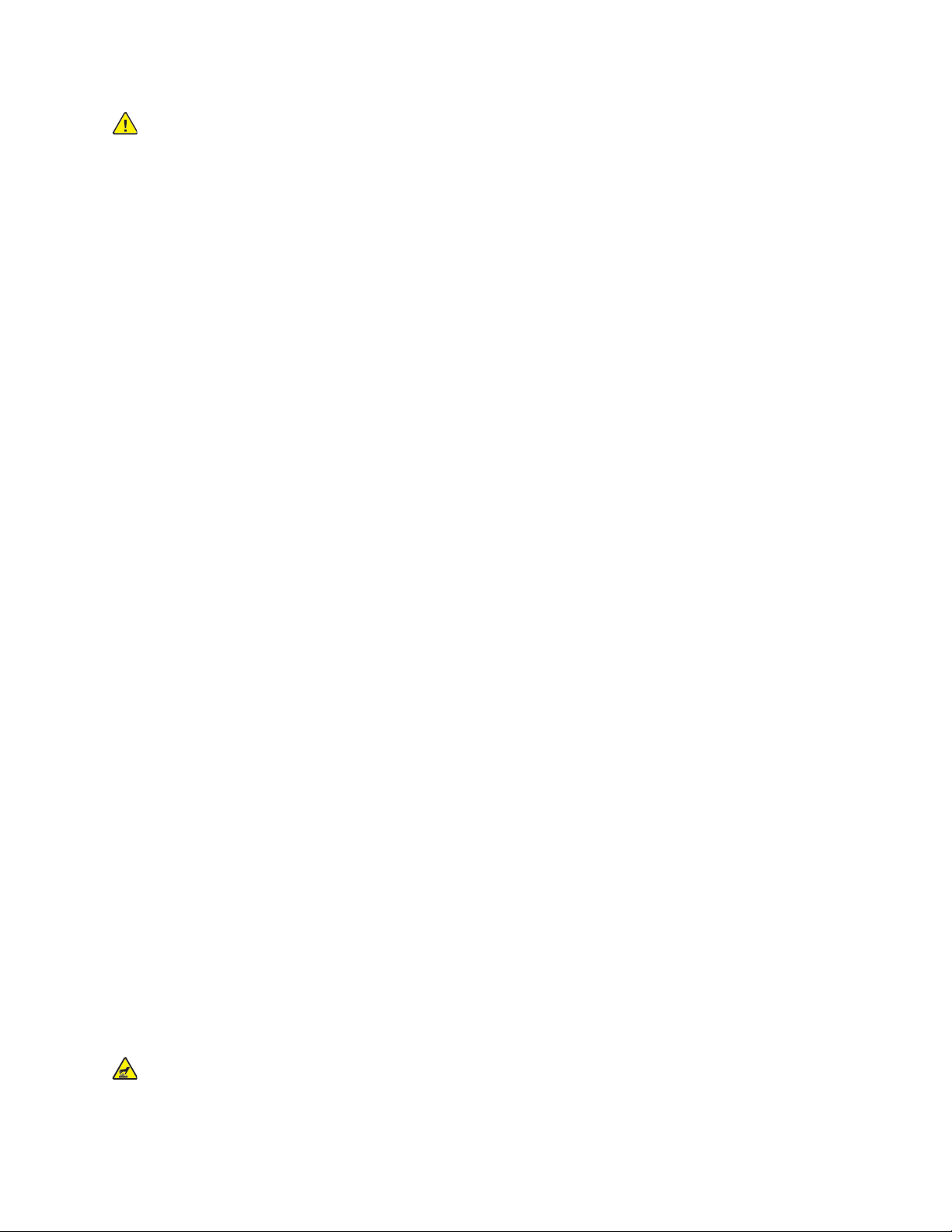
WARNING: Use of controls or adjustments or performance of procedures other than those
specified herein may result in hazardous radiation exposure.
If you need additional safety information about the product or Xerox supplied materials, you can
email request to EHS-Europe@xerox.com.
OOppeerraattiioonnaall SSaaffeettyy
Your Xerox equipment and supplies were designed and tested to meet strict safety requirements.
These include safety agency examination, approval, and compliance with established environmental
standards.
Your attention to the following safety guidelines will help ensure the continued safe operation of your
Press:
• Do not remove any trays when the Press is printing.
• Do not open the doors when the Press is printing.
• Keep hands, hair, neckties, and so on, away from the exit and feed rollers.
• Covers, which require tools for removal, protect the hazard areas within the Press. Do not remove
the protective covers.
• Do not attempt to remove paper that is jammed deeply inside the Press. Switch off the Press
promptly and contact your local Xerox representative.
• To avoid a tip hazard, do not push or move the device with all of the paper trays extended.
• Do not place the Press in locations susceptible to vibrations.
• For optimum performance, use the Press at the Altitude specified in Environmental Specifications
section of the User Documentation.
• Use the materials and supplies specifically designed for your Press. The use of unsuitable materials
may result in poor performance of the Press and possibly a hazardous situation.
• Follow all warnings and instructions that are marked on or supplied with the Press.
• Place the Press in a room that provides adequate space for ventilation and servicing.
• Place the Press on a level, solid surface, not on a thick pile carpet, that has adequate strength to
support the weight of the Press.
• Do not attempt to move the Press. A leveling device that was lowered when your Press was
installed may damage the carpet or floor.
• Do not set up the Press near a heat source.
• Do not set up the Press in direct sunlight.
• Do not store or operate the Press in an extremely hot, cold, or humid environment.
• Do not set up the Press in line with the cold air flow from an air conditioning system.
• Do not place containers of coffee or other liquid on the Press.
• Do not block or cover the slots and openings on the Press.
• Do not attempt to override any electrical or mechanical interlock devices.
Hot Warning: Be careful when working in areas identified with this warning symbol. These
areas may be very hot and should not be touched.
8
Page 9
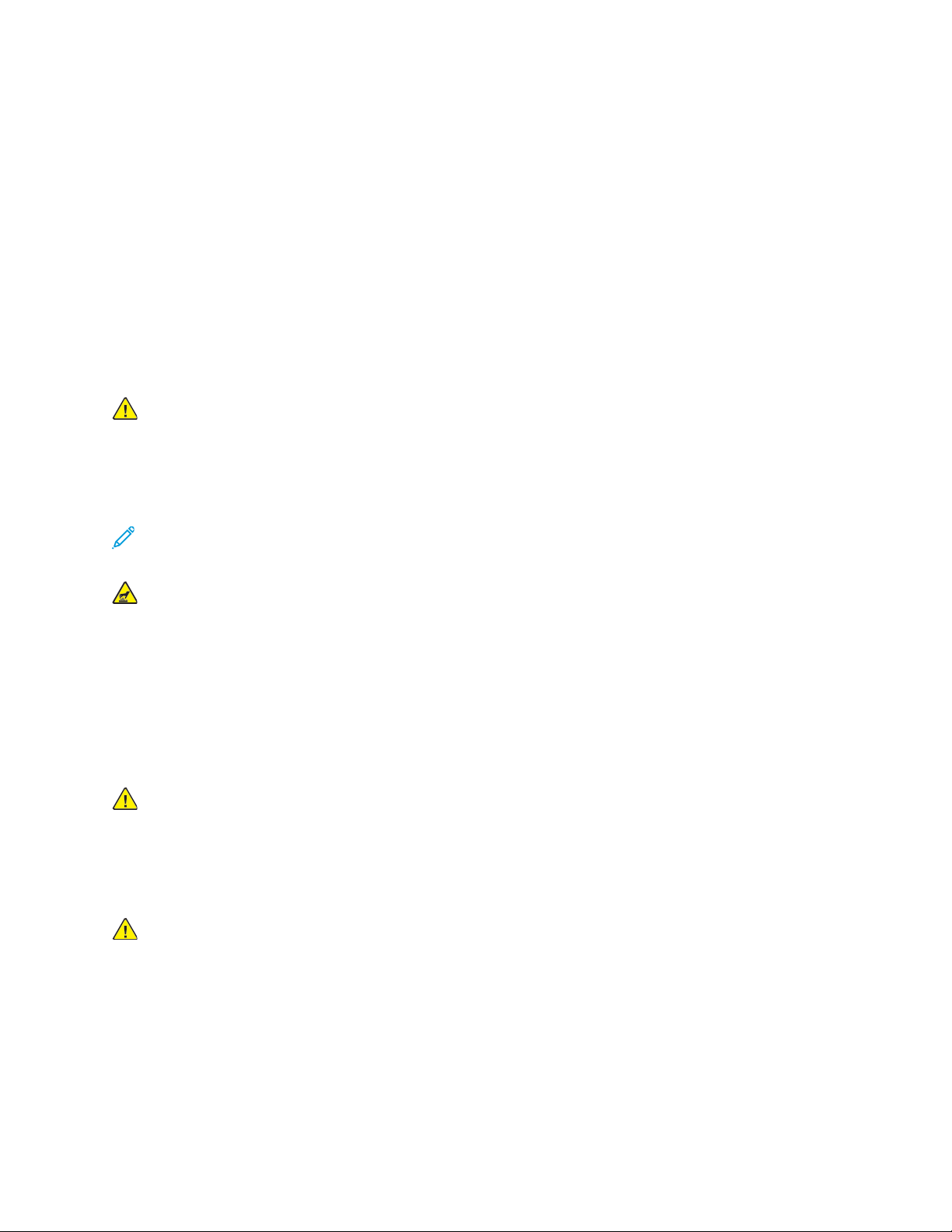
If you need any additional safety information concerning the Press or materials, contact your Xerox
representative.
Ozone Information
This product produces ozone during normal operation. The ozone is heavier than air, and the quantity
is dependent on print volume. Install the system in a well-ventilated room.
For more information, refer to Facts about ozone and Fact about ventilation at www.xerox.com/EHS or
www.xerox.com/EHS-eu.
MMaaiinntteennaannccee IInnffoorrmmaattiioonn
Do not carry out any maintenance on this product which is not described in the customer
documentation.
WARNING: Do not use aerosol cleaners. Aerosol cleaners can be explosive or flammable when
used on electromechanical equipment.
Use supplies and cleaning materials only as directed.
Do not remove the covers or guards that are fastened with screws. Customer service items are not
located behind these covers.
Note: Your Xerox Production Press is equipped with an power saving device to conserve power
when the Production Press is not in use. The Production Press can be left on continuously.
Hot Warning: The metallic surfaces in the fuser area are hot. Use caution when you remove
paper jams from this area and avoid touching any metallic surfaces.
Vacuum Cleaner Use for Dry Ink/Toner Spills
Use a broom or a wet cloth to wipe off spilled dry ink/toner. Sweep slowly to minimize generation of
dust during clean up. Avoid using a vacuum. If a vacuum must be used, the unit should be designed
for combustible dusts (for example, explosion rated motor and non-conductive hose).
CCoonnssuummaabbllee IInnffoorrmmaattiioonn
WARNING: Use of non-Xerox supplies is not recommended. The Xerox Warranty, Service
Agreement, and Total Satisfaction Guarantee do not cover damage, malfunction, or
degradation of performance caused by use of non-Xerox supplies, or the use of Xerox supplies
not specified for this Production Press. The Total Satisfaction Guarantee is available in the
United States and Canada. Coverage can vary outside these areas. For more details, contact
your Xerox representative.
WARNING: When handling cartridges such as ink or fuser, avoid skin or eye contact. Eye
contact can cause irritation and inflammation. Do not attempt to disassemble the cartridge.
This can increase the risk of skin or eye contact.
Store all consumables in accordance with the instructions given on the package or container.
Keep all consumables away from the reach of children.
Never throw dry ink/toner, print cartridges, or dry ink/toner containers into an open flame.
For information on Xerox
®
supplies recycling programs, go to:
9
Page 10

• For the United States or Canada: www.xerox.com/recycling
• For Europe and other markets: www.xerox.com/recycling-eu
BBaatttteerryy SSaaffeettyy
One or more circuit boards in this printer contain a lithium battery.
Do not attempt to repair or replace the lithium battery. If there is a problem with the battery, contact
an authorized service representative to correct the problem.
The lithium battery in this printer contains Perchlorate material. For information about the special
handling procedures associated with Perchlorate material, refer to www.dtsc.ca.gov/hazardouswaste/
perchlorate.
WARNING: If the battery on a circuit board is installed incorrectly, there is a risk of explosion.
EEnnvviirroonnmmeennttaall,, HHeeaalltthh,, aanndd SSaaffeettyy CCoonnttaacctt IInnffoorrmmaattiioonn
For more information on Environment, Health, and Safety in relation to this Xerox®product and
supplies, contact the following:
• United States and Canada: 1-800-ASK-XEROX (1-800-275-9376)
• Email request to Europe: EHS-Europe@xerox.com.
• Web address: www.xerox.com/environment or www.xerox.com/environment_europe.
PPrreessss OOvveerrvviieeww
The press is a full color or black and white, auto-duplex copier and printer that operates at a speed of
80 prints per minute when printing on 8.5 x 11 inch or A4 paper.
10
Page 11
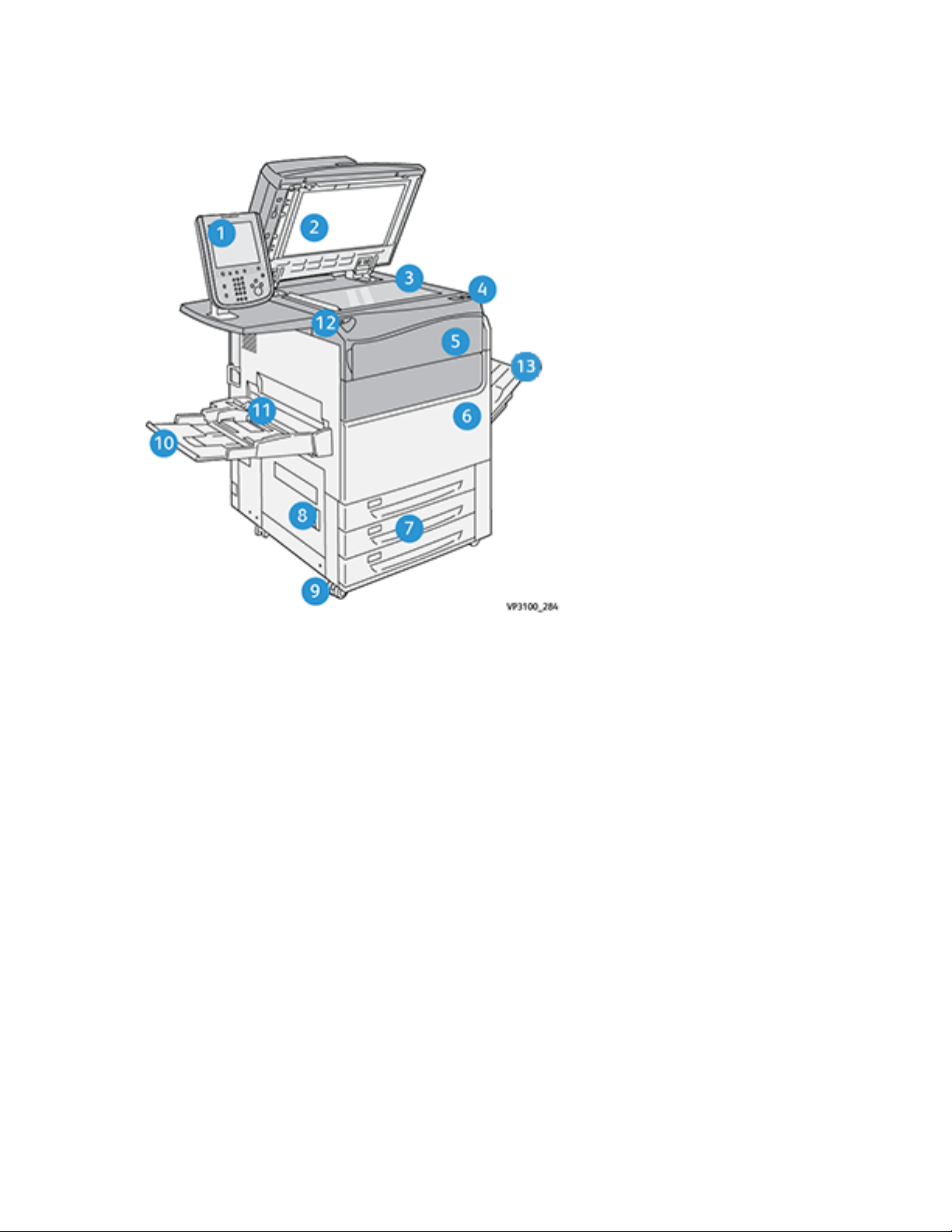
PPrreessss CCoommppoonneennttss
1. User Interface
2. Document Feeder
3. Document Glass
4. Press Power Switch
5. Dry Ink/Toner Front Cover
6. Press Front Door
7. Trays 1-3
8. Bottom Left Door
9. Casters
10. Tray 5 (Bypass)
11. Tray 5 (Bypass) Top Cover
12. USB Memory Port
13. Offset Catch Tray (OCT)
11
Page 12

Press with Full System Configuration
This is an example of a full system configuration of the press with optional devices attached.
1. Dual Advanced Oversized High Capacity Feeder (Trays 8 and 9) (Optional)
2. Advanced Oversized High Capacity Feeder (Trays 6 and 7) (Optional)
3. Press
4. Interface Decurler Module (IDM) (Optional)
5. Inserter Module (Optional)
6. High Capacity Stacker (Optional)
7. Two-sided Trimmer (Optional)
8. C/Z Folder (Optional)
9. Production Ready (PR) Finisher (Optional)
10. SquareFold
®
Trimmer (Optional)
Note: Full system configurations vary depending on which optional devices are attached to the
press. For detailed information about an optional device, refer to the appropriate section in this
guide.
Locating the Press Serial Number
The press serial number can be accessed from the User Interface (UI) or from the serial number plate
which is located on the inside frame of Tray 1.
1. Press the Machine Status button on the UI.
2. From the Machine Status screen, ensure that the Device Information tab is displayed.
The press serial number is displayed under Device Serial Number near the bottom of the screen.
3. If there is a loss of power and it is not possible to access the Machine Status screen, the press
serial number can also be found on the inside frame of the press near the Paper Tray 1 drawer:
a. At the press, fully open Tray 1.
12
Page 13
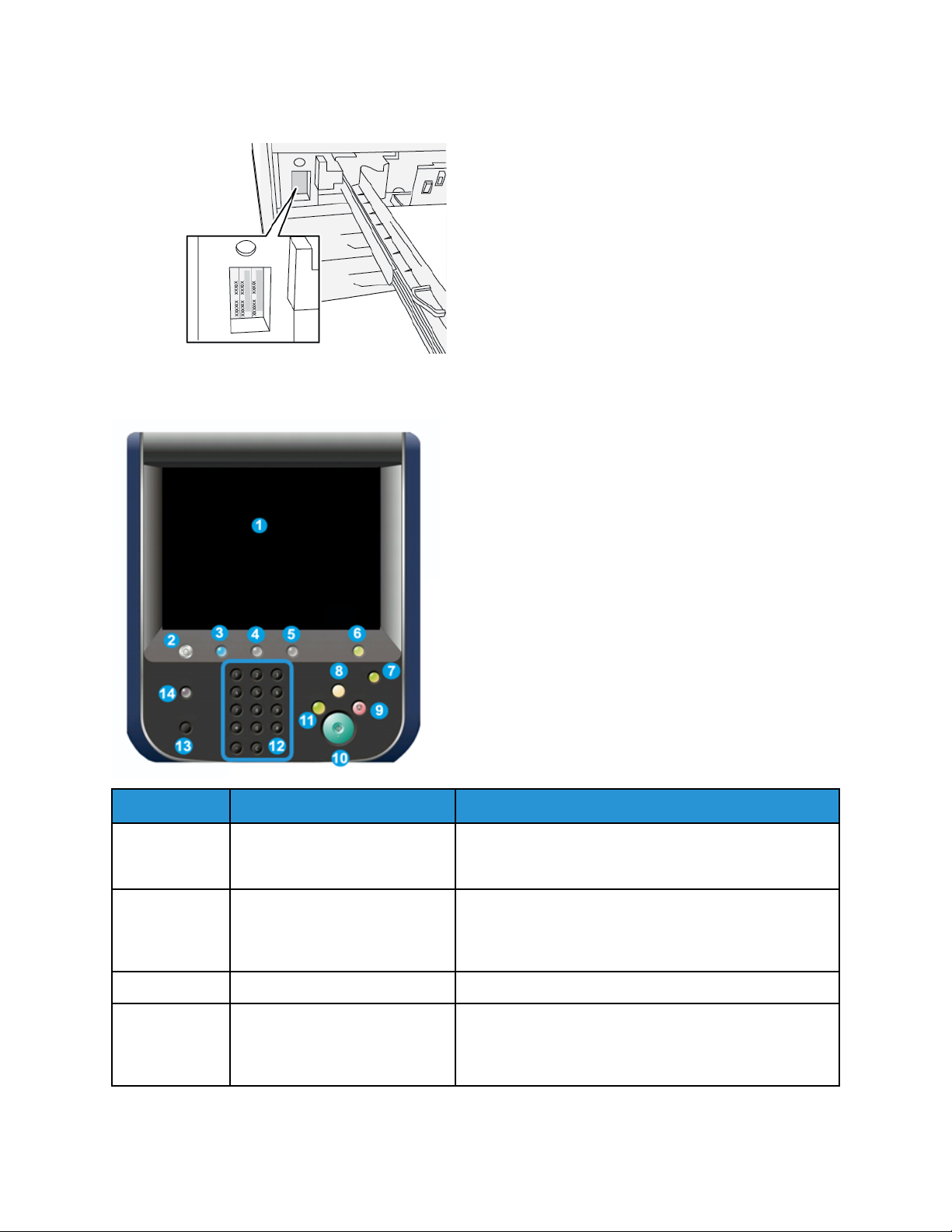
b. At the left of the tray, on the press frame, locate the plate with the serial number (SER#).
User Interface (UI)
Item Number Name
1 Touch Screen Directly touch the screen to select and set features.
2 Services Home button Press this button to display the main window. Provides
3 Services button This button lights when the main power is on.
4 Job Status button Use to check the progress of active jobs and detailed
Description
Displays instructional and informational messages, fault
clearance procedures and general press information.
access to features such as Copy, E-Mail, and Network
Scanning, just to name a few features. Other features
can be available depending on your marketplace.
information about completed jobs or pending jobs. This
area also allows you to delete a job (cancel printing or
copying) and pause jobs.
13
Page 14
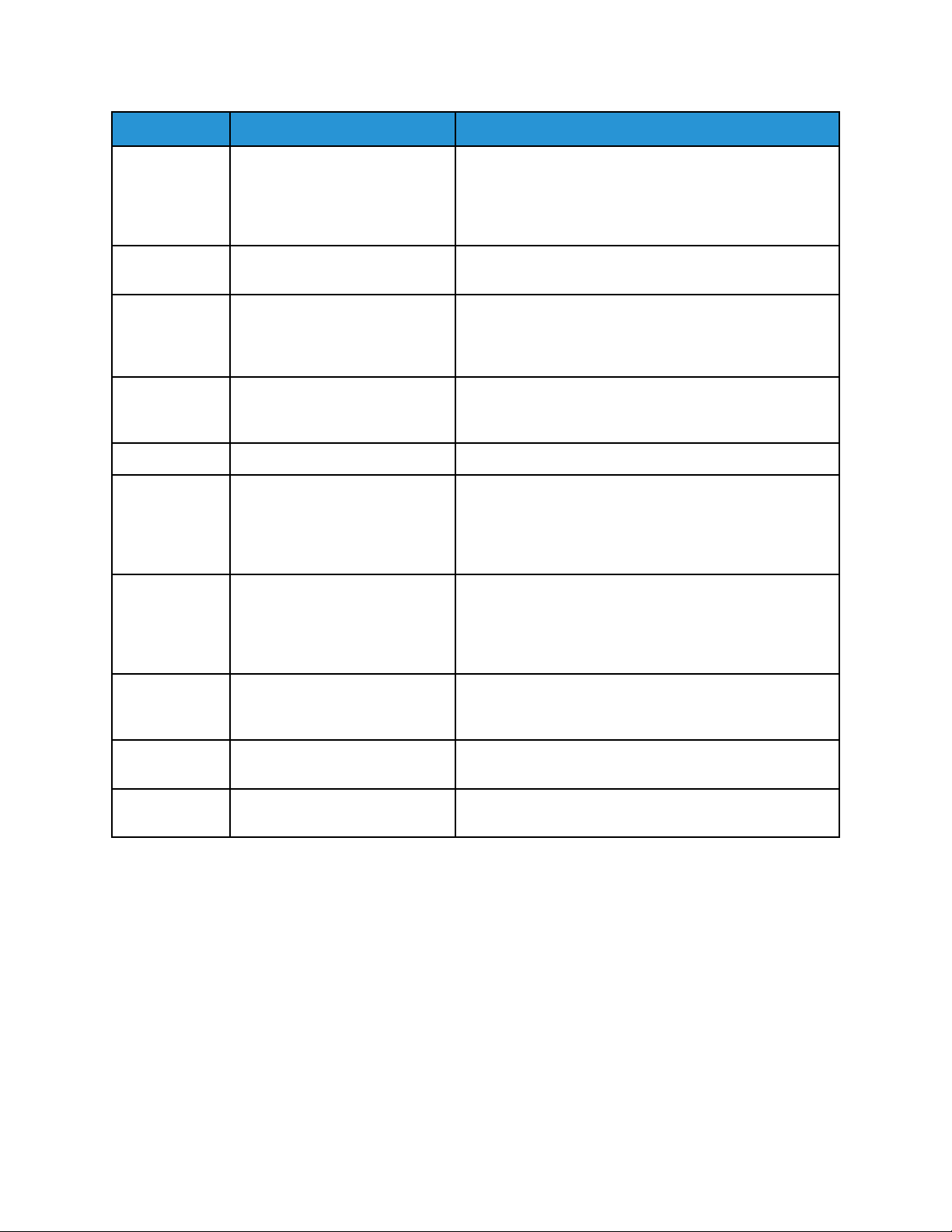
Item Number Name
5 Machine Status button Use this button to access the Device Information, Faults,
6 Log In / Out button Use to log in and out of Administrator mode or
7 Power Saver button Use this button if the press is inactive and the touch
8 Clear All button Use this button to return all selections to the same state
9 Stop button Press to stop and pause the print or copy job in progress.
10 Start button Use this button to perform certain functions, such as
Description
Supplies, Billing Information, and Tools feature which
include the press configuration, the software version, the
press billing meters and counter information, and print
job history or error reports.
Authentication mode with user ID and password.
screen is dark, or the press is in Power Saver mode. This
button manually exits the press from Power Saver mode;
it does not place the press in Power Saver mode.
as when the press was powered on. Press once to clear a
current entry. Press twice to return to default settings.
scanning and copying a document or printing a selected
report from the print engine. This button is also used by
the Customer Service Engineer (CSE) during diagnostic
routine procedures.
11 Interrupt button Use this button to suspend a copy or print job in
progress and have the press stop to process another job.
During the Interrupt mode, the Interrupt button lights.
Pressing the Interrupt button again exits the Interrupt
mode and resumes the suspended job.
12 Numeric Keypad Use to enter alphanumeric characters. The C (Cancel)
Entry cancels the previous entry made on the numeric
keypad.
13 Language button Use to select a different language for the touch screen
options.
14 Help button Displays the Help System, this feature may not be
available in all marketplaces.
Features
Login
There are two login levels:
• Guest/Operator: This is the default login user. You are automatically logged on as Guest.
• Administrator: This login level is required to customize the system and network defaults for your
press and to customize print jobs by setting or changing the parameters for certain features. Press
the Guest button (or the Log in button on the User Interface) to access the Login screen.
14
Page 15

Note: Refer to the System Administrator Guide for more information on the Administrator
features.
Language
Note: The number of languages available on your system depends on what was installed
during the initial installation process.
Selecting a particular language immediately changes the language on the User Interface. No
confirmation is required.
Changing the Language
1. Press the Language button on the User Interface.
The Language window displays on the touch screen.
2. Choose one of the following:
• Select the desired language from the list, then select Save. The language on the screen
changes to the new language and closes the Language window.
• Select the Cancel button to return to the main screen.
PPrreessss PPeerrffoorrmmaannccee CCuussttoommiizzaattiioonn
There are three different performance customization configurations available with the press:
• Xerox
• Xerox
• Xerox
®
Versant®280 Press with basic print engine configuration performance
®
Versant®280 Press with All Stock Rated Speed (ASRS) configuration performance
(optional)
®
Versant®280 Press with Performance Package (PP) configuration performance (optional)
PPrreessss wwiitthh BBaassiicc PPrriinntt EEnnggiinnee CCoonnffiigguurraattiioonn PPeerrffoorrmmaannccee
The press is a full color or black and white, automatic 2-sided copier and printer that operates at a
speed of 80 prints per minute when printing on 8.5 x 11 in. or A4 paper. The press uses CMYK to
create full color.
15
Page 16
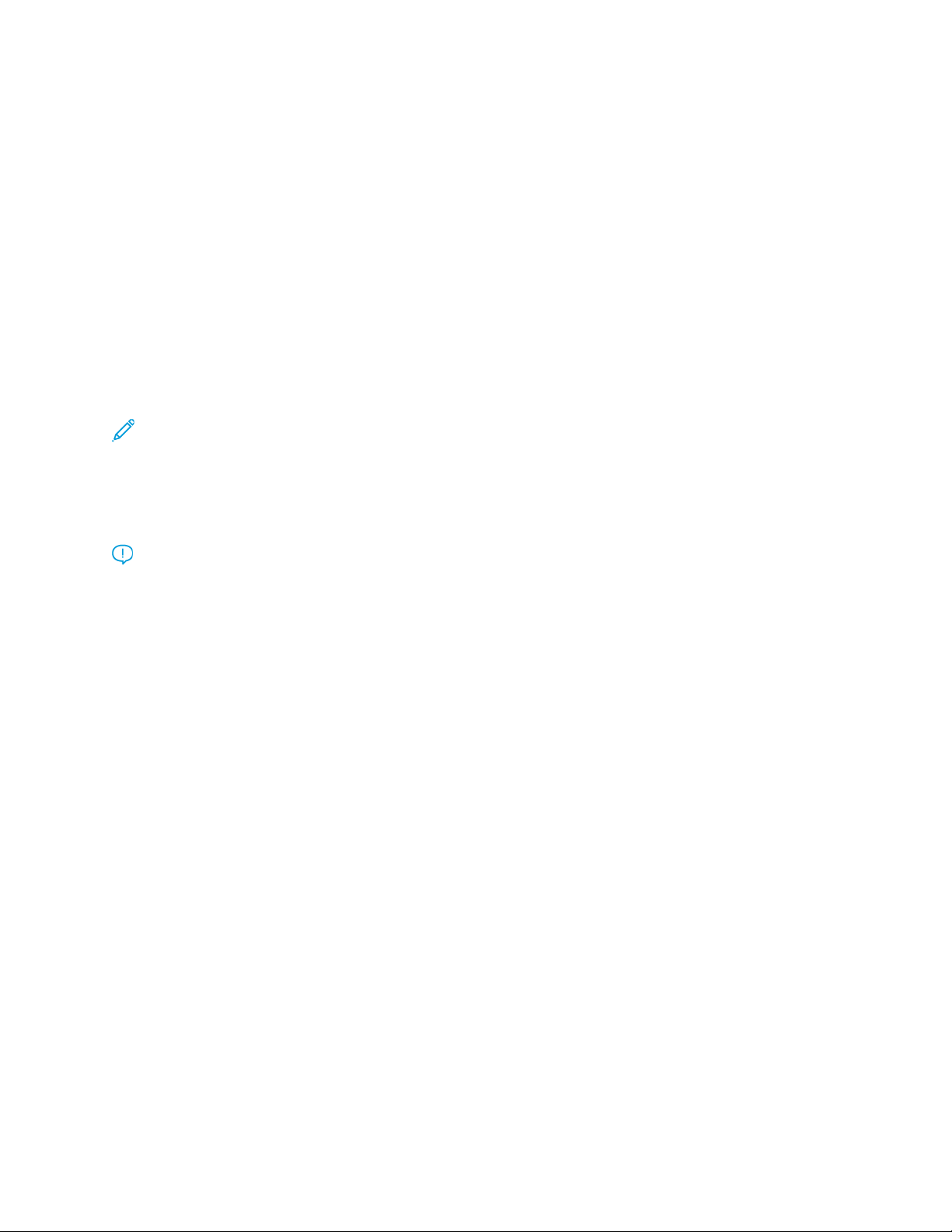
PPrreessss wwiitthh OOppttiioonnaall AAllll SSttoocckk RRaatteedd SSppeeeedd ((AASSRRSS)) CCoonnffiigguurraattiioonn
PPeerrffoorrmmaannccee
The All Stock Rated Speed (ASRS) performance option is ordered before the initial installation of the
system. It is not possible to upgrade an existing press with the All Stock Rated Speed (ASRS)
performance after the system is ordered and installed.
The All Stocks Rated Speed (ASRS) feature eliminates the slower speeds created by heavier weight
stocks. With ASRS, only the size of the stock, and not its weight, governs the speed of the press.
Therefore, all stock weights up to 400 g/m
2
for a given sheet size run at the rated speed, that is the
top speed, for that stock size.
With the Xerox
®
Versant®280 Press with All Stock Rated Speed (ASRS) performance option, the user
experiences a 25 percent increase in handling heavyweight stock. The press does not require a
standalone print server, and comes with the integrated Xerox
®
Fiery
.
®
EX-i 280 Print Server, Powered by
Note: If you purchase the optional All Stocks Rated Speed (ASRS) package, the Interface
Decurler Module for All Stocks Rated Speed (ASRS) is required, regardless of any additional
finishing devices.
PPrreessss wwiitthh OOppttiioonnaall PPeerrffoorrmmaannccee PPaacckkaaggee
Important: The Performance Package is ordered prior to initial installation of the system. It is
not possible to upgrade an existing press with the Performance Package after the press is
ordered and installed.
The optional Performance Package is a suite of technologies and tools that enhances the capabilities
of the base press in three areas: operational speed, color management automation, and print shop
productivity.
The Performance Package is comprised of the following technologies and tools:
• All Stocks Rated Speed (ASRS) software
• Automated Color Quality System (ACQS) software
• Inline Spectrophotometer (ILS), which is included with the Interface Decurler Module
• Xerox EX 280 Print Server
All Stocks Rated Speed (ASRS)
The All Stocks Rated Speed (ASRS) feature eliminates the slower speeds created by heavier weight
stocks. With ASRS, only the size of the stock, and not its weight, governs the speed of the press.
Therefore, all stock weights up to 400 g/m
2
for a given sheet size run at the rated speed, that is the
top speed, for that stock size.
Automated Color Quality System (ACQS)
The Automated Color Quality System (ACQS) is an advanced color management technology that
transfers the complex decisions about color maintenance from operators to an automated system.
ACQS automates the printing and measuring of calibration charts and then calculates and makes
precise adjustments to color tables based on the results.
16
Page 17

Note: The ACQS suite is available only with the external Xerox®EX 280 Print Server Powered by
®
Fiery
; it is not available with the Xerox®EX-i 280 Print Server Powered by Fiery®.
ACQS takes the variability out of the color equation by incorporating standardized color
measurements. The standardized color measurements use the Inline Spectrophotometer on the
Interface Decurler Module. The Inline Spectrophotometer calibrates color on the press and generates
accurate destination profiles for different stocks.
Procedures are automated in that they eliminate the need for an operator to scan target sheets
manually using an external spectrophotometer. The operator initiates the procedure at the print
server, but all target sheets are generated and scanned automatically, and all measurements,
calculations, and corrections are performed automatically.
Inline Spectrophotometer (ILS)
The Inline Spectrophotometer (ILS) is housed in the Interface Decurler Module. The ILS enables the
Automated Color Quality Suite (ACQS). ACQS automates the process of ensuring stable and accurate
color from job to job. This automation eliminates the need for operators to use a hand-held
spectrophotometer during print server calibration. It also facilitates the creation of custom
destination profiles for each stock on which the press prints.
With the ILS placed strategically within the paper path, automated processes are quick to perform
and require less downtime for the press. Automated processes include measurements for calibration
and destination profiling. Over time, the ACQS software and the ILS hardware work together to
provide accurate and more stable color.
In addition to the Inline Spectrophotometer (ILS), the Interface Decurler Module provides cooling for
the press when the press is running at higher speeds. Also, the Interface Decurler Module provides a
decurler to ensure flat sheets for finishing.
Configuration Information Regarding the Performance Package
1. The Performance Package must be ordered when the press is ordered. Once the press has been
configured without the Performance Package option, it cannot be upgraded later to include the
package.
2. The Performance Package is not available with the Xerox EX-i 280 Print Server. Customers are
required to order the external Xerox EX 280 Print Server.
3. If customers configure the press with the Business Ready (BR) Finisher, the Business Ready
Finisher with Booklet Maker, or the Offset Catch Tray, the Performance Package option is not
available for the configuration.
4. The Performance Package requires the Interface Decurler Module with ILS.
5. Finishing options that are enabled when the Interface Decurler Module with ILS is installed
include these finishers and their options:
• Inserter device
• GBC
• High Capacity Stacker (HCS)
®
AdvancedPunch®Pro
• Crease and Two-Sided Trimmer
• C/Z Folder
• Production Ready (PR) Finisher
17
Page 18

• PR Booklet Maker Finisher
• PR Finisher Plus
• SquareFold
• Plockmatic
®
Trimmer device. This device requires the PR Booklet Maker Finisher
®
Pro 35 and Plockmatic®Pro 50. This device requires the PR Finisher Plus
PPrriinntt SSeerrvveerr OOvveerrvviieeww
The print server networked with your press accepts, processes, and manages document files for job
submission to the press.
One of the following print servers can be used with your press:
• Xerox
• Xerox®EX-i 280 Print Server, Powered by Fiery
®
EX 280 Print Server, Powered by Fiery
Note: For detailed information on your specific print server, refer to the customer
documentation that was delivered with it. Documentation may also be downloaded from www.
xerox.com by searching for the press and selecting the Support link.
®
®
SSppeecciiffiiccaattiioonnss
Rated Speed
Full color or black only: 80 pages per minute of Letter (8.5 x 11 in.), A4 paper size
Print Modes
Two print modes are supported and are specified at the print server:
• 4 Color Mode (CMYK)
• Black and White Mode (Grayscale)
Maximum Printable Area
• Default Border: 4 mm on the leading edge and 2 mm on the remaining sides
• For Trays 1–3, 6, 7, and Tray 5 (Bypass):
– 323 x 482 mm (12.72 x 18.98 in.) before adjustment
– 326 x 482 mm (12.83 x 18.98 in.) after adjustment
• For Tray 5 (Bypass), Extra Long Sheet:
– 323 x 654 mm (12.72 x 25.75 in.) before adjustment, when connected to the optional
Oversized High Capacity Feeder
– 326 x 654 mm (12.83 x 25.75 in.) after adjustment, when connected to the optional
Oversized High Capacity Feeder
• Image Quality Assurance Area:
18
Page 19
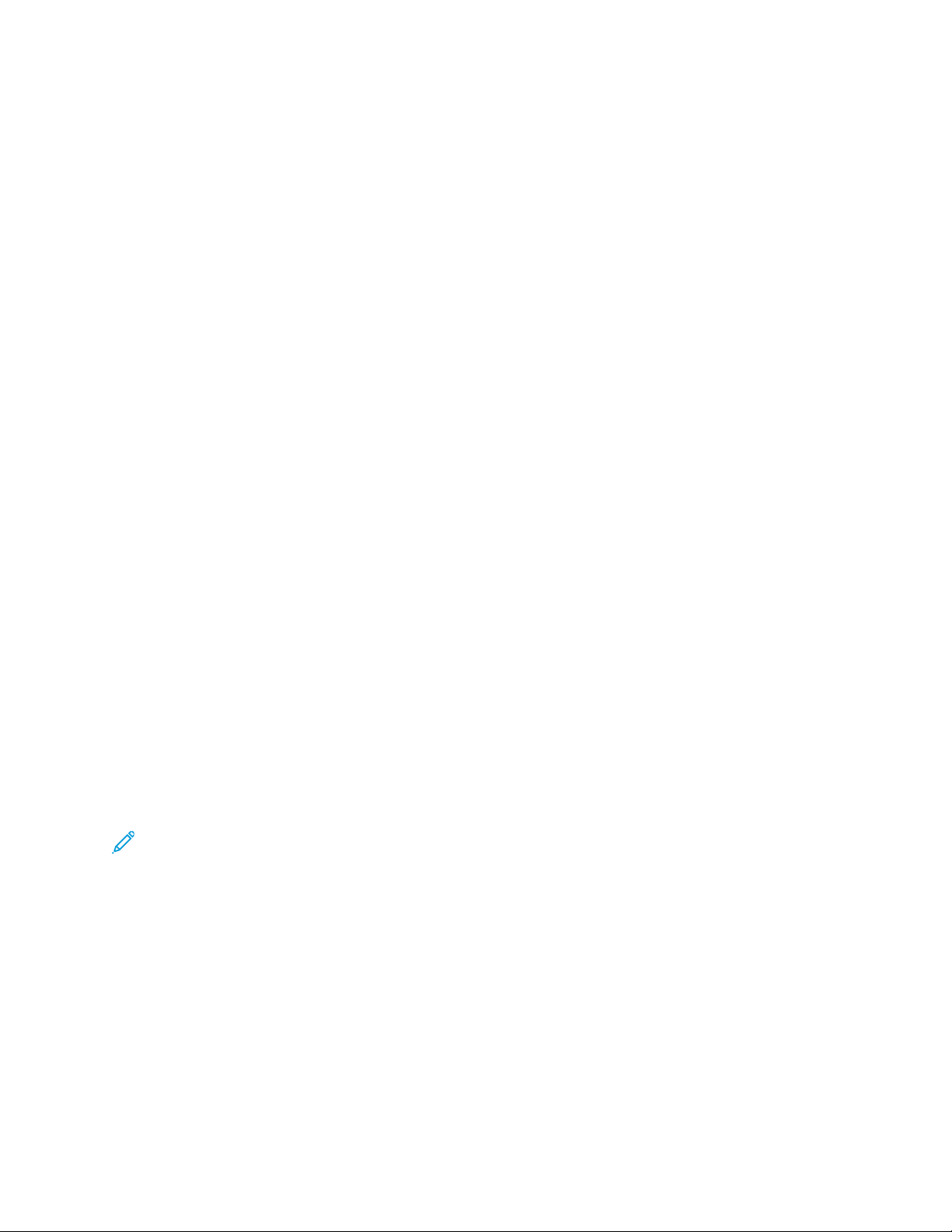
– Print: 317 x 482 mm (12.48 x 18.98 in.)
– Copy: 293 x 426 mm (11.54 x 16.77 in.)
Paper Size Ranges
• Minimum:
– Trays 1–3: 140 x 182 mm (5.51 x 7.17 in.)
– Tray 5 (Bypass): 96 x 146 mm (3.78 x 5.75 in.)
– Trays 6, 7 (optional Advanced Oversized High Capacity Feeder without Envelope Support Kit):
182 x 182 mm (7.17 x 7.17 in.)
– Trays 6, 7 (optional Advanced Oversized High Capacity Feeder with Envelope Support Kit): 98
x 182 mm (3.86 x 7.17 in.)
– Tray 6 (optional Oversized High Capacity Feeder with Envelope Support Kit): 100 x 182 mm
(3.94 x 7.17 in.)
• Maximum:
– Trays 1–3: 330.2 x 488 mm (13 x 19.2 in.)
– Tray 5 (Bypass): 330.2 x 488 mm (13 x 19.2 in.)
– Tray 5 (Bypass) Extra Long Sheet, 1-sided: 330.2 x 660 mm (13.0 x 26.0 in.)
– Trays 6, 7 (optional Advanced Oversized High Capacity Feeder): 330.2 x 488 mm (13.0 x 19.2
in.)
Printing Resolution
• Print Engine Imaging Resolution: 2400 x 2400 dpi
• Print Server RIP Resolution (print server to print engine): 1200 x 1200 dpi
FFiirrsstt--PPrriinntt--OOuutt TTiimmee
First Print-Out Time is measured from the time that the printer starts to the time the trailing edge of
the sheet exits the Offset Catch Tray.
Note: If the system is equipped with various types of finishing devices, the First-Print-Out Time
varies depending on the length of the paper path required to transport that paper.
• From a cold start (power on or power saver), the system takes less than 5 minutes to start printing.
• From standby mode, the system usually takes less than 1 minute to start printing.
• In Ready Mode, on average, the First-Print-Out Time is less than 8 seconds for color and less than
10 seconds for black and white.
• When you copy or print during initial power on, the system requires 30–45 seconds to produce the
first print.
• Switching from a color mode job to a black and white job or the reverse requires on average 30–
60 seconds.
• 60 seconds is needed after a paper jam. to ensure that the system is recovered from possible
contamination, and to ensure that the image quality is optimized.
19
Page 20
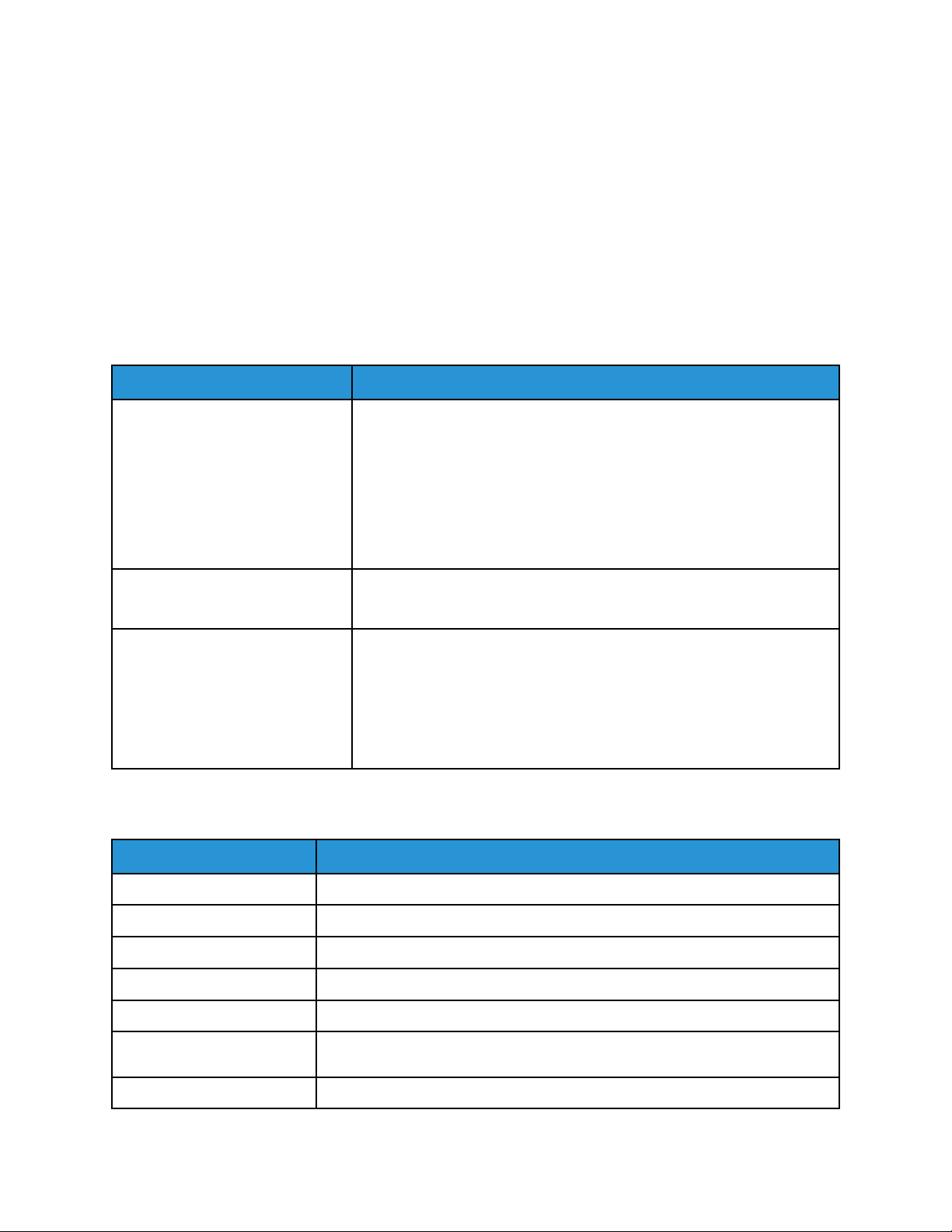
PPrreessss WWaarrmm--uupp TTiimmee
The press warm-up times vary depending on the current state or mode of the press. Warm-up times
are listed as follows:
• From a cold start (power on or power saver mode), less than 5 minutes
• From Sleep Mode or Power Saver, less than 5 minutes
• From Standby Mode, less than 1 minute
• When switching print modes (such as from black only to full color), approximately 2 minutes
DDuupplleexx AAuuttoommaattiicc DDooccuummeenntt FFeeeeddeerr ((DDAADDFF)) SSppeecciiffiiccaattiioonnss
Item
Document Size and Type Size:
Paper Capacity 250 sheets
Document Productivity
(8.5 x 11 in., A4 portrait, 1-sided)
Specification
Maximum: A3, 297 x 432 mm (11 x 17 in.)
Minimum: A5, 148 x 210 mm (5.82 x 8.26 in.)
Weight: 38–200 g/m
Type:
A5, A5, A4, A4, 8.5 × 11 in., 8.5 × 14 in. (SEF), 11 × 17 in. (SEF)
When you use Xerox 75 g/m
A4 LEF or Letter LEF:
• 1-sided to 1-sided, full color: 75 dpm* or more
• 1-sided to 1-sided, black and white: 75 dpm or more
• 2-sided to 2-sided, full color: 75 dpm or more
• 2-sided to 2-sided, black and white: 75 dpm or more
* Documents per minute (dpm)
CCooppyy SSppeecciiffiiccaattiioonnss
2
, 10–53 lb., 2-sided: 50–200 g/m
2
, 20 lb. paper.
2
Item
Copier Type Console
Scanning Resolution 600 x 600 dpi
Output Resolution 600 x 600 dpi
Gradation 256 gradation
Warm-up Time 5 minutes or less, when the room temperature is 20° C (68° F)
Copy Document The maximum size is 297 x 432 mm (11 x 17 in.), A3 for both sheets and
Copy Paper Size Maximum: 320 x 488 mm (12.6 x 19.2 in.), 330 x 483 mm (13 x 19 in.)
20
Specification
books
Page 21

Item
Specification
Minimum: A5, 5.75 x 8.25 in. (Postcard for Tray 5 (Bypass))
Image loss:
• Leading edge and trailing edge: 4 mm (0.157 in.) or less
• Front and back: 4 mm (0.157 in.) or less.
Paper Trays 1–3
A5, A4 LEF, A4 SEF, A3, B5, B4
8.5 x 11 in. LEF, 8.5 x 11 in. SEF, 8.5 x 13 in., 8.5 x 14 in., 11 x 17 in., 12.6 x
19.2 in. (320 x 488 mm)
8K, 16K, tab paper (8.5 x 11 in., A4)
Non-standard size: X direction from 140–330 mm (5.5–13 in.), Ydirection
from 182–488 mm (7–19 in.)
Tray 5 (Bypass)
A6, A5, A4 LEF, A4 SEF, B4
8.5 x 11 in. LEF, 8.5 x 11 in. SEF, 8.5 x 13 in., 8.5 x 14 in., 11 x 17 in., 12 x 18
in., 12.6 x 19.2 in. (320 x 488 mm), 13 x 19 in. (330 x 483 mm)
8K, 16K
Non-standard size: X direction from 148–488 mm (5.8–19 in.), Ydirection
from 100–330 mm (4–13 in.)
Copy Paper Trays 1–3: 52–256 g/m
Tray 5 (Bypass): 52–400 g/m
Trays 6, 7 (optional Advanced OHCF): 52–400 g/m
Use Xerox recommended papers for best results.
First Copy Output Time
Values can differ depending
on press configuration.
Trays 1–3:
• Black and white: 5.2 seconds or less
• Full color: 9 seconds or less
These times apply when 100% Reduction/Enlargement and 8.5 x 11 in. or A4
are used.
Copy Reduction and
Enlargement Ratio
100%: 1:1 ± 0.7%
Preset%: 1:0.500,1:0.707,1:0.816,1:0.866, 1:1.154,1:1.225,1:1.414,1:1.632,
1:2.000
Variable%: 1:0.25–1:4.00, in 1% increments
Continuous Copy Speed
The speed may be reduced
in order to adjust image
quality.
The performance may be
A4 LEF or Letter LEF:
• 1-sided to 1-sided, full color: 80 ppm
• 1-sided to 1-sided, black and white: 80 ppm
• 2-sided to 2-sided, full color: 80 ppm
• 2-sided to 2-sided, black and white: 80 ppm
reduced depending on the
paper type.
2
2
2
21
Page 22

Item
Specification
Paper Feed Method and
Capacity
Continuous Copy Pages 9999 sheets
Standard:
• Trays 1–3: 550 sheets
• Tray 5 (Bypass): 250 sheets
• Optional Trays 6, 7: 2000 sheets for each tray, total of 4000 sheets
• Maximum paper capacity: 9900 pages, including Trays 8 and 9, optional
Advanced Oversized High Capacity Feeder
The maximum paper capacity, 9900, is based on 90 g/m
Digital Uncoated Paper.
The press can pause temporarily to perform image stabilization.
2
, 24 lb. Xerox Bond
SSccaann SSppeecciiffiiccaattiioonnss
Item Color scanner
Scan Size Maximum size: 297 x 432 mm (11 x 17 in.), A3 for both sheets and
books
Scan Resolution 600 x 600 dpi, 400 x 400 dpi, 300 x 300 dpi, 200 x 200 dpi
Scan Graduation Color: 10-bit input or 8-bit output for each RGB color
Monochrome:
• 1-bit input, 1-bit output (2 tones), or
• 8-bit Grayscale output (256 tones)
Document Scan Speed For 8.5 x 11 in. or A4:
• 200 dpi Black & White: 100 IPM (Images per minute)
• 600 dpi Full Color: 80 IPM (Images per minute)
Scanning speeds change depending on the original document type.
Interface Sharing with print controller
Scan to Folder Supported protocol: TCP/IP (Salutation, HTTP)
Output format:
• Monochrome (2 colors: TIFF)
• Driver: TWAIN (Salutation)
• Driver-supported Operating Systems: Windows 10, Windows 7,
Windows Server 2008, Mac OS 10.6
22
Page 23

Item Color scanner
Scan to PC
E-mail Supported protocol: TCP/IP (SMTP)
• Supported protocol: TCP/IP (SMB, FTP), NetBEUI (SMB)
• Supported Operating Systems: Windows 10, Windows 7, Windows
Server 2008, Mac OS 10.6
• SMB protocol only is supported.
• FTP protocol only is supported.
Output format:
• Monochrome 2 colors: TIFF (compression type: MH and MMR)
• DocuWorks
• PDF
Output format
• Monochrome 2 colors: TIFF (compression type: MH and MMR)
• DocuWorks
• PDF
EEnnvviirroonnmmeennttaall SSppeecciiffiiccaattiioonnss
For the press system to operate, the temperature and relative humidity of the room where the press is
located needs to be within the minimum and maximum allowable temperature and relative humidity
limits.
Ambient temperature
• The operating temperature range is 10–32° C (50–90° F)
• Ambient temperature for optimal image quality and paper handling performance is achieved at
20–24° C (68–76° F)
Note: The press can operate outside of this range, but the performance cannot be guaranteed.
Relative humidity
• The required humidity range is 15–85% (relative humidity) - (RH) J zone (Dew condensation is
inhibited)
• Relative humidity for optimal image quality and paper handling performance is achieved at 45%
RH
Note: The press can operate outside of this range, but the performance cannot be guaranteed.
Altitude
The press functions at the elevation of 0–2500 meters (0–8200 feet)
23
Page 24

GGeettttiinngg HHeellpp
HHeellpp oonn tthhee XXeerrooxx WWeebb SSiittee
For technical product support, Xerox supplies, customer documentation, and answers to frequentlyasked questions, go to www.xerox.com. You will find the latest documentation and the knowledge
base under Support & Drivers. Use the Contact link for specific contact information/telephone
numbers in your area.
Note: Be sure to periodically check this website for the latest information on your product.
It may be helpful to know your press serial number before calling for support. The press serial number
is shown on the Device Information tab: Machine Status→Device Information.
PPrriinntt SSeerrvveerr CCuussttoommeerr DDooccuummeennttaattiioonn
The EFI Print Server Help menu on the Command WorkStation window is designed to provide
information on specific work flows when using the Command WorkStation. Additional user
documentation supplied by EFI is available to you from www.xerox.com under the Support and
Drivers link.
MMoorree IInnffoorrmmaattiioonn
Refer to the following sources for more information about your press and its capabilities.
Resource Location
Other documentation for your printer Print Server Documentation: For more information, refer to the
documentation, such as USB, that shipped with the print server.
After installation is complete, it is recommended that you or
your System Administrator print the print server documentation
for later reference www.xerox.com/VERSANT_280docs.
Recommended Media List United States: www.xerox.com/rmlna
Europe: www.xerox.com/rmleu
Technical support information for your
printer; including online technical support,
Online Support Assistant, and print driver
downloads.
Information Pages To print from the control panel, press the Machine Status
Order supplies for your printer Go to www.xerox.com/VERSANT_280supplies
Local sales and Technical Customer
Support
Printer registration Go to www.xerox.com/register
Go to www.xerox.com/VERSANT_280support
button, then touch Device Information.
To print from the CentreWare
then on the Online Support, click Connect.
Go to www.xerox.com/office/worldcontacts
®
Internet Services, click Support,
It is recommended that you print all customer documentation and keep it close to the machine.
24
Page 25
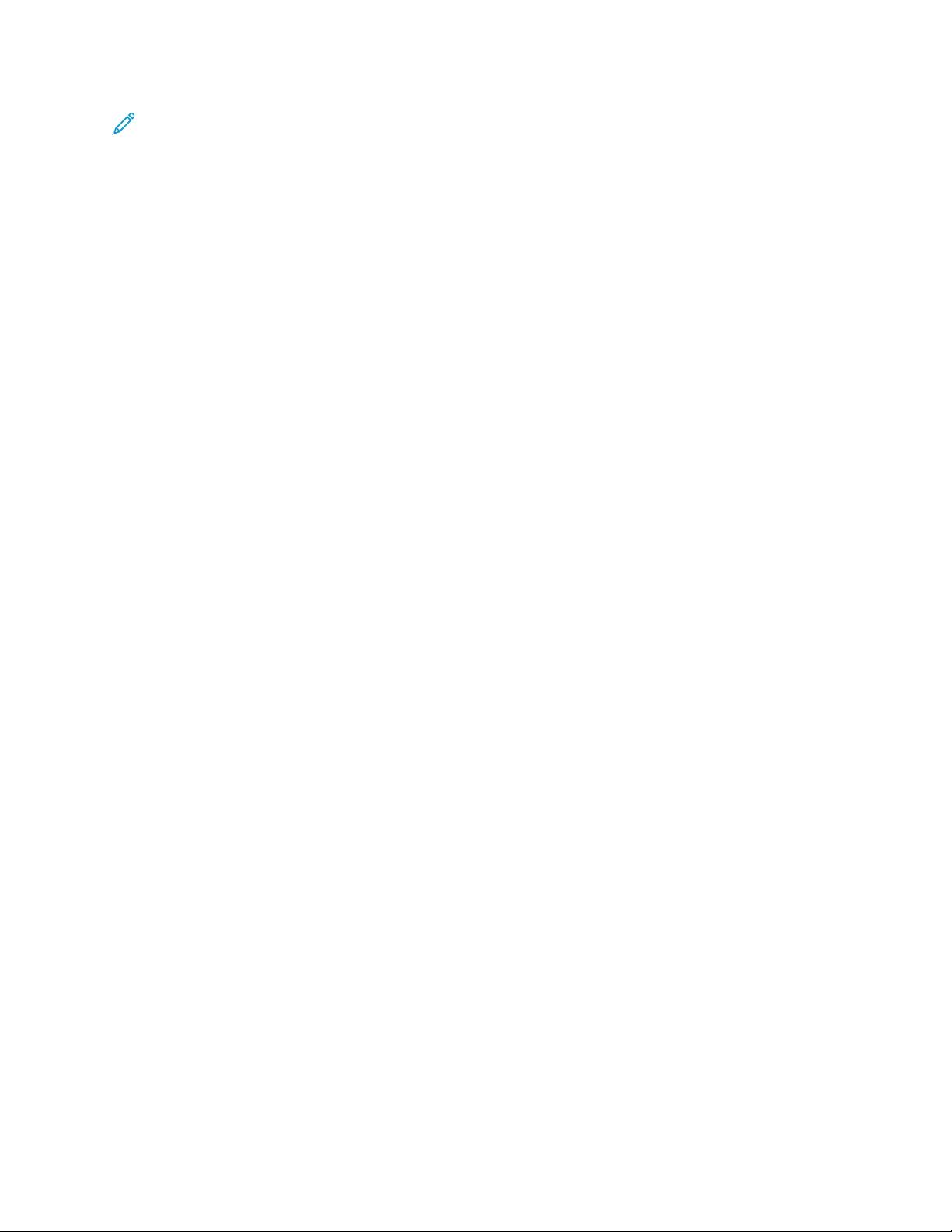
Note: For the latest documentation updates for your Xerox Digital Press, go to www.xerox.com/
VERSANT_280docs or www.xerox.com/VERSANT_280support.
Before you contact Xerox for support, ensure that you have the serial number of your Xerox press. To
locate the press serial number, refer to Locating the Press Serial Number.
RReegguullaattoorryy IInnffoorrmmaattiioonn
BBaassiicc RReegguullaattiioonnss
Xerox®has tested this printer to electromagnetic emission and immunity standards. These standards
are designed to mitigate interference caused or received by this printer in a typical office
environment.
Changes or modifications to this device not specifically approved by the Xerox
the user's authority to operate this equipment.
FCC Regulations in the USA
This product has been tested and found to comply with the limits for a Class A digital device,
pursuant to Part 15 of the Federal Communications Commission (FCC) Rules. These limits are
designed to provide reasonable protection against harmful interference when the equipment is
operated in a commercial environment. This equipment generates, uses, and can radiate radio
frequency energy and, if not installed and used in accordance with the instruction manual, may cause
harmful interference to radio communications. Operation of this equipment in a residential area is
likely to cause harmful interference in which case the user will be required to correct the interference
at his or her own expense.
Changes or modifications to this equipment not specifically approved by the Xerox
void the user’s authority to operate this equipment.
®
Corporation may void
®
Corporation may
To maintain compliance with FCC regulations, shielded cables must be used with this equipment.
Operation with non-approved equipment or unshielded cables is likely to result in interference to radio
and TV reception.
This device complies with Part 15 of the FCC Rules. Operation is subject to the following two
conditions:
1. This device may not cause harmful interference, and
2. This device must accept any interference received, including interference that may cause
undesired operation.
Responsible Party: Xerox
Address: 800 Phillips Road, Webster, NY 14580
®
Corporation
Canada
This Class A digital apparatus complies with Canadian ICES-003 and ICES-001.
Cet appareil numérique de la classe A est conforme à la norme NMB-003 et NMB-001 du Canada.
This device complies with Industry Canada’s license-exempt RSSs. Operation is the subject to the
following two conditions:
25
Page 26
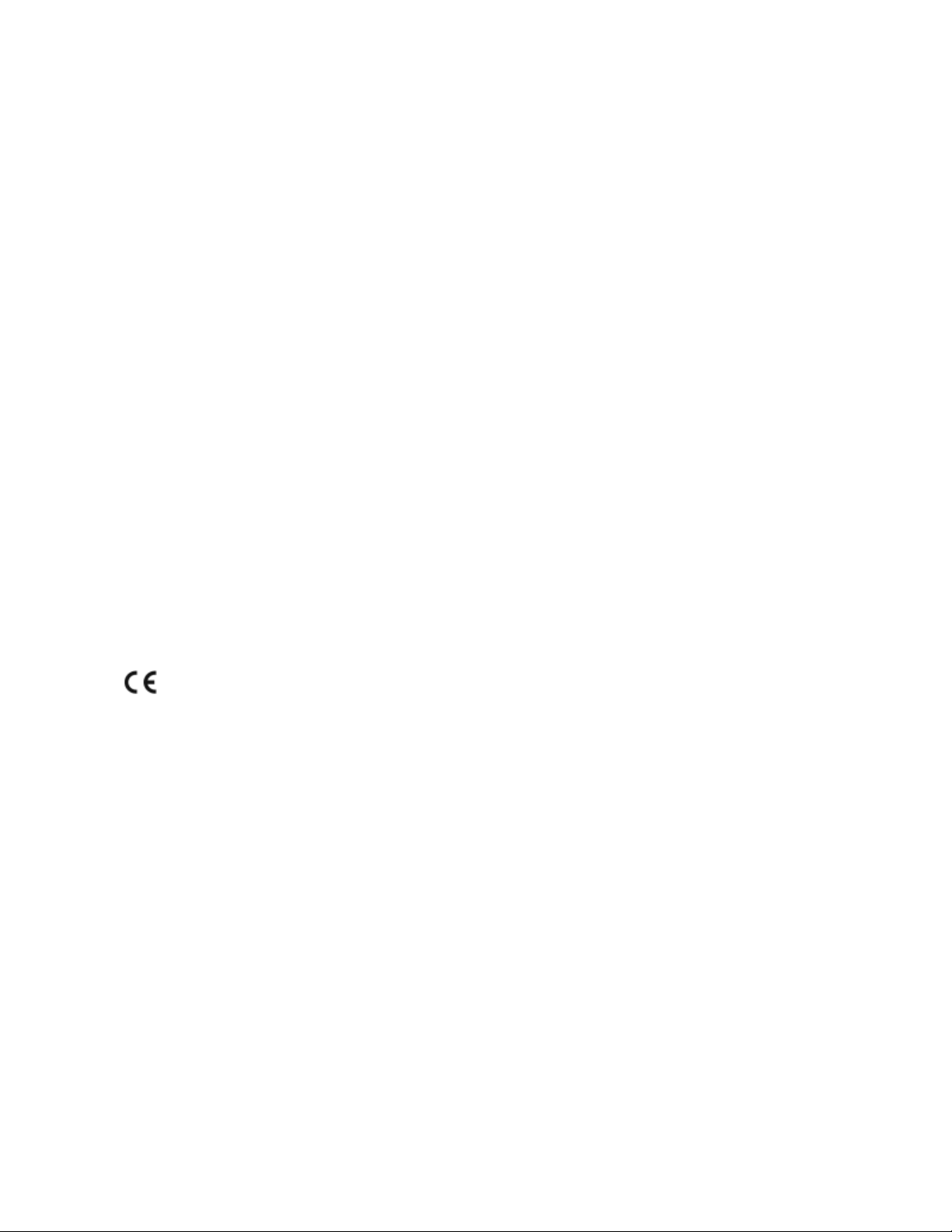
1. This device may not cause interference, and
2. This device must accept any interference, including interference that may cause undesired
operation of the device.
Le présent appareil est conforme aux CNR d’Industrie Canada applicables aux appareils radio
exempts de licence. L’exploitation est autorisée aux deux conditions suivantes:
1. l’appareil ne doit pas produire de brouillage, et
2. l’utilisateur de l’appareil doit accepter tout brouillage radioélectrique subi, même si le brouillage
est susceptible d’en compromettre le fonctionnement.
There are operational restrictions for License-Exempt Local Area Network (LE-LAN) devices: the device
for operation in the band 5150-5250 MHz is only for indoor use to reduce the potential for harmful
interference to co-channel mobile satellite systems.
Il y a des restrictions opérationnelles pour dispositifs de réseaux locaux exempts de licence (RL-EL): les
dispositifs fonctionnant dans la bande 5 150-5 250 MHz sont réservés uniquement pour une
utilisation à l’intérieur afin de réduire les risques de brouillage préjudiciable aux systèmes de satellites
mobiles utilisant les mêmes canaux.
This transmitter must not be co-located or operating in conjunction with any other antenna or
transmitter. This equipment must be installed and operated with a minimum distance of 20
centimeters between the radiator and your body.
Cet émetteur ne doit pas être Co-placé ou ne fonctionnant en même temps qu’aucune autre antenne
ou émetteur. Cet équipement devrait être installé et actionné avec une distance minimum de 20
centimètres entre le radiateur et votre corps.
European Union and European Economic Area Compliance
The CE mark applied to this product indicates compliance to applicable EU
Directives. You can find the full text of the EU Declaration of Conformity in www.
xerox.com/environment_europe.
European Union Lot 4 Imaging Equipment Agreement
Xerox®has agreed to design criteria for energy efficiency and environmental performance of our
products that are in scope of the European Union (EU) Energy Related Products Directive, specifically
the Lot 4 - Imaging Equipment.
In scope products include Household and Office equipment that meet the following criteria:
• Standard monochrome format products with a maximum speed less than 66 A4 images per
minute.
• Standard color format products with a maximum speed less than 51 A4 images per minute.
26
Page 27

To learn more about Go to
• Power Consumption and Activation Times
• Default Power Saver Settings
• Benefits of purchasing ENERGY STAR
qualified products
• Environmental Benefits of Duplex
Printing
• Benefits of using lighter paper weights
(60 g/m
• Cartridge disposal and treatment
• Xerox participation in sustainability
initiatives
2
) and Recyclability
®
User Documentation or Systems Administrators Guide
www.xerox.com/VERSANT_280docs
www.energystar.gov
www.xerox.com/environment or www.xerox.com/
environment_europe
Environmental Benefits of Duplex Printing
Most Xerox
®
products have duplex printing, also known as 2-sided printing, capability. This enables
you to print on both sides of the paper automatically, and therefore helps to reduce the use of
valuable resources by reducing your paper consumption. The Lot 4 Imaging Equipment agreement
requires that on models greater than or equal to 40 ppm color or greater than or equal to 45 ppm
monochrome the duplex function has been auto-enabled, during the setup and driver installation.
Some Xerox models below these speed bands may also be enabled with 2-sided printing settings
defaulted on at the time of install. Use of the duplex function will reduce the environmental impact
of your work. However, you must require simplex or 1-sided printing, you can change the print
settings in the print driver.
Paper Types
You can use this product to print on both recycled and virgin paper, approved to an environmental
stewardship scheme, which complies with EN12281 or a similar quality standard. Lighter weight
paper (60 g/m
2
), which contains less raw material and thus saves resources per print, can be used in
certain applications. We recommend you to check if this is suitable for your printing needs.
ENERGY STAR
The ENERGY STAR program is a voluntary scheme to promote the development and
purchase of energy-efficient models, which help to reduce environmental impact.
Details on the ENERGY STAR program and models qualified to ENERGY STAR can be
found at the following website: www.energystar.gov.
The ENERGY STAR and ENERGY STAR mark are registered United States trademarks.
The ENERGY STAR Imaging Equipment Program is a team effort between United States,
European Union, Japanese governments, and the office equipment industry to promote energyefficient copiers, printers, fax, multifunction printers, personal computers, and monitors.
Reducing product energy consumption helps combat smog, acid rain, and long-term changes to
the climate by decreasing the emissions that result from generating electricity.
For more information on energy or other related topics, go to:
• www.xerox.com/environment or
• www.xerox.com/environment_europe
27
Page 28
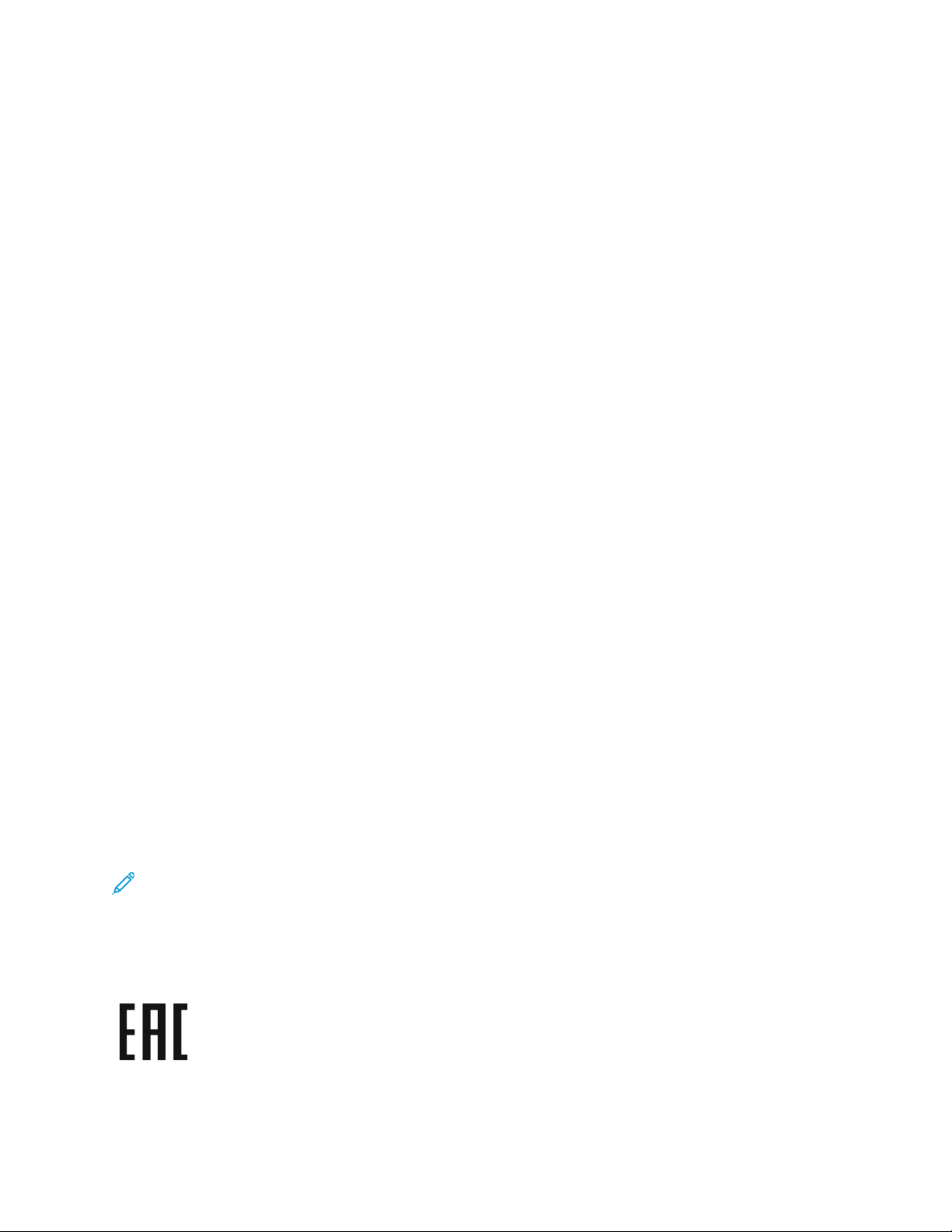
Power Consumption and Activation Time
The amount of electricity that a device consumes depends on the way the device is used. This device
is designed and configured to enable you to reduce your electricity usage.
Power Saver modes are enabled on your device to reduce energy consumption. After the last print,
the device goes to Ready mode. In this mode, the device can print again immediately. If the device is
not used for a specified period, the device goes to Low Power mode, then to Sleep mode. In these
modes, to enable reduced-power consumption, only essential functions remain active. The device
takes longer to produce the first print after it exits the Power Saver modes than it takes to print in
Ready mode. This delay is the result of the system waking up and is typical of most imaging devices
on the market.
To save power, you can enable Auto Power Off mode on your device. If Auto Power Off mode is
enabled, you can configure the mode as follows:
• Always Allowed: The device powers off automatically after the specified time, and the cumulative
Low Power mode and Sleep mode time outs have elapsed.
• Allowed ONLY When the Conditions are Met: The device automatically powers off only after
time outs have elapsed. The device also powers off if USB Drive, and Wired and Non-Wired
Network are not activated.
To change the Power Saver settings, refer to the User Documentation at www.xerox.com/VERSANT_
280docs. For more details, contact your System Administrator or refer to the System Administrator
Guide.
To enable Auto Power Off mode, contact your System Administrator. For details, refer to the System
Administrator Guide at www.xerox.com/VERSANT_280docs.
To learn more about Xerox participation in sustainability initiatives, go to:
• www.xerox.com/environment or
• www.xerox.com/environment_europe
Default Power Saver Settings
This device is ENERGY STAR
®
qualified under the ENERGY STAR Program Requirements for Imaging
Equipment. The Low-Power mode time can be configured up to 30 minutes. The default value is 1
minute. The Sleep mode time can be configured up to 30 minutes. The default value is 1 minute.
Sleep mode begins after the configured time of inactivity rather than time after Low-Power mode.
To change the Default Power Saver settings, contact your System Administrator, or refer to the
System Administrator Guide at www.xerox.com/VERSANT_280docs.
Note: Changing the default Power Saver activation times can result in an overall higher energy
consumption of the device. Before you turn off Power Saver modes or set a long activation
time, consider the increase in device power consumption.
Eurasian Economic Union Compliance
The EAC mark applied to this product indicates certification for use on the markets of
the Member States of the Customs Union.
28
Page 29
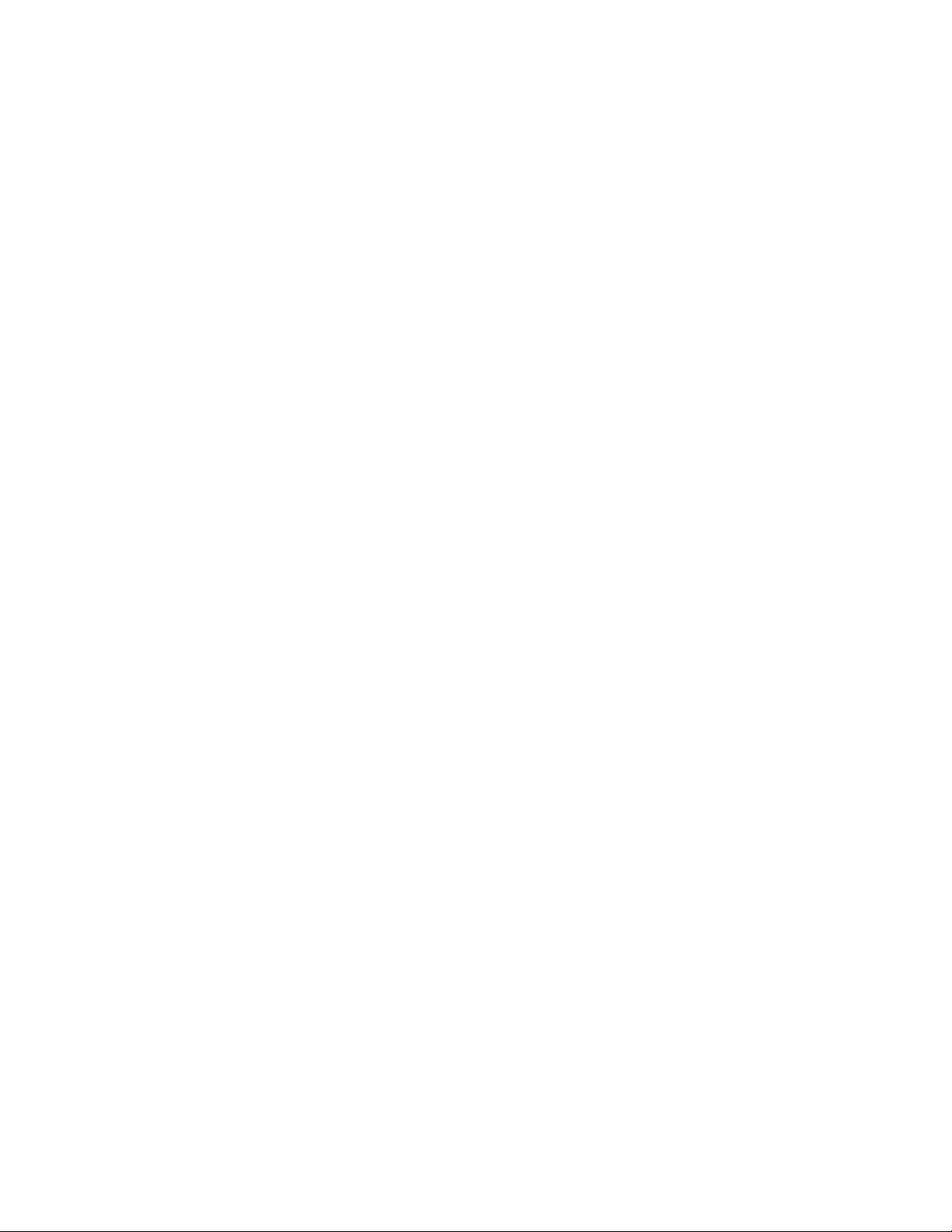
Turkey RoHS Regulation
In compliance with Article 7(d), we hereby certify “it is in compliance with the EEE regulation EEE
yönetmeliğine uygundur.” (Compliant with EEE Regulations).
Ukraine RoHS Compliance
Обладнання відповідаєвимогам Технічного регламенту щодо обмеження
використання деяких небезпечних речовин в електричному та електронному
обладнані, затвердженого постановою Кабінету Міністрів України від 3 грудня 2008 № 1057
(The equipment complies with requirements of the Technical Regulation, approved by the Resolution
of Cabinet of Ministry of Ukraine as of December 3, 2008, in terms of restrictions for the use of
certain dangerous substances in electrical and electronic equipment.)
CCooppyy RReegguullaattiioonnss
United States
Congress, by statute, has forbidden the reproduction of the following subjects under certain
circumstances. Penalties of fine or imprisonment can be imposed on those guilty of making such
reproductions.
1. Obligations or Securities of the United States Government, such as:
• Certificates of Indebtedness
• National Bank Currency
• Coupons from Bonds
• Federal Reserve Bank Notes
• Silver Certificates
• Gold Certificates
• United States Bonds
• Treasury Notes
• Federal Reserve Notes
• Fractional Notes
• Certificates of Deposit
• Paper Money
• Bonds and Obligations of certain agencies of the government, such as FHA and so on
• Bonds. United States Savings Bonds can be photographed only for publicity purposes for the
campaign of the sale of such bonds
• Internal Revenue Stamps. If it is necessary to reproduce a legal document on which there is a
canceled revenue stamp, this can be done provided the reproduction of the document is
performed for lawful purposes
• Postage Stamps, canceled or uncanceled. For philatelic purposes, Postage Stamps can be
photographed, provided the reproduction is in black and white and is less than 75% or more
than 150% of the linear dimensions of the original document
29
Page 30
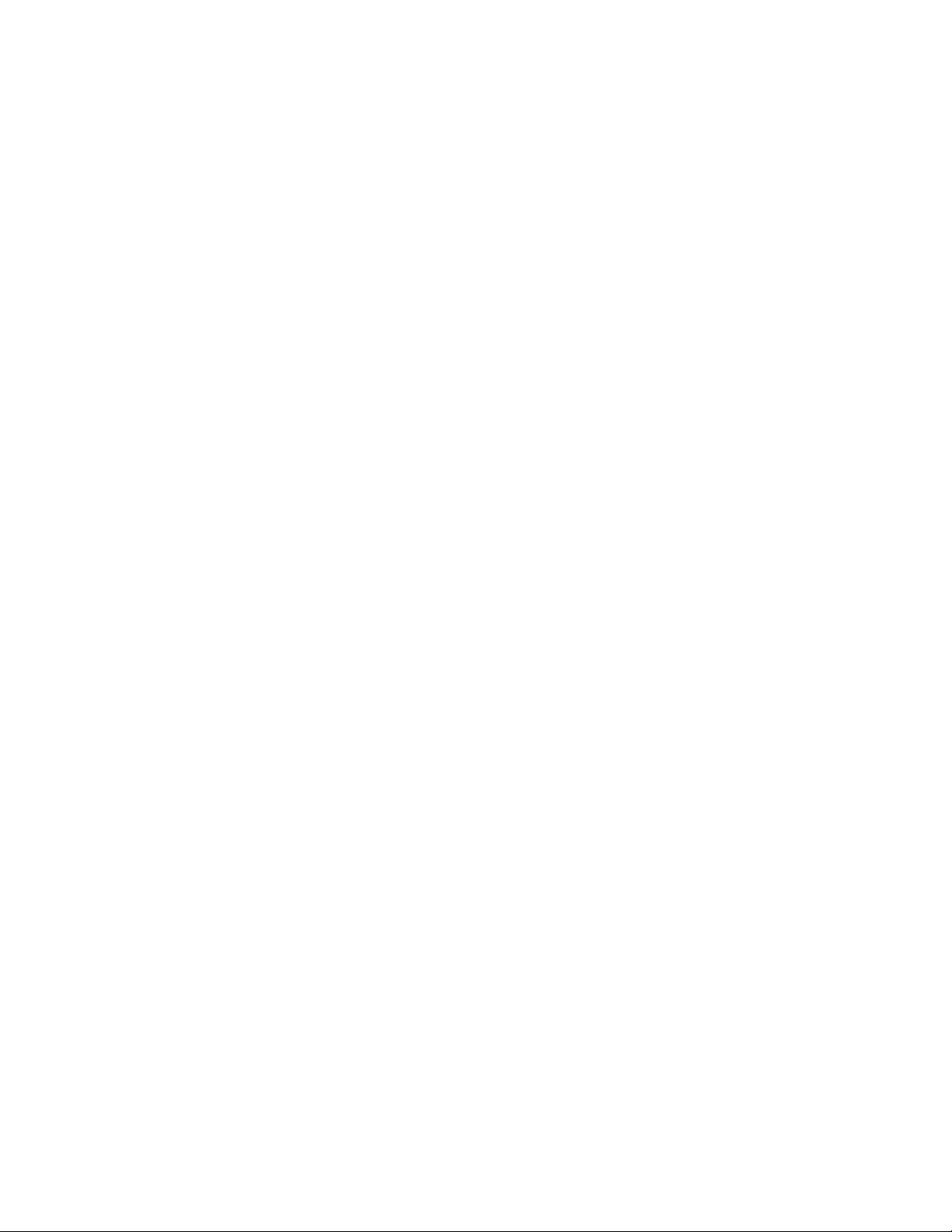
• Postal Money Orders
• Bills, Checks, or Drafts of money drawn by or upon authorized officers of the United States
• Stamps and other representatives of value, of whatever denomination, which have been or
can be issued under any Act of Congress
• Adjusted Compensation Certificates for Veterans of the World Wars
2. Obligations or Securities of any Foreign Government, Bank, or Corporation
3. Copyrighted materials, unless permission of the copyright owner has been obtained or the
reproduction falls within the fair use or library reproduction rights provisions of the copyright law.
Further information of these provisions can be obtained from the Copyright Office, Library of
Congress, Washington, D.C. 20559. Ask for Circular R21.
4. Certificate of Citizenship or Naturalization. Foreign Naturalization Certificates can be
photographed.
5. Passports. Foreign Passports can be photographed.
6. Immigration papers
7. Draft Registration Cards
8. Selective Service Induction papers that bear any of the following Registrant information:
• Earnings or Income
• Court Record
• Physical or mental condition
• Dependency status
• Previous military service
• Exception: United States military discharge certificates can be photographed
9. Badges, Identification Cards, Passes, or Insignia carried by military personnel, or by members of
the various Federal Departments, such as FBI, Treasury, and so on, unless the head of such
department or bureau orders a photograph.
Reproducing the following items is prohibited in certain states:
• Automobile Licenses
• Driver Licenses
• Automobile Certificates of Title
The above list is not all-inclusive, and no liability is assumed for its completeness or accuracy. If there
is doubt, consult your attorney.
For more information about these provisions, contact the Copyright Office, Library of Congress,
Washington, D.C. 20559. Ask for Circular R21.
Canada
Parliament, by statute, has forbidden the reproduction of the following subjects under certain
circumstances. Penalties of fine or imprisonment may be imposed on those guilty of making such
reproductions:
• Current bank notes or current paper money
• Obligations or securities of a government or bank
30
Page 31
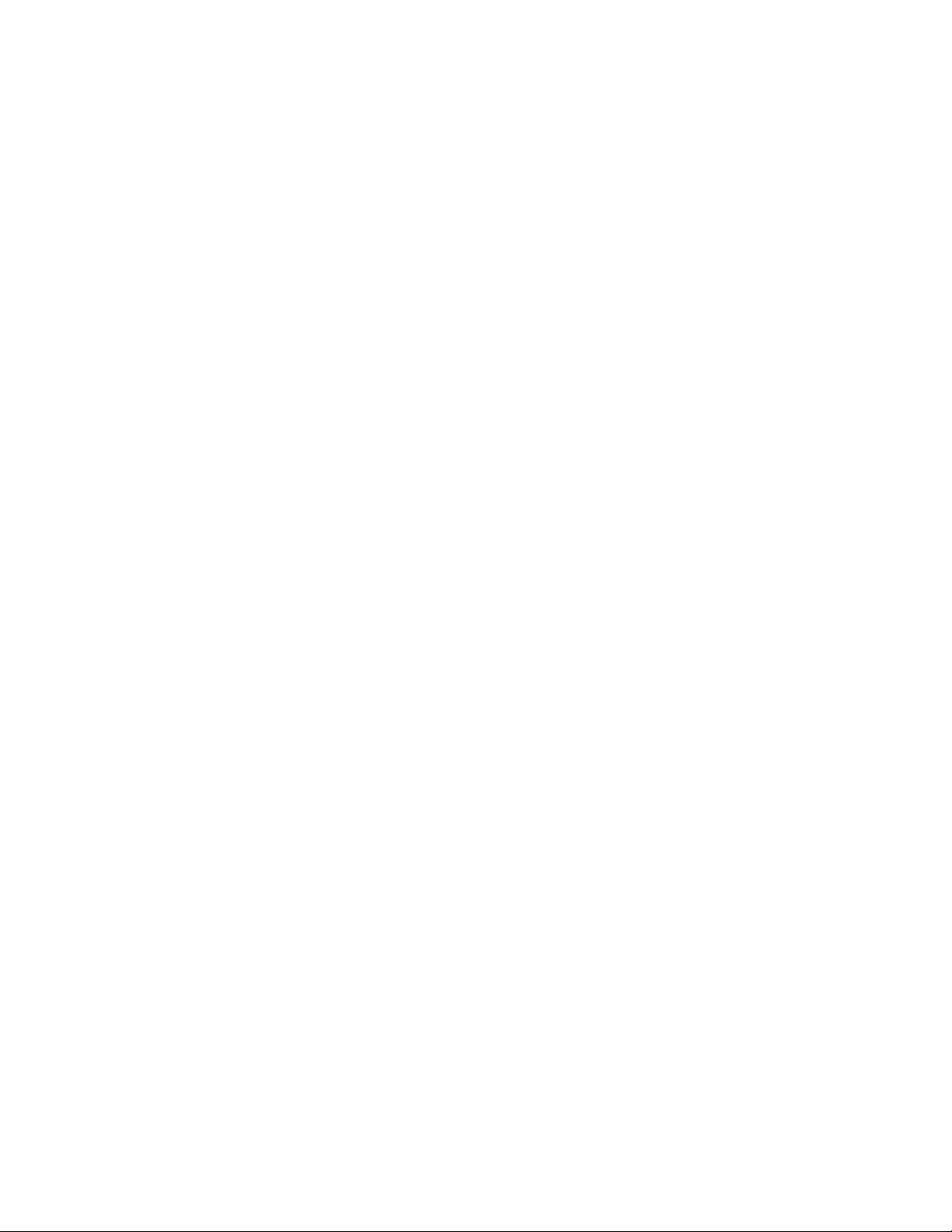
• Exchequer bill paper or revenue paper
• The public seal of Canada or of a province, or the seal of a public body or authority in Canada, or
of a court of law
• Proclamations, orders, regulations or appointments, or notices thereof (with intent to falsely cause
same to purport to have been printed by the Queen’s Printer for Canada, or the equivalent printer
for a province)
• Marks, brands, seals, wrappers or designs used by or on behalf of the Government of Canada or of
a province, the government of a state other than Canada or a department, board, Commission or
agency established by the Government of Canada or of a province or of a government of a state
other than Canada
• Impressed or adhesive stamps used for the purpose of revenue by the Government of Canada or
of a province or by the government of a state other than Canada
• Documents, registers or records kept by public officials charged with the duty of making or issuing
certified copies thereof, where the reproduction falsely purports to be a certified copy thereof
• Copyrighted material or trademarks of any manner or kind without the consent of the copyright
or trademark owner
This list is provided for your convenience and assistance, but it is not all-inclusive, and no liability is
assumed for its completeness or accuracy. In case of doubt, consult your solicitor.
Other Countries
Copying certain documents may be illegal in your country. Penalties of fine or imprisonment may be
imposed on those found guilty of making such reproductions.
• Currency notes
• Bank notes and checks
• Bank and government bonds and securities
• Passports and identification cards
• Copyright material or trademarks without the consent of the owner
• Postage stamps and other negotiable instruments
This list is not inclusive and no liability is assumed for either its completeness or accuracy. In case of
doubt, contact your legal counsel.
SSaaffeettyy CCeerrttiiffiiccaattiioonn
This device is compliant with IEC and EN product safety standards certified by a National Regulatory
Test Laboratory (NRTL).
SSaaffeettyy DDaattaa SShheeeettss
For Material Safety Data information regarding your printer, go to:
• Web address: www.xerox.com/sds or www.xerox.co.uk/sds_eu
• United States and Canada: 1-800-ASK-XEROX (1-800-275-9376)
• For other markets, send email request to: EHS-Europe@xerox.com
31
Page 32
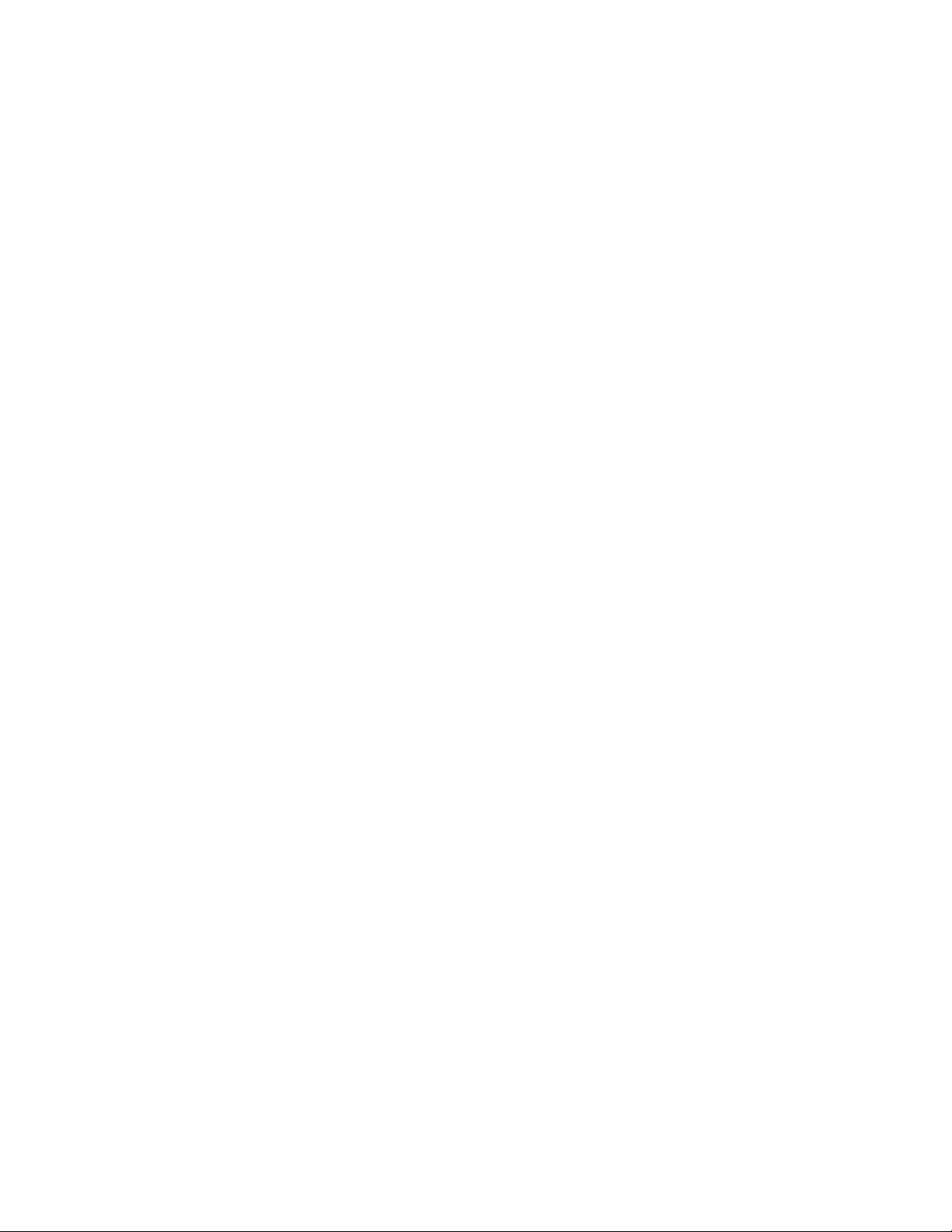
RReeccyycclliinngg aanndd DDiissppoossaall
AAllll CCoouunnttrriieess
If you dispose your Xerox product, note that the printer may contain lead, mercury, perchlorate, and
other materials whose disposal may be regulated due to environmental considerations. The presence
of these materials is fully consistent with global regulations applicable at the time that the product
was placed on the market. For recycling and disposal information, contact your local authorities.
Perchlorate Material: This product may contain one or more perchlorate-containing devices, such as
batteries. Special handling may apply. For more information, go to www.dtsc.ca.gov/hazardouswaste/
perchlorate.
Battery Removal
Only a manufacturer approved service facility can replace the batteries.
NNoorrtthh AAmmeerriiccaa
Xerox operates an equipment take-back and reuse or recycle program. Contact your Xerox
representative (1-800-ASK-XEROX) to ensure that this Xerox product is part of the program. For more
information about Xerox environmental programs, go to www.xerox.com/environment.
For recycling and disposal information, contact your local authorities.
32
Page 33
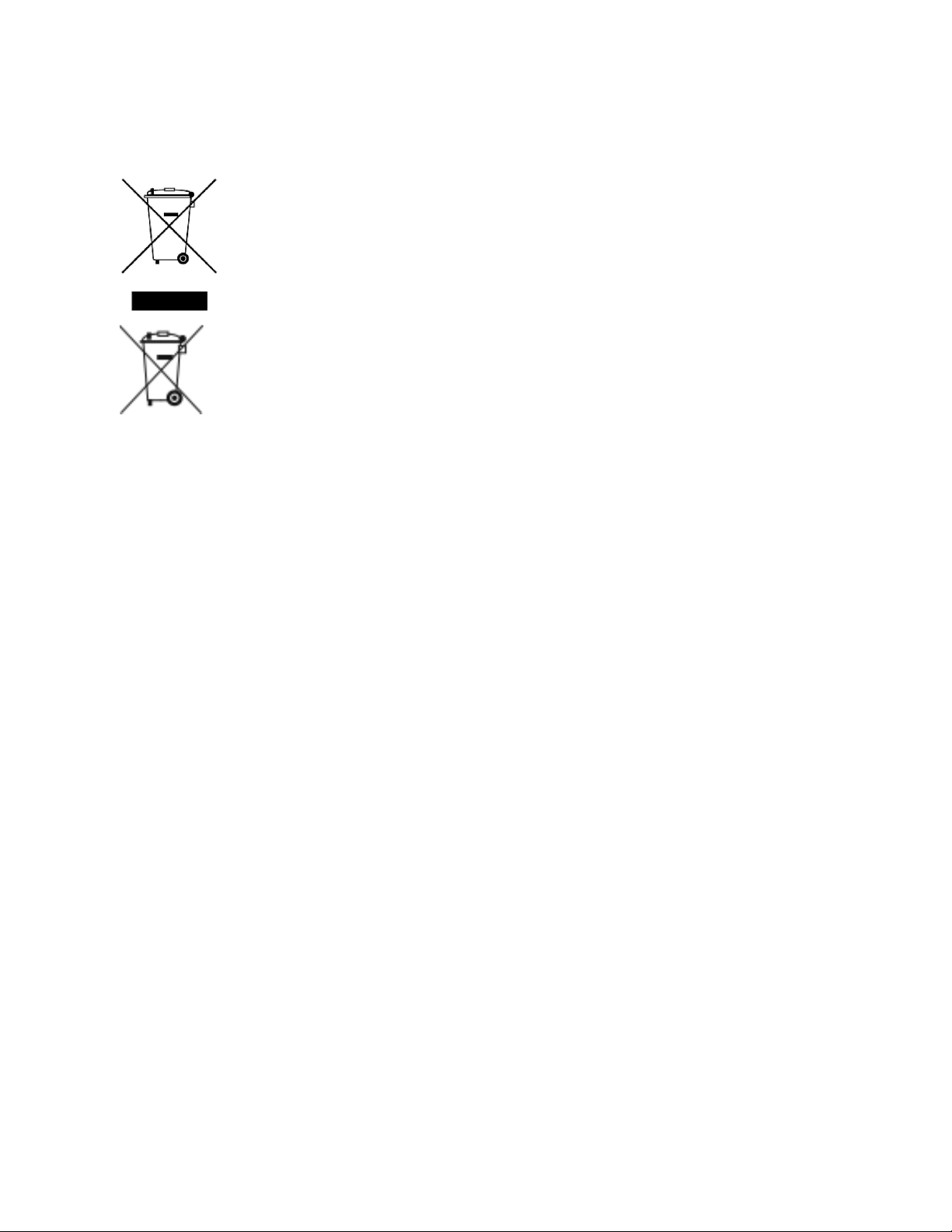
EEuurrooppeeaann UUnniioonn
These symbols indicate that this product is not to be disposed of with your
household waste, according to the Waste Electrical and Electronic Equipment
(WEEE) Directive (2012/19/EU), the Battery Directive (2006/66/EC) and national
legislation implementing those Directives.
If a chemical symbol is printed beneath the symbol shown above, in accordance with the
Battery Directive, this indicates that a heavy metal (Hg = Mercury, Cd = Cadmium, Pb =
Lead) is present in this battery or accumulator at a concentration above an applicable
threshold specified in the Battery Directive.
Some equipment can be used in both a domestic or household and a professional or
business application. Private households within European Union can return used electrical
and electronic equipment to designated collection facilities free of charge. For more
information about collection and recycling of old products and batteries, contact your
local municipality, your waste disposal service or the point of sale where you purchased
the items. In some member states, when you purchase new equipment, your local retailer
may be required to take back your old equipment free of charge. For more information,
contact your retailer.
Business Users in the European Union, in accordance with European legislation, end of life
electrical and electronic equipment subject to disposal must be managed within agreed
procedures. If you discard electrical and electronic equipment, contact your dealer or
supplier, local reseller or Xerox representative for end of life take-back information prior to
disposal.
Improper handling of this type of waste can have a possible impact on the environment
and human health due to potentially hazardous substances that are generally associated
with EEE. Your cooperation in the correct disposal of this product will contribute to the
effective usage of natural resources.
Disposal Outside of the European Union
These symbols are only valid in the European Union. If you want to discard these items, contact your
local authorities or dealer and ask for the correct method of disposal
OOtthheerr CCoouunnttrriieess
Contact your local waste management authority to request a disposal guidance.
Working With
PPoowweerr OOnn oorr OOffff tthhee PPrreessss
TThhee PPoowweerr SSwwiittcchheess
There are three power switches on the press:
• The Breaker switch located at the rear of the press. Initially check to ensure that this switch is set
to On when the press is shipped.
33
Page 34
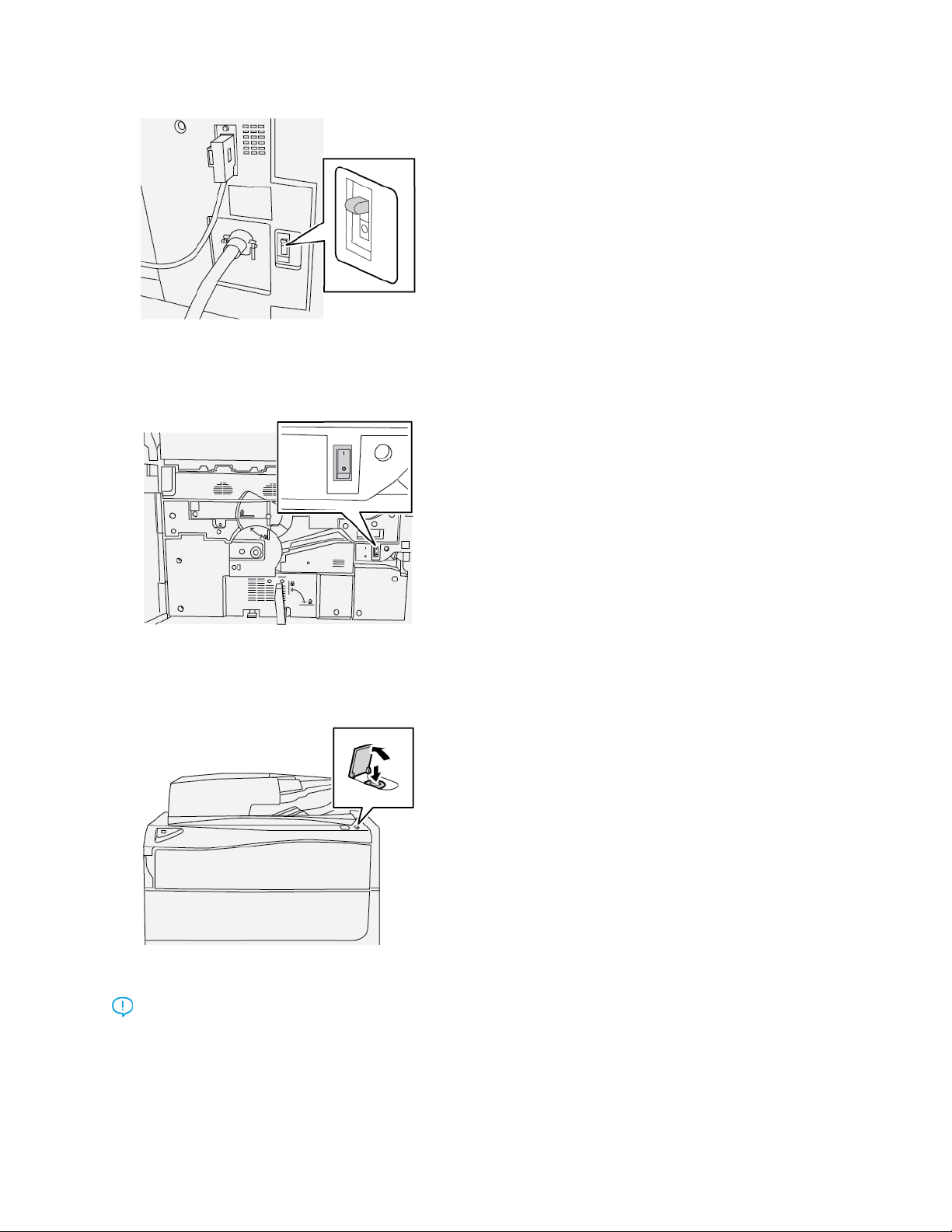
• The Main Power switch located inside the Front Door. This switch is used mainly by the Xerox
Service Representative when servicing the press. In rare problem-solving cases, you are directed to
power off the press with this switch.
• The Power On/Off button located on the top of the press near the Document Feeder. This button
is the primary way for you to power on or off the press. It is used by the operator as the workflow
requires.
Use the Power On/Off button to power on or power off the press.
Important: To power off, always press the power button first. Wait until the lights on the user
interface stop blinking, to allow the fuser to finish cooling. Move the main power switch to the
off position.
34
Page 35
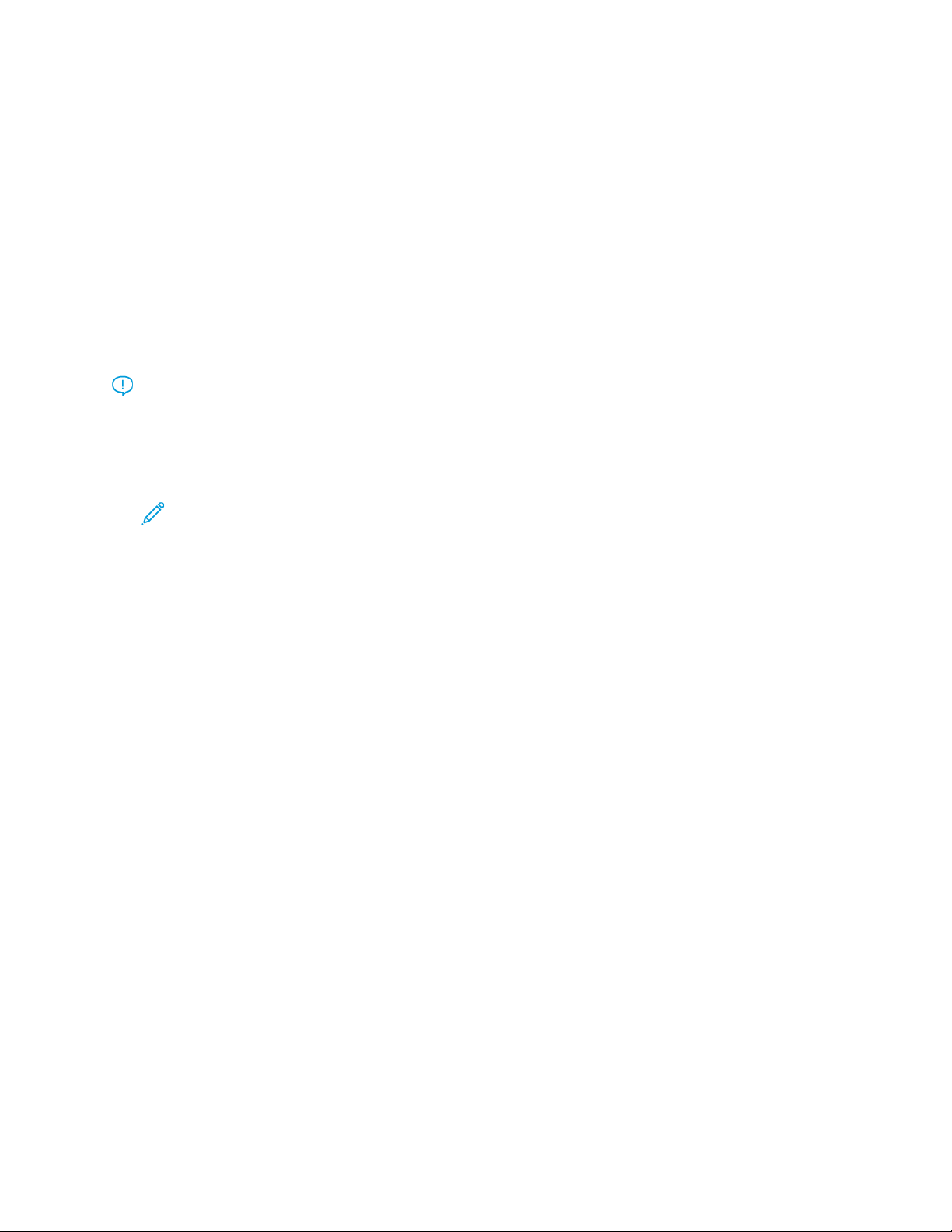
PPoowweerr OOnn oorr OOffff tthhee PPrreessss
Power On the Press
1. Check that the Main Power switch behind the Front Door is On.
2. Press the Power button on top of the press to the ON position.
The Services button glows blue.
A screen message advises of a short wait while the fuser warms up and the press runs a system
check. You can set features for a job during this time and the printing process will start
automatically when the press is ready.
Power Off the Press
Important: Always power off the power button first, and then power off the main power
switch.
1. Press the Power On/Off button on the top of the press to Off.
Wait until the lights on UI stop blinking, as this allows the fuser to begin cooling.
2. Switch Off the Main Power switch behind the Front Door.
Note: Allow the press to remain off for a minimum of 10 seconds before switching on the
power again.
PPoowweerr SSaavveerr
The Power Saver feature allows the press to enter a reduced power consumption mode when all print
jobs have completed and there are no jobs currently processing. There are two power saving modes:
Low Power and Sleep.
By default, the press automatically enters the Low Power mode after 1 minute of inactivity. After 1
minute of inactivity, the press then enters Sleep mode. These time intervals for both modes can be
changed by the system administrator.
Refer to the following example:
• Low Power Mode is set to 1 minute.
• Sleep Mode is set to 10 minutes.
• Sleep Mode activates after 10 minutes of total inactivity and not 10 minutes after the Low Power
Mode begins.
Low Power Mode
In this mode, the power to the User Interface (UI) and fuser unit is lowered to save power. The display goes out and the Power Saver button on the UI lights. To use the press, press the Power Saver button. The Power Saver button is no longer lit, indicating that the Power Saver feature is canceled.
Sleep Mode
In this mode, the power is lowered more than in the Low Power mode. The display goes out and the
Power Saver button on the UI lights. To use the press, press the Power Saver button. The Power Saver
button is no longer lit, indicating that the Power Saver feature is canceled.
35
Page 36

Exiting Power Saver
The press exits Power Saver mode by doing one of the following:
• Pressing the Power Saver button on the press UI
• Receiving print data for an incoming job to be printed
• Programming and performing a copy or scan job
PPrreessss AAppppss
PPrriinntt
Print Job Submission
There are several ways in which to submit your job for printing:
• From your computer workstation (PC or Mac), using print drivers such as PostScript and Printer
Command Language (PCL), you can submit a document file to the print server queue. From the
print server, you would then submit the job to the press.
Note: Make sure the appropriate print drivers have been installed on your computer.
Refer to your print driver documentation or the Xerox web site for more information on
how to download or install print drivers.
• At any remote workstation, using a Hot Folders application to submit the document file to the
print server.
• At the print server, importing/adding a document file to a print queue. Manage the job settings of
the document and then submit to the press for printing.
Printing from a Computer
The system supports Xerox®EX print drivers, Powered by Fiery®. Through print drivers installed on
your computer or Mac, you can send a document file from your desktop to the print server, which can
then be submitted to the press for printing.
Note: You can also use a drag and drop Hot Folders feature by which to send your files to the
print server for printing to the press.
1. From your computer, select the file you want to print and open it in its application.
2. Select File→Print.
3. Select the desired print server queue.
4. Select the Properties button for the queue.
5. Select the desired output options such as quantity or 1–sided/2–sided printing.
6. Select OK to close the Properties window.
7. Select Print to send the job to the print server queue.
Printing a Job from the Print Server
The following is a basic workflow for setting up a job and submitting it from the print server:
36
Page 37

1. At the press, load the appropriate paper to be used for the job.
2. From the press UI, ensure that the Paper Tray settings/Tray Properties window matches the stock
properties for the paper you will use and that it is assigned to the same feeder tray where the
paper is loaded.
3. At the print server main window, customize your job such as inserting special pages and tabs and
create your print queue that defines the attributes of those jobs sent to the queue.
4. Submit the job file from the print server to the networked press for printing.
Printing from the EX Print Server
From your computer, you can submit your document files (select Print) to a directory on the print
server using installed print drivers. You could also copy the document files onto a USB flash drive or
CD/DVD and then connect those devices to the print server for importing.
1. From the EX Print Server, select File→Import Job.
2. Select Add.
3. Locate your storage device or other directory containing the document files.
4. Select and highlight one of the document files. Select Open.
5. Select Import.
6. Select the desired queue such as Process and Hold or Print and Hold.
The job is sent to the selected queue or to the press for immediate printing.
Printing on Tabs from the Print Server
Basic Procedure for Printing on Tabs from a Print Server
There are many types of tab stock and tab sequences available. Precut tabs are commonly used and
have two different orientations: the single straight collated tab stock or the single reverse collated tab
stock.
When programming tab jobs and loading tab stock, consider the following:
• Precut tabs can only print 1-sided
• There are specific job settings that you need to define such as tab order or sequence, number of
bank sets, stock weight, paper size, and insertion before or after body pages. Refer to your print
server documentation for more detailed setting information.
• Always load tab stock LEF into the tray where the straight edge of the stock is the lead edge and
the tabs are oriented at the trail edge.
• Always use a complete set or bank or tabs in the paper tray.
• If staple or punch finishing, use tray 5 or, if available, trays 6 or 7.
The following are the basic steps for printing tabs on your press.
1. From the print server, create and define the Tab stock for the paper tray you will be using.
2. Load the Tab stock in Trays 1, 2, 3, 5, 6 or 7.
37
Page 38

3. From the print server window, access the Held queue that contains your document. Select the
document you want to configure with tabs. Double click to open the file properties.
4. Once all settings are made, select Print.
The press prints the complete set of tabs with the body pages defined. Any extra tabs not used in
the job are sent to the output tray.
Tips for Printing on Tabs from the EX Print Server
Use the following tips for printing on tabs from the EX Print Server:
• The EX Print Server allows for setting up your job to print on tabs. Otherwise, you can set up your
job to insert preprinted tabs into your document. Use one tray for the body pages, another tray
for the preprinted tab stock, and another tray for cover or back pages.
• While you can print tab stock from any of the paper trays on the system (Trays 1, 2, 3, 5, 6 or 7),
Trays 6 and 7 should be used for best results. If you plan to apply staple or punch finishing, use
Trays 5, 6 or 7 only.
• Loading orientation depends on what tray you are using.
CCooppyy
Document Feeder and Glass
Document Feeder Tips
Tips for using the Duplex Automatic Document Feeder (DADF):
• For best output, ensure that the documents are in good condition.
• A maximum of 250 documents can be scanned at one time by using the document feeder.
• Mixed-size original documents can be used; however, the top left corners of the original
documents must be aligned in the document handler.
• Remove any staples and paper clips from the documents before loading them in the document
feeder.
Document Glass
Use the Document Glass for scanning and copying various types documents, such as bound originals
(books), odd size documents, or poor-quality originals. Documents should be placed face down on the
glass and aligned with the tip of the registration arrow in the top left corner.
The document glass accommodates document sizes up to a maximum of 11 x 17 in., A3.
38
Page 39

Basic Copying Steps
Basic Copying with the Document Feeder (DADF)
1. Adjust the movable document guides to their widest position.
2. Load the documents face up with the first page on top and with the headings toward the back or
left of the press.
The confirmation indicator lights to show that the documents are loaded correctly.
3. Press the Home button on the press UI.
4. Select Copy on theHome window.
5. Select the desired Copy features/options:
• Paper Supply
• Reduce/Enlarge
• Output Color
• 2-Sided Copying
• Original Type
• Lighten/Darken
The features displayed on the main Copy window vary depending on how it is configured by the
administrator.
6. Enter the quantity.
7. Press Start.
39
Page 40
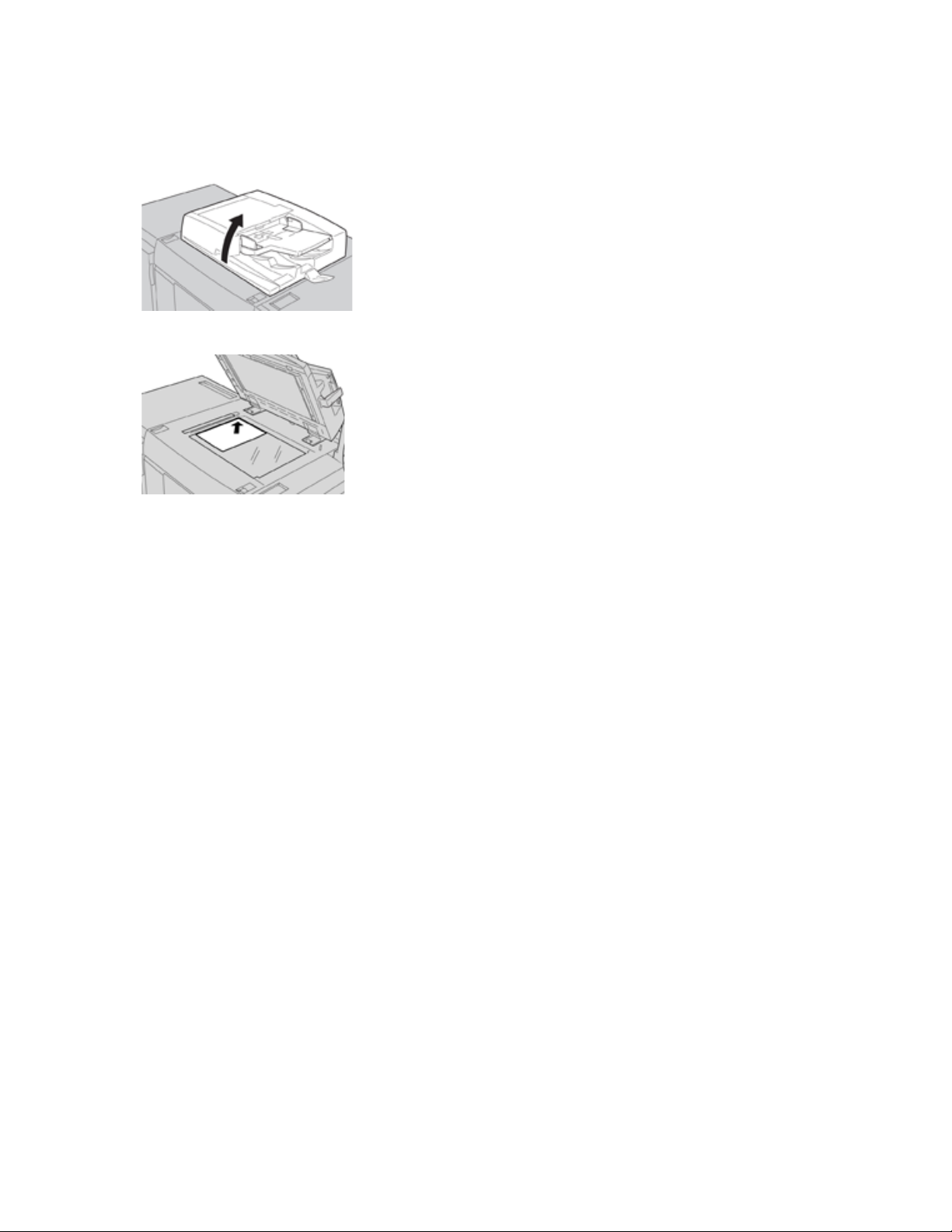
Basic Copying with the Document Glass
1. Open the document feeder.
2. Place the document face down by aligning it as shown in the illustration.
3. Press the Home button on the press UI.
4. Select Copy on the Home window.
5. Select the desired Copy features or options:
• Paper Supply
• Reduce or Enlarge
• Output Color
• 2-Sided Copying
• Original Type
• Lighten/Darken
The features displayed on the main Copy window vary depending on how it is configured by the
administrator.
6. Enter the quantity.
7. Press Start.
Selecting Copy Options for a Third-Party Finishing Device
Read the following list before performing the procedure:
• If your press has an optional, third-party, Document Finishing Architecture (DFA) device attached,
then this profile feature is available and specific copy options may be selected for a job.
• Prior to physically attaching the DFA device to the press, device profiles are created. The profiles
represent the characteristics of your finishing device.
• Refer to the third-party customer documentation for information on setting the profile values for
the specific DFA device attached to the press.
• A profile for the job can be selected from the print server, the print driver on your computer, or the
User Interface (UI). Depending on the DFA device, a maximum of twelve profiles are available.
1. Place your original documents in the document feeder or on the document glass.
2. Press the Home button on the UI.
40
Page 41
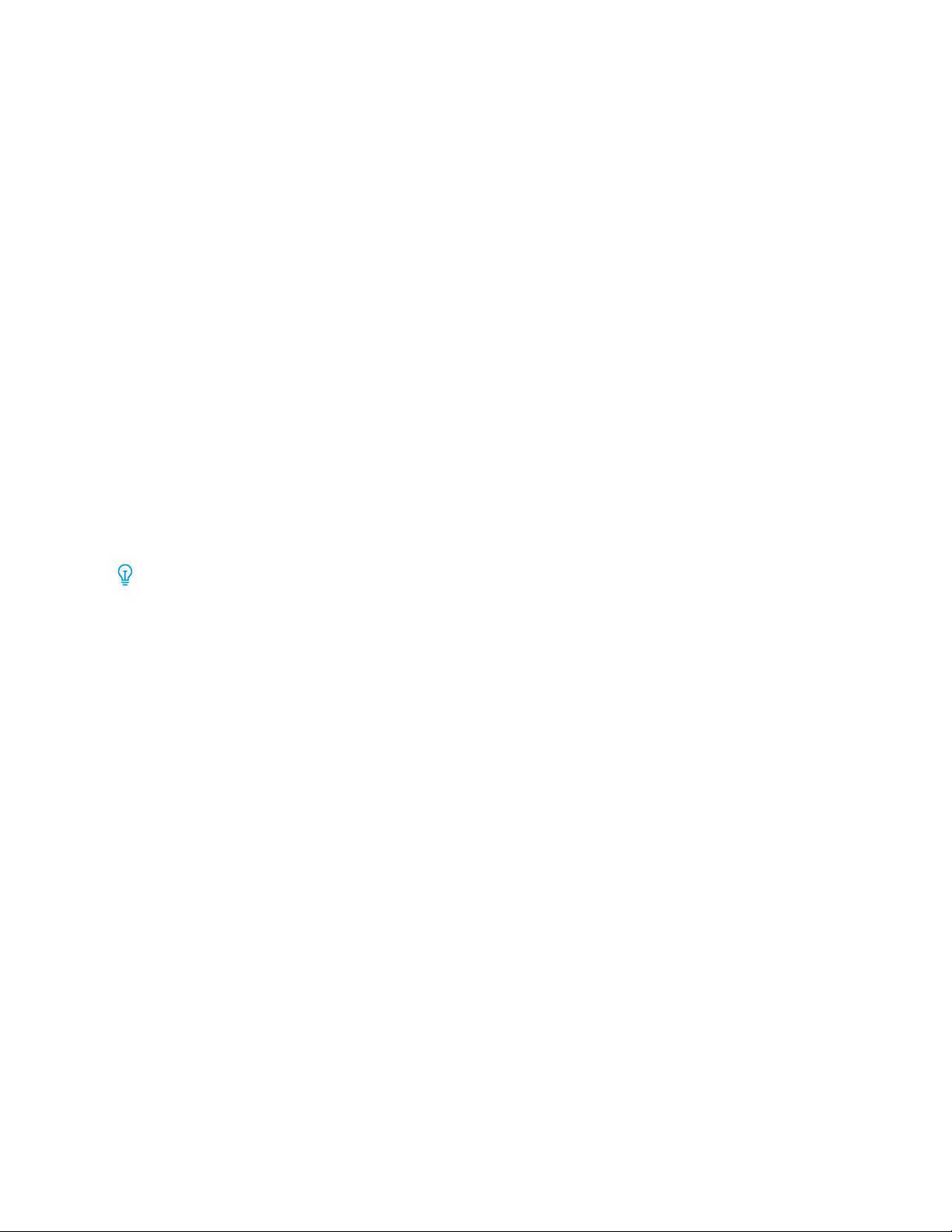
3. Select Copy on the Home window.
4. Select the Output Format tab.
a. Select the DFA Finisher.
The DFA Finisher Profile screen displays.
b. From the displayed list, select the profile for the job.
If the device is an e-binder, select the binding position.
c. Select Save.
d. Select the desired Face Up/Down Output option.
5. Select the desired Copy features/options.
The features displayed on the main Copy window vary depending on how it is configured by the
administrator.
6. Enter the quantity.
7. Press Start.
If prompted on the UI, follow the instructions provided to correct any job submission errors. If
there is a DFA problem, refer to your DFA documentation.
Copy Feature
Copy Feature Overview
Tip: Depending on how the Copy tab is configured by the administrator, this tab may contain
different features than the ones listed here.
The Copy feature includes the following options:
• Reduce/Enlarge (R/E)
• Paper Supply (Auto Select)
• Output Color
• Copy Output
• 2 Sided Copying
• Original Type
• Darken/Lighten
Reduce/Enlarge
Reduce and Enlarge
The reduce/enlarge (R/E) feature provides a variety of reduction and enlargement options to adjust
the size of the output image. Originals can be enlarged or reduced from 25-400%. Various automatic
and preset selections are available to help you choose the most common reductions or enlargements,
while a custom setting enables you to select the ratio that suits your requirements. Basic reduction/
enlargement options include:
100% or R/E entry box
The default setting in the R/E entry box is 100%. This selection produces an image on your copy
exactly the same size as the image on your original document.
You can also set the R/E ratio by using the plus or minus buttons. In this case, the ratio is displayed
in the R/E entry box.
41
Page 42

Auto%
This selection proportionally reduces or enlarges the image so that it will fit onto your chosen
paper. If this option is selected, you must also select a specific paper tray.
Preset R/E buttons
Depending on what the System Administrator has selected, you see several percentage options for
reduction or enlargement. These buttons can be customized by the Administrator to display the
reduction/enlargement ratios that you frequently use.
More
When the Reduce/Enlarge (R/E) More button is selected, a new window opens and displays
additional R/E options.
More Reduce and Enlarge Options
The Reduce/Enlarge (R/E) More options include:
Proportional %
All of the options will reduce or enlarge the image by the same ratio in both directions so that the
image gets bigger or smaller, but the proportion remain the same.
Auto %
Proportionally reduces or enlarges the image so that it will fit onto your chosen paper. If this
option is selected, you must also select a specific paper tray.
Independent X-Y%
This option allows you to specify different height and width ratios to scale the height and width
independently.
Auto X-Y% ensures copies are made with the height and width ratios set automatically to match
the paper size.
Auto Center
This option allows you to specify individually the height and width values.
Preset percentage buttons
The percentage buttons are preset for specific magnification levels by the administrator to reflect
the percentages used most frequently.
Paper Supply
Select the desired tray to be used for your job; options include:
Auto Select
This option automatically detects the size of the original document and selects the proper tray for
output.
Tray buttons
Allows you to select a specific tray containing the desired media for your job.
More button
Displays the Paper Supply screen showing all available trays for the machine and their media
content.
42
Page 43
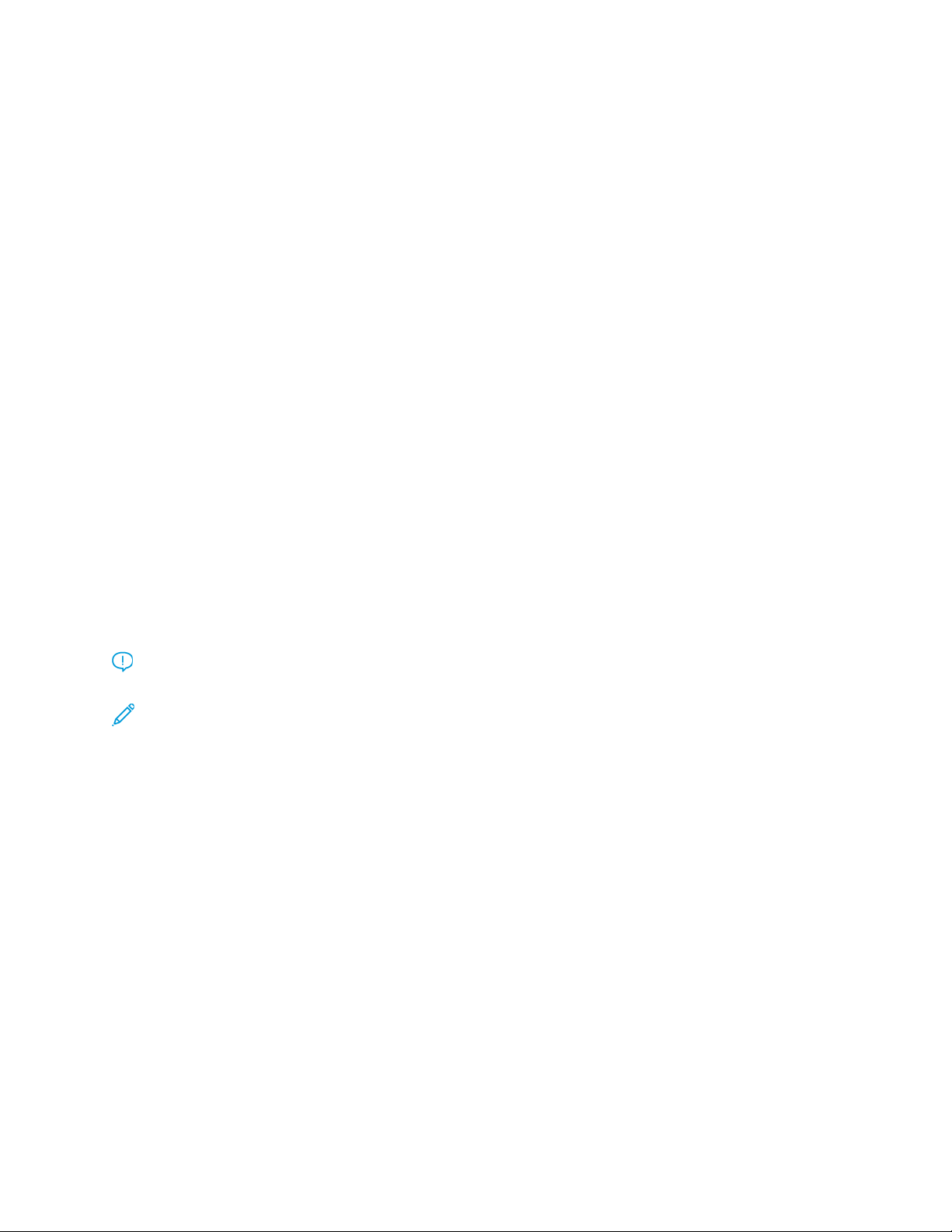
Output Color
Select the desired Output Color option which best applies to the job. The options include:
Auto Detect
This option allows the press to automatically detect if the original document is in color or black
and white.
Color
This option generates copies with full color output, using all four printing colors - cyan, magenta,
yellow, and black.
Black and White
This option copies in black and white only. Colors in the original are converted to shades of gray.
Dual Color
This option allows you to separate the colors of the original into two groups of colors for copying.
The source color is extracted from the original and replaced by the target area color. The rest of
the colors are replaced by the non-target area color that you select.
Single Color
This option allows you to copy in one of the preset or custom colors.
More
This option allows you to customize the color for the copied output.
Copy Output
Important: Copy Output options vary depending on the finishing devices attached to your
press.
Note: Copy Output may be accessed from the Copy tab or from the Output Format tab.
Use the Copy Output feature to select the desired options for your output; options include:
• Auto
• Collated
• Uncollated
• Uncollated with Separators
• Original Orientation
• Optional finishing features, including:
– Output Destination/Offset
– Stapling
– Hole Punching
– C/Z Folding
43
Page 44
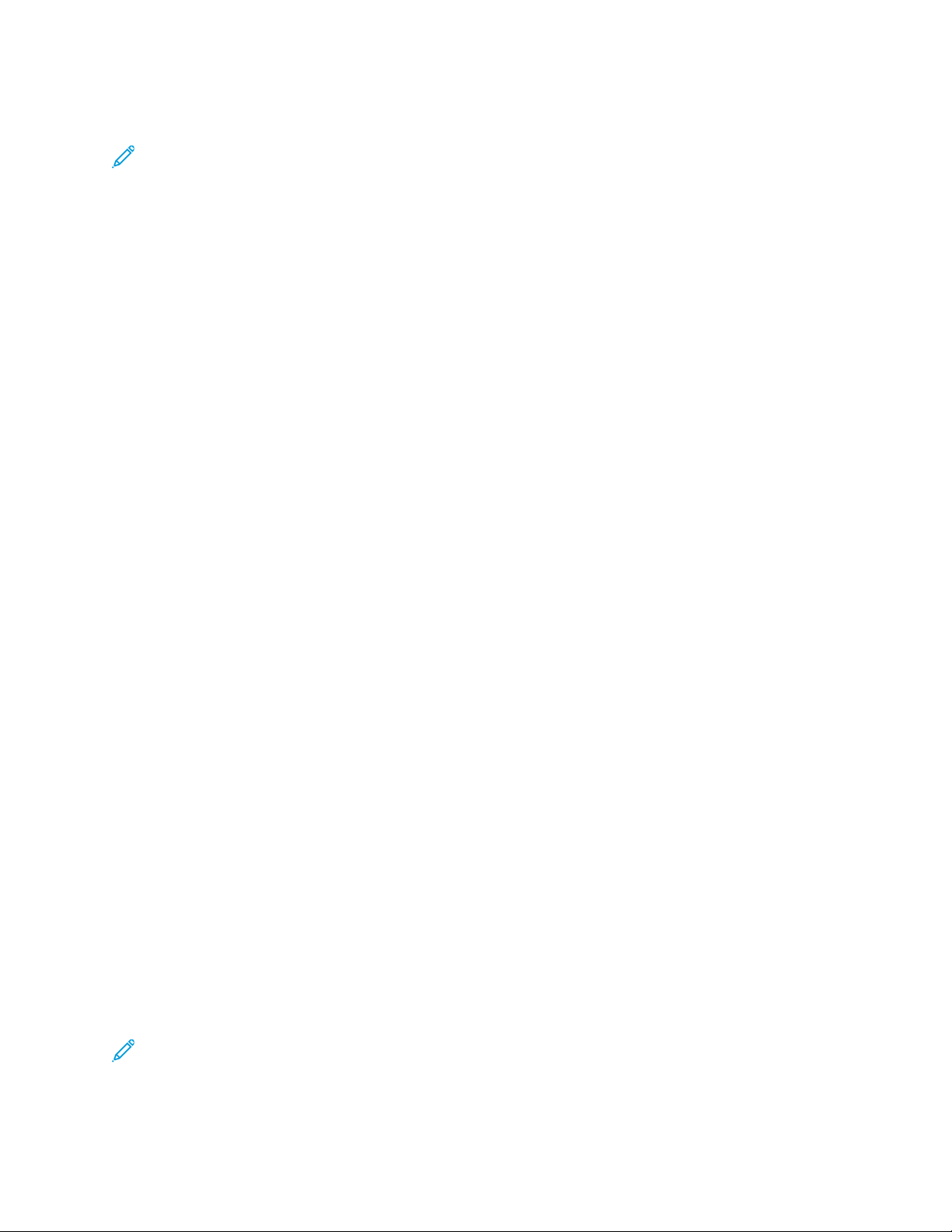
2-Sided Copying
Note: The 2-Sided Copying option may be accessed either from the main Copy screen or from
the Output Format tab.
Make one or two-sided copies from one or two-sided originals using the document feeder or the
document glass. The two-sided option enables you to select your output in book or calendar
orientation. Options include:
1-1 Sided
Use this option if your originals are printed on one side and you want single-sided copies.
1-2 Sided
Use this option if your originals are printed on one side and you want two-sided copies.
2-2 Sided
Use this option if you want to make two sided copies from two-sided originals.
2-1 Sided
This option will make one-sided copies from two-sided originals.
Originals and Copies
Select the orientation of both your original documents and the output copies. Options include
Head to Head andHead to Toe.
Head to Head
This option is sometimes called Top-to-Top. For your original documents, select this option when all
the pages of your original documents have the same orientation. For copy output, select this
option to copy or print the reverse side of a page so that the finished document opens like a book.
Head to Toe
This option is sometimes called Top-to-Bottom. For your original documents, select this option
when the pages of your original documents have the opposite orientation such as on a calendar.
For copy output, select this option to copy or print the reverse side of a page so that the finished
document opens like a calendar.
Original Orientation
Upright Images
Select this option when placing the top edge of the document against the top side of the
document glass or document feeder.
Sideways Images
Select this option when placing the top edge of the document against the left side of the
document glass or document feeder.
Original Type
Note: The Original Type option may be accessed from the main Copy screen or from the Image
Quality tab.
44
Page 45
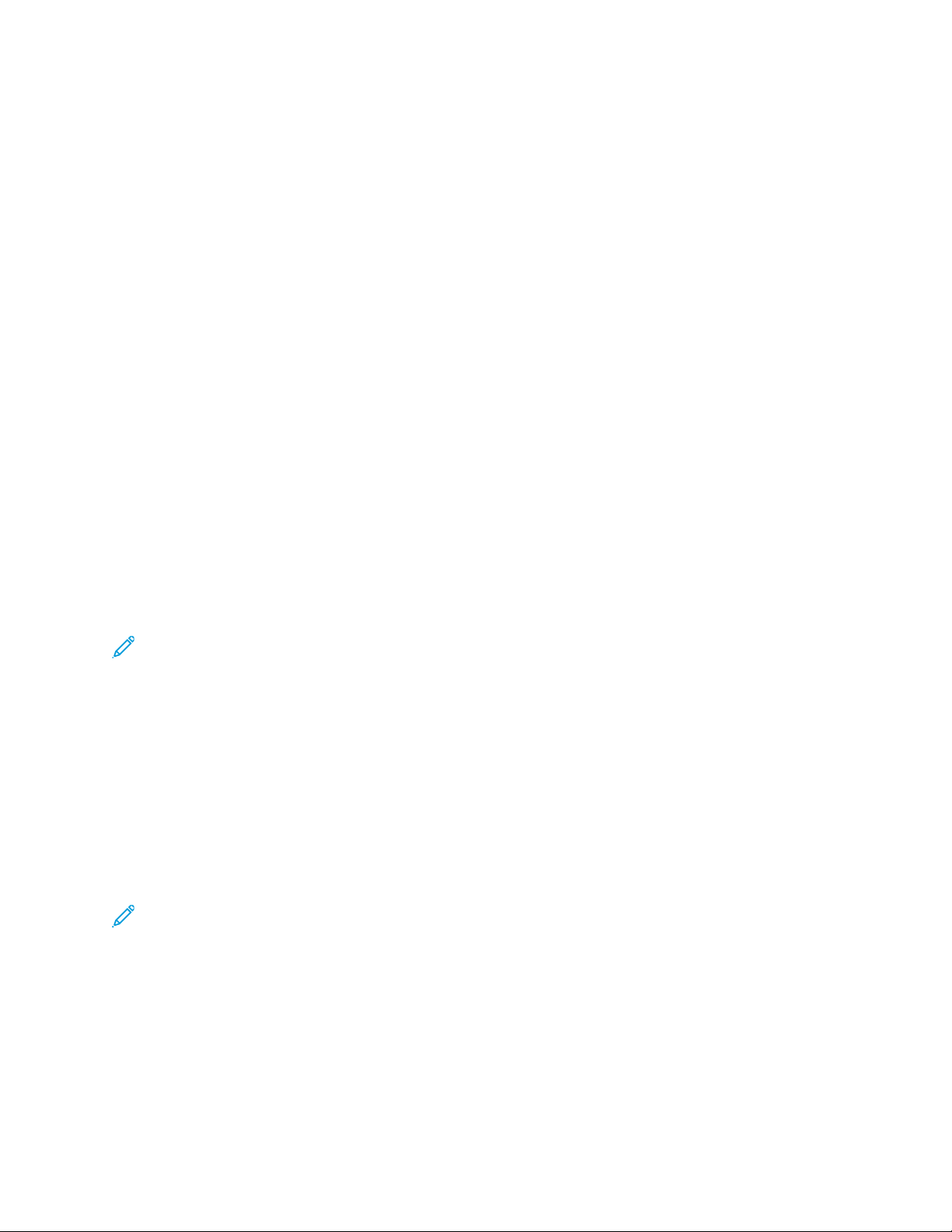
The Original Type feature provides a convenient way to enhance the quality of your output based on
the type of original images you are copying. Select the Original Type button on the Image Quality
tab, then select the desired option.
Auto
This option sets the output color according to the document type preset in the System
Administration mode.
Photo and Text
Use this option if your original is from a magazine or other source that contains high quality
photographs with text. This setting produces better pictures, but slightly reduces sharpness for text
and line art.
Text
Use this option if your original contains only text or line art. The result is sharper edges for the text
and line art.
Photo
This option is specifically designed to copy photographs or magazine pictures without any text or
line drawings. This option prevents faint reproduction of colors.
Map
Use this option for making copies of documents that have text on colored backgrounds such as
maps.
Darken or Lighten
Note: The Darken/Lighten option may be accessed from the main Copy screen or from the
Image Quality tab and then by selecting Image Options.
The Darken/Lighten option provides manual control to adjust the lightness or darkness of the
scanned images.
• Select the Left scroll button to darken the scanned image from light originals such as pencil
images.
• Select the Right scroll button to lighten the scanned image from dark originals such as half tones
or originals with colored backgrounds.
Image Quality Feature
Original Type Option for Image Quality
Note: The Original Type option may be accessed from the main Copy screen or from the Image
Quality tab.
The Original Type feature provides a convenient way to enhance the quality of your output based on
the type of original images you are copying. Select the Original Type button on the Image Quality
tab, then select the desired option.
Auto
This option sets the output color according to the document type preset in the System
Administration mode.
45
Page 46
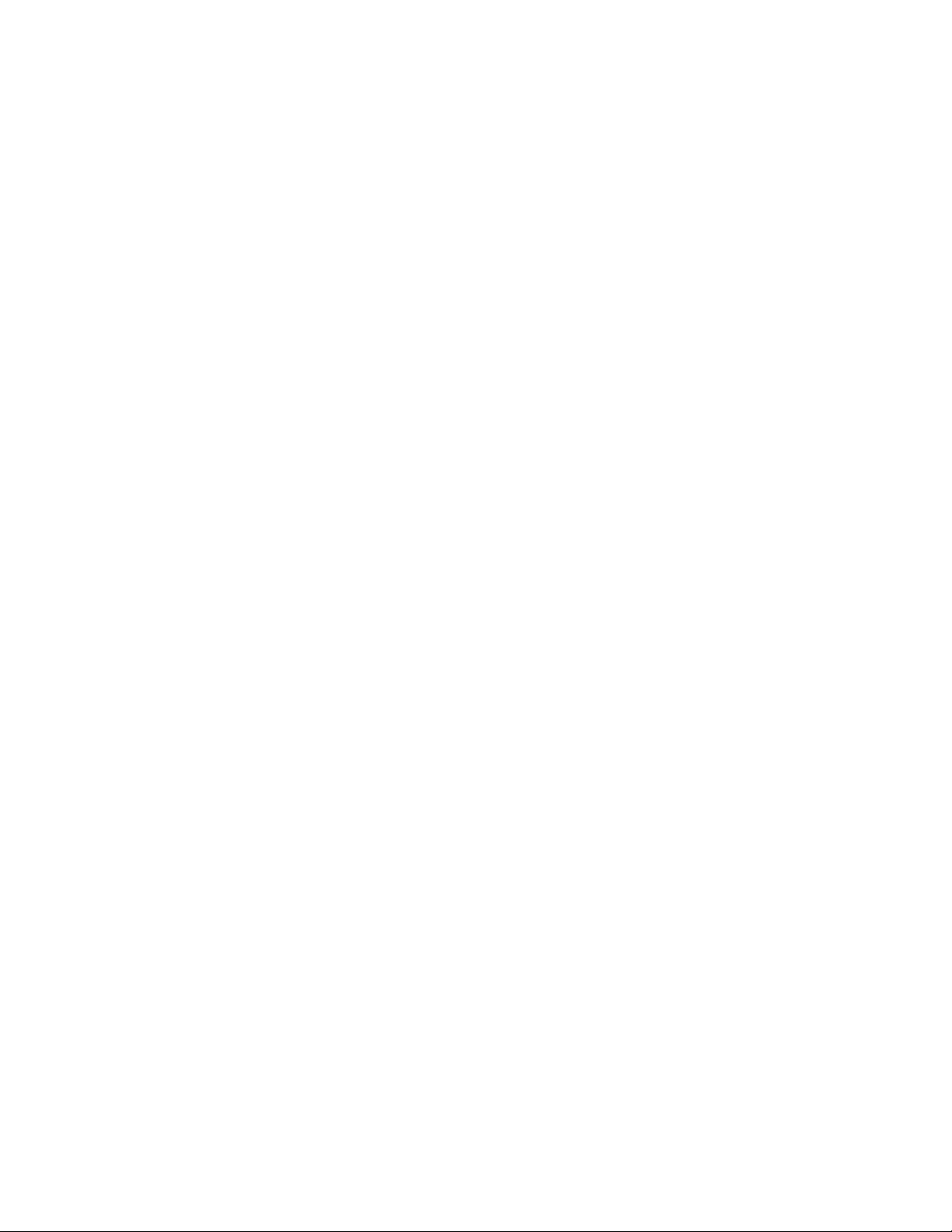
Photo and Text
Use this option if your original is from a magazine or other source that contains high quality
photographs with text. This setting produces better pictures, but slightly reduces sharpness for text
and line art.
Text
Use this option if your original contains only text or line art. The result is sharper edges for the text
and line art.
Photo
This option is specifically designed to copy photographs or magazine pictures without any text or
line drawings. This option prevents faint reproduction of colors.
Map
Use this option for making copies of documents that have text on colored backgrounds such as
maps.
Image Quality Feature Overview
The Image Quality feature includes the following options:
• Original Type
• Image Options
• Image Enhancement
• Color Effects
• Color Balance
• Color Shift
Selecting Image Quality Options
1. Load the document or documents onto the Document Glass or into the Document Feeder.
2. Press the Home button on the press UI.
3. Select Copy on theHome window.
4. Select the Image Quality tab.
5. From the Image Quality window, select the desire options:
• Original Type
• Image Options
• Image Enhancement
• Color Effects
• Color Balance
• Color Shift
6. Select the Copy tab.
7. Select the desired Copy options including:
• Paper Supply
• Reduce/Enlarge
• 2-Sided Copying
8. Select any other desired Copy features/options (such as Layout Adjustment, Output Format).
46
Page 47

9. Enter the quantity.
10. Press Start on the UI.
Image Options
Use the Image Options feature to make adjustments to the following options:
Lighten/Darken
This option provides manual control to adjust the lightness or darkness of the scanned images.
• Select the Down scroll button to darken the scanned image from light originals such as pencil
images.
• Select the Up scroll button to lighten the scanned image from dark originals such as half tones
or originals with colored backgrounds.
Sharpness
This option controls the balance between sharp text and moiré (patterns within the image). Move
the slider control down (Soften) to produce an image with a smooth, uniform appearance ideally
suited for photographic scanned images. Move the slider control up (Sharpen) to produce an
image with better quality text or line art.
Saturation
This option allows colors to become more or less vivid. To make the colors on your output more
vivid, move the slide bar up. To create a less vivid output or a pastel effect, move the slide bar
down. To keep the output normal, do not adjust the saturation.
Image Enhancement
Use the Image Enhancement settings when your scanned image requires more than the basic image
quality. There are two features associated with Image Enhancement:
Suppress Background
This option prevents reproduction of unwanted shading from originals where the opposite side
printing shows through.
Off
Auto Suppression: This option automatically reduces or eliminates any background on the copies
caused by colored paper or newspaper originals.
Contrast
Selections are Auto Contrast orManual Constrast. The Constrast feature controls the difference
between the image densities within the scanned image. Lower contrast settings reproduce more
detail in light and dark areas of the original. Higher contrast settings produce vivid blacks and
whites for sharper text and lines, but produce less detail in pictures. Auto Correction automatically
chooses the best settings for your job.
Color Effects
This feature produces balanced image tones on your output. Options include:
Lively
This option uses the highest color saturation to produce rich, vivid output colors. The option
increases the color saturation of the most vivid setting in order to produce fresher images.
47
Page 48

Bright
This option produces images that have a brighter appearance and enhanced contrast.
Warm
This option produces a soft image on the output and adding a warm, reddish tint to low density
colors. Use this setting to apply a light pink tone to skin colors and to give a soft tone to dark,
warm colors.
Cool
This option produces a strong, clear blue tone on the output. This setting makes blue color
stronger and makes dark, cold colors clearer.
Shadow Suppression
This option reduces or eliminates any background shadow caused by colored paper or newspaper
originals.
Color Balance
This feature allows you to adjust the balance between colors and the overall amount of color on the
output copies. You can adjust the levels of all four process colors (Yellow, Magenta, Cyan, and Black)
for their low, medium, and high density ranges.
• The default option is Normal.
• Basic Color adjusts the density.
• Advanced Color adjusts the Highlights, Midtones, and Shadows.
Color Shift
This feature allows you to shift all hues in an image simultaneously in order to make the overall
character of the output image warmer or cooler. For example, if you select one of the:
Normal
This is the default option.
Plus buttons
The red colors shift toward the yellow hue, the green colors shift toward the cyan hue, and the
blue colors shift toward the magenta hue. All colors between these original colors also shift in the
same direction.
Minus buttons
The red colors shift toward the magenta hue, the blue colors shift toward the cyan hue, and the
green colors shift toward the yellow hue. Again, all colors between these original colors also shift in
the same direction.
Layout Adjustment Feature
Layout Adjustment Feature Overview
The Layout Adjustment feature includes the following options:
• Book Copying
• 2 Sided Book Copying
48
Page 49

• Original Size
• Edge Erase
• Image Shift
• Image Rotation
• Invert Image
• Original Orientation
Selecting Layout Adjustment Options
1. Load the document or documents onto the Document Glass or into the Document Feeder.
2. Press the Home button on the press UI.
3. Select Copy on theHome window.
4. Select the Layout Adjustment tab.
5. From the Layout Adjustment window, select the desire options:
• Book Copying
• 2 Sided Book Copying
• Original Size
• Edge Erase
• Image Shift
• Image Rotation
• Invert Image
• Original Orientation
6. Select the Copy tab.
7. Select the desired Copy options including:
• Paper Supply
• Reduce/Enlarge
• Darken/Lighten
8. Select any other desired Copy features/options (such as Image Quality, Output Format).
9. Enter the quantity.
10. Press Start on the UI.
Book Copying
Bound originals (such as books) can be placed on the document glass to make 1-sided or 2-sided
copies. The bound original should be placed face down and registered to the rear left corner of the
document glass. Align the top of the bound original against the rear edge of the document glass.
49
Page 50
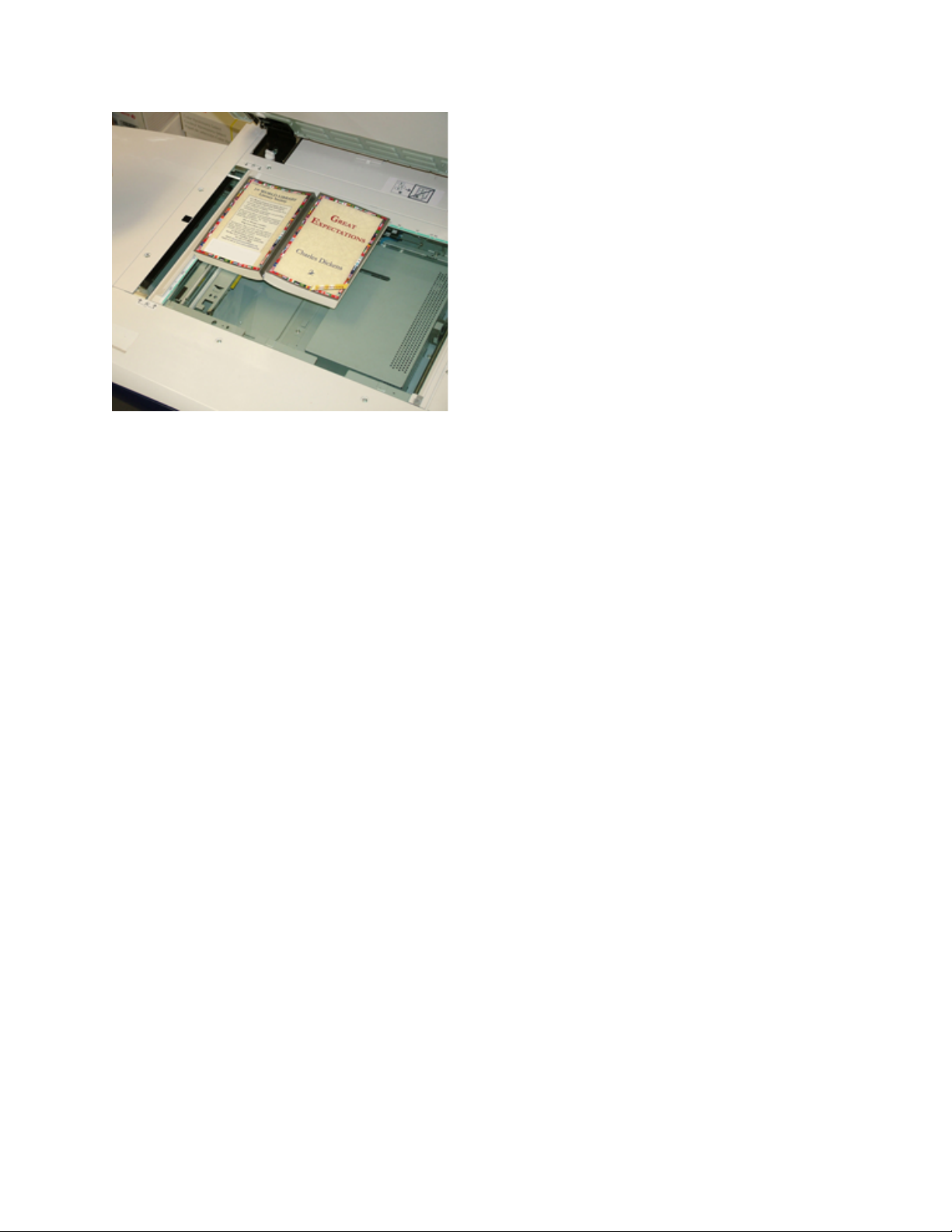
Book Copying options include:
Both Pages
Copies both pages in page order.
Left Page Only
Copies the left page only.
Right Page Only
Copies the right page only.
Binding Edge Erase
This option erases or deletes the shadow from your copies that is caused by the center binding of
the bound original.
2-Sided Book Copying
You can make 2-sided copies from two pages of a bound original. This feature allows you to assign
pages when making copies of a bound original so that the copied pages face each other in the same
way as the bound original. 2-Sided Book Copying options include:
• Select a starting and ending page
• Select Starting Page (Left Page or Right Page)
• Selecting Ending Page (Left Page or Right Page)
Original Size
The press can detect the size of the document if it is a standard size. If the document is not a
standard size, the machine does not know what size it is. This does not matter if you select a specific
reduction/enlargement option and also select a specific paper tray. However, you can tell the press
the size of the document if you want to use the Auto features. Original Size options include:
Auto Detect
This option automatically detects the size of the scanned pages. The document sizes that can be
detected automatically include all standard sizes.
50
Page 51

Manual Size Input
This option allows you to select a standard paper size from the options shown or to input a nonstandard (custom) size. When you have selected the size of your document, you can use the auto
reduce/enlarge or the auto paper supply features.
Mixed Size Originals
With this option the press automatically detects the size of each document.
Edge Erase
This option allows you to erase images around the border of a document. Edge Erase also deletes
center streaks caused by a gap between the spine of a bound document and the document glass.
Options include:
All Edges
This option causes a preset amount to be erased from the top/bottom and left/right edges and
from the center of the output image.
Print to Edge
This option does not perform any edge deletions.
Individual Edges
This option allows you to independently set the amount to be erased for each of the four edges
and the center of your output. The default is 0.1 in. (2.54 mm) and each edge can be adjusted in
0.1 in. (2.54 mm) increments up to 2.0 in (50.8 mm).
Presets
With this option you choose pre-programmed erase amounts that were previously created and
saved by the system administrator.
Image Shift
Image Shift allows you to move the position of the image on the output page. Options include:
Off
This is the default setting. The image on the copy will be in the same place as the image on the
original.
Auto Center
This option automatically centers the scanned image on the output paper. To work effectively, the
original should be smaller than the selected output stock or the image should be reduced.
Corner Shift
This option enables you to move the image to each of the four corners of the paper or to the
center of each of the four sides of the paper (eight positions total).
Margin Shift
This option creates a margin for binding one edge of a document by shifting the image away from
that edge. The Margin Shift option enables you to center a document image, shift the image to
one edge slightly, or move the image to a specified edge (0-50.8 mm (0-2.0 in.), Left and Right or
Top and Bottom) of the output.
51
Page 52
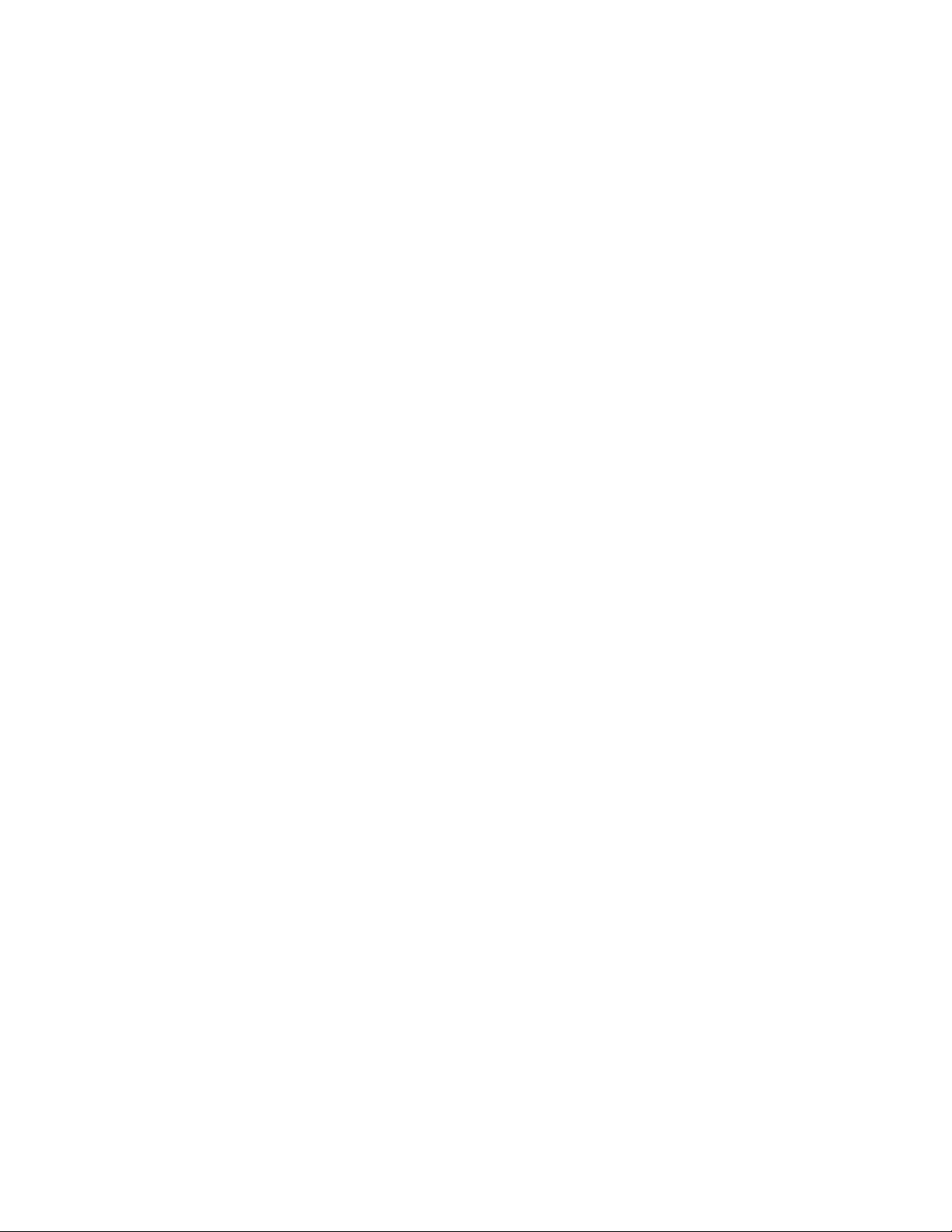
Presets
With this option you choose pre-programmed shift amounts that were previously created and
saved by the system administrator.
Image Rotation
If the orientation of the paper loaded in the selected paper tray differs from that of the document
that is scanned, the Image Rotation option automatically rotates the document image to match the
orientation of the paper loaded in the paper tray. You can also select which edge of the original
document to use as a reference for image rotation if documents are of mixed orientations. Options
include:
Off
This option causes copies to be made as they are loaded, even if they are oriented differently from
the paper in the selected paper tray.
Always On
This option causes copies to be made with the document image automatically rotated so that the
orientation of the document matches that of the paper in the selected paper tray.
On during Auto
This option provides automatic rotation of the image on your original to fit correctly on your
selected copy paper when Auto Select or Auto% is selected.
Invert Image
The Invert Image feature allows you to make copies with the left and right sides of the document
image reversed or the colors reversed. Options include:
Mirror Image
This option reverses the original image creating a mirror of the original. This feature can be used
when you want to change the apparent direction of an image or where the original is inked on the
reverse of the paper (for example engineering drawings).
Negative Image
This option converts the black image areas in the original to white, the white image areas to black,
and any dark gray image areas to light gray. This feature is useful for documents that have a
substantial amount of dark background and/or light text and images, saving on dry ink/toner
usage.
Original Orientation
This feature is used to inform the system of orientation of your original document when it is placed in
the document feeder or on the document glass. The orientation must be specified in order to identify
the top of the document set. This information is used by the system to make a decision about how to
accurately place images on paper when using features such as Image Shift, Edge Erase, Multiple-
Up, Repeat Image, Annotation, and Booklet Creation. Original Orientation options include:
• Upright Images: Select this option when placing the top edge of the document against the top
side of the document glass or document feeder.
• Sideways Images: Select this option when placing the top edge of the document against the left
side of the document glass or document feeder.
52
Page 53

Output Format Feature
Output Format Feature Overview
The Output Format feature includes the following options:
• Booklet Creation
• Covers
• Transparency Options
• Page Layout
• Poster
• Annotations
• Watermark
• Tab Margin Shift
• Face Up/Down Output
• ID Card Copying
• Transparency Options
• Folding (optional)
Selecting Output Format Options
1. Load the document or documents onto the Document Glass or into the Document Feeder.
2. Press the Home button on the press UI.
3. Select Copy on theHome window.
4. Select the Output Format tab.
5. From the Output Format window, select the desire options:
• Booklet Creation
• Covers
• Transparency Options
• Page Layout
• Poster
• Annotations
• Watermark
• Tab Margin Shift
• Face Up/Down Output
• ID Card Copying
• Transparency Options
• Folding (optional)
6. Select the Copy tab.
7. Select the desired Copy options including:
• Paper Supply
• Reduce/Enlarge
• Darken/Lighten
8. Select any other desired Copy features/options (such as Image Quality, Layout Adjustment,
Output Format).
53
Page 54

9. Enter the quantity.
10. Press Start on the UI.
Booklet Creation
Booklet Creation allows you to create multi-page booklets from an ordered set of 1-Sided or 2-Sided
originals.
Refer to the following tips when using the Booklet Creation feature:
• When Auto% is selected, the press reduces or enlarges the image as required.
• Any other Reduce/Enlarge selection could result in image loss.
• When Booklet Creation is selected, the output is automatically set to 1-2 Sided.
• Ensure that the Original Orientation setting reflects the same orientation as that of the original
documents.
Booklet Creation Options
When On is selected, the following Booklet Creation options are available:
Original Input
• 1 Sided Originals
• 2 Sided Originals
• 2 Sided Rotated Originals
Binding Shift
Use this option to set the booklet binding-shift value within the range from 0 to 1.9 in. (0 to 50
mm) in 0.1 in. or 1 mm increments.
Covers
This option allows you to attach covers to the booklet. The front and back covers can be output
before the first page and after the last page of the document and on a different type of paper.
Divide Output
Use this option when you have a large number of original documents. The original documents are
divided to create subsets in order to reduce the thickness of each booklet. The press folds copies in
half and piles them up to form a booklet. The Light Production C Finisher with Booklet Maker
allows you to specify the number of sheets within the range of 1-50 sheets in one-sheet
increments.
Output/Offset
This option is available only when specific optional finishers are attached, such as the Standard
Finisher or Booklet Maker Finisher.
Auto Image Positioning
This option adjusts the image position so that the printing position from the edge of each page
remains consistent between the inner and outer pages of the booklet. Auto Image Positioning is
available for selection if you have already selected Create Left/Top Bound Booklet or Create
Right Bound Booklet.
54
Page 55

Fold and Staple (optional)
Folding and stapling are optional features. These features are available only with finishing devices
that provide these capabilities.
When available, select the desired Fold and Staple option:
• No Fold and Staple: This option produces booklets without folding or stapling.
• Fold Only: This option produces booklets that are folded in half.
• Fold and Staple: This option produces booklets that are folded in half and stapled in the center.
Booklet Trimming and Pressing (optional)
Booklet trimming and pressing are available only if the optional SquareFold Trimmer Module is
attached to the Booklet Maker Finisher.
Booklet Trimming and Pressing options include the following:
• Booklet Trimming: This option trims (cuts) away the face (edge) of the booklet, resulting in a
neat finished edge.
• Book Pressing: Book Pressing, also known as square folding, flattens the booklet spine, thereby
reducing the booklet thickness and giving it the appearance of a perfect bound book.
Covers
This feature allows you to automatically add covers to your copied sets using stock from a different
tray. For example, you can add colored stock, card or transparencies to your copied sets to add a
professional finish to your copy job.
The Covers feature includes the following options:
Front Cover and Back Cover
Select an option for a front cover only, back cover only, or select options for both front and back
covers:
• Off
• Blank Cover: Uses blank sheets of paper as the cover.
• Print on Side 1
• Print on Side 2
• Print on Both
Paper Supply
Select the tray or trays from which front and/or back cover media is supplied. If Blank Covers is
selected, enter the number of blank sheets that will be used for the covers.
Note: If Blank Cover is used for both the front and back covers, verify that the correct
quantity is selected for both the covers.
Page Layout
The Page Layout options are ideal for handouts, storyboards, or for archival purposes.
Pages per Side
The Pages per Side feature is ideal for handouts, storyboards or for archival purposes. It allows the
scanning of up to eight independent images to fit onto one sheet of paper. Your press reduces or
enlarges the images as needed in order to display them in either portrait (upright) or landscape
(sideways) orientation on one page; this is based on the paper supply selected.
55
Page 56
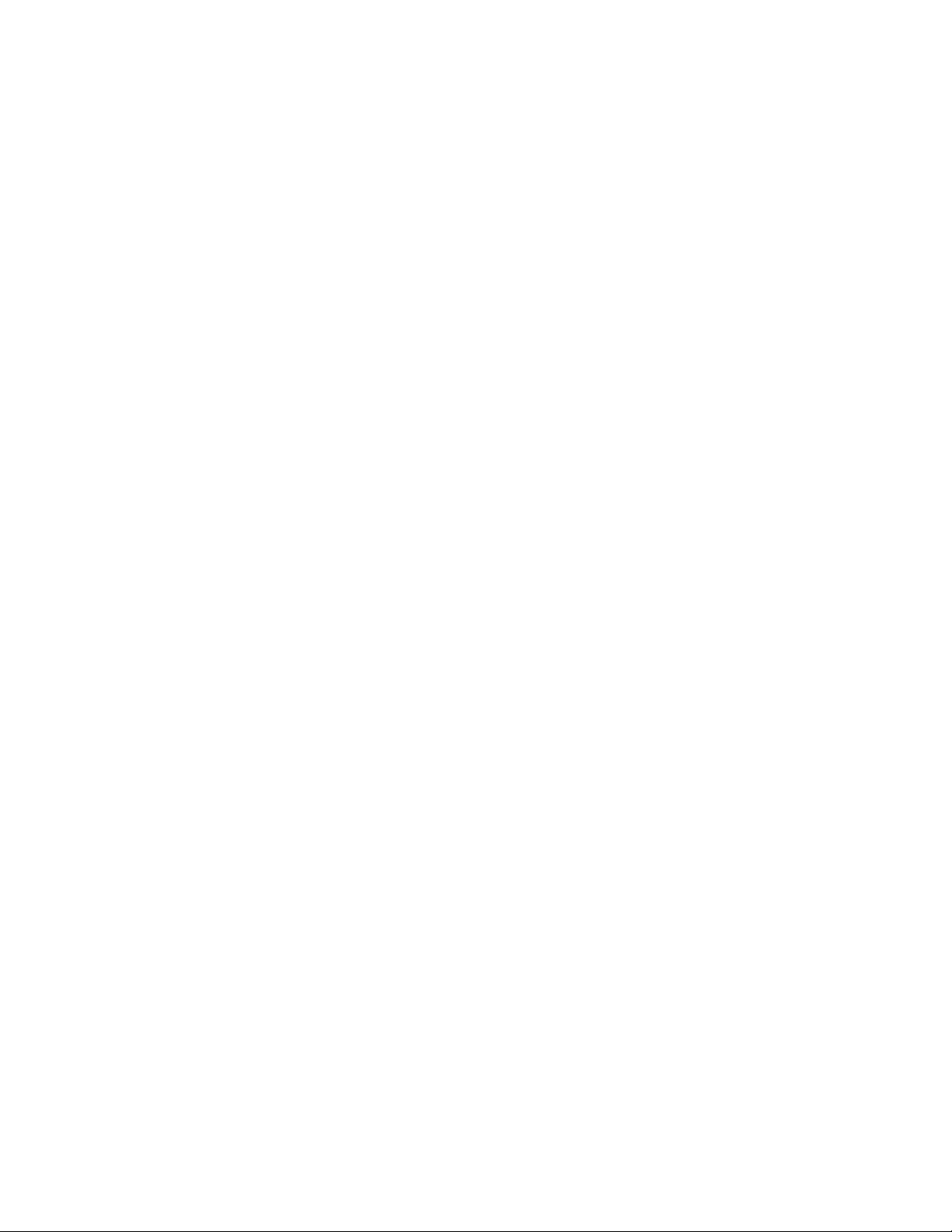
Repeat Image
This option allows you to copy a single image up to eight times onto one page.
Variable Repeat: This option specifies the number of times to repeatedly copy the image along
each of the long and short sides of the paper. You can specify from 1 to 23 repeats along the short
side (Y) and from 1 to 33 repeats along the long side (X). The examples shown are a typical output
that can be produced when using the Repeat Image feature.
Poster
This feature allows you to create a large poster by pasting together copies spread over multiple
sheets. Copies are provided with a paste margin so that they can be pasted together. Options include:
Output Size
This option allows you to choose from a list of preset output poster sizes.
Enlargement %
This option allows you to enter specific height and width percentage values (from 100% to
400%) for your final poster size.
Annotations
This option allows you to add a stamp to your copied output. Options include:
Comment
This option allows you to add comment stamps that are stored on the press to the output copies.
Select one of eight existing stamped messages to be printed on the first page or all pages of your
copied sets. Stored comments include Confidential, Urgent, and Draft. You can also create new or
edit existing comments. These can also be stored to the press memory. You can also change the
position and appearance of the comment using the Position and Font Size buttons.
Date
This option allows you to place the current date in the margins of your output. The date can be
printed on only the first page of the output or it can be printed on all pages. You can also change
the position and appearance of the date using the Position buttons.
Page Numbers
This option allows you to add an independent page number to one or many copied pages. You can
also change the position and appearance of the page numbers using the Position andFont Size
buttons.
Bates Stamp
This option allows you to place an alphanumeric prefix, followed by a sequential page number in
the margins of the output. You can specify an existing Bates Stamp or you can create a new or
edit an existing Bates Stamp. You can also change the position and appearance of the stamp
using the Position and Font Size buttons.
Watermark
This option to add a lightly printed sequential control-number, stored watermark, date and time, or
serial number on the background of each copy set. This feature can be used to help track confidential
documents. For example, you can use sequential numbering to associate distribution copies with
specific recipients. Options include:
56
Page 57

Control Number
This option allows you to input a start number that will be printed on each document set. For
example, if you select 1 for the start number, the number 1 will be printed on the first set of
documents, the number 2 will be printed on the second set, and so on.
Stored Watermarks
This option allows you to select an existing watermark to be printed on one page or many pages.
Existing watermarks include Copy Prohibited, Copy, and Duplicate.
Date and Time
This option prints the current date and time on the output (each page).
Serial Number
This option allows you to make copies with the press serial number printed on each page. This
feature is useful if you want to track the copies coming from a certain machine.
Watermark Effect
This option allows you choose an embossed or outline style for the watermark text you print.
Tab Margin Shift
The Tab Margin Shift option allows you to copy images from a document onto tabbed stock. You
have the option to copy the entire original document onto the tabbed stock or you can choose to
copy only the edge of the original document onto the tabbed stock. Options include:
Shift to Tab
This option prints the edge of the original document image onto the tab of the tabbed stock. You
can change the amount of shift required by using the Shift Value buttons on the touch screen.
Shift All
This option copies the whole image of the document onto tab stock. Use the Shift Value button
when you want to adjust the position of the image on the tab area.
Shift Value buttons
These buttons allow you to specify a shift value in the range of 0-15 mm (0-0.59 in.) in 1 mm
(0.039 in.) increments.
Add Tab Stock
Use this option to select a specific number of tab stock sheets to use.
Paper Supply
Use this option to select the tray containing the tab stock.
Face Up or Face Down Output
The Face Up/Down Output option allows you to select whether copies are output facing up or facing
down. Options include:
Auto
Selecting the Auto button automatically determines whether the copies should be output face up
or face down.
57
Page 58

Face Up
Selecting the Face Up button causes all output to be delivered face up, with the first page on top
of the output stack.
Face Down
Selecting the Face Down button causes all output to be delivered face down, with the first page
on the bottom of the output stack.
Face Up (Reverse Order)
Selecting the Face Up (Reverse Order) button causes all output to be delivered face up, with the
last page on the top of the output stack. This setting may not be available, depending on how
your system administrator configures the press.
ID Card Copy
Whether needing to copy insurance cards, a driver license, or any other form of identification, the ID
Card Copying feature offers a simple and efficient way to save time. Information on both sides of an
ID card can be copied onto one side of a sheet of paper into the paper or bypass tray.
1. Open the document feeder and place the ID card on the top, left corner of the document glass.
2. Close the document feeder.
3. Press the Home button on the press UI.
4. Select Copy on the Home window.
5. Select Output Format→ID Card Copying.
6. Select On.
7. Select Save.
8. Enter the quantity.
9. Press Start to begin scanning side 1.
10. Open the document feeder and turn the ID card over to copy side 2.
11. Close the document feeder.
12. Press Start to begin scanning side 2.
Printing begins and copies are delivered to the output area.
Transparency Options
When making a set of transparencies you can insert a divider between each transparency in order to
make it easier to manage your presentation slides. You can also produce paper copies of the
transparencies in order to distribute them to people. Transparency options include:
Blank Transparency Separators
This option delivers your transparencies to the output destination with a blank sheet of paper
separating each transparency.
Blank Separators and Handouts
This option inserts a blank sheet of paper between each printed transparency. In addition, a
distribution set of copies is also printed on the stock you specify using the Paper Supply Settings
button. Handouts can be 1- or 2-sided and stapled (if available).
58
Page 59
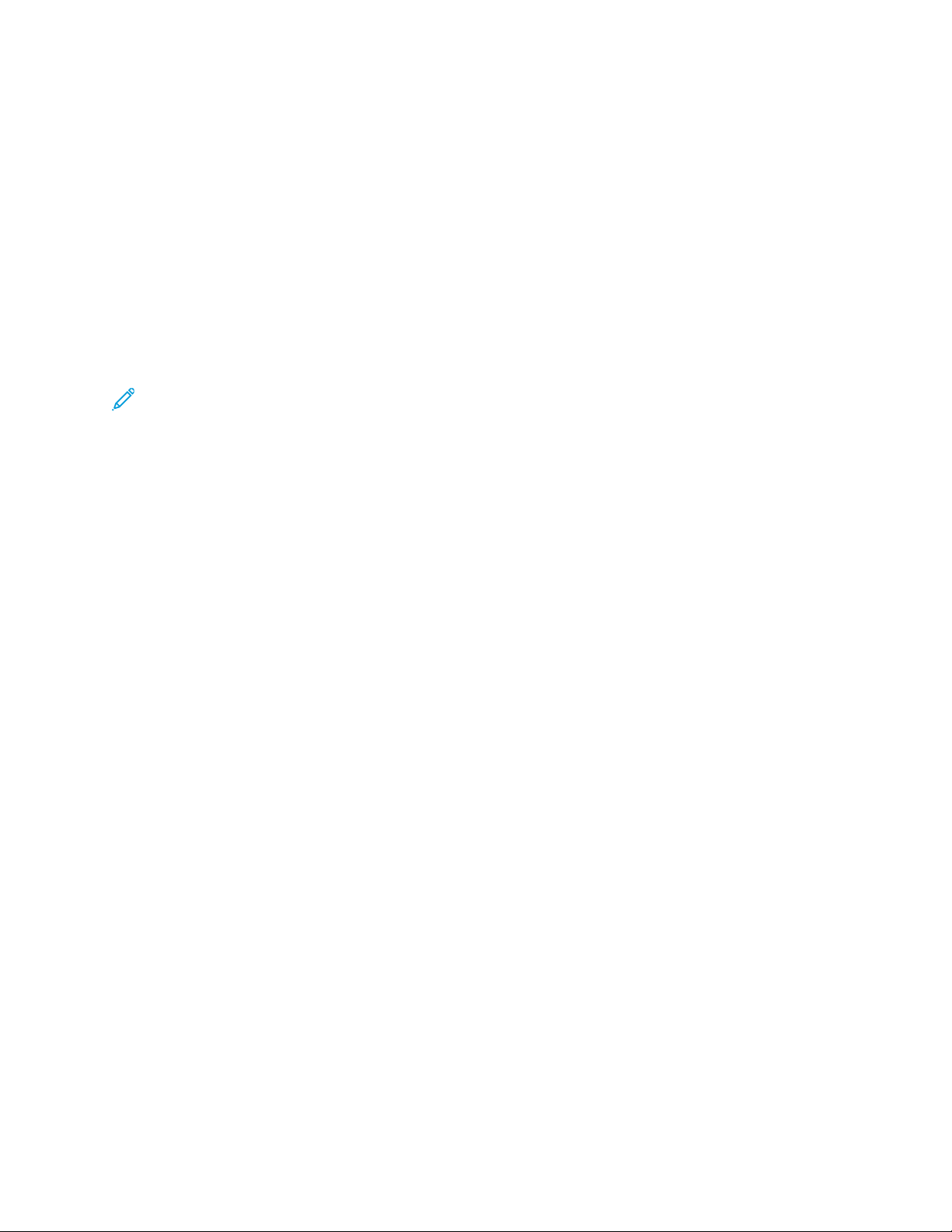
Transparency Set and Handouts
This option delivers the transparencies without separators. However, a distribution set of copies
will be printed on the stock you specify using the Paper Supply button. Handouts can be 1- or 2sided and stapled (if available).
Transparency Tray
Select the tray containing the transparencies.
Separator Tray / Separator and Handout Tray / Handout Tray
This option varies depending on the selected transparency option. Select the desired tray that
contains the separator and/or handout stock.
Optional Folding
Note: This feature is available only if the appropriate, optional finishing device is attached to
your press.
Review the following information before using theFolding option.
• If your press is equipped with an optional Folder, you can make copies or prints using theFolding
feature.
• Depending on the finishing device, the Folding option can fold your output in half (single or bi-
fold) or in thirds (C-fold or Z-fold types).
• The Folding option can be selected for both your copy and network print jobs.
• Depending on the copy/print job, the Folding option can be selected from the press UI or from
the print driver on your workstation.
• The Folding option can also be selected at the print server for the selected job.
• In order to use the folding option, the orientation of documents must be short-edge feed (SEF).
You must select a paper tray that contains SEF stock.
Folding options include:
• Single Fold (Bi-Fold): Select this option to fold the output copies in half.
• C-Fold: Select this option to fold the output copies in thirds.
• Z-Fold: Select this option to fold the output copies with two folds that are folded in opposite
directions, resulting in a type of fan fold.
• Z-Fold Half Sheet: This option has two folds that are folded in opposite directions, with two
unequal folds. The two unequal folds allow one edge of the sheet to have a longer edge which
allows for stapling or hole punching.
• Image Inside Fold: Folds copies so that the image is printed on the inside.
• Images Outside Fold: Folds copies so that the image is printed on the outside.
Job Assembly Feature
Job Assembly Feature Overview
Janet Webster
Job Assembly includes the following features:
59
Page 60

• Build Job
• Sample Job
• Combine Original Sets
• Delete Outside / Delete Inside
Build Job
This feature allows you to change and save settings individually for each document page or stack. You
can then make copies of documents with different settings as one job.
1. Split the hard-copy document into sections for individual programming.
2. On the Home window, select Copy.
3. Select the Job Assembly tab.
4. Select Build Job.
5. Select On.
6. Select Save.
7. Select Build Job again.
8. Program the job requirements for the first segment of the job by selecting and saving the
applicable features from the features shown at the bottom of the Build Job window. After
making selections for each category, select Save. Then on the Build Job window, select Save.
• Copy Output
• Booklet Creation
• Covers
• Annotations
• Segment Separators
• Watermark
• Face Up/Down Orientation
9. Load only the first segment into the document feeder or place the segment on the document
glass one page at a time.
10. Press Start.
When the first segment has finished scanning, the Copy Status screen will appear.
11. Remove the originals from the document feeder or document glass.
12. Select Change Settings.
13. Program the job requirements for the second segment.
14. Load the second segment into the document feeder or on the document glass.
15. Press Start.
16. Repeat the previous steps until all segments of your job have been programmed and scanned.
17. After the last segment has been scanned, select Last Original.
The press will complete the quantity selected.
18. Retrieve the copies from the output area.
60
Page 61

Sample Job
When making multiple copies, you can continue making copies after making and examining a sample
set. You can choose to continue or cancel the job after confirmation.
To print a sample of the job, perform the following:
1. Press the Home button on the User Interface (UI).
2. Select Copy on the Home window.
3. Select Job Assembly→Sample Job.
4. Select On.
5. Select Save.
6. Load the documents in the document feeder or on the document glass.
7. Program the job with the Copy desired features/options.
8. Enter the quantity.
9. Press Start.
One copy set of the job (the sample set) is printed and the remainder of the job is placed on hold
and the press is paused.
10. If desired, change any applicable setting and copy quantity.
11. Select Start to finish the job or Cancel to stop the job.
Selecting Start continues the copy process and the programmed number of sets will be printed.
Retrieve the copies from the output area.
12. Upon completion, press the Clear All button on the UI to return the settings to their default
state.
Combine Original Sets
This feature allows you to copy sets of documents that cannot be loaded into the document feeder.
This is useful when copying documents that may be damaged, ripped or torn, or too wrinkled to go
through the document feeder. Combine Original Sets allows you to copy each original by placing it
on the document glass and creating one copy job for the entire set.
1. Press the Home button on the press UI.
2. Select Copy on the Home window.
3. Select the Job Assembly tab.
4. From the Job Assembly tab, select Combine Original Sets.
5. Select On or Off.
• On: Select this option to have the Next Original option highlighted on the copy screen when
scanning is in process.
• Off: Select this option to have the Last Original option highlighted on the copy screen the
scanning process is in process.
6. Select Save to save your choice.
This feature is available only when Collated is selected in the Copy Output window.
7. Load your documents into the document feeder or individually place them on the document
glass.
61
Page 62

8. Program the job with the desired Copy features or options.
9. Enter the quantity.
10. Press Start.
11. When you are finished scanning all the documents, select Last Original to complete the job.
12. Retrieve the copies from the output area.
Delete Outside/Delete Inside
This feature allows you to specify the area for omission or deletion and then to copy that area. Keep
the following in mind when you use this feature:
• When specifying multiple areas to delete, it is also possible to overlap and specify an area.
• When selecting Reduce or Enlarge, the areas are reduced or enlarged by interlocking
magnification.
1. Press the Home button on the User Interface (UI).
2. Select Copy on the Home window.
3. Select the Job Assembly tab.
4. Select Delete Outside/Delete Inside.
The Delete Outside/Delete Inside screen appears. By default, Off is selected.
5. Select Delete Outside or Delete Inside.
6. If the originals are 2-sided, select the applicable option:
• Both Sides
• Side 1 Only
• Side 2 Only
7. Select the Area 1 button.
The Delete Outside/Delete Inside Area 1 screen appears. Use this screen to define the first area
for deletion (omission) from the copy output.
8. To define a specific area, enter the two X and Y coordinates within a range 0.0-17.0 inches (0.0-
431.8 mm). Navigate from coordinate to coordinate by selecting each X or Y button:
a. Select the Y1 box and use the numeric keypad on the UI to enter the value for Y1.
b. Select the Y2 box and use the numeric keypad on the UI to enter the value for Y2.
c. Select the X1 box and use the numeric keypad on the UI to enter the value for X1.
d. Select the X2 box and use the numeric keypad on the UI to enter the value for X2.
Clear a deletion area by selecting the Clear Area X (1, 2, or 3) button.
9. Select Save.
10. Select Save again.
11. Select any other desired copy features or options.
12. Enter the quantity.
13. Press Start.
14. Retrieve the copies from the output area.
62
Page 63
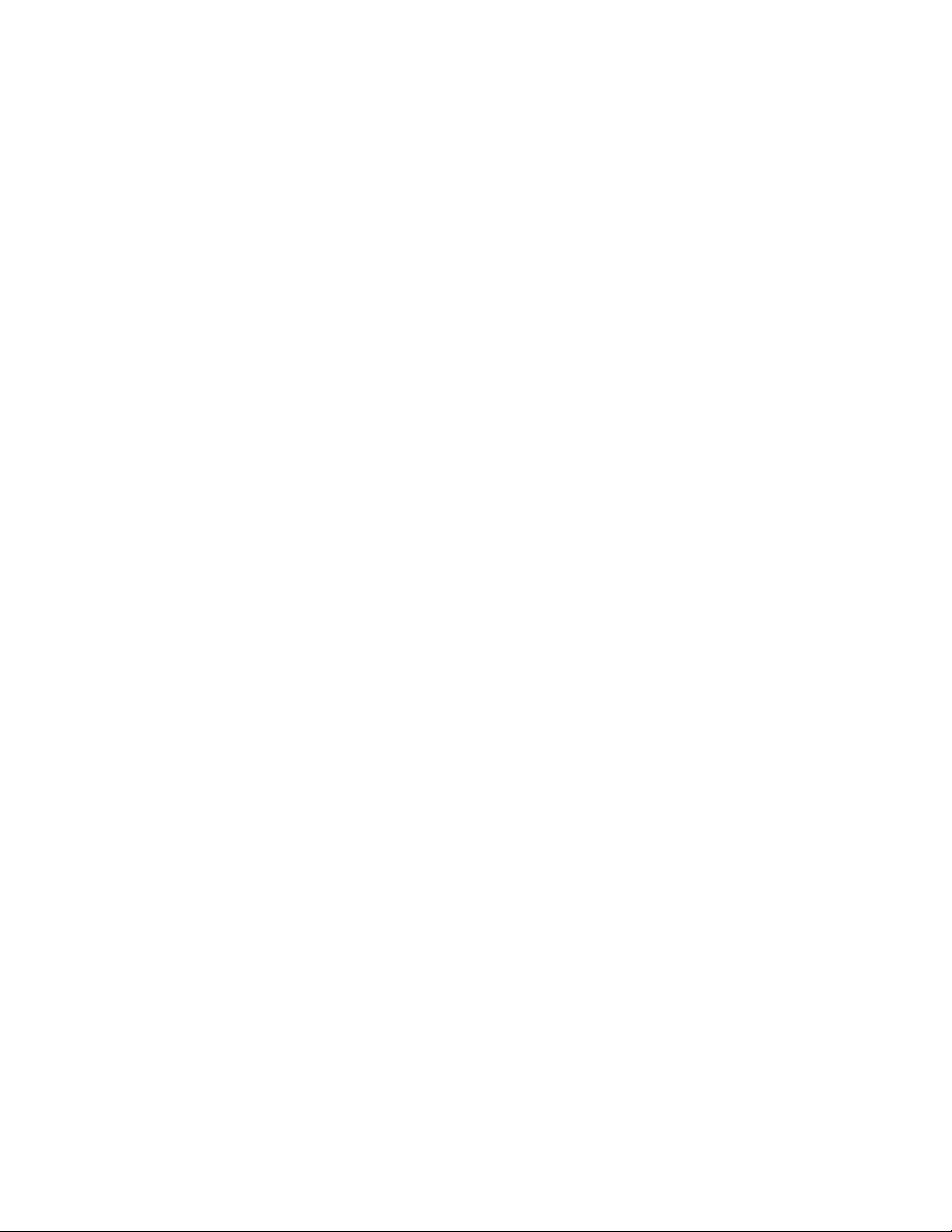
SSccaann
Scan Overview
The Scan feature supports several methods for scanning and storing an original document. You can
use the scanning functions while printing is in progress. This press supports the following scan
capabilities:
• Email: Scans a document and sends the scanned data as an email attachment after converting
the data to TIFF, JPEG, PDF, DocuWorks
• Network Scanning: Scans a document using a job template that was created using CentreWare
®
, or XPS (XML Paper Specification).
®
Internet Services (CWIS). When Scan to Home is enabled and the Remote Access feature is
available, the scanned data can be transferred to a different destination according to an
authenticated user.
• Scan to PC: Scans a document and sends the scanned data to a network computer using the FTP
or SMB protocol.
• Store to Folder: Scans a document and saves the scanned data in a folder on the press.
• Store to USB: Scans a document and saves the scanned data to a USB memory device. (This is an
optional feature.)
• Store & Send Link (Send to Folder): Scans a document and sends an e-mail notifying the user of
two URLs: one is for the location where the scanned data can be retrieved and second is for the
location from which the data can be deleted.
• Store to WSD (Web Services on Device): Scan a job at the press or by sending a command from a
network computer to the press. The scanned data is sent to a specified network computer.
Basic Scanning
Basic Scanning Procedure
1. From the press UI, press the Clear All button.
2. Press the Home button.
3. Select the desired scan method.
• E-mail
• Network Scanning
• Scan to PC
• Store to Folder
• Send from Folder
• Store to USB
• Store & Send Link (Send to Folder)
• Store to WSD
4. Load your original documents in the document feeder or on the document glass.
5. Select the desired scan options.
• Color Scanning
• 2 Sided Scanning
• Original Type
• Scan Presets
• Advanced Settings
• Layout Adjustments
• E-mail Options or Filing Options
63
Page 64

6. Press Start.
If using the document glass and multiple documents or multiple pages of a bound original/book
need to be scanned, the perform the following substeps:
a. Select Next Original, place the original to be scanned and select the Start button.
b. Continue until you are scanning the last original, select Last Original then select the Start
button.
7. Select Job Status on the UI to view the status of the scanned job.
8. Retrieve the original documents from the Document Feeder or Document Glass.
Previewing Scanned Images
1. Scan the images and select job features.
2. While scanning, select Preview to preview the last page that was scanned.
3. From the drop-down menu, specify the view size by selecting Whole Page or Enlarge View and
set Current Page.
4. After the confirmation, select Close to close the preview screen.
Changing Scan Settings and Options
While your job is scanning, perform the following steps to change the settings to that job.
1. Select Next Original.
2. Select Change Settings.
3. Select the appropriate section and make select features. The following features can be adjusted:
• Color Scanning
• 2 Sided Scanning
• Original Type
• Image Options (Lighten/Darken)
• Image Enhancement
• Resolution
• Quality/File Size
• Shadow Suppression
• Original Orientation
• Original Size
• Edge Erase
• Book Scanning
• Reduce or Enlarge
4. After your changes are complete, select Start.
Canceling a Scan Job
1. From the User Interface (UI), touch Stop on the touch screen or press the Stop button.
2. On the UI, press Cancel to end scanning or Start to restart the scan.
3. Press the Job Status button on the UI.
4. Select the job to cancel, then press Stop.
64
Note: When a scan is canceled, scan data already stored to the mailbox is deleted.
Page 65

Stopping a Scan Job
1. To stop a scan job while the job is in process, press the Stop button on the User Interface (UI) or
touch Delete on the UI.
2. Select Delete.
3. If Delete does not appear on the screen, press the Job Status button on the UI.
4. Select the job to cancel and select Delete.
Scan Options
Scan Options Overview
The following settings can be set for scan jobs.
• Basic Scan Options (shown on the first tab of the selected scan method window)
• Advanced Settings
• Layout Adjustment
• Email Options or Filing Options (depends upon the selected scan method)
Basic Scan Options
The basic scan options are shown on the first tab of the selected scan method. These options include
the following:
Color Scanning
Color Scanning options include:
• Auto Detect: The color of the document is determined automatically; the press scans in full
color when the document is colored, otherwise, scans in monochrome.
• Color: Select this option to scan a color document.
• Black & White: Scans a document in monochrome two tones. You can select the document
type in Original Type.
• Grayscale: Scans a document in grayscale. Adds shades to monochrome, creating intermediate
tones that change gradually. Suited to documents containing gradations that cannot be
reproduced with monochrome (2-color tone).
2 Sided Scanning
2 Sided Scanning options include:
• 1 Sided: Select this option to scan only one side of the document.
• 2 Sided: Select this option when both sides of the 2-sided document are in the same
orientation.
• 2 Sided, Rotate Side 2: Select this option when both sides of the 2-sided document are in
opposite orientations.
Original Type
Original Type options include:
65
Page 66

• Photo & Text: Select this option when scanning a document that contains both text and
photos. The press automatically identifies the text and photo areas and scans each area with
optimum quality.
• Text: Select this option when scanning text clearly.
• Photo: Select this option when scanning photos.
Scan Presets
Scan Presets options include:
• Sharing and Printing: This setting is best used for sharing files to be viewed on screen and for
printing most of the standard business documents. This setting results in small file sizes and
higher image quality.
• Archival Record: This setting is best used for standard business documents that are stored for
record keeping purposes. This setting results in the smallest file size and normal image quality.
• Optical Character Recognition: This setting is best used for documents that are processed by
OCR software. This setting results in large file sizes and the highest image quality.
• High Quality Printing: This setting is best used for documents that contain detailed graphics
and photos. This setting results in large file sizes and the maximum image quality.
• Simple Scan: This setting is best used for faster processing but may result in excessively large
file sizes. Use this setting to apply the minimal amount of image processing and compression.
Advanced Settings
The options for Advanced Settings are shown on the second tab of the selected scan method; these
options include the following:
Image Options
The Image Options include:
• Lighten/Darken: This option provides manual control to adjust the lightness or darkness of the
scanned images. Scroll down to darken the scanned image of light originals such as pencil
images. Scroll up to lighten the scanned image of dark originals such as half tones or originals
with colored backgrounds.
• Sharpness: This option controls the balance between sharp text and moiré (patterns within
the image). Move the slider control down (Soften) to produce an image with a smooth, uniform
appearance (ideally suited for photographic scanned images). Move the slider control up
(Sharpen) to produce an image with better quality text or line art.
Image Enhancement
The Image Enhancement options include:
• Background Suppression: This option prevents reproduction of unwanted shading from
originals where the opposite side printing shows through (translucent).
Off: This is the default setting. With background suppression off, originals are scanned without
filtering the document backgrounds.
Auto Suppression: This option automatically reduces or eliminates any background on the
output which may be caused by colored paper or newspaper originals. For example, when Color
Scanning is set to Black & White, the background of a document printed on colored paper,
66
Page 67
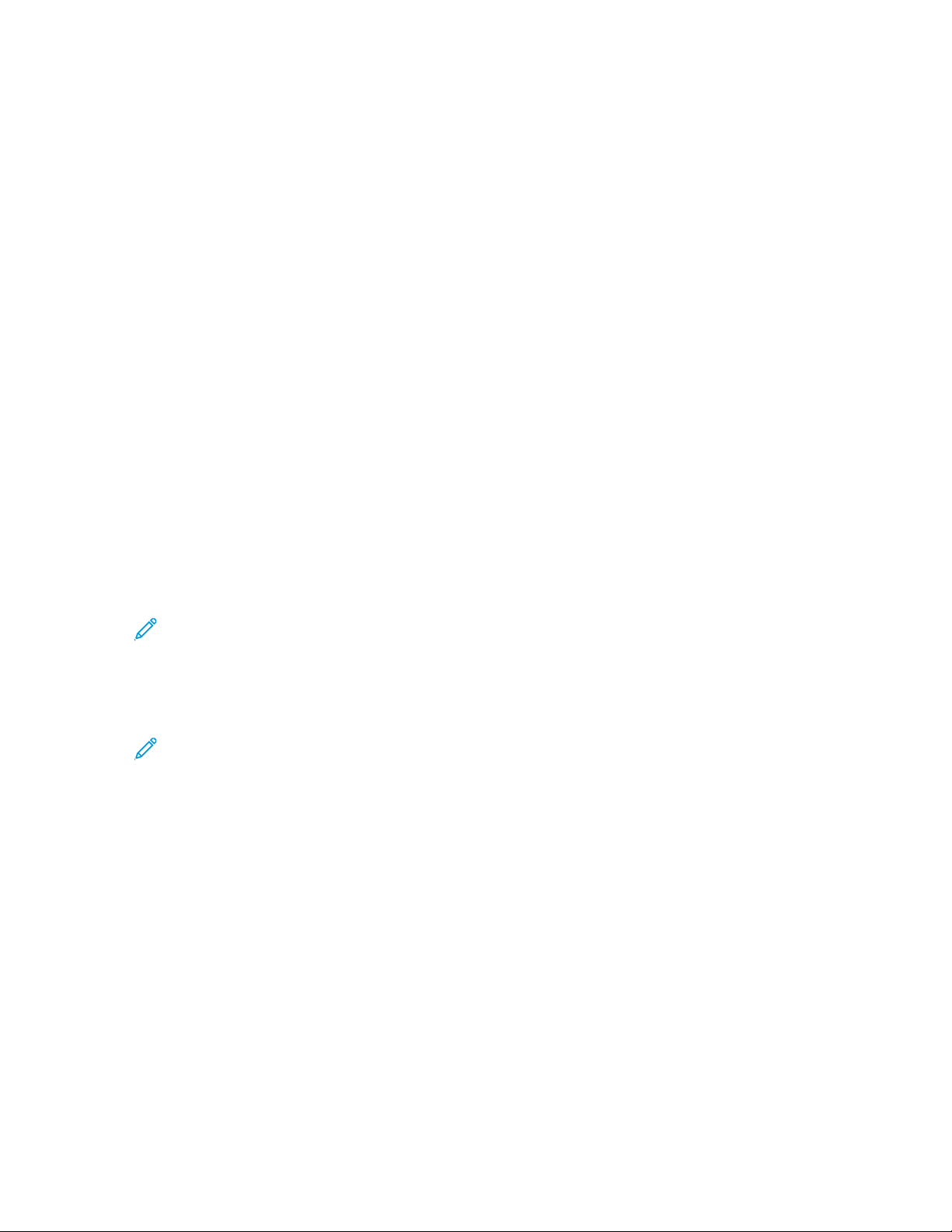
such as newspaper, is suppressed. When Color Scanning is set to Color, the background of a
document printed on white-color paper is suppressed.
• Contrast: This option controls the difference between the image densities within the scanned
image. Lower contrast settings reproduce more detail in light and dark areas of the original.
Higher contrast settings produce vivid blacks and whites for sharper text and lines, but produce
less detail in pictures.
Resolution
Choose one of four resolution settings:
• 200 dpi (dots per inch): This setting produces normal output quality and a small file size. Use
this setting for office documents and photos.
• 300 dpi: This setting produces a higher output quality and larger file size. Use this setting for
sharper scanning of office documents and photos.
• 400 dpi: This setting produces medium output quality and the largest file size. Use this setting
for high quality printing; this setting is suitable for fine lines and small fonts that have been
enlarged and for documents with low image definition.
• 600 dpi: This setting produces maximum output quality and the largest file size. Use this
setting for high quality printing; this setting is suitable for fine lines and small fonts that have
been enlarged and for documents with low image definition.
Quality/File Size
This feature allows you to select the ratio of data compression for color and grayscale scanned
images. Use the slider to choose from good image quality with small file size, higher image quality
with larger file size, or highest image quality with largest file size.
Note: This feature is unavailable whenever Black and White (Color Scanning) is selected.
Photographs
This feature enhances the image for files that are scanned using photographic originals. Select Off
(default setting) or Enhance Photographs.
Note: In order to use this feature, Color Scanning must be set for Color. Furthermore, when
Enhance Photographs is selected, Shadow Suppression and Background Suppression are
not available.
Shadow Suppression
Select Auto Suppression to hide background color and image bleed through for color scanning.
This feature is not available when Black and White is selected for Color Scanning.
Layout Adjustment
The options for Layout Adjustment are shown on the third tab of the selected scan method; these
options include the following:
Original Orientation
Select the direction that your original lays in the document feeder or on the document glass.
Select Upright Images or Sideways Images.
Original Size
Select one of three options that indicate the size of your originals.
67
Page 68

• Auto Detect: This option automatically detects the size of the scanned pages. All standard
sizes are automatically detected.
• Manual Size Input: This option allows you to select a standard paper size from the options
shown or to input a non-standard (custom) size.
• Mixed Size Originals: With this option the press automatically detects the size of each
document.
Edge Erase
This option erases images around the border (margins) of a document.
• All Edges: This option erases a preset, equal amount from the top, bottom, left and right
margins.
• Print to Edge: This option does not erase any of the margins of the document.
• Individual Edges: This option independently erases differing amounts from each of the four
margins.
• Presets: This option erases preprogrammed amounts as set up by the System Administrator.
This includes preset options for Header/Footer Erase and Hole Punch Erase.
Book Scanning
Use this option to scan pages from bound originals. Options include:
• Left Page then Right: Scans the left page first and the right page of the facing pages for the
bound original.
• Right Page then Left: Scans the right page first and the left page of the facing pages for the
bound original.
• Top Page then Bottom: Scans the top page first and then the bottom page of the facing
pages for the bound original.
The following sub-options are also available:
• Both Pages: Scans both pages in page order.
• Left Page Only: Scans the left page only.
• Right Page Only: Scans the right page only.
• Top Page Only: Scans the top page only.
• Bottom Page Only: Scan the bottom page only.
• Binding Edge Erase: This option erases or deletes the shadow that is caused by the center
binding of the bound original.
Reduce/Enlarge
Use this option to select a reduction or enlargement value for the scanned document.
E-Mail Options
E-mail Options is the fourth tab of the E-mail scan method and options include the following:
File Name
Use this option to enter a file name. If no name is entered, the system automatically generates a
file name.
68
Page 69

Reply To
Use this option to enter a reply recipient email address.
Read Receipts
This option requests an email with the delivery status from the recipient to the sender.
File Format
Select the desired file format for scanned data; options include:
• PDF: Saves scanned data in PDF format.
• PDF/A: Saves scanned data in the PDF/A format. PDF/A is used primarily for archiving and
long-term preservation.
• TIFF: Saves scanned data in TIFF format.
• JPEG: Saves scanned data in JPEG format. This option is selectable when Color or Grayscale is
selected for Color Scanning.
• TIFF/JPEG Auto Select: Automatically selects JPEG or TIFF. The file format is determined for
each page: JPEG for full-color and grayscale pages and TIFF for monochrome pages.
• XPS (XML Paper Specification): Saves multiple pages into a single file.
Note: Options may vary and some options may not be available for your press.
Additional File Format options
Depending on the selected file format, the following sub-options also are available:
• Compression Method: Allows you to select a compression method for the scanned data.
• MRC High Compression: Allows you to save PDF and XPS files with high compression.
• Searchable Text: Allows you to select whether to perform character recognition in PDF files.
• PDF Security: Allows you to configure security for the PDF output in order to prevent
unauthorized access.
• Optimize For Quick Web View: Optimizes the PDF file so that it is displayed faster on a web
browser.
• Add Thumbnail: Allows you to attach thumbnails to XPS files when XPS is selected. A
thumbnail is a reduced, small file size image that helps you check the file contents.
• Single File for Each Page: Saves each page as a single file in the specified format.
Compression Method options
When Manual Select is chosen for the Compression Method, some or all of the following options
are available.
For black and white images and pages only, select one of the following options:
• Modified Modified Read (MMR): This setting is automatically selected when Photo and Text
or Text is chosen for Original Type.
• Modified Huffman (MH): This setting is automatically selected when Photo is chosen for
Original Type.
• JBIG2 Arithmetic Encoded: This process has better compression performance than the
Huffman encoded process. However, the compression rate is slower than Huffman encoded
and it uses more memory but yields better compression results.
69
Page 70
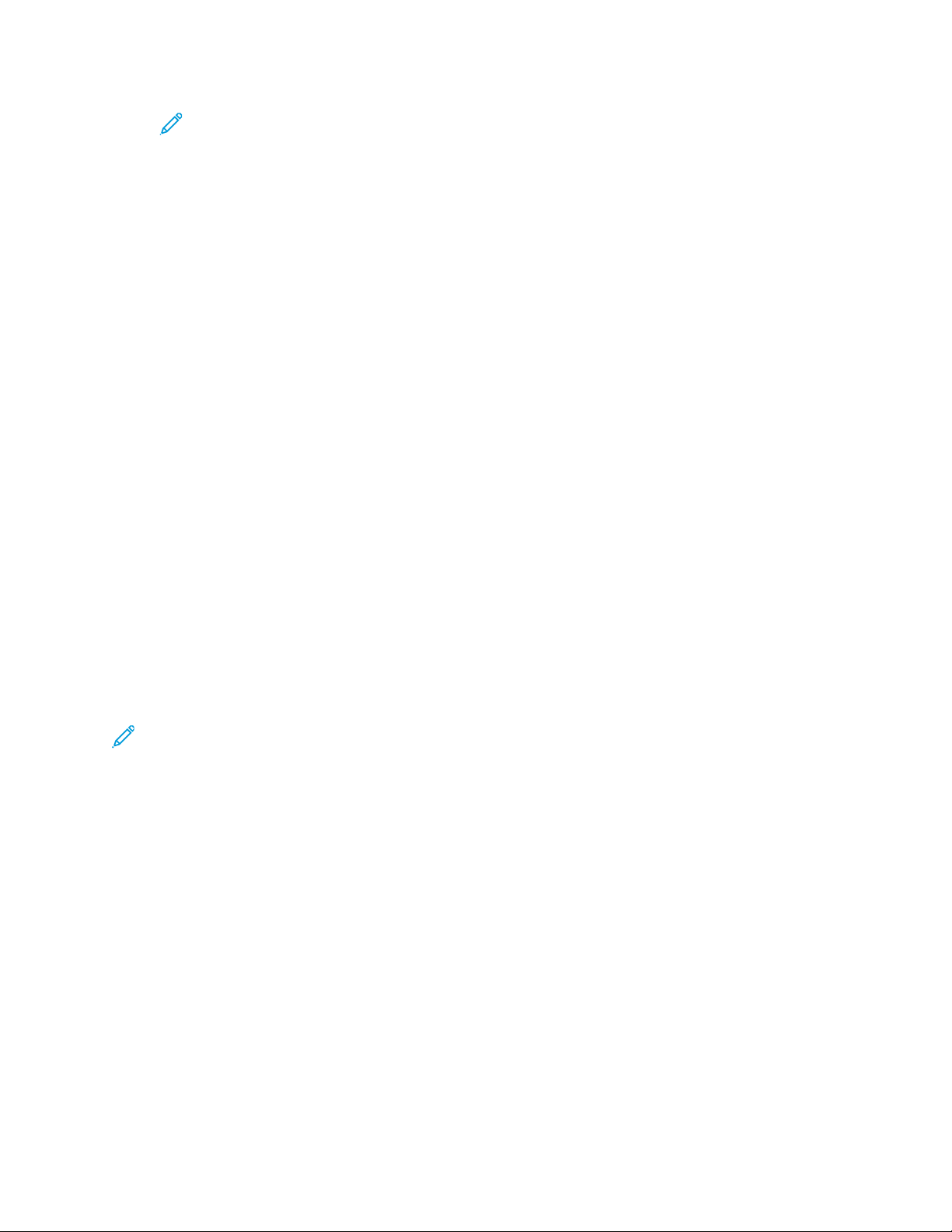
Note: JBIG stands for Joint Bi-level Image experts Group. JBIG compresses only
black and white images.
• JBIG2 Huffman Encoded: Huffman coding takes less page memory and has faster
compression and decompression than the arithmetic coding. Use this option if high-quality
compression results do not matter and you want to use less page memory.
For grayscale or color images and pages, select one of the following options:
• JPEG: This is the default setting for grayscale and color pages.
• Flate: This option saves the image data at a higher compression rate than JPEG. Flate is
lossless and does not remove data during the compression process.
PDF Security options
The following PDF Security options are available when selecting E-mail Options→File
Format→PDF→PDF Security→Password:
• Encryption Algorithm: Choose one of three encryption methods:
– 128-bit RC4: Encrypts the file by using the 128-bit RC4 method. Files encrypted with this
method can be opened with Adobe
®
Acrobat®5.0 or later.
– 128-bit AES: Encrypts the file by using the 128-bit AES method. Files encrypted with this
method can be opened with Adobe
®
Acrobat®7.0 or later.
– 256-bit AES: Encrypts the file by using the 256-bit AES method. Files encrypted with this
method can be opened with Adobe
®
Acrobat®9.0 or later.
• File Open Password: This option sets a password for opening the PDF. The recipient of the PDF
file must know the password before it can be opened.
• Permissions: This option adds restrictions to the PDF file which prevents unauthorized printing
or editing of the file. The recipient of the PDF must know the permissions password in order to
remove these restrictions.
Filing Options
Note: Filing Options is not available with the E-mail scan method.
Filing Options is the fourth tab of the selected scan method. Options include the following:
File Name
Use this option to enter a file name. If no name is entered, the system automatically generates a
file name.
File Name Conflict
Use this option to resolve file name conflicts. Choices include:
• Do Not Save: Cancels the scan operation so that you can enter another file name.
• Rename New File: Attaches a 4-digit number (0000-9999) to the end of the duplicate file
name and saves the file in the same directory.
• Overwrite Existing File: Deletes the existing file with the duplicate file name and saves the
new file with the specified file name in the same directory.
• Add to Existing Folder: Adds the scanned file to the existing folder and overwrites any other
file that has the same file name.
• Add Date Stamp to File Name: Adds the current date to the name of the new file.
70
Page 71
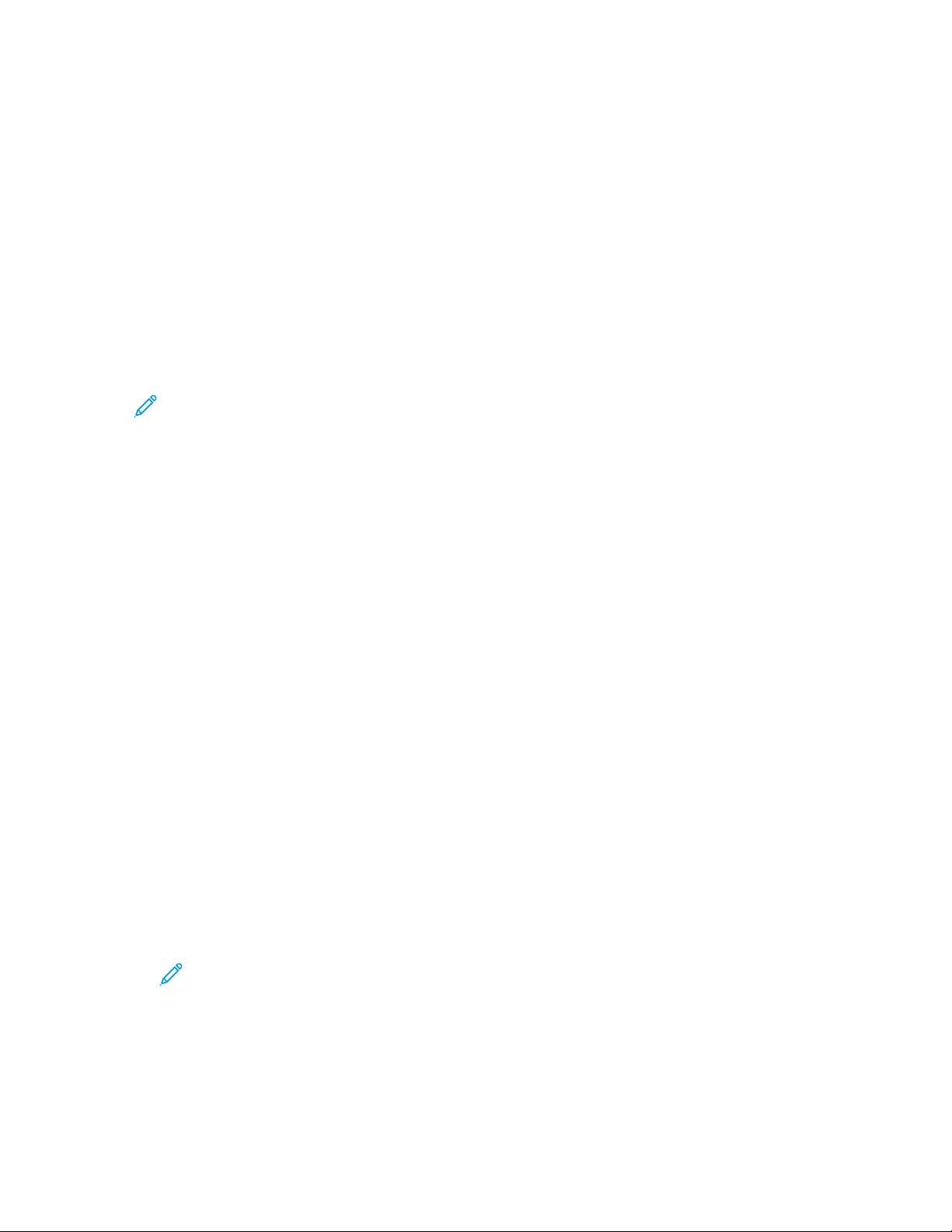
File Format
Select the desired file format for scanned data; options include:
• PDF: Saves scanned data in PDF format.
• PDF/A: Saves scanned data in the PDF/A format. PDF/A is used primarily for archiving and
long-term preservation.
• TIFF: Saves scanned data in TIFF format.
• JPEG: Saves scanned data in JPEG format. This option is selectable when Color or Grayscale is
selected for Color Scanning.
• TIFF/JPEG Auto Select: Automatically selects JPEG or TIFF. The file format is determined for
each page: JPEG for full-color and grayscale pages and TIFF for monochrome pages.
• XPS (XML Paper Specification): Saves multiple pages into a single file.
Note: Options may vary and some options may not be available for your press.
Additional File Format options
Depending on the selected file format, the following sub-options also are available:
• Compression Method: Allows you to select a compression method for the scanned data.
• MRC High Compression: Allows you to save PDF and XPS files with high compression.
• Searchable Text: Allows you to select whether to perform character recognition in PDF files.
• Optimize For Quick Web View: Optimizes the PDF file so that it is displayed faster on a web
browser.
• Add Thumbnail: Allows you to attach thumbnails to XPS files when XPS is selected. A
thumbnail is a reduced, small file size image that helps you check the file contents.
• Single File for Each Page: Saves each page as a single file in the specified format.
Compression Method options
When Manual Select is chosen for the Compression Method, some or all of the following options
are available.
For black and white images/pages only, select one of the following options:
• Modified Modified Read (MMR): This setting is automatically selected when Photo and Text
or Text is chosen for Original Type.
• Modified Huffman (MH): This setting is automatically selected when Photo is chosen for
Original Type.
• JBIG2 Arithmetic Encoded: This process has better compression performance than the
Huffman encoded process. However, the compression rate is slower than Huffman encoded
and it uses more memory but yields better compression results.
Note: JBIG stands for Joint Bi-level Image experts Group. JBIG compresses only
black and white images.
• JBIG2 Huffman Encoded: Huffman coding takes less page memory and has faster
compression and decompression than the arithmetic coding. Use this option if high-quality
compression results do not matter and you want to use less page memory.
For grayscale or color images/pages, select one of the following options:
71
Page 72
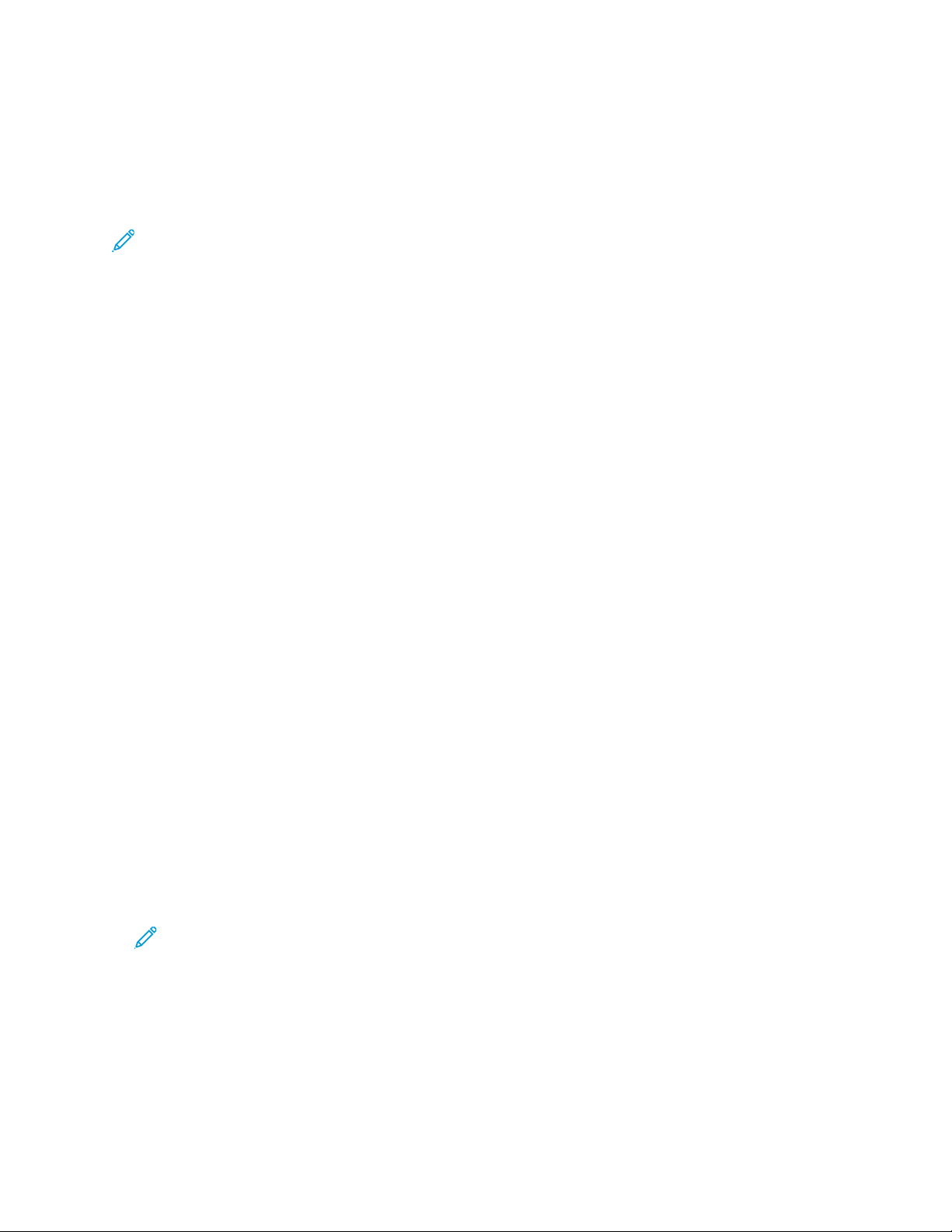
• JPEG: This is the default setting for grayscale/color pages.
• Flate: This option saves the image data at a higher compression rate than JPEG. Flate is
lossless and does not remove data during the compression process.
Resolving a File Name Conflict
Note: This option is not available with some of the scan methods.
1. Select the Filing Options tab.
2. Select the File Name Conflict option.
3. Select the appropriate option:
• Do Not Save: Cancels the scan operation so that you may enter another file name.
• Rename New File: Attaches a 4-digit number (0000-9999) to the end of the duplicate file
name and saves the file in the same directory.
• Overwrite Existing File: Deletes the existing file with the duplicate file name and saves the
new file with the specified file name in the same directory.
4. Select Save.
E-Mail Overview
The E-mail feature scans a document and sends the scanned data as an e-mail attachment to one or
more recipients.
E-Mail Components
New Recipient
If the recipient of the e-mail cannot be found in the address book, select New Recipient option to
add the address in the To, Cc, or Bcc field of the e-mail. A maximum of 128 characters may be
entered for a single e-mail address.
Address Book
Use the address book to find and add recipients in the To, Cc, or Bcc fields of the e-mail.
• List all public entries: This option displays the local address list which resides on the press.
• Retrieve entries using index: This option displays a keyboard allowing you to enter characters
and narrow the search to specific recipients.
• Search Public: This option searches for entries in the local address list.
Note: The address book displays only entries that were previously added by the system
administrator. A maximum of 2,000 addresses may be stored in the address book.
Add Me and From fields
By default, these fields are not available for use. The system administrator must change the
settings for these fields before they can be used.
When these fields are available for use, enter the email address for the sender in the From field
and send a copy of the e-mail to the sender by selecting Add Me. A maximum of 128 characters
may be entered for the address for the sender in the From field.
72
Page 73

Recipient(s) field
From this field, an e-mail address can be edited or removed by selecting a specific recipient.
Subject
Use this field to enter the subject of the e-mail. A maximum of 128 characters may be entered for
the subject line.
Message
Use this field to enter a message to the recipient. A maximum of 512 characters may be entered
for the e-mail body text.
Preview
Select this check box in order to preview the scanned images or data.
Note: Scanned images or data cannot be previewed with E-mail Options→File
Format→MRC High Compression→On.
Scanning to an E-Mail Address
1. From the UI, press the Clear All button.
This clears all previous settings from the press.
2. Press the Home button.
3. Select E-mail.
4. Specify one or more recipients by choosing one of the following options:
• New Recipient
1. Use the keyboard to enter the entire address.
2. Select Add.
3. If sending to multiple recipients, repeat the previous sub-steps until finished.
4. Select Close.
• Address Book
1. Select Address Book.
2. Select one of the choices from the pull-down menu (such as List all public entries).
3. Select the desired recipient.
4. Select one of the fields To,Cc, or Bcc.
5. If sending to multiple recipients, repeat the previous sub-steps until finished.
6. Select Close.
5. If applicable, perform the following:
• Select From and add the sender e-mail address.
• To send a copy of the email to the sender, select Add Me.
• Edit or remove recipients from the Recipient(s) field.
• Select Subject to enter and save an e-mail subject.
• Select Message to enter and save the e-mail message.
6. Load your original documents in the document feeder or on the document glass.
7. Select the desired scan options.
73
Page 74
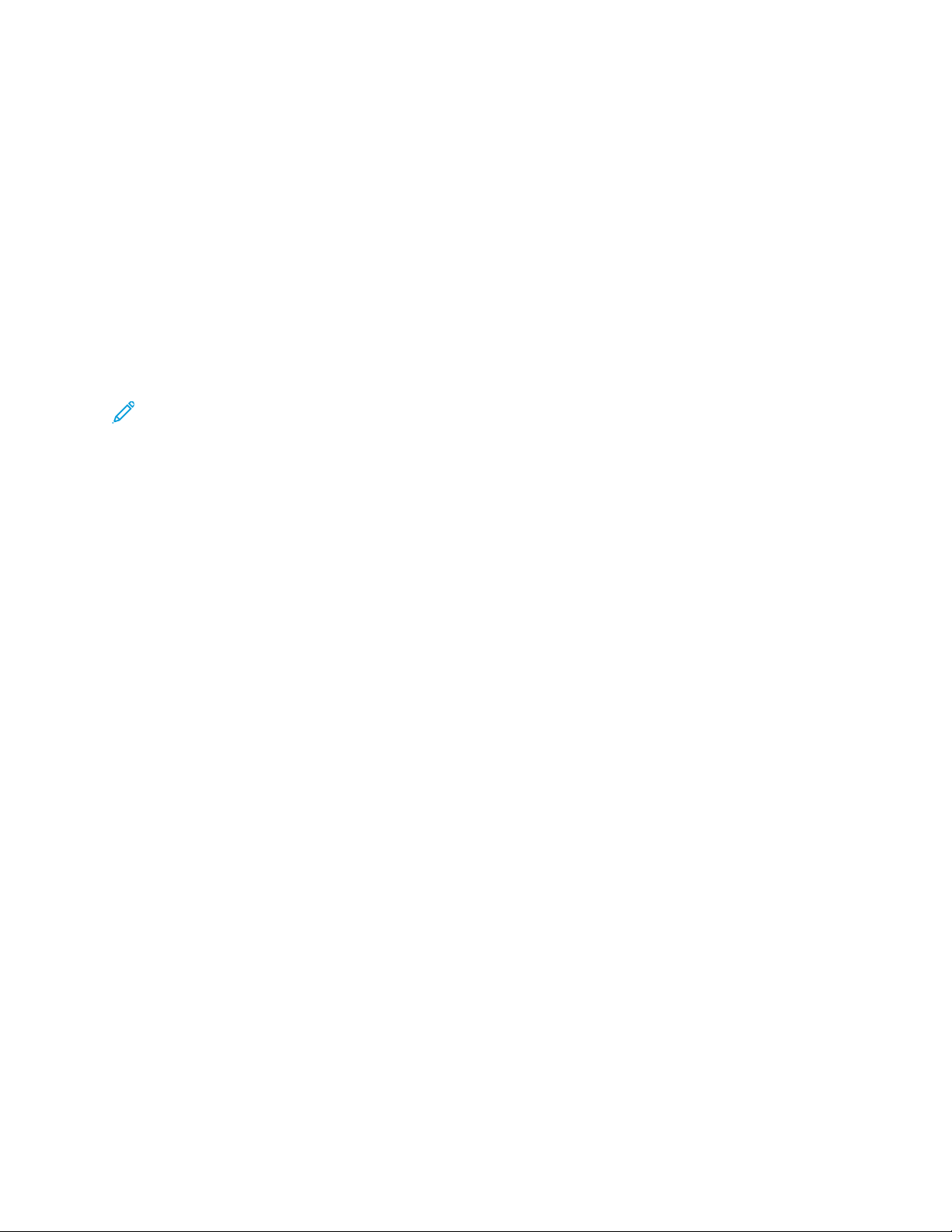
8. Press Start to begin scanning.
9. Retrieve the original documents from the Document Feeder or the Document Glass.
Network Scanning
Network Scanning Overview
This feature scans documents after selecting a specific job template and choosing other scan options
such as the forwarding destination server. Job templates are created by using CentreWare Internet
Services. Scanned data is converted to the format specified in a job template and is automatically
sent to a server. The press allows you to automatically retrieve the job templates that are stored in a
server.
When Scan to Home is enabled and the Remote Access feature is available, the scanned document
can be transferred to a different destination according to an authenticated user.
Note: In order to use Network Scanning, job templates must be created and set up by the
system administrator. The system administrator uses CentreWare Internet Services to create
and set up Job templates. Refer to the System Administrator Guide for detailed information.
Network Scanning Components
Job templates
On the Network Scanning tab, this is a list of available job templates. Select the desired template
to use for your network scanning job. If a template is not listed, contact your system administrator.
DEFAULT: This is the default job template. When a new template is created from CentreWare
Internet Services, it is based on the default template. This template cannot be deleted. It can be
edited and returned to the factory-default template only by the system administrator.
Go To
Use the numeric keypad to enter a 3-digit job template number. The job template then appears at
the top of the list.
Template Description
This button displays the Template Description screen. This button is available for selection only
when a description has been added to a job template.
Update Templates
Select this button to refresh the information. If a created job template is not displayed, select
Update Templates to display all the job templates.
Network Scanning Procedure
On the Network Scanning window, you can scan documents after specifying a file (job template)
saving scanning conditions, information on the forwarding destination server, and others. This feature
creates job templates on a computer using CentreWare Internet Services. Scanned data is converted
to the format specified in a job template and is automatically sent to a server. The press allows you
to automatically retrieve job templates stored in a server. When Scan to Home is enabled and the
Remote Access feature is available, the scanned document can be transferred to a different
destination according to an authenticated user.
1. From the UI, press the Clear All button.
2. Press the Home button.
74
Page 75
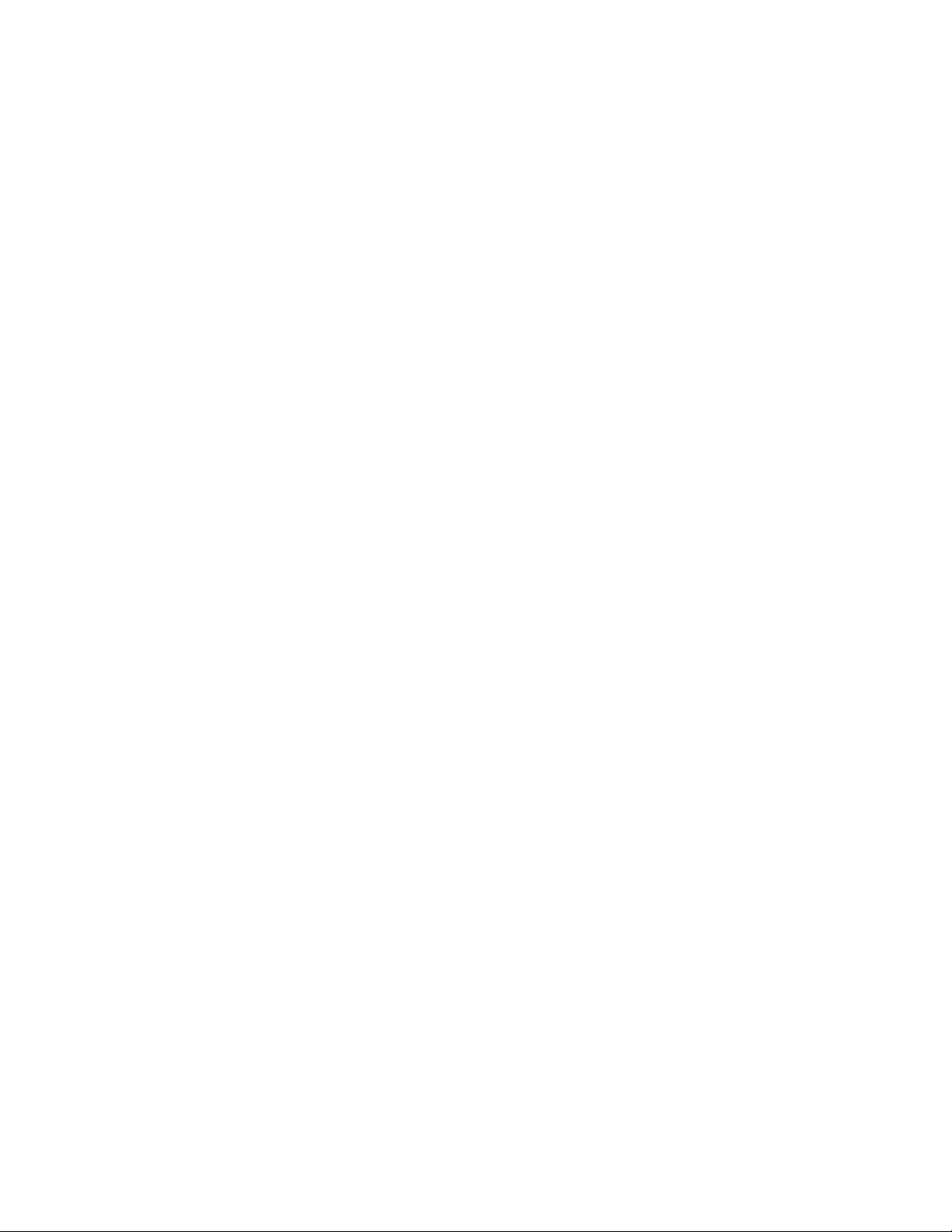
3. Select Network Scanning.
4. Select a template.
5. Load your original documents in the document feeder or on the document glass.
6. Select Preview.
a. From the drop-down menu, specify the view size by selecting Whole Page or Enlarge
Viewand set Current Page.
b. After the confirmation, select Close to close the preview screen.
7. Select the desired scan options.
8. Press Start to begin scanning.
9. Retrieve the original documents from the Document Feeder or the Document Glass.
Scan to PC
Scan to PC Overview
The Scan to PC service allows you to scan documents and send the scanned data to a network
computer using the FTP or SMB protocol.
Scan to PC Components
Transfer Protocol
The Scan to PC service allows you to scan documents and send the scanned data to a network
computer using the FTP or SMB protocol. Specify the protocol to use when selecting Transfer
Protocol. Choices include:
• FTP
• SMB
• SMB (UNC Format): UNC stands for Universal Naming Convention and its format is as follows:
\\host name\shared name\directory name
Address Book
Specify the recipient from the Address Book.
Browse Network for PC
Specify a destination PC by browsing your network. Selecting browse displays a hierarchy
consisting of available server names and folders.
Specify Destination
Use this option to specify a destination PC using the screen keyboard. Enter information in the
fields provided for the selected protocol, to specify a forwarding destination.
75
Page 76
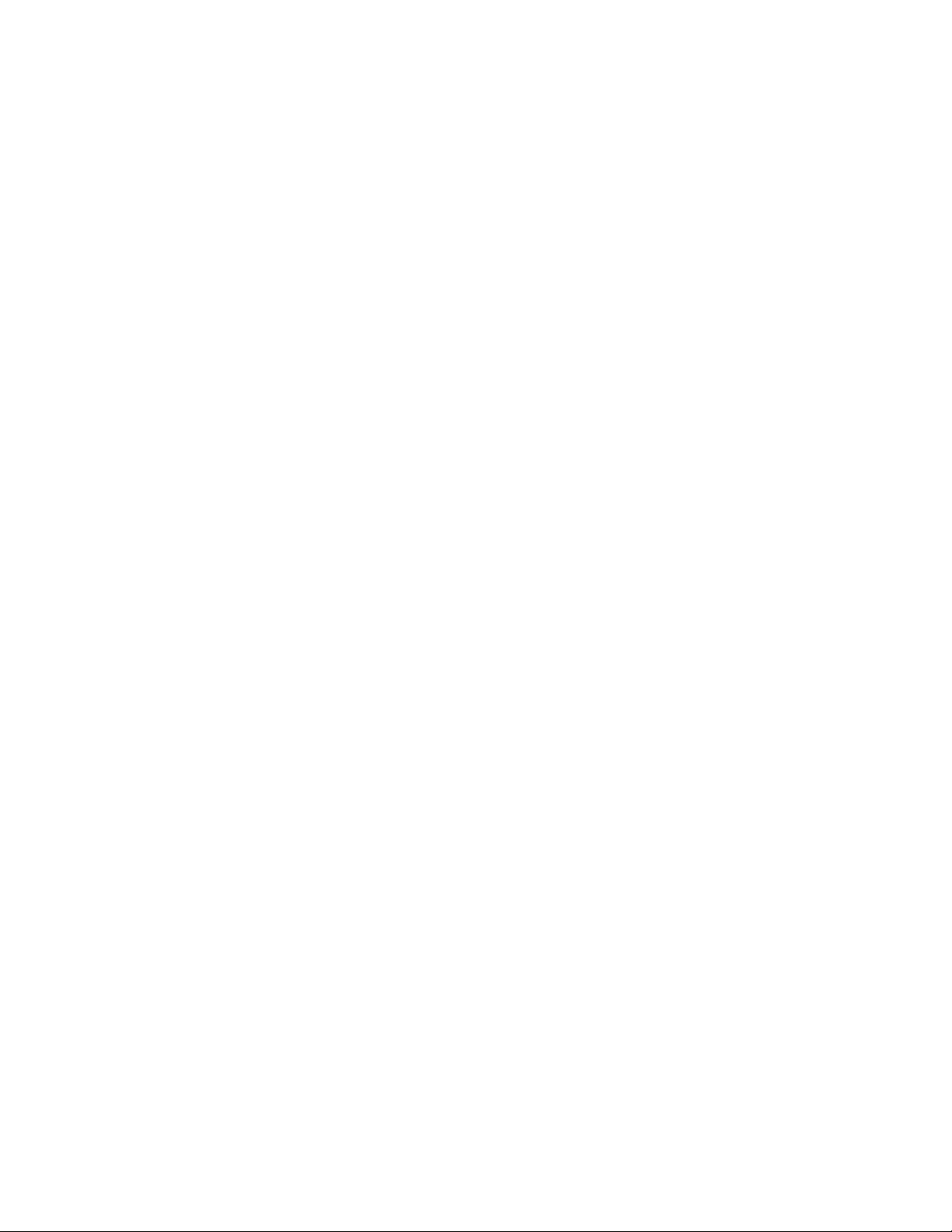
How to Use the Scan to PC Feature
Using the Scan to PC Feature
Before performing the following procedure, ensure that a shared folder is created on your computer;
this folder is where the scanned data will be stored.
The Scan to PC service allows you to scan documents and send the scanned data to a network
computer using the FTP or SMB protocol.
1. From the UI, press the Clear All button.
2. Press the Home button.
3. Select Scan to PC.
4. Select the desired Transfer Protocol.
5. Select Save.
6. Choose the Save in destination where the data will be stored:
• Address Book; for instructions, refer to Using the Address Book to Specify a Scan to PC
Destination.
• Browse the network for a destination PC; for instructions, refer to Browsing the Network for a
Scan to PC Destination.
• Use the UI screen keyboard; for instructions, refer to Specifying a Scan to PC Destination
Using the UI Keyboard.
7. Load your original documents in the document feeder or on the document glass.
8. If desired, select Preview.
9. Select the desired scan options.
10. Press Start to begin scanning.
11. Retrieve the original documents from the Document Feeder or the Document Glass.
Using the Address Book to Specify a Scan to PC Destination
1. From the main Scan to PC tab window, select Address Book.
2. The Address Book was previously set up (contains address information)?
• Yes: Continue to the next step.
• No: See your System Administrator. Only the administrator can set up entries in the Address
Book.
3. Select a recipient from the Name/Protocol list.
4. Select Add.
This adds the recipient to the Save in box.
5. Select Close to save and close the window.
Complete the steps in the procedure Using the Scan to PC Feature.
Browsing the Network for a Scan to PC Destination
1. From the main Scan to PC tab window, select Browse.
2. Select the destination for saving the data by locating a file:
• Select Previous to move to an upper directory.
• Select Next to move to a lower directory.
76
Page 77
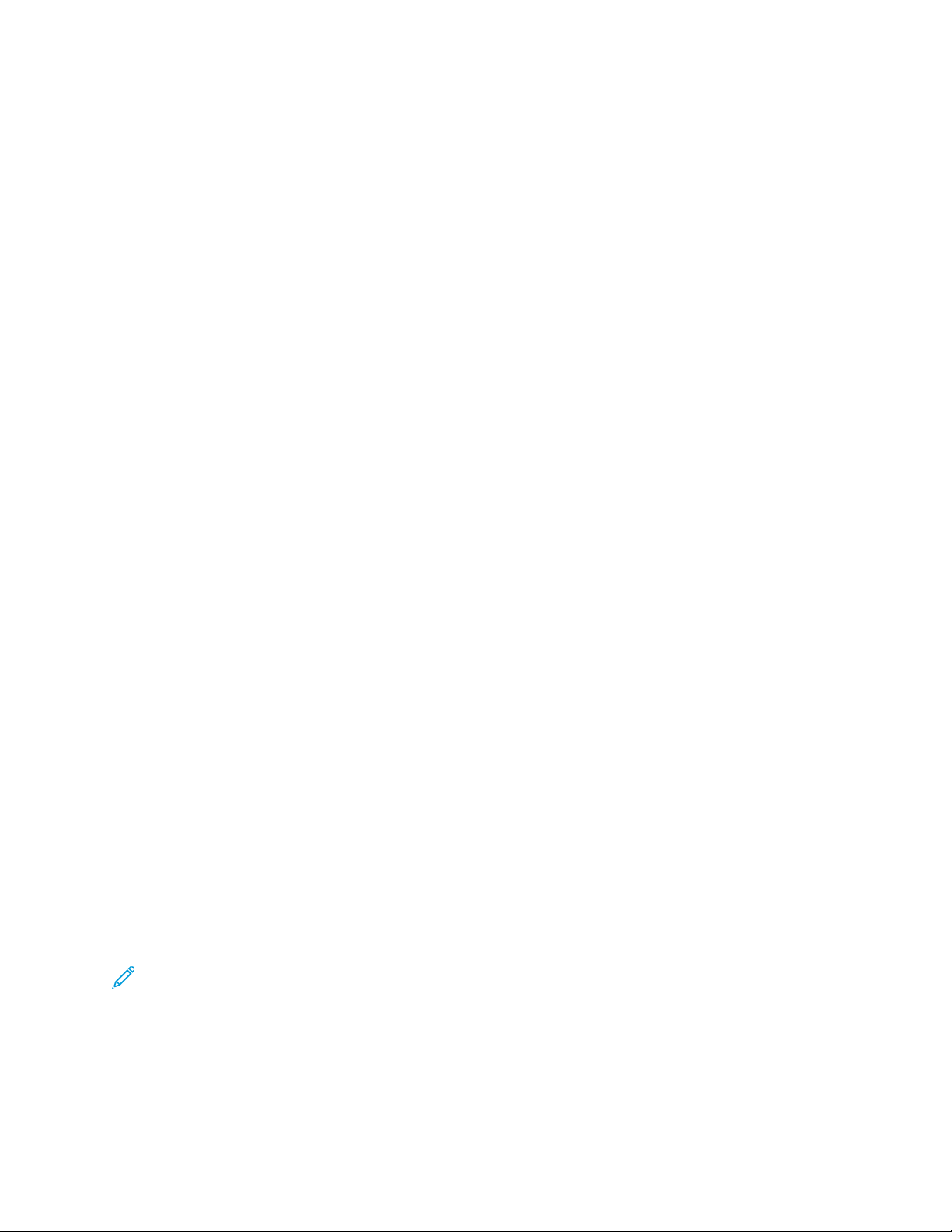
3. To add the selected destination to the address book, perform the following substeps:
a. Select Add to Address Book.
b. Select Save.
The Browse window is displayed.
4. Select Save to save and close the Browse window.
Complete the steps in the procedure Using the Scan to PC Feature.
Specifying a Scan to PC Destination Using the UI Keyboard
1. From the main Scan to PC tab window, select inside the Server field.
The UI screen keyboard is displayed.
2. Enter information to identify the server using the keyboard.
For the Server name, enter a server name or IP address. When the save location is in the DFS
namespace on Windows, enter a domain name or server name. Up to 64 characters are allowed.
3. Select Save.
4. Select inside the Shared Name field and enter a shared name.
When the save location is in the DFS namespace on Windows, enter a root name. Up to 64
characters. This option is only available when you select SMB in Transfer Protocol.
5. Select Save.
6. Select inside the Save In field and enter a directory path.
When the save location is in the DFS namespace on Windows, enter a folder name. Up to 128
characters. This option is only available when you select FTP or SMB in Transfer Protocol.
7. Select Save to save and return to the main Scan to PC tab window.
8. Select inside the User Name field then enter the user name of the computer to which you are
forwarding the data.
When a user name is not required for the destination, this field can be skipped.
9. Select Save.
10. Select inside the Password field and enter the password for the user name.
Up to 32 characters are allowed.
11. Select Save.
Complete the steps in the procedure Using the Scan to PC Feature.
Store to Folder
Store to Folder Overview
Use the Store to Folder option to scan documents and save the scanned data in a folder of the press.
Note: Folders must be created before using the Store to Folder feature. Refer to the System
Administrator Guide for detailed information and instruction on creating folders.
Store to Folder Components
Use the Scan to Folder option to scan documents and save the scanned data in a folder of the press.
77
Page 78
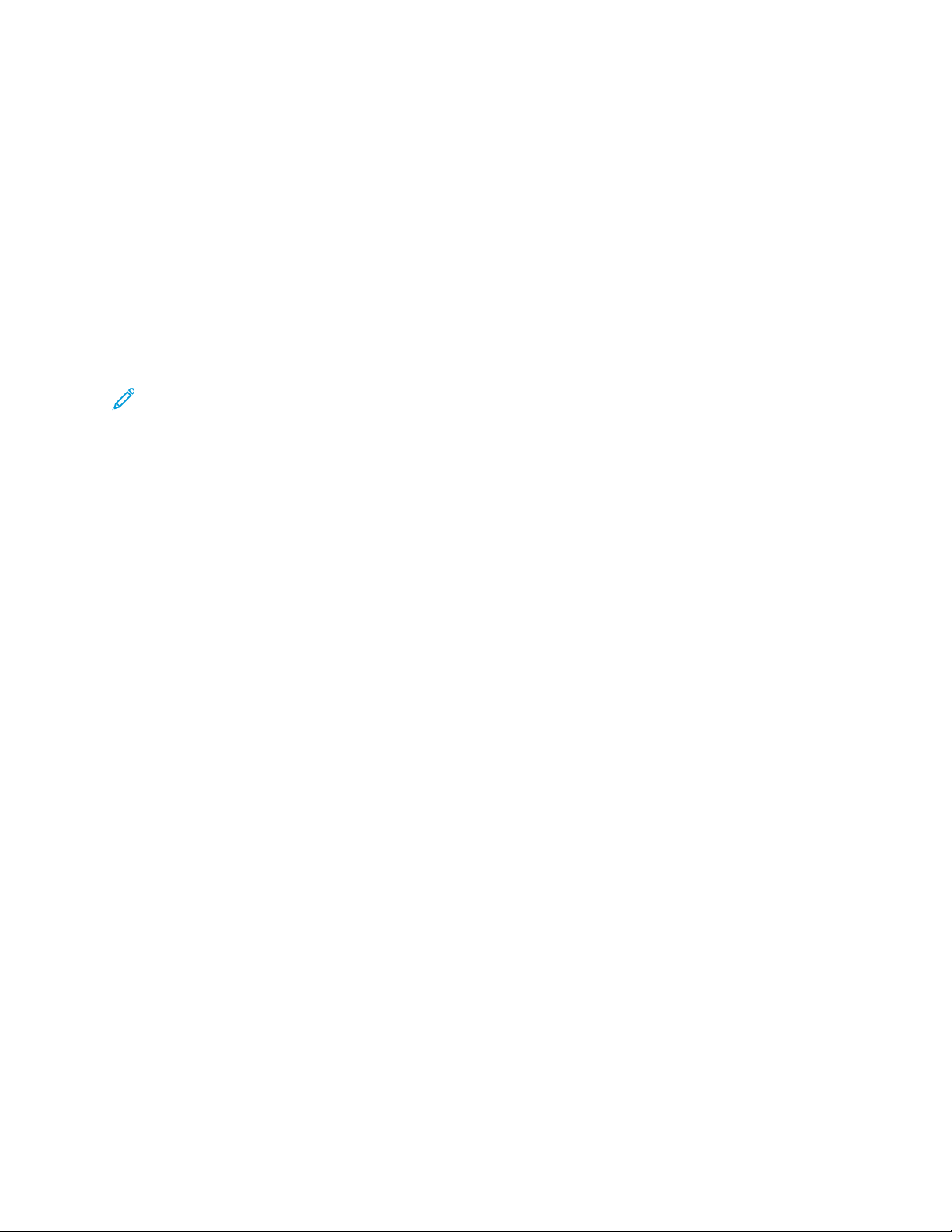
Folder
Select a folder to save the scanned data in. Select the up arrow to return to the previous screen or
select the down arrow to move to the next screen.
Go to
Use the numeric keypad to enter a 3-digit folder number. The folder then appears at the top of the
list.
File List
Select a folder and then select this button to display the File List screen. You can confirm or delete
files stored in the folder.
Using the Store to Folder Feature
Note: Folders must be created before using the win feature. Refer to the System Administrator
Guide for detailed information and instruction on creating folders.
1. From the User Interface, press the Clear All button.
2. Press the Home button.
3. Select Store to Folder.
4. Select the desired destination folder.
5. Load your original documents in the document feeder or on the document glass.
6. Select the desired scan options.
7. Press Start to begin scanning.
8. Retrieve the original documents from the Document Feeder or the Document Glass.
Store to USB
Store to USB Overview
The Store to USB feature allows you to scan documents and save the scanned data to a USB memory
device.
Use the following USB memory devices:
• A formatted USB memory device
• A USB 2.0 compliant memory device (USB 1.1 is not supported.)
• A USB memory device with a storage capacity of up to 128 GB
Before using the Store to USB feature, review the following information:
• A USB memory device encrypted with software is not supported.
• A commercially available Memory Card Reader with a single slot can be used for this feature, but
the safe performance of this reader is not guaranteed. When a Memory Card Reader with multiple
slots is used, only one particular slot is available.
• When a USB memory device is inserted into the USB memory slot during the Power Saver mode,
the UI touch screen does not light. After exiting the Power Saver mode by pressing the Power
Saver button, insert the USB memory device again or select Store to USB on the Home window.
78
Page 79
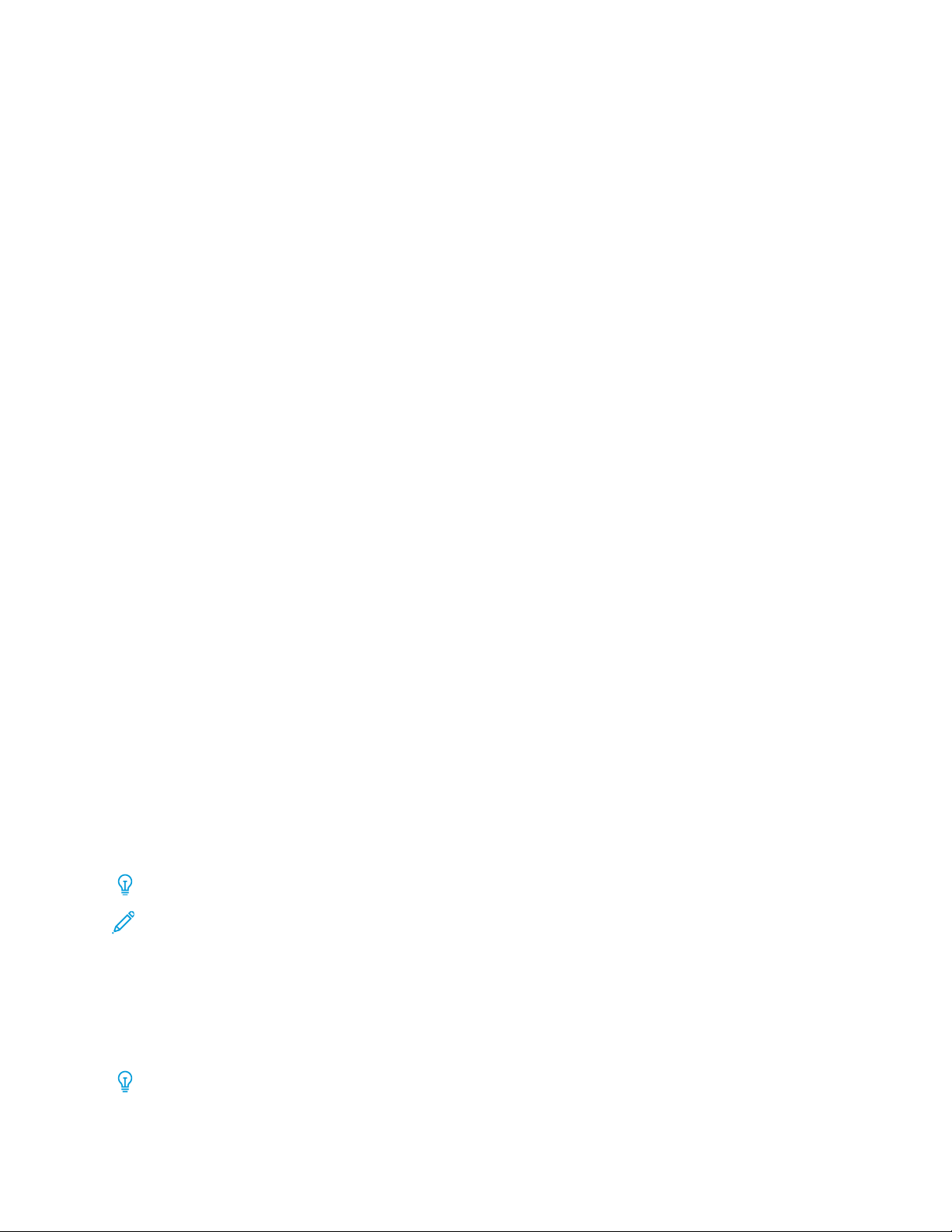
• Before removing the USB memory device, make sure that a window indicating that data is being
transferred is not displayed. If you remove the USB memory device while the data is being stored,
the data in the device may be damaged. You can also view Job Status to confirm if the data has
been stored to the USB memory device.
Using the Store to USB Feature
1. Load your original documents in the document feeder or on the document glass.
2. Insert the USB memory device into the USB memory slot on the front of the press (near the User
Interface).
One of the following happens:
• The USB Device Detected window displays.
• The Store to USB window displays.
• The UI touch screen does not change.
3. Choose one of the following options:
• If the USB Device Detected window displays, perform the following:
1. On the press UI, select Store to USB.
2. Go to Step 4.
• If the Store to USB window displays, go to Step 4.
4. From the main Store to USB window, select Save in.
5. Select a folder in which to save the scanned data.
This will be a folder location on the USB memory device.
6. Select Save.
The main Store to USB window displays.
7. Select the desired scan options.
8. If desired, select Preview.
9. Press Start to begin the scanning process.
10. Retrieve the original documents from the Document Feeder or the Document Glass.
Store and Send Link Feature (Send to Folder)
Store and Send Link (Send to Folder) Overview
Tip: This feature may not be available in all marketplaces.
Note: The Store & Send Link feature is also referred to as the Send to Folder feature.
If an authenticated user scans a document, the press temporarily saves the scanned data and
automatically obtains the e-mail address for the user that was registered in advance. The press then
sends an e-mail notifying the user of two URLs:
• One URL is for the location where the scanned data can be retrieved.
• The second URL is for the location from which the data can be deleted.
Tip: Only the authenticated user who logs into the press can be the recipient of an e-mail
transmission. The press cannot send e-mail to multiple recipients.
79
Page 80

After receiving the e-mail on a computer, the user can retrieve the scanned data using a web browser.
Review the following information before using the Store & Send Link (Send to Folder) feature:
• Scan files stored in the press will be automatically deleted when the retention period expires.
• This retention period can be specified in URL File Expiration option by the System Administrator
in the range of 1 to 168 hours. The default value is 3 hours.
• The files will always be deleted automatically.
• To strengthen security, after retrieving the scanned data, access the second URL to delete the
scanned data stored in the press.
• The Store & Send Link feature does not provide the following document management features:
– Backing up and/or restoring files
– Deleting all the data at one time
– Listing files
– Displaying available storage space
• The Store & Send Link feature allows you to retrieve scanned data without specifying an e-mail
address from the Address Book or from a folder for each scan job. However, the size of the data
and its retention period are restricted on the press. If you want to avoid these restrictions, use the
Scan to PC or E-mail service.
• For more information, refer to the System Administrator Guide.
• You can customize the layout of the features displayed on the Store and Send Link feature. For
more information, refer to System Administrator Guide.
Storing and Sending a Link (Sending to Folder)
1. Press the Log In/Out button on the UI or select the login information field on the UI touch
screen.
2. Enter the user ID.
3. Select Store & Send Link on the UI Home window.
The system automatically obtains the preregistered e-mail addresses of the authenticated users
and displays them in the Scan To and From fields.
4. Select inside the Subject and Message fields to enter the desired information.
A maximum of 128 characters may be used for the Subject field and a maximum of 512
characters may be used for the Message field.
5. Load your original documents in the document feeder or on the document glass.
6. If desired, select Preview.
7. Select the desired scan options.
8. Press Start to begin scanning.
9. Retrieve the original documents from the Document Feeder or the Document Glass.
Store to Web Services for Devices (WSD)
Store to WSD Overview
Note: WSD stands for Web Services for Devices.
80
Page 81
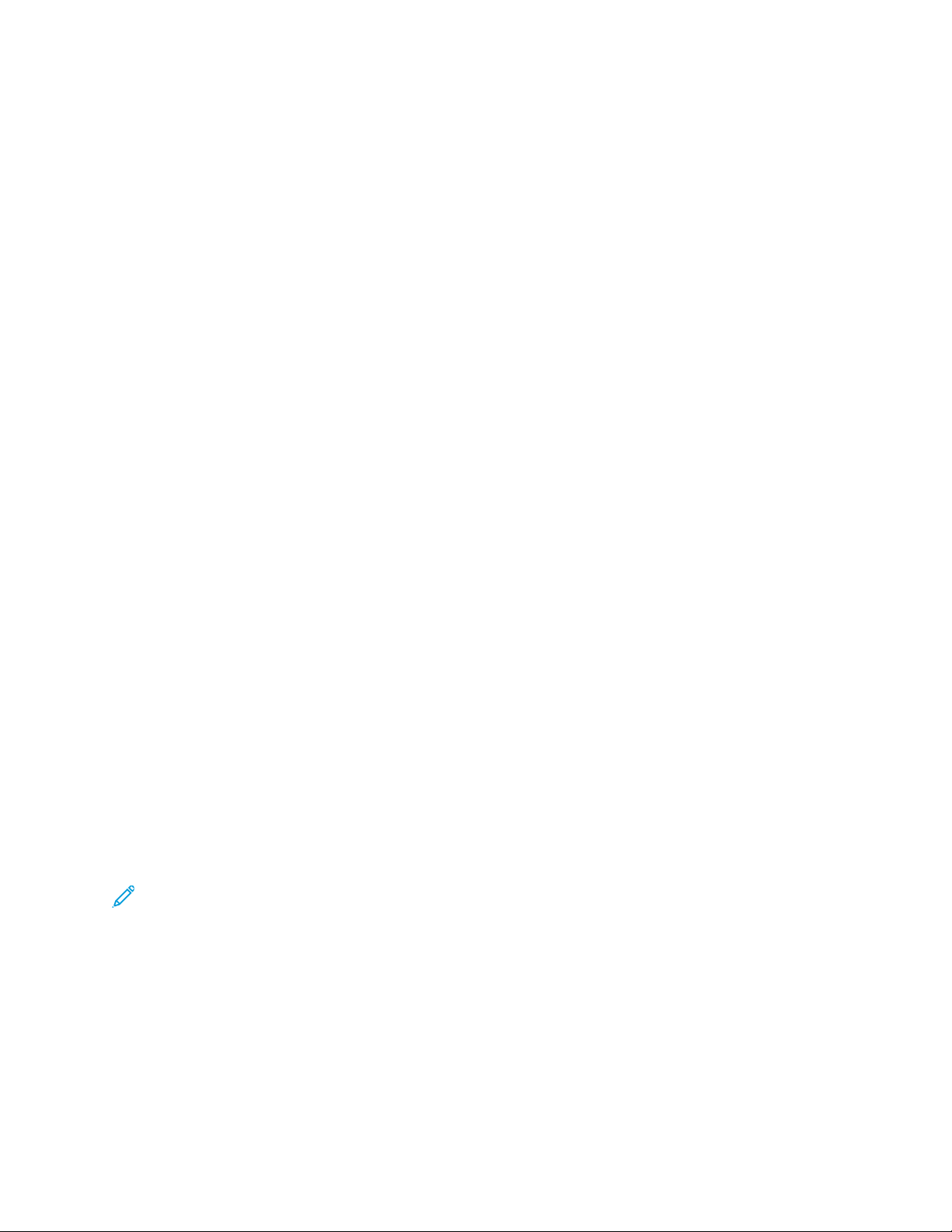
Use the Store to WSD feature to scan a job at the press or by sending a command from a network
computer to the press. The scanned data is then sent to a specified network computer.
The following options are available with Store to WSD:
• Computer: Select this option to start a scan job by sending a request from a network computer,
then forward the scanned data to a network computer. The scan job will be operated from the
network computer.
– To operate the scan job from a network computer, use an application which supports image
loading feature such as Windows Fax and Scan.
– Windows Fax and Scan is not available for computers with Windows Vista Home Basic or
Windows Vista Home Premium. To perform a scan from such a computer, use a different
method, for example, using the Paint application and selecting the option From Scanner or
Camera.
• This Device: Select this option to start a scan job from the press UI, and then forward the
scanned data to a network computer. When this option is selected, a list of available computers is
displayed; from this list select the computer that will receive the scanned data.
– When This Device is selected, a List of Components is displayed.
– This list shows computer names and four processing methods including Scan to User PC (this
is a specified network computer), Scan for Print to User PC, Scan for E-mail to User PC, and
Scan for OCR to User PC.
How to Use the Store to Web Services for Devices (WSD) Feature
Using the Store to WSD Feature
1. From the press UI, press the Clear All button.
2. Load your original documents in the document feeder or on the document glass.
3. Press the Home button.
4. Select Store to WSD.
5. From the Start Scan Job From window, choose one of the following options:
• Computer; go to Starting a Scan Job from a Network Computer.
• This Device; go to Starting a Scan Job from This Device.
Starting a Scan Job from a Network Computer
Ensure that the original documents are loaded and that Computer is selected on the Start Scan Job
From window.
Note: The following procedure describes the scan method using Windows Fax and Scan with
Windows 7.
1. Select Operate from Computer.
The UI displays a standby message stating that a scan job is waiting.
2. To exit the standby mode, selectDelete.
The UI displays a Remove Your Original message.
3. Remove your originals and select OK.
4. Reload your originals.
81
Page 82
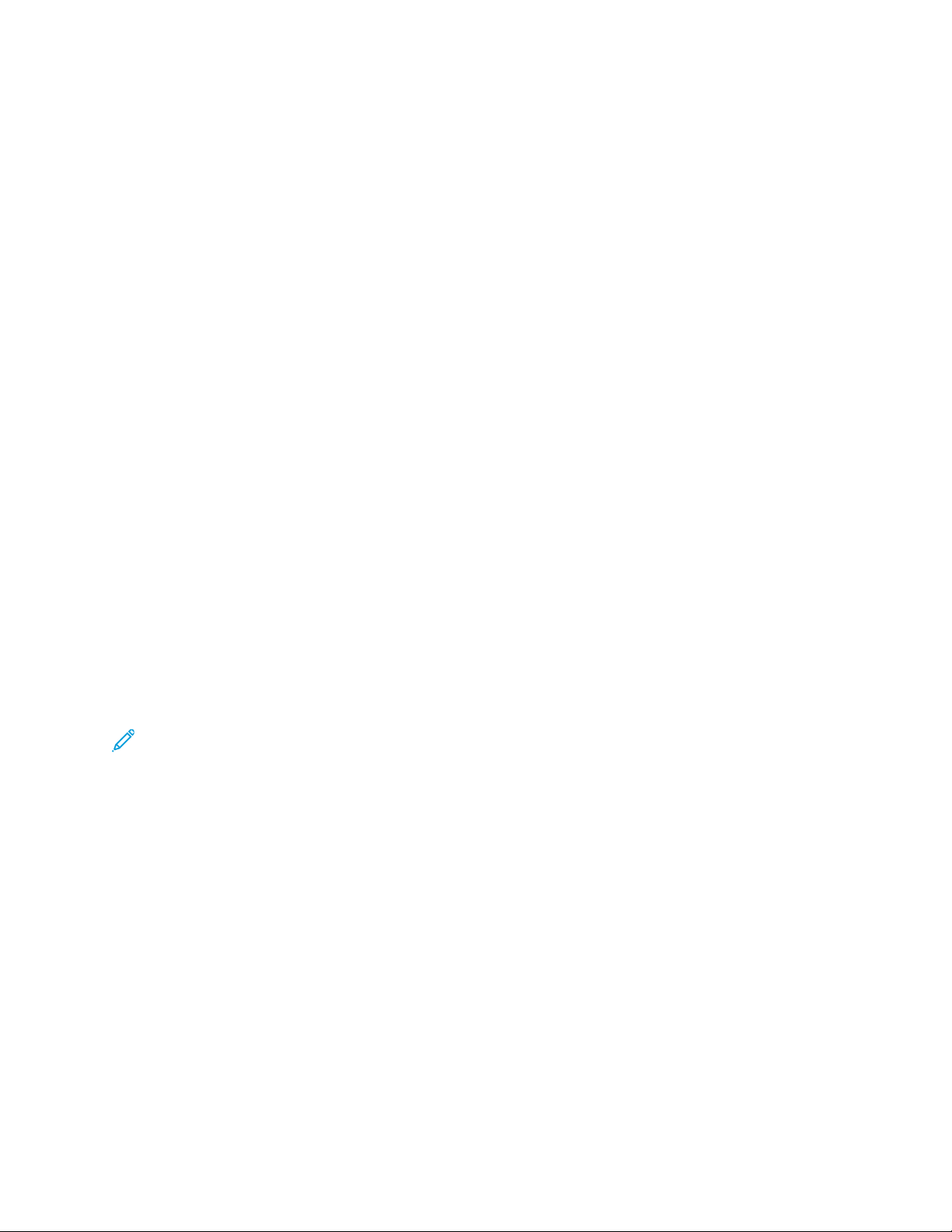
5. From the network computer, select Start→All Programs→Windows Fax and Scan.
6. At the bottom of the left pane, select Scan, then selectNew Scan from the toolbar.
7. In the New Scan dialog box, select Change, then select the press.
Ensure that the press model name is displayed; it will be shown to the right ofScanner.
If the press model name is not displayed, select Change, then select the press.
8. Select the Profile list, then selectDocument.
9. Select the desired scan options.
10. Select Scan.
After the documents are scanned, the scanned data is forwarded to the specified computer.
11. The press UI displays a Remove Your Original message.
a. Remove your original documents from the press Document Feeder or Document Glass.
b. Select OK on the press UI.
12. The UI displays a standby message stating that a scan job is waiting.
• Yes: The press cannot start another scan job even though the network computer recognizes
the press. Clear the press; go to the next step.
• No: The scan job is completed and the press is ready for other copy/print jobs.
13. From the UI, select Delete.
The scan operation is stopped. The UI displays a Remove Your Original message.
14. Remove your originals and select OK.
The scan job is completed and the press is ready for other copy/print jobs.
Starting a Scan Job from This Device
Ensure that the original documents are loaded and that This Device is selected on the Start Scan
Job From window.
Note: This procedure is done from the press UI.
1. From the List of Components, select a destination.
2. Press the Start button.
The scanned date will be forwarded to the specified destination.
3. Retrieve the original documents from the Document Feeder or the Document Glass.
4. Check the forwarded data on the destination computer.
SSeenndd ffrroomm FFoollddeerr ((FFoollddeerr//FFiillee MMaannaaggeemmeenntt))
Send from Folder: Folder and File Management Overview
The Send from Folder feature allows you to access and manage folders and files that were saved on
the press. Folder/file management includes the following functions:
• Access the saved files
• Review the details of the files
• Print the files
82
Page 83

• Rescan the files
• Send the files in an email
• Retrieve the email (with the file attachment) from a network computer
• Delete the files
• Create automatic routine tasks
• Register/create private folders and/or shared folders
File Options
The following options are available:
• Refresh: Displays the updated information.
• List: Lists the files stored in the folder, with their stored dates and pages.
• Thumbnail: Displays the images and names of the files stored in the folder.
• Number of Files: Displays the number of files stored in the selected folder.
• Select All: Allows you to select all the files in the folder. If you select Select All again, all the files
are deselected.
• Delete: Allows you to delete the selected files in the folder.
• File Details: Previews the selected file to allow you to check its details and to copy or move it to
another folder.
• Job Flow Settings: Allows you to create, link, and execute job flows.
• Print: Allows you to print selected files separately.
• Batch Print: Allows you to print multiple files as one file.
File Details Option
For the File Details option, these additional selections are available:
• Whole Page: Allows you to select whether to display the whole page or to enlarge the image by
200%. You can select the view size from Whole Page and Enlarged View. A small-sized document
cannot be enlarged even if you select Enlarged View. You can rotate or enlarge the image of the
file in a folder in preview, but cannot save the file with the image rotated or enlarged.
• No Rotation: Allows you to select an angle to preview the image from Right 90 degrees, Left 90
degrees, and 180 degrees. You can rotate or enlarge the image of the file in a folder in preview,
but cannot save the file with the image rotated or enlarged.
• Change File Name: Allows you to change the file name. Use the displayed keyboard to enter a
new name.
• Current Page: Allows you to specify a page to preview on the screen using + and - or the numeric
keypad.
Print Option
For the Print option, these additional selections are available:
83
Page 84

• Paper Supply: Select the desired paper tray.
• 2 Sided Printing: Select 2-sided printing.
• Output: Select the desired output options including stapling, hole punching, and which finishing
tray to deliver the printed output.
• File Details: Displays a preview image of the selected file.
• Print Quantity: Select the number of print sets.
• Print: Prints the selected file.
Batch Print Option
The Batch Print option allows you to select batch printing. You can print multiple files as one file. A
maximum of 100 files can be bound in the selected order.
Note: For 2-sided printing, the last page becomes blank when the total number of printed
pages is odd. For printing of multiple files, a blank page is inserted after the final page of each
file. If a different size document is included in multiple files, it may be printed in improper
orientation.
These additional options are available with Batch Print:
• Paper Supply: Select the desired paper tray.
• 2 Sided Printing: Select 2-sided printing.
• Output: Select the desired output options including stapling, hole punching, and which finishing
tray to deliver the printed output.
• File Details: Displays a preview image of the selected file.
• Print Quantity: Select the number of print sets.
• Print: Prints the selected file.
Managing Folders and Scanned Files
1. From the UI, press the Clear All button.
2. Press the Home button.
3. Select Send from Folder.
4. Select a folder.
5. Select a file from the folder list.
6. From the drop-down menu, select how to display the file:
• List
• Thumbnail
7. Select one or more other options.
• Refresh
• Select All
• Delete
• Review
• File Details
• Job Flow Settings
• Print
• Batch Print
84
Page 85

How to Configure/Start a Job Flow
Configuring/Starting a Job Flow
The Send from Folder feature allows you to configure and/or start a job flow. Refer to the following
information for the various job flow settings and options that are available in the Send from Folder
feature.
Job Flow Settings
The options available with Job Flow Settings include the following:
• Auto Start: This sets auto start of the job flow for files stored in the folder. The job flow
automatically starts when a file is stored.
• Start Current Job Flow: Select files in the folder, then select this button to start the job flow
linked to this folder. After executing the job flow, confirm from Job Status or print a Job History
Report to check the result.
• Cut Link: Cancels the link between a folder and the linked job flow sheet.
• Create/Change Link: Displays the Link Job Flow Sheet to Folder window.
• Select Job Flow Sheet: Select this button while files are selected to display the Select Job Flow
Sheet screen.
Create/Change Link
The settings available with the Create/Change Link option include the following:
• Refresh: Displays the updated file information.
• Create: Displays the Create New Job Flow Sheet window.
• Edit/Delete: Displays the Details window.
• Search by Name: Searches for job flows that partially match the entry. The press searches
through job flow names that were registered upon each job flow creation. The entry can be up to
128 characters.
• Search by Keyword: Searches for job flows that fully match the entry. The press searches through
keywords that were registered upon each job flow creation. The entry can be up to 12 characters.
You can select from preset keywords if they have been registered in the System Administration
mode.
• Select by Keyword: Displays the Select Keyword window. Select a keyword registered in the
System Administration mode to search for job flows. Job flows that fully match the entry are
searched. The press searches through keywords that were registered upon each job flow creation.
• Sheet Filtering: Displays the Sheet Filtering window. Sheet Filtering allows you to filter the job
flow sheets that are displayed. Displayed job flow sheets may vary depending on the
Authentication feature.
Select Job Flow Sheet
The settings available with the Select Job Flow Sheet option include the following:
85
Page 86
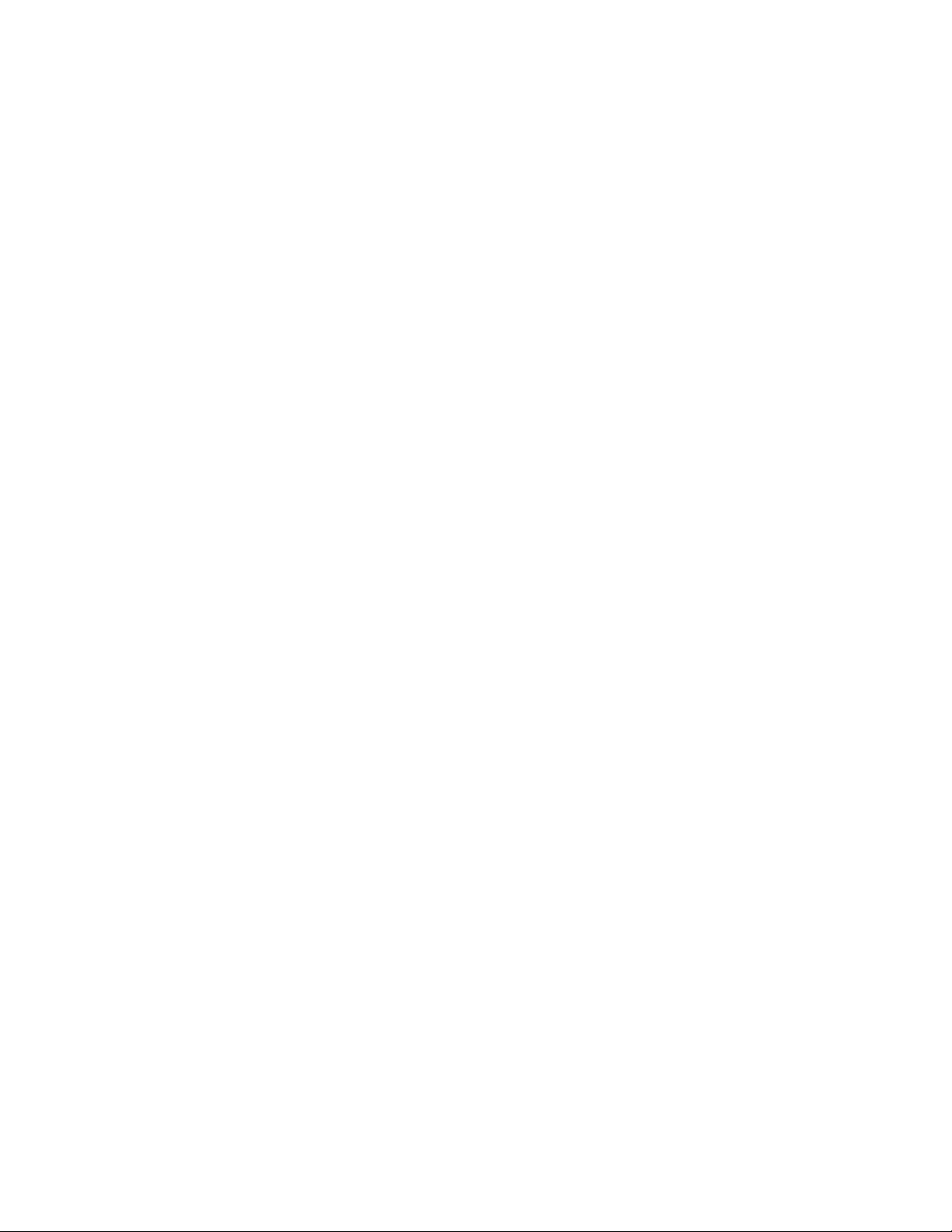
• Start: Executes the selected job flow sheet.
• Refresh: Displays updated information.
• Details: Displays the Details window.
• Change Settings: If the selected job flow sheet setting is editable, the Change Settings window
appears. You can temporarily change the settings.
• Search by Name: Searches for job flows that partially match the entry. The press searches
through job flow names that were registered upon each job flow creation. The entry can be up to
128 characters.
• Search by Keyword: Searches for job flows that fully match the entry. The press searches through
keywords that were registered upon each job flow creation. The entry can be up to 12 characters.
You can select from preset keywords if they have been registered in the System Administration
mode.
• Select by Keyword: Displays the Select Keyword window. Select a keyword registered in the
System Administration mode to search for job flows. Job flows that fully match the entry are
searched. The press searches through keywords that were registered upon each job flow creation.
• Sheet Filtering: Displays the Sheet Filtering window. Sheet Filtering allows you to filter the job
flow sheets that are displayed. Displayed job flow sheets may vary depending on the
Authentication feature.
Sheet Filtering Options
Sheet Filter options include the following:
• Owner:
– System Administrator - If this box is checked, the only Job Flow Sheets available to the
System Administrator are displayed.
– Non-System Administrator - If this box is checked, Job Flow Sheets displayed do not include
those available to the System Administrator.
– No Filtering - When both the System Administrator and Non-System Administrator boxes are
checked, all the Job Flow Sheets are displayed.
• Target: Place a check in each job type you want displayed.
Using Send from Folder to Link a Job Flow Sheet to a Folder
1. From the UI, press the Clear All button.
2. Press the Home button.
3. Select Send from Folder.
4. Select a folder, if required.
5. Select the files from the folder list.
6. Select the desired Job Flow option.
• Auto Start
• Start Current Job Flow
• Cut Link
• Create/Change Link
• Select Job Flow Sheet
86
Page 87
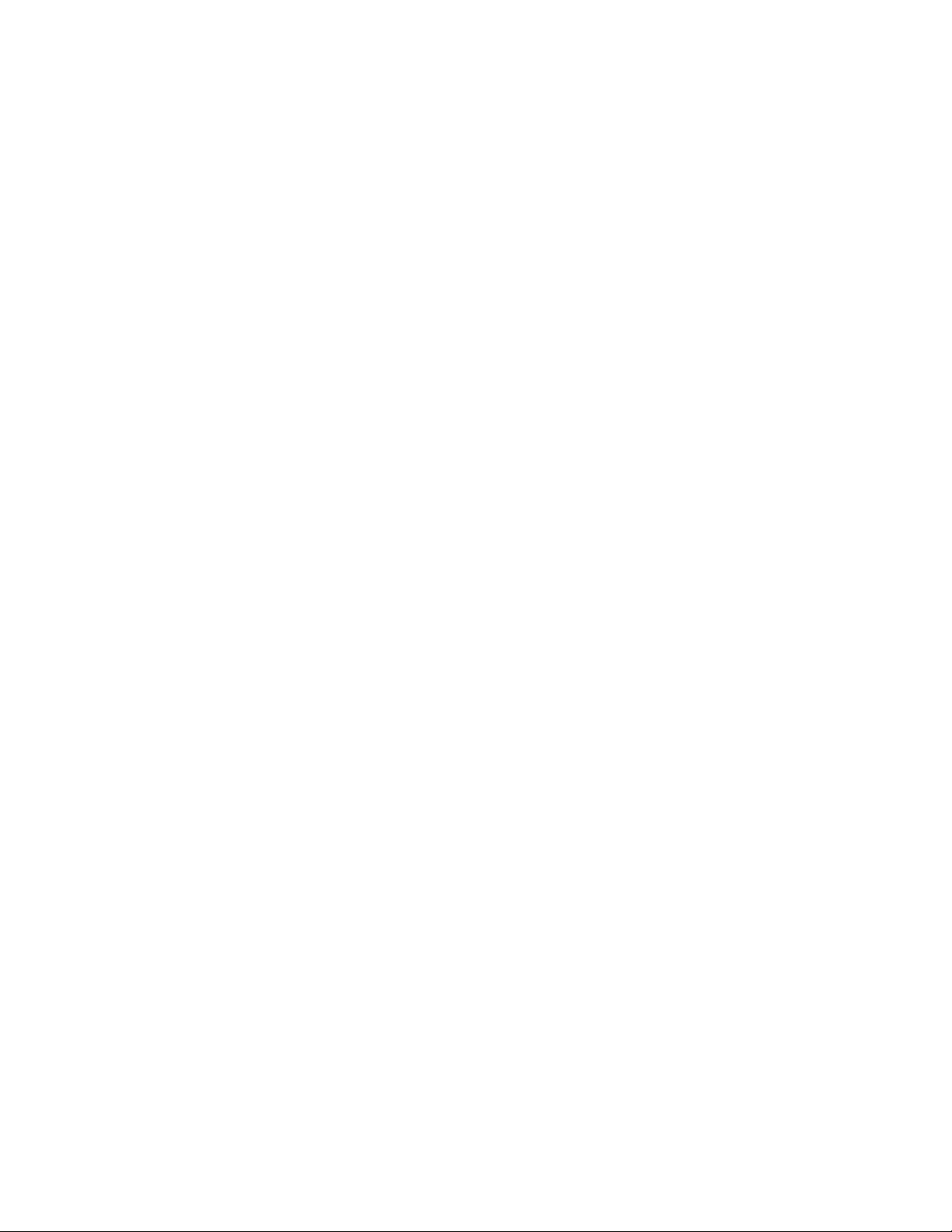
7. To link a specific job flow sheet, chooseSelect Job Flow Sheet.
a. Select a desired job flow sheet.
b. Select Job Flow Settings.
c. Select Create/Change Link.
d. Select any option.
If Sheet Filtering is selected, select the desired filtering conditions, then select Save.
e. From the Link Job Flow Sheet to Folder window, select Save.
8. Select Start to run the job flow.
JJoobb FFllooww
Job Flow Introduction
Job Flow is a feature that allows you to register transfer settings of scanned data, such as a transfer
method and destination; this simplifies data-transfer tasks. Job flow sheets are categorized into two
types according to the target:
• Files stored in folders
• Scan files
Automatic/Manual Starting a Job Flow
A Job Flow is started in the following ways:
• Automatically when a document or file is linked to a folder
• Manually selecting a Job Flow to act on the documents or files stored in the folder
To automatically start a job flow, you must create a link with a folder and a job flow sheet in advance.
Files are automatically processed with the job flow sheet when they are stored in the linked folder.
Acceptable Features to Register
You can register the following features:
• Forward: Multiple forwarding recipients can be configured for each forwarding method.
– FTP: Forwards via FTP. A maximum of two recipients can be specified.
– SMB: Forwards via SMB. A maximum of two recipients can be specified.
– Mail: Forwards via email. A maximum of 100 recipients can be specified.
• Email Notification: Job results may be sent by email.
• Print: Files in a folder may be printed.
Job Flow Restrictions
A job flow sheet can be used by only one user, can be shared by multiple users, or can be used only
for certain folders.
Only the Job Flow Sheets that you have permission to execute are displayed.
87
Page 88

Job Flow Settings and Options
Overview of Job Flow Options
Note: Created Job Flow Sheets can be executed, modified, duplicated, or deleted only from the
folder in which it was created.
Job Flow options include the following:
• Refresh: Displays updated information.
• Details: Displays the Details window. You can confirm the details of a job flow such as the name,
last updated date, target, owner, and save location. When you select the information (i) button,
the entire description of the job flow sheet is displayed.
• Change Settings: If available, this option allows you to change the job flow settings.
• Search by Name: Searches for job flows that partially match the entry. The press searches
through job flow names that were registered upon each job flow creation. The entry can be up to
128 characters.
• Search by Keyword: Searches for job flows that fully match the entry. The press searches through
keywords that were registered upon each job flow creation. The entry can be up to 12 characters.
You can select from preset keywords if they have been registered in the System Administration
mode.
• Select by Keyword: Displays the Select Keyword window. Select a keyword registered in the
System Administration mode to search for job flows. Job flows that fully match the entry are
searched. The press searches through keywords that were registered upon each job flow creation.
• Sheet Filtering: Displays the Sheet Filtering window. Sheet Filtering allows you to filter the job
flow sheets that are displayed. Displayed job flow sheets may vary depending on the
Authentication feature.
Additional Job Flow Options
Additional job flow options include the following:
• Name: Set the name for the job flow using a maximum of 128 characters.
• Description: Set the description of the job flow using a maximum of 256 characters.
• Keyword: Used to search for a Job Flow Sheet using a maximum of 12 characters. For example,
enter Accounting as a keyword to access any Job Flow Sheets that contain Accounting in the Job
Flow name.
• Send as E-mail: Specify the recipients for the e-mail. You can specify a total of up to 100
addresses. Select from the address book numbers or by direct input by using the keypad.
• Transfer via FTP (1), Transfer via FTP (2): Specify the server where documents are sent using
SMB protocols. When the server address is registered in the address book, you can specify the
address from the address book. The specified address appears in the SMB Transfer window.
• Transfer via SMB (1), Transfer via SMB (2): Specify where SMB forwarding is to be stored.
• Print: Configure the print settings. When On is selected, you can configure the settings for the
Print feature.
• E-mail Notification: You can receive an e-mail notification when a file is saved in a folder or a job
flow ends.
88
Page 89
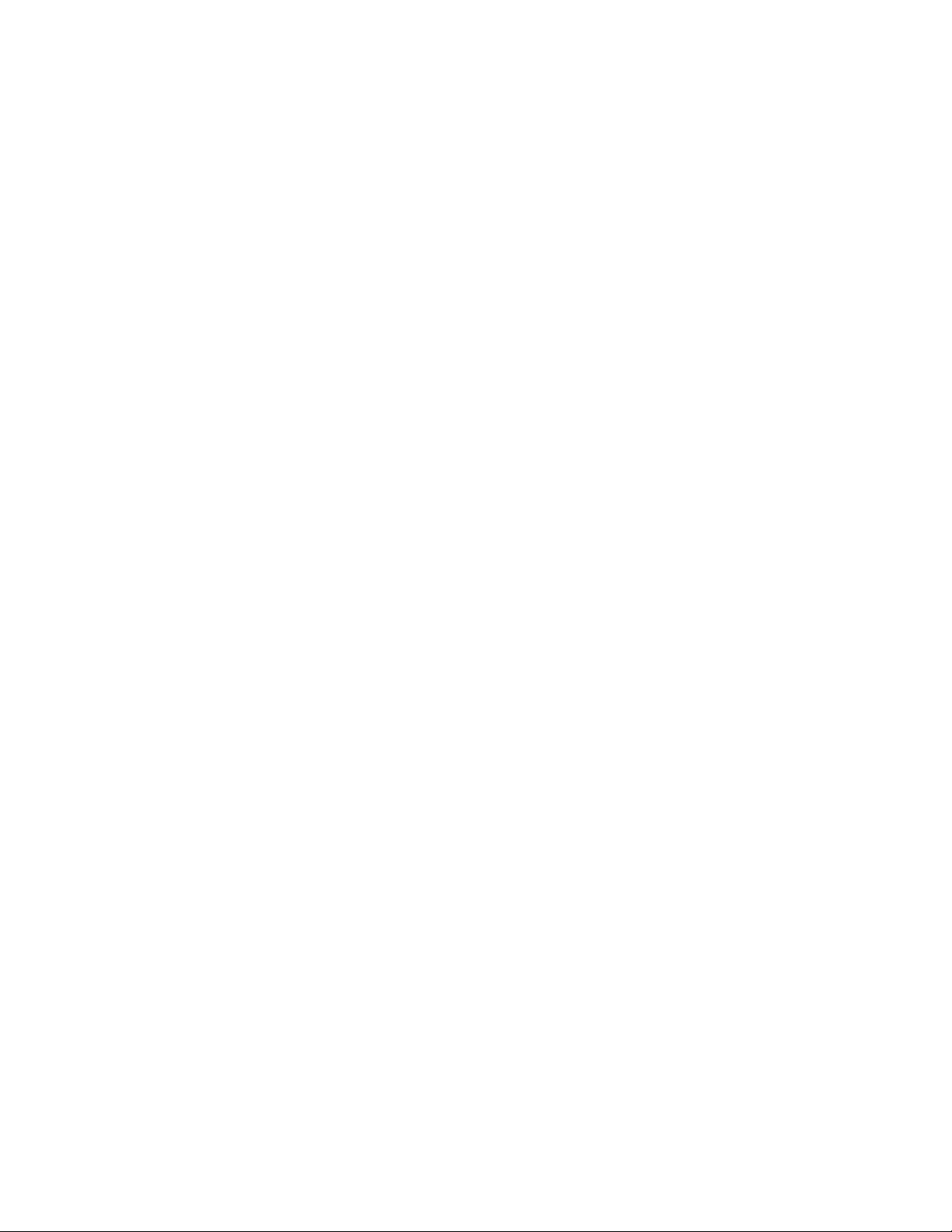
• Edit/Delete: Review the content of the job flow sheet and edit, copy, or delete it. Additional
options include: Edit, Delete, and Copy.
Sheet Filtering Options
Sheet Filter options include the following:
• Owner:
– System Administrator: If this box is checked, only the Job Flow Sheets available to the System
Administrator are displayed.
– Non-System Administrator: If this box is checked, Job Flow Sheets displayed do not include
those available to the System Administrator.
– No Filtering: When both the System Administrator and Non-System Administrator boxes are
checked, all the Job Flow Sheets are displayed.
• Target: Place a check in each job type you want displayed.
Send as E-mail Options
The settings available with the Send as E-mail option include the following:
• Address Book: The recipients can be specified from address book. The specified recipient appears
in Recipient Name/E-mail Address in the Send E-mail screen.
• New Recipient: Specify a new recipient. The specified recipient appears in Recipient Name/E-mail
Address in the Send as E-mail screen.
• Name/E-mail Address: Displays the recipient name or e-mail address specified.
• Subject: If desired, set a specific subject.
• Delete Recipient: Deletes all the information for the selected recipient.
• Edit: Allows you to check or change the information for the selected recipient.
• File Format: Specify the output file format.
• Resend Attempts: Set the amount of times you want to resend an E-mail or to switch off the
feature. If you select On, set the number of resend attempts and time interval:
– Resend Attempts: Set the number of times to resend an email between 1-5.
– Resend Interval: Set the transmission retry interval from 30-300 seconds.
Transfer via FTP (1)/Transfer via FTP (2) Options
The additional settings available with the Transfer via FTP (1) / Transfer via FTP (2) option include
the following:
• Address Book
• File Format
• Resend Attempts
• Name, Server, Save, User Name, and Password: The maximum number of characters for each item
is:
– Name: Maximum 18 single-byte characters
– Server: Maximum 64 single-byte characters
89
Page 90
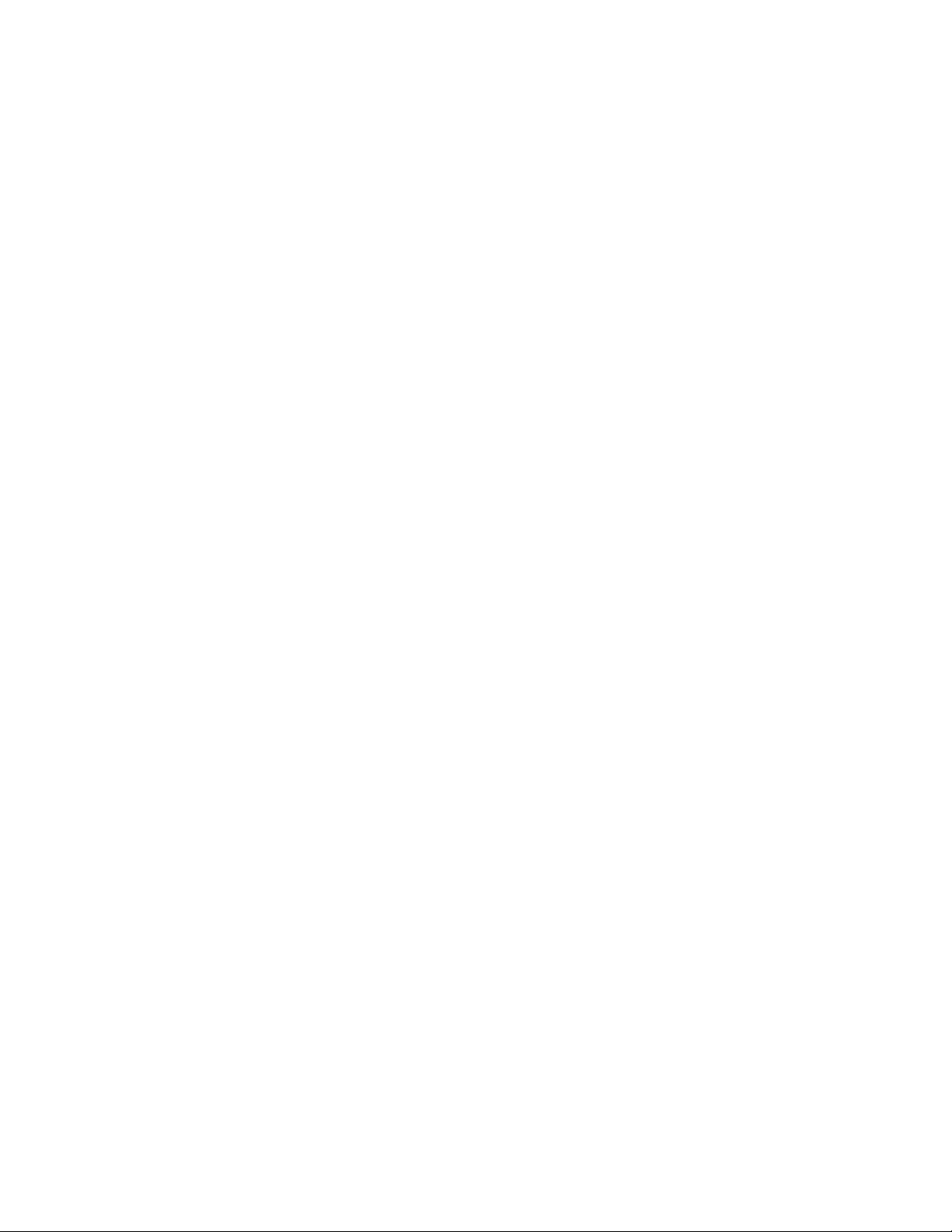
– Save in: Maximum 128 single-byte characters
– User Name: Maximum 97 single-byte characters
– Password: Maximum 32 single-byte characters
Transfer via SMB (1)/Transfer via SMB (2) Options
The additional settings available with the Transfer via SMB (1) / Transfer via SMB (2) option include
the following:
• Address Book
• File Format
• Resend Attempts
• Name, Server, Save, User Name, and Password: The maximum number of characters for each item
is:
– Name: Maximum 18 single-byte characters
– Server: Maximum 64 single-byte characters
– Save in: Maximum 128 single-byte characters
– User Name: Maximum 97 single-byte characters
– Password: Maximum 32 single-byte characters
Print Options
The additional settings available for Print option include the following:
• Print Quantity
• Paper Supply
• 2-Sided Printing
• Output
E-mail Notification Options
The additional settings available for E-mail Notification option include the following:
• Name/E-mail Address
• Message
• When to Notify
• Delete Recipient
• Edit
• Close Menu
Job Flow Procedures
Creating a Job Flow Sheet
1. Press the Machine Status button.
2. Select the Tools tab on the UI.
3. Select Setup & Calibration→Setup→Create Job Flow Sheet.
90
Page 91

4. Select Create.
5. Select one of the line items from the list (Name).
a. Select Edit.
b. Enter the name information using the UI screen keypad.
c. Select Save.
6. Repeat the previous step for other line items (such asDescription) until all desired information is
entered and saved.
7. If Send as E-mail is used, ensure all the required information is entered, including the recipient
name and e-mail address.
8. If desired, select Print to set options to print the linked Job Flow Sheet. Select Off to disable this
feature.
9. Select Save to keep your settings.
10. Review the newly created Job Flow Sheets and select Exit.
11. Press Clear All to return the press to its default values and settings.
Linking a Job Flow Sheet with a Folder
1. Log in as Administrator.
2. Press the Machine Status button.
3. Select the Tools tab on the press User Interface (UI).
4. Select Setup & Adjustment→Setup→Create Folder.
5. Select a folder that is not being used (Available).
The New Folder window displays.
6. On the New folder - Passcode window, choose one of the following:
• Off: If you do not assign a passcode, all users will be allowed access to the folder.
• On:
1. Enter a passcode with a maximum of 20 digits.
2. Select a Target Operation option: Always (All Operations), Save (Write), or Print/Delete
(Read).
7. Select Save.
8. Enter the following information by selecting each line item and selecting Edit:
• Folder Name (maximum of 20 characters)
• Check Folder Passcode
• Delete Documents After Retrieval
• Delete Expired Files
• Link Job Flow Sheet to Folder: Select and go to the next step.
9. At the Link Job Flow to Folder window, selectCreate/Change Link.
10. Select the Job Flow Sheet that you want to link and then select Save.
91
Page 92
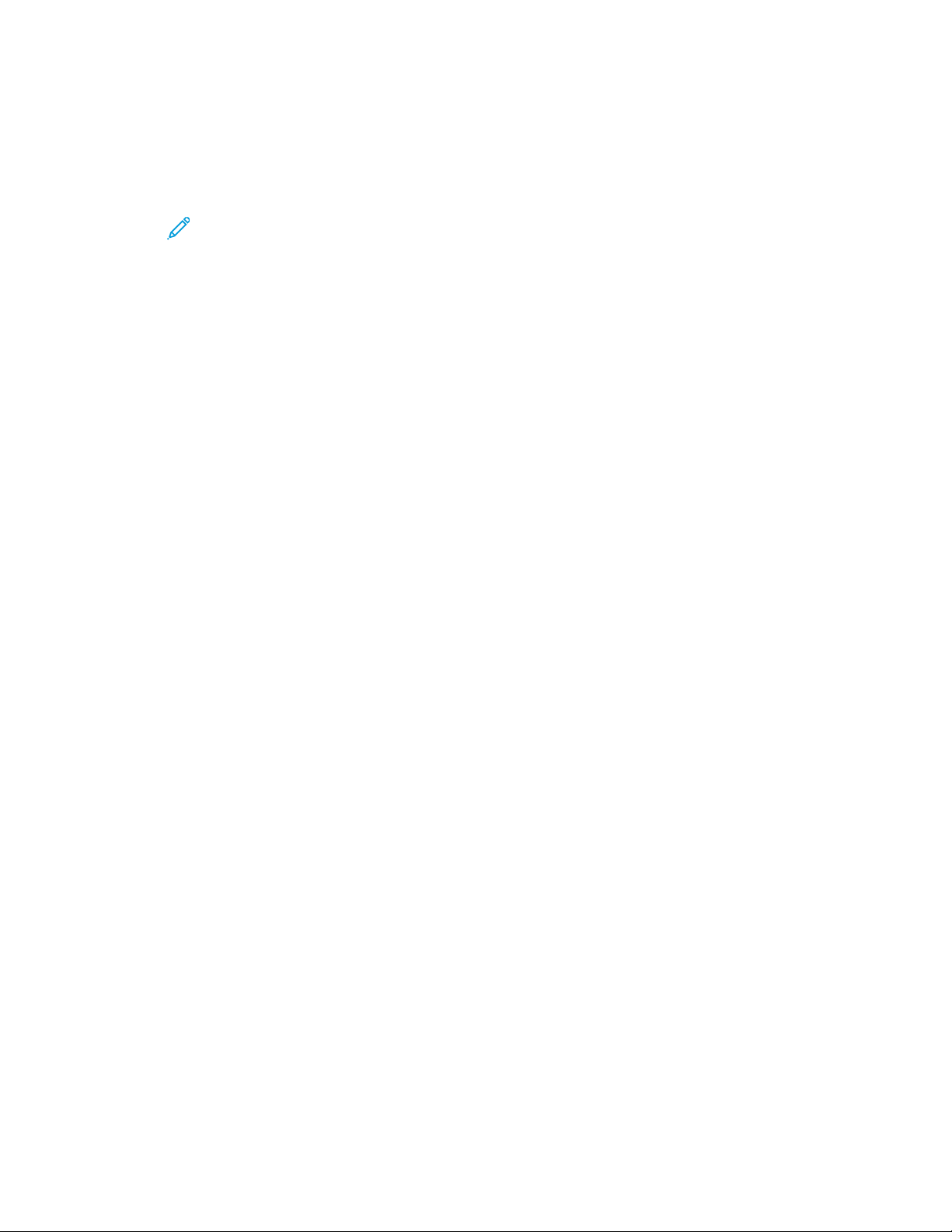
11. At the Link Job Flow to Folder window, choose one of the following:
• Auto Start: Select this option if you want the Job Flow Sheet to be automatically executed
when a new document is saved to the folder. If you do not select Auto Start, you will need to
press theStart button on the UI to execute the linked Job Flow Sheet.
• Select Close.
Note: Selecting Cut Link at any time will remove the link to the specified Job Flow
Sheet.
The Job Flow Sheet is linked to the folder.
12. Select Close to exit to the Tools tab.
Starting a Job Flow Manually
1. Load the original document(s).
2. From the UI, press the Clear All button.
3. Press the Home button.
4. If enabled by the System Administrator, select Job Flow Sheets, then select OK.
5. Select a listed Job Flow Sheet.
6. Press the Start button. The job runs and is placed in a folder or on the appropriate server.
Confirming and Changing a Job Flow
You can confirm a Job Flow and temporarily change its parameters. However, only fields that have
change permission, assigned when the Job Flow was created, can be edited.
1. From the UI, press the Clear All button.
2. Press the Home button.
3. If enabled by the System Administrator, select Job Flow Sheets, then select OK.
4. Select a listed Job Flow.
5. Select Change Settings.
6. Select the group to change from the Group of Items.
7. Select an item in the group that will be changed.
8. Select the options you want to change and make changes as instructed.
9. Close any open windows to keep your changes.
JJoobb SSttaattuuss
Job Status Overview
The Job Status feature allows the user to check active, pending, and completed jobs. The ability to
cancel printing or pause jobs is also available fromJob Status.
Job Status Area
The Job Status button on the press UI displays the progress and status of any currently printing jobs and lists all completed jobs.
92
Page 93
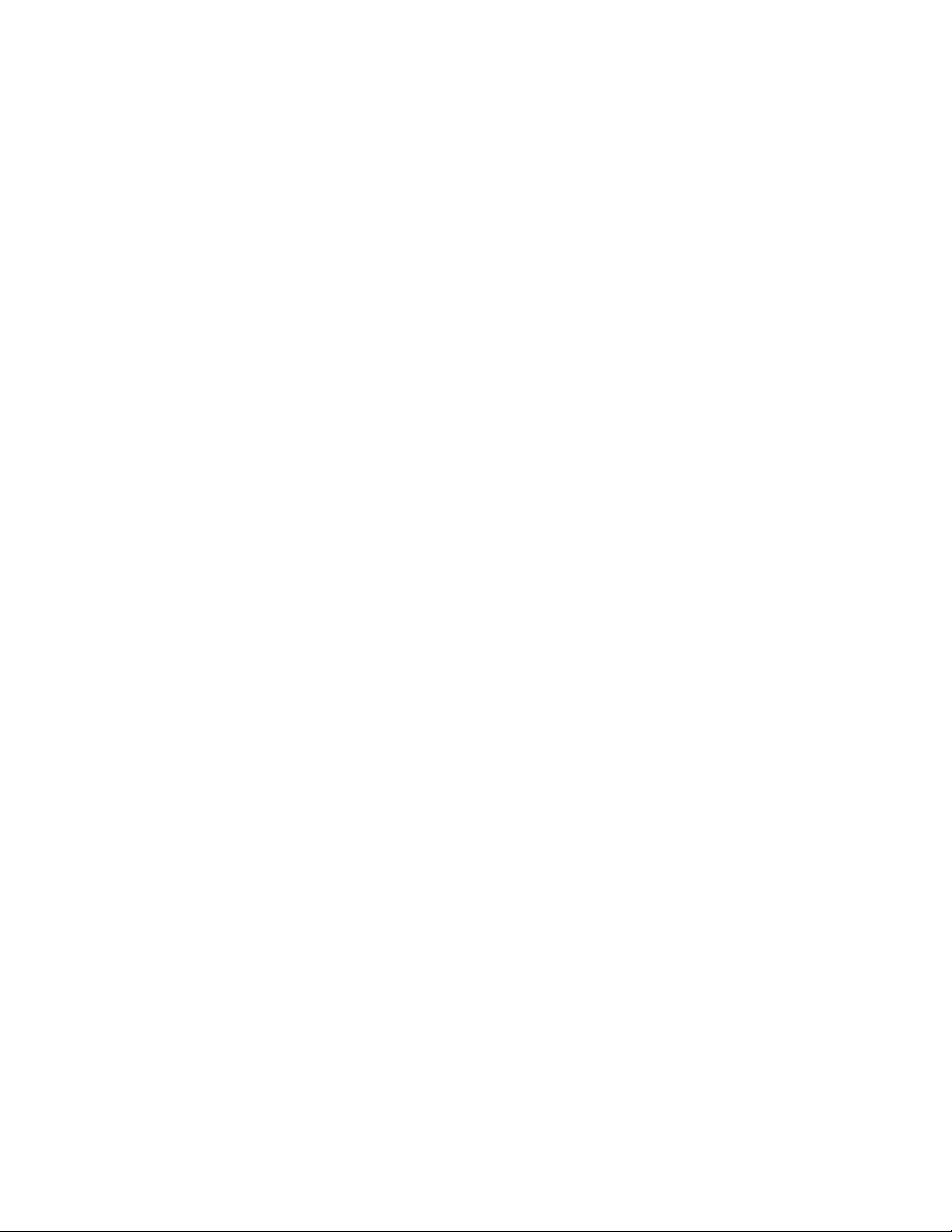
1. Select the Active Jobs tab to view the status of currently pending or in-progress print jobs on the
system.
2. Select the Completed Jobs tab to view a list of all jobs that have completed successfully.
3. Select the Group Parent Jobs check box to list and display the jobs according to a parent and
child relationship hierarchy.
Active Jobs Tab
1. Press the Job Status button on the UI.
2. Select the Active Jobs tab.
3. From the displayed list, select the applicable job to view.
Use the up or down buttons to navigate the list.
4. If required, select Display Time to show the time required to process the job.
5. To delete a job or change the execution order, select a job from the list.
6. Select Delete or Promote from the pop-up menu.
• Delete: This option cancels the current or pending job.
• Promote: This option moves a job to the top of list and runs it after the job that is currently
printing or copying.
• Job Progress: This option shows the details of the selected document.
• Close Menu: This option closes the pop-up menu.
Completed Jobs Tab
1. Press the Job Status button on the UI.
2. Select the Completed Jobs tab.
A list of the completed or deleted jobs display. Use the scroll bar to navigate the list.
3. To check the details of a job, select the job from the displayed list.
4. From this Status window, select one of the following to print a history of this job.
a. To print the job details, select Print this Job Report button.
b. To print the history of parent and child jobs, select the Print this Job History Report button.
5. After checking the job details, select Close.
MMaacchhiinnee SSttaattuuss
Machine Status Overview
Press the Machine Status button on the UI to access the Machine Status information, including maintenance and reporting features.
• Device Information
• Faults
• Supplies
• Billing Information
• Tools
93
Page 94
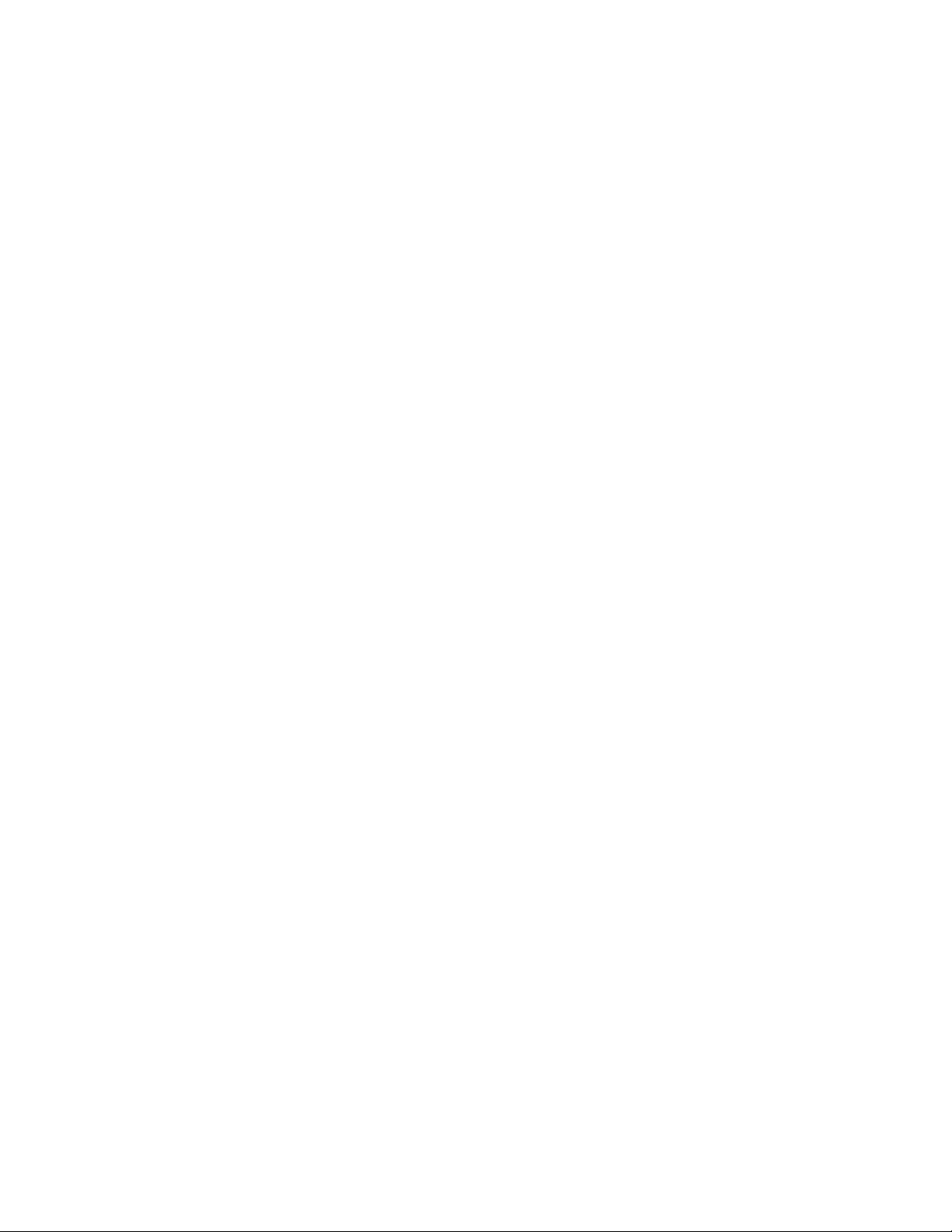
Device Information Tab
This tab provides general information about the press such as the currently installed software version
and the press (device) serial number. This area also allows you to print reports and view details that
apply to billing impressions.
Device Serial Number
The Device Serial Number is displayed under the General Information area on the Device
Information tab. Use this number when calling Xerox for technical information or assistance.
Current System Software
The version of the system software that is currently installed on the press is displayed under the
Current System Software title.
IP Address and Host Name
The unique Internet Protocol Address and name identifies the press to the specific network to
which it is connected.
Paper Tray Status
Select the Paper Tray Status button to display tray status information including percentage
amount of media installed in each tray.
Device Configuration
Select the Device Configuration button to display a list of the various hardware components and
options that are available on the press and their status. Hardware components and options
include any optional feeding and finishing devices attached to the press.
Software Version
Select the Software Version button to display a list of the software versions for the various system
components, including any optional feeding and finishing devices.
Print Reports
This Print Reports button is enabled by the system administrator. From the various reports
available, select a report on the touch screen and then select the Start button to print. Some
reports are only available in the system administrator mode.
From the Print Reports screen, select:
• Job Status
• Copy Reports
• Scan Reports
• Network Controller Job Report
• Job Counter Report (available in System Administrator mode only)
• Auditron Report / Meter Report (available in System Administrator mode only)
Maintenance Assistant
Select the Maintenance Assistant button to send the Xerox Remote Print Services diagnostic
information on the press to Xerox Support.
94
Page 95
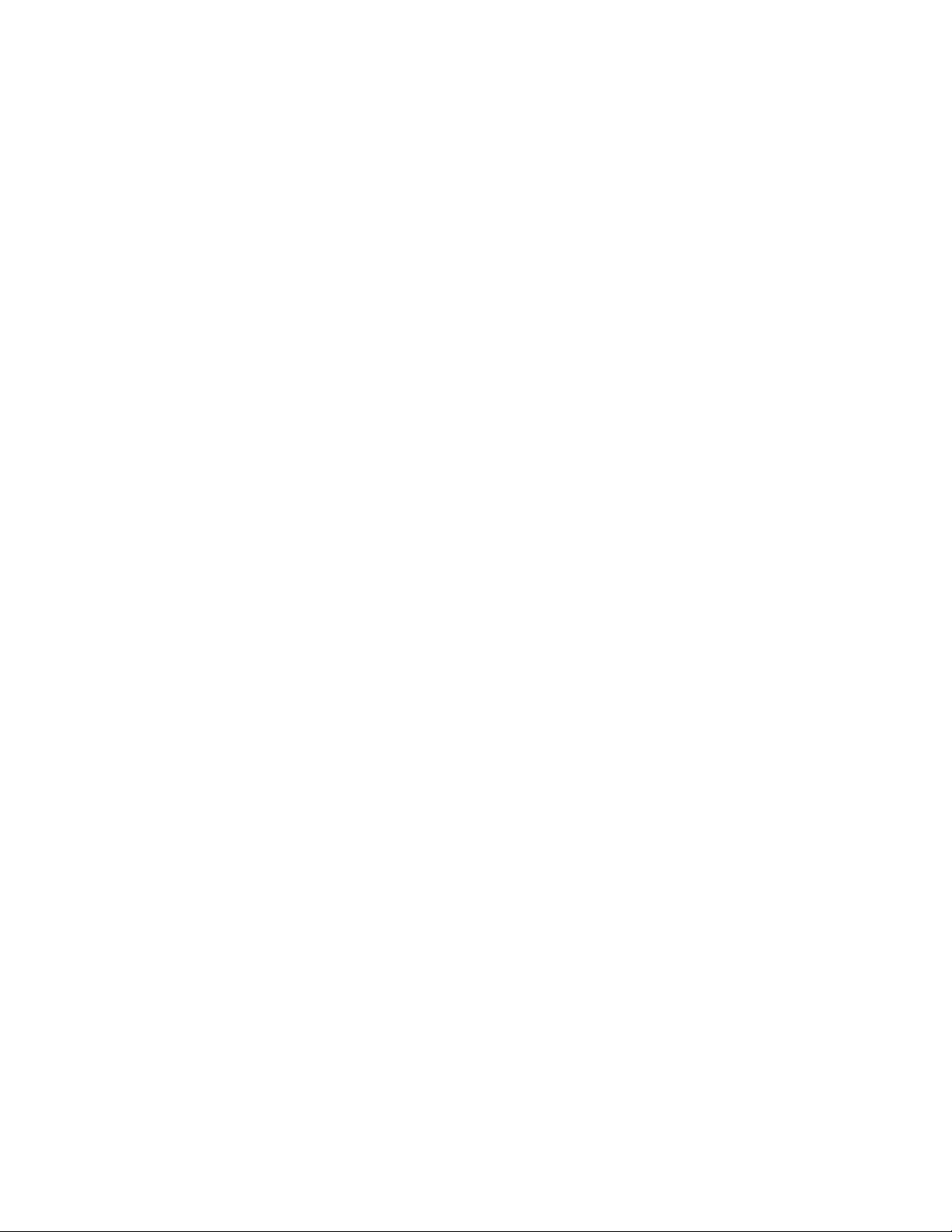
Others
From the Others window, select the Overwrite Hard Disk button. This feature is a standard data
security function on the system. It prevents the document image and registered data that is
recorded on the press hard disk from being illegally retrieved or removed.
Job image data stored on the hard disk within the press can be deleted and overwritten after a
number of overwrites or a period of time specified by the system administrator. The Standby
status indicates the completion of the overwriting process.
Faults Tab
The Faults tab provides access to a list of current faults affecting the press and some detailed
information about the fault such as when it occurred. Access this tab by pressing the Machine Status
button on the UI and selecting the Faults tab on the screen.
Fault History
This column identifies the fault code number assigned to the fault message.
Date/Time
This column indicates the day and time the fault occurred.
Image Count
This column indicates the total number of printed impressions.
From the Faults screen, select a fault to view instructions on how to fix the error.
Supplies Tab
The Supplies tab provides status information about the customer replaceable units (CRUs) that are
used in the press.
To access supplies information, press the Machine Status button on the UI and then select
theSupplies tab. Each Customer Replaceable Unit and status is displayed.
Billing Information Tab
Accessing Billing Information
1. Press the Machine Status button on the UI.
2. Select the Billing Information tab.
The Billing Information screen displays.
Billing Impressions Information
The Billing Information screen allows you to view the total number of impressions (prints) recorded by
the press, including a category of the number of color prints only, black prints only and large media
prints. The screen displays specific usage counter information. The counters display the impression
amount for all printed jobs.
All meters that can be used for billing purposes are displayed on the Billing Information screen:
• Color Impressions: This value represents the total number of color impressions that have been
printed.
• Black Impressions: This value represents the total number of black-only impressions that have
been printed.
95
Page 96

• Total Impressions: This value represents the total number of all impressions. The value is the sum
of the Color Impressions and the Black Impressions.
• Color Large Impressions: This value represents the total number of large color impressions. These
impressions are one side of one sheet of large media, for example A3, 11 x17 in. Large
impressions are any prints that are larger than 145 sq. in., 935 sq. cm.
Note: This meter is NOT added to the Total Impressions meter since it is already added
to the Color Impressions meter.
• Extra Long Impressions: For this impression type, the meter increases for any media with a length
between 491 mm (19.33 in.) and 661 mm (26 in.).
Usage Counters
Select the Usage Counters button (from Machine Status→Billing Information) to view even more
detail on billing and counts being tracked on the press such as the number of 1-sided vs 2-sided print
jobs.
From the Counters drop-down list you can select the desired counter to view:
• Impression Counters
• Sheet Counters
• Images Sent Counters
• All Usage Counters
Impression Counters
This view displays the total impression amount. In other words, impression is the image on one
side of one sheet of media. This counter shows the total impression amount for color and blackonly impressions.
• Total Impressions: This number represents the total number of impressions for all color and
black-only print jobs.
• Black Impressions: This number represents the total number of impressions for all black/white
print jobs; includes Black Copied Impressions and Black Printed Impressions.
• Black Large Impressions: These impressions are one side of one sheet of a large black-only
document (such as 11 x17 in./A3). Large Impressions are any prints that are larger than 8.5
x14 in./B4.
• Color Impressions: This number represents the total number of impressions for all color print
jobs; includes Color Copied Impressions and Color Printed Impressions.
• Color Large Impressions: These impressions are one side of one sheet of a large color
document (such as 11 x17 in./A3). Large Impressions are any prints that are larger than 8.5
x14 in./B4.
Sheet Counters
This counter provides information on the total number of sheets the press feeds to the output
area. Each sheet counts as one click on the counter (regardless of size or whether it is a one-sided
or two-sided print job).
Images Sent Counters
This counter provides information on the total amounts for email images and network scanned
images.
96
Page 97

All Usage Counters
This view provides a complete total of all the counters, including the totals from the Impression
Counters and Sheet Counters.
Update Button
Select this button to refresh and update the counts.
Tools Tab (Operator Mode)
Regular users have limited access to some of the features on theTools tab.
Create Folder
Use this feature to create folders on the press for storing copied and scanned documents.
Stored Programming
When available to the user, this feature enhances productivity by saving a series of programming
steps and assigning them to a specified Stored Programming option. Stored programs save
frequently used features and job settings which can be accessed using a shortcut button. Stored
Programming not only remembers feature settings, but it can record a series of operations. This
enables the user to record the hierarchy of displayed screens for each step. For example, Stored
Programming can record the following actions for printing reports: Press the Machine Status
button and display the Print Reports screen.
Note: This feature is available only if the system administrator has created and saved
stored programs.
Create Job Flow Sheet
Use this feature to create job flow sheets which contain transfer settings of scanned data, such as
a transfer method and destination. These sheets simplify data-transfer tasks.
Add Address Book Entry
Select this feature to add Address and Recipient Information. To add, select an available entry and
enter the information. To view an entry, select the entry and the information will automatically
display.
Paper Tray Attributes
The Paper Tray Attributes feature allows the user to change the attributes of a paper tray,
including size, type, and weight.
Note: The Paper Tray Attributes feature appears on the Tools tab only if the system
administrator has made it available to users.
Billing Impression Mode
The Billing Impression Mode defines how the press tracks and records impressions made on largesize paper such as A3 or tabloid. The type of Billing Impression Modes used by your press is set
during system installation. A Xerox Sales Representative can confirm the Billing Impression Modes
applicable for your press. There are two types of Impression Mode:
• A3 Impression Mode: For all media sizes (including oversized), counts all impressions equally.
• A4 Impression Mode: Counts large impressions on media such as A3 and 11 x 17 inches
(media that is larger than 8.5 x 14 inches), as their A4 equivalent.
97
Page 98
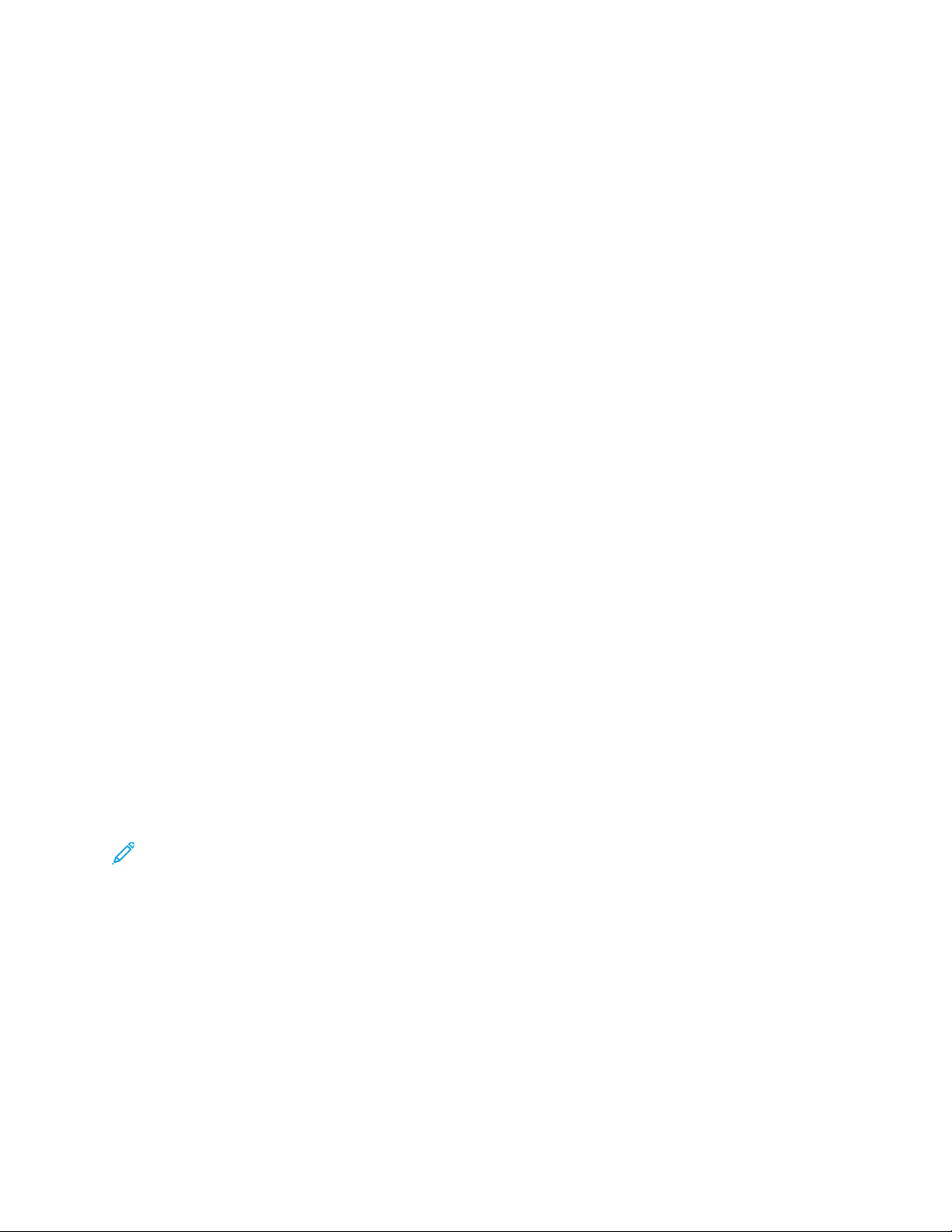
To view the current Billing Impression Mode, press the Machine Status button on the UI, then
selectTools→Billing Impression Mode.
Changing the Paper Tray Attributes
1. Press the Machine Status button on the UI.
2. Select the Tools tab.
3. Select Setup & Calibration→Setup→Paper Tray Attributes.
4. Select a tray.
5. If the settings are correct, select Confirm. Otherwise, select Change Settings.
6. If necessary, make the required changes to the tray settings (such as weight, type, and size).
7. Select Save.
8. Select Confirm.
9. Select Close.
The main Tools screen is displayed.
10. Press the Home button on the UI to return to the main home screen.
PPaappeerr aanndd MMeeddiiaa
Before loading paper, consider the following:
• The press supports the ability to pull different stock sizes and paper types from various trays and
assemble them as part of a single job. To select multiple paper trays and insert different papers
within one job, program this custom job at the print server using features such as special pages.
• The press supports Automatic Tray Switching, which allows a job to switch automatically from an
empty tray to a full tray containing the same size paper, orientation, and stock type. Refer to the
Paper and Media chapter for how to enable this feature and prioritize the order of trays to search
on and use.
SSuuppppoorrtteedd PPaappeerr
Paper Specifications
Note: Always refer to the Tested Substrate List (TSL) for a comprehensive list of supported
media. The Tested Substrate List can be accessed from www.xerox.com.
98
Page 99

Paper Type Paper Size Trays Weight (g/m2)
Plain paper (coated and uncoated)
Drilled paper (coated and uncoated)
B5 SEF and LEF
A4 SEF and LEF
A4-Cover SEF and LEF
DT Special A4 SEF and LEF
B4 SEF
A3 SEF
SRA3 SEF
DT Special A3 SEF
4 x 6 in. SEF
7.25 x 10.5 in. SEF and
LEF
8 x 10 in. SEF and LEF
8.46 x 12.4 in. SEF
8.5 x 11 in. SEF and LEF
8.5 x 13 in. SEF and LEF
8.5 x 14 in. SEF
9 x 11 in. SEF and LEF
Trays 1–3
Trays 5, 6 and 7
52–256
52–400
11 x 15 in. SEF
11 x 17 in. SEF
12 x 18 in. SEF
12.6 x 19.2 in. SEF
13 x 18 in. SEF
16-kai (TFX) SEF and LEF
16-kai (GCO) SEF and LEF
Pa-kai (TFX) SEF
pa-kai (GCO) SEF
Recycled paper (coated and
uncoated)
Embossed (coated and uncoated) Trays 1–3
Transparency 8.5 x 11 in. (A4) LEF All Trays —
Postcard (coated and uncoated) Trays 5, 6 and 7 106–400
Government-Legal SEF/LEF 8.5 x 13 in. 215.9 x 330.2 —
All Trays 64–105
106–256
Trays 5, 6 and 7
106–400
DT Special A4 SEF/LEF 8.90 12.20 in. 226.0 x 310.0 —
99
Page 100
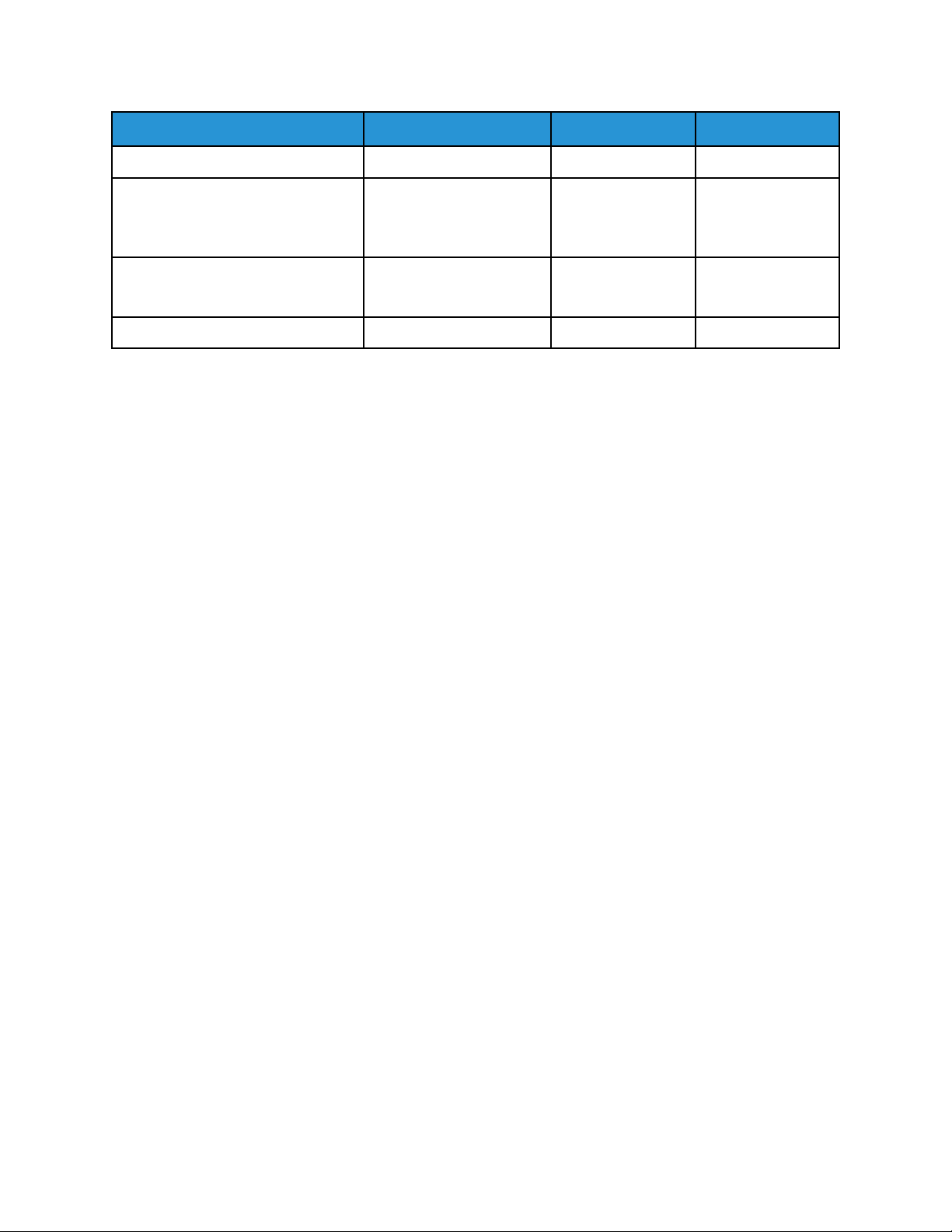
Paper Type Paper Size Trays Weight (g/m2)
DT Special A3 SEF 12.20 x 17.00 in. 310.0 x 432.0 —
Envelopes For supported envelope
sizes, refer to Customer
Expectation and
Installation Guide.
Labels (coated and uncoated) 8.5 x 11 in., A4 LEF Trays 1–3
Trays 5, 6 and 7
Tabbed Inserts 9 x 11 in. LEF All Trays 163
106–256
106–400
Paper Tray Information
Print Engine Trays 1, 2, and 3
When the press is installed, the tray size setting for Trays 1 and 3 are set to 8.5 x 11 in. or A4 (LEF).
The tray size setting for Tray 2 is set to 11 x 17 in. or A3 (SEF). The specifications for each tray are:
• Maximum of 550 sheets of 90 g/m
• Paper weight range of 64–256 g/m
• Paper sizes from 182 x 182–330 x 488 mm (7.2 x 7.2–13 x 19.2 in.)
• Stock types include transparencies, heavyweight, coated and uncoated, predrilled, and tabs
• Loading paper Long Edge Feed (LEF) or portrait or Short Edge Feed (SEF) or landscape (dependent
on the actual paper size)
• Auto size detection capability
• Automatically adjusts the tray position in the front and back based on the paper size. The
adjustment happens after the tray is closed.
2
(24 lb.) uncoated paper
2
(18 lb. Bond–95 lb. Cover)
Bypass Tray 5
• Maximum of 250 sheets of 90 g/m2(24 lb.) uncoated paper
• Paper weight range of 52–400 g/m
2
• Stock types include transparencies, heavyweight, coated and uncoated, predrilled, and tabs.
Throughput and Productivity Information
Process and print speed are based on simplex or duplex mode, paper type, paper weight, paper size,
and feeding tray. Trays 1, 2, and 3 support 52–256 g/m
100
2
paper only.
