Xerox DOCUPRINT M750 User Manual
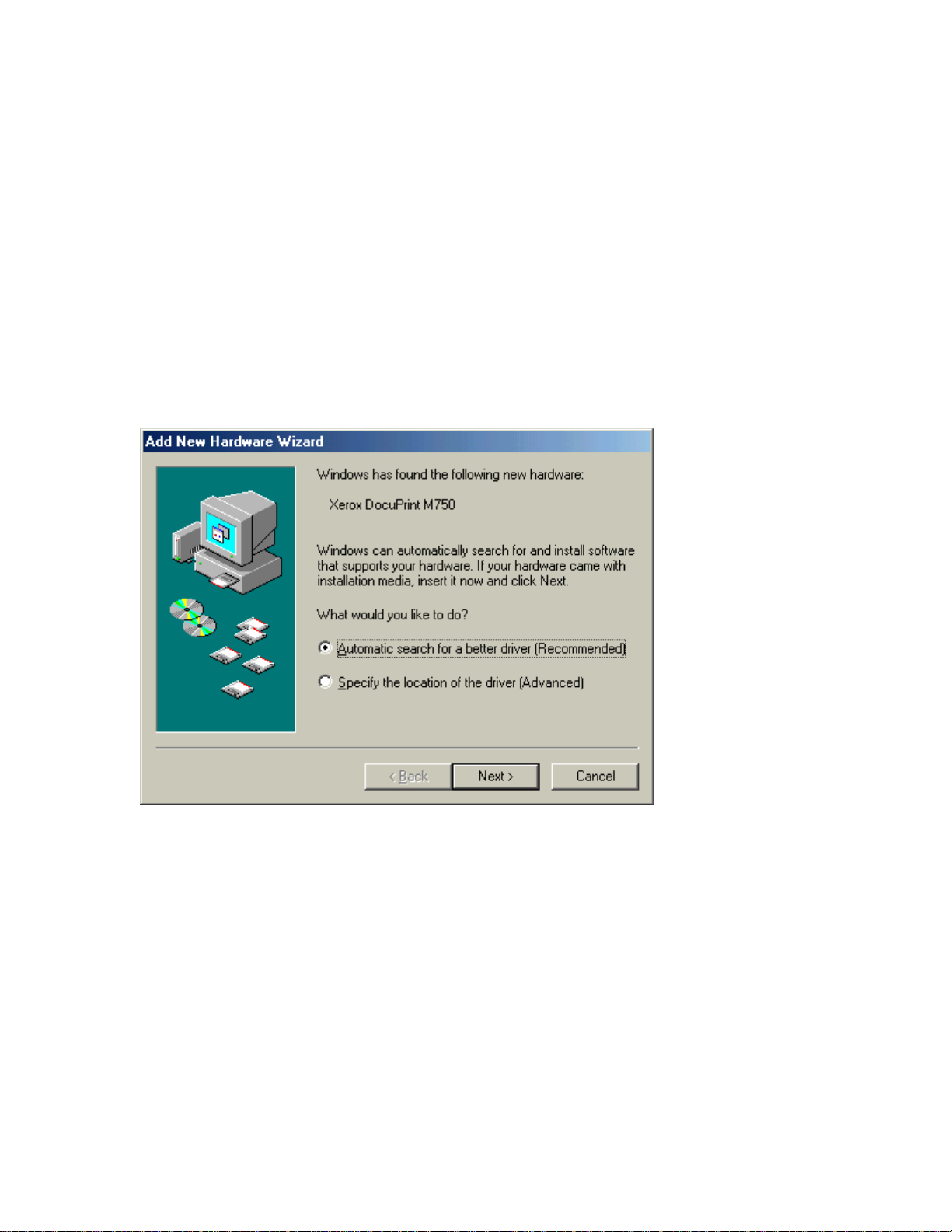
USB Connection (Windows Millennium)
Step 1
Make sure the USB cable is
Turn on your PC and start Windows. Wait for Windows to finish loading before
going to the next step.
(
: The USB port install for the M750 or M760 is separate from the printer
Note
driver install. The printer driver install should begin automatically following
Step 4 of the USB install.)
Step 2
Plug the USB cable into the printer’s USB port.
Windows should automatically detect your printer and start the Add New Hardware
Wizard.
plugged into your printer's USB port yet.
not
Insert the DocuPrint M750 or M760 install disk in your CDROM drive
(
: If the M750 or M760 printer driver install program should begin during
Note
USB installation then
setup screen.
Add New Hardware Wizard will automatically advance to the next screen & read the
contents of the CDROM.
click Cancel
then
click Exit Setup
on the printer driver
.
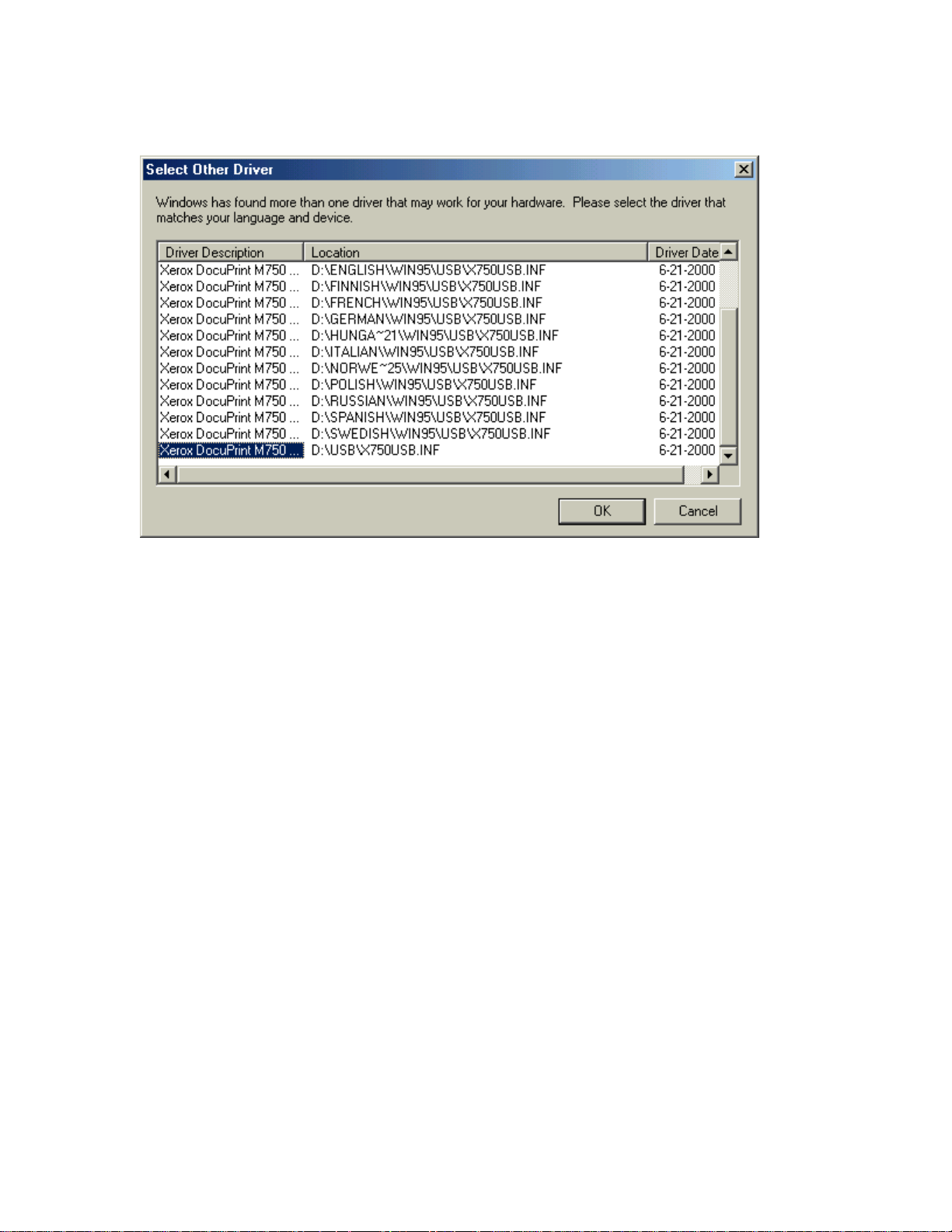
Step 3
Scroll down to the selection named USB\X750USB.INF (or X760USB.INF when installing M760) and click on it
Click OK.
The Add New Hardware Wizard will install the USB driver.
