Page 1
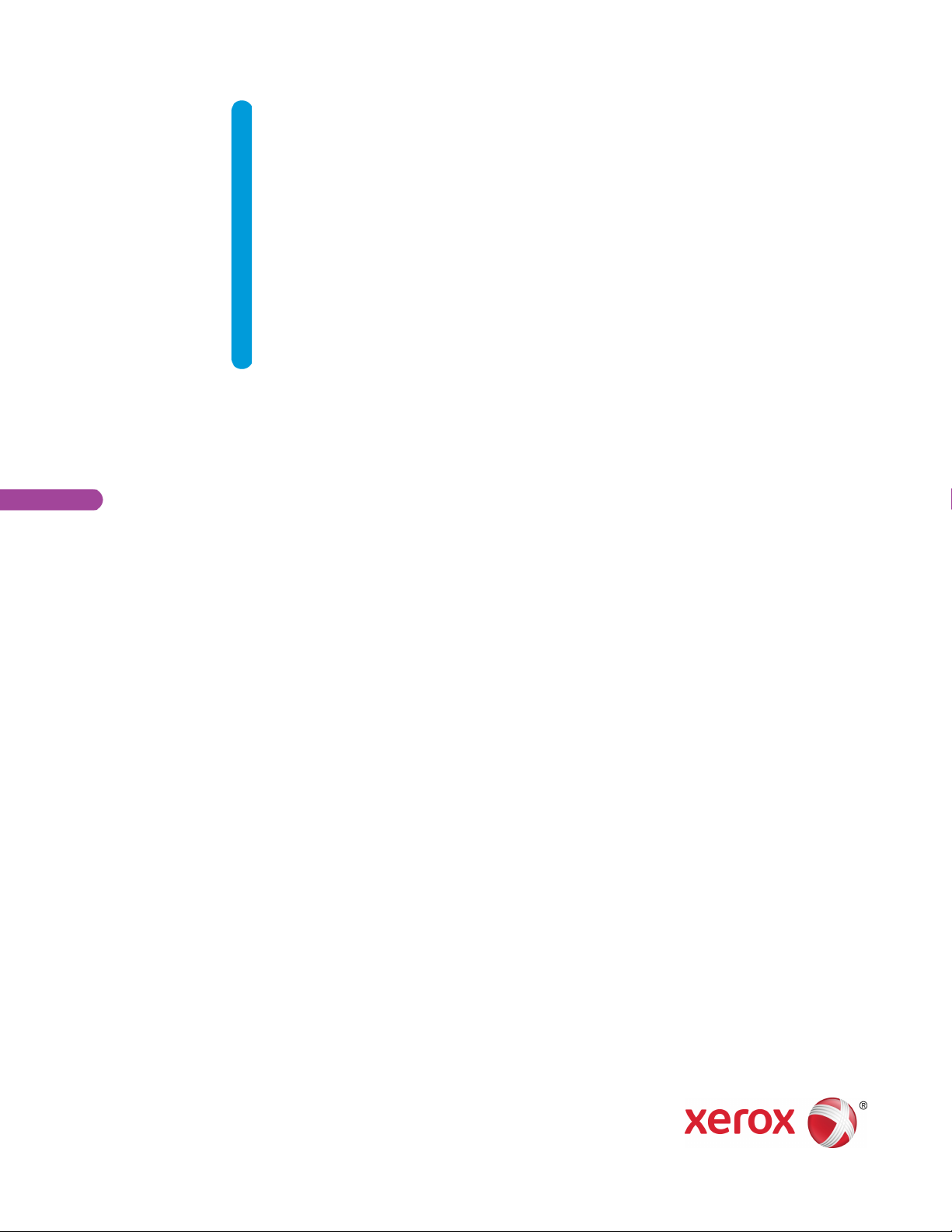
VERSION 1.1
CTOBER 2018
O
702P06551
Xerox
®
B1022 Multifunction Printer
System Administrator Guide
Page 2
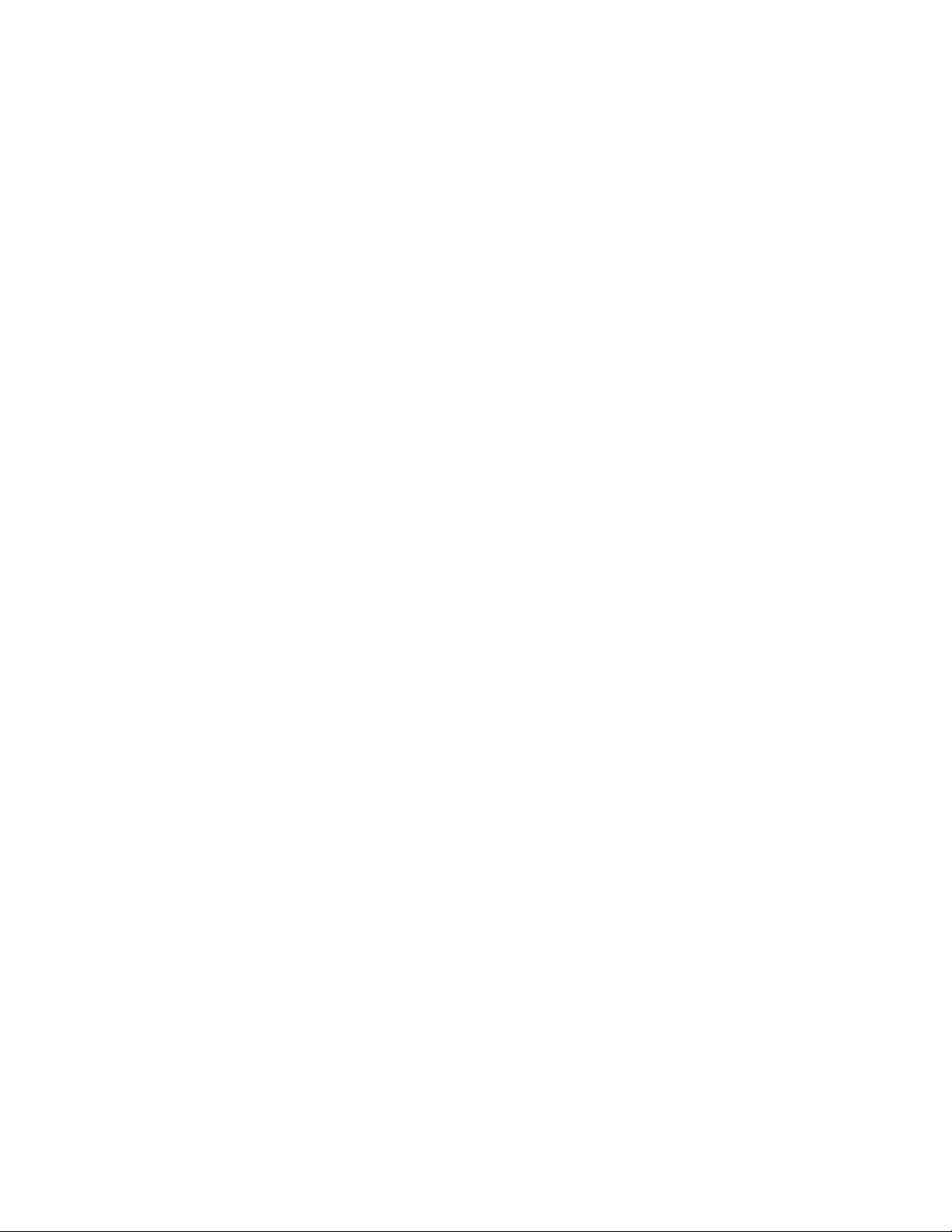
© 2018 Xerox Corporation. All rights reserved. Unpublished rights reserved under the copyright laws of the United
States. Contents of this publication may not be reproduced in any form without permission of Xerox Corporation.
Copyright protection claimed includes all forms of matters of copyrightable materials and information now allowed by
statutory or judicial law or hereinafter granted, including without limitation, material generated from the software
programs which are displayed on the screen such as styles, templates, icons, screen displays, looks, and so on.
®
Xerox
PagePack
MeterAssistant
ColorQube
and Xerox and Design®, Phaser®, PhaserSMART®, PhaserMatch®, PhaserCal®, PhaserMeter™, CentreWare®,
®
, eClick®, PrintingScout®, Walk-Up®, WorkCentre®, FreeFlow®, SMARTsend®, Scan to PC Desktop®,
®
, SuppliesAssistant®, Xerox Secure Access Unified ID System®, Xerox Extensible Interface Platform®,
®
, Global Print Driver®, and Mobile Express Driver®are trademarks of Xerox Corporation in the United
States and / or other countries.
®
Adobe
Reader®, Adobe®Type Manager®, ATM™, Flash®, Macromedia®, Photoshop®, and PostScript®are trademarks
of Adobe Systems Incorporated in the United States and/or other countries.
®
Apple
, Bonjour®, EtherTalk™, TrueType®, iPad®, iPhone®, iPod®, iPod touch®, Mac®, and Mac OS®are trademarks of
Apple Inc., registered in the U.S. and other countries. AirPrint
Google Cloud Print
™
web printing service, Gmail™webmail service, and Android™mobile technology platform are
®
and the AirPrint Logo®, are trademarks of Apple Inc.
trademarks of Google, Inc.
®
HP-GL
, HP-UX®, and PCL®are trademarks of Hewlett-Packard Corporation in the United States and/or other
countries.
®
IBM
and AIX®are trademarks of International Business Machines Corporation in the United States and/or other
countries.
Microsoft
®
, Windows Vista®, OneDrive®, Windows®, and Windows Server®are trademarks of Microsoft Corporation in
the United States and other countries.
McAfee
®
, ePolicy Orchestrator®, and McAfee ePO™are trademarks or registered trademarks of McAfee, Inc. in the
United States and other countries.
®
Novell
, NetWare®, NDPS®, NDS®, IPX™, and Novell Distributed Print Services™are trademarks of Novell, Inc. in the
United States and other countries.
PANTONE
SGI
®
and other Pantone, Inc. trademarks are the property of Pantone, Inc.
®
and IRIX®are trademarks of Silicon Graphics International Corp. or its subsidiaries in the United States and/or
other countries.
Sun, Sun Microsystems, and Solaris are trademarks or registered trademarks of Oracle and/or its affiliates in the
United States and other countries.
®
UNIX
is a trademark in the United States and other countries, licensed exclusively through X/ Open Company Limited.
Wi-Fi CERTIFIED Wi-Fi Direct
®
is a trademark of the Wi-Fi Alliance.
Page 3
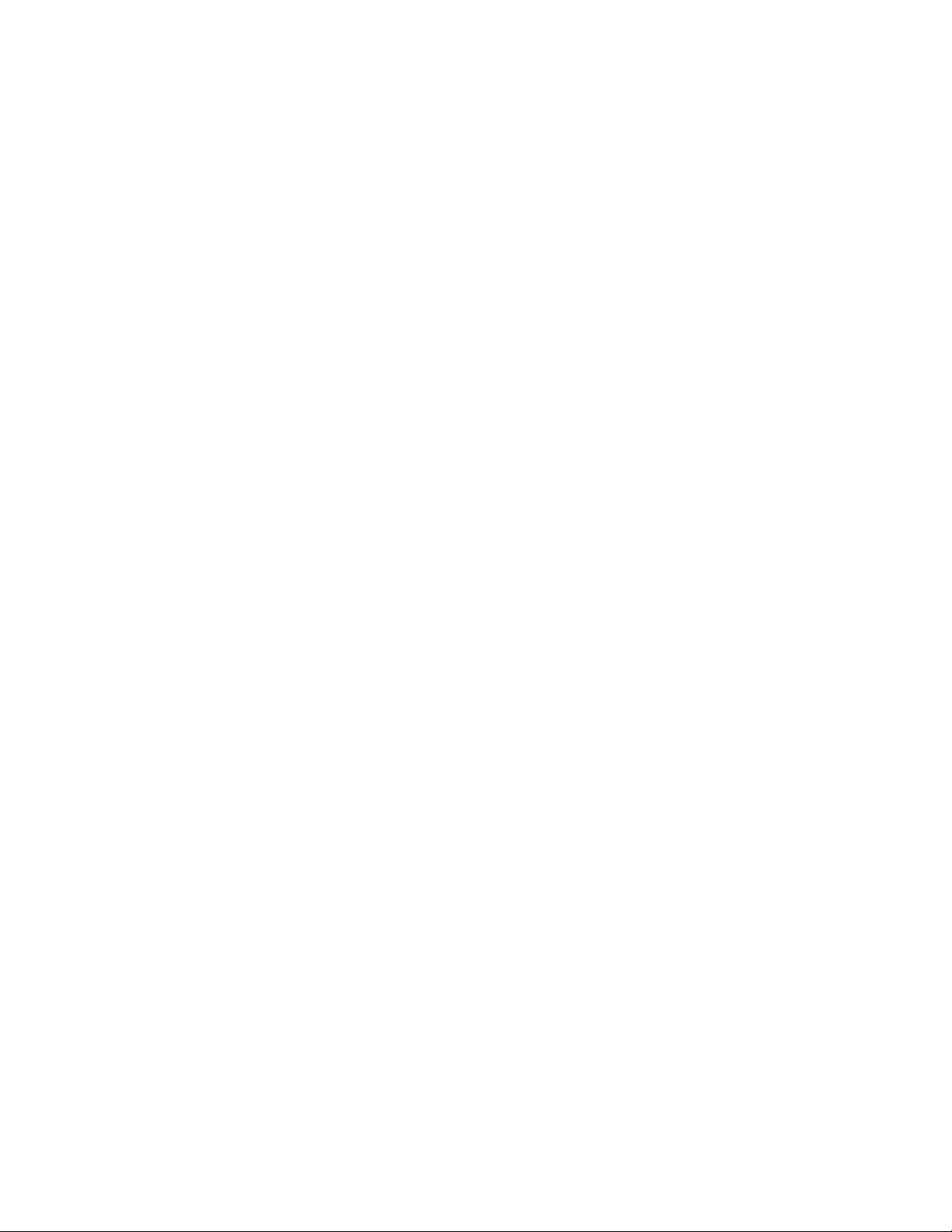
1 Introduction............................................................................................................................... 7
Configuration Overview. . ......... ......... ......... . ........ ......... . ......... ......... . ........ ......... . ......... ......... ..... 8
More Information .. ......... ......... . ........ . ........ . ......... ......... ......... . ........ ......... . ......... ......... ......... .... 9
2 Initial Setup .............................................................................................................................11
Physically Connecting the Printer ....... ......... ......... . ........ . ........ . ......... ......... . ........ . ........ .......... . 12
Assigning a Network Address ....... . ........ ......... . ......... ......... ......... ......... ......... . ......... ........ . ....... 13
Accessing Administration and Configuration Settings.. ......... ......... . ........ ......... . ......... ......... . ... 14
Using the Control Panel ........ . ......... ........ . ......... ......... . ......... ........ . ......... ......... ......... . ....... 14
Accessing the Control Panel as a System Administrator........ ......... ......... ......... ......... . ....... 14
Accessing Xerox
®
CentreWare®Internet Services as a System Administrator... ......... ........ 14
Initial Setup at the Control Panel .. ......... ......... . ........ . ........ . ......... ......... ......... ......... ......... . 15
®
Initial Setup in Xerox
Accessing Xerox
CentreWare®Internet Services ........ ......... ......... . ........ ......... . ......... ..... 16
®
CentreWare®Internet Services ........ . ........ . ......... ......... ......... . ........ ....... 16
Assigning a Printer Name and Location. ......... ......... ......... ......... ......... . ......... ........ . ......... .. 16
Printing the Configuration Report.. . ........ ......... . ......... ......... ......... ......... ......... . ......... ........ . 16
Using the Configuration Page ....... . ......... ........ . ......... ......... ......... . ........ . ........ . ......... ......... 17
Changing the System Administrator Password...... . ......... ......... . ......... ........ . ......... ......... ......... . 18
3 Network Connectivity.............................................................................................................19
TCP/IP ........ . ........ ......... . ......... ......... ......... ......... ......... . ......... ........ . ......... ......... . ......... ........ . ... 20
Enabling TCP/IP at the Control Panel .. ......... ......... . ........ ......... . ......... ......... ......... ......... . ... 20
Configuring the Network Address Manually at the Control Panel ......... ......... ......... .......... . 20
Configuring DNS Settings at the Control Panel. ......... ......... ......... ......... ......... . ......... ........ . 20
Configuring IP Settings in Xerox
®
CentreWare®Internet Services. ......... ......... ......... . ........ 21
SLP . ......... ......... ......... . ........ . ........ . ......... ......... ......... . ........ ......... . ......... ......... ......... ......... ....... 23
Configuring SLP .......... ........ . ........ . ......... ......... . ........ ......... . ......... ......... ......... ......... ......... . 23
SNMP .. . ......... ......... ......... . ........ . ........ . ......... ......... . ........ ......... . ......... ......... ......... ......... ......... . 24
Enabling SNMP .. ......... . ........ ......... . ......... ......... ......... ......... ......... . ......... ........ . ......... ......... 24
SNMP Advanced Settings ...... ......... ......... . ........ ......... . ......... ......... ......... ......... ......... . ........ 24
Configuring SNMPv3......... ........ . ........ . ......... ......... . ........ ......... . ......... ......... ......... ......... ......... . 25
Configuring SNMPv1/v2c with SNMPv3.. ......... . ......... ......... ......... ......... ......... . ......... ........ . 25
WINS........ ......... . ......... ......... . ........ ......... . ......... ......... ......... ......... ......... . ......... ........ . ......... ..... 26
Configuring WINS........ ......... ......... ......... . ......... ........ . ......... ......... .......... ........ . ........ . ........ 26
Configuring LPR/LPD....... ......... . ......... ........ . ......... ......... ......... . ........ . ........ . ......... ......... ......... .. 27
Raw TCP/IP Printing ........ ......... ......... ......... . ......... ........ . ......... ......... ......... . ........ . ........ . ......... .. 28
Configuring Raw TCP/IP Settings .... ......... . ......... ........ . ......... ......... ......... . ........ . ........ . ....... 28
Configuring IPP..... ......... . ......... ......... ......... ......... ......... . ........ . ........ . ......... ......... ......... . ........ . .. 29
LDAP Server ..... ......... . ........ . ........ . ......... ......... . ........ ......... . ......... ......... ......... ......... ......... . ....... 30
Adding or Editing an LDAP Server.... ........ . ......... ......... . ......... ........ . ......... ......... ......... . ....... 30
HTTP ... . ......... ......... ......... . ........ ......... . ......... ......... . ........ ......... . ......... ......... ......... ......... ......... . 32
Enabling HTTP at the Control Panel . ......... ......... ......... ......... . ......... ........ . ......... ......... ....... 32
Configuring HTTP Settings in Xerox
®
CentreWare®Internet Services....... ......... . ......... ...... 32
Google Cloud Print ... ......... . ......... ......... ......... ......... ......... . ......... ........ . ......... ......... ......... . ........ 33
Xerox®B1022 Multifunction Printer
System Administrator Guide
3
Page 4
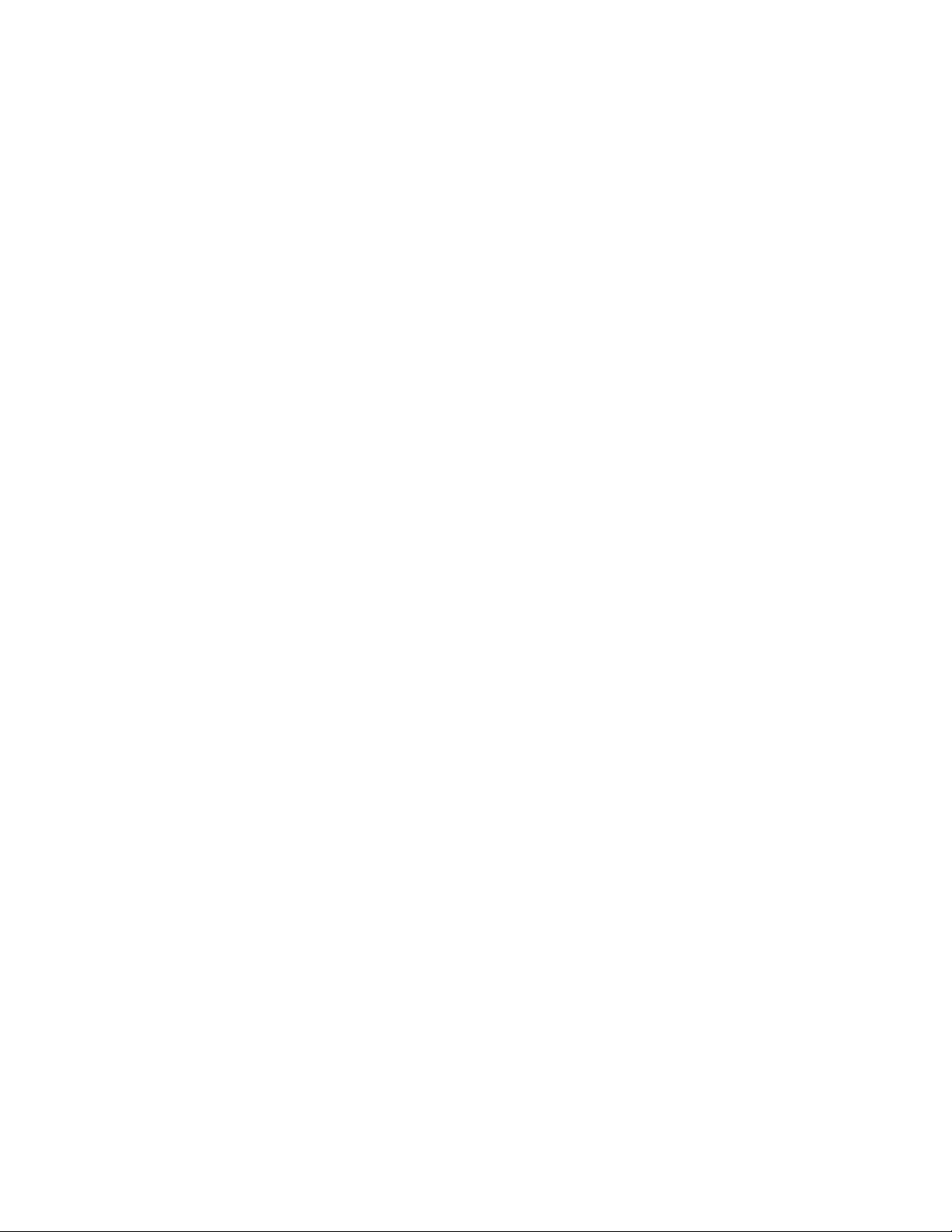
Proxy Server....... ......... ......... ......... ......... . ........ . ........ . ......... ......... ......... . ........ ......... . ......... ...... 35
Configuring the Proxy Server........ . ......... ........ . ......... ......... . ........ . ........ . ......... ......... ......... . 35
WSD .... . ......... ......... ......... ......... ......... . ......... ........ . ......... ......... . ........ . ........ . ......... ......... ......... . 36
Enabling WSD..... ......... ......... ......... ......... . ........ . ........ . ......... ......... ......... . ........ ......... . ........ 36
Configuring SNTP ..... ......... ......... . ......... ........ . ......... ......... . ......... ........ . ......... ......... ......... . ....... 37
Mopria. ......... ......... . ........ . ........ . ......... ......... ......... ......... ......... . ......... ........ . ......... ......... .......... . 38
Wireless Network Connection....... . ......... ......... ......... . ........ ......... . ......... ......... ......... ......... ....... 39
Connecting to a Wireless Network Manually ........ ......... . ........ . ........ . ......... ......... ......... . .... 39
Configuring Wi-Fi Direct.... . ........ .......... ......... ......... . ........ ......... . ......... ......... ......... ......... ... 41
4 Security .....................................................................................................................................43
Setting Access Rights . ......... ......... . ........ ......... . ......... ......... ......... ......... ......... . ......... ........ . ....... 44
Authentication........ ......... ......... . ........ . ........ . ......... ......... ......... . ........ ......... . ......... ......... . ... 44
Setting the Login Method ..... ......... ......... . ........ ......... . ......... ......... ......... ......... ......... . ........ 44
Configuring the Log Out Confirmation Screen ...... ......... ......... ......... . ......... ........ . ......... ..... 45
Setting Print Permissions...... . ......... ........ . ......... ......... .......... ........ . ........ . ......... ......... . ........ . ..... 46
Device User Database ........ ......... . ......... ......... . ........ ......... . ......... ......... ......... ......... ......... . ....... 47
Managing the Device User Database .......... . ......... ......... ......... ......... ......... . ......... ........ . .... 47
Secure HTTP (TLS) . ......... ......... . ........ . ........ . ......... ......... ......... . ........ ......... . ......... ......... ......... .. 48
Enabling HTTPS (TLS) ....... ........ . ......... ......... ......... . ........ . ........ . ......... ......... . ........ ......... . ... 48
IP Filtering .......... . ......... ......... ......... ......... ......... . ......... ........ . ......... ......... ......... . ........ . ........ . .... 49
Enabling IP Filtering. . ......... ......... ......... ......... ......... . ........ . ........ . ......... ......... ......... . ........ . .. 49
IP Sec ... . ........ ......... .......... ......... ........ . ......... ......... . ........ . ........ . ......... ......... ......... . ........ . ........ . 50
Configuring IP Sec .. . ......... ........ . ......... ......... ......... . ........ . ........ . ......... ......... . ........ . ........ . ... 50
Concealing or Showing Job Names.. . ......... ......... ......... . ........ ......... . ......... ......... . ........ ......... . ... 51
802.1X..... ......... ......... . ........ . ........ . ......... ......... ......... ......... ......... . ......... ......... ......... ......... ....... 52
Configuring 802.1X in Xerox
Displaying or Hiding Network Settings . ......... ......... ......... . ........ . ........ . ......... ......... ......... . ........ 54
System Timeout. ......... ......... . ........ ......... . ......... ......... ......... ......... ......... . ......... ........ . ......... ...... 55
Setting System Timeout Values. ......... ......... ......... ......... . ......... ........ . ......... ......... ......... . .... 55
USB Port Security........ ......... . ........ . ........ . ......... ......... ......... ......... ......... . ......... ......... ......... ...... 56
Enabling or Disabling USB Ports....... . ........ . ........ . ......... ......... ......... . ........ ......... . ......... ...... 56
Security Certificates .. ......... ......... ......... ......... . ........ . ........ . ......... ......... ......... . ........ ......... . ........ 57
Creating a Machine Digital Certificate ....... ......... .......... ........ . ........ . ......... ......... . ........ . ..... 57
Installing a Trusted CA Certificate... ......... . ......... ........ . ......... ......... ......... . ........ . ........ . ....... 57
Restricting Access to the Device Web Interface . . ......... ......... ......... . ........ ......... . ......... ......... . ... 58
Verifying the Software .. ......... ......... ......... ......... . ......... ........ . ......... ......... ......... . ........ . ........ . .... 59
®
CentreWare®Internet Services . ........ . ......... ......... ......... . .... 52
5 Printing......................................................................................................................................61
Enabling the Device Startup Page ..... ......... . ........ . ........ . ......... ......... ......... . ........ ......... . ......... .. 62
Managing Banner Page Printing Options....... . ........ ......... . ......... ......... ......... ......... ......... . ........ 63
Enabling Banner Page Printing in Xerox
Printing an Error Page . ......... ......... ......... . ........ ......... . ......... ......... ......... ......... ......... . ......... ...... 64
4
Xerox®B1022 Multifunction Printer
System Administrator Guide
®
CentreWare®Internet Services. ........ . ........ . ....... 63
Page 5
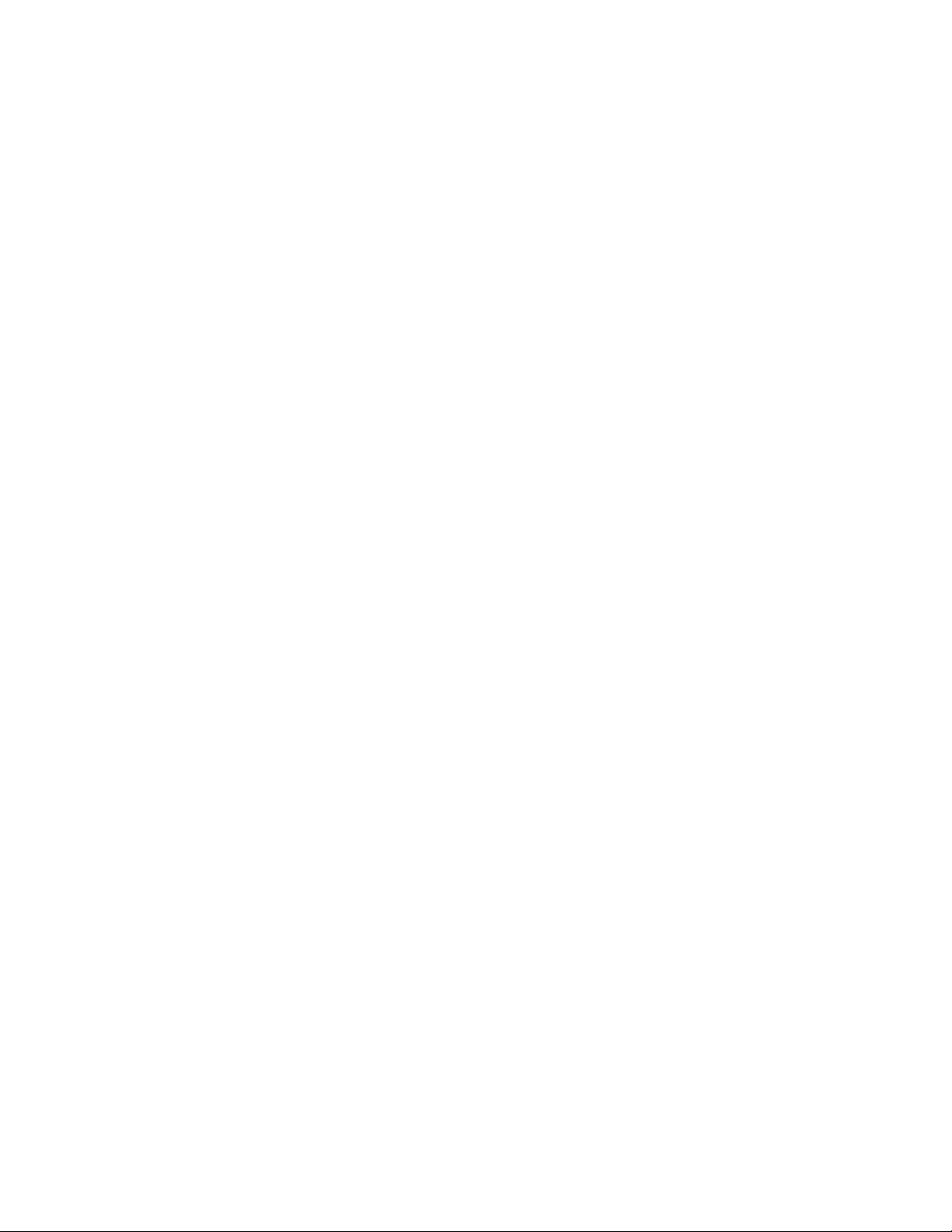
Configuring Default Print Settings ... ........ . ......... ......... ......... . ........ . ........ . ......... ......... ......... . .... 65
Printing Reports ....... . ........ . ......... ......... ......... . ........ ......... . ......... ......... ......... ......... ......... . ........ 66
UNIX and Linux Printing .......... ........ . ......... ......... ......... . ........ . ........ . ......... ......... ......... . ........ ... 67
®
Xerox
Printing with xeroxprint.. ......... ......... ......... ......... . ......... ........ . ......... ......... ......... . ........ . ...... 68
Printing from a Linux Workstation....... ......... ......... . ......... ........ . ......... ......... . ......... ........ . ... 68
Print from USB....... . ......... ......... ......... ......... ......... . ......... ........ . ......... ......... . ........ . ........ . ......... . 70
Enabling Print from USB....... ......... . ......... ......... ......... ......... ......... . ......... ........ . ......... ......... 70
Setting the Held Job Timeout..... ......... ......... ......... . ......... ........ . ......... ......... ......... . ........ . ........ . 71
Printer Manager ... ......... . ......... ......... ......... ......... ......... . ......... ........ . ......... ......... . ... 67
6 Copying.....................................................................................................................................73
Changing the Default Copy Settings ...... . ......... ........ . ......... ......... ......... . ........ . ........ . ......... ...... 74
Specifying Default Copy Settings in Xerox®CentreWare®Internet Services....... . ......... ..... 74
Setting Defaults for Covers at the Control Panel ........ . ......... ......... ......... ......... ......... . ........ 74
Changing the Auto Tray Switch Policy at the Control Panel. ......... . ........ . ........ . ......... ......... 74
Changing the Reduce/Enlarge Preset on the Control Panel ......... ......... . ......... ......... ......... . 75
7 Scanning...................................................................................................................................77
Scanning Setup Overview........ ........ . ......... ......... ......... . ........ . ........ . ......... ......... . ........ . ........ . ... 78
Setting Up Scan To Destination ....... .......... ......... ........ . ......... ......... . ......... ........ . ......... ......... ... 79
Setting Up Scanning to an FTP Server ... ......... . ......... ......... ......... ......... . ......... ......... ......... . 79
Setting Up Scanning to an SMB Folder.. ......... . ........ . ........ . ......... ......... . ........ . ........ .......... . 80
Scanning to an Email Address .. . ......... ......... ......... . ........ ......... . ......... ......... ......... ......... .......... . 81
Email ...... ......... ......... . ........ ......... . ......... ......... ......... ......... . ......... ......... ......... ......... ......... . ....... 82
Accessing the Email Setup Page..... ......... . ......... ........ . ......... ......... .......... ........ . ........ . ........ 82
Configuring SMTP Server Settings ...... ......... . ......... ........ . ......... ......... ......... . ........ . ........ . .... 82
Editing Optional Email Settings........ ......... ......... ......... ......... . ......... ........ . ......... ......... ....... 83
Scan to USB....... ......... ......... . ........ ......... . ......... ......... ......... ......... ......... . ......... ........ . ......... ...... 85
Enabling Scan to USB . ......... ........ . ......... ......... . ........ . ........ . ......... ......... ......... . ........ ......... . 85
Enabling Remote Scanning using TWAIN ..... ......... . ........ . ........ . ......... ......... ......... . ........ ......... . 86
Configuring Scan To Destination .... ......... . ........ . ........ .......... ......... ......... ......... ......... . ......... ..... 87
Before You Begin ..... . ........ ......... .......... ......... ........ . ......... ......... . ......... ........ . ......... ......... ... 87
Configuring Default Scan Settings.... ......... ......... . ........ ......... . ......... ......... ......... ......... ....... 87
8 Administrator Tools ................................................................................................................89
Monitoring Alerts and Status ... . ......... ......... ......... ......... ......... . ......... ......... ......... ......... .......... . 90
Alert Notification .... ......... ......... . ........ ......... . ......... ......... ......... ......... ......... . ......... ........ . .... 90
Date and Time Settings ..... ......... . ......... ......... ......... ......... . ......... ........ . ......... ......... ......... . ....... 91
Energy Saving Settings .. ......... ........ . ......... ......... ......... . ........ . ........ . ......... ......... . ........ . ........ . ... 92
Setting the Power Saver Mode Timers in Xerox
Smart eSolutions and Billing Information......... ........ . ......... ......... ......... . ........ . ........ . ......... ...... 93
Smart eSolutions....... ......... . ........ . ........ . ......... ......... ......... . ........ ......... . ......... ......... ......... .. 93
View Usage and Billing Information....... ......... . ........ . ........ . ......... ......... ......... . ........ ......... . 95
Cloning . ......... ......... .......... ......... ........ . ......... ......... . ........ . ........ . ......... ......... ......... . ........ ......... . 96
®
CentreWare®InternetServices......... ....... 92
Xerox®B1022 Multifunction Printer
System Administrator Guide
5
Page 6
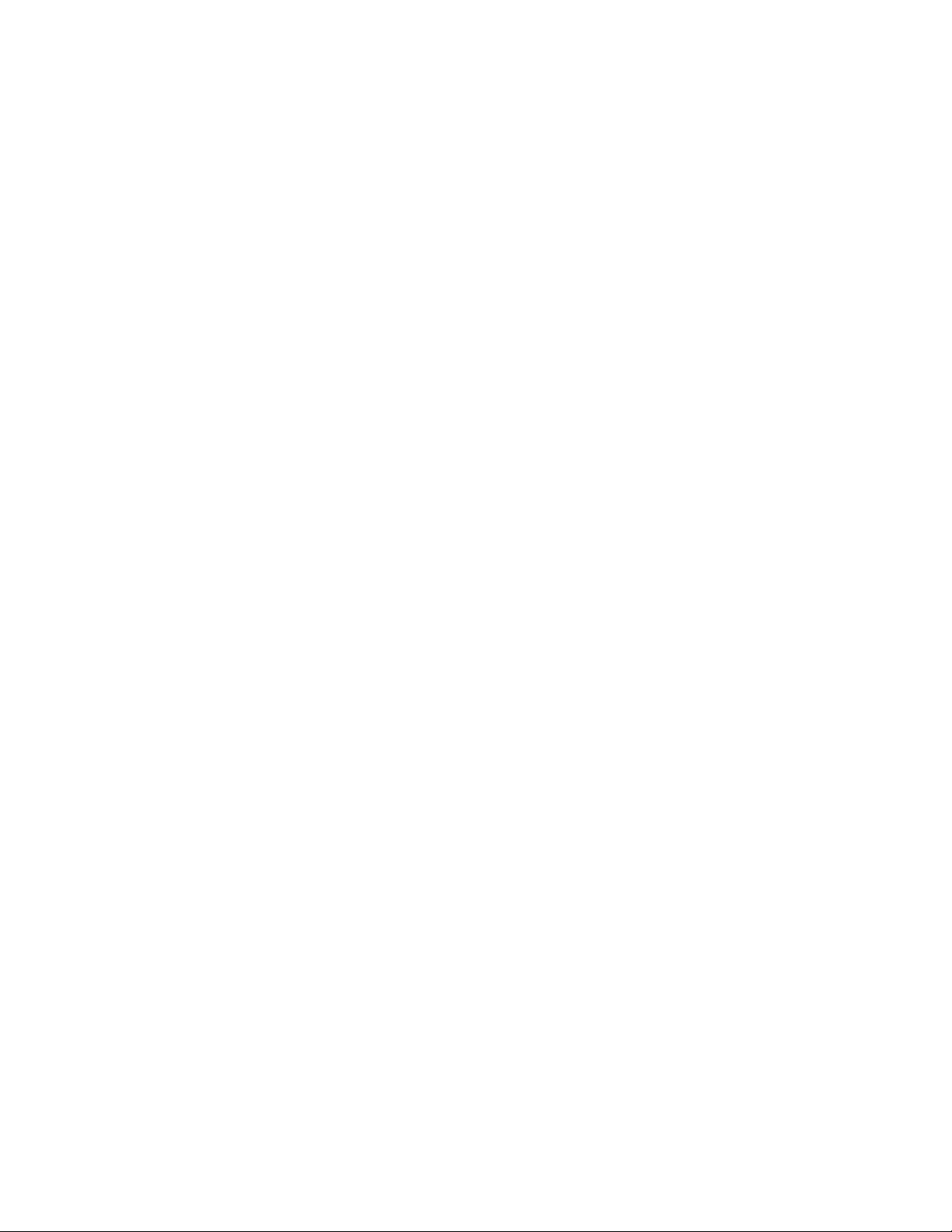
Creating a Clone File...... . ........ ......... . ......... ......... ......... ......... ......... . ......... ........ . ......... ...... 96
Installing a Clone File .... ......... ......... ......... ......... . ......... ........ . ......... ......... ......... . ........ . ...... 96
Address Books... ......... . ......... ........ . ......... ......... ......... . ........ . ........ . ......... ......... ......... . ........ ....... 97
Device Address Book .... ......... . ......... ......... . ........ ......... . ......... ......... ......... ......... ......... . ....... 97
Network Address Book ...... ......... ......... . ........ ......... . ......... ......... . ........ ......... . ......... ......... . 100
Customizing Printer Contact Information .. ........ . ......... ......... ......... . ........ . ........ . ......... ......... . . 101
®
Restarting the Printer in Xerox
CentreWare®Internet Services.. . ......... ......... ......... ......... ..... 102
Resetting the Printer to Factory Default Settings ........ ......... . ......... ......... ......... ......... ......... . .. 103
Updating the Printer Software ........ . ........ ......... . ......... ......... ......... ......... ......... . ........ . ........ . .. 104
Determining the Printer Software Version ........ ......... ......... ......... . ......... ........ . ......... ....... 104
Enabling Upgrades..... ......... ......... ......... ......... . ........ . ........ . ......... ......... . ........ . ........ . ........ 104
Updating the Software Using a USB Flash Drive ... ........ . ......... ......... ......... . ........ . ........ . .. 104
Installing Software Upgrades in Xerox
®
CentreWare®Internet Services ........ ......... ........ 104
6
Xerox®B1022 Multifunction Printer
System Administrator Guide
Page 7

1
Introduction
This chapter contains:
• Configuration Overview..... ......... ......... . ........ . ........ . ......... ......... ......... . ........ ......... . ......... ......... ...... 8
• More Information ..... ......... . ........ . ........ . ......... ......... ......... . ........ ......... . ......... ......... ......... ......... ..... 9
This guide is designed for a system administrator with network administrator credentials, who
understands networking concepts, and has experience creating and managing network user accounts.
Use this guide to help you install, configure, and manage your printer on a network.
Note: Network features are not available when your Xerox device is connected over USB.
Xerox®B1022 Multifunction Printer
System Administrator Guide
7
Page 8
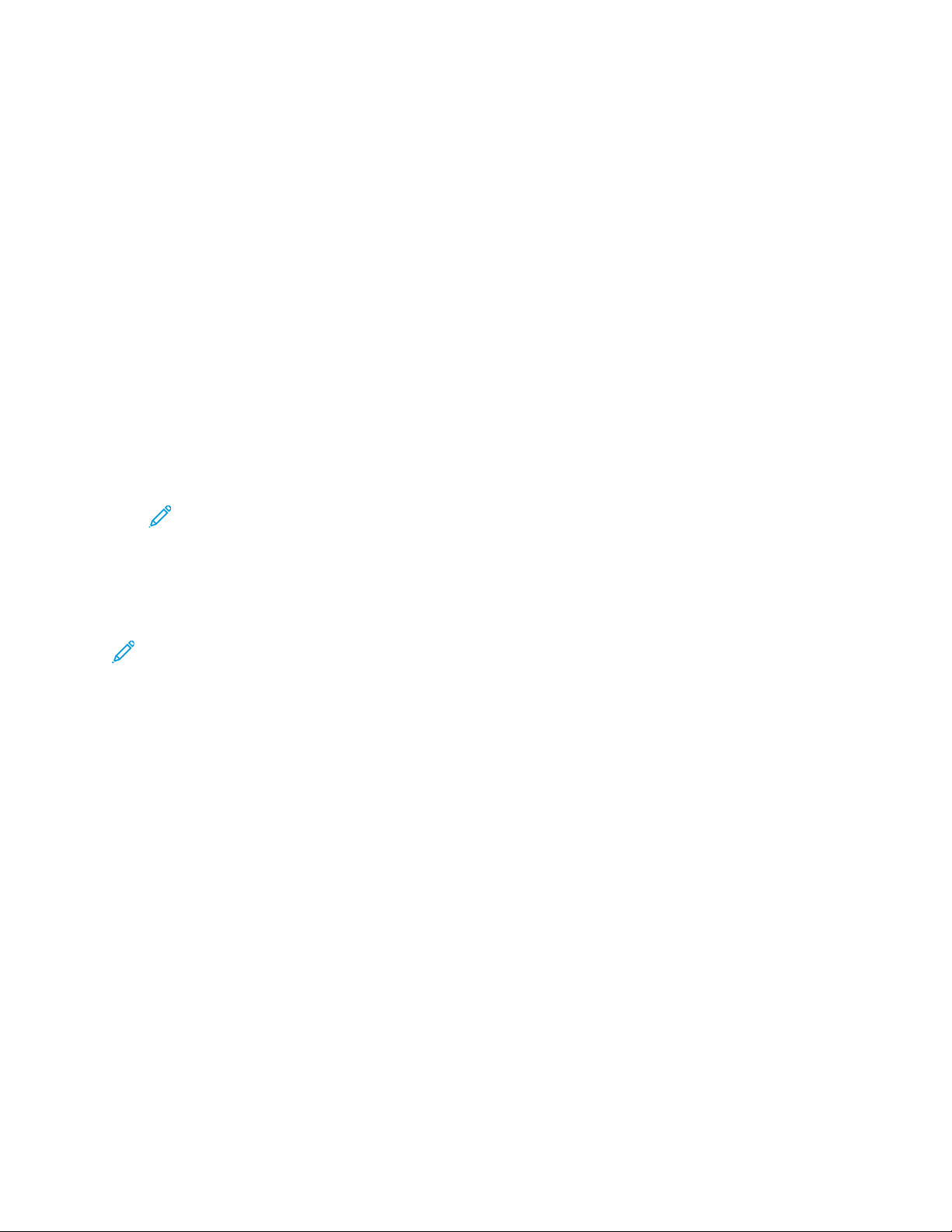
Introduction
Configuration Overview
When you configure the printer for the first time, complete the following tasks.
1. Connect your printer to a network with an Ethernet cable.
2. Confirm that your network recognizes your printer. By default, the printer receives an IP address
from a DHCP server over a TCP/IP network. If you have a different type of network, or want to
assign a static IP address, refer to TCP/IP.
3. Complete the installation wizard that launches automatically the first time the printer powers on.
The installation wizard helps you configure basic printer settings such as your location, time zone,
and date and time preferences.
4. To view the new IP address and ensure that the connection is successful, print a Configuration
Report. For details, refer to Printing the Configuration Report.
5. To access Xerox
for your printer. Xerox
software installed on the embedded Web server in the printer. CentreWare
allows you to configure and administer the printer from a Web browser. For details, refer to
Accessing Xerox
Note: You can access most configuration settings in Xerox®CentreWare®Internet
Services on the Properties tab.
®
CentreWare®Internet Services, open a Web browser, then type the IP address
®
CentreWare®Internet Services is the administration and configuration
®
CentreWare®Internet Services.
®
Internet Services
6. Configure authentication. For details, refer to Setting Access Rights.
7. Configure Security. For details, refer to Security.
8. Configure Print, Copy, and Scan features. For details, refer to Printing, Copying, and Scanning.
Note: Not all printer models support all features.
8
Xerox®B1022 Multifunction Printer
System Administrator Guide
Page 9
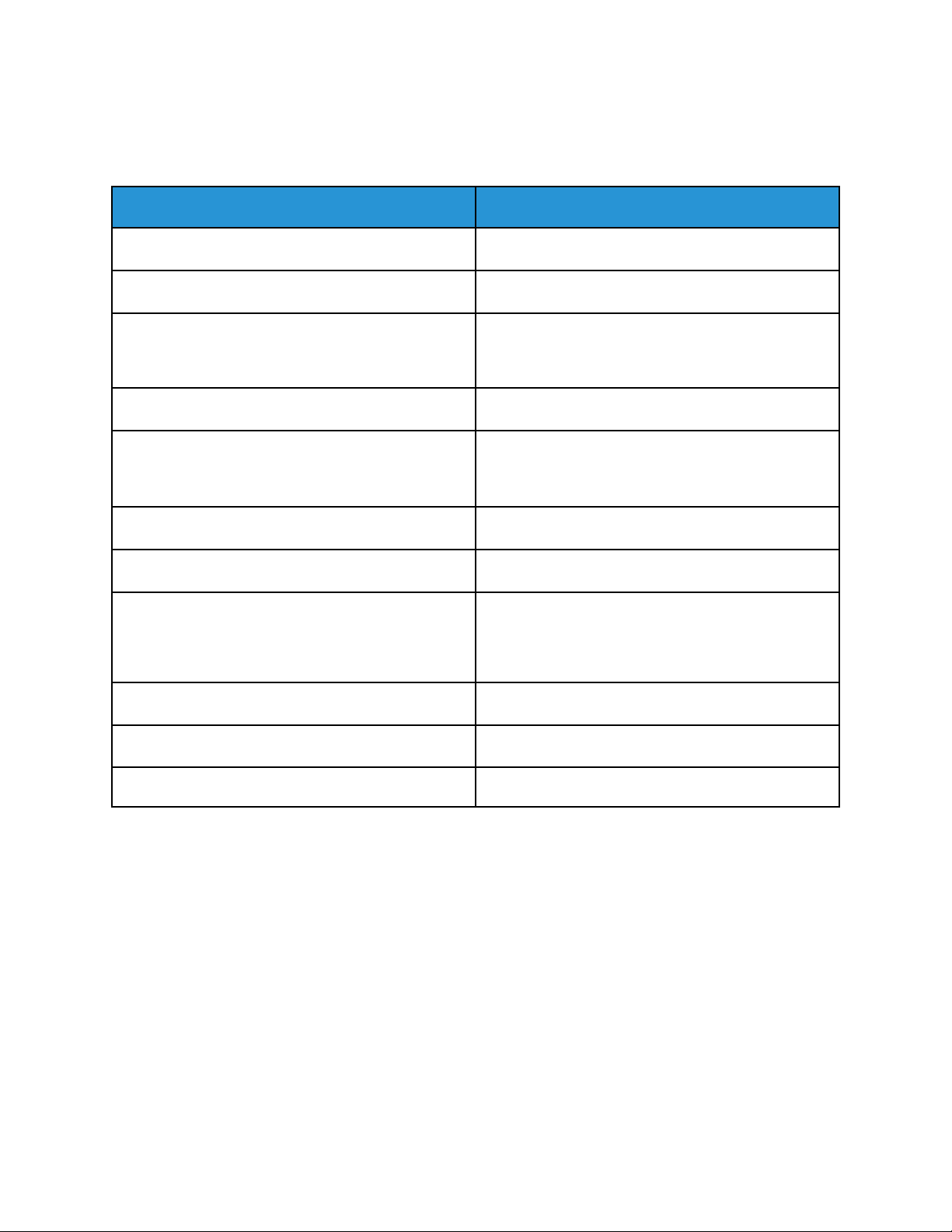
More Information
You can obtain more information about your printer from these sources:
Resource Location
Installation Guide Packaged with the printer.
Other documentation for your printer www.xerox.com/office/B1022_B1025docs
Introduction
Technical support information for your printer;
including online technical support, Online Support
Assistant, and driver downloads.
Information about menus or error messages Press the control panel Help (?) button.
Information Pages Print from the control panel, or from Xerox
®
Xerox
Order supplies for your printer www.xerox.com/office/B1022_B1025supplies
A resource for tools and information, including
interactive tutorials, printing templates, helpful tips,
and customized features to meet your individual
needs.
Local sales and support center www.xerox.com/office/worldcontacts
Printer registration www.xerox.com/office/register
CentreWare®Internet Services documentation In Xerox
www.xerox.com/office/B1022_B1025support
®
CentreWare®Internet Services, click
Status→Information Pages.
®
CentreWare® Internet Services, click Help.
www.xerox.com/office/businessresourcecenter
Xerox
®
Direct online store www.direct.xerox.com/
Xerox®B1022 Multifunction Printer
9
System Administrator Guide
Page 10
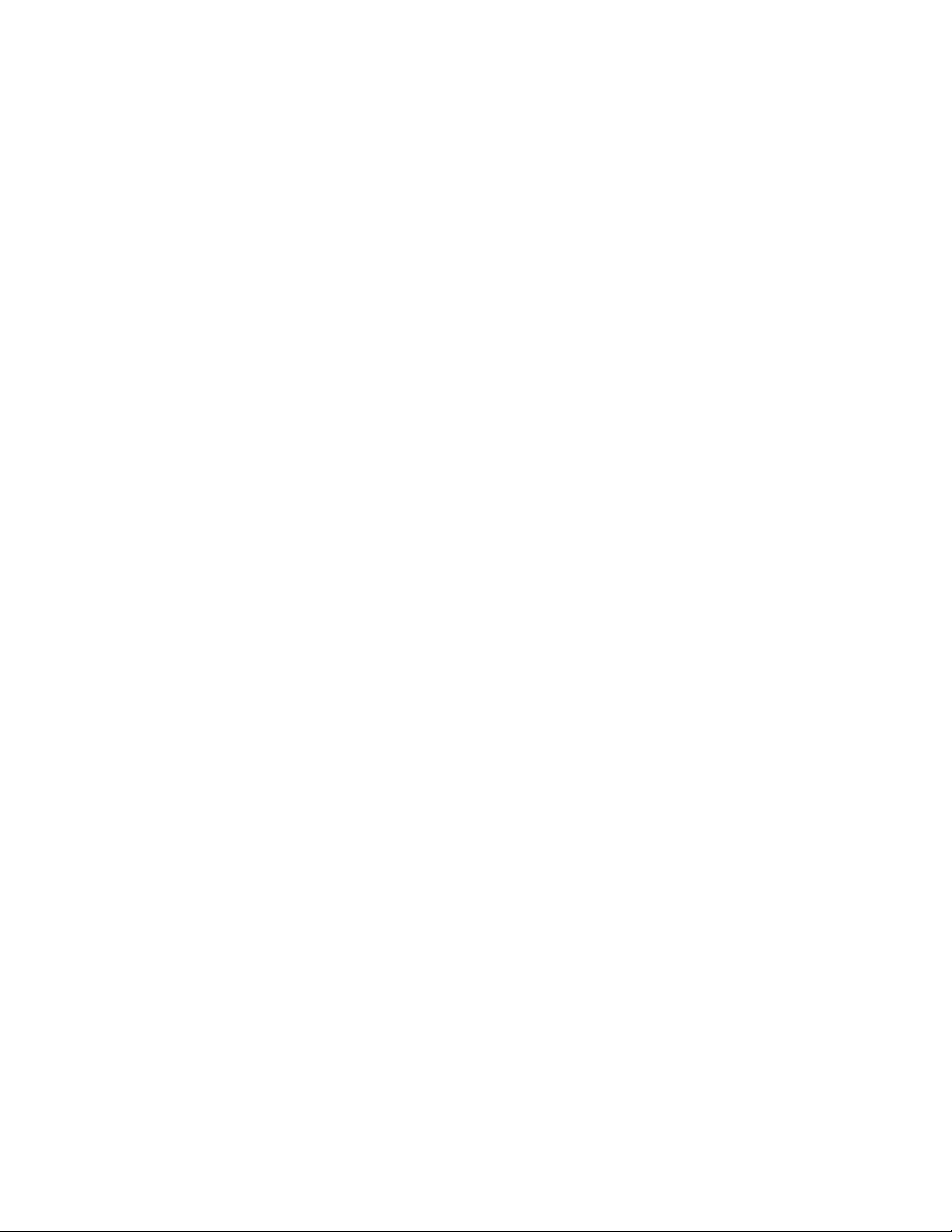
Page 11
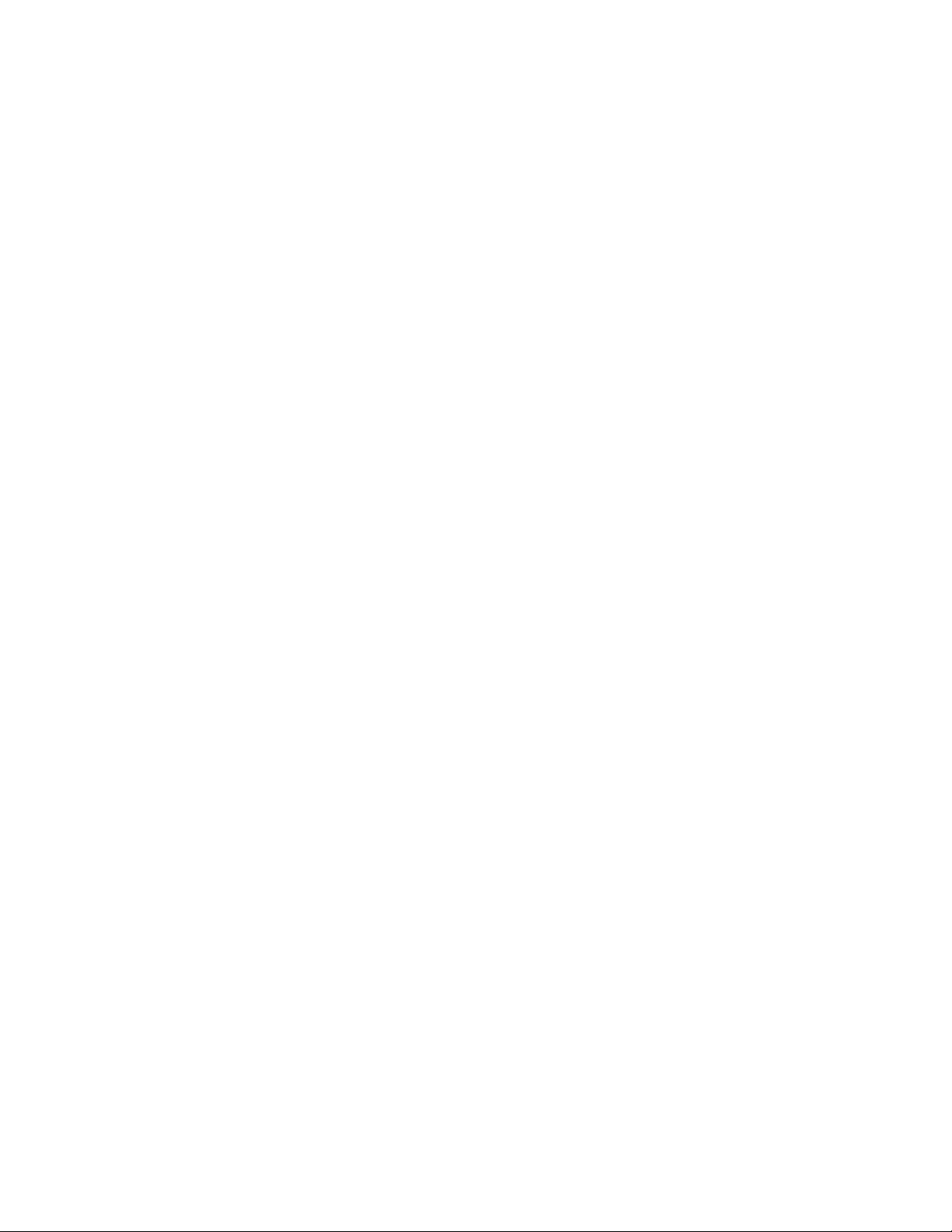
2
Initial Setup
This chapter contains:
• Physically Connecting the Printer..... ......... ......... . ........ . ........ . ......... ......... ......... ......... ......... . ........ 12
• Assigning a Network Address . ......... . ........ ......... . ......... ......... ......... ......... .......... ........ . ........ . ........ 13
• Accessing Administration and Configuration Settings..... ......... . ........ . ........ . ......... ......... ......... . .... 14
• Initial Setup in Xerox
• Changing the System Administrator Password. ......... ......... ......... . ......... ........ . ......... ......... ......... . . 18
®
CentreWare®Internet Services . . ......... ......... ......... ......... ......... . ......... ...... 16
Xerox®B1022 Multifunction Printer
System Administrator Guide
11
Page 12
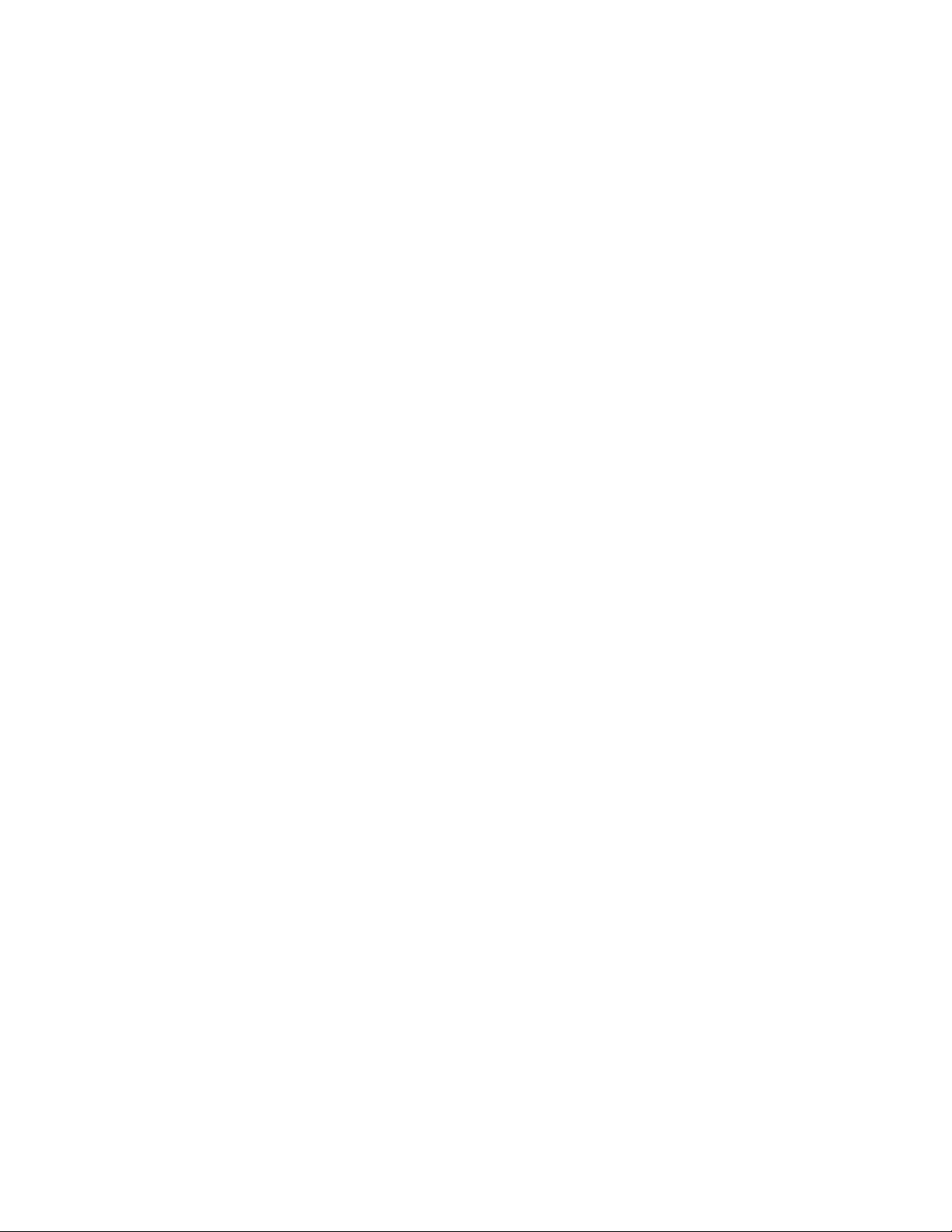
Initial Setup
Physically Connecting the Printer
1. Connect one end of a Category 5 or better Ethernet cable to the Ethernet port on the back of the
printer. Connect the other end of the cable to a correctly configured network port.
2. Connect the power cord to the printer, then plug the power cord into an electrical outlet.
12
Xerox®B1022 Multifunction Printer
System Administrator Guide
Page 13
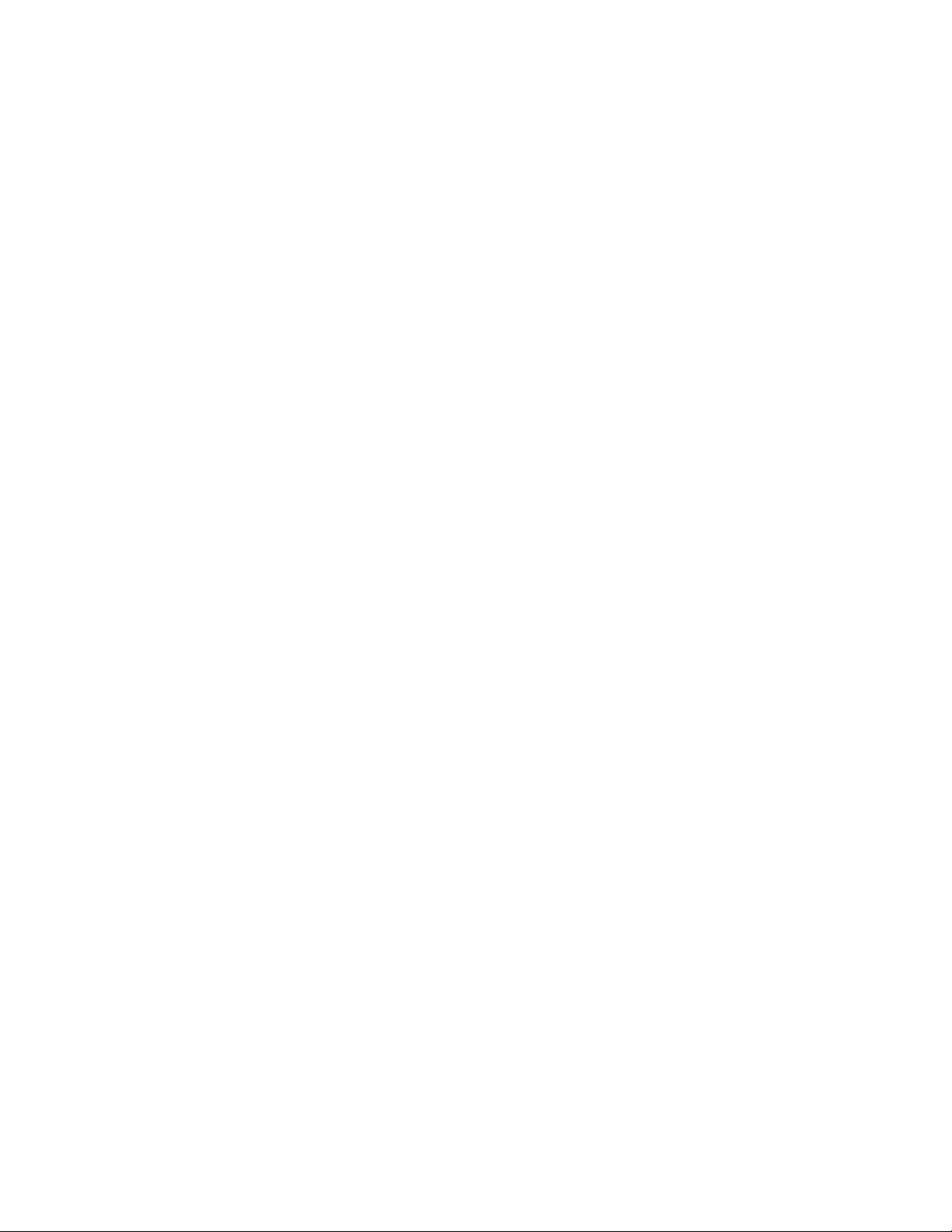
Initial Setup
Assigning a Network Address
The printer acquires a network address automatically from a DHCP server by default. To assign a
static IP address, refer to Configuring the Network Address Manually at the Control Panel.
Xerox
®
B1022 Multifunction Printer
System Administrator Guide
13
Page 14
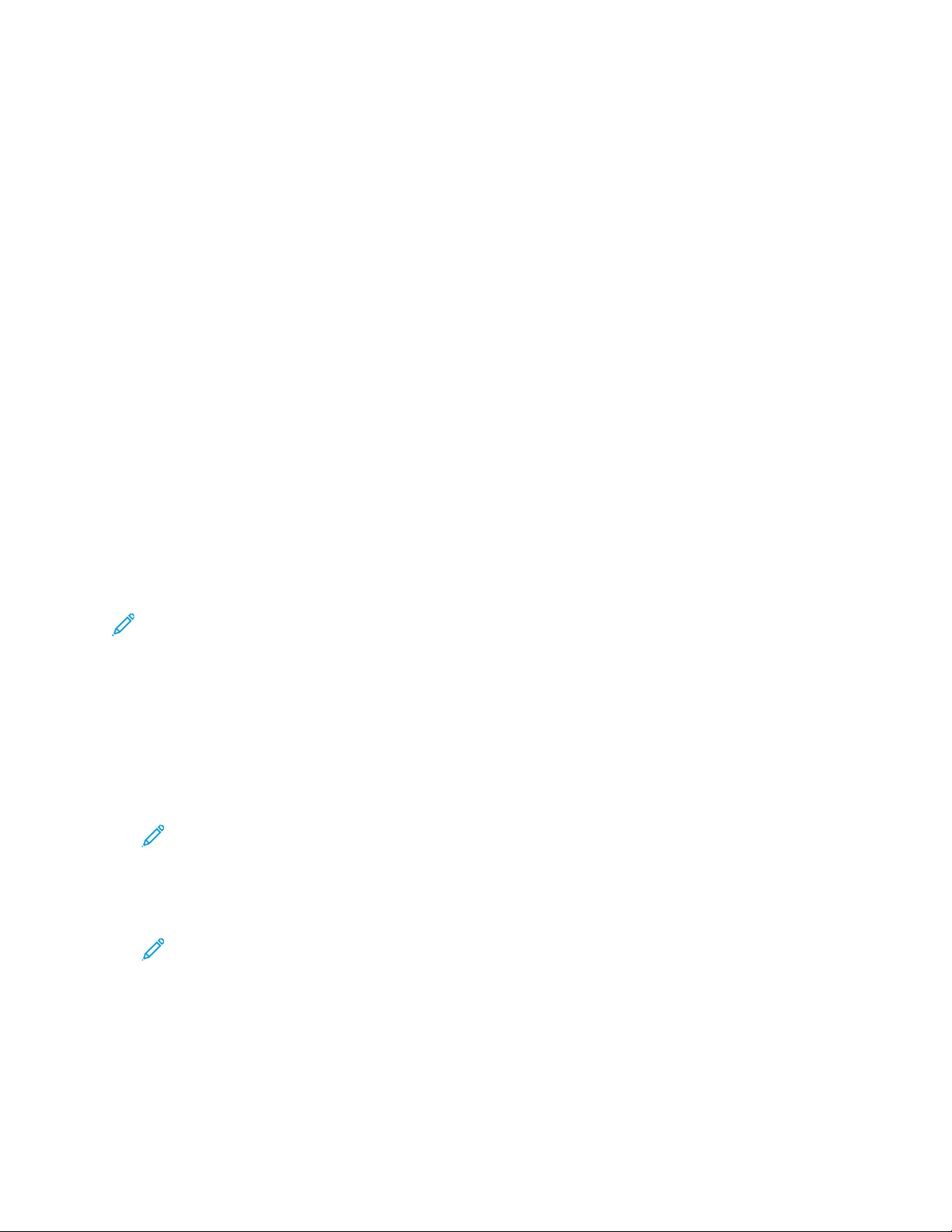
Initial Setup
Accessing Administration and Configuration Settings
You can access administration and configuration settings from the Machine Status button on the
control panel, or from the Properties tab in Xerox
The control panel consists of a display screen and buttons that let you access and control the printer
functions. Xerox
installed on the embedded Web server in the printer. Xerox
you to configure and administer the printer from a Web browser.
System administrator credentials are required to access locked settings in Xerox
Internet Services or at the control panel. Most printer models have a default configuration that
restricts access to some settings. Access is restricted for settings in the Xerox
Services Properties tab, and settings in the Machine Status menu on the control panel.
®
CentreWare®Internet Services is the administration and configuration software
®
CentreWare®Internet Services.
®
CentreWare®Internet Services allows
®
®
CentreWare
CentreWare®Internet
®
UUssiinngg tthhee CCoonnttrrooll PPaanneell
The control panel displays menu options and system settings. To navigate the menus and change
system settings, use the navigation buttons and alphanumeric keypad.
• To navigate the control panel menus, press the Up or Down arrow buttons.
• To select a menu option, or to select an option and move to the next menu, press the OK button.
• To move back through the menu system, press the Back button.
Note: If you press an alphanumeric keypad button more than once, the control panel displays
a different character. Press the button until you see the character that you want appear on the
control panel.
AAcccceessssiinngg tthhee CCoonnttrrooll PPaanneell aass aa SSyysstteemm
AAddmmiinniissttrraattoorr
1. At the printer control panel, press the Machine Status button.
2. Select an administrator function, such as System Setup, Print Setup, or Network Settings.
Note: To select an administrator function, use the Up or Down arrow buttons.
3. Press OK.
4. To enter the administrator password, use the control panel numeric keypad. To advance after
pressing each number, press the Right arrow button.
Note: The default password is 1111.
5. After you enter the last number in the password, press OK.
14
Xerox®B1022 Multifunction Printer
System Administrator Guide
Page 15
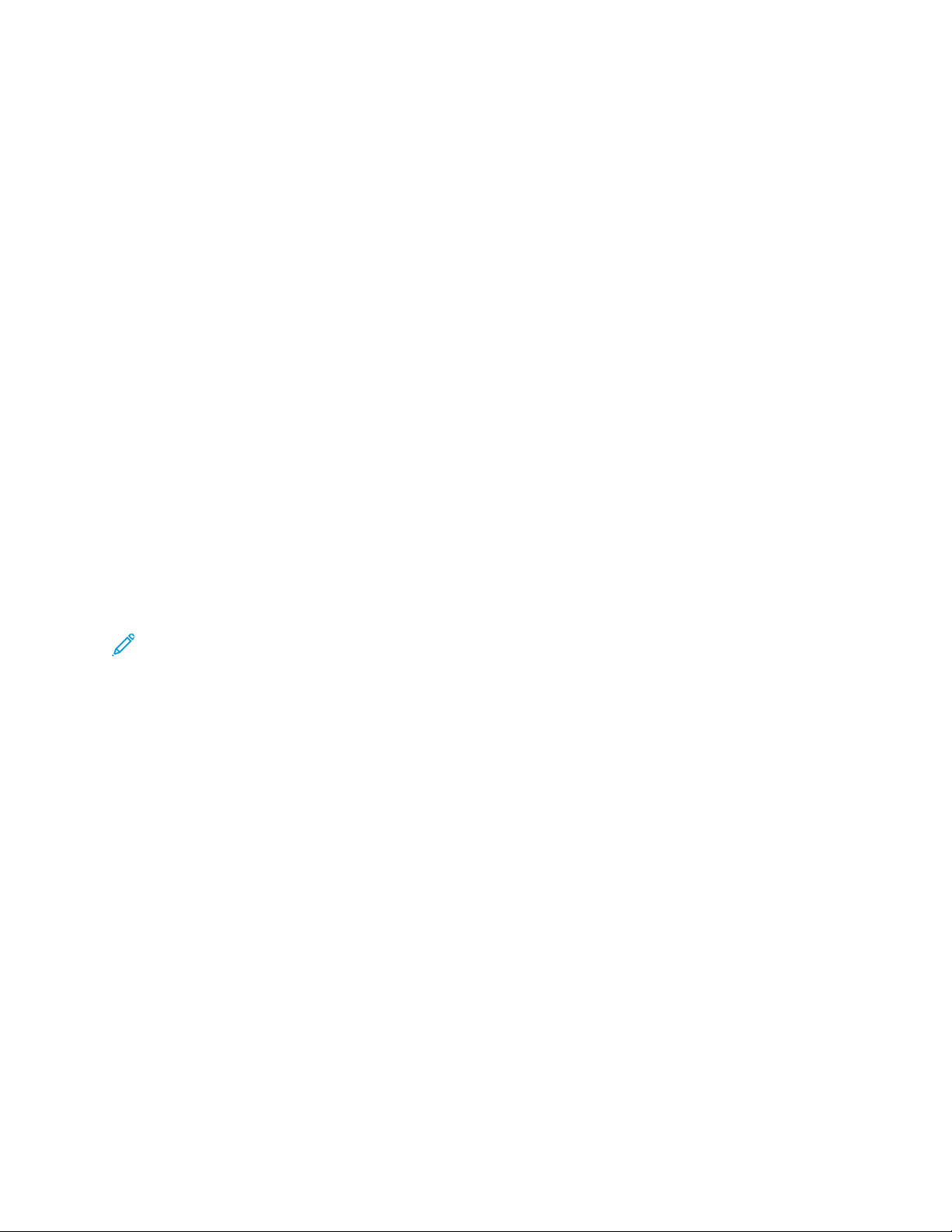
Initial Setup
AAcccceessssiinngg XXeerrooxx®®CCeennttrreeWWaarree®®IInntteerrnneett SSeerrvviicceess aass aa
SSyysstteemm AAddmmiinniissttrraattoorr
Before you begin:
• Locate your printer IP address using the Configuration Report. For details, refer to Printing the
Configuration Report.
• Ensure that TCP/IP and HTTP are enabled. If you disabled either of these protocols, enable them
at the control panel before accessing Xerox
•
Many features in Xerox® CentreWare® Internet Services require an administrator user name
and password. The system administrator user name is admin and the default password is 1111.
®
CentreWare®Internet Services.
AAcccceessssiinngg XXeerrooxx®®CCeennttrreeWWaarree®®IInntteerrnneett SSeerrvviicceess
At your computer, open a Web browser, in the address field, type the IP address of the printer, then
press Enter or Return.
IInniittiiaall SSeettuupp aatt tthhee CCoonnttrrooll PPaanneell
IInnssttaallllaattiioonn WWiizzaarrdd
The Installation wizard starts the first time you turn on the printer. The wizard prompts you with a
series of questions to help you configure basic printer settings.
Note: You can change these settings at any time.
For details, refer to the User Guide for your printer.
SSeettttiinngg AAllttiittuuddee AAddjjuussttmmeenntt
Atmospheric pressure, determined by altitude, can affect print quality. If the printer is at an elevation
greater than 1000 m (3280 ft.), to improve print quality, you can use Altitude Adjustment.
To set Altitude Adjustment:
1. At the control panel, press the Machine Status button.
2. Select System Setup.
3. If a login prompt appears, to enter the system administrator password, use the alphanumeric
keypad.
4. Select Machine Status→Altitude Adjustment.
5. Select an option:
• Normal: Select this option for altitudes below 1000 m (3280 ft.).
• High 1: Select this option for altitudes from 4000–5000 m (13123–16404 ft).
• High 2: Select this option for altitudes from 3000–4000 m (9842–13123 ft).
• High 3: Select this option for altitudes from 2000–3000 m (6561–9842 ft).
• High 4: Select this option for altitudes from 1000–2000 m (3280–6561 ft).
6. Press the OK button.
Xerox
®
B1022 Multifunction Printer
System Administrator Guide
15
Page 16

Initial Setup
Initial Setup in Xerox®CentreWare
®
Internet
Services
Xerox®CentreWare®Internet Services is the administration and configuration software installed on
the embedded Web server in the printer. It allows you to configure and administer the printer from a
Web browser.
Before you begin:
• TCP/IP and HTTP must be enabled to access Xerox
either of these services, enable them at the printer before accessing Xerox
Services.
• Locate your printer IP address using the Configuration Report.
Note: If your printer is locked, type the system administrator user name and password to
access the Properties tab. The administrator user name is admin and the default password is
1111.
AAcccceessssiinngg XXeerrooxx®®CCeennttrreeWWaarree®®IInntteerrnneett SSeerrvviicceess
At your computer, open a Web browser, in the address field, type the IP address of the printer, then
press Enter or Return.
®
CentreWare®Internet Services. If you disable
®
CentreWare®Internet
AAssssiiggnniinngg aa PPrriinntteerr NNaammee aanndd LLooccaattiioonn
You can use the CentreWare®Internet Services Description page to assign a name and location for
the printer. The Description page displays the printer model information and product code or serial
number. Asset tags let you enter unique identifiers for inventory management.
1. In Xerox
2. For Machine Name, type a name for the printer.
3. For Location, type the location of the printer.
4. For Xerox Asset Tag Number and Customer Asset Tag Number, type unique identifiers as needed.
5. Click Apply.
®
CentreWare®Internet Services, click Properties→Description.
PPrriinnttiinngg tthhee CCoonnffiigguurraattiioonn RReeppoorrtt
The Configuration Report lists all current settings of the printer. A configuration report prints at
startup by default.
1. In Xerox
2. Click Printing→Reports.
3. For Configuration Report, click Print.
®
CentreWare®Internet Services, click Properties→Services.
16
Xerox®B1022 Multifunction Printer
System Administrator Guide
Page 17
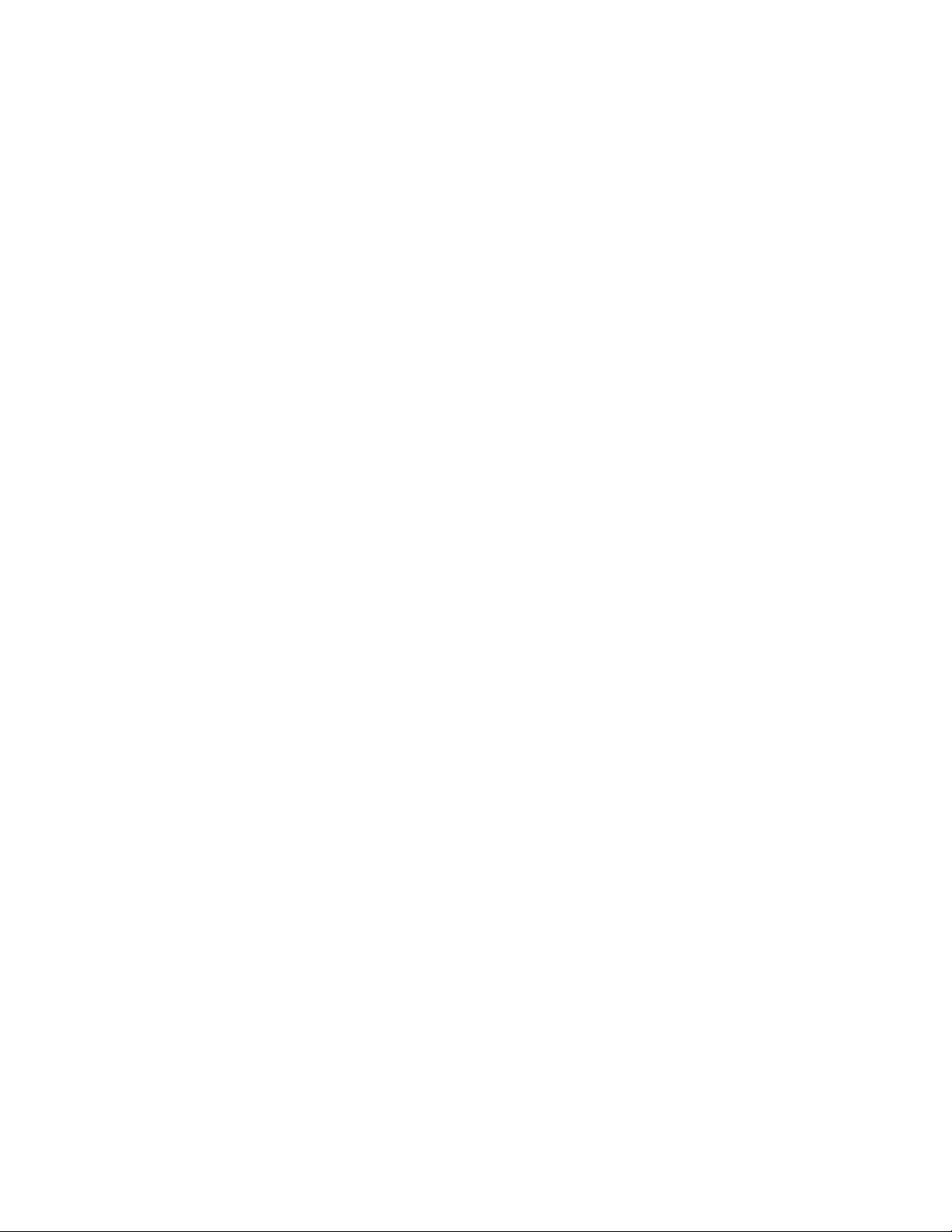
Initial Setup
UUssiinngg tthhee CCoonnffiigguurraattiioonn PPaaggee
The Configuration page provides current detailed configuration information about the device. You
can refer to this page to view information such as installed options, network setup information,
installed software versions, and so on. You can print the page for reference.
1. In Xerox
2. To print the configuration report, click Print System Data List.
®
CentreWare®Internet Services, click Properties→General Setup→Configuration.
Xerox
®
B1022 Multifunction Printer
System Administrator Guide
17
Page 18
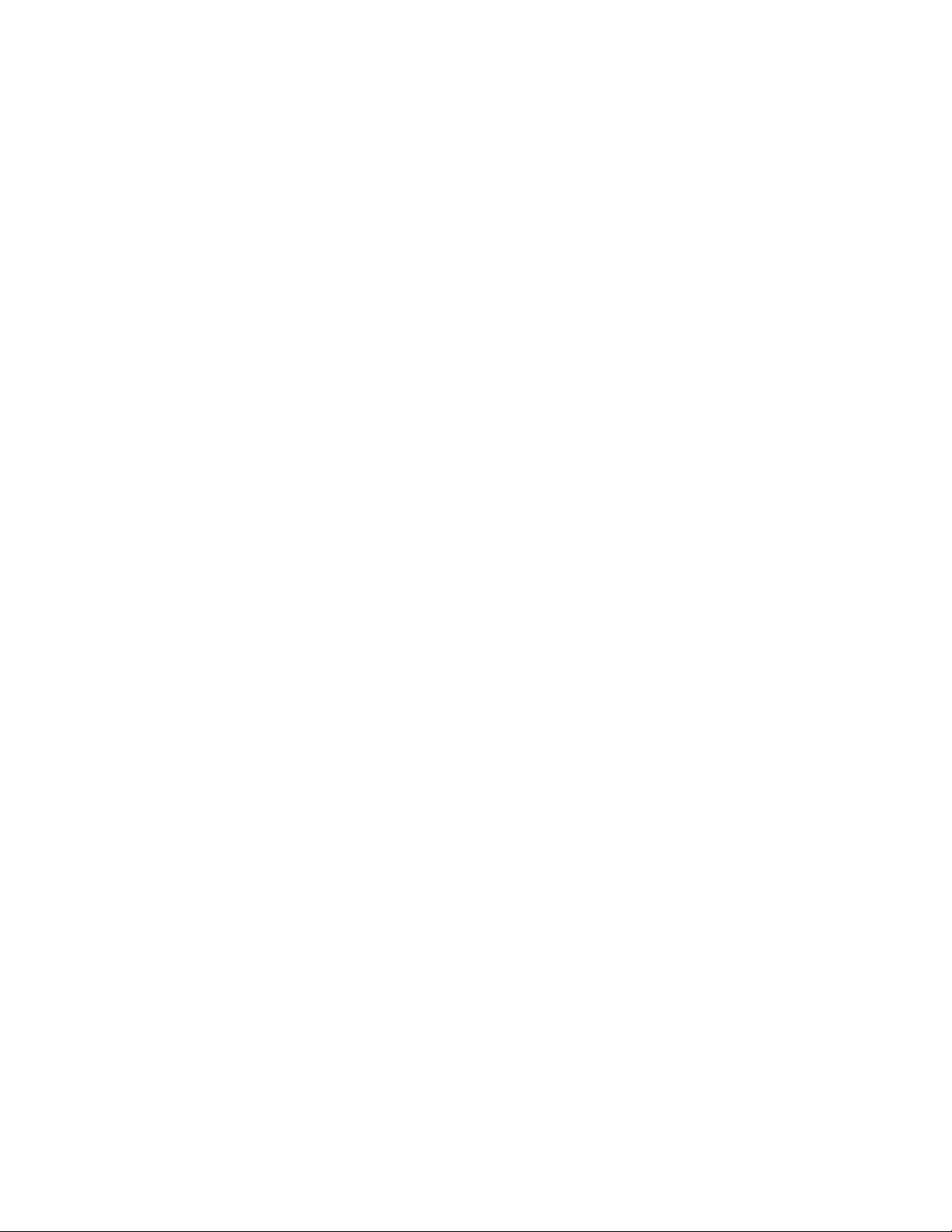
Initial Setup
Changing the System Administrator Password
Xerox recommends that you change the default system administrator password after you configure
the printer. Be sure to store the password in a secure location. The default password is 1111.
1. In Xerox
2. Click Maintenance→Administrator Password.
3. Type the password, then type the password again to verify.
4. To save the new password, for Select to save a new password, select the check box.
5. Click Save.
®
CentreWare®Internet Services, click Properties.
18
Xerox®B1022 Multifunction Printer
System Administrator Guide
Page 19
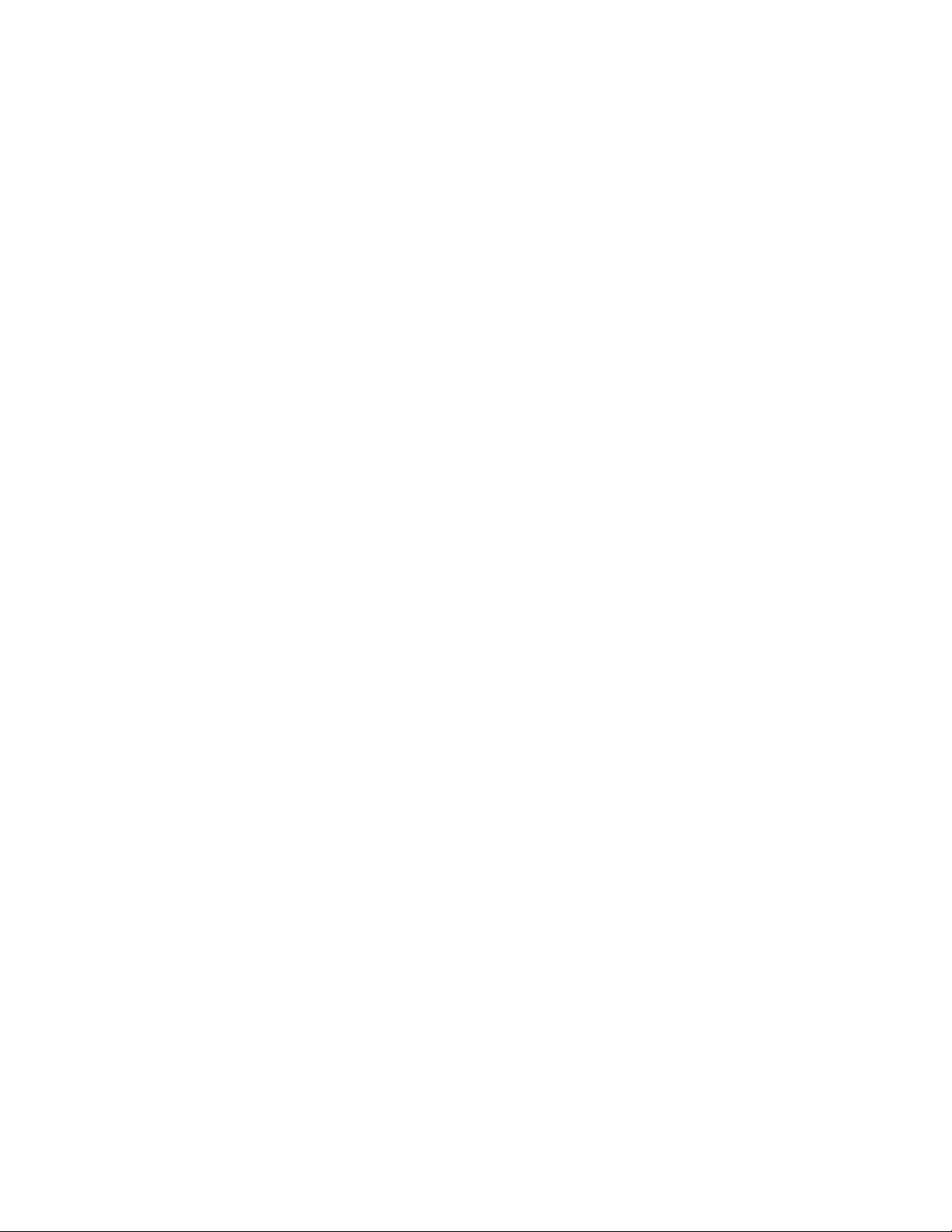
3
Network Connectivity
This chapter contains:
• TCP/IP ......... . ......... ......... ......... . ........ . ........ . ......... ......... ......... . ........ ......... . ......... ......... . ........ ...... 20
• SLP .... .......... ......... ......... . ........ ......... . ......... ......... ......... ......... ......... . ......... ........ . ......... ......... ....... 23
• SNMP ...... ......... ......... . ........ . ........ . ......... ......... ......... . ........ ......... . ......... ......... . ........ ......... .......... . 24
• Configuring SNMPv3.. . ........ . ........ . ......... ......... ......... . ........ ......... . ......... ......... . ........ ......... .......... . 25
• WINS.. . ........ . ......... ......... ......... . ........ ......... . ......... ......... ......... ......... ......... . ......... ........ . ......... ...... 26
• Configuring LPR/LPD . ......... . ......... ......... ......... ......... ......... . ........ . ........ . ......... ......... ......... . ........ ... 27
• Raw TCP/IP Printing ... ........ . ......... ......... ......... . ........ . ........ . ......... ......... ......... . ........ ......... . ......... .. 28
• Configuring IPP........ ......... . ......... ......... ......... ......... ......... . ........ . ........ . ......... ......... . ........ . ........ . ... 29
• LDAP Server ........ . ........ . ........ . ......... ......... ......... . ........ ......... . ......... ......... ......... ......... ......... . ........ 30
• HTTP ....... ......... ......... . ........ . ........ . ......... ......... ......... . ........ ......... . ......... ......... . ........ ......... .......... . 32
• Google Cloud Print ...... .......... ......... ......... . ........ ......... . ......... ......... ......... ......... ......... . ......... ........ . 33
• Proxy Server . ......... ......... ......... ......... . ......... ........ . ......... ......... ......... . ........ . ........ . ......... ......... ....... 35
• WSD ........ ......... ......... . ........ ......... . ......... ......... ......... ......... ......... . ........ . ........ . ......... ......... ......... . . 36
• Configuring SNTP ........ ......... . ......... ......... ......... ......... ......... . ......... ........ . ......... ......... ......... . ........ 37
• Mopria.... ......... . ........ . ........ . ......... ......... ......... . ........ ......... . ......... ......... ......... ......... ......... . ......... .. 38
• Wireless Network Connection . . ........ . ......... ......... . ........ . ........ . ......... ......... ......... . ........ ......... . ....... 39
Xerox®B1022 Multifunction Printer
System Administrator Guide
19
Page 20
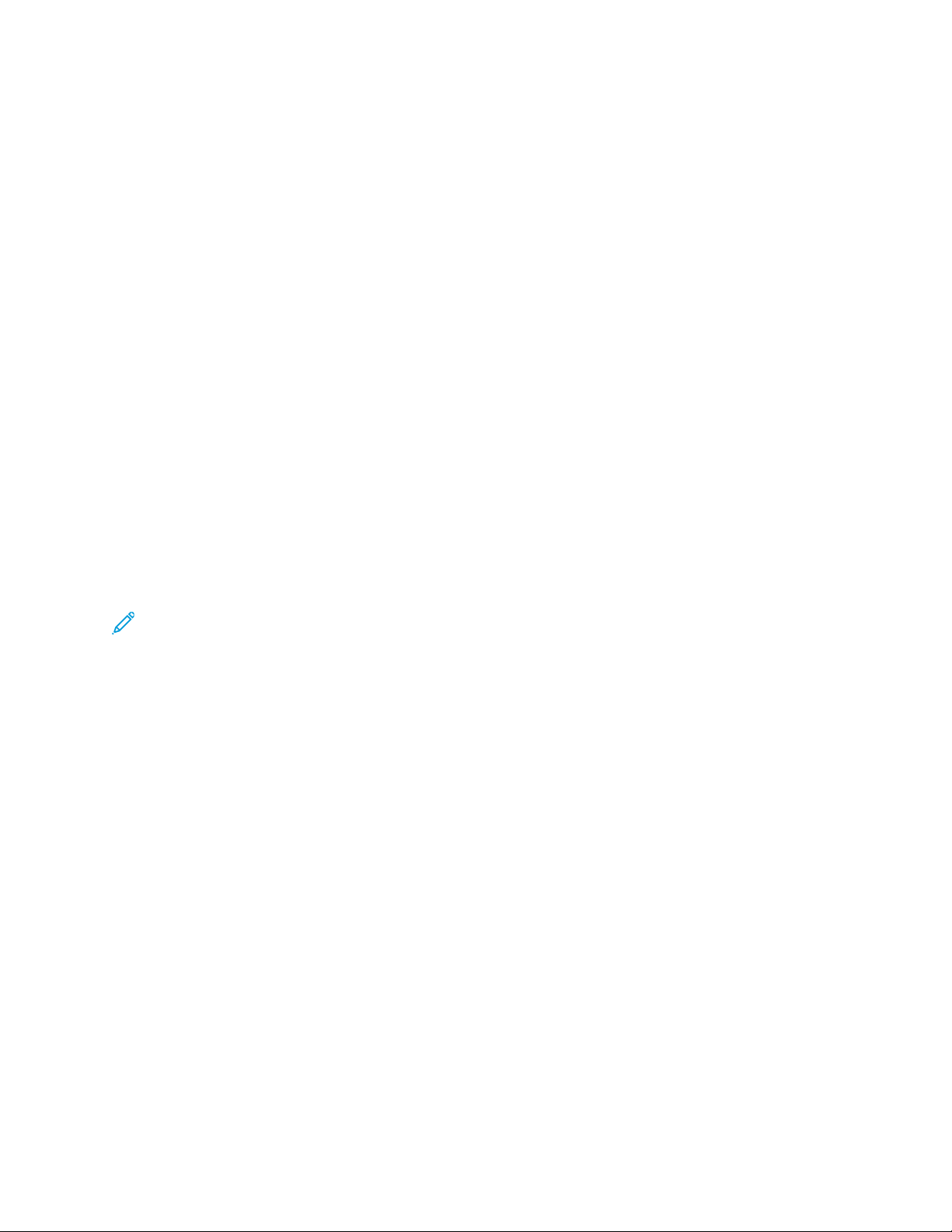
Network Connectivity
TCP/IP
Computers and printers primarily use TCP/IP protocols to communicate over an Ethernet network.
Bonjour is a discovery protocol that allows devices on a TCP/IP network to discover each other
without knowledge of specific IP addresses. Bonjour is built in to Macintosh operating systems. You
can install Bonjour on Windows devices.
With TCP/IP protocols, each printer and computer requires a unique IP address. Many networks, and
cable and DSL routers have a Dynamic Host Configuration Protocol (DHCP) server. A DHCP server
automatically assigns an IP address to every computer and printer on the network that is configured
to use DHCP.
If you use a cable or DSL router, for information on IP addressing, refer to the documentation for your
router.
EEnnaabblliinngg TTCCPP//IIPP aatt tthhee CCoonnttrrooll PPaanneell
1. At the control panel, press the Machine Status button.
2. Select Network Settings.
3. If a login prompt appears, to enter the administrator password, use the alphanumeric keypad.
4. Select an option:
• For IPv4, select TCP/IPv4→IPv4.
• For IPv6, select TCP/IPv6→IPv6.
5. Press OK.
Note: By default, TCP/IP is enabled. If you disable TCP/IP, enable it at the printer control panel
before you access Xerox
®
CentreWare®Internet Services.
CCoonnffiigguurriinngg tthhee NNeettwwoorrkk AAddddrreessss MMaannuuaallllyy aatt tthhee
CCoonnttrrooll PPaanneell
1. At the control panel, press the Machine Status button.
2. Select Network Settings.
3. If a login prompt appears, to enter the administrator password, use the alphanumeric keypad.
4. Select TCP/IPv4→Static→IPv4 Address.
5. Enter the IP Address, Subnet Mask, and Gateway using the alphanumeric keypad. Press OK after
each entry.
CCoonnffiigguurriinngg DDNNSS SSeettttiinnggss aatt tthhee CCoonnttrrooll PPaanneell
Domain Name System (DNS) is a system that maps host names to IP addresses.
1. At the control panel, press the Machine Status button.
2. Select Network Settings.
3. If a login prompt appears, to enter the administrator password, use the alphanumeric keypad.
20
Xerox®B1022 Multifunction Printer
System Administrator Guide
Page 21
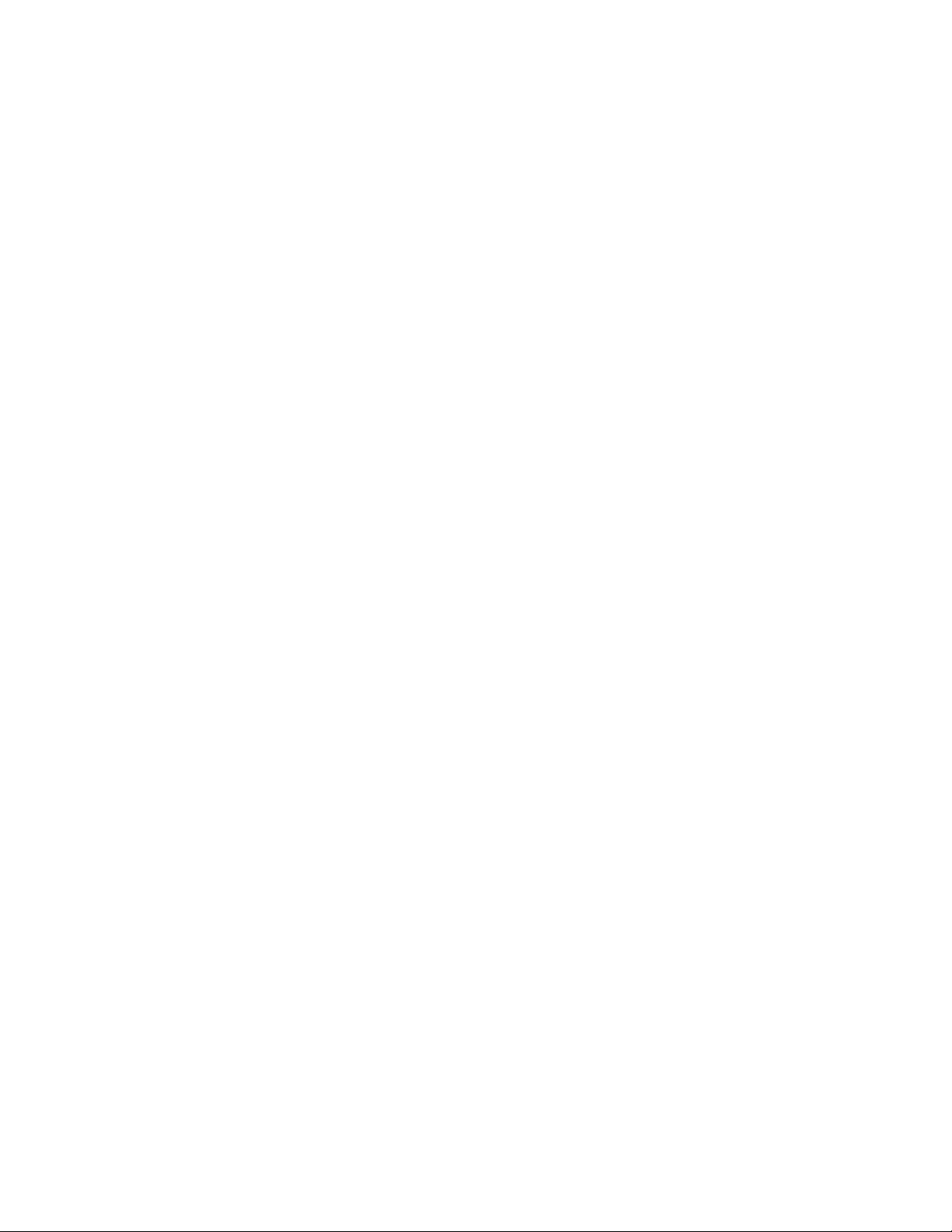
Network Connectivity
4. Select TCP/IPv4→Static.
5. To set the Primary DNS and Secondary DNS addresses, select Primary DNS or Secondary DNS.
a. To enter the address, use the arrow buttons or the alphanumeric keypad.
b. Press OK.
CCoonnffiigguurriinngg IIPP SSeettttiinnggss iinn XXeerrooxx®®CCeennttrreeWWaarree
®®
IInntteerrnneett SSeerrvviicceess
If your printer has a valid network address, you can configure TCP/IP settings in Xerox®CentreWare
Internet Services. For details, refer to Assigning a Network Address.
CCoonnffiigguurriinngg IIPPvv44
You can use IPv4 or IPv6 in addition to or in place of the other.
1. In Xerox
2. Click TCP/IP.
3. For Protocol, select Enabled.
4. For Host Name, type a unique name for your printer.
5. For IP Address Resolution, select an option. Fields that appear depend on the option that you
select.
• STATIC: This option disables dynamic addressing and allows you to type a static IP address.
• BOOTP: This option allows the printer to obtain an IP address from a BOOTP server that does
• DHCP: This option allows your DHCP server to assign an IP address to the printer. Dynamic
®
CentreWare®Internet Services, click Properties→Connectivity→Protocols.
Type the Machine IP Address, Subnet Mask, and Gateway Address.
not respond to DHCP requests.
DNS Registration is enabled.
®
6. For Domain Name, type the fully qualified domain name of your authentication server.
7. For DNS Configuration, type the IP address for up to three servers.
8. To send a release request to the DHCP and DNS servers, for Dynamic DNS Registration, select
Enabled. If the servers grant the request, when the printer is powered off, the current IP address
and dynamic DNS name are released.
9. For Zero-Configuration Networking, perform the following steps.
• To configure the printer to assign itself an address if a DHCP server does not provide one, for
Self-Assigned Address, select Enabled.
• To allow users to see and connect to the printer using Bonjour, for Multicast DNS, select
Enabled.
10. Click Apply.
®
Xerox
B1022 Multifunction Printer
System Administrator Guide
21
Page 22
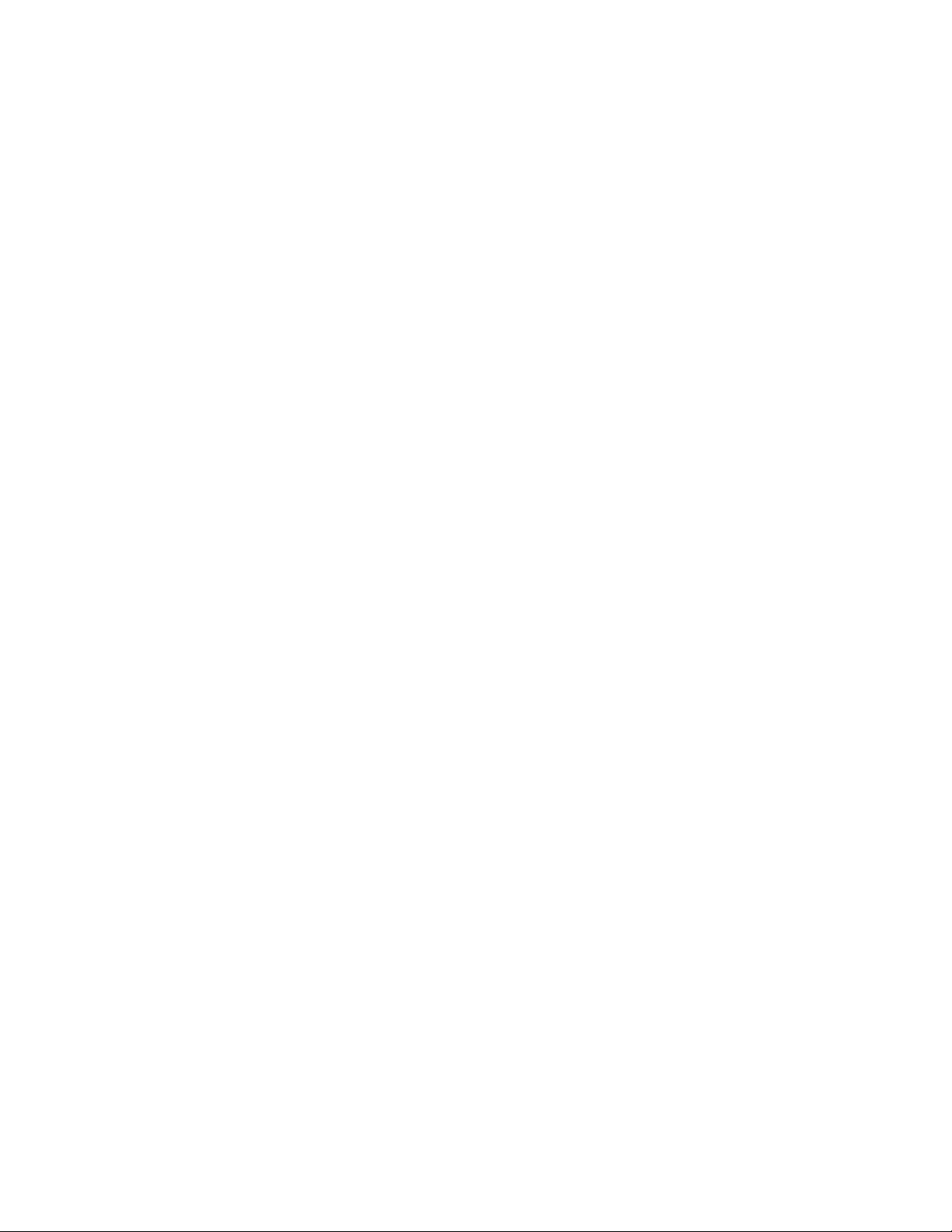
Network Connectivity
CCoonnffiigguurriinngg IIPPvv66
IPv6 hosts can automatically configure themselves when connected to a routed IPv6 network using
the Internet Control Message Protocol Version 6 (ICMPv6). ICMPv6 performs error reporting for IP
along with other diagnostic functions. When first connected to a network, a host sends a link-local
multicast router solicitation request for configuration parameters. If suitably configured, routers
respond to this request with a router advertisement packet containing network-layer configuration
parameters.
Add.
®
CentreWare®Internet Services, click Properties→Connectivity→Protocols.
1. In Xerox
2. Click TCP/IP.
3. To enable TCP/IPv6, for Protocol, select Enabled.
4. For Default Dynamic Host Configuration Protocol, select how DHCP operates forIPv6.
5. To specify an address manually, perform the following steps.
• For Manual Address, select Enabled.
• Select a Router Prefix from the menu, or to populate the prefix for manual entry address, click
6. To configure DNSv6, perform the following steps.
• Enter a valid IPv6 Domain Name.
• For Primary DNSv6 Server Address, enter an IP address.
• For Secondary DNSv6 Server Address, enter an IP address.
• To enable Dynamic DNSv6 Registration, select Enable.
7. Click Apply.
22
Xerox®B1022 Multifunction Printer
System Administrator Guide
Page 23
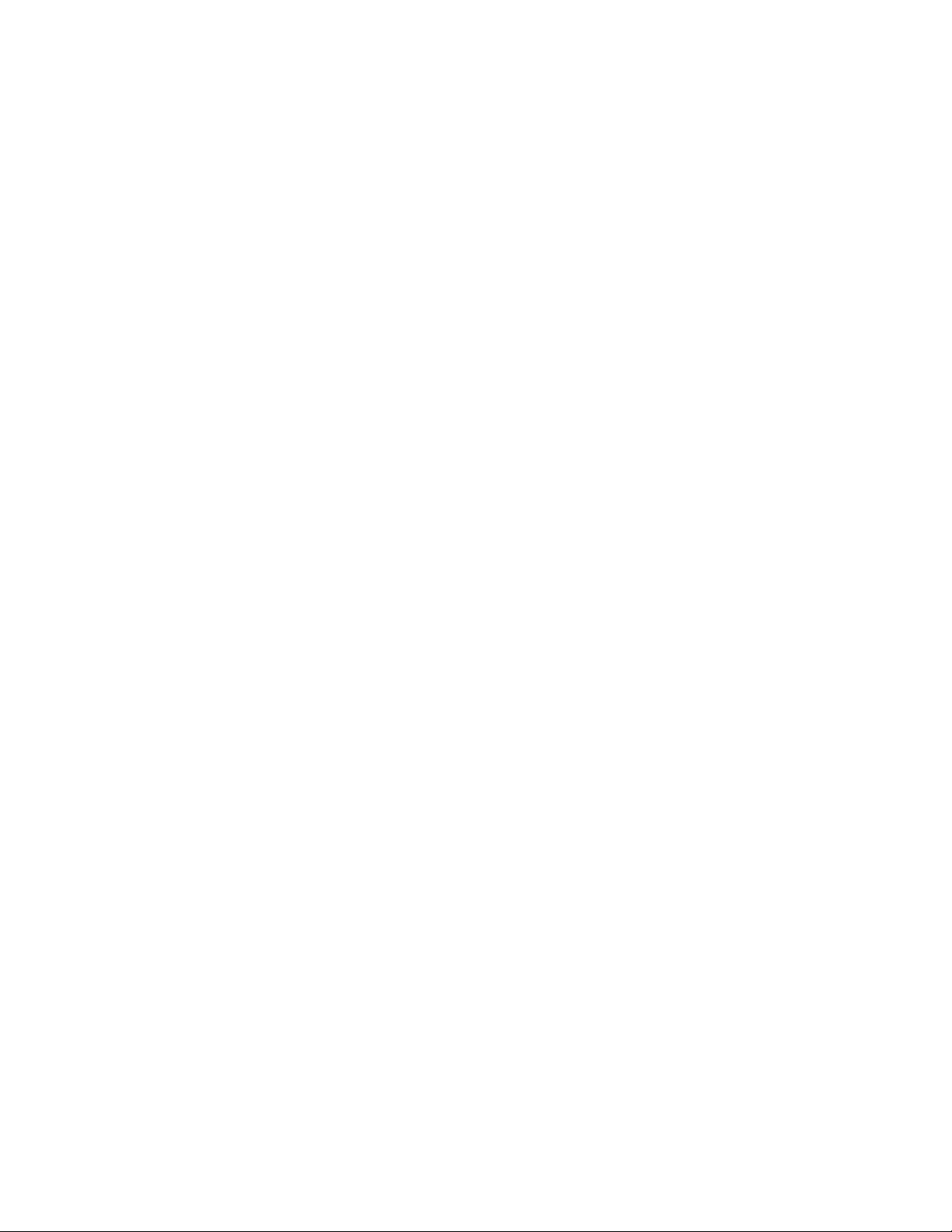
Network Connectivity
SLP
Printers use Service Location Protocol (SLP) to announce and look up services on a local network
without prior configuration. When SLP is enabled, the printer becomes a Service Agent (SA) and
announces its services to User Agents (UA) on the network using SLP.
Directory Agents (DA) are components that cache services. They are used in larger networks to reduce
the amount of traffic. DAs are optional. If a DA is present, then User Agents (UAs) and System Agents
(SAs) are required to use it instead of communicating directly with the printer.
CCoonnffiigguurriinngg SSLLPP
1. In Xerox®CentreWare®Internet Services, click Properties→Connectivity→Protocols.
2. Click SLP.
3. For Protocol, select Enable.
4. For Directory Agent, type the IP address for the Directory Agent (DA) as needed.
• To group services, under Scope 1, 2, and 3, type a name as needed. Printers cannot recognize
services that are in different scopes.
• For Message Type, select an option.
• Multicast: This option routes multicast packets between subnets for service discovery.
• Broadcast: If your network does not support multicast routing, select this option.
5. For Multicast Radius, type a value from 0 through 255.
6. For Maximum Transmission Unit (MTU), type a value from 484 through 32768.
7. For Registration Lifetime, type a value in hours.
8. Click Apply.
Xerox
®
B1022 Multifunction Printer
System Administrator Guide
23
Page 24
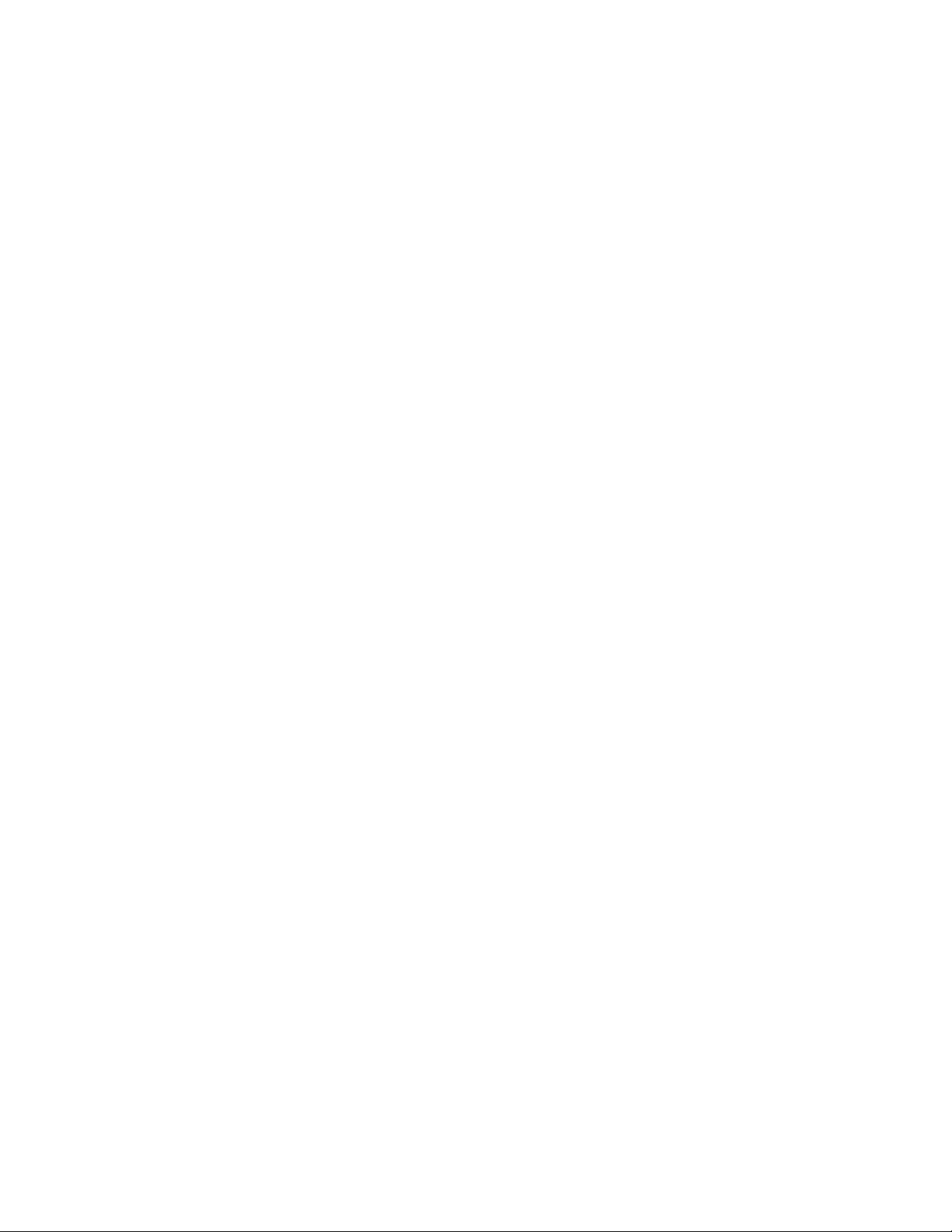
Network Connectivity
SNMP
Simple Network Management Protocol (SNMP) is a set of network protocols designed to allow you to
manage and monitor devices on your network.
You can use the SNMP configuration pages in Xerox
• Enable or disable Authentication Failure Generic Traps.
• Enable SNMPv3 to create an encrypted channel for secure printer management.
• Assign privacy, authentication protocols, and keys to Administrative and key user accounts.
• Assign read and write access to User accounts.
• Limit SNMP access to the printer using hosts.
EEnnaabblliinngg SSNNMMPP
1. In Xerox®CentreWare®Internet Services, click Properties→Connectivity→Protocols.
2. Click SNMP.
3. For Protocol, select Enable.
®
CentreWare®Internet Services to:
4. Click Apply.
SSNNMMPP AAddvvaanncceedd SSeettttiinnggss
You can add, edit, or delete IP addresses for Network Management workstations that receive traps
from the device.
CCoonnffiigguurriinngg SSNNMMPP AAddvvaanncceedd SSeettttiinnggss
1. In Xerox®CentreWare®Internet Services, click Properties→Connectivity→Protocols.
2. Click SNMP.
3. Click Add IP Address.
4. For IP Trap Destination Address, type the IP address of the host running the SNMP manager that
receives traps.
5. Type the UDP Port Number.
6. To add the traps, perform the following steps.
• For TRAP Community Name, type a name.
• For Traps to be Received, select the type of traps that the SNMP manager receives.
7. Click Apply.
24
Xerox®B1022 Multifunction Printer
System Administrator Guide
Page 25
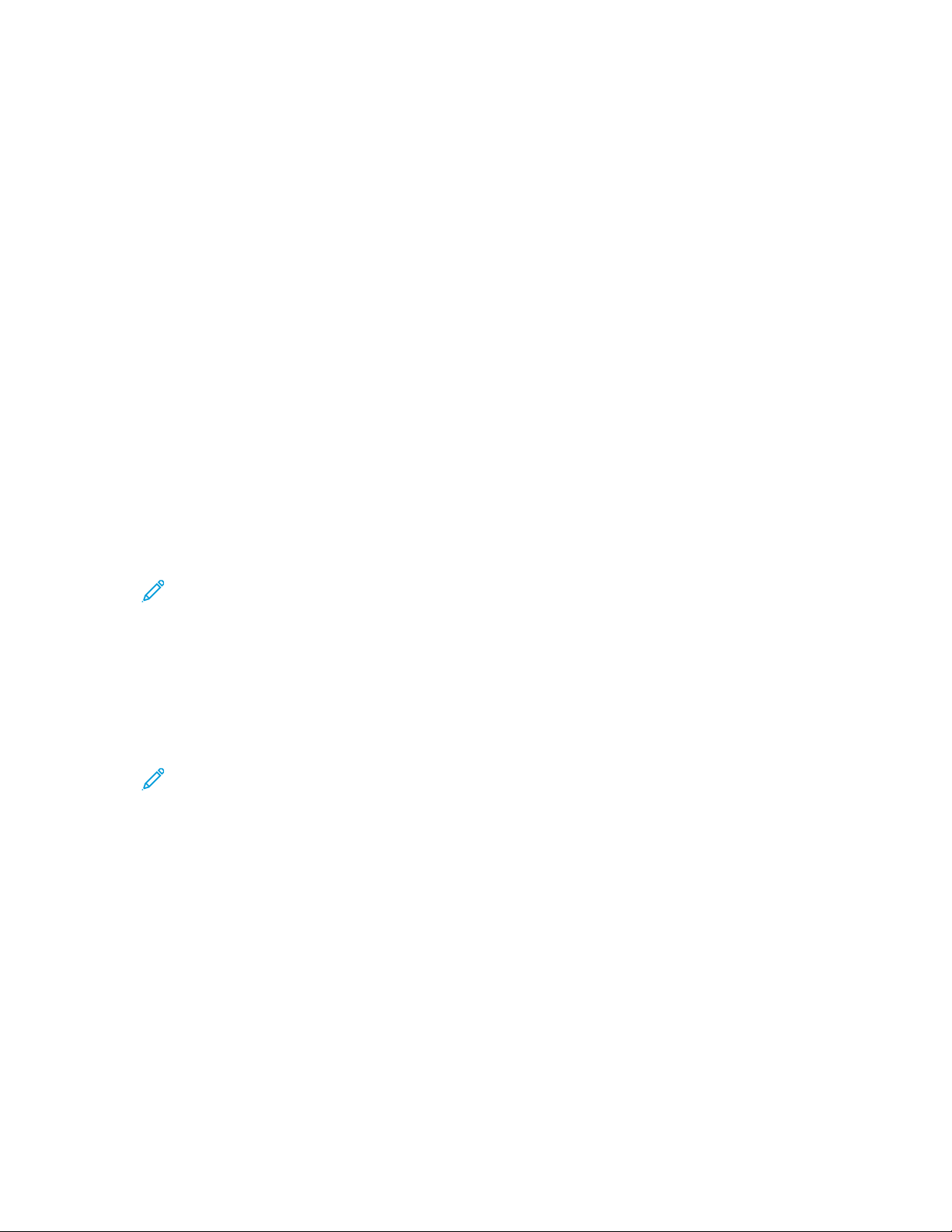
Network Connectivity
Configuring SNMPv3
SNMPv3 is the current standard version of SNMP defined by the Internet Engineering Task Force
(IETF). It provides three important security features:
• Message integrity to ensure that a packet has not been tampered with in transit
• Authentication to verify that the message is from a valid source
• Encryption of packets to prevent unauthorized access
CCoonnffiigguurriinngg SSNNMMPPvv11//vv22cc wwiitthh SSNNMMPPvv33
SNMP version 1 (SNMPv1) is the initial implementation of the SNMP protocol. SNMPv1 operates over
protocols such as User Datagram Protocol (UDP).
SNMPv2c includes improvements in performance, confidentiality, and manager-to-manager
communications over SNMPv1, however it uses the simple-community based security scheme of
SNMPv1.
1. In Xerox
2. Click SNMPv3.
®
CentreWare®Internet Services, click Properties→Connectivity→Protocols.
3. For Allow SNMPv3 with SNMPv1/v2c, select Enable.
4. For SNMPv3, select Enable.
Note: Some options become editable after you enable SNMPv3.
5. For User Name, type the administrative user name for SNMPv3 authentication.
6. For Authentication Password, type a password. The Authentication Password is used to generate
a key used for authentication.
7. For Algorithm, select an encryption checksum algorithm.
8. For Privacy Password, type a password. The Privacy Password is used for encryption of SNMPv3
data. The passphrase used to encrypt the data must match the passphrase on the Server.
Note: Ensure that the passwords are at least eight characters in length. You can include
any characters except control characters.
9. Click Apply.
Xerox
®
B1022 Multifunction Printer
System Administrator Guide
25
Page 26

Network Connectivity
WINS
When running WINS, the printer registers its IP address and NetBIOS Host Name with a WINS server.
WINS allows the printer to communicate using host name only. Using Microsoft Networking removes
significant overhead for systems administrators.
CCoonnffiigguurriinngg WWIINNSS
1. In Xerox®CentreWare®Internet Services, click Properties→Connectivity→Protocols.
2. Click WINS.
3. For Protocol, select Enable.
4. For Primary Server IP Address, type the IP address for your primary server.
5. For Secondary Server IP Address, enter the IP Address as needed.
Note: If DHCP is configured, WINS IP addresses are overridden.
6. Click Apply.
26
Xerox®B1022 Multifunction Printer
System Administrator Guide
Page 27
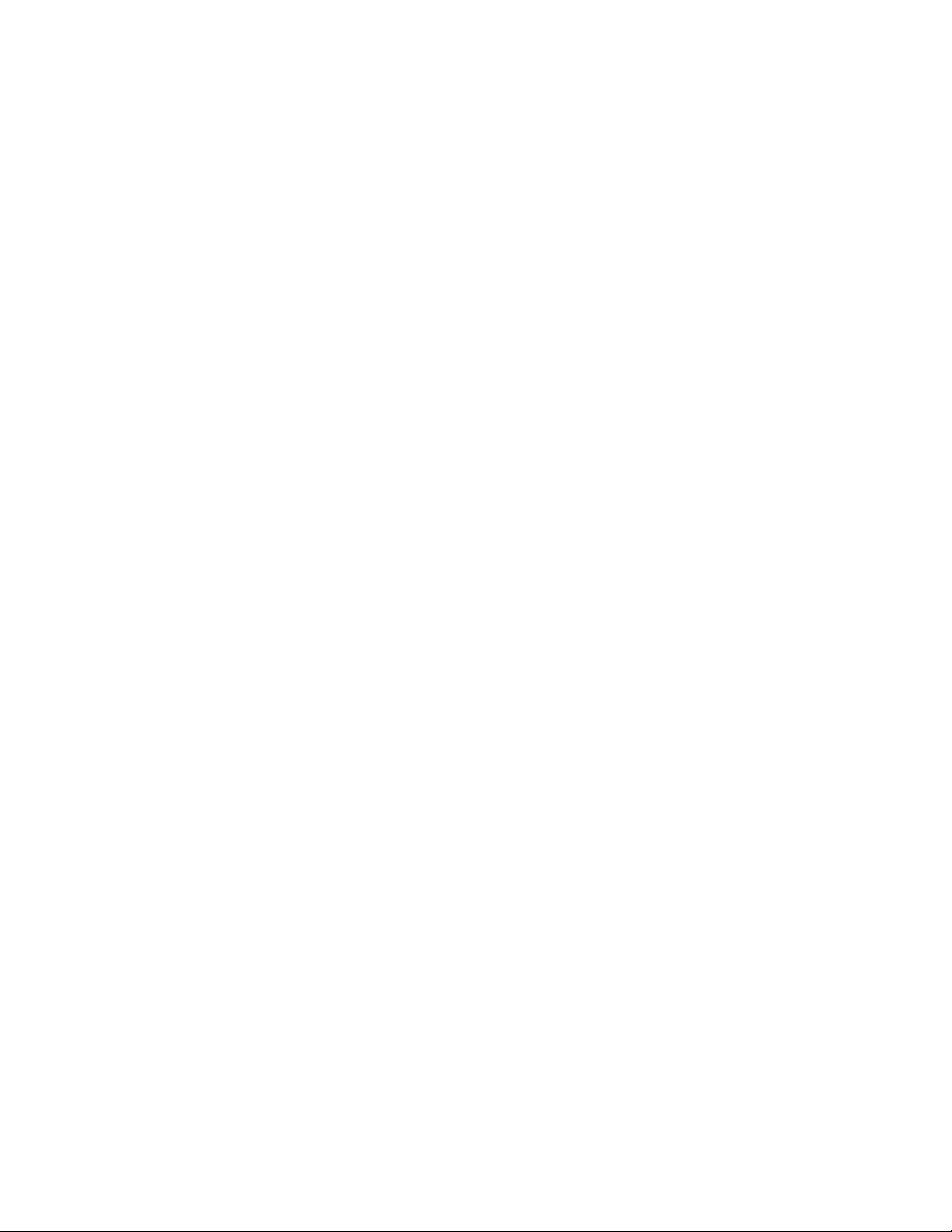
Network Connectivity
Configuring LPR/LPD
The Line Printer Daemon (LPD) and Line Printer Remote (LPR) protocols provide printer spooling and
network print server functionality for UNIX-based systems, such as HP-UX, Linux, and Macintosh.
1. In Xerox
2. Click LPR/LPD.
3. For Protocol, select Enable.
4. Type an LPR/LPD Port Number or use the default port number of 515.
5. Click Apply.
®
CentreWare®Internet Services, click Properties→Connectivity→Protocols.
Xerox
®
B1022 Multifunction Printer
System Administrator Guide
27
Page 28
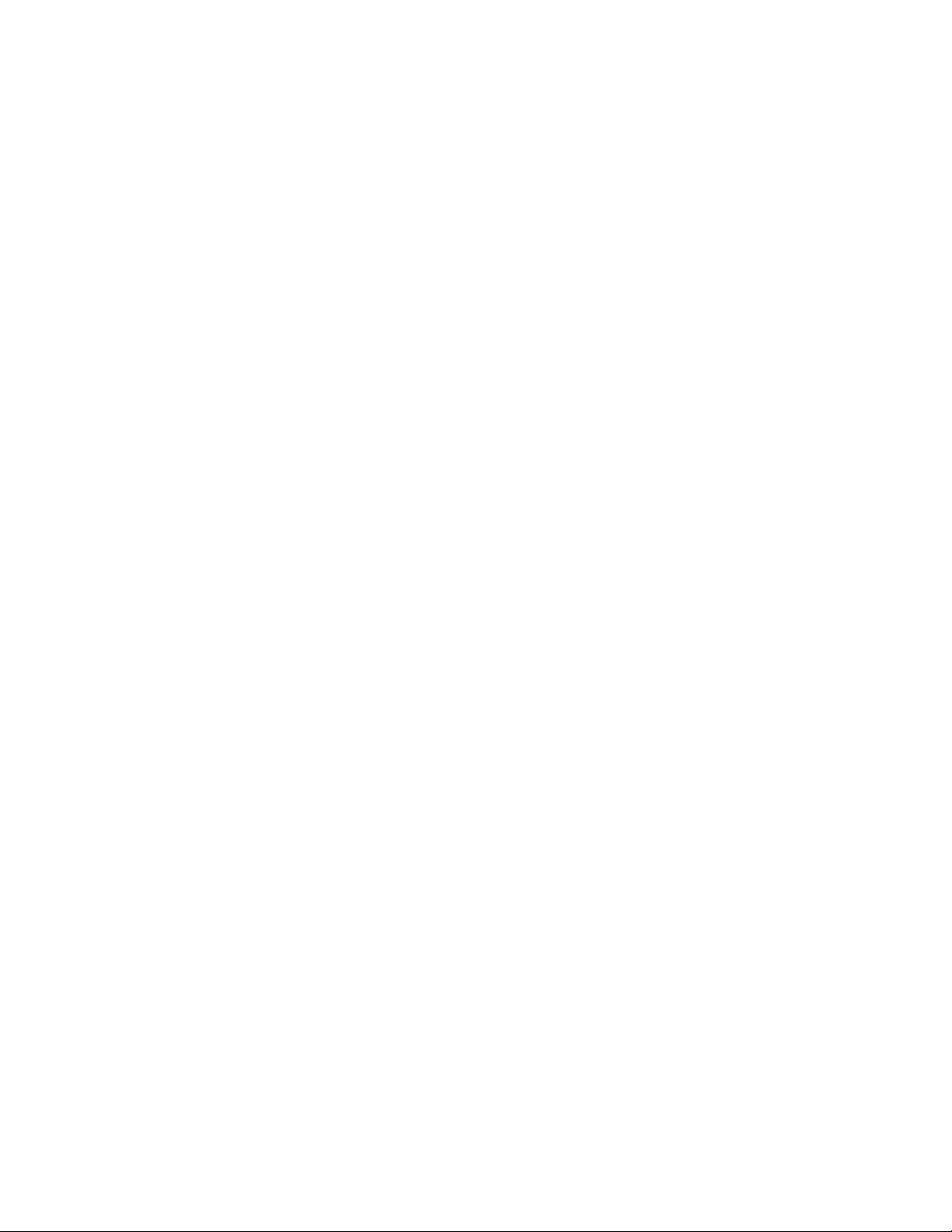
Network Connectivity
Raw TCP/IP Printing
Raw TCP/IP is used to open a TCP socket-level connection over Port 9100, and stream a print-ready
file to the printer input buffer. It then closes the connection either after sensing an End Of Job
character in the PDL or after expiration of a preset timeout value. Port 9100 does not require an LPR
request from the computer or the use of an LPD running on the printer. Raw TCP/IP printing is
selected in Windows as the Standard TCP/IP port.
CCoonnffiigguurriinngg RRaaww TTCCPP//IIPP SSeettttiinnggss
1. In Xerox®CentreWare®Internet Services, click Properties→Connectivity→Protocols.
2. Click Raw TCP/IP Printing.
3. For Protocol, select Enable.
4. Ensure that Port Number is set to 9100.
5. Click Apply.
28
Xerox®B1022 Multifunction Printer
System Administrator Guide
Page 29
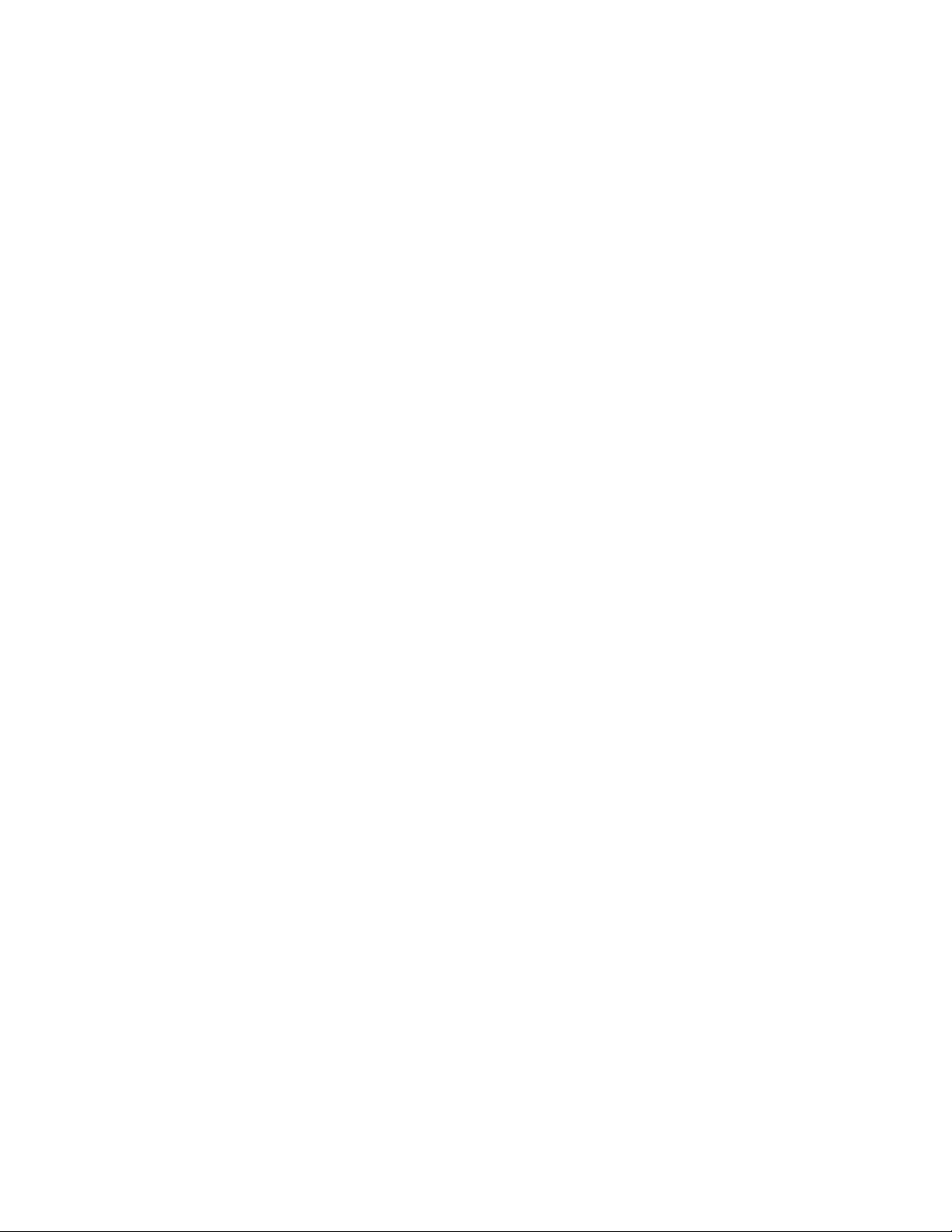
Network Connectivity
Configuring IPP
Internet Printing Protocol (IPP) is a standard network protocol that allows you to print and manage
jobs remotely.
1. In Xerox
2. Click IPP.
3. For Protocol, select Enable.
4. Enter additional information as needed.
5. For Secure IPP Connection with SSL/TLS, select Enable.
6. Click Apply.
®
CentreWare®Internet Services, click Properties→Connectivity→Protocols.
Xerox
®
B1022 Multifunction Printer
System Administrator Guide
29
Page 30
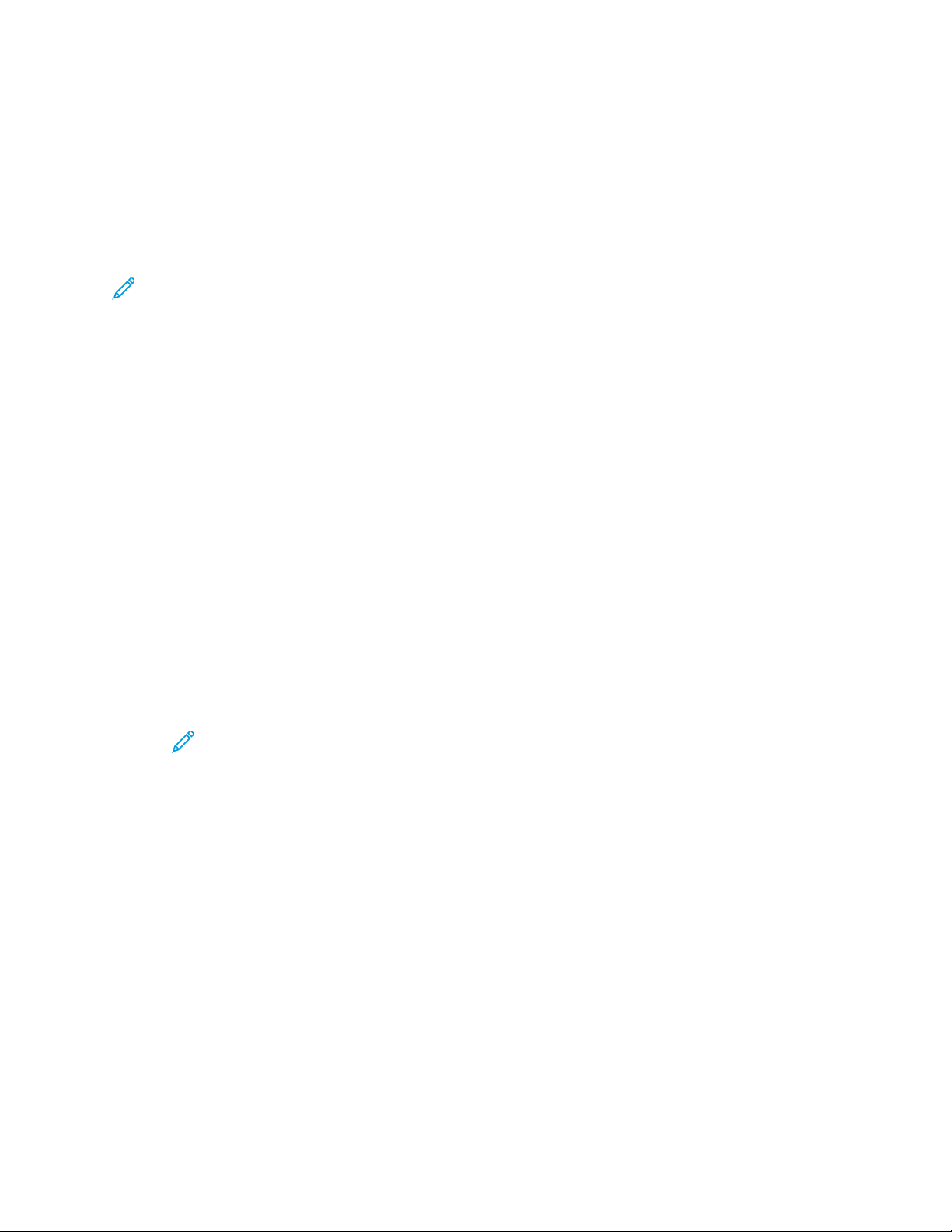
Network Connectivity
LDAP Server
Lightweight Directory Access Protocol (LDAP) is a protocol used to process queries and updates to an
LDAP information directory, on an external server. LDAP can also be used for network authentication
and authorization.
The LDAP Server page displays the current LDAP servers configured for your printer. You can configure
a maximum of nine LDAP servers for your printer.
Note: Before you configure an LDAP server, ensure that Network Authentication is enabled. For
details, refer to Setting the Login Method.
AAddddiinngg oorr EEddiittiinngg aann LLDDAAPP SSeerrvveerr
1. In Xerox®CentreWare®Internet Services, click Properties→Connectivity→Protocols.
2. Click LDAP Directory.
3. To edit the default LDAP server settings, for LDAP (Default), click Edit.
4. To configure another LDAP server, for Additional LDAP Servers, click Add or Edit.
5. To configure server information, perform the following steps.
a. Type a Friendly Name. The Friendly Name appears as the default description for the server
when a user scans a job at the control panel.
b. Select the Name or IP Address type. Fields update based on the options that you select.
c. Type the LDAP IP address or host name and port number.
d. Type the appropriately formatted address or host name of your backup server, then change
the default port number as needed.
6. To configure LDAP Access, perform the following steps.
a. Enter the Search Directory Root.
Note:
• It is not necessary to include DC=Users in the Search Directory Root.
• For details on Base DN formatting, refer to the RFC 2849 - LDAP Data Interchange
Format (LDIF) Technical Specification on the IETF website.
b. For Login Credentials to Access LDAP Server, select an option.
• System: This setting instructs the printer to use specific credentials when the printer
accesses the server.
• Authenticated User: The printer uses the user name and password of the authenticated
user to access the server.
c. To look up the user DN, for Lookup User's DN, select Enable.
7. To configure LDAP Bind, perform the following steps.
30
Xerox®B1022 Multifunction Printer
System Administrator Guide
Page 31

a. To specify the Bind Method to connect to the directory server, select an option.
• Anonymous: This method does not require authentication to connect to the directory
server.
• Simple: This method uses a DN-password combination to authenticate to the directory
server.
b. Enter the Login Name.
c. Type the password, then type the password again to verify.
d. To save the new password, click Select to save new password.
e. To append a base DN to the bind method, for Append Base DN, click Enable.
f. For Root to append, enter the root directory of the database.
8. To configure Secure LDAP Connection, for Secure LDAP via SSL, click Enable.
9. To configure LDAP Mappings, for each field, select an option.
10. To configure Search Criteria, perform the following steps.
a. For Search Name Order, select an option.
b. To define the maximum number of addresses returned that match search criteria, for
Maximum Number of Search Results, type a number from 5–100.
Network Connectivity
c. Select the amount of time that the printer can search before it times out.
d. To enable LDAP Referrals, click Enable.
11. To append an email domain to login credentials, perform the following steps.
a. For Append an email domain to the login credentials, select Enable.
b. Type the domain name for your server.
12. Click Save.
Xerox
®
B1022 Multifunction Printer
System Administrator Guide
31
Page 32

Network Connectivity
HTTP
Hypertext Transfer Protocol (HTTP) is a request-response standard protocol between clients and
servers. Clients that make HTTP requests are called User Agents (UAs). Servers that respond to these
requests for resources, such as HTML pages, are called Origin Servers. There can be any number of
intermediaries, such as tunnels, proxies, or gateways between User Agents and Origin Servers.
EEnnaabblliinngg HHTTTTPP aatt tthhee CCoonnttrrooll PPaanneell
1. At the printer control panel, press the Machine Status button.
2. Select Network Settings.
3. If a login prompt appears, to enter the administrator password, use the alphanumeric keypad.
4. Select Network Services→HTTP→On.
CCoonnffiigguurriinngg HHTTTTPP SSeettttiinnggss iinn XXeerrooxx®®CCeennttrreeWWaarree
®®
IInntteerrnneett SSeerrvviicceess
1. In Xerox®CentreWare®Internet Services, click Properties→Connectivity→Protocols.
2. Click HTTP.
3. To enable the protocol, for Protocol, click Enable.
4. For Keep Alive Timeout, enter the time that the printer waits for a response from a connected
user before it terminates the connection.
Note: Increasing the Keep Alive Timeout can cause connections to slow down.
5. Change the Port Number as needed.
Note: If a Machine Digital Certificate is configured, you can edit the following fields.
6. For HTTP Security Mode, select a security option.
Note: To allow connections to the Xerox device using HTTPS only, select Require HTTPS.
7. To enable one or more TLS versions, for TLSv 1.0, TLSv 1.1, or TLSv 1.2, select Enable.
8. Click Apply.
32
Xerox®B1022 Multifunction Printer
System Administrator Guide
Page 33

Network Connectivity
Google Cloud Print
Google Cloud Print allows you to print documents from a device connected to the Internet, without
using a print driver. You can send documents to the printer from anywhere, including documents
stored in the cloud, a personal computer, tablet, or smartphone.
Before you begin:
• Set up a Google email account.
• Configure the printer to use IPv4.
• Configure Proxy Server settings as needed.
Note: Verify that the security configuration of your firewall supports Google Cloud Print.
To register the printer to Google Cloud Print Web printing service:
1. At your computer, open a Web browser, in the address field, type the IP address of the printer,
then press Enter or Return.
Note: Locate your printer IP address using the Configuration Report. For details, refer to
Printing the Configuration Report.
2. Click Properties→Connectivity→Protocols→Google Cloud Print.
3. To enable Google Cloud Print, for Google Cloud Print, click Enable. Enable other services as
needed.
• To allow discovery and printing for local network devices, for each function that you want to
allow, select Enable.
• To allow format conversion for jobs that are in a format not supported by the printer, for
Enable conversion printing, select Enable.
Note: Cloud Job Conversion uses both Google Cloud Printing and Local Printing.
Currently, only specialized third-party apps require conversion. Xerox recommends that
you leave Cloud Job Conversion disabled unless you use an app that requires it.
• To allow Printer Working Group (PWG) printing, for Enable PWG, select Enable.
• To set a minimum time period before the Extensible Messaging and Presence Protocol (XMPP)
times out, in the XMPP timeout field, type a number.
4. Review the information in the Anonymous Registration section. Modify settings as necessary.
5. To change the proxy server settings, click Proxy Setting.
6. To test the connection to the Google Cloud Print service, click GCP Connection Test.
7. To be redirected to the Google website, in the Anonymous Registration area, for Registration
Status, click Register. At the prompt, click OK.
a. Log in to your Google email account.
b. To register the printer with Google Cloud Print, follow the onscreen instructions.
c. To complete the printer registration and return to Xerox
Finish Registration.
®
CentreWare®Internet Services, click
Local discovery and local printing are enabled during printer registration. To disable either
feature, for the feature, clear the Enable check box.
8. From the Google Cloud Print window in Xerox
®
CentreWare®Internet Services, click Apply.
®
Xerox
B1022 Multifunction Printer
System Administrator Guide
33
Page 34

Network Connectivity
9. To update the Registration Status displayed in your Web browser, refresh the Xerox
®
CentreWare®Internet Services Web page.
10. To access the Google Cloud Print feature, in your Google account, click Manage Your Printer.
The default printer name appears in this format: Model name (MAC address).
34
Xerox®B1022 Multifunction Printer
System Administrator Guide
Page 35

Network Connectivity
Proxy Server
A proxy server acts as a go-between for clients seeking services and servers that provide them. The
proxy server filters client requests and if the requests meet the proxy server filtering rules, it grants
the request and allows the connection.
A proxy server has two main purposes:
• To keep any devices behind it anonymous for security purposes.
• To cache content from resources, such as Web pages from a Web server, to increase resource
access time.
CCoonnffiigguurriinngg tthhee PPrrooxxyy SSeerrvveerr
1. In Xerox®CentreWare®Internet Services, click Properties→Connectivity→Protocols.
2. Click Proxy Server.
3. To configure the printer to detect proxy settings automatically, for Auto Detect Proxy Settings,
select Enabled.
Note: If Auto Detect Proxy Settings is enabled, you cannot edit the fields for HTTP Proxy
Server, Name or IP Address, and IPV4 Address and Port.
4. For HTTP Proxy Server, select Enabled.
5. Select the Name or IP Address type.
6. Type the appropriately formatted address and port number.
7. If your proxy server requires authentication, for Authentication, select Enabled.
8. If authentication is enabled, for Login Name, type the login name for the proxy server.
9. Type the password, then type the password again to verify.
10. To save the new password, click Select to save new password.
11. To add a proxy exception list, for Exception List, type the URL.
12. To use the configured default proxy settings script, for Use automatic configuration script, type
the URL.
13. Click Apply.
Xerox
®
B1022 Multifunction Printer
System Administrator Guide
35
Page 36

Network Connectivity
WSD
Web Services for Devices (WSD) is technology from Microsoft that provides a standard method for
discovering and using network connected devices. It is supported in Windows Vista, Windows Server
2008, and newer operating systems. WSD is one of several supported communication protocols.
EEnnaabblliinngg WWSSDD
1. In Xerox®CentreWare®Internet Services, click Properties→Connectivity→Protocols.
2. Click WSD.
3. For WSD Protocol, select Enable.
4. Click Apply.
36
Xerox®B1022 Multifunction Printer
System Administrator Guide
Page 37

Network Connectivity
Configuring SNTP
Simple Network Time Protocol (SNTP) synchronizes the internal clocks of computers over a network
connection.
1. In Xerox
2. Click SNTP.
3. For Name or IP Address, select an option.
4. Type the appropriately formatted IP address.
5. For Enable SNTP Broadcast, select the check box.
6. Click Apply.
®
CentreWare®Internet Services, click Properties→Connectivity→Protocols.
Xerox
®
B1022 Multifunction Printer
System Administrator Guide
37
Page 38

Network Connectivity
Mopria
Mopria is a software feature that enables users to print from mobile devices without requiring a print
driver. You can use Mopria to print from your mobile device to Mopria-enabled printers.
Note:
• Only Mopria-enabled devices support Mopria printing.
• Ensure that you have the latest version of the Mopria Print Service installed on your mobile
device. You can obtain a free download from the Google Play Store.
• Wireless devices must join the same wireless network as the printer. A system administrator
can connect the printer by its wired network interface.
• Ensure that the device that submits the Mopria job is on the same subnet as the printer. To
allow devices to print from different subnets, configure your network to pass multicast DNS
traffic across subnets.
• The name and location of your printer appears in a list of Mopria-enabled printers on
connected devices.
To configure Mopria:
®
1. In Xerox
CentreWare®Internet Services, click Properties→Connectivity→Protocols.
2. Click Mopria.
3. For Protocol, select Enable.
4. Click Apply.
38
Xerox®B1022 Multifunction Printer
System Administrator Guide
Page 39

Network Connectivity
Wireless Network Connection
A wireless local area network (WLAN) provides the means to connect two or more devices in a local
area network (LAN) without a physical connection. The printer can connect to a wireless LAN that
includes a wireless router or wireless access point. Before connecting the printer to a wireless network,
ensure that the wireless router is configured with a service set identifier (SSID), a passphrase, and
security protocols.
Note: Before configuring wireless network settings, install the Xerox Wireless Network Adapter
Kit. For information, refer to the Hardware Install and Setup instructions that are included with
the kit.
CCoonnnneeccttiinngg ttoo aa WWiirreelleessss NNeettwwoorrkk MMaannuuaallllyy
When connecting to a wireless network that does not include a WPS-compliant router, set up and
configure the printer manually. Before starting, you must get the setup and configuration
information, such as name and passphrase, from the router. After you collect the network
information, you can set up the printer from the control panel or from Xerox® CentreWare
Internet Services. For the easiest manual connection, use Xerox® CentreWare® Internet Services.
Before you begin:
®
• The wireless router must be connected and properly configured for the network before you install
the printer. For details, see your router documentation.
• Use the instructions provided with your wireless router or access point to record the following
information:
– Name (SSID)
– Security Options (Encryption Type)
– Passphrase
Note: The network name and passphrase are case sensitive.
CCoonnffiigguurriinngg tthhee PPrriinntteerr ffoorr WWiirreelleessss LLAANN WWPPAA--EEnntteerrpprriissee
1. In Xerox®CentreWare®Internet Services, click Properties→Connectivity→Protocols.
2. Click Wireless Setup.
3. Click Edit Settings.
4. For Network Name SSID, select an option:
• Select the Search Available option, then, from the list, select a network.
Note: To refresh the list of available networks, click Refresh.
• Select the Enter SSID option, then, in the field, type the SSID.
5. For Security Type, select WPA/WPA2-Enterprise.
6. For Encryption Type, select an option.
7. For 802.1x Authentication, select an option.
• If you select EAP-TTLS, select an Inner Authentication Protocol, then type an Identity Name,
User Name, and User Password.
• If you select PEAP, type a User Name and User Password.
®
Xerox
B1022 Multifunction Printer
System Administrator Guide
39
Page 40

Network Connectivity
8. For Root Certificate Setup, upload a Root Certificate.
9. For Client Certificate Setup, upload a Client Certificate, then type the Private Key Password.
10. For Address Acquisition, select a protocol option. If you select Static, you can change the IP
Address, Subnet Mask, and Gateway Mask as needed.
11. Click Apply.
CCoonnffiigguurriinngg tthhee PPrriinntteerr ffoorr aann OOppeenn SSyysstteemm
1. In Xerox®CentreWare®Internet Services, click Properties→Connectivity→Protocols.
2. Click Wireless Setup.
3. Click Edit Settings.
4. For Network Name SSID, select an option:
• Select the Search Available option. From the list, select a network.
Note: To refresh the list of available networks, click Refresh.
• Select the Enter SSID option. In the field, type the SSID.
5. For Security Type, select Open System.
6. For Address Acquisition, select a protocol option. If you select Static, you can change the IP
Address, Subnet Mask, and Gateway Mask, as needed.
7. Click Apply.
CCoonnffiigguurriinngg tthhee PPrriinntteerr ffoorr SShhaarreedd KKeeyy oorr WWPPAA//WWPPAA22--PPeerrssoonnaall
1. Click Wireless Setup.
2. Click Edit Settings.
3. For Network Name SSID, select an option:
• Select the Search Available option. From the list, select a network.
Note: To refresh the list of available networks, click Refresh.
• Select the Enter SSID option. In the field, type the SSID.
4. For Security Type, select Shared Key or WPA/WPA2-Personal.
5. For Encryption Type, select an option.
6. For Security Key or Passphrase, type the passphrase.
7. For Address Acquisition, select a protocol option. If you select Static, you can change the IP
Address, Subnet Mask, and Gateway Mask, as needed.
8. Click Apply.
40
Xerox®B1022 Multifunction Printer
System Administrator Guide
Page 41

Network Connectivity
CCoonnffiigguurriinngg WWii--FFii DDiirreecctt
You can connect to your printer from a Wi-Fi mobile device, such as a tablet, computer, or smart
phone, using Wi-Fi Direct.
Note: Wi-Fi Direct is disabled by default.
To configure Wi-Fi Direct:
1. In Xerox
2. Click Wi-Fi Direct.
3. For Wi-Fi Direct, select On.
4. For Device Name, type a name to appear in a list of available wireless networks and devices.
5. For IP Address, use the default or type a new IP Address.
6. To set the printer as Group Owner for a Wi-Fi Direct group, similar to a wireless access point,
select Activate.
7. Enter a Network Key or use the default value.
8. To hide the Network Key, select the check box.
®
CentreWare®Internet Services, click Properties→Connectivity→Protocols.
9. Click Apply.
Xerox
®
B1022 Multifunction Printer
System Administrator Guide
41
Page 42

Page 43

4
Security
This chapter contains:
• Setting Access Rights .... . ......... ........ . ......... ......... . ......... ........ . ......... ......... ......... . ........ . ........ . ....... 44
• Setting Print Permissions . ......... ......... ......... ......... ......... . ........ . ........ . ......... ......... ......... . ........ ....... 46
• Device User Database .. ......... . ......... ........ . ......... ......... ......... . ........ . ........ . ......... ......... ......... . ........ 47
• Secure HTTP (TLS) .. . ......... ......... ......... ......... ......... . ......... ........ . ......... ......... ......... . ........ . ........ . .... 48
• IP Filtering .... ......... . ......... ......... . ........ ......... . ......... ......... ......... ......... ......... . ........ . ........ . ......... ..... 49
• IP Sec ...... ......... ......... . ......... ......... ......... ......... ......... . ........ . ........ . ......... ......... . ........ . ........ .......... . 50
• Concealing or Showing Job Names...... ......... ......... . ........ . ........ . ......... ......... ......... . ........ ......... . .... 51
• 802.1X........ ......... ......... . ........ . ........ . ......... ......... . ........ ......... . ......... ......... ......... ......... ......... . ....... 52
• Displaying or Hiding Network Settings .... . ......... ......... ......... . ........ ......... . ......... ......... ......... ......... 54
• System Timeout.... ......... . ........ . ........ . ......... ......... ......... . ........ ......... . ......... ......... ......... ......... ....... 55
• USB Port Security .. ......... ......... ......... . ......... ........ . ......... ......... ......... . ........ . ........ . ......... ......... ....... 56
• Security Certificates ..... ......... ......... ......... . ......... ........ . ......... ......... ......... . ........ . ........ . ......... ......... 57
• Restricting Access to the Device Web Interface ..... . ......... ......... ......... ......... ......... . ........ . ........ . .... 58
• Verifying the Software ..... ......... ......... ......... . ......... ......... ......... ......... ......... . ........ . ........ . ......... ..... 59
Xerox®B1022 Multifunction Printer
System Administrator Guide
43
Page 44

Security
Setting Access Rights
You can control access to services and features by setting up authentication and authorization.
Personalization allows the printer to retrieve user information to customize features.
AAuutthheennttiiccaattiioonn
Authentication is the process of confirming user identities. If you enable authentication, the printer
compares the information that users provide to another source of information, such as an LDAP
directory. If the information is valid, the users are considered authenticated.
There are several ways to authenticate a user:
• Passcode: This option enables a passcode. To access the printer, at the control panel, users type a
passcode. The printer compares the passcode to the stored information.
•
Local Authentication: The option their user name and password at the control panel or in Xerox® CentreWare® Internet Services. The printer compares the user credentials to the information stored in the user database. If you have a limited number of users, or do not have access to an authentication server, use this authentication method.
enables local authentication. To prove their identity, users type
• Network Authentication: This option enables network authentication. To prove their identity,
users type their user name and password at the control panel or in Xerox
Services. The printer compares the user credentials to the information stored on an authentication
server.
Note: The printer can use one of the following authentication server types:
• Kerberos for UNIX, Linux, or Windows ADS
• SMB for Windows ADS or LDAP
®
CentreWare®Internet
SSeettttiinngg tthhee LLooggiinn MMeetthhoodd
1. In Xerox®CentreWare®Internet Services, click Properties→Login / Permissions.
2. Click Login Methods.
3. To set the authentication method, select an option:
• No Authentication: This option allows unrestricted access to the printer.
• Passcode: This option creates the passcode for users to enter at the control panel. For Create
Passcode, type a password.
• Local Authentication: This option stores user login information on the printer in the Device
User Database. To configure the database, for Device User Database, click the Pencil icon.
• Network Authentication: This option stores user login information on an authentication
server in the network. To configure the server connection, for Authentication Server, click the
Pencil icon.
44
Note: If you select Local Authentication or Network Authentication, you can set the printer
to retrieve user profile information from LDAP. To retrieve information from LDAP, for
Personalize Local UI, select Retrieve Profile Information for Authenticated User from
LDAP. To configure the server connection, for LDAP Server, click the Pencil icon.
Xerox®B1022 Multifunction Printer
System Administrator Guide
Page 45

CCoonnffiigguurriinngg tthhee LLoogg OOuutt CCoonnffiirrmmaattiioonn SSccrreeeenn
1. In Xerox®CentreWare®Internet Services, click Properties→Login / Permissions.
2. Click Login Methods.
3. To enable the log out confirmation screen, select Show at Log Out.
4. To show the log out confirmation screen after every job, select Show After Every Job.
5. To disable the log out confirmation screen, select Don't Show.
Security
Xerox
®
B1022 Multifunction Printer
System Administrator Guide
45
Page 46

Security
Setting Print Permissions
You can set print permissions for 1-sided or 2-sided printing.
1. In Xerox
2. Click Print Permissions.
3. For 2-Sided Printing Policy, select On or Off, then click Save.
®
CentreWare®Internet Services, click Properties→Login / Permissions.
46
Xerox®B1022 Multifunction Printer
System Administrator Guide
Page 47

Security
Device User Database
The Device User Database stores user credential information for local authentication. When you
configure local authentication, the printer checks the credentials that users provide against the
information in the database. You can export the database for use on other printers.
MMaannaaggiinngg tthhee DDeevviiccee UUsseerr DDaattaabbaassee
1. In Xerox®CentreWare®Internet Services, click Properties→Login / Permissions.
2. Click Device User Database.
3. Select an option:
• Add New: Select this option to add users to the database. To add more than one user, select
Add Another User. Add the user information and password, then click Save.
• Import from file: Select this option to import user information from a .csv file. Select a file to
import, then click Apply.
• Export to File: Select this option to export the Device User Database to a .csv file. Select a
location to store the file.
To edit or delete a user, for the user, click the appropriate icon.
Xerox
®
B1022 Multifunction Printer
System Administrator Guide
47
Page 48

Security
Secure HTTP (TLS)
To establish an HTTP Secure (HTTPS) connection to the printer, you can use TLS to encrypt data sent
over HTTP.
You can enable TLS encryption for the following features.
• Configuring the printer in Xerox
• Printing from Xerox
• Printing using IPP
Note: TLS encryption is protocol-independent. You can choose to use, or not to use TLS for each
protocol.
Before you begin:
• Ensure that DNS is enabled and configured.
®
CentreWare®Internet Services
®
CentreWare®Internet Services
• Ensure that the date and time configured on the printer is correct. The time that is set on the
printer is used to set the start time for the Xerox
installed when you enable HTTP (TLS). After you enable HTTP (TLS), check the device certificate.
®
Device Certificate. A Xerox®Device Certificate is
EEnnaabblliinngg HHTTTTPPSS ((TTLLSS))
1. In Xerox®CentreWare®Internet Services, click Properties→Connectivity→Protocols.
2. Click HTTP.
3. To enable the protocol, for Protocol, select Enable.
4. For Keep Alive Timeout, enter the time that the printer waits for a response from a connected
user before it terminates the connection.
5. Change the Port Number as needed.
6. If a Machine Digital Certificate is configured, you can edit the following security fields.
a. For HTTP Security Mode, select an HTTPS security option.
b. To allow connections to the device using HTTPS only, for HTTP Security Mode, select Require
HTTPS.
c. To enable one or more versions of TLS, for TLSv 1.0, TLSv 1.1, and TLSv 1.2, select Enable as
needed.
7. Click Apply, then click the OK button.
48
Xerox®B1022 Multifunction Printer
System Administrator Guide
Page 49

Security
IP Filtering
You can prevent unauthorized network access by creating an IP Filter to block or allow data sent from
particular IP addresses.
Note: Be careful not to filter the IP address of any device used to administer the printer.
EEnnaabblliinngg IIPP FFiilltteerriinngg
1. In Xerox®CentreWare®Internet Services, click Properties→Security.
2. Click IP Filtering.
3. To enable IP filtering, select IPv4 Filtering Enabled, IPv6 Filtering Enabled, or both.
4. To permit access to the device, type the IP Address and Port or Prefix as needed.
5. Click Apply.
Xerox
®
B1022 Multifunction Printer
System Administrator Guide
49
Page 50

Security
IP Sec
Internet Protocol Security (IP Sec) is a group of protocols used to secure Internet Protocol (IP)
communications. The IP Sec feature authenticates and encrypts each IP data packet.
If you select IP Sec, all printer traffic uses IP Sec protocols, including:
• DHCP v4/v6 (TCP and UDP)
• DNS (TCP and UDP)
• FTP (TCP)
• HTTP (Scan Out, TCP port 80)
• HTTPS (Scan Out, TCP port 443)
• HTTPS (Web Server, TCP port 443)
• ICMP v4/v6
• IPP (TCP port 631)
• LPR Print (TCP port 515)
• Port 9100 Print (TCP port 9100)
• SMTP (TCP/UDP port 25)
• SNMP (TCP/UDP port 161)
• SNMP Traps (TCP/UDP port 162)
• WS-Discovery (UDP port 3702)
CCoonnffiigguurriinngg IIPP SSeecc
1. In Xerox®CentreWare®Internet Services, click Properties→Security.
2. Click IP Sec.
3. To enable the protocol, for Protocol, select Enabled.
4. To remove IP Sec connections, click Flush All IP Sec Connections.
5. For Shared Secret, enter the shared key value.
6. For Verify Shared Secret, reenter the shared key value.
7. To save the new shared key, select Select to save new Shared Secret.
8. Click Apply.
50
Xerox®B1022 Multifunction Printer
System Administrator Guide
Page 51

Concealing or Showing Job Names
You can conceal job names on the printer control panel.
1. In Xerox
2. Click Conceal Job Names.
3. Select an option:
• Show All Job Names: This option allows job names to appear on the control panel.
• Conceal All Job Names: This option prevents job names from appearing on the control panel.
4. Click Apply.
®
CentreWare®Internet Services, click Properties→Security.
Security
Xerox
®
B1022 Multifunction Printer
System Administrator Guide
51
Page 52

Security
802.1X
802.1X is an Institute for Electrical and Electronics Engineers (IEEE) standard that defines a method
for port-based network access control or authentication. In an 802.1X secured network, the printer
must be authenticated by a central authority, typically a RADIUS server, before it can access the
physical network.
You can enable and configure the printer to be used in an 802.1X secured network from the printer
control panel or in Xerox
Before you begin:
• Ensure that your 802.1X authentication server and authentication switch are available on the
network.
• Determine the supported authentication method.
• Create a user name and password on your authentication server.
Note: This procedure causes the printer to restart and be unavailable over the network for
several minutes.
®
CentreWare®Internet Services.
CCoonnffiigguurriinngg 880022..11XX iinn XXeerrooxx®®CCeennttrreeWWaarree®®IInntteerrnneett
SSeerrvviicceess
1. In Xerox®CentreWare®Internet Services, click Properties→Security.
2. Click 802.1X.
3. For 802.1X, select Enabled.
4. For Authentication Method, select an option.
5. For Credentials, type the user name and password.
6. To upload a root certificate, do the following steps.
a. For Upload Root Certificate, to locate and select the file, click Browse or Choose File.
b. Click Upload.
7. To upload a client certificate, do the following steps.
a. To locate and select the Client Certificate, for Upload Client Certificate, click Browse or
Choose File.
b. To assign a private password, for Private Key Password, type a password.
c. Click Upload.
8. Click Apply.
EEnnaabblliinngg aanndd CCoonnffiigguurriinngg 880022..11XX aatt tthhee CCoonnttrrooll PPaanneell
Note:
• When the printer is in FIPS 140 mode, EAP-TLS authentication is required.
• To configure 802.1X settings for EAP-TLS, use Xerox
52
Xerox®B1022 Multifunction Printer
System Administrator Guide
®
CentreWare®Internet Services.
Page 53

Security
1. At the control panel, press the Machine Status button.
2. Select Network Settings.
3. If a login prompt appears, to enter the administrator password, use the alphanumeric keypad.
4. Select Network Services→802.1X→On.
5. Select the authentication protocol for your network, then press OK.
6. If prompted, enter the user name and password required by your authentication server. Press OK
after each entry.
Xerox
®
B1022 Multifunction Printer
System Administrator Guide
53
Page 54

Security
Displaying or Hiding Network Settings
You can show or hide the IPv4 address or host name of the printer on the control panel.
1. In Xerox
2. Click Display Network Settings.
3. To show network information, select Show IPv4 Address or Show HostName. To hide network
information, select Hide Network Information.
4. Click Apply.
®
CentreWare®Internet Services, click Properties→Security.
54
Xerox®B1022 Multifunction Printer
System Administrator Guide
Page 55

Security
System Timeout
You can specify how long the printer waits to log out an inactive user.
SSeettttiinngg SSyysstteemm TTiimmeeoouutt VVaalluueess
1. In Xerox®CentreWare®Internet Services, click Properties→Security.
2. Click System Timeout.
3. For Local User Interface System Timer, type the time that the printer waits before inactive users
are logged off from the control panel.
For Web System Timer, type the amount of time that the system waits before inactive users are
4.
logged off from Xerox® CentreWare® Internet Services.
5. Click Apply.
Xerox
®
B1022 Multifunction Printer
System Administrator Guide
55
Page 56

Security
USB Port Security
You can prevent unauthorized access to the printer through USB ports by disabling the ports.
Note: If USB ports are disabled, you cannot update the software or print from a USB Flash
drive.
EEnnaabblliinngg oorr DDiissaabblliinngg UUSSBB PPoorrttss
1. In Xerox®CentreWare®Internet Services, click Properties→Security.
2. Click USB Port Security.
3. To enable a port, for the port, select the check box.
4. To disable a port, for the port, clear the check box.
5. Click Apply.
56
Xerox®B1022 Multifunction Printer
System Administrator Guide
Page 57

Security
Security Certificates
A digital certificate is a file that contains data used to verify the identity of the client or server in a
network transaction. A certificate also contains a public key used to create and verify digital
signatures. One device proves its identity to another by presenting a certificate trusted by the other
device. Or, the device can present a certificate signed by a trusted third party and a digital signature
proving its ownership of the certificate.
A digital certificate includes the following data:
• Information about the owner of the certificate
• The certificate serial number and expiration date
• The name and digital signature of the certificate authority (CA) that issued the certificate
• A public key
• A purpose defining how the certificate and public key can be used
CCrreeaattiinngg aa MMaacchhiinnee DDiiggiittaall CCeerrttiiffiiccaattee
1. In Xerox®CentreWare®Internet Services, click Properties→Security.
2. Click Machine Digital Certificate.
3. Click Create New Certificate, then select an option.
4. Click Continue.
5. For the selected certificate type, complete the fields.
6. Click Apply.
IInnssttaalllliinngg aa TTrruusstteedd CCAA CCeerrttiiffiiccaattee
If the printer uses the Xerox®Device Certificate, and a user attempts to access the printer using
®
Xerox
error messages, install a Trusted CA Certificate in the Web browsers of all users.
1. In Xerox
2. Click Trusted Certificate Authorities.
3. To add a certificate, click Add.
4. For Installed Certificates, perform the following steps.
CentreWare®Internet Services, an error message can appear in their Web browser. To avoid
®
CentreWare®Internet Services, click Properties→Security.
a. Click Browse or Choose File, navigate to the signed certificate in .pem or PKCS#12 format,
then click Open or Choose File.
b. Click Apply, then click OK.
• To delete a certificate, select the certificate, then click Delete.
• To delete all certificates, click Reset.
Xerox
®
B1022 Multifunction Printer
System Administrator Guide
57
Page 58

Security
Restricting Access to the Device Web Interface
You can lock the Web interface for the device. When the Web interface is locked, all areas of the Web
interface are inaccessible until users logs in. When the Web interface is unlocked, users can access all
areas of the Web interface, except for areas that require administrator login.
1. In Xerox
2. Click Security Settings.
3. To restrict access to the Web interface, for Lock WebUI, select the check box. To allow access to
the Web interface, clear the check box.
4. Click Apply.
®
CentreWare®Internet Services, click Properties→Security.
58
Xerox®B1022 Multifunction Printer
System Administrator Guide
Page 59

Security
Verifying the Software
You can test the printer software to confirm that it is operating correctly. The test checks software
files to confirm that they are not corrupt. If the printer software appears to function improperly, a
Xerox representative can ask you to perform this test.
1. In Xerox
2. Click Software Verification Test.
3. To begin the test, click Start Test.
4. To interrupt and cancel the test, click Cancel.
®
CentreWare®Internet Services, click Properties→Security.
Note:
• You can continue to use the device while the test is running.
• If the test fails, the software files are corrupt. It is recommended that you reinstall the
software. For help, contact a Xerox representative.
Xerox
®
B1022 Multifunction Printer
System Administrator Guide
59
Page 60

Page 61

5
Printing
This chapter contains:
• Enabling the Device Startup Page ........ .......... ........ . ........ . ......... ......... . ........ . ........ . ......... ......... ... 62
• Managing Banner Page Printing Options . . ........ . ........ . ......... ......... ......... . ........ ......... . ......... ......... 63
• Printing an Error Page .... . ......... ......... ......... ......... ......... . ........ . ........ . ......... ......... ......... . ........ ....... 64
• Configuring Default Print Settings ...... ........ . ......... ......... .......... ........ . ........ . ......... ......... . ........ . ..... 65
• Printing Reports .. ......... ......... . ......... ......... ......... ......... ......... . ........ . ........ . ......... ......... ......... . ........ 66
• UNIX and Linux Printing......... ......... ......... ......... . ......... ........ . ......... ......... .......... ........ . ........ . ........ 67
• Print from USB . . ......... ......... ......... ......... ......... . ......... ......... ......... ......... ......... . ........ . ........ . ......... .. 70
• Setting the Held Job Timeout........ ......... ......... ......... . ......... ........ . ......... ......... . ......... ........ . ......... . 71
Xerox®B1022 Multifunction Printer
System Administrator Guide
61
Page 62

Printing
Enabling the Device Startup Page
The Startup page provides basic printer configuration and network information.
1. In Xerox
2. Click Printing→Device Start-Up Page.
3. To enable the Startup page, for Device Start-Up Page, select Enabled.
4. Click Apply.
®
CentreWare®Internet Services, click Properties→Services.
62
Xerox®B1022 Multifunction Printer
System Administrator Guide
Page 63

Managing Banner Page Printing Options
Printing
You can set the printer to print a banner page with each print job. The banner page contains
information identifying the user and job name. You can set this option in the print driver, in Xerox
CentreWare®Internet Services, or at the control panel.
Note: Enable Banner page printing in the print driver and at the control panel or in Xerox
CentreWare®Internet Services. Otherwise, a banner page does not print.
EEnnaabblliinngg BBaannnneerr PPaaggee PPrriinnttiinngg iinn XXeerrooxx
®®
®
CCeennttrreeWWaarree®®IInntteerrnneett SSeerrvviicceess
1. In Xerox®CentreWare®Internet Services, click Properties→Services.
2. Click Printing→Banner Page.
3. For Banner Page Settings, select Enabled.
4. Click Apply.
®
Xerox
®
B1022 Multifunction Printer
System Administrator Guide
63
Page 64

Printing
Printing an Error Page
1. In Xerox®CentreWare®Internet Services, click Properties→Services.
2. Click Printing→Error Page.
3. To print an error page when a print job fails, for Error Page Settings, select Enable.
4. Click Apply.
64
Xerox®B1022 Multifunction Printer
System Administrator Guide
Page 65

Configuring Default Print Settings
1. In Xerox®CentreWare®Internet Services, click Properties→Services.
2. Click Printing→General.
3. Configure as needed.
4. Click Apply.
Printing
Xerox
®
B1022 Multifunction Printer
System Administrator Guide
65
Page 66

Printing
Printing Reports
Your printer has a printable set of reports. These include configuration and font information,
demonstration pages, and more.
1. In Xerox
2. Click Printing→Reports.
3. To print a report, next to the report name, click Print.
®
CentreWare®Internet Services, click Properties→Services.
66
Xerox®B1022 Multifunction Printer
System Administrator Guide
Page 67

Printing
UNIX and Linux Printing
The Xerox®Print Driver package provides tools for you to manage printers connected in UNIX and
Linux environments.
The Xerox
select print drivers based on your operating system.
XXeerrooxx®®PPrriinntteerr MMaannaaggeerr
Xerox®Printer Manager is an application that allows you to manage and print to multiple printers in
UNIX and Linux environments.
Xerox
• Configure and check the status of network connected printers.
• Set up a printer on your network as well as monitor the operation of the printer once installed.
• Perform maintenance checks and view supplies status at any time.
• Provide a common look and feel across the many different suppliers of UNIX and Linux operating
®
print drivers provide a GUI-based driver dialog for printer feature selections. You can
®
Printer Manager allows you to:
systems.
IInnssttaalllliinngg tthhee XXeerrooxx®®PPrriinntteerr MMaannaaggeerr
Before you begin:
Ensure that you have root or superuser privileges to install Xerox
To install the Xerox
1. Download the appropriate package for your operating system. To locate print drivers for your
printer, go to www.xerox.com/office/drivers.
2. On the print driver website, navigate to your printer model.
3. For your printer model, click Drivers & Downloads.
4. From the Operating System menu, select your operating system.
5. To identify the print driver for your printer model, review the list of available print drivers.
Note: For additional information on each driver, click Description.
6. To select the print driver for your printer model and operating system, click its name.
7. To begin the download, read the End User License Agreement, then click accept.
®
Printer Manager:
®
Printer Manager.
Xerox
®
B1022 Multifunction Printer
System Administrator Guide
67
Page 68

Printing
The file automatically downloads to the default location for your computer file downloads.
8. To install the Xerox
a. Open the package with your OS package manager.
b. To install using a command-line utility, change to the directory where you downloaded the
file. Then for your operating system, type the appropriate command-line utility to run the
installer.
For example:
• Red Hat : rpm -U <filename>.rpm
• Debian-based Linux: dpkg -i <filename>.deb
• AIX: rpm -U <filename>.rpm
• HPUX: <filename>.depot.gz
• Solaris: pkgadd -d <filename>.pkg
Note: Most installations create a Xerox directory in /opt/Xerox/prtsys. For additional
information about utilities included in the OS package manager, refer to the manual
included with the package. For example, man xeroxprtmgr.
®
Print Driver package:
LLaauunncchhiinngg XXeerrooxx®®PPrriinntteerr MMaannaaggeerr
To launch Xerox®Printer Manager, do one of the following tasks.
• For UNIX, log in as root. From a terminal window, type xosdprtmgr, then press Enter or Return.
• For Linux, type sudo xeroxprtmgr, then press Enter or Return.
PPrriinnttiinngg wwiitthh xxeerrooxxpprriinntt
Xerox has its own print command. You can use the following command:
xeroxprint -d<Some_Queue> -o[Options] <Somefile>
PPrriinnttiinngg ffrroomm aa LLiinnuuxx WWoorrkkssttaattiioonn
To print from a Linux workstation, install either a Xerox®print driver for Linux or a CUPS print driver.
You do not need both drivers.
Xerox recommends that you install one of the full-featured custom print drivers for Linux. To locate
drivers for your printer, refer to www.xerox.com/office/drivers.
If you use CUPS, ensure that CUPS is installed and running on your workstation. The instructions for
installing and building CUPS are contained in the CUPS Software Administrators Manual, written and
copyrighted by Easy Software Products. For complete information on CUPS printing capabilities, refer
to the CUPS Software Users Manual available from www.cups.org/documentation.php.
68
Xerox®B1022 Multifunction Printer
System Administrator Guide
Page 69

Printing
IInnssttaalllliinngg tthhee PPPPDD oonn tthhee WWoorrkkssttaattiioonn
1. If available, download the Xerox®PPD for CUPS from the Drivers and Downloads page on the
Xerox Support website.
2. Copy the PPD into the CUPS ppd/Xerox folder on your workstation. If you are unsure of the
location of the folder, use the Find command to locate the PPD files.
3. Follow the instructions that are included with the PPD.
AAddddiinngg tthhee PPrriinntteerr
1. Verify that the CUPS daemon is running.
2. Open a Web browser and type http://localhost:631/admin, then click Enter or Return.
3. For User ID, type root. For password, type the root password.
4. Click Add Printer and follow the onscreen prompts to add the printer to the CUPS printer list.
PPrriinnttiinngg wwiitthh CCUUPPSS
CUPS supports the use of both the System V (lp) and Berkeley (lpr) printing commands.
1. To print to a specific printer in System V, type: lp -dprinter filename, then click Enter.
2. To print to a specific printer in Berkeley, type: lpr -Pprinter filename, then click Enter.
Xerox
®
B1022 Multifunction Printer
System Administrator Guide
69
Page 70

Printing
Print from USB
This feature allows you to print a file that is stored on a USB Flash Drive from the USB port on the
printer control panel.
Before you begin:
Enable USB ports. For details, refer to USB Port Security.
EEnnaabblliinngg PPrriinntt ffrroomm UUSSBB
1. In Xerox®CentreWare®Internet Services, click Properties→Services.
2. Click USB.
3. For Enable Print from USB, select Enable.
4. To configure Print From USB Settings, for Defaults, click the Pencil icon.
5. Click Save.
70
Xerox®B1022 Multifunction Printer
System Administrator Guide
Page 71

Printing
Setting the Held Job Timeout
When the Held Job Timeout expires, jobs shown in the Active Jobs tab are deleted.
1. At the control panel, press the Machine Status button.
2. Select System Setup.
3. If a login prompt appears, to enter the system administrator password, use the alphanumeric
keypad.
4. Select Machine Setup→Held Job Timeout→Enable.
5. To enter the amount of time that the printer waits before deleting the active jobs, use the arrow
buttons or the alphanumeric keypad. After each entry, press the OK button.
Xerox
®
B1022 Multifunction Printer
System Administrator Guide
71
Page 72

Page 73

6
Copying
This chapter contains:
• Changing the Default Copy Settings . ......... ......... ......... ......... ......... . ......... ........ . ......... ......... ....... 74
Xerox®B1022 Multifunction Printer
System Administrator Guide
73
Page 74

Copying
Changing the Default Copy Settings
The printer uses the default copy settings on all copy jobs unless you change them for an individual
job. You can modify the default copy settings.
Specifying Default Copy Settings in Xerox®
CentreWare® Internet Services
1. In Xerox®CentreWare®Internet Services, click Properties→Services.
2. Click Copy.
3. For Defaults, click the Pencil icon.
4. Select the appropriate tab:
• To modify copy settings, select the Copy Settings tab.
• To modify the input settings, select the Input Settings tab.
• To modify the output settings, select the Output Settings tab.
5. In the Default column, click Edit.
6. Modify the settings as needed.
7. Click Save.
SSeettttiinngg DDeeffaauullttss ffoorr CCoovveerrss aatt tthhee CCoonnttrrooll PPaanneell
Note: If the paper supply is set to Auto Select, the Covers options are unavailable.
To set the defaults for covers:
1. At the control panel, press the Machine Status button.
2. Select Copy Defaults.
3. If a login prompt appears, to enter the system administrator password, use the alphanumeric
keypad.
4. Select Covers.
5. Select an option, then press OK.
CChhaannggiinngg tthhee AAuuttoo TTrraayy SSwwiittcchh PPoolliiccyy aatt tthhee CCoonnttrrooll
PPaanneell
If Auto Tray Switch is set to On, the printer selects the most appropriate size paper tray when there is
no exact match for the copy job. If Auto Tray Switch is set to Off, the printer hides the Auto option for
the Paper Select feature. For details, refer to Selecting the Default Paper Tray at the Control Panel.
The printer sets the default paper selection to Tray 1.
To set the Auto Tray Switch policy:
1. At the control panel, press the Machine Status button.
2. Select System Setup.
74
Xerox®B1022 Multifunction Printer
System Administrator Guide
Page 75

Copying
3. If a login prompt appears, to enter the system administrator password, use the alphanumeric
keypad.
4. Select Machine Setup→Auto Tray Switch.
5. Select a paper tray option, then press OK.
SSeelleeccttiinngg tthhee DDeeffaauulltt PPaappeerr TTrraayy aatt tthhee CCoonnttrrooll PPaanneell
To select the default paper tray for copy jobs:
1. At the control panel, press the Machine Status button.
2. Select System Setup.
3. If a login prompt appears, to enter the system administrator password, use the alphanumeric
keypad.
4. Select Paper Setup→Paper Select→Copy Tray.
5. Select a paper tray option, then press the OK button.
Note: Auto does not appear as an option when the Auto Tray Switch policy is set to Off.
For details, refer to .
CChhaannggiinngg tthhee RReedduuccee//EEnnllaarrggee PPrreesseett oonn tthhee CCoonnttrrooll
PPaanneell
To set the Reduce/Enlarge presets:
1. At the control panel, press the Machine Status button.
2. Select Copy Defaults.
3. If a login prompt appears, to enter the system administrator password, use the alphanumeric
keypad.
4. Select Reduce/Enlarge.
5. Select a preset, then press the OK button.
Xerox
®
B1022 Multifunction Printer
System Administrator Guide
75
Page 76

Page 77

7
Scanning
This chapter contains:
• Scanning Setup Overview .......... . ......... ......... ......... ......... ......... . ......... ........ . ......... ......... ......... . .... 78
• Setting Up Scan To Destination.... ........ . ......... ......... ......... . ........ . ........ . ......... ......... ......... ......... ... 79
• Scanning to an Email Address ...... ......... ......... . ........ . ........ . ......... ......... ......... ......... ......... . ......... .. 81
• Email ......... ......... . ........ . ........ . ......... ......... ......... ......... ......... . ......... ......... ......... ......... ......... . ........ 82
• Scan to USB . ......... ......... . ........ . ........ . ......... ......... ......... . ........ ......... . ......... ......... ......... ......... ....... 85
• Enabling Remote Scanning using TWAIN ........ ......... . ........ . ........ . ......... ......... . ........ . ........ .......... . 86
• Configuring Scan To Destination ....... ......... . ........ . ........ . ......... ......... ......... ......... ......... . ......... ...... 87
Xerox®B1022 Multifunction Printer
System Administrator Guide
77
Page 78

Scanning
Scanning Setup Overview
If the printer is connected to a network, it is enabled for scanning. Before you can scan, ensure that
you do the following:
If you are scanning to a shared folder on your
•
permissions, then add the folder as an Address Book entry in Xerox® CentreWare
Internet Services. For details, refer to Address Books.
If you are scanning to an FTP server, enter the correct access information as an Address Book
•
entry in Xerox® CentreWare® Internet Services. For details, refer to Address Books.
• If you are scanning to an email address, configure the email server in Xerox
Internet Services. For details, refer to Scanning to an Email Address.
computer, share the folder, set the correct
®
®
CentreWare
®
78
Xerox®B1022 Multifunction Printer
System Administrator Guide
Page 79

Scanning
Setting Up Scan To Destination
SSeettttiinngg UUpp SSccaannnniinngg ttoo aann FFTTPP SSeerrvveerr
Before you begin:
• Ensure that FTP services are running on the server or computer where you want to store scanned
image files. Note the IP address or host name.
• Create a user account with read and write access, and with a password. The printer uses the
account to access the scanned image repository folder. Note the user name and password.
• In the FTP root directory, create a shared folder for the scanned images. Note the directory path,
user name, and password. This folder is your file repository.
• Test the FTP connection. From a computer, log in to the shared folder using the user account
details. Create a folder in the directory, then delete it. If you cannot do this test, check the user
account access rights.
To set up scanning to an FTP server:
1. At your computer, open a Web browser. In the address field, type the IP address of the printer,
then press Enter or Return.
Note: If you do not know the IP address of your printer, refer to Configuration Overview.
2. In Xerox
3. To add a contact to the address book manually, click Add or Manually Add a Contact.
4. Type the contact information.
5. To mark a contact as a Favorite, for the favorite type, click the Star icon.
6. To associate a scan destination with the contact, for Scan To Destination, click the Plus (+) icon.
7. For Nickname, type a name. This field is required.
8. From the Protocol menu, select FTP.
a. To specify the server address, for Address Type, select IPv4 Address, or Host Name.
b. Type the appropriately formatted address and port number for your server. The default port
9. For Document Path, type the path of the shared folder.
10. For Login Name, type the user name. The printer uses this login name to access the shared folder.
This field is required.
a. For Password and Retype Password, type and confirm the password.
®
CentreWare®Internet Services, click Address Book.
Note: If either Add or Manually Add a Contact is unavailable, the address book is full. For
address book limits, refer to Address Books.
is 21.
b. To update the password for an existing Login Name, for Select to save new password, select
the check box.
11. Click Save, or select Add Another Contact After Saving, then click Save & Add Another.
®
Xerox
B1022 Multifunction Printer
System Administrator Guide
79
Page 80

Scanning
SSeettttiinngg UUpp SSccaannnniinngg ttoo aann SSMMBB FFoollddeerr
Before you begin:
• Ensure that SMB services are running on the server or computer where you want to store scanned
image files. Note the IP address or host name.
• Create a user account with read and write access, and with a password. The printer uses the
account to access the scanned image repository folder. Note the user name and password.
• Create a shared folder for the scanned images. Note the directory path, Share Name of the folder,
and the Computer Name or Server Name. This folder is your file repository.
• Test the SMB connection. From a computer, log in to the shared folder using the user account
details. Create a folder in the directory, then delete it. If you cannot do this test, check the user
account access rights.
To set up scanning to an SMB folder:
1. At your computer, open a Web browser. In the address field, type the IP address of the printer,
then press Enter or Return.
Note: If you do not know the IP address of your printer, refer to Configuration Overview.
2. In Xerox
3. To add a contact to the address book manually, click Add or Manually Add a Contact.
4. Type the contact information.
5. To mark a contact as a Favorite, for the favorite type, click the Star icon.
6. To associate a scan destination with the contact, for Scan To Destination, click the Plus (+) icon.
7. For Nickname, type a name. This field is required.
8. From the Protocol menu, select SMB.
a. To specify the server address, for Address Type, select IPv4 Address, or Host Name.
b. Type the appropriately formatted address and port number for your server. The default port
c. For Share Name, type the name of the shared folder on the remote computer. For example,
9. For Document Path, type the path of the shared folder, as needed. For example, to save scans to
a folder called colorscans that is one level below the scans folder, type /colorscans. If there is
no subdirectory, leave this field blank.
10. For Login Name, type the user name that you use to access the folder on the computer. The
printer uses this login name to access the shared folder. This field is required.
®
CentreWare®Internet Services, click Address Book.
Note: If either Add or Manually Add a Contact is unavailable, the address book is full. For
address book limits, refer to Address Books.
is 445.
to save scanned files to a shared folder named scans , type scans. This field is required.
a. For Password and Retype Password, type and confirm the password.
b. To update the password for an existing Login Name, for Select to save new password, select
the check box.
11. Click Save, or select Add Another Contact After Saving, then click Save & Add Another.
80
Xerox®B1022 Multifunction Printer
System Administrator Guide
Page 81

Scanning
Scanning to an Email Address
The email feature allows you to scan a document and send it to an email address as an attachment.
Before you begin:
• Configure SMTP settings. For details, refer to Configuring SMTP Server Settings.
• Note the IP address or host name of the server.
For instructions on using this feature, refer to the User Guide for your printer model.
Xerox
®
B1022 Multifunction Printer
System Administrator Guide
81
Page 82

Scanning
Configure email settings on the Email Setup page in Xerox®CentreWare®Internet Services. Email
settings apply to all services that use SMTP, such as Scan to Email.
AAcccceessssiinngg tthhee EEmmaaiill SSeettuupp PPaaggee
1. In Xerox®CentreWare®Internet Services, click Properties→Services.
2. Click Email.
CCoonnffiigguurriinngg SSMMTTPP SSeerrvveerr SSeettttiinnggss
1. In Xerox®CentreWare®Internet Services, click Properties→Services.
2. Click Email.
3. To access SMTP server settings, for Server to Send Emails (SMTP), click the Pencil icon.
4. To set auto discovery, for Auto Discover SMTP Server, select the check box or enter the SMTP
server domain.
5. Select the Name or IP Address type.
6. Type the appropriately formatted address or host name of your server and change the default
port number as needed.
7. Under Device Email Address, type the email address of the printer.
8. If the SMTP server requires authentication, for SMTP Authentication, complete the following
steps.
a. For Server Requires SMTP Authentication, select the check box.
b. For Login Credentials, select an option.
• System: The printer authenticates itself using the Login Name and Password that you
configure on this page.
• Authenticated User: This option is available only when Network Authentication is
enabled.
c. If you select System, type the Login Name and Password used to access the server. To update
the password for an existing Login Name, for Select to save new password, select the check
box.
9. For Connection Encryption, select a protocol that your server supports, then for Validate Server
Certificate, select Enable.
10. To define a maximum message size for emails with attachments, for Maximum Email Size
(Message and Attachment), select a size.
11. Click Apply.
12. If prompted, enter your password, then click OK.
82
Xerox®B1022 Multifunction Printer
System Administrator Guide
Page 83

Scanning
EEddiittiinngg OOppttiioonnaall EEmmaaiill SSeettttiinnggss
You can use optional email settings to configure common features that apply to all emails sent from
the printer. Common features include email receipts, message body and signature, and From field
editing.
To edit optional email settings:
1. In Xerox
2. Click Email.
3. To edit a setting, click the Pencil icon.
CCoonnffiigguurriinngg AAddddrreessss BBooookk PPoolliicciieess
1. In Xerox®CentreWare®Internet Services, click Properties→Services.
2. Click Email.
3. To configure Address Book Policies, click the Pencil icon.
4. To configure the Address Book settings stored in the printer, for Device Address Book, click Edit.
5. To allow users to locate email addresses in the Device Address Book, for Use Device Address Book,
select Yes. To hide the address book from users, select No.
®
CentreWare®Internet Services, click Properties→Services.
6. To configure favorite email contacts to appear first when you access the email service, select
View Favorites on Email Service Entry.
7. To use a network address book and configure LDAP server settings, for Network Address Book
(LDAP), click Edit.
8. If an LDAP network address book is configured, to allow users to locate email addresses in the
Network Address Book, select Yes. To hide the address book from users, select No.
9. Click Save.
CCoonnffiigguurriinngg EEmmaaiill SSeeccuurriittyy SSeettttiinnggss
Configuring Email Security
1. In Xerox®CentreWare®Internet Services, click Properties→Services.
2. Click Email.
3. To edit security settings, for Security, click the Pencil icon.
4. For Security Settings, configure the settings.
a. For Email Encryption Enablement, select an option:
• Off: Use this option to disable email encryption.
• Always On; Not editable by user: Use this option to restrict users from enabling or
disabling Email Encryption at the control panel.
b. For Encryption Algorithm, select the algorithm used by your email server.
5. For From Field Display, select an option.
6. For User Policies, configure settings as needed.
®
Xerox
B1022 Multifunction Printer
System Administrator Guide
83
Page 84

Scanning
a. For "To:" Field Security Options, select a restriction policy.
b. For Restrict to Defined Domains, to configure a list of acceptable domains, click Add
Domains.
c. To restrict authenticated users from sending emails to others, for Auto Send to Self, select
Enable.
7. To clear the Recipient List after an emailed scan job completes, for Global Policies: Shared Scan
Policy, select an option.
8. To import a certificate, for Certificate Management, click Import.
9. To export a certificate, for Certificate Management, click Export.
10. To delete a certificate, select the certificate, then click Delete.
11. Click Save.
84
Xerox®B1022 Multifunction Printer
System Administrator Guide
Page 85

Scanning
Scan to USB
You can insert a USB Flash Drive into the printer, scan a document, and store the scanned file on the
USB drive.
Before you begin:
Enable USB ports. For details, refer to USB Port Security.
EEnnaabblliinngg SSccaann ttoo UUSSBB
1. In Xerox®CentreWare®Internet Services, click Properties→Services.
2. Click USB.
3. For Enable Scan to USB, select Enable.
4. To configure Scan to USB Settings, for Defaults, click the Pencil icon.
5. Click Save.
Xerox
®
B1022 Multifunction Printer
System Administrator Guide
85
Page 86

Scanning
Enabling Remote Scanning using TWAIN
Enable Remote Start to allow users to scan images into a TWAIN-compliant application using the
TWAIN driver.
Before you begin:
Enable the Scan Extension Web service. For details, refer to HTTP.
To enable remote scanning using TWAIN:
1. In Xerox
2. Click Remote Start (TWAIN).
3. For Start Job via Remote Program, click On.
4. Click Apply.
®
CentreWare®Internet Services, click Properties→Services.
86
Xerox®B1022 Multifunction Printer
System Administrator Guide
Page 87

Configuring Scan To Destination
The Scan To Destination feature allows you to associate scan destinations with address book
contacts. Users can select these contacts when scanning using the Scan To feature.
BBeeffoorree YYoouu BBeeggiinn
• Add at least one contact to the Device Address Book.
• Add scan destinations to address book contacts.
For details, refer to Address Books.
CCoonnffiigguurriinngg DDeeffaauulltt SSccaann SSeettttiinnggss
1. In Xerox®CentreWare®Internet Services, click Properties→Services→Scan To.
2. For Defaults, click the Pencil icon.
3. To modify input or output settings, click Input Settings or Output Settings.
4. For Default, click Edit.
5. Change the settings as needed. For details, refer to the Help in Xerox
Services.
®
CentreWare®Internet
Scanning
6. Click Save.
Xerox
®
B1022 Multifunction Printer
System Administrator Guide
87
Page 88

Page 89

8
Administrator Tools
This chapter contains:
• Monitoring Alerts and Status.. ......... ......... ......... ......... ......... . ......... ........ . ......... ......... ......... . ........ 90
• Date and Time Settings ........ . ......... ......... ......... ......... ......... . ......... ........ . ......... ......... ......... . ........ 91
• Energy Saving Settings. ......... . ........ ......... . ......... ......... ......... ......... ......... . ......... ........ . ......... ......... 92
• Smart eSolutions and Billing Information... ......... ......... ......... ......... . ......... ........ . ......... ......... ....... 93
• Cloning .... ......... ......... . ........ ......... . ......... ......... ......... ......... ......... . ......... ........ . ......... ......... .......... . 96
• Address Books...... ......... . ......... ........ . ......... ......... . ......... ........ . ......... ......... ......... . ........ . ........ . ....... 97
• Customizing Printer Contact Information ..... ......... ......... ......... . ........ . ........ . ......... ......... ......... . .. 101
• Restarting the Printer in Xerox
• Resetting the Printer to Factory Default Settings ... ......... ......... . ......... ........ . ......... ......... ......... . .. 103
• Updating the Printer Software ......... . ......... ......... ......... . ........ . ........ . ......... ......... ......... ......... ..... 104
®
CentreWare®Internet Services...... ......... ......... ......... ......... . ..... 102
Xerox®B1022 Multifunction Printer
System Administrator Guide
89
Page 90

Administrator Tools
Monitoring Alerts and Status
The Description and Alerts page displays printer information, such as printer name and location, as
well as a list of any current alerts. You can view alert information, such as the status code, description
of the issue, and the suggested skill level required to resolve the problem.
To view alerts:
1. In Xerox
2. To update the page, click Refresh.
AAlleerrtt NNoottiiffiiccaattiioonn
There are several ways to set the printer to send out notifications when alerts occur. Possible alert
types include low supply status, paper supply status, and paper jams.
To configure email alerts:
1. In Xerox
2. Click Alert Notification.
3. For Alert Preferences, enable options as needed.
®
CentreWare®Internet Services, click Status→Alerts.
®
CentreWare®Internet Services, click Properties→General Setup.
4. For Alert Recipient Email Address, enter the recipient email addresses.
5. For Toner Cartridge Reorder Notification, enter the percentage of toner life remaining that
triggers a reorder alert.
6. To display the reorder message on the control panel, select Display Low Toner Reorder Message.
7. For Drum Cartridge Reorder Notification, enter the percentage of life remaining that triggers an
alert.
8. To display the status on the control panel, select Drum Cartridge Status.
9. Click Apply.
90
Xerox®B1022 Multifunction Printer
System Administrator Guide
Page 91

Administrator Tools
Date and Time Settings
Use the Date and Time feature to set or view the printer date, time, and time zone. These settings
affect the date and time stamp that appears on various printed documents and reports.
To set the date and time:
1. In Xerox
2. Click Date and Time.
3. For Time Zone, from the list or from the world map, select your time zone.
4. To allow the printer to update the time to reflect Daylight Saving Time automatically, select
Automatically adjust clock for daylight saving changes.
5. Select a date format, then select the Day, Month, and Year.
6. Select a time format, then type the Hours and Minutes. Select AM or PM.
7. Click Apply.
®
CentreWare®Internet Services, click Properties→General Setup.
Xerox
®
B1022 Multifunction Printer
System Administrator Guide
91
Page 92

Administrator Tools
Energy Saving Settings
SSeettttiinngg tthhee PPoowweerr SSaavveerr MMooddee TTiimmeerrss iinn XXeerrooxx
®®
CCeennttrreeWWaarree®®IInntteerrnneettSSeerrvviicceess
1. In Xerox®CentreWare®Internet Services, click Properties→General Setup.
2. Click Power Management.
3. For each timer, specify the time that the printer waits before it enters each power saver mode.
4. Click Apply.
SSeettttiinngg tthhee PPoowweerr SSaavveerr MMooddee TTiimmeerrss aatt tthhee CCoonnttrrooll PPaanneell
The printer exits Power Saver mode when it receives a print job, or when you press the Power Saver
button. The sum of the two timers cannot exceed 120 minutes.
1. At the control panel, press the Machine Status button.
2. Select System Setup.
3. If a login prompt appears, to enter the system administrator password, use the alphanumeric
keypad.
4. Select Machine Setup→Power Saver Timer.
5. Select Low Power Save or Very Low Power Save, enter a value for the timer using the arrow
buttons or the alphanumeric keypad, then press OK.
• Low Power Save: This timer determines how long the printer remains idle before changing
from ready mode to low-power mode.
• Very Low Power Save: This timer determines how long the printer remains idle before
changing from low-power mode to sleep mode, automatically.
92
Xerox®B1022 Multifunction Printer
System Administrator Guide
Page 93

Administrator Tools
Smart eSolutions and Billing Information
SSmmaarrtt eeSSoolluuttiioonnss
Smart eSolutions is a suite of features that simplifies printer ownership and administration. It
provides free services to enable administration of metered billing and supplies replenishment plans
for printers on a network.
Before you can use Smart eSolutions, register the printer for Smart eSolutions. There are three ways
to register the printer for Smart eSolutions:
• Automatic registration is available as a standard feature on many printer models.
• Xerox
• Xerox
®
Device Agent-Lite is an option for small and medium-sized businesses. To download the
client, refer to www.xerox.com/smartesolutions.
®
CentreWare®Web is a browser-based software tool that installs, configures, manages,
monitors, and reports on all network printers and multifunction printers, regardless of
manufacturer. Xerox
to www.xerox.com/centrewareweb.
Note: Smart eSolutions is not available in all countries. Refer to your Xerox representative for
details.
®
CentreWare®Web is suited for large enterprise businesses. For details, refer
BBeeffoorree YYoouu BBeeggiinn
• If your network uses an HTTP proxy server, provide information about your proxy server on the
HTTP Proxy Server page.
• Ensure that the printer recognizes your DNS server. For details, refer to Configuring DNS Settings
at the Control Panel.
EEnnaabblliinngg SSmmaarrtt eeSSoolluuttiioonnss
To enable Smart eSolutions:
1. In Xerox
2. For Smart eSolutions, click Settings.
3. For Enrollment, select Enrolled.
4. For Daily Transaction Time, type the time of day that you want the printer to communicate with
Xerox.
5. If your network uses an HTTP proxy server, provide information about your proxy server on the
HTTP Proxy Server page. For HTTP Proxy Server, click Configure. For details, refer to Proxy Server.
6. To test communication, click Test Communication Now.
7. Click Apply.
®
CentreWare®Internet Services, click Status→SMart eSolutions.
Xerox
®
B1022 Multifunction Printer
System Administrator Guide
93
Page 94

Administrator Tools
MMeetteerrAAssssiissttaanntt
MeterAssistant automatically submits meter reads to Xerox from network printers. This process
eliminates the need to collect and report meter read information manually.
Note: If the count is zero, no data has been transmitted to Xerox.
To view the last transmission of Billing Meter information for your printer:
1. In Xerox
2. Click MeterAssistant™.
3. To configure email alerts, for Meter Email Alerts, click Settings.
4. Configure settings as needed, then click Apply.
For details on setting up alerts, refer to Alert Notification.
®
CentreWare®Internet Services, click Status→SMart eSolutions.
SSuupppplliieessAAssssiissttaanntt
SuppliesAssistant monitors the remaining life of the toner or ink, and other printer consumables.
When Smart eSolutions is configured to communicate with Xerox, SuppliesAssistant also monitors the
usage of consumables. The data reported to Xerox is used to replenish supplies.
1. In Xerox
®
CentreWare®Internet Services, click Status→SMart eSolutions.
2. Click SuppliesAssistant. The supply list appears with the current % Life Remaining of each supply
item.
Note: If the % Life Remaining is unknown, no data has been transmitted to Xerox.
MMaaiinntteennaannccee AAssssiissttaanntt
Maintenance Assistant provides options for troubleshooting your printer. You can send detailed
diagnostic information to Xerox
usage information to your computer in .csv format.
1. In Xerox
2. Click Maintenance Assistant.
3. Click one of the following:
• Send Diagnostic Information to Xerox
• Start an Online Troubleshooting Session at www.xerox.com
• Download File to Your Computer: Right-click and download the UsageLog.csv file to your
®
CentreWare®Internet Services, click Status→SMart eSolutions.
computer.
®
, start online troubleshooting sessions with Xerox®, and download
94
Xerox®B1022 Multifunction Printer
System Administrator Guide
Page 95

Administrator Tools
VViieeww UUssaaggee aanndd BBiilllliinngg IInnffoorrmmaattiioonn
BBiilllliinngg IInnffoorrmmaattiioonn
The Billing Information page displays current readings for printer counters that are used for billing.
You can view the number of impressions made in color or black and white, as well as the total number
of impressions. The impression counts shown are used for billing.
®
1. In Xerox
2. Click Billing Information.
3. To update the page, click Refresh.
VViieewwiinngg UUssaaggee CCoouunntteerrss
The Usage Counters page displays the total number of pages printed or generated by the printer. You
can see usage amounts for impressions made, sheets, images used, and images printed and copied.
1. In Xerox
2. Click Usage Counters.
CentreWare®Internet Services, click Properties→General Setup→Billing & Counters.
®
CentreWare®Internet Services, click Properties→General Setup→Billing & Counters.
3. To update the page, click Refresh.
Xerox
®
B1022 Multifunction Printer
System Administrator Guide
95
Page 96

Administrator Tools
Cloning
Cloning allows you to save your current printer settings to a file to use as a backup and restore file for
your printer. You can also use a clone file to copy your printer settings to other printers. To enable
cloning, refer to Enabling Upgrades.
Note: If you are using a clone file to copy your printer settings to another printer, ensure that
both printers are the same model and have the same version of software installed.
To determine the software version:
1. In Xerox
2. To verify the software installed on your printer, scroll down to Printer Setup.
CCrreeaattiinngg aa CClloonnee FFiillee
1. In Xerox®CentreWare®Internet Services, click Properties→General Setup→Cloning.
2. Select the features to clone to other printers. All features are selected by default.
3. To view the specific attributes that can be cloned for individual features, click View Feature
Details.
®
CentreWare®Internet Services, click Properties→General Setup→Configuration.
4. Click Clone.
5. To download the clone file, for Cloning Instructions, click the Cloning.dlm file.
IInnssttaalllliinngg aa CClloonnee FFiillee
1. In Xerox®CentreWare®Internet Services, click Properties→General Setup→Cloning.
2. Click Browse or Choose File, navigate to the location of the clone file, then click Open.
3. Click Install.
4. Click OK.
Note: When the process is complete, the printer restarts automatically.
96
Xerox®B1022 Multifunction Printer
System Administrator Guide
Page 97

Administrator Tools
Address Books
An address book is a list of individual contacts, each associated with an email address or scan
destination. You can configure the printer to use a Network Address Book or the Device Address Book
for email. The Network Address Book looks up addresses from an LDAP directory. If you do not have
an LDAP server, you can use the Device Address Book. If you configure both address books, users are
presented with a choice to use either address book at the control panel.
The Device Address book is limited to 30 addresses and 10 groups.
DDeevviiccee AAddddrreessss BBooookk
Email addresses are stored in the Device Address Book.
MMaannuuaallllyy EEddiittiinngg tthhee AAddddrreessss BBooookk
You can use contacts, groups, or Favorites to edit and organize the address book manually.
Viewing Contacts
A contact is a user with an associated email address or scan destination. You can add a contact to a
group or mark it as a Favorite.
To view a contact in Xerox® CentreWare® Internet Services, from the Address Book tab:
• To view all contacts in the address book, for Address Book, select All Contacts.
• To view a specific type of contact, for Email or Scan To Destination, select Contacts.
• To view specific contact information, select the contact from the list.
Adding a Contact to the Address Book
1. In Xerox® CentreWare® Internet Services, click Address Book.
2. To add a contact to the address book manually, click Add or Manually Add a Contact.
Note: If either the Add or Manually Add a Contact button is unavailable, the address book
is full. For details on address book storage limits, refer to Address Books.
3. Type the contact information.
4. To associate a scan destination with the contact:
a. For Scan To Destination, click the Plus (+) icon.
b. For Nickname, type a name. This field is required.
c. From the Protocol menu, select the protocol. For details, refer to Setting Up Scan To
Destination.
d. Type your destination information, then click Save.
5. To mark a contact as a Favorite, for the favorite type, click the Star icon.
6. Click Save, or select Add Another Contact After Saving, then click Save & Add Another.
®
Xerox
B1022 Multifunction Printer
System Administrator Guide
97
Page 98

Administrator Tools
Managing Groups
Groups allow you to send a file to multiple address book contacts at the same time. Unknown Groups
are unrecognized groups that were created in an address book that you imported from another
printer. You can convert unknown groups to an email group, then add or remove contacts from the
group as needed.
®
1. In Xerox
CentreWare®Internet Services, click Address Book.
2. For Email, select Groups, then click Add Group.
3. In Group Name, type a name for the group.
4. To make this group a favorite, for Add Email Favorite, click the star icon.
5. To add a contact to the group, from the list of available contacts on the left, select the contact.
Contacts in the group appear in the Group Members list to the right. To add all available contacts,
click Add All.
6. To remove a contact from the group, from the Group Members list on the right, select the
contact. To remove all contacts, click Remove All.
7. Click Save.
Managing Favorites
You can create Favorites of your frequently used contacts. A star next to a contact in the list indicates
a Favorite.
®
1. In Xerox
CentreWare®Internet Services, click Address Book.
2. Select an option.
3. To mark a contact as a Favorite, select an option:
• To mark the contact as a Favorite for email and scan, click the Make Global Favorite star icon.
• To mark the contact as an email Favorite, click the Make Email Favorite star icon.
• To mark the contact as a scan Favorite, click the Make Scan Favorite star icon.
4. To edit a contact marked as a Favorite, select the contact from the Favorite list for that section,
then click Edit Favorite.
5. To clear a contact marked as a Favorite, select the contact from the Favorite list for that section,
click Delete Favorite, then click OK.
6. Click Save.
IImmppoorrttiinngg AAddddrreesssseess ffrroomm aa FFiillee
You can import address book contacts from a .csv file.
Note:
• The printer recognizes the second row in the .csv file as the first address book entry. The
first row contains headings for the information in each column.
• To view an example of the appropriate format for the .csv file, download a sample file.
®
1. In Xerox
CentreWare®Internet Services, click Address Book.
2. From the Management dropdown list, select Import from File.
3.
For Select an Address Book file to import, click Browse or Choose File, select your .csv file,
then click Open or Choose.
98
Xerox®B1022 Multifunction Printer
System Administrator Guide
Page 99

Administrator Tools
4. For Record Delimiter, select an option.
5. Some printer manufacturers allow you to export address book contacts to a .csv file, but contact
information is enclosed in brackets. To remove brackets when importing this type of .csv file,
select Remove brackets from the beginning and end of text fields.
6. Select an option:
• Add new contacts to existing Device Address Book adds user information from the .csv file
tothe existing user information stored in the database.
• Replace existing Device Address Book with new contacts replaces all user information in the
database with user information from your .csv file.
7. Click Upload File.
8. To upload a different address book file or revise the settings, click Change File/Options.
9. If the current address book fields match exactly the imported file fields, the headings do not
appear. To see the mapped fields, click Show Headings List.
10. If the current address book fields do not match the imported file fields exactly, the headings
appear. The unmapped fields are highlighted. To assign a mapping to the field, select a heading
from the list.
11. Click Import.
EEddiittiinngg tthhee DDeevviiccee AAddddrreessss BBooookk aass aa ..ccssvv FFiillee
To manage many addresses, you can create and edit a list in a spreadsheet application. You can save
the list as a .csv file and upload it to the printer.
Downloading a Sample .csv File
To back up your current address book, you can export the address book as a .csv file. To view an
example of the appropriate format for the .csv file, download a sample file. You can use the sample
file as template and replace the existing values with your own information.
Legacy Mode omits favorites, groups, and Scan To Destination contact information. Display Name is
changed to Friendly Name, allowing you to import the file directly to an older Xerox
mapping address book fields.
1. In Xerox
®
CentreWare®Internet Services, click Address Book.
2. From the Management dropdown list, select Download Sample.
3. For Delimiter, select an option.
4. Select Export in Legacy Mode as needed.
5. Click Download.
Exporting an Address Book File
To back up your current address book, or to import it to another machine, you can export your current
address book contacts as a .csv file.
1. In Xerox
®
CentreWare®Internet Services, click Address Book.
®
printer without
2. From the Management dropdown list, select Export.
3. For Delimiter, select an option.
Xerox
®
B1022 Multifunction Printer
System Administrator Guide
99
Page 100

Administrator Tools
4. Select Export in Legacy Mode as needed. Legacy Mode omits favorites, groups, and Scan To
Destination contact information. Display Name is changed to Friendly Name, allowing you to
import the file directly to an older Xerox
5. Click Export.
®
printer without mapping address book fields.
CCoonnttrroolllliinngg AAcccceessss ttoo tthhee DDeevviiccee AAddddrreessss BBooookk
You can control which users can view and manage the Device Address Book.
1. In Xerox
2. From the Management menu, select Permissions.
3. For Permissions view and manage the Device Address Book, select an option.
• To allow system administrators to view and manage the address book, select System
• To allow all users to view and manage the address book, select Open to All Users.
4. Click Save.
®
CentreWare®Internet Services, click Address Book.
Administrators Only.
NNeettwwoorrkk AAddddrreessss BBooookk
The Network Address Book looks up addresses from an LDAP directory. If you do not have an LDAP
server, you can use the Device Address Book.
CCoonnffiigguurriinngg tthhee NNeettwwoorrkk AAddddrreessss BBooookk ffoorr EEmmaaiill
Before you begin, configure LDAP server settings. For details, refer to LDAP Server.
1.
In Xerox® CentreWare® Internet Services click Properties→Services→Email.
2. To configure Address Book Policies, click the Pencil icon.
3. To allow users to access the network address book, in the Policies area, for Use Network Address
Book (LDAP), select Yes.
4. Click Save.
100
Xerox®B1022 Multifunction Printer
System Administrator Guide
