Page 1
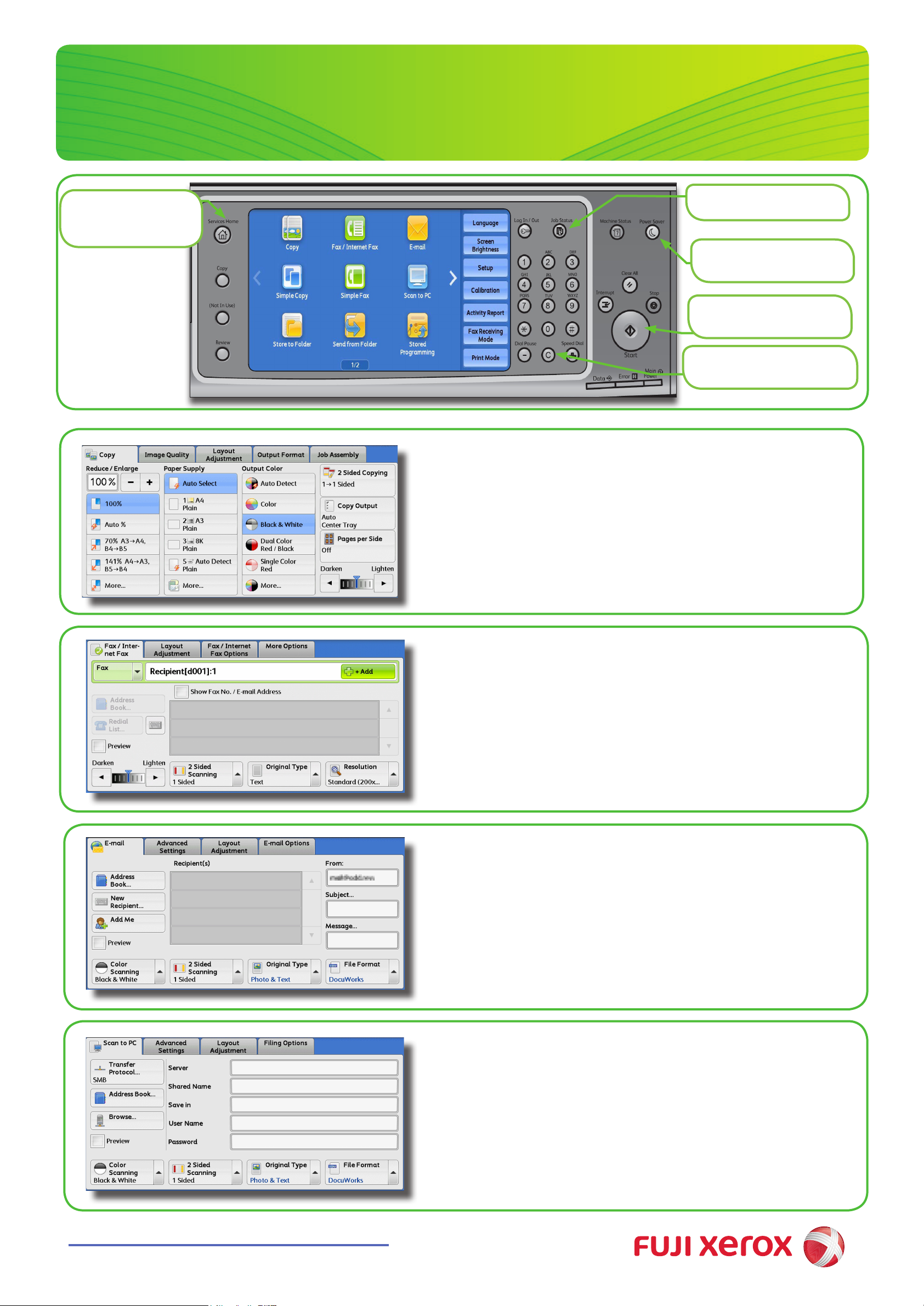
ApeosPort-V C7780
Quick Reference Poster
<Services Home>
Button
(View all Services screen)
<Job Status> Button
(View status of all jobs)
<Power Saver> Button
(Enter / exit power saver)
<Start> Button
(Start copy, fax or scan job)
<Clear> Button
(Clear incorrectly entered value)
Copying
1. Press the <Services Home> button.
2. Select [Copy].
3. Select each tab, and then congure features to set as necessary
4. Enter the number of copies using the numeric keypad. The number of
copies entered appears on the upper right of the touch screen.
5. Press the <Start> button.
Faxing
1. Press the <Services Home> button.
2. Select [Fax/Internet Fax].
3. Select each tab, and then select features to set as necessary.
4. Dial 0 rst if required, then enter the fax number using the numeric
keypad.
5. Press the <Start> button.
Scan to Email
1. Press the <Services Home> button.
2. Select [Email].
3. Select [Address Book].
4. Select the desired address, and then select [To].
5. Select [Close].
6. Select each tab, and then select features to set as necessary.
7. Press the <Start> button.
Scan to PC
1. Press the <Services Home> button.
2. Select [Scan to PC].
3. Select [Address Book].
4. Select the Address Book entry required, and then select [Add].
5. Select [Close].
6. Select each tab, and then select features to set as necessary.
http://onlinesupport.fujixerox.com
7. Press the <Start> button.
