Xerox ApeosPort-II 3000, ApeosPort-II 4000, ApeosPort-II 5010, DocuCentre-II 4000, DocuCentre-II 5010 User Guide
Page 1

ApeosPort-II 5010/4000/3000
DocuCentre-II 5010/4000
User Guide
Page 2
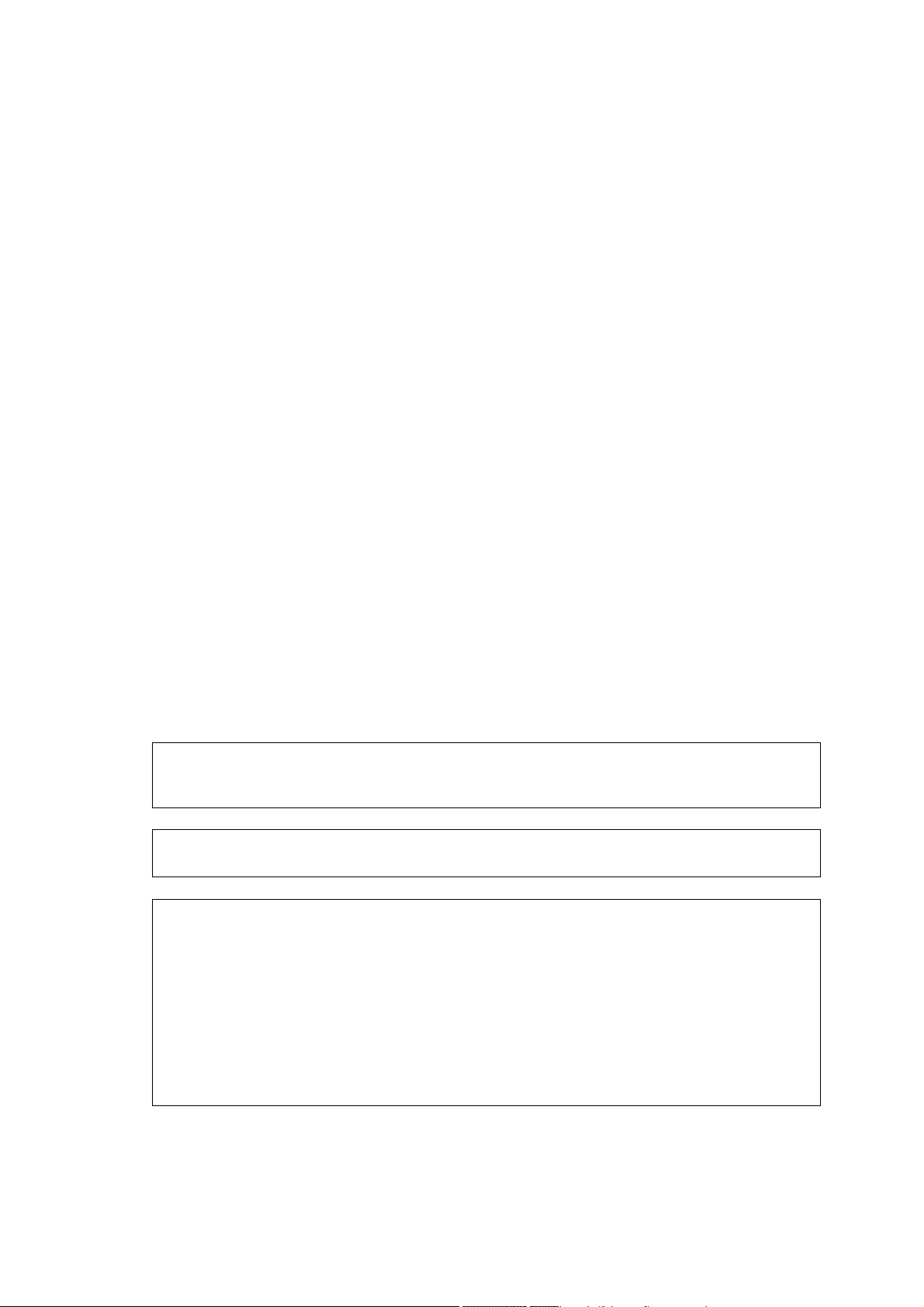
Microsoft, Windows, Windows NT, Windows Server, and Windows Vista are trademarks or registered
trademarks of Microsoft Corporation in the U.S. and other countries.
NetWare is a registered trademark of Novell, Inc. in the United States and other countries.
Adobe, Acrobat, PostScript, and Adobe PostScript 3 are trademarks of Adobe Systems Incorporated.
EtherTalk, Macintosh, and Mac OS are registered trademarks of Apple Computer, Inc.
PCL, HP-GL, and HP-GL/2 are registered trademarks of Hewlett-Packard Corporation.
RSA and BSAFE are either registered trademarks or trademarks of RSA Security Inc. in the United
States and/or other countries. RSA Security Inc. All rights reserved.
All product/brand names are trademarks or registered trademarks of the respective holders.
Permission has been obtained from Microsoft Corporation for use of software screen shots.
For information on license, refer to About License.
The data saved in the hard disk of the machine may be lost if there is any problem in the hard disk.
Fuji Xerox is not responsible for any direct and indirect damages arising from or caused by such data
loss.
Fuji Xerox is not responsible for any breakdown of machines due to infection of computer virus or
computer hacking.
Important
1. This manual is copyrighted with all rights reserved. Under the copyright laws, this manual may not
be copied or modified in whole or part, without the written consent of the publisher.
2. Parts of this manual are subject to change without prior notice.
3. We welcome any comments on ambiguities, errors, omissions, or missing pages.
4. Never attempt any procedure on the machine that is not specifically described in this manual.
Unauthorized operation can cause faults or accidents. Fuji Xerox is not liable for any problems
resulting from unauthorized operation of the equipment.
An export of this product is strictly controlled in accordance with Laws concerning Foreign
Exchange and Foreign Trade of Japan and/or the export control regulations of the United States.
XEROX, THE DOCUMENT COMPANY, Ethernet, CentreWare, and the stylized X are registered
trademarks of Xerox Corporation. DocuWorks is a trademark of Xerox Corporation or Fuji Xerox Co.,
Ltd. All Xerox and Fuji Xerox product names are either registered trademarks or trademarks of Xerox
Corporation or Fuji Xerox Co., Ltd.
Page 3
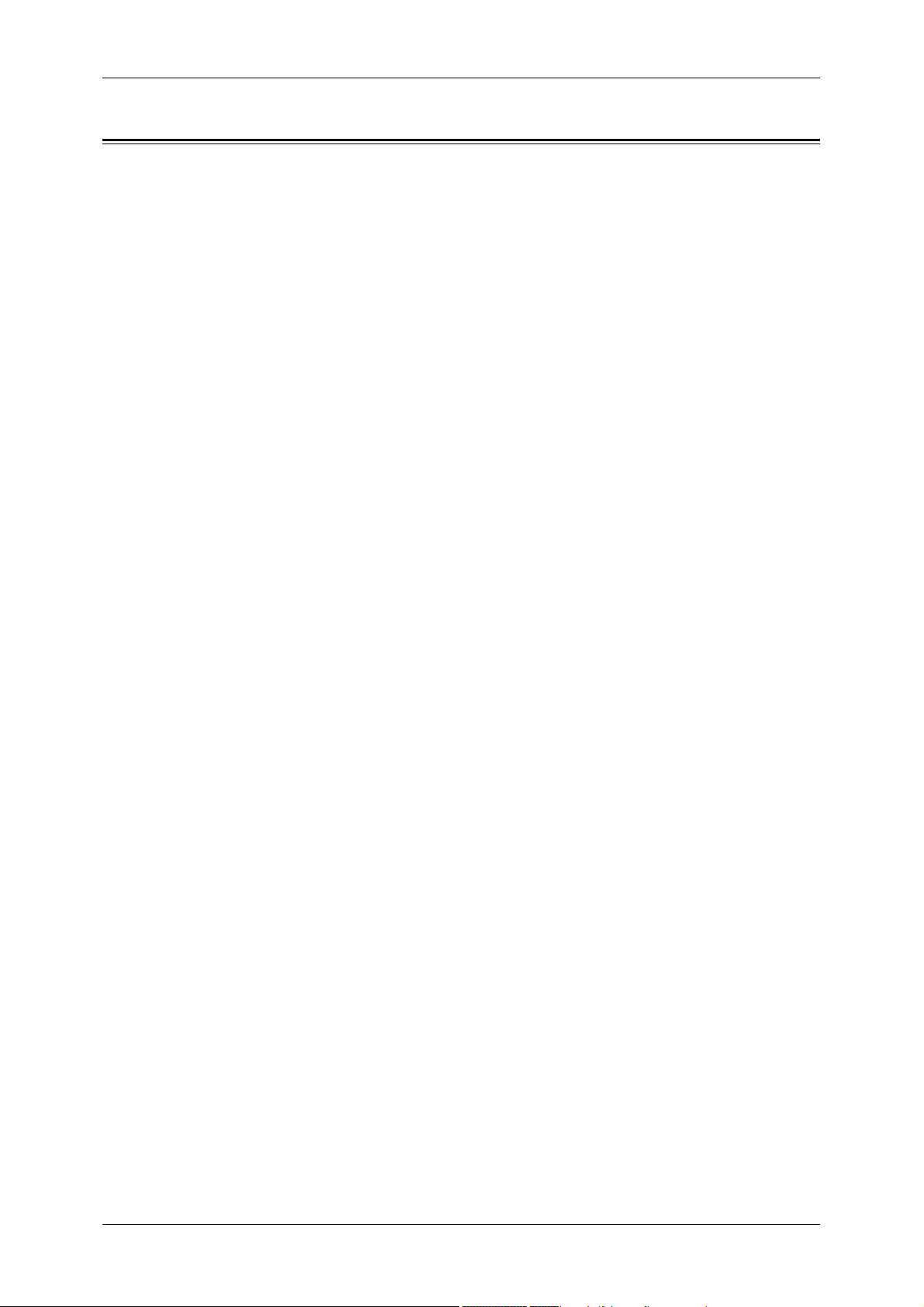
Table of Contents
Table of Contents ........................................................................................................ 1
1 Before Using the Machine ...................................................................................... 13
Preface ...................................................................................................................... 14
Using This Guide ....................................................................................................... 15
Related Information Sources ................................................................................ 15
Organization of This Guide........................................................................................ 16
Conventions .......................................................................................................... 17
Safety Notes .............................................................................................................. 19
Electrical Safety .................................................................................................... 20
Machine Installation .............................................................................................. 21
Operational Safety ................................................................................................ 23
Consumable.......................................................................................................... 25
Regulation ................................................................................................................. 27
Radio Frequency Emissions (Class B) ................................................................. 27
Product Safety Certification (CB) .......................................................................... 27
Table of Contents
Environment .............................................................................................................. 28
About License............................................................................................................ 29
RSA BSAFE.......................................................................................................... 29
Heimdal................................................................................................................. 29
LZMA .................................................................................................................... 29
JPEG Code ........................................................................................................... 30
Libcurl ................................................................................................................... 30
FreeBSD ............................................................................................................... 30
OpenLDAP............................................................................................................ 31
DES....................................................................................................................... 33
AES....................................................................................................................... 33
Legal Notice............................................................................................................... 34
2 Product Overview .................................................................................................... 35
Machine Components................................................................................................ 36
Power On / Off........................................................................................................... 40
Powering On ......................................................................................................... 40
Powering Off ......................................................................................................... 41
Circuit Breaker........................................................................................................... 42
Power Saver Mode .................................................................................................... 43
Changing the Power Saver Mode Change Interval............................................... 43
Exiting the Power Saver Mode.............................................................................. 45
Control Panel............................................................................................................. 46
Customizing the Control Panel ............................................................................. 48
1
Page 4

3 Copy ..........................................................................................................................53
Copying Procedure.....................................................................................................54
Step 1 Loading Documents ...................................................................................54
Step 2 Selecting Features .....................................................................................56
Step 3 Entering a Quantity.....................................................................................57
Step 4 Starting the Copy Job .................................................................................57
Step 5 Confirming the Copy Job in Job Status ......................................................58
Operations during Copying.........................................................................................59
Stopping the Copy Job ..........................................................................................59
Changing the Number of Copies ...........................................................................60
Interrupting the Copy Job ......................................................................................60
Copy ...........................................................................................................................62
Reduce/Enlarge (Making Enlarged/Reduced Copies) ...........................................62
Paper Supply (Selecting the Paper for Copying) ...................................................64
2 Sided Copying (Making 2 Sided Copies) ............................................................66
Image Shift (Adjusting the Image Position)............................................................67
Edge Erase (Erasing Edges and Margin Shadows in the Document) ...................67
Lighten/Darken (Adjusting the Copy Density) ........................................................67
Image Quality .............................................................................................................68
Original Type (Selecting the Document Type).......................................................68
Image Options (Adjusting Copy Density / Sharpness of images) ..........................69
Background Suppression (Erasing the Background Color of Documents) ............69
Layout Adjustment......................................................................................................70
Book Copying (Copying Facing Pages onto Separate Sheets) .............................70
2 Sided Book Copy (Making 2 Sided Copies of Facing Pages).............................71
Original Size (Specifying the Scan Size for the Document)...................................72
Mixed Sized Originals (Scanning Different Size Documents Simultaneously) ......73
Edge Erase (Erasing Edges and Margin Shadows of the Document) ...................74
Image Shift (Adjusting the Image Position)............................................................74
Image Rotation (Changing the Orientation of Images) ..........................................76
Invert Image (Making Reversed Copies of Images) ..............................................77
Original Orientation (Specifying the Orientation of Loaded Documents) ...............78
Output Format ............................................................................................................79
Copy Output (Specifying Finishing Options) ..........................................................79
Booklet Creation (Creating a Booklet) ...................................................................81
Covers (Attaching Covers to Copies) ....................................................................84
Transparency Separators (Inserting Blank Sheets between Transparencies) ......85
Multiple-Up (Copying Multiple Pages onto One Sheet) .........................................85
Poster (Making Enlarged Copies Spread over Multiple Sheets)............................86
Repeat Image (Making Multiple Copies on One Sheet) ........................................87
Annotation (Adding a Stamp/a Date/Page Numbers to Copies)............................88
Watermark (Printing Control Numbers on the Background of Copies) ..................92
Secure Watermark (Managing Document Security) ..............................................95
Folding (Outputting Bi-Folded Paper) ....................................................................96
Preset Repeat Image (Making Multiple Copies on a Single Sheet) .......................97
2
Page 5
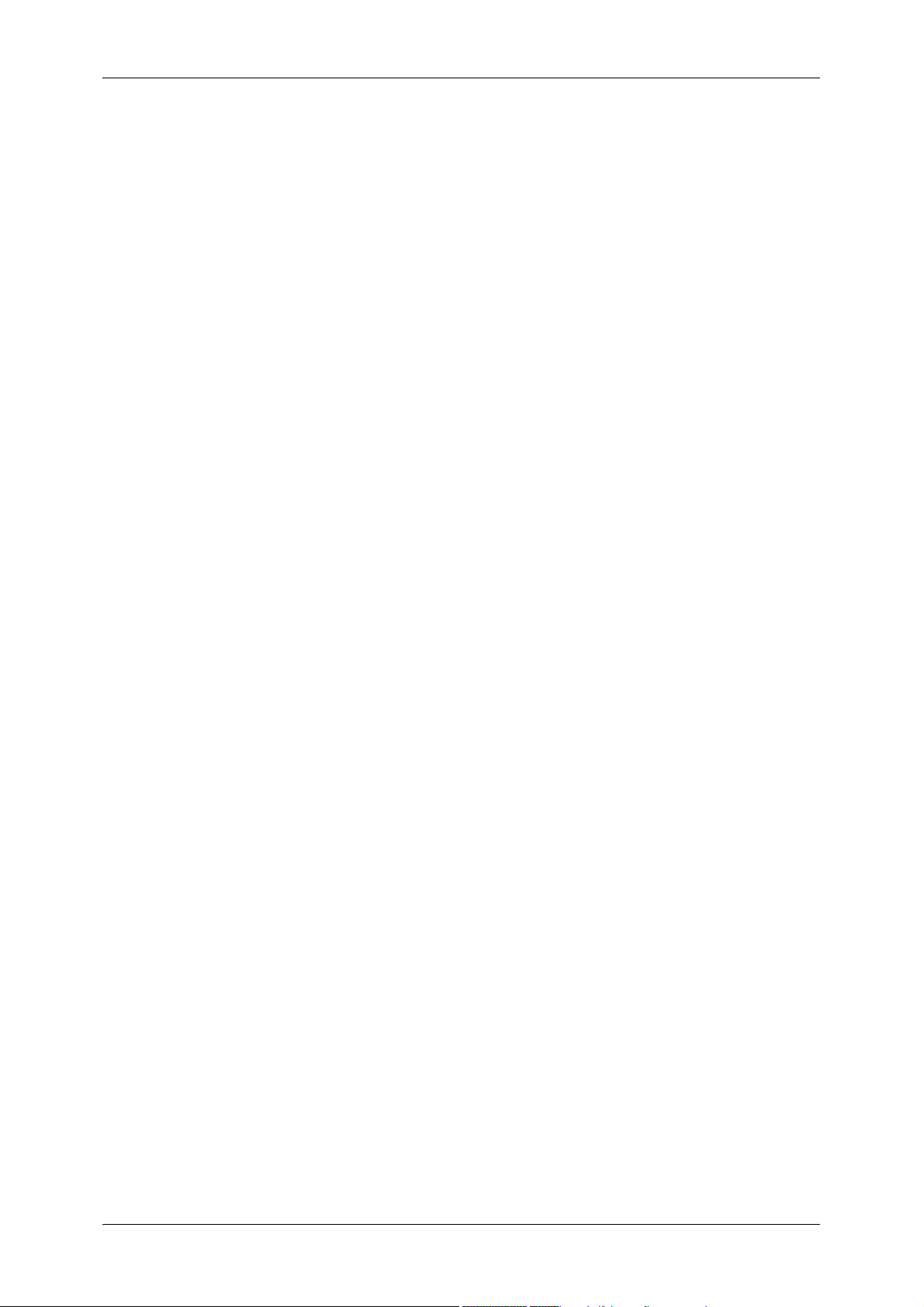
Table of Contents
ID Card Copying (Copying Both Sides of an ID Card) .......................................... 97
Job Assembly ............................................................................................................ 98
Build Job (Processing Documents Scanned with Different Settings as One Job) 98
Sample Set (Checking the Finished Output of the Copy) ................................... 100
Combine Original Sets (Adding Originals) .......................................................... 101
Form Overlay (Making Copies to Overlay Documents) ...................................... 102
Delete Outside/Delete Inside
(Deleting Outside or Inside of the Selected Area)............................................... 103
4 Fax .......................................................................................................................... 105
Fax Procedure ......................................................................................................... 106
Step 1 Loading Documents................................................................................. 106
Step 2 Selecting Features................................................................................... 108
Step 3 Specifying Destinations ........................................................................... 109
Step 4 Starting the Fax Job ................................................................................ 110
Step 5 Confirming the Fax Job in Job Status...................................................... 111
Operations during Faxing ........................................................................................ 112
Stopping the Fax Job .......................................................................................... 112
Changing the Scan Settings ............................................................................... 113
About Internet Fax ................................................................................................... 114
Internet Fax Overview ......................................................................................... 114
Sending iFax (iFax Transmission) ...................................................................... 116
Useful Features................................................................................................... 118
About Server Fax..................................................................................................... 121
Sending Server Fax ............................................................................................ 121
Fax/Internet Fax ...................................................................................................... 123
iFax/Fax (Selecting iFax/Fax) ............................................................................. 123
Next Recipient (Sending Faxes to Multiple Recipients) ...................................... 123
Specifying a Destination Using the Address Book .............................................. 124
Speed Dialing (Specifying a Destination Using an Address Number) ................ 125
Specifying a Destination using a One Touch Button........................................... 126
Specifying a Destination using the Keyboard Screen ......................................... 126
Entering Specific Symbols .................................................................................. 127
Removing/Confirming a Recipient ...................................................................... 127
General Settings ...................................................................................................... 129
Lighten/Darken (Adjusting Fax Density) ............................................................. 129
2 Sided Originals (Transmitting 2-sided Originals) ............................................. 129
Original Type (Selecting the Document Type) .................................................... 131
Resolution (Specifying the Scanning Resolution) ............................................... 131
Layout Adjustment ................................................................................................... 133
2 Sided Originals (Transmitting 2-sided Originals) ............................................. 133
Original Size (Specifying the Scan Size for the Original).................................... 133
Mixed Sized Originals (Scanning Different Size Documents Simultaneously).... 134
Book Scanning (Scanning Facing Pages onto Separate Sheets)....................... 135
Reduce/Enlarge (Specifying a Scan Ratio)......................................................... 136
3
Page 6
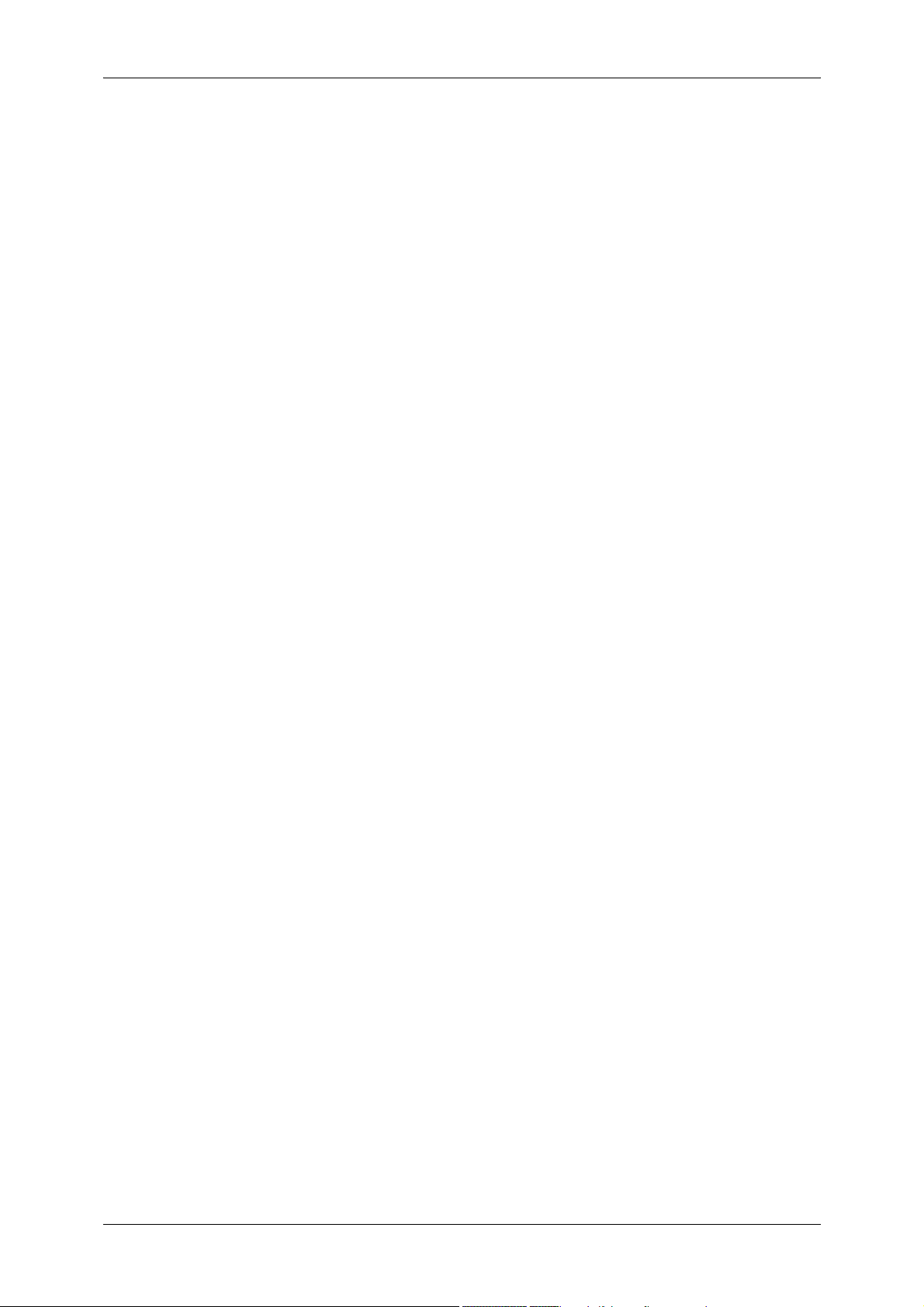
Stamp (Adding a Stamp when Scanning a Document) .......................................136
Transmission Options...............................................................................................138
Report / Read Receipts (Confirming Transmission Results) ...............................138
Communication Mode (Selecting a Communication Mode).................................140
Priority Send / Delayed Start (Specifying Send Priority/Send Time) ...................141
Send Header (Adding Sender Name and Phone Number to Faxes)...................142
Cover Note (Transmitting Documents With a Cover Page) .................................143
iFax Subject (Specifying the iFax Subject) ..........................................................145
iFax Comment (Mail Contents) (Editing the iFax Mail Contents) .........................146
Recipient Print Sets (Printing Multiple Sets at the Destination Machine) ............147
Multiple-Up (Combining Multiple Pages into One Sheet) ....................................147
Remote Mailbox (Using Remote Mailbox) ...........................................................147
F Code (Using F Code Transmission) .................................................................150
iFax Profile (Specifying iFax Profiles) ..................................................................152
Advanced Features ..................................................................................................154
Polling (Retrieving Documents from Remote Machines) .....................................154
Store for Polling (Allowing Remote Machines to Retrieve Documents from Your
Machine) ..............................................................................................................155
On-hook (Confirming Remote Machine Response Prior to Transmission) ..........157
Broadcast .................................................................................................................158
Broadcast Send (Transmitting to Multiple Recipients).........................................158
Relay Broadcast (Transmitting Documents Through a Relay Station) ................158
Remote Relay Broadcast (Performing Relay Broadcast to Remote Locations) ..162
Receiving Faxes .......................................................................................................167
Switching between Auto Receive and Manual Receive.......................................167
Using Auto Receive .............................................................................................167
Using Manual Receive.........................................................................................168
Using Mailbox Receive ........................................................................................168
Facsimile Information Services ................................................................................169
Using the Receiver ..............................................................................................169
When Not Using a Receiver ................................................................................170
5 Scan.........................................................................................................................171
Scanning Procedure .................................................................................................172
Step 1 Loading Documents .................................................................................172
Step 2 Selecting Features ...................................................................................174
Step 3 Starting the Scan Job ...............................................................................176
Step 4 Confirming the Scan Job in Job Status ....................................................177
Step 5 Saving the Scanned Data.........................................................................177
Operations during Scanning .....................................................................................178
Stopping the Scan Job.........................................................................................178
Changing Scan Settings ......................................................................................179
E-mail .......................................................................................................................180
Address Book ......................................................................................................180
Keyboard .............................................................................................................182
4
Page 7
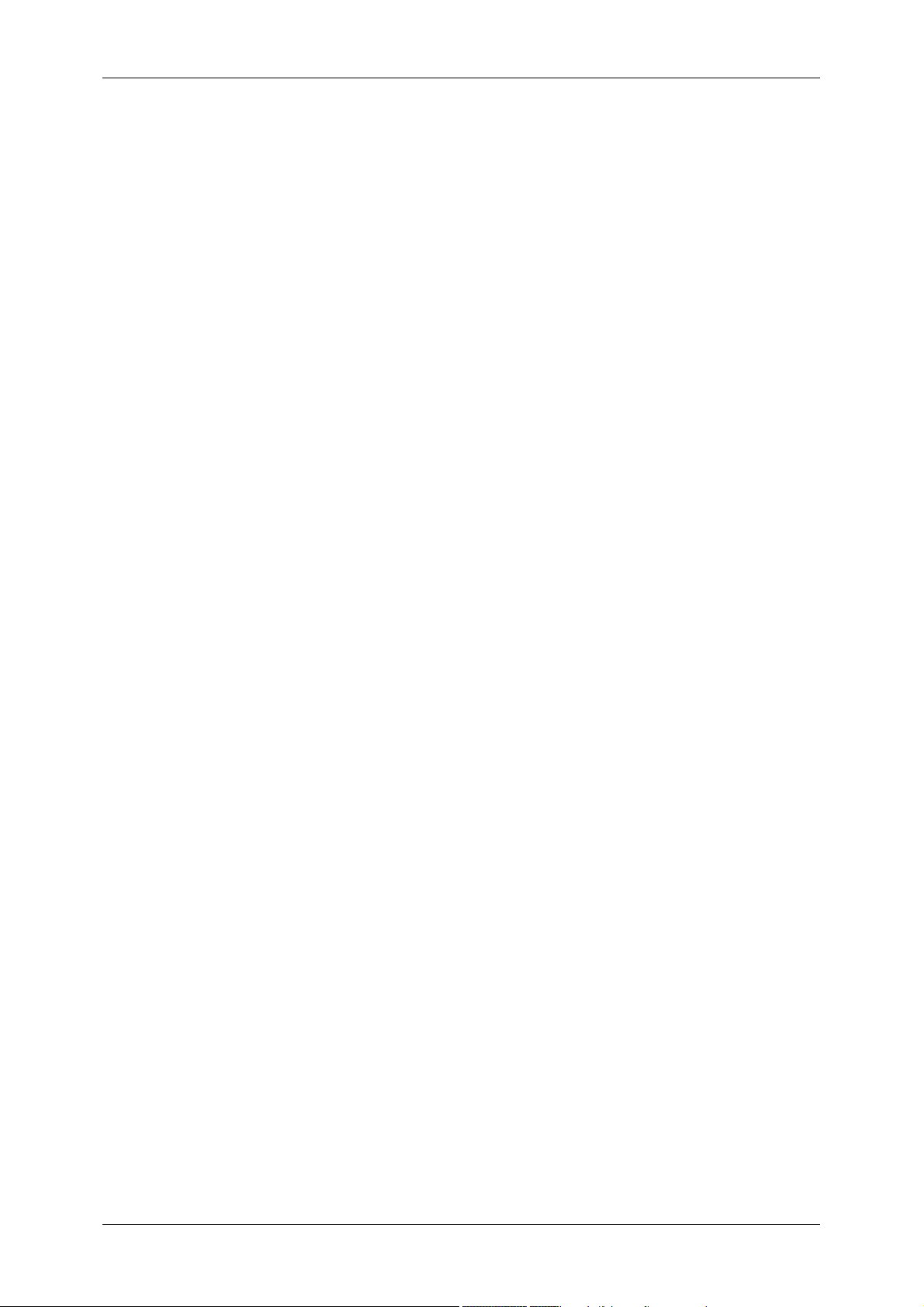
Table of Contents
Add Me................................................................................................................ 183
Recipient(s)......................................................................................................... 183
[Change Recipient Settings] Screen ................................................................... 184
From.................................................................................................................... 184
Subject ................................................................................................................ 185
Message ............................................................................................................. 185
Scan to Mailbox ....................................................................................................... 186
Scan to PC .............................................................................................................. 187
Transfer Protocol ................................................................................................ 187
Address Book...................................................................................................... 188
Browse... ............................................................................................................. 188
Specifying a Destination ..................................................................................... 188
General Settings ...................................................................................................... 190
Lighten/Darken (Adjusting the Scan Density) ..................................................... 190
2 Sided Originals (Scanning Both Sides of a Document) ................................... 190
Original Type (Selecting the Document Type) .................................................... 192
File Format (Selecting a File Format for Output Data) ........................................ 192
Image Quality .......................................................................................................... 196
Image Options (Adjusting Scan Density and Image Sharpness) ........................ 196
Background Suppression (Erasing the Background Color of Documents) ......... 196
Layout Adjustment ................................................................................................... 197
Scan Resolution (Specifying a Scanning Resolution) ......................................... 197
2 Sided Originals (Scanning Both Sides of a Document) ................................... 197
Book Scanning (Scanning Facing Pages on Separate Sheets).......................... 198
Original Size (Specifying a Scan Size) ............................................................... 199
Mixed Sized Originals (Scanning Different Size Documents Simultaneously).... 199
Edge Erase (Erasing Edges and Margin Shadows in the Document) ................ 200
Reduce/Enlarge (Specifying a Scanning Ratio).................................................. 201
Output Format ......................................................................................................... 202
Read Receipts .................................................................................................... 202
Split Send (Sending in Sections) ........................................................................ 203
File Name (Specifying a Name for the File to be Sent)....................................... 203
Reply To (Specifying a Reply Address) .............................................................. 203
File Name Conflict (Setting the Action to be Taken for File Name Conflict) ....... 204
Document Name (Specifying a Name for the File to be Saved) ......................... 204
6 Send from Mailbox ................................................................................................ 205
Mailbox Operating Procedure.................................................................................. 206
Step 1 Opening the [Send from Mailbox] Screen................................................ 206
Step 2 Selecting a Mailbox ................................................................................. 206
Step 3 Checking/Selecting Mailbox Documents ................................................. 206
Step 4 Operating Mailbox Documents ................................................................ 207
Selecting a Mailbox ................................................................................................. 208
Checking/Selecting Mailbox Documents ................................................................. 209
5
Page 8
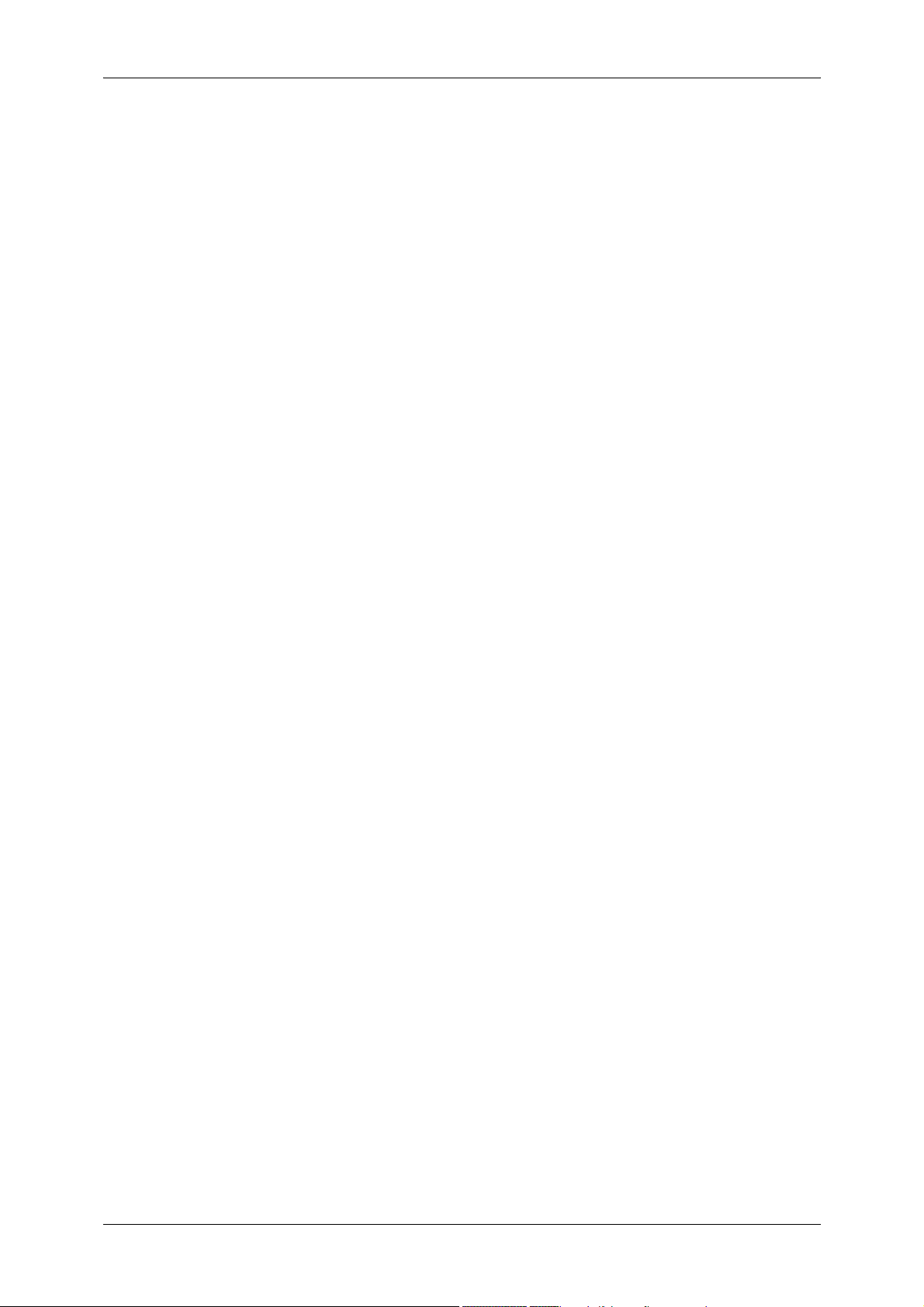
Printing/Deleting Documents in the Mailbox.............................................................210
[Mailbox - Print Settings] Screen .........................................................................210
Configuring/Starting Job Flow ..................................................................................213
Job Flow Restrictions...........................................................................................216
7 Stored Programming..............................................................................................217
Stored Programming Overview ................................................................................218
Registering/Deleting/Renaming Stored Programs ...................................................219
Registering Stored Programs ..............................................................................220
Deleting Stored Programs ...................................................................................220
Entering/Changing a Stored Program Name .......................................................221
Assigning/Changing Icons for Stored Programs..................................................221
Calling a Stored Program .........................................................................................222
8 Computer Operations ............................................................................................223
Features Overview ...................................................................................................224
Print Driver...........................................................................................................224
Network Scanner Utility2 .....................................................................................226
CentreWare Internet Services .............................................................................226
Printing .....................................................................................................................230
E-mail Printing ..........................................................................................................231
Setup ...................................................................................................................231
Sending E-Mail ....................................................................................................231
Importing Scanned Data...........................................................................................233
Importing to a TWAIN Compatible Application ....................................................233
Importing Using Mailbox Viewer2 ........................................................................235
Importing Using CentreWare Internet Services ...................................................237
Importing with the WebDAV Protocol ..................................................................238
Sending Fax .............................................................................................................239
Registering Destinations ......................................................................................239
9 Paper and Other Media ..........................................................................................241
Paper Types .............................................................................................................242
Supported Paper Type.........................................................................................242
Loading Paper ..........................................................................................................245
Loading Paper in the Trays 1 to 4........................................................................245
Loading Paper in the Tray 5 (Bypass) .................................................................246
Changing the Paper Sizes for the Trays ..................................................................248
Changing the Paper Settings ...................................................................................250
10 System Settings .....................................................................................................253
System Settings Procedure......................................................................................254
Step 1 Entering the System Administration Mode ...............................................254
Step 2 Entering the System Administrator User ID and Passcode......................254
Step 3 Selecting an Operation Mode on the System Administrator Menu...........255
6
Page 9
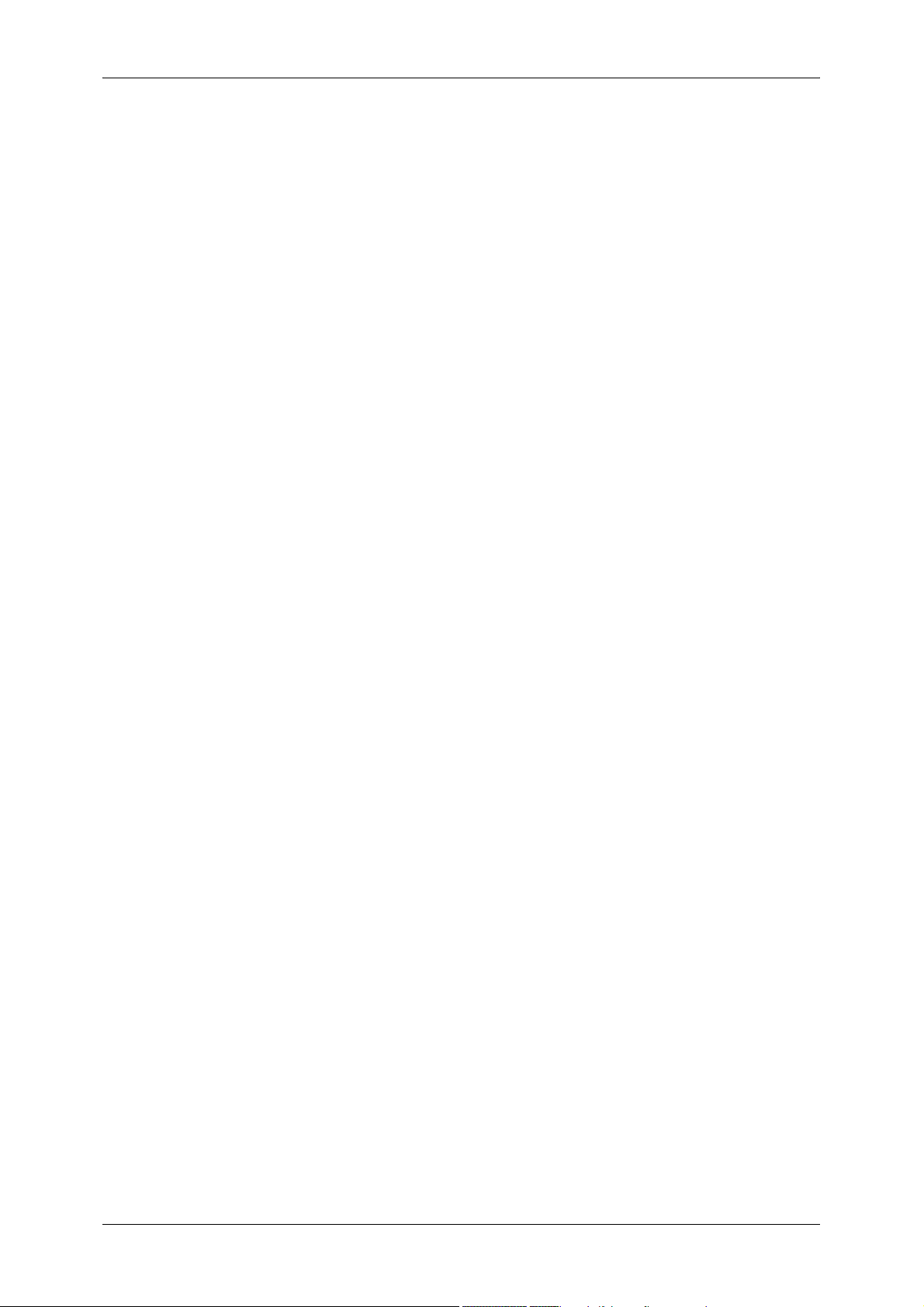
Table of Contents
Step 4 Selecting a Menu Button on the [System Settings] Screen ..................... 255
Step 5 Setting a Feature ..................................................................................... 256
Step 6 Exiting the System Administration Mode ................................................. 256
System Settings Menu List ...................................................................................... 257
Entering Text ........................................................................................................... 266
Common Settings .................................................................................................... 267
Machine Clock/Timers ........................................................................................ 267
Audio Tones........................................................................................................ 269
Screen/Button Settings ....................................................................................... 271
Paper Tray Settings ............................................................................................ 272
Watermark .......................................................................................................... 274
Secure Watermark .............................................................................................. 275
Image Quality...................................................................................................... 276
Reports ............................................................................................................... 277
Maintenance ....................................................................................................... 279
Other Settings ..................................................................................................... 279
Copy Mode Settings ................................................................................................ 287
Copy Tab ............................................................................................................ 287
Copy Defaults ..................................................................................................... 288
Copy Control ....................................................................................................... 291
Original Size Defaults ......................................................................................... 293
Reduce/Enlarge Presets ..................................................................................... 293
Annotation - Create Stamps................................................................................ 293
Network Settings ..................................................................................................... 294
Port Settings ....................................................................................................... 294
Protocol Settings ................................................................................................. 294
Machine’s E-mail Address/Host Name ............................................................... 295
Outgoing / Incoming E-mail Settings................................................................... 295
PKI (Public Key) Settings .................................................................................... 295
Other Settings ..................................................................................................... 296
Print Mode Settings ................................................................................................. 297
Allocate Memory ................................................................................................. 297
Delete Form ........................................................................................................ 299
Other Settings ..................................................................................................... 300
Scan Mode Settings ................................................................................................ 302
General Settings Tab .......................................................................................... 302
Scan Defaults...................................................................................................... 302
Scan to PC Defaults............................................................................................ 304
Original Size Defaults ......................................................................................... 304
Output Size Defaults ........................................................................................... 304
Reduce/Enlarge Presets ..................................................................................... 304
Other Settings ..................................................................................................... 305
Fax Mode Settings................................................................................................... 306
Screen Defaults .................................................................................................. 306
7
Page 10
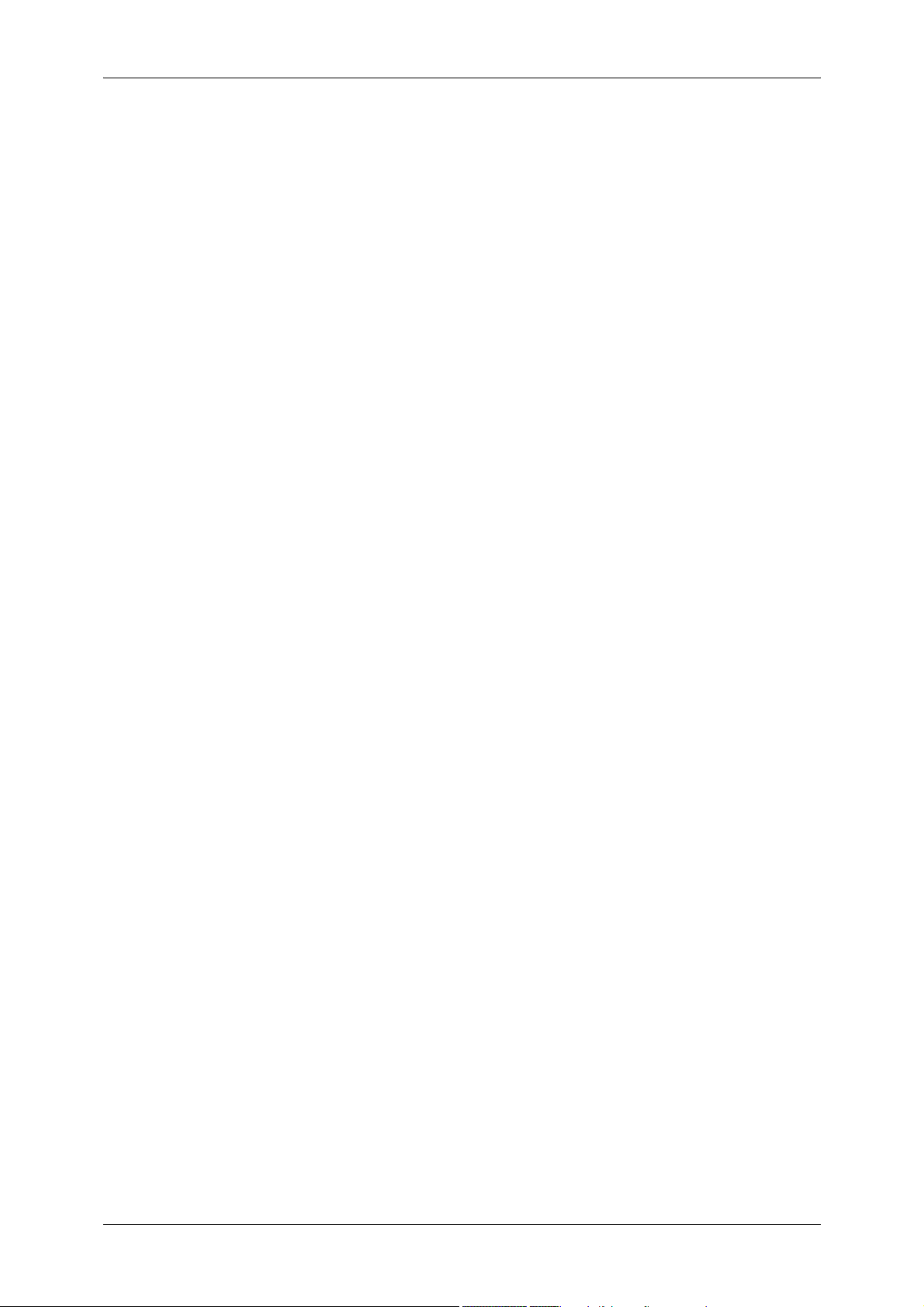
Fax Defaults.........................................................................................................307
Fax Control ..........................................................................................................308
File Destination/Output Destination .....................................................................312
Reduce/Enlarge Presets ......................................................................................312
Original Size Defaults ..........................................................................................312
Local Terminal Information ..................................................................................313
iFax Control .........................................................................................................314
E-mail/Internet Fax Settings .....................................................................................316
E-mail Control ......................................................................................................316
Mailbox/Stored Document Settings ..........................................................................319
Mailbox Settings ..................................................................................................319
Stored Document Settings...................................................................................320
Setup Menu ..............................................................................................................322
Mailbox ................................................................................................................322
Job Flow Sheets ..................................................................................................324
Job Flow Sheet Keywords ...................................................................................328
Address Book ......................................................................................................328
Group Send .........................................................................................................335
Comments ...........................................................................................................335
Paper Size/Type ..................................................................................................336
System Administrator Settings .................................................................................337
System Administrator Login ID ............................................................................337
System Administrator’s Passcode .......................................................................337
Maximum Login Attempts ....................................................................................338
Login Setup/Auditron Administration ........................................................................339
Create/Check User Accounts ..............................................................................339
Account Details....................................................................................................341
Reset User Accounts ...........................................................................................341
System Administrator's Meter (Copy Jobs)..........................................................342
User Details Setup...............................................................................................342
Charge / Private Print Settings ............................................................................343
Fax Billing Data....................................................................................................345
Passcode Entry from Control Panel.....................................................................345
Login Setup/Auditron Mode .................................................................................346
11 Job Status ...............................................................................................................349
Job Status Overview ................................................................................................350
Checking Current/Pending Jobs...............................................................................351
Checking Completed Jobs .......................................................................................352
Printing and Deleting Stored Documents .................................................................353
Private Charge Print ............................................................................................353
Charge Print.........................................................................................................355
Secure Print .........................................................................................................356
Sample Print ........................................................................................................358
8
Page 11
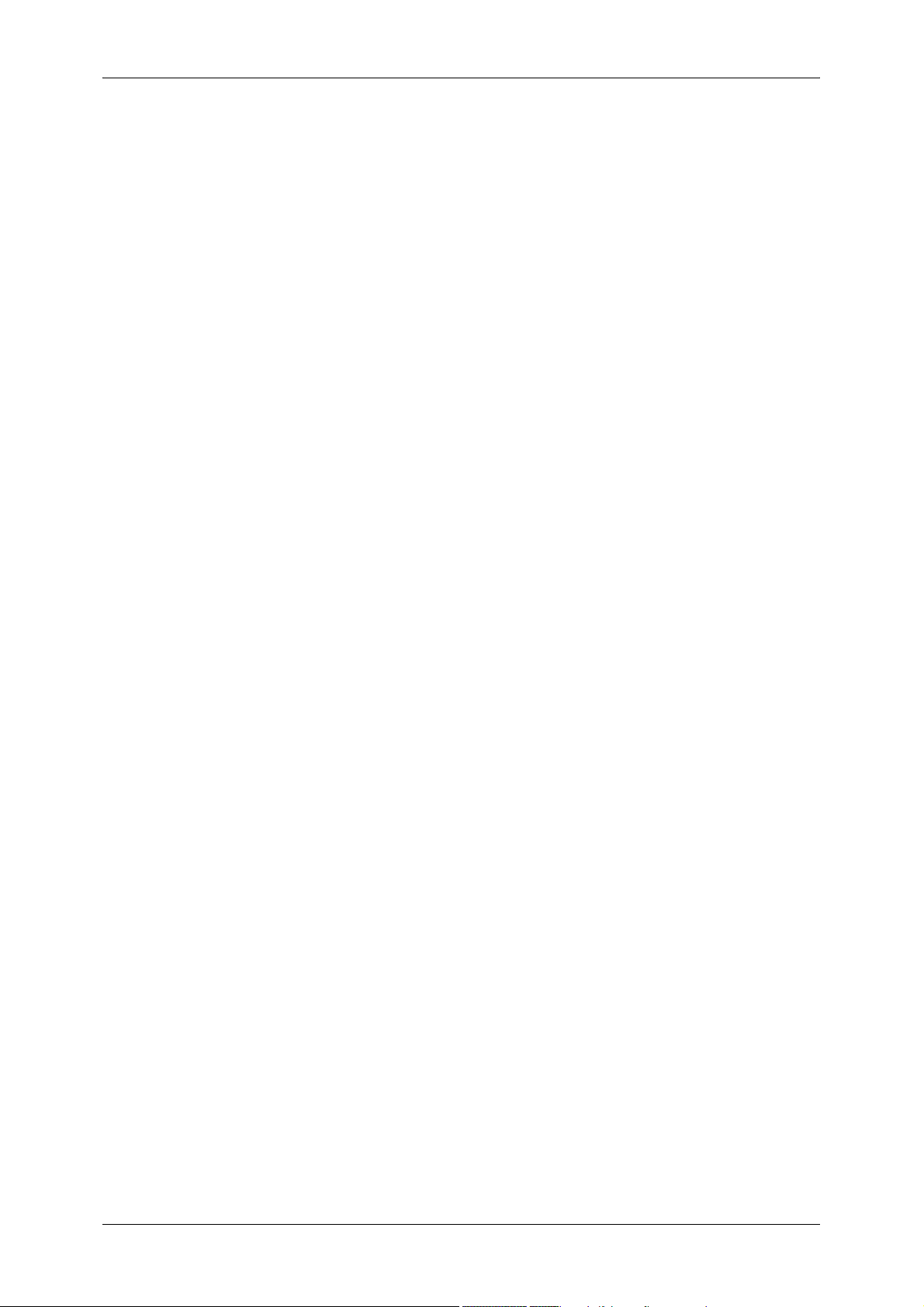
Table of Contents
Delayed Print ...................................................................................................... 359
Public Mailbox ..................................................................................................... 360
Undelivered Faxes .............................................................................................. 361
Printing Pending Jobs.............................................................................................. 363
Handling Error Terminations.................................................................................... 364
12 Machine Status ...................................................................................................... 365
Overview of Machine Status.................................................................................... 366
Machine Status........................................................................................................ 367
Machine Information ........................................................................................... 367
Paper Tray .......................................................................................................... 368
Overwrite Hard Disk ............................................................................................ 369
Print Mode........................................................................................................... 369
Fax Receiving Mode ........................................................................................... 371
Billing Meter/Print Report......................................................................................... 372
Billing Meter ........................................................................................................ 372
User Account Billing Meter.................................................................................. 373
Print Report/List .................................................................................................. 374
Automatically Printed Reports/Lists .................................................................... 381
Supplies................................................................................................................... 383
Faults....................................................................................................................... 384
13 Authentication and Auditron Administration...................................................... 385
Overview of Authentication...................................................................................... 386
Users Controlled by Authentication..................................................................... 386
Types of Authentication ...................................................................................... 386
Features Controlled by Authentication ................................................................ 387
Authentication for Job Flow Sheets and Mailboxes................................................. 390
Job Flow Sheet Types ........................................................................................ 390
Types of Mailboxes ............................................................................................. 393
Linking Job Flow Sheets to Mailboxes ................................................................ 395
Overview of Auditron Administration ....................................................................... 397
Authentication and Auditron Administration ........................................................ 397
Manageable Features and Services ................................................................... 398
14 Maintenance........................................................................................................... 405
Replacing Consumables.......................................................................................... 406
Replacing the Toner Cartridge ............................................................................ 407
Replacing the Drum Cartridge (for customers having a spot maintenance contract)
............................................................................................................................ 409
Replacing the Staple Cartridge (For B-Finisher) ................................................. 411
Replacing the Staple Cartridge (For C-Finisher or C-Finisher with Booklet Maker)
............................................................................................................................ 414
Replacing the Staple Cartridge for Booklet (When a C-Finisher with Booklet Maker
is Installed).......................................................................................................... 415
9
Page 12
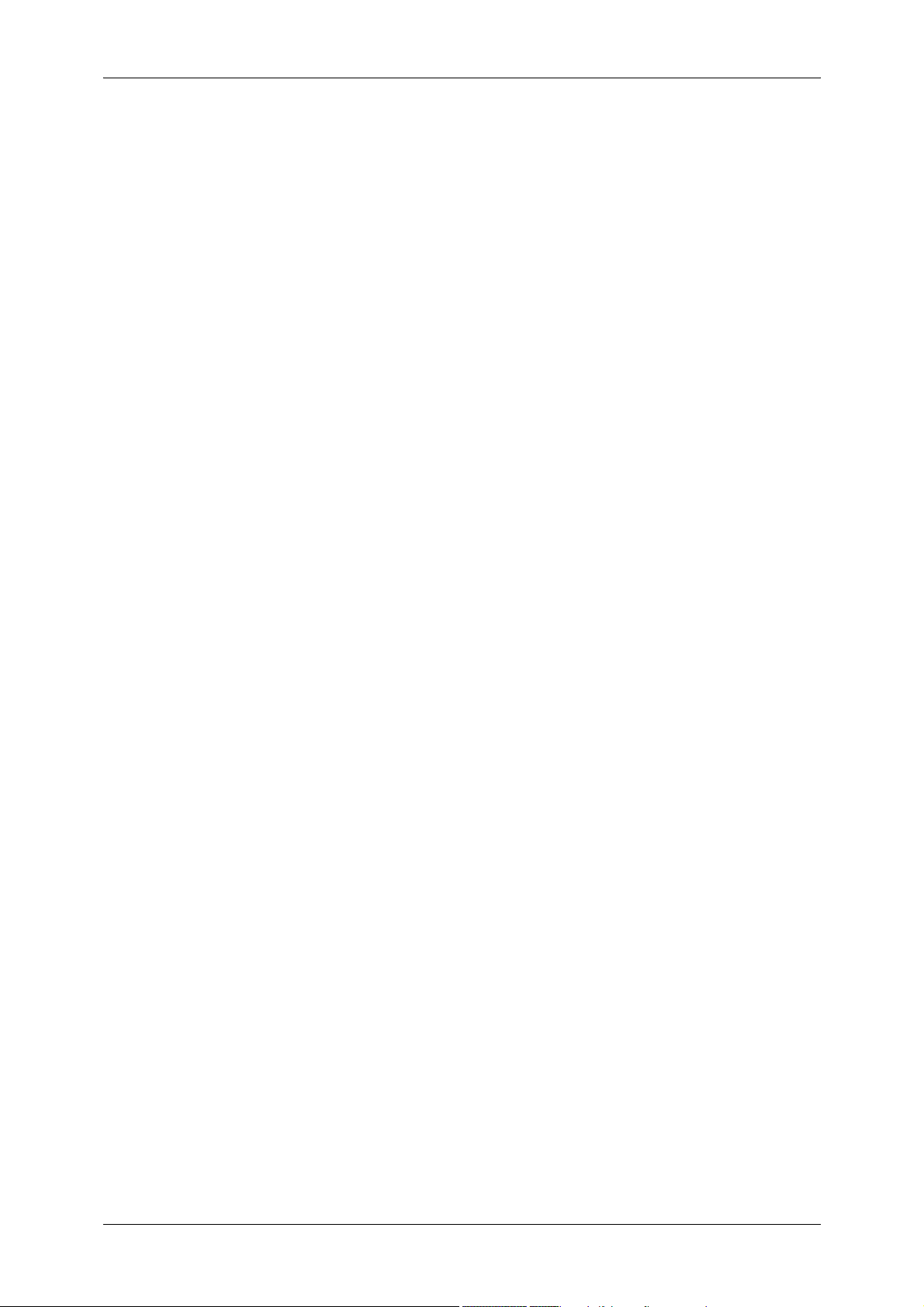
Emptying the Hole Punch Container (When C-Finisher or C-Finisher with Booklet
Maker is Installed)................................................................................................416
Replacing the Stamp Cartridge............................................................................417
Cleaning the Machine...............................................................................................419
Cleaning the Exterior ...........................................................................................419
Cleaning the Document Cover and Document Glass ..........................................419
Cleaning the Film and Constant Velocity Transport Glass ..................................420
Cleaning the Document Feeder Roller ................................................................421
Printing a Report/List ................................................................................................422
15 Problem Solving .....................................................................................................423
Troubleshooting........................................................................................................424
Machine Trouble.......................................................................................................426
Image Quality Trouble ..............................................................................................431
Trouble during Copying ............................................................................................436
Unable to Copy ....................................................................................................436
The Copy Result is Not What was Expected .......................................................436
Trouble during Printing .............................................................................................440
Unable to Print .....................................................................................................440
The Print Result is Not What was Expected ........................................................441
Trouble during Faxing ..............................................................................................443
Sending Problems ...............................................................................................443
Receiving Problems .............................................................................................444
Trouble during Scanning ..........................................................................................447
Unable to Scan with the Machine ........................................................................447
Unable to Import Scanned Documents to the Computer .....................................447
Unable to Send a Scanned Document over the Network (FTP/SMB) .................448
Unable to Send E-mail .........................................................................................449
The Image is not What was Expected .................................................................449
Error Code................................................................................................................452
Other Errors .........................................................................................................506
Paper Jams ..............................................................................................................507
Paper Jams in Top Left Cover A..........................................................................508
Paper Jam in Bottom Left Cover B ......................................................................511
Paper Jams in Bottom Left Cover C ....................................................................512
Paper Jams in Top Cover E.................................................................................513
Paper Jams in the Duplex Kit ..............................................................................514
Paper Jams in Trays 1 to 4 ..................................................................................515
Paper Jams in the Tandem Tray Module.............................................................515
Paper Jams in Tray 5 (Bypass) ...........................................................................516
Paper Jams in the B-Finisher ..............................................................................517
Paper Jams in the C-Finisher / C-Finisher with Booklet Maker ...........................518
10
Document Jams .......................................................................................................528
Stapler Faults ...........................................................................................................530
Page 13
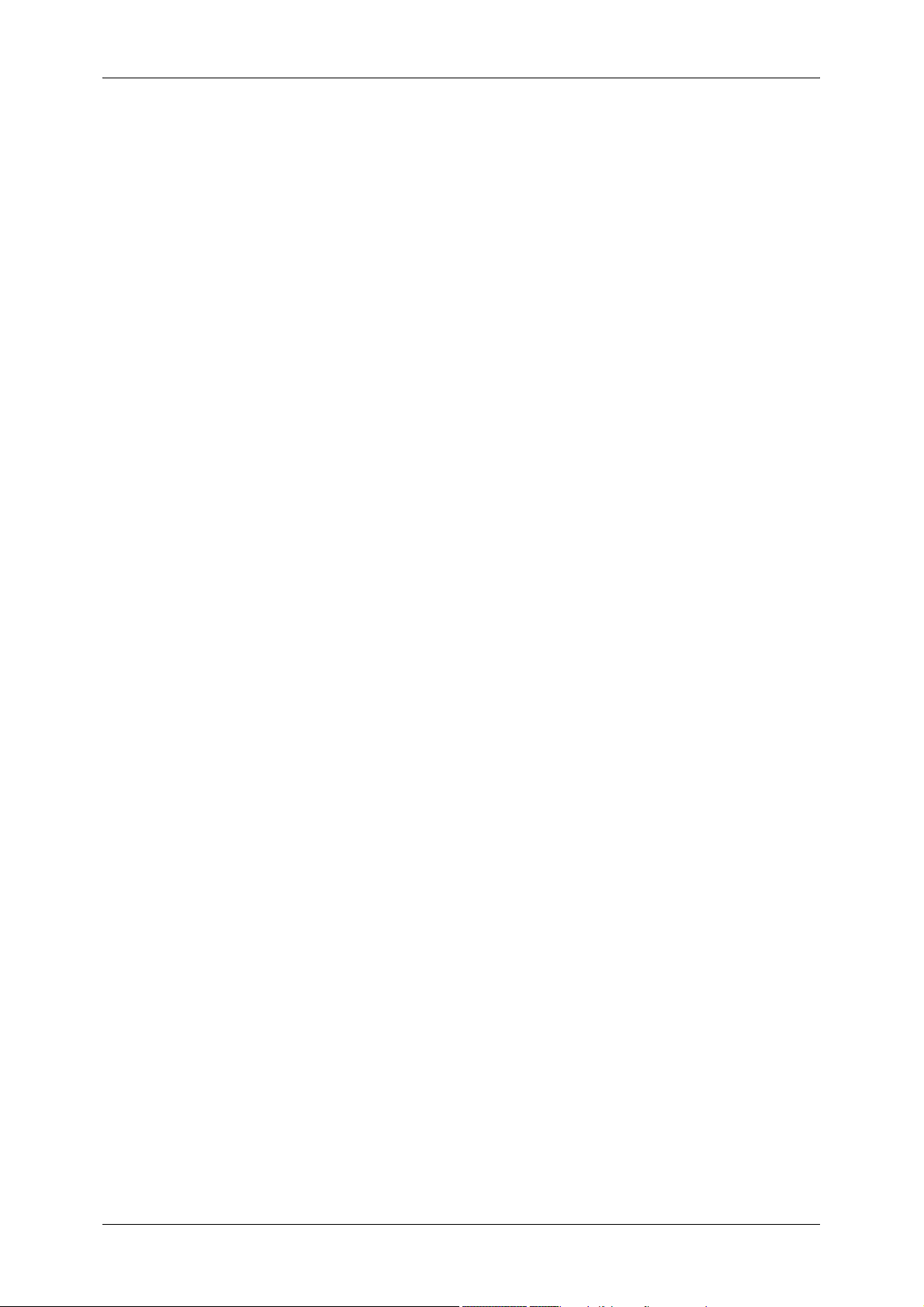
Table of Contents
Staple Jams in the Staple Cartridge (For B-Finisher) ......................................... 531
Staple Jams in the Staple Cartridge (For C-Finisher or C-Finisher with Booklet
Maker)................................................................................................................. 533
Staple Jams in the Booklet Staple Cartridge (For C-Finisher with Booklet Maker)
............................................................................................................................ 534
16 Appendix ................................................................................................................ 537
Specifications .......................................................................................................... 538
Printable Area.......................................................................................................... 547
Standard Printable Area...................................................................................... 547
Extended Printable Area ..................................................................................... 547
ESC/P-K Emulation ................................................................................................. 548
Emulation ............................................................................................................ 548
Fonts ................................................................................................................... 549
Output Feature.................................................................................................... 549
ESC/P-K Emulation Print Features ..................................................................... 550
ESC/P-K Emulation Settings............................................................................... 550
Magnification Table ............................................................................................. 556
Paper Size and Number of Printable Characters ................................................ 560
PDF Direct Print....................................................................................................... 562
PDF Direct Print Settings .................................................................................... 562
PCL Emulation......................................................................................................... 564
HP-GL2 Emulation................................................................................................... 567
Hard Clip Area .................................................................................................... 571
Printable Area ..................................................................................................... 572
Auto Layout......................................................................................................... 574
Optional Components .............................................................................................. 581
Notes and Restrictions ............................................................................................ 583
Notes and Restrictions on the Use of the Machine ............................................. 583
Notes and Restrictions in the Interrupt Mode...................................................... 585
Notes and Restrictions on the Use of the iFax Feature ...................................... 586
Notes and Restrictions when Connecting with Internet Service Provider ........... 588
Using the Telephone ............................................................................................... 591
Placing a Call ...................................................................................................... 591
Simple Operating Procedures ................................................................................. 593
Fax Settings ........................................................................................................ 593
Scan Settings...................................................................................................... 594
Copy Settings...................................................................................................... 595
Common Settings ............................................................................................... 595
17 Glossary ................................................................................................................. 597
Glossary .................................................................................................................. 598
Index.............................................................................................................................. 603
11
Page 14
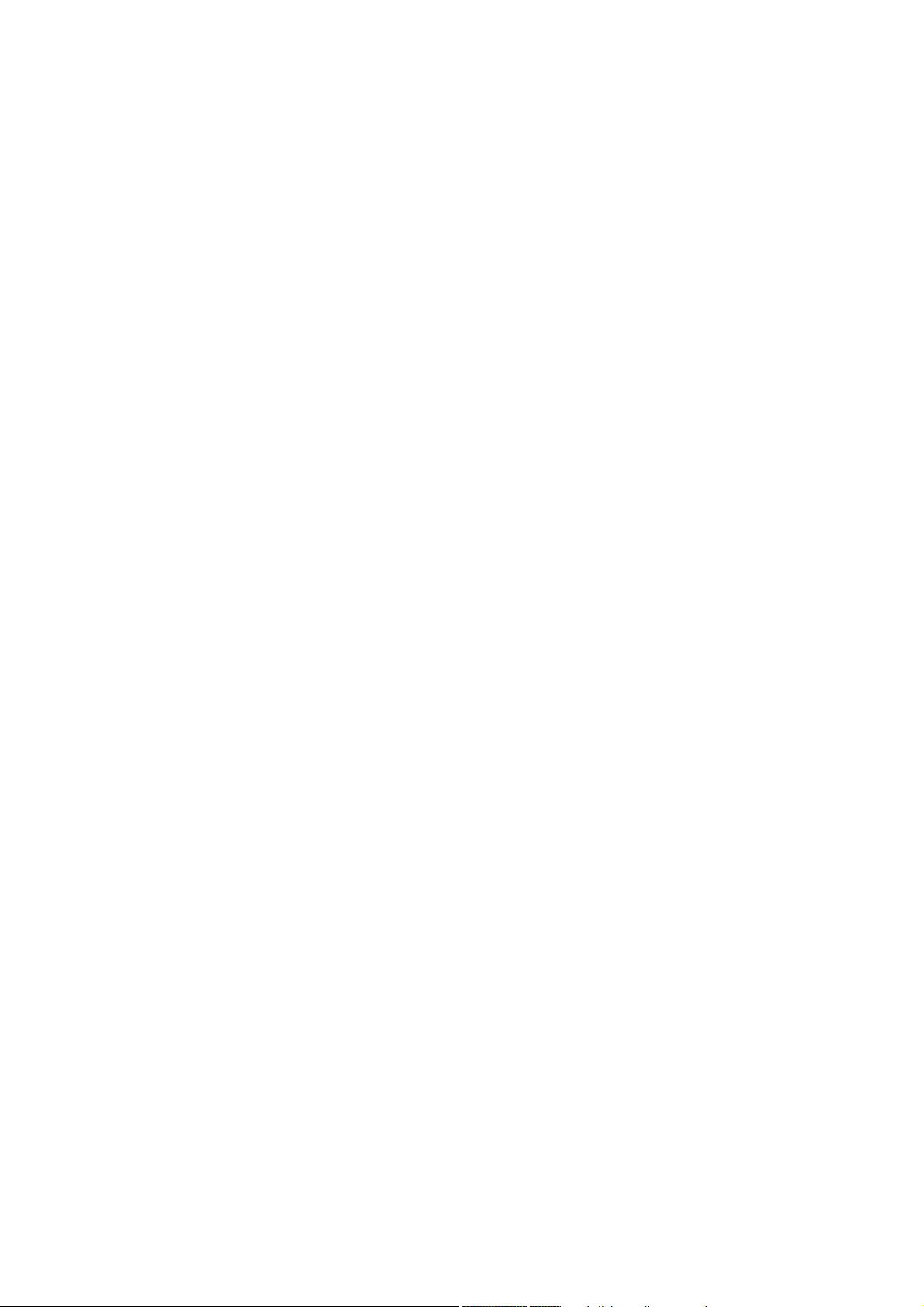
Page 15
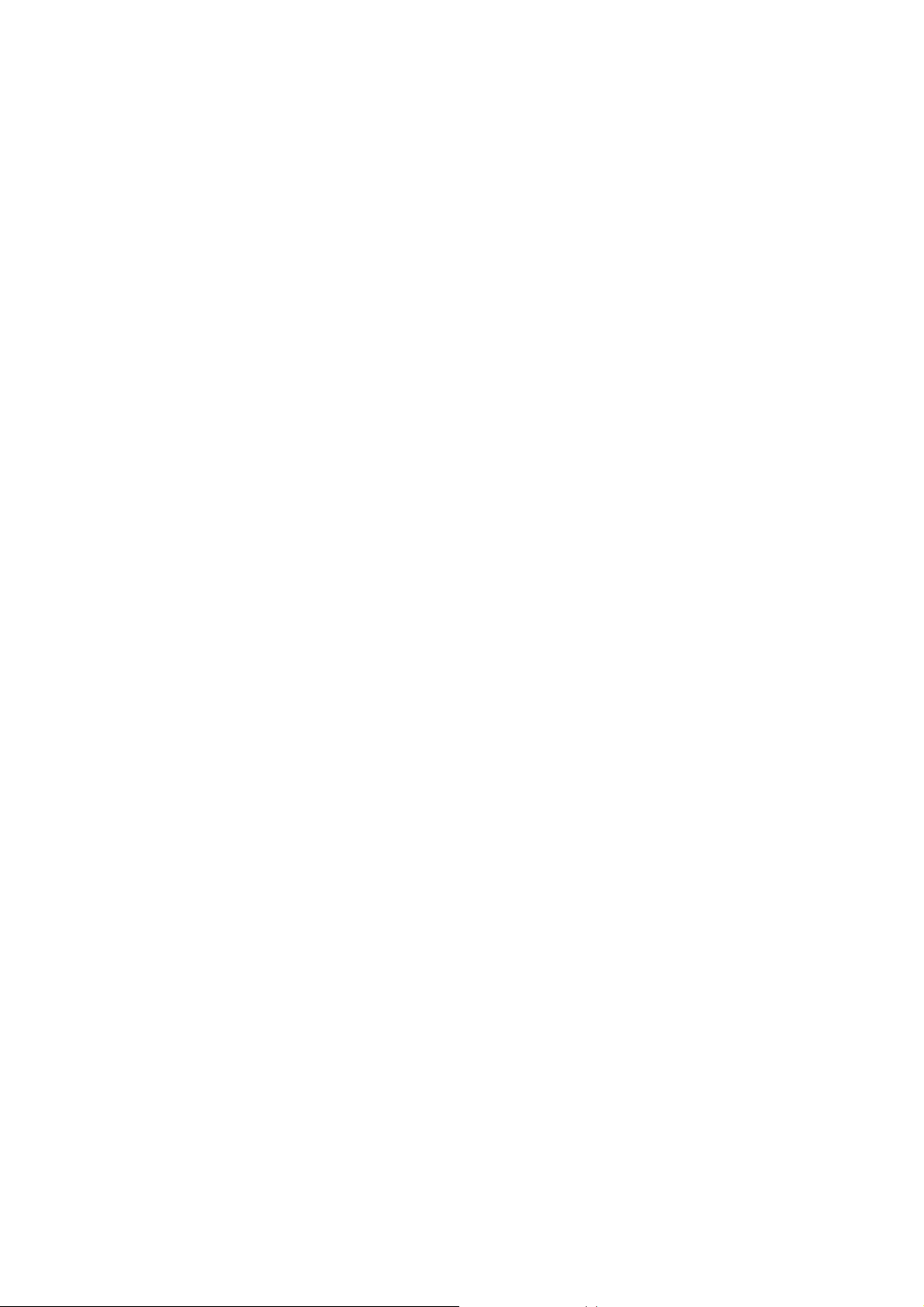
1 Before Using the Machine
This chapter describes how to use this guide, as well as safety notes and legal
notice you need to read before using the machine.
z
Preface .......................................................................................................14
z
Using This Guide ........................................................................................15
z
Organization of This Guide ......................................................................... 16
z
Safety Notes ...............................................................................................19
z
Regulation...................................................................................................27
z
Environment................................................................................................28
z
About License ............................................................................................. 29
z
Legal Notice................................................................................................ 34
Page 16
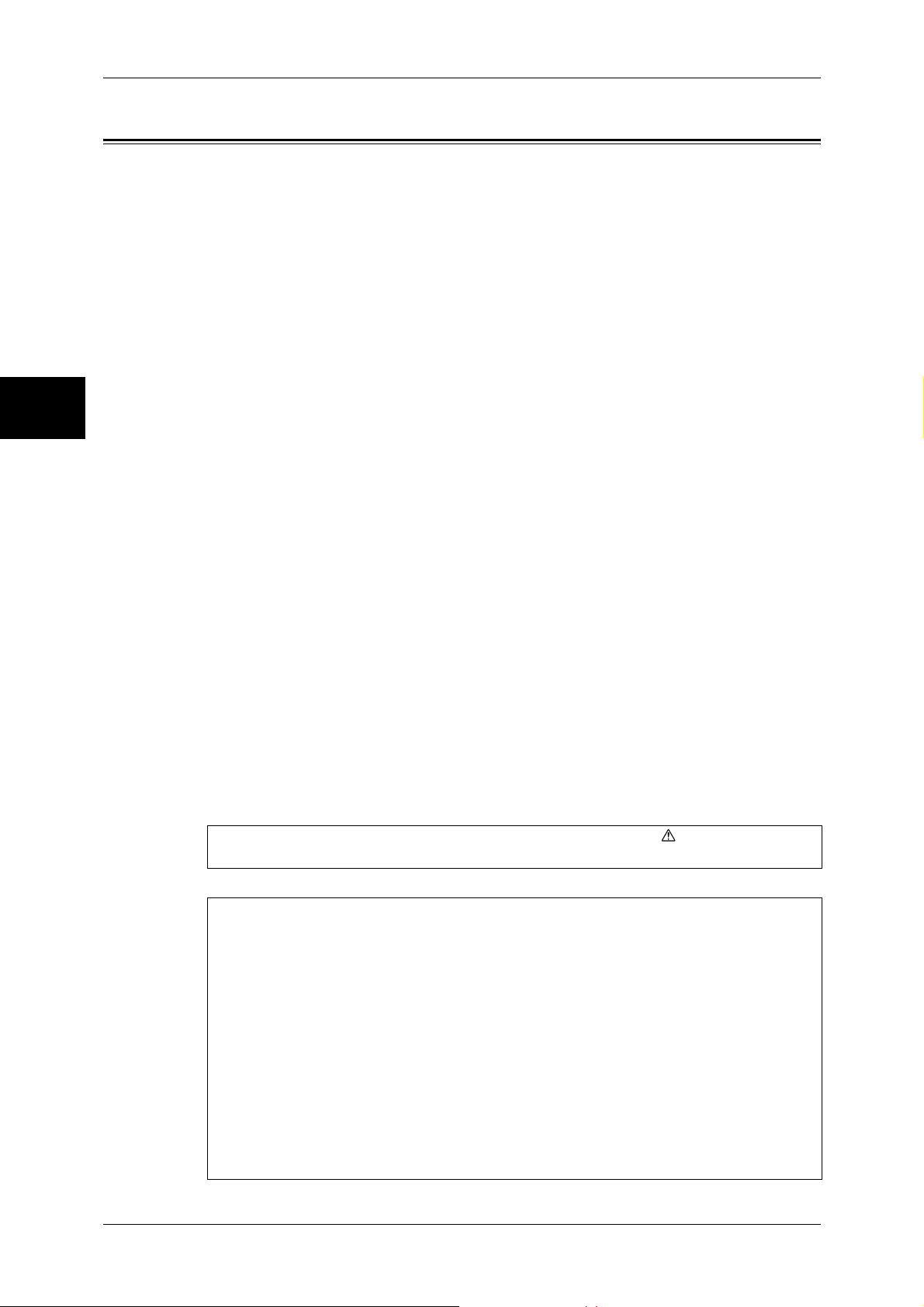
1 Before Using the Machine
Preface
Before Using the Machine
1
Thank you for selecting the Fuji Xerox ApeosPort-II 5010/4000/3000, DocuCentre-II
5010/4000 (hereafter referred to as “the machine”).
This guide provides all the necessary copy/print/scan/fax operating procedures,
maintenance information like how to clear paper jams, daily care, setting various items,
and precautions.
This guide assumes that an operator has a basic knowledge of the operating
environment of the personal computer in use, networking environments, and how to
operate a personal computer. For information on the environment of the personal
computer in use, basic knowledge of networking environments, and how to operate a
personal computer, refer to the manuals provided with the personal computer,
operating system, and network system.
Please read this guide thoroughly to obtain the best performance on this product. After
reading this guide, be sure to keep it handy for quick reference. It will be useful in case
you forget how to perform operations or if a problem occurs with the machine.
For instructions on configuring your network environment, refer to the Network
Administrator Guide. For information about optional accessories for the printer
functionality, also refer to the guide provided with each optional accessory.
14
In this manual, safety instructions are preceded by the symbol .
Always read and follow the instructions before performing the required procedures.
The equipment is certified by NEMKO in compliance with [IEC60950-1 (AS/NZS
3260)]. The equipment is manufactured under an ISO 9001 Quality System. The
equipment is also certified in compliance with applicable standards by various
national bodies.
The equipment was tested and is certified by the New Zealand Ministry of Commerce
in conformance with CISPR publ. 22 (AS/NZISS CISPR22:2002) which relates to
radio frequency interference regulations, and also complies with the Australian
Communication Authority requirements.
NOTE: Machines intended for use in South Korea and Taiwan have been certified
separately in compliance with their requirements.
Any unauthorized alteration, which includes the addition of new functions or the
connection of external devices, may impact this certification.
Contact your local Xerox representative for a list of approved accessories.
Page 17
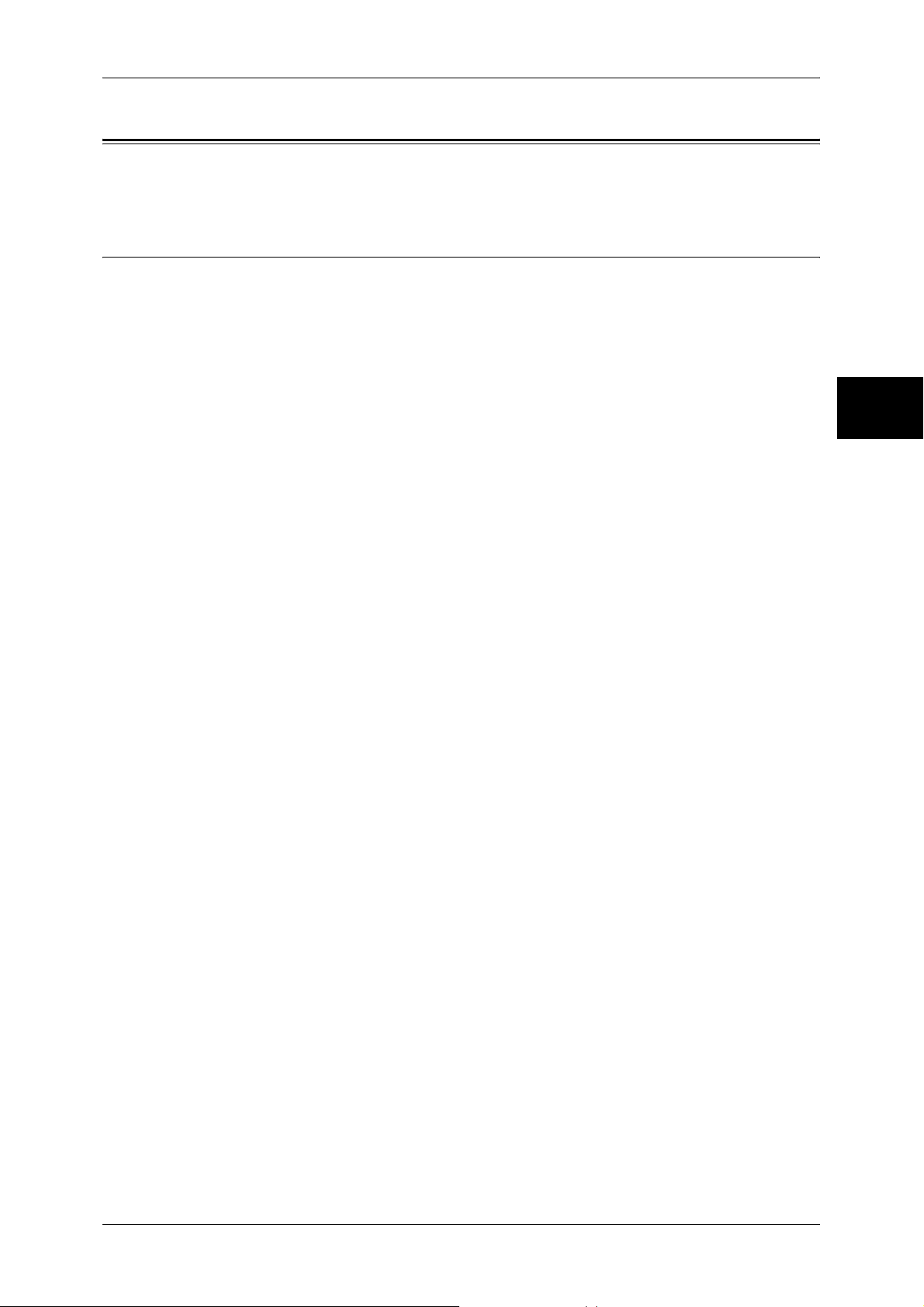
Using This Guide
Using This Guide
This section describes the organization of this guide.
Related Information Sources
We provide the following guides for optimum usage of the machine.
Accompanying Manuals
The machine comes with the following documentation, which is referred to as
accompanying manuals.
The accompanying manuals include the descriptions of how to configure and use the
machine.
User Guide (this guide)
Describes all the necessary steps for the copy/print/scan/fax features, clearing paper
jams, daily care, setting the various items, and the safety information.
Network Administrator Guide
Aimed toward network administrators, as a guide to setting up the network
environment.
ApeosPort Function Guide
Before Using the Machine
1
Describes the features unique to the ApeosPort series.
Manual (HTML)
A guide for installing print drivers, configuring the printer environment, etc. This manual
is included in the CD-ROM of the Driver CD Kit.
Guides for Optional Accessories
Optional accessories are available for this machine. Some of them come with user
guides. The user guides, provided as printed or online documentation, are referred to
as guides for optional accessories.
The guides for optional accessories describe all the necessary steps for using the
optional accessories and installing the software.
15
Page 18
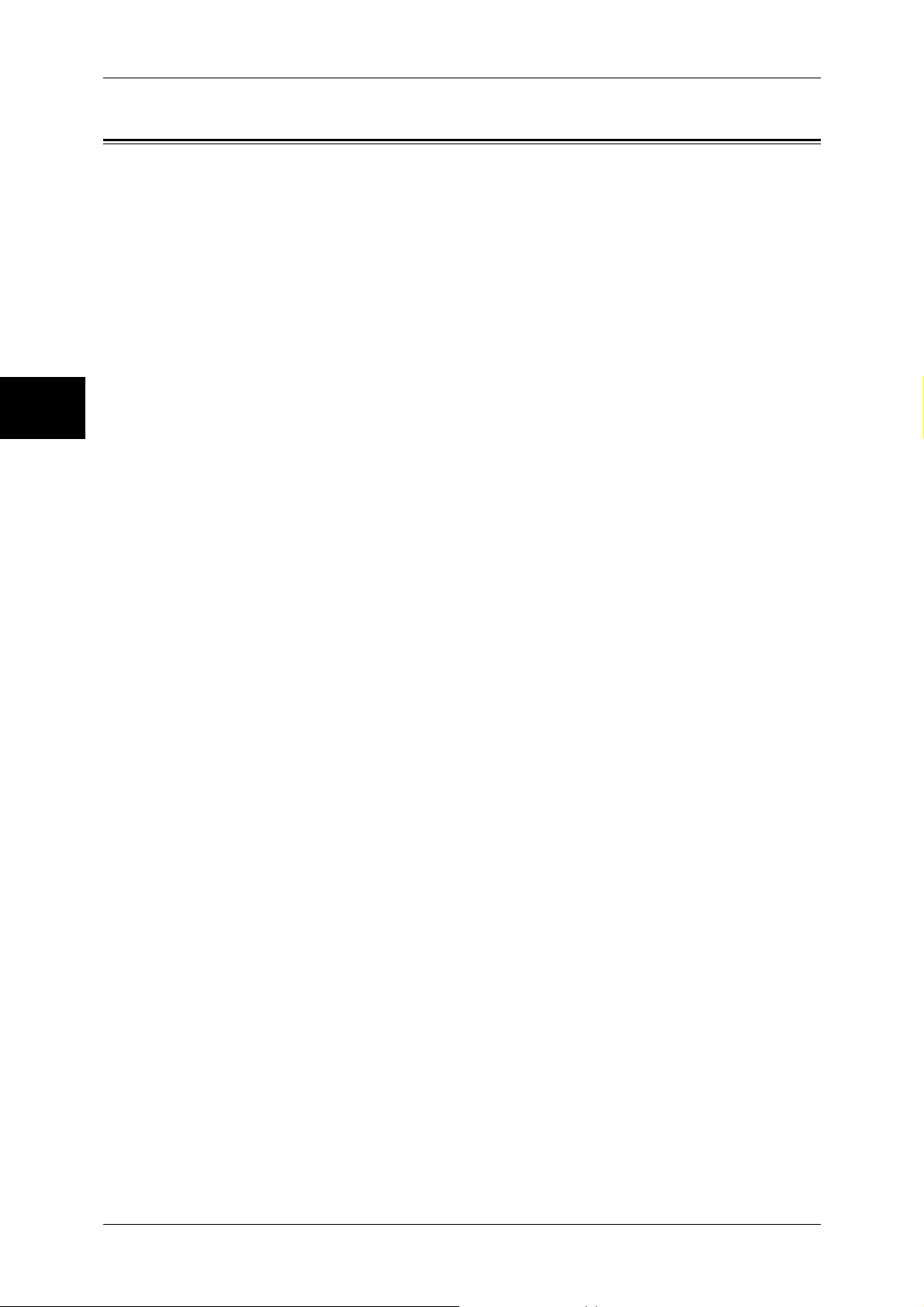
1 Before Using the Machine
Organization of This Guide
Before Using the Machine
1
This guide consists of the following chapters.
1 Before Using the Machine
Describes how to use this guide as well as cautions on using the product safely and
legally.
2 Product Overview
Describes machine’s basic information such as the names of components, how to
switch on and off, how to use the touch screen, and how to set the power saver feature.
3 Copy
Describes the copy features and operations.
4Fax
Describes the fax features and operations.
5Scan
Describes the scan features and operations.
6 Send from Mailbox
Describes the mailbox features and how to work with mailboxes.
7 Stored Programming
Describes the stored programming feature.
8 Computer Operations
Describes operations performed from a computer, such as printing documents,
importing scanned documents, sending fax, as well as using CentreWare Internet
Services.
9 Paper and Other Media
Describes the types of paper that can be used on the machine, precautions when
handling paper, and how to load paper in trays.
10 System Settings
Describes how to configure the system settings.
11 Job Status
Describes how to confirm job status and delete jobs.
12 Machine Status
Describes how to confirm the machine configurations and error information.
13 Authentication and Auditron Administration
16
Describes the authorization feature for restricting use of the machine, as well as the
administration feature for monitoring usage statuses for each feature using the
authorization feature.
Page 19
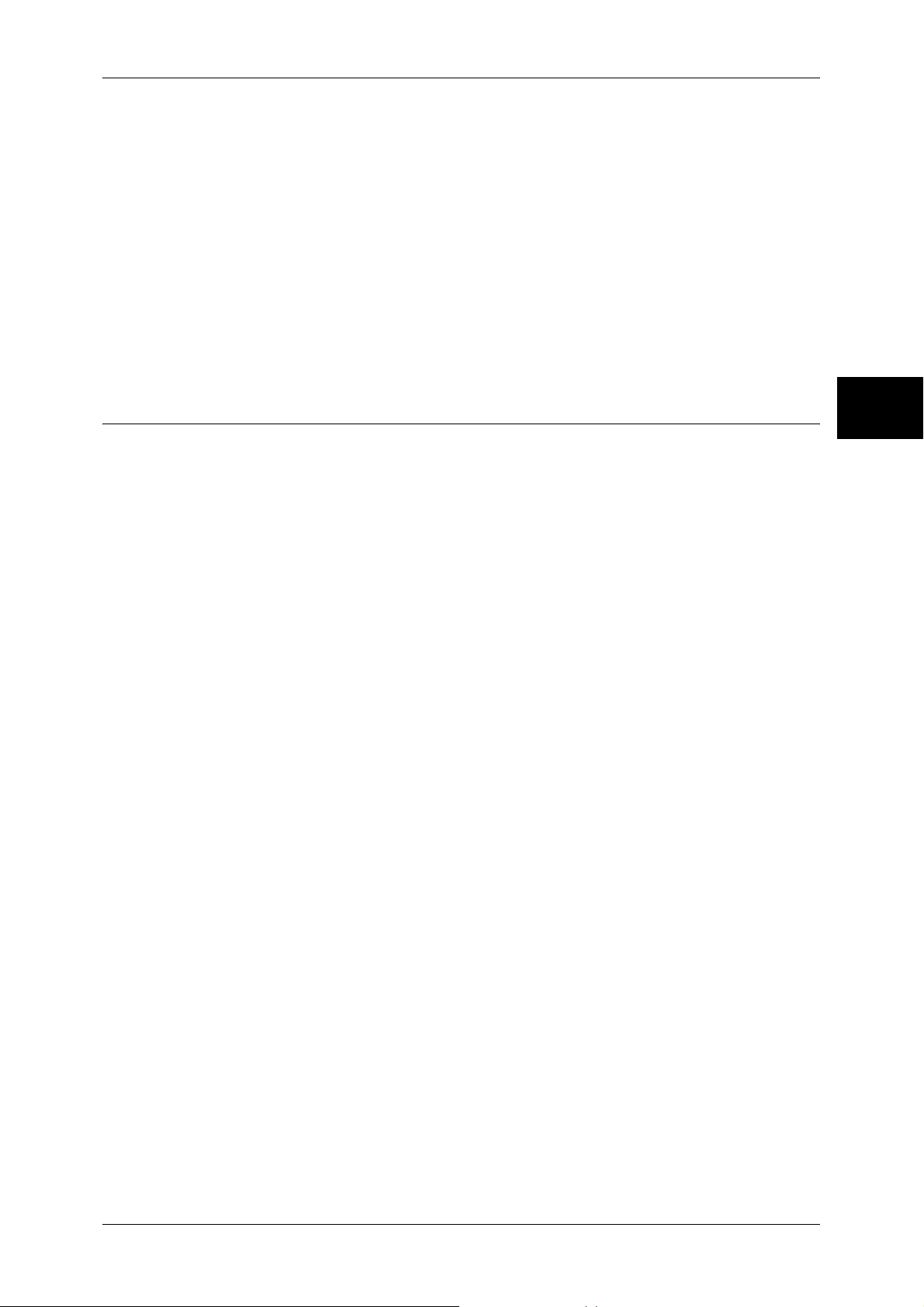
Organization of This Guide
14 Maintenance
Describes procedures for replacing consumables, cleaning the machine, calibration,
and printing reports/lists.
15 Problem Solving
Describes measures for paper jams, and actions when an error message appears.
16 Appendix
Describes the machine specifications, optional accessories, and cautions/restrictions.
17 Glossary
A glossary of terms used in this guide.
Before Using the Machine
Conventions
z
z
z
1
In this document, "Computer" refers to a personal computer or a workstation.
The following terms are used in this guide:
Important :Indicates important information that you should read.
Note :Indicates additional information on operations or features.
The following symbols are used in this guide:
" " : Cross-references in this guide, messages displayed on the
touch screen, and input strings
[ ] : • The names of screens, tabs, buttons, features, and options
displayed on the touch screen
• The names of menus, windows, dialog boxes, buttons, and
other items displayed on computer monitors
< > button : Hardware buttons on the machine’s control panel
< > key : Keys on computer keyboards
> : • Indicates a path to a certain item within a procedure on the
control panel.
Example: When you see the procedure "select [System
Settings] > [Setup Menu] > [Mailbox]", this means that you
need to select [System Settings], select [Setup Menu], and
then select [Mailbox].
• Indicates a path to a certain item within a procedure on a
computer.
Example: When you see the procedure "to search for files
and folders, click [Start] > [Search] > [For Files or Folders]",
this means that you need to click [Start], click [Search], and
then click [For Files or Folders] in order to search for files and
folders.
• The reference is indicated in the following manner:
"Refer to "6 System Settings" > "Common Settings" > "Audio
Tone" in the Administrator Guide."
The sentence above means that you need to refer to the
section "Audio Tone", which can be found under "Common
Settings" in chapter 6 System Settings of the Administrator
Guide.
17
Page 20
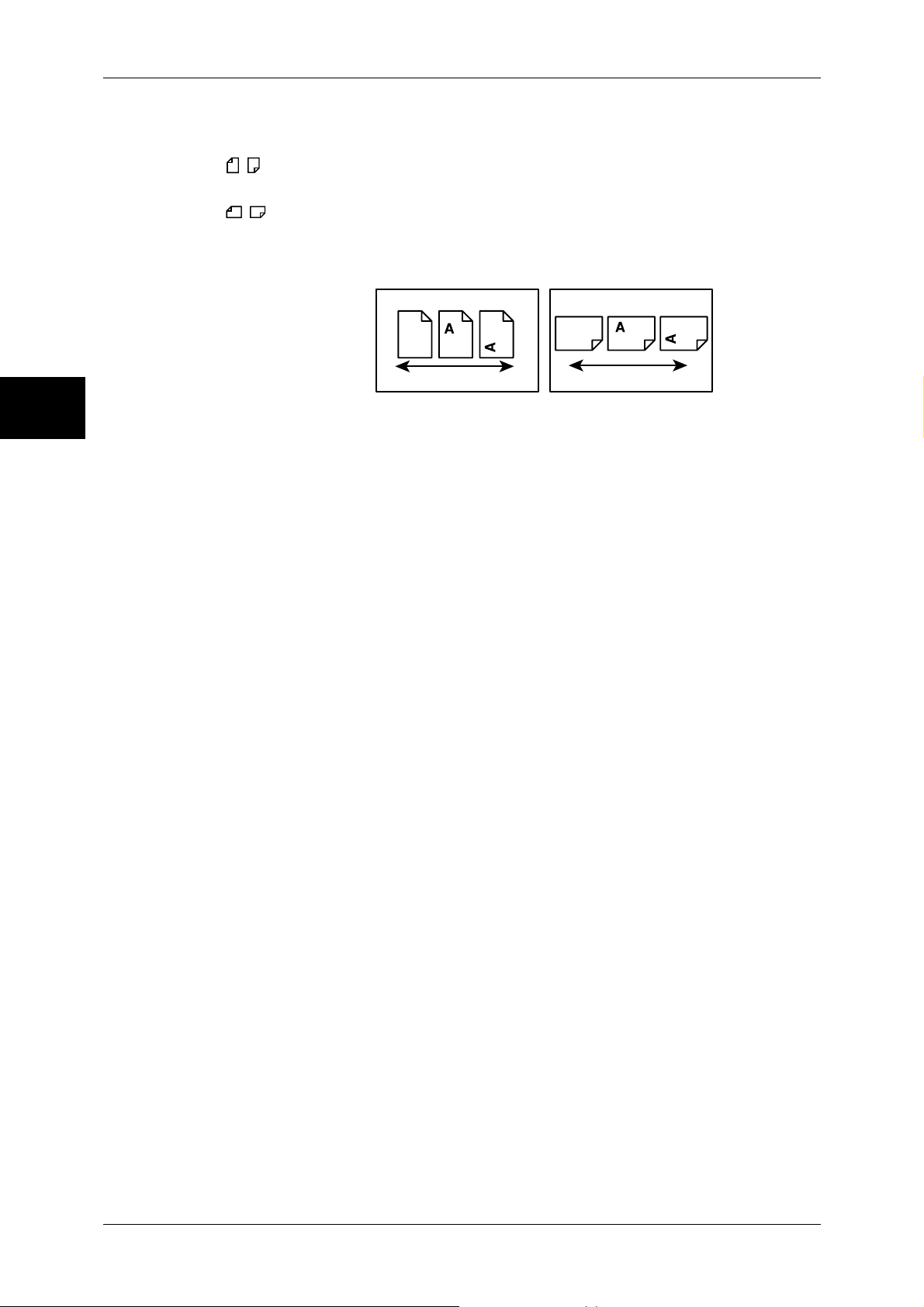
1 Before Using the Machine
z
In this guide, the orientations of originals and paper loaded in trays are described as
follows:
Before Using the Machine
1
, ,Long Edge Feed (LEF):The long edge of the paper is positioned to enter the
machine first.
, ,Short Edge Feed (SEF):The short edge of the paper is positioned to enter the
machine first.
LEF Orientation
Paper feed direction
SEF Orientation
Paper feed direction
18
Page 21
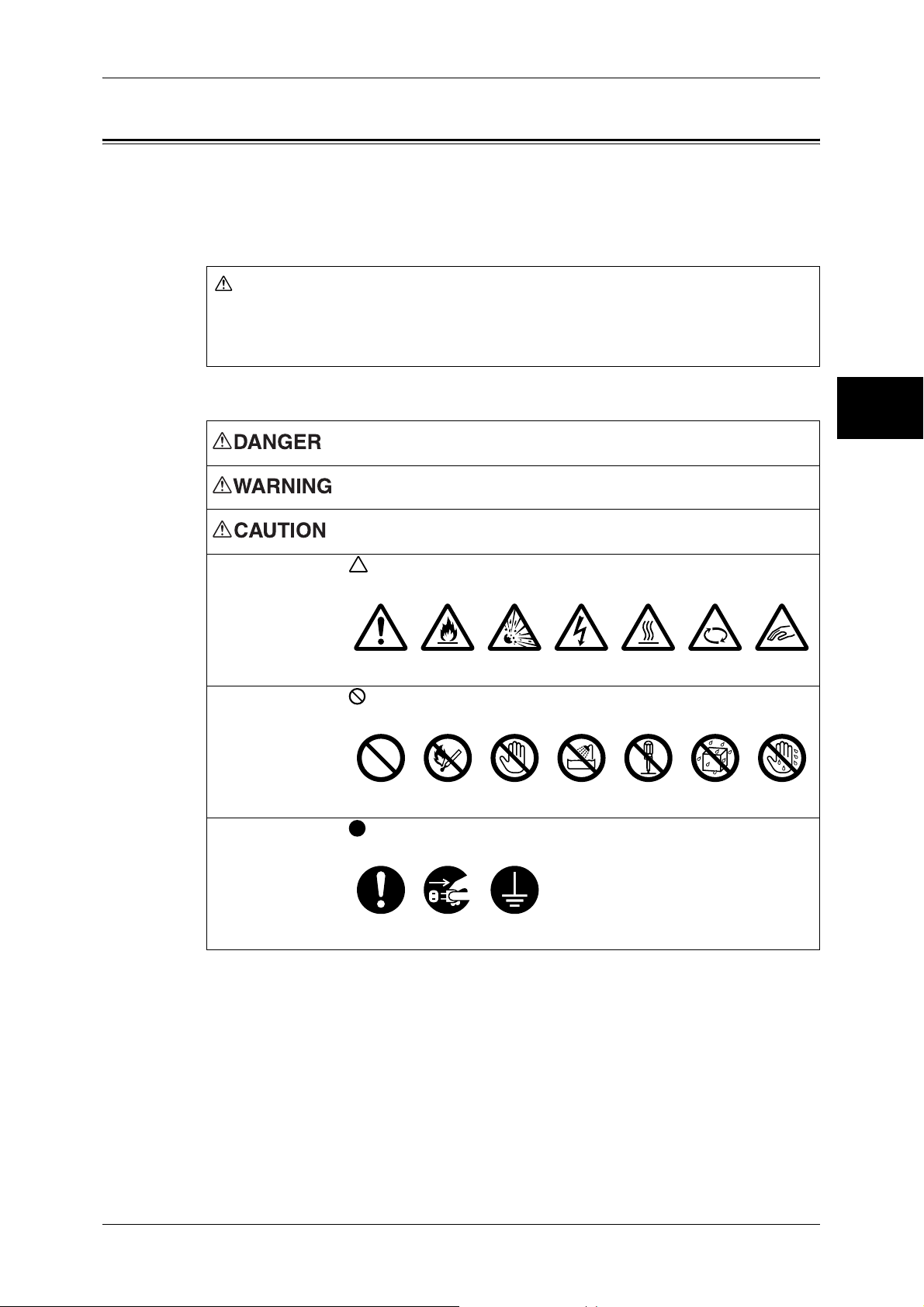
Safety Notes
j
Safety Notes
Before using this product, read "Safety Notes" carefully for safety use.
This product and recommended supplies have been tested and found to comply with
strict safety requirements including safety agency approvals and compliance with
environmental standards. Follow the following instructions for safety use.
WARNING
Any unauthorized alteration including an addition of new functions or connection to
external devices may not be covered by the product warranty. Contact your local Fuji
Xerox representative for more information
Follow all warning instructions marked on this product. The warning marks stand for the
followings:
Used for item that if not followed strictly, can lead death or severe or
fatal injuries and the possibility to do it is comparatively high.
Used for items that if not followed strictly, can lead to severe or fatal
injuries.
Used for items that if not followed strictly, can cause injuries to user or
damages to machine.
A symbol for items to pay attention to when handling machine.
Follow instructions carefully to use machine safely.
Before Using the Machine
1
Caution Flammable Explodable Electric
shock
Heated
surface
Moving
ect
ob
A symbol for prohibited items. Follow instructions carefully to avoid
any dangerous acts.
Prohibited No fire Do not
touch
Do not use
in bathroom
Do not
tear down
Keep away
from wet
A symbol for items that must be performed. Follow instructions
carefully to carry out these essential tasks.
Instructions Unplug Ground/
Earth
Pinched
fingers
Never
touch
19
Page 22
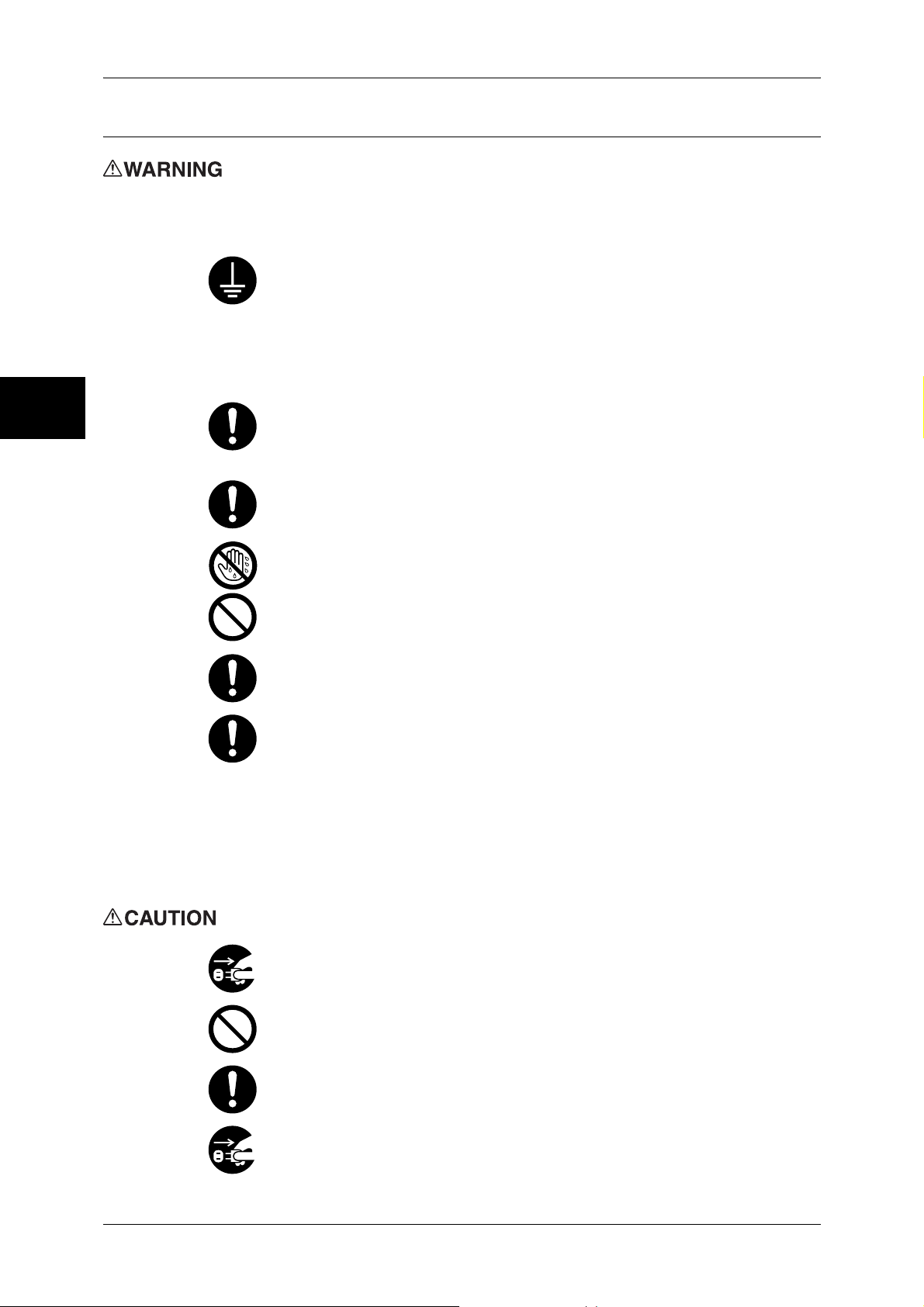
Before Using the Machine
1
1 Before Using the Machine
Electrical Safety
This product shall be operated by the power source as indicated on the product's data
plate. Consult your local power company to check if your power source meets the
requirements.
WARNING: Connect this product to a protective earth circuit.
This product is supplied with a plug that has a protective earth pin. The plug
fits only into an earthed electrical outlet. If the plug doesn't fit to the outlet,
contact an electrician to replace the outlet to avoid risk of electric shock. Never
use an earthed adapter plug to connect the product to the electrical outlet that
has no earth connection terminal.
Improper connection of a grounding conductor may cause electric shock.
Plug the power cord directly into a grounded electrical outlet. To prevent
overheat and a fire accident, do not use an extension cord, a multi-plug
adaptor or a multiple connector. Consult your local Fuji Xerox representative
to check if an outlet is grounded.
Connect this product to a branch circuit or an outlet that has larger capacity
than the rated ampere and voltage of this product. See the data plate on the
rear panel of this product for its rated ampere and voltage.
Never touch the power cord with wet hand. It may cause electric shock.
Do not place an object on the power cord
Always keep the plug connection free of dust. The dusty and damp
environment may bring about minute electric current in a connector. It may
generate heat and eventually cause a fire accident.
To avoid the risk of electric shock and a fire accident, only use the power cord
supplied with this product or the ones designated by Fuji Xerox.
The power cord is exclusive use for this product. Do not use it for any other
product.
Do not damage or alter the power cord. Damage and alteration may generate
heat and eventually cause electric shock or a fire accident.
If the power cord is damaged or insulated wires are exposed, contact your local
Fuji Xerox representative for its replacement. Do not use a damaged or
uninsulated cord to avoid the risk of electric shock and a fire accident.
When cleaning this product, always switch off and unplug it. Access to a live
machine interior may cause electric shock.
Do not unplug or re-plug this product with the switch on. Plugging and
unplugging a live connector may deform the plug and generate heat, and
eventually cause a fire accident.
Hold the plug not the cord when unplugging this product, or it may damage the
cord and cause electric shock or a fire accident.
20
Switch off and unplug the product when it is not used over weekends or long
holidays. It may cause deterioration of insulations and eventually electric
shock or a fire accident.
Page 23
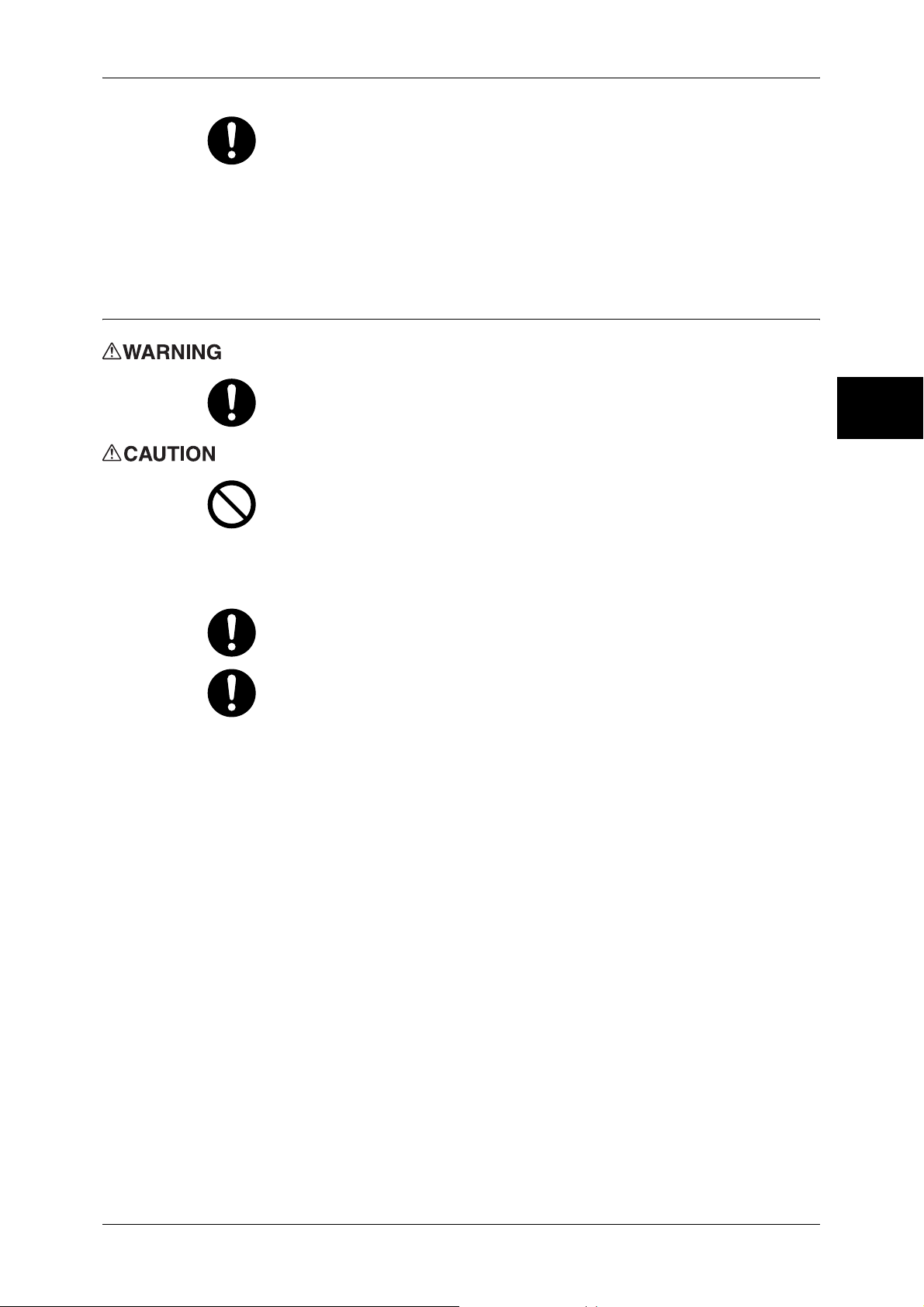
Once a month, switch off this product and check if
z
the power cord is plugged firmly into an electrical outlet;
z
the plug is not excessively heated, rusted or bent;
z
the plug and electrical outlet are free of dust; and
z
the power cord is not cracked or worn down.
Once you notice any unusual condition, switch off and unplug this product first
and contact your local Fuji Xerox representative.
Machine Installation
Do not locate this product where people might step on or trip over the power
cord. Friction or excessive pressure may generate heat and eventually cause
electric shock or a fire accident.
Never locate this product in the following places:
z
Near radiators or any other heat sources
z
Near volatile flammable materials such as curtains
z
In the hot, humid, dusty or poorly ventilated environment
z
In the place receiving direct sunlight
z
Near cookers or humidifiers
Safety Notes
Before Using the Machine
1
Locate this product on the level and sturdy surface that can withstand a weight
of 200 Kg. Otherwise, if tilted, the product may fall over and cause injuries.
Locate this product in a well-ventilated area. Do not obstruct ventilation
openings of the product. Poor ventilation may cause overheat and a fire
accident.
Keep the minimum clearance as follows for ventilation and an access to the
power plug. Unplug the product if an abnormal condition is noted.
21
Page 24
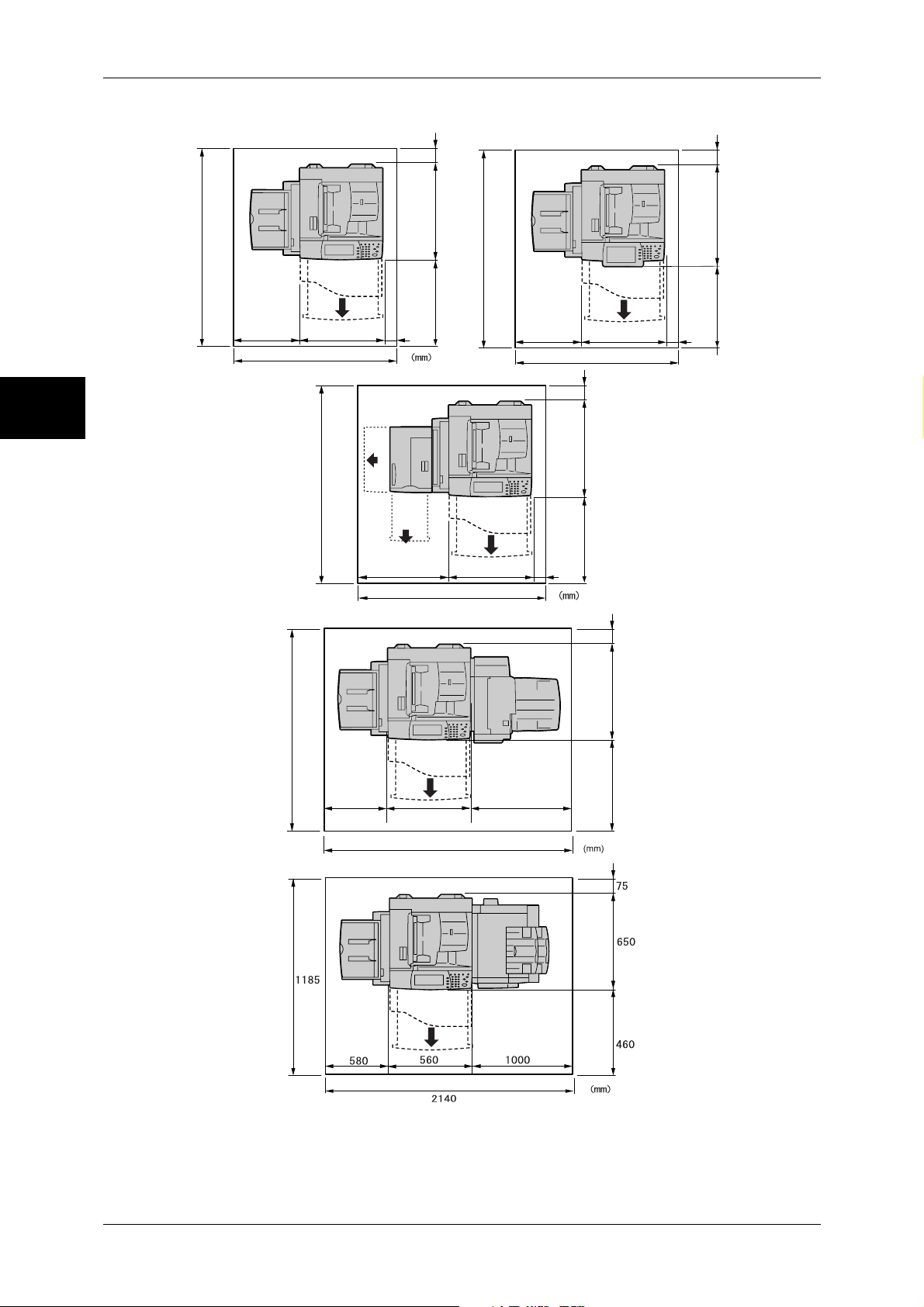
1 Before Using the Machine
Before Using the Machine
1
1185
580
DocuCentre
1340
1185
75
650
1185
460
560
DocuCentre, with B-Finisher and Side Tray
200
DocuCentre with High Capacity Feeder
700
560
1440
580
200
ApeosPort
1340
75
650
460
560
75
75
680
430
200
1185
580
560
2140
DocuCentre, with C-Finisher and Side Tray
650
460
1000
22
Page 25
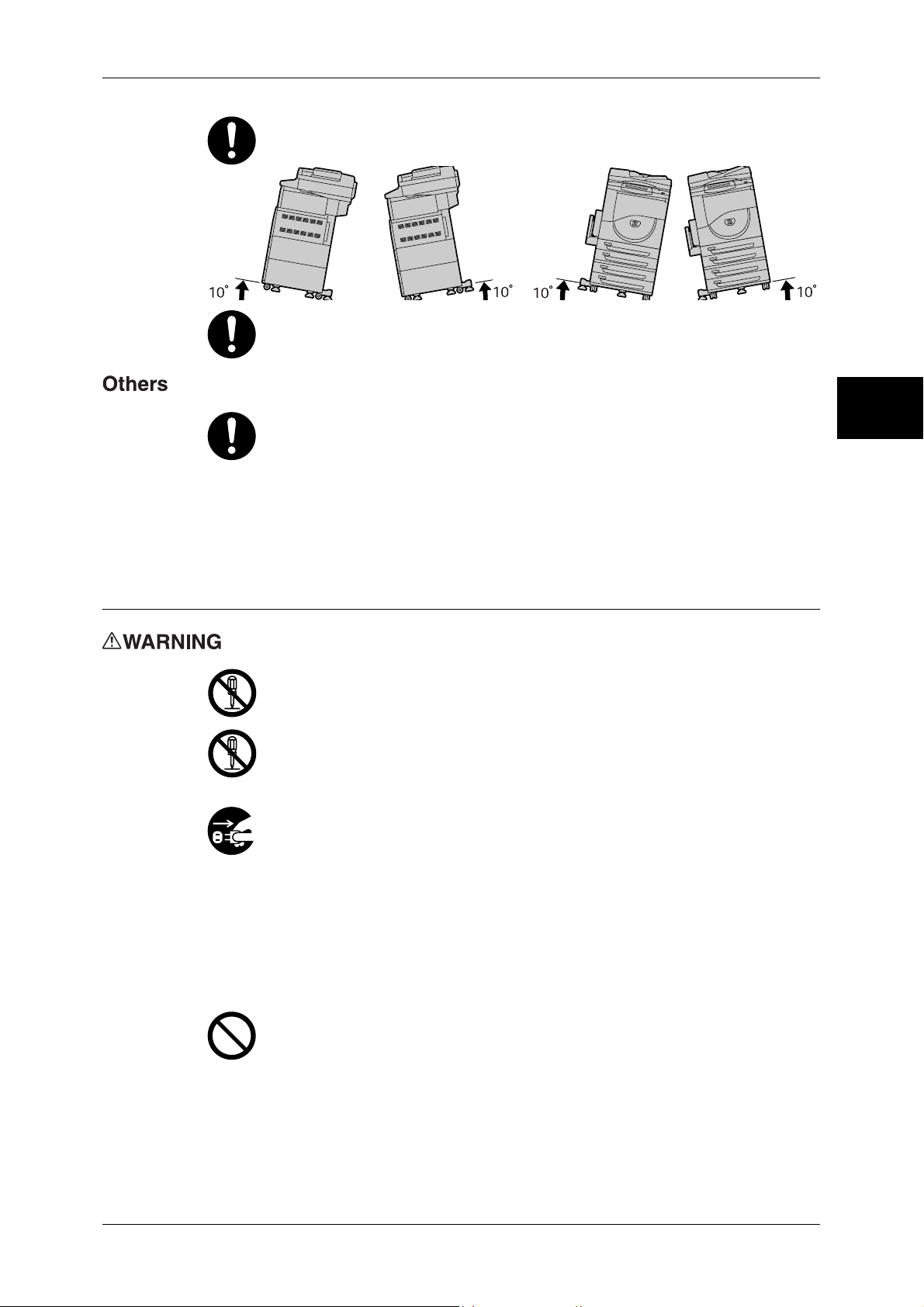
Safety Notes
Do not incline the product at more than 10 degree angle. Otherwise, it may fall
over and cause injuries.
Always lock the wheels of this product after installation. Otherwise, it may fall
over or slide and cause injuries.
Before Using the Machine
To keep this product in a good performance and condition, always use it in the
following environment:
z
Temperature: 10 - 32°C
z
Humidity: 15 - 85%
When the product is left in a chilly room and the room is rapidly warmed up by
heater, dew condensation may form inside the product and cause a partial
deletion on printing.
Operational Safety
The operator's product maintenance procedures are described in the customer
documentation supplied with this product. Do not carry out any other
maintenance procedures not described in the documentation.
This product features safety design not to allow operators access to hazard
areas. The hazard areas are isolated from operators by covers or protectors
which require a tool to remove. To prevent electric shock and injuries, never
remove those covers and protectors.
To avoid the risk of electric shock and a fire accident, switch off and unplug the
product promptly in the following conditions, then contact your local Fuji Xerox
representative.
z
z
z
z
z
z
z
1
The product emits smoke or its surface is unusually hot.
The product emits unusual noise or odor.
The power cord is cracked or worn down.
A circuit breaker, fuse or any other safety device is activated.
Any liquid is spilled into the product.
The product is soaked in water.
Any part of the product is damaged.
Do not insert any object into slots or openings of this product.
Do not place any of the followings on the product:
z
Liquid container such as flower vases or coffee cups
z
Metal parts such as staples or clips
z
Heavy objects
If liquid is spilled over or metal parts are slipped into the product, it may cause
electric shock or a fire accident.
23
Page 26
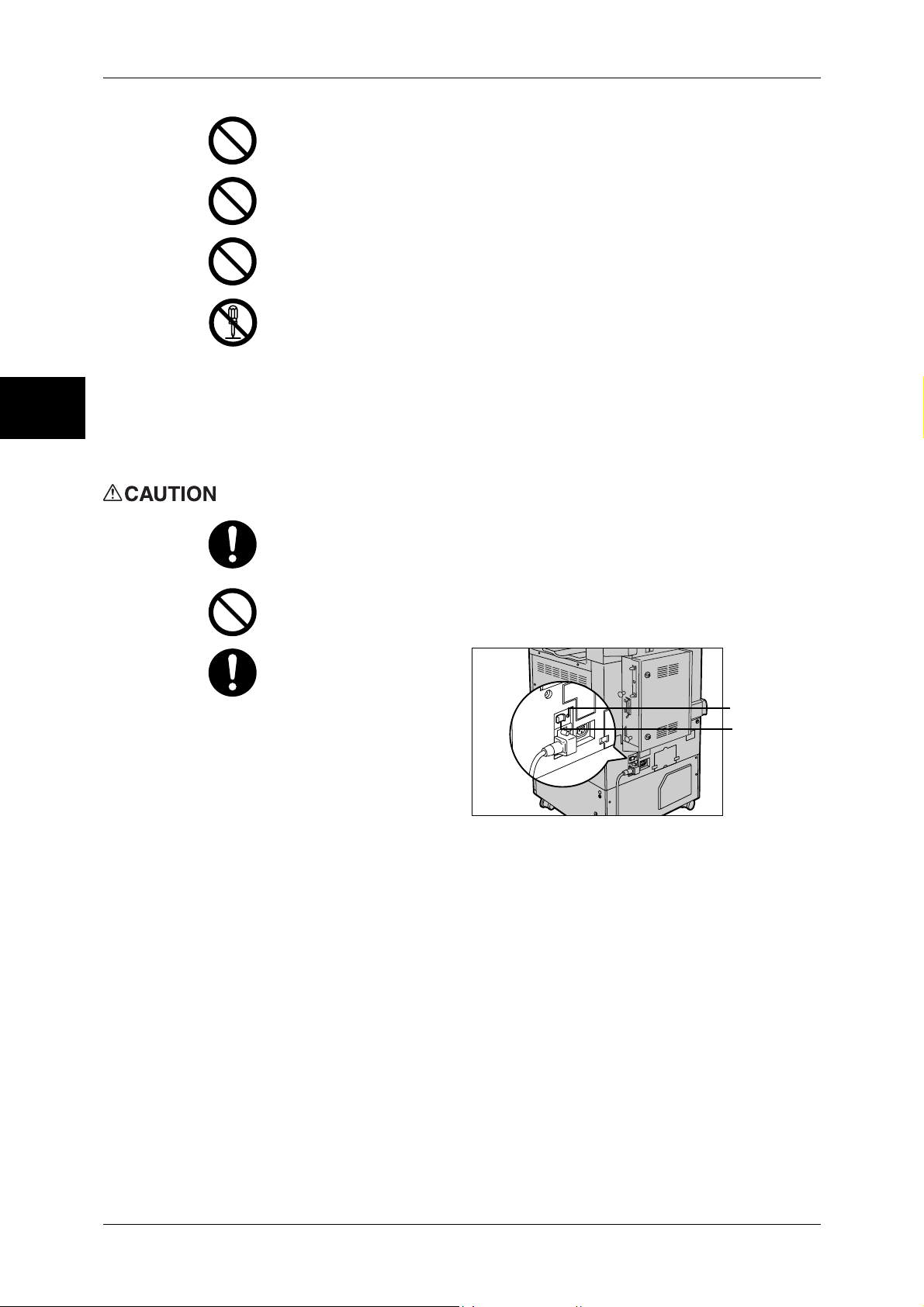
1 Before Using the Machine
n
Do not use conductive paper such as carbonic paper or coated paper. When
paper jam occurs, it may cause short-circuit and eventually a fire accident.
Before Using the Machine
1
When cleaning this product, use the designated cleaning materials exclusive
to it. Other cleaning materials may result in poor performance of the product.
Never use aerosol cleaners, or it may catch fire and cause explosion.
Never play the CD-ROM supplied with the product on an audio player. Always
use a CD-ROM player. Otherwise, large sound may damage audio players or
your ears.
Laser Safety
CAUTION: Any operations or adjustments not stated in the operation manual
may cause hazardous light exposure and eventually burn injuries or loss of
eyesight.
This product has been tested and found to comply with the Class 1 Laser
Equipment requirements defined by the international standard IEC60825 and
has no light exposure hazard. The product has no hazardous light emission as
it features light protection components and covers to shut in all light beam
during operation and maintenance.
Always follow all warning instructions marked on or supplied with this product.
To avoid the risk of burn injuries and electric shock, never touch the area with
the "High Temperature" or "High Voltage" marks on.
Keep electrical and mechanical safety interlocks effective. Keep the safety
interlocks away from magnetic materials. Magnetic materials may accidentally
activate the product and cause injuries or electric shock.
A ground fault interrupter is
embedded in this product.
If current leakage occurs,
the ground fault interrupter
automatically cuts off
power circuit to prevent
electric shock and a fire
accident. The ground fault
interrupter is normally ON.
Check once a month if the
ground fault interrupter
works properly in accordance with the following procedure:
1) Turn off the power of the product.
<TEST> button
<RESET> butto
24
2) Push the RESET button of the ground fault interrupter and make sure the
button is kept retracted even after the pushing force is released.
3) Push the TEST button lightly with sharp edges such as pen tip and make
sure that the RESET button returns to the projected position.
This is the end of the check procedure.
4) Push the RESET button again and make sure the button is kept retracted.
If the circuit does not work properly, contact your local Fuji Xerox
representative.
Page 27
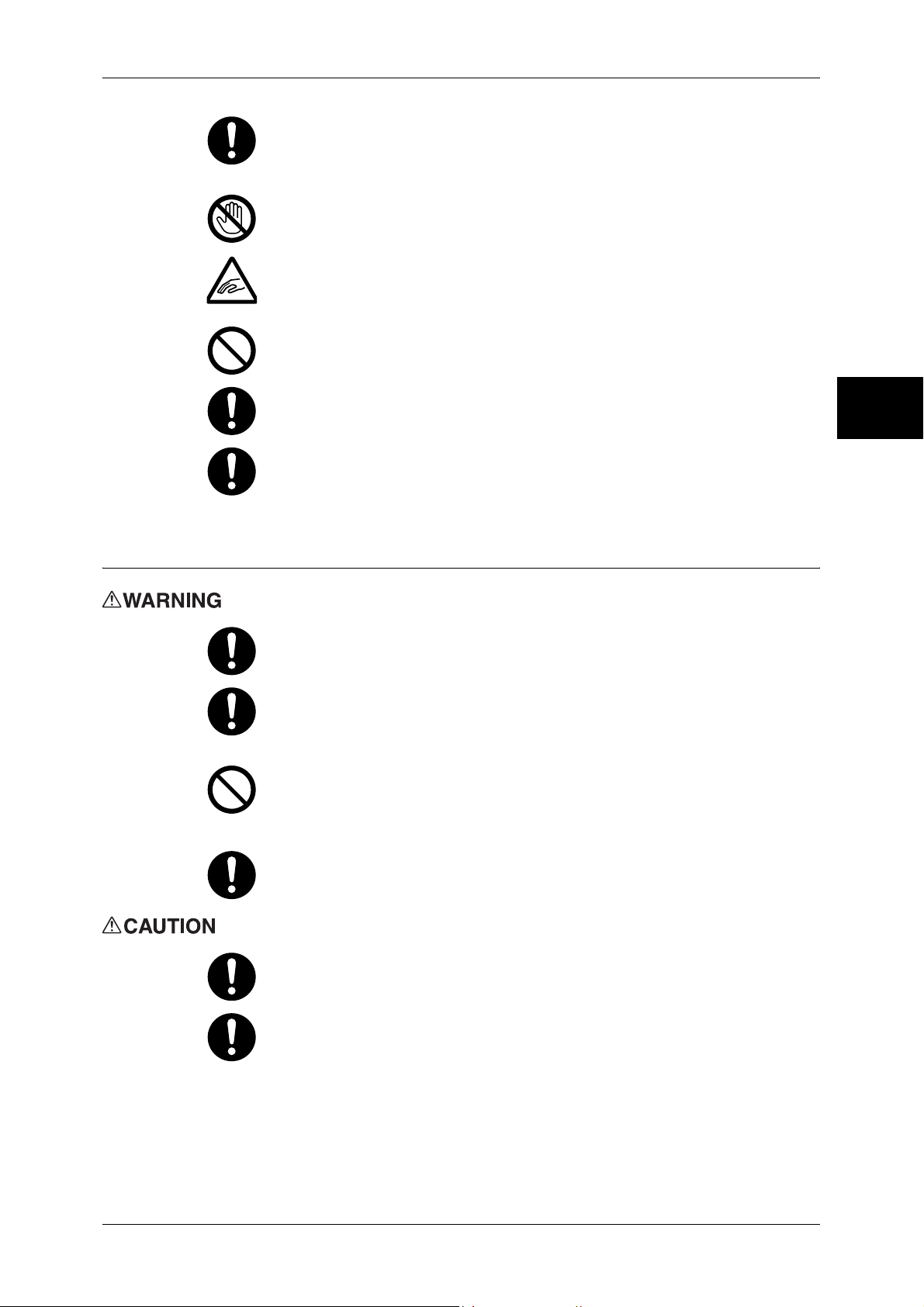
Safety Notes
Do not attempt to remove a paper jammed deeply inside the product,
particularly a paper wrapped around a fuser or a heat roller. Otherwise, it may
cause injuries or burns. Switch off the product promptly and contact your local
Fuji Xerox representative.
Never touch the paper output area of the finisher during operation. It may
cause injuries.
Be careful in removing jammed staples.
Do not apply excessive force to hold thick document on the platen glass. It may
break the glass and cause injuries.
To move this product to another location, contact your local Fuji Xerox
representative.
Ventilate well during extended operation or mass copying. It may affect the
office air environment due to odor such as ozone in a poorly ventilated room.
Provide proper ventilation to ensure the comfortable and safe environment.
Before Using the Machine
1
Consumable
Store all consumables in accordance with the instructions given on its package
or container.
Use a broom or a wet cloth to wipe off spilled toner. Never use a vacuum
cleaner for the spills. It may catch fire by electric sparks inside the vacuum
cleaner and cause explosion. If you spill a large volume of toner, contact your
local Fuji Xerox representative.
Never throw a toner cartridge into an open flame. Remaining toner in the
cartridge may catch fire and cause burn injuries or explosion.
If you have a used toner cartridge no longer needed, contact your local Fuji
Xerox representative for its disposal.
CAUTION: RISK OF EXPLOSION IF BATTERY IS REPLACED BY AN
INCORRECT TYPE. DISPOSE OF USED BATTERIES ACCORDING TO THE
INSTRUCTIONS.
Keep the toner cartridge out of the reach of children. If a child accidentally
swallows toner, spit it out, rinse mouth with water, drink water and consult a
physician immediately.
When replacing the toner cartridge, be careful not to spill the toner. In case of
any toner spills, avoid contact with clothes, skin, eyes and mouth as well as
inhalation.
25
Page 28
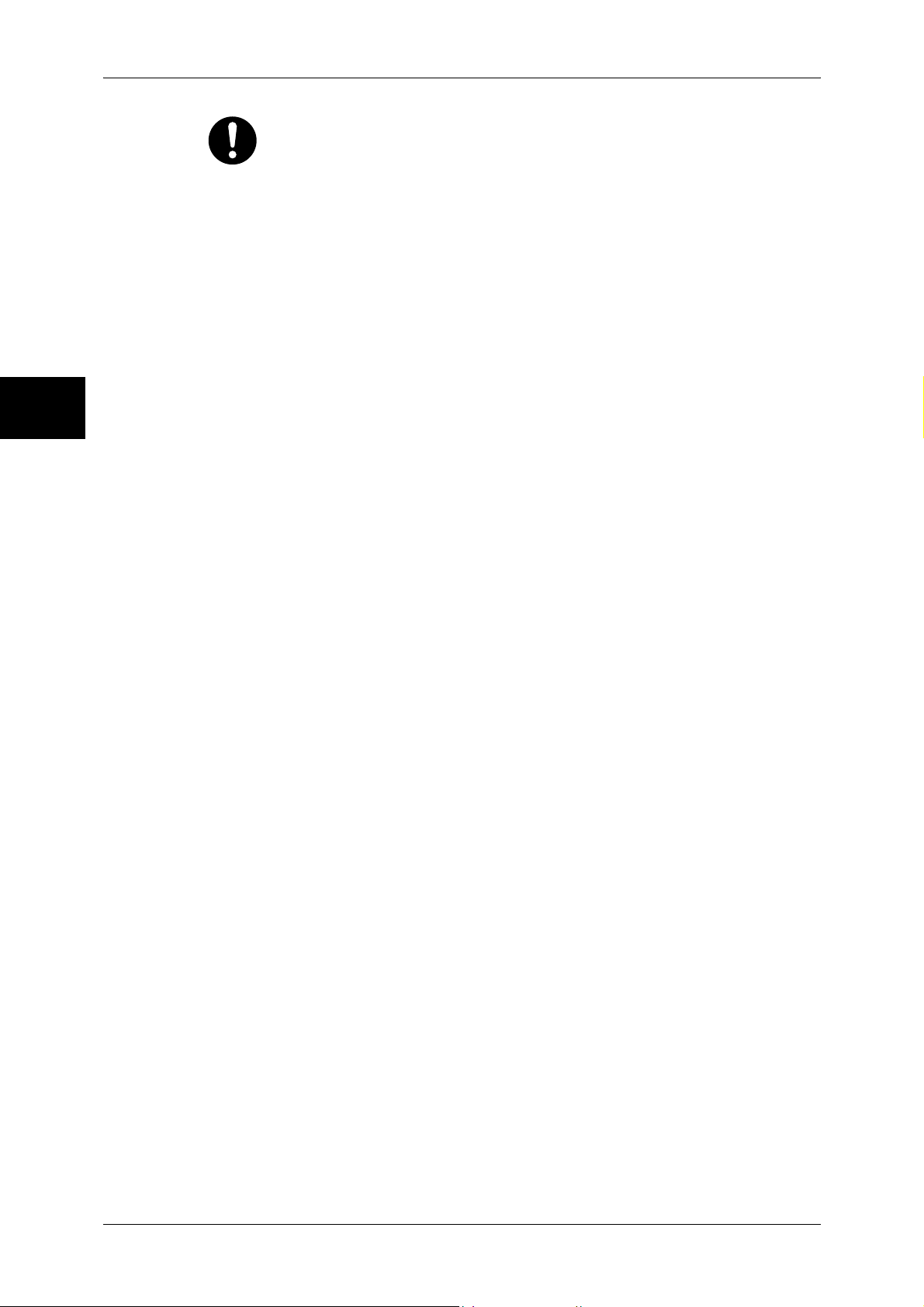
Before Using the Machine
1
1 Before Using the Machine
If toner spills onto your skin or clothing, wash it off with soap and water.
If you get toner particles in your eyes, wash it out with plenty of water for at
least 15 minutes until irritation is gone. Consult a physician if necessary.
If you inhale toner particles, move to a fresh air location and rinse your mouth
with water.
If you swallow toner, spit it out, rinse your mouth with water, drink plenty of
water and consult a physician immediately.
26
Page 29
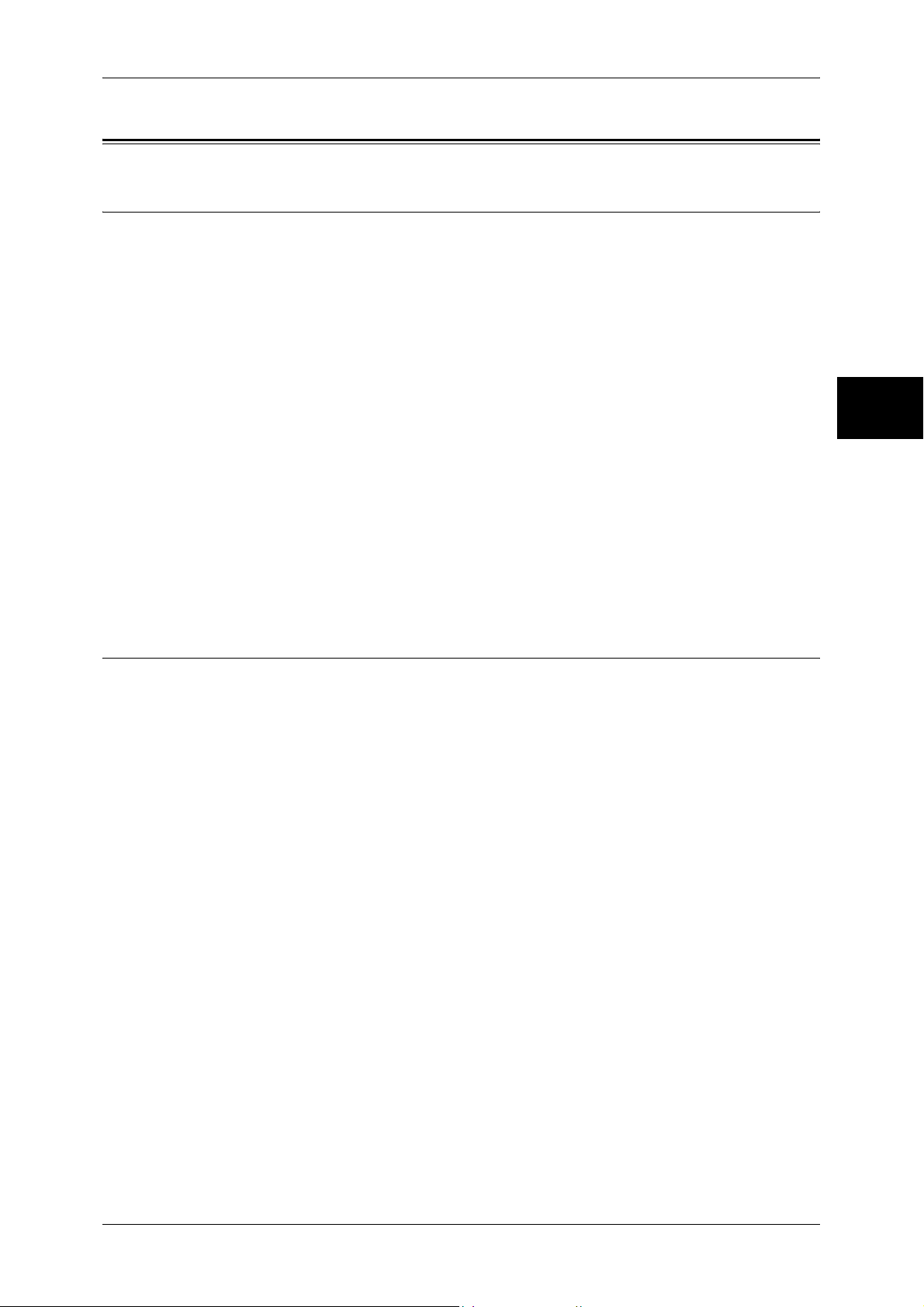
Regulation
Radio Frequency Emissions (Class B)
This product has been tested and found to comply with the limits for a Class B digital
device, pursuant to the International Standard for Electromagnetic Interference (CISPR
Publ. 22) and Radiocommunications Act 1992 in Australia/New Zealand. These limits
are designed to provide reasonable protection against harmful interference in a
residential installation. This product generates, uses and can radiate radio frequency
energy and, if not installed and used in accordance with the instructions, may cause
harmful interference to radio communications. However, there is no guarantee that
interference will not occur in a particular installation. If this product does cause harmful
interference to radio or television reception, which can be determined by turning this
product off and on, the user is encouraged to try to correct the interference by one or
more of the following measures:
z
Reorient or relocate the receiving antenna.
z
Increase the separation between this product and the receiver.
z
Connect this product into an outlet on a circuit different from that to which the
receiver is connected.
z
Consult the dealer or an experienced radio/TV technician for help.
Regulation
Before Using the Machine
1
Changes and modifications to this product not specifically approved by Fuji Xerox may
void the user’s authority to operate this product.
Product Safety Certification (CB)
This product has been tested and found to comply with IEC60950-1:ed.1 and certified
by NEMKO.
NEMKO : IEC60950-1:ed. 1
27
Page 30
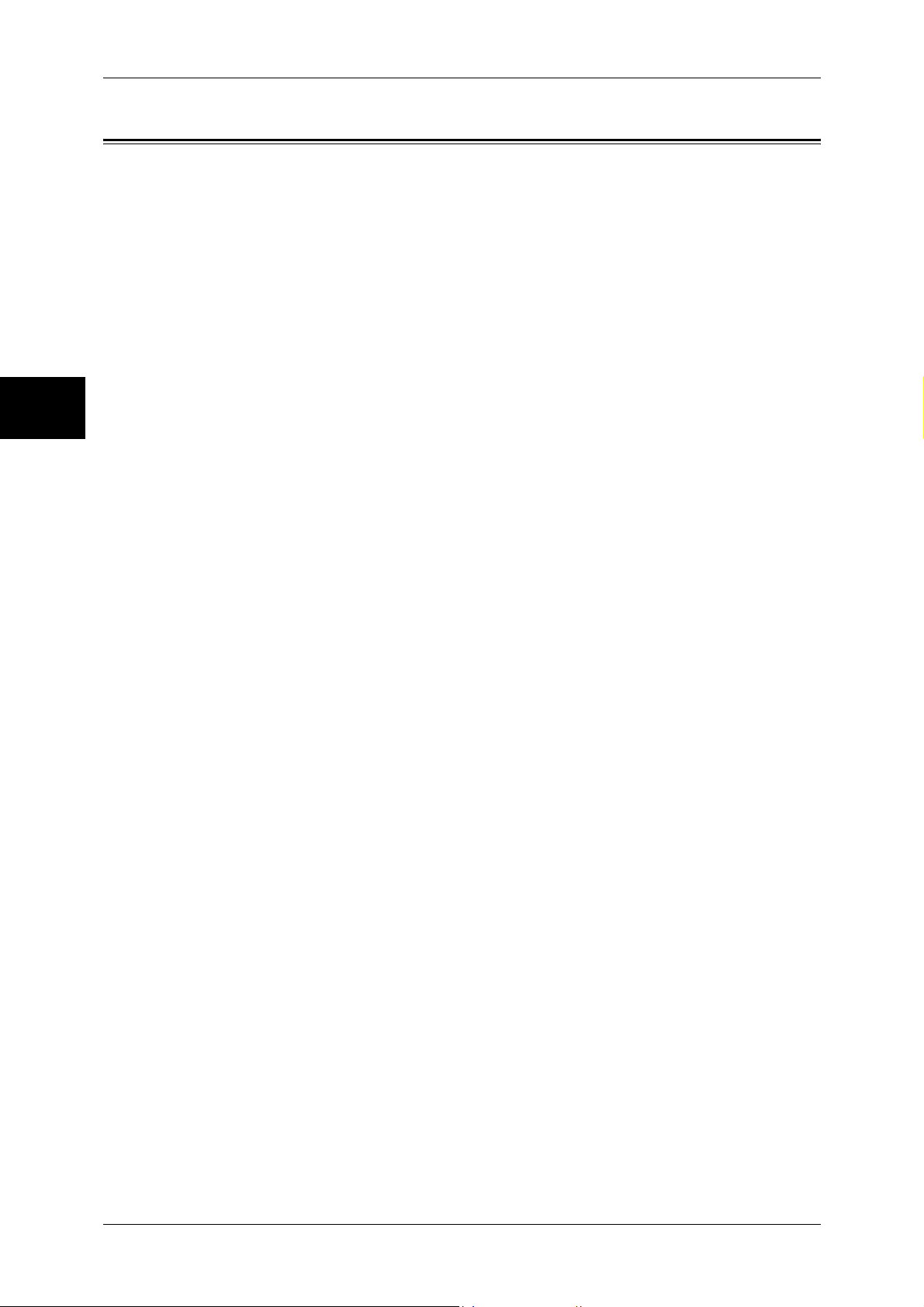
1 Before Using the Machine
Environment
Before Using the Machine
1
z
Emissions of dust, ozone and styrene from this product have been tested and found
to comply with the Eco Mark criteria on chemical emission for copiers. According to
the test procedures defined by JIS X6936, the test was performed under the
condition of monochrome copying, using the toner type ApeosPort-II 5010/4000/
3000 DocuCentre-II 5010/4000 Toner (Black) that is recommended for this product.
z
For environmental protection and efficient use of resources, Fuji Xerox reuses
returned toner cartridges to make recycle parts, recycle materials or energy
recovery.
z
Proper disposal is required for drums and toner cartridges no longer needed. Do not
open drum and toner cartridge containers. Return them to your local Fuji Xerox
representative.
28
Page 31
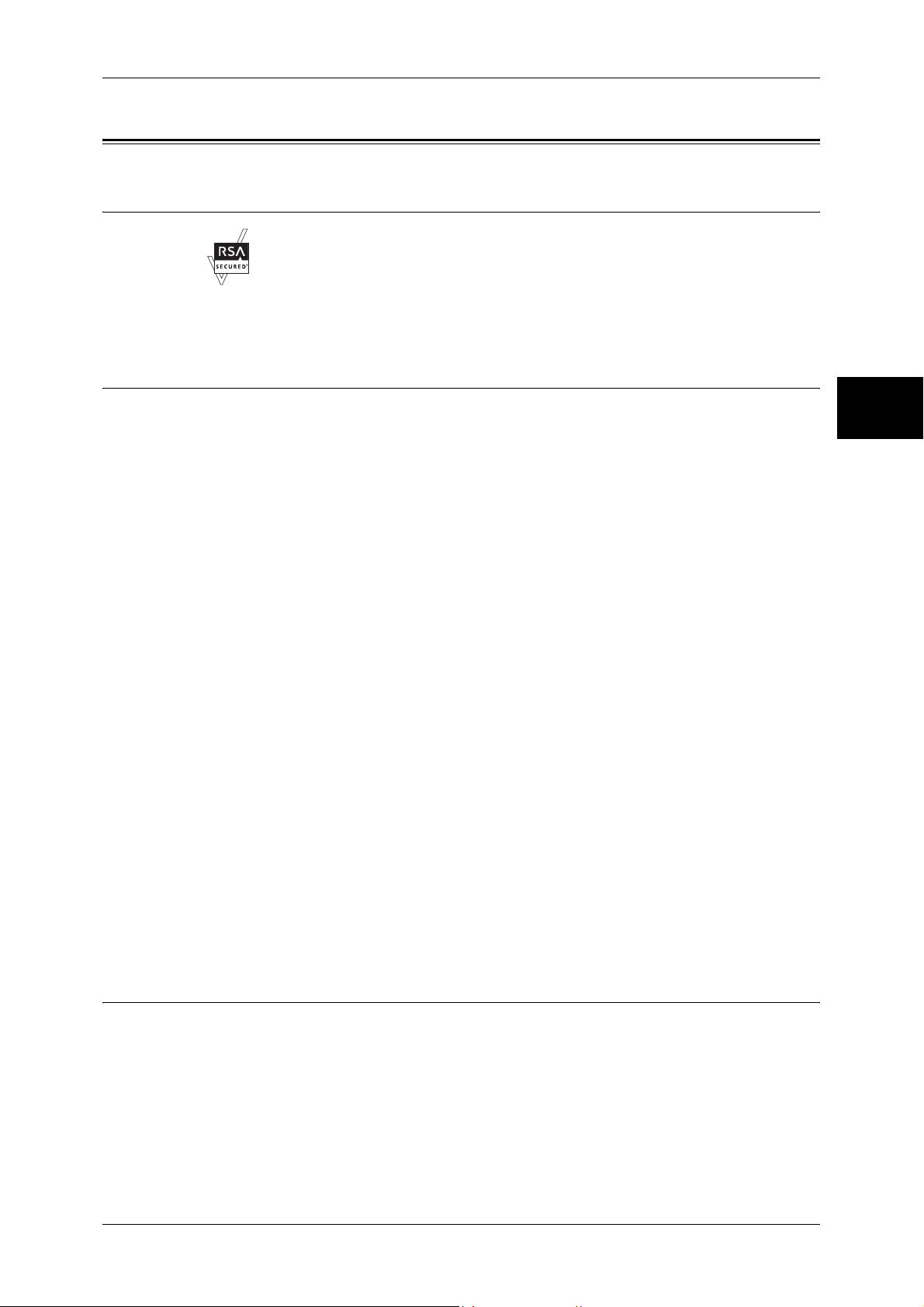
About License
RSA BSAFE
This product includes RSA BSAFE® Cryptographic software from RSA Security Inc.
Heimdal
About License
Before Using the Machine
Copyright (c)2000 Kungliga Tekniska Högskolan (Royal Institute of Technology,
Stockholm, Sweden). All rights reserved.
Redistribution and use in source and binary forms, with or without modification, are
permitted provided that the following conditions are met:
1. Redistributions of source code must retain the above copyright notice, this list of
conditions and the following disclaimer.
2. Redistributions in binary form must reproduce the above copyright notice, this list of
conditions and the following disclaimer in the documentation and/or other materials
provided with the distribution.
3. Neither the name of the Institute nor the names of its contributors may be used to
endorse or promote products derived from this software without specific prior written
permission.
THIS SOFTWARE IS PROVIDED BY THE INSTITUTE AND CONTRIBUTORS ''AS
IS'' AND ANY EXPRESS OR IMPLIED WARRANTIES, INCLUDING, BUT NOT
LIMITED TO, THE IMPLIED WARRANTIES OF MERCHANTABILITY AND FITNESS
FOR A PARTICULAR PURPOSE ARE DISCLAIMED. IN NO EVENT SHALL THE
INSTITUTE OR CONTRIBUTORS BE LIABLE FOR ANY DIRECT, INDIRECT,
INCIDENTAL, SPECIAL, EXEMPLARY, OR CONSEQUENTIAL DAMAGES
(INCLUDING, BUT NOT LIMITED TO, PROCUREMENT OF SUBSTITUTE GOODS
OR SERVICES; LOSS OF USE, DATA, OR PROFITS; OR BUSINESS
INTERRUPTION) HOWEVER CAUSED AND ON ANY THEORY OF LIABILITY,
WHETHER IN CONTRACT, STRICT LIABILITY, OR TORT (INCLUDING
NEGLIGENCE OR OTHERWISE) ARISING IN ANY WAY OUT OF THE USE OF THIS
SOFTWARE, EVEN IF ADVISED OF THE POSSIBILITY OF SUCH DAMAGE.
1
LZMA
LZMA SDK 4.21 Copyright (c) 1999-2005 Igor Pavlov (2005-06-08)
http://www.7-zip.org/
LZMA SDK 4.22 Copyright (c) 1999-2005 Igor Pavlov (2005-06-10)
http://www.7-zip.org/
29
Page 32

1 Before Using the Machine
JPEG Code
Before Using the Machine
1
Our printer software uses some of the codes defined by the Independent JPEG Group.
Libcurl
COPYRIGHT AND PERMISSION NOTICE
Copyright (c) 1996 - 2006, Daniel Stenberg, <daniel@haxx.se>.
All rights reserved.
Permission to use, copy, modify, and distribute this software for any purpose with or
without fee is hereby granted, provided that the above copyright notice and this
permission notice appear in all copies.
THE SOFTWARE IS PROVIDED "AS IS", WITHOUT WARRANTY OF ANY KIND,
EXPRESS OR IMPLIED, INCLUDING BUT NOT LIMITED TO THE WARRANTIES OF
MERCHANTABILITY, FITNESS FOR A PARTICULAR PURPOSE AND
NONINFRINGEMENT OF THIRD PARTY RIGHTS. IN NO EVENT SHALL THE
AUTHORS OR COPYRIGHT HOLDERS BE LIABLE FOR ANY CLAIM, DAMAGES
OR OTHER LIABILITY, WHETHER IN AN ACTION OF CONTRACT, TORT OR
OTHERWISE, ARISING FROM, OUT OF OR IN CONNECTION WITH THE
SOFTWARE OR THE USE OR OTHER DEALINGS IN THE SOFTWARE.
Except as contained in this notice, the name of a copyright holder shall not be used in
advertising or otherwise to promote the sale, use or other dealings in this Software
without prior written authorization of the copyright holder.
FreeBSD
This product contains the part of FreeBSD codes.
The FreeBSD Copyright
Copyright 1994-2006 The FreeBSD Project. All rights reserved.
Redistribution and use in source and binary forms, with or without modification, are
permitted provided that the following conditions are met:
Redistributions of source code must retain the above copyright notice, this list of
conditions and the following disclaimer.
Redistributions in binary form must reproduce the above copyright notice, this list of
conditions and the following disclaimer in the documentation and/or other materials
provided with the distribution.
THIS SOFTWARE IS PROVIDED BY THE FREEBSD PROJECT ''AS IS'' AND ANY
EXPRESS OR IMPLIED WARRANTIES, INCLUDING, BUT NOT LIMITED TO, THE
IMPLIED WARRANTIES OF MERCHANTABILITY AND FITNESS FOR A
PARTICULAR PURPOSE ARE DISCLAIMED. IN NO EVENT SHALL THE FREEBSD
PROJECT OR CONTRIBUTORS BE LIABLE FOR ANY DIRECT, INDIRECT,
INCIDENTAL, SPECIAL, EXEMPLARY, OR CONSEQUENTIAL DAMAGES
(INCLUDING, BUT NOT LIMITED TO, PROCUREMENT OF SUBSTITUTE GOODS
OR SERVICES; LOSS OF USE, DATA, OR PROFITS; OR BUSINESS
INTERRUPTION) HOWEVER CAUSED AND ON ANY THEORY OF LIABILITY,
30
Page 33

OpenLDAP
About License
WHETHER IN CONTRACT, STRICT LIABILITY, OR TORT (INCLUDING
NEGLIGENCE OR OTHERWISE) ARISING IN ANY WAY OUT OF THE USE OF THIS
SOFTWARE, EVEN IF ADVISED OF THE POSSIBILITY OF SUCH DAMAGE.
The views and conclusions contained in the software and documentation are those of
the authors and should not be interpreted as representing official policies, either
expressed or implied, of the FreeBSD Project.
Copyright 1998-2006 The OpenLDAP Foundation All rights reserved.
Redistribution and use in source and binary forms, with or without modification, are
permitted only as authorized by the OpenLDAP Public License.
A copy of this license is available in the file LICENSE in the top-level directory of the
distribution or, alternatively, at <http://www.OpenLDAP.org/license.html>.
Before Using the Machine
1
OpenLDAP is a registered trademark of the OpenLDAP Foundation.
Individual files and/or contributed packages may be copyright by other parties and/or
subject to additional restrictions.
This work is derived from the University of Michigan LDAP v3.3 distribution. Information
concerning this software is available at <http://www.umich.edu/~dirsvcs/ldap/ldap.html>.
This work also contains materials derived from public sources.
Additional information about OpenLDAP can be obtained at
<http://www.openldap.org/>.
---
Portions Copyright 1998-2006 Kurt D. Zeilenga.
Portions Copyright 1998-2006 Net Boolean Incorporated.
Portions Copyright 2001-2006 IBM Corporation.
All rights reserved.
Redistribution and use in source and binary forms, with or without modification, are
permitted only as authorized by the OpenLDAP Public License.
---
Portions Copyright 1999-2005 Howard Y.H. Chu.
Portions Copyright 1999-2005 Symas Corporation.
Portions Copyright 1998-2003 Hallvard B. Furuseth.
All rights reserved.
31
Page 34

1 Before Using the Machine
Redistribution and use in source and binary forms, with or without modification, are
permitted provided that this notice is preserved.
Before Using the Machine
1
The names of the copyright holders may not be used to endorse or promote products
derived from this software without their specific prior written permission. This software
is provided ''as is'' without express or implied warranty.
---
Portions Copyright (c) 1992-1996 Regents of the University of Michigan.
All rights reserved.
Redistribution and use in source and binary forms are permitted provided that this
notice is preserved and that due credit is given to the University of Michigan at Ann
Arbor. The name of the University may not be used to endorse or promote products
derived from this software without specific prior written permission. This software is
provided ''as is'' without express or implied warranty.
------------------------------------------
The OpenLDAP Public License
Version 2.8, 17 August 2003
Redistribution and use of this software and associated documentation ("Software"),
with or without modification, are permitted provided that the following conditions are
met:
1. Redistributions in source form must retain copyright statements and notices,
2. Redistributions in binary form must reproduce applicable copyright statements and
notices, this list of conditions, and the following disclaimer in the documentation
and/or other materials provided with the distribution, and
3. Redistributions must contain a verbatim copy of this document..
The OpenLDAP Foundation may revise this license from time to time.
Each revision is distinguished by a version number. You may use this Software under
terms of this license revision or under the terms of any subsequent revision of the
license.
THIS SOFTWARE IS PROVIDED BY THE OPENLDAP FOUNDATION AND ITS
CONTRIBUTORS ''AS IS'' AND ANY EXPRESSED OR IMPLIED WARRANTIES,
INCLUDING, BUT NOT LIMITED TO, THE IMPLIED WARRANTIES OF MERCHANTABILITY AND FITNESS FOR A PARTICULAR PURPOSE ARE DISCLAIMED. IN NO
EVENT SHALL THE OPENLDAP FOUNDATION, ITS CONTRIBUTORS, OR THE
AUTHOR(S) OR OWNER(S) OF THE SOFTWARE BE LIABLE FOR ANY DIRECT,
INDIRECT, INCIDENTAL, SPECIAL, EXEMPLARY, OR CONSEQUENTIAL DAMAGES (INCLUDING, BUT NOT LIMITED TO, PROCUREMENT OF SUBSTITUTE
GOODS OR SERVICES; LOSS OF USE, DATA, OR PROFITS; OR BUSINESS
INTERRUPTION) HOWEVER CAUSED AND ON ANY THEORY OF LIABILITY,
WHETHER IN CONTRACT, STRICT LIABILITY, OR TORT (INCLUDING NEGLIGENCE OR OTHERWISE) ARISING IN ANY WAY OUT OF THE USE OF THIS
SOFTWARE, EVEN IF ADVISED OF THE POSSIBILITY OF SUCH DAMAGE.
32
The names of the authors and copyright holders must not be used in advertising or
otherwise to promote the sale, use or other dealing in this Software without specific,
Page 35

DES
AES
About License
written prior permission. Title to copyright in this Software shall at all times remain
with copyright holders.
Before Using the Machine
OpenLDAP is a registered trademark of the OpenLDAP Foundation.
Copyright 1999-2003 The OpenLDAP Foundation, Redwood City, California, USA. All
Rights Reserved. Permission to copy and distribute verbatim copies of this document
is granted.
This product includes software developed by Eric Young(eay@mincom.oz.au)
1
Copyright (c) 2003. Dr Brian Gladman. Worcester. UK. All rights reserved.
This product uses published AES software provided by Dr Brian Gladman under BSD
licensing terms.
33
Page 36
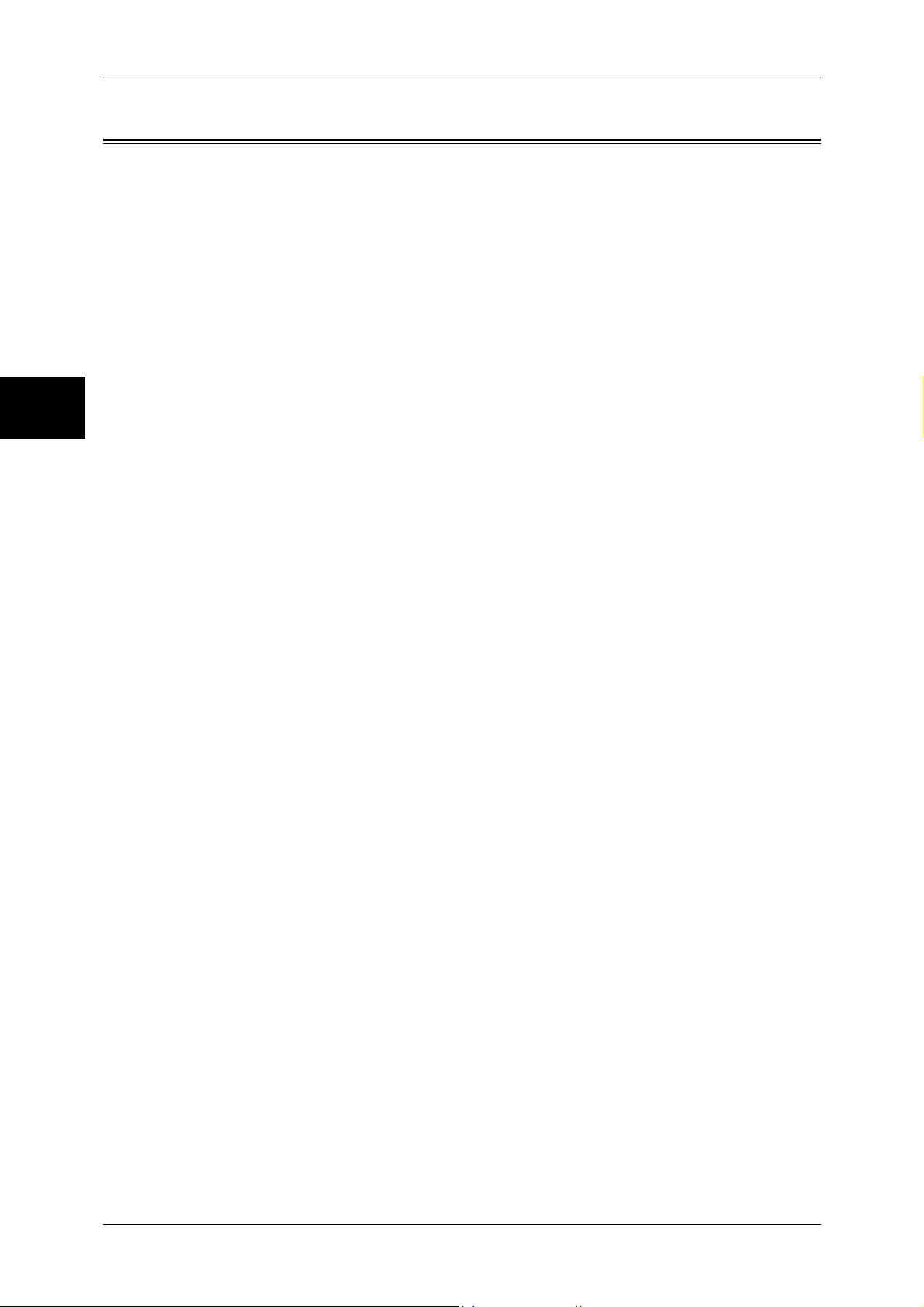
1 Before Using the Machine
Legal Notice
Before Using the Machine
1
Copying or printing certain documents may be illegal in your country. Penalties of fines
or imprisonment may be imposed on those found guilty. The following are examples of
items that may be illegal to copy or print in your country.
z
Currency
z
Banknotes and checks
z
Bank and government bonds and securities
z
Passports and identification cards
z
Copyright material or trademarks without the consent of the owner
z
Postage stamps and other negotiable instruments
This list is not inclusive and no liability is assumed for either its completeness or
accuracy. In case of doubt, contact your legal counsel.
34
Page 37
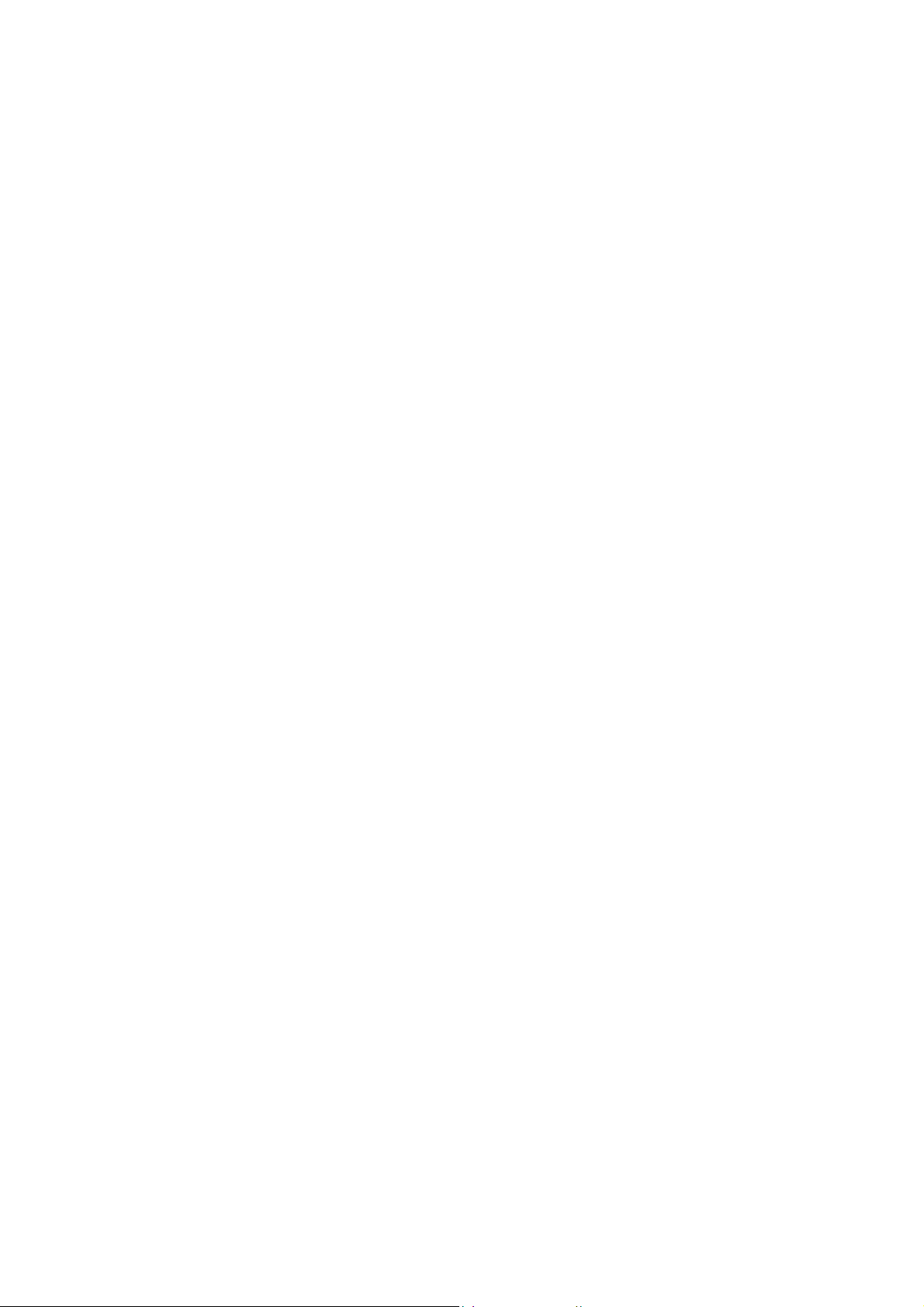
2 Product Overview
This chapter describes machine’s basic information such as the names of
components, how to switch on and off, how to use the touch screen, and how to
set the power saver feature.
z
Machine Components ................................................................................. 36
z
Power On / Off ............................................................................................40
z
Circuit Breaker ............................................................................................ 42
z
Power Saver Mode ..................................................................................... 43
z
Control Panel .............................................................................................. 46
Page 38

2 Product Overview
Machine Components
This section describes the main components and functions of the machine.
Product Overview
1
2
2
8
9
10
3
4
5
6
7
No. Component Function
1 Duplex automatic
document feeder
2 Control panel Consists of operation buttons, LED indicators and a touch screen.
Automatically feeds 2 sided originals from a stack.
Note • In this manual, the duplex automatic document feeder is abbreviated as
“document feeder”.
Refer to "Control Panel" (P.46).
3 Exit 2 Tray (optional) Printed or copied documents are delivered with the printed side facing
down.
4 Center output tray Printed or copied documents are delivered with the printed side facing
down.
Note • When the Exit 2 Tray is installed on the machine, the center output tray
is referred to as "center tray - lower".
5 Power switch Switches the power of the machine on/off.
6 Front cover Opened to replace consumables.
7 Tray 1 - 2
Tray 3 - 4 (optional)
8 Side Tray (optional) Printed or copied documents are delivered with the printed side facing up.
9 Duplex module Automatically prints or copies on both sides of paper.
10 Tray 5 (Bypass) Used for loading non-standard paper (thick-stock paper, and other
Accommodates papers.
special media) that cannot be loaded in the Trays 1 to 4.
36
Page 39

C-Finisher / C-Finisher with Booklet Maker
Machine Components
!
No. Component Function
!
"
#
$
%
&
'
Product Overview
2
11 Document glass Place original documents face down.
12 C-Finisher (Optional) / C-
Finisher with Booklet Maker
(Optional)
13 Output tray Receives output sheets.
14 Finisher tray Receives stapled sheets.
15 Hole punch container Holds punch scraps.
16 Staple cartridge Contains staples. Pull out the cartridge when clearing staple jams, or
17 Booklet tray
(For C-Finisher with
Booklet Maker Only)
18 Front cover Open this cover to access the insides of the machine to clear paper or
19 Staple cartridges for
Booklet Maker
(For C-Finisher with
Booklet Maker Only)
20 Booklet unit
(For C-Finisher with
Booklet Maker Only)
Staples or punches output sheets.
C-Finisher with Booklet Maker also folds output sheets and staple them.
when replacing the cartridge.
Receives documents when [Folding] is selected in the booklet creation
function.
staple jams, replace staple cartridges, or throw punch dust away.
Two staple cartridges for Booklet Maker
Folds sheets in half and staples the folded sheets.
37
Page 40

2 Product Overview
No. Component Function
21 Document feeder glass Scans documents loaded in the document feeder.
22 Toner cartridge Contains toner (image forming powder).
23 Drum cartridge Contains a photo conductor to transfer toner.
Note • The C-Finisher and the C-Finisher with Booklet Maker are optional. In some sections of this
guide, they are referred to as "finisher".
Product Overview
2
Tandem Tray Module + B-Finisher
24
25
30
31
26
27
29
No. Component Function
24 B-Finisher (optional) Allows you to staple printed or copied documents.
28
25 Finisher top cover button Pressed to open the upper cover of the finisher when clearing paper
jams.
26 Finisher tray Stapled documents are delivered.
27 Front cover Opened to clear staple jams, or replace staples.
28 Staple cartridge Contains staples.
29 Stand Connects the machine and the finisher.
30 Finisher transport cover Opened to clear paper jams.
31 Tray 3 - 4 (optional) Accommodates paper.
Note • The B-Finisher is optional. In some sections of this guide, it is referred to as "finisher".
38
Page 41

Machine Components
32
33
34
TEL
LINE1
LINE4
LINE2
35
39
38
Product Overview
37
36
2
No. Component Function
32 USB 2.0 interface
connector (optional)
33 Parallel interface connector Connected to a computer using a Centronics standard interface cable.
34 10BASE-T / 100BASE-TX
connector
35 <RESET> button Automatically turns the power off if detecting current leakage.
Connected to a USB cable.
Connected to a network cable.
Telephone Line Connectors
No.
Name on the
machine cover
36 TEL - Connected to an external telephone.
37 LINE 1 Line 1 Connected to a public telephone network.
38 LINE 2
(optional)
39 LINE 4
(optional)
Name on the
touch screen
Note • Do not connect other fax machines.
Line 2 Connected to a public telephone network.
Line 4 Connected to a public telephone network.
Function
Note • Some models require an optional kit to use Fax features. For details, contact our Customer
Support Center.
39
Page 42
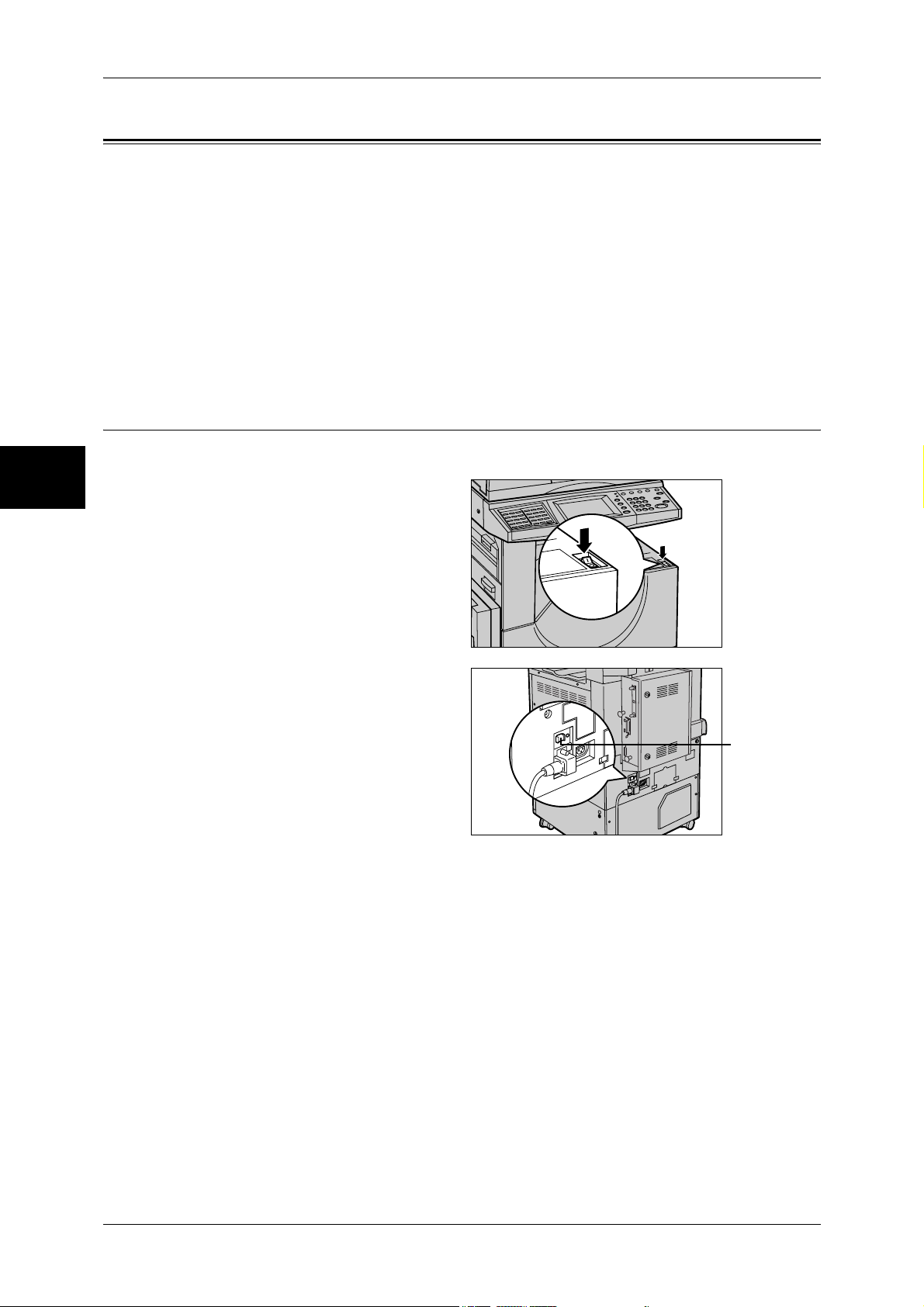
Product Overview
2
2 Product Overview
Power On / Off
Turn on the power before operating the machine.
The machine is ready for copy and print operation within 24 seconds after the power is
turned on. The time may vary depending on the machine configuration.
Turn the machine off at the end of the day or when it is not in use for a long period of
time. If you want to reduce power consumption, use the power saving feature.
Important • Switching off the power of the machine may cause loss of data being processed.
For information on the power saving feature, refer to "Power Saver Mode" (P.43).
Note • When the power is turned off, all functions of the machine will stop. Do not turn the
Powering On
The procedure for turning on the power is as follows.
1
Press the power switch to the [ | ]
position to turn the power on.
Note • The “Please wait...”
machine off if it is used all day for receiving faxes.
message indicates that the
machine is warming up.
The machine cannot be
used during warming up.
Note • When the power does not
come on, check if the
power cord is plugged into
the power outlet and the
<RESET> button is in a
reset state (button is
pressed in).
<RESET> button
40
Page 43
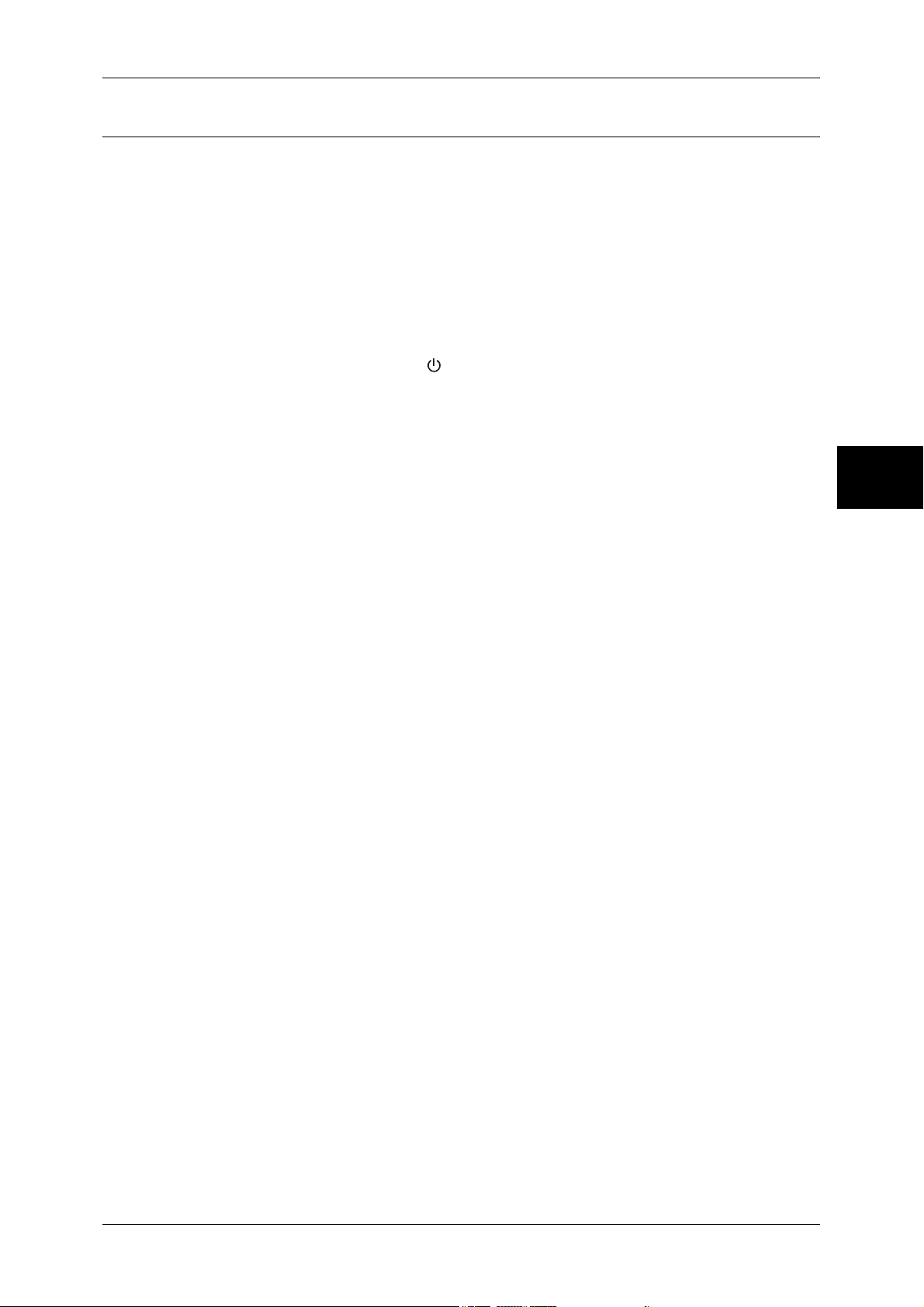
Powering Off
The procedure for turning the power off is as follows.
Important • Turning off the power of the machine may cause loss of data being processed.
1
Before turning the power off, make sure that all copy or print jobs have completely
finished. Also, make sure that the <Online> indicator is not lit.
Important • Never turn the power off in the following instances:
2
Press the power switch to the [ ] position.
Important • Power off processing is performed internally on the machine for a while after the power
Power On / Off
- While data is being received
- While jobs are being printed
- While jobs are being copied
- While jobs are being scanned
switch is turned off. Therefore, do not unplug the power cord from the power outlet
immediately after turning the power switch off.
• Before you turn the power back on after turning it off, wait 20 seconds.
Product Overview
2
41
Page 44

Product Overview
2
2 Product Overview
Circuit Breaker
The machine is provided with a
circuit breaker.
In the event of a current leakage,
the breaker will automatically cut off
the power circuit to prevent any
leakage or fire from occurring.
The <RESET> button is normally in
a pressed-in state as shown in the
figure on the right. When the
machine is to be left unused for a
long period of time or is to be
moved, lightly press the <TEST>
button with the tip of a ballpoint pen
or another fine-tipped object to
cancel the pressed-in state of the
<RESET> button.
Once a month, check the breaker for correct operation. Also, make sure that it is
earthed. If not, the breaker cannot detect current leakage which can cause electric
shock.
If you notice any unusual conditions, contact our Customer Support Center.
Note • The <RESET> button automatically turns the power off when current leakage is detected.
<TEST> button
<RESET> button
Normally, do not operate this button.
• Before you cancel the pressed-in state of the <RESET> button, first make sure that the
power switch is off.
42
Page 45
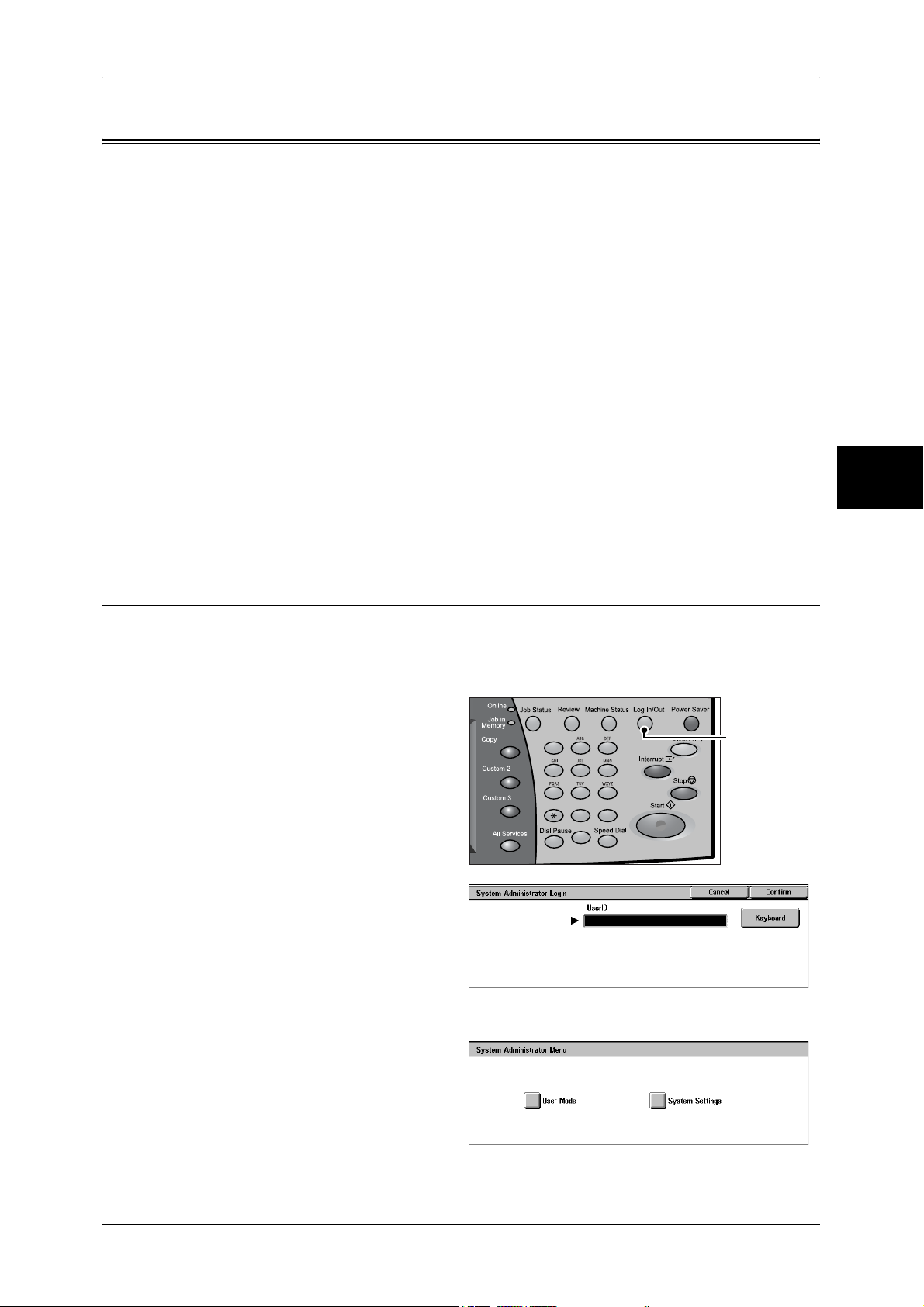
Power Saver Mode
The machine is installed with the Power Saver feature that will automatically cut off the
electricity to the machine if no copy or print data is received for a certain duration.
The Power Saver feature has two modes: [Low Power mode] and [Sleep mode].
The machine enters the Low Power mode if the machine is left unused for a certain
period of time.
The machine then enters the Sleep mode after a further period of inactivity.
Low Power Mode
In this mode, the power to the control panel and fuser unit is lowered to save power.
The touch screen goes out, and the <Power Saver> button on the control panel lights
up. To use the machine, press the <Power Saver> button. The <Power Saver> button
then goes out and the Power Saver mode is exited.
Sleep Mode
Power Saver Mode
Product Overview
In this mode, the power is lowered more than in the Low Power mode.
The touch screen goes out, and the <Power Saver> button on the control panel lights
up. To use the machine, press the <Power Saver> button. The <Power Saver> button
then goes out and the Power Saver mode is exited.
Changing the Power Saver Mode Change Interval
The procedure for setting the Power Saver feature is as follows.
To activate the Power Saver feature, set both the times until the activation of Low
Power Mode and Sleep Mode.
1
Press the <Log In/Out> button.
123
456
789
2
Enter the user ID with the numeric
keypad, and select [Confirm].
Note • The default User ID is
"11111". When using the
Authentication feature, a
passcode is required. The
default passcode is "x-admin".
2
<Log In/Out>
button
0 #
C
3
Select [System Settings].
43
Page 46
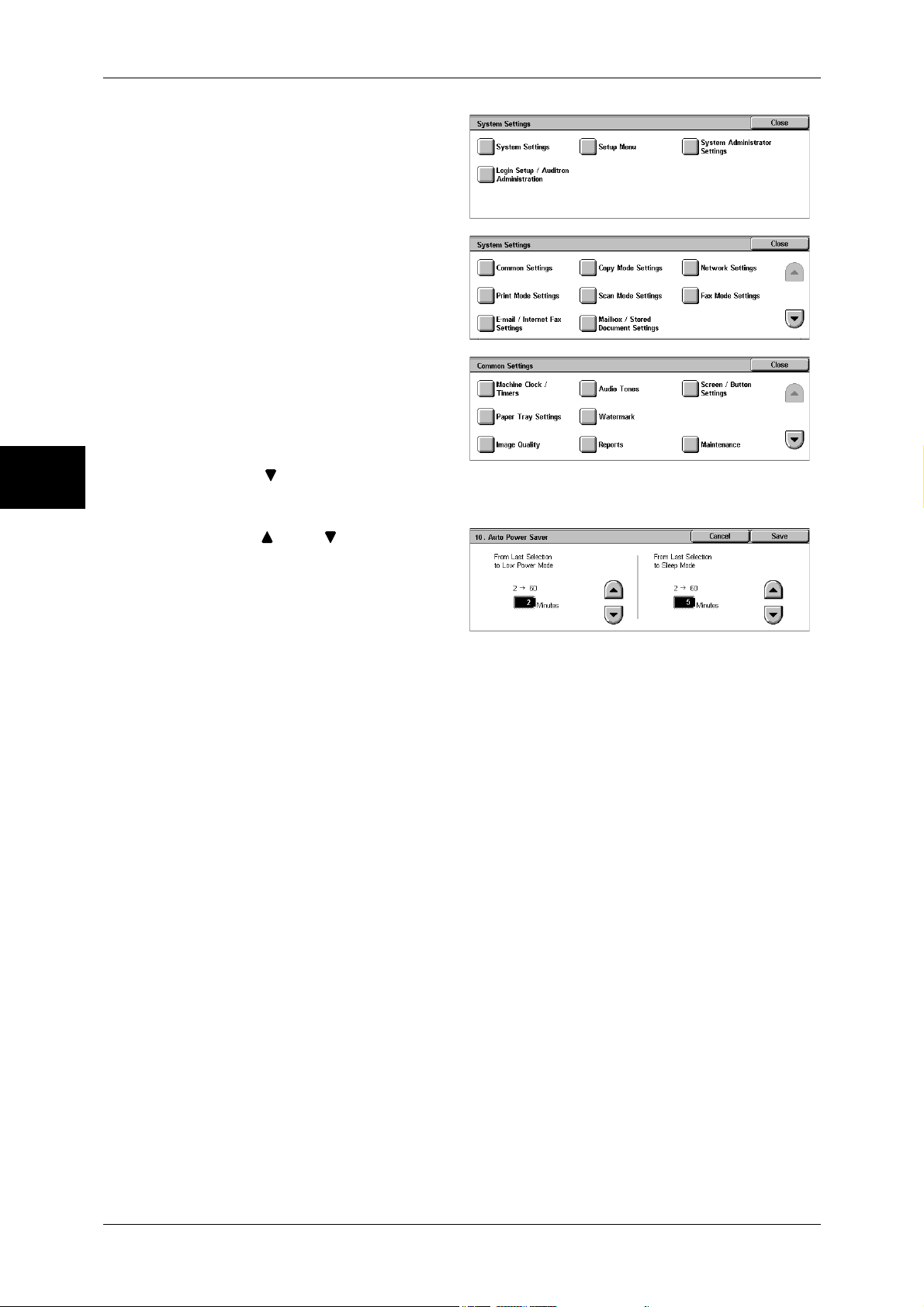
Product Overview
2
2 Product Overview
4
Select [System Settings].
5
Select [Common Settings].
6
Select [Machine Clock/Timers].
7
Select [ ].
8
Select [Auto Power Saver], and select [Change Settings].
9
Using [ ] and [ ], configure a
power saver mode migration time
in 1 minute increments.
From Last Selection to Low Power Mode
Set the time to move to the [Low Power Mode] after the last operation.
Note • The default for [From Last Selection to Low Power Mode] is [2] minutes. The Low Power
Mode cannot be disabled.
From Last Selection to Sleep Mode
Set the time to move to the [Sleep Mode] after the last operation.
Note • The default for [From Last Selection to Sleep Mode] is [2] minutes. Configure the [From Last
Selection to Sleep Mode] time to be longer than the [From Last Selection to Low Power
Mode] time.
10
Select [Save].
11
Select [Close] repeatedly until the [System Settings] screen is displayed.
12
Select [Exit] to exit the System Administration mode.
44
Page 47
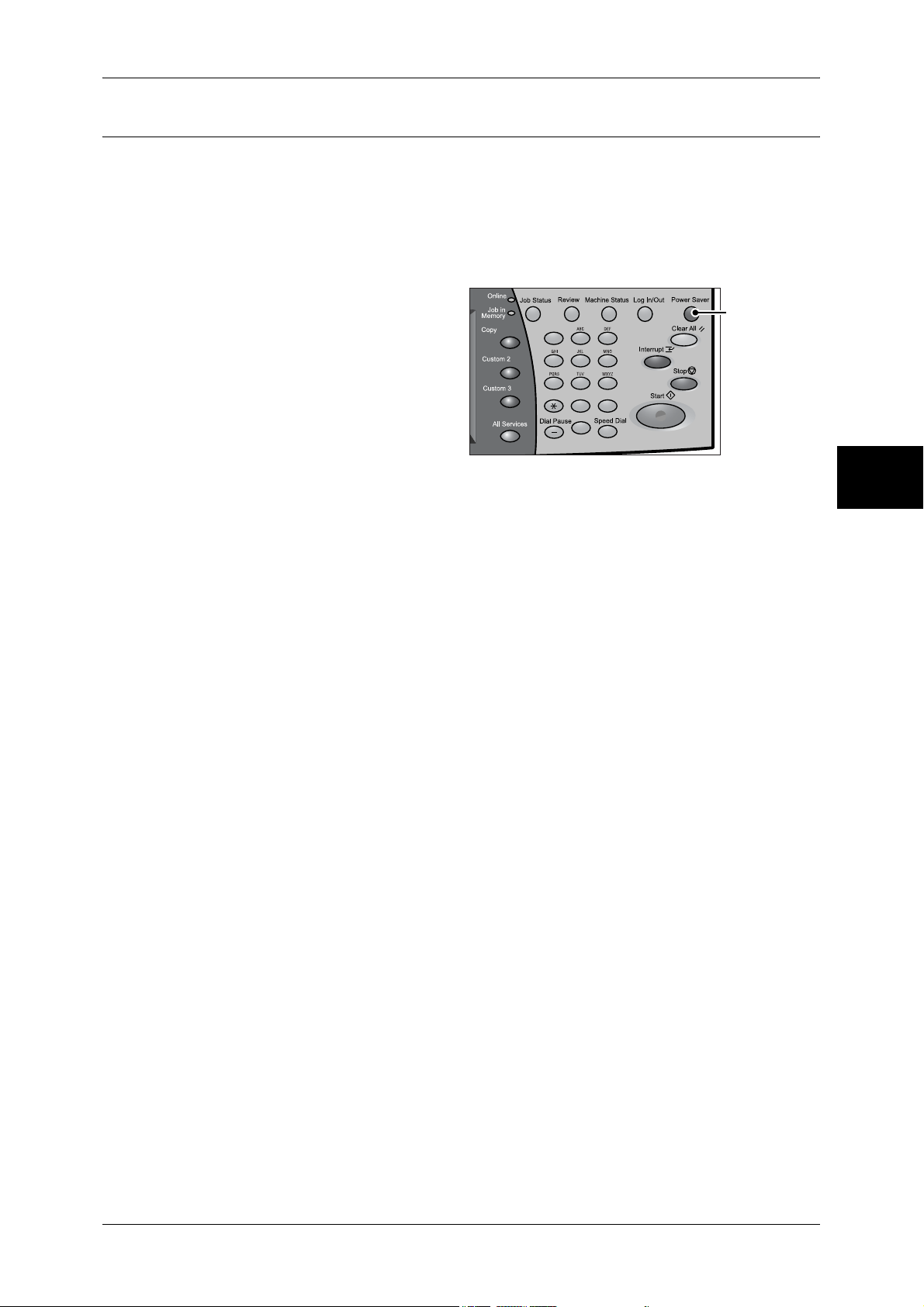
Exiting the Power Saver Mode
The following describes how to exit the Power Saver mode.
The Power Saver mode is exited in the following instances:
z
When the <Power Saver> button is pressed
z
When data is received
z
When the [Apply] button is clicked on CentreWare Internet Services
1
Press the <Power Saver> button.
123
456
789
0 #
C
Power Saver Mode
<Power Saver>
button
Product Overview
2
45
Page 48

2 Product Overview
Control Panel
The following describes the names and functions of components on the control panel.
Product Overview
2
001 002 003
001 002 003
004 005 006
004 005 006
007 008 009
007 008 009
010 011 012
010 011 012
013 014 015
013 014 015
016 017 018
016 017 018
019 020 021
019 020 021
022 023 024
022 023 024
025 026 027
025 026 027
028 029 030
028 029 030
123
456
789
0 #
C
No. Component Function
1 Contrast dial Adjusts the contrast of the touch screen. Use this dial to enhance or
decrease the contrast.
2 Touch screen Displays messages required for operation and buttons for various
features. You can directly touch the screen to instruct operations and
set features.
3 <Online> indicator Lights when the machine is sending or receiving data to or from a client.
4 <Job in Memory> indicator Lights when data is stored in the machine's memory.
You can check stored documents in [Stored Documents List]. For information
on [Stored Documents List], refer to "Stored Documents List" (P.375).
5 <Job Status> button Press this button to check or cancel the current job, to check or print
saved documents, or to check completed jobs.
In this manual, this button is indicated as the <Job Status> button.
6 <Review> button Press this button to open the [Review] screen. In this screen, you can
check a list of the status of copy, fax and scan features whose settings
have changed from the defaults. You can also check the destination
information for sending faxes and e-mail.
In this manual, this button is indicated as the <Review> button.
7 <Machine Status> button Press this button to check the machine status and meters, to check the
status of consumables, and to print reports.
In this manual, this button is indicated as the <Machine Status> button.
8 <Log In/Out> button Press this button to display a login screen for the System Administrator
or for the users managed by the authentication feature.
In this manual, this button is indicated as the <Log In/Out> button.
9 <Power Saver> button If the machine is not operated for a while, the machine's power
consumption is lowered to enter the power saver mode. In the power
saver mode, this button lights up. To cancel the power saver mode,
press this button again.
In this manual, this button is indicated as the <Power Saver> button.
10 <Clear All> button Returns the settings you made to their default values, to return the
machine to the same status as when it is powered on.
In this manual, this button is indicated as the <Clear All> button.
46
Page 49

Control Panel
No. Component Function
11 <Interrupt> button/indicator Press this button to suspend a copy or print job in progress to have the
machine process another job. During the Interrupt mode, the <Interrupt>
button lights up. Pressing the <Interrupt> button again cancels the
interrupt and resumes the suspended job.
In this manual, this button is indicated as the <Interrupt> button.
Some jobs cannot be executed during the interruption. For details, refer to
"Notes and Restrictions in the Interrupt Mode" (P.585).
12 <Stop> button Press this button to stop the current copy job or communications.
In this manual, this button is indicated as the <Stop> button.
13 <Start> button Press this button to start copying or scanning.
In this manual, this button is indicated as the <Start> button.
14 Numeric keypad Use the numeric buttons on the keypad to enter the number of copies,
passwords and other numerical values.
In this manual, these buttons are indicated as the “numeric keypad”.
15 <Speed Dial> button Used to specify address numbers for fax or e-mail transmission.
In this manual, this button is indicated as the <Speed Dial> button.
16 <C (Clear)> button Press this button if you have entered a wrong numerical value with the
numeric keypad.
In this manual, this button is indicated as the <C> button.
17 <Dial Pause> button Used to insert a pause into a destination number.
In this manual, this button is indicated as the <Dial Pause> button.
18 <Custom> buttons
(<Copy>, <Custom 2>,
<Custom 3> buttons)
19 <All Services> button Used to display the [All Services] screen.
Used to call their associated features.
To the buttons, you can assign [Language] or any features displayed on
the [All Services] screen.
For information on assigning features to the buttons, refer to "Screen/Button
Settings" (P.271).
In this manual, this button is indicated as the <All Services> button.
You can change the features that appear in the [All Services] screen. For
details, refer to "Screen/Button Settings" (P.271).
Product Overview
2
20 One touch button panels Panels for one touch buttons.
You can leaf through panels to display 001 to 030, 031 to 060, and 061
to 070. M01 to M20 are reserved for the stored programming feature.
These buttons correspond to Stored Programs 01 to 20.
Note • This feature is not available for some models. An optional package
is necessary. For more information, contact our Customer Support
Center.
21 One touch buttons Used to specify a destination in one operation. These buttons are
available for fax and iFax.
The one touch buttons are associated with address numbers 001 to
070.
47
Page 50

2 Product Overview
Customizing the Control Panel
Use the following procedure to select the screen to be displayed when the machine is
turned on or exited from the Power Saver mode, to select the screen to be displayed
after Auto Clear, to assign features to <Custom> buttons, and to select the features to
be displayed on the [All Services] screen.
1
Press the <Log In/Out> button.
Product Overview
2
2
Enter the user ID with the numeric
keypad, and select [Confirm].
Note • The default User ID is
"11111". When using the
Authentication feature, a
passcode may be required.
The default passcode is "xadmin".
3
Select [System Settings].
4
Select [System Settings].
123
456
789
0 #
C
<Log In/Out>
button
48
5
Select [Common Settings].
6
Select [Screen/Button Settings].
Select the item to be set or
7
changed.
Page 51

Setting the Initial Screen
Set the screen to be displayed after turning the machine on or exiting the Power Saver
mode. This section describes how to set the [Send from Mailbox] screen as the initial
screen, as an example.
Select [Screen Default], and select
1
[Change Settings].
2
Select [Send from Mailbox].
Note • Select [ ] to return to the
previous screen or [ ] to
move to the next screen.
Setting the Screen to be displayed after Auto Clear
Set the screen to be displayed after Auto Clear. You can select from [Last Selection
Screen] and [All Services].
1
Select [Screen After Auto Clear],
and select [Change Settings].
2
Select [Last Selection Screen] or
[All Services].
Control Panel
Product Overview
2
Customizing the [All Services] Screen
By selecting features and their positions, you can customize the [All Services] screen
that is displayed when you press the <All Services> button on the control panel.
The following are the factory default features displayed on the [All Services] screen.
Note • Unsupported features will not be displayed on the screen. Features not available due to
problems will be grayed out on the screen.
z
Copy
z
Fax/Internet Fax
z
E-mail
z
Scan to Mailbox
z
Scan to PC
z
Send from Mailbox
z
Stored Programming
z
Language
z
Setup Menu
z
Print Mode
z
Fax Receiving Mode
z
Activity Report
49
Page 52

2 Product Overview
Product Overview
The following is the procedure to change the [Language] button displayed at the upper
right corner of the first page of the [All Services] screen to the [Stored Programming]
button, as an example.
1
Select [All Services], and select
[Change Settings].
2
Select [Language].
Note • Select [ ] to return to the
previous screen or [ ] to
move to the next screen.
3
Select [Services].
4
Select [Stored Programming].
Note • The layout of buttons in this
screen is corresponding to the
layout of those on the [All
Services] screen.
• You cannot assign the same feature to more than one button.
2
Services
You can select a service button. Service buttons are the oval buttons in the [All
Services] screen.
If you select [Not Set], the selected button position will remain empty.
Additional Features
You can select an additional feature button. Additional features appear in the [All
Services] screen as rectangular buttons.
If you select [Not Set], the selected button position will remain empty.
Assigning Features to <Custom> Buttons
Assign features to the <Custom> buttons on the control panel: Custom 1 to Custom 3.
By assigning features to the <Custom> buttons, you can switch to the features without
returning to the [All Services] screen. If you do not want to assign any feature to a
button, select [Not Set].
By factory defaults, [Copy] is assigned to the <Copy> button and no feature is assigned
to the <Custom 2> or <Custom 3> button. The features to be assigned to the buttons
can be selected from the features displayed on the [All Services] screen and
[Language].
Attach the labels included in this product when you have changed the assignment. If
you have used a feature for which no label is provided, use a blank label and write down
the feature using a permanent marker, and then attach the label to the appropriate
button.
50
The following is the procedure to assign [Send from Mailbox] to the <Custom 2> button,
as an example. The same procedure can be applied to the <Custom 3> button.
1
Select [Custom Button 2], and
select [Change Settings].
2
Select [Send from Mailbox].
Note • Select [ ] to return to the
previous screen or [ ] to
move to the next screen.
Page 53

Changing the Feature Screen
You can customize the screen layouts for the following features listed on the [All
Services] screen.
z
Copy
z
Fax/Internet Fax
z
E-mail
z
Scan to Mailbox
z
Scan to PC
For information on how to change the settings, refer to "Copy Tab" (P.287), "General Settings Tab"
(P.302), and "Screen Defaults" (P.306).
Control Panel
Product Overview
2
51
Page 54

Page 55

3 Copy
This chapter describes the basic copy procedures and the copy features
provided by the machine.
z
Copying Procedure .....................................................................................54
z
Operations during Copying .........................................................................59
z
Copy ...........................................................................................................62
z
Image Quality..............................................................................................68
z
Layout Adjustment ...................................................................................... 70
z
Output Format.............................................................................................79
z
Job Assembly .............................................................................................98
Page 56

3 Copy
Copying Procedure
This section describes the basic copy procedures. The following shows the reference
section for each procedure.
Step 1 Loading Documents.........................................................................................................54
Step 2 Selecting Features............................................................................................................56
Step 3 Entering a Quantity..........................................................................................................57
Step 4 Starting the Copy Job.......................................................................................................57
Step 5 Confirming the Copy Job in Job Status ...........................................................................58
Step 1 Loading Documents
There are two methods for loading documents:
Copy
3
Document Feeder
z
Single sheet
z
Multiple sheets
Document Glass
z
Single sheet
z
Bound documents, such as books
Document Feeder
The document feeder supports single and multiple sheet documents with sizes from
139.7 x 210 mm (A5, 5.5 x 8.5 inches) to 297 x 432 mm (A3, 11 x 17 inches).
The document feeder automatically detects standard size documents. For non-
standard size documents, input the size in the [Original Size] screen.
For information on entering document sizes, refer to "Original Size (Specifying the Scan Size for the
Document)" (P.72).
Note • The standard document sizes that can be detected automatically depend on the [Paper Size
The document feeder accepts the following number of sheets.
Settings] in the System Administration mode. For information about paper size settings, refer
to "Paper Size Settings" (P.280).
Document Type (Weight)
Number of
Sheets
54
Lightweight paper (38 - 49 g/m2) 75 sheets
2
Plain paper (50 - 80 g/m
Heavyweight paper (81 - 128 g/m
For information about copying mixed sized documents, refer to "Mixed Sized Originals (Scanning
Different Size Documents Simultaneously)" (P.73).
Important • To avoid paper jams, use the document glass for folded or creased documents.
• Two sided scanning of lightweight paper 38 - 49 g/m
) 75 sheets
2
) 50 sheets
2
is not supported.
Page 57
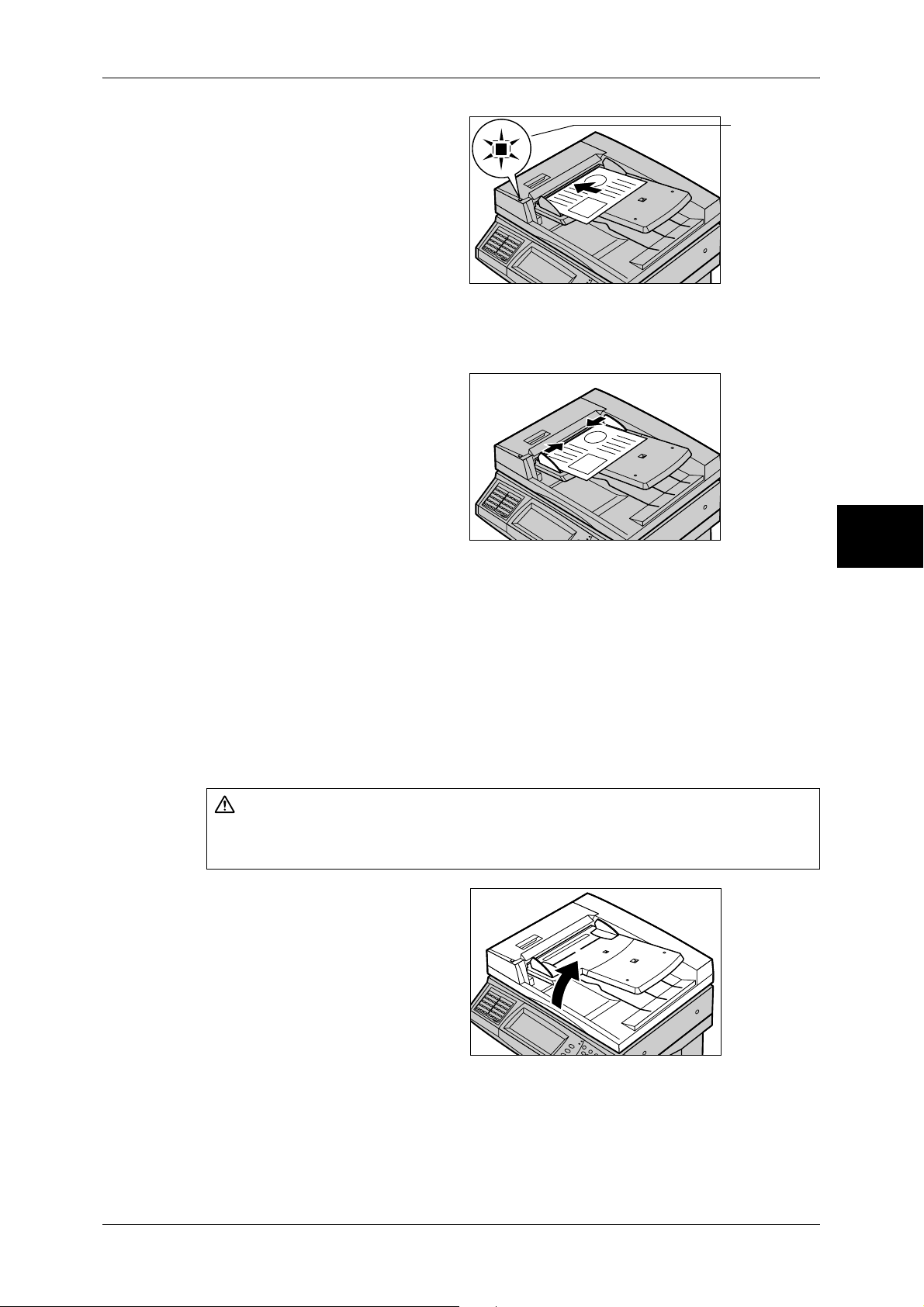
1
Remove any paper clips and
staples before loading the
document.
2
Place the document (the front side
of 2-sided document) face up in the
center of the document feeder.
Note • The indicator lights when the
document is loaded correctly.
If the indicator does not light
up, the machine may be trying
to detect a document on the
document glass. Press the
<C> button, and then reload the document.
3
Adjust the movable document
guides to just touch the edges of
the document loaded.
Copying Procedure
Indicator
Copy
Document Glass
The document glass supports a single sheet, a book, or other similar documents up to
297 x 432 mm (A3, 11 x 17 inches).
Important • After using the document glass, close the document cover.
The document glass automatically detects standard size documents. For non-standard
size documents, input the size in the [Original Size] screen.
For information on entering document sizes, refer to "Original Size (Specifying the Scan Size for the
Document)" (P.72).
Note • The standard document sizes that can be detected automatically depend on the [Paper Size
Do not apply excessive force to hold thick document on the platen glass. It may break
the glass and cause injuries.
1
Open the document cover.
Important • Ensure that a screen is
3
Settings] in the System Administration mode. For information on the paper size settings,
refer to "Paper Size Settings" (P.280).
CAUTION
displayed on the control
panel, and then load a
document. If a document is
loaded before a screen is
displayed, the machine may
not properly detect the
document size.
55
Page 58
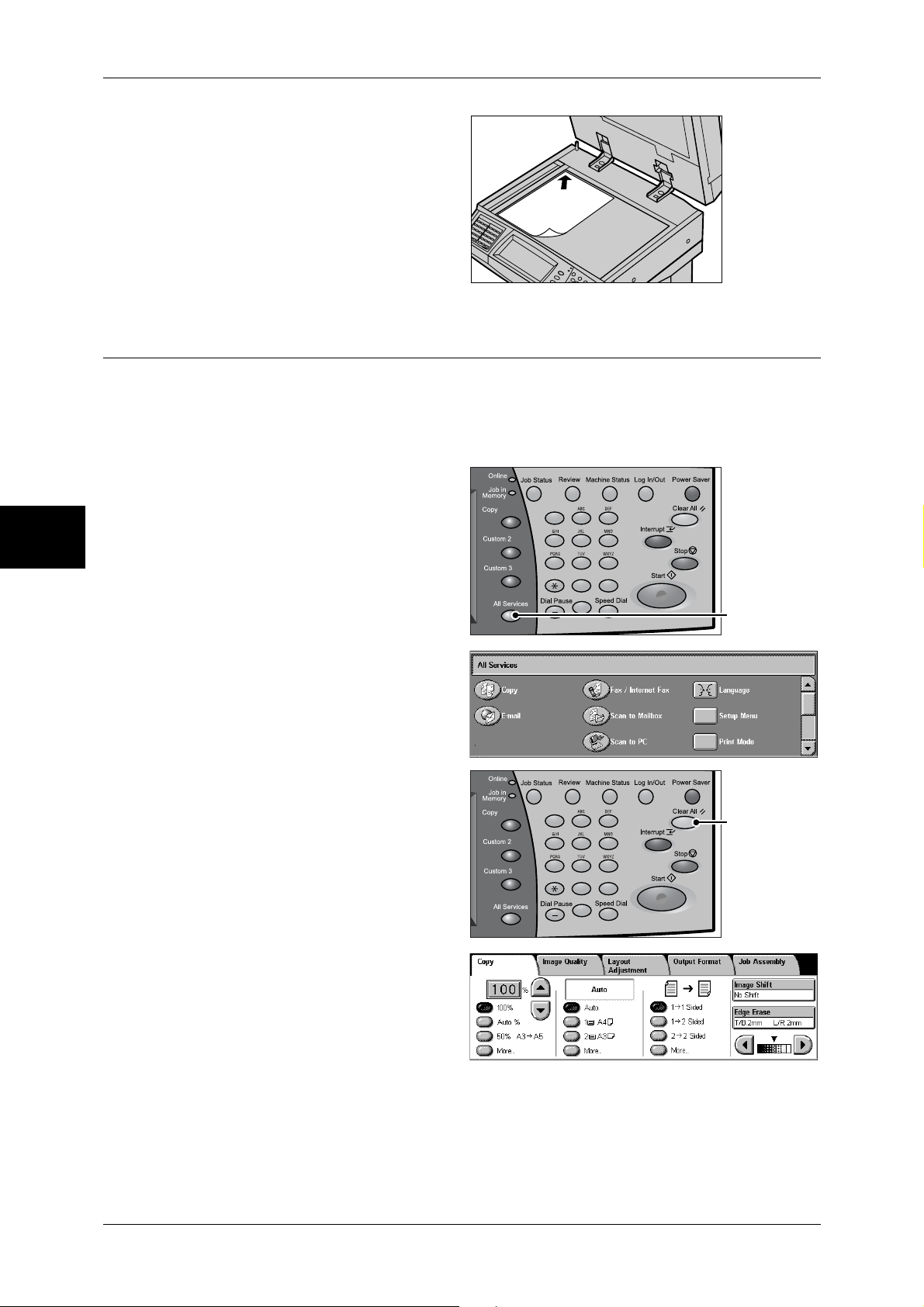
Copy
3
3 Copy
2
Place the document face down,
and align it against the top left
corner of the document glass.
3
Close the document cover.
Note • When a standard size
document is placed on the
document glass, the size of
the document is displayed in
the message area.
Step 2 Selecting Features
You can select copy features under [Copy] on the [All Services] screen.
Note • Features displayed may vary depending on the model of your machine.
• When the Authentication or Auditron Administration feature is used, a user ID and passcode
may be required. Ask your system administrator for the user ID and passcode.
1
Press the <All Services> button.
123
456
789
0 #
C
<All Services>
button
Select [Copy].
2
3
If the previous settings still remain,
press the <Clear All> button.
123
456
789
4
Select each tab, and configure
features as necessary.
The following shows the reference section for each feature.
"Copy" (P.62)
"Image Quality" (P.68)
"Layout Adjustment" (P.70)
"Output Format" (P.79)
"Job Assembly" (P.98)
<Clear All>
button
0 #
C
56
Page 59

Step 3 Entering a Quantity
You can enter up to 999 for the number of copies.
1
Enter the number of copies using
the numeric keypad. The number
of copies entered appears on the
upper right of the touch screen.
2
If you enter an incorrect value,
press the <C> button and then
enter the correct value.
123
456
789
0 #
C
123
456
789
0 #
C
Copying Procedure
Numeric keypad
Copy
<C> button
3
Step 4 Starting the Copy Job
1
Press the <Start> button.
Important • If the document has been set
in the document feeder, do not
hold down the document while
it is being conveyed.
• Copies cannot be made if a
copy protection code is
detected.
Note • If a problem occurs, an error
message appears in the touch
screen. Solve the problem in accordance with the message.
• You can set the next job during copying.
If you have more documents
If you have more documents to copy, select [Next Original] on the touch screen while
the current document is being scanned. This allows you to scan the documents as a
single set of data.
2
Select [Next Original] while
scanning is in progress.
123
456
789
0 #
C
<Start> button
Note • When using the document feeder, load the next document after the machine has finished
scanning the first document.
• When the above screen is displayed and no operation is performed during a certain period
of time, the machine automatically assumes that there are no more documents.
57
Page 60
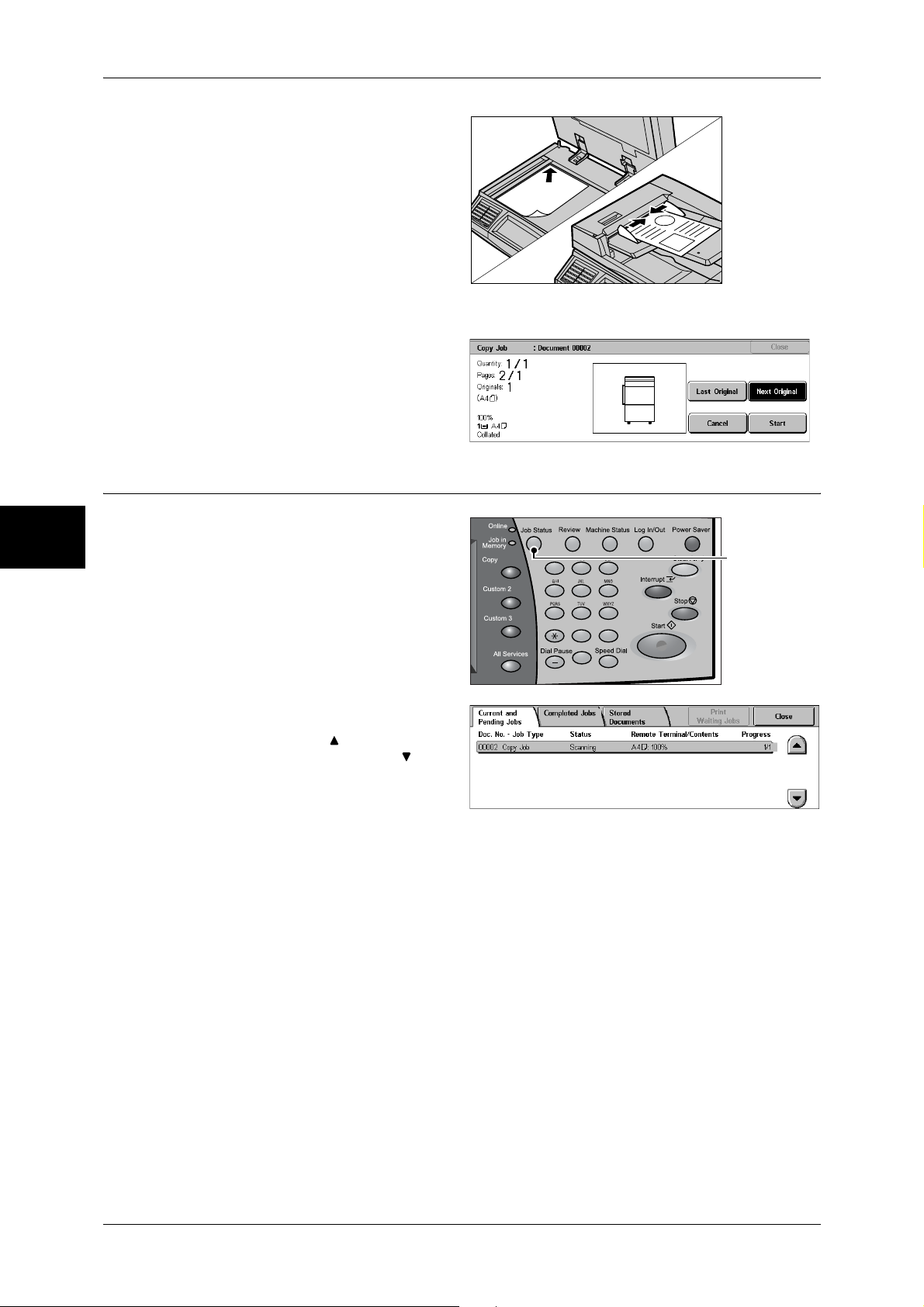
3 Copy
3
Load the next document.
4
Press the <Start> button.
If you have more documents, repeat Steps 3 and 4.
5
When all documents have been
scanned, select [Last Original]
Copy
Step 5 Confirming the Copy Job in Job Status
3
1
Press the <Job Status> button.
2
Confirm the job status.
Note • Select [ ] to return to the
previous screen or [ ] to
move to the next screen.
123
456
789
0 #
C
<Job Status>
button
58
Page 61
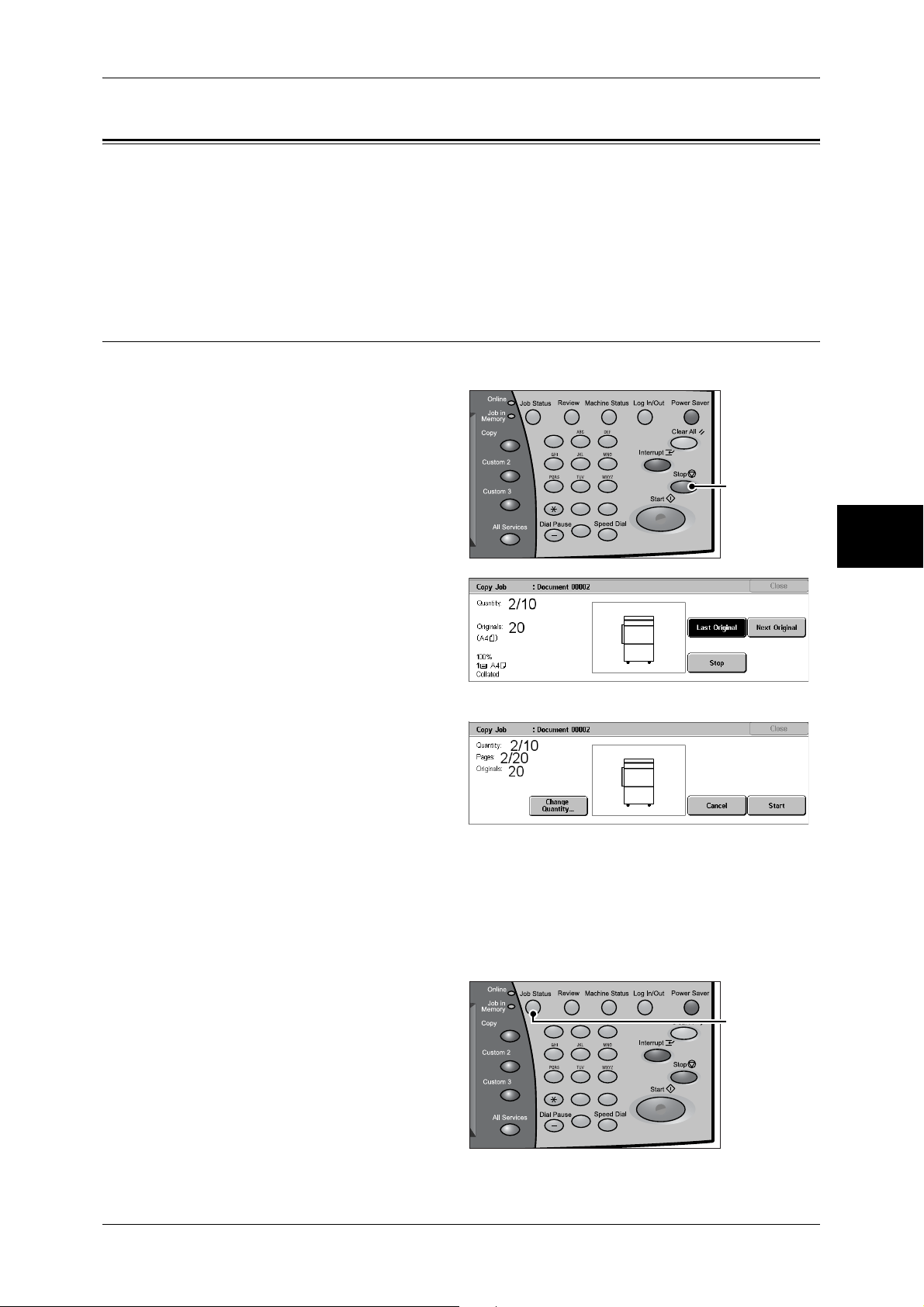
Operations during Copying
This section describes available operations during copying. The following shows the
reference section for each feature.
Stopping the Copy Job ............................................................................................................... 59
Changing the Number of Copies................................................................................................ 60
Interrupting the Copy Job........................................................................................................... 60
Stopping the Copy Job
To cancel the copy job in progress, follow the procedure below.
1
Press either [Stop] on the touch
screen or the <Stop> button on the
control panel.
123
456
789
0 #
C
Operations during Copying
Copy
<Stop> button
3
2
Select [Cancel].
Note • If two or more jobs are in
progress, a confirmation
screen appears for each job.
Select [Start] or [Cancel]
depending on whether you
want to start or cancel the job.
If the screen shown in step 2 does not appear even after you press the <Stop>
button on the control panel:
Depending on the jobs in progress, screens for canceling jobs may not appear. In that
case, use the following procedure to cancel a copy job on the [Current and Pending
Jobs] screen in Job Status.
1
Press the <Job Status> button.
123
456
789
0 #
C
<Job Status>
button
59
Page 62

3 Copy
2
Select the job to cancel, and then
select [Stop].
Changing the Number of Copies
During scanning or copying the document, you can change the number of copy sets.
1
Press either [Stop] on the touch
screen or the <Stop> button on the
control panel.
Copy
123
456
789
0 #
C
<Stop> button
3
2
Select [Change Quantity...].
3
Set the number of copy sets with the numeric keypad. The new quantity must include
the number of copies that have already been printed. You cannot enter a number less
than the number of copies that have already been printed.
4
Press the <Start> button.
Interrupting the Copy Job
You can temporarily stop the copy job to have the machine process another job.
60
1
Press the <Interrupt> button.
Note • The interrupt indicator lights
up to indicate that the
machine is in the interrupt
mode.
2
Load a document and set features
if necessary.
123
456
789
0 #
C
<Interrupt>
button
Page 63
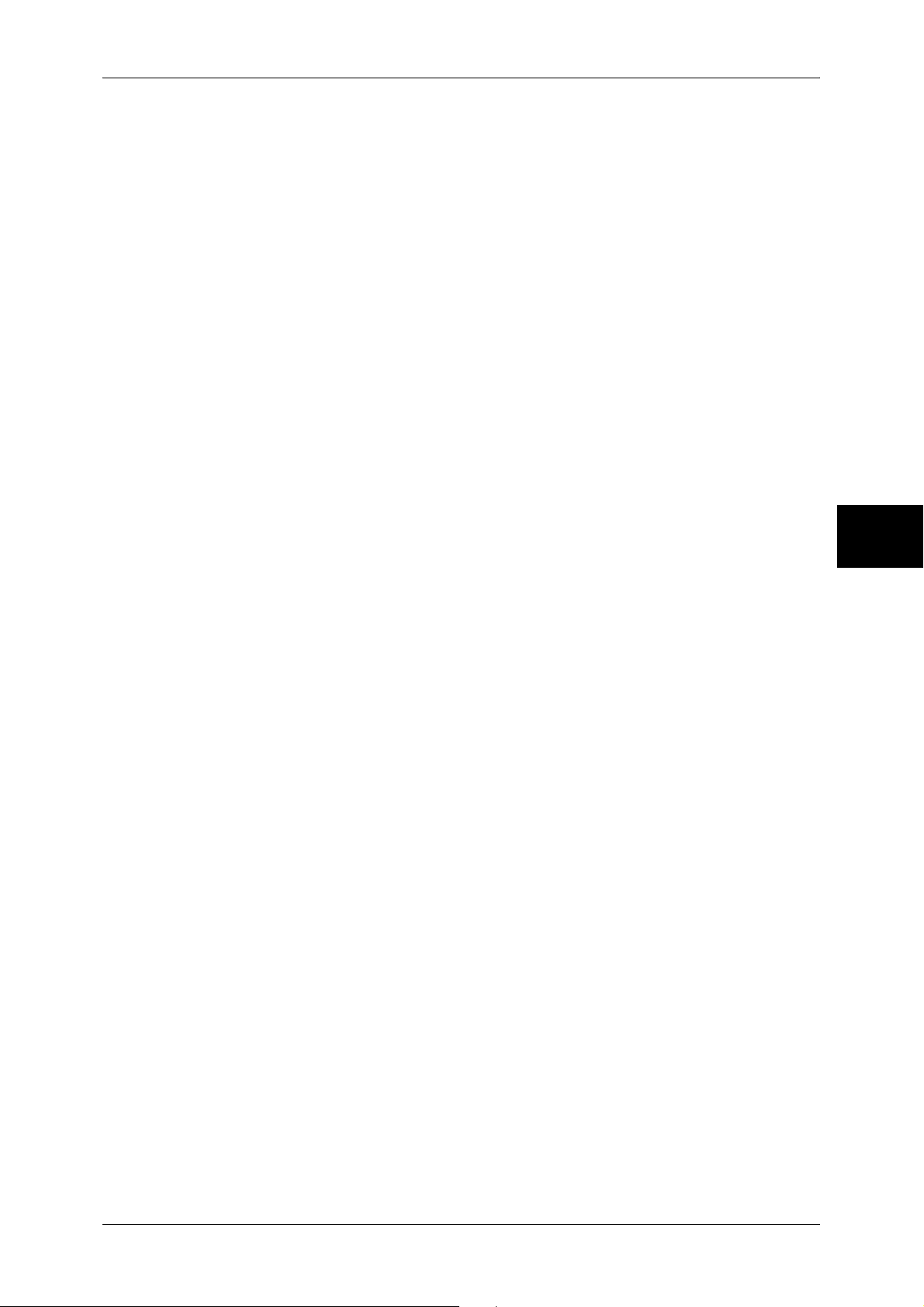
Operations during Copying
3
Set the number of copy sets with the numeric keypad.
4
Press the <Start> button.
5
After you have finished making the interrupt copy, press the <Interrupt> button.
Note • The interrupt indicator goes out to indicate that the interrupt mode is exited.
• If you used the document glass to copy the document, remove the document from the
document glass.
6
Press the <Start> button. The suspended copy job is resumed.
Copy
3
61
Page 64

3 Copy
Copy
You can set the basic features on the [Copy] screen. The following shows the reference
section for each feature.
Reduce/Enlarge (Making Enlarged/Reduced Copies) ................................................................62
Paper Supply (Selecting the Paper for Copying)........................................................................64
2 Sided Copying (Making 2 Sided Copies) ................................................................................66
Image Shift (Adjusting the Image Position) ...............................................................................67
Edge Erase (Erasing Edges and Margin Shadows in the Document) .........................................67
Lighten/Darken (Adjusting the Copy Density)...........................................................................67
1
On the [All Services] screen, select
[Copy].
2
Select a feature on the [General
Copy
Reduce/Enlarge (Making Enlarged/Reduced Copies)
Settings] screen.
3
This feature allows you to select a copy ratio to make enlarged or reduced copies.
1
Specify a copy ratio.
Copy ratio entry box
Allows you to enter a value between 25 and 400% in 1% increments, by touching the
entry box and then using numeric keys, or by using the [ ] and [ ] buttons.
100%
Copies at the same image size as the original document.
Auto %
Automatically determines the copy ratio based on the document size and the paper size
specified in [Paper Supply], and copies the document to fit into the paper.
Note • If you select [Auto %], select an option other than [Auto] in [Paper Supply].
Ratio (3rd button)
Displays the preset copy ratio.
You can change the copy ratio associated with the button. For information on the settings, refer to
"Reduce/Enlarge - Buttons 3 and 4" (P.288).
62
More...
Displays a pop-up window. Select a ratio from the options. Selecting [More] in the popup window displays the [Reduce/Enlarge] screen.
Refer to "When [Proportional %] is Selected" (P.63), "When [Independent X-Y%] is Selected" (P.63),
or "When [Calculator %] is Selected" (P.64).
Page 65
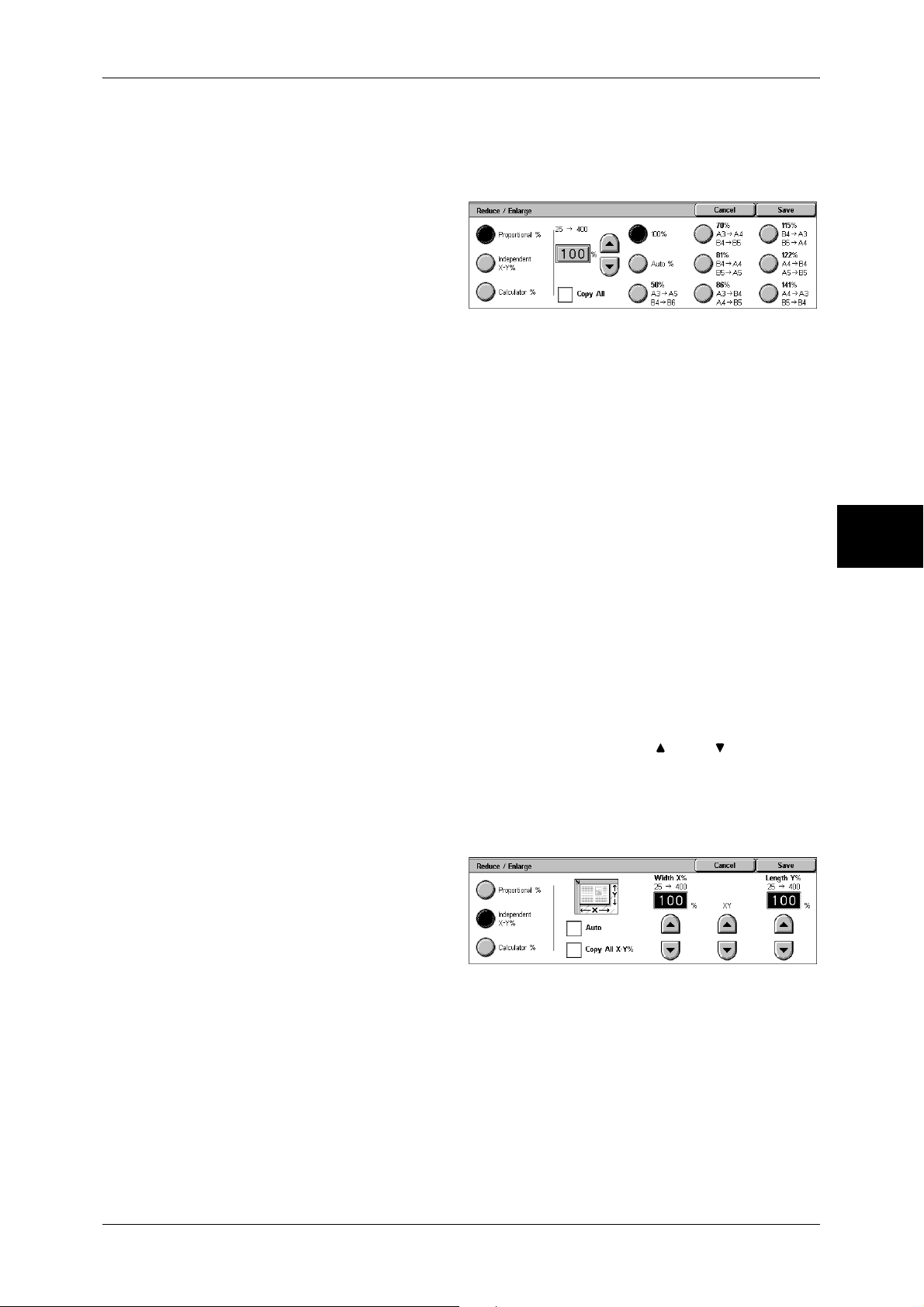
When [Proportional %] is Selected
You can select a ratio from standard copy ratios, or can enter a ratio directly.
1
Select a copy ratio, or specify a
value.
100%
Copies at the same image size as the original document.
Auto %
Automatically determines the copy ratio based on the document size and the paper size
specified in [Paper Supply], and copies the document to fit into the paper.
Note • If you select [Auto %], select an option other than [Auto] in [Paper Supply].
Presets % (7 types)
Displays seven preset ratios.
You can change the copy ratio associated with each button. For information on the settings, refer to
"Reduce/Enlarge Presets" (P.293).
Copy
Copy
3
Copy All
Slightly reduces the specified copy ratio to copy the complete image onto the paper.
When this option is selected, a check mark is displayed in the box.
Important • If you select [Copy All] and you do not want to erase the edges of the document, set the
amount of edge erase to 0 mm. Note that if the amount is set to 0 mm, the edges of the
copied document may get dirty or the image loss may occur.
Copy ratio entry box
Touch the entry box, and then use the numeric keypad or the [ ] and [ ] buttons to
specify a ratio within the range of 25 to 400% in 1% increments.
When [Independent X-Y%] is Selected
Allows you to specify reduction/enlargement ratios for the width and length separately.
1
Select any item.
Auto
Automatically determines the reduction/enlargement ratios for the width and length so
that the document image fits in the paper. When this option is selected, a check mark
is displayed in the box.
Copy All X-Y%
Automatically determines the reduction/enlargement ratios for the width and length so
that the document image fits in the paper, and then slightly reduces the ratios so that
the complete image is copied onto the paper. When this option is selected, a check
mark is displayed in the box.
63
Page 66
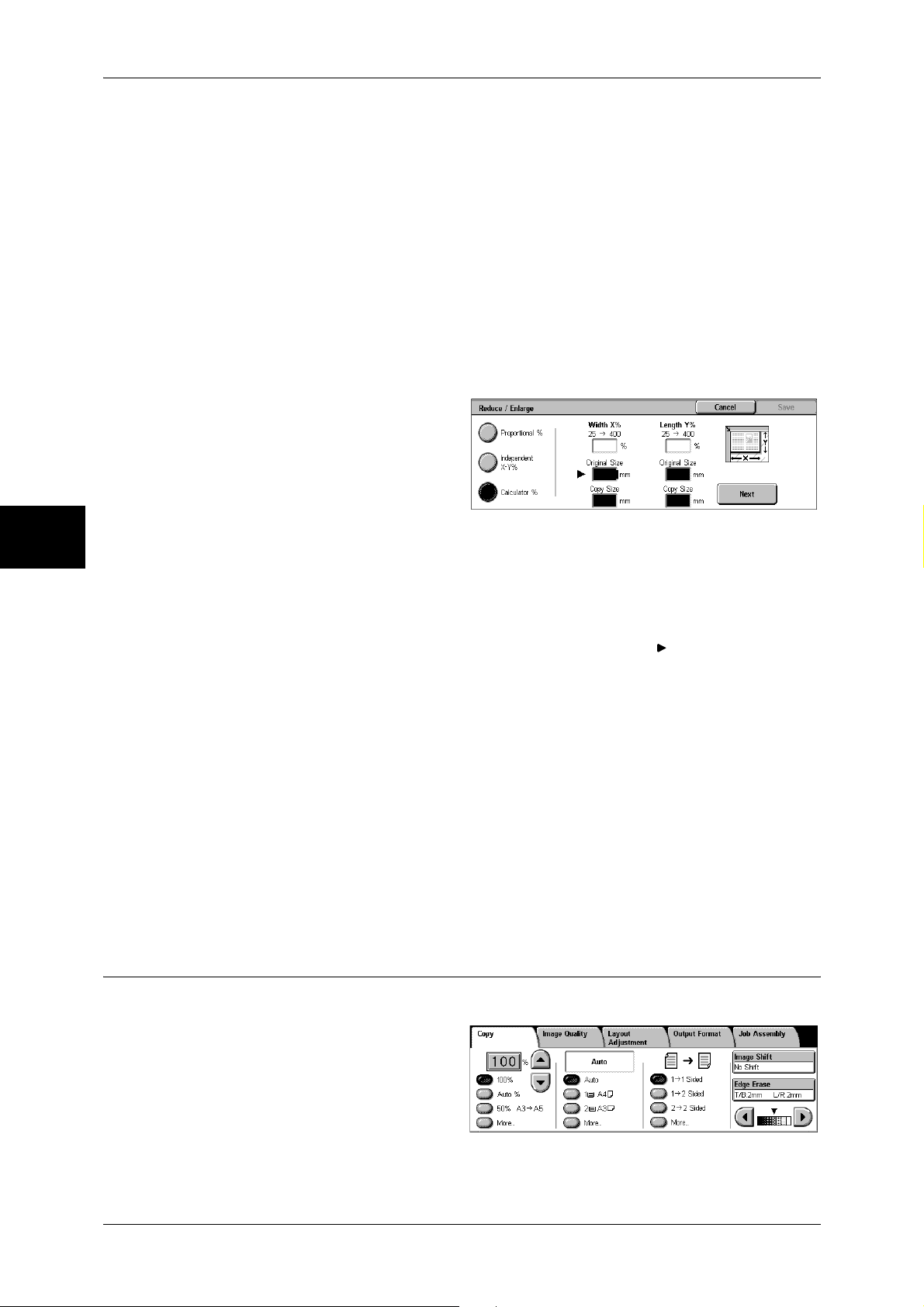
Copy
3
3 Copy
Width X%/Length Y%
Allows you to specify reduction/enlargement ratios for the width and length within the
range of 25 to 400% in 1% increments.
XY
Allows you to make the same ratio adjustment for the width and length at the same
time.
When [Calculator %] is Selected
You can specify values for the length and width individually.
If you specify both the original document size and the desired copy size, the copy ratios
for the length and width are calculated automatically within the range from 25 to 400%
according to the values that you entered.
1
Enter the width of the original
document into [Original Size] of
[Width X%] using the numeric
keypad, and select [Next].
2
Enter the width of the output copy
into [Copy Size] of [Width X%]
using the numeric keypad, and
select [Next].
3
In the same way, enter the length of the original document and the length of the output
copy into [Original Size] and [Copy Size] of [Length Y %] respectively, and select
[Next].
Note • To change a value you have entered, select [Next] to move the mark to the desired text
box, and then enter a new value.
Width X% / Length Y%
Displays the ratios that are automatically calculated using the values entered in
[Original Size] and [Copy Size].
Original Size
Allows you to enter the width and length of the original document, in the range of 1 to
999 mm in 1 mm increments.
Copy Size
Allows you to enter the width and length of output copies, in the range of 1 to 999 mm
in 1 mm increments.
Paper Supply (Selecting the Paper for Copying)
This feature allows you to select the tray that holds the paper you want to use.
64
1
Select a paper tray.
Page 67

Auto
Automatically determines the tray holding the appropriate paper, based on the
document size and the specified copy ratio.
Note • If you select [Auto], specify an option other than [Auto %] in [Reduce/Enlarge].
Trays (2nd and 3rd Buttons)
Allows you to directly select the desired tray.
You can change the paper tray associated with each button. For information on the settings, refer to
"Paper Supply - Buttons 2 to 4" (P.288).
More...
Displays a pop-up window. Select a paper tray from the options. Selecting [Bypass...]
displays the [Tray 5 (Bypass)] screen.
[Tray 5 (Bypass)] Screen
If you want to use paper that cannot be loaded in Trays 1, 2, 3 or 4, use Tray 5
(Bypass).
1
Select a paper size and a paper
type.
Note • Select [ ] to return to the
previous screen or [ ] to
move to the next screen.
Copy
Copy
3
Paper Size
Select from [Auto Size Detect], [Standard Size], and [Custom Size].
When you select [Auto Size Detect], the paper size is identified automatically.
When you select [Standard Size] or [Custom Size], refer to "When [Standard Size] is Selected" (P.65)
and "When [Custom Size] is Selected" (P.65).
Note • [Auto Size Detect] is available for standard size paper only.
Paper Type
Select a paper type.
When [Standard Size] is Selected
Select a paper size from standard paper sizes, and then select a paper type.
1
Select a paper size and a paper
type.
Note • Select [ ] to return to the
previous screen or [ ] to
move to the next screen.
When [Custom Size] is Selected
Set the X (width) within the range from 99 to 432 mm, and the Y (height) within the
range from 89 to 297 mm in 1 mm increments.
Important • If the X (width) of non-standard size paper is less than 140 mm, documents may not be
printed properly.
• When you copy both sides of a document on non-standard size paper, specify the size
within the range of 127 to 432 mm for X (width) and 89 to 297 mm for Y (height).
65
Page 68

3 Copy
1
Enter a paper size using [ ], [ ],
[ ], and [ ].
2
Select a paper type.
Note • Select [ ] to return to the
previous screen or [ ] to
move to the next screen.
2 Sided Copying (Making 2 Sided Copies)
This feature allows you to make copies of 1-sided or 2-sided documents on one or both
sides of paper.
Important • Ensure that the orientation of the document and the [Original Orientation] setting specified
on the [Layout Adjustment] screen are the same.
• If the C-Finisher or C-Finisher with Booklet Maker is installed and paper used for 2-Sided
Copying is not a user-specified one, the paper will be output to the center output tray.
Copy
1
Select any item.
Remove the paper frequently from the tray.
3
1 J 1 Sided
Makes a copy of a 1-sided document on one side of paper.
1 J 2 Sided
Makes a copy of a 1-sided document on both sides of paper.
2 J 2 Sided
Makes a copy of a 2-sided document on both sides of paper.
More...
Displays the [2 Sided Copying] screen.
Refer to "[2 Sided Copying] Screen" (P.66).
[2 Sided Copying] Screen
1
Select any item.
66
1 J 1 Sided
Makes a copy of a 1-sided document on one side of paper.
1 J 2 Sided
Makes a copy of a 1-sided document on both sides of paper.
2 J 2 Sided
Makes a copy of a 2-sided document on both sides of paper.
Page 69

2 J 1 Sided
Makes a copy of a 2-sided document on one side of paper.
Originals
z
Head to Head
Select this item when the front and back faces of the document are in the same
orientation.
z
Head to Toe
Select this item when the front and back faces of the document are in opposite
orientations.
This item appears when [2 J 2 Sided] or [2 J 1 Sided] is selected.
Copies
z
Head to Head
Copy
Select this item when you want the orientation of the front and back sides of the copy
to be the same as that of the document.
z
Head to Toe
Select this item when you want the orientation of the front and back sides of the copy
to be the opposite of that of the document.
This appears when [1 J 2 Sided] or [2 J 2 Sided] is selected.
Image Shift (Adjusting the Image Position)
This feature is the same as [Image Shift] of the [Layout Adjustment] screen. Refer to "Image Shift
(Adjusting the Image Position)" (P.74).
Edge Erase (Erasing Edges and Margin Shadows in the Document)
This feature is the same as [Edge Erase] of the [Layout Adjustment] screen. Refer to "Edge Erase
(Erasing Edges and Margin Shadows of the Document)" (P.74).
Lighten/Darken (Adjusting the Copy Density)
This feature allows you to select a copy-density level from seven levels. The copy
density becomes darker when you move [ ] to the left and lighter when you move it to
the right.
Note • [Lighten/Darken] on the [Copy] screen and [Lighten/Darken] of [Image Options] on the
[Image Quality] screen are the same.
Copy
3
1
Use [ ] and [ ] to select a copydensity level from the seven levels.
67
Page 70

3 Copy
Image Quality
On the [Image Quality] screen, you can configure the image quality features. The
following shows the reference section for each feature.
Original Type (Selecting the Document Type)...........................................................................68
Image Options (Adjusting Copy Density / Sharpness of images) ..............................................69
Background Suppression (Erasing the Background Color of Documents).................................69
1
On the [All Services] screen, select
[Copy].
2
Select the [Image Quality] tab, and
then select a feature on the [Image
Quality] screen.
Copy
Original Type (Selecting the Document Type)
3
This feature allows you to select the type of documents, such as text and photos. By
selecting a document type, you can make copies at optimum image quality.
1
Select [Original Type].
2
Select the original type.
Text
Select this option for text documents. This option is also suitable for graphs and
illustrations.
Photo & Text
Select this option when the document contains both text and photos. The machine
automatically distinguishes the text and photo areas of the document and sets the
appropriate image quality for each area.
Photo
Select this option to copy documents that contain photos only.
Light Text
Select this option for text that requires enhancement, such as handwritten pencil text.
68
Lightweight Originals
Select this option to reduce blurs of tracing paper documents or to suppress
background shadows of lightweight documents.
Note • Whether [Lightweight Originals] is displayed on the screen depends on the setting under
[System Settings]. For information, refer to "Original Type - Lightweight Originals" (P.292)
Page 71

Image Options (Adjusting Copy Density / Sharpness of images)
This feature allows you to adjust the copy density and sharpness levels.
Note • [Lighten/Darken] of [Image Options] and [Lighten/Darken] of [Copy] are the same.
1
Select [Image Options].
2
Adjust the copy density and
sharpness with [ ] and [ ].
Lighten/Darken
You can select from seven copy density levels between [Lighten] and [Darken].
Moving the arrow mark to the upper position makes the copy density lighter, and
moving to the lower position makes darker.
Sharpness
You can select from five sharpness levels between [Soften] and [Sharpen].
Selecting an upper cell on the bar makes the contours of images sharper, and selecting
a lower cell makes softer.
Image Quality
Copy
Background Suppression (Erasing the Background Color of Documents)
This feature allows you to suppress the background color of documents, such as
newspaper and color paper.
Note • When [Original Type] is set to [Photo], the [Background Suppression] feature does not work.
1
Select [Background Suppression].
2
Select whether to suppress the
background color.
No Suppression
Scans the document backgrounds with no filtering.
Auto Suppression
Suppresses the color of the document backgrounds.
3
69
Page 72

3 Copy
Layout Adjustment
On the [Layout Adjustment] screen, you can configure features for scanning
documents.
The following shows the reference section for each feature.
Book Copying (Copying Facing Pages onto Separate Sheets) ...................................................70
2 Sided Book Copy (Making 2 Sided Copies of Facing Pages) .................................................71
Original Size (Specifying the Scan Size for the Document).......................................................72
Mixed Sized Originals (Scanning Different Size Documents Simultaneously) .........................73
Edge Erase (Erasing Edges and Margin Shadows of the Document).........................................74
Image Shift (Adjusting the Image Position) ...............................................................................74
Image Rotation (Changing the Orientation of Images)...............................................................76
Invert Image (Making Reversed Copies of Images) ...................................................................77
Original Orientation (Specifying the Orientation of Loaded Documents) .................................78
Copy
3
1
On the [All Services] screen, select
[Copy].
2
Select the [Layout Adjustment] tab,
and then select a feature on the
[Layout Adjustment] screen.
Book Copying (Copying Facing Pages onto Separate Sheets)
This feature allows you to copy facing pages of a document on separate sheets of
paper in page order.
It is useful if you need to make separate copies of facing pages of a bound document
such as a booklet.
Note • When sending faxes using this feature, place the document on the document glass.
• Non-standard sized documents will not be separated into two accurately.
1
Select [Book Copying].
70
2
Select any item.
Off
Does not copy as a bound document.
Left Page then Right
Copies the left page and then the right page of facing pages.
Right Page then Left
Copies the right page and then the left page of facing pages.
Page 73
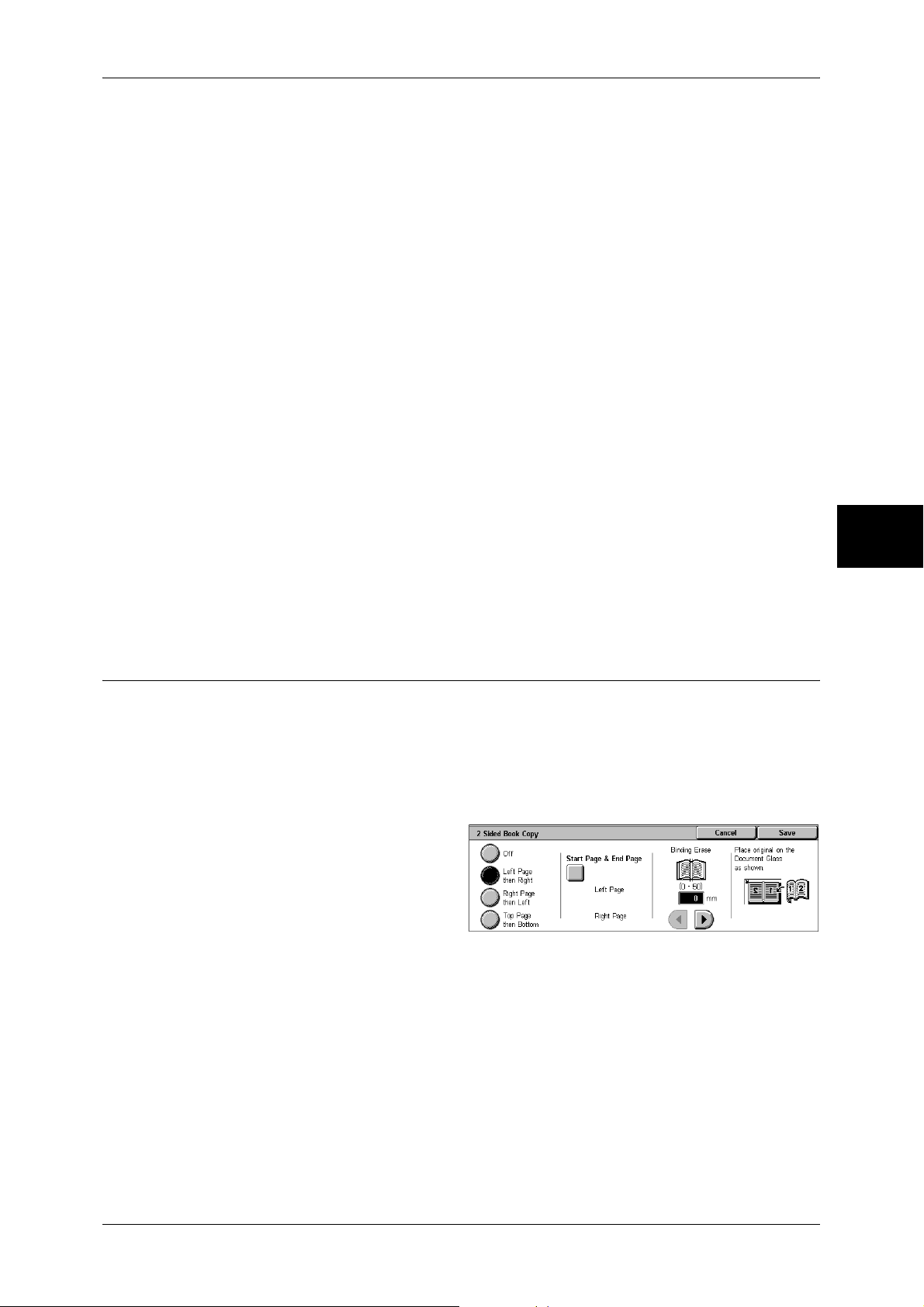
Layout Adjustment
Top Page then Bottom
Copies the top page and then the bottom page of facing pages.
Both Pages
Copies both pages in page order.
Left Page Only
Copies the left page only. You can select this item when [Left Page then Right] or [Right
Page then Left] is selected.
Right Page Only
Copies the right page only. You can select this item when [Left Page then Right] or
[Right Page then Left] is selected.
Top Page Only
Copies the top page only. You can select this item when [Top Page then Bottom] is
selected.
Bottom Page Only
Copies the bottom page only. You can select this item when [Top Page then Bottom]
is selected.
Binding Erase
Copy
3
Erases the shadow from the center section of the document. You can set the bindingerase width within the range from 0 to 50 mm in 1 mm increments.
2 Sided Book Copy (Making 2 Sided Copies of Facing Pages)
You can assign pages when making copies of facing pages in a bound document so
that pages face each other in the same way as the document. You can also specify the
start page and the end page from the left and right of facing pages.
Note • This feature does not appear for some models. An optional package is necessary. For more
information, contact our Customer Support Center.
• Non-standard sized documents will not be separated into two accurately.
1
Select [2 Sided Book Copy].
2
Select any item.
Off
Disables this feature.
Left Page then Right
Scans the left page and then the right page of facing pages, to make 2-sided copies.
Right Page then Left
Scans the right page and then the left page of facing pages, to make 2-sided copies.
Top Page then Bottom
Scans the top page and then the bottom page of facing pages, to make 2-sided copies.
71
Page 74
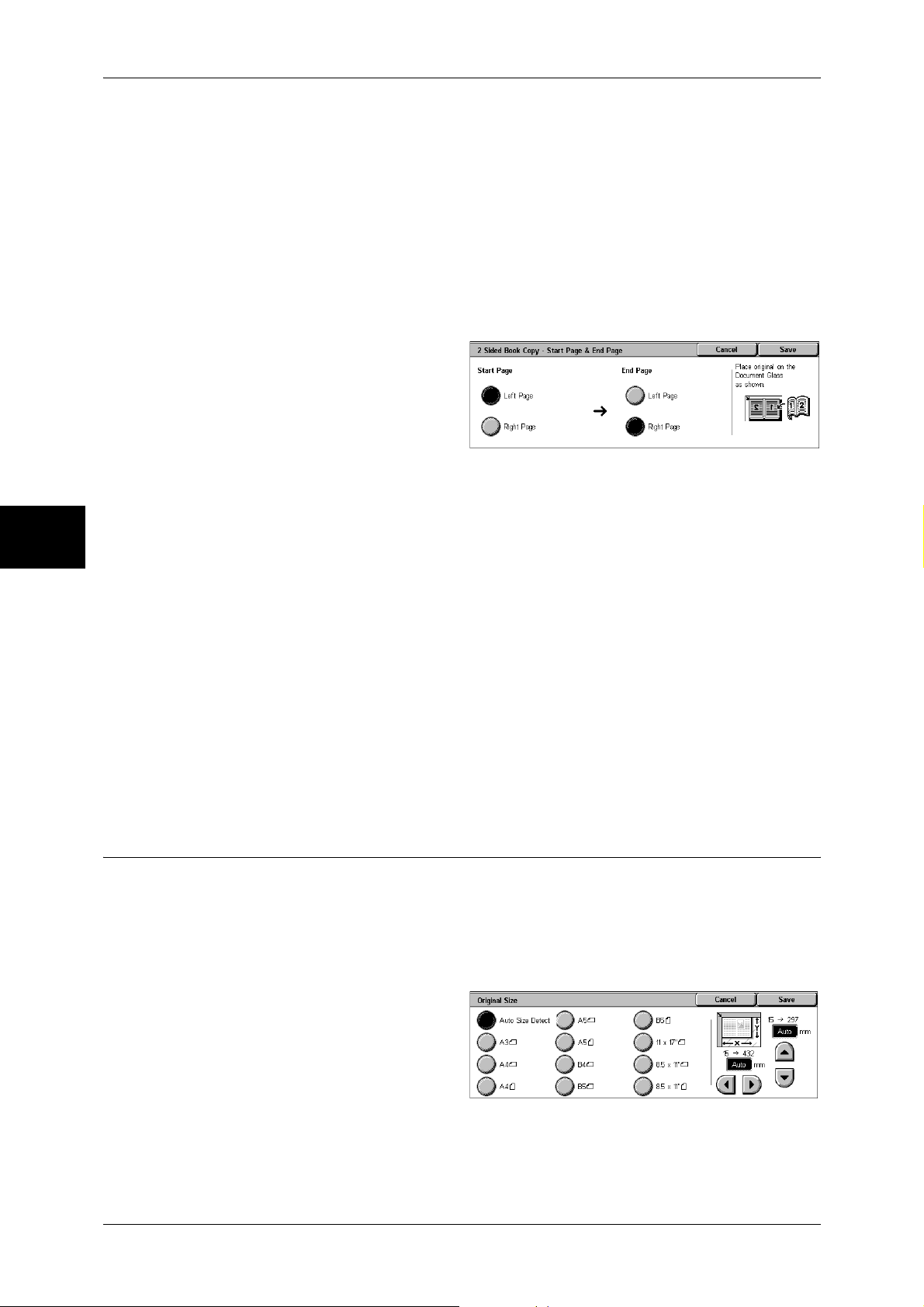
3 Copy
Start Page & End Page
Displays the [2 Sided Book Copy-Start Page & End Page] screen.
Refer to "[2 Sided Book Copy-Start Page & End Page] Screen" (P.72).
Binding Erase
Erases the shadow from the center section of the document. You can set the binding
erase width within the range from 0 to 50 mm in 1 mm increments.
[2 Sided Book Copy-Start Page & End Page] Screen
You can set the copy start page and end page.
1
Set [Start Page] and [End Page].
Copy
3
Start Page
Select the copy start page from the following items.
z
[Left Page] / [Right Page]
You can select these items when [Left Page then Right] or [Right Page then Left] is
selected.
z
[Top Page] / [Bottom Page]
You can select these items when [Top Page then Bottom] is selected.
End Page
Select the copy end page from the following items.
z
[Left Page] / [Right Page]
You can select these items when [Left Page then Right] or [Right Page then Left] is
selected.
z
[Top Page] / [Bottom Page]
You can select these items when [Top Page then Bottom] is selected.
Original Size (Specifying the Scan Size for the Document)
This feature allows you to set the scan size for a document.
Use this feature when your document is a non-standard size, or when you want to copy
your document at a size different from the original size.
The machine scans the document at the size you specify, regardless of the original
size. You can add margins, or delete unwanted margins using this feature.
72
1
Select [Original Size].
2
Select the size of the document.
If you select a non-standard size,
specify values for the X and Y
directions.
Page 75

Layout Adjustment
Auto Size Detect
Detects the document size automatically.
Note • If the document size cannot be detected automatically, a screen to input the document size
appears.
Standard Size
Select a document size from 11 options.
You can change the sizes displayed on the screen. For information on the settings, refer to "Original Size
Defaults" (P.293).
Variable Size
Enter the desired scan size when scanning a non-standard size document or when
making copies at a size different from the original document size. You can specify a
value in the range of 15 to 432 mm for the width (X), and a value in the range of 15 to
297 mm for the height (Y), in 1 mm increments. The scales attached on the upper and
left edges of the document glass will help you specify values.
Important • When the document is loaded on the document feeder, the base point in the Y (height)
direction is the center of the edge. If you specify 100 mm, the scan height will be from 50 mm
above to 50 mm below the center of the document.
Copy
Mixed Sized Originals (Scanning Different Size Documents Simultaneously)
When using the document feeder, you can simultaneously scan different size
documents and make copies onto paper that matches the respective sizes of the
documents. You can also specify the size of the paper to make copies on, so that
copies are made on the same size of paper.
Important • Ensure that the orientation of the first sheet of the document and the [Original Orientation]
setting of the [Layout Adjustment] screen are the same.
• Always load A5 documents in portrait orientation.
• When loading B5 documents together with A3 documents loaded in landscape orientation or
A4 documents loaded in portrait orientation, load B5 the documents in portrait orientation.
• The recommended document size combinations are A4 portrait and A3 landscape, or B5
portrait and B4 landscape. If another combination of document sizes is used, the documents
can be fed at an angle and may not be copied properly.
Note • This feature does not appear for some models. An optional package is necessary. For more
information, contact our Customer Support Center.
• The [Original Orientation] setting is based on the orientation of the first page of a document.
Load the second and subsequent pages of the document in consideration of this setting.
1
Select [Mixed Sized Originals].
2
Select [On].
3
Off
Select this option when all documents are of the same size.
On
Select this option when documents are of different sizes. The machine automatically
detects the size of each document.
73
Page 76
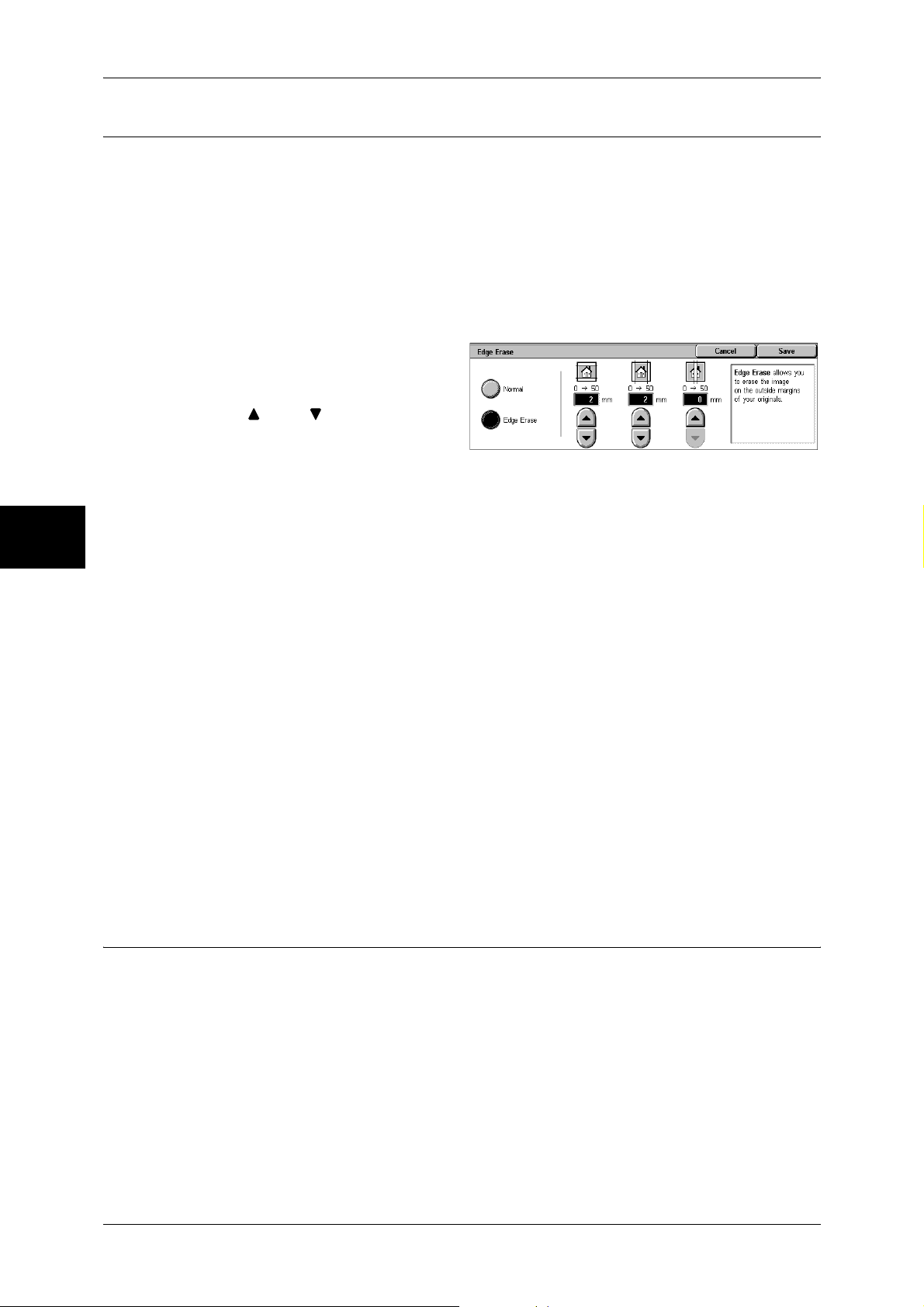
3 Copy
Edge Erase (Erasing Edges and Margin Shadows of the Document)
When you copy a document with the document cover open or when you copy a book,
the edges and center margin of the document may be printed as black shadows. The
Edge Erase feature allows you to erase such shadows.
Important • Ensure that the orientation of the document and the [Original Orientation] setting of the
[Layout Adjustment] screen are the same.
Note • For 2-sided originals, the same edge erase amounts are set for the front and back sides.
• If you set [Reduce/Enlarge], the edge erase amounts will be reduced or enlarged in
proportion to the ratio you configured.
For information on the areas that can actually be printed, refer to "Printable Area" (P.547).
1
Select [Edge Erase].
2
Select [Edge Erase].
3
Use [ ] and [ ] to set the width to
erase for each of the top and
Copy
bottom, left and right, and center.
Normal
3
Sets the Edge Erase amounts to 2 mm for the top and bottom, and left and right edges.
If you do not want to erase edges, select [Edge Erase] and then specify 0 mm for the
required edges.
Edge Erase
Allows you to specify Edge Erase values.
z
Top & Bottom Erase
Erases the shadows of top and bottom edges of the document in accordance with
the orientation of the loaded document. You can set the edge erase width within the
range from 0 to 50 mm in 1 mm increments.
z
Left & Right Erase
Erases the shadows of left and right edges of the document in accordance with the
orientation of the loaded document. You can set the edge erase width within the
range from 0 to 50 mm in 1 mm increments.
z
Binding Erase
Erases the shadow in the center of facing pages of a bound document. You can set
the binding erase width within the range from 0 to 50 mm in 1mm increments.
Image Shift (Adjusting the Image Position)
74
This feature allows you to shift the position of document images so that the images are
placed on the left, right, top, bottom, or center of paper. You can also adjust the
amounts of the left, right, top, and bottom margins. If you make 2-sided copies, you can
adjust the image positions for [Side 1] and [Side 2] individually.
Important • Ensure that the orientation of the document and the [Original Orientation] setting of the
[Layout Adjustment] screen are the same.
Note • The settings made for the Image Shift feature are set in accordance with paper. They are not
affected by the Reduce/Enlarge settings.
Page 77
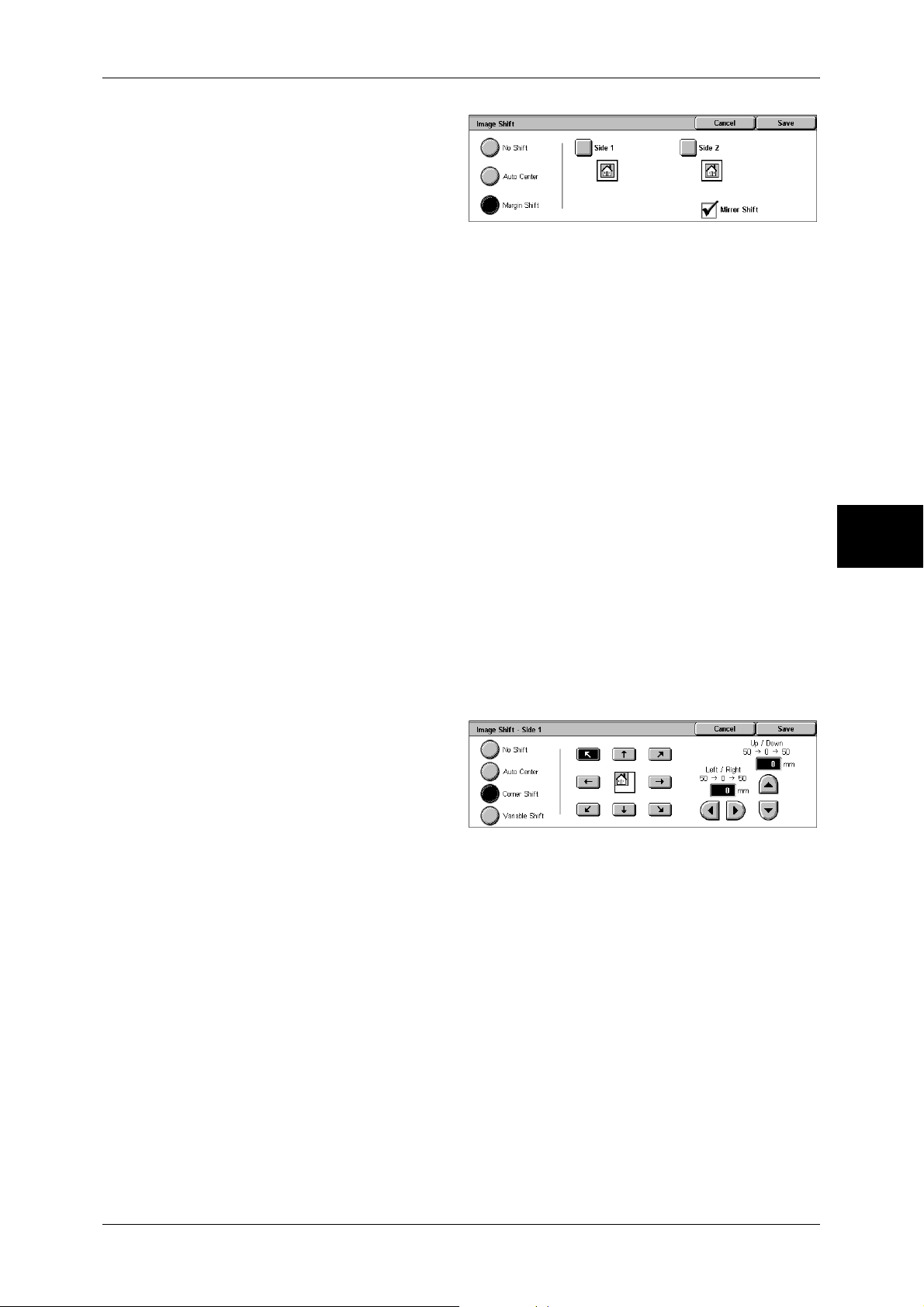
Layout Adjustment
1
Select [Image Shift].
2
Select any item.
No Shift
Does not shift the position of document images.
Auto Center
Shifts document images so that they are placed in the center of paper.
Margin Shift
Allows you to adjust margins. Set the amounts of the top & bottom, and left & right
margins within the range from 0 to 50 mm in 1 mm increments.
z
Side 1
Displays the [Image Shift - Side 1] screen.
Refer to "[Image Shift - Side 1] Screen" (P.75).
z
Side 2
Displays the [Image Shift - Side 2] screen.
Refer to "[Image Shift - Side 2] Screen" (P.76).
Mirror Shift
Select this item when you want the positioning of Side 2 to match the positioning of
Side 1.
[Image Shift - Side 1] Screen
You can make settings for Side 1 on this screen.
1
Select any item.
No Shift
Does not shift the position of document images.
Auto Center
Copy
3
Shifts document images so that they are placed in the center of paper.
To make fine adjustments, set the amounts of the top and bottom, and left and right
margins within the range from 0 to 50 mm in 1 mm increments.
Corner Shift
Shifts document images so that they are placed at an edge or corner of paper. You can
select from 8 shift directions.
To make fine adjustments, set the amounts of the top and bottom, and left and right
margins within the range from 0 to 50 mm in 1 mm increments.
Variable Shift
Allows you to adjust margins. Set the amounts of the top and bottom, and left and right
margins within the range from 0 to 50 mm in 1 mm increments.
75
Page 78
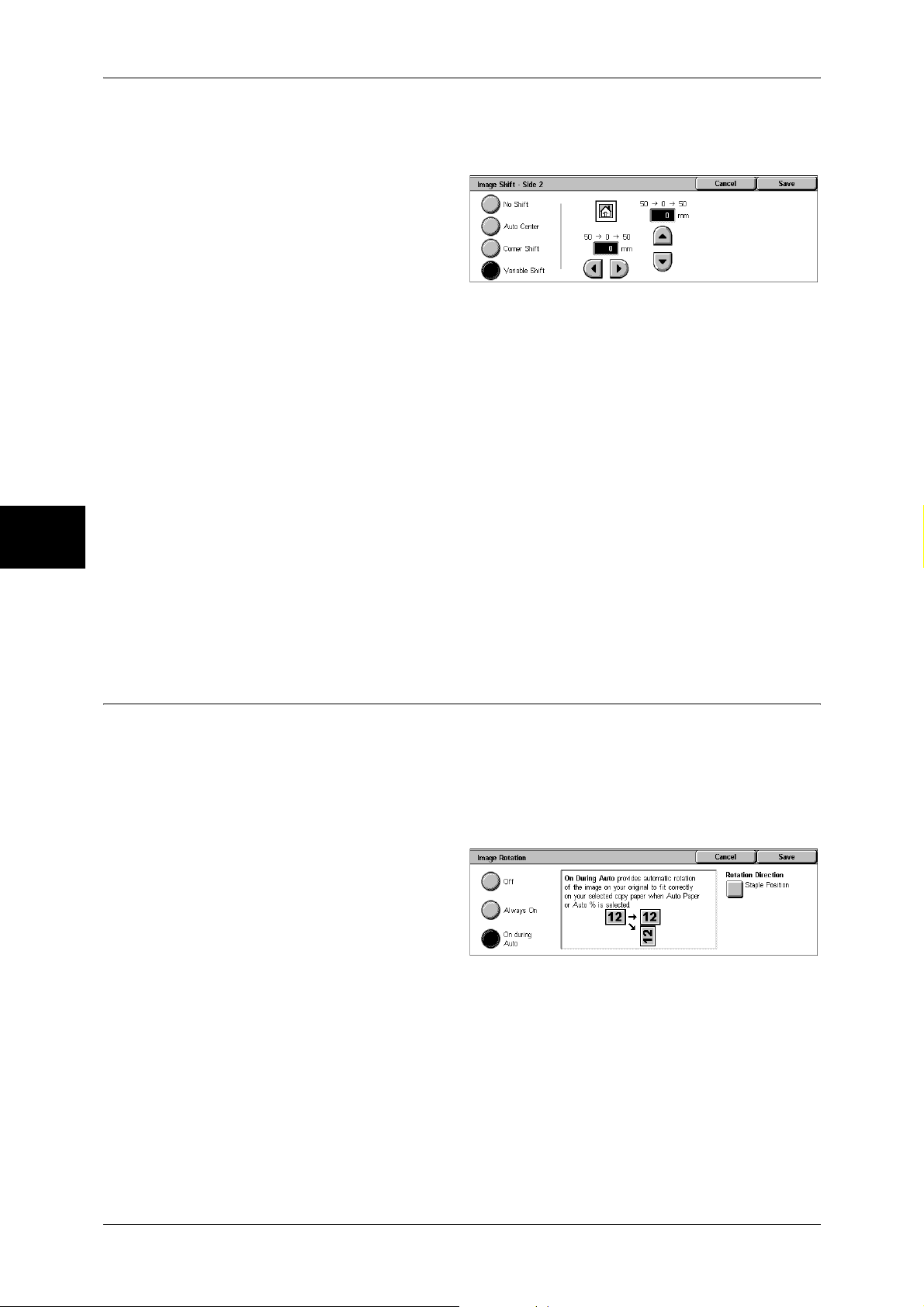
Copy
3
3 Copy
[Image Shift - Side 2] Screen
You can make settings for Side 2 on this screen.
1
Select any item.
No Shift
Does not shift the position of document images.
Auto Center
Shifts document images so that they are placed in the center of paper.
To make fine adjustments, set the amounts of the top and bottom, and left and right
margins within the range from 0 to 50 mm in 1 mm increments.
Corner Shift
Shifts document images so that they are placed at an edge or corner of paper. You can
select from 8 shift directions.
To make fine adjustments, set the amounts of the top and bottom, and left and right
margins within the range from 0 to 50 mm in 1 mm increments.
Variable Shift
Allows you to adjust margins. Set the amounts of the top and bottom, and left and right
margins within the range from 0 to 50 mm in 1 mm increments.
Image Rotation (Changing the Orientation of Images)
If the orientation of the paper currently loaded in the tray differs from that of your
document, the machine automatically rotates the document image to fit on the paper.
You can also select a reference position of image rotation if documents are of mixed
orientations.
This feature is available only when copies are made using A4, 8.5 x 11", or smaller size
paper.
1
Select [Image Rotation].
2
Select any item.
Off
Copies of documents are made as they are, even if they are orientated differently.
Always On
76
The document image is automatically rotated so that the orientation of the document
matches that of the paper.
On during Auto
The document image is automatically rotated so that the orientation of the document
matches that of the paper when [Auto %] of [Reduce/Enlarge] or [Auto Paper] of [Paper
Supply] is selected.
Page 79
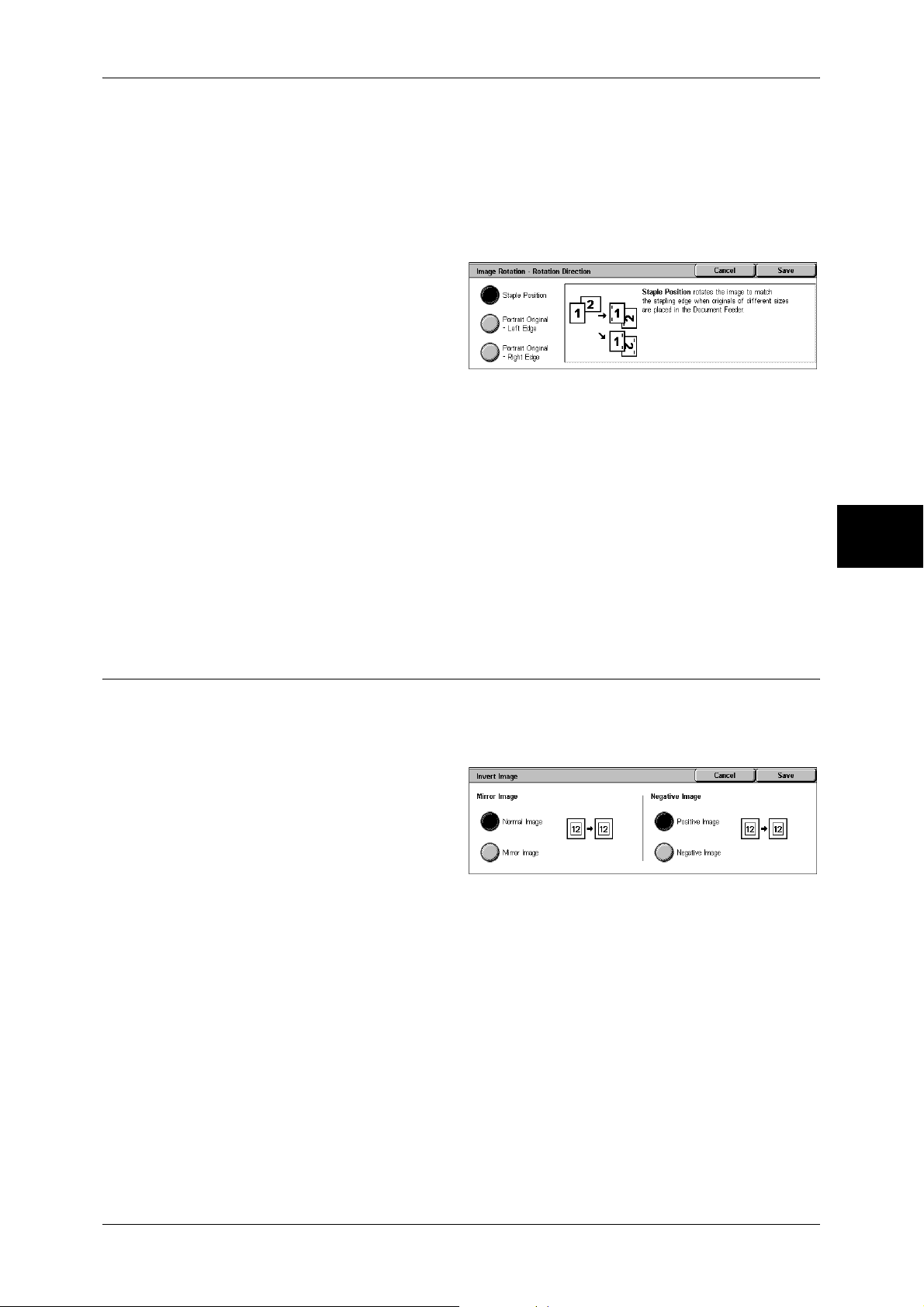
Rotation Direction
Displays the [Image Rotation - Rotation Direction] screen.
Refer to "[Image Rotation - Rotation Direction] Screen" (P.77).
[Image Rotation - Rotation Direction] Screen
You can set the reference position for rotation.
1
Select any item.
Staple Position
When the finisher is installed, [Staple Position] is displayed.
If documents are of mixed orientations, images will be rotated to match the stapling
edge based on the staple feature settings.
Portrait Original - Left Edge
If documents are of mixed orientations, images will be rotated so that the top edge of a
landscape document is aligned with the left edge of a portrait document.
Portrait Original - Right Edge
Layout Adjustment
Copy
3
If documents are of mixed orientations, the image will be rotated so that the top edge
of a landscape document is aligned with the right edge of a portrait document.
Invert Image (Making Reversed Copies of Images)
This feature allows you to invert document images to make mirror and negative images.
Note • When [Negative Image] and [Edge Erase] are set simultaneously, the edge erase area turns
to white.
1
Select [Invert Image].
2
Select any item.
Mirror Image
The left and right sides of the document image are reversed.
Negative Image
The density (contrast) of the document image is reversed.
77
Page 80

Copy
3
3 Copy
Original Orientation (Specifying the Orientation of Loaded Documents)
This feature allows you to specify the orientation of a document to have the machine
identify the top of the document.
Note • If the [Original Orientation] differs from the actual document orientation, then the machine
may mistakenly detect the top of the document.
1
Select [Original Orientation].
2
Select [Upright Images] or
[Sideway Images] in accordance
with the orientation of the
document loaded.
Upright Images
Select this item when placing the top edge of the document against the top side of the
document glass or document feeder.
Sideways Images
Select this item when placing the top edge of the document against the left side of the
document glass or document feeder.
78
Page 81
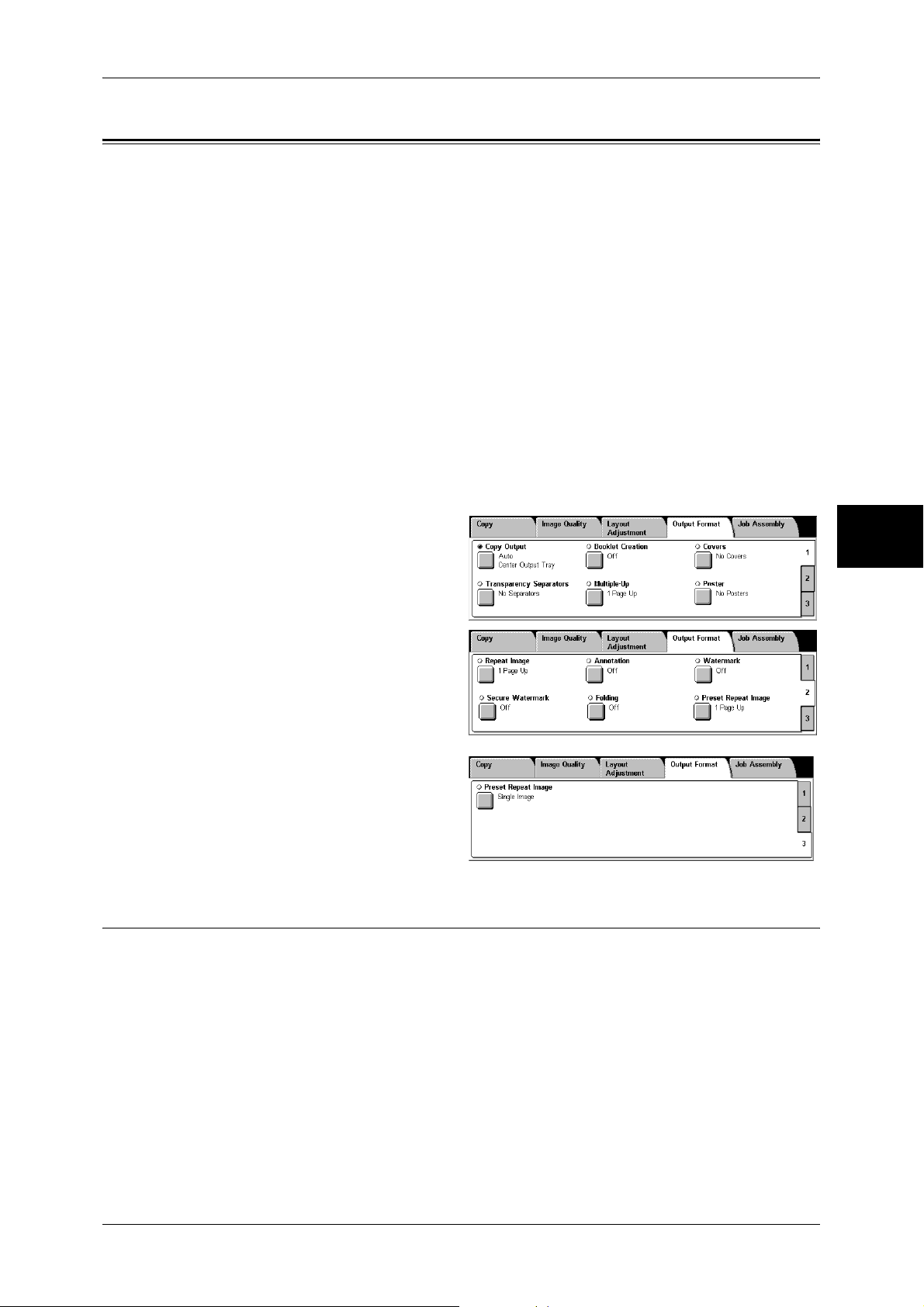
Output Format
On the [Output Format] screen, you can configure features for outputting documents.
The following shows the reference section for each feature.
Copy Output (Specifying Finishing Options) ............................................................................ 79
Booklet Creation (Creating a Booklet)....................................................................................... 81
Covers (Attaching Covers to Copies)......................................................................................... 84
Transparency Separators (Inserting Blank Sheets between Transparencies)............................. 85
Multiple-Up (Copying Multiple Pages onto One Sheet)............................................................ 85
Poster (Making Enlarged Copies Spread over Multiple Sheets)................................................ 86
Repeat Image (Making Multiple Copies on One Sheet) ............................................................ 87
Annotation (Adding a Stamp/a Date/Page Numbers to Copies) ................................................ 88
Watermark (Printing Control Numbers on the Background of Copies)..................................... 92
Secure Watermark (Managing Document Security).................................................................. 95
Folding (Outputting Bi-Folded Paper) ....................................................................................... 96
Preset Repeat Image (Making Multiple Copies on a Single Sheet) ........................................... 97
ID Card Copying (Copying Both Sides of an ID Card)............................................................. 97
Output Format
Copy
1
On the [All Services] screen, select
[Copy].
2
Select the [Output Format] tab, and
then select a feature on the [Output
Format] screen.
Copy Output (Specifying Finishing Options)
This feature allows you to select finishing options.
Note • This feature does not appear for some models. An optional package is necessary. For more
information, contact our Customer Support Center.
If the offset stacking module is installed, the output position of copies is offset
alternately to separate each set of copies.
If the finisher is installed, each set of copies can be stapled and then output. If a BFinisher is installed, the stapling feature is available.
3
79
Page 82

3 Copy
1
Select [Copy Output].
2
Select any item.
Auto
According to the enabled features,
the machine automatically selects [Collated] or [Uncollated].
Copies are collated when any of the following features is used: auto document feeder,
2 Sided Book Copy, Covers, [Blank Separators & Handouts] or [Transparency Set &
Handouts] of Transparency Separators, Booklet Creation, Stapling, Build Job, Sample
Set, and Combine Original Sets.
When you do not use any of the above-described features, copies are not collated.
Collated Stapling/Punching
The machine outputs sheets sorted into sets that are arranged in page order.
Copy
3
Uncollated
The machine outputs the specified number of copies and sorts sheets by page.
Uncollated with Separators
The machine outputs copies with inserting blank sheets as a separator and sorts
sheets by page.
Stapling
Displays the [Copy Output-Stapling] screen.
Refer to "[Copy Output] Screen" (P.80).
Hole Punching
Displays the [Copy Output-Hole Punching] screen.
Refer to "[Copy Output-Hole Punching] Screen" (P.81).
Output Destination
Select the output destination. Select from the following trays.
Note • This feature does not appear for some models. An optional package is necessary. And also
the displayed items may be different, depending on the options installed. For more
information, contact our Customer Support Center.
z
Center Output Tray
z
Side Output Tray
z
Finisher Tray
[Copy Output] Screen
Sets the position for stapling. The number of pages that can be stapled is 2 to 50 (P
paper).
Important • Confirm that the orientation of the document and the [Original Orientation] setting of the
1
Select the stapling position.
80
[Layout Adjustment] screen are the same.
Page 83

No Staple
Stapling is not performed.
Staple Position
Select from five staple positions.
z
1 Staple
z
2 Staples, Top
z
1 Staple, Right
z
2 Staples
z
2 Staples, Right
Important • In the following cases, the actual stapling position will be different from the stapling position
specified on the screen:
- When placing documents in Head to Top orientation and stapling at the upper-right corner
of paper
- When placing documents in Head to Left orientation and stapling at the upper-left corner of
paper
[Copy Output-Hole Punching] Screen
You can set the position for punching.
Important • Confirm that the orientation of the document and the [Original Orientation] setting of the
[Layout Adjustment] screen are the same.
• When the C-Finisher or C-Finisher with Booklet Maker is installed and the punching feature
is out of order, the documents will be output on the center output tray. Remove the
documents output to the center output tray frequently.
• The 3-hole setting is optional. For more information, contact our Customer Support Center.
Our customer engineer will make the necessary settings.
Output Format
Copy
3
1
Set the position for punching.
No Punching
No punching position is selected.
Punch Position
Select from 3 punching positions.
z
2 Holes
z
2 Holes, Top
z
2 Holes, Right
Booklet Creation (Creating a Booklet)
This feature lays out pages so that booklets are formed when the output sheets are
folded in half. You can also set the binding shift and attach a cover when making
booklets.
When C-Finisher with Booklet Maker is installed, output paper can be folded and then
stapled.
81
Page 84

3 Copy
Important • Ensure that the orientation of the document and the [Original Orientation] setting of the
[Layout Adjustment] screen are the same.
Note • This feature does not appear for some models. An optional package is necessary. For more
information, contact our Customer Support Center.
• If the number of pages in the booklet is not a multiple of four, the remaining pages will be
output as blank pages.
1
Select [Booklet Creation].
2
Select any item.
Off
Booklet Creation is not applied to copies.
On Create Booklet
Copies are made to enable left binding or top binding.
Copy
3
On - Right Bind Create Booklet
Copies are made to enable right binding.
Binding Shift
Displays the [Booklet Creation-Binding Shift] screen.
Refer to "[Booklet Creation-Binding Shift] Screen" (P.82).
Covers
Displays the [Booklet Creation-Covers] screen.
Refer to "[Booklet Creation-Covers] Screen" (P.83).
Divide Output
Displays the [Booklet Creation-Divide Output] screen.
Refer to "[Booklet Creation-Divide Output] screen" (P.83).
Fold & Staple Options
Displays the [Booklet Creation-Fold & Staple Options] screen.
Refer to "[Booklet Creation-Fold & Staple Options] screen" (P.83)
Last Page on Back Cover
Selecting this check box copies the image of the last document page onto the last page
of the copy sheets as a back cover. When you use [Divide Output] to separate a booklet
into subsets, the image of the last document page will be copied onto the last page of
the last subset.
Note • Depending on the number of pages in the original, a blank page may be added before the
last booklet page.
[Booklet Creation-Binding Shift] Screen
You can set the binding shift value within the range from 0 to 50 mm in 1 mm
increments.
1
Use [ ] and [ ] to specify a
binding shift value.
82
Page 85

[Booklet Creation-Covers] Screen
You can attach a cover to a booklet.
1
Select [On].
2
Select any item.
Covers
z
Blank Covers
A blank sheet of paper is attached as the cover.
z
Front Cover - 2 Sided
Output Format
The first page of the document is copied on the cover. When you only want to copy
to the outside of the cover, insert a blank sheet of paper for the page that will become
the inside of the cover.
Paper Tray Settings
Displays the [Booklet Creation-Covers-Paper Tray Settings] screen.
Select the tray to use from [Main Body Tray] and [Covers Tray]. Select trays with paper
of the same size and orientation for the copy paper and the cover.
When [Bypass...] is selected, the [Tray 5 (Bypass)] screen appears. Refer to "[Tray 5 (Bypass)] Screen"
(P.65).
[Booklet Creation-Divide Output] screen
When you have a large number of originals, the originals are divided to create subsets
to reduce the thickness of each booklet. The machine folds copies in half, and piles
them up to form a booklet. This feature can be set to from 1 to 50 pages in 1 page
increments.
Note • When specifying [Folding], set the dividing number of sheets in the range from 1 to 15.
1
Select [On].
2
Set the number of copies using [ ]
and [ ] or with the numeric
keypad.
Copy
3
[Booklet Creation-Fold & Staple Options] screen
When C-Finisher with Booklet Maker is installed, available options are [Folding Only]
and [Fold & Staple].
1
Select any item.
83
Page 86

3 Copy
No Fold & Staple
Does not fold or staple copy sheets.
Folding Only
Folds copy sheets in half.
Fold & Staple
Folds copy sheets in half and staples at the center.
Covers (Attaching Covers to Copies)
This feature allows you to attach covers to copies.
A different type of paper (such as colored paper and heavyweight paper) can be used
as the front and back covers of copies.
Note • This feature does not appear for some models. An optional package is necessary. For more
Copy
information, contact our Customer Support Center.
• When the 2-Sided Copy feature is used, 2-Sided copies are also made on the front and back
covers.
3
1
Select [Covers].
2
Select any item.
No Covers
Does not attach covers.
Front Cover Only
Attaches a front cover to copies. You can use a different type of paper as the cover. If
[Printed Covers] is selected under [Covers], the first page of the original document is
copied onto the front cover.
Front & Back Covers
Attaches front and back covers to copies. You can use a different type of paper as the
covers. If [Printed Covers] is selected under [Covers], the first and last pages of the
original document are copied onto the front and back covers respectively.
Covers
z
Blank Covers
Blank sheets of paper are attached as covers.
z
Printed Covers
The first page of the document is copied on the front side of a cover sheet. To make
the back side of the cover sheet blank, insert a blank page after the first page of the
original document.
84
Paper Tray Settings
Displays the [Covers-Paper Tray Settings] screen.
Select the tray to be used for body pages from [Main Body Tray], and a tray for covers
from [Covers Tray]. The orientation and size of paper loaded in the trays must be the
same.
When [Bypass...] is selected, the [Tray 5 (Bypass)] screen appears. For more information, refer to "[Tray
5 (Bypass)] Screen" (P.65).
Important • [Auto Size Detect] of [Tray 5 (Bypass)] cannot be selected as [Covers Tray].
Page 87

Transparency Separators (Inserting Blank Sheets between Transparencies)
A blank sheet can be inserted as a separator between copied transparencies. At the
same time, the required number of copies for distribution is printed. When loading
transparencies, make sure that the paper for the separators (or for distribution) is
loaded in the same orientation as that of the transparencies.
Important • Use V516 (Xerox film [no border]) transparency sheets. Using transparency sheets for color
(V556/V558 [with white border]) may cause a malfunction or paper jam.
Note • When loading A4 size transparencies on Tray 5 (Bypass), we recommend loading them
vertically.
1
Select [Transparency Separators].
2
Select any item.
Output Format
No Separators
Separators are not inserted.
Blank Separators
A separator is inserted each time a transparency is copied. Only one set of copies can
be made.
Blank Separators & Handouts
A separator is inserted each time a transparency is copied. At the same time, the
required number of copies for distribution is printed.
Note • This feature does not appear for some models. An optional package is necessary. For more
information, contact our Customer Support Center.
Transparency Set & Handouts
Copies are made on transparencies and the required number of copies for distribution
is printed.
Note • This feature does not appear for some models. An optional package is necessary. For more
information, contact our Customer Support Center.
Paper Tray Settings
Displays the [Transparency Separators-Paper Tray Settings] screen. Select the tray to
use.
When [Bypass...] is selected, the [Tray 5 (Bypass)] screen appears. Refer to "[Tray 5 (Bypass)] Screen"
(P.65).
Copy
3
Multiple-Up (Copying Multiple Pages onto One Sheet)
When the machine is equipped with a document feeder, 2, 4, or 8 pages of a document
can be copied together onto a single sheet of paper.
When you select [Multiple-Up], [Auto %] of [Reduce/Enlarge] is selected automatically.
The machine automatically sets the copy ratio and makes copies of the images so that
they fit on the selected paper.
Important • Ensure that the orientation of the document and the [Original Orientation] setting of the
[Layout Adjustment] screen are the same.
Note • When [Auto %] of [Reduce/Enlarge] is cancelled (a new copy ratio is selected), image loss
may occur depending on the size of the document image.
85
Page 88

Copy
3 Copy
• When Image Shift is set, shift is executed on the whole document. For this reason, image
loss at the edge of the original may occur depending on the size of the document image.
• When Edge Erase is set, it is carried out for each document page.
• Select an item other than [Auto Paper] for the paper tray of [Paper Supply] on the [Copy]
screen.
1
Select [Multiple-Up].
2
Select any item.
1 Page Up
Disables this feature.
2 Pages Up
Copies two document pages onto one side of a single sheet of paper.
4 Pages Up
Copies four document pages onto one side of a single sheet of paper.
3
8 Pages Up
Copies eight document pages onto one side of a single sheet of paper.
Reading Order
Allows you to select how to lay out images on a page.
Poster (Making Enlarged Copies Spread over Multiple Sheets)
An enlarged copy of a document can be made spread over multiple sheets.
This feature allows you to create a large poster by pasting together the copies spread
over multiple sheets. Copied sheets are provided with a paste margin so that they can
be pasted together. The paste margin is fixed to 10 mm.
Important • Confirm that the orientation of the document and the [Original Orientation] setting of the
[Layout Adjustment] screen are the same.
1
Select [Poster].
2
Select any item.
No Posters
No enlarged copies are made.
86
Output Size
You can select from 7 paper sizes.
Enlargement %
Refer to "When [Enlargement %] is Selected" (P.87).
Page 89

Paper Tray Settings
Displays the [Poster-Paper Tray Settings] screen.
Select the paper tray to use.
When [Bypass...] is selected, the [Tray 5 (Bypass)] screen appears. Refer to "[Tray 5 (Bypass)] Screen"
(P.65).
When [Enlargement %] is Selected
You can specify a different ratio for the height and width.
1
Use [ ] and [ ] to specify the
height and width ratios.
Width X/Length Y
Output Format
Set the height and width ratios within the range from 100 to 400% in 1% increments.
XY
You can simultaneously change the numerical values of the height and width by the
same amount.
Repeat Image (Making Multiple Copies on One Sheet)
A document image can be copied on one sheet of paper repeatedly for a specified
number of times.
When the copy ratio is set to [Auto], the repeated copies of the image are reduced to
fit on the selected paper. You can also specify how the repeated copies of the image
are arranged.
Note • When making repeat copies at the same size as the document image, specify a number of
repeats that will fit on the paper.
1
Select [Repeat Image].
2
Select any item.
1 Page Up
Image Repeat is not applied.
Copy
3
Auto Repeat
The machine automatically sets the number of copies according to the document size,
paper size, and copy ratio, and then repeatedly copies the document image onto the
paper.
Note • Copies cannot be made when the document image is larger than the specified paper size.
Variable Repeat
Specify how many copies to place along each of the long and short edges of paper.
You can specify a value between 1 and 23 for the long edge (Y) and a value between
1 and 33 for the short edge (X).
87
Page 90

3 Copy
Image Layout
z
Evenly Spaced
The specified number of images are evenly arranged on the paper.
z
Side by Side
The specified number of images are arranged with no space on the paper.
Annotation (Adding a Stamp/a Date/Page Numbers to Copies)
This feature allows you to add a stamp, a date, and page numbers onto copies.
You can select stamp, date, and page-number styles, and their print positions.
Note • This feature does not appear for some models. An optional package is necessary. For more
information, contact our Customer Support Center.
• The Reduce/Enlarge feature does not affect the annotation image and text sizes.
• If you specify [Stamp], [Date], and [Page Number] together, make sure that their print
Copy
positions do not overlap.
• When the [Multiple-Up] feature is used, an annotation is added to each copy page.
• When the [Repeat Image] or [Booklet Creation] feature is used, an annotation is added to
each copy image.
3
1
Select [Annotation].
2
Select any item.
Stamp
Displays the [Stamp] screen.
Refer to "[Stamp] Screen" (P.88).
Date
Displays the [Date] screen.
Refer to "[Date] Screen" (P.89).
Page Number
Displays the [Page Number] screen.
Refer to "[Page Number] Screen" (P.90).
Original Orientation
Displays the original’s orientation that you specified on the [Original Orientation]
screen.
Refer to "Original Orientation (Specifying the Orientation of Loaded Documents)" (P.78)
[Stamp] Screen
This screen allows you to select a stamp style and a stamp position.
1
Select an option.
88
Page 91

Output Format
Off
No stamp is added.
On
A stamp is added.
Text
Displays the [Stamp-Text] screen.
On the screen, you can select stamp text from eight options, or from the user-defined
text strings that can be specified in the System Administration mode.
For information on how to define stamp text, refer to "Annotation - Create Stamps" (P.293).
Position
Displays the [Stamp-Position] screen.
You can select a stamp position from nine options.
Print On...
Size
[Date] Screen
1
Off
On
Copy
Displays the [Stamp-Print On] screen.
You can select whether to add a stamp onto the first copy page only, or onto each copy
page.
3
Displays the [Stamp - Size] screen.
You can select a stamp size from three options, or can directly specify a size in the
range of 6 to 64 points in 1 point increments.
This screen allows you to add a date to copies. The date shows when you started
copying the document.
The date format can be changed. For details, refer to "Date Format" (P.274).
Select any item.
No date is added.
A date is added.
Print On...
Displays the [Date-Print On] screen.
You can select whether to add a date onto the first copy page only, or onto each copy
page.
Size
Displays the [Date - Size] screen.
You can select a date size from three options, or can directly specify a size in the range
of 6 to 24 points in 1 point increments.
Position
Displays the [Date-Position] screen.
You can select a date position from six options.
89
Page 92
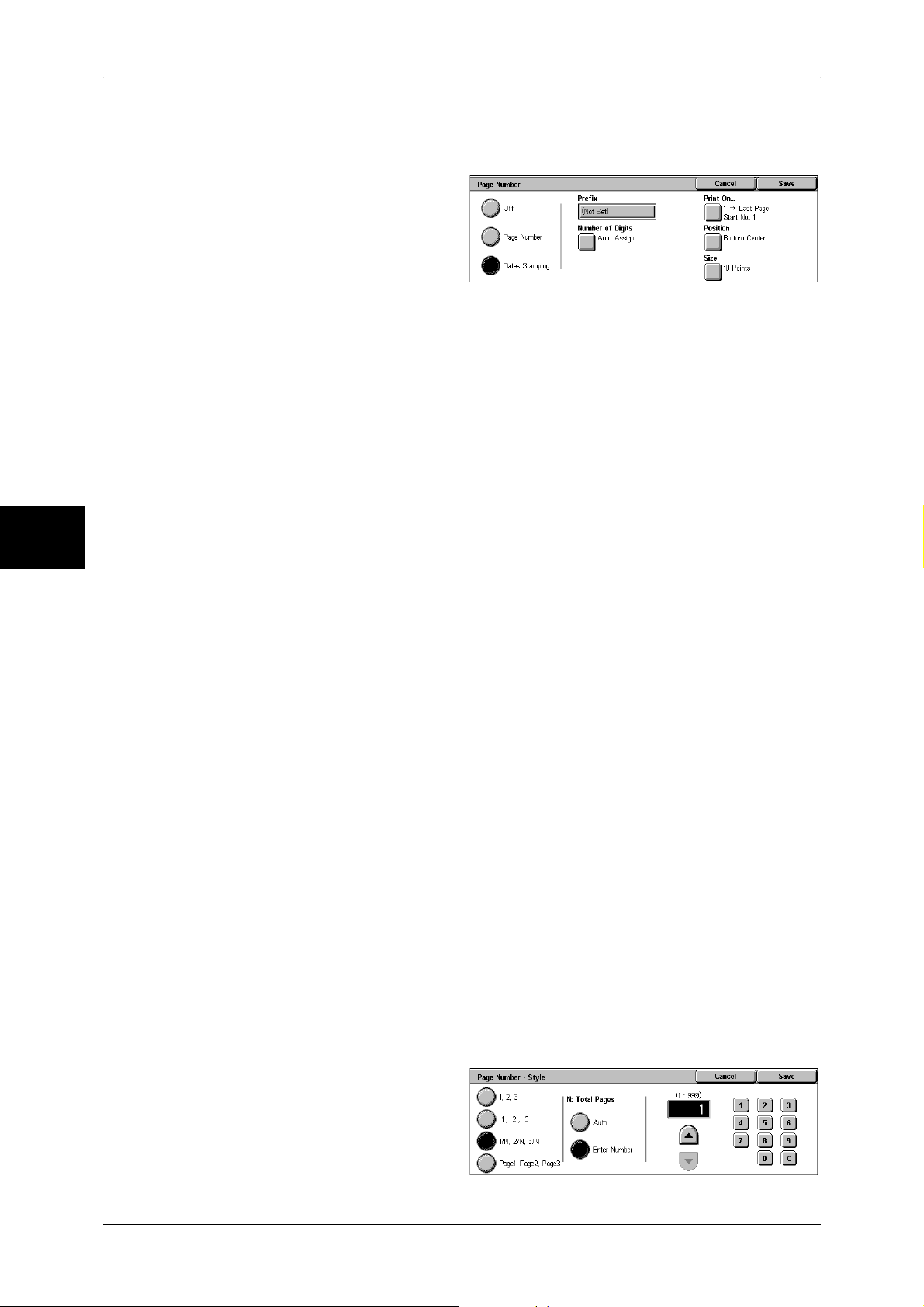
Copy
3
3 Copy
[Page Number] Screen
This screen allows you to select a page-number style and a page-number position.
1
Select any item.
Off
No page number is added.
Page Number
Adds page numbers to copies.
Bates Stamping
Allows you to specify a prefix string and the number of digits to be used for page
numbers.
Style
Displays the [Page Number-Style] screen.
Refer to "[Page Number-Style] Screen" (P.90).
Print On...
Displays the [Page Number-Print On] screen.
Refer to "[Page Number-Print On] Screen" (P.91).
Position
Displays the [Page Number-Position] screen.
You can select a page-number position from six options.
Size
Displays the [Page Number-Size] screen.
You can select a page-number size from three options, or can directly specify a size in
the range of 6 to 24 points in 1 point increments.
Prefix
Displayed when [Bates Stamping] is selected.
Use the displayed keyboard to enter a prefix string of up to 16 characters.
Number of Digits
Displayed when [Bates Stamping] is selected.
You can specify the number of digits to be used for page numbers, between 1 and 9
digits in 1 digit increments.
[Page Number-Style] Screen
90
You can select a page-number style.
1
Select a page-number style.
Page 93
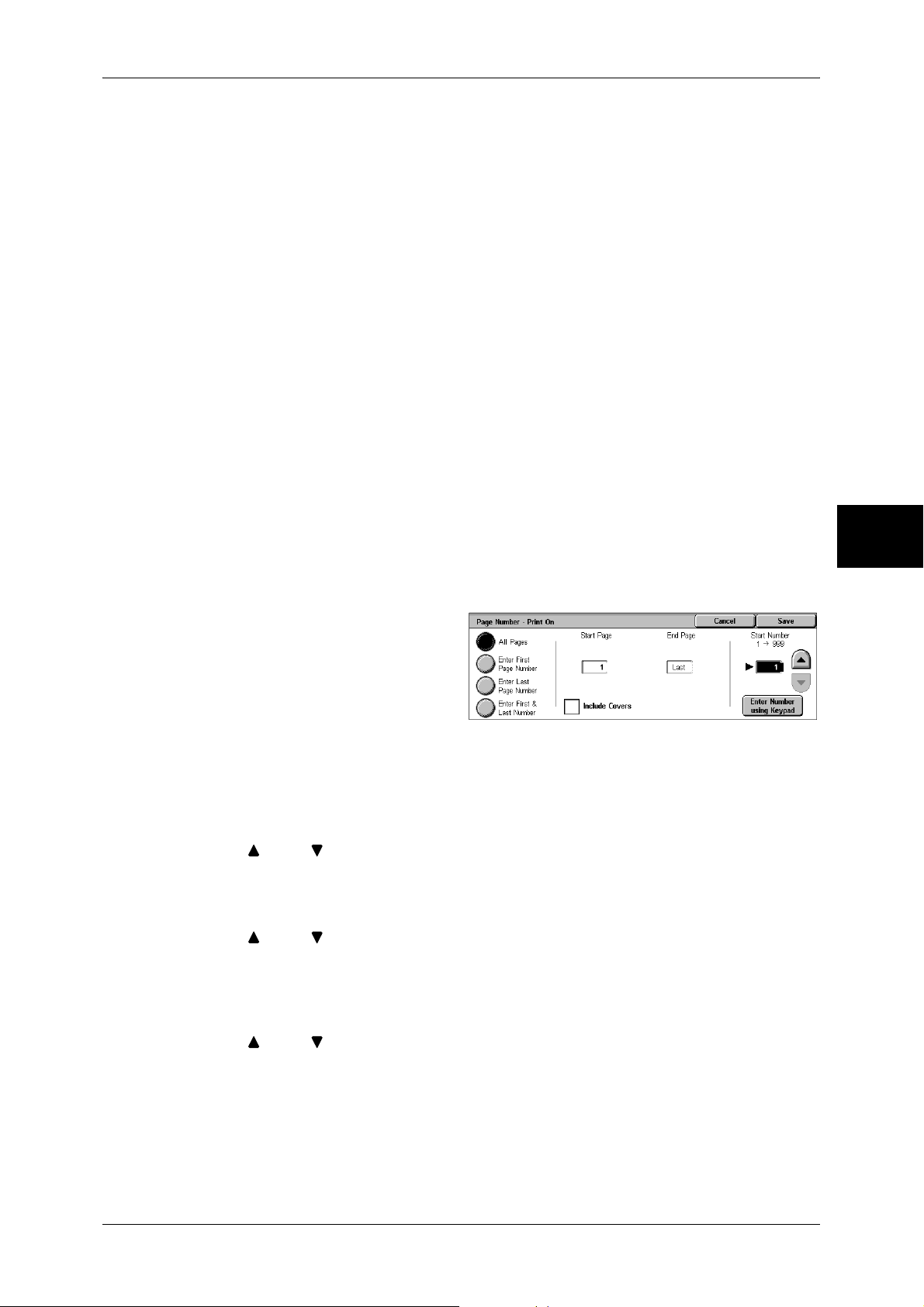
Output Format
1, 2, 3
Adds page numbers only.
-1-, -2-, -3-
Adds page numbers, and hyphens before and after each page number.
(Example: -1-)
1/N, 2/N, 3/N
Adds page numbers, and the total number of pages to the right of each page number
(Example: 1/50, 2/50)
If [1/N, 2/N, 3/N] is selected, you can select the following items:
z
Auto
Automatically calculates the total number of pages.
z
Enter Number
Allows you to manually specify the total number of pages in the range of 1 to 999.
Page1, Page2, Page3
Adds page numbers, and the text "Page" before each page number.
(Example: Page1, Page2)
[Page Number-Print On] Screen
This screen allows you to specify a page range to add page numbers.
1
Select any item.
All Pages
Adds page numbers to all copy pages.
Enter Start Page Number
Allows you to specify the start page to add a page number, in the range of 1 to 999.
Use [ ] and [ ], or select [Enter Number using Keypad] to enter a page number.
Enter End Page Number
Copy
3
Allows you to specify the end page to add a page number, in the range of 1 to 999.
Use [ ] and [ ], or select [Enter Number using Keypad] to enter a page number.
Enter Start & End Page Number
Allows you to specify the start and end pages to add page numbers, in the range of 1
to 999.
Use [ ] and [ ], or select [Enter Number using Keypad] to enter page numbers.
Include Covers
To also include covers, place a check mark.
Start Number
Allows you to specify a starting number. Select [Enter Number using Keypad] to enter
a value with the numeric keypad.
91
Page 94

Copy
3
3 Copy
z
When [Page Number] is selected on the [Page Number] screen
You can enter a value in the range of 1 to 999.
z
When [Bates Stamping] is selected on the [Page Number] screen
You can enter a value in the range of 1 to 999999999 when [Number of Digits] is not
set, or a value of up to the specified number of digits when [Number of Digits] is set.
Note • If the page number exceeds the specified value, the copy job will be cancelled.
Watermark (Printing Control Numbers on the Background of Copies)
You can faintly print a sequential control number in the background of each copy page.
If you set 1 as the starting number, 1 is printed on each page of the first copy set and
2 is printed on each page of the second set.
To prevent, for instance, the duplication of confidential documents that are to be
distributed at a conference, you can use this feature to add sequential numbers to the
copies, and associate the numbers with the conference members.
Important • When you set this feature, the machine will not print jobs if the total number of scanned
pages exceeds the limit. In that case, follow the message displayed on the screen to cancel
the job. The maximum number of scannable pages is 999 per job. For multiple jobs, the
maximum number of pages is 6,000 pages for all the jobs when the documents are A4
(Xerox standard size). These values are approximate and may vary depending on the paper
type, size, and orientation of the original documents.
Note • This feature does not appear for some models. An optional package is necessary. For more
information, contact our Customer Support Center.
LEF
1
Select [Watermark].
2
Select any item.
Control Number
Displays the [Watermark - Control Number] screen.
Refer to "[Watermark - Control Number] Screen" (P.93).
Text
Displays the [Watermark - Text] screen.
Refer to "[Watermark - Text] Screen" (P.93).
User Account Number
Displays the [Watermark - User Account Number] screen.
Refer to "[Watermark - User Account Number] Screen" (P.93).
Date & Time
Displays the [Watermark - Date & Time] screen.
Refer to "[Watermark - Date & Time] Screen" (P.94).
Serial Number
92
Displays the [Watermark - Serial Number] screen.
Refer to "[Watermark - Serial Number] Screen" (P.94).
Text Effect
Displays the [Watermark-Text Effect] screen.
Refer to "[Watermark-Text Effect] Screen" (P.94).
Page 95
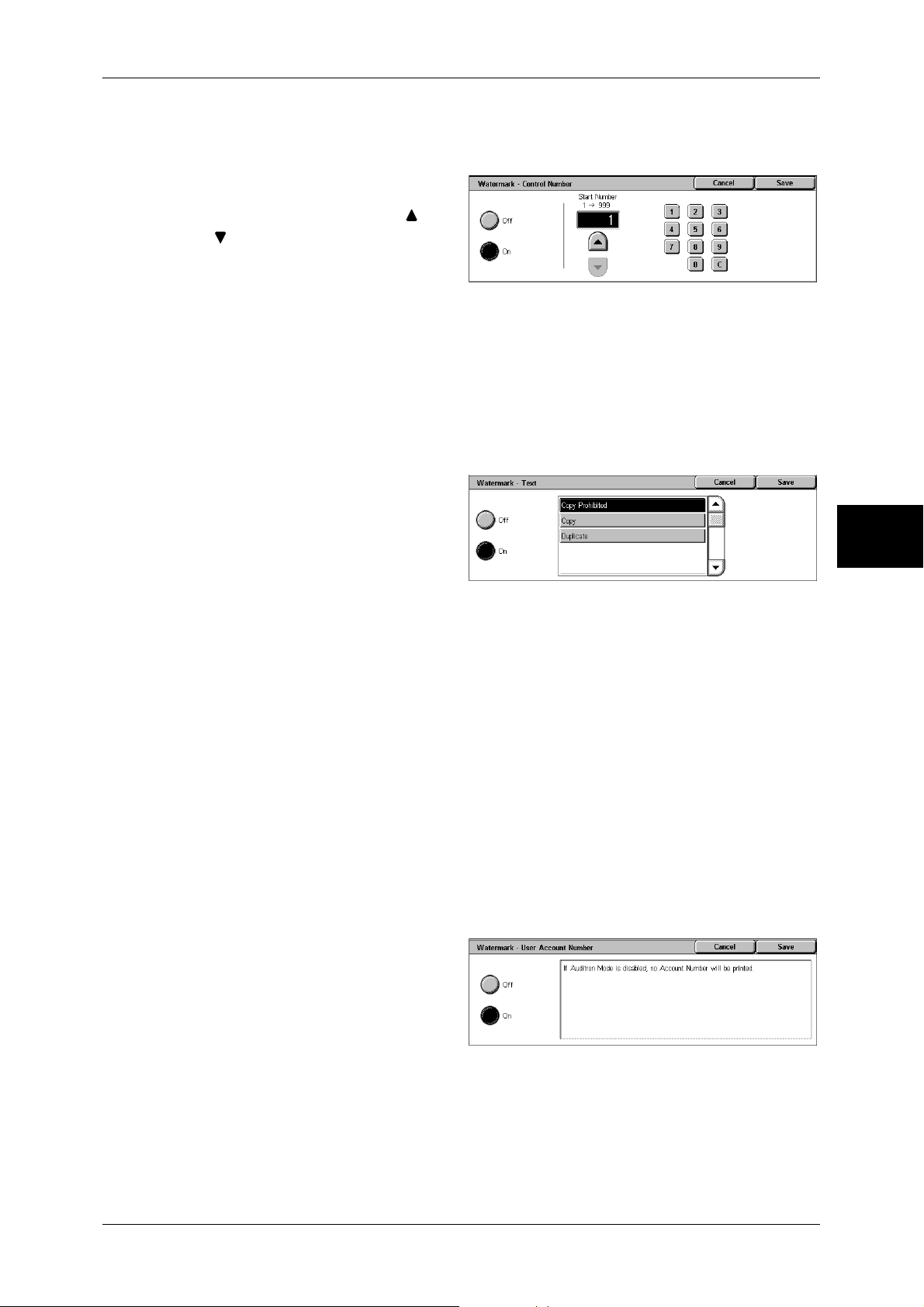
[Watermark - Control Number] Screen
You can set a control number within the range from 1 to 999.
1
Select [On].
2
Set the start number using [ ] and
[ ] or with the numeric keypad.
Off
No control number is printed.
On
A control number is printed. Enter the starting number of the control number.
[Watermark - Text] Screen
Output Format
Select the text to print on the copy.
1
Select [On].
2
Select any text.
Off
No text is printed.
On
Text is printed. You can select stamp text from 3 preset text or from the text set in the
System Administration mode.
For information on how to register text, refer to "Custom Text 1 to 3" (P.274).
[Watermark - User Account Number] Screen
When using User Administration or Auditron Administration, a user account number is
printed.
Note • [User Account Number] is the No. (User Administration Number) registered by users in
Login Setup/Auditron Administration.
• This screen is displayed when the Auditron Administration feature is enabled. If the Login
Setup/Auditron Administration feature is used, [User Account Number] is displayed even
when no data is collected. In this case, even if [On] is selected for [User Account Number],
the No. registered by users (User Administration Number) is not printed.
Copy
3
1
Select [On].
Off
The user account number is not printed.
On
The user account number is printed. However, nothing will be printed if user
authorization has not taken place.
93
Page 96

3 Copy
[Watermark - Date & Time] Screen
You can print the date and time that the copy job started.
For information about the format for the date, refer to "Date Format" (P.274).
1
Select [On].
Off
No date or time is printed.
On
The date and time are printed.
[Watermark - Serial Number] Screen
Copy
The serial number of the machine is printed.
1
Select [On].
3
Off
The serial number is not printed.
On
The serial number is printed.
[Watermark-Text Effect] Screen
You can set Text Effect on this screen.
If you enable the Text Effect feature, the text strings specified in [Control Number],
[Text], [User Account Number], [Date & Time], and [Serial Number] on the [Watermark]
screen are embedded in the background of each copy. When the copy is copied again,
the text embedded in the background is printed as embossed or outline text depending
on the option you select on the [Watermark - Text Effect] screen.
Note • This feature does not appear for some models. An optional package is necessary. For more
information, contact our Customer Support Center.
1
Select any item.
94
Off
Disables the feature, and prints text as it is.
Embossed
Enables the feature. When the copy is copied again, the text embedded in the
background of the copy is printed as embossed text.
Page 97

Outline
Enables the feature. When the copy is copied again, the text embedded in the
background of the copy is printed as outline text.
For information on the background patterns, refer to "Background Pattern" (P.276).
You can also set the character size, density, and other watermark print settings in the System
Administration mode. For details, refer to "Watermark" (P.274).
Secure Watermark (Managing Document Security)
Secure Watermark is a security management feature to embed a copy protection code
into a document, to protect the document from being duplicated. With the embedded
code, you can also analyze "when", "from which machine", and "by whom" the
document was output.
Important • Document copy protection that is set using the Secure Watermark feature is not warranted
to always function. The feature may not function depending on the document type or setting
conditions. For more information, contact our Customer Support Center.
• We will not be liable for any loss or damage arising out of the use of or inability to use the
Secure Watermark feature.
• By using the Secure Watermark feature, print quality may deteriorate as follows:
- Copy density may become darker.
- Text in documents may become hard to read.
- Dots such as decimal characters and periods may become hard to read.
• The Secure Watermark feature may not work properly for a document if its size is smaller
than A5, if its background color is not white, or if the Watermark or Secure Watermark
feature has already been used for the document.
• In some cases, a document may not be copied even if the Secure Watermark feature has
not been used for the document. This happens because the machine incorrectly detects a
copy protection code from the document. In that case, ask the system administrator to
temporarily disable the detection feature for copy protection codes.
Note • This feature does not appear for some models. An optional package is necessary. For more
information, contact our Customer Support Center.
• To analyze digital codes, the optional application, ApeosWare Secure Watermark Analyzer,
is required. For information on how to use ApeosWare Secure Watermark Analyzer, refer to
its documentation.
Output Format
Copy
3
1
Select [Secure Watermark].
2
Select any item.
Off
Does not manage document security.
On
Manages document security. Select whether or not to embed a protection code under
[Protection Code].
Protection Code
z
Off
Does not prevent document duplication. A digital code is embedded into copies, but
they can be copied.
95
Page 98

3 Copy
z
Prevent Duplication
Prevents document duplication. Any documents with a copy protection code cannot
be copied.
Important • This setting also prevents scan and fax operations.
Text
Displays the [Secure Watermark -Text] screen.
Refer to "[Secure Watermark-Text] Screen" (P.96).
[Secure Watermark-Text] Screen
You can embed hidden text into copies.
With this hidden text feature, the specified text is embedded in the entire copy sheets.
When making copies of the sheets, the embedded text will be printed as outline text
regardless of whether or not the Secure Watermark kit is installed on the machine.
1
Select any item.
Copy
3
Off
Does not print hidden text.
On
Prints hidden text.
You can select any text from three preset text, or from text registered in the System
Settings.
For information on how to register text, refer to "Custom Text 1 to 3" (P.274).
Folding (Outputting Bi-Folded Paper)
This feature allows you to fold copies in half.
Note • This feature does not appear for some models. An optional package is necessary. For more
information, contact our Customer Support Center.
• The supported paper orientation is only . Select the tray whose orientation is set to .
• When [Auto] is selected, the machine automatically selects the tray set in "Auto Paper Off"
(P.291). Change the tray if necessary.
1
Select [Folding].
2
Select any item.
96
Off
Does not fold copies.
Bi-Fold
Folds copies in half.
Page 99

Preset Repeat Image (Making Multiple Copies on a Single Sheet)
Repeatedly copies one original onto equally divided areas according to the specified
number of copies.
Note • When anything other than [Auto %] is selected for [Reduce/Enlarge], image loss may occur
at edges depending on the image size of the document.
1
Select [Preset Repeat Image].
2
Select any item.
1 Page Up
Preset Repeat Image is not applied.
2 Pages Up
Output Format
Two copies of the document image are made on one side of a single sheet of paper.
4 Pages Up
Four copies of the document image are made on one side of a single sheet of paper.
8 Pages Up
Eight copies of the document image are made on one side of a single sheet of paper.
ID Card Copying (Copying Both Sides of an ID Card)
This feature allows you to copy both sides of a small undetectable original, such as an
ID card, onto one side of paper.
Important • Use the document glass when copying. The document feeder is not available for this
feature.
• Specify the original’s orientation correctly.
• Place the card slightly away from the top-left corner of the document glass so that the whole
image can be captured.
1
Select [ID Card Copying].
2
Select the desired option.
Off
Copy
3
Disables ID card copying.
On
Enables ID card copying.
97
Page 100

Copy
3
3 Copy
Job Assembly
On the [Job Assembly] screen, you can configure features such as Build Job and
Sample Set. The following shows the reference section for each feature.
Build Job (Processing Documents Scanned with Different Settings as One Job) ......................98
Sample Set (Checking the Finished Output of the Copy).........................................................100
Combine Original Sets (Adding Originals) ..............................................................................101
Form Overlay (Making Copies to Overlay Documents)...........................................................102
Delete Outside/Delete Inside (Deleting Outside or Inside of the Selected Area).....................103
1
On the [All Services] screen, select
[Copy].
2
Select the [Job Assembly] tab, and
then select a feature on the [Job
Assembly] screen.
Build Job (Processing Documents Scanned with Different Settings as One Job)
This feature allows you to apply different copy settings to each document page or each
document stack, and then outputs the copies as one job.
Note • This feature does not appear for some models. An optional package is necessary. For more
information, contact our Customer Support Center.
1
Select [Build Job].
2
Select [On].
3
Select the desired print settings.
Note • Select [ ] to return to the previous screen or [ ] to move to the next screen.
Off
Build Job is not applied.
On
Build Job is applied. The feature buttons appear. Set any item if necessary.
For features available in Build Job, refer to "Features that can be set in Build Job" (P.98).
Features that can be set in Build Job
98
Copy Output
For information on the feature, refer to "Copy Output (Specifying Finishing Options)" (P.79).
