Page 1
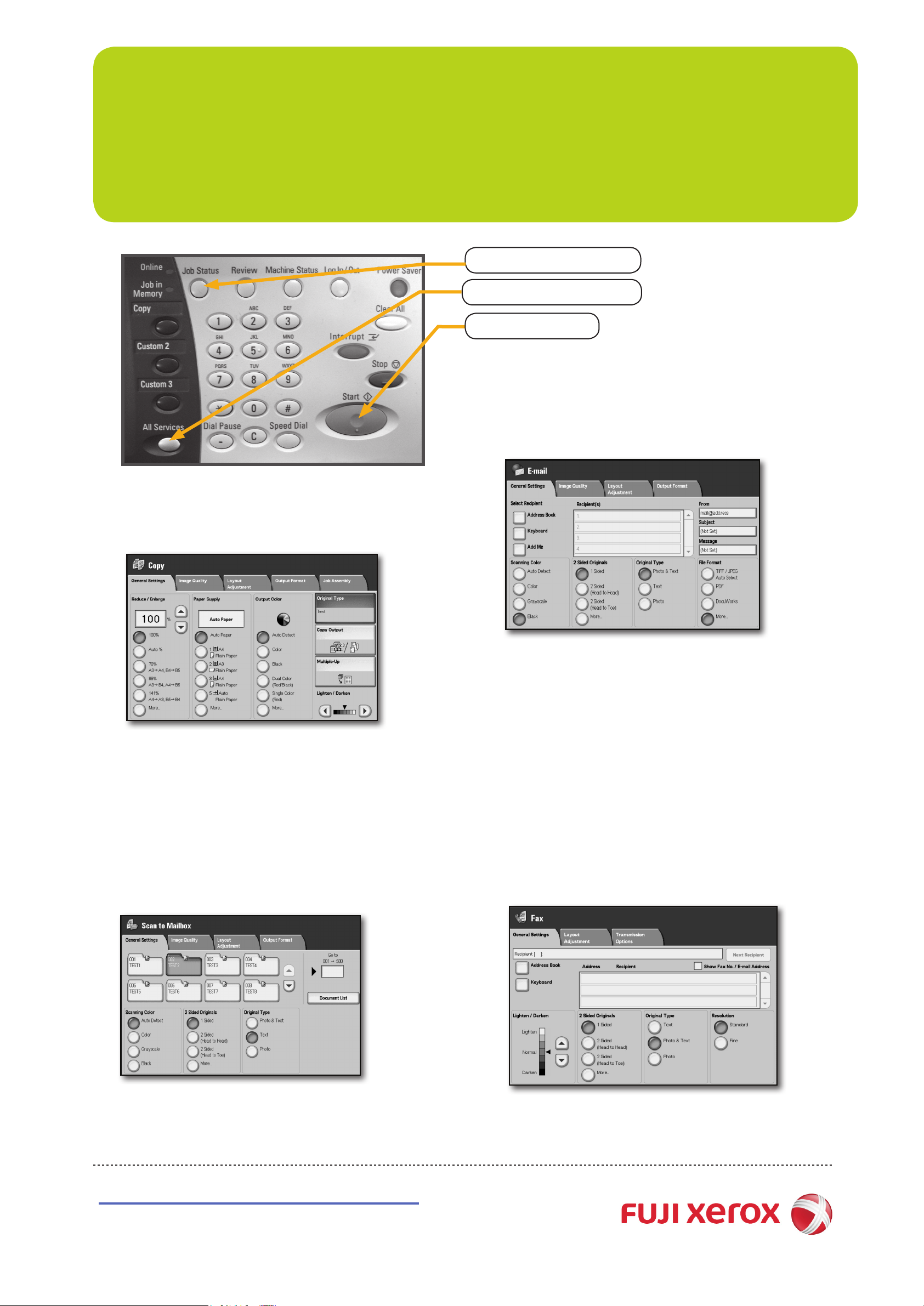
ApeosPort C7500 II
Quick Reference Poster
<Job Status> Button
<All Services> Button
<Start> Button
q Scan to Email
1 Press the <All Services> button.
2 Select [Email].
q Copying
1 Press the <All Services> button.
2 Select [Copy].
3 Select the features to set from each tab as necessary.
4 Enter the number of copies using the numeric keypad.
The number of copies entered appears on the upper
right of the touch screen.
5 Press the <Start> button.
3 Select [Address Book]
4 Select Remote Search]
5 Select [Enter/Change Keyword]
6 Enter the name of the person you wish to scan to: eg:
John Brown and Press [Save]
7 Select [Select Now] to look up the correct email address
8 Select the email address
9 Select [Close]
10 Press the <Start> button.
q Scan to Mailbox
1 Press the <All Services> button.
2 Select [Scan to Mailbox] on the All Services screen.
3 Specify the mailbox to save to.
4 If appropriate, select features from conguration tabs.
5 Press the <Start> button.
q Server Fax
1 Press the <All Services> button.
2 Select [Fax].
3 Select the features to set from each tab as necessary.
4 Depending on your telephony system, you may have to dial 0
rst, then enter the fax number using the numeric keypad.
5 Press the <Start> button.
http://onlinesupport.fujixerox.com
