Xerox ApeosPort C5540 I, ApeosPort C6550 I, DocuCentre C5540 I, DocuCentre C6550 I User Guide
Page 1
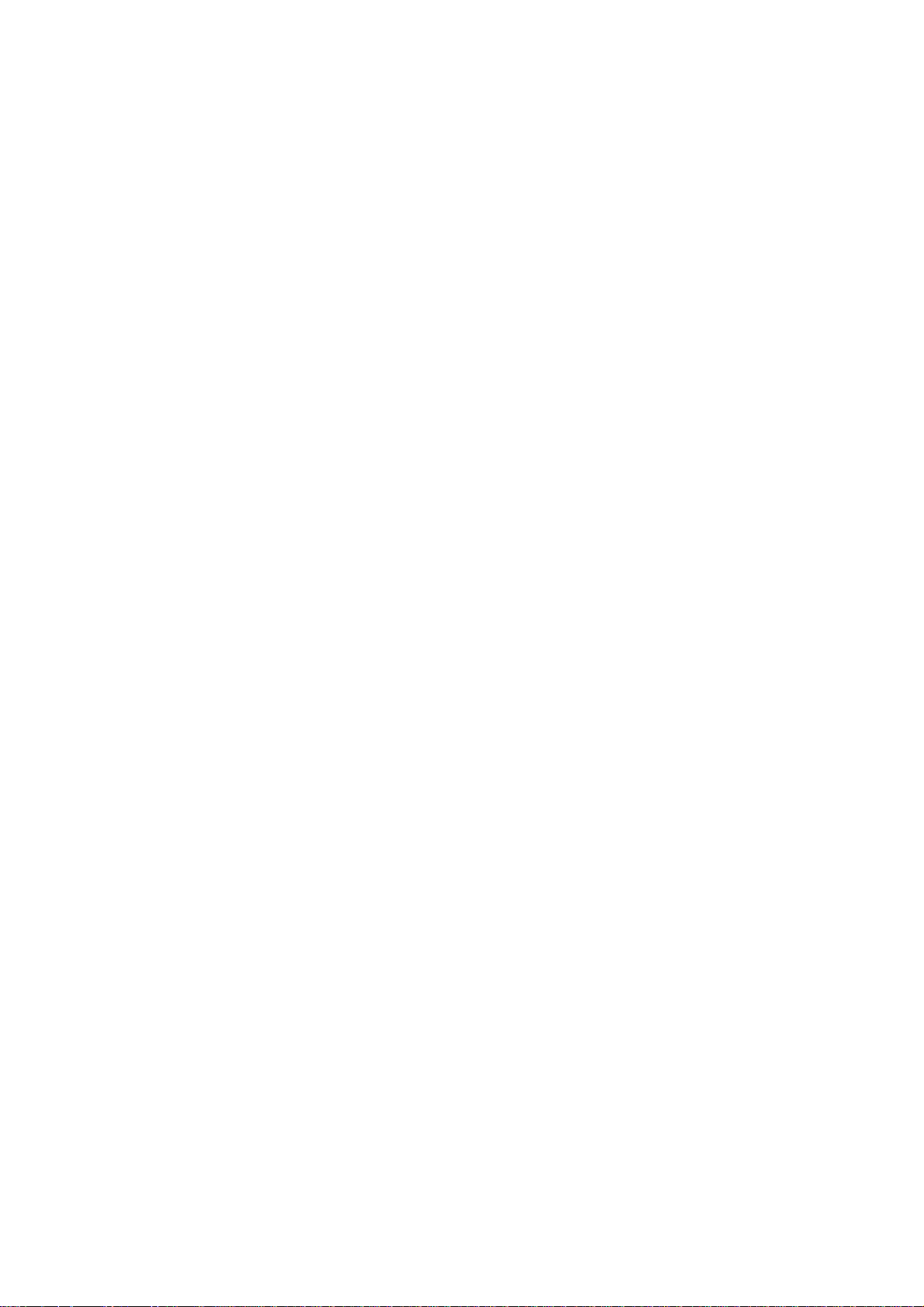
ApeosPort C6550 I/C5540 I
DocuCentre C6550 I/C5540 I
User Guide
Page 2
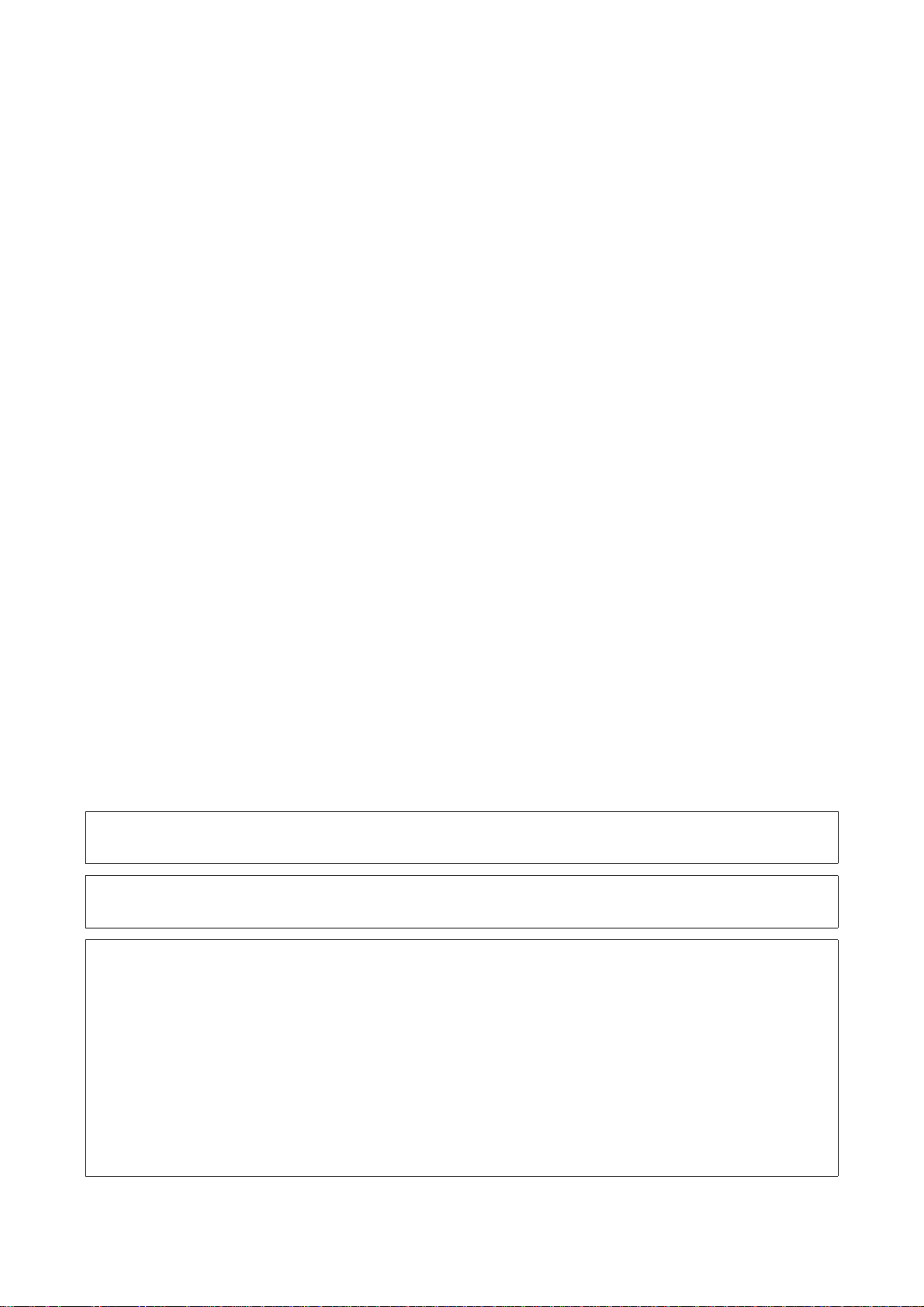
Microsoft, MS-DOS, Windows, Windows NT, Microsoft Network, and Windows Server are
either trademarks or registered trademarks of Microsoft Corporation in the United States and/or other coun trie s.
Novell, NetWa r e, Intran etWare and NDS are
registered trademarks of Novell, Inc. in the United States and other countries.
Adobe, Acrobat, PostScript, PostScript3, and PostScript Logo are
trademarks of Adobe Systems Incorporated.
Apple, AppleTalk, EtherTalk, LocalTalk, Macintosh, MacOS and TrueType are
trademarks of Apple Computer, Inc., registered in the U.S. and other countries.
HP, HPGL, HPGL/2, and HP-UX are registered trademarks of Hewlett-Packard Corporation.
All product/brand names are trademarks or registered trademarks of the respective holders.
The data sav ed in th e h ar d dis k of t he mach ine ma y b e l ost if th er e is a ny p r oblem in th e h ard d is k. Fu ji
Xerox is not r esponsible for any direct and indirect damages arising from or caused by such data loss.
Fuji Xerox is not responsible for any breakdown of machines due to infection of computer virus or
computer hac ki n g.
Important
(1) This manual is copyrighted with all rights reserved. Under the copyright laws, this manual may not be copied or
modified in whole or part, without the written consent of the publisher.
(2) Parts of this manual are subject to change without prior notice.
(3) We welcome any comments on ambiguities, errors, omissions, or missing pages.
(4) Never attempt any procedure on the machine that is not specif ically described in this manual. Unauthorized
operation can cause faults or accidents. Fuji Xerox is not liable for any problems resulting from unauthorized
operation of the equipment.
An export of this product is strictly controlled in accordance with Laws concerning Foreign Exchange and Foreign
Trade of Japan and/or the export control regulations of the United States.
Xerox, The Document Company and Ethernet are registered trademarks.
DocuWorks and CentreWare are trademarks.
Page 3
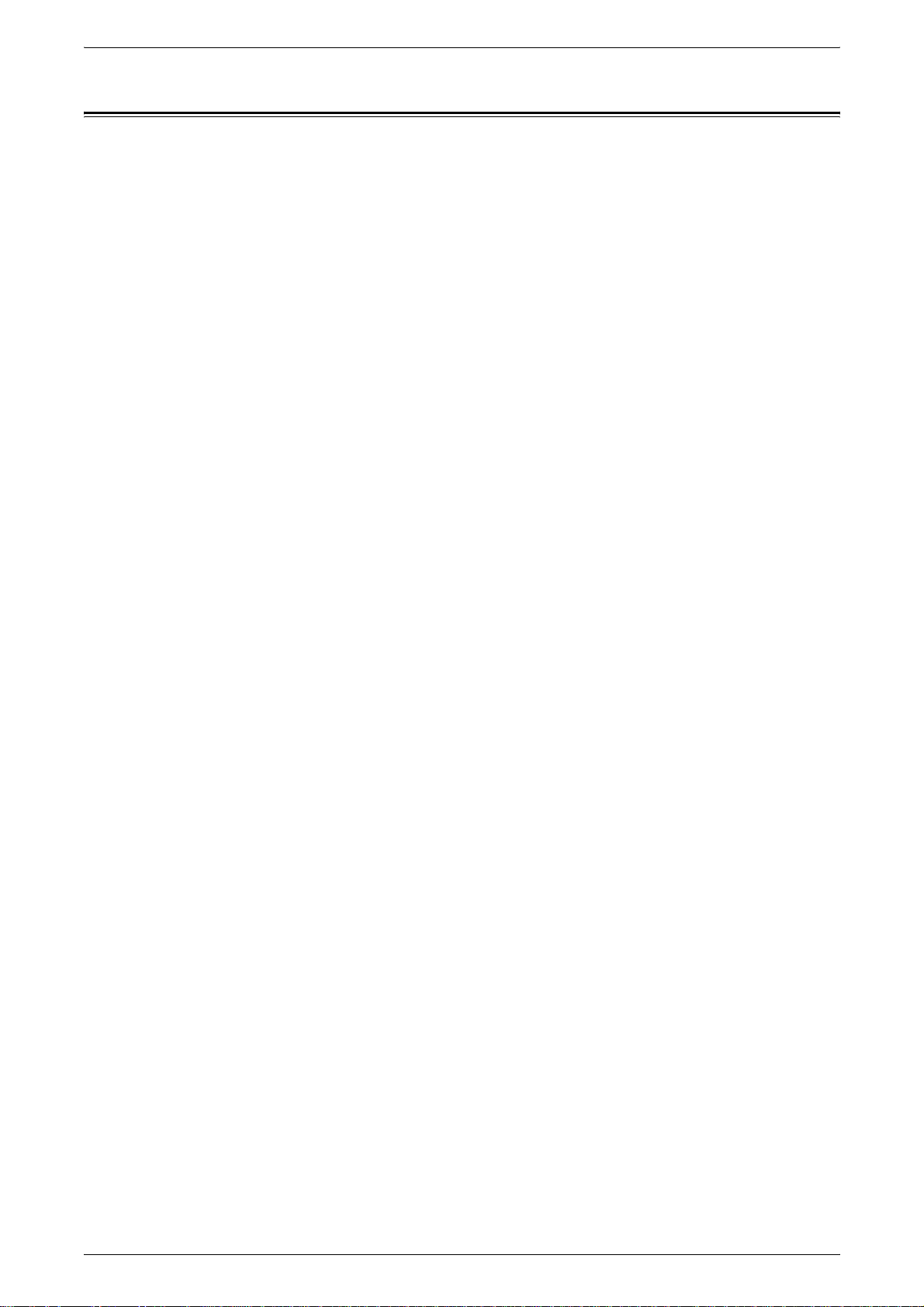
Table of Contents
Table of Contents........................................................................................................1
1 Before Usin g th e Ma ch ine ......... .. ................ .......................................... ................. 11
Preface ...................................................................................................................... 12
Using This Guide.............................. ............................. ............................. ............... 1 3
Guides Supplied.................................................................................................... 13
Organization of this Guide.................................................................................... 14
Conventions.......................................................................................................... 15
Safety Notes.............................................................................................................. 16
WARNING - Electrical Safety Information.................. ...........................................17
Laser Safet y In f o rm a t io n................. .. ............... ............................. ........................ 17
Operational Safety Information ............................................................................. 18
Maintenance Information....................... ...............................................................19
Ozone Safety Information..................................................................................... 19
For Consumables.................................................................................................. 19
Radio Frequency Emissions...................................... ...........................................19
Product Safety Certification................................. ................. ................................ 20
Table of Contents
The Objectives of the International Energy Star Program.............. ................... ........ 21
2 Sided Feature ....................................................................................................21
Power saving feature (Lower Power mode/Sleep mode)........... ...........................21
About License................................ ................................... ......................................... 22
OpenSSL .............................................................................................................. 22
SSLeay ................................................................................................................. 23
Heimdal................................................................................................................. 24
JPEG Code........................................................................................................... 24
Illegal Copies and Printouts......................................................... .................... ..........25
2 Product Overview....................................................................................................27
Machine Components................................................................................................28
Power On / Off................. ............... ................ ............................ ............................. .. 33
Powering O n ........................................... ............................. ............................. .... 33
Powering O ff ............... .. ............... ............................. ............................. ............... 3 3
Circuit Breaker........................................................................................................... 34
Power Saver mode.................................................................................................... 35
Changing the Power Saver Mode Change Interval...............................................35
Exiting the Power Saver Mode.............................................................................. 37
Control panel.............................................................................................................38
Customizing of the Control Panel ......................................................................... 40
3 Copy.......................................................................................................................... 41
Copying Procedure . ...................................................................................................42
Step 1 Loadi ng D o c u m e n ts.......... ... .. .......................................... .......................... 42
1
Page 4
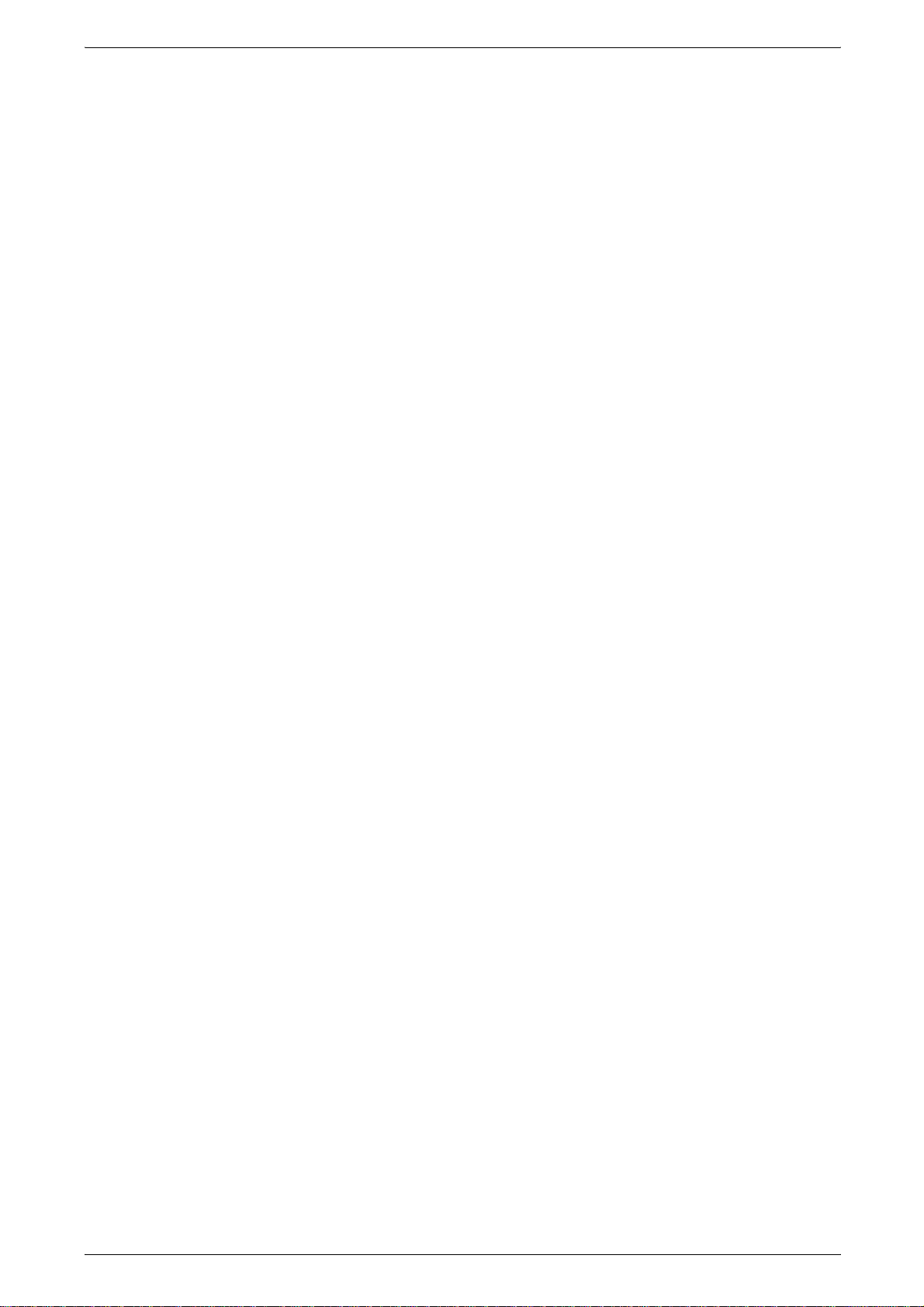
Step 2 Selecting Features ................................................ .. .................. .................44
Step 3 Entering the Quantity..................................................................................45
Step 4 Starting the Copy Job.................................................................................45
Step 5 Confirming the Copy Job in the Job Status................................................46
Operations during Copying.........................................................................................47
Stopping the Co p y J o b . .. ............................. ............................. ............................ .4 7
Changing the Number of Copies .................................... .................... ...................48
Interrupting th e C op y Jo b . ... ............... ............................. ............................ ..........48
Basic Copying ............................................................................................................50
Reduce/Enlarge (Making Enlarged/Reduced Copies)....................... ....................50
Paper Supply (Selecting the Paper for Copying)....................... ............................52
Output Color (Selecting the Color to Copy) ...........................................................54
Copy Position/Margin Shift (Shifti ng the Image Copy Posi tion).............................57
Border Erase (Erasing Edges and Margin Shadows in the document) .................57
Lighten/Darken (Adjusting the Copy Density)........................................................57
Image Quality................... ............................... ................. ............................... ...........58
Image Quality Presets (Selecting Image Quality)................. ................ .................58
Original Type (Selecting the Document Type).......................................................59
Lighten/Darken/Contrast (Adjusting the Copy Density and Contrast)....................60
Sharpness/Color Saturation
(Adjusting the Sharpness and Color Saturation of Images)...................................61
Auto Exposure (Erasing the Background Color of Documents)......... .................. ..61
Color Balance (Adjusting Color Balance) ..............................................................62
Color Shift (Adjusting Color Tone).........................................................................62
Gloss Level (Enhancing Gloss of the Document)..................................................63
Scan Options..............................................................................................................64
2 Sided Copying (Making 2 sided Copies)............................ .. ...............................64
Book Copying (Copying Facing Pages onto Separate Sheets).............................65
2 Sided Book Copy (Making 2 Sided Copies of Facing Pages)......................... ....66
Original Size (S p e c ify ing the Scan Size fo r th e Doc u m e n t)...... ............... ..............6 7
Mixed Size Originals (Scanning Different Size Docume nts Simultaneously) ........68
Edge Erase (Erasing Edges and Margin Shadows of the Document)...................69
Image Shift (Shifting the Image Copy Position).....................................................69
Image Rotation
(Making Copies with the Image Rotated Vertically or Horizontally).......................71
Mirror Image/Negative Image (Making Reversed Copies of Images)....................72
Original Orientation (Specify the Orientation of Loaded Documents)....................73
Output Format ............................................................................................................74
2 Sided Copying (Making 2 sided Copies)............................ .. ...............................74
Finishing (Outputting by Specifying Finishing).......................................................75
Booklet Creation (Creating a Booklet) ...................................................................76
Covers (Attaching a Cover to Copies) ...................................................................79
Transparency Separators
(Inserting Blank Sheets between Transparencies)................................................80
Multiple-Up (Copying Multip le Sheets onto One Sheet)................ ........................81
2
Page 5
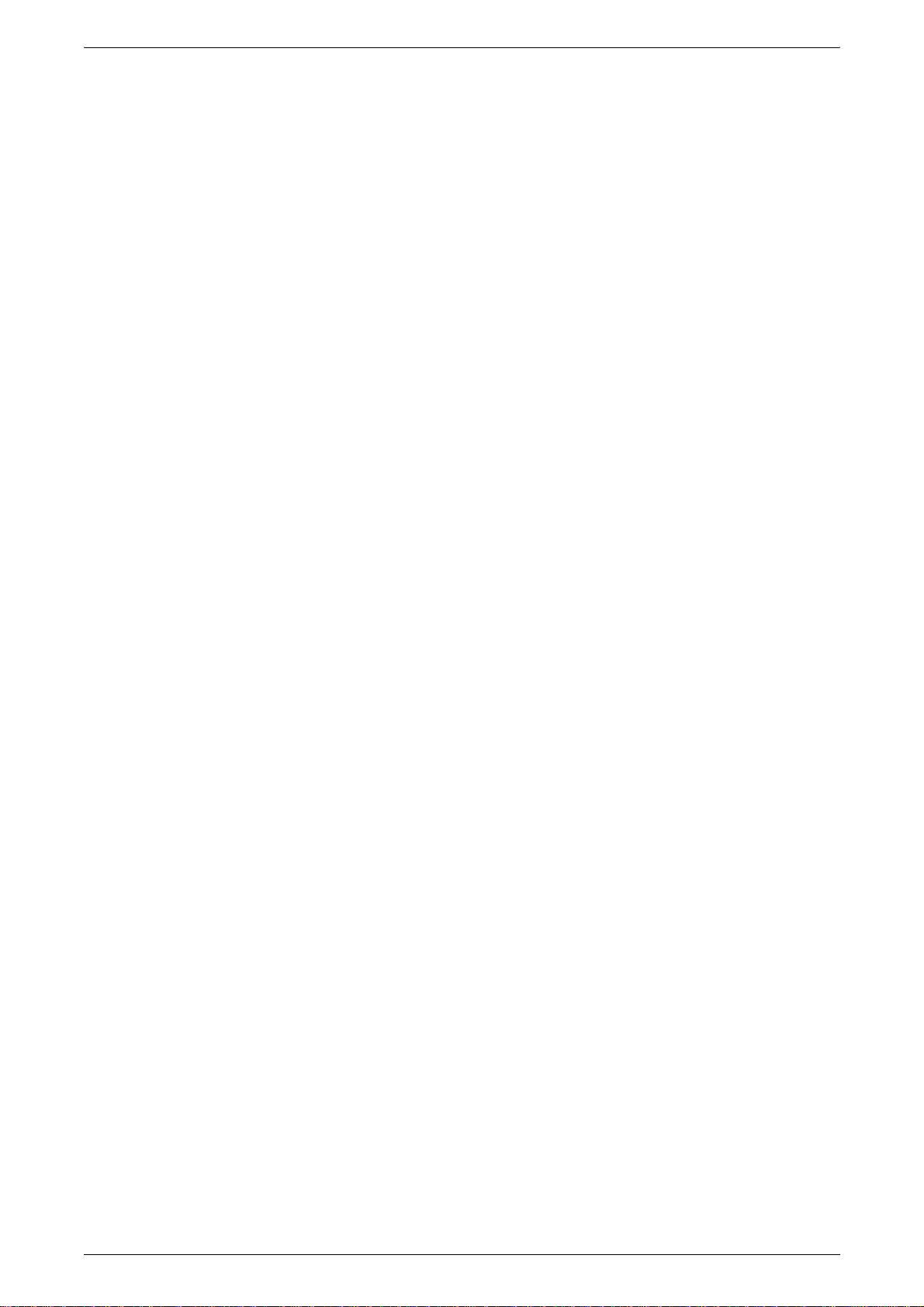
Table of Contents
Poster (Making Enlarged Copies Spread over Multiple Sheets)...........................82
Repeat Image (Making Multiple Copies on One Sheet)............. ........................... 83
Tab Margin Shift (Copying on Tab Paper)............................................................84
Annotation (A d d in g S ta m p / D a te /Page Numbe r to C o pi e s).................. ................. 85
Set Numbering (Printing Control Number on the Background).............................89
Folding (Ou tp u tting Bi-Folde d p a per)...................... .......................................... .... 92
Preset Repeat Image (Making Multiple Copies on a Single Sheet)...................... 93
Output Orientation (Specifying Face Up or Down)................................................ 93
Job Assembly............................................................................................................ 94
Build Job
(Making Copies of Documents with Different Settings in a Single Operation)...... 94
Sample Set (Checking the Finished Output of the Copy) ..................................... 96
Document > 50 sheets (Adding Originals).......................... ............................... ... 97
Delete Outs id e /Delete Inside
(Deleting Outside or Inside of the Selected Area when Copying)......................... 98
4 Scan........................................................................................................................ 101
Scanning Procedure............................. ................... ................................ ................102
Step 1 Loadi ng D o c u m e n ts.......... ... .. .......................................... ........................ 102
Step 2 Selectin g F ea t u re s.......... ................ ............................ ............................. 1 0 4
Step 3 Starting the Scan Job .............................................................................. 105
Step 4 Confir m in g th e Sc a n Job in t h e J o b S ta t u s . ............................. ............... 10 7
Step 5 Saving the Scanned Data........................................................................107
Stopping the Scan Job ............ .. .......................................... ....................................108
E-mail ...................................................................................................................... 109
Address Bo o k........... ... ............... ............................. ............................. ............... 1 0 9
Keyboard.............................................................................................................110
Sender ................................................................................................................ 111
Recipien t N a me /E -mail Address....... .. ............................. ................................... 111
From.................................................................................................................... 112
Subject................................................................................................................ 112
Mail Conten ts....................... ............................ ............................. ...................... 112
Scan to Mailbox....................................................................................................... 113
Document List..................................................................................................... 113
Network Scanning ...................................................................................................114
Scan to FTP/SMB.................................................................................................... 115
Transfer Pro t o co l . ............................. ............................ ............................. ......... 115
Address Bo o k........... ... ............... ............................. ............................. ............... 1 1 5
Specifying a F or w ard D e s tin a tion....... ............................. ............... ................ .... 116
Basic Scanning........................................................................................................ 117
Output Color (Selecting the Color to Scan)......................................................... 117
2 Sided Originals (Scanning Both Sides of a Document)...................................118
Original Type (Select the Document Type)......................................................... 119
File Format (Selecting the Format of Scanned Data).........................................119
Image Quality .......... .................. ................... .................. .................. .................. ..... 121
3
Page 6
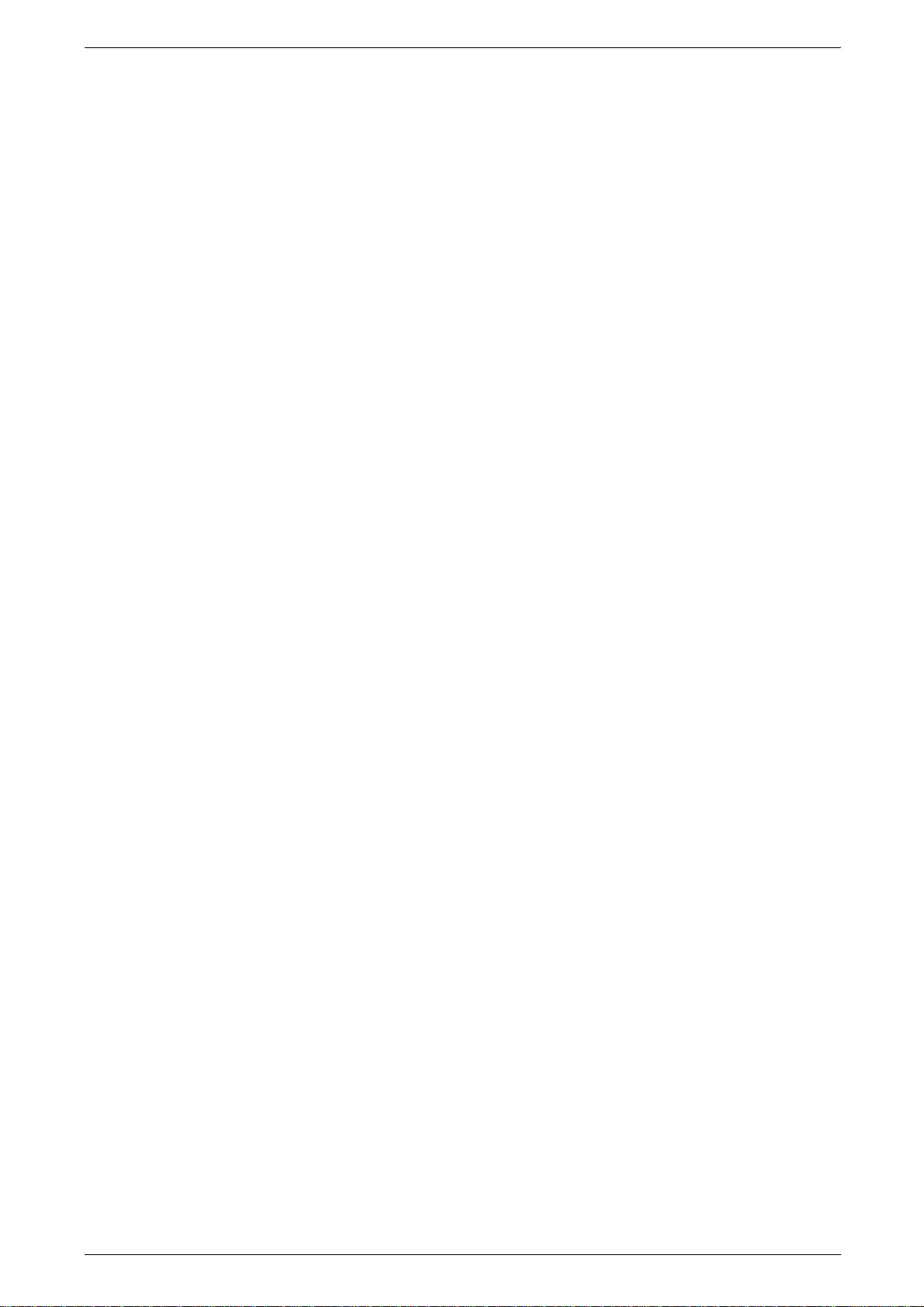
Photograph Scanning (Scanning a Color Photograph)..... .. .................................121
Lighten/Darken/Contrast (Adjusting Scan Density and Contrast)........................121
Sharpness (Adjusting Document Sharpness)........................................... .. .........122
Auto Exposure (Erasing the Background Color of Documents)......... ..................122
Background Suppression (Suppressing the Document Background)........... .......122
Color Space (Specifying Color Space) ................................................................123
Scan Options............................................................................................................124
Scan Resolution (Specifying a Scanning Resolution)..........................................124
2 Sided Originals (Scanning Both Sides of the Document).................................124
Book Scanning (Scanning Facing Pages onto Separate Sheets).......................124
Scan Size (Specifying a Scanning Size).................................. ..................... .......125
Mixed Size Originals (Scanning Different Size Documents Simultaneously) ......126
Edge Erase (Erasing Edges and Margin Shadows in the Document).................127
Reduce/Enlarge (Specifying a Scanning Ratio)....... ............................................128
Output Format ..........................................................................................................129
Image Compression (Specifying an Image Compression Ratio).........................129
Read Status (MDN) ............ .. .................... .. .................... .....................................130
Split Send (S en d i ng in S ec t io n s ) ............................ ............................. ................130
File Name (Specifying a Filename to Save) ............................ ................... .........130
Reply To (Set the Address for Reply)..................................................................130
File Name Conflict (Setting Procedures When a File Name is Overlapped).......131
Document Name (Specifying a Filename to Save to)..........................................131
Encryption (Sending Encrypted E-mail by S/MIME) ............................................132
Digital Signature (Sending E-mail with a Digital Signature by S/MIME)..............132
5 Check Mailbox........................................................................................................133
Check Mailbox Procedure................................... .. ...................... .............................134
Step 1 Openin g th e [C h e c k M a il b o x] Screen. .. .......................................... ..........134
Step 2 Selecting the Mailbox ...............................................................................134
Step 3 Checking/Selecting Mailbox Documents..................................................134
Step 4 Operating Mailbox Documents.................................................................135
Selecting a Mailbox ..................................................................................................136
Checking/Selecting Mailbox Documents..................................................................137
Printing/Deleting Documents in the Mailbox.............................................................138
Configuring / S ta rting Job Flow .......... ................ ............... ............................. ............1 3 9
Creating a Job Flow.............................................................................................139
Job Flow Restrictions...........................................................................................142
6 Job Flow Sheets............................... ...................... ...................... .. ...................... ..143
Job Flow Procedure .......................... ........................................... .. ..........................144
Step 1 Displaying the [Job Flow Sheets] Screen.................................................144
Step 2 Selecting a Job Flow ................................................................................144
Step 3 Confirming/Changing a Job Flow........................................... ..................145
Step 4 Starting a Job Flow...................................................................................145
Job Flow List ............................................................................................................146
4
Page 7
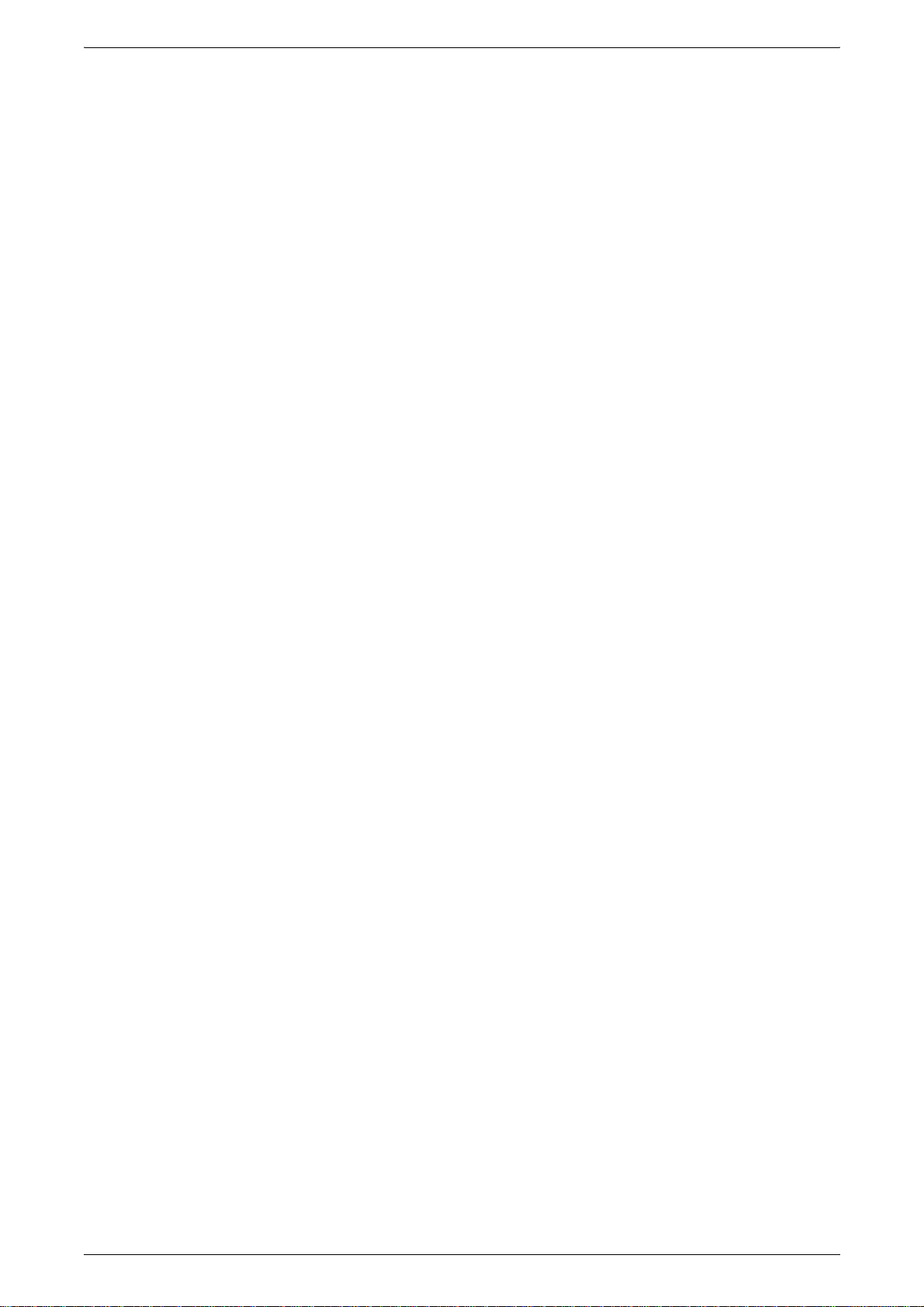
Table of Contents
Job Flow Sheet Filtering ................................................. ....................................146
Confirming/Changing Job Flow...............................................................................147
7 Stored Prog r a mming..... ............... ................ ............................ ............................. 1 4 9
Stored Prog ra mming Overvie w ............. ............... ............................. ...................... 150
Registering/Deleting/Renaming Stored Programs................................................... 151
Registeri n g S to r e d Pr o gr a m s....... ................ .......................................... ............. 151
Deleting Sto r e d P ro g r a m s.......... .. ... ............................ ............................. ........... 152
Entering/Changing Stored Program Name.................. ...................... .................152
Assigning/Changing Icons for Stored Programs..................... ............................ 153
Calling Stor ed P ro g rams ....... ................ ............... ............................. ...................... 154
8 Computer Operations............................................................................................ 155
Overview of Features ..............................................................................................156
Print Driver.......................................................................................................... 156
Network Scanner Utility 2....................................................................................157
CentreWare Internet Services............................................................................. 158
Printing .................................................................................................................... 161
E-mail Printing ......................................................................................................... 162
Setup................................................................................................................... 162
Sending E-mail..... ............................. ............................ ............................. ......... 162
Importing Scanned Data...................................................... .................... ................164
Importing from a TWAIN Compatible Application ............................................... 164
Importing fro m Mailbox Viewe r 2 ............... .. ............... ............................. ........... 166
Importing us ing CentreWare In t er n e t S e rv ic e s....... .. .. ............................. ........... 168
Import using WebDAV protocol...........................................................................170
9 Paper and Other Media ................... ...................................................................... 173
Paper Types........................................................................................................... .174
Paper Type ......................................................................................................... 174
Loading Paper......................................................................................................... 177
Loading Paper in the Trays 1 to 2.................................. .................................... .178
Loading Paper in the Tray 3..................... .................................... .................. .. ... 178
Loading Paper in the Tray 4..................... .................................... .................. .. ... 179
Loading Paper in the Tray 5 (Bypass) ................................ .. ..............................180
Loading Paper in the Tray 6..................... .................................... .................. .. ... 181
Loading Tab Paper .............................................................................................181
Changing the Paper Size for the Trays ................................................................... 183
Changing the Paper Size for the Trays 1 to 2....................................... ..............183
Changing the Paper Size for the Trays 3 to 4....................................... ..............184
Changing the Paper Size for the Tray 6.......................... ................................. ... 186
Changing Paper Settings......................................................................................... 188
10 System Settings..................................................................................................... 191
System Settings Procedure..................................................................................... 192
5
Page 8
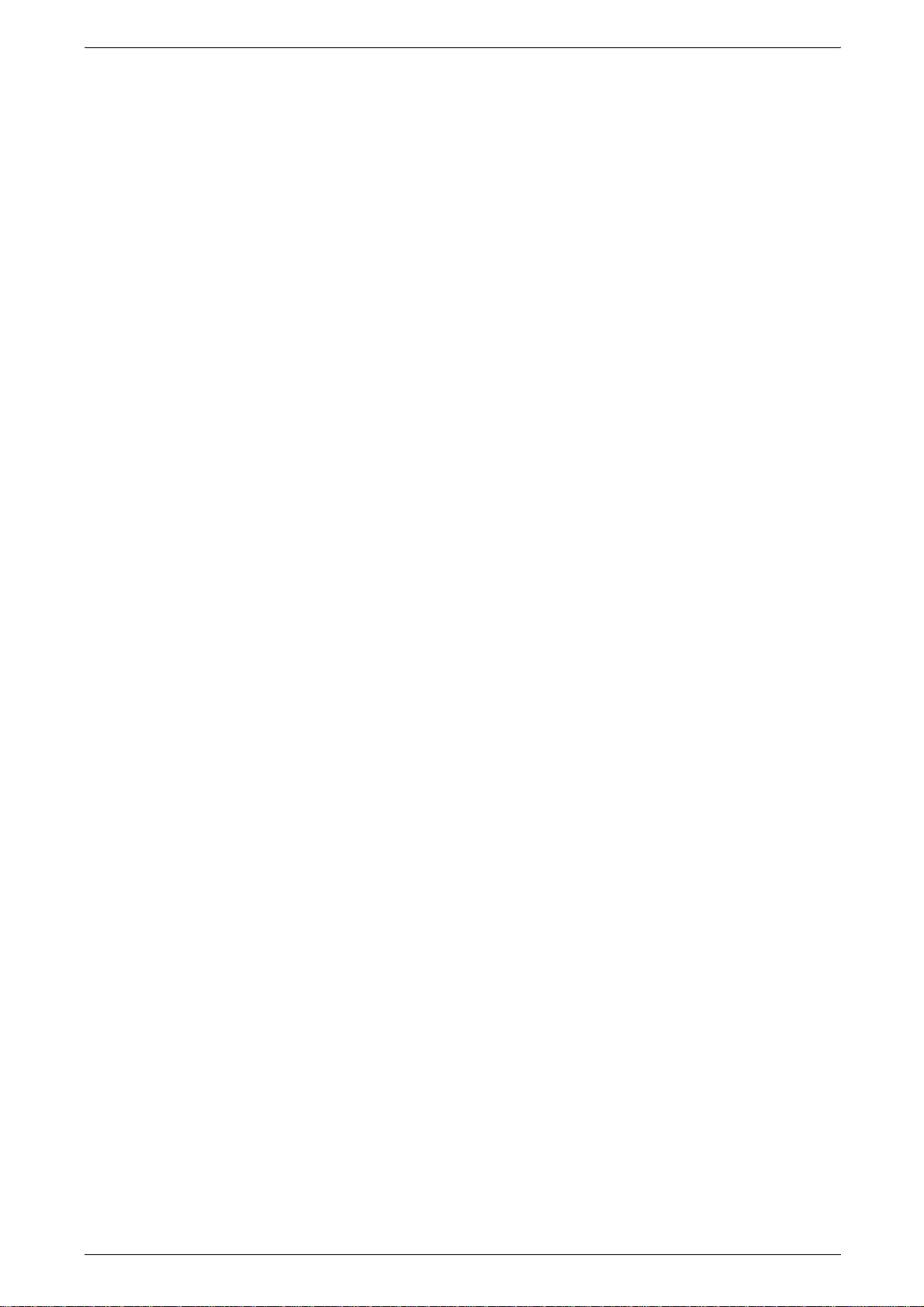
Step 1 Entering System Administration Mode .....................................................192
Step 2 Entering the System Administrator UserID and Password.......................192
Step 3 Selecting the Operation Mode from the System Administrator Menu......192
Step 4 Selecting an Item from the [System Settings] Screen..............................193
Step 5 Setting the Feature...................................................................................194
Step 6 Exiting System Administration Mode........................................................194
System Settings Menu List......................................... .................... .................... ......195
Entering Text............................................................................................................203
Common Sett in g s............ .. ............... ............................. ............................. ..............2 0 4
Machine Clock/Timers ............... .. ... ............................ ............................. ............2 0 4
Audio Tones........... ............................. ............................. ............................ ........207
Screen Defau l t s ............ .. ............................. ............................. ............... ............20 9
Paper Tray Settings.............................................................................................210
Set Numbering.....................................................................................................215
Image Quality Adjustment............................... .....................................................217
Reports................................................................................................................219
Maintenance........................................................................................................219
Other Settin g s................... ... ............... ............................. ............................ ........220
Copy Mode Settings.................................................................... .............................227
Basic Copying Tab...............................................................................................227
Copy Defaults......................................................................................................229
Copy Control........................................................................................................233
Original Size Defaults ..........................................................................................235
Reduce/Enlarge Presets......................................................... .................... .. .......236
Custom Colors.....................................................................................................237
Network Settings ......................................................................................................238
Port Setting s ............... ............... ............................. ............................. ................238
Protocol Settings..................................................................................................239
Machine E-mail Address/Host Name...................................................................239
POP3 Server Se tt in g s....... ................ ............................ ............................. ..........239
SMTP Server Settings .........................................................................................239
Domain Filter .......................................................................................................239
Remote Aut h en t ication Server S e ttings...............................................................240
PKI (Public Key) Settings.....................................................................................241
Other Settin g s................... ... ............... ............................. ............................ ........242
Print Mode Settings..................................................................................................243
Allocate Memory..................................................................................................243
Delete Form.........................................................................................................245
Other Settin g s................... ... ............... ............................. ............................ ........246
Scan Mode Settings........................... .. ....................................... .............................249
Basic Scanning Tab................ .. .................... .................... ...................................249
Scan Defaults ......................................................................................................250
Scan-to-FTP/SMB Defaults .................................................................................252
Scan Size Defaults ..............................................................................................252
6
Page 9
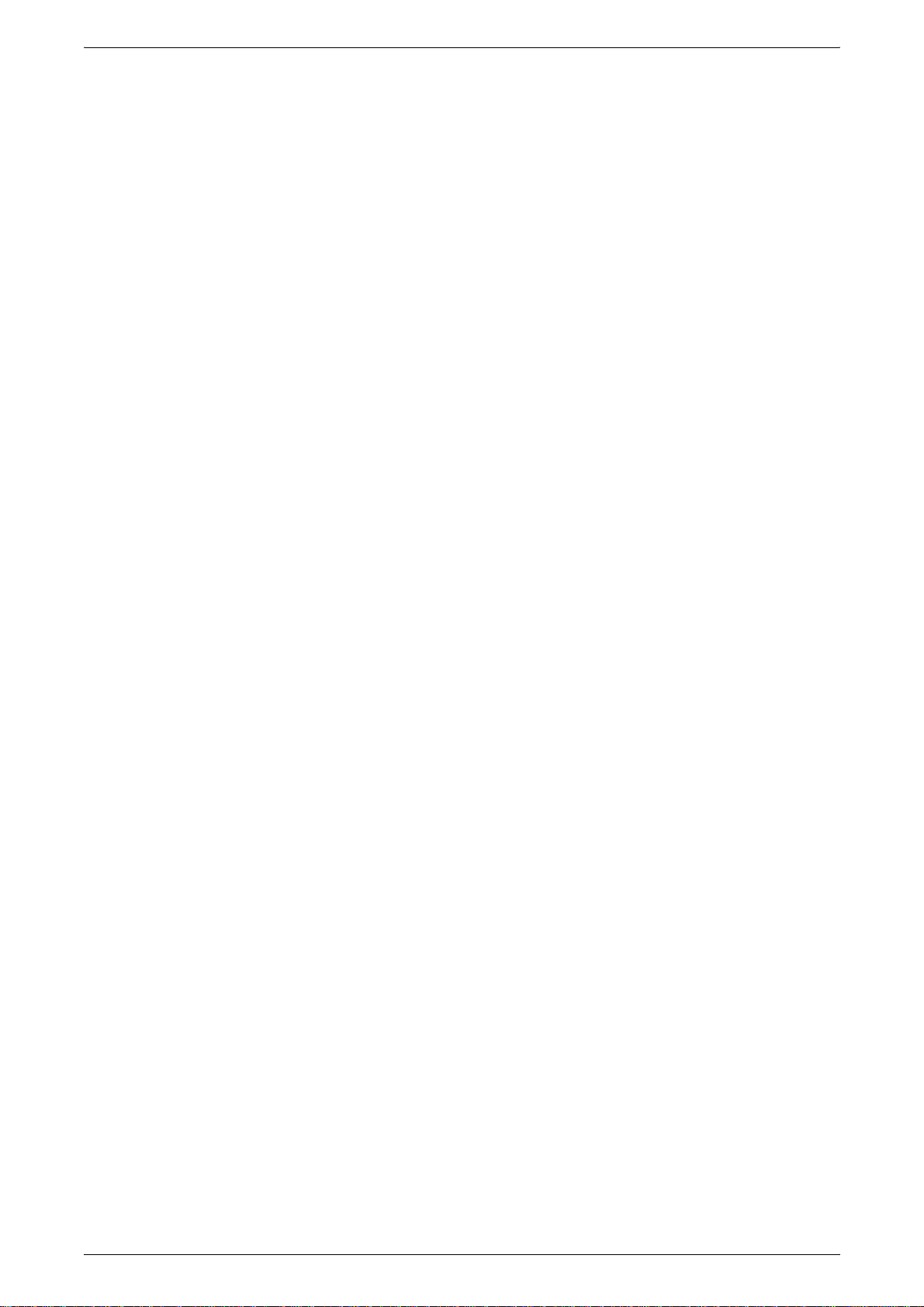
Table of Contents
Output Size Defaults................ ............................. ............................ .................. 253
Reduce/Enlarge Presets..................................................................................... 254
Other Settin g s........ .. ................ ............... ............................. ............................. .. 2 5 4
E-mail Settings ........................................................................................................ 256
E-mail Defaults.................................................................................................... 256
Address Search (Directory Service).................................................................... 256
Other Settin g s........ .. ................ ............... ............................. ............................. .. 2 5 9
Mailbox/Stored Document Settings ......................................................................... 262
Mailbox Settings.................................................................................................. 262
Stored Docu ment Settings................................................. ................................. 263
Job Flow Settings .................................................................................................... 264
Setup Menu............................................................................................................. 265
Mailbox................................................................................................................ 265
Job Flow Sheets ........ ................... ................................................... ................... 267
Address Bo o k........... ... ............... ............................. ............................. ............... 2 7 4
Paper Size/Type ................................................................................................. 277
System Administrator Settings ................................................................................ 278
System Administrator Login ID........................... .................. .................. ............278
System Administrator Password......................................................................... 278
Maximum L ogin Attempts ................................ .......................................... ......... 279
Login Setup/Auditron Administration....................................................................... 280
Create/Check User Accounts.............................................................................. 280
Reset User Accounts.......... ................................................................................ 282
Meter (Copy Jo b s) for System Ad mi n i strator...................................................... 283
User Details Setup.............................................................................................. 284
Charge Print Settings.......................................................................................... 285
Password Entry from Control Panel.................................................................... 286
Login Setup/Auditron Mode................................................................................ 287
11 Job Status.............................................................................................................. 289
Job Status Overview................................................................................................ 290
Checking Current/Pending Jobs..............................................................................291
Checking Completed Jobs....................................................................................... 292
Printing and Deleting Stored Documents............................................................. ... 293
Charge Print........................................................................................................ 293
Secure Print........................................................................................................ 294
Sample Print ....................................................................................................... 296
Delayed Pri n t .................. ............................. ............................. .......................... 297
Preferentially Printin g Pending Pri n t Jobs.......................... ................ ..................... 298
Handling Error Terminations............... .. .................... ............................................... 299
12 Machine Status ...................................................................................................... 301
Overview of Machine Status.................................................................................... 302
Machine Sta t u s.................. .. ................ ............................ ............................. ........... 303
7
Page 10
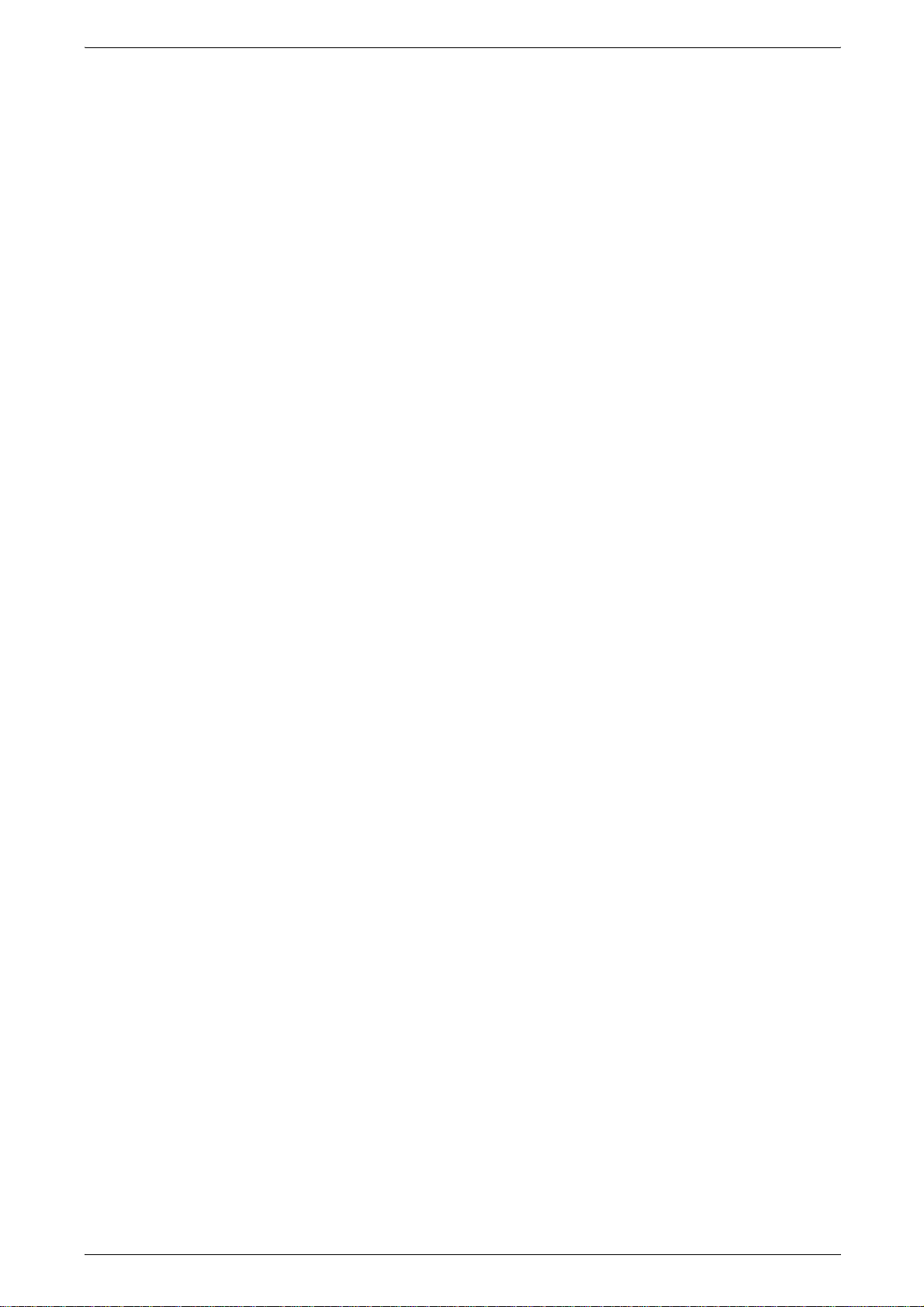
Machine Information .................. .. ............................. ............................. ..............303
Paper Tray...........................................................................................................304
Overwrite Hard Disk.............................................................................................305
Print Mode .... ... ............... ............................. ............................. ........................... 3 0 5
Billing Meter/Print Report .........................................................................................308
Billing Meter....... ............... ............................. ............................. .........................3 0 8
User Account Billing Meter .............................. ............................. .......................309
Print Report/List...................................................................................................310
Consumables ...........................................................................................................316
Faults........................................................................................................................317
13 Authentication and Auditron Administration ......................................................319
Overview of Authentication............................................................. ..........................320
Users Controlled by Authentication................ .............................................. .......320
Types of Authentication.......................................................................................320
Features Controlled by Authentication.................................................................321
Authentication for Job Flow Sheet and Mailbox................... .. .................................323
Job Flow Sheet Types.........................................................................................323
Types of Mail bo x e s.................. .. .. ............................. ............................. .............. 3 2 7
Linking Job Flow Sheet and Mailbox...................................................................330
Overview of Auditron Administration ........................................................................332
Authentication and Auditron Administ ration.........................................................332
Manageable Features and Services.............................................. .................. .. ..332
14 Maintenance............................................................................................................337
Replacing C o ns u m a b l es .................................. .......................................... ..............3 3 8
Replacing Toner Cartridges.................................................................................339
Replacing the Waste Toner Container................................................ .................340
Replacing Drum Cartridge R1
(for customers having a spot maintenance contract)...........................................342
Replacing Drum Cartridge R2/R3/R4
(for customers having a spot maintenance contract)...........................................346
Replacing the Staple Cartridge (with Finis her C or Booklet finisher C)...............349
Replacing the Staple Cartridge for bookle t (gutter) (with Booklet fini sher C) ......351
Emptying Punch Scrap Container (with Finisher C or Booklet fini sher C)...........352
Cleaning the Machine...............................................................................................354
Cleaning the E xt e ri o r ............................ ................ ............................ ...................354
Cleaning the Document Cover and Document Glass..........................................354
Cleaning the Film Section and Document Feeder Glass.....................................355
Cleaning Document Feeder Rollers.....................................................................355
Executing Auto Gradation Adjustment .....................................................................357
Printing a Report ......................................................................................................361
15 Problem Solvi n g . .. .. ............................. ............................ ............................. ..........363
Troubleshooting........................................................................................................364
8
Page 11
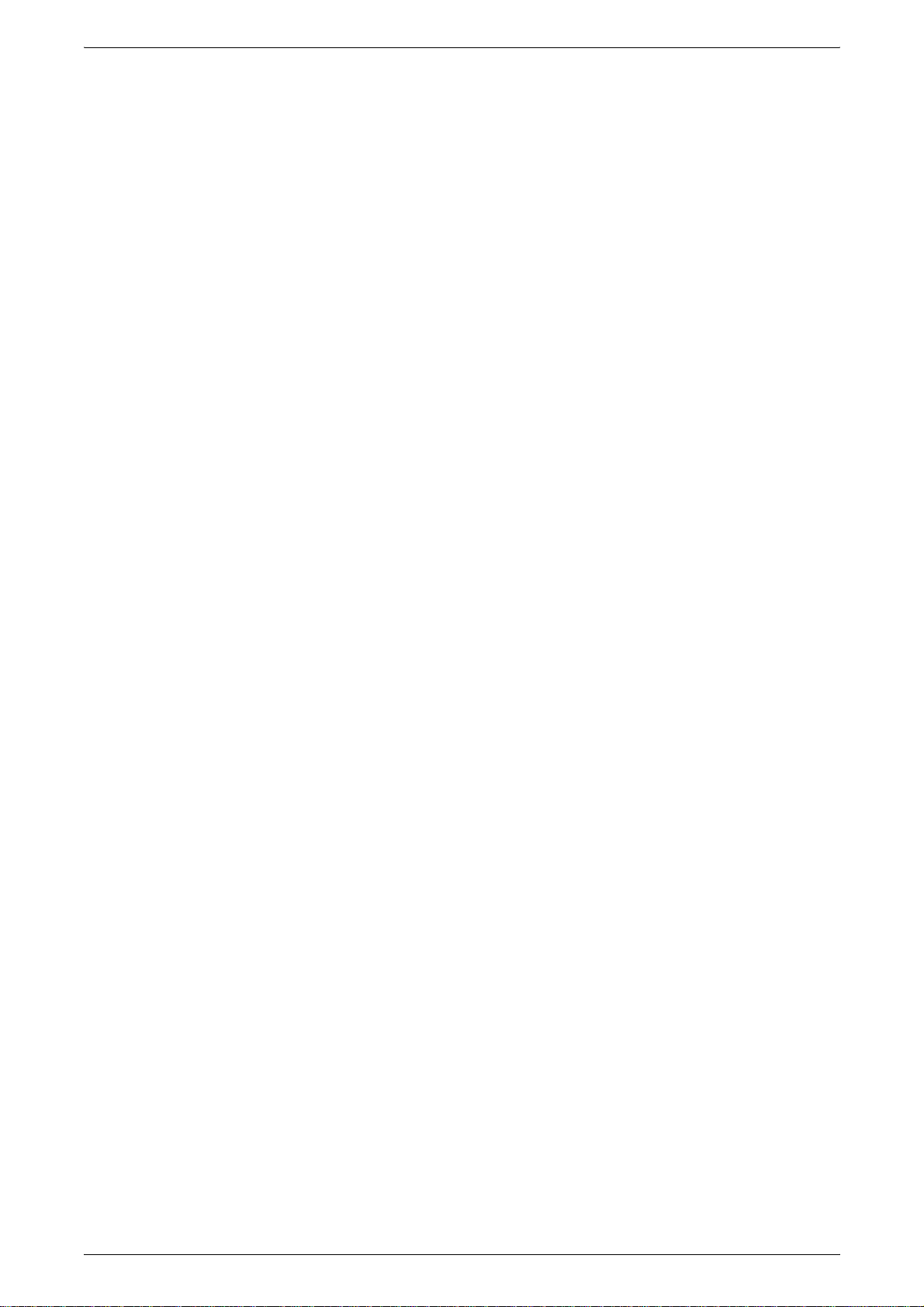
Table of Contents
Machine Trouble......................................................................................................366
Image Quality Problems.................................. ................... .................. .................. .371
Trouble during Copying........................................................................................... 376
Unable to Copy................................................................................................... 376
The Copy Result is not What was Expected................................ ....................... 377
Trouble during Printing............................................................................................ 381
Unable to Print .................................................................................................... 381
The Printed Result is not what was Expected............ ................................... ...... 382
Trouble during Scanning .............................. ................ ................ ...........................384
Unable to Sc a n with the Machine ..... ............................ ............................. ......... 384
Unable to Import Scanned Document into Computer......................................... 385
Unable to Send the Scanned Document over the Network (FTP/SMB) ............. 386
Problems with Sending E-mail............................................................................386
Image not What was Expected................. .. ....................................... .................386
Error Codes............................... .............................. .............. ............................. ..... 389
Other Errors ............. ... ............................ ................ ............................. ............... 4 0 5
Paper Jams ............................. ................. ................ ................. ................ ..............406
Paper Jams in the Trays 1 to 2........................................................................... 407
Paper Jams in the Tray 3.................................................................................... 407
Paper Jams in the Tray 4.................................................................................... 408
Paper Jams in the Tray 5 (Bypass)..................................................................... 408
Paper Jams in the Tray 6.................................................................................... 409
Paper Jams in the Transfer Module....................................................................411
Paper Jams in the Bottom Left Cover................................................................. 412
Paper Jams in the Bottom Right Cover............................................................... 413
Paper Jams in the Output Tray........................................................................... 414
Paper Jams in the Finisher C or the Booklet finisher C ...................................... 415
Document Jams ...................................................................................................... 426
Stapler Faults ..........................................................................................................429
Staple Jams in the Staple Cartridge (Finisher C or Booklet finisher C)..............430
Staple Jams in the Booklet Staple Cartridge (Booklet finisher C).......................431
16 Large Colo r C o n tr o l P a ne l ..... .. .......................................... ................................... 433
Control Panel ...........................................................................................................434
Customizing of the Control Panel ....................................................................... 436
Differences between Standard Control Panel and
Large Color Con trol Panel....................... ............................. ............................ ....... 437
General Differences............. ............................ ............................. ...................... 437
Differenc e s in C o p yi n g.................... .. ............................ ............................. ......... 437
Differences in Scanning......................................................................................440
Differenc e s in E -m a i l.................................. ............... ............................. ............. 44 0
Difference s in S ca n to Ma ilb o x .. .. ............................. ................ ............... ........... 440
Differenc e s in N e tw o r k S c a nn ing....................... ............................. .................... 441
Differenc e s in S ca n to FT P /SMB.............................................. .......................... 441
9
Page 12
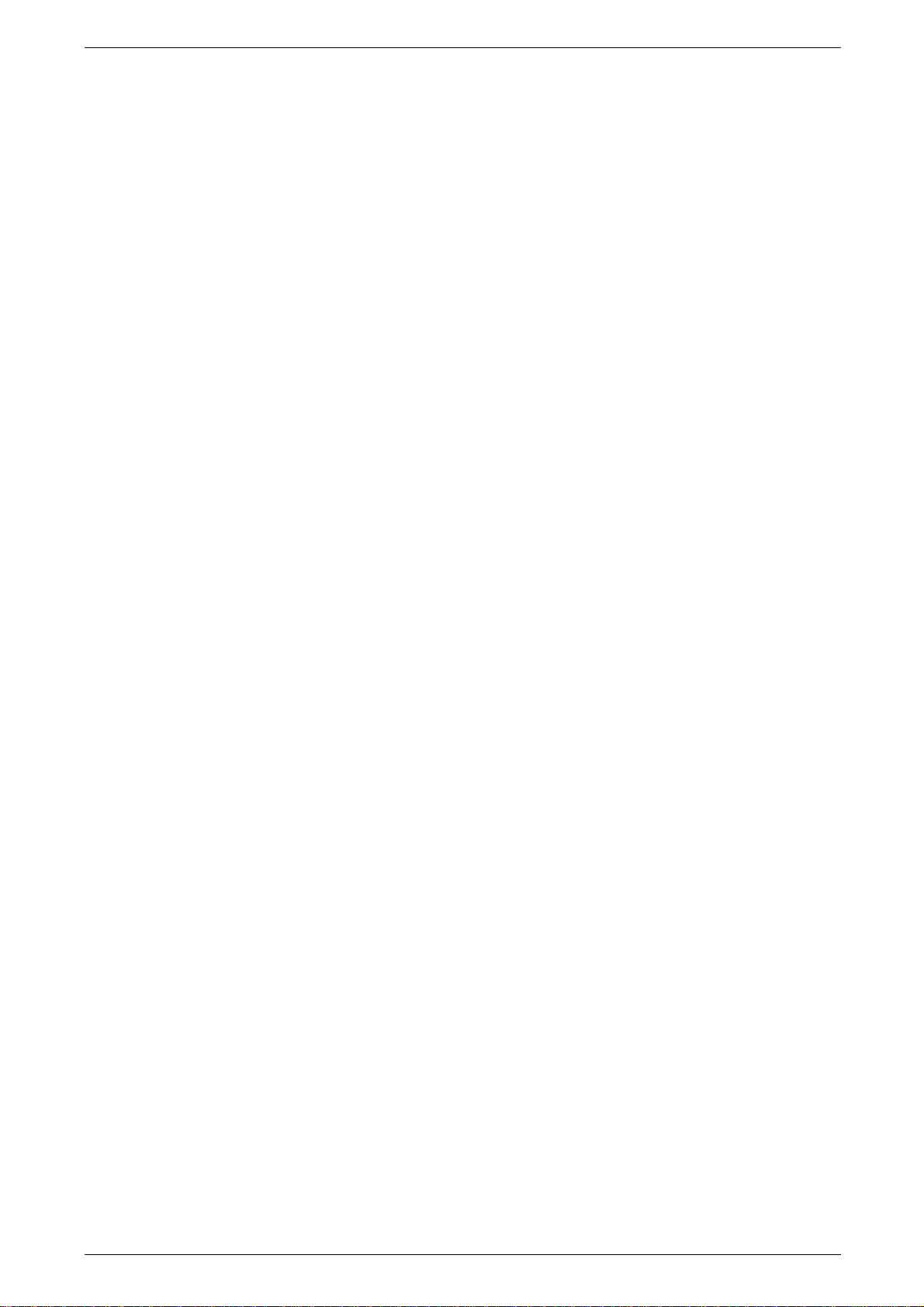
Differences in Check Mailbox ..............................................................................441
Differences in Stored Programming.....................................................................442
Differences in Job Flow Sheet............................ .................................. ...............442
Differences in Job Status Screen ........................................................................442
Differences in System Settings............................................................................443
17 Appendix.................................................................................................................449
Specifications ...........................................................................................................450
Printable Are a.... ... .. ............................. ............................ ............................. ............4 5 8
Standard Printing Area ........................................................................................458
Extended Printing Area.............................................. ................ .. ........................458
Using ESC/P Emulation ...........................................................................................459
About Emulation ..................................................................................................459
Fonts....................................................................................................................460
Output functions...................................................................................................460
Print Features in ESC/P Emulation Mode............................................................461
Settings in ESC/P Emulation Mode..................... .. ...................... .. ......................461
Table of Magnifications........................................................................................467
Paper Size and Number of Possible Printing Characters....................................472
Using PDF Dire c t P rin t ........ ............................. ............................. ........................... 4 7 5
Setting Items for the PDF Direct Print Feature....................................................475
PCL Emulatio n ......................... ............................ ............................. .......................477
HP-GL2 Emulation ...................................................................................................480
Hard Clip Area .....................................................................................................485
Printable Are a...... .. ................ ............................ ............................. .....................486
Auto Layout..........................................................................................................488
List of Options ..........................................................................................................495
Notes and Res trictions ............... ............... ............................. ............................. .....496
Notes and Re s tr ictions on the Use o f th e Ma ch ine... .. .........................................4 9 6
Notes and Re s tr ictions on Interrupting Job........... .. .............................................496
Simple Procedures...................................................................................................498
Scan Settings.......................................................................................................498
Copy Settings ......................................................................................................498
Common Function Settings .......................... .................. ................... .................. 498
Index...............................................................................................................................501
10
Page 13
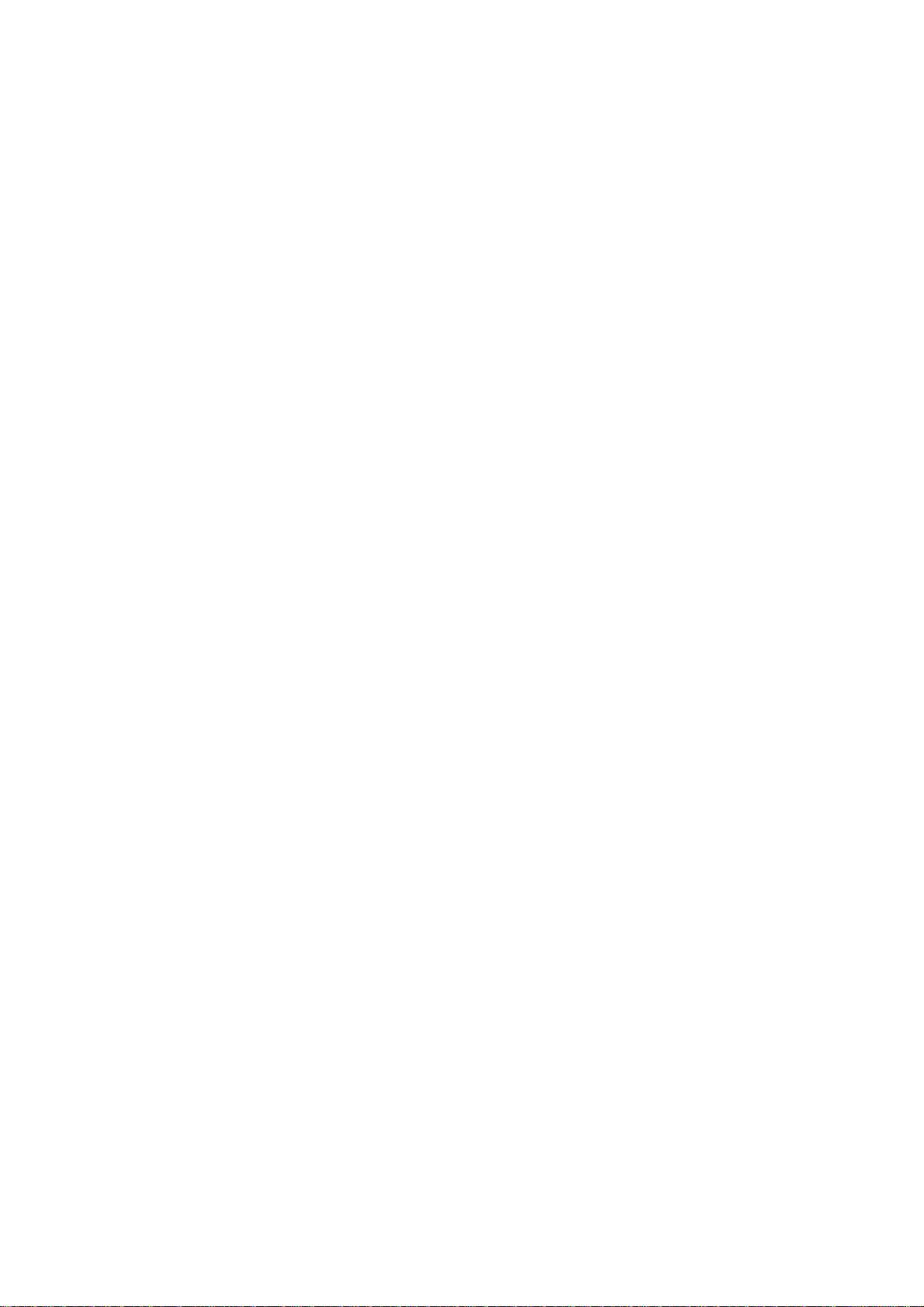
1 Before Using the Machine
This chapter contains descriptions about how to use this document, as well as
cautions on using the product safely and legally.
z
Preface .......................................................................................................12
z
Using This Guid e ......... .. ............................. ............................ ................ ....13
z
Safety Notes ...............................................................................................16
z
The Objectives of the International Energy Star Program..........................21
z
About License.............................................................................................22
z
Illegal Copies and Printouts.................... ....................................................25
Page 14
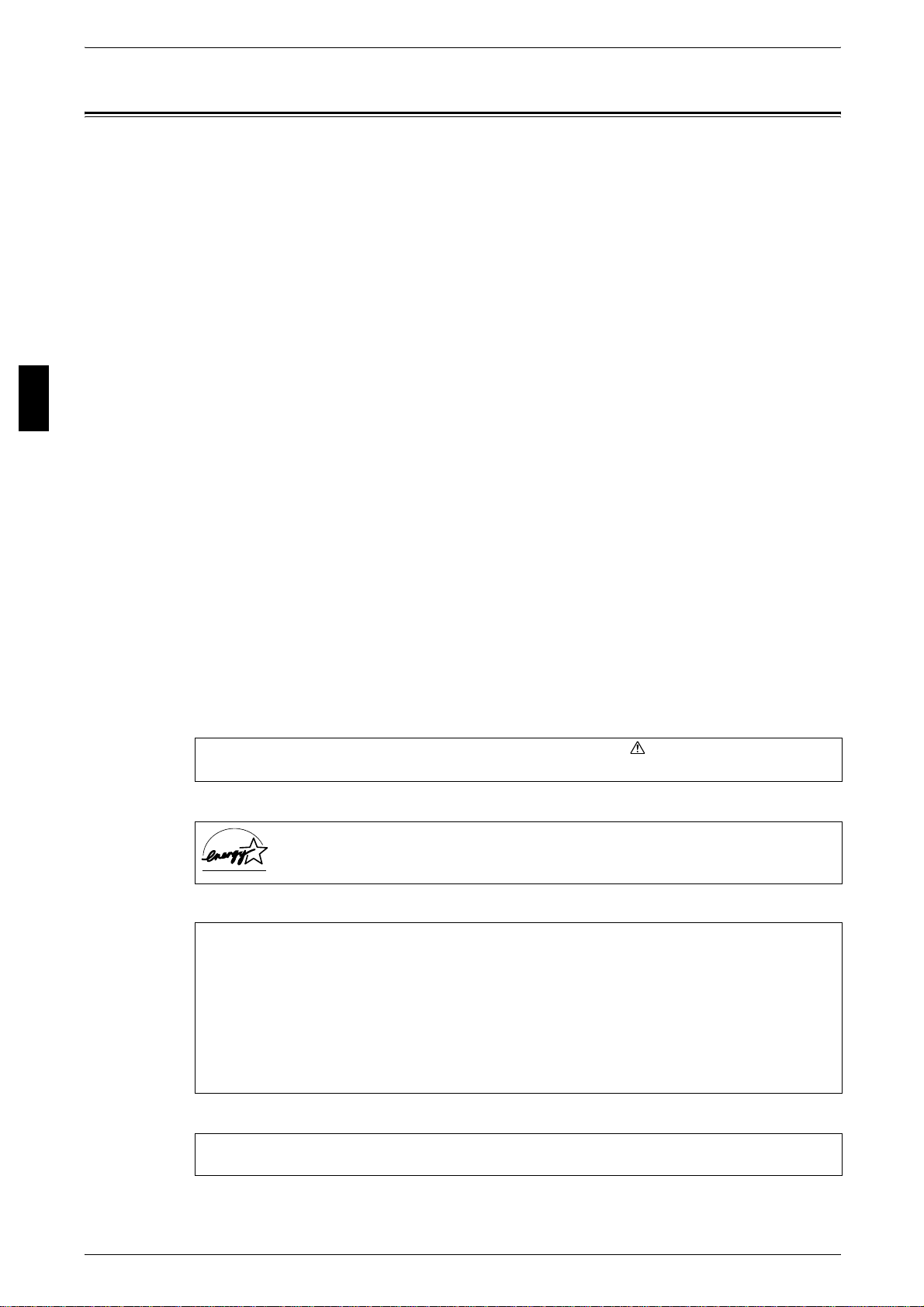
1 Before Using the Machine
Preface
Before Using the Machine
1
Thank you for selecting the Fuji Xerox ApeosPort C6550 I/C5540 I, DocuCentre C6550
I/C5540 I.
This guide provides all the necessary copy/p rint/scan operating procedures,
maintenance information like how to clear paper jams, daily care, se tting various ite ms,
and precautions.
This guide assumes that the operator has a basic knowledge of the operating
environment of the personal computer in use, networ king environments, and how to
operate a personal computer.
Please read this guide thoroughly to obtain the best per formance on this product. After
reading this guide, be sure to kee p it handy for q uick refere nce. It will be u seful in case
you forget how to perform operations or if a problem occur s with the machine.
For instructions on configuring your network environment, refer to the Network
Administrator Guide. For information about optional accessories for the printer
functionality, also refer to the guide provided with each optional accessory.
Since the machine is equipped with anti-counterf eit features, in some rare cases,
certain kinds of documents may be unable to copy.
February 2005
Fuji Xerox
In this manual, safety instructions are preceded by the symbol .
Always read and follow the instructions before performing the required procedures.
As a member of the International Energy Star Program, Fuji Xerox confirms this
product satisfies the requirements for International Energy Star Program
standards.
Fuji Xerox shares the global concern about environmental conservation and has integrated
that concern in its business activities–from research and development to disposal. We have
implemented a number of programs to lessen the burden on the environment. For example,
we have totally eliminated ozone-depleting chlorofluorocarbons from our manufacturing
facilities.
We are committed to leadership in the conservation of resources by reusing and recycling
post-consumer waste material such as paper, cartridges, and parts from our customer's
copiers and printers. Along with our efforts to make environmental values a part of the Fuji
Xerox culture, ApeosPort C6550 I/C5540 I, DocuCentre C6550 I/C5540 I adopts recycled
components that satisfy our strict quality standards.
Important Note:
This equipment will be inoperable when main power fails.
12
Page 15
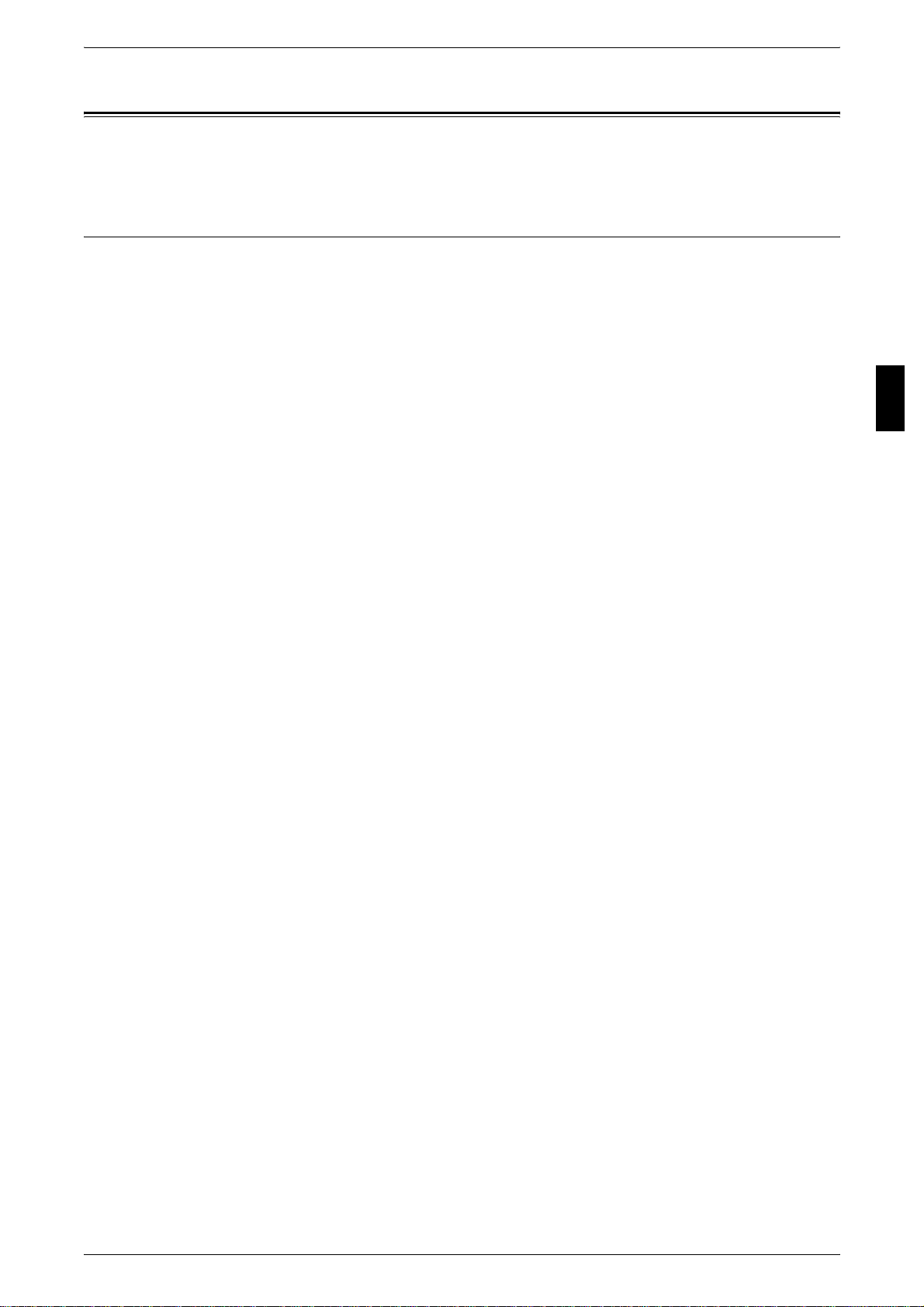
Using This Guide
Using This Guide
This section describes the organization of this guide.
Guides Supplied
We provide the following guides for optimum usage of the machine.
Included Manuals
Several manuals are included with this p roduct. They ar e referred t o as accompanying
manuals.
These accompanying manuals include descriptions on confi gurations and operation of
the product.
The below manuals are included with the machine.
User Guide (This Document)
This guide describes all the necessary steps for copy/print /scan, clearing paper jams,
daily care, setting the various items and safety information.
Network Administrator Guide
This document is aimed toward network administrators, as a guide to setting up the
network environment.
Before Using the Machine
1
Quick Reference Guide
Introduces the main features of the machine, as well as simple operating instructions.
Manual (HTML)
A guide to installing print driver, configuring the printer environment, etc. Th is manual
is included in the CentreWare Utilities CD-ROM.
Guides for Optional Accessories
Optional accessories are als o available for the machine. User Gu ides are provided with
the optional accessories exclusively for the ApeosPort C6550 I/C5540 I, DocuCentre
C6550 I/C5540 I. These User Guides are referred to as "guides for optional
accessories". Guides for optio nal ac cessori es are provi ded in two f orms, print ed or as
On-line Help.
Guides for optional accessories desc ribe all the necessary st eps for operating optio nal
accessories and installing software.
13
Page 16
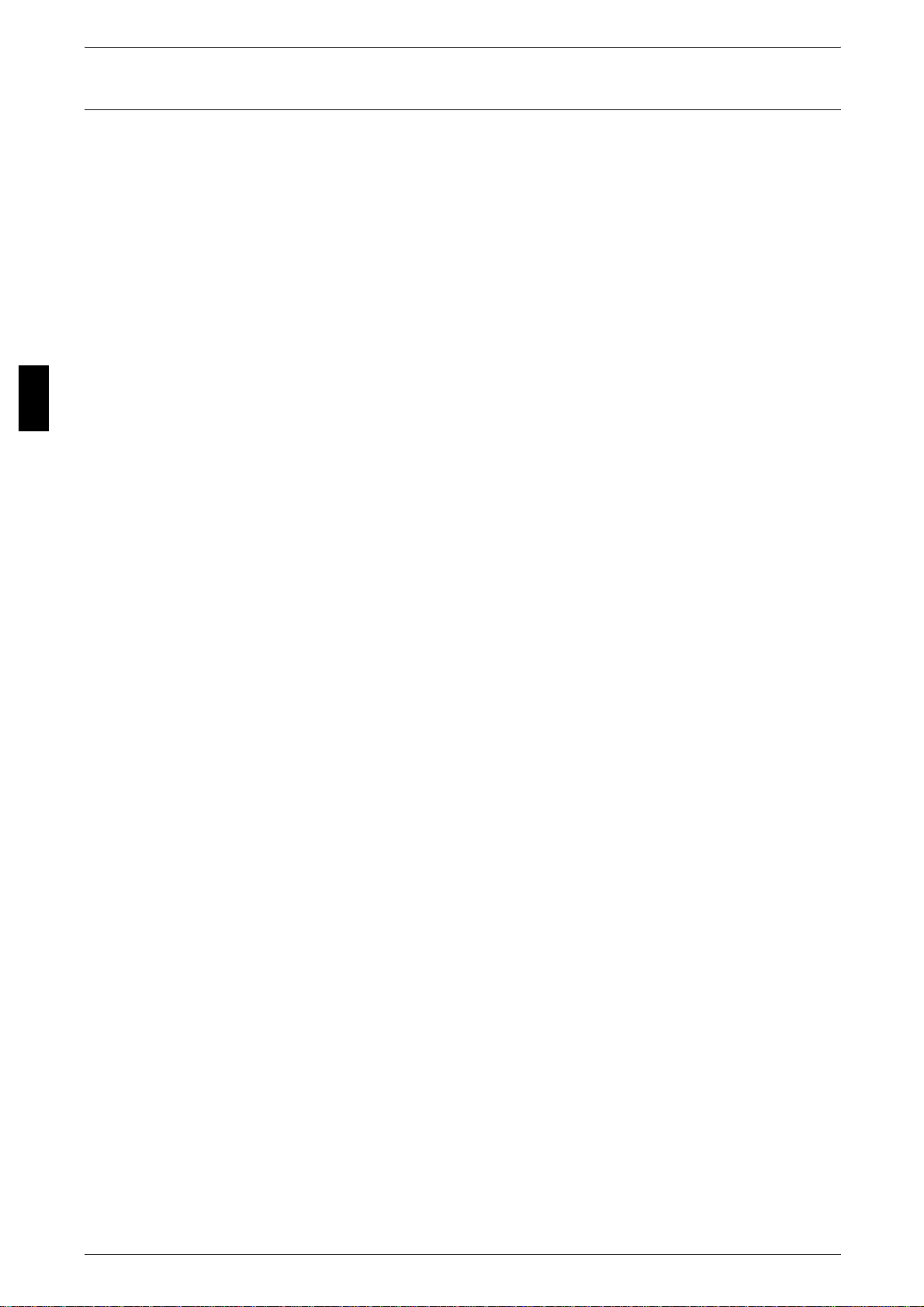
Before Using the Machine
1 Before Using the Machine
Organization of this Guide
This guide consists of the following chapters.
1 Before Using the Machine
Describes how to use this document, as well as cautions on using the product safely
and legally.
2 Product Overview
Describes basic information such as identifying the major components, how to switch
the machine on and off, how to use the touch screen, and how to set t he power saver
feature.
3 Copy
1
Describes the basic operations and features of copyi ng.
4 Scan
Describes the basic operations and features of scanning.
5 Check Mailbox
Describes the basic operations and features of Mailbox.
6 Job Flow Sheets
Describes operations using a job flow created by a remote system, as well as the [Job
Flow Sheets] screen.
7 Stored Programming
Described the stored programming features tha t enables to record a series of
operations.
8 Computer Operations
Describes operations performed from a computer, such as printing, importing scann ed
documents, as well as using CentreWare Internet Services.
9 Paper and Other Media
Describes the types of paper that can be used on the machine, precautions when
handling paper, and how to load paper in trays.
14
10 System Settings
Describes how to use the system settings.
11 Job Status
Describes the job status feature.
12 Machine Status
Described the machine status feature.
13 Authentication and Auditron Administration
The machine has an authorizati on feature to re strict use of features of the machine, as
well as administration features to monitor usage st atuses.
Page 17
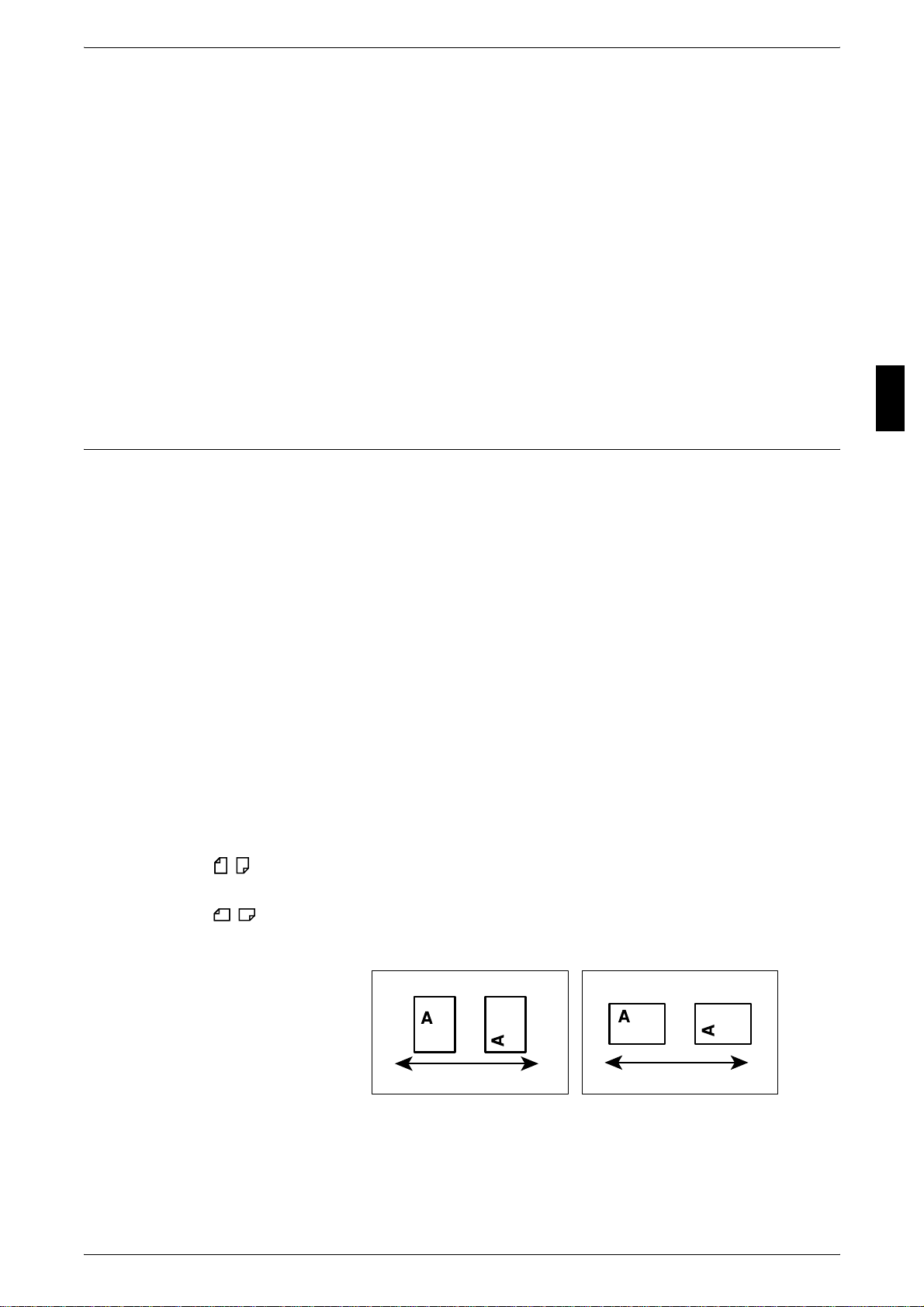
14 Maintenance
Describes procedures for replacing consumables, cleaning the machine, auto
gradation adjustment, and printing reports/lists.
15 Problem Solving
Describes troubles that may occur with the machine and their solutions.
16 Large Color Control Panel
Describes differences in f eatures of a standard control panel an d an optional large color
control panel.
17 Appendix
Describes the specifications, printable area, ESC/P emulation, PDF direct print,
optional accessories list, cautions/restrictions, and a list of simple procedures.
Conventions
z
z
Using This Guide
Before Using the Machine
1
In this document, “computer” refers to a personal computer or workstation.
The following icons are used in this guide.
Important Indicates important information that you should read.
Note Indicates additional informati on on operations or features.
z
The following conventions are used in this guide:
" " : The cross-reference is within this guide.
" " : Refers to names of CD-ROM, features, and touch screen
messages and input text.
[ ] : Refers to folders, files, applications, button or menu names
displayed in the touch screen, as well as the names of menus,
commands, windows, or dialog boxes displayed on the
computer screen and their buttons and menu names.
< > button: Indicates a hardware button on the computer.
< > key: Indicates a key on the keyboard of the computer.
z
Orientation of documents or paper is described in this guide as follows:
, ,Long Edge Feed (LEF): Loading with one of the long edges of the document
or paper.
, ,Short Edge Feed (SEF): Loading with one of the short e dges of the document
or paper.
LEFOrientation SEFOrientation
Paperfeeddirection
Paperfeeddirection
15
Page 18
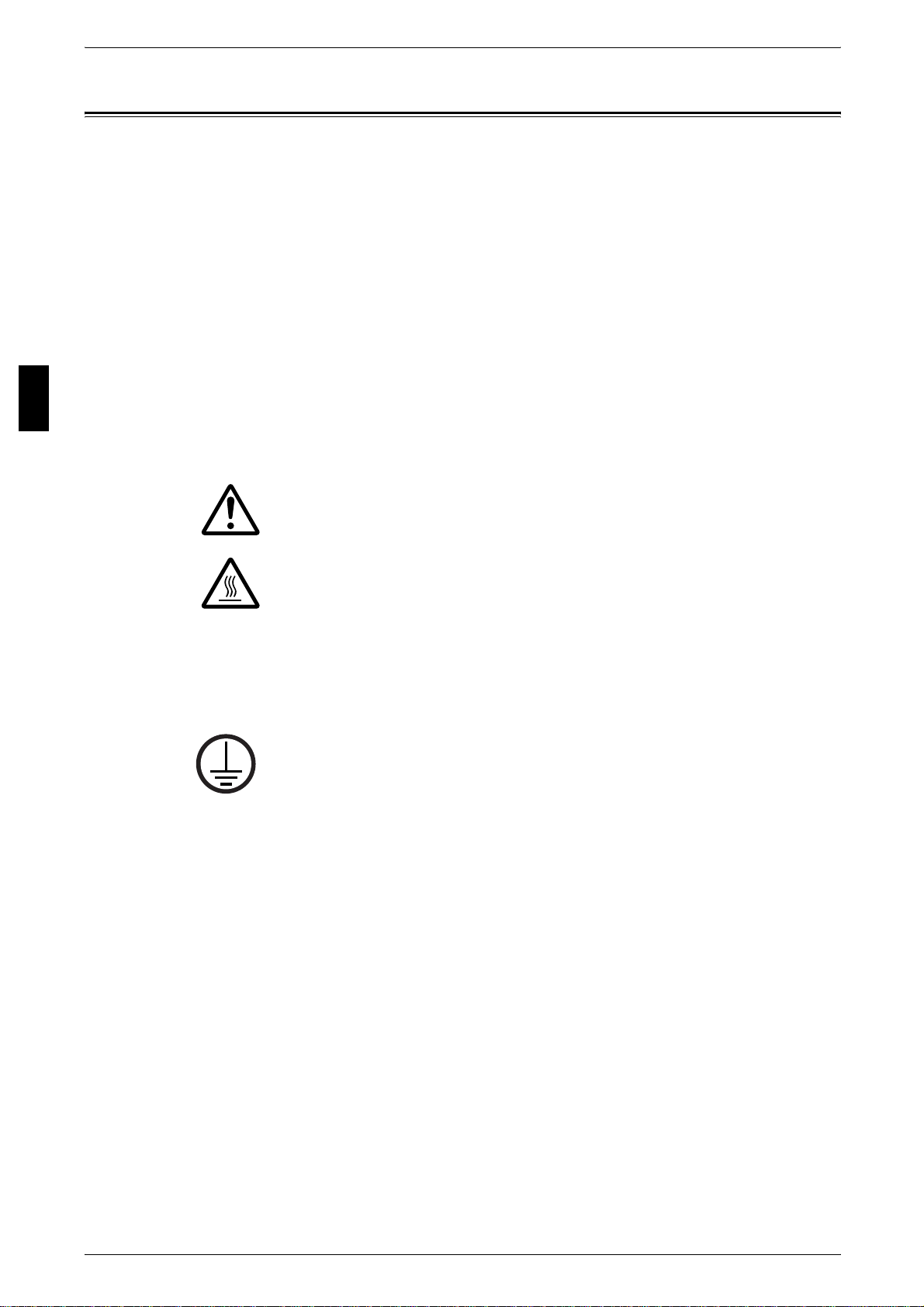
1 Before Using the Machine
Safety Notes
Before Using the Machine
1
Read these safety notes carefull y before using this product to make sure you operate
the equipment safely.
Your Fuji Xerox product and recommended supplies have been designed and tested
to meet strict safety requirements. These include safety agency approval, and
compliance to established environmental standards. Please read the following
instructions carefully before operating the product and refer to them as needed to
ensure the continued safe operation of your product.
The safety and environment testing and performance of this product have been verified
using Fuji Xerox materials only.
WARNING• Any unauthorized alteration, which may include the addition of new functions or connection
of extern al devices, m ay impact the product certification. Please conta c t your autho rized
Service Provider for more information.
Warning Markings
All warning instructions marked on or supplied with the product should be followed.
Warning This WARNING alerts users to areas of the product where there is
the possibility of personal injury.
Warning This WARNING alerts users to areas of the product where there
are heated surfaces, which should not be touched.
Electrical Supply
This product shall be operated from the type of electr ical supply indicated on the
product data plate label. If you are not sure that your electrical supply meets the
requirements, please consult your loc al power company for advice.
WARNING•This product must be connected to a protective earth circuit.
This product is supplied with a plug that has a protect ive earth pin. This pl ug
will fit only into an earthed electr ica l outlet . This is a saf ety fe ature. To avoi d
risk of electric shock , contact your electrician to replace th e electrical outlet if
you are unable to insert the plug i nto it. Nev er us e an ear thed adapt er pl ug to conn ect
the product to an electrical outlet that lacks an earth connection terminal.
Operator Accessible Areas
This equipment has been designed to restrict operator access to safe areas only.
Operator access to hazardous areas is restricted with covers or guards, which would
require a tool to remove. Never remove these covers or guards.
Maintenance
Any operator product maintenance procedures will be described in the cust omer
documentation supplied with the product. Do not carry out any maintenance
procedures on this product which are not described in the cust omer documentation.
Cleaning Your Product
16
Before cleaning this product, unplug the product fr om the electr ical out let. Always use
materials specified for this product. The use of other materials may result in poor
performance and may create a hazardous situatio n. Do not use aerosol cle aners, they
may be explosive and flammable under certain circumstances.
Page 19

WARNING - Electrical Safety Information
z
Only use the power cord supplied with the equipment.
z
Plug the power cord directly into a grounded electrical outlet easily accessible. Do
not use an extension cord. If you do not know whether an outlet is grou nded, consult
a qualified electrician.
z
This equipment is to be used on a branch circuit that has larger capacity than rated
ampere and voltage of the machine. See data plate on the rear panel for the rated
ampere and voltage of this equipment. If the machine needs to be moved to a
different location, contact a Fuji Xerox Service Representative or your auth orized
local representative or service support organization.
z
Improper connection of the equipment-grounding conduct or can result in an electric
shock.
z
Do not place this equipment where people might step on or trip over the power cor d.
z
Do not place objects on the power cord.
z
Do not override or disable electrical or mechanical interlocks.
z
Do not obstruct the ventilation openings.
z
Never push objects of any kind into slots or openings on the equipment.
z
If any of the following conditions occur, swit ch o ff the power to the machine
immediately and disconnect the power cord from the electrical outlet. Call an
authorized local service representative to correct the problem.
- The equipment emits unusual noises or odors.
- The power cord is damaged or frayed.
- A wall panel circuit breaker, fuse, or other safety device has been tripped.
- Liquid has spilled into the equipment.
- The equipment is exposed to water.
- Any part of the equipment is damaged.
Safety Notes
Before Using the Machine
1
Disconnect Device
The power cable is the disconnect device for this equipment. It is attached to the back
of the machine as a plug-i n device. To remove all electric al power from the equipment,
disconnect the power cable from the electric al outlet.
Laser Safety Information
CAUTION • Use of controls, adjustments or perform ance of pr ocedures ot her than th ose spe cified he rein
may result in hazardous light exposure.
With specific regard to laser safety, the equipment complies with performance
standards for laser products set by government, nat ional and international agenc ies as
a Class 1 laser produc t. It does not emit hazardous light, as the beam is totall y enclosed
during all phases of customer operation and maintenance.
17
Page 20
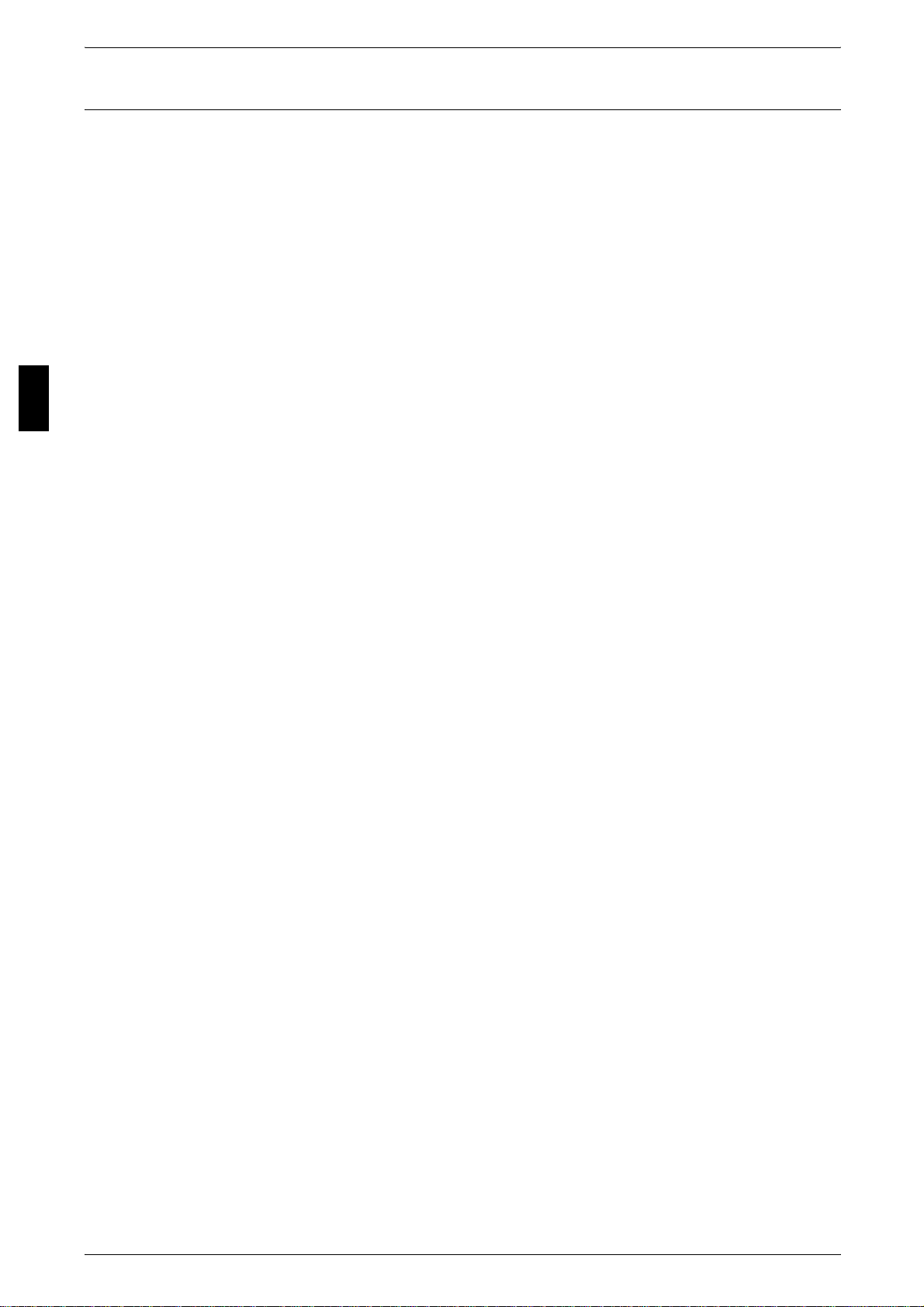
Before Using the Machine
1
1 Before Using the Machine
Operational Safety Information
To ensure the continued safe operation of your Fuji Xerox equipment, follow these
safety guidelines at all times.
Do These:
z
Always connect equipment to a correctly grounded power outl et. If in doubt, have the
outlet checked by a qualified electrician.
z
This equipment must be connected to a protective earth circuit.
z
This equipment is supplied with a plug that has a protective earth pin. This plug will
fit only into an earthed electrical outlet. This is a safety feature. To avoid risk of
electric shock, contact your el ectrician to replace the electrical outlet if you are
unable to insert the plug into it. Never use a plug that lacks an earth connection
terminal to connect the product to an electri cal outlet.
z
Always follow all warnings and instructions that are marked on or supplied with the
equipment.
z
Always exercise care when moving or relocating equipment. Please contact your
local Fuji Xerox Service Department, or your local support organization to arrange
relocation of the product to a location outside of your building.
z
Always locate the equipment i n an area that has adequate ve ntilation, and space for
servicing. See installation instructions for minimum dimensions.
z
Always use materials and supplies specifically designed for your Fuji Xerox
equipment. Use of unsuitable materials may result in poor performance.
z
Always unplug this equipment from the electrical outlet before cleaning.
Do Not Do These:
z
Never use a plug that lacks an earth connection terminal to connect the product to
an electrical outlet.
z
Never attempt any maintenance proc edures that are not specific ally described in the
customer documentation.
z
This equipment should not be placed in a built-i n unit unless proper ventilation is
provided. Please contact your authorized local dealer for further information.
z
Never remove covers or guards that are fastened with screws. There are no operat or
serviceable areas within these covers.
z
Never locate the equipment near a radiato r or any other heat source.
z
Never push objects of any kind into the ventilation openings.
z
Never override or “cheat” any of the electrical or mechanical interlock devi ces.
z
Never operate the equipment if you notice unusual noises or o dors. Disconnect the
power cord from the electrical outlet and cont act your local Fuji Xerox Service
Representative or Service Provider immediately.
18
Page 21
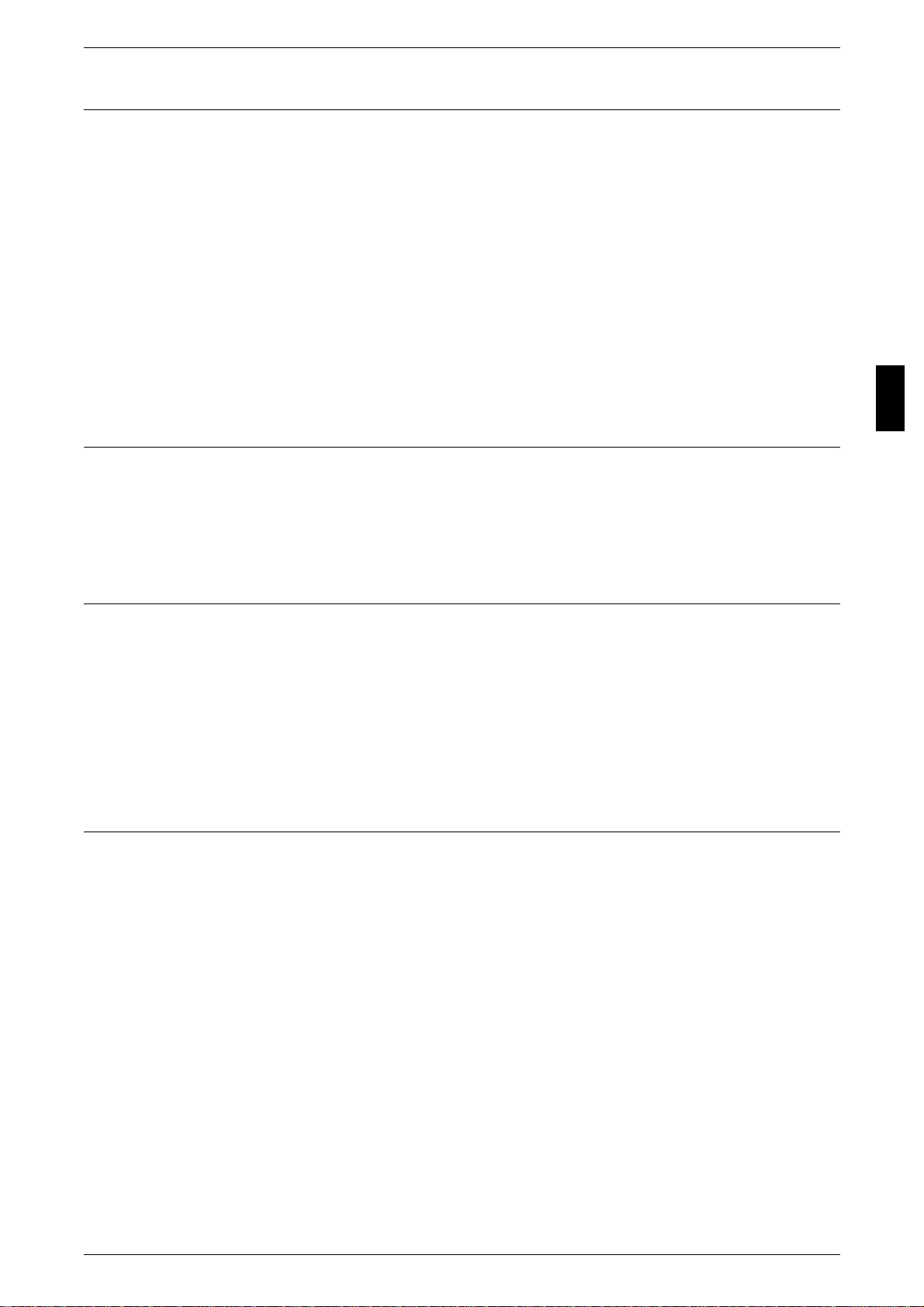
Maintenance Information
Do not attempt any maintenance procedures that are not specif ically described in the
customer documentation supplied with the machine.
z
Do not use aerosol cleaners. The use of cleaners that are not approved may cause
poor performance of the equipment, and could create a dangerous condi tion.
z
Use supplies and cleaning materials o nly as directed in the customer documentat ion.
Keep all these materials out of the reach of children.
z
Do not remove covers or guards that are fastened with screws. There are no parts
behind these covers that you can maintain or service.
z
Do not perform any maintenance procedures unless you have been trained to do
them by an authorized local dealer or unless a procedur e is specifically desc ribed in
the customer documentation.
Ozone Safety Information
This product will produce ozone during normal operation. The ozone produced i s
heavier than air and is dependent on copy volume. Adhering to the correct
environmental conditions as specif ied in the installat ion instructions will ensure that the
concentration levels meet safe limits.
Safety Notes
Before Using the Machine
1
For Consumables
Store all consumables in accordance with the instructions given on the package or
container.
z
Keep all consumables away from the reach of children.
z
Never throw toner, toner cartridges or toner containers into an open flame.
z
Never use a vacuum cleaner when you clean spilled toner . It can cause explosion as
the toner fills the vacuum cleaner and gets sparks. Use a broom or a wet cloth.
Radio Frequency Emissions
United States, Canada, Europe, Australia/New Zealand
Note • This equipment has been tested and found to comply with the limits for a class B digital
device, pursuant to International Standards. These limits are designed to provide
reasonable protection against harmful interference when the equipment is operated in a
commercial environment. This equipment generates, uses, and can radiate radio frequency
energy and, if not installed and used in accordance with the customer documentation, may
cause harmful interference to radio communications. Operation of this equipment in a
residential area is likely to cause harmful interference in which case the user is required to
correct the interference at their own expense.
Changes and modifications to this equipment not specifically approved by Xerox/Fuji
Xerox may void the user’s authority to operate this equipment.
19
Page 22
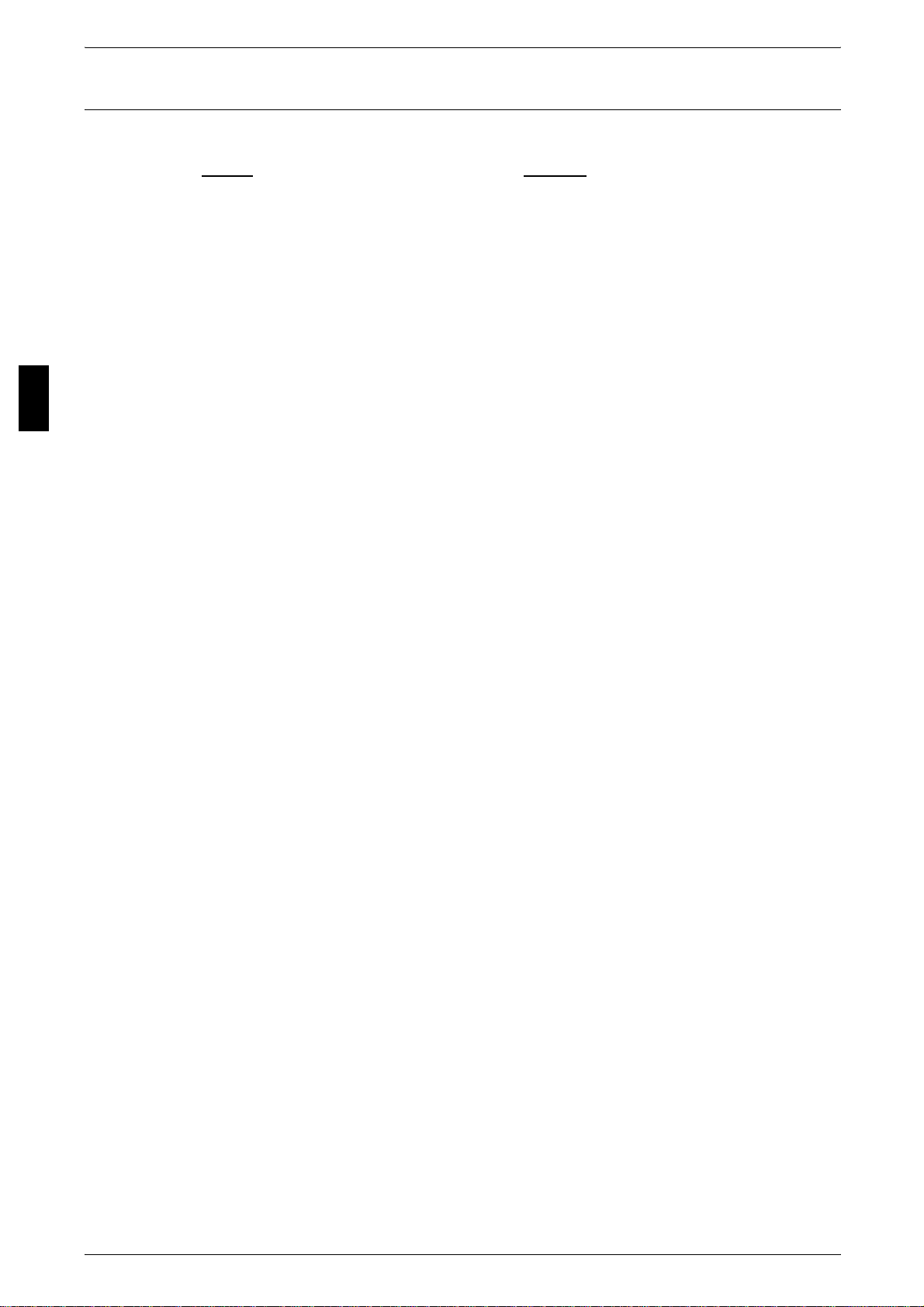
Before Using the Machine
1
1 Before Using the Machine
Product Safety Certification
This product is certified by the following Agency usi ng the Safety standards listed.
Agency Standard
NEMKO IEC60950-1 Edition 1 (2001)
This product was manufactured under a registered ISO9001 Qualit y system.
20
Page 23
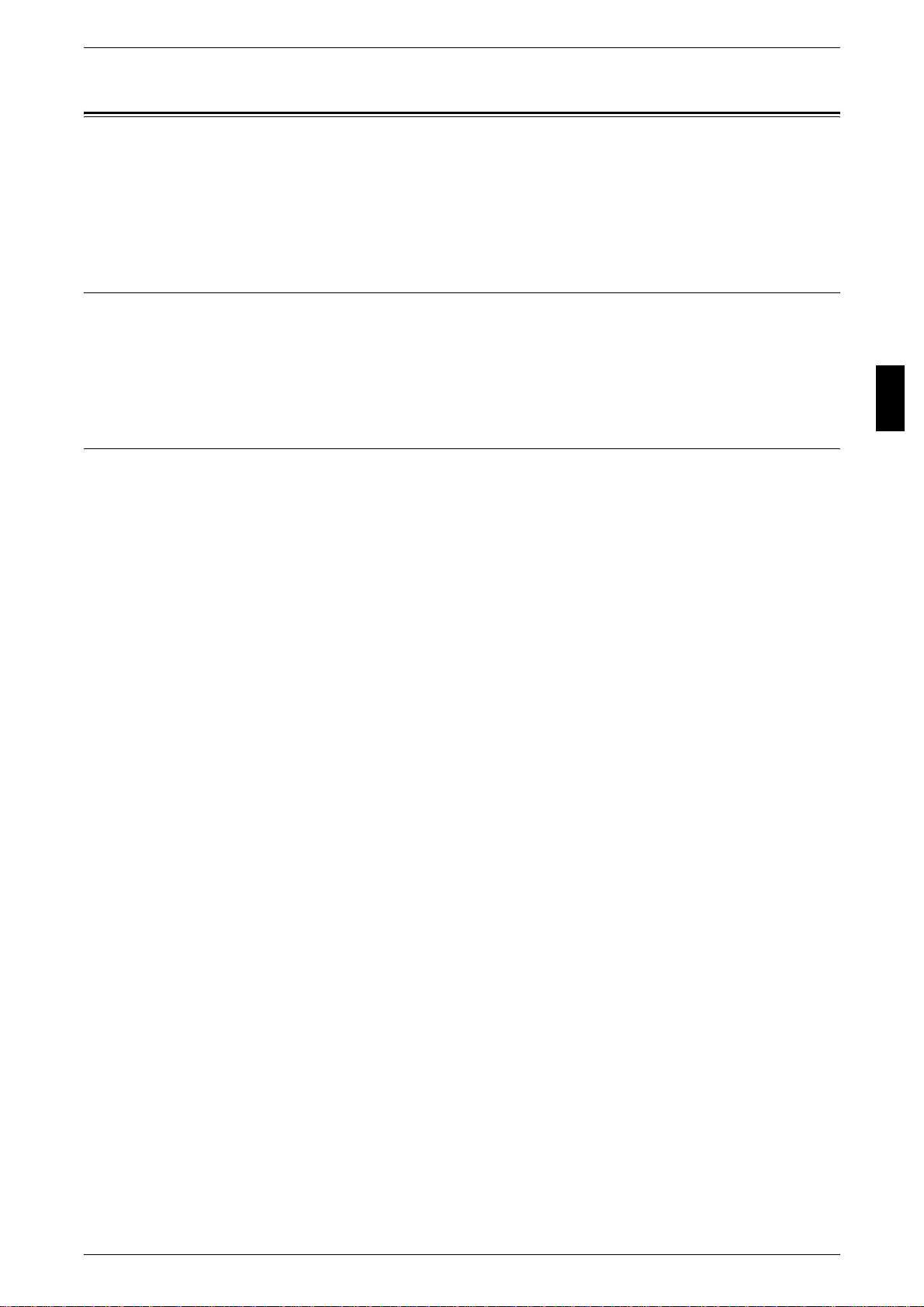
The Objectives of the International Ene rg y Sta r Program
The Objectives of the International Energy Star Program
To protect the global environment and conserve energy resources, the International
Energy Star Program encourages the following product features. Fuji Xerox confirms
ApeosPort C6550 I/C5540 I, DocuCentre C6550 I/C5540 I satisfies the requirements
for this program.
2 Sided Feature
To reduce the volume of copy paper used, the 2 sided copying feature is set as a
default for the machine. You can cop y two 1 sided orig inals on both side s of a sheet of
paper. You can also make 1 sided copies. For information about this fe ature, refer to
"2 Sided Copying (Making 2 sided Copies)" (P.64).
Power saving feature (Lower Power mode/Sleep mode)
This product has a power saving fea ture which switches the machine to th e Low Power
mode automatically if the machine is on and not operated for a certain period of time.
By default, the fuser power automa tically cut s when the print er is idle for mor e than 15
minutes. The printer is then in energy save mode.
This feature can be confi gured for a range of 1 t o 240 minutes, i n 1 minute increments.
For information about this feature, refer to "Power Saver mode" (P.35).
Before Using the Machine
1
21
Page 24
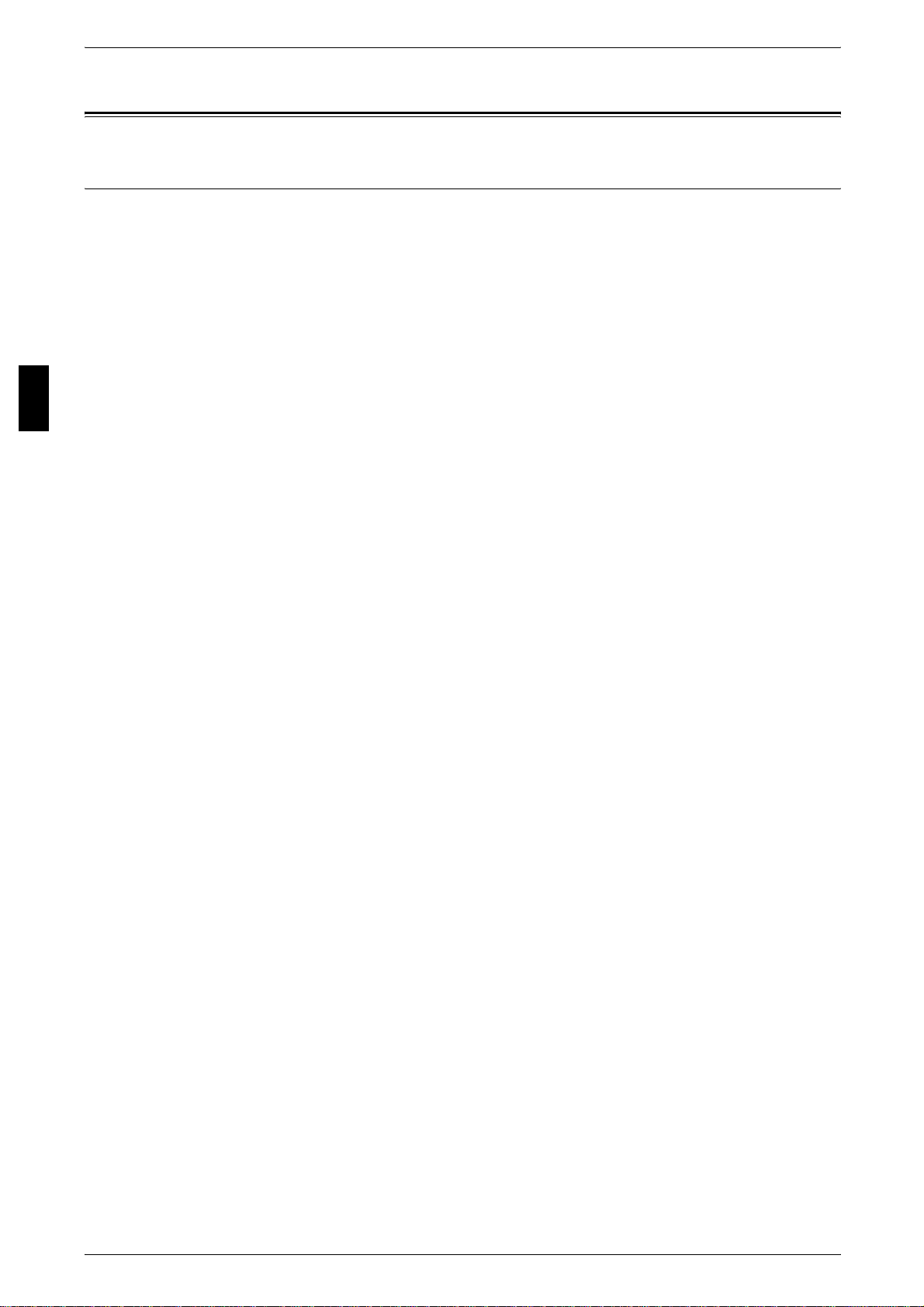
Before Using the Machine
1
1 Before Using the Machine
About License
OpenSSL
Copyright (c)1998-2003 The OpenSSL Project. All rights reserved.
Redistribution and use in source and binary form s, with or without modification, are
permitted provided that the following conditions are met:
1. Redistributions of source code must retain the above copyright notice, this list of
conditions and the following disclaimer.
2. Redistributions in binar y form must reproduce the abo ve copyri ght notice, this list of
conditions and the following disclaimer in the documentation and/or other material s
provided with the distribution.
3. All advertising materi als mentioning features or use of this sof tware must display the
following acknowledgment:
"This product includes software developed by the OpenSSL Project for use in the
OpenSSL Toolkit. (http://www.openssl .org/)"
4. The names "OpenSSL Toolkit" and "OpenSSL Projec t" must not be used to endor se
or promote products deri ved fr om t his sof tware wi thout pri or wr it ten per mission. For
written permission, please contact openssl-core@openssl.org.
5. Products derived from this software may not be called "OpenSSL" nor may
"OpenSSL" appear in their names without prior wri tten permission of the OpenSSL
Project.
6. Redistributions of any form whatsoever must retain the following acknowledgment:
"This product includes software developed by the OpenSSL Project for use in the
OpenSSL Toolkit (http://www.openssl.org/)"
THIS SOFTWARE IS PROVIDED BY THE OpenSSL PROJECT "AS IS'' AND ANY
EXPRESSED OR IMPLIED WARRANTIES, INCLUDING, BUT NOT LIMITED TO,
THE IMPLIED WARRANTIES OF MERCHANTABILITY AND FITNESS FOR A
PARTICULAR PURPOSE ARE DISCLAIMED. IN NO EVENT SHALL THE OpenSSL
PROJECT OR ITS CONTRIBUTORS BE LIABLE FOR ANY DIRECT, INDIRECT,
INCIDENTAL, SPECIAL, EXEMPLARY, OR CONSEQUENTIAL
DAMAGES(INCLUDING, BUT NOT LIMITED TO, PROCUREMENT OF SUBSTITUTE
GOODS OR SERVICES; LOSS OF USE, DATA, OR PROFITS; OR BUSINESS
INTERRUPTION) HOWEVER CAUSED AND ON ANY THEORY OF LIABILITY,
WHETHER IN CONTRACT, STRICT LIABILITY, OR TORT (INCLUDING
NEGLIGENCE OR OTHERWISE) ARISING IN ANY WAY OUT OF THE USE OF THIS
SOFTWARE, EVEN IF ADVISED OF THE POSSIBILITY OF SUCH DAMAGE.
22
This product includes cryptographic software written by Eric Young
(eay@cryptsoft.com). This product includes software written by Tim Hudson
(tjh@cryptsoft.com).
Page 25
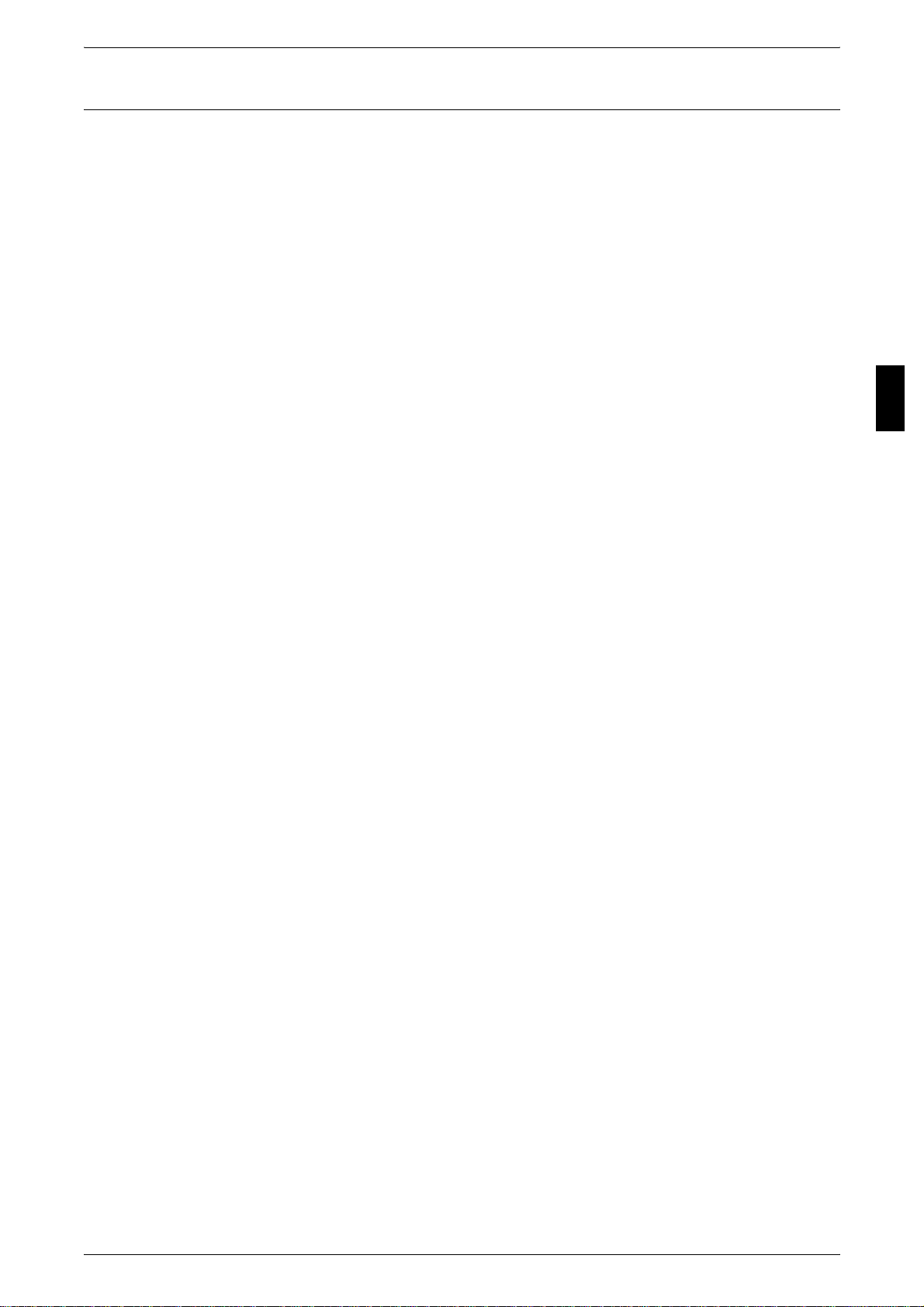
SSLeay
About License
Copyright (c)1995-1998 Eric Young (eay@cryptsoft.com). All rights reserved.
Before Using the Machine
This package is an SSL implementation written by Eric Young (eay@cryptsoft.com).
The implementation was written so as to conform with Netscapes SSL.
This library is free for commercial and non-commercial use as long as the fol lowing
conditions are aheared to. The following conditions apply to all code found in this
distribution, be it the RC4, RSA, l hash, DES, etc., code; not just t he SSL code. The SSL
documentation included with this distribution is covered by the same copyright terms
except that the holder is Tim Hudson (tjh@cryptsoft.com).
Copyright remains Eric Young's, and as such any Copyright notices in the code are not
to be removed.
If this package is used in a product, Eric Young shoul d be given attribution as the author
of the parts of the library used.
This can be in the form of a textual message at program startup or in documentation
(online or textual) provided with the package.
Redistribution and use in source and binary forms, with or without modification, are
permitted provided that the following conditions are met:
1. Redistributions of source c ode must retain the copyri ght notice, this list of conditions
and the following disclaimer.
2. Redistributions in binary form must r eproduce the above copyright not ice, thi s list o f
conditions and the following disclaimer in the documentation and/or other materials
provided with the distribution.
3. All advertising material s mentioning features o r use of this software must display t he
following acknowledgement:
"This product includes cryptographic software written by Eric Young
(eay@cryptsoft.com)"
The word 'cryptographic' can be left out if the rouines from the lib rary being used are
not cryptographic related :-)
4. If you include any Windows specific code (or a derivative thereof) from the apps
directory (application code) you must include an acknowledgement:
"This product includes software wri tt en by Tim Hu dson (tjh@cryptsoft.com)"
1
THIS SOFTWARE IS PROVIDED BY ERIC YOUNG "AS IS"AND ANY EXPRESSED
OR IMPLIED WARRANTIES, INCLUDING, BUT NOT LIMITED TO, THE IMPLIED
WARRANTIES OF MERCHANTABILITY AND FITNESS FOR A PARTICULAR
PURPOSE ARE DISCLAIMED. IN NO EVENT SHALL THE AUTHOR OR
CONTRIBUTORS BE LIABLE FOR ANY DIRECT, INDIRECT, INCIDENTAL,
SPECIAL, EXEMPLARY, OR CONSEQUENTIAL DAMAGES (INCLUDING, BUT NOT
LIMITED TO, PROCUREMENT OF SUBSTITUTE GOODS OR SERVICES; LOSS OF
USE, DATA OR PROFITS; OR BUSINESS INTERRUPTION) HOWEVER CAUSED
AND ON ANY THEORY OF LIABILITY, WHETHER IN CONTRACT, STRICT
LIABILITY, OR TORT (INCLUDING, NEGLIGENCE OR OTHERWISE) ARISING IN
ANY WAY OUT OF THE USE OF THIS SOFTWARE, EVEN IF ADVISED OF THE
POSSIBILITY OF SUCH DAMAGE.
The licence and distribution terms for any publically available version or derivative of
this code cannot be changed. i.e. this code cannot simply be copied and put under
another distribution licenc e [including the GNU Public Licence.]
23
Page 26
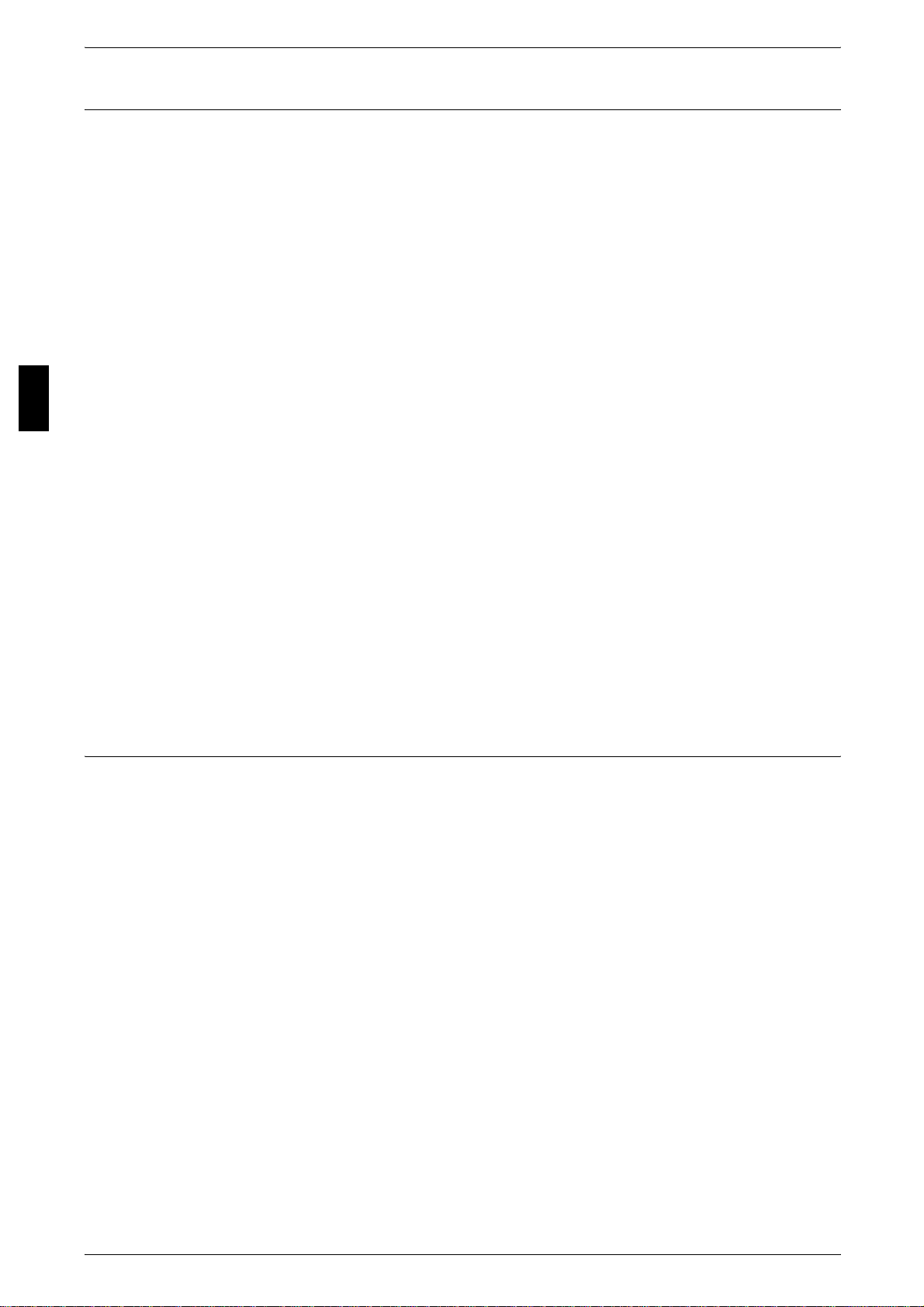
Before Using the Machine
1 Before Using the Machine
Heimdal
Copyright (c)2000 Kungliga Tekniska Högskolan (Royal Institute of Technology,
Stockholm, Sweden). All rights reserved.
Redistribution and use in source and binary forms, with or without modification, are
permitted provided that the following conditions are met:
1. Redistributions of source code must retain the above copyright notice, this list of
conditions and the following disclaimer.
2. Redistributions in binar y form must reproduce the abo ve copyri ght notice, this list of
conditions and the following disclaimer in the documentation and/or other material s
provided with the distribution.
1
3. Neither the name of the Institute nor the names of its contributors may be used to
endorse or promote products der ived from this software without specific pr ior written
permission.
THIS SOFTWARE IS PROVIDED BY THE INSTITUTE AND CONTRIBUTORS ``AS
IS'' AND ANY EXPRESS OR IMPLIED WARRANTIES, INCLUDING, BUT NOT
LIMITED TO, THE IMPLIED WARRANTIES OF MERCHANTABILITY AND FITNESS
FOR A PARTICULAR PURPOSE ARE DISCLAIMED. IN NO EVENT SHALL THE
INSTITUTE OR CONTRIBUTORS BE LIABLE FOR ANY DIRECT, INDIRECT,
INCIDENTAL, SPECIAL, EXEMPLARY, OR CONSEQUENTIAL DAMAGES
(INCLUDING, BUT NOT LIMITED TO, PROCUREMENT OF SUBSTITUTE GOODS
OR SERVICES; LOSS OF USE, DATA, OR PROFITS; OR BUSINESS
INTERRUPTION) HOWEVER CAUSED AND ON ANY THEORY OF LIABILITY,
WHETHER IN CONTRACT, STRICT LIABILITY, OR TORT (INCLUDING
NEGLIGENCE OR OTHERWISE) ARISING IN ANY WAY OUT OF THE USE OF THIS
SOFTWARE, EVEN IF ADVISED OF THE POSSIBILITY OF SUCH DAMAGE.
JPEG Code
This printer's software us es a portion of the codes created by the Independent Soft ware
Group.
24
Page 27
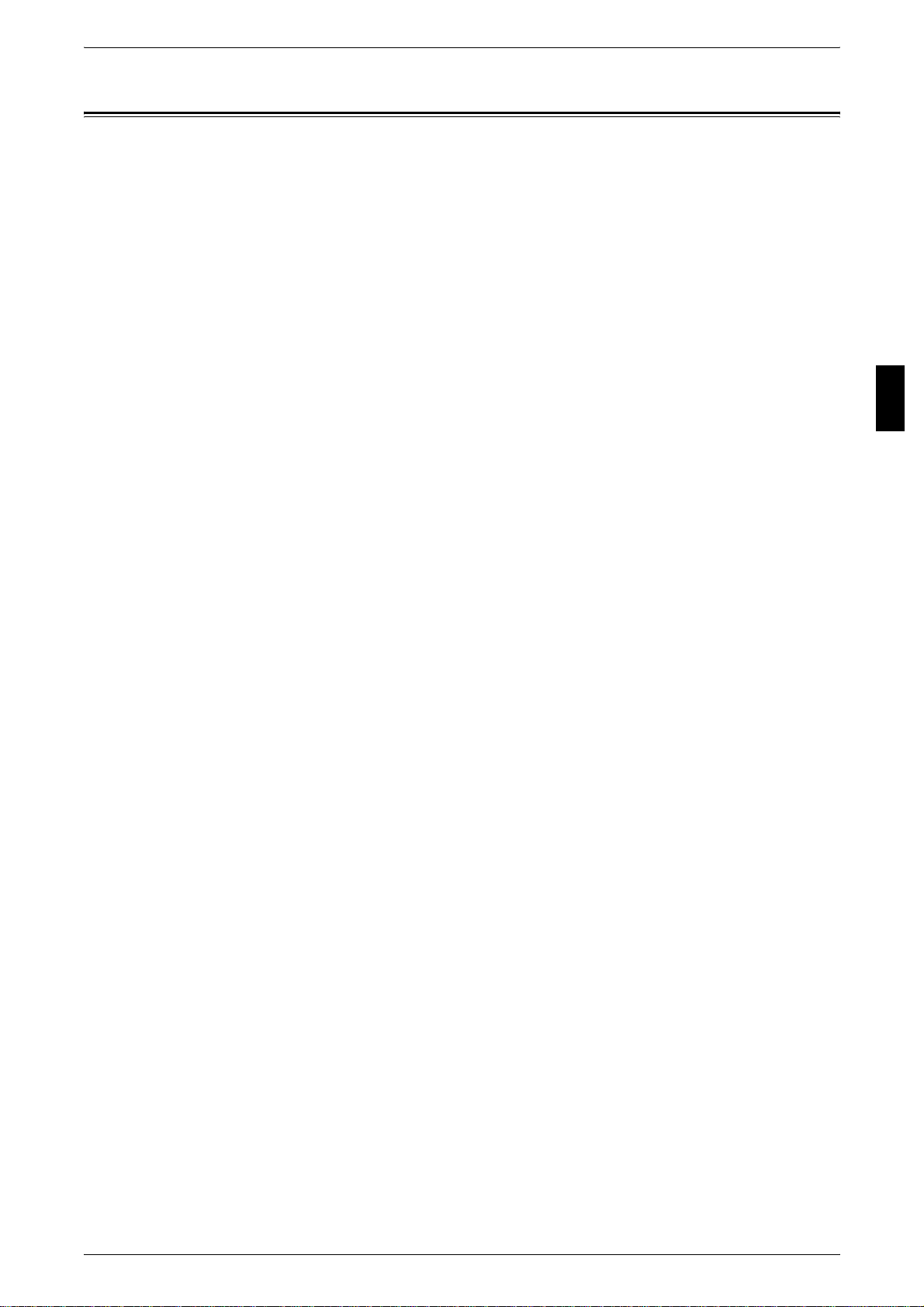
Illegal Copies and Printouts
Illegal Copies and Printouts
Copying or printing certain documents may be il legal in your country. Penal ties of fines
or imprisonment may be imposed on those found guilty. The following ar e examples of
items that may be illegal to copy or print in your country.
z
Currency
z
Banknotes and checks
z
Bank and government bonds and securities
z
Passports and identification cards
z
Copyright material or trademarks without the consent of the owner
z
Postage stamps and other negotiable instruments
This list is not inclusive and no liability is assumed for either its completeness or
accuracy. In case of doubt, contact your legal counsel.
Notice:
This machine is provided with the recognition function to prevent the copying of
currency. Also, in case currency or securities are copied, the forgery trac ing function
can identify a machine used for the copy.
Note that the recognition f unction prevents a limited range of illegal copi es. Always put
your machine under careful charge to prevent illegal copi es from being made.
Before Using the Machine
1
25
Page 28
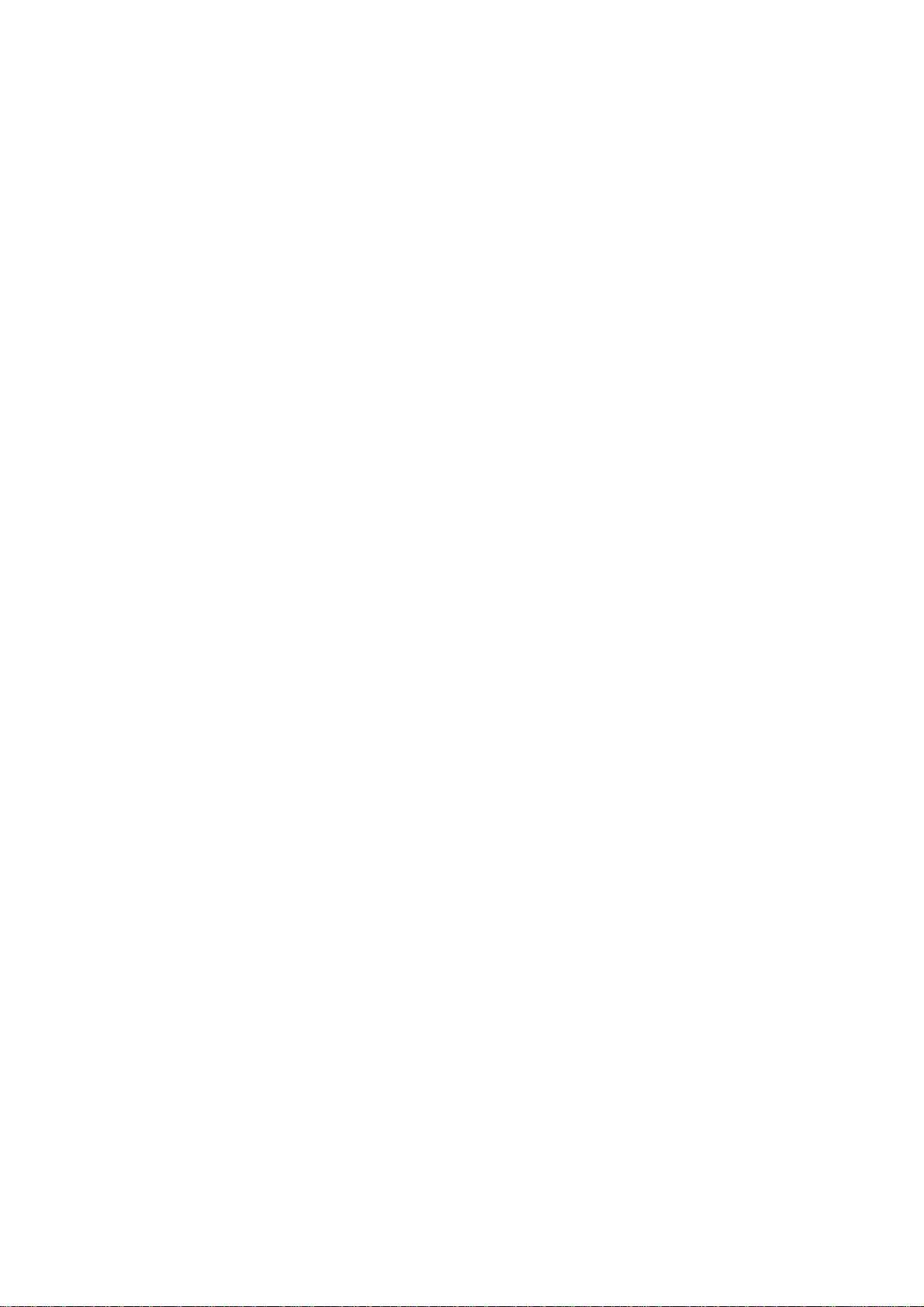
Page 29
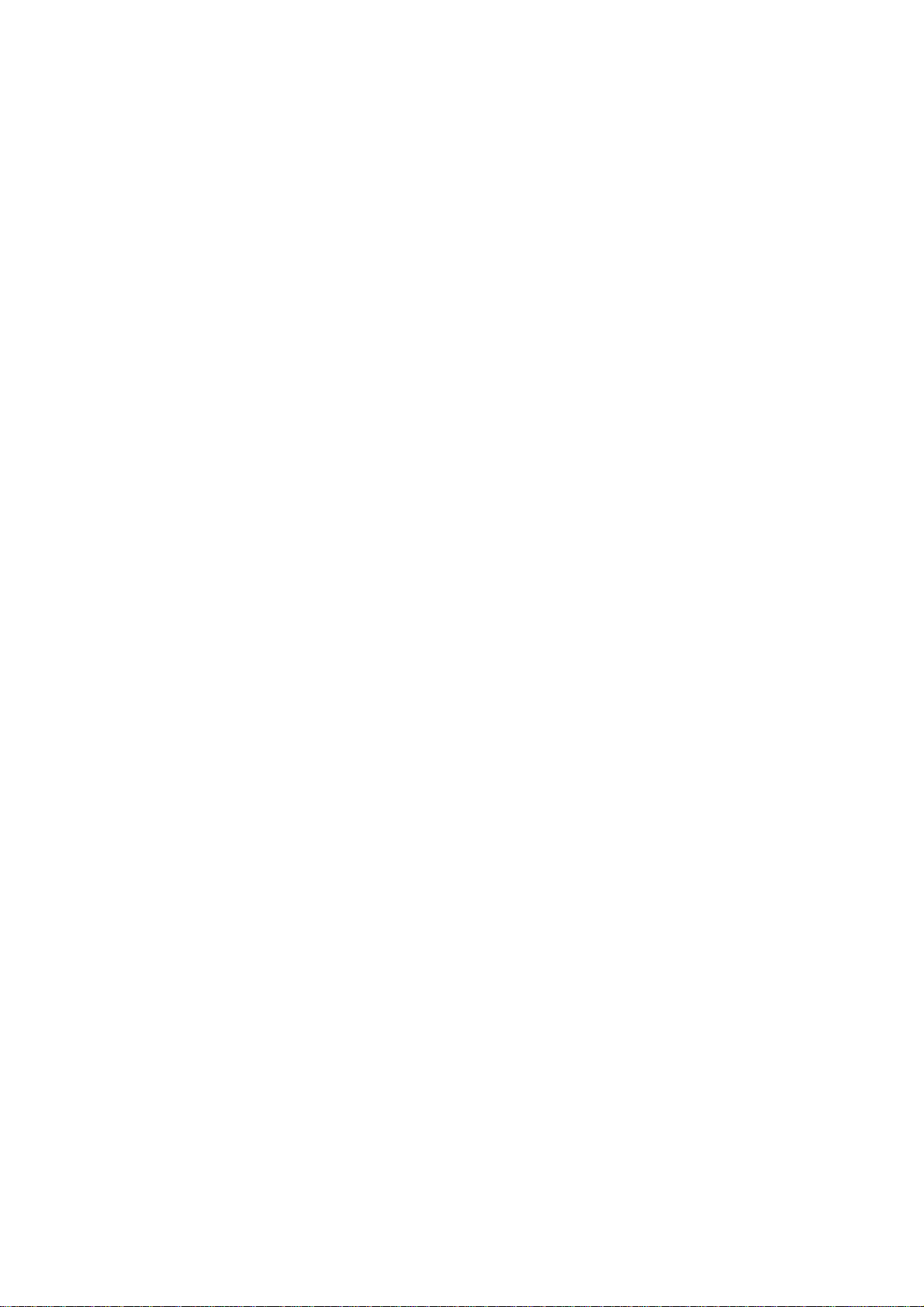
2 Product Overview
This chapter describes basic operation about the machine, such as the names
of each component, switching on and off of the machine, and the operation of
the touch screen and power saving settings.
z
Machine Components.................................................................................28
z
Power On / Off...... ................ ............... ............................. ..........................33
z
Circuit Breaker............................................................................................34
z
Power Saver mode .....................................................................................35
z
Control panel .......... ... ............... ............................. ............................ .........38
Page 30
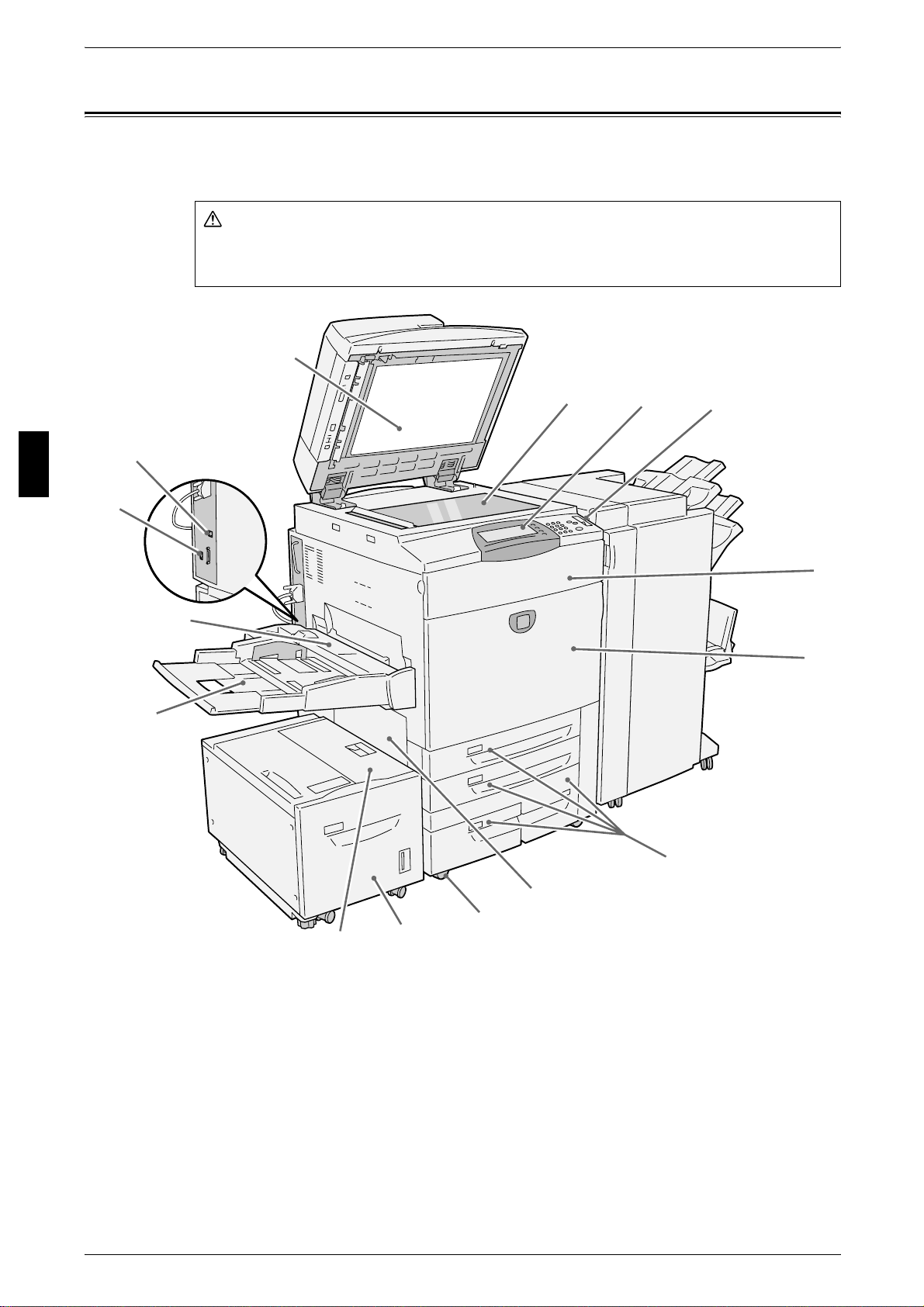
Product Overview
Warning
5
6
2 Product Overview
Machine Components
This section describes the main components and their functions of the ApeosPort
C6550 I/C5540 I, DocuCentre C6550 I/C5540 I (hereinafter called “the machine”).
Do not touch areas with warning labels indicating high temperature. You may get
burned.
1
2
14
15
12
13
2
3
4
28
11
10
7
8
9
Page 31

No. Component Function
Machine Components
1 Duplex automatic
document feeder
2 Document glass Load documents here.
3 Control panel It consists of operation buttons, LED indicators and a touch screen.
4 Power switch Switches the power of the machine on/off.
5 Toner cover Open this cover to access the insides of th e machine to replace the
6 Front cover Open this cover to access the insides of the machine to clear paper
7 Tray 1, 2, 3, 4 Load papers here.
8 Bottom left cover Open this cover to access the insides of the machine to clear paper
9 Locking casters Used for locking the wheels of the machine. Lock these casters aft er
10 Tray 6 (optional) Load papers here.
11 Tray 6 top cover Move the Tray 6 to the left and then open the top cover to clear paper
This automatically feeds 2 sided originals from a stack.
Refer to "Control panel" (P.38).
toner cartridge.
jams or replace consumables.
jams.
If the Tray 6 is installed in the machine, move the Tray 6 to the left first.
moving the machine to its installation site.
jams.
Product Overview
2
12 Tray 5 (bypass) Used for loading non-standard paper (thick-stock paper, and other
special media) that cannot be loaded in the Trays 1 to 4, and 6.
13 Tray 5 (bypass) top cover Open this cover to access the insides of the machine to clear paper
jams.
14 USB2.0 interface connector
(optional)
15 Ethernet 10Base-T /
100Base-TX connector
Use to connect a USB cable.
Use to connect a network cable.
29
Page 32

2 Product Overview
3
4
16
17
18
20
19
21
Product Overview
2
30
31
32
29
28
27
22
2
2
25
26
30
Page 33

Machine Components
No. Component Function
16 Left cover The left cover slightly opens when the top cover is opened. Open this
cover widely to clear paper jams.
17 Top cover Open this cover to access the insides of the machine to clear paper
jams.
18 <Confirmation> indicator This indicator lights to confirm that the document is loaded correctly.
19 Document guides Use this guides to align the edges of the document.
20 Document feeder tray Load documents here.
21 Document output tray Receives scanned documents.
22 Document stopper Used when copying or scanning large size documents such as A3.
Open the stopper rightward when using it.
23 Output tray Receives documents.
Two types of trays are available: a normal output tray and an optional
offset stacking tray.
Note • When paper whose size is less than A4 is output from the machine with
an output stacking unit, push in the extension flap.
Product Overview
2
24 Circuit breaker Circuit breaker automatically turns the machine off when a current
leakage is detected.
25 Bottom right cover Open this cover to access the insides of the machine to clear paper
jams.
If a finisher is installed in the machine, open the front cover of the
finisher first.
26 Waste toner container
cover
27 Waste toner container Used to collect waste toner.
28 Fuser Fuses the printed image on the paper by fusing the toner. Do not touch
29 Lever Used to draw out the transfer unit.
30 Transfer unit Transfers toner images on the drum to paper. Open this cover to access
31 Drum cartridges A drum cartridge comprises of photosensitive elements. Drum cartridges
32 Toner cartridges Four toner (image forming powder) cartridges are provided: Black (K1,
Open this cover to acc ess the insides of the machine to replace th e
waste toner container.
this unit as it is extremely hot.
the insides of the machine to clear paper jams.
are arranged in order R1, R2, R3 and R4 from the left as you face the
main body.
K2), Cyan (C), Magenta (M) and Yellow (Y).
31
Page 34

Product Overview
6
4
5
3
2
2
2 Product Overview
Finisher C, Booklet finisher C
1
9
8
7
No. Component Function
1 Punch scrap container Collects the scraps from the puncher. Draw out the box when throwing
the dust away.
2 Output tray Receives documents.
3 Exit cover Open this cover to access the insides of the machine to clear paper
jams.
4 Finisher tray Receives documents.
5 Staple cartridge Staples are stored. Remove this cartridge to replace staples or clear
staple jams.
6 Booklet tray
(Booklet finisher C only)
7 Front cover Open this cover to access the insides of the machine to clear paper or
8 Booklet unit
(Booklet finisher C only)
9 Booklet staple cartridge Two staple cartridges for booklet creation (gutter) are installed. Remove
Note • A finisher C and a booklet finisher C are optional. In text descriptions, the finisher C or
booklet finisher C is abbreviated as “finisher”.
Receives documents, when folding is selected in the Booklet Creation.
staple jams, replace staples, or throw punch dust away.
This unit is for folding documents in half and stapling the folded
documents.
this cartridge to replace staples or clear staple jams.
32
Page 35

Power On / Off
Switch on the power before operating the machine.
The machine is ready for operat ion withi n 150 seconds af ter the power is switc hed on.
It may take longer due to the image quality adjustment according to the machine
condition.
Turn the machine off at the end of the day or when it is not in use for a long period of
time. Also, use [Power Saving] feature when not in use for a while to reduce t he power
consumption.
Important • Switching off the power of the machine may cause loss of data being processed.
For information about power saving feature, refer to "Power Saver mode" (P.35).
Powering On
The procedure for turning on the power is as follows.
Power On / Off
Product Overview
1 Open the cover and press the
power switch to the [ | ] position to
turn the power on.
Note • The “Please wait...” message
Powering Off
The procedure for turning the power off is as follows.
Important • Switching off the power of the machine during data processing stored in the memory may
1 Before turning the power off, make sure that all copy or print jobs have completely
finished. Also, make sure that the Online indicator is not lit.
Important • Never turn the power off in the following instances:
2
indicates that the machine is
warming up. The machine
cannot be used while it is
warming up.
cause loss of data being processed.
• While data is being received
• While jobs are being printed
• While jobs are being copied
• While a scan is being executed
2 Press the power switch to the [ ] position.
Important • Power off processing is performed internally on the machine for a while after the power
switch is turned off. Therefore, do not unplug the power cord from the power outlet
immediately after turning the power switch off.
Note • Before you turn the power back on after turning it off, first make sure that the touch screen
has gone out.
33
Page 36

Product Overview
2
2 Product Overview
Circuit Breaker
The machine is provided with circuit
breaker.
In the event of a current leakage,
the breaker will automaticall y cut off
the power circuit to prevent any
leakage or fire from occurring.
The circuit breaker is normally
pressed to the upper side,
respectively, as shown in the figur e
on the right.
If the circuit breaker is pressed to
the lower sides, respectively,
unusual conditions may occur.
Please contact our Customer
Support Center.
34
Page 37

Power Saver mode
on
The machine is installed with a Power Saver feature that will automatically cut off the
electricity to the machine if no copy or print data is received for a certain duration.
The Power Saver feature has two modes, a [Low Power mode] and [Sleep mode].
The machine enters the [Low Power mode] after the preset time has elapsed if the
machine is left unused for a fixed period of time. The machine then enters the [Sleep
mode] if a further preset time elapses.
Low Power Mode
(
Power consumption: ApeosPort C6550 I/DocuCentre C6550 I142.7 W
In this mode, the power to the control panel and fuser unit is lower ed to save power.
The touch screen goes out, and the <Power Saver> button on the contr ol panel light s.
To use the machine, press t he <Power Saver> button. The <Power Saver> button goes
out to indicate that the Power Saver feature is canceled.
Sleep Mode
Power Saver mode
Product Overview
ApeosPort C5540 I/DocuCentre C5540 I134.5 W)
2
(
Power consumption: ApeosPort C6550 I/DocuCentre C6550 I5.7 W
ApeosPort C5540 I/DocuCentre C5540 I3.8 W)
In this mode, the power is lowered more than in the Low Power mode.
The touch screen goes out, and the <Power Saver> button on the contr ol panel light s.
To use the machine, press t he <Power Saver> button. The <Power Saver> button goes
out to indicate that the Power Saver feature is canceled.
Changing the Power Saver Mode Change Interval
The procedure for setting the Power Saver feature is as follows.
To activate the Power Saver feature, set the Sleep Mode button to Enabled, and set
both the times until the activation of Low Power Mode and Sleep Mode.
Note • The time to activation of Low Power Mode and Sleep Mode can each be specified in 1
minute increments, from 1 to 240 minutes.
1 Press the <Log In/Out> button.
<Log In/Out> butt
2 En t e r th e Us e rID with the num e ric
keypad or a keyboard displayed by
selecting [Keyboard], and select
[Confirm].
Note • The default UserID is “11111”.
When using the
Authentication feature, a
password is required. The
default password is “x-admin”.
35
Page 38

Product Overview
2 Product Overview
3 Select [System Settings].
4 Select [System Settings].
5 Select [Common Settings].
2
6 Select [Machine Clock/Timers].
7 Select [ ].
8 Select [Auto Power Saver], and select [Change Settings].
9 Using [ ] [ ], configure a power
saver mode migration time from 1
to 240 minutes, in 1 minute
increments.
From Last Selection to Low Power Mode
Set the time to move to the [Low Power Mode] after the last operation.
Note • The default for [From Last Selection to Low Power Mode] is [15] minutes.
From Last Selection to Sleep Mode
36
Set the time to move to the [Sleep Mode] after the last operation.
Note • The default for [From Last Selection to Sleep Mode] is [60] minutes. Configure the [From
Last Selection to Sleep Mod e] time to be longer th an the [Fro m Last Se lecti on to Low Power
Mode] time.
10 Select [Save].
11 Select [Close] repeatedly until the [System Settings] screen is displayed.
12 Select [Exit] to exit the System Administration mode.
Page 39

Exiting the Power Saver Mode
The following describes how to exit the Power Saver mode.
The Power Saver mode is exited in the following instances:
z
Pressing the <Power Saver> button
z
Receiving data
Power Saver mode
1 Press the <Power Saver> button.
<Power Saver>
button
Product Overview
2
37
Page 40

2 Product Overview
11
12
13
14
Control panel
The following describes the names and functions of components on the control panel.
Product Overview
2
1 4 9
2 3
5 6 7 8
123
456
789
0#
C
16
151718
10
No. Component Function
1 Brightness dial Adjusts the brightness of the touch screen. Use this dial to adjust the
brightness of touch screen when it is too dark to read.
2 Touch screen This touch screen displays messages required for operation and buttons
for various features. You can directly touch the touch screen to instruct
operations in screens and set features.
3 <Online> indicator This indicator lights when the machine is sending or receiving data to or
from a client.
4 <Job in Memory> indicator This indicator lights when data is stored in the machine's memory.
5 <Job Status> button Pressing this button a llows you to confirm or cancel curr ently executing
or completed jobs, or to confirm or print saved documents.
In text descriptions, this button is indicated as the <Job Status> button.
6 <Review> button Press this button to open the [Review] screen. In this screen, you can
check a list of the status of copy and scan features whose settings have
changed from the defaults.
In text descriptions, this button is indicated as the <Review> button.
7 <Machine Status> button Pressing this button allows you to confirm the machine status and
meters, check the state of consumables, and print reports.
In text descriptions, this button is indicated as the <Machine Status>
button.
8 <Log In/Out> button When this button is pressed, the UserID input screen is displayed for
System Administration mode or Login Setup/Auditron Administration.
In text descriptions, this button is indicated as the <Log In/Out> button.
9 <Power Saver> button If the machine is not operated for a while, the machine's power
consumption is lowered to enter the Power Saver mode. In the Power
Saver mode, this button lights up. To cancel the Power Saver mode,
press this button again.
In text descriptions, this button is indicated as the <Power Saver>
button.
10 Power switch Switches the power of the machine on/off.
11 <Clear All> button Returns the statuses of all displayed services to their default values.
The machine will be reset to this state after it is turned on.
In text descriptions, this button is indicated as the <Clear All> button.
38
Page 41
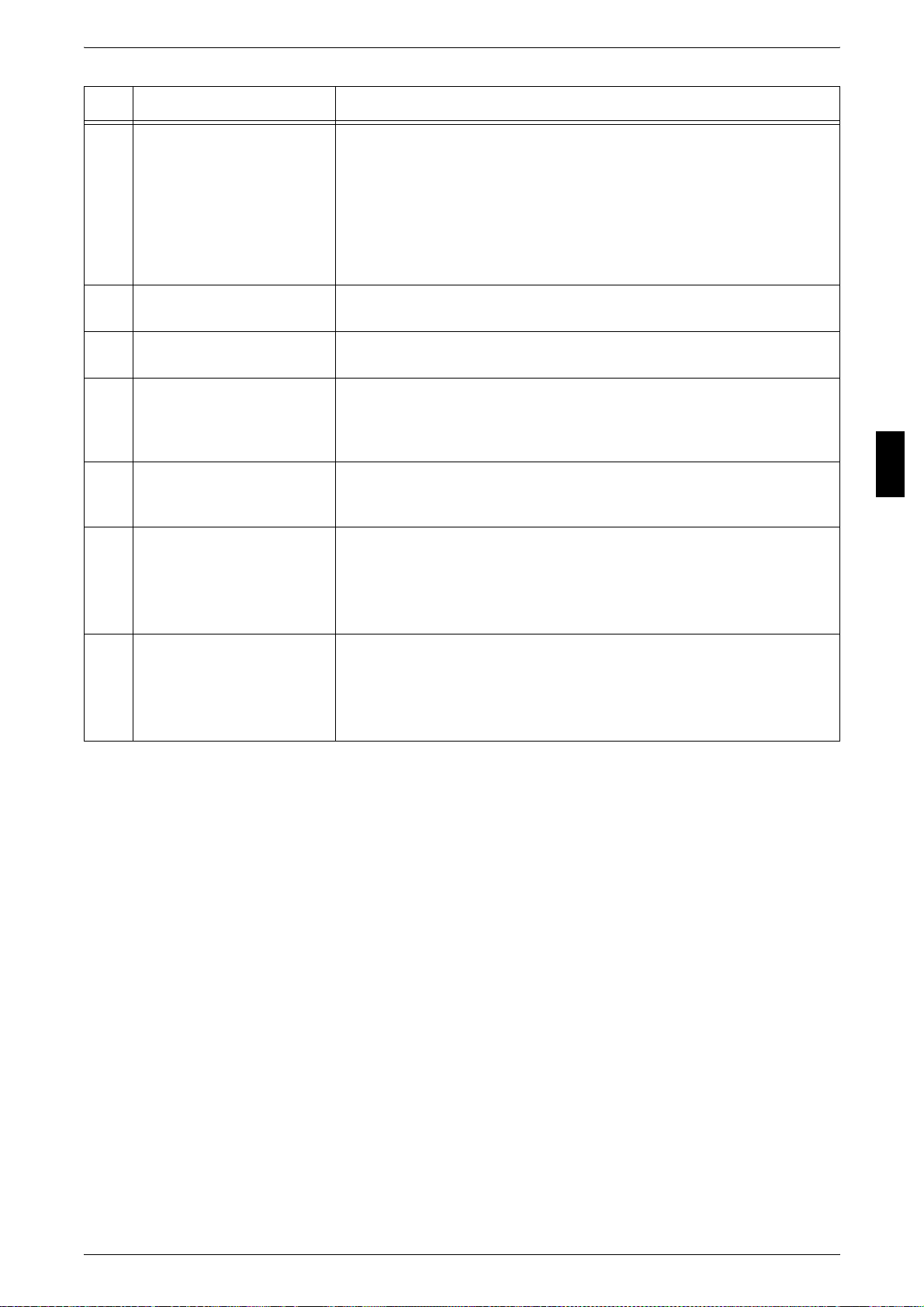
Control panel
No. Component Function
12 <Interrupt> button Select this button to temporarily stop a continuous copy job or printing to
give another job higher priority. During an interrupt, the interrupt
indicator lights up. Pressing the <Interrupt> button again cancels the
interrupt and the previous operation is resumed.
In text descriptions, this button is indicated as the <Interrupt> button.
When interrupting, some jobs such as print jobs set by a client cannot be
executed. For more information, refer to "Notes and Restrictions on
Interrupting Job" (P.496).
13 <Stop> button Press this button to stop the current copy job or communications.
In text descriptions, this button is indicated as the <Stop> button.
14 <Start> button Press this button to start copying or scanning.
In text descriptions, this button is indicated as the <Start> button.
15 Numeric keypad Press these buttons to enter the number of copies, passwords and other
numerical values.
In text descriptions, these buttons are indicated as the “numeric
keypad”.
16 <C> (Clear) button Press this button if you have entered the wrong numerical value with the
numeric keypad.
In text descriptions, this button is indicated as the <C> button.
Product Overview
2
17 <Copy>
<Custom 2>
<Custom 3> buttons
18 <All Services> button Used to display the [All Services] screen.
Used to call a custom feature.
You can assign a feature to the buttons selected from the features
displayed on the [All Services] screen and [Language].
For information about registering a feature with a button, refer to "Screen
Defaults" (P.209) .
In text descriptions, these buttons are indicated as the <All Services>
button.
You can change the features that appear in the menu. For more information,
refer to "Screen Defaults" (P.209).
39
Page 42

Product Overview
2
2 Product Overview
Customizing of the Control Panel
You can customize the <Custom> buttons and items on the [All Service s] screen.
Assigning a Feature to Custom Buttons
By assigning a feature to Custom buttons (<Copy>, <Custo m 2>, and <Custom 3>),
you can switch to that feature without returning to the [All Services] screen.
The factory default settings for these buttons are, "Copy" for the 1st button, and none
for the 2nd and 3rd but tons. You can assign a f eature t o the butt ons select ed from t he
features displayed on the [All Services] screen and [Language].
For information about assigning features, refer to "Screen Defaults" (P.209 ).
Attach the labels included in this product when you have changed the assignment. If
you have used a feature for which no label is provided, use a blank label and write down
the feature using a permanent marker and attach it to the appropriate Custom button.
Customizing the [All Services] Screen
You can customize the types of features and the location of buttons on the [Al l
Services] screen. The following shows the factory default settings.
For information about assigning features, refer to "Screen Defaults" (P.209 ).
Note • When the feature is not available the button will not be displayed. Also, if the feature is
unavailable due to hardware problems, the button will be grayed out.
z
Copy
z
E-mail
z
Scan to Mailbox
z
Network Scanning
z
Scan to FTP/SMB
z
Check Mailbox
z
Stored Programming
z
Job Flow Sheets
z
Language
z
Setup Menu
z
Auto Gradation Adjustment
z
Print Mode
Changing Feature Screen
You can customize the setting screen for the fo llowing features on the [All Services]
screen.
z
Copy
z
E-mail
z
Scan to Mailbox
z
Network Scanning
z
Scan to FTP/SMB
For information about change settings, refer to "Basic Copying Tab" (P.227) and "Basic Scanning Tab"
(P.249).
40
Page 43

3 Copy
This chapter describes the [Copy] screen and copy features.
z
Copying Procedure.....................................................................................42
z
Operations during Copying.........................................................................47
z
Basic Copying.............................................................................................50
z
Image Quality....................... ..................... ..................................................58
z
Scan Options..............................................................................................64
z
Output Format.............................................................................................74
z
Job Assembly .............................................................................................94
Page 44

3 Copy
Copying Procedure
This section describes the basic copy procedures. The following shows the reference
section for each procedure.
Step 1 Loading Documents.........................................................................................................42
Step 2 Selecting Features............................................................................................................44
Step 3 Entering the Quantity.......................................................................................................45
Step 4 Starting the Copy Job.......................................................................................................45
Step 5 Confirming the Copy Job in the Job Status.....................................................................46
Step 1 Loading Documents
There are two methods for loading documents:
Copy
3
Document feeder
z
Single sheet
z
Multiple sheets
Document glass
z
Single sheet
z
Bound documents, such as books
Document Feeder
The document feeder (250 sheet s) supports single and multiple s heet docu ments with
sizes from 139.7 x 210 mm (A5, A5 , 5.5 x 8.5 inches, 5.5 x 8.5 inches ) to 297 x 432
mm (A3, 11 x 17 inches).
The document feeder accepts the following number of sheets.
Document type (weight)
Lightweight paper (38 - 49 g/m2)250
Plain paper (50 - 80 g/m
Heavyweight paper
(81 - 128 g/m
Number of
sheets
2
)250
2
)
150
42
Heavyweight paper
(129 - 200 g/m
2
)
100
The document feeder automatically detects standard size documents. For nonstandard size documents, input the size in the [Original Size] field.
For information abou t ent eri ng do cumen t si zes , r efer to "Original Size (Specifying the Scan Siz e for the
Document)" (P.67).
Note • The standard document sizes that can be auto-detected depend on the [Paper Size
Settings] in the System Admini stration mode. For information abo ut paper size setting s, refer
to "Paper Size Settings" (P.222).
For information about copying documents of mixed size, refer to "Mixed Size Originals (Scanning
Different Size Documents Simultaneously)" (P.68).
Important • Place folded or creased documents on the document glass to avoid paper jams in the
document feeder.
• 2 sided scanning of lightweight paper (38 - 49 g/m
2
) is not supported.
Page 45

1 Remove any paper clips and
Warning
staples before loading the
documents.
2 Adjust the movable document
guides to match the size of the
document loaded.
Note • When loading a large
document such as A3,
up the document feeder
tray and open the
document stopper rightward.
pick
3 Place the document face up (the
face of 2 sided document up) in the
center of the document feeder.
Note • The <Confirmation> indicator
lights up when the document
is loaded correctly.
When loading the document in the
document feeder, you can set timing for
lifting up the document feeder tray. For
more information, refer to "Document
Feeder Tray Elevation" (P.226).
Copying Procedure
Copy
3
Document Glass
On the document glass, you can place a single sheet, or a book or other similar
document up to 297 x 432 mm (A3, 11 x 17 inches).
The document feeder automatically detects standard size documents. For nonstandard size documents, input the size in the [Original Size] field.
For information about en t eri ng docu ment si zes, refer to "Original Size (Specifying the Scan Size for the
Document)" (P.67).
Note • The standard document sizes that can be auto-detected depend on the [Paper Size
z
z
1 Open the document cover.
Settings] in the Sy stem Ad ministration mode. For informat ion abou t paper s ize se ttings, refe r
to "Paper Size Settings" (P.222).
Do not press the document with excessive force when copying heavy w eight
documents. A broken document glass may injure you.
Do not look on the light during copying, when you make copies with the document
cover open. It may cause eyestrain or pains in your eyes.
43
Page 46

Copy
n
3 Copy
2 Place the document face down,
and align it against the top left
corner of the document glass.
3 Close the document cover.
Note • When a standard size
document is placed on the
document glass, the size of
the document is displayed in
the message area.
Step 2 Selecting Features
You can select the features from the [Copy] tab.
Note • Features displayed may vary depending on the model you are using.
• To use the Login Setup feature or Auditron Administration feature, you need a UserID and
Password, or just a UserID. Ask the system administrator for the UserID and Password.
1 Press the <All Services> button.
3
<All Services> butto
2 Select [Copy].
3 If the previous settings still remain,
press the <Clear All> button.
<Clear All> button
44
4 Select the features to set from each
tab as necessary.
For information about each of these featur es, refer to the following sections.
"Basic Copying" (P.50)
"Image Quality" (P.58)
"Scan Options" (P.64)
Page 47

"Output Format" (P.74)
"Job Assembly" (P.94)
Step 3 Entering the Quantity
You can enter up to 9,999 for the number of copies.
1 Enter the number of copies using
the numeric keypad. The number
of copies entered appears on the
upper right of the touch screen.
Copying Procedure
numeric keypad
2 If you enter an incorrect value,
press the <C> button an d enter the
correct value.
Step 4 Starting the Copy Job
1
Press the <Start> button.
Important • If the document has been set
in the document fe eder, do not
press the document while it is
being conveyed.
Note • If a problem occurs, an error
message appears in th e touch
screen. Solve the problem in
accordance with the m essage.
• You can set the next job
during copying.
Copy
3
<C> button
<Start> button
If you have more documents
If you have another document, select t he [Next Origi nal] on the t ouch screen while the
current document is being scanned . You can scan mul tipl e documen ts for later out put.
1 Select [Next Original] while
scanning is in progress.
Note • When using the document feeder, load the next document after the machine has finished
scanning the first document.
• When the above screen is displayed and no operation is performed during a certain period
of time, the machine automatically assumes that there are no more documents.
45
Page 48

Copy
n
3 Copy
2 Load the next document.
3 Press the <Start> button. If you have more documents, load the next document and
press the <Start> button.
4 When all documents have been
scanned, select [Last Original].
Step 5 Confirming the Copy Job in the Job Status
3
1
Press the <Job Status> button.
2 Confirm the job status.
Note • Select [ ] to display the
previous screen and select
[ ] to displ ay the ne xt scr een.
<Job Status> butto
46
Page 49

Operations during Copying
n
This section describes available operations during copying. The following shows the
reference section for each feature.
Stopping the Copy Job...............................................................................................................47
Changing the Number of Copies................................................................................................48
Interrupting the Copy Job...........................................................................................................48
Stopping the Copy Job
To cancel copying, follow the procedure below.
1 Press either [Stop] on the touch
screen or the <Stop> button on the
Control Panel.
Operations during Copying
Copy
<Stop> button
2 Select [Stop].
3 If the screen in procedure 1 does
not appear, press the <Job Status>
button.
4 Select the job to cancel, and then
select [Stop].
3
<Job Status> butto
47
Page 50

Copy
3 Copy
Changing the Number of Copies
You can change the number of copies during scanning or copying the document.
1 Press either [Stop] on the touch
screen or the <Stop> button on the
Control Panel.
<Stop> button
3
2 Select [Change Quantity...].
3 Set the number of copies with the numeric keypad.
4 Press the <Start> button.
Note • You can set the values greater than the number of copies that have already copied. If you
set the same value as the number of copies that have already copied, the copy job is not
executed.
Interrupting the Copy Job
You can temporarily suspend the current continuous copy job to give another job higher
priority.
1 Press the <Interrupt> button.
Note • The interrupt indicator lights
up to indicate the machine is
in the job interrupt mode.
<Interrupt> button
48
2 Load the interrupt document and set features if necessary.
3 Set the number of copies with the numeric keypad.
4 Press the <Start> button.
Page 51

Operations during Copying
5 After you have finished making the interrupt copy, press the <Interrupt> button.
Note • The interrupt indicator goes out to indicate the interrupt is canceled.
• Remove the interrupt document from the document glass when using the document glass.
6 Press the <Start> button.
Copy
3
49
Page 52

Copy
3 Copy
Basic Copying
You can set the basic features on the [Basic Copying] screen. The follo wing shows the
reference section for each feature.
Reduce/Enlarge (Making Enlarged/Reduced Copies)................................................................50
Paper Supply (Selecting the Paper for Copying)........................................................................52
Output Color (Selecting the Color to Copy)...............................................................................54
Copy Position/Margin Shift (Shifting the Image Copy Position)...............................................57
Border Erase (Erasing Edges and Margin Shadows in the document).......................................57
Lighten/Darken (Adjusting the Copy Density)...........................................................................57
1 On the [All Services] screen, select
[Copy].
2 Select features on the [Basic
Copying] screen that appears first.
3
Reduce/Enlarge (Making Enlarged/Reduced Copies)
You can select a ratio to make enlarged or reduced copies.
1 Select the copy ratio from [Reduce/
Enlarge].
100%
Copies are made at the same size as the original document.
Auto%
The copy ratio is automaticall y set based upon the document and paper sizes, and the
document is copied to fit in the selected paper.
Note • If you select [Auto%], specify a value other than [Auto] for [Paper Supply].
Ratio (3rd to 4th Buttons)
Select from preset ratios.
You can change the indicated ratios. For information about the setting procedures, refer to "Reduce/
Enlarge - 3rd Button" (P.228) and "Reduce/Enlarge - 4th Button" (P.229).
50
[More...]
Display the [Reduce/Enlarge] screen.
Refer to "When [Preset %] is Selected", “When [Variable %] is Selected”, “When [Independent X-Y%]
is Selected”, or “When [Calculator %] is Selected”.
Page 53

When [Preset %] is Selected
You can select from preset standard copy ratios.
1 Select [Preset %].
2 Select the copy ratio.
100%
Copies are made at the same size as the original document.
Auto%
The copy ratio is automati cally set based upon th e document and paper sizes spec ified
in [Paper Supply], and the document is copied to fit in the specified size.
Note • If you select [Auto%], specify a value other than [Auto] for [Paper Supply].
Presets % (7 Types)
Basic Copying
Copy
Select from among 7 preset ratios.
You can change the indicated ratios. For more information, refer to "Reduce/Enlarge Presets" (P.236).
Copy All (Full Screen)
The document is copied at a slightly reduced size t o prevent image lo ss at the edg e of
the original. If this option is selected, a check mark is added.
Important • If you select [Copy All], you need to set border erase dimensions to 0mm depending on the
size of the document. If the border erase documents is set to 0mm, the edge of the copied
document may get dirty or the image loss may occur.
When [Variable %] is Selected
You can enter any ratio for copying. Set the ratio within the range from 25 to 400% in
1% increments.
1 Select [Variable %].
2 Specify the ratio with the numeric
keypad or [ ] and [ ].
Note • If you enter an incorrect val ue,
select <C>.
When [Independent X-Y%] is Selected
3
You can specify different height and width ratios to scale the height and width
independently.
1 Select [Independent X-Y%].
2 Use [ ] and [ ] to specify the
height and width ratios.
Auto
Copies are made with the height and width ra tios set aut omatically to match the paper
size. If this option is selected, a check mark is added.
51
Page 54

Copy
3 Copy
Auto (Copy All)
The height and width ratios are set automatically to match the paper size and the
document is copied at a slightly reduced size to prevent image loss at the edge of the
original. If this option is selected, a check mark is added.
X (25 - 400), Y (25 - 400)
Set the height and width ratios within the range from 25 to 400% in 1% increments.
XY
You can simultaneously change the numerical values of the height and widt h by the
same amount.
When [Calculator %] is Selected
You can specify a different size for the height and width.
If you specify both the origina l document size and the copy si ze, the copy rati os for the
height and width are calculated automatically according to the sizes that you entered.
The calculation results are indic ated by copy ratios within the range from 25 to 400%.
1 Select [Calculator %].
3
2 Enter the value for the original
document width in [Original Size] of
[X] (width) using the numeric
keypad, and select [Next].
3 Enter the value for the copy size width in [Copy Size] of [X] (width) using the numeric
keypad, and select [Next].
4 In the same way, enter the original document height value and copy size height value
in the [Original Size] and [Copy Size] of [Y] (height), and select [Next].
Note • To change the copy ratios you have entered, select [Next], move [ ], and enter the values
again.
X (25 - 400), Y (25 - 400)
The automatically calculated ratio is displayed depending on the values entered in
[Original Size] and [Copy Size].
Original Size
Set the height and width of the original document size from 1 to 999 mm in 1 mm
increments.
Copy Size
Set the height and width of the copy size from 1 to 999 mm in 1mm increments.
Paper Supply (Selecting the Paper for Copying)
You can select the tray loaded with the copy paper you want to use.
1 Select the paper tray from [Paper
Supply].
52
Page 55

Auto
Based on the original document size and set rat ios, the mach ine automatic ally selec ts
the tray loaded with the appropriate paper and makes copies.
Note • If you select [Auto], specify a value other than [Auto %] for [Reduce/Enlarge].
Trays (2nd to 4th Buttons)
Select from preset paper trays.
You can change the paper trays to display. For information about the setting procedures, refer to "Paper
Supply - 2nd Button" (P.228), "Paper Supply - 3rd Button" (P.228) and "Paper Supply - 4th Button"
(P.228).
[More...]
Displays the [Paper Supply] screen.
Refer to "[Paper Supply] Screen" (P.53).
[Paper Supply] Screen
You can select a paper tray that does not appear on the [Basic Copying] screen.
1 Select [More...].
Basic Copying
Copy
2 Select the paper tray.
Auto
Based on the original document size and set rat ios, the mach ine automatic ally selec ts
the tray loaded with the appropriate paper and makes copies.
Trays 1 to 4, and 6
You can select paper from the 5 trays.
Bypass...
The [Tray 5 (Bypass)] screen is displayed.
Refer to "[Tray 5 (Bypass)] Screen" (P.53).
[Tray 5 (Bypass)] Screen
If you want to make copies o n paper that cannot be loaded in the Tr ays 1 to 4, or 6, us e
the Tray 5 (bypass).
1 Select [Bypass...].
3
2 Select the paper type.
Note • Select [ ] to return to the
previous screen or [ ] to
move to the next screen.
Paper Size
Select from [Auto Size Detect], [Standard Size] , and [Non-standard Size].
When [Auto Size Detect] is selected, the paper size is identified automatically.
Note • [Auto Size Detect] can only detect standard sizes.
53
Page 56

Copy
3 Copy
Paper Type
Select the paper type.
When [Standard Size] is Selected
Select the paper size from standard sizes and select the paper type.
1 Select [Standard Size].
2 Select the paper size and paper
type.
Note • Select [ ] to return to the
previous screen or [ ] to
move to the next screen.
When [Non-standard Size] is Selected
Set the X (width) within the range from 148 to 488 mm and the Y (height) within the
range from 100 to 330 mm in increments of 1 mm.
Important • When copying both sides on a non-standard size paper, specify the size within the range
from 182 to 488 mm for the X (width) direction and from 140 to 330 mm for the Y (height)
direction.
3
1 Select [Non-standard Size].
2 Enter the paper size using [ ],
[ ], [ ], and [ ].
3 Select the paper type.
Note • Select [ ] to return to the
previous screen or [ ] to
move to the next screen.
Output Color (Selecting the Color to Copy)
You can set the output color to use when copying.
Note • If output color restrictions have be en se t, th ere are restrictions on w hic h col ors are av ail ab le
for copying. For information about output color restrictions, refer to "Account Limit" (P.281).
1 Select the color to use from [Output
Color].
54
Auto
The machine automatically determines the color of the original document and makes
copies in full color if the original document is color and in a single color (black) if the
document is black-and-white.
Full Color
Copies are made in full color using al l the four colors of toner: ye llow, magenta, cyan,
and black.
Page 57

Black
The machine makes copies in black and white regardless of the colors in the ori ginal
document.
Dual Color
The machine makes copies of color documents in two preset colors.
You can change the colors to display. For information about the setting procedures, refer to "Dual Target Area Color" (P.230) and "Dual - Non-target Area Color" (P.230).
[More...]
Display the [Output Color] screen.
[Output Color] Screen
You can copy in full color, dual color, and single color.
1 Select [More...].
2 Select the desired output color type
for copying.
Basic Copying
Copy
Auto
The machine automatically determines the color of the original document and makes
copies in full color if the original document is color and in a single color (black) if the
document is black-and-white.
Full C o lo r
Copies are made in full color using al l the four colors of toner: yellow, magenta, cyan,
and black.
Black
The machine makes copies in black and white regardless of the colors in the ori ginal
document.
Dual Color
The document is separated into specified source col o rs and unspecified colors and
then copied in the specified dual colors. If you select [Dual Color], you can set the
following item s :
z
Source Color
The [Source Color] screen is displayed.
Refer to "[Source Color] Screen" (P.56).
z
Target Area Color
3
The [Target Area Color] screen is displayed.
Refer to "[Target Area Color] Screen" (P.56).
z
Non-target Area Color
The [Non-target Area Color] screen is displayed.
Refer to "[Non-target Area Color] Screen" (P.56).
Single Color
The [Color Selection] screen is displayed.
Refer to "[Color Selection] Screen" (P.56).
55
Page 58

3 Copy
[Source Color] Screen
Select the color to scan (extract) from the document.
1 Select [Dual Color].
2 Select [Source Color].
3 Select [Other than Black] or [Color
Selection].
4 If you selected [Color Selection],
select the color to scan.
Other than Black
Colors other than black are scanned.
Color Selection
Copy
3
From 6 predetermined colors, you can specify single or mult iple colors to scan.
[Target Area Color] Screen
You can change the color that was extracted by [Source Color] to one of the 7
predetermined colors and 6 custom colors. From the displayed [Target Area Color]
screen, select a color.
For information about how to set custom colors, refer to "Custom Colors" (P.237).
1 Select [Dual Color].
2 Select [Target Area Color].
3 Select a color.
[Non-target Area Color] Screen
You can change a color that was not extracted to one of the 7 fixed colo rs and 6 custom
colors. From the displayed [Non-target Area Color] screen, select one color.
For information about how to set custom colors, refer to "Custom Colors" (P.237).
1 Select [Dual Color].
2 Select [Non-target Area Color].
3 Select a color.
[Color Selection] Screen
The machine makes copies in th e si ngle spec if ie d color rega rdless of t he co lors i n t he
document.
You can select a color from 6 predetermined colors and 6 custom colors. From the
displayed [Color Selection] screen, sel ect a color.
For information about how to set custom colors, refer to "Custom Colors" (P.237).
56
Page 59

1 Select [Single Color].
2 Select [Color Selection].
3 Select a color.
Copy Position/Margin Shift (Shifting the Image Copy Position)
This feature is the same as [Margin Shift] of the [Scan Options] screen. For informatio n, refer to "Image
Shift (Shifting the Image Copy Position)" (P.69).
Basic Copying
Copy
Border Erase (Erasing Edges and Margin Shadows in the document)
This feature is the same as [Border Erase] of the [Scan Options] screen. For information, refer to "Edge
Erase (Erasing Edges and Margin Shadows of the Document)" (P.69).
Lighten/Darken (Adjusting the Copy Density)
You can adjust the copy density to one of 7 levels. Copying is darker when you move
[ ] t o the lef t and lighter when you move it to the right.
Note • [Lighten/Darken] of the [Basic Copying] screen and [Lighten/Darken] of [Lighten/ Darken/
Contrast] in the [Image Quality] screen are the same.
1 Use [ ] and [ ] to select from 7
density levels.
3
57
Page 60

Copy
3 Copy
Image Quality
On the [Image Quality] screen, you can configure the document image quality feat ures.
The following shows the reference section for each feature.
Image Quality Presets (Selecting Image Quality).......................................................................58
Original Type (Selecting the Document Type)...........................................................................59
Lighten/Darken/Contrast (Adjusting the Copy Density and Contrast).......................................60
Sharpness/Color Saturation (Adjusting the Sharpness and Color Saturation of Images)...........61
Auto Exposure (Erasing the Background Color of Documents).................................................61
Color Balance (Adjusting Color Balance)..................................................................................62
Color Shift (Adjusting Color Tone)............................................................................................62
Gloss Level (Enhancing Gloss of the Document).......................................................................63
1 On the [All Services] screen, select
[Copy].
2 Select the [Image Quality] tab and
then select a feature on the [Image
Quality] screen that appears.
3
If color reproducibility is poor, perform auto gradation adjustment. For information about auto gradation
adjustment, refer to "Executing Auto Gradation Adjustment" (P.357).
Image Quality Presets (Selecting Image Quality)
If you select an image quality of [Image Quality Preset], the [Auto Exposure], [Lighten/
Darken/Contrast], [Sharpness/Color Saturation], [Color Shift ], and [Color Balance]
settings are automatically adjusted and copie s are made at a quality that matches the
images.
Note • If the settings of other image quality fe atures are cha nged aft er se lectin g an image qu alit y in
[Image Quality Preset], the Image Quality Presets setting will return to its default (state of
nothing being selected).
1 Select [Image Quality Presets].
2 Select the image quality.
58
Normal
Copies are made with the [Auto Exposure], [Lighten/Darken/Contrast], [Sharpness/
Color Saturation], [Color Shift], and [Color Balance] settings at their defaults.
Lively
The color saturation is raised to reproduce images that appear fresher and livelier.
Page 61

Image Quality
Bright
Reproduces images that have a brighter appearance with enhanced contrast. Select
this item to make copies of documents such as posters that are intended to attract
people's attention.
Warm
Reproduces colors that have a slightly low density as br ighter and warmer colors with
more dominant red in them. Select this item when, for example, you wish skin to appear
pinker or subdued warm colors to have more warmth.
Cool
Reproduces blue colors that appear even clearer. Select this ite m, for example to make
water or sky bluer or to reproduce subdued cold colors more clearly.
Background Suppression
This setting prevents document background suppression.
Auto Contrast
This setting sharpens the image by adjusting the brightness and hue of the original.
Original Type (Selecting the Document Type)
When making copies of photographs, text and other documents, you can make copies
at the image quality corresponding to each type of document. Copies of the document
can be reproduced at a more faithful image quality by selec ting the document type that
matches the document.
1 Select [Original Type].
2 Select the document type.
Auto
This item sets [Output Color] of the [Basic Copying] screen accordi ng to the document
type preset in the System Administration mode.
For information about the auto setting of [Original Type], refer to "Copy Defaults" (P.229).
Copy
3
Text & Photo
Select when making copies of documents containing both text and photos. The
machine automatically disting uishes the t ext and photo ar eas and sets the appropriat e
image quality for each area of the document. For photo areas, specify the photo type
from [Halftone], [Photograph], and [Color Copies].
z
Halftone
Select when photo areas of the document is printed matter such as a pamphlet.
z
Photograph
Select when photos have been pasted on document. This prevents the copy from
being reproduced bluish.
59
Page 62

3 Copy
z
Xerographic Copies
Select this item for documents that are copies or prints made on a col or copier such
as the ApeosPort C6550 I/C5540 I, DocuCentre C6550 I/C5540 I. This prevents
colors from being reproduced faint.
Text
Select this item to make sharp copies of text. Sharp copies of graphs, illustrations, etc.
are also made in this mode.
z
Normal Text
Select this item for printed documents, i nked text documents, etc.
z
Light Text
Select this item for documents with light image density such as a document written
in pencil to increase the copy density.
z
Lightweight originals
Copy
3
Select this item to reduce blurs of tracing paper and background suppression for
lightweight documents.
Note • Whether [Lightweight originals] is displayed depends on the specifications. For information
about the display method, refer to "Original Type - Lightweight Originals" (P.234).
Photo
Select this item for making copies of photos. In the same way as for Text & Photo,
specify the photo type from [Halftone], [Photograph] and [Color Copies].
Map
Select this item for making copies of documents that have text on col ored backgrounds
such as maps.
Lighten/Darken/Contrast (Adjusting the Copy Density and Contrast)
You can adjust the copy density and contrast.
Note • [Lighten/Darken] of [Lighten/Darken/Contrast] and [Lighten/Darken] of [Basic Copying] are
the same.
• If [Lighten/Darken] or [Contrast] is selected when the Image Quality Presets is set, the
values set in the Image Quality Preset are cleared.
1 Select [Lighten/Darken/Contrast].
60
2 Adjust with [ ] and [ ].
Lighten/Darken
You can select from 7 copy density levels between [Lighter] and [Darker].
The copy color density increases the nearer the level is to [Darker] and the copy color
density decreases the nearer the level is to [Lighter].
Contrast
You can select from 5 contrast levels between [Lower] and [Higher].
The nearer the level is to [Higher], the greater the difference between light parts and
dark parts as light parts become lighter and dark parts become darker. [Lower]
contrasts decrease the difference between light and dark areas.
Page 63

Sharpness/Color Saturation (Adjusting the Sharpness and Color Saturation of Images)
You can adjust the sharpness and color saturation.
Note • If [Sharpness] or [Color Saturation] is selected when the Image Quality Presets is set, the
values set in the Image Quality Preset are cleared.
1 Select [Sharpness/Color
Saturation].
2 Adjust with [ ] and [ ].
Sharpness
You can select from 5 sharpness levels between [Softer] and [Sharper].
The nearer the level is to [Sharper] , the sharper the contours of images. The near er the
level is to [Softer], the softer the cont ours of images.
Image Quality
Copy
Color Saturation
You can select from five color saturation levels between [Lower] and [Higher].
The brightness of color in documents increases the nearer the level is to [Hi gher] and
the brightness of color in documents decreases the nearer the level is to [Lower].
Auto Exposure (Erasing the Background Color of Documents)
When copies are made with [Black] of [Output Color], the back ground color of
documents such as newspapers and colored paper documents is erased.
When making copies with [Full Col or], [Dual Colors], or [Single Color] of [Output Color],
the background of white documents is erased.
Note • When [Document Type] is set to [Photo], the [Auto Exposure] feature does not work.
1 Select [Auto Exposure].
2 Select [On] or [Off].
Off
3
The background color of the document is included during copying.
On
The background color of the document is excluded during copying.
61
Page 64

3 Copy
Color Balance (Adjusting Color Balance)
The strength of the four colors (yellow, magenta, cyan, an d black) can be adjusted i n 7
levels for each of their low, medium, and high density ranges.
Note • If [Color Balance] is selected when the Image Quality Presets is set, the values set in the
Image Quality Preset are cleared.
1 Select [Color Balance].
2 Select the button for the color you
want to adjust.
3 Use [ ] and [ ] to adjust the color
balance for each density.
Low Density
Use this item to adjust the strength of the low densi ty.
Copy
3
Medium Density
Use this item to adjust the strength of the medium density.
High Density
Use this item to adjust the strength of the high density.
Color Shift (Adjusting Color Tone)
The tone of color documents can be adjusted to make subtle changes to the overall
tone of the document. You can adjust the tone 2 levels at a time by moving the bar to
the left or right.
The bottom bar of the [Color Shift] screen indicates the tone of the document and the
upper bar indicates the tone after adjust ment. If you s elect a col or shift b utton, you can
move the lower bar to change the overall tone of the document to the tone of the upper
bar.
For example, if Y (yellow) on the lower bar is moved to the left towards R (red) on th e
upper bar, the yellow in fruit becomes reddis h to give an apple a riper-looking tone. Thi s
changes all colors. For example, R (red) becomes more M (magenta) and G (green)
becomes more Y (yellow).
If Y (yellow) on the lower bar is moved to the right towards G (green) on the upper bar,
the yellow in fruit becomes greener. T his changes all colors. For ex ample, M (magenta)
becomes more R (red) and R (red) becomes more Y (yellow).
Note • Confirm that [Full Color] is selected in [Output Color] of the [Basic Copying] screen. Tone
adjustment is not available when [Output Color] is set to [Black].
• If [Color Shift] is selected when Image Quality Presets is set, the values set in the Image
Quality Presets are cleared.
62
1 Select [Color Shift].
2 Sele c t the co lor shift butt o ns .
Page 65

Gloss Level (Enhancing Gloss of the Document)
This feature lowers the copying speed to add a glossy touch to the output.
The following paper can be used for the gloss level feature:
Plain paper, recycled paper, side 2 paper, heavyweight paper 1 (105 - 176 g/m
heavyweight paper 1 (side 2), coated paper (1 05 - 176 g/m
and punched paper.
Note • A setting must be made in the System Administration mode to display [Gloss Level] in the
[Image Quality] tab. For more information, refer to "Gloss Level" (P.226).
• When you use the Build Job features, [Gloss Level] can be set to each set of the job. In this
case, the copy procedure may pause due to adjustment of the machine when changing the
settings. In addition, the document is divided into chapters at the positions where the gloss
level changes.
1 Select [Gloss Level].
2 Select [Normal] or [Enhanced].
Image Quality
2
2
), coated paper 1 (side 2),
),
Copy
3
63
Page 66

3 Copy
Scan Options
On the [Scan Options] screen, you can configure features for scanning documents.
The following shows the reference section for each feature.
2 Sided Copying (Making 2 sided Copies).................................................................................64
Book Copying (Copying Facing Pages onto Separate Sheets)...................................................65
2 Sided Book Copy (Making 2 Sided Copies of Facing Pages).................................................66
Original Size (Specifying the Scan Size for the Document).......................................................67
Mixed Size Originals (Scanning Different Size Documents Simultaneously)...........................68
Edge Erase (Erasing Edges and Margin Shadows of the Document).........................................69
Image Shift (Shifting the Image Copy Position).........................................................................69
Image Rotation (Making Copies with the Image Rotated Vertically or Horizontally)...............71
Mirror Image/Negative Image (Making Reversed Copies of Images) .......................................72
Original Orientation (Specify the Orientation of Loaded Documents).......................................73
Copy
3
1 On the [All Services] screen, select
[Copy].
2 Select the [Scan Options] tab and
then select a feature on the [Scan
Options] screen.
2 Sided Copying (Making 2 sided Copies)
Copies of 1 sided and 2 sided documents can be made on one side or both sides.
Important • Confirm that the orientation of the document and the [Original Orientation] setting of the
[Scan Options] screen are the same.
1 Select [2 Sided Copying].
2 Select any item.
64
1 1 Sided
Makes a copy of a 1 sided document on one side of the paper.
1 2 Sided
Makes a copy of a 1 sided document on both sides of the paper.
2 2 Sided
Makes a copy of a 2 sided document on both sides of the paper.
2 1 Sided
Makes a copy of a 2 sided document on one side of the paper.
Page 67

Scan Options
Originals
z
Head to Head
Select this item when the first and second sides of the document are of the same
orientation.
z
Head to Toe
Select this item when th e first and second sides of the document are of t he opposite
orientation. This appears when [2 - 2 Sided] or [2 - 1 Sided] is selected.
Copies
z
Head to Head
Select this item when you want the orientation of the fi rst and second sides of the
copy to be the same as that of the document.
z
Head to Toe
Select this item when you want the orientation of the fi rst and second sides of the
copy to be the opposite of that of the document. This appears when [1 - 2 Sided] or
[2 - 2 Sided] is selected.
Copy
Book Copying (Copying Facing Pages onto Separate Sheets)
The Bound documents feature allows you to copy facing pages of a document on
separate sheets of paper in page order. This feature is useful if you need to ma ke
separate copies from facing pages of bound documents such as a booklet.
Note • You cannot use the document feeder with this feature.
• Non-standard sized documents will not be separated into two accurately.
• When you want to make copies in page order, select [Face Dow n] from [O utp ut Ori en tati on]
in the [Output Format] tab.
1 Select [Book Copying].
2 Select any item.
Off
The document is not copied as a bound document.
Left Page then Right
Copies are made from the left page of facing pages in a document starting from the lef t
page.
3
Right Page then Left
Copies are made from the right page of facing pages in a document starting from the
right page.
Top Page then Bottom
Copies are made from the top page of facing pages in a document starting fr om the top
page.
Both Pages
Copies are made of both pages in page order.
65
Page 68

3 Copy
Left Page Only
Copies are made of the left page only. You can select this item when [Left Page then
Right] or [Right Page then Left] is selected.
Right Page Only
Copies are made of the right page onl y. You can sel ect thi s item when [Le ft Page then
Right] or [Right Page then Left] is selected.
Top Page Only
Copies are made of the top page only. You can select this item when [Top Page then
Bottom] is selected.
Bottom Page Only
Copies are made of the bottom page only. You can select this item when [Top Page
then Bottom] is selected.
Copy
3
Binding Erase
Erases the shadow from the center section of the document. You can set the bindi ng
erase width within the range from 0 to 50 mm in 1mm increments.
2 Sided Book Copy (Making 2 Sided Copies of Facing Pages)
You can assign pages when making copies of facing pages in a bound document so
that pages face each other in the same way as the document. You can al so specify the
start page and the end page from the left and right facing pages.
Note • Non-standard sized documents will not be separa ted int o two accu rate ly.
1 Select [2 Sided Book Copy].
2 Select any item.
Off
The document is not copied as a 2 sided book copy.
Left Page then Right
66
Copies are made of both pages from the left page of facing pages in a document
starting from the left page.
Right Page then Left
Copies are made of both pages from the right page of facing pages in a document
starting from the right page.
Top Page then Bottom
Copies are made of both pages from the top page of facing pages in a document
starting from the top page.
Start Page & End Page
Displays the [2 Sided Book Copy - Start Page & End Page] screen.
Refer to "[2 Sided Book Copy - Start Page & End Page] Screen" (P.67).
Page 69

Binding Erase
Erases the shadow from the center section of the document. You can set the binding
erase width within the range from 0 to 50 mm in 1mm increments.
[2 Sided Book Copy - Start Page & End Page] Screen
You can set the copy start page and end page.
1 Select [Start Page & End Page].
2 Set [start page] and [end page].
Start Page
Select the copy start page from the following items.
z
[Left Page]/[Right Page]
You can select these items when [Left Page then Right] or [Right Page then Left] is
selected.
z
[Top Page]/[Bottom Page]
You can select these items when [Top Page then Bottom] is selected.
Scan Options
Copy
3
End Page
Select the copy end page from the following items.
z
[Left Page]/[Right Page]
You can select these items when [Left Page then Right] or [Right Page then Left] is
selected.
z
[Top Page]/[Bottom Page]
You can select these items when [Top Page then Bottom] is selected.
Original Size (Specifying the Scan Size for the Document)
You can set the scan size for the document.
Specify the size of the document when scanning n on-standard size documents or when
making copies at a size different from that of the currently loaded document.
When a document size is specified, it is scanned at the specif ied size regardless of the
size of the loaded document. This featur e allows you to copy the document wit h adding
or deleting the margin.
1 Select [Original Size].
2 Select the size of the document.
If you select a non-standard size,
specify values for the X and Y
directions.
Auto Size Detect
Scan sizes are detected automatically.
Note • If the document size cannot be detected, a screen to input the document size appears.
67
Page 70

3 Copy
Standard Size
Select a document size from a list of 11 pre-configured types.
You can change the indicated document sizes. For more information, refer to "Original Size Defaults"
(P.235).
Free
Enter the desired scan size when scanning non-standard size documents or when
making copies at a size different from that of the curr ently loaded document. Set the
size in the document glass X (horizontal) direct ion wi thin the range 15 to 432 mm and
in the Y (vertical) direction within the range 15 to 297 mm in 1 mm increments. The
scale on the outside of the document glass is a useful reference for specifying the
document size.
Mixed Size Originals (Scanning Different Size Documents Simultaneously)
Copy
3
When using the document feeder, you can simultaneously scan different size
documents and make copies onto paper that matches the respective sizes of the
documents. You can also specify t he size of the paper to make copies on so that copies
are made on the same size of paper.
Important • Confirm that the orientation of the document and the [Original Orientation] setting of the
[Scan Options] screen are the same.
• Be sure to load A5 documents vertically.
• When loading a B5 size doc ument with A3 or A4 size documents i n a vertica l directi on, place
the B5 document also in a vertical direction.
• The recommended document size combinations are A4 portrait and A3 landscape, or B5
portrait and B4 landscape. If the combination of the document sizes is not our
recommendation, the documents can be fed at an angle may not be copied properly.
Note • [Original Orientation] is set in referen ce to the direction set for t he first pa ge of the document.
Load the rest of the document from the second page onwards in the same direction as that
of the first page of the document.
1 Select [Mixed Size Originals].
2 Select [On] or [Off].
Off
Select this item when all documents are of the same size.
68
On
When documents of different sizes are copied, the machine automatically detects the
size of each document.
Page 71

Scan Options
Edge Erase (Erasing Edges and Margin Shadows of the Document)
When you make copies with the document cover open or make copies from a book,
black shadows sometimes appear along the edges and center margin of the paper. If
this happens, you can make copies with the shadows erased.
Important • Confirm that the orientation of the document and the [Original Orientation] setting of the
[Scan Options] screen are the same.
Note • When making 2 sided copies, the same border erase amount is set for the top and bottom
sides.
• If you set [Reduce/Enlarge], the edge erase dimensions will be reduced or enlarged in
proportion to the ratio you configured.
For information about the areas that can actually be printed, refer to "Printable Area" (P.458).
1 Select [Edge Erase].
2 Select [Edge Erase].
3 Use [ ] and [ ] to set the width to
erase for each of the top and
bottom, left and right, and center.
Normal
The border erase amount is set to 2 mm for the top and bottom, and left and right. If
you do not want to erase the edges, set each value to 0 mm.
Edge Erase
You can erase only the amount necessary.
z
Top & Bottom Erase
Shadows at the top and bottom of the document are erased. Edges at the top and
bottom are erased in accordance with the direction that the document was loaded.
You can set the edge erase width within the range from 0 to 50 mm in 1 mm
increments.
z
Left & Right Erase
Shadows on the left and right of the document are erased. Edges on the l eft and right
are erased in accordance with the dire ction that t he document was loaded. You can
set the edge erase width within the range from 0 to 50 mm in 1 mm increments.
z
Binding Erase
Copy
3
Shadows in the center of documents such as booklets or documents with facing
pages are erased. You can set the binding erase widt h within the range from 0 to 50
mm in 1 mm increments.
Image Shift (Shifting the Image Copy Position)
Copies can be made with the document image position shift ed to the l eft , ri ght, top, or
bottom of the paper or wi th the document c enter shifted to the c enter of the paper. You
can also make copies with a margin added to the top, bottom, left, or right. When
making 2 sided prints, you can set the shift positions for both Side 1 and Side 2.
Important • Confirm that the orientation of the document and the [Original Orientation] setting of the
[Scan Options] screen are the same.
Note • The image shift amount is set in accordance with the paper. Even if you set copies to be
enlarged or reduced in Reduce/Enlarge, the image shift amount is not affected.
69
Page 72

3 Copy
1 Select [Image Shift].
2 Select any item.
No Shift
Copies are made without the position of the document image being shifted.
Auto Center
Copies are made so that the center of the document matches the center of the paper.
Image Shift/Variable Shift
You can set the margin amount. Set the top & bottom, and left & right values within the
range from 0 to 50 mm in 1mm increments.
z
Side 1
Copy
3
Displays the [Image Shift - Side 1] screen.
Refer to "[Image Shift - Side 1] Screen" (P.70).
z
Side 2
Displays the [Image Shift - Side 2] screen.
Refer to "[Image Shift - Side 2] Screen" (P.71).
Mirror Shift
When copying with the same setting as Side 1, Check [Mirror Shift].
[Image Shift - Side 1] Screen
You can set the image shift of Side 1.
1 Select [Side 1].
2 Select any item.
No Shift
Copies are made without the position of the document image being shifted.
70
Auto Center
Copies are made so that the center of the document matches the center of the paper.
You can adjust the top & bottom, and left & right values within the range from 0 to 50
mm in 1mm increments.
Corner Shift
Copies are made with the document image shifted t o the edges or corners of the paper.
You can select from 8 shift directions. You can adjust the top & bottom, and left & right
values within the range from 0 to 50 mm in 1mm increments.
Variable Shift
Enter the margin values for copyi ng. Set the top & bottom, and l eft & right values wit hin
the range from 0 to 50 mm in 1mm increments.
Page 73

[Image Shift - Side 2] Screen
You can set the image shift of Side 2.
1 Select [Side 2].
2 Select any item.
No Shift
Copies are made without the position of the document image being shifted.
Auto Center
Copies are made so that the center of the document matches the center of the paper.
You can adjust the top & bottom, and left & right values within the range from 0 to 50
mm in 1mm increments.
Scan Options
Corner Shift
Copies are made with the document image shifted to t he edges or corners of the paper.
You can select from 8 shift d irections . You can adjust t he top & bott om, and lef t & right
values within the range from 0 to 50 mm in 1mm increments.
Variable Shift
Enter the margin values for copying. Set the top & bottom, and l eft & right values withi n
the range from 0 to 50 mm in 1mm increments.
Image Rotation (Making Copies with the Image Rotated Vertically or Horizontally)
If the orientation of the paper current ly loaded in the tray differs from that of the
document that is loaded, the machine automatically rot ates the document image to
make copies with the document and paper orientations matched. You can also select
where to use as a reference for image rotat ion if documents are of mixed orientations.
The image rotation feature can only be used to make copies to paper of A4 and 8.5 x
11 inches or smaller.
1 Select [Image Rotation].
Copy
3
2 Select any item.
Off
Copies of documents are made as they are, even if they are orientated differently.
Always On
Copies are made with the document image automatically rotat ed so that the orientat ion
of the document matches that of the paper.
On during Auto
Copies are made with the document image automatically rotat ed so that the orientat ion
of the document matches that of the paper when [Auto %] of [ Reduce/Enlarge] or [Auto]
of [Paper Supply] is selected.
71
Page 74

Copy
3 Copy
Rotation Direction
Displays the [Image Rotation - Rotation Dir ection] screen.
Refer to "[Image Rotation - Rotation Direction] Screen" (P.72).
[Image Rotation - Rotation Direction] Screen
You can set the reference position for rotation.
1 Select [Rotation Direction].
2 Select a rotation reference position.
Staple Position
When the finisher is installed, [Stapl e Position] is di splayed. If documents are of mixed
orientations, images will be rotated to match the stapling edge based on the staple
feature settings.
Portrait Original - Left Edge
3
If documents are of mixed orie ntations, images will be r otated so that t he top edge of a
landscape document is aligned with the left edge of a portrait document.
Portrait Original - Right Edge
If documents are of mixed orientations, the image will be rotated so that the top edge
of a landscape document is aligned with the right edge of a portrait document.
Mirror Image/Negative Image (Making Reversed Copies of Images)
Copies can be made with the left and right sides of the document image reversed or
the colors reversed in Output Color of the document image.
Note • When Output Color is set to Blac k or Singl e Color, the density (contras t) is reverse d for blac k
and white.
• When Output Color is set to Full Color, the complementary colors are reversed.
• When [Negativ e Image] a nd [Edge Erase] are set si multa neous ly, the edge erase a rea turn s
to white.
1 Select [Mirror Image/Negative
Image].
2 Select [On] or [Off] for [Mirror
Image] and [Negative Image].
72
Page 75

Scan Options
Original Orientation (Specify the Orientation of Loaded Documents)
In order to identify the top of the document, the orient ation of the set document must
be configured.
Note • If the [Original Orientation] differs from the actual document orientation, then the machine
may mistakenly detect the head of the document.
1 Select [Original Orientation].
2 Select [Head to Top] or [Head to
Left] in accordance with the
orientation of the document loaded.
Head to Top
Select this item when placing the top of the document facing the inner side of the
document glass or document feeder.
Head to Left
Select this item when placing the top of the document facing the left side of the
document glass or document feeder. Be sure to select [Head to Left] when the top of
the document is placed facing the left side (horizontal text).
Copy
3
73
Page 76

Copy
3 Copy
Output Format
On the [Output Format] screen, you can configure features for outputting documents.
The following shows the reference section for each feature.
2 Sided Copying (Making 2 sided Copies).................................................................................74
Finishing (Outputting by Specifying Finishing).........................................................................75
Booklet Creation (Creating a Booklet).......................................................................................76
Covers (Attaching a Cover to Copies)........................................................................................79
Transparency Separators (Inserting Blank Sheets between Transparencies).. ............................80
Multiple-Up (Copying Multiple Sheets onto One Sheet)...........................................................81
Poster (Making Enlarged Copies Spread over Multiple Sheets).................................................82
Repeat Image (Making Multiple Copies on One Sheet).............................................................83
Tab Margin Shift (Copying on Tab Paper) .................................................................................84
Annotation (Adding Stamp/Date/Page Number to Copies)........................................................85
Set Numbering (Printing Control Number on the Background) .................................................89
Folding (Outputting Bi-Folded paper)........................................................................................92
Preset Repeat Image (Making Multiple Copies on a Single Sheet)............................................93
Output Orientation (Specifying Face Up or Down)....................................................................93
3
1 On the [All Services] screen, select
[Copy].
2 Select the [Output Format] tab and
then select a feature on the [Output
Format] screen.
2 Sided Copying (Making 2 sided Copies)
This feature is the same as [2 Sided Copying] in the [Scan Options] tab.
For information, refer to "2 Sided Copying (Making 2 sided Copies)" (P.64).
74
Page 77

Finishing (Outputting by Specifying Finishing)
You can specify the copy output method.
Note • This feature does not ap pe ar fo r some models. An opti on al package is neces sa ry. For more
information, contact our Customer Support Center.
If the offset stacking module is installed, the output position of copies is offset
alternately to distinguish each set of copies.
If the finisher is installed, each set of copies can be stapled or punched, and then
output.
The output destination is automatically sel ected depending on the selected feature.
Documents are delivered on the output tray when [Auto] is selec ted, or on the finisher
tray when [Collated/Stapling/Punc hing] or [Uncollated] is selected. For the machine
with the booklet finisher C, when [Folding/Stapling] for [Bookl et Creation] or [Bi-Folding]
for [Folding] is selected, documents are delivered on the booklet tray.
1 Select [Finishing].
Output Format
2 Select any item.
Auto
Copies are output collated when auto document feeder, 2 Sided Book Copy, Covers,
[Blank Separators & Distribution Sets] or [No Separ ators + Distribution Sets] of
[Transparency Separators], Booklet Creati on, Stapling, Build Job, Sample Set, and
[Document 50 sheets] are set.
Collated/Stapling/Punching
The machine can output sheets sorted into sets that are arranged in page order.
Uncollated
The machine can output the specified number of copies and sort sheets by page.
Stapling
Displays the [Copy Output - Stapling] screen.
Refer to "[Copy Output - Stapling] Screen" (P.75).
Hole Punching
Copy
3
Displays the [Finishing - Hole Punching] screen.
Refer to "[Finishing - Hole Punching] Screen" (P.76).
[Copy Output - Stapling] Screen
You can set stapling. The number of pag es that can be st apled i s 2 to 50 (P paper an d
J paper). Plain paper, recycl ed paper , side 2 pap er, hea vywei ght paper 1 (105 - 176 g/
2
m
), heavyweight paper 1 (side 2), heavyweight pap er 2 (177 - 280 g/m2), heavyweight
paper 2 (side 2), coated paper (105 - 176 g/m
paper, tab paper (105 - 176 g/m
Important • Confirm that the orientation of the document and the [Original Orientation] setting of the
[Scan Options] screen are the same.
2
2
), and custom paper 1 to 5 can be stapled.
), coated paper 1 (side 2), punched
75
Page 78

Copy
3 Copy
1 Select [Stapling].
2 Select the stapling position.
Off
Stapling is not performed.
Staple Position
Select from 5 staple positions: 1 Staple, Top Left; 2 Staples, Left; 2 Staples, Top; 1
Staple, Top Right; and 2 Staples, Right.
Note • The staple direction appearing on the screen and the direction in which staples are actually
stapled may differ depending on the combination of the document size and orientation. For
example, the actual s taple direct ion is verti cal al though the st apl e direct ion a ppeari ng on t he
screen is slanting.
[Finishing - Hole Punching] Screen
You can set the position for punching.
Important • Confirm that the orientation of the document and the [Original Orientation] setting of the
[Scan Options] screen are the same.
3
1 Select [Hole Punching].
2 Sets the position for punching.
Off
No punch position is selected.
Punch Position
Select from 3 punching positions: 2 holes, Left; 2 holes, Top; and 2 holes, Right.
Booklet Creation (Creating a Booklet)
The machine can copy pages laid out so as when multiple-page sheets are overlaid
and folded along the center (gutter), a bookle t is created in page order. You can also
set the binding shift and attach a cover when making booklet s.
When the booklet finisher C is instal led, Bi-Fold or Bi-Fold + St apling become available.
Important • Confirm that the orientation of the document and the [Original Orientation] setting of the
[Scan Options] screen are the same.
Note • If the number of pages in the booklet is not a multiple of four, the remaining pages will be
output as blank pages.
• If [Auto] is set for [Paper Su pply], a tra y specified in "Auto Pape r Off" (P.233 ) is automatic ally
selected. Change the settings if necessary.
76
1 Select [Booklet Creation].
2 Select any item.
Page 79

Output Format
Off
Booklet Creation is not applied to copies.
Left Bind/Top Bind
Copies are made to enable left binding or top binding.
Right Bind
Copies are made to enable right binding.
Copy Booklet
You can output the copies of scanned documents as they are by specifying Bi-fold/
Stapling. Select this when you do not need a document to be copied in page order.
Note • This feature does not ap pe ar fo r some models. An opti on al package is neces sa ry. For more
Binding Shift
information, contact our Customer Support Center.
Displays the [Booklet Creation - Binding Shift] screen.
Refer to "[Booklet Creation - Binding Shift] Screen" (P.77).
Covers
Displays the [Booklet Creation - Covers] screen.
Refer to "[Booklet Creation - Covers] Screen" (P.78).
Subsets
Displays the [Booklet Creation - Subsets] screen.
Refer to "[Booklet Creation -Subsets] Screen" (P.78).
Finishing
Displays the [Booklet Creation - Finis hing] screen.
Refer to "[Booklet Creation-Finishing] Screen" (P.79).
Note • This feature does not ap pe ar fo r some models. An opti on al package is neces sa ry. For more
information, contact our Customer Support Center.
Last Original as Back Cover
The last page of the original is used as the back cover of the booklet . Select t he check
box to use the last page as t he back cover. When using [Subs ets] to separate bookle ts,
the cover will be made on the last page of the last subset.
Note • Depending on the nu mb er o f p age s i n the original, a bla nk s hee t m ay be in se rted before the
last page.
Copy
3
[Booklet Creation - Binding Shift] Screen
You can specify a ratio within the range from 0 to 50mm in 1 mm increments.
1 Use [ ] and [ ] to specify a
binding shift value.
77
Page 80

Copy
3 Copy
[Booklet Creation - Covers] Screen
You can attach a cover to a booklet.
1 Select [Covers].
2 Select [On].
3 If you selected [On], select [Off] or
[On] in [Printed Covers].
Printed Covers
z
Off
A blank sheet of paper is attached as the cover.
z
On
The document is copied to the cover from the fi rst page. When you only want to copy
to the outside of the cover, insert a blank sheet of paper for the page that will become
the inside of the cover.
Body Pages Tray
3
Displays the [Booklet Creatio n - Covers - Body Pages Tray] screen.
Select the tray to use. Select tr ays with paper of the same size and orientation for the
copy paper and the cover.
When [Bypass...] is selected, the [Tray 5 (Bypass)] screen appears. For information, refer to "[Tray 5
(Bypass)] Screen" (P.53).
Covers Tray
Displays the [Booklet Creatio n - Covers - Covers Tray] screen.
Select the tray to use for covers. Select trays with paper of the same size and
orientation for the copy paper and the cover.
When [Bypass...] is selected, the [Tray 5 (Bypass)] screen appears. For information, refer to "[Tray 5
(Bypass)] Screen" (P.53).
[Booklet Creation -Subsets] Screen
A booklet is divided by every number of sheets specified when ther e was much number
of sheets of a document. It can copy so that what made each 2-sided copy could be
piled up become a booklet. This feature can be set to from 1 to 50 pages in 1 page
increments.
Note • When specifying [Folding], set the dividing number of sheets in the range from 1 to 15.
1 Select [On].
78
2 Set the number of copies using [ ]
and [ ] or with the numeric
keypad.
Page 81

[Booklet Creation-Finishing] Screen
When the booklet finisher C i s installed, Bi-Fold or Bi -Fold + Stapling become avail able.
1 Select any item.
Off
No Finishing is carried out.
Folding
Outputting copies folded in half. The number of copi es that can be folded is 5. When
the number is more than 5, the document is divided by every 5 sheets.
Output Format
Folding + Stapling
The copies are folded in half and stapled at the center.
The number of copies that can be treated is 2 to 15.
Covers (Attaching a Cover to Copies)
You can make copies with a cover attached.
The front cover can be output before the first page of t he document on a different type
of paper (e.g. colored paper or heavyweight paper).
Important • When you select this feature, if the number of the document pages exceeds the maximum
that the machine can scan, the document already scanned cannot be printed. In this case,
cancel the job following the message displayed. The number of the document pages that
can be scanned is 999 pages per job. For multiple jobs, the total numbers are about 1,500
pages for color documents or about 6,000 pages for black and white documents, if the
document size is A4 (Xerox standard document). This figure could be used only as a
guide, since the maximum number of the document pages depend of the types, sizes and
direction of the document.
Note • This feature does not ap pe ar fo r some models. An opti on al package is neces sa ry. For more
information, contact our Customer Support Center.
• When making 2 sided copies, copies are made on both sides of the top cover/back cover in
accordance with the page order of the document.
• If [Auto] is set for [Paper Supply], a tray specifi ed in "Auto Pa per Off" (P.233) i s automatic ally
selected. Change the settings if necessary.
Copy
3
1 Select [Covers].
2 Se lect [Front Co v e r] or [Front &
Back Covers].
3 Select whether or not to attach a
cover to the copy.
Off
A cover is not attached.
Front Cover
Make copies with a cover output on a di fferent type of pap er before the first page of the
document. Also, if [On] of [Printed Covers] is sel ected, copies can be made from the
first page of the document on a different type of paper.
79
Page 82

Copy
3 Copy
Front & Back Covers
Outputs covers on a different type of paper before the first page and after the last page
of the document. Also, if [On] of [Pri nted Covers] is sel ected, copies can be mad e on a
different type of paper for the cover on the first page and last page of the document.
Printed Covers
z
Off
A blank sheet of paper is attached as the cover.
z
On
The document is copied to the cover from the fi rst page. When you only want to copy
to the outside of the cover, insert a blank sheet of paper in the document.
Body Pages Tray
Displays the [Covers - Body Pages Tray] screen.
Select the tray to use. Select tr ays with paper of the same size and orientation for the
copy paper and the cover.
When [Bypass...] is selected, the [Tray 5 (Bypass)] screen appears. For information, refer to "[Tray 5
(Bypass)] Screen" (P.53).
3
Covers Tray
Displays the [Covers - Covers Tray] screen.
Select the tray to use for covers. Select trays with paper of the same size and
orientation for the copy paper and the cover.
When [Bypass...] is selected, the [Tray 5 (Bypass)] screen appears. For information, refer to "[Tray 5
(Bypass)] Screen" (P.53).
Transparency Separators (Inserting Blank Sheets between Transparencies)
A blank sheet can be output inserted as a separator between copied transparencies.
At the same time, only the required number of copies for distr ibution is printed. When
loading transparencies, make sure that the paper for the separators (or for distri bution)
is loaded at the same orientation as that of the transparencies.
Important • Use V516 (Xerox film [no border]) t rans pa renc y sheets. Using transparency sheets for color
(V556/V558 [with white boarder]) may cause a malfunction or paper jam.
Note • When loading A4 size transparencies on Tray 5 (bypass), we recommend loading them
vertically.
• If [Auto] is set for [Paper Su pply], a tra y specified in "Auto Pape r Off" (P.233 ) is automatic ally
selected. Change the settings if necessary.
80
1 Select [Transparency Separators].
2 Select any item.
No Separators
Transparency separators are not used.
Blank Separators
A blank sheet of paper is inserted as a separator each time a transparency is copied.
Only one set of copies can be made.
Page 83

Output Format
Blank Separators + Distribution Sets
A blank sheet of paper is inserted as a separator each time a transparency is copied.
At the same time, only the required number of copies for distribution is printed.
No Separators + Distribution Sets
Copies are made on transparencies and only the required number of copies for
distribution is printed.
Transparency Tray
Displays the [Transparency Separat ors - Transparency Tray] screen. Select the tray for
transparency films.
Select trays with paper of the same size and orientat ion for t he transpar ency films and
the separators.
When [More...] is selected, the [Tray 5 (Bypass)] screen appears. For more information, refer to "[Tray
5 (Bypass)] Screen" (P.53).
Separators Tray
Displays the [Transparency Separators - Separ ators Tray] screen. Select the tray to
use for separators.
Select trays with paper of the same size and orientat ion for t he transpar ency films and
the separators.
When [More...] is selected, the [Tray 5 (Bypass)] screen appears. For more information, refer to "[Tray
5 (Bypass)] Screen" (P.53).
Multiple-Up (Copying Multiple Sheets onto One Sheet)
When the machine is equipped with a document feeder, 2, 4, or 8 shee ts of documents
can be copied together onto a single sheet of paper.
When you select [Multiple Up] , [Auto %] of [Redu ce/Enlarge] is selected automat ically.
The machine automatically sets the copy rati o and makes copies of the image s so that
they fit on the selected paper.
Important • Confirm that the orientation of the document and the [Original Orientation] setting of the
[Scan Options] screen are the same.
Note • When [Auto %] of [Reduce/Enlarge] is canceled (a new copy ratio is selected), image loss
may occur depending on the document image size of the document.
• When margin shift is set, shift is executed on the whole document. For this reason, image
loss at the edge of the original may occur depending on the document image size of the
document.
• When Edge Erase is set, edges are erased for each document copied to the whole
document.
• Select the other than [Auto] for the paper tray of [Paper Supply] on the [Basic Copying]
screen. If [Auto] is set for [Paper Supply], a tray specified in "Auto Paper Off" (P.233) is
automatically selected. Change the settings if necessary.
Copy
3
1 Select [Multiple-Up].
2 Select any item.
1 Up
Multiple Up is not applied.
2 Up
Two document sheets can be copied together onto a single sheet of paper.
81
Page 84

Copy
3 Copy
4 Up
Four document sheets can be copied together onto a single sheet of paper.
8 Up
Eight document sheets can be copied together onto a single sheet of paper.
Image Order
You can select the layout for copying the documents together.
Poster (Making Enlarged Copies Spread over Multiple Sheets)
An enlarged copy of a document can be made spread over multiple sheets.
This feature allows y ou to create a large poster by pasting tog ether the copies spread
over multiple sheets. Copied sheets ar e provide d with a paste margi n so that they can
be pasted together. This paste margin is fixed to 10 mm.
Important • Confirm that the orientation of the document and the [Original Orientation] setting of the
[Scan Options] screen are the same.
Note • This feature is not supported by a document feeder.
3
1 Select [Poster].
2 Select [Output Size] or
[Enlargement %].
Off
Poster is not applied to copies.
Output Size
You can select from 7 paper sizes.
Paper Tray Settings
Displays the [Poster - Paper Tray Settings] screen.
Select the paper tray to use.
When [Bypass...] is selected, the [Tray 5 (Bypass)] screen appears. For information, refer to "[Tray 5
(Bypass)] Screen" (P.53).
When [Enlargement %] is Selected
You can specify a different ratio for the height and width.
1 Select [Enlargement %].
82
2 Use [ ] and [ ] to specify the
height and width ratios.
X (10 - 400), Y (100 - 400)
Set the height and width ratios within the range from 100 to 400% in 1% increments.
XY
You can simultaneously change the numerical values of the height and widt h by the
same amount.
Page 85

Repeat Image (Making Multiple Copies on One Sheet)
A document image can be copied on one sheet of paper repeatedly for a specified
number of times.
When the copy ratio is set to [Auto], the repeated copies of the image are reduced to
fit on the selected paper. You can also specify how the repeated copies of the imag e
are arranged.
Note • When making repeat copies at the same size as the document image, specify a number of
repeats that will fit on the paper.
• If [Auto] is set for [Paper Supply], a tray specifi ed in "Auto Pa per Off" (P.233) i s automatic ally
selected. Change the settings if necessary.
1 Select [Repeat Image].
2 Select [Auto Repeat] or [Variable
Repeat].
Off
Output Format
Copy
Image Repeat is not applied.
Auto Repeat
The machine automatically sets the number of copies accord ing to the document size,
paper size, and copy ratio, and then repeatedly copies the document image onto the
paper.
Note • Copies cannot be made when the document image is larger than the specified paper size.
Variable Repeat
Specify the number of times to repeatedly copy t he document image along each of the
long and short sides of the paper. You can specify from 1 to 23 repeats along the lon g
side (Y) and from 1 to 33 repeats along the short side (X).
Image Layout
z
Evenly Spread
Images are copied on the paper with the paper evenly divided up by the repeated
number of images.
z
Side by Side
The repeat images are copied to the paper consecutively.
3
83
Page 86

3 Copy
Tab Margin Shift (Copying on Tab Paper)
You can copy images from a document tab paper by speci fying the copied pos ition, so
that the image would be copied onto the tab.
Sizes of Tab paper can be copied are A4 , 8.5 x 11 inches .
An available tray for this feature is only the Tray 5 (Bypass). When loading the tab
paper in the Tray 5 (bypass), load the paper with the side to be copied facing up and
with the edge opposite to the tab to be fed first.
1 Select [Tab Margin Shift].
2 Select any item.
Off
Copy
3
Not copied on the Tab paper.
Shift to Tab
Copy the image on the edge of the document to the only the tab part of the paper.
Specify [Shift Value] to shift the image being on the edge of the document so that the
image would be copied onto the tab. Only the image shifted can be copied.
Shift All
Copy whole image of the document to the index paper.
Specify the [Shift Value] when you also want to shift the image on the edge of the
document onto the tab for copying.
Shift Value
Set the height and width of the copy size from 0 to 15mm in 1mm increments.
Tab Stock Settings
Displays the [Tab Margin Shift - Tab Stock Settings] scr een.
Refer to "[Tab Margin Shift - Tab Stock Settings] screen" (P.84).
[Tab Margin Shift - Tab Stock Settings] screen
Select paper tray and paper size for loading tab paper.
84
1 Select [Tab Stock Settings].
2 Select [Paper Size] and [Paper
Type].
paper Size
Select the size of tab paper.
paper Type
Select the type of tab paper.
Page 87

Annotation (Adding Stamp/Date/Page Number to Copies)
You can add a stamp, date, and page number not included on the document to copy
paper when outputting copies.
You can select from already provided format s for the stamp type, date, page number,
and printing position.
Important • When you select this feature, if the number of the document pages exceeds the maximum
that the machine can scan, the document already scanned cannot be printed. In this case,
cancel the job following the message displayed. The number of the document pages that
can be scanned is 999 pages per job. For multiple jobs, the total numbers are about 1,500
pages for color documents or about 6,000 pages for black and white documents, if the
document size is A4 (Xerox standard document). This figure could be used only as a
guide, since the maximum number of the document pages depend of the types, sizes and
direction of the document.
Note • The annotation image and character size is not changed even if you set the enlarge/reduce
setting.
• If Stamp, Date, and Page Number are s pecified at the s ame time, we recomm end conf irming
that none of the positions overlap before making copies.
• If [Multiple-Up] is set, the annotation is added to the combined image.
• If [Repeat Image] or [Booklet Creation] is set, the annotation is added to each individual
image.
Output Format
Copy
1 Select [Annotation].
2 Select any item.
Stamp
Displays the [Stamp] screen.
Refer to "[Stamp] Screen" (P.85).
Date
Displays the [Date] screen.
Refer to "[Date] Sc reen" (P.86).
Page Number
Displays the [Page Number] screen.
Refer to "[Page Number] Screen" (P.86).
[Stamp] Screen
You can add one of the following stamps to copies: CONFIDENTIAL, Copy Prohibited,
URGENT, IMPORTANT, Circulation, Side 2 Recycled, DRAFT, and VOID
3
1 Select [Stamp].
2 Select [On].
Off
No stamp is added.
On
A stamp is added.
85
Page 88

3 Copy
Text
Displays the [Stamp - Text] screen.
You can select from 8 character types for the stamp.
Position
Displays the [Stamp - Position] screen.
You can select from 9 positions for the stamp.
Print On
Displays the [Stamp - Print On] screen.
You can select the page(s) to print the stamp from [First Page Only] and [All Pages].
More...
Displays the [Annotation - Stamp - More...] screen.
You can select from 3 sizes and 7 colors for the stamp.
Note • If [Date] and [Page Number] are both set, specify [Black].
Copy
3
[Date] Screen
You can make copies with a date added. The printed date is the date and time that t he
copy was made.
The format of the date printed on can be chang e d. Fo r mo re inf orm ation, refer to "Date Format" (P.215).
1 Select [Date].
2 Select [On].
Off
No date is added.
On
A date is added.
Print On...
Displays the [Date - Print On] screen.
You can select the page(s) to print the date from [First Page Only] and [Al l Pages].
Position
Displays the [Annotation - Date - Position] screen.
You can select from 6 positions for the date.
[Page Number] Screen
You can add a page number to copies.
1 Select [Page Number].
2 Select [On].
Off
No page number is added.
86
Page 89

On
A page number is added.
Style
Displays the [Page Number -Style] screen.
Refer to "[Page Number - Style] Screen" (P.87).
Position
Displays the [Page Number -Position] screen.
You can select from 6 positions for the page number.
Print On
Displays the [Page Number -Print On] screen.
Refer to "[Page Number - Print On] Screen" (P.88).
Output Format
[Page Number - Style] Screen
You can set the style for the page number.
1 Select [Style].
2 Select the style for the page
number.
1, 2, 3
A page number is added.
-1-, -2-, -3-
A hyphen is added to the left and right of the page number. (Example: -1-)
1/N, 2/N, 3/N
The total number of pages is added to the right side of the page number. (Example: 1/
50, 2/50)
If [1/N, 2/N, 3/N] is selected, you can select the following items:
z
Auto
Copy
3
The number of pages of the document is automatica lly coun ted as t he total number
of pages.
z
Enter Number
You can specify the total number of pages within the range from 1 to 9999.
Page1, Page2, Page3
“Page” is added in front of the page number. (Example: Page1, Page2)
87
Page 90

3 Copy
[Page Number - Print On] Screen
You can specify the page(s) to add a page number.
1 Select [Print On].
2 Select any item.
All Pages
A page number is added to all pages.
Enter First Page Number
Refer to "When [Enter First Page Number] is Selected" (P.88).
Enter Last Page Number
Copy
3
Refer to "When [Enter Last Page Number] is Selected" (P.88).
Enter First and Last Page No.
Refer to "When [Enter First and Last Page No.] is Selected" (P.89).
Include Covers
Add a check to include a cover.
Start Number
Specify the start page for adding page numbers within the range from 1 to 9999. To
enter the number with the numeric keypad, select [Enter Number Using Keypad] and
then enter the number.
When [Enter First Page Number] is Selected
Specify the start page for adding page numbers within the range from 1 to 9999.
1 Select [Enter First Page Number].
2 Use [ ] and [ ] or select [Enter
Number using Keypad] and enter
the start page number.
When [Enter Last P age Number] is Selected
Specify the end page for adding page numbers within the range from 1 to 9999. The
start page is fixed to 1.
1 Select [Enter Last Page Number].
2 Use [ ] and [ ] or select [Enter
Number using Keypad] and enter
the last page number.
88
Page 91

When [Enter First and Last Page No.] is Selected
You can specify the start and the end page for addi ng page numbers within the range
from 1 to 9999.
1 Select [Enter First and Last Page
No.].
2 Use [ ] and [ ] or select [Enter
Number using Keypad] and enter
the start and end page numbers.
Set Numbering (Printing Control Number on the Background)
You can faintly print a sequential c ontrol number on t he background of each c opy set.
For example, if you set “1” for the start page, “1” is pr int ed on all page of the fir st copy
set and “2” is printed on all pages of the second set.
To prevent, for instance, the duplication of confidential documents for distribution at
conferences, you can use sequential numbering to associate distribution copies to
people.
Important • When you select this feature, if the number of the document pages exceeds the maximum
that the machine can scan, the document already scanned cannot be printed. In this case,
cancel the job following the message displayed. The number of the document pages that
can be scanned is 999 pages per job. For multiple jobs, the total numbers are about 1,500
pages for color documents or about 6,000 pages for black and white documents, if the
document size is A4 (Xerox standard document). This figure could be used only as a
guide, since the maximum number of the document pages depend of the types, sizes and
direction of the document.
Output Format
Copy
3
1 Select [Set Numbering].
2 Select any item.
Control Number
Displays the [Set Numbering - Control Number] screen.
Refer to "[Set Numbering - Control Number] Screen" (P.90).
Text
Displays the [Set Numbering - Text] screen.
Refer to "[Set Numbering - Text] Screen" (P.90).
User Account Number
Displays the [Set Numbering - User Account Number] screen.
Refer to "[Set Numbering - User Account Number] Screen" (P.90).
Date and Time
Displays the [Set Numbering - Date and Time] screen.
Refer to "[Set Numbering - Date and Time] Screen" (P.91).
Serial Number
Displays the [Set Numbering - Serial Number] screen.
Refer to "[Set Numbering - Serial Number] Screen" (P.91).
89
Page 92

3 Copy
Text Effect
Displays the [Set Numbering - Text Effect] scr een.
Refer to "[Set Numbering - Text Effect] Screen" (P.91).
Note • This feature does not appear f or som e m od els . An op tion al pac k age is ne ce ss ary . For more
information, contact our Customer Support Center.
[Set Numbering - Control Number] Screen
You can set a control number within the range from 1 to 9999.
1 Select [On].
2 Set the start number using [ ] and
[ ] or with the numeric keypad.
Copy
3
Off
No control number is printed.
On
A control number is printed. Enter the start number of the control number.
[Set Numbering - Text] Scree n
Select the text to print on the copy.
1 Select [On].
Select any text.
Off
No text is printed.
On
Text is printed. You can select from 3 character types for the set numbering.
[Set Numbering - User Account Number] Screen
When using User Administrat ion or Au ditron Adminis trati on, a user account number is
printed.
Note • [User Account Number] is the No. (User Administration Number) registered by users in
Login Setup/Auditron Administration.
• Displays when using Auditoron Administration. If the Login Setup/Auditron Administration
feature is used, [User Account Number] is displayed even when no data is collected. In this
case, even if [On] is selected for [User Account Number], the No. registered by users (User
Administration Number) is not printed on.
1 Select [On].
90
Page 93

Off
The user account number is not printed.
On
The user account number is printed. However, nothing is pri nted if user authorization
has not taken place.
[Set Numbering - Date and Time] Screen
You can print the date and time that copying started.
For information about the format for the date, refer to "Date Format" (P.215).
1 Select [On].
Output Format
Off
No date and time are printed.
On
The date and time are printed.
[Set Numbering - Serial Number] Scr een
The serial number of the machine is printed.
1 Select [On].
Off
No serial number is printed.
On
The serial number is printed.
Copy
3
[Set Numbering - Text Effect] Screen
You can set the text effect.
If you set a text effect and make a copy, the text set in [Control Number], [Text], [User
Account Number], [Date and Time] or [Serial Number] on the [Set Numbering] screen
is embedded in the background. When co pying the output copy with the t ext effect , the
embedded text is either printed in [Embossed] or [Outline] state.
Note • This feature does not ap pe ar fo r some models. An opti on al package is neces sa ry. For more
information, contact our Customer Support Center.
For information about the background pattern, refer to "Background Pattern" (P.216).
1 Select [On].
2 Select [Embossed], or [Outline].
91
Page 94

Copy
3
3 Copy
Off
Print the specified text as it is.
Embossed
When copying the output copy with the text effect, t he embedded text is printed in an
embossed state.
Outline
When copying the output copy with the text effect, t he embedded text is printed in an
outline state.
You can set the color, character size, density, and other set numbering print settings in [System
Settings]. For information about other advanced settings, refer to "Set Numbering" (P.215).
Folding (Outputting Bi-Folded paper)
You can make copies to be folded in half.
Note • This feature does not appear f or som e m od els . An op tion al pac k age is ne ce ss ary . For more
information, contact our Customer Support Center.
• The supported paper orientation is only . Select the tray whose orientation is set to .
• If [Auto] is set for [Paper Su pply], a tra y specified in "Auto Pape r Off" (P.233 ) is automatic ally
selected. Change the settings if necessary.
1 Select [Folding].
2 Select any item.
Off
A copy is not folded.
Bi-Fold
Copies are folded in half.
Print Inside
Folds copies so that the image is printed inside.
Print Outside
Folds copies so that the image is printed outside.
92
Page 95

Preset Repeat Image (Making Multiple Copies on a Single Sheet)
Repeatedly copies one original onto equally divided areas according to the specified
number of copies.
Note • When anything other than [Auto%] is selected for [Reduce/Enlarge], image loss may occur
at edges depending on the image size of the document.
• If [Auto] is set for [Paper Supply], a tray specifi ed in "Auto Pa per Off" (P.233) i s automatic ally
selected. Change the settings if necessary.
1 Select [Preset Repeat Image].
2 Select any item.
Off
One copy of the document image is made on a single sheet of paper.
Output Format
2 Images
Two copies of the document image are made on a single sheet of paper.
4 Images
Four copies of the document image are made on a single sheet of paper.
8 Images
Eight copies of the document image are made on a single sheet of paper.
Output Orientation (Specifying Face Up or Down)
You can select whether copies should be output facing up or down.
1 Select [Output Orientation].
2 Select any item.
Auto
Copy
3
Automatically determines whether the copies should be output facing up or down.
Face Up
Copies are output facing up and delivered from the last page.
Face down
Copies are output facing down and delivered from the last page.
Face Up Reverse Order
Copies are delivered from the first page facing up.
Note • Whether [Face Up Reverse Order] is displayed depends on the system setting. For
information, refer to "Output Orientation - Reverse Order" (P.234).
93
Page 96

Copy
3 Copy
Job Assembly
On the [Job Assembly] screen, you can configure the Build Job fe atures. The following
shows the reference section for features that can be conf igured on [Job Assembly].
Build Job (Making Copies of Documents with Different Settings in a Single Operation).........94
Sample Set (Checking the Finished Output of the Copy)...........................................................96
Document > 50 sheets (Adding Originals).................................................................................97
Delete Outside/D el e te Ins ide ( D e le ting Outside or Inside of the Se le c te d A r e a wh en Copying). 98
1 On the [All Services] screen, select
[Copy].
2 Select the [Job Assembly] tab and
then select a feature on the [Job
Assembly] screen that appears.
Build Job
3
(Making Copies of Documents with Different Settings in a Single Operation)
This feature allows you to change and save settings individually for each document
page or stack and then to finally make copies of documents with different settings as
one job.
1 Select [Build Job].
2 Select [On] or [Off].
3 When [On] is selected, you then
configure print settings.
Note • Select [ ] to return to the
previous screen or [ ] to
move to the next screen.
94
Off
Build Job is not applied.
On
Build Job is applied. feature buttons appear on the screen. The settings for the entire
document are set first.
Important • The features set here cannot be changed or cancelled during the operation.
For the features that can be set here, refer to "Copying Features for an Entire Document" (P.95).
Page 97

Copying Features for an Entire Document
Finishing
For information about the feature, refer to "Finishing (Outputting by Specifying Finishing)" (P.75).
Booklet Creation
For information about the feature, refer to "Booklet Creation (Creating a Booklet)" (P.76).
Covers
For information about the feature, refer to "Covers (Attaching a Cover to Copies)" (P.79).
Annotation
For information about the feature, refer to "Annotation (Adding Stamp/Date/Page Number to Copies)"
(P.85).
Set Numbering
Job Assembly
For information about the feature, refer to "Set Numbering (Printing Control Number on the
Background)" (P.89).
Output Orientation
For information about the feature, refer to "Output Orientation (Specifying Face Up or Down)" (P.93).
[Copy Job] Screen
The following describes the screen that appears whil e the Build Job is being execute d.
Chapter Start...
Displays the [Build Job - Chapter Start/Separators] screen.
Refer to "[Build Job - Chapter Start/Separators] Screen" (P.96).
Change Settings...
The Copy screen appears and you can change the settings for the loaded document.
After setting the features, press the <Start> button on the control panel to start
scanning of the document. To return to the previous screen, press the <#>.
Copy
3
Cancel
The document data stored by the Build Job feature is cleared and the job is canceled.
Note • The same operation is performed if you press the <C> button or <Clear All> button on the
control panel.
Last Original
Select this to end scanning of documents. The build job starts.
Next Original
Select this when you have another document. This is on when using the Build Job
feature.
95
Page 98

3 Copy
Start
When you load the next document and press the <St art> butto n, the machine st arts to
scan the loaded document.
Note • The same operation is performed if you press the <Start> button on the control panel.
[Build Job - Chapter Start/Separators] Screen
You can set the chapter start and separators.
Off
The next stack of documents is copied after the previous stack.
Copy
3
Chapter Start
The next stack of documents is copied from side 1 of a new sheet of paper.
If [Chapter Start] is not selected and copying of the firs t loaded document ends on side
1, copying for the next document will begin on side 2 of the last page of the first
document.
When [Chapter Start] is selecte d and [Multiple Up] is marked, even if al l documents are
divided for every chapter bef ore all of them are assembl ed in [M ultiple Up] feature, t he
next stack of document is copied from Side 2 of a paper.
Separators
Separators can be inserted. Select the paper tray to use for the separators from
[Separators Tray].
Sample Set (Checking the Finished Output of the Copy)
When making multiple sets of copies, you can make a proof set to check the finished
output and then print the remaining copies. You can selec t to continue or cancel the job
after the confirmation. you can also change the n umber of copies. T he number of set s
to be copied can also be changed. The sample is included in the total number of sets.
Note • This feature does not appear f or som e m od els . An op tion al pac k age is ne ce ss ary . For more
information, contact our Customer Support Center.
96
1 Select [Sample Set].
2 Select [On].
Off
No sample set is made.
On
A sample set is m ade .
Page 99

[Copy Job] Screen
The machine pauses and displays the [Copy Job] screen after a proof set is copied.
Settings Change...
The [Settings Change...] screen is displayed. Uncheck the settings you want to cancel.
This button is displayed only when the settings that can be cancelled
Change Quantity...
The [Change Quantity...] screen is displayed. Enter the number of sets including a
proof set using the numeric keypad.
Note • When you enter “1” for the number of sets and then press the <Start> button, the machine
Job Assembly
Copy
does not start copying.
Cancel
The remaining copies are canceled.
Start
The remaining copies are made.
Note • The same operation is performed if you press the <Start> button on the control panel.
Document > 50 sheets (Adding Originals)
This feature allows you to copy sheets of documents which you cannot load into the
document feeder at one time. This feature also enables you to copy multi ple documents
as one job by the document glass.
If you set this feature, you can add documents by the document glass. The [Next
Original] message that is usually displayed while scanning documents is always
selected in this mode.
Note • If the [Finishing] is set to [Auto], the output is automatically sorted.
1 Select [Document 50 sheets].
2 Select [On].
3
Off
[Last Original] will be selected on the sc reen displayed during scanning of a document.
On
[Next Original] will be selecte d on the screen displayed duri ng scanning of a document.
97
Page 100

3 Copy
[Copy Job] Screen
The [Copy Job] screen appears when copying begins.
Cancel
The document data stored by [Document > 50 sheets] feature is cleared and
[Document > 50 sheets] is canceled.
Note • The same operation is performed if you press the <C> button or <Clear All> button on the
Last Original
control panel.
Copy
3
Select this to end scanning of documents.
Next Original
Select this when you have another document. This is on when usi ng the [D ocument >
50 sheets] feature.
Start
When you load the next document and press the <St art> butto n, the machine st arts to
scan the loaded document.
Note • The same operation is performed if you press the <Start> button on the control panel.
Delete Outside/Delete Inside (Deleting Outside or Inside of the Selected Area when Copying)
Specify an area to delete everything outside or inside of when copying. Up to 3 areas
can be specified.
1 Select [Delete Outside/Delete
Inside].
2 Select any item.
98
Off
Turn off [Delete Outside/Delete Inside].
Delete Outside
Delete outside of the selected area when copying.
Delete Inside
Delete inside of the selected area when copying.
Area Settings
The [Delete Outside/Delete Inside - Area X] screen is displ ayed. Selec t up to 3 areas,
from [Area 1] to [Area 3].
Note • X represents the number of the area displayed.
Refer to "[Delete Outside/Delete Inside - Area X] screen" (P.99).
