Xerox ApeosPort 350 I, ApeosPort 450 I, ApeosPort 550 I, DocuCentre 450 I, DocuCentre 550 I User Guide
Page 1
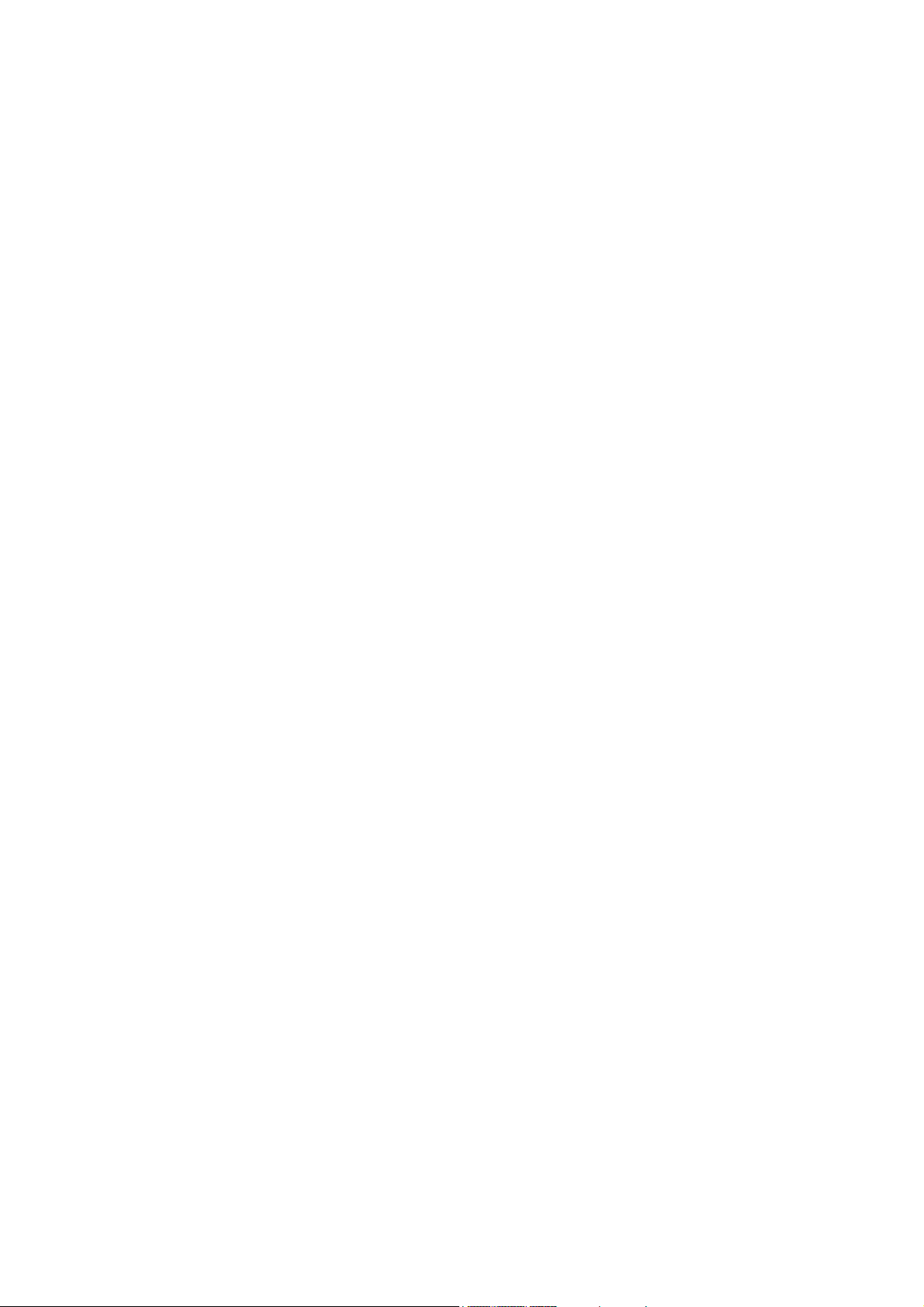
ApeosPort 550 I/450 I/350 I
DocuCentre 550 I/450 I Series
User Guide
Page 2
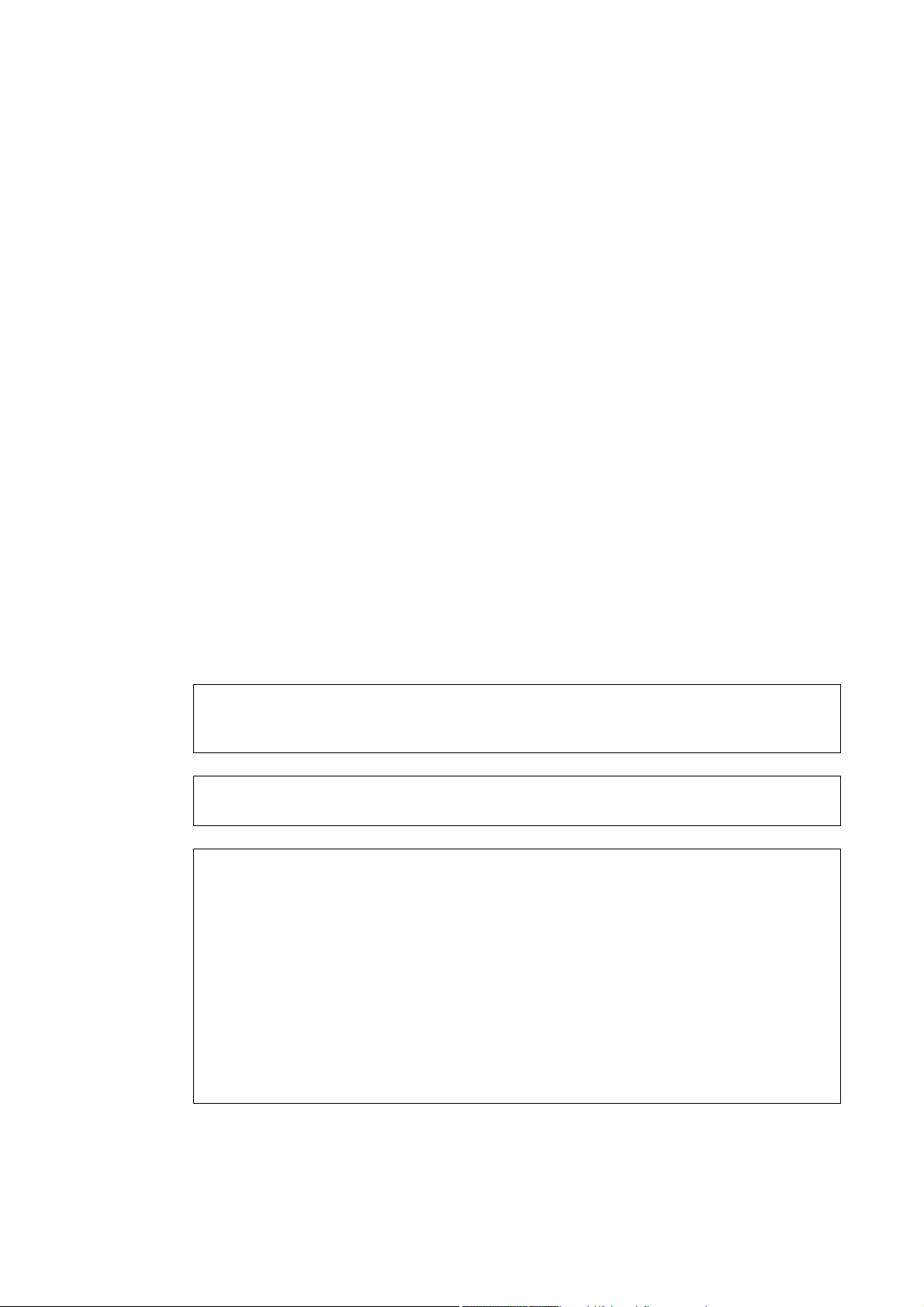
Microsoft, MS-DOS, Windows NT, Microsoft Network are trademarks or registered trademarks
of Microsoft Corporation in the U.S. and other countries.
Novell, NetWare, IntranetWare, NDS are registered trademarks of Novell, Inc. in the United
States. and other countries.
Adobe, Acrobat, PostScript, Postscript 3, and the PostScript logo are trademarks of Adobe
Systems Incorporated.
EtherTalk, Macintosh, Mac OS, TrueType are registered trademarks of Apple Computer, Inc.
Intel and Pentium are trademarks or registered trademarks of Intel Corporation.
UNIX is a registered trademark in the United States and other countries, licensed exclusively
through X/Open Company Ltd.
Solaris, Sun OS, and NIS (Network Information Services) are trademarks or registered
trademarks of Sun Microsystems Inc. in the United States.
PCL, HP-GL, and HP-GL/2 are registered trademarks of Hewlett-Packard Corporation.
All product/brand names are trademarks or registered trademarks of the respective holders.
Permission has been obtained from Microsoft Corporation for use of software screen shots.
The data saved in the hard disk of the machine may be lost if there is any problem in the
hard disk. Fuji Xerox is not responsible for any direct and indirect damages arising from or
caused by such data loss.
Fuji Xerox is not responsible for any breakdown of machines due to infection of computer
virus or computer hacking.
Important
1. This manual is copyrighted with all rights reserved. Under the copyright laws, this manual
may not be copied or modified in whole or part, without the written consent of the
publisher.
2. Parts of this manual are subject to change without prior notice.
3. We welcome any comments on ambiguities, errors, omissions, or missing pages.
4. Never attempt any procedure on the machine that is not specifically described in this
manual. Unauthorized operation can cause faults or accidents. Fuji Xerox is not liable for
any problems resulting from unauthorized operation of the equipment.
An export of this product is strictly controlled in accordance with Laws concerning Foreign
Exchange and Foreign Trade of Japan and/or the export control regulations of the United
States.
Xerox, The Document Company and the stylized X are registered trademarks of Xerox
Corporation. All Xerox and Fuji Xerox product names are either registered trademarks or
trademarks of Xerox Corporation and Fuji Xerox Co., Ltd.
Page 3

Table of Contents
1 Before Using the Machine ...................................................................13
Preface...................................................................................................14
Using This Guide....................................................................................15
Related Information Sources .............................................................15
Organization of this Guide .................................................................16
Conventions.......................................................................................17
Safety Notes...........................................................................................18
WARNING - Electrical Safety Information .........................................19
Laser Safety Information....................................................................19
Operational Safety Information..........................................................20
Maintenance Information ...................................................................21
Ozone Safety Information..................................................................21
For Consumables ..............................................................................21
Radio Frequency Emissions..............................................................21
Product Safety Certification ...............................................................22
Table of Contents
The Objectives of the International Energy Star Program......................23
Double-sided Copying Feature (for models with the 2 sided
feature installed) ................................................................................23
Lower Power Mode Feature ..............................................................23
Sleep Mode Feature ..........................................................................23
About License.........................................................................................24
OpenSSL ...........................................................................................24
SSLeay ..............................................................................................25
Heimdal..............................................................................................26
JPEG Code........................................................................................26
Legal Notice ...........................................................................................27
2 Product Overview.................................................................................29
Machine Components ............................................................................30
Power On / Off........................................................................................34
Powering On......................................................................................34
Powering Off......................................................................................34
Circuit Breaker........................................................................................36
Power Saver Mode.................................................................................37
Changing the Power Saver Mode Change Interval ...........................37
Exiting the Power Saver Mode ..........................................................39
Control Panel..........................................................................................40
Customizing of the Control Panel ......................................................42
3 Copy ......................................................................................................47
Copying Procedure.................................................................................48
Step 1 Loading Documents ...............................................................48
1
Page 4
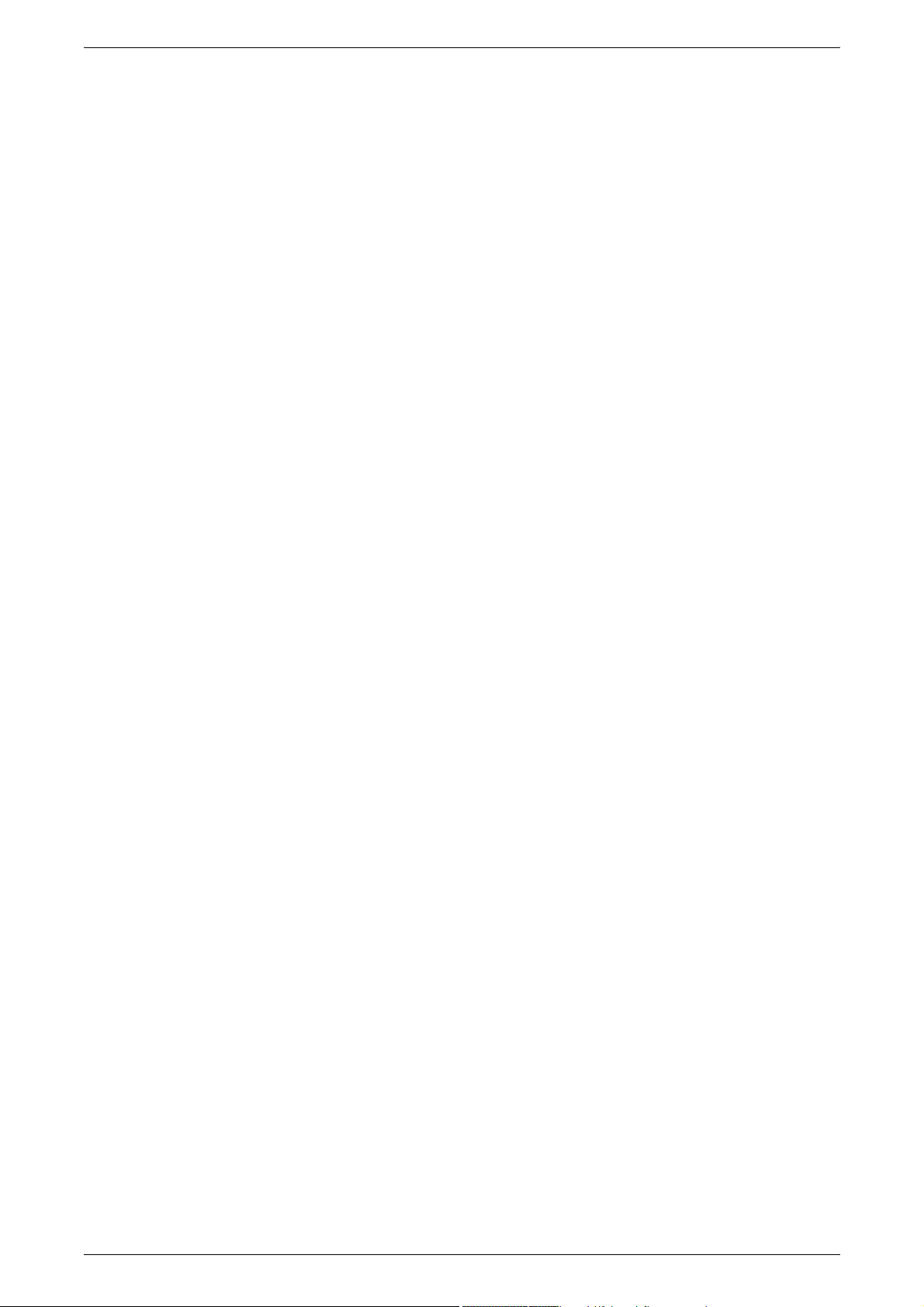
Step 2 Selecting Features .................................................................50
Step 3 Entering the Quantity .............................................................51
Step 4 Starting the Copy Job.............................................................51
Step 5 Confirming the Copy Job in the Job Status............................52
Operations during Copying ....................................................................53
Stopping the Copy Job ......................................................................53
Changing the Number of Copies .......................................................54
Interrupting the Copy Job ..................................................................54
Basic Copying ........................................................................................55
Reduce/Enlarge (Making Enlarged/Reduced Copies)....................... 55
Paper Supply (Selecting the Paper for Copying)............................... 58
2 Sided Copying (Making 2-sided Copies) ........................................59
Image Shift (Shifting the Image Copy Position)................................. 61
Edge Erase
Lighten/Darken (Adjusting the Copy Density)....................................61
Image Quality .........................................................................................62
Original Type (Selecting the Document Type)...................................62
Lighten/Darken (Adjusting the Copy Density)....................................63
Sharpness (Adjusting Image Sharpness)..........................................63
Auto Exposure (Erasing the Background Color of Documents) ........ 63
(Erasing Edges and Margin Shadows in the document)
..61
Scan Options..........................................................................................64
Book Copying (Copying Facing Pages onto Separate Sheets)......... 64
2 Sided Book Copy (Making 2-sided Copies of Facing Pages)......... 65
Original Size (Specifying the Scan Size for the Document) .............. 66
Mixed Size Originals
(Scanning Different Size Documents Simultaneously)......................67
Edge Erase
Image Shift (Shifting the Image Copy Position)................................. 69
Image Rotation
(Making Copies with the Image Rotated Vertically or Horizontally)
Mirror Image/Negative Image (Making Reversed Copies of Images)
Original Orientation (Specify the Orientation of Loaded Documents)
Output Format ........................................................................................73
Finishing (Outputting by Specifying Finishing) ..................................73
Booklet Creation (Creating a Booklet)...............................................75
Covers (Attaching a Cover to Copies)...............................................77
Transparency Separators
(Inserting Blank Sheets between Transparencies)............................ 79
Multiple-Up (Copying Multiple Sheets onto One Sheet)....................80
Poster (Making Enlarged Copies Spread over Multiple Sheets) ....... 80
Repeat Image (Making Multiple Copies on One Sheet) ....................81
Annotation (Adding Stamp/Date/Page Number to Copies) ..............82
Set Numbering (Printing Control Number on the Background) ......... 86
Folding (Outputting Bi-Folded Paper)................................................89
Preset Repeat Image
(Erasing Edges and Margin Shadows in the Document)
..........70
(Making Multiple Copies on a Single Sheet)
....68
......71
.......72
.....90
2
Page 5
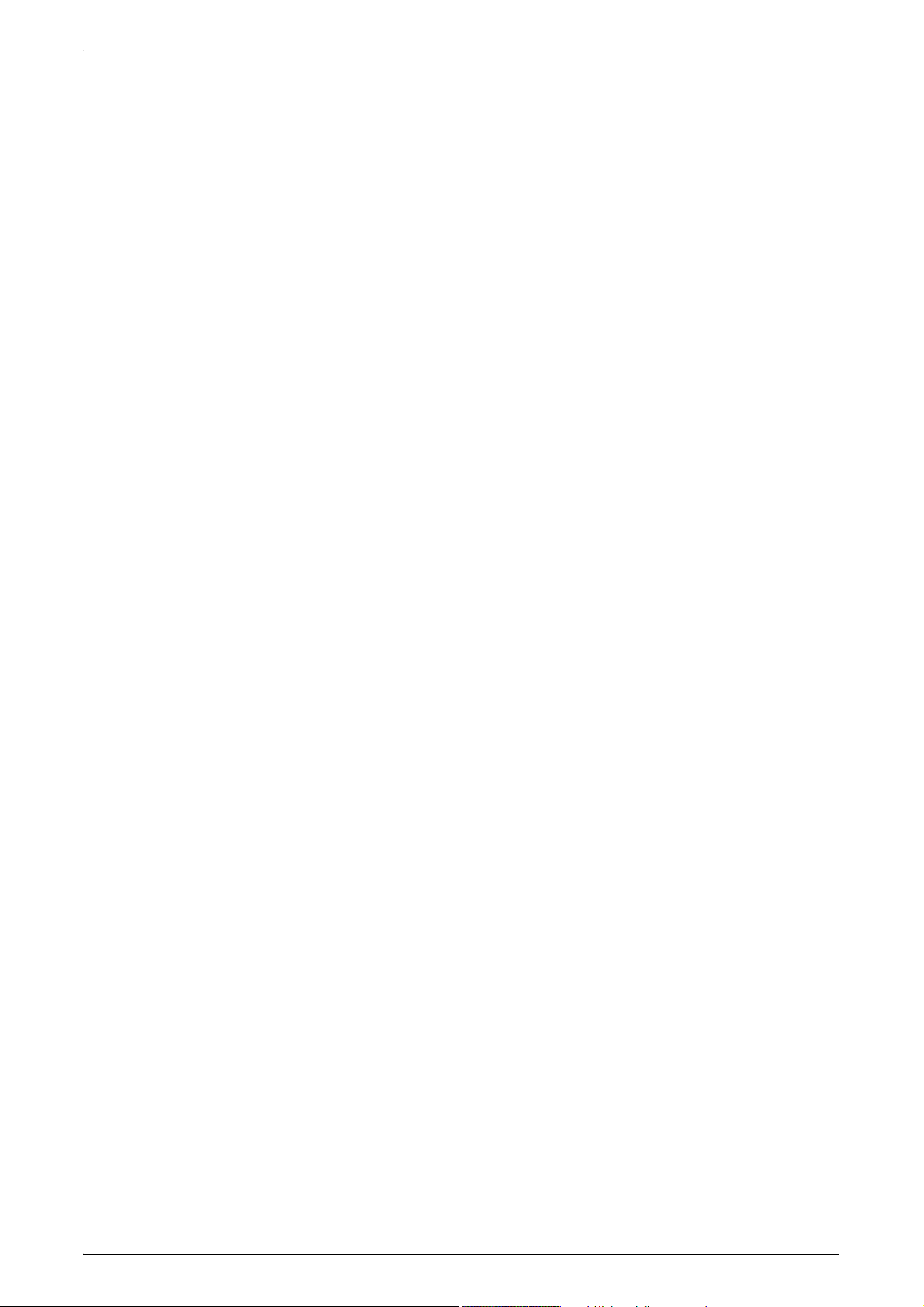
Table of Contents
Job Assembly.........................................................................................91
Build Job (Making Copies of Documents with Different Settings
in a Single Operation)........................................................................91
Sample Set (Checking the Finished Output of the Copy)..................93
Document > 50 sheets (Adding Originals).........................................94
Form Overlay (Making Copies to Overlay Documents) .....................95
Delete Outside/Delete Inside
(Deleting Outside or Inside of the Selected Area) .............................95
4 Fax .........................................................................................................97
Fax Procedure........................................................................................98
Step 1 Loading Documents ...............................................................98
Step 2 Selecting Features ...............................................................100
Step 3 Specifying the Destination....................................................101
Step 4 Starting the Fax Job .............................................................102
Step 5 Confirming the Fax Job in the Job Status ............................103
Stopping the Fax Job ...........................................................................104
About Internet Fax................................................................................105
Internet Fax Overview......................................................................105
Sending iFax....................................................................................107
Receiving iFax (Printing iFax)..........................................................107
Useful Features ...............................................................................108
Basic Features .....................................................................................112
iFax/Fax (Selecting iFax/Fax)..........................................................112
Next Destination (Sending Faxes to Multiple Recipients)................112
Specifying Destination using the Address Book ..............................113
Speed Dialing (Entering Numbers using Address Number) ............114
Specifying Destination using One Touch Buttons............................114
Specifying Destination using the Keyboard Screen.........................115
Entering Specific Symbols...............................................................115
2 Sided Originals (Transmitting 2-Sided Originals)..........................116
Original Type
Resolution (Specifying the Scanning Resolution)............................118
Image Quality .......................................................................................119
Original Type
Lighten/Darken (Adjusting Density Level)........................................119
(Selecting the Image Quality Type for the Document)
(Selecting the Image Quality Type for the Document)
....117
....119
Scan Options........................................................................................120
2 Sided Originals (Transmitting 2-sided Originals) ..........................120
Book Scanning
Scan Size (Specifying the Scan Size for the Original).....................121
Mixed Size Originals (Scanning Different Size Documents
Simultaneously) ...............................................................................122
Reduce/Enlarge (Specifying the Scan Ratio for the Original)..........122
Stamp (Adding a Stamp when Scanning a Document) ...................123
(Transmitting Facing Pages on Separate Sheets)
......120
3
Page 6
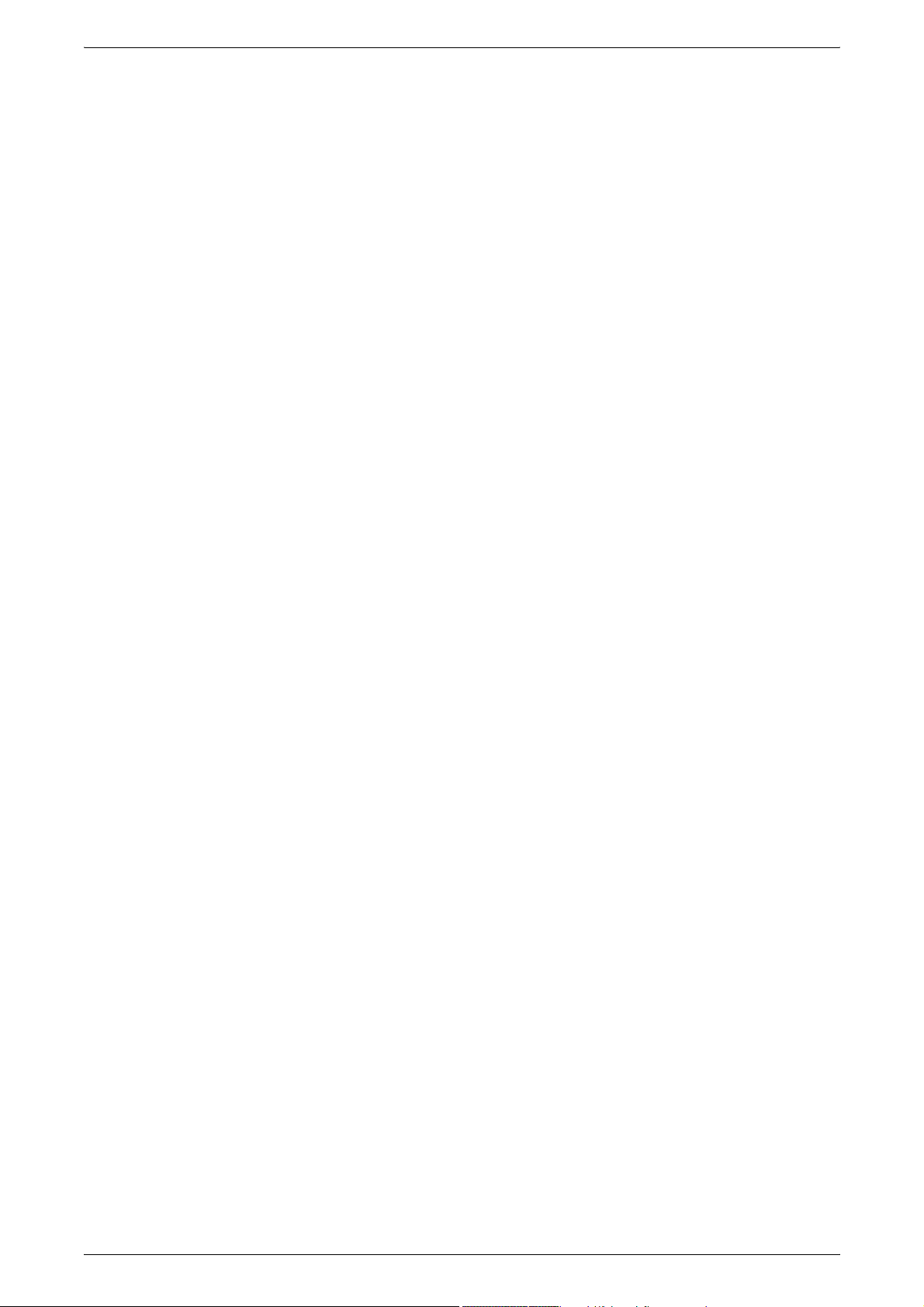
Send Options .......................................................................................124
Communication Mode (Selecting a Communication Mode) ............124
Priority Send / Delayed Start
Send Header
Cover Note (Transmitting Documents With a Cover Page)............. 128
iFax Comment (Inserting Comments in Body Text).........................130
Report/Read Receipts/Delivery Receipts
(Confirming Transmission Results) .................................................131
Recipient Print Sets (Printing Multiple Copies at the
Remote Machine) ............................................................................133
Remote Mailbox (Using Remote Mailbox) ......................................133
F Code (Using F Code Transmission) ............................................136
iFax Profile (Specifying iFax Profiles).............................................. 138
On-hook/Others....................................................................................140
Polling (Retrieving Documents from Remote Machines)................. 140
Store for Polling
(Allowing Remote Machines to Retrieve Documents from
Your Machine) ................................................................................141
On-hook (Confirming Remote Machine Response Prior to
Transmission) .................................................................................143
(Adding Sender Name and Phone Number to Faxes)
(Specifying Send Priority/Send Time)
...126
....127
Broadcast.............................................................................................144
Broadcast Send (Transmitting to Multiple Recipients).....................144
Relay Broadcast
Remote Relay Broadcast
(Performing Relay Broadcast to Remote Locations) .......................148
Models Available for Relay Broadcast Send ................................... 152
Receiving Faxes...................................................................................154
Switching between Auto Receive and Manual Receive .................. 154
Using Auto Receive.........................................................................154
Using Manual Receive.....................................................................155
Facsimile Information Services ............................................................156
Using the Receiver ..........................................................................156
When Not Using a Receiver ............................................................157
5 Scan.....................................................................................................159
Scanning Procedure.............................................................................160
Step 1 Loading Documents .............................................................160
Step 2 Selecting Features ...............................................................162
Step 3 Starting the Scan Job...........................................................163
Step 4 Confirming the Scan Job in Job Status................................164
Step 5 Importing the Scanned Data ................................................165
(Transmitting Documents Through a Relay Station)
..145
Stopping the Scan Job.........................................................................166
E-mail ...................................................................................................167
Address Book ..................................................................................167
Keyboard .........................................................................................169
Sender.............................................................................................170
4
Page 7
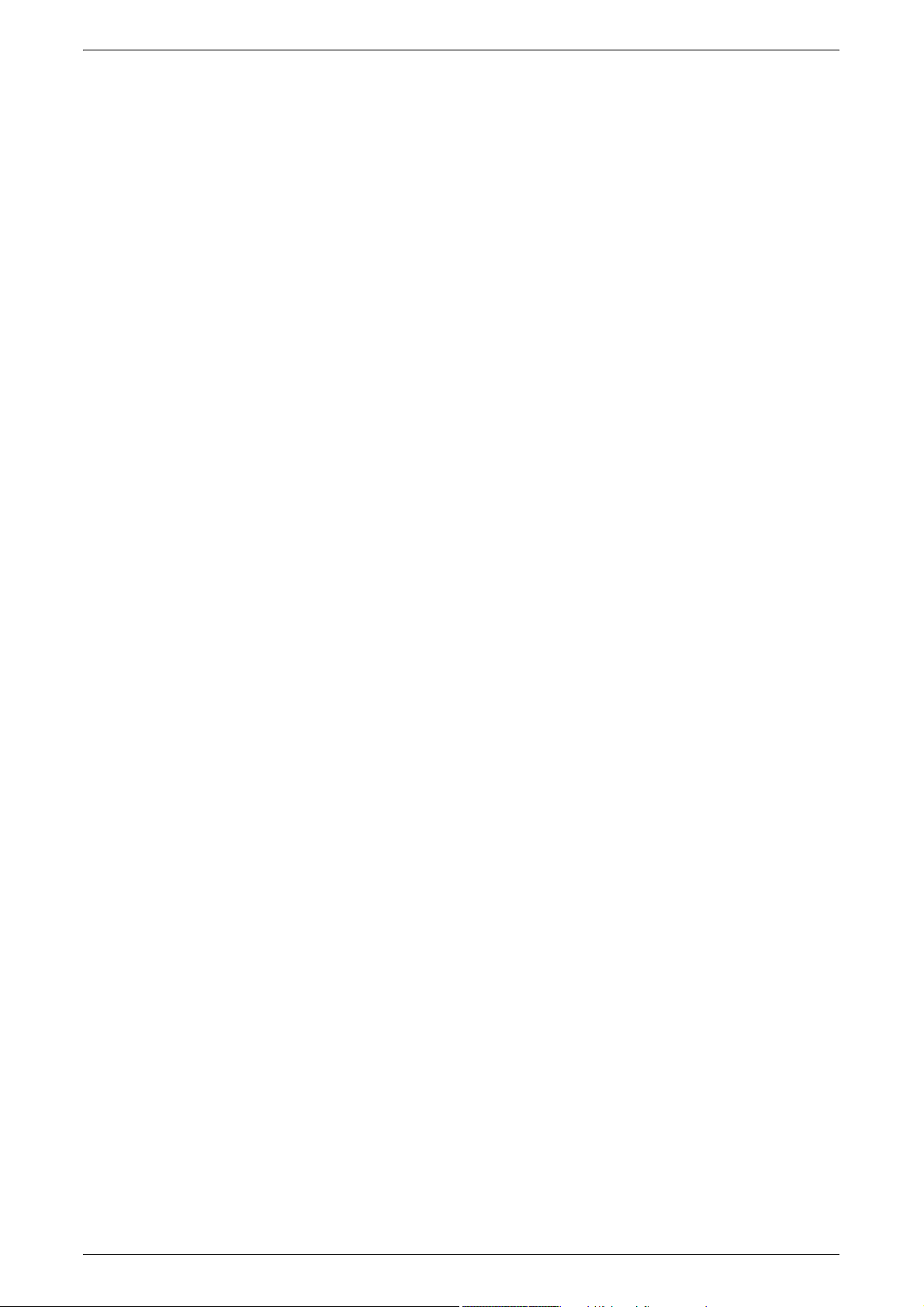
Table of Contents
Recipient Name/E-mail Address......................................................170
From ................................................................................................171
Subject.............................................................................................172
Mail Contents...................................................................................172
Scan to Mailbox....................................................................................173
Network Scanning ................................................................................174
Scan to FTP/SMB.................................................................................175
Transfer Protocol .............................................................................175
Address Book ..................................................................................176
Specifying a Forwarding Destination ...............................................176
Basic Scanning.....................................................................................178
Lighten/Darken (Adjusting the Scan Density)..................................178
2 Sided Originals (Scanning Both Sides of a Document) ................178
Original Type (Selecting the Document Type).................................180
File Format (Selecting the Format of Scanned Data) ......................180
Image Quality .......................................................................................181
Sharpness (Adjusting Image Sharpness) ........................................181
Auto Exposure (Erasing the Background Color of Documents).......181
Scan Options........................................................................................182
Scan Resolution (Specifying a Scanning Resolution)......................182
2 Sided Originals (Scanning Both Sides of a Document) ................182
Book Scanning (Scanning Facing Pages on Separate Sheets) ......183
Scan Size (Specifying a Scanning Size)..........................................184
Mixed Size Originals (Scanning Different Size Documents
Simultaneously) ...............................................................................184
Edge Erase
Reduce/Enlarge (Specifying a Scanning Ratio)...............................186
Output Format ......................................................................................187
Read Receipts (MDN)......................................................................187
Split Send (Sending in Sections) .....................................................188
File Name (Specifying the Filename to be Sent) .............................188
Reply To (Setting Address for Reply) ..............................................189
File Name Conflict
(Setting Procedures When a File Name is Overlapped)..................189
Document Name (Specifying the Filename to be Saved)................190
Encryption (Sending E-mail Encrypted by S/MIME) ........................190
Digital Signature (Sending E-mail with a Digital Signature
by S/MIME)......................................................................................190
(Erasing Edges and Margin Shadows in the Document)
...185
6 Check Mailbox ....................................................................................193
Mailbox Operating Procedure...............................................................194
Step 1 Opening the [Check Mailbox] Screen...................................194
Step 2 Selecting a Mailbox ..............................................................194
Step 3 Checking/Selecting Mailbox Documents..............................194
Step 4 Operating Mailbox Documents.............................................195
5
Page 8
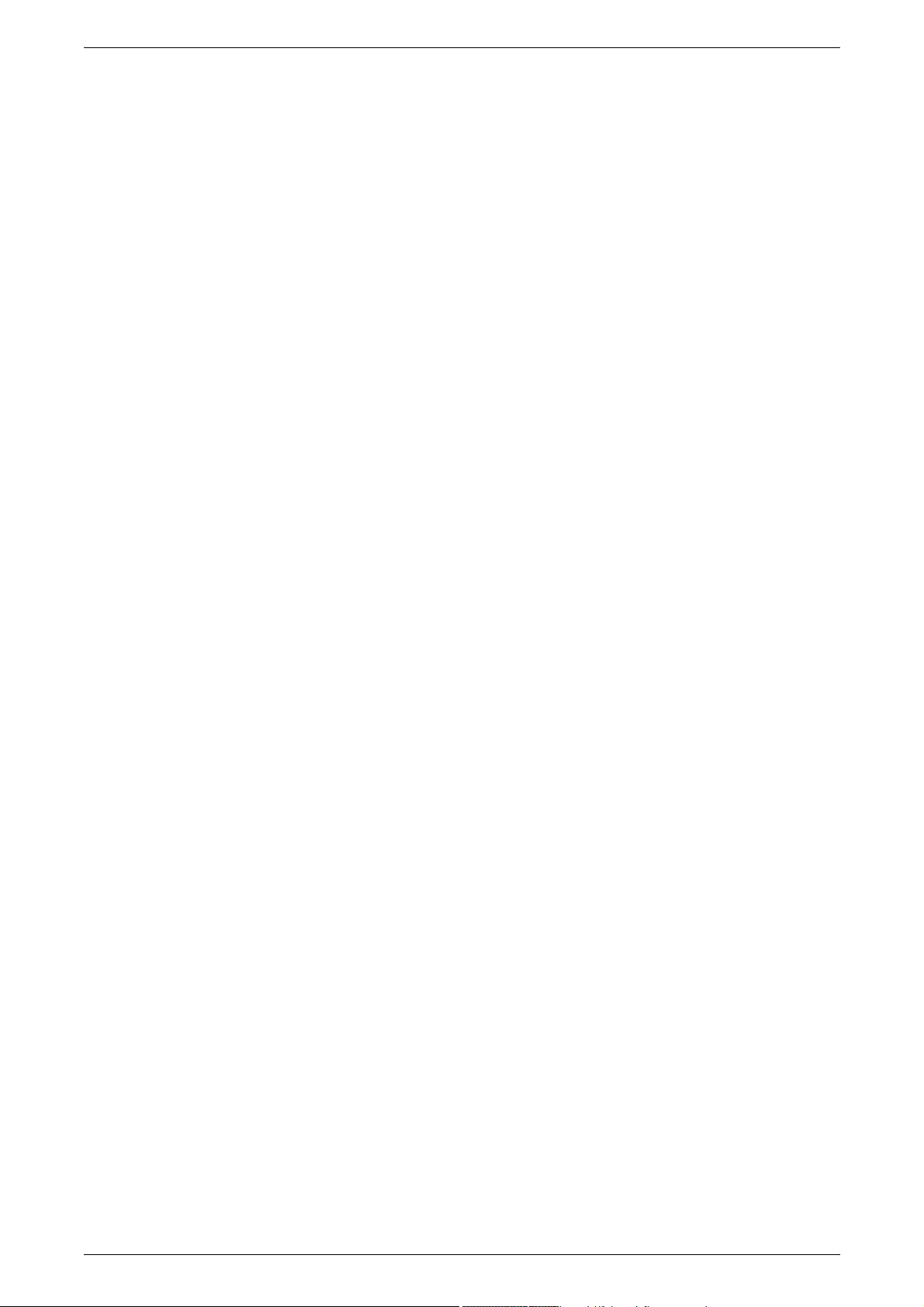
Selecting a Mailbox ..............................................................................196
Checking/Selecting Mailbox Documents.............................................. 197
Printing/Deleting Documents in the Mailbox ........................................ 198
[Mailbox - Print Settings] Screen .....................................................198
Configuring/Starting Job Flow .............................................................. 201
[Link Job Flow Sheet to Mailbox] Screen ........................................202
Job Flow Restrictions ......................................................................204
7 Job Flow Sheets.................................................................................205
Job Flow Procedure .............................................................................206
Step 1 Opening the [Job Flow Sheets] Screen................................206
Step 2 Selecting a Job Flow Sheet..................................................206
Step 3 Confirming/Changing the Job Flow Sheet............................206
Step 4 Starting the Job Flow ...........................................................207
Selecting/Changing a Job Flow Sheet .................................................208
8 Stored Programming .........................................................................211
Stored Programming Overview ............................................................ 212
Registering/Deleting/Renaming Stored Programs ...............................213
Registering Stored Program............................................................214
Deleting a Stored Program..............................................................214
Entering/Changing Stored Program Name...................................... 215
Assigning/Changing Icons for Stored Programs..............................215
Calling Stored Programs......................................................................216
9 Computer Operations ........................................................................217
Features Overview ...............................................................................218
Print Driver.......................................................................................218
Network Scanner Utility2 .................................................................220
CentreWare Internet Services .........................................................220
Printing.................................................................................................224
E-mail Printing......................................................................................225
Setup ...............................................................................................225
Sending E-Mail ................................................................................225
Importing Scanned Data ......................................................................226
Importing to a TWAIN Compatible Application ................................226
Importing Using Mailbox Viewer2....................................................228
Importing Using CentreWare Internet Services...............................230
Importing with the WebDAV protocol...............................................231
Sending Fax.........................................................................................232
Registering Destinations..................................................................232
10 Paper and Other Media......................................................................235
Paper Types.........................................................................................236
Supported Paper Types...................................................................236
6
Page 9
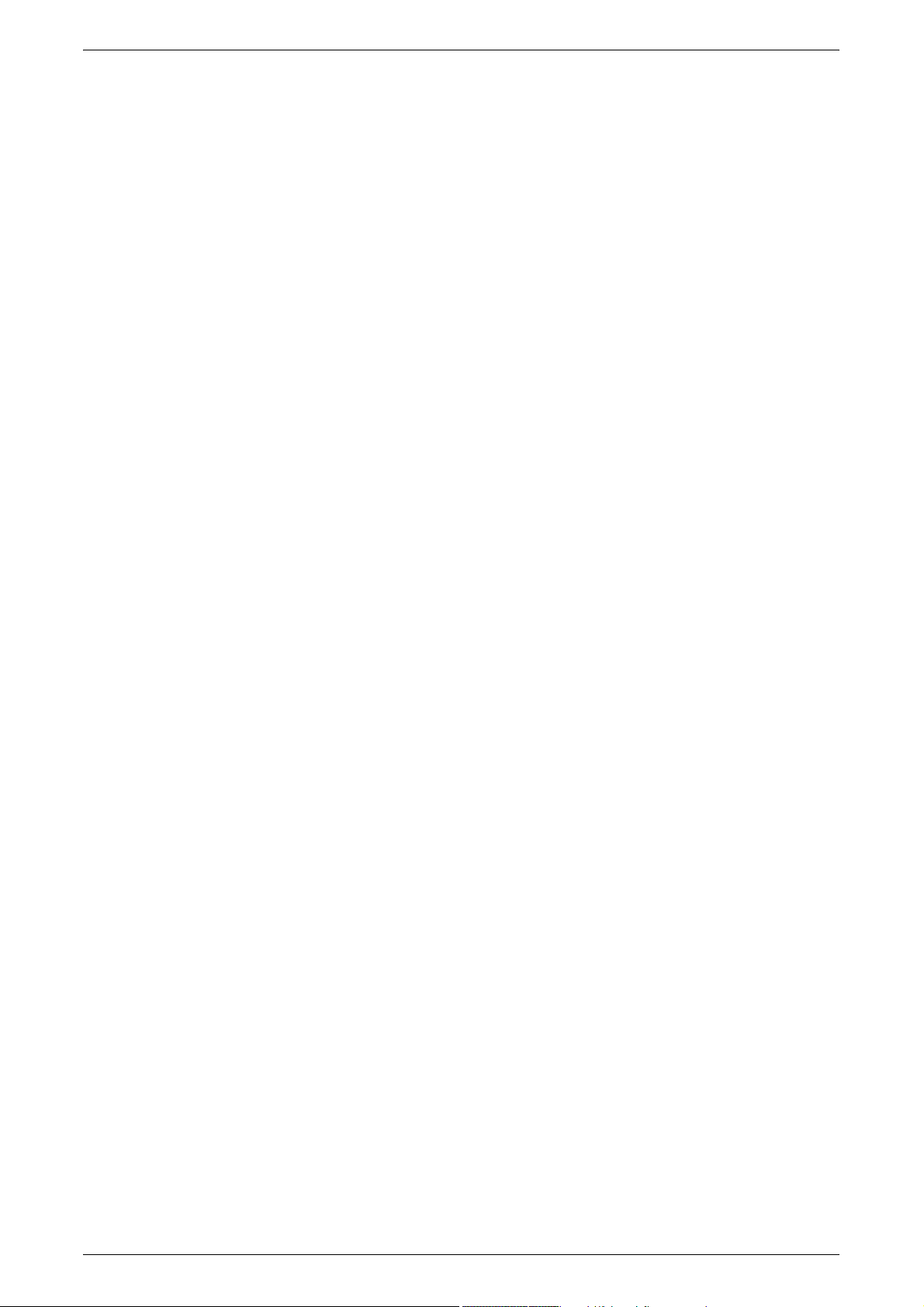
Table of Contents
Loading Paper......................................................................................238
Loading Paper in the Trays 1 to 4....................................................239
Loading Paper in the Tray 5 (Bypass) .............................................240
Loading Paper in the Tray 6 (High Capacity)...................................241
Changing the Paper Size for the Trays ................................................242
Changing the Paper Size for the Trays 1 to 4..................................242
Changing the Paper Size for the Tandem Tray Module ..................243
Changing the Paper Size for the Tray 6 (High Capacity).................243
Changing the Paper Settings ...............................................................246
11 System Settings .................................................................................249
System Settings Procedure..................................................................250
Step 1 Entering System Administration Mode .................................250
Step 2 Entering the System Administrator User ID and Password..250
Step 3 Selecting the Operation Mode on the System
Administrator Menu...............................................................250
Step 4 Selecting an Item on the [System Settings] Screen .............251
Step 5 Setting the Feature...............................................................252
Step 6 Exiting the System Administration Mode..............................252
System Settings Menu List...................................................................253
Entering Text........................................................................................263
Common Settings.................................................................................264
Machine Clock/Timers .....................................................................264
Audio Tones.....................................................................................267
Screen Defaults ...............................................................................269
Paper Tray Settings.........................................................................271
Set Numbering.................................................................................275
Image Quality...................................................................................276
Reports ............................................................................................277
Maintenance ....................................................................................278
Other Settings..................................................................................280
Copy Mode Settings.............................................................................287
Basic Copying Tab...........................................................................287
Copy Defaults ..................................................................................289
Copy Control....................................................................................291
Original Size Defaults ......................................................................294
Reduce/Enlarge Presets..................................................................294
Network Settings ..................................................................................295
Port Settings ....................................................................................296
Protocol Settings..............................................................................296
Machine E-mail Address/Host Name...............................................296
POP3 Server Settings......................................................................296
SMTP Server Settings .....................................................................297
Domain Filter ...................................................................................297
Remote Authentication Server Settings...........................................297
7
Page 10
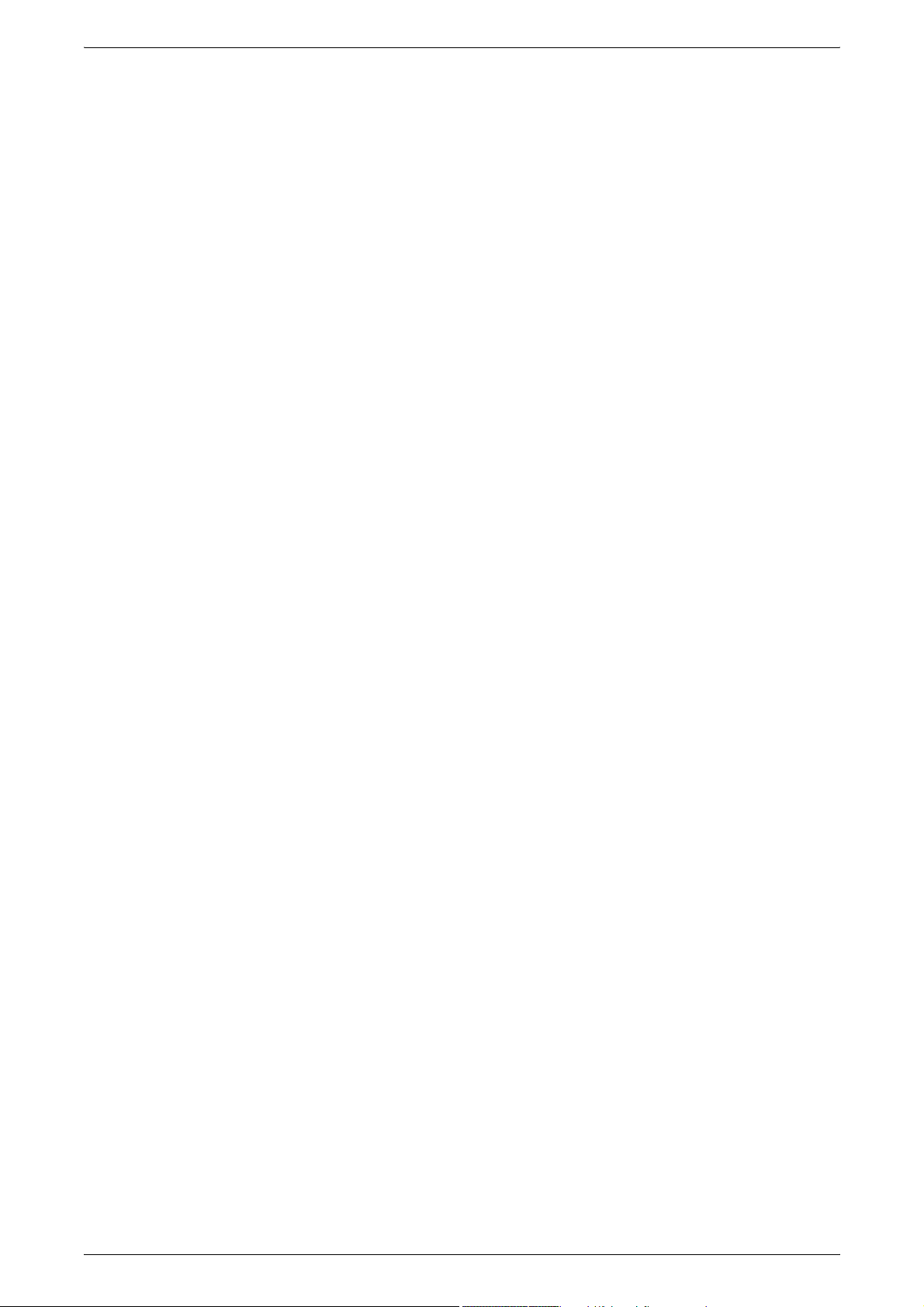
PKI (Public Key) Settings ................................................................298
Other Settings..................................................................................299
Print Mode Settings..............................................................................300
Allocate Memory..............................................................................300
Delete Form.....................................................................................303
Other Settings..................................................................................303
Scan Mode Settings.............................................................................306
Basic Scanning Tab.........................................................................306
Scan Defaults ..................................................................................307
Scan-to-FTP/SMB Defaults .............................................................309
Scan Size Defaults ..........................................................................309
Output Size Defaults........................................................................310
Reduce/Enlarge Presets..................................................................310
Other Settings..................................................................................311
Fax Mode Settings ...............................................................................312
Screen Defaults...............................................................................312
Fax Defaults ....................................................................................313
Fax Control......................................................................................314
File Destination/Output Destination.................................................318
Reduce/Enlarge Presets..................................................................319
Scan Size Defaults ..........................................................................320
Local Terminal Information..............................................................320
iFax Control .....................................................................................322
E-mail/iFax Settings .............................................................................325
E-mail Defaults ................................................................................325
Address Search (Directory Service) ................................................326
Other Settings..................................................................................329
Mailbox/Stored Document Settings...................................................... 332
Mailbox Settings ..............................................................................332
Stored Document Settings...............................................................333
Job Flow Settings.................................................................................335
Setup Menu..........................................................................................336
Mailbox ............................................................................................336
Job Flow Sheets..............................................................................339
Address Book (Address Number).................................................... 347
Group Send .....................................................................................355
Comments .......................................................................................355
Paper Size/Type..............................................................................356
System Administrator Settings............................................................. 357
System Administrator Login ID........................................................357
System Administrator Password......................................................358
Maximum Login Attempts................................................................358
Login Setup/Auditron Administration....................................................359
Create/Check User Accounts ..........................................................359
8
Page 11
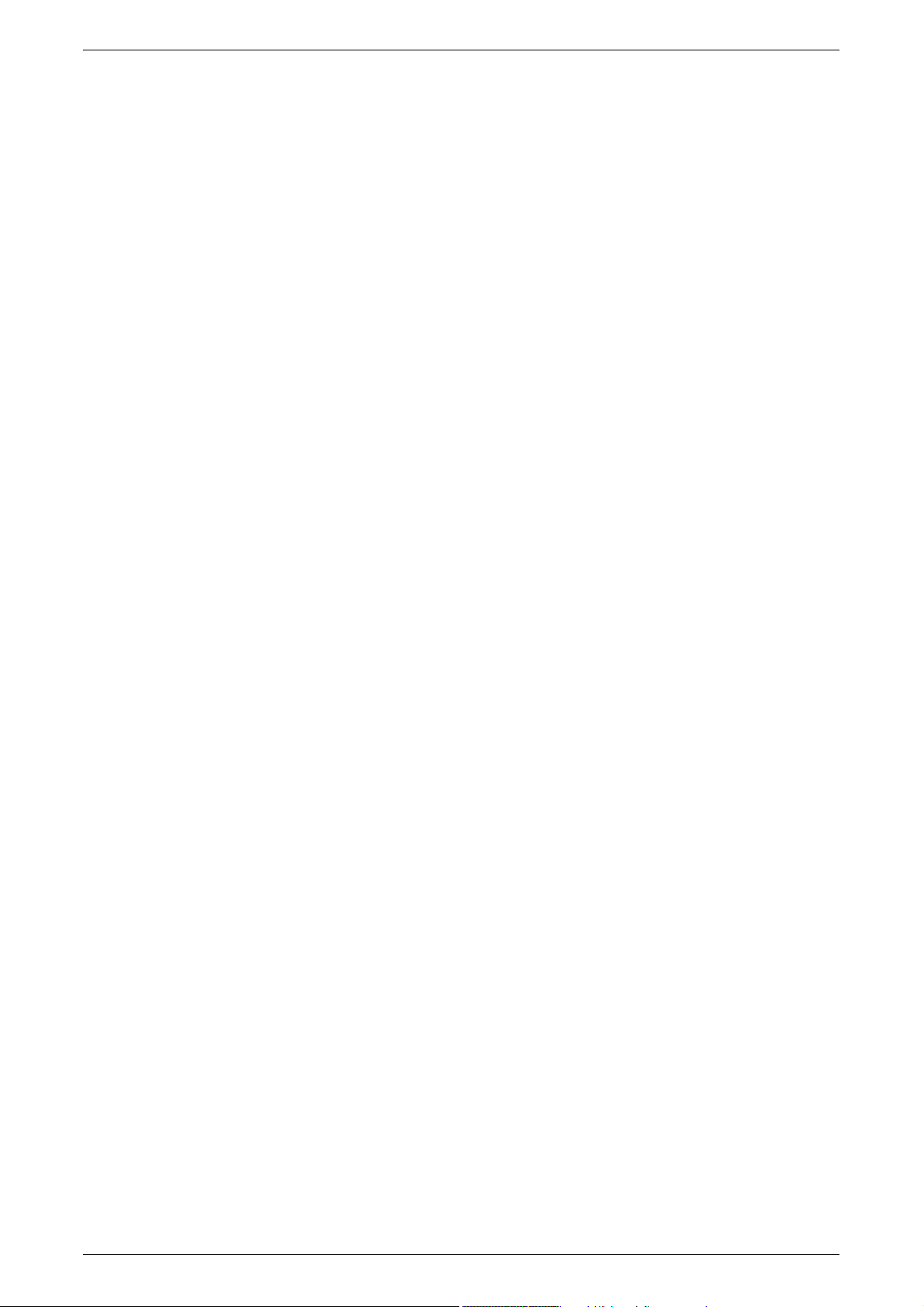
Table of Contents
Reset User Accounts.......................................................................361
Meter (Copy Jobs) for System Administrator...................................362
User Details Setup...........................................................................362
Charge Print Settings.......................................................................363
Fax Billing Data................................................................................365
Password Entry from Control Panel.................................................365
Login Setup/Auditron Mode .............................................................365
12 Job Status...........................................................................................369
Job Status Overview ............................................................................370
Checking Current/Pending Jobs...........................................................371
Checking Completed Jobs ...................................................................372
Printing and Deleting Stored Documents .............................................373
Charge Print.....................................................................................373
Secure Print.....................................................................................375
Sample Print ....................................................................................376
Delayed Print ...................................................................................377
Public Mailbox..................................................................................378
Preferentially Printing Pending Jobs ....................................................380
Handling Error Terminations ................................................................381
13 Machine Status...................................................................................383
Overview of Machine Status.................................................................384
Machine Status.....................................................................................385
Machine Information ........................................................................385
Paper Tray.......................................................................................386
Overwrite Hard Disk.........................................................................387
Print Mode .......................................................................................387
Fax Receiving Mode........................................................................389
Billing Meter/Print Report .....................................................................390
Billing Meter.....................................................................................390
User Account Billing Meter ..............................................................390
Reset Job Counters.........................................................................392
Print Report/List...............................................................................393
Automatically Printed Reports/Lists.................................................400
Consumables .......................................................................................402
Faults....................................................................................................403
14 Authentication and Auditron Administration ..................................405
Overview of Authentication...................................................................406
Users Controlled by Authentication .................................................406
Types of Authentication ...................................................................406
Features Restricted by Authentication.............................................407
Authentication for Job Flow Sheet and Mailbox ..................................409
Job Flow Sheet Types .....................................................................409
9
Page 12
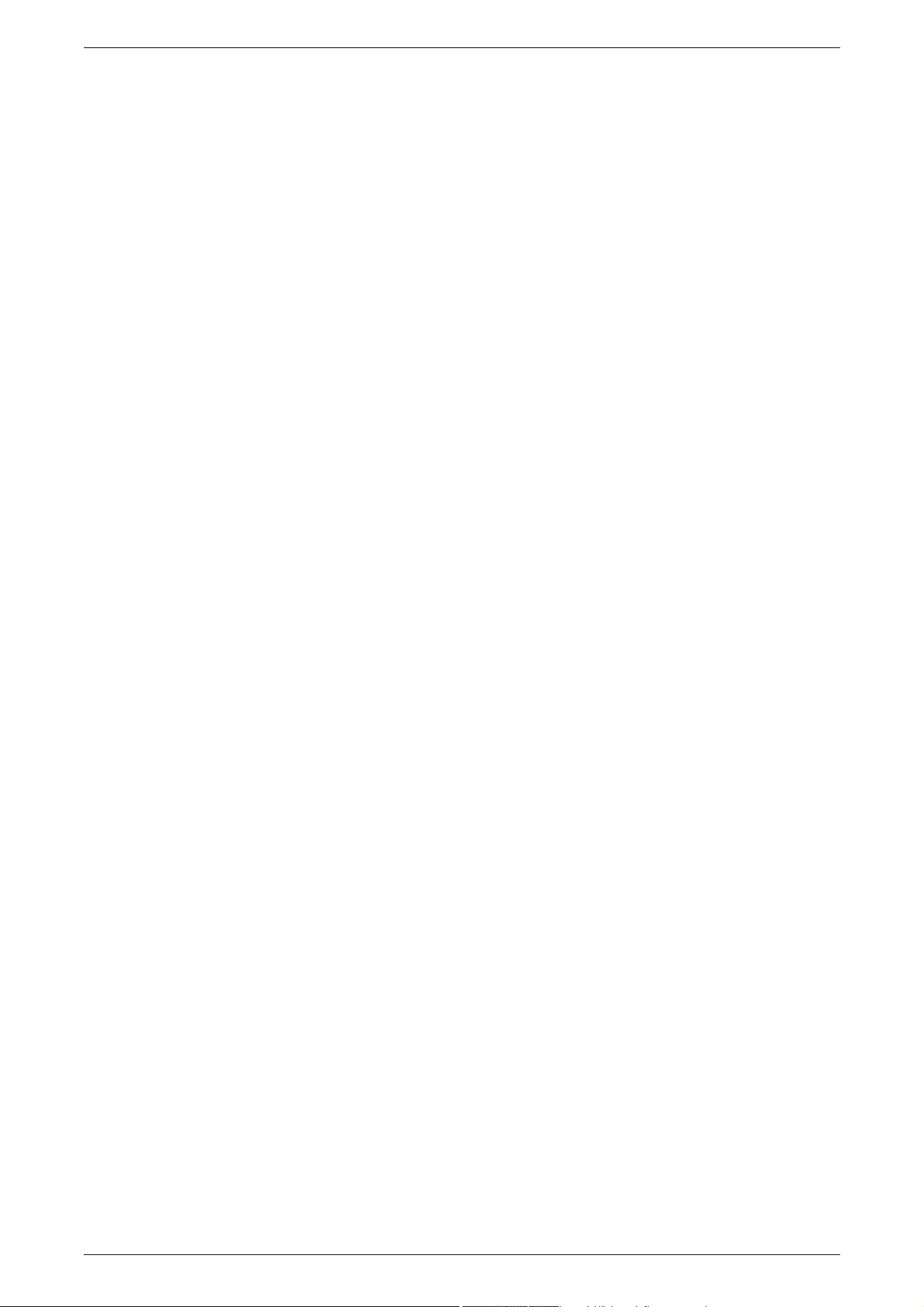
Types of Mailboxes..........................................................................412
Linking Job Flow Sheets to Mailboxes ............................................416
Overview of Auditron Administration....................................................418
Authentication and Auditron Administration.....................................418
Manageable Features and Services................................................418
15 Maintenance .......................................................................................425
Replacing Consumables ......................................................................426
Replacing the Toner Cartridge ........................................................427
Replacing the Drum Cartridge.........................................................428
Replacing the Staple Cartridge
Replacing the Staple Cartridge
(When a C Finisher/C Booklet Finisher is Installed)........................ 433
Replacing the Staple Cartridge for Booklet
(When a C Booklet Finisher is Installed) .........................................435
Emptying the Punch Scrap Container
(When a C Finisher/C Booklet Finisher is Installed)........................ 436
Replacing the Stamp Cartridge .......................................................437
(When a B Finisher is Installed)
.......431
Cleaning the Machine ..........................................................................439
Cleaning the Exterior.......................................................................439
Cleaning the Document Cover and Document Glass......................439
Cleaning the Film and Constant Velocity Transport Glass.............. 440
Cleaning the Document Feeder Roller ............................................440
Printing a Report/List............................................................................442
16 Problem Solving.................................................................................443
Troubleshooting ...................................................................................444
Machine Trouble ..................................................................................446
Image Quality Trouble..........................................................................450
Trouble during Copying........................................................................455
Unable to Copy................................................................................455
The Copy Result is Not What was Expected................................... 455
Trouble during Printing.........................................................................459
Unable to Print.................................................................................459
The Print Result is Not What was Expected.................................... 460
Trouble during Faxing ..........................................................................462
Sending Problems ...........................................................................462
Receiving Problems.........................................................................463
10
Trouble during Scanning......................................................................466
Unable to Scan with the Machine....................................................466
Unable to Import Scanned Documents to the Computer................. 466
Unable to Send a Scanned Document over the Network (FTP/SMB)
Unable to Send E-mail.....................................................................468
The Image is not What was Expected.............................................468
Error Code............................................................................................470
....467
Page 13
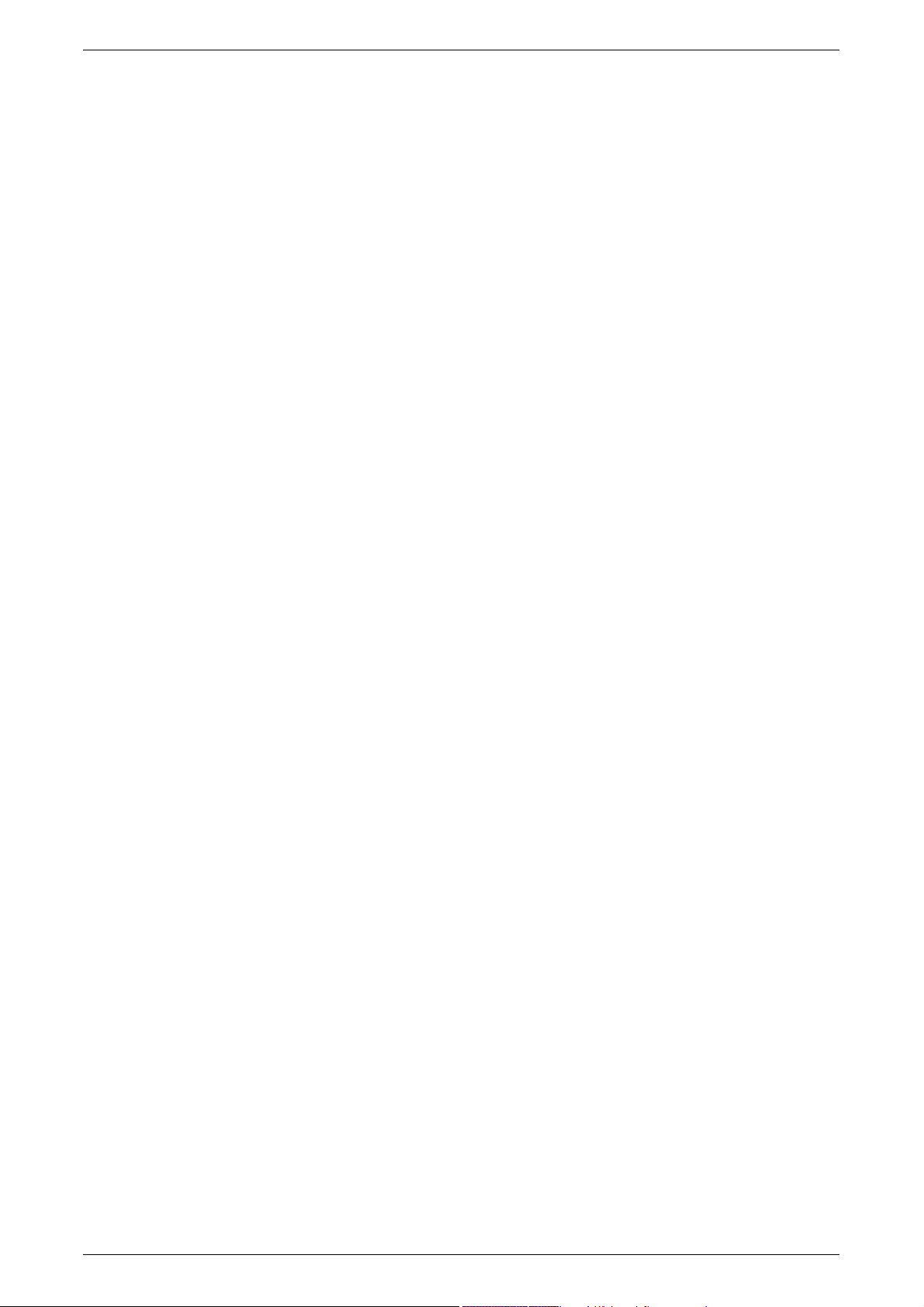
Table of Contents
Other Errors.....................................................................................500
Paper Jams ..........................................................................................501
Paper Jams in the Top Left Cover A................................................502
Paper Jam in the Bottom Left Cover B ............................................505
Paper Jams in the Bottom Left Cover C ..........................................506
Paper Jams in the Top Cover E.......................................................507
Paper Jams in the Duplex Kit ..........................................................508
Paper Jams in the Trays 1 to 4........................................................509
Paper Jams in the Tandem Tray Module.........................................509
Paper Jams in the Tray 5 (Bypass) .................................................510
Paper Jams in the Tray 6 (High Capacity).......................................511
Paper Jams in the B Finisher...........................................................513
Paper Jams in the C Finisher / C Booklet Finisher..........................514
Document Jams ...................................................................................523
Stapler Faults .......................................................................................525
Staple Jams in the Staple Cartridge (For B Finisher) ......................526
Staple Jams in the Staple Cartridge (For C Finisher /
C Booklet Finisher) ..........................................................................528
Staple Jams in the Booklet Staple Cartridge
(For C Booklet Finisher)...................................................................529
17 Appendix.............................................................................................531
Specifications .......................................................................................532
Printable Area.......................................................................................541
Standard Printable Area ..................................................................541
Extended Printable Area..................................................................541
Using ESC/P Emulation .......................................................................542
Emulation.........................................................................................542
Fonts................................................................................................543
Output Feature.................................................................................543
ESC/P Emulation Print Features .....................................................544
ESC/P Emulation Settings...............................................................544
Magnification Table..........................................................................551
Paper Size and Number of Printable Characters.............................555
Using PDF Direct Print .........................................................................557
PDF Direct Print Settings.................................................................557
PCL Emulation .....................................................................................559
HP-GL2 Emulation ...............................................................................562
Hard Clip Area .................................................................................566
Printable Area..................................................................................567
Auto Layout .....................................................................................569
Optional Components...........................................................................576
Notes and Restrictions .........................................................................578
Notes and Restrictions on the Use of the Machine..........................578
11
Page 14
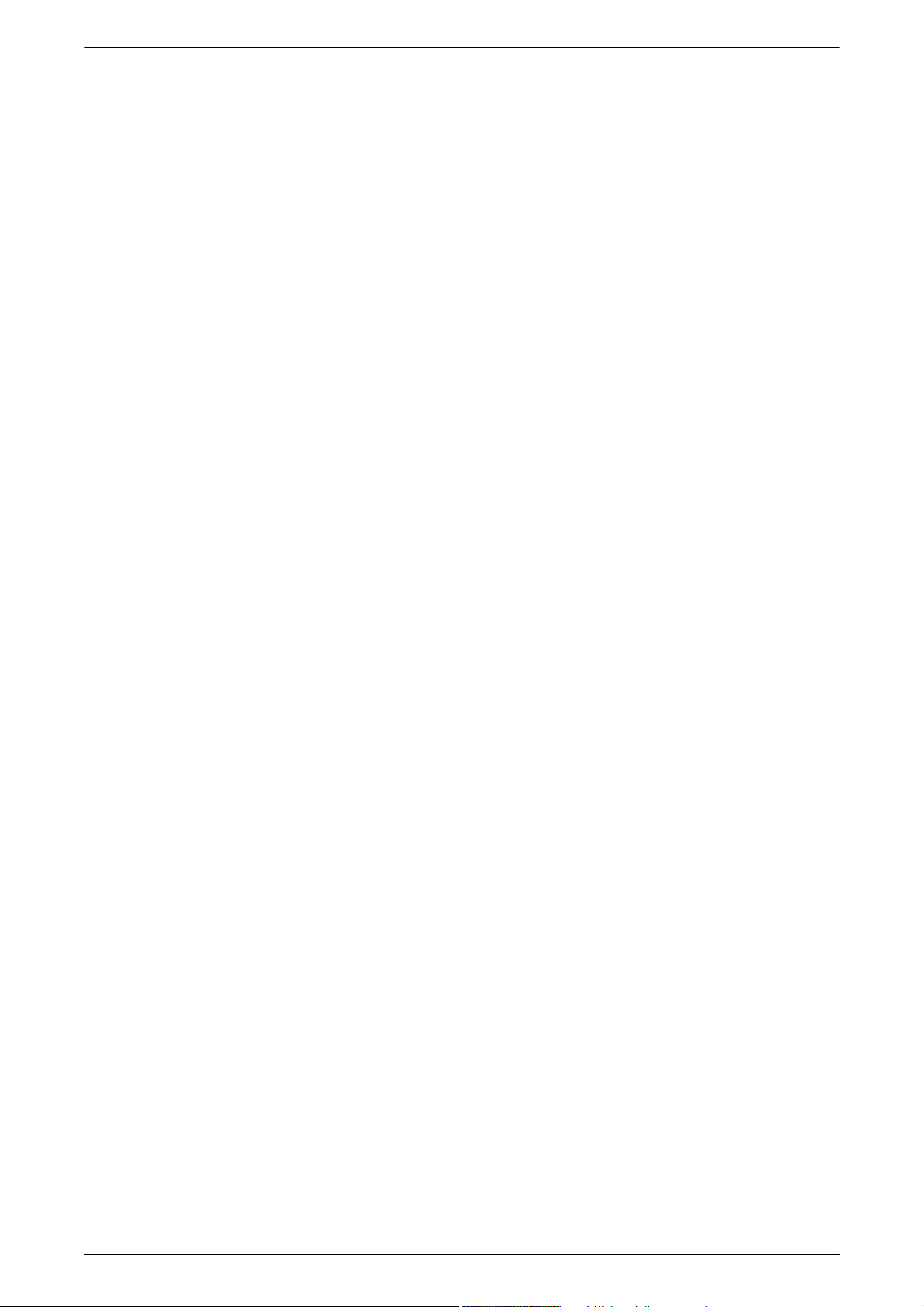
Notes and Restrictions on the Interrupt Mode................................. 579
Notes and Restrictions on the Use of the iFax Feature................... 580
Using the Telephone............................................................................583
Placing a Call...................................................................................583
Simple Operating Procedures..............................................................585
Fax Settings.....................................................................................585
Scan Settings ..................................................................................587
Copy Settings ..................................................................................587
Common Settings............................................................................587
18 Glossary..............................................................................................589
Glossary ...............................................................................................590
Index .........................................................................................................595
12
Page 15
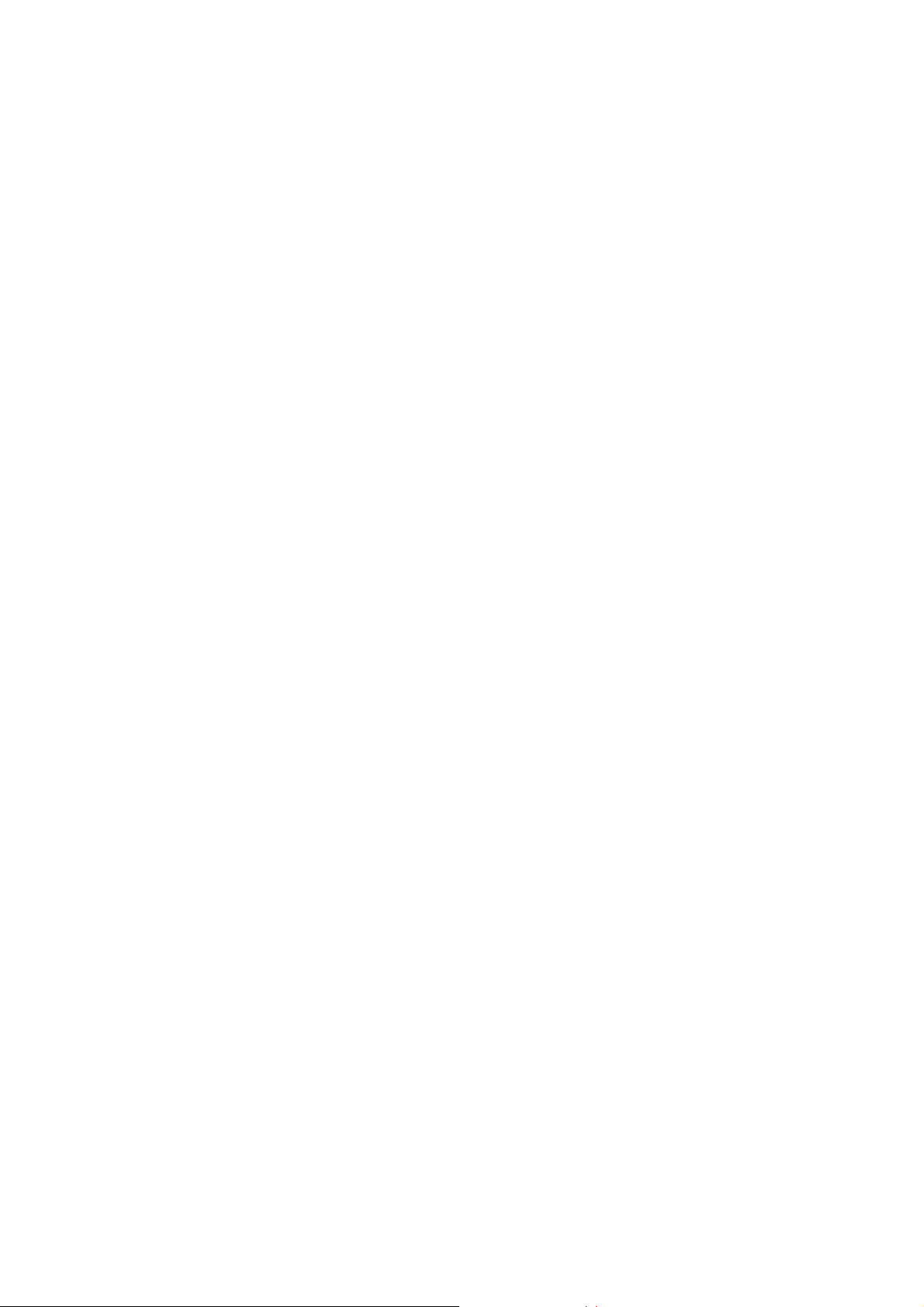
1 Before Using the Machine
This chapter describes how to use this guide, as well as cautions on using the
product safely and legally.
z
Preface .......................................................................................................14
z
Using This Guide ........................................................................................15
z
Safety Notes ...............................................................................................18
z
The Objectives of the International Energy Star Program ..........................23
z
About License .............................................................................................24
z
Legal Notice................................................................................................27
Page 16
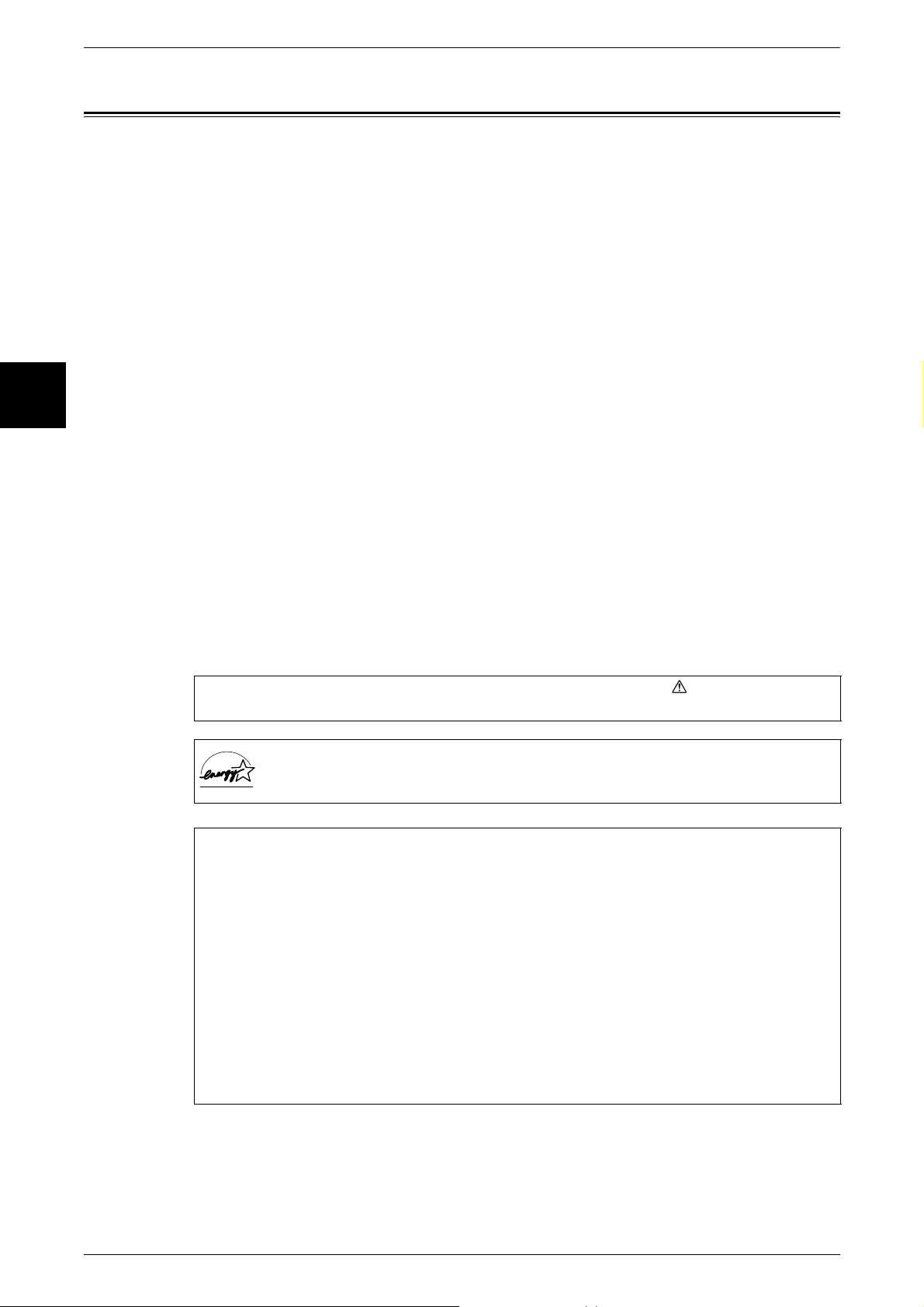
1 Before Using the Machine
Preface
Before Using the Machine
1
Thank you for selecting the Fuji Xerox ApeosPort 550 I/450 I/350 I, DocuCentre 550 I/
450 I (hereafter referred to as “the machine”).
This guide provides all the necessary copy/print/scan/fax operating procedures,
maintenance information like how to clear paper jams, daily care, setting various items,
and precautions.
This guide assumes that an operator has a basic knowledge of the operating
environment of the personal computer in use, networking environments, and how to
operate a personal computer. For information on the environment of the personal
computer in use, basic knowledge of networking environments, and how to operate a
personal computer, refer to the manuals provided with the personal computer,
operating system, and network system.
Please read this guide thoroughly to obtain the best performance on this product. After
reading this guide, be sure to keep it handy for quick reference. It will be useful in case
you forget how to perform operations or if a problem occurs with the machine.
For instructions on configuring your network environment, refer to the Network
Administrator Guide. For information about optional accessories for the printer
functionality, also refer to the guide provided with each optional accessory.
In this manual, safety instructions are preceded by the symbol .
Always read and follow the instructions before performing the required procedures.
As a member of the International Energy Star Program, Fuji Xerox confirms
this product satisfies the requirements for International Energy Star Program
standards.
The equipment is certified by NEMKO in compliance with [IEC60950-1 (AS/NZS
3260)]. The equipment is manufactured under an ISO 9001 Quality System. The
equipment is also certified in compliance with applicable standards by various
national bodies.
The equipment was tested and is certified by the New Zealand Ministry of Commerce
in conformance with [CISPR pub.14 -1993 (AS/NZS 1044)], which relates to radio
frequency interference regulations.
NOTE: Machines intended for use in South Korea and Taiwan have been certified
separately in compliance with their requirements.
Any unauthorized alteration, which includes the addition of new functions or the
connection of external devices, may impact this certification.
Contact your local Xerox representative for a list of approved accessories.
14
Page 17
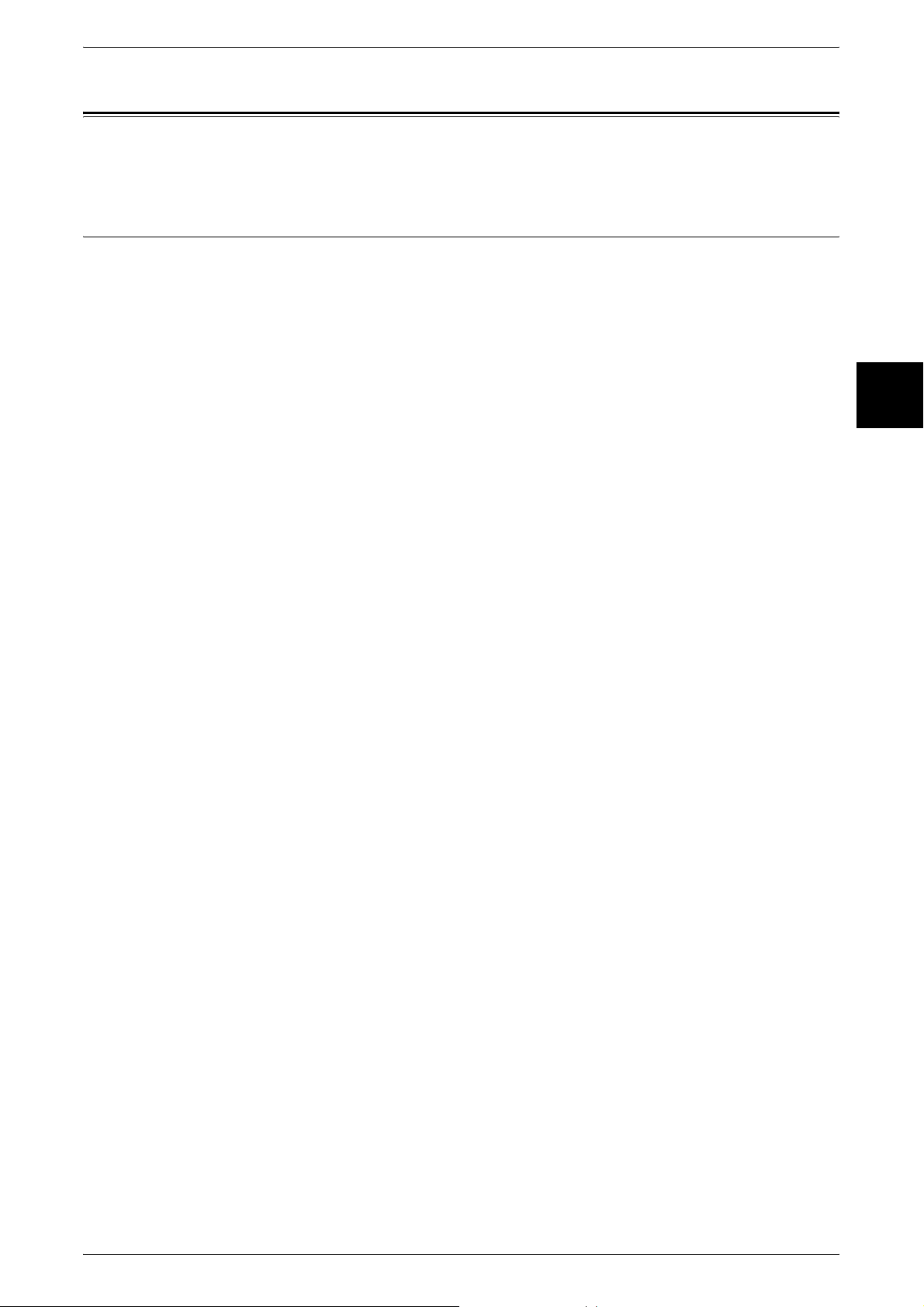
Using This Guide
Using This Guide
This section describes the organization of this guide.
Related Information Sources
We provide the following guides for optimum usage of the machine.
Included Manuals
Several manuals are included with this product. They are referred to as accompanying
manuals.
These accompanying manuals include descriptions on configurations and operation of
the product.
The following manuals are included with the machine.
User Guide (this guide)
Describes all the necessary steps for copy/print/scan/fax, clearing paper jams, daily
care, setting the various items and safety information.
Network Administrator Guide
Aimed toward network administrators, as a guide to setting up the network
environment.
Before Using the Machine
1
Quick Reference Guide
Introduces the basic operations of the machine, as well as daily management and
maintenance.
Manual (HTML)
A guide for installing print drivers, configuring the printer environment, etc. This manual
is included in the CentreWare Utilities CD-ROM.
Guides for Optional Accessories
Optional accessories are also available for the machine. User Guides are provided with
the optional accessories exclusively for ApeosPort 550 I/450 I/350 I, DocuCentre 550
I/450 I. These User Guides are referred to as "guides for optional accessories". Guides
for optional accessories are provided in two forms, printed or as On-line Help.
Guides for optional accessories describe all the necessary steps for operating optional
accessories and installing software.
15
Page 18
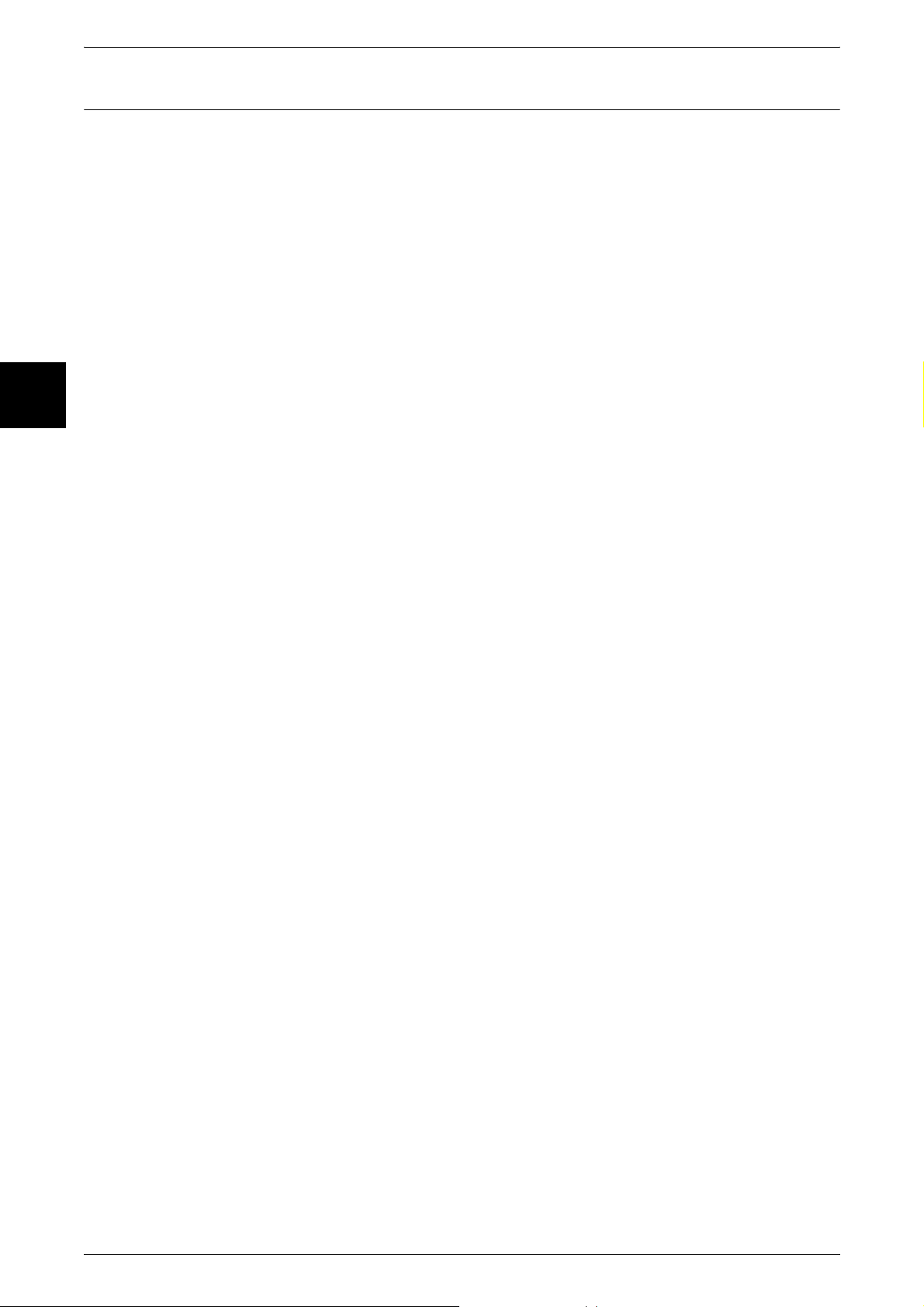
1 Before Using the Machine
Organization of this Guide
Before Using the Machine
1
This guide consists of the following chapters.
1 Before Using the Machine
Describes how to use this document, as well as cautions on using the product safely
and legally.
2 Product Overview
Describes basic information such as identifying the major components, how to switch
the machine on and off, how to use the touch screen, and how to set the power saver
feature.
3Copy
Describes the copy features and operations.
4 Fax
Describes the fax features and operations.
5Scan
Describes the scan features and operations.
6 Check Mailbox
Describes the features and operations of the mailbox.
7 Job Flow Sheets
Describes operations using a job flow created by a remote system.
8 Stored Programming
Describes the stored programming feature for recording a series of procedures on the
machine.
9 Computer Operations
Describes operations performed from a computer, such as printing documents,
importing scanned documents, sending fax, as well as using CentreWare Internet
Services.
10 Paper and Other Media
Describes the types of paper that can be used on the machine, precautions when
handling paper, and how to load paper in trays.
11 Setups
Describes how to use the system settings.
12 Job Status
Describes how to confirm the job status and delete jobs.
16
13 Machine Status
Describes how to confirm the machine configurations and error information.
14 Authentication and Auditron Administration
Describes the authorization feature for restricting use of the machine, as well as the
administration feature for monitoring usage statuses for each feature using the
authorization feature.
Page 19
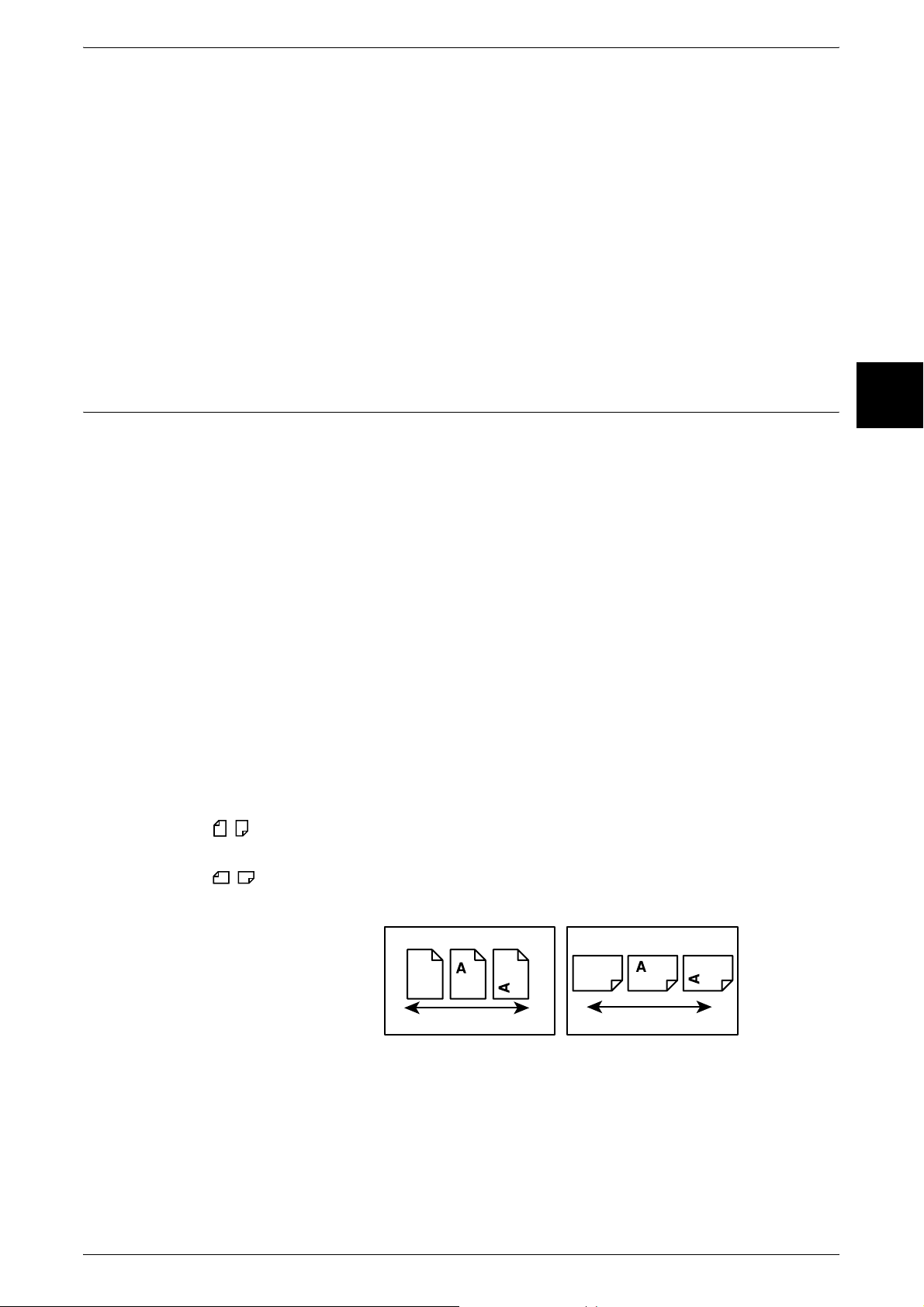
Using This Guide
15 Maintenance
Describes procedures for replacing consumables, cleaning the machine, and printing
reports/lists.
16 Problem Solving
Describes measures for paper jams, and actions when an error message appears.
17 Appendix
Describes the machine specifications, optional accessories, and cautions/restrictions.
18 Glossary
A glossary of terms used in this guide.
Before Using the Machine
Conventions
z
z
z
z
1
In this document, “Computer” refers to a personal computer or workstation.
The following icons are used in this guide.
Important : Indicates important information that you should read.
Note : Indicates additional information on operations or features.
The following conventions are used in this guide:
" " : A cross-reference included in this guide.
" " : Refers to names of CD-ROM, features, and touch screen
messages and input text.
[ ] : Refers to folders, files, applications, button or menu names
displayed in the touch screen, as well as the names of menus,
commands, windows, or dialog boxes displayed on the
computer screen and their buttons and menu names.
< > button : Indicates a hardware button on the computer.
< > key : Indicates a key on the keyboard of the computer.
Orientation of documents or paper is described in this guide as follows:
, ,Long Edge Feed (LEF) : Loading with one of the long edges of the document
or paper.
, ,Short Edge Feed (SEF): Loading with one of the short edges of the document
or paper.
LEF Orientation SEF Orientation
Paper feed direction
Paper feed direction
17
Page 20
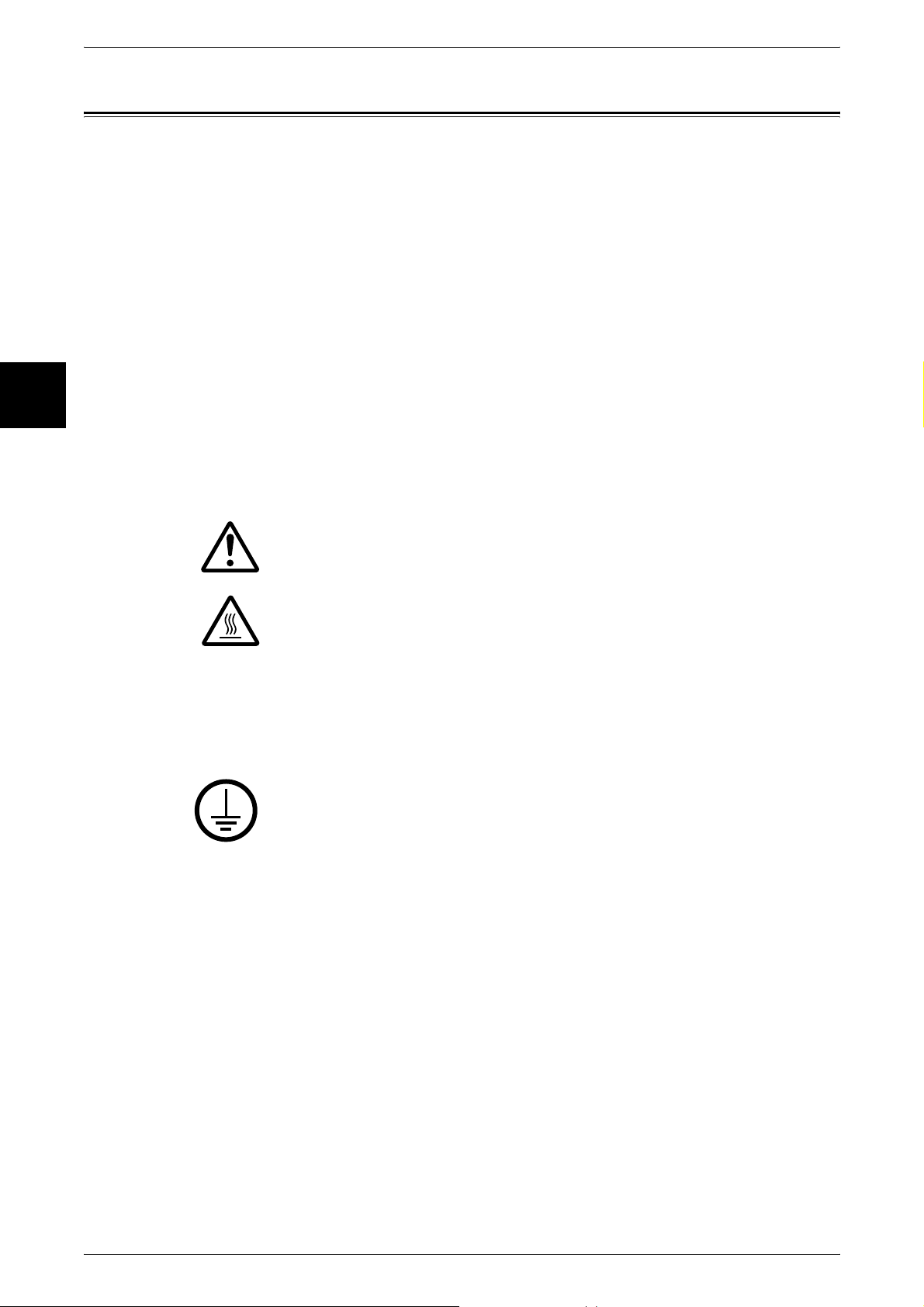
1 Before Using the Machine
Safety Notes
Before Using the Machine
1
Read these safety notes carefully before using this product to make sure you operate
the equipment safely.
Your Fuji Xerox product and recommended supplies have been designed and tested
to meet strict safety requirements. These include safety agency approval, and
compliance to established environmental standards. Please read the following
instructions carefully before operating the product and refer to them as needed to
ensure the continued safe operation of your product.
The safety and environment testing and performance of this product have been verified
using Fuji Xerox materials only.
WARNING: Any unauthorized alteration, which may include the addition of new
functions or connection of external devices, may impact the product
certification. Please contact your authorized Service Provider for more
information.
Warning Markings
All warning instructions marked on or supplied with the product should be followed.
Warning This WARNING alerts users to areas of the product where there is
the possibility of personal injury.
Warning This WARNING alerts users to areas of the product where there
Electrical Supply
This product shall be operated from the type of electrical supply indicated on the
product data plate label. If you are not sure that your electrical supply meets the
requirements, please consult your local power company for advice.
WARNING: This product must be connected to a protective earth
circuit.
This product is supplied with a plug that has a protective earth pin. This plug
will fit only into an earthed electrical outlet. This is a safety feature. To avoid
risk of electric shock, contact your electrician to replace the electrical outlet if you are
unable to insert the plug into it. Never use an earthed adapter plug to connect the
product to an electrical outlet that lacks an earth connection terminal.
Operator Accessible Areas
This equipment has been designed to restrict operator access to safe areas only.
Operator access to hazardous areas is restricted with covers or guards, which would
require a tool to remove. Never remove these covers or guards.
are heated surfaces, which should not be touched.
Maintenance
18
Any operator product maintenance procedures will be described in the customer
documentation supplied with the product. Do not carry out any maintenance
procedures on this product which are not described in the customer documentation.
Page 21
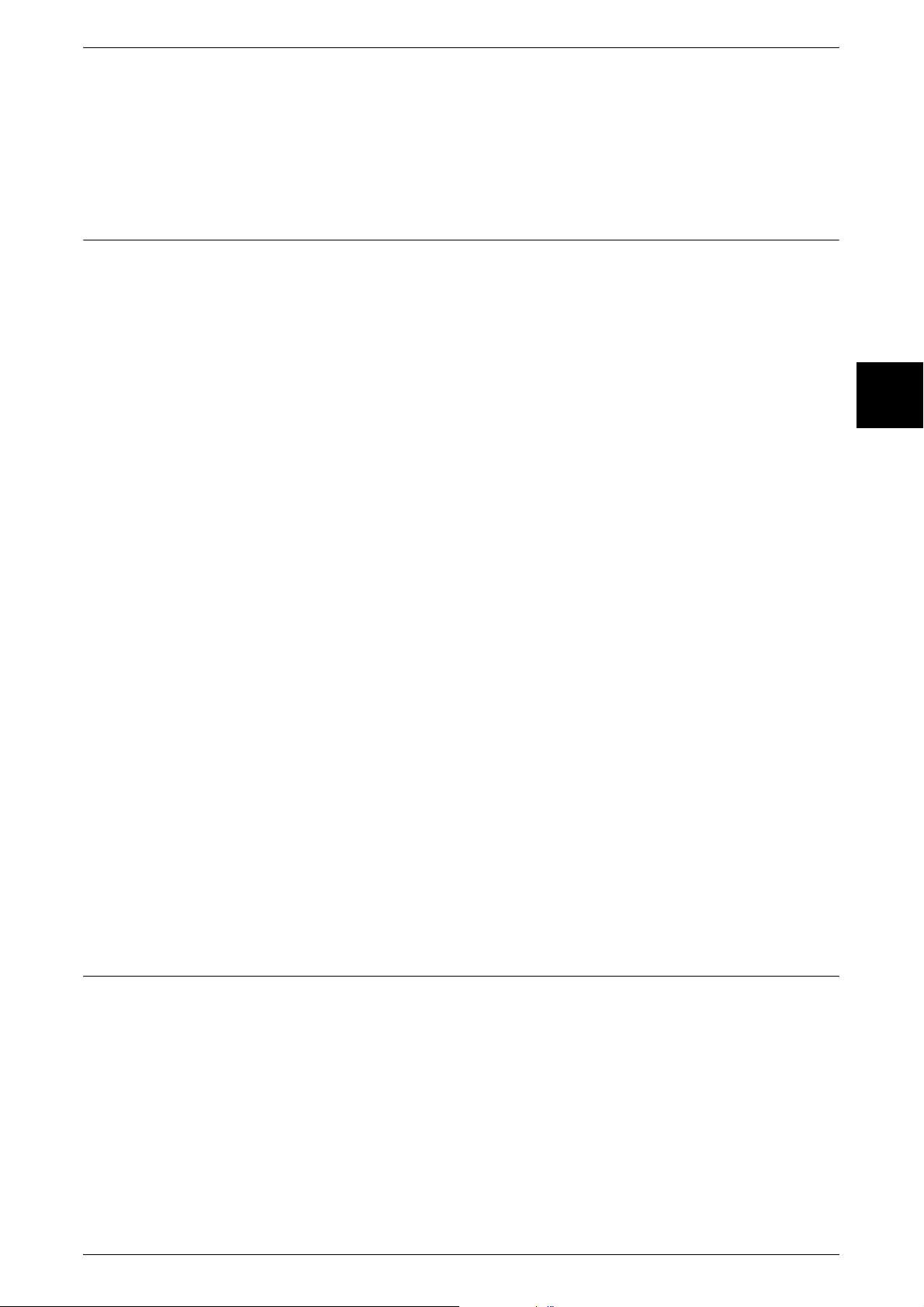
Cleaning Your Product
Before cleaning this product, unplug the product from the electrical outlet. Always use
materials specified for this product. The use of other materials may result in poor
performance and may create a hazardous situation. Do not use aerosol cleaners, they
may be explosive and flammable under certain circumstances.
WARNING - Electrical Safety Information
Z Only use the power cord supplied with the equipment.
Z Plug the power cord directly into a grounded electrical outlet easily accessible. Do
not use an extension cord. If you do not know whether an outlet is grounded, consult
a qualified electrician.
Z This equipment is to be used on a branch circuit that has larger capacity than rated
ampere and voltage of the machine. See data plate on the rear panel for the rated
ampere and voltage of this equipment. If the machine needs to be moved to a
different location, contact a Fuji Xerox Service Representative or your authorized
local representative or service support organization.
Z Improper connection of the equipment-grounding conductor can result in an electric
shock.
X Do not place this equipment where people might step on or trip over the power cord.
X Do not place objects on the power cord.
X Do not override or disable electrical or mechanical interlocks.
X Do not obstruct the ventilation openings.
X Never push objects of any kind into slots or openings on the equipment.
Z If any of the following conditions occur, switch off the power to the machine
immediately and disconnect the power cord from the electrical outlet. Call an
authorized local service representative to correct the problem.
- The equipment emits unusual noises or odors.
- The power cord is damaged or frayed.
- A wall panel circuit breaker, fuse, or other safety device has been tripped.
- Liquid has spilled into the equipment.
- The equipment is exposed to water.
- Any part of the equipment is damaged.
Safety Notes
Before Using the Machine
1
Disconnect Device
The power cable is the disconnect device for this equipment. It is attached to the back
of the machine as a plug-in device. To remove all electrical power from the equipment,
disconnect the power cable from the electrical outlet.
Laser Safety Information
CAUTION: Use of controls, adjustments or performance of procedures other
than those specified herein may result in hazardous light exposure.
With specific regard to laser safety, the equipment complies with performance
standards for laser products set by government, national and international agencies as
a Class 1 laser product. It does not emit hazardous light, as the beam is totally enclosed
during all phases of customer operation and maintenance.
19
Page 22
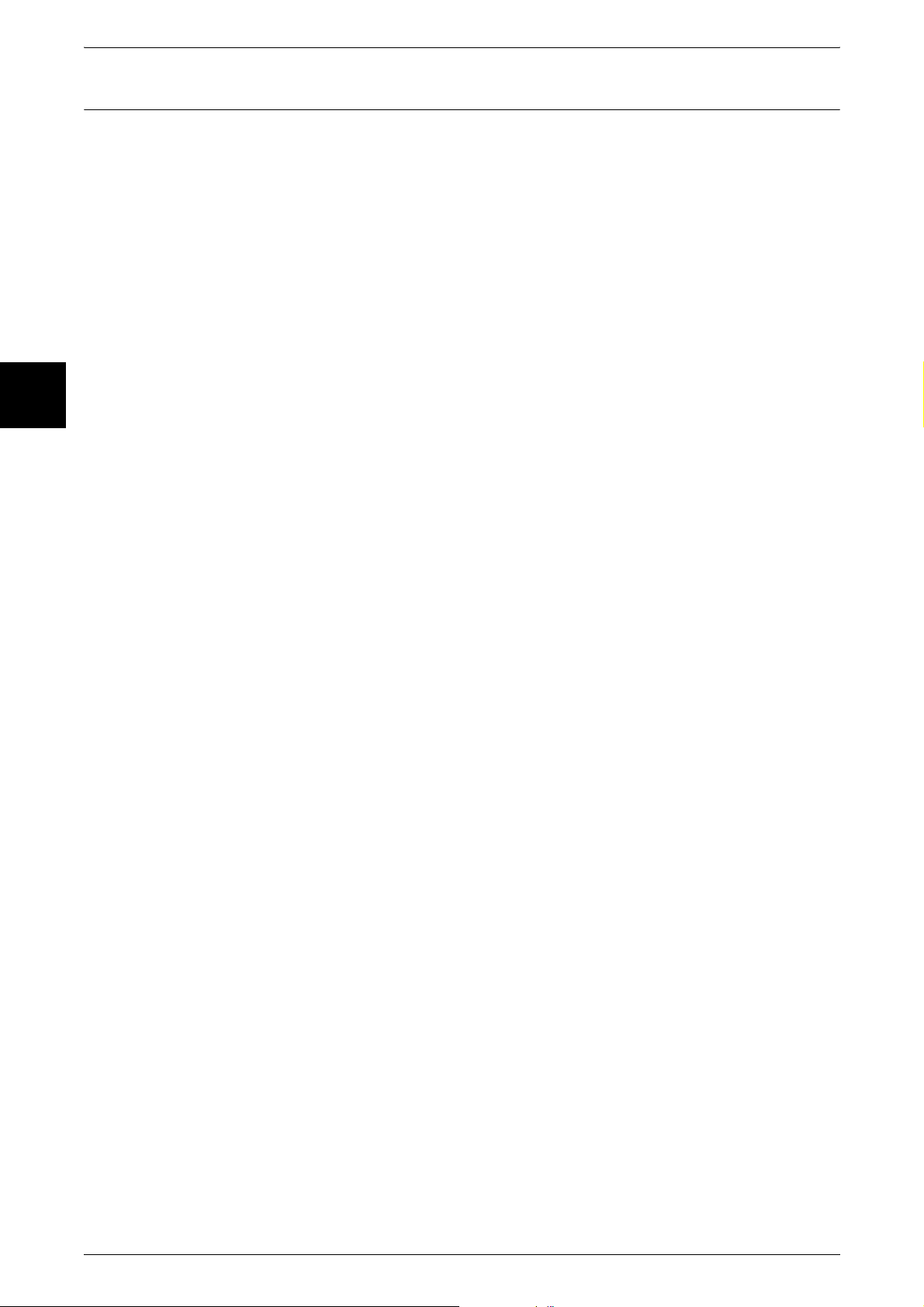
1 Before Using the Machine
Operational Safety Information
Before Using the Machine
1
Do These:
To ensure the continued safe operation of your Fuji Xerox equipment, follow these
safety guidelines at all times.
z
Always connect equipment to a correctly grounded power outlet. If in doubt, have
the outlet checked by a qualified electrician.
Z This equipment must be connected to a protective earth circuit.
This equipment is supplied with a plug that has a protective earth pin. This plug will
fit only into an earthed electrical outlet. This is a safety feature. To avoid risk of
electric shock, contact your electrician to replace the electrical outlet if you are
unable to insert the plug into it. Never use a plug that lacks an earth connection
terminal to connect the product to an electrical outlet.
z
Always follow all warnings and instructions that are marked on or supplied with the
equipment.
z
Always exercise care when moving or relocating equipment. Please contact your
local Fuji Xerox Service Department, or your local support organization to arrange
relocation of the product to a location outside of your building.
z
Always locate the equipment in an area that has adequate ventilation, and space for
servicing. See installation instructions for minimum dimensions.
z
Always use materials and supplies specifically designed for your Fuji Xerox
equipment. Use of unsuitable materials may result in poor performance.
z
Always unplug this equipment from the electrical outlet before cleaning.
Do Not Do These:
z
Never use a plug that lacks an earth connection terminal to connect the product to
an electrical outlet.
z
Never attempt any maintenance procedures that are not specifically described in the
customer documentation.
z
This equipment should not be placed in a built-in unit unless proper ventilation is
provided. Please contact your authorized local dealer for further information.
z
Never remove covers or guards that are fastened with screws. There are no
operator serviceable areas within these covers.
z
Never locate the equipment near a radiator or any other heat source.
z
Never push objects of any kind into the ventilation openings.
z
Never override or “cheat” any of the electrical or mechanical interlock devices.
z
Never operate the equipment if you notice unusual noises or odors. Disconnect the
power cord from the electrical outlet and contact your local Fuji Xerox Service
Representative or Service Provider immediately.
20
Page 23
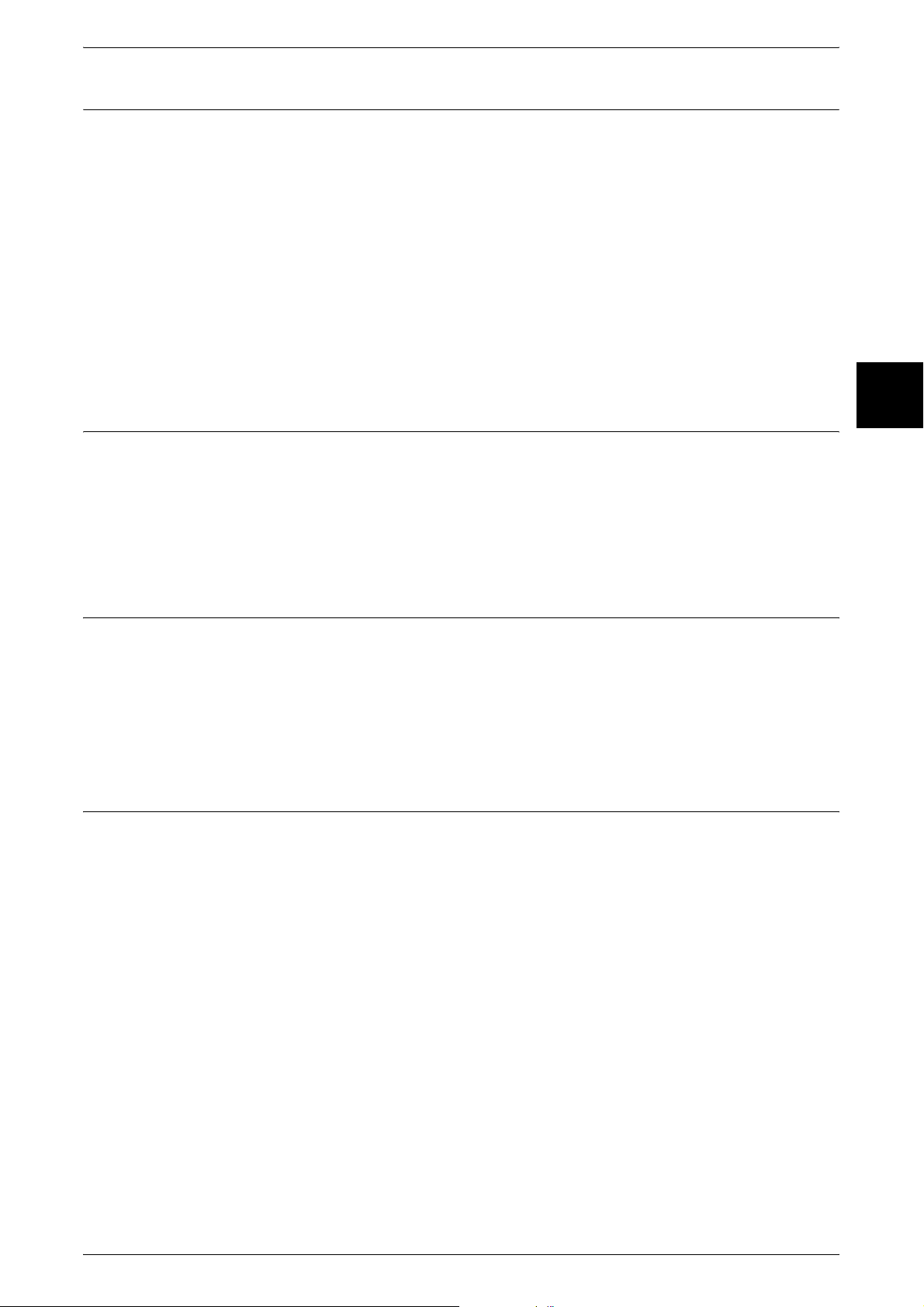
Maintenance Information
Do not attempt any maintenance procedures that are not specifically described in the
customer documentation supplied with the machine.
z
Do not use aerosol cleaners. The use of cleaners that are not approved may cause
poor performance of the equipment, and could create a dangerous condition.
z
Use supplies and cleaning materials only as directed in the customer
documentation. Keep all these materials out of the reach of children.
z
Do not remove covers or guards that are fastened with screws. There are no parts
behind these covers that you can maintain or service.
z
Do not perform any maintenance procedures unless you have been trained to do
them by an authorized local dealer or unless a procedure is specifically described in
the customer documentation.
Ozone Safety Information
This product will produce ozone during normal operation. The ozone produced is
heavier than air and is dependent on copy volume. Adhering to the correct
environmental conditions as specified in the installation instructions will ensure that the
concentration levels meet safe limits.
Safety Notes
Before Using the Machine
1
If you need additional information about ozone, please request the Fuji Xerox
publication Ozone from your Service Provider.
For Consumables
Store all consumables in accordance with the instructions given on the package or
container.
Z Keep all consumables away from the reach of children.
Z Never throw toner, toner cartridges or toner containers into an open flame.
Z Never use a vacuum cleaner when you clean spilled toner. It can cause explosion
as the toner fills the vacuum cleaner and gets sparks. Use a broom or a wet cloth.
Radio Frequency Emissions
This equipment has been tested and found to comply with the limits for a Class B digital
device, pursuant to the International Standard for Electromagnetic Interference (CISPR
Publ. 22) and Radiocommunication Act 1992 in Australia/New Zealand. These limits
are designed to provide reasonable protection against harmful interference in a
residential installation. This equipment generates, uses and can radiate radio
frequency energy and, if not installed and used in accordance with the instructions, may
cause harmful interference to radio communications. However, there is no guarantee
that interference will not occur in a particular installation. If this equipment does cause
harmful interference to radio or television reception, which can be determined by
turning the equipment off and on, the user is encouraged to try to correct the
interference by one or more of the following measures:
- Reorient or relocate the receiving antenna.
- Increase the separation between the equipment and receiver.
- Connect the equipment into an outlet on a circuit different from that to which the
receiver is connected.
- Consult the dealer or an experienced radio/TV technician for help.
Changes and modifications to this equipment not specifically approved by Fuji Xerox
may void the user’s authority to operate this equipment.
Shielded interface cables must be used with this equipment to maintain compliance
with CISPR Publ. 22 and Radiocommunications Act 1992 in Australia/New Zealand.
21
Page 24
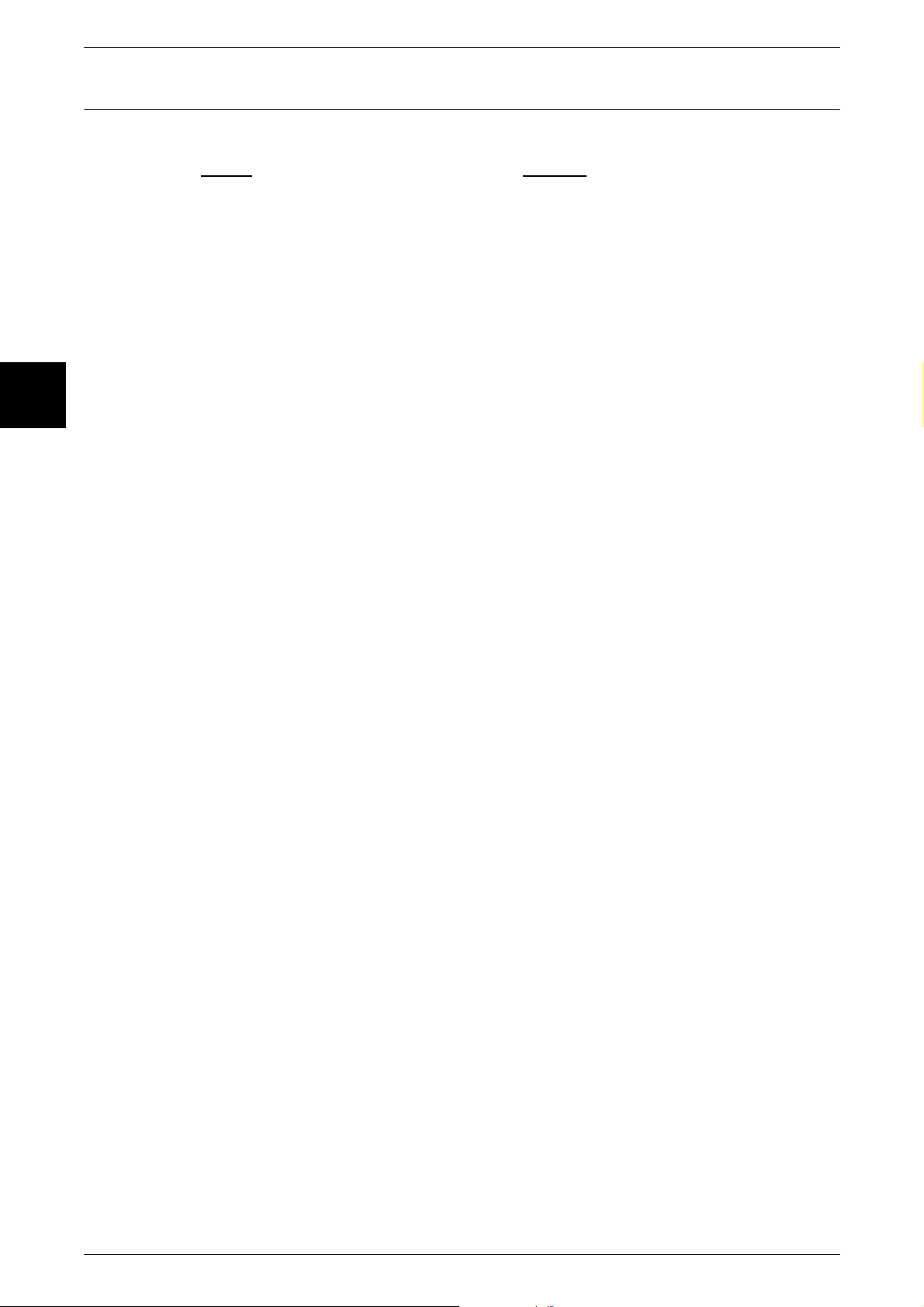
1 Before Using the Machine
Product Safety Certification
Before Using the Machine
1
This product is certified by the following Agency using the Safety standards listed.
Agency Standard
NEMKO IEC60950-1 Edition 1 (2001)
This product was manufactured under a registered ISO9001 Quality system.
22
Page 25
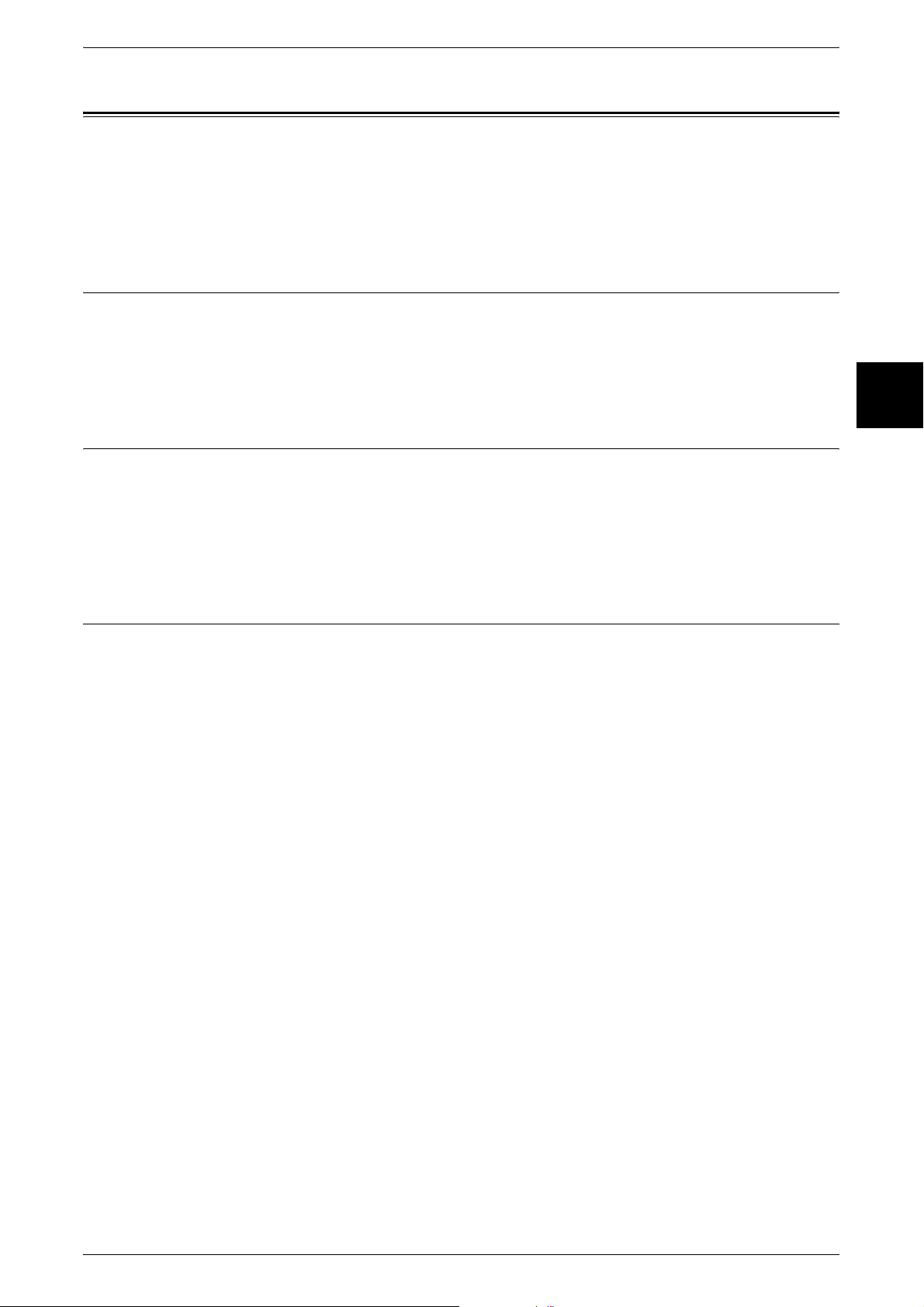
The Objectives of the International Energy Star Program
The Objectives of the International Energy Star Program
To protect the global environment and conserve energy resources, the International
Energy Star Program encourages the following product features. Fuji Xerox confirms
ApeosPort 550 I/450 I/350 I, DocuCentre 550 I/450 I satisfies the requirements for this
program.
Double-sided Copying Feature (for models with the 2 sided feature installed)
To reduce the volume of copy paper used, the double-sided copying feature is set as
a default for the machine. You can copy two single-sided originals on both sides of a
sheet of paper. You can also make single-sided copies. For information about this
feature, refer to "2 Sided Copying (Making 2-sided Copies)" (P.59).
Lower Power Mode Feature
This product has a power-saving feature, which switches the machine to the Low
Power Mode automatically if the machine is on and not operated for a certain period of
time. In this mode, the machine lowers the internal temperature and reduces power
consumption. The default Low Power Mode start time is set at 2 minutes. The recovery
time from the Low Power Mode is 20 seconds.
Before Using the Machine
1
Sleep Mode Feature
This product has a power-saving feature, which switches the machine to the Sleep
Mode automatically if the machine is on and not operated for a certain period of time.
In this mode, the machine consumes minimum power. The default Sleep Mode start
time is set at 2 minutes.
23
Page 26
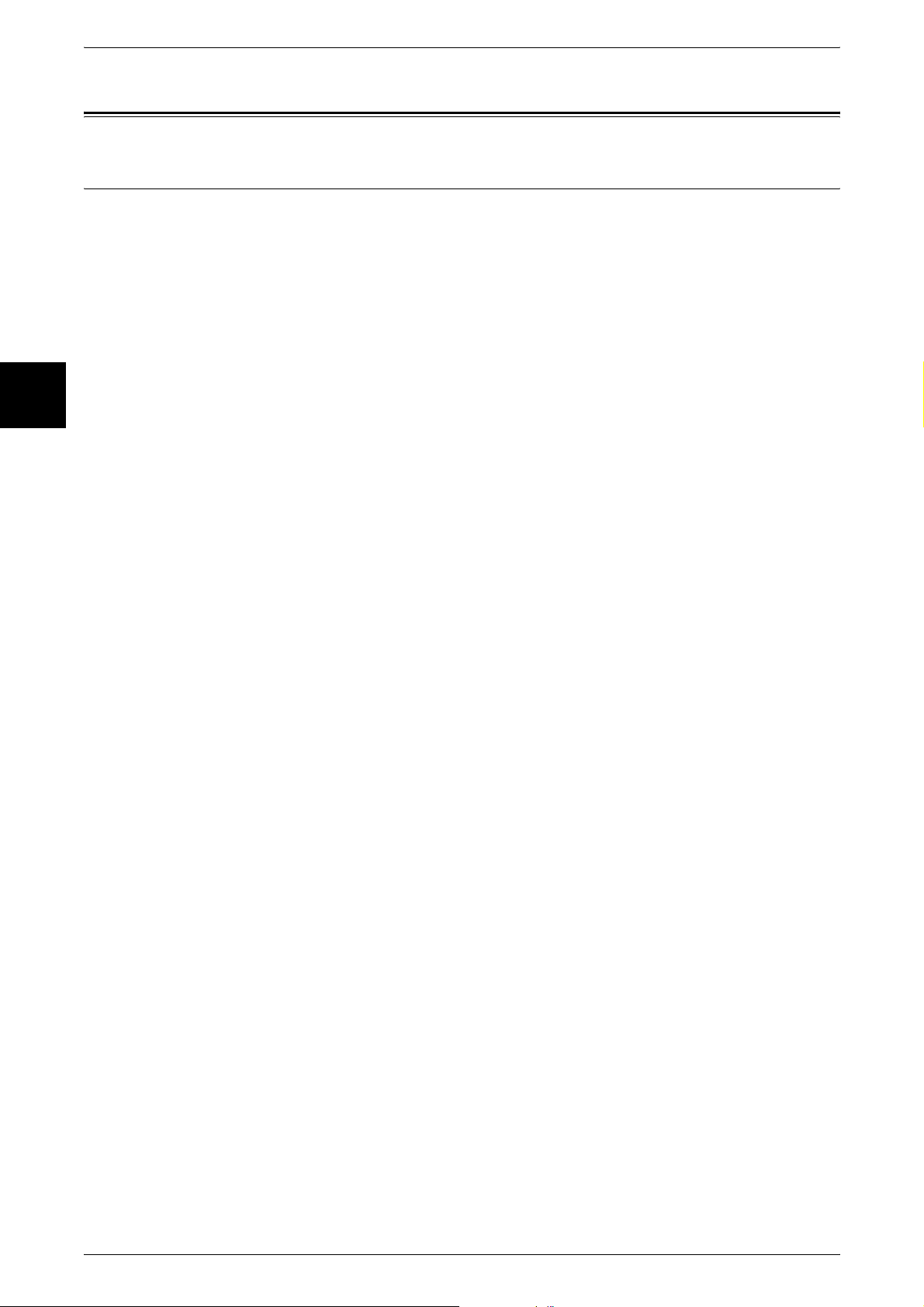
1 Before Using the Machine
About License
Before Using the Machine
OpenSSL
Copyright (c)1998-2003 The OpenSSL Project. All rights reserved.
Redistribution and use in source and binary forms, with or without modification, are
permitted provided that the following conditions are met:
1. Redistributions of source code must retain the above copyright notice, this list of
conditions and the following disclaimer.
1
2. Redistributions in binary form must reproduce the above copyright notice, this list of
conditions and the following disclaimer in the documentation and/or other materials
provided with the distribution.
3. All advertising materials mentioning features or use of this software must display the
following acknowledgment:
"This product includes software developed by the OpenSSL Project for use in the
OpenSSL Toolkit. (http://www.openssl.org/)"
4. The names "OpenSSL Toolkit" and "OpenSSL Project" must not be used to endorse
or promote products derived from this software without prior written permission. For
written permission, please contact openssl-core@openssl.org.
5. Products derived from this software may not be called "OpenSSL" nor may
"OpenSSL" appear in their names without prior written permission of the OpenSSL
Project.
6. Redistributions of any form whatsoever must retain the following acknowledgment:
"This product includes software developed by the OpenSSL Project for use in the
OpenSSL Toolkit (http://www.openssl.org/)"
THIS SOFTWARE IS PROVIDED BY THE OpenSSL PROJECT "AS IS'' AND ANY
EXPRESSED OR IMPLIED WARRANTIES, INCLUDING, BUT NOT LIMITED TO,
THE IMPLIED WARRANTIES OF MERCHANTABILITY AND FITNESS FOR A
PARTICULAR PURPOSE ARE DISCLAIMED. IN NO EVENT SHALL THE OpenSSL
PROJECT OR ITS CONTRIBUTORS BE LIABLE FOR ANY DIRECT, INDIRECT,
INCIDENTAL, SPECIAL, EXEMPLARY, OR CONSEQUENTIAL
DAMAGES(INCLUDING, BUT NOT LIMITED TO, PROCUREMENT OF SUBSTITUTE
GOODS OR SERVICES; LOSS OF USE, DATA, OR PROFITS; OR BUSINESS
INTERRUPTION) HOWEVER CAUSED AND ON ANY THEORY OF LIABILITY,
WHETHER IN CONTRACT, STRICT LIABILITY, OR TORT (INCLUDING
NEGLIGENCE OR OTHERWISE) ARISING IN ANY WAY OUT OF THE USE OF THIS
SOFTWARE, EVEN IF ADVISED OF THE POSSIBILITY OF SUCH DAMAGE.
24
This product includes cryptographic software written by Eric Young
(eay@cryptsoft.com). This product includes software written by Tim Hudson
(tjh@cryptsoft.com).
Page 27
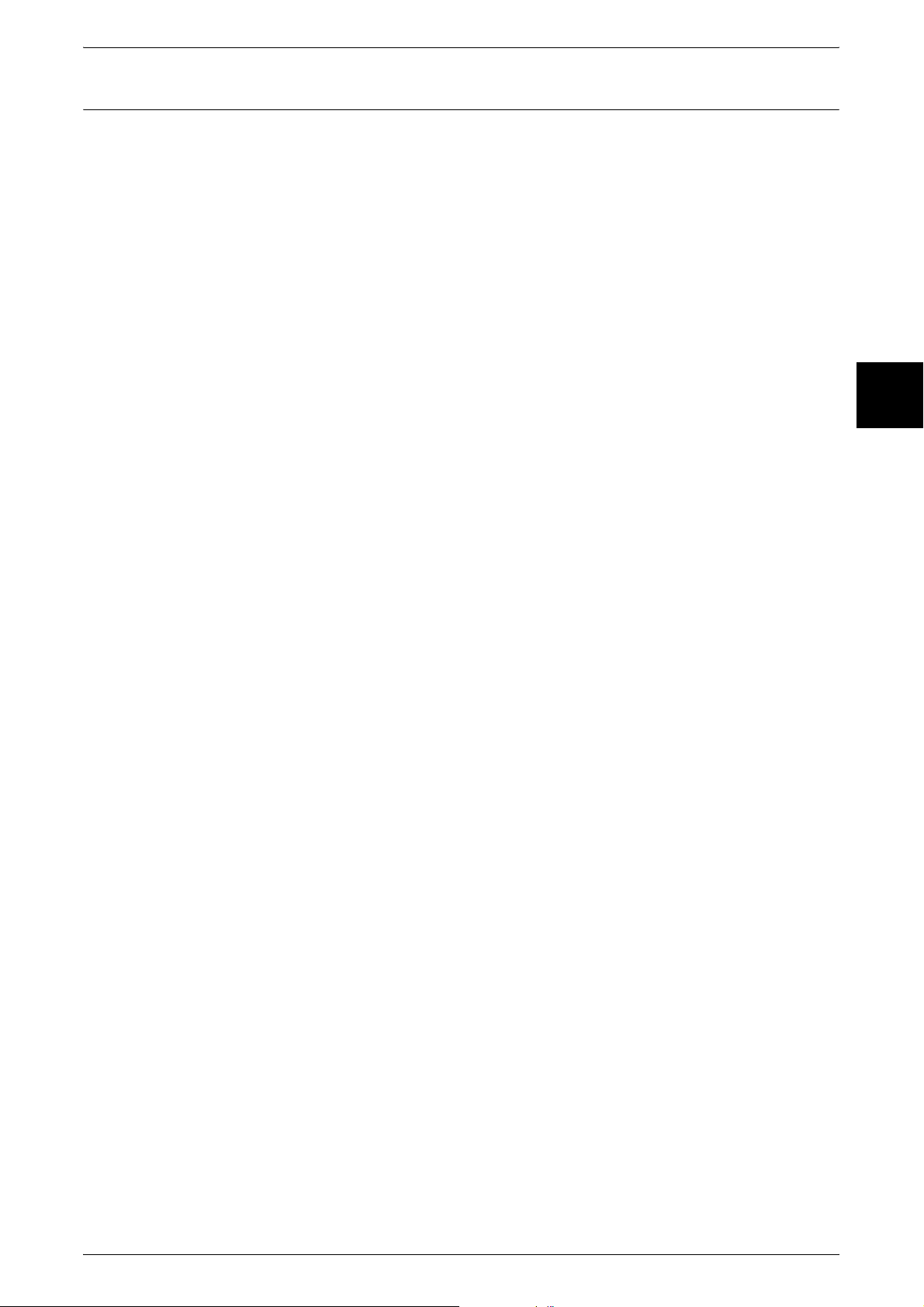
SSLeay
About License
Copyright (c)1995-1998 Eric Young (eay@cryptsoft.com). All rights reserved.
Before Using the Machine
This package is an SSL implementation written by Eric Young (eay@cryptsoft.com).
The implementation was written so as to conform with Netscapes SSL.
This library is free for commercial and non-commercial use as long as the following
conditions are aheared to. The following conditions apply to all code found in this
distribution, be it the RC4, RSA, lhash, DES, etc., code; not just the SSL code. The SSL
documentation included with this distribution is covered by the same copyright terms
except that the holder is Tim Hudson (tjh@cryptsoft.com).
Copyright remains Eric Young's, and as such any Copyright notices in the code are not
to be removed.
If this package is used in a product, Eric Young should be given attribution as the author
of the parts of the library used.
This can be in the form of a textual message at program startup or in documentation
(online or textual) provided with the package.
Redistribution and use in source and binary forms, with or without modification, are
permitted provided that the following conditions are met:
1. Redistributions of source code must retain the copyright notice, this list of conditions
and the following disclaimer.
2. Redistributions in binary form must reproduce the above copyright notice, this list of
conditions and the following disclaimer in the documentation and/or other materials
provided with the distribution.
3. All advertising materials mentioning features or use of this software must display the
following acknowledgement:
"This product includes cryptographic software written by Eric Young
(eay@cryptsoft.com)"
The word 'cryptographic' can be left out if the rouines from the library being used are
not cryptographic related :-)
4. If you include any Windows specific code (or a derivative thereof) from the apps
directory (application code) you must include an acknowledgement:
"This product includes software written by Tim Hudson (tjh@cryptsoft.com)"
1
THIS SOFTWARE IS PROVIDED BY ERIC YOUNG "AS IS"AND ANY EXPRESSED
OR IMPLIED WARRANTIES, INCLUDING, BUT NOT LIMITED TO, THE IMPLIED
WARRANTIES OF MERCHANTABILITY AND FITNESS FOR A PARTICULAR
PURPOSE ARE DISCLAIMED. IN NO EVENT SHALL THE AUTHOR OR
CONTRIBUTORS BE LIABLE FOR ANY DIRECT, INDIRECT, INCIDENTAL,
SPECIAL, EXEMPLARY, OR CONSEQUENTIAL DAMAGES (INCLUDING, BUT NOT
LIMITED TO, PROCUREMENT OF SUBSTITUTE GOODS OR SERVICES; LOSS OF
USE, DATA OR PROFITS; OR BUSINESS INTERRUPTION) HOWEVER CAUSED
AND ON ANY THEORY OF LIABILITY, WHETHER IN CONTRACT, STRICT
LIABILITY, OR TORT (INCLUDING, NEGLIGENCE OR OTHERWISE) ARISING IN
ANY WAY OUT OF THE USE OF THIS SOFTWARE, EVEN IF ADVISED OF THE
POSSIBILITY OF SUCH DAMAGE.
The licence and distribution terms for any publically available version or derivative of
this code cannot be changed. i.e. this code cannot simply be copied and put under
another distribution licence [including the GNU Public Licence.]
25
Page 28
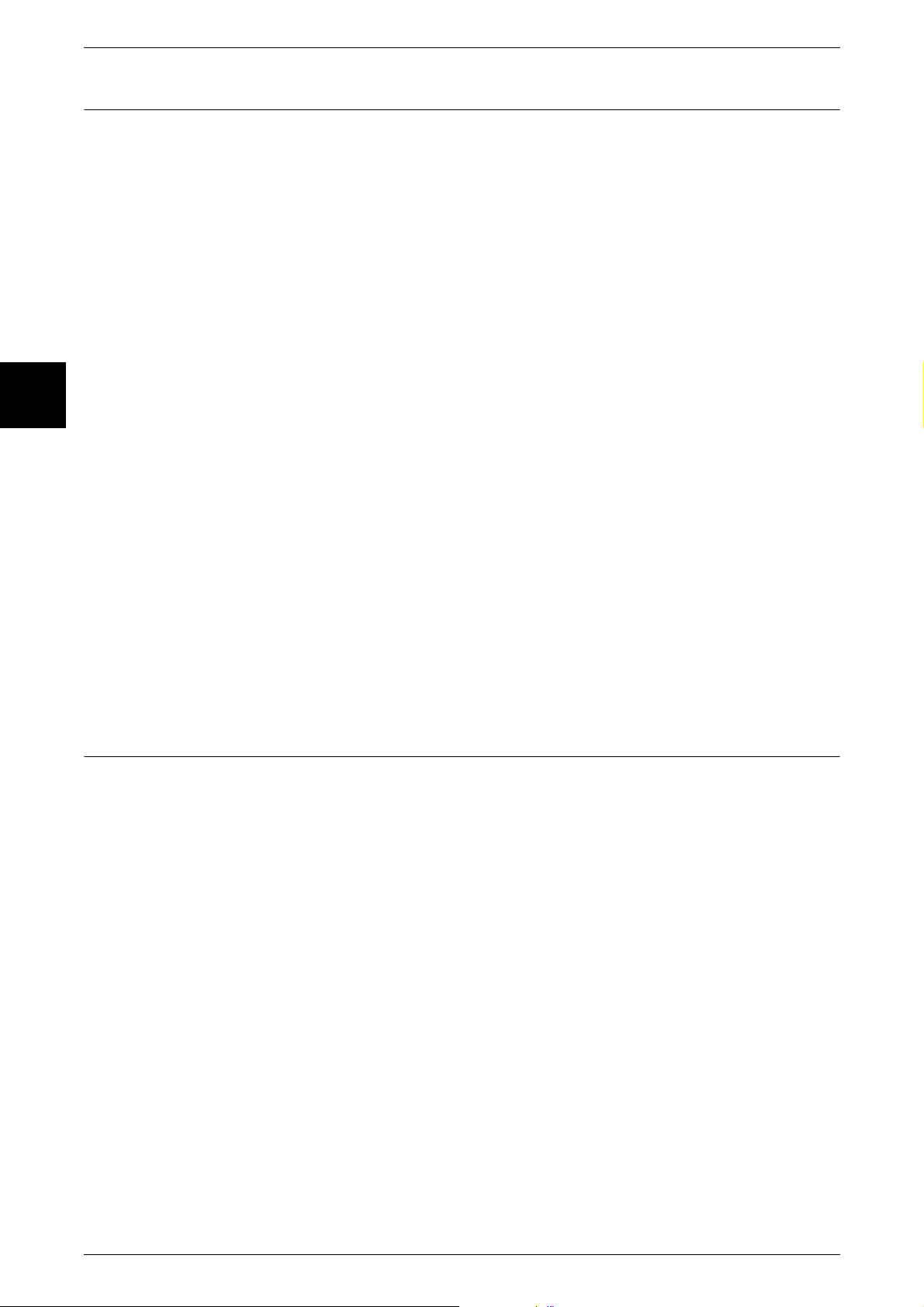
1 Before Using the Machine
Heimdal
Before Using the Machine
1
Copyright (c)2000 Kungliga Tekniska Högskolan (Royal Institute of Technology,
Stockholm, Sweden). All rights reserved.
Redistribution and use in source and binary forms, with or without modification, are
permitted provided that the following conditions are met:
1. Redistributions of source code must retain the above copyright notice, this list of
conditions and the following disclaimer.
2. Redistributions in binary form must reproduce the above copyright notice, this list of
conditions and the following disclaimer in the documentation and/or other materials
provided with the distribution.
3. Neither the name of the Institute nor the names of its contributors may be used to
endorse or promote products derived from this software without specific prior written
permission.
THIS SOFTWARE IS PROVIDED BY THE INSTITUTE AND CONTRIBUTORS ``AS
IS'' AND ANY EXPRESS OR IMPLIED WARRANTIES, INCLUDING, BUT NOT
LIMITED TO, THE IMPLIED WARRANTIES OF MERCHANTABILITY AND FITNESS
FOR A PARTICULAR PURPOSE ARE DISCLAIMED. IN NO EVENT SHALL THE
INSTITUTE OR CONTRIBUTORS BE LIABLE FOR ANY DIRECT, INDIRECT,
INCIDENTAL, SPECIAL, EXEMPLARY, OR CONSEQUENTIAL DAMAGES
(INCLUDING, BUT NOT LIMITED TO, PROCUREMENT OF SUBSTITUTE GOODS
OR SERVICES; LOSS OF USE, DATA, OR PROFITS; OR BUSINESS
INTERRUPTION) HOWEVER CAUSED AND ON ANY THEORY OF LIABILITY,
WHETHER IN CONTRACT, STRICT LIABILITY, OR TORT (INCLUDING
NEGLIGENCE OR OTHERWISE) ARISING IN ANY WAY OUT OF THE USE OF THIS
SOFTWARE, EVEN IF ADVISED OF THE POSSIBILITY OF SUCH DAMAGE.
JPEG Code
Our printer software uses some of the codes defined by the Independent JPEG Group.
26
Page 29
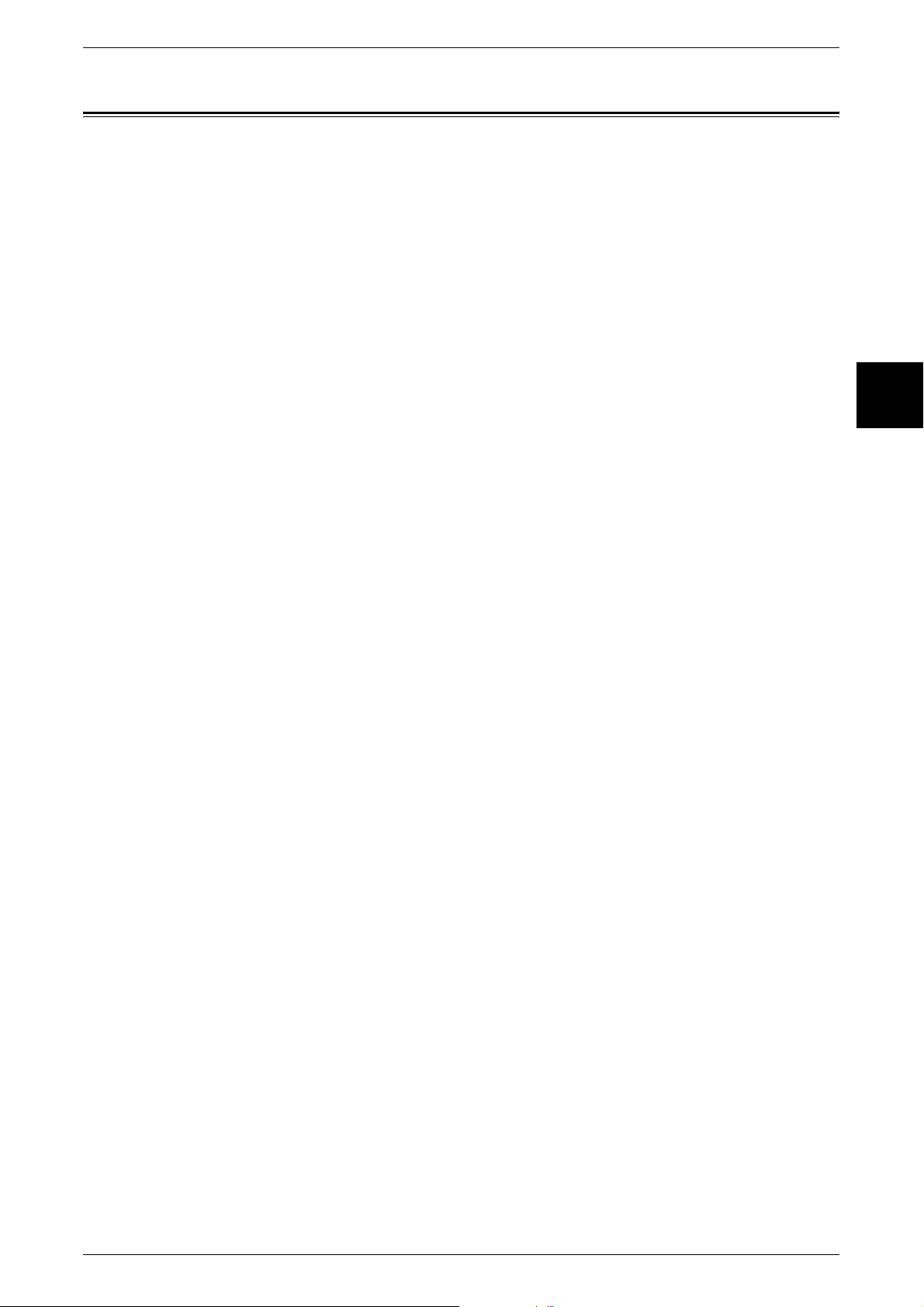
Legal Notice
Legal Notice
Copying or printing certain documents may be illegal in your country. Penalties of fines
or imprisonment may be imposed on those found guilty. The following are examples of
items that may be illegal to copy or print in your country.
z
Currency
z
Banknotes and checks
z
Bank and government bonds and securities
z
Passports and identification cards
z
Copyright material or trademarks without the consent of the owner
z
Postage stamps and other negotiable instruments
This list is not inclusive and no liability is assumed for either its completeness or
accuracy. In case of doubt, contact your legal counsel.
Before Using the Machine
1
27
Page 30
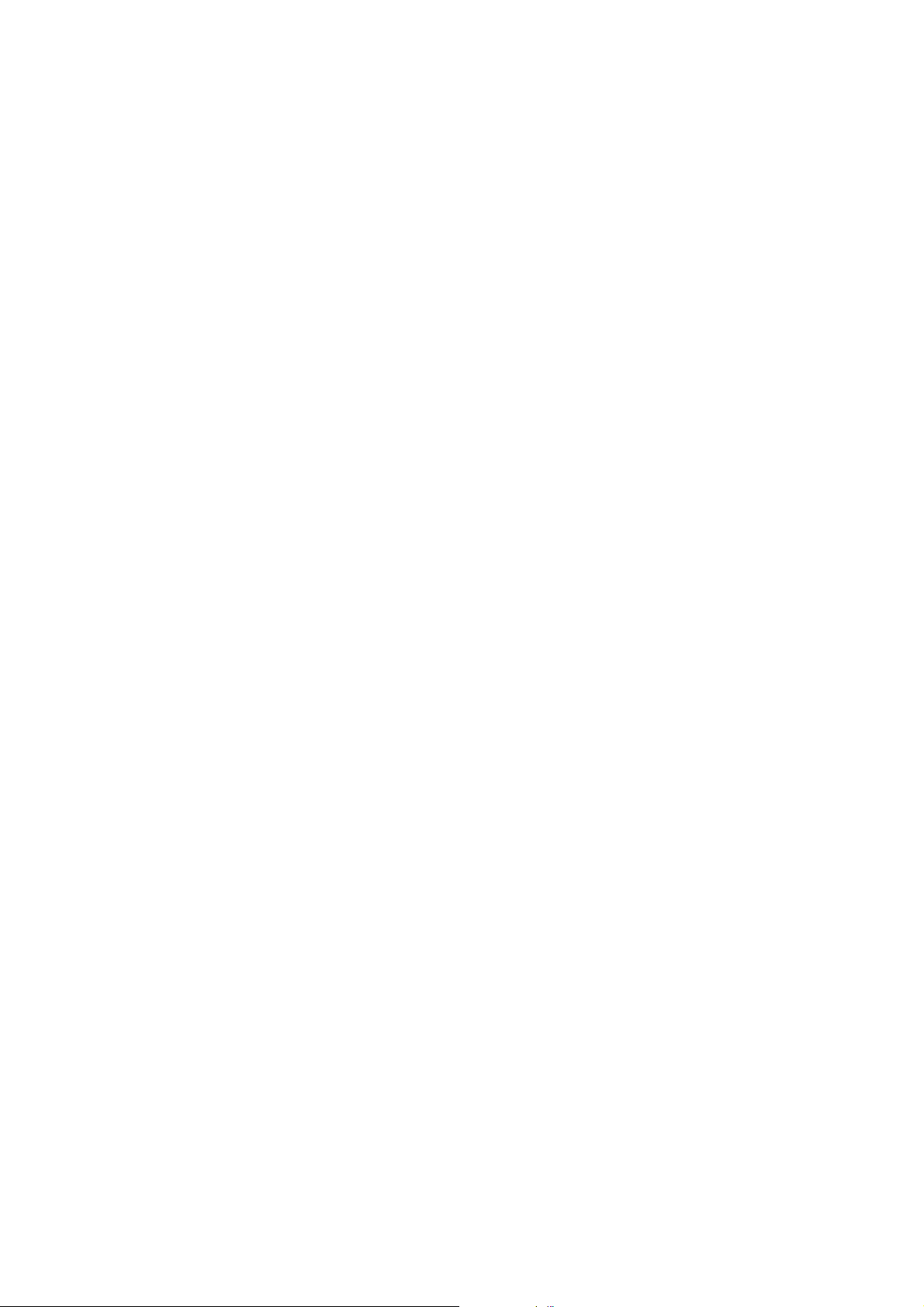
Page 31

2 Product Overview
This chapter describes basic operations of the machine, such as the names of
each component, switching on and off the machine, and the operations of the
touch screen and power saving settings.
z
Machine Components.................................................................................30
z
Power On / Off ............................................................................................34
z
Circuit Breaker ............................................................................................36
z
Power Saver Mode .....................................................................................37
z
Control Panel ..............................................................................................40
Page 32
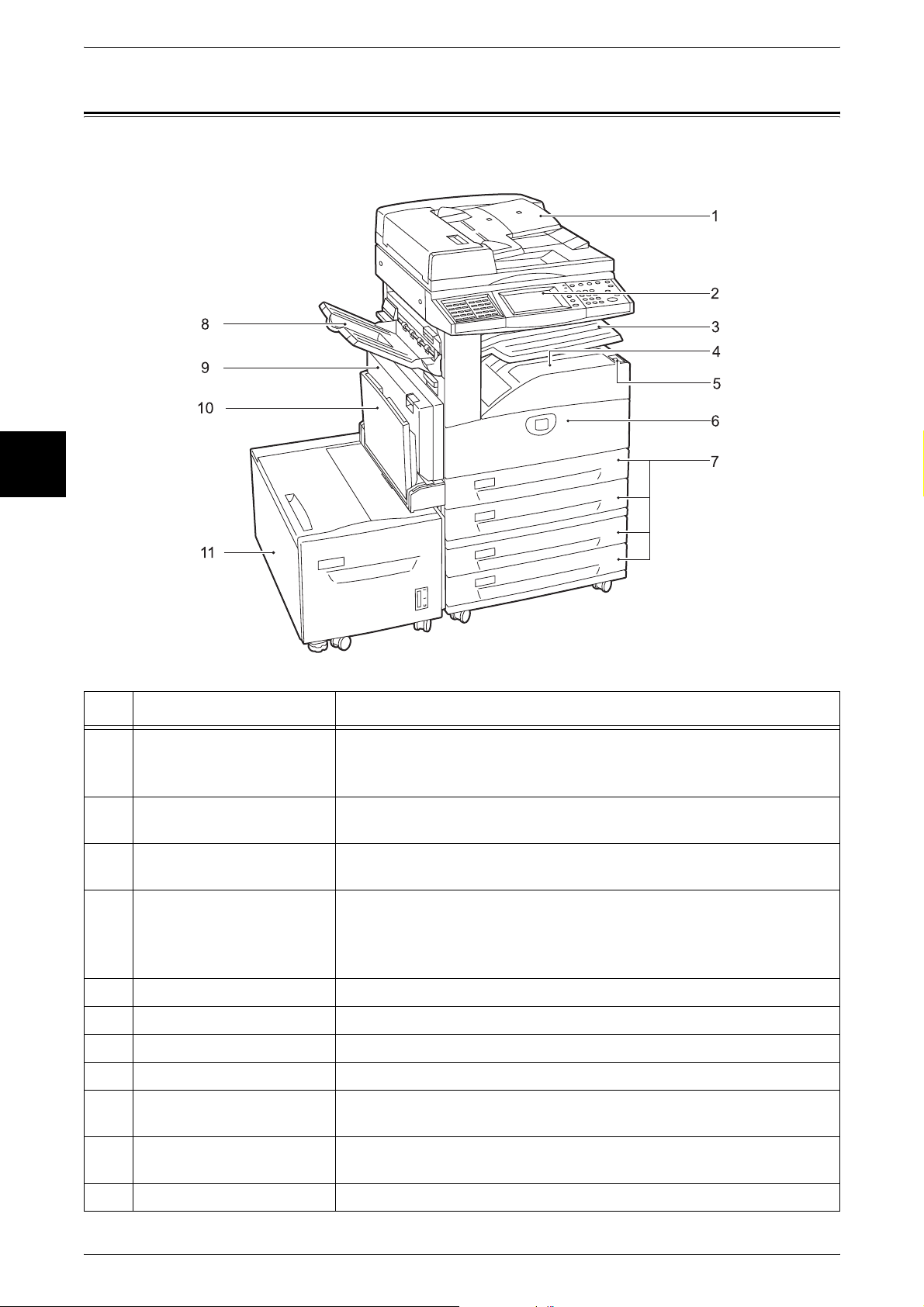
2 Product Overview
Machine Components
Product Overview
2
This section describes the main components and their functions of the machine.
No. Component Function
1 Duplex automatic
document feeder (optional)
2 Control panel Consists of operation buttons, LED indicators and a touch screen.
3 Exit 2 tray (optional) Printed or copied documents are delivered with the printed side facing
4 Center output tray Printed or copied documents are delivered with the printed side facing
5 Power switch Switches the power of the machine on/off.
6 Front cover Opened to replace consumables.
7 Tray 1 - 2, 3 - 4 (optional) Accommodates papers.
8 Side tray (optional) Printed or copied documents are delivered with the printed side facing up.
9 Auto duplex module
(optional)
10 Tray 5 (Bypass) Used for loading non-standard paper (thick-stock paper, and other
Automatically feeds 2 sided originals from a stack.
Note • In this manual, the duplex automatic document feeder is abbreviated as
“document feeder”.
Refer to "Control Panel" (P.40).
down.
down.
Note • When the exit 2 tray is installed with the machine, the tray is referred to
as "center tray - lower", otherwise referred to as "center output tray".
Automatically prints or copies on the both sides of paper.
special media) that cannot be loaded in the Trays 1 to 4, and 6.
11 Tray 6 (optional) Accommodates papers.
30
Page 33
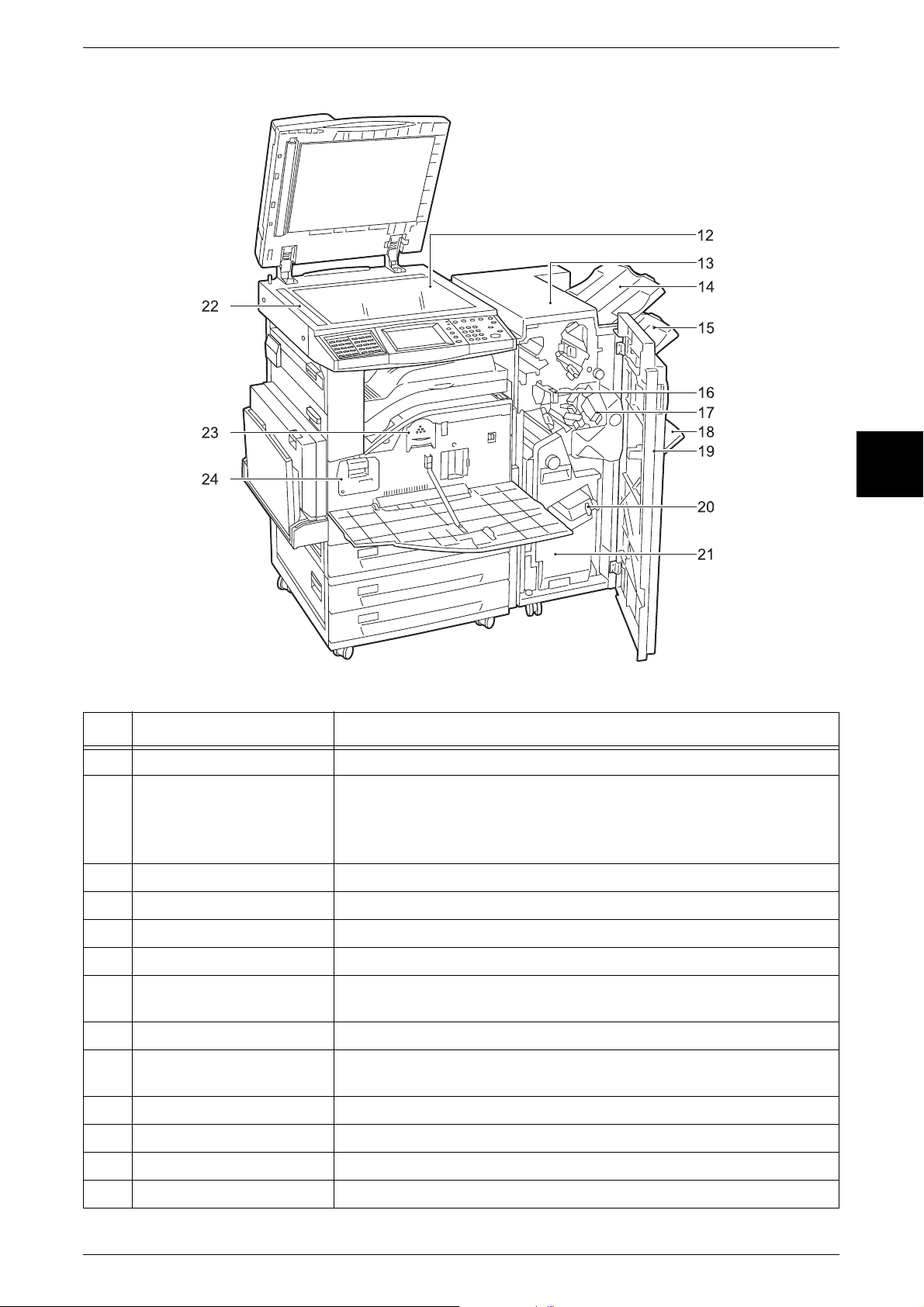
C Finisher, C Booklet Finisher
Machine Components
Product Overview
2
No. Component Function
12 Document glass Originals are loaded.
13 C Finisher (optional),
C Booklet Finisher
(optional)
14 Output tray Receives documents.
15 Finisher tray Stapled documents or punched documents are delivered.
16 Punch scrap container Collects scraps from the puncher.
17 Staple cartridge Staples are stored.
18 Booklet tray
(C Booklet Finisher only)
19 Front cover Opened to clear paper jams, or replace staples.
20 Booklet module
(C Booklet Finisher only)
21 Booklet staple cartridge Two staple cartridges for booklet creation (gutter) are installed.
22 Document feeder glass Scans documents loaded on the document feeder.
23 Toner cartridge Contains toner (image forming powder).
Allows you to staple or punch printed or copied documents.
The C Booklet Finisher allows you to fold printed documents in half.
Note • In this manual, the C Finisher and C Booklet Finisher are abbreviated
as “finisher”.
Receives documents when folding is selected in Booklet Creation.
A module for folding documents in half and stapling the folded
documents.
24 Drum cartridge Contains a photo conductor for transfer toner.
31
Page 34
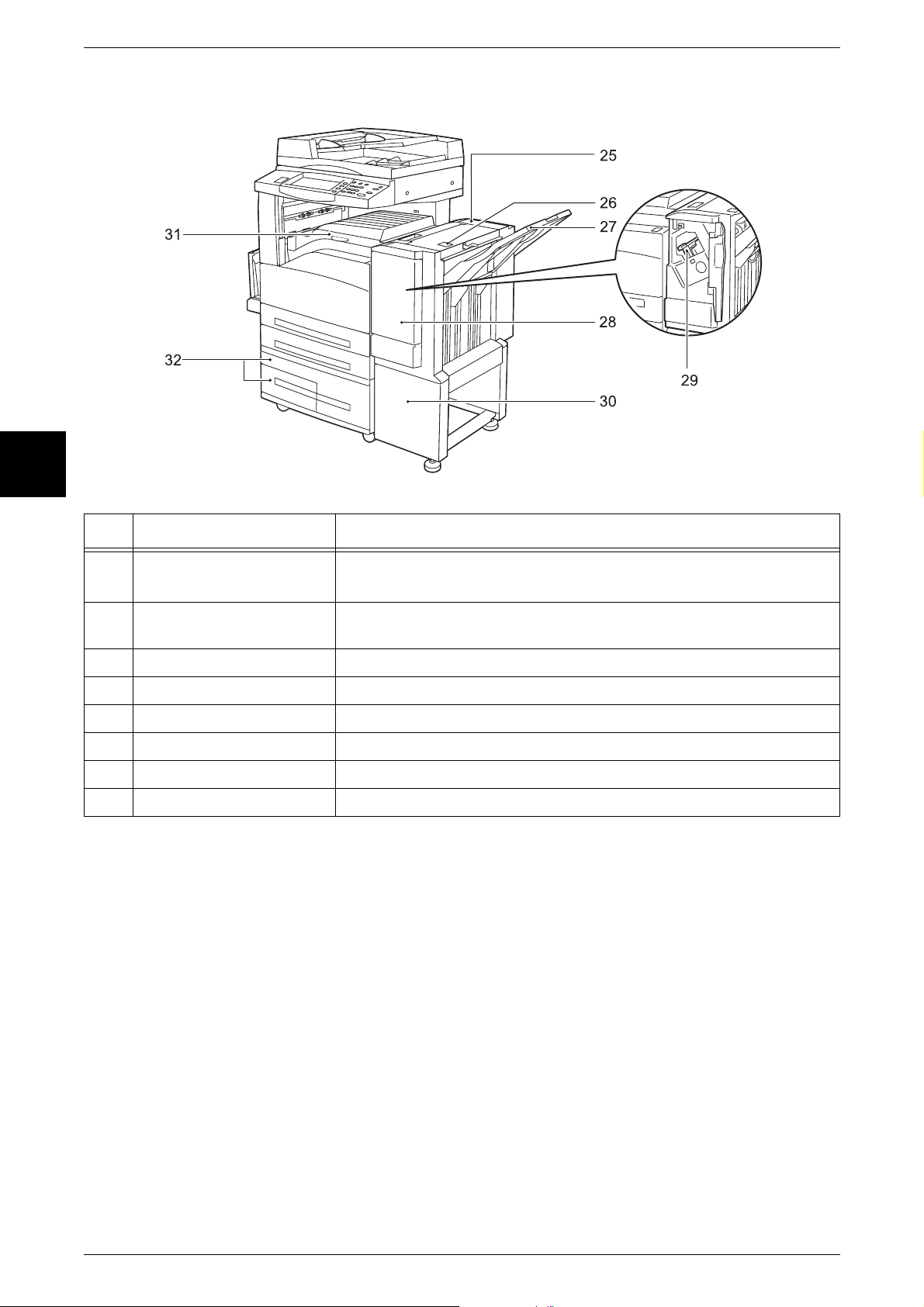
2 Product Overview
Product Overview
2
Tandem Tray Module + B Finisher
No. Component Function
25 B Finisher (optional) Allows you to staple printed or copied documents.
Note • In this manual, the B Finisher is abbreviated as “finisher”.
26 Finisher top cover button Pressed to open the upper cover of the finisher when clearing paper
jams.
27 Finisher tray Stapled documents are delivered.
28 Front cover Opened to clear staple jams, or replace staples.
29 Staple cartridge Contains staples.
30 Finisher stand Connects the machine and the finisher.
31 Finisher transport cover Opened to clear paper jams.
32 Tray 3 - 4 (optional) Accommodates papers.
32
Page 35

Machine Components
Product Overview
2
No. Component Function
33 USB 2.0 interface
connector (optional)
34 Parallel interface connector Connected to a computer using a centronics standard interface cable.
35 10BASE-T / 100BASE-TX
connector
36 <RESET> button Automatically turns the power off when detecting current leakage.
Connected to a USB cable.
Connected to a network cable.
Telephone Line Connectors
No.
37 TEL - Used to connect an external telephone.
38 LINE 1 Line 1 Connected to a public telephone network.
39 LINE 2
Name on the
machine cover
(optional)
Name on the
touch screen
Note • Do not use this interface for external telephones when the
Additional G3 Port (optional) is installed.
• Do not connect other fax machines.
Line 2 Connected to a public telephone network.
Function
40 LINE 4
(optional)
41 OP. TEL
(optional)
Line 4 Connected to a public telephone network.
- Used to connect an external telephone when an Additional G3
Port (optional) is
Note • Fax features are not available for some models. An optional package is required. For
information, contact our Customer Support Center.
installed.
33
Page 36

2 Product Overview
Power On / Off
Product Overview
Powering On
Turn on the power before operating the machine. The machine is ready for operation
within 35 seconds after the power is turned on. Turn the machine off at the end of the
day or when it is not in use for a long period of time. Also, use the power saving feature
when not in use for a while to reduce the power consumption.
For information on the power saving feature, refer to "Power Saver Mode" in Chapter
2 of the User Guide.
Important • Switching off the power of the machine may cause loss of data being processed.
• When the power is turned off, all functions of the machine will stop. Do not turn the
machine off if it is used all day for receiving faxes.
The procedure for turning on the power is as follows.
2
1 Press the power switch to the [ | ]
position to turn the power on.
Note • The “Please wait...” message
Note •
Powering Off
The procedure for turning the power off is as follows.
Important • Turning off the power of the machine may cause loss of data being processed.
indicates that the machine is
warming up. The machine
cannot be used during
warming up.
When the power does not
come on, check if the
<RESET> button is in a
reset state (button is
pressed in).
<TEST> button
<RESET> button
34
1 Before turning the power off, make sure that all copy or print jobs have completely
finished. Also, make sure that the <Online> indicator and the <Job in Memory>
indicator are not lit.
Important • Never turn the power off in the following instances:
- While data is being received
- While jobs are being printed
- While jobs are being copied
- While a scan is being executed
- While jobs are being faxed
Page 37

Power On / Off
2 Press the power switch to the [ ] position.
Important • Power off processing is performed internally on the machine for a while after the power
switch is turned off. Therefore, do not unplug the power cord from the power outlet
immediately after turning the power switch off.
Note • Before you turn the power back on after turning it off, first make sure that the touch screen
has gone out.
Product Overview
2
35
Page 38

2 Product Overview
Circuit Breaker
Product Overview
The machine is provided with a circuit breaker.
In the event of a current leakage, the breaker will automatically cut off the power circuit
to prevent any leakage or fire from occurring.
The <RESET> button is normally
in a pressed-in state as shown in
the figure on the right. When the
machine is to be left unused for a
long period of time or is to be
moved, lightly press the <TEST>
button with the tip of a ball-pen or
other fine-tipped object to cancel
the pressed-in state of the
<RESET> button.
<TEST> button
<RESET> button
2
Once a month, check the breaker for correct operation. Also, make sure that it is
earthed. If not, the breaker cannot detect current leakage which can cause electric
shock.
If you notice any unusual conditions, contact our Customer Support Center.
Note • The <RESET> button automatically turns the power off when current leakage is
detected.Normally, do not operate this button.
• Before you cancel the pressed-in state of the <RESET> button, first make sure that the
power switch is off.
36
Page 39
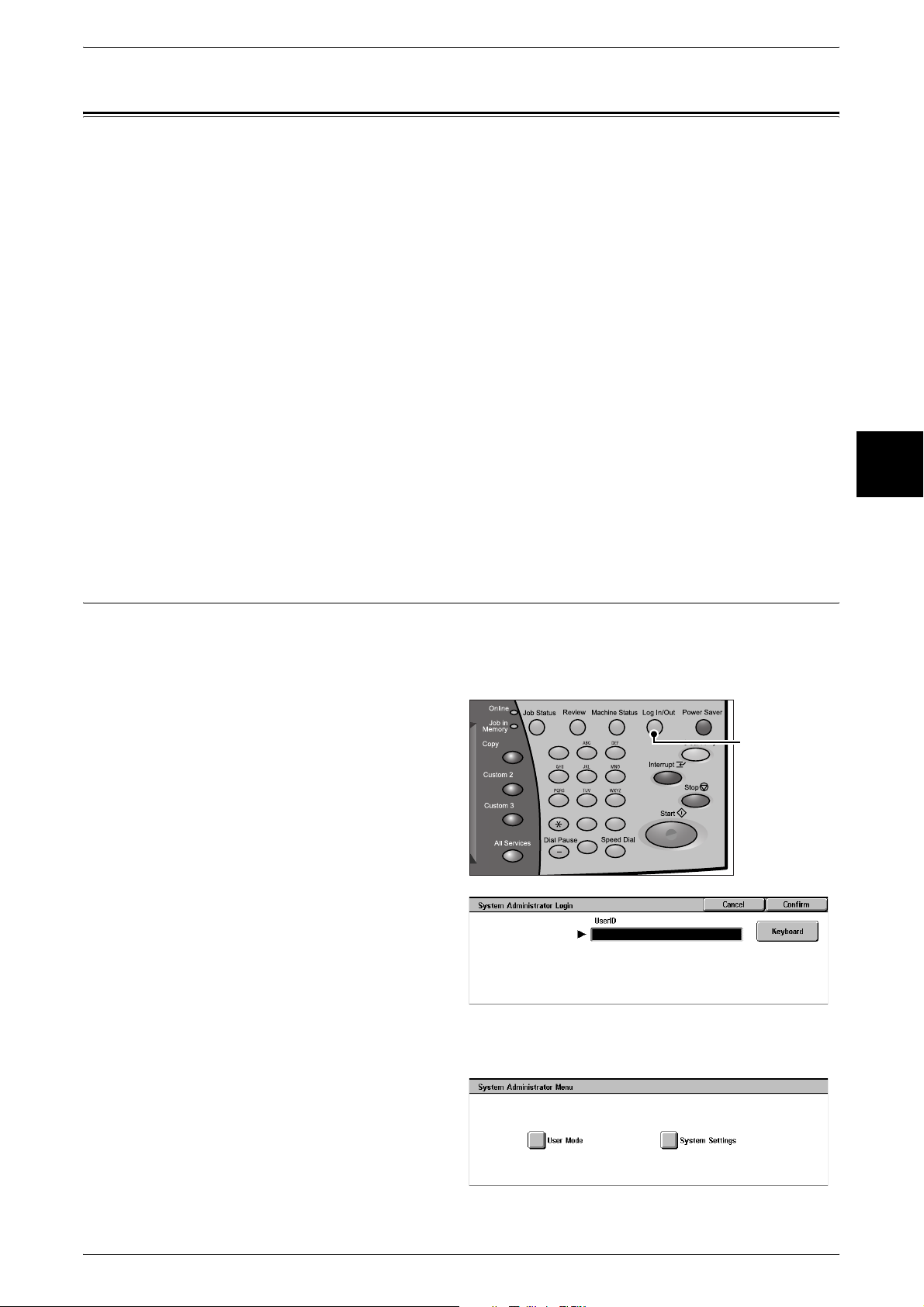
Power Saver Mode
The machine is installed with a Power Saver feature that will automatically cut off the
electricity to the machine if no copy or print data is received for a certain duration.
The Power Saver feature has two modes: Low Power mode and Sleep mode.
The machine enters the Low Power mode after the preset time has elapsed if the
machine is left unused for a fixed period of time. The machine then enters the Sleep
mode if a further preset time elapses.
Low Power Mode
In this mode, the power to the control panel and fuser unit is lowered to save power.
The touch screen goes out, and the <Power Saver> button on the control panel lights.
To use the machine, press the <Power Saver> button. The <Power Saver> button goes
out to indicate that the Power Saver feature is canceled.
Sleep Mode
Power Saver Mode
Product Overview
In this mode, the power is lowered more than in the Low Power mode.
The touch screen goes out, and the <Power Saver> button on the control panel lights.
To use the machine, press the <Power Saver> button. The <Power Saver> button goes
out to indicate that the Power Saver feature is canceled.
Changing the Power Saver Mode Change Interval
The procedure for setting the Power Saver feature is as follows.
To activate the Power Saver feature, set the Sleep Mode button to Enabled, and set
both the times until the activation of Low Power Mode and Sleep Mode.
1 Press the <Log In/Out> button.
123
456
789
2 Enter the User ID with the numeric
keypad, and select [Confirm].
Note • The default User ID is
"11111". When the
Authentication features is in
use, a password may be
required. The default
password is "x-admin".
2
<Log In/Out>
button
0 #
C
3 Select [System Settings].
37
Page 40
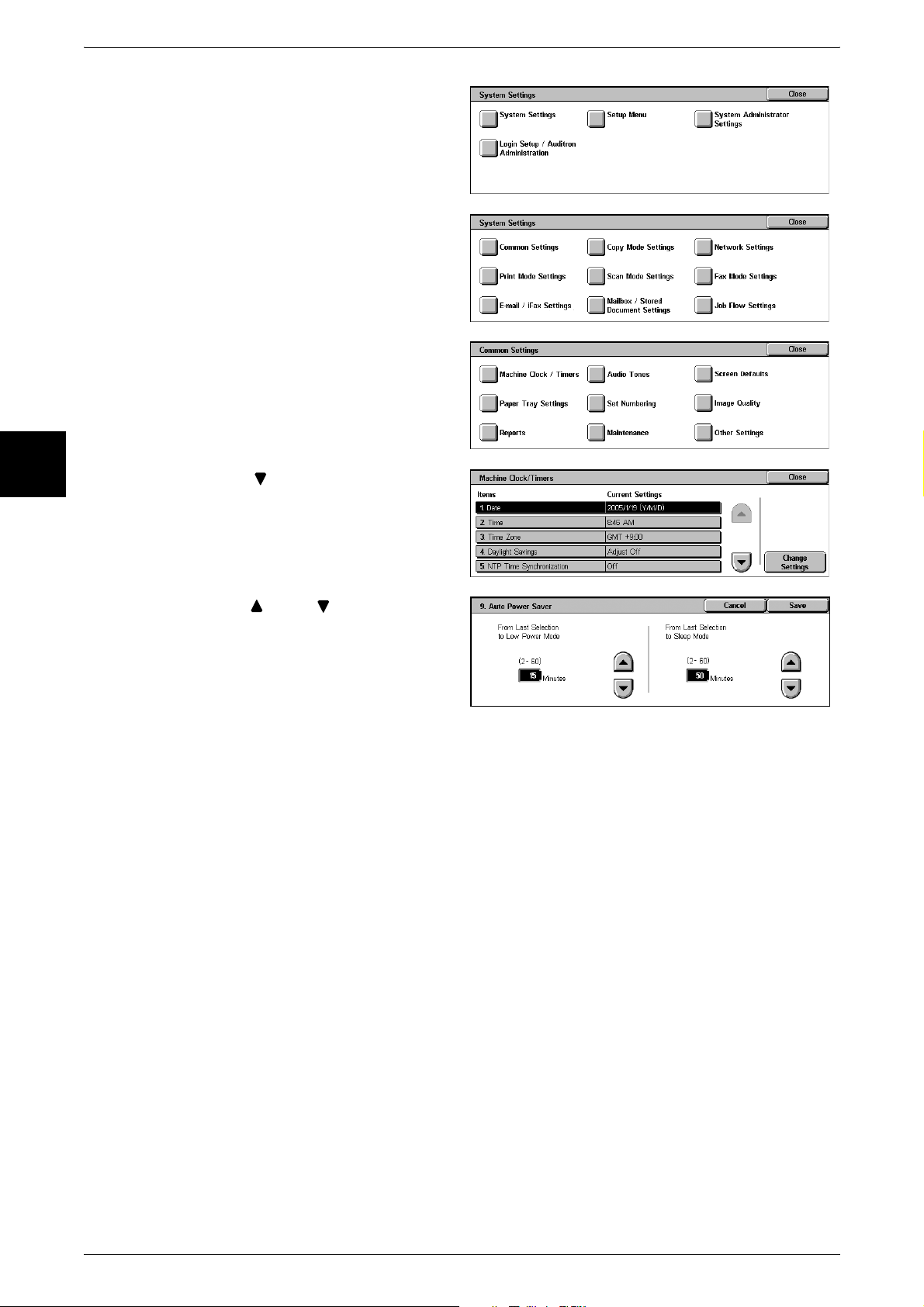
2 Product Overview
4 Select [System Settings].
5 Select [Common Settings].
Product Overview
6 Select [Machine Clock/Timers].
2
7 Select [ ].
8 Select [Auto Power Saver], and
select [Change Settings].
9 Using [ ] and [ ], configure a
power saver mode migration time
in 1 minute increments
From Last Selection to Low Power Mode
Set the time to move to the [Low Power Mode] after the last operation.
Note • The default for [From Last Selection to Low Power Mode] is [2] minutes. The Low Power
Mode cannot be set to [Disabled].
From Last Selection to Sleep Mode
Set the time to move to the [Sleep Mode] after the last operation.
Note • The default for [From Last Selection to Sleep Mode] is [2] minutes. Configure the [From Last
Selection to Sleep Mode] time to be longer than the [From Last Selection to Low Power
Mode] time.
38
10 Select [Save].
11 Select [Close] repeatedly until the [System Settings] screen is displayed.
12 Select [Exit] to exit the System Administration mode.
Page 41
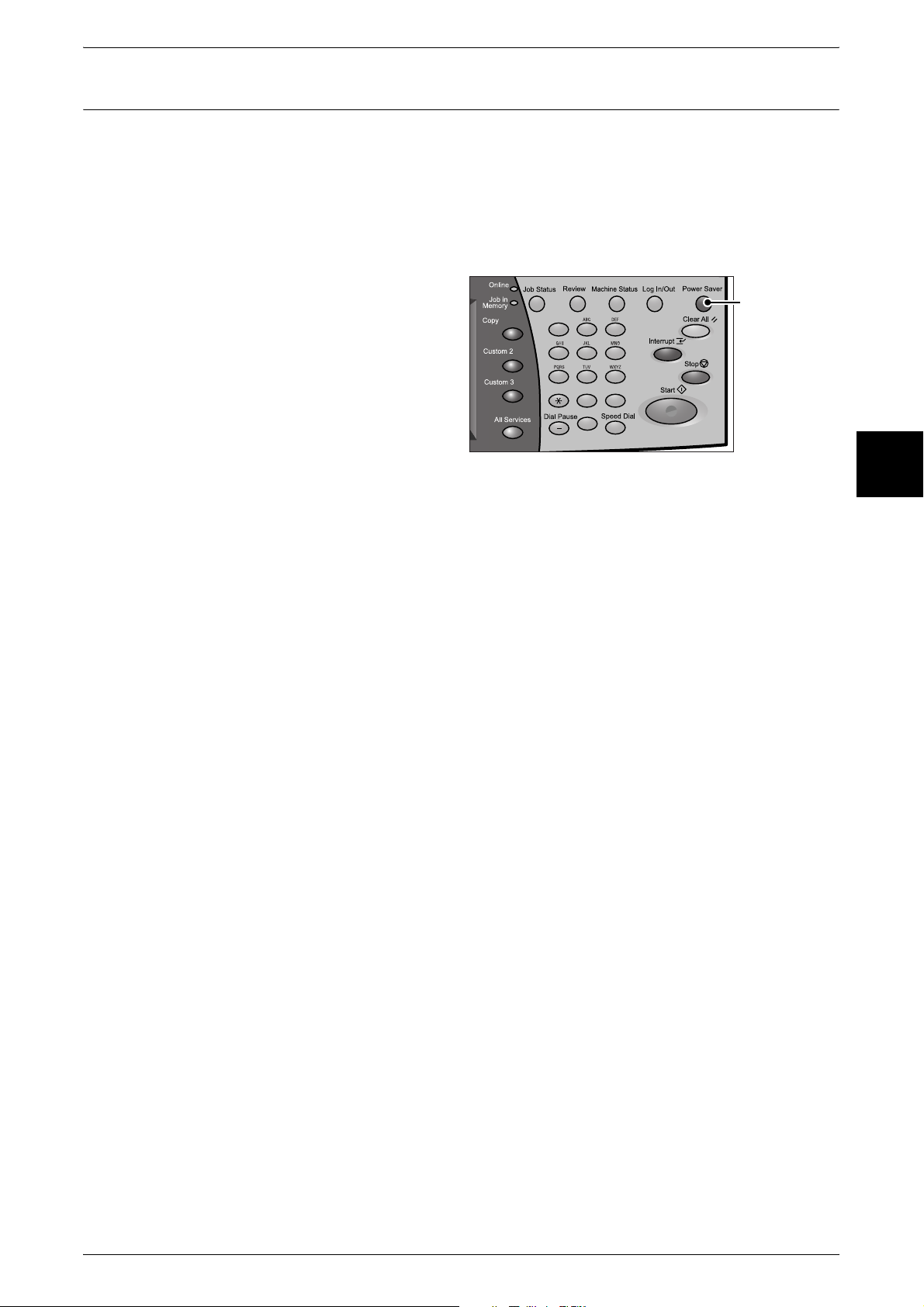
Exiting the Power Saver Mode
The following describes how to exit the Power Saver mode.
The Power Saver mode is exited in the following instances:
z
Pressing the <Power Saver> button
z
Receiving data
z
Selecting [Apply New Settings] in CentreWare Internet Services
Power Saver Mode
1 Press the <Power Saver> button.
Product Overview
<Power Saver>
button
123
456
789
0 #
C
2
39
Page 42

2 Product Overview
0
2
3
Control Panel
The following describes the names and functions of components on the control panel.
Product Overview
001 002 003
004 005 006
007 008 009
010 011 012
013 014 015
2
No. Component Function
1 Brightness dial Adjusts the brightness of the touch screen. Used to adjust the
2 Touch screen Displays messages required for operation and buttons for various
3 <Online> indicator Lights when the machine is sending or receiving data to or from a client.
1 4
016 017 018
019 020 021
022 023 024
025 026 027
028 029
030
2021
2 3
brightness of the touch screen when it is too dark or too bright.
features. You can directly touch the touch screen to instruct operations
in screens and set features.
5 6 7 8
123
456
78
9
0
#
C
16
1517 141819
9
1
11
1
1
4 <Job in Memory> indicator Lights when data is stored in the machine's memory.
You can check stored documents in [Stored Documents List]. For information
on [Stored Documents List], refer to "Print Report/List" under "Chapter 13
Machine Status" in the User Guide.
5 <Job Status> button Press this button to confirm or cancel currently executing or completed
jobs, or to confirm or print saved documents.
In this manual, this button is indicated as the <Job Status> button.
6 <Review> button Press this button to open the [Review] screen. In this screen, you can
check a list of the status of copy, fax and scan features whose settings
have changed from the defaults. You can also check the destination
information for sending faxes and e-mail.
In this manual, this button is indicated as the <Review> button.
7 <Machine Status> button Press this button to confirm the machine status and meters, check the
state of consumables, and print reports.
In this manual, this button is indicated as the <Machine Status> button.
8 <Log In/Out> button Press this button to display the UserID input screen for System
Administration mode or Login Setup/Auditron Administration.
In this manual, this button is indicated as the <Log In/Out> button.
9 <Power Saver> button If the machine is not operated for a while, the machine's power
consumption is lowered to enter the power saver mode. In the power
saver mode, this button lights up. To cancel the power saver mode,
press this button again.
In this manual, this button is indicated as the <Power Saver> button.
40
Page 43
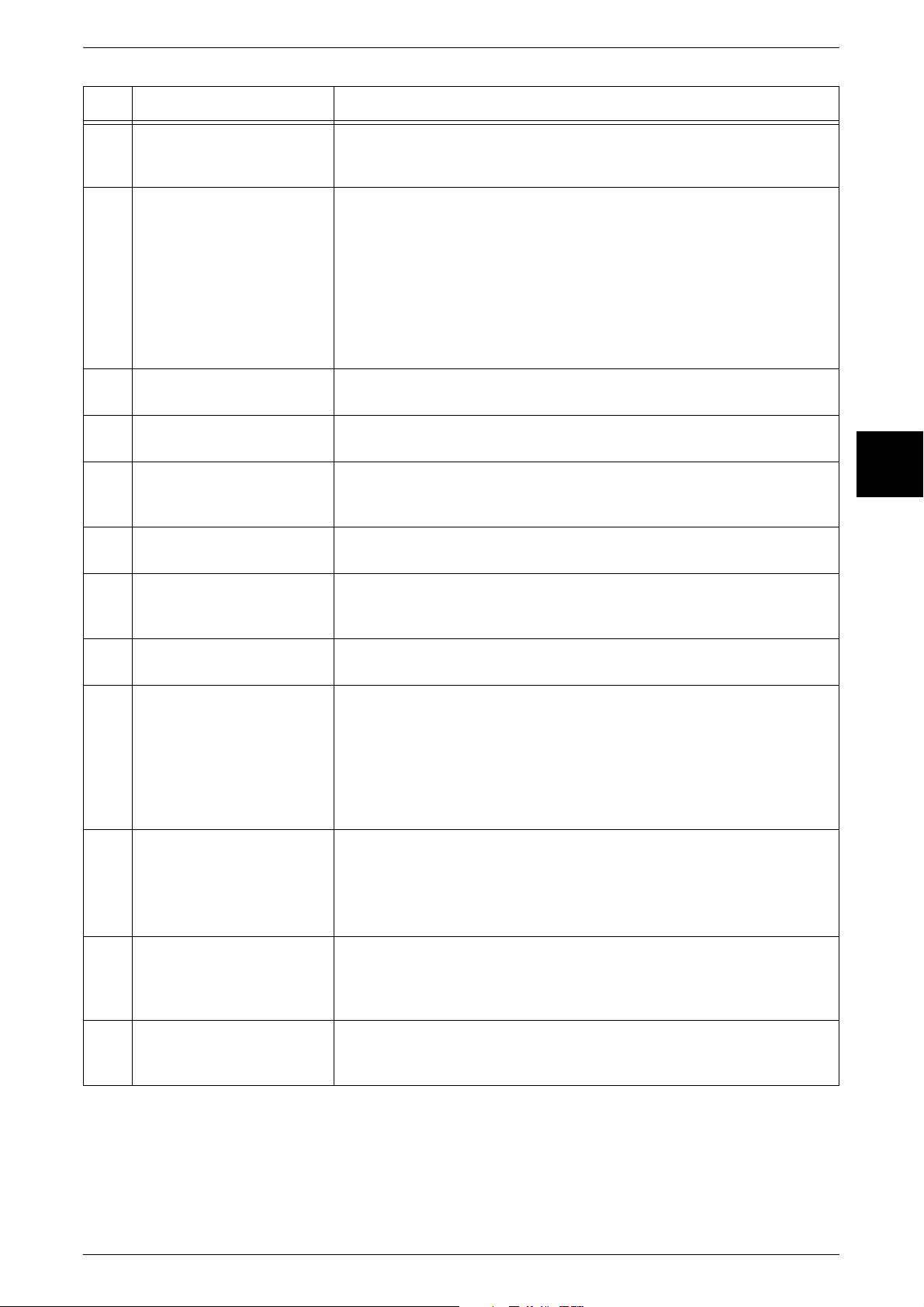
Control Panel
No. Component Function
10 <Clear All> button Returns the statuses of all displayed services to their default values.
The machine will be reset to this state after it is turned on.
In this manual, this button is indicated as the <Clear All> button.
11 <Interrupt> button/indicator Press this button to temporarily stop a continuous copy job or printing to
give another job higher priority. During an interrupt, the interrupt
indicator lights up. Pressing the <Interrupt> button again cancels the
interrupt and the previous operation is resumed.
In this manual, this button is indicated as the <Interrupt> button.
Some jobs such as print jobs designated from client computers cannot be
executed during the interruption. For detail information, refer to "Notes and
Restrictions on the Use of Interruption Feature" under "Chapter 17 Appendix"
in the User Guide.
12 <Stop> button Press this button to stop the current copy job or communications.
In this manual, this button is indicated as the <Stop> button.
13 <Start> button Press this button to start copying or scanning.
In this manual, this button is indicated as the <Start> button.
14 Numeric keypad Press these buttons to enter the number of copies, passwords and other
numerical values.
In this manual, these buttons are indicated as the “numeric keypad”.
Product Overview
2
15 <Speed Dial> button Used to specify a destination phone number for fax or e-mail.
In this manual, this button is indicated as the <Speed Dial> button.
16 <C (Clear)> button Press this button if you have entered the wrong numerical value with the
numeric keypad.
In this manual, this button is indicated as the <C> button.
17 <Dial Pause> button Used to insert a pause into a destination number.
In this manual, this button is indicated as the <Dial Pause> button.
18 <Custom> buttons
(<Copy>, <Custom 2>,
<Custom 3> buttons)
19 <All Services> button Used to display the [All Services] screen.
20 One touch button panels Panels for one touch buttons.
Used to call a custom feature.
You can assign a feature to the buttons selected from the features
displayed on the [All Services] screen and [Language].
In this manual, these buttons are indicated as the <Copy>, <Custom 2>
and <Custom 3> buttons.
For information on registering a feature with a button, refer to "Screen
Defaults" under "Chapter 11 Setups" in the User Guide.
In this manual, this button is indicated as the <All Services> button.
You can change the features that appear in the <All Services> screen. For detail
information, refer to "Screen Defaults" in "Chapter 11 Setups" in the User
Guide.
You can leaf through panels to display 001 to 030, 031 to 060, and 061
to 070. M01 to M20 are reserved for job memory. These buttons
correspond to jobs registered in 01 to 20.
21 One touch buttons Specify a recipient with one button. These buttons are available for the
fax, iFax, and E-mail features.
Registered preset recipient numbers 001 to 070 are supported.
41
Page 44

2 Product Overview
Customizing of the Control Panel
You can customize items displayed on the screen when turning the machine on or
canceling the power saver mode, items displayed on the screen after auto clear, the
<Custom> buttons, and items on the [All Services] screen.
1 Press the <Log In/Out> button.
Product Overview
2
2 Enter the User ID with the numeric
keypad, and select [Confirm]
Note • The default UserID is "11111".
When using the authentication
feature, a password may be
required. The default
password is "x-admin".
3 Select [System Settings].
123
456
789
0 #
C
<Log In/Out>
button
4 Select [System Settings].
5 Select [Common Settings].
6 Select [Screen Defaults].
7 Select the item to be set.
42
Page 45

Customizing the Screen Default
Customize items displayed on the screen when turning the machine on or canceling the
power saver mode. This section describes how to set the [Check Mailbox] screen as
the initial screen, for example.
1 Select [Screen Default] and select
[Change Settings]
.
2 Select [Check Mailbox].
Control Panel
Note • Select [ ]to return to the previous
screen and select [ ] to
move to the next screen.
Customizing the Screen after Auto Clear
Customize items displayed on the screen after auto clear. You can select from [Last
Selection Screen] and [All Services].
1 Select [Screen after Auto Clear]
and select [Change Settings].
2 Select [Last Selection Screen] or
[All Services].
Customizing the [All Services] Screen
You can customize the types of features and the location of buttons on the [All
Services] screen when pressing the <All Services> button on the control panel.
The following is the factory default settings.
Note • When the feature is not available, the button will not be displayed. Also, if the feature is
unavailable due to hardware problems, the button will be grayed out.
Product Overview
2
z
Copy
z
Fax/Internet Fax
z
E-mail
z
Scan to Mailbox
z
Network Scanning
z
Scan to FTP/SMB
z
Check Mailbox
z
Stored Programming
z
Job Flow Sheet
z
Language
z
Setup Menu
z
Print Mode
z
Fax Receiving Mode
z
Activity Report
The following is the procedure to change the [Language] button displayed at the upper
right corner of the first page of the [All Services] screen to the [Stored Programming]
button, as an example.
43
Page 46

2 Product Overview
1 Select [All Services], and select
[Change Settings.
2 Select [Language].
Note • Select [ ]to return to the previous
3 Select [Features]
screen and select [ ] to
move to the next screen.
Product Overview
2
Assigning Features to <Custom> Buttons
4 Select [Stored Programming].
Note • The layout of buttons shown
on this screen shows the
layout of buttons on the [All
Services] screen.
• You cannot assign the same
feature to more than one
button.
Features
You can select a feature button. The feature buttons are the oval buttons in the [All
Services] screen.
If you select [Not Set], the selected button position will remain empty.
Additional Features
You can select an auxiliary feature button. The auxiliary features appear in the [All
Services] screen as rectangular buttons.
If you select [Not Set], the selected button position will remain empty
Features can be assigned to the <Copy>, <Custom 2>, and <Custom 3> buttons.
By assigning features to the <Custom> buttons, you can switch to the features without
returning to the [All Service] screen. When no feature is assigned to the button, select
[(Not Set)].
As the factory defaults, [Copy] is assigned to the <Copy> button. No feature is assigned
to the <Custom 2>, and <Custom 3> buttons. The features assigned to the buttons are
selected from the features displayed on the [All Service] screen and [Language].
44
Attach the labels included in this product when you have changed the assignment. If
you have used a feature for which no label is provided, use a blank label and write down
the feature using a permanent marker, and then attach the label to the appropriate
button.
The following is the procedure to assign [Check Mailbox] to the <Custom 2> button, as
an example. The same procedure can be applied to the <Custom 3> button.
1 Select the [Custom Button 2] and
select [Change Settings].
2 Select [Check Mailbox].
Note • Select [ ] to return to the
previous screen and select
[ ] to move to the next
screen.
Page 47

Changing the Feature Screen
You can customize the setting screen for the following features on the [All Services]
screen.
z
Copy
z
Fax/Internet Fax
z
E-mail
z
Scan to Mailbox
z
Network Scanning
z
Scan to FTP/SMB
For information on how to change the settings, refer to "Basic Copying Tab", "Basic Scanning Tab", and
"Screen Defaults" under "Chapter 10 Setups" in the User Guide.
Control Panel
Product Overview
2
45
Page 48
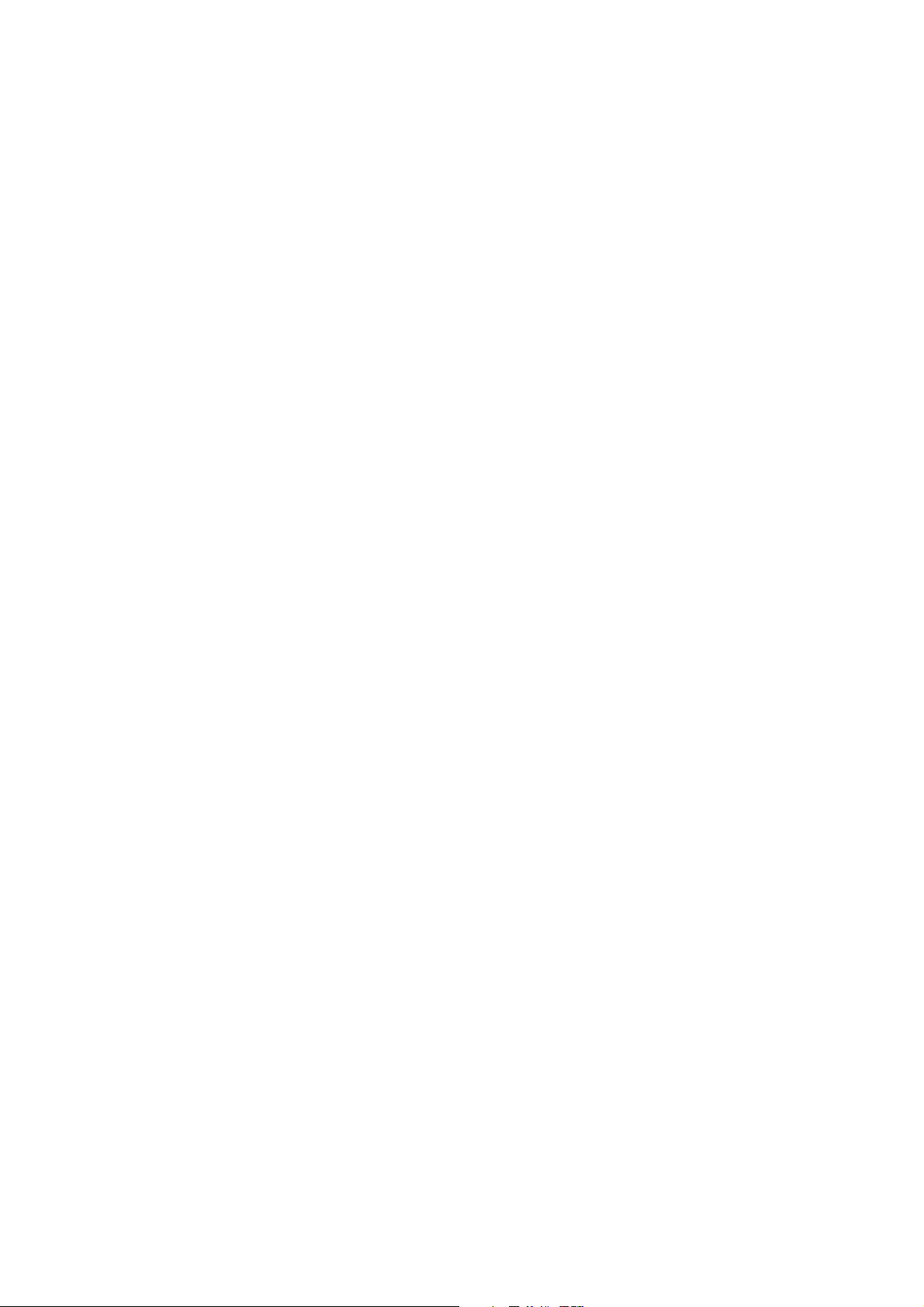
Page 49

3Copy
This chapter describes the copy features provided by the machine.
z
Copying Procedure .....................................................................................48
z
Operations during Copying .........................................................................53
z
Basic Copying.............................................................................................55
z
Image Quality..............................................................................................62
z
Scan Options ..............................................................................................64
z
Output Format.............................................................................................73
z
Job Assembly .............................................................................................91
Page 50
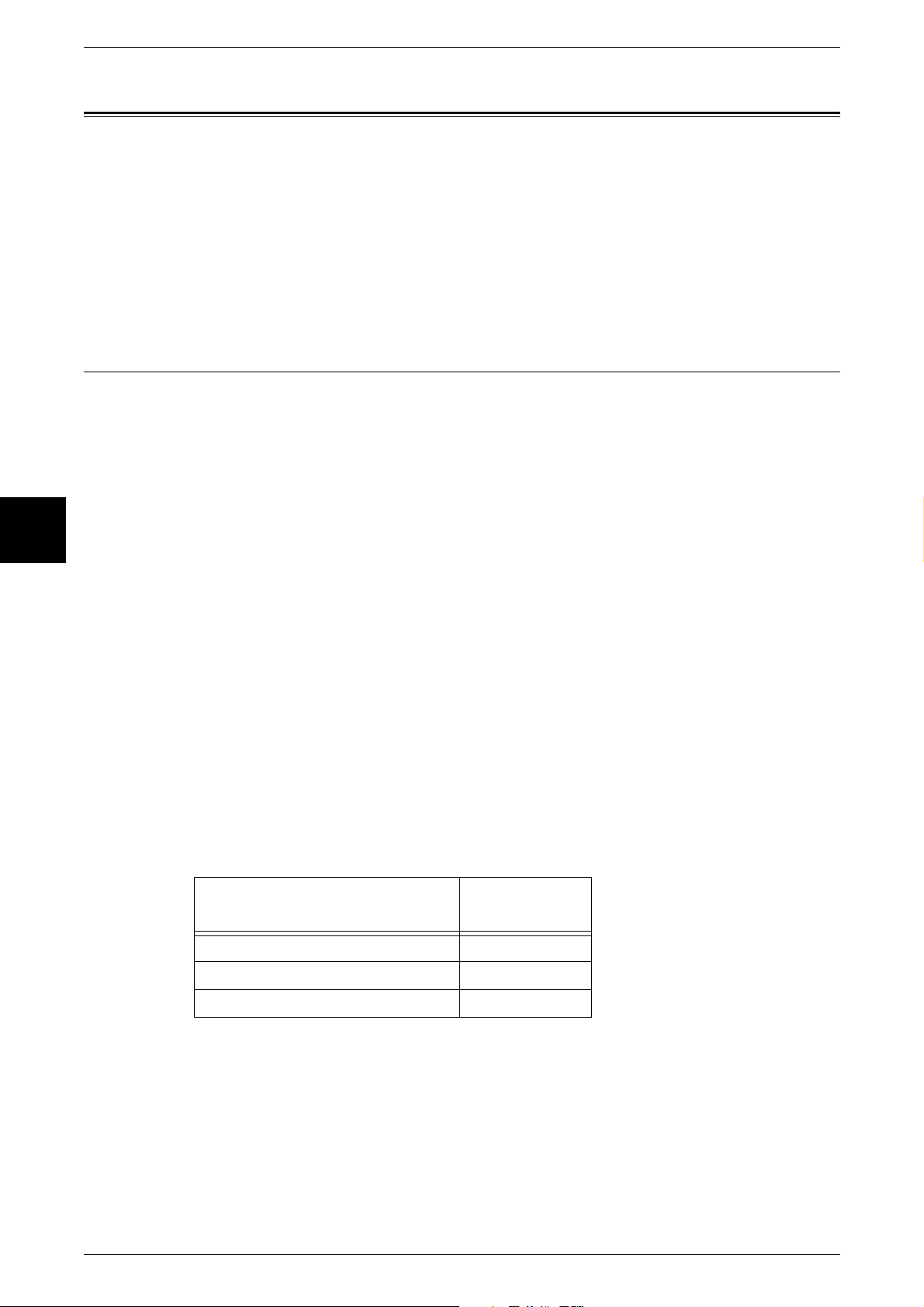
3 Copy
Copying Procedure
This section describes the basic copy procedures. The following shows the reference
section for each procedure.
Step 1 Loading Documents .........................................................................................................48
Step 2 Selecting Features ............................................................................................................50
Step 3 Entering the Quantity.......................................................................................................51
Step 4 Starting the Copy Job.......................................................................................................51
Step 5 Confirming the Copy Job in the Job Status .....................................................................52
Step 1 Loading Documents
There are two methods for loading documents:
Copy
3
Document feeder
z
Single sheet
z
Multiple sheets
Document glass
z
Single sheet
z
Bound documents, such as books
Document Feeder
The document feeder supports single and multiple sheet documents with sizes from
139.7 x 210 mm (A5, 5.5 x 8.5 inches) to 297 x 432 mm (A3, 11 x 17 inches).
The document feeder automatically detects standard size documents. For non-
standard size documents, input the size in the [Original Size] field.
For information on entering document sizes, refer to "Original Size (Specifying the
Scan Size for the Document)" (P.66).
Note • The standard document sizes that can be detected automatically depend on the [Paper Size
The document feeder accepts the following number of sheets.
Settings] in the System Administration mode. For information on the paper size settings,
refer to "Paper Size Settings" (P.282).
48
Document Type (Weight)
Lightweight paper (38 - 49 g/m2)75
Plain paper (50 - 80 g/m
Heavyweight paper (81 - 128 g/m
For information on copying documents of mixed size, refer to "Mixed Size Originals (Scanning
Different Size Documents Simultaneously)" (P.67).
Important • Place folded or creased documents on the document glass to avoid paper jams in the
document feeder.
• Two sided scanning of lightweight paper (38 - 49 g/m
2
)75
2
Number of
Sheets
)50
2
) is not supported.
Page 51

1 Remove any paper clips and
staples before loading the
documents.
2 Place the document (the front side
of 2-sided document) face up in the
center of the document feeder.
Note • The indicator lights up when
the document is loaded
correctly. If the indicator does
not light up, the document
glass detects the document.
Press the <Clear (C)> button,
and the reload the document.
3 Adjust the movable document
guides to just touch the edges of
the document loaded.
Copying Procedure
Copy
Document Glass
The document glass supports a single sheet, a book, or other similar documents up to
297 x 432 mm (A3, 11 x 17 inches).
The document feeder automatically detects standard size documents. For nonstandard size documents, input the size in the [Original Size] field.
For information on entering document sizes, refer to "Original Size (Specifying the Scan Size for the
Document)" (P.66).
Note • The standard document sizes that can be detected automatically depend on the [Paper Size
1 Open the document cover.
3
Settings] in the System Administration mode. For information on the paper size settings,
refer to "Paper Size Settings" (P.282).
2 Place the document face down,
and align it against the top left
corner of the document glass.
3 Close the document cover.
Note • When a standard size
document is placed on the
document glass, the size of
the document is displayed in
the message area.
49
Page 52
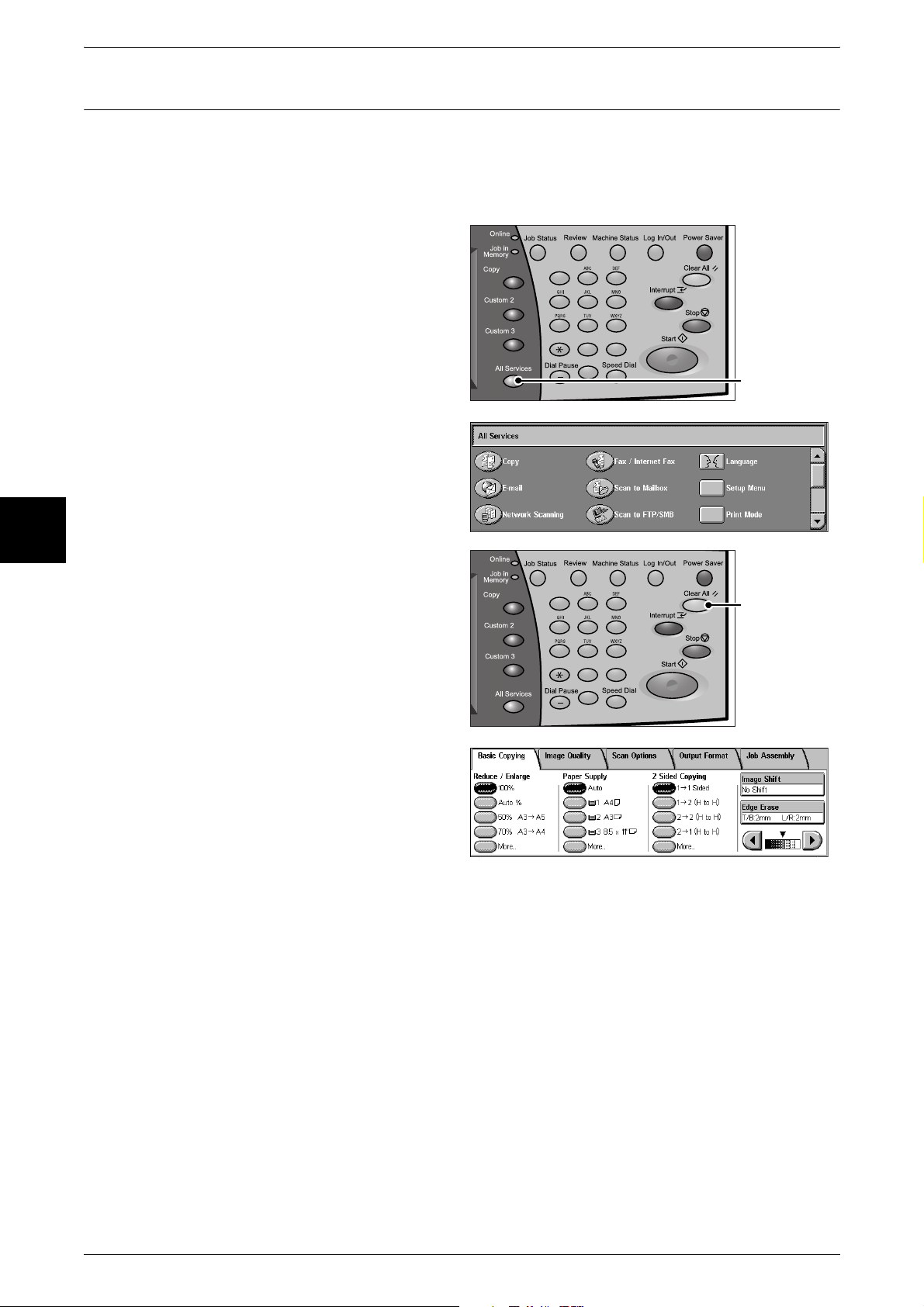
3 Copy
Step 2 Selecting Features
You can select the features from the [Copy] tab.
Note • Features displayed may vary depending on the model you are using.
• To use the Login Setup feature or Auditron Administration feature, a user ID and password
may be required. Ask your system administrator for the user ID and password.
1 Press the <All Services> button.
123
456
789
0 #
C
<All Services> button
Copy
3
2 Select [Copy].
3 If the previous settings still remain,
press the <Clear All> button.
4 Select the features to set from each
tab as necessary.
123
456
789
0 #
C
<Clear All> button
50
The following shows the reference section for each feature.
"Basic Copying" (P.55)
"Image Quality" (P.62)
"Scan Options" (P.64)
"Output Format" (P.73)
"Job Assembly" (P.91)
Page 53

Step 3 Entering the Quantity
You can enter up to 999 for the number of copies.
1 Enter the number of copies using
the numeric keypad. The number
of copies entered appears on the
upper right of the touch screen.
2 If you enter an incorrect value,
press the <C> button and then
enter the correct value.
123
456
789
0 #
C
123
456
789
0 #
C
Copying Procedure
Numeric keypad
Copy
<C> button
3
Step 4 Starting the Copy Job
1 Press the <Start> button.
Important • If the document has been set
in the document feeder, do not
hold down the document while
it is being conveyed.
Note • If a problem occurs, an error
message appears in the touch
screen. Solve the problem in
accordance with the message.
• You can set the next job
during copying.
If you have more documents
If you have another document, select [Next Original] on the touch screen while the
current document is being scanned. You can scan multiple documents for later output.
2 Select [Next Original] while
scanning is in progress.
123
456
789
0 #
C
<Start> button
Note • When using the document feeder, load the next document after the machine has finished
scanning the first document.
• When the above screen is displayed and no operation is performed during a certain period
of time, the machine automatically assumes that there are no more documents.
51
Page 54

3 Copy
3 Load the next document.
4 Press the <Start> button.
If you have more documents, repeat Steps 3 and 4.
5 When all documents have been
scanned, select [Last Original].
Copy
Step 5 Confirming the Copy Job in the Job Status
3
1 Press the <Job Status> button.
<Job Status> button
123
456
789
0 #
C
2 Confirm the job status.
Note • Select [ ] to return to the
previous screen or [ ] to
move to the next screen.
52
Page 55
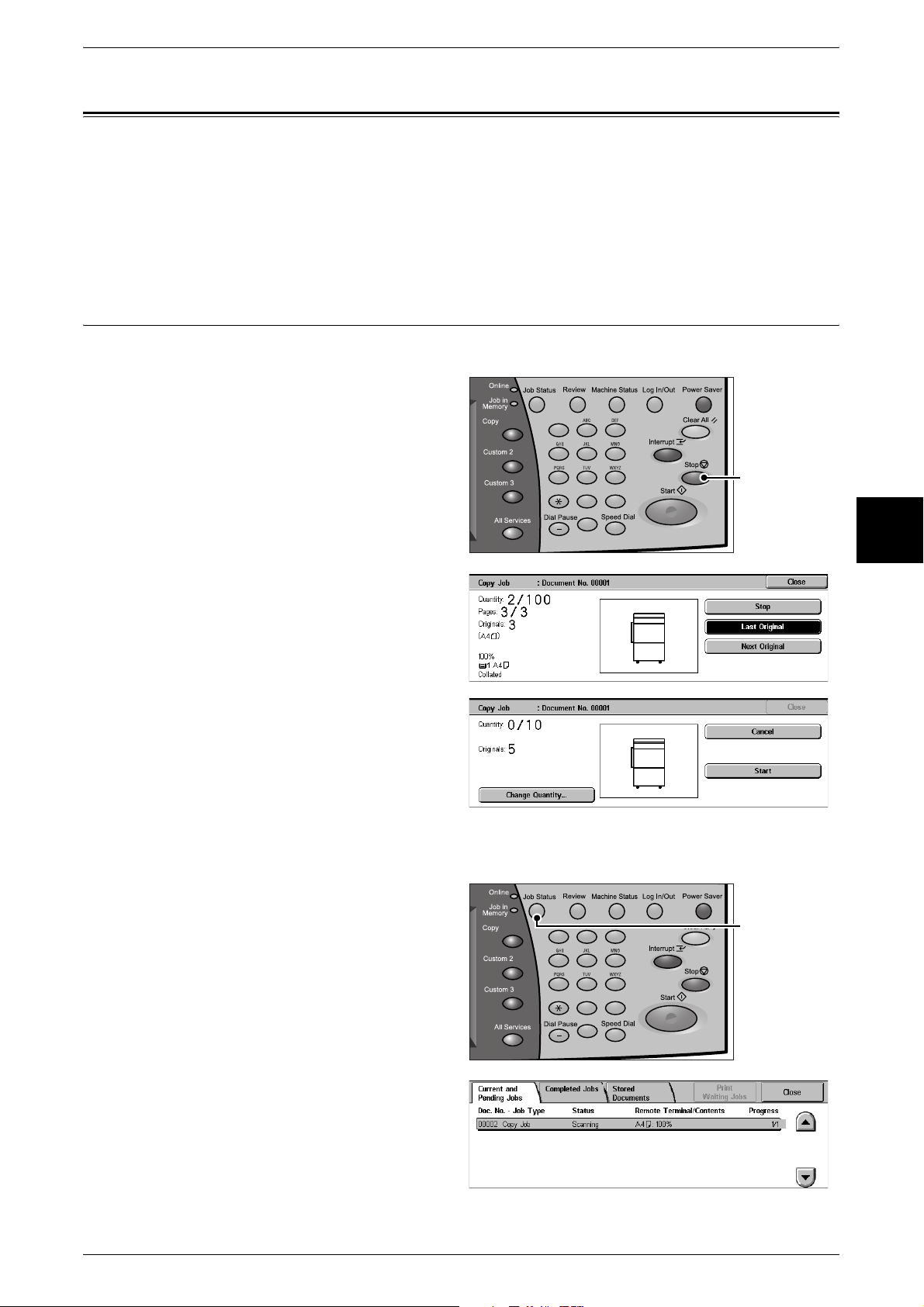
Operations during Copying
This section describes available operations during copying. The following shows the
reference section for each feature.
Stopping the Copy Job ............................................................................................................... 53
Changing the Number of Copies................................................................................................ 54
Interrupting the Copy Job........................................................................................................... 54
Stopping the Copy Job
To cancel copying, follow the procedure below.
1 Press either [Stop] on the touch
screen or the <Stop> button on the
control panel.
123
456
789
0 #
C
Operations during Copying
Copy
<Stop> button
3
2 Select [Cancel].
When the screen in Step 1 does not appear
1 Press the <Job Status> button.
2 Select the job to cancel, and then
press [Stop].
123
456
789
0 #
C
<Job Status> button
53
Page 56

3 Copy
Changing the Number of Copies
You can change the number of copies that is set initially during scanning or copying the
document.
1 Press either [Stop] on the touch
screen or the <Stop> button on the
control panel.
Copy
123
456
789
0 #
C
<Stop> button
3
2 Select [Change Quantity...].
3 Set the number of copies with the numeric keypad. The new quantity must include the
number of copies that have already been printed. When reducing the quantity, you
cannot enter a number less than the number of copies that have already been printed.
4 Press the <Start> button.
Interrupting the Copy Job
You can temporarily suspend the current continuous copy job to give another job higher
priority.
1 Press the <Interrupt> button.
Note • The interrupt indicator lights
up to indicate that the
machine is in the job interrupt
mode.
2 Load the interrupt document and
set features if necessary.
123
456
789
0 #
C
<Interrupt> button
54
3 Set the number of copies with the numeric keypad.
4 Press the <Start> button.
5 After you have finished making the interrupt copy, press the <Interrupt> button.
Note • The interrupt indicator goes out to indicate that the interrupt is canceled.
• Remove the interrupt document from the document glass when using the document glass.
6 Press the <Start> button. The suspended copy job is resumed.
Page 57

Basic Copying
You can set the basic features on the [Basic Copying] screen. The following shows the
reference section for each feature.
Reduce/Enlarge (Making Enlarged/Reduced Copies)................................................................ 55
Paper Supply (Selecting the Paper for Copying) ....................................................................... 58
2 Sided Copying (Making 2-sided Copies)................................................................................ 59
Image Shift (Shifting the Image Copy Position)........................................................................ 61
Edge Erase (Erasing Edges and Margin Shadows in the document) ......................................... 61
Lighten/Darken (Adjusting the Copy Density) .......................................................................... 61
1 On the [All Services] screen, select
[Copy].
Basic Copying
2 Select features on the [Basic
Copying] screen that appears first.
Reduce/Enlarge (Making Enlarged/Reduced Copies)
You can select a ratio to make enlarged or reduced copies.
1 Select the copy ratio from [Reduce/
Enlarge].
100%
Copies are made at the same size as the original document.
Auto %
The copy ratio is automatically set based upon the document and paper sizes specified
in [Paper Supply], and the document is copied to fit in the specified paper size.
Note • If you select [Auto %], specify a value other than [Auto] for [Paper Supply].
Copy
3
Ratio (3rd to 4th buttons)
Select from preset ratios.
You can change the indicated ratios. For information on the setting procedures, refer to "Reduce/Enlarge
- 3rd Button" (P.289) and "Reduce/Enlarge - 4th Button" (P.289).
More...
Display the [Reduce/Enlarge] screen.
Refer to "When [Preset %] is Selected" (P.56), "When [Variable %] is Selected" (P.56), "When
[Independent X-Y%] is Selected" (P.56), or "When [Calculator %] is Selected" (P.57).
55
Page 58

3 Copy
When [Preset %] is Selected
You can select a ratio from preset standard copy ratios.
1 Select the copy ratio from [Reduce/
Enlarge].
100%
Copies are made at the same size as the original document.
Auto %
The copy ratio is automatically set based upon the document and paper sizes specified
in [Paper Supply], and the document is copied to fit in the specified paper size.
Note • If you select [Auto %], specify a value other than [Auto] for [Paper Supply].
Copy
3
Presets % (7 types)
Select from 7 preset ratios.
You can change the indicated ratios. For more information on the setting procedures, refer to "Reduce/
Enlarge Presets" (P.294).
Copy All (Full Screen)
The document is copied at a slightly reduced size to prevent image loss at the edge of
the original. If this option is selected, a check mark is added.
Important • If you select [Copy All], when you do not want to erase the edges of the document, set the
amount of edge erase to 0 mm. Note that if the amount is set to 0 mm, the edges of the
copied document may get dirty or the image loss may occur.
When [Variable %] is Selected
You can enter any ratio for copying. Set the ratio within the range from 25 to 400% in
1% increments.
1 Specify the ratio with the numeric
keypad or [ ] and [ ].
Note • If you enter an incorrect value,
press the <C> button.
When [Independent X-Y%] is Selected
You can specify different height and width ratios to scale the height and width
independently.
1 Select any item.
Auto
Copies are made with the height and width ratios set automatically to match the paper
size. If this option is selected, a check mark is added.
56
Page 59
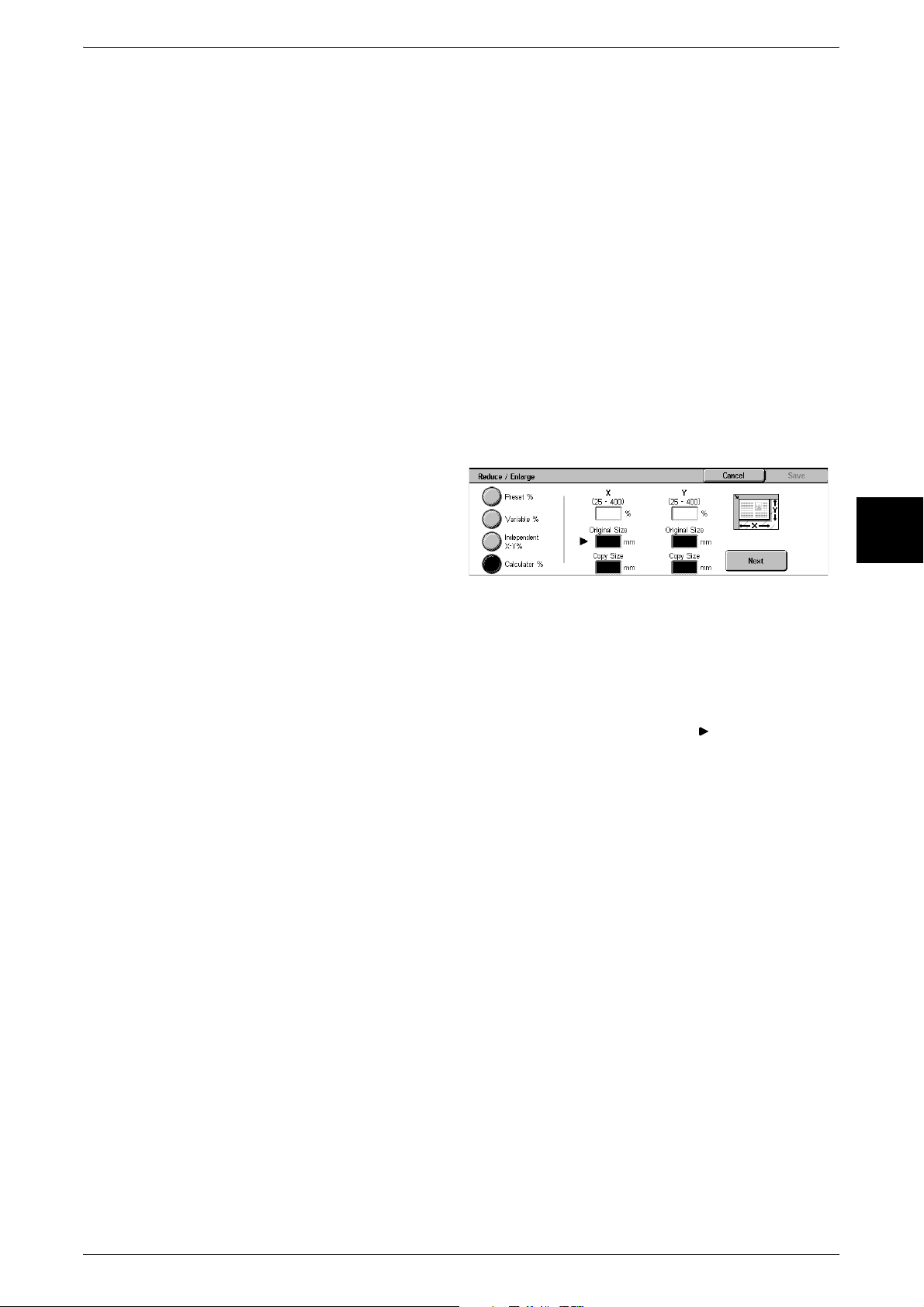
Auto (Copy All)
The height and width ratios are set automatically to match the paper size and the
document is copied at a slightly reduced size to prevent image loss at the edge of the
original. If this option is selected, a check mark is added.
X: width, Y: height
Set the height and width ratios within the range from 25 to 400% in 1% increments.
XY
You can simultaneously change the numerical values of the height and width by the
same amount.
When [Calculator %] is Selected
You can specify a different size for the height and width.
If you specify both the original document size and the copy size, the copy ratios for the
height and width are calculated automatically within the range from 25 to 400%
according to the sizes that you entered.
1 Enter the value for the original
document width in [Original Size] of
[X] (width) using the numeric
keypad, and select [Next].
Basic Copying
Copy
3
2 Enter the value for the copy size
width in [Copy Size] of [X] (width)
using the numeric keypad, and
select [Next].
3 In the same way, enter the original
document height value and copy size height value in the [Original Size] and [Copy
Size] of [Y] (height), and select [Next].
Note • To change the copy ratios you have entered, select [Next], move the mark, and enter the
new values.
X, Y
The automatically calculated ratios based on the values entered in [Original Size] and
[Copy Size] are displayed.
Original Size
Set the height and width of the original size from 1 to 999 mm in 1 mm increments.
Copy Size
Set the height and width of the copy size from 1 to 999 mm in 1mm increments.
57
Page 60

3 Copy
Paper Supply (Selecting the Paper for Copying)
You can select the tray loaded with the copy paper you want to use.
1 Select the paper tray.
Auto
Based on the original document size and set ratios, the machine automatically selects
the tray loaded with the appropriate paper.
Note • If you select [Auto], specify a value other than [Auto %] for [Reduce/Enlarge].
Trays (2nd to 4th Buttons)
Copy
3
Select from preset paper trays.
You can change the paper trays to display. For information on the setting procedures, refer to "Paper
Supply - 2nd Button" (P.288), "Paper Supply - 3rd Button" (P.288) and "Paper Supply - 4th Button"
(P.288).
More...
Displays the [Paper Supply] screen.
Refer to "[Paper Supply] Screen" (P.58).
[Paper Supply] Screen
You can select a paper tray that does not appear on the [Basic Copying] screen.
1 Select the paper tray.
Auto
Based on the original document size and set ratios, the machine automatically selects
the tray loaded with the appropriate paper.
Trays 1 to 4 and 6
You can select a paper size from 5 trays.
Bypass...
The [Tray 5 (Bypass)] screen is displayed.
Refer to "[Tray 5 (Bypass)] Screen" (P.58).
[Tray 5 (Bypass)] Screen
If you want to make copies on paper that cannot be loaded in the Trays 1 to 4, or 6, use
the Tray 5 (bypass).
58
Page 61

Basic Copying
1 Select the paper size and paper
type.
Note • Select [ ] to return to the
previous screen or [ ] to
move to the next screen.
Paper Size
Select from [Auto Size Detect], [Standard Size], and [Non-standard Size].
When [Auto Size Detect] is selected, the paper size is identified automatically.
When selecting [Standard Size], refer to "When [Standard Size] is Selected" (P.59). When selecting
[Non-standard Size], refer to "When [Non-standard Size] is Selected" (P.59).
Note • [Auto Size Detect] can only detect standard sizes.
Paper Type
Select the paper type.
When [Standard Size] is Selected
Select the paper size from standard sizes and then select the paper type.
1 Select the paper size and paper
type.
Note • Select [ ] to return to the
previous screen or [ ] to
move to the next screen.
When [Non-standard Size] is Selected
Set the X (width) within the range from 99 to 432 mm, and the Y (height) within the
range from 89 to 297 mm in 1 mm increments.
Important • If the X (width) of non-standard size paper is less than 140 mm, documents may not be
printed properly.
• When copying both sides on non-standard size paper, specify the size within the range from
127 to 432 mm for the X (width) direction and from 89 to 297 mm for the Y (height) direction.
1 Enter the paper size using [ ],
[ ], [ ], and [ ].
2 Select the paper type.
Copy
3
Note • Select [ ] to return to the
previous screen or [ ] to
move to the next screen.
2 Sided Copying (Making 2-sided Copies)
Copies of 1-sided and 2-sided documents can be made on one side or both sides of
paper.
Important • Confirm that the orientation of the document and the [Original Orientation] setting of the
[Scan Options] screen are the same.
• If the C Finisher is installed to the machine, when documents of different size from the
specified size is loaded for 2-sided copying, the documents are output to the center output
tray. Remove the documents output to the center output tray frequently.
Note • This feature does not appear for some models. An optional package is necessary. For more
information, contact our Customer Support Center.
59
Page 62

Copy
3
3 Copy
1 Select any item.
1 J 1 Sided
Makes a copy of a 1-sided document on one side of the paper.
1 J 2 (H to H)
Makes a copy of a 1-sided document on both sides of the paper. The machine prints
output documents as [Head to Head]. The images are printed on both sides of paper
so that the top of one side of the sheet is at the top of the other side of the sheet. When
printing output documents as [Head to Toe], select [More...] to display the setting
screen.
2 J 2 (H to H)
Makes a copy of a 2-sided document on both sides of the paper. The original 2-sided
documents are set as [Head to Head], on which images are printed so that the top of
one side of the sheet is at the top of the other side of the sheet. The machine prints
output documents as [Head to Head]. The images are printed on both sides of paper
so that the top of one side of the sheet is at the top of the other side of the sheet. When
setting original documents as [Head to Toe] or printing output documents as [Head to
Toe], select [More...] to display the setting screen.
2 J 1 (H to H)
Makes a copy of a 2-sided document on one side of the paper. The original 2-sided
documents are set as [Head to Head], on which images are printed so that the top of
one side of the sheet is at the top of the other side of the sheet. When setting original
documents as [Head to Toe], select [More...] to display the setting screen.
More...
Displays the [2 Sided Copying] screen.
Refer to "[2 Sided Copying] Screen" (P.60).
[2 Sided Copying] Screen
1 Select any item.
1 J 1 Sided
Makes a copy of a 1-sided document on one side of the paper.
1 J 2 Sided
60
Makes a copy of a 1-sided document on both sides of the paper.
2 J 2 Sided
Makes a copy of a 2-sided document on both sides of the paper.
Page 63

Basic Copying
2 J 1 Sided
Makes a copy of a 2-sided document on one side of the paper.
Originals
z
Head to Head
Select this item when the first and second sides of the document are of the same
orientation.
z
Head to Toe
Select this item when the first and second sides of the document are of the opposite
orientation.
This item appears when [2 J 2 Sided] or [2 J 1 Sided] is selected.
Copies
z
Head to Head
Select this item when you want the orientation of the first and second sides of the
copy to be the same as that of the document.
z
Head to Toe
Select this item when you want the orientation of the first and second sides of the
copy to be the opposite of that of the document.
This appears when [1 J 2 Sided] or [2 J 2 Sided] is selected.
Image Shift (Shifting the Image Copy Position)
This feature is the same as [Image Shift] of the [Scan Options] screen. For more information, refer to
"Image Shift (Shifting the Image Copy Position)" (P.69).
Edge Erase (Erasing Edges and Margin Shadows in the document)
This feature is the same as [Edge Erase] of the [Scan Options] screen. For more information, refer to
"Edge Erase (Erasing Edges and Margin Shadows in the Document)" (P.68).
Lighten/Darken (Adjusting the Copy Density)
Copy
3
You can adjust the copy density to one of seven levels. Copy density becomes darker
when you move [ ] to the left and lighter when you move it to the right.
Note • [Lighten/Darken] in the [Basic Copying] screen and [Lighten/Darken] in the [Image Quality]
screen are the same.
1 Use [ ] and [ ] to select from 7
density levels.
61
Page 64
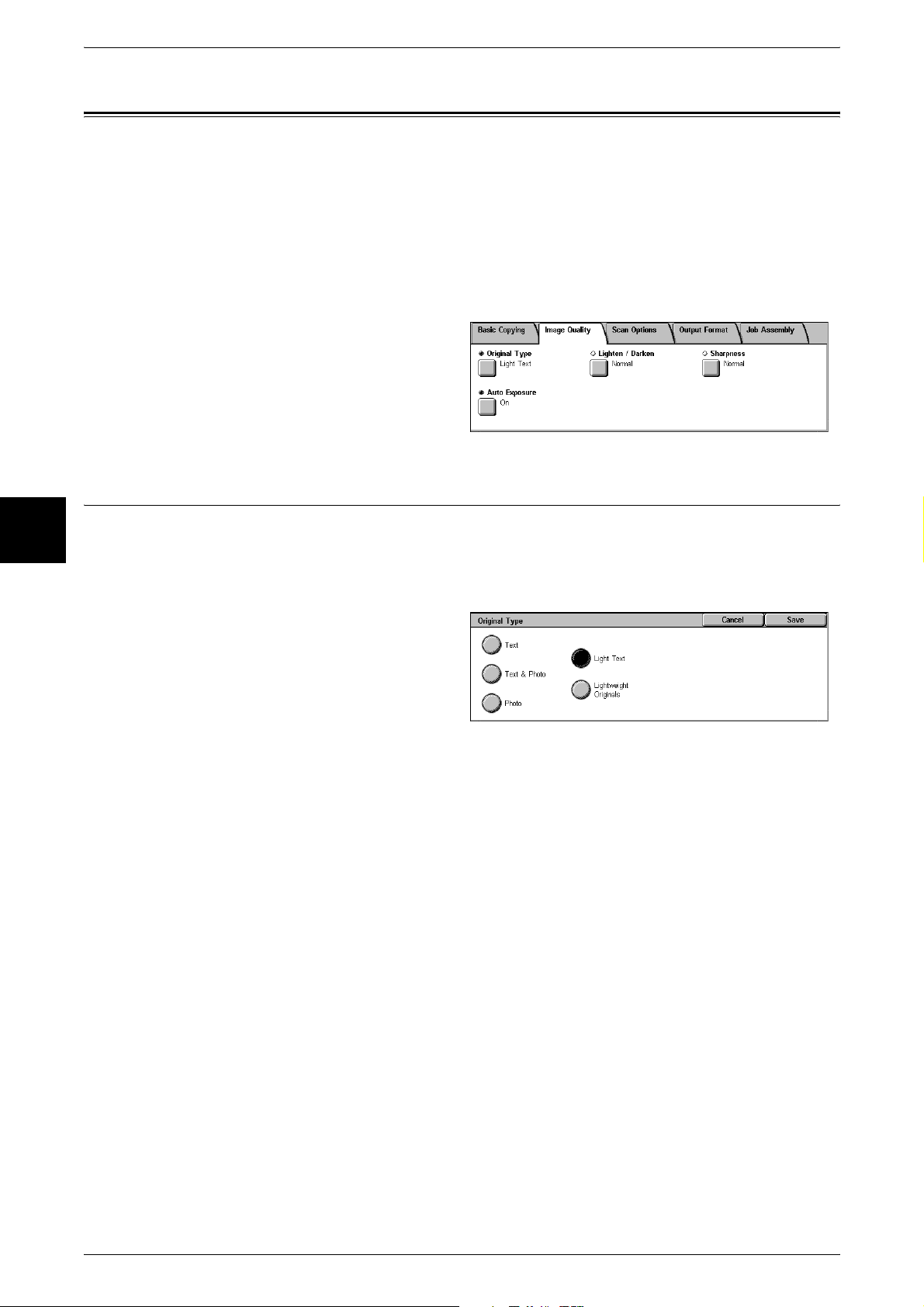
3 Copy
Image Quality
Copy
On the [Image Quality] screen, you can configure the document image quality features.
The following shows the reference section for each feature.
Original Type (Selecting the Document Type) ...........................................................................62
Lighten/Darken (Adjusting the Copy Density) ...........................................................................63
Sharpness (Adjusting Image Sharpness).....................................................................................63
Auto Exposure (Erasing the Background Color of Documents).................................................63
1 On the [All Services] screen, select
[Copy].
2 Select the [Image Quality] tab and
then select a feature on the [Image
Quality] screen that appears.
3
Original Type (Selecting the Document Type)
When making copies of photographs, text or other documents, you can make copies at
the image quality corresponding to each type of document. Copies of the document can
be reproduced at a more faithful image quality by selecting the document type that
matches the document.
1 Select [Original Type].
2 Select the original type.
Text
Select to make sharp copies of text. Sharp copies of graphs, illustrations, etc. are also
made in this mode.
Text & Photo
Select to make copies of documents containing both text and photos. The machine
automatically distinguishes the text and photo areas and sets the appropriate image
quality for each area of the document.
Photo
62
Select to make copies of photos.
Light Text
Select for documents with light image density such as a document written in pencil to
increase the copy density.
Lightweight Originals
Select to reduce blurs of tracing paper and background suppression for lightweight
documents.
Note • Whether [Lightweight Originals] is displayed depends on the specifications. For information,
refer to "Original Type - Lightweight Originals" (P.293).
Page 65

Lighten/Darken (Adjusting the Copy Density)
You can select from seven copy density levels between [Lighter] and [Darker].
The copy color density increases the nearer the level is to [Darker] and the copy color
density decreases the nearer the level is to [Lighter].
1 Select [Lighten/Darken].
2 Adjust with [ ] and [ ].
Sharpness (Adjusting Image Sharpness)
You can select from five sharpness levels between [Softer] and [Sharper].
The nearer the level is to [Sharper], the sharper the contours of images. The nearer the
level is to [Softer], the softer the contours of images.
Image Quality
Copy
1 Select [Sharpness].
2 Adjust with [ ] and [ ].
Auto Exposure (Erasing the Background Color of Documents)
The background color of documents such as newspapers and colored paper can be
erased.
Note • When [Original Type] is set to [Photo], the [Auto Exposure] feature does not work.
1 Select [Auto Exposure].
2 Select [On].
Off
Scans the document backgrounds with no filtering.
3
On
Suppresses the color of the document backgrounds.
63
Page 66
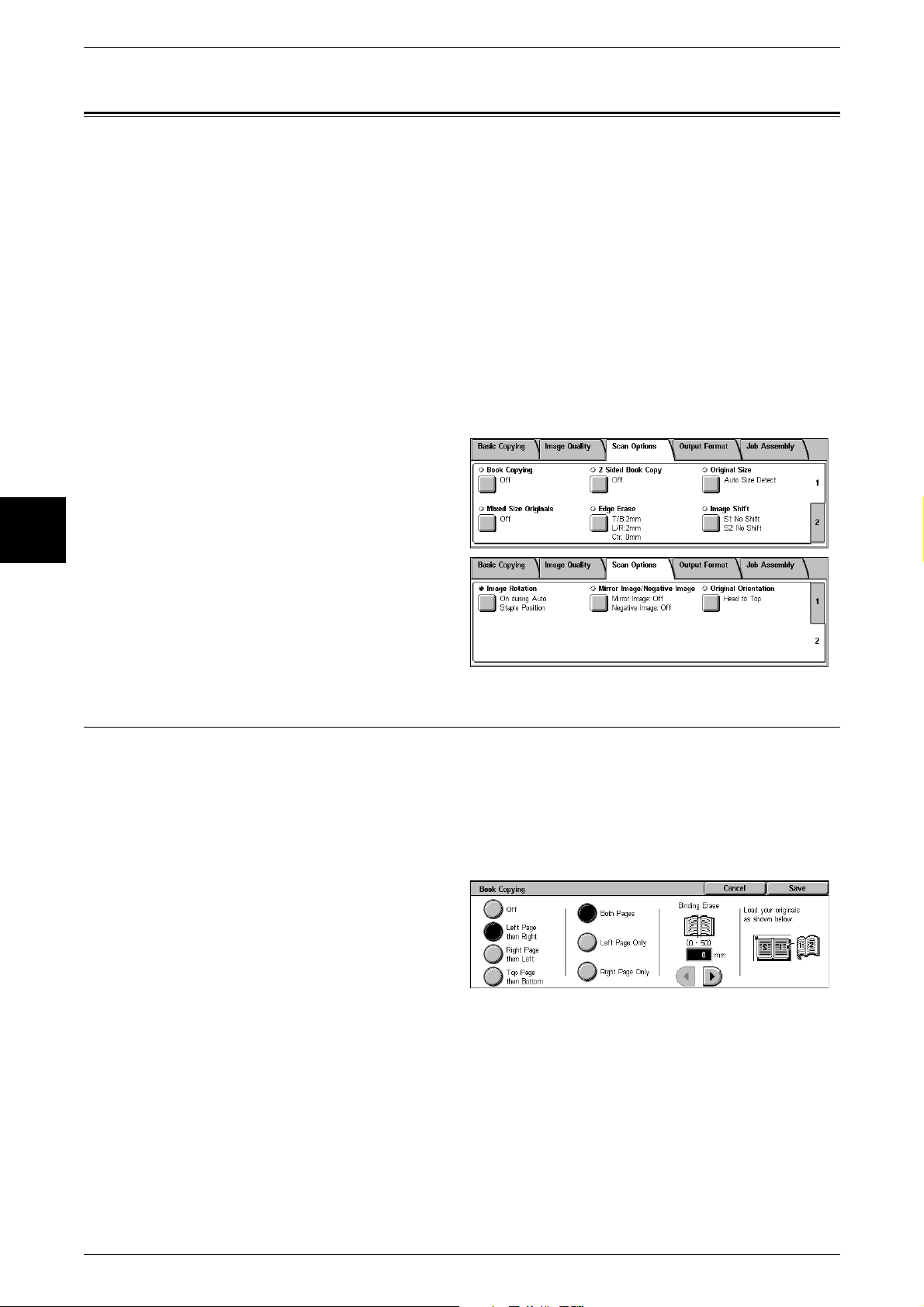
3 Copy
Scan Options
On the [Scan Options] screen, you can configure features for scanning documents.
The following shows the reference section for each feature.
Book Copying (Copying Facing Pages onto Separate Sheets) ...................................................64
2 Sided Book Copy (Making 2-sided Copies of Facing Pages)..................................................65
Original Size (Specifying the Scan Size for the Document).......................................................66
Mixed Size Originals (Scanning Different Size Documents Simultaneously) ...........................67
Edge Erase (Erasing Edges and Margin Shadows in the Document) .........................................68
Image Shift (Shifting the Image Copy Position).........................................................................69
Image Rotation (Making Copies with the Image Rotated Vertically or Horizontally)...............70
Mirror Image/Negative Image (Making Reversed Copies of Images) .......................................71
Original Orientation (Specify the Orientation of Loaded Documents).......................................72
Copy
3
1 On the [All Services] screen, select
[Copy].
2 Select the [Scan Options] tab and
then select a feature on the [Scan
Options] screen.
Book Copying (Copying Facing Pages onto Separate Sheets)
This feature allows you to copy facing pages of a document on separate sheets of
paper in page order.
It is useful if you need to make separate copies from facing pages of bound documents
such as a booklet.
Note • You cannot use the document feeder with this feature.
• Non-standard sized documents will not be separated into two accurately.
1 Select [Book Copying].
64
2 Select any item.
Off
Not scanned as a bound document.
Left Page then Right
Copies are made from the left page of facing pages in a document starting from the left
page.
Right Page then Left
Copies are made from the right page of facing pages in a document starting from the
right page.
Page 67
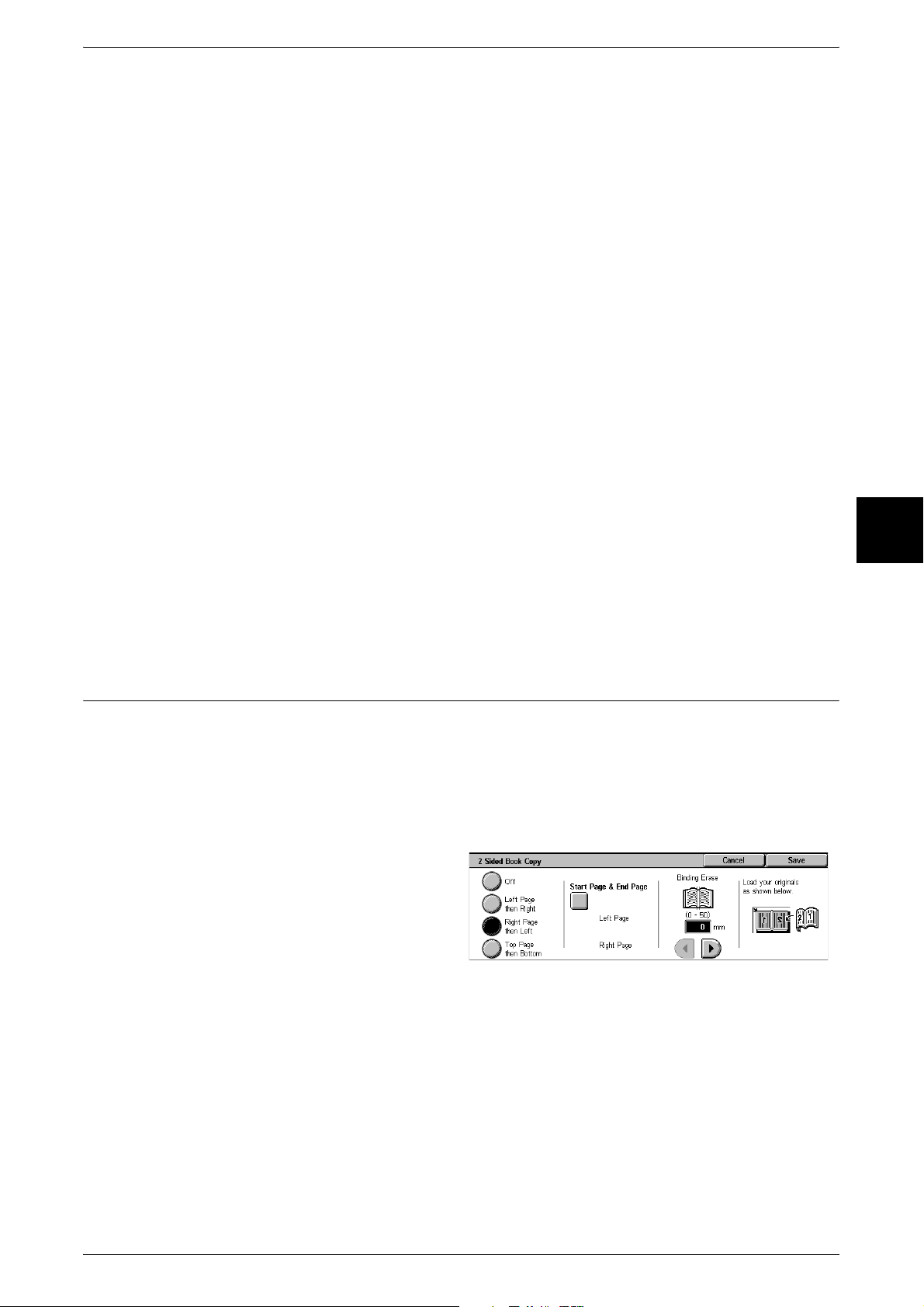
Scan Options
Top Page then Bottom
Copies are made from the top page of facing pages in a document starting from the top
page.
Both Pages
Copies are made of both pages of facing pages in page order.
Left Page Only
Copies are made of the left page only. You can select this item when [Left Page then
Right] or [Right Page then Left] is selected.
Right Page Only
Copies are made of the right page only. You can select this item when [Left Page then
Right] or [Right Page then Left] is selected.
Top Page Only
Copies are made of the top page only. You can select this item when [Top Page then
Bottom] is selected.
Bottom Page Only
Copies are made of the bottom page only. You can select this item when [Top Page
then Bottom] is selected.
Binding Erase
Erases the shadow from the center section of the document. You can set the binding
erase width within the range from 0 to 50 mm in 1mm increments.
2 Sided Book Copy (Making 2-sided Copies of Facing Pages)
You can assign pages when making copies of facing pages in a bound document so
that pages face each other in the same way as the document. You can also specify the
start page and the end page from the left and right facing pages.
Note • This feature does not appear for some models. An optional package is necessary. For more
information, contact our Customer Support Center.
• Non-standard sized documents will not be separated into two accurately.
1 Select [2 Sided Book Copy].
Copy
3
2 Select any item.
Off
The document is not copied as 2-sided book copy.
Left Page then Right
Copies are made of both pages from the left page of facing pages in a document
starting from the left page.
Right Page then Left
Copies are made of both pages from the right page of facing pages in a document
starting from the right page.
65
Page 68

3 Copy
Top Page then Bottom
Copies are made of both pages from the top page of facing pages in a document
starting from the top page.
Start Page & End Page
Displays the [2 Sided Book Copy - Start Page & End Page] screen.
Refer to "[2 Sided Book Copy - Start Page & End Page] Screen" (P.66).
Binding Erase
Erases the shadow from the center section of the document. You can set the binding
erase width within the range from 0 to 50 mm in 1mm increments.
[2 Sided Book Copy - Start Page & End Page] Screen
You can set the copy start page and end page.
1 Set [Start Page] and [End Page].
Copy
3
Start Page
Select the copy start page from the following items.
z
[Left Page]/[Right Page]
You can select these items when [Left Page then Right] or [Right Page then Left] is
selected.
z
[Top Page]/[Bottom Page]
You can select these items when [Top Page then Bottom] is selected.
End Page
Select the copy end page from the following items.
z
[Left Page]/[Right Page]
You can select these items when [Left Page then Right] or [Right Page then Left] is
selected.
z
[Top Page]/[Bottom Page]
You can select these items when [Top Page then Bottom] is selected.
Original Size (Specifying the Scan Size for the Document)
66
You can set the scan size for the document.
Specify the size of the document when scanning non-standard size documents or when
making copies at a size different from that of the currently loaded document.
When a document size is specified, it is scanned at the specified size regardless of the
size of the loaded document. This feature allows you to copy the document with adding
or deleting the margin.
Page 69
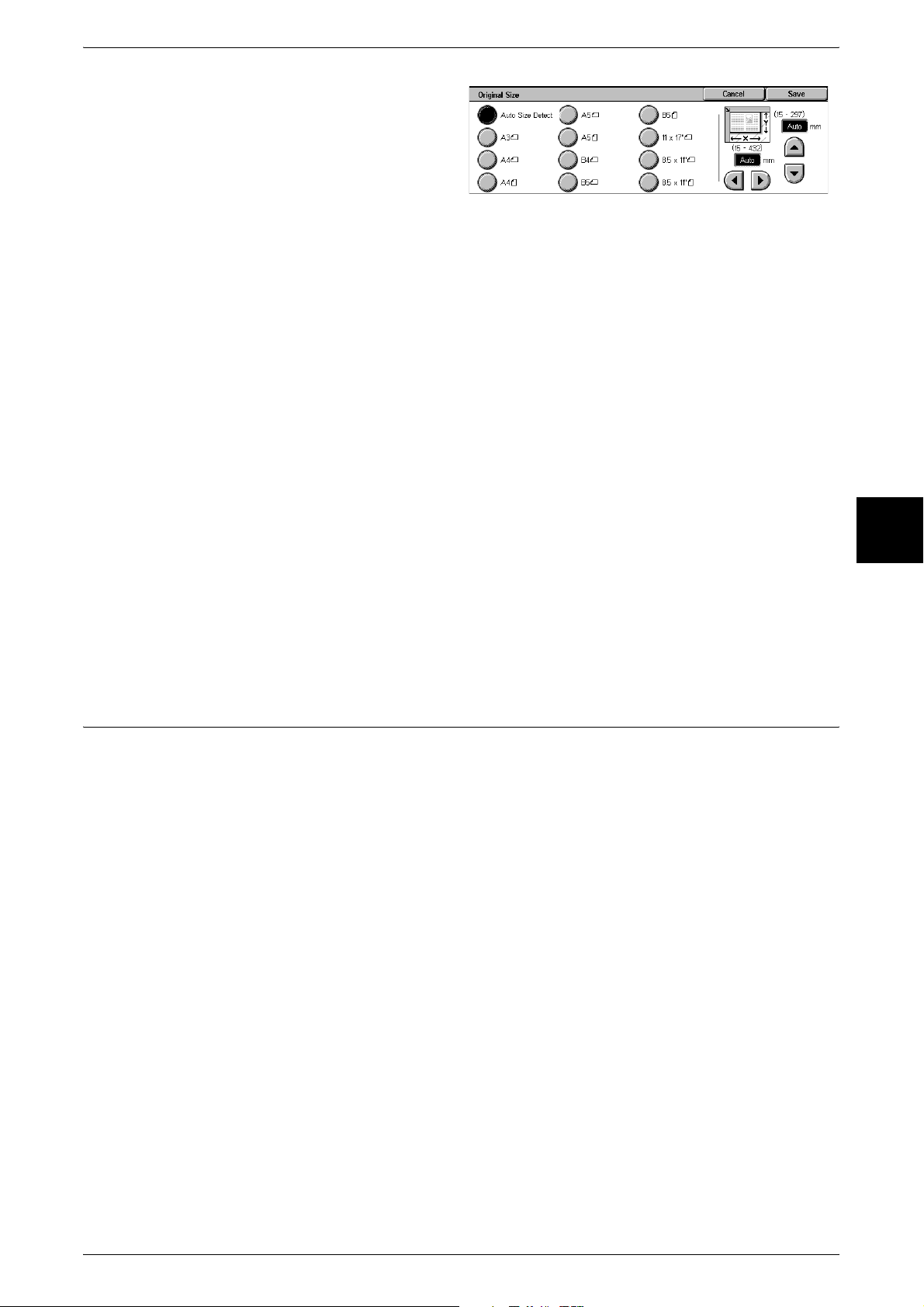
Scan Options
1 Select [Original Size].
2 Select the size of the document.
If you select a non-standard size,
specify values for the X and Y
directions.
Auto Size Detect
Scan sizes are detected automatically.
Note • If the document size cannot be detected automatically, a screen to input the document size
appears.
Standard Size
Select a document size from a list of 11 pre-configured types.
You can change the indicated document sizes. For more information on the setting procedures, refer to
"Original Size Defaults" (P.294).
Free
Enter the desired scan size when scanning non-standard size documents or when
making copies at a size different from that of the currently loaded document. Set the
size in the document glass X (width) direction within the range 15 to 432 mm and in the
Y (height) direction within the range 15 to 297 mm in 1 mm increments. The scale on
the outside of the document glass is a useful reference for specifying the document
size.
Important • When the document is loaded on the document feeder, the base point in the Y (height)
direction is the center of the edge. If you specify 100 mm for the desired scan size, the scan
size becomes from 50 mm above to 50 mm below the center of the document.
Mixed Size Originals
(Scanning Different Size Documents Simultaneously)
When using the document feeder, you can simultaneously scan different size
documents and make copies onto paper that matches the respective sizes of the
documents. You can also specify the size of the paper to make copies on so that copies
are made on the same size of paper.
Important • Confirm that the orientation of the first sheet of the document and the [Original Orientation]
setting of the [Scan Options] screen are the same.
• Be sure to load A5 documents vertically.
• When loading a B5 size document with A3 or A4 size documents in a vertical direction, place
the B5 document also in a vertical direction.
• Recommended document size combinations are the followings. If the combination of the
document sizes is not our recommendation, the documents may not be copied properly due
to slant feeding.
- A4(portrait) and A3 (landscape)
- B5(portrait) and B4 (landscape)
- 8.5" x 11" (portrait) and 11" x 17" (landscape)
- 8.5" x 11" (portrait) and 8.5" x 13" (landscape) or 8.5" x 14" (landscape)
Note • This feature does not appear for some models. An optional package is necessary. For more
information, contact our Customer Support Center.
• [Original Orientation] is set in reference to the direction set for the first page of the document.
Load the rest of the document from the second page onwards in the same direction as that
of the first page of the document.
Copy
3
67
Page 70
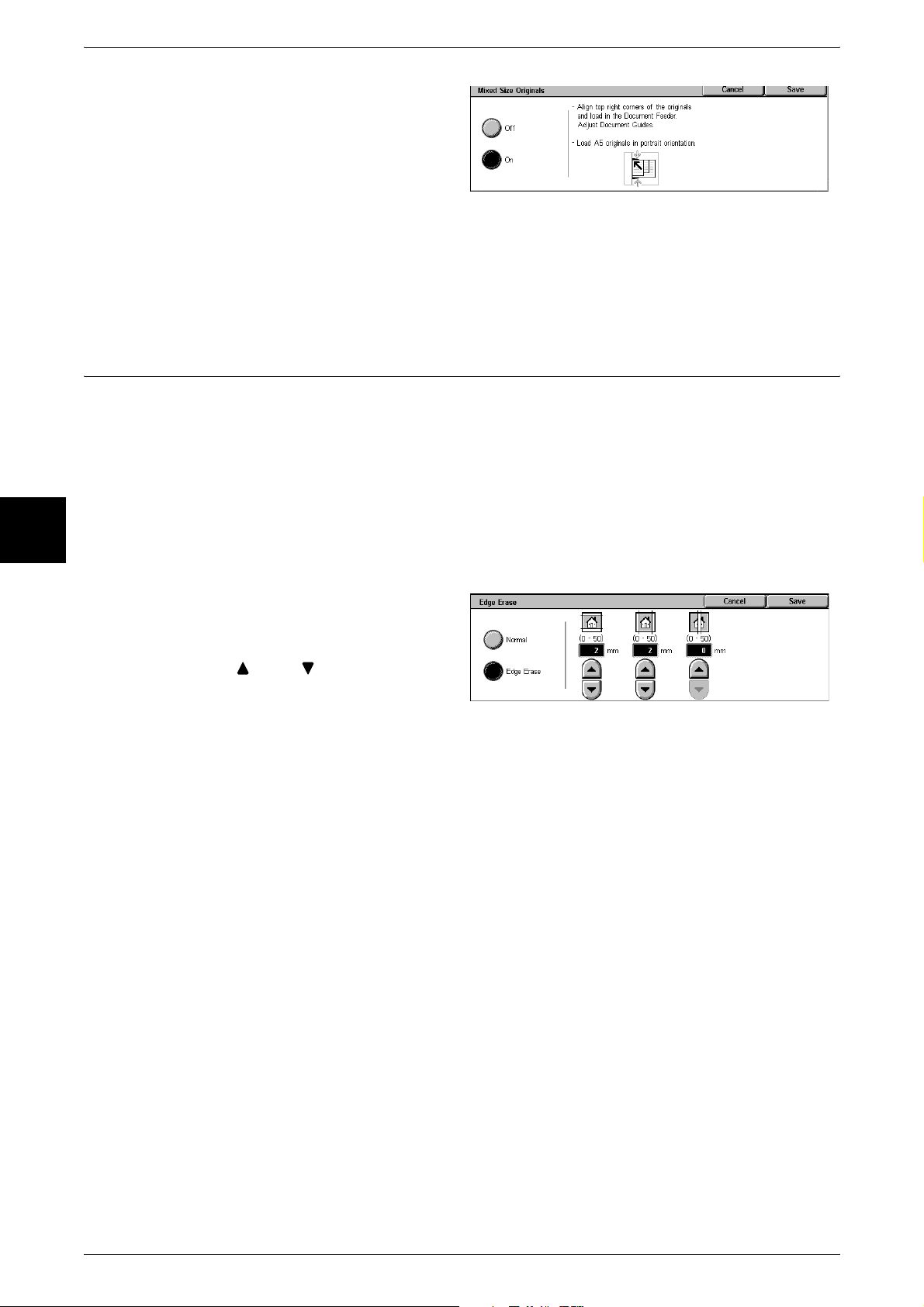
Copy
3
3 Copy
1 Select [Mixed Size Originals].
2 Select [On].
Off
Select this item when all documents
are of the same size.
On
When documents of different sizes are copied, the machine automatically detects the
size of each document.
Edge Erase (Erasing Edges and Margin Shadows in the Document)
When you make copies with the document cover open or make copies from a book,
black shadows sometimes appear along the edges and center margin of the paper. If
this happens, you can make copies with the shadows erased.
Important • Confirm that the orientation of the document and the [Original Orientation] setting of the
[Scan Options] screen are the same.
Note • For 2-sided originals, the same edge erase amounts are set for the front and back sides.
• If you set [Reduce/Enlarge], the edge erase amounts will be reduced or enlarged in
proportion to the ratio you configured.
For information on the areas that can actually be printed, refer to "Printable Area" (P.541).
1 Select [Edge Erase].
2 Select [Edge Erase].
3 Use [ ] and [ ] to set the width to
erase for each of the top and
bottom, left and right, and center.
Normal
The edge erase amount is set to 2 mm for the top and bottom, and left and right. If you
do not want to erase edges, set each [Edge Erase] value to 0 mm.
Edge Erase
You can erase only the amount necessary.
z
Top & Bottom Erase
Shadows at the top and bottom of the document are erased. Edges at the top and
bottom are erased in accordance with the direction that the document was loaded.
You can set the edge erase width within the range from 0 to 50 mm in 1 mm
increments.
z
Left & Right Erase
Shadows on the left and right of the document are erased. Edges on the left and right
are erased in accordance with the direction that the document was loaded. You can
set the edge erase width within the range from 0 to 50 mm in 1 mm increments.
z
Binding Erase
68
Shadows in the center of documents such as booklets or documents with facing
pages are erased. You can set the binding erase width within the range from 0 to 50
mm in 1mm increments.
Page 71
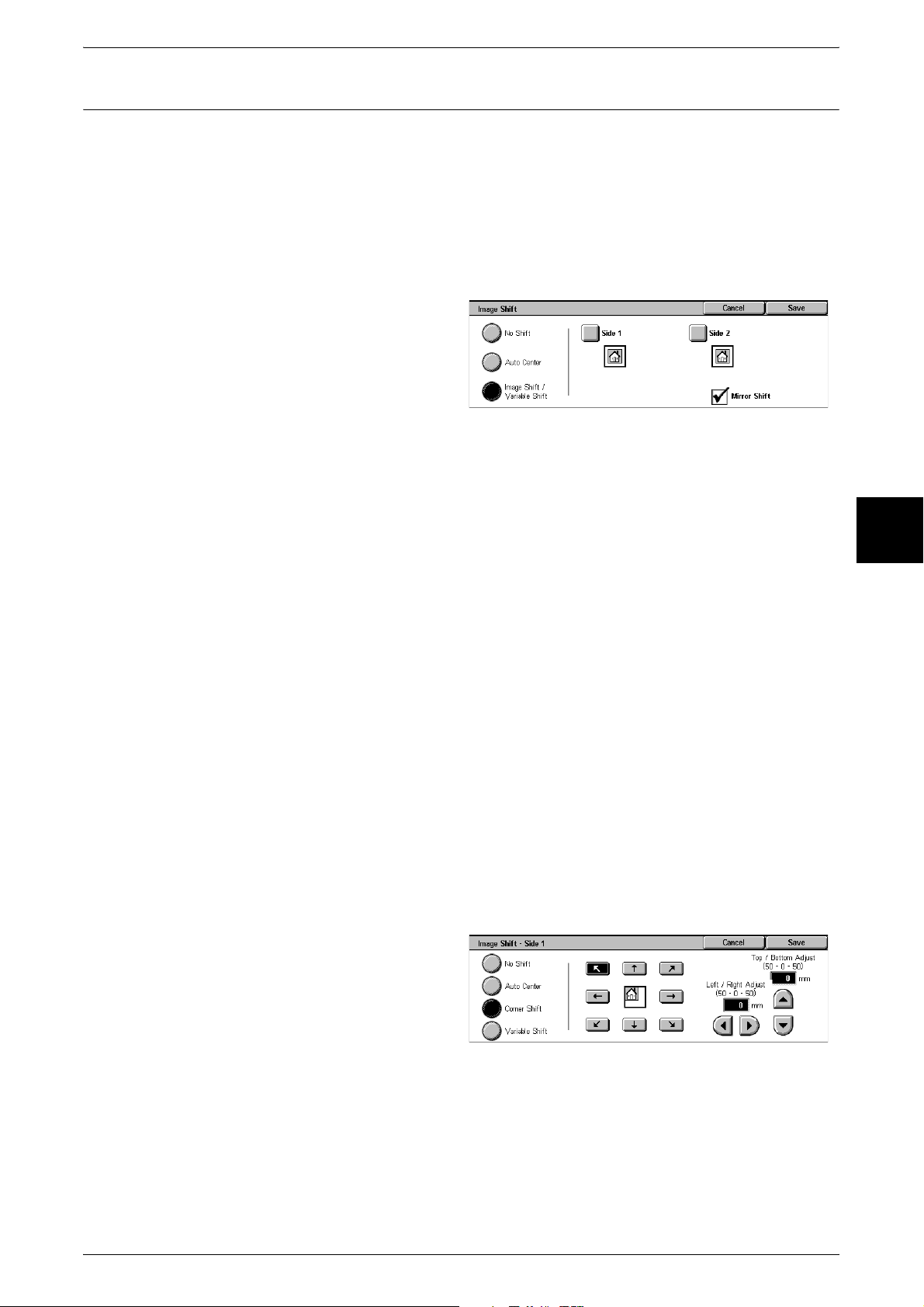
Image Shift (Shifting the Image Copy Position)
Copies can be made with the document image position shifted to the left, right, top, or
bottom of the paper, or with the document center shifted to the center of the paper. You
can also make copies with a margin added to the top, bottom, left, or right. When
making 2-sided prints, you can set the shift positions for both [Side 1] and [Side 2].
Important • Confirm that the orientation of the document and the [Original Orientation] setting of the
[Scan Options] screen are the same.
Note • The image shift amount is set in accordance with the paper. Even if you set copies to be
enlarged or reduced in [Reduce/Enlarge], the image shift amount is not affected.
1 Select [Image Shift].
2 Select any item.
No Shift
Scan Options
The position of the document image is not shifted.
Auto Center
The center of the document is shifted to match the center of the paper.
Image Shift/Variable Shift
You can set the margin amount. Set the top and bottom, and left and right values within
the range from 0 to 50 mm in 1mm increments.
z
Side 1
Displays the [Image Shift - Side 1] screen.
Refer to "[Image Shift - Side 1] Screen" (P.69).
z
Side 2
Displays the [Image Shift - Side 2] screen.
Refer to "[Image Shift - Side 2] Screen" (P.70).
Mirror Shift
Select this item when you want the positioning of Side 2 to match the positioning of
Side 1.
[Image Shift - Side 1] Screen
Copy
3
You can set the image shift of Side 1.
1 Select any item.
No Shift
The position of the document image is not shifted.
Auto Center
The center of the document is shifted to match the center of the paper. Set the top and
bottom, and left and right values within the range from 0 to 50 mm in 1mm increments.
69
Page 72
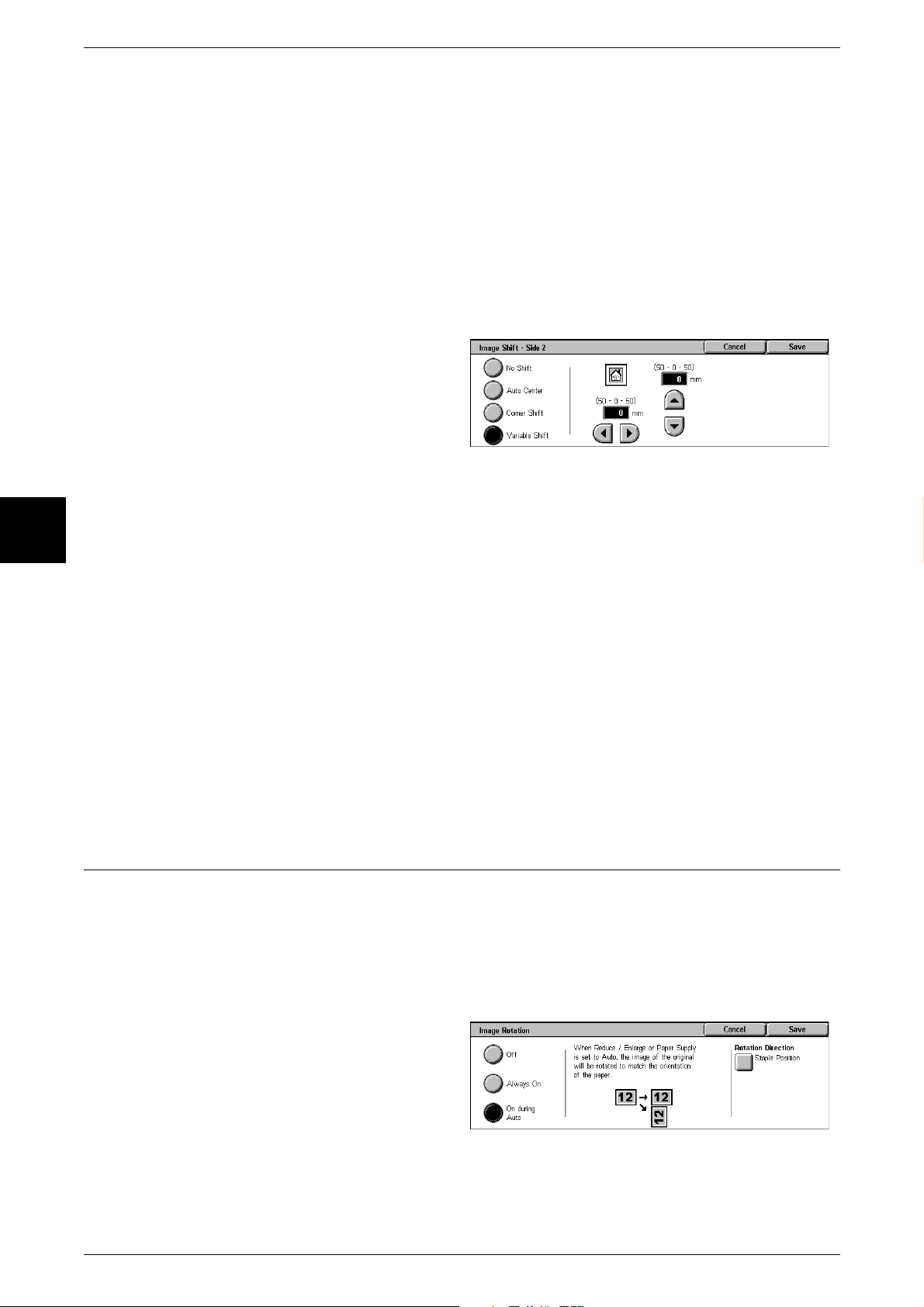
3 Copy
Corner Shift
The document image is shifted to the edges or corners of the paper. You can select
from 8 shift directions. Set the top and bottom, and left and right values within the range
from 0 to 50 mm in 1mm increments.
Variable Shift
You can set the margin amount. Set the top and bottom, and left and right values within
the range from 0 to 50 mm in 1mm increments.
[Image Shift - Side 2] Screen
You can set the image shift of Side 2.
1 Select any item.
Copy
No Shift
3
The position of the document image is not shifted.
Auto Center
The center of the document is shifted to match the center of the paper. Set the top and
bottom, and left and right values within the range from 0 to 50 mm in 1mm increments.
Corner Shift
The document image is shifted to the edges or corners of the paper. You can select
from 8 shift directions. Set the top and bottom, and left and right values within the range
from 0 to 50 mm in 1mm increments.
Variable Shift
You can set the margin amount. Set the top and bottom, and left and right values within
the range from 0 to 50 mm in 1mm increments.
Image Rotation
(Making Copies with the Image Rotated Vertically or Horizontally)
If the orientation of the paper currently loaded in the tray differs from that of the
document loaded, the machine automatically rotates the document image to make
copies with the document and paper orientations matched. You can also select where
to use as a reference for image rotation if documents are of mixed orientations.
The image rotation feature can only be used to make copies to paper of A4 and 8.5 x
11 inches or smaller.
70
1 Select [Image Rotation].
2 Select any item.
Off
Copies of documents are made as they are, even if they are orientated differently.
Page 73

Always On
The document image is automatically rotated so that the orientation of the document
matches that of the paper.
On during Auto
The document image is automatically rotated so that the orientation of the document
matches that of the paper when [Auto %] of [Reduce/Enlarge] or [Auto] of [Paper
Supply] is selected.
Rotation Direction
Displays the [Image Rotation - Rotation Direction] screen.
Refer to "[Image Rotation - Rotation Direction] Screen" (P.71).
[Image Rotation - Rotation Direction] Screen
You can set the reference position for rotation.
Scan Options
1 Select any item.
Staple Position
When a finisher is installed, [Staple Position] is displayed.
If documents are of mixed orientations, images will be rotated to match the stapling
edge based on the staple feature settings.
Portrait Original - Left Edge
If documents are of mixed orientations, images will be rotated so that the top edge of a
landscape document is aligned with the left edge of a portrait document.
Portrait Original - Right Edge
If documents are of mixed orientations, the image will be rotated so that the top edge
of a landscape document is aligned with the right edge of a portrait document.
Mirror Image/Negative Image (Making Reversed Copies of Images)
Copy
3
Copies can be made with the left and right sides of the document image reversed, or
the density (contrast) of the document image reversed.
Note • When [Negative Image] and [Edge Erase] are set simultaneously, the edge erase area turns
to white.
1 Select [Mirror Image/Negative
Image].
2 Select any item.
Mirror Image
The left and right sides of the document image are reversed.
Negative Image
The density (contrast) of the document image is reversed.
71
Page 74

Copy
3
3 Copy
Original Orientation (Specify the Orientation of Loaded Documents)
In order to identify the top of the document, the orientation of the set document must
be configured.
Note • If the [Original Orientation] differs from the actual document orientation, then the machine
may mistakenly detect the head of the document.
1 Select [Original Orientation].
2 Select [Head to Top] or [Head to
Left] in accordance with the
orientation of the document loaded.
Head to Top
Select this item when placing the top of the document facing the inner side of the
document glass or document feeder.
Head to Left
Select this item when placing the top of the document facing the left side of the
document glass or document feeder. Be sure to select [Head to Left] when the top of
the document is placed facing the left side (horizontal text).
72
Page 75
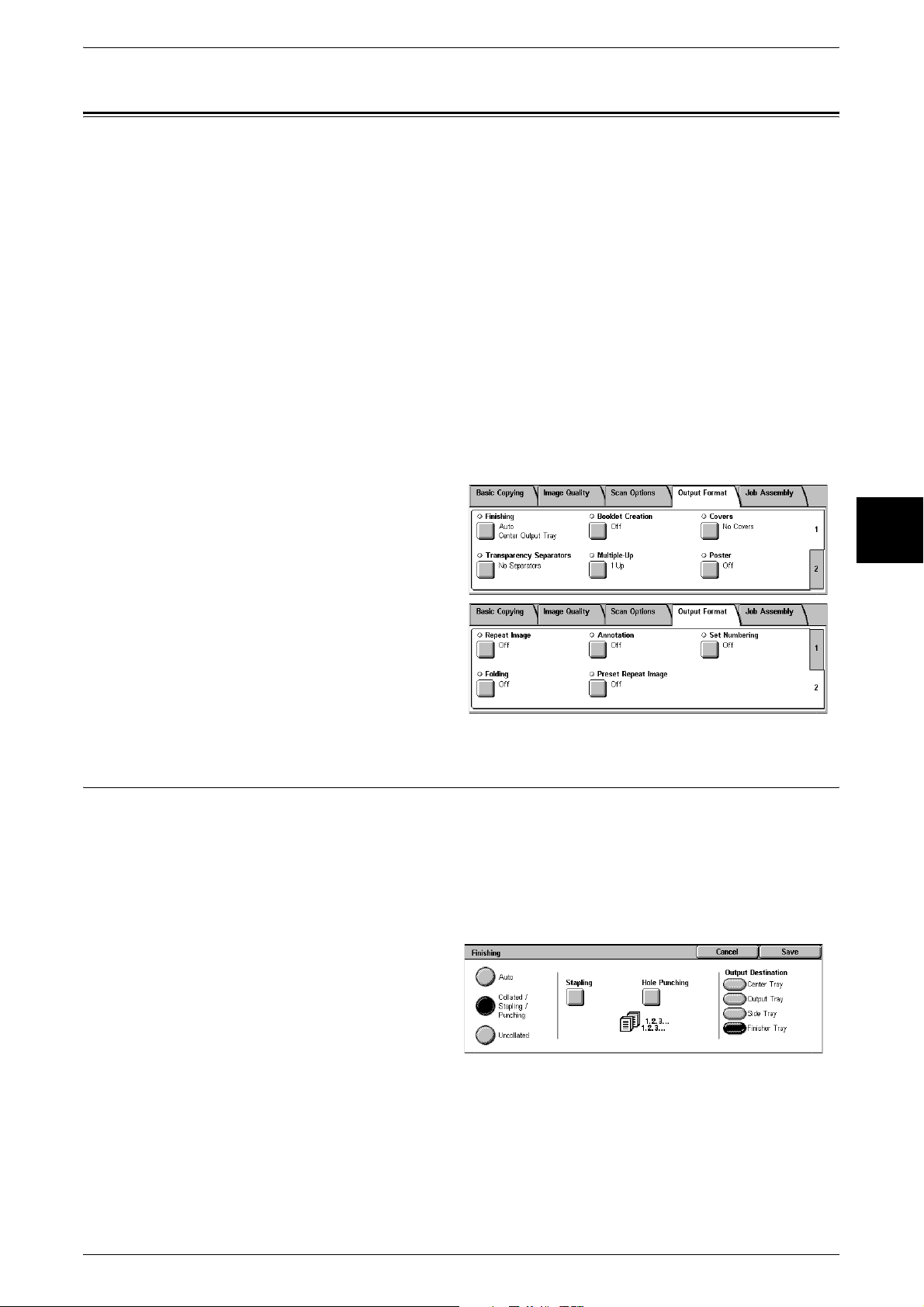
Output Format
On the [Output Format] screen, you can configure features for outputting documents.
The following shows the reference section for each feature.
Finishing (Outputting by Specifying Finishing) ........................................................................ 73
Booklet Creation (Creating a Booklet)....................................................................................... 75
Covers (Attaching a Cover to Copies) ....................................................................................... 77
Transparency Separators (Inserting Blank Sheets between Transparencies)............................. 79
Multiple-Up (Copying Multiple Sheets onto One Sheet)........................................................... 80
Poster (Making Enlarged Copies Spread over Multiple Sheets)................................................ 80
Repeat Image (Making Multiple Copies on One Sheet) ............................................................ 81
Annotation (Adding Stamp/Date/Page Number to Copies) ....................................................... 82
Set Numbering (Printing Control Number on the Background) ................................................ 86
Folding (Outputting Bi-Folded Paper) ....................................................................................... 89
Preset Repeat Image (Making Multiple Copies on a Single Sheet) ........................................... 90
Output Format
Copy
1 On the [All Services] screen, select
[Copy].
2 Select the [Output Format] tab and
then select a feature on the [Output
Format] screen.
Finishing (Outputting by Specifying Finishing)
You can specify the copy output method.
Note • This feature does not appear for some models. An optional package is necessary. For more
information, contact our Customer Support Center.
If a B Finisher is installed, each set of copies can be stapled and then output. If a C
Finisher or C Booklet Finisher is installed, stapling and hole punching features are
available.
3
1 Select [Finishing].
2 Select any item.
Auto
According to the set feature, the machine automatically select [Collated] or
[Uncollated].
Copies are output collated when an auto document feeder, [2 Sided Book Copy],
[Covers], [Blank Separators & Distribution Sets] or [No Separators + Distribution Sets]
of [Transparency Separators], [Booklet Creation], [Stapling], [Build Job], [Sample Set],
and [Document > 50 sheets] are set.
When the settings other than the above-mentioned settings are configured, copies are
output uncollated.
73
Page 76

3 Copy
Collated/Stapling/Punching
The machine outputs sheets sorted into sets that are arranged in page order.
Uncollated
The machine outputs the specified number of copies and sort sheets by page.
Stapling
Displays the [Copy Output / Stapling] screen.
Refer to "[Copy Output / Stapling] Screen" (P.74).
Hole Punching
Displays the [Finishing - Hole Punching] screen.
Refer to "[Finishing - Hole Punching] Screen" (P.75).
Output Destination
Copy
3
Select the paper tray.
Note • This feature does not appear for some models. An optional package is necessary. For more
information, contact our Customer Support Center.
• When the finisher is installed, [Output Tray] means the upper tray of the finisher.
• When the Exit 2 Tray is installed, [Center Tray - Upper] and [Center Tray - Lower] are
displayed.
[Copy Output / Stapling] Screen
Sets the position for stapling. The number of pages that can be stapled is 2 to 50 (paper
not greater than 90g/m
paper, side 2 paper, lightweight 1 paper (56 - 63 g/m
2
), heavyweight 2 paper (170 - 216 g/m2), and User1 to User5 paper.
g/m
Important • Confirm that the orientation of the document and the [Original Orientation] setting of the
[Scan Options] screen are the same.
Note • When stapling paper of greater than 90 g/m2 or of less than 64 g/m2, even if the number of
sheets is 50 or less, it may not be stapled properly.
1 Sets the position for stapling.
None
2
). Paper types that can be stapled are plain paper, recycled
2
), heavyweight 1 paper (106 - 169
74
Stapling is not performed.
Staple Position
Select from 5 staple positions: 1 Staple, Top Left; 2 Staples, Left; 2 Staples, Top; 1
Staple, Top Right; and 2 Staples, Right.
Important • The staple direction appearing on the screen and the direction in which staples are actually
stapled may differ depending on the combination of the document size and orientation. For
example, the actual staple direction is vertical although the staple direction appearing on the
screen is slanting.
Page 77

[Finishing - Hole Punching] Screen
You can set the position for punching.
Important • Confirm that the orientation of the document and the [Original Orientation] setting of the
[Scan Options] screen are the same.
• When the C Finisher is installed and the punching feature is out of order, the documents will
be output on the center output tray. Remove the documents output to the center output tray
frequently.
• The 3-hole setting is optional. For more information, contact our Customer Support Center.
Our customer engineer will make the necessary settings.
1 Sets the position for punching.
None
No punch position is selected.
2 Holes
Punch 2 holes.
Output Format
Copy
4 Holes
Punch 4 holes.
Punch Position
Sets the position for punching.
Booklet Creation (Creating a Booklet)
The machine can copy pages laid out so as when multiple-page sheets are overlaid
and folded along the center (gutter), a booklet is created in page order. You can also
set the binding shift and attach a cover when making booklets.
When a C Booklet Finisher is installed, Folding or Folding + Stapling become available.
Important • Confirm that the orientation of the document and the [Original Orientation] setting of the
[Scan Options] screen are the same.
Note • This feature does not appear for some models. An optional package is necessary. For more
information, contact our Customer Support Center.
• If the number of pages in the booklet is not a multiple of four, the remaining pages will be
output as blank pages.
1 Select [Booklet Creation].
2 Select any item.
3
Off
Booklet Creation is not applied to copies.
Left Bind/Top Bind
Copies are made to enable left binding or top binding.
Right Bind
Copies are made to enable right binding.
75
Page 78

3 Copy
Copy Booklet
You can output the copies of scanned documents as they are by specifying Bi-fold/
Stapling. Select this item when you do not need a document to be copied in page order.
Binding Shift
Displays the [Booklet Creation - Binding Shift] screen.
Refer to "[Booklet Creation - Binding Shift] Screen" (P.76).
Covers
Displays the [Booklet Creation - Covers] screen.
Refer to "[Booklet Creation - Covers] Screen" (P.76).
Subsets
Displays the [Booklet Creation - Subsets] screen.
Refer to "[Booklet Creation -Subsets] screen" (P.77).
Copy
3
Finishing
Displays the [Booklet Creation - Finishing] screen.
Refer to "[Booklet Creation-Finishing] screen." (P.77).
Last Original as Back Cover
The last page of the original is used as the back cover of the booklet. Select the check
box to use the last page as the back cover. When using [Subsets] to separate booklets,
the cover will be made on the last page of the last subset.
Note • Depending on the number of pages in the original, a blank sheet may be inserted before the
last page.
[Booklet Creation - Binding Shift] Screen
You can set the value within the range from 0 to 50 mm in 1mm increments.
1 Use [ ] and [ ] to specify a
binding shift value.
[Booklet Creation - Covers] Screen
You can attach a cover to a booklet.
76
1 Select [On].
2 Select any item.
Printed Covers
z
Off
A blank sheet of paper is attached as the cover.
z
On
The first page of the document is copied on the cover. When you only want to copy
to the outside of the cover, insert a blank sheet of paper for the page that will become
the inside of the cover.
Page 79

Body Pages Tray
Displays the [Booklet Creation - Covers - Body Pages Tray] screen.
Select the tray to use. Select trays used as the body pages tray and the covers tray in
which paper of the same size with landscape is loaded.
When [Bypass...] is selected, the [Tray 5 (Bypass)] screen appears. For more information, refer to "[Tray
5 (Bypass)] Screen" (P.58).
Covers Tray
Displays the [Booklet Creation - Covers - Covers Tray] screen.
Select the tray to use for covers. Select trays used as the body pages tray and the
covers tray in which paper of the same size with landscape is loaded.
When [Bypass...] is selected, the [Tray 5 (Bypass)] screen appears. For more information, refer to "[Tray
5 (Bypass)] Screen" (P.58).
[Booklet Creation -Subsets] screen
Output Format
When you have a large number of originals, the originals are divided to create subsets
to reduce the thickness of each booklet. The machine folds copies in half, and piles
them up to form a booklet. This feature can be set to from 1 to 50 pages in 1 page
increments.
1 Select [On].
2 Set the number of copies using [ ]
and [ ] or with the numeric
keypad.
[Booklet Creation-Finishing] screen.
When a C Booklet Finisher is installed, Folding or Folding + Stapling become available.
1 Select any item.
Off
No Finishing is carried out.
Copy
3
Folding
Outputting copies folded in half.
Folding + Stapling
The copies are folded in half and stapled at the center.
Covers (Attaching a Cover to Copies)
You can make copies with a cover attached.
The front cover can be output before the first page of the document on a different type
of paper (e.g. colored paper or heavyweight paper).
Important • When using this feature with Booklet Creation, only plain paper can be used as covers.
Note • This feature does not appear for some models. An optional package is necessary. For more
information, contact our Customer Support Center.
• When making 2-sided copies, copies are made on both sides of the top cover/back cover in
accordance with the page order of the document.
77
Page 80

Copy
3 Copy
1 Select [Covers].
2 Select any item.
No Cover
No cover is added.
Front Cover
Make copies with a cover output on a different type of paper before the first page of the
document. Also, if [On] of [Printed Covers] is selected, the first page of the document
can be copied on the different type of paper added as a front cover.
Front & Back Covers
Outputs covers on a different type of paper before the first page and after the last page
of the document. Also, if [On] of [Printed Covers] is selected, the first and last pages of
the document can be copied on the different type of paper added as a front and back
covers.
3
Printed Covers
z
Off
A blank sheet of paper is attached as the cover.
z
On
The first page of the document is copied on the cover. When you only want to copy
to the outside of the cover, insert a blank sheet of paper in the document.
Body Pages Tray
Displays the [Covers - Body Pages Tray] screen.
Select the tray to use. Select trays used as the body pages tray and the covers tray in
which paper of the same size and same orientation is loaded.
When [Bypass...] is selected, the [Tray 5 (Bypass)] screen appears. For more information, refer to "[Tray
5 (Bypass)] Screen" (P.58).
Covers Tray
Displays the [Covers - Covers Tray] screen.
Select the tray to use for covers. Select trays used as the body pages tray and the
covers tray in which paper of the same size and same orientation is loaded.
When [Bypass...] is selected, the [Tray 5 (Bypass)] screen appears. For more information, refer to "[Tray
5 (Bypass)] Screen" (P.58).
78
Page 81
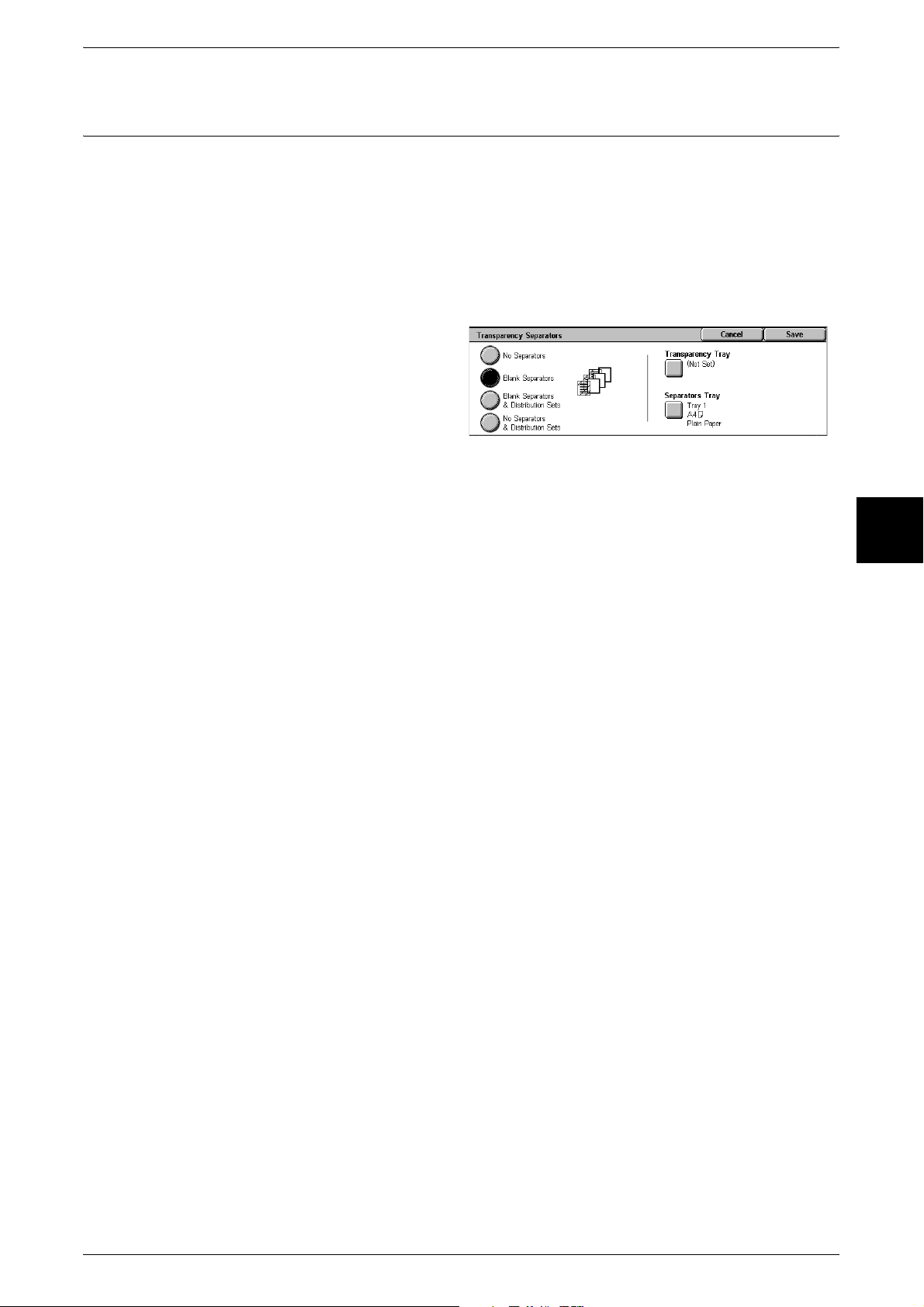
Transparency Separators
(Inserting Blank Sheets between Transparencies)
A blank sheet can be output inserted as a separator between copied transparencies.
At the same time, the required number of copies for distribution is printed. When
loading transparencies, make sure that the paper for the separators (or for distribution)
is loaded at the same orientation as that of the transparencies.
Important • Use V516 (Xerox film [no border]) transparency sheets. Using transparency sheets for color
(V556/V558 [with white boarder]) may cause a malfunction or paper jam.
Note • When loading A4 size transparencies on Tray 5 (bypass), we recommend loading them
vertically.
1 Select [Transparency Separators].
2 Select any item.
No Separators
Output Format
Copy
Separators are not inserted.
Blank Separators
A separator is inserted each time a transparency is copied. Only one set of copies can
be made.
Blank Separators & Distribution Sets
A separator is inserted each time a transparency is copied. At the same time, the
required number of copies for distribution is printed.
Note • This feature does not appear for some models. An optional package is necessary. For more
information, contact our Customer Support Center.
No Separators & Distribution Sets
Copies are made on transparencies and the required number of copies for distribution
is printed.
Note • This feature does not appear for some models. An optional package is necessary. For more
information, contact our Customer Support Center.
Transparency Tray
Displays the [Transparency Separators - Transparency Tray] screen.
Select the tray in which transparencies are loaded. Select trays used as the
transparency tray and the separators tray in which paper of the same size and same
orientation is loaded.
When [Bypass...] is selected, the [Tray 5 (Bypass)] screen appears. For more information, refer to "[Tray
5 (Bypass)] Screen" (P.58).
3
Separators Tray
Displays the [Transparency Separators - Separators & Distribution Sets Tray] screen.
Select the tray for separators. Select trays used as the transparency tray and the
separators tray in which paper of the same size and same orientation is loaded.
When [Bypass...] is selected, the [Tray 5 (Bypass)] screen appears. For more information, refer to "[Tray
5 (Bypass)] Screen" (P.58).
79
Page 82

3 Copy
Multiple-Up (Copying Multiple Sheets onto One Sheet)
Two, four, or eight sheets of the documents can be copied together onto a single sheet
of paper.
When you select [Multiple-Up], [Auto %] of [Reduce/Enlarge] is selected automatically.
The machine automatically sets the copy ratio and makes copies of the images so that
they fit on the selected paper.
Important • Confirm that the orientation of the document and the [Original Orientation] setting of the
[Scan Options] screen are the same.
Note • When [Auto %] of [Reduce/Enlarge] is canceled (a new copy ratio is selected), image loss
may occur depending on the document image size of the document.
• When Image Shift is set, shift is executed on the whole document. For this reason, image
loss at the edge of the original may occur depending on the document image size of the
document.
• When Edge Erase is set, edges are erased for each document copied to the whole
document.
• Select the other than [Auto] for the paper tray of [Paper Supply] on the [Basic Copying]
Copy
screen.
1 Select [Multiple-Up].
3
2 Select any item.
1 Up
Multiple Up is not applied.
2 Up
Two document sheets are copied together onto a single sheet of paper.
4 Up
Four document sheets are copied together onto a single sheet of paper.
8 Up
Eight document sheets are copied together onto a single sheet of paper.
Image Order
You can select the layout for copying the documents together.
Poster (Making Enlarged Copies Spread over Multiple Sheets)
80
An enlarged copy of a document can be made spread over multiple sheets.
This feature allows you to create a large poster by pasting together the copies spread
over multiple sheets. Copied sheets are provided with a paste margin so that they can
be pasted together. The paste margin is fixed to 10 mm.
Important • Confirm that the orientation of the document and the [Original Orientation] setting of the
[Scan Options] screen are the same.
1 Select [Poster].
2 Select any item.
Page 83
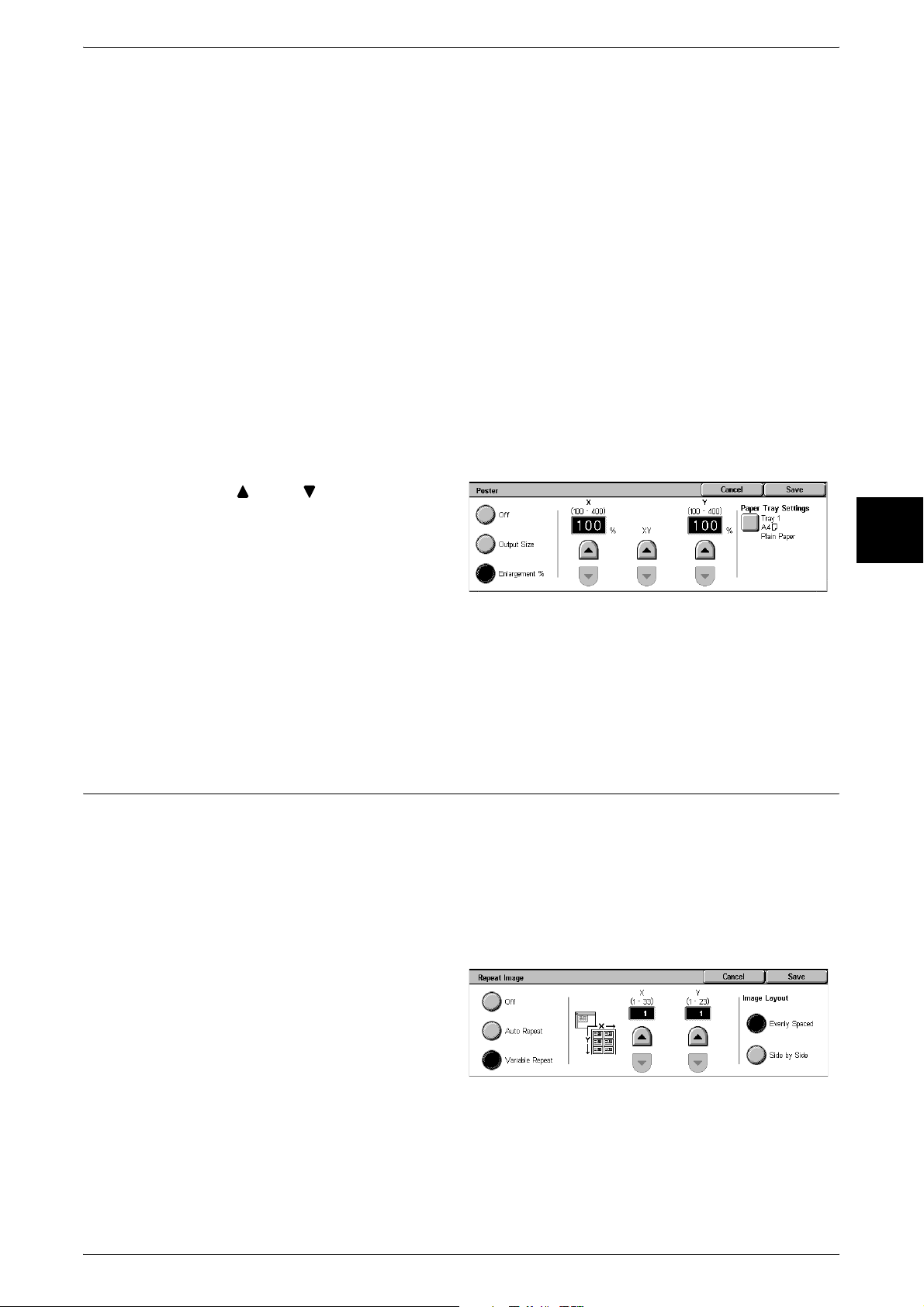
Off
Poster is not applied to copies.
Output Size
You can select from 7 paper sizes.
Enlargement %
Refer to "When [Enlargement %] is Selected" (P.81).
Paper Tray Settings
Displays the [Poster - Paper Tray Settings] screen.
Select the paper tray to use.
When [Bypass...] is selected, the [Tray 5 (Bypass)] screen appears. For more information, refer to "[Tray
5 (Bypass)] Screen" (P.58).
When [Enlargement %] is Selected
You can specify a different ratio for the height and width.
Output Format
Copy
1 Use [ ] and [ ] to specify the
height and width ratios.
X, Y
Set the height and width ratios within the range from 100 to 400% in 1% increments.
XY
You can simultaneously change the numerical values of the height and width by the
same amount.
Repeat Image (Making Multiple Copies on One Sheet)
A document image can be copied on one sheet of paper repeatedly for a specified
number of times.
When the copy ratio is set to [Auto], the repeated copies of the image are reduced to
fit on the selected paper. You can also specify how the repeated copies of the image
are arranged.
Note • When making repeat copies at the same size as the document image, specify a number of
repeats that will fit on the paper.
3
1 Select [Repeat Image].
2 Select any item.
Off
Image Repeat is not applied.
81
Page 84

3 Copy
Auto Repeat
The machine automatically sets the number of copies according to the document size,
paper size, and copy ratio, and then repeatedly copies the document image onto the
paper.
Note • Copies cannot be made when the document image is larger than the specified paper size.
Variable Repeat
Specify the number of times to repeatedly copy the document image along each of the
long and short sides of the paper. You can specify from 1 to 33 repeats along the long
side (X) and from 1 to 23 repeats along the short side (Y).
Image Layout
z
Evenly Spread
The specified number of images are evenly arranged on the paper.
z
Side by Side
Copy
3
The specified number of images are arranged with no clearance on the paper.
Annotation (Adding Stamp/Date/Page Number to Copies)
You can add a stamp, date, and page number not included on the document to copy
paper when outputting copies.
You can select from already provided formats for the stamp type, date, page number,
and printing position.
Note • This feature does not appear for some models. An optional package is necessary. For more
information, contact our Customer Support Center.
• The annotation image and character size is not changed even if you set the enlarge/reduce
setting.
• If Stamp, Date, and Page Number are specified at the same time, we recommend confirming
that none of the positions overlap before making copies.
• If [Multiple-Up] is set, the annotation is added to the combined image.
• If [Repeat Image] or [Booklet Creation] is set, the annotation is added to each individual
image.
1 Select [Annotation].
Select any item.
82
Stamp
Displays the [Stamp] screen.
Refer to "[Stamp] Screen" (P.83).
Date
Displays the [Date] screen.
Refer to "[Date] Screen" (P.83).
Page Number
Displays the [Page Number] screen.
Refer to "[Page Number] Screen" (P.84).
Page 85

Original Orientation
The orientation set in the [Original Orientation] screen is displayed.
Refer to "Original Orientation (Specify the Orientation of Loaded Documents)" (P.72).
[Stamp] Screen
You can set the style and position of the stamp.
1 Select any item.
Off
No stamp is added.
Output Format
On
Text
Position
Print On...
Size
[Date] Screen
A stamp is added.
Displays the [Stamp - Text] screen.
You can select from 8 character types for the stamp.
Displays the [Stamp - Position] screen.
You can select from 9 positions for the stamp.
Displays the [Stamp - Print On] screen.
You can select the page(s) to print the stamp from [First Page Only] and [All Pages].
Displays the [Stamp - Size] screen.
You can select from 3 sizes for the stamp.
You can make copies with a date added. The printed date is the date and time that the
printing was started.
The format of the date printed on can be changed. For more information on the setting procedures, refer
to "Date Format" (P.275).
Copy
3
1 Select any item.
Off
No date is added.
On
A date is added.
83
Page 86
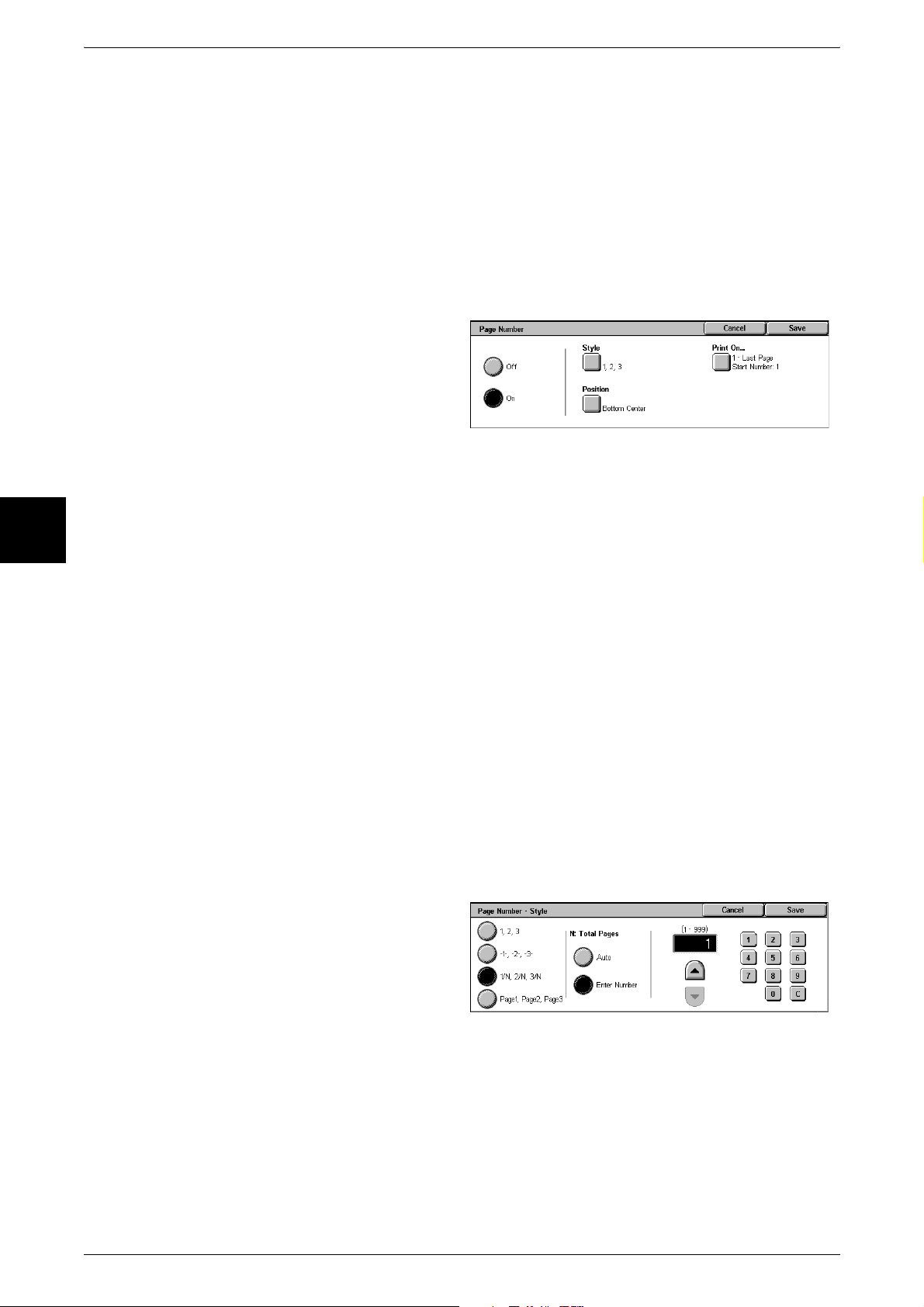
3 Copy
Print On...
Displays the [Date - Print On] screen.
You can select the page(s) to print the date from [First Page Only] and [All Pages].
Position
Displays the [Date - Position] screen.
You can select from 6 positions for the date.
[Page Number] Screen
You can specify the page(s) to add a page number.
1 Select any item.
Copy
3
Off
No page number is added.
On
A page number is added.
Style
Displays the [Page Number -Style] screen.
Refer to "[Page Number - Style] Screen" (P.84).
Position
Displays the [Page Number -Position] screen. You can select from 6 positions for the
page number.
Print On...
Displays the [Page Number -Print On] screen.
Refer to "[Page Number - Print On] Screen" (P.85).
[Page Number - Style] Screen
You can set the style for the page number.
84
1 Select the style for the page
number.
1, 2, 3
A page number is added.
-1-, -2-, -3-
A hyphen is added to the left and right of the page number. (Example: -1-)
Page 87

1/N, 2/N, 3/N
The total number of pages is added to the right side of the page number.
(Example: 1/50, 2/50)
If [1/N, 2/N, 3/N] is selected, you can select the following items:
z
Auto
The number of pages of the document is automatically counted as the total number
of pages.
z
Enter Number
You can specify the total number of pages within the range from 1 to 999.
Page1, Page2, Page3
“Page” is added in front of the page number. (Example: Page1, Page2)
[Page Number - Print On] Screen
Output Format
You can specify the page(s) to add a page number.
1 Select any item.
All Pages
A page number is added to all pages.
Enter First Page Number
Refer to "When [Enter First Page Number] is Selected" (P.85).
Enter Last Page Number
Refer to "When [Enter Last Page Number] is Selected" (P.86).
Enter First and Last Page No.
Refer to "When [Enter First and Last Page No.] is Selected" (P.86).
Include Covers
Add a check to include a cover.
Copy
3
Start Page
Specify the starting number for adding page numbers within the range from 1 to 999.
To enter the number with the numeric keypad, select [Enter Number using Keypad] and
then enter the number.
When [Enter First Page Number] is Selected
Specify the start page for adding page numbers within the range from 1 to 999.
1 Use [ ] and [ ] or select [Enter
Number using Keypad] and enter
the start page number.
85
Page 88

3 Copy
When [Enter Last Page Number] is Selected
Specify the last page for adding page numbers within the range from 1 to 999. The start
page is fixed to 1.
1 Use [ ] and [ ] or select [Enter
Number using Keypad] and enter
the last page number.
When [Enter First and Last Page No.] is Selected
Specify the start and last pages for adding page numbers within the range from 1 to
999.
1 Use [ ] and [ ] or select [Enter
Number using Keypad] and enter
Copy
the start and end page numbers.
3
Set Numbering (Printing Control Number on the Background)
You can faintly print a sequential control number on the background of each copy set.
For example, if you set “1” as the starting number, “1” is printed on all pages of the first
copy set and “2” is printed on all pages of the second set.
To prevent, for instance, the duplication of confidential documents for distribution at
conferences, you can use sequential numbering to associate distribution copies to
people.
Note • This feature does not appear for some models. An optional package is necessary. For more
information, contact our Customer Support Center.
1 Select [Set Numbering].
2 Select any item.
Control Number
Displays the [Set Numbering - Control Number] screen.
Refer to "[Set Numbering - Control Number] Screen" (P.87).
86
Text
Displays the [Set Numbering - Text] screen.
Refer to "[Set Numbering - Text] Screen" (P.87).
User Account Number
Displays the [Set Numbering - User Account Number] screen.
Refer to "[Set Numbering - User Account Number] Screen" (P.87).
Page 89
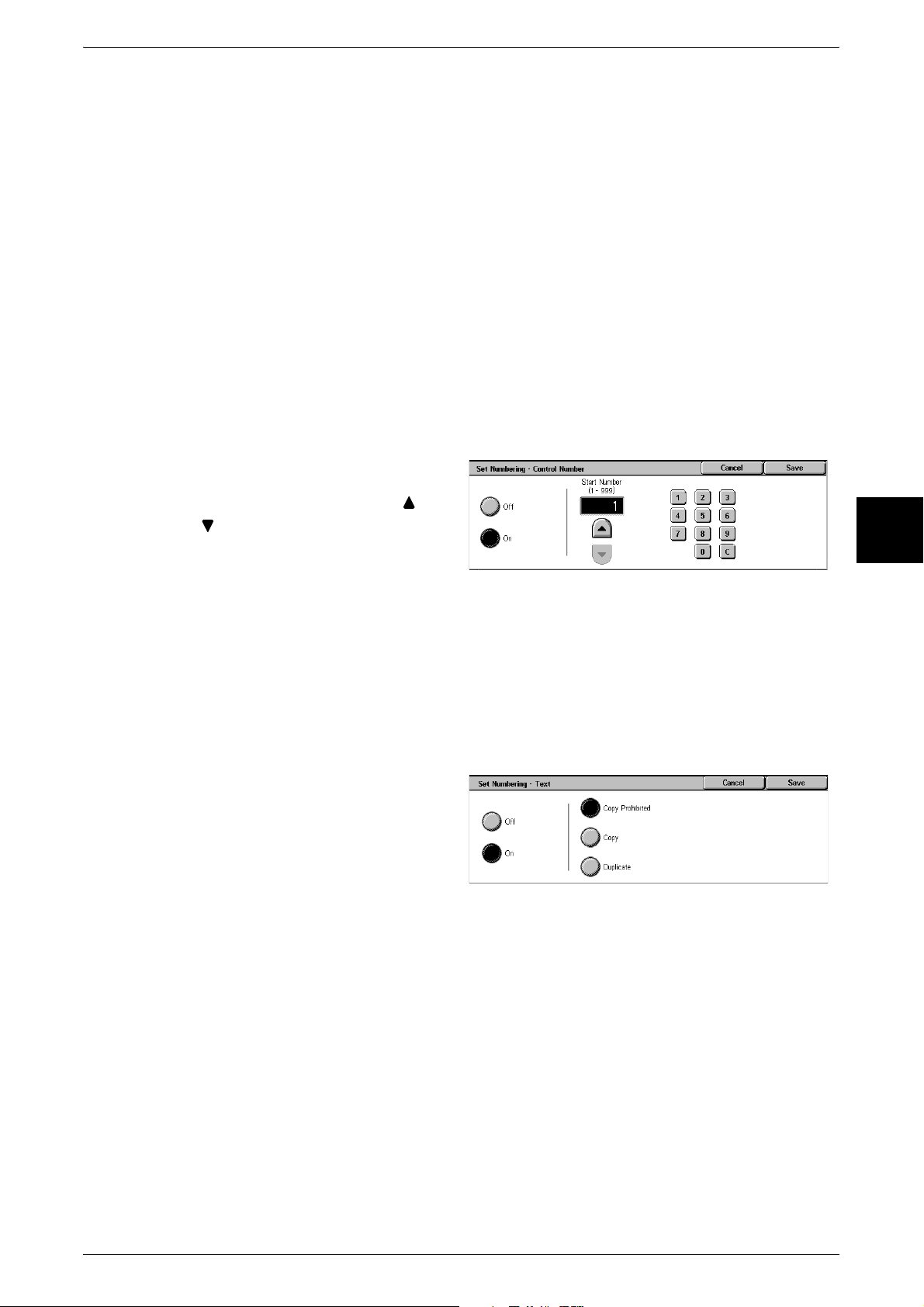
Date and Time
Displays the [Set Numbering - Date and Time] screen.
Refer to "[Set Numbering - Date and Time] Screen" (P.88).
Serial Number
Displays the [Set Numbering - Serial Number] screen.
Refer to "[Set Numbering - Serial Number] Screen" (P.88).
Text Effect
Displays the [Set Numbering - Text Effect] screen.
Refer to "[Set Numbering - Text Effect] Screen" (P.89).
Note • This feature does not appear for some models. An optional package is necessary. For more
information, contact our Customer Support Center.
[Set Numbering - Control Number] Screen
Output Format
You can set a control number within the range from 1 to 999.
1 Select [On].
2 Set the start number using [ ] and
[ ] or with the numeric keypad.
Off
No control number is printed.
On
A control number is printed. Enter the starting number of the control number.
[Set Numbering - Text] Screen
Select the text to print on the copy.
1 Select [On].
2 Select any text.
Copy
3
Off
No text is printed.
On
Text is printed. You can select from 3 character types for the set numbering.
[Set Numbering - User Account Number] Screen
When using User Administration or Auditron Administration, a user account number is
printed.
Note • [User Account Number] is the No. (User Administration Number) registered by users in
Login Setup/Auditron Administration.
• Displays when using Auditron Administration. If the Login Setup/Auditron Administration
feature is used, [User Account Number] is displayed even when no data is collected. In this
case, even if [On] is selected for [User Account Number], the No. registered by users (User
Administration Number) is not printed on.
87
Page 90

3 Copy
1 Select [On].
Off
The user account number is not printed.
On
The user account number is printed. However, nothing will be printed if user
authorization has not taken place.
[Set Numbering - Date and Time] Screen
You can print the date and time that copying was started.
For information on the format for the date, refer to "Date Format" (P.275).
Copy
1 Select [On].
3
Off
No date and time are printed.
On
The date and time are printed.
[Set Numbering - Serial Number] Screen
The serial number of the machine is printed.
1 Select [On].
Off
No serial number is printed.
88
On
The serial number is printed.
Page 91
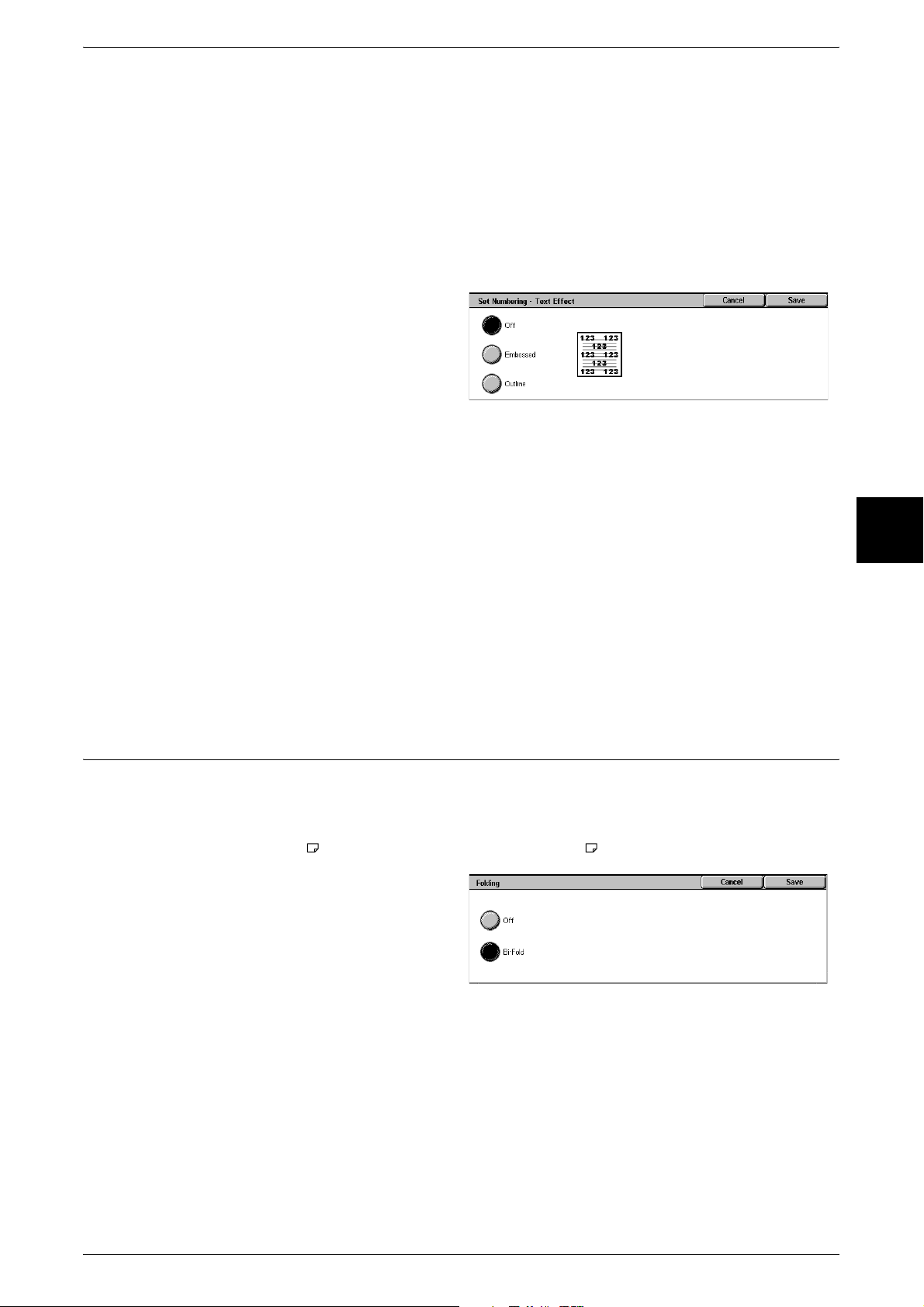
[Set Numbering - Text Effect] Screen
You can set the text effect.
If you set a text effect and make a copy, text strings specified in [Control Number],
[Text], [User Account Number], [Date and Time], and [Serial Number] of the [Set
Numbering] screen are embedded in the background. When making a copy of a
document that has been copied with Text Effect, the embedded text on the output copy
is either printed in an embossed or outline state.
Note • This feature does not appear for some models. An optional package is necessary. For more
information, contact our Customer Support Center.
1 Select any item.
Off
Print the specified text as it is.
Output Format
Copy
Embossed
When making a copy of a document that has been copied with the text effect, the
embedded text on the output copy is printed in an embossed state.
Outline
When making a copy of a document that has been copied with the text effect, the
embedded text on the output copy is printed in an outline state.
For information on the background patterns, refer to "Background Pattern" (P.276).
You can also set the character size and density for set numbering in [System Settings]. For information
on advanced settings, refer to "Set Numbering" (P.275).
Folding (Outputting Bi-Folded Paper)
You can make copies to be folded in half.
Note • This feature does not appear for some models. An optional package is necessary. For more
information, contact our Customer Support Center.
• Only paper can be used. Select a tray in which paper is loaded.
1 Select [Folding].
2 Select any item.
3
Off
Copies are not folded.
Bi-Fold
Copies are folded in half.
89
Page 92

3 Copy
Preset Repeat Image (Making Multiple Copies on a Single Sheet)
Repeatedly copies one original onto equally divided areas according to the specified
number of copies.
Note • When anything other than [Auto %] is selected for [Reduce/Enlarge], image loss may occur
at edges depending on the image size of the document.
1 Select [Preset Repeat Image].
2 Select any item.
Off
Preset Repeat Image is not applied.
2 images
Copy
3
Two images are repeatedly copied onto the same sheet of paper.
4 images
Four images are repeatedly copied onto the same sheet of paper.
8 images
Eight images are repeatedly copied onto the same sheet of paper.
90
Page 93

Job Assembly
On the [Job Assembly] screen, you can configure the build job features. The following
shows the reference section for each feature.
Build Job (Making Copies of Documents with Different Settings in a Single Operation) ........ 91
Sample Set (Checking the Finished Output of the Copy) .......................................................... 93
Document > 50 sheets (Adding Originals)................................................................................. 94
Form Overlay (Making Copies to Overlay Documents)............................................................ 95
Delete Outside/Delete Inside (Deleting Outside or Inside of the Selected Area) ...................... 95
1 On the [All Services] screen, select
[Copy].
2 Select the [Job Assembly] tab and
then select a feature on the [Job
Assembly] screen that appears.
Job Assembly
Copy
Build Job
(Making Copies of Documents with Different Settings in a Single Operation)
This feature allows you to change and save settings individually for each document
page or stack and then to finally make copies of documents with different settings as
one job.
Note • This feature does not appear for some models. An optional package is necessary. For more
information, contact our Customer Support Center.
1 Select [Build Job].
2 Select [On].
3 When [On] is selected, you then
configure print settings.
Note • Select [ ] to return to the
previous screen or [ ] to
move to the next screen.
Off
3
Build Job is not applied.
On
Build Job is applied. The feature buttons appear. Set any item if necessary.
For the features that can be set here, refer to "Features that can be set in Build Job" (P.92).
91
Page 94
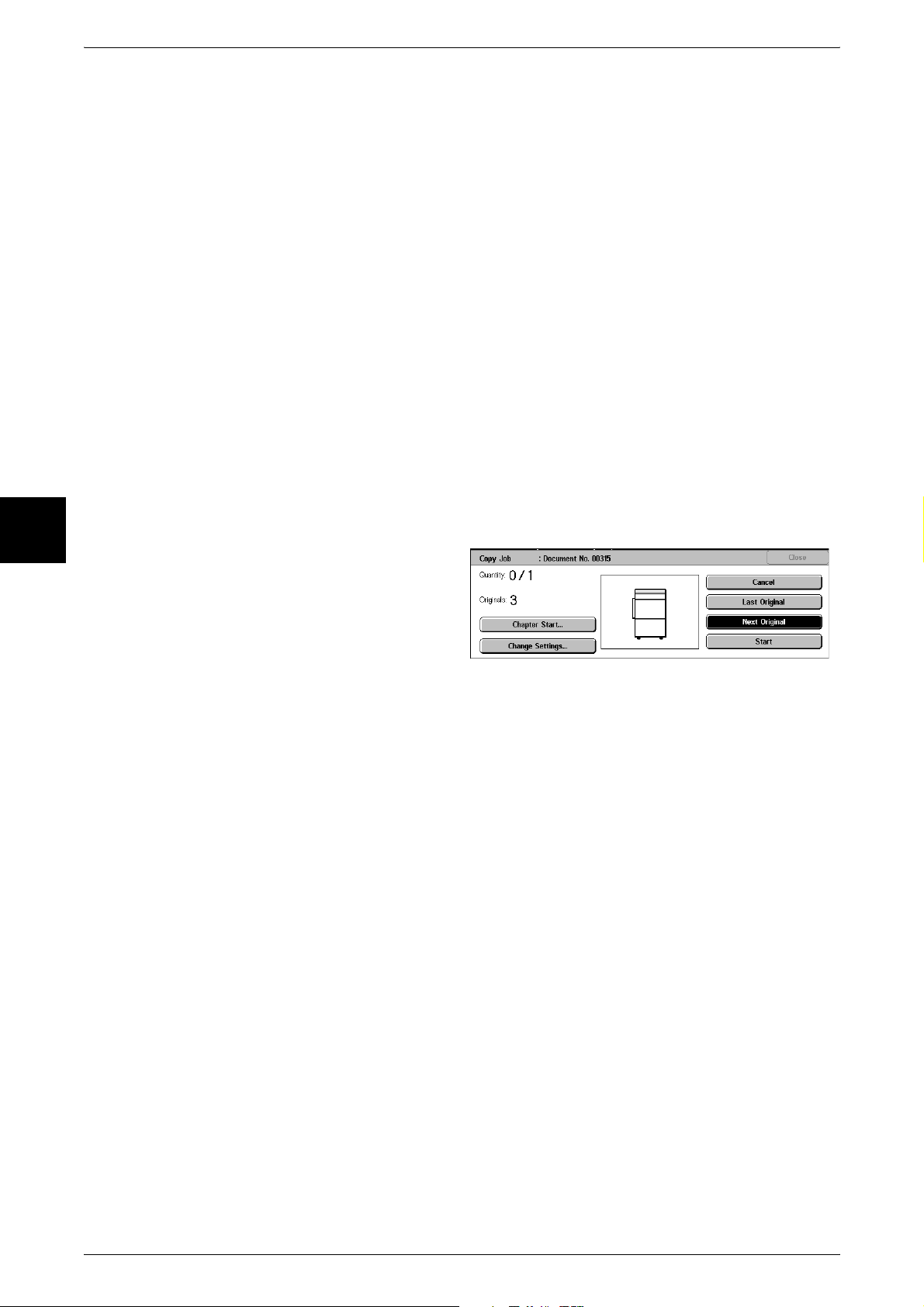
3 Copy
Features that can be set in Build Job
Finishing
For information on the feature, refer to "Finishing (Outputting by Specifying Finishing)" (P.73).
Booklet Creation
For information on the feature, refer to "Booklet Creation (Creating a Booklet)" (P.75).
Covers
For information on the feature, refer to "Covers (Attaching a Cover to Copies)" (P.77).
Annotation
For information on the feature, refer to "Annotation (Adding Stamp/Date/Page Number to Copies)"
(P.82).
Set Numbering
Copy
3
For information on the feature, refer to "Set Numbering (Printing Control Number on the Background)"
(P.86).
[Copy Job] Screen
The following describes the screen that appears while the Build Job is being executed.
Chapter Start...
Displays the [Build Job - Chapter Start/Separators] screen.
Refer to "[Build Job - Chapter Start/Separators] Screen" (P.93).
Change Settings...
The Copy screen appears and you can change the settings for the loaded document.
After setting the features, press the <Start> button on the control panel to start
scanning of the document.
Cancel
92
The document data stored by the Build Job feature is cleared and the job is canceled.
Note • The same operation is performed if you press the <C> button or <Clear All> button on the
control panel.
Last Original
Select this item to end scanning of documents. The build job starts.
Next Original
Select this item when you have another document. This item is selected when using
the Build Job feature.
Start
When you load the next document and press the <Start> button, the machine starts to
scan the loaded document.
Note • The same operation is performed if you press the <Start> button on the control panel.
Page 95

[Build Job - Chapter Start/Separators] Screen
You can set the chapter start and separators.
1 Select any item.
Off
The next stack of documents is copied after the previous stack.
Chapter Start
The next stack of documents is copied from Side 1 of a new sheet of paper.
If [Chapter Start] is not selected and copying of the first loaded document ends on Side
1, copying for the next document will begin on Side 2 of the last page of the first
document. When [Chapter Start] is selected and [Multiple-Up] is marked, even if all
documents are divided for every chapter before all of them are assembled in [MultipleUp] feature, the next stack of document is copied from Side 2 of a paper.
Job Assembly
Copy
Separators
Separators can be inserted. Select the paper tray to use for the separators from
[Separators Tray].
Sample Set (Checking the Finished Output of the Copy)
When making multiple sets of copies, you can make a proof set to check the finished
output and then print the remaining copies. You can select to continue or cancel the job
after the confirmation. you can also change the number of copies. The number of sets
to be copied can also be changed. The sample is included in the total number of sets.
1 Select [Sample Set].
2 Select [On].
Off
No sample set is made.
On
3
A sample set is made.
[Copy Job] Screen
The machine pauses and displays the [Copy Job] screen after a proof set is copied.
93
Page 96

Copy
3 Copy
Settings Change
The [Settings Change] screen is displayed. Uncheck the settings you want to cancel.
This button is displayed only when the settings that can be cancelled.
Change Quantity...
The [Change Quantity] screen appears and you can change the number of copies
entered before. Enter a new quantity using the numeric keypad. The new value must
include the number of the sample set that has already been printed. When reducing the
quantity, you cannot enter a number less than the number of copies that have already
been printed.
Note • When you enter “1” for the number of sets and then press the <Start> button, the machine
does not start copying.
Cancel
The remaining copies are canceled.
Start
The remaining copies are made.
Note • The same operation is performed if you press the <Start> button on the control panel.
3
Document > 50 sheets (Adding Originals)
This feature allows you to copy sheets of documents that cannot be loaded into the
document feeder at one time. This feature also enables to copy multiple documents as
one job by the document glass.
[Next Original] that is usually displayed while scanning documents with the document
feeder is always selected in this mode. In addition, when using the document glass to
scan documents, [Next Original] is also selected during scanning. If the [Finishing] is
set to [Auto], the output is automatically sorted.
When all documents have been scanned, select [Last Original].
1 Select [Document > 50 sheets].
2 Select [On].
Off
In the screen displayed during scanning documents with the document feeder, [Last
Original] is selected.
On
In the screen displayed during scanning documents with the document feeder, [Next
Original] is selected.
[Copy Job] screen
The [Copy Job] screen is displayed when copying begins.
94
Page 97

Cancel
The document data stored by [Document 50 sheets] is cleared and the copying is
canceled.
Note • The same operation is performed if you press the <C> button or <Clear All> button on the
control panel.
Last Original
Select this to end scanning of documents.
Next Original
Select this when you have another document. This is on when using the [Document >
50 sheets] feature.
Start
When loading the next document and select [Start], the next documents are scanned.
Note • The same operation is performed if you press the <Start> button on the control panel.
Form Overlay (Making Copies to Overlay Documents)
Job Assembly
Copy
This feature allows you to make copies overlaying the first page of the document and
the rest of the documents.
Note • This feature does not appear for some models. An optional package is necessary. For more
information, contact our Customer Support Center.
1 Select [Form Overlay].
2 Select any item.
Off
A form image in the memory is not overlaid.
On
A form image in the memory is overlaid.
Delete Outside/Delete Inside
(Deleting Outside or Inside of the Selected Area)
Specify an area to delete everything outside or inside of when copying.
3
1 Select [Delete Outside/Delete
Inside].
2 Select any item.
Off
Nothing is deleted.
95
Page 98
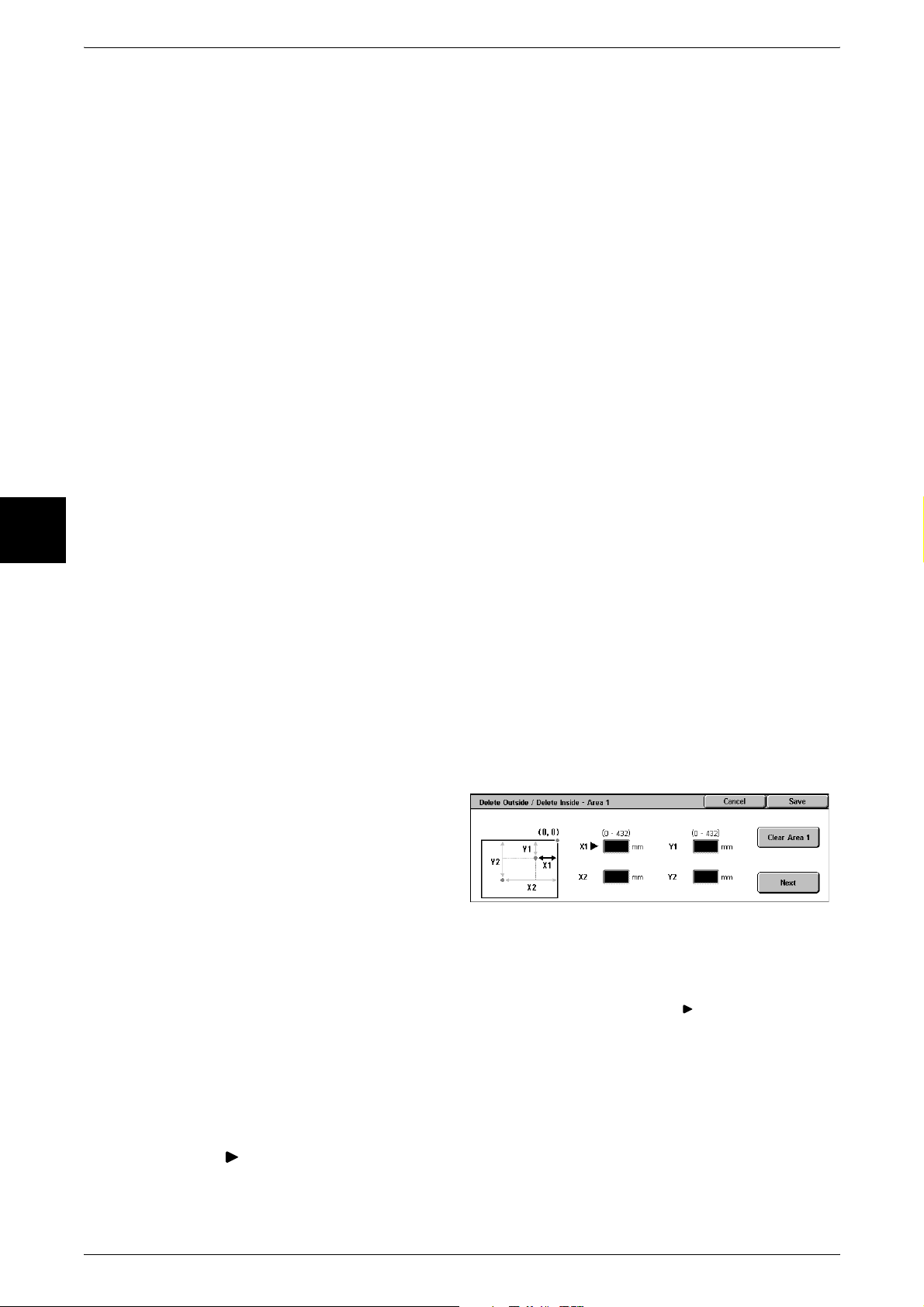
3 Copy
Delete Outside
Delete the outside of the selected area when copying.
Delete Inside
Delete the inside of the selected area when copying.
Area Settings
The [Delete Outside/Delete Inside - Area 1] screen is displayed when selecting [Area
1].
Refer to "[Delete Outside/Delete Inside - Area 1] screen" (P.96).
Originals
For 2-sided documents, specify the side of the area you want to delete outside of or
inside of.
z
Both Sides
Copy
3
The setting is applied to both sides of the document.
z
Side 1 Only
The setting is applied to only to Side 1 of the document.
z
Side 2 Only
The setting is applied to only to Side 2 of the document.
[Delete Outside/Delete Inside - Area 1] screen
Set the area to delete outside of or inside of. The quadrangle with a diagonal line and
4 straight sides connecting the coordinates, X1/Y1 and X2/Y2 is deleted or extracted
area. By making the top right corner of a document into the starting point, the X-axis is
set as the direction of width, and the Y-axis is set as the direction of length.
You can specify a value of 0 to 432 mm for the width (X) and the length (Y) in 1mm
increments.
Note • Specify the 2 coordinates from the top right corner of the document.
• When [Reduce/Enlarge] is enabled, the specified area will be reduced/enlarged accordingly.
1 Enter the value for X1 in [X1] using
the numeric keypad, and select
[Next].
2 Enter the value for the Y2 in [Y2]
using the numeric keypad, and
select [Next].
96
3 Enter the value for X2 in [X2] using the numeric keypad, and select [Next].
4 Enter the value for Y2 in [Y2] using the numeric keypad, and select [Next].
Note • To change the coordinates you have entered, select [Next], move , and enter the value
again.
Clear Area 1
Clear the specified area.
Next
the mark moves to the next coordinate.
Page 99

4Fax
This chapter describes the basic operations and features for fax provided by the
machine.
Important • Fax features are not available for some models. An optional package is necessary.
z
Fax Procedure ............................................................................................98
z
Stopping the Fax Job................................................................................104
z
About Internet Fax ....................................................................................105
z
Basic Features..........................................................................................112
z
Image Quality............................................................................................119
z
Scan Options ............................................................................................120
z
Send Options ............................................................................................124
z
On-hook/Others ........................................................................................140
z
Broadcast..................................................................................................144
z
Receiving Faxes .......................................................................................154
z
Facsimile Information Services.................................................................156
For more information, contact our Customer Support Center.
Page 100
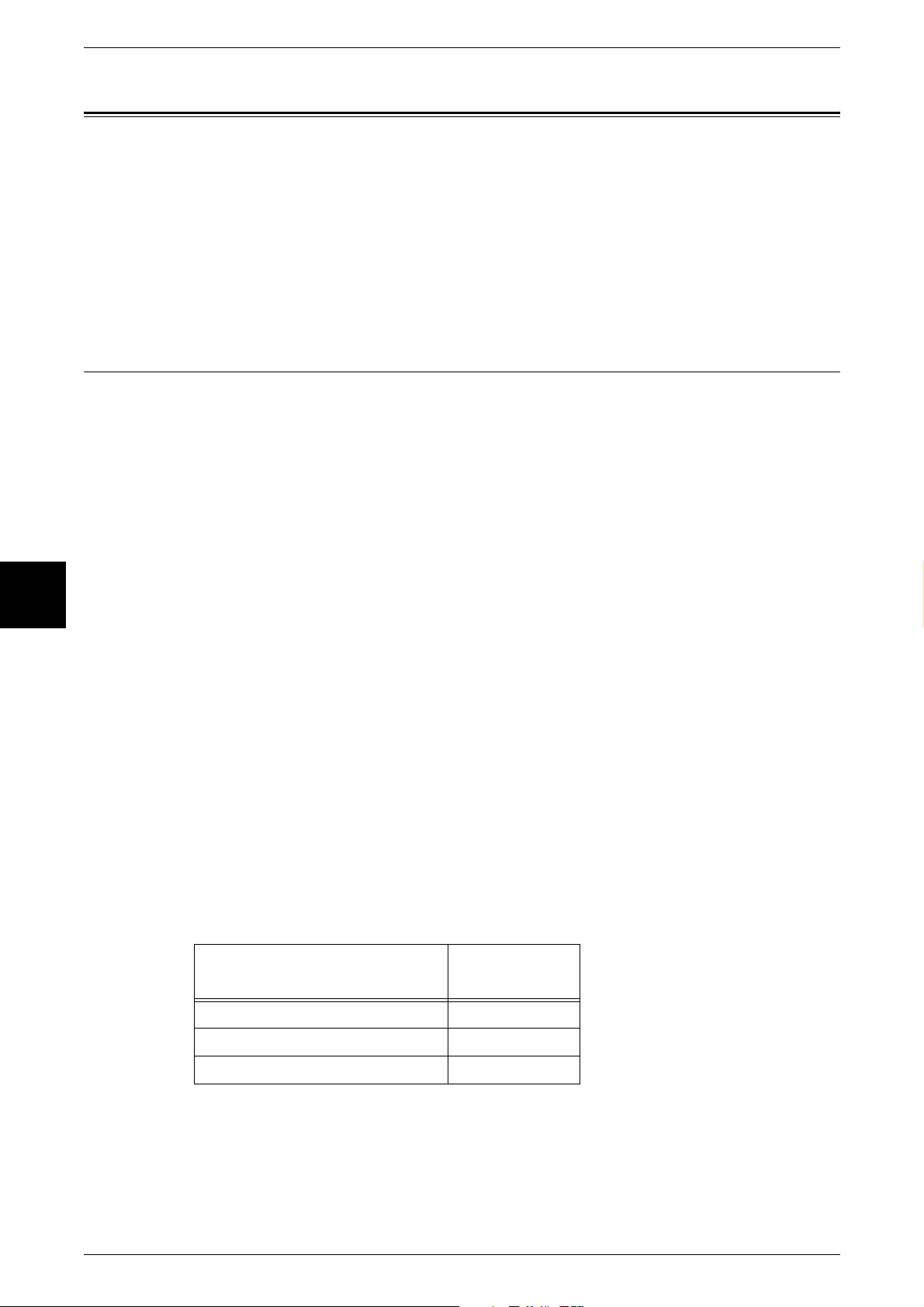
4 Fax
Fax Procedure
This section describes the basic fax operations. The following shows the fax flow and
reference sections.
Step 1 Loading Documents .........................................................................................................98
Step 2 Selecting Features ..........................................................................................................100
Step 3 Specifying the Destination.............................................................................................101
Step 4 Starting the Fax Job .......................................................................................................102
Step 5 Confirming the Fax Job in the Job Status......................................................................103
Step 1 Loading Documents
There are two methods for loading documents:
Document feeder
z
Single sheet
z
Multiple sheets
Fax
4
Document glass
z
Single sheet
z
Bound documents, such as books
Document Feeder
The document feeder supports single sheet and multiple sheet documents, with sizes
ranging from 139.7 x 210 mm (A5, 5.5 x 8.5 inches) to a maximum of 297 x 600 mm
(long) (A3, 11 x 17 inches).
The document feeder automatically detects documents of standard-size widths.
Note • The standard document sizes that can be detected automatically depend on the [Paper Size
The sizes on the left are converted into sizes shown on the right.
z
8-inch width document J B5 width document
z
10-inch width document J B4 width document
The document feeder accepts the following number of sheets.
Document Type (Weight)
Settings] in the System Administration mode. For information on the paper size settings,
refer to "Paper Size Settings" (P.282).
Number of
Sheets
98
Lightweight paper (38 - 49 g/m2)75
Plain paper (50 - 80 g/m
Heavyweight paper (81 - 128 g/m
For information on faxing mixed size documents, refer to "Mixed Size Originals (Scanning Different
Size Documents Simultaneously)" (P.122).
Important • Place folded or creased documents on the document glass to avoid paper jams.
• Two-sided scanning of lightweight paper documents (38 - 48 g/m2) is not supported.
2
)75
2
)50
