Page 1
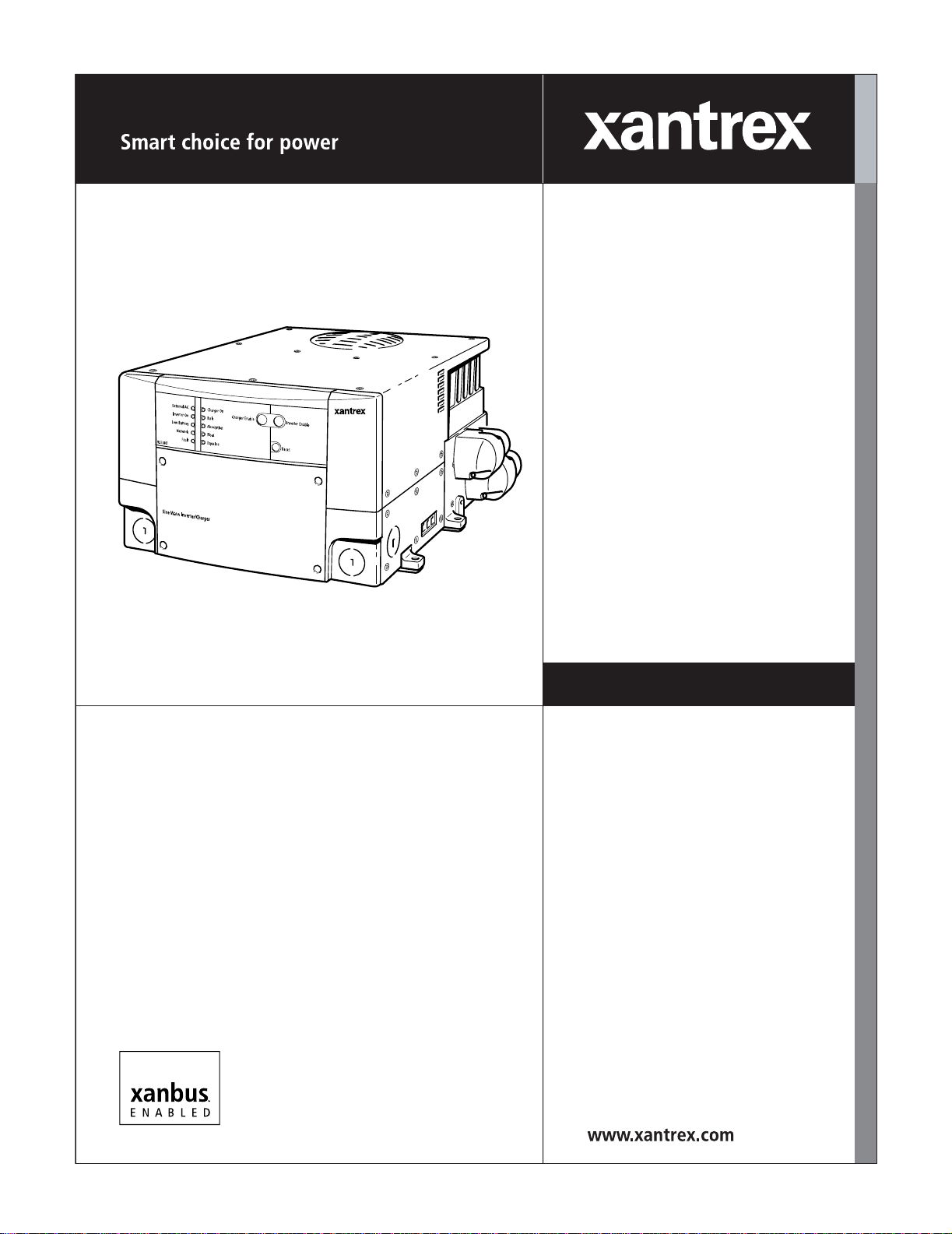
RS2000 Sine Wave Inverter/Charger
RS2000
Operation Guide
Page 2
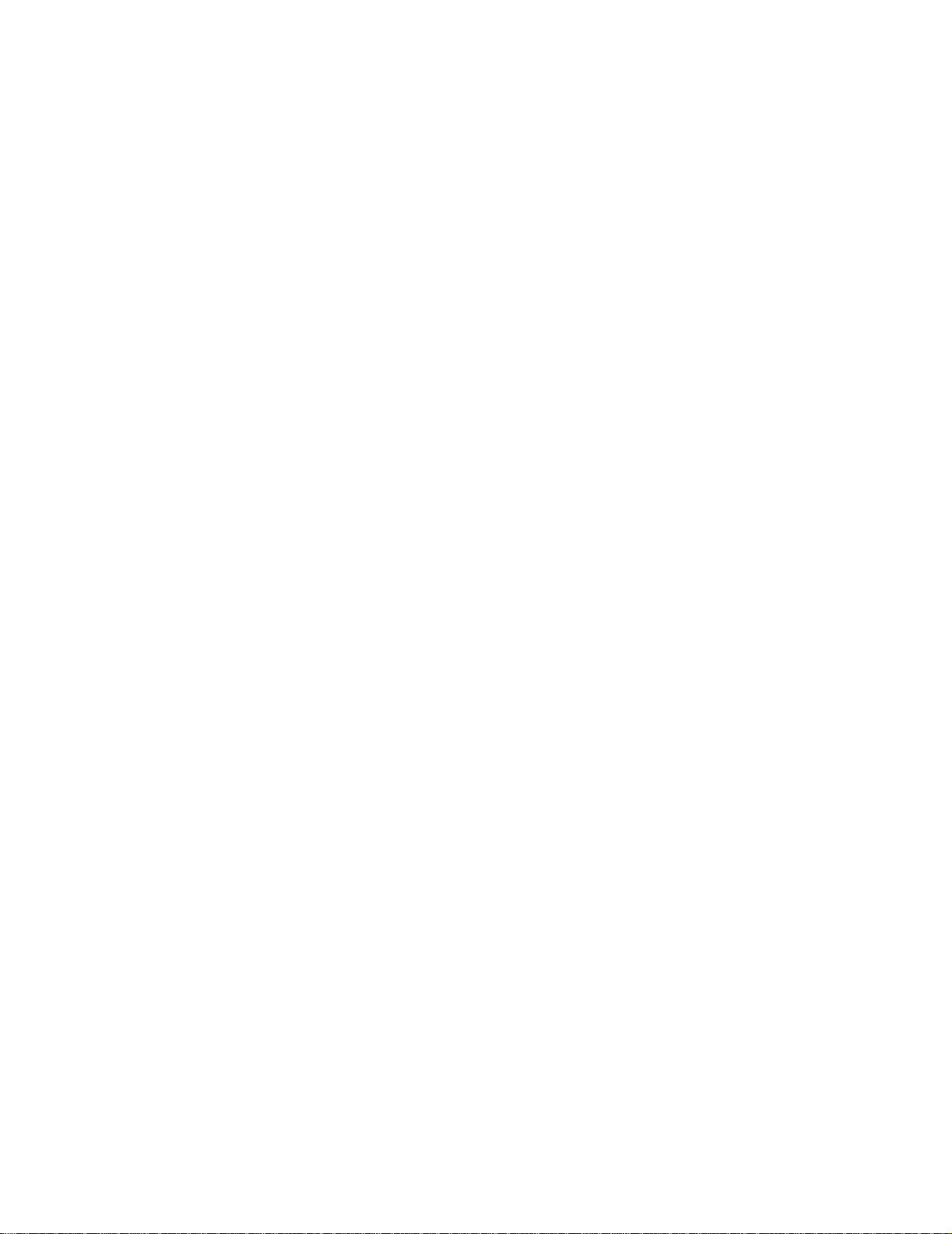
Page 3
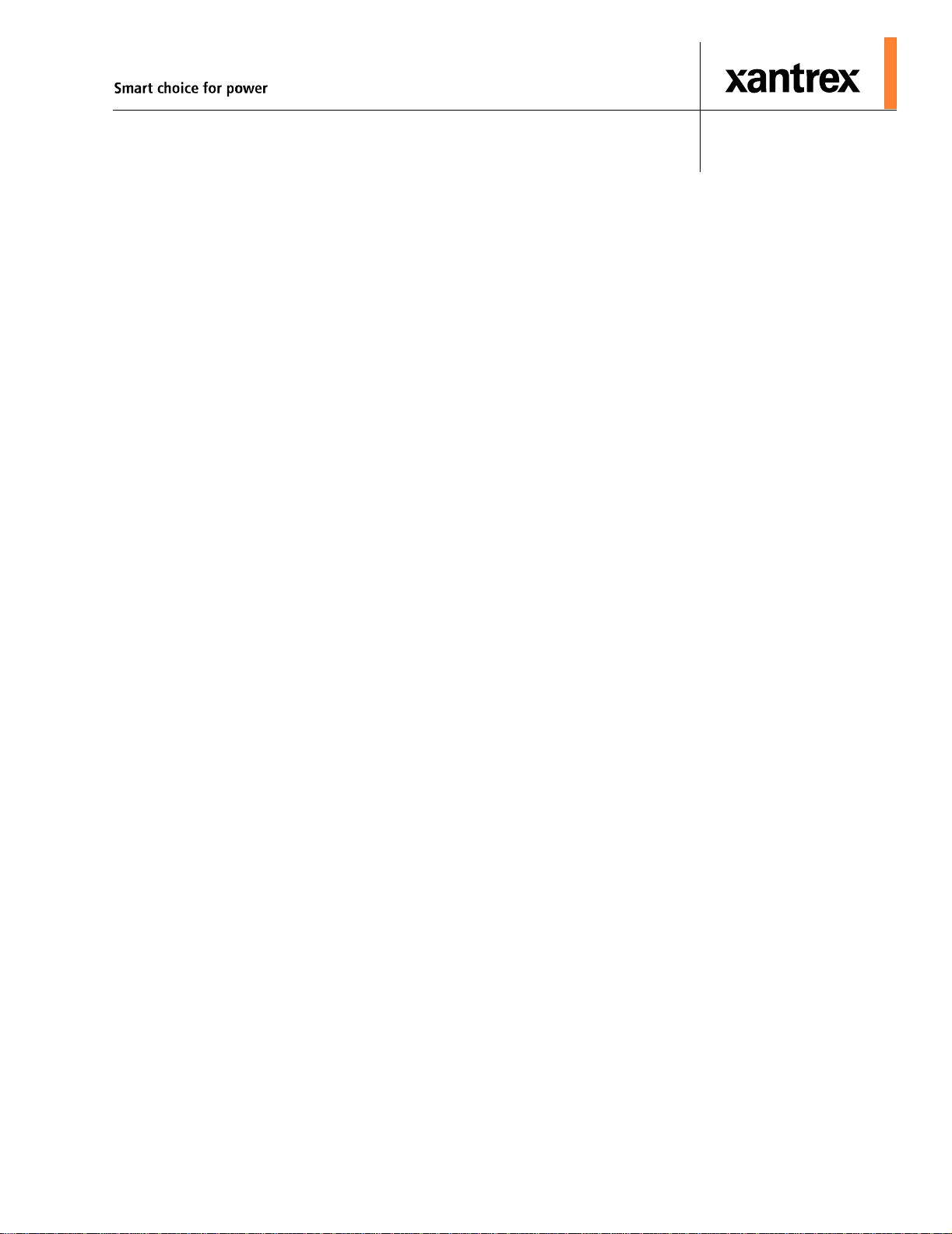
RS2000 Sine Wave Inverter/Charger
Operation Guide
Page 4
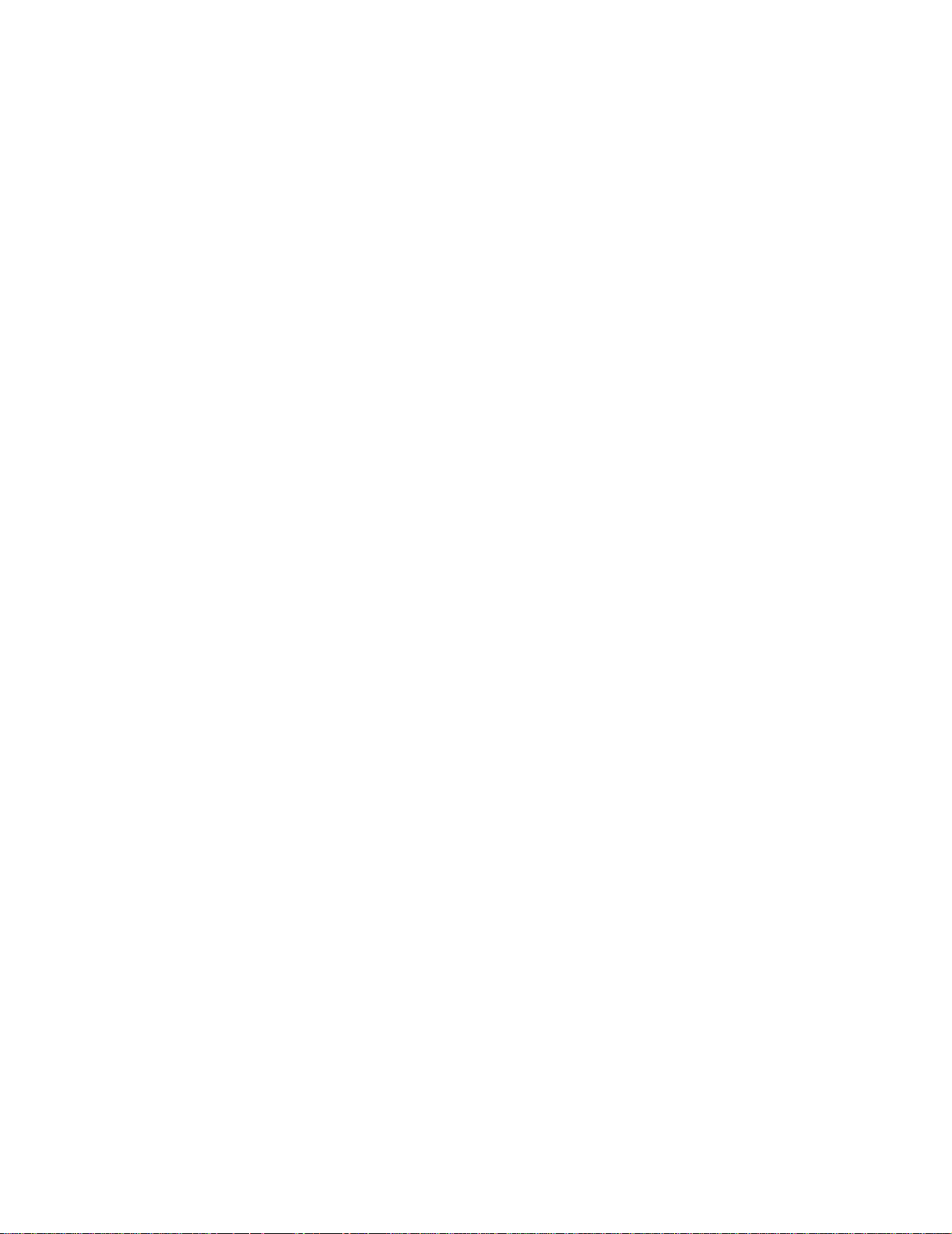
About Xantrex
Xantrex Technology Inc. is a world-leading supplier of advanced power electronics and controls with products from
50 watt mobile units to one MW utility-scale systems for wind, solar, batteries, fuel cells, microturbines, and backup
power applications in both grid-connected and stand-alone systems. Xantrex products inclu de inverters, batt ery
chargers, programmable power supplies, and variable speed drives that convert, supply, control, clean, and distribute
electrical power.
Trademarks
RS2000 Sine Wave Inverter/Charger is a trademark of Xantrex International. Xantrex and Xanbus are registered
trademarks of Xantrex International.
Other trademarks, registered trademarks, and product names are the property of their respective owners and are used
herein for identification purposes only.
Notice of Copyright
RS2000 Sine W a ve Inverter/Charger Operation Guide © June 2004 Xantrex International. All rights reserved.
Disclaimer
UNLESS SPECIFICALLY AGREED TO IN WRITING, XANTREX TECHNOLOGY INC. (“XANTREX”)
(a) MAKES NO WARRANTY AS TO THE ACCURACY, SUFFICIENCY OR SUITABILITY OF ANY
TECHNICAL OR OTHER INFORMATION PROVIDED IN ITS MANUALS OR OTHER DOCUMENTATION.
(b) ASSUMES NO RESPONSIBILITY OR LIABILITY FOR LOSS OR DAMAGE, WHETHER DIRECT,
INDIRECT, CONSEQUENTIAL OR INCIDENTAL, WHICH MIGHT ARISE OUT OF THE USE OF SUCH
INFORMATION. THE USE OF ANY SUCH INFORMATION WILL BE ENTIRELY AT THE USER’S RISK.
Date and Revision
June 2004 Rev A
Part Number
975-0125-01-01
Contact Information
Telephone: 1 800 670 0707 (toll free North America)
1 360 925 5097 (direct)
Fax: 1 800 994 7828 (toll free North America)
1 360 925 5143 (direct)
Email: customerservice@xantrex.com
Web: www.xantrex.com
Page 5
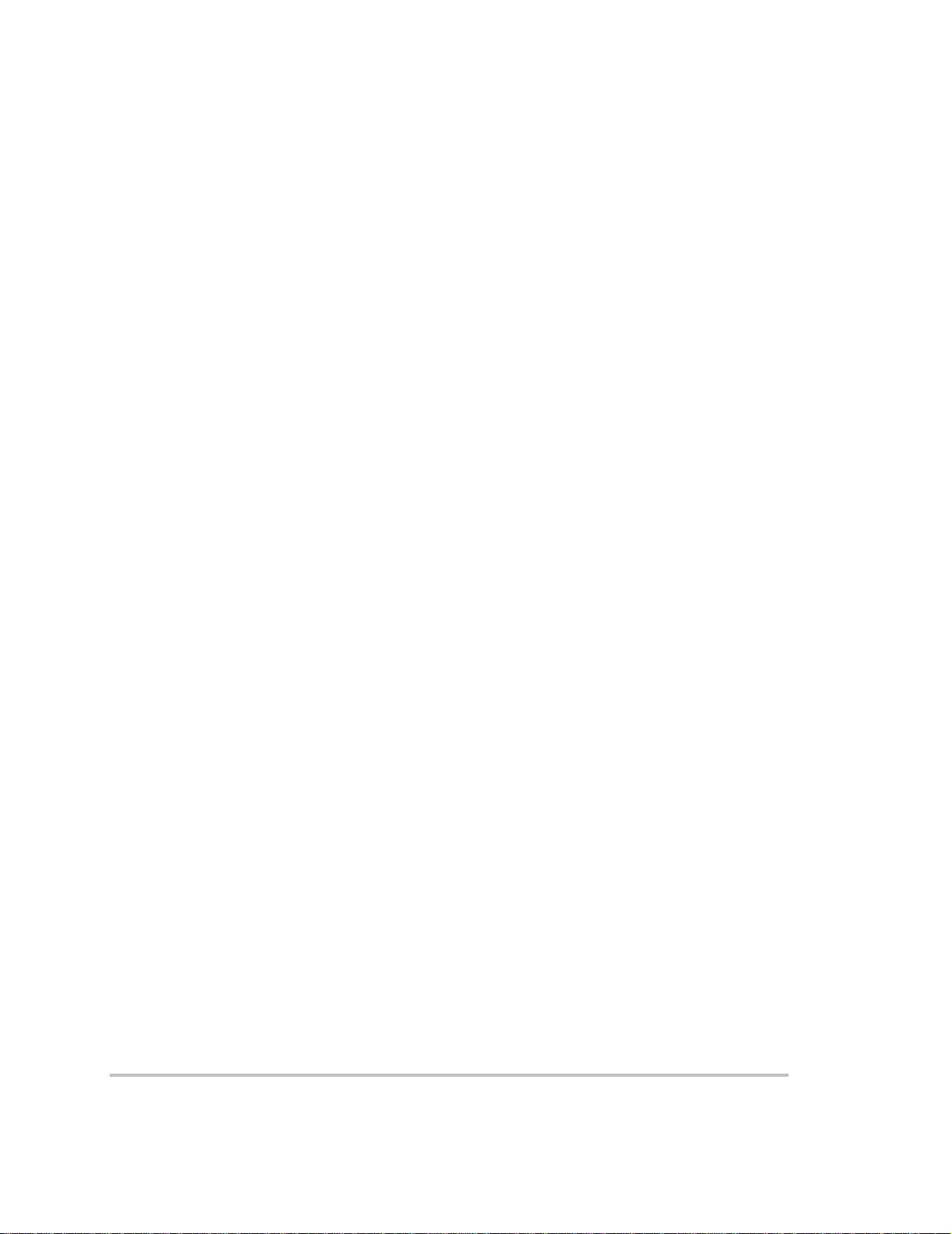
About This Guide
Purpose
The RS2000 Sine Wave Inverter/Charger Operation Guide provides
explanations and procedures for operating, configuring, and
troubleshooting the RS2000 Sine Wave Inverter/Charger (RS2000).
Scope
The guide provides safety guidelines and information about operating,
configuring, and troubleshooting the unit. It does not include information
for installing the inverter/charger. Refer to the RS2000 Sine Wave
Inverter/Charger Installation Guide.
The guide also provides general guidelines on batteries; it does not
provide details about particular brands of batteries. You need to consult
individual battery manufacturers for this information.
Audience
The guide is intended for users who need to configure and operate the
RS2000 Sine Wave Inverter/Charger.
Organization
This guide is organized into four chapters and three appendixes.
Chapter 1, “Introduction”, outlines the main performance and safety
features of the RS2000 Sine Wave Inverter/Charger. Reading this chapter
will give you a clear understanding of the inverter/charger’s capabilities.
Chapter 2, “Operation”, provides information about operating the
RS2000. Details are provided on how to read the front panel indicators to
monitor the RS2000.
Chapter 3, “Configuration”, explains how to configure the RS2000 from
the control panel.
975-0125-01-01 iii
Page 6
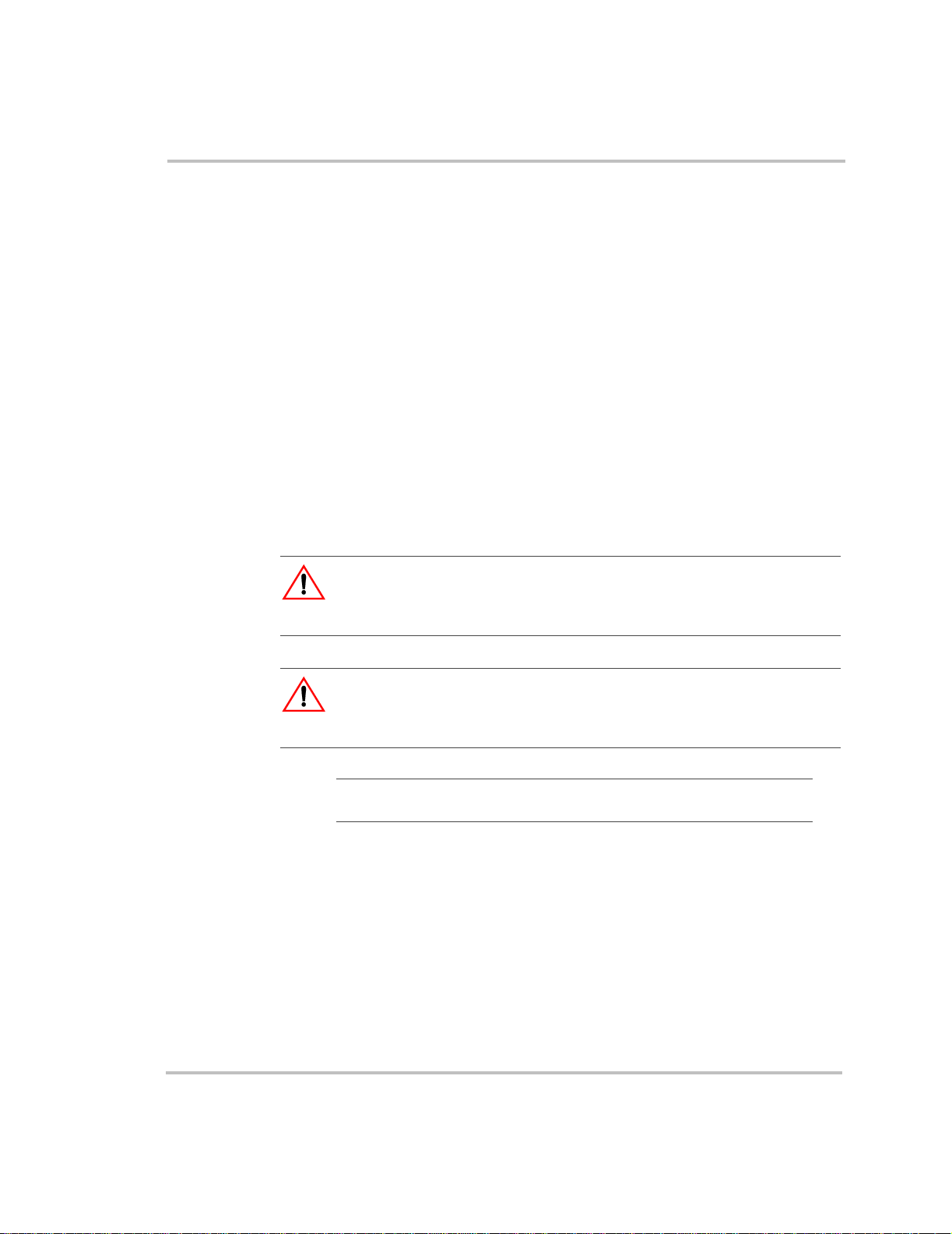
About This Guide
Chapter 4, “Troubleshooting”, explains how to identify and solve
problems that can occur with the RS2000.
Appendix A, “Specifications” provides electrical, physical, and
performance specifications for the inverter/charger.
Appendix B, “Battery Charging Reference” provides information on
three-stage charging, two-stage charging, and charging times.
Appendix C, “Terminology” provides a glossary and a listing of
commonly used abbrevations and acronyms.
“Warran ty and Product Information” contains the product warranty,
explains how to return a product for service, and describes what to
prepare for a call to Xantrex Customer Service.
Conventions Used
The following conventions are used in this guide.
WARNING
Warnings identify conditions or practices that could result in personal injury or
loss of life.
CAUTION
Cautions identify conditions or practices that could result in damage to the
RS2000 or other equipment.
Important:
you must pay attention to.
iv 975-0125-01-01
These notes describe an important action item or an item that
Page 7
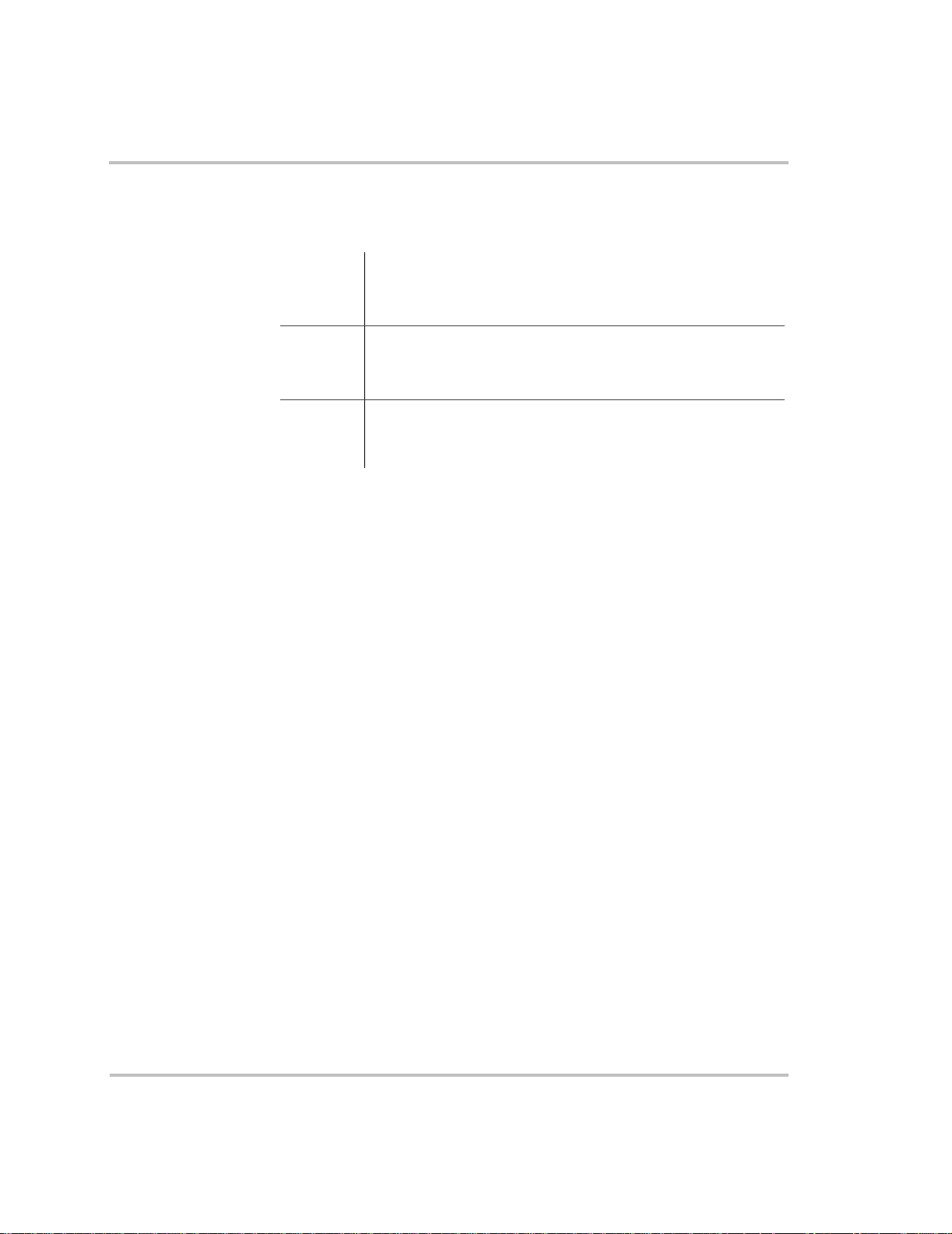
Symbols Used
About This Guide
The following symbols are used on the product labels or in this guide.
In this guide: Important information, warnings or cautions.
!
On the product: Important information, warnings or cautions with
further explanation in the product guides.
AC – Alternating current
"
#
Related Information
For related materials on this product and its available accessories, see
also:
RS2000 Sine Wave Inverter/Charger Installation Guide (975-0126-01-01)
System Control Panel Owner’s Guide (975-0083-01-01)
Automatic Generator Start Owner’s Guide (975-0082-01-01)
Xanbus System Installation Guide (975-0136-01-01)
More information about Xantrex Technology Inc. as well as its products
and services, including a complete list of Xanbus-enabled devices, is
available at www.xantrex.com
Contact Information
Telephone: 1 800 670 0707 (toll free North America)
DC – Direct current
1 360 925 5097 (direct)
Fax: 1 800 994 7828 (toll free North America)
1 360 925 5143 (direct)
Email: customerservice@xantrex.com
Web: www.xantrex.com
975-0125-01-01 v
Page 8
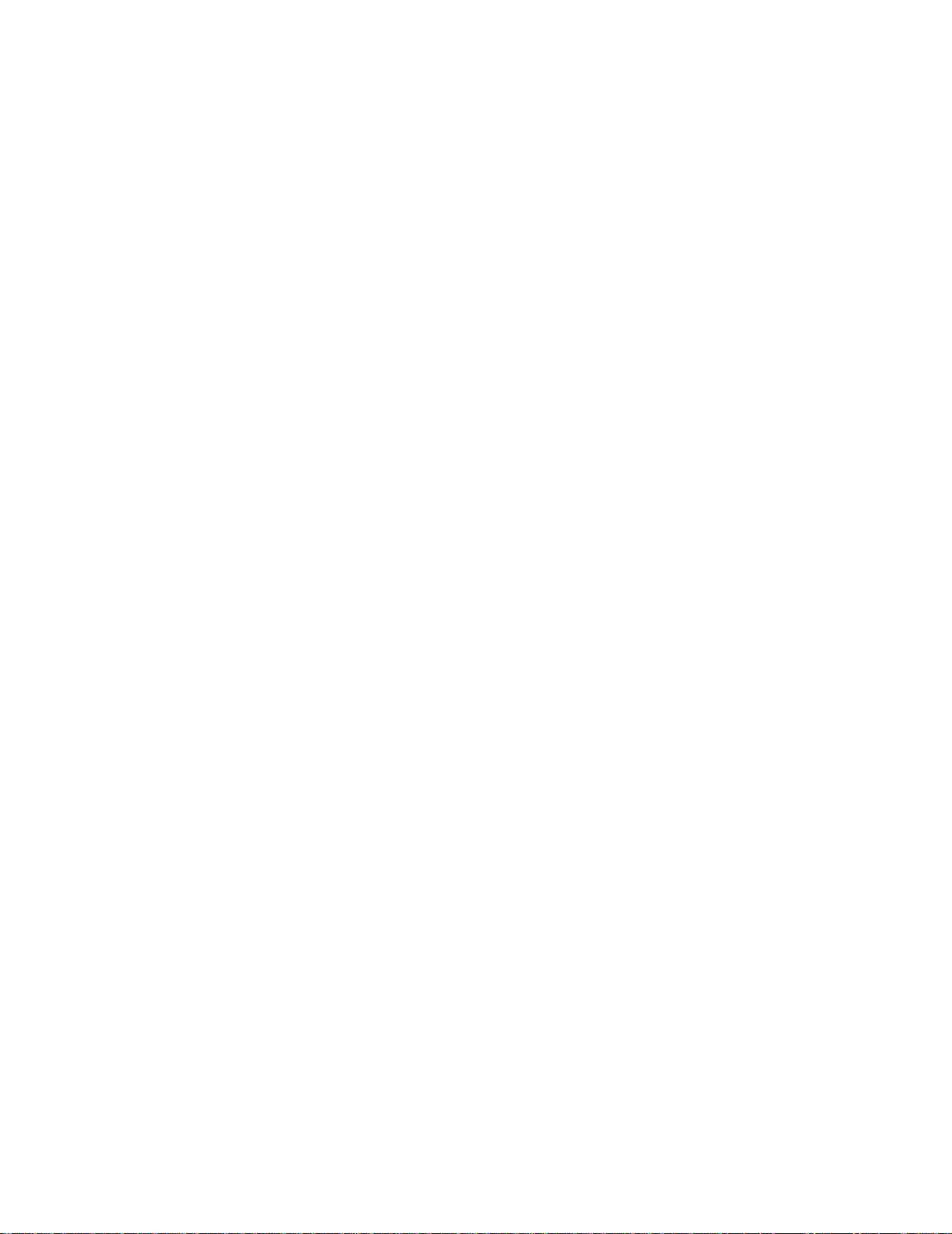
vi
Page 9
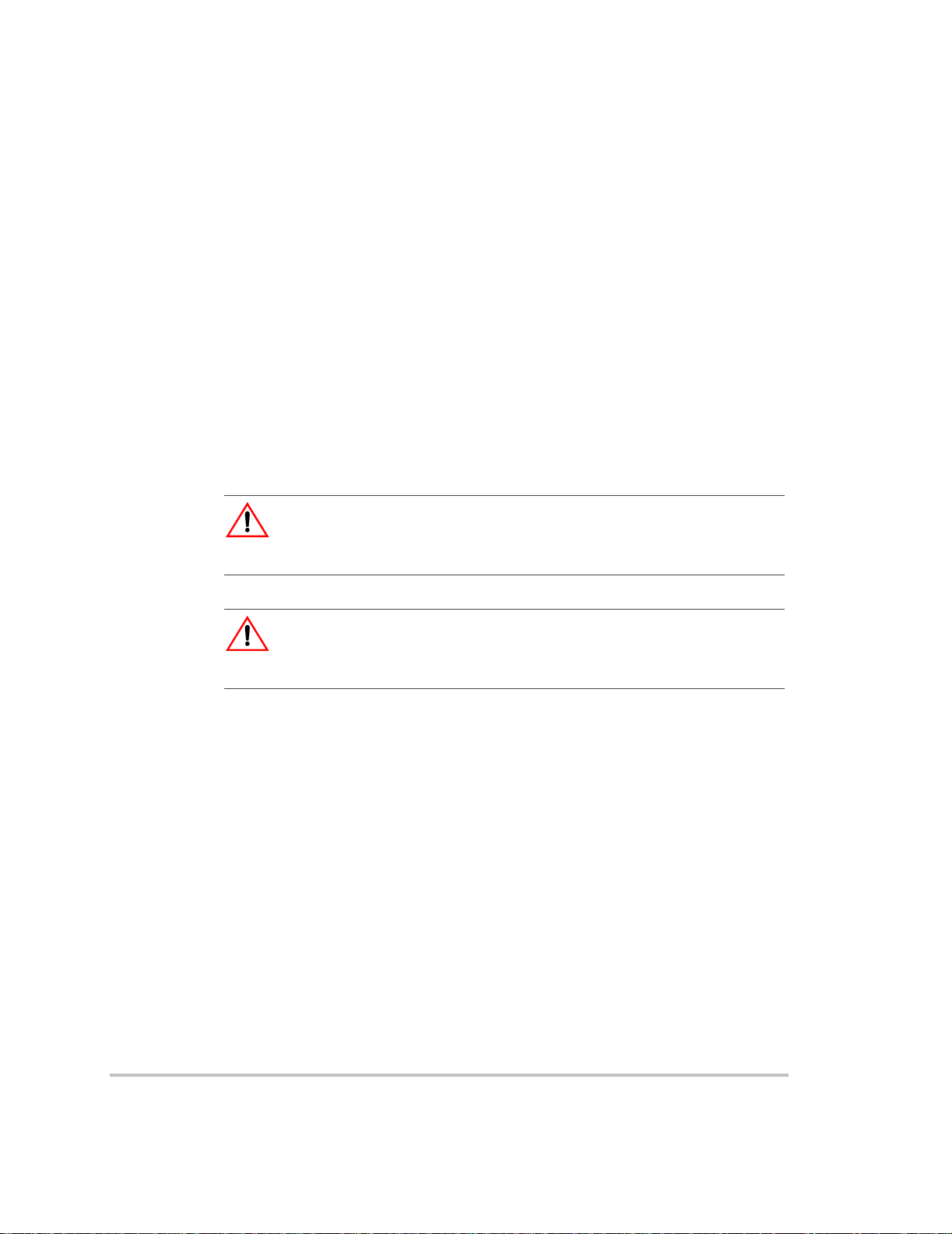
Important Safety Instructions
READ AND SAVE THESE INSTRUCTIONS
The RS2000 Sine Wave Inverter/Charger Operation Guide contains
important safety instructions.
Before you install and use your RS2000 Sine Wave Inverter/Charger, be
sure to read, understand and save these safety instructions and those in the
other product guides.
Read all instructions and cautionary markings on the inverter/char ger, the
batteries and all appropriate sections of this guide.
WARNING: Risk of injury or loss of life
The RS2000 Sine W ave Inverter/Charger shall not be used in connection with life
support systems or other medical equipment or devices.
WARNING
The following warnings identify conditions or practices that could result in
personal injury or loss of life.
1. Use of accessories not recommended or sold by Xantrex T echnology,
Inc. may result in a risk of fire, electric shock, or injury to persons.
2. The inverter/charger is designed to be permanently connected to your
AC and DC electrical systems. Xantrex recommends that all wiring
be done by a certified technician or electrician to ensure adherence to
the local and national electrical codes applicable in your application.
3. To avoid a risk of fire and electr ic shock, make sure that existing
wiring is in good condition and that wire is not undersized. Do not
operate the inverter/charger with damaged or substandard wiring.
4. To reduce risk of damage and injury, charge only rechargeable
lead-acid batteries (flooded, gel, or absorbed glass mat (AGM) types).
Other types of batteries may burst causing personal injury and
damage.
975-0125-01-01 vii
Page 10
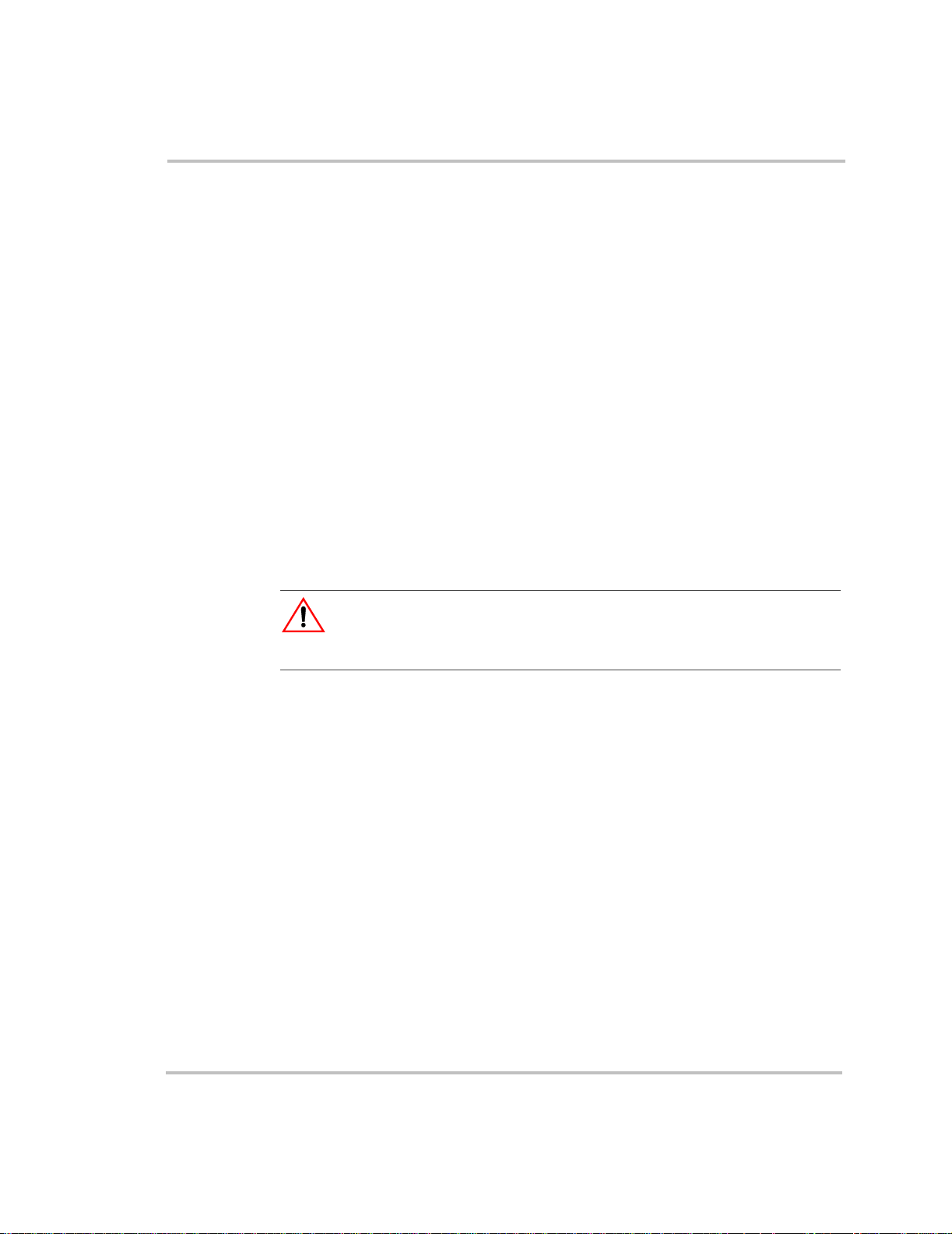
Safety
5. Do not operate the inverter/charger if it has received a sharp blow,
been dropped, or otherwise damaged in any way. If the unit is
damaged, see the “Warranty and Product Information” section in the
RS2000 Sine Wave Inverter/Charger Operation Guide.
6. Do not disassemble the inverter/charger; it does not contain user
serviceable parts. T ake it to a qualified service person when service or
repair is required. Incorrect reassembly may result in a risk of
electrical shock or fire. Internal capacitors remain charged after all
power is disconnected. For instructions on obtaining service, see the
“W arranty and Produ ct Information” section in the
Inverter/Charger Operation Guide
.
RS2000 Sine Wave
7. Do not expose the inverter/charger to rain, snow, or water.
8. T o reduce risk of electric shock, disconnect all sources of AC and DC
power from the inverter/charger attempting any maintenance or
cleaning. Turning off controls will not reduce this risk.
9. The inverter/charger must be provided with equipment grounding
conductors connected to the AC input ground and chassis ground
terminals.
CAUTION
Cautions identify conditions or practices that could result in damage to the unit or
other equipment.
T o reduce the risk of overheating, keep the ventilation openings clear and
do not install the inverter/charger in a compartment with limited airflow
or inadequate clearances around the unit. Refer to the
Inverter/Charger Installation Guide
for required clearance.
RS2000 Sine Wave
viii 975-0125-01-01
Page 11
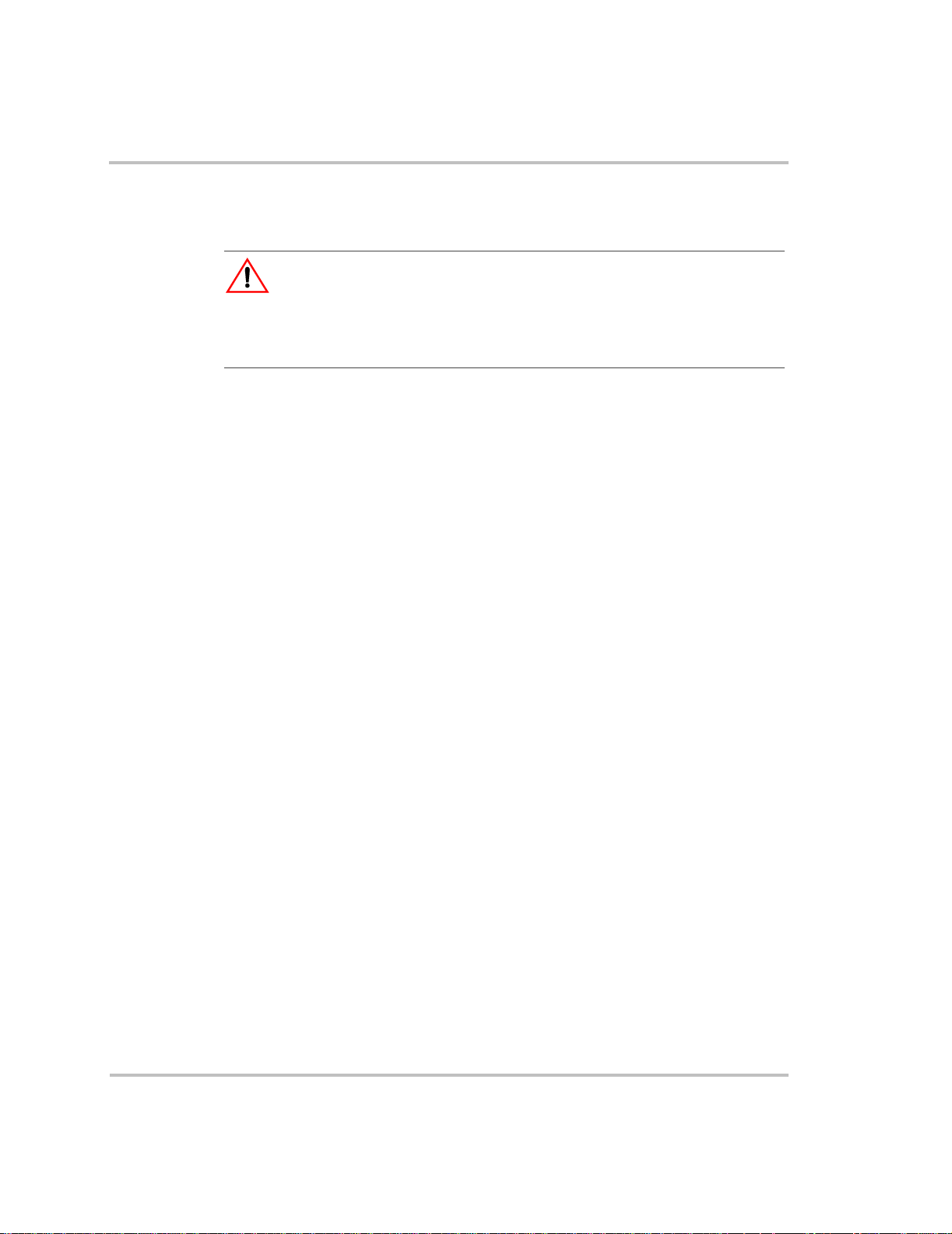
Explosive Gas Precautions
WARNING: Risk of explosive gases
Working in vicinity of a lead-acid battery is dangerous. Batteries generate
explosive gases during normal battery operation. For this reason, it is of utmost
importance that you must read this guide and follow its instructions closely each
time before you service equipment in the vicinity of the battery.
1. To reduce risk of battery explosion, follow these instructions and
those published by the battery manufacturer and manufacturer of any
equipment you intend to use in vicinity of battery. Review cautionary
markings on these products and on the engine.
2. This equipment contains components which tend to produce arcs or
spark. To prevent fire or explosion, do not install the inverter/charger
in compartments containing batteries or flammable materials or in
locations that require ignition-protected equipment. This includes any
space containing gasoline-power machinery, fuel tanks, as well as
joints, fittings, or other connections between components of the fuel
system.
Safety
Personal Precautions When Working With Batteries
1. Someone should be within range of your voice or close enough to
come to your aid when you work near a lead-acid battery.
2. Have plenty of fresh water and soap nearby in case battery acid
contacts your skin, clothing, or eyes.
3. Wear complete eye protection and clothing protection. Avoid
touching your eyes while working near batteries.
4. If battery acid contacts your skin or clothing, wash immediately with
soap and water. If acid enters your eye, immediately flood the eye
with running cold water for at least ten minutes and get medical
attention immediately.
5. Never smoke or allow a spark or flame in vicinity of battery or
engine.
6. Be extra cautious to reduce risk of dropping a metal tool onto battery .
It might spark or short-circuit battery or other electrical part that may
cause explosion.
975-0125-01-01 ix
Page 12
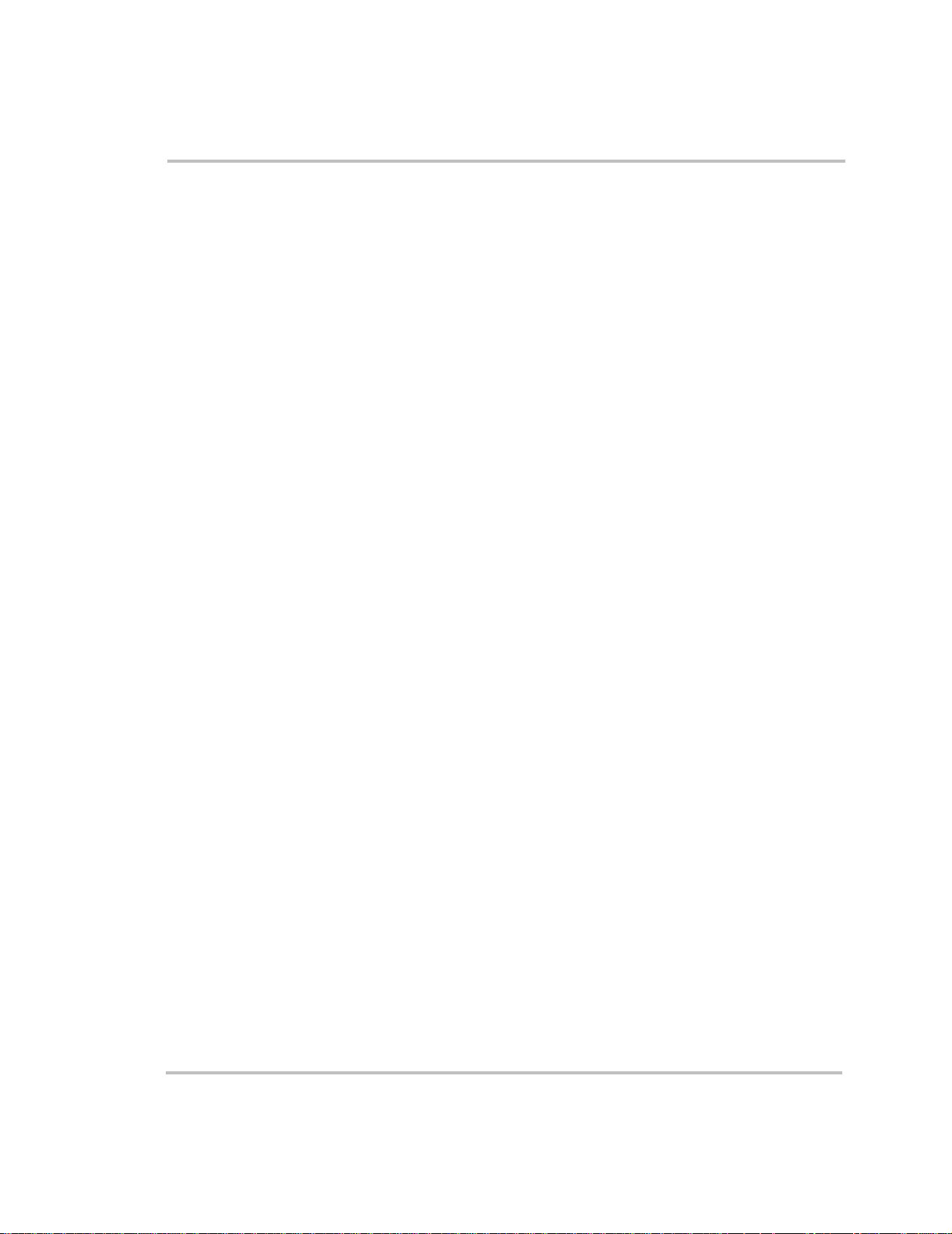
Safety
7. Remove personal metal items such as rings, bracelets, necklaces, and
watches when working with a lead-acid battery. A lead- acid battery
can produce a short-circuit current high enough to weld a ring or the
like to metal, causing a severe burn.
8. Never charge a frozen battery.
9. If necessary to remove the battery, always remove the grounded
terminal from the battery first. Make sure all accessories are off, so as
not to cause an arc.
10. Be sure area around battery is well ventilated.
11. Clean battery terminals. Be careful to keep corrosion from coming in
contact with your eyes.
12. Study all battery manufacturer ’s specific precautions such as
removing or not removing cell caps while charging and recommended
rates of charge.
13. For refillable (flooded) batteries, add distilled water in each cell until
the battery acid reaches the level specified by the battery
manufacturer. This helps to purge excessive gas from cells. Do not
overfill. Carefully follow manufacturer’s recharging instructions.
FCC Information to the User
This equipment has been tested and found to comply with the limits for a
Class B digital device, pursuant to part 15 of the FCC Rules. These limits
are designed to provide reasonable protection against harmful
interference when the equipment is operated in a residential environment.
This equipment generates, uses and can radiate radio frequency energy
and, if not installed and used in accordance with the instruction guide,
may cause harmful interference to radio communications. However, there
is no guarantee that interference will not occur in a particular installation.
If this equipment does cause harmful interference to radio or television
reception, which can be determined by turning the equ ipment off and on,
the user is encouraged to try to correct the interference by one or more of
the following measures:
• Reorient or relocate the receiving antenna.
• Increase the separation between the equipment and the receiver.
• Connect the equipment into an outlet on a circuit different from that
to which the receiver is connected.
• Consult the dealer or an experienced radio/TV technician for help.
x 975-0125-01-01
Page 13
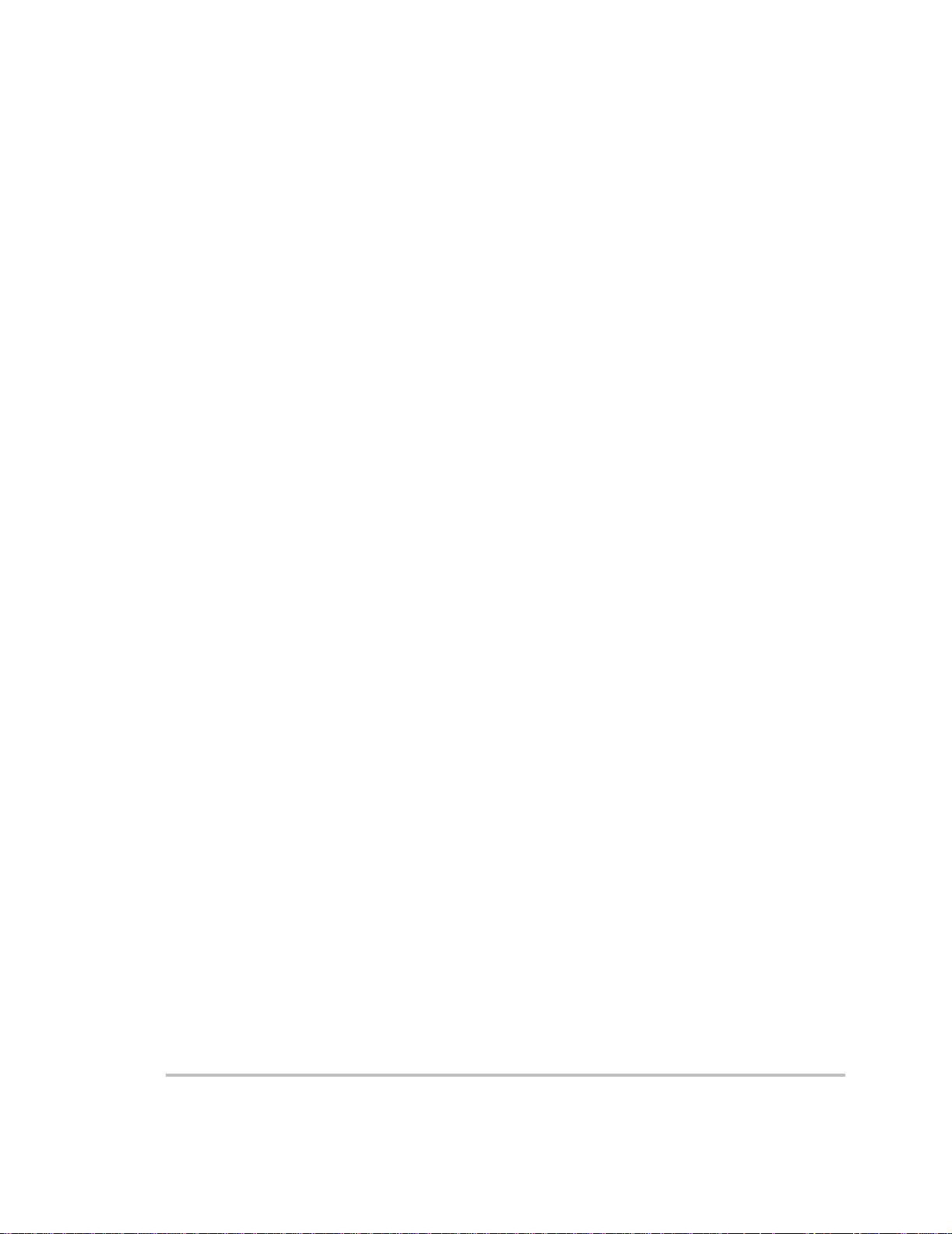
Contents
Important Safety Instructions
Explosive Gas Precautions - - - - - - - - - - - - - - - - - - - - - - - - - - - - - - - - - - - - - - - - - - - -ix
Personal Precautions When Working With Batteries - - - - - - - - - - - - - - - - - - - - - - - - - - - ix
FCC Information to the User - - - - - - - - - - - - - - - - - - - - - - - - - - - - - - - - - - - - - - - - - - - x
1
Introduction
About the RS2000 Sine Wave Inverter/Charger - - - - - - - - - - - - - - - - - - - - - - - - - - - - -1–2
Premium Power and Ease of Use - - - - - - - - - - - - - - - - - - - - - - - - - - - - - - - - - - - -1–2
How RS2000 Works - - - - - - - - - - - - - - - - - - - - - - - - - - - - - - - - - - - - - - - - - - - -1–3
Inverting - - - - - - - - - - - - - - - - - - - - - - - - - - - - - - - - - - - - - - - - - - - - - - - - - -1–3
Charging - - - - - - - - - - - - - - - - - - - - - - - - - - - - - - - - - - - - - - - - - - - - - - - - -1–3
Xanbus System - - - - - - - - - - - - - - - - - - - - - - - - - - - - - - - - - - - - - - - - - - - - - - - -1–5
Xanbus Enabled - - - - - - - - - - - - - - - - - - - - - - - - - - - - - - - - - - - - - - - - - - - - - - -1–5
Comprehensive Electronic Protection- - - - - - - - - - - - - - - - - - - - - - - - - - - - - - - - - - - -1–6
RS2000 Features- - - - - - - - - - - - - - - - - - - - - - - - - - - - - - - - - - - - - - - - - - - - - - - - - -1–7
Front Panel Features - - - - - - - - - - - - - - - - - - - - - - - - - - - - - - - - - - - - - - - - - - - - -1–7
Side Panel Features - - - - - - - - - - - - - - - - - - - - - - - - - - - - - - - - - - - - - - - - - - - - -1–9
DC Terminal Covers and Battery Temperature Sensor - - - - - - - - - - - - - - - - - - - - -1–11
DC Terminal Covers - - - - - - - - - - - - - - - - - - - - - - - - - - - - - - - - - - - - - - - -1–11
Battery Temperature Sensor - - - - - - - - - - - - - - - - - - - - - - - - - - - - - - - - - - - -1–11
System Accessories and Network Components - - - - - - - - - - - - - - - - - - - - - - - - - - - -1–12
2
Operation
Operating the RS2000 with the System Control Panel- - - - - - - - - - - - - - - - - - - - - - - - -2–2
Using the System Control Panel - - - - - - - - - - - - - - - - - - - - - - - - - - - - - - - - - - - - - - -2–3
On Start Up - - - - - - - - - - - - - - - - - - - - - - - - - - - - - - - - - - - - - - - - - - - - - - - - - - - - -2–4
System Start-up Check- - - - - - - - - - - - - - - - - - - - - - - - - - - - - - - - - - - - - - - - - - - - - -2–5
System Modes - - - - - - - - - - - - - - - - - - - - - - - - - - - - - - - - - - - - - - - - - - - - - - - - - - -2–6
Operate Mode - - - - - - - - - - - - - - - - - - - - - - - - - - - - - - - - - - - - - - - - - - - - - - - - -2–7
Power Save Mode - - - - - - - - - - - - - - - - - - - - - - - - - - - - - - - - - - - - - - - - - - - - - -2–7
Safe Mode - - - - - - - - - - - - - - - - - - - - - - - - - - - - - - - - - - - - - - - - - - - - - - - - - - -2–8
Putting the System into Safe Mode - - - - - - - - - - - - - - - - - - - - - - - - - - - - - - - -2–9
Hibernate mode - - - - - - - - - - - - - - - - - - - - - - - - - - - - - - - - - - - - - - - - - - - - - - -2–11
Operation in Invert Mode- - - - - - - - - - - - - - - - - - - - - - - - - - - - - - - - - - - - - - - - - - -2–12
Load Sense Mode - - - - - - - - - - - - - - - - - - - - - - - - - - - - - - - - - - - - - - - - - - - - -2–12
Operating Limits for Inverter Operation - - - - - - - - - - - - - - - - - - - - - - - - - - - - - -2–13
Power Output - - - - - - - - - - - - - - - - - - - - - - - - - - - - - - - - - - - - - - - - - - - - -2–13
975-0125-01-01 xi
Page 14
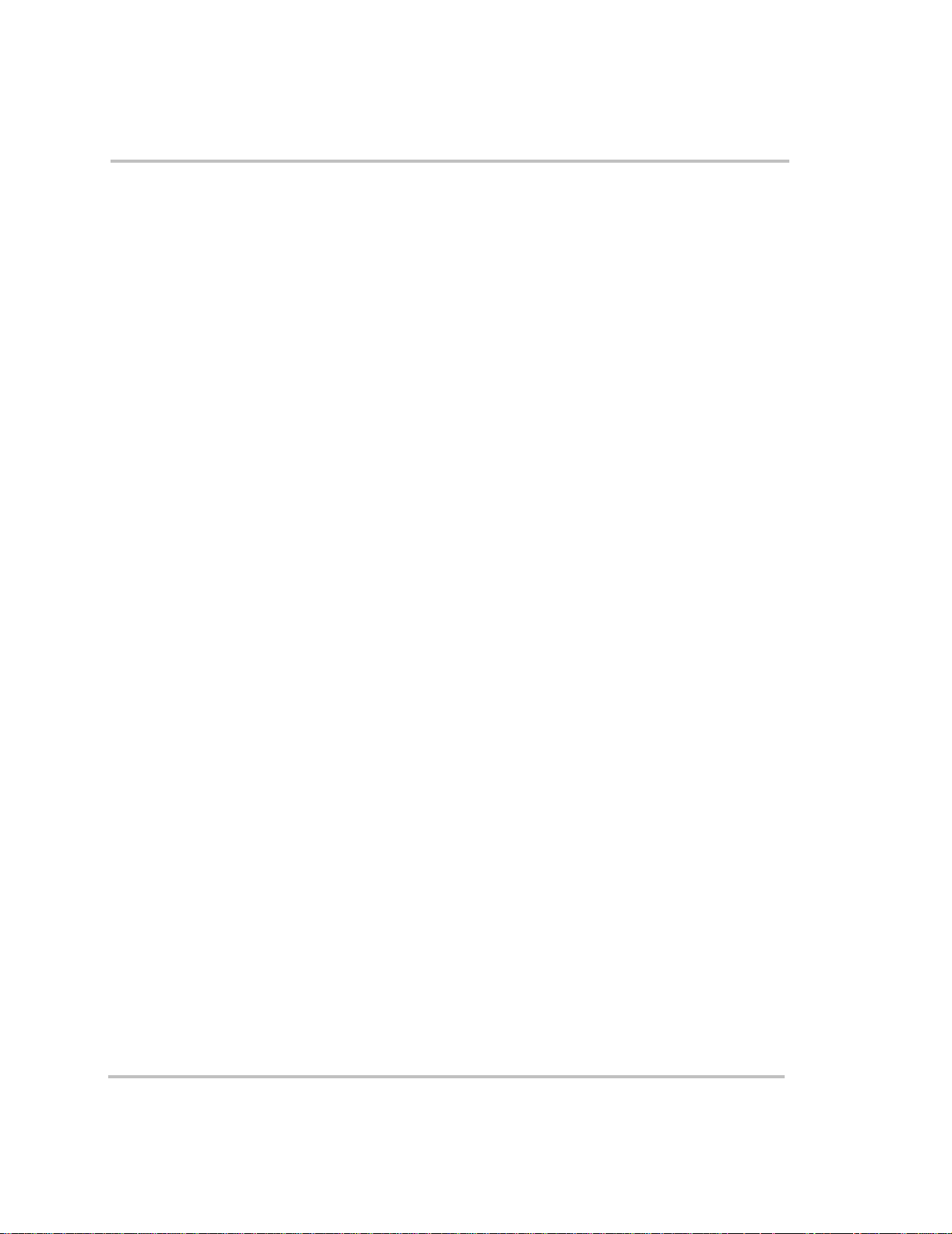
Contents
Operating in Charger Mode - - - - - - - - - - - - - - - - - - - - - - - - - - - - - - - - - - - - - - - - - 2–14
Charger Operation with Battery Temperature Sensor - - - - - - - - - - - - - - - - - - - - - 2–15
Operating in Equalization Mode- - - - - - - - - - - - - - - - - - - - - - - - - - - - - - - - - - - - - - 2–16
Equalizing Batteries - - - - - - - - - - - - - - - - - - - - - - - - - - - - - - - - - - - - - - - - - - - 2–17
Terminating the Equalization Process - - - - - - - - - - - - - - - - - - - - - - - - - - - - - - - 2–20
Operating Limits for Charger Operation - - - - - - - - - - - - - - - - - - - - - - - - - - - - - - 2–20
Power Share - - - - - - - - - - - - - - - - - - - - - - - - - - - - - - - - - - - - - - - - - - - - - - - - 2–20
Monitoring the RS2000 Indicator Lights - - - - - - - - - - - - - - - - - - - - - - - - - - - - - - - - 2–21
Faults and Warnings- - - - - - - - - - - - - - - - - - - - - - - - - - - - - - - - - - - - - - - - - - - - - - 2–22
Monitoring Status Messages on the System Control Panel - - - - - - - - - - - - - - - - - - - - 2–22
3
Configuration
General Configuration Information- - - - - - - - - - - - - - - - - - - - - - - - - - - - - - - - - - - - - 3–2
System Control - - - - - - - - - - - - - - - - - - - - - - - - - - - - - - - - - - - - - - - - - - - - - - - 3–2
System Menu Map - - - - - - - - - - - - - - - - - - - - - - - - - - - - - - - - - - - - - - - - - - - - - - - - 3–3
Viewing the System Screen - - - - - - - - - - - - - - - - - - - - - - - - - - - - - - - - - - - - - - - 3–4
Viewing the Select Device Menu - - - - - - - - - - - - - - - - - - - - - - - - - - - - - - - - - - - 3–4
Selecting the RS2000 Basic Menu - - - - - - - - - - - - - - - - - - - - - - - - - - - - - - - - - - - 3–5
Selecting and Adjusting the Configurable settings - - - - - - - - - - - - - - - - - - - - - - - - 3–6
RS2000 Configuration Menus - - - - - - - - - - - - - - - - - - - - - - - - - - - - - - - - - - - - - - - - 3–7
RS2000 Device Menu- - - - - - - - - - - - - - - - - - - - - - - - - - - - - - - - - - - - - - - - - - - - - - 3–9
Mode - - - - - - - - - - - - - - - - - - - - - - - - - - - - - - - - - - - - - - - - - - - - - - - - - - - - - - 3–9
Battery - - - - - - - - - - - - - - - - - - - - - - - - - - - - - - - - - - - - - - - - - - - - - - - - - - - - 3–10
AC Input - - - - - - - - - - - - - - - - - - - - - - - - - - - - - - - - - - - - - - - - - - - - - - - - - - - 3–10
AC Out - - - - - - - - - - - - - - - - - - - - - - - - - - - - - - - - - - - - - - - - - - - - - - - - - - - - 3–10
RS2000 Menu (Basic)- - - - - - - - - - - - - - - - - - - - - - - - - - - - - - - - - - - - - - - - - - - - - 3–11
Inverter - - - - - - - - - - - - - - - - - - - - - - - - - - - - - - - - - - - - - - - - - - - - - - - - - - - - 3–11
Charger - - - - - - - - - - - - - - - - - - - - - - - - - - - - - - - - - - - - - - - - - - - - - - - - - - - - 3–12
Power Share - - - - - - - - - - - - - - - - - - - - - - - - - - - - - - - - - - - - - - - - - - - - - - - - 3–13
Equalize - - - - - - - - - - - - - - - - - - - - - - - - - - - - - - - - - - - - - - - - - - - - - - - - - - - 3–13
Batt Type - - - - - - - - - - - - - - - - - - - - - - - - - - - - - - - - - - - - - - - - - - - - - - - - - - 3–16
Batt Size - - - - - - - - - - - - - - - - - - - - - - - - - - - - - - - - - - - - - - - - - - - - - - - - - - - 3–17
Clear Faults - - - - - - - - - - - - - - - - - - - - - - - - - - - - - - - - - - - - - - - - - - - - - - - - - 3–17
RS2000 Menu (Advanced) - - - - - - - - - - - - - - - - - - - - - - - - - - - - - - - - - - - - - - - - - 3–18
Inverter - - - - - - - - - - - - - - - - - - - - - - - - - - - - - - - - - - - - - - - - - - - - - - - - - - - - 3–18
Charger - - - - - - - - - - - - - - - - - - - - - - - - - - - - - - - - - - - - - - - - - - - - - - - - - - - - 3–18
Power Share - - - - - - - - - - - - - - - - - - - - - - - - - - - - - - - - - - - - - - - - - - - - - - - - 3–18
Configure Inv/Chg (Configure Inverter/Charger) - - - - - - - - - - - - - - - - - - - - - - - - 3–18
Max Chg Rate - - - - - - - - - - - - - - - - - - - - - - - - - - - - - - - - - - - - - - - - - - - - - - - 3–19
Load Sense - - - - - - - - - - - - - - - - - - - - - - - - - - - - - - - - - - - - - - - - - - - - - - - - - 3–19
xii 975-0125-01-01
Page 15
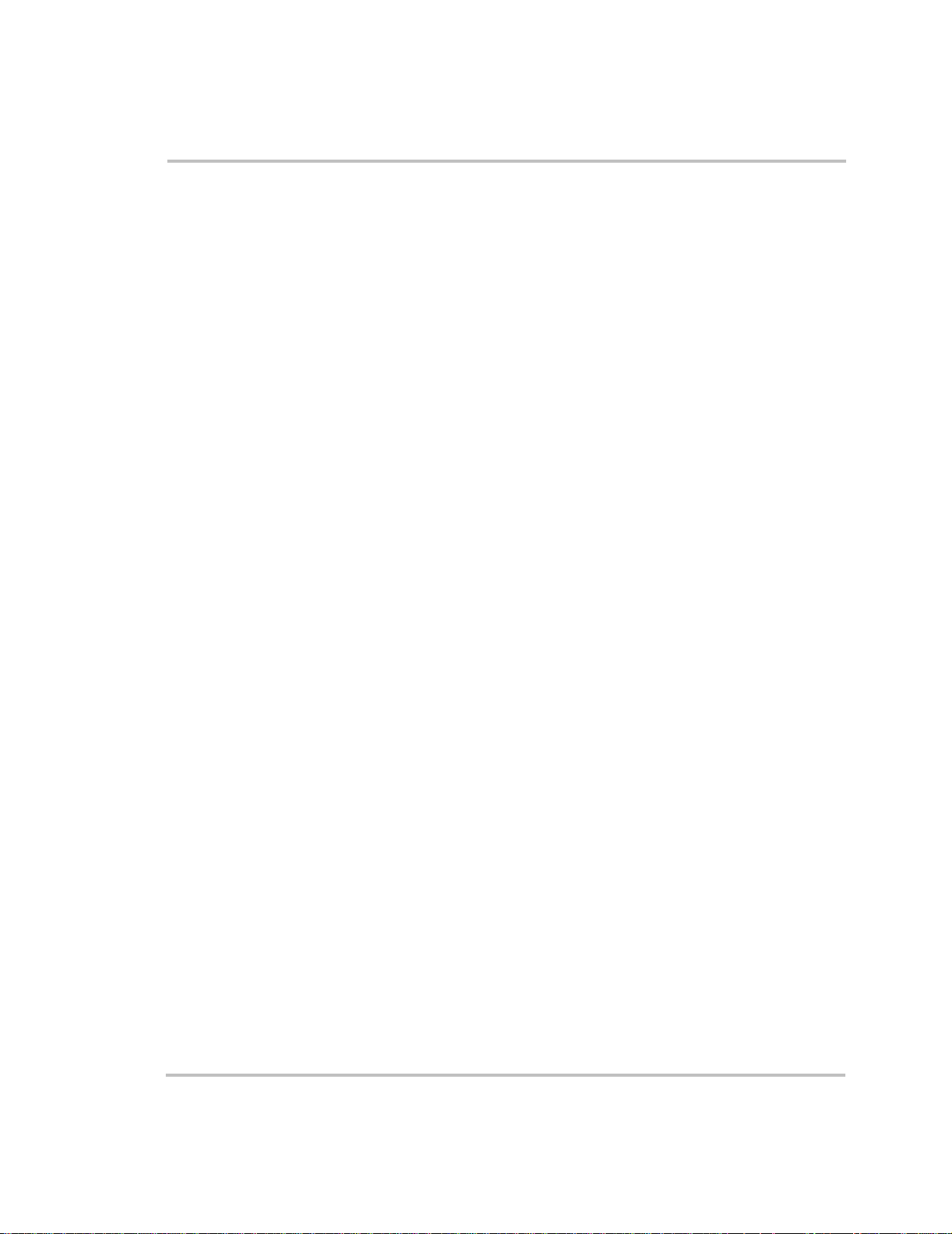
Contents
Equalize - - - - - - - - - - - - - - - - - - - - - - - - - - - - - - - - - - - - - - - - - - - - - - - - - - - -3–20
Clear Faults - - - - - - - - - - - - - - - - - - - - - - - - - - - - - - - - - - - - - - - - - - - - - - - - -3–20
View Device Info - - - - - - - - - - - - - - - - - - - - - - - - - - - - - - - - - - - - - - - - - - - - -3–20
Basic Menu - - - - - - - - - - - - - - - - - - - - - - - - - - - - - - - - - - - - - - - - - - - - - - - - -3–20
Selecting the RS2000 Advanced Menu - - - - - - - - - - - - - - - - - - - - - - - - - - - - - - -3–21
Returning to RS2000 Basic Menu - - - - - - - - - - - - - - - - - - - - - - - - - - - - - - - - - -3–22
Sub-Menus - - - - - - - - - - - - - - - - - - - - - - - - - - - - - - - - - - - - - - - - - - - - - - - - - - - -3–23
Configure Inv/Chg Menu (Configure Inverter/Charger Menu) - - - - - - - - - - - - - - -3–23
Lo DC Volt - - - - - - - - - - - - - - - - - - - - - - - - - - - - - - - - - - - - - - - - - - - - - - -3–23
Batt Type - - - - - - - - - - - - - - - - - - - - - - - - - - - - - - - - - - - - - - - - - - - - - - - - 3–23
Batt Size - - - - - - - - - - - - - - - - - - - - - - - - - - - - - - - - - - - - - - - - - - - - - - - - - 3–23
Sense Below - - - - - - - - - - - - - - - - - - - - - - - - - - - - - - - - - - - - - - - - - - - - - -3–23
Sense Interval - - - - - - - - - - - - - - - - - - - - - - - - - - - - - - - - - - - - - - - - - - - - -3–24
Cfg AC Limits (Configure AC Limits) - - - - - - - - - - - - - - - - - - - - - - - - - - - -3–24
# Chg Stages - - - - - - - - - - - - - - - - - - - - - - - - - - - - - - - - - - - - - - - - - - - - - -3–24
Eqz Volts - - - - - - - - - - - - - - - - - - - - - - - - - - - - - - - - - - - - - - - - - - - - - - - -3–25
Force Charge - - - - - - - - - - - - - - - - - - - - - - - - - - - - - - - - - - - - - - - - - - - - - 3–25
Cfg AC Limits (Configure AC Limits) - - - - - - - - - - - - - - - - - - - - - - - - - - - - - - - 3–26
Lo AC Volt - - - - - - - - - - - - - - - - - - - - - - - - - - - - - - - - - - - - - - - - - - - - - - -3–26
Lo AC Freq - - - - - - - - - - - - - - - - - - - - - - - - - - - - - - - - - - - - - - - - - - - - - -3–26
Hi AC Volt - - - - - - - - - - - - - - - - - - - - - - - - - - - - - - - - - - - - - - - - - - - - - - -3–27
Hi AC Freq - - - - - - - - - - - - - - - - - - - - - - - - - - - - - - - - - - - - - - - - - - - - - - -3–27
View Device Info Menu (Device Information Menu) - - - - - - - - - - - - - - - - - - - - - 3–28
View Fault Log - - - - - - - - - - - - - - - - - - - - - - - - - - - - - - - - - - - - - - - - - - - -3–28
View Warning Log - - - - - - - - - - - - - - - - - - - - - - - - - - - - - - - - - - - - - - - - -3–28
View Event Log - - - - - - - - - - - - - - - - - - - - - - - - - - - - - - - - - - - - - - - - - - -3–28
Restore Defaults - - - - - - - - - - - - - - - - - - - - - - - - - - - - - - - - - - - - - - - - - - -3–29
4
Troubleshooting
Faults and Warnings - - - - - - - - - - - - - - - - - - - - - - - - - - - - - - - - - - - - - - - - - - - - - - -4–2
Fault Types - - - - - - - - - - - - - - - - - - - - - - - - - - - - - - - - - - - - - - - - - - - - - - - - - -4–2
Warning Types - - - - - - - - - - - - - - - - - - - - - - - - - - - - - - - - - - - - - - - - - - - - - - - -4–3
Troubleshooting Reference- - - - - - - - - - - - - - - - - - - - - - - - - - - - - - - - - - - - - - - - - - -4–4
General Troubleshooting Guidelines - - - - - - - - - - - - - - - - - - - - - - - - - - - - - - - - - - - -4–5
Warning Messages - - - - - - - - - - - - - - - - - - - - - - - - - - - - - - - - - - - - - - - - - - - - - - - -4–7
Fault Messages- - - - - - - - - - - - - - - - - - - - - - - - - - - - - - - - - - - - - - - - - - - - - - - - - -4–11
Inverter Applications- - - - - - - - - - - - - - - - - - - - - - - - - - - - - - - - - - - - - - - - - - - - - -4–17
Resistive Loads - - - - - - - - - - - - - - - - - - - - - - - - - - - - - - - - - - - - - - - - - - - - - - -4–17
Motor Loads - - - - - - - - - - - - - - - - - - - - - - - - - - - - - - - - - - - - - - - - - - - - - - - - -4–17
Problem Loads - - - - - - - - - - - - - - - - - - - - - - - - - - - - - - - - - - - - - - - - - - - - - - -4–17
975-0125-01-01 xiii
Page 16
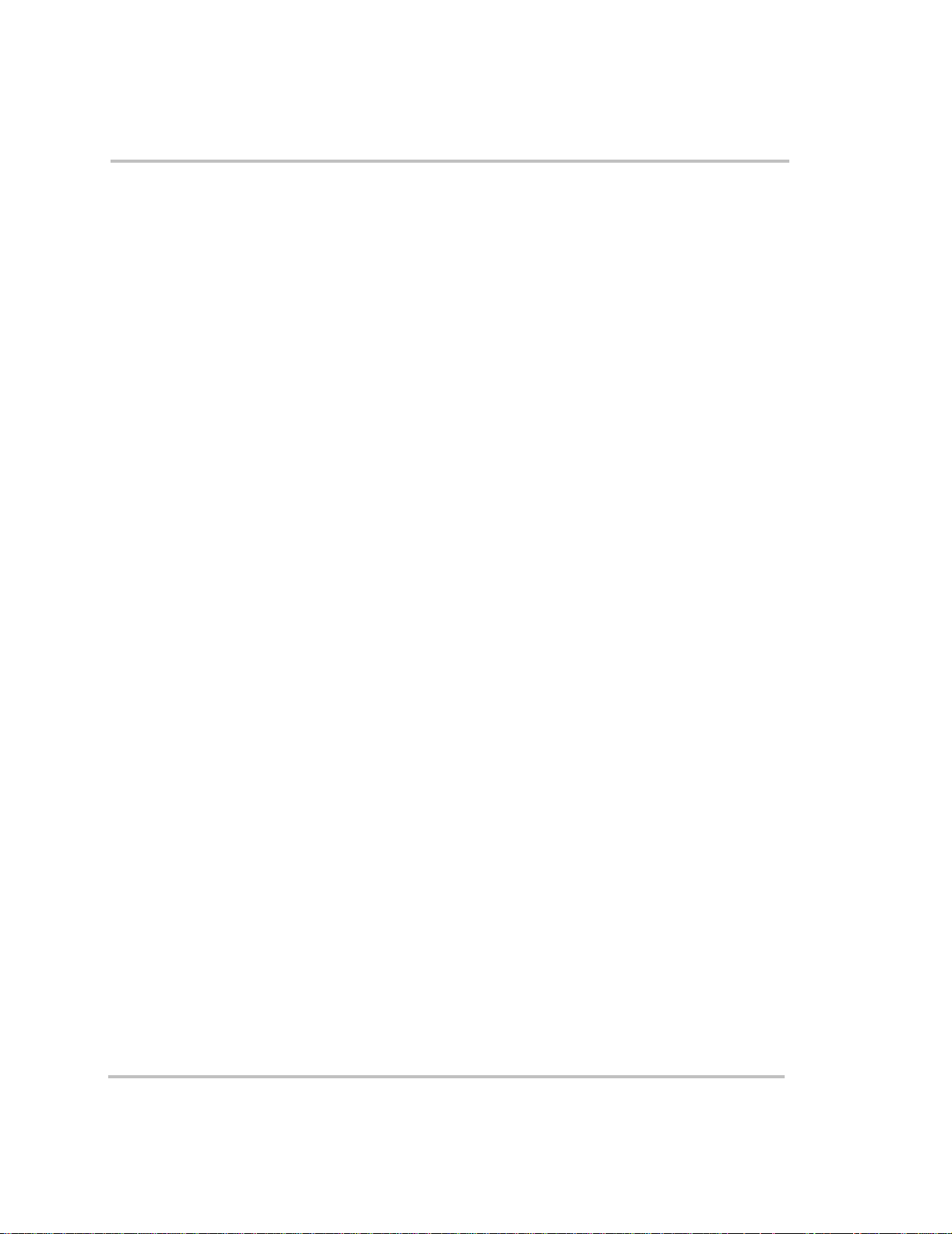
Contents
Very small loads - - - - - - - - - - - - - - - - - - - - - - - - - - - - - - - - - - - - - - - - - - - 4–17
Fluorescent Lights & Power Supplies - - - - - - - - - - - - - - - - - - - - - - - - - - - - - 4–18
Clocks - - - - - - - - - - - - - - - - - - - - - - - - - - - - - - - - - - - - - - - - - - - - - - - - - - 4–18
Searching - - - - - - - - - - - - - - - - - - - - - - - - - - - - - - - - - - - - - - - - - - - - - - - - 4–18
A
Specifications
Inverter Specifications - - - - - - - - - - - - - - - - - - - - - - - - - - - - - - - - - - - - - - - - - - - - -A–2
Charger Specifications - - - - - - - - - - - - - - - - - - - - - - - - - - - - - - - - - - - - - - - - - - - - -A–3
Transfer and General Specifications - - - - - - - - - - - - - - - - - - - - - - - - - - - - - - - - - - - -A–4
Environmental Specifications- - - - - - - - - - - - - - - - - - - - - - - - - - - - - - - - - - - - - - - - -A–4
Physical Specifications with Projections - - - - - - - - - - - - - - - - - - - - - - - - - - - - - - - - -A–5
Regulatory Approvals- - - - - - - - - - - - - - - - - - - - - - - - - - - - - - - - - - - - - - - - - - - - - -A–5
Fan Operation - - - - - - - - - - - - - - - - - - - - - - - - - - - - - - - - - - - - - - - - - - - - - - - - - - -A–5
Invert Power Derating vs Ambient Temperature - - - - - - - - - - - - - - - - - - - - - - - - - - - -A–6
Charger Mode - - - - - - - - - - - - - - - - - - - - - - - - - - - - - - - - - - - - - - - - - - - - - - - - - - -A–6
B
Battery Charging Reference
Charging Algorithms (Formulas) - - - - - - - - - - - - - - - - - - - - - - - - - - - - - - - - - - - - - -B–2
Battery Type - - - - - - - - - - - - - - - - - - - - - - - - - - - - - - - - - - - - - - - - - - - - - - - - -B–2
Charge Algorithm Stages - - - - - - - - - - - - - - - - - - - - - - - - - - - - - - - - - - - - - - - - - - -B–2
Three-stage charging - - - - - - - - - - - - - - - - - - - - - - - - - - - - - - - - - - - - - - - - - - - -B–2
Bulk Charge - - - - - - - - - - - - - - - - - - - - - - - - - - - - - - - - - - - - - - - - - - - - - - -B–3
Absorption Charge - - - - - - - - - - - - - - - - - - - - - - - - - - - - - - - - - - - - - - - - - -B–3
Float Charge - - - - - - - - - - - - - - - - - - - - - - - - - - - - - - - - - - - - - - - - - - - - - -B–4
Equalization Charge - - - - - - - - - - - - - - - - - - - - - - - - - - - - - - - - - - - - - - - - -B–4
Two-Stage Charging - - - - - - - - - - - - - - - - - - - - - - - - - - - - - - - - - - - - - - - - - - - -B–5
Charge Algorithm Graph- - - - - - - - - - - - - - - - - - - - - - - - - - - - - - - - - - - - - - - - - - - -B–6
Charge Algorithm Definitions - - - - - - - - - - - - - - - - - - - - - - - - - - - - - - - - - - - - - - - -B–6
AC Reconnect Summary- - - - - - - - - - - - - - - - - - - - - - - - - - - - - - - - - - - - - - - - - - - -B–7
C
Terminology
Glossary- - - - - - - - - - - - - - - - - - - - - - - - - - - - - - - - - - - - - - - - - - - - - - - - - - - - - - -C–2
Abbreviations - - - - - - - - - - - - - - - - - - - - - - - - - - - - - - - - - - - - - - - - - - - - - - - - - - -C–5
xiv 975-0125-01-01
Page 17
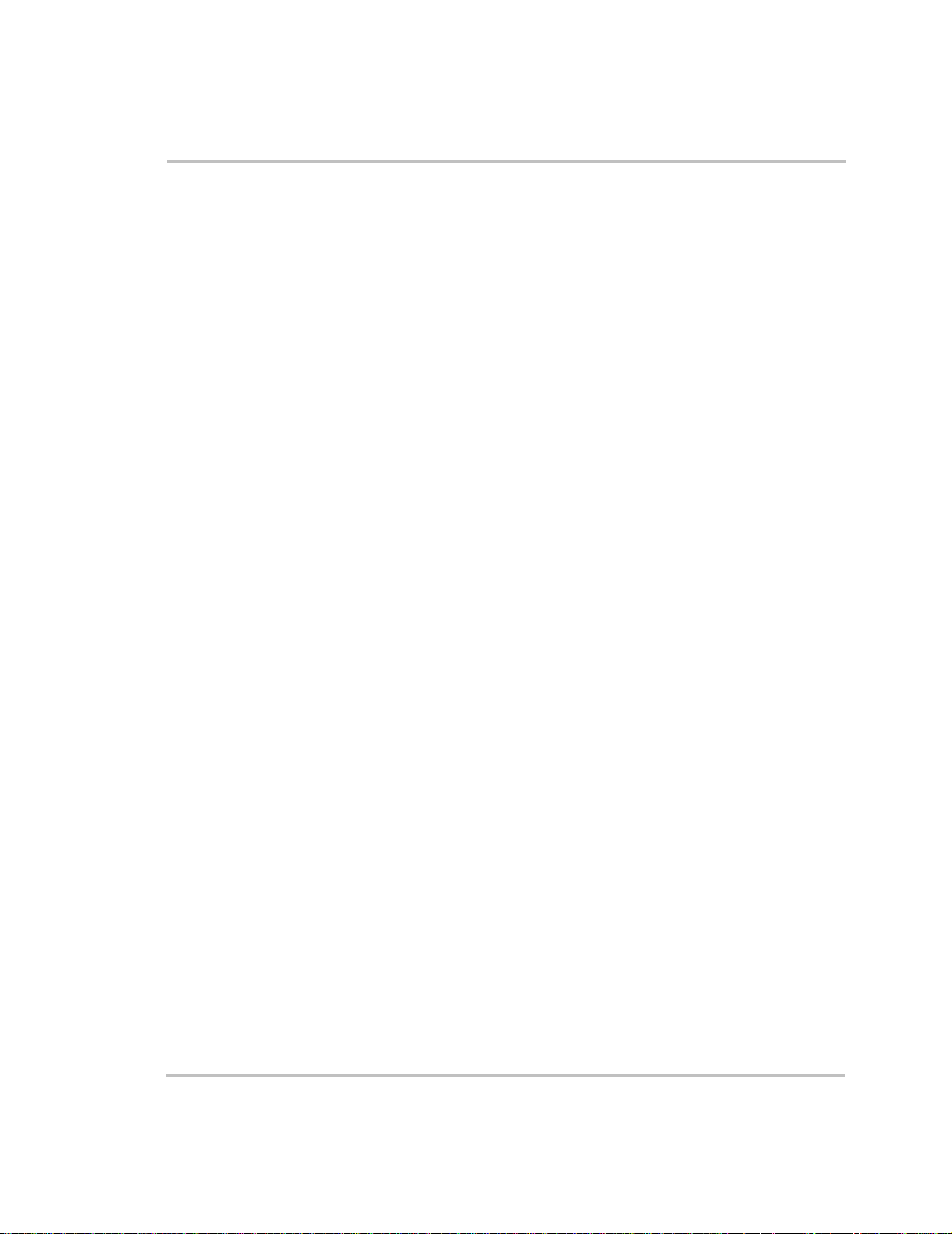
Contents
Warranty and Product Information
Warranty- - - - - - - - - - - - - - - - - - - - - - - - - - - - - - - - - - - - - - - - - - - - - - - - - - - - -WA–1
Return Procedure - - - - - - - - - - - - - - - - - - - - - - - - - - - - - - - - - - - - - - - - - - - - - - -WA–3
Out of Warranty Service - - - - - - - - - - - - - - - - - - - - - - - - - - - - - - - - - - - - - - - - - -WA–4
Information About Your System - - - - - - - - - - - - - - - - - - - - - - - - - - - - - - - - - - - - -WA–4
Index
- - - - - - - - - - - - - - - - - - - - - - - - - - - - - - - - - - - - - - - - - - - - - - - - - - - - - - - - - -IX–1
- - - - - - - - - - - - - - - - - - - - - - - - - - - - - -WA–1
975-0125-01-01 xv
Page 18
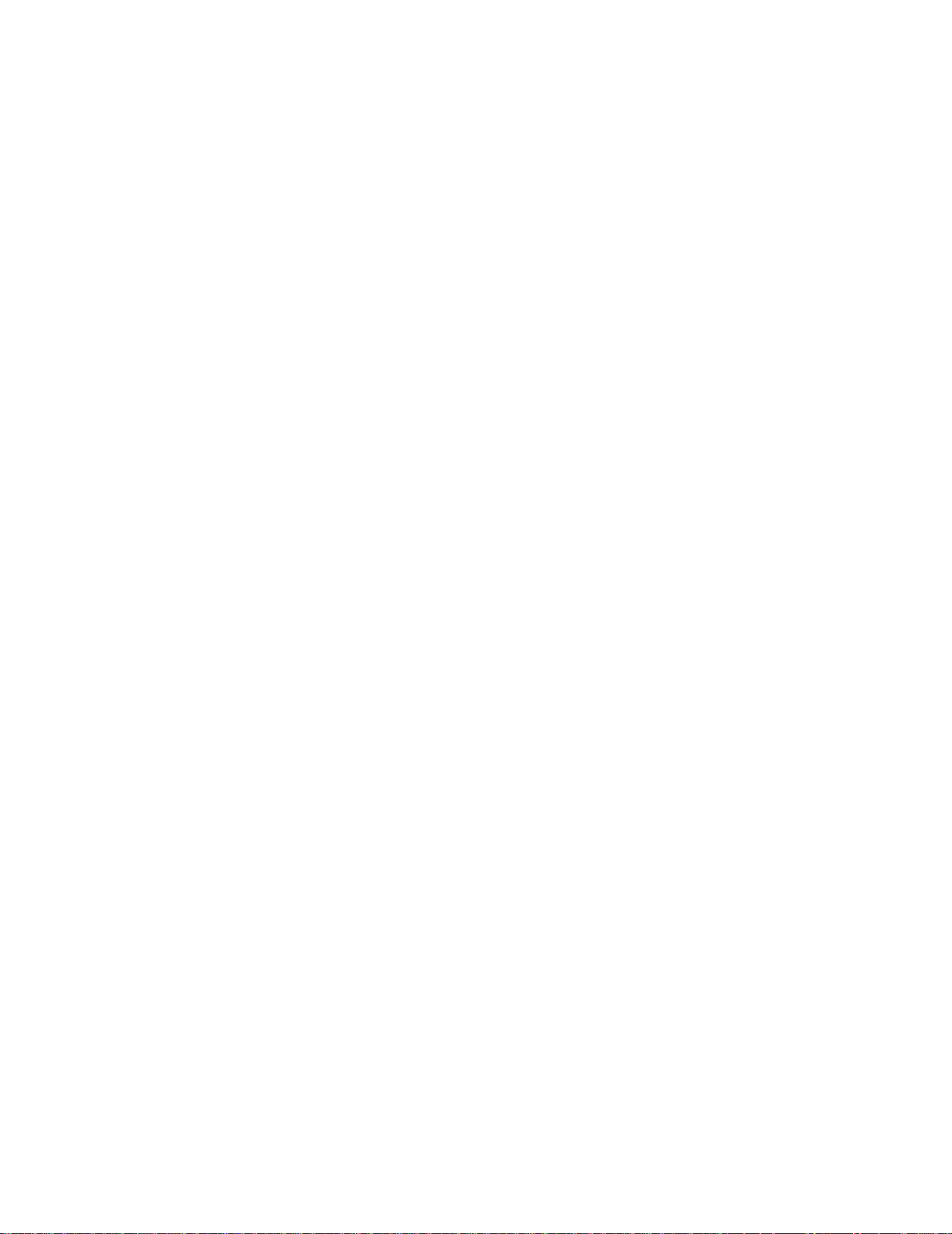
xvi
Page 19
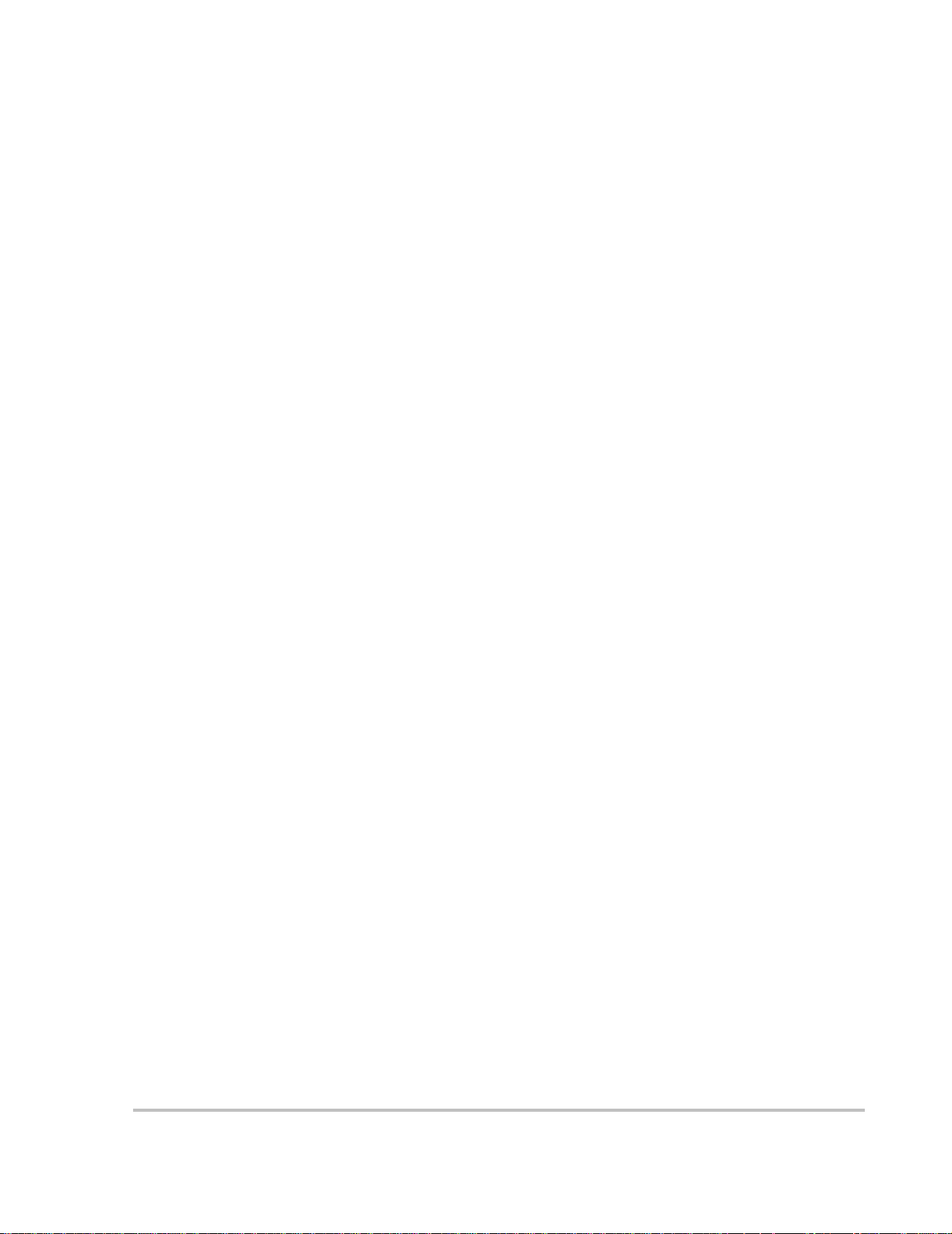
Figures
Figure 1-1 Typical Xanbus System Diagram- - - - - - - - - - - - - - - - - - - - - - - - - - - - - - - - - - - - - - 1–5
Figure 1-2 Front Panel of the RS2000 - - - - - - - - - - - - - - - - - - - - - - - - - - - - - - - - - - - - - - - - - - 1–7
Figure 1-3 Front Panel Lights and Buttons - - - - - - - - - - - - - - - - - - - - - - - - - - - - - - - - - - - - - - - 1–8
Figure 1-4 Completed Connections on Side Panel - - - - - - - - - - - - - - - - - - - - - - - - - - - - - - - - - - 1–9
Figure 1-5 Battery Terminal Covers - - - - - - - - - - - - - - - - - - - - - - - - - - - - - - - - - - - - - - - - - - 1–11
Figure 1-6 Battery Temperature Sensor - - - - - - - - - - - - - - - - - - - - - - - - - - - - - - - - - - - - - - - - 1–11
Figure 2-1 System Control Panel - - - - - - - - - - - - - - - - - - - - - - - - - - - - - - - - - - - - - - - - - - - - - 2–3
Figure 2-2 System Control Panel - - - - - - - - - - - - - - - - - - - - - - - - - - - - - - - - - - - - - - - - - - - - - 2–6
Figure 2-3 Operate Mode- - - - - - - - - - - - - - - - - - - - - - - - - - - - - - - - - - - - - - - - - - - - - - - - - - - 2–7
Figure 2-4 Power Save Mode - - - - - - - - - - - - - - - - - - - - - - - - - - - - - - - - - - - - - - - - - - - - - - - - 2–8
Figure 2-5 Select Device Menu- - - - - - - - - - - - - - - - - - - - - - - - - - - - - - - - - - - - - - - - - - - - - - - 2–9
Figure 2-6 System Settings Menu - - - - - - - - - - - - - - - - - - - - - - - - - - - - - - - - - - - - - - - - - - - - 2–10
Figure 2-7 Safe Mode - - - - - - - - - - - - - - - - - - - - - - - - - - - - - - - - - - - - - - - - - - - - - - - - - - - - 2–10
Figure 2-8 Battery Temperature Sensor - - - - - - - - - - - - - - - - - - - - - - - - - - - - - - - - - - - - - - - - 2–15
Figure 2-9 Equalize On - - - - - - - - - - - - - - - - - - - - - - - - - - - - - - - - - - - - - - - - - - - - - - - - - - - 2–17
Figure 2-10 Equalize Confirmation Warning - - - - - - - - - - - - - - - - - - - - - - - - - - - - - - - - - - - - - 2–18
Figure 2-11 Equalization Home Screen - - - - - - - - - - - - - - - - - - - - - - - - - - - - - - - - - - - - - - - - - 2–18
Figure 2-12 Equalize Cancellation Warning - - - - - - - - - - - - - - - - - - - - - - - - - - - - - - - - - - - - - - 2–19
Figure 3-1 System Menu Map - - - - - - - - - - - - - - - - - - - - - - - - - - - - - - - - - - - - - - - - - - - - - - - 3–3
Figure 3-2 RS2000 Float System Screen (Example)- - - - - - - - - - - - - - - - - - - - - - - - - - - - - - - - - 3–4
Figure 3-3 Select Device Menu- - - - - - - - - - - - - - - - - - - - - - - - - - - - - - - - - - - - - - - - - - - - - - - 3–4
Figure 3-4 RS2000 Basic Menu in Invert Mode- - - - - - - - - - - - - - - - - - - - - - - - - - - - - - - - - - - - 3–5
Figure 3-5 RS2000 Menu - - - - - - - - - - - - - - - - - - - - - - - - - - - - - - - - - - - - - - - - - - - - - - - - - - 3–7
Figure 3-6 RS2000 Menu Structure — Overview - - - - - - - - - - - - - - - - - - - - - - - - - - - - - - - - - - 3–8
Figure 3-7 Invert Mode - - - - - - - - - - - - - - - - - - - - - - - - - - - - - - - - - - - - - - - - - - - - - - - - - - - - 3–9
Figure 3-8 Equalize On - - - - - - - - - - - - - - - - - - - - - - - - - - - - - - - - - - - - - - - - - - - - - - - - - - - 3–14
Figure 3-9 Equalize Confirmation Warning - - - - - - - - - - - - - - - - - - - - - - - - - - - - - - - - - - - - - 3–14
Figure 3-10 Equalization System Home Screen- - - - - - - - - - - - - - - - - - - - - - - - - - - - - - - - - - - - 3–15
Figure 3-11 Equalize Cancellation Warning - - - - - - - - - - - - - - - - - - - - - - - - - - - - - - - - - - - - - - 3–15
Figure 3-12 Highlighting System on the Select Device Menu - - - - - - - - - - - - - - - - - - - - - - - - - - 3–21
Figure 3-13 Highlighting Global Menus - - - - - - - - - - - - - - - - - - - - - - - - - - - - - - - - - - - - - - - - 3–21
Figure 3-14 Restore Defaults Warning- - - - - - - - - - - - - - - - - - - - - - - - - - - - - - - - - - - - - - - - - - 3–29
Figure A-1 Inverter Output Power vs Ambient Temperature - - - - - - - - - - - - - - - - - - - - - - - - - - -A–6
Figure B-1 Three-stage Charging Profile - - - - - - - - - - - - - - - - - - - - - - - - - - - - - - - - - - - - - - - -B–6
975-0125-01-01 xvii
Page 20
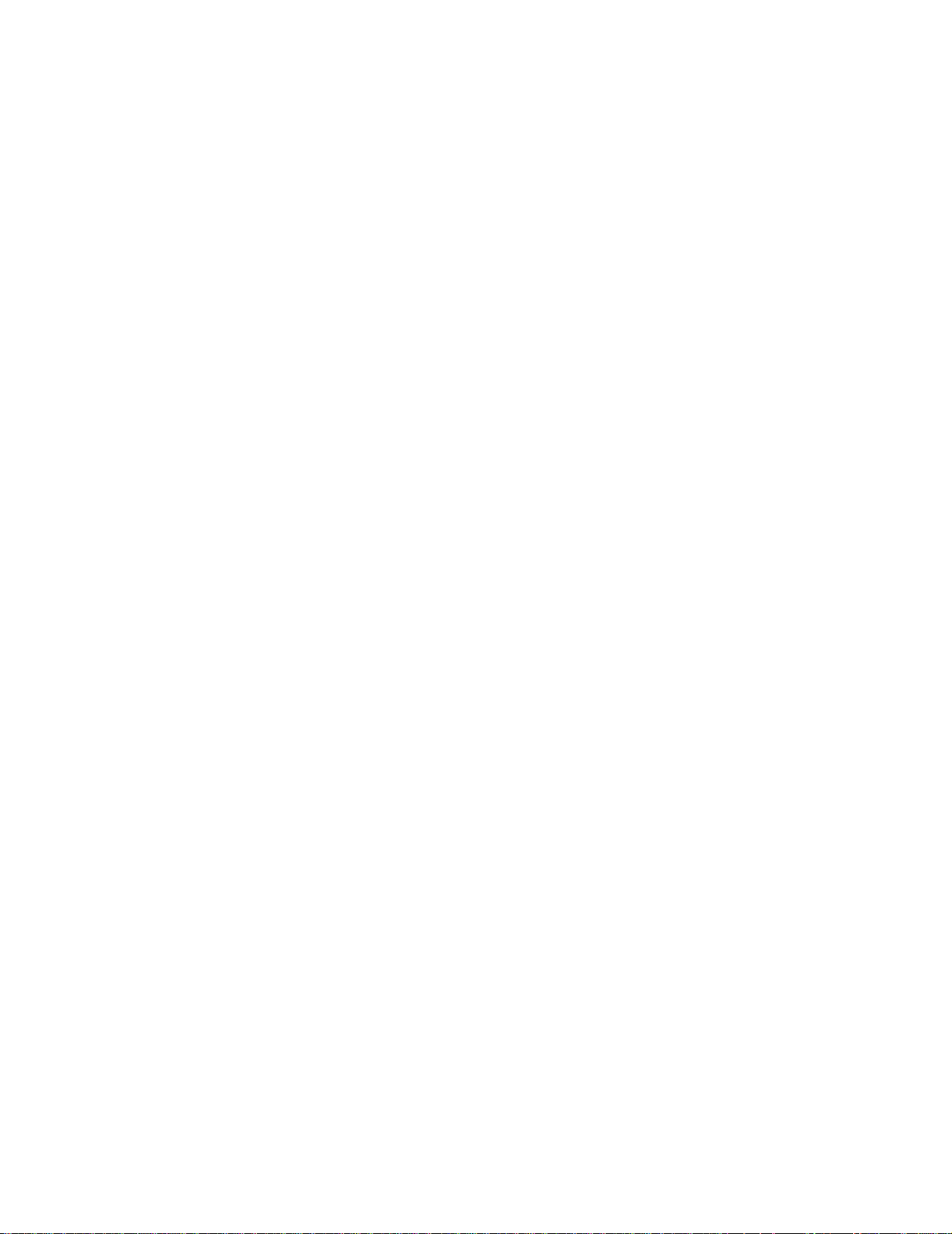
xviii
Page 21
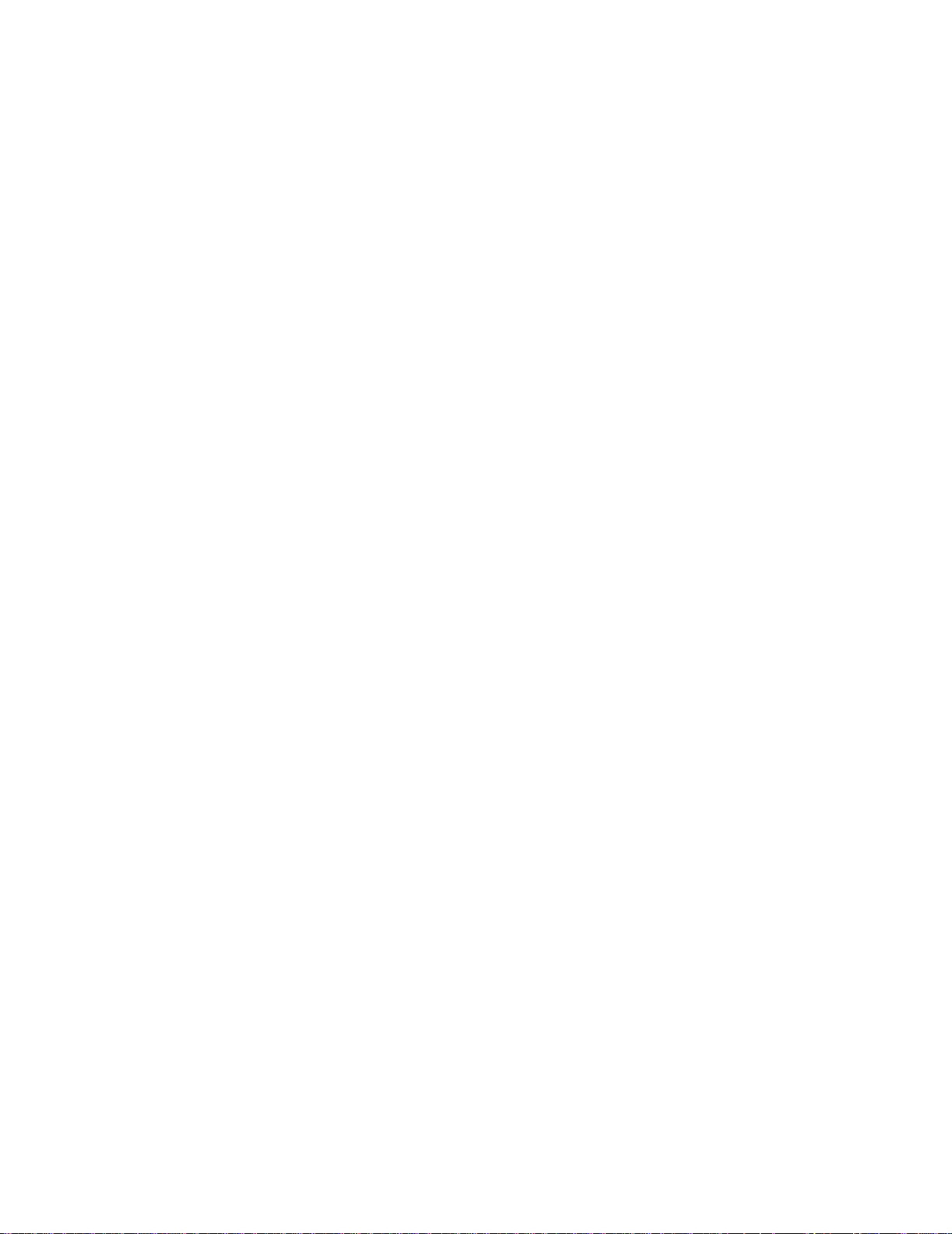
1
Introduction
Congratulations on your purchase of the RS2000 Sine Wave
Inverter/Charger.
The RS2000 has been designed to give you premium power,
ease of use, and outstanding reliability.
Please read this chapter to familiarize yourself with the main
performance and protection features of the RS2000.
Page 22
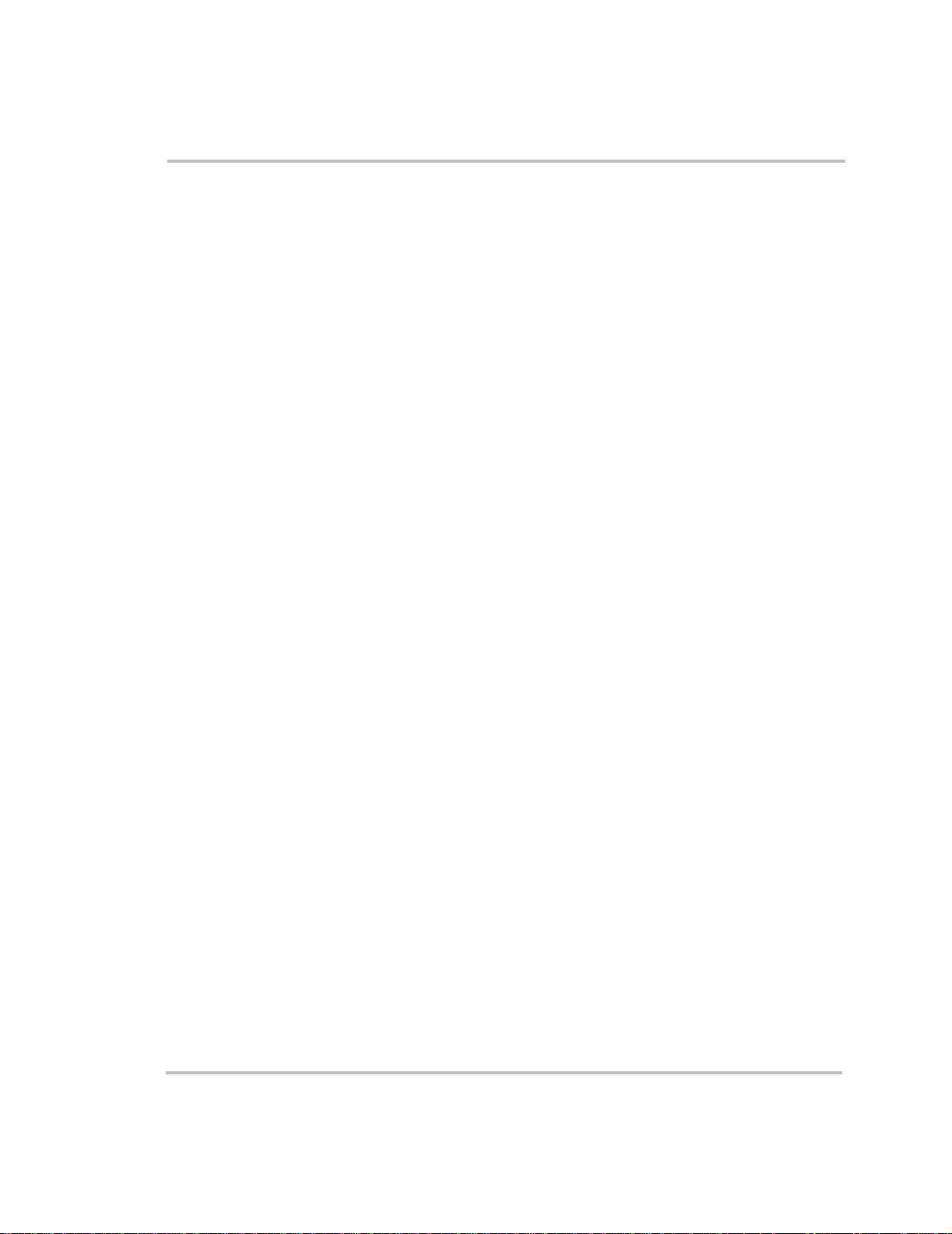
Introduction
About the RS2000 Sine Wave Inverter/Charger
The RS2000 Sine Wave Inverter/Charger is a convenient combination of
an inverter, multistage battery charger, and transfer switch in one
electronic device.
• As an inverter, the RS2000 provides sine wave power for your
microwave, entertainment system, computer, and other loads. This
power is identical to the AC source provided from the utility grid
(power company).
Some of the benefits of sine wave power include consistent cooking
in your microwave, handling of sensitive loads such as your TV set,
dimmer switches, and appliances with speed controls.
• As a 100 amp charger, the RS2000 quickly and completely recharges
your batteries.
• The built-in transfer switch automatically transfers between inverter
power and incoming qualified AC power.
Premium Power and Ease of Use
For managing your onboard power system, the RS2000 provides superi or
features and rugged durability combined with ease of use:
• 2000 watt inverter/charger with 5000 watt surge for 5 seconds
• Three-stage charge with 100 amps of output and charge formulas for
flooded, gel, and AGM deep cycle batteries plus equalization for
flooded batteries
• Sine wave output powers sensitive entertainment electronics
• Built-in 30 amp transfer switch provides automatic transfer between
AC input and inverter power
• Easy-to-read indicator lights on the front panel
• Automatic cooling fans
• Power sharing reduces charging current to prevent tripping of AC
input breaker
1–2 975-0125-01-01
Page 23
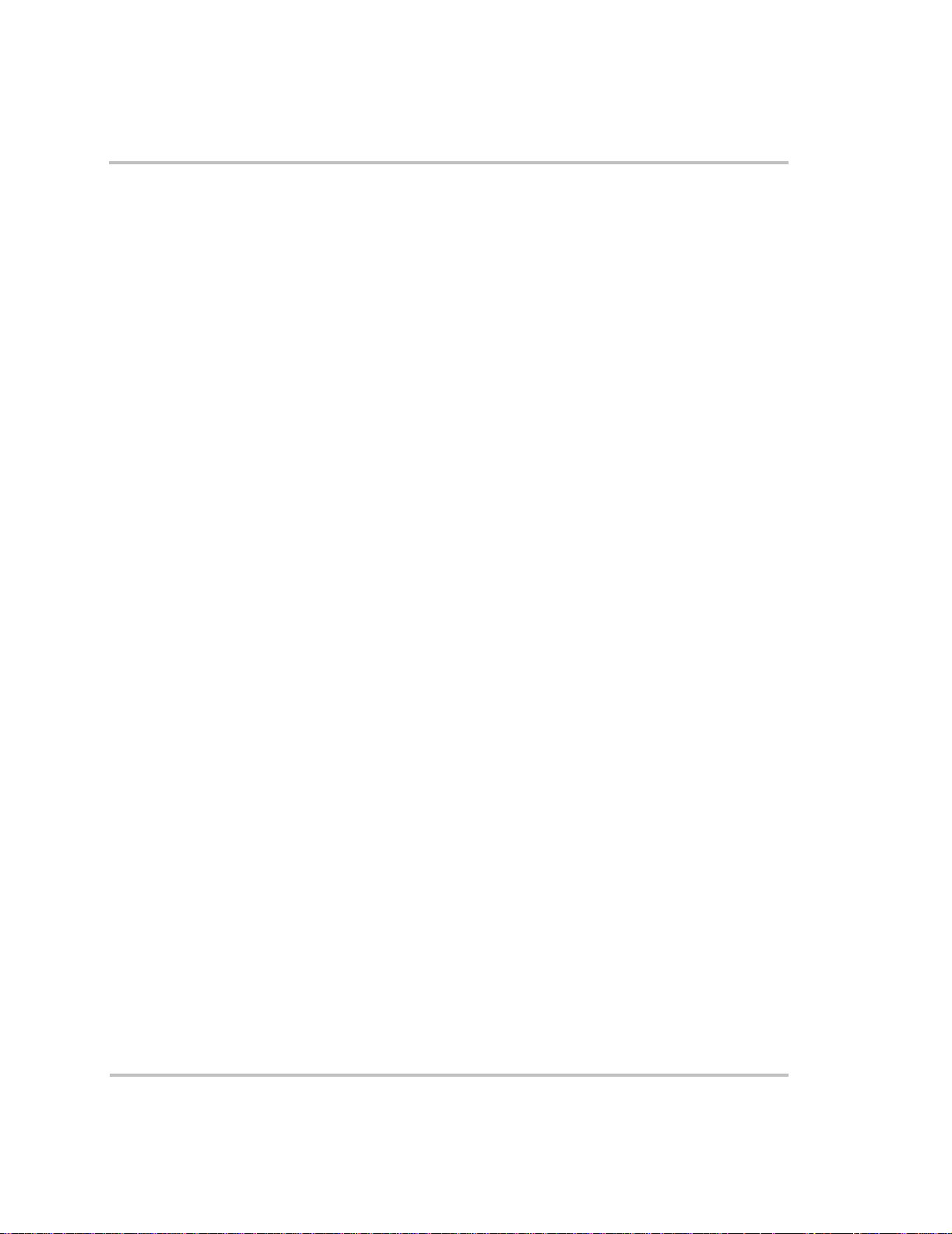
How RS2000 Works
The RS2000 is designed to:
•invert
•charge
With AC input available from the utility grid or a generator, power is
passed through the RS2000 Sine Wave Inverter/Charger to operate
connected AC loads. The remaining AC power not used by loads is
converted to DC power and used to charge batteries.
If AC input power becomes disconnected, fails, or falls out of
specification and is no longer qualified as good AC, a quick transfer takes
place and the RS2000 begins converting DC power from the batteries into
AC power, with no interruption in power supplied to the AC loads.
Inverting
The RS2000’s inverting function:
• produces 120 volts AC from your batteries
• delivers 2000 watts of power on a continuous basis and 5000 watts of
Introduction
surge power to start loads like pumps and refrigerators.
Charging
To prevent power being drawn needlessly from the batteries, Xantrex®
has included the load sensing feature.
Load Sense Mode To reduce battery draw, you can turn on Load Sense
Mode with the System Control Panel. In Load Sense Mode, the inverter/
charger periodically sends out a search pulse to see whether a load is
present. If it finds a load, the inverter/charger will turn on. You can adjust
the interval between load sense pulses, and you can also adjust the load
power at which the inverter will turn on. If no load is found, then the
inverter will continue in load sense mode, which reduces the inverter
draw from the battery to a minimum.
In Load Sense mode, there’s a short delay—up to the interval you’ve
set—between the time you turn on a load and the time the inverter/charger
delivers power. Load Sense mode can be disabled at any time if you find
the delay to be inconvenient.
The RS2000’s charging function:
• produces 100 amps to charge your batteries
• equalizes flooded, lead acid batteries
975-0125-01-01 1–3
Page 24
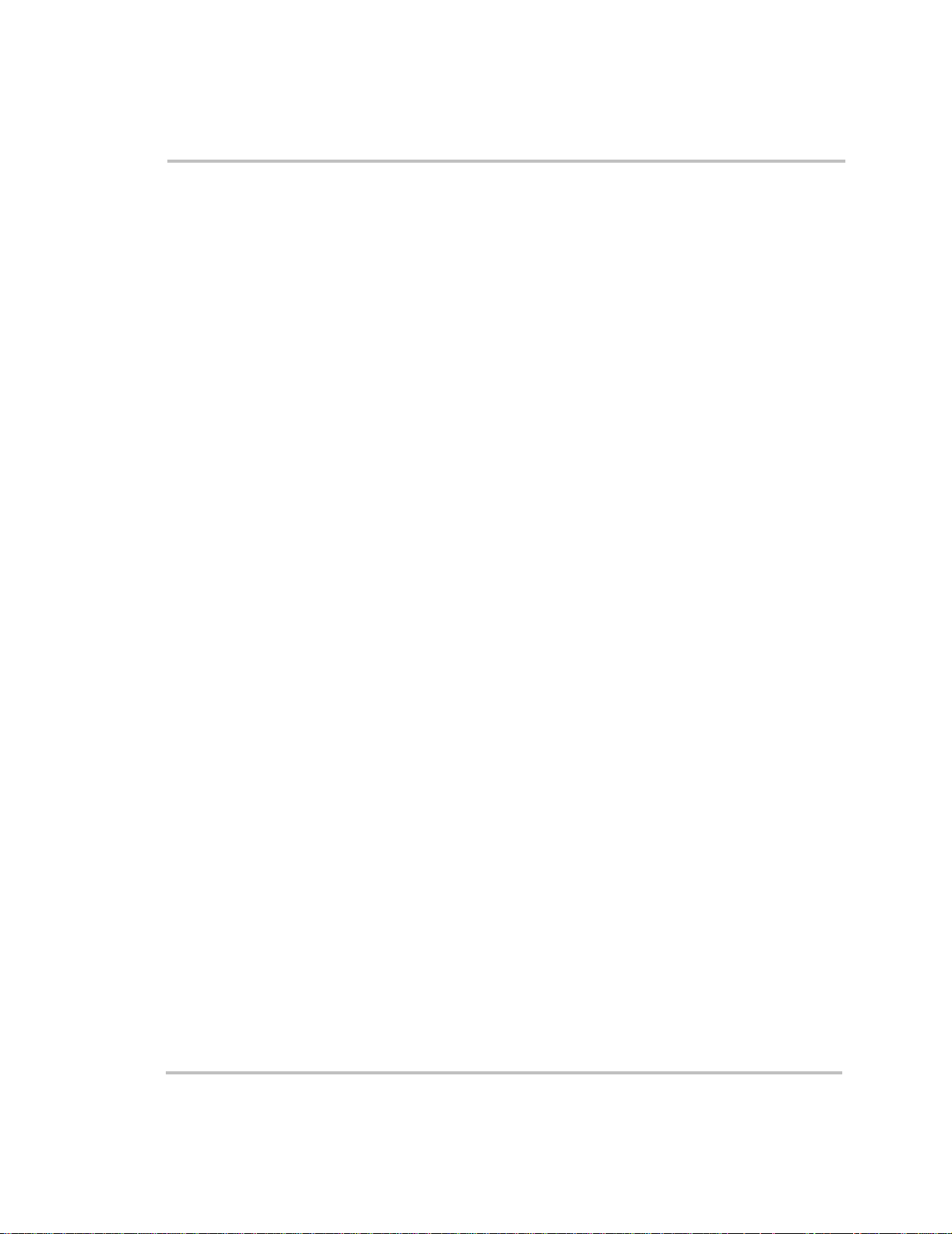
Introduction
Built-in Charge Formulas For the inverter to perform at the highest
level, the batteries must be charged correctly. The RS2000 has optimized
algorithms for flooded, gel, and AGM batteries.
Battery Temperature Sensor Since battery temperature is a key factor
in correct charging, the charging formula must be adjusted (automatically
and in real time) according to the actual battery temperature to ensure that
batteries are fully charged, but not overcharged. For this reason, Xantrex
has included a battery temperature sensor with your RS2000 Sine Wave
Inverter/Charger and has temperature compensated the charge formula.
Manual Equalization Over a period of time, the cells in a flooded
battery can develop uneven chemical states. This can result in a weak
(undercharged) cell which, in turn, can reduce the overall capacity of the
battery. To improve the life and performance of a non-sealed, flooded
battery, the RS2000’s multi-stage charging cycle includes a manual
equalize mode that can be used, if recommended by the battery
manufacturer
.
Dead Battery Charging
Another feature that the RS2000 includes is
dead battery charging. The RS2000—unlike many chargers— has the
ability to recharge batteries even if the battery voltage is very low.
Load Management The RS2000 has a built-in transfer relay that
connects AC input from the utility grid, generator, or inverter output to
your loads. Because the usual AC pow er sources such as campground
outlets or small generators often have limited current availability, having
the capability to manage your AC loads is extremely valuable. The
RS2000 provides a number of features to facilitate this:
• The charger is power factor corrected to use AC current as efficiently
as possible and only requires 15 amps to provide rated charger output.
Minimizing the AC current used by th e charge r means more current is
available for your AC loads.
• RS2000 uses a power share feature which monitors the AC load on
the system. It reduces the charge current and gives priority to the AC
load to avoid nuisance tripping of the breaker.
• Occasionally, AC input sources have low voltage. To avoid loading
these weak sources any further, the charger automatically reduces its
AC current draw as the AC voltage approaches the minimum
acceptable level.
1–4 975-0125-01-01
Page 25
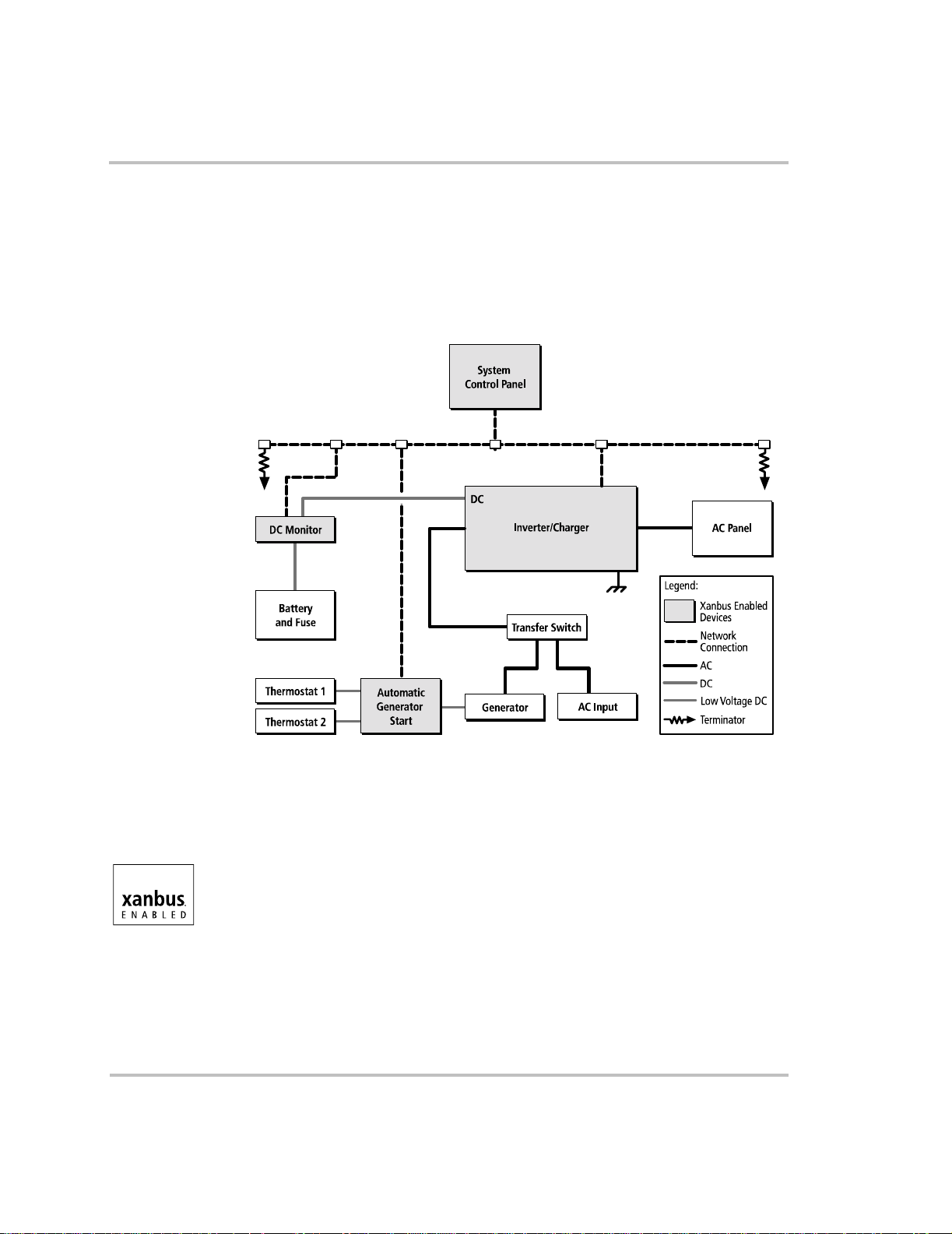
Xanbus System
Introduction
The RS2000 is the device in a Xanbus® system that typically provides
network power—800 mA at 15 volts DC. All of the Xanbus-enabled
devices, such as the RS2000, the System Control Panel (SCP), and the
Automatic Generator Start (AGS) are able to communicate their settings
and activity to each other. See Figure 1-1.
AC Out
AC In
Figure 1-1
Typical Xanbus System Diagram
Xanbus Enabled
The Xanbus-enabled designation means that this product works on a
Xanbus network. Xanbus-enabled products are:
• Easy to use. The Xanbus network simplifies operation and automates
routine tasks.
• Reliable. Software control eliminates errors due to analog signalling.
• Accurate. Digital information is less susceptible to interference and
line loss.
• Upgradeable. Software upgrades mean your purchase will remain up
to date.
For detailed instructions and a complete list of Xanbus-enabled devices,
visit
www.xantrex.com
975-0125-01-01 1–5
Page 26
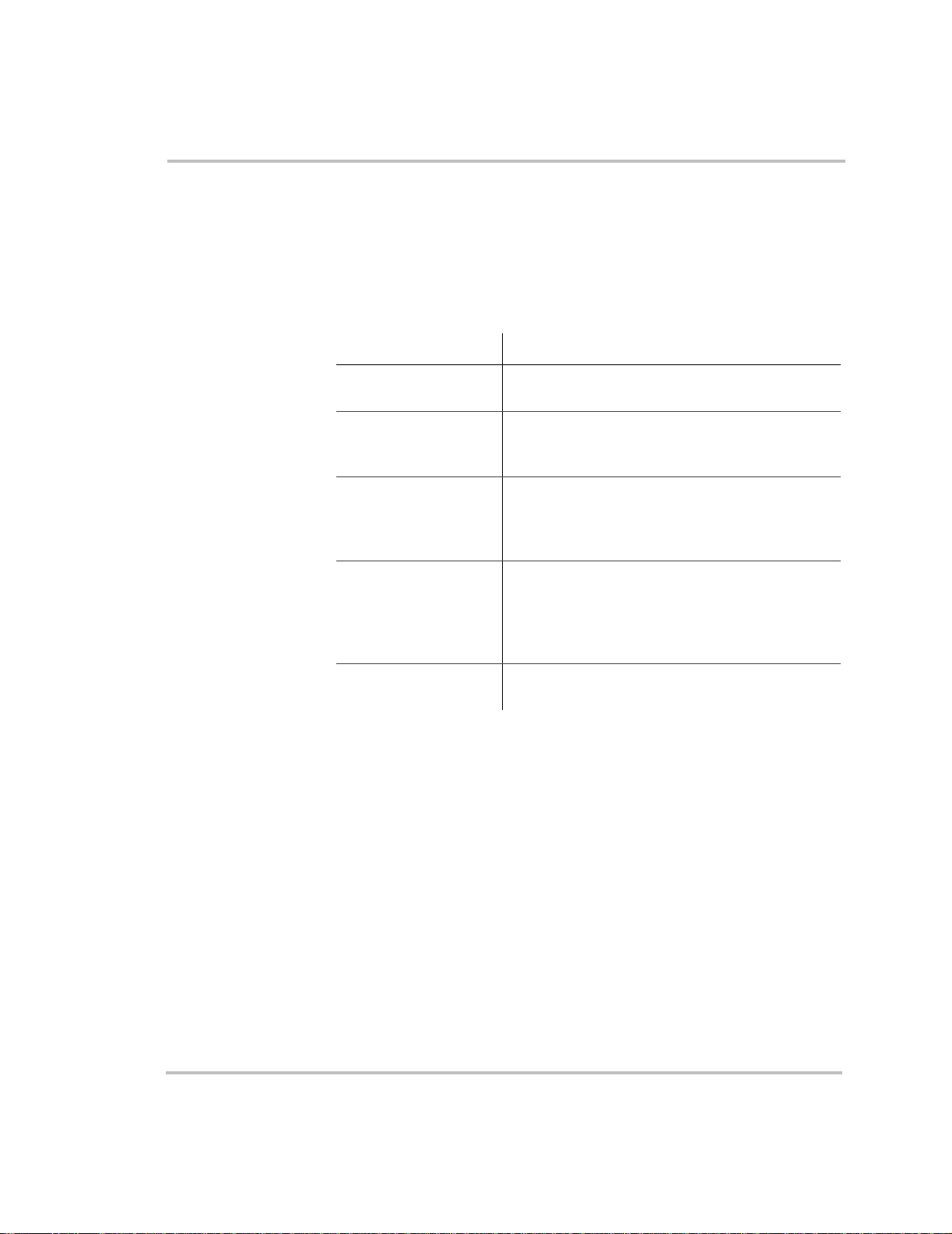
Introduction
Comprehensive Electronic Protection
RS2000 is approved to meet a number of safety standards including
UL 458, 4th edition, and CSA C22.2 No. 107.1. See “Regulatory
Approvals” on page A–5 for more information.
RS2000 is equipped with numerous protection features to ensure safe
operation.
Protection feature This feature…
Battery over-voltage
protection
Battery under-voltage
protection
Over-temperature
protection
Automatic over load
protection
Short circuit protection Detects short circuits and protects the unit by
Keeps the battery voltage from getting too high in
charge mode. Shuts the inverter off in invert mode.
Prevents inverter from discharging your batteries
too low. The inverter doesn’ t run if battery voltage is
too low.
Protects the unit from overheating by either derating
(charge mode) or by shutting down (invert mode).
See “Invert Power Derating vs Ambient
Temperature” on page A–6.
Protects the unit from excessive loads. The unit will
provide 5000 watts (2.5 times of the rated load) for
up to 5 seconds, and then protect itself by shutting
down. See Specifications on page A–2 for more
information.
shutting it down.
1–6 975-0125-01-01
Page 27
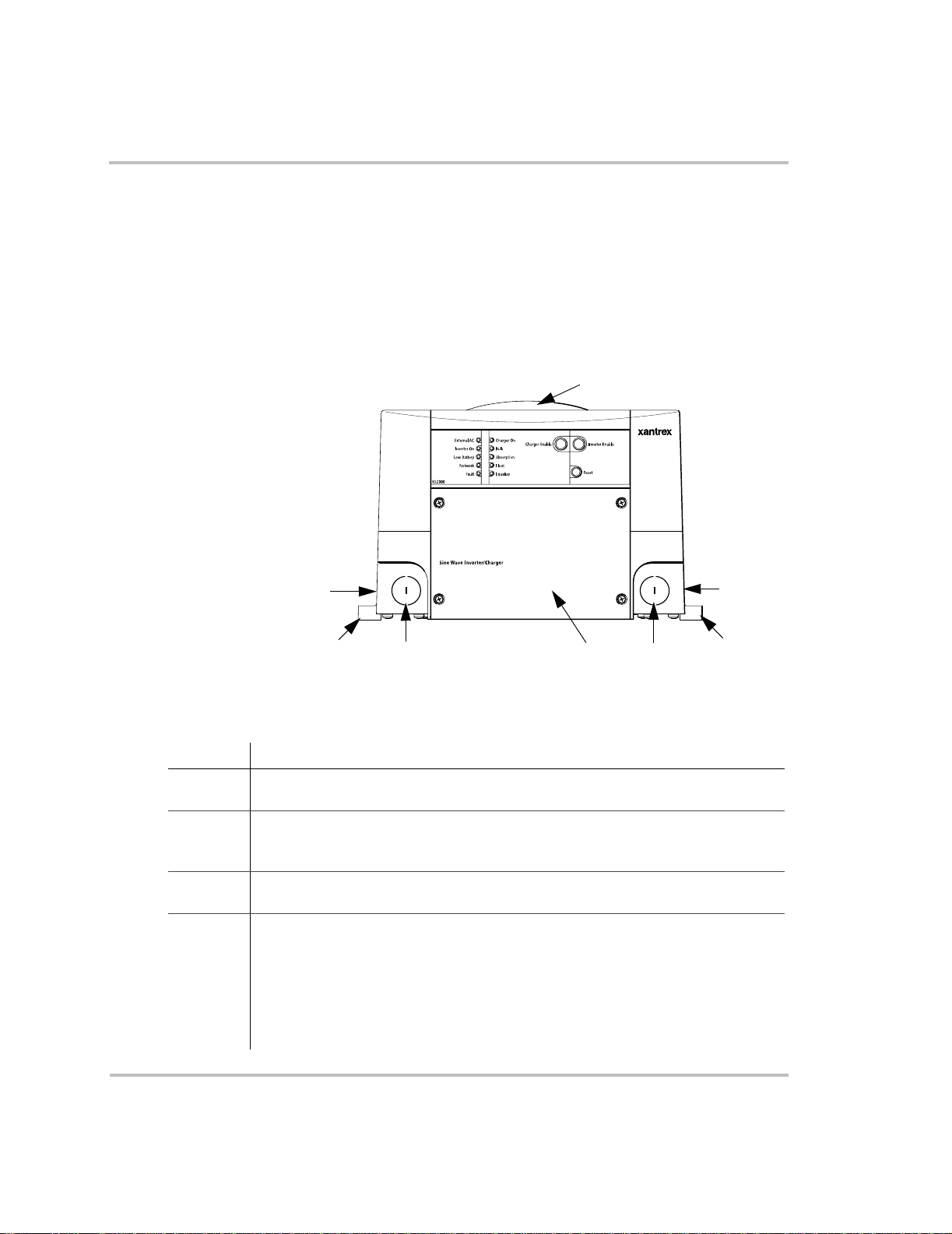
RS2000 Features
Front Panel Features
Before you begin to operate the RS2000, review the front panel features
shown in Figure 1-2 and described in Table 1-1. A detailed view of the
lights and buttons on the front panel is shown in Figure 1 -3 and d escribed
in Table 1-2.
Introduction
4
2
3
Figure 1-2
Table 1-1
Feature Description
1 AC wiring compartment access panel provides access to the terminal block for
wiring the AC input and AC output.
2 AC knockouts provide access for AC input and AC output wiring. A total of four
knockouts are provided on the unit: two on the front and one on each side (not
shown).
3 Mounting flanges are used for mounting the unit. A total of six flanges are
provided on the unit.
4 Fans are located on the top of the unit and the bottom of the unit.
• Top external fan is an intake fan that activates when the internal temperature of
the inverter/charger increases. The fan speed varies with the internal temperature
and turns off when the inverter/charger cools down. (This internal temperature
may be caused by heat in the inverter/charger or by high ambient temperature.)
• Bottom internal fan (no t shown) is an exhaust fan and runs continuously if the
unit is inverting or charging.
2
Front Panel of the RS2000
Front Panel Features
1
2
2
3
975-0125-01-01 1–7
Page 28
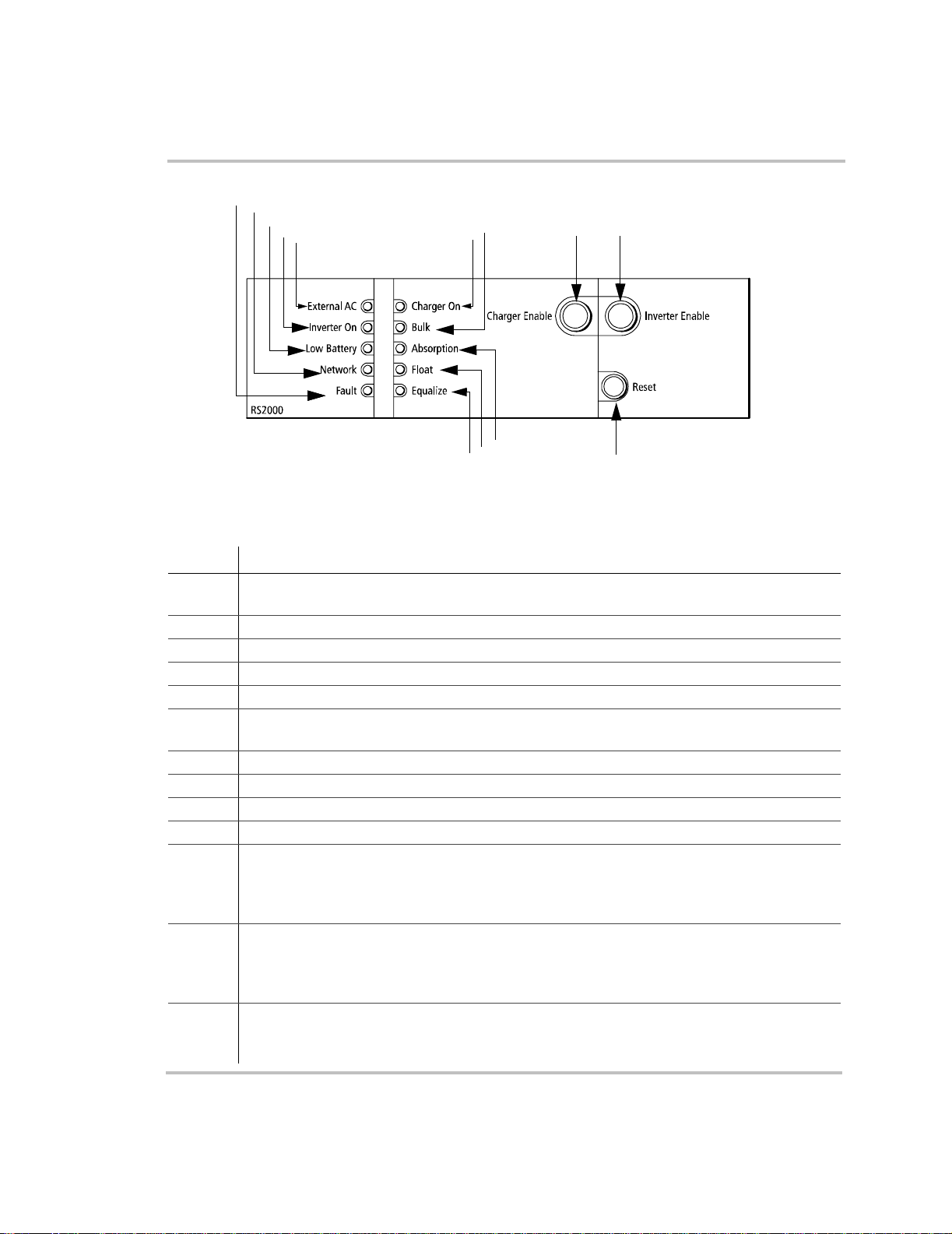
Introduction
5
4
3
2
1
10
7
6
8
9
11
12
13
Figure 1-3
Table 1-2
Feature Description
1 External AC light illuminates when you are connected to an AC source like the utility grid or
2 Inverter ON light illuminates when the RS2000 is operating in invert mode.
3 Low Battery light illuminates when the battery voltage is low.
4 Network light illuminates when there is activity on the network.
5 Fault light illuminates if a fault condition occurs.
6 Charger ON light illuminates when the RS2000 is in charge mode and is producing DC output
7 Bulk light illuminates when the charger is in the bulk stage of battery charging.
8 Absorption light illuminates when the charger is in the absorption stage of battery charging.
9 Float light illuminates when the charger is in the float stage of battery charging.
10 Equalize light illuminates when the unit is equalizing the batteries.
11 Charger Enable button toggles between enable (On) and disable (Off). When the charger is
12 Inverter Enable button toggles between enable (On) and disable (Off). When the inverter is
13 Reset button is used for several functions: to reset after a fault, to perform a power on reset, to
Front Panel Lights and Buttons
Description of Front Panel Lights and Buttons
a generator and the AC is qualified.
to charge your batteries.
enabled, it can produce DC output to charge your batteries. When the charger is disabled, it
does not produce DC output to charge your batteries, but still passes AC input through to AC
loads (if present).
enabled, it can produce AC output to run your AC loads. When the inverter is disabled, it does
not produce AC output to run your loads; however, if qualified AC is present, the unit passes
AC through to AC loads.
wake the RS2000 from Power Save mode or Hibernate mode. See “System Modes” on page 2–
6 for a description of the different modes.
1–8 975-0125-01-01
Page 29
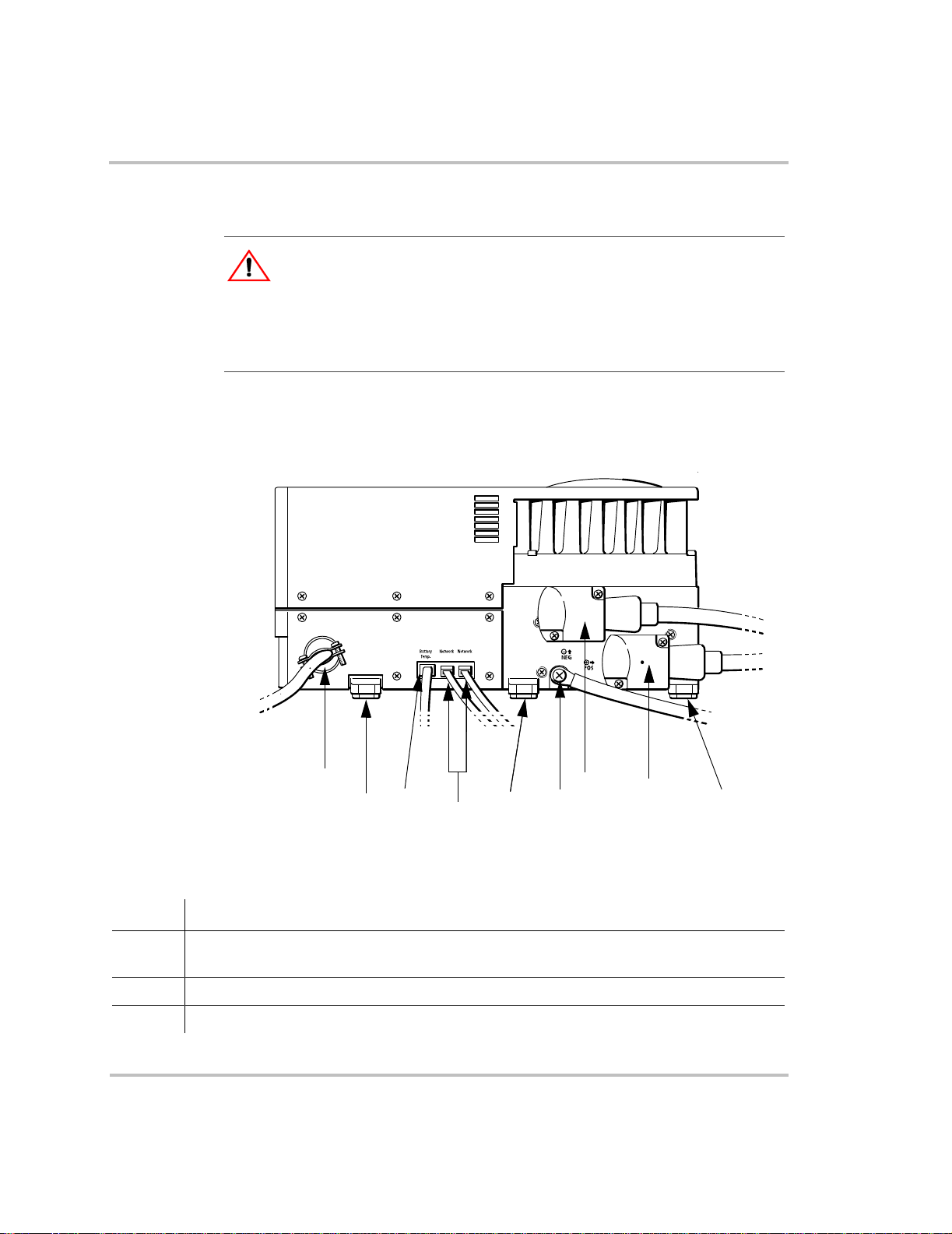
Side Panel Features
CAUTION: Equipment Damage
Connect only to other Xanbus compatible devices.
Although the cabling and connectors used in this network system are the same as
Ethernet connectors, this network is not an Ethernet system. Equipment
damage may result from attempting to connect two different systems.
For your reference, the side panel features with all connections completed
is shown in Figure 1-4.
Introduction
1
3
2
Figure 1-4
Table 1-3
Feature Description
1 AC knockout provides access for AC input and AC output wiring (shown with strain-relief
2, 5, 9 Mounting flanges are used for mounting the unit. A total of six flanges are on the unit.
3 Battery temperature sensor jack provides connection for the battery temperature sensor.
975-0125-01-01 1–9
Completed Connections on Side Panel
Description of Side Panel Features
clamp installed). There are four knockouts on the unit: two on the front and two on the side.
4
4
5
5
7
6
8
8
9
Page 30
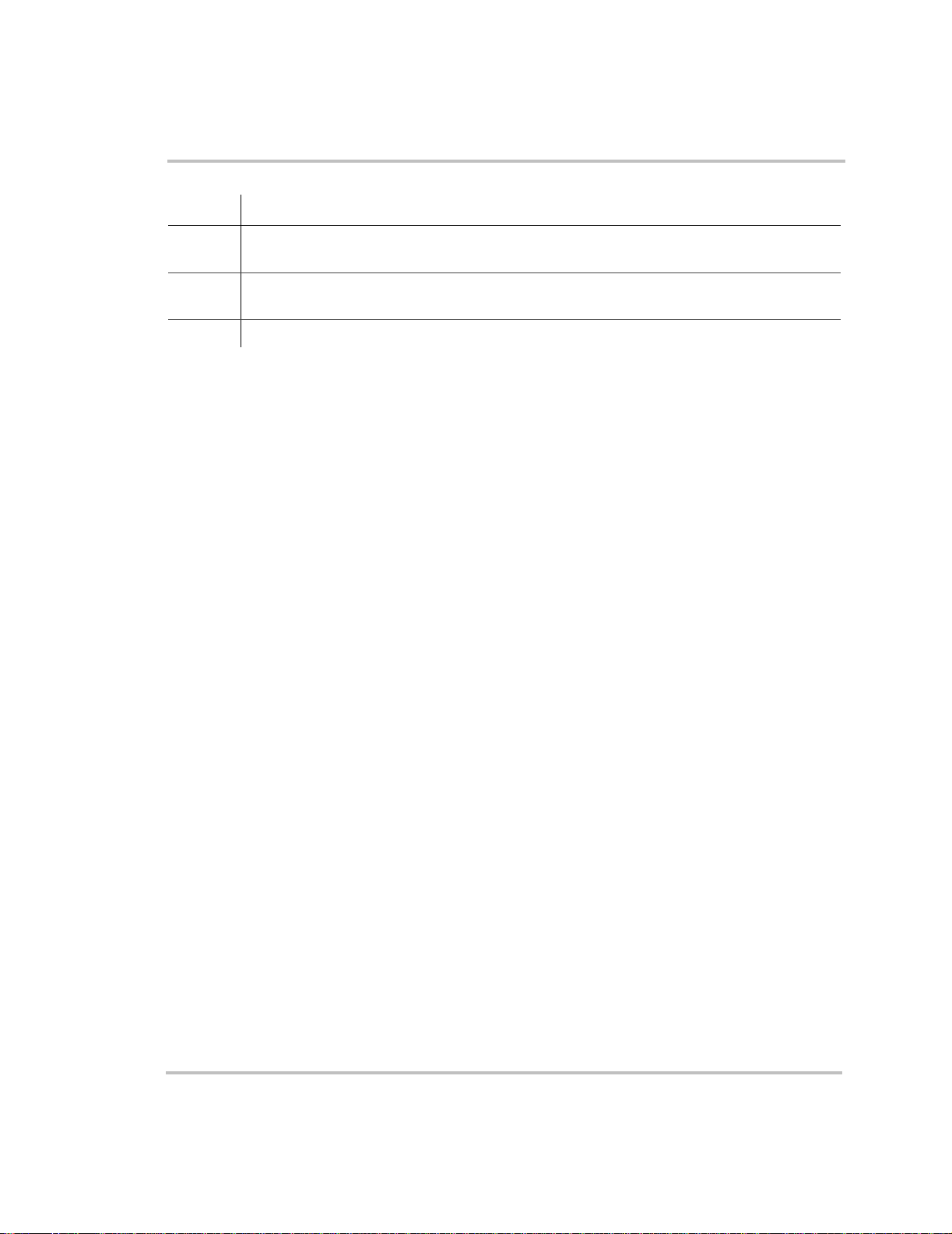
Introduction
Table 1-3
Feature Description
4 Dual network jacks provide connection for network-enabled devices. (The number of
6 Chassis ground point connects the chassis of the RS2000 to your system’s chassis grounding
7 & 8 DC terminals – negative (black) (7) and positive (red) (8) —shown here with DC covers on.
Description of Side Panel Features
connections depends on your layout. Your connections may not be the same as shown here.)
point.
1–10 975-0125-01-01
Page 31

DC Terminal Covers and Battery Temperature Sensor
DC Terminal Covers
Two covers are supplied to prevent accidental contact with the cabling
connectors after installation. The red cover is for the positive cabling
terminal, and the black cover is for the negative cabling terminal.
Introduction
Figure 1-5
Battery Temperature Sensor
The battery temperature sensor continuously measures the temperature of
the battery and adjusts the charger output for a more accurate,
temperature-compensated charge.
3
Figure 1-6
Battery Terminal Covers
2
1
Battery Temperature Sensor
Table 1-4
Feature Description
1 Sensor can be mounted on the side of the battery case or on the
2 Sensor cable is 25 feet (7.6 meters).
3 Connector plugs into the Battery Temp. jack (battery
975-0125-01-01 1–11
Description of Battery Temperature Sensor Features
negative battery terminal.
temperature sensor) on the RS2000.
Page 32

Introduction
System Accessories and Network Components
System accessories can be used with the RS2000 in a Xanbus system. The
System Control Panel (SCP) provides configuration and monitoring
capability for Xanbus-enabled devices such as the RS2000. Automatic
Generator Start (AGS) automatically starts and stops your generator. It
continuously monitors your battery system and thermostats and starts the
generator if the battery state of charge or the voltage reaches preset limits,
or the air conditioner or heater needs to be run.
Table 1-5 provides the part numbers for the system accessories.
Table 1-5
Accessory Part number
System Control Panel (SCP) 809-0910
Automatic Generator Start (AGS) 809-0915
System Accessories
Consult with your local system designer to determine what network
components will be needed for your specific installation. Table 1-6
provides a list of network components and part numbers. Pre-made cables
are available in standard lengths ranging from 3 feet to 75 feet.
Table 1-6
Network Component Part Number
Network termination — Male (2 per pack) 809-0901
3-way network connector 809-0903
Network termination — Female (2 per pack) 809-0905
Network cable 3 ft. (0.9 m) 809-0935
Network cable 5 feet (1.5 m) 809-0936
Network cable 7 feet (2.0 m) 809-0937
Network cable 10 feet (3.0 m) 809-0938
Network cable 14 feet (4.3 m) 809-0939
Network cable 25 feet (7.6 m) 809-0940
Network cable 50 feet (15.2 m) 809-0941
Network cable 75 feet (22.9 m) 809-0942
Network Components and Part Numbers
These accessories and network components are available from any
authorized Xantrex dealer or at
on planning and installing your network is available in the
Installation Guide.
This guide is available for downloading at
www.xantrex.com. Detailed information
Xanbus System
www.xantrex.com
1–12 975-0125-01-01
Page 33

2
Operation
Chapter 2, “Operation” contains information and procedures
for using your RS2000. This chapter begins with a system
startup check that you carry out after installation and
configuration to verify that the RS2000 is operating correctly.
If you’re using the System Control Panel to operate or monitor
the status of the unit, also refer to the System Control Panel
Owner’s Guide.
WARNING: Restrictions on use
RS2000 Sine Wave Inverter/Charger shall not be used in connection with life
support systems or other medical equipment or devices.
CAUTION
Read this chapter before operating the RS2000 Sine Wave Inverter/Charger.
Page 34

Operation
Operating the RS2000 with the System Control Panel
The System Control Panel (SCP) provides operating, configuration, and
monitoring capability for your Xanbus system.
The System Control Panel:
• Monitors activity throughout your onboard power system
• Displays the latest information about your inverter/charger, battery
charge level, battery charge output, and generator start and stop
activity.
• Displays the settings for each Xanbus-enabled device in the system
• Enables you to adjust the settings for each Xanbus-enabled device in
the system.
• Preserves all of its settings in non-volatile memory if system power is
interrupted. After power is restored, you don’t have to reconfigure the
SCP or any of the Xanbus-enabled devices connected to it.
This section provides information on operating the RS2000 with the
System Control Panel. Please refer to the
for complete information on using the System Control Panel.
Guide
System Control Panel Owner’s
Important:
be saved if the unit is shut down by selecting Power Save mode, Safe mode or
Hibernate mode. See “System Modes” on page 2–6 for more information about
the different types of modes.
Any RS2000 setting changed from the System Control Panel will
2–2 975-0125-01-01
Page 35

Operation
Using the System Control Panel
The System Control Panel has important features which you’ll want to be
familiar with, as shown in Figure 2-1.
Display screen System information is shown on the display screen with an adjustable
backlight.
Indicator lights Four indicator lights on the front pan el indicate the operating stat us of the
Xanbus system.
Push buttons Four push buttons allow you to select device menus and change or display
settings. The red System button toggles the System Control Panel and
Xanbus-enabled devices between Operate mode and Power Save mode.
For more information on the different system modes, see “System
Modes” on page 2–6.
9
1
1
2
3
4
10
6
5
Figure 2-1
Table 2-1
Feature Description
1 AC In/Charge light indicates that qualified AC is present at
2 Inverter On light illuminates when the RS2000 is enabled
3 Low Battery light illuminates when the battery voltage on the
975-0125-01-01 2–3
System Control Panel
System Control Panel Features and Buttons
the input of an inverter/charger. When the RS2000 is
connected to a qualified AC source like the utility grid or a
generator, this light on the System Control Panel illuminates.
(turned on).
RS2000 is low.
8
7
Page 36

Operation
Table 2-1
Feature Description
4 Fault light indicates a condition that requires user attention
5 Enter button
6 Up arrow button
7 Down arrow button
8 Exit button
9 System button:
10 Screen displays menus, settings, and system information.
System Control Panel Features and Buttons
and intervention. The Fault light illuminates when any
Xanbus-enabled device connected to the network is in fault.
See “Faults and W arnings” on page 4–2 for the definitions of a
fault and warning.
• Confirms selection of a menu item.
• Moves you to th e next screen.
• Scrolls up one line of text.
• Increases a selected value.
• Scrolls down one line of text.
• Decreases a selected value.
• Cancels selection of a menu item.
• Returns yo u to the previo us screen.
• Toggles all Xanbus-enabled devices on the system between
Operate mode and Power Save mode. See “System Modes”
on page 2–6.
On Start Up
When the RS2000 is powered up or comes out of a reset state, all of the
front panel lights illuminate and remain on for a minimum of five
seconds. After five seconds, the lights remain illuminated until the front
panel has status information for all the lights.
The RS2000 is disabled every time the unit is powered up. The inverter
must then be enabled. When a function is disabled, it is not allowed to
occur and if it is occurring, it is terminated. Regardless of other
conditions, the function will not be activated. For example, even if AC
power is present, if the charger is disabled, the unit will not charge.
When a function is enabled, it is allowed to occur but other conditions
may have to be met before the function is activated or turned on. For
example, the charger function on the RS2000 may be enabled, but it will
not charge unless qualified AC power is present.
2–4 975-0125-01-01
Page 37

System Start-up Check
WARNING
Review the “Important Safety Instructions” on page vii before operating the
inverter/charger.
To test the charging and inverting functions from the RS2000 front
panel:
1. Disconnect AC power from inverter input by opening the breaker or
disconnect. Press the Inverter Enable button on the RS2000. The
Inverter On light illuminates.
2. Place a load on the inverter. For example, plug a 100 watt light bulb
into an outlet that the inverter is powering and make sure it works.
The inverter should run the load using battery power.
3. To test the charger, reconnect the AC input power to allow AC to the
AC input. The Charger On light should illuminate after a brief delay.
Any AC loads previously powered by the inverter will also work at
this time.
4. Remove the AC input power. The inverter/charger should tran sf er to
invert mode immediately. (The transfer relay will make a clicking
sound and the Inverter On light will illuminate.) Loads should
continue to operate uninterrupted.
To test the transfer switch:
Operation
1. Press the Inverter Enable button on the unit to disable. The Inverter
On light is not illuminated.
2. Apply qualified AC power to the RS2000 input. After a brief delay,
the External AC light should illuminate and AC loads on the output
should operate.
If any part of this procedure fails, determine the cause before using the
inverter/charger. Consult the “Troubleshooting” chapter starting on
page 4–1.
975-0125-01-01 2–5
Page 38

Operation
System Modes
This section provides an overview of the four different system modes.
The system modes described in this section affect the performance and
behavior of the RS2000 and all other Xanbus-enabled devices on the
Xanbus system. You’ll have to change the system mode when travelling,
putting your vehicle in storage, or when installing a Xanbus-enabled
device.
You can change system modes using the System Settings menu on the
System Control Panel.
You can also use the red System button on the System Control Panel to
put the System Control Panel and all other Xanbus-enabled devices into
Power Save mode only.
System
button
Figure 2-2
System modes are changed using the System Settings menu. The four
system modes are:
•Operate
• Power Save
•Safe
• Hibernate
Please read the section about each system mode to find out which mode is
appropriate for different conditions or situations.
2–6 975-0125-01-01
System Control Panel
Page 39

Operation
Operate Mode
Characteristics In Operate mode, all communications are enabled on the Xanbus system.
All power conversion functions are enabled. Each Xanbus-enabled device
is monitoring and communicating its input.
The basic state of the System Control Panel is Operate mode. In Operate
mode, the System Control Panel communicates with other Xanbusenabled devices and displays all the network information which it is
configured to display.
Whenever the System Control Panel or any other device on the Xanbus
system is powered on or reset, it will be in Operate mode.
Figure 2-3
Operate Mode
Power Save Mode
Characteristics Power Save mode minimizes power draw by the System Control Panel
and other Xanbus-enabled devices on the Xanbus system. Power Save
mode stops all communication on the network, and disables the power
conversion functions of Xanbus devices. For example, in Power Save
mode, the inverter/charger will not invert and an Automatic Generator
Start will not start a generator.
When to use Use Power Save mode during periods when your power needs are
minimal—while you are driving, for example. Putting the system in
Power Save mode will help preserve the charge in your batteries during
periods of minimal power usage.
Entering and exiting Power Save mode also serves as a “reset” command
for the system.
If there are active faults in the system, you cannot put the system into
Power Save mode. Clear any active fault, correct the condition that
caused the fault, then put the system into Power Save mode.
975-0125-01-01 2–7
Page 40
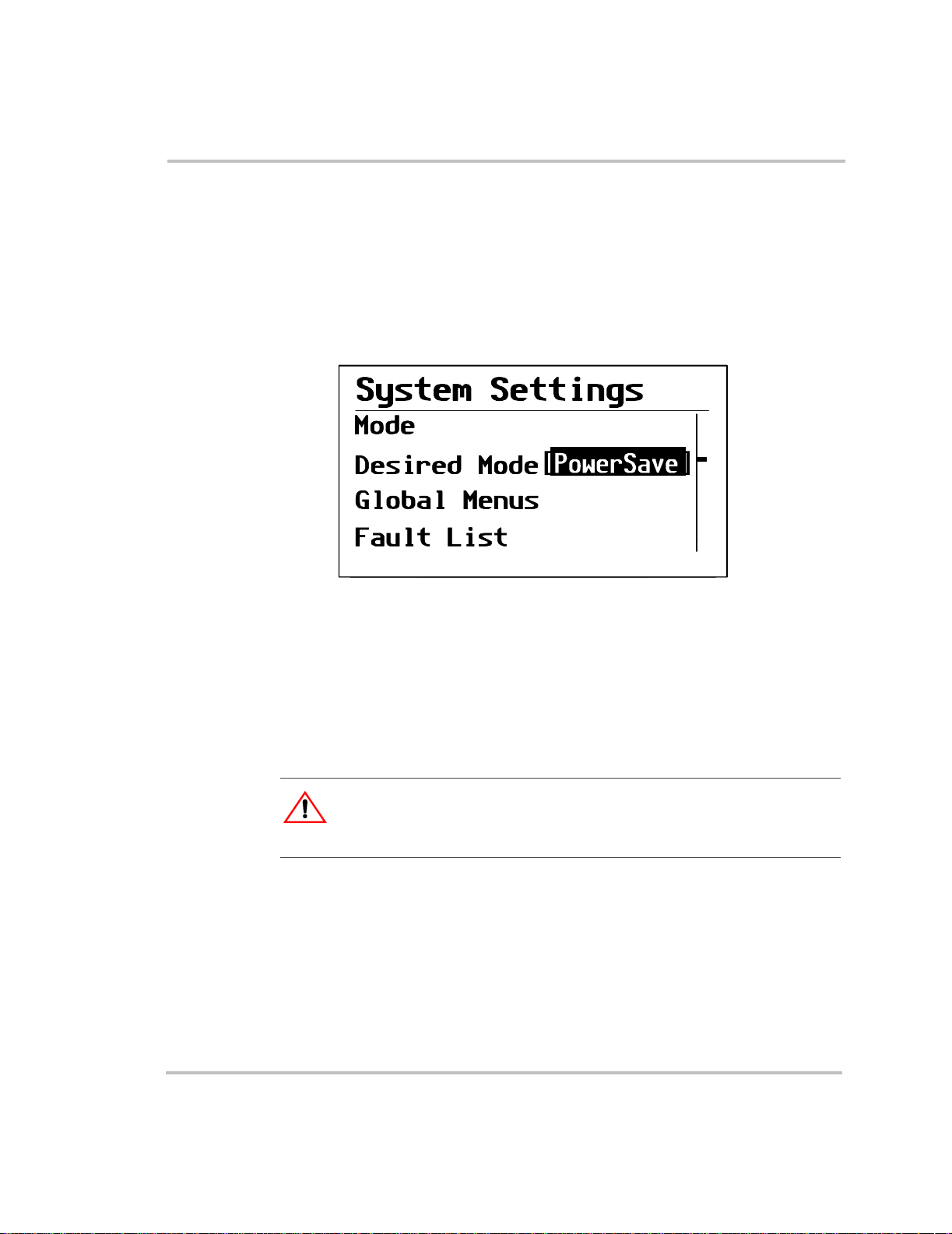
Operation
To enter or exit Power Save mode:
◆
Press and hold the System button on the System Control Panel for one
second.
After you release the System button, the System Control Panel screen
and indicator lights will turn off.
You can also enter or exit Power Save mode on the System Settings
menu by selecting Desired Mode and scrolling to PowerSave as
shown in Figure 2-4.
Operate
[Advanced]
Returning to
Operate mode
Figure 2-4
If an inverter/charger supplies power to the network, applying AC input
with utility power or generator power automatically returns the system to
Operate mode.
Power Save Mode
Safe Mode
CAUTION: Unexpected behavior
Before installing or removing a device on the network, put the network into Safe
mode. This prevents unexpected behaviour.
Characteristics Selecting Safe mode stops the generator (if it is running) and puts the
System Control Panel (and all Xanbus-enabled devices) into Safe mode.
While in Safe mode, the System Control Panel remains powered,
“listening” to and reporting its status to the network. However, the ouptut
power of all Xanbus-enabled devices is disabled and all inverting,
charging, and generator starting activity stops. In Safe mode, the RS2000
will not pass AC.
2–8 975-0125-01-01
Page 41

Operation
In Safe mode, the RS2000 continues to communicate, but the inverting
and charging functions are disabled.
When to use Use Safe mode when you are adding or removing devices from the
network. Authorized service personnel must also put the System Control
Panel in Safe mode before performing software upgrades and diagnostics
with the Xantrex Diagnostic Tool.
If the System Control Panel is powered off while in Safe mode, it will be
in Safe mode when it is powered up again.
To return to Operate mode:
◆
On the System Settings menu, under Desired Mode, select “Operate.”
Putting the System into Safe Mode
When you are installing or removing devices from the Xanbus system,
putting the system into Safe mode prevents unexpected behavior.
To enter Safe mode:
1. On the Select Device menu, use the down arrow button to highlight
System.
The cursor on the right of the screen indicates where you are in the
menu.
Figure 2-5
Select Device Menu
2. Press Enter.
The System Settings menu appears.
975-0125-01-01 2–9
Page 42

Operation
Figure 2-6
System Settings Menu
3. On the System Settings menu, with Desired Mode highlighted, press
Enter.
4. Use the down arrow button to scroll through the other modes to select
Safe mode.
For more information on the different system modes: Operate, Power
Save, and Hibernate see “System Modes” on page 2–6.
Figure 2-7
Safe Mode
5. Press Enter.
You are now in Safe mode.
6. Press Exit twice to return to the System Home Screen.
To exit Safe mode and return to Operate mode:
1. On the System Settings menu, under Desired Mode, select “Operate.”
2. Press Enter.
2–10 975-0125-01-01
Page 43
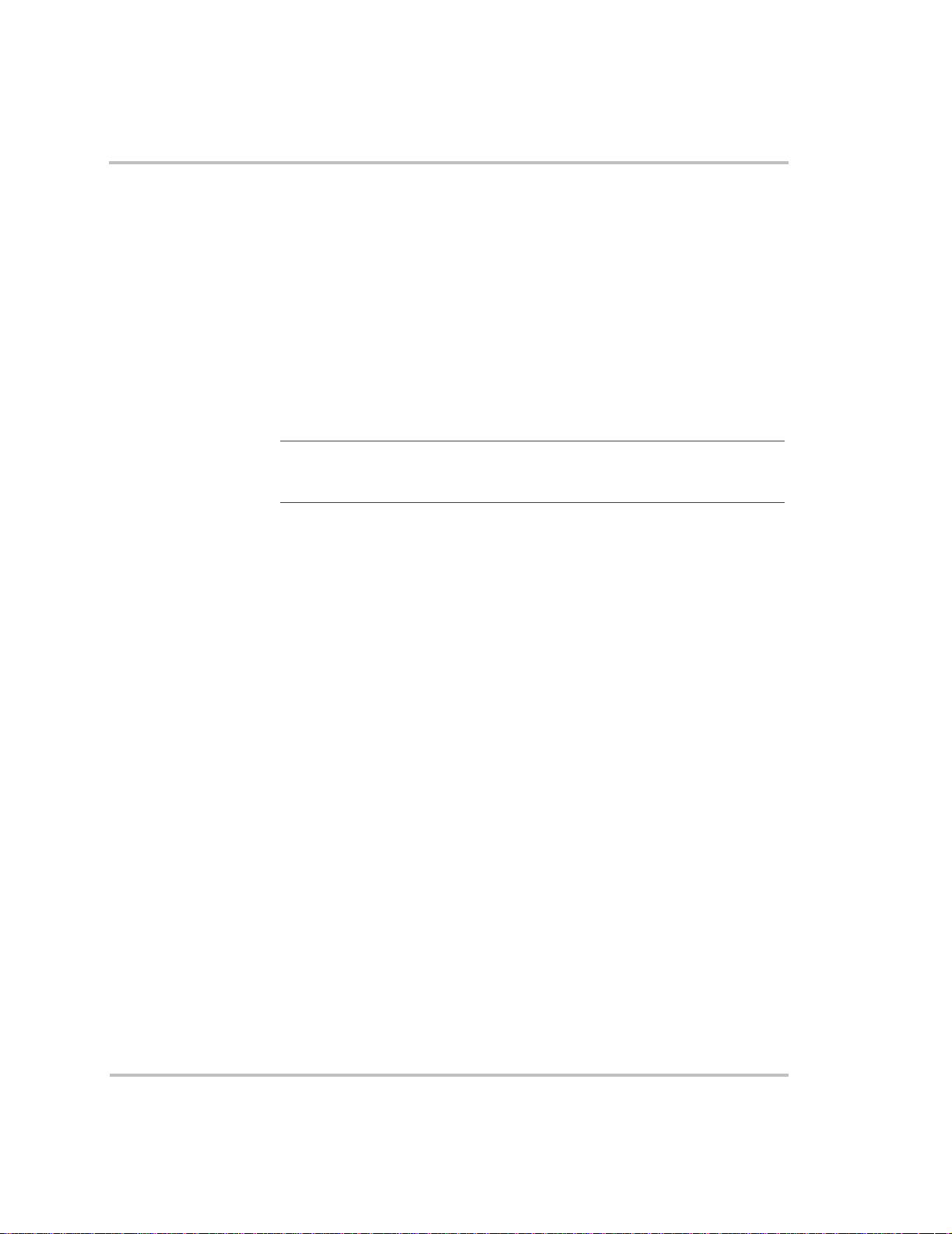
Operation
Hibernate mode
Characteristics Hibernate mode removes network power from the System Control Panel
and all Xanbus-enabled devices on the Xanbus system. The System
Control Panel suspends all operations (including starting and stopping the
generator) until power is restored to the network. All Xanbus-enabled
devices other than the RS2000 have no network power.
When to use Use Hibernate mode when the Xanbus system is left unattended for long-
periods of time to prevent any unattended system activity and to prevent
battery drain during long periods of inactivity.
The system will automatically enter Hibernate mode if it is in Power Save
mode for more than two hours.
Important:
Hibernate mode from the System Control Panel before putting your RV or boat
into storage.
To prevent any unattended system activity, put the system into
If there are active faults in the system, you cannot force the system into
Hibernate mode. Clear any active faults, correct the condition that caused
the fault, then put the system into Hibernate mode. The RS2000 can enter
hibernate mode with an active fault.
Restoring power Once in Hibernate mode, the System Control Panel cannot return the
System to Operate mode. You must restore power to the network by
pressing the Reset button on the RS2000 front panel for several seconds.
If an inverter/charger supplies power to the network, you can bring the
system out of Hibernate mode either by pressing the reset button on the
inverter/charger front panel or by applying AC input with utility power or
generator power.
975-0125-01-01 2–11
Page 44

Operation
Operation in Invert Mode
WARNING
Review the “Important Safety Instructions” on page vii before operating the
inverter/charger.
Once the inverter/charger is installed, you can operate it in invert mode.
To operate in invert mode from the front panel:
1. Press the Inverter Enable button on the RS2000.
2. If external AC is present, the External AC light illuminates. If AC is
present and you want to run the inverter, remove AC so the inverter
turns on.
Once the Inverter On light is on, the RS2000 inverter is ready to
deliver AC power to the loads.
◆ To operate the inverter with the System Control Panel, refer to
Chapter 3, “Configuration”.
Load Sense Mode
Important:
“Inverter Applications” on page 4–17.
The load sense mode of the RS2000 reduces battery power consumption
in order to conserve battery capacity.
When the inverter is enabled, the inverter/charger can be configured to
search for an acceptable AC load. (It does this when you enable (turn on)
“Load Sense” on the RS2000 Advanced Menu on the System Control
Panel and set the load sense power threshold “Sense Below.”)
The inverter output turns off if the unit doesn’t detect a load that meets the
load sense parameters. When the load sense featu r e is disa ble d (turn ed
off), the inverter is continuously on. When an acceptable load is detected,
the inverter output is turned on and provide full output power.
The unit will “sleep” if it doesn’t detect a load that meets the load sense
parameters. If a load exceeds the “Sense Below” threshold set in the
RS2000 advanced menu, the RS2000 will “wake up” and deliver full
power to the load.”
If you are having problems with any of your loads, refer to
2–12 975-0125-01-01
Page 45

Operation
Operating Limits for Inverter Operation
Power Output
Temperature The continuous output rating for the RS2000 is 2000 watts or 17 amps at
120 volts AC. The RS2000 can deliver this power in an ambient
(surrounding) temperature up to 122 °F (50 °C). Above this temperature,
you must reduce the power demand or the unit may shut down to protect
itself against overheating.
As with all inverters, the amount of continuous power that the RS2000
can deliver without overheating is limited by the ambient air temperature.
The RS2000 will operate and deliver its continuous power rating at higher
temperatures, but the ambient temperature as well as the input voltage
from the battery will limit the extent to which it can run continuously.
Operating the inverter/charger in conditions outside of power and
temperature limits will result in thermal shutdown and/or significantly
decreased performance. In addition, operation in this range is outside the
Difficulty on
starting loads
ratings covered by the regulatory approvals of the product. See
Power Derating vs Ambient Temperature” on page A–6.
The inverter/charger should be able to operate all AC loads rated at or
below its power rating. Some high horsepower induction motors used in
pumps and other motor-operated equipment require very high surge
currents to start, and the inverter/charger may have difficulty starting
these loads. See “Inverter Applications” on page 4–17.
If you have problems starting certain loads, ensure that:
“Invert
• the battery connections are tight and clean
• the DC cabling is no longer than the recommended length. Refer to
RS2000 Sine Wave Inverter/Charger Installation Guide for this
the
information.
• the AC wiring is of recommended size. Refer to the
Wave Inverter/Charger Installation Guide
• the battery is of sufficient capacity and is fully charged.
975-0125-01-01 2–13
for this information.
RS2000 Sine
Page 46

Operation
Operating in Charger Mode
WARNING: Explosive Gases
Review the “Important Safety Instructions” on page vii before operating the
inverter/charger. During charging, batteries may generate explosive gases.
Thoroughly ventilate the areas around the batteries and ensure that there are no
sources of flames or spark in the vicinity.
Study all battery manufacturer’s precautions such as removing or not removing
cell caps while charging and the recommended rates of charge.
Important:
distilled water in each cell. The battery acid should be at the level specified by
the battery manufacturer. This helps prevent over-heating and purges excessive
gases from the cells. Do not overfill. For a battery without cell caps, follow the
manufacturer’s recharging instructions carefully.
If you are charging a non-sealed battery, ensure there is sufficient
To operate the RS2000 in charger mode from the front panel:
1. Connect AC input power.
The charger automatically starts up when qualified AC power is
connected if the charger is enabled, or the charger is disabled but the
Force Charge enable override is On. See “Force Charge” on page 3–
25.
• The batteries are charged according to the two-stage or three-
stage formula you have selected on the System Control Panel.
(See “Battery Charging Reference” on page B–1 for more
information on two-stage or three-stage charging.)
• You can interrupt the charge cycle any time you desire by
disabling the charger from the System Control Panel or by
pressing the Charger Enable button (on the front panel of the
RS2000) so it is no longer illuminated.
• To maintain optimal performance in flooded batteries, an
occasional equalize cycle may be required. See “Operating in
Equalization Mode” on page 2–16.
• While the batteries are being charged, you can monitor which
stage they are in from the front panel of the RS2000 or from the
System Control Panel.
◆ To operate the charger with the System Control Panel, refer to
Chapter 3, “Configuration”.
2–14 975-0125-01-01
Page 47

Charger Operation with Battery Temperature Sensor
Since battery temperature is a key factor in correct char ging, the char ging
formula must be adjusted (automatically and in real time) according to the
actual battery temperature to ensure that batteries are fully charged, but
not overcharged. For this reason, Xantrex has included a battery
temperature sensor (see Figure 2-8) with your RS2000 Sine Wave
Inverter/Charger and has temperature compensated the charge formula.
The battery temperature sensor continuously measures the temperature of
the battery and adjusts charger output for a more accurate, temperaturecompensated charge.
When batteries are cold, their chemical reaction is sluggish, meaning they
don’t absorb charge as easily. Thus a charge level optimized for room
temperature will not charge the batteries sufficiently if they are cold. The
charger must compensate by increasing its voltage to achieve the
compensated equivalent of a room temperature charge. If the batteries are
hot, the chemical reaction is hyperactive and they absorb energy too
easily; thus a standard room-temperature charge would tend to overcharge
a hot battery. Therefore, the charger compensates by reducing its voltage.
The battery temperature sensor automatically, and in real time, makes
adjustments to the charger’s voltage setpoints to properly charge your
batteries. The actual charge compensation formula can be found on
page A–3.
Operation
Important:
setpoint when charging if the battery case temperature is above or below 77 °F
(25 °C)
It is normal to see a voltage that is different than the specified
If a battery temperature sensor is not present, the RS2000 uses the cold,
warm, and hot settings. Charging may not be effective at extreme
temperatures. See “Charger Specifications” on page A–3.
Figure 2-8
975-0125-01-01 2–15
Battery Temperature Sensor
Page 48

Operation
Operating in Equalization Mode
WARNING: Explosive gases
Equalization generates explosive gases. Ensure adequate ventilation.
CAUTION: Batteries may be damaged
Sealed lead-acid batteries and gel batteries must NEVER be equalized or
premature battery failure will result. Equalize mode is disabled if you have
selected “Gel” and “AGM” as the battery type.
Only flooded (wet) lead-acid batteries should be equalized. As a general rule, do
not equalize a battery unless there are provisions to add water to it and the
manufacturer recommends equalization.
CAUTION: Batteries may be damaged
If carried out too frequently or done improperly, equalization can damage your
batteries. Never equalize a battery more than necessary . Always check electrolyte
level before AND after equalization. Fill with distilled water per the battery
manufacturer’s recommendation.
CAUTION: Risk of damage to DC load equipment
Equalization voltage may be as high as 15.8 volts DC. Disconnect sensitive loads
from the battery before equalizing.
Follow the battery manufacturer’s recommendations for equalizing your
batteries. As a guide, a heavily used flooded battery may need to be
equalized once a month, and a battery in light service may only need to be
equalized every two to four months.
Measure the specific gravity (S.G.) of each cell using a hydrometer. For
fully charged lead-acid batteries, the reading should be approximately
1.265. Low specific gravity after charging or a 0.25 difference from cell
to cell indicates the need for equalization.
2–16 975-0125-01-01
Page 49

Equalizing Batteries
Operation
Important:
Equalization only runs for 60 minutes and may need to be restarted if the
specific gravity is still uneven.
To equalize your batteries:
1. Turn off or disconnect all loads on the battery.
The voltage applied to the battery during equalization may damage
your electronic equipment. As well, equalization won’t proceed
correctly if loads are drawing current from the battery.
2. Check electrolyte level.
Fill with distilled water if the electrolyte level is low.
3. To request the equalization charge, ensure the Charger switch is
enabled, and then scroll to the Equalize setting on the System Control
Panel.
4. In the RS2000 home menu, highlight Equalize, as shown in
Figure 2-9.
Equalization will be carried out after an absorption charge.
[Enabled]
[10.0A]
[On]
[Flooded]
Figure 2-9
When you select On, the equalization confirmation warning appears, as
shown in Figure 2-10.
975-0125-01-01 2–17
Equalize On
Page 50

Operation
Yes
Figure 2-10
Selecting Yes by pressing the Enter button takes you to the equalization
system home screen, as shown in Figure 2-11.
OR
Selecting No by pressing the Exit button on Figure 2-10 takes you to the
RS2000 device screen.
Equalize Confirmation Warning
No
Yes
n/a
13.0V
Menu
Figure 2-11
Equalization Home Screen
Cancel
See Table 2-2 for an explanation of the equalize home screen content.
Table 2-2
Equalization Home
Screen content Explanation of items displayed
Precharging • “Yes”—precharging occurs if batteries are not
2–18 975-0125-01-01
Equalization Home Screen Content
fully charged before equalization. Batteries must
be fully charged before equalization.
• “Done”—indicates the precharge is complete or if
it was not required.
Page 51

Operation
Table 2-2
Equalization Home
Screen content Explanation of items displayed
Time Remaining Indicates the time left for equalization. Equalizatio n
Battery Voltage Displays a range of 13.0 V to 18.0 with increments of
Menu Pressing Menu returns you to Select Device screen.
Cancel Pressing Cancel will display a confirmation screen, as
Equalization Home Screen Content
runs for 60 minutes; time is counted down in 1
minutes increments until the Time Remaining display
0 min. (During a precharge, the Time Remaining
displays “n/a”— not applicable.)
0.1V.
shown in Figure 2-12, asking you to confirm that you
want to cancel equalization.
Yes
Figure 2-12
Equalize Cancellation Warning
No
If you choose Yes, the equalization process is cancelled and you are
returned to the RS2000 home menu.
0R
If you choose No and continue with equalization, the equalization home
screen, as shown in Figure 2-11, appears.
5. When equalization is finished, check the battery electrolyte level. T op
up as necessary with distilled water only and recheck the specific
gravity as specified by the battery manufacturer.
975-0125-01-01 2–19
Page 52

Operation
Terminating the Equalization Process
The equalization process can be terminated in three ways:
• user cancellation from the System Control Panel as shown in Figure
2-12
• inverter/charger cancellation if AC is removed or the charger is
disabled
• successful completion of the equalization process
Operating Limits for Charger Operation
The maximum output current for the RS2000 is 100 amps. You can
reduce the total output if you change the “Charge Rate” setting on the
RS2000 Advanced Menu or the maximum Power Share setting on the
RS2000 Basic Menu
The charger can ope rate over an AC i nput range of 90– 135 volts AC. This
is the default setting and can be adjusted to 85–145 volts AC as a
maximum range and to 110–120 volts AC as a minimum range.This wide
range allows the RS2000 to charge your batteries even when incoming
AC voltage is less than ideal.
.
Power Share
The RS2000 charger shares incoming power with AC loads. The AC
loads have priority, which means that the charger will reduce its output
with large AC loads and increase the output again when the AC load
decreases. The regulatory maximum for continuous AC loads is 80% of
the breaker rating that the loads are connected to.
The RS2000 senses pass-through current going to the AC load. The
difference between the pass-through (load) and 80% of the Power Share
setting is the current that is available for charging the batteries.
For example, if the AC input of the RS2000 is from an AC panel with a
30A breaker, the Power Share setting on the System Control P anel should
be selected as 30A. Based on this, the charger will control the charge
current so that the total current draw is equal to or less than 24A in this
case. Should the load current be more than 24A, the charger output will
reduce to 0A, but the RS2000 will continue to supply the loads. The
RS2000 will continue to pass-through power to the loads, even if the load
current exceeds the Power Share setting. In this case, it will be up to the
user to remove/disconnect loads if tripping the AC input breaker
supplying the RS2000 is to be avoided.
2–20 975-0125-01-01
Page 53

Monitoring the RS2000 Indicator Lights
The ten indicator lights on the front panel show you the operating status
of the RS2000. A description of the lights is provided in Table 2-3.
If none of the front panel lights are on, see “Troubleshooting Reference”
on page 4–4.
t
Table 2-3
Light Illuminated Color Status Action or Status Item
Front Panel Lights
Operation
External AC Green When the RS2000 is connected to a
qualified AC source or a generator,
the External AC light illuminates.
Inverter ON Green When the RS2000 is enabled (on)
and producing AC or load sensing,
the Inverter ON light illuminates.
This light is not illuminated if the
unit is charging.
Low Battery Yellow When the Low Battery light
illuminates, the battery level is low.
Network Green Indicates that there is activity on the
network.
Fault Red A fault has occurred on the
network.
Charger ON Green When the RS2000 is in charge
mode, the Charger ON light is
illuminated. In three-stage charging,
charging occurs in 3 stages: bulk,
absorption, and float. One of these 3
lights will be illuminated at the
same time the Charger ON light is
illuminated.
If the Charger ON light is off, the
RS2000 is not in any charge mode.
You can run your appliances
from an AC source like the
utility grid or a generator.
You can run your appliances
from the inverter.
Y ou can run your appliances but
your battery level is low. Charge
your battery or connect to an
AC source or turn off the
inverter.
Communication on the network
Investigate and clear the fault
condition.
The charger is active and
charging your batteries. The
Charger ON light is always
illuminated if charging, whether
the unit is putting out current or
not.
975-0125-01-01 2–21
Page 54

Operation
Table 2-3
Light Illuminated Color Status Action or Status Item
Bulk Green RS2000 is in bulk m ode of battery
Absorption Green RS2000 is in absorption mode of
Float Green RS2000 is in float mode of battery
Equalize Yellow RS2000 is in equalize mode of
Front Panel Lights
charging.
battery charging.
charging. The Float light
illuminates in three-stage charging.
battery charging.
These lights indicate which
state of charge the RS2000 is in.
Faults and Warnings
A fault affects the operation of the unit. A manual fault requires user
intervention by clearing the condition and then pressing the Reset button
on the inverter/charger’s front panel. See the
Owner’s Guide
for information on clearing faults from the System
Control Panel.
A warning alerts you to a condition that could possibly affect operation of
the unit.
See “Faults and Warnings” on page 4–2 for more explanation on the
difference between faults and warnings.
System Control Panel
Monitoring Status Messages on the System Control Panel
Refer to “System Menu Map” on page 3–3 of the Configuration chapter.
2–22 975-0125-01-01
Page 55

3
Configuration
Chapter 3, “Configuration” contains information about all
configurable settings and procedures for the RS2000.
Page 56

Configuration
General Configuration Information
System Control
All changes to the configuration of the RS2000 are made with the System
Control Panel (SCP). The System Control Panel provides configuration
and monitoring capability for all Xanbus-enabled devices on the network.
The front panel of the RS2000 provides limited control, including reset;
charger enable and disable; and inverter enable and disable. When a
function is disabled, it is not allowed to occur and if it is occurring, it is
terminated. Regardless of other conditions, the function will not be
activated. For example, even if AC power is present, if the charger is
disabled, the unit will not charge.
When a function is enabled, it is allowed to occur but other conditions
may have to be met before the function is activated or turned on. For
example, the charger function on the RS2000 may be enabled, but it will
not charge unless qualified AC power is present.
These functions can also be controlled from the System Control Panel.
3–2 975-0125-01-01
Page 57

System Menu Map
Figure 3-1 provides a map of how the menus are organized. The order of
devices appearing on the System Control Panel will vary, depending on
the order in which they’ve been connected to the network.
Power Up
Startup screen
Startup screen
Standby ChargingInverting Load SenseAC Bypass Equalize
Select Device
Select Device
Enter
menu
menu
Enter
Exit
Exit
Inverter/Charger
Inverter/Charger
menu
System screen
System screen
menu
Configuration
Device menus
Figure 3-1
Auto Gen Start menu
Auto Gen Start menu
System Panel menu
System Panel menu
Clock menu
Clock menu
System Settings
System Settings
menu
menu
System Menu Map
Optional device. This menu will
=
appear if this device is installed.
975-0125-01-01 3–3
Page 58

Configuration
Viewing the System Screen
The System screen, as shown in Figure 3-2, is used to monitor system
activity. You cannot select or change any of the information on the
System screen. If you would like to view more detailed information, press
menu to go to the Select Device menu.
menu
Figure 3-2
RS2000 Float System Screen (Example)
Viewing the Select Device Menu
The Select Device menu is where you can view a list of all the Xanbusenabled devices in your power system. The number of items appearing on
the Select Device menu depends on how many devices are installed as
part of your system.
To view the Select Device menu:
◆
On the System screen, press Enter.
The Select Device menu appears with RS2000 highlighted.
Figure 3-3
3–4 975-0125-01-01
Select Device Menu
Page 59

Selecting the RS2000 Basic Menu
To select the RS2000 from the Select Device menu:
1. On the Select Device menu, RS2000 appears highlighted.
2. Press Enter. The RS2000 basic menu appears.
Configuration
Invert
[*Enabled]
Figure 3-4
RS2000 Basic Menu in Invert Mode
975-0125-01-01 3–5
Page 60

Configuration
Selecting and Adjusting the Configurable settings
You can view RS2000 settings or change RS2000 settings from the
RS2000 menu. Display settings show status items and cannot be changed.
Configurable settings are indicated by square brackets [ ] and can be
adjusted, as shown in Figure 3-4.
Follow these steps to change any RS2000 setting.
1. On the RS2000 menu, use the up arrow or down arrow button to
highlight the setting you want to change.
2. Press Enter to highlight the value of that Configurable setting,
indicated by square brackets [ ].
The previously set value appears with an asterisk beside it, as shown
in Figure 3-4.
3. Use the up arrow or down arrow button to change the value. Holding
down a button lets you scroll through values quickly.
4. Press Enter to select the value.
5. If you have another setting to change, return to step 1.
Or
If you have no more settings to change, press Exit to return to the
Select Device menu.
3–6 975-0125-01-01
Page 61

RS2000 Configuration Menus
The System Control Panel displays the RS2000 configuration menu in
two formats: basic and advanced.
RS2000 basic menu list status information and settings you may have to
adjust on a routine basis. It provides access to basic control of the
inverter/charger.
RS2000 advanced menu settings require that you understand and plan for
the changes you make. You may not have to adjust these settings as part
of regular operation. Advanced Menu can be enabled or disabled through
the System Control Panel. See “Selecting the RS2000 Advanced Menu”
on page 3–21.
To access the RS2000 configurations menus, select the RS2000 menu, as
shown in Figure 3-5.
Configuration
Invert
[Enabled]
Figure 3-5
975-0125-01-01 3–7
RS2000 Menu
Page 62

Configuration
The RS2000 menu structure is shown in Figure 3-6. The first four lines
appearing in both menus: Mode, Battery, AC Input or AC Out, are status
items only and are not configurable.
Figure 3-6
3–8 975-0125-01-01
RS2000 Menu Structure — Overview
Page 63

RS2000 Device Menu
The RS2000 device menu displays status information on the different
modes of the inverter/charger. The first three lines of the device screen
displays dynamic content that changes, depending on what operation
mode that the RS2000 is in. Status information is not configurable;
configurable items are indicated by square brackets [ ]. An asterisk
indicates the value that was previously set.
For example, in Figure 3-7, the RS2000 is in invert mode with AC current
going out.
Configuration
Invert
[*Enabled]
Mode
Figure 3-7
The first line indicates which mode that the RS2000 is in. Table 3-1
defines the different modes.
Table 3-1
Mode Description
Bulk Charge The first stage of three-stage battery charging. Current
Absorption Charge The second stage of three-stage battery charging.
Invert Mode
Modes
is supplied to the batteries at a constant rate while
voltage gradually rises.
Voltage remains constant and current reduces as the
battery becomes charged. This ensures complete
charging.
975-0125-01-01 3–9
Page 64

Configuration
Table 3-1
Mode Description
Float Charge The third stage of three-stage battery charging. After
Invert The RS2000 is converting DC power to AC power.
AC Bypass AC input from an AC source like the utility grid or
Equalize To improve the life and performance of a non-sealed,
Load Sense In order to minimize power draw from the battery, the
Modes
batteries reach full charge, charging voltage is
reduced to a lower level to prevent gassing and to
prolong battery life. This stage is often referred to as a
maintenance charge. Rather than charging a battery, it
keeps an already-charged battery from discharging
while providing load current.
from a generator is allowed to pass through the unit to
operate connected AC loads. The charger is not
enabled but AC is qualified and passed through the
unit.
flooded (or wet) battery, the RS2000’s multi-stage
charging cycle includes a manual equalize mode that
can be used if recommended by the battery
manufacturer.
inverter will periodically check if a load is connected
when the inverter is enabled.
Battery
The second line of the device screen indicates the status of the battery.
This line displays the volts (V), current (A) as either (+) positive amps
(indicating that the battery is charging) or (–) negative amps (indicating
the battery is discharging because you’re inverting) and battery
temperature in either
°F or °C.
AC Input
When the RS2000 is in charge mode, this line indicates whether you have
AC input from the utility grid or from a generator. This line shows the
values for current (A), the frequency (Hz), and the AC voltage in (V).
AC Out
This line is displayed when the RS2000 is in invert mode or in AC bypass
mode. This line indicates the AC output and shows the values for current
(A), the frequency (Hz), and the AC voltage in (V).
3–10 975-0125-01-01
Page 65

Configuration
RS2000 Menu (Basic)
The RS2000 basic menu indicates the status of items and lists settings that
you may have to adjust on a routine basis.
If advanced menu is enabled, scroll through the RS2000 advanced menu
items until Basic Menu is highlighted and press enter.
This section describes each display item and configurable item in detail
with an example of the line item. Each item is described in terms of its
purpose, whether it is a display or configurable setting, when to use, and
the outcome of changing a setting.
Inverter
Configurable setting This setting lets you enable or disable the inverter. In the example shown,
the inverter is enabled. For an explanation of enable and disable, see
“Terminology” on page C–1.
Inverter [Enabled]
Value Default
Enabled
Disabled Disabled
When to use Enable the inverter when you would like to have AC power from the
inverter.
Outcome The inverter is enabled. The inverter provides power from the batteries
unless qualified AC input power is present.
975-0125-01-01 3–11
Page 66

Configuration
Charger
Configurable setting This setting lets you enable or disable the operation of the char ger. When
the charger is enabled, and AC is connected to the input, your batteries
will be charged. The charger can be disabled, if desired, anytime during
the charge cycle.
If the charger is enabled and the AC is not qualified as good, then the
charger will not operate until AC qualifies as good.
The charger can be enabled or disabled from the front panel of the
RS2000 or from the System Control Panel (SCP). In the example shown,
the charger is enabled.
Charger [Enabled]
Value Default
Enabled Enabled
Disabled
Outcome Use the default Enabled setting to ensure batteries are always being
charged when connected to an AC source. Disabling the charger will turn
off the charge function. Then the next time qualified AC power is
connected, the charger is automatically enabled and charging will begin,
if Force Charge is enabled. If Force Charge is not enabled, charging will
not occur until the Charger setting is changed from disabled to enabled.
See “Force Charge” on page 3–25 for more information on this feature.
3–12 975-0125-01-01
Page 67

Configuration
Power Share
Configurable setting Power Share is a configurable setting that you set to match to the breaker
rating on the AC input. This setting is used to ensure that the charger
limits its output to try to prevent nuisance tripping of the AC input
breaker due to the total current drawn by the charger and your other AC
loads. See also
Power Share [10A]
Range of values Increment Default
5 to 50 amps 5 amp increments 30 amps
When to use Set the Power Share setting to match the AC input breaker. Use this
setting when connecting to an AC source. If using multiple AC sources
via an AC transfer switch, adjust this setting to the smaller AC breaker
size.
Outcome Setting the value higher than the AC source’s external breaker could
cause the external breaker to trip.
“Power Share” on page 2–20.
Equalize
Configurable setting This setting lets you enable or disable charger equalization, if the battery
type is flooded (or wet).
Equalization can be turned on (enabled) or off (disabled).
Equalize [Off]
Value Default
On
Off Off
When to use Review the section, “Operating in Equalization Mode” on page 2–16
before adjusting this setting. This menu item is displayed if the battery
type allows equalization.
975-0125-01-01 3–13
Page 68

Configuration
In the RS2000 home menu, highlight Equalize, as shown in Figure 3-8.
[Enabled]
[10.0A]
[On]
[Flooded]
Figure 3-8
When you select On, the equalization confirmation warning appears, as
shown in Figure 3-9.
Figure 3-9
Selecting Yes takes you to the equalization system home screen, as shown
in Figure 3-10.
Equalize On
Yes
Equalize Confirmation Warning
No
3–14 975-0125-01-01
Page 69

Yes
n/a
13.0V
Configuration
Menu
Figure 3-10
Batteries must be fully charged before equalization. If they are not fully
charged, a precharge occurs. During precharge, the Time Remaining
appears as “n/a”—not applicable. When the equalization process begins,
Time Remaining appears as a value between 60 min and 1 min.
You can cancel the equalization process by selecting Cancel, in which
case Figure 3-11 appears, asking if you want to cancel equalization.
Equalization System Home Screen
Yes
Cancel
No
Figure 3-11
If you choose Yes, the equalization process is cancelled and you are
returned to the RS2000 home menu.
If you choose No, the equalization home screen as shown in Figure 3-10
appears.
975-0125-01-01 3–15
Equalize Cancellation Warning
Page 70

Configuration
Batt Type
Full name Battery Type
Configurable setting Select the type of battery from flooded, AGM, gel or custom. If a battery
temperature sensor is not present, the RS2000 uses cold, warm or hot
settings with the hot setting as the default.
Batt Type [Flooded]
Value Default Battery Type
Flooded Flooded
Custom
AGM
Gel
When to use This setting is adjusted for the type of battery you have. It is important
during installation to choose the correct setting (battery type) to optimize
the charge algorithm for your battery and to properly enable or disable
equalization. See
information.
The custom setting is selected to get the battery settings programmed by
the dealer.
“Battery Charging Reference” on page B–1 for more
3–16 975-0125-01-01
Page 71

Configuration
Batt Size
Full name Battery size
Configurable setting This features let you select the size of the battery bank being charged.
Batt Size [440 Ah]
Range of values Increment Default
50 Ah to 2000 Ah 10 Ah 440 Ah
When to use Adjust this setting to your actual battery bank size.
Outcome Reduces the maximum charger current to protect against charging smaller
batteries too aggressively. This setting charges batteries appropriately
based on capacity. See “Battery Charging Reference” on page B–1 for
more information.
Clear Faults
Purpose Clear RS2000 faults is a command which clears all active faults in the
RS2000. When faults are cleared, the device will resume normal
operation. If the fault condition still exists, the fault will reoccur.
Clear Faults
Value Effect
Yes Faults are cleared
No No action
975-0125-01-01 3–17
Page 72

Configuration
RS2000 Menu (Advanced)
The RS2000 advanced menu lists settings that provide you with
additional control over RS2000. However , you may not have to adjust
these settings as part of regular operation. For a listing of advanced menu
items, see “RS2000 Menu Structure — Overview” on page 3–8.
These settings are only visible if Advanced Menu is selected. T o select the
RS2000 Advanced Menu, see “Selecting the RS2000 Advanced Menu”
on page 3–21.
In addition to several items from the basic menu, the RS2000 advanced
menu contains the following sub-menus and commands:
• Configure Inv/Chg (Configure Inverter/Charger)
• Cfg AC Limits (Configure AC Limits)
• Dev Info (Device Info)
When you select a sub-menu and press Enter, a list of menu items
appears.
This section describes each display item and configurable item in detail.
Each item is described as a display or configurable setting, when to use
the setting, and the outcome of changing a setting.
Inverter
See a description of this feature on page 3–11.
Charger
See a description of this feature on page 3–12.
Power Share
See a description of this feature on page 3–13.
Configure Inv/Chg (Configure Inverter/Charger)
Cfg Inv/Chg is a sub menu command. If you select this item, you’ll access
a list of sub-menu items. See “Configure Inv/Chg Menu (Configure
Inverter/Charger Menu)” on page 3–23.
3–18 975-0125-01-01
Page 73

Configuration
Max Chg Rate
Full name Maximum charge rate
Configurable setting The actual battery charge rate is determined by two things. First, the
RS2000 uses the bank size setting (C) divided by 5 (C÷5). This value is
then regulated by the charge rate setting. For example, if the battery bank
size is set to 300 Ah and the charge rate was set at 100%, the calculation
would be: 300 ÷ 5 or 60 amps × 100% which is a 60 amp charge rate. If
the charge rate is adjusted to 50%, the resulting charge rate would be 30
amps (60 amps × 50%).
The RS2000 has a maximum charge rate of 100 amps. Even though you
can set a bank size of 2000 Ah, where C÷5 is 400 amps, the RS2000
would still charge at 100 amp maximum.
Max Chg Rate [100%]
Range of values Increment Default
10% to 100% 10 100%
When to use Displayed only if in charger mode when you wish to control the
maximum charge rate to your batteries.
Load Sense
Configurable setting This setting lets you enable or disable the load sensing function.
Load sense [On]
Value Default
On
Off Off
When to use Enable this setting if you want the inverter to conserve battery power
when there are small loads or no loads applied.
Outcome A small load like a clock display on a microwave may not get power.
When loads are below the load sense threshold, the inverter will turn off
the output to save battery power.
975-0125-01-01 3–19
Page 74
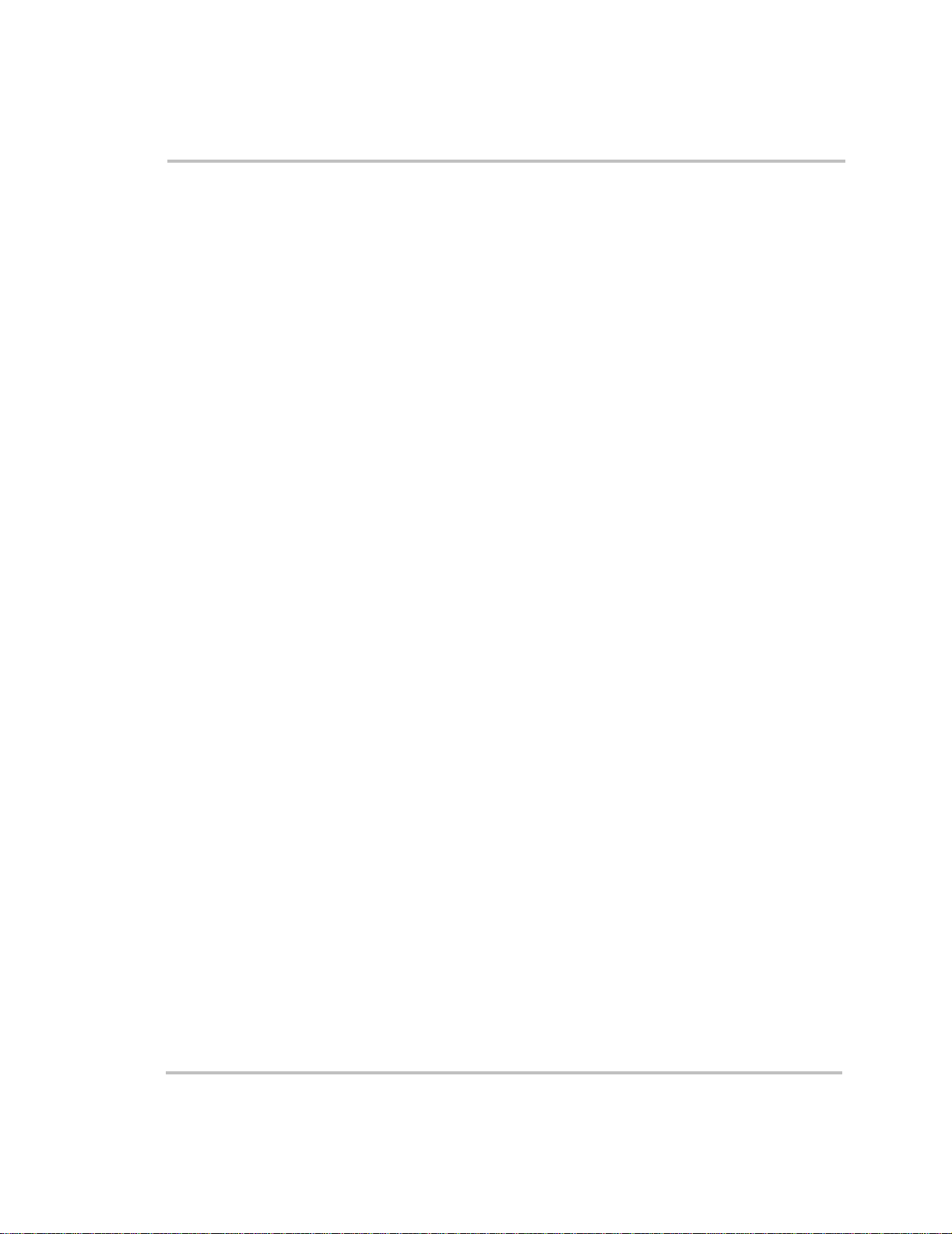
Configuration
Equalize
See a description of this feature on page 3–13.
Clear Faults
See a description of this feature on page 3–17.
View Device In fo
For more information on this sub menu, Device Information, see “View
Device Info Menu (Device Information Menu)” on page 3–28.
Basic Menu
Purpose Selecting Basic Menu takes you back to the basic menu of the RS2000
only. Advanced menu items will no longer be visible on the System
Control Panel.
When to use Use this setting when you want to return to the basic menu of the RS2000.
3–20 975-0125-01-01
Page 75

Selecting the RS2000 Advanced Menu
The System Control Panel shows the RS2000 basic menu by default. If
you would like to view the advanced menu, you must go to the System
Settings menu and select Global Menus.
Configuration
Important:
Control Panel will display the advanced menus for all devices.T o return to
viewing the basic menu for any Xanbus-enabled devices, select Basic
Menu from the advanced menu for that device.
To select the RS2000 Advanced Menu:
1. On the Select Device menu with System highlighted, press Enter.
When you select Advanced on the Global Menu, the System
System
Figure 3-12
2. Scroll with the down arrow button to highlight Global Menus.
Highlighting System on the Select Device Menu
Figure 3-13
3. Press Enter.
975-0125-01-01 3–21
Highlighting Global Menus
Page 76

Configuration
4. Select Advanced and press Enter.
5. Press Exit to return to Select Device menu.
Returning to RS2000 Basic Menu
You can return to viewing the RS2000 basic menu by selecting Basic
Menu from the RS2000 advanced menu. See “Basic Menu” on page 3–
20.
3–22 975-0125-01-01
Page 77

Configuration
Sub-Menus
Configure Inv/Chg Menu (Configure Inverter/Charger Menu)
Cfg/Inv Chg is a sub-menu. If selected, a list of sub-menu items appears.
Lo DC Volt
Full name Low DC input voltage shutdown
Configurable setting This setting lets you set the low voltage shutdown level for the inverter.
Lo DC Volt [10.0V]
Range Increment Default
10 to 13 volts 0.1 volt 10 volts
When to use This setting limits the depth of discharge on your battery.
Batt Type
See a description of this feature on page 3–16.
Batt Size
See a description of this feature on page 3–23.
Sense Below
Configurable setting This setting lets you set the threshold for load sense power. This setting
saves battery consumption by keeping the inverter disabled (turned off)
except when load demand is present.
Sense Below [50W]
Range of values Increment Default
40 watts to 150 watts 10 watts 10 watts
When to use Adjust this setting to control the inverter based on the load.
Outcome Sets the load threshold at a power level where you want the inverter to
stay on, for example, when a sufficient load is applied.
975-0125-01-01 3–23
Page 78

Configuration
Sense Interval
Configurable setting This setting lets you adjust the interval of load sensing. The longer the
interval, the more power you will save. However, the longer intervals may
cause delays in the inverter power up and starting your loads.
Sense Interval [1s]
Range of values Increment Default
1 second to 25
seconds
1 second 1 second
Cfg AC Limits (Configure AC Limits)
Cfg AC Limits is a sub-menu. If selected, a list of sub-menu items appear.
For more information on this sub menu, Configure AC Limits, see
page 3–26.
# Chg Stages
Full name Number of charge stages
Configurable setting These settings let you adjust your charger stages to either two-stage
charging or three-stage charging.
page B–1
# Chg Stages [3Stage]
Value Default
2Stage
3Stage 3Stage
for an explanation of two-stage and three-stage charging.
See “Battery Charging Reference” on
3–24 975-0125-01-01
Page 79

Configuration
Eqz Volts
Full name Equalization voltage
Configurable setting This setting lets you set the desired equalization voltage. This menu is
displayed only if charger equalization is enabled. Select a setting based on
the battery manufacturer’s recommendation. For more information, see
“Battery Charging Reference” on page B–1.
Eqz Volts [15.8V]
Range of values Increment Default
13.5 to 15.8 VDC 0.1 volt s 15.8 VDC
Force Charge
Full name Force Charge
Configurable setting This setting forces the charger to be enabled (On) whenever you have
qualified AC or reacquired qualified AC. If Force Enabled is not on, you
must turn it to On using the System Control Panel.
Force Charge [On]
Values Default
On On
Off
When to use If you want the charger to automatically start when you connect to
qualified AC input.
Outcome The charger starts whenever qualified AC input appears.
975-0125-01-01 3–25
Page 80

Configuration
Cfg AC Limits (Configure AC Limits)
CAUTION: Risk of damage to equipment
The following configuration settings adjust the quality of the AC input source
that the inverter/charger will qualify and pass through to your AC loads. Voltage
or frequency that is too high or too low for a particular piece of load equipment
may cause damage to that load.
Before adjusting these settings, refer to the electrical rating of connected load
equipment. Most equipment that is marked with a single voltage (120 VAC, for
example) rather than a range (110–125 VAC) can be expected to run properly
over the range of 108 VAC to 125 VAC, since this is the normal operating range
of electrical utilities.
Lo AC Volt
Full name Low AC Transfer voltage (AC under voltage level)
Configurable setting Low AC Transfer voltage is the voltage below which the inverter/charger
no longer qualifies AC as “good”, opens the relay , and attempts to transfer
to Invert mode if Invert is enabled.
Lo AC Volt [90.0V]
Range of values Increment Default
85 to 110 VAC 1 volt 90 VAC
When to use This setting lets you adjust the AC parameters when AC supply is outside
of the lower voltage range required for electrical equipment.
Outcome The lower level of voltage that will be accepted as “good” by the inverter/
charger can be varied.
Lo AC Freq
Full name Low AC transfer frequency (AC under frequency level)
Configurable setting This setting lets you adjust the frequency at which the inverter/charger no
longer qualifies AC as “good” and attempts to transfer to invert mode.
Lo AC Freq [55Hz]
Range of values Increment Default
55 to 58 Hz 1 Hz 55 Hz
3–26 975-0125-01-01
Page 81

Configuration
When to use This setting lets you adjust the AC parameters when the AC supply is
outside the lower frequency range required for electrical equipment.
Outcome The lower frequency of voltage that will be qualified as “good” by the
inverter/charger can be varied.
Hi AC Volt
Full name Hi AC transfer voltage (AC over voltage level)
Configurable setting This setting lets you adjust the voltage above which the inverter/charger
no longer qualifies AC as “good” and attempts to transfer to Invert.
Hi AC Volt [135V]
Range of values Increment Default
120 to 145 VAC 1 volt 135 VAC
When to use This setting lets you adjust the AC parameters when AC supply is outside
the upper voltage range required for electrical equipment.
Outcome The upper level of voltage that will be qualified as “good” by the inverter/
charger can be varied.
Hi AC Freq
Full name Hi AC transfer frequency (AC over frequency level)
Configurable setting This setting lets you adjust the frequency at which the RS2000 no longer
qualifies AC as “good” and attempts to transfer to Invert.
Hi AC Freq [65Hz]
Range of values Increment Default
62 to 70 Hz 1 Hz 65 Hz
When to use This setting lets you adjust the AC parameters when the AC supply is
outside the higher frequency range required for electrical equipment.
Outcome The higher frequency of voltage that will be qualified as “good” by the
inverter/charger can be varied.
975-0125-01-01 3–27
Page 82

Configuration
View Device Info Menu (Device Information Menu)
The View Device Info menu allows you to view the Fault, Warning and
Event logs. On the View Device Info menu, you can also restore the
default setting for the RS2000.
For a definition of faults and warnings, see “Faults and Warnings” on
page 4–2. An event is an indicator of the system modes that the unit has
been in.
View Fault Log
Display setting The Fault log displays the 20 most recent faults for your reference.
View Warning Log
Display setting The Warnin g log displays the 10 most recent warnings.
View Event Log
Display setting The Event log displays the 10 most recent events. Events can include:
• Changing the system mode
• Enabling or disabling the charger
When to use The list provides useful information to a technical user about events on
the system, including an event ID, number ID, and the date and time of
the event.
3–28 975-0125-01-01
Page 83

Configuration
Restore Defaults
Configurable setting The Restore Default command restores the default settings for each
device.
Restore Defaults
When to use Adjust this setting when you wish to restore your settings to defaults.
Important:
Restoring to defaults will overwrite all of the stored values.
When you select Restore Defaults, a warning message appears, as shown
in Figure 3-14:
continue cancel
Figure 3-14
If you select continue, your settings will be restored to default.
If you select cancel, your existing settings will be retained and the Device
Info menu appears.
Defaults If your dealer has created a set of defaults tailored to your unit, those will
automatically be used in place of the factory defaults. The user cannot
select between these two sets of defaults.
Restore Defaults Warning
975-0125-01-01 3–29
Page 84

3–30
Page 85

4
Troubleshooting
WARNING: Electrical shock and fire hazard
Do not disassemble the RS2000. It does not contain any user serviceable parts.
Attempting to service the unit yourself could result in electrical shock or fire.
The RS2000 is designed for high reliability of operation and
has a number of protection features to provide trouble free
operation. If, however, you have any problems operating your
inverter/charger read this troubleshooting chapter.
If you cannot resolve the problem, record the necessary
information on the form, “Information About Your System”
on page WA–4. This information will help your dealer or
Xantrex Customer Service to assist you better when you
contact them.
Page 86

Troubleshooting
Faults and Warnings
When a fault or warning message appears, you can acknowledg e the
message to clear the screen. To acknowledge a fault or warning message,
press the Enter button on the System Control Panel. This action does not
clear the fault or warning condition, so you should consult Table 4-3 and
Table 4-4 for suggested actions after you have acknowledged the
message. Refer to the
information on faults and warnings.
Fault Types
There are three types of fault messages: automatic faults, manual faults,
and escalating automatic faults. Table 4-1 describes how they differ in
their behavior and how you can respond to them when they appear on the
System Control Panel.
System Control Panel Owner’s Guide for more
Table 4-1
Fault type Behaviour
Automatic faults Clear automatically if the fault condition that
Manual faults Require you to clear them by:
Escalating automatic
faults
Faults Types and Behaviors
generated the message goes away. You can also
acknowledge automatic faults without waiting for
them to clear automatically.
• selectin g Clear Faults on th e RS2000 or on the
device that generated the fault (if the fault
condition still exists, the fault message
reappears)
• correctin g the condition that caused the fault
Clear automatically if the fault condition goes away,
just like an automatic fault.
However, if an escalating automatic fault occurs
several times within a defined time period, the
escalating automatic fault becomes a manual fault,
requiring user intervention. For example, three
faults occur in one minute. It will no longer clear
itself but becomes a manual fault. Then you must
identify the problem, correct the fault condition, and
clear the fault or reset the device.
4–2 975-0125-01-01
Page 87

Warning Types
Troubleshooting
There are two types of warnings: automatic and manual. When the
RS2000 detects a warning condition, it displays a warning message on the
System Control Panel.
Table 4-2 describes how they differ in their behavior and in how you can
respond to them when they appear on the System Control Panel.
Table 4-2
Warning type Behaviour
Automatic warning Clear automatically if the fault condition that
Manual warning Require you to acknowledge them before you can
Warning Types and Behavior
generated the message goes away. You can also
acknowledge automatic warnings without waiting
for them to clear automatically.
proceed with configuring or operating the RS2000.
Manual warnings are usually in the form of a Yes/
No question that you may acknowledge by pressing
the Enter button on the System Control Panel for
Yes and the Exit button for No.
Refer to the System Control Panel Owner’s Guide
for more information.
975-0125-01-01 4–3
Page 88

Troubleshooting
Troubleshooting Reference
This chapter provides you with troubleshooting tips to identify and solve
most problems that can occur with the RS2000.
This chapter is divided into the following four sections:
Section Page Number
General Troubleshooting Guidelines See page 4–5.
Warni ng Messag es See page 4–7.
Fault Messages See page 4–11.
Inverter Applications (Loads) See page 4–17.
4–4 975-0125-01-01
Page 89

General Troubleshooting Guidelines
This section will help you narrow down the source of any problem you
may encounter. Please read the following troubleshooting steps:
1. Check for a Warning or Fault message on the System Control Panel.
See “Warning Messages” on page 4–7 and “Fault Messages” on
page 4–11 for descriptions of these messages and the specific action s
to take. If a message is displayed, record it before doing anything
further.
2. As soon as possible, record on the form, “Information About Your
System” on page WA–4, the conditions at the time the problem
occurred. These details should include the following as well as any
other information asked for on page page WA–4:
• Loads the RS2000 was running or attempting to run
• Battery condition at the time of failure (voltage, state of charge,
for example), if known
• Recent sequence of events (for example, charging had just
finished, we disconnected shore power as were preparing to leave
the RV park, but the inverter didn’t come on)
• Any known unusual AC input factors such as low voltage or
unstable generator output
• Extreme conditions which may have existed at the time
(temperature, vibrations, moisture, for example).
3. Attempt the solution indicated in Table 4-3 or Table 4-4.
Troubleshooting
4. If your RS2000 or System Control Panel is not displaying a Fault
light, check the following list to make sure that the present state of the
installation allows proper operation of the unit:
❐ Is the inverter/charger located in a clean, dry, adequately ventilated
place?
❐ Are the battery cables adequately sized and short enough?
❐ Is the battery in good condition and are all DC connections tight?
❐ Are the AC input and output connections and wiring in good
condition?
❐ Are the configuration settings correct for your particular installation?
❐ Are the display panel and the communications cable properly
connected and undamaged?
❐ Is the battery temperature sensor and its cable properly connected and
undamaged?
975-0125-01-01 4–5
Page 90

Troubleshooting
5. Contact Xantrex Customer Service for further assistance. Please be
prepared to describe details of your system installation and provide
the model and serial number of the unit. See “Contact Information”
on page v for contact information.
4–6 975-0125-01-01
Page 91

Warning Messages
Warning messages appear on the System Control Panel to alert you to an
impending system change. You can retrieve and view the last ten warning
messages using the control panel. The warnings have been recorded with
a time stamp to let you know the date and time that the warning appeared.
See “Warning Types” on page 4–3 for an explanation of automatic and
manual warnings.
You can view the most recent fault messages of the RS2000 (up to 20) by
selecting Fault Log from the Device Info menu in the RS2000 Advanced
Menu.
If several warning messages occur before you can acknowledge or clear
them, they are displayed together on a warning list. This list contains
messages from every Xanbus-enabled device, not just the RS2000. You
can select a message and view its details from warning list.
To view a message from a warning list:
1. On the list, use the up arrow or down arrow button to highlight the
message you want to view.
2. Press Enter.
The complete message appears.
After viewing the message, you can return to the warning list by pressing
Exit or continue to the menu for the device that caused the fault by
pressing Enter. Each time you return to the list after viewing a complete
message, the viewed message is removed from the list.
Troubleshooting
If you have left the warning list, you can view them at any time from the
System Settings menu.
To view a fault list:
1. On the Select Device menu, highlight System and press Enter.
2. On the System Settings menu, highlight View Warning List.
3. Press Enter.
975-0125-01-01 4–7
Page 92

Troubleshooting
Table 4-3 provides a detailed description of the warning messages and
solutions.
Table 4-3
Warning
Number Message
W0 FET1 over-temp.
W1 FET2 over-temp.
W2 Bulk cap. over-temp.
W3 Transf’r over-temp.
W4 Battery over-temp.
Warning Messages
Check airflow
around it.
Check airflow
around it.
Check airflow
around it.
Check airflow
around it.
Check battery
settings.
Warning
Type Cause Solution
Automatic FET1 Over
Temperature Warning
Automatic FET2 Over
Temperature Warning
Automatic DC Bulk Capacitor
Over Temperature
Warning
Automatic Transformer Over
Temperature Warning
Automatic Battery Over
Temperature Warning
Ensure adequate ventilation
around the RS2000. Reduce the
AC loads.
Ensure adequate ventilation
around the RS2000. Reduce the
AC loads.
Ensure adequate ventilation
around the RS2000. Reduce the
AC loads.
Ensure adequate ventilation
around the RS2000. Reduce the
AC loads.
Check battery voltage and
battery cable connections. Stop
charging, if necessary. Check
for excessive ambient
temperature and adequate
ventilation in the battery
compartment
W5 Over-temperature.
Check airflow
around it.
W6 Too many AC loads.
Turn some off.
W7 Yo u hav e e nabled
system restart after
faults.
W8 Yo u hav e e nabled
battery equalization.
See manual.
4–8 975-0125-01-01
Automatic Ambient Over
Temperature Warning
Automatic AC Overload Warning
(AC OUPUT)
Automatic Auto Restart After
Fault Feature Enabled.
(This parameter is not
accessible through the
System Control Panel.
In the future, this
feature may be
configurable with
advanced panels.)
Automatic Equalization Enabled
Warning
Ensure adequate ventilation
around the RS2000. Reduce
charge rate or AC load.
Turn off some AC loads.
If in invert mode, the unit may
start up unexpectedly.
Make sure voltage sensitive
loads are disconnected from
batteries.
Page 93

Table 4-3
Troubleshooting
Warning Messages
Warning
Number Message
W9 Battery temp sensor
not detected. Check
connections.
W10 Battery temp sensor
failure.
W11 Batt voltage too high.
Check DC wiring to
inverter/charger.
W12 Battery voltage is
getting low.
Recharge battery.
W13 Line 1 AC voltage
too high. System may
shut down
W14 Line 1 AC voltage
too low. System may
shut down.
W15 Line 2 AC voltage
too high. System may
shut down.
Warning
Type Cause Solution
Automatic Battery Temperature
Sensor Not Present
Automatic Battery Temperature
Sensor Shorted
Automatic DC Over Voltage
Warning
Automatic DC Under Voltage
Warning
Automatic AC Over Voltage
Warning (AC Line 1
input)
Automatic AC Under Voltage
Warning (AC Line 1
input)
Automatic AC Over Voltage
Warning (AC Line 2
input)
Install a battery temperature
sensor (BTS). This warning
will continue to display as long
as no BTS is connected.
Replace battery temperature
sensor.
Turn off or check additional
charging sources to batteries.
Check battery cables.
Recharge batteries and check
battery cables from inverter to
batteries for loose connections.
Check AC input voltage.
Check high AC input voltage
setting.
Check AC input voltage.
Check low AC input voltage
setting.
Not applicable to RS2000.
W16 Line 2 AC voltage
too low. System may
shut down.
W18 Cannot Equalize Manual Cannot equalize Wrong battery type. Change
W19 Equalization
terminated
abnormally
W500 Lost network
connection
975-0125-01-01 4–9
Automatic AC Under Voltage
Warning (AC Line 2
input)
Manual Equalization
terminated abnormally
Automatic Lost network
connection
Not applicable to RS2000.
battery type only if the battery
type setting is not the same as
actual battery type. Cannot
equalize a gel or AGM battery.
Investigate cause of problem.
Check network cables or
terminators.
Page 94

Troubleshooting
Table 4-3
Warning
Number Message
W501 Inv/Chg is trying to
Warning Messages
fix a memory
problem
Warning
Type Cause Solution
Manual Non-volatile memory
warning
Normal operation may return
or may go to fault. Push Reset
button if normal operation does
not resume.
4–10 975-0125-01-01
Page 95

Fault Messages
Troubleshooting
When the RS2000 detects a fault condition, the fault is displayed on the
System Control Panel and also is indicated by the illuminated red Fault
light on the RS2000 front panel. A fault affects the operation of the unit.
See “Fault Types” on page 4–2 for an explanation of the different fault
types.
You can view the 20 most recent fault messages of the RS2000 by
selecting Fault Log from the Device Info menu in the RS2000 Advanced
Menu.
If several faults occur before you can acknowledge or clear them, they are
displayed together on a warning list. This list contains messages from
every Xanbus-enabled device, not just the RS2000. You can select a
message and view its details from the fault list.
To view a message from a fault list:
1. On the list, use the up arrow or down arrow button to highlight the
message you want to view.
2. Press Enter.
The complete message appears.
After viewing the message, you can return to the fault list by pressing Exit
or continue to the menu for the device that caused the fault by pressing
Enter. Each time you return to the list after viewing a complete message,
the viewed message is removed from the list.
If you have left the fault list, you can view them at any time from the
System Settings menu.
To view a fault list:
1. On the Select Device menu, highlight System and press Enter.
2. On the System Settings menu, highlight View Fault List.
3. Press Enter.
975-0125-01-01 4–11
Page 96

Troubleshooting
Table 4-4 provides a detailed description of the fault messages and
solutions. If you are unable to resolve the problem after referring to this
table, contact your dealer or Customer Service.
Table 4-4
Fault
Number Message
F0 is too hot and has
F2 is too hot and has
F3 is too hot and has
F4 Battery over-temp.
Fault Messages
shut down. See
guide.
shut down. See
guide.
shut down. See
guide.
Inv/Chg has shut
down. See guide.
Fault
Type Cause Solution
Automatic FET1 Over
T emperature Shutdown
Automatic FET2 Over
T emperature Shutdown
Automatic Transformer Over
T emperature Shutdown
Automatic Battery Over
T emperature Shutdown
Clear the fault and attempt
restart. Ensure adequate
ventilation around the RS2000.
Reduce AC loads.
Clear the fault and attempt
restart. Ensure adequate
ventilation around the RS2000.
Reduce AC loads.
Clear the fault and attempt
restart. Ensure adequate
ventilation around the RS2000.
Reduce AC loads.
Clear the fault and attempt
restart. Stop charging, check
battery voltage and
temperature. Check for
excessive ambient temperature
and adequate ventilation in the
battery compartment.
F5 is too hot and has
shut down. See
guide.
F6 Too man y AC load s.
Turn some off, clear
fault, try again.
4–12 975-0125-01-01
Automatic Ambient Over
T emperature Shutdown
Escalating
Auto Fault.
Must occur
3 times in
30 seconds
before
becoming
a manual
fault.
AC Overload
Shutdown (AC
OUTPUT)
Clear the fault and attempt
restart. Ensure adequate
ventilation around RS2000.
Reduce AC loads.
Clear the fault and attempt
restart. Reduce AC loads.
Page 97

Table 4-4
Troubleshooting
Fault Messages
Fault
Number Message
F7 Too many AC loads.
Turn some off, clear
fault, try again.
F8 has lost input neutral
connection. See
guide.
F9 Battery voltage is too
high. See guide.
Fault
Type Cause Solution
Escalating
Auto Fault.
Must occur
3 times in
30 seconds
before
becoming
a manual
fault.
Manual Neutral loss shutdown Clear the fault and attempt
Automatic DC Over Voltage
AC Overload (PEAK
CURRENT) Shutdown
(AC OUTPUT)
Shutdown
Clear the fault and attempt
restart. Reduce AC loads.
restart. Check AC input wiring
for presence of a proper neutral
connection and ground
connection. Check the AC
input source to make sure the
neutral is bonded to ground.
Clear the fault and attempt
restart. Ensure battery voltage
is 10–16 VDC at RS2000
terminals. Check all other
charging source outputs,
battery cables.
F10 Battery is too low,
can’t invert.
Recharge battery.
F11 Battery is too low,
can’t invert.
Recharge battery.
F12 Input AC too high.
Check source, clear
fault, try again.
F13 Input AC too low.
Check source, clear
fault, try again.
975-0125-01-01 4–13
Automatic DC Under Voltage
Shutdown (Immediate)
occurs if DC voltage is
below 8 volts DC
Automatic DC Under Voltage
Shutdown occurs if
DC voltage is below
10 volts DC.
Automatic AC Over Voltage
Shutdown (AC Line 1
input)
Automatic AC Under Voltage
Shutdown (AC Line 1
input)
Clear the fault and attempt
restart. Recharge batteries.
Check battery cable
connections.
Clear the fault and attempt
restart. Recharge batteries.
Check battery cable
connections.
Clear the fault and attempt
restart. Check AC input
voltage. Check and adjust AC
input high voltage settings.
Clear the fault and attempt
restart. Check AC input
voltage. Check and adjust AC
input low voltage setting.
Page 98

Troubleshooting
Table 4-4
Fault
Number Message
F14 Input AC too high.
F15 Input AC too low.
F16 AC input frequency
F17 AC input frequency
F18 AC input frequency
Fault Messages
Check source, clear
fault, try again.
Check source, clear
fault, try again.
problem. Check gen
for overspeed.
problem. Check gen
for underspeed.
problem. Check gen
for overspeed.
Fault
Type Cause Solution
Automatic AC Over Voltage
Shutdown (AC Line 2
input)
Automatic AC Under Voltage
Shutdown (AC Line 2
input)
Automatic AC Over Frequency
Shutdown (AC Line 1
input)
Automatic AC Under Frequency
Shutdown (AC Line 1
input)
Automatic AC Over Frequency
Shutdown (AC Line 2
input)
Not applicable for RS2000
Not applicable to RS2000.
Clear the fault and attempt
restart. Check AC input
frequency. Check and adjust
AC input high frequency
setting.
Clear the fault and attempt
restart. Check AC input
frequency. Check and adjust
AC input low frequency
setting.
Not applicable to RS2000.
F19 AC input frequency
problem. Check gen
for underspeed.
F23 Reset the RS2000. If
problem persists, call
customer service.
4–14 975-0125-01-01
Automatic AC Under Frequency
Shutdown (AC Line 2
input)
Escalating
Auto Fault.
Must occur
3 times in
30 seconds
before
becoming
a manual
fault.
AC Over Voltage
Shutdown (Inverter
AC output)
Not applicable to RS2000.
Clear the fault and attempt
restart. If problem persists, call
customer service.
Page 99

Table 4-4
Troubleshooting
Fault Messages
Fault
Number Message
F24 Reset the RS2000. If
problem persists, call
customer service.
F25 Reset the RS2000. If
problem persists, call
customer service.
F26 Reset the RS2000. If
problem persists, call
customer service.
Fault
Type Cause Solution
Escalating
Auto Fault.
Must occur
3 times in
60 seconds
before
becoming
a manual
fault.
Escalating
Auto Fault.
Must occur
3 times in
30 seconds
before
becoming
a manual
fault.
Escalating
Auto Fault.
Must occur
3 times in
30 seconds
before
becoming
a manual
fault.
AC Under Voltage
Shutdown (Inverter
AC output)
Auxiliary Power
Supply Over Voltage
Shutdown
Auxiliary Power
Supply Under Voltage
Shutdown
Clear the fault and attempt
restart. If problem persists, call
customer service.
Clear the fault and attempt
restart. If problem persists, call
customer service.
Clear the fault and attempt
restart. If problem persists, call
customer service.
F29 Reset the RS2000. If
problem persists, call
customer service.
F30 is too cold and has
shut down. See
guide.
F40 Reset the RS2000. If
problem persists, call
customer service.
975-0125-01-01 4–15
Manual AC Backfeed
Shutdown
Manual Battery Under
Temperature Fault
Manual No IPC
communication
Clear the fault and attempt
restart. If problem persists, call
customer service.
Clear the fault and attempt one
restart. Try restart again when
ambient temperature is warmer
or gently warm the battery.
Service required.
Page 100

Troubleshooting
Table 4-4
Fault
Number Message
F41 Reset the RS2000. If
F500 Silicon Serial ID
F502 Watchdog reset error Manual Watchdog reset error Service required.
F505 Controller fault Manual Controller fault S ervice required.
F506 Wrong fault
F507 Wrong identifier Manual Wrong identifier Service required.
F508 Invalid interrupt Manual Invalid interrupt Service required.
Fault Messages
problem persists, call
customer service.
Failure
identifier
Fault
Type Cause Solution
Manual Dead battery charger
timeout
Manual Silicon Serial ID
Failure
Manual Wrong fault identifier Service required.
Try restarting dead battery
charging once. Then check the
condition of the battery and
replace if necessary.
Service required.
4–16 975-0125-01-01
