Xantrex Battery Monitor User Manual
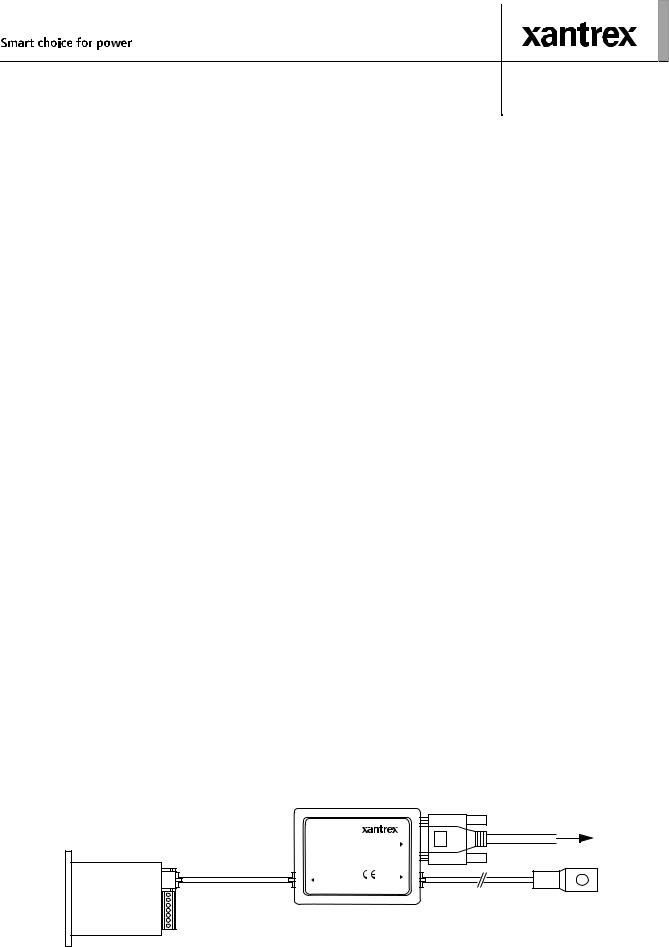
Xantrex Battery Monitor Communication Interface Kit
Kit contents
1.Isolated XBM to RS232 interface box, including interface cable
2.1.8m SD09M-SD09F serial cable
3.CD-Rom containing Xantrex Battery Monitor software for Windows 95/98/Me/2000/XP
4.This sheet
Using the kit
The interface box must be connected to the Xantrex Battery Monitor RJ12 expansion port as displayed below. If your battery monitoring system contains an optional temperature sensor too, then this sensor must be connected to the TEMP. SENSOR input of the interface box. The enclosed serial cable connects the RS232 input/output of the interface box to your PC’s communication port.
To reduce the total power consumption of your battery monitoring system, it is advisable to disconnect the interface box from your Xantrex Battery Monitor when no communication is neccesary. This is accomplished by removing the Xantrex Battery Monitor interface cable from the Xantrex Battery Monitor expansion port.
Installing the software
Please follow the steps below to ensure proper installation of the Xantrex Battery Monitor software on your computer system:
1.Exit all running Windows programs.
2.Insert the Xantrex Battery Monitor CD-Rom into your drive. The Autorun capability of Windows will start the setup process automatically. If it does not, select [START] [RUN] and type : D:\setup.exe where D: is your CD-Rom drive.
3.Follow the step-by-step instructions on your screen to complete the software installation.
Getting started with the Xantrex Battery Monitor software
To start the Xantrex Battery Monitor software after installing, proceed with the following steps:
1.Click on the Windows [START] button.
2.Select [PROGRAMS] followed by [Xantrex Battery Monitor].
3.Choose the Xantrex Battery Monitor icon to launch the software.
If you need any further help with the Xantrex Battery Monitor software, please consult the online Help.
Technical specifications interface box
7HFKQLFDO 6SHFLILFDWLRQV IXOO GXSOH[ LVRODWHG LQWHUIDFH ER[
Input voltage range |
+9...35 VDC |
|
|
Input current range |
16...25 mA |
|
|
Isolation value |
1500 Vrms for 1 sec. |
|
|
Operating ambient temperature |
0...50 °C |
|
|
Dimensions (L× W× H) |
3 3/8 × 2 9/16 × 1 1/16 in. / 86 × 66 × 27 mm |
|
|
Xantrex Battery Monitor |
To PC serial port |
expansion port |
Battery Monitor
Isolated XBM to RS232 ˜ interface box
I/O
E501˜
Xantrex |
Interface cable |
Battery Monitor |
|
SENSOR RS232 I/O
TEMP.˜
Optional temperature sensor
Complete Xantrex Battery Monitor communication setup including temperature sensor
973-0026-01-01 Printed in Holland
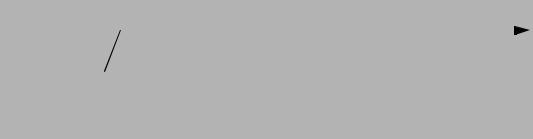
Kit de interfaz de comunicaciones del monitor de baterías Xantrex
Contenido del kit
1.Caja de interfaz aislada XBM a RS232, incluye cable de interfaz
2.Cable serie SD09M-SD09F de 1,8 m
3.CD-Rom con software Xantrex Battery Monitor para Windows 95/98/Me/2000/XP
4.Esta hoja
Uso del kit
La caja de interfaz se debe conectar al puerto de expansió n RJ12 del monitor de baterías Xantrex como se muestra a continuació n. Si su sistema de monitorizació n de baterías contiene además un sensor de temperatura opcional, este sensor se debe conectar a la entrada TEMP. SENSOR de la caja de interfaz. El cable serie incluido se utiliza para conectar la entrada/salida RS232 de la caja de interfaz al puerto de comunicaciones de su PC.
Para reducir el consumo de corriente total de su sistema de monitorizació n de baterías, se recomienda desconectar la caja de interfaz de su monitor de baterías Xantrex cuando no se necesite establecer ninguna comunicació n. Para ello se debe retirar el cable de la interfaz del monitor de baterías Xantrex del puerto de expansió n del mismo.
Instalación del software
Para asegurar una instalació n correcta del software Xantrex Battery Monitor en su ordenador, realice los siguientes pasos:
1.Salga de todos los programas de Windows que se estén ejecutando.
2.Introduzca el CD-Rom del software Xantrex Battery Monitor en la unidad. La funció n de ejecució n automática (Autorun) de Windows iniciará automáticamente el proceso de instalació n. Si no se inicia, seleccione [INICIO] [EJECUTAR] y escriba: D:\setup.exe donde D: es su unidad de CD-Rom.
3.Para completar la instalació n, siga las instrucciones paso a paso que aparecerán en la pantalla.
Iniciar el software Xantrex Battery Monitor
Para iniciar el software Xantrex Battery Monitor tras la instalació n, realice los pasos siguientes:
1.Haga clic en el botó n [INICIO] de Windows.
2.Seleccione [PROGRAMAS] y, a continuació n, [Xantrex Battery Monitor].
3.Elija el icono Xantrex Battery Monitor para iniciar el software.
Si necesita ayuda adicional con el software Xantrex Battery Monitor, consulte la funció n de ayuda en línea.
Especificaciones técnicas de la caja de interfaz
(VSHFLILFDFLRQHV WpFQLFDV GH OD FDMD GH LQWHUID] DLVODGD IXOO GXSOH[
Rango de voltaje de entrada |
+9...35 VCC |
|
|
Rango de corriente de entrada |
16...25 mA |
|
|
Valor del aislamiento |
1500 Vrms para 1 seg. |
|
|
Temperatura ambiente de funcionamiento |
0...50 °C |
|
|
Dimensiones (Largo x Ancho x Alto) |
3 3/8 × 2 9/16 × 1 1/16 pulgadas / 86 × 66 × 27 mm |
|
|
Puerto de expansión del |
Al puerto serie del PC |
||||
monitor de baterías Xantrex |
|||||
Monitor de |
Cable de interfaz |
|
|
|
|
|
|
|
|||
baterías |
Sensor de temperatura opcional |
||||
|
|||||
Xantrex
Instalación completa de las comunicaciones del monitor de baterías Xantrex, incluyendo el sensor de temperatura
