Western Digital ReadyView WDBULT0020HWT-HESN, ReadyView WDBELL0040HWT-HESN User Manual

WD ReadyView™
Surveillance System
User Manual: Basic Features

Table of Contents
1 Introduction ................................................................................... 4
Important Safety Instructions ................................................................................................................ 5
2 Setup ............................................................................................. 7
Kit Contents ........................................................................................................................................ 7
System Requirements ........................................................................................................................... 7
Compatibility ....................................................................................................................................... 7
Connecting the Unit ............................................................................................................................. 7
Quick Installation Guide ........................................................................................................................ 9
3 Installing the App ......................................................................... 12
Downloading and Installing the App .................................................................................................... 12
Login for Additional Mobile Devices ..................................................................................................... 12
Main Menu .......................................................................................................................................... 13
4 Live View ...................................................................................... 15
5 System Recordings ....................................................................... 17
6 My Snapshots ............................................................................... 20
7 Alert Manager .............................................................................. 22
8 Camera Manager ......................................................................... 23
Rename Cameras ............................................................................................................................... 23
Configure Motion Detection ................................................................................................................ 23
9 Config Manager ........................................................................... 27
Backup .............................................................................................................................................. 28
10 Firmware .................................................................................... 31
11 Help ............................................................................................ 32
12 External Storage ......................................................................... 33
Connecting a Storage Device .............................................................................................................. 33
13 Regulatory Compliance .............................................................. 34
FCC Class B Information ..................................................................................................................... 34
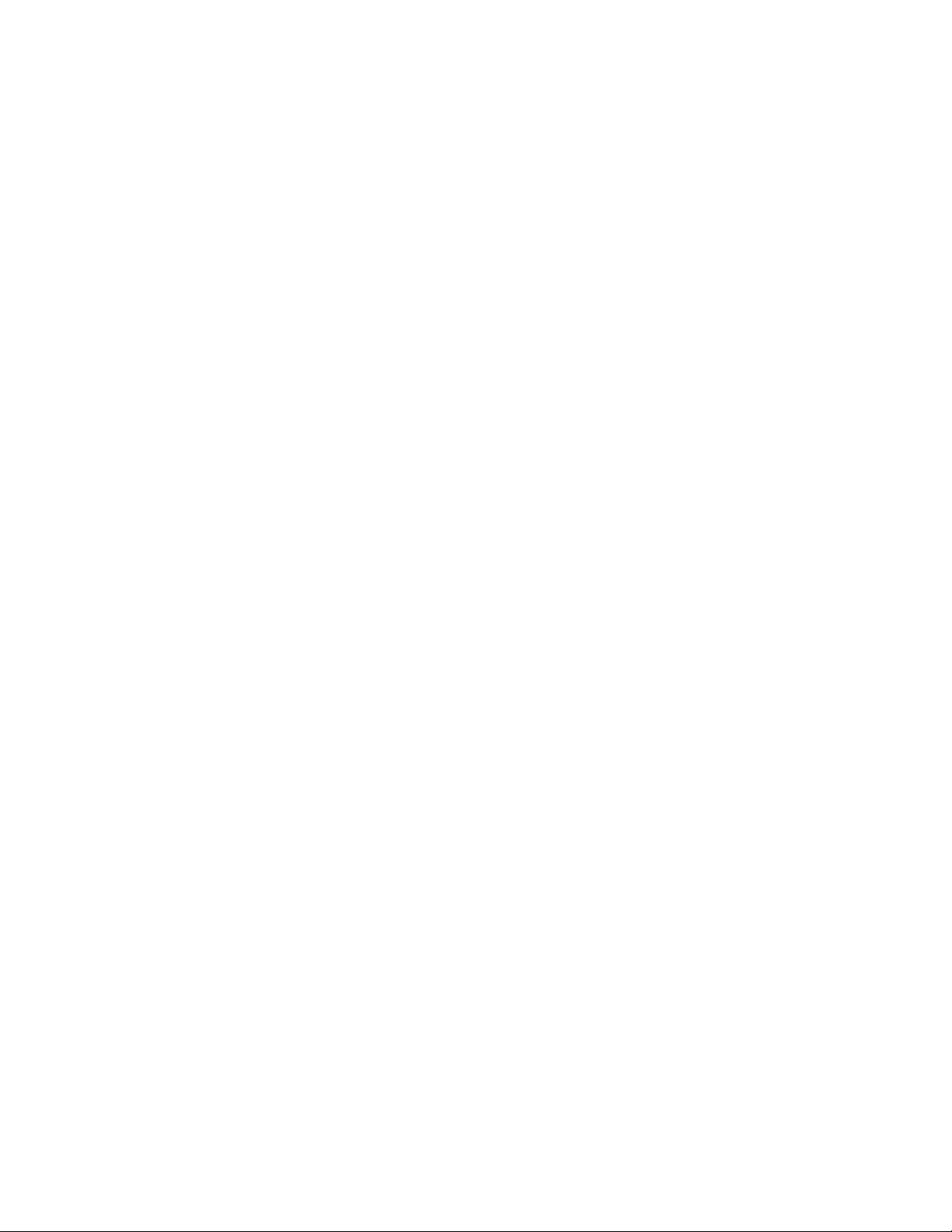
Warranty Information ......................................................................................................................... 34
Obtaining Service ....................................................................................................................................................................... 34
Limited Warranty ........................................................................................................................................................................ 35
HDMI Certification .............................................................................................................................. 35
Third Party Notices ............................................................................................................................ 36
H.264 AVC: MPEG-LA .................................................................................................................................................................. 36
H.265 HEVC—HEVC Advance ............................................................................................................. 36
3WD ReadyView™ User Manual

1 Introduction
When you need quality surveillance, the WD ReadyView™ Surveillance System is the mobile-first,
all-in-one solution with a simple NVR device setup.* This complete system includes four HD, dustand water-resistant** cameras with night vision and motion detection, the award-winning WD
Purple® drive storage that’s designed for 24/7 always-on surveillance systems, and no monthly
fees.
Easy Setup
Set up your NVR device in just four simple steps,* including downloading and connecting the
mobile app.
Bundle Up a Great Value
You’ll get everything you need to help secure your home or office quickly, including cameras,
storage and 100ft Cat 5 cables, and the ONVIF®-compliant system is robust enough to expand
with your needs as they grow.
WD Purple
The trusted, award-winning WD Purple® drive comes in the box. It’s purpose-built for 24/7,
always-on surveillance systems, and keeping your footage on site means there are no additional
monthly fees.
Two Camera Bundles
There are two unique camera bundles that include four IP67 dust- and water-resistant rated, HD,
metal-encased cameras with night vision and motion detection, an NVR with a WD Purple drive for
video storage, and necessary Cat 5 cables. The cameras are Powered Over Ethernet (PoE) so your
placement isn't restricted by outlet availability.
2MP Camera Bundle
Four, 2MP cameras that are IP67 dust- and water-resistant rated** and feature metal cases,
HD/1080p resolution, night vision and motion detection. This system can capture 90+ days of
continuous 24/7 recording.***
4MP Camera Bundle
Four, 4MP cameras that are IP67 dust- and water-resistant rated* and feature metal cases,
HD/1080p resolution, night vision and Intelligent Video Surveillance (IVS).
IVS includes intrusion, trip line and intelligent identification features. Any of these events will
trigger actions you define (recording, snapshot or alert notification):
• Intrusion allows you to set pre-defined virtual regions and specific advance parameters.
• Trip line defines a virtual line in the viewing area.
• Intelligent identification
This system can capture 120+ days of continuous 24/7 recording.‡
WD ReadyView™ User Manual 4

Features
2TB/2MP Kit
4TB/4MP Kit
Motion Detection
l
l
Trip Line
l
Scene Focus Change
l
Defocus
l
Area Detection
l
Mobile App
Get hand-held control of your powerful surveillance system. Using just your smartphone, you can
easily set up your complete system by scanning the QR code on the Quick Install Guide (the same
QR code is also available on the retail packaging and the bottom of the NVR). You’ll be able to
view live camera footage or even previously saved footage from anywhere in the world with an
internet connection. You can receive notifications when your cameras detect motion or other
smart interactions.
External Backup
To keep a separate or additional copy of your surveillance video, you can easily transfer system
recordings from the WD ReadyView™ Surveillance System by plugging in an external USB storage
drive such as the My Book® drive.
Expandable System
This ONVIF®-compliant system can expand up to 8 compatible cameras (4 are included) to grow
with your needs. The intelligent system is smart enough to recognize when additional WD
ReadyView™ 2MP or 4MP cameras have been added and installed to automatically upgrade and
provide the additional smart features. The easy-to-use app can deliver software updates to the
NVR and all the cameras straight from your smartphone. The system can be expanded up to 8
cameras with WD ReadyView 2MP or 4MP cameras.‡‡
*After Cat 5 wiring and cameras are installed.
**Cameras can be submerged in up to 1 meter of water for up to 30 minutes.
***Number of days of video that can be stored are provided for illustrative purposes only and are
based on recording 15% motion events at 1200 Kbps (average) and 85% static image at 120 Kbps
with four cameras at 1920x1080 HD @ 25fps, H.265. Your results will vary based on file format, file
size, amount of motion detected, resolution, settings, software and other factors.
‡Number of days of video that can be stored are provided for illustrative purposes only and are
based on recording 15% motion events at 1700 Kbps (average) and 85% static image at 180 Kbps
with four cameras at 1920x1080 HD @ 25fps, H.265. Your results will vary based on file format, file
size, amount of motion detected, resolution, settings, software and other factors.
‡‡ONVIF®-compliant cameras can be added; advanced features will be limited.
1.1 Important Safety Instructions
WD ReadyView™ User Manual 5
This device is designed and manufactured to assure personal safety. Improper use can result in
electric shock or fire hazard. The safeguards incorporated into this unit will protect you if you
observe the following procedures for installation, use, and servicing.

Important Safety Instructions
·
Follow all warnings and instructions marked on the product.
·
Unplug this product from the wall outlet before cleaning. Do not use liquid cleaners or
aerosol cleaners. Use a damp cloth for cleaning.
·
Do not use this product near any liquids.
·
Do not place this product on an unstable surface. The product may fall, causing serious
damage to the product.
·
Do not drop the product.
·
Do not block the slots and openings on the sides of the chassis; to ensure proper
ventilation and reliable operation of the product and to protect it from overheating,
these openings must not be blocked or covered. Making sure the unit is laying flat, with
the LEDs facing up, also helps prevent overheating.
·
Operate this product only from the type of power indicated on the marking label. If you
are not sure of the type of power available, consult your dealer or local power company.
·
Do not allow anything to rest on the power cord. Do not locate this product where
persons will walk on the cord.
·
If an extension cord is used with this product, make sure that the total ampere rating of
the equipment plugged into the extension cord does not exceed the extension cord
ampere rating. Also, make sure that the total rating of all products plugged into the wall
outlet does not exceed the fuse rating.
·
Never push objects of any kind into this product through the chassis slots as they may
touch dangerous voltage points or short out parts that could result in a fire or electric
shock.
·
Unplug this product from the wall outlet and refer servicing to qualified service personnel
under the following conditions:
o When the power cord or plug is damaged or frayed.
o If liquid has been spilled on the product.
o If the product has been exposed to rain or water.
o If the product does not operate normally when the operating instructions are
followed. Adjust only those controls that are covered by the operating instructions
since improper adjustment may result in damage and require extensive work to the
product by a qualified technician to restore the product to normal condition.
o If the product has been dropped or the chassis has been damaged.
o If the product exhibits a distinct change in performance, contact WD Customer
Support at support.wdc.com
WD ReadyView™ User Manual 6

2 Setup
This chapter explains how to setup the WD ReadyViewä system.
2.1 Kit Contents
Your WD ReadyView™ kit includes the following items:
·
Network Video Recorder (NVR; either 2TB or 4TB)
·
AC adapter (US)
·
Four (4) PoE IP cameras (either 2MP or 4MP)
·
Four (4) 100 ft Cat 5 cables (each cable comes with a weather-resistant connector on one
end)
·
One (1) 6.5 ft Cat 5 cable
·
Quick Install Guide
·
Window stickers
2.2 System Requirements
·
Mobile device with iOS 9+ or Android 4.4+
·
Router with active Internet connection
2.3 Compatibility
·
H.265 and H.264
·
ONVIFâ compliant
2.4 Connecting the Unit
Before final installation, the complete WD ReadyView™ system (NVR, cameras, cables, power
supply) should be connected for app installation and testing purposes. A desk or table near your
Wi-Fi router may be useful when assembling the system. Follow the steps below to connect the
system. The WD ReadyView Quick Install Guide also illustrates this process.
1. Connect the cameras, Cat 5 cables, and power to the NVR.
a. Using the 100 ft Cat 5 cables supplied with the WD ReadyView kit, connect the
cameras to the numbered PoE ports in sequence. For example, connect the first
camera to port #1. Connect the second camera to port #2, and so on. Failure to
connect the cameras in order will cause the first four cameras to be displayed on
two screens. Do not unspool the entire cable during testing; remove the outer
cellophane and extend a few feet from each end. Note that the weather-resistant
connector is designed to be connected to the camera.
WD ReadyView™ User Manual 7
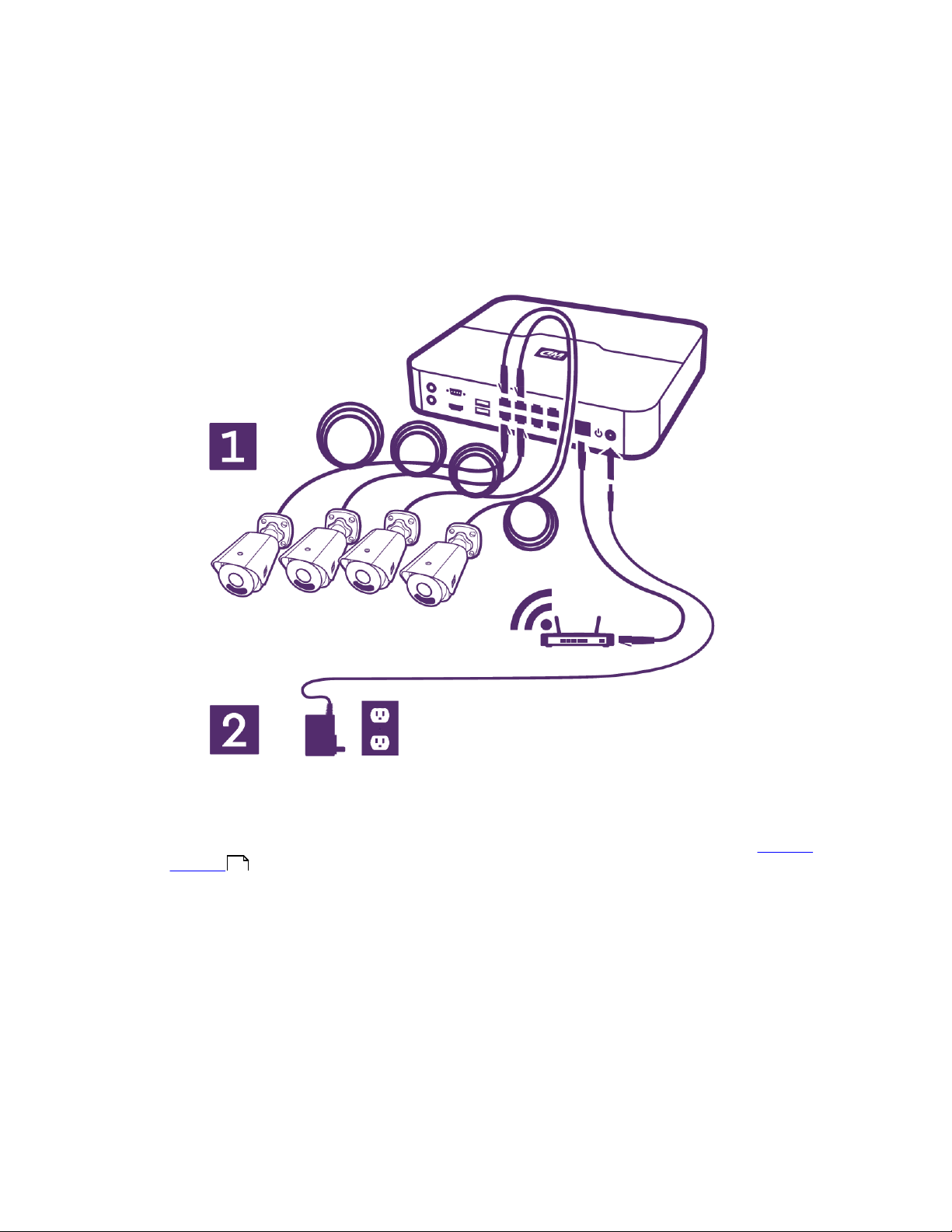
b. Plug one end of the 6.5 ft Cat 5 cable into the network port on the NVR.
c. Plug the other end of the 6.5 ft Cat 5 cable into a port on the router.
d. Plug the power supply cable into the NVR.
2. Plug the power supply into an AC outlet.
Connecting the Unit
Once the system is placed in a permanent location, an optional storage device (e.g. a WD My
Book™) can be connected to one of the USB ports on the back of the NVR. See the External
Storage section for more information.
33
Status Lights
Four (4) LED status lights are located on the top of the NVR. A description of each LED is listed
below.
WD ReadyView™ User Manual 8

Icon
Function
Color and Description
Power
Steady blue LED; indicates the NVR is plugged into
an AC outlet.
Ethernet
Steady blue LED; indicates one end of the Cat 5
cable is connected to the Ethernet port on the
NVR and the other is connected to a router.
Internet
Steady blue LED; indicates the system is
connected to the Internet.
Recording
Flashing red LED; indicates the system is recording
(normal activity).
2.5 Quick Installation Guide
A Quick Installation Guide is included with the WD ReadyView system. This guide is a useful
reference when connecting and testing the system. The guide also contains a QR code on the
back page, which is required during the app installation process.
Connecting the Unit
WD ReadyView™ User Manual 9

Quick Installation Guide
WD ReadyView™ User Manual 10

Quick Installation Guide
WD ReadyView™ User Manual 11

3 Installing the App
The WD ReadyViewä application is needed to install, configure, and maintain the system. The app
is available in Android and iOS versions.
3.1 Downloading and Installing the App
The WD ReadyView app can be downloaded from the Google Play Store (Android) or the Apple
App Store (iOS).
Downloading and Installing the App
1. Search for "WD ReadyView" in the appropriate store.
2. Once the app has been found, tap the Download button.
3. Tap Install.
4. Tap the WD ReadyView icon.
5. Tap OK when prompted to access the camera.
6. Tap Allow when prompted to access your location.
7. Tap Allow when prompted to allow notifications.
8. Read the End User License Agreement.
9. Tap the buttons next to the "I consent to the End User License Agreement" and "I
consent to the Privacy Statement".
10. Tap Agree to accept the terms.
11. Scan the QR code on the back of the Quick Install Guide. The same QR code is also
available on the retail packaging and the bottom of the NVR.
12. Tap Login.
13. Change the default password. IMPORTANT NOTE: It is critical that you record and store
the password in a safe place; should you forget or lose your password, you will need to
contact Support.
3.2 Login for Additional Mobile Devices
Once the app has been installed on an additional device, the login is the first screen that appears
after starting the app.
1. Enter the password created during the onboarding process to continue, then tap Login; the
app will open, and the Live View will be displayed.
WD ReadyView™ User Manual 12
