Page 1

© 2011 VTech
®
Printed in China
91-002579-003-000
User’s Manual
Page 2

Page 3

3
INTRODUCTION
Kidizoom® Spin & Smile CameraTM is a fun, durable, and easy-to-use
2 megapixel digital camera with a twisting lens. You can take photos or
movies of your friends, then take fantastic self-portraits. You can also
add a range of great photo effects to make your pictures really stand
out! The camera features a 4X digital zoom, built-in ash, color screen, 5
great games, dual viewnders, and a great voice recording feature with 5
different voice changing effects. There is also an editing feature allowing
you to enhance your photos with a variety of frames, stamps, and wacky
effects.
You can keep plenty of photos on the 256MB internal memory, or store
even more using an SD/SDHC card. Upload your pictures to a computer
using the supplied USB cable, or see your photos and movies on a big
screen by connecting to a TV using the included AV cable.
FEATURES
PRODUCT LAYOUT AND BUTTONS
Introduction / Features
Twisting Lens
A/V Port
Viewnder
Flash
Shutter Button
On/Off Button
OK Button
Zoom Wheel
Magic Button
Delete Button
Home Button
Playback
Button
Volume Button
Flash Button
4-Directional
Cursor Buttons
USB Port
SD / SDHC
Card Slot
Page 4

4
On/Off
Press this button to turn the camera on or off.
Shutter Button
Press this button to take a photo, or to start or stop a video recording.
Playback Button
Press this button to browse your photos or videos.
4-Directional Cursor Buttons
Press these buttons to move the cursor and make selections.
Home Button
Press this button to go to the main menu.
OK Button
Press this button to conrm a choice or action.
Tips: The OK Button can also be used to take a photo when in Camera
mode.
Magic Button
Press this button to add effects to photos and videos.
Flash Button
When in Camera mode, press this button to switch between auto-ash,
forced ash on, and ash off.
Volume Button
Press the Volume Button and then the Left or Right Cursor Buttons
to adjust the volume.
Delete Button
Press this button to delete a photo, video, or voice le.
Zoom Wheel
Push this button upwards to zoom in; push it downwards to zoom out.
A/V Port
Plug the included A/V cable into this port to connect to a TV.
USB Port
Plug the included USB cable into this port to connect the camera to your
computer.
SD / SDHC Card Slot
Insert a SD/SDHC card here for memory expansion.
Features
Page 5

5
INCLUDED IN THIS PACKAGE
• 1 VTech® Kidizoom® Spin & Smile Camera
TM
• 1 USB cable
• 1 A/V cable
• 1 wrist strap
• 1 user’s manual
WARNING: All packing materials, such as tape, plastic sheets,
packaging locks, and tags are not part of this toy, and
should be discarded for your child’s safety.
PRODUCT SPECIFICATIONS
Display 1.8” TFT color LCD
Photo Resolution 1600 X 1200 (2.0 MP) or 640 X 480 (0.3 MP)
Video Resolution 320 X 240 pixel @15 fps
Video Length
Limit per File
5 minutes when using internal memory
10 minutes when using SD card memory
Digital Zoom 4X
Focus Range 1.5 feet - ∞
Flash Range 3 – 9 feet
Internal Memory 256 MB built-in memory shared with program data, around
167 MB free for storage(Stores ~400 2.0MP photos or
~1,600 0.3MP photos).
File Format Photos: Standard Baseline JPEG
Videos: AVI (Motion JPEG)
SD Card Format
And Capacity
SD / SDHC cards (not included) with capacity from 1GB
to 16GB are recommended.
Connectivities USB 2.0 cable (included) for computer connection
A/V cable (included) for TV connection
TV Format NTSC
Batteries 4X “AA” (LR6) alkaline batteries (not included)
Operating
Temperature
0 - 40°C
Product Specifications
Page 6

6
STORAGE CAPACITY FOR REFERENCE
Memory size
2.0 MP
photos
0.3 MP
photos
Video in 320 X 240
(minutes)
Internal memory ~400 ~1,600 ~10
SD card
2 GB ~4,000 ~16,000 ~100
4 GB ~8,000 ~32,000 ~200
8 GB ~16,000 ~64,000 ~400
16 GB ~32,000 ~128,000 ~800
NOTE: The above amounts are approximations. The actual capacity
depends on the shooting environments.
The video length limit is 5 minutes per le when using the internal
memory, and 10 minutes per le when using an SD card.
GETTING STARTED
BATTERY INSTALLATION
Note: Adult assembly is required for battery installation.
• Make sure the camera is turned off.
• Locate the battery covers on the bottom of the camera. Open the
battery covers by separately pressing each trigger inwards.
• Insert 4 new “AA” batteries (2 on each side) as illustrated (the use of
new, alkaline batteries is recommended for maximum performance).
• Replace each battery cover with the arrow on the trigger pointing
inwards and push down until they click into position.
Getting Started
Page 7

7
BATTERY NOTICE
• The use of new alkaline batteries is recommended for maximum
performance.
• Non-rechargeable batteries are not to be recharged.
• Rechargeable batteries are to be removed from the toy before being
charged (if removable).
• Rechargeable batteries are only to be charged under adult supervision
(if removable).
• Do not mix old and new batteries.
• Do not mix batteries of different types: alkaline, standard (carbon-zinc),
or rechargeable (nickel-cadmium).
• Only batteries of the same or equivalent type as recommended are to
be used.
• Batteries are to be inserted with the correct polarity.
• Exhausted batteries are to be removed from the toy.
• The supply terminals are not to be short-circuited.
• The toy is not to be connected to more than the recommended number
of power supplies.
• Do not use re to dispose of batteries.
SD CARD INSERTION
• Make sure the camera is turned off.
• Locate the SD/SDHC card slot at the bottom of the camera.
• Pull up the rubber cover.
• Insert the SD/SDHC card (not included) as illustrated. Once the SD/
SDHC card is detected and can be used, the default memory will set
as SD card memory automatically.
• To remove the SD/SDHC card from the slot, push the card once and
it will eject.
Battery Notice
Page 8

8
TO BEGIN USING KIDIZOOM® SPIN &
SMILE CAMERA
TM
• Press the On/Off Button to turn on the camera.
• If it is the rst time that you are turning on the camera, the Try-me demo
movie will start playing. To exit the Try-me demo mode, press the OK
Button
. The Try-me demo will be disabled and will not play again on
start-up.
• After the camera exits demo mode, the language selection screen
will appear. To select a language, press the Up
or Down Cursor
Button. Then, press the OK Button to conrm. You can then set the
time and date. Press the Up or Down Cursor Button to select the
correct day, month, year, hour, and minutes. To jump to the previous
or the next settings item, press the Left or Right Cursor Button.
Finally, press the OK Button to conrm that setting. If you wish to
change the language or date & time later, please go to Settings.
• If you turn the camera on after the Try-me mode has been disabled,
it will go directly to the preview screen in Camera mode; you can then
start taking photos.
• To go to the main menu where you can enter other activities, press
the Home Button
.
• To turn the camera off, press the On/Off Button
again.
BATTERY STATUS
The screen shows a low battery icon when the battery level is low.
The unit will not work properly when it shows the batteries exhausted
icon . New batteries should be inserted before further use.
AUTOMATIC SHUT-OFF
To preserve battery life, Kidizoom® Spin & Smile CameraTM will
automatically turn off after 3 minutes if there is no input, except in Wacky
Slide Show.The camera can be turned on again by pressing the On/Off
Button .
To Begin Using Kidizoom
®
Spin & Smile Camera
TM
Page 9

9
CONNECTING TO A COMPUTER
You can connect Kidizoom® Spin & Smile CameraTM to a PC or Mac
computer using the included USB cable. Once connected, you can
transfer les between the camera and computer. Please follow the
below steps to make the connection.
• Turn the camera off before connecting to a computer.
• Pull up the rubber cover of the USB port at the bottom of your
camera.
• Insert the USB cable (small end) into the USB port on the camera.
• Insert the larger end of the USB cable into a USB port on the computer.
A USB port is usually marked with this symbol
.
• A removable drive called “VTech 1228” will appear. If there is a SD/
SDHC card in the unit, the removable drive will show the content on
the SD card only.
To back up photo or video les taken by the camera:
• Locate and open the “DCIM” folder in the removable drive.
• Your photos or video les will be placed in the subfolders, such as
“100VTECH”. Drag and drop the les to a location in your computer
for back up.
To back up voice les recorded by the camera:
• Locate and open the “VOICE” folder in the removable drive.
• Drag and drop the recorded voice les to a location in your computer
for back up.
To transfer photo or video les to the camera:
• Select the photo or video les you would like to upload from your
computer rst.
Connecting To A Computer
Page 10

10
• Locate and open the “DOWNLOAD” folder in the removable drive,
drag and drop the photo les into the “PHOTO” subfolder, or “VIDEO”
subfolder for video les.
NOTE: Do not transfer photo or video les created by other camera
models to Kidizoom
®
Spin & Smile CameraTM, as these le formats
may not be supported.
SYSTEM REQUIREMENTS FOR COMPUTER CONNECTION:
Microsoft
®
Windows® XP, Windows Vista® or Windows® 7 Operating
System or Macintosh Computer with Mac OS X version 10.5 or 10.6
CONNECTING TO A TV
Connect your camera to a TV or monitor using the supplied A/V cable.
Insert the A/V cable into the A/V port on your camera. Insert the colored
plugs on the A/V cable into the matching color video and audio input
ports on your TV set.
To avoid any potential damage to your Kidizoom
®
Spin & Smile
Camera
TM
• When the USB cable is not connected to the unit, ensure the USB
rubber cover is fully covering the USB port of the camera.
• When the A/V cable is not connected to the unit, please ensure the
A/V port rubber cover of the camera is tted in place.
• Please ensure the rubber cover of the SD card slot is tted in place.
Connecting To A TV
Page 11

11
ACTIVITIES
Home Menu
• Press the Home Button to go to the main menu to select different
activities:
Camera, Video, Voice Recorder, Games, Extras
(Wacky Slide Show, Photo Editor, Voice Photo),
and Settings
• Press the 4-Directional Cursor Buttons
to
select different modes and press the OK Button
to enter the selected mode.
1. Camera
In Camera mode, you can take standard photos, or take photos with
stamps, photo frames, funny face effects, kaleidoscope effects, fantasy
effects, and all-me effects.
• Press the Shutter Button
or the OK Button to take a photo.
• Operate the Zoom Wheel anytime to use the digital zoom function.
• When the camera is rst turned on, it will be in Auto-ash mode.
Press the ash button (shared with the Up
Cursor Button) to toggle
between different ash modes.
Warning: Turn off the auto-ash when taking a close-up photo of a
person’s or animal’s face to avoid eye damage.
If the batteries are weak and the camera shows this icon
, the auto-ash
and ash feature may not be available.
• Rotate the twisting lens of Kidizoom
®
Spin & Smile CameraTM to
face inwards to take self-portraits.
• To take photos with different photo effects, you can press the Left
or
Right Cursor Buttons to select an effect rst. Then press the Shutter
Button or OK Button to take a photo with the selected effect.
• You can also press the Magic Button
to go to the photo effect
menu to select the photo effects by types.
NOTE: Turn the self-timer on in the settings menu to allow a countdown
period before taking a photo.
Photos taken by Kidizoom
®
Spin & Smile CameraTM will be saved
in the “DCIM” folder. To download photos to be viewed in Kidizoom®
Spin & Smile CameraTM, save them to the DOWNLOAD\PHOTO folder
when connecting to the computer.
Activities
Page 12

12
2. Movies
In Movies mode, you can take standard movies, or take movies with
funny cartoon animations.
• Press the Shutter Button
or OK Button to instantly start recording
a movie.
• Operate the Zoom Wheel anytime to use the
digital zoom function.
• To select a cartoon theme before recording
a movie, press the Left
and Right Cursor
Buttons or the Magic Button . Press the
OK Button to conrm the selection without
starting the movie recording. Press the Shutter
Button to start recording with the selected
theme directly.
• After you have conrmed the theme, you will see
the 4 directional effect icons on the screen. You
can press the Shutter Button
or OK Button
to start recording any time. Press the Delete
Button to select another cartoon theme.
• While recording, press a Cursor Button
to
move to the specic effects. Press the Shutter
Button or OK Button to stop recording.
NOTE: Turn the self-timer on in the settings menu to
allow a countdown period before taking a movie.
Movies taken by Kidizoom
®
Spin & Smile CameraTM will be saved in
the “DCIM” folder. To download movies to be viewed in Kidizoom® Spin
& Smile CameraTM, save them to the DOWNLOAD\VIDEO folder when
connecting to the computer.
3. Playback
Press the Playback Button to view the captured photos / videos.
• To view the previous/next le, press the Up
or Down Cursor
Buttons.
• To view the les as thumbnails, use the Zoom Wheel to zoom out
.To
return to a full screen browser, use the Zoom Button to zoom in .
Activities
Page 13
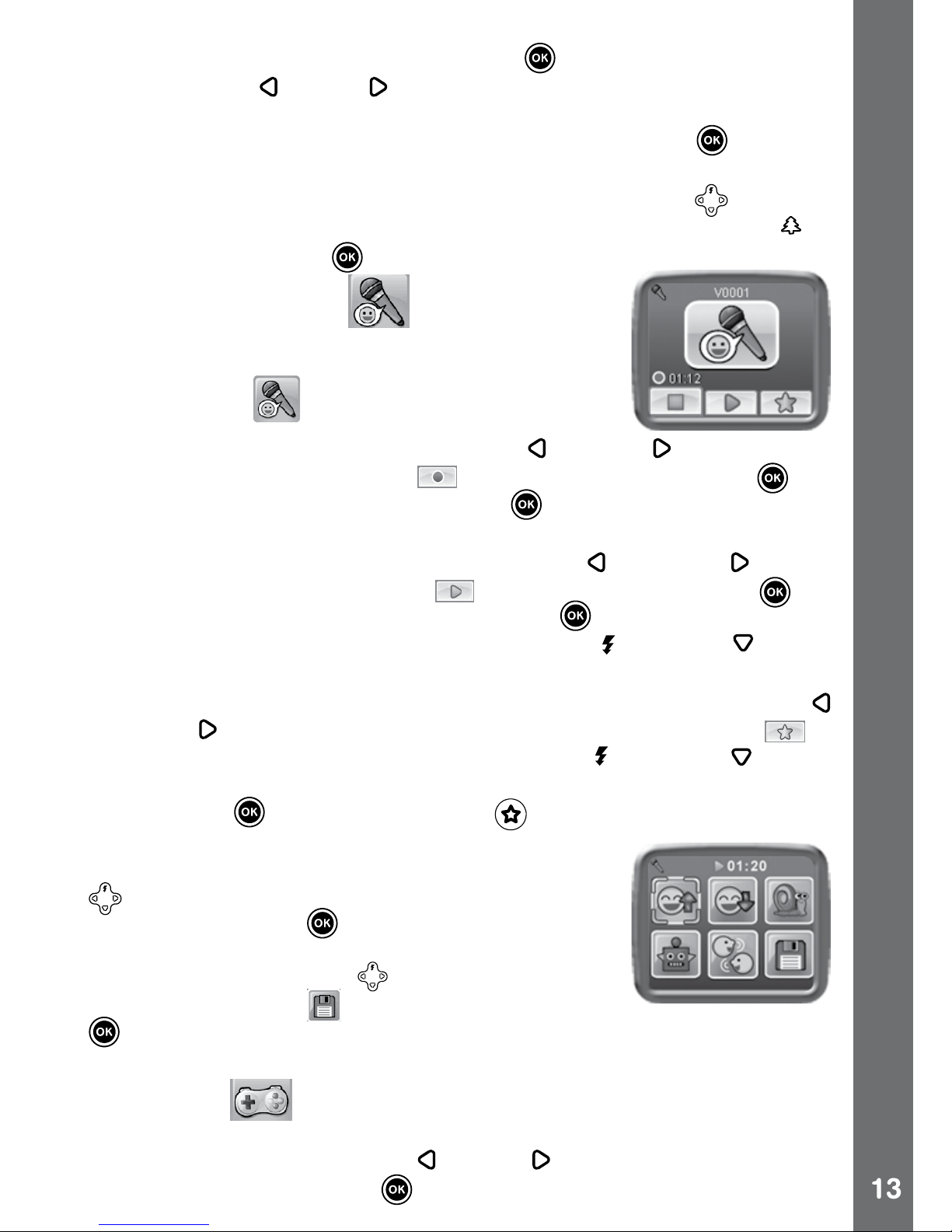
13
• To play a movie, press the OK Button . While playing the movie,
press the Left or Right Cursor Buttons once to use the fast rewind
or forward at 2X speed. Press this button again to change the speed
to 4X. Press the Cursor Button again (or the OK Button ) to return
to 1X playing speed.
• When zoomed in to a photo, press the Cursor Buttons
to pan to
a different part of the photo. Use the Zoom Wheel to zoom out or
press the OK Button to return to standard viewing.
4. Voice Recorder
In Voice Recorder mode, you can record your own
voice for up to 10 minutes per le. Select the Voice
Recording icon in the main menu to go to this
mode.
• To start recording a new le, use the Left
and Right Cursor Buttons
to select the Recording icon . Then press the OK Button . To
stop recording, press the OK Button again. After recording, the
camera screen will automatically show a playlist of your recording(s).
• To play a recorded voice le, use the Left
and Right Cursor
Buttons to select the Play icon . Then press the OK Button . To
pause the recording, press the OK Button again. If there is more
than one voice le, you will need to use the Up and Down Cursor
Buttons to select the le that you want to play.
• To add a voice changing effect to an existing voice le, use the Left
or Right Cursor Buttons to move the highlight to the effect icon . If
there is more than one voice le, use the Up and Down Cursor
Buttons to select the le that you want to add the effect to. Press the
OK Button or the Magic Button to go to the voice changing
effect menu.
In this menu, press the 4-Directional Cursor Buttons
to select a different voice changing effect;
press the OK Button to add the selected effect.
To save the changed voice as another voice le,
press the Cursor Buttons to move the highlight
to the Save As icon and press the OK Button
to start the saving process. The screen will automatically return to
the playlist after the saving process is complete.
5. Games
There are 5 built-in games in Kidizoom® Spin & Smile CameraTM. In
the game menu, press the Left or Right Cursor Buttons to select a
game. Press the OK Button to enter the selected game.
Activities
Page 14

14
A. Odd One Out
Do you want to be a detective? Find the picture
that’s different from the others as quickly as you
can! The game will ask you to take a picture of
yourself or a friend to begin playing. To play, press
the 4-Directional Cursor Buttons to select your
choice and press the OK Button to answer. Try
to nd as many as possible in the time available to
get a high score.
B. Funky Hair Salon
Do you wonder what you’d look like with a crazy
and silly hairstyle? Find out with this game! The
game will ask you to take a picture of yourself
or a friend to begin playing. To play, press the
appropriate Cursor Button
that corresponds to
the arrows being shown. Be sure to wait until the
arrow lands in the box to press the correct Cursor
Button . If you miss too many arrows, your
customer may get a strange hairstyle!
C. Germ Mania
Bottles containing germ samples have been
knocked on the oor and different types of germs
are spreading through the air! You need to collect
a specic type of germ in each round to put them
back into storage.To play, move the camera and
point it at the germs. Then press the OK Button
to capture the germs.
The image on the camera preview screen will become the background
for the game.
Note: In environments that are either too dark or too bright, the sensitivity
of the camera movement will be affected.
D. Swapping Fun
Your pictures have been split into four parts and
swapped around. Can you move the sections to
make the original photo? Take more photos to
make this game more fun! To play, press the Left
or Right Cursor Buttons to move the highlight
to the desired position. Then press the OK Button
to swap the sections.
Activities
Page 15

15
E. Circus Star
Help the clown avoid the obstacles so (s)he can
reach the goals. The clown will eventually run
faster as the levels progress. To play, take a
photo of yourself or a friend to become the clown.
Then press the Up
Cursor Button to jump over
obstacles or the Down Cursor Button to slide
underneath obstacles.
6. Extras
To select a function in the Extras menu, press the Left or Right
Cursor Button. Press the OK Button to enter the selected function.
A.
Wacky Slide Show
In Wacky Slide Show, you can view all photos on the camera as a slide
show.
All photos to be shown in the slide show will be displayed in descending
order. There is a time delay between each photo that can be changed
(see settings information below).
In Wacky Slide Show, different effects will be applied to the photos. The
original photo will rst be shown followed by the same photo with the
effect added. The photos with the applied effects will not be saved.
• Press the Magic Button
to go to the Wacky Slide Show menu to
change the settings.
There are 4 settings in this menu:
Items Settings
Wacky Effects (Set the effects applied to photos)
Off
On (Default)
Transition Effects (Set the effects when changing from
one photo to the next)
Off
On (Default)
Random (Set the display order of the photos to
randomize)
Off (Default)
On
Delay (Set the time delay between photos)
4 seconds
(Default)
6 seconds
8 seconds
10 seconds
Activities
Page 16

16
B. Photo Editor
In the Photo Editor, you can add photo frames, stamps, special effects,
and fantasy effects to a photo.
Press the Up
Cursor Button and Down Cursor Button to view photos.
Then press the OK Button to conrm your selection and start editing.
An editing menu will appear. Press the 4-Directional Cursor Buttons
to choose one of the below functions; press the OK Button to begin.
Photo Frames
Choose this icon to add a photo frame to your photo. Press the Left
or
Right Cursor Buttons to select a frame, and then press the OK Button
to conrm your selection.
Stamps
Choose this icon to add a stamp to your photo. To choose a stamp,
press the Left
or Right Cursor Buttons. Then press the Up Cursor
Button or Down Cursor Button to enlarge or shrink the size of the
stamp; press the OK Button to conrm to the selection. Next, press
the 4-Directional Cursor Button to move the stamp to where you want
to apply it. Finally, press the OK Button again to add the stamp to
the photo.
Special Effects
Choose this icon to add a funny face, distortion, or kaleidoscope effect
to your photo. To choose an effect, press the Left
or Right Cursor
Buttons. Then press the Up or Down Cursor Buttons to change the
size of the area the effect will be applied to.
Note: Generating a special effect on your camera may take more than
1 minute.
Fantasy Effects
Choose this icon to add a fantasy effect to your photo. To select an
effect, press the Left
or Right Cursor Buttons and then the OK
Button to conrm your selection.
Undo
Choose this icon to undo the last editing operation.
Save As
Choose this icon to save the photo that you just edited as another le.
Note: The process of saving an edited photo with a distortion effect may
take more than 1 minute.
Activities
Page 17

17
C. Voice Photo
In Voice Photo, you can record a voice clip (up to 10 seconds) to a
selected photo and play your previously recorded voices.
• To select a photo, press the Up
or Down Cursor Button. When you
can see a Record icon , press the OK Button to start recording
voice on the selected photo.
• To move the highlight to the Play icon
, press the Left or Right
Cursor Buttons. To play the voice, press the OK Button . To delete
the voice on a photo, move the highlight to the Trash Can icon
and press the OK Button .
7. Settings
You can scroll through the Settings menu by pressing the Left or Right
Cursor Buttons to adjust the language, self-timer, photo resolution,
memory, indoor light frequency, and date & time settings respectively in
your Kidizoom® Spin & Smile CameraTM.
A. Language
To select a language, press the Up
or Down Cursor Buttons. Press
the OK Button to conrm your selection.
B. Self-Timer
To set the self-timer on or off, use the Up
or Down Cursor Buttons to
select an option and press the OK Button to conrm. The self-timer
will be set as “off” every time the unit is turned on.
C. Photo Resolution
To select the photo resolution, use the Up
or Down Cursor Buttons
to select an option and press the OK Button to conrm.
For the best picture quality, please select 2.0 megapixel. If you want to
save more pictures, choose the lower quality at 0.3 megapixel.
D. Memory
You can see the memory status of your SD card (not included) here. If
there is no SD card, the memory status of the internal memory will be
shown. Press the OK Button
if you wish to format an SD card or the
internal memory.
Note: When the internal memory or SD card memory is getting full, or
when the le indexes are used up, you should back up all the les from
the camera’s internal memory or SD card memory to your computer.
Then delete all les in the camera’s internal or SD card memory for
further use.
Activities
Page 18

18
E. Indoor Light Frequency
To select the frequency, use the Up
or Down Cursor Buttons to
select an option and press the OK Button to conrm.
The default frequency is set according to the A.C. frequency of your
region. Please leave your camera set to the default value unless you
are traveling.
F. Date & Time
To change the date & time settings in the Set Date & Time menu, press
the Up
or Down Cursor Buttons. To jump to the next item, press the
Left or Right Cursor Buttons. If all items are nished, press the OK
Button to exit this menu.
Activities
Page 19

19
KIDIZOOM® PHOTO EDITOR
SOFTWARE
The VTech® Kidizoom® Photo Editor software package, available
for both PC and Mac systems, allows you to edit your photos with a
computer.
Visit the following website to download the software:
http://www.vtechkids.com/download
After you download and install this Photo Editor to your computer, you
can add additional fun photo frames and stamps to your photos. You will
also be able to add distortion effects and view animations of your photos.
Please see the Help sections of the installed VTech
®
Kidizoom® Photo
Editor for more details and user instructions.
SYSTEM REQUIREMENTS
For PC Users:
Pentium
®
4 CPU, 1 GHz or above
256 MB RAM (512 MB recommended)
Graphic card with 1024 x 768 at 16 or 32 bit color
Monitor Resolution: 1024 x 768
300MB Hard disk space
Windows
®
compatible sound card and speakers
Microsoft
®
Windows® XP, Windows Vista® or Windows® 7 Operating
System
For Macintosh Users:
Macintosh Computer with an Intel (1GHz or faster) processor
256 MB RAM (512 MB recommended)
300MB Hard disk space
Mac OS X version 10.5 or 10.6
Internet Connection is required for software download.
Kidizoom
®
Photo Editor Software
Page 20

20
CARE & MAINTENANCE
1. Keep the camera clean by wiping it with a slightly damp cloth.
2. Keep the camera out of direct sunlight and away from any direct heat
source.
3. Remove the batteries when the camera is not in use for an extended
period of time.
4. Do not drop the camera on a hard surface.
5. Do not expose the camera to moisture or immerse it in water.
WARNING
A very small percentage of the public, due to an existing condition, may
experience epileptic seizures or momentary loss of consciousness when
viewing certain types of ashing colors or patterns.
While Kidizoom
®
Spin & Smile CameraTM does not contribute to any
additional risks, we do recommend that parents supervise their children
while they play games. If your child experiences dizziness, altered
vision, disorientation, or convulsions, discontinue use immediately and
consult your doctor. Please note that focusing on the camera screen
at a close range and handling a Kidizoom® Spin & Smile CameraTM
as a game controller for a prolonged period of time may cause fatigue
or discomfort. We recommend that children take a 15-minute break for
every hour of play.
TROUBLESHOOTING
Go through this section if you experience difculty in operating
Kidizoom® Spin & Smile CameraTM.
Problem Solution
Program stops working 1. Let the camera sit for a few minutes
without batteries and then replace the
batteries.
2. Turn the camera off and on again. It
should now work properly.
3. If the camera does not work, replace
the batteries with an entire set of new
batteries.
Troubleshooting
Page 21
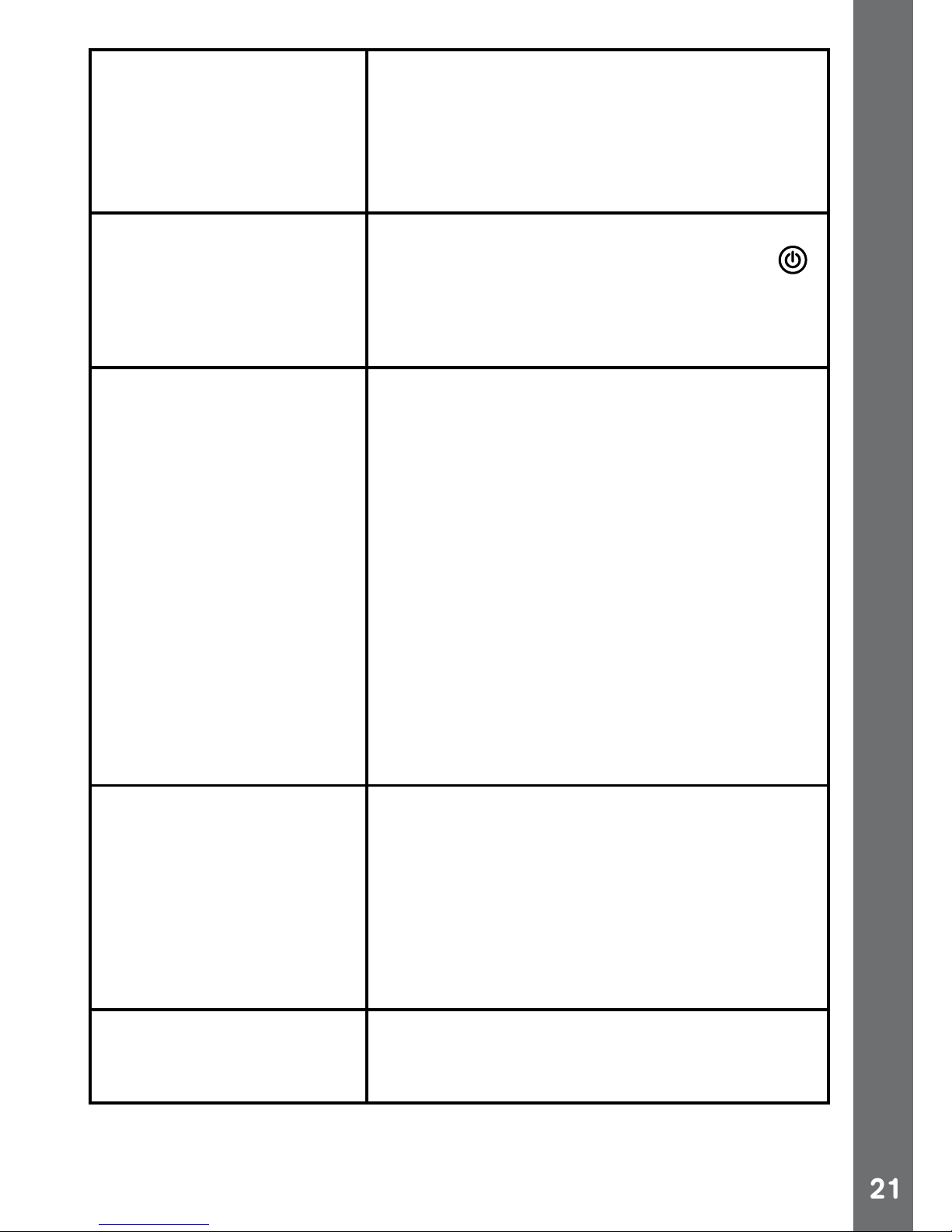
21
Image taken is not clear 1. Check if the camera is held steadily.
2. Make sure the lighting conditions of the
shooting environment are appropriate.
3. Check to see if the camera lens
protection window is clean.
Display on the
Kidizoom
®
Spin &
Smile CameraTM LCD
does not turn on
1. Make sure there are 4 “AA” batteries in
the camera. Hold the On/Off Button
for 2 seconds to turn it on.
2. Make sure the camera is not connected
to a TV with the A/V cable.
There is no picture on
the TV screen when
connecting Kidizoom
®
Spin & Smile
CameraTM to a TV
1. Make sure that there are batteries in
the camera and that the TV is plugged
into a power outlet.
2. Make sure the camera is turned on and
the TV is turned on.
3. Check the connections on the A/V
cable between the camera and the TV,
and review the appropriate connection
procedure in this manual.
4. Make sure that all cable plugs are
securely inserted into the appropriate
ports.
5. Make sure that the TV is turned to the
appropriate input channel.
No sound on TV 1. Check if the TV volume is turned off or
muted.
2. Try to increase the volume.
3. Check the audio and video connections
between the camera and the TV.
4. Make sure that the TV is tuned to the
appropriate input channel.
Picture is rolling or bars
and lines are visible on
TV screen
Try to adjust the vertical or horizontal hold
controls (if available) on your TV.
Troubleshooting
Page 22

22
Cannot connect to
computer
Check the connections on the USB cable
between the camera and the computer,
and review the appropriate connection
procedure in this manual.
SD Card cannot be
detected
1. Check if the SD card is correctly
inserted.
2. Check if the SD card is less than 32MB
in capacity. The Kidizoom
®
Spin &
Smile CameraTM doesn’t support SD
cards less than 32MB.
3. Check to see if the SD card is the
supported type. This camera doesn’t
support MMC or other formats.
Cannot save les Check the memory status of the SD card
memory to see if it is full, and check if the
SD card is write-protected.
If there is no SD card inserted, check the
Kidizoom
®
Spin & Smile CameraTM
internal memory.
Cannot view the
downloaded video or
photo les
1. Check if the downloaded les are put in
the correct directory in the Kidizoom
®
Spin & Smile CameraTM. Photos
should be put in the “DOWNLOAD/
PHOTO” folder and videos should be
put in the “DOWNLOAD/VIDEO” folder
in Kidizoom® Spin & Smile CameraTM
when it is connected to a computer.
2. Kidizoom
®
Spin & Smile CameraTM
only supports the below formats:
photos in Standard Baseline JPEG and
videos in AVI (Motion JPEG) created by
Kidizoom® Spin & Smile CameraTM.
If you have a problem that cannot be solved by using this manual, we
encourage you to visit us online or contact our Customer Services
Department with any problems and/or suggestions that you might have.
Our support representative will be happy to assist you.
Before requesting support, please be ready to provide or include the
information below:
Troubleshooting
Page 23

23
• The name of your product or model number (the model number is
typically located on the back or bottom of your product).
• The specic problem you are experiencing.
• The actions you took right before the problem occurred.
Internet: www.vtechkids.com, or www.vtechcanada.com
Phone: 1-800-521-2010 in the U.S., or 1-877-352-8697 in Canada.
DISCLAIMER AND LIMITATION OF
LIABILITY
VTech® Electronics North America, L.L.C. and its suppliers assume
no responsibility for any damage or loss resulting from the use of this
handbook. VTech® Electronics North America, L.L.C. and its suppliers
assume no responsibility for any loss or claims by third parties that may
arise through the use of this product. VTech
®
Electronics North America,
L.L.C. and its suppliers assume no responsibility for any damage or loss
caused by deletion of data as a result of malfunction, dead battery, or
repairs.
Company: VTech
®
Electronics North America, L.L.C.
Address: 1155 West Dundee Road, Suite 130, Arlington Heights, IL,
60004 USA
Phone: 1-800-521-2010 in the U.S., or 1-877-352-8697 in Canada.
IMPORTANT NOTE:
Creating and developing Preschool Learning™ products is accompanied
by a responsibility that we at VTech
®
take very seriously. We make every
effort to ensure the accuracy of the information which forms the value of
our products. However, errors sometimes can occur. It is important for you
to know that we stand behind our products and encourage you to call our
Consumer Services Department at 1-800-521-2010 in the U.S., or 1-877352-8697 in Canada with any problems and/or suggestions that you might
have. A service representative will be happy to help you.
Important Note
Page 24

24
Note:
This equipment has been tested and found to comply with the limits for
a Class B digital device, pursuant to Part 15 of the FCC Rules. These
limits are designed to provide reasonable protection against harmful
interference in a residential installation. This equipment generates, uses
and can radiate radio frequency energy and, if not installed and used in
accordance with the instructions, may cause harmful interference to radio
communications. However, there is no guarantee that interference will
not occur in a particular installation. If this equipment does cause harmful
interference to radio or television reception, which can be determined by
turning the equipment off and on, the user is encouraged to try to correct
the interference by one or more of the following measures:
• Reorient or relocate the receiving antenna.
• Increase the separation between the equipment and receiver.
• Connect the equipment into an outlet on a circuit different from that to
which the receiver is connected.
• Consult the dealer or an experienced radio/TV technician for help.
Caution: Changes or modications not expressly approved by the party
responsible for compliance could void the user’s authority to operate the
equipment.
THIS DEVICE COMPLIES WITH PART 15 OF THE FCC RULES.
OPERATION IS SUBJECT TO THE FOLLOWING TWO CONDITIONS:
(1) THIS DEVICE MAY NOT CAUSE HARMFUL INTERFERENCE, AND
(2) THIS DEVICE MUST ACCEPT ANY INTERFERENCE RECEIVED,
INCLUDING INTERFERENCE THAT MAY CAUSE UNDESIRED
OPERATION.
THIS CLASS B DIGITAL APPARATUS COMPLIES WITH CANADIAN
ICES-003.
CET APPAREIL NUMÉRIQUE DE LA CLASSE B EST CONFORME À
LA NORME NMB-003 DU CANADA.
Important Note
Page 25

25
HOW TO TAKE A GOOD PHOTO
Are you ready to have fun taking photos? Here are some tips on how to
get the best results from your new Kidizoom® camera.
Step One
First, slide the wrist strap over your hand to help you hold your new
Kidizoom
®
properly.
Step Two
There are two ways to look at your photo before you take it. You can
either use the color LCD screen on the back of your Kidizoom
®
, or the
dual viewnders above the screen.
NOTE: What you see via the dual viewnders may not be the same
as what you see on the color LCD screen and on the nal captured
photos.
Step Three
Now you are ready to take some photos! Make sure you hold your
Kidizoom
®
as still as you can with both hands.
Step Four
Get close to the object you are taking a photo of. Be careful not to get
too close or your photo will be blurry. This can take some extra practice
so don’t worry if you don’t get your photo right the rst time.
Step Five
Your Kidizoom
®
has an automatic ash so don’t worry if you think your
photo might be a little dark. If you are taking outdoor photos on a sunny
day, stand with the sun behind you.
Step Six
Listen for the “click” your Kidizoom
®
makes when you have taken a
photo. Once you hear the clicking sound, you can take another photo!
Have fun!
How to Take a Good Photo
Page 26

26
KIDIZOOM® SPIN & SMILE CAMERATM
FREQUENTLY ASKED QUESTIONS
Question 1:
I have bought a VTech® Kidizoom® Spin & Smile CameraTM, but it will
not work with my PC; my PC is looking for a driver. I have searched the
Internet and cannot nd a VTech® camera driver. What can I do?
Answer:
There is no separate driver needed for the Kidizoom® Spin & Smile
CameraTM. It uses a standard USB mass storage device driver. Such a
driver comes standard on all Windows® operating systems starting with
Windows® 2000 Service Pack 3 (including Windows® XP and Vista) and
Mac OS® 9.0 or above.
If your computer meets these OS requirements and is still looking for a
driver, please contact your PC manufacturer for further assistance. For
earlier operating systems that do not support mass storage, a system
upgrade or mass storage device driver may be available. Again, please
check with your PC manufacturer.
Question 2:
The pictures I take aren’t matching what I see when I look through the
viewnder. The actual captured image covers a greater area than what
the viewnder shows.
Answer:
The actual image and digital saved image may vary due to the refraction
of light through the viewnder lens. Light bends through the lenses at
different angles based on a variety of factors including the distance
between the lens and your eyes, the angle at which you are viewing the
lenses, and even the distance between your eyes. Generally speaking,
when the lenses are placed close to the eyes the way they are intended
to be, light will refract through the lenses in such a way that it focuses in
a tighter and closer area, making the image and the viewing area appear
smaller than what is digitally captured.
Question 3:
What is the ISO value (light sensitivity) of the Kidizoom
®
Spin & Smile
CameraTM?
Answer:
The Kidizoom® Spin & Smile CameraTM uses an auto-ISO value. It
auto adjusts the exposure time and light sensitivity depending on the
lighting environment.
Kidizoom
®
Spin & Smile Camera
TM
Frequently Asked Questions
Page 27

27
Question 4:
My camera turns on then immediately shuts off.
Answer:
Please make sure you are using new batteries. If there is no bad contact
due to dirt on the contact spring/plate or deformation of the contact spring
or plate, the camera should be able to turn on. If the problem persists
after normal battery installation, then you might have a defective unit.
Question 5:
Why are my pictures sometimes grainy and fuzzy? Is there anything I
can do to improve the picture quality?
Answer:
In a poorly lit environment, the frame rate (shutter speed) drops to allow
for a longer exposure time. The downside of this is that any movement
in the frame, or of the hand holding the camera, can result in greater
blur. Furthermore, the camera sensor will soften the edges in low light
to counteract the darkness by reducing the image noise. This too can
sometimes result in a blurred picture. Try to improve the lighting to get
better results.
The sensitivity of the photo sensor in low lighting conditions and the
vulnerability of the image to shaking hands has been improved in the
most recent models.
Question 6:
Can you delete a group of pictures at one time, or do they have to be
deleted one at a time on the camera?
Answer:
If you connect Kidizoom
®
Spin & Smile CameraTM to your computer
and access it or the SD card as an external drive, you can select multiple
pictures to delete at any one time.
Question 7:
If you accidentally delete the pictures by reformatting, is there any way
to get them back?
Answer:
If you delete the pictures by formatting the internal storage memory,
there’s no way to retrieve them.
Kidizoom
®
Spin & Smile Camera
TM
Frequently Asked Questions
Page 28

28
Question 8:
Will changing batteries erase the unit’s internal memory?
Answer:
Battery replacement under normal operation as detailed in the user’s
manual should not cause data corruption or data loss in either the built-in
memory or an SD card.
Question 9:
When connecting the camera to the USB port, I get the message “USB
device not recognized, one of the USB devices attached to this computer
has malfunctioned and Windows
®
does not recognize it.” I am running
Windows® XP.
Answer:
This is most likely a hardware or OS issue. A number of consumers have
reported this problem with their computers not recognizing mass storage
devices of all kinds. Please contact your PC manufacturer for support.
Question 10:
I am trying to transfer my pictures to my PC. I connected per the
instructions, and the new drive appears. However, no pictures are
automatically downloading. Is there something I need to do at start up to
get the pictures downloaded and saved?
Answer:
The picture transfer operation does not start by itself. After you have
connected the USB cable to your PC and the drive appears ready, you
can open the drive, look under the folder “DCIM”, and you should nd
the images you captured with the Kidizoom
®
Spin & Smile CameraTM.
Moreover, if you wish to download images to be viewed on the
camera, you can do so by moving the JPEG image les into the folder
“DOWNLOAD/PHOTO.”
Microsoft
®
, Windows
®
,
and Windows Vista® are either registered
trademarks or trademarks of Microsoft Corporation in the United States
and/or other countries. Macintosh, Mac and Mac OS are trademarks of
Apple Inc., registered in the United States and other countries. All other
trademarks are the property of their respective owners.
Kidizoom
®
Spin & Smile Camera
TM
Frequently Asked Questions
Page 29

WRIST STRAP ATTACHMENT
INSTRUCTIONS
Step 1:
Locate the thread loop on the
end of the strap. Insert it into the
groove behind the bar and then
push it through.
Step 2:
Feed the end of the strap up
through the loop and pull it all the
way through.
Step 3:
Make sure the loop is securely
tightened around the bar.
