Vivitar ViviCam 5022 User Manual

ViviCam 5022 Digital Camera
User‟s Manual
© 2009 Sakar International, Inc. All rights reserved.
Windows and the Windows logo are registered trademarks of Microsoft Corporation. All other trademarks are the property of their respective companies.
Table of Contents |
|
Introduction ..................................................................................................................................................... |
2 |
Key Features................................................................................................................................................... |
2 |
What your camera includes ............................................................................................................................. |
2 |
Computer System Requirements for Windows XP ........................................................................................... |
3 |
Computer System Requirements for Windows Vista........................................................................................ |
3 |
Computer System Requirements for Macintosh............................................................................................... |
4 |
A Quick Look at Your Camera.......................................................................................................................... |
4 |
Preparing Your Camera for Use....................................................................................................................... |
5 |
Installing SD Memory Card.............................................................................................................................. |
6 |
Starting Your Camera ...................................................................................................................................... |
8 |
Camera Modes................................................................................................................................................ |
8 |
Install the Vivitar Experience Image Manager Software ................................................................................. |
19 |
Connect your camera to the computer........................................................................................................... |
22 |
Get photos and videos from your camera to your computer........................................................................... |
22 |
Get started! ................................................................................................................................................... |
23 |
Transfer media from my camera to my computer manually (Using Windows) ................................................ |
24 |
Transfer media from my camera to my computer manually (Using Macintosh) .............................................. |
24 |
Maintenance of Your Digital Camera ............................................................................................................. |
25 |
Sakar Warranty Card..................................................................................................................................... |
25 |
Appendix A: Specifications ............................................................................................................................ |
27 |
Appendix B: Troubleshooting......................................................................................................................... |
27 |
1
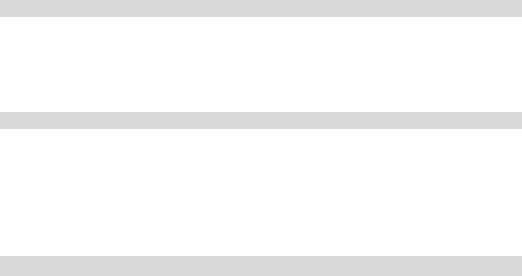
Introduction
Thank you for purchasing the ViviCam 5022 5.1 Mega-Pixel Digital Camera. Everything you need to take quality digital photos and videos is included with your camera.
Your digital camera can also be used as a removable disk. It enriches your life.
Please read this manual carefully first in order to get the most out of your digital camera.
Key Features
Digital Image Resolution5M, 3M, 2M, VGA.
SD RAM 8MB.
Supports SD/MMC memory card (not included) up to 8GB.
2.4 inch TFT Color LCD
Vivitar Experience Image Manager software for uploading and managing photos and videos to or from the most popular photo sharing and social network websites.
What your camera includes
Digital Camera
Vivitar Experience Image Manager software Installation CD
USB cable
Quick Start Guide
Strap
2
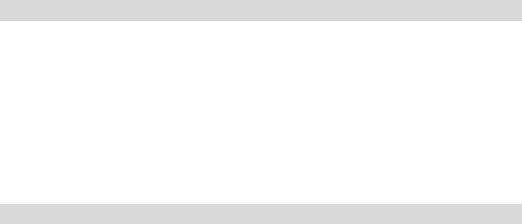
Computer System Requirements for Windows XP
To be able to download photos to your PC, you will need the following minimum configuration:
Pentium 4 processor or above with Windows XP service pack 2
512 MB RAM, with 100MB of free disk space
1024 x 768 Recommended screen resolution
16-bit color or higher display adaptor
CD-ROM Drive
QuickTime 6 or higher
Microsoft Internet Explorer 7 or higher
Windows Media Player 10 or higher
Internet connection required
Computer System Requirements for Windows Vista
To be able to download photos to your PC your will need the following minimum configuration:
Windows Vista
800MHz processor and 512 MB of system memory
20GB hard driver with at least 15GB of available space
Support for Super VGA graphics
Available USB Interface
CD-ROM drive QuickTime 6 or higher
Microsoft Internet Explorer 7 or higher
Internet connection required
3
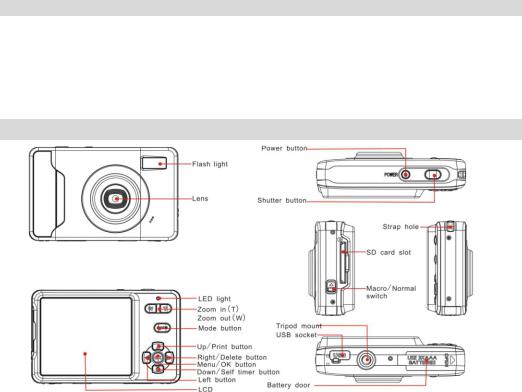
Computer System Requirements for Macintosh
Macintosh with Intel processor running Mac OS X v10.4.6 or later
256 MB RAM, 100 MB free disk space
Display: 1024 x 768 or higher-resolution monitor
QuickTime 6 or higher
Internet connection required
A Quick Look at Your Camera
4
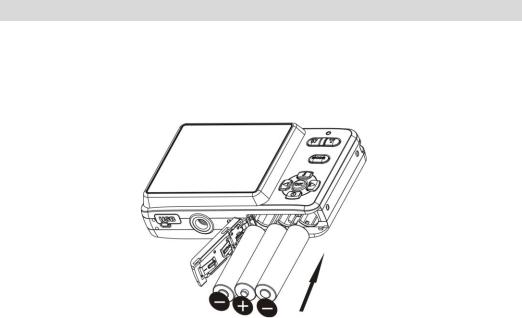
Preparing Your Camera for Use
Battery Installation
Your camera requires 3 AAA batteries. To insert the batteries into the camera:
1.Slide and open the battery compartment at the bottom of the camera.
2.Please make sure that the batteries are inserted with the correct polarity facing up.
3.Close the battery door.
When the “No Power” is displayed on the LCD, this indicates that your camera has an insufficient battery power level and will be automatically powered off. You need to download the sample photos and videos to your PC. If there is no SD card inserted before it powers off the photos and videos will be lost.
5

Note:
1.If you don‟t intend to use your camera for an extended period of time, please remove the batteries to avoid battery leakage and corrosion.
2.Please don‟t remove the batteries or power off your camera before downloading the test photos or videos when you have not inserted an SD card. The test images will be lost forever if they are not downloaded before the camera is shut down or powered off.
3.Do not mix old and new batteries.
4.We recommend you use Alkaline batteries. Do not mix alkaline, standard (carbon-zinc), or rechargeable (nickel-cadmium metal hydride) batteries.
5.In order to conserve battery power if the camera is on but not in use for 60 seconds it will automatically shut off. In this case too only the sample images will be lost.
Installing SD Memory Card
Your camera has a memory card slot that enables you to insert any “SD” compatible memory card. Adding a memory card is needed for normal use and will allow you to increase the capacity of your camera before you have to transfer photos and videos to your PC. Install the SD memory card as below:
1.Locate the Memory Card slot.
2.Insert the Memory card into the slot in the correct direction. (see the sketch below)
6

3.Push the card in until you feel it “click” into position. The top of the card should be flushed with the surface of the camera. An icon  will appear on the LCD screen after you turn on your camera.
will appear on the LCD screen after you turn on your camera.
4.Once the external memory card is inserted into the camera all the images taken with the camera will be stored on the card.
Note:
1.An external memory card is required for normal use. Your camera supports any compatible SD memory card (up to 8GB).
2.“Card inserted, change to card” will appear on the LCD screen when you insert the card indicating that photos and videos will now be stored on the SD memory card. Reversely, “Card removed, change to internal memory” will appear on the LCD screen when you remove the card.
3.If there are photos and videos in the internal memory when you insert the card into your camera, “copy SDRAM file to your card, please wait…” will appear on the screen. The media will now be copied to your card.
7

4.When you take out the SD memory card, “Card removed, change to Internal RAM” will appear on the LCD screen. With no card in the camera you will now only be able to take one test photo or 10 seconds of video.
Starting Your Camera
Press and hold the Power button to turn on your camera. The LCD screen will light up indicating that your camera is on and ready for use.
To power off your camera, press and hold the Power button again for about 3 seconds.
Camera Modes
Taking photos
Power on your camera, the default mode is Camera mode. A camera icon appears in the top left corner of the LCD screen.
1.Hold the camera steady and compose your object as appears in the LCD screen.
2.Press the Shutter button and wait a moment for the photo to be taken.
Note: When the internal memory is full, the LCD screen will display “Memory Full! Insert a SD Memory Card to Transfer and Take More Photos!” If you attempt to take photos or videos when the camera‟s internal memory is full, the camera will beep continuously. Please download the test images to your computer using the Vivitar Experience Image Manager software as described below in the section “Transfer photos and videos
8
