Vivitar DVR-210 Manual

FCC STATEMENT
This device complies with Part 15 of the FCC Rules. Operation is subject to the following two conditions:
(1)This device may not cause harmful interference, and
(2)This device must accept any interference received, including interference that may cause undesired operation
Note:
This equipment has been tested and found to comply with the limits for Class B digital devices, pursuant to Part 15 of the FCC rules. These limits are designed to provide reasonable protection against harmful interference in a residential installation. This equipment generates, uses and can radiate radio frequency energy and, if not installed and used in accordance with the instructions, may cause harmful interference to radio communications. However, there is no guarantee that interference will not occur in a particular installation. If this equipment does cause harmful interference to radio or television reception, which can be determined by turning the equipment off and on, the user is encouraged to try to correct the interference by one or more of the following measures:
Reorient or relocate the receiving antenna.
Increase the separation between the equipment and receiver.
Connect the equipment into an outlet on a circuit different from that to which the receiver is connected. Consult the dealer or an experienced radio/TV technician for help.
Use of shielded cable is required to comply with Class B limits in Subpart B of Part 15 of the FCC rules.
Do not make any changes or modifications to the equipment unless otherwise specified in the manual. If such changes or modifications should be made, you could be required to stop operation of the equipment.
1

READ THIS FIRST
Trademark Information
|
|
|
Microsoft®and Windows®are U.S. registered trademarks of Microsoft Corporation. |
|
|
|
|
|
|
|
|
|
|
|
Pentium®is a registered trademark of Intel Corporation. |
|
|
|
|
|
|
|
|
|
|
|
SDTM is a trademark. |
|
|
|
|
|
|
|
|
|
|
|
Other names and products may be trademarks or registered trademarks of their respective owners. |
|
|
|
|
|
|
|
|
|
|
Product Information |
|
|
E |
|
Product design and specifications are subject to change without notice. This includes primary product |
|
|
||
|
|
||
|
|
||
|
|
specifications, software, software drivers, and user’s manual. This User Manual is a general reference guide for |
|
|
|
|
the product. |
|
|
|
The product and accessories that come with your DVR-210 may be different from those described in this manual. |
|
|
|
|
|
|
|
This is due to the fact that different retailers often specify slightly different product inclusions and accessories to |
|
|
|
suit their market requirements, customer demographics, and geographical preferences. Products very often |
|
F |
|
vary between retailers especially with accessories such as batteries, chargers, AC adapters, memory cards, |
|
|
cables, carrying cases/pouches, and language support. Occasionally a retailer will specify a unique product |
|
|
|
|
color, appearance, and internal memory capacity. Contact your dealer for precise product definition and included |
|
|
|
accessories. |
|
|
|
The illustrations in this manual are for the purpose of explanation and may differ from the actual design of your |
|
|
|
|
|
|
|
|
G The manufacturer assumes no liability for any errors or discrepancies in this user manual.
The manufacturer assumes no liability for any errors or discrepancies in this user manual.
 For user manual and driver updates, refer to our website or contact your dealer.DVR-210.
For user manual and driver updates, refer to our website or contact your dealer.DVR-210.
 S
S
2

FOR YOUR SAFETY
Warnings
 Do not expose the DVR-210 to moisture and make sure no water gets into the DVR-210. Take particular care when using the DVR-210 under extreme weather conditions, such as rain or snow, or when operating the DVR210 at the beach or near water. Avoid using the DVR-210 in places subject to extreme moisture. Do not use the DVR-210 if water has entered the DVR-210. Turn the DVR-210 off and remove the battery. Contact your dealer or authorized service facility. Do not continue to use the DVR-210 as this may cause a fire or an electrical shock.
Do not expose the DVR-210 to moisture and make sure no water gets into the DVR-210. Take particular care when using the DVR-210 under extreme weather conditions, such as rain or snow, or when operating the DVR210 at the beach or near water. Avoid using the DVR-210 in places subject to extreme moisture. Do not use the DVR-210 if water has entered the DVR-210. Turn the DVR-210 off and remove the battery. Contact your dealer or authorized service facility. Do not continue to use the DVR-210 as this may cause a fire or an electrical shock.
 Do not use the DVR-210 if any foreign objects have entered the DVR-210. Turn the DVR-210 off and remove the battery. Contact your dealer or authorized service facility. Do not continue to use the DVR-210 as this may cause a fire or an electrical shock.
Do not use the DVR-210 if any foreign objects have entered the DVR-210. Turn the DVR-210 off and remove the battery. Contact your dealer or authorized service facility. Do not continue to use the DVR-210 as this may cause a fire or an electrical shock.
 Do not insert or drop metallic or other foreign objects into the DVR-210 through access points such as the memory card slot. This may cause a fire or an electrical shock.
Do not insert or drop metallic or other foreign objects into the DVR-210 through access points such as the memory card slot. This may cause a fire or an electrical shock.
 Do not attempt to modify this DVR-210. Do not remove the DVR-210 casing. This may cause a fire or an electrical shock. Internal inspection and repairs should only be carried out by an authorized service facility.
Do not attempt to modify this DVR-210. Do not remove the DVR-210 casing. This may cause a fire or an electrical shock. Internal inspection and repairs should only be carried out by an authorized service facility.
 Never operate this DVR-210 in any way while driving a vehicle. This may cause a traffic accident.
Never operate this DVR-210 in any way while driving a vehicle. This may cause a traffic accident.
 A DVR-210 is a precision instrument. Please do not drop it, strike it or use excessive force when handling the DVR-210.
A DVR-210 is a precision instrument. Please do not drop it, strike it or use excessive force when handling the DVR-210.
 WARNING: Handling the USB on this product may expose you to lead, a chemical known to the State of California to cause birth defects or other reproductive harm. Wash hands after handling.
WARNING: Handling the USB on this product may expose you to lead, a chemical known to the State of California to cause birth defects or other reproductive harm. Wash hands after handling.
3

Cautions
 Do not place the DVR-210 in a location affected by oil fumes or steam, such as near a cooking stove or humidifier. This may cause a fire or an electrical shock.
Do not place the DVR-210 in a location affected by oil fumes or steam, such as near a cooking stove or humidifier. This may cause a fire or an electrical shock.
 Do not leave the DVR-210 in a location subject to extremely high temperatures, such as in a sealed vehicle or in direct sunlight. Exposure to high temperatures may adversely affect the DVR-210 case and internal components and may cause a fire.
Do not leave the DVR-210 in a location subject to extremely high temperatures, such as in a sealed vehicle or in direct sunlight. Exposure to high temperatures may adversely affect the DVR-210 case and internal components and may cause a fire.
 Do not cover or wrap the DVR-210 with a cloth or quilt. This may cause heat to build up and distort the DVR-210 case and cause a fire. Always use the DVR-210 and accessories in well ventilated locations.
Do not cover or wrap the DVR-210 with a cloth or quilt. This may cause heat to build up and distort the DVR-210 case and cause a fire. Always use the DVR-210 and accessories in well ventilated locations.
 Handle the DVR-210 carefully and do not expose the DVR-210 to shock or vibration. Handling the DVR-210 roughly may cause a malfunction.
Handle the DVR-210 carefully and do not expose the DVR-210 to shock or vibration. Handling the DVR-210 roughly may cause a malfunction.
 Do not use batteries other than those specified for use with your DVR-210. Use of unsuitable batteries may result in the batteries splitting, or leaking and may cause a fire, injury, or soiling of the battery compartment.
Do not use batteries other than those specified for use with your DVR-210. Use of unsuitable batteries may result in the batteries splitting, or leaking and may cause a fire, injury, or soiling of the battery compartment.
 When placing the batteries into the DVR-210, check the polarity markings on the batteries ( - and + ) to ensure that E the batteries are inserted correctly. Incorrect battery polarity will result in DVR-210 inoperability and may result
When placing the batteries into the DVR-210, check the polarity markings on the batteries ( - and + ) to ensure that E the batteries are inserted correctly. Incorrect battery polarity will result in DVR-210 inoperability and may result
in the batteries splitting or leaking and causing a fire, injury, or soiling of the battery compartment.
 Remove the batteries if the DVR-210 will not be used for an extended period of time. The batteries may leak and cause a fire, injury or soiling of the battery compartment. If the batteries leak, clean and wipe the battery compartment carefully and install new batteries. Wash your hands carefully if you touch the battery fluid.
Remove the batteries if the DVR-210 will not be used for an extended period of time. The batteries may leak and cause a fire, injury or soiling of the battery compartment. If the batteries leak, clean and wipe the battery compartment carefully and install new batteries. Wash your hands carefully if you touch the battery fluid.
F
 G
G
 S
S
4

CONTENTS |
|
INTRODUCTION................................................... |
7 |
Overview......................................................... |
7 |
Package contents............................................ |
8 |
GETTING TO KNOW YOUR DVR-210 .................. |
9 |
Front view....................................................... |
9 |
Rear view........................................................ |
10 |
LCD monitor information................................. |
11 |
LED indicators............................................... |
14 |
GETTING STARTED............................................. |
15 |
Installing the batteries ................................... |
15 |
Attaching the strap.......................................... |
15 |
Loading an SD memory card (optional |
|
accessory)...................................................... |
16 |
Using the LCD panel....................................... |
17 |
Turning the power on/off................................ |
17 |
Choosing the OSD (On-Screen Display) |
|
language....................................................... |
18 |
Setting the date and time................................ |
18 |
Formatting an SD memory card...................... |
19 |
Setting image resolution and quality................ |
20 |
PHOTOGRAPHY MODES.................................... |
21 |
Capturing still images..................................... |
21 |
Recording video clips...................................... |
22 |
Macro focus.................................................... |
22 |
Normal focus................................................. |
23 |
Digital zoom ................................................. |
23 |
Flash modes.................................................. |
24 |
Self-timer....................................................... |
25 |
PLAYBACK MODE.............................................. |
26 |
Playing back still images................................ |
26 |
Playing back video clips................................ |
26 |
Playing back still images/video clips on |
|
TV................................................................... |
27 |
Zoom playback.............................................. |
28 |
Thumbnail display........................................... |
28 |
Protecting still images/video clips.................... |
29 |
Slide show display......................................... |
30 |
Deleting still images/video clips..................... |
31 |
MP3 MODE......................................................... |
32 |
5

 E
E
 F
F
 G
G
VOICE RECORDER MODE................................ |
33 |
Recording voice files....................................... |
33 |
Playing back voice files................................... |
33 |
Deleting MP3 / Voice files.............................. |
34 |
MENU OPTIONS................................................. |
35 |
Record menu................................................. |
35 |
Playback menu................................................ |
38 |
MP3 menu.................................................... |
40 |
Voice menu.................................................... |
41 |
Setup menu................................................... |
42 |
TRANSFERRING RECORDED FILES TO YOUR |
|
COMPUTER........................................................ |
46 |
Step 1: Installing the USB driver (Windows 98 |
|
users only)........................................ |
47 |
Step 2: Connecting the DVR-210 to your |
|
computer........................................... |
48 |
Step 3: Downloading still images, voice and |
|
video file........................................... |
49 |
TRANSFERRING MP3 FILES............................. |
50 |
INSTALLING PHOTOSUITE................................. |
51 |
INSTALLING PHOTOVISTA................................ |
52 |
INSTALLING WINDVD CREATOR SVCD............ |
53 |
USING THE DVR-210 AS A PC CAMERA............ |
54 |
Step 1: Installing the PC camera driver.......... |
55 |
Step 2: Connecting the DVR-210 to your |
|
computer........................................... |
56 |
Step 3: Running your application software (i.e. |
|
Windows NetMeeting)........................ |
56 |
CONNECTING THE DVR - 210 TO OTHER |
|
DEVICES............................................................. |
57 |
SPECIFICATIONS............................................... |
58 |
 S
S
6

INTRODUCTION
Overview
Your new DVR-210 is designed as a small handheld “entry-level” digital camcorder. Using the DVR-210 record video and audio directly to memory (either internal memory, or a memory card) without using any tapes unlike a traditional camcorder.
The DVR-210 also delivers good quality digital still images using a 2.0 mega pixels sensor. An integral automatic flash sensor detects the shooting (lighting) conditions and determines whether the flash should be used. This feature helps ensure that your images turn out right.
Another feature of the DVR-210 is the ability to play MP3 files. The DVR-210 has a small built-in speaker as well as a headphone jack for private listening. You may transfer MP3 files to your DVR-210 from your PC by USB, or you may wish to use a memory card and play your MP3s from the memory card.
Finally, your DVR-210 can also act as a voice recorder. An integral microphone enables you to record voice and other sounds to memory and playback those recordings at any time.
Software that is included with the DVR-210 allows you to playback, edit, and save your images, videos, and audio files. You can enhance and retouch your images on your PC using the provided editing software or you may wish to use software you already own. You may then share your creative media files with your friends via e-mail, in a report, or on a website.
The 1.5" color image LCD monitor acts as a viewfinder for both still-image and video recording. After capturing your favorite moments you may review them in detail on the display.
16 MB of internal (built-in) memory lets you capture and store images without the immediate need for an additional memory card.
However, you may wish to expand the memory capacity (up to 512MB capacity) by using a Secure Digital (SD) external memory card.
Connecting to your computer is easy using the USB cable. Memory card users may wish to transfer images, video, audio, and MP3 files using an SD card reader.
To play back the video clips on your PC, we recommend using Windows Media Player 9.0, or the Software Applications included with the DVR-210. You may download WMP version from Microsoft at www.microsoft.com.
7

Package contents
Carefully unpack your DVR-210 kit box and ensure that you have the following items. In the event that any item is missing or damaged, promptly contact your dealer.
|
Common product components: |
|
|
||
|
|
|
DVR-210 Digital Camcorder |
|
AV cable |
|
|
|
|
||
|
|
|
User’s manual |
|
Software CD-ROM |
|
|
|
|
||
|
|
|
|
||
|
|
|
USB cable |
|
Tripod |
|
|
|
|
||
|
|
|
|
||
|
|
|
Earphone |
|
Hand Strap |
|
|
|
|
||
|
|
|
|
||
|
|
|
Pouch |
|
|
|
|
|
|
|
|
|
|
|
|
|
|
|
E Common (optional) accessories: |
|
|
||
|
|
|
|||
|
|
|
SD memory card |
|
|
|
|
|
|
|
|
|
|
|
|
|
|
|
|
|
Batteries |
|
|
|
|
|
|
|
|
 F
F
Note:
 The product and accessories that come with your DVR-210 may be different from those described in this manual. This is due to the fact that different retailers often specify slightly different product inclusions and accessories to suit their market requirements, customer demographics, and geographical preferences. Products very often vary between retailers G especially with accessories such as batteries, chargers, AC adapters, memory cards, cables, carrying cases/pouches, and language support. Occasionally a retailer will specify a unique product color, appearance, and internal memory
The product and accessories that come with your DVR-210 may be different from those described in this manual. This is due to the fact that different retailers often specify slightly different product inclusions and accessories to suit their market requirements, customer demographics, and geographical preferences. Products very often vary between retailers G especially with accessories such as batteries, chargers, AC adapters, memory cards, cables, carrying cases/pouches, and language support. Occasionally a retailer will specify a unique product color, appearance, and internal memory
capacity. Contact your dealer for precise product definition and included accessories.
 S
S
8

GETTING TO KNOW YOUR DVR-210
Front view
1. Lens
2. Microphone
3. Flash
4. Self-timer LED
5. Tripod socket
6. Focus switch
 Macro mode
Macro mode
 Normal mode
Normal mode
7. SD memory card cover
8. Battery door
9
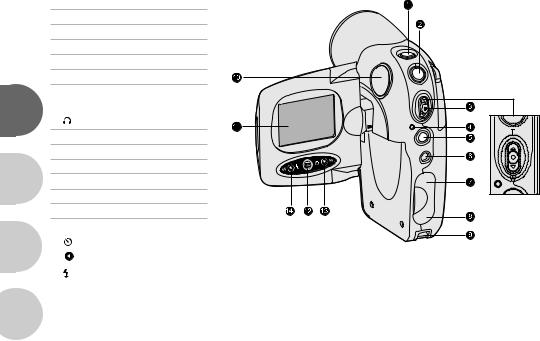
Rear view
1. Power button
Power button
2. Still-Image capture button
Still-Image capture button
3.Zoom control
 Video record button T /
Video record button T /  Zoom in
Zoom in
W /  Zoom out
Zoom out
4.LED indicator
E |
5. |
MODE button |
|
6. |
Earphone connector |
||
|
7.A/V terminal
8.USB connector
9.Hand strap holder F 10.Speaker
11.LCD panel / monitor
12. Menu button
Menu button
13. Right / Fast forward button
Right / Fast forward button
G |
Self-timer button |
14. Left / Rewind button |
|
|
Flash control |
|
|
 S
S
10
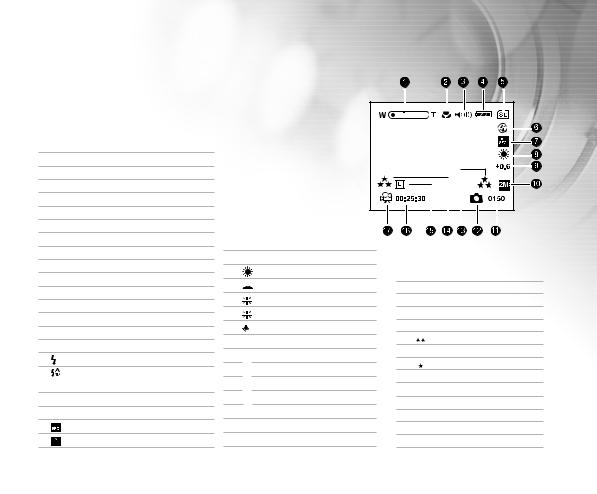
LCD monitor information
Preview mode:
1.Digital zoom state
2.Macro mode (when used)
3.Volume level
 Low
Low

 Mild
Mild

 Medium
Medium


 High
High


 Fully
Fully

 Mute
Mute
4.Battery status
 Full battery power
Full battery power
 Fairly consumed
Fairly consumed
 Nearly exhausted
Nearly exhausted
 Virtually no battery power
Virtually no battery power
5.Memory card indicator
6.Flash mode (for still images) A Automatic flash
Automatic flash with red-eye reduction
 Flash off 7. Self-timer mode
Flash off 7. Self-timer mode
3 sec. delay
10 sec. delay
8. White balance
Auto
Daylight
Shade
Fluorescent-1
Fluorescent-2
Lamp
9.EV compensation
10.Image resolution
 2304x1728 (interpolated)
2304x1728 (interpolated)
 2048x1536 (interpolated)
2048x1536 (interpolated)
 1600x1200 (Nativeresolution)
1600x1200 (Nativeresolution)
 800x600
800x600
11.Possible number of shots
12.Still image mode
13.Image quality
 Super fine
Super fine
 Fine
Fine
 Normal
Normal
14.Video quality  Ultra fine
Ultra fine
 Super fine
Super fine
 Fine
Fine
 Normal
Normal
15.Video resolution
 640x480
640x480
 320x240
320x240
16.Possible recording time
17.Video mode
11
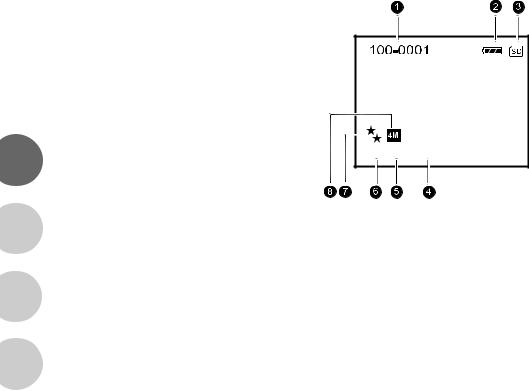
 E
E
 F
F
 G
G
 S
S
Playback mode-Still image playback:
1. Folder & file number
2.Remaining battery status
3.Memory card indicator
4. Exposure time
5.Aperture value
6.Still image mode
7.Image quality
8.Image resolution
 F3.0-1/60sec
F3.0-1/60sec
12
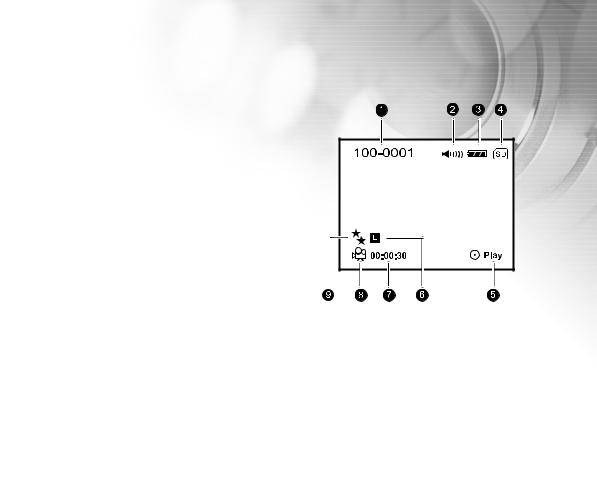
Playback mode-Video clip playback:
1.Folder and file number
2.Volume
3.Remaining battery status
4.Memory card indicator
5.Play / Pause indicator
6.Video resolution
7.Duration of this video clip
8.Video mode
9.Video quality
13

LED indicators
Indicator |
State |
Description/Activity |
LED indicator |
Solid green |
1. The DVR-210 is powering up. |
(front of camera) |
|
2. The DVR-210 is ready to record images (or movies). |
LED indicator (front of camera) |
Blinking green |
USB communication/transfer in progress. |
LED indicator (front of camera) |
Blinking red |
Charging the flash. |
Self-timer indicator (back of camera) |
Blinking red |
The self-timer function is activated. |
 E
E
 F
F
 G
G
 S
S
14
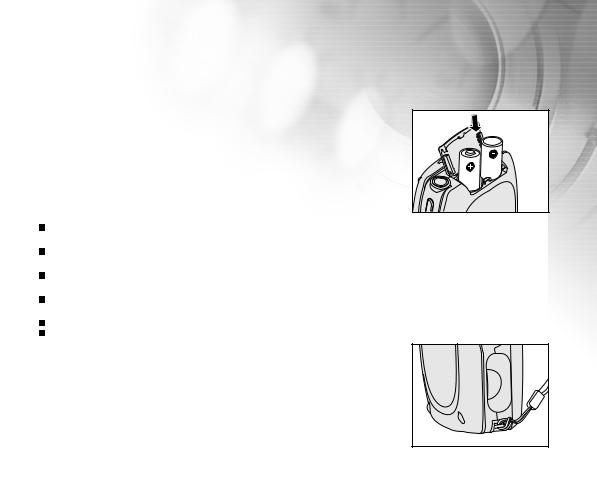
GETTING STARTED
Installing the batteries
You can use 2 AA batteries to power the DVR-210. 1. Slide the battery cover.
2. Insert the batteries, noting correct polarity (+ or -). 3. Close the battery cover firmly.
Note:
It is highly recommended that you use rechargeable NiMH AA batteries. To maximize performance and lifetime, we recommend that you fully charge the batteries and discharge them for at least one complete cycle before use.
Avoid using batteries in extremely cold environments as low temperatures can shorten the battery life and reduce the DVR-210’s performance. Low temperature will adversely affect Alkaline battery performance.
Using new rechargeable batteries or rechargeable batteries that have not been used for an extended period of time will affect the number of images that can be captured.
If you will not be using the batteries for an extended period of time, remove them from the DVR-210 to prevent leakage or corrosion.
Never use batteries of different types (together) or mix old and new batteries. Never use manganese batteries.
Attaching the hand strap
Attach the strap as shown in the illustration.
15 |
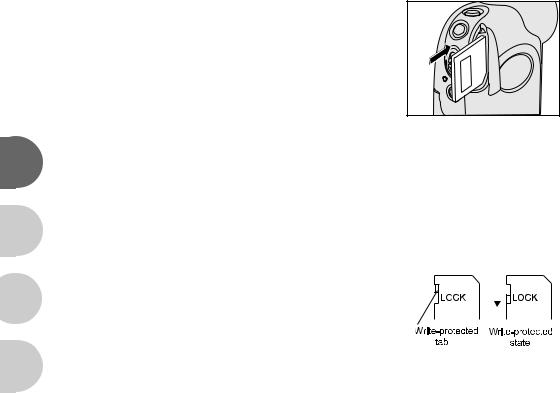
Loading an SD memory card (optional accessory)
The DVR-210 comes with 16MB of internal memory, allowing you to record video clips, capture still images, record voice/audio, and play MP3 files. You can expand the memory capacity by using an optional SD (Secure Digital) memory card so that you can store more content.
1. Open the SD memory card cover.
2.Insert an SD memory card. (Contact pins first)
 If the card cannot be inserted, check the orientation.
If the card cannot be inserted, check the orientation.
3.Close the SD card cover.
E
To remove an SD memory card
1.Make sure power is off.
2.Open the SD card cover.
F 3. Press lightly on the edge of the memory card and it will eject.
|
|
Note: |
|
|
|
|
|
|
||
|
|
|
It is a good idea to format an SD memory card in the DVR-210 before using it. Refer |
|
|
|
|
|
|
|
|
|
|
|
|
|
|
|
|
|
|
|
G |
|
to section in the manual titled “Formatting an SD memory card” for further details. |
|
|
|
|
|
|
|
|
|
|
|
|
|
|
||||
|
|
To prevent valuable data from being accidentally erased from an SD card, you can |
|
|
|
|
|
|
|
|
|
|
slide the write protect tab (on the side of the SD memory card) to “LOCK”. |
|
|
|
|
|
|
|
|
|
|
|
|
|
|
|
|
|
||
|
|
|
To save, edit, or erase data on an SD memory card, you must unlock the card. |
|
|
|
|
|
|
|
|
|
|
|
|
|
|
|
|
|
|
|
|
|
The DVR-210, like most digital cameras will automatically use a memory card if it is |
|
|
|
|
|
|
|
|
|
|
inserted into the memory card slot. This is called “card preference”. Data stored in |
|
|
|
|
|
|
|
|
S |
|
internal memory will not be accessible if a memory card is present. To again access |
|
|
|
|
|
|
|
|
|
|
|
|
|
|
|
|||
|
|
your data stored in internal memory, simply remove the SD card. |
|
|
|
|
|
|
||
|
|
|
|
|
|
|
|
|
|
|
16

Using the LCD panel
1.Open the panel by pulling it away from the DVR-210.
2.Choose the viewing angle that suits you best by rotating the panel.
Note:
Make sure you open the LCD panel to the 90 degree position before attempting to rotate it.
Rotate the LCD panel carefully and with the correct direction. Over rotation and rotation with the wrong direction may damage the hinge that connects the LCD monitor to the DVR-210.
Avoid contact with the LCD monitor when moving the LCD panel. Do not hold the DVR-210 by the LCD panel.
Turning the power on/off
Press and hold the  button until the DVR-210 turns on.
button until the DVR-210 turns on.
To turn the power off, press and hold the  button again.
button again.
17
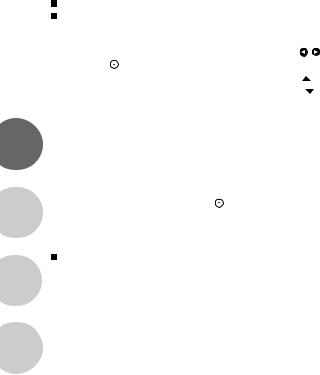
Setting the date and time
The date/time setting screen will automatically appear:
When first turning the camera on;
When turning the power on after leaving the camera without the batteries for an extended period of time.
To adjust the date and time: |
|
1. |
Select the year, month, day and time fields with the / buttons. |
2. |
Press the button after all fields are set. |
|
To increase a value, toggle the zoom lever to the |
/ T direction. |
|
||
|
||
|
To decrease a value, toggle the zoom lever to the |
/ W direction. |
|
||
|
||
|
The time is displayed in 24-hours format. |
|
|
|
|
|
|
|
E |
Choosing the OSD (On-Screen Display) language |
|
|
You may select an OSD language for menus and messages displayed on the LCD monitor. Select an OSD language |
|
|
|
|
F |
with the zoom lever and press the button. The setting will be stored. Refer to section in this manual titled |
|
“Language” in the [Setup] menu for further details. |
|
|
|
Note: |
|
|
 G
G
 S
S
The OSD language setting screen appears and prompts you to choose a language for displayed information on the LCD monitor only when you turn on the DVR-210 for the first time.
18
