Page 1
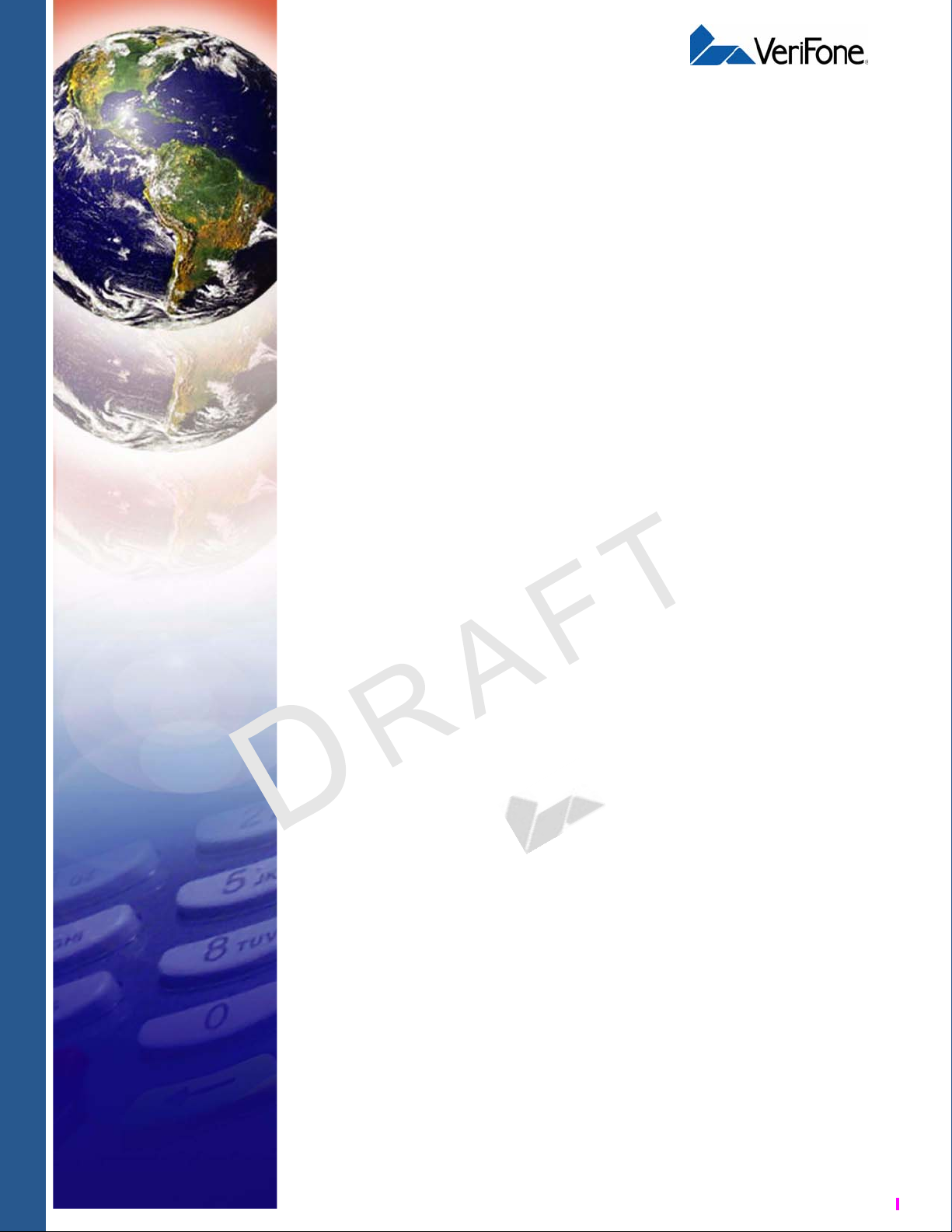
Omni 5xxx and Vx5xx/Vx610
Installation Guide
C
V
O
E
N
R
F
I
I
F
D
T
E
O
M
E
P
N
N
A
L
T
E
T
E
IA
E
R
L
V
E
VeriFone Part Number 23216, Revision E
Page 2
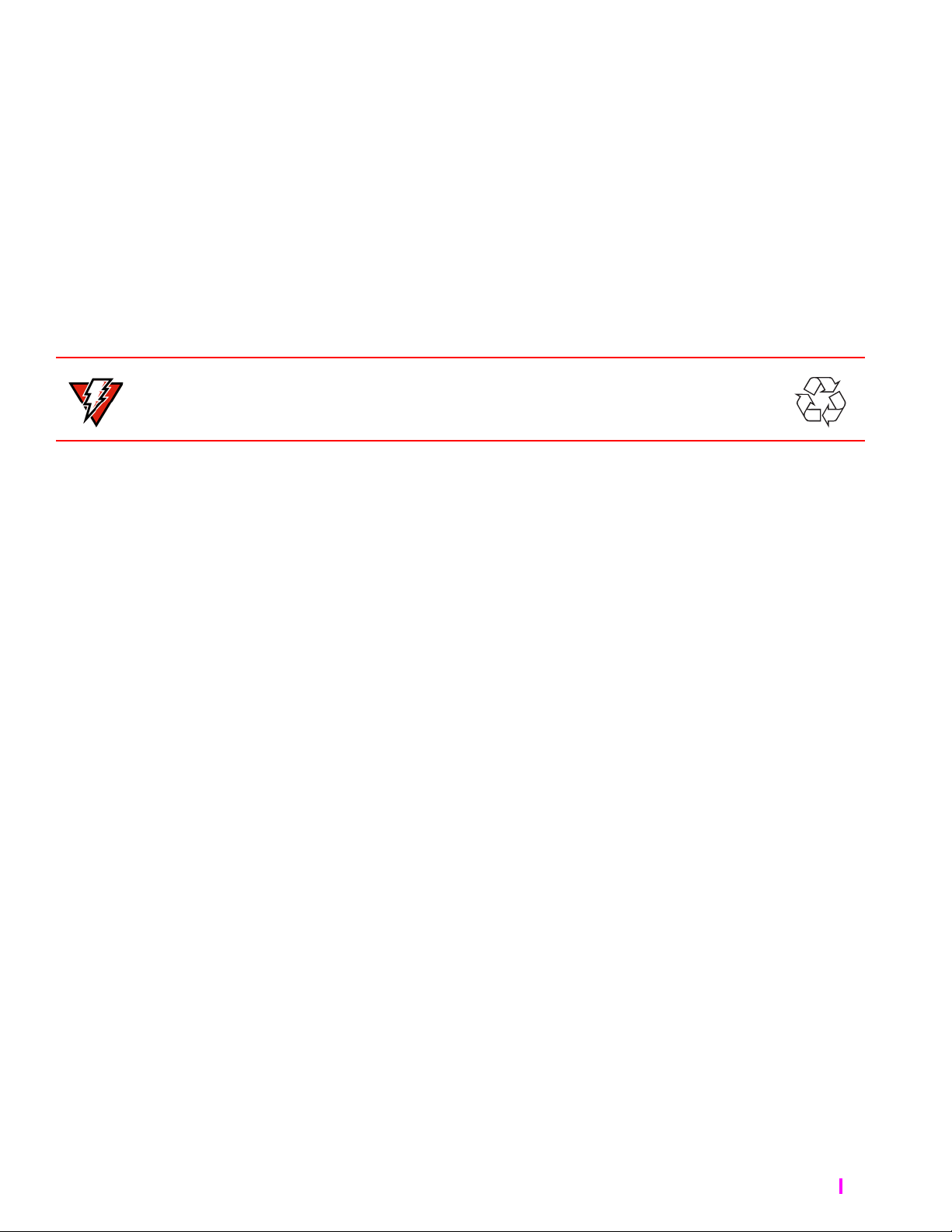
Omni 5xxx and Vx5xx/Vx610 Installation Guide
© 2008 VeriFone, Inc.
All rights reserved. No part of the contents of this document may be reproduced or transmitted in any form without the written
permission of VeriFone, Inc.
The information contained in this document is subject to change without notice . Although VeriFone has attempted to ensure the
accuracy of the contents of this document, this document may include errors or omissions. The examples and sample programs are
for illustration only and may not be suited for your purpose. You should verify the applicability of any example or sample p rogram
before placing the software into productive use. This document, including without limitation the examples and software programs, is
supplied “As-Is.”
VeriFone, the VeriFone logo, Omni, VeriCentre, Verix, and ZonTalk are registered trademarks of VeriFone. Other brand names or
trademarks associated with VeriFone’s products and services are trademarks of VeriFone, Inc.
All other brand names and trademarks appearing in this manual are the property of their respective holders.
Comments? Please e-mail all comments on this document to your local VeriFone Support Team.
WARNING
Do not dispose of the V
x
610 Li-ion smart battery in a fire. Li-ion batter ies must be recycled o r
disposed of properly. Do not dispose of Li-ion batteries in municipal waste sites.
VeriFone, Inc.
2099 Gateway Place, Suite 600
San Jose, CA, 95110 USA
www.verifone.com
VeriFone Part Number 23216, Revision E
Page 3

CONTENTS
PREFACE . . . . . . . . . . . . . . . . . . . . . . . . . . . . . . . . . . . . . . . 5
Audience. . . . . . . . . . . . . . . . . . . . . . . . . . . . . . . . . . . . . . . . . . . . . . . . . . . . . . . . 5
Organization. . . . . . . . . . . . . . . . . . . . . . . . . . . . . . . . . . . . . . . . . . . . . . . . . . . . . 5
Related Documentation . . . . . . . . . . . . . . . . . . . . . . . . . . . . . . . . . . . . . . . . . . . . 6
Conventions and Acronyms . . . . . . . . . . . . . . . . . . . . . . . . . . . . . . . . . . . . . . . . . 7
Document Conventions. . . . . . . . . . . . . . . . . . . . . . . . . . . . . . . . . . . . . . . . . . 7
Acronym Definitions . . . . . . . . . . . . . . . . . . . . . . . . . . . . . . . . . . . . . . . . . . . . 7
CHAPTER 1
Terminal Overview Features and Benefits . . . . . . . . . . . . . . . . . . . . . . . . . . . . . . . . . . . . . . . . . . . . 10
Exceptional Ease of Use . . . . . . . . . . . . . . . . . . . . . . . . . . . . . . . . . . . . . . . . 10
Countertop Performance in a “Hand-Over” Design. . . . . . . . . . . . . . . . . . . . 11
True Multi-Application Capability . . . . . . . . . . . . . . . . . . . . . . . . . . . . . . . . . 11
Wireless Connectivity . . . . . . . . . . . . . . . . . . . . . . . . . . . . . . . . . . . . . . . . . . 11
CHAPTER 2
Terminal Setup Selecting Terminal Location. . . . . . . . . . . . . . . . . . . . . . . . . . . . . . . . . . . . . . . . 13
Ease of Use . . . . . . . . . . . . . . . . . . . . . . . . . . . . . . . . . . . . . . . . . . . . . . . . . 13
Environmental Factors . . . . . . . . . . . . . . . . . . . . . . . . . . . . . . . . . . . . . . . . . 14
Electrical Considerations . . . . . . . . . . . . . . . . . . . . . . . . . . . . . . . . . . . . . . . 14
Unpacking the Shipping Carton . . . . . . . . . . . . . . . . . . . . . . . . . . . . . . . . . . . . . 14
Examining Terminal Features. . . . . . . . . . . . . . . . . . . . . . . . . . . . . . . . . . . . . . . 15
E
Front Panel . . . . . . . . . . . . . . . . . . . . . . . . . . . . . . . . . . . . . . . . . . . . . . . . . . 15
T
Connection Ports . . . . . . . . . . . . . . . . . . . . . . . . . . . . . . . . . . . . . . . . . . . . . 16
Establishing Telephone Line Connections . . . . . . . . . . . . . . . . . . . . . . . . . . . . . 19
Installing the Paper Roll in the Printer . . . . . . . . . . . . . . . . . . . . . . . . . . . . . . . . 20
Installing/Replacing MSAM Cards . . . . . . . . . . . . . . . . . . . . . . . . . . . . . . . . . . . 23
Connecting Optional Device(s). . . . . . . . . . . . . . . . . . . . . . . . . . . . . . . . . . . . . . 25
x
V
510 and Vx570 Optional Device Connections. . . . . . . . . . . . . . . . . . . . . . 25
x
610 Optional Device Connections. . . . . . . . . . . . . . . . . . . . . . . . . . . . . . . 28
V
External Printers Supported . . . . . . . . . . . . . . . . . . . . . . . . . . . . . . . . . . . . . 29
Connecting the Terminal Power Pack . . . . . . . . . . . . . . . . . . . . . . . . . . . . . . . . 30
x
V
610 Battery Behavior (No Power Cord) . . . . . . . . . . . . . . . . . . . . . . . . . . . . . 32
Manual Startup . . . . . . . . . . . . . . . . . . . . . . . . . . . . . . . . . . . . . . . . . . . . . . . 32
Manual Shutdown. . . . . . . . . . . . . . . . . . . . . . . . . . . . . . . . . . . . . . . . . . . . . 32
Installing the Privacy Shield . . . . . . . . . . . . . . . . . . . . . . . . . . . . . . . . . . . . . . . . 33
x
510/Vx610 Privacy Shield . . . . . . . . . . . . . . . . . . . . . . . . . . . . . . . . . . . . . 33
V
x
V
570 Privacy Shield . . . . . . . . . . . . . . . . . . . . . . . . . . . . . . . . . . . . . . . . . . 34
Installing the V
Installation. . . . . . . . . . . . . . . . . . . . . . . . . . . . . . . . . . . . . . . . . . . . . . . . . . . 35
Removal . . . . . . . . . . . . . . . . . . . . . . . . . . . . . . . . . . . . . . . . . . . . . . . . . . . . 36
Charging . . . . . . . . . . . . . . . . . . . . . . . . . . . . . . . . . . . . . . . . . . . . . . . . . . . . 36
Battery Life . . . . . . . . . . . . . . . . . . . . . . . . . . . . . . . . . . . . . . . . . . . . . . . . . . 36
Using the V
Using the V
P
M
x
610 Smart Battery . . . . . . . . . . . . . . . . . . . . . . . . . . . . . . . . . . . 35
x
610 Spare Battery Charger. . . . . . . . . . . . . . . . . . . . . . . . . . . . . . . 37
x
610 Power Cradle. . . . . . . . . . . . . . . . . . . . . . . . . . . . . . . . . . . . . . 38
L
T
A
E
R
V
E
E
OMNI 5XXX AND VX5XX/VX610 INSTALLATION GUIDE 3
Page 4
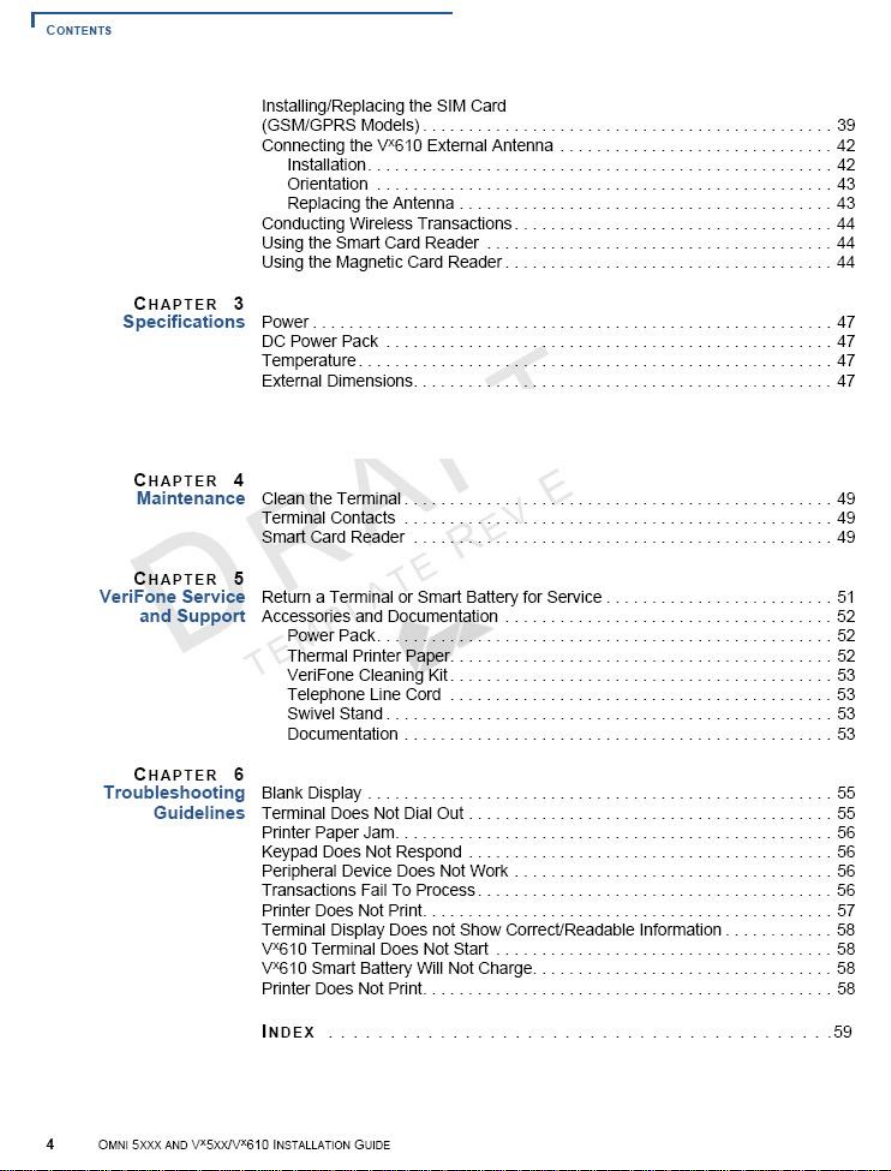
Page 5
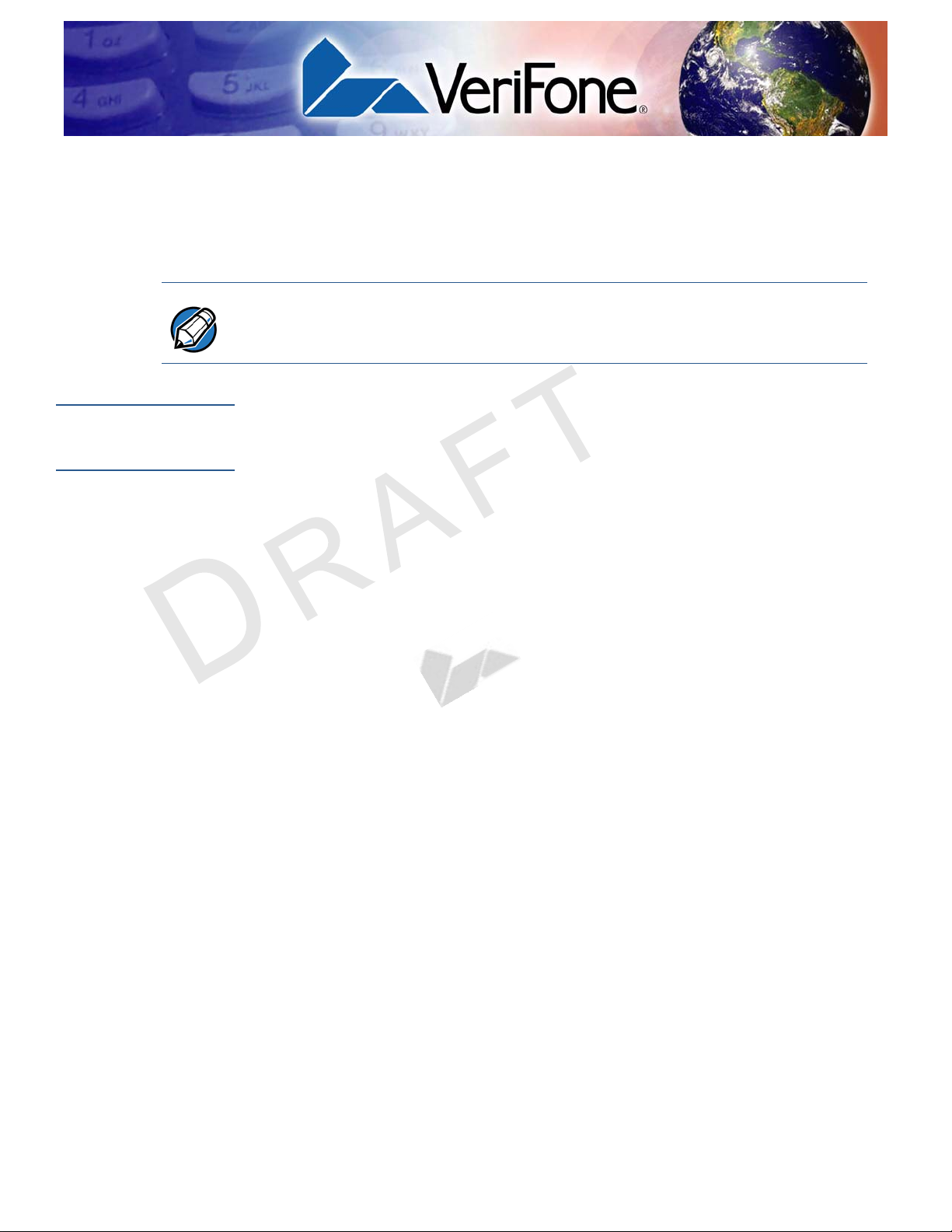
PREFACE
This guide is your primary source of information for setting up and installing the
x
V
5xx/Vx610 terminal.
NOTE
Audience
Organization
In this document, Vx5xx/Vx610 refers to the series of VeriFone terminals,
including the V
(Omni 5600).
This guide is useful for anyone installing and configuring a Vx5xx/Vx610 terminal.
Basic descriptions of the terminal features are also provided.
This guide is organized as follows:
Chapter 1, Terminal Overview. Provides an overview of the V
terminals.
Chapter 2, Terminal Setup. Explains how to set up and install the V
terminal. It tells you how to select a location, establish power and telephone line
connections, and how to configure optional peripheral devices.
Chapter 3, Specifications. Discusses power requirements and dimensions of the
x
5xx/Vx610 terminal.
V
Chapter 4, Maintenance. Explains how to maintain your V
M
E
x
510 (Omni 5100/5150), Vx570 (Omni 5700/5750), and Vx610
x
5xx/Vx610 series of
E
P
L
A
T
E
R
E
V
x
5xx/Vx610 terminal.
x
5xx/Vx610
T
Chapter 5, VeriFone Service and Support. Provides information on contacting
your local VeriFone representative or service provider, and information on how to
order accessories or documentation from VeriFone.
Chapter 6, Troubleshooting Guidelines. Provides troubleshooting guidelines,
should you encounter a problem in terminal installation and configuration.
OMNI 5XXX AND VX5XX/VX610 INSTALLATION GUIDE 5
Page 6
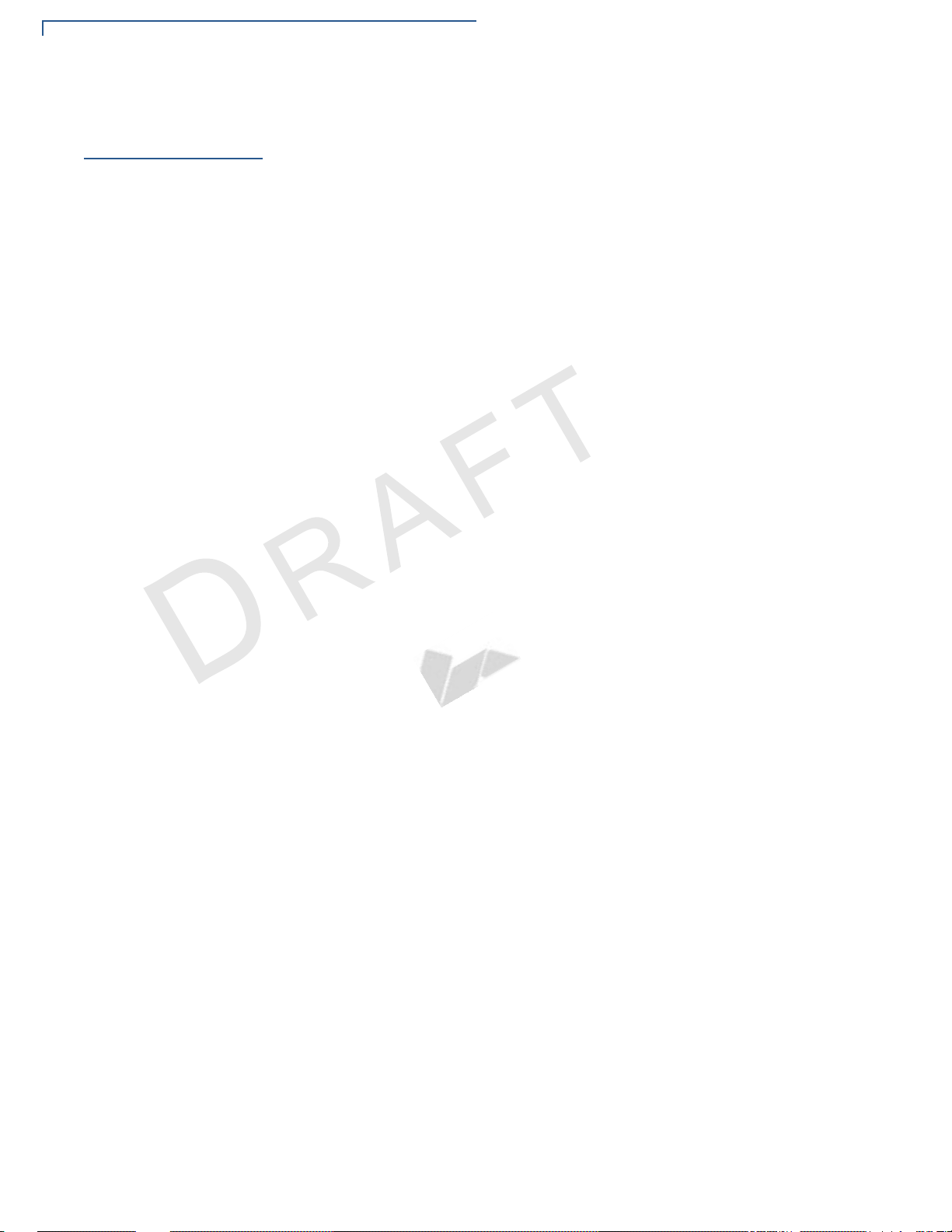
PREFACE
Related Documentation
Related
Documentation
To learn more about the Vx5xx/Vx610 series of terminals, refer to the following set
of documents:
x
For V
For V
510:
Omni 5100/5150 and Vx510, Omni 3730 Certifications
and Regulations
Omni 5100/5150 and V
Omni 5100/5150 and V
Installation Guide
Omni 37xx/5xxx and V
Guide
Omni 51xx and V
Guide
x
570:
x
510 Quick Installation Guide
x
510 with Ethernet Quick
x
5xx Stacker Quick Installation
x
5xx Swivel Stand Quick Installation
VPN 23218
VPN 26915
VPN 23268
VPN 23784
VPN 23043
V
E
VPN 23646
VPN 23759
VPN 24126
VPN 24134
Omni 5700/5750 and V
Regulations
Omni 57xx and V
Omni 57xx and V
Installation Guide
L
A
P
Omni 57xx and V
M
E
Installation Guide
T
x
570 Certifications and
E
x
570 Quick Installation Guide
x
T
570 Large Paper Door Quick
x
570 Privacy Shield Quick
E
R
x
For V
For V
610:
Omni 56xx and V
Installation Guide
Omni 56xx and V
Quick Installation Guide
Omni 56xx and V
Omni 56xx and V
Omni 56xx and V
Installation Guide
Omni 56xx and V
Guide
x
510 and Vx610:
Omni 5xxx and V
Installation Guide
x
610 Carrying Case Quick
x
610 Attachable Strap/Handstrap
x
610 Quick Installation Guide
x
610 Certifications and Regulations
x
610 Spare Battery Charger Quick
x
610 Power Cradle Quick Installation
x
510/Vx610 Privacy Shield Quick
VPN 23640
VPN 23641
VPN 23643
VPN 23644
VPN 23645
VPN 24125
VPN 23642
6 OMNI 5XXX AND V
X
5XX/VX610 INSTALLATION GUIDE
Page 7
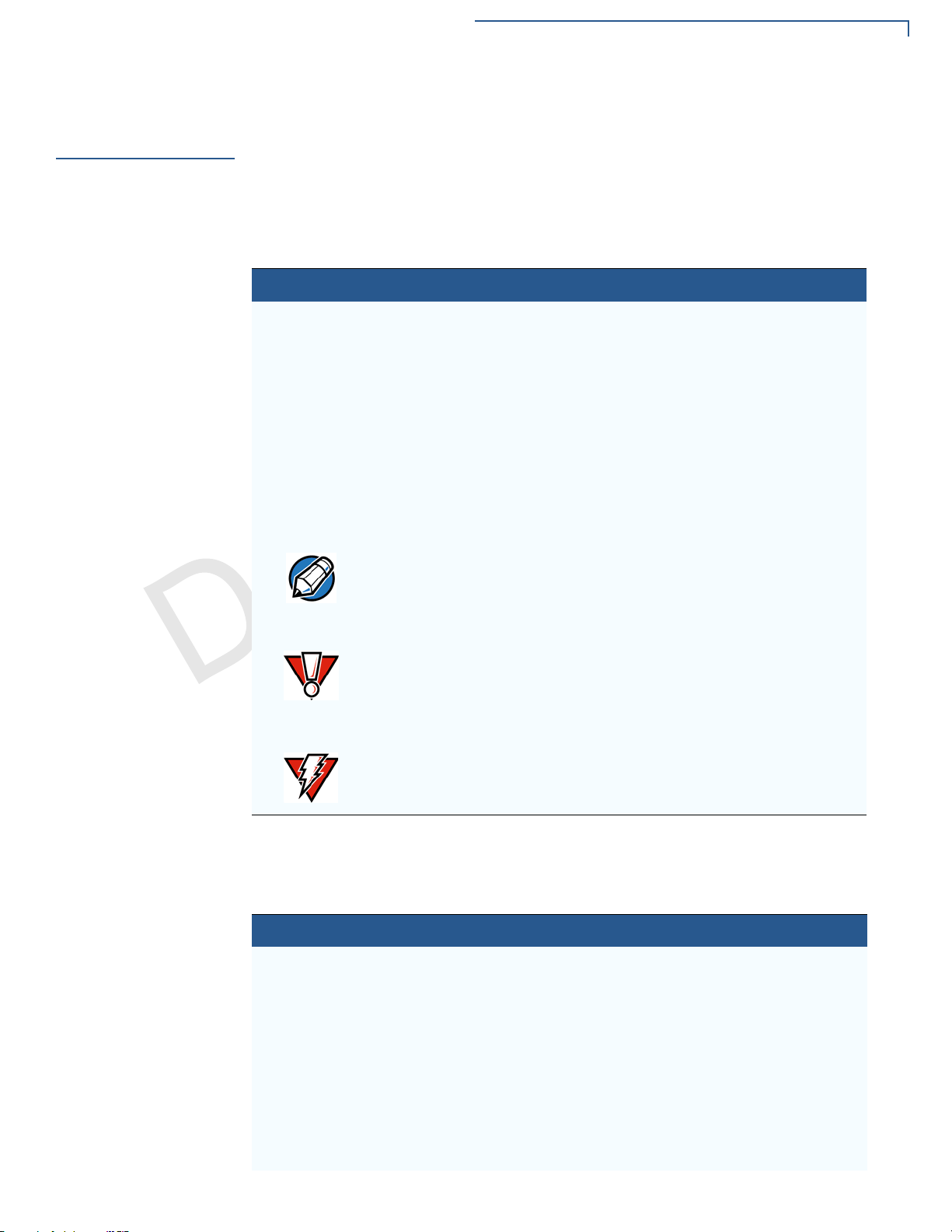
PREFACE
Conventions and Acronyms
Conventions and
Acronyms
Document
Conventions
This section describes the conventions and acronyms used in this guide.
V arious conventions are used to help you quickly identify special formatting. Table
1 describes these conventions and provides examples of their use.
Table 1 Document Conventions
Convention
Blue Text in blue indicates terms
that are cross referenced.
Italics Italic typeface indicates
book titles or emphasis.
Courier The courier type face is
used while specifying
onscreen text, such as text
that you would enter at a
command prompt, or to
provide an URL.
The pencil icon is used to
NOTE
highlight important
information.
R
V
E
See Conventions and Acronyms.
You must install a roll of thermalsensitive paper in the printer.
http://www.verifone.com
E
RS-232-type devices do not work with
the PINpad port.
E
T
CAUTION
M
E
The caution symbol
A
L
indicates possible hardware
P
or software failure, or loss
of data.
The terminal is not waterproof or
dustproof, and is intended for indoor
use only.
T
WARNING
The lighting symbol is used
as a warning when bodily
injury might occur.
Due to risk of shock do not use the
terminal near water.
Acronym Definitions
Various acronyms are used in place of the full definition. Table 2 presents
acronyms and their definitions.
Table 2 Acronym Definitions
Acronym Definitions
AC Alternating Current
ATM Automated Teller Machine
CDMA Code Division Multiple Access
CR Check Reader
EMV Europay MasterCard and VISA
GPRS General Packet Radio Service
GSM Global System for Mobile Communication
ITP Internal Thermal Printer
LCD Liquid Crystal Display
MNI 5XXX AND V
O
X
5XX/VX610 INSTALLATION GUIDE 7
Page 8
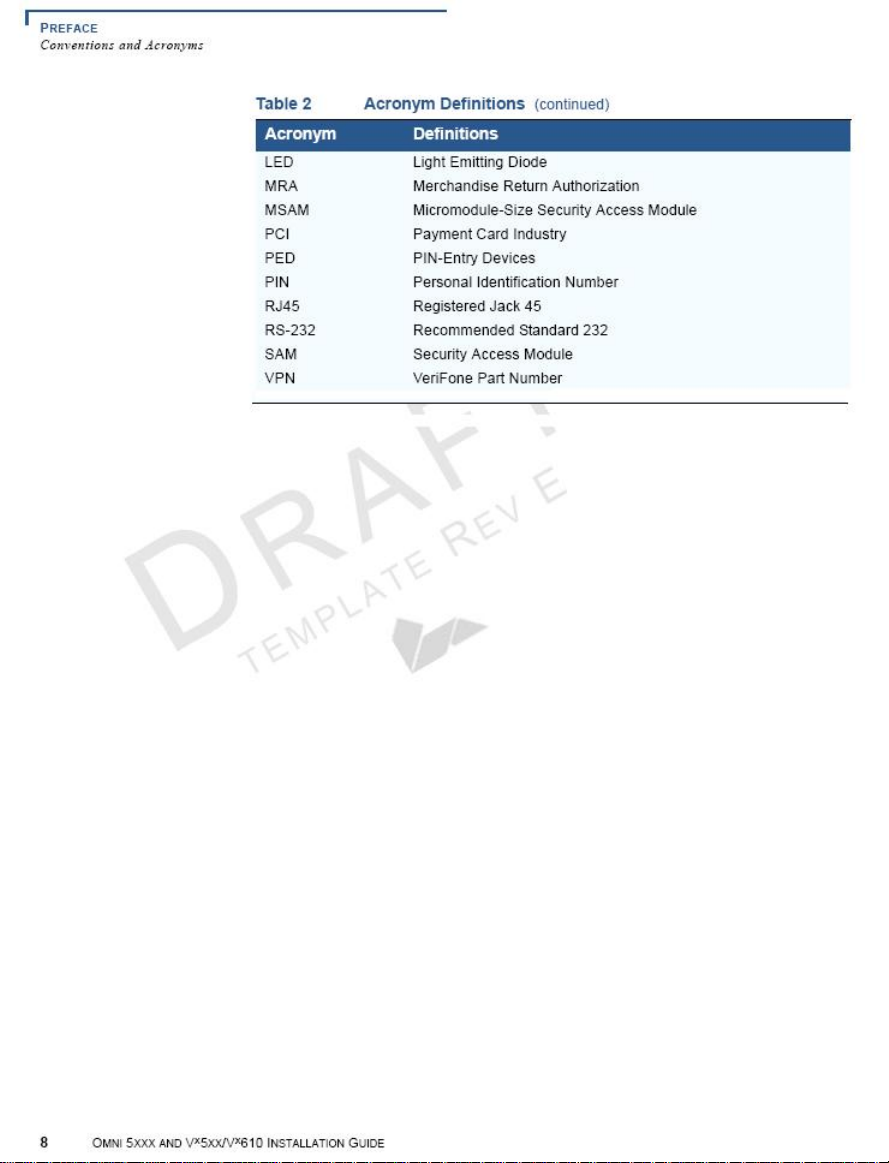
Page 9
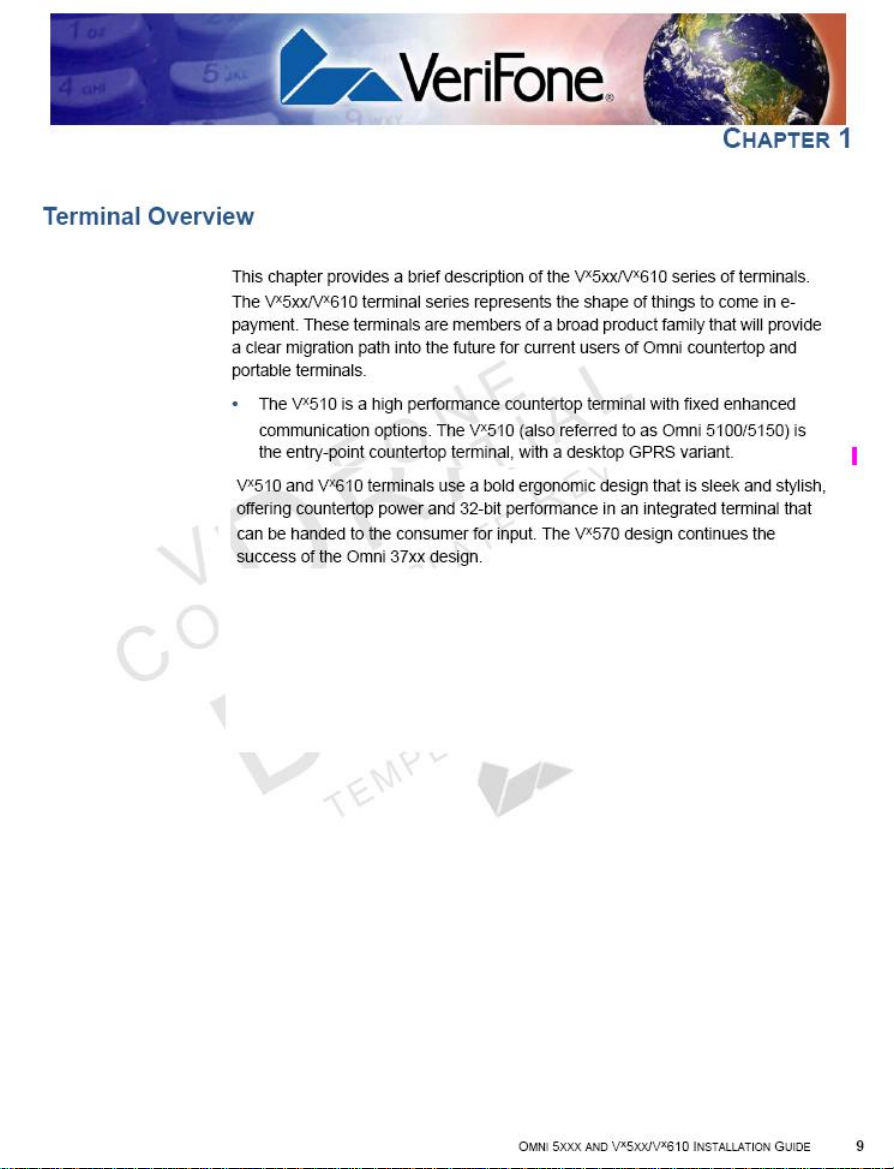
Page 10
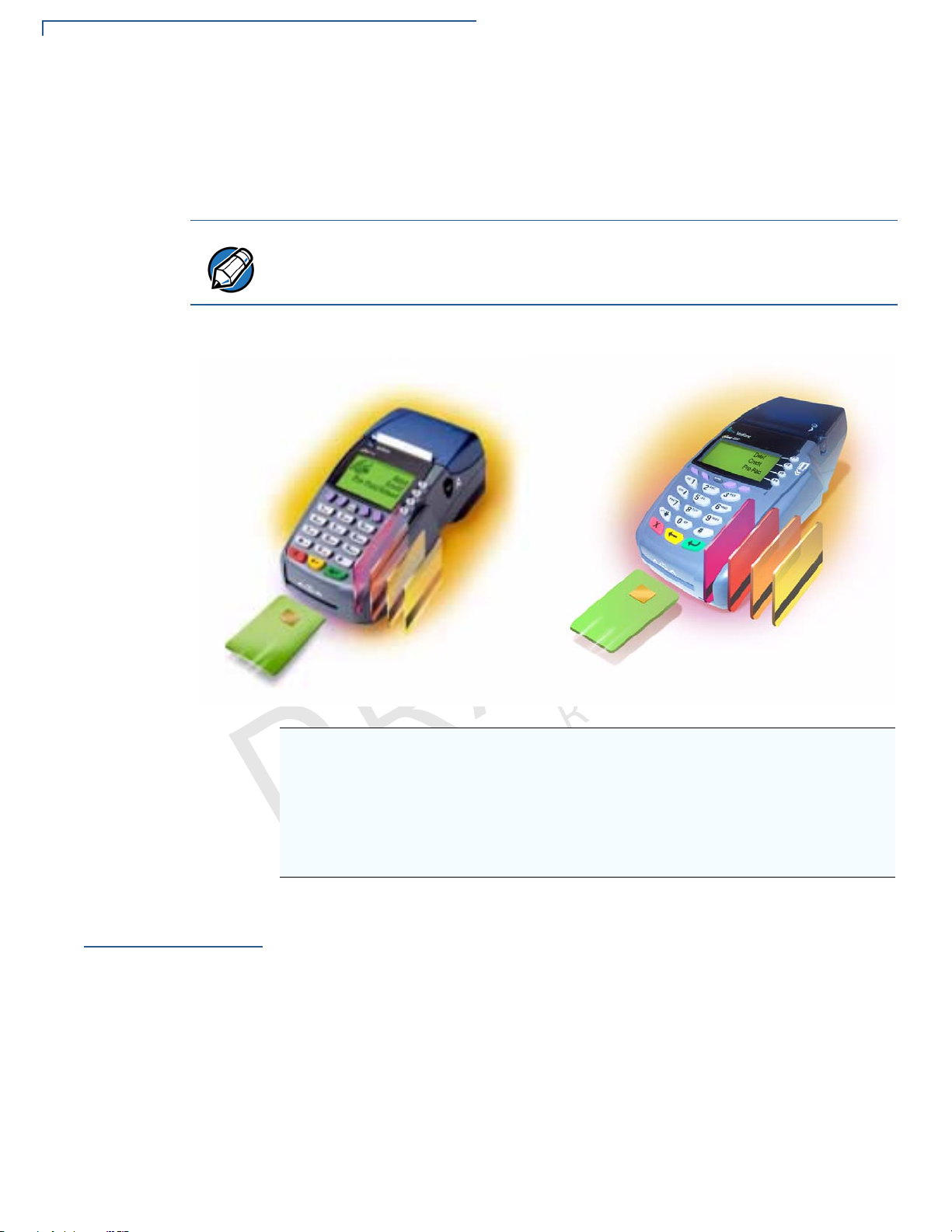
TERMINAL OVERVIEW
Features and Benefits
The Vx510 and Vx610 serve as the entry point to VeriFone’s acclaimed multiapplication platform—with the capability to securely support payment and value-
x
added applications on a single terminal—while the V
customers who need more.
570 is perfect for those
C
NOTE
V
O
VeriFone ships variants of the Vx5xx/Vx610 terminals for different markets. Your
terminal may have a different configuration. The following devices may or may not
be present: a smart card reader, or zero or three MSAM cardholders.
E
L
N
IA
E
R
I
I
F
D
O
N
E
T
F
N
Features at a Glance
• Delivers power and usability in a
convenient “hand-over” design.
P
L
A
• Multi-application operating
environment.
• 32-bit processing and multi-tasking
capabilities.
T
M
E
T
E
V
E
R
• Securely supports and runs payment
and value-added applications.
• Offers unsurpassed performance on
EMV smart card transactions.
• Security architecture meets
specifications for PCI PED and
sophisticated file authentication.
E
Features and
Benefits
Exceptional Ease of
10 OMNI 5XXX AND V
Vx5xx/Vx610 terminals provide the right combination of features and functions.
This includes a triple-track magnetic-stripe card reader, smart card reader,
integrated PINpad, and a quiet yet fast internal thermal printer (ITP).
• The bold design is sleek, stylish, and lightweight for conveniently handing the
Use
X
5XX/VX610 INSTALLATION GUIDE
terminal to the consumer for PIN entry or other input.
• An intuitive ATM-style interface, a large 8-line x 21-character backlit display
with split-screen capabilities, large keys, and extra-size menu prompt s simplify
training and reduce help desk calls.
• The integrated high-speed thermal printer simplifies paper loading and
virtually eliminates paper jams.
Page 11
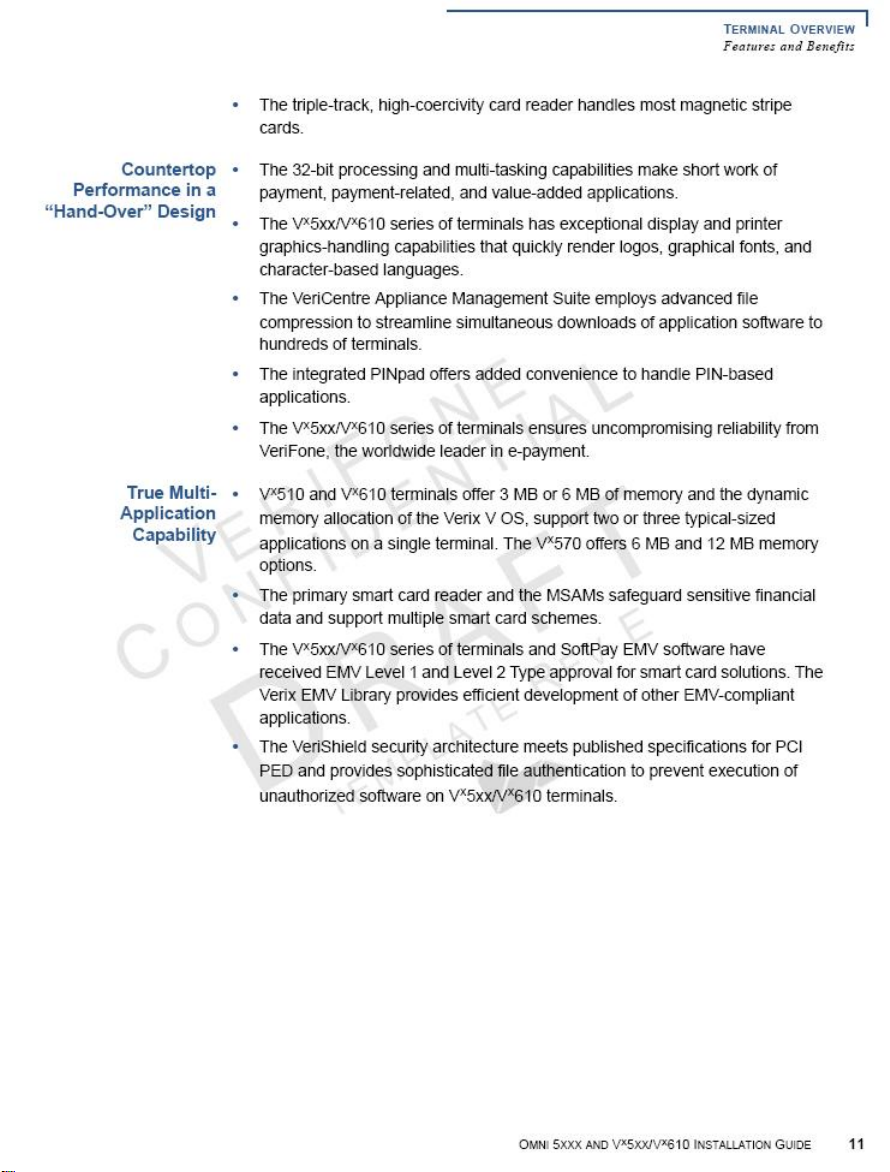
Page 12

TERMINAL OVERVIEW
Features and Benefits
C
V
O
E
N
R
F
I
I
F
D
T
E
O
M
E
P
N
N
A
L
T
E
T
E
IA
E
R
L
V
E
12 OMNI 5XXX AND V
X
5XX/VX610 INSTALLATION GUIDE
Page 13
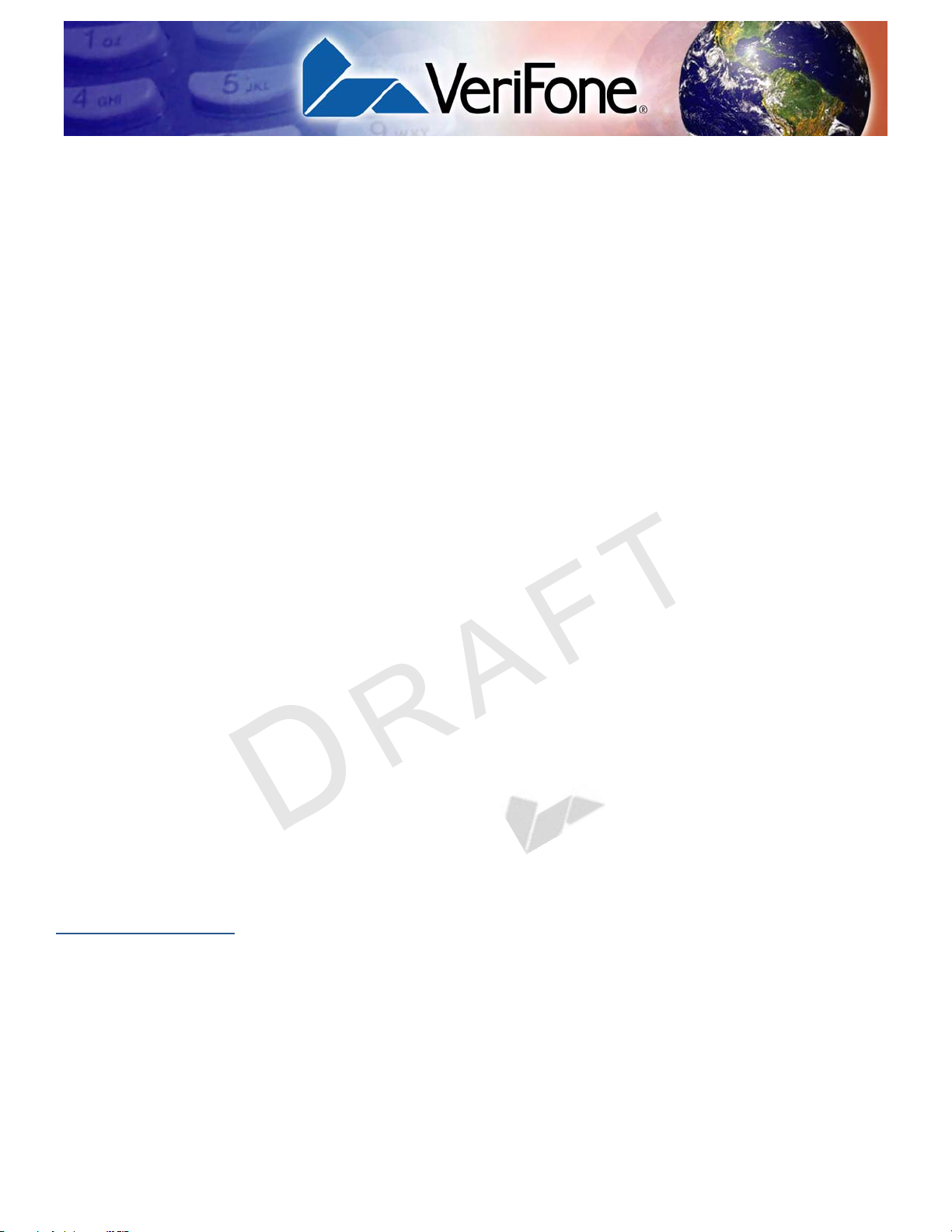
Terminal Setup
CHAPTER 2
This chapter describes the terminal setup procedure. You will learn about:
• Selecting Terminal Location.
• Unpacking the Shipping Carton.
• Examining Terminal Features.
V
O
C
Selecting
Terminal
Location
• Establishing Telephone Line Connections.
• Installing the Paper Roll in the Printer.
• Installing/Replacing MSAM Cards.
• Connecting Optional Device(s).
• Connecting the Terminal Power Pack.
F
I
R
• Installing the Privacy Shield.
E
• Installing the V
F
• Using the V
D
I
x
610 Spare Battery Charger.
O
E
x
610 Smart Battery.
N
N
N
• Using the V
• Installing/Replacing the SIM Card (GSM/GPRS Models).
• Connecting the V
x
610 Power Cradle.
x
610 External Antenna.
E
T
IA
E
R
L
V
E
E
L
T
A
• Conducting Wireless Transactions.
• Using the Smart Card Reader.
• Using the Magnetic Card Reader.
E
P
M
T
Use the following guidelines when selecting a location for your Vx5xx/Vx610
terminal.
Ease of Use
• Select a location convenient for both merchant and cardholder.
• Select a flat support surface, such as a countertop or table.
• Select a location near a power outlet and a telephone/modem line connection.
For safety, do not string the power cord in a walkway or place it across a
walkway on the floor.
OMNI 5XXX AND VX5XX/VX610 INSTALLATION GUIDE 13
Page 14

TERMINAL SETUP
Unpacking the Shipping Carton
Environmental
Factors
CAUTION
Electrical
Considerations
Unpacking the
Shipping Carton
To unpack the
Shipping Carton
V
O
C
• Do not use the terminal where there is high heat, dust, humidity, moisture, or
caustic chemicals or oils.
• Keep the terminal away from direct sunlight and anything that radiates heat,
such as a stove or motor.
• Do not use the terminal outdoors.
The terminal is not waterproof or dustproof, and is intended for indoor use only.
Any damage to the unit from exposure to rain or dust may void any warranty.
• Avoid using this product during electrical storms.
• Avoid locations near electrical appliances or other devices that cause
excessive voltage fluctuations or emit electrical noise (for example, air
conditioners, electric motors, neon signs, high-frequency or magnetic security
devices, or computer equipment).
• Do not use the terminal near water or in moist conditions.
O
F
Open the shipping carton and carefully inspect its conten ts for possible t ampering
or shipping damage. The V
R
tampering may cause the device to cease to function properly.
E
1 Remove and inspect the following items:
N
I
E
D
I
F
• Terminal
• Power pack
• Telephone line cord
• Power cord
N
N
E
L
IA
T
x
5xx/Vx610 terminal is a secure product and any
E
V
E
R
E
T
A
• Battery pack (for V
• Antenna (for V
• Paper roll
T
M
E
x
610 only)
L
P
x
610 only, if shipped loose)
CAUTION
14 OMNI 5XXX AND V
2 Remove all plastic wrapping from the terminal and other components.
3 Remove the clear protective film from the LCD screen.
Do not use a terminal that has been damaged or tampered with. The
x
V
5xx/Vx610 terminal comes equipped with tamper-evident labels. If a label or
component appears damaged, please notify the shipping company and your
VeriFone representative or service provider immediately.
4 Save the shipping carton and packing material for future repacking or moving
the terminal.
X
5XX/VX610 INSTALLATION GUIDE
Page 15
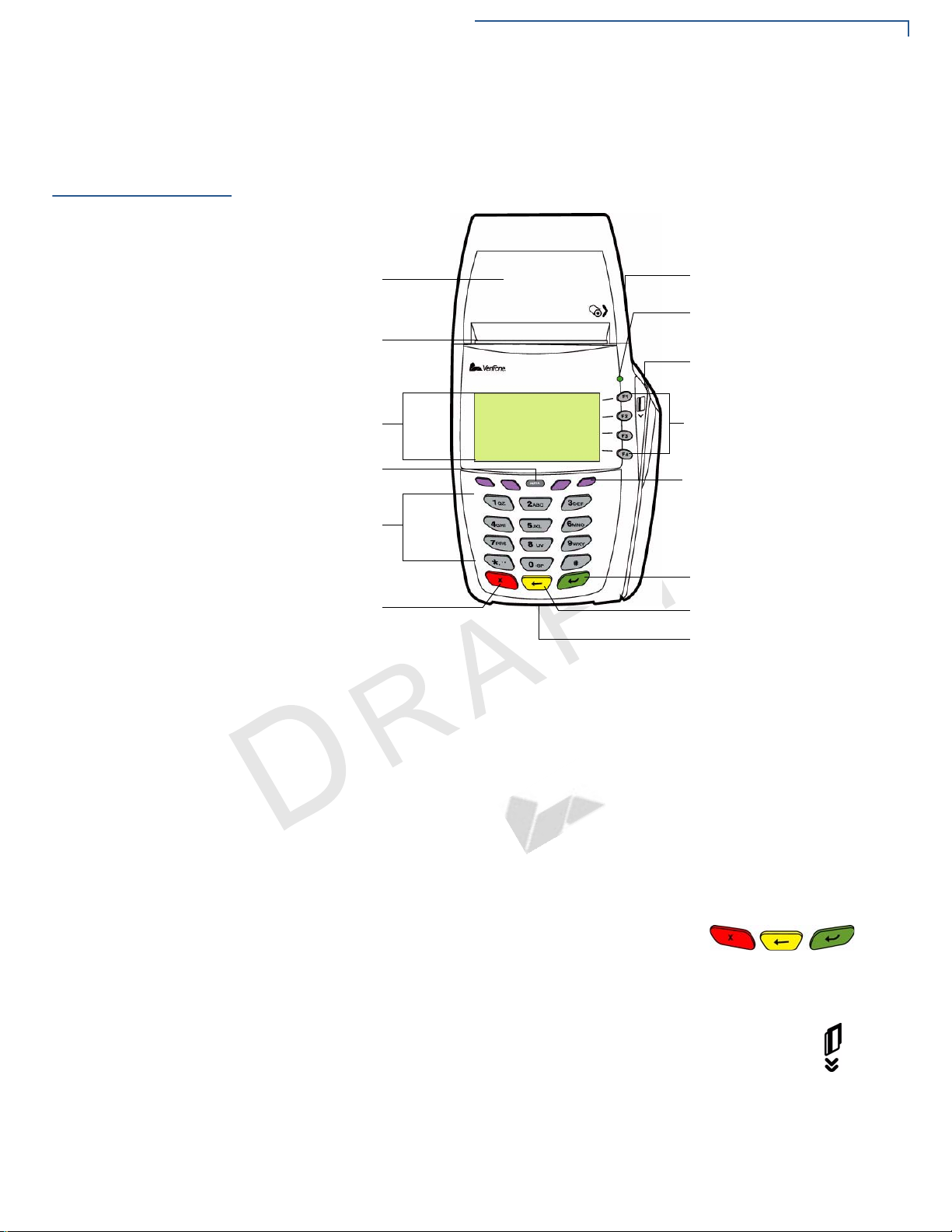
TERMINAL SETUP
Examining Terminal Features
Examining
Terminal
Features
V
O
Front Panel
C
Before you continue the installation process, notice the features of the
x
V
5xx/Vx610 terminal (see Figure 1).
INTERNAL THERMAL
SERRATED METAL
TERMINAL DISPLAY
TELEPHONE-STYLE
PRINTER
STRIP
ALPHA KEY
KEYPAD
I
R
E
CANCEL KEY
I
F
D
O
E
N
N
E
T
L
IA
PRINTER COVER RELEASE
GREEN INDICATOR LED
MAGNETIC CARD READER
ATM-STYLE FUNCTION KEYS
PROGRAMMABLE FUNCTION
KEYS
ENTER KEY
BACKSPACE/CLEAR KEY
F
N
x
Figure 1 V
The front panel includes the following features:
• A terminal display, backlit LCD screen.
• Five types of keys:
a A 12-key, telephone-style keypad.
b Four ATM-style function keys, labeled F1 to F4, to the right of the LCD
screen.
5xx/Vx610 Terminal Features (Front Panel)
V
E
R
E
T
A
L
P
M
E
T
SMART CARD READER
E
c Four unlabeled, programmable function keys above the keypad.
d Three color-coded function keys below the
keypad (icons at right; from left to right:
BACKSPACE/CLEAR, ENTER).
e An ALPHA key centered at the top of the keypad.
• A magnetic card reader, built into the right side. The icon at right
shows the proper swipe direction, with the stripe down and facing
inward, toward the keypad.
• A green indicator LED indicates power is ON.
• An internal thermal printer.
O
CANCEL,
MNI 5XXX AND V
X
5XX/VX610 INSTALLATION GUIDE 15
Page 16

TERMINAL SETUP
Examining Terminal Features
• A smart card reader, built into the front of the terminal. The icon
shown at right indicates proper card position and insertion
direction.
• A SAM (security access module) compartment, built into the bottom of the
x
terminal. The V
multiple stored-value card programs or other merchant card requirements.
5xx/Vx610 terminal contains MSAM cardholders to support
NOTE
Connection Ports
V
O
C
VeriFone ships variants of the Vx5xx/Vx610 terminal for different markets. Your
terminal may have a different configuration. The following devices may or may not
be present: a smart card reader , or zero or three MSAM cardholders. However , the
basic processes described in this guide remain the same, regardless of terminal
configuration.
Turn the terminal upside down to view the connection ports. Notice that the ports
are recessed. Different ports are provided to connect the terminal to a
communications line, optional peripheral devices, and the power supply.
N
O
Figure 2 shows the connection ports for the V
E
F
I
R
D
I
N
E
E
T
IA
x
510 terminal.
L
F
N
T
E
M
P
L
A
T
E
V
E
R
E
16 OMNI 5XXX AND V
Figure 2 V
X
5XX/VX610 INSTALLATION GUIDE
x
510 Connection Ports (Bottom View)
Page 17
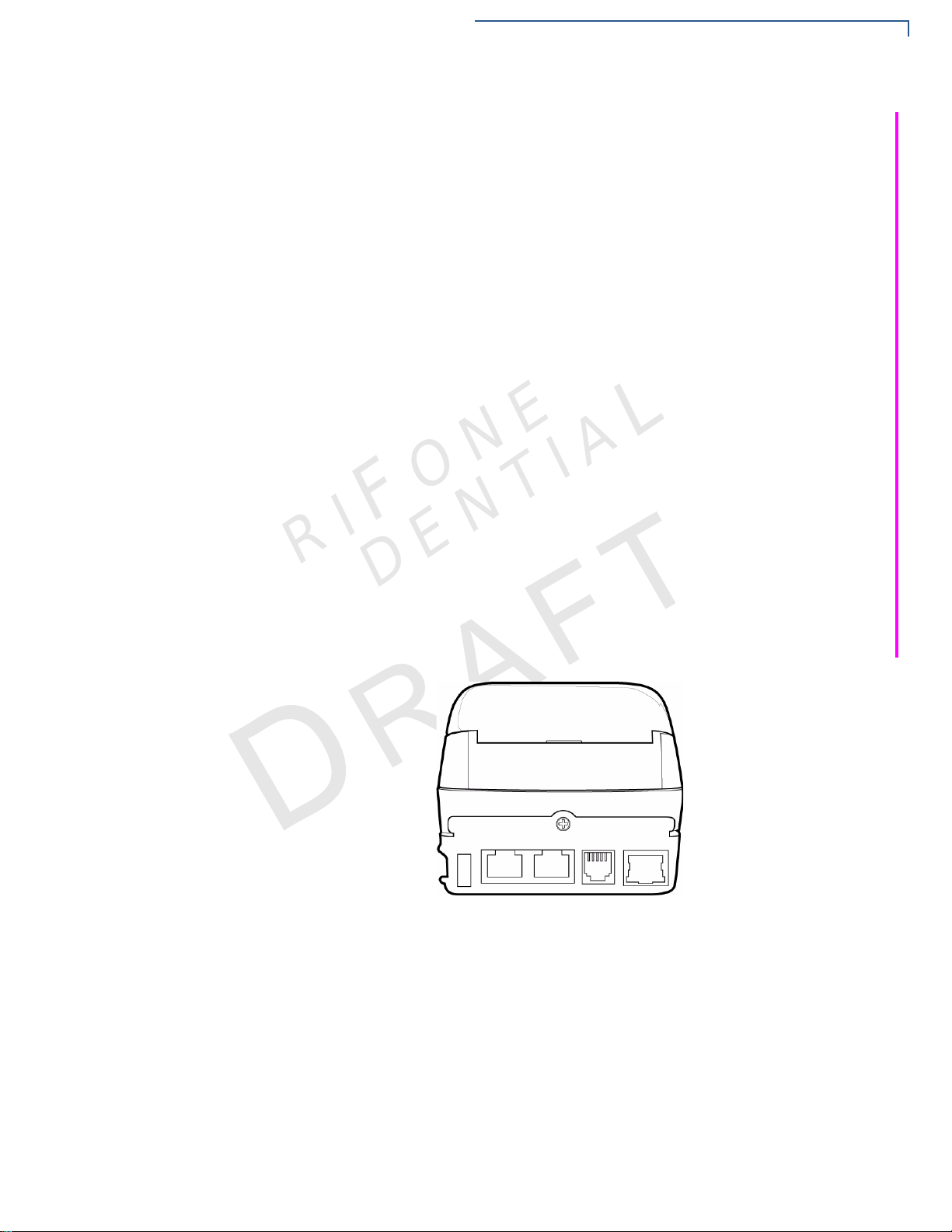
Examining Terminal Features
Figure 3 shows the GPRS connection ports for the Vx510 terminal.
L
TERMINAL SETUP
C
V
O
ONE
IA
F
NT
RI
E
Figure 3 V
Figure 4 shows the connection port for the V
N
Figure 4 V
FI
DE
x
510 Desktop GPRS Connection Ports (Bottom View)
R
E
T
LA
P
M
E
T
x
570 Connection Ports (Back View)
x
570 terminal.
E
V
E
MNI 5XXX AND V
O
X
5XX/VX610 INSTALLATION GUIDE 17
Page 18
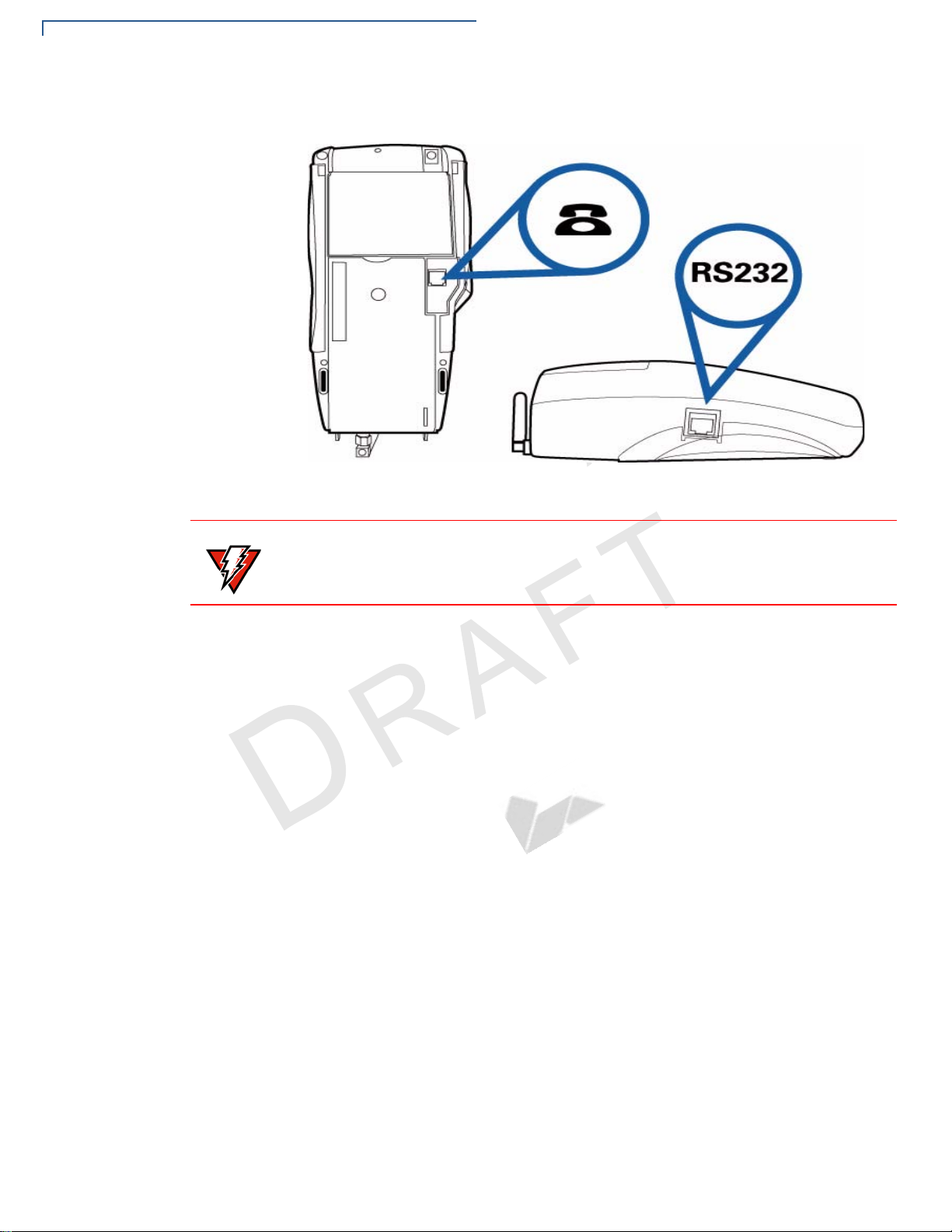
TERMINAL SETUP
Examining Terminal Features
Figure 5 shows the connection ports for the Vx610 terminal.
C
WARNING
E
V
N
O
E
L
N
IA
O
x
Figure 5 V
I
Do not connect the terminal to the power supply until all the peripherals are
R
attached.
610 Connection Ports (Bottom and Side Views)
F
N
T
E
D
I
F
For information on how to attach peripheral devices, see Connecting Optional
Device(s).
T
E
M
P
L
A
T
E
V
E
R
E
18 OMNI 5XXX AND V
X
5XX/VX610 INSTALLATION GUIDE
Page 19
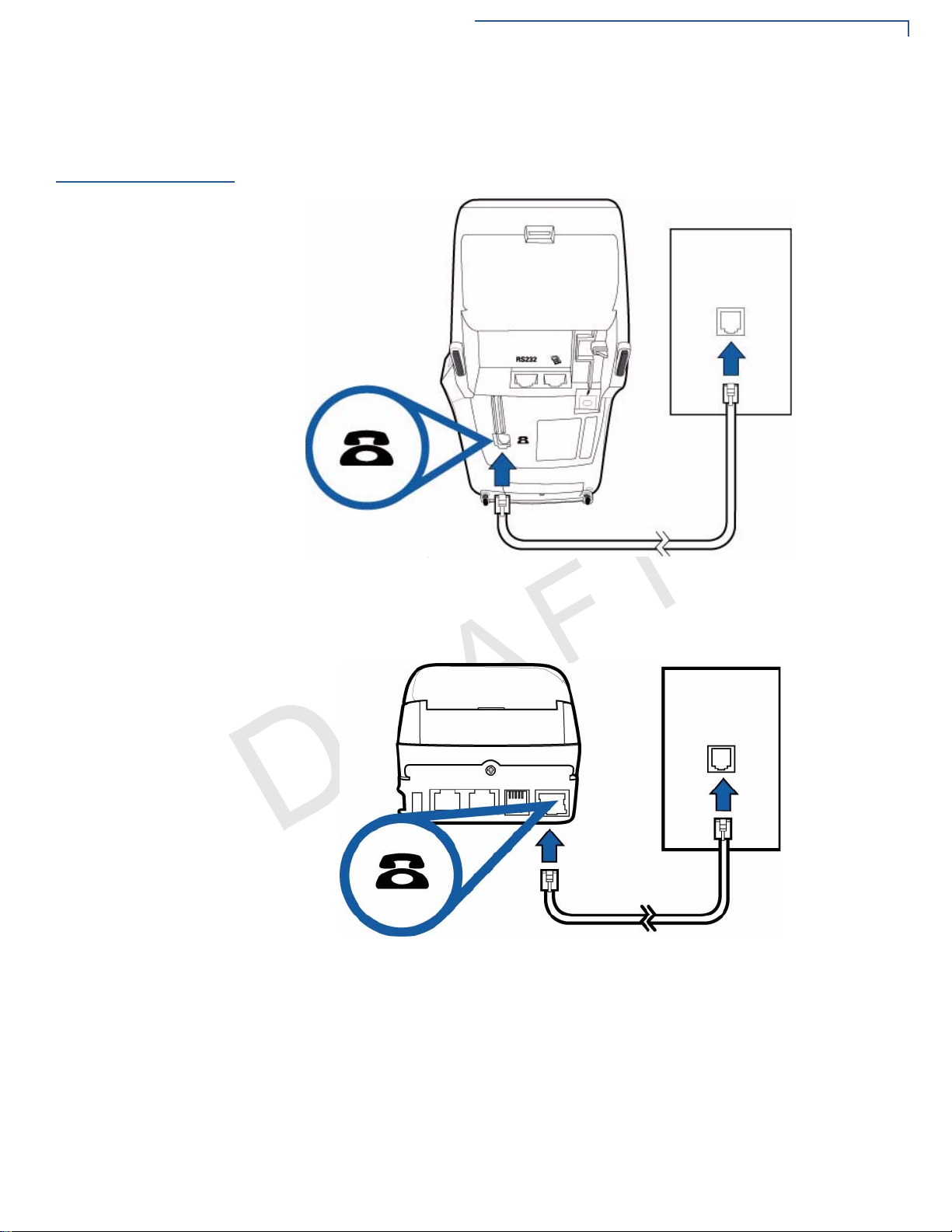
TERMINAL SETUP
Establishing Telephon e Line Connections
Establishing
Telephone Line
Connections
V
Connect the telephone cord to the communication port on the terminal, then route
it directly to a telephone wall jack (see Figure 6, Figure 7, and Figure 8). This is a
direct connection and the line is dedicated to the terminal.
E
L
N
IA
I
R
E
Figure 6 V
I
O
F
N
E
D
x
510 Direct Telephone Connection
T
F
C
N
O
Figure 7 V
R
E
T
A
L
P
M
E
T
x
570 Direct Telephone Connection
E
V
E
MNI 5XXX AND V
O
X
5XX/VX610 INSTALLATION GUIDE 19
Page 20
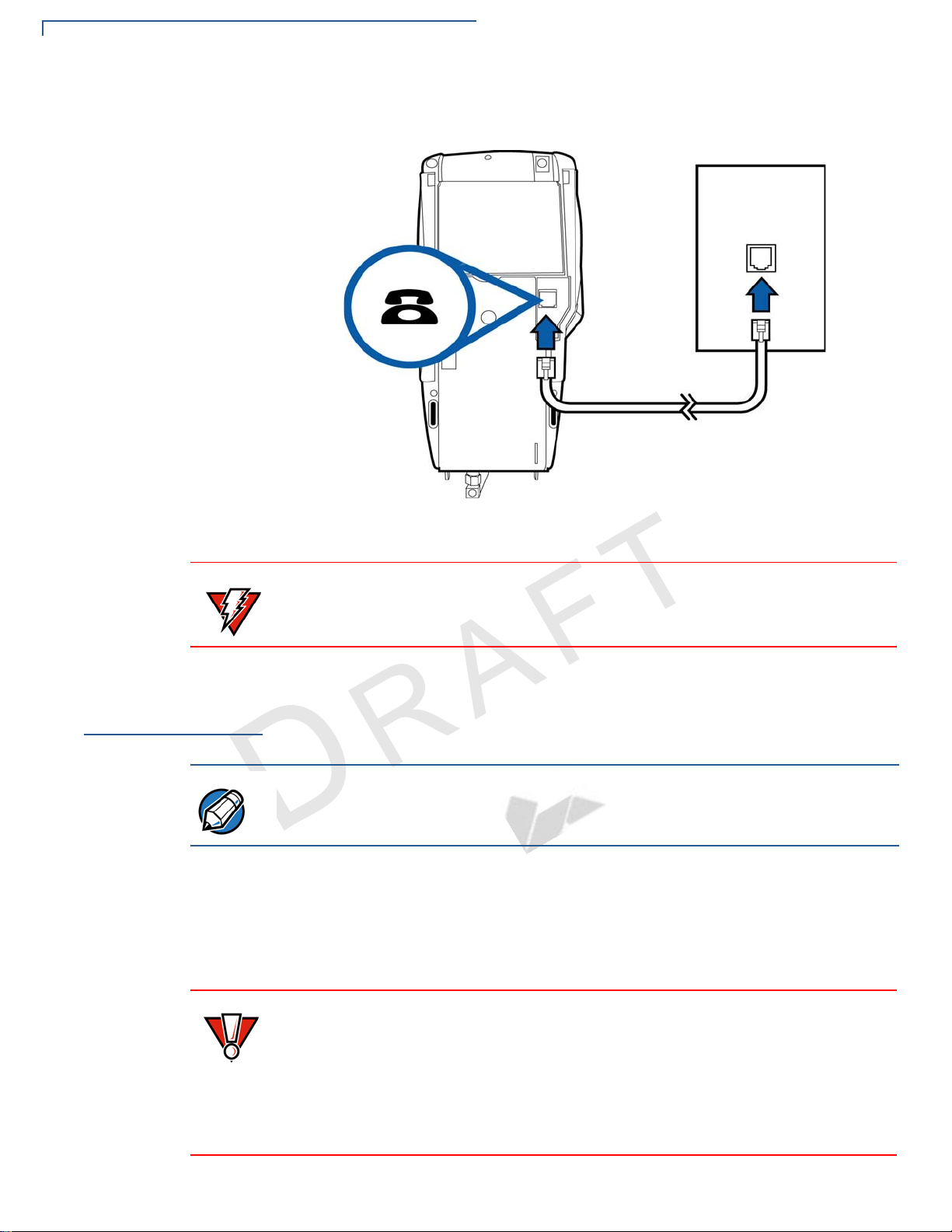
TERMINAL SETUP
Installing the Paper Roll in the Printer
WARNING
E
V
Installing the
Paper Roll in the
C
O
Printer
NOTE
E
L
N
IA
O
F
Figure 8 Vx610 Direct Telephone Connection
R
To reduce the risk of fire, use only No. 26AWG or larger UL Listed or CSA
Certified Telecommunication Line Cord.
I
D
I
F
N
E
N
A fast, quiet thermal printer is built into the Vx5xx/Vx610 terminal. Before you can
process transactions that require a receipt or record, you must install a roll of
thermal-sensitive paper in the printer.
Vx610 print speed varies depending on battery charge.
M
E
T
The ITP uses a roll of single-ply, thermal-sensitive paper 57 millimeters (2.24
inches) wide and 25 meters (82 feet) long. A pink out-of-paper indicator line
appears on the edge of the paper approximately 18 inches before the end of the
roll. After this line appears, there is enough paper remaining on the roll to
conclude at least one transaction.
L
P
A
T
T
E
R
E
V
E
CAUTION
20 OMNI 5XXX AND V
Poor-quality paper can jam the printer and create excessive paper dust. To order
high-quality VeriFone paper, refer to Accessories and Documentation.
Store thermal paper in a dry, dark area. Handle thermal paper carefully: impact,
friction, temperature, humidity, and oils affect the color and storage
characteristics of the paper.
Never load a roll of paper with folds, wrinkles, tears, or holes at the edges.
X
5XX/VX610 INSTALLATION GUIDE
Page 21

TERMINAL SETUP
Installing the Paper Roll in the Printer
To Install a Paper Roll 1 Press down on the button located on the side of the terminal to unlatch the
paper roll cover, then lift the cover up and back (see Figure 9).
C
V
O
E
L
N
IA
O
Figure 9 Opening the Printer Cover
2 Remove any partial roll of paper in the printer tray by lifting up (see Figure 10).
R
3 Loosen the glued leading edge of the paper or remove the protective strip
E
from the new roll of paper. Unwind the paper roll past any glue residue.
I
I
F
D
N
E
T
F
N
T
E
M
P
L
A
T
E
V
E
R
E
Figure 10 Removing Partial Paper Roll
4 Hold the roll so the paper feeds from the bottom of the roll (see Figure 11).
MNI 5XXX AND V
O
X
5XX/VX610 INSTALLATION GUIDE 21
Page 22

TERMINAL SETUP
Installing the Paper Roll in the Printer
5 Drop the paper roll into the printer tray.
C
E
V
CAUTION
O
E
L
N
IA
Figure 11 Loading Paper Roll
6 Pull paper up past the glue residue.
7 Close the paper roll cover by gently pressing directly on the cover until it clicks
R
shut, allowing a small amount of paper p ast the glue residue to extend out side
the printer door. (see Figure 12).
F
I
D
I
O
E
T
N
F
N
To prevent the paper roll cover from damaging the print roller, always gently press
down on the printer dust cover to close it.
V
E
E
R
T
A
L
P
M
E
T
E
22 OMNI 5XXX AND V
Figure 12 Closing Paper Roll Cover
8 Tear the paper off against the serrated metal strip in the printer.
For paper ordering information, refer to Accessories and Documentation.
X
5XX/VX610 INSTALLATION GUIDE
Page 23

TERMINAL SETUP
Installing/Replacing MSAM Cards
Installing/
Replacing MSAM
Cards
CAUTION
To Install/Replace
MSAMs
V
When you first receive your Vx5xx/Vx610 terminal, you may need to install one or
more MSAM cards or you may need to replace old cards.
Observe standard precautions when handling electrostatically sensitive devices.
Electrostatic discharges can damage this equipment. VeriFone recommends
using a grounded anti-static wrist strap.
1 Remove the power cord and/or battery (see Installing the V
Battery) from the terminal.
2 Place the terminal upside down on a soft, clean surface to protect the lens
from scratches.
3 Remove the MSAM compartment door screw and rotate the door up and back
to access the MSAM cardholders (see Figure 13).
N
E
L
x
610 Smart
IA
E
R
I
I
F
D
O
N
E
T
F
C
N
O
Figure 13 Opening V
Figure 14 Opening V
T
E
M
V
E
R
x
510 MSAM Compartment Door
E
T
A
L
P
x
570 MSAM Compartment Door
E
MNI 5XXX AND V
O
X
5XX/VX610 INSTALLATION GUIDE 23
Page 24

TERMINAL SETUP
Installing/Replacing MSAM Cards
Figure 15 Opening Vx610 MSAM Compartment Door
4 Remove any previously installed MSAM card by sliding the card from the
MSAM cardholder.
C
V
O
NOTE
5 Install an MSAM card by aligning the card and carefully sliding it within the
guides on the cover until it is fully inserted (see Figure 16).
N
E
L
IA
E
R
I
I
F
D
O
N
E
T
F
N
V
E
R
E
L
T
A
Figure 16 Installing an MSAM Card
Before inserting the MSAM card, position it as shown in Figure 16, wit h th e card’s
gold contacts facing the smart car reader end of the terminal. The cardholder
connector base has a set of contacts and a notch on one corner to ensure the
MSAM card is positioned correctly. The MSAM card has a notch on one corner to
ensure that it fits into the connector base in only one way. The MSAM
compartment door will not close properly if the MSAM cards are installed
incorrectly.
E
T
P
M
E
24 OMNI 5XXX AND V
6 Replace the MSAM compartment door and reinstall the screw.
X
5XX/VX610 INSTALLATION GUIDE
Page 25

TERMINAL SETUP
Connecting Optional Device(s)
Connecting
Optional
Device(s)
CAUTION
NOTE
Vx510 and Vx570
Optional Device
Connections
V
O
C
The Vx5xx/Vx610 series of terminals supports some peripheral devices designed
for use with electronic point-of-sale terminals.
Before connecting any peripheral device, remove the power cord and/or battery
(see Installing the V
green indicator LED is not lit. Reconnect the power cord and/or battery only after
you are finished connecting the peripheral device(s). For complete information
about peripheral installation and use, refer to the user documentation supplied
with those devices.
Different terminals support different devices, so for more information about
optional devices, please contact your VeriFone distributor.
RS-232-type devices do not work on the PINpad port. PINpad-t ype devices do not
work on the RS-232 port. If an optional peripheral device does not function
correctly, check the port connection.
For the Vx510 and Vx570, use the ports on the back panel to connect optional
R
device(s).
E
Connecting the PINpad or Smart Card Reader to the V
Use the following procedure to connect a PINpad or smart card reader.
N
1 Insert the RJ45-type connector on the end of the PINpad or smart card reader
into the port on the back of the peripheral device.
To install a PINpad 101, PINpad 201, or PINpad 1000, position and insert the
grommet to secure the cable connection.
If a cable is not already connected to the smart card reader or PINpad, insert
the small modular plug on one end of the interface cable into the optional
device’s modular jack.
I
I
F
T
x
610 Smart Battery) from the terminal and ensure that the
E
L
N
IA
F
O
N
T
E
D
x
510
E
V
E
R
E
T
A
L
P
M
E
or V
x
570
MNI 5XXX AND V
O
X
5XX/VX610 INSTALLATION GUIDE 25
Page 26

TERMINAL SETUP
Connecting Optional Device(s)
2 Insert the larger RJ45-type connector on the other end of the PINpad cable
into the PINpad serial port on the bottom of the terminal.
C
V
O
Figure 17 V
Connecting USB Devices
The Vx510 Desktop GPRS terminal can host certain USB devices. Contact your
VeriFone representative or visit online store at www.store.verifone.com for
RI
information on these devices. Figure
connection to the terminal USB port.
E
x
510 Example PINpad Serial Port Connections
IA
ONE
F
NT
18 provides an example of a peripheral
DE
L
FI
N
E
V
E
R
E
T
LA
P
M
E
T
26 OMNI 5XXX AND V
Figure 18 Example USB Connection
X
5XX/VX610 INSTALLATION GUIDE
Page 27

TERMINAL SETUP
Connecting Optional Device(s)
CAUTION
V
Connecting the Check Reader to the V
x
The V
your VeriFone representative or visit the online store at www.store.verifone.com
for information on these devices. Figure 19 provides an example of a peripheral
connection to the RS-232 port.
Check readers require a separate power source. Before connecting a check
reader or similar device, remove the power cord and/or battery (see Installing the
V
indicator LED is not lit.
5xx terminal supports the CR 600 and CR 1000i check readers. Contact
x
610 Smart Battery) from the bottom of the terminal and ensure that the green
x
510
E
or V
L
x
570
N
IA
E
R
I
I
F
D
O
N
E
T
F
C
N
O
Figure 19 V
V
E
R
x
510 Example Check Reader Connection
M
E
T
P
L
A
E
T
E
MNI 5XXX AND V
O
X
5XX/VX610 INSTALLATION GUIDE 27
Page 28

TERMINAL SETUP
Connecting Optional Device(s)
Vx610 Optional
Device Connections
NOTE
V
The side port of the Vx610 terminal can operate either as a PINpad port or an RS232 port, depending on the power source available.
Connecting the PINpad or Smart Card Reader to the V
Use the following procedure to connect a PINpad or smart card reader.
When the Vx610 terminal is powered via the corded power supply, the terminal
provides 400 mA at 9V DC to the side port. This power will drive most VeriFone
accessories. Contact your local VeriFone representative for more information.
1 Insert the RJ45-type connector on the end of the PINpad or smart card reader
into the port on back of the peripheral device.
To install a PINpad 101, PINpad 201, or PINpad 1000, position and insert the
grommet to secure the cable connection.
If a cable is not already connected to the smart card reader or PINpad, insert
the small modular plug on one end of the interface cable into the optional
device’s modular jack.
F
O
I
2 Insert the larger RJ45-type connector on the other end of the PINpad cable
R
E
into the PINpad serial port on the side of the terminal. Figure 20 provides an
example of a smart card reader and PINpad connection to the PINpad serial
port.
F
D
I
E
N
N
E
IA
T
L
x
610
C
O
N
Figure 20 V
T
E
V
E
R
E
T
A
L
P
M
E
x
610 Example PINpad Serial Port Connections
28 OMNI 5XXX AND V
X
5XX/VX610 INSTALLATION GUIDE
Page 29

TERMINAL SETUP
Connecting Optional Device(s)
Connecting the Check Reader to the Vx610
x
The V
Contact your VeriFone representative or visit the online store at
www.store.verifone.com for information on these devices.
Figure 21 provides an example of a peripheral connection to the RS-232 port.
610 terminal also supports the CR 600 and CR 1000i check readers.
CAUTION
V
O
C
External Printers
Supported
Check readers require a separate power source. Before connecting a check
reader or similar device, remove the power cord and/or battery (see Installing the
x
V
610 Smart Battery) from the bottom of the terminal and ensure that the green
indicator LED is not lit.
E
L
N
IA
E
R
I
I
F
D
O
N
E
T
F
N
V
E
R
Figure 21 V
x
610 Example Check Reader Connection
T
P
L
A
Although all Vx5xx/Vx610 variants have an internal thermal printer, it may be
convenient to print larger print runs (for example, daily or weekly reports) to an
external printer. The V
P900, and P950 external printers. Contact your VeriFone representative or visit
the online store at www.store.verifone.com
External printers connect through the RS-232 port and require a separate power
supply.
T
E
M
x
5xx/Vx610 terminal supports the VeriFone P250, P350,
E
for information on these devices.
E
MNI 5XXX AND V
O
X
5XX/VX610 INSTALLATION GUIDE 29
Page 30

TERMINAL SETUP
Connecting the Terminal Power Pack
Connecting the
Terminal Power
Pack
CAUTION
NOTE
To Connect the
Terminal Power Pack
V
When you have finished connecting optional peripheral(s), you are ready to
connect the V
Using an incorrectly rated power supply may damage the terminal or cause it not
to work as specified. Before troubleshooting, ensure that the power supply being
used to power the terminal matches the requirements specified on the bottom of
the terminal. (See Chapter 3, Specifications, for detailed power supply
specifications.) Obtain the appropriately rated power supply before continuing
with troubleshooting.
Plugging in the power pack to a power source automatically turns on the terminal.
x
5xx/Vx610 terminal to the provided power source.
E
L
N
1 Insert the round barrel connector (see Figure 22, Figure 23 and
Figure 24) into the power port, identified by the icon at right.
F
I
R
E
D
I
O
N
E
IA
T
F
C
O
N
Figure 22 V
Figure 23 V
T
x
510 Power Pack Connection
T
A
L
P
M
E
x
570 Power Pack Connection
E
R
E
V
E
30 OMNI 5XXX AND V
X
5XX/VX610 INSTALLATION GUIDE
Page 31

TERMINAL SETUP
Connecting the Terminal Power Pack
Figure 24 Vx610 Power Pack Connection
2 Route the cable through cable retainer where provided to secure the power
cord.
NOTE
WARNING
C
NOTE
V
O
The bottom of the Vx510 and Vx570 terminals have an integrated cable-retaining
feature to secure the power cord to the terminal. The battery-based V
not need this feature.
O
F
3 Insert the AC power cord into the power pack.
R
4 Plug the AC power cord into a wall outlet or powered surge protector.
E
Do not plug the power pack into an outdoor outlet or operate the terminal
outdoors.
N
Disconnecting the power during a transaction may cause transaction data files
not yet stored in terminal memory to be lost.
To protect against possible damage caused by lightning strikes and electrical
surges, consider installing a power surge protector.
I
E
D
I
F
N
N
E
T
E
IA
R
E
L
V
E
x
610 does
T
VeriFone recommends connecting wall power in the following order:
L
A
P
1 First, connect the terminal to the power supply.
M
E
2 Next, connect the power supply to the power cord.
T
3 And last, connect the power cord to the wall outlet.
When the terminal has power , the terminal light s are activated and the green LED
indicator remains lit.
If an application is loaded in the terminal, it starts after the initial VeriFone
copyright screen and usually displays a unique copyright screen. If no application
is loaded in the terminal,
VeriFone copyright screen.
DOWNLOAD NEEDED appears on screen after the initial
MNI 5XXX AND V
O
X
5XX/VX610 INSTALLATION GUIDE 31
Page 32

TERMINAL SETUP
Vx610 Battery Behavior (No Power Cord)
Vx610 Battery
Behavior (No
Power Cord)
NOTE
Manual Startup
V
O
C
Manual Shutdown
NOTE
When you have finished connecting optional peripheral(s), you are ready to power
x
the V
Hold the green key down through a series of short beeps until the terminal
displays the startup screen.
E
Figure 25 V
N
When the terminal has power , the terminal light s are activated and the green LED
indicator remains lit.
610 terminal from the attached battery.
If you connect the Vx610 to a non-battery power source, the terminal shifts to
corded power mode and starts up automatically, regardless of the battery charge
state.
VERIFONE OMNI
QB0106A3
12/02/2005 VERIX
*DEFAULT CERTIFICATE*
COPYRIGHT 1997-2005
F
ALL RIGHTS RESERVED
I
BATTERY 98% STAT F4
R
O
VERIFONE
E
N
N
E
T
L
IA
D
I
F
x
610 Startup Screen
E
V
If an application is loaded in the terminal, it starts after the initial VeriFone
copyright screen and usually displays a unique copyright screen. If no application
is loaded in the terminal,
VeriFone copyright screen.
T
DOWNLOAD NEEDED appears on screen after the initial
A
L
E
E
R
P
Hold the red key down through a series of short beeps until the terminal displays
the shutdown verification screen. Keep holding the red key until the V
terminal shuts down.
T
E
M
x
610
NOTE
32 OMNI 5XXX AND V
When the terminal has no power , the screen is blank and the green LED indicator
is not lit.
X
5XX/VX610 INSTALLATION GUIDE
Page 33

TERMINAL SETUP
Installing the Privacy Shield
Installing the
Privacy Shield
Vx510/Vx610 Privacy
Shield
V
The privacy shield protects the customers’ PIN entry from being seen by the
cashier or other customers.
To install the Vx510/Vx610 privacy shield:
1 Align the privacy shield with the V
shield. Make sure that the privacy shield window clears all keys.
x
510/Vx610 terminal and carefully insert the
E
L
N
IA
O
F
I
Figure 26 Insert the V
R
2 Press firmly on all edges around the privacy shield to ensure it is correctly
E
seated.
D
I
N
x
E
510/Vx610 privacy shield
T
F
C
N
E
O
E
R
E
T
A
L
P
M
E
T
Figure 27 Make sure that the privacy shield is properly seated
V
MNI 5XXX AND V
O
X
5XX/VX610 INSTALLATION GUIDE 33
Page 34

TERMINAL SETUP
Installing the Privacy Shield
Vx570 Privacy
Shield
E
V
To install the Vx570 privacy shield:
1 Remove the sticker (identified by the magnetic card reader icon) located on
the right hand side of the telephone-style keypad.
Figure 28 Remove the sticker
x
2 Align the privacy shield with the V
Make sure that the privacy shield window clears all keys.
N
E
570 terminal and carefully insert the shield.
L
IA
R
I
F
O
N
E
T
D
I
F
C
O
N
Figure 29 Insert the V
3 Press firmly on all edges around the privacy shield to ensure it is correctly
seated.
P
M
E
T
Figure 30 Make sure that the privacy shield is properly seated
x
570 privacy shield
E
T
A
L
V
E
R
E
34 OMNI 5XXX AND V
X
5XX/VX610 INSTALLATION GUIDE
Page 35

TERMINAL SETUP
Installing the Vx610 Smart Battery
Installing the
x
610 Smart
V
Battery
NOTE
V
Vx610 wireless terminals use Li-ion smart batteries (see Accessories and
Documentation for ordering information). The internal logic of the smart battery
prevents both overcharging and undercharging (a fault condition in which the
battery level goes well below the minimum acceptable charge and the battery
becomes unusable).
The Vx610 terminal will operate on battery power or on power pack power. The
smart battery charger in the terminal will be active whenever the power pack is
connected.
The following are features of the smart battery:
• Two Li-ion cells
• A “fuel gauge” module that
• monitors state of charge (voltage and percentage of capacity),
E
L
N
• communicates with the terminal (charge parameters and status),
O
• determines full charge capacity (on charge cycle and uninterrupted
discharge cycle), and
• automatically shuts down when cell voltage is extremely low.
R
E
• A safety circuit that
• prevents cell damage from overcharge, over-discharge, or overheating
F
I
I
F
D
N
E
IA
T
O
NOTE
C
Installation
N
• activates when the battery is left in an unused terminal for extended
periods.
E
V
Conserve battery power by turning the Vx610 terminal off when not in use. If the
terminal is not to be used for several days, remove the battery from the terminal
as it continues to discharge even when the terminal is turned off.
The Vx610 smart battery fits in a slot on the back of the Vx610 terminal, as shown
in Figure 31. The locking tab clicks when t he battery is in place. The slot is keyed,
so that there is only one way to insert the battery.
E
T
P
M
L
T
A
E
E
R
Figure 31 Install the Smart Battery
OMNI 5XXX AND VX5XX/VX610 INSTALLATION GUIDE 35
Page 36

TERMINAL SETUP
Installing the Vx610 Smart Battery
Removal
Charging
V
O
NOTE
C
Battery Life
To remove the Vx610 smart battery, press the locking tab at the top of the battery
and pull the smart battery from its slot.
E
x
610 Terminal
Figure 32 Detaching the Smart Battery from the V
After unpacking your Vx610 terminal, install the battery and connect the power
pack to the unit for 6 hours. Failure to do so may result in inaccurate battery status
messaging.
VeriFone also recommends that the smart battery receive a periodic full
R
discharge. To ensure a full discharge, use the unit until the battery is fully drained.
E
The smart battery has a safety circuit to protect the Li-ion cells from overcharging
F
and over-discharging. If the battery is over-discharged, the safety circuit shuts
down the battery. The battery must then be recharged to restore operation.
N
The Vx610 terminal automatically shuts off when the smart battery reaches the
critically low charge state. If this occurs, the smart battery must be recharged fo r a
minimum of 1/2 hour before it can power the terminal. It may take several
recharge attempts to reset the safety circuit when charging a smart battery that
has been discharged below this critical state.
F
I
D
I
O
E
N
N
L
A
T
E
T
E
IA
E
R
L
V
P
The Vx610 smart battery can be charged and discharged hundreds of times, but
will eventually wear out. When operating times are noticeably shorter than usual,
it is time to buy a new battery (see Accessories and Documentation for ordering
information).
T
M
E
WARNING
36 OMNI 5XXX AND V
Do not dispose of batteries in a fire. Li-ion batteries must be recycled
or disposed of properly . Do not dispose of Li-ion batteries in municip al
waste sites.
X
5XX/VX610 INSTALLATION GUIDE
Page 37

TERMINAL SETUP
Using the Vx610 Spare Battery Charger
Using the Vx610
Spare Battery
Charger
To charge a battery
NOTE
V
O
C
The Vx610 spare battery charger can charge two batteries at a time. The LED
indicator allows you to see the initial battery condition as well as the charging
condition.
1 Insert the battery by sliding it into place.
E
P
N
N
A
L
T
T
E
IA
R
Figure 33 Charging a single battery
2 Notice the LED indicator located on each side of the battery charger.
O
F
I
A red light indicates that the battery is charging while the LED changes to green
R
to indicate that the charge has been completed.
E
3 Once the battery is fully charged, remove the battery by sliding it upward or
N
F
downward depending on which side of the charger is used.
D
I
T
E
M
E
E
L
V
E
NOTE
Figure 34 Charging two batteries
For best results, when first charging a new battery, charge it in a powered
terminal, instead of charging it with the V
x
610 spare battery charger.
OMNI 5XXX AND VX5XX/VX610 INSTALLATION GUIDE 37
Page 38

TERMINAL SETUP
Using the Vx610 Power Cradle
Using the Vx610
Power Cradle
To Connect the Power
Cradle
V
The power cradle serves both as a docking station and a battery charger for the
x
V
610 terminal.
1 Turn the cradle upside down and then insert round barrel connector into the
power port. Route the cable through the cable retainer where provided to
secure the power cord.
Figure 35 V
2 Insert the AC power cord into the power pack and then plug the AC power
cord into a wall outlet or power surge protector . The LED lit s up to indicate that
it is ready for charging.
I
R
E
I
x
610 Power Cradle Connection
N
O
F
N
E
D
E
IA
T
L
F
C
O
N
E
V
Figure 36 V
x
610 Power Cradle Connection
3 Remove the protector, identified by the icon at right. Attach the
charging strap and then install the screw on the bottom of the powe r
cradle to secure the strap.
P
L
A
E
T
E
R
M
E
T
x
Figure 37 V
610 Power Cradle Connection
38 OMNI 5XXX AND V
X
5XX/VX610 INSTALLATION GUIDE
Page 39

Installing/Replacing the SIM Card (GSM/GPRS Models)
4 Place the terminal onto power cradle.
x
Figure 38 Placing the V
610 Terminal Onto the Power Cradle
TERMINAL SETUP
Installing/
Replacing the
SIM Card
(GSM/GPRS
Models)
V
O
C
The SIM (Subscriber Identity Module) card is a smart card inserted in the Vx610
GSM/GPRS terminal that contains your GSM/GPRS radio account information.
Use the following procedure to replace or install a SIM card.
1 Loosen the screw from the GSM/GPRS sled module at the back of the V
terminal.
F
I
R
E
D
I
O
E
N
N
E
IA
T
L
x
610
F
N
T
E
M
P
L
A
T
E
V
E
R
E
Figure 39 Loosen Retaining Screw
O
MNI 5XXX AND V
X
5XX/VX610 INSTALLATION GUIDE 39
Page 40

TERMINAL SETUP
Installing/Replacing the SIM Card (GSM/GPRS Models)
2 Detach the GSM/GPRS sled module from the terminal.
C
V
O
E
L
N
IA
O
Figure 40 Remove GSM/GPRS Sled Module
3 Insert the SIM into the cardholder at the back of the GSM/GPRS sled module.
R
E
I
I
F
D
N
E
T
F
N
T
E
M
P
L
A
T
E
V
E
R
E
NOTE
40 OMNI 5XXX AND V
Figure 41 Insert SIM Card Into GSM/GPRS Sled Module
The SIM cardholder has a notch on one corner to ensure the SIM card is
positioned correctly and for easy orientation in the cardholder. Before inserting
the SIM card, position it as shown in Figure 41, with the card’s gold contacts
facing down.
X
5XX/VX610 INSTALLATION GUIDE
Page 41

Installing/Replacing the SIM Card (GSM/GPRS Models)
4 Replace the GSM/GPRS sled module in the terminal.
TERMINAL SETUP
C
V
O
E
N
IA
Figure 42 Replace GSM/GPRS Module
5 Tighten the retaining screw.
F
I
R
E
D
I
O
E
T
N
F
N
R
E
T
A
L
P
M
E
T
E
L
V
E
Figure 43 Tighten Retaining Screw
O
MNI 5XXX AND V
X
5XX/VX610 INSTALLATION GUIDE 41
Page 42

Installing/Replacing the SIM Card (VX510 Desktop GPRS)
The SIM (Subscriber Identity Module) card is a smart card inserted in the Vx510
GSM/GPRS terminal that contains your GSM/GPRS radio account information.
Use the following procedure to replace or install a SIM card.
1. Remove SIM door
O
MNI 5XXX AND
VX5XX/VX610 I
NSTALLATION GUIDE
41-1
Page 43

2. Insert SIM card
3. Replace SIM door
O
MNI 5XXX AND
VX5XX/VX610 I
NSTALLATION GUIDE
41-2
Page 44

TERMINAL SETUP
Connecting the Vx610 External Antenna
Connecting the
x
610 External
V
Antenna
NOTE
CAUTION
Installation
E
V
O
C
VeriFone provides an external wireless antenna for some Vx610 terminals. This
connection allows communication with your service provider to upload transaction
data from the terminal and download system upgrades to the terminal. Radio
service is activated by your service provider.
Some Vx610 terminals have an internal antenna and this section can be ignored.
Use only the antenna designed for your unit. Failure to use the proper antenna
results in the inability to establish a wireless connection.
Never hold the unit by the antenna; doing so may break the connection and void
your warranty.
This section only discusses Vx610 terminals with external antenna. If the Vx610
arrives from manufacture with the antenna unattached, use the following
procedure to install the antenna:
1 Locate the antenna port on the back side of the V
F
O
I
2 Align the connector on the end of the antenna with the connector on the end of
R
the terminal.
3 Push gently on the center of the base of the antenna until it slides into
F
position..
D
I
E
N
N
N
E
T
IA
L
x
610 terminal.
E
V
E
R
E
T
A
L
P
M
E
T
42 OMNI 5XXX AND V
Figure 44 Align Antenna with Antenna Port
X
5XX/VX610 INSTALLATION GUIDE
Page 45

Connecting the Vx610 External Antenna
4 Screw the barrel nut finger tight to retain the antenna.
TERMINAL SETUP
Orientation
V
NOTE
O
C
Replacing the
Antenna
E
Figure 45 Tighten Antenna Barrel nut
N
L
IA
E
O
M
E
P
N
A
L
T
T
E
E
R
x
610 terminal:
V
E
To establish good wireless communication (uplink), vertically align the antenna
with respect to ground and sky. For example, if standing and holding the terminal
horizontally, position the antenna approximately at a 90° angle to the unit (that is,
R
pointing up from the ground). This should point the antenna directly at the sky.
E
If the unit is on a flat surface (for example, a table top) position the antenna so that
it points directly at the sky.
F
F
I
D
I
N
If an application (for example, SoftPay) is installed in your Vx610 unit, a signal
strength indicator may appear on the display.
If your Vx610 terminal has difficulties completing wireless transactions, you may
have to replace the antenna. Use the following procedure to replace the antenna:
1 Remove the existing antenna from the V
a Unscrew the barrel nut to loosen the antenna.
T
b Pull gently on the center of the base of the antenna until it slides out of
position.
2 Align the connector on the end of the new antenna with the connector on the
end of the terminal.
3 Push gently on the center of the base of the antenna until it slides into
position.
4 Screw the barrel nut finger tight to retain the antenna.
OMNI 5XXX AND VX5XX/VX610 INSTALLATION GUIDE 43
Page 46

TERMINAL SETUP
Conducting Wireless Transactions
Conducting
Wireless
Transactions
Using the Smart
Card Reader
To Conduct a Smart
Card Transaction
E
V
To conduct a wireless transaction:
• Ensure the terminal is in an optimal position for transmitting.
• Follow the on-screen instructions provided with your application.
The smart card transaction procedure may vary from one application to another.
Verify the procedure with your application provider before performing a smart card
transaction.
1 Position a smart card with the contacts facing upward (see Figure 46).
2 Insert the smart card into the smart card reader slot in a smooth, continuous
motion until it seats firmly.
3 Remove the card only when the application indicates the transaction is
complete.
E
L
N
IA
R
I
F
O
N
E
T
D
I
F
O
C
CAUTION
Using the
Magnetic Card
Reader
To Conduct a Credit/
Debit Card
Transaction
N
E
V
E
R
E
T
A
L
Figure 46 Inserting a Smart Card
P
M
E
T
Leave the smart card in the card reader until the transaction is complete.
Premature card removal will invalidate the transaction.
The Vx5xx/Vx610 terminal supports credit/debit card transactions.
1 Position a magnetic card with the stripe in the card reader and facing inward,
toward the keypad.
2 To ensure a prope r read of the magnetic swipe card, the user should insert the
magnetic card from the top of the unit, as shown in Figure 47.
44 OMNI 5XXX AND V
X
5XX/VX610 INSTALLATION GUIDE
Page 47

3 Swipe the card through the magnetic card reader.
TERMINAL SETUP
Using the Magnetic Card Reader
C
V
O
E
N
IA
O
Figure 47 Using the Magnetic Card Reader
R
E
I
I
F
D
N
E
T
F
N
E
R
E
T
A
L
P
M
E
T
L
V
E
MNI 5XXX AND V
O
X
5XX/VX610 INSTALLATION GUIDE 45
Page 48

TERMINAL SETUP
Using the Magnetic Card Reader
C
V
O
E
N
R
F
I
I
F
D
T
E
O
M
E
P
N
N
A
L
T
E
T
E
IA
E
R
L
V
E
46 OMNI 5XXX AND V
X
5XX/VX610 INSTALLATION GUIDE
Page 49

Specifications
CHAPTER 3
This chapter discusses power requirements, dimensions, and other specifications
x
of the V
5xx/Vx610 series of terminal.
Power
DC Power Pack
Temperature
V
O
External
C
Dimensions
Vx5xx/Vx610 terminal: 9 V DC; 4.0 A
UL, ITE listed, Class 2 power supply:
E
a Input rated: 100 - 240V AC, 50/60 Hz
b Output rated: 8.6 - 9.4V DC 4.0 A
Barrel connector polarity:
F
O
I
R
E
• Operating temperature: 0
• Storage temperature: -30
N
• Relative humidity: 5% to 90%; no condensation
For Vx510 Terminals:
• Length: 209 mm (8.0 in)
• Width: 102 mm (4.0 in)
• Depth: 72 mm (2.8 in)
For V
• Length: 209 mm (8.0 in)
F
x
570 Terminals:
D
I
T
E
M
E
N
IA
T
N
°
to 40° C (32° to 104° F)
°
to + 60° C (-22° to 140° F)
R
E
T
A
L
P
E
L
V
E
• Width: 102 mm (4.0 in)
• Depth: 78 mm (3.07 in)
x
For V
• Length: 209 mm (8.0 in)
• Width: 102 mm (4.0 in)
• Depth: 72 mm (2.8 in)
610 Terminals with Internal Antenna:
OMNI 5XXX AND VX5XX/VX610 INSTALLATION GUIDE 47
Page 50

Page 51

Maintenance
CHAPTER 4
The Vx5xx/Vx610 terminal has no user-maintainable parts.
Clean the
Terminal
CAUTION
Terminal
Contacts
CAUTION
V
O
C
Smart Card
Reader
To clean the terminal, use a clean cloth slightly dampened with water and a drop
or two of mild soap. For stubborn stains, use alcohol or an alcohol-based cleaner.
Never use thinner, trichloroethylene, or ketone-based solvents – they may cause
deterioration of plastic or rubber parts.
E
L
N
Do not spray cleaners or other solutions directly onto the keypad or terminal
E
O
M
E
P
N
A
L
T
display.
F
Gently swab the contacts with alcohol or contact cleaner to remove the dirt. It is
R
important that the exposed contacts of the V
E
Avoid touching the contacts in the raised area in the center of the Vx610 battery
and the recessed area on the terminal. Finger oils tarnish contacts, causing bad
connections. When operating on battery power and experiencing a high
N
occurrence of bad or incomplete data transfers, clean the contacts.
Do not attempt to clean the smart card reader. Doing so may void any warranty.
For smart card reader service, contact your VeriFone distributor or service
provider.
I
D
I
F
T
T
E
IA
x
610 battery stay clean and unbent.
E
V
E
R
OMNI 5XXX AND VX5XX/VX610 INSTALLATION GUIDE 49
Page 52

MAINTENANCE
Smart Card Reader
C
V
O
E
N
R
F
I
I
F
D
T
E
O
M
E
P
N
N
A
L
T
E
T
E
IA
E
R
L
V
E
50 OMNI 5XXX AND V
X
5XX/VX610 INSTALLATION GUIDE
Page 53

VeriFone Service and Support
For terminal problems, contact your local VeriFone representative or service
provider.
For product service and repair information:
• USA – VeriFone Service and Support Group, 1-800-VeriFone (837-4366),
Monday - Friday, 8 A.M. - 8 P.M., Eastern time
• International – Contact your VeriFone representative
Return a
Terminal or
Smart Battery
for Service
NOTE
V
Before returning a Vx5xx/Vx610 terminal, smart battery, or sled module to
VeriFone, you must obtain an MRA number. The following procedure describes
how to return one or more V
modules for repair or replacement (U.S. customers only).
R
E
International customers are advised to contact their local VeriFone representative
for assistance regarding service, return, or replacement of terminals or batteries.
N
F
F
I
D
I
O
To Return a Ter minal
C
for Service
1 Get the following information from the printed labels on the bottom of each
x
V
5xx/Vx610 terminal, smart battery, or sled module to be returned:
• Product ID, including the model and part number. For example,
“OMNI 5100” and “Pxxx- xxx-xx,” “Mxxx-xx-xx-xxx,” or “2xxxx-xx”
• Serial number (S/N xxx-xxx-xxx)
E
2 Obtain the MRA number(s) by completing one of the following:
T
O
M
E
L
N
IA
T
x
5xx/Vx610 terminals, smart batteries, or sled
N
E
E
V
E
R
E
T
A
L
P
CHAPTER 5
a Call VeriFone toll-free within the United States at 1-800-VeriFone and
follow the automated menu options.
• Select the MRA option from the automated message. The MRA
department is open Monday to Friday, 8 A.M.–8 P.M., Eastern Time.
• Give the MRA representative the information you gathered in Step 1.
If the list of serial numbers is long, you can fax the list, along with the
information gathered in Step 1, to the MRA department at 727-9534172 (U.S.).
b Address a fax to “V eriFone MRA De pt.” with the model and part number(s)
• Include a telephone number where you can be reached and your fax
number.
OMNI 5XXX AND VX5XX/VX610 INSTALLATION GUIDE 51
Page 54

VERIFONE SERVICE AND SUPPORT
Accessories and Documentation
c Complete the Inquiry Contact Form at http://www.verifone.com/aboutus/
contact/contact_form.cfm.
• Address the Subject box with to “VeriFone MRA Dept.”
• Reference the model and part number in the Note box.
NOTE
Accessories
Documentation
C
and
One MRA number must be issued for each Vx5xx/Vx610 terminal you return to
VeriFone, even if you are returning several of the same model.
3 Describe the problem(s).
4 Provide the shipping address where the repaired or replacement unit must be
returned.
5 Keep a record of the following items:
E
L
N
• Assigned MRA number(s).
O
V
• VeriFone serial number assigned to the V
battery, or sled module you are returning for service or repair (terminal
serial numbers are located on the bottom of the unit.
R
• Shipping documentation, such as air bill numbers used to trace the
E
shipment.
F
• Model(s) returned (model numbers are located on the VeriFone label on
N
the bottom of the V
I
I
F
D
N
E
x
5xx/Vx610 terminal).
O
VeriFone produces the following accessories and documentation for the
x
V
5xx/Vx610 terminal. When ordering, please refer to the part number in the left
column.
• VeriFone online store at www.store.verifone.com
P
• USA – VeriFone Customer Development Center, 800-VeriFone (837-4366),
Monday - Friday, 7 A.M. - 8 P.M., Eastern time
• International – Contact your VeriFone representative
T
M
E
L
T
A
T
E
IA
x
E
R
5xx/Vx610 terminal, smart
E
V
Power Pack
Thermal Printer
Paper
52 OMNI 5XXX AND V
Contact your local VeriFone distributor to determine which power pack or
power cord fits your needs.
CPS10936-3A DC power pack (universal)
21973-01 AC power cord (US)
CRM0039-01 CRM0039 in 30-roll bulk package
CRM0040 High-grade thermal printer paper, 57 mm (2.24-inch) width,
X
5XX/VX610 INSTALLATION GUIDE
25-meter (82-feet) length; single roll; Available in 20-roll or
50-roll bulk packages
Page 55

VERIFONE SERVICE AND SUPPORT
Accessories and Documentation
VeriFone Cleaning
Kit
Telephone Line
Cord
Swivel Stand
Documentation
V
02746-01 Cleaning Kit
00124-17 2.1-meter (7-foot) telephone line cord, black, with
modular RJ11-type connectors
23050-01 Vx510 Swivel Stand
For Vx510, Vx570, and Vx610 Terminals:
23216 Omni 5xxx and Vx5xx/Vx610 Installation Guide
x
23217 Omni 5xxx and V
23230 Verix V Operating System Programmer’s Manual
23231 Verix V Tools Programmer’s Manual
5xx/Vx610 Reference Manual
E
L
N
T
IA
x
510, Omni 3730 Certifications and
x
510 Quick Installation Guide
x
For V
E
For V
510 Terminals:
23218 Omni 5100/5150 and V
F
I
R
26915 Omni 5100/5150 and V
D
O
Regulations
N
E
I
x
570 Terminals:
F
C
O
N
23646 V
23759 V
24134 V
x
For V
610 Terminals:
x
570 Certifications and Regulations
x
570 Quick Installation Guide
x
570 Privacy Shield Quick Installation Guide
L
23640 Omni 56xx and V
23641 Omni 56xx and V
23643 Omni 56xx and V
23644 Omni 56xx and V
x
For V
510 and Vx610 Terminals:
23642 Omni 5xxx and V
E
T
P
M
Installation Guide
A
E
V
E
R
E
T
x
610 Carrying Case Quick Installation Guide
x
610 Attachable Strap/Handstrap Quick
x
610 Quick Installation Guide
x
610 Certifications and Regulations
x
610 Privacy Shield Quick Installation Guide
MNI 5XXX AND V
O
X
5XX/VX610 INSTALLATION GUIDE 53
Page 56

Page 57

CHAPTER 6
Troubleshooting
NOTE
Guidelines
V
CAUTION
O
C
Blank Display
The troubleshooting guidelines provided in the following section are included to
x
assist you to successfully install and configure your V
have problems operating your V
troubleshooting examples.
If the problem persists even after performing the outlined guidelines or if the
problem is not described below, contact your local VeriFone representative for
assistance. Typical examples of malfunction you may encounter while operating
x
your V
5xx/Vx610 terminal and steps you can take to resolve them are listed.
O
The Vx5xx/Vx610 terminal comes equipped with tamper-evident labels. The
x
V
5xx/Vx610 contains no user serviceable parts. Do not, under any circumstan ce,
attempt to disassemble the terminal. Perform only those adjustments or repairs
R
specified in this guide. For all other services, contact your local VeriFone service
E
provider. Service conducted by parties other than authorized VeriFone
representatives may void any warranty.
F
F
I
E
D
I
x
5xx/Vx610 terminal, please read through these
E
N
IA
T
N
N
Using an incorrectly rated power supply may damage the terminal or cause it not
to work as specified. Use only a VeriFone-supplied power pack with the correct
output ratings. Before troubleshooting, ensure that the power supply being used
to power the terminal matches the requirements specified on the bottom of the
L
T
A
terminal. (See Chapter 3, Specifications, for detailed power supply
specifications.) Obtain the appropriately rated power supply before continuing
with troubleshooting.
P
M
E
E
R
5xx/Vx610 terminal. If you
L
E
V
E
When the terminal display screen does not show correct or clearly readable
information:
T
Termin al Does
Not Dial Out
• Check terminal power connection.
• Remove and reapply power to the terminal.
• Check all cable connections and verify that the telephone line is properly
connected.
• If the problem persists, contact your local VeriFone service provider.
If the terminal does not dial out:
• Check the telephone line connections.
• Check that the telephone line is working by plugging it into a working
telephone and listening for a dial tone.
OMNI 5XXX AND VX5XX/VX610 INSTALLATION GUIDE 55
Page 58

TROUBLESHOOTING GUIDELINES
Printer Paper Jam
• Replace the telephone cable that connects the terminal with a cable you know
is working correctly.
• If the problem persists, contact your local VeriFone service provider.
Printer Paper
Jam
WARNING
Keypad Does
Not Respond
E
V
O
C
Peripheral
Device Does Not
Work
If paper jams inside the printer:
• Press the button on the side of the terminal to unlatch the paper roll cover,
then open the cover.
• Remove the damaged paper from the paper roll and clear the feed
mechanism.
• Install a roll of printer paper, as described in Installing the Paper Roll in the
Printer.
• If the problem persists, it may be due to poor paper quality. Install a new
roll of higher-quality paper.
E
L
N
Poor-quality paper may jam the printer. To order high-quality VeriFone paper,
refer to Accessories and Documentation.
F
I
R
If the keypad does not respond properly:
O
N
E
IA
T
D
• Check the terminal display. If it displays the wrong character or nothing at all
N
• If pressing a function key does not perform the expected action, refer to the
• If the problem persists, contact your local VeriFone representative.
If any peripheral device (PINpad or smart card reader) does not work properly:
• Check the power cord connection to the peripheral device.
• Check that the device connected to the proper port has power and is
I
when you press a key, follow the steps outlined in Transactions Fail To
F
Process.
user documentation for that application to ensure you are entering data
correctly.
R
V
E
E
T
A
L
P
M
E
T
functioning properly. If possible, perform a self-test on the device in question.
E
Transactions
Fail To Process
56 OMNI 5XXX AND V
• The cable connecting the optional device to the terminal serial port may be
defective. Try a different serial cable. See Connecting Optional Device(s).
• If the problem persists, contact your local VeriFone representative.
There are several reasons why the terminal may not be processing transactions.
Use the following steps to troubleshoot failures.
Check the Magnetic Card Reader
• Perform a test transaction using one or more different magnetic stripe cards to
ensure the problem is not a defective card.
X
5XX/VX610 INSTALLATION GUIDE
Page 59

C
V
O
TROUBLESHOOTING GUIDELINES
Printer Does Not Print
• Ensure that you are swiping cards properly. With the card reader, the black
magnetic stripe on the card should face down and inward, toward the keypad
and must be inserted from the top of the terminal (see Figure 47).
• Process a transaction manually , using the keypad instead of the card reader . If
the manual transaction works, the problem may be a defective card reader.
• Contact your VeriFone distributor or service provider.
• If the manual transaction does not work, proceed to Check the Telephone
Line.
Check the Smart Card Reader
• Perform a test transaction using several different smart cards to ensure the
problem is not a defective card.
• Ensure that the card is inserted correctly and that the card is not removed
prematurely.
N
E
L
IA
• Ensure the MSAM cards are properly inserted in the cardholders and that the
cardholders are properly secured (see Installing/Replacing MSAM Cards).
• Contact your VeriFone distributor or service provider.
F
I
R
• If the manual transaction does not process, proceed to Check the Telephone
E
Line.
D
I
O
E
T
N
F
Check the Telephone Line
N
• Disconnect the telephone line from the terminal and connect it to a working
telephone to check for a dial tone. If there is no dial tone, replace the
telephone cable.
• If the problem appears to be with the telephone line, check with the party you
are trying to call to see if their system is operational. If they are not
experiencing difficulties with their line, contact the telephone company and
have your line checked.
P
M
L
T
A
E
R
E
• If the telephone line works, contact your local VeriFone representative for
assistance.
T
V
E
E
Printer Does Not
Print
If the printer does not work properly:
• Check battery status or terminal power connection. The printer will not print if
there is an insufficient charge remaining in the battery to complete the print
x
operation. (For V
• Check if the printer is out of paper and that the roll is properly installed. Open
the paper roll cover and install a new roll of printer paper or ensure that the roll
is feeding from the bottom.
• Verify that the printer roller and paper roll dust cover are properly installed.
• If the problem persists, contact your VeriFone distributor or service provider.
610 terminals only.)
O
MNI 5XXX AND V
X
5XX/VX610 INSTALLATION GUIDE 57
Page 60

TROUBLESHOOTING GUIDELINES
Termi nal Display Does not Show Correct/Readable Information
Terminal Display
Does not Show
Correct/
Readable
Information
Vx610 Terminal
Does Not Start
Vx610 Smart
Battery Will Not
Charge
NOTE
E
V
NOTE
O
C
Printer Does Not
Print
• Connect the terminal in to a known-good power supply (if you have one) to
see if this clears the problem.
• Recharge or replace the battery. (For V
• If the problem persists, contact your local VeriFone representative for
assistance.
• Ensure that you press the ENTER/ON key for approximately 3 seconds, until
the unit lights up.
• Ensure that the smart battery charge state is not below the critically low level.
• Recharge or replace the smart battery.
Each new Vx610 smart battery must receive a full charge to initialize its full charge
capacity.
E
x
610 terminals only.)
L
N
T
IA
x
610 terminal off when not in use. If the
Allow the Vx610 terminal to remain connected to the power pack for 6 hours to
ensure the battery receives a full charge.
F
Conserve battery power by turning the V
terminal will not be used for several days, remove the battery from the terminal as
R
it continues to discharge even when the terminal is turned off.
I
D
O
N
E
I
F
The Vx610 terminal automatically shuts off when the smart battery reaches the
N
critically low charge state. If this occurs, the smart battery must recharge a
minimum of 1/2 hour before it can power the terminal. It may take several
recharge attempts to reset the safety circuit when charging a smart battery that
has been discharged below this critical state.
R
V
E
E
If the printer does not work properly:
• Check battery status or terminal power connection. The printer will not print if
there is an insufficient charge remaining in the battery to complete the print
operation. (For V
E
T
P
M
x
610 terminals only.)
L
T
A
E
58 OMNI 5XXX AND V
• Check if the printer is out of paper and that the roll is properly installed. Open
the paper roll cover and install a new roll of printer paper or ensure that the roll
is feeding from the bottom.
• Verify that the printer roller and paper roll dust cover are properly installed.
• If the problem persists, contact your VeriFone distributor or service provider.
X
5XX/VX610 INSTALLATION GUIDE
Page 61

INDEX
A
accessories 50
documentation 51
ordering 51
power packs 50
swivel stand 51
telephone line cord 51
thermal printer paper 50
VeriFone cleaning kit 51
antennas
installation
orientation 41
replacing 41
B
batteries
extending the battery life
See also smart battery
battery mode
x
V
610 30
C
check readers 27
cleaning kit 51
connection ports 16
contact VeriFone 49
D
dial out problems
troubleshooting
displays
troubleshooting
documentation 50
acronym definitions 7
conventions 7
ordering 51
E
electrical considerations 14, 22
electrostatic discharges 22
prevention 22
40
C
V
O
53
53, 56
E
34
N
R
F
I
I
F
D
T
E
O
M
E
P
environmental factors 13
external printers
RS-232 port connection
external printers supported
VeriFone external printers
I
installation 9
connecting a check reader to Vx510 or Vx570
E
25
connecting a check reader to Vx610 27
N
T
E
IA
x
570 24
V
x
V
570 24
R
connecting a PINpad to Vx510 or Vx570 24
connecting a PINpad to Vx610 26
connecting a smart card reader to Vx510 or
N
connecting a smart card reader to Vx610 26
connecting a smart card writer to Vx510 or
connecting optional device(s) 24
connecting the terminal power pack 28
connecting the terminal to a telephone line 18
MSAM cards 22
peripherals 27
terminal location 13
T
unpacking the shipping carton 14
A
L
K
keypads
troubleshooting
M
maintenance
cleaning the terminal
cleaning the terminal contacts 47
returning a battery for repair or replacement 49
returning a terminal for repair or replacement 49
MSAM cardholders 22
MSAM cards
installation
O
optional devices
L
V
E
54
22
27
27
E
47
OMNI 5XXX AND VX5XX/VX610 INSTALLATION GUIDE 59
Page 62

INDEX
P
connecting 24
P
paper jams
troubleshooting
paper rolls
for thermal printers
installation 19
peripheral devices
troubleshooting
peripherals
check readers
installation 27
printers 27
troubleshooting 54
power packs
AC version
connecting 28
DC version 50
ordering 50
printer paper
ordering
printers
troubleshooting
privacy shields 31
Vx510 31
C
Vx570 32
Vx610 31
S
service
returning a battery for repair or replacement
returning a terminal for repair or replacement 49
SIM cards
for GSM models
installation 37
smart battery 34
battery life 34
charging 34
conserving power 33
disposal 34
features 33
installation 33
recharging 34
removal 34
troubleshooting 56
60 OMNI 5XXX AND V
50
50
V
54
19, 54
54
27
I
R
E
I
F
55, 56
N
O
T
37
X
5XX/VX610 INSTALLATION GUIDE
F
D
M
E
O
E
P
49
specifications
DC power pack
power 45
temperature 45
weight 46
T
technical support
contacting VeriFone
returning a battery for repair or replacement 49
returning a terminal for repair or replacement 49
telephone line connections 18
telephone line cords
ordering
E
terminal features
N
N
A
L
general
terminals
T
accessories
benefits 10
cleaning 47
documentation 50
electrical considerations 14
environmental factors 13
features 15
repair 49
replacement 49
service and support 49
troubleshooting 53, 56
E
T
thermal printer paper
storage
thermal printers
about the thermal printer paper
paper jams 54
troubleshooting 55, 56
transactions
smart cards
wireless 42
troubleshooting
batteries
displays 53, 56
guidelines 53
keypads 54
peripheral devices 54
peripherals 54
printers 55, 56
terminal transactions 54
51
15
IA
50
V
E
R
19
42
56
45
L
49
E
19, 54
Page 63

Page 64

VeriFone, Inc.
2099 Gateway Place, Suite 600
San Jose, CA, 95110 USA
Tel: (800) VeriFone (837-4366)
www.verifone.com
C
V
O
E
N
R
F
I
I
F
D
T
E
O
M
E
P
N
N
A
L
T
E
T
E
IA
E
R
L
V
E
Omni 5xxx and Vx5xx/Vx610
Installation Guide
VeriFone Part Number 23216, Revision E
