Page 1
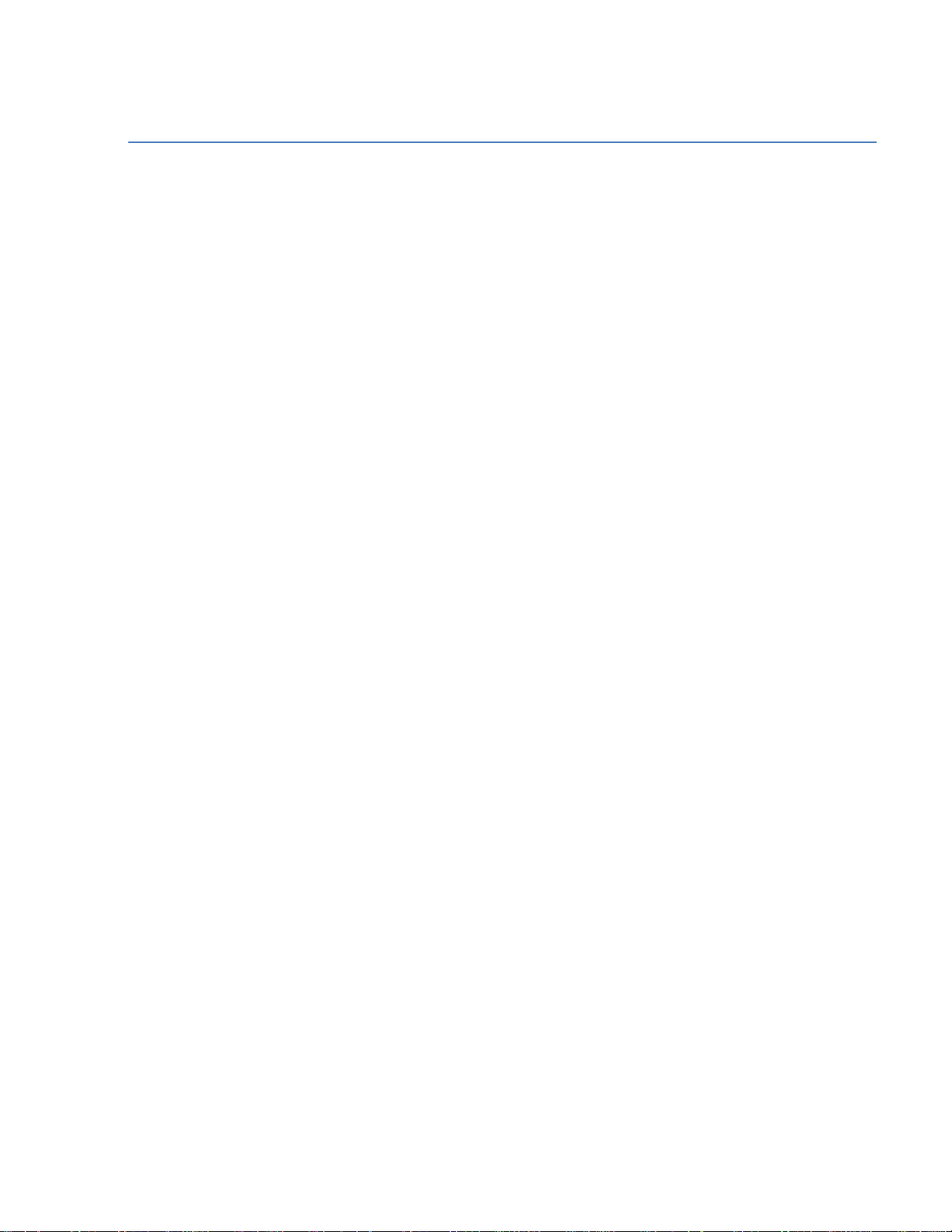
1
BC346XT
The Complete Reference
This document provides a complete reference to all menus, functions, and
features of the BC346XT Handheld Trunk Tracker Scanner from Uniden. It
is based on the Operation Specification that is used both as a guide to the
software engineers for creating the scanner’s user interface and as a
repository for the “final say” on how every feature and function is
implemented.
Some proprietary information has been removed, formatting has been
modified, and extensive editing has been performed to make the text
more readable. However, you will almost certainly find a handful of odd
turns of phrases.
Mostly, though, we hope that this reference work can help you better
understand and use your BC346XT. This document isn’t intended to be a
guide for how to use your scanner…you’ll find that information in the
Owner’s Manual…but rather a reference for all the things that the scanner
does. Combined with the Owner’s Manual and the great resources
available to scanner users online, you now have more information than
ever on every facet of your scanner.
© 2009 Uniden Corporation
Fort Worth, TX
All Rights Reserved.
Thursday, November 20, 2008
Page 2
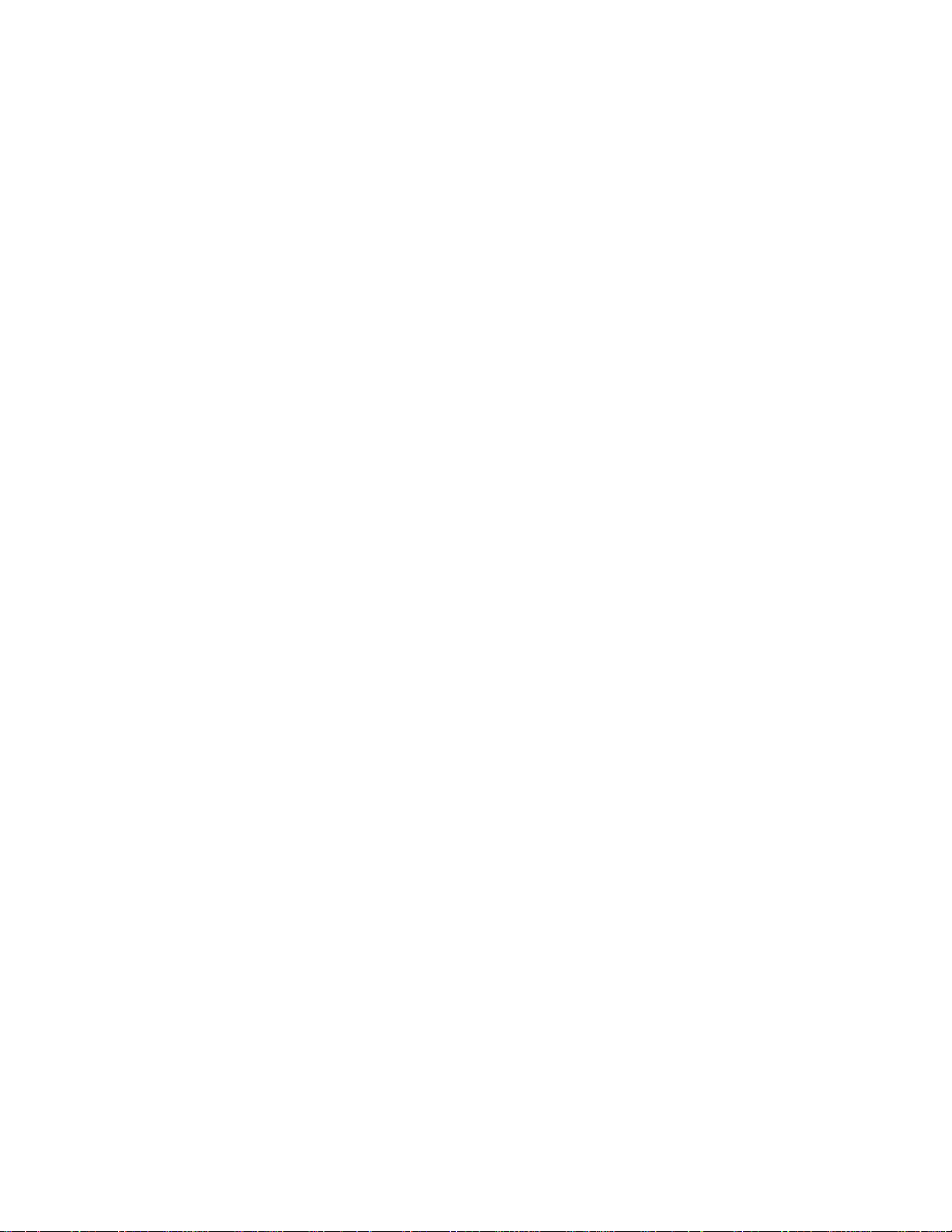
2
Contents
Feature Summary .............................................................................................................. 8
Band Coverage ............................................................................................................. 8
Channels ....................................................................................................................... 9
Memory Architecture ..................................................................................................... 9
Channel Memory Scan ................................................................................................. 9
Priority Scan .................................................................................................................. 9
Priority Plus Scan .......................................................................................................... 9
Search with Scan .......................................................................................................... 9
Scan Speed ................................................................................................................... 9
Scanning Lockout ......................................................................................................... 10
Temporary Lockout ....................................................................................................... 10
Quick Keys .................................................................................................................... 10
Startup Configuration .................................................................................................... 10
Channel Alert ................................................................................................................ 10
Alpha Tagging ............................................................................................................... 10
Duplicate Input Alert ...................................................................................................... 10
Number Tag .................................................................................................................. 10
Trunk Tracking .............................................................................................................. 10
Multi-Site System .......................................................................................................... 11
Control Channel Only .................................................................................................... 11
Priority ID Scanning ...................................................................................................... 11
Preemptive Priority ID Scanning ................................................................................... 11
Trunking Activity Indicators ........................................................................................... 11
Custom Search ............................................................................................................. 11
Quick Search ................................................................................................................. 11
Frequency Autostore ..................................................................................................... 11
Search Speed / Turbo Search ...................................................................................... 11
Search Lockout ............................................................................................................. 11
Search Key .................................................................................................................... 12
Service Search .............................................................................................................. 12
Broadcast Screen ......................................................................................................... 12
Attenuator ...................................................................................................................... 12
Code Search ................................................................................................................. 12
Volume Offset ............................................................................................................... 12
IF Exchange .................................................................................................................. 12
Dropout Delay ............................................................................................................... 12
Thursday, November 20, 2008
Page 3
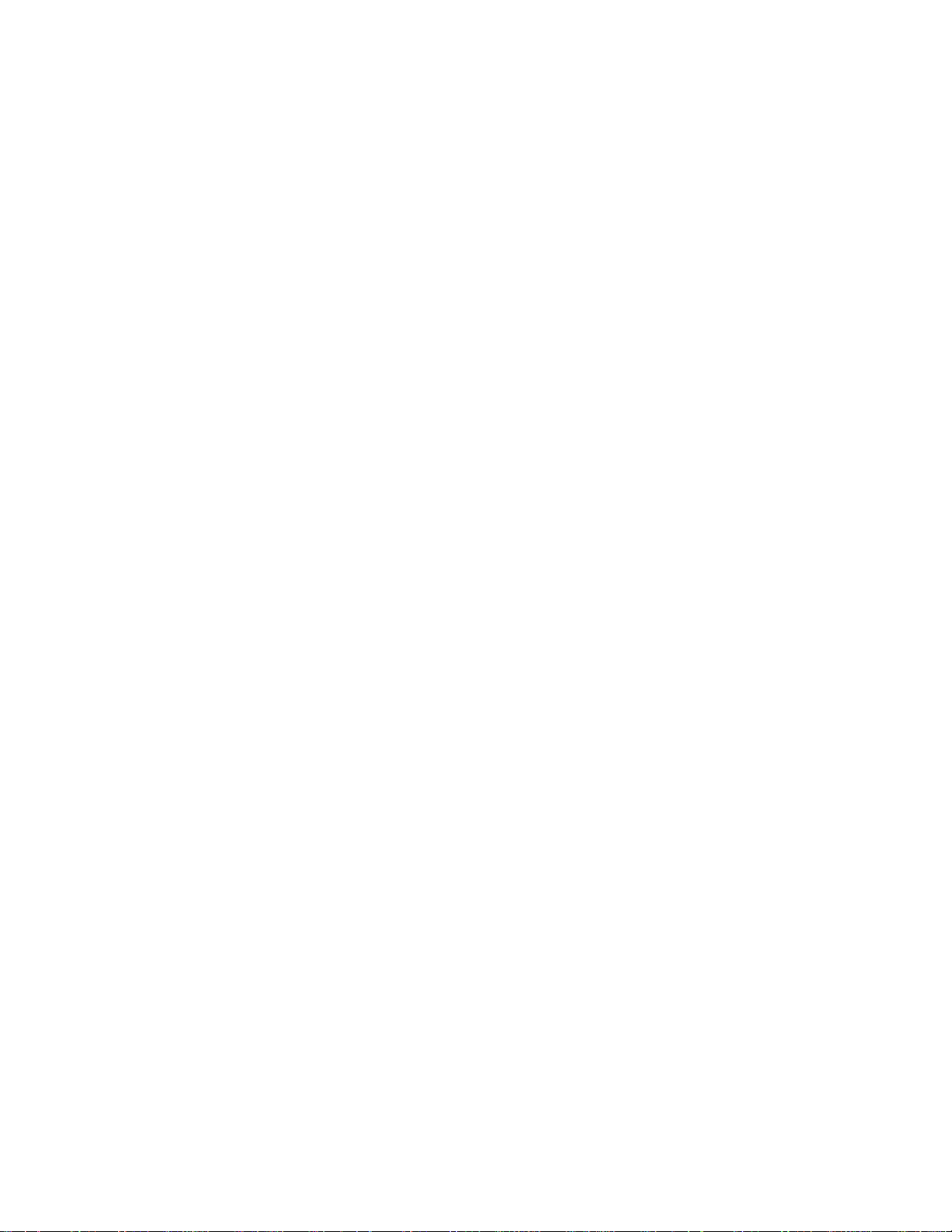
3
Weather and SAME Alert .............................................................................................. 12
Close Call® Frequency Capture .................................................................................... 12
Close Call Temporary Store ......................................................................................... 13
Tone-Out Sequential Decode ....................................................................................... 13
Location-Based Scanning* ........................................................................................... 13
Location Alert System* .................................................................................................. 13
Navigation Modes* ........................................................................................................ 13
GPS Compatibility* ....................................................................................................... 13
Wired Cloning................................................................................................................ 13
Band Scope ................................................................................................................... 13
PC Control ..................................................................................................................... 13
LCD and Keypad Backlight ........................................................................................... 13
Alert Tone Level ............................................................................................................ 13
Battery Low Alert ........................................................................................................... 14
Battery Save .................................................................................................................. 14
Key Lock ....................................................................................................................... 14
Key Safe Mode.............................................................................................................. 14
Repeater Reverse ......................................................................................................... 14
Memory Backup ............................................................................................................ 14
Design ................................................................................................................................ 15
Controls and Keys .............................................................................................................. 16
Displays .............................................................................................................................. 21
LCD Design ................................................................................................................... 21
Icons .............................................................................................................................. 21
Dot Matrix ...................................................................................................................... 22
LCD Flashing Time ....................................................................................................... 22
Tones ................................................................................................................................. 23
General Tones .............................................................................................................. 23
Weather Alert Sirens ..................................................................................................... 23
Tones in Menu Mode .................................................................................................... 24
Selecting a menu item ............................................................................................. 24
Editing a name or a frequency etc ........................................................................... 24
Alert in Scanner Mode .................................................................................................. 24
Alert in GPS Mode ........................................................................................................ 24
Alert for Point Of Interest ......................................................................................... 24
Alert for Dangerous Xing .......................................................................................... 24
Alert for Dangerous Road ........................................................................................ 24
Thursday, November 20, 2008
Page 4
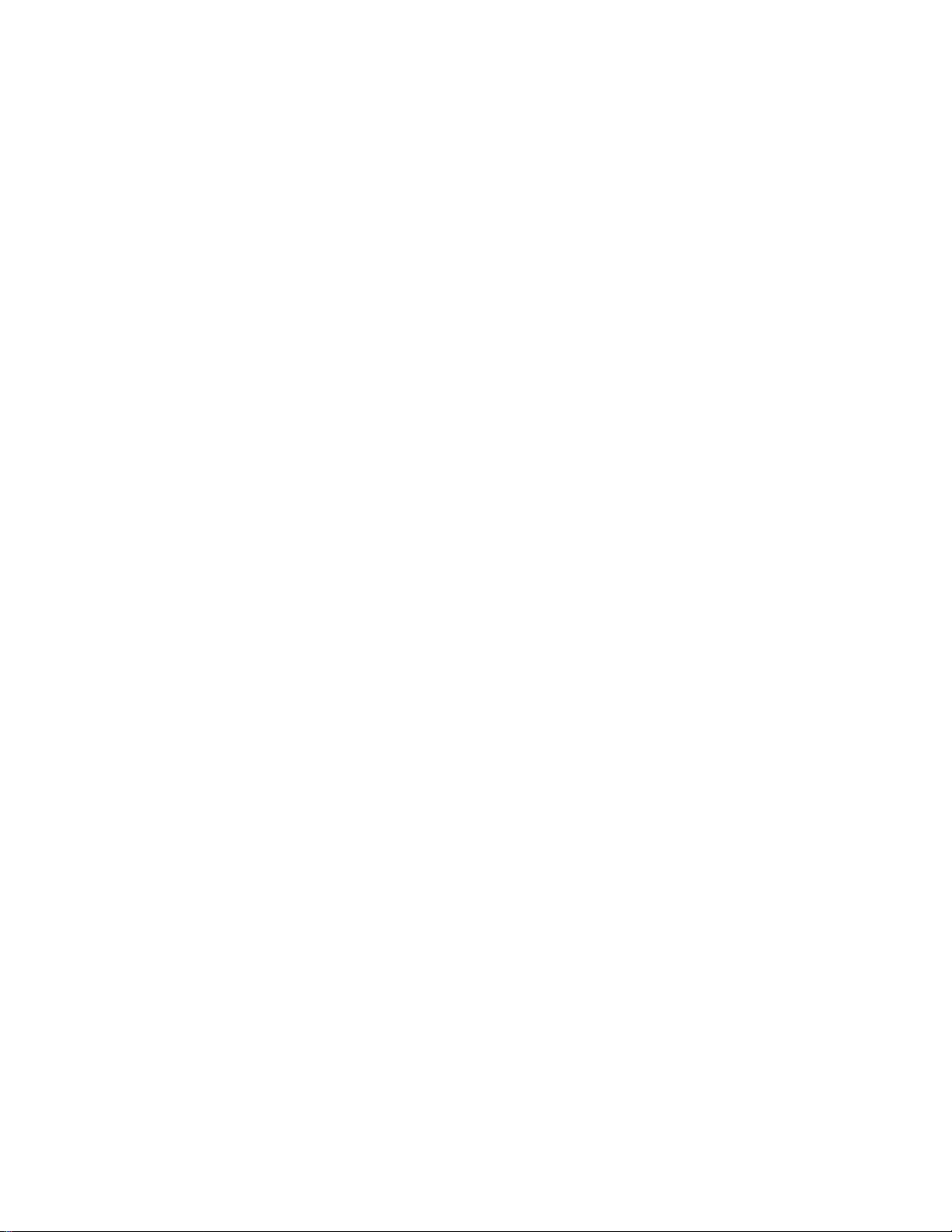
4
Battery Low Tone .......................................................................................................... 24
Operation ........................................................................................................................... 25
Power On ...................................................................................................................... 25
Volume and Squelch Control ........................................................................................ 26
Volume Adjust Mode ................................................................................................ 26
Squelch Adjust Mode ............................................................................................... 26
Menu Mode ................................................................................................................... 27
General Operations .................................................................................................. 27
Error Messages ........................................................................................................ 30
Top Menu ................................................................................................................. 31
Program System ...................................................................................................... 31
Program Site ............................................................................................................ 42
Program Group ........................................................................................................ 51
Program Channel ..................................................................................................... 55
Program Location ..................................................................................................... 63
Srch/CloCall Opt ...................................................................................................... 68
Search for... .............................................................................................................. 73
Close Call ................................................................................................................. 82
Priority Scan ............................................................................................................. 86
WX Operation ........................................................................................................... 87
Tone-Out for … ........................................................................................................ 90
Wired Clone ............................................................................................................. 94
Settings .................................................................................................................... 95
SCAN MODE ................................................................................................................ 101
Display during Scan Mode ....................................................................................... 101
Startup Key Operation ............................................................................................. 101
Start Scanning .......................................................................................................... 101
Scanning Order ........................................................................................................ 103
Scanning Operation ................................................................................................. 104
Temporary System Hold .......................................................................................... 115
System Hold ............................................................................................................. 116
Quick System Select ................................................................................................ 116
Quick Save for CTCSS/DCS Data .......................................................................... 117
Key Operation During Scan ..................................................................................... 118
SCAN HOLD MODE ..................................................................................................... 120
Display while in Scan Hold Mode ............................................................................ 120
General Operation.................................................................................................... 120
Thursday, November 20, 2008
Page 5
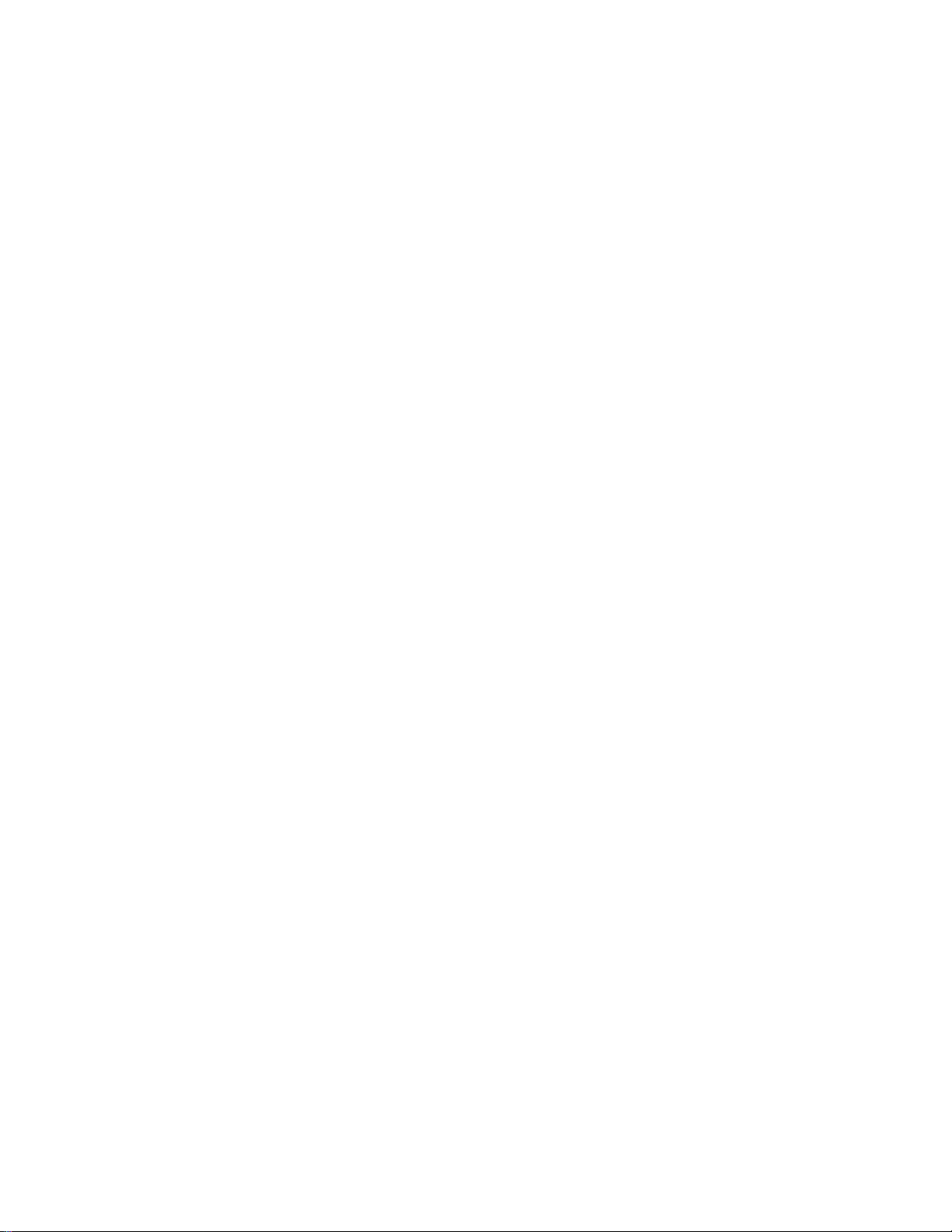
5
Hold on Conventional System ................................................................................. 124
Hold on Trunked System ......................................................................................... 124
Hold on TalkGroup ID from ID Search / ID Scan ..................................................... 125
Direct Entry .............................................................................................................. 125
Key Operation During Scan Hold Mode .................................................................. 128
PRIORITY SCAN .......................................................................................................... 131
Priority Scan ............................................................................................................. 131
Priority Plus Scan ..................................................................................................... 132
Key Operation During Priority Scan ......................................................................... 132
PRIORITY ID SCAN ..................................................................................................... 133
Priority ID Scan ........................................................................................................ 133
Key Operation During Priority ID Scan .................................................................... 133
SEARCH MODE ........................................................................................................... 134
Display during Search Mode .................................................................................... 134
General Operation.................................................................................................... 134
Service Search ......................................................................................................... 135
Custom Search ........................................................................................................ 136
Custom Search in Control Channel Only Mode....................................................... 137
Search and Store ..................................................................................................... 138
Quick Search ............................................................................................................ 138
Key Operation During Search Mode ........................................................................ 140
SEARCH HOLD MODE ................................................................................................ 142
General Operation.................................................................................................... 142
Go to Quick Search Hold Directly ............................................................................ 142
Direct Entry .............................................................................................................. 142
Quick Save ............................................................................................................... 143
Key Operation During Search Hold Mode ............................................................... 144
CLOSE CALL MODE .................................................................................................... 146
Display during Close Call Mode ............................................................................... 146
Close Call Search .................................................................................................... 146
Close Call Only ........................................................................................................ 149
Close Call Hold ........................................................................................................ 150
Close Call Auto Store ............................................................................................... 150
CC Hit with Scan ...................................................................................................... 151
Direct Entry / Quick Save / Go to Quick Search Hold Mode ................................... 151
Key Operation During Close Call Only Mode .......................................................... 152
Key Operation During Close Call Hold Mode .......................................................... 153
Thursday, November 20, 2008
Page 6
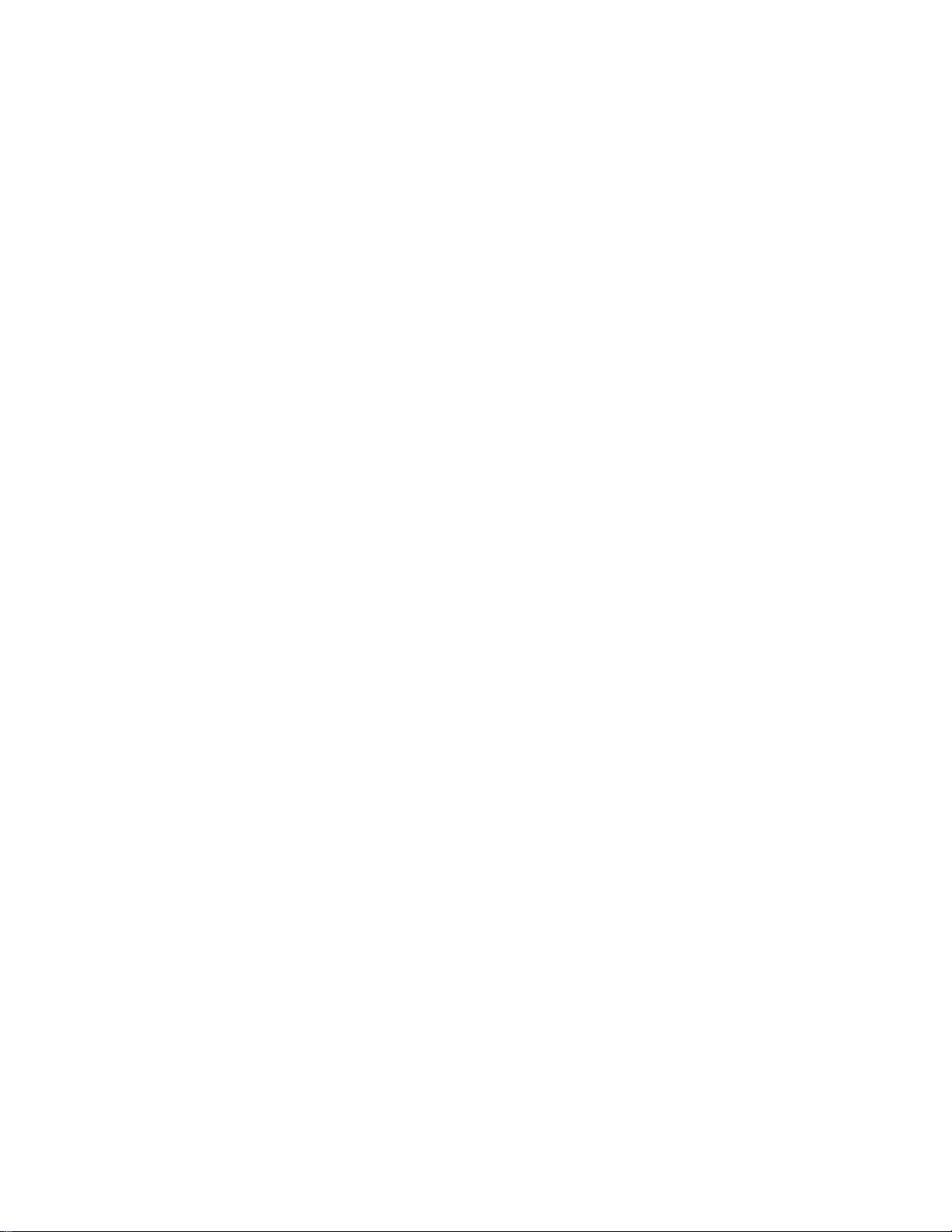
6
WEATHER SCAN MODE ............................................................................................. 156
Normal Weather Scan .............................................................................................. 156
Weather Alert Scan .................................................................................................. 156
Weather (Alert) Scan Hold ....................................................................................... 157
Weather Alert Priority (WX Alt Priority) .................................................................... 158
Direct Entry / Quick Save ......................................................................................... 158
Key Operation During Weather (Alert) Scan Mode ................................................. 158
Key Operation During Weather (Alert) Scan Hold Mode ......................................... 159
TONE-OUT MODE ....................................................................................................... 161
Display during Tone-Out Mode ................................................................................ 161
Tone-Out Standby Mode .......................................................................................... 162
Tone-Out Search Mode ........................................................................................... 164
Tone-Out Hold Mode ............................................................................................... 165
Key Operation During Tone-Out Mode .................................................................... 166
GPS MODE ................................................................................................................... 168
Display Mode in GPS Mode ..................................................................................... 168
Location Alert Operation .......................................................................................... 170
Registration of Location Information ........................................................................ 173
Review Location Mode ............................................................................................. 174
Key Operation During GPS Mode ............................................................................ 176
0BAND SCOPE MODE ................................................................................................. 178
Scope Mode ............................................................................................................. 178
Search Mode ............................................................................................................ 179
Max Hold Search Mode ........................................................................................... 179
Hold Mode ................................................................................................................ 179
General Operation.................................................................................................... 180
Search Setting Parameters ...................................................................................... 181
Key Operation during Band Scope Mode ................................................................ 182
WIRED CLONE MODE ................................................................................................. 184
Confirm State ........................................................................................................... 184
Transferring State .................................................................................................... 184
Complete State ........................................................................................................ 184
Error State ................................................................................................................ 185
Key Operation During Clone Mode .......................................................................... 185
KEYLOCK ..................................................................................................................... 186
KEY SAFE MODE ......................................................................................................... 187
Changed Key Operation in Key Safe Mode ............................................................. 187
Thursday, November 20, 2008
Page 7
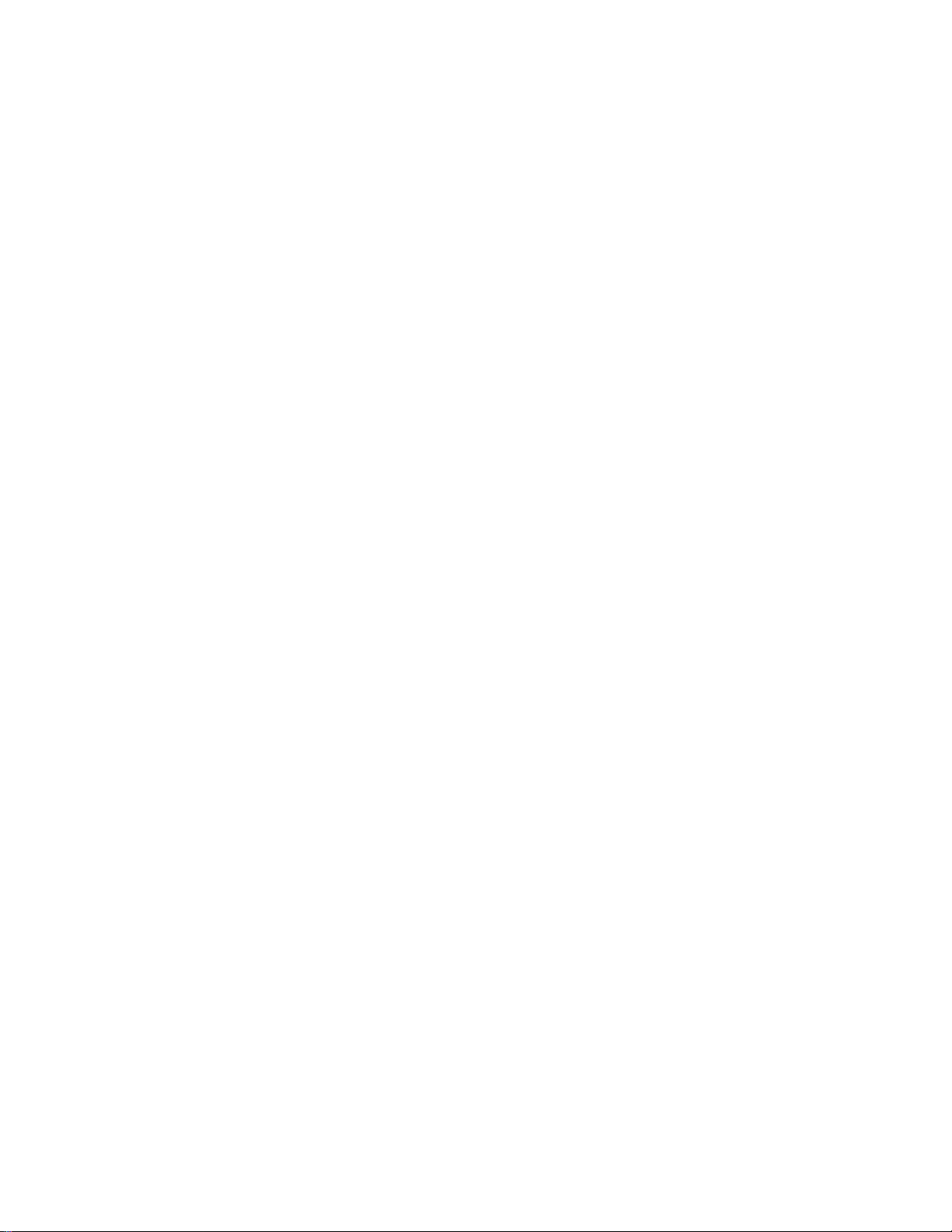
7
Key Safe Operation .................................................................................................. 188
Key Safe Message ................................................................................................... 188
MEMORY INITIALIZATION .......................................................................................... 189
BATTERY CHARGE ..................................................................................................... 190
Battery Type Select .................................................................................................. 190
Charging the Battery ................................................................................................ 190
OTHERS ............................................................................................................................ 193
AVAILABLE SYSTEM SETTINGS................................................................................ 193
System Settings ....................................................................................................... 193
System Option Settings ........................................................................................... 193
Site Settings ............................................................................................................. 194
Site Frequency Settings ........................................................................................... 194
Channel Settings ...................................................................................................... 195
TGID FORMAT FOR TRUNKED SYSTEM .................................................................. 196
FLEET MAP .................................................................................................................. 202
PRESET FLEET MAPS ................................................................................................ 203
WEATHER CHANNELS ............................................................................................... 204
CTCSS FREQUENCY .................................................................................................. 204
DCS CODE ................................................................................................................... 204
CEA2009-SAME EVENT CODE(ANSI/CEA-2009-A October 2005) ........................... 205
REMOTE COMMAND ................................................................................................... 207
CTCSS/DCS CODE LIST ............................................................................................. 254
Thursday, November 20, 2008
Page 8
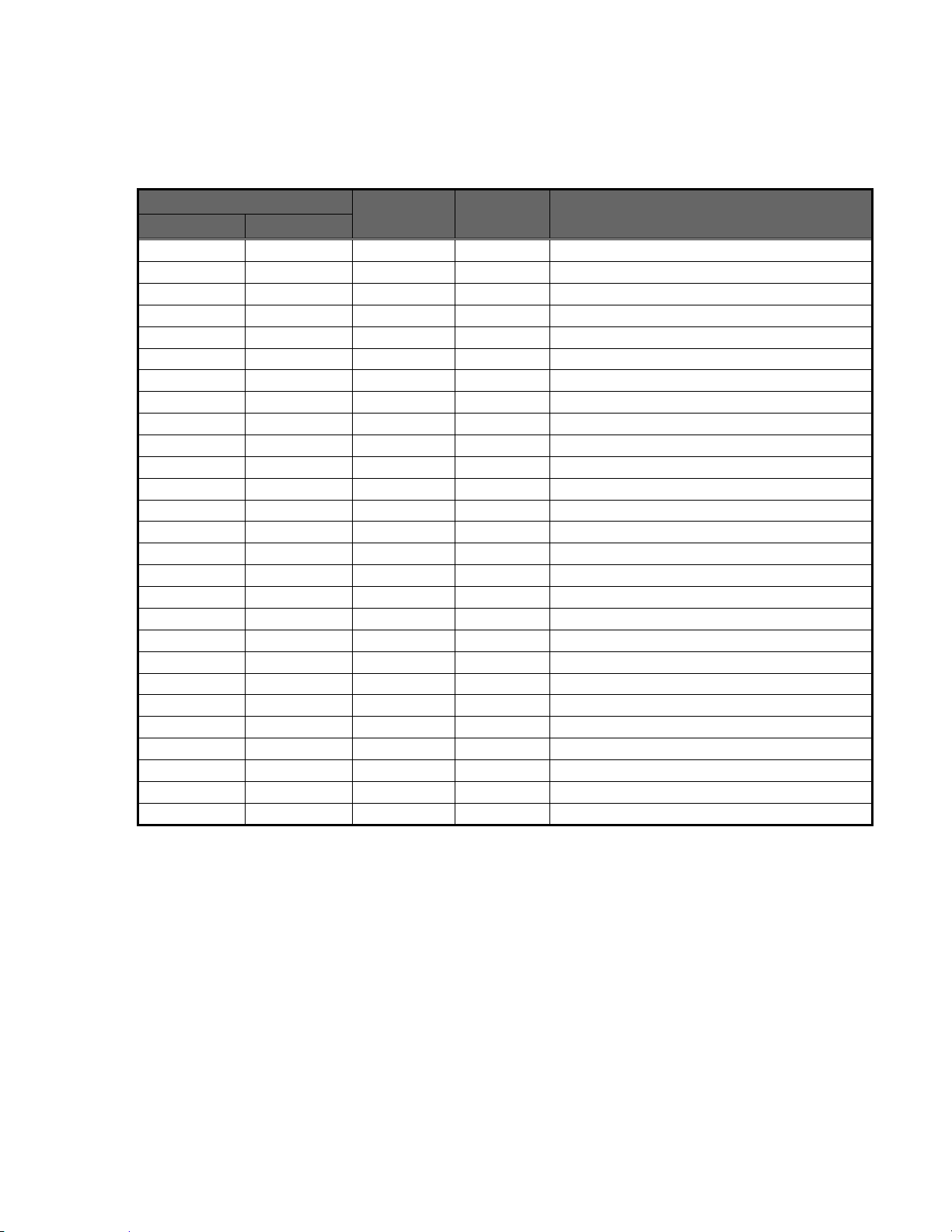
8
Feature Summary
Frequency (MHz)
Modulation
Step (kHz)
Remark
Lower Edge
Upper Edge
25.0000
26.9600
AM
5.0
Petroleum Products & Broadcast Pickup
26.9650
27.4050
AM
5.0
CB Class D Channel
27.4100
27.9950
AM
5.0
Business & Forest Products
28.0000
29.6800
NFM
20.0
10 Meter Amateur Band
29.7000
49.9900
NFM
10.0
VHF Low Band
50.0000
53.9800
NFM
20.0
6 Meter Amateur Band
54.0000
71.9500
WFM
50.0
VHF TV Broadcast 2 – 4
72.0000
75.9950
FM
5.0
Intersystem & Astronomy
76.0000
87.9500
WFM
50.0
VHF TV Broadcast 5 – 6
88.0000
107.9000
FMB
100.0
FM Broadcast
108.0000
136.9916
AM
8.33
Aircraft Band
137.0000
143.9875
NFM
12.5
Military Land Mobile
144.0000
147.9950
NFM
5.0
2 Meter Amateur Band
148.0000
150.7875
NFM
12.5
Military Land Mobile
150.8000
161.9950
NFM
5.0
VHF High Band
162.0000
173.9875
NFM
12.5
Federal Government
174.0000
215.9500
WFM
50.0
TV Broadcast 7 – 13
216.0000
224.9800
NFM
20.0
1.25 Meter Amateur Band
400.0000
405.9875
NFM
12.5
Miscellaneous
406.0000
419.9875
NFM
12.5
Federal Government Land Mobile
420.0000
449.9875
NFM
12.5
70 cm Amateur Band
450.0000
469.9875
NFM
12.5
UHF Standard Band
470.0000
512.0000
NFM
12.5
UHF TV
806.0000
823.9875
NFM
12.5
Public Service Band
849.0125
868.9875
NFM
12.5
Public Service Band
894.0125
960.0000
NFM
12.5
Public Service Band
1240.0000
1300.0000
NFM
25.0
25 cm Amateur Band
Band Coverage
Notes on Band Coverage:
You can edit the Modulation and Step for each band. The above table shows the factory
default values.
Although TV bands are listed, the BC346XT cannot decode Digital TV audio.
When you select “AUTO” for a channel or mode’s Modulation or Step, the above value is
used (unless you’ve edited the Band Defaults).
Thursday, November 20, 2008
Page 9
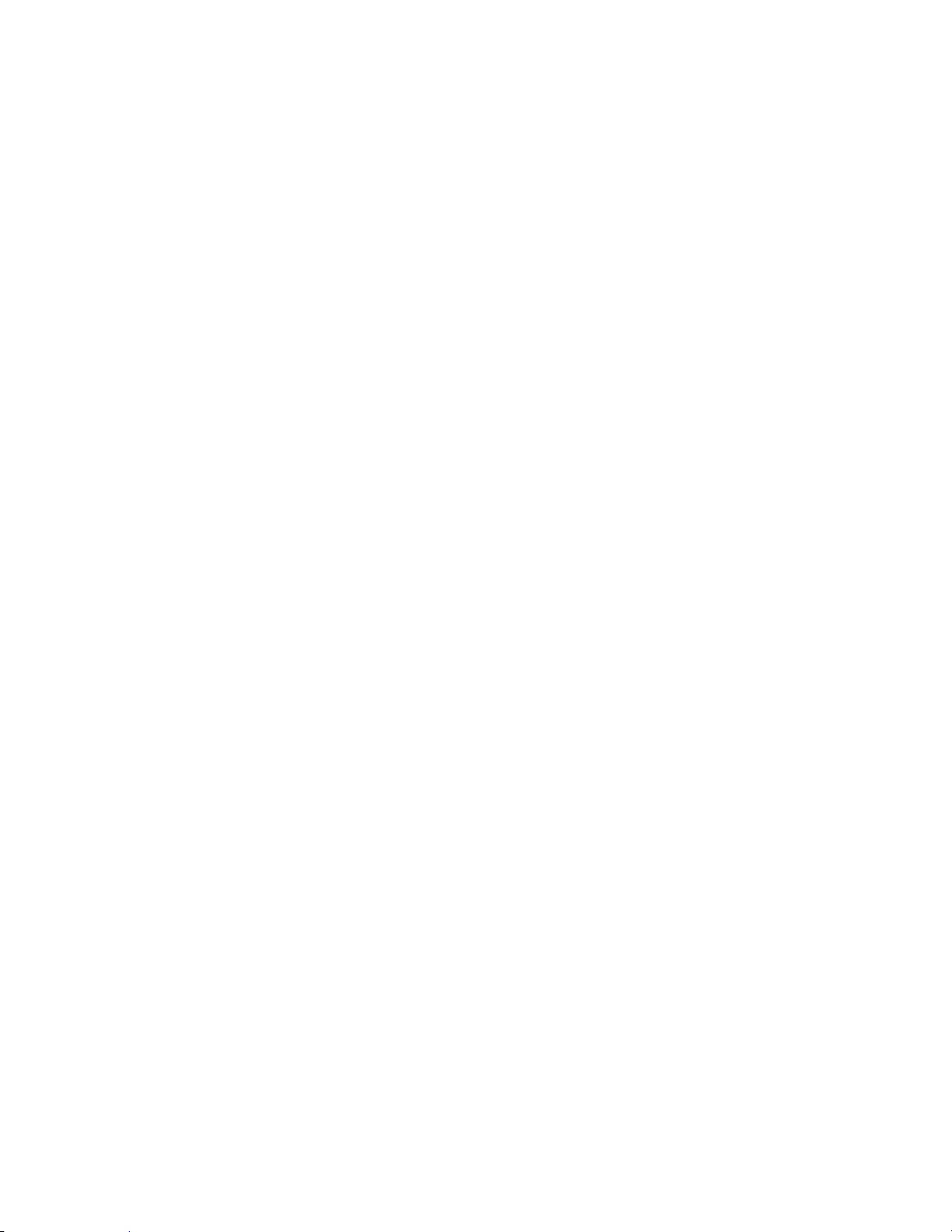
9
Channels
Systems
500
Sites Total
1,000
Sites/System
256
Channel Groups per System
20
Channels+System Frequencies
9,000
Channels per conventional
system
1000
Channels per trunked system
500
Trunk Frequencies per Site
500-1000 (depending on total
TGIDs stored in the system)
Dynamic – You can create up to 9,000 total conventional channels, trunked channels, and trunked system
frequencies.
Channels in a conventional system contain a frequency.
Channels in a trunked system contain a talk group ID (TGID).
Memory Architecture
Absolute Limits:
Notes about limits:
The actual results will be limited by the first absolute limit you hit. For example, if you
have created 1000 sites, you will not be able to create a new system even though you have
created fewer than 500 systems.
You can check the % of memory used by using the menu.
Channel Memory Scan
The scanner can scan any combination of trunked and conventional systems simultaneously.
Priority Scan
The scanner checks conventional priority channels every 1-10 seconds (2 seconds default) when scanning a
conventional system.
Priority Plus Scan
The scanner scans only the conventional priority channels.
Search with Scan
The scanner can do Service and Custom Searches along with system scanning.
Scan Speed
100 Channels/Second (max) for conventional systems.
Thursday, November 20, 2008
Page 10
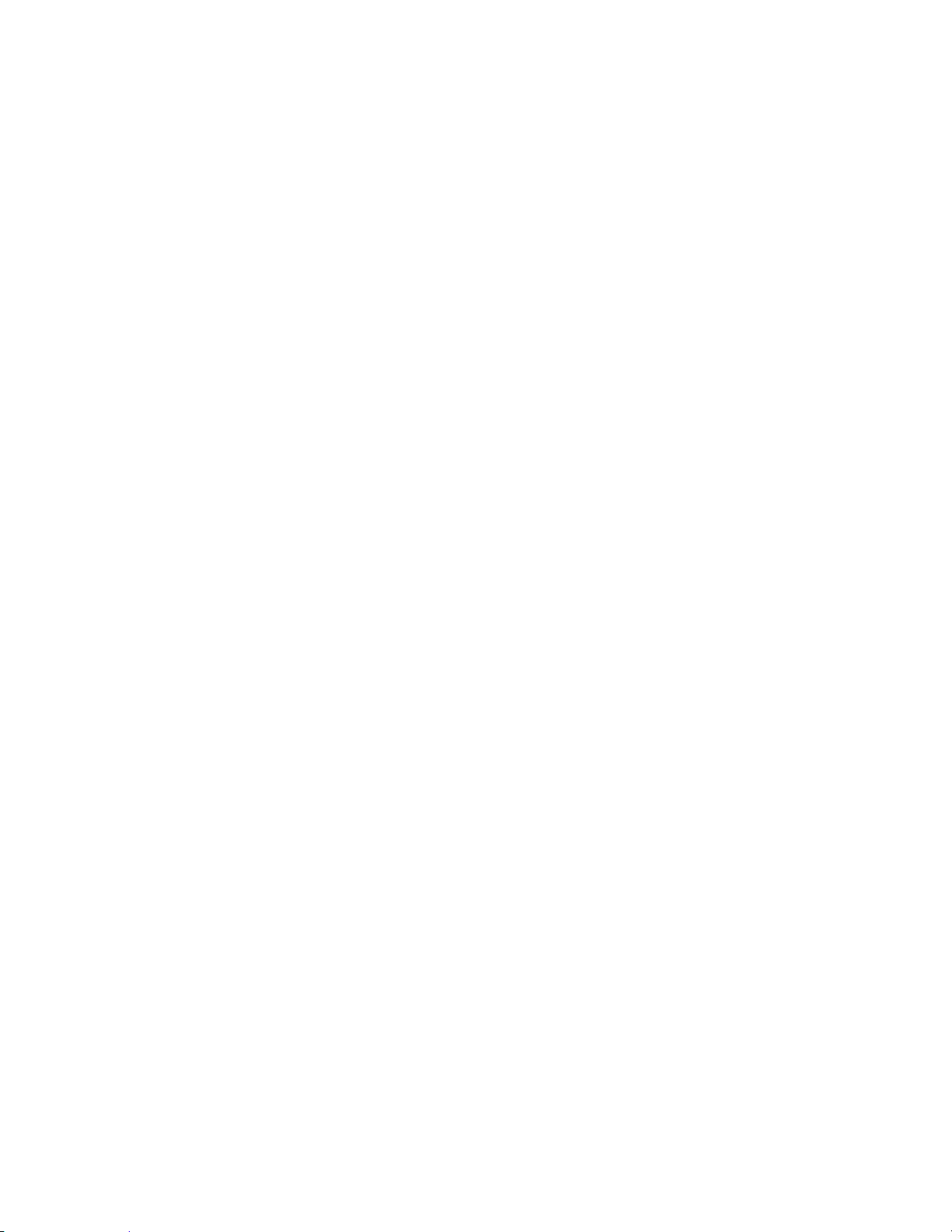
10
Scanning Lockout
You can lock out any System, Site, Channel Group, Channel, or search frequency.
Locked out channels are skipped (or ignored) during scanning.
If a system, site, or channel group is locked, all channels belonging to it will be skipped during scanning.
Temporary Lockout
Sites, Systems, Channels, or Frequencies temporarily locked out are automatically unlocked when power is
cycled.
Quick Keys
You can assign an SQK (System/Site/Search Quick Key) from 0-99.
You can assign a GQK (channel Group Quick Key) from 0-9.
Quick keys can be rapidly enabled/disabled from the keypad during scanning.
Startup Configuration
You can assign a startup configuration key to a system or search range so that it can be automatically
locked out or unlocked during power up.
Channel Alert
You can set a separate audible/visual alert for each channel.
Alpha Tagging
You can assign an alphanumeric name to each System, Site, Channel Group, Channel, Location, Custom
search range, SAME group, and Tone-Out. You can use 16 characters per tag.
Duplicate Input Alert
The scanner will alert you if an entered alpha tag, frequency, etc has already been used in the same
system.
Number Tag
You can assign a unique number tag from 0-999 to each system and to each channel within a system. This
tag allows you to rapidly tune to a specific channel.
Trunk Tracking
The scanner can track the following types of trunked systems:
Motorola Type I 800
Motorola Type II 800, 900, UHF, VHF
Motorola Rebanded
EDACS Wide, Narrow, SCAT
EDACS ESK (No ProVoice Decoding)
LTR
Thursday, November 20, 2008
Page 11
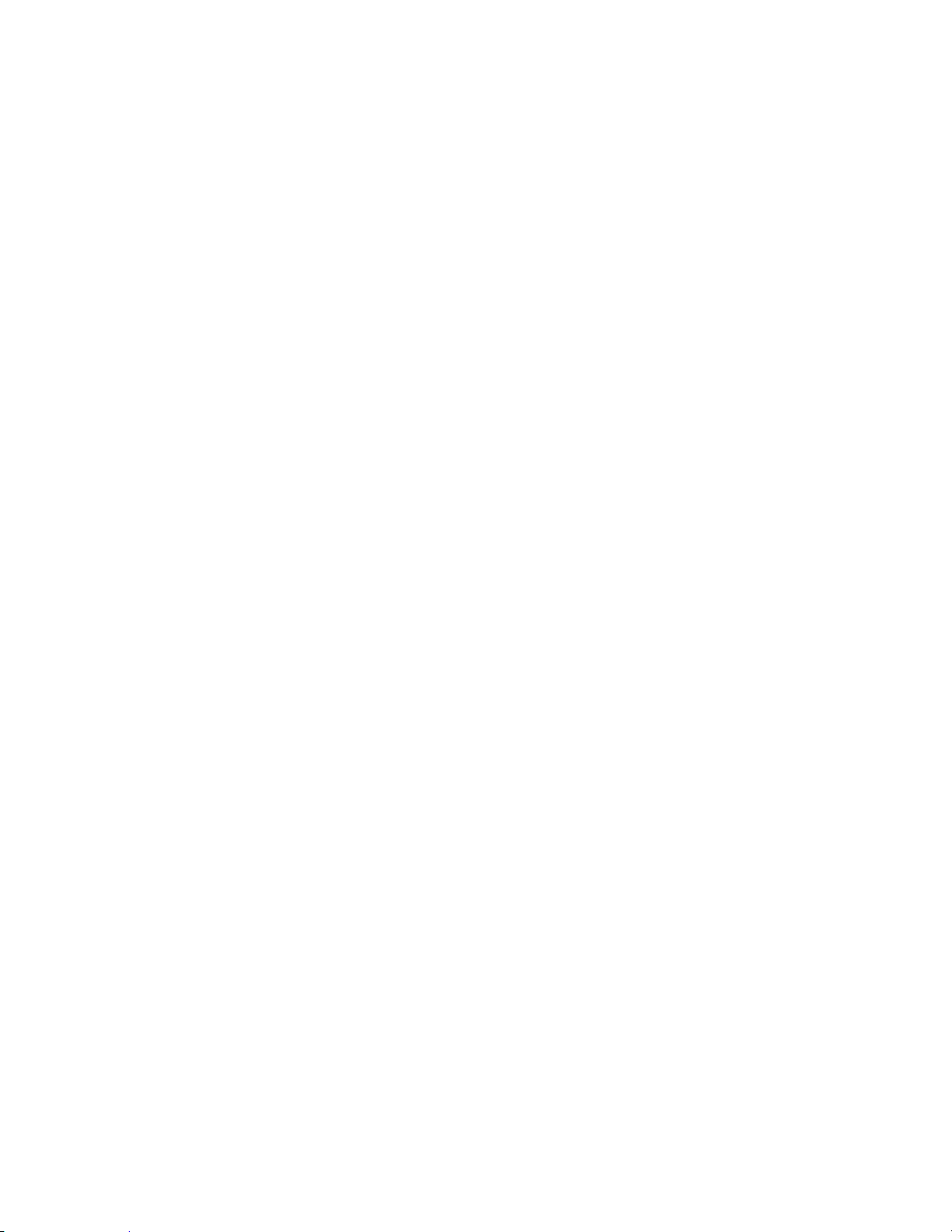
11
Multi-Site System
All trunked systems can have more than one site. All sites in the system share the same Channel Groups
and Channels.
Control Channel Only
Trunk Tracking can be achieved by entering only the control channels for Motorola systems.
Priority ID Scanning
Trunked channels can be assigned priority. When the scanner is monitoring the control channel, channels
you tag as priority are given a higher priority over non-priority channels when they become active.
Preemptive Priority ID Scanning
For Motorola systems that have channel priority active on the system, if you flag a channel as priority and
the system also has that TGID identified as a priority channel, the scanner will preempt any current
transmission if the TGID becomes active.
Trunking Activity Indicators
The scanner shows all trunked activity when you hold on the control channel.
Custom Search
You can program up to 10 custom search ranges and either search them exclusively or include these
searches when scanning.
Quick Search
If you hold on a conventional channel, you can start searching from the current frequency. If you hold on a
trunked channel, you can quickly switch to ID Search mode.
Frequency Autostore
The scanner can automatically store frequencies found during a search.
Search Speed / Turbo Search
100 Steps/Second in search mode (max, except for 5 kHz steps)
300 Steps/Second in search mode (max, 5 kHz steps)
Turbo mode automatically applies to 5 kHz step searches.
Search Lockout
You can lock out up to 500 frequencies.
The limit of temporary L/O frequencies: 250
The limit of permanent L/O frequencies: 250
Locked out frequencies will be skipped in Search Mode or Close Call Mode.
You can review all locked out frequencies in Menu Mode.
Thursday, November 20, 2008
Page 12

12
Search Key
Search keys are short cuts to start searching for a single search range.
There are 3 search keys (sr1 to sr3).
Service Search
You can search preset frequencies typically used by specific agencies or groups.
The kind of Service Search is as follows: Public Safety, News, HAM Radio, Marine, Railroad, Air, CB Radio,
FRS/GMRS/MURS, Racing, FM Broadcast, Special
Broadcast Screen
Allows the scanner to ignore hits on Pager, FM, UHF TV, VHF TV, NOAA WX and custom band frequencies.
Attenuator
You can attenuate the incoming signal for channels that get interference from strong signal sources.
You can set a global attenuator to apply attenuation to all reception.
Code Search
Rapid search for the CTCSS/DCS used during a transmission.
Volume Offset
Adjust the volume level for any channel from -3 to +3 steps to balance audio level.
IF Exchange
Switches the current frequency to use a different IF (intermediate frequency) for receiving radio signals to
avoid interference.
Dropout Delay
Controls whether the scanner pauses at the end of a transmission to wait for a reply.
You can set the Delay time for each System. All Channels in the System share the same delay setting. You
can also set the Delay time for Search, Close Call and Tone-Out.
You can set the minus delay time. In that case, the scanner only stops on transmissions for the set
duration, then automatically resumes.
Weather and SAME Alert
The scanner can alert to Weather Alert Tone, all FIPS or selected FIPS.
Close Call® Frequency Capture
The scanner can immediately detect and lock onto a transmission above threshold signal strength.
Thursday, November 20, 2008
Page 13
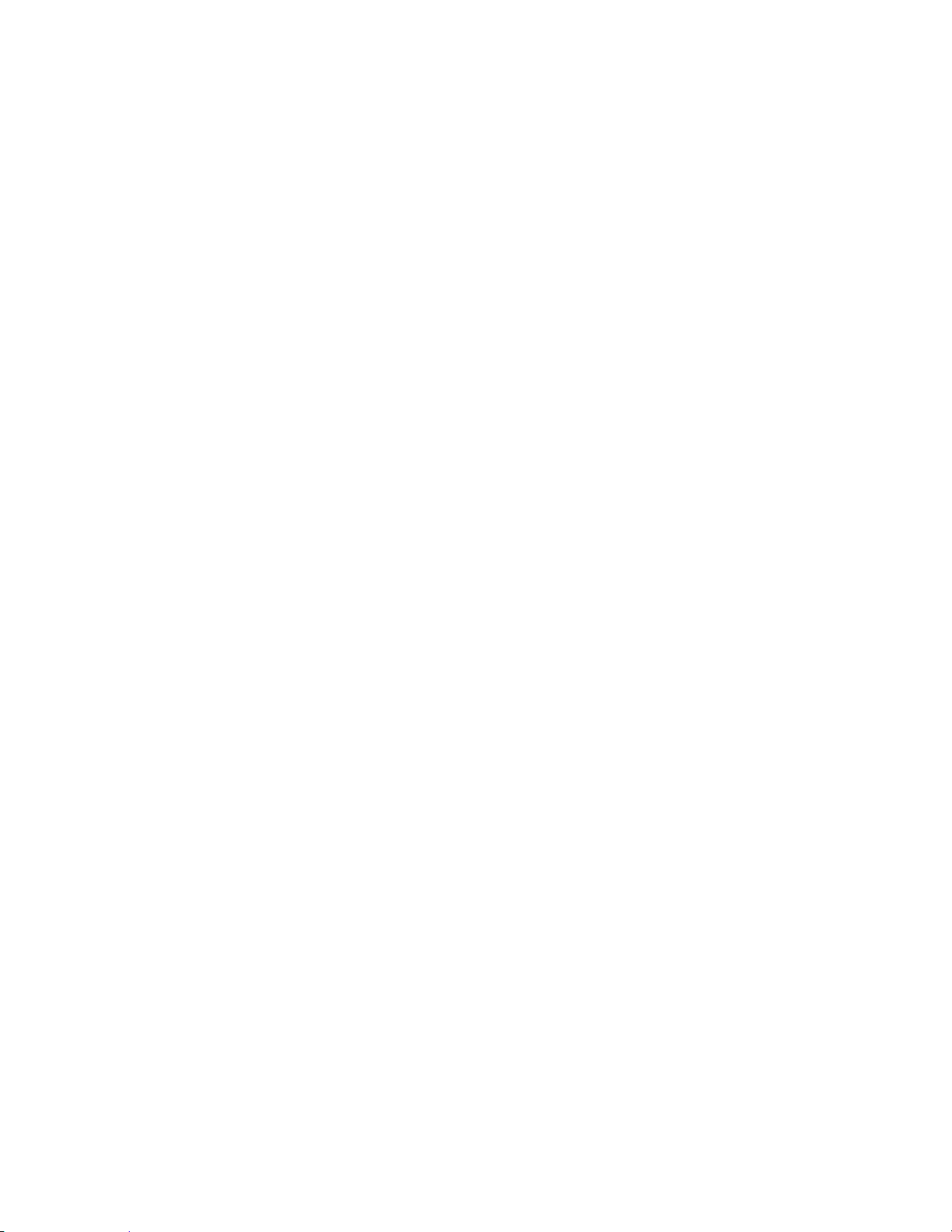
13
Close Call Temporary Store
The scanner scans the last 10 frequencies captured by Close Call so that you can continue to receive the
signal even after the signal is not strong enough to trigger a Close Call hit..
Tone-Out Sequential Decode
Lets you set the scanner to act as a two-tone pager for fire tone-out standby. If you do not know the tones
being used, the scanner can detect the tones when it receives a page.
Location-Based Scanning*
The scanner can automatically lock and unlock systems, sites and channel groups based on your current
location as provided by an external GPS unit (not included).
Location Alert System*
The scanner alerts you when you approached a stored location.
Navigation Modes*
Indicate the Direction / Distance / Time to Goal for locations you set.
GPS Compatibility*
Compatible GPS units output location data that conforms to NMEA-0183 v3.01. The scanner uses the GGA
and RMC sentences as defined by that specification. Note that this standard specifies an RS232 serial
connection. GPS units that have USB connectivity are not compatible with this scanner.
Wired Cloning
You can clone all programmed data, including Memory Architecture, Menu settings and other parameters
from one BC346XT to another BC346XT connected with RS232C cable.
Band Scope
Band Scope Mode searches a frequency range and displays a graphic of the signal level in real time.
In Band Scope Hold Mode, the user can monitor the frequency displayed.
PC Control
You can download information into the scanner and control the scanner via your personal computer.
LCD and Keypad Backlight
The Display Keypad backlight is orange.
The backlight can be adjusted to 3 different brightness levels
Alert Tone Level
This feature lets you adjust the volume level of the following tones: Key Beep, Emergency Alert, Channel
Alert, Close Call Alert, Tone-Out detection Alert, Battery Low Alert and Location Alert.
Thursday, November 20, 2008
Page 14
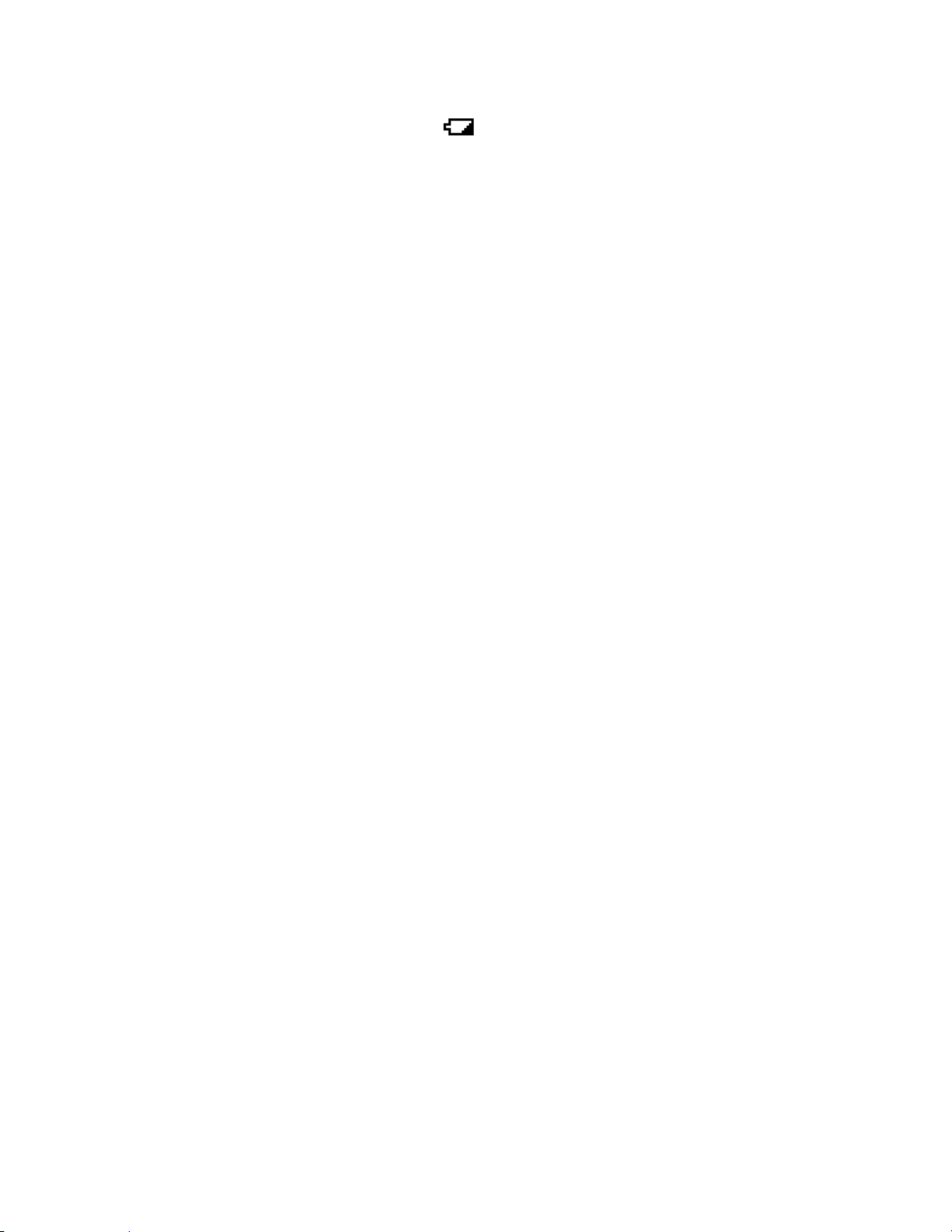
14
Battery Low Alert
When the battery voltage becomes low, the icon will blink and a Battery Low Tone will be generated
every 15 seconds. This alert level is set at the same level as the key beep volume level.
Battery Save
You can turn on/off this function by Menu Operation.
This works when there is no transmission over 1 minute in the following modes. This feature turns off RF
power for 1 second and turns on it 300 ms to extend the battery life.
Scan Hold Mode at a Channel of conventional System (without Priority Scan)
Any Search Hold Mode
Key Lock
This feature disables the keypad and scroll to prevent any accidental input.
Key Safe Mode
This mode helps keep novice users from accidentally changing parameters or modes.
Some keys don't work in this mode.
Repeater Reverse
One-touch key lets you switch to hearing the input frequency on a conventional repeater system or
trunked system.
Memory Backup
Scanner memory is backed up semi permanently.
Thursday, November 20, 2008
Page 15

15
Design
The below is a design reference. There might be some differences between this image and the actual final
design.
Thursday, November 20, 2008
Page 16
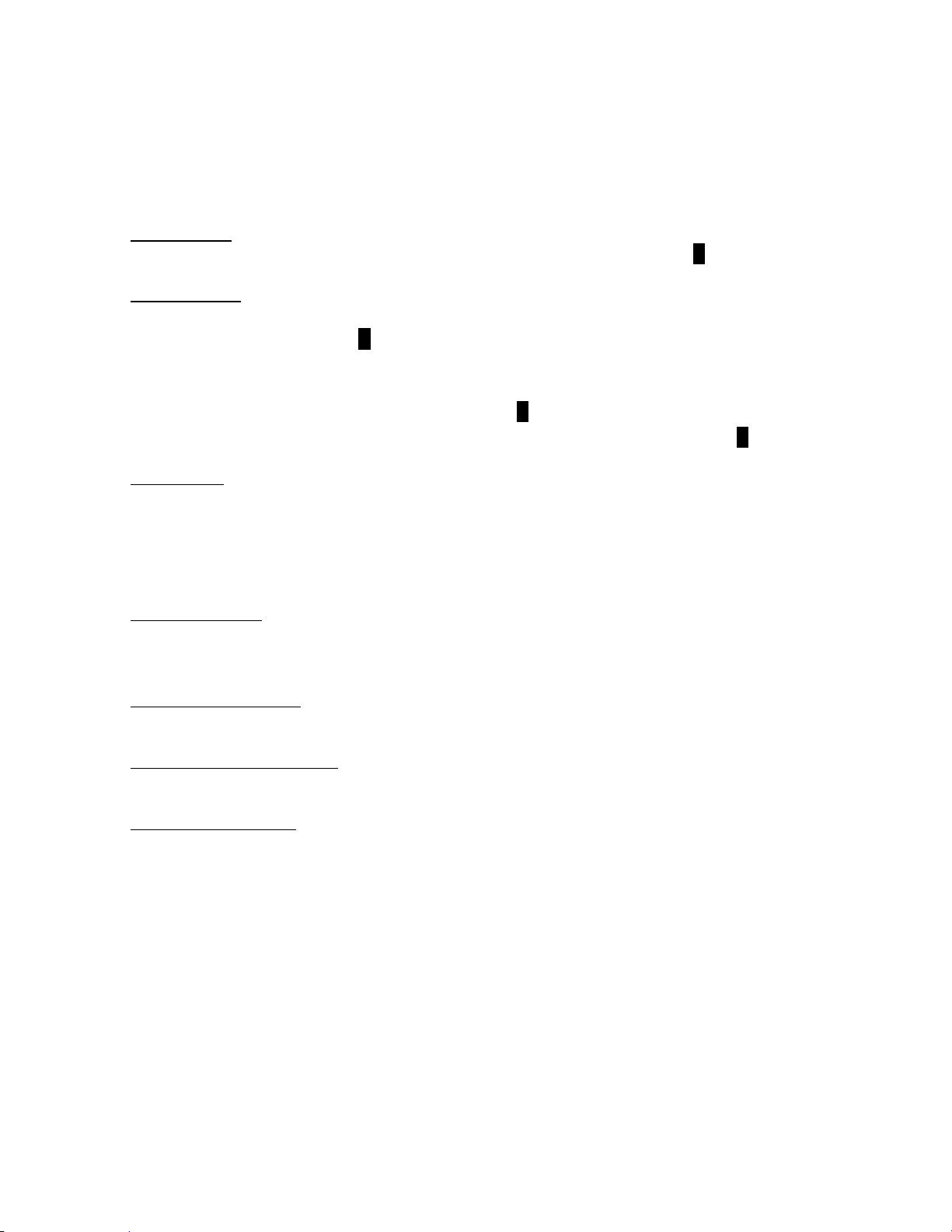
16
Controls and Keys
“Long press” means pressing a key more than 2 second.
Each key has a “normal” mode and a “Function” mode.
Normal Mode:
Normal Mode means that the scanner is not in Function Mode. In this mode, the F icon is not displayed.
Function Mode:
Pressing [FUNC] puts the scanner into Function Mode for 3 seconds. While it is in Function Mode,
the scanner displays the F icon. If you press a button, the Function Mode time is continued for
another 3 seconds.
Long pressing [FUNC] puts the scanner into Function Mode without a timeout. The scanner
displays “Function Key” and “Holding”, and the F icon blinks.
Pressing [FUNC] again in each Function Mode returns to Normal Mode and the F icon disappears.
Scroll Control
Selects a channel or frequency in Hold Mode.
Selects Menu items in Menu Mode.
Selects a character while editing the Name.
Sets the level in Volume / Squelch Level Control mode.
Scroll Control Push
Pressing this works the same operation as pressing [E / yes / gps] in Menu Mode.
Press this to set the volume level in the mode that is not Menu Mode.
Function + Scroll Control
Use to select a System in Scan or Scan Hold Mode.
Function + Scroll Control Push
Press this to set the squelch level in any mode other than Menu Mode.
Scan / srch (Search) Key
Press to resume scanning. (Scan Hold Mode and while monitoring a channel in Scan Mode)
Press to go to Scan Mode. (Except Scan Mode, Scan Hold Mode and GPS Mode)
Press to return to the scanner screen. (GPS Mode)
Thursday, November 20, 2008
Page 17
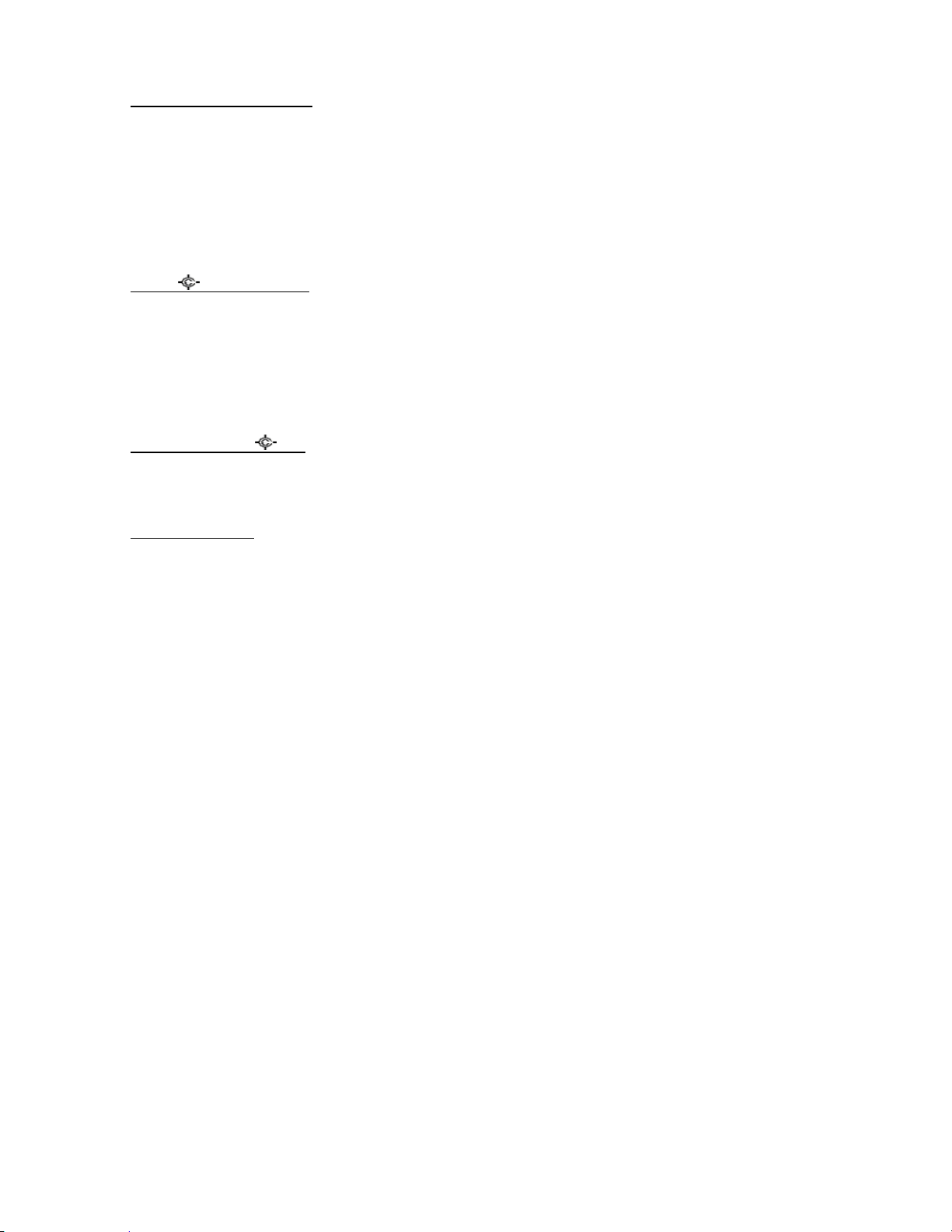
17
Function + Scan / srch Key
Press to resume searching. (Search Hold Mode and while monitoring in Search Mode)
Press to toggle between ID SCAN and ID SEARCH while scanning a trunked system.
Press to display the Quick Search Prompt. (Except in Search Mode, Search Hold Mode, GPS Mode
and Band Scope Mode)
Press to return to the scanner screen. (GPS Mode)
Press to change the band scope search type. ( Band Scope Mode)
Hold /
(Close Call) Key
Press to go to each Hold Mode. (Scan Mode, Search Mode, Close Call Only Mode, WX Scan Mode
and Band Scope Mode)
In Close Call Only Mode, the scanner sounds an Error Tone if it has not yet gotten a hit.
Press to resume scanning or searching. (Hold Mode)
Long press to go to the System Hold Mode (Scan Mode, Scan Hold Mode)
Function + Hold /
Key
Toggles the setting of Close Call.
Long press to start Close Call Only Mode.
L/O (Lockout) Key
Press once to temporarily lock out a system channel, a search frequency or a location data. This
lock out is canceled when the power is turned off then back on.
Press twice within one second to permanently lock out a system channel, a search frequency or a
location data. This lockout remains even if the power is turned off.
Long press to unlock all settings of the current system. (Scan Mode and Scan Hold Mode)
All Locations of the current Type are unlocked by long-pressing this key. (Review Location Mode)
The scanner unlocks all frequencies of Global Lockout List*. (Search Mode, Search Hold Mode,
Close Call Only Mode and Close Call Hold Mode)
Press to cancel a prompt without changing settings in Menu Mode.
*Global Lockout List means collecting the locked out frequencies at Search Mode, Search Hold Mode,
Close Call Only Mode and Close Call Hold Mode.
Thursday, November 20, 2008
Page 18
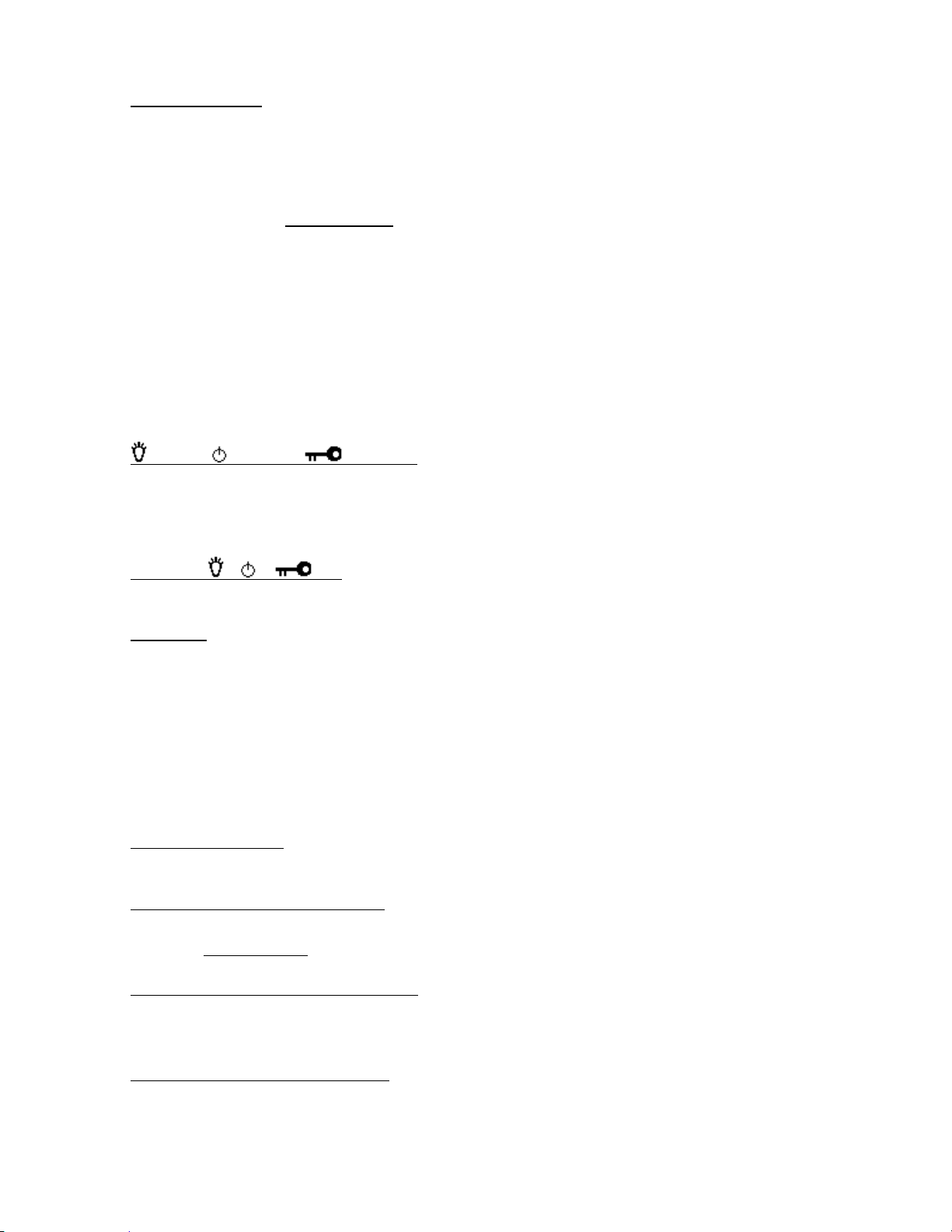
18
Function + L/O Key
Press once to temporarily lock out the current system, current site or current search range in Scan
Mode and Scan Hold Mode. This lock out is cleared when power is turned off then back on.
Press twice in a second to permanently lock out the current system or current search range in Scan
Mode and Scan Hold Mode. This locked out is kept even if the power is turned off.
Press to go to Rvw Search L/O. (Search Mode, Search Hold Mode, Close Call Only Mode and Close
Call Hold Mode)
Long press to display the prompt to unlock all systems, sites, search ranges and Close Call Hits
system and enable all Quick Keys for systems/sites/search ranges. (Scan Mode and Scan Hold
Mode) If you press [E / yes / gps], the scanner unlocks all data. If you press [. / no / pri], the
scanner returns to the previous mode without unlocking.
Long press to display the prompt for unlocking all Locations of all types. (Review Location Mode of
GPS Mode) If you press [E / yes / gps], the scanner unlocks all data. If you press [. / no / pri], the
scanner returns to the previous mode without unlocking.
(Light) / (Power) / (Key Lock)
Press to illuminate the LCD back light according to Menu setting or to turn the backlight off if it is
on.
Press and hold to turn the scanner on or off.
Function + / / Key
Press to lock or unlock the keypad.
1 - 9, 0 Key
Press to enable or disable the System/Site/Search Quick Key for system or search range. (Scan
Mode)
Press to turn on or off each custom search range number. These keys operate only in Custom
Search and not in other searches. (Search Mode)
Press to go to Direct Entry Mode or to enter a Number Tag. (All Hold Mode, Close Call Mode and
Tone-Out Mode)
While editing a name, press [4 / LEFT] or [6 / RIGHT] to move the cursor to the left or right.
Function + 1 - 9, 0 Key
Press to enable or disable Groups Quick Key in Scan Mode.
Function + 1 - 3 / sr1 - 3 (Search) Key
Press [1 – 3 / sr1 - 3] to start Service Search, Custom Search, Tone-Out Mode or Band Scope Mode
in Set Search Key. (except Scan Mode and GPS Mode)
Function + 4 / LEFT / ifx (IF Exchange) Key
Press to exchange the IF (intermediate frequency) for receiving radio signals to avoid interference.
(except Scan Mode and GPS Mode)
Function + 5 / lvl (Volume Offset) Key
Press to change the volume offset level. (Scan Hold Mode)
Thursday, November 20, 2008
Page 19
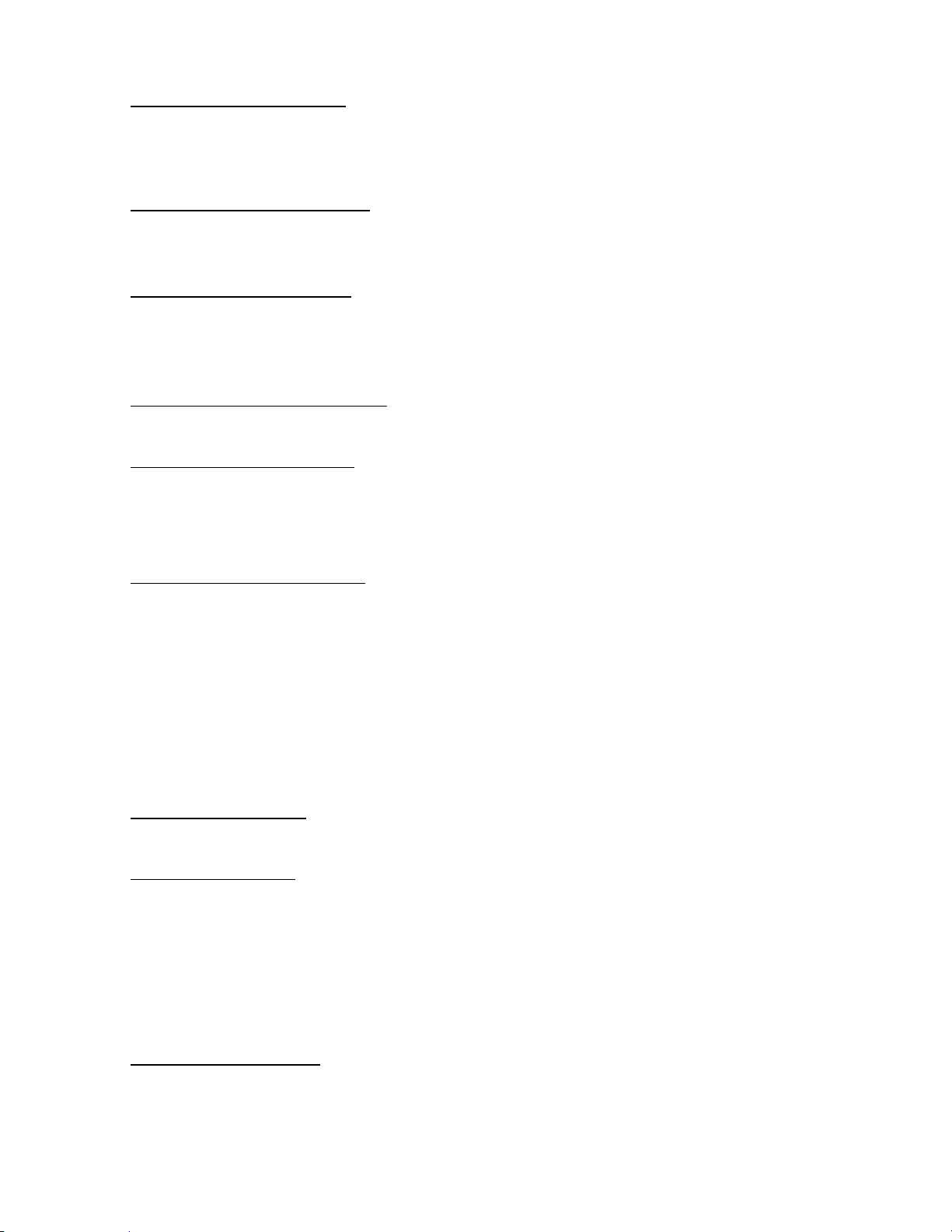
19
Function + 6 / RIGHT / disp Key
Press to change the Display Mode. (Scan Hold Mode and Custom Search Mode)
(Display mode 1 -> Display mode 2 -> Display mode 3 -> Display mode 1 ->….)
Press to change the GPS Display. (GPS Mode)
Function + 7 / att (Attenuator) Key
Press to toggle the attenuation state. (except GPS Mode)
Long press to toggle global attenuator. (except GPS Mode)
Function + 8 / rev (Reverse) Key
Press to monitor the current frequency’s reverse frequency. It returns to current frequency when
the key is released. (Scan Hold Mode, Search Mode, Search Hold Mode, Close Call Only Mode and
Close Call Hold Mode)
Function + 9 / mod (Modulation) Key
Press to change the modulation state. (except GPS Mode and WX Scan Mode)
Function + 0 / wx (Weather) Key
Press to toggle WX Scan Mode and WX Alert Scan Mode while WX Scan or WX Alert Scan.
Press to toggle WX Alert Priority. (except WX Scan Mode)
Long press to start WX Scan. (except WX Scan Mode)
.
(Decimal) / no / pri (Priority) Key
Press to cancel these displays while displaying Error or Warning message.
Press to input "."(decimal) for frequency.
Press to input "-" or "i" for TGID.
Press to input a space in editing a data name.
Press twice to clear the data in editing data name.
Press to input “-“ or “i” for Direct Enter in Hold Mode, Close Call Only Mode, Tone-Out Mode.
Press in Scan Mode to start the selection for the ten's place of a System/Site/Search Quick Key.
Then, press number key to jump to each number's place of a Quick Key.
Function + . / no / pri Key
Press to toggle Priority Mode in Scan Mode. (On / Plus On / Off)
E (Enter) / yes / gps Key
Press to accept the input data or a Menu Item.
Press to edit the channel data. (Scan Mode and Scan Hold Mode)
Press to quickly save the frequency in Search Mode, Search Hold Mode, Close Call Mode, Close Call
Hold Mode, WX Scan Mode and WX Scan Hold Mode.
Press to go to the editing menu for current Tone-Out.
Press to go to Review Location Mode. (GPS Mode)
Function + E / yes / gps Key
Press to change GPS Mode.
Long press to store a current location data.
Thursday, November 20, 2008
Page 20
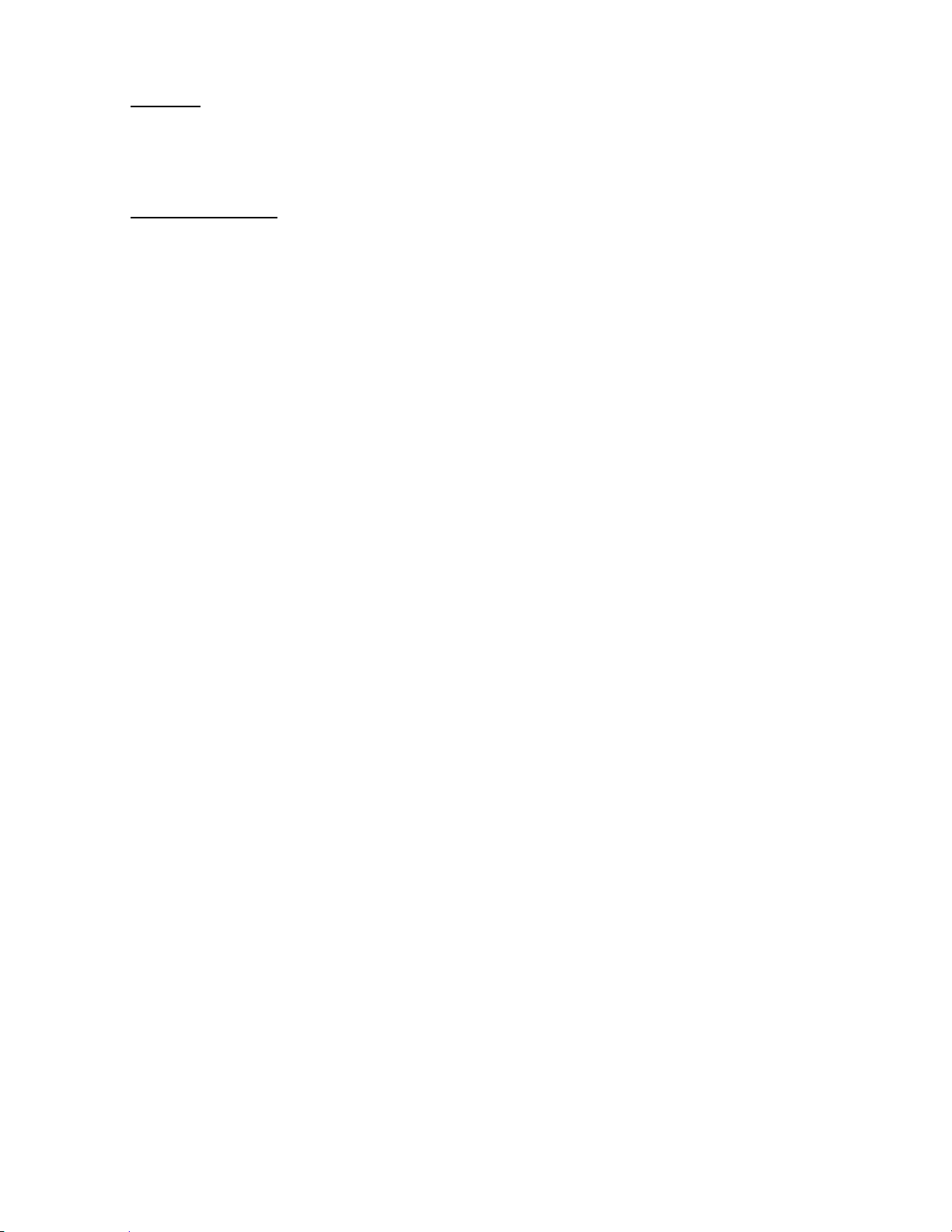
20
Menu Key
Press to enter the Menu Mode.
Press to go back up one menu level when in the Menu Mode.
Press after entering the value to indicate going to a number tagged system or channel.
Function + Menu Key
Press to go to the editing menu for the current system, search range or location data.
Thursday, November 20, 2008
Page 21
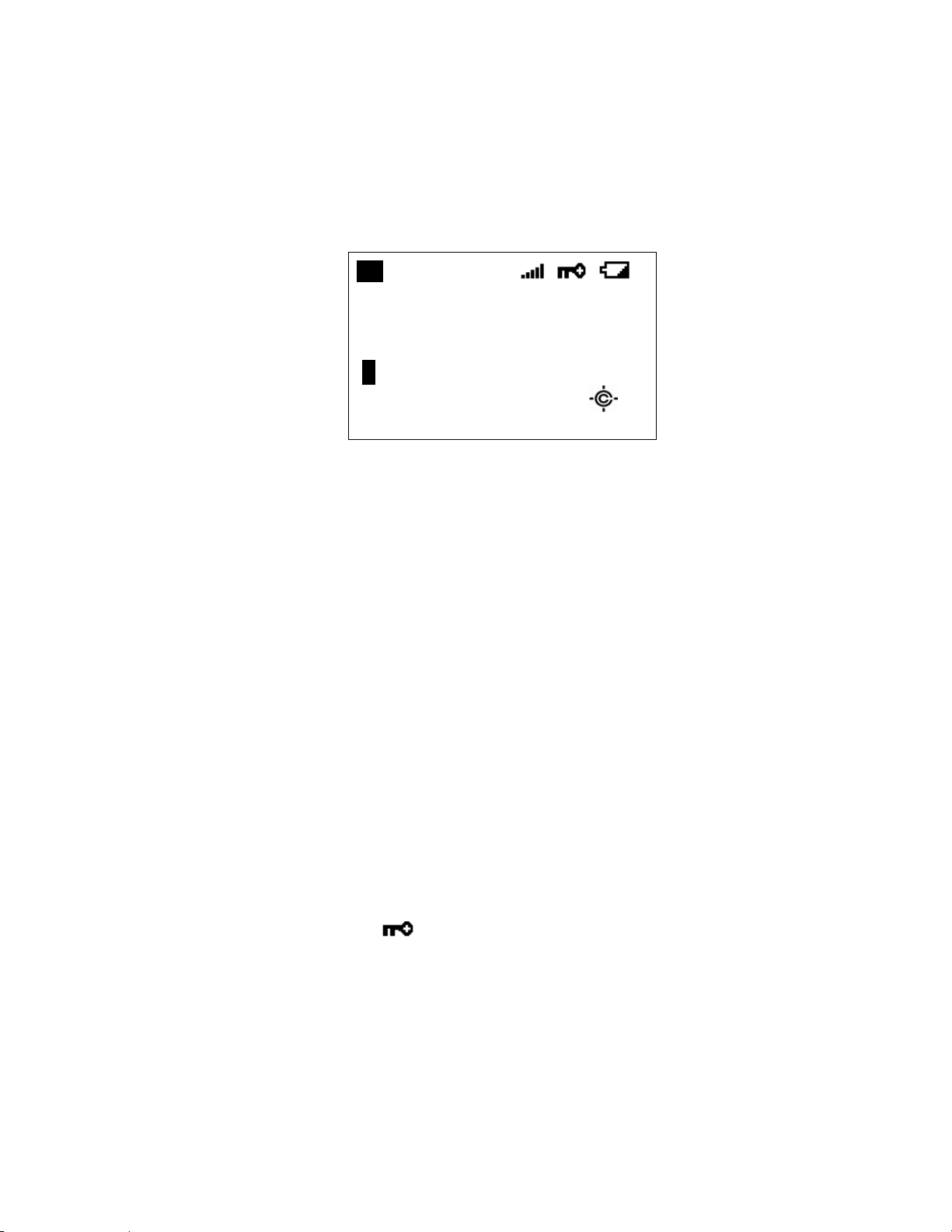
21
Displays
F HOLD L/O PRI
ABCDEFGHI JKLMNOP
abcdefghi jklmnop
P WFM ATT C67. 0
S0: 1 2 3 4 5 6 7 8 9 0
GRP 1 2 3 4 5 6 7 8 9 0 WX
LCD Design
The reference design shown below is for illustration purposes only and is not intended to be a
photorealistic representation of the display.
Icons
Sx: : This icon appears with icons of System and Site Quick Key numbers (from “0” to
“99”). “x” shows the current ten’s place of Quick Keys for Systems or Sites.
GRP: This icon appears with icons of Quick Key number for Channel Groups (1 - 9, 0).
1 - 9, 0: In SCAN mode, the numbers of unlocked Quick Key for Systems/Channel Group
HOLD: This icon appears in Scan Hold, Search Hold and Close Call Hold Mode.
L/O: This icon appears at a locked out Channel or frequency.
PRI : This icon turns on during Priority Scan and this blinks during Priority Plus.
GPS: This icon appears when the scanner receives GPS data. This shows in the same
AM / FM / NFM / FMB
/ WFM: These icons show the modulation type.
ATT: This icon appears when a channel has attenuator on and blinks when global
C67. 0 / DCS023 etc.: The scanner displays the CTCSS/DCS here.
are displayed. The number for the currently scanned SQK set flashes.
In SCAN HOLD mode, the Quick Key number for the current System/Channel
Group appears.
Enabled User Range numbers appear in Custom Search; the current range’s
number blinks.
place as " ".
attenuator is on.
Thursday, November 20, 2008
Page 22
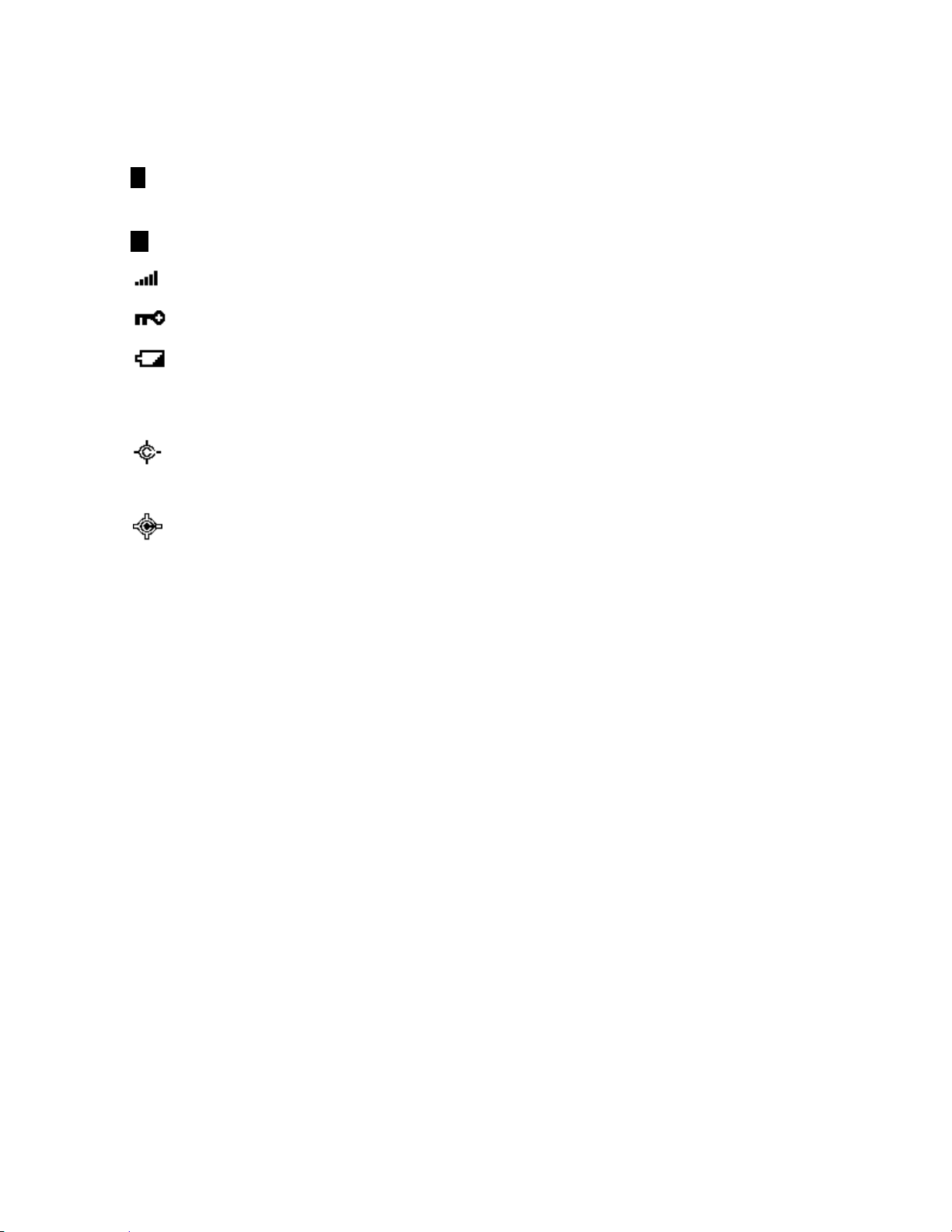
22
SCR: This icon appears when one or more Broadcast Screen Band is set to on.
WX: This icon turns on while the Weather Alert Priority Scan works.
F (Function icon) : This icon appears in Function Mode. Function Mode does not have a timeout
when this icon blinks.
P (Priority Channel) : This icon appears when the channel set to “Priority On".
(Signal Indicator) : This icon shows strength of the signal from 0 to 5.
(KEYPAD LOCK): This icon will appear only when the KEYLOCK function is On.
(BATTERY Low Alert): This icon blinks when the battery voltage is low. This icon blinks when a bad
battery is installed and an AC adapter is connected. This icon appears during
battery check.
(Close Call Pri )
: This icon appears in Close Call Priority Mode. This blinks in Close Call Only Mode
or when the scanner gets a Close Call hit.
(Close Call DND)
: This icon appears in Close Call DND Mode is CC DND Mode. This is a reverse
display of Close Call Pri icon.
Dot Matrix
The display element consists of a 128 x 64 pixel display. See Font Data for character patterns.
Since the display is entirely dot matrix, a great variety of different things can be shown. The above shows
the most common display elements in most modes. Additional examples are shown throughout this
reference guide.
LCD Flashing Time
About 500 mS on/500 mS off (1 Hz).
Thursday, November 20, 2008
Page 23
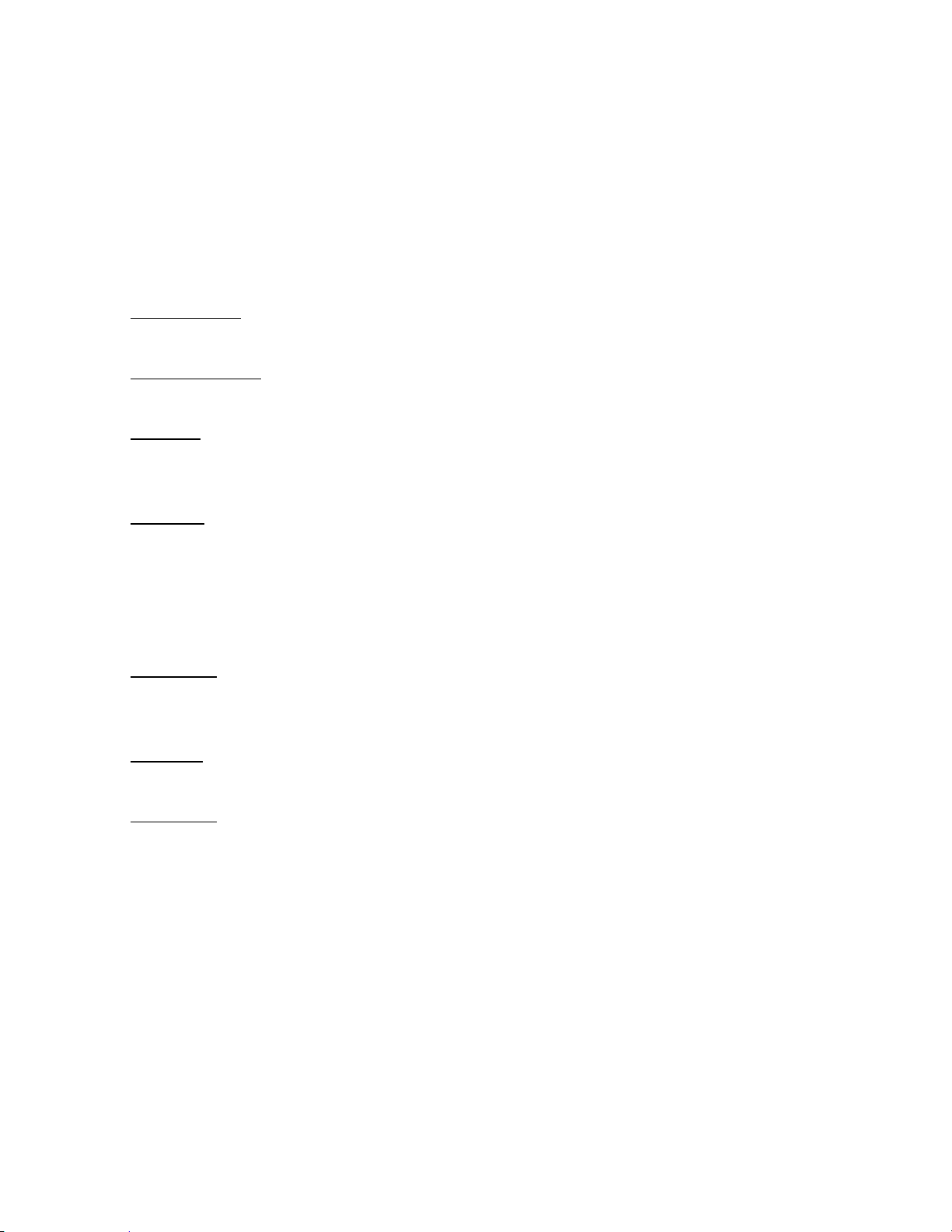
23
Tones
The scanner can produce 3 fundamental tones, high (1200 Hz), middle (920 Hz), and low (640 Hz).
Furthermore, there are Alert Tones and Weather Alert Sirens which include other sounds.
Additionally, special alert tones (Location Alert, CC alert, Emergency alert and WX alert, etc) can be set to
custom volume levels.
General Tones
Key Touch Tone
When you press valid keys, the scanner will sound single high beep for 50 mS.
Confirmation Tone
The scanner will sound double high beep for confirmation (50 ms beep - 100 ms silent - 50 ms beep).
Exec Tone
When you press [E / yes / gps] key etc. to accept the entry or setting, the scanner will sound high-middle
beep (75 ms high beep - 25 ms silent - 75 ms middle beep).
Error Tone
When you press a key that does not have a valid function in the current mode, the scanner will sound a
triple low beep (75 ms beep - 25 ms silent -- repeat 2 times)
Weather Alert Sirens
The scanner sounds the following tones until any key is pressed, or for 8 seconds.
For Warning
[100 ms 120 Hz - (20 ms every 150 - 195 Hz in 5 Hz step) - (30 ms every 200 - 590 Hz in 10 Hz step) - 500 ms
600 Hz - 100 ms silent] --- repeat
For Watch
[(50 ms 800 Hz - 30 ms silent - 50 ms 1050 Hz - 30 ms silent) -- repeat 3 times - 170 ms silent] --- repeat
For Advisory
[100 ms 800 Hz - 50 ms silent - 100 ms 1050 Hz - 500 ms silent] -– repeat
For Weather Alert Tone: Same as Weather Alert Siren For Warning.
Thursday, November 20, 2008
Page 24

24
Tones in Menu Mode
Selecting a menu item
As you step to the next menu item by turning [Scroll Control] knob, the scanner will sound a single high
beep for 100 ms.
However, if the menu item is the last item and you turn [Scroll Control] knob in the clockwise direction, the
scanner will sound a double high beep (75 ms beep - 25 ms silent - 75 ms beep).
When you select a menu item by pressing [E / yes / gps] key, the scanner will sound a single middle beep
for 100 ms.
Or, when you return to a previous menu by pressing [MENU] key, the scanner will sound a double middle
beep (75 ms beep - 25 ms silent - 75 ms beep).
Editing a name or a frequency etc
When you select letters, the scanner sounds a single high beep for every click of the [Scroll Control] knob.
When you move the cursor from the left to the right, the scanner will sound a single middle beep (100 ms).
Or, when you move the cursor from the right to the left, the scanner will sound a double middle beep (75
ms beep - 25 ms silent - 75 ms beep).
If you store data by pressing [E / yes / gps], the scanner sounds the Exec Tone.
Alert in Scanner Mode
You can select channel or frequency alert from Alert1-9 in Menu by "Set Alert" and "Emergency Alert".
Each alert has a unique pattern of tones.
Alert in GPS Mode
Alert for Point Of Interest
You can select a location alert from Alert 1 to Alert 4 in Menu. Each alert provides a unique pattern of
tones.
Alert for Dangerous Xing
The alert for Dangerous Xing is a fixed three-tone sequence.
Alert for Dangerous Road
The alert for Dangerous Road is a fixed five-tone sequence.
Battery Low Tone
At the low battery voltage level, the scanner will sound a single low beep (100 ms) every 15 seconds.
Thursday, November 20, 2008
Page 25
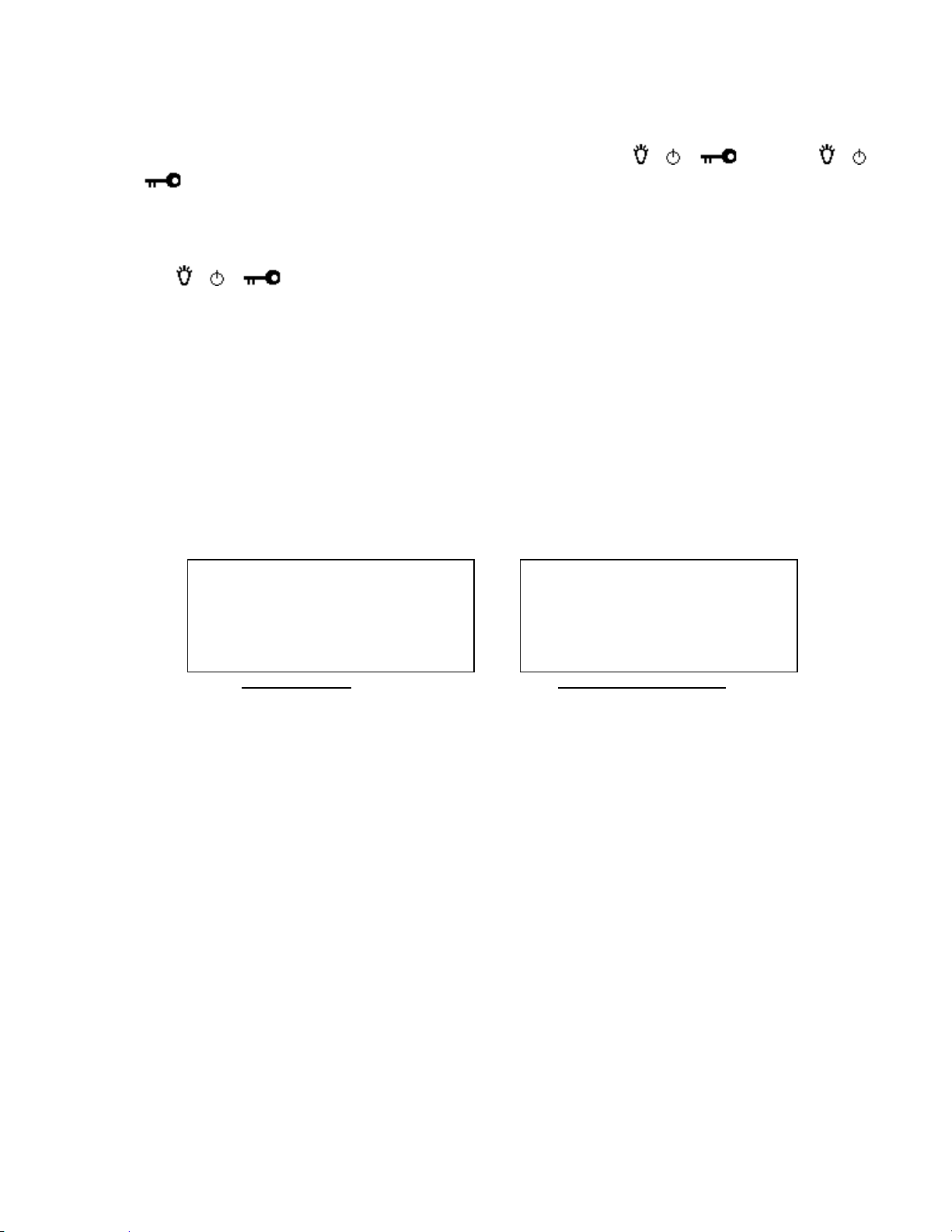
25
Operation
Uni den Bearcat
BC346XT Trunki ng
Dynami c Scanni ng
Copyri ght 2009
Uni den Ameri ca
Corp. All Ri ghts
Reserved.
Opening Screen Copyright Notice Screen
NOTE: Valid keys for the "Press Any Key" prompt are all keys except for [ / / ]. Pressing [ /
/ ] always turns on or off the backlight. And specially, pressing [L/O] cancels the prompt and exit
from any Menu and so on immediately.
Power On
Press [ / / ] for 1 second to turn on the scanner.
The scanner displays the opening screen and the copyright notice, and finally goes to the LAST MODE. The
last select GPS Display mode is also backed up.
Notes on the Last Mode:
LAST MODE means the mode when the scanner is turned off. It resumes Scan Mode,
Custom/Service/Quick Search Mode, Weather Mode, Close Call Only, Tone-Out Mode, each Hold
Mode, GPS Mode and Band Scope Mode for LAST MODE.
In ID Search Hold Mode if ID has already been registered, LAST MODE will be ID Search Hold Mode.
If ID has not been registered yet, LAST MODE will be Scan Mode.
Review Location Mode is set to normal Scanner Mode (not GPS Mode).
Thursday, November 20, 2008
Page 26
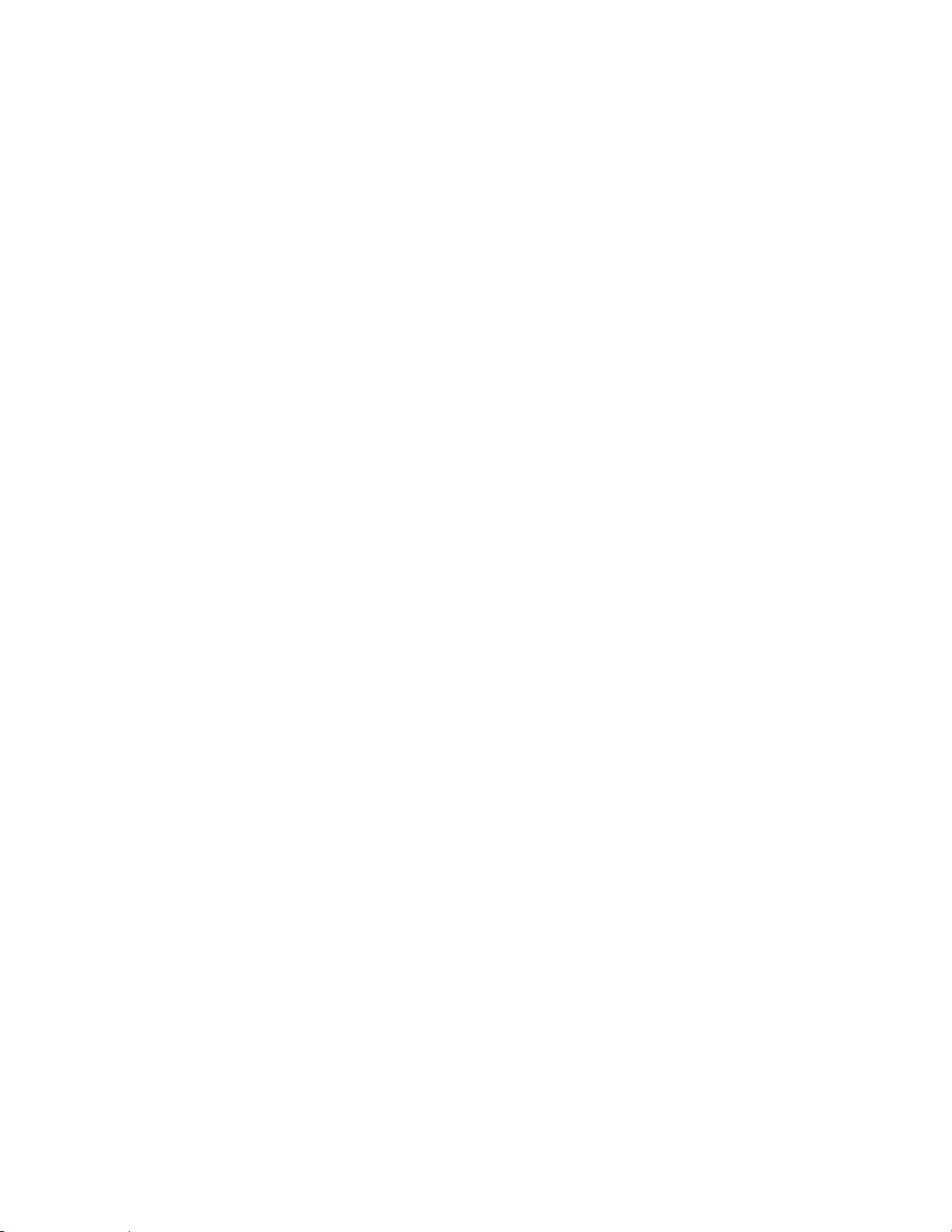
26
Volume and Squelch Control
Volume and Squelch can be adjusted by rotating the [Scroll Control] in the following modes: Scan Mode,
Scan Hold Mode, Search Mode, Search Hold Mode, Tone-Out Mode, Weather Scan Mode, Close Call Only
Mode, Band Scope Mode, Band Scope Hold Mode.
Volume Adjust Mode
To adjust the volume level, press [Scroll Control]. When the volume level indicator appears, rotate [Scroll
Control] to change the volume level.
You can set the volume level from 0 to 15.
Press [Scroll Control] again or wait for 10 seconds to quit from the volume level control mode.
Squelch Adjust Mode
To adjust the squelch level, press [Function] + [Scroll Control]. When the squelch level indicator appears,
rotate [Scroll Control] to change the squelch level.
The squelch level can set from 0 to 15.
Press [Scroll Control] key again or wait for 10 seconds to quit from the squelch level control mode.
Thursday, November 20, 2008
Page 27
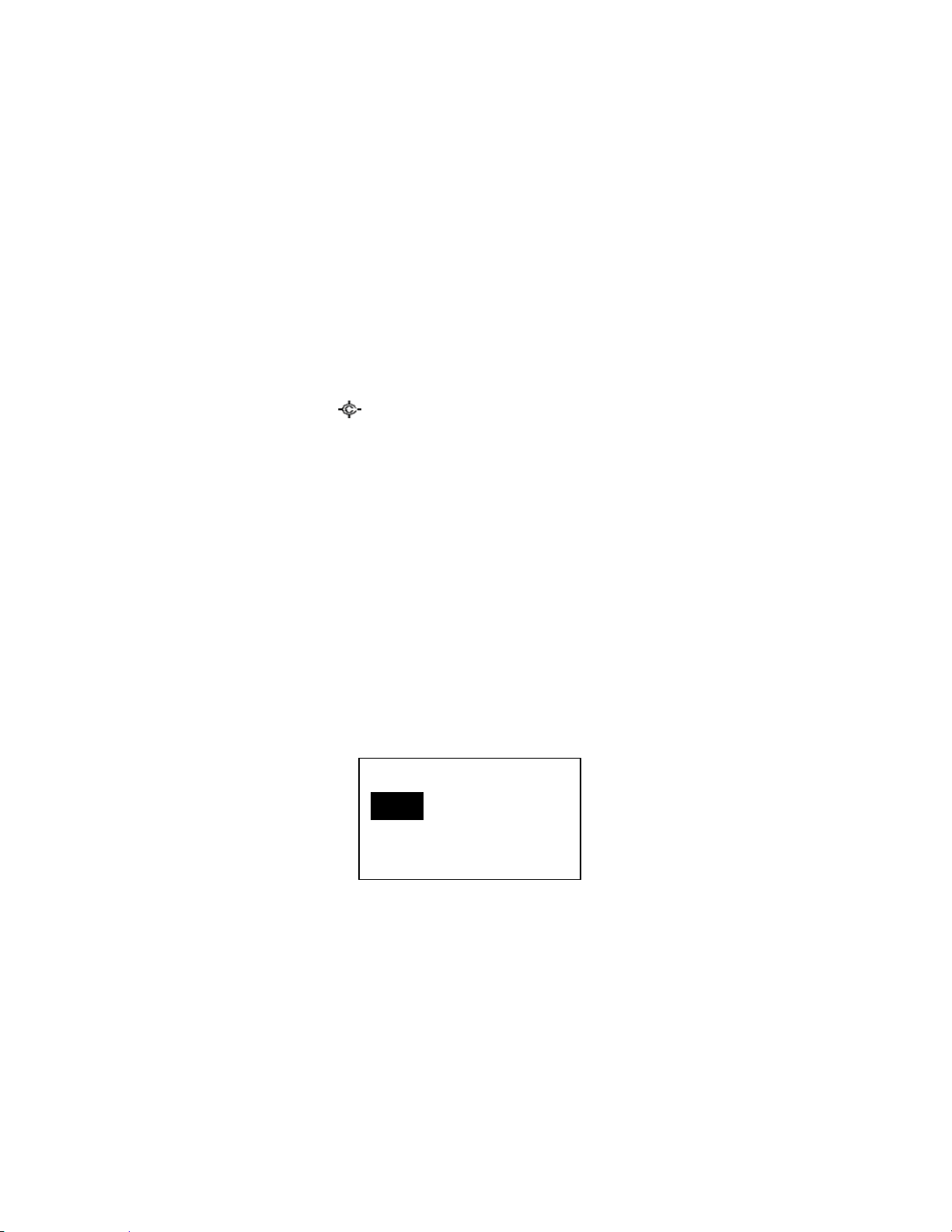
27
Menu Mode
Set Modulati on
Auto
AM
NFM
General Operations
Key Operation
To enter the Menu Mode: Press [Menu]
To select a Menu item: Turn [Scroll Control]
To select a Menu item or input data: Press [E / yes / gps] or tap the [Scroll Control]
To Return to the previous: Press [Menu]
To exit from Menu Mode:
Press [Scan / srch] to go to Scan Mode
Press [Hold / ] to go to Scan Hold Mode
Press [Menu] at Top Menu to return to previous mode
Press [L/O] to exit Menu and return to previous mode
Notes:
Tapping the [Scroll Control] can be used instead of [E / yes / gps] in Menu Mode or at various
prompts.
Next item is a lower item in this document. Therefore, the next item of the lowest Item is highest
item.
Menu items are described as the bold letter in this specification.
Display Format in Menu Mode
The Menu Item screen is four-line mode.
The first line displays the Menu Item Name and the selection items are displayed below.
For example, the Menu display of a channel modulation setting is as follows.
Select an item by turning [Scroll Control] until the item is highlighted, then pressing [E / yes / gps].
Thursday, November 20, 2008
Page 28
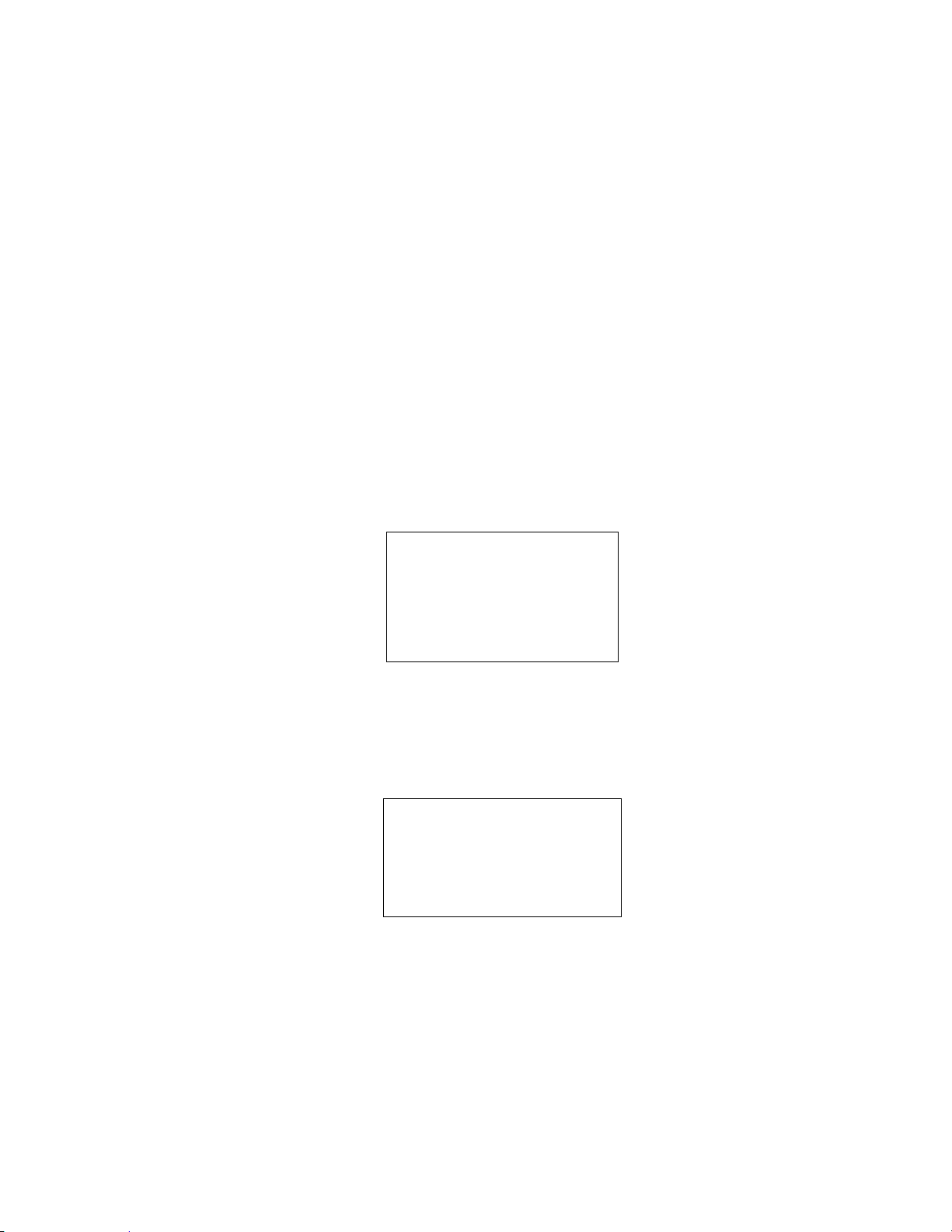
28
Edit Name
Name Exi sts
Accept? (Y/N)
Set Default Name
OK? ( Y/N)
The editing cursor is displayed. Turn [Scroll Control] to choose the character and the cursor stays at the
highlighted position.
Press [4 / LEFT / ifx] to move the cursor to the left and [6 / RIGHT / disp] to move it to the right.
Press [. / no / pri] once to erase one character with the cursor. Press it twice to erase all characters.
If the inputted name exists already in the same category, the scanner beeps Confirmation Tone and
displays "Name Exists" and "Accept? (Y/N)".
By “Same category” we mean:
A system name is the same as a service search range name, custom search range name or other
system name.
A group name is the same as another group name in the same system.
A channel name is the same as another channel name in the same group.
A custom search range name is the same as a system name, service search range name or other
custom search range name.
A SAME name is the same as another SAME name.
A Tone-Out name is the same as another Tone-Out name.
Press [E / yes / gps] to ignore the message and set the name. Then it proceeds to next step.
Press [. / no / pri] to return to the name editing state.
Note: If the user name has no character, the scanner prompts "Set Default Name" and "OK? (Y/N)".
Press [E / yes / gps] to set Name to the default name. Press [. / no / pri] to return to name editing.
Thursday, November 20, 2008
Page 29
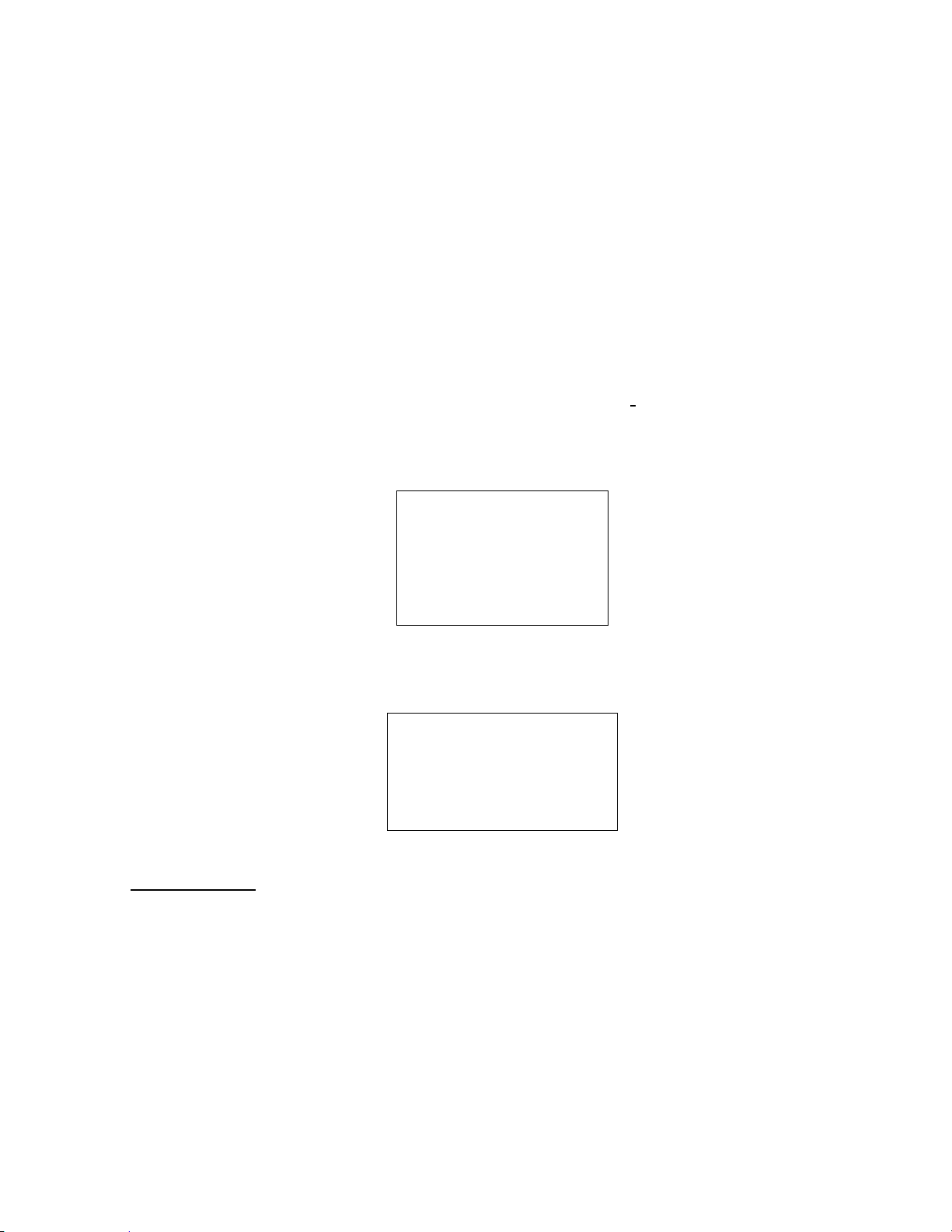
29
Edit Frequency and Set Tone
Out of Band
Press Any Key
Frequency Exi sts
Accept? (Y/N)
The editing cursor is displayed.
Press a number key to enter each digit and press the decimal key to input a decimal point.
The cursor moves to the left or the right by turning [Scroll Control] knob.
If you press the decimal key when a decimal point is already entered, the frequency data is cleared and
the editing cursor moves to the first position.
The stored frequency is determined by the following:
The entered frequency is stored if it can be divided by a valid step.
If it cannot be divided by a valid step, the scanner stores the nearer frequency at a frequency of
5kHz step or a frequency of 6.25kHz step. So, you must input the correct frequency to store a
frequency of 7.5 kHz step or 8.33 kHz step. (See: Band Coverage)
If the frequency is out of the range in Band Coverage, the scanner displays "Out of Band", “Press Any Key”
and sounds an Error Tone. Press any key to return to editing mode.
For Channel Frequencies in conventional System, if the entered frequency is already stored into the same
Group, it displays "Frequency Exists" “Accept? (Y/N)” and sounds a Confirmation Tone. Press [E / yes / gps]
to ignore message and proceed to next step. Or press [. / no / pri] to return to the editing mode.
Edit Talk Group ID
Decimal TGID edit
The editing cursor is displayed.
Press a number key to enter the TGID and press the decimal key to enter a hyphen. The cursor moves to
the right by entering a number or hyphen.
Press the decimal key first to set "i" for I-Call entries. Then press the number keys to enter the I-Call ID.
Turn the [Scroll Control] to move the cursor position from left end to next to right end character, or from
left end to right end character when you have already entered the maximum length.
Thursday, November 20, 2008
Page 30
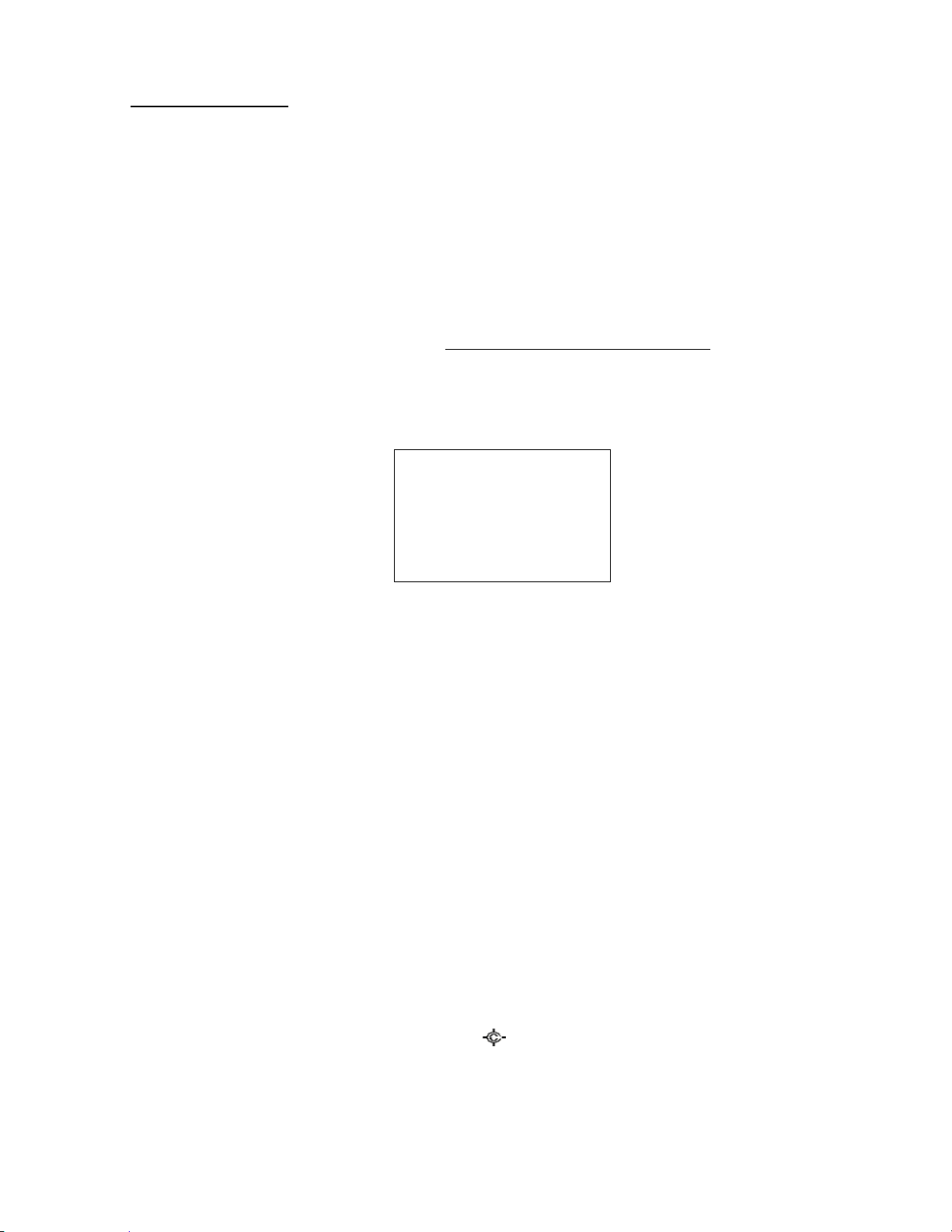
30
Hexadecimal TGID edit
Bad TGI D
Press Any Key
Turn the [Scroll Control] to select Hexadecimal characters from “0” to “F”,
Press [4 / LEFT / ifx] to move the cursor left or press [6 / RIGHT / disp] to move cursor right.
Press [E / yes / gps] to set the Hex ID.
Note: You can change the TGID format in Set ID Format (DEC/HEX)
If you press the decimal key when there are already an acceptable number of hyphens, the TGID is cleared
and the editing cursor moves to the first position.
Note: For details of TGID formats, please see: TGID FORMAT FOR TRUNKED SYSTEM.
If the entered TGID is invalid, the scanner beeps an Error Tone and displays "Bad TGID".
Press any key to return to the editing mode.
Notice of Location Data Input
Use WGS84 (World Geodetic System 1984) for latitude and longitude input.
The acceptable range of latitude and longitude is as follows.
Latitude : 90º00'00.00 S - 00º00'00.00 N - 90º00'00.00 N
Longitude : 180º00'00.00 E - 000º00'00.00 W - 180º00'00.00 W
The actual navigation distance may differ from the calculated one when a latitude exceeding 85 degrees
(either North or South) is used.
Error Messages
If the scanner tries to create a new System/Location/Site/Group/Channel/TGID when it is already at the
limit of System/Group/Channel, it displays “Over Limit”. (See: Memory Architecture)
If the scanner tries to create a new System/Location/Site/Group/Channel/TGID when the memory is full, it
displays “Memory Full”.
If the scanner tries to create a new System/Location/Site/Group/Channel/TGID when the memory is
broken, it displays “Memory Error”. When the scanner displays this message, you must initialize the
memory by pressing [2 / sr2] + [9 / mod] + [Hold / ] while turning on the scanner. The scanner has a
repair fault if this does not correct the problem.
Thursday, November 20, 2008
Page 31
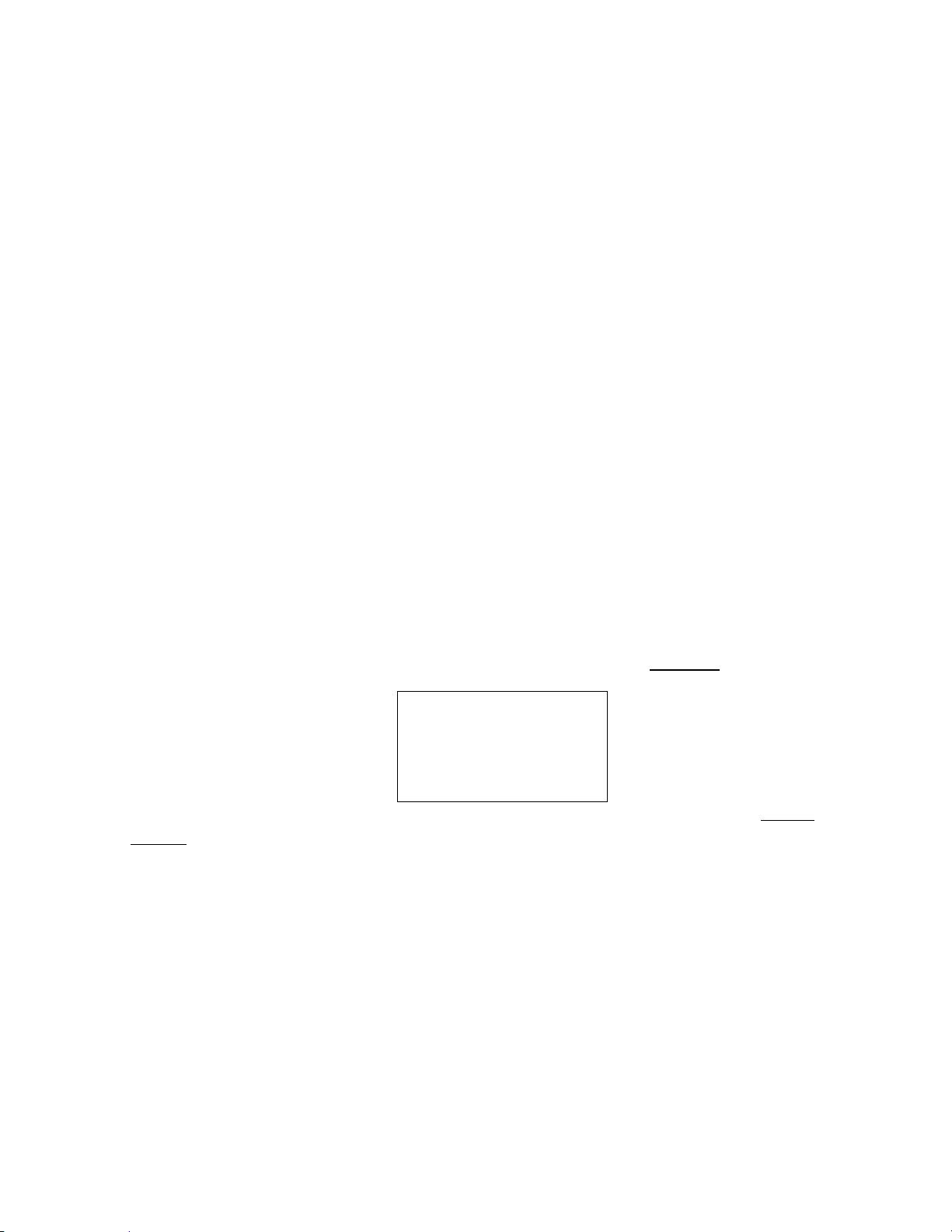
31
Top Menu
Over Li mi t
Press Any Key
Press [MENU] key to go to Menu Mode. Top Menu has the following items.
Program System
Program Location
Srch/CloCall Opt
Search for...
Close Call
Priority Scan
WX Operation
Tone-Out for …
Wired Clone
Settings
Turn the [Scroll Control] to select items and press [E / yes / gps] to go to the selected item.
Press [Menu] to exit from Menu Mode.
Program System
You can select a System for editing or create a new System.
Names of existing Systems are displayed as Menu Items. These systems are sorted by the order in which
they were created. "New System" is displayed as the last menu item.
Note: When no systems have been programmed, only "New System" appears.
The limit of Systems is 500. So, if you try to select "New System" when there are already 500 Systems, the
scanner displays "Over Limit" and sounds an Error Tone. Then it returns to Top Menu.
Select the System Name and press [E / yes / gps] to go to the Systems Settings Menu. (See: System
Settings)
If you select a protected system, “Protected System Access Not Allowed Press Any Key” is displayed and
an Error Tone sounds.
Select "New System" and press [E / yes / gps] to create a new System.
Thursday, November 20, 2008
Page 32

32
Creating a New System
Confi rm?
Yes=”E ” /No=” . ”
You can create up to 500 systems.
To create a new system, select the system type from the following items.
MOT Select for any Motorola Type system
EDCS Select for EDACS WIDE/NARROW or EDACS SCAT system
LT Select for an LTR system
Conventional Select for a non-trunked system.
If you select an EDCS type, you need to select more system type information from the following:
WIDE/NARROW Select for an EDACS WIDE/NARROW system
SCAT Select for an EDACS SCAT system
Once you select the system type, the scanner prompts "Confirm?" and "Yes="E" / No="."".
Press [E / yes / gps] to confirm, and the system will be created.
Press [. / no / pri] to reject and return to the Menu of Select System.
When the System is created, the scanner assigns a default System name of "System xxx T" to the new
System. (xxx: 1-3 digits sequential number / T: initial of type; MOT="M", EDACS="E", LTR="L",
Conventional="C"). Then, the scanner goes go to Edit System Menu.
Note: Once a system has been created, the system type setting cannot be changed.
Thursday, November 20, 2008
Page 33
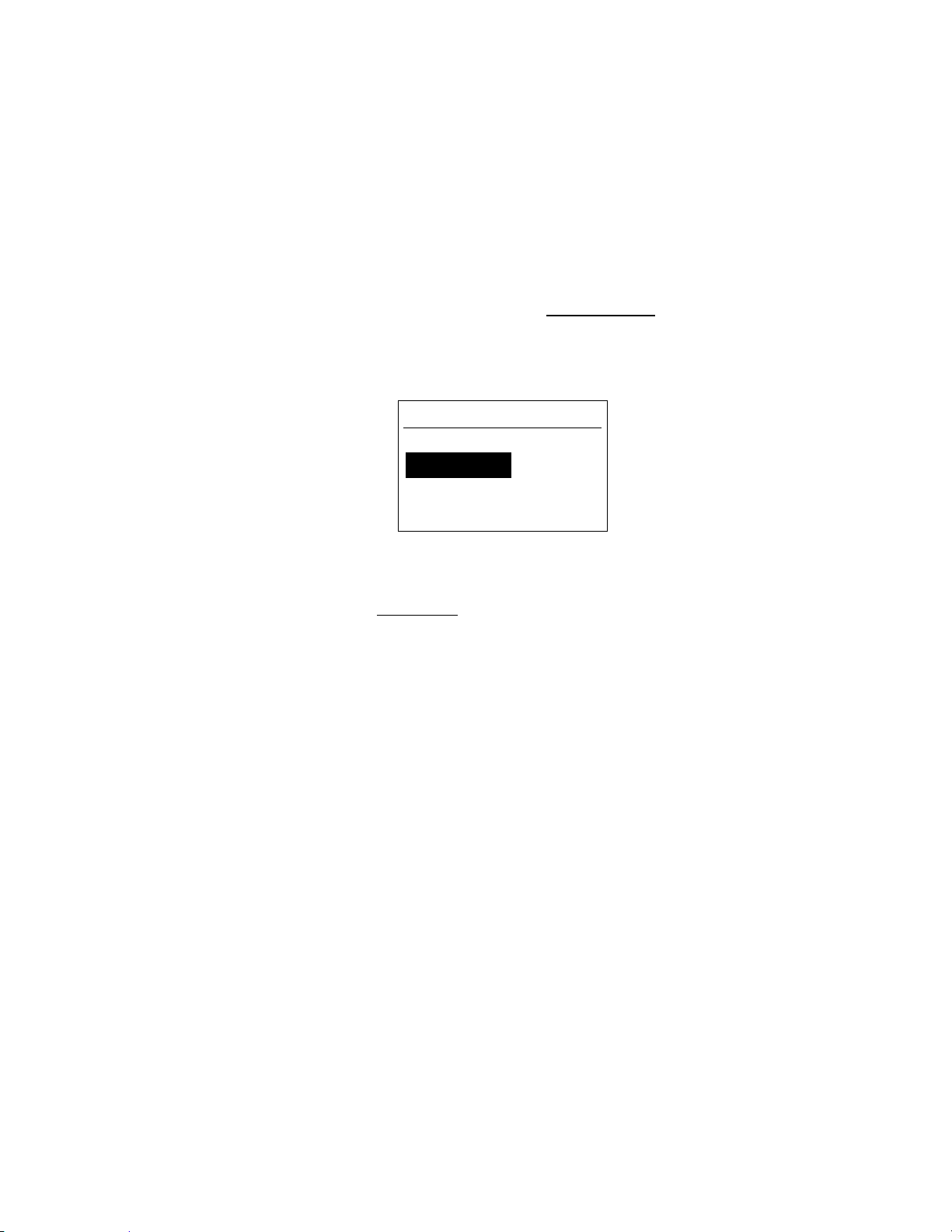
33
System Settings
System 1 C
Edi t Name
Edi t Sys Opti on
Edi t Group
This menu has the following items.
Edit Name
Edit Sys Option
Edit Site
Edit Group
Copy System
Delete System
These setting items are different for each System Type. See System Settings for details of the differences.
The first line displays the System name. For example, the following figure shows it is in settings of the
System named "System 1 C".
Turn the [Scroll Control] and press [E / yes / gps] or tap the [Scroll Control] to go to each setting.
Edit Name
You can name the system. Refer to FONT DATA for the characters that can be entered.
Press [E / yes / gps] to accept the name entered. The scanner returns to the previous menu.
Thursday, November 20, 2008
Page 34

34
Edit Sys Option
You can change the following System settings.
Set Quick Key
Set Startup Key
Set Number Tag
Set Lockout
Set Hold Time
ID Scan/Search
Set Delay Time
Edit Fleet Map
Priority ID Scan
Set Status Bit
Set End Code
Emergency Alert
Set ID Format (DEC/HEX)
Set ID Format (AFS/DEC)
Rvw ID:Srch L/O
Clr All L/O IDs
These setting items are different for each System Type. See System Option for details of the difference.
Press [E / yes / gps] to enter each setting.
Set Quick Key
This option allows you to select key that will rapidly lock/unlock the System when the scanner is Scan
Mode. Turn the [Scroll Control] to select the Quick Key for the System. The Quick Key can be set from “0”
to “99” and “.”(= Not assigned).
Press a number key to jump the cursor to the head number of ten's place. For example if you press [2 /
sr2], the cursor jumps to “20”.
Press [E / yes / gps] to accept and return to the previous menu.
Note: The highest number of priority is Quick Key 1 and lowest number is Quick Key 90.
(See: Scanning Order.)
Set Startup Key
The scanner locks or unlocks the system according to setting of this option by pressing and holding a
number key at power-on or while displaying the Opening Screen.
Turn [Scroll Control] to select the Startup Key in this menu. The Startup Key can be set from “0” to “9” and
“.”(= Not assigned).
Press [E / yes / gps] to accept the selection and return to the previous menu.
Thursday, November 20, 2008
Page 35

35
Set Number Tag
The System Number Tag can be set in this menu.
Press a number key to input the number tag. Press [. / no / pri] to clear the input.
Press [E / yes / gps] to accept the setting and return to the previous menu.
Note: The valid setting range is from 0 to 999. Blank means a number tag not assigned.
Set Lockout
This option allows you to lock or unlock the current system. When the system is locked out, the scanner
does not check it.
Unlocked The system is unlocked.
Temporary L/O The system is temporarily locked out.
Lockout The system is locked out.
Press [E / yes / gps] to accept the selection and return to the previous menu.
Set Hold Time
This setting determines the minimum time the scanner is forced to hold and scan System Channels before
moving to the next System, even if there is no traffic on the Channels. You can set it from 0 to 255 seconds
by pressing a number key.
Press [E / yes / gps] to accept the entry and return to the previous menu.
If you enter over “255” for the Hold Time, the scanner prompts "Out of Range" and "Set Max? (Y/N)".
When [E / yes / gps] is pushed, maximum value 255 will be set.
It returns to the edit state, if you press [. / no / pri].
Note: The scanner will check all unlocked Channels at least 1 time before moving to the next system,
independent of whether the hold time has been set or not.
ID Scan/Search
This setting determines how the scanner scans trunked Systems.
ID Scan The scanner only stops on TGIDs that have been programmed and not locked out.
ID Search The scanner stops on any TGID that is not locked out.
Press [E / yes / gps] to set the setting and return to the previous menu.
Thursday, November 20, 2008
Page 36

36
Set Delay Time
This setting controls how long the scanner stays on a transmission before resuming scanning. If you select
a positive value, the scanner will hold on the channel for that duration after the carrier drops before
resuming scanning. If you select a negative value, the scanner will stay on a transmission until the carrier
drops or until the selected time elapses, whichever is shortest.
Turn [Scroll Control] to select the delay time setting from the following list:
-10 sec
-5 sec
-2 sec
0 sec
1 sec
2 sec
5 sec
10 sec
30 sec
Then press [E / yes / gps] to accept and return to the previous menu.
Edit Fleet Map
Motorola 800 Type I/Hybrid Systems require a Fleet Map that sets specific Fleet - SubFleet parameters.
There are 16 preset Fleet Maps listed in PRESET FLEET MAP that you can choose, and these are usually a
good place to start when setting up a Type I/Hybrid System. If you choose a preset map and still have
difficulty following complete conversation, then you will have to program a Custom Fleet Map.
Note: A Hybrid System is simply a Type I System with some blocks designated as Type II blocks. Select Size
Code 0 to treat the block as Type II and select others to treat as Type I.
You can select from "Preset" and "Custom".
Preset
Custom
Preset
If "Preset" is selected by pressing [E / yes / gps], you need to select from 16 preset Fleet Maps.
Preset 1
Preset 2
:
Preset 16
Press [E / yes / gps] to select one of the 16 preset Fleet Maps and return to the previous menu.
Thursday, November 20, 2008
Page 37

37
Custom
On the other hand, if "Custom" is selected, then you are prompted to enter the Fleet Map information.
You need to set Size Codes to all Blocks in order.
There are 8 Blocks from "Block 0" to "Block 7" and 15 Size Codes from "Size Code 0" to "Size Code 14".
In this selection, first Line displays the Block number and after second lines displays the Size Code.
Size Code 0
Size Code 1
Size Code 2
:
Size Code 14
Turn [Scroll Control] to select the Size Code. Press [E / yes / gps] to set the Size Code and proceed to the
next Block setting. And press [Menu] to go back to the previous one.
Press [E / yes / gps] at the last Block to return to the previous menu with the current selection.
Press [Menu] at Block 0 to return to the previous menu. However, Size Codes once selected by pressing [E
/ yes / gps] are not canceled.
Motorola 800 Type I and Type II:
Select Custom and set all blocks to Size Code 0. The scanner treats this System as Motorola Type II. In
other cases, it treats the System as Motorola Type I.
Note: If you change the Fleet Map setting, the ID display format will also change.
Priority ID Scan
This setting controls how the scanner treats Priority IDs.
You can select the following items.
On The scanner scans all unlocked IDs and also checks Priority IDs.
Off The scanner provides no special treatment for Priority IDs.
Press [E / yes / gps] to accept the selection and return to the previous menu.
Set Status Bit
This setting determines how the scanner treats the status bits.
Yes The scanner pays attention to the status bits in the TGID.
Ignore The scanner ignores status bits in the TGID.
Press [E / yes / gps] to accept the entry and return to the previous menu.
Thursday, November 20, 2008
Page 38

38
Set End Code
This setting determines how the scanner treats the transmission end code.
Yes The scanner pays attention to the analog transmission end code.
Ignore The scanner ignores the transmission end code and waits for carrier drop.
Press [E / yes / gps] to accept the selection and return to the previous menu.
Emergency Alert
The following options can be set in this menu.
Set Alert Tone
Set Alert Light
Press [E / yes / gps] to enter the setting.
Set Alert Tone
If “Set Alert Tone” is selected, user can determines how the scanner treats the Talk Group that set with
emergency flag.
Off The scanner ignores the emergency flag.
Alert1-9 The scanner sounds the Emergency Alert Tone when any Talk Group goes active with the
emergency flag set.
When you select “Off”, the scanner returns to the previous menu.
When you select “Alert1-9”, the scanner goes to the Alert Level selection.
Auto The alert is set to the same volume as normal audio.
Level1-15 The alert is fixed to the selected audio level.
Press [E / yes / gps] to accept the entry and return to the previous menu.
Set Alert Light
If “Set Alert Light” is selected, you can select from the following Alert Light Pattern selections.
Off The alert light will not turn on
On The alert light is set to on
Slow Blink The alert light blinks slowly
Fast Blink The alert light blinks fast
Press [E / yes / gps] to accept the entry and return to the previous menu.
Set ID Format (DEC/HEX)
You can select the format for TGIDs on MOT type system.
Decimal Format The scanner uses decimal format for TGIDs.
Hex Format The scanner uses hexadecimal format for TGIDs.
Press [E / yes / gps] to accept the entry and return to the previous menu.
Thursday, November 20, 2008
Page 39

39
Set ID Format (AFS/DEC)
Unlock?( Y/N)
I D: 12340
I D: 11111
I D: 34567
Nothi ng Locked
Press Any Key
You can select the format for TGIDs on EDACS WIDE/NARROW systems.
AFS Format The scanner uses AFS format for TGIDs.
Decimal Format The scanner uses decimal format for TGIDs.
Press [E / yes / gps] to accept the entry and return to the previous menu.
Rvw ID:Srch L/O
Allows you to review TGIDs that are locked out in ID Search or ID Scan. Any TalkGroup in this list will be
skipped if encountered in ID Search or ID Scan.
This option displays “temporarily L/O IDs” and “permanently L/O IDs” without distinction.
The first Line displays "Unlock?(Y/N)" and other lines display TGIDs that are locked out. Turn the [Scroll
Control] to choose TGIDs.
Press [E / yes / gps] to unlock the TGID.
Press [. / no / pri] to advance to the next locked TGID.
Press [Menu] to return the previous menu.
If no TGIDs have been locked, the scanner displays "Nothing Locked". Press any key to return to the
previous menu.
If all TGIDs are unlocked, it displays "Nothing Locked". Press any key to return to the previous menu.
Thursday, November 20, 2008
Page 40

40
Clr All L/O IDs
Confi rm?
Unlock All( Y/N)
Nothi ng Locked
Press Any Key
New Sys Name?
4 ← cursor → 6
Selecting this causes the scanner to prompt "Confirm ?" and "Unlock All(Y/N)".
Press [E / yes / gps] to unlock all TGIDs.
Press [. / no / pri] to cancel this selection.
The scanner returns to the previous menu.
If all TGIDs are unlocked, it displays "Nothing Locked". Then press any key to return to previous menu.
Edit Site
See Program Site.
Edit Group
See Program Group.
Copy System
You can copy the System and all associated settings by select this menu item. The scanner prompts you for
a new System Name.
Press [E / yes / gps] to copy the System with the entered System name.The scanner goes to the System
Settings menu with the new System active.
Note: This operation also copies all sites, Groups and Channels belonging to the System.
Thursday, November 20, 2008
Page 41

41
Delete System
You can delete the current system and all associated settings by select this menu item. The scanner
prompts "Confirm Delete?" to confirm deletion.
Press [E / yes / gps] to delete the current system.
Press [. / no / pri] to cancel deletion and return to the previous menu.
Note: If you confirm to delete the system, all site, all Groups and all Channel data belonging to the System
are also deleted.
Thursday, November 20, 2008
Page 42

42
Program Site
You can select an existing Site for editing or create a new Site. Site Names that already have been created
are displayed as Menu Items.
Sites are sorted in the order of the Site Quick Key (See: Set Quick Key) as 1, 2,…,0,11,…99, 90 and not
assigned. The order of Sites belonging to the same Quick Key is determined by the order in which they
were created. "New Site" is displayed as the last menu item.
Select “New Site” and press [E / yes / gps] to create a new site.
Note: At first, only "New Site" is displayed.
The limit of Sites in a system is 256. So, if you try to select "New Site" when there are already 256 Sites, the
scanner displays "Over Limit" and sounds an Error Tone.
Creating a New Site
Press [E / yes / gps] to create a new site. After a new site is created, the scanner assigns a default site
name of "Site xxx-yyy TTT".
xxx: System index number,
yyy: 1-3 digit sequential site index number,
TTT: abbreviation for the site type, as follows.
MOT Type = "MOT"
EDACS WIDE/NARROW= “EDC”
LTR Type = “LTR”
Site Settings
The following site settings are possible:
Edit Name
Set Quick Key
Set Startup Key
Edit Band Plan
Set Site Type
Set Frequencies
Set Modulation
Set Attenuator
Set Lockout
Set Hold Time
Set C-Ch Only
Set LocationInfo
Delete Site
New Site
The items available are different for each Site Type. See Site Settings for details of the difference.
Turn [Scroll Control] knob and press [E / yes / gps] key to go to each setting.
Thursday, November 20, 2008
Page 43
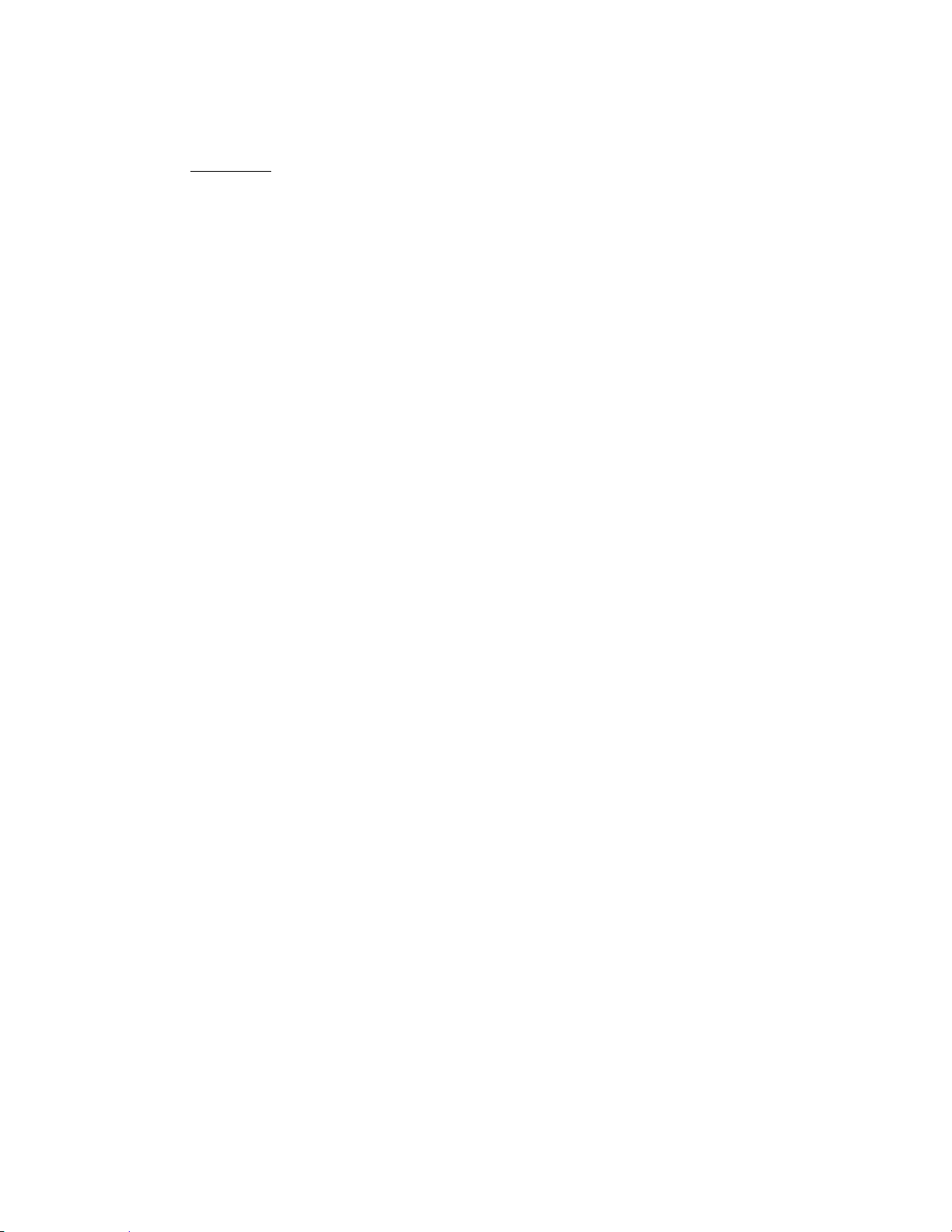
43
Edit Name
You can name the site.
Refer to FONT DATA for the characters that can be entered.
Press [E / yes / gps] to accept the name entered. The scanner returns to the previous menu.
Set Quick Key
This option lets you select which Quick Key will rapidly lock/unlock the site in Scan Mode.
Turn [Scroll Control] to select the Site Quick Key. The Site Quick Key can be from “0” to “99” and “.”(= Not
assigned).
Press a number key to jump the cursor to the head number of ten's place. For example if you press [2 /
sr2], the cursor jumps to “20”.
Press [E / yes / gps] to accept and return to the previous menu.
Set Startup Key
The scanner locks or unlocks the site according to setting of this option by pressing and holding a number
key at power-on or while displaying the Opening Screen.
Turn [Scroll Control] to select the Startup Key in this menu. The Startup Key can be set from “0” to “9” and
“.”(= Not assigned).
Press [E / yes / gps] to accept the selection and return to the previous menu.
Edit Band Plan
This menu is shown when the selected system is a MOT type system.
You can select one of three kinds of band plans:
800/900 Standard
800 Splinter
Custom
To properly track Motorola VHF and UHF systems and rebanded 800 MHz systems, you should select
“Custom” and enter what is known as the base frequencies (Lower and Upper), the spacing frequencies
and channel offsets for each System.
To select the custom Band Plan number, turn the [Scroll Control] to select its number from 1 to 6.
Band Plan 1
Band Plan 2
Band Plan 3
Band Plan 4
Band Plan 5
Band Plan 6
Thursday, November 20, 2008
Page 44

44
Then press[E / yes / gps]. You are then prompted to set the detailed information of band plan.
Band Plan
Base Freq (Lower)
Base Freq (Upper)
Offset
Polarity
Spacing
1
851.025MHz
854.000MHz
440 + 25 kHz
2
851.0125MHz
868.9875MHz
0 + 25 kHz
Set Base Freq
Set Offset
Set Spacing
When you select “Set Base Freq”, you are then prompted to “Input Lower” then “Input Upper”. Use the
number keys and decimal key to input frequencies. Press [E / yes / gps] to set the frequency. If the entered
frequency is out of band, “Out of Band” will be shown with an error tone. Press any key to go back to
editing the base frequency.
When you select “Set Offset”, you can set the channel offset for the band plan entry. You can set the
Offset from -1023 to +1023. Enter the absolute value using the number keys. If you input a value over
1023, “Out of Range” and “Set Max? (Y/N)” will be shown. Press [. / no / pri] to return to editing state.
Press [E / yes / gps] to set the value to maximum number (1023) and you will be prompted to “Select
Polarity”. Select “+ Polarity” or “- Polarity”, then press [E / yes / gps] to confirm the setting.
When you select ”Set Spacing”, the following spacing values can be selected:
5.00 kHz 6.25 kHz 10.00 kHz 12.50 kHz 15.00 kHz
18.75 kHz 20.00 kHz 25.00 kHz 30.00 kHz 31.25 kHz
35.00 kHz 37.50 kHz 40.00 kHz 43.75 kHz 45.00 kHz
50.00 kHz 55.00 kHz 56.25 kHz 60.00 kHz 62.50 kHz
65.00 kHz 68.75 kHz 70.00 kHz 75.00 kHz 80.00 kHz
81.25 kHz 85.00 kHz 87.50 kHz 90.00 kHz 93.75 kHz
95.00 kHz 100.00 kHz
Turn the [Scroll Control] to select. Press [E / yes / gps] to set the Spacing.
Note: If Base Freqs haven’t been set yet, the setting of Offset and Spacing will not be accepted.
For rebanded systems, the most likely settings for Base (Lower and Upper), Offset and Spacing in the table
are:
Set Site Type
You can select the site type for EDACS WIDE/NARROW system.
Wide(Standard) EDACS wide site
Narrow EDACS narrow site
Press [E / yes / gps] to accept and return to the previous menu.
Thursday, November 20, 2008
Page 45

45
Set Frequencies
Frequency Exi sts
Press Any Key
Sel Frequency
851. 0125MHz
868. 9875MHz
New Frequency
You can select a stored frequency or enter a new system frequency.
Frequencies already set are displayed as a Menu Item and "New Frequency" is displayed as the last one.
For example, if you have stored "851.0125MHz" and "868.9875MHz", the selectable items are as follows:
Note: At first, only "New Frequency" is displayed.
The limit of trunk frequencies in a site is 500 - 1000. You can store up to 1000 total TGID and trunk
frequencies. When it is over the limit, the scanner sounds an Error Tone.
If "New Frequency" is selected by pressing [E / yes / gps], the scanner skips the next selection. Then it goes
to Edit Frequency menu automatically to enter the frequency.
If you select a stored frequency and press [E / yes / gps], the scanner prompts for the next setting items.
Edit Frequency
Set Number Tag*
Set Lockout
Volume Offset (SCAT systems only)
Delete Frequency
New Frequency
Turn [Scroll Control] and press [E / yes / gps] to go to each setting.
*This setting is displayed only when the system type is "EDCS SCAT".
Edit Frequency
You can enter or edit the frequency by pressing the number keys and decimal key.
Press [E / yes / gps] to store the frequency.
The scanner does not allow frequency duplication in a System. If the entered frequency is already stored
into that System, the scanner sounds an Error Tone and displays "Frequency Exists".
Then press any key to return to the editing mode.
Thursday, November 20, 2008
Page 46
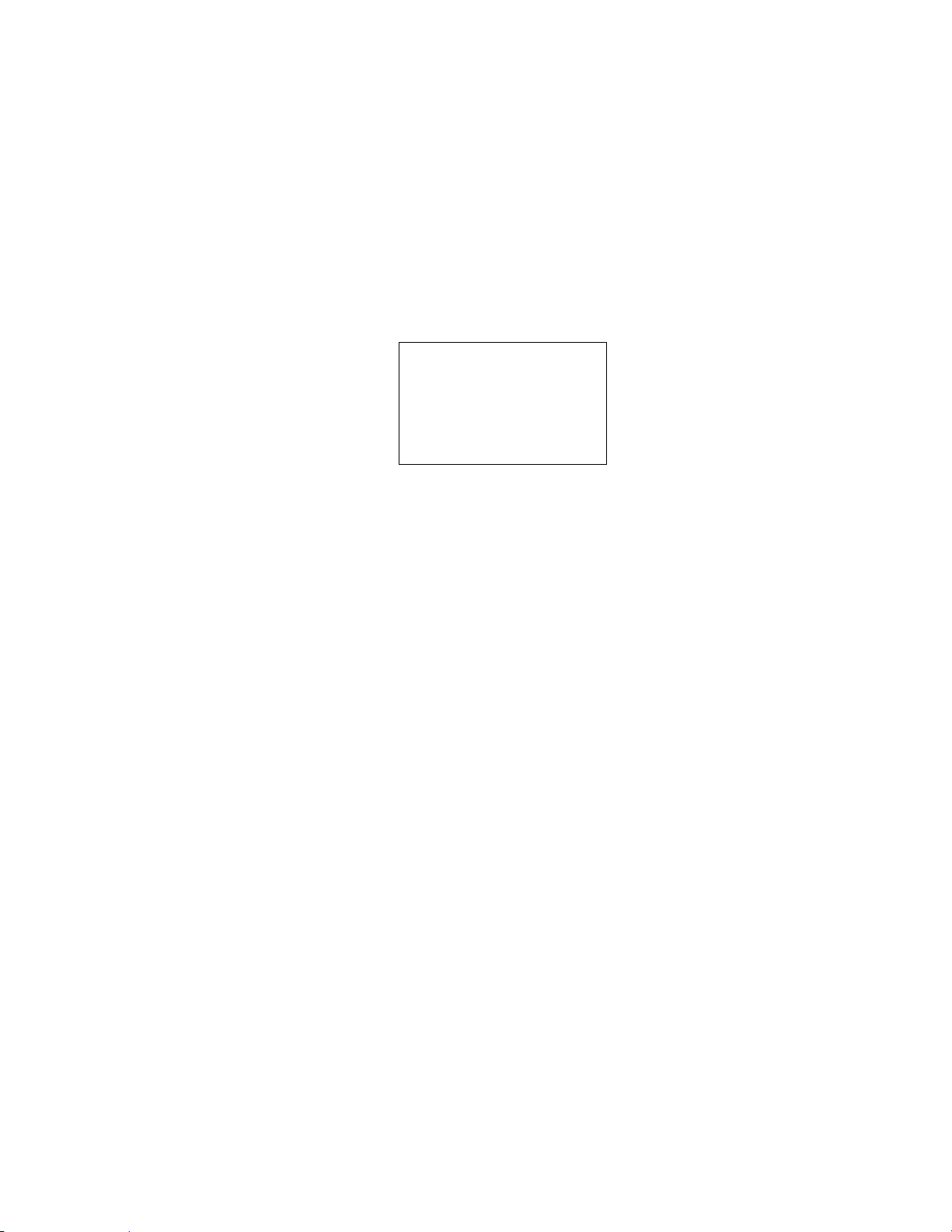
46
Valid frequency ranges are in Band Coverage. If the entered frequency is out of range, the scanner sounds
LCN Exi sts
Press Any Key
an Error Tone and displays "Out of Band". And the scanner stays on this state.
If the type of System is EDACS WIDE/NARROW or LTR,the scanner prompts for a LCN (logical channel
number). Press [0 - 9] to enter the LCN.
Note: You can only enter the LCN suitable for each System type. EDACS: 1-30, LTR: 1-20.
Press [E / yes / gps] to store the LCN and return to the previous menu. The scanner does not allow LCN
duplication in a System. If the entered LCN is already stored, the scanner sounds an Error Tone and
displays "LCN Exists".
Set Number Tag
The channel Number Tag can be set in this menu.
Press a number key to input the number tag. Press [. / no / pri] to clear the input.
Press [E / yes / gps] to accept the setting and return to the previous menu.
Note: The valid setting range is from 0 to 999. Blank means a number tag not assigned.
This option is only shown when system type is EDACS SCAT.
Set Lockout
This option allows you to lock or unlock the current frequency. When the frequency is locked out, the
scanner does not check it.
Unlocked The frequency is unlocked.
Temporary L/O The frequency is temporarily locked out.
Lockout The frequency is locked out.
Press [E / yes / gps] to accept the selection and return to the previous menu.
Thursday, November 20, 2008
Page 47
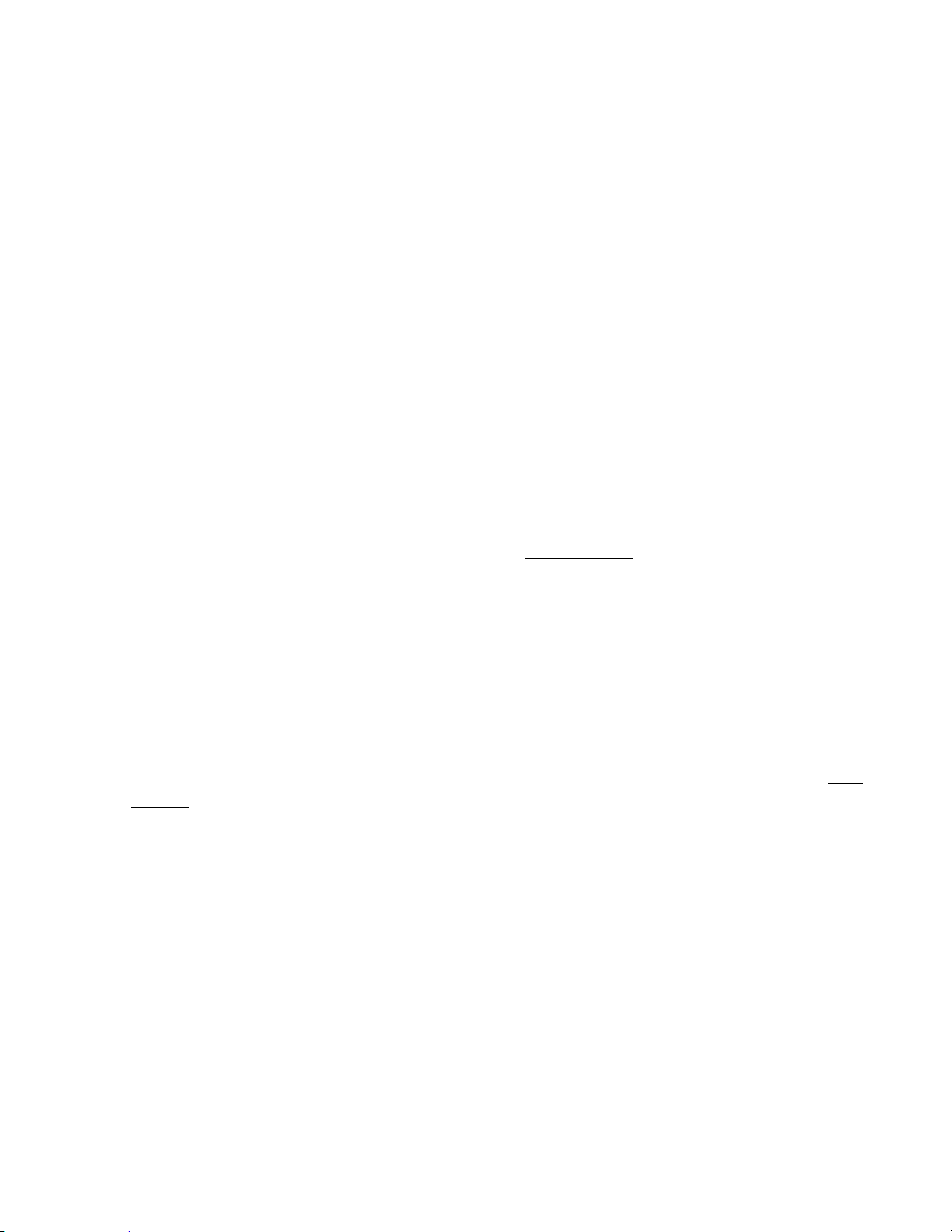
47
Volume Offset (SCAT systems only)
This option is used to set a volume offset for each site frequency. The feature can let you adjust the
volume level relative to other channels when the frequency is active. Setting level are:
-3
-2
-1
0
+1
+2
+3
Press [E / yes / gps] to accept the selection and return to the previous menu.
Delete Frequency
You can delete the current frequency and all associated settings by select this menu item. The scanner
prompts "Confirm Delete?" to confirm deletion.
Press [E / yes / gps] to delete the current frequency.
Press [. / no / pri] to cancel deletion and return to the previous menu.
New Frequency
Press [E / yes / gps] to create a new frequency and go to Set Frequencies.
Set Modulation
You can select the modulation from following settings.
Auto* The scanner uses the modulation normal for the frequency’s band.
NFM The scanner uses Narrowband FM demodulation.
FM The scanner uses FM demodulation.
Press [E / yes / gps] to accept the entry and return to the previous menu.
*If the system type is “MOT”,”LT” or “EDCS SCAT”, when the default modulation of the frequency in Band
Defaults is not FM or NFM, the scanner will operate as FM.
Set Attenuator
You can attenuate RF reception on the frequency.
On The frequency will be attenuated.
Off The frequency will not be attenuated.
Press [E / yes / gps] to accept the selection and return to the previous menu.
Thursday, November 20, 2008
Page 48

48
Set Lockout
This option allows you to lock or unlock the current site. When the site is locked out, the scanner does not
check it.
Unlocked The site is unlocked.
Temporary L/O The site is temporarily locked out.
Lockout The site is locked out.
Press [E / yes / gps] to accept the selection and return to the previous menu.
Set Hold Time
In Trunked Systems, this setting is applied only when a Control Channel can be received.
If no Control Channel can be received, the scanner goes to the next system immediately.
You change this setting from 0 to 255 seconds by pressing the number keys.
Press [E / yes / gps] to accept the entry and return to the previous menu.
If you enter over “255” for the Hold Time, the scanner prompts "Out of Range" and "Set Max? (Y/N)".
When [E / yes / gps] is pushed, maximum value 255 will be set.
It returns to the edit state, if you press [. / no / pri].
Set C-Ch Only
You can select how the scanner tracks Motorola Systems. (C-Ch means control channel.)
On The scanner can track Motorola System by entering only the system control channels. You will not
have to program the voice channels.
Off You need to enter the control channel and voice channels.
Press [E / yes / gps] to accept the entry and return to the previous menu.
Set LocationInfo
You can set the location data for the current site.
The setting items are:
Set Latitude
Set Longitude
Set Range
Set GPS Enable
Turn [Scroll Control] to select the item and Press [E / yes / gps] to go to the settings.
Thursday, November 20, 2008
Page 49

49
Set Lati tude
00. 000000 N
Set Longi tude
00. 000000 W
Set Latitude
Set Lati tude
00⁰00’ 00. 00 N
Set Longi tude
00⁰00’ 00. 00 W
Press the number keys to enter latitude data. Press any number key when the cursor is in the last position
to toggle between south latitude (S) and the north latitude (N).
Press [E / yes / gps] to accept and return to the previous menu.
If “DMS:DDD⁰MM’SS.ss” is selected in Set Pos Format, the display is the following.
If “DEG:DDD.dddddd” is selected in Set Pos Format, the display is the following.
Set Longitude
Press the number keys to enter longitude data. Press any number key when the cursor is in the last
position to toggle between east longitude (E) and west longitude (W).
Press [E / yes / gps] to accept and return to the previous menu.
If “DMS:DDD⁰MM’SS.ss” is selected in Set Pos Format, the display is the following.
If “DEG:DDD.dddddd” is selected in Set Pos Format, the display is the following.
Thursday, November 20, 2008
Page 50

50
Set Range
In this menu, the setting unit is determined by the setting in Set Unit.
When you select “mile” in Set Unit, the displayed unit will be mile.
When you select “km” in Set Unit, the displayed unit will be km.
The valid setting range is from 0.5 to 125.0, in 0.5 steps.
Press [E / yes / gps] to accept the setting and return to the previous menu.
Set GPS Enable
When this option is set to “On”, the scanner will control L/O status of this site by position information
received from a GPS.
On The L/O state of this site is automatically controlled by position information.
Off The L/O state of this site is not influenced by GPS.
Press [E / yes / gps] to accept and return to the previous menu.
Delete Site
You can delete the current site and all associated settings by select this menu item. The scanner prompts
"Confirm Delete?" to confirm deletion.
Press [E / yes / gps] to delete the current site.
Press [. / no / pri] to cancel deletion and return to the previous menu.
New Site
Press [E / yes / gps] to create a New Site and goes to Creating a New Site.
Thursday, November 20, 2008
Page 51

51
Program Group
Select Group
Group 1
Group 2
New Group
This menu lets you select a Channel Group for programming or create a new Channel Group.
Names of Groups already created are displayed as Menu Items. The order of Groups is sorted by setting of
Quick Key for Groups (See: Set Quick Key ) as 1, 2, 3, ... , 9, 0 and “.” (=Not assigned). The order of Groups
belonging to same Quick Key is determined by the assigned order. "New Group" is displayed as the last
item.
For example, there are two groups named "Group 1" and "Group 2", selectable items are as follows:
Group 1
Group 2
New Group
Note: At first, only "New Group" is displayed.
The limit of Groups in a System is 20. So, if you try to select "New Group" when there are already 20
Groups in that System, the scanner displays "Over Limit" and sounds an Error Tone. Then it returns to
Group selection.
Select the Group Name or "New Group" and press [E / yes / gps] to go to the Group Settings Menu.
If the "New Group" is selected, the scanner appends a Group to the System with a default Group name of
"Group xx". (xx: 1-2 digits sequential number)
Group Settings
This menu has following group settings:
Edit Name
Set Quick Key
Edit Channel
Set LocationInfo
Set Lockout
Delete Group
New Group
Note: The name of the Group will be shown in the first line of the display.
Press [E / yes / gps] to go to each setting.
Edit Name
Here, you can name the Channel Group.
Refer to FONT DATA for the characters that can be entered.
Press [E / yes / gps] to accept the name entered. The scanner returns to the previous menu.
Thursday, November 20, 2008
Page 52

52
Set Quick Key
Set Lati tude
00⁰00’ 00. 00 N
This option lets you select which Group Quick Key will rapidly enable/disable the Group when the scanner
is in the scanning mode.
Allowed settings are from 0 to 9 and not assigned. You can assign more than one Channel Group to the
same Quick Key.
Press [1 – 9, 0] to assign each number as a Group Quick Key.
Press [. / no / pri] to assign to no Group Quick Key.
Press [E / yes / gps] to accept and return to the previous menu.
Edit Channel
See: Program Channel.
Set LocationInfo
You can set location data for the current channel group so it is automatically locked and unlocked as you
change location (when using an external GPS).
You set the following items:
Set Latitude
Set Longitude
Set Range
Set GPS Enable
Turn [Scroll Control] to select an item to set and press [E / yes / gps] to go to the settings.
Set Latitude
Enter the latitude data using the number keys.
Press any number key when the cursor is in the last position to toggle between south latitude (S) and north
latitude (N).
Then press [E / yes / gps] to accept and return to the previous menu.
If “DMS:DDD⁰MM’SS.ss” is selected in Set Pos Format, the display is the following.
Thursday, November 20, 2008
Page 53
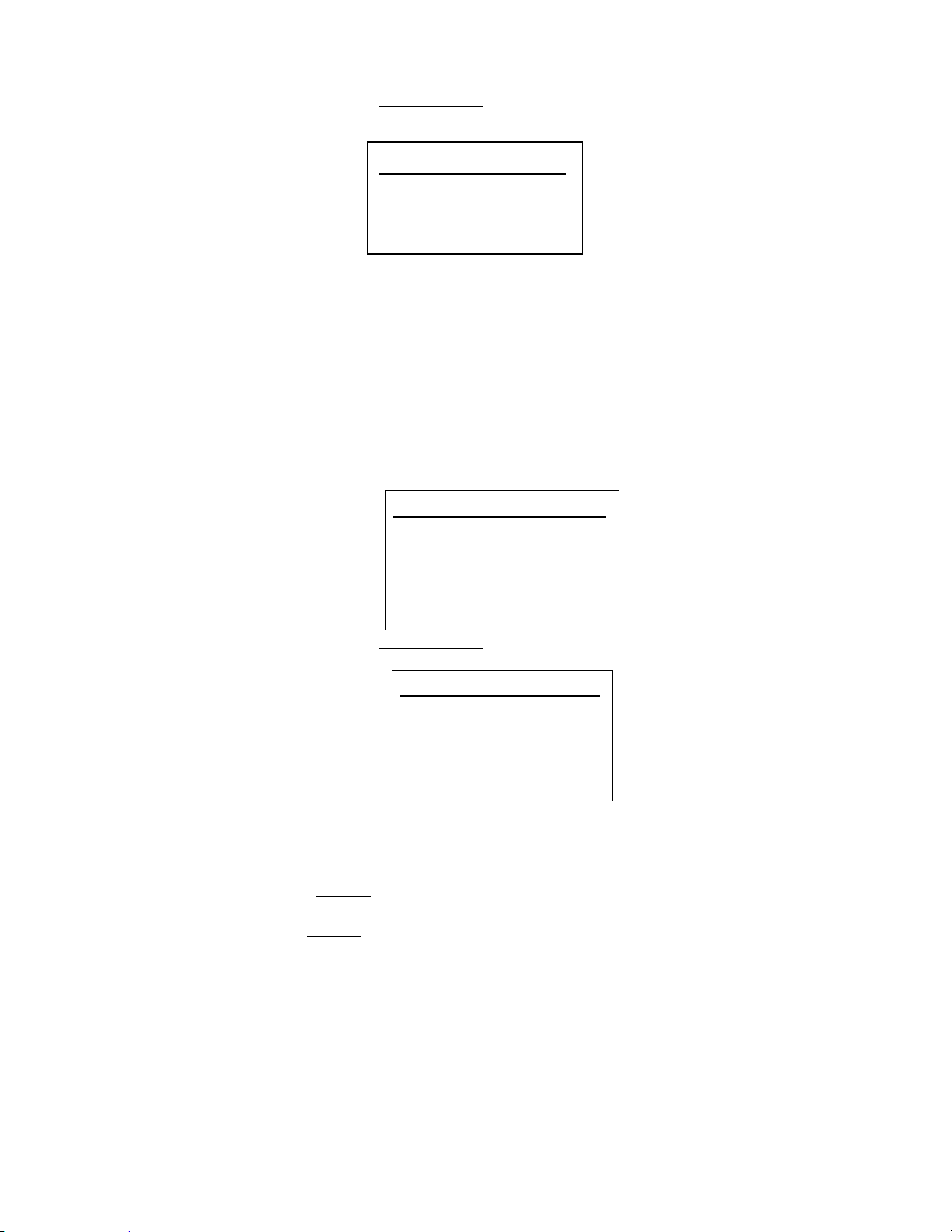
53
If “DEG:DDD.dddddd” is selected in Set Pos Format, the display is the following.
Set Longi tude
000⁰00’00. 00 W
Set Longi tude
000. 0000 W
Set Lati tude
00. 000000 N
Set Longitude
Enter the longitude data using the number keys.
Press any number key when the cursor is in the last position to toggle between west longitude (W) and
east longitude (E).
Then press [E / yes / gps] to accept and return to the previous menu.
If “DMS:DDD⁰MM’SS.ss” is selected in Set Pos Format, the display is the following.
If “DEG:DDD.dddddd” is selected in Set Pos Format, the display is the following.
Set Range
In this menu, the setting unit depends on the setting in Set Unit.
When you select “mile” in Set Unit, the displayed unit is mile.
When you select “km” in Set Unit, the displayed unit is km.
The valid setting range is from 0.5 to 125.0 in 0.5 steps.
Press [E / yes / gps] to accept the setting and return to the previous menu.
Thursday, November 20, 2008
Page 54
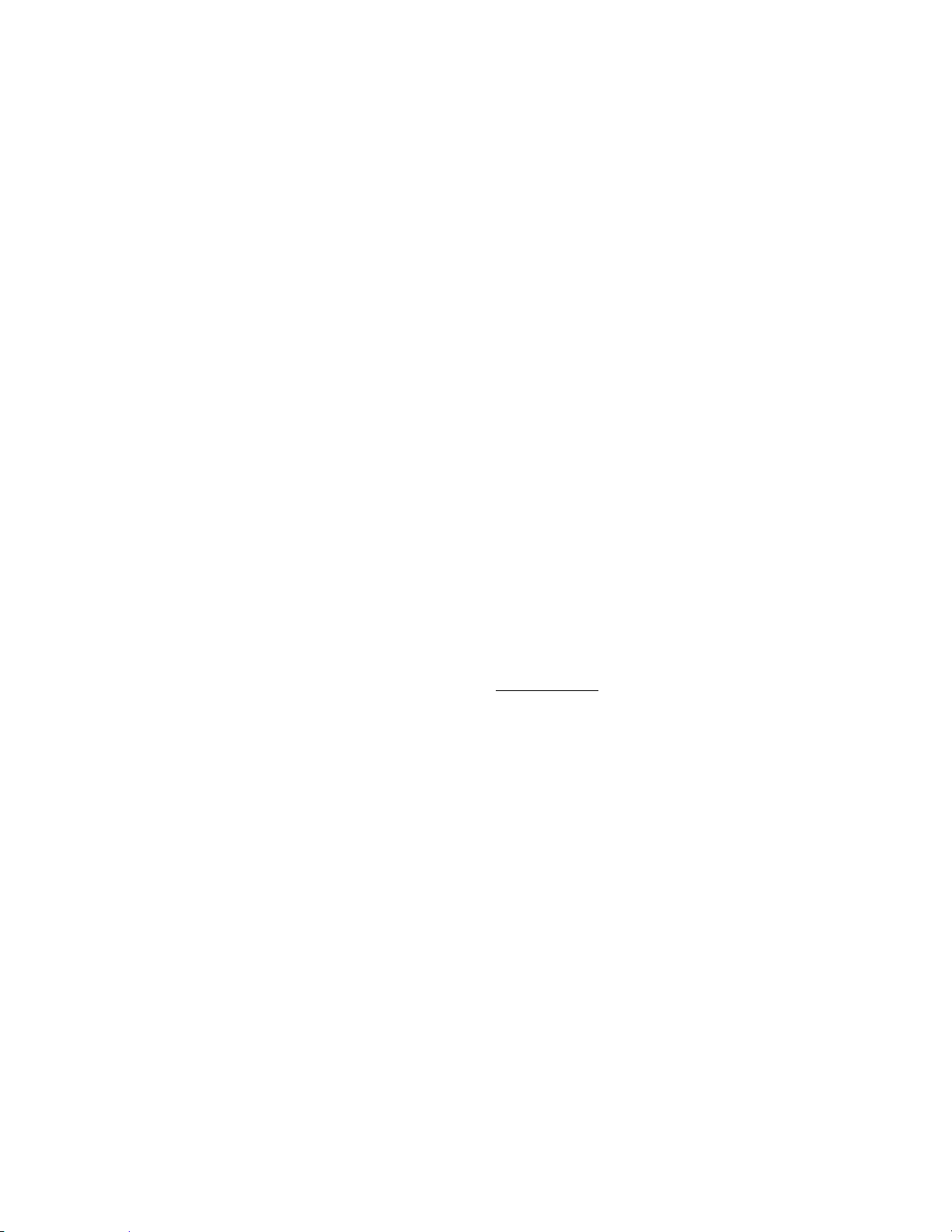
54
Set GPS Enable
When this option is set to “On”, the scanner will control the L/O status of this channel group using position
information supplied from a connected GPS.
On The Channel Group’s L/O state is automatically controlled by position information.
Off The Channel Group’s L/O state is not influenced by GPS.
Press [E / yes / gps] to accept and return to the previous menu.
Set Lockout
This option allows you to lock or unlock the current channel group. When the channel group is locked out,
the scanner does not check it.
Unlocked The channel group is unlocked.
Temporary L/O The channel group is temporarily locked out.
Lockout The channel group is locked out.
Press [E / yes / gps] to accept the selection and return to the previous menu.
Delete Group
You can delete the current channel group and all associated settings by select this menu item. The scanner
prompts "Confirm Delete?" to confirm deletion.
Press [E / yes / gps] to delete the current channel group.
Press [. / no / pri] to cancel deletion and return to the previous menu.
New Group
Press [E / yes / gps] to create a new group and go to Group Settings.
Thursday, November 20, 2008
Page 55

55
Program Channel
Select Channel
Channel A
New Channel
Paste Channel
You can select a Channel for programming or add a new Channel.
Names of Channels already added are displayed as Menu Items. The order of Channels is sorted by created
or pasted order. "New Channel" is displayed as the next to last Channel. "Paste Channel" will be displayed
as the last item if a Channel has previously been copied from a compatible (same typed) System / Site.
For example, there are the Channel named "Channel A" and a Channel was copied, selectable items are as
follows:
Note: At first, only "New Channel" is displayed.
For conventional systems, the limit of Channels for one system is 1000. So, if you select “New Channel”
and enter a frequency when there are already 1000 channels in the system, the scanner displays "Over
Limit" and sounds an Error Tone. Then it returns to channel selection.
For trunked Systems, the limit of Channels for one system is 500. So, if you select "New Channel" and enter
a TGID when there are already 500 Channels in the system, the scanner displays "Over Limit" and sounds
an Error Tone. Then it returns to Channel selection.
The limit of Channels and System frequencies is 9000. If you select "New Channel" and enter the frequency
or TGID when there are already 9000 Channels and System frequencies, the scanner displays "Over Limit"
and sounds an Error Tone. Then it returns to Channel selection.
Select the Channel Name and press [E / yes / gps] to go to the Channel Settings Menu.
Select "Paste Channel" and press [E / yes / gps] to paste the Channel. All settings are copied, then the
scanner goes to the Channel Settings Menu.
If the "New Channel" is selected by pressing [E / yes / gps], you need to enter the frequency for a
conventional System’s Channel or the TGID for a trunked system Channel.
Input Frequency:
You must enter a frequency.
Note: Please see: Band Coverage for acceptable frequencies.
Press [E / yes / gps] to set the frequency. The channel name is set to the frequency as a default name as
"xxxx.xxxxMHz". Then the scanner goes to the Channel Settings Menu.
Press [Menu] to return to the previous selection and cancel adding a Channel.
Thursday, November 20, 2008
Page 56

56
Input TGID:
You must enter a TGID.
You can input only a TGID in the format suitable for the site type.
Motorola Type ID (Decimal Format ID) :
When the custom Fleet Map setting for a MOT system is not all Size Code 0 for Blocks, the scanner treats
the System as a Motorola Type I.
Press the number keys to enter the Block number, Fleet number and SubFleet number.
Press the decimal key to enter a hyphen.
Note: 1 digit Block number, 2 - 3 digits Fleet number, hyphen and 1 - 2 digits SubFleet number.
When the set Preset Fleet Map or custom Fleet Map has all Blocks with Size Code 0, the scanner treats the
System as a Motorola Type ll.
Press the number keys to enter the TGID.
Note: Numbers only (up to 5 digits)
Motorola Type ID (Hex Format ID) :
Turn [Scroll Control] to select Hex character from “0” to “F”.
Press [4 / LEFT / ifx] or [6 / RIGHT / disp] to move cursor left or right.
Press [E / yes / gps] to set the Hex ID.
Note: When the custom Fleet Map setting set to Size Code 0 for all Blocks, the scanner treats the System
as a Motorola Type I or Hybrid system. In these cases Hexadecimal input will be treated as same as
Decimal ID. (see FLEET MAP for detail)
E.g. If you enter “1”,”2” as a Type l Hex ID, it will be treat as 12, not 0x12.
EDACS ID :
For EDCS Wide/Narrow systems.
Press the number keys to enter the Agency number.
Press the decimal key to enter a hyphen.
Press the number keys to enter the Fleet number and SubFleet number.
Note: Agency number (00 - 15), hyphen, Fleet number (00 - 15) and SubFleet number (0 - 7)
The scanner does not accept all zero ID ("00-000").
You can omit the SubFleet number as a wildcard.
You can omit Fleet numbers and SubFleet numbers as wildcards.
Thursday, November 20, 2008
Page 57

57
LTR ID :
For LTR systems.
Press the number keys to enter the Area code, Home repeater and User ID.
Note: 6 digit numbers; Area code (0 or 1), Home repeater (01 - 20), User ID (000 - 254)
I-Call (Motorola, EDACS) :
For any MOT System, EDCS Wide and Narrow System.
First, press the decimal key to enter "i" for I-Call. Then press the number keys to enter the ID.
Note: For details of TGID format, please see: TGID FORMAT FOR TRUNKED SYSTEM.
Press [E / yes / gps] to set the TGID. The Channel Name is set to the TGID as default name as "ID:xxxx".
Then the scanner goes to the Channel Settings Menu.
Press [Menu] to return to the previous selection and cancel adding a Channel.
Thursday, November 20, 2008
Page 58

58
Channel Settings
The following settings are available for channels.
Edit Name
Edit Frequency
Edit TGID
Set CTCSS/DCS
Set Number Tag
Set Modulation
Set Attenuator
Set Priority
Set Alert
Set Lockout
Volume Offset
Copy Channel
Delete Channel
New Channel
The specific settings available depend on the current system type.
See Channel Settings for details of the differences.
Note: The first Line in the display shows the name of the Channel in Menu Display.
Edit Name
You can provide a name for the channel.
Refer to FONT DATA for the characters that can be entered.
Press [E / yes / gps] to accept the name entered. The scanner returns to the previous menu.
Edit Frequency
If you select to edit the frequency, the scanner displays the current frequency in edit mode.
See Edit Frequency.
Edit TGID
If you select to edit the TGID, the scanner displays the current ID. You can use the keypad to change the ID.
When you press [E / yes / gps] to accept, the scanner checks for valid data and returns to the previous
menu.
If the ID is invalid, the scanner shows “Bad TGID” and “Press Any Key” and sounds an error tone. Press any
key to return to the editing state.
Thursday, November 20, 2008
Page 59

59
Set CTCSS/DCS
You can set the CTCSS/DCS options from the following items for conventional systems.
Off The scanner ignores all tones and opens squelch on any signal.
Search The scanner displays any tone being used, but opens squelch on any signal.
CTCSS The scanner prompts you for the appropriate setting. Squelch will open for this Channel
only if the code matches.
DCS The scanner prompts you for the appropriate setting. Squelch will open for this Channel
only if the code matches.
Set Lockout The scanner prompts you to select CTCSS/DCS settings to ignore. Squelch will not open for
this Channel only if the code matches.
*For AM or WFM modulation, this setting will be ignored.
If you select “Off” or “Search”:
The scanner returns to the previous menu.
If you select “CTCSS” or “DCS”:
You can select the CTCSS frequency or DCS code. (Refer to CTCSS FREQUENCY and DCS CODE for selectable
frequencies and codes.)
Turn [Scroll Control] to select.
Press [E / yes / gps] to set and return to the previous menu.
If you select “Set Lockout”:
You can select a CTCSS or DCS for lockout.
Turn [Scroll Control] to select and press [E / yes / gps] key to lock it out. Then the scanner returns to the
previous menu.
Set Number Tag
The Channel Number Tag can be set in this menu.
Press a number key to input the number tag. Press [. / no / pri] to clear the input.
Press [E / yes / gps] to accept the setting and return to the previous menu.
Note: The valid setting range is from 0 to 999. Blank means a number tag not assigned.
Set Modulation
You can select the modulation from the following settings.
Auto The scanner uses the modulation normal for the frequency’s band. (See: Band Defaults)
AM The scanner uses AM demodulation.
NFM The scanner uses Narrowband FM demodulation.
FM The scanner uses FM demodulation.
WFM The scanner uses Wideband FM demodulation.
FMB The scanner uses FM Broadcast demodulation.
Press [E / yes / gps] to accept the entry and return to the previous menu.
Thursday, November 20, 2008
Page 60

60
Set Attenuator
You can attenuate RF reception on the frequency.
On The frequency will be attenuated.
Off The frequency will not be attenuated.
Press [E / yes / gps] to accept the selection and return to the previous menu.
Set Priority
This option sets the Channel as a Priority Channel. You can set this On for each Channel independently. See
PRIORITY SCAN to see how this works for conventional. See PRIORITY ID SCAN to see how this works for
trunking.
On The Channel is treated with priority.
Off The Channel is not treated with priority.
Press [E / yes / gps] to accept the entry and return to the previous menu.
Note: Although any conventional frequency can be set as a priority channel, the scanner is unable to scan
over the number of priority channels that was set at menu MaxCHs/Pri-Scan. If unlocked priority channels
are over this setting, only that portion of the priority channels will be scanned for priority.
Set Alert
Channel alert options can be set using this menu.
Set Alert Tone
Set Alert Light
Press [E / yes / gps] to enter the setting.
Set Alert Tone
You can select whether the scanner should sound an Alert Tone when this Channel becomes active*.
Off No alert sounds.
Alert 1-9 The scanner sounds Alert1-9 with the Channel becomes active.
If you select “Off”, the scanner returns to the previous menu.
If you select “Alert1-9”, the scanner goes to Alert Level selection.
Auto The alert is set to the same volume as normal audio.
Level1-15 The alert is fixed to the selected audio level.
Press [E / yes / gps] to accept the entry and return to the previous menu.
Thursday, November 20, 2008
Page 61
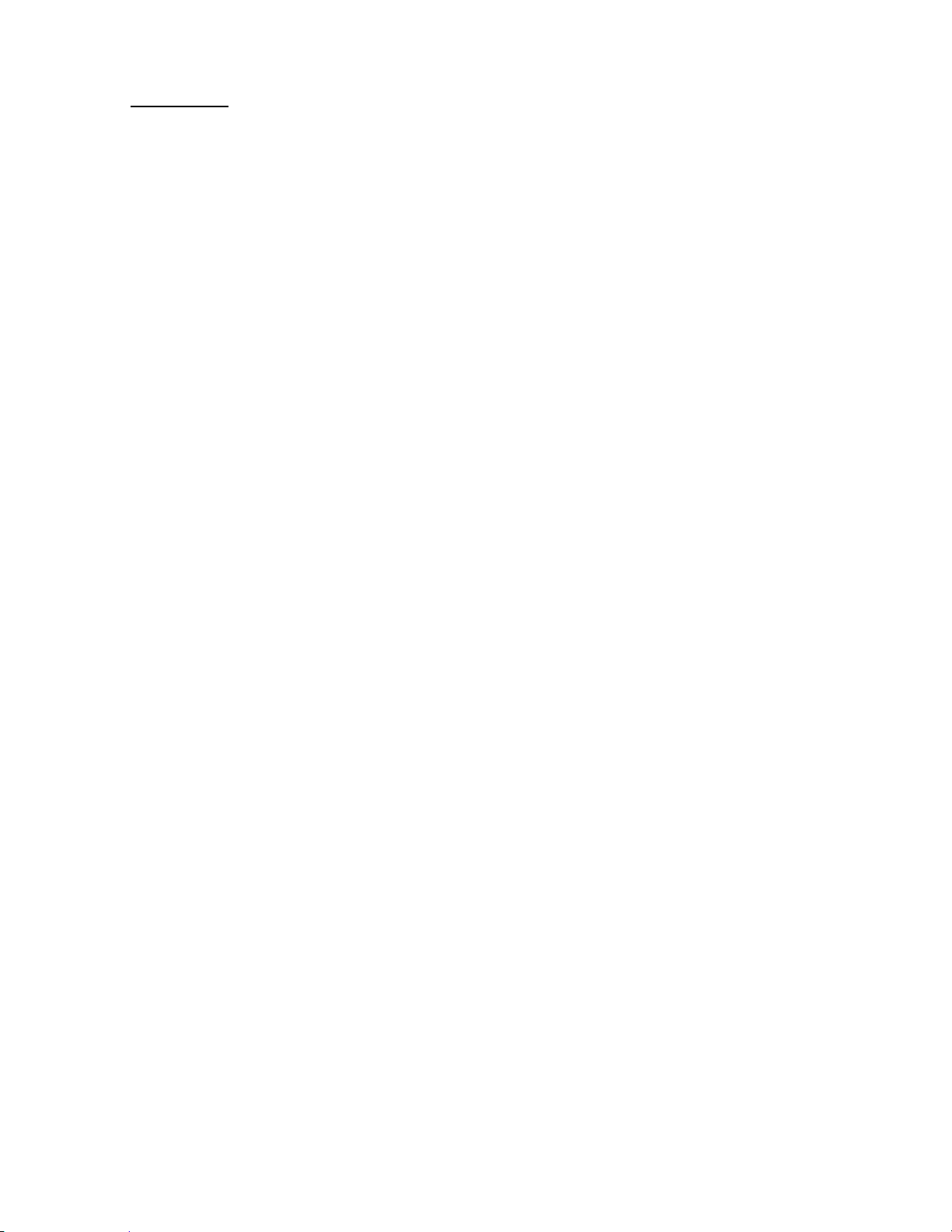
61
Set Alert Light
You can select whether the scanner should have an alert light when this Channel becomes active*.Alert
Light Pattern selections.
Off The alert light will not turn on
On The alert light is set to on
Slow Blink The alert light blinks slowly
Fast Blink The alert light blinks fast
Press [E / yes / gps] to accept the entry and return to the previous menu.
*"Active" means that the scanner received a signal on the Channel in Scan Mode or Scan Hold Mode, or
the Channel is selected in Scan Hold Mode.
Set Lockout
This option allows you to lock or unlock the current channel. When the channel is locked out, the scanner
does not check it.
Unlocked The channel is unlocked.
Temporary L/O The channel is temporarily locked out.
Lockout The channel is locked out.
Press [E / yes / gps] to accept the selection and return to the previous menu.
Volume Offset
This option is used to set a volume offset for each channel. The feature can let you adjust the volume level
relative to other channels when the frequency is active. Setting level are:
-3
-2
-1
0
+1
+2
+3
Press [E / yes / gps] to accept the selection and return to the previous menu.
Copy Channel
You can copy a Channel and all associated settings by selecting this menu item.
The Channel Information is copied to the Copy Buffer when this item is selected. The Copy Buffer just has
the last copied Channel Information.
The scanner displays “Copy Channel” and “Copied to Buffer” when you press [E / yes / gps].
Note: Pasting a Channel will not clear this Copy Buffer (See: Edit Channel
Thursday, November 20, 2008
Page 62

62
Delete Channel
You can delete the current channel and all associated settings by select this menu item. The scanner
prompts "Confirm Delete?" to confirm deletion.
Press [E / yes / gps] to delete the current channel.
Press [. / no / pri] to cancel deletion and return to the previous menu.
New Channel
Press [E / yes / gps] to create a New Site and go to Channel Settings.
Thursday, November 20, 2008
Page 63
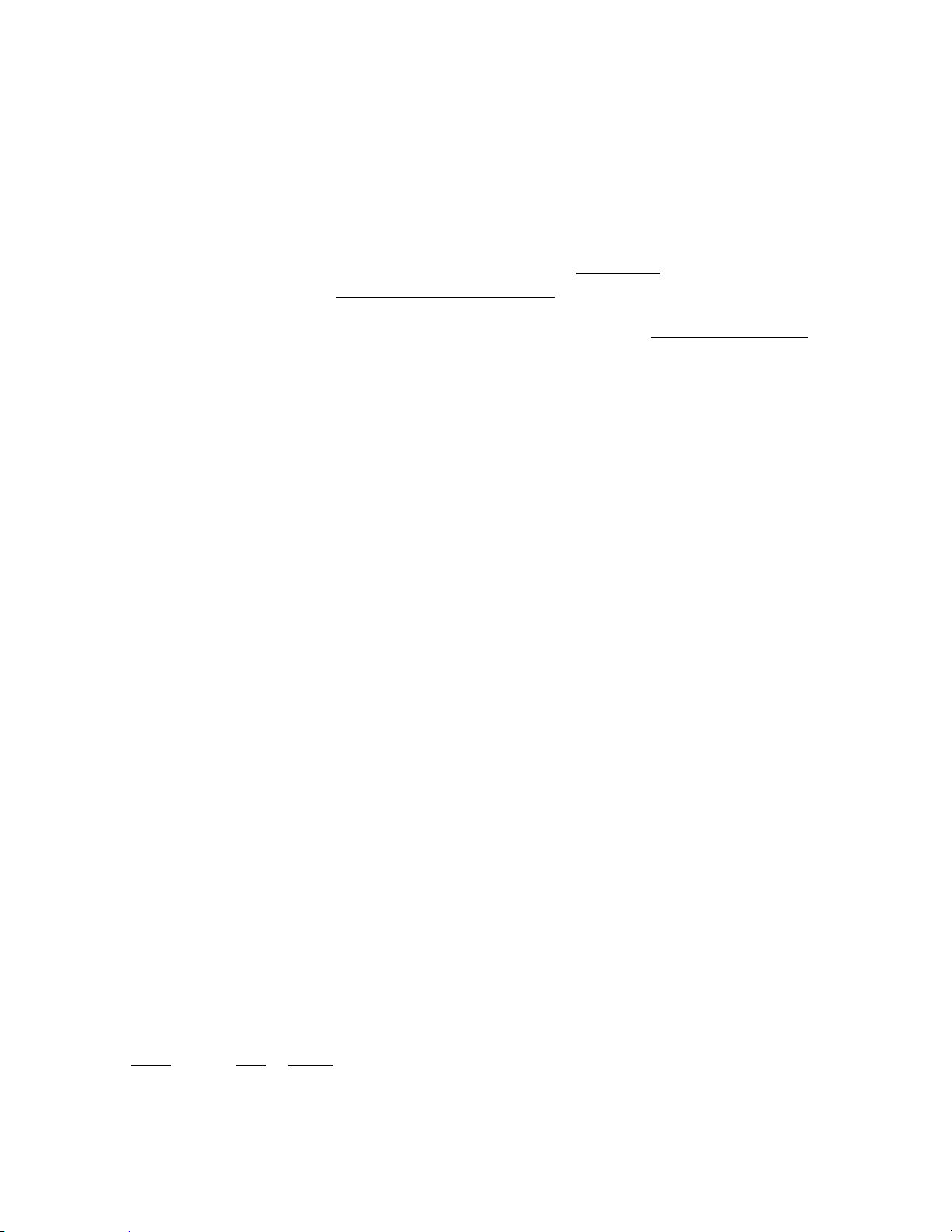
63
Program Location
You can select the any Location for programming or create a new Location.
First, select the location type to edit or create from the following types:
POI
Dangerous Xing
Dangerous Road
Select an existing location or New Location. For a POI, it goes to POI Settings. For a “Dangerous Xing” or
“Dangerous Road”, it goes to Dangerous Xing / Road Settings.
Note: You can review all created Locations in Review Location Mode. (See Review Location Mode.)
POI Settings
You can set the following items.
Edit Name
Set Type
Set Alert
Set LocationInfo
Set Range
Set Lockout
Delete Location
New Location
Turn [Scroll Control] and press [E / yes / gps] to go to each setting.
Dangerous Xing / Road Settings
You can set the following items.
Edit Name
Set Type
Set Alert Volume
Set Alert Light
Set LocationInfo
Set Heading
Set Speed Limit
Set Lockout
Delete Location
New Location
Turn [Scroll Control] and press [E / yes / gps] to go to each setting.
Edit Name
You can name the location.
Refer to FONT DATA for the characters that can be entered.
Press [E / yes / gps] to accept the name entered. The scanner returns to the previous menu.
Thursday, November 20, 2008
Page 64

64
Set Type
This option can be used to select the location type.
POI
Dangerous Xing
Dangerous Road
Turn [Scroll Control] to select the type and press [E / yes / gps] to accept it.
Then the scanner returns to the previous menu.
Set Alert
Set Alert Tone
You can select whether the scanner should sound an Alert Tone when approaching the set Location.
Off No alert sounds.
Alert 1 - 4 The scanner sounds Alert1 - 4 when you approach the Location.
If you select “Off”, the scanner returns to the previous menu.
If you select “Alert1 - 4”, the scanner goes to the Alert Level selection.
Auto The alert is set to the same volume as normal audio.
Level1 - 15 The alert is fixed to the selected audio level.
Set Alert Light
You can select whether the scanner should have an Alert Light when you approach the set Location.
Alert Light Pattern selections.
Off The alert light will not turn on
On The alert light is set to on
Slow Blink The alert light blinks slowly
Fast Blink The alert light blinks fast
Press [E / yes / gps] to accept the entry and return to the previous menu.
Note: This setting menu appears only in “POI”.
Set Alert Volume
This option can be used to set the alert level.
Auto The alert is set to the same volume as normal audio.
Level1-15 The alert is fixed to the selected audio level.
Off No alert sounds.
Press [E / yes / gps] to accept the data and return to the previous menu.
Note: This setting menu appears in “Dangerous Xing” and “Dangerous Road”.
Thursday, November 20, 2008
Page 65

65
Set Alert Light
This option can be used to set Alert Light.
Alert Light Pattern selections.
Off The alert light will not turn on
On The alert light is set to on
Slow Blink The alert light blinks slowly
Fast Blink The alert light blinks fast
Press [E / yes / gps] to accept the entry and return to the previous menu.
Note: This setting menu appears in “Dangerous Xing” and “Dangerous Road”.
Set LocationInfo
You use this option to set the location data.
First, you set the latitude.
Press the number keys to enter latitude data. Press any number key when the cursor is in the last position
to toggle between south latitude (S) and the north latitude (N).
Press [E / yes / gps] to go to the longitude setting.
Press the number keys to enter longitude settings. Press any number key when the cursor is in the last
position to toggle between east longitude (E) and west longitude (W).
Press [. / no / pri] to jump to the next input area. For example, press [. / no / pri] on Degree Number for
DMS to jump to the Minute Number. Press this again to jump to the second number. Press [. / no / pri] or
a number key on N/S or W/E to toggle these settings.
Set Range
This option sets the range for a POI.
In this menu, the setting unit depends on the setting in Set Unit.
When you select “mile” in Set Unit the displayed unit will be miles.
When you select “km” in Set Unit the displayed unit will be kms.
The valid setting range is from 0.05 to 4.0, by 0.05 steps.
Press [E / yes / gps] to accept the setting and return to the previous menu.
Note: This setting menu appears only in “POI”.
Thursday, November 20, 2008
Page 66

66
Set Heading
This option sets the heading direction-based alerts.
The options are:
All Range The scanner always sounds an alert and turns on the Alert Light when you go into
range of the location.
North ( 0º) South (180º)
NE ( 45º) SW (225º)
East ( 90º) West (270º)
SE (135º) NW (315º)
Press [E / yes / gps] to accept the and return to the previous menu.
Note: This setting menu appears in “Dangerous Xing” and “Dangerous Road”.
Set Speed Limit
This option sets the speed limit for location alerts. The scanner only alerts when your speed is over this
setting.
In this menu, the setting unit depends on the setting in Set Unit.
When you select “mile” in Set Unit the displayed unit will be “mph”.
When you select “km” in Set Unit the displayed unit will be “km/h”.
The valid setting range is from 0 to 200, in steps of 1.
Press [E / yes / gps] to accept the entry and return to the previous menu.
Note: This setting menu appears in “Dangerous Xing” and “Dangerous Road”.
Set Lockout
This option allows you to lock or unlock the current location. When the location is locked out, the scanner
does not check it.
Unlocked The location is unlocked.
Temporary L/O The location is temporarily locked out.
Lockout The location is locked out.
Press [E / yes / gps] to accept the selection and return to the previous menu.
Delete Location
You can delete the current location and all associated settings by select this menu item. The scanner
prompts "Confirm Delete?" to confirm deletion.
Press [E / yes / gps] to delete the current location.
Press [. / no / pri] to cancel deletion and return to the previous menu.
Thursday, November 20, 2008
Page 67
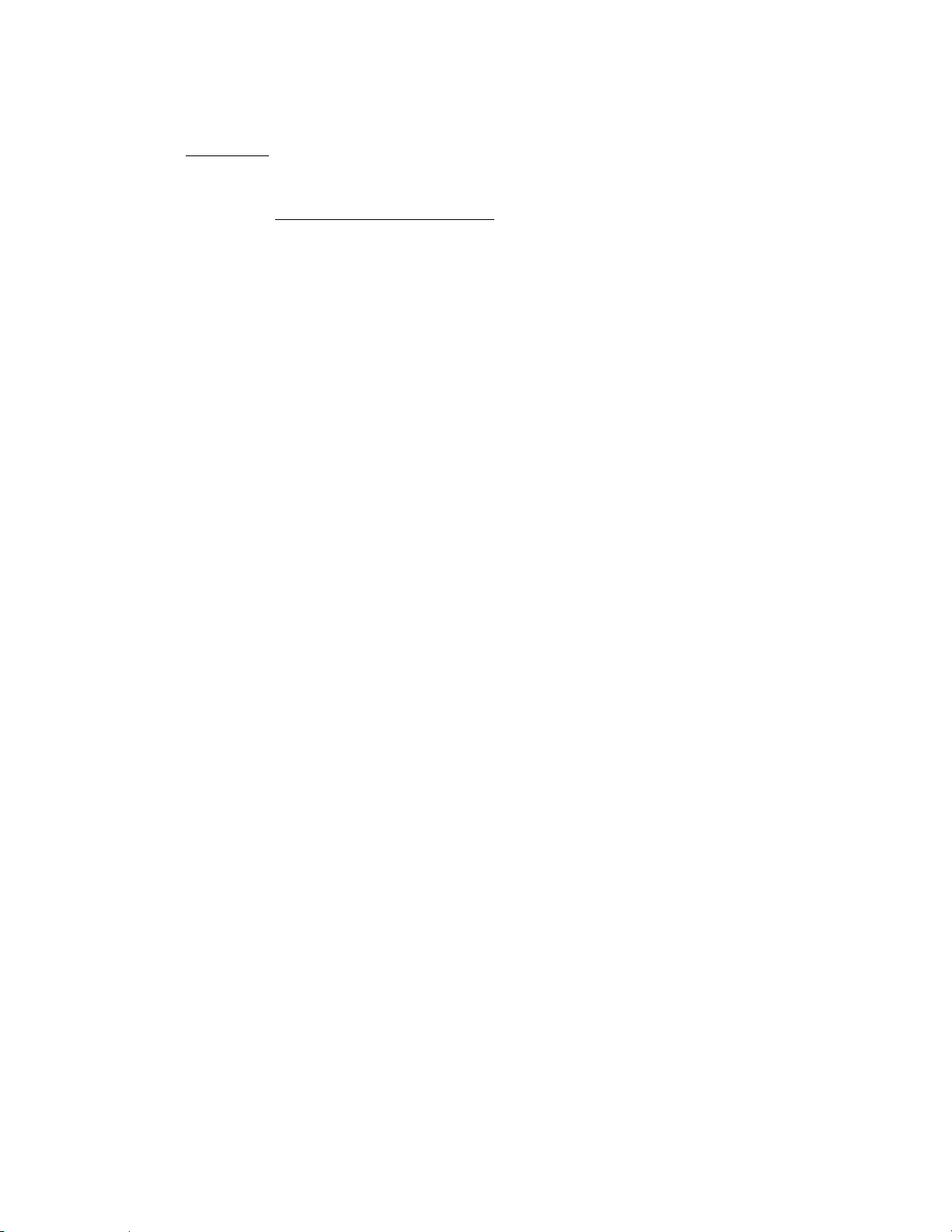
67
New Location
If you select this in the “POI” setting menu and press [E / yes / gps], the scanner creates a New POI and
goes to POI Settings.
Or, if you select this item in “Dangerous Xing” or “Dangerous Road”, the scanner creates a New Dangerous
location and goes to Dangerous Xing / Road Settings.
Thursday, November 20, 2008
Page 68
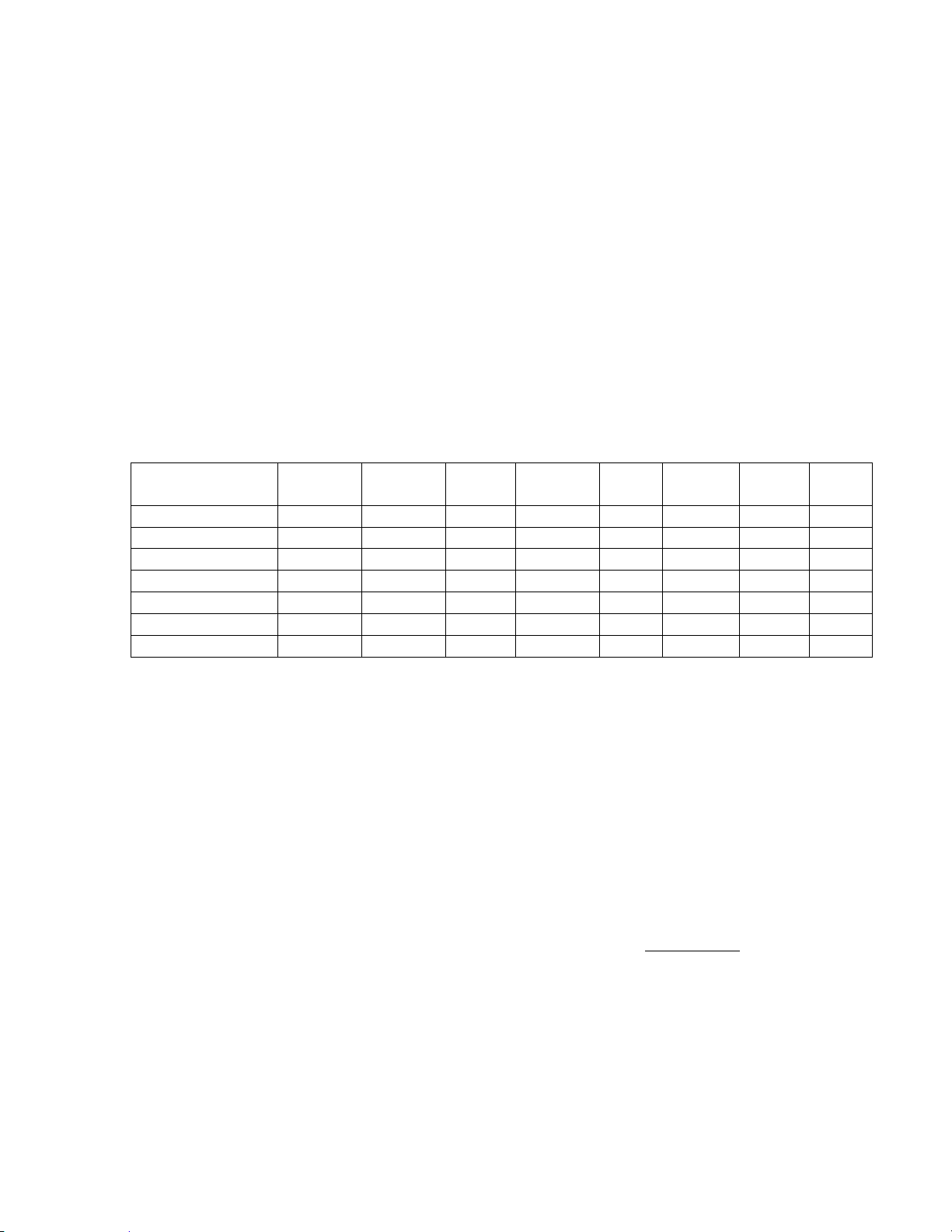
68
Srch/CloCall Opt
Service
Search*1
Custom
Search*1
Quick
Search
Search
and Store
Close
Call
CC Auto
Store
CC Hits
System
Band
Scope
Freq Lockouts
O O O O O O
Broadcast Screen
O O
O*2 O O
CTCSS/DCS Search
O O O O O O
Repeater Find
O O O
Max Auto Store
O O
Set Delay Time
O O O
Set Attenuator
O O O
O
This menu includes the following:
Freq Lockouts
Broadcast Screen
CTCSS/DCS Search
Repeater Find
Max Auto Store
Set Delay Time
Set Attenuator
Press [E / yes / gps] to go to each setting.
Each setting in these options is applied to some or all Search Modes*.
*”Search Mode” is Service Search, Custom Search, Quick Search, Search and Store, Close Call and CC Auto
Store.
The mode in which a setting is applied showed in the following table.
*1
While searching a search range in Search with Scan, these settings are valid.
*2
In Search and Store, this setting is valid only when the scanner stores a Custom Search frequency.
Freq Lockouts
You can select from these items.
Unlock All
Rvw Search L/O
Press [E / yes / gps] to enter each menu.
Unlock All
Selecting this causes the scanner to prompt "Confirm?" and "Unlock All(Y/N)".
Press [E / yes / gps] to unlock all frequencies. Then the scanner returns to Freq Lockouts.
Press [. / no / pri] to cancel this and return to the previous menu.
Note: If no frequencies have been locked, the scanner displays "Nothing Locked".
Press any key to return to the previous menu.
Thursday, November 20, 2008
Page 69
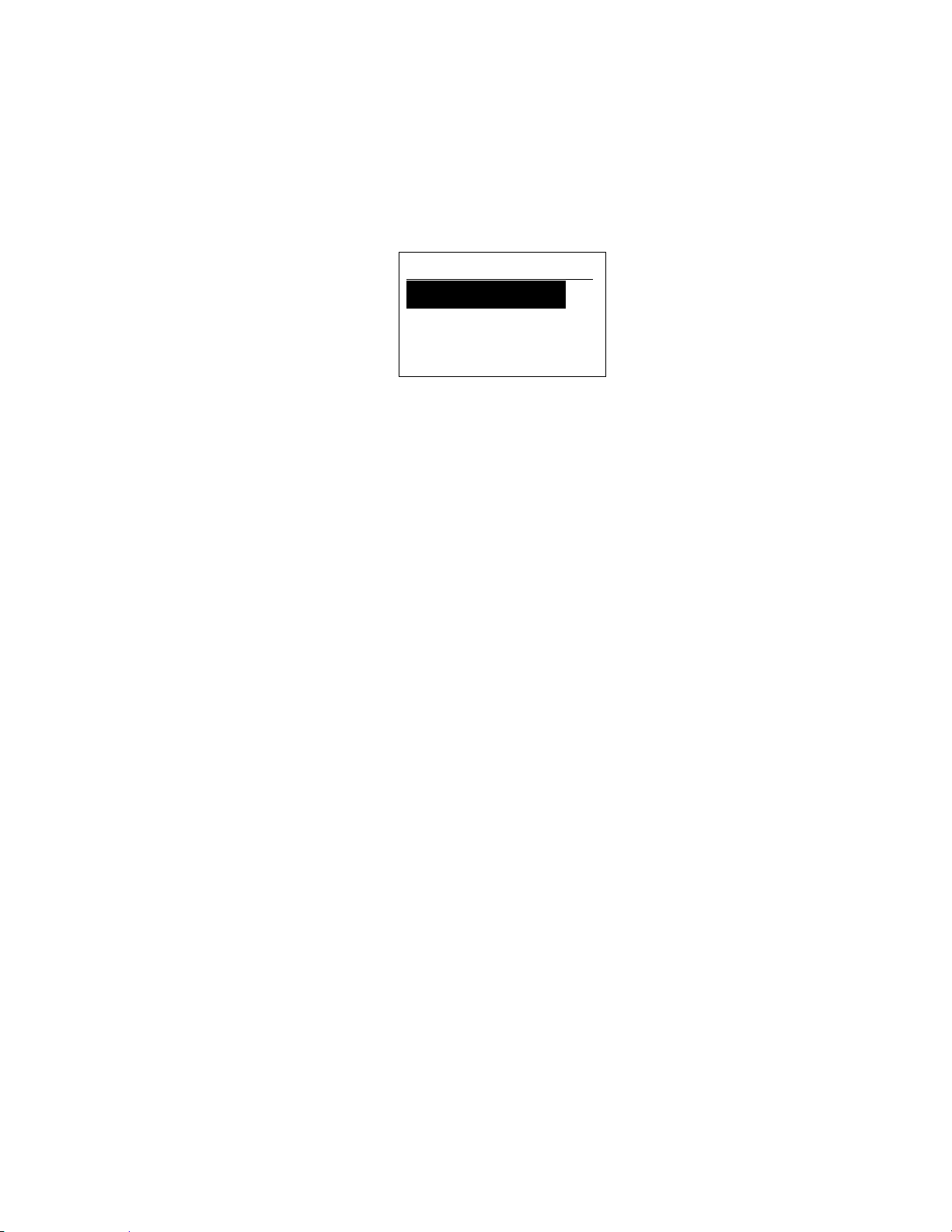
69
Rvw Search L/O
Unlock? ( Y/N)
30. 8600MHz
160. 9050MHz
455. 0375MHz T
Allows you to review frequencies that are locked out in Search Mode or Close Call Mode. Any frequency in
this list will be skipped if encountered in these modes.
The first Line displays "Unlock?(Y/N)" and the remaining lines display locked out frequencies.
Turn [Scroll Control] to choose frequencies.
“T” will be displayed following the frequency if it is a temporary lockout frequency.
Press [E / yes / gps] to unlock the displayed frequency and change to the next locked out frequency.
Press [. / no / pri] to advance to the next locked out frequency.
Press [Menu] to return the previous menu.
Note: If no frequencies have been locked, the scanner displays "Nothing Locked".
If you unlock the last frequency, the scanner displays "Nothing Locked".
Broadcast Screen
This option sets whether the scanner screens broadcast frequencies.
You can select the following items.
Set All Band On
Set All Band Off
Set Each Band
Program Band
Press [E / yes / gps] to enter each menu.
Set All Band On
This function can turn all bands On.
When you press [E / yes / gps], the scanner displays “All Band” and “On”.
The scanner then returns to the previous menu.
Set All Band Off
This function can turn all bands Off.
When you press [E / yes / gps], the scanner displays “All Band” and “Off”.
The scanner then returns to the previous menu.
Thursday, November 20, 2008
Page 70

70
Set Each Band
You can turn on or off each of the following bands.
Pager : On/Off : Various, according to FCC allocation
FM : On/Off : 88.1000 - 107.9000 MHz
UHF TV : On/Off : 470.0000 - 512.0000 MHz
VHF TV : On/Off : 54.0000 - 72.0000 MHz
: 76.0000 - 88.0000 MHz
: 174.0000 - 216.0000 MHz
NOAA WX : On/Off : 161.6500, 161.7750, 162.4000,
162.4250, 162.4500, 162.4750,
162.5000, 162.5250, 162.5500,
163.2750 MHz
Band 1 : On/Off
Band 2 : On/Off
:
Band 10 : On/Off
On The scanner ignores hits on the band frequencies.
Off The scanner does not Screen for the band frequencies.
Turn [Scroll Control] to put the cursor focus on the band that you want to change, and press [E / yes / gps]
to change the setting.
Then press [Menu] to return to the previous menu.
Program Band
You can set up to 10 custom band screens. Select a band and press [E / yes / gps] to go to the limit setting.
You need to set a lower and upper limit frequency. First, enter the lower limit frequency and store it by
pressing [E / yes / gps]. Next, enter the upper limit frequency and press [E / yes / gps] to store the upper
limit. The scanner returns to the previous menu.
Note: If the lower frequency is larger than the upper frequency, the setting is automatically changed.
CTCSS/DCS Search
This option sets whether the scanner will search for a CTCSS/DCS code when it finds an active frequency.
Off The scanner does not search for CTCSS/DCS codes.
On The scanner searches for CTCSS/DCS codes. If the scanner detects the code, it
displays the found code.
Press [E / yes / gps] to set this setting and return to the previous menu.
Note: For AM, WFM or FMB modulation, this setting is ignored and the scanner treats this setting as “Off”.
Thursday, November 20, 2008
Page 71

71
Repeater Find
This option sets whether the scanner attempts to locate the transmission on a repeater output frequency
when it detects a transmission on a common repeater input frequency.
On The scanner automatically applies repeater reverse to detected transmissions. If the scanner can
detect the transmission on the output frequency, it displays "Repeater Found" on the display, and
remains on the output frequency. If it does not detect the transmission on the output frequency or
it lost the found signal, the scanner remains on the transmission on the original frequency.
Off The scanner does not perform Repeater Find.
Press [E / yes / gps] to set this setting and return to the previous menu.
Note: You cannot lock out the Repeater frequency. And Repeater frequencies are not related to the locked
out frequency list of Freq Lockouts.
Max Auto Store
This setting controls how many hits the scanner will automatically store in either Search and Store or Close
Call Auto Store.
When the scanner has saved the maximum number of hits set by this setting, it stops storing.
When there are already more auto-stored Channels than the number of Max Auto Store, the scanner will
not perform Auto Store operation.
The valid setting range is from 1 to 256.
Press the number keys to enter the number.
Press [E / yes / gps] to set this setting. Then return to previous menu.
If you enter 0, the scanner prompts "Out of Range" and " Set Min? (Y/N)". Press [E / yes / gps] to set the
value to minimum “1”. Or, press [. / no / pri] to return to editing state and the entered value is set to “1”.
If you enters over 256, the scanner prompts "Out of Range" and "Set Max? (Y/N)". Press [E / yes / gps] to
set the value to maximum “256”. Or, press [. / no / pri] to return to editing state and the entered value is
set to “256”.
Thursday, November 20, 2008
Page 72

72
Set Delay Time
This setting controls how long the scanner stays on frequency after a transmission ends before resuming
searching.
Turn [Scroll Control] to select the delay time setting from the following list:
-10 sec
-5 sec
-2 sec
0 sec
1 sec
2 sec
5 sec
10 sec
30 sec
Then press [E / yes / gps] to accept and return to the previous menu.
Set Attenuator
You can select to attenuate RF reception on all frequencies in the search range.
On The frequencies are attenuated.
Off The frequencies are not attenuated.
Press [E / yes / gps] to accept the entry and return to the previous menu.
Thursday, November 20, 2008
Page 73
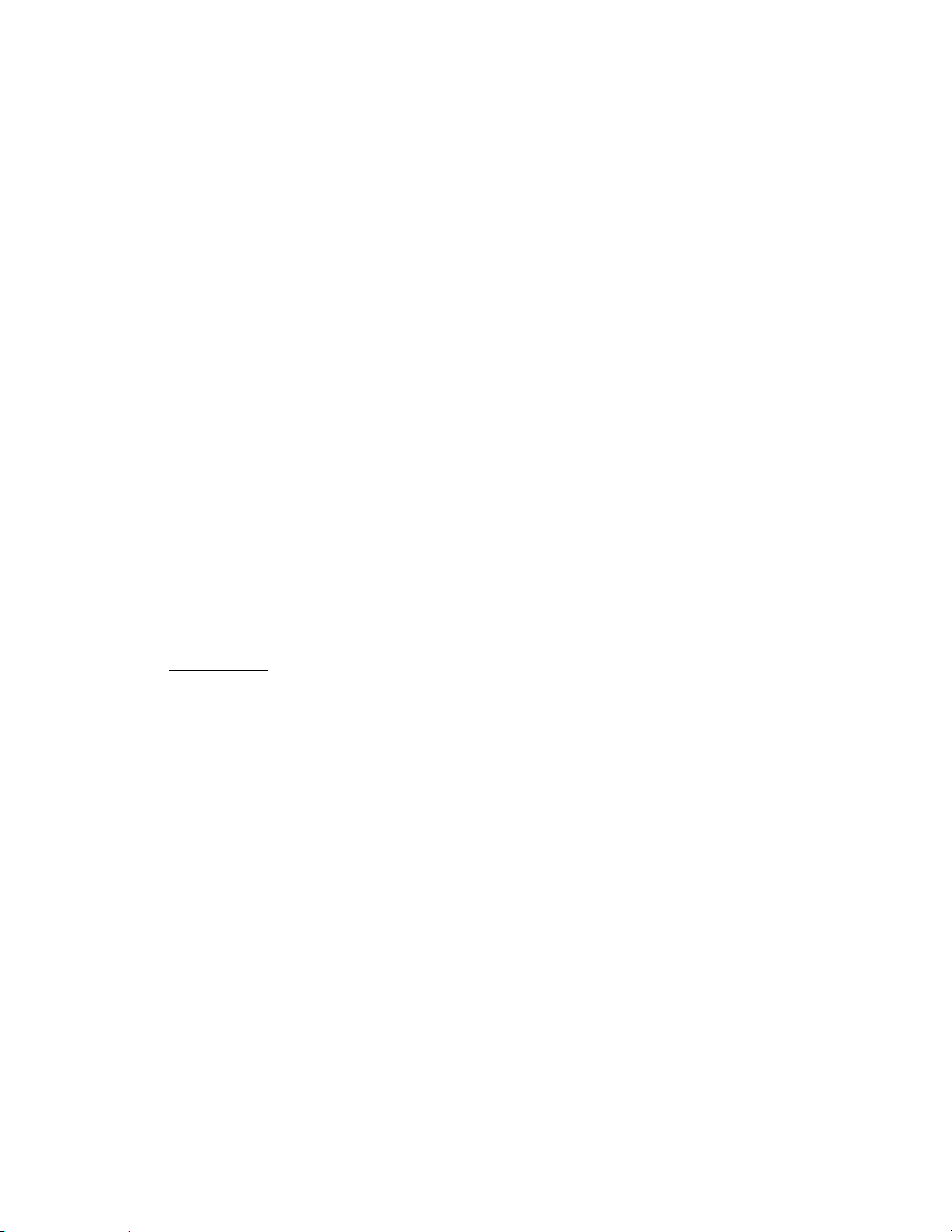
73
Search for...
This menu includes the following items.
Service Search
Edit Service
Custom Search
Edit Custom
Search and Store
Set Search Key
Press [E / yes / gps] to enter each item.
Service Search
You can select from 12 preset search bands for searching.
Public Safety
News
HAM Radio
Marine
Railroad
Air
CB Radio
FRS/GMRS/MURS
Racing
FM Broadcast
Special
Press [E / yes / gps] to exit from Menu Mode and start searching the selected band.
(See: Service Search )
Edit Service
Select Service Search Range and press [E / yes / gps] to go to each Search Range Setting.
You can set the following items for each Service Search Range.
Set Delay Time
Set Attenuator
Search with Scan
Press [E / yes / gps] to enter each setting.
Note: The first line in the display shows the name of the selected Service Search.
Thursday, November 20, 2008
Page 74

74
Set Delay Time
This setting controls how long the scanner stays on frequencies after a transmission ends before resuming
searching.
Turn [Scroll Control] to select the delay time setting from the following list:
-10 sec
-5 sec
-2 sec
0 sec
1 sec
2 sec
5 sec
10 sec
30 sec
Then press [E / yes / gps] to accept and return to the previous menu.
Set Attenuator
You can select to attenuate RF reception on all frequencies in the search range.
On The frequencies are attenuated.
Off The frequencies are not attenuated.
Press [E / yes / gps] to accept the entry and return to the previous menu.
Search with Scan
You can set the following items.
Set Quick Key
Set Startup Key
Set Number Tag
Set Lockout
Set Hold Time
Press [E / yes / gps] to enter each setting.
Set Quick Key
You can select a Quick Key from 0 to 99 or “.”(= Not assigned) by turning [Scroll Control].
Quick Key for search is used to rapidly enable or disable the range. The searching order does not change by
this setting.
Press [E / yes / gps] to accept and return to the previous menu.
Set Startup Key
The scanner locks or unlocks the search according to setting of this option by pressing and holding a
number key at power-on or while displaying the Opening Screen.
Turn [Scroll Control] to select the Startup Key in this menu. The Startup Key can be set from “0” to “9” and
“.”(= Not assigned).
Press [E / yes / gps] to accept the selection and return to the previous menu.
Thursday, November 20, 2008
Page 75
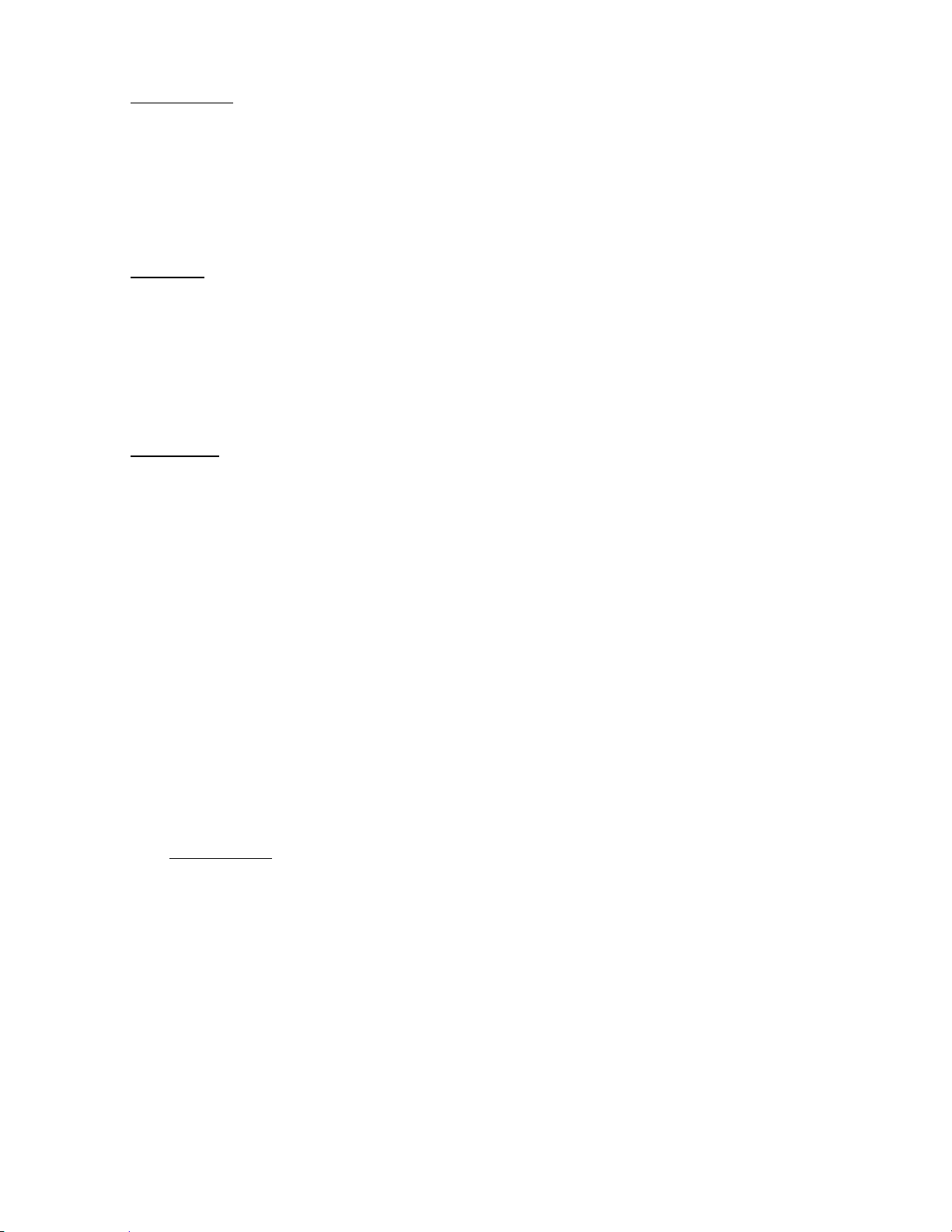
75
Set Number Tag
A Number Tag can be set in this menu.
Press a number key to input the number tag. Press [. / no / pri] to clear the input.
Press [E / yes / gps] to accept the setting and return to the previous menu.
Note: The valid setting range is from 0 to 999. Blank means a number tag not assigned.
Set Lockout
This option allows you to lock or unlock the current search. When the search is locked out, the scanner
does not check it.
Unlocked The search is unlocked.
Temporary L/O The search is temporarily locked out.
Lockout The search is locked out.
Press [E / yes / gps] to accept the selection and return to the previous menu.
Set Hold Time
This setting determines the maximum time the scanner is forced to hold and search this range before
moving to the next, even if there is no traffic on the frequencies.
You can change the hold time from 0 (the scanner checks all frequencies of the range regardless of time)
to 255 seconds by using number keys.
If the setting is something other than "0", the scanner goes to the next system or search when the hold
time elapses. However, it does not go to next one while receiving a signal.
Press [E / yes / gps] to accept the entry and return to the previous menu.
If you enter over “255” for the Hold Time, the scanner prompts "Out of Range" and "Set Max? (Y/N)".
When [E / yes / gps] is pushed, maximum value 255 will be set.
It returns to the edit state, if you press [. / no / pri].
Custom Search
The scanner exits from Menu Mode and goes to Search Mode. Then it starts searching the Custom Ranges.
(See: Custom Search)
Thursday, November 20, 2008
Page 76

76
Edit Custom
You can edit the 10 Custom Search Ranges.
Names of Custom Search Ranges are displayed as Menu items.
For example, if all names are not changed from default name, selectable items are as follows:
Custom 1
Custom 2
:
Custom 10
Select the Name and press [E / yes / gps] to go to Menu of editing Custom settings.
Custom Settings
You can edit the follow settings.
Edit Name
Edit Srch Limit
Set Delay Time
Set Modulation
Set Attenuator
Set Step
Set C-Ch Only
Search with Scan
Press [E / yes / gps] to enter each item.
Note: The first line displays the name of the selected Custom Search.
Edit Name
You can name the custom range.
Refer to FONT DATA for the characters that can be entered.
Press [E / yes / gps] to accept the name entered. The scanner returns to the previous menu.
Edit Srch Limit
You need to set 2 limits for searching.
First, enter the lower limit frequency and store it by pressing [E / yes / gps].
Next, enter the upper limit frequency and press [E / yes / gps] to store the upper limit
The scanner returns to the previous menu.
Note: If the entered Lower Limit is higher than the entered Upper Limit, the scanner will swap these
automatically.
Thursday, November 20, 2008
Page 77
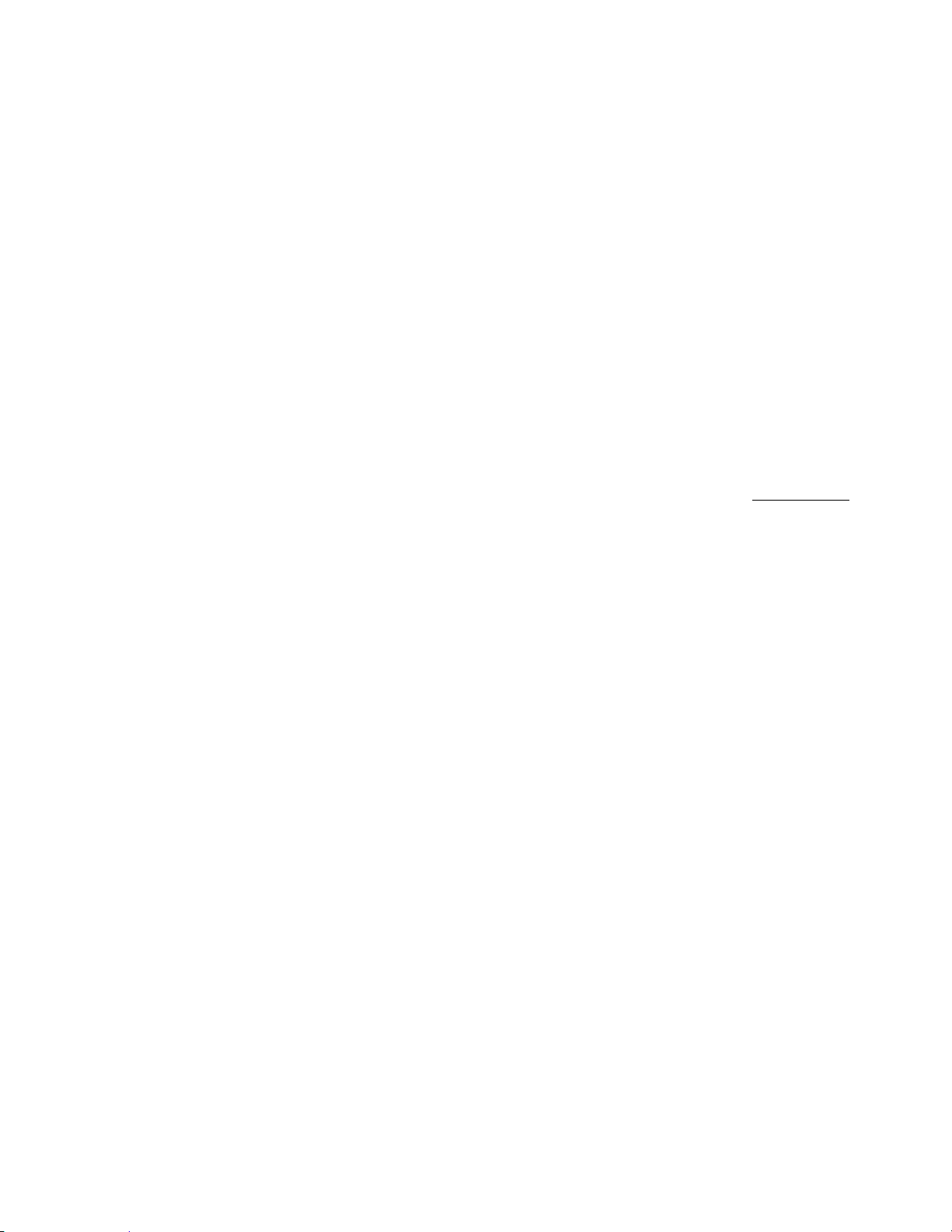
77
Set Delay Time
This setting controls how long the scanner stays on frequencies after a transmission ends before resuming
searching.
Turn [Scroll Control] to select the delay time setting from the following list:
-10 sec
-5 sec
-2 sec
0 sec
1 sec
2 sec
5 sec
10 sec
30 sec
Then press [E / yes / gps] to accept and return to the previous menu.
Set Modulation
You can select the modulation from the following settings.
Auto The scanner uses the modulation normal for the frequency’s band. (See: Band Defaults)
AM The scanner uses AM demodulation.
NFM The scanner uses Narrowband FM demodulation.
FM The scanner uses FM demodulation.
WFM The scanner uses Wideband FM demodulation.
FMB The scanner uses FM Broadcast demodulation.
Press [E / yes / gps] to accept the entry and return to the previous menu.
Set Attenuator
You can select to attenuate RF reception on all frequencies in the search range.
On The frequencies are attenuated.
Off The frequencies are not attenuated.
Press [E / yes / gps] to accept the entry and return to the previous menu.
Set Step
You can select the search step for Custom Search.
Auto Automatically assign the search step based on the band.
5.0 kHz 15.0 kHz
6.25kHz 20.0 kHz
7.5 kHz 25.0 kHz
8.33kHz 50.0 kHz
10.0 kHz 100.0 kHz
12.5 kHz
Press [E / yes / gps] to accept the setting and return to the previous menu.
Thursday, November 20, 2008
Page 78
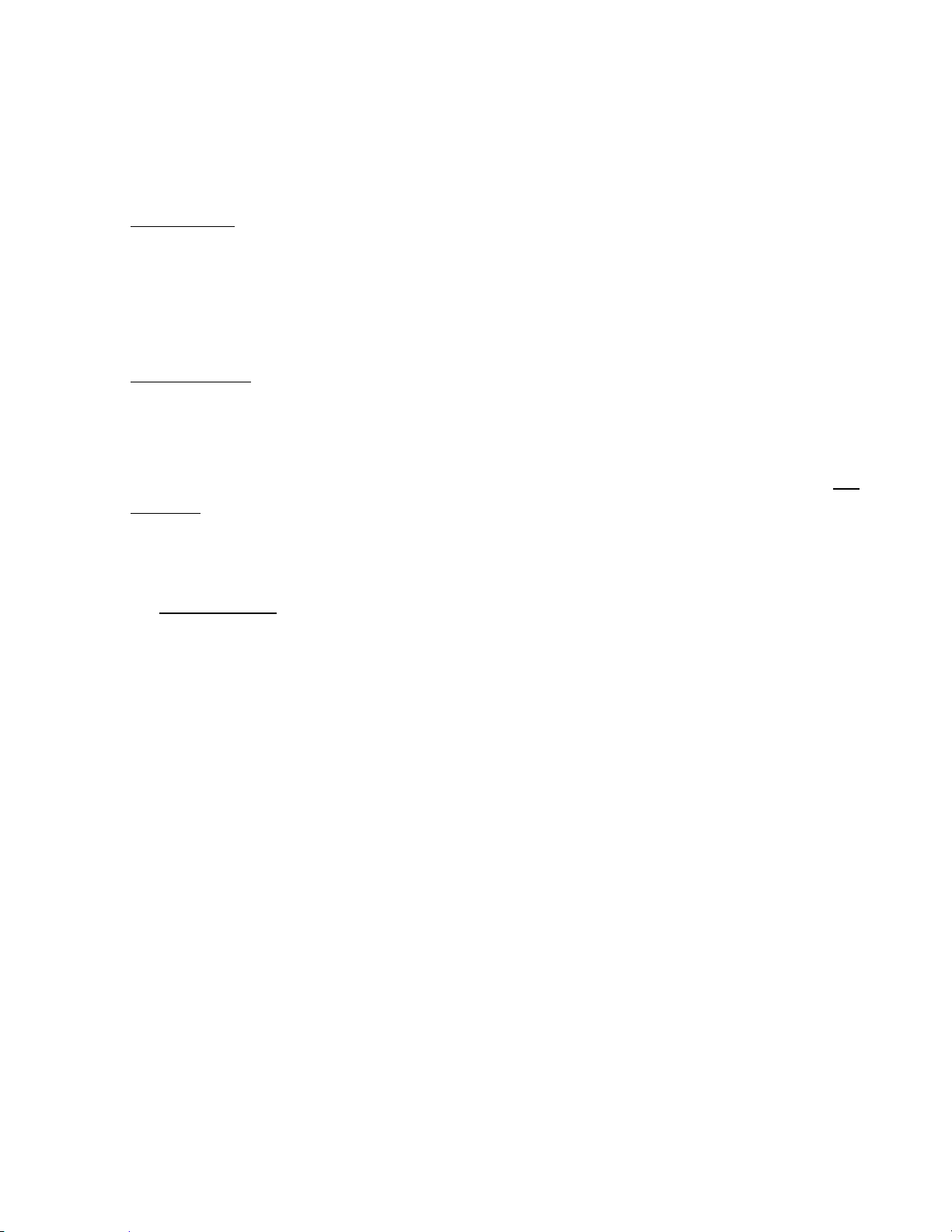
78
Set C-Ch Only
These options let you set whether the scanner tracks talk group activity when it detects a Motorola or LTR
control channel. This section has the following menus:
C-Ch Only Mode
Set MOT BandPlan
C-Ch Only Mode
You can select how the scanner tracks Motorola System and LTR System. (C-Ch means Control Channel.)
On The scanner only searches for Motorola and LTR Control Channels.
Off The scanner treats all signals as normal transmission.
Press [E / yes / gps] to accept the entry and return to the previous menu.
Set MOT BandPlan
You can select one of the following options to assign a band plan that the scanner will use if it detects a
Motorola control channel. Note that if the actual received channel does not use the specified band plan,
the scanner will not follow voice traffic on the system.
The instructions for doing this are the same as for setting a band plan for a programmed system. See Edit
Band Plan for option settings.
Search with Scan
This menu is same as the one in the Edit Service Menu.
See Search with Scan.
Thursday, November 20, 2008
Page 79
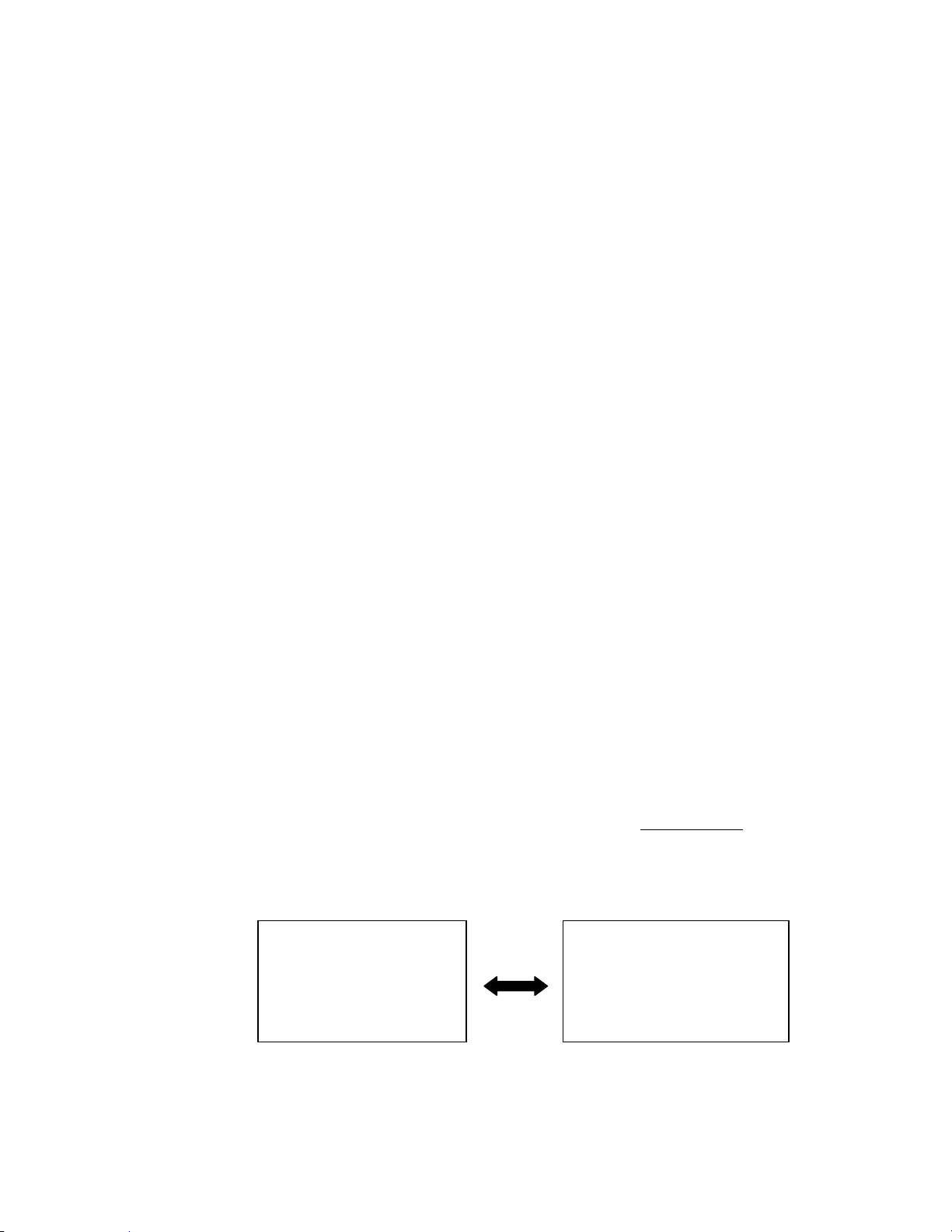
79
Search and Store
Publi c Safety
SEARCH AND STORE
System 1 C
ARCH AND STORE
This function lets the scanner search for new frequencies in Custom Search Ranges or Service Search
Ranges, or new TGID's on a trunked System.
First, select a System to store the found Channels into. The scanner displays all created Systems. Turn
[Scroll Control] to select the System. Press [E / yes / gps] to make the selection.
If there are no Systems, you cannot perform this function. The scanner sounds an Error Tone and displays
"No System Stored”. Press any key to return to the previous menu.
Note: In this function, the scanner ignores the setting of Repeater Find.
For Conventional System
If a conventional System is selected, the scanner prompts you for "Custom Search" and Service Search
ranges. Turn [Scroll Control] to select the kind of search to use.
Custom Search
Public Safety
News
HAM Radio
Marine
Railroad
Air
CB Radio
FRS/GMRS/MURS
Racing
FM Broadcast
Special
Once a search range is selected by pressing [E / yes / gps], any time a frequency in that search range goes
active, the scanner checks to see if that frequency has been previously stored in that System. If so, it
resumes searching. Otherwise, it stores the frequency into the Group named "Found Channels" (the
scanner automatically creates this group if it does not exist). Then it resumes searching.
Note: If all frequencies of the selected search are locked out, the scanner displays "All Locked!" on Second
line and it cannot start storing operation. Then it goes to End State. (See: End Conditions)
During Search and Store for a conventional System, "SEARCH AND STORE" scrolls on the second line.
“System Name” and “Search Range Name” are alternately displayed on first line.
If the scanner finds a frequency, it performs duplication check in the System and displays "Memory Check"
on second line. And while storing the frequency to Memory, it displays "Storing" on second line.
Thursday, November 20, 2008
Page 80

80
For Trunked System
Error Condition
Error Message
A System / a Site that has no frequency is selected.
"No Control Chan"
The Quick Key for the System / Site to which that System /
Site belongs is turned off.
"Nothing to Scan"
The Group that stores found Channels already has the
number of Max Auto Store or more Channels stored.
"Over Limit"
Error Condition
Error Message
EDACS SCAT System is selected.
"Invalid System"
A system that does not store a site that can be selected.
“No Site Stored”
Si te 3- 1 MOT
I D SEARCH AND ST
NFM
S0: - - - 4 - - - - - -
GRP- - - - - - - - - -
If a trunked System is selected, you will be asked to select a site. If no site is stored in that system,
message “No Site Stored Press Any Key” will be displayed and the scanner will sound an error tone. After
the site is selected, the scanner begins searching that System. Any time a TalkGroup goes active, the
scanner checks to see if that TalkGroup has been previously stored in that System. If so, it resumes
searching. Otherwise, it stores the TGID into the Group named "Found Channels" (the scanner
automatically creates this Group if it does not exist). Then it resumes searching.
If the selected site is locked out, it is unlocked and the scanner starts ID Auto Store on the site.
Note: Search and Store does not work in the following conditions. The scanner sounds an Error Tone, and
it displays System Name on first Line and Error Message on second line. Then it goes to End State. (See:
End Conditions )
Note: The following selections are invalid. The scanner displays Error Message and "Press Any Key". Press
any key to return to System selection.
During Search and Store operation for a trunked System, "ID SEARCH AND STORE" scrolls on the second
line. System / Site Name is displayed on the first Line.
If the scanner finds a TGID, it performs a duplication check in the System (the scanner does not show this
state). And while storing the TGID into Memory, it displays "Storing" on the second line.
End Conditions
The scanner will stop storing if the number of found frequencies or TGID exceeds Max Auto Store. Then it
displays "Limit Reached" and sounds a Confirmation Tone.
When the number of Channels in trunked System exceeds 500, the scanner stops the storing operation.
Then it displays "TGID Full".
When it exceeds the limit of Group/Channel creation during a storing operation, the scanner stops the
storing operation. Then it displays "Over Limit" and sounds an Error Tone.
Thursday, November 20, 2008
Page 81

81
If the Memory is full, it displays "Memory Full" on the second line and sounds an Error Tone.
It does not exit from Search and Store Mode automatically.
During "Search and Store" operation or in one of the above-mentioned End State, only the following
operations are valid.
Pressing [Hold / ] stops this operation and the scanner goes to each Search Hold Mode.
Pressing [Scan / srch] exits this mode and goes to Scan Mode.
Pressing [Menu] exits this mode and the scanner goes to the Menu Mode. If you exit from Menu Mode,
the scanner goes to each Search Mode (selected Search for storing operation).
Pressing [FUNC] + [Menu] also exits from this mode and goes to each Menu.
Note: In this mode, you cannot hear any transmission.
Set Search Key
The scanner has three search keys that let you quickly start a search range: “Search Key 1”, “Search Key 2”,
and “Search Key 3”.
Select the number of Search Key and set a search range from the Service Search ranges, Custom Search
ranges, Tone-Out and Band Scope.
Press [E / yes / gps] to accept the entry and return to the previous menu.
Thursday, November 20, 2008
Page 82

82
Close Call
This menu has the following items.
Close Call Only
CC Auto Store
Hits with Scan
Set CC Mode
Set CC Override
Set CC Alert
Set CC Bands
Note: "CC" means "Close Call".
Press [E / yes / gps] to enter the menu.
Close Call Only
When this item is selected at Close Call, the scanner exits from the Menu Mode and goes to the Close Call
Only Mode. Then it starts searching for Close Call hits. (See: Close Call Only, Page 149)
CC Auto Store
When this item is selected at Close Call, the scanner exits from the Menu Mode and goes to the CC Auto
Store Mode. Then the scanner automatically stores new CC hits (up to the limit set by the Max Auto Store
setting) into the Group named "Found Channels" of System named "Close Call" (automatically created if it
does not exist).(See: Close Call Auto Store, Page 150)
Note: In this mode, you cannot hear any Close Call transmission.
Hits with Scan
These are the settings for the Close Call temporary stored system.
The setting items are as follows.
Set Quick Key
Set Number Tag
Set Lockout
Set Hold Time
Press [E / yes / gps] to enter the menu.
Set Quick Key
You can select a Quick Key from 0 to 99 or “.” (= Not assigned) by turning [Scroll Control]. The Quick Key is
only for rapidly enabling or disabling the system and is not for deciding the scan priority.
Press [E / yes / gps] to accept and return to the previous menu.
Thursday, November 20, 2008
Page 83

83
Set Number Tag
Number Tag can be set in this menu.
Press a number key to input the number tag. Press [. / no / pri] to clear the input.
Press [E / yes / gps] to accept the setting and return to the previous menu.
Note: The valid setting range is from 0 to 999. Blank means a number tag not assigned.
Set Lockout
This option allows you to lock or unlock the Close Call system. When the system is locked out, the scanner
does not check it.
Unlocked The system is unlocked.
Temporary L/O The system is temporarily locked out.
Lockout The system is locked out.
Press [E / yes / gps] to accept the selection and return to the previous menu.
Set Hold Time
This setting determines the maximum time the scanner is forced to hold and search this range before
moving to the next scanning, even if there is no traffic on the frequencies. You can change it from 0 (the
scanner checks all frequencies of the range regardless of time) to 255 seconds by using the number keys.
If you choose a setting other than "0", the scanner goes to next system or search when the hold time
elapses. However, it does not go to the next one while receiving a signal.
Press [E / yes / gps] to accept the entry and return to the previous menu.
If you enter over “255” for the Hold Time, the scanner prompts "Out of Range" and "Set Max? (Y/N)".
When [E / yes / gps] is pushed, maximum value 255 will be set.
It returns to the edit state, if you press [. / no / pri].
Set CC Mode
These settings affect when CC actually operates. When it is set to “CC DND” or “CC Pri” with another
mode, every 2 seconds the scanner will switch the filter settings to the ones set by the CC Bands option.
Off Close Call is turned off for all modes.
CC DND Close Call does not function while monitoring a transmission.
CC Pri Close Call functions every 2 seconds even if there is a career.
Press [E / yes / gps] to set the mode and return to the previous menu.
Note: The Close Call function is not performed in Weather Mode and Tone-Out Mode.
Thursday, November 20, 2008
Page 84
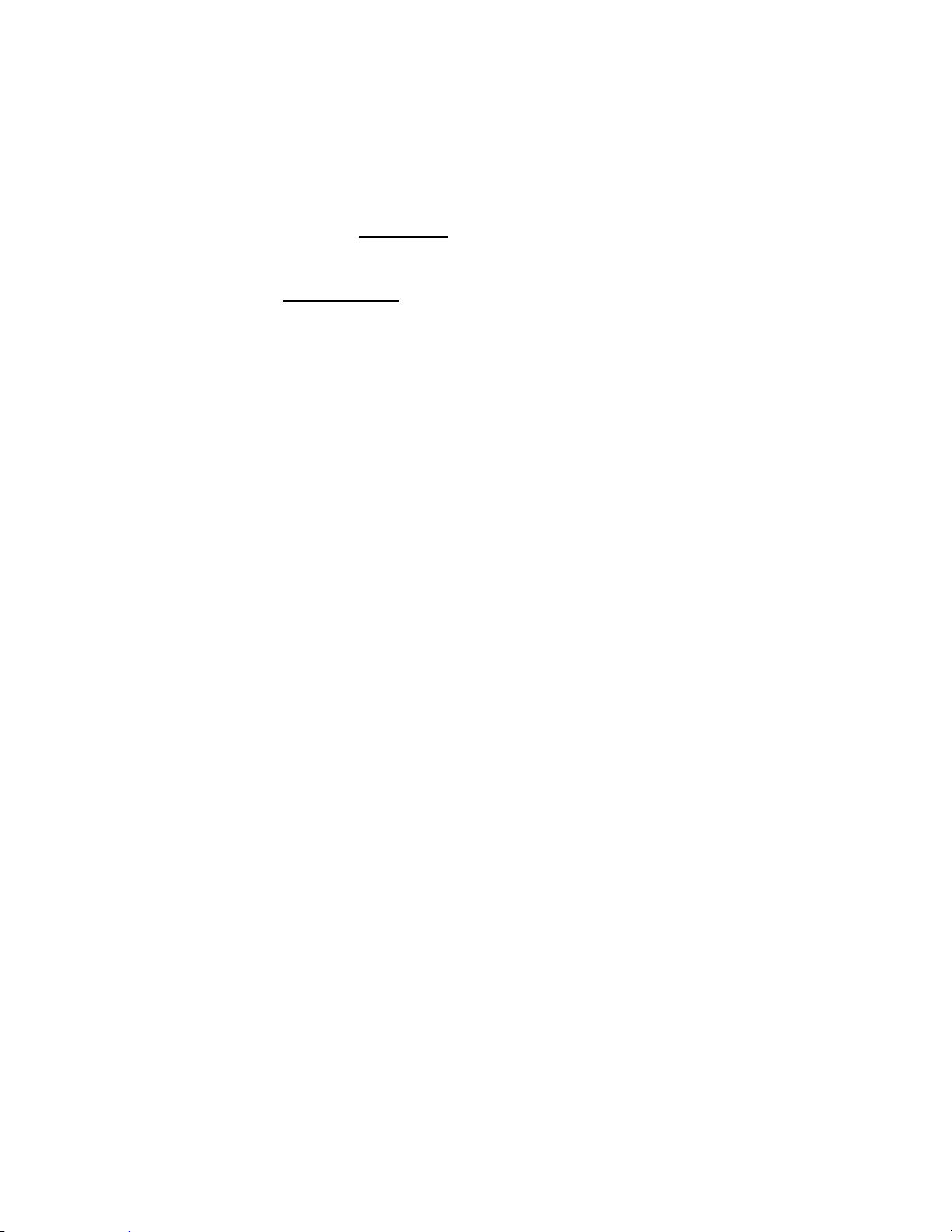
84
Set CC Override
This mode determines how the scanner will behave when a Close Call signal is detected.
On The scanner alerts (depending on the CC Alert setting) and displays "CC Found!” then immediately
jumps to the Close Call frequency.
Off The scanner alerts (depending on the CC Alert setting) and displays "CC Found!" and "Press FUNC
Key" for the time set at Set CC Pause. If you press [FUNC] or [E / yes / gps] during this time, the
scanner jumps to the Close Call frequency.
Detail of this setting : Close Call Search.
Press [E / yes / gps] to accept the entry and return to the previous menu.
Set CC Alert
You can edit these settings.
Set Alert Tone
Set Alert Light
Set CC Pause
Press [E / yes / gps] to enter each item.
Set Alert Tone
This item can select the type and the level alert.
Off Beep doesn’t sound.
Alert1-9 The scanner sounds Alert1-9 with CC found.
If you select Off, the scanner returns to the previous menu.
If you select Alert1-9, the scanner goes to Alert Level selection.
Auto The alert is set to the same volume as normal audio.
Level1-15 The alert is fixed to the selected audio level.
Press [E / yes / gps] to accept the entry and return to the previous menu.
Thursday, November 20, 2008
Page 85

85
Set Alert Light
You can set whether the scanner should have an alert light when it gets a Close Call hit.
Alert Light Pattern selections.
Off The alert light will not turn on
On The alert light is set to on
Slow Blink The alert light blinks slowly
Fast Blink The alert light blinks fast
Press [E / yes / gps] to accept the entry and return to the previous menu.
Set CC Pause
This option can set time from the reception of a Close Call hit to when it returns to previous mode.
Turn [Scroll Control] to set from the following item.
3 sec
5 sec
10 sec
15 sec
30 sec
45 sec
60 sec
Infinite
Press [E / yes / gps] to accept the entry and return to the previous menu.
Set CC Bands
This setting controls the band filtering used during Close Call operation.
You can turn on or off the following bands.
VHF Low 1 : On/Off : 25.0000 - 53.9800 MHz
VHF Low 2 : On/Off : 54.0000 - 107.9000 MHz
Air Band : On/Off : 108.0000 - 136.9916 MHz
VHF High : On/Off : 137.0000 - 224.9800 MHz
UHF : On/Off : 400.0000 - 512.0000 MHz
800MHz+ : On/Off : 806.0000 - 823.9875 MHz
849.0125 - 868.9875 MHz
894.0125 - 960.0000 MHz
1240.0000 - 1300.0000 MHz
Turn [Scroll Control] to move the cursor, and press [E / yes / gps] to change the setting.
On The scanner check Close Call in this Band.
Off The scanner does not check this Band.
Press [Menu] to return to the previous menu.
Thursday, November 20, 2008
Page 86

86
Priority Scan
You can set following items in this menu.
Set Priority
Set Interval
MaxCHs/Pri-Scan
Press [E / yes / gps] to enter each setting.
Set Priority
This setting controls how the scanner treats Priority Channels.
You can select the following items.
Off The scanner provides no special treatment for Priority Channels.
On The scanner scans all unlocked Channels and also checks Priority Channels.
Plus On The scanner scans only Priority Channels.
Press [E / yes / gps] to set the Priority function and return to the previous menu.
Set Interval
This menu, lets you set the priority scan active interval time.
Press the number keys to enter the time, press [. / no / pri] to clear the input.
Note: Valid input range is from 1 to 10 sec.
If you enter “0” sec for the interval time, the scanner prompts “Out of Range” and “Set Min?(Y/N)”. Press
[E / yes / gps] to select the minimum value (1 sec). Press [. / no / pri] to return to the editing state.
If you enter over “10” sec for the interval time, the scanner prompts “Out of Range” and “Set Max?(Y/N)”.
Press [E / yes / gps] to select the maximum value (10 sec). Press [. / no / pri] to return to the editing state.
MaxCHs/Pri-Scan
You can set the Maximum priority channel numbers that are scanned during one priority scan interrupt
using this menu. If there are more scannable priority channels than the value you select, the channels are
divided into more than one group and the scanner scans each group in turn.
Note: The valid set range is from 1 to 100 channels.
Press the number keys to input the number. Press [E / yes / gps] to store the setting.
If you enter “0” for the max priority scan channels, the scanner prompts “Out of Range” and “Set
Min?(Y/N)”. Press [E / yes / gps] to select the minimum value (1 channel). Press [. / no / pri] to return to
the editing state.
If you enters over “100” for the max priority scan channels, the scanner prompts “Out of Range” and “Set
Max?(Y/N)”. Press [E / yes / gps] to select the maximum value (100 channels). Press [. / no / pri] to return
to the editing state.
Thursday, November 20, 2008
Page 87

87
WX Operation
This menu lets you set the following items.
Weather Scan
Weather Alert
Program SAME
Set Delay Time
Set Attenuator
WX Alt Priority
Select "Weather Scan" and press [E / yes / gps] to start Weather Scan.
Select any other and press [E / yes / gps] to enter each setting.
Weather Scan
When this item is selected at WX Operation, the scanner exits from the Menu Mode and goes to Weather
Scan Mode. Then it starts scanning the 10 Weather channels normally.
The scanner stops if there is a carrier. If the carrier is lost, it resumes scanning (See: WEATHER SCAN
MODE)
Weather Alert
You can select how Weather Scan works. Select from "Alert Only", names of SAME groups and “All FIPS”. If
the names of the SAME groups are not changed from default setting, the displayed items are as follows.
Alert Only
SAME 1
SAME 2
SAME 3
SAME 4
SAME 5
All FIPS
If you select Alert Only, the scanner immediately sounds a Weather Alert Siren (for Weather Alert Tone)
when it detects the 1050 Hz Weather Alert Tone, then opens squelch and remains on the Weather
Channel.
If you select one of the SAME Groups, the scanner attempts to decode the SAME data packets that
precede the Weather Alert Tone. Then the scanner sounds a Weather Alert Siren (for Warning, Watch or
Advisory) when the received County is the same as the programmed data. It then opens squelch and
remains on the Weather Channel.
If you select All FIPS, the scanner sounds a Weather Alert Siren (for Warning, Watch or Advisory) when it
decodes the SAME data packets. Then opens squelch and remains on the Weather Channel.
Press [E / yes / gps] to select and the scanner exits from Menu Mode. Then it goes to Weather Scan Mode
with this selection.
Program SAME
You can edit the 5 SAME Groups. The names of SAME Groups are displayed as Menu Items. Default names
as follows.
Thursday, November 20, 2008
Page 88

88
SAME 1
SAME 2
SAME 3
SAME 4
SAME 5
Select the Name and press [E / yes / gps] to go to Same Group Editing Menu.
SAME Group Settings
You can set the following items.
Edit Name
Edit County
Press [E / yes / gps] to go to each setting.
Note: The first line displays the name of the SAME Group.
Edit Name
You can name the SAME Group.
Refer to FONT DATA for the characters that can be entered.
Press [E / yes / gps] to accept the name entered. The scanner returns to the previous menu.
Edit County
Each SAME Group has 8 entries. You can edit the desired FIPS Code. Stored codes are displayed as Menu
Items.
For example, if the SAME Group has "043221", "043227" and "------", selectable items are as follows:
No.1 : 043221
No.2 : 043227
No.3 :
-----:
No.8 :
------
Select the item and press [E / yes / gps] to enter the editing state.
In the editing state, the editing cursor is displayed. Press the number keys to enter the FIPS code. The
cursor moves to the right by entering number. Turn [Scroll Control] to choose the cursor position from the
left end to next to right end character, or from left end to right end character when there are already
entered up to limit of length. Press the decimal key to clear all numbers.
Press [E / yes / gps] to store the code and return to the previous menu.
Note: If you try to store the County before entering all 6 digits, that County is set to "------" as blank.
Set Delay Time
This setting controls how long the scanner stays on the Weather Channel after a transmission ends before
resuming.
Thursday, November 20, 2008
Page 89

89
Turn [Scroll Control] to select the delay time setting from the following list:
-10 sec
-5 sec
-2 sec
0 sec
1 sec
2 sec
5 sec
10 sec
30 sec
Then press [E / yes / gps] to accept and return to the previous menu.
Set Attenuator
You can attenuate RF reception on the frequency.
On The frequency will be attenuated.
Off The frequency will not be attenuated.
Press [E / yes / gps] to accept the selection and return to the previous menu.
WX Alt Priority
This setting determines how the scanner treats the Weather Channels in Scan/Hold Mode Search/Hold
Mode and Close Call Mode.
On The scanner checks the Weather Channels every 5 seconds to check for the presence of a 1050 Hz
Weather Alert Tone.
Off The scanner does not check the Weather Channels.
Press [E / yes / gps] to set this setting and return to the previous menu.
Thursday, November 20, 2008
Page 90

90
Tone-Out for …
This menu lets you set the following items.
Tone-Out Standby
Tone-Out Setup
Select “Tone-Out Standby” to start monitoring the Tone-out Frequency.
Select “Tone-Out Setup” to go to Tone-Out Setup.
Tone-Out Standby
When this item is selected at Tone-Out for …, the scanner exits from Menu Mode and goes to Tone-Out
standby Mode.
Tone-Out Setup
You can edit the 10 Tone-Out channels.
The Names of the Tone-Out channels are displayed as Menu Items.
Default names as follows.
Tone-Out 1
Tone-Out 2
Tone-Out 3
:
Tone-Out 10
Select the Name and press [E / yes / gps] to go to Tone-Out Settings.
Tone-Out Settings
You can edit these settings.
Edit Name
Set Frequency
Set Tone
Set Delay Time
Set Alert
Press [E / yes / gps] to go to each setting.
Note: The first line displays the name of selected Tone-Out channel.
Edit Name
You can name the Tone-Out channel.
Refer to FONT DATA for the characters that can be entered.
Press [E / yes / gps] to accept the name entered. The scanner returns to the previous menu.
Thursday, November 20, 2008
Page 91

91
Set Frequency
You can set the following items.
Edit Frequency
Set Modulation
Set Attenuator
Press [E / yes / gps] to go to each setting.
Edit Frequency
If you select to edit the frequency, the scanner displays the current frequency in edit mode.
Press the number keys and [. / no / pri] to enter the frequency.
Press [E / yes / gps] to return to the previous menu.
Set Modulation
You can select the modulation from following settings.
Auto* The scanner uses the modulation normal for the frequency’s band.
NFM The scanner uses Narrowband FM demodulation.
FM The scanner uses FM demodulation.
Press [E / yes / gps] to accept the entry and return to the previous menu.
Set Attenuator
You can attenuate RF reception on the frequency.
On The frequency will be attenuated.
Off The frequency will not be attenuated.
Press [E / yes / gps] to accept the selection and return to the previous menu.
Set Tone
You can set the following items.
Edit Tone A
Edit Tone B
Press [E / yes / gps] to go to each setting.
Edit Tone
When you select “Edit Tone A” or “Edit Tone B”, you can set the frequency for Tone A or B from 250 to
3500 Hz, and 0Hz.
Press [E / yes / gps] to set the Tone frequency and it remains on Tone A / B selection.
Thursday, November 20, 2008
Page 92
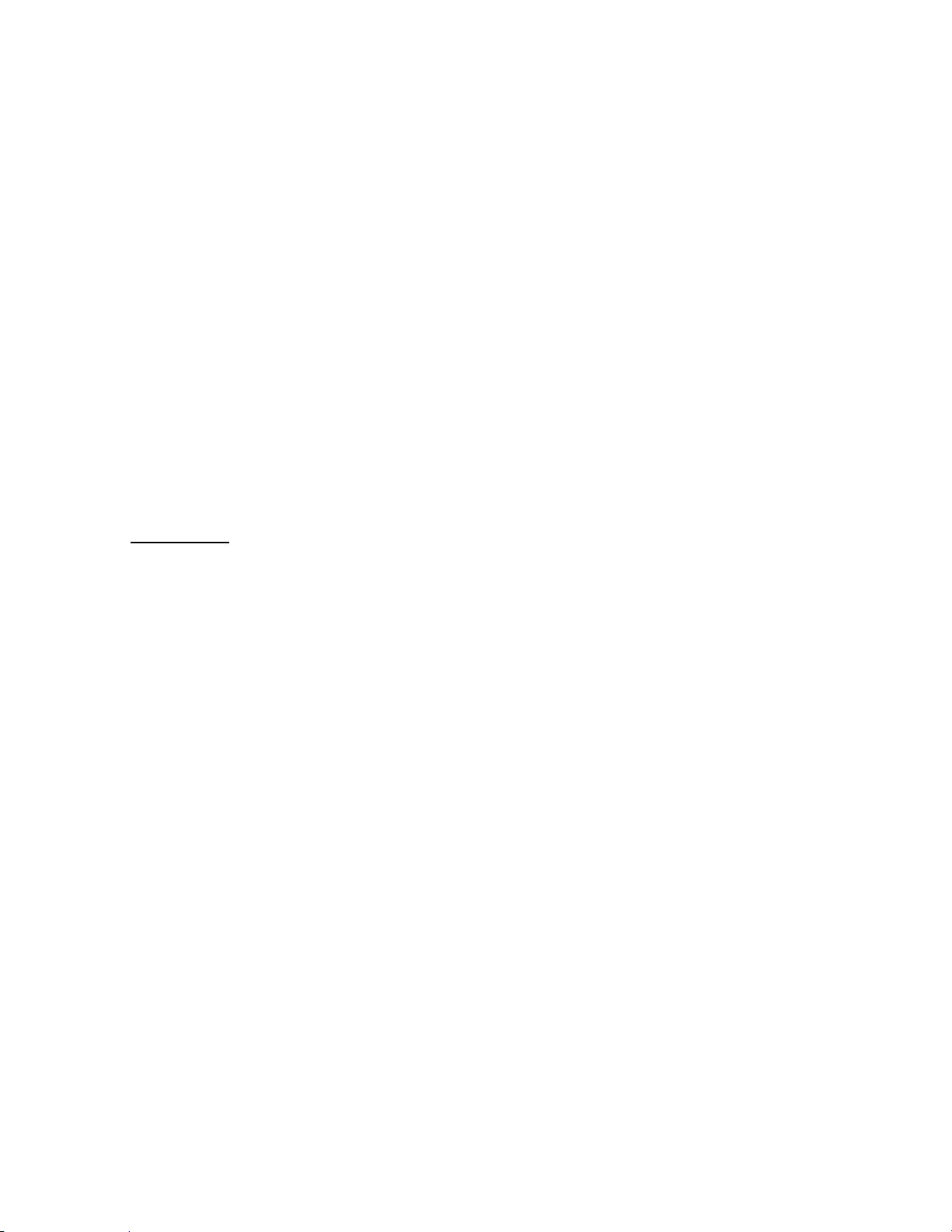
92
Set Delay Time
This setting controls how long the scanner stays on Mute Off state after a transmission ends.
Turn [Scroll Control] to select setting value from:
0 sec
1 sec
2 sec
5 sec
10 sec
30 sec
Infinite
Then press [E / yes / gps] to accept and return to the previous menu.
Set Alert
You can set these options in this menu.
Set Alert Tone
Set Alert Light
Press [E / yes / gps] to enter the setting.
Set Alert Tone
You can set whether the scanner should sound an Alert Tone when a tone-out channel becomes active*.
Off No alert sounds.
Alert 1-9 The scanner sounds Alert1-9 with the Channel becomes active.
If you select “Off”, the scanner returns to the previous menu.
If you select “Alert1-9”, the scanner goes to Alert Level selection.
Auto The alert is set to the same volume as normal audio.
Level1-15 The alert is fixed to the selected audio level.
Press [E / yes / gps] to accept the entry and return to the previous menu.
Thursday, November 20, 2008
Page 93
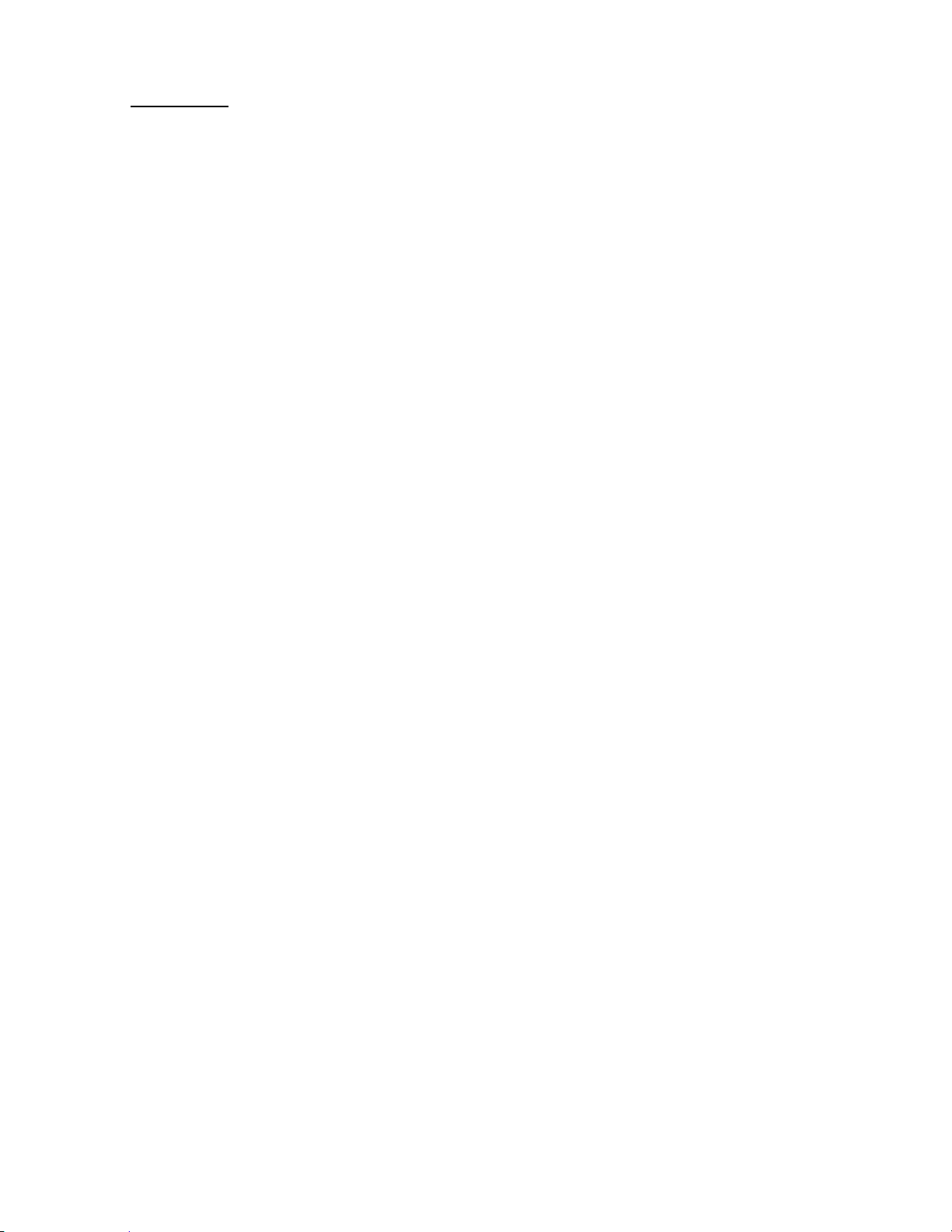
93
Set Alert Light
You can select whether the scanner should have alert light when a tone-out Channel becomes active*.
Alert Light Pattern selections.
Off The alert light will not turn on
On The alert light is set to on
Slow Blink The alert light blinks slowly
Fast Blink The alert light blinks fast
Press [E / yes / gps] to accept the entry and return to the previous menu.
*"Active" means that the scanner detects Tones and Mute state is set to Off.
Thursday, November 20, 2008
Page 94
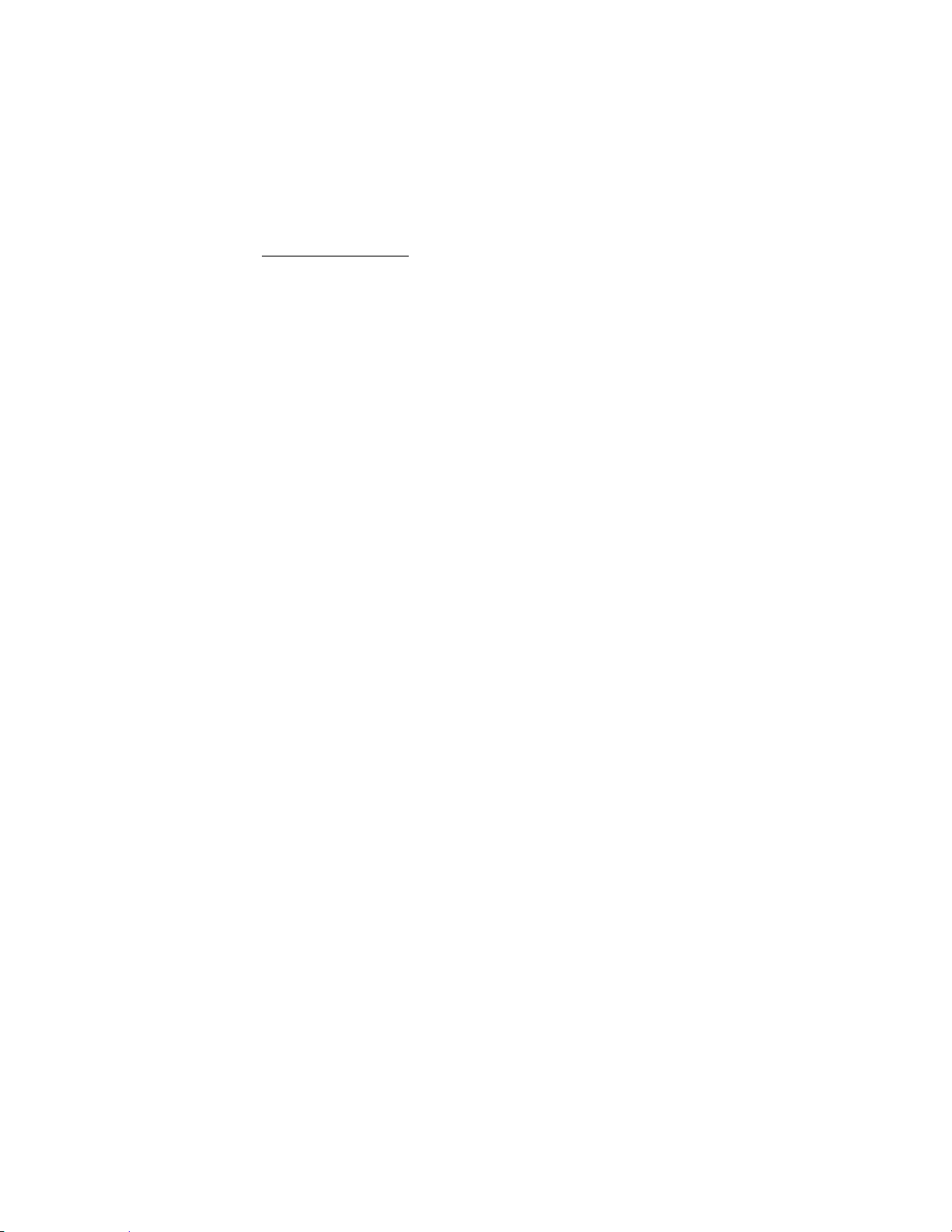
94
Wired Clone
Connect two BC346XTs and select this menu to copy and override all data from one to another.
Master
Slave
The scanner you set to Master’s data will be copied to the scanner you set to Slave. Then go to Wired
Clone Mode. (See: WIRED CLONE MODE)
Thursday, November 20, 2008
Page 95

95
Settings
You can set the following items from this menu.
Set Backlight
Adjust Key Beep
Battery Option
Adjust Contrast
Set C-CH Output
Set GPS Format
Set Serial Port
Band Defaults
See Scanner Info
Press [E / yes / gps] to enter each setting.
Set Backlight
This menu has the following items.
Set Mode
Set Dimmer
Press [E / yes / gps] to enter each setting.
Set Mode
This option can be used to set the backlight activation mode.
You can select from the following options.
10 sec
30 sec
Squelch
Keypress
Infinite
Press [E / yes / gps] to accept the data and return to the previous menu.
Set Dimmer
This option can be used to set the brightness level of the display.
You can select from the following options.
High
Middle
Low
Press [E / yes / gps] to accept the data and return to the previous menu.
Adjust Key Beep
Adjusts the beep tone volume level.
Auto Key Beep is set to the same volume as normal audio.
Level 1–15 Key Beep is fixed to the selected volume level.
Off Key beep is Off.
Press [E / yes / gps] to set the Beep volume level and return to the previous menu.
Thursday, November 20, 2008
Page 96
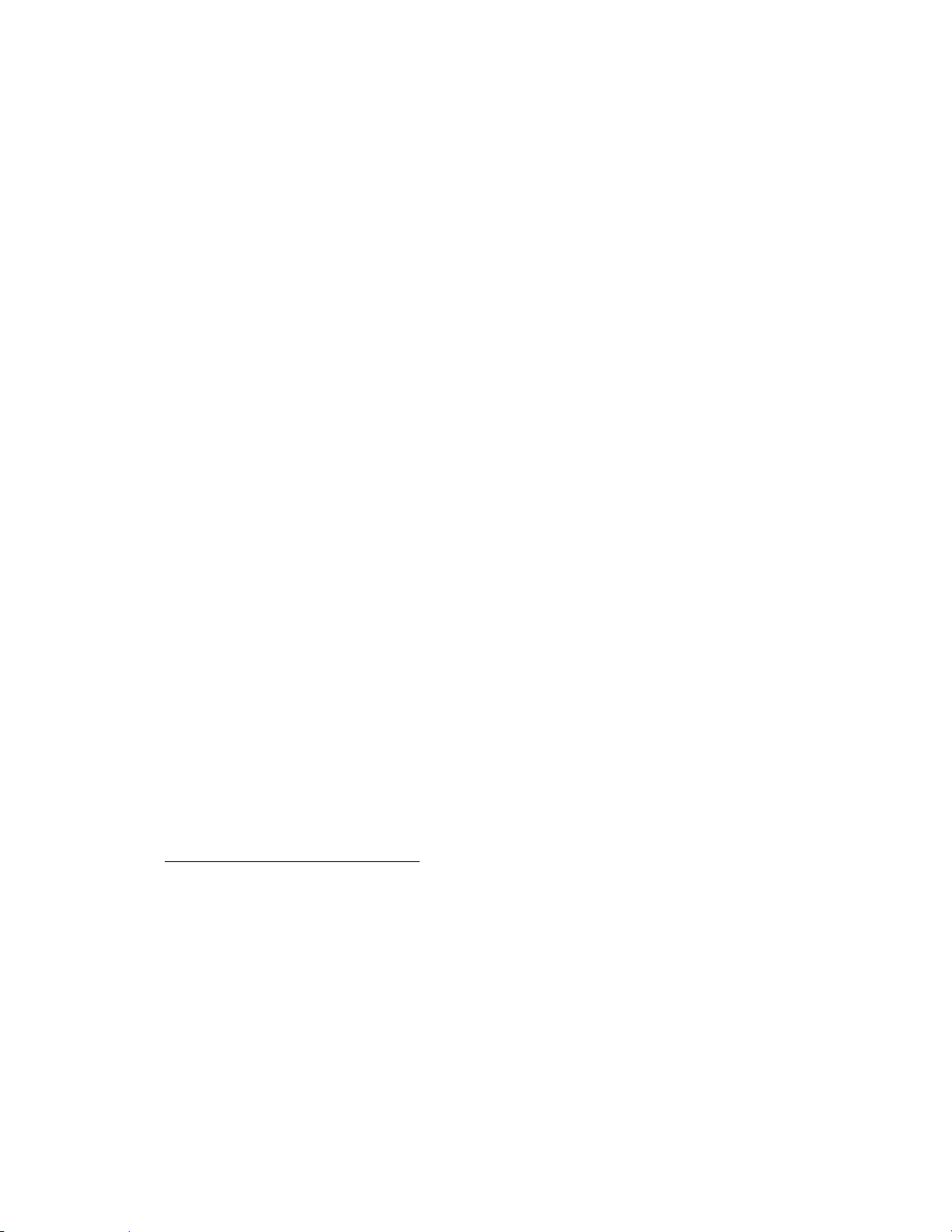
96
Battery Option
This menu has the following items.
Set Battery Save
Set Charge Time
Press [E / yes / gps] to enter each setting.
Set Battery Save
This option can be used to set the battery save feature.
On Set battery save on
Off Set battery save off
Press [E / yes / gps] to accept the selection and return to the previous menu.
Set Charge Time
This option can be used to set the battery charge time.
Press the number keys to enter the charge time from 1 to 16 hours.
Press [E / yes / gps] to accept the data and return to the previous menu.
Adjust Contrast
This function sets the contrast of the display from “Contrast 1” to “Contrast 15”.
Press [E / yes / gps] to accept the selection and return to the previous menu.
Set C-CH Output
The scanner can output the data stream on control channel by using this function.
Off data stream is not outputted
On data stream is outputted
Extend data stream and description are outputted
Press [E / yes / gps] to accept the data and return to the previous menu.
(See Control Channel Data Stream Output for detail)
If the baud rate is slow, the scanner cannot output all data streams. Therefore it is recommended you use
a baud rate of 115200 bps.
Thursday, November 20, 2008
Page 97

97
Set GPS Format
You can set the following items for GPS.
Set Pos Format
Set Time Format
Set Time Zone
Set Unit
Press [E / yes / gps] to go to each setting menu.
Set Pos Format
The option sets the position format for latitude and longitude.
DMS:DDD⁰MM’SS.ss
DEG:DDD.dddddd
Note: This setting changes all Location Input displays and the GPS Mode display.
Press [E / yes / gps] to accept the selection and return to the previous menu.
Set Time Format
This option sets the time format.
12H The scanner uses 12-hour format.
24H The scanner uses 24-hour format.
Press [E / yes / gps] to accept the data and return to the previous menu.
Set Time Zone
This option sets the time zone and daylight savings time.
You can set an offset value from GMT from “-14.0 H" to “+14.0 H" in 0.5H increments.
Press [E / yes / gps] to accept the selection and return to the previous menu.
Set Unit
This option selects the unit that will be active for location range, elevation and speed of the GPS feature.
mile
km
Note: This selection also changes the unit used for location range and speed.
Press [E / yes / gps] to accept the selection and return to the previous menu.
Thursday, November 20, 2008
Page 98

98
Set Serial Port
Band Defaults
25. 0: AM / 5. 0
27. 0: AM / 5. 0
27. 4: AM / 5. 0
Set Modulati on
AM
NFM
FM
Set Step
5. 0 kHz
6. 25kHz
7. 5 kHz
You can set the serial port speed from the following items.
4800 bps
9600 bps
19200 bps
38400 bps
57600 bps
115200 bps
Off
Press [E / yes / gps] to accept the selection and return to the previous menu.
Band Defaults
This menu lets you set the default modulation and default step for each band.
The band settings are shown as menu items.
25.0:AM / 5.0
26.9:AM / 5.0
27.4:AM / 5.0
28.0:NFM/ 20.0
29.7:NFM/ 10.0
50.0:NFM/ 20.0
54.0:WFM/ 50.0
72.0:FM / 5.0
76.0:WFM/ 50.0
88.0:FMB/100.0
108.0:AM / 8.3
137.0:NFM/ 12.5
144.0:NFM/ 5.0
148.0:NFM/ 12.5
150.8:NFM/ 5.0
162.0:NFM/ 12.5
174.0:WFM/ 50.0
216.0:NFM/ 20.0
400.0:NFM/ 12.5
406.0:NFM/ 12.5
420.0:NFM/ 12.5
450.0:NFM/ 12.5
470.0:NFM/ 12.5
806.0:NFM/ 12.5
849.0:NFM/ 12.5
894.0:NFM/ 12.5
1240.0:NFM/ 25.0
Turn [Scroll Control] to focus the cursor on the band you want to change. Then, press [E / yes / gps] to
enter the modulation setting menu.
Thursday, November 20, 2008
Page 99
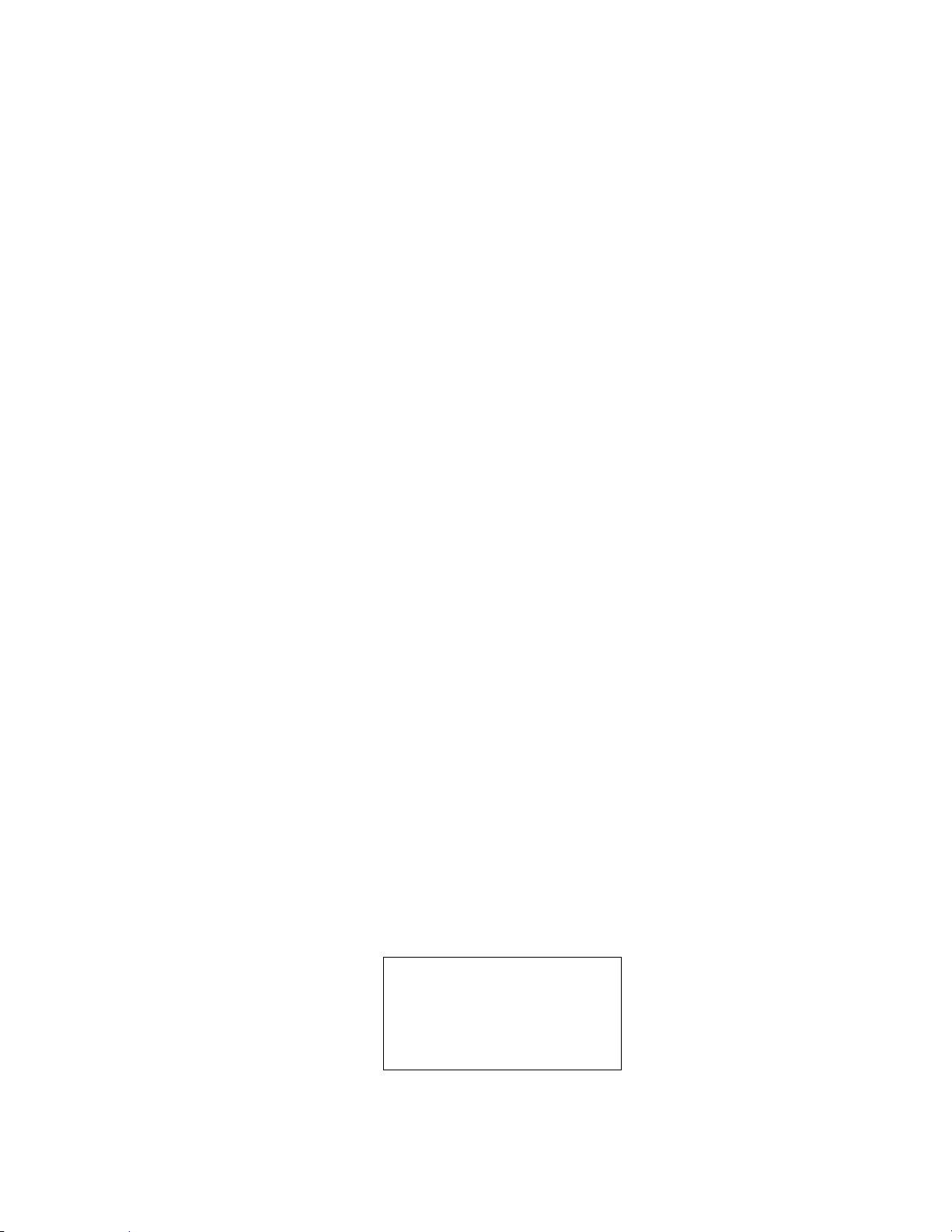
99
The following modulation setting values will be shown.
Memory Used: 62%
SYSTEM 135: 27%
SI TE 921: 92%
CHN 15758: 63%
AM set the current band as AM modulation
NFM set the current band as NFM modulation
FM set the current band as FM modulation
WFM set the current band as WFM modulation
FMB set the current band as FMB modulation
Turn [Scroll Control] to select the value, press [E / yes / gps] to set the selection and go to the Step Setting
menu.
Selectable step values are:
5.0 kHz
6.25kHz
7.5kHz
8.33kHz
10.0 kHz
12.5 kHz
15.0 kHz
20.0 kHz
25.0 kHz
50.0 kHz
100.0 kHz
Turn [Scroll Control] to select the value, press [E / yes / gps] to set the selection and return to the Band
Defaults setting menu.
See Scanner Info
This menu lets you see some information about the scanner, including the memory usage.
Select from the following items.
% Memory Used
Firmware Version
Press [E / yes / gps] to go to each setting.
% Memory Used
When you select this option, the scanner displays the percent of memory that is used, the number and
percent of systems, sites and channels that are created.
This display is as follows.
The Value is displayed until you press any key and return to the previous menu.
Thursday, November 20, 2008
Page 100

100
Firmware Version
When you select this option, the scanner displays the firmware version as "Version #.##.##".
And the serial number of the unit is displayed as "SN##############" on the bottom of the screen.
Note:The serial number includes 14 digits.
Press any key to return to the previous menu.
Thursday, November 20, 2008
