Page 1
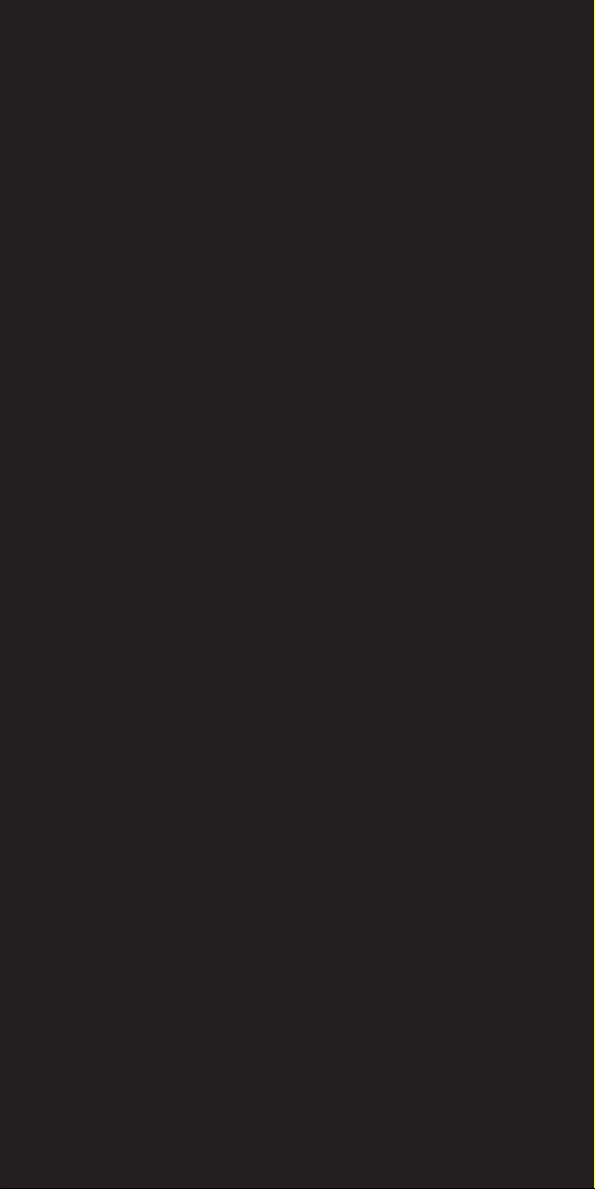
BC246T
OWNER’S
MANUAL
OWNER’S MANUAL
Page 2
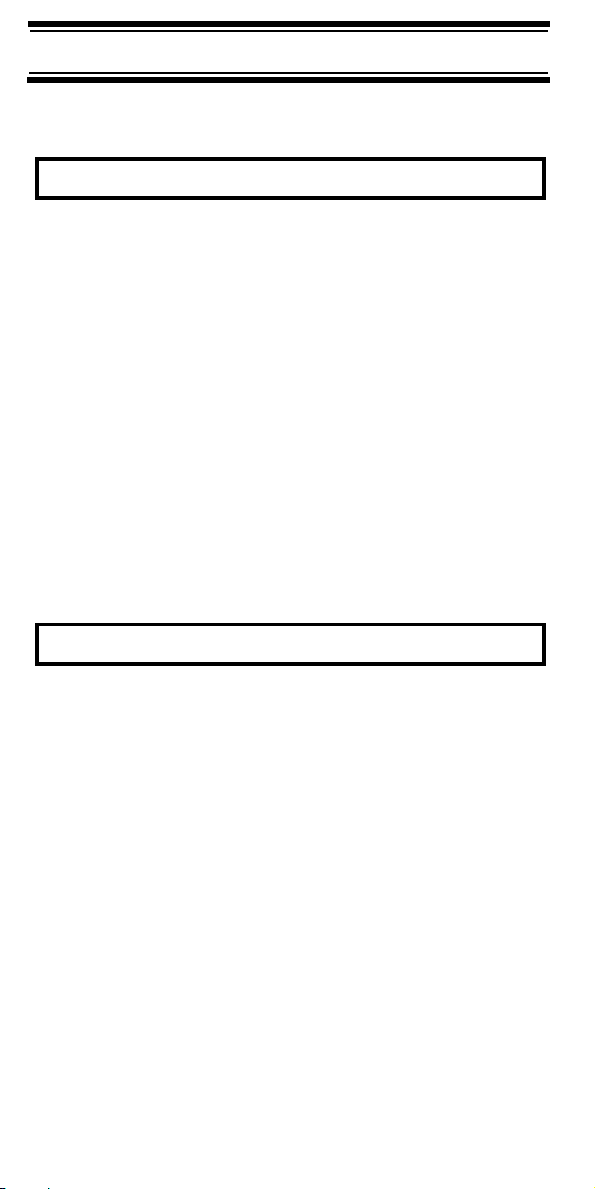
Precautions
Before you use this scanner, please read and observe the
Precautions
following.
IMPORTANT!
This scanning radio has been manufactured so that it will
not tune to the radio frequencies assigned by the FCC for
cellular telephone usage. The Electronic Communications
Privacy Act of 1986, as amended, makes it a federal
crime to intentionally intercept cellular or cordless
telephone transmissions or to market this radio when
altered to receive them. The installation, possession, or
use of this scanning radio in a motor vehicle may be
prohibited, regulated, or require a permit in certain states,
cities, and/or local jurisdictions. Your local law
enforcement officials should be able to provide you with
information regarding the laws in your community.
Changes or modifications to this product not expressly
approved by Uniden, or operation of this product in any
way other than as detailed by this Operating Guide, could
void your authority to operate this product.
EARPHONE WARNING!
Be sure to use only a monaural earphone with this
scanner. You can also use an optional 32 Ω stereo
headset. Use of an incorrect earphone or stereo headset
might be potentially hazardous to your hearing.
The output of the phone jack is monaural, but you will
hear it in both headphones of a stereo headset.
Set the volume to a comfortable audio level coming from
the speaker before plugging in the monaural earphone or
a stereo headset of the proper impedance (32 Ω).
Otherwise, you might experience some discomfort or
possible hearing damage if the volume suddenly
becomes too loud because of the volume control or
squelch control setting. This might be particularly true of
the type of earphone that is placed in the ear canal.
Precautions
2
Page 3
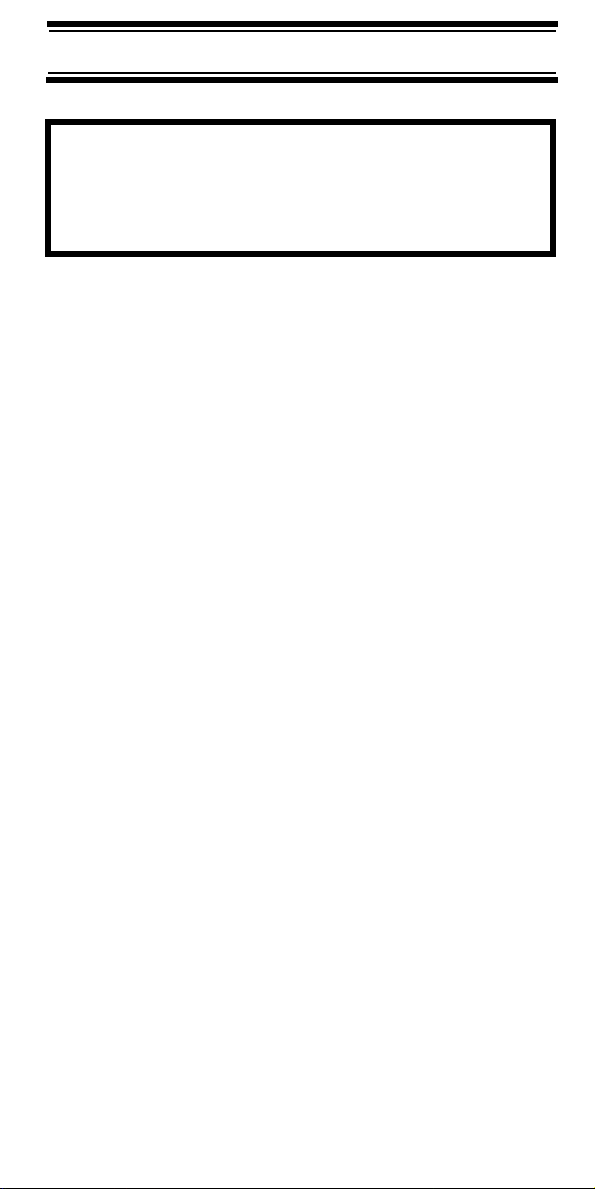
WARNING!
Uniden does not represent this unit to be waterproof.
To reduce the risk of fire or electrical shock, do not
expose this unit to rain or moisture.
Motorola®, SMARTNET®, PL®, Private Line®, DPL®,
®
Digital Private Line
registered trademarks of Motorola, Inc.
, and PRIVACY PLUS® are
LTR® is a registered trademark of E.F. Johnson Co.
EDACS® is a registered trademark of M/A-COM
Private Radio Systems, Inc.
Uniden® and Bearcat® are registered trademarks of
Uniden America Corporation.
TrunkTracker™, Trunk Tracking™, and Close Call™ are
proprietary trademarks of Uniden America Corporation.
Other trademarks used throughout this manual are the
property of their respective holders.
Precautions
3
Page 4
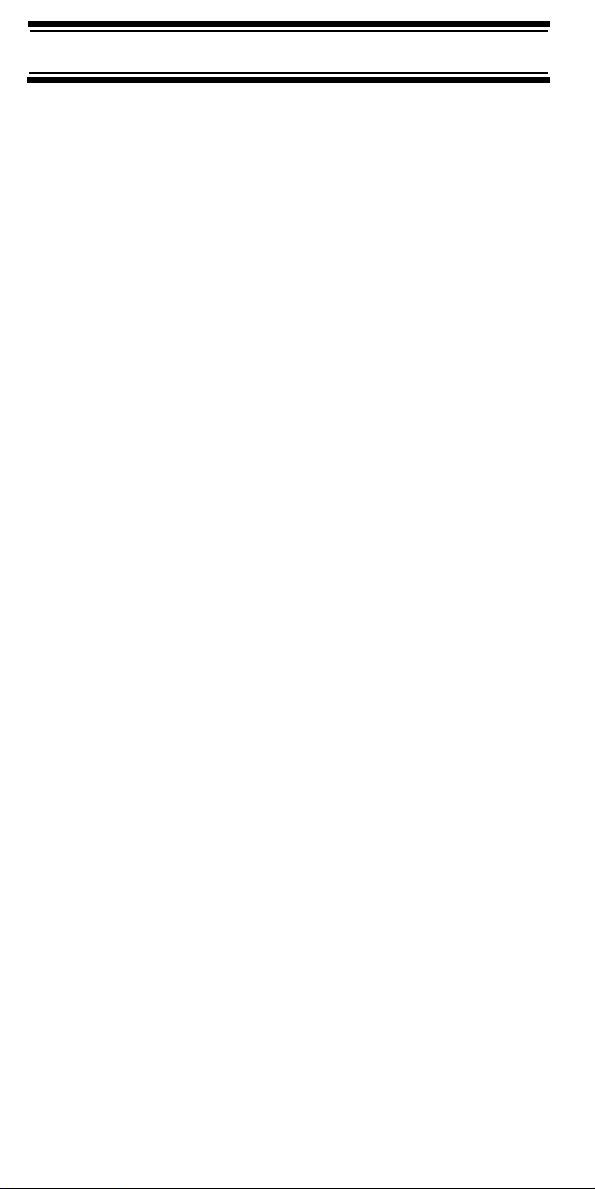
Contents
Precautions ......................................................................................... 2
Contents
Contents .............................................................................................. 4
The FCC Wants You to Know ............................................................ 8
Scanning Legally .............................................................................. 8
Introduction....................................................................................... 10
Feature Highlights ............................................................................ 12
General........................................................................................... 12
About This Manual.......................................................................... 16
How the Scanner’s Controls Are Represented in This Manual... 16
Entering Text ..............................................................................17
Understanding Scanning ................................................................. 18
Understanding the Scanner’s Memory ........................................... 18
What is Scanning?.......................................................................... 18
What is Searching? ........................................................................ 19
What is CTCSS/DCS?.................................................................... 19
Conventional Scanning................................................................... 21
Simplex Operation ...................................................................... 21
Repeater Operation .................................................................... 22
What is Trunk Tracking?................................................................. 22
Trunked Scanning .......................................................................... 23
Types of Trunking Systems ............................................................ 24
Motorola Trunking....................................................................... 24
EDACS Trunking .........................................................................25
LTR Trunking .............................................................................. 26
I-Call (Motorola/EDACS) ................................................................ 27
Where To Get More Information..................................................... 27
Included With Your Scanner............................................................ 29
Setting Up Your Scanner ................................................................. 30
Using Internal Batteries .................................................................. 30
Using Rechargeable Batteries........................................................ 32
Removing the Display Sticker......................................................... 33
Using AC Power ............................................................................. 33
Connecting the Antenna ................................................................. 33
Connecting an Optional Antenna................................................ 33
Connecting an Earphone/Headphone ............................................ 34
Connecting an Extension Speaker ................................................. 34
Attaching the Belt Clip .................................................................... 34
Attaching the Wrist Strap................................................................ 34
Installing the Demo Software.......................................................... 35
A Look At The Keypad.................................................................... 35
A Look At The Display .................................................................... 38
Using Menu .................................................................................... 39
Using Func ..................................................................................... 39
Using the Scroll Control.................................................................. 39
Basic Operation ................................................................................ 40
Turning On the Scanner and Setting the Squelch .......................... 40
Scanning Systems.......................................................................... 40
Preprogrammed System Tips ..................................................... 41
Contents
4
Page 5
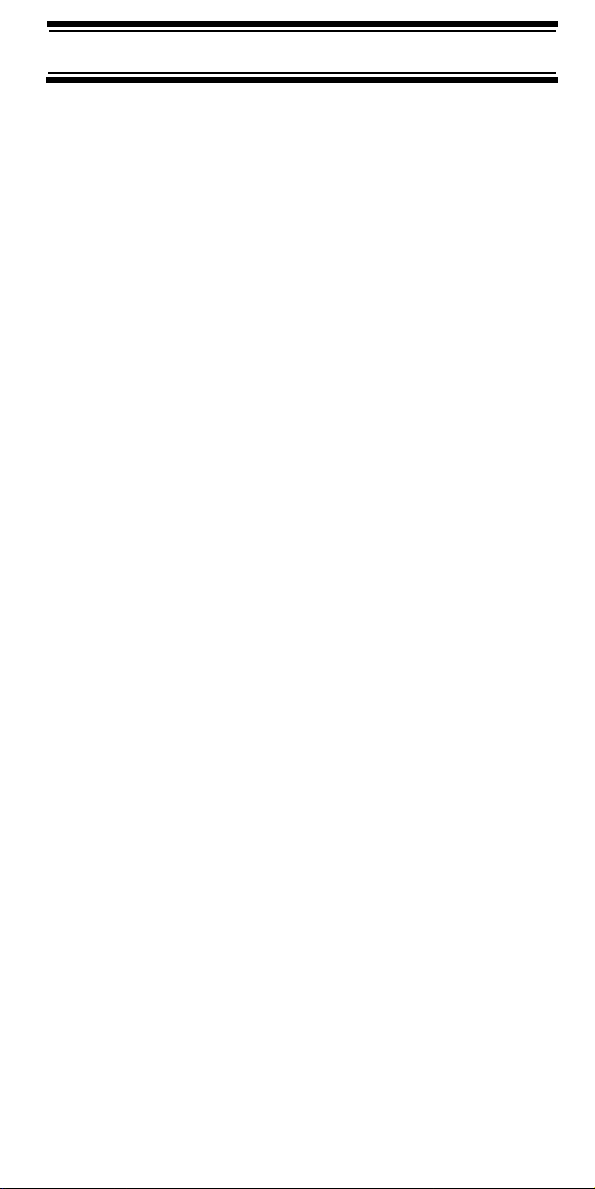
Selecting Systems to Scan ............................................................ 41
Selecting System Channel Groups................................................ 42
Locking/Unlocking Systems........................................................... 42
Locking/Unlocking Channels ......................................................... 42
ID Scan/ID Search Mode ............................................................... 43
Temporarily Holding On a System ................................................. 43
Holding On a Channel ................................................................... 43
Quickly Storing an ID During ID Search ........................................ 43
Quick-Storing Channels or Talk Group ID’s................................... 43
Quickly Recalling Channels ........................................................... 44
Monitoring Trunking Activity........................................................... 44
Using the Menu ................................................................................ 45
Other Settings .................................................................................. 47
Displaying System Information ...................................................... 47
Viewing Memory Used ............................................................... 47
Viewing the Firmware Version ................................................... 47
Adjusting the Key Beep ................................................................. 47
Locking/Unlocking the Keypad ...................................................... 47
Turning Power Save On or Off ...................................................... 47
Priority Scan .................................................................................. 47
Using the Backlight ........................................................................ 48
Initializing the Scanner’s Memory .................................................. 48
Using the PC Control and Cloning Options ................................... 49
Connecting Your Scanner to a Personal Computer ................... 49
Cloning the Scanner................................................................... 50
Programming Radio Systems......................................................... 51
Programming Conventional Systems ............................................ 52
Entering/Editing Conventional Channel Groups......................... 52
Entering/Editing Conventional Channels.................................... 53
Programming Motorola Systems ................................................... 53
Setting System Frequencies ...................................................... 55
Entering/Editing Motorola Channel Groups................................ 55
Entering/Editing Motorola Channels........................................... 56
Programming EDACS Systems ..................................................... 57
Setting System Frequencies ...................................................... 58
Entering/Editing EDACS Channel Groups ................................. 58
Entering/Editing EDACS Channels ............................................ 59
Programming LTR Systems........................................................... 59
Setting System Frequencies ...................................................... 60
Entering/Editing LTR Channel Groups....................................... 60
Entering/Editing LTR Channels/Talkgroups ............................... 61
Programming/Editing Optional Settings........................................ 62
System-Level Settings ................................................................... 62
Editing the System Name........................................................... 62
Editing the System Quick Key.................................................... 62
Setting System Lockout ............................................................. 63
Setting the System Hold Time.................................................... 63
Setting the Channel Delay Time ................................................ 64
Setting ID Scan/Search (Trunked Systems Only) ...................... 64
Setting the Base Freq/Step/Offset (Motorola UHF/VHF Sys Only) 65
Contents
5
Page 6
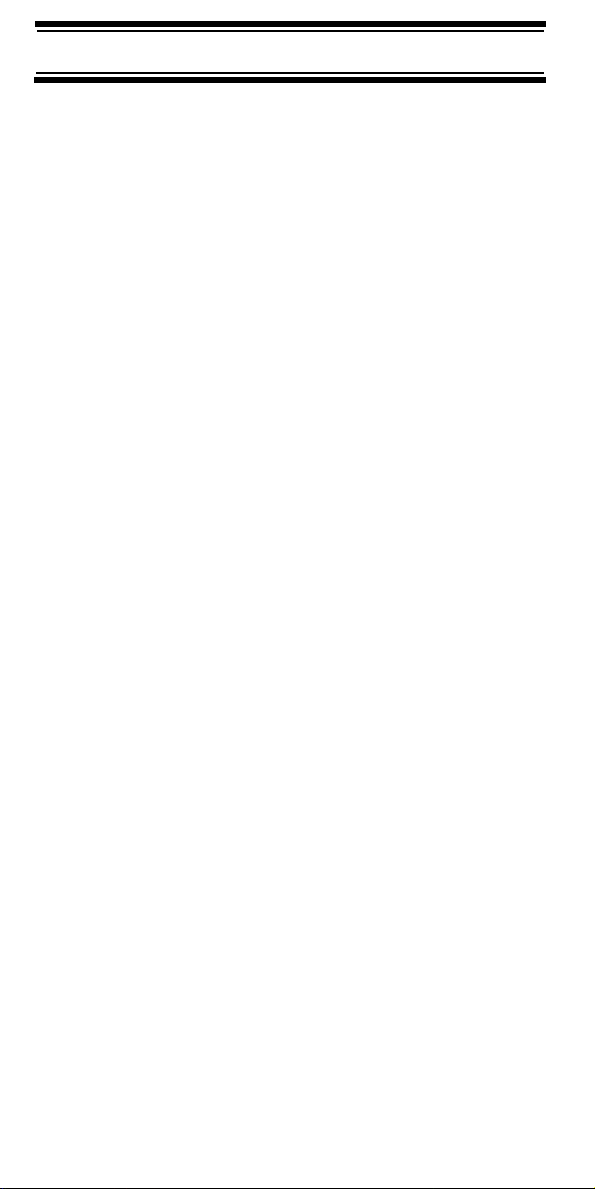
Setting Data Skip(Conventional Systems Only) ......................... 65
Editing the Fleet Map (Motorola Systems Only) ......................... 66
Setting the Motorola Status Bit (Motorola Systems Only)........... 67
Setting the End Code Operation (Motorola Systems Only) ........ 67
Setting I-Call (Motorola and EDACS Systems Only) ...................68
Setting Emergency Alert (Motorola and EDACS Systems Only) 68
Setting the EDACS ID Format (EDACS Systems Only) ............. 69
Setting Control-Channel Only (Motorola Systems Only) ............ 69
Setting System Attenuation (Trunked Systems Only)................. 70
Deleting Systems........................................................................ 70
Copying Systems........................................................................ 70
Group-Level Settings...................................................................... 71
Entering/Editing the Group Name............................................... 71
Setting the Group Quick Key .......................................................71
Setting Group Lockout ................................................................ 72
Deleting Groups.......................................................................... 72
Channel-Level Settings .................................................................. 73
Editing the Channel Name.......................................................... 73
Setting Channel Priority (Conventional Channels Only) ............. 74
Setting Channel Alert.................................................................. 74
Setting CTCSS/DCS (Conventional Channels Only) .................. 75
Setting Channel Modulation (Conventional Channels Only)....... 76
Setting Channel Attenuation (Conventional Channels Only) ...... 76
Setting the Frequency Step (Conventional Channels Only) ....... 77
Setting Channel Lockout............................................................. 77
Deleting Channels ...................................................................... 78
Copying/Pasting Channels ......................................................... 78
Searching and Storing ..................................................................... 80
Service Search ............................................................................... 80
Quick Search .................................................................................. 81
CTCSS/DCS Search ...................................................................... 81
Custom Search............................................................................... 81
Editing a Custom Search Range ................................................ 82
Auto Search and Store ................................................................... 83
Selecting a System ..................................................................... 84
Storing a Conventional System .................................................. 84
Storing a Trunked System .......................................................... 85
Using the Close Call Feature........................................................... 86
Setting Close Call Options.............................................................. 87
Close Call Hits ................................................................................ 88
Search and Close Call Options ....................................................... 89
Managing Locked-Out Frequencies ............................................... 89
Unlocking All Frequencies .......................................................... 89
Reviewing Locked Out Frequencies ........................................... 89
Searching for Subaudible Tones .................................................... 89
Screening Out Paging Systems...................................................... 90
Screening Out UHF TV Systems.................................................... 90
Finding Repeater Output Frequencies ........................................... 91
Setting the Maximum Auto Store Value.......................................... 91
Setting the Modulation Type........................................................... 91
Contents
6
Page 7
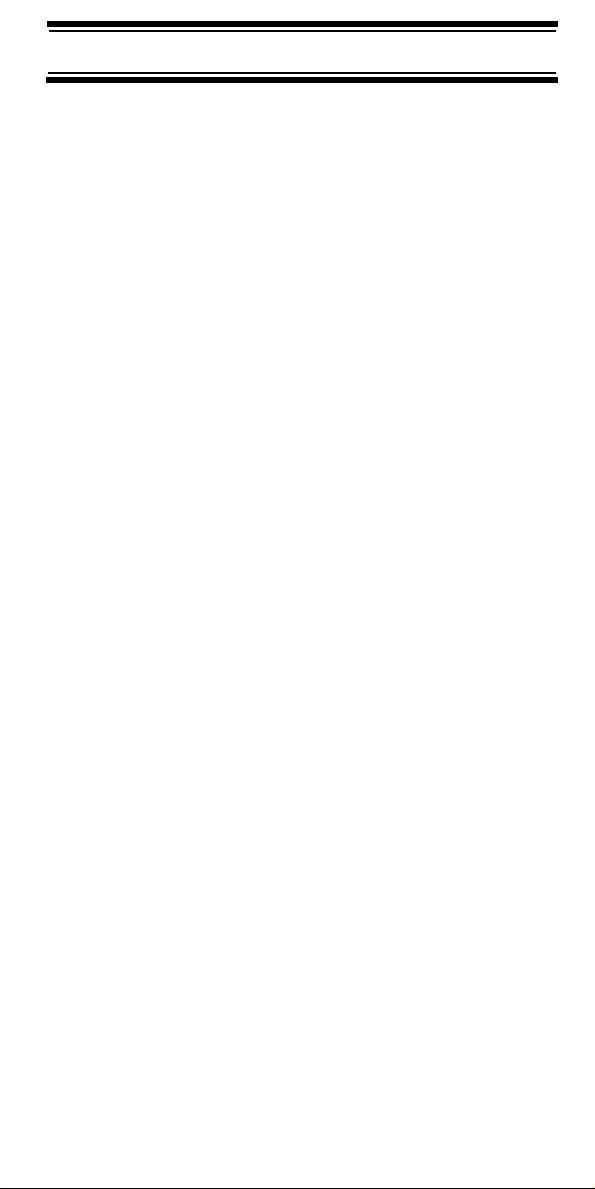
Setting Attenuation ........................................................................ 92
Setting Data Skip ........................................................................... 92
Setting the Delay Time .................................................................. 93
Setting the Search Frequency Step............................................... 93
Using Weather Alert (SAME)........................................................... 94
Searching For a Weather Broadcast ............................................. 94
Turning Weather Alert On/Off ........................................................ 94
Programming a SAME Group ........................................................ 95
Setting WX Alert Priority ................................................................ 96
Care and Maintenance..................................................................... 97
General Use................................................................................... 97
Location ......................................................................................... 97
Cleaning......................................................................................... 97
Repairs .......................................................................................... 97
Birdies............................................................................................ 97
Troubleshooting............................................................................... 98
Specifications ................................................................................ 101
Optional Accessories ................................................................... 102
Appendix ........................................................................................ 103
Preset Fleet Maps........................................................................ 103
User Defined Fleet Maps ............................................................. 105
Type I Programming Information ............................................. 105
Size Code Restrictions............................................................. 106
Planning.......................................................................................... 107
Collecting Information .................................................................. 107
Filling Out The Conventional System Worksheet ........................ 108
System Name and Quick Key .................................................. 108
Group Name and Quick Key .................................................... 109
Frequency-Alpha Tag-Priority-CTCSS/DCS ............................ 109
Filling Out The Motorola Worksheet ............................................ 109
System Name and Quick Key .................................................. 109
System Type ............................................................................ 109
System Frequencies ................................................................ 110
Fleet Map (Type I or Type I/Type II Hybrid Only)..................... 110
Band Plan (VHF or UHF Only) ................................................. 110
Group Name and Quick Key .................................................... 110
Talk Group ID-Alpha Tag-Alert................................................. 111
Filling Out the LTR and EDACS Worksheet ................................ 111
System Name and Quick Key .................................................. 111
System Frequencies and LCN ................................................. 111
Group Name and Quick Key .................................................... 111
Talk Group ID-Alpha Tag-Alert ................................................. 111
Conventional System Worksheet................................................. 112
Motorola System Worksheet........................................................ 113
LTR/EDACS System Worksheet ................................................. 115
Preprogrammed Systems .............................................................. 116
One-Year Limited Warranty........................................................... 126
Contents
7
Page 8
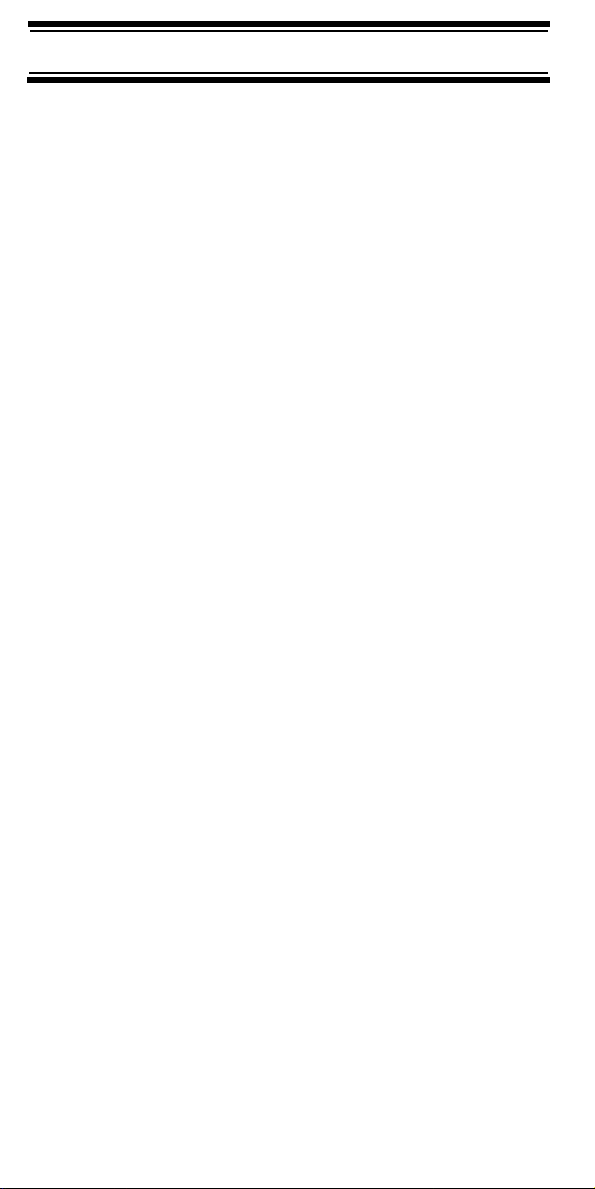
The FCC Wants You to Know
This scanner has been tested and found to comply with
The FCC Wants You to Know
the limits for a scanning receiver, pursuant to Part 15 of
the FCC Rules. These limits are designed to provide
reasonable protection against harmful interference in a
residential installation. This scanner generates, uses, and
can radiate radio frequency energy and, if not installed
and used in accordance with the instructions, may cause
harmful interference to radio communications.
However, there is no guarantee that interference will not
occur in a particular installation. If this scanner does
cause harmful interference to radio or television
reception, which can be determined by turning the
scanner on and off, you are encouraged to try to correct
the interference by one or more of the following
measures:
• Reorient or relocate the receiving antenna
• Increase the separation between the scanner and the
receiver
This device complies with Part 15 of the FCC Rules.
Operation is subject to the following two conditions:
1) This device may not cause harmful interference, and
2) this device must accept any interference received,
including interference that may cause undesired operation.
Scanning Legally
Your scanner covers frequencies used by many different
groups, including police and fire departments, ambulance
services, government agencies, private companies,
amateur radio services, military operations, pager services,
and wireline (telephone and telegraph) service providers.
It is legal to listen to almost every transmission your scanner
can receive. However, there are some transmissions that
you should never intentionally listen to. These include:
• Telephone conversations (cellular, cordless, or other
private means of telephone signal transmission)
• Pager transmissions
• Any scrambled or encrypted transmissions
The FCC Wants You to Know
8
Page 9
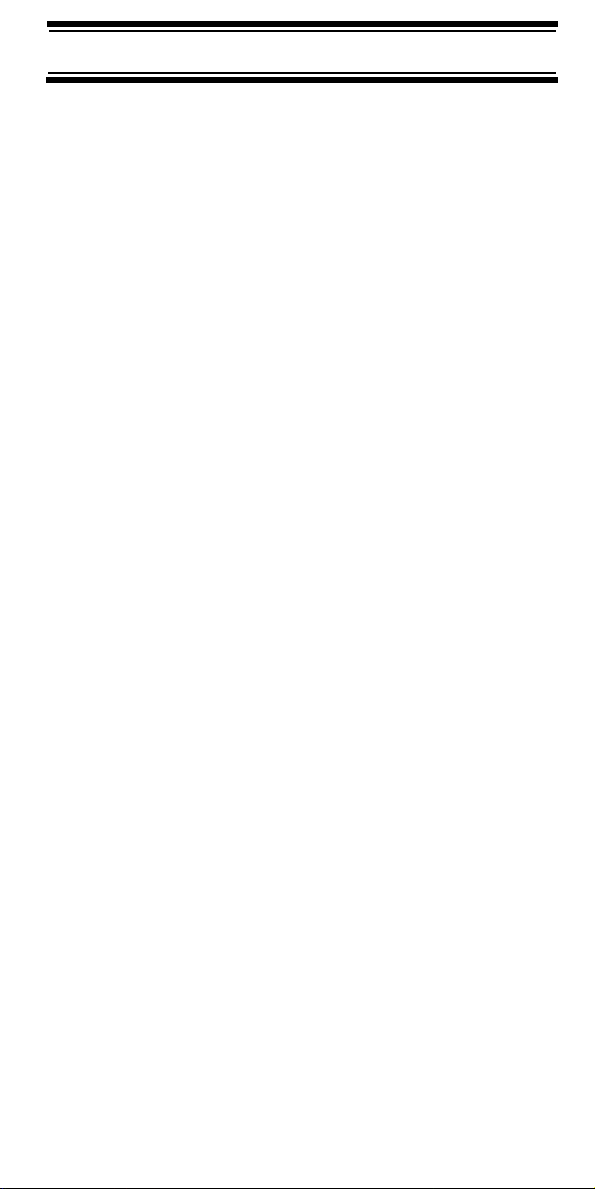
According to the Electronic Communications Privacy Act
(ECPA), you are subject to fines and possible
imprisonment for intentionally listening to, using, or
divulging the contents of such a conversation unless you
have the consent of a party to the conversation (unless
such activity is otherwise illegal). This scanner has been
designed to prevent the reception of cellular telephone
transmissions and the decoding of scrambled
transmissions. This is done to comply with the legal
requirement that scanners be manufactured so they are
not easy to modify to pick up these transmissions. Do not
open your scanner’s case to make any modifications that
could allow it to pick up transmissions that are illegal to
monitor. Modifying or tampering with your scanner’s
internal components or using it in a way other than as
described in this manual could invalidate your warranty
and void your FCC authorization to operate it.
In some areas, mobile use of this scanner is unlawful or
requires a permit. Check the laws in your area. It is also
illegal in many areas (and a bad idea everywhere) to
interfere with the duties of public safety officials by
traveling to the scene of an incident without authorization.
The FCC Wants You to Know
9
Page 10
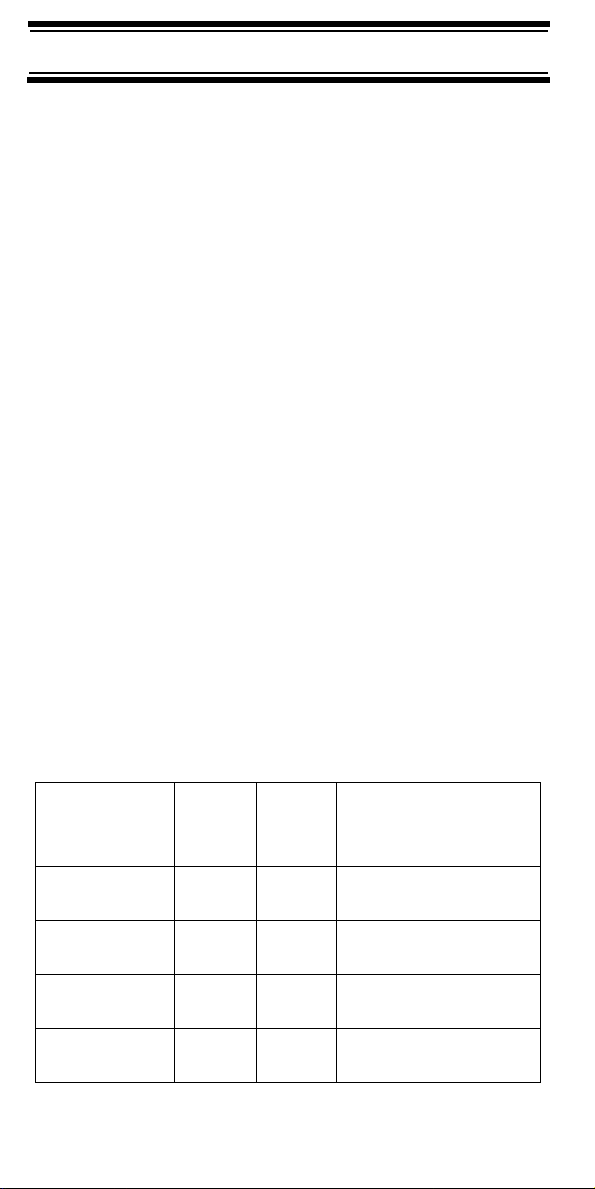
Introduction
Introduction
Your BC246T scanner is a state-of-the-art scanner radio
with TrunkTracking™ and automatic scanning
capabilities. You can store frequencies such as police,
fire/emergency, marine, air, amateur, and other
communications into the scanner. You can carry it with
you wherever you go, use it at home as a base unit, or
install it in your vehicle as a mobile unit.
You can use the scanner’s scroll control to quickly select
channels and frequencies, and you can automatically
program channels in a system using the AutoStore
feature.
Use your scanner to monitor:
• Trunked public safety systems
• Police and fire departments (including rescue and
paramedics)
• NOAA weather transmissions
• Business/Industrial radio
• Utilities
• Marine and amateur (ham radio) bands
• Air band
• Railroad
This table lists the frequency ranges, default frequency
step, default mode (AM or Narrowband FM), and type of
transmissions you can hear for each range.
Frequency
Range
Step
(kHz)
Mode Transmission
(MHz)
25.0-26.960 5 AM Petroleum/
Broadcast Band
26.965-
27.405
27.410-
27.995
28.0-29.680 20 NFM 10 Meter
5 AM Citizens Band Class D
5 AM Business Band
Amateur Band
Introduction
10
Page 11
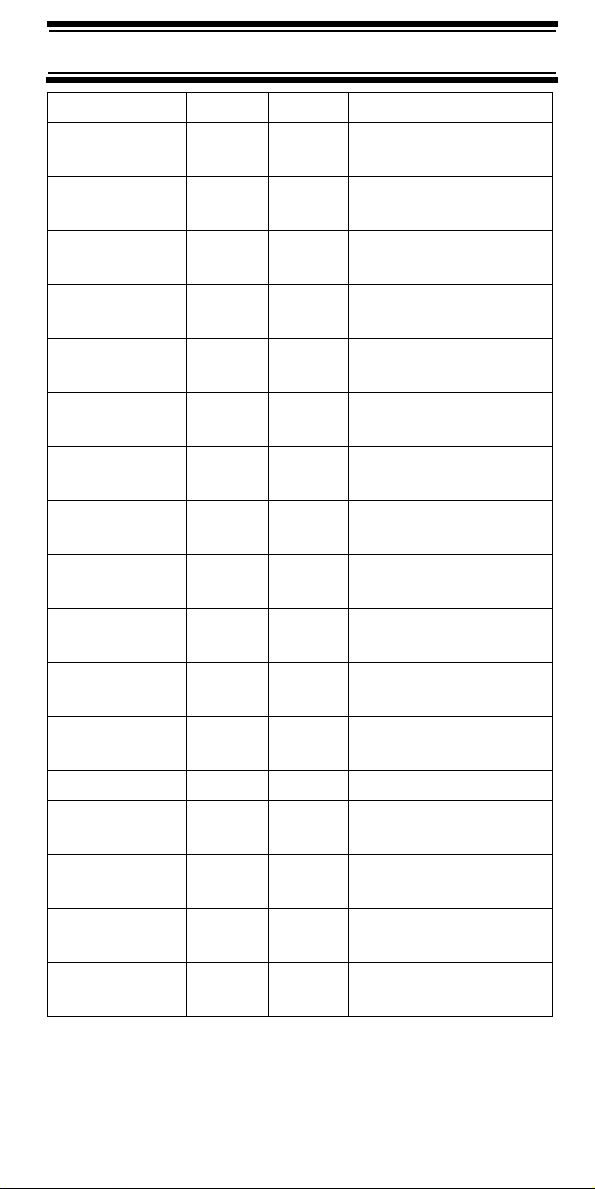
29.7-49.990 10 NFM VHF Low Band
50.0-54.0 20 NFM 6 Meter
Amateur Band
108.0-
136.9750
137.0-
143.9875
144.0-
147.995
148.0-
150.7875
150.800-
161.995
162.0-174.0 12.5 NFM Federal
216.0-224.98 20 NFM 1.25 Meter Amateur
400.0-
405.9875
406.0-
419.9875
420.0-
449.9875
450.0-
469.9875
470.0-512.0 12.5 NFM UHF TV Band
806.0-
823.9875
849.0125-
868.9875
894.0125-
956.0000
1240.0000-
1300.0000
25 AM Aircraft Band
12.5 NFM Military Band
5NFM2 Meter
Amateur Band
12.5 NFM Military Land Mobile
5 NFM VHF High Band
Government
Band
12.5 NFM Miscellaneous
12.5 NFM Federal Land Mobile
12.5 NFM 70 cm
Amateur Band
12.5 NFM UHF
Standard Band
12.5 NFM Public Service Band
12.5 NFM Public Service Band
12.5 NFM Public Service Band
25 NFM 25 cm
Amateur Band
11
Introduction
Page 12
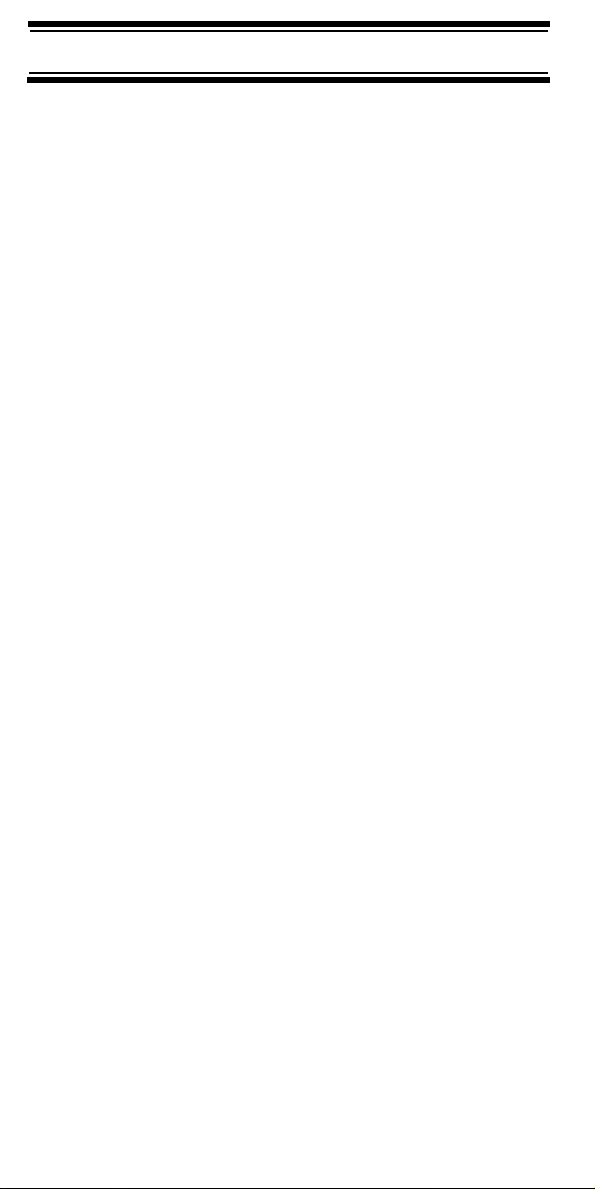
Feature Highlights
Feature Highlights
General
Close CallTM RF Capture Technology - you can set the
scanner so it detects and provides information about
nearby radio transmissions. See
Feature” on Page 86 for more information.
Dynamically Allocated Channel Memory - your
scanner’s memory is organized so that it more closely
matches how radio systems actually work, making it easier
to program and use your scanner and determine how
much memory you have used and how much you have left.
Preprogrammed Systems - your scanner is
preprogrammed with over 400 channels covering police,
fire, and ambulance operations in the 25 most populated
counties in the US. A complete list of the scanner’s
preprogrammed systems is in “Preprogrammed Systems”
on Page 116 .
Quick Keys – You can set the scanner so you can select
systems and groups by pressing a single key. This makes
it easy to listen to or quickly lock out those systems or
groups you don’t want to scan.
“Using the Close Call
Pager Screen – You can set the scanner so it ignores hits
generated by common pager frequencies while using the
Close Call or search features.
UHF TV Screen – You can set the scanner so it ignores
hits generated by UHF TV frequencies while using the
Close Call or search features.
Ten Service Searches - frequencies are preset in
separate public safety, news, amateur radio, marine,
railroad, air, CB radio, FRS/GMRS, racing, and special
searches, to make it easy to find specific transmissions.
Lockout – You can lock out any system, group,
frequency, or channel while scanning. If you lock out a
system or group, any channels belonging to that system
or group are also locked out.
Feature Highlights
12
Page 13
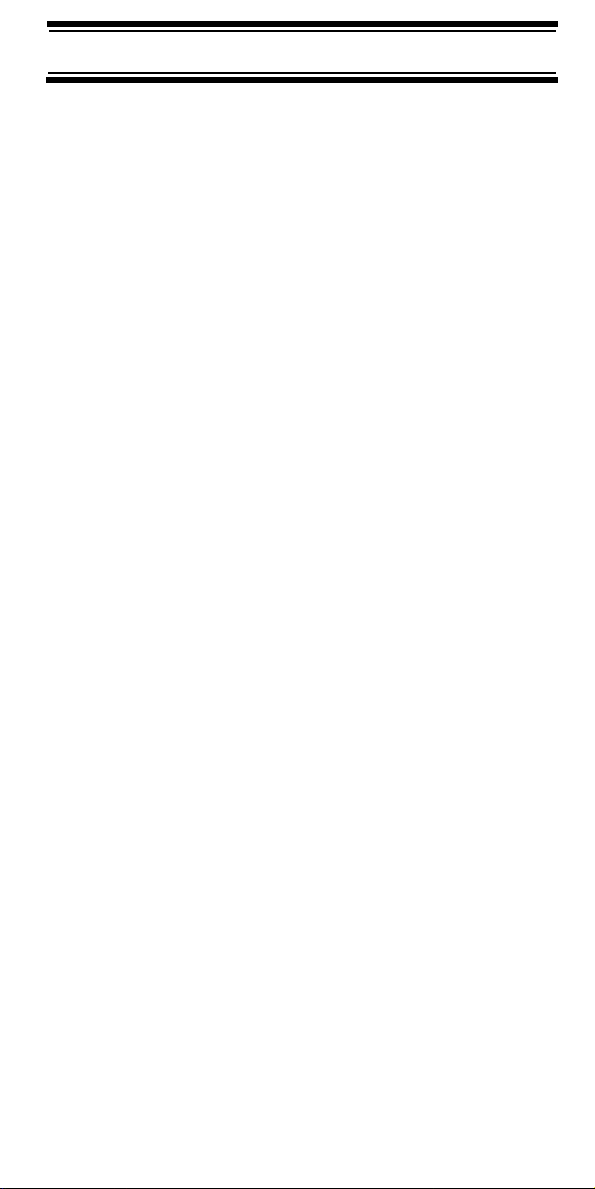
You can lock out up to 200 frequencies. The scanner
skips locked-out frequencies while using the Close Call
feature or while searching.
CTCSS and DCS Squelch Modes – prevent
interference from stations not using the mode you select.
Dropout Delay – You can set whether the scanner
pauses at the end of a transmission to wait for a reply.
You can set the delay time for each system you scan, and
while searching and using the Close Call feature.
Attenuator – You can set the scanner’s attenuator to
reduce the input strength of strong signals by about 18 dB
received by the scanner.
Repeater Reverse – You can set the scanner so it
switches to the input frequency on a conventional
repeater system.
Channel Alert – You can set the scanner so it alerts you
when there is activity on any channel you specify.
Memory Check – Lets you see at a glance how much
total memory is left.
Frequency Step – Lets you select a frequency step
(5, 6.25, 7.5, 10, 12.5,15, 20, 25, 50 or 100 kHz) for manual mode and chain search mode. The scanner’s auto
step feature lets you set the scanner so it automatically
chooses the correct step.
Quick Recall – Lets you quickly select a specific channel
by choosing the system, group, and channel.
Scan/Search Delay – You can set the scanner so it
remains on a frequency up to 5 seconds after the last
transmission to wait for a possible reply.
Text Tagging – You can name each system, group,
channel, talk group ID, custom search range, and SAME
group, using up to 16 characters per name.
Unique Data Skip – Allows your scanner to skip
unwanted data transmissions and reduces birdies.
Feature Highlights
13
Page 14

Duplicate Frequency Alert – Alerts you if you try to enter
a duplicate name or frequency already stored in the
scanner.
Memory Backup – If power is lost or disconnected, the
scanner retains the frequencies you programmed in its
memory.
21 Bands – Includes 21 bands, with Aircraft and 800 MHz.
Note: The scanner’s frequency coverage is not continuous
and does not include the cellular telephone band.
Trunk Tracking
Trunk Tracker™ Operation – Follows conversations on
analog Motorola, EDACS, EDACS SCAT, and LTR
trunked radio systems. The scanner can scan both
conventional and trunked systems at the same time.
Control Channel Only Scanning – If the scanner is set
to scan Motorola trunking frequencies, you can set it so it
scans using only control channel data. You do not have to
program voice channel frequencies into memory in this mode.
Weather
Weather Search – Lets your scanner receive your local
NOAA weather transmission.
SAME Weather Alert – Lets your scanner alert you when
a SAME weather alert is transmitted on a NOAA weather
channel. The scanner also displays the transmitted alert
type. This helps you quickly find out about severe
weather in your area and lets you avoid false alarms.
Search
Service Search – Lets you quickly select and search the
scanner’s preprogrammed frequencies.
Custom Search – Lets you program up to 10 custom
search ranges. You can search any of these ranges
simultaneously.
Feature Highlights
14
Page 15
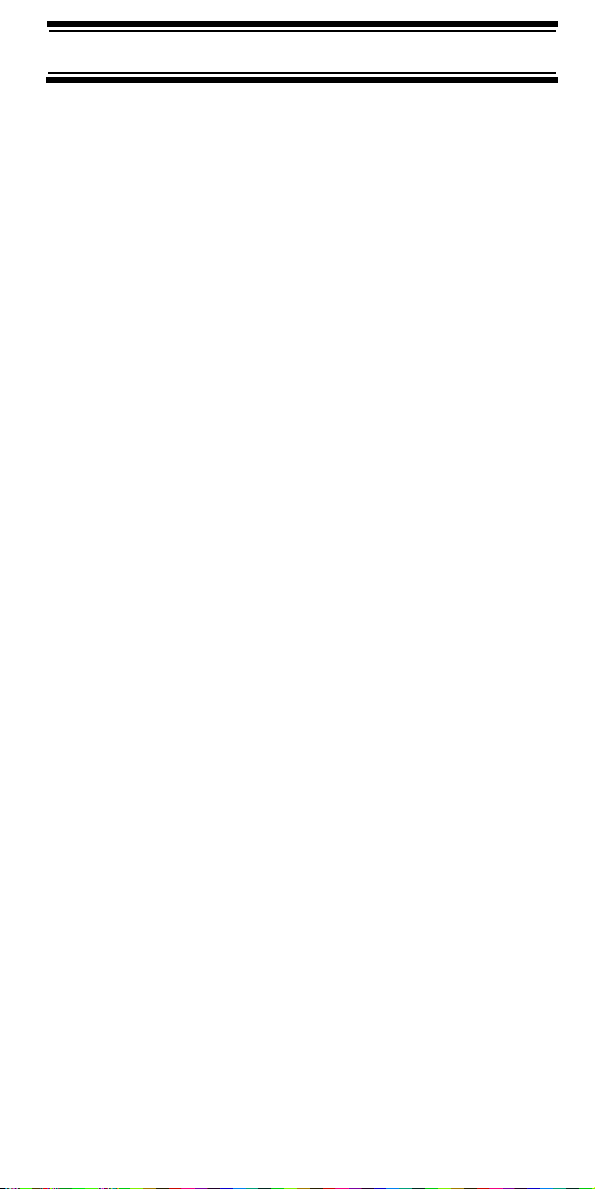
CTCSS/DCS Search – Lets the scanner search for CTCSS
or DCS tones. You can identify up to 50 CTCSS tones
and 104 DCS tones.
Quick Search – Lets you search from the currently-tuned
frequency if you are searching a conventional system.
Auto Store
Frequency AutoStore – Automatically stores all active
frequencies within a system you select.
Talk Group ID AutoStore – Automatically stores all new
talk group ID’s into a system you select.
Priority
Priority Scan – Priority channels let you keep track of
activity on your most important channel(s) while
monitoring other channels for transmissions.
Priority Plus – You can set the scanner so it scans only
the priority channels
Backlight and Power
LCD Back Light – Makes the display easy to see in dim
light. You can adjust the back light so it turns on when you
press a key, when squelch breaks during a transmission,
or manually.
Low Battery Alert – The scanner alerts you if the
batteries need to be recharged or replaced.
Battery Save – You can set the scanner so it reduces the
amount of power it needs if there are no transmissions.
Key Controls
Key Lock – You can deactivate the scanner’s keys to
help prevent accidentally changing the scanner’s
programming.
Feature Highlights
15
Page 16
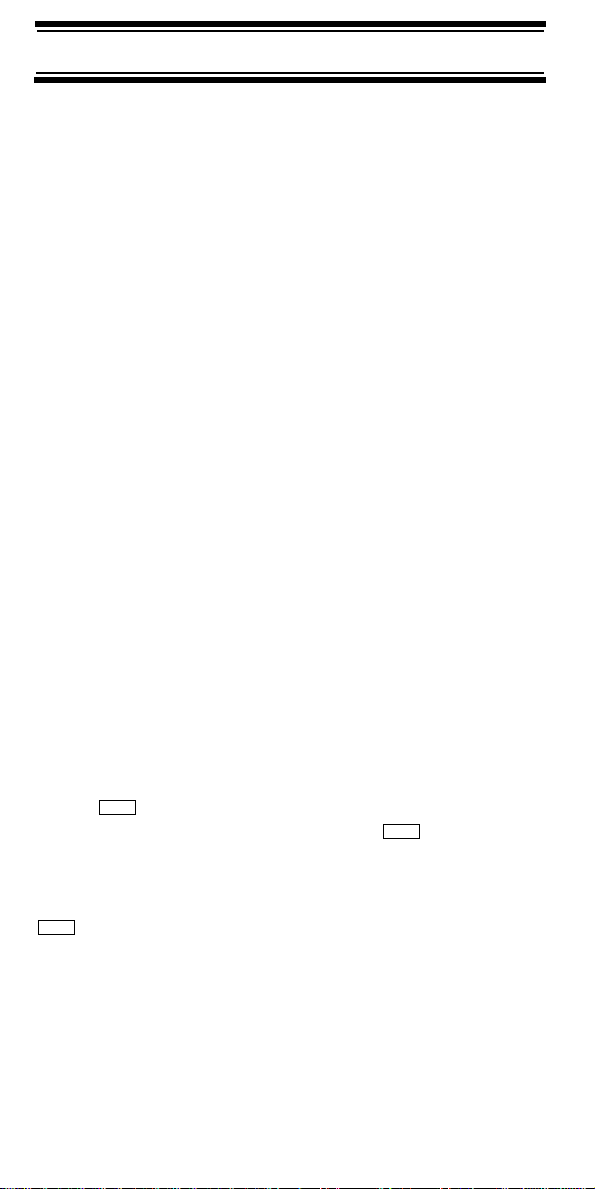
PC Control and Cloning
PC Control – You can transfer programming data to and
from your scanner and your personal computer, and
control the scanner using a computer. This helps you find
frequencies listed on the Internet and load them into the
scanner.
Clone Mode – You can clone all programmed data,
including the contents of the scanner’s memory, menu
settings, and other parameters from one BC246T
scanner to another BC246T scanner.
About This Manual
The screen displays used in this manual are
representations of what might appear when you use your
scanner. Since what you see depends on the frequencies
and user ID’s for your area and the settings you select,
you might notice some differences between what is in this
manual and what appears on your scanner.
How the Scanner’s Controls Are Represented in This Manual
To help navigate the scanner’s menus, the steps shown in
this manual show the displays you see and the keys you
press or control you operate to get a desired result.
This example shows you how to use the scanner’s menu
to edit an existing system name. It shows you the key to
press (
see (Program System) when you press . It also
instructs you to turn the scroll control (shown as ) to
view a series of choices then select one choice (Edit Name).
Menu
Select the system E
Menu
) to select a menu option and the option you
Menu
Program System E
Edit Name E System Name
To get the most from this manual, review the contents to
become familiar with the basic functions available.
If you are new to scanning or trunk tracking, be sure to
Feature Highlights
16
Page 17
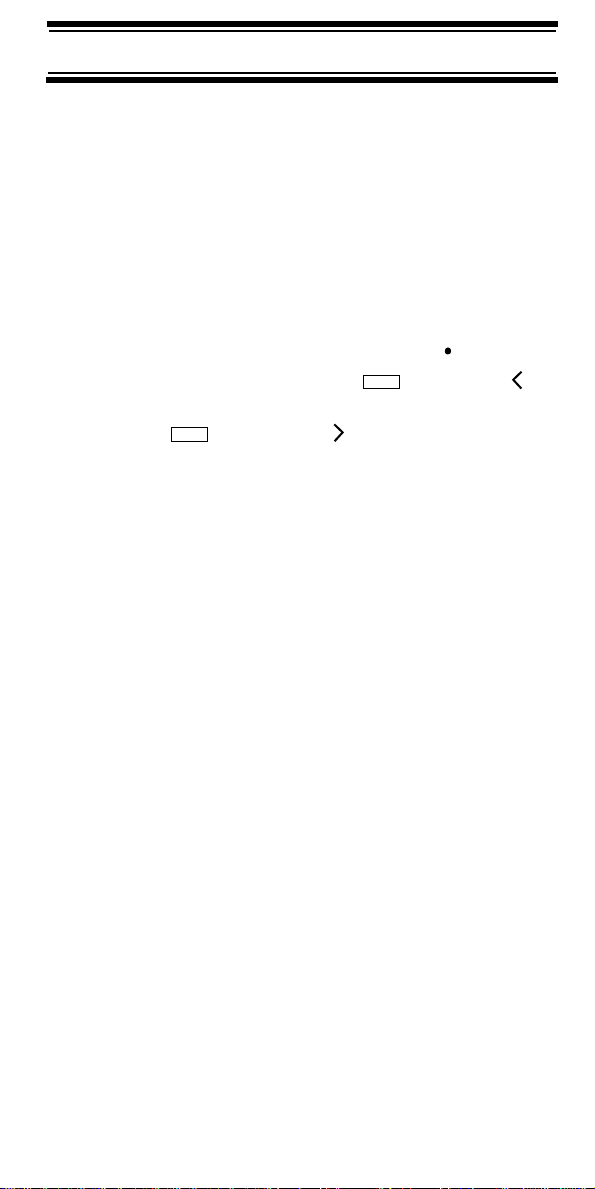
read “Understanding Scanning” on Page 18 for a quick
background on the technology. The first thing you’ll need
to do is install batteries in the scanner. Then you need to
connect the included antenna to the scanner.
See “Setting Up Your Scanner” on Page 30 if you need
any help doing this.
Entering Text
To enter a letter, turn the scroll control until the
character you want appears, To enter a number, press a
number key. To enter a decimal point, press
To move the cursor to the left, hold then press /4
Func
or rotate the scroll control to the left. To move the cursor to
the right, hold
Func
then press 6/ or rotate the scroll
control to the right.
To clear a character, press No twice. To clear all
characters, press No 3 times.
To accept an entry, press E or press down on the scroll
control.
.
Feature Highlights
17
Page 18
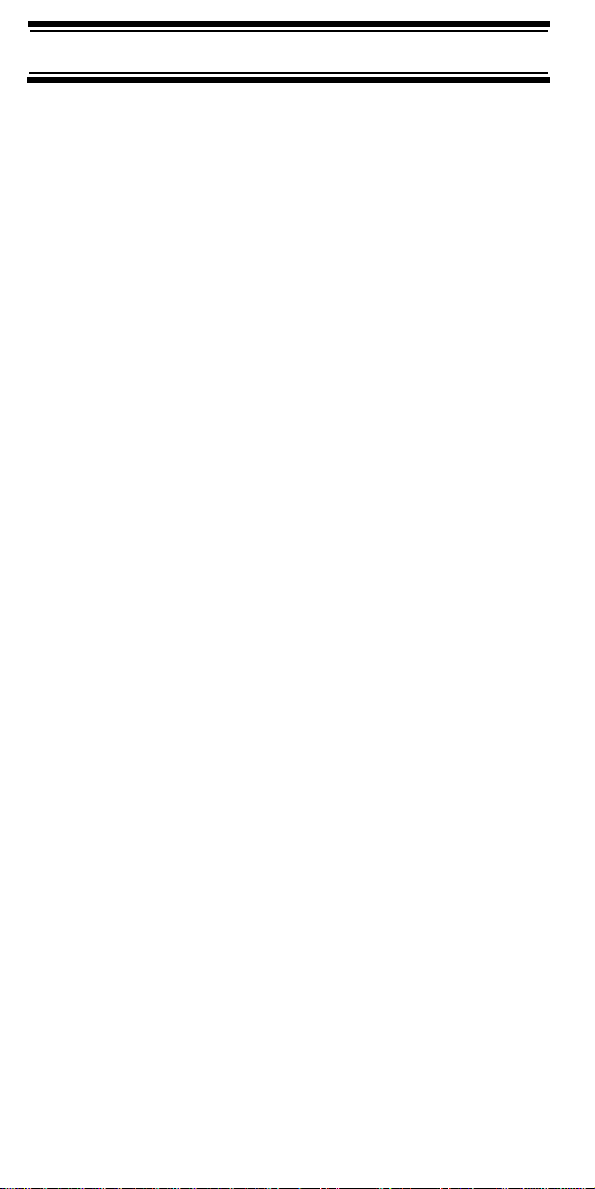
Understanding Scanning
This section provides you with background on how
Understanding Scanning
scanning works. You don’t really need to know all of this
to use your scanner, but some background knowledge
will help you get the most from your BC246T.
Understanding the Scanner’s Memory
Your scanner’s memory is organized in an architecture
called Dynamic Allocated Channel memory. This type of
memory is organized differently and more efficiently than
the bank/channel architecture used by traditional scanners.
Dynamic Allocated design matches how radio systems
actually work much more closely, making it easier to
program and use your scanner and determine how much
memory you have used and how much you have left.
Instead of being organized into separate banks and
channels, your scanner’s memory is contained in a pool.
You simply use as much memory as you need in the pool to
store as many frequencies, talk group ID’s, and alpha
tags as you need. No memory space is wasted, and you
can tell at a glance how much memory you have used
and how much remains.
With a traditional scanner, when you program it to track a
trunked system, you must first program the frequencies.
Since you can only program one trunking system per
bank in a traditional scanner, if there were (for example)
30 frequencies, the remaining 70 or so channels in the
bank are not used and therefore wasted. Also, since
some trunked systems might have hundreds of talk
groups, you would have had to enter those types of sys
tems into multiple banks in order to monitor and track all
the ID’s.
-
What is Scanning?
Unlike standard AM or FM radio stations, most two-way
communications do not transmit continuously. Your
BC246T scans programmed channels until it finds an
active frequency, then stops on that frequency and
remains on that channel as long as the transmission
continues. When the transmission ends, the scanning
Understanding Scanning
18
Page 19
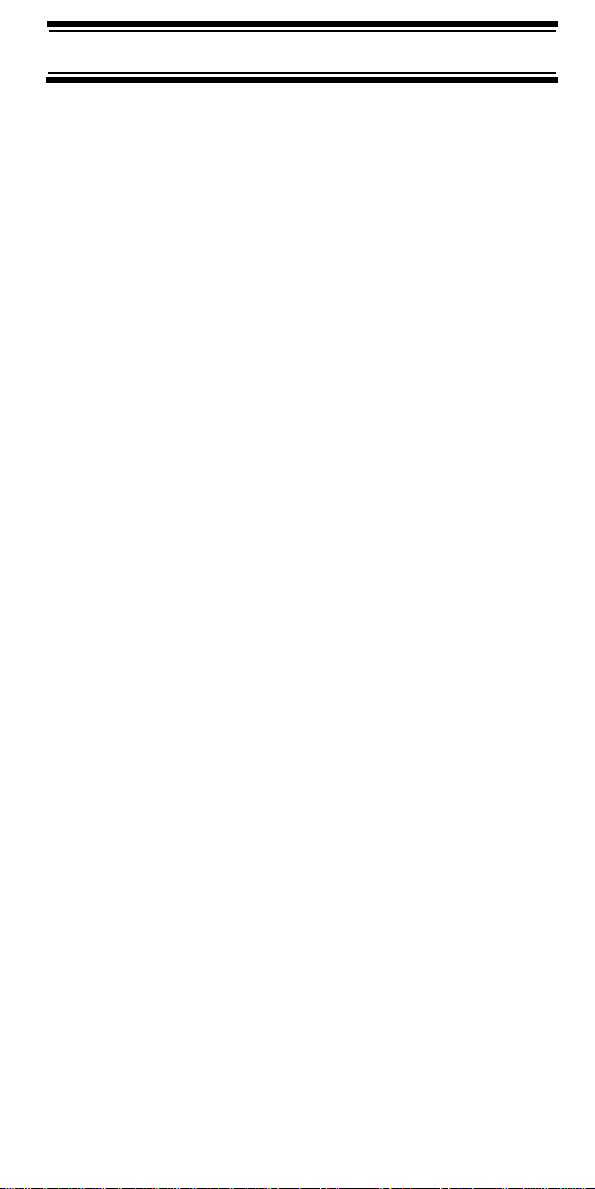
cycle resumes until the scanner receives another transmission.
What is Searching?
The BC246T can search each of its 21 bands and up to
10 bands together to find active frequencies. This is
different from scanning because you are searching for
frequencies that have not been programmed into the
scanner. When you select frequency bands to search, the
scanner searches for any active frequency within the
lower and upper limits you specify. When the scanner
finds an active frequency, it stops on that frequency as
long as the transmission lasts. If you think the frequency
is interesting, you can program it into the scanner’s
memory. If not, you can continue to search.
What is CTCSS/DCS?
Your scanner can monitor systems using a Continuous
Tone Coded Squelch System (CTCSS) and Digital Coded
Squelch (DCS) system, which allow squelch to open only
when the tone you have programmed with a specific
frequency is received along with a transmission.
CTCSS and DCS are subaudible tone signaling systems
sometimes referred to as PL or DPL (Motorola’s trade
marked terms for Private Line and Digital Private Line
respectively). CTCSS and DCS are used only for FM
signals and are usually associated with both amateur and
commercial two-way frequencies. These systems make
use of a special subaudible tone that accompanies a
transmitted signal.
-
CTCSS and DCS are used for many purposes. In many
cases, CTCSS and DCS are used to restrict access to a
commercial repeater, so that only those units, which
transmit the correct tone along with their signal can “talk”
to the repeater.
CTCSS and DCS are also used in areas that receive
interference where there are several stations with output
frequencies close to each other. When this occurs, you
might hear multiple communications on the same
Understanding Scanning
19
Page 20
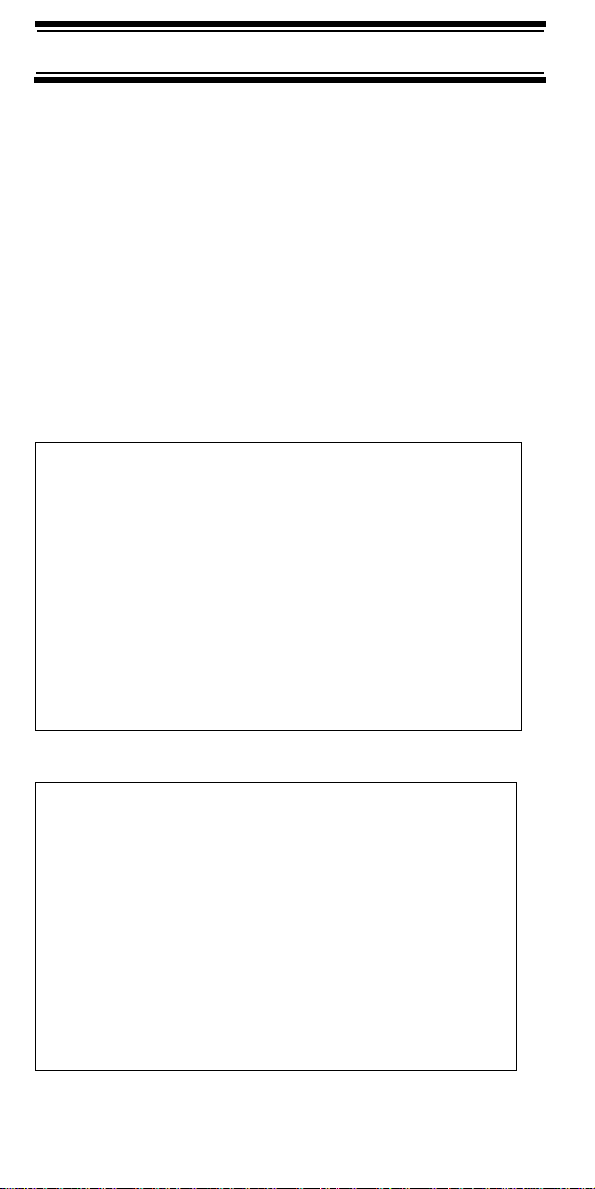
frequency. The stations might even interfere with each
other to the point where it is impossible to clearly receive
any of the stations. A scanner equipped with CTCSS and
DCS (like your scanner) can code each received
frequency with a specific CTCSS or DCS frequency.
Then, when you receive multiple signals, you only hear
the transmission with the CTCSS or DCS tone you
programmed. If you do not receive the correct tone with a
signal, the scanner’s squelch remains closed and you
hear nothing.
You can search for the following CTCSS frequencies and
DCS codes.
CTCSS Frequencies (Hz)
67.0 69.3 71.9 74.4 77.0 79.7
82.5 85.4 88.5 91.5 94.8 97.4
100.0 103.5 107.2 110.9 114.8 118.8
123.0 127.3 131.8 136.5 141.3 146.2
151.4 156.7 159.8 162.2 165.5 167.9
171.3 173.8 177.3 179.9 183.5 186.2
189.9 192.8 196.6 199.5 203.5 206.5
210.7 218.1 225.7 229.1 233.6 241.8
250.3 254.1
DCS Codes (Octal)
023 025 026 031 032 036 043 047
051 053 054 065 071 072 073 074
114 115 116 122 125 131 132 134
143 145 152 155 156 162 165 172
174 205 212 223 225 226 243 244
245 246 251 252 255 261 263 265
266 271 274 306 311 315 325 331
332 343 346 351 356 364 365 371
411 412 413 423 431 432 445 446
Understanding Scanning
20
Page 21
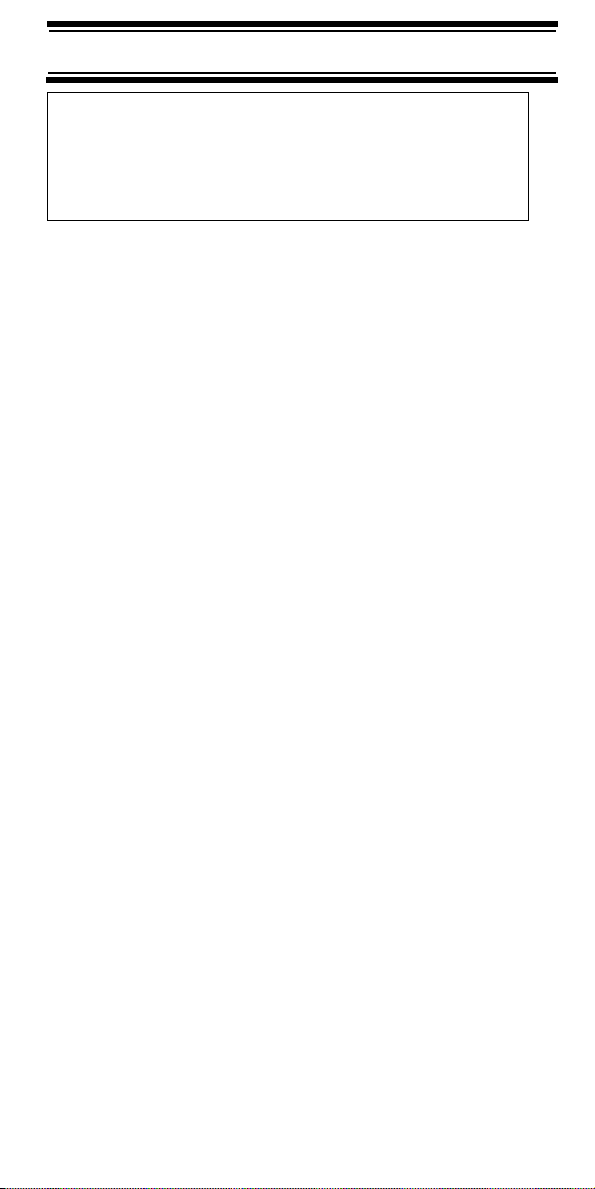
452 454 455 462 464 465 466 503
506 516 523 526 532 546 565 606
612 624 627 631 632 654 662 664
703 712 723 731 732 734 743 754
Conventional Scanning
Conventional scanning is a relatively simple concept.
Each group of users in a conventional system is assigned
a single frequency (for simplex systems) or two
frequencies (for repeater systems). Any time one of them
transmits, their transmission always goes out on the
same frequency. Up until the late 1980s, this was the
primary way that radio systems operated.
Even today, there are many 2-way radio users who
operate using a conventional system:
• Aircraft
• Amateur radio
• FRS/GMRS users
• Broadcast AM/FM/TV stations
• Many business radio users
When you want to store a conventional system, all you
need to know is the frequencies they operate on.
When you are scanning a conventional system, the
scanner stops very briefly on each channel to see if there
is activity. If there isn’t, the scanner quickly moves to the
next channel. If there is, then the scanner pauses on the
transmission until it is over.
Simplex Operation
Simplex systems use a single frequency for both transmit
and receive. Most radios using this type of operation are
limited to line-of-sight operation. This type of radio is
frequently used at construction job sites, and with
inexpensive consumer radios such as GMRS/FRS radios.
The range is typically 1-8 miles, depending upon the
terrain and many other factors.
Understanding Scanning
21
Page 22
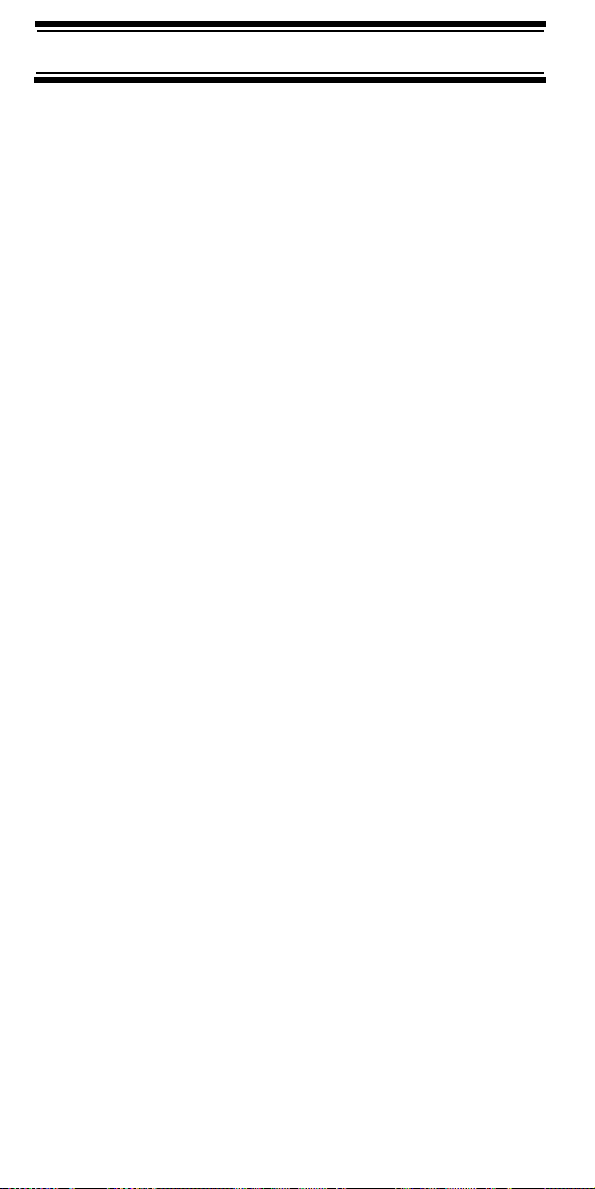
Repeater Operation
Repeater systems use two frequencies: one transmits from
the radio to a central repeater; the other transmits from the
repeater to other radios in the system. With a repeaterbased system, the repeater is located on top of a tall
building or on a radio tower that provides great visibility to
the area of operation. When a user transmits (on an input
frequency), the signal is picked up by the repeater and
retransmitted (on an output frequency). The user’s radios
always listen for activity on the output frequency and
transmit on the input frequency. Since the repeater is
located very high, there is a very large line of sight.
Typical repeater systems provide coverage out to about a
25-mile radius from the repeater location.
What is Trunk Tracking?
Your BC246T is designed to track the following types of
trunking systems.
• Motorola Type I, Type II, Type IIi hybrid, SMARTNET,
and PRIVACYPLUS analog trunking systems, which
are extensively used in 800 MHz communication
systems.
• LTR trunking systems
• EDACS SCAT trunking systems
• EDACS trunking systems
When tracking these types of systems, you might want to
remember these important points:
• Your scanner can track more than one trunking
system at a time and scan conventional and trunked
systems at the same time.
Conventional scanning is a simple concept. You enter a
frequency used by someone you want to monitor into
your scanner’s memory. For example, the police in your
area might transmit on 460.500 MHz, the fire department
on 154.445 MHz, the highway department on 37.900
MHz, etc. So when your scanner stops on a frequency,
you usually know who it is, and more importantly, you can
Understanding Scanning
22
Page 23
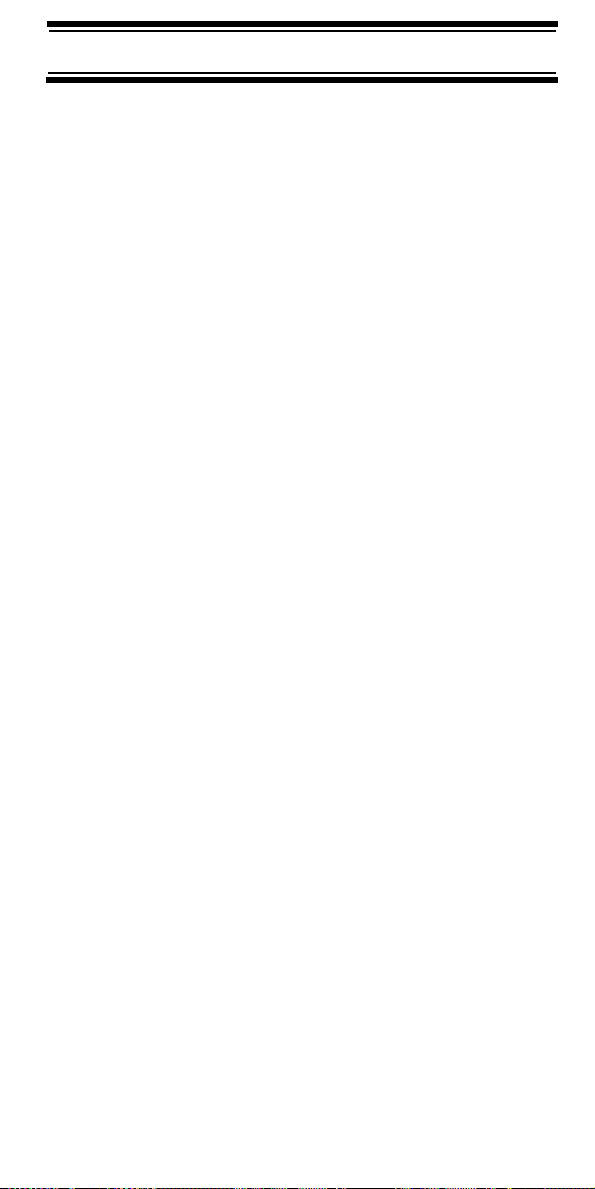
stop on a channel and listen to an entire conversation.
This type of scanning is easy and fun.
However, as the demand for public communications has
increased, many public radio users do not have enough
frequencies to meet their needs, creating a serious
problem. Trunking radio systems help solve this problem.
Trunked Scanning
While conventional scanning worked great while there
were only a few groups wanting to use the frequencies,
with the advent of smaller, lower-cost radios more and
more agencies and businesses wanted to take advantage
of the utility of 2-way radio. As a result, the bands that
were used most became full, so new users were not able
to take advantage of the technology as quickly as they
wanted.
Trunking solved this frequency shortage by allowing
multiple groups to use the same set of frequencies in a
very efficient way. While each type of trunking system
operates a little differently (see the next few sections),
they all work on the same basic premise: even in a
system with a lot of users, only a few users are ever
transmitting at any one time.
Instead of being assigned a frequency, as with
conventional systems, each group is assigned a talk
group ID. A central computer controls the frequency each
group operates on...and this frequency selection is made
each time a user transmits. So, while on a conventional
system queries, replies, and follow-ups are all on a single
frequency, they could each be on completely different
frequencies on a trunked system. This semi-random
frequency assignment made monitoring such a system
impossible prior to Uniden’s invention of the
Trunktracking scanner.
Not only does your BC246T scan channels like a
conventional scanner, it actually follows the users of a
trunked radio system. Once you know a talk group’s ID,
you won’t miss any of the action.
Understanding Scanning
23
Page 24
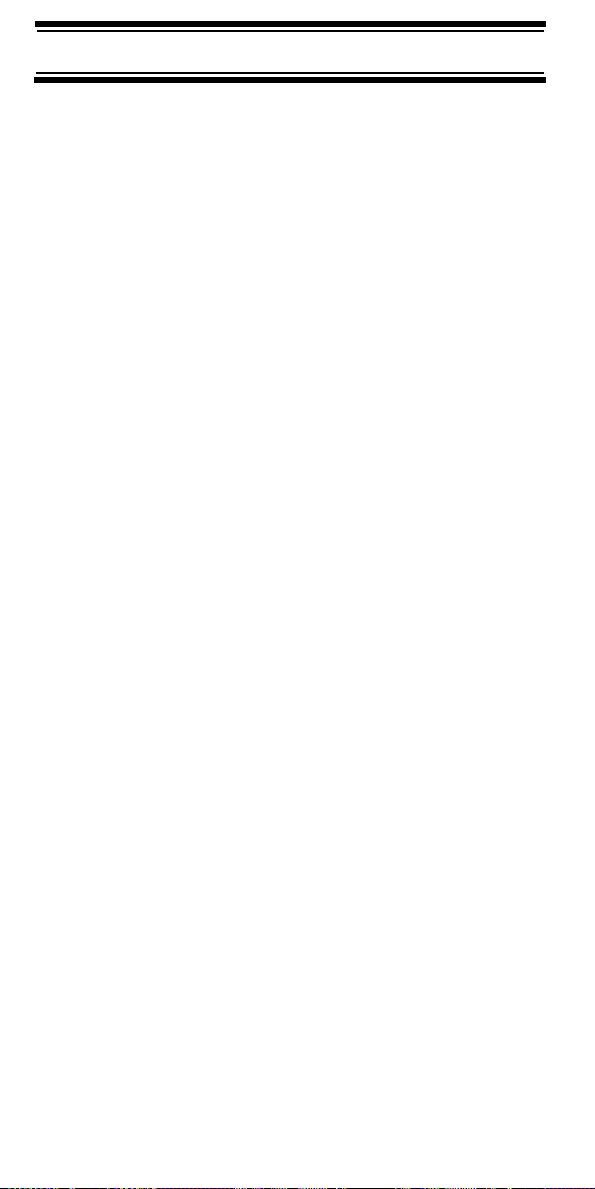
If you are a new scanner enthusiast, you might want to
read the first part of this manual and use your scanner in
conventional mode before you begin trunk tracking.
Understanding scanning fundamentals and terminology
will make trunk tracking much easier. If you are already
an experienced scanner operator, you might want to go to
“Programming Motorola Systems” on Page 53, “Programming EDACS Systems” on Page 57, or “Programming
LTR Systems” on Page 59 now.
Types of Trunking Systems
Trunking systems divide a few frequencies among many
different users, but the way that each system does this is
slightly different. This section describes some of the
technical data behind Motorola, EDACS, and LTR trunked
radio systems.
Motorola Trunking
While there are different types of Motorola trunking
systems, they all use the same basic trunking method.
The system consists of one control channel (or as many
as 4 per system), plus one or more voice channels
(typically 10, 20, or 28 total channels). When a user
presses Push To Talk (PTT) to transmit, their radio first
sends their talk group information to the control channel.
The computer then assigns that talk group to a specific
voice channel and transmits that data over the control
channel. All radios in that talk group switch over to the
assigned voice channel and the user can begin speaking.
This all typically takes place in about a second...the
person transmitting hears a beep from their radio when
the channel is assigned and then it is OK to start talking.
The systems in use are:
Motorola Type I – the radios send the radio ID, the fleet
and subfleet talk group ID to the control channel each
time they transmit. To program a Type I system, you need
to know the system’s fleet map. The most common fleet
maps are included in
You can also find fleet map resources on the web.
“Preset Fleet Maps” on Page 103.
Understanding Scanning
24
Page 25
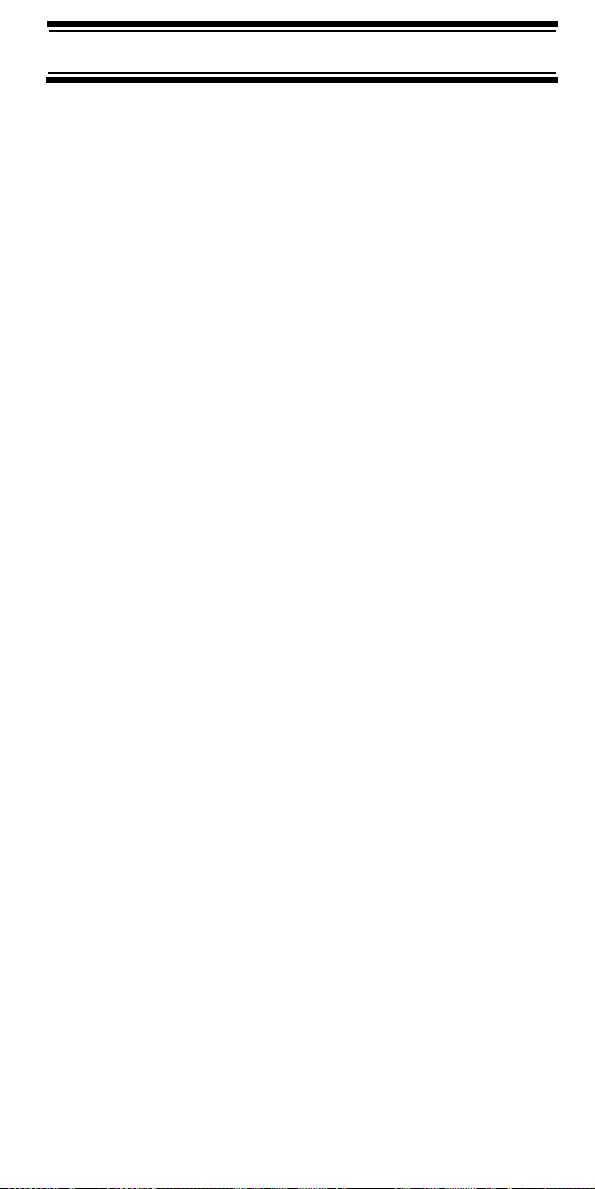
Motorola Type II – the radios only send the radio ID and
radio channel code to the control channel. The central
computer keeps a database of radio ID’s and which talk
group is assigned to which channel code for each radio,
so with this system the user’s radio sends only about
the data as a Type I system with each transmission.
Type II systems do not use Fleet-subfleet talk groups;
instead they use a 5-digit ID for each talk group.
Type IIi Hybrid — these systems support a mix of both
Type I and Type II users. Like Type I systems, you must
know the system’s fleet map to ensure proper tracking.
1
/3
EDACS Trunking
EDACS trunking works in much the same way as
Motorola trunking with a couple of major differences.
In an EDACS system, each frequency used by the
system is assigned a Logical Channel Number (LCN) so
that less data needs to be transmitted by the control
channel. Also, talk groups are assigned in an AgencyFleet-Subfleet (AFS) hierarchy. Also, there is one
variation of EDACS called SCAT that your BC246T can
monitor.
Logical Channel Numbers – each frequency used by the
system is assigned an LCN. This information is
programmed into each user radio. When a user presses
PTT, their radio sends their AFS information to the control
channel. The computer then assigns that talk group to a
channel and sends the LCN so that all other radios in that
talk group will switch to the correct channel. To program
an EDACS system in your scanner, you will need to know
both the frequencies used by the system and the LCN for
each frequency.
Agency-Fleet-Subfleet – talk group ID’s for EDACS
systems are assigned in a way that makes it easy to see
at a glance the affiliation of the user. Each radio is
assigned a 2-digit agency identifier from 00 – 15.
For example, 01 might be used by the police, 02 by
ambulance service, 03 by the fire department, and so on.
Each agency is then subdivided up to 16 times to provide
Understanding Scanning
25
Page 26
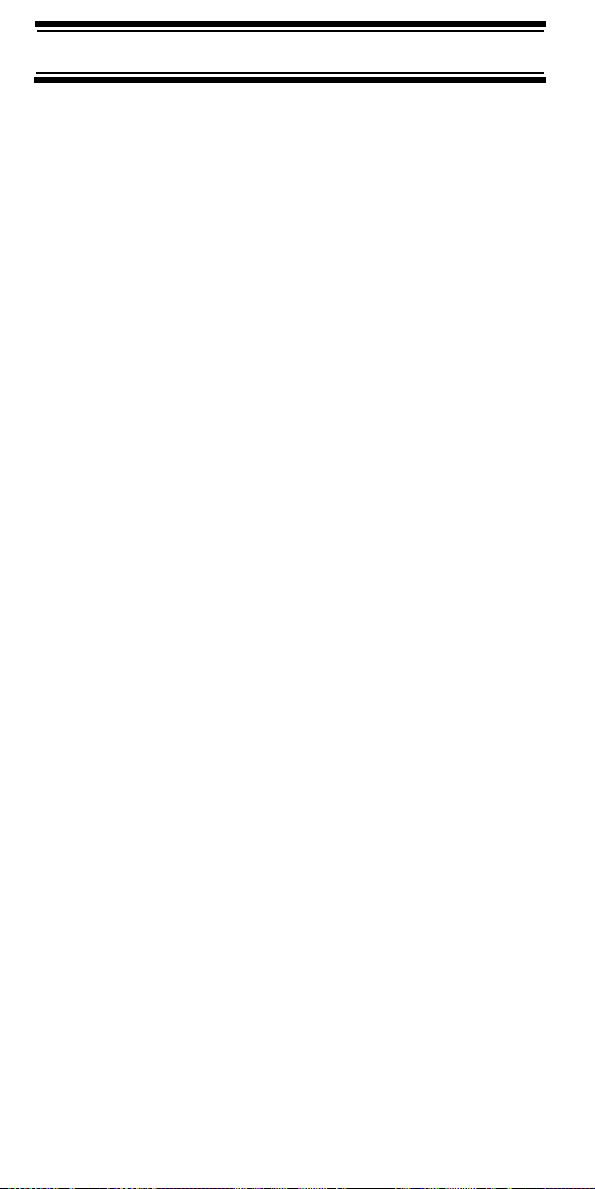
fleet identification, and then 8 more times to identify
subfleets.
For example, the complete AFS for the Police
Department West District’s dispatch channel might be
01-062. 01 identifies the agency as the police
department, 06 identifies the fleet as the West district,
and 2 identifies the subfleet as the dispatch channel.
While these assignments are somewhat arbitrary and
vary from system to system, there are many resources on
the web for finding the assignments for most systems.
Because of the logical hierarchy of the AFS system, your
BC246T lets you assign wildcard ID’s that let you, for
example, use only one ID memory to identify all units in
either an agency or a fleet.
EDACS SCAT – EDACS SCAT (Single Channel
Autonomous Trunking) systems operate on a single
channel and alternate control data with analog voice
traffic. While your BC246T cannot track ID’s in this
system, it can eliminate the control data so that all you
hear is the voice transmissions when you monitor this
type of system.
LTR Trunking
LTR (Logic Trunked Radio) systems are trunking systems
used primarily by business or private communications
service providers, such as taxicabs, delivery trucks, and
repair services. These systems encode all control
information as digital subaudible data that accompanies
each transmission, so there is no separate control
channel. Users on an LTR system are assigned to
specific talk groups, which are identified by the radio as
six digit numbers.
These numbers are in the form AHHUUU, where:
A = Area code (0 or 1)
H = Home repeater (01 through 20)
U = User ID (000 through 254)
Understanding Scanning
26
Page 27
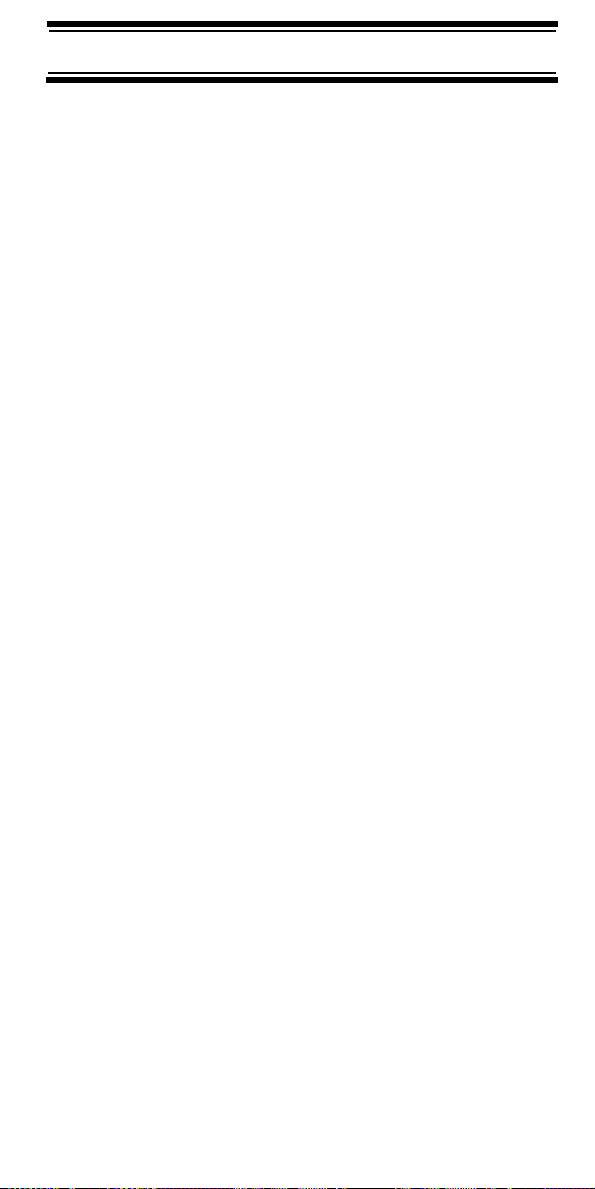
When the scanner receives a transmission on a channel
set to the LTR mode, it first decodes the LTR data included
with the transmission. In the ID search mode, the scanner
stops on the transmission and displays the talk group ID on
the display. In the ID scan mode, the scanner only stops
on the transmission if the LTR data matches a talk group
ID that you have stored in the talk group ID list and have
not locked out. LTR systems are frequently programmed
so that each radio has a unique user ID.
I-Call (Motorola/EDACS)
I-calls are direct unit-to-unit transmissions that are not
heard by other system users. Your BC246T can receive
I-call transmissions. See “Setting I-Call (Motorola and
EDACS Systems Only)” on Page 68 for more
information about monitoring I-call transmissions.
Where To Get More Information
By itself, this manual really only provides part of what you
need to know to have fun scanning – how to program and
use the scanner. TheInternet is a great source for current
frequencies and information about scanning. Many web
sites have lists of frequencies for your area. You can use
a search engine to find and use them.
Make a list of the agencies you want to listen to, then look
up the frequencies and systems used by those agencies.
Here are a few useful sites:
• http://www.scannermaster.com * - frequency
resources and home of Police Call.
You can also call them at 1 800 SCANNER (hours are
from 10:00 a.m. to 5:00 p.m. Eastern Time Monday
through Friday).
• http://www.radioreference.com * - the Internet's
premier source for user-supported radio system
information.
• http://www.bearcat1.com - frequency information
from National Communications.
Understanding Scanning
27
Page 28
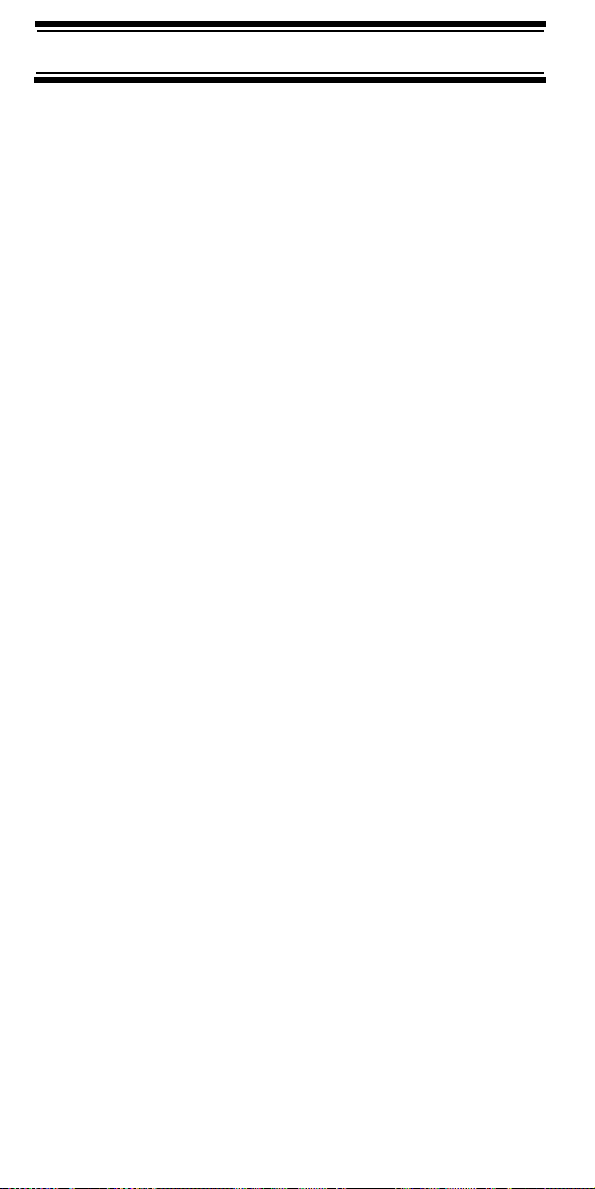
*
• http://svartifoss2.fcc.gov/reports/index.cfm
-
conventional frequency information on file with the US
Government
• http://groups.yahoo.com/group/BC246T * - a group
for people interested in discussing the BC246T.
* - These web sites are not affiliated with Uniden Corporation.
For more information about Uniden accessories or other
products, visit http://www.uniden.com.
Understanding Scanning
28
Page 29
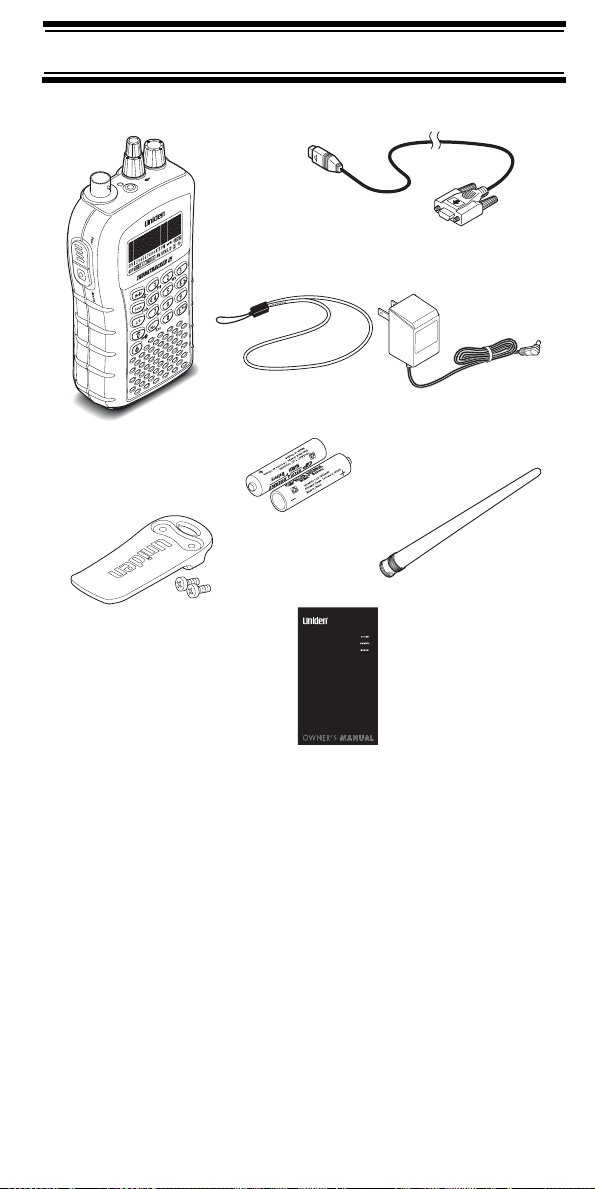
Included With Your Scanner
Included With Your Scanner
Vol Sql
Connection
Wrist Strap
Scanner
Batteries
Belt Clip
Cable
AC Adapter
Antenna
Owner’s Manual
& other printed material
If any of these items are missing or damaged,
immediately contact your place of purchase or Uniden
Customer Service at: (800) 297-1023 during regular
business hours (Central time).
Included With Your Scanner
29
Page 30
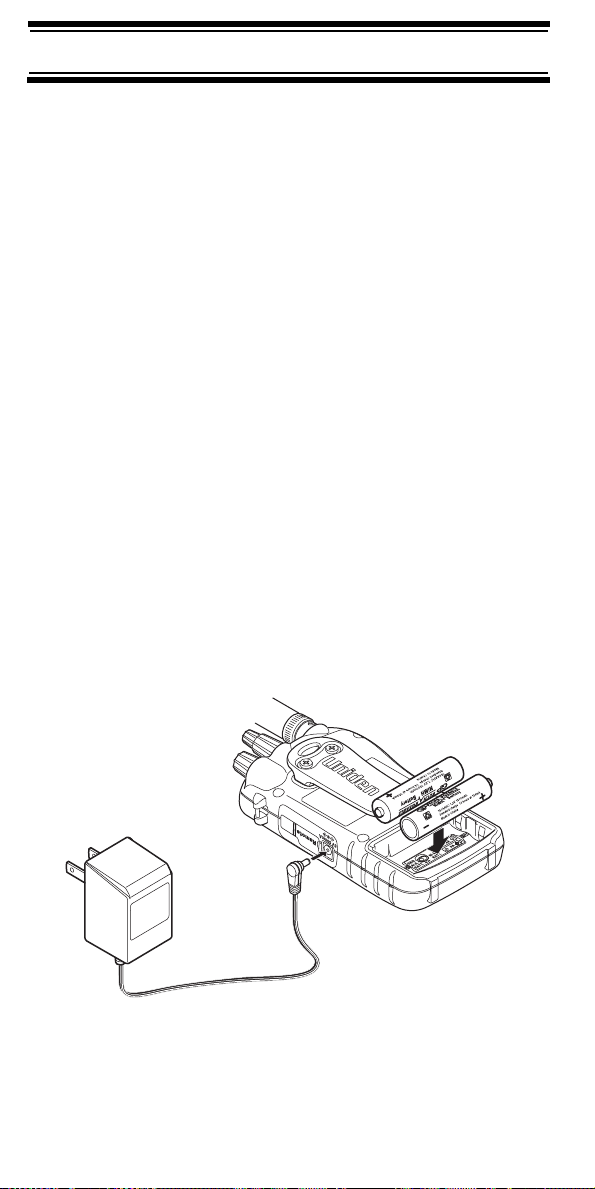
Setting Up Your Scanner
These guidelines will help you install and set up your new
Setting Up Your Scanner
scanner:
• If your scanner receives interference or electrical
noise, move the scanner or its antenna away from the
source.
• To improve the scanner’s reception, use an optional
external antenna designed for multi-band coverage.
(You can purchase this type of antenna at a local
electronics store). If the optional antenna has no
cable, use 50-70 Ω coaxial cable for lead-in.
A mating plug might be necessary for the optional
antennas.
• Use an optional mono earphone or mono headset
with proper impedance (32 Ω) for private listening.
Read the precautions on the inside front cover of this
Owners Manual.
• Do not use the scanner in high-moisture
environments such as the kitchen or bathroom.
• Avoid placing the scanner in direct sunlight or near
heating elements or vents.
Using Internal Batteries
You can power your scanner using two alkaline, or
rechargeable AA batteries.
Setting Up Your Scanner
30
Page 31

Before installing batteries, set the switch in the battery
compartment to match the type of batteries you will use.
Select REG. ALK. BATT. for non-rechargeable battery
types and NI-MH. BATT. for rechargeable battery types.
See also
when you use rechargeable batteries.
1. Remove the battery cover and set the battery switch.
2. Install 2 AA batteries, matching the polarity symbols
“Using Rechargeable Batteries” on Page 32
(+ -).
WARNING!
Set REG. ALK. BATT./NI-MH. BATT. to NI-MH. BATT.
for use only with rechargeable batteries.
Never attempt to recharge non-rechargeable batteries.
Non-rechargeable batteries can get hot and can even
burst if you try to recharge them.
Setting Up Your Scanner
31
Page 32

3. Replace the cover.
When flashes and the scanner beeps every 15
seconds, replace both batteries.
Using Rechargeable Batteries
You can also use two rechargeable batteries to power
your scanner. Before you use rechargeable batteries, you
must charge them.
The scanner has a built-in circuit that lets you recharge
batteries while they are in the scanner. To charge the
batteries, set REG. ALK. BATT./NI-MH. BATT. inside the
battery compartment to NI-MH. BATT., install the
batteries in the scanner, and connect the supplied
AC adapter to the scanner's DC 6V jack (see “Using AC
Power” on Page 33).
WARNING!
Do not connect the AC adapter to the scanner if nonrechargeable batteries (such as alkaline batteries) are
installed in the scanner and REG. ALK. BATT./NI-MH.
BATT. is set to NI-MH. BATT., or if you are unsure of the
switch's position. Non-rechargeable batteries can get
hot and can even burst if you try to recharge them.
Before you use rechargeable batteries for the first time,
charge them for 14 hours to bring them to a full charge.
Discharged batteries take about 14 hours to fully
recharge.
Setting Up Your Scanner
32
Page 33

Removing the Display Sticker
Before you use the scanner, use your thumb and
forefinger to remove the protective plastic sticker over the
display.
Using AC Power
You can power the scanner using the supplied 6V,
500 mA AC adapter.
To use the scanner on AC power, plug the AC adapter
into a standard AC outlet.
If rechargeable batteries are installed and
REG.ALK.BATT./NI-MH. BATT. is set to NI-MH. BATT.,
the adapter powers the scanner and recharges the
installed batteries at the same time.
Connecting the Antenna
To attach the supplied flexible antenna to the connector
on the top of your scanner, align the slots around the
antenna's connector with the tabs on the scanner's BNC
connector. Then slide the antenna's connector down over
the scanner's connector and rotate the antenna
connector's outer ring clockwise until it locks into place.
Connecting an Optional Antenna
The scanner's BNC connector makes it easy to connect a
variety of optional antennas, including an external mobile
antenna or outdoor base station antenna.
Note: Always use 50-ohm, RG-58, or RG-8, coaxial cable
to connect an outdoor antenna. If the antenna is over 50
feet from the scanner, use RG-8 low-loss dielectric
coaxial cable. You can get a BNC adapter at your local
electronics store.
Setting Up Your Scanner
33
Page 34

Connecting an Earphone/Headphone
For private listening, you can plug a 1/8-inch (3.5 mm)
mini-plug earphone or headphones (not supplied) into the
headphone jack on top of your scanner.
This automatically disconnects the internal speaker.
See “Earphone Warning” at the front of the manual for
important information about using an earphone/
headphone.
Connecting an Extension Speaker
In a noisy area, an optional amplified extension speaker,
positioned in the right place, might provide more
comfortable listening. Plug the speaker cable's 1/8-inch
(3.5-mm) mini-plug into your scanner's jack.
WARNING!
Never connect anything other than an earphone or
the recommended amplified extension speaker to the
scanner’s headphone jack. This might damage the
scanner.
Attaching the Belt Clip
To make your scanner easier to carry when you are on
the go, use the supplied belt clip. Use a Phillips
screwdriver and the supplied screws to attach the clip to
the scanner.
Attaching the Wrist Strap
To keep your scanner safely close at hand, use the
supplied wrist strap. Push the small loop on one end of
the wrist strap through the lug on the right side of the
scanner, then thread the other end of the wrist strap back
through the small loop to secure it.
Setting Up Your Scanner
34
Page 35

Installing the Demo Software
You can operate your scanner using a personal computer
and the free demo software available at www.uniden.com.
Download the software, then double-click on the install
package to begin installation. The BC246T SS Install
program installs the software. You must install the
software to use the scanner with your computer.
After you install the BC246T SS Install program, start it by
double clicking on the desktop icon or by selecting it in
the Start Programs list.
You can upgrade the included software to a full version by
purchasing a registration key at www.uniden.com.
A Look At The Keypad
.
Your scanner's keys have various functions labeled on
the key tops and below the keys.
To select the function labeled on a key, simply press the
key. To select the function labeled below a key, hold down
Func
on the left side of the scanner then press the key.
appears on the display.
F
If your scanner's keys seem confusing at first, the following information should help you understand each key's
function.
Setting Up Your Scanner
35
Page 36

Key Name Description
Hold/
Hold – Holds the scan or the frequency
search when pressed. Resumes the scan
or frequency search when pressed again.
Func
+ – Quickly turns the Close Call
feature on or off (see “Setting Close Call
Options” on Page 87).
Scan/Srch Scan – Scans the stored channels.
Func
+ Srch – Starts quick search or
quickly accesses the search menu.
L/O L/O – Lets you lock out a selected chan-
nel or skip a specified frequency. Press
and hold for more than 2 seconds to lock
all groups and channels in a system.
Func
+ L/O – Press quickly to lock and
unlock a selected system in Scan or Scan
Hold mode and review search lockout
frequencies in Search or Search Hold
mode.
/ – Turns the display backlight on or off.
Func
+ – Locks and unlocks the
keypad.
Press and hold for more than 2 seconds
to turn the scanner on or off. Press
quickly to cancel a prompt.
1-9, 0 1-9, 0 – Enters a frequency, enters quick
key numbers, and selects a custom
search range in Custom Search mode.
Selects systems by quick key in scan
mode.
Func
+ 1-9, 0 – Selects groups by quick
key in scan mode.
Setting Up Your Scanner
36
Page 37

Key Name Description
1/Pri 1 – Enters a 1.
Func
+ Pri – Selects the priority mode in
scan hold mode.
2/Wx 2 – Enters a 2.
Func
+ WX – Selects the weather func-
tion in the menu in Hold mode.
/4
4 – Enters a 4.
Func
+ – Moves the active character to
the left while editing data.
6/
6 – Enters a 6.
Func
+ – Moves the active character to
the right while editing data.
7/Rcl 7 – Enters a 7.
Func
+ Rcl – Displays a series of prompts
to quickly select a specific channel in scan
hold mode.
No
/
/Rev
– Enters a decimal point or dash in a
frequency or talk group ID, enters an “i”
for I-Call input.
At a prompt, answers “No.”
Func
+ Rev – Monitors the currently-
tuned frequency’s reverse frequency.
E/Yes/Att E – Press to select input and menu items, to
quickly edit a channel in Scan Hold Mode,
and store a frequency into memory in Scan
Hold mode.
At a prompt, answers “Yes.”
Func
+ Att – Turns the scanner’s attenuator on or off for the current channel (for
conventional systems) or system (for
trunked systems).
Setting Up Your Scanner
37
Page 38

A Look At The Display
The display has indicators that show the scanner's
current operating status. The display information helps
you understand how your scanner operates. The dark
area shown above the icons in this illustration is the text
display area. Information about the currently tuned
frequency appears here.
SYS - shows the currently activated system, appears with
numbers (0-9). The currently active system indicator
flashes.
ATT - appears when the attenuation feature is turned on
(see
“Setting System Attenuation (Trunked Systems
Only)” on Page 70).
PRI - appears when the priority feature is turned on (see
“Priority Scan” on Page 47).
- appears when you lock the keypad (see
“Locking/Unlocking the Keypad” on Page 47).
- alerts you when the battery power gets low.
GRP - shows the currently activated group, appears with
numbers (
flashes.
AM/FM/NFM - appears to show the type of transmission.
L/O - appears when you manually select a channel you
locked out or a skip frequency.
- ). The currently active group indicator
0 9
F
- appears when you hold down to select a
function.
- appears when the scanner is set to a Close Call
feature mode (see “Using the Close Call Feature” on
Page 86).
Func
Setting Up Your Scanner
38
Page 39

Using Menu
Menu
Press on the left side of the scanner to enter the
Menu
menu. See “Using the Menu” on Page 45 for more
information about the scanner’s menu options.
Using Func
Func
To select the function labeled below a key on the front of
the scanner, hold down
Func
on the left side of the
scanner, then press that key. To hold on a system while
scanning or temporarily stop on a channel while searching,
press
mode, hold down and rotate the scroll control.
Func
. To select a system in Scan or Scan Hold
Func
Using the Scroll Control
Scroll
Control
Vol Sql
Turn the scroll control on top of the scanner to select a
channel or frequency in Hold mode, select menu items in
Menu mode, and to select a character while editing a
name. You can also press the scroll control down instead
of pressing E on the keypad to select an item.
Setting Up Your Scanner
39
Page 40

Basic Operation
Basic Operation
Turning On the Scanner and Setting the Squelch
Vol
Sql
Vol Sql
Note: Make sure the scanner's antenna is connected
before you turn it on.
1. Turn Sql fully counterclockwise.
2. Press and hold for about 2 seconds to turn on the
scanner, then turn Vol clockwise until you hear a hissing sound.
3. Turn Sql clockwise until the hissing stops.
Scanning Systems
To begin scanning programmed systems, press Scan.
The BC246T scans all unlocked systems in all activated
quick-key groups.
Notes:
• If no systems are programmed, or all systems are
locked out, an error message appears. Program a
system or select a system to scan.
• When scanning multiple systems, the BC246T scans
systems according to the assigned quick key.
Systems assigned to quick key 1 are scanned first,
then 2, 3, 4, etc. Systems not assigned to a quick key
are scanned last. Within a quick key, systems are
scanned in the order they were assigned.
• Within a system, channels are scanned according to
the assigned channel group, with the same priority as
described above for systems.
• The BC246T scans a system for the duration you set
using the System Hold Time option (see
System Hold Time” on Page 63). For trunked systems, the scanner moves to the next system after the
hold time expires, the current transmission ends, and
the channel delay expires. Conventional systems
Scroll
Control
“Setting the
40
Basic Operation
Page 41

operate similarly, but all unlocked channels are scanned
at least one time regardless of the hold time setting.
Preprogrammed System Tips
All systems preprogrammed into the scanner are
assigned to quick key 9. To turn the preprogrammed
systems on or off, simply press 9 while scanning.
Notes:
• The systems preprogrammed into the scanner are
located primarily in major metropolitan areas. You
might not be able to receive one or more of these
preprogrammed systems.
• You might hear transmissions on frequencies assigned
to very distant stations. This will happen if a local sys
tem also uses the same frequency.
You can scan preprogrammed systems more efficiently
by preventing the BC246T from scanning systems that
are not in your area. There are three ways to do this:
• Lock out the faraway systems (see “Locking/Unlocking Systems” on Page 42).
• Reassign your local systems to another quick key
(see
“Editing the System Quick Key” on Page 62).
• Delete the faraway systems (see “Deleting Systems”
on Page 70).
-
Important! You cannot restore preprogrammed
systems if you delete them.
Selecting Systems to Scan
To select systems to scan, press Scan then press the
number button corresponding to the quick key assigned
to the system or systems. To stop scanning the
system(s), press the number button again.
The SYS indicators on the display show the systems that
are currently selected.
To select or lock out a system that is not assigned to a
key, press and hold
control until the desired system is selected. Then,
FUNC
while you rotate the scroll
Basic Operation
41
Page 42

continue to hold and press L/O to either lock out or
FUNC
unlock the system.
Selecting System Channel Groups
Within a system, you can assign groups of channels to a
group quick key (see
“Setting the Group Quick Key” on
Page 71).
Follow these steps to activate or deactivate a channel
group within a system while scanning.
1. Press to hold on the system (or hold and
Func Func
rotate the scroll control to select the system).
2. Continue to hold and press the number key
Func
corresponding to the channel group you want to
activate or deactivate.
Locking/Unlocking Systems
Follow these steps to lock out a system so that it does not
scan even if its quick key is selected.
1. While holding down , rotate the scroll control to
Func
select the system.
2. Continue to hold down and press L/O to lock
Func
out the system.
3. Repeat Steps 1 and 2 to unlock a system you have previously locked.
Locking/Unlocking Channels
Follow these steps to lock out a channel so that it does not
scan even if its system and channel group are selected.
1. While holding down , rotate the scroll control to select the system where the channel is stored.
2. Release then press Hold within 2 seconds to
Func
hold on the system.
3. Rotate the scroll control to select the channel you want to lock or unlock.
4. Press L/O to lock or unlock the channel.
Func
Basic Operation
42
Page 43

You can also lock out an active channel by pressing L/O
while the scanner is stopped on the channel.
ID Scan/ID Search Mode
While you are scanning a trunked system, the scanner
can be in either ID Scan or ID Search mode:
• ID Scan – the scanner only stops on talk group ID’s
that you have programmed into the system
• ID Search – the scanner stops on any unlocked talk
group that becomes active.
To toggle between ID Scan and ID Search, press Scan
while the scanner is scanning the system.
Temporarily Holding On a System
Func
Func
Func
.
To temporarily hold on a system, press and hold .
To hold on a different system, continue to hold and
rotate the scroll control to select the system. Normal
scanning resumes 2 seconds after you release
Holding On a Channel
To hold on a channel, press Hold while the channel is
active. To select a different channel, rotate the scroll
control. If you scroll past the beginning or end of the
current system, the scanner selects channels in the
previous or next system. To resume scanning, press Scan.
Quickly Storing an ID During ID Search
To quickly store an active talk group ID during ID search,
press E. You see:
Quick TGID Save?
4128
To save the ID into a channel, press E. Otherwise, press
No. If you press E, the scanner stores the ID into a
channel group called Qck Save Grp in the current system.
Quick-Storing Channels or Talk Group ID’s
1. Hold on an existing channel in any system.
2. Enter the frequency or talk group ID you want to store
(press
twice to enter hyphens in talk group ID’s).
Basic Operation
43
Page 44

3. To quick-store the channel or talk group ID, press E. Otherwise, press No.
If you enter a frequency then press E, the scanner
stores it in the Qck Save Grp group in a system called
Qck Save Cnv Sys. These are created if they do not
exist. Then, the scanner prompts you to save other
channel settings.
If you enter a talk group ID then press E, the scanner
prompts you to rotate the scroll control to select the
system where you want to store the ID. The ID is
stored into a channel group named Qck Save Grp in
the selected system. Only systems that match the ID
type are shown.
If you pressed No in Step 3, the scanner prompts you
to select the system and the group where you want to
store the frequency or talk group ID.
Quickly Recalling Channels
1. Press Hold to hold on any channel.
2. Press + Rcl. The scanner prompts you to select the system where the channel is stored.
3. Rotate the scroll control to select the system, then press E. The scanner prompts you to select the channel group where the channel is stored.
4. Rotate the scroll control to select the group, then press E. The scanner prompts you to select a channel.
5. Rotate the scroll control to select the channel, then press E to hold on that channel.
Func
Monitoring Trunking Activity
To monitor trunking activity, press Hold then turn the
scroll control to select the control channel frequency (for a
Motorola or EDACS system) or any system frequency (for
an LTR system). Active talk group ID’s appear on the sec
ond line of the display.
Basic Operation
44
-
Page 45

Using the Menu
The scanner’s menu lets you select options that let you
Using the Menu
set up and use the scanner.
To use the menu, press on the left side of the
Menu
scanner. In most cases, the current menu position
appears on the upper line of the menu. Menu items and a
place to input information appear on the lower line of the
menu. To select a menu item, turn the scroll control on top
of the scanner clockwise or counterclockwise. When the
menu item you want to select appears, press E or press
the scroll control down to select it. To back up a level or
return to the previous level, press
Menu
. To exit the menu
mode, press Scan.
This table shows the available menu options and where
you can find more information about how to use them.
Menu Item Lets You ... See ...
--
M E N U
Program System
--
Set up the
scanner’s
scan options.
“Programming
Radio
Systems” on
Page 51.
--
M E N U
Srch/CloCall Opt
--
Set up the
scanner’s
Close Call
option.
“Using the
Close Call
Feature” on
Page 86.
--
M E N U
Search for ...
--
M E N U
Close Call
--
--
Set up the
scanner’s
search option.
Set up the
scanner’s
Close Call
operation.
45
“Searching
and Storing”
on Page 80.
“Setting Close
Call Options”
on Page 87.
Using the Menu
Page 46

Menu Item Lets You ... See ...
--
M E N U
Set Priority
--
Set up
priority options.
“Priority Scan”
on Page 47.
--
M E N U
WX Operation
--
M E N U
Set Backlight
--
M E N U
Adjust Key Beep
--
M E N U
Set Battery Save
--
M E N U
See Scanner Info
--
--
--
--
--
Set up
weather
options.
Set up
backlight
options.
Set up
key beep
options.
Set up
battery save
options.
View
information
about your
scanner.
“Using
Weather Alert
(SAME)” on
Page 94.
“Using the
Backlight” on
Page 48.
“Adjusting the
Key Beep” on
Page 47.
“Turning
Power Save
On or Off” on
Page 47.
“Displaying
System
Information”
on Page 47.
--
M E N U
Xfer Information
--
Transfer
information
between it and
your personal
computer.
Using the Menu
46
“Installing the
Demo
Software” on
Page 35.
Page 47

Other Settings
Other Settings
Displaying System Information
Viewing Memory Used
Menu
See Scanner Info E
% Memory Used E
A bar showing the percent of memory used appears.
Press any key to return to the previous menu, then press
Scan or Hold.
Viewing the Firmware Version
Menu
See Scanner Info E
Firmware Version E
Press any key to return to the previous menu, then press
Scan or Hold.
Adjusting the Key Beep
Menu
Adjust Key Beep E E
• Off: The scanner is silent when you press a key.
• On: The scanner beeps when you press a key.
Locking/Unlocking the Keypad
Press and hold down then / to lock or unlock
the keypad.
Func
Turning Power Save On or Off
Menu
Set Battery Save E E
• On: The scanner goes into low-power mode when you
monitor a conventional channel that has no activity.
• Off: Power save is off.
Priority Scan
Menu
SeT Priority E
Other Settings
47
Page 48

Or, while holding on any channel, press + 1/Pri to
select one of these priority modes:
• Priority Off: Normal scanning
• Priority On: While scanning a conventional system,
the scanner interrupts every 2 seconds and checks
the priority channels in each unlocked conventional
system. Priority channels in lower priority key
numbered systems (starting from 1) have highest
priority. Pri appears when you select this mode.
• Priority Plus: The scanner only scans priority
channels in unlocked conventional systems.
Pri flashes when you select this mode.
Func
Using the Backlight
Menu
Set Backlight E
• 10 sec The backlight stays on for 10 seconds after
you press
• 30 sec The backlight stays on for 30 seconds after
you press
• Squelch The backlight turns on when the squelch
opens then stays on for 5 seconds.
• Keypress The backlight turns on when any key is
pressed then stays on for 10 seconds.
.
.
• Infinite The backlight turns on when you press
then stays on until you press again.
Pressing any key while the backlight is on extends the
backlight period. Pressing
turns off the backlight.
while the backlight is on
Initializing the Scanner’s Memory
Important! This deletes all preprogrammed data.
You cannot restore preprogrammed data that has
been deleted.
Other Settings
48
Page 49

To initialize the scanner’s memory, turn off the scanner.
Then, press 2, 9, and Hold while turning it on.
Using the PC Control and Cloning Options
Use the included connection cable to connect your
scanner to another BC246T scanner or your personal
computer.
Menu
Xfer Information E
• PC Control Lets you set the baud rate your scanner
uses to communicate with a personal computer. See
“Connecting Your Scanner to a Personal Computer”.
• Clone Lets you set your scanner as a master or a
slave, letting you transfer programming to or from
another BC246T scanner. See
on Page 50.
“Cloning the Scanner”
Connecting Your Scanner to a Personal Computer
To connect your scanner to a
personal computer, you must
first set the scanner’s baud
rate (the rate at which data is
transferred between the
scanner and the computer, in
bits per second or bps).
Hint: If you have trouble
transferring data between your
scanner and your computer,
try setting the baud rate to a
slower setting.
Menu
Xfer Information E
PC Control E
• Off The baud rate is not set.
• 9600 bps The baud rate is set to 9600 bps.
Other Settings
49
Page 50

• 19200 bps The baud rate is set to 19,200 bps.
• 38400 bps The baud rate is set to 38,400 bps.
• 57600 bps The baud rate is set to 57,600 bps.
Cloning the Scanner
To clone (copy) data from one BC246T scanner to another
BC246T scanner, you must first connect the scanners to
each other using the included connection cables and a
DB9 null modem adapter and DB9 gender changer
(neither included), available at most computer stores.
Then you must set one scanner as the master (source)
and the other as the slave (destination).
Plug the smaller end of each of the included connection
cables into Remote on the right side of each scanner.
Then connect the other end of the cables together using
the null modem connector and gender changer.
Then set up both scanners.
Menu
Xfer Information E
Clone E
• Master This will be the master (source) scanner.
• Slave This will be the slave (destination) scanner.
(Master scanner) Clone Master Press SCAN Key E
(Slave scanner) Clone Slave Press SCAN Key E
When you are ready to clone the scanner, press Scan on
the slave scanner first, then on the master scanner.
The master scanner checks the connection between the
two scanners, then transfers its data to the slave scanner.
When the transfer is complete, Complete appears on both
scanners. If the transfer did not work, Error appears on
the master scanner.
Other Settings
50
Page 51

Programming Radio Systems
Your BC246T comes preprogrammed with the major
Programming Radio Systems
analog systems used in the 25 most populous counties in
the US. However, to get the most enjoyment from your
scanner (especially if you do not live near one of these
counties), you must customize the programming for your area.
To edit an existing system, use the menu to navigate to
the system setting you want to change. This section
assumes you are programming a new system.
Programming radio systems is completed in two major
steps. Don't skip either step!
1. Plan the system.
2. Program the system into your scanner according to the plan you prepared in Step 1.
To make planning easier, planning worksheets are
included in the back of this manual for each system type.
Copy the worksheets (or download this manual from the
Uniden America Corporation website and print extra
sheets), then use them to plan out how you will program
the scanner
Important! Before you start programming your scanner,
make sure the batteries are fresh or fully charged. If the
scanner loses power while you program it, its memory
might be corrupted which will require you to reinitialize it
(see “Initializing the Scanner’s Memory” on Page 48).
All information prorammed in the scanner, including
preprogrammed systems, might be lost.
General Notes
• You can store up to 200 systems.
• Trunking systems can have up to 200 channels each.
The number of conventional system channels you
can have is limited only by the amount of scanner
memory remaining.
• You can store up to 20 channel groups per system.
• Total channels are limited to about 2500.
• Channels that have text tags use more memory than
those that do not. If you use a text tag for every
channel, total channels are reduced from 2500 (1600
is typical).
Programming Radio Systems
51
Page 52

Programming Conventional Systems
Menu
Program SysteM E
New System E Conventional
E Confirm? E
The scanner creates an empty conventional system, with
a default name of System nnn C. nnn increments
as you add new systems. C indicates that this is a
conventional system.
Refer to the appropriate section to set system-wide
options:
•See “Editing the System Name” on Page 62
•See “Editing the System Quick Key” on Page 62
•See “Setting System Lockout” on Page 63
•See “Setting the System Hold Time” on Page 63
•See “Setting the Channel Delay Time” on Page 64
•See “Setting Data Skip (Conventional Systems Only)”
on Page 65
•See “Deleting Systems” on Page 70
•See “Copying Systems” on Page 70
•See “Entering/Editing Conventional Channel Groups”
on Page 52
Entering/Editing Conventional Channel Groups
To enter channels in a conventional system, first set up a
channel group (or groups) to hold the channels. Then,
enter the channel and channel parameters in the group(s).
Setting Up a Channel Group
Edit Group E
New Group E
The scanner creates a group with a default name of
Group nn. nn increments by one for each new group you
create within a system.
Programming Radio Systems
52
Page 53

Refer to the appropriate section to set group-wide
options:
•See “Entering/Editing the Group Name” on Page 71
•See “Setting the Group Quick Key” on Page 71
•See “Deleting Groups” on Page 72
•See “Setting System Lockout” on Page 63
•See “Entering/Editing Conventional Channels” on
Page 53
Entering/Editing Conventional Channels
Edit Channel E New Channel E
Input Frequency
Enter the frequency for the channel, then press E. Then,
refer to the appropriate section to change a channel
setting:
•See “Editing the Channel Name” on Page 73
•See “Setting Channel Priority (Conventional Channels Only)” on Page 74
•See “Setting Channel Alert” on Page 74
•See “Deleting Channels” on Page 78
•See “Copying/Pasting Channels” on Page 78
To program another channel within the same group, press
Menu
, then repeat the above.
To create another channel group and enter more
channels, press four times, then proceed from “Setting Up a Channel Group” on Page 52.
Menu
Programming Motorola Systems
Menu
Program SysteM E
New System E MOT E
Next, rotate the scroll control to select the type of
Motorola system you want to program, then press E.
Programming Radio Systems
53
Page 54

• 800MHz Standard - Use for 800 MHz systems that
use the standard band plan
• 800MHz Splinter - Use for 800 MHz systems that use
the splinter band plan (typically near international
borders)
• 900MHz Band - Use for 900 MHz systems
• VHF Band - Use for VHF systems
• UHF Band - Use for UHF systems
Next, refer to the appropriate section to set system-wide
options. For most settings, you can accept the default.
However, for the items in bold, you must enter
information in order for your scanner to scan the system.
•See “Editing the System Name” on Page 62
•See “Editing the System Quick Key” on Page 62
•See “Setting System Lockout” on Page 63
•See “Setting the System Hold Time” on Page 63
•See “Setting the Channel Delay Time” on Page 64
•See “Setting ID Scan/Search (Trunked Systems
Only)” on Page 64
•See “Setting the Base Frequency/Step/Offset (Motorola UHF/VHF Systems Only)” on Page 65 (must be
set up for VHF or UHF systems)
•See “Editing the Fleet Map (Motorola Systems Only)”
on Page 66 (must be set up for Type I systems)
•See“Setting the Motorola Status Bit (Motorola Systems Only)” on Page 67
•See “Setting the End Code Operation (Motorola Systems Only)” on Page 67
•See “Setting I-Call (Motorola and EDACS Systems
Only)” on Page 68
•See “Setting Emergency Alert (Motorola and EDACS
Systems Only)” on Page 68
•See “Setting Control-Channel Only (Motorola Systems Only)” on Page 69
•See “Setting System Lockout” on Page 63
Programming Radio Systems
54
Page 55

•See “Reviewing Locked Out Frequencies” on
Page 89
•See “Setting System Attenuation (Trunked Systems
Only)” on Page 70
•See “Deleting Systems” on Page 70
•See “Copying Systems” on Page 70
•See “Setting System Frequencies” on Page 55
• See “Entering/Editing Motorola Channel Groups”
on Page 55
Setting System Frequencies
SET FREQUENCIES E
New FREQUENCY E
Input a system frequency, then press E.
To enter additional frequencies, press , use the scroll
control to select New Frequency, then repeat the above.
Note: If you select Control Channel Only mode (see “Setting Control-Channel Only (Motorola Systems Only)” on
Page 69), you only need to enter the frequency(s) that
can be assigned as the control channel. Most frequency
lists usually indicate which of the frequencies are the
control channel frequencies. Otherwise, you must enter
all of the frequencies.
Menu
Entering/Editing Motorola Channel Groups
To enter channels in a system, first set up a channel
group (or groups) to hold the channels. Then, enter the
channel and channel parameters in the group(s).
Setting Up a Channel Group
Edit Group E New Group E
The scanner creates a group with a default name of
Group nn. nn increments by one for each new group you
create within a system.
Programming Radio Systems
55
Page 56

Next, refer to the appropriate section to set group-wide
options:
•See “Entering/Editing the Group Name” on Page 71
•See “Setting the Group Quick Key” on Page 71
•See “Deleting Groups” on Page 72
•See “Copying Systems” on Page 70
•See “Entering/Editing Motorola Channels” on
Page 56
•See “Setting I-Call (Motorola and EDACS Systems
Only)” on Page 68
Entering/Editing Motorola Channels
Edit Channel E
New Channel E Input TGID
Enter the Talk Group ID for the channel, then press E.
Notes:
• Motorola Type 2 Talk Group ID's are entered as
5-digit numbers.
• Motorola Type I Talk Group ID's are entered as two
numbers separated by a hyphen. Use the decimal
point to enter the hyphen.
• To enter an I-Call ID, press , then enter the ID.
The appears as an i when entering the ID, but it
appears as a seven ( 7) when it is active on a Type 2
system.
Then, refer to the appropriate section to change a
channel setting:
•See “Setting Emergency Alert (Motorola and EDACS
Systems Only)” on Page 68
•See “Editing the Channel Name” on Page 73
•See “Setting Channel Alert” on Page 74
•See “Setting Channel Lockout” on Page 77
•See “Deleting Channels” on Page 78
•See “Copying/Pasting Channels” on Page 78
Programming Radio Systems
56
Page 57

To program another channel within the same group, press
Menu
, then repeat the above.
To create another channel group and enter more
channels, press three times, then proceed from
Menu
“Entering/Editing Motorola Channel Groups” on Page 55.
Programming EDACS Systems
Menu
Program SysteM E
New System E EDCS E
Next, rotate the scroll control to select the type of EDACS
system you will program, then press E.
• WIDE - Use for wideband EDACS systems
• NARROW - Use for narrowband EDACS systems
• SCAT - Use for EDACS SCAT (Single Channel
Autonomous Trunking)
When the scanner prompts Confirm?, press E to accept
the settings. The scanner creates an empty EDACS
system, with a default name of System nnN E.
nnN increments as you add new systems. The E indicates
that this is an EDACS system.
Next, refer to the appropriate section to set system-wide
options. For most settings, you can accept the default.
However, for the items in bold, you must enter
information in order for your scanner to scan the system.
•See “Editing the System Name” on Page 62
•See “Editing the System Quick Key” on Page 62
•See “Setting System Lockout” on Page 63
•See “Setting the System Hold Time” on Page 63
•See “Setting the Channel Delay Time” on Page 64
•See “Setting ID Scan/Search (Trunked Systems
Only)” on Page 64
•See “Setting I-Call (Motorola and EDACS Systems
Only)” on Page 68
Programming Radio Systems
57
Page 58

•See “Setting Emergency Alert (Motorola and EDACS
Systems Only)” on Page 68
•See “Setting the EDACS ID Format (EDACS Systems
Only)” on Page 69
•See “Reviewing Locked Out Frequencies” on Page 89
•See “Setting Channel Attenuation (Conventional
Channels Only)” on Page 76
•See “Deleting Systems” on Page 70
•See “Copying Systems” on Page 70
•See “Setting System Frequencies” on Page 58
•See “Entering/Editing EDACS Channel Groups” on
Page 58
Setting System Frequencies
SET FREQUENCIES E
NEW FREQUENCY E
Input a system frequency, then press E. The scanner then
prompts you to enter the LCN for the entered frequency.
Enter the LCN, then press E.
To enter additional frequencies, press , scroll to New
Frequency, then repeat the above.
Note: The scanner only accepts a single frequency and
no LCN for SCAT systems.
Menu
Entering/Editing EDACS Channel Groups
To enter channels in a system, first set up a channel
group (or groups) to hold the channels. Then, enter the
channel and channel parameters in the group(s).
Setting Up a Channel Group
EDIT GROUP E
NEW GROUP E
The scanner creates a group with a default name of
GROUP nn. nn increments by one for each new group you
create within a system.
Next, refer to the appropriate section to set group-wide
options:
Programming Radio Systems
58
Page 59

•See “Entering/Editing the Group Name” on Page 71
•See “Setting the Group Quick Key” on Page 71
•See “Deleting Groups” on Page 72
•See “Editing the Channel Name” on Page 73
•See “Setting Group Lockout” on Page 72
Entering/Editing EDACS Channels
Edit Channel E
NEW Channel E Input TGID
Enter the talk group ID for the channel, then press E.
Notes:
• If you have selected to use AFS format for talk group
ID's (the default), press
• To enter an I-Call ID, press , then enter the ID.
• If you omit the fleet and/or subfleet, the scanner
treats these fields as wildcards.
Note: Press to enter a hyphen.
Then, refer to the appropriate section to change a
channel setting:
•See “Editing the Channel Name” on Page 73
•See “Setting Channel Alert” on Page 74
•See “Setting Channel Lockout” on Page 77
•See “Deleting Channels” on Page 78
•See “Copying/Pasting Channels” on Page 78
To program another channel within the same group, press
Menu
, then repeat the above. To create another channel
group and enter more channels, press three times,
then proceed from “Entering/Editing EDACS Channel
Groups” on Page 58.
to enter a hyphen.
Menu
Programming LTR Systems
Menu
Program SysteM E
New System E LT
E Confirm? E
Programming Radio Systems
59
Page 60

When the scanner prompts Confirm?, press E to accept
the settings. The scanner creates an empty LTR system,
with a default name of System nnN L.
nNn increments as you add new systems. L indicates that
this is an LTR system.
Next, refer to the appropriate section to set system-wide
options. For most settings, you can accept the default.
However, for the items in bold, you must enter informa
tion in order for your scanner to scan the system.
•See “Editing the System Name” on Page 62
•See “Setting the System Hold Time” on Page 63
•See “Editing the System Quick Key” on Page 62
•See “Setting the Channel Delay Time” on Page 64
•See “Setting ID Scan/Search (Trunked Systems
Only)” on Page 64
•See “Reviewing Locked Out Frequencies” on Page 89
•See “Setting Channel Attenuation (Conventional
Channels Only)” on Page 76
•See “Deleting Systems” on Page 70
•See “Copying Systems” on Page 70
•See “Setting System Frequencies” on Page 60
•See “Entering/Editing LTR Channel Groups” on
Page 60
-
Setting System Frequencies
SET FREQUENCIES E
New FREQUENCY E
Input a system frequency, then press E. The scanner then
prompts you to enter the LCN for the entered frequency.
Enter the LCN, then press E.
To enter additional frequencies, press , use the scroll
control to select New Frequency, then repeat the above.
Menu
Entering/Editing LTR Channel Groups
To enter channels in a system, first set up a channel
group (or groups) to hold the channels. Then, enter the
channel and channel parameters in the group(s).
Programming Radio Systems
60
Page 61

Setting Up a Channel Group
EDIT GROUP E
NEW GROUP E
The scanner creates a group with a default name of
GROUP nn. nn increments by one for each new group you
create within a system.
Next, refer to the appropriate section to set group-wide
options:
•See “Entering/Editing the Group Name” on Page 71
•See “Setting the Group Quick Key” on Page 71
•See “Setting Group Lockout” on Page 72
•See “Deleting Groups” on Page 72
•See “Entering/Editing LTR Channels/Talkgroups” on
Page 61
Entering/Editing LTR Channels/Talkgroups
Edit Channel E
NEW Channel E Input TGID
Enter the talk group ID for the channel, then press E.
Note: Press to enter a hyphen.
Then, refer to the appropriate section to change a
channel setting:
•See “Editing the Channel Name” on Page 73
•See “Setting Channel Alert” on Page 74
•See “Setting Channel Lockout” on Page 77
•See “Deleting Channels” on Page 78
•See “Copying/Pasting Channels” on Page 78
To program another channel within the same group, press
Menu
, then repeat the above.
To create another channel group and enter more
channels, press four times, then proceed from “Setting Up a Channel Group” on Page 61.
To direct-enter LTR talkgroups, follow the steps under
“Quick-Storing Channels or Talk Group ID’s” on Page 43.
Menu
Programming Radio Systems
61
Page 62

Programming/Editing Optional Settings
This section details the instructions for each of the
Programming/Editing Optional Settings
optional programming steps referred to in
Radio Systems” on Page 51. Use the instructions in the
appropriate section to enter or edit a setting.
System-Level Settings
These settings apply to the entire system.
Editing the System Name
Menu
Program SysteM E
Select the system E
Edit Name E
Follow these steps to enter/edit the system name.
1. Rotate the scroll control to select the first letter.
“Programming
2. Press and hold down then rotate the scroll
control once to select the next letter.
3. Repeat Steps 1 and 2 until you have entered the
system name. Then press E or press down on the
scroll control to accept the setting.
Hints:
• Each system name can be up to 16 characters.
Abbreviate as necessary to fit.
• The default system names include the following letter
in the 16th position to indicate the system type:
M = Motorola
E = EDACS
L = LTR
C = Conventional
•Press twice to delete the current character.
•Press three times to clear the entire alpha tag.
Func
Editing the System Quick Key
Menu
program system E
Select the system E
Programming/Editing Optional Settings
62
Page 63

Edit Sys Option E
Set Quick Key E
After selecting this option, press 0-9 to assign the system
to a quick key or press No to assign the system to no
quick key, then press E.
Hints:
• You can assign as many systems to the same quick
key as you want.
• Preprogrammed systems are set to quick key 9.
• To be scanned, a system’s quick key must be
activated and the system must be unlocked.
Setting System Lockout
Menu
program system E
Select the system E
Edit Sys Option E
Set Lockout E
This setting controls whether the system is scanned when
its quick key is enabled. Rotate the scroll control to select
your setting, then press E.
Locked - the system is not scanned
Unlocked - the system is scanned
Note: You can also lock or unlock a system by pressing
Func Func
, selecting the system, then pressing + L/O.
Setting the System Hold Time
Menu
program system E
Select the system E
Edit Sys Option E
Set Hold Time E
This setting controls how many seconds the scanner
scans a system before moving to the next unlocked
system. Enter a value from 0-255, then press E to save
the setting.
Programming/Editing Optional Settings
63
Page 64

Notes:
• If you select 0, the scanner stays on the system for a
minimal time (only long enough to check current
system activity).
• The default setting is 2 seconds for each system.
• For conventional systems, all unlocked channels will
be scanned at least once regardless of this setting.
• The scanner moves to the next system after the hold
time expires, any current transmission ends, and the
channel delay time expires.
• Due to the control method for these system types, the
scanner always scans LTR and EDACS SCAT sys
tems for at least 1 second.
Setting the Channel Delay Time
Menu
program system E
Select the system
Edit Sys Option E
Set DELAY Time
This setting controls how many seconds the scanner
waits after a transmission ends before resuming
scanning. Enter a value from 1-5 or Off, then press E.
Notes:
• The default setting is 2 seconds for each system.
• This setting applies to all channels within the system.
E
E
-
Setting ID Scan/Search (Trunked Systems Only)
Menu
program system E
Select the system E
Edit Sys Option E
ID SCAN/SEARCH E
This setting controls how the system will be scanned.
Select your setting, then press E.
Programming/Editing Optional Settings
64
Page 65

ID Scan - the scanner only stops on channels you have
programmed into the system.
ID Search - the scanner stops on any transmission for
unlocked talk group ID's.
Note: You can also change this setting by pressing Scan
while scanning the system.
Setting the Base Frequency/Step/Offset (Motorola UHF/VHF Systems Only)
Menu
program system E
Select the system E
Edit Sys Option E
Edit Band Plan E
Select Plan Select a band plan (1, 2, or 3) E
Input Base Freq Input the base frequency E
Select Step (5 kHz, 12.5 kHz, 25.0 kHz, 37.5 kHz, 50.0
kHz, 62,5 kHz, 75.0 kHz, 87.5 Khz, or 100.0 kHz)
Offset (380-759) Input the offset E
This setting lets you enter the base frequency, step, and
offset for the band plan you select. This information lets
you set the scanner so it will scan a Motorola UHF/VHF system.
E
Setting Data Skip (Conventional Systems Only)
Menu
program system E
Select the system E
Edit Sys Option E
Set DATA SKIP E
This setting controls how the scanner behaves when it
stops on a channel that has a data signal.
On - the scanner stops briefly on the channel, but then
immediately resumes scanning automatically. Press E to
select.
Programming/Editing Optional Settings
65
Page 66

Off - the scanner remains on the channel until the
transmission stops. Press E to select.
Notes:
• This setting is ignored for AM channels.
• The default setting for this feature is On.
Editing the Fleet Map (Motorola Systems Only)
Menu
program system E
Select the system E
Edit Sys Option E
Edit Fleet Map E
For Motorola Type I systems, you must enter a system
fleet map in order for the scanner to properly track and
display talk group ID's. The fleet map is usually included
in the same resource that provided system frequencies
and talk group ID lists.
Rotate the scroll control to select the fleet map:
Preset - select from the 16 most common fleet maps (see
“Preset Fleet Maps” on Page 103). Press E to select.
Custom - allows you to enter a custom fleet map. Enter the
size code for each block. Press E to select.
Notes:
• If you don't know the fleet map for your Motorola Type
I system, check the Internet. This information is
commonly posted on sites such as those we
reference in “Where To Get More Information” on
Page 27.
• The default setting of no fleet map is the correct
setting for Motorola Type II systems.
Programming/Editing Optional Settings
66
Page 67

Setting the Motorola Status Bit (Motorola Systems Only)
Menu
program system E
Select the system E
Edit Sys Option E
Set Status Bit E
Motorola systems use talk group ID's in multiples of 16.
ID numbers that fall between these ID's indicate special
status flags for the system. This setting determines how
the scanner will handle ID's that are not multiples of 16.
Select your setting then press E.
Ignore - the scanner rounds all received ID's down to the
next interval of 16.
Yes - the scanner treats all received ID's as unique ID's.
Note: The default setting is Ignore.
Setting the End Code Operation (Motorola Systems Only)
Menu
program system E
Select the system E
Edit Sys Option E
Set End Code E
This setting determines how the scanner handles the
transmission end code sent by most Motorola systems.
Select your setting then press E.
Yes - the scanner immediately returns to the control
channel when it detects the end code.
Ignore - the scanner does not return to the control channel
until the carrier drops.
Note: The default setting is Yes.
Programming/Editing Optional Settings
67
Page 68

Setting I-Call (Motorola and EDACS Systems Only)
Menu
program system E
Select the system E
Edit Sys Option E
Set I CALL E
This setting determines how your scanner treats I-calls
while ID Searching.
On - the scanner tracks I-calls. Press E to select.
Off - the scanner ignores I-calls. Press E to select.
Only - the scanner only tracks I-calls and ignores other
radio traffic on the system. Press E to select.
Note: The default setting is Off.
Setting Emergency Alert (Motorola and EDACS Systems Only)
Menu
program system E
Select the system E
Edit Sys Option E
Set EMERGENCY ALERT E
This setting determines how your scanner handles radio
traffic that has the emergency flag set. Select your setting
then press E.
Alert - the scanner sounds an alert beep to notify you of
the emergency transmission.
Ignore - the scanner does not alert you to emergency
transmissions.
Note: The scanner defaults to Ignore.
Programming/Editing Optional Settings
68
Page 69

Setting the EDACS ID Format (EDACS Systems Only)
Menu
program system E
Select the system E
Edit Sys Option E
EDCS ID Format E
EDACS talk group ID's are commonly provided in one of two
formats: AFS and Decimal. This setting determines how
you enter EDACS ID's and how the scanner displays them.
AFS Format - the scanner uses AFS format for talk group ID's
Decimal Format - the scanner uses decimal format for
talkgroup ID's
Notes:
• The scanner defaults to AFS (agency, fleet, subfleet)
format - the format used in most EDACS systems.
•See “EDACS Trunking” on Page 25 for more
information about the AFS format.
Setting Control-Channel Only (Motorola Systems Only)
Menu
program system E
Select the system E
Edit Sys Option E
Set C-CH Only E
This setting determines the frequencies you need to enter
for Motorola systems. Select your setting, then press E.
Off - you must enter all voice and control channel
frequencies.
On - you only need to enter control channel frequencies.
Note: The scanner defaults to Off.
Programming/Editing Optional Settings
69
Page 70

Setting System Attenuation (Trunked Systems Only)
Menu
program system E
Select the system E
Set ATTENUATION E
This setting controls whether the attenuator will be on or
off for the current system. Select your setting then press E.
Off - the attenuator is off.
On - system frequencies are attenuated by about 18 dB.
Notes:
• Turn on this setting if you are near strong signal
sources. Attenuation can help reduce interference
and desensitization that strong signals create.
• You can also turn this setting on or off by holding on a
trunked system, then pressing
Func
+ E.
Deleting Systems
Menu
program system E
Select the system E
Delete System E
The scanner prompts you to confirm deletion. To confirm,
press E. To cancel, press No.
Notes:
• Deleted systems cannot be restored. You must
re-enter them.
• You cannot restore preloaded systems.
Copying Systems
To copy a system including all settings, groups, and
channels:
Programming/Editing Optional Settings
70
Page 71

Menu
Program SysteM E
Select the system E
Copy System E New Sys Name
Enter a name for the copied system, then press E.
Group-Level Settings
The settings in this section apply to all of the channels
stored in the current group.
Entering/Editing the Group Name
Menu
Program SysteM E
Select the system E
Edit Group E
Select the group E
Edit Name E
Follow these steps to enter/edit the group name.
1. Rotate the scroll control to select the first letter.
2. Press and hold down then rotate the scroll
control once to select the next letter.
3. Repeat Steps 1 and 2 until you have entered the
system name. Then press E or press down on the
scroll control to accept the setting.
Func
Hints:
• Each group name can be up to 16 characters.
Abbreviate as necessary to fit.
• The group and system name alternate in the top line
of the display when the scanner stops on a channel.
•Press twice to delete the current character.
•Press three times to clear the entire alpha tag.
Setting the Group Quick Key
Menu
program system E
Select the system E
Programming/Editing Optional Settings
71
Page 72

Edit Group E
Select the group E
Set Quick Key E
After selecting this option, press 0-9 to assign the group
to a quick key or press No to assign the system to no
quick key, then press E.
Hints:
• You can assign as many groups to the same quick
key as you want.
• To be scanned, a group’s quick key must be activated.
Setting Group Lockout
Menu
program system E
Select the system E
Edit Group E
Select the group E
Set Lockout E
This setting determines whether the scanner will scan this
group when it is enabled. Select your setting, then press E.
Lockout - the group is not scanned.
Unlocked - the group is scanned.
Note: The default setting is Unlocked.
Deleting Groups
Menu
program system E
Select the system E
Edit Group E
Select the group E
Delete Group E
The scanner prompts you to confirm deletion. To confirm,
press E. To cancel, press No.
Note: Deleted groups cannot be restored. You must
re-enter them.
Programming/Editing Optional Settings
72
Page 73

Channel-Level Settings
These settings affect only the channel you are programming.
Editing the Channel Name
Menu
program system E
Select the system E
Edit Group E
Select the group E
Edit Channel E
Select the channel E
Edit Name E
Follow these steps to enter/edit the channel name.
1. Rotate the scroll control to select the first letter.
2. Press and hold down then rotate the scroll control once to select the next letter.
3. Repeat Steps 1 and 2 until you have entered the channel name. Then press E or press down on the scroll control to accept the setting.
Hints:
• Each channel name can be up to 16 characters.
Abbreviate as necessary to fit.
• The channel name appears on the second line of the
display when the scanner stops on a channel.
• If you do not enter a channel name, the scanner
displays the frequency (for conventional systems) or
the talk group ID (for trunked systems) when it stops
on a channel.
•Press twice to delete the current character.
•Press three times to clear the entire alpha tag.
• Channel names take up extra memory. To maximize
channels, use channel names only where necessary.
Func
Programming/Editing Optional Settings
73
Page 74

Setting Channel Priority (Conventional Channels Only)
Menu
program system E
Select the system E
Edit Group E
Select the group E
Edit Channel E
Select the channel E
Set Priority E
This setting controls whether the scanner treats the
channel as a priority channel while scanning. Select your
setting, then press E.
On - when you turn on the Priority feature, the channel will
be scanned every 2 seconds. P appears at the end of the
default name.
Off - the channel will not be treated with priority.
Note: The default setting is Off.
Setting Channel Alert
Menu
program system E
Select the system E
Edit Group E
Select the group E
Edit Channel E
Select the channel E
Set Alert E
This setting controls whether the scanner will alert you
when the channel becomes active. Select your setting,
then press E.
On - the scanner beeps when the channel becomes active.
Off - no alert sounds.
Programming/Editing Optional Settings
74
Page 75

Notes:
• Channel alert does not work if key beep is turned off.
• The default setting for channel alert is Off.
Setting CTCSS/DCS (Conventional Channels Only)
Menu
program system E
Select the system E
Edit Group E
Select the group E
Edit Channel E
Select the channel E
Set CTCSS/DCS E
This setting controls how a subaudible CTCSS or DCS is
used for the channel. Select your setting, then press E.
Off - any signal opens squelch.
Search - the scanner searches for and displays any
CTCSS or DCS tone that accompanies the transmission.
CTCSS - the scanner only opens squelch if the CTCSS tone
you select is also present with the signal. The scanner
then prompts you to enter or scroll to the desired tone.
DCS - the scanner only opens squelch if the DCS tone you
select is also present with the signal. The scanner then
prompts you to enter or scroll to the desired tone.
Set Lockout - the scanner does not stop on the channel if
the tone you select is present. The scanner prompts you
to select a CTCSS or DCS tone.
Notes:
• The default setting is Off.
•See “What is CTCSS/DCS?” on Page 19 for a
complete list of CTCSS and DCS tones.
Programming/Editing Optional Settings
75
Page 76

Setting Channel Modulation (Conventional Channels Only)
Menu
program system E
Select the system E
Edit Group E
Select the group E
Edit Channel E
Select the channel E
Set Modulation E
This setting controls the demodulation method used for
the channel. Select your setting, then press E.
Auto - the scanner uses the default modulation for the
frequency (see the table at the front of the manual).
AM - the scanner uses AM (amplitude modulation) for the
frequency.
FM - the scanner uses FM (frequency modulation) for the
frequency.
NFM - the scanner uses narrowband FM for the
frequency.
Note: The default setting is AUTO.
Setting Channel Attenuation (Conventional Channels Only)
Menu
program system E
Select the system E
Edit Group E
Select the group E
Edit Channel E
Select the channel E
Set Attenuator E
This setting controls whether the scanner attenuates
signals on this channel. Select your setting, then press E.
Programming/Editing Optional Settings
76
Page 77

On - the channel is attenuated by about 18 dB.
Off - the channel is not attenuated.
Notes:
• The default setting is Off.
• For trunked systems, the attenuation is a systemlevel setting.
• You can also toggle this setting by holding on the
channel and pressing
Func
and E.
Setting the Frequency Step (Conventional Channels Only)
Menu
program system E
Select the system E
Edit Group E
Select the group E
Edit Channel E
Select the channel E
Set Step E
This setting selects the frequency step used for setting
the channel's. Select your setting, then press E.
Auto - the step is based on the band (see the table at the
front of the manual)
5.0 kHz, 6.25 kHz, 7.5 kHz, 10.0 kHz, 12.5 kHz, 15.0 kHz,
20.0 kHz, 25.0 kHz, 50.0 kHz, 100.0 kHz - The scanner
uses the selected step.
Note: The scanner defaults to Auto.
Setting Channel Lockout
Menu
program system E
Select the system E
Edit Group E
Select the group E
Edit Channel E
Programming/Editing Optional Settings
77
Page 78

Select the channel E
Set Lockout E
This setting determines whether the scanner will scan this
channel when its system and group are enabled. Select
your setting, then press E.
Lockout - the channel is not scanned.
Unlocked - the channel is scanned.
Notes:
• The default setting is Unlocked.
• You can also lock or unlock a channel by selecting it
while scanning or holding, then pressing L/O.
See “Basic Operation” on Page 40.
Deleting Channels
Menu
program system E
Select the system E
Edit Group E
Select the group
Edit Channel E
Select the channel
Delete Channel
E
E
E
The scanner prompts you to confirm deletion. To confirm,
press E. To cancel, press No.
Note: Deleted channels cannot be restored. You must
re-enter them.
Copying/Pasting Channels
To copy a channel including all settings:
Menu
program system E
Select the system E
Edit Group E
Select the group E
Edit Channel E
Programming/Editing Optional Settings
78
Page 79

Select the channel E
Copy Channel E
The scanner copies the channel into a copy buffer.
To paste the channel into the same or another system:
Menu
program system E
Select the system E
Edit Group E
Select the group E
Edit Channel E
Select the channel
Paste Channel E
Then, if necessary, edit the channel you copied to give it a
unique name and other settings.
Note: The paste option appears only if you have
previously copied a channel from a system of the same
type you are currently editing.
Programming/Editing Optional Settings
79
Page 80

Searching and Storing
Searching and Storing
Service Search
Service Search lets you quickly select and search the
scanner’s preprogrammed search ranges. During service
search, the scanner searches starting with the lowest
frequency in the search range you select to the highest
frequency in the range.
1. Press then turn the scroll control until Search
For . . . appears. Then press E. Or press and
Srch, then No. The search feature options appear.
2. Turn the scroll control until Service Search appears,
then press E to select it.
3. Turn the scroll control until the type of service search
you want appears, then press E to select it.
The following search bands appear.
Menu
Func
Public Safety
News
Ham Radio
Marine
Railroad
Air
CB Radio
FRS/GMRS
Racing
Special
The scanner searches the service you selected,
stopping on any transmission it finds and displaying
the frequency. Turn the scroll control to change the
search direction. An arrow appears, showing the
current search direction.
To hold searching, press Hold. To resume searching,
press
To lock out a frequency found while searching, press
L/O. Search Lockout? appears. Press E to lock out
the frequency or No to continue monitoring.
Notes:
• If all frequencies in the search band you selected
Func
then press Scan/Srch. Or, press Hold.
are locked out, All Locked! appears and the
scanner does not search the band.
Searching and Storing
80
Page 81

• If the service you select uses channels (such as CB
radio or marine), the scanner displays the service
channel number.
Quick Search
Quick Search lets you search from the currently-tuned
frequency if you are scanning a conventional system or
sets the system to ID search if you are scanning a
trunked system.
If you are on a conventional system or channel, press
Func
and Scan/Srch to start quick search. QUICK Search
YES = E / NO = ”.” appears. Qck Search Hold appears if
you press Hold. Press E to start quick search or No to go
to the search menu.
CTCSS/DCS Search
CTCSS/DCS Search lets you search for CTCSS or DCS
tones when it finds an active frequency in search and
Close Call modes. You can identify up to 50 CTCSS
tones and 104 DCS codes.
Turning this option on lets the scanner search for CTCSS/
DCS tones. If the scanner detects the tone, it displays the
tone’s frequency and DCS code.
1. Press then turn the scroll control until
SRCH/CLOCALL OPT appears. Then press E.
One of the search feature options appear.
2. Turn the scroll control until CTCSS/DCS SEARCH
appears, then press E to select it.
3. Turn the scroll control until ON appears to turn on CTCSS/DCS search or until OFF appears to turn it off, then press E.
Menu
Custom Search
Custom Search lets you program and search 10 custom
search ranges. You can search any of these ranges
simultaneously and select each custom search range you
Searching and Storing
81
Page 82

set. During custom search, the scanner searches starting
with the lowest frequency in the search range you select
to the highest frequency in the range.
Notes:
• Search ranges are preset. See “Editing a Custom
Search Range” on Page 82 to change the range.
• You cannot turn off all custom search ranges.
1. Press then turn the scroll control until Search
For ... appears. Then press E. Or, press +
Menu
Func
Scan/Srch, then select No. One of the search feature
options appear.
2. Turn the scroll control until CUSTOM Search appears,
then press E to select it. The scanner starts custom
search of the custom search range you selected,
stopping on any transmission it finds and displaying
the frequency. Turn the scroll control to change the
search direction. An arrow appears, showing the
current search direction.
To turn search ranges on or off, press 0 and 1-9.
To hold searching, press Hold. To resume searching,
press
Func
then press Scan/Srch or Hold again.
To lock out a frequency found while searching, press
L/O. Search Lockout? appears. Press E to lock out
the frequency or No to continue monitoring.
If you turn off the active custom search range, the
scanner skips to the next custom search range and
continues searching.
Note: If all frequencies in all active custom search
ranges are locked out, All Locked! appears and the
scanner does not stop.
Editing a Custom Search Range
You can edit up to 10 custom search ranges. The names
of the custom search ranges appear on the display. The
default custom search range names appear as CUSTOM 1,
CUSTOM 2, and so on.
Searching and Storing
82
Page 83

1. Press then turn the scroll control until Search
For ... appears. Then press E. Or press and
Menu
Func
Srch, then No. One of the search feature options
appear.
2. Turn the scroll control until EDIT CUSTOM appears,
then press E to select it.
3. Turn the scroll control until the name of the custom
search range you want to edit appears, then press E
to select it. The following options appear as you turn
the scroll control.
EDIT NAME - lets you edit the custom search range’s
name
EDIT SRCH LIMIT - lets you view and select the
frequency ranges to search. The scanner prompts
you to enter the upper and lower search limits.
SET DELAY TIME - lets you set the amount of time the
scanner will delay before continuing to search after a
transmission ends
SET MODULATION - lets you set the custom search
range’s modulation type
SET ATTENUATOR - lets you set whether the scanner
will attenuate reception by 18dB during search
SET DATA SKIP - lets you set whether the scanner will
skip data transmissions during search
SET STEP - lets you set the custom search range’s
step (the gap between frequencies)
4. Select the option you want to change for the custom search range you selected, then press E.
Auto Search and Store
Your scanner’s Auto Store feature lets you search for new
frequencies in custom search ranges or within a service
search range on a conventional system, or new talk group
ID’s on a trunked system.
Searching and Storing
83
Page 84

Selecting a System
To store frequencies or talk group ID’s you find during
Auto Store, you must first select a system where the
frequencies or talk group ID’s will be stored.
1. Press then turn the scroll control until Search For ... appears. Then press E. One of the search feature options appear.
2. Turn the scroll control until Search and Store appears, then press E to select it.
3. Turn the scroll control until the system where you want to store the frequencies or talk group ID’s appears, then press E to select it.
If no systems are programmed, or all systems are
locked out, No System Stored appears.
Menu
Storing a Conventional System
You can store frequencies into the system you selected in
“Selecting a System”. Otherwise, the scanner stores
frequencies in a new group it creates.
1. Follow Steps 1-3 under “Selecting a System”. A search option appears.
2. Turn the scroll control until the type of search you want appears, then press E to select it. A search band appears.
If all systems are locked out, All Locked! appears and
the scanner does not store any frequencies.
When you select a search range, the scanner looks for
active frequencies within that range and Search and
Store appears on the display’s lower line and the system
name and search range name appear on the display’s
upper line. When the scanner finds an active transmis
sion, it checks to see if the frequency has already been
stored in the system. If the frequency has been stored,
the scanner continues to search. If the frequency has not
been stored, it stores the frequency into a group named
-
Searching and Storing
84
Page 85

FOUND CHANNELS, then resumes searching. The scanner
creates this group if it does not already exist.
Storing a Trunked System
You can store talk group ID’s into the system you selected
in “Selecting a System”. Otherwise, the scanner stores
talk group ID’s in a new group it creates.
Note: Trunked system search and store does not work if
an EDACS SCAT system is selected, a system with no
frequency is selected, the selected system is locked out
or the quick key for system to which the system belongs
is turned off, and the group you selected to store found
talk group ID’s contains more talk group ID’s than the
maximum set in Max Auto Store.
1. Follow Steps 1-3 under “Selecting a System”. A search option appears.
2. Turn the scroll control until the type of search you want appears, then press E to select it. A search band appears.
If all systems are locked out, All Locked! appears and
the scanner does not store any frequencies.
When you select a search range, the scanner looks for
active talk group ID’s within that range and ID Search and
Store appears on the display’s lower line and the system
name and search range name appear on the display’s
upper line. When the scanner finds an active talk group
ID, it checks to see if the talk group ID has already been
stored in the system. If the talk group ID has already been
stored, the scanner continues to search. If the talk group
ID has not been stored, it stores the talk group ID into a
group named FOUND CHANNELS, then resumes searching.
The scanner creates this group if it does not already exist.
Searching and Storing
85
Page 86

Using the Close Call Feature
Your scanner's Close CallTM feature lets you set the
Using the Close Call Feature
scanner so it detects, displays the frequency of, and lets
you hear a nearby strong radio transmission. You can set
the scanner so the Close Call feature works "in the
background" while you are scanning other frequencies,
turn off normal scanning while the Close Call feature is
working, or turn off the Close Call feature and use the
scanner normally. You can set the scanner so it alerts you
when the Close Call feature finds a frequency. You can
also set the frequency band where you want the scanner
to look for transmissions.
To turn Close Call detection on or off, press then
. When the feature is on, appears on the display
and normal operation is briefly interrupted about every 2
seconds.
Notes:
• The Close Call feature works well for locating the
source of strong local transmissions such as mobile
and handheld two-way radios in areas with no other
strong transmission sources. Several factors affect
Close Call performance, however. Performance is
increased with higher transmit power, receive
antenna tuned to the target band, and a low
background RF level. Other than the antenna, you
have no control over these factors, but they explain
why performance might vary by both location and time.
• The Close Call feature cannot detect satellite dishes
or any transmitter with a frequency above or below
the frequency ranges listed under
Options” on Page 87.
• The Close Call feature works better with some types
of transmissions than others. It might not correctly
display frequency information for transmitters using a
highly directional antenna (such as an amateur radio
beam antenna) or if there are many transmitters
operating at the same time in the same area.
Func
“Setting Close Call
Using the Close Call Feature
86
Page 87

Setting Close Call Options
1. Press then turn the scroll control until Close Call
2. Turn the scroll control to select an option.
Menu
appears. Then press E. Close Call feature options appear.
• Close Call Only: Lets you set the scanner only for
Close Call searching. The scanner does not scan
frequencies or channels when this option is turned on.
To select this option, press E.
• Set CC Bands: Lets you select the Close Call band
settings.
VHF Low (25.0000 - 54.0000 MHz)
Air Band (108.0000 - 136.9750 MHz)
VHF High (137.0000 - 224.9950 MHz)
UHF (400.0000 - 512.0000 MHz)
800MHz+ (806.0000 - 956.0000 MHz)
Use the scroll control to select a band, press E,
then use the scroll control to select On or Off and
press E. Turning off undesired bands speeds up
Close Call operation. (The Close Call feature does
not work for frequencies greater than 956 MHz.)
• Set CC Alert: Lets you select how the scanner
alerts you when it receives a Close Call signal.
You can select any of the following options.
Beep+Light (the scanner beeps and the backlight
turns on when it receives a Close Call signal)
Light (the backlight turns on when it receives a
Close Call signal)
Beep (the scanner beeps when it receives a Close
Call signal)
None (the scanner does not alert)
Turn the scroll control to display an option, then
press E.
You can turn the following bands on or off.
• Set CC Override: Lets you select how the Close
Call feature works with other scanning activities.
If you turn this option off, when the scanner detects
a Close Call signal, CC Found! and E to Listen
Using the Close Call Feature
87
Page 88

appear for about 10 seconds. Press E when this
appears to jump to and hold on the frequency.
If this option is turned on, the scanner overrides
the current channel and goes to the Close Call hit.
The scanner displays CC Found! Press Any Key.
When you press a key, the frequency is displayed.
Turn the scroll control to display an option, then
press E.
• Set CC Mode: Lets you select the Close Call mode.
If you turn this option on, the scanner sets itself to
its Close Call settings about once every 2 seconds.
Turn the scroll control to display an option, then
press E.
You can also toggle this setting by pressing
then
• CC AutoStore: Lets you select whether the
scanner automatically stores Close Call hits into
channels. If you turn this option on, the scanner
starts Close Call mode and stores any Close Call
hits, up to the maximum you specified in the Max
Auto Store setting. If the scanner stores more hits
this setting, it stops Autostore operation.
Turn the scroll control to display an option, then
press E.
Func
Close Call Hits
When the scanner detects a Close Call hit, it alerts you
according to the Override and Alert settings in the previous
section. While listening to a Close Call hit, you can press
Hold to hold on the hit frequency, press E to quickly save
the frequency into memory, press L/O to lock out the
frequency from Close Call and Search operation, or wait
for the transmission to end. If you are in Close Call Only
or Close Call Override mode, and you do not press any
key, the scanner returns to its previous operation after the
transmission ends and the set delay time expires.
If you are holding on the frequency, press Hold again to
resume the previous operation.
Using the Close Call Feature
88
Page 89

Search and Close Call Options
The settings in this section affect custom searches,
Search and Close Call Options
service searches, and Close Call operation.
Managing Locked-Out Frequencies
While searching or during Close Call operation, if you
press L/O while the scanner is stopped on a frequency,
that frequency is locked out of these modes. You can lock
out up to 200 frequencies.
Note: Locking out a frequency does not lock out a
channel that contains that frequency.
Unlocking All Frequencies
Menu
Srch/CloCall Opt E
Freq Lockouts E Unlock All E
The scanner prompts you to confirm deletion. To confirm
and delete all locked-out frequencies, press E. Otherwise,
to cancel, press No.
Reviewing Locked Out Frequencies
Menu
Srch/CloCall Opt E
Freq Lockouts E Rvw Search L/O E
The scanner displays the first locked-out frequency and
prompts you to unlock the frequency. Press E to unlock
the frequency. Or, rotate the scroll control or press No to
select a different frequency. To exit the review, press
Menu
.
Searching for Subaudible Tones
MENU
CTCSS/DCS Search E
This setting controls whether the scanner will search for a
subaudible tone when it stops on a transmission during
search or Close Call operation.
Off The scanner does not search for subaudible tones.
Srch/CloCall Opt E
Search and Close Call Options
89
Page 90

On The scanner searches for and displays any
subaudible tone found.
Note: This feature does not operate when the scanner is
in AM modulation mode.
Screening Out Paging Systems
Menu
Srch/CloCall Opt E
Pager Screen E
This setting determines whether the scanner
automatically ignores transmissions found during
searching or Close Call operation that are on common
paging system frequencies.
On The scanner skips known paging system frequencies.
Off The scanner stops on any detected transmission,
including paging systems.
Notes:
• The default setting for this feature is On.
• The frequencies include paging systems and also the
NOAA weather frequencies.
• Even with the feature on, you might hear some
paging systems. Some frequencies are shared
between business radio systems and paging
systems. If the scanner stops on a paging system
even with this feature turned on, manually lock it out by
pressing L/O.
Screening Out UHF TV Systems
Menu
Srch/CloCall Opt E
UHF TV Screen E
This setting determines whether the scanner automatically ignores signals on UHF TV frequencies found during
searching or Close Call operation.
On Ignores UHF TV signals.
Off Does not ignore UHF TV signals (default).
Search and Close Call Options
90
Page 91

Finding Repeater Output Frequencies
Menu
Srch/CloCall Opt E
Repeater Find E
This feature sets whether the scanner tries to tune to a
repeater output frequency during Close Call operation
when it detects a transmission on a repeater input
frequency. Since you can normally only hear one side of a
conversation when you listen to an input frequency
transmission, turning this feature on can let you hear both
sides of the conversation.
On The scanner automatically applies repeater reverse to
detected transmissions. If the scanner detects the
transmission on the output frequency, it beeps, REPEATER
FIND appears, and it remains on the output frequency until
transmissions end. If it does not detect a transmission on
the output frequency, it remains on the original frequency.
Off The scanner does not try to find the output frequency.
Setting the Maximum Auto Store Value
Menu
Srch/CloCall Opt E
Max Auto Store E
This value sets how many hits the scanner will
automatically store when it is in either Search and Store
or Close Call Auto Store mode.
Use the number keys to enter a value from 1 - 256, then
press E.
When the scanner reaches the maximum number of hits
you set, it stops the auto-store operation.
Setting the Modulation Type
Menu
Srch/CloCall Opt E
Set Modulation E
Search and Close Call Options
91
Page 92

This setting controls the modulation type used for quick
search and Close Call operations. Select your setting, then
press E.
Auto Uses the default setting for the current frequency
(see the table at the front of the manual)
AM Uses AM (amplitude modulation)
FM Uses FM (frequency modulation)
NFM Uses narrowband FM
Setting Attenuation
Menu
Srch/CloCall Opt E
Set Attenuation E
This setting controls the attenuator for quick search and
Close Call operation. Select your setting, then press E.
Off The attenuator is off.
On Reception is attenuated by about 18 dB.
Note: Turn on this setting if you are near other strong
signal sources. Attenuation sometimes helps to reduce
interference and desensitization that strong signals create.
Setting Data Skip
Menu
Srch/CloCall Opt E
Set Data Skip E
This setting controls how the scanner behaves when it
detects a constant-level transmission during quick search
or Close Call operation. Select your setting, then press E.
Off The scanner remains on the transmission until it ends.
On The scanner quickly resumes searching or Close Call
operation.
Notes:
• If you are trying to test the Close Call feature with a
nearby transmitter and you do not talk into the
transmitter, the scanner will detect this as data and
Search and Close Call Options
92
Page 93

will skip the frequency when Data Skip is on. Turn the
feature off or talk into the transmitter.
• The default for this feature is On.
Setting the Delay Time
Menu
Srch/CloCall Opt E
Set Delay Time E
This setting determines how long the scanner waits after
a transmission ends before resuming quick search or
Close Call operation. Select your setting, then press E.
Off The scanner resumes immediately when the
transmission ends.
1-5 sec The scanner waits the set amount of time after
the transmission ends before resuming.
Note: The default setting is 2 seconds.
Setting the Search Frequency Step
Menu
Srch/CloCall Opt E
Set Step E
This setting selects the frequency step used for setting
the channels. Select your setting, then press E.
Auto The step is based on the band (see the table at the
front of the manual)
5.0 kHz, 6.25 kHz, 7.5 kHz, 10.0 kHz, 12.5 kHz, 15.0 kHz,
20.0 kHz, 25.0 kHz, 50.0 kHz, 100.0 kHz The scanner
uses the selected step.
Note: The scanner defaults to Auto.
Search and Close Call Options
93
Page 94

Using Weather Alert (SAME)
Your scanner has been primarily designed to be a radio
Using Weather Alert (SAME)
scanner. While it incorporates weather alert as one of its
features, we strongly recommend that you not use the
scanner as your sole means for receiving emergency
alerts. Your local electronics retailer carries several
weather radios specifically designed for this function.
Your scanner allows you to search for a local NOAA
weather broadcast and set it to alert when a SAME
weather alert is broadcast on a NOAA channel. You can
also program SAME codes into the scanner and set a
weather channel as a priority channel.
In the following sections, you can also access the weather
menu from Hold mode by holding
Searching For a Weather Broadcast
Menu
WX OPERATION E
Weather Scan E
The scanner starts scanning the preprogrammed weather
frequencies, and stops on the first signal. If this station is
weak, rotate the scroll control to check for other weather
broadcasts in your area.
Func
then pressing Wx.
Note: NOAA broadcasts are continuous broadcasts.
You will only lose reception if you move out of a coverage
area. If the signal is lost, the scanner resumes searching
for a weather transmission.
Turning Weather Alert On/Off
In weather alert mode, your scanner functions as a
severe weather warning radio. This is especially useful
when your area is expecting severe weather conditions
late at night. When you set the scanner to weather alert
mode, it holds on the weather channel, but does not play
the channel’s audio. If it detects a weather alert, it sounds
a tone, displays information about the weather alert, and
turns on the audio so you can hear the weather broadcast.
Using Weather Alert (SAME)
94
Page 95

Menu
WX Operation E
Weather Alert
This setting determines which types of signals will trigger
an alert. Select your setting, then press E.
Alert Only - the scanner alerts when it detects the
1050
Hz tone that accompanies all weather alerts.
ALL FIPS - the scanner alerts and displays information
about the weather alert when it receives any FIPS code
(see
“Programming a SAME Group” on Page 95).
SAME 1-5 - the scanner alerts and displays information
about the weather alert when it receives a weather alert
signal that includes any FIPS code you have
programmed into the specified SAME group.
Programming a SAME Group
You can edit any of the 5 SAME groups in your scanner.
Each group can have up to 8 FIPS codes.
SAME (Specific Area Messaging System) is a system
developed by the National Weather Service to reduce the
number of alerts received by consumers by allowing them
to hear alerts only for the county(ies) they are interested
in. Each alert contains information about the type and
severity of the alert, as well as the specific geographic
locations affected by the alert.
The geographic locations are designated using FIPS
codes. Each county or parish in the US and its territories
are assigned a FIPS code. In addition, certain special
regions and wildcard settings can be assigned.
FIPS codes are in the format nSSCCC:
n: A special subcounty designator. For an entire county,
use 0.
SS: The state code.
CCC: The county code.
Using Weather Alert (SAME)
95
Page 96

For example, Tarrant County in Texas is assigned to FIPS
code 048439.
0 indicates the entire county
48 indicates the state of Texas
439 indicates Tarrant County
To get the FIPS code for your county, visit the National
Weather Service web site at http://www.nws.noaa.gov
and search for “FIPS Listing”.
Menu
WX Operation E
PrograM SAME E SELECT SAME
select the SAME group to edit E
Select the setting to change, then press E.
Edit Name - enter the name you want to assign to the
SAME group you selected (see
Page 17).
Edit County - select the position you want to store the
FIPS code into, then press E, enter the FIPS code, and
press E again.
“Entering Text” on
Setting WX Alert Priority
Menu
WX Operation E
WX ALT PRIIORITY E
On - the scanner checks the weather channels every 5
seconds for a 1050 Hz weather alert signal. Press E to
select.
Off - the scanner does not check the weather channels.
Press E to select.
Using Weather Alert (SAME)
96
Page 97

Care and Maintenance
Care and Maintenance
General Use
• Turn the scanner off before disconnecting the power.
• Always write down the programmed frequencies in
the event of memory loss.
• If memory is lost, simply reprogram each channel.
• Always press each button firmly until you hear the
entry tone for that key entry.
Location
• Do not use the scanner in high-moisture
environments such as the kitchen or bathroom.
• Avoid placing the unit in direct sunlight or near
heating elements or vents.
• If the scanner receives strong interference or
electrical noise, move it or its antenna away from the
source of the noise. If possible, a higher elevation
might provide better reception.
• Also try changing the height or angle of the antenna.
Cleaning
• Disconnect the power to the unit before cleaning.
• Clean the outside of the scanner with a mild detergent.
• To prevent scratches, do not use abrasive cleaners or
solvents. Be careful not to rub the LCD window.
• Do not use excessive amounts of water.
Repairs
Do not attempt any repair. The scanner contains no user
serviceable parts. Contact the Uniden Customer Service
Center or take it to a qualified repair technician.
Birdies
All radios can receive “birdies” (undesired signals). If your
scanner stops during Scan mode and no sound is heard,
it might be receiving a birdie. Birdies are internally gener
ated signals inherent in the electronics of the scanner.
Press L/O to lock out the channel.
Care and Maintenance
97
-
Page 98

Troubleshooting
If your BC246T is not performing properly, try these steps.
Troubleshooting
Problem Possible Cause Suggestion
The scanner
doesn’t
work.
Improper
reception.
Scan won’t
stop.
Scan won’t
start.
The scanner might
not be receiving
any power.
The antenna
might need to be
adjusted.
The squelch might
need to be
adjusted.
The antenna
might need to be
adjusted.
One or more
channels might be
locked out.
The channel’s
frequency might
not be stored in
memory.
The channel might
not be active.
You must press
Scan to scan.
Make sure the AC adapter
is connected to an AC
outlet and the scanner.
If there is a wall switch
that controls power to
the AC outlet where you
connected the AC adapter,
make sure it is on.
Check the antenna
connection or move or
reposition the antenna.
Move the scanner.
You might be in a remote
area that could require
an optional multi-band
antenna. Check with
your dealer or local
electronics store.
Adjust the squelch
threshold. See “Turning
On the Scanner and
Setting the Squelch” on
Page 40.
Check the antenna
connection.
Make sure the channels
you want to scan are not
locked out.
Make sure the channel’s
frequency is stored in
the scanner’s memory.
Wait for a transmission
on the channel.
Press Scan.
98
Troubleshooting
Page 99

Scan won’t
start
(continued)
Weather
scan doesn’t
work.
The squelch might
need to be
adjusted.
One or more
channels might be
locked out.
The antenna
might need to be
adjusted.
The squelch might
need to be
adjusted.
The antenna
might need to be
adjusted.
There might not
be a NOAA
weather broadcast
in your area.
Adjust the squelch
threshold. See “Turning
On the Scanner and
Setting the Squelch” on
Page 40.
Make sure the channels
you want to scan are not
locked out.
Check the antenna
connection.
Adjust the squelch
threshold. See “Turning
On the Scanner and
Setting the Squelch” on
Page 40.
Check the antenna
connection.
Move to an area with a
NOAA weather
broadcast.
If you experience difficulty while in TrunkTracker™ mode,
try the following steps.
Problem Possible Cause Suggestion
Scanner won’t
track a trunked
system.
The system might
not be one your
scanner can scan.
The data
frequency might
be missing.
The scanner might
need to be
changed to a Type
1 scanner setup.
The system you
are trying to scan
might be LTR or
EDACS.
Scan another
system.
Enter the data
frequency.
Change to a Type 1
scanner setup.
Review “Programming
Motorola Systems” on
Page 53.
Set the scanner to
scan LTR or EDACS
systems. Review
“Programming LTR
Systems” on Page 59
and “Programming
EDACS Systems” on
Page 57.
99
Troubleshooting
Page 100

Scanner won’t
stop scanning
a trunked
system.
Scanner won’t
acquire the
data channel.
Missing replies
to
conversations.
No ID’s have been
programmed.
The ID’s you have
stored are not
active.
The squelch might
need to be
adjusted.
The frequency
used for the data
channel might be
missing.
The scanner might
need to be
changed to a Type
1 scanner setup.
The fleet map
might be incorrect.
One or more of
the system’s
frequencies might
not be entered.
The system you
are trying to scan
might be LTR or
EDACS.
Program one or more
ID’s or use the ID
Search mode.
Wait for the ID’s to
become active or
scan another system.
Adjust the squelch
threshold. See
“Turning On the
Scanner and Setting
the Squelch” on
Page 40.
Check your
frequency list for the
data channel.
Change to a Type 1
scanner setup. See
“Programming
Motorola Systems”
on Page 53.
Try another preset
fleet map or program
your own fleet map.
Make sure all the
system’s frequencies
have been entered.
Set the scanner to
scan LTR or EDACS
systems. Review
“Programming LTR
Systems” on Page 59
and “Programming
EDACS Systems” on
Page 57.
If you still cannot get satisfactory results while using your
scanner or if you want additional information, please call
or write the Uniden Parts and Service Division. The
address and phone number are listed in the Warranty at
the end of this manual. If you would like immediate assis
tance, please call Customer Service at (800) 297-1023.
-
If you have Internet access, you can visit
http://www.uniden.com for additional information.
Troubleshooting
100
